Page 1

Nokia 109 User Guide
Issue 1.0 EN
Page 2

Contents
Keys and parts.................................................................................................5
Insert a SIM card and battery..........................................................................7
Insert a memory card......................................................................................8
Charge the battery........................................................................................10
Lock the keys ................................................................................................10
Attach a strap................................................................................................11
Explore your phone.......................................................................................11
Indicators on your phone..............................................................................12
Make or answer a call....................................................................................13
Call the last dialled number..........................................................................14
View your missed calls..................................................................................14
Change the volume........................................................................................15
Save a name and phone number...................................................................15
Make calls quickly..........................................................................................17
Send a message.............................................................................................18
Write text.......................................................................................................19
Check your voicemail....................................................................................20
Personalise your home screen......................................................................21
2
Page 3

Add shortcuts to your home screen.............................................................22
Change your ringtone....................................................................................23
Set an alarm...................................................................................................24
Add an appointment......................................................................................25
Listen to the radio.........................................................................................26
Play a song.....................................................................................................27
Browse the web.............................................................................................28
Add a bookmark............................................................................................29
Set up your mail account...............................................................................29
Send a mail.....................................................................................................30
Chat with your friends...................................................................................32
Lock your phone............................................................................................33
Change the security code..............................................................................34
Restore original settings...............................................................................35
Troubleshooting............................................................................................36
Update phone software using your phone...................................................37
Back up content to a memory card...............................................................38
Access codes..................................................................................................39
3
Page 4

General information......................................................................................41
4
Page 5

Keys and parts
2
1
1Selection keys
2Earpiece
3 Screen
4End/Power key
3
4
8
7
5
6
5Keypad
6Microphone
7 Scroll key
8Call key
5
Page 6

9
12
9Charger connector
10 Headset connector (3.5 mm)
11 Loudspeaker
12
Antenna area (highlighted). See
1 in "Feature-specific
instructions".
Your phone uses S40 software.
10
11
6
Page 7

Insert a SIM card and battery
3
You can use the SIM card to copy
contacts from your old phone.
1
Switch the phone off, and remove the
back cover.
2
If the battery is in the phone, lift it
out.
Slide the SIM under the holder,
contact area face down. See
4
Line up the battery contacts, and
push the battery in.
5
Slide the back cover down until it
locks into place.
7
3.
Page 8

Insert a memory card
6
To switch on, press and hold until
the phone vibrates.
Tip: To remove the SIM, press the
tongue down, and slide the SIM out.
1
Switch the phone off, and remove the
back cover.
2
If the battery is in the phone, lift it
out.
3
Slide the memory card holder
towards the top of the phone.
8
Page 9
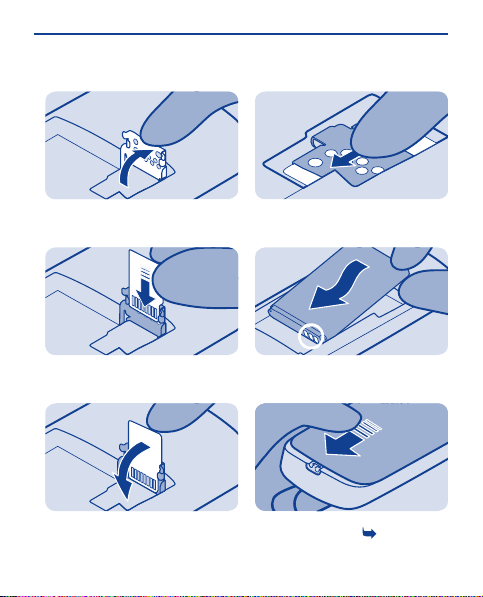
4
7
Lift the holder.
5
Put a compatible memory card in with
the contact area face down.
6
Lower the holder.
Slide the holder to its original
position.
8
Line up the battery contacts, and
push the battery in.
9
Slide the back cover down until it
locks into place. See
9
2.
Page 10
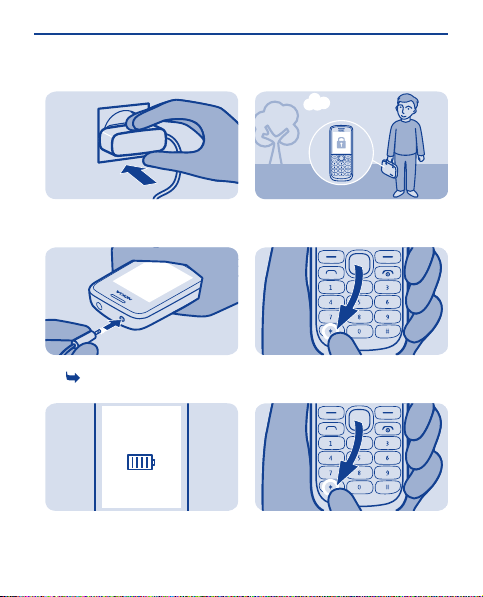
Charge the battery
1
Lock the keys
Plug the charger into a wall outlet.
2
Connect the charger to the phone.
See
4.
3
Battery full? Unplug from the phone,
then from the wall outlet.
Lock the keys when not using your
phone.
1
Select Menu, then press *.
2
To unlock, select Unlock, then press
*.
10
Page 11

Attach a strap
Explore your phone
1
Switch the phone off, and remove the
back cover.
2
Loop the strap around the peg.
3
Slide the back cover down until it
locks into place.
1
Menu
To see the features and apps in your
phone, press Menu.
2
Back
To go back to the previous view, press
Back.
3
Exit
To go back to the home screen, press
.
11
Page 12

Indicators on your phone
4
Select
To go to an app or feature, press the
scroll key up, down, left, or right.
5
Select
To open the app or select the feature,
press Select.
— You have unread messages.
— You have unsent, cancelled, or
failed messages.
— The keys are locked.
— The phone doesn't ring when
somebody calls or sends a message.
— An alarm is set.
/ — The phone is connected to a
GPRS or EGPRS network.
/ — A GPRS or EGPRS
connection is open.
/ — The GPRS or EGPRS
connection is on hold.
— All incoming calls are
forwarded to another number.
— A headset is connected to the
phone.
12
Page 13

Make or answer a call
3
9876543210
calling
Answer
Call your friend. See 12.
1
0123
456789
Clear
Options Save
Type in the phone number, then press
.
2
0123456789
In call
Loudsp.
Options
To end the call, press .
When your phone rings, press to
answer. See
13.
13
Page 14

Call the last dialled number
1
View your missed calls
1
NamesMenu
Go to
On the home screen, press .
2
0123456789
Toda y, 0 8:2 9
9876543210
Toda y, 0 7:2 9
Call
Select the number, then press .
1 missed call
ExitView
On the home screen, select View. See
5.
2
To call back, select the number, then
press
Tip: To view missed calls later, select
Menu > Log > Missed calls.
0123456789
Toda y, 1 4:2 9
Call
.
All calls
Missed calls
Received
Options Exit Back
Select Select
calls
14
Page 15

Change the volume
Save a name and phone number
Is the volume too loud during a call or
when listening to the radio?
1
Scroll up or down.
2
Better.
Add new contacts to your phone.
1
Select Menu > Contacts.
2
Names
Add new
Synchronise all
Select
Select Add new.
15
ExitOptions Select
Back
Page 16

3
Number:
123
9876543210
OK
Clear
BackSelect BackOptions
Clear
Jim Brown
Call
9876543210
Send message
Send mail
Options Select Back
Anna
Dad
Jim Brown
Mum
Select
Options
Type in the phone number, then
select OK.
4
Last name:
Brown
Save
Options
Write the first and last name, then
select Save.
5
Names
Add new
Synchron ise
all
To edit details, select Names and a
contact.
Jim Brown
Call
9876543210
Send message
Send mail
Options
Jim Brown
Jim
Options
Select
Clear
Contact details
Add detail
Add image
Delete contact
Copy contact
BackSelect
Select
6
To search for a contact, start writing
the contact's name in the search box.
7
Select Options > Contact details.
16
Back
Page 17

Make calls quickly
Found:
Mike
9876543210
End call
Call someone often? Set their
number as a speed dial.
1
ExitOptions Select
Select Menu > Contacts.
2
Groups
Speed dials
Settings
Select
Select More > Speed dials and a free
slot, then select Assign.
(empty)
2.
(empty)
3.
(empty)
4.
(empty)
5.
(empty)
6.
(empty)
7.
Back
Assign
3
Phone number:
Search
Options
Select Search and a contact.
2.
3.
4.
6.
7.
(empty)
(empty)
(empty)
Mike5.
(empty)
(empty)
Found:
Mike
9876543210
Back BackSelectOptions
View
4
To call, press and hold a number key
on the home screen.
Back
Tip: To change a speed dial, select
Options > Change.
17
Mike
Anna
Dad
Mum
End call
Change
Delete
Call
BackSelectBack
Page 18

Send a message
!
e
k
i
M
i
H
Keep in touch with people through
messages. See
7.
1
ExitOptions Select
Select Menu > Messaging.
2
Create
message
Inbox
Mail
BackOptions Select
Select Create message.
3
Hi Anna, how are
you?
ClearOptions Send to
Write your message.
Your message:
Hi Anna, how are
you?
Options
Send to
Tip: To add an attachment, select
Options > Insert object. See
9.
4
Hi Anna, how are
you?
Image:
Photo0001.jp g
Options
Send to Close
To add a recipient, select Send to >
Contacts.
Insert symbol
Insert object
Prediction
Writing language
Save as draft
Back
Number or mail
Contacts
Mum
Recently used
Log
Contact groups
Options
Select
18
BackSelect
8,
123
Back
Page 19

Write text
5
Photo0001.jpg
To:
Anna
123456789
Send
Select Send. See 10, 9.
Press a key repeatedly until the letter
is shown.
To type in a punctuation mark, pre ss 1
repeatedly.
ClearAdd
To type in a special character, press *,
then select the character.
To switch between character cases,
press #.
To use number mode, press and hold
#, then select Number mode. To go
back to letter mode, press and hold #.
If you want to quickly type in a single
number, just press and hold the
number key.
To switch predictive text on or off,
select Options > Prediction, then
select On or Off. Not all languages are
supported.
To change the writing language, select
Options > Writing language.
19
Page 20

Check your voicemail
When you can't answer, you can
forward calls to your voicemail.
1
ExitOptions Select
Select Menu > Messaging.
2
Message
settings
Voice
messages
Info
messages
Options
Select More > Voice messages >
Listen to voice messages.
Listen to voice
messages
Voice mail box
number
123456789
Back BackSelect Select
3
When setting up voicemail, type in
your voice mailbox number.
Tip: To quickly call your voicemail,
press and hold 1 on the home screen.
Mailbox number:
123456789
OK
Calling
Voice mailbox
ClearOptions
End call
20
Page 21

Personalise your home screen
Menu Me nu
You can change the wallpaper, and
rearrange items on the home screen.
1
ExitOptions Select
Select Menu > Settings.
2
Ton es
Display
Date and time
Select Display, scroll to Wallpaper,
and scroll to a folder.
Wallpaper
Set by theme
Home screen
Back BackSelect Select
21
3
Wallpaper
Photos
Home screen
OK
Select OK to open the folder, and
select a photo.
Opt.
Cancel
BackSelect
Page 22

Add shortcuts to your home screen
3
Menu
Add shortcuts to your favourite apps
to your home screen.
1
Personalise
SelectOptions Select BackExit
Scroll to a shortcut, then select
Options > Personalise.
2
Options
Change
Select a bar, then select an item, such
as a widget.
Home scr. sett.
Clock
Countd. timer
Gen. indicators
Notifications
Radio & Media
Shortcut bar
Back
Options
Select Done > Yes.
BackSelect
22
Notifications
Change
Save changes?
No
Done Yes
Back
Page 23

Change your ringtone
Set a different ringtone for each
profile.
1
ExitOptions Select
Select Menu > Settings.
2
Themes
Ton es
Display
Select SaveOptions
Select Tones, then scroll to
Ringtone:.
Incom. call alert:
Ringing
Ringtone:
Nokia tune
Ringing volume:
Back Back
3
4
Incom. call alert:
Ringing
Ringtone:
Open Gall.
Ringing volume:
Options
Scroll to Open Gall., then select
Select.
Graphics
Ton es
Recordings
Open OpenOptions Options
Select Tones > Ringtones and a
ringtone.
Tip: To switch between the silent and
normal profile, press and hold #.
BackSelect
Ringtones
Alert tones
Back Back
23
Page 24

Set an alarm
Use your phone as an alarm clock.
1
Options Exit BackSel ect Select
Select Menu > Applications >
Alarm clock.
Games
Alarm clock
Calendar
2
09:00
Alarm on
Options Save
Set the alarm time, then select Save.
Back
3
09:00
Alarm on
Options
Save Select
To repeat the alarm, select Options >
Repeat days and the days, then
select Done.
Repeat days
Off
Alarm tone
Standard
Back Back
24
Page 25

Add an appointment
Subject:
Meeting
Locatio n:
Need to remember an appointment?
Add it to your calendar.
1
Alarm clock
Calendar
Calculator
Options Exit BackSel ect Select
Select Menu > Applications >
Calendar.
2
Mo Tu W Th Fr Sa Su
28
29
27
26
30
5
4
7
6
3
15
11
14
12
13
10
18
22
19
21
20
17
27
24
31
Options
29
26
25
28
3
2
1
4
1
2
8
9
16
23
30
5
6
BackView
Select a date and View > Add.
3
Reminder
Meeting
Call
Birthday
Anniversary
Memo
Select Meeting, fill in the fields, then
select Save.
Subject:
Meet Mike
Locatio n:
Save
Options
Back
25
ClearSelect
Page 26

Listen to the radio
Listen to your favourite radio stations
on your phone.
1
Connect a compatible headset. It acts
as an antenna.
2
ExitOptions
Select
Select Menu > Music.
3
My music
Radio
Select
Back
Select Radio.
4
To change the volume, scroll up or
down.
5
87.5
108.087.5
Options
Hide
To close the radio, press .
26
Page 27

Play a song
Listen to your favourite music on your
phone.
1
ExitOptions
Select
Select Menu > Music.
2
My music
Radio
Back
Select
Select My music.
3
Go to Media pl.
All songs
Playlists
Artists
Albums
Genres
Options Options
Song 1
Song 2
Song 3
Song 4
Song 5
Song 6
Exit Back
PlaySelect
Select the song you want to play.
4
Song 1
03.4700.38
Options
To pause or resume playing, press the
scroll key.
Hide
5
03.4700.38
Options Hide
To close the music player, press .
27
Page 28

Browse the web
Paris
Catch up on the news, and visit your
favourite websites.
1
ExitOptions
Select
Select Menu > Internet.
History
Featured
Home
Favourites
www.nokia.com
Tip: On the History tab, you can select
Options > Clear history.
Clear history
Edit favourite
Delete favourite
Downloads
Settings
ExitOptions
Back
2
To go to a website, write the web
address in the address bar.
abc
www.nokia.com
OK
Clear
28
Page 29

Add a bookmark
Set up your mail account
Mail
If you visit the same websites often,
add them as bookmarks.
1
ExitOptions
Select
Select Menu > Internet.
2
Start page
Reload
Forward
Add to fav.
Downloads
While browsing, select Options >
Add to fav..
Back
Want to use mail, but don't have a
computer? You can use your phone.
1
ExitOptions
Select
Select Menu > Messaging.
2
Inbox
Mail
Chat
Options
Select Mail and a mail service, then
follow the instructions.
My mailbox
Home mailbox
Options
BackSelect Select
29
Exit
Page 30

Send a mail
Mike
Hello Anna!
Anna
Hi Mike!
You can read and send mail while on
the move.
1
ExitOptions
Select
Select Menu > Messaging.
2
Inbox
Mail
Chat
Options
Select
Back
Select Mail.
3
user@mymailbox.com
Add account
Select
Exit
Select a mail account.
4
In the mailbox, select Options >
Compose New.
5
To add a recipient, select Insert, or
manually write the address.
To:
Subject:
Body text:
Options
Quick reply
Delete
Delete Many
Compose New
Forward
Insert
Back
Select
Sent
Find:
Anna
Cancel
Find
30
Inbox Ph one
Cancel
Page 31

6
Subject:
Thanks.
Body text:
Hi Anna!
Options Clear
Write the subject and your message.
Cancel
Add Cc/Bcc
Attach new img.
Attach file
Help
Tip: To attach a file, select Options >
Attach file.
7
Subject:
Thanks.
Body text:
Hi Anna!
Select
Send
Back
Select Send.
Expand
Reply
Quick reply
Reply to all
Delete
Tip: To reply to a mail, open the mail,
then select Options > Reply.
Back
Select
31
Page 32

Chat with your friends
Hi Mike!
You can chat with your friends online
while on the move.
1
ExitOptions
Select
Select Menu > Messaging.
3
Select your IM service:
Chat
Options
Select
Exit
Select a service, then sign in.
4
mychat@chat.com
My Status
Send IM to…
Add Contact
Back
Select
Select Options > Send IM to….
2
Select Chat.
Mail
Chat
Drafts
Options
5
Back
Select
User ID:
SendIM to...
OK
Cancel
Type in the username.
32
Page 33

Lock your phone
6
Write your message in the text box,
then select Send. See
7
When you want to continue a
conversation, select the thread.
Tip: To see a message when Chat is
open in the background, select View.
mychat@chat.co m
Hello!
mychat@chat.com
Conversations
friend@chat.com
Options
New message from
friend@chat.com
Send
Select
View
Clear
6.
Home
Set your phone to automatically lock
itself when you're not using it.
1
ExitOptions
Select
Select Menu > Settings.
2
Call
Device
Accessories
Select Device, then switch Security
keyguard on.
Security keyguard
Off
Flight query
Off
Back BackSelect Select
33
Page 34

Change the security code
3
Security code:
OK
Clear
Type in the security code.
4
To unlock, select Unlock, press *,
then type in the security code.
Create your own security code, so
only you know how to unlock your
phone.
1
ExitOptions
Select
Select Menu > Settings.
2
Configuration
Security
Nokia account
Access codes
Code in use
Back BackSelect Select
Select Security > Access codes.
34
12345
*****
Page 35

Restore original settings
3
Change securi ty code
Change PIN co de
Select
Back
Select Change security code.
4
Security code:
OK
Clear
Type in the preset security code
12345.
5
Enter new security
code:
OK
Clear
Type in a new code, using at least 5
numbers.
If your phone is not working properly,
reset the settings.
1
0123456789
In call
Loudsp.
Options
End all calls and connections.
2
ExitOptions
Select
Select Menu > Settings.
35
Page 36

Troubleshooting
3
Configuration
Security
Restore factory sett.
Select SelectBack Back
Select Restore factory sett. >
Restore sett. only.
Restore sett. only
Restore all
4
Security code:
OK
Clear
Type in the security code, then select
OK.
5
Restore complete
OK
Your phone switches off and on again.
This may take longer than usual. See
11.
If you have an issue, do the following:
• Switch the phone off, and remove
the battery. After about a minute, put
the battery back in, and switch the
phone on again.
• Update your phone software:
Select Menu > Settings and Device >
Device updates.
• Restore the original factory
settings: End all calls and connections,
and select Menu > Settings and
Restore factory sett. > Restore sett.
only.
If your issue remains unsolved,
contact Nokia for repair options at
www.nokia.com/support. Before
sending your phone for repair, back up
your data, as all personal data in your
phone may be deleted.
You can also go to www.nokia.com/
support where you can find:
• Troubleshooting info
• News on apps and downloads
36
Page 37

• Longer version of this user guide
•Software update info
• Details about features and
technologies, and the compatibility of
devices and accessories
Update phone software using your phone
You can update your phone software
wirelessly. You can also set your phone
to automatically check for updates.
Select Menu > Settings and Device >
Device updates.
1. To check if there is an update,
select Download device software.
2. To download and install an update,
select Download device software, and
follow the instructions shown on the
phone.
The update may take several minutes.
If you encounter problems, contact
your network service provider.
Check for updates automatically
Select Automatic SW update check,
and set how often to check.
Your network service provider may
send updates over the air directly to
your phone. For more info on this
37
Page 38

network service, contact your network
service provider.
Back up content to a memory card
Settings
Contacts
Messages
Bookmarks
Calendar
Gallery files
DoneOp tions
Want to make sure you won't lose any
important files? You can back up your
phone memory to a compatible
memory card.
Select Menu > Settings > Sync and
backup.
1. Select Create backup.
2. Select what you want to back up,
then select Done.
Restore a backup
Select Restore from backup.
38
Page 39

Access codes
PIN or PIN2 code
(4-8 digits)
PUK or PUK2 code
(8 digits)
IMEI number
(15 digits)
Lock code
(security code)
(min. 5 digits)
These protect your SIM against unauthorised use or are
required to access some features.
You can set your phone to ask for the P IN code when you
switch it on.
If not supplied with your card or you forget the codes,
contact your service provider.
If you type in the code incorrectly three times in a row,
you need to unblock the code with the PUK or PUK2 code.
These are required to unblock a PIN or PIN2 code.
If not supplied with your SIM, contact your service
provider.
This is used to identify valid phones in the network. The
number can also be used to block, for example, stolen
phones. You may also need to give the number to Nokia
Care services.
To view your IMEI number, dial *#06#.
This helps you protect your phone against unautho rised
use.
You can set your phone to ask for the lock code that you
define. The default lock code is 12345.
Keep the code secret and in a safe place, separate from
your phone.
39
Page 40

If you forget the code and your phone is locked, your
phone will require service. Additional charges may apply,
and all the personal data in your phone may be deleted.
For more information, contact Nokia Care or your phone
dealer.
40
Page 41

General information
Read these simple guidelines. Not following
them may be dangerous or illegal. For further
info, read the complete user guide.
SWITCH OFF IN RESTRICTED AREAS
Switch the device off when mobile
phone use is not allowed or when i t
may cause interference or danger, for
example, in aircraft, in hospitals or near
medical equipment, fuel, chemicals, or
blasting areas. Obey all instructions in
restricted areas.
ROAD SAFETY COMES FIRST
Obey all local laws. Always keep your
hands free to operate the vehicle
while driving. Your first consideration while
driving should be road safety.
INTERFERENCE
All wireless devices may be
susceptible to interference, which
could affect performance.
QUALIFIED SERVICE
Only qualified personnel may install
or repair this product.
BATTERIES, CHARGERS, AND
OTHER ACCESSORIES
Use only batteries, chargers, and
other accessories approved by
Nokia for use with this device. Do not connect
incompatible products.
KEEP YOUR DEVICE DRY
Your device is not water-resistant.
Keep it dry.
PROTECT YOUR HEARING
To prevent possible hearing
damage, do not listen at high volume
levels for long periods. Exercise caution when
holding your device near your ear while the
loudspeaker is in use.
Product and safety informatio n
Feature-specific instructions
1 Avoid touching the antenna area while
the antenna is in use. Cont act with antennas
affects the communication quality and may
reduce battery life due to hig her power level
during operation.
2 Use only compatible memory cards
approved by Nokia for use with this device.
Incompatible cards may damage the card and
the device and corrupt data stored on the
card.
3 Importa nt: This device is designed
to be used with a standard SIM card (see
figure) only. Use of incompatible SIM cards
may damage the card or the device, and may
corrupt data stored on the card. Please
consult your mobile o perator for the use of
a SIM card that has a mini-UICC cutout.
4 If the battery is completely discharged,
it may take several minutes before the
41
Page 42

charging indicator is displayed or before any
calls can be made.
5 Missed and received calls are log ged
only if supported by the network, and the
phone is switched on and within the network
service area.
6 Using services or downloading content
may cause transfer of large amoun ts of data,
which may result in data traffic costs.
7 You can send text messages that are
longer than the character limit for a single
message. Longer messages are sent as two
or more messages. Your service provider
may charge accordingly.
Characters with accents, other marks, or
some language options, take more space,
limiting the number of char acters that can be
sent in a single message.
8 If the item you insert in a multimedia
message is too large for the network, the
device may automatically reduce the size.
9 Only compatible devices can receive
and show multimedia messages. Messages
may look different in different devices.
10 Sending a message with an
attachment may be more expensive than
sending a normal text message. For more
information, co ntact your service provid er.
Only those features that are supp orted by
the social networking service are available.
Using social networking services requires
network support. This may involve the
transmission of large amounts of data and
related data traffic costs. For infor mation
about data transmission charges, contact
your service provider.
The social networking services are third party
services and not pro vided by Nokia. Check
the privacy settings of the social networking
service you are using as you may share
information with a large group of people. The
terms of use of the social networking service
apply to sharing informat ion on that service.
Familiarise yourself with the terms of use and
the privacy practices of that service.
11 Restoring settings does not affect
documents or files stored on your phone.
12 To type in the + character, used for
international calls, press * twice.
13 Warning: When the flight profile is
activated, you cannot make or receive any
calls, including emergency calls, or use other
features that require network coverage. To
make a call, activate another profile.
Tips and Offers
To help you take maximum advantage of your
phone and services, you receive free
customised text messages from Nokia. The
42
Page 43

messages contain tips and tricks and
support.
To stop receiving the messages, select
Unsubscribe.
To provide the service de scribed above, your
mobile phone number, the serial number of
your phone, and some identifiers of the
mobile subscription are sent to Nokia when
you use the phone for the first time. Some or
all information may also be sent to Nokia
when updating software. This information
may be used as specified in the privacy
policy, available at www.nokia.com.
Network services and costs
Your device is appro ved for use on the GSM
900 and 1800 MHz networks. To use the
device, you need a subscription with a service
provider.
Using some features and downloading
content to your device requires a network
connection and may result in data traffic
costs. Some product features require
support from the network, and you may need
to subscribe to them.
Take care of your device
Handle your device, battery, charger and
accessories with care. The following
suggestions help you protect your warranty
coverage.
• Keep the device dry. Precipitation,
humidity, and all types of liquids or moisture
can contain minerals that corrode electronic
circuits. If your device gets wet, remove the
battery, and allow the device to dry.
• Do not use or store the device in dusty
or dirty areas. Moving parts and electronic
components can be damaged.
• Do not store the device in high
temperatures. High tempera tures can
shorten the life of the device, dam age the
battery, and warp or melt plastics.
• Do not store the device in cold
temperatures. When the devic e warms to its
normal temperature, moisture can form
inside the device and damage electronic
circuits.
• Do not attempt to open the d evice other
than as instructed in the user guide.
• Unauthorised modifications may
damage the device and violate regulations
governing radio devices.
• Do not drop, knock, or shake the device.
Rough handling c an break internal circuit
boards and mechanics.
• Only use a soft, clean, dry cloth to clean
the surface of the device.
• Do not paint the device. Paint can clog
moving parts and prevent proper operation.
• Switch off the device and remove the
battery from time to time for op timum
performance.
• Keep your device away from magnets or
magnetic fields.
• To keep your important data safe, store
it in at least two separate places, such as your
device, memory card, or computer, or write
down important info.
Recycle
Always return your used electronic products,
batteries, and packaging materials to
43
Page 44

dedicated collection points. This way you
help prevent uncontrolled waste disposal
and promote the recycli ng of materials.
Check how to recycle your Nokia products at
www.nokia.com/recycling.
Crossed-out wheeled-bin symbol
The crossed-out wheeled-bin symbol on your
product, battery, literature, or packaging
reminds you that all electr ical and electronic
products, batteries, and accumulators must
be taken to separate collection at the end of
their working life. This requirement applies in
the European Union. Do not dispose of these
products as unsorted municipal waste. For
more environmental information, see the
product Eco profile at www.nokia .com/
ecoprofile.
About Digital Rights Management
When using this device, obey all laws and
respect local customs, privacy and legitimate
rights of others, including copyrights.
Copyright protection may prevent you from
copying, modifying, or transferring photos,
music, and other content.
Content owners may use different types of
digital rights management (DRM)
technologies to protect their intellectual
property, including copyrights. This device
uses various types of DRM software to
access DRM-protected content. With this
device you can access content protected
with OMA DRM 2.0. If certain DRM software
fails to protect the content, content owners
may ask that such DRM software's ability to
access new DRM-protected content be
revoked. Revocation may also prevent
renewal of such DRM-protected content
already in your device. Revocation of such
DRM software does not affect the use of
content protected with other types of DRM
or the use of non-DRM-protected content.
Digital rights management (DRM) protected
content comes with an associated licence
that defines your rights to use the content.
Other transfer methods may not tr ansfer the
licences which need to be res tored with the
content for you to be able to continue the use
of OMA DRM-protected content after the
device memory is formatted. You may also
need to restore the licences if the fil es on
your device become corrupted.
Batteries and chargers
Battery and charger info
Your device is intended for use with a BL-5CB
rechargeable battery. Nokia may make
additional battery models available for this
device. Always use original Nokia batteries.
This device is intended for use when supplied
with power from the following chargers:
AC-11. The exact Nokia charger model
number may vary depending on the plug
type, identified by E, X, AR, U, A, C, K, B, or N.
44
Page 45

The battery can be charged and discharged
hundreds of times, but it will eventually wear
out. When the talk and standby times are
noticeably shorter than normal, replace the
battery.
Battery safety
Always switch the device off and unplug the
charger before removing the battery. When
you unplug a charger or an accessory, hold
and pull the plug, not the c ord.
When your charger is not in use, unplug it
from the electrical plug and the devi ce. Do
not leave a fully charge d battery connected
to a charger, as overcharging may shor ten
the battery’s lifetime. If left unused, a fully
charged battery will lose its charge over time.
Always keep the battery between 15°C and
25°C (59°F and 77°F). Extreme temperatures
reduce the capacity and lifetime of the
battery. A device with a hot or cold battery
may not work temporarily.
Accidental short-circuiting can happen when
a metallic object touches the metal strips on
the battery, for example, if you carry a spare
battery in your pocket. Short-circuiting may
damage the battery or the connecting object.
Do not dispose of batteries in a fire as they
may explode. Dispose of batteries acco rding
to local regulations. Recycle when possible.
Do not dispose as household waste.
Do not dismantle, cut, open, crush, bend,
puncture, or shred cells or batteries. If a
battery leaks, do not let battery liquid touch
skin or eyes. If this happ ens, immediately
flush the affected areas w ith water, or seek
medical help.
Do not modify, remanufacture, attempt to
insert foreign objects into the battery, or
immerse or expose it to water or other
liquids. Batteries may explode if damaged.
Use the battery and charger for their
intended purposes only. Improp er use, or use
of unapproved batteries or incompatible
chargers may present a risk of fire,
explosion, or other hazard, and may
invalidate any approval or warranty. If you
believe the battery or charger is damaged,
take it to a service centre for inspection
before continuing to use it. Never use a
damaged battery or charger. Only use the
charger indoors.
Additional safety informati on
Make an emergency call
1. Make sure the device is switched on.
2. Check for adeq uate signal strength. You
may also need to do the fo llowing:
• Put a SIM card in the device.
• Switch the call restrictions off in your
device, such as call barring, fixed dialling, or
closed user group.
• Make sure the flight profile is not
activated.
3. Press the end key rep eatedly, until the
home screen is shown.
4. Type in the official emerg ency number
for your present location. Emergency call
numbers vary by location.
45
Page 46

5. Press the call key.
6. Give the necessary info as accurately as
possible. Do not end the call until given
permission to do so.
Important: Activate both cellular and
internet calls, if your device supports
internet calls. The device may attempt to
make emergency calls both through cellular
networks and th rough your internet call
service provider. Connections in all
conditions cannot be guaranteed. Never rely
solely on any wireless device for essential
communications like medical emergencies.
Small children
Your device and its accessories are not toys.
They may contain small parts. Keep them out
of the reach of small children.
Medical devices
Operation of radio transmitting equipment,
including wireless phones, may interfere with
the function of inadequately p rotected
medical devices. Consult a physician or the
manufacturer of the medical device to
determine whether they are adequately
shielded from external radio frequency
energy.
Implanted medical devices
Manufacturers of medical devices
recommend a minimum separation of 15.3
centimetres (6 inches ) between a wireless
device and an implanted medical device, such
as a pacemaker or implanted car dioverter
defibrillator, to avoid potential interference
with the medical device. Persons who have
such devices should:
• Always keep the wireless device more
than 15.3 centimetres (6 inches) from the
medical device.
• Not carry the wireless device in a breast
pocket.
• Hold the wireless device to the ear
opposite the medical device.
• Switch the wireless device off if there is
any reason to suspect that interferenc e is
taking place.
• Follow the manufacturer directions for
the implanted medical device.
If you have any questions about using your
wireless device with an implanted medical
device, consult your health care provider.
Hearing
Warning: When you use the headset, your
ability to hear outside sounds may be
affected. Do not use the headset where it can
endanger your safety.
Some wireless devices may interfere with
some hearing aids.
Nickel
The surface of this device is nickel-free.
Protect your device from harmful content
Your device may be exposed to viruses and
other harmful content. Take the following
precautions:
• Be cautious when opening messages .
They may contain malicious software or
46
Page 47

otherwise be harmful to your device or
computer.
• Be cautious when accepting connectivity
requests, browsing the internet, or
downloading content.
• Only install and use services and
software from sources that you trust and
that offer adequate security and protection.
• Install antivirus and other security
software on your device and any connected
computer. Only use one antivi rus app at a
time. Using more may affect performance
and operation of the device and/or
computer.
• If you access preinstalled bookmarks
and links to third party internet sites, take
the appropriate precauti ons. Nokia does not
endorse or assume liability for such sites.
Operating environment
This device meets radio freq uency exposure
guidelines in the normal use position at the
ear or at least 1.5 centimetres (5/8 inch)
away from the body. Any carry case, belt clip,
or holder for body-worn operation should
not contain metal and should position the
device the above-stated distance from your
body.
To send data files or messages requires a
quality connection to the network. Data files
or messages may be delayed until such a
connection is available. Follow the separation
distance instructions until the transmission
is completed.
Vehicles
Radio signals may affect improperly installed
or inadequately shielded elect ronic systems
in motor vehicles such as electronic fuel
injection, electronic antilock braking,
electronic speed contro l, and air bag
systems. For more info, check with the
manufacturer of your vehicle or its
equipment.
Only qualified personnel should install the
device in a vehicle. Faulty installation or
service may be dangerous and may invalidate
your warranty. Check regularly that all
wireless device equipment in your vehicle is
mounted and operating properly. Do not
store or carry flammable liquids, gases, or
explosive materials in the same
compartment as the device, its parts, or
accessories. Remember that air bags inflate
with great force. Do not place your device or
accessories in the air bag deployment area.
Potentially explosive environments
Switch your device off in any area with a
potentially explosive atmosphere, for
example near petrol pumps at service
stations. Sparks in such areas could cause an
explosion or fire resulting in bodily injury or
death. Observe restrictions in fuel service
stations, storage, and dis tribution areas;
chemical plants; or wher e blasting
operations are in progress. Areas with a
potentially explosive atmosphere are often,
but not always, clearly marked. They include
areas where you would be advised to switch
your vehicle engine off, below deck on boats,
chemical transfer or storage facilities, and
47
Page 48

where the air contains c hemicals or particles
such as grain, dust, or metal powders. You
should check with the manufacturer s of
vehicles using liquefied petroleum gas (such
as propane or butane) to determine if this
device can be safely used in their vicinity.
Certification information (SAR)
This mobile device meets guidelines for
exposure to radio waves.
Your mobile device is a radio transmitter and
receiver. It is designed not to exceed the
limits for exposure to radio waves
recommended by international guidelines.
These guidelines were developed by the
independent scientific organisation ICNIRP
and include safety margins designed to
assure the protection of all persons,
regardless of age and health.
The exposure guidelines for mobile devices
employ a unit of measurement known as the
Specific Absorption Rate or SAR. The SAR
limit stated in the ICNIRP guidelines is 2.0
watts/kilogram (W/kg) avera ged over 10
grams of tissue. Tests for SAR are conducted
using standard operating positions with the
device transmitting at its highest certified
power level in all tested frequency bands.
The actual SAR level of an operating device
can be below the maximum value because
the device is designed to use only the power
required to reach the network. That amount
changes depending on a number of factors
such as how close you are to a net work base
station.
The highest SAR value under the ICNI RP
guidelines for use of the device at the ear is
1.30 W/kg.
Use of device accessories may result in
different SAR values. SAR values may vary
depending on national reporting and testing
requirements and the network band.
Additional SAR information may be provided
under product information at
www.nokia.com.
DECLARATION OF CONFORMITY
Hereby, NOKIA CORPORATION declares that
this RM-907 product is in compliance with
the essential requir ements and other
relevant provisions of Directive 1999/5/EC.
A copy of the Declaration of Conformity can
be found at http://www.nokia.com/global/
declaration/declaration-of-conformity.
© 2012 Nokia. All rights reserved.
Nokia, and Nokia Connecting People are
trademarks or registered trademarks of
Nokia Corporation. Nokia tune is a sound
mark of Nokia Corporation. Other product
and company names mentioned herein may
be trademarks or tradenames of their
respective owners.
Reproduction, transfer, distribution, or
storage of part or all of the contents in this
document in any form without the prior
48
Page 49

written permission of Nokia is prohibited.
Nokia operates a policy of continuous
development. Nokia reserves the right to
make changes and improvements to any of
the products described in this document
without prior notice.
Includes RSA BSAFE cryptographic or
security protocol software from RSA
Security.
Oracle and Java are registered
trademarks of Oracle and/or its affiliates.
This product is licensed under the MPEG-4
Visual Patent Portfolio License (i) for
personal and noncommercial use in
connection with information which has been
encoded in compliance with the MPEG-4
Visual Standard by a consumer engaged in a
personal and noncommerc ial activity and (ii)
for use in connection with MPEG-4 video
provided by a licensed video provider. No
license is granted or shall be implied for any
other use. Additional information, including
that related to promotional, internal, and
commercial uses, may be obtained from
MPEG LA, LLC. See http://www.mpegla.com.
To the maximum extent permitted by
applicable law, under no circumstances shall
Nokia or any of its licensors be responsible
for any loss of data or income or any special,
incidental, consequential or indirect
damages howsoever caused.
The contents of this document are provided
"as is". Except as required by applicable law,
no warranties of any kind, either express or
implied, including, but not limited to, the
implied warranties of merchantability and
fitness for a particular purpose, are made in
relation to the accuracy, reliability or
contents of this document. Nokia reserves
the right to revise this document or withdraw
it at any time without prior notice.
The availability of products, features, apps,
and services may vary by region. For more
info, contact your Nokia dealer or your
service provider. This device may contain
commodities, technology or software
subject to export laws and regulations from
the US and other countries. Diversion
contrary to law is prohibited.
Nokia does not provide a warranty for or take
any responsibility for the functionality,
content, or end-user support of third-party
apps provided with your device. By using an
app, you acknowledge that the app is
provided as is. Nokia does not make any
representations, provide a warranty, or take
any responsibility for the functionality,
content, or end-user support of third-party
apps provided with your device.
49
Page 50

The availability of Nokia services may vary by
region.
Some operations and feature s are SIM card
and/or network dependent, MMS dependent,
or dependent on the compatibility of devices
and the content formats supported. Some
services are subject to a separate charge.
50
