Page 1
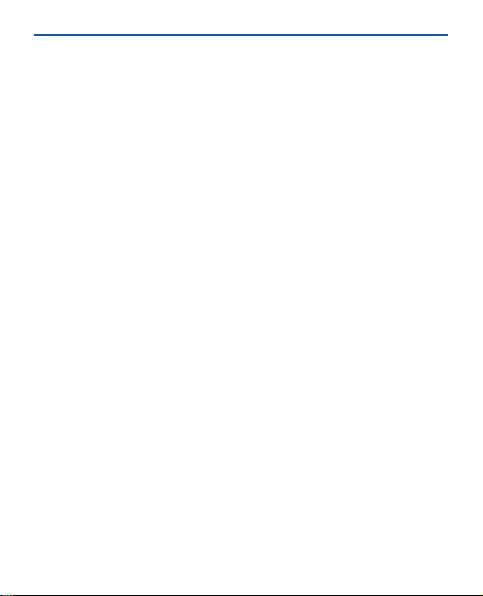
Nokia 101 User Guide
Issue 1.0EN
Page 2
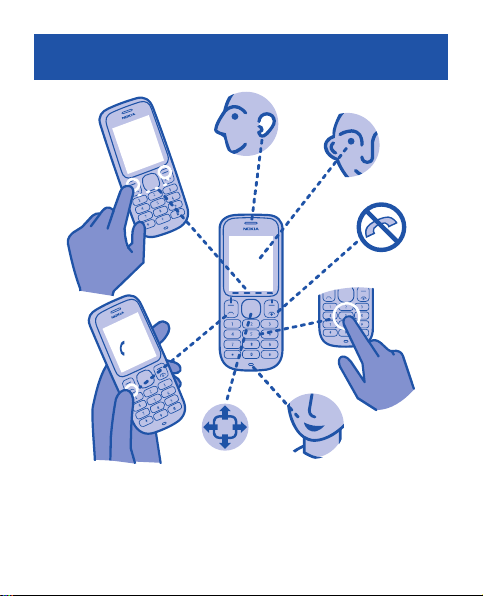
Keys and parts
S
8
7
1Earpiece
2Screen
3End/Power key
4Keypad
1
k
c
a
B
t
c
e
l
e
2
3
4
6
5
5Microphone
6Scroll key
7Call key
8 Selection keys
Page 3
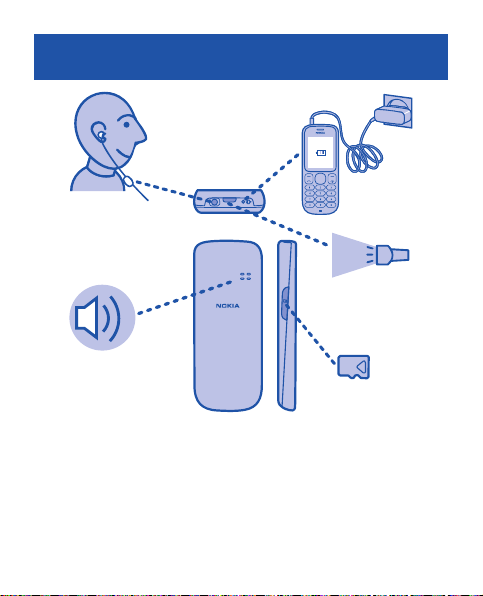
9 Charger connector
10 Flashlight
11 Memory card slot
12 Loudspeaker
13 Headset connector
13
12
9
10
11
Page 4
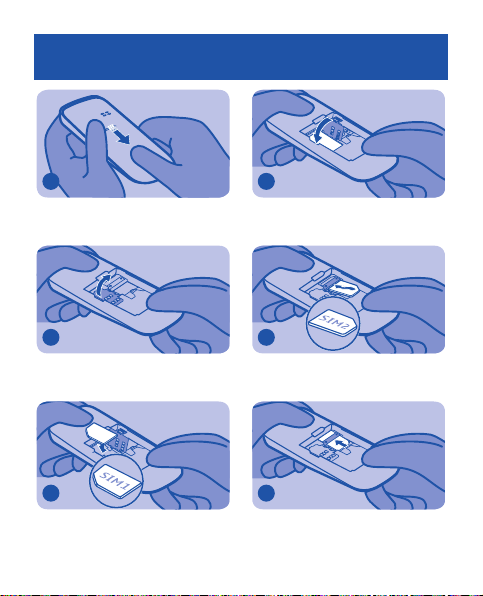
Insert the SIM card and battery
1
Slide the back cover down.
2
Open the SIM card holder.
3
Insert SIM1.
4
Close the SIM card holder.
5
Slide SIM2 under the metal part.
6
Make sure the plastic tab holds the SIM
card in place.
Page 5
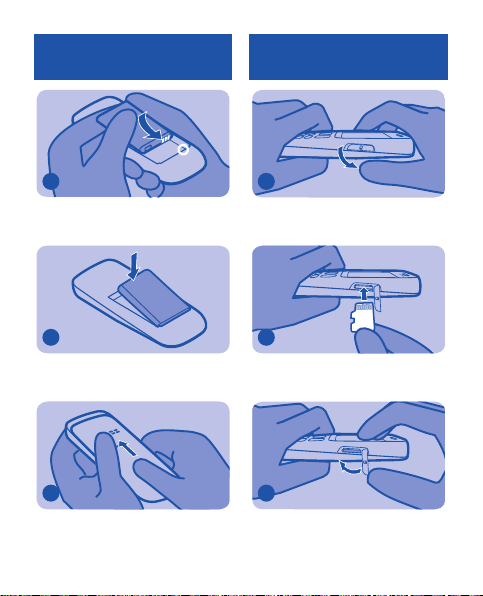
Insert a memory card
7
Line up the contacts.
8
Push the battery in.
9
Slide the back cover up.
1
Open the cover of the memory card
slot. See vi) in General information.
2
Make sure the contact area is facing up,
and push the card in.
3
Close the cover.
Page 6
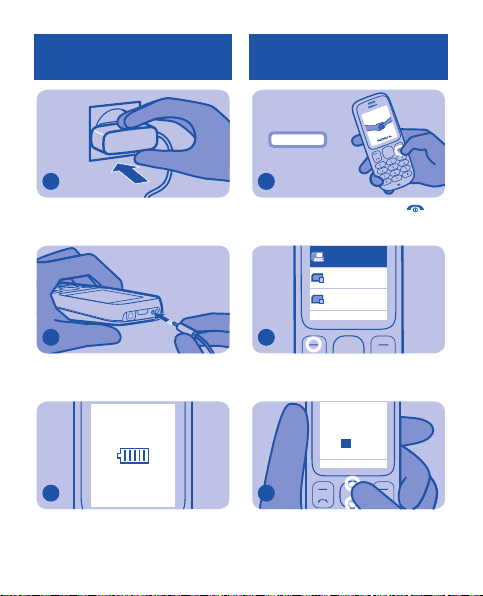
Charge the battery
Dual SIM
Switch on
2 seconds
1
Connect the charger to a wall outlet.
2
Connect the charger to the phone.
3
The phone indicates a full charge. You
can use the phone while charging.
1
Press and hold the power key .
SIM1
1
SIM2
2
OK
2
Set which SIM card to use. Press OK.
See v) in General Information.
09
:00
OK Back
3
To set the hour, press up or down. You
can also press the number keys.
Page 7
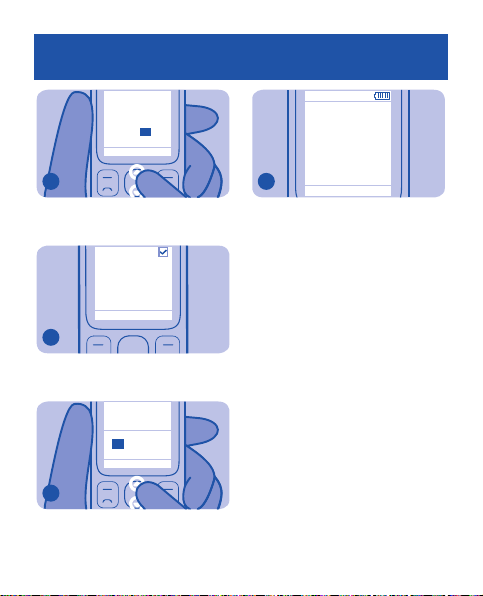
00
Time is set
Menu Go to
15:
OK Back
4
To set the minutes, press right, and
then press up or down. Press OK.
5
The time is changed.
Date:
.04.201108
OK Exit
6
To set the date, press up or down.
Press OK.
7
The phone is ready to use.
Page 8
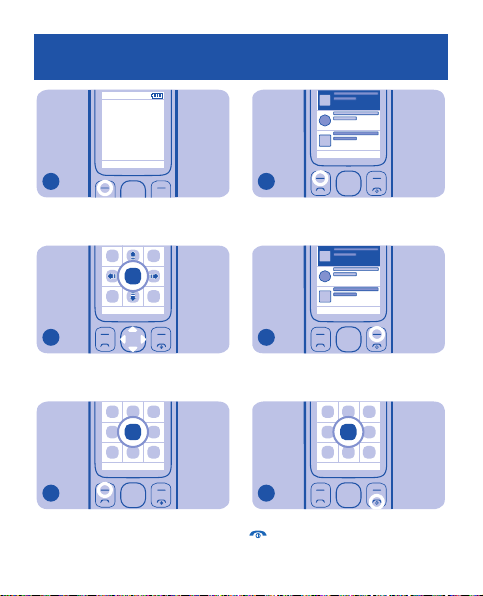
Explore your phone
Menu
Go to
1
To see the available functions, press
Menu.
Select Exit
2
To go to a function, press the scroll key
up, down, left, or right.
Select Exit
3
To select the function, press Select.
Select Back
4
To select an item, press Select.
Select Back
5
To return to the previous view, press
Back.
Select Exit
6
To return to the home screen, press
.
Page 9
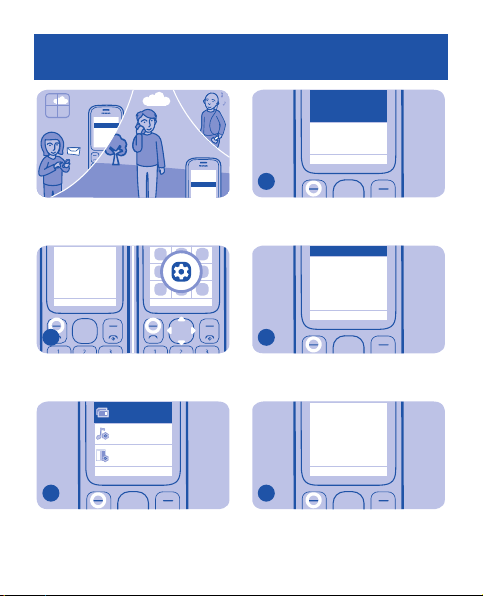
Select a SIM card for calls and messages
Dual SIM
Display
Default SIM for
Ask every time
Default SIM for
Ask every time
Press the call key to
SIM1
SIM2
SIM1
SIM2
You can use two SIM cards, and share
your phone with your family.
Menu Go to
Select Exit
1
Press Menu. Select Settings.
3
Select Default SIM for calls.
4
Select Ask every time.
calls
Ask every time
Default SIM for
msgs
Ask every time
Select Back
SIM1
SIM2
Select Back
settings
Tone settings
settings
Select Back
2
Select Dual SIM settings. See v) in
General Information.
calls:
call direct ly!
OK
5
Your phone asks which SIM card to use
when you make a call.
Page 10
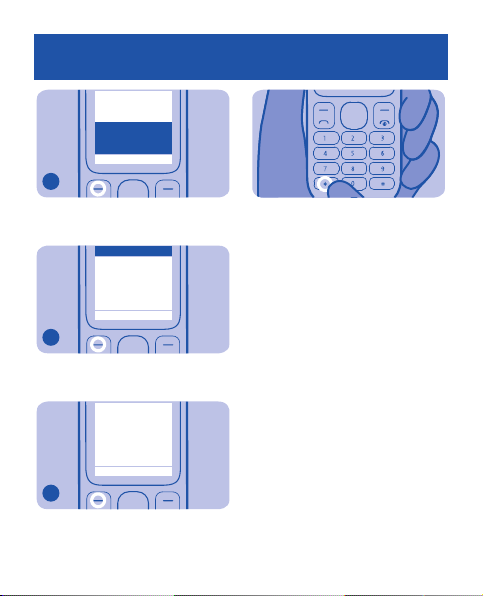
Default SIM for
calls
Ask every time
Default SIM for
Ask every time
Press the call key to
Ask every time
Default SIM for
msgs
Ask every time
Select Back
6
Select Default SIM for msgs.
SIM1
SIM2
Select Back
7
Select Ask every time.
msgs.:
send the message
directly!
OK
8
Your phone asks which SIM card to use
when you send a message.
Tip: To open Dual SIM settings from
the home screen, press and hold *.
Page 11
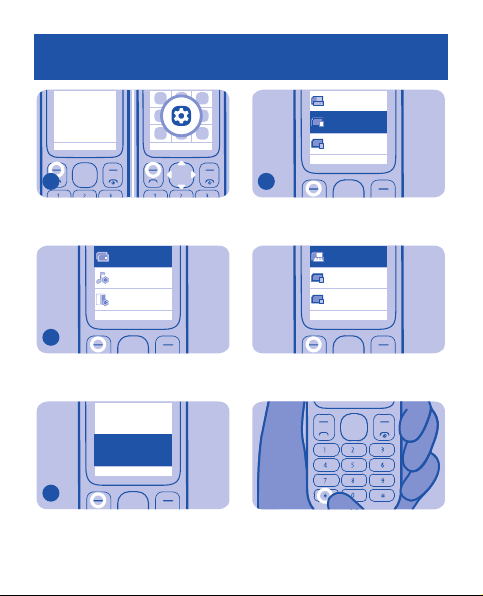
Use one SIM card only
Dual SIM
Display
Default SIM for
Dual SIM
Dual SIM
Menu Go to
1
To save battery power, use only SIM1.
Press Menu. Select Settings.
2
Select Dual SIM settings.
3
Select Standby mode.
Select Exit
settings
Tone settings
settings
Select Back
msgs
Ask every time
Standby mode
Dual SIM
Select Back
SIM1
1
SIM2
2
Select Back
4
Select SIM1. SI M2 is di sc onn ec te d f ro m
the network.
SIM1
1
SIM2
2
Select Back
Tip: To activate both SIM cards, repeat
steps 1-3, and select Dual SIM.
Tip: To open Dual SIM settings from
the home screen, press and hold *.
Page 12

Lock or unlock keypad
Keypad
012345
SIM1
Menu Go to
Make or answer a call
To avoid accidental pressing of keys,
use the keypad lock.
1
Press Menu, and then quickly press *.
locked
2
The keypad locks. To unlock the
keypad, repeat step 1.
Make a call to a number that you have.
Options Clear
1
Enter the phone number.
1
SIM2
2
Select Back
2
If asked, select the SIM card to use.
Page 13

Calling
3
Volume
Press .
0123456789
End call
calling
9876543210
Silence
Change the volume
Is the volume too loud during a call or
when listening to the radio?
4
A friend's phone rings. To answer,
.
press
5
You can enjoy chatting with your
friend. To end the call, press
1
Press left for quieter, right for louder.
2
Better.
.
Page 14

Use the loudspeaker
0123456789
Calling
Use the headset
Others in the room can join in with a
call.
00:00:05
Loudsp.
Options
1
During a call, press Loudsp..
2
Place the phone on a table.
You can make a hands-free call with a
headset.
1
calling
0123456789
Connect a headset.
0123456789
End call
2
Make a call.
Page 15

Switch off
Search
Save a name and number
To save battery power, switch the
phone off.
Switch off
2 seconds
1
Press and hold the power key .
2
The phone switches off.
Add a friend's number to your phone.
Menu Go to
Select Exit
1
Press Menu. Select Contacts.
Add contact
Delete
Select Back
2
Select Add contact.
Page 16

SIM1
SIM2
Mike
Phone
Select Back
3
Select where to save the contact.
Contact name:
Mi
Clear
OK
4
Write the name.
Phone number:
OK
Phone number:
0123
Clear
0123456789
OK Clear
6
Enter the phone number. Press OK.
Use Back
7
Go to a picture, and press Use.
5
Press OK.
Contact name:
Mike
OK Clear
9876543210
calling
Silence
8
When you receive a call, the name,
number, and picture are shown.
Page 17

Change the ringtone
Dual SIM
Display
Ringing tone
Airy
Airy
Done
Menu Go to
1
Press Menu. Select Settings.
Select Exit
Beach
Bold
Brook
Coconut
Desk phone
OK Back
4
To listen to the sound of a ringtone, go
to the ringtone.
settings
Tone settings
settings
Select Back
2
Select Tone settings.
SIM1
1
SIM2
Ringing volu me
Level 4
Select Back
3
Select Ringing tone and a SIM card.
2
Select B ack
Beach
Nokia tune
Beach
Bold
Brook
Coconut
Desk phone
5
Press OK.
6
The ringtone is selected.
BackOK
Page 18

2
Song 1
SIM2
1
SIM1
Tip: To select different ringtones for
SIM1 and SIM2, repeat steps 3-5.
01:10 01 :18
Options Back
Tip: You can select an MP3 song as a
ringtone.
My favourite
songs
Demo songs
Use as
ringtone
Select B ack
Flashlight
Use the flashlight if you need more
light. See iii) in General Information.
x2
Menu Go to
1
To use the flashlight, press up twice.
x1
Menu Go to
2
To switch the flashlight off, press up
once.
Page 19

Send and receive messages
Create
Hello Anna, how
SIM1
are you today?
Menu Go to
Select Exi t
1
Press Menu. Select Messages.
message
Inbox
Sent items
Select Back
2
Select Create message.
Hello Anna,
Options
Clear
3
To write your message, press the keys.
Options
Clear
4
Press Options, and select Send. See i)
in General Information.
1
SIM2
2
Select Back
5
If asked, select which SIM card to use.
See v) in General Information.
Phone number:
0123456789
OK Clear
6
Enter a phone number. Press OK.
Page 20

7
The message is sent.
1 message
received
Show Exit
8
To read a message, press Show.
Hello Anna, how
are you today?
Options
Back
9
To view the rest of the message, press
down.
Write text
Press a key repeatedly until the letter
is shown.
Change the writing language: select
Menu > Settings > Phone
settings > Language, the language,
and OK. See iv) in General Information.
Insert a space: press 0.
Change a word: press * repeatedly
until the word is shown.
Insert a number: press and hold the
number key.
Insert a special character: press and
hold *.
Change the text input method: press #
repeatedly.
Use predictive text: select Options >
Dictionary and the language. Press a
key for each letter. When the word is
shown, press 0. Start writing the next
word.
Stop using predictive text: select
Options > Dictionary > Dictionary
off.
Page 21

Set an alarm
Alarm time
Use your phone as an alarm clock to
wake you up.
Menu Go to
1
Press Menu. Select Clock.
2
Select Alarm time.
Select Exi t
Alarm tone
Speaking clock
Repeat alarm
Alarm once
Select Back
Off
08
:00
OK Back
3
To set the hour, press up or down.
30
08:
OK Back
4
To set the minutes, press right and
then up or down.
30
08:
OK Back
5
Press OK.
Page 22

Alarm on
Postp.
Quit
6
The alarm is ready.
Alarm!
08:30
Stop
Snooze
7
An alarm sounds at the set time. Press
Stop.
Set a reminder
Meeting
Set a reminder to meet your friends.
Menu Go to
1
Press Menu. Select Extras.
2
Select Calendar.
Select Exit
Spreadsheet
Countd. tim.
Calendar
Select Back
Off
Page 23

Feb 2011 Week 5
MTWTF S
S
2
31
1 3456
7
8 9 10 11 12 13
15 16 17 18 2019
14
21
22 23 2524 26 27
123456
28
Options
Back
3
Go to the date, and press Options.
Add reminder
Go to date
OK
Back
4
Select Add reminder.
Reminder about:
Meeting
OK Clear
5
Write a name for the reminder.
Alarm on
Alarm off
OK
Back
6
To set an alarm, select Alarm on.
30
20:
OK Back
7
To set the hour and minutes, press up
or down.
Reminder
added
8
Press OK. The alarm is ready.
Page 24

Listen to music
All songs
My favourite
Root
Play
Enjoy your music on the go. Make sure
a memory card is in your phone.
Menu Go to
1
Press Menu. Select Music.
2
Select Mp3 Music player.
Select Exi t
Mp3 Music
player
Radio
Select Back
songs
Demo songs
Select Back
3
Press Options. Select All songs.
Song 1
Song 2
Song 3
Song 4
Options Back
4
Select a song.
Previous folder
Next folder
Add into My fav.
Use as ringtone
Select Back
5
Press Options. Select Play.
Page 25

Mp3 Music player
Listen to the radio
Tip: To go to the previous or next song,
press 2 or 8. To pause, press 5.
00:00 00:00
Options Back
Tip: Press left for quieter, right for
louder, down to add as a favourite.
Tip: You can also press up to play or
pause and 4 or 6 to control the volume.
Use your phone to listen to the radio.
See ii) in General Information.
1
Connect a headset. The headset cable
works as the radio antenna.
Menu Go to
Select Exit
2
Press Menu. Select Music.
Page 26

Mp3 Music
87.50
MHz
f
1. (empty)
player
Radio
Select Back
3
Select Radio. The radio is on.
Search all
available
channels?
OK Back
4
To automatically find radio channels,
press OK.
Switch of
Manual tuning
Save channel
Auto tuning
Set frequency
Delete channel
Select Back
6
To save the channel, press Options,
and select Save channel.
Channel name:
Station 1
OK Clear
7
Write a name for the channel, and
press OK.
87.5 108
Options Back
5
To select the next channel, press
down.
2. (empty)
3. (empty)
4. (empty)
5. (empty)
6. (empty)
BackSelect
8
Select an empty channel. To save more
channels, repeat steps 5–7.
Page 27

Auto tuning
Save channel
Radio off
Switch off
Stop
Reminders
Set frequency
Delete channel
Rename
Loudspea ker
Select Back
9
To use the loudspeaker, press
Options, and select Loudspeaker.
Save channel
Auto tuning
Set frequency
Delete chann el
Rename
Select Back
Calculator
Use your phone to make a calculation.
Menu Go to
Select Exit
10
To close the radio, press Options, and
select Switch off.
Alarm!
08:30
Tip: Wake up to the radio. Press
Options, and select Clock radio.
Snooze
1
Press Menu. Select Extras.
Calculator
Converter
Select Back
2
Select Calculator.
Page 28

50
Equals
Clear
3
To enter numbers, press the keys.
50
x
Equals
Clear
4
To change a function, use the scroll
key.
Equals
50
120
Clear
xx
=
Equals
50
120
6000
Clear
5
Enter the second number, and press
Equals.
Page 29

General information
Read these simple guidelines. Not following
them may be dangerous or illegal. For further
information, read the complete user guide.
SWITCH OFF IN RESTRICTED
AREAS
Switch the device off when
mobile phone use is not
interference or danger, for example, in
aircraft, in hospitals or near medical
equipment, fuel, chemicals, or bl asting areas.
Obey all instructions in restricted areas.
should be road safety.
allowed or when it may cause
ROAD SAFETY COMES FIRST
Obey all local laws. Always keep
your hands free to operate the
vehicle while driving. Your first
consideration while driving
INTERFERENCE
All wireless devices may be
susceptible to interference,
which could affect
performance.
QUALIFIED SERVICE
Only qualified personnel may
install or repair this product.
KEEP YOUR DEVICE DRY
Your device is not waterresistant. Keep it dry.
PROTECT YOUR HEARING
Listen to a headset at a
moderate level, and do not
hold the device near your ear
when the loudspeaker is in use.
Battery removing
Switch the device off and disconnect the
charger before removing the battery.
Product and safety information
Feature specific instructions
Important: Do not use a mini-UICC SIM
card, also known as a micro-SIM card, a microSIM card with an adapter, or a SIM card that
has a mini-UICC cutout (see figure) in this
device. A micro SIM card is smaller than the
standard SIM card. This device does not
support the use of micro-SIM cards and use o f
incompatible SIM cards may damage the card
or the device, and may corrupt data stored on
the card.
Your device may have internal and external
antennas. Avoid touching the antenna a rea
unnecessarily while the antenna is
transmitting or receiving. Contact with
antennas affects the communication qu ality
and may cause a higher power level during
operation and may reduce the battery life.
Page 30

i) You can send text messages that are longer
than the character limit f or a single message.
Longer messages are sent as two or more
messages. Your service provider may charge
accordingly.
Characters with accents, other marks, or some
language options, take more space, and limit
the number of characters that can be sent in a
single message.
ii) To listen to the radio, you need to attach a
compatible headset to the device. The hea dset
acts as an antenna.
iii) Do not shine the flashlight in anyone's
eyes.
iv) Sending and receiving messages in some
languages is a network service. For
availability, contact your service provider.
Send messages only to devices that support
the selected language.
v) Both SIM cards are available at the same
time when the device is not being u sed, but
while one SIM card is active, for example,
making a call, sending or receiving a message,
or uploading or d ownloading data, the other
is unavailable.
vi) Use only compatible memory cards
approved by Nokia for use with this device.
Incompatible cards may damage the card and
the device and corrupt data stored on the card.
Your device supports microSD cards with a
capacity of up to 16 GB.
Important: Do not remove the memory
card when an application is using it. Doing so
may damage the memory card and the device,
and corrupt data stored on the card.
Network services and costs
Your device is approved for use on the EGSM
900 and 1800 MHz networks.
To use the device, you need a subscription
with a service provider.
Using network services and downloading
content to your device requires a network
connection and may result in data traffic costs.
Some product features require support from
the network, and you may need to subscribe
to them.
Take care of your device
Handle your device, battery, charger and
accessories with care. The followin g
suggestions help you prote ct your warranty
coverage.
• Keep the device dry. Precipitation,
humidity, and all types of liquids or moisture
can contain minerals that corrode electronic
circuits. If your device gets wet, remove the
battery, and allow the device to dry.
Page 31

• Do n ot store the device in cold
temperatures.
• Do not attempt to open the device other
than as instructed in the user guide.
• Unauthoris ed modifications may damage
the device and violate regulations governing
radio devices.
• Do not drop, knock, or shake the device.
• Only use a soft, clean, dry cloth to clean
the surface of the device.
• Switch off the device a nd remove the
battery from time to time for optimum
performance.
• Keep your device away from magnets or
magnetic fields.
• To ke ep your important data safe, store it
in at least two separate places, such as your
device, memory card, or computer, or write
down important information.
Recycle
Always return your used electronic products,
batteries, and packaging materials to
dedicated collection points. This way you help
prevent uncontrolled waste disposal and
promote the recy cling of materials . Check how
to recycle your Nokia products at
www.nokia.com/recycling.
Crossed-out wheeled-bin symbol
The crossed-out wheeled-bin symbol on your
product, battery, literature, or packaging
reminds you that all elect rical and electronic
products, batteries, and accumulators must be
taken to separate collection at the end of their
working life. This requirement applies in the
European Union. Do not dispose of these
products as unsorted municipal waste. For
more environmental information, see t he
product Eco profile at www.nokia.com/
ecoprofile.
Batteries and chargers
Battery and charge r information
Your device is intended for use with a BL-5CB
rechargeable battery. Nokia may make
additional battery models available for this
device. Always use original Nokia batteries.
This device is intended for use when supplied
with power from the followin g chargers:
AC-3. The exact Nokia charger model num ber
may vary depending on the plug type,
identified by E, X, AR , U, A, C, K, or B.
The battery can be charged and discharged
hundreds of times, but it will eventually wear
out. When the talk and standby times are
noticeably shorter than normal, replace the
battery.
Battery safety
Always switch the device off and disconnect
the charger before removing the battery.
When you unplug a charger or an accessory,
hold and pull the plug, not the cord.
When your charger is not in use, unplug it from
the electrical plug and the device. Do not leave
a fully charged battery connected to a charger,
as overcharging may shorten the battery’s
Page 32

lifetime. If left unused, a fully charged battery
will lose its charge over time.
Always keep the battery between 15°C and
25°C (59°F and 77°F). Extreme tem peratures
reduce the capacity and lifetime of the battery.
A device with a hot or cold battery may not
work temporarily.
Accidental short-circuiting can happen when a
metallic object touches the metal strips on the
battery, for example, if you carry a spare
battery in your pocket. Short-circuitin g may
damage the batte ry or the connecting obje ct.
Do not dispose of batteries in a fire as they may
explode. Dispose of batteries ac cording to
local regulations. Recycle wh en possible. Do
not dispose as household waste.
Do not dismantle, cut, open, crush, bend,
puncture, or shred cells or batteries. If a
battery leaks, do not let battery liquid touch
skin or eyes. If this happens, immediately flush
the affected areas with water, or seek medical
help.
Do not modify, remanufacture, attempt to
insert foreign objects into the battery, or
immerse or expose it to water or other liquids.
Batteries may explode if damaged.
Use the battery and charger for their intended
purposes only. Improper use, or use of
unapproved batteries or incompatible
chargers may present a risk of fire , explosion,
or other hazard, and may invalidate any
approval or warranty. If you believe the
battery or charger is damaged, take it to a
service centre for inspection before
continuing to use it. Never use a damaged
battery or charger. Only use the charger
indoors.
Additional safety information
Emergency calls
Make an emergency call
1. Ensure the device is switc hed on.
2. Check for adequate signal st rength. You
may also need to do the following:
•Insert a SIM card.
• Remove call res trictions you have
activated for your device, such as call barring,
fixed dialling, or closed user group.
• Ensure your device is not in an offline or
flight profile.
3. To clear the display, pr ess the end key as
many times as needed.
4. Enter the official emergency number for
your present location. Emergency call
numbers vary by location.
5. Press the call ke y.
6. Give the necessary information as
accurately as possible. Do not end the call until
given permission to do so.
Important: Activate both cellular and
internet calls, if your device supports internet
calls. The device may attempt to make
emergency calls both through cellular
networks and through your internet call
service provider. Connections in all conditions
cannot be guaranteed. Never rely s olely on any
wireless device for essential communications
like medical emergencies.
Page 33

Small children
Your device and its accessories are not toys.
They may contain small parts. Keep them out
of the reach of small children.
Medical devices
Operation of radio transmitting equipment,
including wireless phones, may interfere with
the function of inadequately protected
medical devices. Consult a physician or the
manufacturer of the medical device to
determine whether they are adequate ly
shielded from external radio frequency
energy.
Implanted medical devices
Manufacturers of medical devices recommend
a minimum separation of 15.3 centimetres (6
inches) between a wireless device and an
implanted medical device, such as a
pacemaker or implanted cardioverter
defibrillator, to avoid potential interference
with the medical device. Persons who have
such devices should:
• Always keep the wireless device more
than 15.3 centimetres (6 inches ) from the
medical device.
• Not carry the wireless device in a breast
pocket.
• Hold the wireless device to the ear
opposite the medical device.
• Turn the w ireless device off if there is any
reason to suspect that interference is taking
place.
• Follow the manufacturer directions for
the implanted medical device.
If you have any questions about using your
wireless device with an implanted medical
device, consult your health care provider.
Hearing
Warning: When you use the headset,
your ability to hear outside sounds may be
affected. Do not use the headset where it can
endanger your safety.
Some wireless devices may interfere with
some hearing aids.
Operating environment
This device meets radio frequency exposure
guidelines in the normal use position at the
ear or at least 1.5 centimetre (5/8 inch) away
from the body. Any carry case, belt clip, or
holder for body-worn operation should not
contain metal and should position the device
the above-stated distance from your body.
To send data files or messages requires a
quality connection to the network. Data files
or messages may be delayed until such a
connection is available. Follow the se paration
distance instructions until the transmission is
completed.
Vehicles
Radio signals may affect improperly installed
or inadequately shielded electronic systems in
motor vehicles such as electroni c fuel
injection, electronic antilock braking,
electronic speed control, and air bag systems.
For more information, check with the
manufacturer of your vehicle or its equipment.
Page 34

Only qualified personnel should instal l the
device in a vehicle. Faulty installation or
service may be dangerous and may invalidate
your warranty. Check regularly that all
wireless device equipment in your vehicle is
mounted and operating properly. Do not store
or carry flammable liquids, gases, or explosive
materials in the same compartment as the
device, its parts, or accessories. Remember
that air bags inflate with great force. Do not
place your device or accessories in the air bag
deployment are a.
Potentially explosive environments
Switch off your device in any area with a
potentially explosive at mosphere, for
example near gas pumps at ser vice stations.
Sparks in such areas could cause an explo sion
or fire resulting in bodily injury or death.
Observe restrictions in fuel service stations,
storage, and distribution areas; chemical
plants; or where blasting oper ations are in
progress. Areas with a potentially explosive
atmosphere are often, but not always, clear ly
marked. They include areas where you would
be advised to turn off your vehicle engine,
below deck on boats, che mical transfer or
storage facilities and where the air contains
chemicals or particles such as grain, dust, or
metal powders. You should check with the
manufacturers of vehicles using liquefied
petroleum gas (such as propane or butane) to
determine if this device can be safely used in
their vicinity.
Certification information (SAR)
This mobile device meets guidelines for
exposure to radio waves.
Your mobile dev ice is a radio transmitte r and
receiver. It is designed not to exceed the limits
for exposure to radio waves recommended by
international guidelines. These guidelines
were developed by the independent scientific
organisation ICNIRP and include safety
margins designed to assure the protection of
all persons, regardless of age and health.
The exposure guidelines for mobile devices
employ a unit of measurement known as the
Specific Absorption Rate or SAR. The SAR limit
stated in the ICNIRP guidelines is 2.0 watts/
kilogram (W/kg) averag ed over 10 grams of
tissue. Tests for SAR are conducted using
standard operating positions with the device
transmitting at its highest certified power
level in all tested frequency bands. The actual
SAR level of an operating device can be below
the maximum value because the device is
designed to use only the power re quired to
reach the network. That amount changes
depending on a number of factors such as how
close you are to a network base station.
The highest SAR value under the ICNIRP
guidelines for use of the device at the e ar is
1.28 W/kg.
Use of device accessories may result in
different SAR values. SAR values may vary
depending on national reporting and testing
requirements and the network band.
Additional SAR information may be provided
under product information at
www.nokia.com.
Page 35

DECLARATION OF CONFORMITY
0434
Hereby, NOKIA CORPO RATION declares that th is
RM-769 product is in compliance with the
essential requirements and other relevant
provisions of Directive 1999/5/EC. A copy of the
Declaration of Conformity can be found at
www.nokia.com/phones/
declaration_of_conformity/.
© 2011 Nokia. All rights reserv ed.
Nokia and Nokia Connecting People are
trademarks or registered trademarks of Nokia
Corporation. Nokia tune is a sound mark of
Nokia Corporation. Oth er product and
company names mentioned herein may be
trademarks or tradenames of their respective
owners.
Reproduction, transfer, distribution, or
storage of part or all of the contents in this
document in any form wi thout the prior
written permission of Nokia is prohibited.
Nokia operates a policy of continuous
development. Nokia reserves the right to
make changes and improvements to any of the
products described in this document without
prior notice.
To the maximum extent permitted by
applicable law, under no circ umstances shall
Nokia or any of its licensors be responsible for
any loss of data or income or any special,
incidental, consequential or indirect damages
howsoever caused.
The contents of this document are provided
"as is". Except as required by applicable law,
no warranties of any kind, either express or
implied, including, but not limited to, the
implied warranties of merchantability and
fitness for a particular purpose, are made in
relation to the accuracy, reliability or contents
of this document. Nokia reserves the right to
revise this document or withdraw it at any
time without prior notice.
The availability of products, features,
applications and services may vary by region.
For more information, contact your Nokia
dealer or your service provider. This device
may contain commodities, technology or
software subject to export laws and
regulations from the US and other countries.
Diversion contrary to law is prohibited.
