Page 1

Page 2
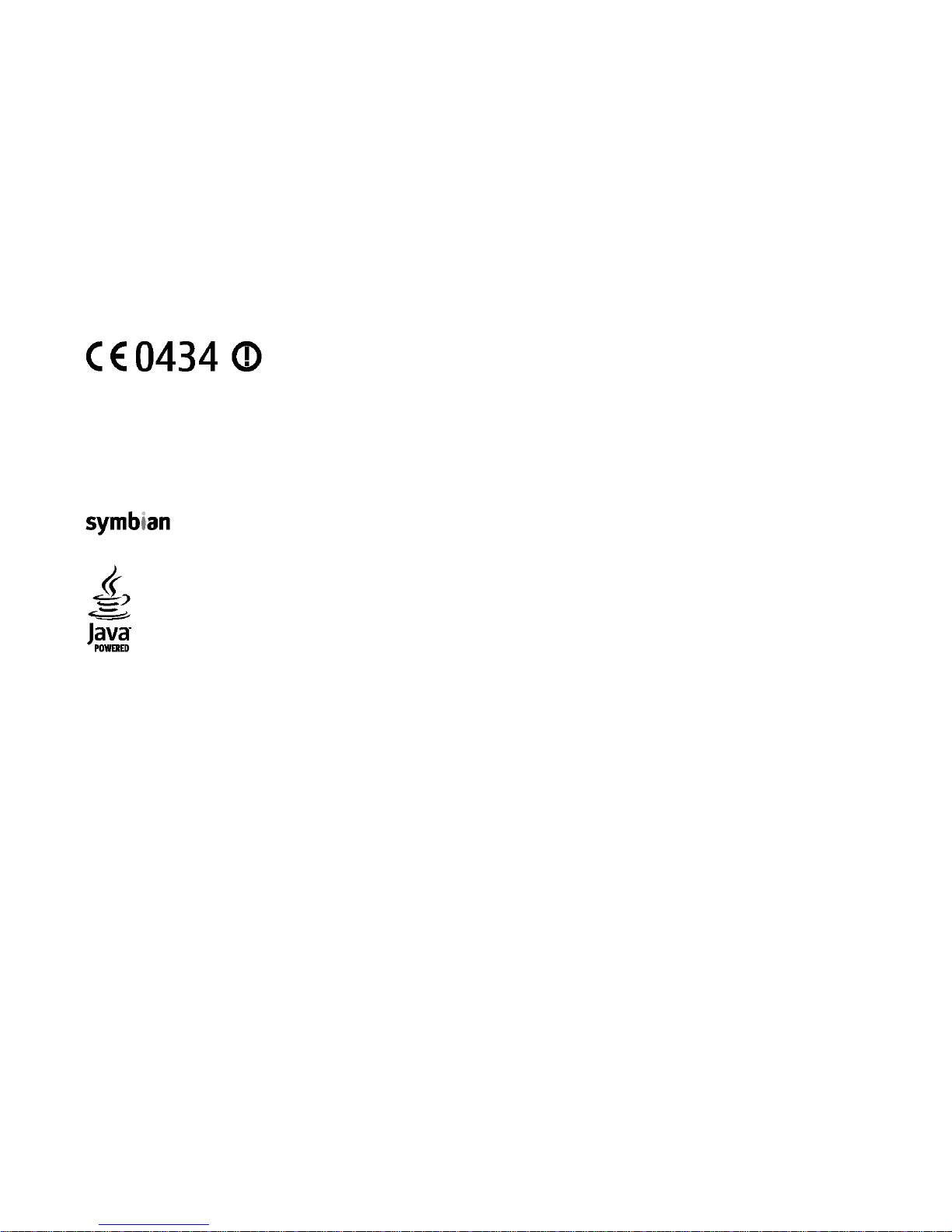
© 200 Nokia. All rights reserved.
DECLARATION OF CONFORMITY
Hereby, NOKIA CORPORATION declares th
at this RM-412 product is in compliance with
the essential requirements
and other relevant provisions of Directive 19
99/5/EC. A copy
of the Declaration of Conformity can be found
at http://
www.nokia.com/phones/declaration_o
f_conformity/.
Nokia, Nokia Connecting People, Nokia Ori
ginal Accessories logos,
Eseries, and Nokia E75 are tradem
arks or registered trademark
s of Nokia Corporation.
Nokia tune is a sound mark of Nokia Corpor
ation. Other product and company names
mentio
ned herein may be trademarks or tradenam
es of their
respective owners.
Reproduction, transfer, distribution, or stora
ge of part or all of the contents in this document
in any form without the prior
written permission of Nokia
is prohibited.
US Patent No 5818437 and other pending pa
tents. T9 text input software Copyright © 199
7-200 . Tegic Communications, Inc. All ri
ghts reserved.
This product includes software licensed fr
om Symbian Software
Ltd ©1998-200 . Symbian and Symbian OS
are trademarks of Symbian
Ltd.
Java and all Java-based marks are trademarks
or registered trademarks of Sun Microsys
tems, Inc.
Portions of the Nokia Maps software are ©19
96-200 The FreeType Project. All rights res
erved.
This product is licensed under the MPEG-4
Visual Patent Portfolio License (i) for personal
and noncommercial use in connection
with information which
has been encoded in compliance with
the MPEG-4 Visual Standard
by a consumer engaged in a personal and no
ncommercial activity a
nd (ii) for use in
connection with MPEG-4 video provided by
a licensed video provid
er. No license is granted or shall be implied
for any other use
. Additional information,
including that related to promotional, inte
rnal, and commercial uses, may be obtained
from MPEG LA, LLC. See http://www.mpegla
.com
Nokia operates a policy of ongoing developm
ent. Nokia reserves the right to make chan
ges and improvements to any of the pro
ducts described in this
document without prior notice.
TO THE MAXIMUM EXTENT PERMITTED BY AP
PLICABLE LAW, UNDER NO CI
RCUMSTANCES SHALL NOKIA OR ANY OF ITS LICEN
SORS BE RESPONSIBLE FO
R ANY
LOSS OF DATA OR INCOME OR ANY SPECI
AL, INCIDENTAL, CONSEQUENTIAL OR INDIRECT
DAMAGES HOWSOEVER CAUSED.
THE CONTENTS OF THIS DOCUMENT ARE PROVIDE
D "AS IS". EXCEPT AS RE
QUIRED BY APPLICABLE LAW, NO WARRAN
TIES OF ANY KIND, EITHER EXP
RESS OR
IMPLIED, INCLUDING, BUT NOT LIMITED TO, T
HE IMPLIED WARRANTIES OF
MERCHANTABILITY AND FITNESS FOR A PA
RTICULAR PURPOSE, ARE MAD
E IN RELATION
9
9
9
9
Page 3
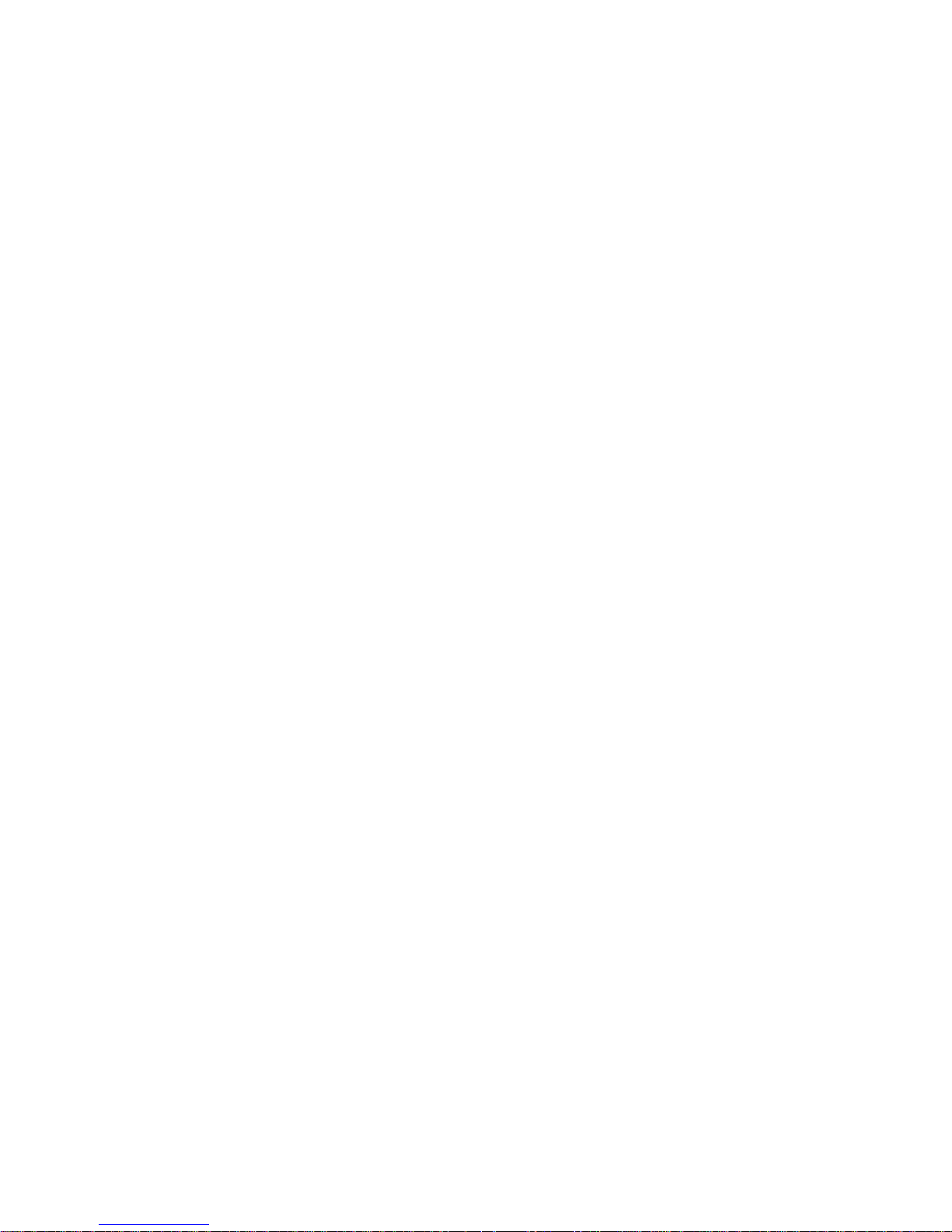
TO THE ACCURACY, RELIABILITY OR CONTEN
TS OF THIS DOCUMENT. NOKIA RESERVES THE RI
GHT TO REVISE THIS DOCUMENT OR WITHDRAW
IT AT ANY TIME
WITHOUT PRIOR NOTICE.
Reverse engineering of any software in the N
okia device is prohibited to the extent permitted
by applicable law. Insofar as thi
s user guide contains
any limitations on Nokia's representations, w
arranties, damages and liabilities, such limita
tions shall likewise limit any repr
esentations, warranties,
damages and liabilities of Nokia's licensors
.
The availability of particular products and ap
plications and services for these products ma
y vary by region. Please check with your Noki
a dealer for
details, and availability of language optio
ns.
Export controls
This device may contain commoditi
es, technology or software subject to export
laws and regulations from the US and other co
untries. Diversion
contrary to law is prohibited.
FCC/INDUSTRY CANADA NOTICE
Your device may cause TV or radio interfer
ence (for example, wh
en using a telephone in close proximity
to receiving equipment).
The FCC or Industry
Canada can require you to stop using your telepho
ne if such inte
rference cannot be eliminated. If you require
assistance, conta
ct your local service
facility. This device complies with part 15 o
f the FCC rules. Operation is subject to the fo
llowing two conditions: (1) This de
vice may not cause harmful
interference, and (2) this device must
accept any interference
received, including interference
that may cause undesired operat
ion. Any changes or
modifications not expressly approved by N
okia could void the user's
authority to operate this equipment.
Page 4
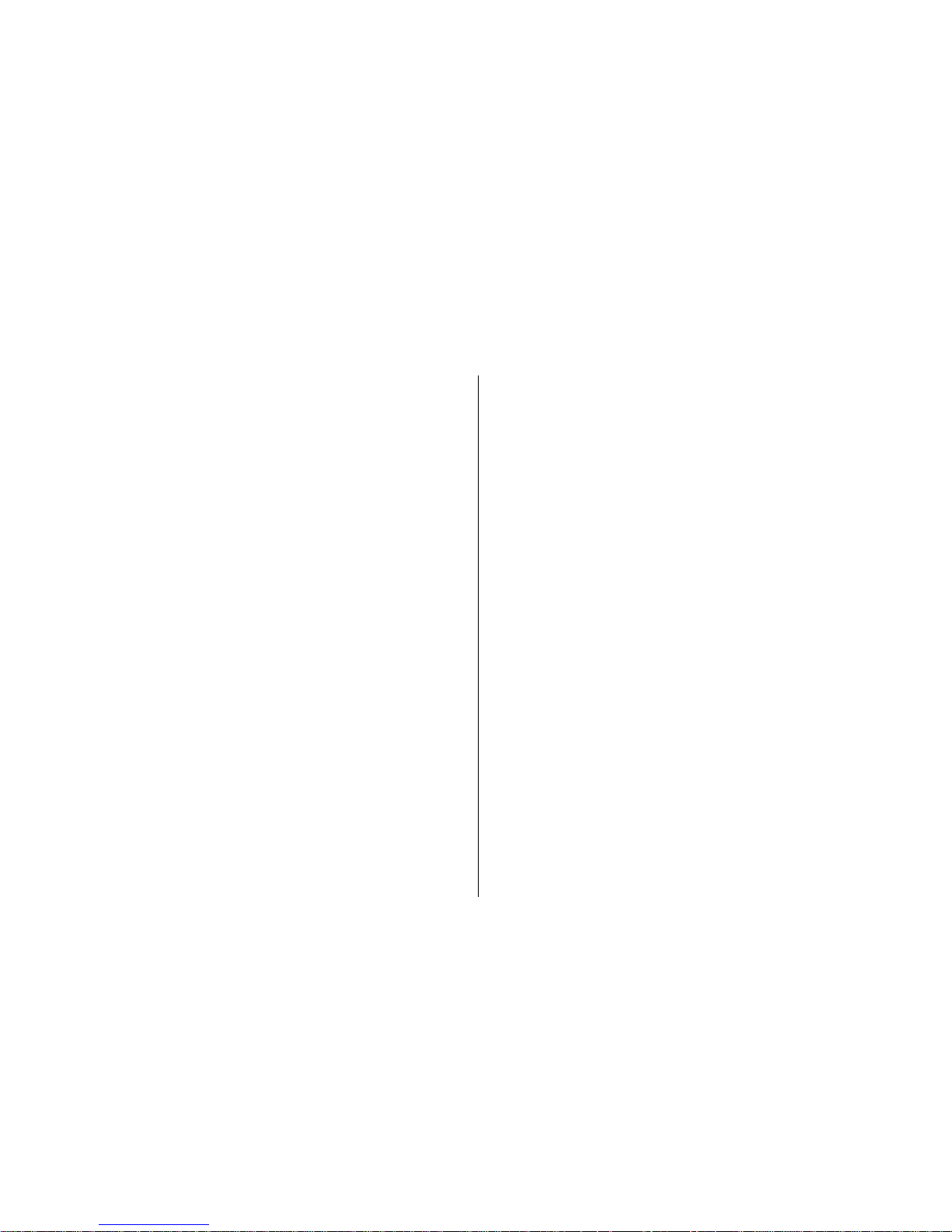
Contents
Safety.........................................................11
About your device.........................................................11
Network services...........................................................12
Quick start guide........................................13
SIM card, battery, charging, memory card.................13
Insert the SIM card and battery................................13
Charge the battery.....................................................14
Insert the memory card.............................................15
Eject the memory card...............................................15
First start-up..................................................................15
Keys and parts...............................................................16
Keys and parts............................................................16
Keys and parts (sides)................................................17
One-touch keys...........................................................17
Keyboard.....................................................................18
Lock the keys.................................................................19
Accessories.....................................................................19
Connect the headset..................................................19
Attach a wrist strap....................................................20
Home screen..................................................................20
Nokia Switch..................................................................21
Transfer content.........................................................21
Synchronise, retrieve, or send content....................21
Set up your e-mail.........................................................22
Antennas........................................................................23
Nokia PC Suite................................................................23
Tips for efficient use.....................................................24
Support...........................................................................24
Nokia E75 - The basics................................25
Welcome........................................................................25
Settings wizard.............................................................25
Menu...............................................................................25
Display indicators..........................................................26
Write text.......................................................................28
Write text with the keyboard...................................28
Predictive text input..................................................28
Search.............................................................................29
Search..........................................................................29
Search settings...........................................................29
Common actions in several applications....................29
Volume control..............................................................30
Free memory.................................................................30
Personalisation..........................................31
Profiles ..........................................................................31
Select ringing tones......................................................31
Customise profiles.........................................................32
Personalise the home screen.......................................32
Change the display theme............................................33
Download a theme........................................................33
Change audio themes...................................................33
3-D ringing tones .........................................................34
New from Nokia Eseries.............................35
Contents
Page 5
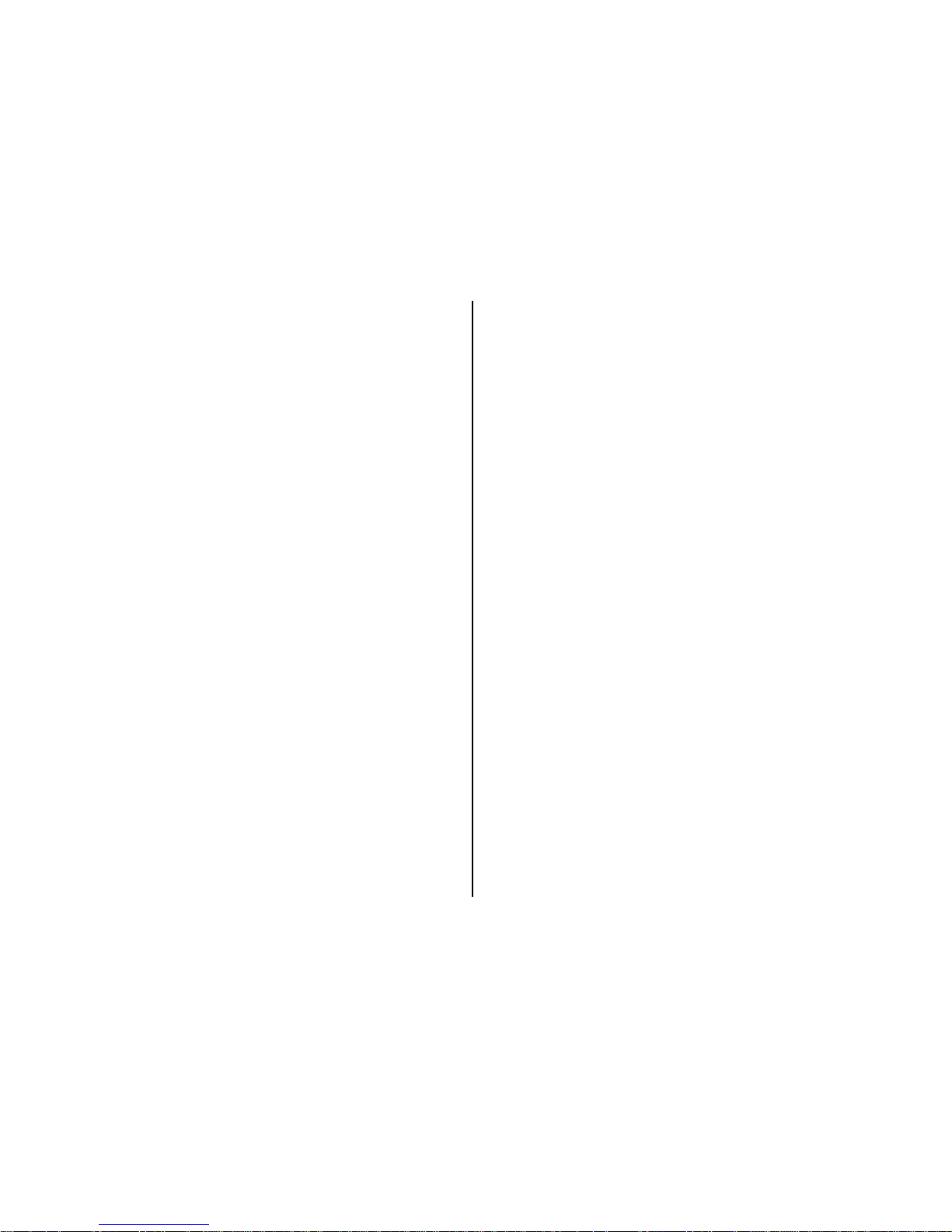
Key features...................................................................35
Home screen..................................................................36
Home screen...............................................................36
Work on the home screen.........................................36
One-touch keys..............................................................37
Home key....................................................................37
Calendar key................................................................37
E-mail key....................................................................37
Turn and tap to silence calls or alarms.......................38
Calendar.........................................................................38
About Calendar...........................................................38
Create calendar entries..............................................38
Create meeting requests...........................................39
Calendar views............................................................39
Contacts..........................................................................40
About Contacts............................................................40
Work with contacts....................................................40
Create contact groups................................................40
Search for contacts in a remote database...............41
Add ringing tones for contacts.................................41
Change Contacts settings..........................................41
Multitasking...................................................................41
Open Ovi with Nokia E75 .............................................42
Files on Ovi.....................................................................42
Messaging..................................................43
Messaging folders.........................................................43
Organise messages.......................................................44
E-mail.............................................................................44
Set up your e-mail......................................................44
Send e-mail.................................................................44
Add attachments........................................................45
Read e-mail.................................................................45
Download attachments.............................................45
Reply to a meeting request.......................................46
Search for e-mail messages......................................46
Delete e-mails.............................................................46
Switch between e-mail folders.................................46
Disconnect from the mailbox....................................46
Set on an out-of-office reply.....................................46
General e-mail settings..............................................47
Message reader.............................................................47
Speech............................................................................47
Text and multimedia messages...................................47
Write and send messages.........................................48
Text messages on the SIM card.................................49
Receive and reply to multimedia messages............49
Create presentations..................................................50
View presentations....................................................50
View and save multimedia attachments.................51
Special message types..................................................51
Service messages........................................................51
Send service commands............................................51
Cell broadcast................................................................51
Messaging settings.......................................................52
Text message settings...............................................52
Multimedia message settings...................................53
Service message settings..........................................53
Cell broadcast settings...............................................54
Other settings.............................................................54
Instant messaging........................................................54
About Instant messaging..........................................54
IM views......................................................................54
Connect to an IM server.............................................55
Contents
Page 6
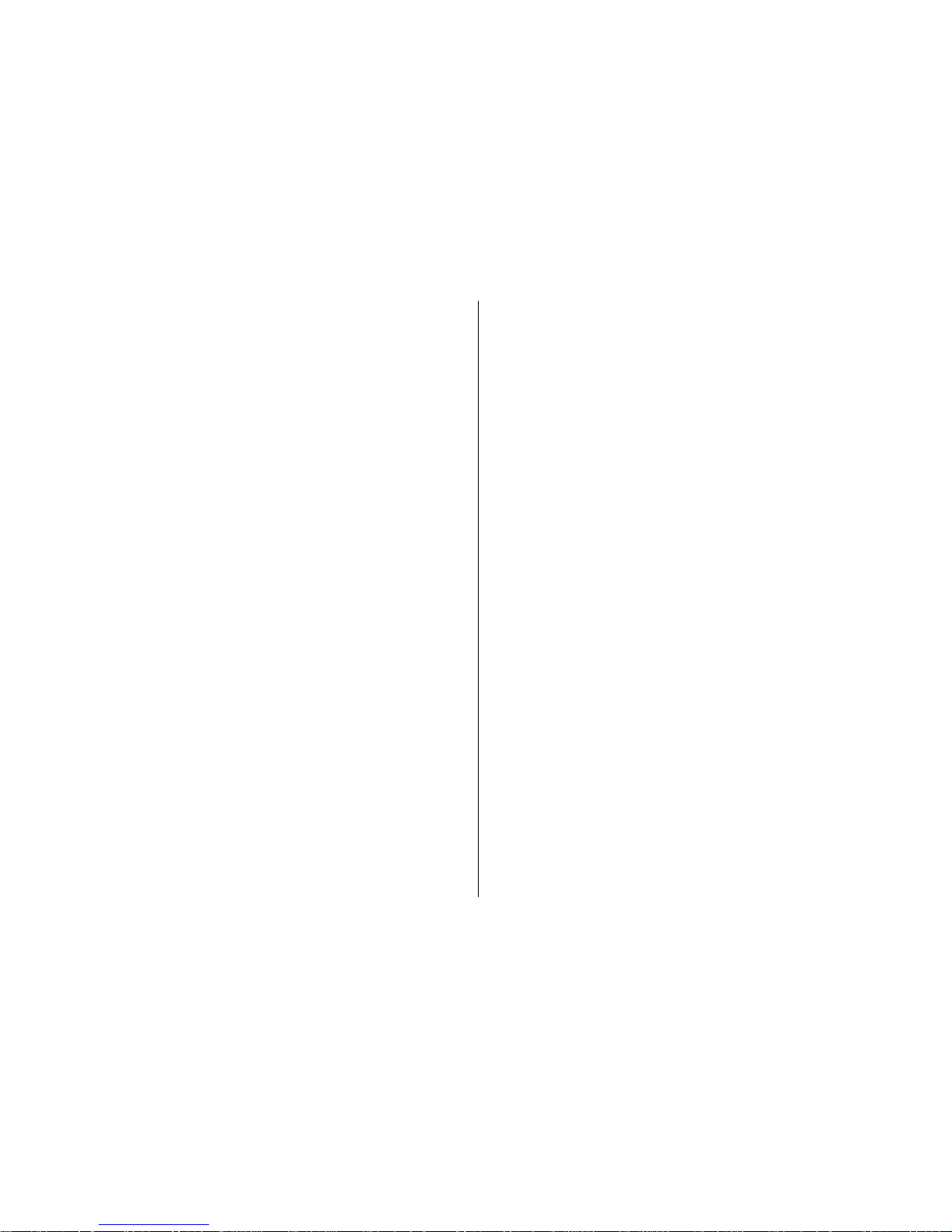
Start a new conversation..........................................55
View and start conversations....................................55
Change your own status............................................55
Modify your personal IM preferences.......................56
Retrieve IM contact lists.............................................56
Record chats................................................................56
Search for IM groups and users................................56
IM groups....................................................................57
IM server settings.......................................................57
Phone.........................................................59
Voice calls.......................................................................59
Answer a call...............................................................59
Make a call...................................................................59
Make a conference call...............................................60
Voice mail ......................................................................60
Video calls......................................................................60
About video calls........................................................60
Make a video call........................................................61
Video sharing.................................................................61
Video sharing requirements.....................................61
Video sharing settings...............................................62
Share live video or video clips..................................63
Accept an invitation...................................................63
Internet calls..................................................................64
About internet calls....................................................64
Activate internet calls................................................64
Make internet calls ....................................................64
Blocked contacts.........................................................65
Manage internet call services....................................65
Internet call settings..................................................65
Speed dialling................................................................65
Call divert.......................................................................66
Call barring.....................................................................66
Bar net calls...................................................................67
Send DTMF tones...........................................................67
Talking theme...............................................................67
Voice commands...........................................................68
Make a call...................................................................68
Launch an application................................................69
Change profiles...........................................................69
Voice command settings...........................................69
Push to talk....................................................................69
About push to talk......................................................69
Log in and exit PTT.....................................................70
Make and receive a PTT call.......................................70
Make a one-to-one call............................................70
Make a group call.....................................................71
Answer a PTT call.....................................................71
Callback requests........................................................71
PTT groups..................................................................71
Channels...................................................................71
Network groups.......................................................71
Create a channel group...........................................72
Talk to a channel or group.....................................72
Respond to a channel invitation............................72
View the PTT log.........................................................73
PTT settings................................................................73
Log..................................................................................73
Call and data registers...............................................73
Monitor all communications.....................................74
Call and send messages from Log.............................74
Log settings................................................................74
Contents
Page 7
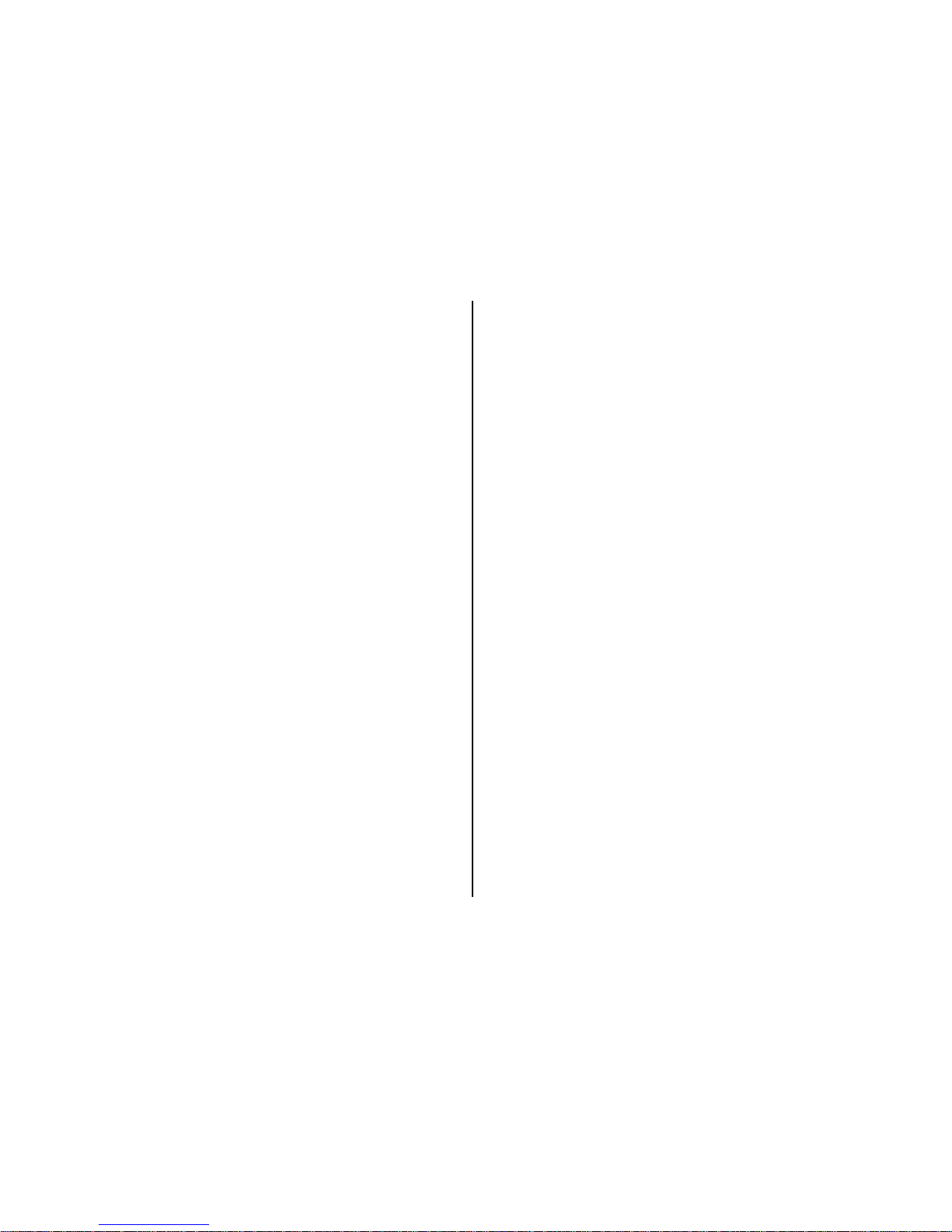
Internet......................................................75
Web browser ................................................................75
Browse the web..........................................................75
Browser toolbar..........................................................76
Navigate pages...........................................................77
Web feeds and blogs..................................................77
Widgets.......................................................................77
Content search............................................................78
Download and purchase items.................................78
Bookmarks..................................................................78
Empty the cache.........................................................79
End the connection....................................................79
Connection security....................................................79
Web settings...............................................................80
Browse the intranet .....................................................81
Download!......................................................................81
Manage items.............................................................81
Subscriptions..............................................................81
Download! search.......................................................82
Purchase history.........................................................82
Download! settings....................................................82
Connect PC to web.........................................................82
Travelling...................................................83
Positioning (GPS)...........................................................83
About GPS....................................................................83
Assisted GPS (A-GPS)...................................................83
Hold your device correctly.........................................84
Tips on creating a GPS connection...........................84
Position requests........................................................85
Landmarks ..................................................................85
GPS data......................................................................85
Route guidance........................................................86
Retrieve position information................................86
Trip meter................................................................86
Maps...............................................................................87
Maps.............................................................................87
Network positioning..................................................87
Move on a map...........................................................87
Display indicators.......................................................88
Find locations.............................................................88
Plan a route.................................................................89
Save and send locations............................................89
View your saved items...............................................89
Navigate to the destination......................................90
Walk to your destination...........................................90
Drive to your destination..........................................91
Traffic information.....................................................91
Travel guides..............................................................92
Maps settings..............................................................92
Internet settings.........................................................92
Navigation settings....................................................92
Route settings.............................................................93
Map settings................................................................93
Update maps...............................................................93
Nokia Map Loader.......................................................93
Shortcuts.....................................................................93
Nokia Office Tools......................................95
Active notes...................................................................95
Create and edit notes ................................................95
Settings for Active notes............................................95
Calculator.......................................................................96
File manager..................................................................96
Contents
Page 8
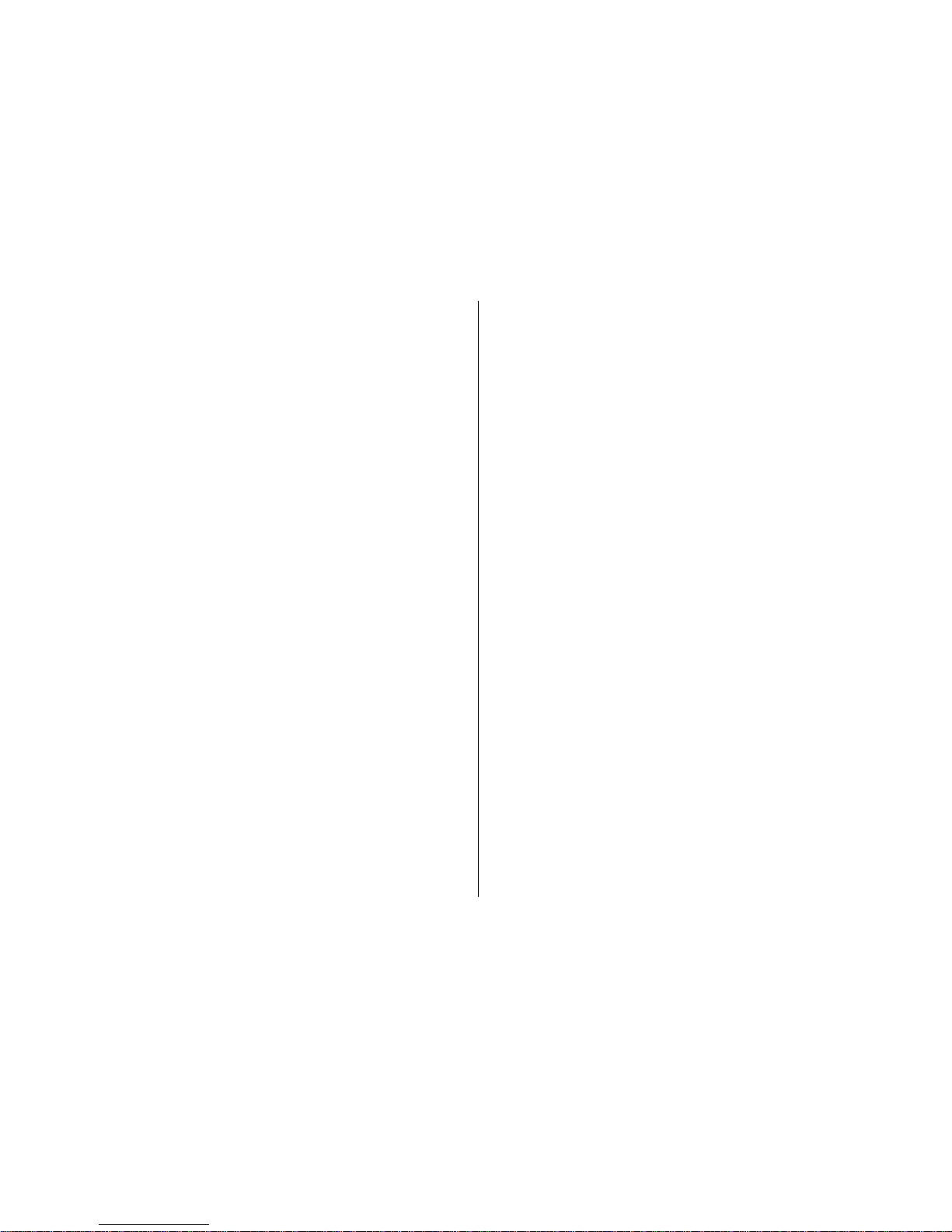
About File manager....................................................96
Find and organise files..............................................96
Manage a memory card.............................................96
Back up files to a memory card................................97
Quickoffice.....................................................................97
About Quickoffice.......................................................97
Work with files...........................................................97
Converter........................................................................97
Convert measurements..............................................97
Set base currency and exchange rate......................98
Zip manager...................................................................98
PDF reader......................................................................98
Printing..........................................................................98
File printing.................................................................99
Print files..................................................................99
Printing options.......................................................99
Printer settings........................................................99
Image print...............................................................100
Connect to printer.................................................100
Print preview.........................................................100
Image print view...................................................100
Clock.............................................................................100
Alarm clock................................................................100
World clock...............................................................101
Clock settings............................................................101
Dictionary.....................................................................101
Notes ...........................................................................101
Media........................................................103
Camera.........................................................................103
Capture an image.....................................................103
Scenes........................................................................104
Capture images in a sequence................................104
View captured image...............................................104
Record videos...........................................................104
Play a video clip........................................................105
Image settings..........................................................105
Video settings...........................................................105
Gallery..........................................................................106
Work with media files and folders.........................106
View images.............................................................106
Manage image files..................................................107
Share online.................................................................107
Share online..............................................................107
Subscribe to services................................................107
Manage your accounts.............................................108
Create a post.............................................................108
Post files from Gallery..............................................108
One-click upload.......................................................108
Tag list.......................................................................109
Manage posts in Outbox..........................................109
View service content................................................109
Service provider settings.........................................109
Edit account settings...............................................110
Edit advanced settings............................................110
Data counters...........................................................110
Nokia Video Centre.....................................................111
View and download video clips..............................111
Video feeds...............................................................112
My videos..................................................................112
Transfer videos from your PC..................................113
Video centre settings...............................................113
Nokia Podcasting........................................................113
Play and manage podcasts.....................................113
Contents
Page 9
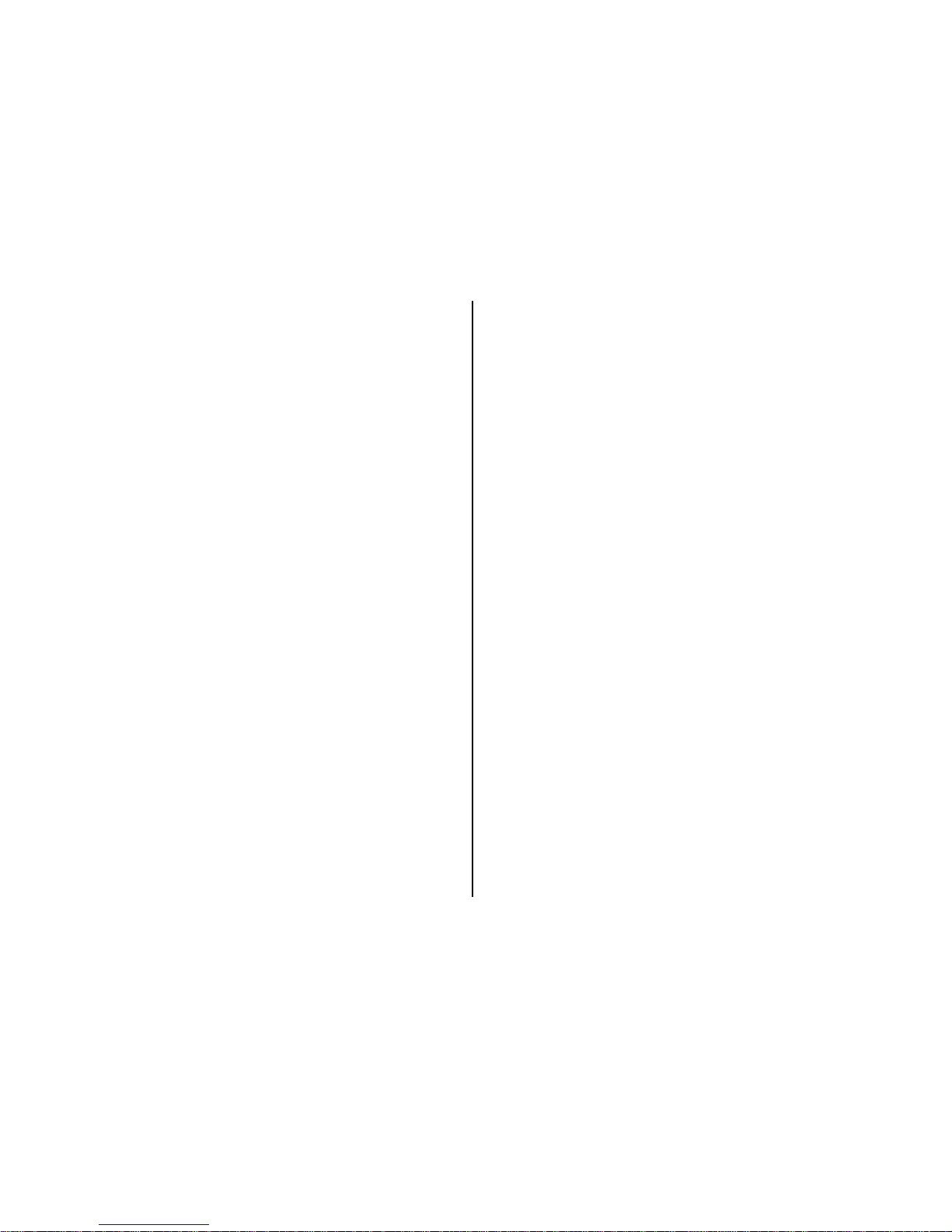
Directories.................................................................114
Search podcasts........................................................114
Podcasting settings..................................................115
Music player.................................................................115
Play a song or a podcast episode...........................115
Playlists.....................................................................116
Nokia Music Store.....................................................116
Transfer music from PC............................................116
Transfer with Windows Media Player....................116
Preset frequency settings........................................117
RealPlayer....................................................................118
Play video clips and stream links...........................118
View information about a media clip....................118
RealPlayer settings...................................................118
Recorder.......................................................................119
Flash player..................................................................119
FM radio.......................................................................119
Listen to the radio....................................................120
Saved stations..........................................................120
FM radio settings......................................................120
Nokia Internet Radio..................................................121
Listen to internet radio stations.............................121
Favourite stations....................................................121
Search for stations...................................................122
Station directory......................................................122
Internet radio settings............................................122
N-Gage..........................................................................123
About N-Gage...........................................................123
N-Gage views............................................................123
Get started................................................................124
Create a player name............................................124
Start a game..........................................................124
Track your progress...............................................124
Play with friends...................................................124
Play and manage games.........................................125
Edit profile details....................................................125
Connect with other players.....................................126
Find and add friends.............................................126
View friend information.......................................126
Sort the friends list................................................126
Rate a player..........................................................126
Send messages......................................................126
N-Gage settings........................................................127
Connectivity.............................................128
Fast downloading.......................................................128
Data cable....................................................................128
Bluetooth.....................................................................129
About Bluetooth.......................................................129
Send and receive data with Bluetooth..................130
Pair devices...............................................................130
Block devices............................................................131
Security tips..............................................................132
SIM access profile........................................................132
Wireless LAN................................................................133
WLAN connections...................................................133
See WLAN availability..............................................134
WLAN wizard ...........................................................134
Connection manager..................................................135
View and end active connections...........................135
Search for WLAN.......................................................135
Security and data management..............136
Lock the device............................................................136
Contents
Page 10
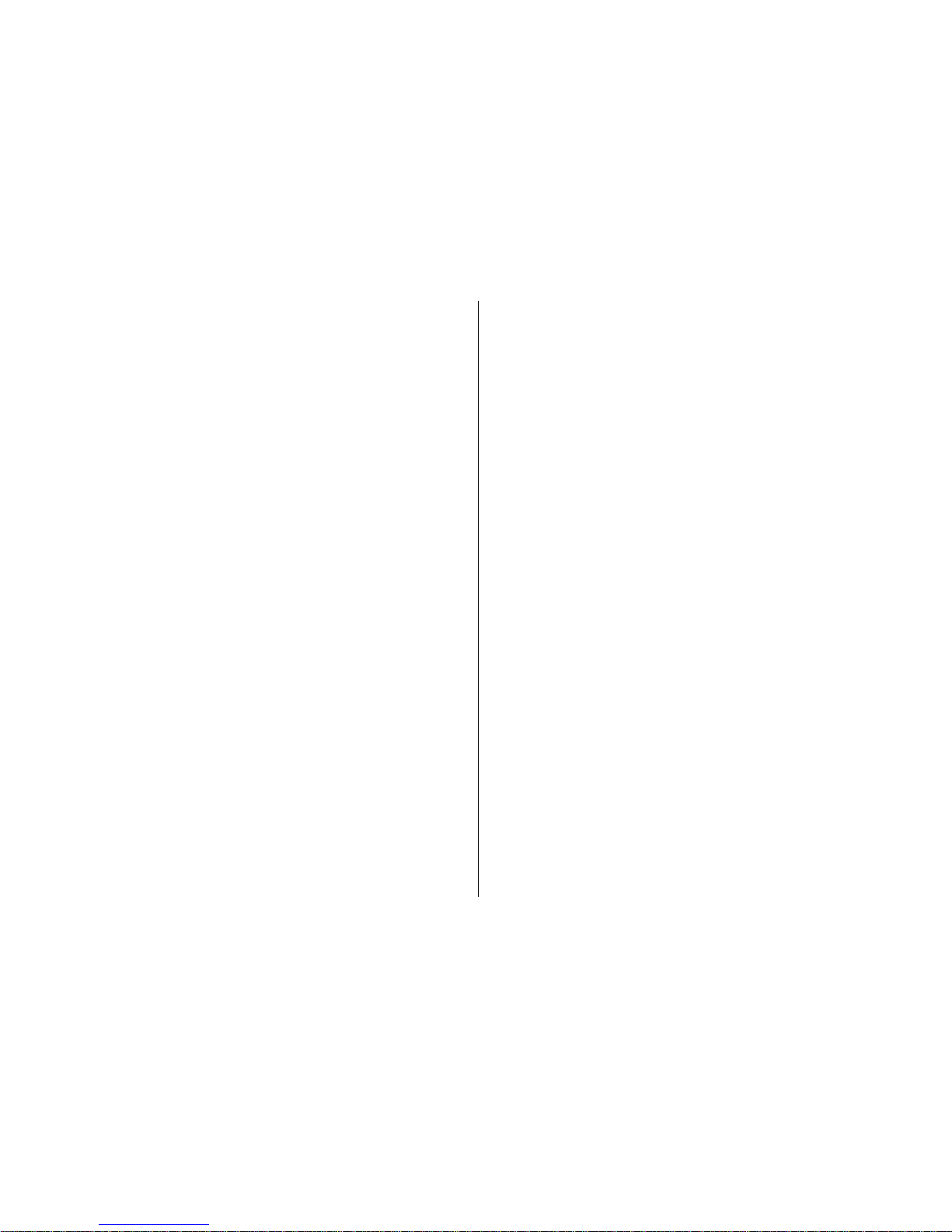
Memory card security.................................................136
Encryption....................................................................137
Encrypt device memory or memory card...............137
Decrypt device memory or memory card..............137
Fixed dialling...............................................................138
Certificate manager....................................................138
View certificate details............................................139
Certificate trust settings..........................................139
View and edit security modules................................140
Remote configuration................................................140
Application manager..................................................141
Install applications...................................................141
Remove applications and software........................143
Application manager settings.................................143
Software updates........................................................143
Application Update.....................................................144
Licenses........................................................................144
About Licenses..........................................................144
Use licenses...............................................................144
Sync..............................................................................145
Mobile VPN...................................................................146
Manage VPN..............................................................146
Edit VPN access points.............................................146
Use a VPN connection in an application................147
Settings....................................................148
General settings..........................................................148
Personalisation settings..........................................148
Display settings.....................................................148
Tone settings.........................................................149
Language settings.................................................149
Scroll key lights......................................................149
Settings for One-touch keys.................................150
Date and time settings............................................150
Common accessory settings....................................150
Sensor settings.........................................................150
Security settings.......................................................151
About security settings.........................................151
Device and SIM card security................................151
Restore original settings.........................................151
Positioning settings.................................................152
Slide handling...........................................................152
E-mail key settings...................................................152
Telephone settings.....................................................152
Call settings...............................................................152
Network settings......................................................153
Connection settings....................................................154
Access points............................................................154
Create a new access point....................................154
Create access point groups...................................155
Packet data access points.....................................155
WLAN internet access points................................156
Packet data (GPRS) settings....................................157
WLAN settings..........................................................157
Advanced WLAN settings.........................................158
WLAN security settings............................................158
WEP security settings...............................................158
WEP key settings......................................................159
802.1x security settings..........................................159
WPA security settings..............................................159
Wireless LAN plugins................................................160
EAP plug-ins...........................................................160
Use EAP plug-ins....................................................160
Session initiation protocol (SIP) settings..............160
Contents
Page 11
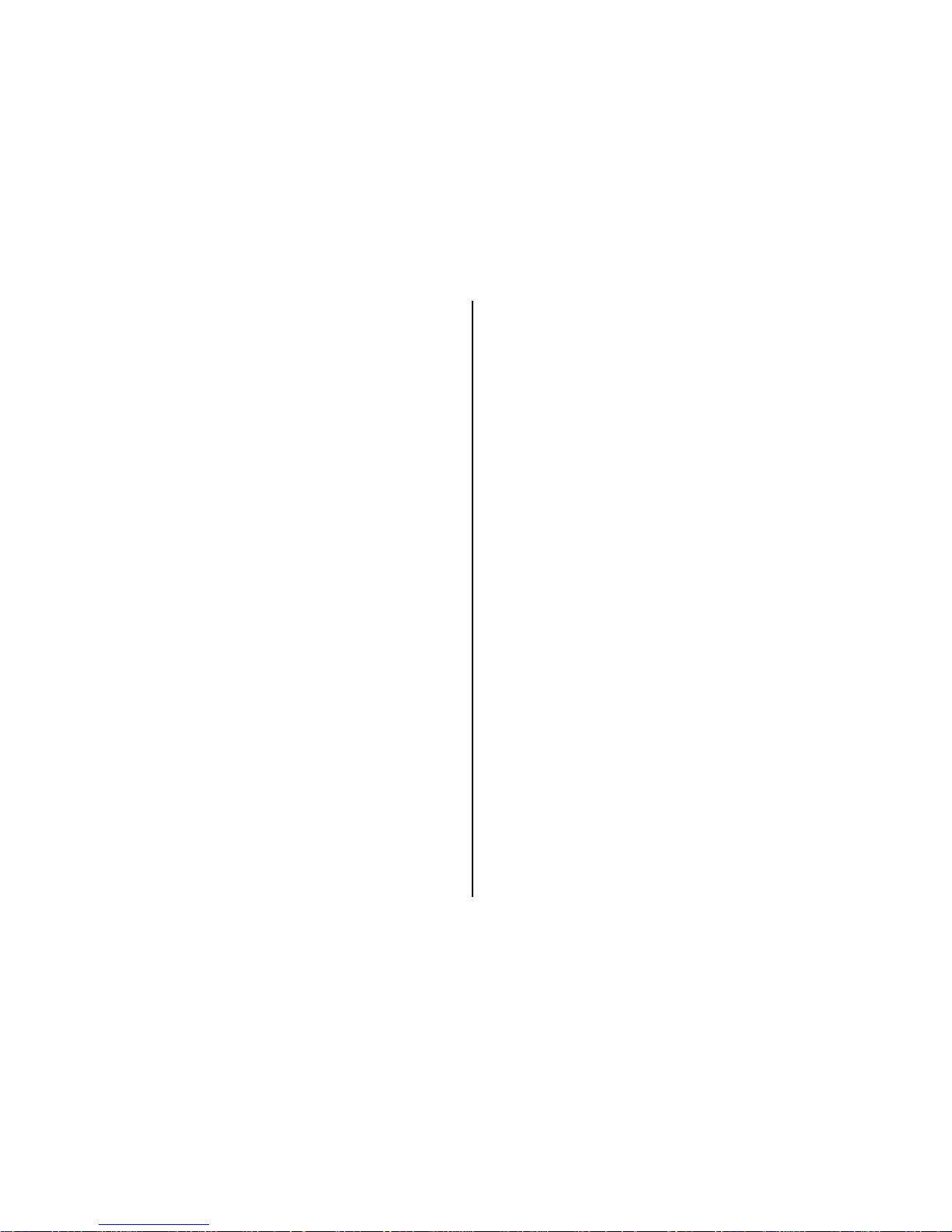
Edit SIP profiles........................................................161
Edit SIP proxy servers...............................................161
Edit registration servers..........................................161
Configuration settings.............................................161
Restrict packet data.................................................162
Application settings....................................................162
Shortcuts..................................................163
General shortcuts........................................................163
Glossary....................................................166
Nokia original accessories.......................170
Practical rules about accessories...............................170
Battery..........................................................................170
Troubleshooting......................................172
Battery.....................................................175
Battery and charger information..............................175
Nokia battery authentication guidelines.................176
Authenticate hologram...........................................176
What if your battery is not authentic?...................177
Care and maintenance.............................178
Recycle.........................................................................179
Additional safety information.................180
Small children..............................................................180
Operating environment..............................................180
Medical devices...........................................................180
Implanted medical devices.....................................180
Hearing aids..............................................................181
Vehicles........................................................................181
Potentially explosive environments.........................182
Emergency calls...........................................................182
Certification information (SAR)..................................183
Index........................................................184
Contents
Page 12
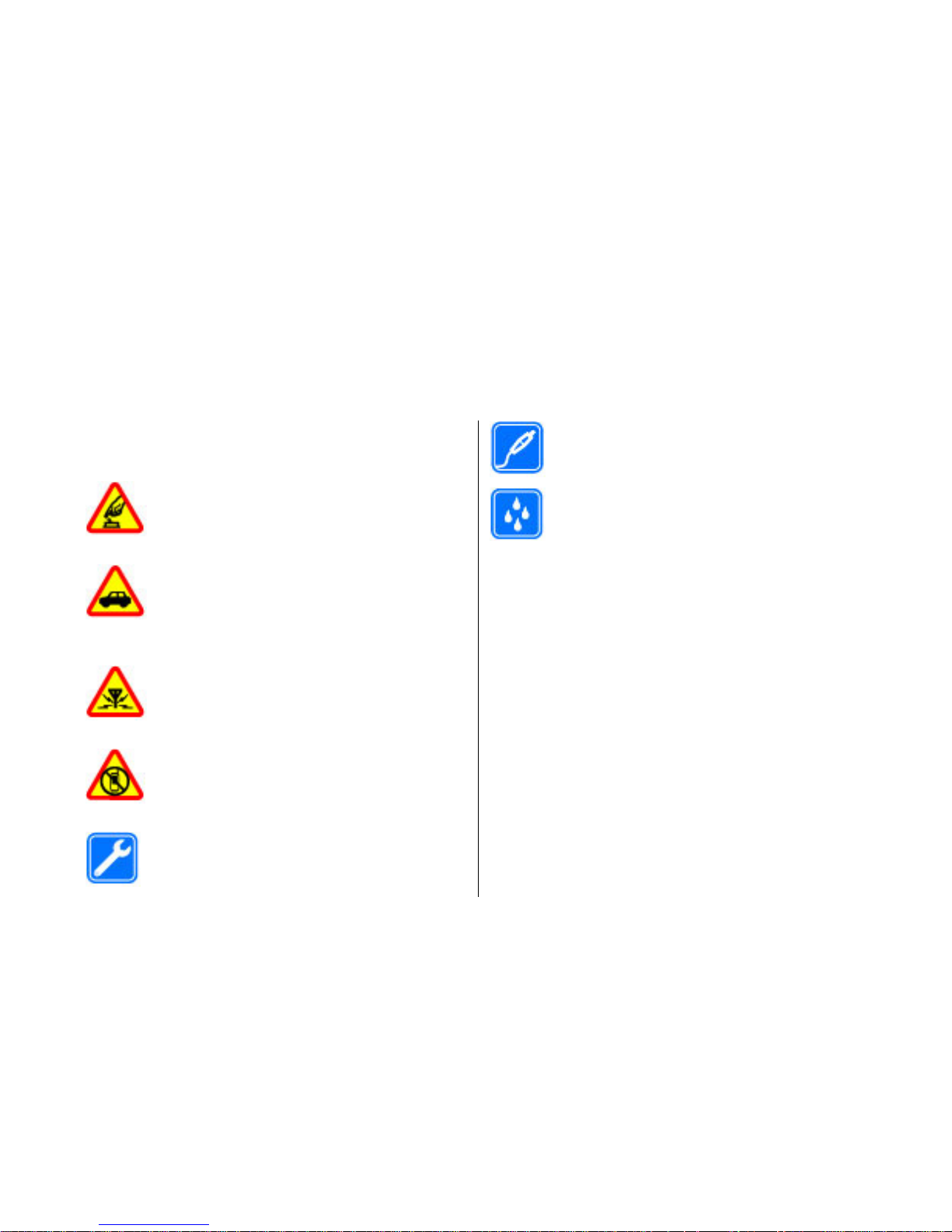
Safety
Read these simple guidelin
es. Not following them may
be dangerous or illegal. Re
ad the complete user guide
for further information.
SWITCH ON SAFELY
Do not switch the device on when wireless
phone use is prohibited or when it may
cause interference or danger.
ROAD SAFETY COMES FIRST
Obey all local laws. Al
ways keep your hands
free to operate the vehicle while driving.
Your first consideration while driving should
be road safety.
INTERFERENCE
All wireless devices may be susceptible to
interference, which could affect
performance.
SWITCH OFF IN RESTRICTED AREAS
Follow any restrictions.
Switch the device off
in aircraft, near medi
cal equipment, fuel,
chemicals, or blasting areas.
QUALIFIED SERVICE
Only qualified pers
onnel may install or
repair this product.
ACCESSORIES AND BATTERIES
Use only approved accessories and batteries.
Do not connect incompatible products.
WATER-RESISTANCE
Your device is not water-resistant. Keep it
dry.
About your device
The wireless device described
in this guide is approved
for use on the (E)GSM 850, 900, 1800, and 1900
networks, and UMT
S 900/1900/2100 HSDPA networks.
Contact your service provider for more information
about networks.
When using the features in
this device, obey all laws
and respect local customs, privacy and legitimate
rights of others, including copyrights.
Copyright protection may pr
event some images, music,
and other content from being copied, modified, or
transferred.
Your device supports several methods of connectivity.
Like computers, your device may be exposed to virus
es
and other harmful content. Exercise caution with
11
Safety
© 2009 Nokia. Al
l rights reserved
.
Page 13
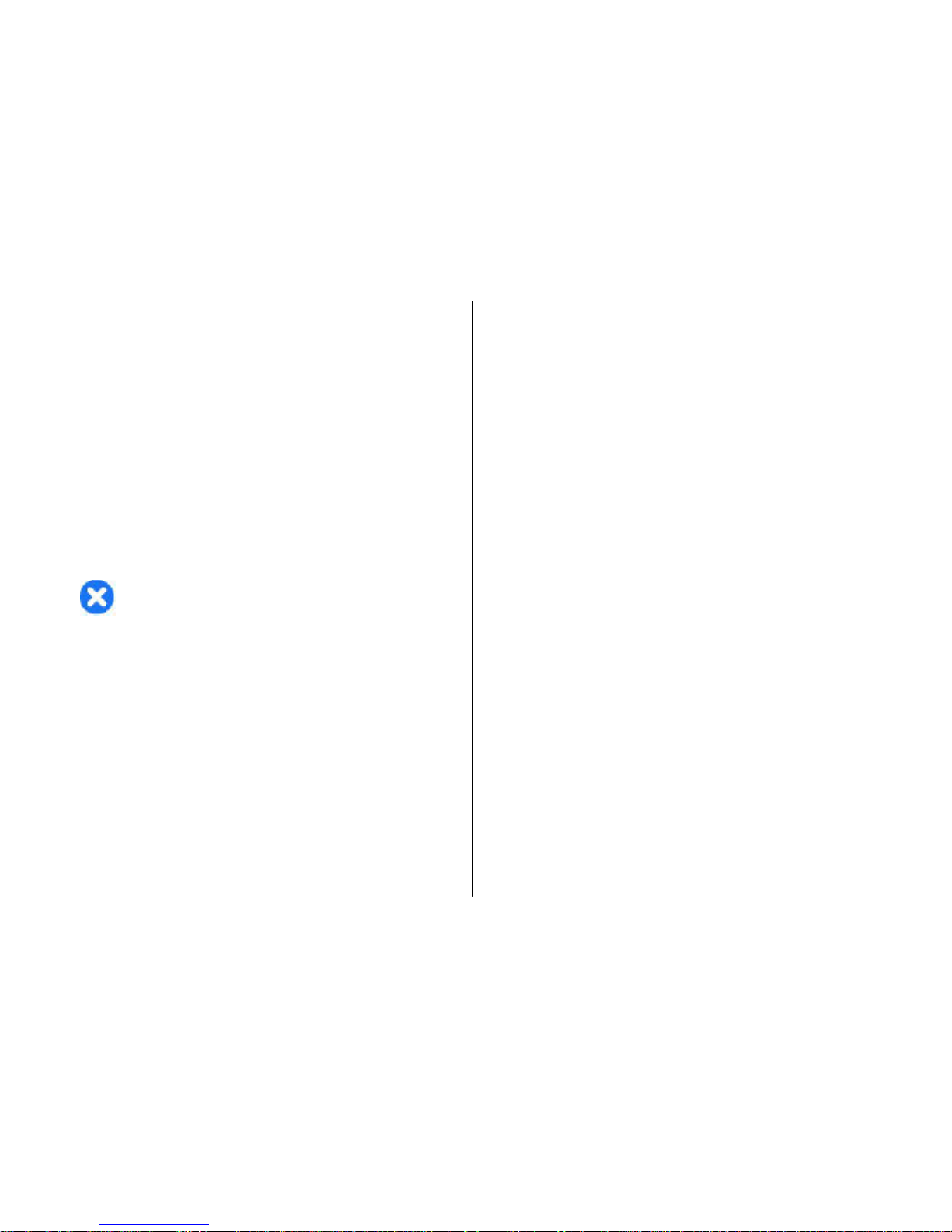
messages, connectivity requests, browsing, and
downloads. Only install an
d use services and other
software from trustworthy
sources that offer adequate
security and protection against harmful software, such
as applications that are Symb
ian Signed or
have passed
the Java Verified™ testing. Consider installing antiviru
s
and other security software
on your device and any
connected computer.
Your device may have preinstalled bookmarks and links
for third-party internet sites. You may also access othe
r
third-party sites through your
device. Third-party sites
are not affiliated with Nokia, and Nokia does not
endorse or assume liabilit
y for them. If you choose to
access such sites, you should take precautions for
security or content.
Warning:
To use any features in this device, other
than the alarm clock, the device must be switched on.
Do not switch the device on
when wireless device use
may cause interference or danger.
The office applications support common features of
Microsoft Word, PowerPoint, and Excel (Microsoft Office
2000, XP, and 2003). Not all file formats can be viewed
or modified.
Remember to make back-up copies or keep a written
record of all important information stored in your
device.
When connecting to any ot
her device, read its user
guide for detailed safety instructions. Do not connect
incompatible products.
The images in this guide
may differ from your device
display.
Network services
To use the device you must have service from a wireless
service provider. Many of the features require special
network features. These features are not available on
all networks; other networks may require that you
make specific arrangements
with your service provider
before you can use the network services. Using
network services involves transmission of data. Check
with your service provider for details about fees in your
home network and when ro
aming on other networks.
Your service provider can
give you instructions and
explain what charges will apply. Some networks may
have limitations that affect how you can use network
services. For instance, some networks may not support
all language-dependent ch
aracters and services.
Your service provider may have requested that certain
features be disabled or not
activated in your device. If
so, these features will not appear on your device menu
.
Your device may also have a special configuration such
as changes in menu names,
menu order, and icons.
Contact your service provider for more information.
This device supports WAP 2.0 protocols (HTTP and
SSL)
that run on TCP/IP protocol
s. Some features of this
device, such as e-mail,
browsing, and multimedia
messaging (MMS), require network support for these
technologies.
12
Safety
© 2009 Nokia. All rights reserved.
Page 14
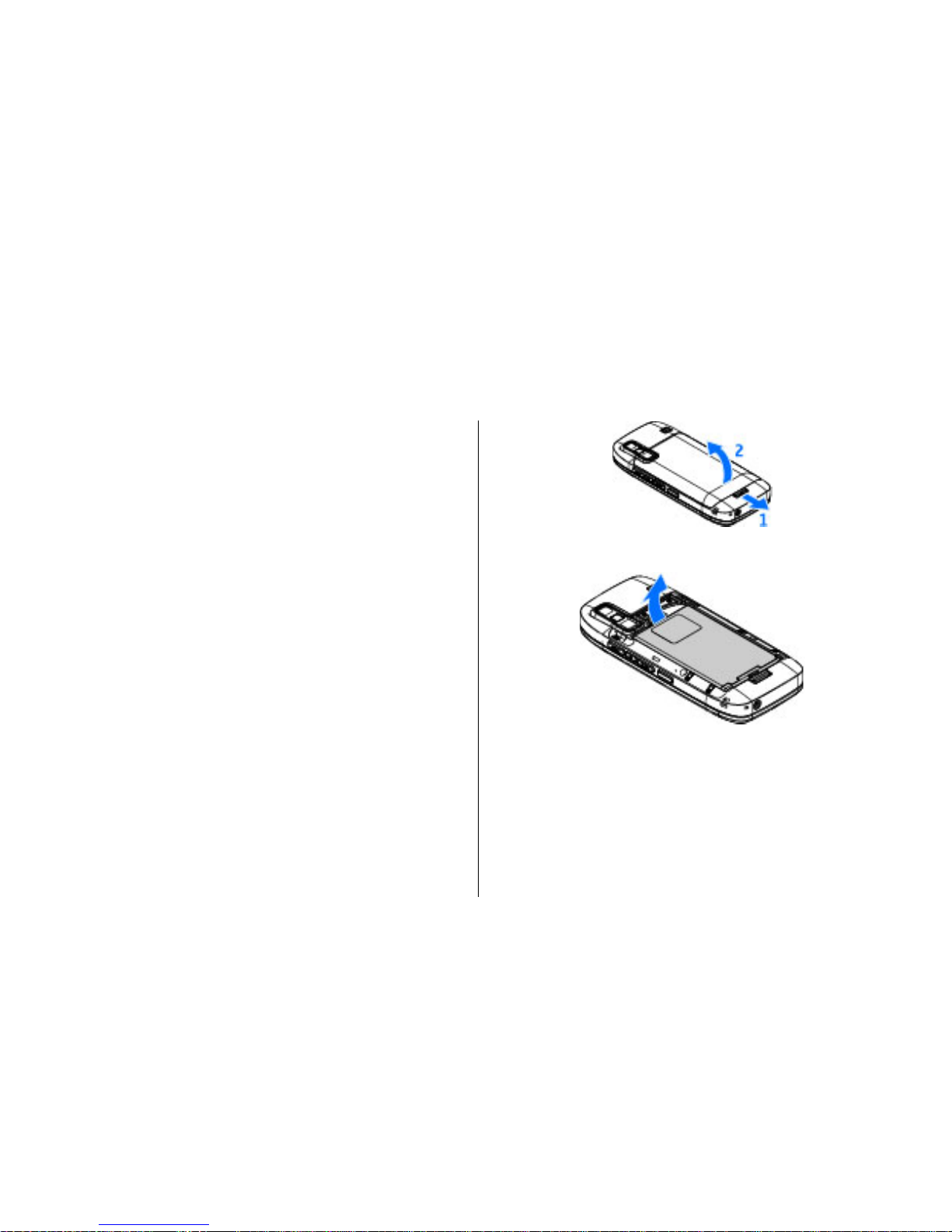
Quick start guide
Your Nokia E75 is a business device that adapts to your
free time as well.
Read these first pages to get started, then use the rest
of the guide to explore what new features Nokia
E75
brings to you.
SIM card, battery,
charging, memory
card
Put the pieces together, and get started with your
Nokia E75.
Insert the SIM card and
battery
1. To open the back cover of the device, with the back
facing you, unlock the back cover release button,
and lift the back cover.
2. If the battery is inserted, lift the battery in the
direction of the arrow to remove it.
3. Insert the SIM card. Ensure
the contact area on the
card is facing the connecto
rs on the device and that
the bevelled corner is facing the top of the device.
13
Quick start guide
© 2009 Nokia. Al
l rights reserved
.
Page 15
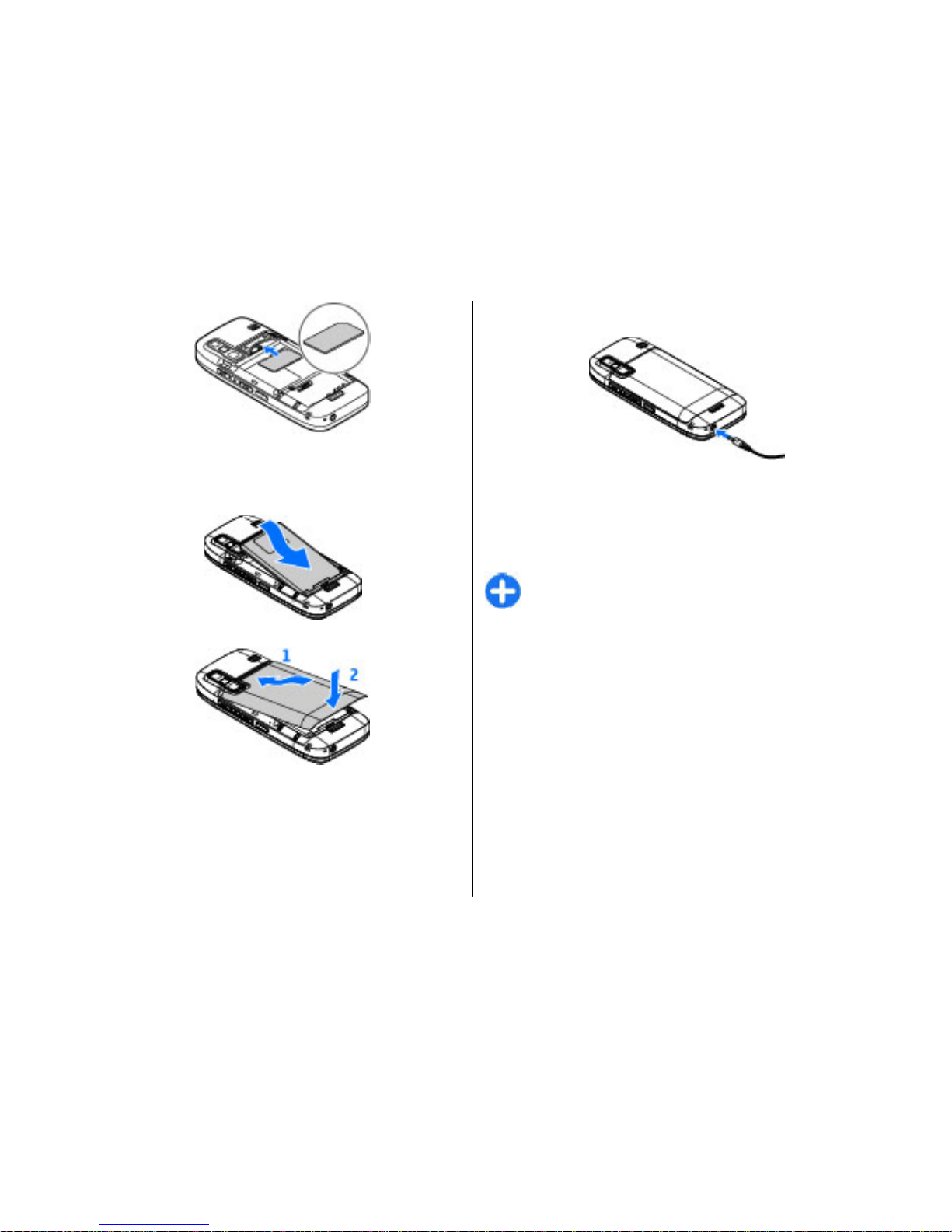
4. Align the contacts of the battery with the
corresponding connec
tors on the battery
compartment, and insert the battery in the
direction of the arrow.
5. Close the back cover.
Charge the battery
Your battery has been precharged, but the charging
levels may vary.
1. Connect the charger to a wall outlet.
2. Connect the charger to the device. You can use your
device while it is charging.
3. When the battery is fully charged, disconnect the
charger from the device, th
en from the wall outlet.
To reach the full operation time, charge the battery
until it has been fully char
ged according to the battery
level indicator.
Tip: If you have old compatible Nokia chargers,
you can use them with the Nokia E75 by
attaching the CA-44 charger adapter to the old
charger. The adapter is available as a separate
enhancement.
USB charging
You can use USB charging when a wall outlet is not
available. When charging your device with the USB
cable, the charging time is longer.
With USB charging, you can also transfer data with
USB
cable while charging the device.
1. Connect a compatible USB device to your device
using a compatible USB cable.
Depending on the type of the device that is used for
charging, it may take a while for charging to start.
14
Quick start guide
© 2009 Nokia. Al
l rights reserved
.
Page 16
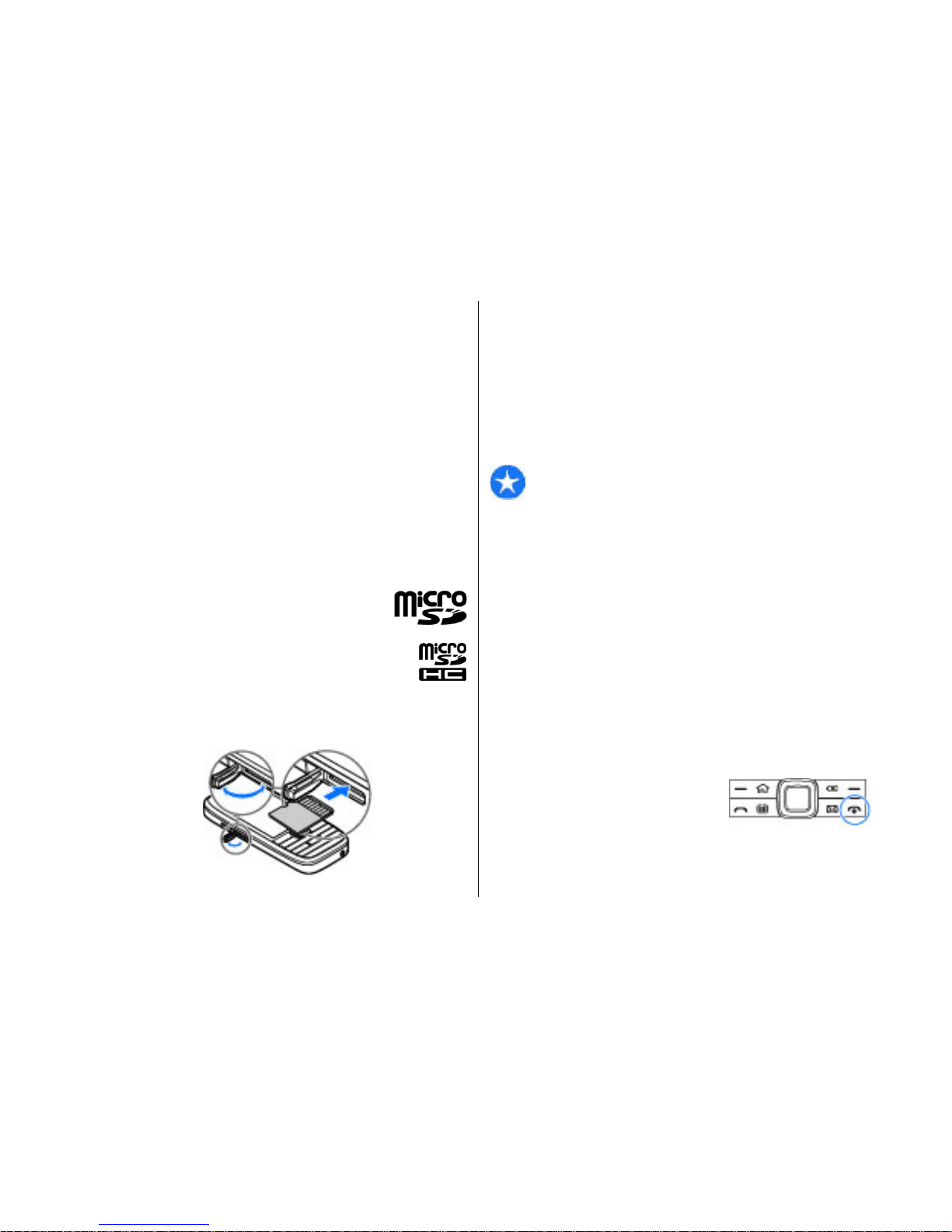
2. If the device is switch
ed on, select from the
available USB mode options on the display of the
device.
Insert the memory card
Use a memory card to save the memory on your device.
You can also back up inform
ation from your device to
the memory card.
Use only compatible micro
SD cards approved by Nokia
for use with this device. Nokia uses approved industry
standards for memory cards,
but some brands may not
be fully compatible with
this device. Incompatible
cards may damage the card
and the device and corrupt
data stored on the card.
Keep all memory cards out of the reach of
small children.
Check the compatibility of a memory card
with its manufacturer or provider.
A compatible memory card may be included in
the sales package. The memory card may be
already inserted in the device
. If not, do the following:
1. Open the cover of the memory card slot.
2. Insert the memory card in the slot with the contact
area first. Ensure the contact area is facing the
connectors on the device.
3. Push the card in unti
l it locks into place.
4. Close the cover of the memory card slot.
Eject the memory card
Important: Do not remove the memory card in
the middle of an operation when the card is being
accessed. Removing the card in the middle of an
operation may damage the memory card as well as the
device, and data stored on the card may be corrup
ted.
1. Press the power key briefly, and select
Remove
memory card
.
2. Open the cover of the memory card slot.
3. Press the end of the memory
card to release it from
the memory card slot, and remove the card.
4. Close the cover of the memory card slot.
First start-up
1. Press and hold the power key
until you feel the device
vibrate.
2. If prompted, enter the PIN
code or lock code, and select
OK.
15
Quick start guide
© 2009 Nokia. Al
l rights reserved
.
Page 17
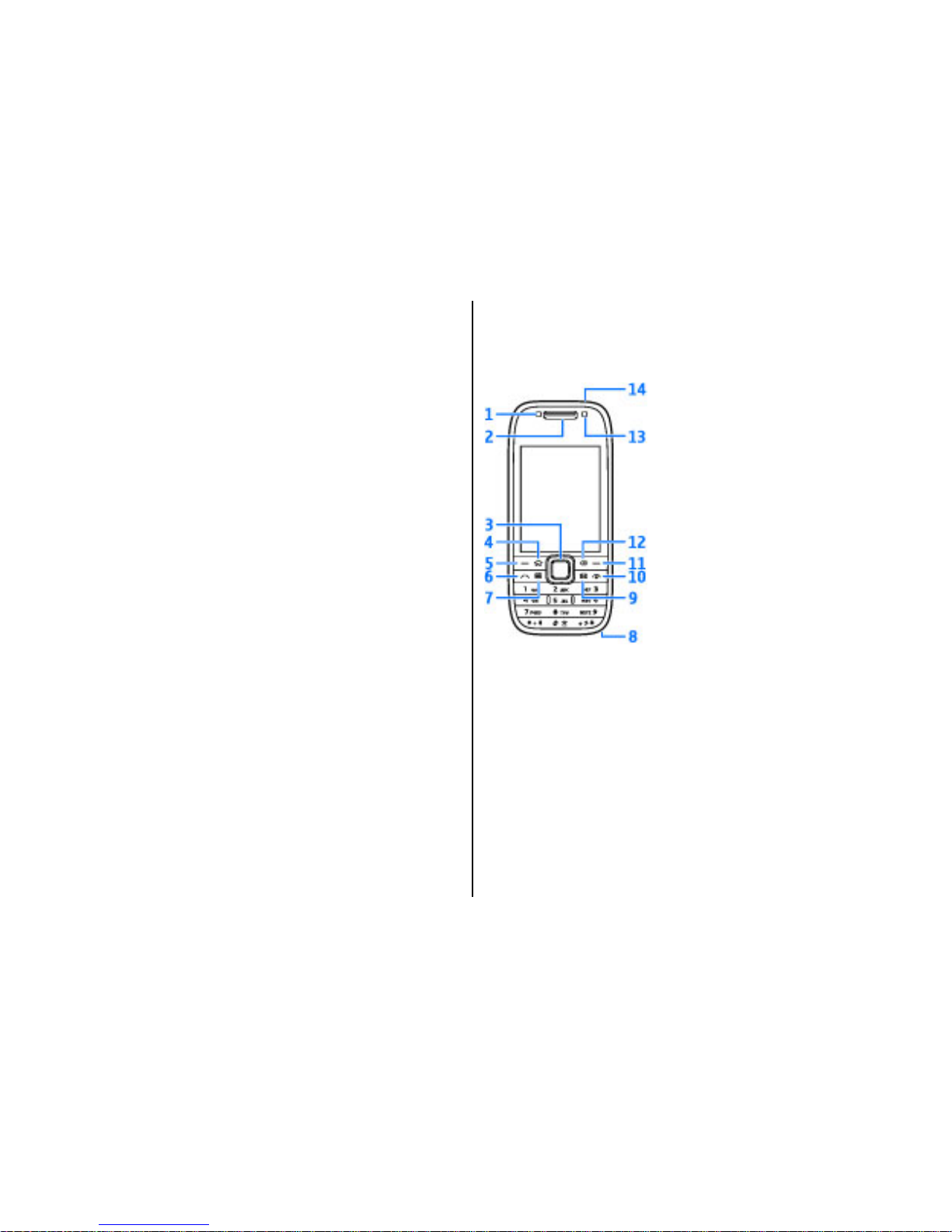
3. When prompted, enter the country in which you are
located and the current date and time. To find your
country, enter the first letters of the country name.
It is important to select the correct country, because
scheduled calendar entr
ies may change if you
change the country later and the new country is
located in a different time zone.
4. The Welcome application
opens. Select from the
available options, or select
No to close the
application. To open the Welcome application later,
select Menu
> Help
> Welcome
.
To configure the various settings in your device,
use
the wizards available in
the home screen and the
Settings wizard applicat
ion. When you switch the
device on, it may recognise the SIM card provider and
configure some settings automatically. You can also
contact your service provider for the correct settings.
You can switch the device
on without inserting a SIM
card. The device starts up in offline mode, and you
cannot use the network-de
pendent phone functions.
To switch the device off,
press and hold the power key.
Keys and parts
Keys and parts
1 — Light sensor
2 — Earpiece
3 — Navi™ key; hereafter referred to as scroll key. P
ress
the scroll key to make a select
ion, or to scroll left, right,
up, or down on the display.
Press and hold the scroll
key to accelerate the scrolling.
4
— Home key
5
— Selection key. Press th
e selection key to perform
the function displayed above it.
6 — Call key
7 — Calendar key
16
Quick start guide
© 2009 Nokia. Al
l rights reserved
.
Page 18
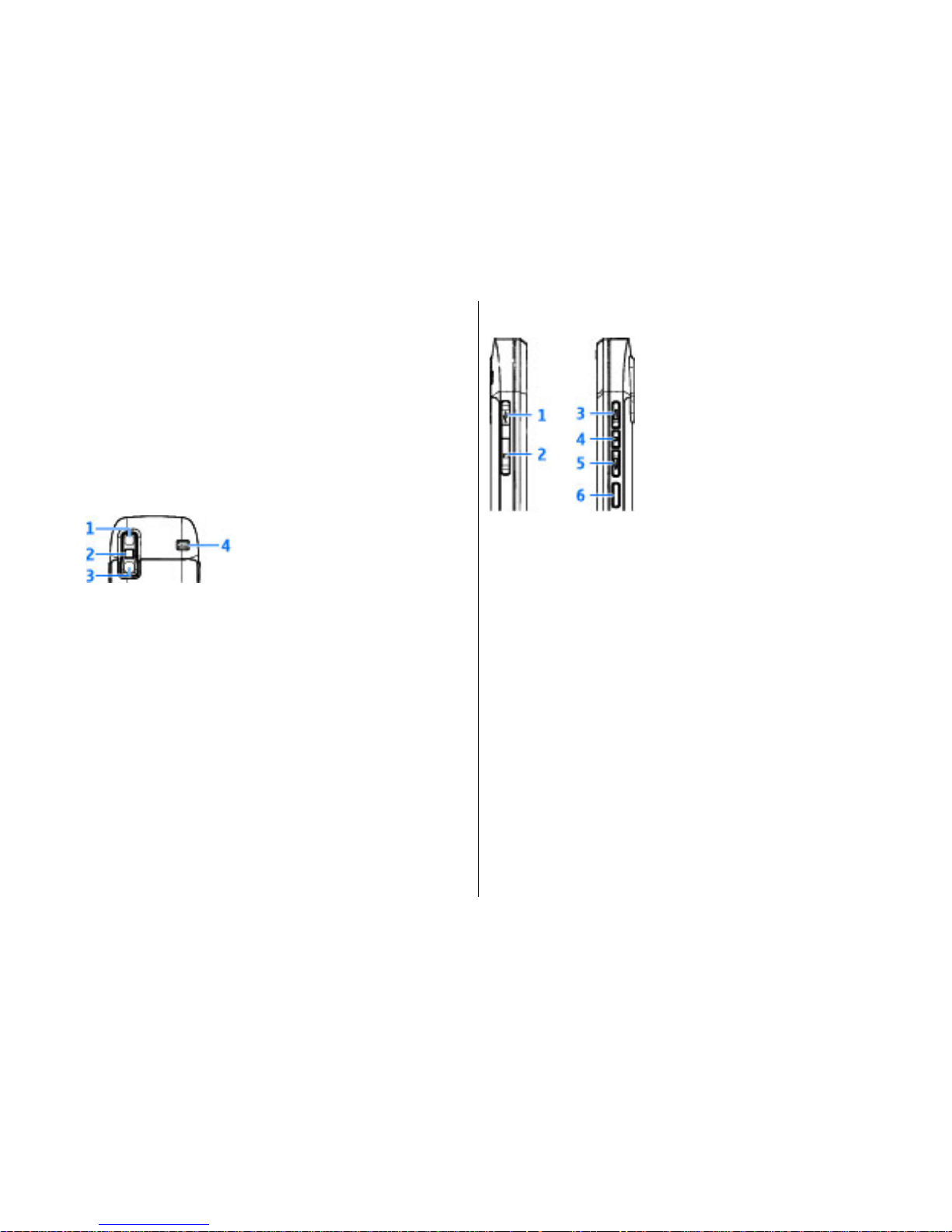
8 — Charger connector
9 — E-mail key
10 — Power/End key. Press and hold the key to switch
the device on or off. During
a call, press the end key to
reject a call or end active
and held calls, or press and
hold to end data connections.
11 — Selection key
12 — Backspace key. Press
the key to delete items.
13 — Secondary camera
14 — Headset connector
1 — Mirror
2 — Flash
3 — Main camera
4 — Loudspeaker
Keys and parts (sides)
1 — Micro USB connector
2 — Memory card slot
3
— Volume up/Zoom in key
4 — Mute/Push to talk key
5 — Volume down/Zoom out key
6 — Capture key
One-touch keys
With One-touch keys, you can access applications and
tasks quickly.
To change the assigned application or task, select
Menu > Control panel >
Settings
and General >
Personalisation
> One-touch keys
. Your service
provider may have assigned applications to the keys,
in which case you cannot change them.
17
Quick start guide
© 2009 Nokia. Al
l rights reserved
.
Page 19
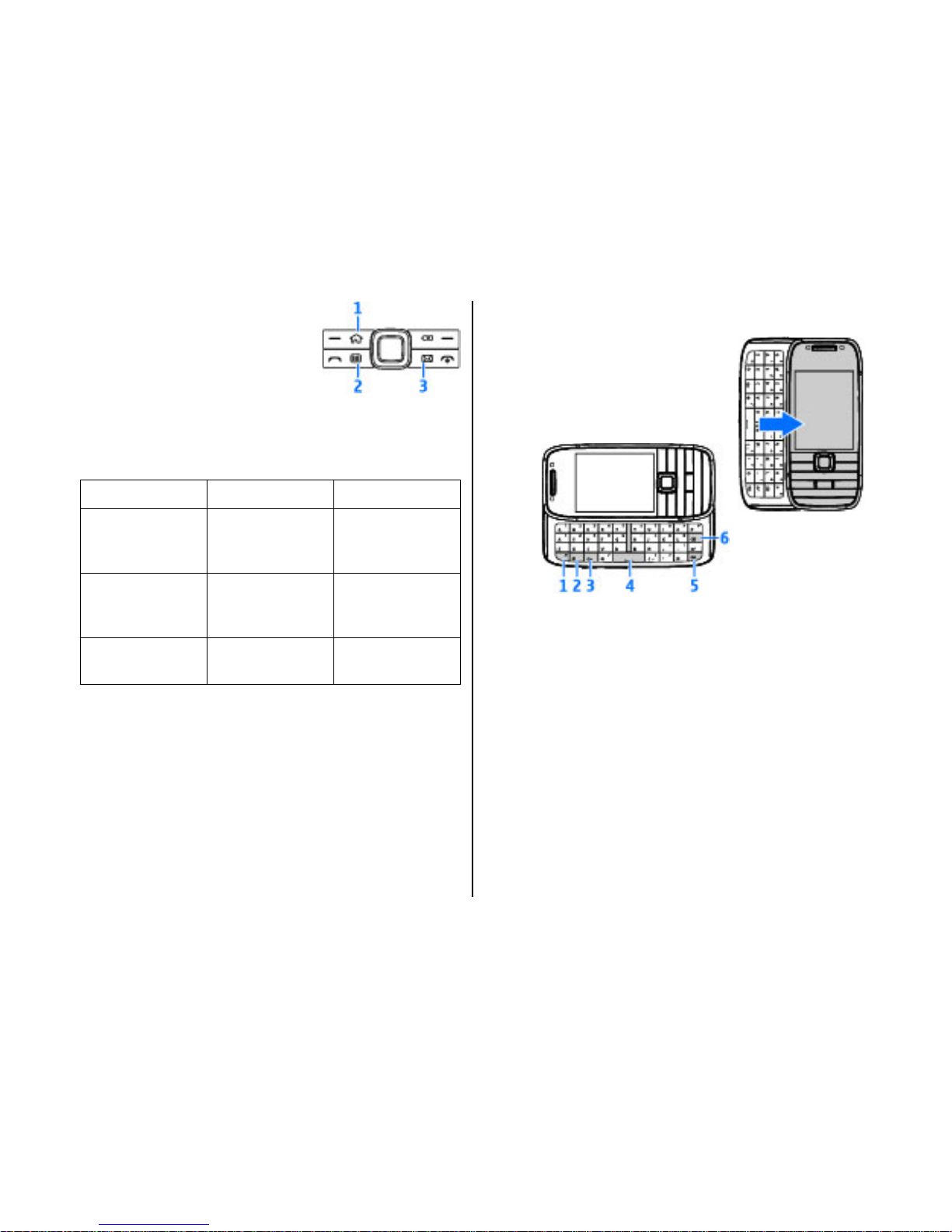
1 — Home key
2 — Calendar key
3 — E-mail key
Key
Press quickly
Press and hold
Home key (1)
Access the home
screen
View the list of
active
applications
Calendar key (2)
Open the
Calendar
application
Create a new
meeting entry
E-mail key (3)
Open your
default mailbox
Create a new email message
Keyboard
Your device has a full keyboard. To
open the keyboard, slide the
keyboard out. In all applications,
the screen rotates automatically
from portrait to landscape when
you slide the keyboard out.
1 — Function key. To insert digits or characters printed
at the top of keys, press and hold the function key and
press the corresponding key, or press and hold the
corresponding key only. To enter only the characters
printed at the top of keys, press the function key t
wice
quickly. To return to normal mode, press the function
key again.
2 — Shift key. To switch between the different
character cases, press the Shift key. To enter only
uppercase or lowercase letters, press the Shift key
twice quickly.
3 — Chr key. When writing text, press the Chr key to
insert characters not
shown on the keyboard.
4 — Space key
18
Quick start guide
© 2009 Nokia. Al
l rights reserved
.
Page 20
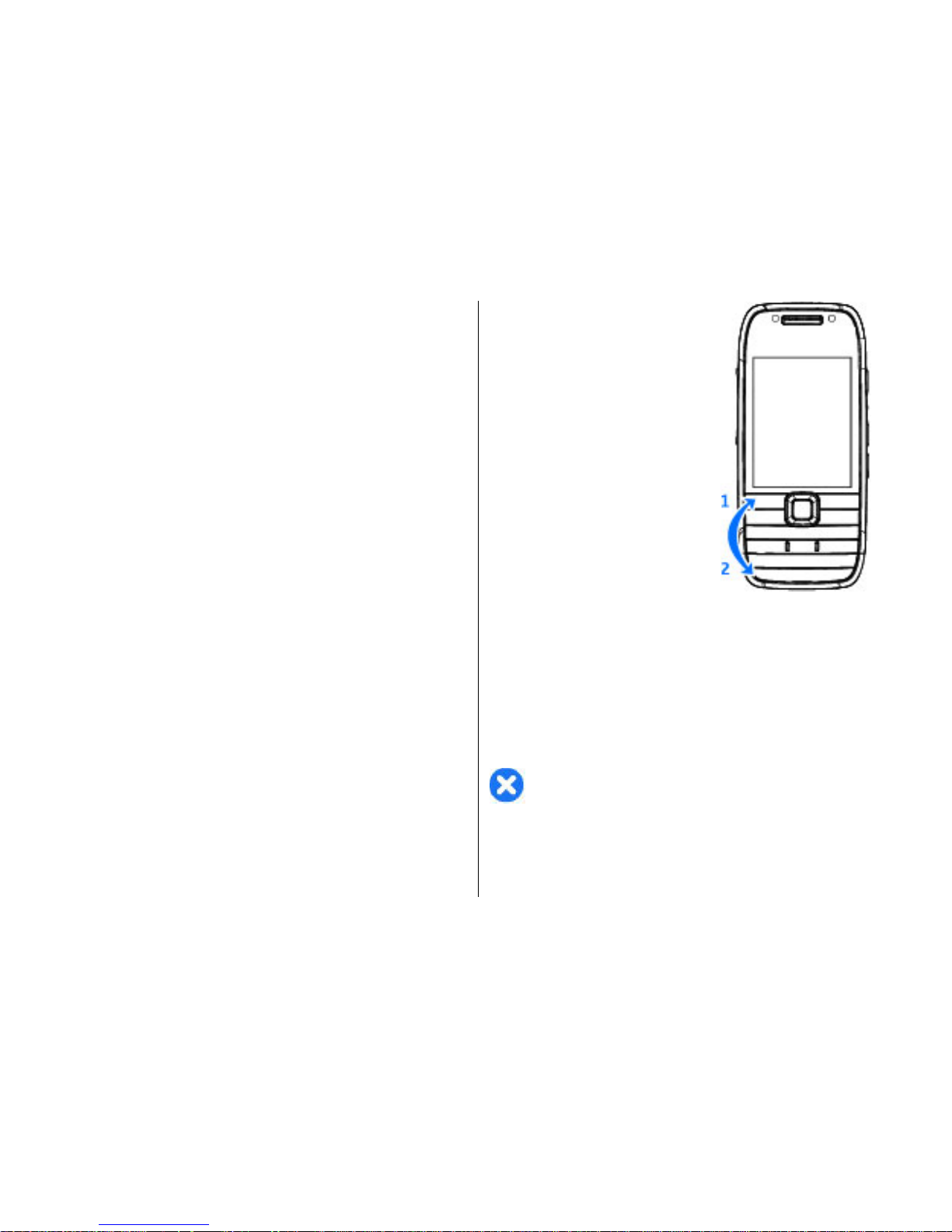
5 — Ctrl key. To access the
shortcuts behind the Ctrl key,
such as Ctrl + C.
6 — Backspace key
When you slide the full keyboard out for the first time,
you are asked to define the slide settings.
To access the slide settings later, select
Menu >
Control panel
> Settings
and General >
Slide
handling
.
Lock the keys
When the device or keypad is locked, calls may be
possible to the official emergency number
programmed into your device.
The keypad of your device locks automatically to
prevent the keys from bein
g accidentally pressed. To
change the period after which the keypad is locked,
select Menu >
Control panel >
Settings and
General >
Security
> Phone and SIM card >
Keypad autolock period
.
To lock the keys manually in the
home screen, press the left
selection key and
*.
To unlock the keys, press the left
selection key and
*
.
Accessories
You can connect your device to a range of compatible
accessories. Check the availability of the approved
accessories with your dealer.
Connect the headset
Warning:
When you use the headset, your ability
to hear outside sounds may be affected. Do not use the
headset where it can endanger your safety.
Connect the compatible headset to the headset
connector of your device.
19
Quick start guide
© 2009 Nokia. Al
l rights reserved
.
Page 21
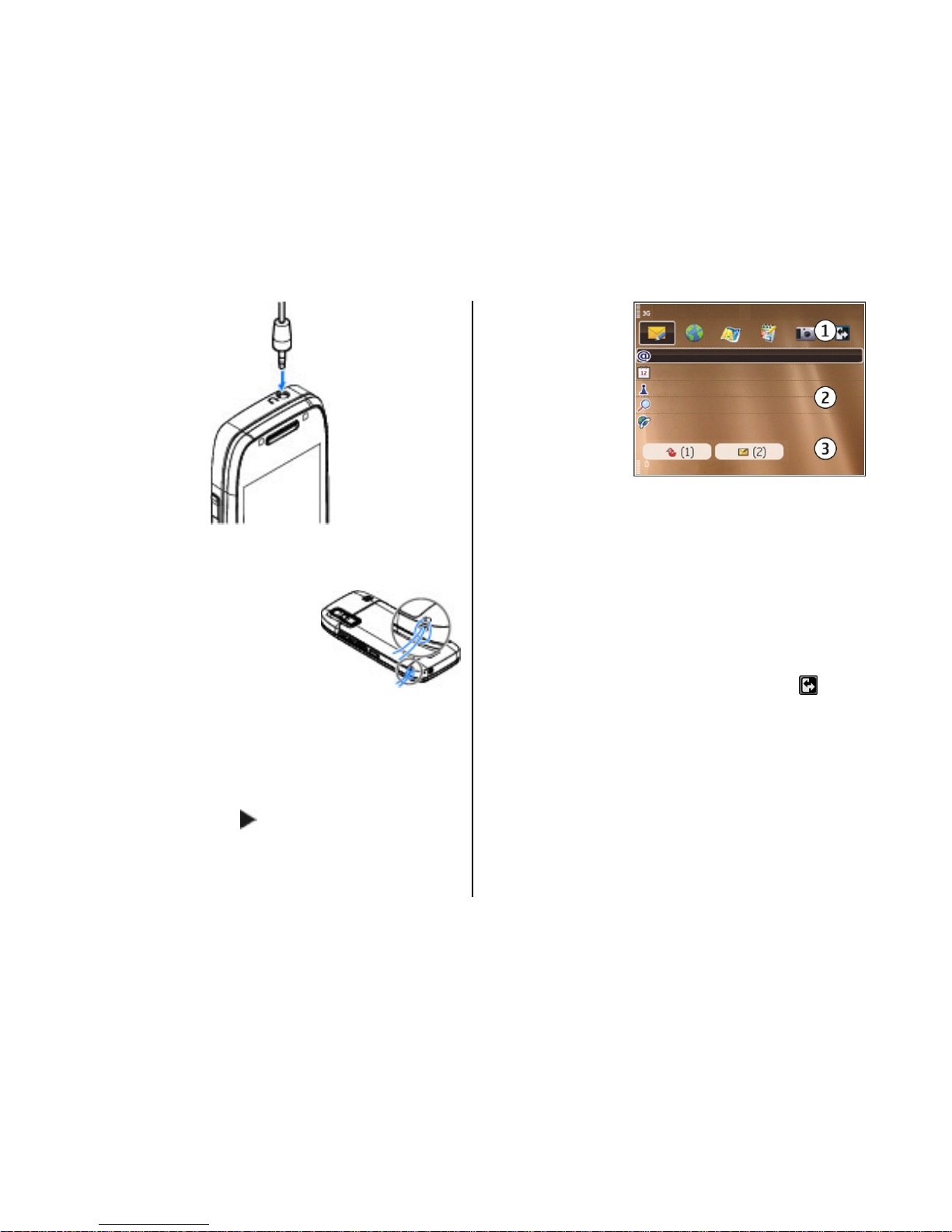
Attach a wrist strap
Thread the wrist strap, and
tighten it.
Home screen
In the home screen, you can quickly access your most
frequently used applications, and view at a glance if
you have missed calls or new messages.
Whenever you see the
icon, scroll right to access a
list of available actions. To
close the list, scroll left.
The home screen
consists of the
following:
1. Application
shortcuts. To
access an
application,
select the
shortcut of the
application.
2. Information area. To check
an item displayed in the
information area, select the item.
3. Notification area. To view the notifications, scroll to
a box. A box is only visible if there are items in it.
You can define two separate
home screens for different
purposes, for example, one screen to show your
business e-mail and notifications, and another to show
your personal e-mail. This way, you do not have to see
business-related messages outside office hours.
To switch between the home screens, select
.
To define which items and shortcuts you want in the
home screen, and to set the appearance of the home
screen, select
Menu >
Control panel and Modes
.
20
Quick start guide
© 2009 Nokia. Al
l rights reserved
.
Page 22
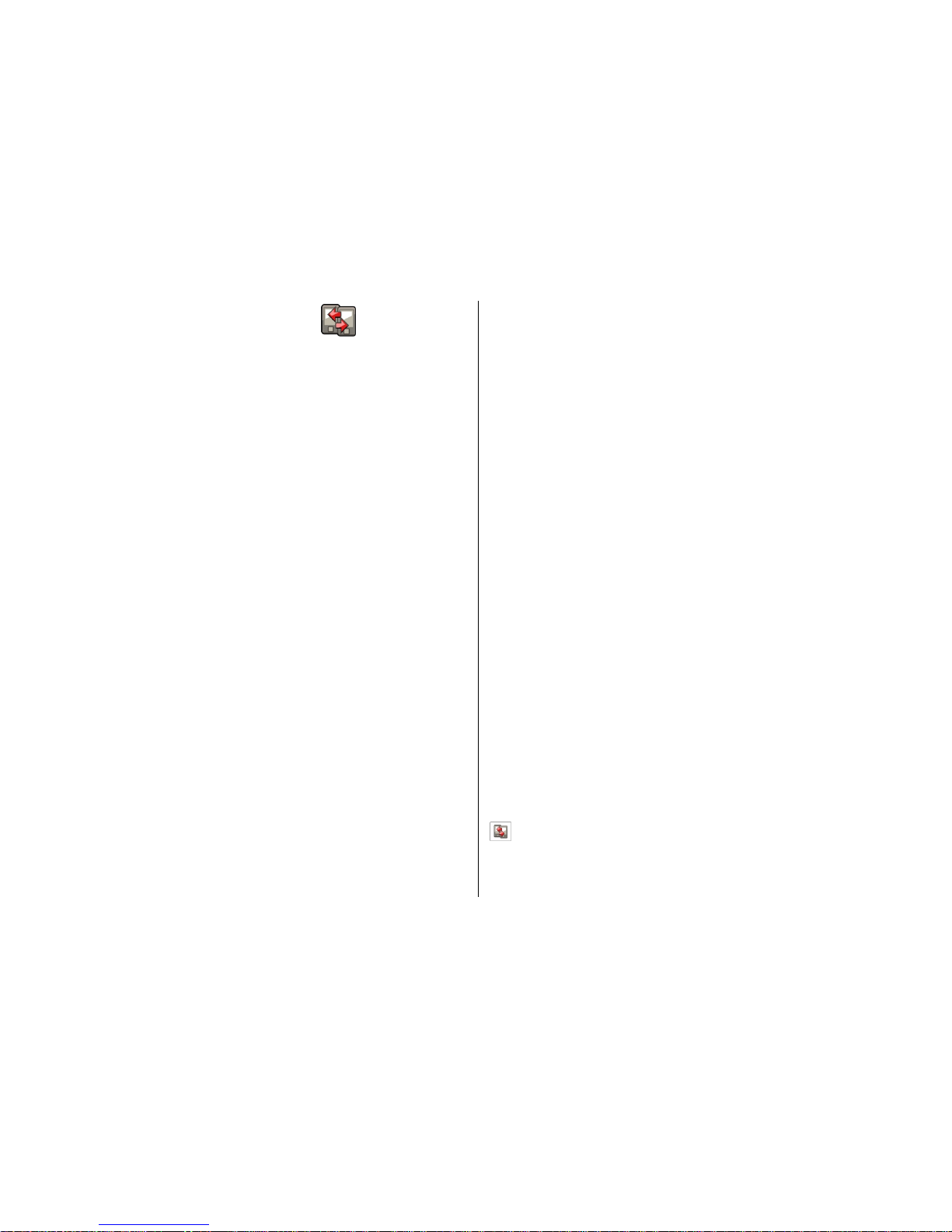
Nokia Switch
Transfer content
You can use the Switch applic
ation to copy content such
as phone numbers, addresse
s, calendar items, and
images from your previous Nokia device to your device.
The type of content that ca
n be transferred depends on
the model of the device from which you want to
transfer content. If that device supports
synchronisation, you can also synchronise data
between the devices. Your device notifies you if the
other device is not compatible.
If the other device cannot be
switched on without a SIM
card, you can insert your
SIM card in it. When your
device is switched on wi
thout a SIM card, the Offline
profile is automatically activated, and transfer can
be
done.
Transfer content for the first time
1. To retrieve data from the other device for the first
time, on your device, select
Phone switch
in the
Welcome application, or select
Menu >
Control
panel
> Switch
.
2. Select the connection type you want to use to
transfer the data. Both devices must support the
selected connection type.
3. If you select Bluetooth connectivity as the
connection type, connect the two devices. To have
your device search for devices with Bluetooth
connectivity, select Continue
. Select the device
from which you want to transfer content. You are
asked to enter a code on your device. Enter a code
(1-16 digits), and select
OK
. Enter the same code on
the other device, and select
OK. The devices are now
paired.
Some earlier Nokia devices may not have the Switch
application. In this case,
the Switch application is
sent to the other device as a message. To install the
Switch application on the other device, open the
message, and follow the instructions on the
display.
4. On your device, select the content you want to
transfer from the other device.
When the transfer has started, you can cancel it and
continue later.
Content is transferred from
the memory of the other
device to the corresponding location in your device.
The transfer time depends on the amount of data to be
transferred.
Synchronise, retrieve, or
send content
Select
Menu > Control panel >
Switch.
After the first transfer, select from the following to sta
rt
a new transfer, depending on the model:
to synchronise content between your device and
the other device, if the other device supports
synchronisation. The synchron
isation is two-way. If an
21
Quick start guide
© 2009 Nokia. Al
l rights reserved
.
Page 23
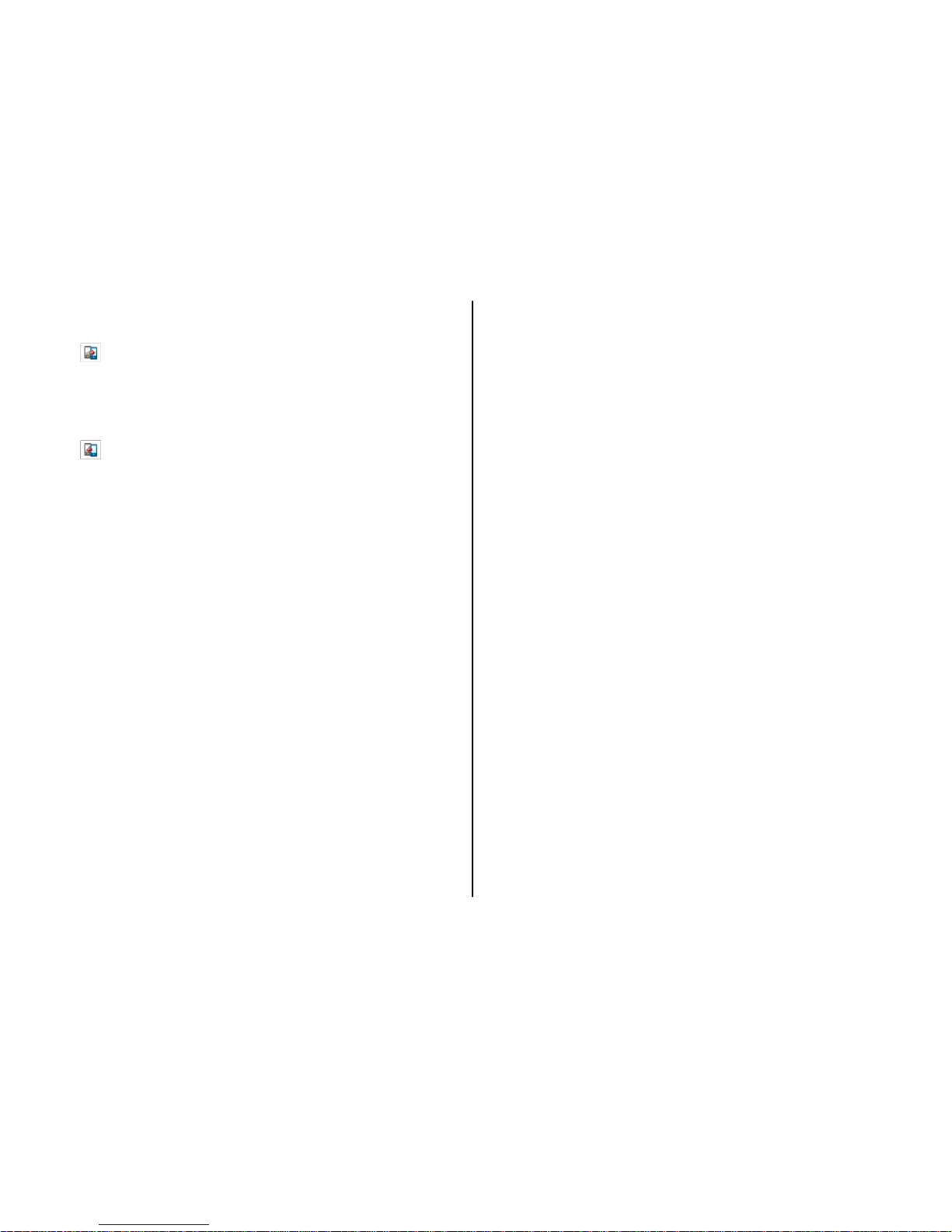
item is deleted in one device, it is deleted in both. You
cannot restore deleted it
ems with synchronisation.
to retrieve content from the other device to your
device. With retrieval, content is transferred from the
other device to your device. You may be asked to keep
or delete the original co
ntent in the other device,
depending on the device model.
to send content from your device to your other
device
If you cannot send an item, depending on the type
of
the other device, you can add the item to the Nokia
folder, to C:\Nokia
or E:\Nokia
in your device. When
you select the folder to transfer, the items are
synchronised in the correspon
ding folder in the other
device, and vice versa.
Use shortcuts to repeat a transfer
After a data transfer, you can save a shortcut with the
transfer settings to the main view to repeat the same
transfer later.
To edit the shortcut, select
Options
> Shortcut
settings. For example, you can create or change the
name of the shortcut.
A transfer log is shown after
every transfer. To view the
log of the last transfer, se
lect a shortcut in the main
view and
Options
> View log
.
Handle transfer conflicts
If an item to be transfer
red has been edited in both
devices, the device attempts to merge the changes
automatically. If this is not possible, there is a transfer
conflict. Select
Check one by one
, Priority to this
phone, or
Priority to other phone
to solve the
conflict.
Set up your e-mail
Your Nokia Eseries device works the same hours as you,
and at the same speed. Keep
your e-mail, contacts, and
calendar synchronised - quickly and conveniently wit
h
high speed connections.
When setting up your e-mail
, you may be prompted for
the following information:
user name, e-mail type,
incoming mail server, inco
ming mail server port,
outgoing mail server, ou
tgoing mail server port,
password, or access point.
With the E-mail wizard, you can set up business e-mail
accounts, such as
Microsoft Exchange, or internet e-
mail accounts, such as Goog
le's e-mail services. The
wizard supports POP/IMAP, ActiveSync, and Intellisy
nc
protocols.
If you are setting up your business e-mail, ask your
company IT department for de
tails. If you are setting
up your internet e-mail,
see your e-mail service
provider’s website for details.
To start the E-mail wizard:
1. In the home screen, scroll to the E-mail wizar
d.
2. Enter your e-mail address and password. If the
wizard is not able to configure your e-mail setting
s
automatically, select your
e-mail account type, and
enter the related settings.
22
Quick start guide
© 2009 Nokia. Al
l rights reserved
.
Page 24
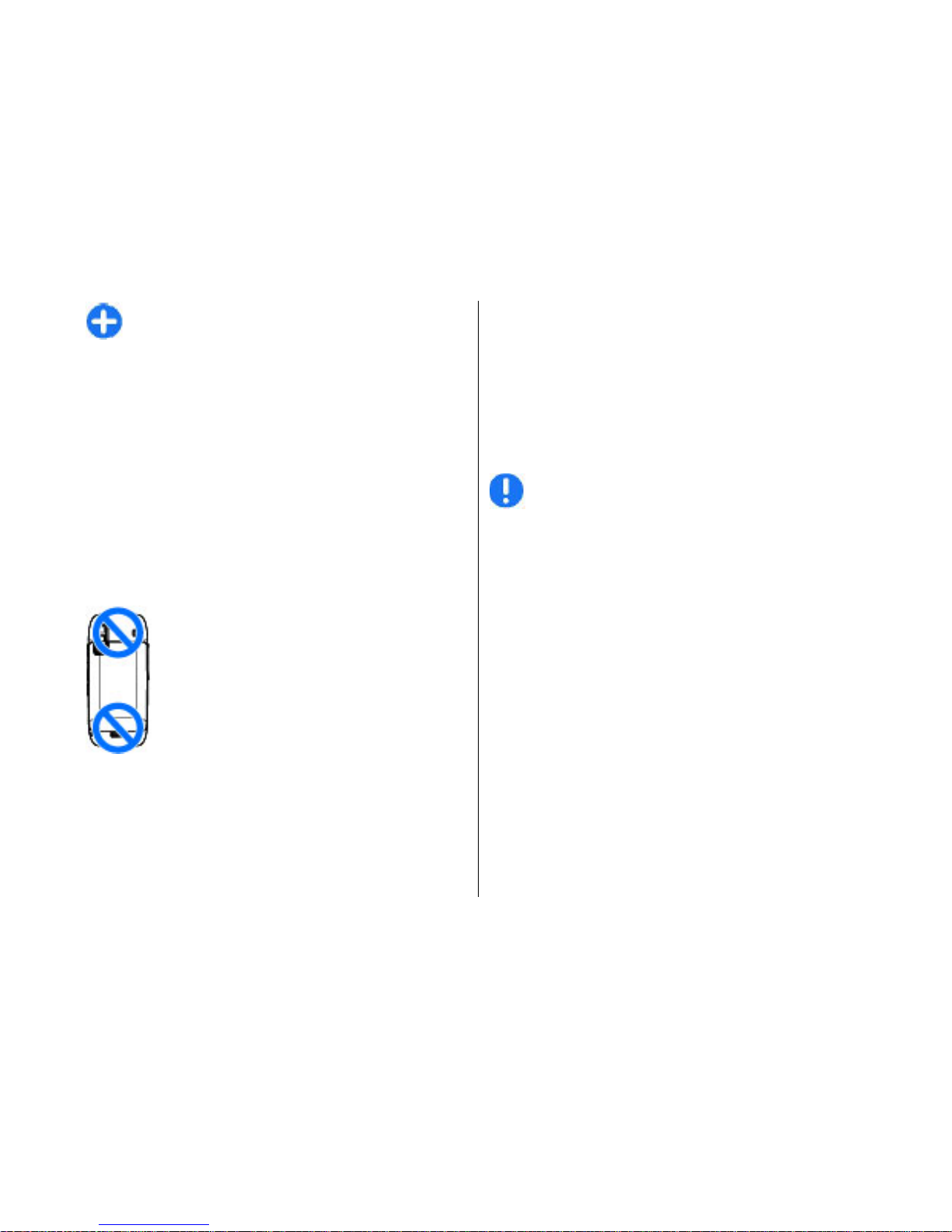
Tip: If you have not configured your mailbox,
press the e-mail key to start the E-mail wizard.
If your device contains additional e-mail clients, those
are offered to you when you start the E-mail wizard.
Antennas
Your device may have internal and external antennas.
As with any radio transmitting device, avoid touching
the antenna area unnecessa
rily while the antenna is
transmitting or receivin
g. Contact with such an
antenna affects the communication quality and ma
y
cause the device to operate at a higher power level
than otherwise needed an
d may reduce the battery
life.
Nokia PC Suite
Nokia PC Suite is a set of
applications that you can
install to a compatible PC. Nokia PC Suite groups all
available applications in a launcher window from
which you can run the applications. You can install
Nokia PC Suite from the memory card in your device.
You can use Nokia PC Suite to synchronise contacts,
calendar, and to-do and other notes between you
r
device and a compatible PC application, such as
Microsoft Outlook or Lotus
Notes. You can also use
Nokia PC Suite to bookmark between your device an
d
compatible browsers, and transfer images and video
clips between your device and compatible PCs.
Note:
Pay attention to sync
hronisation settings.
Data deletion as part of normal synchronisation
process is determined by the settings selected.
To use Nokia PC Suite, you need a PC that runs Micro
soft
Windows XP (SP1 or SP2) or Windows Vista, and is
compatible with a USB data cable or with Bluetooth
connectivity.
Nokia PC Suite does not work with Macintosh.
For further information on No
kia PC Suite, see its help
function or the Nokia website.
To install Nokia PC Suite:
1. Ensure the memory card is inserted in your Nokia
E75.
2. Connect the USB cable. Your PC recognises the new
device and installs the ne
cessary drivers. This can
take several minutes to complete.
3. Select Mass storage
as the USB connection mode
in your device. Your device is displayed in Windows
file browser as a Removable Disk.
23
Quick start guide
© 2009 Nokia. Al
l rights reserved
.
Page 25
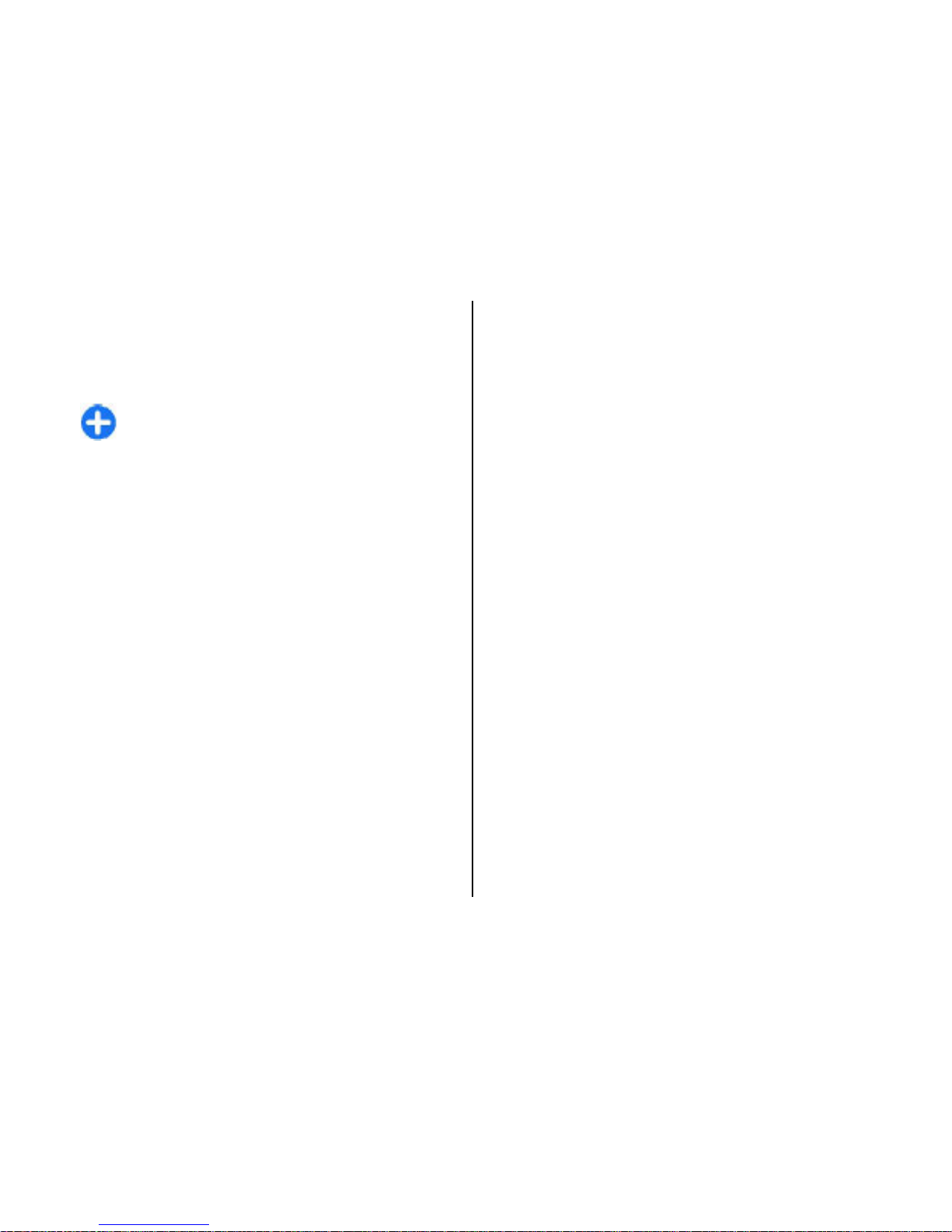
4. Open the root of the me
mory card drive with the
Windows file browser, and select the PC Suite
installation.
5. The installation is star
ted. Follow the displayed
instructions.
Tip: To update your Nokia PC Suite, or if you have
problems when installing Nokia PC Suite from
the memory card, copy th
e installation file to
your PC, and start the inst
allation from your PC.
Tips for efficient use
To switch profiles, press the power key briefly.
To switch to the Silent profile, press and hold
#.
To search for items in your
device or on the internet
(network service), select
Menu >
Applications
>
Search.
When browsing web page
s with the Web browser
application or maps in th
e Maps application, press
*
to
zoom in and
# to zoom out.
Support
If you have issues with your device or you are unsure
how your device should function, see the support
pages on your local Nokia website at
, the Help application in the device, or
the user guide. If this does not resolve your issue, try
the following:
• Reset the device: switch off the device and remove
the battery. After a few seconds, replace the battery,
and switch on the device.
•
Update your device software with Nokia Software
Updater. See
or
your local Nokia website.
• Restore the original factor
y settings as explained in
the user guide. Your documents and files are not
deleted in the reset.
If the issue remains unresolved, contact Nokia for
repair options. See www.nokia-asia.com/repair.
Before sending your device
for repair, always back up
or make a record of
data in your device.
Instructions in your device
To read instructions for the current view of the open
application, select
Options
> Help
.
To browse the help topics and conduct searches, select
Menu >
Help > Help
. You can select categories for
which you want to see instru
ctions. Select a category,
such as Messaging, to see what instructions (help
topics) are available.
To switch between the appl
ication and help, press and
hold the home key.
24
Quick start guide
www.nokia-
asia.com
/softwareupdate
www.nokia-asia.com
© 2009 Nokia. Al
l rights reserved
.
Page 26
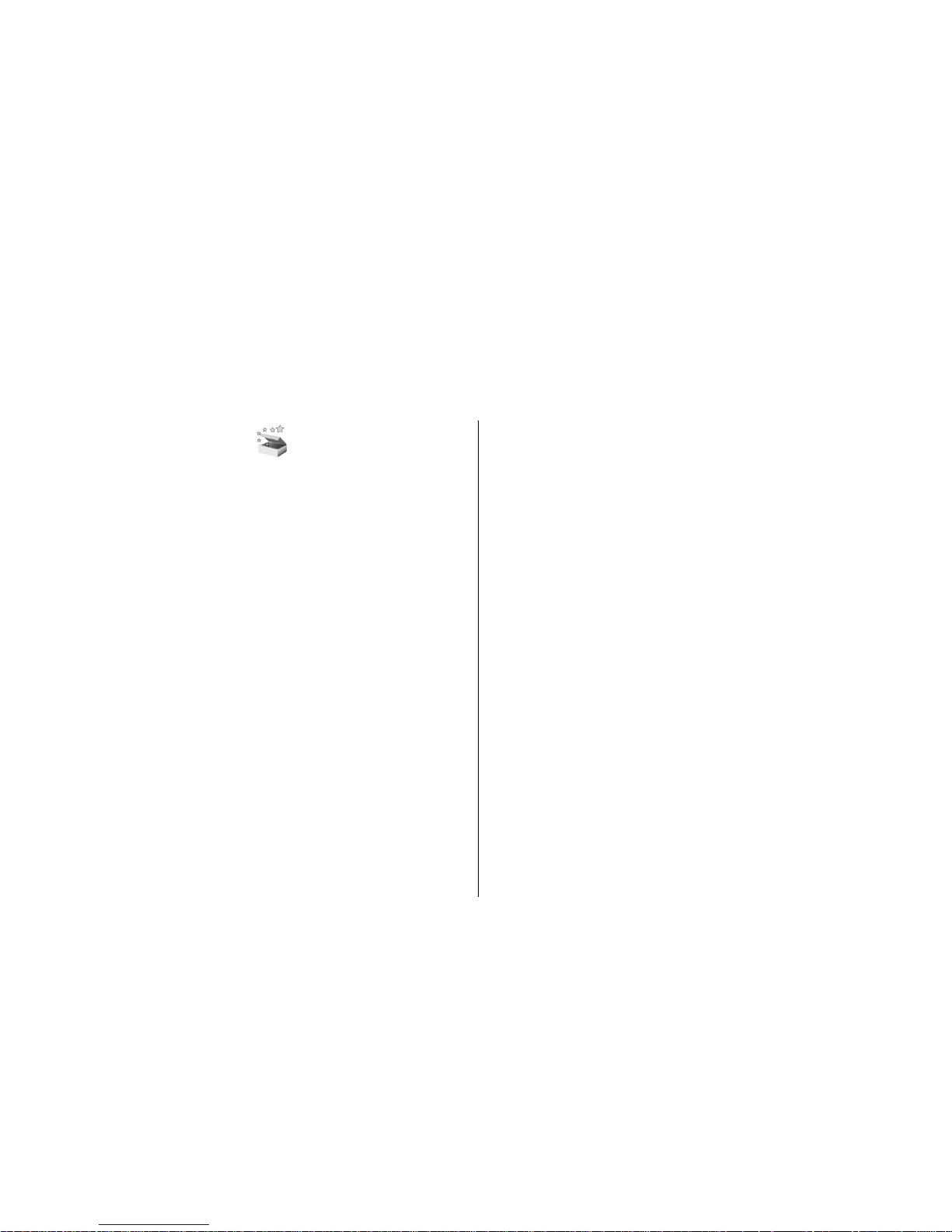
Nokia E75 - The basics
Welcome
When you switch on your de
vice for the first time, the
Welcome application is displayed.
To access the Welcome application later, select
Menu >
Help > Welcome
.
Select from the following:
•
Settings wizard
— Configure various settings of
your device.
• Phone switch
— Transfer content, such as contacts
and calendar entries, from a compatible Nokia
device.
•
E-mail setup
— Configure e-mail settings.
Settings wizard
Select
Menu > Control panel >
Sett. wizard
.
Use Settings wizard to de
fine e-mail and connection
settings. The availability of
the items in Settings wizard
depends on the features of the device, SIM card,
network operator, and the data in the Settings wizard
database.
To start Settings wizard, select
Start.
To get the best results when using the settings wizard,
keep your SIM card inserted
in the device. If the SIM card
is not inserted, follow the
instructions on the display.
Select from the following:
• Operator
— Define the operator-specific settings,
such as MMS, internet, WAP, and streaming settings.
•
E-mail setup
— Create a new mailbox.
•
Push to talk
— Configure push to talk settings.
• Video sharing
— Configure video sharing settings.
The settings available for editing may vary.
Menu
Select
Menu.
25
Nokia E75 - The basics
© 2009 Nokia. Al
l rights reserved
.
Page 27
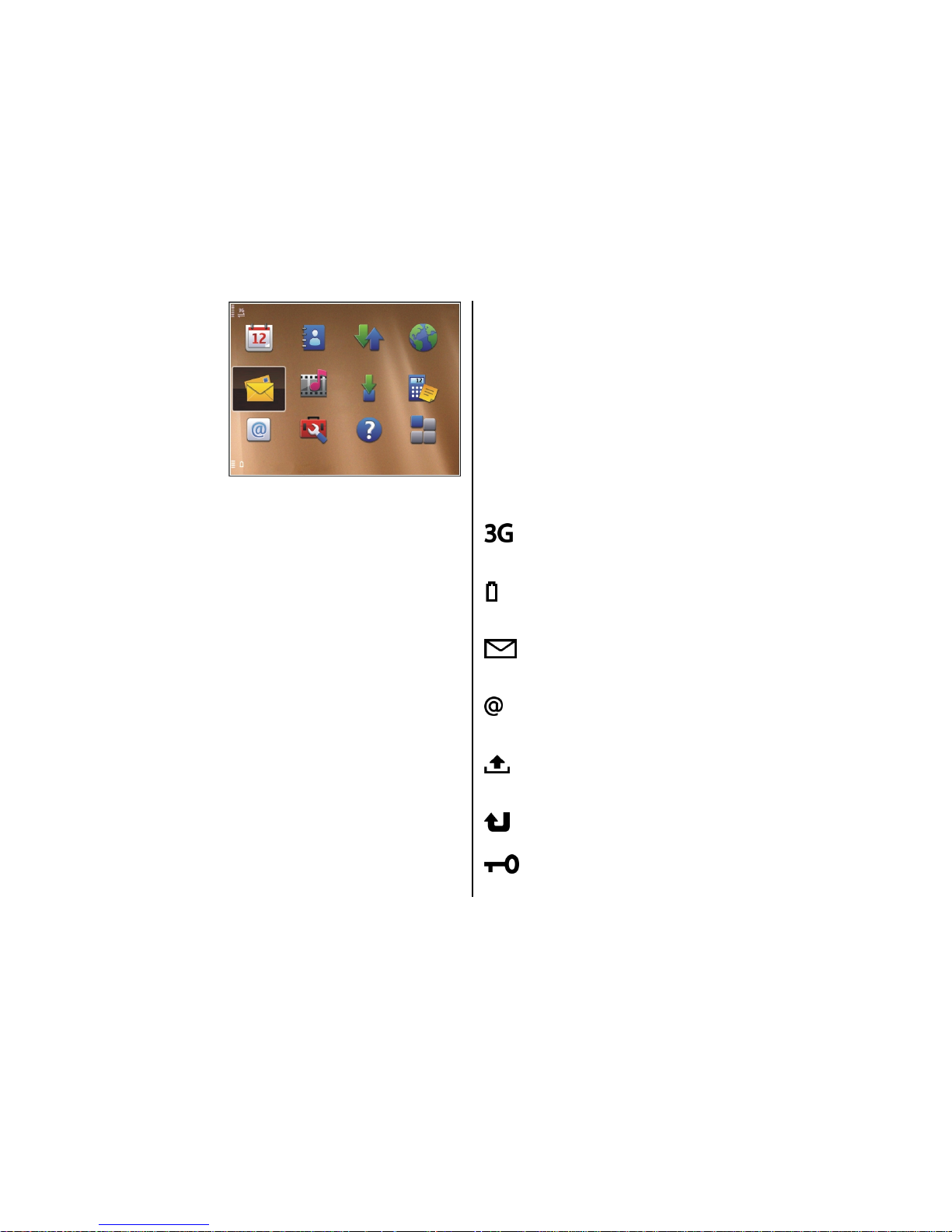
The menu is a
starting point from
which you can open
all applications in
the device or on a
memory card.
The menu contains
applications and
folders, which are
groups of similar
applications. All
applications you install in the device yourself are by
default saved in the Applications folder.
To open an application, select the application, that is,
scroll to it, and press the scroll key.
To switch between the open
applications, press and
hold the home key, and select an application. Leaving
applications running in the
background increases the
demand on battery power an
d reduces the battery life.
Select
Options and from the following:
•
Change Menu view
— View applications in a list or
a grid.
• Memory details
— View the memory consumption
of different applications
and data stored on the
device or memory card an
d to check the amount of
free memory.
• New folder
— Create a new folder.
•
Rename — Rename a new folder.
• Move — Rearrange the folder. Scroll to the
application you want to move, and select
Move
. A
check mark is placed beside the application. Scroll
to a new location, and select OK
.
• Move to folder
— Move an application to a
different folder. Scroll to the application you want
to move, and select
Move to folder
, the new folder,
and
OK.
• Download applications
— Download applications
from the web.
Display indicators
The device is being us
ed in a UMTS network
(network service).
The battery charge level. The higher the bar,
the stronger the char
ge in the battery.
You have one or more un
read messages in the
Inbox folder in Messaging.
You have received new e-mail in the remote
mailbox.
There are messages waiting to be sent in the
Outbox folder in Messaging.
You have one or more missed phone calls.
The keys of the device are locked.
26
Nokia E75 - The basics
© 2009 Nokia. Al
l rights reserved
.
Page 28
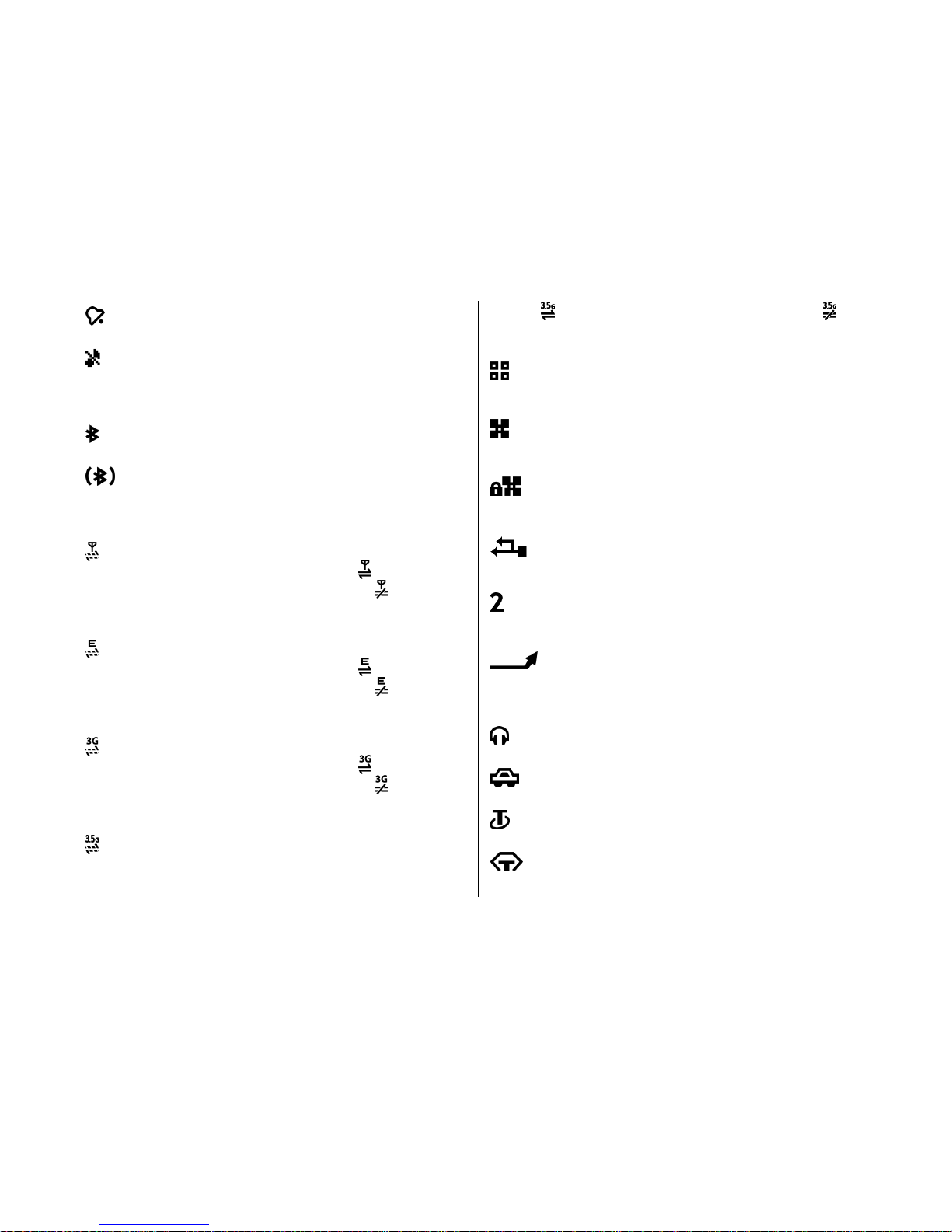
An alarm is active.
You have activated the Silent profile, and the
device does not ring for an incoming call or
message.
Bluetooth connectivity is activated.
A Bluetooth connection is established. When
the indicator is blinking, your device is trying
to connect with another device.
A GPRS packet data co
nnection is available
(network service). If the icon is
, the
connection is active. If the icon is
, the
connection is on hold.
An EGPRS packet data co
nnection is available
(network service). If the icon is
, the
connection is active. If the icon is
, the
connection is on hold.
A UMTS packet data connection is available
(network service). If the icon is
, the
connection is active. If the icon is
, the
connection is on hold.
High-speed downlink packet access (HSDPA) is
supported and available (network service). The
icon may vary between regions. If the icon is
, the connection is active. If the icon is
, the
connection is on hold.
You have set the device to scan for wireless
LANs (WLAN), and a WLAN is available.
A WLAN connection is active in a network that
does not have encryption.
A WLAN connection is active in a network that
has encryption.
Your device is connected to a computer with a
USB data cable.
The second phone line is being used (network
service).
All calls are forwarded to another number. If
you have two phone lines, a number indicates
the active line.
A headset is connected to the device.
A hands-free car kit is connected to the device.
A loopset is connected to the device.
A text phone is connected to the device.
27
Nokia E75 - The basics
© 2009 Nokia. Al
l rights reserved
.
Page 29
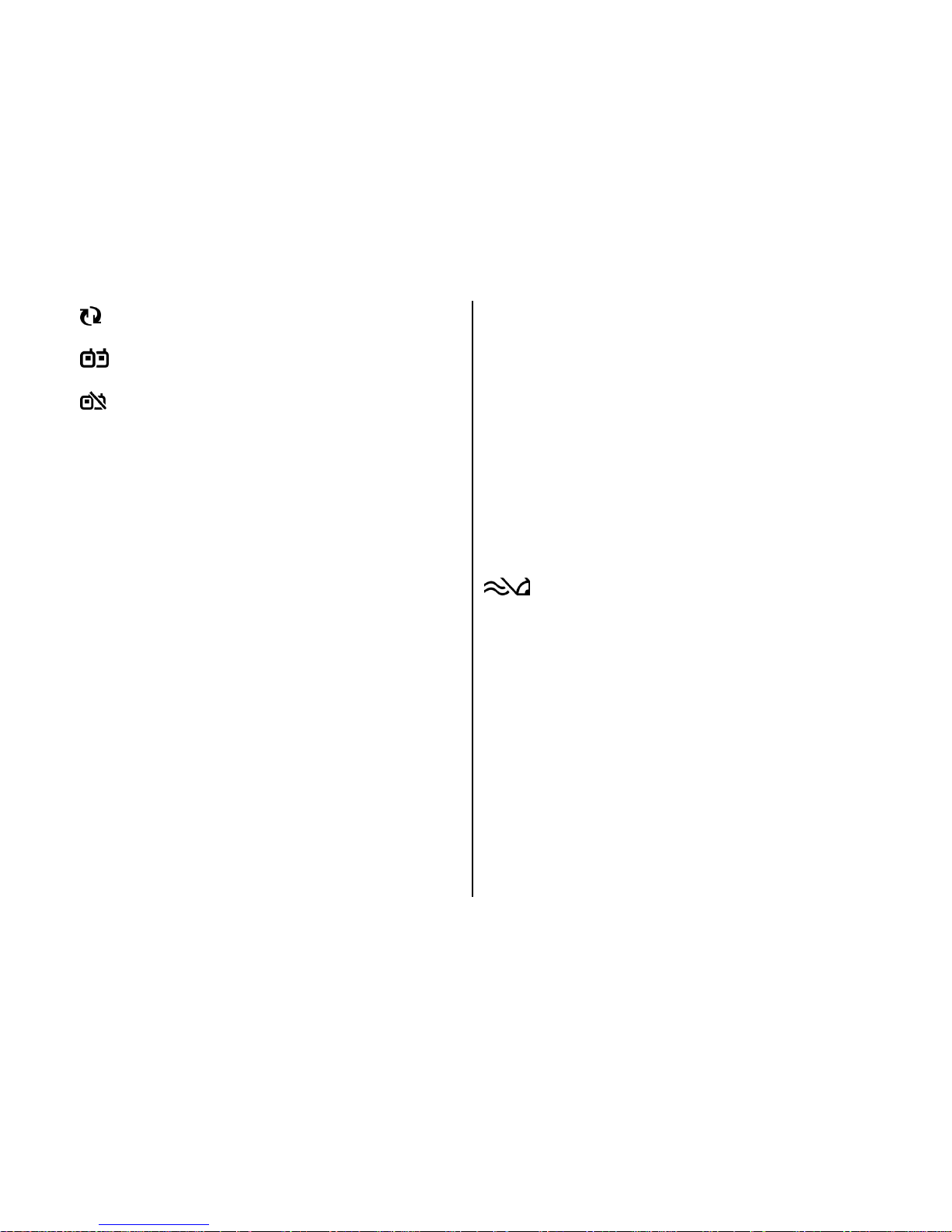
Your device is synchronising.
You have an ongoing pu
sh-to-talk connection.
Your push-to-talk connection is in the do not
disturb mode, because the ringing type of your
device is set to
Beep once
or Silent, or you
have an incoming or on
going phone call. In this
mode, you cannot make PTT calls.
Write text
The input methods provided
in the device may vary
according to different sales markets.
Write text with the keyboard
Your device has a full keyboard.
To insert punctuation mark
s, press the corresponding
key or a combination of keys.
To switch between the different character cases, press
the Shift key.
To insert digits or characters printed at the top of keys
,
press and hold the corresponding key, or press and
hold the function key and press the corresponding
key.
To erase a character, press the backspace key. To erase
several characters, press and hold the backspace key.
To insert characters and
symbols that are not shown
on the keyboard, press the Chr key.
To copy text, press and hold the Shift key, and scroll to
highlight the word, phrase, or line of text you want to
copy. Press Ctrl + C. To insert the text into a document,
move to the correct place, and press Ctrl + V.
To change the writing language, or to activate
predictive text input, select
Options
> Input
options
and from the available options.
Predictive text input
To activate predictive text input, select
Options
>
Input options
>
Activate prediction
. The indicator
is displayed. When you start writing a word,
your device suggests possib
le words. When the correct
word is found, scroll right to confirm it. While writing,
you can also scroll down to access a list of suggested
words. If the desired word is
on the list, select the word.
If the word you are writing is not in the dictionary of
the device, the device suggests a possible word, while
the word you were writing is shown above the
suggested word. Scroll up to select your word. The
word is added to the dictionary when you start writing
the next word.
To deactivate predictive text input, select
Options
>
Input options
> Deactivate prediction
.
To define the settings for text input, select
Options >
Input options
> Settings
.
28
Nokia E75 - The basics
© 2009 Nokia. Al
l rights reserved
.
Page 30
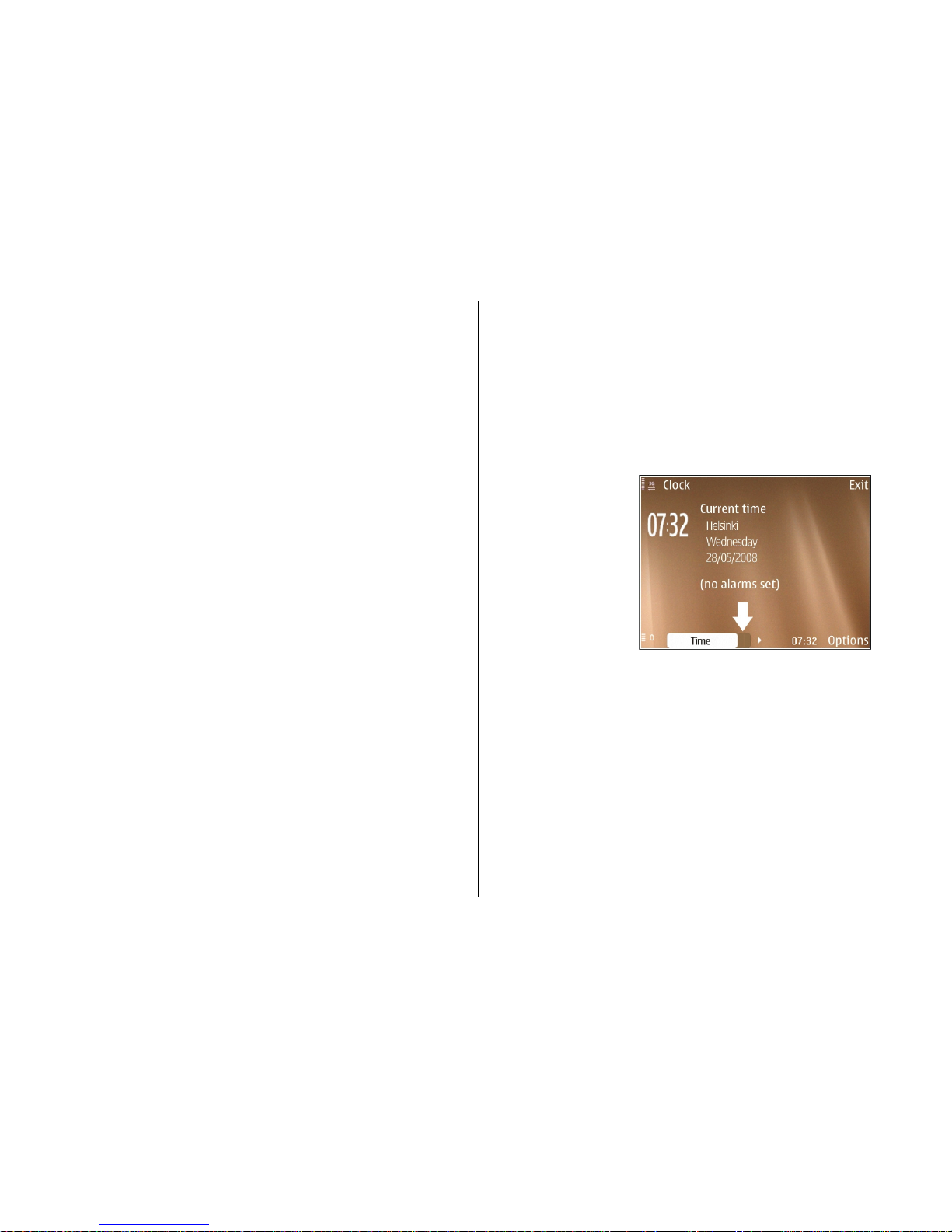
To change the writing language, select Options
>
Input options
> Writing language
.
Search
Search
Select
Menu > Applications
>
Search.
Search enables you to us
e various internet-based
search services to find and connect to, for example,
local services, websites, an
d images. The content and
availability of the services may vary.
Search settings
Select
Menu > Applications
>
Search.
To configure the settings for the Search application,
select Options
> Settings
and from the following:
• Connection
— Select the access point to use, and
allow or deny network connection.
• Search services
— Select the search providers to
use.
•
General — Enable or disable tooltips.
Common actions in
several applications
You can find the following actions in several
applications:
To change the profile, or switch off or lock the device,
press the power key briefly.
If an application
consists of several
tabs (see figure),
open a tab by
scrolling right or
left.
To save the settings
that you have
configured in an
application, select
Back.
To save a file, select Options
> Save. There are
different saving options de
pending on the application
you use.
To send a file, select
Options
> Send. You can send a
file in an e-mail or mult
imedia message, or using
different connectivity methods.
To copy, press and hold the shift key, and select the tex
t
with the scroll key. Press and hold the shift key, and
select Copy
. To paste, scroll to where you want to paste
the text, press and hold the shift key, and select
29
Nokia E75 - The basics
© 2009 Nokia. Al
l rights reserved
.
Page 31

Paste. This method may not work in applications that
have their own copy and paste commands.
To select different items,
such as messages, files, or
contacts, scroll to the item you want to select. Select
Options >
Mark/Unmark >
Mark to select one item
or Options
> Mark/Unmark
> Mark all to select all
items.
Tip: To select almost a
ll items, first select
Options >
Mark/Unmark
> Mark all
, then
select the items yo
u do not want, and Options
>
Mark/Unmark >
Unmark
.
To select an object (for ex
ample, an attachment in a
document) scroll to the object so that square markers
appear on each side of the object.
Volume control
To adjust the earpiece vo
lume during a phone call or
the volume of the media applications, use the volume
keys.
Free memory
To view how much memory is available for different
data types, select
Menu >
Office >
File mgr.
.
Many features of the device
use memory to store data.
The device notifies you if available memory is low.
To free memory, transfer data to an alternative
memory (if available) or compatible computer.
To remove data you no longer need, use File manager
or the respective application. You can remove the
following:
•
Messages in the folders in
Messaging and retrieved
e-mail messages from the mailbox
•
Saved web pages
•
Contact information
• Calendar notes
• Applications shown in Appl
ication manager that you
do not need
• Installation files (with .sis
or .sisx file extensions) of
installed applications. Back
up the installation files
to a compatible computer.
• Images and video clips in Gallery. Back up the files
to a compatible computer using Nokia PC Suite.
30
Nokia E75 - The basics
© 2009 Nokia. Al
l rights reserved
.
Page 32

Personalisation
You can personalise your device by, for example,
adjusting the various tones,
background images, and
screen savers.
Profiles
Select
Menu > Control panel >
Profiles
.
You can adjust and customis
e the ringing tones, alert
tones, and other device tones for different events,
environments, or caller groups. The active profile is
shown at the top of the di
splay in the home screen.
However, if the active profile is General, only today's
date is shown.
To create a new profile, select
Options >
Create
new, and define the settings.
To customise a profile, select a profile and
Options
>
Personalise
.
To change a profile, select a profile and Options
>
Activate
. The Offline profile prev
ents your device from
accidentally switching on
, sending or receiving
messages, or using wire
less LAN, Bluetooth
connectivity, GPS, or FM radio;
it also closes any internet
connection that may be in
operation when the profile
is selected. The Offline profile does not prevent you
from establishing a wi
reless LAN or Bluetooth
connection at a later time, or from restarting the GPS
or FM radio, so comply with any applicable safety
requirements when establ
ishing and using these
features.
To set the profile to be active until a certain time within
the next 24 hours, scroll to the profile, select
Options
>
Timed
, and set the time. When the time expires, the
profile changes back to the previously active non-timed
profile. When the profile is timed,
is displayed in the
home screen. The Offline profile cannot be timed.
To delete a profile that you created, select Options
>
Delete profile. You cannot delete the predefined
profiles.
Select ringing tones
To set a ringing tone for a profile, select
Options
>
Personalise
> Ringing tone
. Select a ringing tone
from the list, or select
Download sounds
to open a
bookmark folder containing
a list of bookmarks for
downloading tones using the browser. Any
downloaded tones are saved to Gallery.
31
Personalisation
© 2009 Nokia. Al
l rights reserved
.
Page 33

To play the ringing tone fo
r a selected contact group
only, select
Options >
Personalise
> Alert for
, and
select the desired group.
Phone calls coming from
outside that group have a silent alert.
To change the message tone, select
Options >
Personalise
>
Message alert tone
.
Customise profiles
Select
Menu > Control panel
> Profiles
. Scroll to a
profile, select
Options >
Personalise
and from the
following:
•
Ringing tone
— Select a ringing tone from the list,
or select Download sounds
to open a bookmark
folder containing a list of bookmarks for
downloading tones using the browser. If you have
two alternate phone lines in use, you can specify a
ringing tone for each line.
• Video call tone
— Select a ringing tone for video
calls.
• Say caller's name
— When you select this option
and someone from your cont
acts list calls you, the
device sounds a ringing to
ne that is a combination
of the spoken name of the contact and the selected
ringing tone.
•
Ringing type
— Select how you want the ringing
tone to alert you.
•
Ringing volume
— Set the volume level of the
ringing tone.
•
Message alert tone
— Select a tone for received
text messages.
• E-mail alert tone
— Select a tone for received e-
mail messages.
• Vibrating alert
— Set the device to vibrate when
you receive a call.
•
Keypad tones
— Set the volume level of the keypad
tones.
• Warning tones
— Turn the warning tones on or
off. This setting also affects the tones of some game
s
and Java™ applications.
•
Alert for — Set the device to ring only upon calls
from phone numbers that
belong to a selected
contact group. Phone calls
coming from outside that
group have a silent alert.
•
Opening sound
— Select a tone that sounds when
you open the slide.
• Closing sound
— Select a tone that sounds when
you close the slide.
• Profile name
— Give a name to a new profile, or
rename an existing profil
e. The General and Offline
profiles cannot be renamed.
Personalise the home
screen
Select
Menu > Control panel
> Modes.
To change the name of the
current home screen, select
Options
> Rename mode.
To select which applications and notifications you
want to see in the home screen, select
Home screen
applications
.
32
Personalisation
© 2009 Nokia. Al
l rights reserved
.
Page 34

To change the theme of th
e home screen currently in
use, select
General theme
.
To change the background image of the home screen
currently in use, select
Wallpaper
.
To change from one home screen to another, scroll to
Current mode
, and select
Options
> Change
.
Change the display
theme
Select
Menu > Control panel >
Themes
.
To change the theme used
in all applications, select
General.
To change the theme used
in the main
menu, select
Menu view
.
To change the theme for a particular application, select
the application-specific folder.
To change the background image of the home screen,
select Wallpaper
.
To select an animation fo
r the screen saver, select
Power saver
.
To turn theme effects
on or off, select
General
>
Options >
Theme effects
.
Download a theme
Select
Menu > Control panel >
Themes
.
To download a theme, select
General >
Download
themes
> Options
> Go to web address. Enter the
web address from which you want to download your
theme. Once the theme is downloaded, you can
preview or activate the theme.
To preview a theme, select
Options
> Preview
.
To activate a theme, select
Options
> Set.
Change audio themes
Select
Menu > Control panel >
Themes
and Audio
theme.
You can set sounds for various device events. The
sounds can be tones, speech, or a combination of both.
To change the current audio theme, select
Active
audio theme
.
To set a sound for an event,
select an event group, such
as ringing tones, and the desired event.
To use all the preset sounds
in an event group, scroll to
the group, and select
Options
> Activate sounds
.
Select
Options and from the following:
•
Play voice — Play the sound before activating it.
• Save theme
— Create a new audio theme.
•
3-D ringing tones
— Add 3-D effects to the audio
theme.
33
Personalisation
© 2009 Nokia. Al
l rights reserved
.
Page 35

• Speech
— Select
Speech to set speech as the sound
for an event. Enter the desired text to the text field.
The Speech
option is not available if you have
activated the
Say caller's name
option in the
current profile.
• Deactivate sounds
— Silence all the sounds in an
event group.
3-D ringing tones
Select
Menu > Control panel
> 3-D tones
.
To enable three-dimensional
(3-D) sound effects for
ringing tones, select
3-D ringing tone effects
> On
.
Not all ringing tones support 3–D effects.
To change the 3–D effect that
is applied to the ringing
tone, select Sound trajectory
and the desired effect.
To modify the 3–D effect, select from the following:
• Trajectory speed
— Select the speed at which
sound moves from one dire
ction to another. This
setting is not availa
ble for all effects.
• Reverberation
— Select the desired effect to adjust
the amount of echo.
• Doppler effect
— Select On
to set the ringing tone
sound higher when you are closer to your device,
and lower when you are farther away. This setting
is not available for all effects.
To listen to the ringing tone with the 3–D effect, select
Options
> Play tone
.
To adjust the volume of the ringing tone, select
Menu > Control panel >
Profiles
and Options
>
Personalise
>
Ringing volume
.
34
Personalisation
© 2009 Nokia. Al
l rights reserved
.
Page 36

New from Nokia Eseries
Your new Nokia Eseries devi
ce contains new versions
of the Calendar, Contacts, and E-mail applications, as
well as a new home screen.
Key features
Your new Nokia E75 helps you manage your business
and personal information. So
me of the key features are
highlighted here:
Read and reply to your
e-mail while on the
move.
Stay up-to-date and plan your meetings with
the Calendar application.
Manage your business partners and free time
friends with the Contacts application.
Make calls using voice over IP services with
the Internet call application.
Connect to a wireless LAN (WLAN) with the
WLAN wizard application.
Work with documents, spreadsheets, and
presentations with the Quickoffice
application.
Add new business applications to your Nokia
E75 with the Download! application.
Find points of interest with the Maps
application.
Switch from business to personal mode.
Edit the appearance and setup of your home
screen with the Modes application.
Browse your company intranet with the
Intranet application.
Move your contact and calendar information
from a previous device to your Nokia E75
with the Switch application.
35
New from Nokia Eseries
© 2009 Nokia. Al
l rights reserved
.
Page 37

Check the available updates for applications
and download them to your device with the
Application update application.
Encrypt your device or memory card to
prevent outsiders fr
om accessing your
important information.
Home screen
In the home screen, you can quickly access your most
frequently used features and applications, and view at
a glance if you have missed calls or new messages.
Home screen
In the home screen, you can quickly access your most
frequently used applications, and view at a glance if
you have missed calls or new messages.
Whenever you see the
icon, scroll right to access a
list of available actions. To
close the list, scroll left.
The home screen
consists of the
following:
1. Application
shortcuts. To
access an
application,
select the
shortcut of the
application.
2. Information area. To check
an item displayed in the
information area, select the item.
3. Notification area. To view the notifications, scroll to
a box. A box is only visible if there are items in it.
You can define two separate
home screens for different
purposes, for example, one screen to show your
business e-mail and notifications, and another to show
your personal e-mail. This way, you do not have to see
business-related messages outside office hours.
To switch between the home screens, select
.
To define which items and shortcuts you want in the
home screen, and to set the appearance of the home
screen, select
Menu >
Control panel and Modes
.
Work on the home screen
To search for contacts in the home screen, start
entering the contact's na
me. The device suggests
matching contacts. Scroll to
the desired contact. This
feature may not be available in all languages.
36
New from Nokia Eseries
© 2009 Nokia. Al
l rights reserved
.
Page 38

To call the contact, press the call key.
To set off the contact search, select Options
>
Contact
search off
.
To check your received messages, scroll to the message
box in the notification area
. To read a message, scroll
to it and press the scroll key. To access other tasks,
scroll right.
To view your missed calls, sc
roll to the calls box in the
notification area. To return a call, scroll to a call and
press the call key. To send a text message to a caller,
scroll to a call, scroll right and select
Send text msg.
from the list of available actions.
To listen to your voice mail, scroll to the voice mail
box
in the notification area. Scroll to the desired voice
mailbox and press the call key to call it.
One-touch keys
With the One-touch keys, you can access applications
and tasks quickly. Each key has been assigned an
application or a task. To change these, select
Menu >
Control panel
>
Settings and
General >
Personalisation
>
One-touch keys
. Your service
provider may have assigned applications to the keys,
in which case you cannot change them.
1 — Home key
2 — Calendar key
3 — E-mail key
Home key
To access the home screen,
press the home key briefly.
Press the home key briefly again to access the menu.
To view the list of active applications, press the home
key for a few seconds. When the list is open, press the
home key briefly to scroll th
e list. To open the selected
application, press the home key for a few seconds, or
press the scroll key. To close the selected application,
press the backspace key.
Leaving applications running in the background
increases the demand on
battery power and reduces
the battery life.
Calendar key
To open the Calendar appl
ication, press the calendar
key briefly.
To create a new meeting entr
y, press the calendar key
for a few seconds.
E-mail key
To open your default mail
box, press the e-mail key
briefly.
37
New from Nokia Eseries
© 2009 Nokia. Al
l rights reserved
.
Page 39

To create a new e-mail message, press the e-mail key
for a few seconds.
Turn and tap to silence
calls or alarms
When you activate the sensors in your device, you can
control certain functions by
turning or tapping the
device.
Select
Menu >
Control panel
> Settings
and
General
> Sensor settings
.
Select from the following:
•
Display rotation
— Set the display to rotate
automatically according to the device's orientation.
•
Tapping control
— Set the device to silence
incoming calls or snooze
alarms when you tap the
device twice.
• Turning control
— Set the device to silence
incoming calls or snooze al
arms when you turn the
device face down.
Calendar
Select
Menu > Calendar
.
About Calendar
Select
Menu > Calendar
.
With calendar, you can create and view scheduled
events and appointments, and switch between
different calendar views.
In the month view, calendar entries are marked with a
triangle. Anniversary entries are also marked with an
exclamation mark. The entries of the selected day are
displayed as a list.
To open calendar entries, se
lect a calendar view and an
entry.
Whenever you see the
icon, scroll right to access a
list of available actions. To
close the list, scroll left.
Create calendar entries
Select
Menu > Calendar
.
You can create the following types of calendar entries:
•
Meeting entries remind you
of events that have a
specific date and time.
• Meeting requests are invitations that you can sen
d
to the participants. Before you can create meeting
requests you must have
a compatible mailbox
configured to your device.
• Memo entries are related to the whole day but not
to a specific time of the day.
•
Anniversary entries remind you of birthdays and
special dates. They refer to a certain day but not a
specific time of the day. Anniversary entries are
repeated every year.
38
New from Nokia Eseries
© 2009 Nokia. Al
l rights reserved
.
Page 40

• To-do entries remind you of a task that has a due
date but not a specific time of the day.
To create a calendar entry, select a date,
Options >
New entry, and the entry type.
To set the priority for
meeting entries, select
Options
> Priority
.
To define how the entry is handled during
synchronisation, select Private
to hide the entry from
viewers if the calendar is available online,
Public to
make the entry visible to viewers, or
None to not copy
the entry to your computer.
To send the entry to a compatible device, select
Options >
Send.
To make a meeting request
of a meeting entry, select
Options >
Add optional participant
.
Create meeting requests
Select
Menu > Calendar
.
Before you can create meeting requests, you must have
a compatible mailbox configured for your device.
To create a meeting entry:
1. To create a meeting entry, select a day and
Options
> New entry
> Meeting request
.
2. Enter the names of the required participants. To
add names from your contacts list, enter the first
few characters, and select from the proposed
matches. To add optional participants, select
Options >
Add optional participant
.
3. Enter the subject.
4. Enter the start and end times and dates, or select
All-day event
.
5. Enter the location.
6. Set an alarm for the entry, if needed.
7. For a recurring meeting,
set the recurrence time,
and enter the end date.
8. Enter a description.
To set the priority for the meeting request, select
Options >
Priority.
To send the meeting request, select
Options >
Send.
Calendar views
Select
Menu > Calendar
.
You can switch between the following views:
•
Month view shows the current month and the
calendar entries of the selected day in a list.
• Week view shows the events for the selected week
in seven day boxes.
• Day view shows the events for the selected day
grouped into time slots according to their starting
time.
•
To-do view shows all to-do items.
•
Agenda view shows the even
ts for the selected day
in a list.
39
New from Nokia Eseries
© 2009 Nokia. Al
l rights reserved
.
Page 41

Tip: To switch between views, press
*.
To change the view, select
Options
> Change view
and the desired view.
Tip: To open the week view, select the week
number.
To move to the next or the previous day in month,
week, day, and agenda view
, select the desired day.
To change the default view, select
Options
>
Settings
>
Default view
.
Contacts
Select
Menu > Contacts
.
About Contacts
Select
Menu > Contacts
.
With Contacts, you can save and update contact
information, such as phone numbers, home addresses,
and e-mail addresses of yo
ur contacts. You can add a
personal ringing tone or a thumbnail image to a
contact. You can also cre
ate contact groups, which
allow you to communicate with several contacts at t
he
same time, and send contact information to
compatible devices.
Whenever you see the
icon, scroll right to access a
list of available actions. To
close the list, scroll left.
Work with contacts
Select
Menu > Contacts
.
To create a contact, select
Options
> New contact
,
and enter the details of the contact.
To copy the details of a contact from the memory ca
rd,
if available, select
Options
> Copy >
From memory
card
.
To search for contacts, start entering the contact's
name in the search field.
Create contact groups
Select
Menu > Contacts
.
1. To create a contact group, scroll to each contact you
want to add to the group, and select
Options
>
Mark/Unmark
> Mark.
2. Select Options
> Group
> Add to group
>
Create new group
, and enter a name for the group.
If you want to make conference calls to the group us
ing
a conference service, define the following:
•
Conf. service number
— Enter the conference call
service number.
• Conf. service ID
— Enter the conference call ID.
• Conf. service PIN
— Enter the conference call PIN
code.
To make a conference call to the group using the
conference service, select the group, scroll right, and
select Call conf. service
.
40
New from Nokia Eseries
© 2009 Nokia. Al
l rights reserved
.
Page 42

Search for contacts in a
remote database
To activate remote contact search, select
Options
>
Settings >
Contacts >
Search from remote
. To
search for contacts in a remote database, select
Contacts
> Options
> Search from remote
. Enter
the name of the contact you want to search for, a
nd
select
Search. The device establishes a data connection
to the remote database.
To search for contacts in the home screen, start
entering letters or digits in the home screen, and select
the database from the proposed matches.
To change the remote contacts database, select
Options
> Settings
> Contacts
> Remote search
server
. This setting affects the database used in the
Contacts and Calendar applications and the home
screen, but not the database
that is used for e-mail.
Add ringing tones for
contacts
Select
Menu > Contacts
.
To add a ringing tone for a contact, select the contact,
Options
> Ringing tone
, and a ringing tone. The
ringing tone sounds when the contact calls you.
To add a ringing tone for a contact group, select the
contact group,
Options
> Group
> Ringing tone
,
and a ringing tone.
To remove the ringing tone, select
Default tone
from
the list of ringing tones.
Change Contacts settings
Select
Menu > Contacts
.
To change the settings of the Contacts application,
select Options
> Settings
and from the following:
• Contacts to display
— Select the memories from
where contacts are displayed.
• Default saving memory — Select the default
memory to save contacts.
• Name display
— Change the way the contacts'
names are displayed.
• Default contact list
— Select which contacts
directory opens when
you open the Contacts
application.
•
Remote search server
— Change the remote
contacts database. This op
tion is available only if
remote contacts database is supported by your
service provider.
Multitasking
You can have several appl
ications open at the same
time. To switch between active applications, press and
hold the home key, scroll to an application, and press
the scroll key. To close the selected application, press
the backspace key.
41
New from Nokia Eseries
© 2009 Nokia. Al
l rights reserved
.
Page 43

Example:
When you have an active phone call
and want to check your calendar, press the home
key to access the menu, and open the Calendar
application. The phone call remains active in the
background.
Example:
When you are writing a message and
want to check a web site
, press the home key to
access the menu, and op
en the Web application.
Select a bookmark or enter the web address
manually, and select
Go to
. To return to your
message, press and hold the home key, scroll to
the message and press the scroll key.
Open Ovi with Nokia
E75
Ovi is your door to different Nokia services.
For a tour and more information, browse to
www.ovi.com with your computer.
Files on Ovi
With Files on Ovi, you can use your Nokia E75 to access
content on your computer if it is switched on and
connected to the internet. You will need to install the
Files on Ovi application to every computer you want to
access with Files on Ovi.
Using Files on Ovi, you can:
• Browse, search, and view your images. You do not
need to upload the images
to the website but you
can access your computer content with your mobile
device.
• Browse, search, and view your files and documents
.
You do not need any special applications on your
device.
•
D ow n lo a d s on gs f ro m yo u r c o mp u te r t o yo ur d ev i ce .
Later, you can use the music player on your device
to listen to the songs as you normally would.
• Send files and folders from your computer without
moving them to and from your device first.
• Access files on your computer even when your
computer is switched off.
Just choose which folders
and files you want to be available, and Files on Ovi
automatically keeps an up-to-date copy stored in a
protected, online storage
for access even when your
computer is switched off.
To install Files on Ovi:
1. Select
Menu >
Office and
Files on Ovi
.
2. Read the information on
the display, and select
Continue
.
3. Scroll down to the Email field, and press the scroll
key to activate it.
4. Enter your e-mail address, and select
Done
.
5. Select
Send. The Files on Ovi service sends you an
e-mail with information to get you started.
For support, see https://support.files.ovi.com/
support.
42
New from Nokia Eseries
© 2009 Nokia. Al
l rights reserved
.
Page 44

Messaging
Select
Menu > Messaging
.
In Messaging (network service), you can send and
receive text messages, mu
ltimedia messages, audio
messages, and e-mail messages. You can also rece
ive
web service messages, cell broadcast messages, and
special messages containing data, and send service
commands.
Before sending or receiving messages, you may need
to do the following:
•
Insert a valid SIM card in
the device and be located
in the service area of a cellular network.
• Verify that the network supports the messaging
features you want to use and that they are activated
on your SIM card.
•
Define the internet access point settings on the
device.
• Define the e-mail account settings on the device.
•
Define the text message settings on the device.
• Define the multimedia message settings on the
device.
The device may recognise the SIM card provider and
automatically configure some of the message settings.
If not, you may need to define the settings manu
ally;
or contact your service provider to configure the
settings.
Messaging folders
Select
Menu > Messaging
.
Messages and data received using Bluetooth
connectivity are stored in the Inbox folder. E-mail
messages are stored in the Mailbox folder. Messages
that you have been writing
can be stored in the Drafts
folder. Messages that are waiting to be sent are stored
in the Outbox folder, and
messages that have been
sent, excluding Bluetooth messages, are stored in th
e
Sent folder.
Tip: Messages are placed in the Outbox folder,
for example, when your device is outside
network coverage. You ca
n also schedule e-mail
messages to be sent the next time you connect
to your remote mailbox.
Note:
The message sent icon or text on your
device screen does not indicate that the message is
received at the intended destination.
43
Messaging
© 2009 Nokia. Al
l rights reserved
.
Page 45

To request the network to send you a delivery report
of the text messages and multimedia messages you
have sent (network
service), select Options
>
Settings
> Text message
> Receive report
or
Multimedia message
>
Receive reports
. The
reports are saved in the Reports folder.
Organise messages
Select
Menu > Messaging
and My folders
.
To create a new folder to organise your messages,
select
Options >
New folder
.
To rename a folder, select
Options
> Rename
folder. You can only rename folders that you have
created.
To move a message to another folder, select the
message,
Options
> Move to folder
, the folder, and
OK.
To sort messages in a
specific order, select
Options
>
Sort by
.
To view the properties of a message, select the
message and
Options
> Message details
.
E-mail
Set up your e-mail
With the Nokia e-mail wizard, you can set up your
corporate e-mail account,
such as Microsoft Outlook,
Mail for Exchange, or Intelli
sync, and your internet e-
mail account.
When setting up your co
rporate e-mail, you may be
prompted for the name of
the server associated with
your e-mail address. Ask your company IT department
for details.
1. To start the wizard, go to the home screen, scroll to
the e-mail wizard, and press the scroll key.
2. Enter your e-mail address and password. If the
wizard is not able to configure your e-mail settings
automatically, you need to select your e-mail
account type and enter the related account
settings.
If your device contains any additional e-mail clients,
those are offered to you when you start the e-mail
wizard.
Send e-mail
Select
Menu > Messaging
.
1. Select your mailbox and
Options
> Create e-
mail.
2. In the To field, enter th
e recipient's e-mail address.
If the recipient's e-mail address can be found in
Contacts, start entering the recipient's name, and
select the recipient from the proposed matches. If
you add several recipients, insert
; to separate the
e-mail addresses. Use the Cc field to send a copy to
other recipients, or the Bcc field to send a blind copy
to recipients. If the Bcc field is not visible, select
Options
> More
> Show Bcc field
.
44
Messaging
© 2009 Nokia. Al
l rights reserved
.
Page 46

3. In the Subject field, ente
r the subject of the e-mail.
4. Enter your message in the text area.
5. Select Options
and from the following:
• Add attachment
— Add an attachment to the
message.
• Priority
— Set the priority of the message.
• Flag — Flag the message for follow-up.
• Insert template
— Insert text from a template.
• Add recipient
— Add recipients to the message
from Contacts.
• Editing options
— Cut, copy, or paste the
selected text.
• Writing language:
— Select the writing
language.
6. Select
Options
> Send.
Add attachments
Select
Menu > Messaging
.
To write an e-mail message, select your mailbox and
Options
> Create e-mail
.
To add an attachment to the e-mail message, select
Options >
Add attachment
.
To remove the selected attachment, select
Options
>
Remove attachment.
Read e-mail
Select
Menu > Messaging
.
Important: Exercise caution when opening
messages. Messages may contain malicious software
or otherwise be harmful to your device or PC.
To read a received e-mail
message, select the mailbox,
and select the message from the list.
To reply to the message sender, select
Options >
Reply. To reply to the sender
and all other recipients,
select Options
> Reply to all
.
To forward the message, select
Options
> Forward
.
Download attachments
Select
Menu > Messaging
and a mailbox.
To view the attachments in
a received e-mail message,
scroll to the attachment field, and select
Options >
Actions
> Open. If there are several attachments in
the message, a list opens
showing which attachments
have been downloaded or not.
To download the selected attachment or all the
attachments from the list to your device, select
Options
> Download
or Download all
. The
attachments are not saved in your device, and are
deleted when you delete the message.
To save the selected attach
ment or all the downloaded
attachments in your device, select
Options
> Save
or
Save all.
To open the selected, down
loaded attachment, select
Options
> Actions
> Open
.
45
Messaging
© 2009 Nokia. Al
l rights reserved
.
Page 47

Reply to a meeting request
Select
Menu > Messaging
and a mailbox.
Select a received meeting request,
Options
, and from
the following:
•
Accept — Accept the meeting request.
• Decline
— Decline the meeting request.
• Forward
— Forward the
meeting request to
another recipient.
• Remove from calendar
— Remove a cancelled
meeting from your calendar.
Search for e-mail messages
Select
Menu > Messaging
and a mailbox.
To search for items within
the recipients, subjects, and
body texts of the e-mail messages in the mailbox,
select Options
> Search
.
To stop the search, select
Options >
Stop search
.
To start a new search, select
Options >
New search
.
Delete e-mails
Select
Menu > Messaging
and a mailbox.
To delete the selected e-mail message, select
Options
> Delete
. The message is placed in the
Deleted items folder, if available.
To empty the Deleted items fo
lder, select the folder and
Options >
Empty deleted items
.
Switch between e-mail
folders
Select
Menu > Messaging
and a mailbox.
To open another e-mail fo
lder or mailbox, select
Inbox at the top of the display. Select the e-mail folder
or mailbox from the list.
Disconnect from the mailbox
Select
Menu > Messaging
and a mailbox.
To cancel the synchronisation between the device and
the e-mail server, and to wo
rk with e-mail without a
wireless connection, select
Options
> Disconnect
. If
your mailbox does not have the Disconnect
option,
select
Options >
Exit to disconnect from the mailbox.
To start the synchronisation again, select
Options
>
Connect
.
Set on an out-of-office reply
Select
Menu > Messaging
.
To set on an out-of-office reply, select your mailbox
and, depending on your mailbox type, either
Options
> Settings
> Mailbox settings
>
Out of
office
> On
or Options >
Settings
> Intellisync
>
Mailbox settings
> Out of office
> On
.
To enter the text for the reply, select
Out of office
reply
.
46
Messaging
© 2009 Nokia. Al
l rights reserved
.
Page 48

General e-mail settings
Select
Menu > Messaging
, mailbox, and
Options >
Settings >
Global settings
and from the following:
• Message list layout
— Select whether the e-mail
messages in Inbox display one or two lines of text.
•
Body text preview
— Select whether to preview
messages when scrolling th
rough the list of e-mail
messages in Inbox.
• Title dividers
— Select On
to be able to expand and
collapse the list of e-mail messages.
• Download notifications
— Select whether to have
the device to display a no
tification when an e-mail
attachment has been downloaded.
• Home screen
— Define how many lines of e-mail
are shown in the home screen information area.
Message reader
The message reader reads received text and
multimedia messages aloud.
To play a message, press and
hold the left selection key
when you receive a message.
To start reading the next message in Inbox, scroll
down. To start reading the message again, scroll up. In
the beginning of the message, scroll up to hear the
previous message.
To pause the reading, press the left selection key
briefly. To continue, press the left selection key briefly
again.
To end the reading, press the end key.
Speech
Select
Menu > Control panel >
Phone >
Speech.
To set the language for the message reader, select
Language
. To download additional languages to your
device, see the Nokia website or use the Download!
application.
To set the speaking voice, select
Voice
. The voice is
language-dependent.
To set the speaking rate, select
Speed
.
To set the speaking volume, select
Volume
.
To listen to a voice, open
the voice tab, select the voice
and Options
> Play voice.
Text and multimedia
messages
Select
Menu > Messaging
.
Only devices that have compat
ible features can receive
and display multimedia messages. The appearance of
a message may vary dependin
g on the receiving device.
A multimedia message (MMS) can contain text and
objects such as images, so
und clips, or video clips.
Before you can send or receive multimedia messages
on your device, you must define the multimedia
47
Messaging
© 2009 Nokia. Al
l rights reserved
.
Page 49

message settings. Your device may recognise the SIM
card provider and configure the correct multimedia
message settings automatically. If not, contact you
r
service provider for the correct settings, order the
settings from your service provider in a configur
ation
message, or use the Settings wizard application.
Write and send messages
Select
Menu > Messaging
.
Important:
Exercise caution when opening
messages. Messages may contain malicious software
or otherwise be harmful to your device or PC.
Before you can create a mu
ltimedia message or write
an e-mail, you must have the correct connection
settings in place.
The wireless network may limit the size of MMS
messages. If the inserted picture exceeds this limit the
device may make it smaller
so that it can be sent by
MMS.
Check the size limit of e-
mail messages with your
service provider. If you attempt to send an e-mail
message that exceeds the size limit of the e-mail
server, the message is left in
the Outbox folder, and the
device attempts to resend it
periodically. Sending an e-
mail requires a data co
nnection, and continuous
attempts to resend the e-mail
may increase your phone
bill. In the Outbox folder, you can delete such a
message, or move it to the Drafts folder.
1. Select
New message
> Message
to send a text or
multimedia message (MMS), Audio message
to
send a multimedia message that includes one
sound clip, or
E-mail
to send an e-mail message.
2. In the To field, press the scroll key to select
recipients or groups from the contacts list, or enter
the recipient’s phone number
or e-mail address. To
add a semicolon (;) that separates the recipients,
press *. You can also copy and paste the number or
address from the clipboard.
3. In the subject field, enter the subject of the e-mail.
To change the fields th
at are visible, select
Options >
Message header fields
.
4. In the message field, wr
ite the message. To insert
a template or note, select Options
>
Insert
content >
Insert text
> Template
or Note
.
5. To add a media file to a multimedia message, select
Options
> Insert content
, the file type or source,
and the desired file. To insert a business card, slide,
note, or some other file to the message, select
Options
> Insert content
> Insert other
.
6. To capture an image or record a video or sound clip
for a multimedia message, select
Options
> Insert
content >
Insert image
>
New, Insert video
clip >
New, or Insert sound clip
> New.
7. To add an attachment to an e-mail, select
Options and the attachment type. E-mail
attachments are indicated by
.
8. To send the message, select Options
> Send
, or
press the call key.
48
Messaging
© 2009 Nokia. Al
l rights reserved
.
Page 50

Note:
The message sent icon or text on your
device screen does not indicate that the message is
received at the in
tended destination.
Your device supports text
messages beyond the limit
for a single message. Longer messages are sent as two
or more messages. Your se
rvice provider may charge
accordingly. Characters wi
th accents or other marks,
and characters from some
language options, take up
more space, and limit the number of characters th
at
can be sent in a single message.
You may not be able to send
video clips that are saved
in the MP4 file format or th
at exceed the size limit of
the wireless network in
a multimedia message.
Text messages on the SIM
card
Select
Menu > Messaging
and
Options >
SIM
messages
.
Text messages may be stored on your SIM card. Before
you can view SIM messages, you must copy the
messages to a folder in the device. After copying the
messages to a folder, you can view them in the folder
or delete them from the SIM card.
1. Select
Options
> Mark/Unmark >
Mark or Mark
all to mark every message.
2. Select
Options
> Copy.
3. Select a folder and
OK to begin copying.
To view SIM card messages,
open the folder where you
copied the messages, and open a message.
Receive and reply to
multimedia messages
Important: Exercise caution when opening
messages. Messages may contain malicious software
or otherwise be harmful to your device or PC.
Tip: If you receive multimedia messages that
contain objects unsupported by your device, you
cannot open them. Try to send these objects to
another device such as a computer, and open
them there.
1. To reply to a multim
edia message, open the
message, and select
Options >
Reply.
2. Select
Options and
To sender
to reply to the sender
with a multimedia message,
Via text message
to
reply with a text message,
Via audio message
to
reply with an audio message, or
Via e-mail to reply
with an e-mail message.
Tip: To add recipients to your reply, select
Options >
Add recipient
to select the
recipients of the message from Contacts, or
enter the recipients' phone numbers or email addresses manually in the
To field.
3. Enter the text of the message, and select
Options
>
Send.
49
Messaging
© 2009 Nokia. Al
l rights reserved
.
Page 51

Create presentations
Select
Menu > Messaging
.
Creating multimedia presen
tations is not possible if
MMS creation mode
is set to Restricted
. To change
the setting, select Options
> Settings
> Multimedia
message
> MMS creation mode
> Free
.
1. To create a presentation, select
New message
>
Message
. The message type is changed to
multimedia message ba
sed on the inserted
content.
2. In the To field, enter a recipient's number or e-mail
address, or press the scroll key to add a recipient
from the contacts list. If you enter more than one
number or e-mail address,
separate them with a
semicolon.
3. Select
Options
> Insert content
> Insert
presentation
and a presentation template. A
template may define which media objects you can
include in the presentation
, where they appear, and
which effects are displayed between images and
slides.
4. Scroll to the text area, and enter the text.
5. To insert images, sound or video clips, or notes i
n
your presentation, scroll to the corresponding
object area, and select
Options >
Insert.
6. To add slides, select
Options >
Insert > New
slide
.
To select the background colour for the presentation
and background images fo
r different slides, select
Options
> Background settings
.
To set effects between images or slides, select
Options >
Effect settings
.
To preview the presentation, select
Options
>
Preview
. Multimedia presen
tations may only be
viewed in compatible devices that support
presentations. They may appe
ar different in different
devices.
View presentations
To view a presentation, op
en the multimedia message
from the Inbox folder. Scro
ll to the presentation, and
press the scroll key.
To pause the presentation, press either selection key.
To resume playing th
e presentation, select
Options
>
Continue
.
If the text or images are too large to fit on the display,
select Options
> Activate scrolling
, and scroll to see
the entire presentation.
To find phone numbers and
e-mail or web addresses in
the presentation, select
Options
> Find
. You may use
these numbers and addre
sses to make calls, send
messages, or create bookmarks, for example.
50
Messaging
© 2009 Nokia. Al
l rights reserved
.
Page 52

View and save multimedia
attachments
To view multimedia messages as complete
presentations, open the message, and select
Options
> Play presentation
.
Tip: To view or play a multimedia object in a
multimedia message, select
View image
, Play
sound clip
, or Play video clip
.
To view the name and size of an attachment, select the
message and
Options
> Objects
.
To save a multimedia object, select
Options
>
Objects, the object, and
Options >
Save.
Special message types
Select
Menu > Messaging
.
You can receive special messages that contain data,
such as operator logos, ringing tones, bookmarks, or
internet access or e-mail account settings.
To save the contents of these messages, select
Options >
Save.
Service messages
Service messages are sent to
your device by service
providers. Service messages may contain notifications
such as news headlines, services, or links through
which the message content can be downloaded.
To define the service message settings, select
Options >
Settings >
Service message
.
To download the service or message content, select
Options
> Download message
.
To view information about the sender, web address,
expiration date, and other details of the message
before downloading it, select Options
> Message
details
.
Send service commands
You can send a service request message (also known
as a USSD command) to your service provider and
request activation for certai
n network services. Contact
your service provider for the service request text.
To send a service request message, select
Options
>
Service commands
. Enter the service request text and
select Options
> Send
.
Cell broadcast
Select
Menu > Messaging
and
Options >
Cell
broadcast
.
With the cell broadcast network service, you can
receive messages on
various topics from your service
provider, such as weather
or traffic conditions in a
particular region. For avai
lable topics and relevant
topic numbers, contact your service provider. Cell
broadcast messages cannot be received when the
51
Messaging
© 2009 Nokia. Al
l rights reserved
.
Page 53

device is in the remote SIM mode. A packet data (GPRS)
connection may
prevent cell broadcast reception.
Cell broadcast messages cannot be received in UMTS
(3G) networks.
To receive cell broadcast messages, you may need to
turn cell broadcast reception on. Select
Options
>
Settings
>
Reception >
On.
To view messages related to a topic, select the topic.
To receive messages related to a topic, select
Options >
Subscribe.
Tip: You can set important topics as hot topics.
You are notified in the home screen, when you
receive a message related to a hot topic. Select
a topic and
Options
> Hotmark.
To add, edit, or delete topics, select
Options
>
Topic.
Messaging settings
Select
Menu > Messaging
and Options
>
Settings.
Complete all fields marked with
Must be defined
or
with a red asterisk.
Your device may recognise
the SIM card provider and
configure the correct te
xt message, multimedia
message, and GPRS settings automatically. If not,
contact your service provider for the correct settings,
order the settings from yo
ur service provider in a
configuration message, or
use the Settings wizard
application.
Text message settings
Select
Menu > Messaging
and Options
>
Settings >
Text message.
Select from the following:
•
Message centres — View the available message
centres for your device, or add a new one.
• Message centre in use
— Select a message centre
to send the message.
•
Character encoding
— Select Reduced support
to
use automatic character conversion to another
encoding system when available.
• Receive report
— Select
Yes
if you want the
network to send you delivery reports on your
messages (network service).
• Message validity
— Select how long the message
centre resends your message if the first attempt fails
(network service). If the recipient cannot be reached
within the validity period
, the message is deleted
from the message centre.
• Message sent as
— Convert the message to
another format, for exampl
e, fax or e-mail. Change
this option only if you ar
e sure that your message
centre is able to convert text messages into these
other formats. For more information, contact your
service provider.
• Preferred connection
— Select the preferred
method of connection wh
en sending text messages
from your device.
• Reply via same centre
— Select whether you want
the reply message to be sent using the same text
message centre number
(network service).
52
Messaging
© 2009 Nokia. Al
l rights reserved
.
Page 54

Multimedia message
settings
Select
Menu > Messaging
and Options
>
Settings >
Multimedia message
.
Select from the following:
• Image size
— Scale images in multimedia
messages.
• MMS creation mode
— Select Restricted
to set
your device to prevent you from including content
in multimedia messages that may not be supported
by the network or the receiving device. To receive
warnings about includin
g such content, select
Guided
. To create a multimedia message with no
restrictions on attachment type, select
Free. If you
select
Restricted
, creating multimedia
presentations is not possible.
• Access point in use
— Select the default access
point to connect to the multimedia message centre.
You may not be able to change the default access
point if it is preset in your device by your service
provider.
• Multimedia retrieval
— Select Always
automatic
to receive multimed
ia messages always
automatically,
Auto in home netw. to receive
notification of a new mult
imedia message that you
can retrieve from the message centre (for example,
when you are travelling abroad and are outside your
home network), Manual
to retrieve multimedia
messages from the message centre manually, or
Off to prevent receipt of any multimedia messages.
• Allow anonymous msgs.
— Select whether you
want to receive messages
from unknown senders.
• Receive adverts
— Select whether you want to
receive messages defined as advertisements.
•
Receive reports
— Select
Yes to have the status of
the sent message to be
shown in the log (network
service). Receiving a delivery report of a multimedia
message that has been sent
to an e-mail address
may not be possible.
• Deny report sending
— Select Yes
to not send
delivery reports from your device for received
multimedia messages.
• Message validity
— Select how long the
messaging centre tries to send the message
(network service). If th
e recipient of a message
cannot be reached within the validity period, the
message is removed from the multimedia
messaging centre.
Maximum time
is the maximum
amount of time allowed by the network.
Service message settings
Select
Menu > Messaging
and Options
>
Settings >
Service message
.
To allow your device to receive service messages from
your service provider, select
Service messages
>
On
.
To select how to download services and service
message content, select Download messages
>
Automatically
or Manually
. If you select
Automatically
, you may still need to confirm some
53
Messaging
© 2009 Nokia. Al
l rights reserved
.
Page 55

downloads since not all se
rvices can be downloaded
automatically.
Cell broadcast settings
Select
Menu > Messaging
and
Options >
Settings >
Cell broadcast
.
To receive cell broadcast messages, select
Reception
> On.
To select the languages in which you want to receive
cell broadcast me
ssages, select
Language
.
To display new topics in the cell broadcast topics list,
select
Topic detection >
On.
Other settings
Select
Menu > Messaging
and
Options >
Settings >
Other.
Select from the following:
•
Save sent messages
— Select whether to save sent
messages in the Sent folder.
• Number of saved msgs.
— Enter the number of
sent messages to save. When the limit is reached,
the oldest message is deleted.
• Memory in use
— Select where to save your
messages. You can save messages to the memory
card only if a memory card is inserted.
Instant messaging
About Instant messaging
Instant messaging (IM) (network service) allows you to
converse with other peop
le using instant messages
and join discussion forums (IM groups) with specific
topics. Various service providers maintain compatible
IM servers that you can log in to after you register
to
an IM service. Service providers may differ in their
support of features.
Before you can use Instant messaging, you must save
the settings to access the service that you want to us
e.
The settings may be preconfigured in your device, or
you may receive the settings as a configuration
message from the service pr
ovider that offers the IM
service. You can also enter the settings manually.
IM views
In the application main view, select
• User ID
— to view your own IM status and identity
• Conversations
— to view a list of IM conversat ions,
chat groups, and received
invitations, and to open
a chat group, conversation or invitation
To view your contacts, se
lect a contact list name.
The following options are available:
• New conversation
— Start or continue a
conversation with an IM user.
54
Messaging
© 2009 Nokia. Al
l rights reserved
.
Page 56

• New IM contact
— Create, edit, or view the online
status of your IM contacts.
• Saved conversations
— View a previous instant
messaging session that you saved.
When you open a conversat
ion, the conversation view
shows the messages that have been sent and received.
To send a new message, type the message in the
editing box at the bottom of the screen.
Connect to an IM server
1. To connect to the instant messaging (IM) server in
use, open IM, and select
Options
> Log in.
2. Enter your user ID and password, and press the
scroll key to log in. You obtain the user ID and
password for the IM server from your service
provider.
3. To log out, select
Options
> Log out
.
Start a new conversation
To start a new IM conversat
ion, in the application main
view, scroll to an IM contact
list. If the list is closed,
press the scroll key to expand it to show the contacts
in the list.
Scroll to the desired contact in the contact list. An
icon
indicates the availability of the contact. To start a
conversation with the contact, press the scroll key.
When you have selected a contact, the conversation
view will open with the editor box in focus, and you
can start to type your message in the editor box.
View and start conversations
Under the Conversations head
ing you can see a list of
the contacts with whom you have an ongoing
conversation. Ongoing conversations are
automatically closed when you exit IM.
To view a conversation, scroll to a participant, and
press the scroll key.
To continue the conversation
when you are viewing it,
write your message, and press the scroll key.
To return to the conversat
ions list without closing the
conversation, select
Back.
To close the conversation, select
Options >
End
conversation.
To start a new conversation, select
Options >
New
conversation.
Change your own status
To change your own IM status that is seen by other IM
users, in the application main view, scroll to the first
item.
To select a new status, press the scroll key. Scroll to the
new status, and press the scroll key.
55
Messaging
© 2009 Nokia. Al
l rights reserved
.
Page 57

Modify your personal IM
preferences
Select
Options >
Settings >
Preferences
and from
the following:
• Use screen name
(shown only if IM groups are
supported by the server) — To enter a nickname,
select Yes
.
• Show my availability
— To allow others to see if
you are online, select
To everyone
.
• Allow messages from
— To allow messages from
all, select All
.
• Allow messages from
— To allow messages only
from your contacts, select
IM contacts only
. IM
invitations are sent by contacts who want you to
join their groups.
• Sort IM contacts
— Select how your contacts are
sorted:
Alphabetically
or By online status
.
•
Availability reloading
— To select how to update
information about whether
your contacts are online
or offline, select
Automatic
or Manual
.
• Offline contacts
— Select whether contacts with
an offline status are shown in the contacts list.
• Own message colour
— Select the colour of the
instant messages you send.
• Received message colour
— Select the colour of
the instant messages you receive.
•
Show date/ time info
— To view the date and time
of the instant messages in conversations, select
Yes.
• IM alert tone
— Change the tone that sounds when
you receive a new instant message.
Retrieve IM contact lists
You can retrieve contact lists from the server, or add a
new contact to a contact list. When you log in to the
server, the previously used contact lists are retrieved
from the server automatically.
Record chats
When viewing the content of a conversation, to record
the messages that are exchanged during a
conversation or while you are joined to an IM grou
p,
select Options
> Save conversation
.
To stop recording, select
Options >
Stop recording
.
To view the recorded chats
, in the main view, select
Options >
Saved conversations
.
Search for IM groups and
users
To search for IM groups and users, in the IM community
main view, first scroll to an
item such as one of your
own status items, or to an item within one of your IM
contact lists.
56
Messaging
© 2009 Nokia. Al
l rights reserved
.
Page 58

To search for groups, select
Options
> New
conversation >
Search for groups
. You may be able
to search by group name, topic, and members (user ID
).
To search for users, select Options
> New IM
contact >
Search from server
. You may be able to
search by user's name, user ID, phone number, and email address.
When a search is complete, select
Options
and from
the following:
• More results
— To retrieve fu
rther search results.
• Previous results
— To retrieve previous search
results if they are available.
• Add to IM contacts
— To add a contact to your IM
contacts.
•
Open conversation
— To open a conversation with
a contact.
• Send invitation
— To invite a contact to chat.
• Blocking options
— To block messages from a
contact, add a contact to the blocked list, or view the
list of blocked contacts.
• Join
— To join the chat group.
•
Save — To save a retrieved chat group as a favourite
visible under the Conversations heading.
• New search
— To start a new search with different
criteria.
The available options will vary depending on the IM
server.
IM groups
To join an IM group saved under the Conversations
heading, scroll to the group you want to join and press
the scroll key.
After you join an IM group, you can view the messag
es
that are exchanged there and send your own
messages.
To send a message, write
the message in the editing
box at the bottom of the screen, and press the scroll
key.
To send a private message to a participant, select
Options >
Send private message
.
To reply to a private message sent to you, select the
message and
Options
> Reply.
To invite IM contacts who are online to join the IM
group, select
Options >
Send invitation
.
To prevent receiving messages from certain
participants, select Back
> Options
> Blocking
options.
To leave the IM group, select
Options
> Leave IM
group
.
IM server settings
Select
Options >
Settings. The settings may be
preconfigured in your device, or you may receive the
settings as a confirmation
message from the service
provider that offers the IM service. You obtain the user
ID and password from your service provider when you
57
Messaging
© 2009 Nokia. Al
l rights reserved
.
Page 59

register to the service. If
you do not know your user ID
and password, contact your service provider.
The following settings are available:
• Preferences
— Modify your IM settings.
• Servers
— View a list of all defined IM servers.
• Default server
— Change the IM server to which
you want to connect.
• IM login type
— To log in automatically when you
start IM, select
On app. start-up
.
To add a new server to your list of IM servers, select
Servers
> Options
> New server
. Enter the
following server settings:
• Server name
— The name of the chat server.
• Access point in use
— The access point you want
to use for the server.
• Web address
— The URL address of the IM server.
• User ID
— Your user ID.
• Password
— Your login password.
58
Messaging
© 2009 Nokia. Al
l rights reserved
.
Page 60

Phone
To make and receive calls, the device must be switched
on, it must have a
valid SIM card installed, and you must
be located in the service
area of a cellular network.
To make or receive a net call, your device must be
connected to a net call service. To connect to a net call
service, your device must be in the coverage of a
connection network, such
as a wireless LAN (WLAN)
access point.
Voice calls
Note:
The actual invoice for calls and services
from your service provider may vary, depending on
network features, rounding
off for billing, taxes, and
so forth.
Answer a call
To answer a call, press the call key.
To reject a call, press the end key.
To mute the ringing tone
instead of answering a call,
select
Silence.
When you have an active
call and the call waiting
function (network
service) is activated, press the call
key to answer a new incoming
call. The first call is put
on hold. To end the active
call, press the end key.
Make a call
Important: If the device has been locked, enter
the lock code to activate the phone function.
When the device is locked, ca
lls may be possible to the
official emergency number. Making an emergency
call
in the offline profile or when the device is locked
requires that the device re
cognise the number to be an
official emergency number. It is advisable to change
the profile or unlock the device by entering the lock
code before you make the emergency call.
To make a call, enter the
phone number, including the
area code, and press the call key.
Tip: For international calls, add the + character
that replaces the international access code, and
enter the country code, area code (omit the
leading 0, if necessar
y), and phone number.
59
Phone
© 2009 Nokia. Al
l rights reserved
.
Page 61

To end the call or cancel the call attempt, press the end
key.
To make a call using the saved contacts, open the
contacts. Enter the first letters of the name, scroll to the
name, and press the call key.
To make a call using the log,
press the call key to view
up to 20 numbers that you last called or attempted to
call. Scroll to the desired number or name, and press
the call key.
To adjust the volume of an
active call, use the volume
keys.
To switch from a voice call to a video call, select
Options >
Switch to video call
. The device ends the
voice call and makes a video call to the recipient.
Make a conference call
1. To make a conference ca
ll, enter a participant's
phone number, and press the call key.
2. When the participant answers, select
Options
>
New call.
3. When you have made a phone call to all the
participants, select
Options
> Conference
to
merge the calls into a conference call.
To mute the microphone during the call, press the mute
key.
To drop a participant from the conference call, scroll to
the participant, and select
Options
> Conference
>
Drop participant
.
To discuss privately with a
conference call participant,
scroll to the participant, and select
Options >
Conference
>
Private.
Voice mail
Select
Menu > Control panel
> Phone >
Call
mailbox.
When you open the Voice mail
application for the first
time, you are asked to enter the number of your voice
mailbox.
To call your voice mailbox, scroll to Voice mailbox, and
select
Options >
Call voice mailbox
.
If you have configured net call settings to your device
and have an internet call ma
ilbox, to call the mailbox,
scroll to the mailbox, and select Options
>
Call
internet call mbx.
.
To call your mailbox in the home screen, press and hold
1; or press
1 and then the call key. Select the mailbox
you want to call.
To change the mailbox number, select the mailbox an
d
Options >
Change number
.
Video calls
About video calls
To be able to make a video call, you need to be in the
coverage of a UMTS network. For availability and
60
Phone
© 2009 Nokia. Al
l rights reserved
.
Page 62

subscription to video call se
rvices, contact your service
provider. While talking, yo
u can see a real-time, two-
way video between you and the recipient of the cal
l, if
the recipient has a compatib
le device. The video image
recorded by the camera in your device is shown to the
video call recipient. A video call can only be made
between two parties.
Make a video call
Warning:
Do not hold the device near your ear
when the loudspeaker is in use, because the volume
may be extremely loud.
To make a video call, enter
the phone number or select
the recipient from the contacts list and
Options >
Call >
Video call. When the video call starts, the
camera of the device is ac
tivated. If the camera is
already in use, video sending is disabled. If the
recipient of the call does not want to send video back
to you, a still image is shown instead. To define th
e still
image sent from your device instead of video, select
Menu >
Control panel >
Settings
and Phone
>
Call >
Image in video call
.
To disable the sending of audio, video, or video and
audio, select
Options >
Disable >
Sending audio
,
Sending video
, or Sending aud. & video
.
To adjust the volume of an
active video call, use the
volume keys.
To use the loudspeaker, select
Options >
Activate
loudspeaker
. To mute the loudspeaker and use the
earpiece, select
Options >
Activate handset
.
To swap the places of images, select
Options
> Swap
images.
To zoom the image on the display, select
Options >
Zoom and scroll up or down.
To end the video call and make a new voice call to the
same recipient, select
Options
> Switch to voice
call.
Video sharing
Use video sharing (network se
rvice) to send live video
or a video clip from your mobile device to another
compatible mobile device during a voice call.
The loudspeaker is active when you activate video
sharing. If you do not want to use the loudspeaker
for
the voice call while you share video, you can also use a
compatible headset.
Warning:
Listen to music at a moderate level.
Continuous exposure to high volume may damage your
hearing.
Video sharing requirements
Video sharing requires a UMTS connection. For more
information on the service, UMTS network availability,
61
Phone
© 2009 Nokia. Al
l rights reserved
.
Page 63

and fees associated with using this service, contact
your service provider.
To use video sharing you must do the following:
• Ensure that your device is set up for person-toperson connections.
• Ensure you have an active
UMTS connection and are
within UMTS network coverage. If you move outside
the UMTS network during
a video sharing session,
the sharing stops while yo
ur voice call continues.
• Ensure that both the sender and recipient are
registered to the UMTS network. If you invite
someone to a sharing session and the recipient’s
device is not within UMTS network coverage, does
not have video sharing in
stalled, or person-toperson connections set up, the recipient does not
receive invitations. You receive an error message
that indicates that the recipient cannot accept the
invitation.
Video sharing settings
To adjust video sharing settings, select
Menu >
Control panel
> Settings
and Connection
>
Video
sharing.
To set up video sharing,
you need person-to-person
and UMTS connection settings.
Person-to-person connection settings
A person-to-person connection is also known as a
session initiation protocol
(SIP) connection. The SIP
profile settings must be configured in your device
before you can use video sharing. Contact your service
provider for the SIP profile
settings, and save them to
your device. Your service provider may send you the
settings or give you a list of the needed parameters.
To add a SIP address to a contact:
1. Select
Menu
> Contacts
.
2. Select the contact, or create a new contact.
3. Select Options
> Edit
.
4. Select
Options >
Add detail
> Share video
.
5. Enter the SIP address in the format
username@domainname (you can use an IP
address instead of
a domain name).
If you do not know the SI
P address for the contact,
you can use the phone number of the recipient,
including the country code, to share video (if
supported by the network service provider).
UMTS connection settings
To set up your UMTS connection:
• Contact your service provider to establish an
agreement for you to
use the UMTS network.
• Ensure that the UMTS access point connection
settings for your device are configured properly. For
more information about the settings, contact your
service provider.
62
Phone
© 2009 Nokia. Al
l rights reserved
.
Page 64

Share live video or video
clips
During an active voice call, select
Options >
Share
video.
1. To share live video during the call, select
Live
video.
To share a video clip, select
Video clip
and the clip
you want to share.
You may need to convert the video clip into a
suitable format to be able to share it. If your device
notifies you that the video clip must be converted,
select
OK. Your device must have a video editor for
the conversion to work.
2. If the recipient has seve
ral SIP addresses or phone
numbers including the country code saved in the
contacts list, select the
desired address or number.
If the SIP address or phon
e number of the recipient
is not available, enter the address or number of th
e
recipient including the country code, and select
OK to send the invitation. Your device sends the
invitation to the SIP address.
Sharing begins automatically when the recipient
accepts the invitation.
Options during video sharing
Zoom the video (available for sender only).
Adjust the brightne
ss (available for sender
only).
or
Mute or unmute the microphone.
or
Turn the loudspeaker on and off.
or
Pause and resume video sharing.
Switch to full screen mode (available for
receiver only).
3. To end the sharin
g session, select
Stop. To end the
voice call, press the end ke
y. When you end the call,
video sharing also ends.
To save the live video you shared, select
Yes
when
prompted. The device notifies you of the location of the
saved video.
If you access other applications while you are sharing
a video clip, the sharing is
paused. To return to the
video sharing view, and to
continue sharing, in the
home screen, select
Options >
Continue.
Accept an invitation
When someone sends you a video sharing invitation,
the invitation message disp
lays the sender’s name or
SIP address. If your device is not set to silent, it rings
when you receive an invitation.
If someone sends you a share invitation and you are
not within UMTS network coverage, you will not know
that you received an invitation.
When you receive an invi
tation, select from the
following:
• Yes — Accept the invitation, and activate the
sharing session.
63
Phone
© 2009 Nokia. Al
l rights reserved
.
Page 65

• No — Reject the invitation. The sender receives a
message that you rejected
the invitation. You can
also press the end key to
reject the invitation and
end the voice call.
To mute the video on your device, select
Options >
Mute.
To play the video at the
original volume, select
Options
> Original volume
. This does not affect the
audio playback of the other party of the phone call.
To end the sharing session, select
Stop
. To end the
voice call, press the end ke
y. When you end the call,
also video sharing ends.
Internet calls
About internet calls
With the internet call servic
e (network service), you can
make and receive calls over
the internet. Internet calls
can be established betw
een computers, between
mobile phones, and between a VoIP device and a
traditional telephone.
To be able to use the service, you must subscribe to the
service, and have a user account.
To make or receive an intern
et call, you must be in the
service area of a wireless
LAN, and connected to an
internet call service.
Activate internet calls
Select
Menu > Contacts
. Scroll left, and select the
internet calls service from the list.
To make or receive internet
calls, contact your service
provider to receive the internet call connection
settings. To connect to an internet call service, your
device must be in a network service area.
To activate your internet call service, select
Options
>
Activate service.
To search for available wireless LAN (WLAN)
connections, select
Options
> Search for WLAN
.
Tip: When you have activated an internet call
service, you can make an
internet call from all
applications where you can make a regular voice
call.
Make internet calls
When you have activated the
internet call feature, you
can make an internet call from all applications where
you can make a regular voice
call, such as the contacts
list or log. For example, in
the contacts list, scroll to the
desired contact, and select
Options >
Call > Internet
call.
To make an internet call in
the home screen, enter the
phone number or internet
address, and select
Net
call.
1. To make an internet call to an internet address that
does not start with a digit, press any number key in
64
Phone
© 2009 Nokia. Al
l rights reserved
.
Page 66

the home screen, then press
#
for a few seconds to
clear the display and to
switch from number mode
to letter mode.
2. Enter the internet address, and press the call key.
Blocked contacts
Select
Menu > Contacts
. Scroll left, and select the
internet calls serv
ice from the list.
Blocked contacts are prevented from seeing your
online status.
To see your blocked contacts, select
Options
> View
blocked list.
To add a contact to your blocked contacts list, scroll
to
the contact, and select
Options
> Block contacts
.
To unblock a contact, scroll to the contact, and select
Options
> Unblock
. When you unblock a contact, you
allow the contact to see your online status.
Manage internet call services
Select
Menu > Control panel >
Net settings
.
To add a new internet
call service, select Add new
service
.
Internet call settings
Select
Menu > Contacts
. Scroll left, and select the
internet calls serv
ice from the list.
To view or edit intern
et call settings, select
Options >
Settings and from the following:
• Service connectivity
— Select the destination
settings for internet call connectivity, and edit
destination details.
To change a destination, scroll to the service, and
select Change
.
• Availability requests
— Select whether to
automatically accept all incoming presence
requests without a confirmation query.
• Service information
— View technical information
about the selected service.
Speed dialling
Select
Menu > Control panel >
Settings
and
Phone >
Call > Speed dialling
.
Speed dialling allows you to
make a call by pressing
and holding a number key in the home screen.
To activate speed dialling, select
On.
To assign a number key to a phone number, select
Menu >
Control panel
> Phone >
Speed dial
. Scroll
to the number key (2 - 9)
on the display, and select
Options >
Assign. Select the desired number from the
contacts list.
To delete the phone number assigned to a number key,
scroll to the speed dialling key, and select
Options
>
Remove
.
65
Phone
© 2009 Nokia. Al
l rights reserved
.
Page 67

To modify a phone number assigned to a number key,
scroll to the speed dialling key, and select
Options
>
Change
.
Call divert
Select
Menu > Control panel
> Settings
and
Phone >
Call divert.
Divert incoming calls to your voice mailbox or to
another phone number. For details, contact your
service provider.
Select the type of calls to
divert and from the following
options:
• All voice calls
, All data calls
, or All fax
calls
— Divert all incoming vo
ice, data, or fax calls.
You cannot answer data or fax calls, only divert the
calls to another number.
•
If busy — Divert incoming calls if you have an active
call.
• If not answered
— Divert incoming calls after your
device rings for a specified length of time. Select th
e
length of time for the device to ring before diverting
the call.
• If out of reach
— Divert calls when the device is
switched off or out of network coverage.
• If not available
— Divert calls if you have an active
call, do not answer, or the device is switched off or
out of network coverage.
To divert calls to your voic
e mailbox, select a call type,
a diverting option, and
Options >
Activate >
To
voice mailbox.
To divert calls to another
phone number, select a call
type, a diverting option, and
Options
> Activate
>
To other number
. Enter the number, or select
Find to
retrieve a number saved in Contacts.
To check the current divert
ing status, scroll to the
diverting option, and select
Options
> Check status
.
To stop diverting calls, scroll to the diverting option,
and select
Options
> Deactivate
.
Call barring
Select
Menu > Control panel
> Settings
and
Phone >
Call barring
.
You can bar the calls that ca
n be made or received with
the device (network servic
e). To change the settings,
you need the barring password from your service
provider. Call barring
affects all call types.
Call barring and call divertin
g cannot be active at the
same time.
When calls are barred, calls
may be possible to certain
official emergency numbers.
To bar calls, select
Voice call barring and from the
following:
• Outgoing calls
— Prevent making voice calls with
your device.
• Incoming calls
— Prevent incoming calls.
66
Phone
© 2009 Nokia. Al
l rights reserved
.
Page 68

• International calls
— Prevent calling to foreign
countries or regions.
• Incoming calls when roaming
— Prevent
incoming calls when outside your home country.
•
International calls except to home country
— Prevent calls to foreign countries or regions, but
allow calls to your home country.
To check the status of voice call barrings, select the
barring option and
Options
> Check status
.
To stop all voice call barrings, select a barring option
and Options
> Deactivate all barrings
.
To change the password used
for barring voice, fax, and
data calls, select
Voice call barring
>
Options >
Edit
barring password. Enter the current code, then the
new code twice. The barring password must be four
digits long. For details, contact your service provider.
Bar net calls
Select
Menu > Control panel >
Settings
and
Phone >
Call barring
> Internet call barring
.
To reject net calls from anonymous ca
llers, select
Anonymous call barring
> On
.
Send DTMF tones
You can send dual-tone multifrequency (DTMF) tones
during an active call to control your voice mailbox or
other automated phone services.
Send a DTMF tone sequence
1. Make a call, and wait until the recipient answers.
2. Select Options
> Send DTMF
.
3. Enter the DTMF tone sequence, or select a
predefined sequence.
Attach a DTMF tone sequence to a contact
card
1. Select Menu >
Contacts. Select a contact and
Options
> Edit >
Options >
Add detail
>
DTMF.
2. Enter the tone sequence. To
insert a pause of about
2 seconds before or between DTMF tones, enter
p.
To set the device to send
the DTMF tones only after
you select
Send DTMF
during a call, enter w
. To
enter
p and w with the keypad, press
* repeatedly.
3. Select Done
.
Talking theme
Select
Menu > Control panel >
Themes
and Home
scr. theme
> Talking theme
When the talking theme is activated, a list of functions
supported by talking theme
is displayed in the home
screen. Scroll through the functions, and at the same
time, the device reads the displayed functions aloud.
Select the desired function.
To hear the entries in your contacts list, select
Call
features
> Contacts.
67
Phone
© 2009 Nokia. Al
l rights reserved
.
Page 69

To hear information on your
missed and received calls,
dialled numbers and frequent calls, select
Call
features
> Recent calls
.
To make a call by entering
the phone number, select
Call features
> Dialler
and the desired numbers.
To call your voice mailbox, select
Call features
>
Voice mailbox
.
To use voice commands to make a call, select
Voice
commands
.
To have your received messages read aloud, select
Message reader
.
To hear the current time, select
Clock. To hear the
current date, scroll down.
If the calendar alarm expires when you are using voice
aid, the application reads the calendar alarm conten
t
aloud.
To hear the available options, select
Options
.
Voice commands
Select
Menu > Control panel
> Phone >
Voice
comm..
Use voice commands to make
phone calls and launch
applications, profiles, or ot
her functions on the device.
To start voice recognition, press and hold the mute key.
The device creates a voice tag for the entries in Contac
ts
and for the functions designated in the Voice
commands application. When a voice command is
spoken, the device compares the spoken words to the
voice tag stored in the de
vice. Voice commands are not
dependent on a speaker’s voice; however, the voice
recognition in the device adapts to the main user’s
voice to recognise voice commands better.
Make a call
A voice tag for a contact is the name or nickname that
is saved for the contact in the contacts list.
Note:
Using voice tags may be difficult in a noisy
environment or during an
emergency, so you should
not rely solely upon voice dialling in all circumstances.
To listen to a voice tag, select a contact and
Options
>
Play voice tag
.
1. To make a call using a voice command, press and
hold the mute key.
2. When you hear the tone or see the visual display,
clearly say the name saved for the contact.
3. The device plays a synthesised voice tag for th
e
recognised contact in the
selected device language,
and displays the name and number. After a timeout
of 1.5 seconds, the device dials the number. If the
recognised contact was not correct, select
Next to
view a list of other matches, or
Quit to cancel
dialling.
If several numbers are saved for the contact, the
device selects the default nu
mber, if it has been set.
68
Phone
© 2009 Nokia. Al
l rights reserved
.
Page 70

Otherwise, the device selects the first available
number from the phone number fields.
Launch an application
The device creates voice tags
for the applications listed
in the Voice commands appl
ication. You can also add
more applications to the list.
To launch an application using a voice command, press
and hold the mute key, and clearly say the name of the
application. If the recognised application was not
correct, select
Next to view a list of other matches, or
Quit
to cancel.
To change the voice command of an application, select
Options >
Change command
, and enter the new
command.
Change profiles
Select
Menu > Control panel >
Phone >
Voice
comm..
The device creates a voice tag for each profile. To
activate a profile using a voice command, press and
hold the mute key in the home screen, and say the
name of the profile.
To change the voice command, select
Profiles
>
Options >
Change command
.
Voice command settings
Select
Menu > Control panel >
Phone >
Voice
comm..
To turn off the synthesiser
that plays recognised voice
commands in the selected
device language, select
Options >
Settings >
Synthesiser
> Off.
To reset voice recognition le
arning when the main user
of the device has changed, select
Remove voice
adapts.
.
Push to talk
Some features may not be available in your region.
Please check the availabili
ty with local operator.
Select Menu >
Applications
>
PTT.
About push to talk
Push to talk (PTT) (network
service) is a real-time voiceover-IP service that uses a GSM or GPRS network. PTT
provides direct voice communication, with the push
of
a key. Use PTT to have a conversation with one person
or with a group of people.
Before you can use PTT, you must define the PTT
settings (access point, PTT, SIP, XDM and Presence). You
may receive the settings in a special text message from
the service provider that offe
rs the PTT service. You can
also use the Settings wizard application to configure
PTT, if supported by your service provider. For more
69
Phone
© 2009 Nokia. Al
l rights reserved
.
Page 71

information on the PTT appl
ication, see the user guide
for your device or your local Nokia website.
In PTT communication, one
person talks while the
others listen through the built-in loudspeaker.
Warning:
Do not hold the device near your ear
when the loudspeaker is in
use, because the volume
may be extremely loud.
Speakers take turn
s responding to each other. Because
only one group member can talk at any time, the
maximum duration of a speech turn is limited. The
maximum duration is usually set to 30 seconds. For
details of the speech turn duration for your network,
contact your service provider.
Phone calls always take priority over push to talk
activities.
Log in and exit PTT
When you start the push to talk (PTT) service, you are
automatically logged in and connected to the channels
that were active the last time you closed the
application. If the connection fails, to attempt to log in
again, select
Options >
Log in to PTT
.
To exit PTT, select Options
> Exit.
To switch to another open application , press and hold
the menu key.
Make and receive a PTT call
Warning:
Do not hold the device near your ear
when the loudspeaker is in
use, because the volume
may be extremely loud.
To make a PTT call, press an
d hold the call key as long
as you talk. To listen to
the response, release the call
key.
To check the login status of your contacts, in PTT, select
Options
> PTT contacts
> Contacts
and from the
following:
•
— person available
•
— person unknown
•
— person does not want
to be disturbed, but
can receive callback request
•
— person has PTT switched off
This service depends on your network operator and i
s
only available for subscribed
contacts. To subscribe a
contact, select Options
>
Show login status
.
Make a one-to-one call
Select
Options > PTT contacts
> Contacts
. Select the
contact you want to talk to and
Options
> Talk 1 to
1. Press and hold the PTT key the entire time you a
re
talking. When you have finished, release the key.
To talk to a contact, press
and hold the PTT key also in
other views in the PTT appl
ication, for example, the
Contacts view.
70
Phone
© 2009 Nokia. Al
l rights reserved
.
Page 72

To make a new phone call, fi
rst end the one-to-one call.
Select Disconnect
.
Tip: Hold the device in front of you during a PTT
call so you can see the display. Speak towards
the microphone, and do not cover the
loudspeaker with your hands.
Make a group call
To call a group, select
Options
> PTT contacts
>
Contacts, mark the contacts yo
u want to call, and
select
Options >
Talk to many
.
Answer a PTT call
To answer a one-to-one call, press the call key. To
dismiss the call, press the end key.
Tip: You can also make a one-to-one or group
call from Contacts. Select
Options >
PTT > Talk
1 to 1 or Talk to many
.
Callback requests
To send a callback request:
In the contacts list, scroll to the desired name, and
select
Options
> Send callback request
.
When someone sends you a callback request,
1 new
callback request
is displayed in the home screen.
To respond to a callback request:
Select
Show, a contact, and
Options >
Talk 1 to 1
to
start a one-to-one call.
PTT groups
Channels
A PTT channel consists of a group of people (for
example, friends or a work team) who joined the
channel after they were invited. When you call a
channel, all memb
ers joined to the channel hear the
call simultaneously.
You can join pre-configured
channels. Public channels
are open to anyone who knows the URL for the channel.
When you are connected to a channel and talk, all
members joined to the channel hear you talking. Up to
five channels can be active at the same time.
Select
Options
> PTT contacts
> Netw. grps./
channels
.
To connect to a public pre-configured network group
or channel for the first time
, you must first create the
group or channel. Select
Options
> Add existing
, and
enter the required information. After the link to th
e
group has been created, yo
u can attempt to join the
group.
Network groups
Network groups consist of pre-configured lists of
members that are stored on the server. You can define
participants by adding them
to the member list. When
you want to talk to a network group, you can select the
group, and make a call to
it. The server calls each
participant in the group, and the call is ready when the
first participant answers.
71
Phone
© 2009 Nokia. Al
l rights reserved
.
Page 73

To make a call, select
Options
> PTT contacts
>
Netw. grps./ channels
, open the PTT groups tab,
select a group, and press the PTT key.
Create a channel group
To create a new configured network group or channel,
select Options
> Create new
, PTT network group
,
or
PTT channel
.
You can create your own public channels, choose your
own channel name, and invite members. Those
members can invite more members to the public
channel.
You may also set up private channels. Only users inv
ited
by the host are allowed
to join and use private
channels.
For each channel, define
Network group name
,
Nickname
, and Thumbnail
(optional).
When you have successfully created a channel, you are
asked if you want to send channel invitations. Chan
nel
invitations are text messages.
Talk to a channel or group
To talk to a channel after you log in to the PTT service,
press the PTT key. A tone sounds, indicating that access
is granted. Continue to press and hold the PTT key t
he
entire time you are talking. When you finish talking,
release the key.
If you try to respond to a channel by pressing the PTT
key while another member is talking,
Wait is
displayed. Release the PTT
key, wait for the other
person to finish talking, and press the PTT key again.
Alternatively, press and hold
the PTT key, and wait for
Talk to be displayed.
When you are talking in a channel, the first person to
press the PTT key when some
one stops talking can talk
next.
To view the currently acti
ve members of a channel
during an active call to the channel, select
Options
>
Active members
.
When you have finished the PTT call, select
Disconnect
.
To invite new members to an active call, select the
channel when you are connected to it. Select
Options
> Send invitation
to open the invitation
view. You can only invite new members when you are
the host of a private channel,
or when the channel is a
public channel. Channel invitations are text messages
.
You can also advertise your channel, so that others may
become aware of it and then join. Select
Options
>
Send invitation
, and enter the required information.
Respond to a channel invitation
To save a received chan
nel invitation, select
Options >
Save channel
. The channel is added to your PTT
contacts, channels view.
After you save the channel invitation, you are asked if
you want to connect to the channel. Select
Yes to open
the PTT sessions view. Your device logs in to the service,
if you are not logged in already.
If you reject or clear the
invitation, the invitation is
stored in your messaging inbox. To join the channel
72
Phone
© 2009 Nokia. Al
l rights reserved
.
Page 74

later, open the invitation message, and save the
invitation. Select
Yes from the dialog to connect to the
channel.
View the PTT log
Select
Options >
PTT log and
Missed PTT calls
,
Received PTT calls
, or
Created PTT calls
.
To make a one-to-one call fr
om the PTT log, select a
contact, and press the PTT key.
PTT settings
To change your PTT user settings, select
Options
>
Settings and from the following:
• Incoming calls
— Select whether to allow or block
PTT calls.
•
Incoming callback reqs. — Select whether to
receive or block incoming callback requests.
• Accepted list calls
— Select whether to be notified
of incoming PTT calls
or to answer the calls
automatically.
• Callback request tone — Select a ringing tone for
callback requests.
• Application start-up
— Select if you want to log in
to the PTT service when yo
u switch on your device.
• Default nickname
— Enter your default nickname
that is displayed to other users. You may not be able
to edit this setting.
• Show my PTT address
— Select when to show you
PTT address to the other parties of the call. You may
not be able to select some of the options.
•
Accepted list
— Select who you want to allow to
contact you.
• Blocked list
— Select who you never want to be
able to contact you.
• Show my login status
— Se le ct wh en to sh ow yo ur
current login status to others. Your service provider
may not necessarily support this feature.
• Connection settings
— Select to edit your
connection settings if necessary (these settings,
including SIP, XDM and Presence settings, may have
been delivered over the air).
Log
Select
Menu > Log
.
The Log application stores
information about the
communication history of the device. The device
registers missed and received
calls only if the network
supports these functions, an
d if the device is switched
on and within the network service area.
Call and data registers
Select
Menu > Log
.
To view recently missed,
received, and dialled calls,
select
Recent calls
.
73
Phone
© 2009 Nokia. Al
l rights reserved
.
Page 75

Tip: To view the dialled
numbers when in the
home screen, press the call key.
To view the approximate dura
tion of calls to and from
your device, select
Call duration
.
To view the amount of data
transferred during packet
data connections, select
Packet data
.
Monitor all communications
Select
Menu > Log
.
To monitor all voice calls, text messages, or data
connections registered by th
e device, open the general
log tab
.
To view detailed information about a communication
event, select the event.
Tip: Subevents, such as sending a text message
in more than one part
or opening a packet data
connection, are logged as one communication
event. Connections to your mailbox, multimedia
messaging centre, or
web pages are shown as
packet data connections.
To add the phone number fr
om a communication event
to Contacts, select
Options
> Save to Contacts
, and
create a new contact, or
add the phone number to an
existing contact.
To copy the number, for example to paste it to a text
message, select
Options >
Use number
> Copy.
To view a single type of communication event or
communication events with one other party, select
Options
> Filter
and the desired filter.
To erase the contents of the
log, recent calls register,
and messaging delivery re
ports permanently, select
Options
> Clear log.
Call and send
messages from
Log
Select
Menu > Log
.
To call back a caller, select
Recent calls
> Missed
calls, Received calls
, or Dialled numbers
. Select the
caller and
Options
> Call.
To reply to a caller with a message, select
Recent
calls > Missed calls
, Received calls
, or Dialled
numbers
. Select the caller and
Options
> Create
message
, and send a message.
Log settings
Select
Menu > Log
.
To set the time for keepin
g all communication events
in the log, select
Options >
Settings >
Log
duration
and the time. If you select No log
, all log
contents are permanently deleted.
74
Phone
© 2009 Nokia. Al
l rights reserved
.
Page 76

Internet
With your Nokia E75, you can browse both the internet
and your company's intranet, and download and install
new applications to your device. You can also use yo
ur
device as a modem and connect your PC to the internet.
Web browser
With the Web browser application, you can view
hypertext markup language
(HTML) web pages on the
internet as originally designed. You can also browse
web pages that are designed specifically for mobile
devices, and use extensible hypertext markup
language (XHTML), or the wireless markup language
(WML).
If the web page displays un
readable characters while
browsing, you can try to select
Menu >
Web and
Options
> Settings
> Page
> Default encoding,
and a corresponding encoding.
To browse the web, you need to have an internet access
point configured in your device.
Browse the web
Select
Menu > Web.
Shortcut:
To start the browser, press and hold
0 in the home screen.
Important: Use only services that you trust and
that offer adequate security and protection against
harmful software.
Important:
Only install and use applications and
other software from trusted sources, such as
applications that are Symbian Signed or have passed
the Java Verified™ testing.
The homepage opens. To ch
ange the homepage, select
Options
> Settings
.
To browse a web page, in the bookmarks view, select
a bookmark, or enter the address in the field (
), and
press the scroll key.
Some web pages may contain material, such as
graphics and sounds, that require a large amount of
memory to view. If your device runs out of memory
while loading such a web page, the graphics on th
e
page are not displayed.
75
Internet
© 2009 Nokia. Al
l rights reserved
.
Page 77

To browse web pages without graphics, to save
memory, select Options
> Settings
> Page >
Load
content
> Text only
.
To enter a new web address you want to visit, select
Options >
Go to web address
.
Tip: While browsing, to visit a web page saved
as a bookmark in the bookmarks view, press
1
,
and select a bookmark.
To refresh the content of the web page, select
Options
> Navigation options >
Reload
.
To save the current web page as a bookmark, select
Options
> Save as bookmark
.
To view snapshots of the web pages you have visited
during the current browsing session, select
Back
(available if History list
is turned on in the browser
settings and the current web page is not the first web
page you visit). Select the web page you want.
To save a web page while browsing, select
Options
>
Tools >
Save page
.
You can save web pages an
d browse them later when
offline. You can also group web pages into folders. T
o
access the web pages you have saved, select
Saved
pages
in the Web browser main view.
To open a sublist of commands or actions for the
current web page, select
Options
> Service options
(if supported by the web page).
To prevent or allow the au
tomatic opening of multiple
windows, select
Options
> Block pop-ups
or Allow
pop-ups.
Shortcuts while browsing
• Press
1 to open your bookmarks.
• Press
2 to search for keywords on the current page.
•
Press 3 to return to the previous page.
• Press 5 to list all open windows.
• Press
8 to show the page overview of the current
page. Press
8 again to zoom in and view the desired
section of the page.
• Press
9 to enter a new web address.
• Press 0 to go to the home page (if defined in
settings).
•
Press * and #
to zoom in or out on the page.
Browser toolbar
The browser toolbar helps you select frequently used
functions of the browser.
To open the toolbar, press and hold the scroll key on
an empty spot on a web pa
ge. To move within the
toolbar, scroll left or right.
To select a feature, press the
scroll key.
In the toolbar, select from the following:
•
Frequently used links
— View a list of the web
addresses you visit frequently.
•
Page overview
— See an overview of the current
web page.
• Find
— Search for keywords within the current
page.
• Reload — Refresh the page.
76
Internet
© 2009 Nokia. Al
l rights reserved
.
Page 78

• Subscribe to web feeds
(if available) — View a list
of available web feeds on the current web page, an
d
subscribe to a web feed.
Navigate pages
Mini Map and page overview help you navigate web
pages that contain a larg
e amount of information.
When Mini Map is set on in the browser settings and
you scroll through a large web page, Mini Map opens
and shows an overview of
the web page you browse.
To set Mini Map on, select
Options
> Settings
>
General >
Mini map
>
On.
To move in Mini Map, scroll left, right, up, or down.
When you find the desired lo
cation, stop
scrolling. Mini
Map disappears and leaves yo
u at the selected location.
When you are browsing a web page that contains a
large amount of information, you can also use
Page
overview
to view what kind of information the page
contains.
To show the page overview
of the current page, press
8. To find the desired spot on the page, scroll up, down,
left, or right. Press
8 again to zoom in and view the
desired section of the page.
Web feeds and blogs
Web feeds are xml files on web pages that are used by
the weblog community an
d news organisations to
share the latest headlines or text, for example, news
feeds. Blogs or weblogs are web diaries. Most of the
web feeds use RSS and Atom technologies. It is
common to find web feeds on web, blog, and wiki
pages.
The Web application automatically detects if a web
page contains web feeds.
To subscribe to a web feed, select
Options
>
Subscribe to web feeds
.
To view the web feeds to
which you have subscribed,
in the bookmarks view, select
Web feeds
.
To update a web feed, select it and Options
>
Refresh
.
To define how the web feeds are updated, select
Options >
Settings >
Web feeds
.
Widgets
Your device supports widgets. Widgets are small,
downloadable web applications that deliver
multimedia, news feeds, and other information, such
as weather reports, to your
device. Installed widgets
appear as separate applications in the
Applications
folder.
You can download widget
s using the Download!
application or from the web.
The default access point for widgets is the same as in
the web browser. When active in the background,
some widgets may update information automatically
to your device.
77
Internet
© 2009 Nokia. Al
l rights reserved
.
Page 79

Using widgets may involve th
e transmission of large
amounts of data through your service provider's
network. Contact your service provider for informat
ion
about data transmission charges.
Content search
To search for keywords, phone numbers, or e-mail
addresses within the current web page, select
Options
> Find
and the desired option. To go to the
previous match, scroll up. To go to the next match,
scroll down.
Tip: To search for keywords within the page,
press 2.
Download and purchase
items
You can download items such as ringing tones, images,
operator logos, themes, and video clips. These items
can be provided free of charge, or you can purchase
them. Downloaded
items are handled by the respective
applications in your device, for example, a downloaded
photo can be sa
ved in Photos.
Important:
Only install and use applications and
other software from trusted sources, such as
applications that are Symbian Signed or have passed
the Java Verified testing.
To download an item:
1. Select the link.
2. Select the appropriate option to purchase the item
(for example,
Buy
).
3. Carefully read all the information provided.
4. To continue or cancel the download, select the
appropriate option (for example,
Accept
or
Cancel).
When you start a download, a list of ongoing and
completed downloads from the current browsing
session is displayed.
To modify the list, select
Options
> Downloads
. In
the list, scroll to an
item, and select
Options
to cancel
ongoing downloads, or
open, save, or delete
completed downloads.
Bookmarks
The bookmarks view opens when you open the Web
application. You can select web addresses from a list or
from a collection of bookmarks in the
Recently visited
pages
folder. You can also enter the URL address of the
web page you want to visit directly into the field (
).
indicates the starting pa
ge defined for the default
access point.
You can save URL addresses as bookmarks while
browsing on the internet. Yo
u can also save addresses
received in messages to your bookmarks and send
saved bookmarks.
78
Internet
© 2009 Nokia. Al
l rights reserved
.
Page 80

To open the bookmarks view while browsing, press
1,
or select Options
> Bookmarks
.
To edit the details of a bookmark, such as the title,
select Options
> Bookmark manager
>
Edit.
In the bookmarks view, you can also open other
browser folders. The Web application allows you to
save web pages during browsing. In the
Saved
pages
folder, you can view th
e content of the pages
you have saved offline.
Web also keeps track of the web pages you visit during
browsing. In the
Recently visited pages
folder, you
can view the list of visited web pages.
In Web feeds
, you can view saved links to web feeds
and blogs to which you have subscribed. Web feeds are
commonly found on major
news organisation web
pages, personal weblogs, online communities that
offer the latest headlines, and article summaries. Web
feeds use RSS and Atom technologies.
Empty the cache
The information or services you have accessed are
stored in the cache memory of the device.
A cache is a memory location that is used to store data
temporarily. If you have
tried to access or have
accessed confidential information requiring
passwords, empty the cache after each use. The
information or services yo
u have accessed are stored
in the cache.
To empty the cache, select Options
> Clear privacy
data > Cache
.
End the connection
To end the connection an
d view the browser page
offline, select
Options
> Tools >
Disconnect
; or to
end the connection and close the browser, select
Options
> Exit.
To take the browser to the background, press the end
key once. To end the connec
tion, press and hold the
end key.
To delete the information the network server collects
about your visits to various web pages, select
Options
> Clear privacy data
>
Cookies.
Connection security
If the security indicator (
) is displayed during a
connection, the data transmission between the device
and the internet gateway
or server is encrypted.
The security icon does not indicate that the data
transmission between the
gateway and the content
server (or the place where the requested resource is
stored) is secure. The servic
e provider secures the data
transmission between the
gateway and the content
server.
Security certificates may be
required for some services,
such as banking services. You are notified if the iden
tity
of the server is not authentic or if you do not have the
79
Internet
© 2009 Nokia. Al
l rights reserved
.
Page 81

correct security certificate in your device. For more
information, contact yo
ur service provider.
Web settings
Select
Menu > Web
and Options
> Settings
.
Select from the following:
General settings
• Access point
— Change the default access point.
Some or all access points may be preset for your
device by your service provider; you may not be able
to change, create, edit, or remove them.
• Homepage
— Define the homepage.
• Mini map
— Turn Mini Map on or off.
• History list
— While browsing, to select Back
to
see a list of the pages you have visited during the
current browsing session, turn
History list
on.
• Security warnings
— Hide or show security
notifications.
• Java/ECMA script
— Enable or disable the use of
scripts.
Page settings
• Load content
— Select whether you want to load
images and other objects
while browsing. If you
select
Text only, to load images or objects later
during browsing, select
Options
> Tools
> Load
images
.
• Screen size
— Select between full screen and the
normal view with the options list.
• Default encoding
— If text characters are not
shown correctly, you can select another encoding
according to the language
of the current page.
•
Block pop-ups
— Allow or block automatic
opening of pop-ups while browsing.
• Automatic reload
— If you want the web pages to
be refreshed automatically
while browsing, select
On.
• Font size
— De fi ne t he fon t s ize th at is us ed fo r w eb
pages.
Privacy settings
• Recently visited pages — Enable or disable
automatic bookmark collecting. If you want to
continue saving the addresses of the visited web
pages in the Recently visi
ted pages folder, but hide
the folder from the bookmarks view, select
Hide
folder
.
• Form data saving
— If you do not want the data
you enter in forms on a web page to be saved and
used the next time you open the page, select
Off.
• Cookies
— Enable or disable the receiving and
sending of cookies.
Web feed settings
• Automatic updates — Define whether you want
web feeds to be updated automatically and how
often you want to update them. Setting the
application to retrieve web feeds automatically ma
y
involve the transmission
of large amounts of data
through your service provider's network. Contact
your service provider for information about data
transmission charges.
80
Internet
© 2009 Nokia. Al
l rights reserved
.
Page 82

• Acc. point for auto-update
— Select the desired
access point for updating. This option is only
available when Automatic updates
is activated.
Browse the intranet
Select
Menu > Office
> Intranet
.
To connect to an intranet, open the Intranet
application and select
Options
> Connect. If you have
several intranet destinations defined in Connection
settings, select
Change destination
to select which
intranet to browse.
To define the settings for the intranet connection,
select
Options
> Settings
.
Download!
Select
Menu > Download!
.
With Download! (network service), you can browse,
download, and install items,
such as latest applications
and related documents, to your device from the web.
The items are categorised un
der catalogues and folders
provided by Nokia or independent service providers.
Some items may be chargeable, but you can usually
preview them free of charge.
Download! uses available network connections to
access the most up-to-date content. For information
on
additional items available through Download!, contact
your service provider, or
the supplier or manufacturer
of the item.
Only install and use appl
ications and other software
from sources that offer adequate security and
protection against
harmful software.
Manage items
Select
Menu > Download!
.
To open an item or view
the content of a folder or
catalogue, select the it
em, folder, or catalogue.
To buy the selected item, select
Options >
Buy.
To download an item that is free of charge, select
Options >
Get.
To search for an item, select Options
> Search.
To adjust the settings, select
Options
>
Applications
> Settings
.
To view a list of down
loaded items, select
Options
>
My items
.
Subscriptions
Select
Menu > Download!
and
Options >
My
items > My subscriptions.
To view file details of
the selected item, select
Options
> Open.
81
Internet
© 2009 Nokia. Al
l rights reserved
.
Page 83

To renew or cancel a subscription, select
Options
and
the corresponding option.
Download! search
Select
Menu > Download!
and Options
>
Search.
Scroll to the catalogues from which you want to sear
ch
for items, select
Mark, and enter the search keywords.
To start the search, select
Options >
Search.
Purchase history
Select
Menu > Download!
and My items
> My
downloads
.
To open the selected item
with the corresponding
application, select
Options
> Open
.
To view file details of the selected item, select
Options
> View details
.
To start, pause, resume, or
cancel the download of the
selected item, select
Options
and the corresponding
option.
Download! settings
Select
Menu > Download!
.
To change the Download! settings, select Options
>
Applications
> Settings
and from the following:
• Network connection
— Select the network
destination used for the network connection.
• Automatic open
— Select whether you want the
downloaded item or application to open
automatically after the download is completed.
•
Preview confirmation
— Select whether you want
a confirmation query to be shown before
previewing an item.
• Buy confirmation
— Select whether you want a
confirmation query to be
shown before buying an
item.
• Subscript. confirmation
— Select whether you
want a confirmation qu
ery to be shown before
subscribing to an item.
Connect PC to web
You can use your device to connect your PC to the web.
1. Connect the data cable to the USB connectors of
your device and your PC.
2. Select
Connect PC to web
. The necessary software
is automatically installed
from your device to the
PC.
3. Accept the installation in your PC. Accept also th
e
connection, if prompted. When the connection to
the web is established, th
e web browser of your PC
opens.
You must have administrator rights to your PC, and the
autorun option enabled in the PC.
82
Internet
© 2009 Nokia. Al
l rights reserved
.
Page 84

Travelling
Need directions? Looking for a restaurant? Your device
has the tools to get you where you want to be.
Positioning (GPS)
You can use applications such as GPS data to determine
your location, or measure distances and coordinates.
These applications require a GPS connection.
About GPS
The coordinates in the GPS
are expressed in the degrees
and decimal degrees format
using the international
WGS-84 coordinate system.
The Global Positioning System
(GPS) is operated by the
government of the United
States, which is solely
responsible for its accura
cy and maintenance. The
accuracy of location da
ta can be affected by
adjustments to GPS satellites made by the United States
government and is subject
to change with the United
States Department of Defense civil GPS policy and the
Federal Radionavigation Pl
an. Accuracy can also be
affected by poor satellite
geometry. Availability and
quality of GPS signals may be affected by your location,
buildings, natural obstacle
s, and weather conditions.
The GPS receiver should only be used outdoors to allow
reception of GPS signals.
Any GPS should not be used for precise location
measurement, and you shou
ld never rely solely on
location data from the GPS
receiver and cellular radio
networks for positioning or navigation.
Different positioning methods can be enabled or
disabled in positioning settings.
Assisted GPS (A-GPS)
Your device also supports assisted GPS (A-GPS).
A-GPS is a network service.
Assisted GPS (A-GPS) is used to retrieve assistance da
ta
over a packet data connection, which assists in
calculating the coordinates
of your current location
when your device is receiv
ing signals from satellites.
When you activate A-GPS, your device receives useful
satellite information from
an assistance data server
over the cellular network.
With the help of assisted
data, your device can obtain
the GPS position faster.
Your device is preconfigured to use the Nokia A-GPS
service, if no service prov
ider-specific A-GPS settings
83
Travelling
© 2009 Nokia. Al
l rights reserved
.
Page 85

are available. The assistance data is retrieved from the
Nokia A-GPS service serv
er only when needed.
To disable the A-GPS service, select
Menu >
Applications
> GPS > GPS data
and
Options >
Positioning settings
> Positioning methods
>
Assisted GPS
> Disable
.
You must have an internet
access point defined in the
device to retrieve assistance data from the Nokia A-
GPS
service over a packet data connection. The access point
for A-GPS can be defined in
positioning settings. A
wireless LAN (WLAN) access point cannot be used for
this service. Only a packet
data internet access point
can be used. Your device asks you to select the intern
et
access point when GPS is used for the first time.
Hold your device correctly
The GPS receiver is located
on the back of the device.
When using the receiver, ma
ke sure that you do not
cover the antenna with your hand.
Establishing a GPS connection may take
from a couple of seconds to several minutes.
Establishing a GPS conn
ection in a vehicle
may take longer.
The GPS receiver draws its power from the
device battery. Using the GPS receiver may
drain the battery faster.
Tips on creating a GPS
connection
If your device cannot find the satellite signal, consider
the following:
• If you are indoors, go outdoors to receive a better
signal.
• If you are outdoors, move to a more open space.
• Ensure that your hand does not cover the GPS
antenna of your device.
• If the weather conditions are bad, the signal
strength may be affected.
• Some vehicles have tinted (athermic) windows,
which may block the satellite signals.
Check satellite signal status
To check how many satellites your device has found,
and whether your device is
receiving satellite signals,
select
Menu >
Applications
> GPS >
GPS data and
Position
> Options
> Satellite status
.
If your device has found
satellites, a bar for each
satellite is shown in the
satellite info view. The
longer the bar, the stronger
the satellite signal. When
your device has received
enough data from the
satellite signal to calculate the coordinates of your
location, the bar turns blue.
84
Travelling
© 2009 Nokia. Al
l rights reserved
.
Page 86

Initially, your device must re
ceive signals from at least
four satellites to be able to calculate the coordinates of
your location. When the in
itial calculation has been
made, it may be possible to continue calculating the
coordinates of your location with three satellites.
However, the accuracy is
generally better when more
satellites are found.
Position requests
You may receive a request from a network service to
receive your position information. Service providers
may offer information abou
t local topics, such as
weather or traffic conditions,
based on the location of
your device.
When you receive a position
request, the service that
is making the request
is displayed. Select
Accept to
allow your position information to be sent or
Reject to
deny the request.
Landmarks
Select
Menu > Applications
>
GPS > Landmarks
.
With Landmarks, you can save the position information
of specific locations in yo
ur device. You can sort the
saved locations into diffe
rent categories, such as
business, and add other info
rmation to them, such as
addresses. You can use your saved landmarks in
compatible applications, such as GPS data.
GPS coordinates are expressed in the degrees and
decimal degrees format
using the international
WGS-84 coordinate system.
Select
Options and from the following:
• New landmark
— Create a new landmark. To make
a positioning request for your current location,
select Current position
. To select the location from
map, select
Select from map
. To enter the position
information manually, select
Enter manually
.
• Edit — Edit or add information to a saved landmark
(for example, a street address).
•
Add to category
— Add a landmark to a category
in Landmarks. Select each category to which you
want to add the landmark.
• Send — Send one or several landmarks to a
compatible device. Your received landmarks are
placed in the Inbox folder in Messaging.
You can sort your landmarks into preset categories, and
create new categories. To
edit and create new
landmark categories, open
the categories tab, and
select Options
> Edit categories
.
GPS data
Select
Menu > Applications
>
GPS > GPS data
.
GPS data is designed to
provide route guidance
information to a selected destination, position
information about your current location, and trav
elling
information, such as the approximate distance to the
destination and the approxim
ate duration of travel.
85
Travelling
© 2009 Nokia. Al
l rights reserved
.
Page 87

The coordinates in the GPS are expressed in degrees
and decimal degrees format
using the international
WGS-84 coordinate system.
To use GPS data, the GPS receiver of your device mus
t
initially receive position information from at least four
satellites to calculate the c
oordinates of your location.
When the initial calculation
has been ma
de, it may be
possible to continue calculating the coordinates of
your location with three satellites. However, the
accuracy is generally better
when more satellites are
found.
Route guidance
Select
Menu > Applications
>
GPS > GPS data
and
Navigation
.
Start the route guidance outdoors. If started indoors,
the GPS receiver may not receive the necessary
information from the satellites.
Route guidance uses a rotating compass on the device
display. A red ball show
s the direction to the
destination, and the approximate distance to it i
s
shown inside the compass ring.
Route guidance is designed to show the straightest
route and the shortest distance to the destination,
measured in a straight line
. Any obstacles on the route,
such as buildings
and natural obstacles, are ignored.
Differences in altitude are not taken into account when
calculating the distance. Route guidance is active on
ly
when you move.
To set your trip destination, select
Options
> Set
destination
and a landmark as the destination, or
enter the latitude and longitude coordinates.
To clear the destination se
t for your trip, select
Stop
navigation
.
Retrieve position information
Select
Menu > Applications
>
GPS > GPS data
and
Position.
In the position view, yo
u can view the position
information of your current lo
cation. An estimate of the
accuracy of the location is displayed.
To save your current loc
ation as a landmark, select
Options
> Save position
. Landmarks are saved
locations with more inform
ation, and they
can be used
in other compatible applications and transferred
between compatible devices.
Trip meter
Select
Menu > Applications
>
GPS > GPS data
and
Trip distance
.
The trip meter has limite
d accuracy, and rounding
errors may occur. Accuracy
can also be affected by
availability and quality of GPS signals.
To turn trip distance calc
ulation on or off, select
Options
> Start
orStop. The calculated values remain
on the display. Use this feature outdoors to receive a
better GPS signal.
To set the trip distance and time and average and
maximum speeds to zero, and to start a new
86
Travelling
© 2009 Nokia. Al
l rights reserved
.
Page 88

calculation, select
Options >
Reset. To set the trip
meter and total time to zero, select
Restart.
Maps
Maps
Select
Menu > Applications
>
GPS > Maps
.
With Maps, you can see your current location on the
map, browse maps for different cities and countries,
search for addresses and diffe
rent points of interest,
plan routes from one loca
tion to another, and save
locations and send them to compatible devices. Y
ou
can also purchase licences
for extra services, such as
travel guides, traffic information, and navigation
service with voice guidance. These services are not
available for all countries or regions.
When you use Maps for the first time, you may need
to
select an internet access
point for downloading maps.
If you browse to an area
which is not covered by maps
already downloaded in your device, a map for the area
is automatically downloaded through the internet.
Some maps may be available in your device or memory
card. You can also use the Nokia Map Loader PC
software to download ma
ps. To install Nokia Map
Loader to a compatible PC, go to http://
maps.nokia.com.
Tip: To avoid data transfer costs, you can also
use Maps without an internet connection, and
browse the maps that ar
e saved in your device
or memory card.
Downloading maps and extra services may involve the
transmission of large amo
unts of data through your
service provider's network. For more information on
data transmission charges, contact your service
provider.
Network positioning
Select
Menu > Applications
>
GPS > Maps
.
You can use the mobile network to find your current
location, even indoors. This
is faster but less accurate
than with GPS, and you cannot use the location as a
starting point for navigation.
To use the mobile network for positioning, select the
network-based positioning
method from the device
settings. When you start the Maps application and your
GPS connection is ready, GPS replaces mobile netw
ork
as the positioning method.
Move on a map
Select
Menu > Applications
>
GPS > Maps
.
To zoom in to your GPS position or your last known
location, select
Options >
My position
.
When the GPS connection is active,
shows your
current location on the map.
To move on the map, scroll up, down, left, or right with
the scroll key. The map is
oriented towards north by
default.
87
Travelling
© 2009 Nokia. Al
l rights reserved
.
Page 89

When you have an active connection and browse the
map, a new map is automatically downloaded if you
scroll to an area which is not covered by maps already
downloaded. The maps are automatically saved in the
device memory or on a compatible memory card
(if
inserted).
To zoom in and out on the
map with the keypad, press
* and
#. To zoom in and out on the map with the
keyboard, press the Shift and backspace keys.
Display indicators
The GPS indicator
shows the availability
and strength of the satellite signal. One bar is one
satellite. When the device tries to find a satellite, the
bar is yellow. When the de
vice receives enough data
from the satellite to establish a GPS connection, the bar
turns green. The more green
bars, the stronger the GPS
connection.
Initially, your device must re
ceive signals from at least
four satellites to calculate the coordinates of your
location. After the
initial calculation, signals from three
satellites may be enough.
The data transfer indicator
shows the
internet connection used and the amount of data
transferred since the application started.
Find locations
Select
Menu > Applications
>
GPS > Maps
.
To find a location in the ci
ty or area displayed on the
map, enter the full or partia
l address of the location in
the search field, and press the scroll key. To find a
location in another city, enter the city and the full or
partial address, such as
London Oxford Street
, and
press the scroll key. For the best results, enter the name
of the city in the local language.
Tip: If unsure of the name
of the location, enter
only the first characters
of the search word. For
the best search results,
enter at least three
characters.
To find a specific address, or an address in another
country, press the scroll key, and select
Search
>
Addresses
. Country/Region *
and City/Post code *
are mandatory.
Tip: To search for locations in another country
using the search field, enter also the name of the
country in the search field:
Rome Italy. Enter the
name of the country in English, or use the three
letter ISO-code (ITA fo
r Italy, GBR for Great
Britain, CHN for China).
To import a location address from the Contacts
application, press the scroll key, and select
Search
>
Addresses
> Options
> Select from Contacts
.
If you search for locations without an internet
connection, the search results are limited to a radius of
50 km (31 miles).
88
Travelling
© 2009 Nokia. Al
l rights reserved
.
Page 90

Search by categories
The search results are grouped by categories. To limit
the search to one category, select
Options
> Search
>
Places
and the category.
Example:
To find restaurants close to your
location, select
Options
> Search
> Places >
Eat & Drink >
Restaurants.
Example:
To find a specific hotel, select
Options >
Search >
Places >
Accommodation
. Enter the name of the hotel in
the search field, and select
Search all
.
Plan a route
Select
Menu > Applications
>
GPS > Maps
.
To plan a route, select your start point on the map or
search for a location, pres
s the scroll key, and select
Add > Add to route
.
To define the destination and add more locations for
your route, search for the location, and select
Options
> Add route point
.
To change the order of the lo
cations in the route, select
a location, press the scroll key and select
Move. Scroll
to the place where you want
to move the location, and
select
Select.
To edit the route, press the scroll key, and select
Edit
route.
To define the settings for the route, select
Options >
Settings
.
To show the route on the map, select
Options
> Show
route.
To navigate to the destination
by car or on foot, if you
have purchased a licence for
these extra services, select
Options >
Start driving
or Start walking
.
To save the route, select
Options
> Save route
.
Save and send locations
To save a location to your device, press the scroll key,
and select
Add > Add to My places
. The location is
saved in Favourites
> My places
.
To send a location to a compatible device, press the
scroll key, and select
Send
. If you send the location in
a text message, the information is converted to plai
n
text.
View your saved items
To view the items you have
saved to your device, select
Options >
Favourites
.
Places
To view the locations you have saved to your device,
select My places
.
To organise the saved locations, select
Options >
Sort.
To view the selected location on the map, press the
scroll key, and select
Show on map
.
89
Travelling
© 2009 Nokia. Al
l rights reserved
.
Page 91

To add the location to a route, press the scroll key, and
select Add
> Add to route
.
History
To check which locations you have searched for on the
map, select History
.
To view the selected locat
ion on the map, press the
scroll key, and select
Show on map
.
To send the location to a compatible device, press the
scroll key, and select
Send.
Collections
To create a collection of your favourite places, such as
restaurants or museums, select
Collections
>
Options
> New collection
.
To add locations to your collection, open
My places
,
select a location, press the scroll key, and select
Add
>
Add to collection
.
To view the selected locat
ion on the map, press the
scroll key, and select
Show on map
.
Routes
To view the routes you have saved, select
Routes.
To open the selected route, select
Options
> Open
.
Navigate to the destination
Select
Menu > Applications
>
GPS > Maps
.
To navigate to your destin
ation, you must purchase a
licence for the navigation service.
To purchase a licence for pe
destrian and car navigation
with voice guidance, select
Drive & Walk
. To purchase
a licence for pedestrian
navigation only, select
Walk
.
The licence is region-specifi
c and can be used only in
the selected area. You can
pay for the licence through
a credit card or in your phone bill, if supported by your
service provider. You can transfer the licence from your
device to another compatible device, but the licen
ce
can only be used in
one device at a time.
When you use navigation for the first time, you are
asked to select the language
of the voice guidance and
download the related voice
guidance files. To change
the language later, in
the main view, select
Options
>
Tools
> Settings
> Navigation
> Voice
guidance
. Voice guidance is
not available for
pedestrian navigation.
To start navigating, select a location and
Drive to or
Walk to
.
To stop navigating, select
Options
> Stop
navigation
.
Walk to your destination
The walking route ignores any possible limitations to
car navigation, such as one-way streets and turn
restrictions, and includes
areas such as pedestrian
zones and parks. It also
prioritises walkways and
smaller roads, and omits highways and motorway
s.
The route is drawn to the ma
p, and the arrow indicates
the direction. The dots show in which direction you are
walking.
90
Travelling
© 2009 Nokia. Al
l rights reserved
.
Page 92

The length of a walking route is limited to a maximum
of 50 kilometres (31 miles) and the travelling speed to
a maximum of 30 km/h (18 miles/h). If the speed limi
t
is exceeded, navigation stop
s and is resumed once the
speed is back within limits.
There is no voice guidance
available for pedestrian
navigation.
To purchase a licence for pedestrian navigation, select
Options >
Extras >
Walk. The licence is region-
specific and can be used only
in the selected area. You
can pay for the licence through a credit card or in your
phone bill, if supported by your service provider.
To start navigating, scroll to a location, press the scroll
key, and select
Walk to
. This service is available when
you have purchased it.
To find an alternative route, select Options
>
Different route
.
To stop navigating, select
Stop navigation
.
Drive to your destination
To purchase a licence for pe
destrian and car navigation
with voice guidance, select Options
>
Extras >
Drive
& Walk
. The licence is region-s
pecific and can be used
only in the selected area.
To start navigating by car, scroll to a location, press
the
scroll key, and select
Drive to
. When you use car
navigation for the first time, you are asked to select the
language of the voice guidance and download the
related voice guidance files.
To switch between diffe
rent views during the
navigation, press the scroll key, and select
Manoeuvre
view
, Bird's-eye view
, or Arrow view
.
To find an alternative route, select Options
> Diff.
route.
To repeat the voice guidance, select
Options
>
Repeat.
To adjust the volume of
the voice guidance, select
Options
> Volume
.
To view information about traffic events that may
affect your travel (e
xtra service), select
Options >
Traffic info
.
To stop navigating, select
Stop navigation
.
Traffic information
Select
Menu > Applications
>
GPS > Maps
.
The real-time traffic info
rmation service provides
information about traffic events that may affect your
travel. The traffic information
service is an extra service
that you can purchase and download into your dev
ice,
if available in your country or region.
To purchase a licence for the traffic information service,
select
Options
> Extras >
Traffic info
.
To view information about traffic events, select
Options >
Traffic info
. The events ar
e shown on the
map as triangles and lines.
To view the details of an
event, including possible
rerouting options, select
Options
> Open.
91
Travelling
© 2009 Nokia. Al
l rights reserved
.
Page 93

To update the traffi
c information, select Update traffic
info.
Travel guides
Select
Menu > Applications
>
GPS > Maps
.
Travel guides provide information about attractions,
restaurants, hotels, and othe
r points of interest. Some
guides contain videos and au
dio clips. The guides must
be purchased and downloaded before use.
To purchase and download travel guides, or to view
downloaded ones, select
Options
> Extras
>
Guides
. Select a category and a guide, and select
Yes.
You can pay for the guides th
rough a credit card or in
your phone bill, if supported by your service provider.
Maps settings
Select
Menu > Applications
>
GPS > Maps
.
Select
Options >
Tools >
Settings and from the
following:
• Internet
— Define the internet settings, such as the
default access point to use and whether to be
notified when roaming.
•
Navigation
— Define the navigation settings, such
as voice guidance settings and traffic information
updates.
• Route
— Define the routing
settings, such as the
mode of transportation and the method for
calculating the route.
• Map
— Define the map settings, such as the map
colours and the measurement system used.
Internet settings
Select
Menu > Applications
>
GPS > Maps
and
Options >
Tools > Settings
> Internet
.
To select whether to allow
Maps to open an internet
connection when you start the application, select
Go
online at start-up
.
To select the access point to be used when connecting
to the internet, select
Default access point
.
To select whether to be notified when your device
registers to a network other than your home network,
select Roaming warning
.
Navigation settings
Select
Menu > Applications
>
GPS > Maps
and
Options >
Tools > Settings
> Navigation
.
To select the language of the voice guidance, select
Voice guidance
. You may need to download the voice
files before you can select the language.
To define the backlight setting, select
Backlight
.
To select how often the
information about traffic
events is updated, select Traffic info update
.
To set the device to plan a new route to avoid traffic
events, select Reroute due to traffic
.
92
Travelling
© 2009 Nokia. Al
l rights reserved
.
Page 94

Route settings
Select
Menu > Applications
>
GPS > Maps
and
Options >
Tools > Settings
> Route
.
To select the mode of transportation, select
Transport
mode >
Walk or Drive. If you select
Walk
, one-way
streets are regarded as no
rmal streets and walkways
can be used.
To calculate the fastest route, select
Route
selection >
Faster route
. This option is available only
if you have selected
Drive as the mode of
transportation.
To calculate the shortest route, select
Route
selection
> Shorter route
.
To plan a route that combines the advantages of both
the shortest and the fastest route, select
Route
selection
> Optimised
.
Map settings
Select
Menu > Applications
>
GPS > Maps
and
Options >
Tools > Settings
> Map
.
To select the categories of
points of inte
rest you want
to display on the map, select
Categories. For example,
to display restau
rants, select
Restaurants
.
To optimise the colour scheme for day or night usa
ge,
select
Colours.
To select how much of the device memory or space
available on the compatible
memory card (if inserted)
can be used to store map data, select
Maximum
memory use
. When the memory limit is reached, the
oldest data is removed.
To select whether to use the metric or imperial system,
select System of measurement
.
Update maps
To update the maps on your device, select Options
>
Tools > Settings
> Map
> Options
> Check for
map updates
, or use Nokia Map Loader.
To update the Maps application, go to http://
maps.nokia.com.
Nokia Map Loader
With the Nokia Map Loader application, you can
download maps and voice guidance files from the
internet to the device memory or a compatible memory
card. You must use the Maps application and browse
maps at least once before using Nokia Map Loader,
as
Nokia Map Loader uses the
Maps information to check
which version of the maps to download.
To install Nokia Map Loader to a compatible PC or Ma
c,
go to http://maps.nokia.com, and follow the
instructions on the screen.
Shortcuts
To change the map type, press
1.
93
Travelling
© 2009 Nokia. Al
l rights reserved
.
Page 95

To return to your cu
rrent location, press
0.
To adjust the map for car na
vigation during daytime or
night-time, press
3.
To find a different route in car navigation, press 5
.
To adjust the volume of voice guidance in car
navigation, press 6
.
To add a stopover to the route in car navigation, press
7.
To view information about traffic incidents in car
navigation, press 8
.
To check the route information
in car navi
gation, press
9.
To zoom in on the map,
press the left shift key.
To zoom out on the map,
press the right shift key.
To repeat the voice guidance
in car navigation, press
4.
To save the current place in car navigation, press 2
.
94
Travelling
© 2009 Nokia. Al
l rights reserved
.
Page 96

Nokia Office Tools
Nokia Office Tools support mobile business and enable
effective communication with work teams.
Active notes
Select
Menu > Office
> Active notes
.
Active notes allows you to create, edit, and view
different kinds of notes, for example, meeting memos,
hobby notes, or shopping lists. You can insert images,
videos, and sound in the notes. You can link notes
to
other applications, such as Contacts, and send notes to
others.
Create and edit notes
Select
Menu > Office
> Active notes
.
To create a note, start writing.
To edit a note, select the note and
Options
> Editing
options
.
To add boldface, italics, or underlining to your text or
change the font colour, press and hold the Shift key,
and scroll to select the text. Then select
Options
>
Text.
Select
Options and from the following:
• Insert object
— Insert images, sound or video clips,
business cards, web bookmarks, and files.
• Insert new
— Add new items to the note. You can
record sound and video clips, and capture images.
• Send — Send the note.
• Link note to call
— Select
Add contacts
to link a
note to a contact. The
note is displayed when
making a call to or receiving a call from the contact.
Settings for Active notes
Select
Menu > Office >
Active notes
and Options
>
Settings.
To select where to save notes, select
Memory in use
and the desired memory.
To change the layout of active notes, or to view the
notes as a list, select Change view
>
Grid or List
.
To see a note in the ba
ckground when making or
receiving phone calls, select
Show note during call
>
Yes
.
Tip: If you temporarily do not want to see notes
during phone calls, select
Show note during
95
Nokia Office Tools
© 2009 Nokia. Al
l rights reserved
.
Page 97

call >
No. This way you do not have to remove
the links between notes and contact cards.
Calculator
Select
Menu > Office
> Calculator
.
This calculator has limited ac
curacy and is designed for
simple calculations.
To make a calculation, enter the first number of the
calculation. Select a function
such as add or subtract
from the function map. Enter the second number of t
he
calculation, and select
=. The calculator performs
operations in the order they
are entered. The result of
the calculation remains in
the editor field and can be
used as the first number of a new calculation.
The device saves the result of the last calculation in its
memory. Exiting the Calculator application or
switching off the device does not clear the memory. To
recall the last saved result the next time you open
the
Calculator application, select
Options >
Last result
.
To save the numbers
or results of a calculation, select
Options >
Memory >
Save.
To retrieve the results of
a calculation from the memory
and use them in a
calculation, select
Options
>
Memory
> Recall.
File manager
Select
Menu > Office
> File mgr.
.
About File manager
Select
Menu > Office
> File mgr.
.
With File manager, you can browse, manage, and open
files.
The available options may vary.
To map or delete drives, or to define settings for a
compatible remote drive connected to your device,
select
Options >
Remote drives
.
Find and organise files
Select
Menu > Office
> File mgr.
.
To find a file, select
Options >
Find. Enter a search
term that matches the file name.
To move and copy files and folders, or to create new
folders, select Options
> Organise
.
Shortcut:
To apply actions to multiple items at
once, mark the items. To mark or unmark items,
press
#.
Manage a memory card
Select
Menu > Office
> File mgr.
.
These options are availabl
e only if a compatible
memory card is inserted in the device.
Select
Options and from the following:
• Memory card options
— Rename or format a
memory card.
96
Nokia Office Tools
© 2009 Nokia. Al
l rights reserved
.
Page 98

• Memory card password
— Password protect a
memory card.
• Unlock memory card
— Unlock a memory card.
Back up files to a memory
card
Select
Menu > Office
> File mgr.
.
To back up files to a memory card, select the file types
you want to back up, and
Options
> Back up phone
memory
. Ensure that your memory card has enough
free memory for the files that you have chosen to back
up.
Quickoffice
About Quickoffice
Select
Menu > Office
> Quickoffice
.
Quickoffice consists of Quic
kword for viewing Microsoft
Word documents, Quicksheet for viewing Microsoft
Excel worksheets, Quickpoint for Microsoft PowerPoint
presentations, and Quic
kmanager for purchasing
software. You can view Microsoft Office 2000, XP, and
2003 documents (DOC, XLS,
and PPT file formats) with
Quickoffice. If you have the editor version of
Quickoffice, you can also edit files.
Not all file formats or features are supported.
Work with files
To open a file, scroll to it, and press the scroll key.
To sort files according to the type, select
Options
>
Sort by
.
To view the details of a file, select
Options
>
Details. The details include the
name, size and location
of the file, and the time and
date when the file was last
modified.
To send files to a compatible device, select Options
>
Send
and the sending method.
Converter
Select
Menu > Office
> Converter
.
The converter has limite
d accuracy,
and rounding
errors may occur.
Convert measurements
Select
Menu > Office
> Converter
.
1. Scroll to the type field, and select
Options
>
Conversion type to open a list of measures. Select
the measurement type to use (other than currency)
and
OK.
2. Scroll to the first unit field, and select
Options >
Select unit
. Select the unit from which to convert
and OK. Scroll to the next unit field, and select the
unit to which to convert.
97
Nokia Office Tools
© 2009 Nokia. Al
l rights reserved
.
Page 99

3. Scroll to the first amount field, and enter the value
to convert. The other amount field changes
automatically to show the converted value.
Set base currency and
exchange rate
Select
Menu > Office
> Converter
.
When you change base currency, you must enter new
exchange rates because a
ll previously set exchange
rates are cleared.
Before you can make currency conversions, you must
choose a base currency and add exchange rates. The
rate of the base currency is
always 1. The base currency
determines the convers
ion rates of the other
currencies.
1. To set the exchange rate for the unit of currency,
scroll to the type field, and select
Options >
Currency rates.
2. Scroll to the currency type, and enter the exchange
rate you would like to set per single unit of
currency.
3. To change the base currency, scroll to the currency,
and select
Options >
Set as base currency
.
4. Select
Done > Yes
to save the changes.
After you have set all the necessary exchange rates, you
can make curren
cy conversions.
Zip manager
Select
Menu > Office
> Zip.
With Zip manager, you can create new archive files
to
store compressed ZIP formatted files; add single or
multiple compressed files or directories to an arch
ive;
set, clear, or change the ar
chive password for protected
archives; and change settings, such as compression
level, and file name encoding.
You can save the archive files in the device memory or
on a memory card.
PDF reader
Select
Menu > Office
> Adobe PDF
.
With PDF reader, you can read PDF documents on the
display of your device; search for text in the
documents; modify settings
, such as zoom level and
page views; and send PDF files using e-mail.
Printing
You can print documents, such as files, messages,
images, or web pages, from your device. You may not
be able to print all types of documents.
98
Nokia Office Tools
© 2009 Nokia. Al
l rights reserved
.
Page 100

File printing
Print files
Select
Menu > Control panel >
Printers.
You can print documents, su
ch as files, messages, or
web pages, from the device, preview a print job, define
page layout options, select a printer, or print to a
file.
You may not be able to print all types of documents.
Before printing, ensure
that all the necessary
configurations have been done to connect your device
to the printer.
To change the printi
ng options, select
Options >
Printing options. You can, for example, select a printer
or change the paper size and orientation.
Select
Options >
Printing options
and from the
following:
• Print — Print a document. To print to a file, select
Print to file
, and define the location for the file.
• Page setup
— Change the page layout before
printing. You can change the paper size and
orientation, define the margins, and insert a header
or a footer. The maximum length of the header and
footer is 128 characters.
•
Preview — Preview a document before you print.
Printing options
Open a document, such as a file or message, and select
Options >
Printing options
> Print
.
Define the following options:
• Printer
— Select an availabl
e printer from the list.
• Print
— Select
All pages, Even pages
, or
Odd
pages
as the print range.
• Print range
— Select All pages in range
, Current
page, or Defined pages
as the page range.
• Number of copies
— Select the number of copies
to print.
•
Print to file — Select to print to a file and determine
the location for the file.
The available options may vary.
Printer settings
Select
Menu > Control panel >
Printers
.
To add a new printer, select
Options >
Add.
Define the following:
• Printer — Enter a name for the printer.
• Driver
— Select a driver for the printer.
• Bearer
— Select a bearer for the printer.
• Access point
— Select the access point.
• Port
— Select the port.
• Host
— Define the host.
• User
— Enter the user.
• Queue
— Enter the print queue.
• Orientation
— Select the orientation.
•
Paper size
— Select the paper size.
•
Media type
— Select the media type.
•
Colour mode
— Select the colour mode.
• Printer model
— Select the printer model.
The available options may vary.
99
Nokia Office Tools
© 2009 Nokia. Al
l rights reserved
.
