Page 1
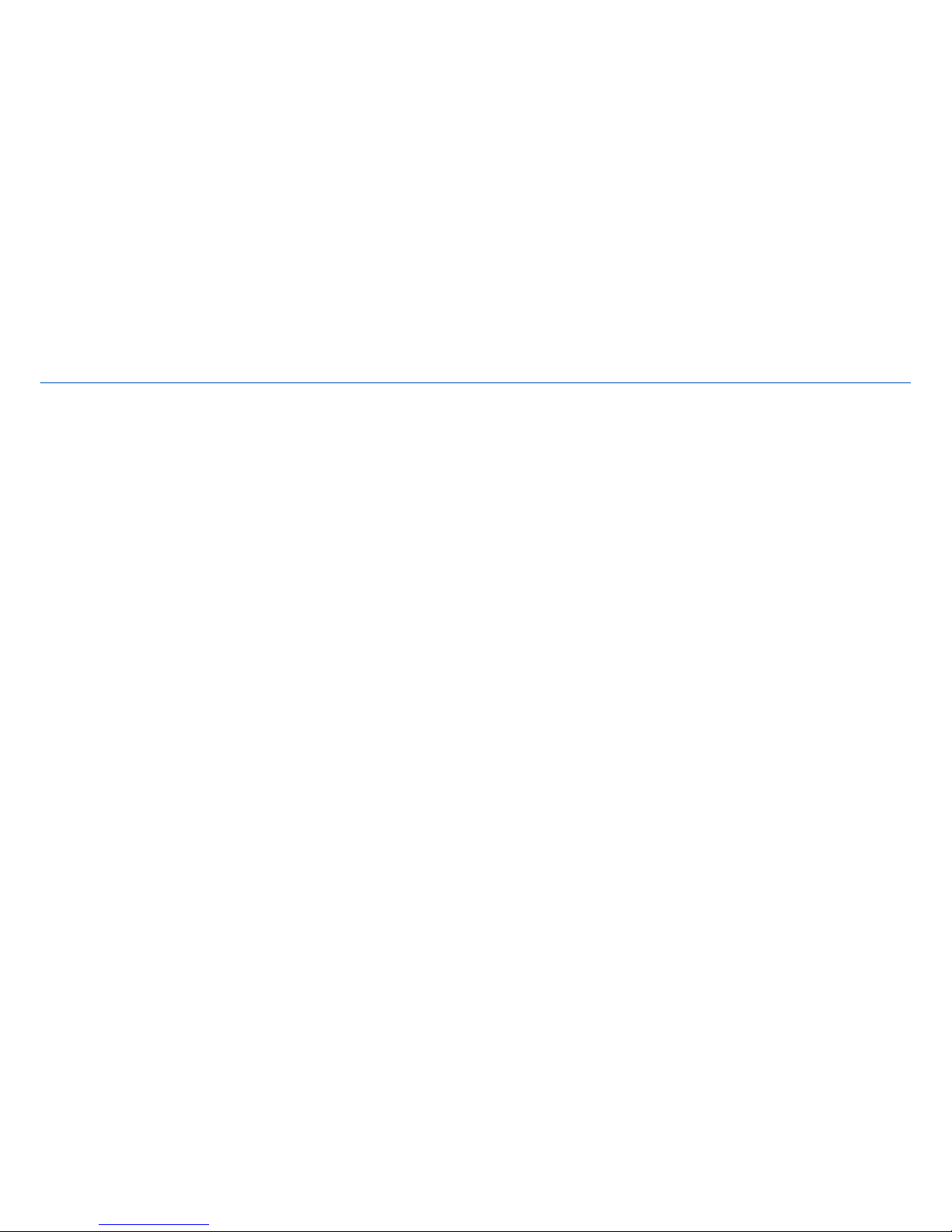
Nokia N82 User Guide
Issue 2
0.
Page 2
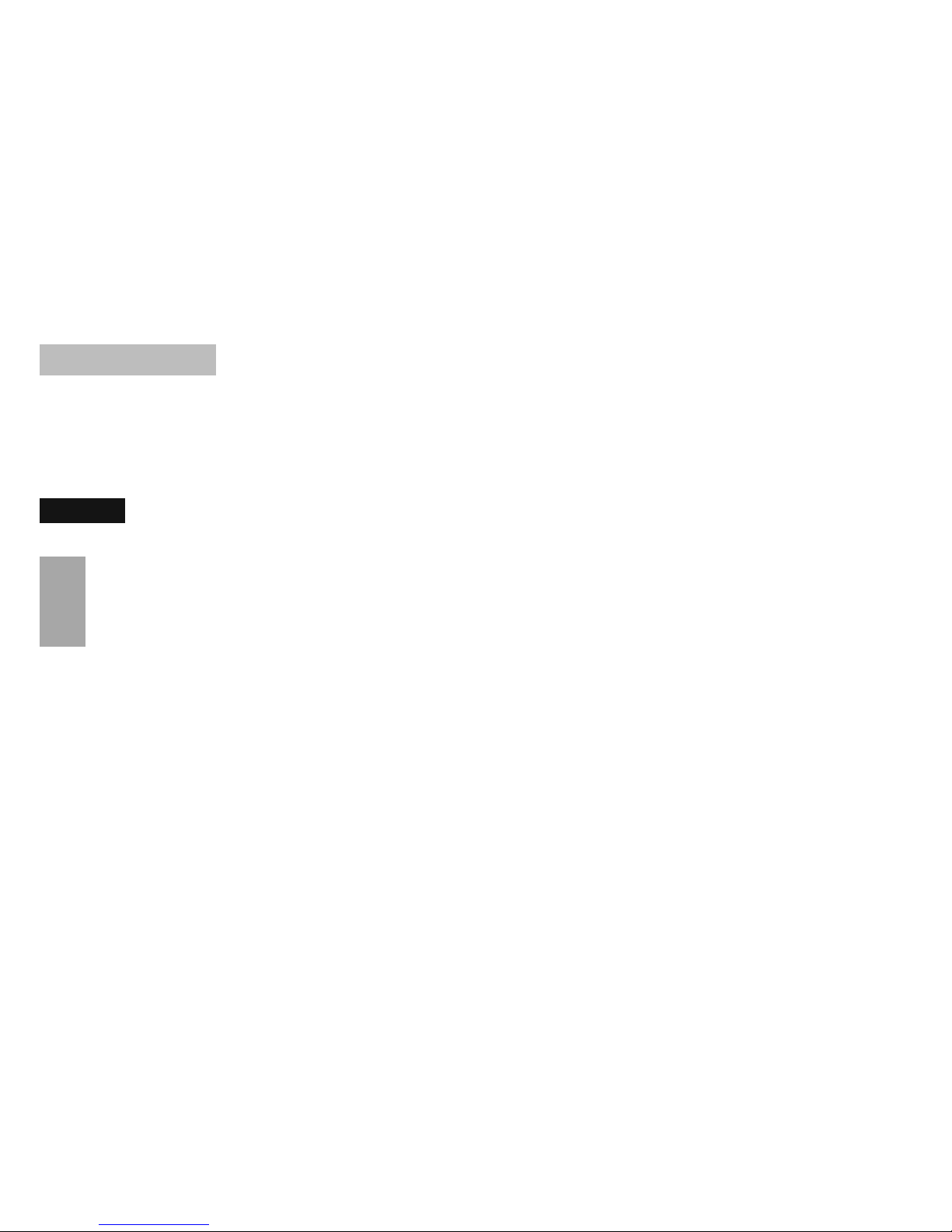
DECLARATION OF CONFORMITY
Hereby, NOKIA CORPORATION declares that this RM-313 product is in compliance with the essential requirements and other relevant
provisions of Directive 1999/5/EC. A copy of the Declaration of Conformity can be found at http://www.nokia.com/phones/
declaration_of_conformity/.
© 2008 Nokia. All rights reserved.
Nokia, Nokia Connecting People, Nokia Original Enhancements logos, Nseries, N82, Navi, N-Gage, Visual Radio, and Nokia Care are trademarks or registered trademarks
of Nokia Corporation. Nokia tune is a sound mark of Nokia Corporation. Other product and company names mentioned herein may be trademarks or tradenames of
their respective owners.
Reproduction, transfer, distribution, or storage of part or all of the contents in this document in any form without the prior written permission of Nokia is prohibited.
This product includes software licensed from Symbian Software Ltd © 1998-2007. Symbian and Symbian OS are trademarks of Symbian Ltd.
US Patent No 5818437 and other pending patents. T9 text input software Copyright © 1997-2007. Tegic Communications, Inc. All righ
ts reserved.
Java and all Java-based marks are trademarks or registered trademarks of Sun Microsystems, Inc.
Portions of the Nokia Maps software are copyright © 1996-2002 The FreeType Project. All rights reserved.
This product is licensed under the MPEG-4 Visual Patent Portfolio License (i) for personal and noncommercial use in connection with information which has been
encoded in compliance with the MPEG-4 Visual Standard by a consumer engaged in a personal and noncommercial activity and (ii) for use in connection with MPEG-4
video provided by a licensed video provider. No license is granted or shall be implied for any other use. Additional information, including that related to promotional,
internal, and commercial uses, may be obtained from MPEG LA, LLC. See http://www.mpegla.com.
.
Nokia operates a policy of ongoing development. Nokia reserves the right to make changes and improvements to any of the products described in this document
without prior notice.
TO THE MAXIMUM EXTENT PERMITTED BY APPLICABLE LAW, UNDER NO CIRCUMSTANCES SHALL NOKIA OR ANY OF ITS LICENSORS BE RESPONSIBLE FOR ANY LOSS OF DATA OR
INCOME OR ANY SPECIAL, INCIDENTAL, CONSEQUENTIAL OR INDIRECT DAMAGES HOWSOEVER CAUSED.
Page 3
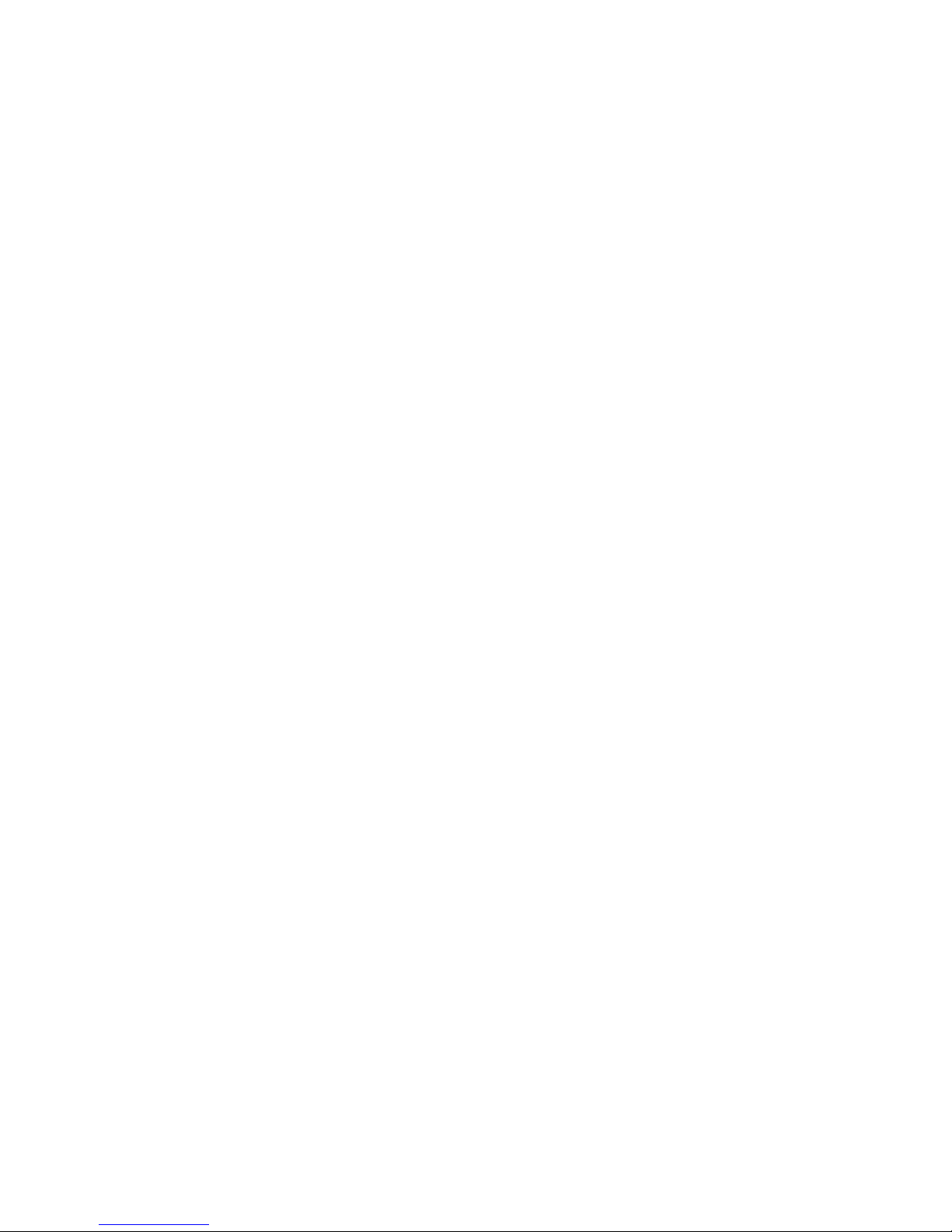
THE CONTENTS OF THIS DOCUMENT ARE PROVIDED "AS IS". EXCEPT AS REQUIRED BY A PPLICABLE LAW, NO WARRANTIES OF ANY KIND, EITHER EXPRESS OR IMPLIED, INCLUDING,
BUT NOT LIMITED TO, THE IMPLIED WARRANTIES OF MERCHANTABILITY AND FITNESS FOR A PARTICULAR PURPOSE, ARE MADE IN RELATION TO THE ACCURACY, RELIABILITY OR
CONTENTS OF THIS DOCUMENT. NOKIA RESERVES THE RIGHT TO REVISE THIS DOCUMENT OR WITHDRAW IT AT ANY TIME WITHOUT PRIOR NOTICE.
The third-party applications provided with your device may have been created and may be owned by persons or entities not affiliated with or related to Nokia. Nokia
does not own the copyrights or intellectual property rights to the third-party applications. As such, Nokia does not take any responsibility for end-user support,
functionality of the applications, or the information in the applications or these materials. Nokia does not provide any warranty for the third-party applications.
BY USING THE APPLICATIONS YOU ACKNOWLEDGE THAT THE APPLICATIONS ARE PROVIDED AS IS WITHOUT WARRANTY OF ANY KIND, EXPRESS OR IMPLIED, TO THE MAXIMUM
EXTENT PERMITTED BY APPLICABLE LAW. YOU FURTHER ACKNOWLEDGE THAT NEITHER NOKIA NOR ITS AFFILIATES MAKE ANY REPRESENTATIONS OR WARRANTIES, EXPRESS OR
IMPLIED, INCLUDING BUT NOT LIMITED TO WARRANTIES OF TITLE, MERCHANTABILITY OR FITNESS FOR A PARTICULAR PURPOSE, OR THAT THE APPLICATIONS WILL NOT INFRINGE
ANY THIRD-PARTY PATENTS, COPYRIGHTS, TRADEMARKS, OR OTHER RIGHTS.
The availability of particular products and applications and services for these products may vary by region. Please check with your Nokia dealer for details, and availability
of language options.
Export controls
This device may contain commodities, technology or software subject to export laws and regulations from the US and other countries. Diversion contrary to law is
prohibited.
Issue 2
0.
Page 4
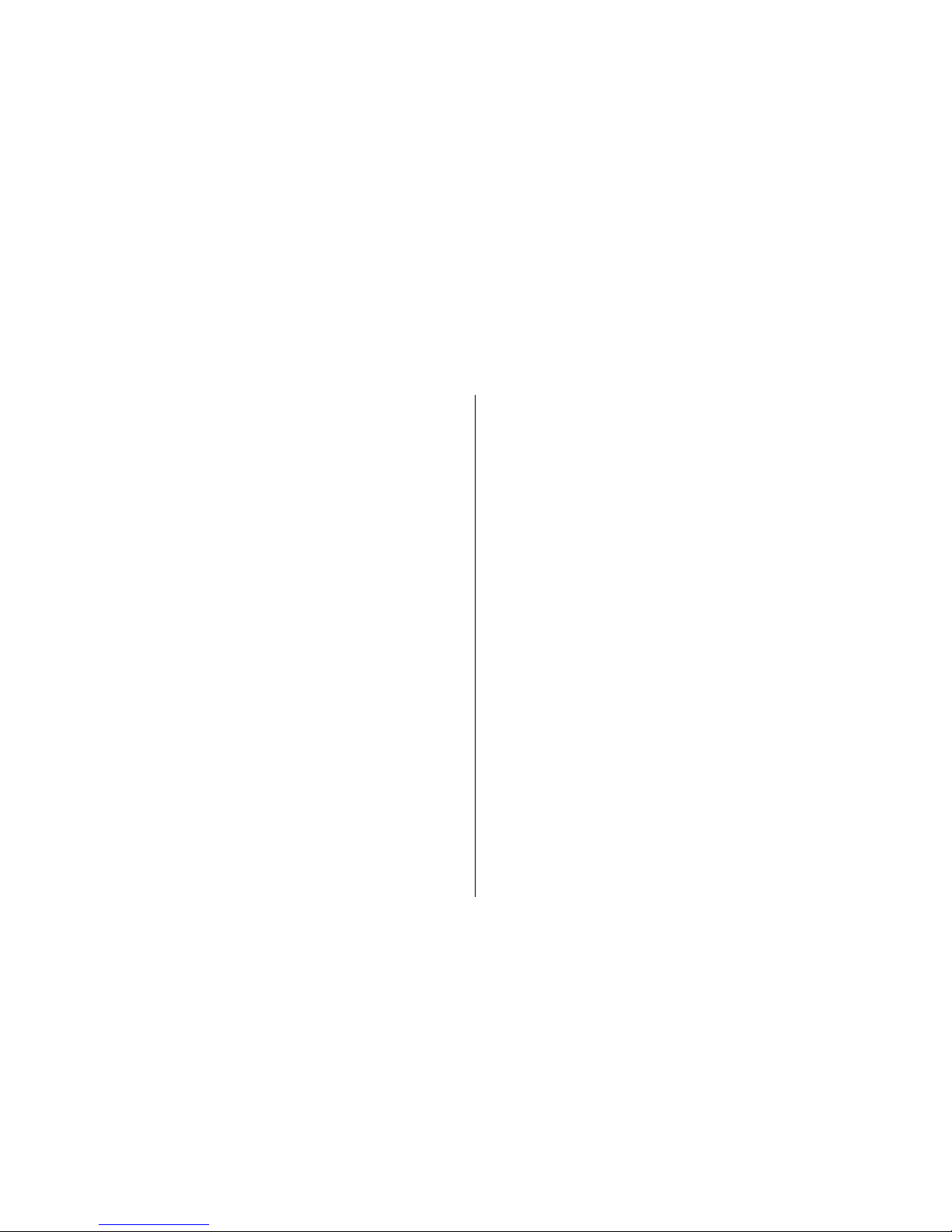
Contents
For your safety ..................................................11
About your device....................................................................12
Network services.....................................................................13
Enhancements, batteries, and chargers................................13
Get connected....................................................15
Useful information.............................................16
Help...........................................................................................16
Get started................................................................................16
Nokia support and contact information................................16
Additional applications...........................................................16
Software updates....................................................................17
Settings.....................................................................................17
Access codes.............................................................................17
Prolong battery life.................................................................18
Free memory............................................................................19
Your device.........................................................21
Welcome...................................................................................21
Switch.......................................................................................21
Transfer content...................................................................21
Synchronise, retrieve, or send content...............................22
Display indicators....................................................................23
Fast downloading....................................................................24
Lock the keypad.......................................................................25
Shortcuts..................................................................................25
Multimedia menu....................................................................25
Mobile Search...........................................................................26
N-Gage......................................................................................27
About N-Gage........................................................................27
N-Gage views.........................................................................27
Get started.............................................................................28
Create a player name.........................................................28
Start a game.......................................................................28
Track your progress...........................................................28
Play with friends................................................................29
Play and manage games......................................................29
Edit profile details.................................................................30
Connect with other players..................................................30
Find and add friends..........................................................30
View friend information....................................................30
Sort friends list...................................................................31
Rate a player.......................................................................31
Send messages...................................................................31
N-Gage settings.....................................................................31
Headset.....................................................................................32
Volume and loudspeaker control...........................................32
Offline profile...........................................................................33
Camera...............................................................34
About the camera....................................................................34
Image capture..........................................................................34
Still image camera indicators..............................................34
Page 5
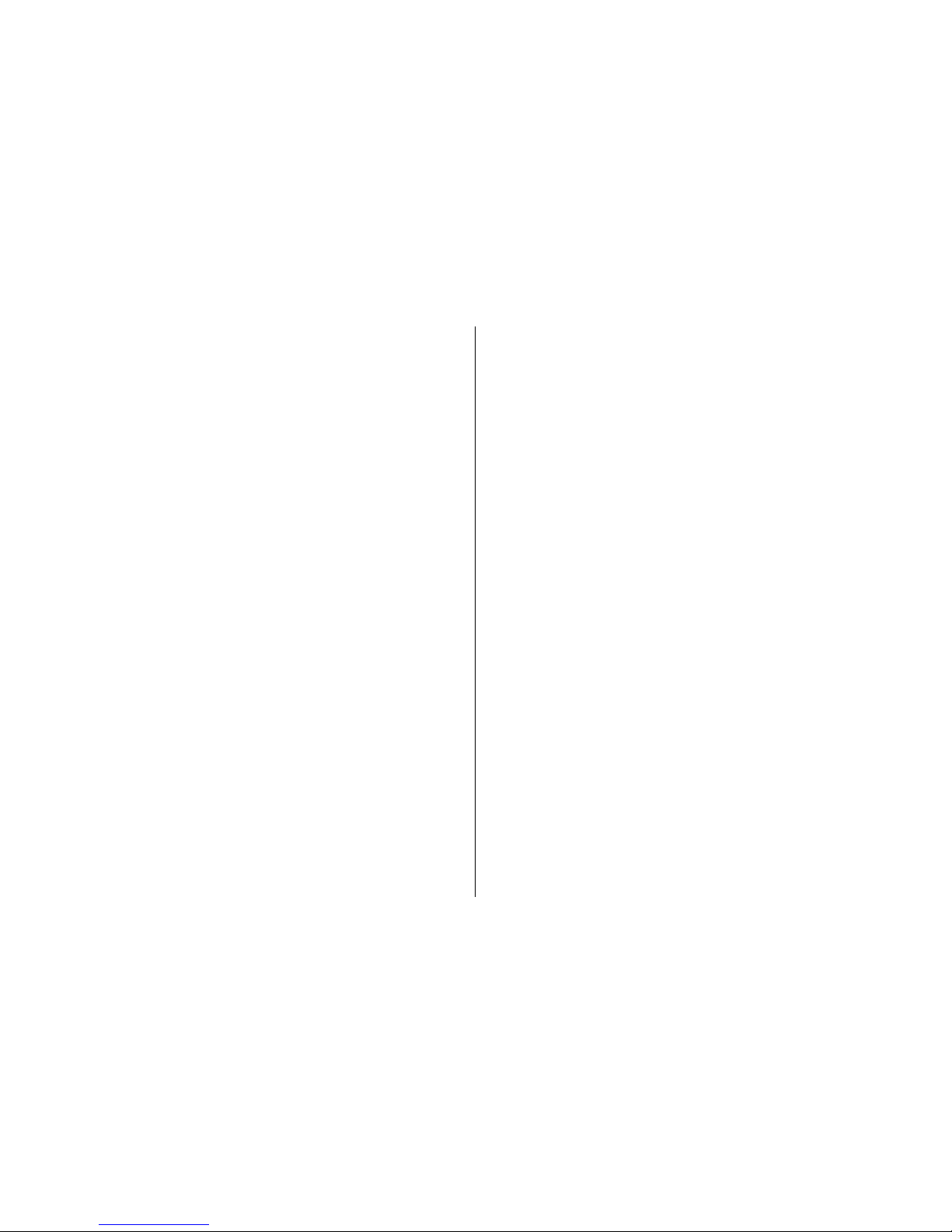
Active toolbar........................................................................35
Take pictures.........................................................................36
After taking a picture...........................................................37
Location information............................................................38
Flash.......................................................................................38
Scenes....................................................................................38
Take pictures in a sequence................................................39
You in the picture—self-timer.............................................39
Tips on taking good photographs......................................40
Video recording.......................................................................41
Video capture indicators......................................................41
Record videos........................................................................41
After recording a video........................................................42
Camera settings.......................................................................43
Still image camera settings.................................................43
Setup settings—adjust colour and lighting.......................44
Video settings.......................................................................45
Gallery................................................................46
View and organise files...........................................................46
Images and video clips...........................................................47
View images and videos......................................................47
Organise images and videos................................................47
Active toolbar........................................................................48
Albums...................................................................................48
Print basket...........................................................................49
Slide show.............................................................................49
Edit images...............................................................................50
Image editor..........................................................................50
Crop image............................................................................50
Reduce red-eye.....................................................................50
Useful shortcuts....................................................................51
Edit videos................................................................................51
TV-out mode............................................................................51
Presentations...........................................................................52
Print images.............................................................................52
Image print............................................................................52
Printer selection.................................................................52
Print preview......................................................................53
Print settings......................................................................53
Print online............................................................................53
Share images and videos online............................................53
Home network.........................................................................54
About home network...........................................................54
Important security information..........................................55
Settings for home network..................................................55
Set sharing on and define content......................................56
View and share media files..................................................56
Copy media files....................................................................57
Positioning (GPS)................................................58
About GPS.................................................................................58
GPS receiver..............................................................................59
About satellite signals.............................................................59
Position requests.....................................................................60
Maps..........................................................................................60
About Maps............................................................................60
Browse maps.........................................................................61
Download maps....................................................................63
Find a place...........................................................................64
Extra services for Maps.........................................................65
Navigation..........................................................................65
Contents
Page 6
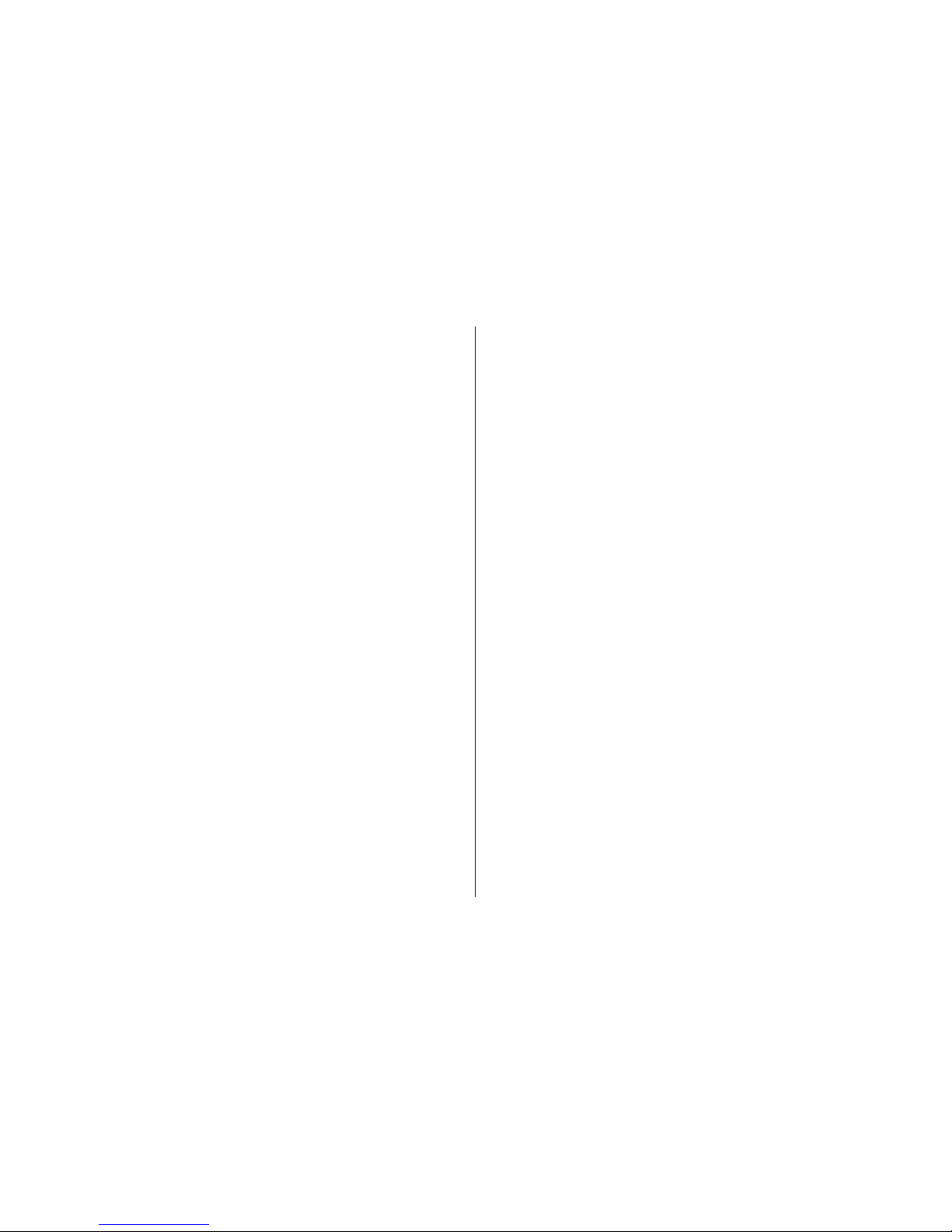
Traffic information.............................................................66
Guides..................................................................................67
Landmarks................................................................................67
GPS data....................................................................................68
Route guidance.....................................................................68
Retrieve position information.............................................69
Trip meter..............................................................................69
Web browser......................................................70
Browse the web.......................................................................70
Browser toolbar.......................................................................72
Navigate pages........................................................................72
Web feeds and blogs...............................................................72
Widgets.....................................................................................73
Content search.........................................................................73
Download and purchase items..............................................73
Bookmarks...............................................................................74
Empty the cache.......................................................................74
End the connection..................................................................75
Connection security.................................................................75
Web settings............................................................................75
Connections........................................................77
Wireless LAN.............................................................................77
About WLAN...........................................................................77
WLAN connections................................................................77
WLAN wizard.........................................................................78
WLAN internet access points...............................................78
Operating modes..................................................................79
Connection manager...............................................................79
Active data connections.......................................................79
Available WLAN networks....................................................79
Bluetooth connectivity............................................................80
About Bluetooth connectivity..............................................80
Settings..................................................................................80
Security tips...........................................................................81
Send data using Bluetooth connectivity............................81
Pair devices............................................................................82
Receive data using Bluetooth connectivity........................82
Remote SIM mode.................................................................83
USB............................................................................................83
PC connections.........................................................................84
Nokia Video Centre.............................................85
Find and view videos...............................................................85
Internet videos........................................................................86
Play downloaded videos.........................................................86
Transfer videos from your PC.................................................87
Settings.....................................................................................87
Music folder........................................................88
Music player..............................................................................88
Play a song or a podcast episode........................................88
Music menu...........................................................................89
Playlists..................................................................................89
Podcasts.................................................................................90
Home network with music player.......................................90
Transfer music to your device.............................................91
Transfer music from PC......................................................91
Transfer with Windows Media Player..............................92
Nokia Music Store....................................................................93
Radio.........................................................................................93
Contents
Page 7
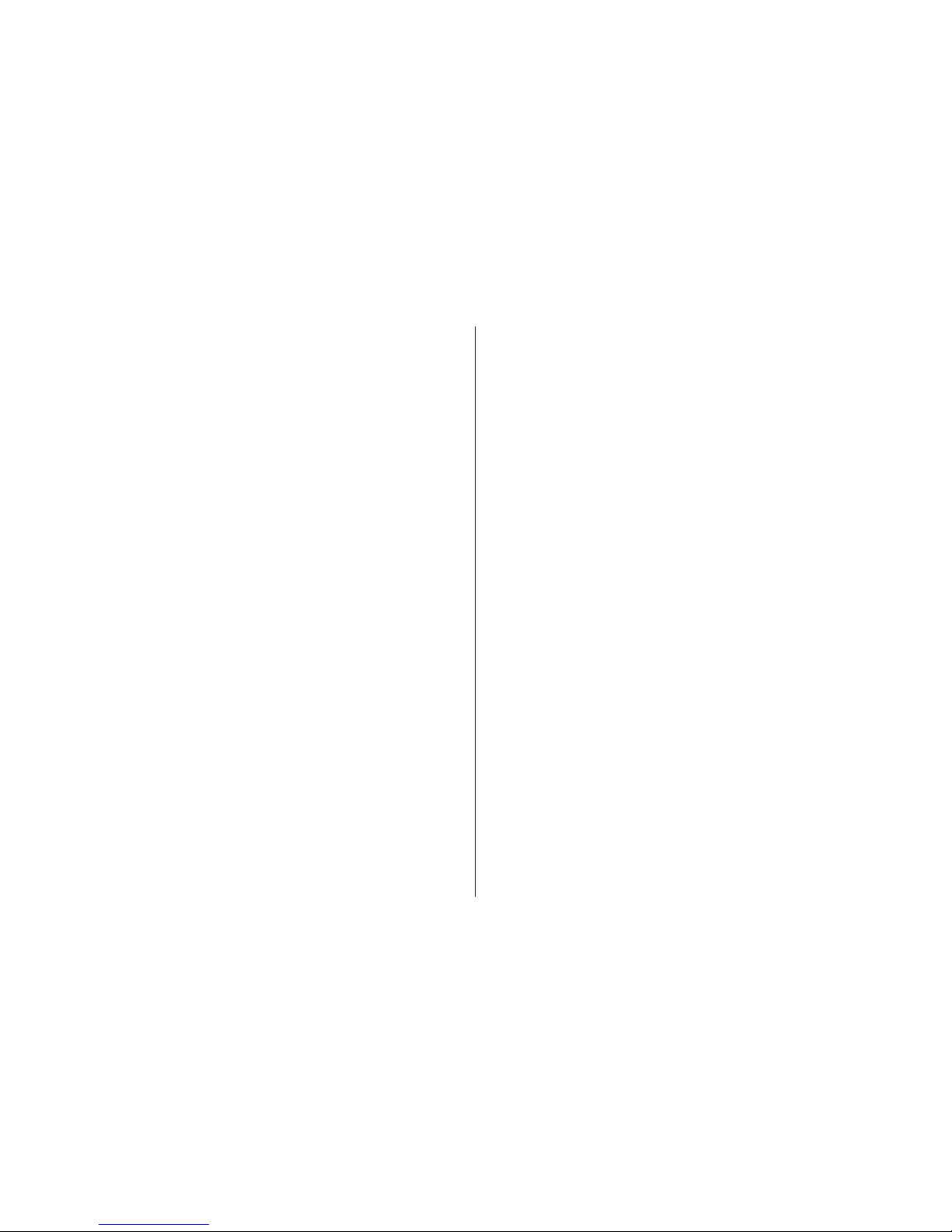
Listen to the radio................................................................93
View visual content..............................................................94
Saved stations.......................................................................94
Settings..................................................................................94
Nokia Podcasting.....................................................................95
Settings..................................................................................95
Search.....................................................................................96
Directories.............................................................................96
Downloads.............................................................................97
Play and manage podcasts..................................................98
Media folder.......................................................99
RealPlayer ................................................................................99
Play video clips......................................................................99
Stream content over the air.................................................99
RealPlayer settings...............................................................99
Adobe Flash Player................................................................100
Nokia Lifeblog........................................................................100
Activation keys.......................................................................100
Recorder.................................................................................102
Personalise your device...................................103
Themes...................................................................................103
Profiles—set tones................................................................103
3-D tones................................................................................104
Modify the standby mode.....................................................105
Modify the main menu..........................................................105
Time management...........................................106
Clock .......................................................................................106
Alarm clock..........................................................................106
World clock..........................................................................106
Calendar..................................................................................107
Create a calendar entry......................................................107
Calendar views....................................................................107
Manage calendar entries....................................................108
Messaging........................................................109
Messaging main view............................................................109
Write text...............................................................................110
Traditional text input.........................................................110
Predictive text input...........................................................110
Tips on text input...............................................................111
Change the writing language............................................111
Edit text and lists................................................................111
Write and send messages.....................................................111
Messaging inbox....................................................................113
Receive messages...............................................................113
Multimedia messages.........................................................114
Data, settings, and web service messages.......................114
Mailbox...................................................................................114
Define the e-mail settings.................................................114
Open the mailbox...............................................................115
Retrieve e-mail messages..................................................115
Delete e-mail messages.....................................................116
Disconnect from the mailbox............................................116
View messages on a SIM card...............................................116
Messaging settings................................................................116
Text message settings.......................................................117
Multimedia message settings...........................................117
E-mail settings....................................................................118
Manage mailboxes...........................................................118
Contents
Page 8
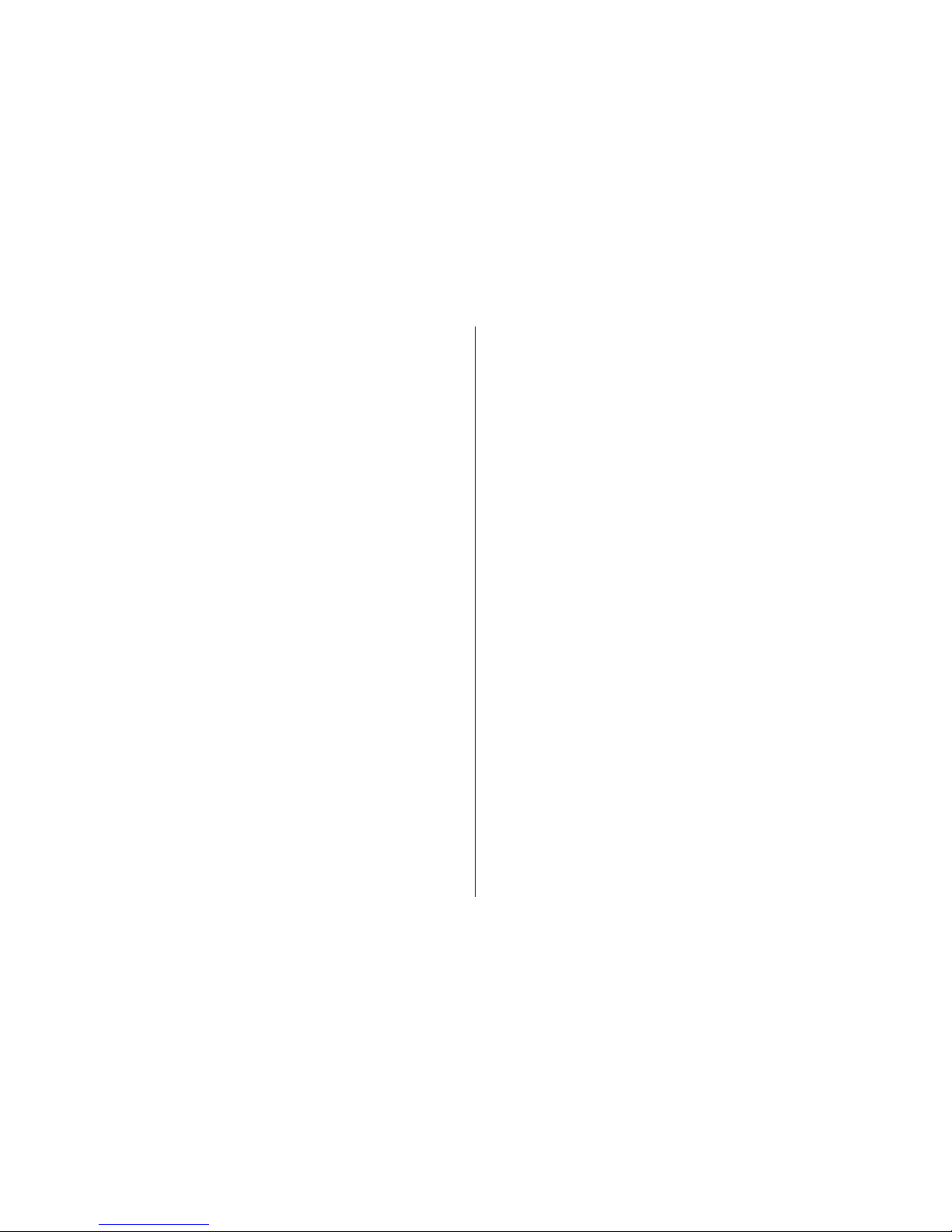
Connection settings.........................................................118
User settings.....................................................................119
Retrieval settings.............................................................120
Automatic retrieval settings...........................................120
Web service message settings..........................................120
Cell broadcast settings.......................................................121
Other settings.....................................................................121
Make calls.........................................................122
Voice calls...............................................................................122
Options during a call.............................................................122
Voice and video mailboxes...................................................123
Answer or decline a call........................................................123
Make a conference call..........................................................123
Speed dial a phone number.................................................124
Call waiting............................................................................124
Voice dialling.........................................................................125
Make a video call...................................................................125
Options during a video call...................................................126
Answer or decline a video call.............................................127
Video sharing.........................................................................127
Requirements......................................................................127
Settings................................................................................128
Share live video or video clips...........................................128
Accept an invitation...........................................................129
Internet calls..........................................................................129
Create an internet call profile............................................130
Connect to the internet call service..................................130
Make internet calls ............................................................131
Service settings...................................................................131
Log..........................................................................................132
Recent calls..........................................................................132
Call duration........................................................................132
Packet data..........................................................................133
Monitor all communication events...................................133
Contacts (phonebook)......................................134
Save and edit names and numbers.....................................134
Manage names and numbers...............................................134
Default numbers and addresses..........................................135
Add ringing tones for contacts............................................135
Copy contacts.........................................................................135
SIM directory and other SIM services...................................136
Manage contact groups........................................................136
Office folder......................................................138
Quickoffice..............................................................................138
Quickword...........................................................................138
Quicksheet...........................................................................138
Quickpoint...........................................................................138
Quickmanager.....................................................................139
Notes.......................................................................................139
Adobe PDF reader..................................................................139
Converter................................................................................139
Zip manager...........................................................................140
Barcode reader......................................................................140
Applications folder...........................................142
Calculator................................................................................142
Application manager.............................................................142
Install applications and software ....................................143
Remove applications and software..................................144
Contents
Page 9
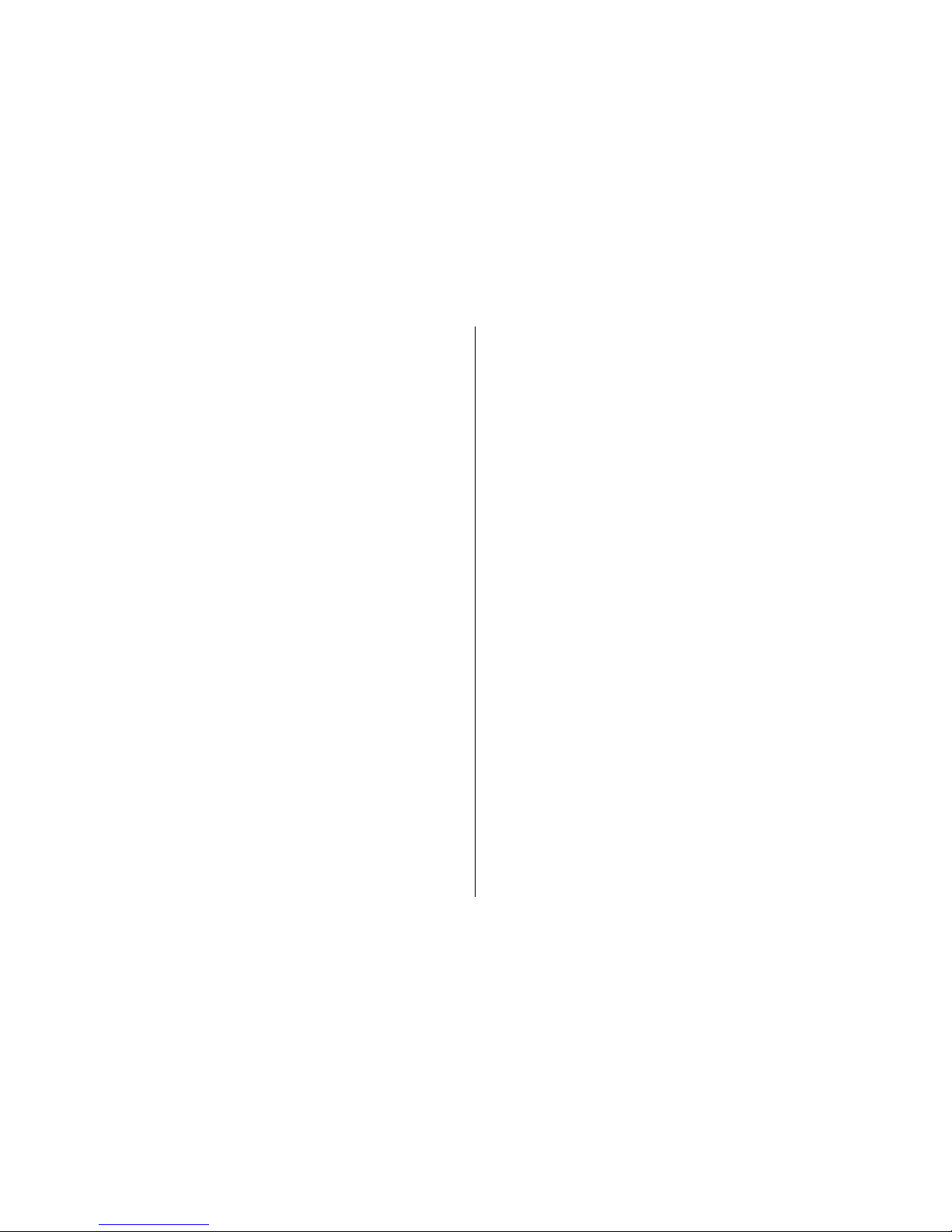
Settings................................................................................144
Tools folder......................................................146
File manager..........................................................................146
Memory card tool..................................................................146
Voice commands...................................................................146
Sync.........................................................................................147
Device manager.....................................................................147
Settings............................................................149
General settings.....................................................................149
Personalisation settings....................................................149
Enhancement settings........................................................150
Security settings.................................................................151
Phone and SIM..................................................................151
Certificate management.................................................152
Security module...............................................................153
Restore original settings....................................................153
Positioning settings...........................................................153
Phone settings.......................................................................154
Call settings.........................................................................154
Call divert.............................................................................155
Call barring..........................................................................155
Network settings................................................................156
Connection settings...............................................................156
Data connections and access points.................................157
Access points.......................................................................157
Create a new access point...............................................157
Packet data access points...............................................158
WLAN internet access points..........................................158
Packet data settings...........................................................160
Wireless LAN settings.........................................................160
SIP settings..........................................................................160
Internet call settings..........................................................161
Configurations....................................................................161
Access point name control.................................................161
Application settings..............................................................161
Troubleshooting..............................................162
Nokia original enhancements..........................166
Enhancements.......................................................................166
Battery....................................................................................166
Battery information.........................................167
Charging and discharging.....................................................167
Nokia battery authentication guidelines............................168
Authenticate hologram......................................................168
What if your battery is not authentic?.............................168
Care and maintenance.....................................170
Additional safety information.........................172
Small children........................................................................172
Operating environment........................................................172
Medical devices......................................................................172
Implanted medical devices................................................172
Hearing aids........................................................................173
Vehicles...................................................................................173
Potentially explosive environments....................................174
Emergency calls.....................................................................174
Certification information (SAR)............................................175
Contents
Page 10
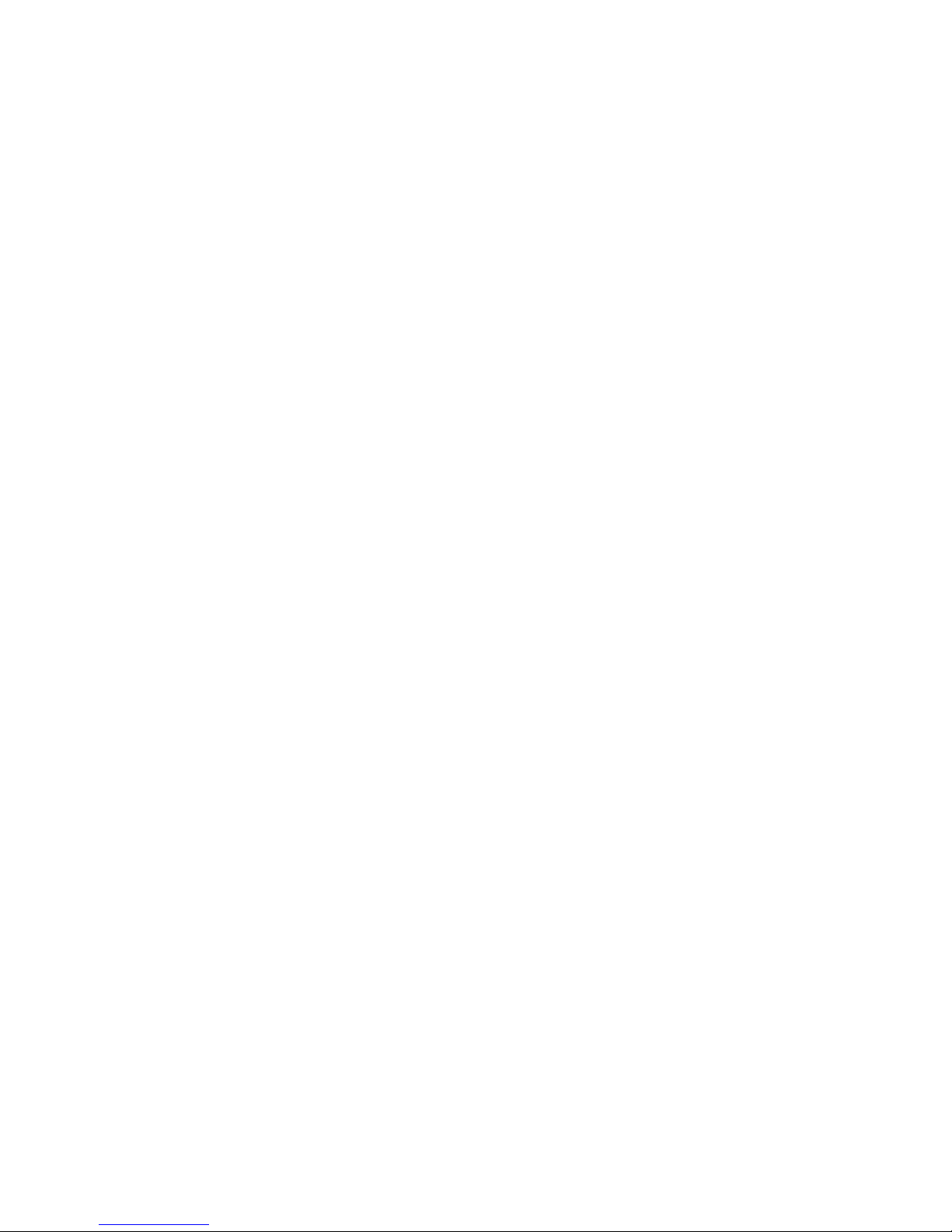
Index................................................................176
Contents
Page 11
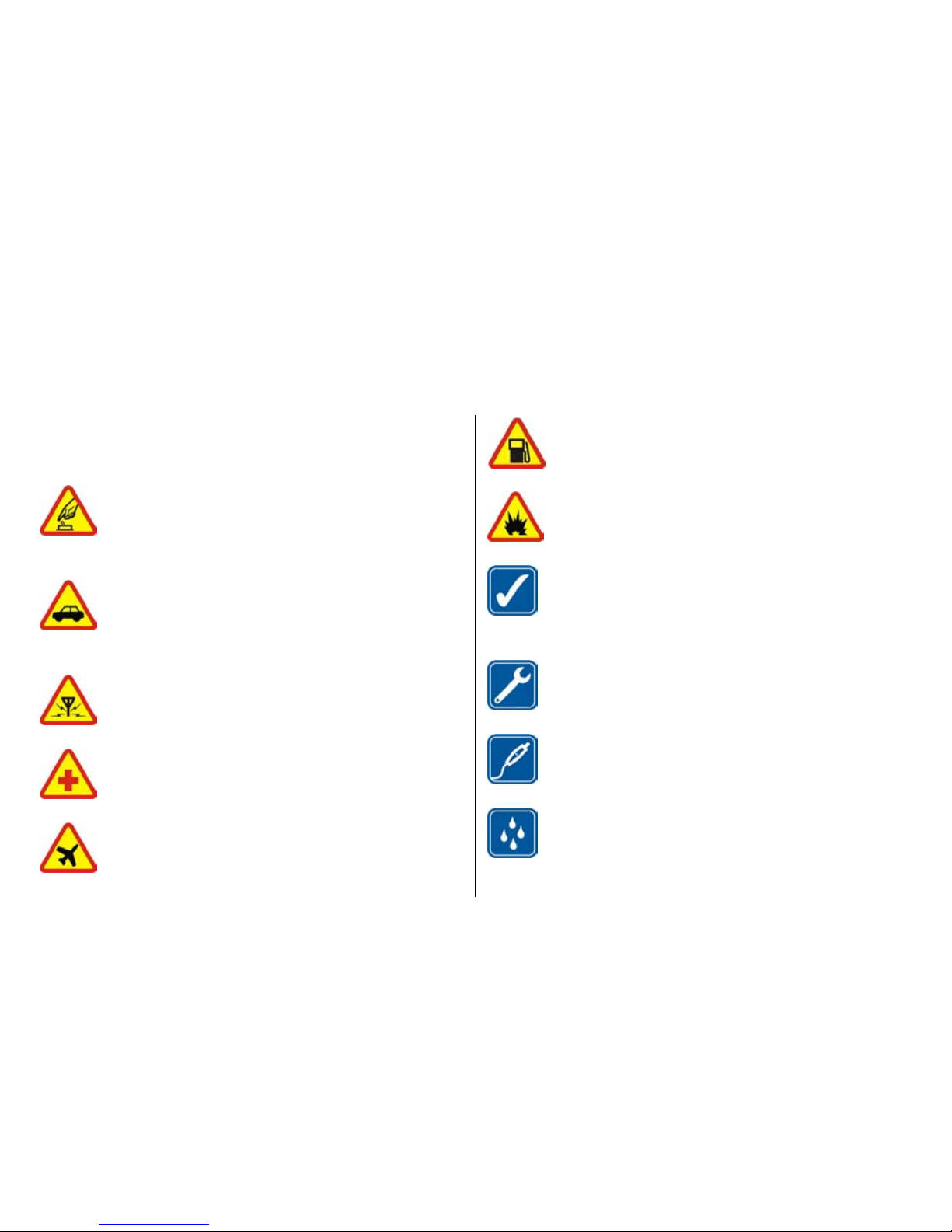
For your safety
Read these simple guidelines. Not following them may be
dangerous or illegal. Read the complete user guide for
further information.
SWITCH ON SAFELY
Do not switch the device on when wireless phone
use is prohibited or when it may cause interference
or danger.
ROAD SAFETY COMES FIRST
Obey all local laws. Always keep your hands free to
operate the vehicle while driving. Your first
consideration while driving should be road safety.
INTERFERENCE
All wireless devices may be susceptible to
interference, which could affect performance.
SWITCH OFF IN HOSPITALS
Follow any restrictions. Switch the device off near
medical equipment.
SWITCH OFF IN AIRCRAFT
Follow any restrictions. Wireless devices can cause
interference in aircraft.
SWITCH OFF WHEN REFUELING
Do not use the device at a refueling point. Do not
use near fuel or chemicals.
SWITCH OFF NEAR BLASTING
Follow any restrictions. Do not use the device
where blasting is in progress.
USE SENSIBLY
Use only in the positions as explained in the
product documentation. Do not touch the antenna
areas unnecessarily.
QUALIFIED SERVICE
Only qualified personnel may install or repair this
product.
ENHANCEMENTS AND BATTERIES
Use only approved enhancements and batteries.
Do not connect incompatible products.
WATER-RESISTANCE
Your device is not water-resistant. Keep it dry.
© 2008 Nokia. All rights reserved. 11
Page 12
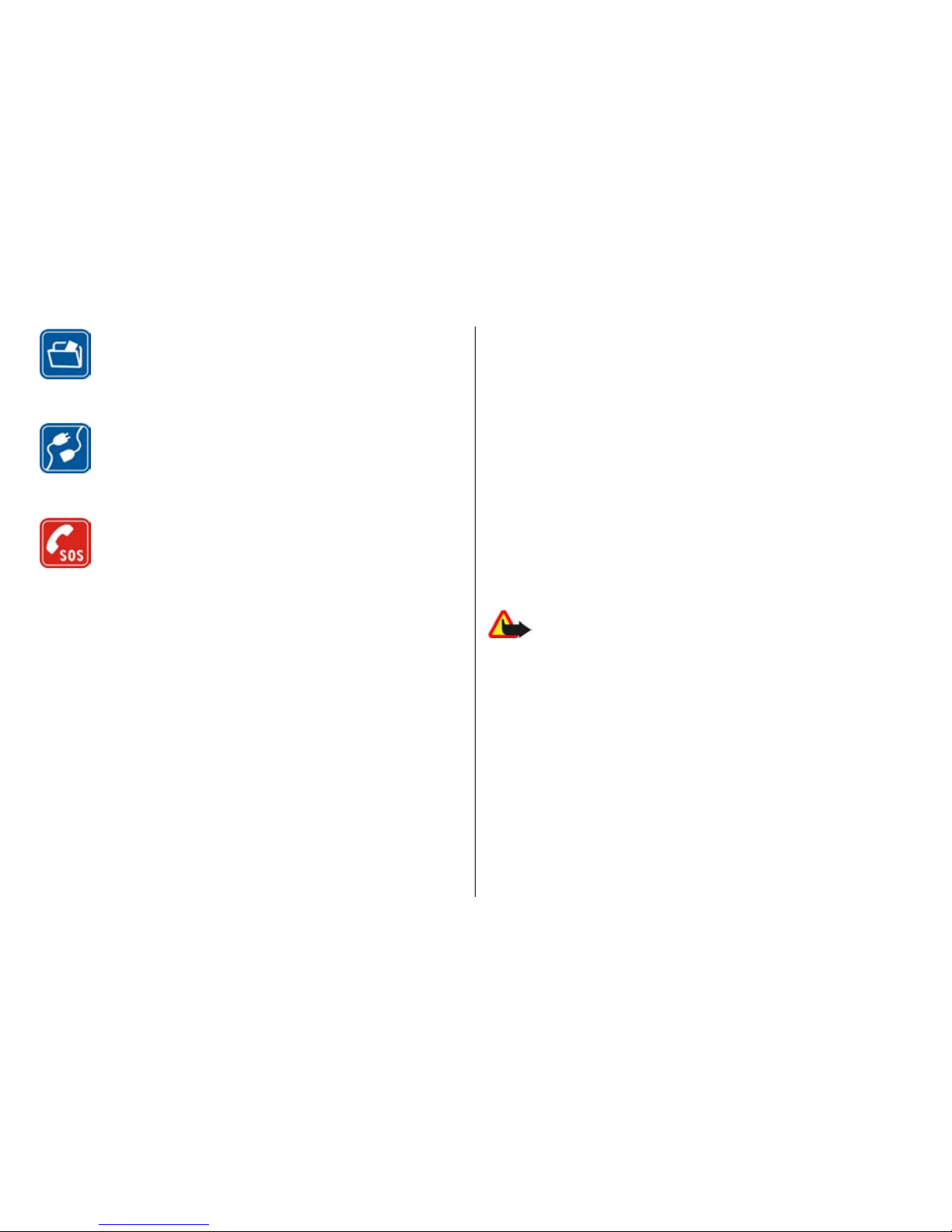
BACK-UP COPIES
Remember to make back-up copies or keep a
written record of all important information stored
in your device.
CONNECTING TO OTHER DEVICES
When connecting to any other device, read its user
guide for detailed safety instructions. Do not
connect incompatible products.
EMERGENCY CALLS
Ensure the phone function of the device is
switched on and in service. Press the end key as
many times as needed to clear the display and
return to the standby mode. Enter the emergency
number, then press the call key. Give your location.
Do not end the call until given permission to do so.
About your device
The wireless device described in this guide is approved for
use on the (E)GSM 850, 900, 1800, and 1900 and UMTS 2100
networks. Contact your service provider for more information
about networks.
When using the features in this device, obey all laws and
respect local customs, privacy and legitimate rights of others,
including copyrights.
Copyright protections may prevent some images, music
(including ringing tones), and other content from being
copied, modified, transferred, or forwarded.
Your device supports internet connections and other
methods of connectivity. Like computers, your device may be
exposed to viruses, malicious messages and applications, and
other harmful content. Exercise caution and open messages,
accept connectivity requests, download content, and accept
installations only from trustworthy sources. To increase the
security of your devices, consider installing, using, and
regularly updating antivirus software, firewall, and other
related software on your device and any connected
computer.
Warning: To use any features in this device, other
than the alarm clock, the device must be switched on. Do not
switch the device on when wireless device use may cause
interference or danger.
The office applications support common features of Microsoft
Word, PowerPoint, and Excel (Microsoft Office 2000, XP, and
2003). Not all file formats can be viewed or modified.
During extended operation, such as an active video sharing
session or high-speed data connection, the device may feel
warm. In most cases, this condition is normal. If you suspect
the device is not working properly, take it to the nearest
authorized service facility.
For your safety
© 2008 Nokia. All rights reserved.12
Page 13
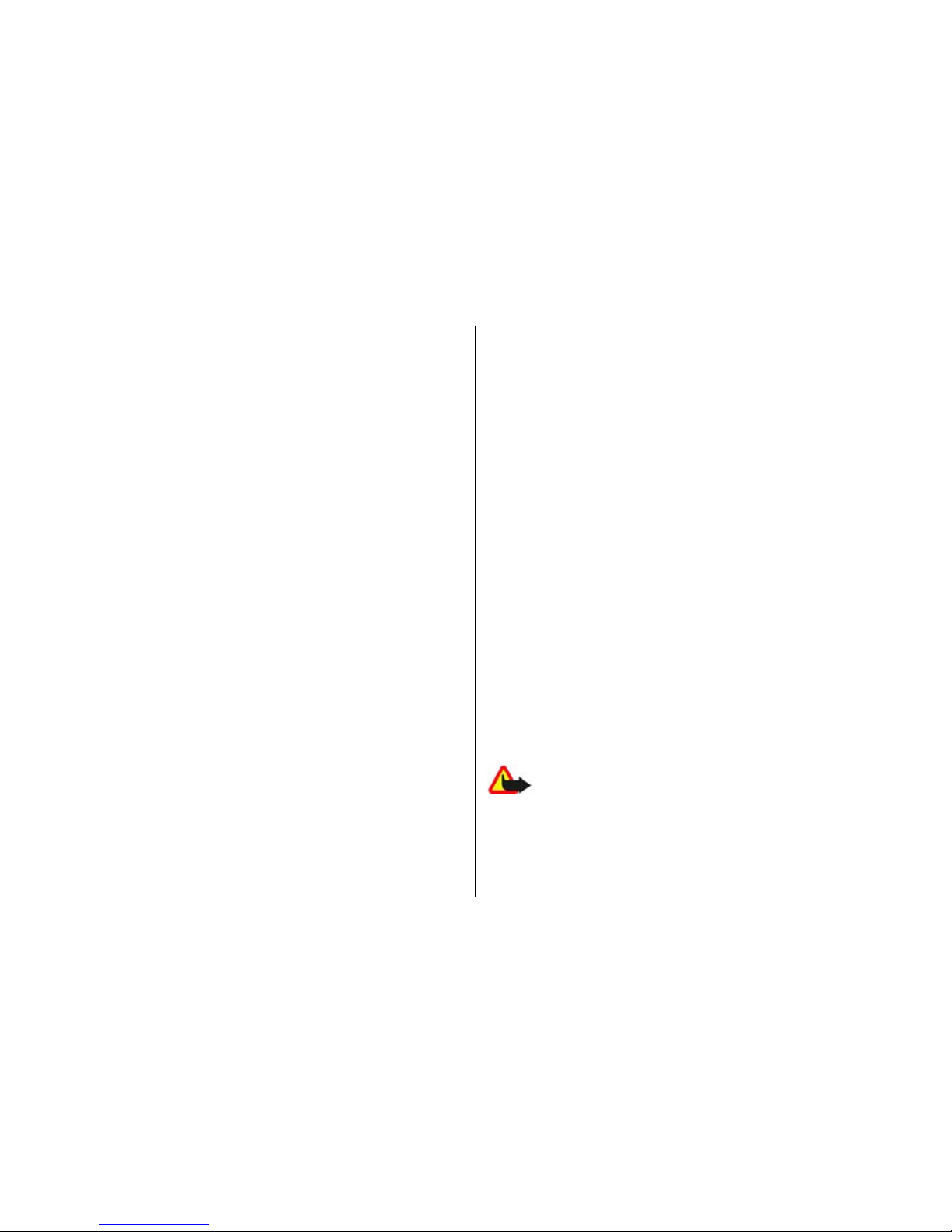
Your device may have preinstalled bookmarks and links for
third-party internet sites. You may also access other thirdparty sites through your device. Third-party sites are not
affiliated with Nokia, and Nokia does not endorse or assume
liability for them. If you choose to access such sites, you
should take precautions for security or content.
The images in this guide may differ from your device display.
Network services
To use the phone you must have service from a wireless
service provider. Many of the features require special network
features. These features are not available on all networks;
other networks may require that you make specific
arrangements with your service provider before you can use
the network services. Your service provider can give you
instructions and explain what charges will apply. Some
networks may have limitations that affect how you can use
network services. For instance, some networks may not
support all language-dependent characters and services.
Your service provider may have requested that certain
features be disabled or not activated in your device. If so,
these features will not appear on your device menu. Your
device may also have a special configuration such as changes
in menu names, menu order, and icons. Contact your service
provider for more information.
This device supports WAP 2.0 protocols (HTTP and SSL) that
run on TCP/IP protocols. Some features of this device, such as
MMS, browsing, and e-mail require network support for these
technologies.
Enhancements, batteries, and
chargers
Always switch the device off and disconnect the charger
before removing the battery.
Check the model number of any charger before use with this
device. This device is intended for use when supplied with
power from the DC-4, AC-4, or AC-5 charger and from an AC-1,
ACP-8, ACP-9, ACP-12, or LCH-12 charger when used with the
CA-44 charger adapter.
The exact charger model number may vary depending on the
type of plug. The plug variant is identified by one of the
following: E, EB, X, AR, U, A, C, or UB.
The battery intended for use with this device is BP-6MT.
Warning: Use only batteries, chargers, and
enhancements approved by Nokia for use with this particular
model. The use of any other types may invalidate any
approval or warranty, and may be dangerous.
For your safety
© 2008 Nokia. All rights reserved. 13
Page 14
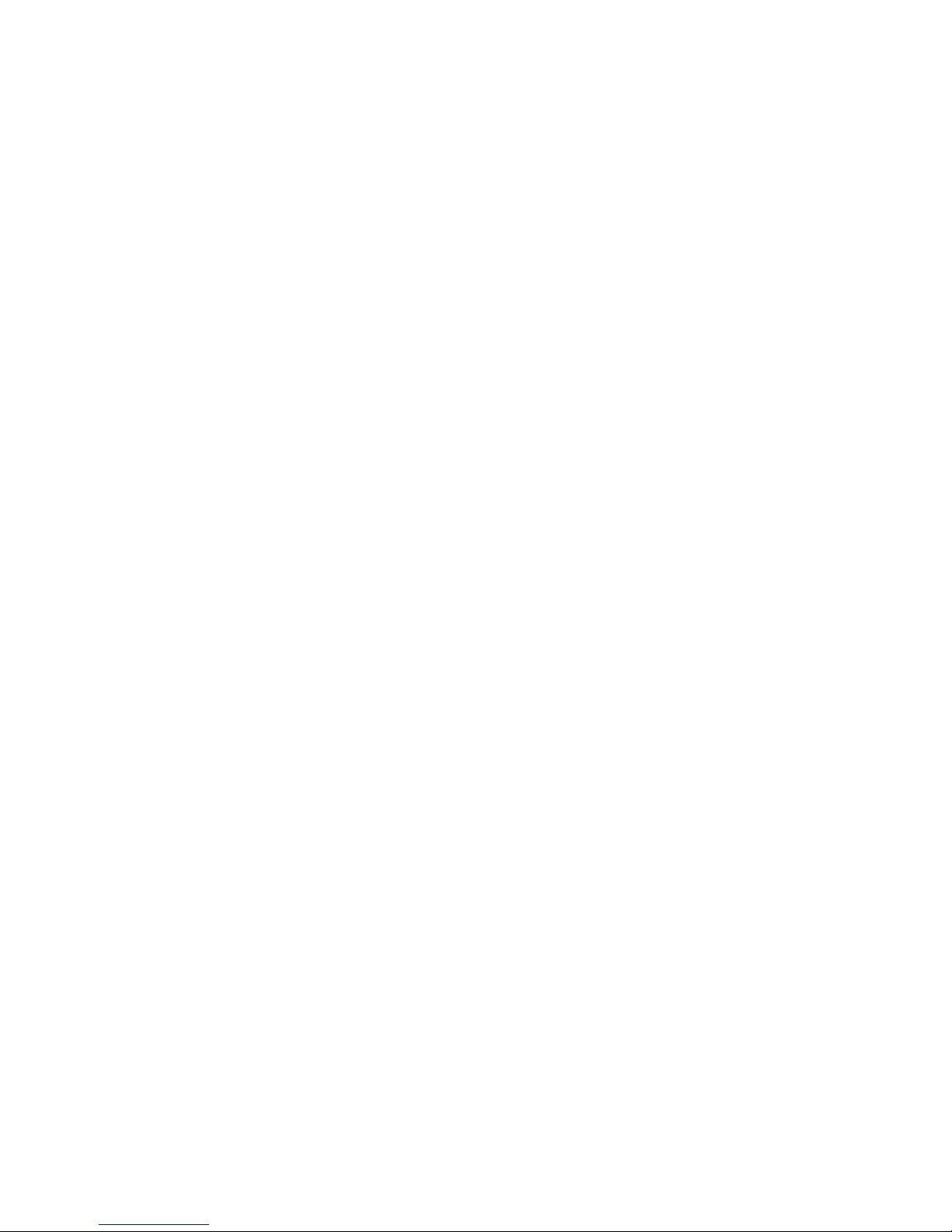
For availability of approved enhancements, please check with
your dealer. When you disconnect the power cord of any
enhancement, grasp and pull the plug, not the cord.
For your safety
© 2008 Nokia. All rights reserved.14
Page 15
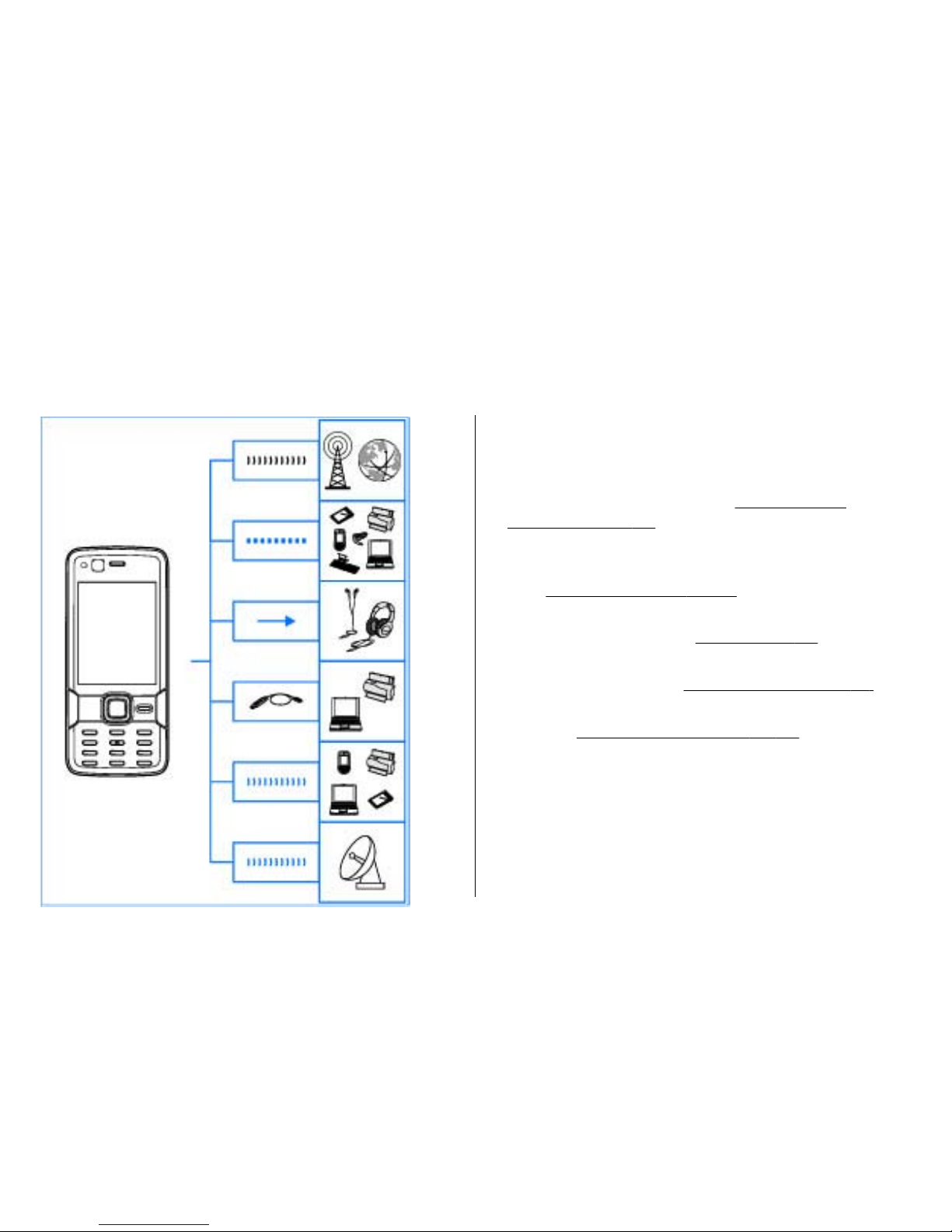
Get connected
Nokia N82 supports the following connectivity methods:
● 2G and 3G networks
● Bluetooth connectivity — to transfer files and connect
to compatible enhancements.
See "Bluetooth
connectivity", p. 80.
● Nokia AV Connector (3.5 mm) — to connect to
compatible headsets, headphones, TVs, or home stereo
sets.
See "TV-out mode", p. 51.
● USB data cable — to connect to compatible devices,
such as printers and PCs.
See "USB", p. 83.
● Wireless LAN (WLAN) — to connect to the internet and
WLAN enabled devices.
See "Wireless LAN", p. 77.
● GPS — to connect to GPS satellites to measure your
location.
See "Positioning (GPS)", p. 58.
© 2008 Nokia. All rights reserved. 15
Page 16
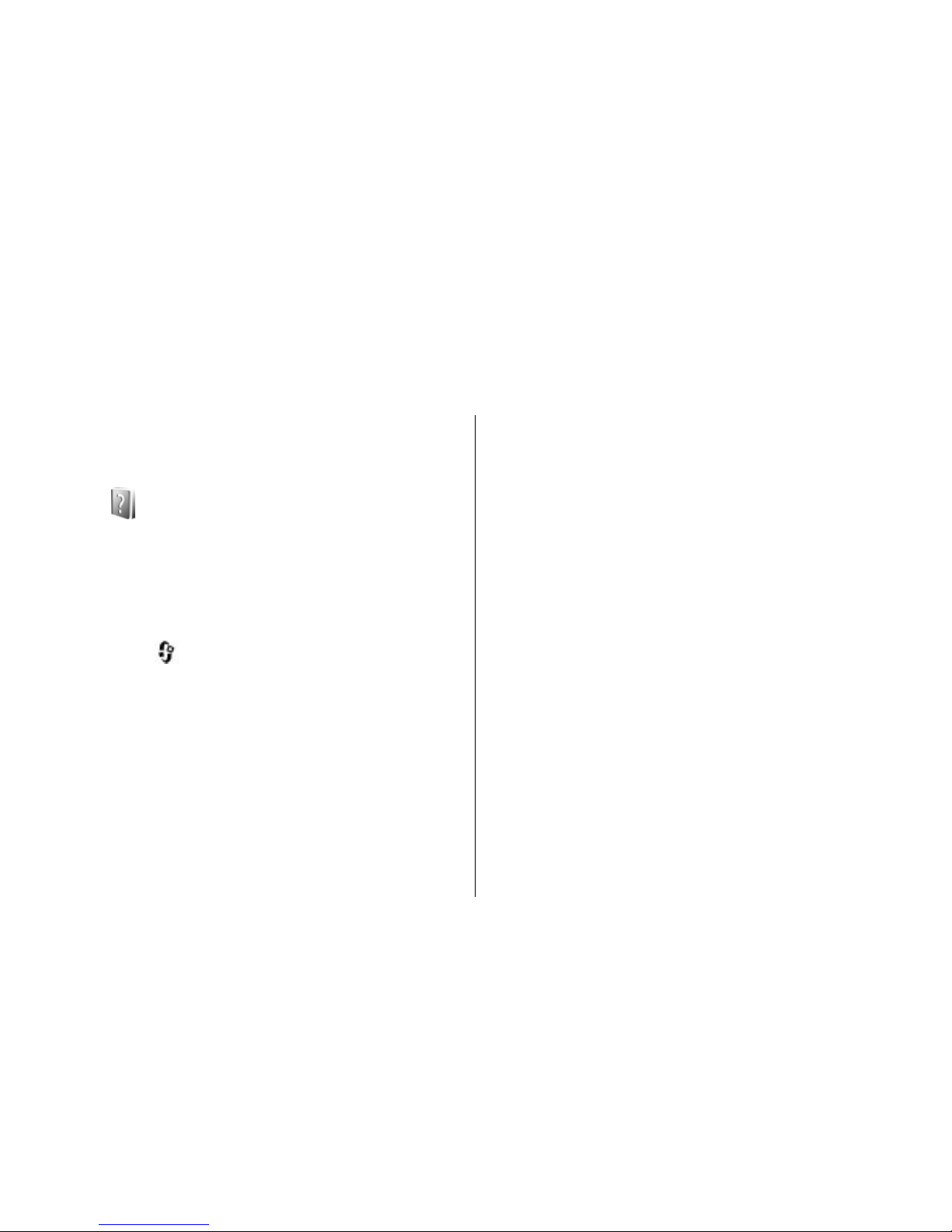
Useful information
Model number: Nokia N82-1
Hereinafter referred to as Nokia N82.
Help
Your device has context-sensitive help. When an
application is open, select Options > Help to access help
for the current view.
When you are reading the instructions, to switch between
help and the application that is open in the background,
press and hold
.
To open help from the main menu, select Tools >
Utilities > Help. Select the desired application to view
its help topics.
Get started
See the get started guide for keys and parts information,
instructions for setting up the device and for other
essential information.
Nokia support and contact
information
Check www.nokia-asia.com/support or your local Nokia
website for the latest guides, additional information,
downloads, and services related to your Nokia product.
You may also download free configuration settings such
as MMS, GPRS, e-mail, and other services for your device
model at www.nokia-asia.com/phonesettings.
If you need to contact customer service, check the list of
local Nokia Care contact centres at www.nokia-asia.com/
contactus.
For maintenance services, check your nearest Nokia Care
point at www.nokia-asia.com/repair.
Additional applications
There are various applications provided by Nokia and
different third-party software developers that help you
do more with your device. These applications are
© 2008 Nokia. All rights reserved.16
Page 17
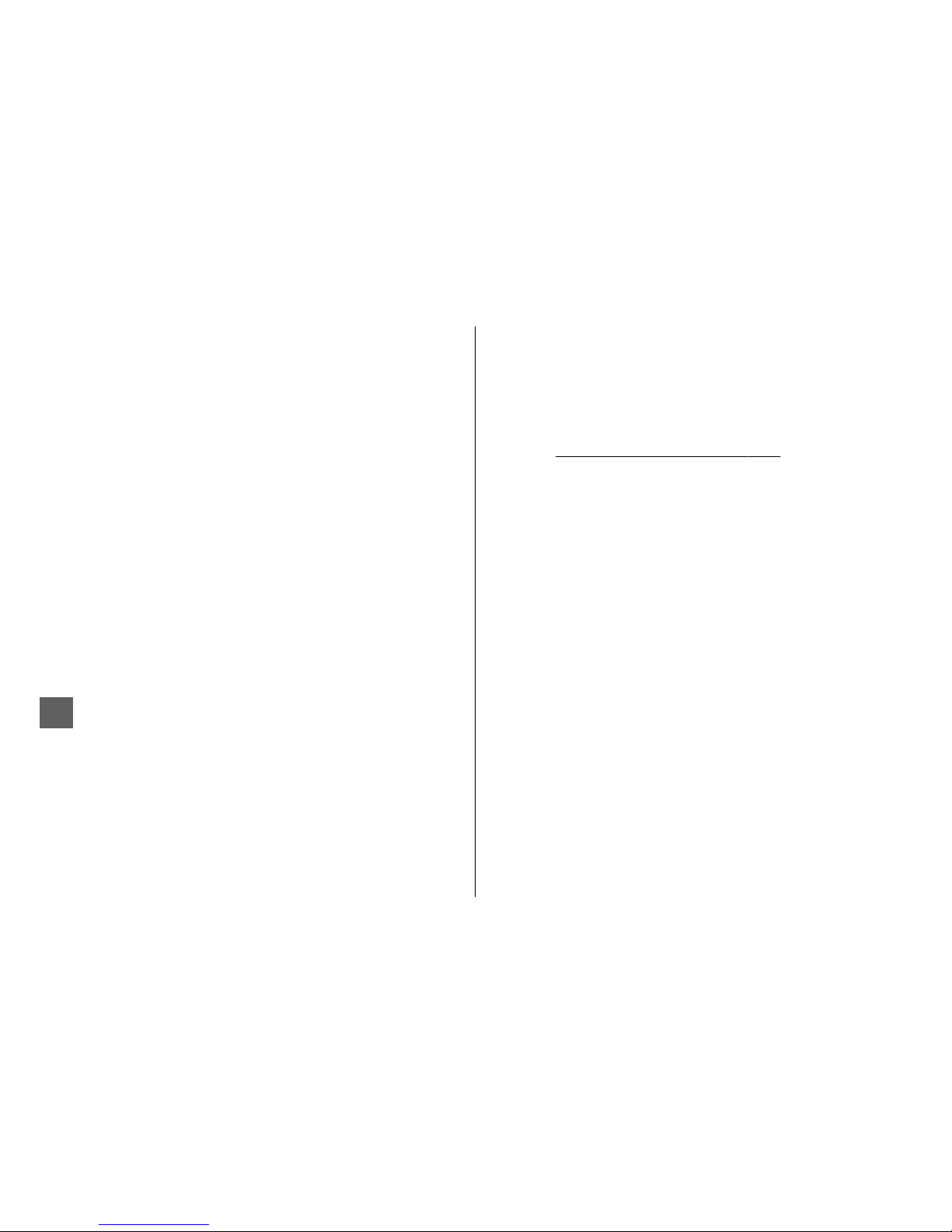
explained in the guides that are available on the product
support pages of the Nokia website.
Software updates
Nokia may produce software updates that may offer new
features, enhanced functions, or improved performance.
You may be able to request these updates through the
Nokia Software Updater PC application. To update the
device software, you need the Nokia Software Updater
application and a compatible PC with Microsoft Windows
2000, XP, or Vista operating system, broadband internet
access, and a compatible data cable to connect your
device to the PC.
To get more information and to download the Nokia
Software Updater application, visit www.nokia-asia.com/
softwareupdate or your local Nokia website.
Tip: To check the software version in your device,
enter *#0000# in the standby mode.
Settings
Your device normally has MMS, GPRS, streaming, and
mobile internet settings automatically configured in the
device, based upon your network service provider
information. You may have settings from your service
providers already installed in your device, or you may
receive or request the settings from the network service
providers as a special message.
You can change the general settings in your device, such
as language, standby mode, display, and keypad lock
settings.
See "General settings", p. 149.
Access codes
If you forget any of the access codes, contact your service
provider.
● Personal identification number (PIN) code — This code
protects your SIM card against unauthorised use. The
PIN code (4 to 8 digits) is usually supplied with the SIM
card. After three consecutive incorrect PIN code entries,
the code is blocked, and you need the PUK code to
unblock it.
● UPIN code — This code may be supplied with the USIM
card. The USIM card is an enhanced version of the SIM
card and is supported by UMTS mobile phones.
● PIN2 code — This code (4 to 8 digits) is supplied with
some SIM cards, and is required to access some
functions in your device.
● Lock code (also known as security code) — The lock
code helps you to protect your device against
unauthorised use. You can create and change the code,
Useful information
© 2008 Nokia. All rights reserved. 17
Page 18
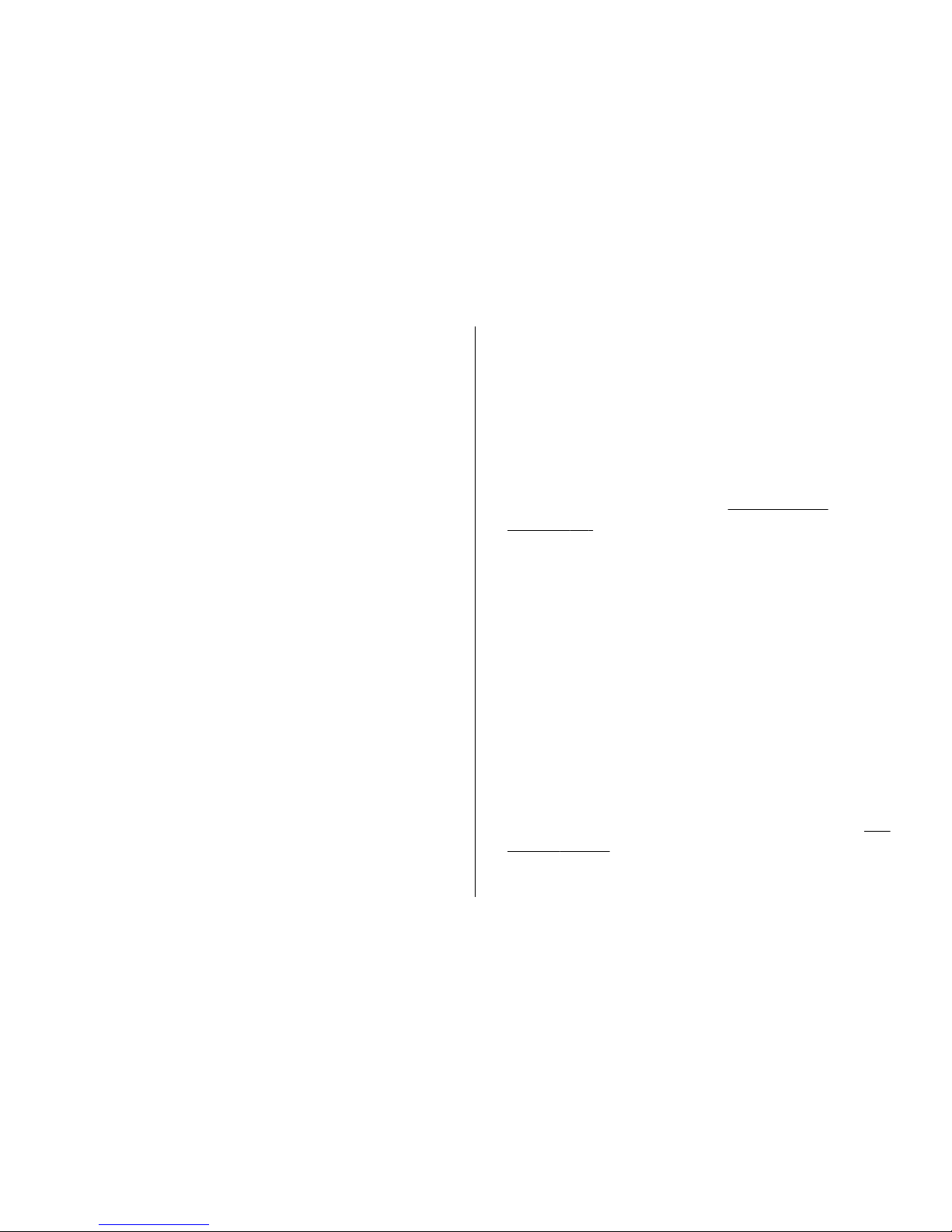
and set the device to request the code. Keep the new
code secret and in a safe place separate from your
device. If you forget the code and your device is locked,
your device will require service and additional charges
may apply. For more information, contact a Nokia Care
point or your device dealer.
● Personal unblocking key (PUK) code and PUK2
code — These codes (8 digits) are required to change
a blocked PIN code or PIN2 code, respectively. If the
codes are not supplied with the SIM card, contact the
operator whose SIM card is in your device.
● UPUK code — This code (8 digits) is required to change
a blocked UPIN code. If the code is not supplied with
the USIM card, contact the operator whose USIM card
is in your device.
Prolong battery life
Many features in your device increase the demand on
battery power and reduce the battery life time. To save
battery power, note the following:
● Features that use Bluetooth technology, or allowing
such features to run in the background while using
other features, increase the demand on battery power.
Turn Bluetooth technology off when you do not need
it.
● Features that use wireless LAN (WLAN), or allowing
such features to run in the background while using
other features, increase the demand on battery power.
WLAN on your Nokia device switches off when you are
not trying to connect, not connected to an access point,
or not scanning for available networks. To further
reduce battery consumption, you can specify that your
device does not scan, or scans less often, for available
networks in the background.
See "Wireless
LAN", p. 77. When Scan for networks is set to
Never, the WLAN availability icon is not shown in the
standby mode. However, you can still manually scan
for available WLAN networks and connect to WLAN
networks as usual.
● If you have set Packet data connection to When
available in connection settings, and there is no
packet data coverage (GPRS), the device periodically
tries to establish a packet data connection. To prolong
the operating time of your device, select Packet data
connection > When needed.
● The Maps application downloads new map
information when you scroll to new areas on the map,
which increases the demand on battery power. You can
prevent the automatic download of new maps.
See
"Maps", p. 60.
Useful information
© 2008 Nokia. All rights reserved.18
Page 19
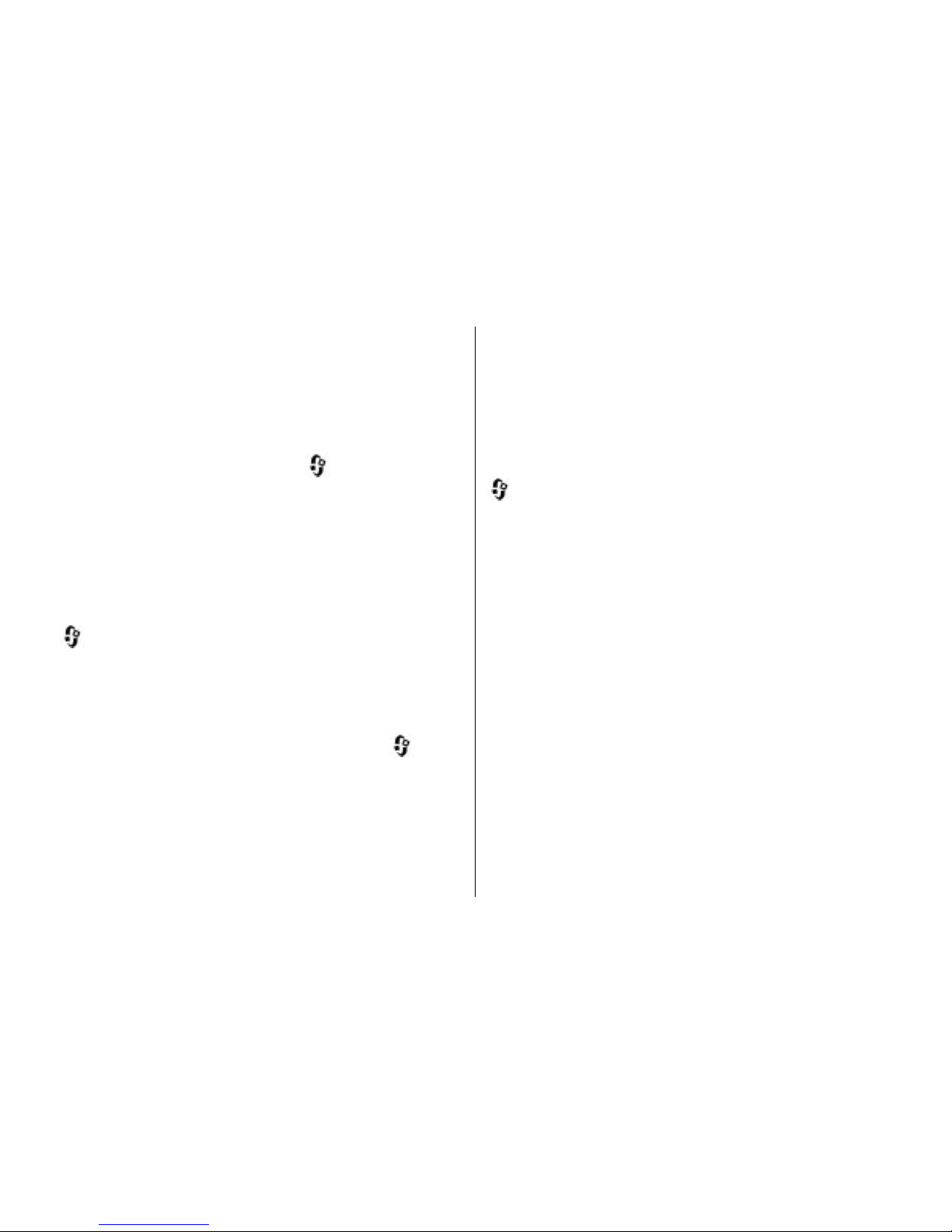
● If the signal strength of the cellular network varies
much in your area, your device must scan for the
available network repeatedly. This increases the
demand on battery power.
If the network mode is set to dual mode in the network
settings, the device searches for the UMTS network. To
only use the GSM network, press
, and select
Tools > Settings > Phone > Network > Network
mode > GSM.
● The backlight of the display increases the demand on
battery power. In the display settings, you can change
the time-out after which the backlight is switched off,
and adjust the light sensor that observes lighting
conditions and adjusts the display brightness. Press
, and select Tools > Settings > General >
Personalisation > Display and Light time-out or
Light sensor.
● Leaving applications running in the background
increases the demand on battery power. To close the
applications you do not use, press and hold
, scroll
to an application in the list, and press C.
Pressing C does not close Music player. To close Music
player, select it from the list and Options > Exit.
Free memory
Many features of the device use memory to store data.
The device notifies you if the device or the memory card
(if available) memory is low.
To view the types of data you have in the device and how
much memory the different data types consume, press
, and select Tools > File mgr. > Options > Memory
details. The amount of available memory is shown in Free
memory.
To free device memory, transfer data to a compatible
memory card (if available) or to a compatible PC.
To remove data to free memory, use File manager to
delete files you no longer need, or go to the respective
application. You can remove the following:
● Messages in the folders in Messaging and retrieved e-
mail messages from the mailbox
● Saved web pages
● Contact information
● Calendar notes
● Applications shown in Application manager that you
do not need
● Installation files (.sis or .sisx) of applications you have
installed to a compatible memory card (if available).
Useful information
© 2008 Nokia. All rights reserved. 19
Page 20
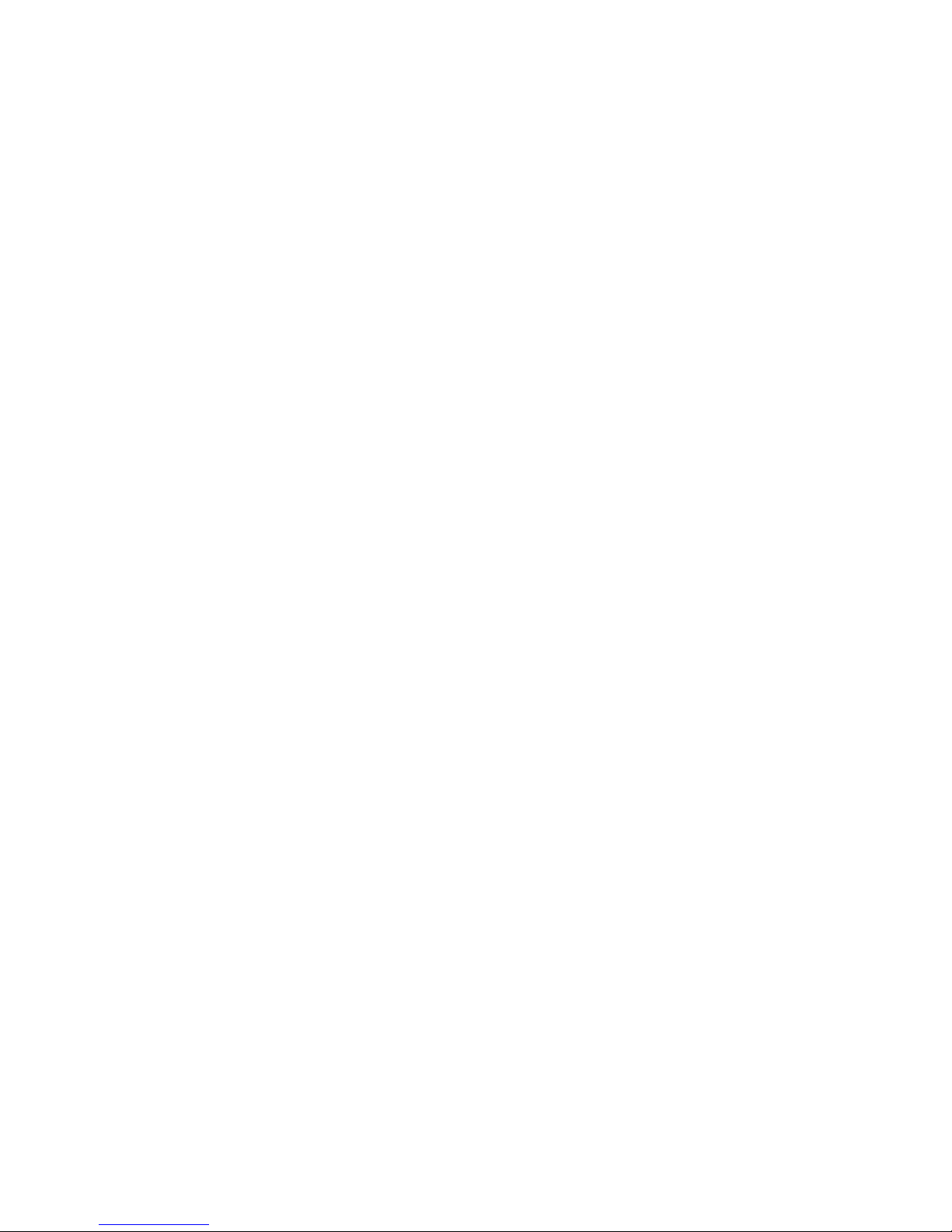
● Images and video clips in Gallery. Back up the files to a
compatible PC using Nokia Nseries PC Suite.
If you are deleting multiple items and one of the following
notes is shown, delete items, one by one, beginning with
the smallest item:
● Not enough memory to perform operation. Delete
some data first.
● Memory low. Delete some data from phone
memory.
Useful information
© 2008 Nokia. All rights reserved.20
Page 21
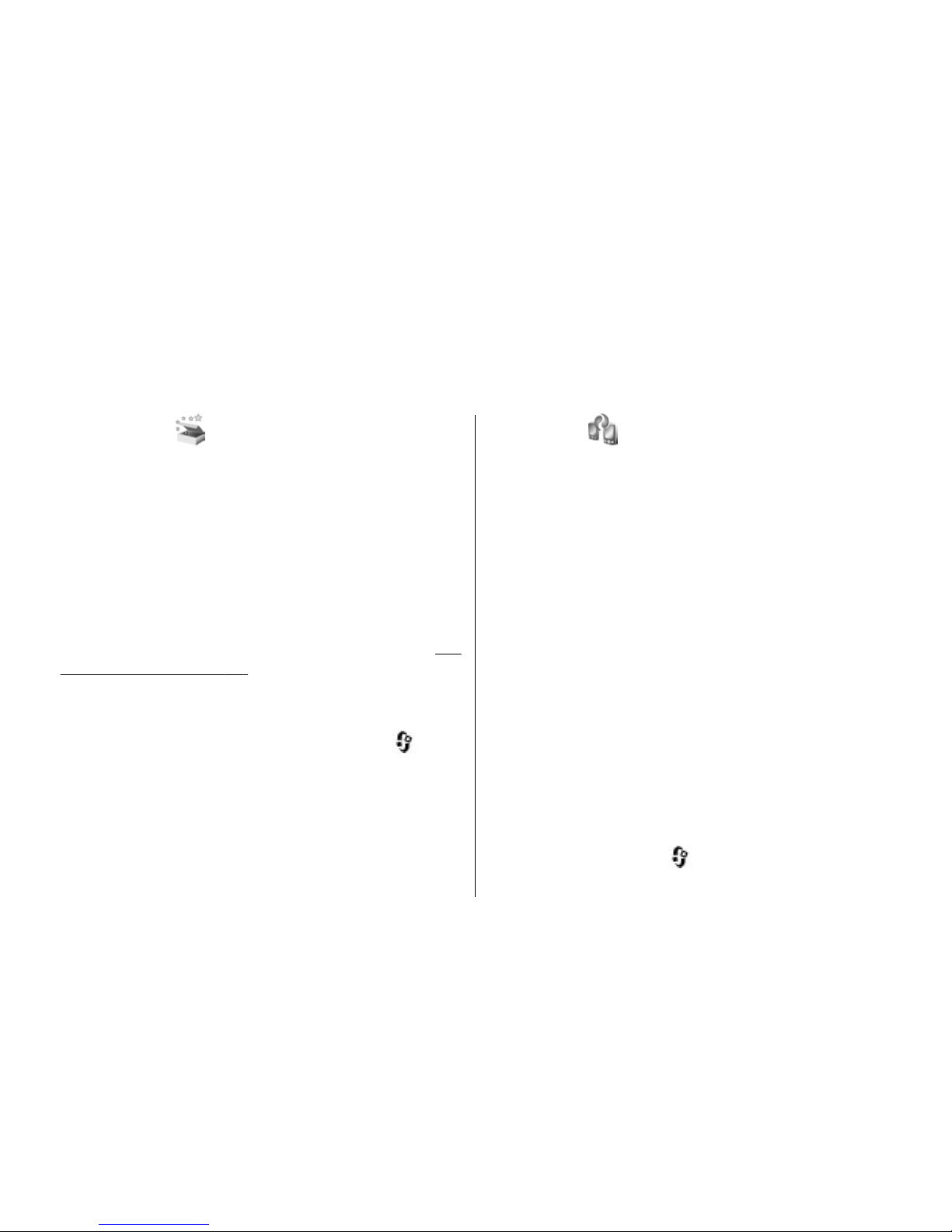
Your device
Welcome
When you switch on your device, the Welcome
application is displayed.
Select from the following:
● Sett. wizard — to configure various settings, such as
e-mail. For more information on the Settings wizard
application, see the guides available at the Nokia
product support pages or your local Nokia website.
● Switch — to transfer content, such as contacts and
calendar entries, from a compatible Nokia device.
See
"Transfer content", p. 21.
There may also be a demonstration about your device
available in the Welcome application.
To access the Welcome application later, press
, and
select Tools > Utilities > Welcome. You can also access
the individual applications from their menu locations.
Switch
Transfer content
With the Switch application, you can transfer content,
such as contacts, between two compatible Nokia devices
using Bluetooth connectivity.
The type of content that can be transferred depends on
the model of the device from which you want to transfer
content. If the other device supports synchronisation, you
can also synchronise data between the other device and
your device. Your device notifies you if the other device is
not compatible.
If the other device cannot be powered on without a SIM
card, you can insert your SIM card in it. When your device
is switched on without a SIM card, the offline profile is
automatically activated.
Transfer content
1. To retrieve data from the other device for the first
time, on your device, select Switch in the Welcome
application, or press
, and select Tools >
Utilities > Switch.
© 2008 Nokia. All rights reserved. 21
Page 22
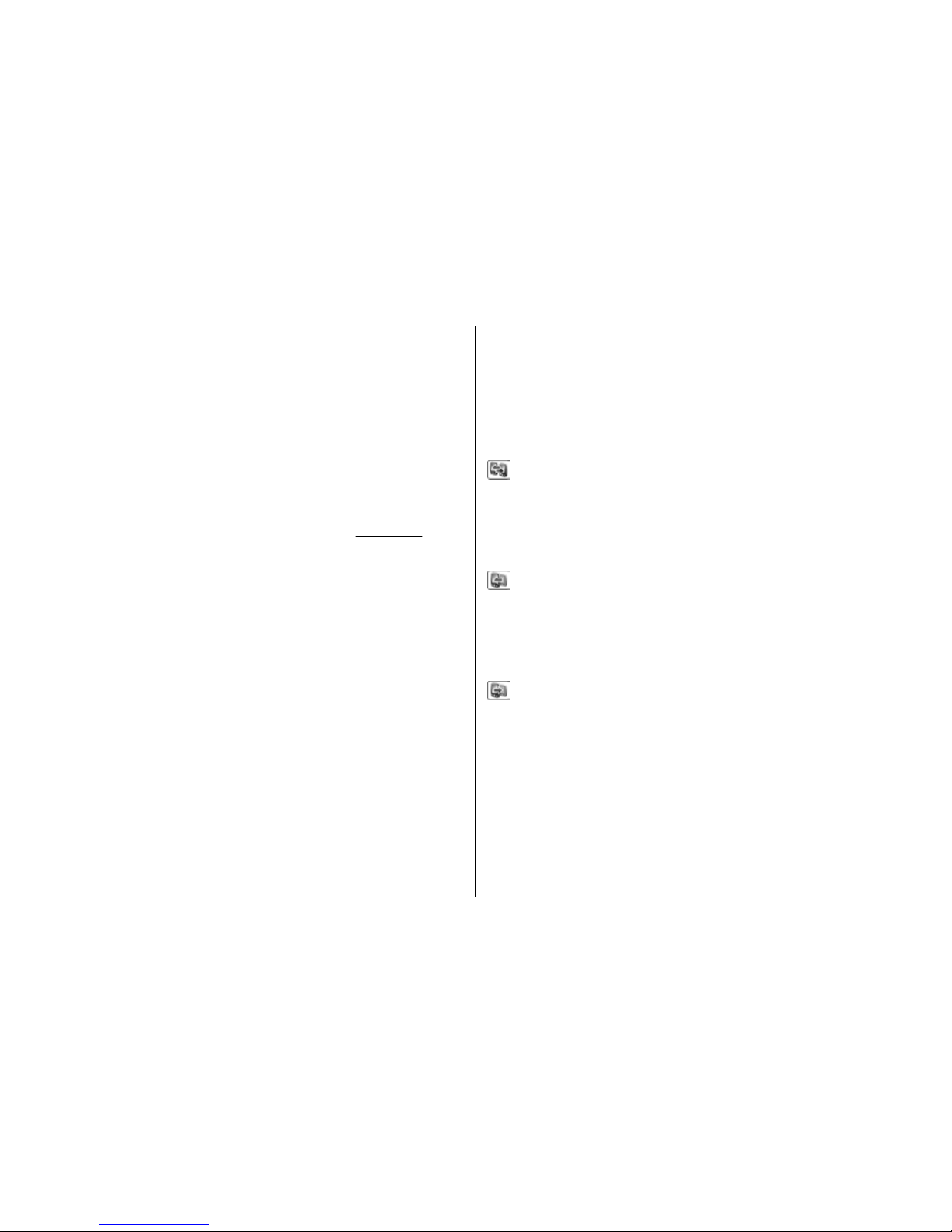
2. Select the connection type you want to use to transfer
the data. Both devices must support the selected
connection type.
3. If you select Bluetooth connectivity: To have your
device search for devices with Bluetooth connectivity,
select Continue. Select the device from which you
wan t t o t ra ns fer c on te nt . You are asked to enter a code
on your device. Enter a code (1-16 digits), and select
OK. Enter the same code on the other device, and
select OK. The devices are now paired.
See "Pair
devices", p. 82.
For some device models, the Switch application is sent
to the other device as a message. To install the Switch
application on the other device, open the message,
and follow the instructions on the display.
4. From your device, select the content you want to
transfer from the other device.
Once the transfer has started, you can cancel it and
continue later.
Transferring time depends on the amount of data to be
transferred.
Content is transferred from the memory of the other
device to the corresponding location in your device.
Synchronise, retrieve, or send
content
After the first transfer, select from the following to start
a new transfer, depending on the model of the other
device:
to synchronise content between your device and the
other device, if the other device supports
synchronisation. The synchronisation is two-way. If an
item is deleted in one device, it is deleted in both. You
cannot restore deleted items with synchronisation.
to retrieve data from the other device to your device.
With retrieval, data is transferred from the other device
to your device. You may be asked to keep or delete the
original data in the other device, depending on the device
model.
to send data from your device to your other device
If Switch cannot transfer an item, depending on the type
of the other device, you can add the item to the Nokia
folder to C:\Data\Nokia or E:\Data\Nokia and transfer
it from there. When you select the folder to transfer, the
items are synchronised in the corresponding folder in the
other device, and vice versa.
Your device
© 2008 Nokia. All rights reserved.22
Page 23
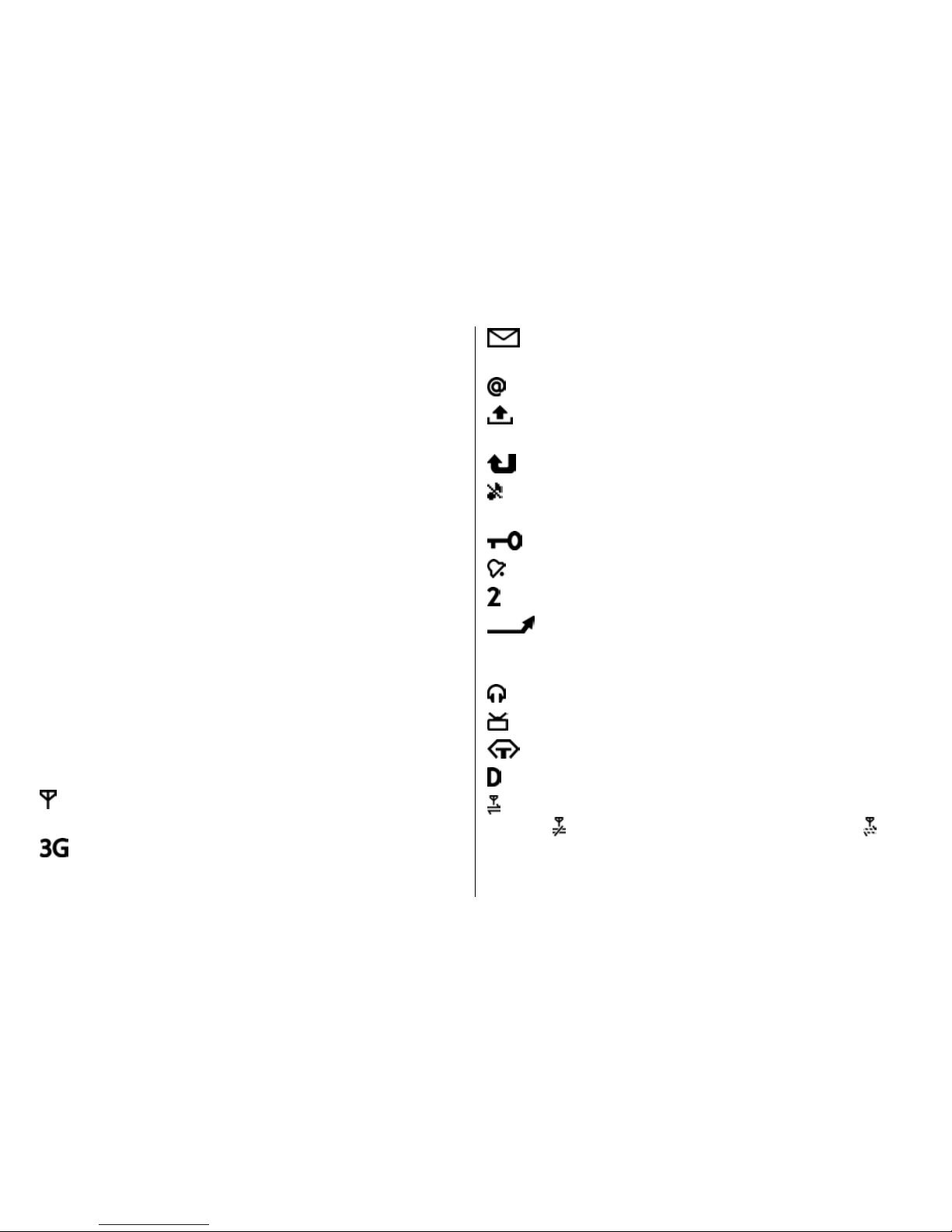
Use shortcuts to repeat a transfer
After a data transfer, you can save a shortcut with the
transfer settings to the main view to repeat the same
transfer later.
To edit the shortcut, scroll to it, and select Options >
Shortcut settings. You can, for example, create or change
the name of the shortcut.
A transfer log is shown after every transfer. To view the
log of a previous transfer, scroll to a shortcut in the main
view, and select Options > View log.
Handle transfer conflicts
If an item to be transferred has been edited in both
devices, the device attempts to merge the changes
automatically. If this is not possible, there is a transfer
conflict. Select Check one by one, Priority to this
phone, or Priority to other phone to solve the conflict.
For further instructions, select Options > Help.
Display indicators
The device is being used in a GSM network (network
service).
The devic e is being used in a UMTS network (netw ork
service).
You have one or more unread messages in the
Inbox folder in Messaging.
You have received new e-mail in the remote mailbox.
There are messages waiting to be sent in the
Outbox folder.
You have missed calls.
The ringing type is set to silent, and the message alert
tone and e-mail alert tone are set to off.
The device keypad is locked.
A clock alarm is active.
The second phone line is being used (network service).
All calls to the device are diverted to another
number (network service). If you have two phone lines, a
number indicates the active line.
A compatible headset is connected to the device.
A compatible TV out cable is connected to the device.
A compatible text phone is connected to the device.
A data call is active (network service).
A GPRS packet data connection is active (network
service).
indicates the connection is on hold and that
a connection is available.
Your device
© 2008 Nokia. All rights reserved. 23
Page 24
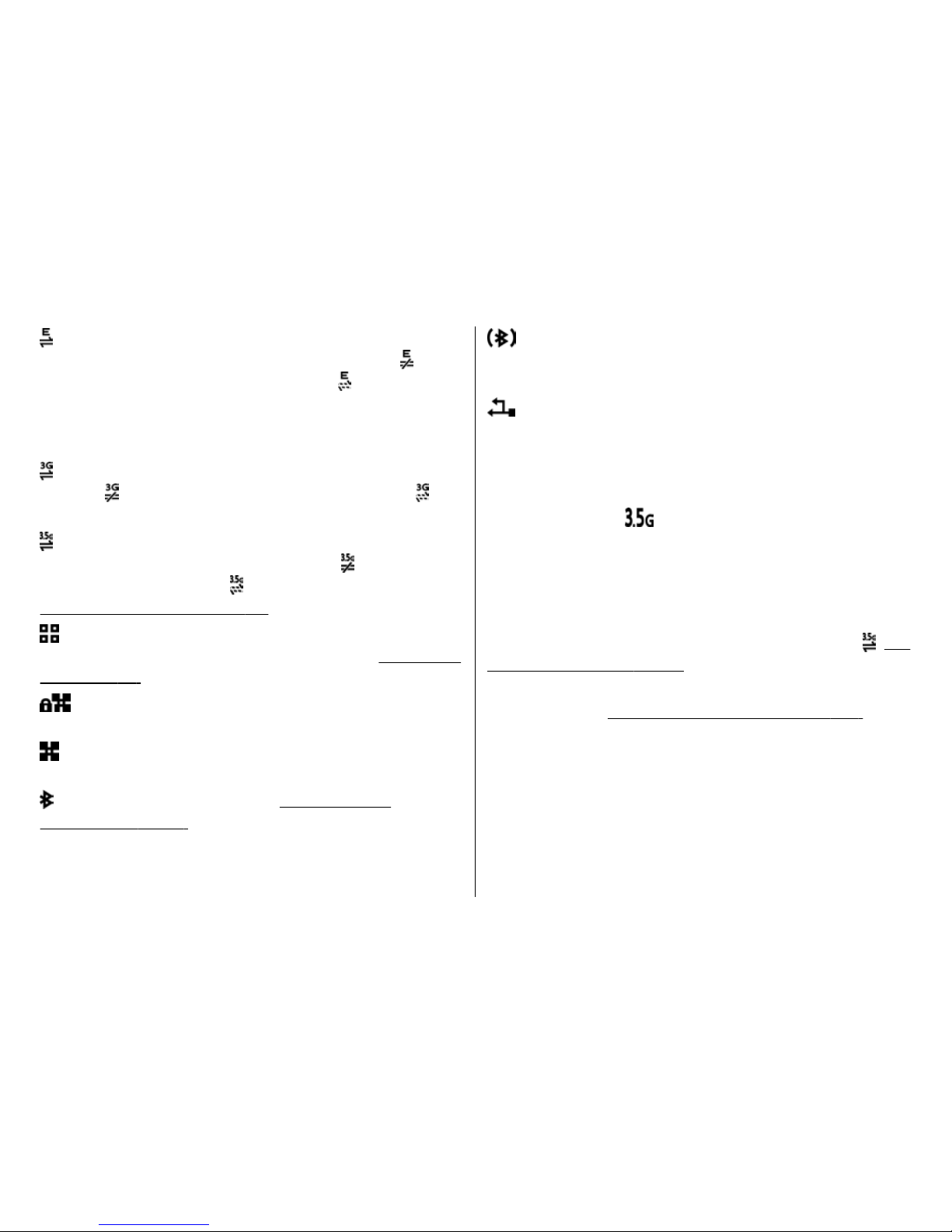
A packet data connection is active in a part of the
network that supports EGPRS (network service).
indicates the connection is on hold and that a
connection is available. The icons indicate that EGPRS is
available in the network, but your device is not
necessarily using EGPRS in the data transfer.
A UMTS packet data connection is active (network
service).
indicates the connection is on hold and that
a connection is available.
High-speed downlink packet access (HSDPA) is
supported and active (network service).
indicates the
connection is on hold and
that a connection is available.
See "Fast downloading", p. 24.
You have set the device to scan for wireless LANs, and
a wireless LAN is available (network service).
See "About
WLAN", p. 77.
A wireless LAN connection is active in a network that
has encryption.
A wireless LAN connection is active in a network that
does not have encryption.
Bluetooth connectivity is on. See "Bluetooth
connectivity", p. 80.
Data is being transmitted using Bluetooth
connectivity. When the indicator is blinking, your device
is trying to connect with another device.
A USB connection is active.
Fast downloading
High-speed downlink packet access (HSDPA, also called
3.5G, indicated by
) is a network service in UMTS
networks and provides high-speed data downloads.
When HSDPA support in the device is activated and the
device is connected to a UMTS network that supports
HSDPA, downloading data such as messages, e-mail, and
browser pages through the cellular network may be
faster. An active HSDPA connection is indicated by
. See
"Display indicators", p. 23.
You can activate or deactivate support for HSDPA in the
device settings.
See "Packet data settings", p. 160.
For availability and subscription to data connection
services, contact your service provider.
HSDPA only affects the download speed; sending data to
the network, such as messages and e-mail, is not affected.
Your device
© 2008 Nokia. All rights reserved.24
Page 25
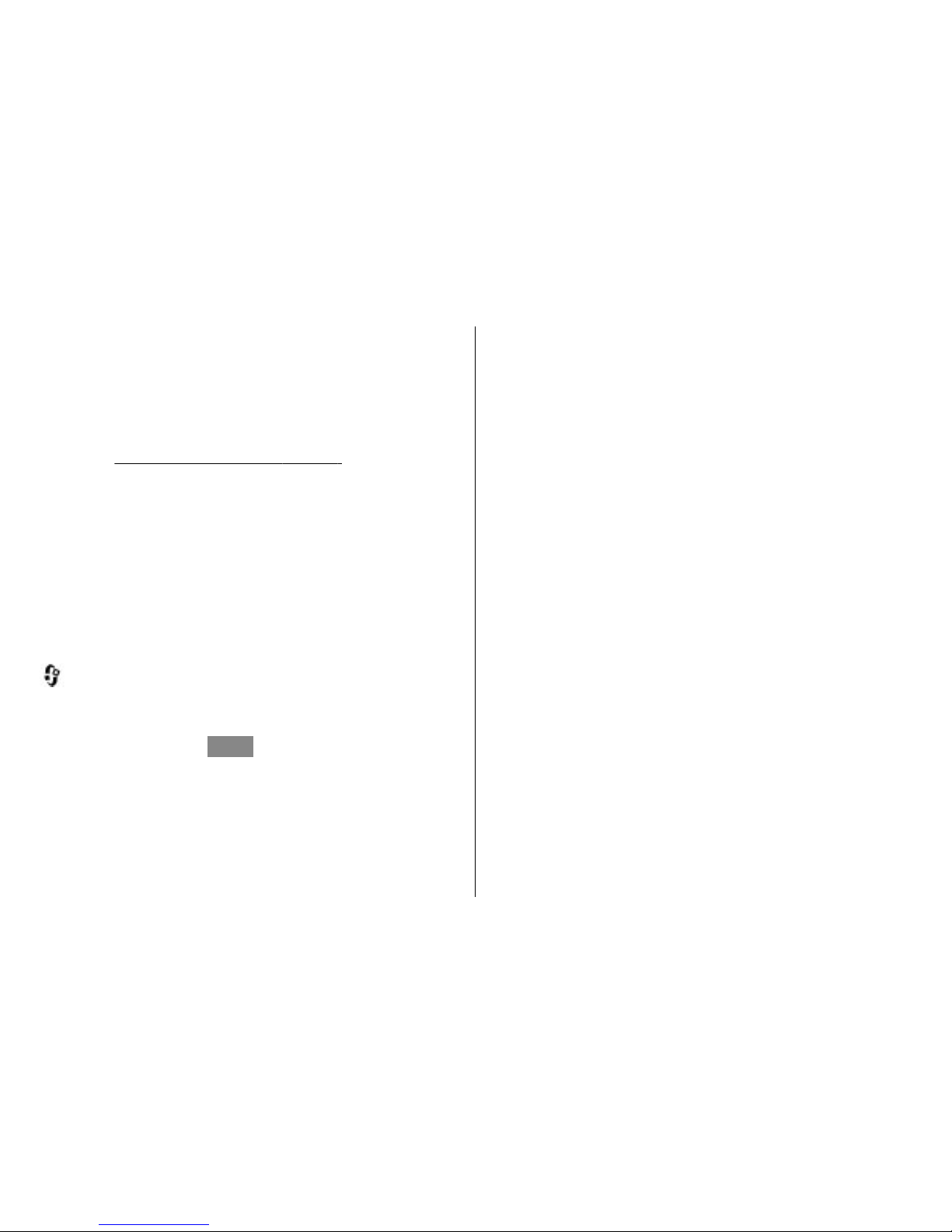
Lock the keypad
To lock the keys, press the left selection key, then *.
To unlock the keys, press the left selection key, then *.
You can select to lock the keypad automatically after a
time-out.
See "Security settings", p. 151.
Shortcuts
When in the menus, instead of using the scroll key, you
can use the number keys, #, and * to quickly access the
applications. For example, in the main menu, press 2 to
open Messaging, or # to open the application or folder in
the corresponding location in the menu.
To switch between open applications, press and hold
. Leaving applications running in the background
increases the demand on battery power and reduces the
battery life.
To open Gallery, press
once.
To open the multimedia menu to view the multimedia
content you have used most frequently in your device,
press the multimedia key.
To start a web connection (network service), in the
standby mode, press and hold 0.
In many applications, to view the most used option items,
press the scroll key.
To change the profile, press the power key, and select a
profile.
To switch between the General and Silent profiles, in the
standby mode, press and hold #. If you have two phone
lines (network service), this action switches between the
two lines.
To call your voice mailbox (network service), in the
standby mode, press and hold 1.
To open the last dialled numbers list, in the standby
mode, press the call key.
To use voice commands, in the standby mode, press and
hold the right selection key.
Multimedia menu
With the multimedia menu, you can view your most
frequently used multimedia content. The selected
content is shown in the appropriate application.
1. To open or close the multimedia menu, press the
multimedia key.
2. To browse the tiles, scroll left or right.
Your device
© 2008 Nokia. All rights reserved. 25
Page 26
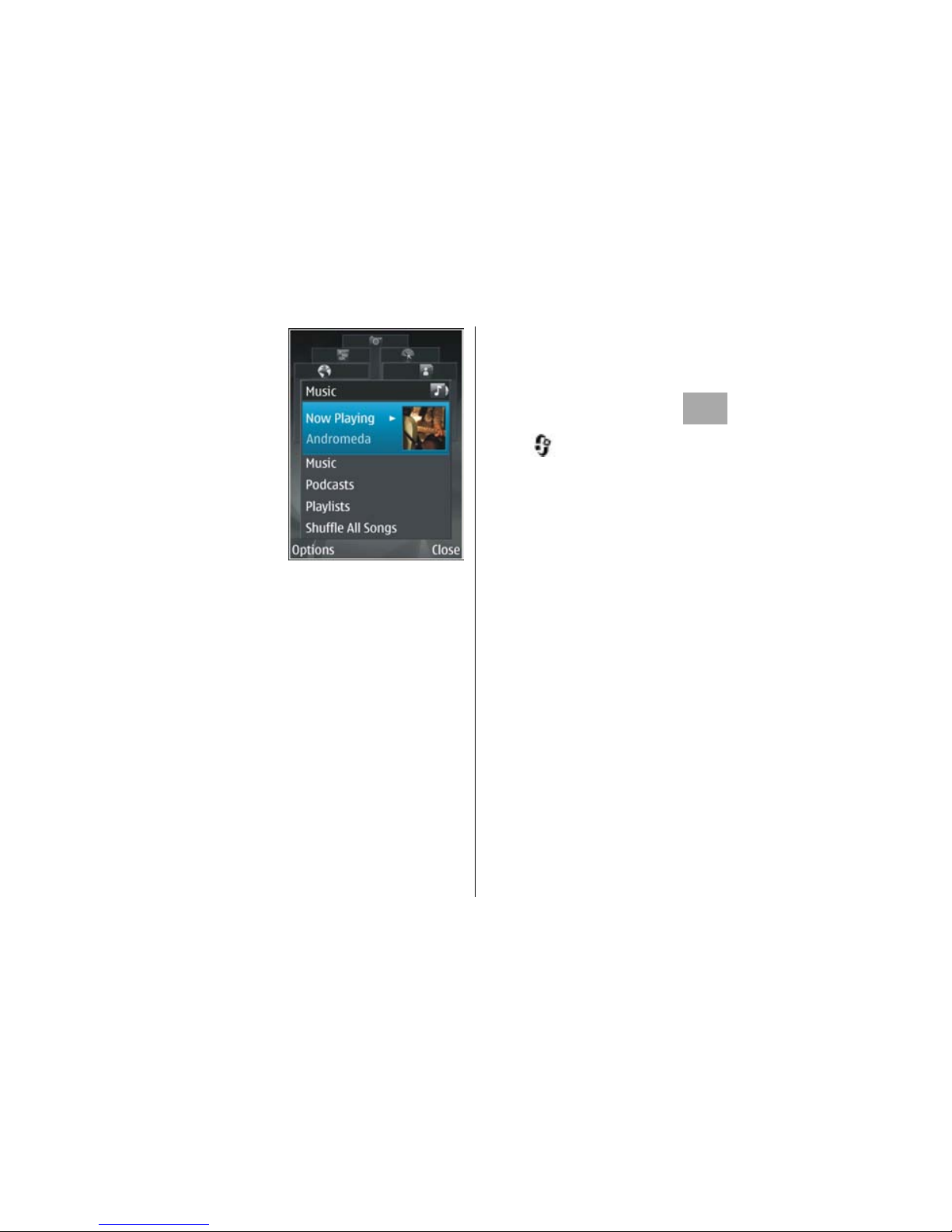
The tiles are the following:
● Music — Enter Music
player and the Now
playing view, browse your
songs and play lists, or
download and manage
podcasts.
● Gallery — View your last
taken picture, start a slide
show of your images, or
view media files in
albums.
● Maps — View your favourite locations in the Maps
application.
● Internet — View your favourite web links in the
browser.
● Contacts — Add your own contacts, send
messages, or make voice calls. To add a new contact
to an empty positi on on the list, press the scroll key,
and select a contact. To send a message, in the
multimedia menu, select a contact, and Send text
message or Send multimedia msg..
3. To scroll up or down in a tile, press the scroll key up or
down. To select items, press the scroll key.
To change the order of the tiles, select Options >
Arrange tiles.
To return to the multimedia menu from an open
application, press the multimedia key.
Mobile Search
Press , and select Search.
Use Mobile Search to get access to search engines and find
and connect to local services, websites, images, and
mobile content. You can also search content in your
device, such as calendar entries, e-mail, and other
messages.
Web search (network service)
1. In the main view, select Search the Internet.
2. Select a search engine.
3. Enter your text to search.
My content search
To search content in your device, in the main view, enter
your text into the search field. The search results are
displayed on the screen as you write.
Your device
© 2008 Nokia. All rights reserved.26
Page 27
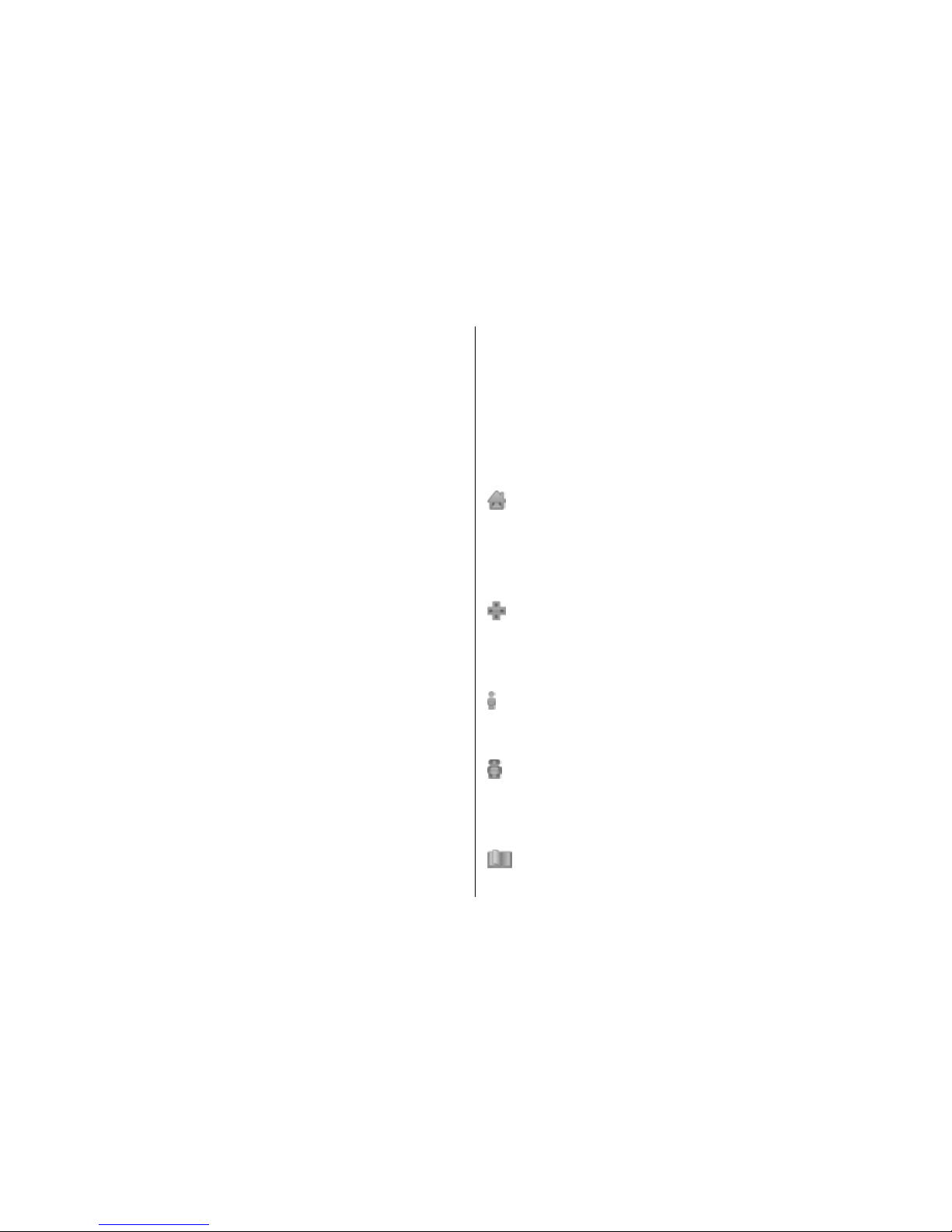
N-Gage
About N-Gage
N-Gage is a mobile gaming platform available for a range
of compatible Nokia mobile devices. You can access NGage games, players, and content through the N-Gage
application on your device. You can also download games
and access some features on your computer at www.ngage.com.
With N-Gage, you can download and buy games, and play
them by yourself or w ith friends. You ca n download game
trials to try out new games, and buy the ones you like. NGage also provides a way to keep in touch with other
players, and to track and share your scores and other
gaming achievements.
To use N-Gage, you need a GPRS or 3G connection. You can
also use WLAN if available. You also need the connection
to access online features such as downloading games,
game licenses, multiplayer gaming, or chat. You also need
the connection to participate in online or multiplayer
games, or to send messages to other players.
All N-Gage services, where connection to N-Gage servers
is required, such as game file downloading, game
purchase, online games, multiplayer gaming, creating a
player name, chat, and messaging, involve transmission
of large amounts of data.
Your service provider will charge for data transfer. For
more information about data transfer plans, contact your
mobile service provider.
N-Gage views
The N-Gage application consists of five different modules.
Menu tabs represent each module.
Home is the default view when you start the N-Gage
application. You can start playing or resume the game you
played last, check your current N-Gage points, find more
games, read your messages, or connect with an N-Gage
Friend who is available to play.
In My Games, you can play and manage games you
have downloaded to your device. You can install and
delete games, rate and review games you have played,
and recommend them to your N-Gage Friends.
In My Profile, you can manage your profile information
and details, and keep a record of your N-Gage gaming
history.
In My Friends, you can invite other N-Gage players to
your friends list, and see if they are online and available
to play. You can also connect with your N-Gage Friends by
using private messaging.
In Showroom, you can find information about N-Gage
games, including screenshots and Player Reviews. You
Your device
© 2008 Nokia. All rights reserved. 27
Page 28
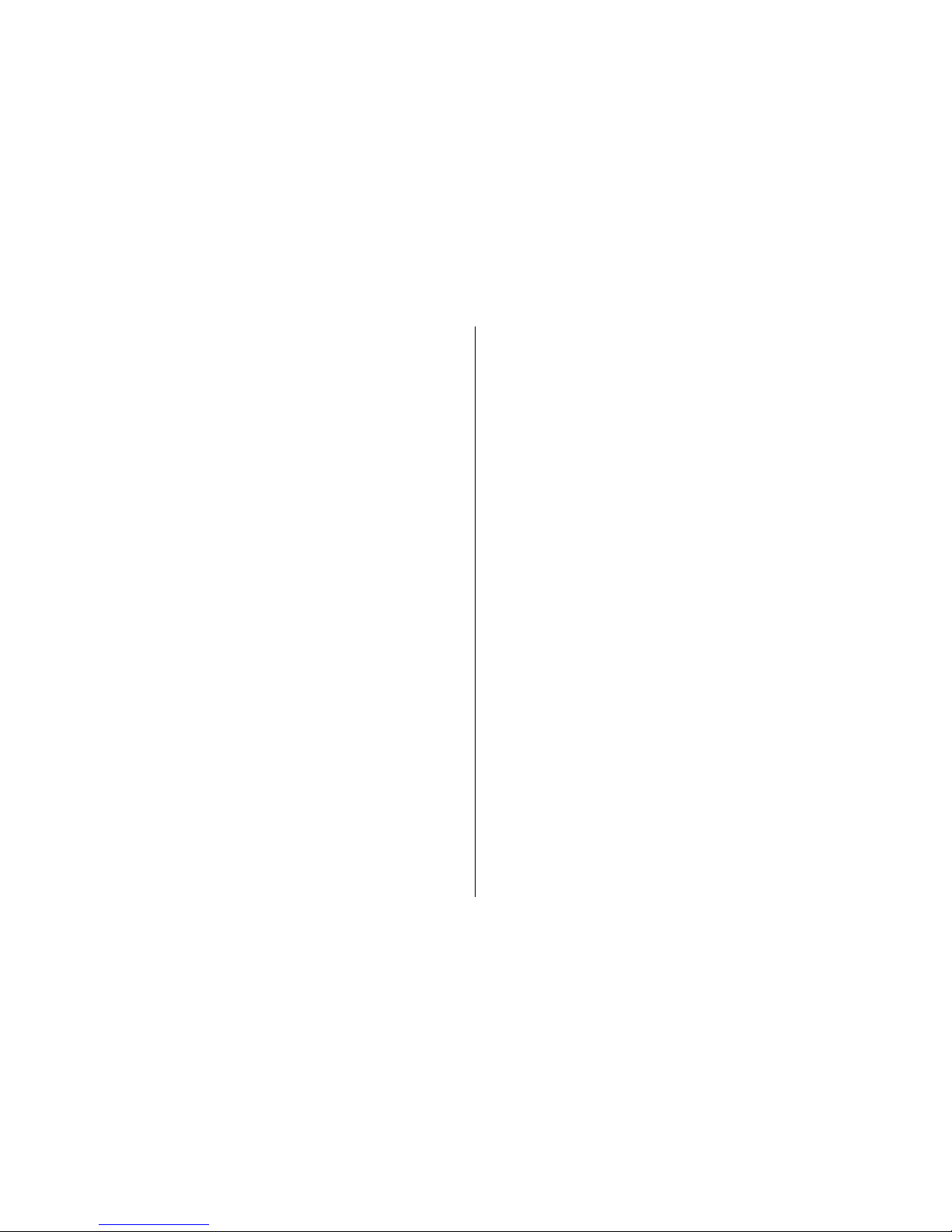
can also try out new games by downloading game trials,
or enhance your gaming experience with Game Extras for
games already on your device.
Get started
Create a player name
You can download, purchase, and play games without a
player name, but creating one is recommended. A player
name enables you to participate in the N-Gage
community, connect with other players, and share your
gaming achievements, recommendations, and reviews.
You also need a player name to transfer your profile
details and N-Gage points to another device.
When you start the N-Gage application and connect to the
N-Gage service for the first time, you are prompted to
create an N-Gage player name. You can connect to the
network, for example, by setting your availability by
selecting Options > Set Availability > Available to
Play.
If you already have an N-Gage player name, select I have
an account, and enter your user name and password to
log in.
To create a new player name:
1. Select Register New Account.
2. Enter your date of birth, desired player name, and
password. If the player name is already in use, N-Gage
suggests a list of available similar names.
3. To register your player name, enter your details, read
and accept the terms and conditions, and select
Register.
You can also create your player name on the N-Gage
website at www.n-gage.com.
When you have created a player name, edit your settings
and personal information in the private tab in My profile.
Data transfer charges may apply for player name creation
on your device.
Start a game
If one or more games are installed on your device, the
Start Game option appears in the Home module.
To start playing the game you last played, go to the Home
module, and select Start Game or Options > Start
Game.
To resume a paused game, select Options > Resume
Game.
Track your progress
To view your current N-Gage Points, go to the Home
module, and select Track My Progress or Options >
Your device
© 2008 Nokia. All rights reserved.28
Page 29
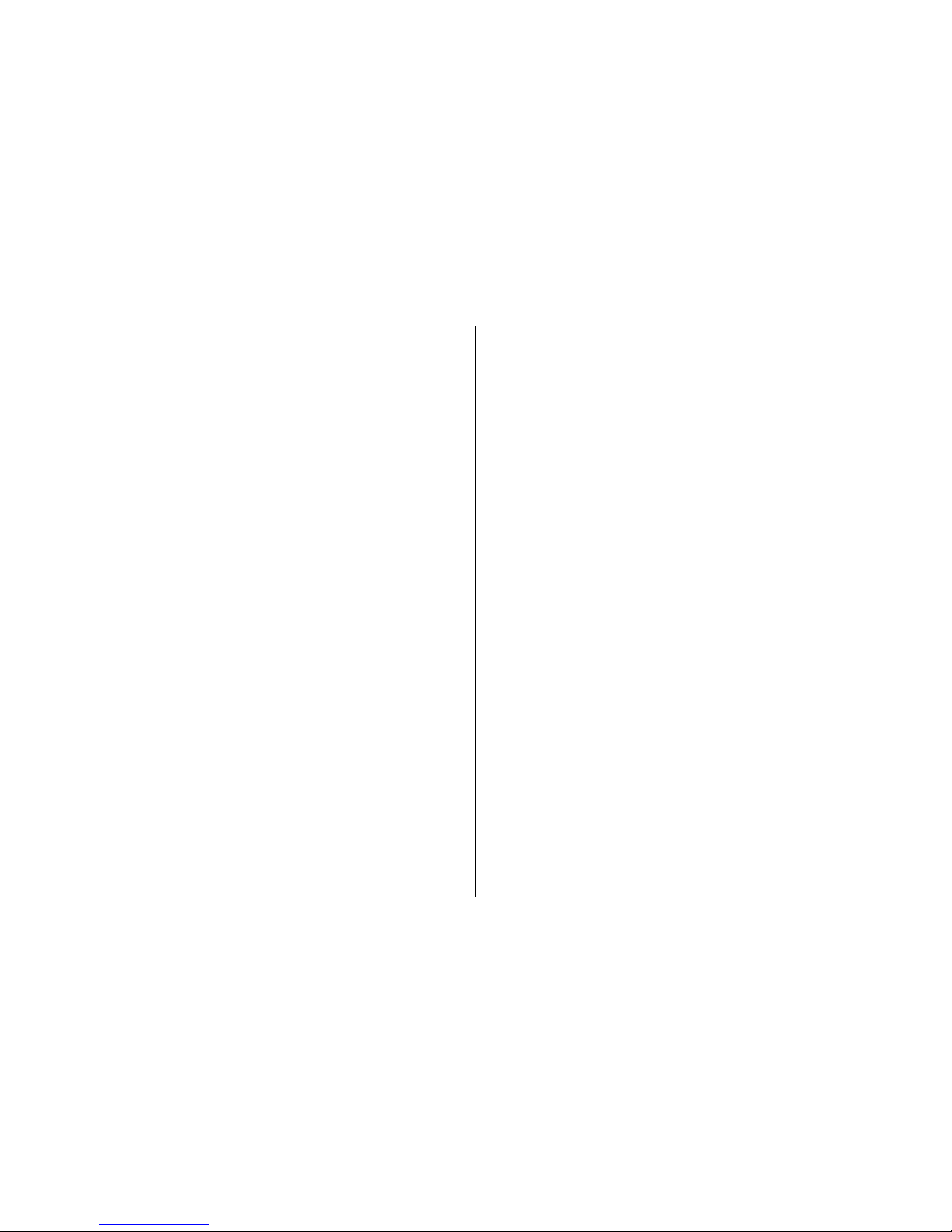
View My Points. You can also view your profile by
selecting Options > View My Profile.
Play with friends
If you have one or more N-Gage Friends on your Friends
List, the Play With Friends option appears in the Home
module. To connect with N-Gage Players and to invite
them to a game, select Play With Friends. N-Gage
suggests a Friend to play with based on your previous
gaming history and the availability of your N-Gage
Friends.
To find a different Friend to play with, select Options >
View My Friends to go to the My Friends module.
This item is not displayed if there are no Friends on your
Friends List.
See "Connect with other players", p. 30.
Play and manage games
To play and manage your games, go to My Games where
you can view a list of the games downloaded and installed
on your device. The games are sorted by the last-played
date with the most recent first.
There are five possible types of games in My Games:
● Full Games — These are games you have purchased
with a full licence. There may be several licence types
available, depending on the game and your region.
● Trial Games — These are full game files to which you
have access only for a limited time or which have
limited content. When the trial expires, you must
purchase a licence to unlock the full game and
continue. These games are marked with a pink TRIAL
banner in the games list.
● Demo Games — These are smaller sections of the game
with only a very limited set of features and levels.
These games are marked with a purple DEMO banner
in the games list.
● Full Expired — These are games that you have
purchased with a limited licence, which is now expired.
These games are marked with a clock and an arrow in
the games list.
● Not available — These are full games which you have
removed, or which you have downloaded but the
installation was not completed. These games are
shown as unavailable in the games list. Also, games
installed on the memory card are shown as unavailable
when the memory card has been removed.
If a Game Extra has been downloaded but not fully
installed, the respective game graphic is also unavailable
and the game cannot be played until the Game Extra has
been installed.
Your device
© 2008 Nokia. All rights reserved. 29
Page 30
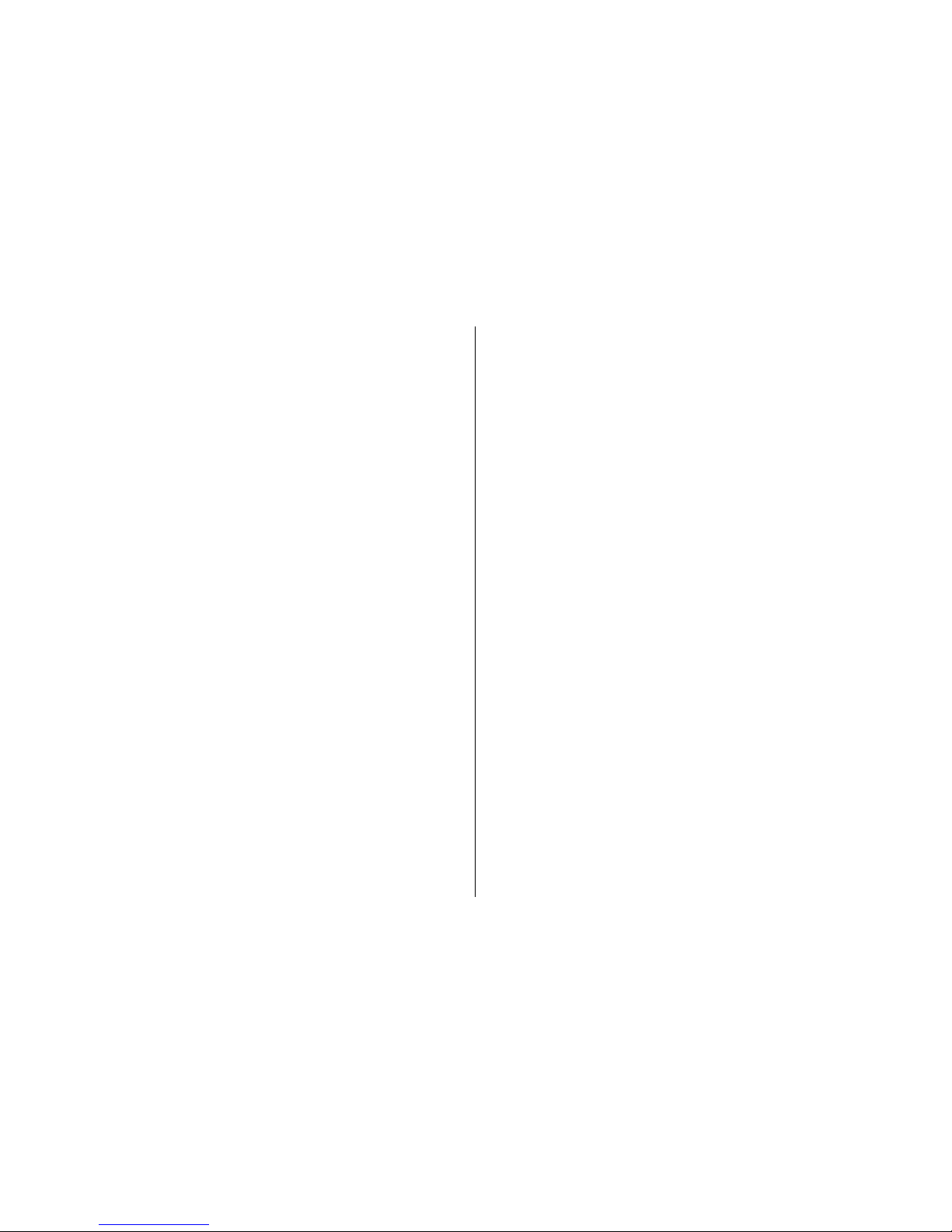
Edit profile details
To edit your public profile details, select Options > Edit
Profile, open the public tab, and select from the
following:
● Icon — Add an image to represent you. When you
change the icon, N-Gage shows a list of all the images
in your device Gallery that can be used as the icon.
Select the image you want from the list, or use the
search to find it.
● Motto — Add a short personal message. To edit the
text, select Change.
● Favorite Game(s) — Enter the names of your
favourite games.
● Device Model — The model number of your device.
This is defined automatically and cannot be edited.
● Show Location — Select whether to display your city
and country in your public profile. You can change your
location in the private tab.
After you update your profile, log in to the service with
your player name to ensure that the changes you made
to your profile are synchronised with the N-Gage server.
Connect with other players
To connect with other N-Gage players and to manage your
Friends list, go to My friends. You can search for a
particular N-Gage player, invite them to your Friends list,
and then see which of your friends are online and
available to play. You can also send and receive private
messages and game recommendations.
Find and add friends
To add an N-Gage Player to your Friends List, enter their
Player Name to the Add a Friend field when viewing your
Friends List. You can add a personalised message to the
invitation. To send the invitation, select Send.
The recipient can then accept or decline your invitation.
If they accept, the player appears on your Friends List.
If you do not have any N-Gage Friends and want to meet
other players, go to N-Gage Arena at www.n-gage.com to
visit the Chatrooms and Forums.
View friend information
To view information about a Friend, such as current NGage Points totals or their most recently played games,
scroll to the player on your Friends List. You must be
online and connected to the N-Gage service to see the
current online status of your friends.
The indicator next to the Player Name shows the player’s
availability.
You can still send private messages to your N-Gage
Friends even if you are unavailable or offline.
Your device
© 2008 Nokia. All rights reserved.30
Page 31

Sort friends list
To sort your Friends by availability, Player Name, or NGage Points total, select Options > Sort Friends By.
Rate a player
To rate a player, scroll to the player on your Friends List,
and select Options > Rate Player. You can give a player
a rating from one to five stars. The rating you give affects
the player’s reputation in the community, or Rep as
displayed in their profile.
Send messages
In My Friends, you can exchange private messages with
players in your Friends List. If your Friend is currently
logged in to the N-Gage service, the Friend can respond
to your message and you can chat one-on-one, similar to
instant messaging.
To view new messages received from an N-Gage Friend,
scroll to the friend on your Friends list, and select
Options > View Message. Read messages are deleted
automatically when you exit N-Gage.
To vie w Ga me r ecommendations, select Options > View
Recommendation. Game recommendations are deleted
automatically a week after you receive them.
To send a message to a N-Gage Friend, scroll to the Friend
on your Friends List, and select Options > Send
Message. The maximum size of a Private Message is 115
characters. To send the message, select Submit.
You need a GPRS, 3G, or wireless LAN connection to be able
to use the messaging feature. Data transfer charges may
apply. For more information, contact your mobile service
provider.
N-Gage settings
To change your N-Gage settings, select Options > Edit
Profile and scroll to the Private tab. To edit the settings
throughout the N-Gage application, select Options > N-
Gage Settings.
Select from the following:
● Player Name — You can edit the Player Name only
until you log in to the network for the first time. After
that, you cannot edit it.
● Personal Settings — You can define personal details,
which are not shown in your public profile, and
subscribe to the N-Gage newsletter. You can also define
whether you want to receive notifications from your
N-Gage Friends while you are playing games.
● Connection Settings — You can allow N-Gage to
connect to the network automatically when needed,
and define your preferred access point and the data
transfer limit that triggers an alert.
Your device
© 2008 Nokia. All rights reserved. 31
Page 32

● Account Details — Your purchase preferences. When
you purchase a game, you are asked if you want to save
your billing details, including your credit card number,
for faster purchasing in the future.
Headset
You can connect a compatible headset or compatible
headphones to your device. You may need to select the
cable mode.
Warning: When you use the
headset, your ability to hear outside
sounds may be affected. Do not use the
headset where it can endanger your
safety.
Some headsets come in two parts, a
remote control unit and headphones. A
remote control unit has a microphone
and keys to answer or end a phone call,
adjust the volume, and play music or
video files. To use the headphones with
a remote control unit, connect the unit to the Nokia AV
Connector (3.5 mm) in the device, then connect the
headphones to the unit.
If a headset does not include a microphone, for handsfree
phone calls, use such a headset with a compatible remote
control unit or the microphone of the device.
When using certain headset enhancements, to adjust the
volume during a call, use the volume key in the device.
Some headset enhancements have multimedia volume
controls that are used to adjust the volume only for music
or video playback.
You can also connect a compatible TV-out cable to the
Nokia AV Connector (3.5 mm) of your device.
Do not connect products that create an output signal as
this may cause damage to the device. Do not connect any
voltage source to the Nokia AV Connector.
When connecting any external device or any headset,
other than those approved by Nokia for use with this
device, to the Nokia AV Connector, pay special attention
to volume levels.
Volume and loudspeaker
control
To increase or decrease the volume level when you have
an active call or are listening to a sound, use the volume
key.
Your device
© 2008 Nokia. All rights reserved.32
Page 33

The built-in loudspeaker allows
you to speak and listen from a
short distance without having to
hold the device to your ear.
Warning: Do not hold the device near your ear
when the loudspeaker is in use, because the volume may
be extremely loud.
To use the loudspeaker during a call, select Options >
Activate loudspeaker.
To turn off the loudspeaker, select Options > Activate
handset.
Offline profile
To activate the offline profile, press the power key briefly,
and select Offline. Or, press
, and select Tools >
Profiles > Offline.
The offline profile lets you use the device without
connecting to the wireless network. When you activate
the offline profile, the connection to the wireless network
is turned off, as indicated by
in the signal strength
indicator area. All wireless RF signals to and from the
device are prevented. If you try to send messages, they
are placed in the outbox to be sent later.
When the offline profile is active, you can use your device
without a SIM card.
Important: In the offline profile you cannot make
or receive any calls, or use other features that require
cellular network coverage. Calls may still be possible to
the official emergency number programmed into your
device. To make calls, you must first activate the phone
function by changing profiles. If the device has been
locked, enter the lock code.
When you have activated the offline profile, you can still
use the wireless LAN, for example, to read your e-mail or
browse on the internet. Remember to comply with any
applicable safety requirements when establishing and
using a wireless LAN connection. You can also use
Bluetooth connectivity while in the offline profile.
To leave the offline profile, press the power key briefly,
and select another profile. The device re-enables wireless
transmissions (providing there is sufficient signal
strength).
Your device
© 2008 Nokia. All rights reserved. 33
Page 34

Camera
About the camera
Your Nokia N82 has two cameras, a high resolution
camera on the back of the device (the main camera, up to
5 megapixels, in landscape mode) and a lower resolution
camera on the front (the secondary camera in portrait
mode). You can use both cameras to take still pictures and
record videos.
Your device supports an image capture resolution of
2592x1944 pixels. The image resolution in this guide may
appear different.
The images and video clips are automatically saved in
Images & videos in Gallery. The cameras produce .jpeg
images. Video clips are recorded in the MPEG-4 file format
with the .mp4 file extension, or in the 3GPP file format
with the .3gp file extension (sharing quality).
See "Video
settings", p. 45.
You can send images and video clips in a multimedia
message, as an e-mail attachment, or by using other
connection methods, such as Bluetooth connectivity or
wireless LAN connection. You can also upload them to a
compatible online album. See "Share images and videos
online", p. 53.
Image capture
To activate the main camera, open the lens cover by using
the camera activation switch.
To activate the main camera when the lens cover is
already open, press and hold the capture key.
To close the main camera, close the lens cover.
Still image camera indicators
The still image camera viewfinder displays the following:
© 2008 Nokia. All rights reserved.34
Page 35

1 — Capture mode indicator
2 — Active toolbar. The toolbar is not displayed during
image capture.
See "Active toolbar", p. 35.
3 — Battery charge level indicator
4 — Image resolution indicator, which indicates the
quality of the image. The quality of a digitally zoomed
picture is lower than that of an unzoomed picture.
5 — Image counter, which displays the estimated number
of images you can capture using the current image quality
setting and memory in use. The counter is not displayed
during image capture.
6 — The device memory (
) and memory card ( )
indicators, which show where images are saved.
7 — Xenon flash indicator, which is shown blinking only
when the xenon flash is charging.
8 — GPS indicator, which is only shown when Record
location is activated in the camera settings.
See
"Location information", p. 38.
Active toolbar
The active toolbar provides you with shortcuts to
different items and settings before and after taking a
picture or recording a video. Scroll to items, and select
them by pressing the scroll key. You can also define when
the active toolbar is visible on the display.
The settings in the active toolbar return to the default
settings after you close the camera.
To view the active toolbar before and after taking a
picture or recording a video, select Options > Show
icons. To view the active toolbar only when you need it,
select Options > Hide icons. Only the capture mode and
battery level indicators are shown on the display. To
activate the active toolbar, press the scroll key. The
toolbar is visible for 5 seconds.
Before taking a picture or recording a video, in the active
toolbar, select from the following:
to switch between the video and image modes
to select the scene
to select the flash mode (images only)
Camera
© 2008 Nokia. All rights reserved. 35
Page 36

to activate the self-timer (images only). See "You in
the picture—self-timer", p. 39.
to activate the sequence mode (images only). See
"Take pictures in a sequence", p. 39.
to select a colour effect
to show or hide the viewfinder grid (images only)
to adjust white balance
to adjust the exposure compensation (images only)
to adjust sharpness (images only)
to adjust contrast (images only)
to adjust light sensitivity (images only)
The icons change to reflect the current status of the
setting.
The available options vary depending on the capture
mode and view you are in.
See "After taking a
picture", p. 37. See "After recording a video", p. 42.
The active toolbar in Gallery has different options.
See
"Active toolbar", p. 48.
Take pictures
Before taking a picture, note the following:
● You cannot take pictures until the xenon flash is fully
charged, unless you have set the flash to Off. When the
flash is charging, blinks on the display. Charging the
xenon flash usually takes a couple of seconds.
● To make lighting and colour adjustments, use the scroll
key to scroll through the active toolbar.
See "Setup
settings—adjust colour and lighting", p. 44. Saving
the captured image may take longer if you change the
zoom, lighting, or colour settings.
● To free memory for new pictures, transfer files to a
compatible PC using a compatible USB data cable, for
example, and delete the files from your device. The
device informs you when the memory is full, and asks
whether you want to change the memory in use.
When taking a picture, note the following:
● Use both hands to keep the camera still.
● The quality of a digitally zoomed picture is lower than
that of a nonzoomed picture.
● The camera goes into the battery saving mode if there
are no keypresses for a moment. To continue taking
pictures, press the capture key.
To take a picture, do the following:
1. If the camera is in the video mode, select the image
mode from the active toolbar.
Camera
© 2008 Nokia. All rights reserved.36
Page 37

2. To lock the focus on an
object, press the capture key
halfway down (main camera
only, not available in
landscape and sports
scenes). The green locked
focus indicator appears on
the display. If the focus was
not locked, the red focus indicator appears. Release
the capture key, and press it halfway down again. You
can, however, take the picture without locking the
focus.
3. To take a picture, press the capture key. Do not move
the device before the image is saved.
To zoom in or out when taking a picture, use the zoom
key in your device.
Tip: To open Gallery and view the pictures you have
taken, press
on the side of your device twice.
To activate the front camera, select Options > Use
secondary camera. To take a picture, press the scroll key.
To zoom in or out, scroll up or down.
To leave the camera open in the background and use
other applications, press
. To return to the camera,
press and hold the capture key.
After taking a picture
Select the following from the active toolbar (available
only if you select Show captured image > On in the still
image camera settings):
● If you do not want to keep the image, select Delete
(
).
● To send the image using a multimedia message, e-
mail, or other connection methods, such as Bluetooth
connectivity, press the call key, or select Send (
). See
"Write and send messages", p. 111. This option is not
available during an active call.
You can also send the image to a call recipient during
an active call. Select Send to caller (
) (only available
during an active call).
● To tag images to the print basket for later printing,
select Add to Print basket (
).
● To send the image to a compatible online album, select
(available only if you have set up an account for a
compatible online album).
See "Share images and
videos online", p. 53.
To zoom in an image after taking it, press
to open
the image in Gallery, and select the zooming option from
the options list.
Camera
© 2008 Nokia. All rights reserved. 37
Page 38

To use the image as wallpaper in the active standby, select
Options > Set as wallpaper.
To set the image as a call image for a contact, select
Options > Set as contact call img. > Assign to
contact.
To return to the viewfinder to capture a new image, press
the capture key.
Location information
Add location information automatically to pictures when
taking them. You can use this information, for example,
in Gallery to view the location where a picture was taken.
To set the camera to add location inf ormation to pi ctures,
select Options > Settings > Record location > Yes.
The following location information indicators are shown
at the bottom of the display:
●
— Location information is unavailable. If the GPS
finds a satellite connection within several minutes, the
indicator changes to
. The device adds the current
positioning information to all pictures that you took
during that time
●
— Location information is available and added to
all pictures you take.
See "Still image camera settings", p. 43.
In Gallery, pictures with location information are
indicated by
.
Flash
The flash is available only in the main camera.
Keep a safe distance when using the flash. Do not use the
flash on people or animals at close range. Do not cover
the flash while taking a picture.
The camera of your device has a xenon flash for low light
conditions. The xenon flash is not available in the sports
scene mode or when Burst is selected in the sequence
mode.
You cannot take pictures if the xenon flash is not fully
charged, unless you have set the flash to Off. When the
flash is charging,
blinks on the display. Charging the
xenon flash usually takes a couple of seconds.
The following flash modes are available for the still image
camera: Automatic (
), Red-eye ( ), On ( ), and Off
(
).
To change the flash mode, in the active toolbar, select the
desired flash mode.
Scenes
Scenes are only available in the main camera.
Camera
© 2008 Nokia. All rights reserved.38
Page 39

A scene helps you to find the right colour and lighting
settings for the current environment. The settings of each
scene have been set according to a certain style or
environment.
The default scene in the image mode is Auto, and in the
video mode Automatic (both indicated with
).
To change the scene, in the active toolbar, select Scene
modes and a scene.
To make your own scene suitable for a certain
environment, scroll to User defined, and select
Options > Change. In the user defined scene you can
adjust different lighting and colour settings. To copy the
settings of another scene, select Based on scene mode
and the desired scene. To save the changes and return to
the scenes list, press Back. To activate your own scene,
scroll to User defined, press the scroll key, and select
Select.
Take pictures in a sequence
The sequence mode is available only in the main camera.
The xenon flash is only available in the sequence mode if
you define a time interval for taking pictures.
To set the camera to take six pictures or the desired
number of pictures in sequence (if enough memory is
available), in the active toolbar, select Sequence mode.
To take six pictures, select Burst. To capture the pictures,
press the capture key.
To take two or more pictures in a sequence, select the
desired time interval. To capture pictures using the
selected time interval, press the capture key. To stop
taking pictures, select Cancel. The number of pictures
taken depends on the available memory.
After you take the pictures in the burst mode, they are
shown in a grid on the display. To view a picture, press
the scroll key to open it. If you used a time interval, only
the last taken picture is shown on the display. You can
view the other pictures in Images & videos in Gallery.
You can also use the sequence mode with the self-timer.
To return to the sequence mode viewfinder, press the
capture key.
To switch off the sequence mode, in the active toolbar,
select Sequence mode > Single shot.
You in the picture—self-timer
The self-timer is available only in the main camera. Use
the self-timer to delay the capture so that you can include
yourself in the picture.
To set the self-timer delay, in the active toolbar, select
Self timer > 2 seconds, 10 seconds, or 20 seconds.
Camera
© 2008 Nokia. All rights reserved. 39
Page 40

To activate the self-timer, select Activate. The device
beeps when the timer is running and the quadrangle
blinks just before the image capture. The camera takes
the picture after the selected delay elapses.
To switch off the self-timer, in the active toolbar, select
Self timer > Off.
Tip: In the active toolbar, select Self timer > 2
seconds to keep your hand steady when taking a
picture.
Tips on taking good photographs
Picture quality
Use the appropriate picture quality. The camera has
several picture quality modes. Use the highest setting to
make sure that the camera produces the best picture
quality available. Note however, that better picture
quality requires more storage space. For multimedia
message (MMS) and e-mail attachments it may be
necessary to use the smallest picture quality mode
optimised for MMS sending. You can define the quality in
the camera settings.
See "Still image camera
settings", p. 43.
Background
Use a simple background. For portraits and other pictures
with people, avoid having your subject in front of a
cluttered, complex background that may distract
attention from the subject. Move the camera, or the
subject, when these conditions cannot be met. Move the
camera closer to the object to take clearer portraits.
Depth
When shooting landscapes and sceneries, add depth to
your pictures by placing objects in the foreground. If the
foreground object is too close to the camera, it may be
blurred.
Lighting conditions
Changing the source, amount, and direction of light can
change photographs dramatically. Here are some typical
lighting conditions:
● Light source behind the subject. Avoid placing your
subject in front of a strong light source. If the light
source is behind the subject or visible in the display,
the resulting picture may have weak contrast, may be
too dark, and may contain unwanted light effects.
● Sidelit subject. Strong side light gives a dramatic effect
but may be too harsh, resulting in too much contrast.
● Light source in front of the subject. Harsh sunlight may
cause the subjects to squint their eyes. The contrast
may also be too high.
● Optimal lighting is found in situations where there is
plenty of diffused, soft light available, for example, on
Camera
© 2008 Nokia. All rights reserved.40
Page 41

a bright, partially cloudy day or on a sunny day in the
shadow of trees.
Video recording
To activate the main camera, open the lens cover by using
the camera activation switch.
To activate the main camera when the lens cover is
already open, press and hold the capture key.
To close the main camera, close the lens cover.
Video capture indicators
The video viewfinder displays the following:
1 — Capture mode indicator
2 — Audio mute on indicator
3 — Active toolbar. The toolbar is not displayed during
recording.
See "Active toolbar", p. 35.
4 — The battery charge level indicator
5 — Video quality indicator that indicates whether the
quality of the video is TV high quality, TV normal
quality, E-mail high quality, E-mail norm. quality, or
Sharing quality
6 — The video clip file type
7 — Total available video recording time. When you are
recording, the current video length indicator also shows
the elapsed time and time remaining.
8 — The device memory (
) and memory card ( )
indicators that show where videos are saved
9 — The video stabilisation is turned on (
). See "Video
settings", p. 45.
To display all viewfinder indicators, select Options >
Show icons. Select Hide icons to display only the video
status indicators, and during the recording, the available
record time, zoom bar when zooming, and the selection
keys.
Record videos
Before recording a video, note the following:
Camera
© 2008 Nokia. All rights reserved. 41
Page 42

● To make lighting and colour adjustments, scroll
through the active toolbar.
See "Setup settings—
adjust colour and lighting", p. 44. See
"Scenes", p. 38.
● To free memory for new video clips, transfer files to a
compatible PC using a compatible USB data cable, for
example, and remove the files from your device. The
device informs you when the memory is full, and asks
whether you want to change the memory in use.
To record a video, do the following:
1. If the camera is in the image mode, select the video
mode from the active toolbar.
2. To start recording, press the capture key. The red
record icon (
) is shown and a tone sounds,
indicating that recording has started.
3. To pause recording at any time, press Pause. Video
recording automatically stops if recording is set to
pause and there are no keypresses within a minute.
Select Continue to resume recording.
To zoom in or out of the subject, use the zoom key in
your device.
4. To stop recording, select Stop. The video clip is
automatically saved to the Images & videos folder of
Gallery. The maximum length of the video clip depends
on the available memory.
To activate the front camera, select Options > Use
secondary camera. To start recording a video, press the
scroll key. To zoom in or out, scroll up or down.
After recording a video
After you record a video clip, select the following from the
active toolbar (available only if Show captured video is
set to On in the video settings):
● To immediately play the video clip you just recorded,
select Play (
).
● If you do not want to keep the video, select Delete
(
).
● To send the video clip using a multimedia message, e-
mail, or other connection methods, such as Bluetooth
connectivity, press the call key, or select Send (
). See
"Write and send messages", p. 111. See "Send data
using Bluetooth connectivity", p. 81. This option is
not available during an active call. You may not be able
to send video clips saved in the .mp4 file format in a
multimedia message.
You can also send the video clip to a call recipient
during an active call. Select Send to caller (
) (only
available during an active call).
● To upload the video clip to a compatible online album,
select
(only available if you have set up an account
Camera
© 2008 Nokia. All rights reserved.42
Page 43

for a compatible online album). See "Share images and
videos online", p. 53.
● To return to the viewfinder to record a new video clip,
press the capture key.
Camera settings
There are two kinds of settings for the camera: setup
settings and main settings. The setup settings return to
the default settings after you close the camera, but the
main settings remain the same until you change them
again. To adjust the setup settings, use the options in the
active toolbar.
See "Setup settings—adjust colour and
lighting", p. 44. To change the main settings, in the
image or video mode, select Options > Settings.
Still image camera settings
To change the main settings, in the image mode, select
Options > Settings and from the following:
● Image quality — Select Print 5M - Large (2592x1944
resolution), Print 3M - Medium (2048x1536
resolution), Print 2M - Medium (1600x1200
resolution), E-mail 0.8M - Med. (1024x768 resolution),
or MMS 0.3M - Small (640x480 resolution). The better
the image quality, the more memory the image
consumes. If you want to print the image, select Print
5M - Large, Print 3M - Medium, or Print 2M Medium. If you want to send it using e-mail, select Email 0.8M - Med.. To send the image using a
multimedia message, select MMS 0.3M - Small.
These resolutions are only available in the main
camera.
● Add to album — Select whether you want to save the
image to a certain album in Gallery. If you select Yes, a
list of available albums opens.
● Record location — To add GPS location coordinates
to each image file, select Yes. Receiving a GPS signal
may take time or the signal may not be available.
● Show captured image — Select On if you want to see
the captured image after it is taken or Off if you want
to continue taking pictures immediately.
● Default image name — Define the default name for
the captured images.
● Extended digital zoom (main camera only) — On
(continuous) allows the zoom increments to be
smooth and continuous between digital and extended
digital zoom, On (paused) allows the zoom
increments to pause at the digital and extended digital
step point, and Off allows a limited amount of zoom
while retaining the image resolution.
● Capture tone — Select the tone you want to hear
when you take a picture.
Camera
© 2008 Nokia. All rights reserved. 43
Page 44

● Memory in use — S el ect w he re yo u w ant t o s to re yo ur
images.
● Rotate image — Select whether you want images
that are captured when the device is held upright to be
rotated when you open them in Gallery.
● Restore camera settings — Select Yes to return the
default values to the camera settings.
Setup settings—adjust colour and
lighting
To enable the camera to reproduce colours and lighting
more accurately or to add effects to your pictures or
videos, scroll through the active toolbar, and select from
the following options:
● Flash mode (
) (images only) — Select the desired
flash mode.
● Colour tone (
) — Select a colour effect from the list.
● White balance (
) — Select the current lighting
condition from the list. This allows the camera to
reproduce colours more accurately.
● Exposure compensation (
) (images only) — If you
are shooting a dark subject against a very light
background, such as snow, adjust the exposure to +1
or +2 to compensate the background brightness. For
light subjects against a dark background, use -1 or -2.
● Sharpness ( ) (images only) — Adjust the sharpness
of the image.
● Contrast (
) (images only) — Adjust the difference
between the lightest and darkest parts of the image.
● Light sensitivity (
) (images only) — Increase the
light sensitivity in low light conditions to decrease the
risk of images that are too dark.
The screen display changes to match any settings you
make so that you see how the change affects the pictures
or videos.
The available settings vary depending on the selected
camera.
The setup settings are camera specific; if you change the
settings in the secondary camera, the settings in the main
camera do not change. The setup settings are also
shooting mode specific; if you change the settings in the
image mode, the settings in the video mode do not
change. Switching between the modes does not reset the
defined setup settings.
The setup settings return to the default settings when you
close the camera.
If you select a new scene, the colour and lighting settings
are replaced by the selected scene. You can change the
setup settings after selecting a scene if needed.
Camera
© 2008 Nokia. All rights reserved.44
Page 45

Video settings
To change the main settings, in the video mode, select
Options > Settings and from the following:
● Video quality — Set the quality of the video clip to
TV high quality, TV normal quality, E-mail high
quality, E-mail norm. quality (standard quality for
playback through your handset), or Sharing quality.
If you want to view the video on a compatible TV or PC,
select TV high quality or TV normal quality, which
have VGA resolution (640x480) and the .mp4 file
format. You may not be able to send video clips saved
in the .mp4 file format in a multimedia message. To
send the video clip using a multimedia message, select
Sharing quality, which has QCIF resolution and the .
3gp file format.
● Video stabilisation — Select On to reduce camera
shaking when recording the video.
● Audio recording — Select Mute if you do not want to
record sound.
● Add to album — Select whether you want to add the
recorded video clip to a certain album in Gallery. Select
Yes to open a list of available albums.
● Show captured video — Select whether you want the
first frame of the recorded video clip to be displayed
after the recording stops. Select Play from the active
toolbar (main camera) or Options > Play (secondary
camera) to view the video clip.
● Default video name — Define the default name for
the captured video clips.
● Memory in use — Select where you want to store your
videos.
● Restore camera settings — Select Yes to return the
default values to the camera settings.
Camera
© 2008 Nokia. All rights reserved. 45
Page 46

Gallery
To store and organise your images, video clips, sound
clips, and streaming links, or share your files with other
compatible Universal Plug and Play (UPnP) devices
through wireless LAN (WLAN), press
, and select
Gallery.
Tip: If you are in another application, to view the
last saved picture or video clip in Gallery, press
on the side of your device. To enter the
Images & videos folder main view, press the
review key again.
View and organise files
Press , and select Gallery.
In Gallery, select Images & videos
, Tracks , Sound
clips
, Streaming links , Presentations , or All
files
, and press the scroll key to open it.
You can browse and open
folders; and mark, copy, and
move items to folders. You can
also create albums and mark,
copy, and add items to albums.
See "Albums", p. 48.
Files stored on your compatible
memory card (if inserted) are
indicated with
.
To open a file, press the scroll
key. Video clips, .ram files, and
streaming links open and play in
RealPlayer, and music and sound clips in Music player.
See
"RealPlayer ", p. 99. See "Music player", p. 88.
To copy or move files to the memory card (if inserted) or
to device memory, select a file and Options > Move and
copy > Copy to memory card or Move to memory
card, or Copy to phone mem. or Move to phone
mem..
© 2008 Nokia. All rights reserved.46
Page 47

Images and video clips
View images and videos
To view your images and video clips, press , and select
Gallery > Images & videos.
Pictures taken and video clips recorded with the camera
of your device are stored in Images & videos. Images and
video clips can also be sent to you in a multimedia
message, as an e-mail attachment, or through Bluetooth
connectivity. To be able to view a received image or video
clip in Gallery or in the RealPlayer, you must first save it.
The video clips saved in Nokia Video Centre are not shown
in Images & videos in Gallery.
See "Nokia Video
Centre", p. 85.
The images and video
clip files in Images &
videos are in a loop and
ordered by date and
time. The number of files
is displayed. To browse
the files one by one,
scroll left or right. To
browse files in groups,
scroll up or down.
To open a file, press the scroll key. When an image is
opened, to zoom in the image, press the zoom key on the
side of your device. The zooming ratio is not stored
permanently.
If you want the display to be automatically rotated based
on the orientation of the device, set the display rotation
on in the settings.
See "Personalisation
settings", p. 149.
To edit a video clip or a photo, select Options > Edit.
See
"Edit images", p. 50.
To see where an image marked with
was captured,
select Options > Show on map.
To print your images on a compatible printer, or to store
them on a compatible memory card (if inserted) for
printing, select Options > Print.
See "Image
print", p. 52. You can also tag images for later printing
to the print basket in Gallery.
See "Print basket", p. 49.
Organise images and videos
To add an image or a video clip to an album in Gallery,
select Options > Albums > Add to album.
See
"Albums", p. 48.
Gallery
© 2008 Nokia. All rights reserved. 47
Page 48

To tag an image for later printing, select the image and
Add to Print basket from the active toolbar.
See "Print
basket", p. 49.
To use the picture as a background image, select the
picture and Options > Use image > Set as
wallpaper.
To delete an image or video clip, select Options >
Delete.
Some of the options may also be available through the
active toolbar (available when you open an image or a
video clip).
See "Active toolbar", p. 48.
Active toolbar
In the Images & videos folder, you can use the active
toolbar as a shortcut to different tasks. The active toolbar
is available only when you have selected an image or a
video clip.
In the active toolbar, scroll up or down to different items,
and select them by pressing the scroll key. The available
options vary depending on the view you are in and
whether you have selected an image or a video clip.
The settings in the active toolbar return to the default
settings after you close the camera.
If you want the active toolbar to always be visible on the
display, select Options > Show icons.
To view the active toolbar only when you need it, select
Options > Hide icons. To activate the active toolbar,
press the scroll key.
Select from the following:
to play the selected video clip
to send the selected image or video clip
to upload the selected image or video clip to a
compatible online album (only available if you have set
up an account for a compatible online album).
See "Share
images and videos online", p. 53.
or to add or remove an image from the print basket.
See "Print basket", p. 49.
to print the viewed image
to start a slide show of your images
to delete the selected image or video clip
The available options may vary depending on the view
you are in.
Albums
With albums, you can conveniently manage your images
and video clips. To view the albums list in Gallery, select
Gallery
© 2008 Nokia. All rights reserved.48
Page 49

Images & videos > Options > Albums > View
albums.
To create a new album, in the albums list view, select
Options > New album.
To add a picture or a video clip to an album in Gallery,
scroll to a picture or video clip, and select Options >
Albums > Add to album. A list of albums opens. Select
the album to which you want to add the picture or video
clip. The item you added to the album is still visible in
Images & videos in Gallery.
To remove a file from an album, open the album, scroll to
the file, and press C. The file is not deleted from Images
& videos in Gallery.
Print basket
You can tag images to the print basket, and print them
later with a compatible printer or in a compatible printing
kiosk, if available.
See "Image print", p. 52. The tagged
images are indicated with
in Images & videos and
albums.
To tag an image for later printing, select an image, and
Add to Print basket from the active toolbar.
To view the images in the print basket, select
from
Images & videos (available only when you have added
pictures to the print basket), or Options > Print > View
Print basket.
To remove an image from the print basket, select an
image in Images & videos or in an album, and Options >
Remove from basket.
Slide show
To view your images as a slide show, select an image in
Gallery, and Start slide show (
) in the active toolbar.
The slide show starts from the selected file.
To view only the selected images as a slide show, select
Options > Mark/Unmark > Mark to mark images, and
Options > Slide show > Start to start the slide show.
Select from the following:
● Pause — to pause the slide show
● Continue — to resume the slide show, if paused
● End — to close the slide show
To browse the images, scroll left or right.
Before starting the slide show, adjust the slide show
settings. Select Options > Slide show > Settings, and
from the following:
● Music — to add sound to the slide show. Select On or
Off.
● Song — to select a music file from the list
Gallery
© 2008 Nokia. All rights reserved. 49
Page 50

● Delay between slides — to adjust the tempo of the
slide show
● Zoom and pan — to make the slide show move
smoothly from one slide to another, and let Gallery
randomly zoom in and out in the images
To decrease or increase the volume during the slide show,
use the volume key in your device.
Edit images
Image editor
To edit the pictures after taking them or the ones already
saved in Gallery, select Options > Edit. The image editor
opens.
Select Options > Apply effect to open a grid where you
can select different edit options indicated by small icons.
You can crop and rotate the image; adjust the brightness,
colour, contrast, and resolution; and add effects, text, clip
art, or a frame to the picture.
Crop image
To crop an image, select Options > Apply effect >
Crop, and a predefined aspect ratio from the list. To crop
the image size manually, select Manual.
If you select Manual, a cross appears in the upper left
corner of the image. Use the scroll key to select the area
to crop, and select Set. Another cross appears in the lower
right corner. Again select the area to be cropped. To adjust
the first selected area, select Back. The selected areas
form a rectangle that forms the cropped image.
If you select a predefined aspect ratio, select the upper
left corner of the area to be cropped. To resize the
highlighted area, use the scroll key. To freeze the selected
area, press the scroll key. To move the area within the
picture, use the scroll key. To select the area to be
cropped, press the scroll key.
Reduce red-eye
To reduce red-eye in an image, select Options > Apply
effect > Red eye reduction.
Move the cross onto the eye, and press the scroll key. A
loop appears on the display. To resize the loop to fit the
size of the eye, use the scroll key. To reduce the redness,
press the scroll key. When you finish editing the image,
press Done.
To save the changes, and return to Images & videos,
press Back.
Gallery
© 2008 Nokia. All rights reserved.50
Page 51

Useful shortcuts
You can use the following shortcuts when editing images:
● To view a full-screen image, press *. To return to the
normal view, press * again.
● To rotate an image clockwise or counterclockwise,
press 3 or 1.
● To zoom in or out, press 5 or 0.
● To move on a zoomed image, scroll up, down, left, or
right.
Edit videos
To edit video clips in Gallery, scroll to a video clip, and
select Options > Edit and an editing option.
The video editor supports .3gp and .mp4 video file
formats, and .aac, .amr, .mp3, and .wav audio file formats.
It does not necessarily support all features of a file format
or all the variations of file formats.
TV-out mode
To view the captured images and video clips on a
compatible TV, use a Nokia Video Connectivity Cable.
Before viewing the images and video clips on TV, you may
need to configure the TV-out settings for the applicable
TV system and TV aspect ratio.
See "Enhancement
settings", p. 150.
To watch images and video clips on TV, do the following:
1. Connect a Nokia Video Connectivity Cable to the video
input of a compatible TV.
2. Connect the other end of the Nokia Video Connectivity
Cable to the Nokia AV Connector of your device.
3. You may need to select the cable mode.
4. Press
, and select Gallery > Images & videos and
the file you want to view.
The images are shown
in the image viewer,
and the video clips are
played in RealPlayer.
All audio, including
the active calls, stereo
video clip sound, key
tone, and ringing tone
is routed to the TV when the Nokia Video Connectivity
Cable is connected to the device. You can use the device
microphone normally.
Gallery
© 2008 Nokia. All rights reserved. 51
Page 52

For all applications other than the Images & videos
folder in Gallery and RealPlayer, the TV screen displays
what is displayed on the screen of your device.
The opened image is displayed in full-screen on the TV.
When you open an image in the thumbnail view while it
is viewed on the TV, zooming in is not available.
When you open a highlighted video clip, RealPlayer starts
playing the video clip on the device display and the TV
screen.
See "RealPlayer ", p. 99.
You can view images as a slide show on TV. All items in
an album or marked images are displayed on the TV in
full-screen while the selected music plays.
See "Slide
show", p. 49.
Presentations
With presentations, you can view SVG (scalable vector
graphics) files, such as cartoons and maps. SVG images
maintain their appearance when printed or viewed with
different screen sizes and resolutions.
To view SVG files, press
, and select Gallery >
Presentations. Scroll to an image, and select Options >
Play. To pause playing, select Options > Pause.
To zoom in, press 5. To zoom out, press 0.
To rotate the image 90 degrees clockwise or
counterclockwise, press 1 or 3, respectively. To rotate the
image 45 degrees, press 7 or 9.
To switch between full and normal screen, press *.
Print images
Image print
To print images with Image print, select the image you
want to print, and the print option in Gallery, camera,
image editor, or image viewer.
Use Image print to print your images using a compatible
USB data cable, or Bluetooth connectivity. You can also
print images using wireless LAN. If a compatible memory
card is inserted, you can store the images to the memory
card, and print them using a compatible printer.
You can only print images that are in .jpeg format. The
pictures taken with the camera are automatically saved
in .jpeg format.
Printer selection
To print images with Image print, select the image you
want to print, and the print option in Gallery, camera,
image editor, or image viewer.
Gallery
© 2008 Nokia. All rights reserved.52
Page 53

When you use Image print for the first time, a list of
available compatible printers is displayed after you select
the image. Select a printer. The printer is set as the default
printer.
To print to a printer compatible with PictBridge, connect
the compatible data cable before you select the print
option, and check that the data cable mode is set to
Image print or Ask on connection.
See "USB", p. 83.
The printer is automatically displayed when you select the
print option.
If the default printer is not available, a list of available
printing devices is displayed.
To change the default printer, select Options >
Settings > Default printer.
Print preview
After you select the printer, the selected images are
displayed using predefined layouts.
To change the layout, scroll left or right to browse through
the available layouts for the selected printer. If the images
do not fit on a single page, scroll up or down to display
the additional pages.
Print settings
The available options vary depending on the capabilities
of the printing device you selected.
To set a default printer, select Options > Default
printer.
To select the paper size, select Paper size, the size of
paper from the list, and OK. Select Cancel to return to the
previous view.
Print online
With Print online, you can order prints of images online
directly to your home or to a store where you can pick
them up. You can also order different products with the
selected image, such as mugs or mouse pads. The
available products depend on the service provider.
To use Print online, you must have at least one printing
service configuration file installed. The files can be
obtained from printing service providers that support
Print online.
For more information on the application, see the guides
available at the Nokia product support pages or your local
Nokia website.
Share images and videos online
You can share images and video clips in compatible online
albums, weblogs, or in other compatible online sharing
services on the web. You can upload content, save
Gallery
© 2008 Nokia. All rights reserved. 53
Page 54

unfinished posts as drafts and continue later, and view
the content of the albums. The supported content types
may vary depending on the service provider.
Before sharing images and videos online, you must
subscribe to the service with an online image sharing
service provider, and create a new account. You can
usually subscribe to the service on the web page of the
service provider. Contact your service provider for details
on subscribing to the service.
To upload a file from Gallery to the online service, press
, and select Gallery > Images & videos. Scroll to the
desired file, and select Options > Send > Post to
web, or select the file and
from the active toolbar.
For more information on the application and compatible
service providers, see the Nokia product support pages or
your local Nokia website.
Home network
About home network
Your device is compatible with Universal Plug and Play
architecture (UPnP). Using a wireless LAN (WLAN) access
point device or a WLAN router, you can create a home
network and connect compatible UPnP devices that
support WLAN to the network, such as your device, a
compatible PC, a compatible printer, and a compatible
sound system or TV, or a sound system or TV equipped
with a compatible wireless multimedia receiver.
To use the WLAN function of your device in a home
network, you must have a working WLAN home
connection setup and have other UPnP enabled home
devices to connect to the same home network.
See
"Wireless LAN", p. 77.
The home network uses the security settings of the WLAN
connection. Use the home network feature in a WLAN
infrastructure network with a WLAN access point device
and encryption enabled.
You can share media files saved in Gallery with other
compatible UPnP devices using the home network. To
manage your home network settings, press
, and
select Tools > Connectivity > Home media. You can
also use the home network to view, play, copy, or print
compatible media files from Gallery.
See "View and share
media files", p. 56.
Your device is connected to the home network only if you
accept a connection request from another compatible
device, or in Gallery, select the option to view, play, print,
or copy media files on your device or search for other
devices in the Home network folder.
Gallery
© 2008 Nokia. All rights reserved.54
Page 55

Important security information
When you configure your WLAN home network, enable an
encryption method on your access point device, then on
the other devices you intend to connect to your home
network. Refer to the documentation of the devices. Keep
any passcodes secret and in a safe place separate from
the devices.
You can view or change the settings of the WLAN internet
access point in your device.
See "Access points", p. 157.
If you use the ad hoc operating mode to create a home
network with a compatible device, enable one of the
encryption methods in WLAN security mode when you
configure the internet access point.
See "Connection
settings", p. 156. This step reduces the risk of an
unwanted party joining the ad hoc network.
Your device notifies you if another device attempts to
connect to it and the home network. Do not accept
connection requests from an unknown device.
If you use WLAN in a network that does not have
encryption, switch off sharing your files with other
devices, or do not share any private media files.
See
"Settings for home network", p. 55.
Settings for home network
To share media files saved in Gallery with other
compatible UPnP devices through WLAN, you must create
and configure your WLAN home internet access point,
then configure the settings for home network in the
Home media application.
See "WLAN internet access
points", p. 78. See "Connection settings", p. 156.
The options related to home network are not available in
applications before the settings in the Home media
application have been configured.
When you access the Home media application for the
first time, the setup wizard opens and helps you define
the home network settings for your device. To use the
setup wizard later, in the Home media main view, select
Options > Run wizard, and follow the instructions on
the display.
To connect a compatible PC to the home network, on the
PC, you must install the related software. You get the
softw are fro m th e CD -ROM o r DV D-R OM su ppl ied w ith your
device, or you can download it from the device support
pages on the Nokia website.
Configure settings
To configure the settings for home network, select
Tools > Connectivity > Home media > Settings and
from the following:
Gallery
© 2008 Nokia. All rights reserved. 55
Page 56

● Home access point — Select Always ask if you want
the device to ask for the home access point every time
you connect to the home network, Create new to
define a new access point that is used automatically
when you use the home network, or None. If your
home network does not have WLAN security settings
enabled, you get a security warning. You can continue
and switch the WLAN security on later; or cancel
defining the access point and first switch on the WLAN
security.
See "Access points", p. 157.
● Device name — Enter a name for your device that is
shown to the other compatible devices in the home
network.
● Copy to — Select the memory where you want to save
copied media files.
Set sharing on and define content
Select Tools > Connectivity > Home media > Share
content and from the following:
● Content sharing — Allow or deny sharing media files
with compatible devices. Do not set content sharing on
before you have configured all the other settings. If you
set content sharing on, the other UPnP compatible
devices in the home network can view and copy your
files you have selected for sharing in the Images &
videos folder. If you do not want the other devices to
access your files, set content sharing off.
● Images & video — Select media files for sharing with
other devices, or view the sharing status of images and
videos. To update the content of the folder, select
Options > Refresh content.
● Music — Select playlists for sharing with other devices,
or view the sharing content of playlists. To update the
content of the folder, select Options > Refresh
content.
View and share media files
To share your media files with other UPnP compatible
devices in the home network, set content sharing on.
See
"Set sharing on and define content", p. 56. If content
sharing is off in your device, you can still view and copy
the media files stored in another home network device if
it is allowed by the other device.
Show media files stored in your device
To show your images, videos, and sound clips in another
home network device, such as a compatible TV, do the
following:
1. In Gallery, select an image, video clip, or sound clip,
and Options > Show via home network.
Gallery
© 2008 Nokia. All rights reserved.56
Page 57

2. Select a compatible device in which the media file is
shown. The images are shown both in the other home
network device and your device, and the video clips
and sound clips are played only in the other device.
3. To stop sharing, select Options > Stop showing.
Show media files stored in the other device
To show media files that are stored on another home
network device in your device (or in a compatible TV, for
example), do the following:
1. Press
, and select Tools > Connectivity > Home
media > Browse home. Your device starts the
search of other compatible devices. Device names start
to appear on the display.
2. Select a device from the list.
3. Select the type of media you want to view from the
other device. The available file types depend on the
features of the other device.
To search files with different criteria, select Options >
Find. To sort the found files, select Options > Sort
by.
4. Select the media file or folder you want to view.
5. Press the scroll key, and select Play or Show, and On
device or Via home network.
6. Select the device in which the file is shown.
To adjust the volume when playing a video or sound clip,
scroll left or right.
To stop sharing the media file, select Back or Stop
(available when playing videos and music).
Tip: You can print images saved in Gallery through
a home network with a UPnP compatible printer.
See "Image print", p. 52. Content sharing does not
have to be switched on.
Copy media files
To copy or transfer media files from your device to
another compatible device, such as a UPnP compatible PC,
select a file in Gallery and Options > Move and copy >
Copy to home network or Move to home net.. Content
sharing does not have to be switched on.
To copy or transfer files from the other device to your
device, select a file in the other device and the desired
copying option from the options list. Content sharing
does not have to be switched on.
Gallery
© 2008 Nokia. All rights reserved. 57
Page 58

Positioning (GPS)
About GPS
The Global Positioning System (GPS) is a worldwide radio
navigation system that includes 24 satellites and their
ground stations that monitor the operation of the
satellites. Your device has an internal GPS receiver.
A GPS terminal receives low-power radio signals from the
satellites and measures the travel time of the signals.
From the travel time, the GPS receiver can calculate its
location to the accuracy of meters.
The coordinates in the GPS are expressed in degrees and
decimal degrees format using the international WGS-84
coordinate system.
The Global Positioning System (GPS) is operated by the
government of the United States, which is solely
responsible for its accuracy and maintenance. The
accuracy of location data can be affected by adjustments
to GPS satellites made by the United States government
and is subject to change with the United States
Department of Defense civil GPS policy and the Federal
Radionavigation Plan. Accuracy can also be affected by
poor satellite geometry. Availability and quality of GPS
signals may be affected by your location, buildings,
natural obstacles, and weather conditions. The GPS
receiver should only be used outdoors to allow reception
of GPS signals.
Any GPS should not be used for precise location
measurement, and you should never rely solely on
location data from the GPS receiver and cellular radio
networks for positioning or navigation.
Your device also supports Assisted GPS (A-GPS).
Assisted GPS (A-GPS) is used to retrieve assistance data
over a packet data connection, which assists in calculating
the coordinates of your current location when your device
is receiving signals from satellites.
A-GPS is a network service.
Your device is preconfigured to use the Nokia A-GPS
service, if no service provider specific A-GPS settings are
available. The assistance data is retrieved from the Nokia
A-GPS service server only when needed.
You must have a packet data internet access point defined
in the device to retrieve assistance data from the Nokia
A-GPS service. To define an access point for A-GPS, press
© 2008 Nokia. All rights reserved.58
Page 59

, and select Tools > Settings > General >
Positioning > Positioning server > Access point. A
wireless LAN access point cannot be used for this service.
The packet data internet access point is asked when GPS
is used for the first time in your device.
To enable or disable different positioning methods, such
as Bluetooth GPS, press
, and select Tools >
Settings > General > Positioning > Positioning
methods.
GPS receiver
The GPS receiver is located in the top of the device. When
using the receiver, from an upright position, move the
device to an angle of about 45 degrees, with an
unobstructed view of the sky.
Establishing a GPS
connection may take
from a couple of
seconds to several
minutes. Establishing
a GPS connection in
the car may take
longer.
The GPS receiver draws its power from the device battery.
Using the GPS receiver may drain the battery faster.
About satellite signals
If your device cannot find the satellite signal, consider the
following:
● If you are indoors, go outdoors to receive a better
signal.
● If you are outdoors, move to a more open space.
● Ensure that your
hand does not cover
the GPS antenna of
your device.
See "GPS
receiver", p. 59.
● If the weather
conditions are bad,
the signal strength
may be affected.
● If the power saver turns on while the device is
attempting to establish a GPS connection, the attempt
is interrupted.
● Establishing a GPS connection may take from a couple
of seconds to several minutes.
Positioning (GPS)
© 2008 Nokia. All rights reserved. 59
Page 60

Satellite status
To check how many satellites your device has found, and
whether your device is receiving satellite signals, press
, and select Tools > Connectivity > GPS data >
Position > Options > Satellite status. Or, in the Maps
application, select Options > Map view > GPS info.
If your device has found
satellites, a bar for each satellite
is shown in the satellite info
view. The longer the bar, the
stronger the satellite signal.
When your device has received
enough data from the satellite
signal to calculate the
coordinates of your location, the
bar turns black.
Initially your device must receive
signals from at least four
satellites to be able to calculate
the coordinates of your location.
When the initial calculation has
been made, it may be possible to
continue calculating the
coordinates of your location with
three satellites. However, the
accuracy is generally better
when more satellites are found.
Position requests
You may receive a request from a network service to
receive your position information. Service providers may
offer information about local topics, such as weather or
traffic conditions, based on the location of your device.
When you receive a position request, a message is
displayed showing the service that is making the request.
Select Accept to allow your position information to be
sent or Reject to deny the request.
Maps
About Maps
Press , and select Maps.
With Maps, you can see your current location on the map,
browse maps for different cities and countries, search for
addresses and different points of interest, plan routes
from one location to another, view traffic details, and
save locations as favourites and send them to compatible
devices.
Positioning (GPS)
© 2008 Nokia. All rights reserved.60
Page 61

You can also purchase extra services, such as guides, a
turn-by-turn Drive & Walk navigation service with voice
guidance, and a traffic information service.
Maps uses GPS.
See "Positioning (GPS)", p. 58. You can
define the positioning methods used with your device in
the device settings.
See "Positioning settings", p. 153. For
the most accurate location information, use either the
internal GPS or a compatible external GPS receiver.
When you use Maps for the first time, you may need to
define an internet access point for downloading map
information for your current location. To change the
default access point later, in Maps, select Options >
Tools > Settings > Internet > Default access point
(shown only when you are online).
When you browse a map in Maps, the map data for the
area is automatically downloaded to your device through
the internet. A new map is downloaded only if you scroll
to an area which is not covered by maps already
downloaded. Some maps may be pre-loaded on the
memory card in your device.
You can download more maps to your device using Nokia
Map Loader PC software.
See "Download maps", p. 63.
Tip: You can also download maps by using a
wireless LAN connection.
Downloading maps may involve the transmission of large
amounts of data through your service provider's network.
Contact your service provider for information about data
transmission charges.
If you want the Maps application to establish an internet
connection automatically when you start the application,
in Maps, select Options > Tools > Settings >
Internet > Go online at start-up > Yes.
To receive a note when your device registers to a network
outside your home cellular network, select Options >
Tools > Settings > Internet > Roaming warning >
On (shown only when you are online). Contact your
network service provider for details and roaming costs.
Almost all digital cartography is inaccurate and
incomplete to some extent. Never rely solely on the
cartography provided for use in this device.
Browse maps
The map coverage varies by country.
When you open the Maps application, Maps zooms in to
the location that was saved from your last session. If no
position was saved from the last session, the Maps
application zooms in to the capital city of the country you
are in based on the information the device receives from
the cellular network. At the same time, the map of the
Positioning (GPS)
© 2008 Nokia. All rights reserved. 61
Page 62

location is downloaded, if it has not been downloaded
during previous sessions.
Your current location
To establish a GPS connection and zoom in to your current
location, select Options > My position, or press 0. If the
power saver turns on while the device is attempting to
establish a GPS connection, the attempt is interrupted.
A GPS indicator
is shown on the display. One
bar is one satellite. When the device tries to find a
satellite, the bar is yellow. When the device receives
enough data from the satellite to establish a GPS
connection, the bar turns green. The more green bars, the
stronger the GPS connection.
When the GPS connection is active, your current location
is indicated on the map with
.
Move and zoom
To move on the map, scroll up,
down, left, or right. The map is
oriented towards north by
default. The compass rose
displays the orientation of the
map and rotates during
navigation when the orientation
changes.
When you browse the map on
the display, a new map is
automatically downloaded if
you scroll to an area which is not covered by maps already
downloaded. These maps are free of charge, but
downloading may involve the transmission of large
amounts of data through your service provider's network.
For more information on data transmission charges,
contact your service provider.
The maps are automatically saved on a compatible
memory card (if inserted and set as the default maps
storage).
To zoom in or out, press * or #. Use the scale bar to
estimate the distance between two points on the map.
Positioning (GPS)
© 2008 Nokia. All rights reserved.62
Page 63

Adjust the map view
To define the metric system used in the maps, select
Options > Tools > Settings > Map > System of
measurement > Metric or Imperial.
To define what kinds of points of interest are shown on
the map, select Options > Tools > Settings > Map >
Categories and the desired categories.
To select whether you want to view maps in 2-D mode, 3D mode, as satellite image, or hybrid, select Options >
Map mode > Map, Map 3D, Satellite, or Hybrid.
Satellite images may not be available for all geographic
locations.
To define whether you want the map view to be a day
view or a night view, select Options > Tools >
Settings > Map > Colours > Day mode or Night
mode.
To adjust other internet, navigation, routing, and general
map settings, select Options > Tools > Settings.
Download maps
When you browse a map on the display in Maps, a new
map is automatically downloaded if you scroll to an area
which is not covered by maps already downloaded. You
can view the amount of transferred data from the data
counter (kB) shown on the display. The counter shows the
amount of network traffic when you browse maps, create
routes, or search for locations online. Downloading maps
data may involve the transmission of large amounts of
data through your service provider’s network. Contact
your service provider for information about data
transmission charges.
To prevent the device from automatically downloading
maps through the internet, for example, when you are
outside your home cellular network, or other map related
data required by the extra services, select Options >
Tools > Settings > Internet > Go online at startup > No.
To define how much memory card space you want to use
for saving maps or voice guidance files, select Options >
Tools > Settings > Map > Maximum memory use >
Max. memory card use. This option is available only
when a compatible memory card is inserted and set as
the default maps storage. When the memory is full, the
oldest map data is deleted. The saved maps data can be
deleted using Nokia Map Loader PC software.
Nokia Map Loader
Nokia Map Loader is PC software that you can use to
download and install maps from the internet to a
compatible memory card. You can also use it to download
voice files for turn-by-turn navigation.
Positioning (GPS)
© 2008 Nokia. All rights reserved. 63
Page 64

To use Nokia Map Loader, you must first install it to a
compatible PC. You can download the PC software from
the internet at www.nokia.com/maps. Follow the
instructions on the screen.
You must use the Maps application and browse maps at
least once before using Nokia Map Loader. Nokia Map
Loader uses the Maps history information to check the
version of map data to be downloaded.
After you have installed the PC software to your PC, to
download maps, do the following:
1. Connect your device to the PC by using a compatible
USB data cable. Select Data transfer as the USB
connection mode.
2. Open Nokia Map Loader in your PC. Nokia Map Loader
checks the version of map data to be downloaded.
3. Select the maps or voice guidance files you want, and
download and install them to your device.
Tip: Use Nokia Map Loader to save on mobile data
transfer fees.
Find a place
To search for a location or point of interest by keyword,
in the main view, enter the name of the place or the
desired keyword in the search field, and select Search.
To import a location address from your contact
information, select Options > Select from Contacts.
To use a location on the map, for example, as a starting
point for a nearby search, to plan a route, view its details,
or start navigation (extra service), press the scroll key, and
select the desired option.
To browse through places and attractions by categories
in your area, select Options > Search, and a category. If
you search by an address, you must enter the city and
country. You can also use an address you have saved to a
contact card in Contacts.
To save a location as a favourite place, in the desired
location, press the scroll key, select Add to My places,
enter a name for the place, and select OK. You can also
save the location to a route or a collection. To view your
saved places, select Options > Favourites > My
places.
To send a saved place to a compatible device, in the Places
view, press the scroll key, and select Send. If you send the
place in a text message, the information is converted to
plain text.
To take a screen shot of your location, select Options >
Tools > Save map screen shot. The screen shot is saved
in Photos. To send the screen shot, open Photos, and
Positioning (GPS)
© 2008 Nokia. All rights reserved.64
Page 65

select the send option from the active toolbar or the
options menu, and the method.
To view your browsing history, places you have viewed
on a map, and routes and collections you have created,
select Options > Favourites, and the desired option.
Plan a route
To plan a route to a destination, scroll to the desired
destination, press the scroll key, and select Add to
route. The location is added to the route.
To add more locations to the route, select Options > Add
route point. The first selected stopover is the starting
point. To change the order of the stopovers, press the
scroll key, and select Move.
Extra services for Maps
You can purchase a licence and download different kinds
of guides, such as city and travel guides, for different cities
to your device. You can also purchase a licence for a turnby-turn Drive & Walk navigation service with voice
guidance, and a traffic information service to use it in
Maps. A navigation licence is region specific (region
selected when purchasing the licence), and it can be used
only on the selected area. The downloaded guides are
automatically saved to your device.
The licence you purchase for a guide or navigation can be
transferred to another device, but the same licence can
only be active in one device at a time.
Traffic and guide information and related services are
generated by third parties independent of Nokia. The
information may be inaccurate and incomplete to some
extent and is subject to availability. Never rely solely on
the aforementioned information and related services.
Navigation
To purchase a Drive & Walk navigation service with voice
guidance or Walk navigation only, select Options >
Extras > 1 Drive & Walk or 2 Walk. You can pay for the
service through a credit card or have the amount charged
to your phone bill (if supported by your cellular network
service provider).
Drive navigation
To purchase a Drive & Walk navigation service, select
Options > Extras > 1 Drive & Walk.
When you use drive navigation for the first time, you are
prompted to select the language of the voice guidance
and download the voice guidance files of the selected
language. You can also download voice guidance files
using Nokia Map Loader.
See "Download maps", p. 63.
Positioning (GPS)
© 2008 Nokia. All rights reserved. 65
Page 66

To change the language later, in the Maps main view,
select Options > Tools > Settings > Navigation >
Voice guidance and a language, and download the voice
guidance files for the selected language.
Walk navigation
To purchase a Walk navigation service, select Options >
Extras > 2 Walk.
Walk navigation differs from drive navigation in many
ways: The walking route ignores any possible limitations
to car navigation, such as one-way streets and turn
restrictions, and includes areas such as pedestrian zones
and parks. It also prioritises walkways and smaller roads,
and omits highways and motorways. The length of a
walking route is limited to a maximum of 50 kilometres
(31 miles) and the travelling speed to a maximum of 30
km/h (18 miles/h). If the speed limit is exceeded,
navigation stops and is resumed once the speed is back
within limits.
Turn-by-turn navigation or voice guidance are not
available for Walk navigation. Instead, a big arrow shows
the route and a small arrow at the bottom of the screen
points directly to destination. Satellite view is only
available for Walk navigation.
Navigate to the desired destination
To start navigation to the desired destination with GPS,
select any location on the map or in a results list, and
Options > Drive to or Walk to.
To switch between different views during navigation,
scroll left or right.
To stop navigation, press Stop.
To select navigation options, press Options during
navigation. If driving navigation is active, a menu view
with twelve options is displayed.
Each keypad key corresponds to one option in the view.
Press 2 to repeat a voice command, 3 to switch between
day mode and night mode, 4 to save the current place,
and so on.
Traffic information
To purchase a licence for a real-time traffic information
service, select Options > Extras > Traffic info. The
service provides information about traffic events that
may affect your travel. Downloading extra services may
involve the transmission of large amounts of data
through your service provider’s network. Contact your
service provider for information about data transmission
charges.
Positioning (GPS)
© 2008 Nokia. All rights reserved.66
Page 67

To view information about traffic events that can cause
delays or prevent you from reaching the destination,
select Options > Traffic info. The events are shown on
the map as warning triangles and line indicators. You can
use automatic rerouting to avoid them.
To view more information about an event and the
possible rerouting options, press the scroll key.
To update the traffic information, select Update traffic
info. To define how often the traffic information is
updated automatically, select Options > Tools >
Settings > Navigation > Traffic info update.
To automatically create an alternative route in case of a
traffic event that would cause delays or prevent you from
reaching the destination, select Options > Tools >
Settings > Navigation > Reroute due to traffic >
Automatic.
Guides
To purchase and download different kinds of guides, such
as city and travel guides, for different cities to your device,
select Options > Extras > 0 Guides.
The guides provide information about attractions,
restaurants, hotels, and other points of interest. The
guides must be downloaded and purchased before use.
To browse a downloaded guide, on the My guides tab in
Guides, select a guide and a subcategory (if available).
To download a new guide to your device, in Guides, select
the desired guide and Download > Yes. The purchase
process starts automatically. You can pay for the guides
using a credit card or have the amount charged to your
phone bill (if supported by your cellular network service
provider).
To confirm the purchase, select OK twice. To receive a
confirmation of the purchase through e-mail, enter your
name and e-mail address, and select OK.
Landmarks
Press , and select Tools > Connectivity >
Landmarks.
With Landmarks, you can save the position information
of specific locations in your device. You can sort the saved
locations into different categories, such as business, and
add other information to them, such as addresses. You
can use your saved landmarks in compatible applications,
such as GPS data and Maps.
GPS coordinates are expressed in degrees and decimal
degrees format using the international WGS-84
coordinate system.
Positioning (GPS)
© 2008 Nokia. All rights reserved. 67
Page 68

To create a new landmark, select Options > New
landmark. To make a positioning request for your
current location, select Current position. To enter the
position information manually, select Enter manually.
To edit or add information to a saved landmark (for
example, a street address), scroll to a landmark, and select
Options > Edit. Scroll to the desired field, and enter the
information.
To view the landmark on the map, select Options >
Show on map. To create a route to the location, select
Options > Navigate using map.
You can sort your landmarks into preset categories, and
create new categories. To edit and create new landmark
categories, scroll right in Landmarks, and select
Options > Edit categories.
To add a landmark to a category, scroll to the landmark
in Landmarks, and select Options > Add to category.
Scroll to each category to which you want to add the
landmark, and select it.
To send one or several landmarks to a compatible device,
select Options > Send. Your received landmarks are
placed in the Inbox folder in Messaging.
GPS data
GPS data is designed to provide route guidance
information to a selected destination, position
information about your current location, and traveling
information, such as the approximate distance to the
destination and approximate duration of travel.
Press
, and select Tools > Connectivity > GPS
data.
The coordinates in the GPS are expressed in degrees and
decimal degrees format using the international WGS-84
coordinate system.
To use GPS data, the GPS receiver of your device must
initially receive position information from at least four
satellites to calculate the coordinates of your location.
When the initial calculation has been made, it may be
possible to continue calculating the coordinates of your
location with three satellites. However, the accuracy is
generally better when more satellites are found.
Route guidance
Press , and select Tools > Connectivity > GPS
data > Navigation.
Positioning (GPS)
© 2008 Nokia. All rights reserved.68
Page 69

Start the route guidance outdoors. If started indoors, the
GPS receiver may not receive the necessary information
from the satellites.
Route guidance uses a rotating compass on the device
display. A red ball shows the direction to the destination,
and the approximate distance to it is shown inside the
compass ring.
Route guidance is designed to show the straightest route
and the shortest distance to the destination, measured in
a straight line. Any obstacles on the route, such as
buildings and natural obstacles, are ignored. Differences
in altitude are not taken into account when calculating
the distance. Route guidance is active only when you
move.
To set your trip destination, select Options > Set
destination and a landmark as the destination, or enter
the latitude and longitude coordinates. Select Stop
navigation to clear the destination set for your trip.
Retrieve position information
Press , and select Tools > Connectivity > GPS
data > Position.
In the position view, you can view the position
information of your current location. An estimate of the
accuracy of the location is displayed.
To save your current location as a landmark, select
Options > Save position. Landmarks are saved
locations with more information, and they can be used in
other compatible applications and transferred between
compatible devices.
Trip meter
Press , and select Tools > Connectivity > GPS
data > Trip distance.
Select Options > Start to activate trip distance
calculation, and Stop to deactivate it. The calculated
values remain on the display. Use this feature outdoors to
receive a better GPS signal.
Select Reset to set the trip distance and time and average
and maximum speeds to zero, and to start a new
calculation. Select Restart to set the odometer and total
time to zero.
The trip meter has limited accuracy, and rounding errors
may occur. Accuracy can also be affected by availability
and quality of GPS signals.
Positioning (GPS)
© 2008 Nokia. All rights reserved. 69
Page 70

Web browser
With the Web browser, you can view hypertext markup
language (HTML) web pages on the internet as originally
designed. You can also browse web pages that are
designed specifically for mobile devices, and use
extensible hypertext markup language (XHTML), or the
wireless markup language (WML).
If the web page is unreadable or not supported and
garbage code is found while browsing, you can try to
press
, and select Web > Options > Settings >
Page > Default encoding, and select a corresponding
encoding.
To browse the web, you need to have an internet access
point configured in your device.
Browse the web
Press , and select Web.
Shortcut: To start the browser, press and hold 0 in
the standby mode.
Important: Use only services that you trust and
that offer adequate security and protection against
harmful software.
Important: Only install and use applications and
other software from trusted sources, such as applications
that are Symbian Signed or have passed the Java
Verified
TM
testing.
To browse a web page, in the bookmarks view, select a
bookmark, or enter the address in the field (
), and press
the scroll key.
Tip: Use pre-saved Nokia bookmarks in the
bookmarks view to view information about
different services provided by Nokia.
Some web pages may contain material, such as graphics
and sounds, that requires a large amount of memory to
view. If your device runs out of memory while loading
such a page, the graphics on the page are not shown.
© 2008 Nokia. All rights reserved.70
Page 71

To browse web pages without graphics, to save memory,
select Options > Settings > Page > Load content >
Text only.
To enter a new web page address you want to visit, select
Options > Go to web address.
Tip: To visit a web page saved as a bookmark in the
bookmarks view, while browsing, press 1, and
select a bookmark.
To retrieve the latest content of the page from the server,
select Options > Navigation options > Reload.
To save the web address of the current page as a
bookmark, select Options > Save as bookmark.
To use visual history to view snapshots of the pages you
have visited during the current browsing session, select
Back (available if History list is set on in the browser
settings and the current page is not the first page you
visit). To go to a previously visited page, select the page.
To save a page while browsing, select Options > Tools >
Save page.
You can save pages and browse them later when offline.
You can also group these saved pages into folders. To
access the pages you have saved, select Options >
Bookmarks > Saved pages.
To open a sublist of commands or actions for the page
that is open, select Options > Service options (if
supported by the web page).
To allow or prevent the automatic opening of multiple
windows, select Options > Window > Block pop-
ups or Allow pop-ups.
Shortcuts while browsing
● Press 1 to open your bookmarks.
● Press 2 to search for keywords in the current page.
● Press 3 to return to the previous page.
● Press 5 to list all open windows.
● Press 8 to show the page overview of the current page.
Press 8 again to zoom in and view the desired section
of the page.
● Press 9 to enter a new web address.
● Press 0 to go to the home page (if defined in settings).
● Press * and # to zoom in or out on the page.
Tip: To return to the standby mode with the
browser open in the background, press
twice or
the end key. To return to the browser, press and
hold
, and select the browser from the list.
Web browser
© 2008 Nokia. All rights reserved. 71
Page 72

Browser toolbar
The browser toolbar helps you select frequently used
functions of the browser.
To open the toolbar, press and hold the scroll key on an
empty spot on a web page. To move within the toolbar,
scroll left or right. To select a feature, press the scroll key.
In the toolbar, select from the following:
● Frequently used links — View a list of the web
addresses you visit frequently.
● Page overview — See an overview of the current web
page.
● Find — Search for keywords within the current page.
● Reload — Refresh the page.
● Subscribe to web feeds (if available) — View a list of
available web feeds on the current web page, and
subscribe to a web feed.
Navigate pages
Mini Map and page overview help you navigate web pages
that contain a large amount of information.
When Mini Map is set on in the browser settings and you
scroll through a large web page, Mini Map opens and
shows an overview of the web page you browse.
To set Mini Map on, select Options > Settings >
General > Mini map > On.
To move in Mini Map, scroll left, right, up, or down. When
you find the desired location, stop scrolling. Mini Map
disappears and leaves you at the selected location.
When you are browsing a web page that contains a large
amount of information, you can also use Page
overview to view what kind of information the page
contains.
To show the page overview of the current page, press 8.
To find the desired spot on the page, scroll up, down, left,
or right. Press 8 again to zoom in and view the desired
section of the page.
Web feeds and blogs
Web feeds are xml files on web pages that are used by the
weblog community and news organisations to share the
latest headlines or text, for example, news feeds. Blogs or
weblogs are web diaries. Most of the web feeds use RSS
and Atom technologies. It is common to find web feeds
on web, blog, and wiki pages.
The Web application automatically detects if a web page
contains web feeds.
Web browser
© 2008 Nokia. All rights reserved.72
Page 73

To subscribe to a web feed, select Options >
Subscribe.
To view the web feeds to which you have subscribed, in
the bookmarks view, select Web feeds.
To update a web feed, select it and Options > Refresh.
To define how the web feeds are updated, select
Options > Settings > Web feeds.
Widgets
The web browser supports widgets (network service).
Widgets are small, downloadable web applications that
deliver multimedia, news feeds, and other information,
such as weather reports, to your device. Installed widgets
appear as separate applications in the Applications
folder.
You can download widgets using the Download!
application or from the web.
The default access point for widgets is the same as in the
web browser. When active in the background, some
widgets may update information automatically to your
device.
Content search
To search for keywords, phone numbers, or e-mail
addresses within the current web page, select Options >
Find and the desired option. To go to the previous match,
scroll up. To go to the next match, scroll down.
Tip: To search for keywords within the page, press
2.
Download and purchase items
You can download items such as ringing tones, images,
operator logos, themes, and video clips. These items can
be provided free of charge, or you can purchase them.
Downloaded items are handled by the respective
applications in your device, for example, a downloaded
photo or an .mp3 file can be saved in Gallery.
Important: Only install and use applications and
other software from trusted sources, such as applications
that are Symbian Signed or have passed the Java
Verified
TM
testing.
To download an item, do the following:
1. Select the link.
Web browser
© 2008 Nokia. All rights reserved. 73
Page 74

2. Select the appropriate option to purchase the item (for
example, "Buy").
3. Carefully read all the information provided.
4. To continue or cancel the download, select the
appropriate option (for example, "Accept" or
"Cancel").
When you start a download, a list of ongoing and
completed downloads from the current browsing session
is displayed.
To modify the list, select Options > Downloads. In the
list, scroll to an item, and select Options to cancel
ongoing downloads, or open, save, or delete completed
downloads.
Bookmarks
The bookmarks view opens when you open the Web
application. You can select web addresses from a list or
from a collection of bookmarks in the Auto.
bookmarks folder. You can also enter the URL address of
the web page you want to visit directly into the field
(
).
indicates the starting page defined for the default
access point.
You can save URL addresses as bookmarks while browsing
on the internet. You can also save addresses received in
messages to your bookmarks and send saved bookmarks.
To open the bookmarks view while browsing, press 1, or
select Options > Bookmarks.
To edit the details of a bookmark, such as the title, select
Options > Bookmark manager > Edit.
In the bookmarks view, you can also open other browser
folders. The Web application allows you to save web
pages during browsing. In the Saved pages folder, you
can view the content of the pages you have saved offline.
Web also keeps track of the web pages you visit during
browsing. In the Auto. bookmarks folder, you can view
the list of visited web pages.
In Web feeds, you can view saved links to web feeds and
blogs to which you have subscribed. Web feeds are
commonly found on major news organisation web pages,
personal weblogs, online communities that offer the
latest headlines, and article summaries. Web feeds use
RSS and Atom technologies.
Empty the cache
The information or services you have accessed are stored
in the cache memory of the device.
Web browser
© 2008 Nokia. All rights reserved.74
Page 75

A cache is a memory location that is used to store data
temporarily. If you have tried to access or have accessed
confidential information requiring passwords, empty the
cache after each use. The information or services you have
accessed are stored in the cache.
To empty the cache, select Options > Clear privacy
data > Clear cache.
End the connection
To end the connection and view the browser page offline,
select Options > Tools > Disconnect; or to end the
connection and close the browser, select Options >
Exit.
To take the browser to the background, press the end key
once. To end the connection, press and hold the end key.
To delete the information the network server collects
about your visits to various web pages, select Options >
Clear privacy data > Delete cookies.
Connection security
If the security indicator ( ) is displayed during a
connection, the data transmission between the device
and the internet gateway or server is encrypted.
The security icon does not indicate that the data
transmission between the gateway and the content
server (or place where the requested resource is stored)
is secure. The service provider secures the data
transmission between the gateway and the content
server.
Security certificates may be required for some services,
such as banking services. You are notified if the identity
of the server is not authentic or if you do not have the
correct security certificate in your device. For more
information, contact your service provider.
Web settings
Press , and select Web.
Select Options > Settings and from the following:
General settings
● Access point — Change the default access point. Some
or all access points may be preset for your device by
your service provider; you may not be able to change,
create, edit, or remove them.
● Homepage — Define the home page.
● Mini map — Set Mini Map on or off.
See "Navigate
pages", p. 72.
Web browser
© 2008 Nokia. All rights reserved. 75
Page 76

● History list — While browsing, to select Back to see a
list of the pages you have visited during the current
browsing session, set History list on.
● Security warnings — Hide or show security
notifications.
● Java/ECMA script — Enable or disable the use of
scripts.
Page settings
● Load content — Select whether you want to load
images and other objects while browsing. If you select
Text only, to load images or objects later during
browsing, select Options > Tools > Load images.
● Screen size — Select between full screen and the
normal view with the options list.
● Default encoding — If text characters are not shown
correctly, you can select another encoding according
to language for the current page.
● Block pop-ups — Allow or block automatic opening of
different pop-ups while browsing.
● Automatic reload — If you want the web pages to be
refreshed automatically while browsing, select On.
● Font size — Define the font size that is used for web
pages.
Privacy settings
● Auto. bookmarks — Enable or disable automatic
bookmark collecting. If you want to continue saving
the addresses of the visited web pages into the Auto.
bookmarks folder, but hide the folder from the
bookmarks view, select Hide folder.
● Form data saving — If you do not want the data you
enter to different forms on a web page to be saved and
used the next time you open the page, select Off.
● Cookies — Enable or disable the receiving and sending
of cookies.
Web feed settings
● Automatic updates — Define whether you want the
web feeds to be updated automatically and how often
you want to update them. Setting the application to
retrieve web feeds automatically may involve the
transmission of large amounts of data through your
service provider's network. Contact your service
provider for information about data transmission
charges.
● Acc. point for auto-update — Select the desired
access point for updating. This option is only available
when Automatic updates is on.
Web browser
© 2008 Nokia. All rights reserved.76
Page 77

Connections
Your device offers several options to connect to the
internet or to another compatible device or PC.
Wireless LAN
Your device supports wireless local area network (WLAN).
With WLAN, you can connect your device to the internet
and compatible devices that have WLAN.
About WLAN
To use WLAN, it must be available in the location, and your
device must be connected to the WLAN.
Some places, like France, have restrictions on the use of
wireless LAN. Check with your local authorities for more
information.
Features that use WLAN, or that are allowed to run in the
background while using other features, increase the
demand on battery power and reduce the battery life.
Your device supports the following WLAN features:
● IEEE 802.11b/g standard
● Operation at 2.4 GHz
● Wired equivalent privacy (WEP) with keys up to 128
bits, Wi-Fi protected access (WPA), and 802.1x
encryption methods. These functions can be used only
if they are supported by the network.
WLAN connections
To use WLAN, you must create an internet access point
(IAP) for WLAN. Use the access point for applications that
need to connect to the internet.
See "WLAN internet
access points", p. 78.
Important: Always enable one of the available
encryption methods to increase the security of your
wireless LAN connection. Using encryption reduces the
risk of unauthorized access to your data.
A WLAN connection is established when you create a data
connection using a WLAN internet access point. The active
WLAN connection ends when you end the data
connection.
© 2008 Nokia. All rights reserved. 77
Page 78

You can use WLAN during a voice call or when packet data
is active. You can only be connected to one WLAN access
point device at a time, but several applications can use
the same internet access point.
When the device is in the offline profile, you can still use
WLAN (if available). Remember to comply with any
applicable safety requirements when establishing and
using a WLAN connection.
Tip: To check the unique media access control (MAC)
address that identifies your device, enter
*#62209526# in the standby mode.
WLAN wizard
The WLAN wizard helps you to connect to a WLAN and
manage your WLAN connections.
The WLAN wizard shows the status of your WLAN
connections in the active standby mode. To view the
available options, scroll to the row showing the status,
and select it.
If the search finds WLANs, for example, WLAN network
found i s d i sp l ay e d, t o c r ea t e a n internet access point (IAP)
and start the web browser using this IAP, select the status
and Start Web browsing.
If you select a secured WLAN network, you are asked to
enter the relevant passcodes. To connect to a hidden
network, you must enter the correct network name
(service set identifier, SSID). To create a new access point
for a hidden WLAN, select New WLAN.
If you are connected to a WLAN, the IAP name is displayed.
To start the web browser using this IAP, select the status
and Continue Web browsing. To end the connection in
the WLAN, select the status and Disconnect WLAN.
If WLAN scanning is off and you are not connected to any
WLAN, WLAN scanning off is displayed. To set scanning
on and search for available WLANs, select the status and
press the scroll key.
To start a search for available WLANs, select the status and
Search for WLAN. To set WLAN scanning off, select the
status and select WLAN scanning off.
To access the WLAN wizard application in the menu, press
, and select Tools > WLAN wiz..
WLAN internet access points
Press , and select Tools > WLAN wiz.
Select Options and from the following:
● Filter WLAN networks — Filter out WLANs in the list
of found networks. The selected networks are filtered
out the next time the application searches for WLANs.
Connections
© 2008 Nokia. All rights reserved.78
Page 79

● Details — View the details of a network shown in the
list. If you select an active connection, the connection
details are displayed.
● Define access point — Create an internet access point
(IAP) in a WLAN.
● Edit access point — Edit the details of an existing IAP.
You can also use connection manager to create internet
access points.
See "Active data connections", p. 79.
Operating modes
There are two operating modes in WLAN: infrastructure
and ad hoc.
The infrastructure operating mode allows two kinds of
communication: wireless devices are connected to each
other through a WLAN access point device, or wireless
devices are connected to a wired LAN through a WLAN
access point device.
In the ad hoc operating mode, devices can send and
receive data directly with each other.
Connection manager
Active data connections
Press , and select Tools > Connectivity > Conn.
mgr. > Active data connections.
In the active data connections view, you can see the open
data connections:
data calls
packet data connections
WLAN connections
Note: The actual time invoiced for calls by your
service provider may vary, depending on network
features, rounding off for billing, and so forth.
To end a connection, select Options > Disconnect. To
close all open connections, select Options > Disconnect
all.
To view the details of a connection, select Options >
Details. The details shown depend on the connection
type.
Available WLAN networks
Press , and select Tools > Connectivity > Conn.
mgr. > Available WLAN networks.
The available WLAN view shows a list of WLANs within
range, their network mode (infrastructure or ad hoc), and
signal strength indicator.
is shown for networks with
encryption, and
if your device has an active connection
in the network.
Connections
© 2008 Nokia. All rights reserved. 79
Page 80

To view the details of a network, select Options >
Details.
To create an internet access point in a network, select
Options > Define access point.
Bluetooth connectivity
About Bluetooth connectivity
You can make a wireless connection to other compatible
devices with Bluetooth connectivity. Compatible devices
may include mobile phones, computers, and
enhancements such as headsets and car kits. You can use
Bluetooth connectivity to send images, video clips, music
and sound clips, and notes; make a wireless connection
to your compatible PC (for example, to transfer files); and
connect to a compatible printer to print images with
Image print.
Since devices with Bluetooth wireless technology
communicate using radio waves, they do not need to be
in direct line-of-sight. However, they must be within 10
metres (33 feet) of each other, although the connection
may be subject to interference from obstructions such as
walls or from other electronic devices.
This device is compliant with Bluetooth Specification 2.0
supporting the following profiles: Advanced Audio
Distribution Profile, Audio/Video Remote Control Profile,
Basic Imaging Profile, Basic Printing Profile, Dial-up
Networking Profile, File Transfer Profile, Hands-Free
Profile, Headset Profile, Human Interface Device Profile,
Object Push Profile, SIM Access Profile, and
Synchronization Profile. To ensure interoperability
between other devices supporting Bluetooth technology,
use Nokia approved enhancements for this model. Check
with the manufacturers of other devices to determine
their compatibility with this device.
There may be restrictions on using Bluetooth technology
in some locations. Check with your local authorities or
service provider.
Features using Bluetooth technology, or allowing such
features to run in the background while using other
features, increase the demand on battery power and
reduce the battery life.
When the device is locked, you cannot use Bluetooth
connectivity.
See "Phone and SIM", p. 151.
Settings
Press , and select Tools > Bluetooth.
When you open the application for the first time, you are
asked to define a name for your device. You can change
the name later on.
Connections
© 2008 Nokia. All rights reserved.80
Page 81

Select from the following:
● Bluetooth — To make a wireless connection to
another compatible device, first set Bluetooth
connectivity On, then establish a connection. To switch
off Bluetooth connectivity, select Off.
● My phone's visibility — To allow your device to be
found by other devices with Bluetooth wireless
technology, select Shown to all. To set a time after
which the visibility is set from shown to hidden, select
Define period. To hide your device from other devices,
select Hidden.
● My phone's name — Edit the name shown to other
devices with Bluetooth wireless technology.
● Remote SIM mode — To enable another device, such
as a compatible car kit enhancement, to use the SIM
card in your device to connect to the network, select
On.
See "Remote SIM mode", p. 83.
Security tips
Press , and select Tools > Bluetooth.
When you are not using Bluetooth connectivity, to control
who can find your device and connect to it, select
Bluetooth > Off or My phone's visibility > Hidden.
Do not pair with or accept connection requests from an
unknown device. This protects your device from harmful
content.
Send data using Bluetooth
connectivity
Several Bluetooth connections can be active at a time. For
example, if you are connected to a compatible headset,
you can also transfer files to another compatible device
at the same time.
1. Open the application where the item you want to send
is stored. For example, to send an image to another
compatible device, open Gallery.
2. Select the item and Options > Send > Via
Bluetooth.
Devices with Bluetooth wireless technology that are
within range are displayed. Device icons are as
follows:
computer
phone
audio or video device
other device
To interrupt the search, select Stop.
Connections
© 2008 Nokia. All rights reserved. 81
Page 82

3. Select the device with which you want to connect.
4. If the other device requires pairing before data can be
transmitted, a tone sounds, and you are asked to enter
a passcode.
See "Pair devices", p. 82.
When the connection is established, Sending data is
displayed.
Tip: When searching for devices, some devices may
show only the unique address (device address). To
find the unique address of your device, enter
*#2820# in the standby mode.
Pair devices
To pair with compatible devices and view your paired
devices, in the main view of Bluetooth connectivity, scroll
right.
Before pairing, create your own passcode (1 to 16 digits),
and agree with the owner of the other device to use the
same code. Devices that do not have a user interface have
a factory-set passcode. The passcode is used only once.
1. To pair with a device, select Options > New paired
device. Devices that are within range are displayed.
2. Select the device, and enter the passcode. The same
passcode must be entered on the other device as well.
3. Some audio enhancements connect automatically to
your device after pairing. Otherwise, scroll to the
enhancement, and select Options > Connect to
audio device.
Paired devices are indicated by
in the device search.
To set a device as authorised or unauthorised, scroll to
the device, and select from the following options:
● Set as authorised — Connections between your
device and the authorised device can be made without
your knowledge. No separate acceptance or
authorisation is needed. Use this status for your own
devices, such as your compatible headset or PC or
devices that belong to someone you trust.
indicates
authorised devices in the paired devices view.
● Set as unauthorised — Connection requests from this
device must be accepted separately every time.
To cancel a pairing, scroll to the device, and select
Options > Delete.
If you want to cancel all pairings, select Options >
Delete all.
Receive data using Bluetooth
connectivity
When you receive data through Bluetooth connectivity, a
tone sounds, and you are asked if you want to accept the
message. If you accept,
is displayed, and the item is
Connections
© 2008 Nokia. All rights reserved.82
Page 83

placed in the Inbox folder in Messaging. Messages
received through Bluetooth connectivity are indicated by
.
Remote SIM mode
Before the remote SIM mode can be activated, the two
devices must be paired and the pairing initiated from the
other device. When pairing, use a 16-digit passcode, and
set the other device as authorised.
To use the remote SIM mode with a compatible car kit
enhancement, activate Bluetooth connectivity, and
enable the use of the remote SIM mode with your device.
Activate the remote SIM mode from the other device.
When the remote SIM mode is on in your device, Remote
SIM mode is displayed in the standby mode. The
connection to the wireless network is turned off, as
indicated by
in the signal strength indicator area, and
you cannot use SIM card services or features requiring
cellular network coverage.
When the wireless device is in the remote SIM mode, you
can only use a compatible connected enhancement, such
as a car kit, to make or receive calls. Your wireless device
will not make any calls while in this mode, except to the
emergency numbers programmed into your device. To
make calls from your device, you must leave the remote
SIM mode. If the device is locked, enter the lock code to
unlock it.
To leave the remote SIM mode, press the power key, and
select Exit remote SIM mode.
USB
Press , and select Tools > Connectivity > USB.
To have the device ask the purpose of the connection each
time a compatible data cable is connected, select Ask on
connection > Yes.
If Ask on connection is set to off or you want to change
the mode during an active connection, select USB mode
and from the following:
● PC Suite — Use Nokia PC applications such as Nokia
Nseries PC suite, Nokia Lifeblog, and Nokia Software
Updater.
● Data transfer — Transfer data between your device
and a compatible PC. Use this mode also for
downloading maps with the Nokia Map Loader PC
application.
● Image print — Print images on a compatible printer.
● Media player — Synchronise music with Windows
Media Player.
Connections
© 2008 Nokia. All rights reserved. 83
Page 84

PC connections
You can use your device with a variety of compatible PC
connectivity and data communications applications. With
Nokia Nseries PC Suite you can, for example, transfer
images between your device and a compatible PC.
Always create the connection from the PC to synchronise
with your device.
Connections
© 2008 Nokia. All rights reserved.84
Page 85

Nokia Video Centre
With Nokia Video Centre (network service), you can
download and stream video clips over the air from
compatible internet video services using packet data or
WLAN. You can also transfer video clips from a compatible
PC to your device and view them in Video Centre.
Video Centre supports the same file formats as RealPlayer.
All videos are played in the landscape mode by default.
Your device may have predefined services.
Service providers may provide free content or charge a
fee. Check the pricing in the service or from the service
provider.
Find and view videos
1. Press , and select Video centre.
2. To connect to a service, scroll left or right, and select
the desired video service.
The device updates and displays the content available
in the service.
3. To view videos by categories (if available), scroll left
or right to view the other tabs.
4. To view information about a video, select Options >
Video details.
5. Some video clips can be streamed over the air, but
others must be first downloaded to your device. To
download a video clip, select Options > Download.
© 2008 Nokia. All rights reserved. 85
Page 86

To stream a video clip or view a downloaded clip,
select Options > Play.
6. When the clip is playing, use the scroll key and the
selection keys to control the player. To adjust the
volume, press the volume key.
Downloads continue in the background if you exit the
application. The downloaded videos are saved in Video
centre > My videos.
To connect to the internet to browse available services
that you can add to the main view, select Add new
services.
Internet videos
Internet videos are video clips distributed in the internet
using RSS-based feeds. You can add new feeds to Internet
videos in the settings.
You can view your feeds in the Internet videos folder in
Video Centre.
To add or delete feeds, select Options > Feed
subscriptions.
To view the videos available in a feed, scroll to it, and
press the scroll key.
To view information about a video, select Options >
Video details.
To download a video, scroll to it, and select Options >
Download.
To play the downloaded video, press the scroll key.
Play downloaded videos
The downloaded videos are saved in Video centre > My
videos.
To play a downloaded video, press the scroll key.
To play a downloaded video in the home network, select
Options > Show via home network. Home network
must be configured first.
See "About home
network", p. 54.
When the clip is playing, use the scroll key and the
selection keys to control the player.
If there is not enough free space in the device memory
and compatible memory card, the application
automatically deletes some of the oldest videos when
new videos are downloaded.
indicates videos that may
soon be deleted.
To prevent a video from being automatically deleted
(
), select Options > Protect.
Nokia Video Centre
© 2008 Nokia. All rights reserved.86
Page 87

Transfer videos from your PC
Transfer your own videos to Video Centre from
compatible devices using a compatible USB data cable.
To transfer videos from a compatible PC to the memory
card in your device, do the following:
1. To view your device on a PC as a mass memory device
(E:\) where you can transfer any data files, make the
connection with a compatible USB data cable.
2. Select Data transfer as the connection mode. A
compatible memory card needs to be inserted in the
device.
3. Select the videos you want to copy from your PC.
4. Transfer the videos to E:\My Videos in the memory
card.
The transferred videos appear in the My videos folder
in Video Centre. Video files in other folders of your
device are not displayed.
Settings
In the Video Centre main view, select Options >
Settings and from the following:
● Video service selection — Select the video services
you want to appear in the main view of the application.
You can also view the details of a video service.
Some services require a user name and a password that
you receive from the service provider.
● Default access points — Select the access points used
for the data connection. Using packet data access
points to download files may involve the transmission
of large amounts of data through your service
provider's network. Contact your service provider for
information about data transmission charges.
● Parental control — Activate the parental lock for
video services.
● Preferred memory — Select whether downloaded
videos are saved in the device memory or on a
compatible memory card. If the selected memory
becomes full, the device saves the content in the other
memory, if available. If there is not enough space in
the other memory, the application automatically
deletes some of the oldest videos.
● Thumbnails — Select whether to view thumbnail
images in video lists.
Nokia Video Centre
© 2008 Nokia. All rights reserved. 87
Page 88

Music folder
Music player
Warning: Listen to music at a moderate level.
Continuous exposure to high volume may damage your
hearing. Do not hold the device near your ear when the
loudspeaker is in use, because the volume may be
extremely loud.
Music player supports files formats such as AAC, AAC+,
eAAC+, MP3, and WMA. Music player does not necessarily
support all features of a file format or all the variations of
file formats.
You can also use Music player to listen to podcast
episodes. Podcasting is the method for delivering audio
or video content over the internet using either RSS or
Atom technologies for playback on mobile devices and
PCs.
You can transfer music from other compatible devices to
your device.
See "Transfer music to your device", p. 91.
Play a song or a podcast episode
You may have to refresh the music and podcast libraries
after you have updated the song or podcast selection in
your device. To add all available items to the library, in
the Music player main view, select Options > Refresh.
To play a song or a podcast episode, do the following:
1. Press
, and select Music > Music player.
2. Select Music or Podcasts.
3. Select categories to navigate to the song or podcast
episode you want to hear.
4. To play the selected files, press the scroll key.
To pause playback, press the scroll key; to resume, press
the scroll key again. To stop playback, scroll down.
© 2008 Nokia. All rights reserved.88
Page 89

To fast forward or rewind, press and hold the scroll key
to the right or left.
To go to the next item,
scroll right. To return to
the beginning of the
item, scroll left. To skip
to the previous item,
scroll left again within 2
seconds after a song or
podcast has started.
To switch random play
(
) on or off, select Options > Shuffle.
To repeat the current item (
), all items ( ), or to
switch repeat off, select Options > Repeat.
If you play podcasts, shuffle and repeat are automatically
switched off.
To adjust the volume, press the volume key.
To modify the tone of the music playback, select
Options > Equaliser.
To modify the balance and stereo image or to enhance
bass, select Options > Audio settings.
To view a visualisation during playback, select Options >
Show visualisation.
To return to the standby mode and leave the player
playing in the background, press the end key, or to switch
to another open application, press and hold
.
To close the player, select Options > Exit.
Music menu
Press , and select Music > Music player > Music.
The music menu shows the available music. Select the
desired option in the music menu to view all songs, sorted
songs, or playlists.
When the Music player is playing in the background, to
open the Now playing view, press and hold the
multimedia key.
Playlists
Press , and select Music > Music player > Music.
To view and manage playlists, in the music menu, select
Playlists.
To view details of the playlist, select Options > Playlist
details.
Create a playlist
1. Select Options > Create playlist.
2. Enter a name for the playlist, and select OK.
Music folder
© 2008 Nokia. All rights reserved. 89
Page 90

3. To add songs now, select Yes; or to add the songs later,
select No.
4. If you select Yes, select artists to find the songs you
want to include in the playlist. Press the scroll key to
add items.
To show the song list under an artist title, scroll right.
To hide the song list, scroll left.
5. When you have made your selections, select Done.
If a compatible memory card is inserted, the playlist is
saved to the memory card.
To add more songs later, when viewing the playlist, select
Options > Add songs.
To add songs, albums, artists, genres, and composers to
a playlist from the different views of the music menu,
select an item and Options > Add to a playlist > Saved
playlist or New playlist.
To remove a song from a playlist, select Options >
Remove. This does not delete the song from the device;
it only removes it from the playlist.
To reorder songs in a playlist, scroll to the song you want
to move, and select Options > Reorder list. To grab
songs and drop them to a new position, use the scroll key.
Podcasts
Press , and select Music > Music player >
Podcasts.
The podcast menu displays the podcasts available in the
device.
Podcast episodes have three states: never played,
partially played, and completely played. If an episode is
partially played, it plays from the last playback position
the next time it is played. If an episode is never played or
completely played, it plays from the beginning.
Home network with music player
You can play content stored in your Nokia device remotely
on compatible devices in a home network. You can also
copy files from your Nokia device to other devices that are
connected to the home network. Home network must be
configured first.
See "About home network", p. 54.
Play a song or a podcast remotely
1. Press , and select Music > Music player.
2. Select Music or Podcasts.
3. Select categories to navigate to the song or podcast
episode you want to hear.
4. Select the desired song or podcast and Options >
Play > Via home network.
Music folder
© 2008 Nokia. All rights reserved.90
Page 91

5. Select the device in which the file is played.
Copy songs or podcasts wirelessly
To copy or transfer media files from your device to
another compatible device in a home network, select a
file and Options > Move and copy > Copy to home
network or Move to home net.. Content sharing does
not have to be switched on in the home network settings.
See "Set sharing on and define content", p. 56.
Transfer music to your device
You can transfer music from a compatible PC or other
compatible devices using a compatible USB data cable or
Bluetooth connectivity.
PC requirements for music transfer:
● Microsoft Windows XP operating system (or later)
● A compatible version of the Windows Media Player
application. You can get more detailed information
about Windows Media Player compatibility from your
device's product pages on the Nokia website.
● Nokia Nseries PC Suite 1.6 or later
Windows Media Player 10 may cause playback delays to
WMDRM technology protected files after they have been
transferred to your device. Check Microsoft support
website for a hotfix to Windows Media Player 10 or get a
newer compatible version of Windows Media Player.
Transfer music from PC
You can use three different methods to transfer music:
● To view your device on a PC as a mass memory device
where you can transfer any data files, make the
connection with a compatible USB data cable or
Bluetooth connectivity. If you are using the USB cable,
select Data transfer as the connection mode. A
compatible memory card needs to be inserted in the
device.
● To synchronise music with Windows Media Player,
connect the compatible USB data cable and select
Media player as the connection mode. A compatible
memory card needs to be inserted in the device.
● To use Nokia Music Manager in Nokia Nseries PC Suite,
connect the compatible USB data cable and select PC
Suite as the connection mode.
Use Data transfer and Media player modes to transfer
files to a compatible memory card.
To change the default USB connection mode, press
,
and select Tools > Connectivity > USB > USB mode.
Both Windows Media Player and Nokia Music Manager in
Nokia Nseries PC Suite have been optimised to transfer
Music folder
© 2008 Nokia. All rights reserved. 91
Page 92

music files. For information about transferring music with
Nokia Music Manager, see the help function on Nokia
Nseries PC Suite or visit the Nokia support pages.
Transfer with Windows Media Player
Music synchronisation functions may vary between
different versions of the Windows Media Player
application. For more information, see the corresponding
Windows Media Player guides and help.
Manual synchronisation
With manual synchronisation, you can select the songs
and playlists that you want to move, copy, or remove.
1. After your device is connected with Windows Media
Player, select your device in the navigation pane on
the right, if more than one device is connected.
2. In the left navigation pane, browse the music files on
your PC which you want to synchronise.
3. Drag and drop songs to the Sync List on the right.
You can see the amount of available memory in your
device above the Sync List.
4. To remove songs or albums, select an item in the Sync
List, right-click, and select Remove from list.
5. To start the synchronisation, click Start Sync.
Automatic synchronisation
1. To activate the automatic synchronisation function in
Windows Media Player, click the Sync tab, select Nokia
Handset > Set Up Sync..., and check the Sync this
device automatically check box.
2. Select the playlists you want to synchronise
automatically in the Available playlists pane, and
click Add.
The selected items are transferred to the Playlists to
sync pane.
3. To finalise the setup for automatic synchronisation,
click Finish.
When the Sync this device automatically check box is
checked and you connect your device to the PC, the music
library in your device is automatically updated based on
the playlists you select for synchronisation in Windows
Media Player. If no playlists have been selected, the whole
PC music library is selected for synchronisation. If there is
not enough free memory in your device, Windows Media
Player selects manual synchronisation automatically.
To stop automatic synchronisation, click the Sync tab, and
select Stop Sync to 'Nokia Handset'.
Music folder
© 2008 Nokia. All rights reserved.92
Page 93

Nokia Music Store
In the Nokia Music Store (network service) you can search,
browse, and purchase music to download to your device.
To purchase music, you first need to register for the
service.
To check the Nokia Music Store availability in your
country, visit music.nokia.com.
To access the Nokia Music Store, you must have a valid
internet access point in the device.
To open Nokia Music Store, press
, and select Music >
Music store.
To find more music in different categories of the music
menu, select Options > Find in Music store.
Nokia Music Store settings
The availability and appearance of the music store
settings may vary. The settings may also be predefined
and not editable. If the settings are not predefined, you
may be asked to select the access point to use when
connecting to the music store. To select the access point,
select Default acc. pt..
In the music store, you may be able to edit the settings
by selecting Options > Settings.
Radio
You can use the radio as a traditional FM radio with
automatic tuning and saved stations or with parallel
visual information related to the radio programme on the
display if you tune to stations that offer Visual Radio
service. The Visual Radio service uses packet data
(network service).
Warning: Listen to music at a moderate level.
Continuous exposure to high volume may damage your
hearing. Do not hold the device near your ear when the
loudspeaker is in use, because the volume may be
extremely loud.
When you open the radio for the first time, a wizard helps
you to save local radio stations (network service).
If you do not have access to the Visual Radio service, the
operators and radio stations in your area may not support
Visual Radio.
Listen to the radio
The FM radio depends on an antenna other than the
wireless device antenna. A compatible headset or
enhancement needs to be attached to the device for the
FM radio to function properly.
Press
, and select Music > Radio.
Music folder
© 2008 Nokia. All rights reserved. 93
Page 94

Note that the quality of the radio broadcast depends on
the coverage of the radio station in that particular area.
You can normally make a call or answer an incoming call
while listening to the radio. The radio is muted when
there is an active call.
To start a station search, select
or . To change the
frequency manually, select Options > Manual tuning.
If you have previously saved radio stations, to go to the
next or previous saved station, select
or .
To adjust the volume, press the volume key.
To listen to the radio using the loudspeaker, select
Options > Activate loudspeaker.
To view available stations based on location, select
Options > Station directory (network service).
To save the current tuned station to your station list,
select Options > Save station. To open the list of your
saved stations, select Options > Stations.
To return to the standby mode and allow the FM radio to
play in the background, select Options > Play in
background.
View visual content
To check availability and costs and to subscribe to the
service, contact your service provider.
To view available visual content for a tuned station, select
or Options > Start visual service. If the visual
service ID has not been saved for the station, enter it, or
select Retrieve to search for it in the station directory
(network service).
When the connection to the visual service is established,
the current visual content is displayed.
Saved stations
To open the list of your saved stations, select Options >
Stations.
To listen to a saved station, select Options > Station >
Listen. To view available visual content for a station with
Visual Radio service, select Options > Station > Start
visual service.
To change station details, select Options > Station >
Edit.
Settings
Press , and select Music > Radio.
Music folder
© 2008 Nokia. All rights reserved.94
Page 95

Select Options > Settings and from the following:
● Start-up tone — Select whether a tone is played when
the application is started.
● Auto-start service — To start Visual Radio
automatically when you select a saved station that
offers Visual Radio service, select Yes.
● Access point — Select the access point used for the
data connection. You do not need an access point to
use the application as an ordinary FM radio.
● Current region — Select the region in which you are
currently located. This setting is displayed only if there
is no network coverage when the application is
started.
Nokia Podcasting
With the Nokia Podcasting application (network service),
you can search, discover, subscribe to, and download
podcasts over the air, and play, manage, and share audio
and video podcasts with your device.
Warning: Listen to music at a moderate level.
Continuous exposure to high volume may damage your
hearing. Do not hold the device near your ear when the
loudspeaker is in use, because the volume may be
extremely loud.
Settings
Before using Nokia Podcasting, set your connection and
download settings.
The recommended connection method is WLAN. Check
with your service provider for terms and data service fees
before using other connections. For example, a flat rate
data plan can allow large data transfers for one monthly
fee.
Connection settings
To edit the connection settings, press , and select
Music > Podcasting > Options > Settings >
Connection. Define the following:
● Default access point — Select the access point to
define your connection to the internet.
● Search service URL — Define the podcast search
service to be used in searches.
Download settings
To edit the download settings, press , and select
Music > Podcasting > Options > Settings >
Download. Define the following:
● Save to — Define the location where you want to save
your podcasts.
● Update interval — Define how often podcasts are
updated.
Music folder
© 2008 Nokia. All rights reserved. 95
Page 96

● Next update date — Define the date of the next
automatic update.
● Next update time — Define the time of next
automatic update.
Automatic updates only occur if a specific default
access point is selected and Nokia Podcasting is
running. If Nokia Podcasting is not running, the
automatic updates are not activated.
● Download limit (%) — Define the size of the memory
that is used for podcast downloads.
● If limit exceeds — D ef ine w ha t t o d o if t he do wn loa ds
exceed the download limit.
Setting the application to retrieve podcasts automatically
may involve the transmission of large amounts of data
through your service provider’s network. Contact your
service provider for information about data transmission
charges.
To restore the default settings, select Options > Restore
default in the settings view.
Search
Search helps you to find podcasts by keyword or title.
The search engine uses the podcast search service you set
up in Podcasting > Options > Settings >
Connection > Search service URL.
To search for podcasts, press , select Music >
Podcasting > Search, and enter the desired keywords.
Tip: Search looks for podcast titles and keywords in
descriptions, not specific episodes. General topics,
such as football or hip-hop, usually give better
results than a specific team or artist.
To subscribe to marked channels and add them to your
podcasts, select Options > Subscribe. You can also add
a podcast by selecting one.
To start a new search, select Options > New search.
To go the website of the podcast, select Options > Open
web page (network service).
To see the details of a podcast, select Options >
Description.
To send selected podcasts to another compatible device,
select Options > Send.
Directories
Directories help you to find new podcast episodes to
which to subscribe.
To open directories, press
, and select Music >
Podcasting > Directories.
Music folder
© 2008 Nokia. All rights reserved.96
Page 97

Contents of the directories change. Select the desired
directory folder to update it (network service). When the
colour of the folder changes, press the scroll key again to
open it.
Directories can include top podcasts listed by popularity
or themed folders.
To open the desired folder topic, press the scroll key. A list
of podcasts is displayed.
To subscribe to a podcast, select the title, and press the
scroll key. After you have subscribed to episodes of a
podcast, you can download, manage, and play them in
the podcasts menu.
To add a new directory or folder, select Options >
New > Web directory or Folder. Select a title, URL of
the .opml (outline processor markup language) file, and
Done.
To edit the selected folder, web link, or web directory,
select Options > Edit.
To import an .opml file stored on your device, select
Options > Import OPML file. Select the location of the
file, and import it.
To send a directory folder as a multimedia message or
using Bluetooth connectivity, select the folder and
Options > Send.
When you receive a message with an .opml file using
Bluetooth connectivity, open the file to save the file into
the Received folder in directories. Open the folder to
subscribe to any of the links to add to your podcasts.
Downloads
After you have subscribed to a podcast, from directories,
search, or by entering a URL, you can manage, download,
and play episodes in Podcasts.
To see the podcasts you have subscribed to, select
Podcasting > Podcasts.
To see individual episode titles (an episode is a particular
media file of a podcast), select the podcast title.
To start a download, select the episode title. To download
or to continue to download selected or marked episodes,
select Options > Download or Continue download.
You can download multiple episodes at the same time.
To play a portion of a podcast during download or after
partial downloading, select the podcast and Options >
Play preview.
Fully downloaded podcasts can be found in the
Podcasts folder, but are not shown until the library is
refreshed.
Music folder
© 2008 Nokia. All rights reserved. 97
Page 98

Play and manage podcasts
To display the available episodes from the selected
podcast, select Options > Open. Under each episode,
you see the file format, the size of the file, and time of the
upload.
When the podcast is fully downloaded, to play the full
episode, select Podcasts > Options > Play, or press
and select Music > Music player > Podcasts.
To update the selected podcast or marked podcasts, for a
new episode, select Options > Update.
To stop the updating, select Options > Stop update.
To add a new podcast by entering the URL of the podcast,
select Options > New podcast. If you do not have an
access point defined or if during packet data connection
you are asked to enter a user name and password, contact
your service provider.
To edit the URL of the selected podcast, select Options >
Edit.
To delete a downloaded podca st o r m a rk e d p o dc a st s fr o m
your device, select Options > Delete.
To send the selected podcast or marked podcasts to
another compatible device as .opml files as a multimedia
message or by Bluetooth connectivity, select Options >
Send.
To update, delete, and send a group of selected podcasts
at once, select Options > Mark/Unmark, mark the
desired podcasts, and select Options to choose the
desired action.
To open the website of the podcast (network service),
select Options > Open web page.
Some podcasts provide the opportunity to interact with
the creators by commenting and voting. To connect to the
internet to do this, select Options > View comments.
Music folder
© 2008 Nokia. All rights reserved.98
Page 99

Media folder
RealPlayer
With RealPlayer, you can play video clips or stream media
files over the air without saving them to the device first.
RealPlayer supports files with extensions such as .
3gp, .mp4, or .rm. However, RealPlayer does not
necessarily support all file formats or all the variations of
file formats.
Play video clips
Press , and select Applications > Media >
RealPlayer.
1. To play a saved media file, select Options > Open and
from the following:
● Most recent clips — Play one of the last six files
played in RealPlayer.
● Saved clip — Play a file saved in Gallery.
2. Scroll to a file, and press the scroll key to play the file.
To adjust the volume, use the volume key.
Stream content over the air
Many service providers require you to use an internet
access point (IAP) for your default access point. Other
service providers allow you to use a WAP access point.
In RealPlayer, you can only open an rtsp:// URL address.
However, RealPlayer plays a .ram file if you open an http
link to it in a browser.
To stream content over the air (network service), select a
streaming link saved in Gallery, on a web page, or received
in a text message or multimedia message. Before live
content begins streaming, your device connects to the
site and starts loading the content. The content is not
saved in your device.
RealPlayer settings
Press , and select Applications > Media >
RealPlayer.
You may receive RealPlayer settings in a special message
from the service provider. For more information, contact
your service provider.
© 2008 Nokia. All rights reserved. 99
Page 100

Select Options > Settings and from the following:
● Video — Select whether video clips are automatically
repeated after they finish playing.
● Streaming — Select whether to use a proxy server,
change the default access point, and set the port range
used when connecting. Contact your service provider
for the correct settings.
Adobe Flash Player
Press , and select Applications > Media > Flash
Player.
Use Adobe Flash Player to view, play, and interact with
compatible flash files made for mobile devices.
To open a flash file, scroll to it, and select it.
Nokia Lifeblog
Nokia Lifeblog keeps a multimedia diary of the items that
you collect with your device. Lifeblog organises your
photos, videos, sounds, text messages, multimedia
messages, and weblog posts into a chronology that you
can browse, search, share, publish, and back up.
Lifeblog mobile automatically keeps track of your
multimedia items. Use Lifeblog on your device to browse
your items, send them to others, or publish them on the
web.
For safekeeping, you can back up your Nokia Lifeblog
database using the hard disk of your compatible PC or
compatible CDs, DVDs, removable drive, or network drive.
Additionally, you can post items to your compatible
weblog (blog).
For more information on weblog services and their
compatibility with Nokia Lifeblog, visit www.nokia.com/
lifeblog.
Press
, and select Applications > Media >
Lifeblog. The time line view opens and shows your
multimedia items.
To open your saved favourites, select Options > View
Favourites.
Activation keys
To view digital rights activation keys, press , and select
Applications > Media > Actv. keys.
Digital rights management
Content owners may use different types of digital rights
management (DRM) technologies to protect their
intellectual property, including copyrights. This device
uses various types of DRM software to access DRM-
Media folder
© 2008 Nokia. All rights reserved.100
