Page 1
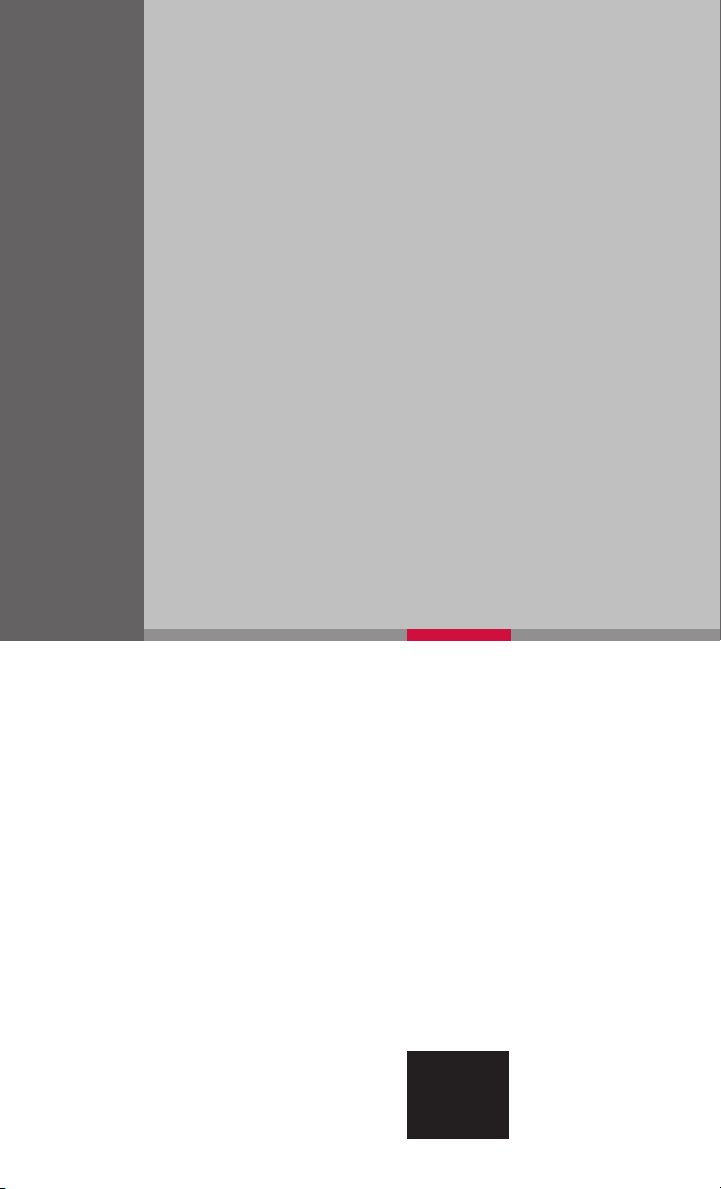
QUICK REFERENCE GUIDE
2009 QUEST
SHIFT_convention
Page 2
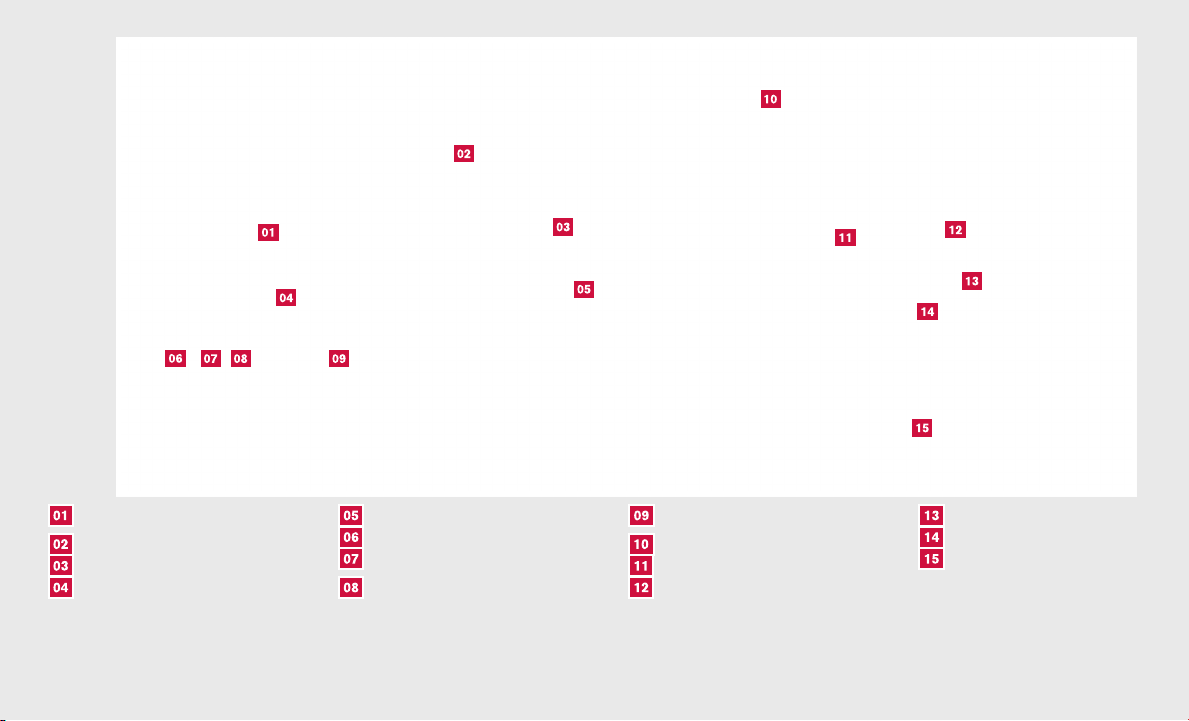
HEADLIGHT AND TURN SIGNAL CONTROL
LOW TIRE PRESSURE WARNING LIGHT
WINDSHIELD WIPER/WASHER SWITCH
STEERING WHEEL SWITCHES FOR
AUDIO CONTROL/BLUETOOTH姞
*See your Owner’s Manual for more information.
CRUISE CONTROL
LIGHTS ON DEMAND
VEHICLE DYNAMIC CONTROL (VDC)
OFF SWITCH
REAR SONAR SYSTEM OFF SWITCH
TILT AND TELESCOPIC STEERING
COLUMN*
CONTROL PANEL DISPLAY
AUTOMATIC CLIMATE CONTROL
FRONT PASSENGER AIR BAG STATUS
LIGHT
HAZARD WARNING SWITCH*
AUDIO SYSTEM
AUXILIARY INPUT JACK*
Page 3
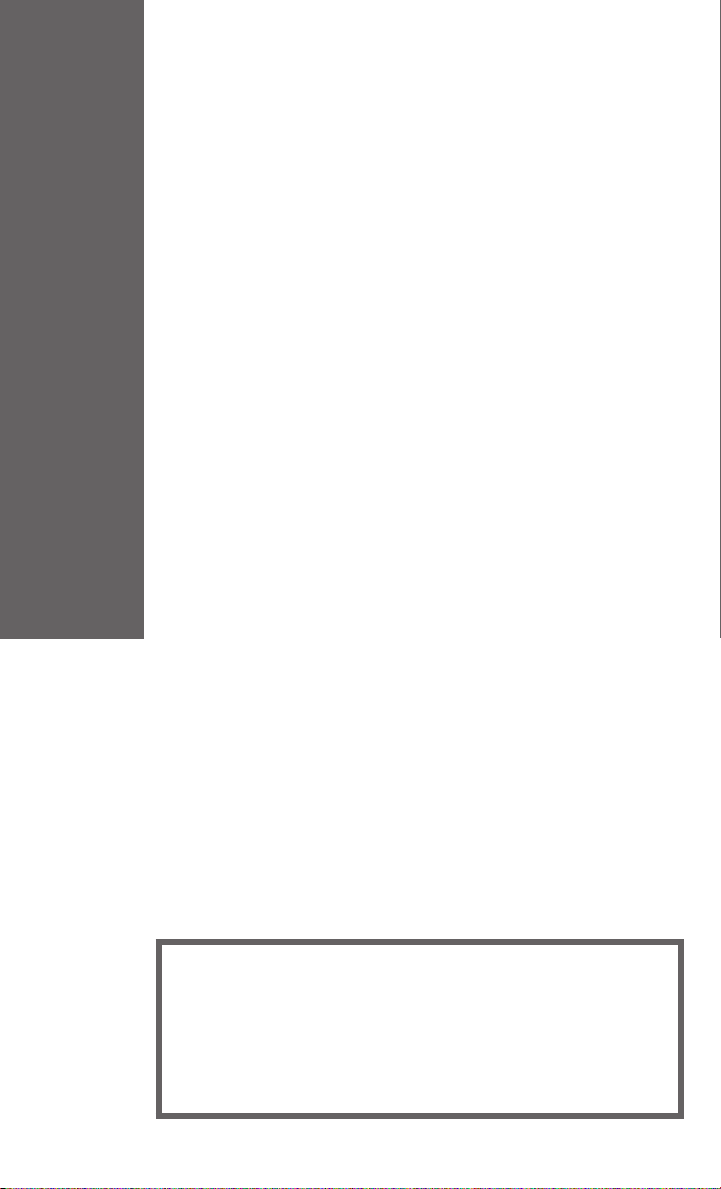
Remote Keyless Entry System..........................2
Automatic Door Locks ..............................2
Windshield Wiper/Washer Switch .......................3
Headlight and Turn Signal Control .......................4
Lights on Demand.................................5
Steering Wheel Switches for Audio Control/Bluetooth姞
(if so equipped) ..................................5
Cruise Control ...................................6
Automatic Climate Control (if so equipped) ..................6
Rear Climate Control Dials ...........................8
FM/AM/XM姞* Radio with CD Changer (if so equipped)...........8
Control Panel Display with Navigation System (if so equipped) .....10
RearView Monitor (if so equipped) ......................11
Clock Set/Adjustment .............................11
Rear Sonar System Off Switch (if so equipped) ..............12
Vehicle Dynamic Control (VDC) Off Switch (if so equipped) .......12
Automatic Driver Positioner (if so equipped) ................12
Outside Mirror Control Switch.........................13
Pedal Position Adjustment Switch ......................14
Front Passenger Air Bag Status Light ....................14
Tire Pressure Monitoring System (TPMS) ..................14
Seat Belt Warning Light and Chime .....................14
Child Safety Rear Door Lock .........................15
Fuel-Filler Door Release ............................15
Fuel-Filler Cap ..................................15
Power Vent Windows (if so equipped): ...................15
TABLE OF CONTENTS
Moonroof Controls (if so equipped) .....................16
Power Sliding Doors and Power Lift Gate (if so equipped) ........16
Front Seat Adjustments ............................17
Adjusting and Folding the 2nd Row Seat ..................18
Folding the 3rd Row Seat ...........................19
HomeLink姞 Universal Transceiver (if so equipped) .............19
DVD Entertainment System (if so equipped) ................21
Bluetooth姞 Hands-Free Phone System (if so equipped)..........25
Navigation System (if so equipped)......................28
This easy-to-use Quick Reference Guide is intended to help you more fully
appreciate some of the unique features and functions of your new vehicle.
However, it is not intended to replace your Owner’s Manual. The Owner’s
Manual contains more detailed information to help you better understand the
important safety warnings, features, operation and maintenance of your
vehicle. All information, specifications, photographs and illustrations in this
publication are those in effect at the time of printing. NISSAN reserves the
right to change specifications or design without notice and without obligation.
Page 4

REMOTE KEYLESS ENTRY SYSTEM
LOCK DOORS
Press the
UNLOCK DOORS
Press the
only. Press the button again within 5 seconds to
unlock all doors.
POWER SLIDING DOORS (if so equipped)
Press and hold the
seconds to open or close the power sliding door. The
door will reverse direction immediately during power
open or power close if the keyfob button is pressed. A
chime will sound to indicate the reversal.
POWER LIFTGATE (if so equipped)
Press and hold the
power lift gate. The hazard lights will flash and a chime will sound to indicate that the
power open or power close sequence has started. If you press the button again, the
lift gate will reverse direction immediately; a chime will sound to indicate the reversal.
button to lock all doors.
button once to unlock the driver’s door
button for longer than 0.5
button for longer than 0.5 seconds to open or close the
SILENCING THE HORN BEEP FEATURE
For vehicles without Navigation system:
䡲 To deactivate: Press and hold the
䡲 To activate: Press and hold the
For vehicles with Navigation system:
If you change the horn beep feature with the keyfob, the display screen will not show the
current mode. Use the keyfob to return to the previous mode and re-enable the display
screen control.
䡲 Press the SETTING button on control panel.
䡲 Select Vehicle Electronic Systems.
䡲 Press ENTER.
䡲 Select Keyless Remote Response – Horn.
䡲 Set operating conditions to turn horn beep on or off when locking or unlocking the
vehicle with the keyfob.
and buttons for at least 2 seconds.
and buttons for at least 2 seconds.
AUTOMATIC DOOR LOCKS
䡲 All doors will be locked automatically when the vehicle speed reaches 15 MPH (24
km/h).
䡲 All the doors will unlock automatically when the ignition switch is placed in the OFF
position.
2
Page 5
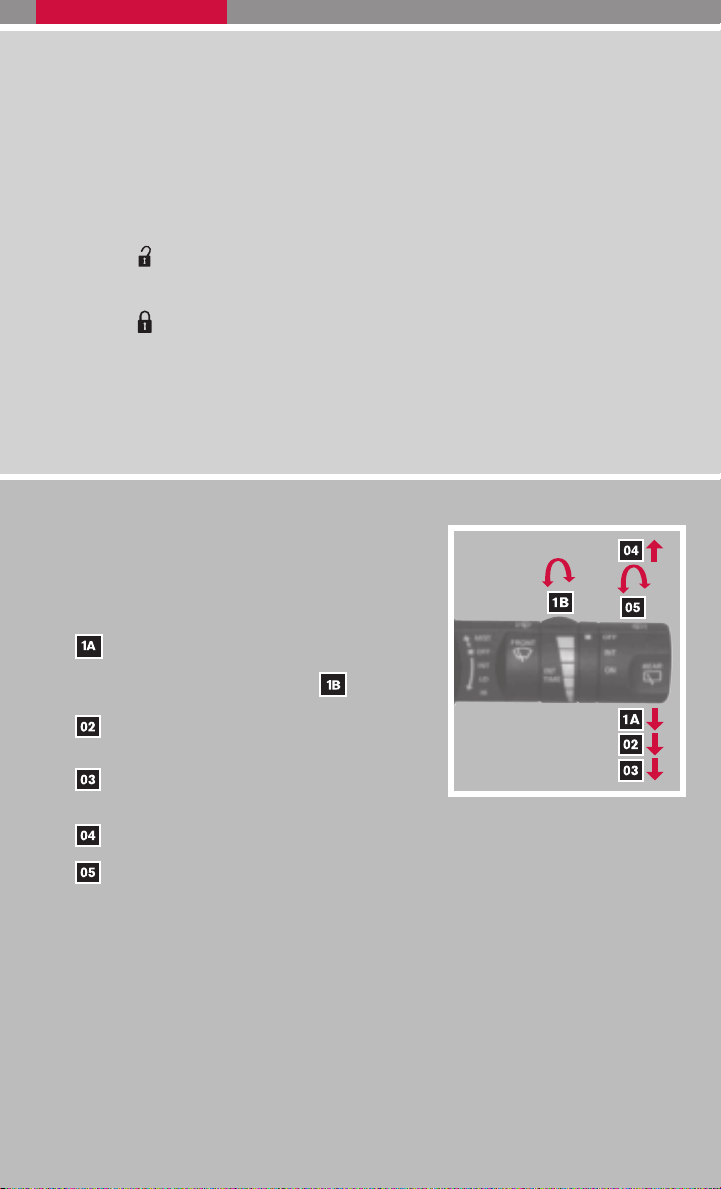
The automatic lock and unlock functions can be deactivated or activated independently of each other. To deactivate or activate the automatic door lock or unlock
system, perform the following procedure:
1. Close all doors.
2. Place the ignition switch in the ON position.
3. Do one of the following within 20 seconds of performing Step #2:
● To change AUTO UNLOCK settings: push and hold the power door lock switch to
position (UNLOCK) for more than 5 seconds.
the
● To change AUTO LOCK settings: push and hold the power door lock switch to
the
position (LOCK) for more than 5 seconds.
4. When activated, the hazard indicator will flash twice. When deactivated, the hazard
indicator will flash once.
5. The ignition switch must be placed in the OFF and ON position again between each
setting change.
WINDSHIELD WIPER/WASHER SWITCH
䡲 The ignition switch must be in the ON position to
activate the windshield wipers.
䡲 Move the lever to the following positions to oper-
ate the windshield wipers:
Intermittent (INT) – Front wipers operate
intermittently and can be further adjusted by
twisting the time control ring
.
Low Speed (LO) – Continuous low-speed
operation of front wipers.
High Speed (HI) – Continuous high-speed
operation of front wipers.
Mist (MIST) – Lift the lever up for one sweep of the front wipers.
Rear Wipers (REAR) – Twist the end section to operate the first (INT) or second
(ON) speed settings for the rear wipers.
䡲 The washer function activates the washer fluid and several sweeps of the wipers:
● For FRONT WASHER, pull lever toward you.
● For REAR WIPER, push lever away from you.
3
Page 6
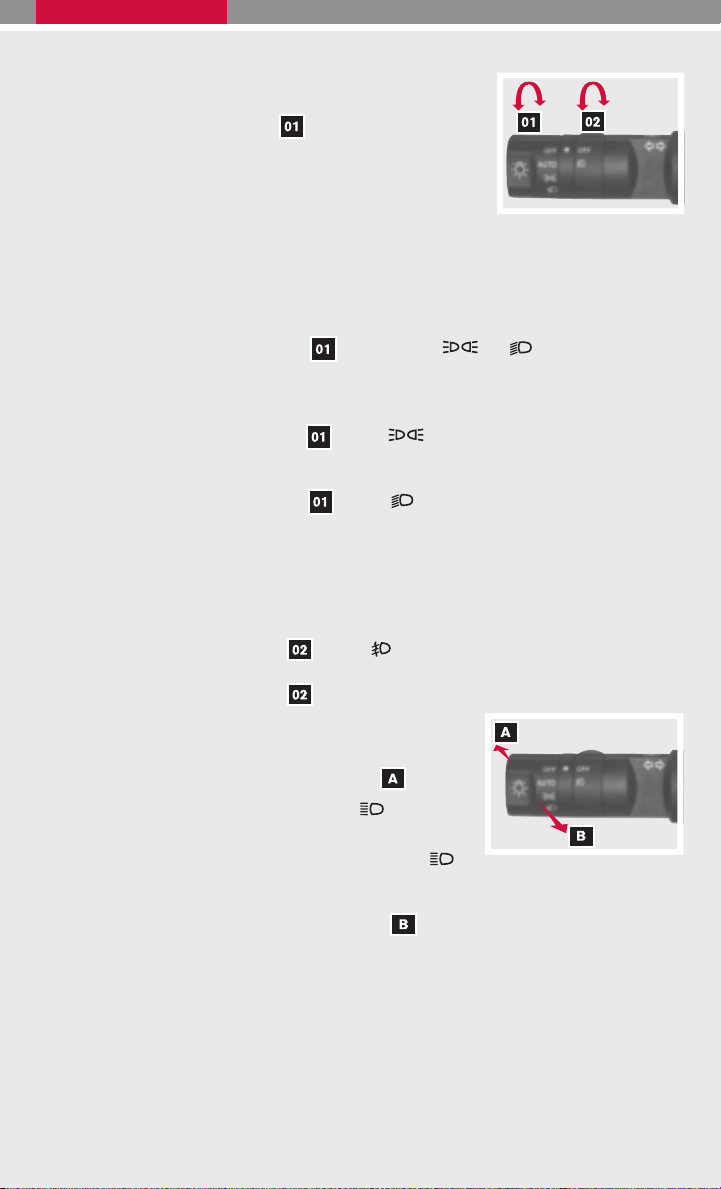
HEADLIGHT AND TURN SIGNAL CONTROL
TO ACTIVATE THE AUTOLIGHT SYSTEM:
Turn the headlight control switch
to activate the autolight system. The autolight system can:
䡲 Turn the headlights on automatically when it is dark.
䡲 Turn the headlights off automatically when it is light.
䡲 Keep the headlights on for 45 seconds after you place the ignition switch in the OFF
position and all doors are closed.
to the AUTO position
TO DEACTIVATE THE AUTOLIGHT SYSTEM:
䡲 Turn the headlight control switch to the OFF , or position.
HEADLIGHT CONTROL SWITCH
䡲 Turn the headlight control switch to the position to turn on the front parking,
tail, license plate and instrument panel lights.
䡲 Turn the headlight control switch
other lights remain on.
to the position to turn on the headlights. All
FOG LIGHT OPERATION
NOTE: The headlights must be on and the low beams selected for the fog lights to operate.
䡲 Turn the switch (inside collar)
䡲 Turn the switch (inside collar)
to the position to turn on the fog lights.
to the OFF position to turn off the fog lights.
HIGH BEAM
䡲 Push the headlight control switch forward to se-
lect the high beam function. The blue
light illuminates. Pull the headlight switch back to the
original position to select the low beam. The blue
indicator light goes off.
䡲 Pull and release the headlight control switch
and off.
indicator
to flash the headlight high beams on
4
Page 7
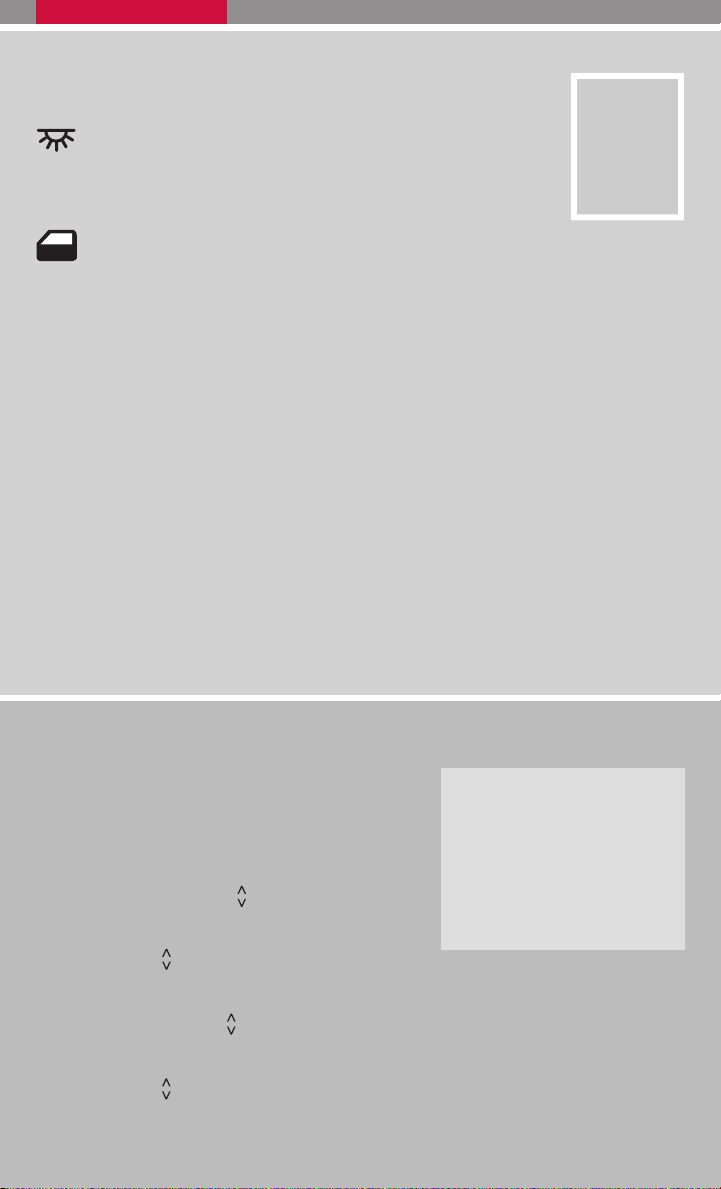
LIGHTS ON DEMAND
The lights on demand switch allows the driver to select one of three
lighting modes for the interior lights and puddle lights:
Push the top portion of the switch and the interior lights and
puddle lights will illuminate. The lights will turn off automatically
after 30 minutes to prevent the battery from becoming discharged.
Push the switch to the neutral position and the lights will stay on for approximately
30 seconds when:
䡲 The doors are unlocked by the keyfob, a key, or the power door lock switch while all
doors are closed and the ignition switch is in the OFF position.
䡲 The driver’s door is opened and then closed while the key is removed from the ignition
switch.
䡲 The key is removed from the ignition switch while all doors are closed.
The interior lights and puddle lights will turn off while the 30-second timer is activated when:
䡲 The driver’s door is locked by the keyfob, a key, or the power door lock switch.
䡲 The ignition switch is turned on.
The lights will turn off automatically after 30 minutes while the doors are open to prevent the
battery from becoming discharged.
Push the OFF portion of the switch and the interior lights and puddle lights will not illuminate.
䡲 The lights can be turned off so sleeping passengers are not disturbed when the doors
are opened.
䡲 The lights on the front doors will turn on when the front doors are opened.
STEERING WHEEL SWITCHES FOR AUDIO CONTROL/
BLUETOOTH姞 (if so equipped)
䡲 Press the MODE button to turn the radio system
on.
䡲 To choose Preset A, B, C, CD, AUX or XM姞 (if so
equipped) press MODE repeatedly.
䡲 The tuning up or down
perform the following:
● Push the
to change to a preset station.
● Push and hold the
broadcasting radio station.
● Push the
change tracks on the CD.
switch for less than 1.5 seconds
switch while playing a CD (if so equipped) for less than 1.5 seconds to
switch can be used to
switch for more than 1.5 seconds to seek the next or previous
5
Page 8
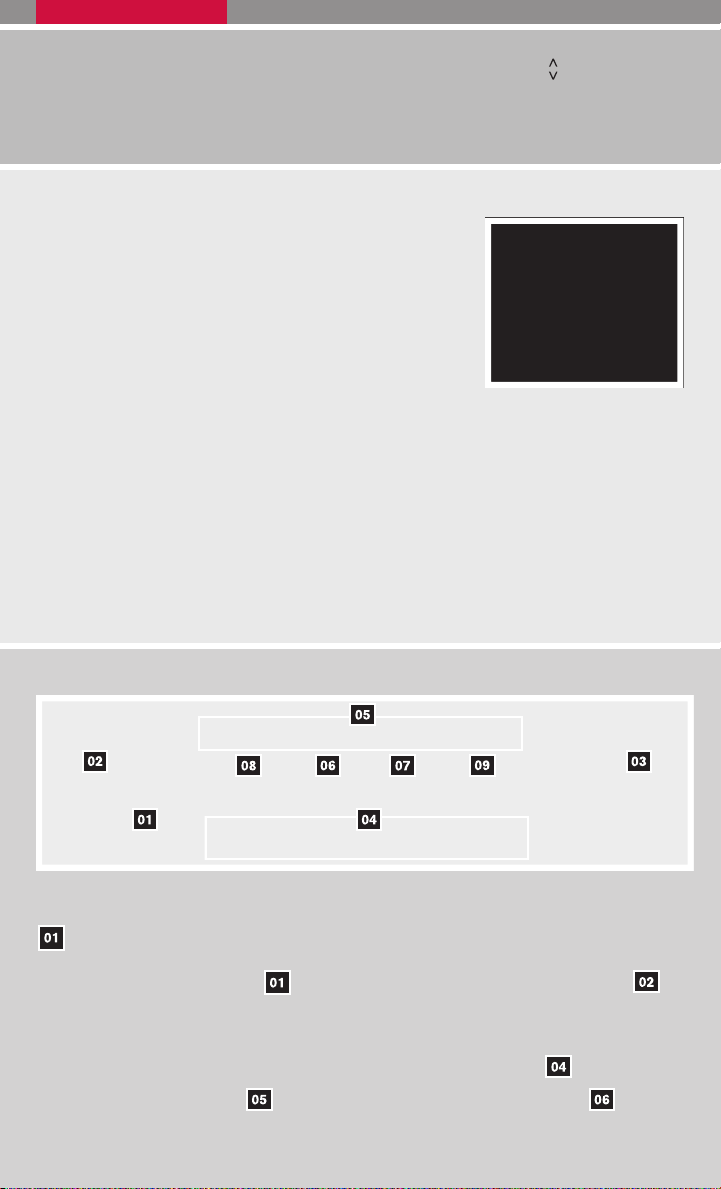
● If the vehicle is equipped with a CD changer, push and hold the switch for more
than 1.5 seconds to change between CDs.
䡲 Push the VOL control switch up or down to increase or decrease the volume.
CRUISE CONTROL
䡲 To activate the cruise control, push the ON·OFF switch.
The indicator light in the instrument panel will illuminate.
䡲 To set cruising speed, accelerate the vehicle to the
desired speed, push the COAST/SET switch and release it. The SET indicator light in the instrument panel
will illuminate.
䡲 To reset at a faster cruising speed, push and hold the
ACCEL/RES switch. When the vehicle attains the
speed you desire, release the switch.
䡲 To reset at a slower cruising speed, push and hold the COAST/SET switch. Release
the switch when the vehicle slows to the desired speed.
䡲 To cancel cruise control, push the CANCEL switch or tap the brake pedal. The SET
indicator light in the instrument panel will go out.
䡲 To resume a preset speed, push and release the ACCEL/RES switch. The vehicle
returns to the last set cruising speed when the vehicle speed is over 24 MPH (38 km/h).
䡲 To turn off cruise control, push the ON·OFF switch. Both the CRUISE indicator light and
the SET indicator light in the instrument panel will go out.
AUTOMATIC CLIMATE CONTROL (if so equipped)
AUTO BUTTON
䡲 Press the AUTO button
the desired temperature. This will allow the fan speed, air flow distribution and
temperature to be automatically maintained.
䡲 To disable auto mode, press the air flow mode control button
speed control button
6
. Turn the driver’s side temperature control dial to
or press the front defroster control button .
, press the fan
Page 9
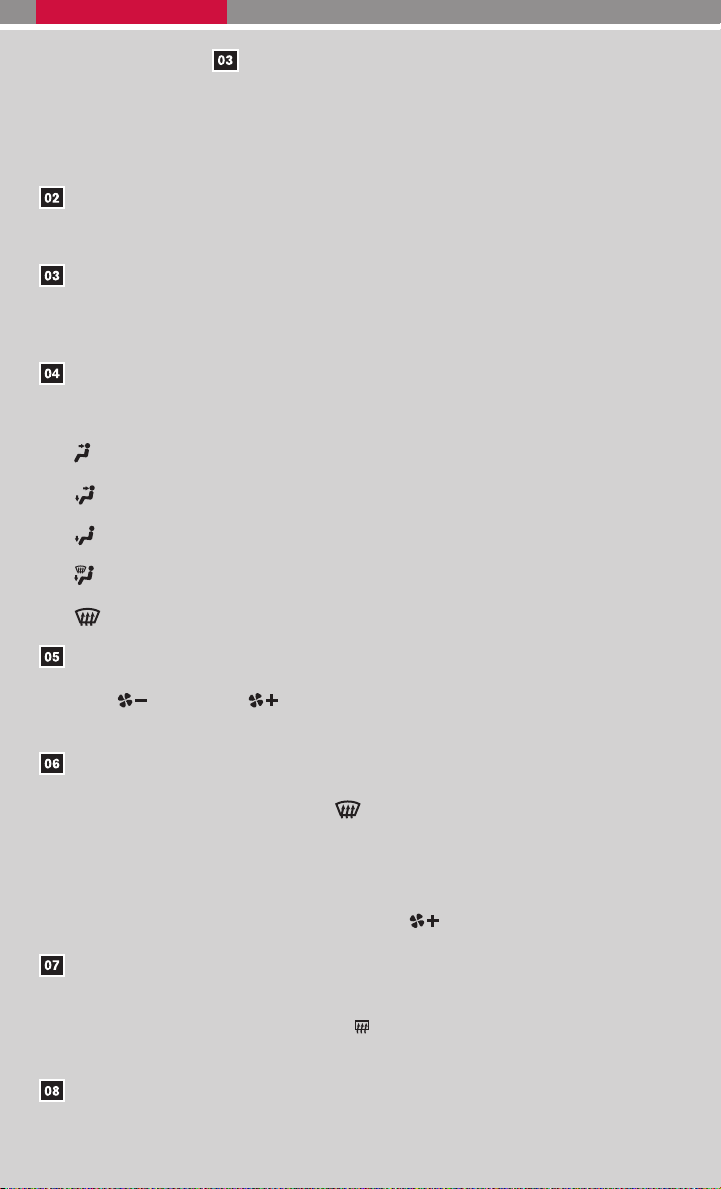
䡲 Press the DUAL button to turn the passenger’s side temperature controls on or
off. This will allow the passenger’s side temperature to be adjusted independently
from the driver’s side control.
䡲 When AUTO is pressed, AUTO will be displayed. When DUAL is pressed, DUAL
will be displayed.
DRIVER’S SIDE TEMPERATURE CONTROL DIAL
Turn the driver’s temperature control dial left for cold air or right for hot air.
PASSENGER’S SIDE TEMPERATURE CONTROL DIAL
Turnthe passenger’s temperature control dial left for cold air or right for hot air. Doing so
will activate dual mode.
AIR FLOW/MODE BUTTONS
Press to select the following air flow outlets:
Air flows from the center and side vents.
Air flows from the center, side, and foot vents.
Air flows mainly from the foot vent.
Air flows from the defroster and foot vents.
Air flows from the defroster vents.
FAN SPEED CONTROL BUTTONS
Press
(slower) or (faster) button to control fan speed. Press AUTO to
automatically control fan speed. Press OFF to turn climate control off.
DEFROSTING/DEFOGGING FRONT AND SIDE WINDOWS
䡲 Press the defroster control button
to turn the system on. The A/C automatically
turns on when the defroster mode is selected.
䡲 Turn the driver’s side temperature control dial left or right to set the desired
temperature.
䡲 To set the defroster on high, press and hold
until fan speed increases.
DEFROSTING/DEFOGGING REAR WINDOW AND (if so equipped) OUTSIDE
HEATED MIRROR
Push the rear window defroster switch
on. Push the switch again to manually turn
the defroster off. This function automatically turns off in approximately 15 minutes.
A/C ON/OFF BUTTON
Press the A/C button to manually turn the A/C on or off.
7
Page 10
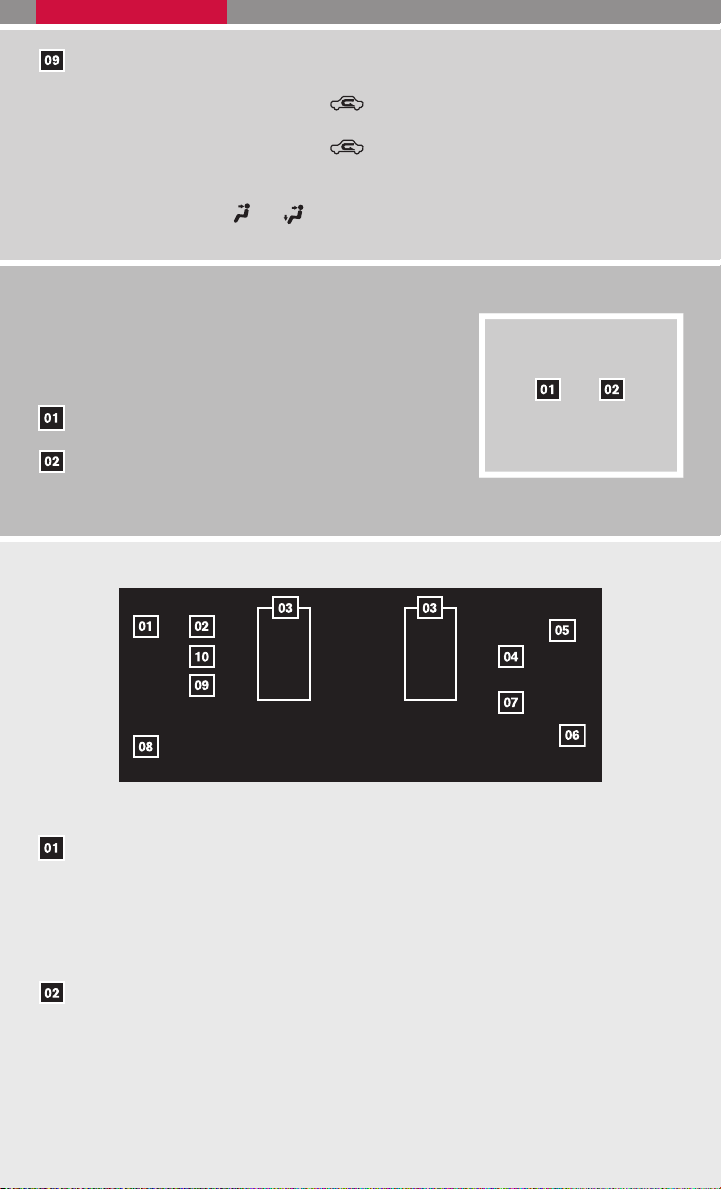
AIR RECIRCULATION BUTTON
䡲 Press the air recirculation button
䡲 Press the air recirculation button
䡲 The air recirculation mode can only be selected if the air flow control mode is in the
following positions:
or .
to recirculate air inside the vehicle.
again to turn air recirculation off.
REAR CLIMATE CONTROL DIALS
Press the REAR CTRL button to transfer rear climate
functions to the rear passengers.
To adjust the climate control system for rear seat passengers, use the dials on the overhead console.
REAR FAN SPEED CONTROL DIAL
REAR TEMPERATURE CONTROL
DIAL/REAR CTRL BUTTON
*Rear A/C is only available when the front climate control A/C is on.
FM/AM/XM姞* RADIO WITH CD CHANGER (if so equipped)
SEEK/TRACK BUTTON
䡲 To scan quickly through each broadcasting station, press the SEEK/TRACK button.
䡲 To skip from one track to another on a CD, press the SEEK/TRACK button. Press
and hold the SEEK/TRACK button for longer than 1.5 seconds to fast forward or
rewind a track. The disc will play at an altered speed until the button is released.
PRESET A·B·C BUTTON
Press the PRESET A·B·C button until you reach the desired setting. The radio is
equipped with three separate banks, each with six station presets. You may store any
combination of FM, AM or XM姞 radio presets on each bank.
8
Page 11
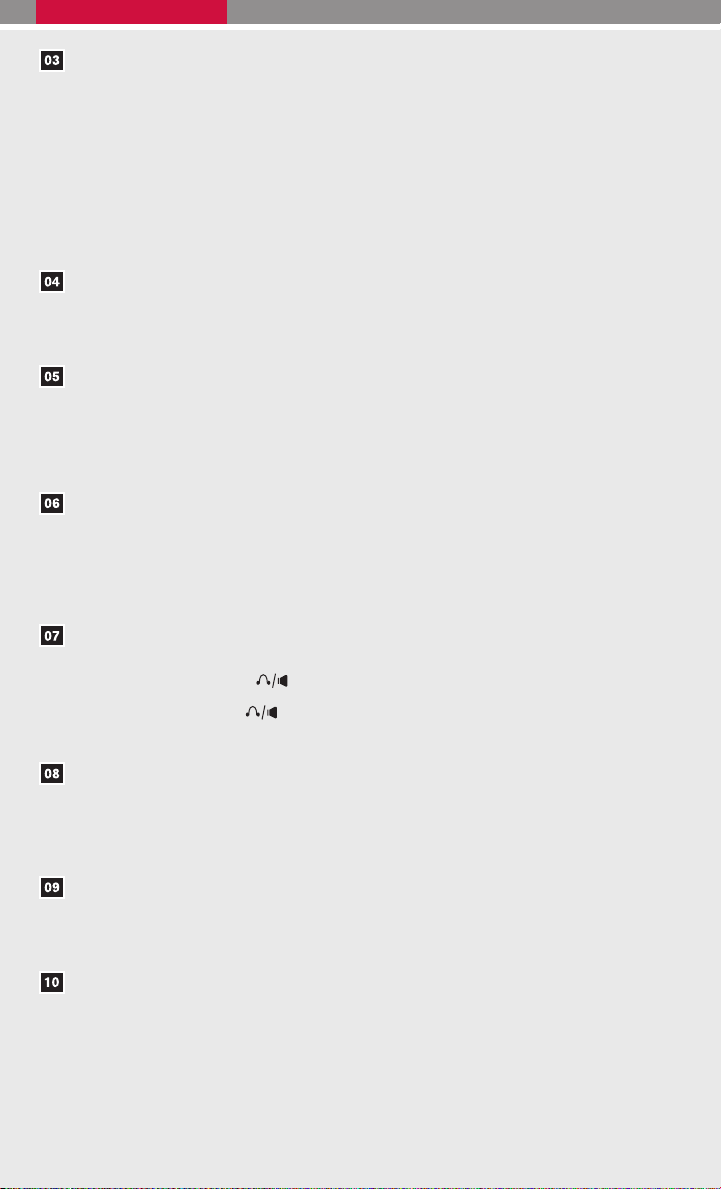
STATION AND CD SELECT BUTTONS
䡲 To store a station in a preset you must first select A, B, or C memory bank by pressing
the PRESET A·B·C button and tune to the desired FM, AM or XM姞 station. Then
press and hold the desired station select button for at least 2 seconds. When the
preset indicator illuminates, a beep will sound, indicating memorization is complete.
Toretrieve a previously set station, select the memory bank where the preset was set,
then press the corresponding station select button.
䡲 While playing a CD, to select a different CD loaded into the CD changer; press one
of the CD select buttons (1 - 6 ).
REAR CTRL BUTTON
Press the REAR CTRL button to turn the rear audio controls on. Press again to turn the
rear controller off.
TUNE/FLDR·CAT BUTTON
䡲 Press the TUNE/FLDR·CAT button to manually tune the radio.
䡲 Press the TUNE/FLDR·CAT button if playing a CD that is formatted with MP3
folders to skip to the next folder.
AUDIO BUTTON (Bass, Treble, etc.)
Press the AUDIO button to change the audio settings. Adjust the Bass, Mid, Treble,
Fade, Balance and Speed Sensitive Volume (SSV) by pressing the AUDIO button until
the desired mode appears in the display. Press the TUNE/FLDR·CAT button up or
down to adjust to the desired level.
SPEAKER CONTROL BUTTON
Press the speaker control
rear speakers. Press the
button to activate the rear headphones and turn off the
button again to deactivate the rear headphones and turn
on the rear speakers.
SCAN BUTTON
Press the SCAN button to stop at each broadcasting station (FM, AM or XM姞) for 5
seconds. Pressing the button again during this 5-second period will stop scan tuning
and the radio will remain tuned to that station.
FM·AM/SAT BUTTON
Pressing the FM·AM/SAT radio select button will change the band to either FM, AM or
XM姞 radio stations.
CD/DVD BUTTON
䡲 Press the CD/DVD button to begin CD play.
䡲 Press the CD/DVD button again to begin DVD play.
9
Page 12

LOAD BUTTON
䡲 LOAD A SINGLE DISC - Press
the
seconds. Select the loading slot by
pressing one of the CD insert select
button (1 - 6 ), then insert the CD.
button for less than 1.5
䡲 LOAD UP TO 6 DISCS - Press and hold the
The slot numbers (1-6) will illuminate on the display when CDs are loaded into the
changer.
AUX JACK
Press the AUX button on the radio to play a compatible device such as an MP3 player
when it is plugged into the AUX jack (cable not included).
NOTE: You may need to adjust the volume on any compatible device plugged into the
auxiliary jack to find the most desired sound level of the audio system.
EJECT BUTTON
䡲 EJECT A SINGLE DISC - Press the
eject slot by pressing the CD insert select button (1 - 6 ). The CD will then eject.
䡲 EJECT ALL DISCS - Press and hold the
CDs will be ejected one after another.
*XM姞 Satellite Radio is only available on vehicles equipped with optional XM姞 satellite
subscription service.
button for less than 1.5 seconds. Select the
button for more than 1.5 seconds.
button for more than 1.5 seconds. The
CONTROL PANEL DISPLAY WITH NAVIGATION SYSTEM
(if so equipped)
TRIP BUTTON
When the TRIP button is pressed, the following
modes will display on the screen:
䡲 Warning messages (if there are any)
䡲 TRIP 1 (Elapsed Time, Driving Distance,
Average Speed)
䡲 TRIP 2 (Elapsed Time, Driving Distance,
Average Speed)
䡲 FUEL ECONOMY (Average Fuel Economy, Distance to Empty)
䡲 MAINTENANCE (Engine Oil, Tire Rotation and Tire Pressure)
䡲 OFF
10
Page 13

MAINTENANCE ITEMS
You can set the engine oil and the tire rotation interval. To display the setting of the
maintenance interval, select the ENGINE OIL or TIRE ROTATION key using the joystick and
press the ENTER button. To set the maintenance interval, select the MAINTENANCE
SCHEDULE key using the joystick and push the joystick to the right or left. To reset the
maintenance interval, select the RESET key using the joystick and press the ENTER button.
To view the vehicle’s tire pressure (if so equipped), select the TIRE PRESSURE key using
the joystick and press the ENTER button.
DISPLAY SCREEN SETTINGS
The setting screen will appear when the SETTING button is pressed. Select the DISPLAY
key with the joystick and press the ENTER button to choose from various display screen
options. The DISPLAY key will allow you to adjust the information shown on the screen, such
as brightness or contrast.
REARVIEW MONITOR (if so equipped)
When the shift selector is moved to the R (Reverse) position,
the monitor display will automatically change to show the area
directly behind the vehicle.
The colored lines on the display screen indicate approximate
distances to objects.
䡲 Red 1.5 ft (0.5 m); Yellow 3 ft (1 m); Green 7 ft (2 m) and
10 ft (3 m).
CLOCK SET/ADJUSTMENT
Press the SETTING button, then select SYSTEM
SETTINGS with the joystick and press the ENTER button. Next select CLOCK and press the
ENTER button to access the following clock set-
tings:
䡲 Hours – Adjust the time by increasing or
decreasing by hour.
䡲 Minutes – Adjust the time by increasing or
decreasing by minute.
䡲 Auto Adjust – The time will be reset to the
GPS time.
䡲 Daylight Saving Time – Turn this item on for daylight savings time application.
䡲 Select Time Zone – Choose the time zone.
11
Page 14

REAR SONAR SYSTEM OFF SWITCH (if so equipped)
When backing up, this system will beep to alert you to obstacles within 6
ft (1.8 m) of the rear bumper. The system beeps faster as the vehicle gets
closer to the obstacle. A continuous tone sounds when an obstacle is
less than 10 in (25 cm) away from the bumper. Turn the system off by
pushing the rear sonar system OFF switch. Push the switch again to
enable the system. The system will automatically reset the next time the
ignition switch is turned on.
VEHICLE DYNAMIC CONTROL (VDC) OFF SWITCH (if so equipped)
The Vehicle Dynamic Control (VDC) system uses various sensors to
monitor driver inputs and vehicle motion. Under certain driving situations,
the system will control braking and engine output to help keep the vehicle
on its steered path.
䡲 Push the Vehicle Dynamic Control (VDC) OFF switch to deactivate
the VDC system. The
gauge area.
䡲 Push the Vehicle Dynamic Control (VDC) OFF switch again to activate the VDC system.
The
䡲 The VDC system is active while the vehicle is running until the switch is pressed to turn
it off.
light in the instrument panel gauge area will turn off.
light will illuminate in the instrument panel
AUTOMATIC DRIVER POSITIONER (if so equipped)
The automatic driver positioner system has two features:
䡲 Memory storage function.
䡲 Entry/exit function.
MEMORY STORAGE FUNCTION
Two positions for the driver’s seat, accelerator and brake pedals, and
outside mirrors can be stored in the automatic driver positioner memory.
Follow these procedures to set driver preferences.
SET THE DESIRED POSITIONING
䡲 Set the automatic transmission lever to the P (Park) position.
䡲 Turn the ignition on and adjust the driver’s seat, accelerator and brake pedals, and
outside mirrors to the desired positions.
䡲 Press the SET (memory) button and within 5 seconds press the position button
(1 or 2 ) until the indicator light illuminates. The position is now stored in memory.
12
Page 15

LINK TO KEYFOB
䡲 Within 5 seconds of setting the memory position (indicator light is on and ignition is on),
press the button on the remote.
䡲 A keyfob can be linked to each memory button.
䡲 If memory positioning is re-set to a new location, the keyfob automatically re-links.
RECALLING A MEMORY SETTING FROM THE MEMORY PAD
䡲 With the automatic transmission lever in the P (Park) position, press the position button
(1 or 2 ).
FROM THE KEYFOB
䡲 If properly linked, operation of the button will automatically return the driver’s seat,
accelerator and brake pedals, and outside mirrors to the memorized position.
ENTRY/EXIT FUNCTION
The driver’s seat automatically moves to allow the driver to get into and out of the driver’s seat
more easily. The driver’s seat slides backward when:
䡲 The key is removed from the ignition switch.
䡲 The driver’s door is opened with the key turned to LOCK.
䡲 The key is turned from ACC to LOCK with the driver’s door open and the automatic
transmission lever is in the P (Park) position.
The driver’s seat returns to the previous position when:
䡲 The key is inserted into the ignition switch.
䡲 The driver’s door is closed with the key turned to LOCK.
䡲 The key is turned from ACC to ON while the automatic transmission lever is in the P
(Park) position.
OUTSIDE MIRROR CONTROL SWITCH
䡲 Rotate the control switch to select the right or left mirror.
䡲 Adjust the mirror to the desired position by moving the control
switch.
䡲 The selected mirror will automatically tilt down (if so equipped)
when the automatic transmission lever is moved to the R (Reverse)
position.
The selected mirror will return to its original position when the automatic transmission lever
is moved to any position other than R (Reverse) or if the outside mirror switch is moved to the
neutral position.
13
Page 16

PEDAL POSITION ADJUSTMENT SWITCH
The accelerator and brake pedals can be adjusted for your driving comfort.
䡲 Adjust the pedals when the shift selector is in P (Park).
䡲 Push
䡲 Push
to move the position of the pedals forward.
to move the position of the pedals backward.
FRONT PASSENGER AIR BAG STATUS LIGHT
This vehicle is equipped with the Nissan Advanced Air Bag System.
Under some conditions, depending on the type of occupant or object
detected in the front passenger seat by the occupant classification
sensor, the front passenger air bag is designed to automatically turn
OFF. When the front passenger air bag is OFF, the front passenger
air bag status light will illuminate*. For example:
䡲 When the system detects that the front passenger’s seat is
occupied by a small adult, child or child restraint as outlined in
the Owner’s Manual, the
bag is OFF and will not inflate in a crash.
䡲 When the front passenger’s seat is occupied and the passenger meets the conditions
outlined in the Owner’s Manual, the
passenger air bag is operational.
*When the system detects that the front passenger’s seat is unoccupied, the
passenger air bag status light will not illuminate even though the front passenger
air bag is OFF.
will illuminate to indicate that the front passenger air
will not illuminate to indicate that the front
TIRE PRESSURE MONITORING SYSTEM (TPMS)
This system monitors tire pressure. If the low tire pressure warning
light illuminates, check the tire pressure in all four tires.
Adjust the low tire pressure to the recommended COLD tire pressure shown on the Tire and Loading Information label located in the
driver’s door opening. After tire pressures are adjusted, the vehicle
will need to be driven at speeds above 16 MPH (25 km/h) to activate
the TPMS and turn off the low tire pressure warning light.
SEAT BELT WARNING LIGHT AND CHIME
䡲 The light and chime remind you to fasten your seat belts.
The light illuminates whenever the ignition switch is placed
in the ON or START position and remains illuminated until
the driver’s seat belt is fastened. At the same time, the
chime sounds for approximately 6 seconds unless the
driver’s seat belt is securely fastened.
䡲 With the ignition ON, the seat belt warning light may also
illuminate if the front passenger’s seat is occupied with the
front passenger’s seat belt not fastened.
14
Page 17

CHILD SAFETY REAR DOOR LOCK
䡲 The child safety lock levers are located on the edge of
the rear doors.
䡲 Child safety locks help prevent the rear doors from
being opened accidentally, especially when small children are in the vehicle.
䡲 When the lever is in the LOCK position, the door can
only be opened from the outside.
FUEL-FILLER DOOR RELEASE
䡲 Press the switch located on the driver’s door to open the
fuel-filler door.
䡲 Close the fuel-filler door securely to lock it.
䡲 The driver’s side power sliding door is disabled when the
fuel-filler door is open. The sliding door can be partially
opened manually.
FUEL-FILLER CAP
䡲 To tighten, turn the fuel-filler cap clockwise until ratcheting
clicks are heard. If the cap is not fully tightened, the service
engine soon light may illuminate.
䡲 If
missing, tighten or re-install the cap. The
turn off after a few driving trips.
light illuminates because the fuel cap is loose or
should
POWER VENT WINDOWS (if so equipped):
Use the vent window switches on the driver’s side
window controls to open and close the power vent
windows.
䡲 Press the switch down to open a power vent
window.
䡲 Lift the switch up to close the window.
䡲 The power vent windows operate when the
ignition switch is placed in the ON position, or
for 45 seconds after the ignition switch is
placed in the OFF position.
䡲 If the driver’s or passenger’s door is opened during this 45–second period, power to the
vent windows is cancelled.
15
Page 18

MOONROOF CONTROLS (if so equipped)
The ignition switch must be in the ON position to operate the
moonroof controls.
TILTING THE MOONROOF
䡲 To tilt the moonroof up, push the tilt switch to the
UP
close and then tilt up.
䡲 To tilt the moonroof down, push the tilt switch to the
DOWN
position. If the roof is open, it will automatically
position.
SLIDING THE MOONROOF
䡲 Push the switch toward the OPEN position to fully open the moonroof.
䡲 Push the switch toward the CLOSE position
䡲 Push the switch in any direction while the moonroof is sliding open or closed to stop the
moonroof in the desired position.
to fully close the moonroof.
POWER SLIDING DOORS AND POWER LIFT GATE (if so equipped)
POWER SLIDING DOORS
The power sliding doors can be acti-
vated by the buttons on the keyfob, the
overhead console, and the door pillars.
䡲 To open, close or reverse a sliding
door, the ignition switch must be off or the automatic transmission selector lever must be
in P (Park).
䡲 To open, close or reverse a sliding door with the keyfob, press and hold the keyfob
button for longer than 0.5 seconds.
䡲 To activate a sliding door with the button on the door pillar, the main ON/OFF switch
must be on, the door must be unlocked, and the child safety door lock must be in the
unlock position.
䡲 To activate the power assist feature, manually move a sliding door toward the open or
close position using the inside or outside handle. The power assist feature will automatically complete the motion.
POWER LIFT GATE
The power lift gate can be activated by the buttons on the keyfob, the overhead console, and
the rear door pillar.
䡲 To open, close or reverse the lift gate, the automatic transmission lever must be in P
(Park).
䡲 To open, close or reverse the lift gate with the keyfob, press and hold the keyfob button
for longer than 0.5 seconds.
16
Page 19

䡲 To close the lift gate with the rear door pillar button, the main ON/OFF switch must be
on.
The power sliding doors and the power lift gate have an anti-pinch safety feature. Please refer
to your Owner’s Manual for more information regarding this feature.
FRONT SEAT ADJUSTMENTS
With manual seats (if so equipped):
䡲 Pull up on the lever
under the front of the
seat and slide backward or forward; release.
䡲 Lift the lever
on the side of the seat to adjust
your seatback backward or forward; release when
you have found a comfortable angle and the seat
belt fits properly.
䡲 Use the dials at the side of the driver’s seat to adjust the angle and height of the
seat cushion.
With power seats (if so equipped)
䡲 Move the control
forward or backward to
adjust the seat cushion forward or backward.
䡲 Pull up to raise the driver’s seat cushion; press
down to lower the cushion.
䡲 Push the switch
forward to move the seatback forward; press it back to move the
seatback backward.
Your driver’s seat has a lumbar support; adjust it by
moving the lever
forward or backward.
17
Page 20

ADJUSTING AND FOLDING THE 2ND ROW SEAT
To move the 2nd row seats forward or backward:
䡲 Pull the lever
up and hold it while you slide the seat forward or backward to the
desired position.
䡲 Release the lever to lock the seat in position.
To recline the 2nd row seatbacks:
䡲 Pull the lever
up and lean forward or back.
The 2nd row seats can be tipped forward for easy entry or exit from the 3rd row
seat:
䡲 To enter the 3rd row seats, lift up on the lever
located on the lower base of the seat;
this tips the seat forward.
䡲 To exit the 3rd row seats, pull back on the lever on the lower base of the seat and push
the seat forward.
To fold the 2nd row seats flat to the floor for maximum cargo hauling:
䡲 Lift up on the recline lever
䡲 Press down on the small lever
to fold the seatback down on the seat base.
on the back of the seat to release the base of the
seat.
䡲 Then fold the entire seat forward into the stowed position on the floor
.
䡲 Reverse this process to return the 2nd row seats to a seating position. Make sure to
press the seats down to the floor until they latch into place.
18
Page 21

FOLDING THE 3RD ROW SEAT
To fold the 3rd row bench seat flat into the floor for maximum cargo hauling:
䡲 Disconnect and secure the center seat belt and tongue into the retractor base.
䡲 Pull the strap
䡲 Pull back on the pull strap
toward the back of the vehicle.
䡲 Pull up on the lever
base toward the back of the vehicle.
䡲 The entire seat will rotate toward you and stow flat in the floor
䡲 Reverse this process to return the bench seat to a seating position. Make sure to press
the bench seat down into the floor and pull back on the seatback until it latches into
place.
䡲 Return all three head restraints to the upright latched position.
on the seatback to allow all three head restraints to fold forward.
to release the back of the seat and rotate the seatback
located on the back of the seat base. This will fold the seat
.
HOMELINK姞 UNIVERSAL TRANSCEIVER (if so equipped)
SYSTEM OPERATING TIPS
䡲 Garage doors, electrical gates, entry doors, etc. will be activated during programming.
To avoid injury, make sure that people and objects are clear of all doors or gates during
programming. Your vehicle’s engine should be turned off while programming the
HomeLink姞 Transceiver.
䡲 To program your HomeLink姞 Transceiver to operate a garage door, gate, or entry door
opener, home or office lighting, you need to be at the same location as the device.
19
Page 22

NOTE: Garage door openers (manufactured after 1996) have “rolling code protection”. To program a garage door opener equipped with “rolling code protection”, you will need to use a ladder to get up to the garage door opener motor to
be able to access the “smart or learn” program button.
PROGRAMMING YOUR HOMELINK姞 UNIVERSAL TRANSCEIVER (Mirror,
Sun Visor or Overhead Console)
1. To begin, press and hold the two
outer HomeLink姞 buttons (to clear
the memory) until the indicator light
blinks slowly (after 20 seconds).
Release both buttons.
2. Position the end of the hand-held
transmitter 1-3 in (26-76 mm) away
from the HomeLink姞 surface.
3. Using both hands, simultaneously
press and hold both the HomeLink姞 button you want to program and the hand-held
transmitter button. DO NOT release the buttons until step 4 has been completed.
4. Hold down both buttons until the indicator light on the HomeLink姞 flashes, changing
from a “slow blink” to a “rapidly flashing blink”. This could take up to 90 seconds. When
the indicator light flashes rapidly, both buttons may be released. The rapidly flashing
light indicates successful programming. To activate the garage door or other programmed device, press and hold the programmed HomeLink姞 button - releasing when
the device begins to activate.
5. If the indicator light on the HomeLink姞 blinks rapidly for two seconds and then turns
solid, HomeLink姞 has picked up a “rolling code” garage door opener signal. You will
need to proceed with the next steps to train the HomeLink姞 to complete the programming, which may require a ladder and another person for convenience.
6. Press and release the “smart” or “learn” program button located on the garage door
opener’s motor to activate the “training mode”. This button is usually located near the
antenna wire that hangs down from the motor. If the wire originates from under a light
lens, you will need to remove the lens to access the program button.
NOTE: Once you have pressed and released the program button on the garage
door opener’s motor and the “training light” is lit, you have 30 seconds in which
to perform step 7. Use the help of a second person for convenience to assist when
performing this step.
7. Quickly within 30 seconds of pressing and releasing the garage door opener program
button, firmly press and release the HomeLink姞 button you’ve just programmed. Press
and release the HomeLink姞 button up to three times to complete the training.
8. Your HomeLink姞 button should now be programmed. (To program the remaining
HomeLink姞 buttons for additional door or gate openers, follow steps 2-8 only.)
20
Page 23

DVD ENTERTAINMENT SYSTEM (if so equipped)
DVD PLAYER CONTROLS
EJECT BUTTON – Press once to eject a DVD from the player.
DVD SLOT – Insert the DVD here.
POWER ON/OFF BUTTON – With the ignition in the ACC or ON position, press this
button to turn the DVD player on or off.
MODE BUTTON – Press this button to select the Audio/Video source between DVD
and AUX input.
STOP BUTTON – Press the button once to stop the disc in play.
PLAY/PAUSE BUTTON – Press this button once to begin play; press again to pause
play.
MENU BUTTON – Press this button when the DVD is in PLAY mode and the DVD
menu will appear in the display. Press the button again to resume play.
DISPLAY BUTTON – Press this button for less than 2 seconds and the display menu
will appear on screen; press the button for longer than 2 seconds to remove the display
information screen.
NAVIGATION KEYS – These buttons perform a number of functions, depending on
which mode the player is in.
INPUT JACKS – These are used to plug additional compatible devices into the DVD
system. They are color-coded (yellow – video input; white – left channel audio input; red
– right channel audio input).
PLAYING A DIGITAL VIDEO DISC
The DVD player plays DVD videos, video CDs and audio CDs. To play a DVD, begin by
placing the ignition switch in the ACC or ON position and pressing the POWER button.
Insert the disc into the slot. The disc is automatically drawn in. The player can be operated by
using the control panel buttons or the remote control. The DVD player can be operated by
pressing the CD/DVD button or by pressing the REAR CTRL button on the instrument
panel for 2 seconds. If you press the REAR CTRL button quickly, you will toggle between
rear audio control on and off. Press the CD/DVD button to toggle between the CD and DVD
operation.
21
Page 24

PLAYING A COMPACT DISC
The DVD player plays DVD videos, video CDs and audio CDs. Toplay a CD, begin by placing
the ignition switch in the ACC or ON position and pressing the POWER button. Insert the
disc into the slot. The disc is automatically drawn in. The player can be operated by using the
control panel buttons or the remote control.
USING THE AUXILIARY INPUT JACKS
Auxiliary input jacks are used to plug in compatible devices, such as video games and
portable video players. The jacks are located on the control panel and are color-coded for
identification.
FLIP DOWN SCREEN
The flip down screen has a wireless remote
control receiver. The screen rotates down for
viewing and back up into the housing when not
in use.
REAR AUDIO CONTROLS (if so equipped)
To lock or unlock audio controls, press the REAR CTRL button on the front radio control
panel.
VOLUME CONTROL BUTTON – This button allows the rear passengers to adjust the
headphone volume.
MODE BUTTON – This button allows the rear passengers to change between FM, AM,
CD, and DVD.
SPEAKER CONTROL BUTTON – Press this button to turn the rear speakers off and
the headphones on; press again to turn the rear speakers on and the headphones off.
22
Page 25

NEXT BUTTON – When this button is pressed while in FM or AM mode, the radio will
change to the next preset. The NEXT button does not function when playing a DVD or
CD.
SEEK BUTTON – In FM or AM mode this button allows rear seat passengers to find the
next radio station up or down the band frequency. In CD mode, this button allows the
rear passengers to chose the next or previous selection on the disc.
HEADPHONE JACKS – These allow two rear-seat passengers to listen privately to
the audio system.
WIRELESS HEADPHONES
The wireless headphones include separate buttons
for power and volume control. Headphones automatically turn off after 30 seconds if no sound is
present.
For optimum wireless headphone performance, increase the volume on the rear-seat controller to the
maximum level and adjust the wireless headphone
volume using the volume control on the wireless
headphone. Using a lower volume setting on the
rear-seat controller can cause static noise in the
wireless headphone.
The wireless headphone audio signal originates
from the rear audio controls. This signal needs an
unobstructed path to the headphones to maintain
performance.
23
Page 26

REMOTE CONTROL
Power Button
Stop Button
Next Track/Chapter
and Previous
Track/Chapter Button
Title Button
Enter Button
Display Button
Mode Button
Subtitle Button
Audio Button
Angle Button
Clear Button
Pause Button
Play Button
Fast Forward/Fast Reverse Button
Menu Button
Navigation Keys
Back Button
Numeric Keypad
24
Page 27

BLUETOOTH姞 HANDS-FREE PHONE SYSTEM (if so equipped)
With an overhead microphone and sound
transmitted through the audio system
speaker, the Bluetooth姞 Hands-Free Phone
System utilizes Bluetooth姞 wireless technology and voice recognition to provide handsfree cellular phone communication.
SYSTEM OPERATING TIPS
䡲 Close all windows. Surrounding noises
may interfere with system operation and
performance.
䡲 Press the
䡲 Wait for the tone before speaking.
䡲 Begin speaking a command within 5 seconds of the tone.
䡲 To go back to the previous command, say “Go back” or “Correction.”
䡲 To cancel a voice recognition session, simply wait 5 seconds, say “Cancel” or “Quit,” or
press the
䡲 To increase or decrease the volume of the voice prompts, push the VOL (volume) control
switch up or down on the steering wheel or turn the volume knob on the audio system
while the system is responding.
䡲 Speak in a clear and natural voice without pausing between words.
䡲 If the Voice Recognition system does not recognize your voice commands, train the
system using the Speaker Adaptation Mode. Refer to your Owner’s Manual for a list of
commands and further instructions.
䡲 Some commands are not available while the vehicle is in motion.
䡲 The “Help” command can be used in any menu to hear a list of available commands.
䡲 Please refer to the cellular phone manufacturer Owner’s Manual for detailed information
regarding your Bluetooth姞 phone.
䡲 For recommended phones and detailed instructions, please visit
www.nissanusa.com/bluetooth .
button on the steering wheel to activate voice recognition.
button.
PAIRING YOUR PHONE
To use the hands-free feature, you need to set-up, or pair, the system to recognize your
compatible cellular phone(s). Five Bluetooth姞-enabled phones can be paired. After set-up,
the system automatically connects with a paired phone when the ignition is in the ACC or ON
position, as long as the phone is on and in the vehicle.
25
Page 28

PAIRING PROCEDURE
NOTE: The vehicle must be stationary when pairing the phone.
1. Press the
2. Say “Setup”.
3. Wait for the tone, then say “Pair phone”.
4. Wait for the tone, then say “New phone”.
5. Initiate pairing from the phone.
䡲 The pairing procedure varies according to each cellular phone model. For detailed
pairing instructions and a list of compatible phones, please visit
www.nissanusa.com/bluetooth .
䡲 When prompted for a PASSKEY code, enter “1234” from the handset. (The PASS-
KEY code is assigned by NISSAN and cannot be changed.)
6. Say a name for the phone when the system asks you to provide one. You can give the
phone a name of your choice.
7. Say a number between 1 and 5 when the system asks you for a priority level. The priority
level determines which phone interacts with the system when two or more paired
phones are active in the vehicle at the same time. Choose 1 if this is the only phone or
the primary phone.
8. Say “Yes” or “No” when the system asks if you would like to select a custom ring tone.
Follow the instructions provided by the system to choose a ring tone.
button on the steering wheel and wait for the tone.
SETTING UP YOUR PHONEBOOK – ADDING NEW ENTRIES
Each paired phone has its own dedicated phonebook. Each phonebook can store up to 40
names. Each name can have up to 4 locations/numbers: Home, Office, Mobile, and Other.
NOTE: The vehicle must be stationary when adding new entries.
1. Press the
2. Say “Phonebook”.
3. Wait for the tone, then say “New entry”.
4. When prompted, say the name for the new entry. For example, say “Michelle”. If the
name is too short or too long, or if it sounds too much like a name that is already stored
in the phonebook, the system tells you and prompts you to say a name again. Choose a
new name.
5. Say “Yes” or “No” when the system asks you to confirm the name is correct.
6. Say a location (“Home,” “Office,” “Mobile” or “Other”) when the system asks you to
provide one. The system acknowledges the location.
䡲 By Voice command - When prompted, say a phone number for the location. For
example, say “five five five one two one two”. The system repeats the number and
prompts you for the next command.
26
button and wait for the tone.
Page 29

䡲 By Bluetooth姞 transfer - Say “Transfer entry”. The system acknowledges the com-
mand and asks you to initiate the transfer from the phone handset. The new contact
phone number will be transferred from the cellular phone via the Bluetooth姞 communication link. The transfer procedure varies according to each cellular phone. See the
cellular phone owner’s manual for details.
7. Say “Store” when you are finished entering numbers. The system confirms the name,
location, and number.
8. Say “Yes”or “No”when the system asks if you would like to store another location for the
same name. If you do not respond to the system prompt, the system ends the New Entry
session.
MAKING A PHONE CALL
1. Press the
2. After the tone, do one of the following:
䡲 Say “Call [name] [location]”. For example, say “Call Michelle Home”.
䡲 Say “Call [number]”. For example, say “Call 123-456-7891”.
䡲 Say “Redial” to redial the previous phone number called by the system.
䡲 Say “Call International” to dial more than 10 digits or any special characters.
button.
RECEIVING/ENDING A PHONE CALL
When you receive a phone call, a ring tone sounds through the audio system.
䡲 To accept the call, press the
䡲 To hang up the phone at the end of a call or to disconnect during call placement, press
the
button.
button. To reject the call, press the button.
HOW TO SAY NUMBERS
NISSAN voice recognition permits numbers to be spoken in a variety of ways.
䡲 Say “zero” or “oh” for “0”. Example: 1-800-662-6200 – Say “one eight zero zero six six
two six two oh oh”.
䡲 Say “pound” for “#”. Say “star” for “*” (available when using the “Call International”
command, and the “Send” command during a call).
䡲 Say “plus” for “+” (available only when using the “Call International” command).
䡲 Say “pause” for a 2-second pause (available only when storing a phonebook number).
27
Page 30

NAVIGATION SYSTEM (if so equipped)
GETTING STARTED
The Navigation System begins when the ignition switch is placed in the ACC or ON position.
To help ensure safe driving, some functions are grayed out, or muted, while driving. Park the
vehicle in a safe location and then operate the Navigation System.
BASIC FUNCTIONS
START-UP SCREEN
䡲 Read the precautions carefully, highlight the
“OK” key using the joystick and press the
ENTER button.
NAVIGATION DISPLAY SCREEN
䡲 Displays navigation features and map.
DISABLED WHILE DRIVING
䡲 Not all features can be manually operated
while the vehicle is in motion. The text for
these restricted features turns from white to
gray and cannot be selected.
DAY/NIGHT BUTTON
䡲 Press the button to switch be-
tween the day screen (bright) and the night
screen (dark). Within 10 seconds of pressing
the button , you can adjust the
brightness of the map display screen by mov-
ing the joystick right or left.
28
Page 31

MOVING AROUND WITHIN A MAP
䡲 To maneuver around the navigation display
screen, tilt the joystick corresponding to the
direction that you want to move across the
map. Keep tilting the joystick to continuously
move across the map in that direction. Once
you start moving on the map, the cross pointer
appears.
SETTING BUTTON
䡲 Press the SETTING button to change or
set navigation preferences.
DEST (DESTINATION) BUTTON
䡲 Press the DEST button to display the
address book and alternative ways of programming a destination.
MAP BUTTON
䡲 Press the MAP button to display the
current location map screen.
ROUTE BUTTON
䡲 Press the ROUTE button to display vari-
ous ways to modify the route to a destination.
ZOOM OUT/IN BUTTONS
䡲 Press the button or the
button to increase or decrease the scale
of the map display.
29
Page 32

BACK BUTTON
䡲 Press the BACK button to return to the previous function shown on the navigation
display.
VOICE BUTTON
䡲 Press the VOICE button to hear the current navigation situation.
SWITCHING THE MAP VIEW
䡲 Press the MAP button . The current lo-
cation map screen is displayed.
䡲 Press the ENTER button.
䡲 Highlight the “Map View” key and press the
ENTER button.
䡲 Highlight either one of the “Plan View”keys or
one of the “Birdview” keys and press the EN-
TER button to select the map view. Press the
MAP button
the changes.
or the “Back” key to accept
PLAN VIEW
䡲 Displays the map in a 2-dimensional environ-
ment similar to a road map.
BIRDVIEW™
䡲 Displays the map in an elevated perspective.
30
Page 33

SELECTING A MENU SCREEN
1. To select a preferred menu key, use the joystick to highlight the corresponding key on
the screen and press the ENTER button.
2. Depending on the key you selected, a detailed menu screen, a character input screen or
a setting screen, etc. is displayed. On the screen displayed, make adjustments, input
information, etc. accordingly.
3. Press the BACK button
changes; in some cases pressing the BACK button
made.
4. Press the MAP button
applying any changes.
NOTE: Depending on the menu selected, pressing the MAP button
you to the current location map screen.
to return to the previous screen without applying any
will accept the changes you
to return to the current location map screen without
STORING YOUR HOME IN YOUR ADDRESS BOOK
䡲 Press the DEST button .
䡲 Highlight the “Address Book” key and press
the ENTER button.
䡲 Highlight the “Home (Add New)” key and
press the ENTER button, a confirmation message is displayed. Highlight the “YES” key and
press the ENTER button.
may not return
䡲 Highlight the “Street Address” key and press
the ENTER button. A character input screen
is displayed.
䡲 Enter the address of your home, highlight the
“OK” key and press the ENTER button. The
map screen is displayed.
31
Page 34

䡲 Moving the joystick right or left, adjust your
home location if necessary. After adjusting the
location, press the ENTER button.
䡲 Your home is displayed at the center of the
map. A confirmation message is displayed,
and the system sets your home as the destination.
䡲 Press the MAP button
to return to the
current location map screen. The home icon is
displayed on the screen.
SETTING A STREET ADDRESS AS A DESTINATION
䡲 Press the DEST button .
䡲 Highlight the “Street Address” key and press
the ENTER button. A character input screen
is displayed.
䡲 Make sure that the correct region is selected
before inputting the name of the location.
䡲 Enter the house number; when finished high-
light the “OK” key and press the ENTER button. If you do not know the house number,
highlight the “Skip” key and press the ENTER
button.
䡲 Enter the name of the street. After finishing the
entry, highlight the “OK” key and press the
ENTER button. A list of cities is displayed.
䡲 Highlight the correct city of the destination
from the list and press the ENTER button.
32
Page 35

䡲 The selected destination is displayed at the
center of the map. Highlight the “OK” key and
press the ENTER button after confirming the
location of the displayed destination. The system sets the destination to the selected location and starts calculating a route.
SETTING A PLACE AS A DESTINATION
䡲 Press the DEST button .
䡲 A nearby airport is set as a destination in this
example.
䡲 Highlight the “Points of Interest” key and press
the ENTER button.
䡲 Highlight the “Travel” key and press the EN-
TER button.
䡲 From the category list, highlight the “AIR-
PORT” key and press the ENTER button. A
character input screen appears.
䡲 Make sure that the correct region is selected
before inputting the name of the location.
䡲 After inputting the name of the location, high-
light the “OK” key and press the ENTER button. A list screen appears.
䡲 Highlight the preferred airport key from the list
and press the ENTER button.
33
Page 36

䡲 The selected destination is displayed at the
center of the map. Highlight the “OK” key after
confirming the location of the displayed destination, and press the ENTER button. The
system sets the destination to the selected
location and starts calculating a route.
BEGINNING ROUTE GUIDANCE
After setting a destination and performing route calculation, the suggested route is
displayed.
䡲 Highlight the “OK” key and press the ENTER
button. The system will navigate you through
the guide points using visual and voice guid-
ance.
䡲 When approaching a guide point, the system
automatically changes to the split screen and
shows an enlarged view of the intersection in
the left screen.
䡲 When arriving at the destination, the route
guidance automatically ends.
34
Page 37

MEMO
Page 38

MEMO
Page 39

MEMO
Page 40

SHIFT_
Nissan, the Nissan Brand Symbol, ⬙SHIFT_⬙ tagline, Z and Nissan model names are Nissan trademarks.
© 2008 Nissan North America, Inc.
QR9E-0V42U0 Printing: August 2008 (12)
