Page 1
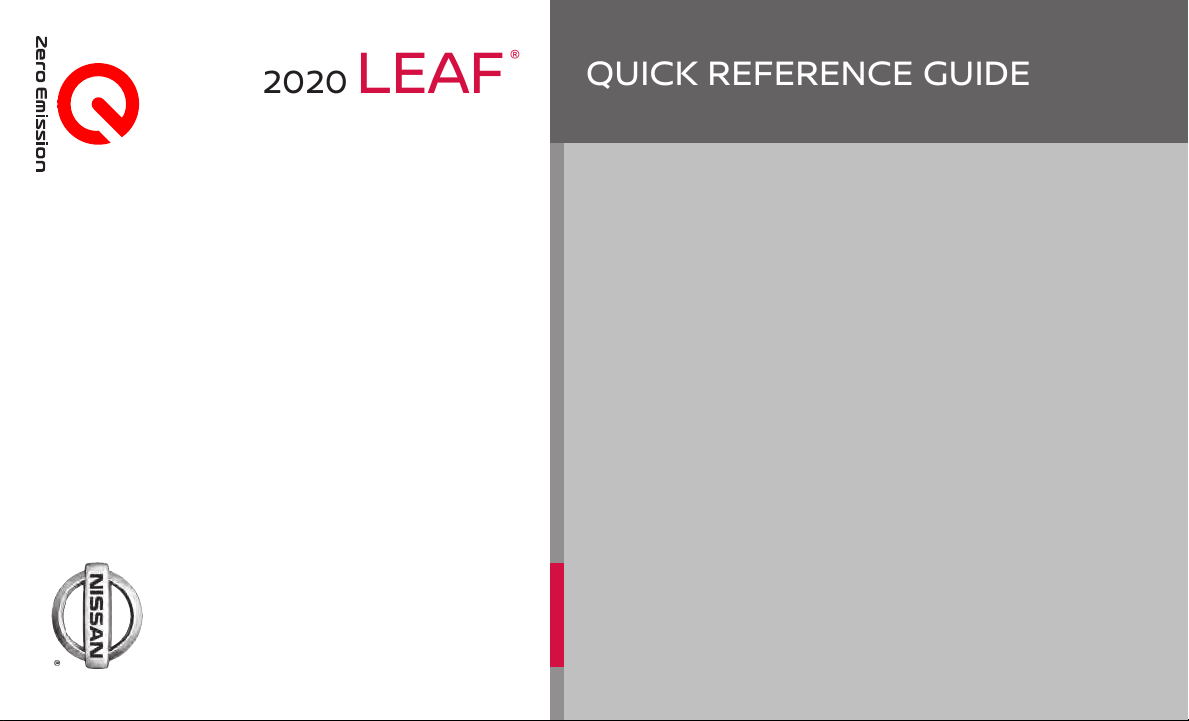
2020 LEAF
®
QUICK REFERENCE GUIDE
Page 2

COCKPIT OVERVIEW
Page 3
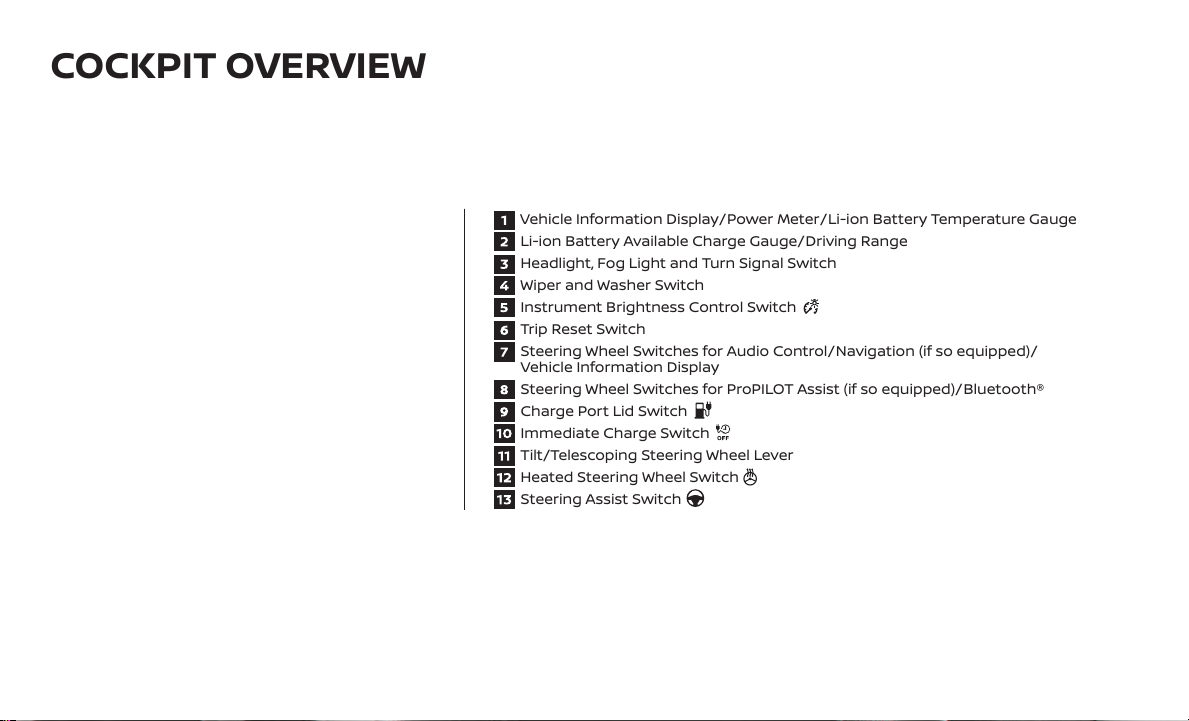
COCKPIT OVERVIEW
Vehicle Information Display/Power Meter/Li-ion Battery Temperature Gauge
Li-ion Battery Available Charge Gauge/Driving Range
Headlight, Fog Light and Turn Signal Switch
Wiper and Washer Switch
Instrument Brightness Control Switch
Trip Reset Switch
Steering Wheel Switches for Audio Control/Navigation (if so equipped)/
Vehicle Information Display
Steering Wheel Switches for ProPILOT Assist (if so equipped)/Bluetooth®
Charge Port Lid Switch
Immediate Charge Switch
Tilt/Telescoping Steering Wheel Lever
Heated Steering Wheel Switch
Steering Assist Switch
Page 4
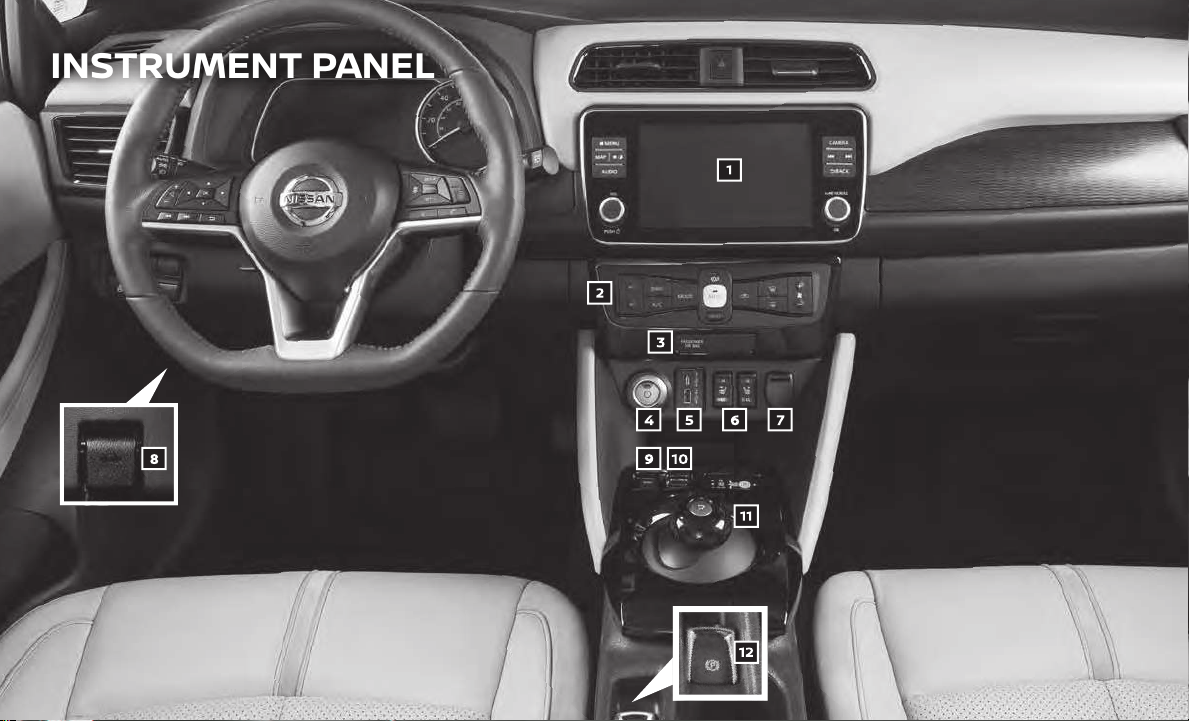
INSTRUMENT PANEL
Page 5
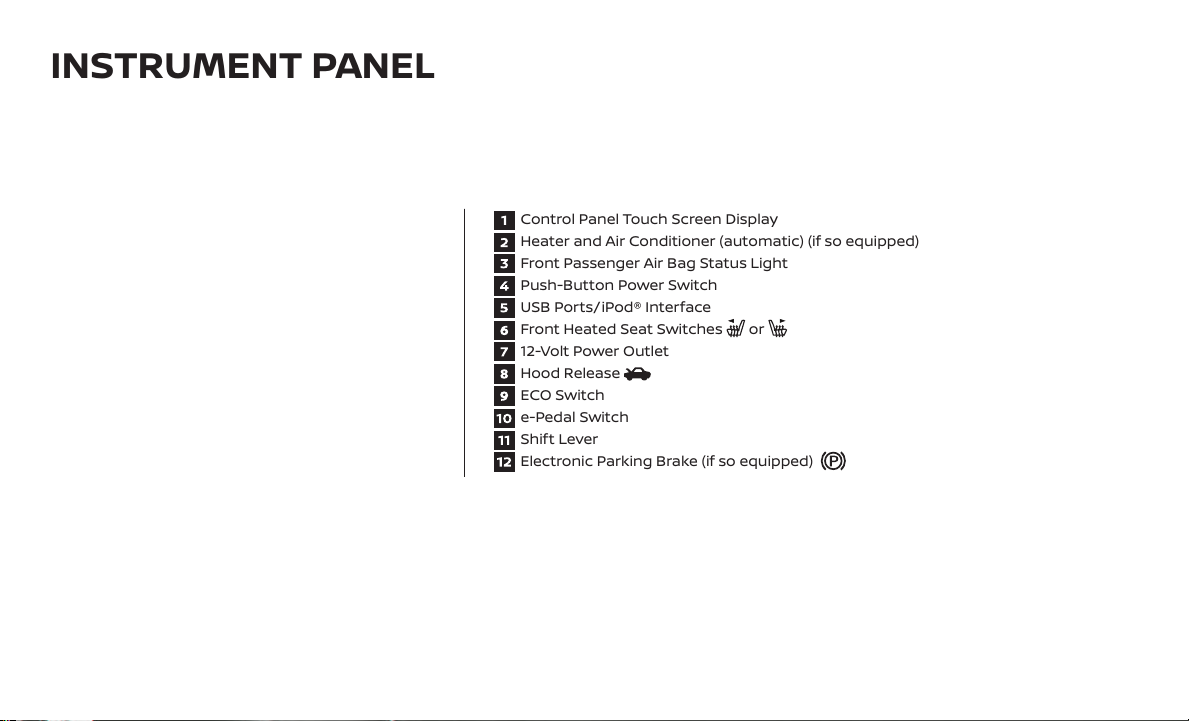
INSTRUMENT PANEL
Control Panel Touch Screen Display
Heater and Air Conditioner (automatic) (if so equipped)
Front Passenger Air Bag Status Light
Push-Button Power Switch
USB Ports/iPod® Interface
Front Heated Seat Switches or
12-Volt Power Outlet
Hood Release
ECO Switch
e-Pedal Switch
Shift Lever
Electronic Parking Brake (if so equipped)
Page 6
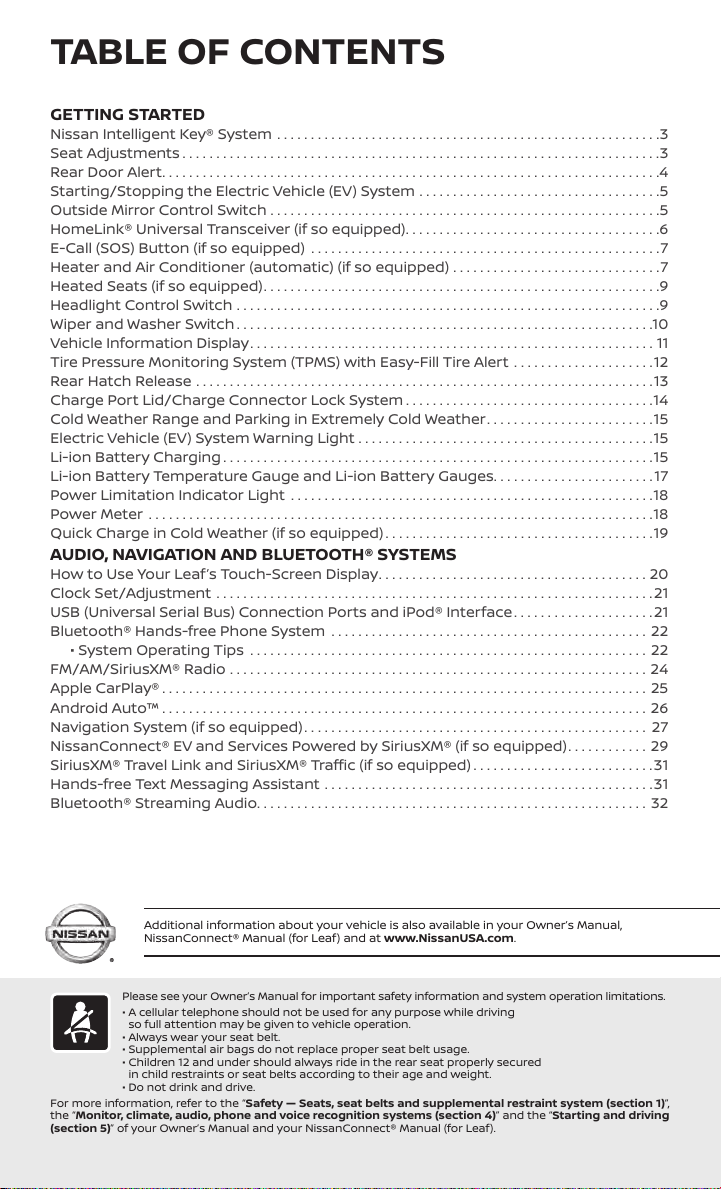
TABLE OF CONTENTS
GETTING STARTED
Nissan Intelligent Key® System .........................................................3
Seat Adjustments .......................................................................3
Rear Door Alert..........................................................................4
Starting/Stopping the Electric Vehicle (EV) System ....................................5
Outside Mirror Control Switch ..........................................................5
HomeLink® Universal Transceiver (if so equipped)......................................6
E-Call (SOS) Button (if so equipped) ....................................................7
Heater and Air Conditioner (automatic) (if so equipped) ...............................7
Heated Seats (if so equipped)...........................................................9
Headlight Control Switch ...............................................................9
Wiper and Washer Switch ..............................................................10
Vehicle Information Display............................................................11
Tire Pressure Monitoring System (TPMS) with Easy-Fill Tire Alert .....................12
Rear Hatch Release ....................................................................13
Charge Port Lid/Charge Connector Lock System .....................................14
Cold Weather Range and Parking in Extremely Cold Weather.........................15
Electric Vehicle (EV) System Warning Light ............................................15
Li-ion Battery Charging ................................................................15
Li-ion Battery Temperature Gauge and Li-ion Battery Gauges........................17
Power Limitation Indicator Light ......................................................18
Power Meter ...........................................................................18
Quick Charge in Cold Weather (if so equipped)........................................19
AUDIO, NAVIGATION AND BLUETOOTH® SYSTEMS
How to Use Your Leaf’s Touch-Screen Display........................................20
Clock Set/Adjustment .................................................................21
USB (Universal Serial Bus) Connection Ports and iPod® Interface.....................21
Bluetooth® Hands-free Phone System ...............................................22
• System Operating Tips ...........................................................22
FM/AM/SiriusXM® Radio ..............................................................24
Apple CarPlay® ........................................................................25
Android Auto™ . . . . . . . . . . . . . . . . . . . . . . . . . . . . . . . . . . . . . . . . . . . . . . . . . . . . . . . . . . . . . . . . . . . . . . . . 26
Navigation System (if so equipped)................................................... 27
NissanConnect® EV and Services Powered by SiriusXM® (if so equipped)............29
SiriusXM® Travel Link and SiriusXM® Trac (if so equipped) ...........................31
Hands-free Text Messaging Assistant .................................................31
Bluetooth® Streaming Audio..........................................................32
Additional information about your vehicle is also available in your Owner’s Manual,
NissanConnect® Manual (for Leaf) and at www.NissanUSA.com.
Please see your Owner’s Manual for important safety information and system operation limitations.
• A cellular telephone should not be used for any purpose while driving
so full attention may be given to vehicle operation.
• Always wear your seat belt.
• Supplemental air bags do not replace proper seat belt usage.
• Children 12 and under should always ride in the rear seat properly secured
in child restraints or seat belts according to their age and weight.
For more information, refer to the “Safety — Seats, seat belts and supplemental restraint system (section 1)”,
the “Monitor, climate, audio, phone and voice recognition systems (section 4)” and the “Starting and driving
(section 5)” of your Owner’s Manual and your NissanConnect® Manual (for Leaf).
• Do not drink and drive.
Page 7
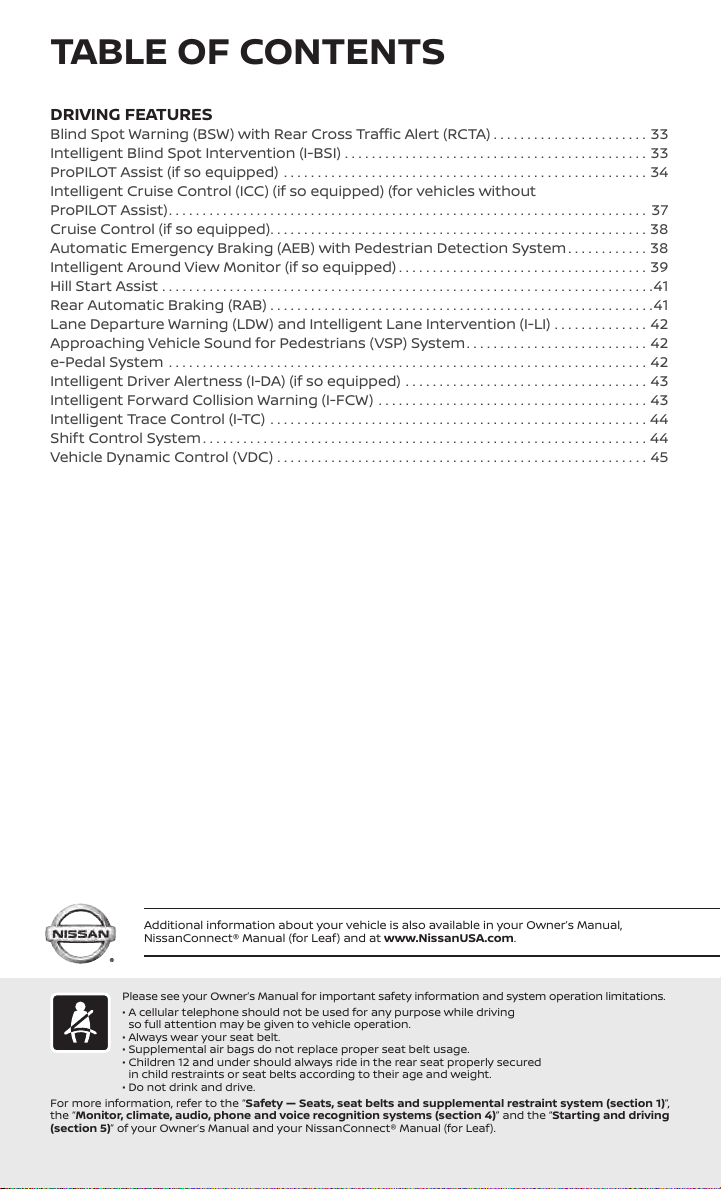
TABLE OF CONTENTS
DRIVING FEATURES
Blind Spot Warning (BSW) with Rear Cross Trac Alert (RCTA) .......................33
Intelligent Blind Spot Intervention (I-BSI) .............................................33
ProPILOT Assist (if so equipped) ......................................................34
Intelligent Cruise Control (ICC) (if so equipped) (for vehicles without
ProPILOT Assist)....................................................................... 37
Cruise Control (if so equipped)........................................................38
Automatic Emergency Braking (AEB) with Pedestrian Detection System............38
Intelligent Around View Monitor (if so equipped) .....................................39
Hill Start Assist .........................................................................41
Rear Automatic Braking (RAB) .........................................................41
Lane Departure Warning (LDW) and Intelligent Lane Intervention (I-LI) ..............42
Approaching Vehicle Sound for Pedestrians (VSP) System...........................42
e-Pedal System .......................................................................42
Intelligent Driver Alertness (I-DA) (if so equipped) ....................................43
Intelligent Forward Collision Warning (I-FCW) ........................................43
Intelligent Trace Control (I-TC) ........................................................44
Shift Control System ..................................................................44
Vehicle Dynamic Control (VDC) .......................................................45
Additional information about your vehicle is also available in your Owner’s Manual,
NissanConnect® Manual (for Leaf) and at www.NissanUSA.com.
Please see your Owner’s Manual for important safety information and system operation limitations.
• A cellular telephone should not be used for any purpose while driving
so full attention may be given to vehicle operation.
• Always wear your seat belt.
• Supplemental air bags do not replace proper seat belt usage.
• Children 12 and under should always ride in the rear seat properly secured
in child restraints or seat belts according to their age and weight.
For more information, refer to the “Safety — Seats, seat belts and supplemental restraint system (section 1)”,
the “Monitor, climate, audio, phone and voice recognition systems (section 4)” and the “Starting and driving
(section 5)” of your Owner’s Manual and your NissanConnect® Manual (for Leaf).
• Do not drink and drive.
Page 8
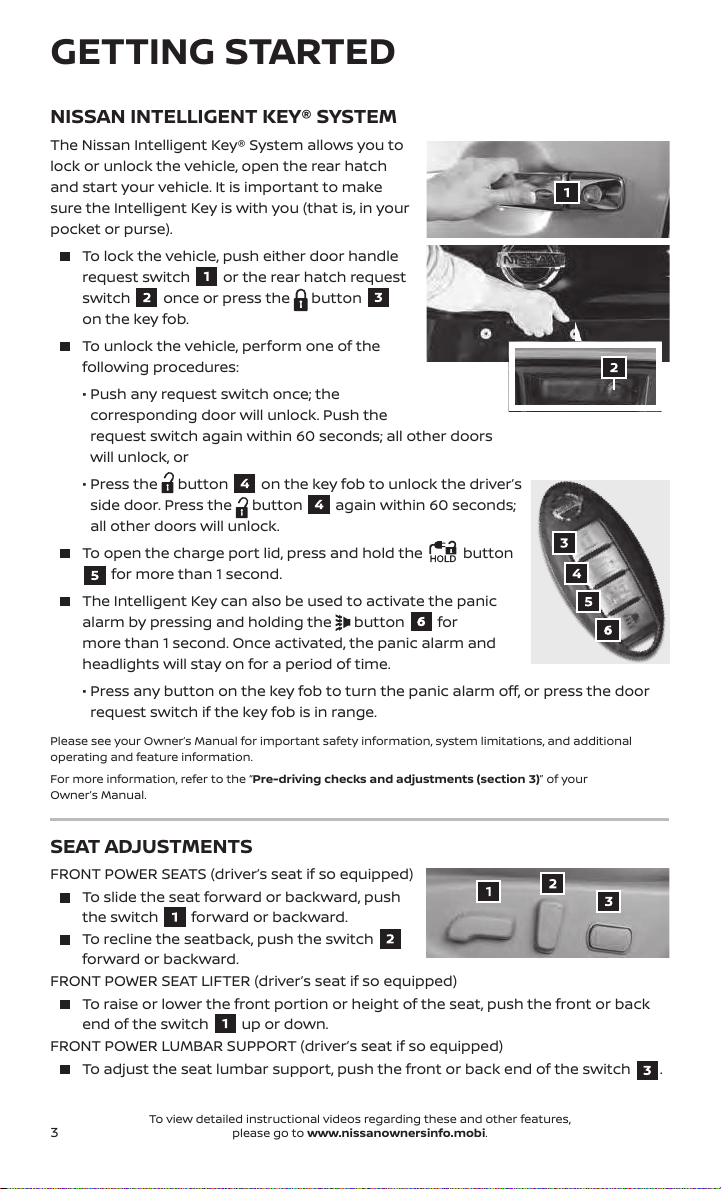
GETTING STARTED
NISSAN INTELLIGENT KEY® SYSTEM
The Nissan Intelligent Key® System allows you to
lock or unlock the vehicle, open the rear hatch
and start your vehicle. It is important to make
sure the Intelligent Key is with you (that is, in your
pocket or purse).
To lock the vehicle, push either door handle
request switch or the rear hatch request
switch once or press the
on the key fob.
To unlock the vehicle, perform one of the
following procedures:
• Push any request switch once; the
corresponding door will unlock. Push the
request switch again within 60 seconds; all other doors
will unlock, or
• Press the
side door. Press the
all other doors will unlock.
To open the charge port lid, press and hold the button
for more than 1 second.
The Intelligent Key can also be used to activate the panic
alarm by pressing and holding the
more than 1 second. Once activated, the panic alarm and
headlights will stay on for a period of time.
• Press any button on the key fob to turn the panic alarm o, or press the door
request switch if the key fob is in range.
Please see your Owner’s Manual for important safety information, system limitations, and additional
operating and feature information.
For more information, refer to the “Pre-driving checks and adjustments (section 3)” of your
Owner’s Manual.
button
button
button
on the key fob to unlock the driver’s
again within 60 seconds;
button
for
SEAT ADJUSTMENTS
FRONT POWER SEATS (driver’s seat if so equipped)
To slide the seat forward or backward, push
the switch
To recline the seatback, push the switch
forward or backward.
FRONT POWER SEAT LIFTER (driver’s seat if so equipped)
To raise or lower the front portion or height of the seat, push the front or back
end of the switch
FRONT POWER LUMBAR SUPPORT (driver’s seat if so equipped)
To adjust the seat lumbar support, push the front or back end of the switch .
3
forward or backward.
up or down.
To view detailed instructional videos regarding these and other features,
please go to www.nissanownersinfo.mobi.
Page 9
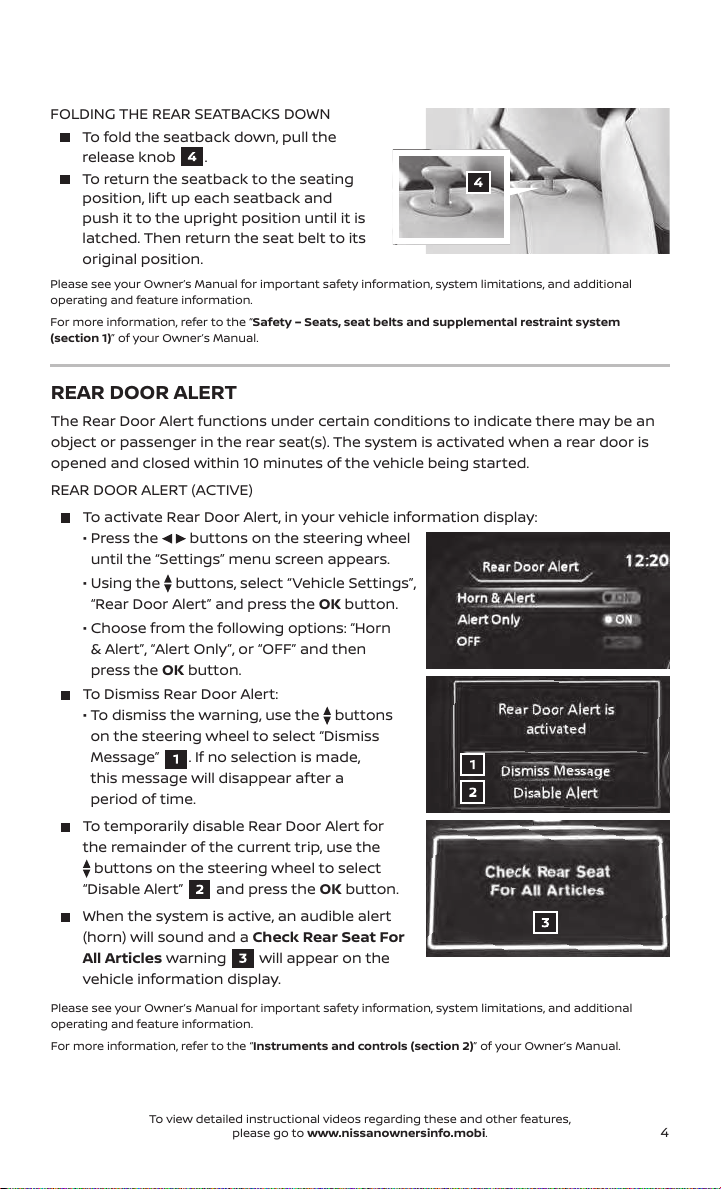
FOLDING THE REAR SEATBACKS DOWN
To fold the seatback down, pull the
release knob
To return the seatback to the seating
.
position, lift up each seatback and
push it to the upright position until it is
latched. Then return the seat belt to its
original position.
Please see your Owner’s Manual for important safety information, system limitations, and additional
operating and feature information.
For more information, refer to the “Safety – Seats, seat belts and supplemental restraint system
(section 1)” of your Owner’s Manual.
REAR DOOR ALERT
The Rear Door Alert functions under certain conditions to indicate there may be an
object or passenger in the rear seat(s). The system is activated when a rear door is
opened and closed within 10 minutes of the vehicle being started.
REAR DOOR ALERT (ACTIVE)
To activate Rear Door Alert, in your vehicle information display:
• Press the
until the “Settings” menu screen appears.
• Using the
“Rear Door Alert” and press the OK button.
• Choose from the following options: “Horn
& Alert”, “Alert Only”, or “OFF” and then
press the OK button.
To Dismiss Rear Door Alert:
• To dismiss the warning, use the buttons
on the steering wheel to select “Dismiss
Message” . If no selection is made,
this message will disappear after a
period of time.
To temporarily disable Rear Door Alert for
the remainder of the current trip, use the
buttons on the steering wheel to select
“Disable Alert” and press the OK button.
When the system is active, an audible alert
(horn) will sound and a Check Rear Seat For
All Articles warning will appear on the
vehicle information display.
Please see your Owner’s Manual for important safety information, system limitations, and additional
operating and feature information.
For more information, refer to the “Instruments and controls (section 2)” of your Owner’s Manual.
buttons on the steering wheel
buttons, select “Vehicle Settings”,
To view detailed instructional videos regarding these and other features,
please go to www.nissanownersinfo.mobi.
4
Page 10

GETTING STARTED
STARTING/STOPPING THE ELECTRIC VEHICLE (EV) SYSTEM
It is important to make sure the Nissan Intelligent
Key® is with you (that is, in your pocket or purse).
Conrm the parking brake is applied and
push the P (Park) switch on the shift lever to
place it in the P (Park) position.
Depress the brake pedal.
Push the power switch to start the EV system.
Check that the READY to drive indicator light
illuminates and the start-up sound is audible.
Check the Li-ion battery level and the estimated driving range
shown on the meter.
TURNING THE EV SYSTEM OFF
Push the P (Park) switch on the shif t lever to place it in the P (Park) position.
Apply the parking brake.
Push the power switch to the OFF position.
Please see your Owner’s Manual for important safety information, system limitations, and additional
operating and feature information.
For more information, refer to the “Starting and driving (section 5)” of your Owner’s Manual.
OUTSIDE MIRROR CONTROL SWITCH
To select the right or left side mirror, turn the
control switch right or left.
To adjust the mirror angle, move the control
switch up, down, right or left.
To prevent accidentally moving the mirror,
turn and set the switch to the center
(neutral) position.
Please see your Owner’s Manual for important safety information, system limitations, and additional
operating and feature information.
For more information, refer to the “Pre-driving checks and adjustments (section 3)” of your
Owner’s Manual.
5
To view detailed instructional videos regarding these and other features,
please go to www.nissanownersinfo.mobi.
Page 11
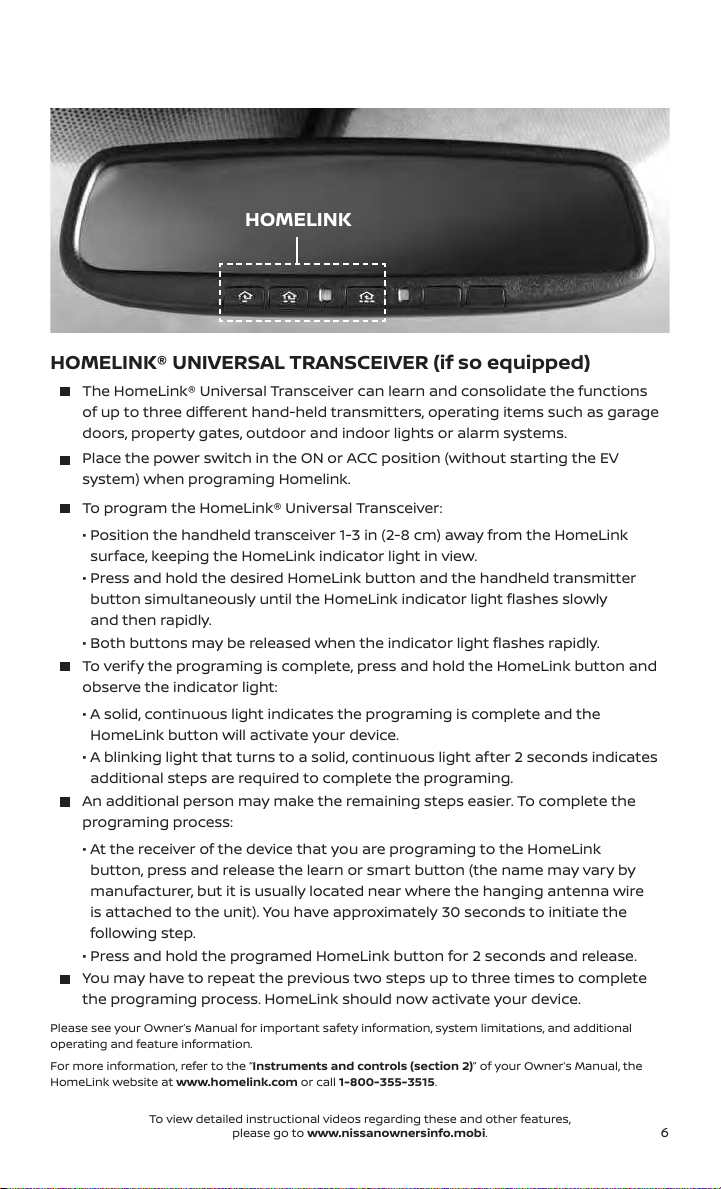
HOMELINK
HOMELINK® UNIVERSAL TRANSCEIVER (if so equipped)
The HomeLink® Universal Transceiver can learn and consolidate the functions
of up to three dierent hand-held transmitters, operating items such as garage
doors, property gates, outdoor and indoor lights or alarm systems.
Place the power switch in the ON or ACC position (without starting the EV
system) when programing Homelink.
To program the HomeLink® Universal Transceiver:
• Position the handheld transceiver 1-3 in (2-8 cm) away from the HomeLink
surface, keeping the HomeLink indicator light in view.
• Press and hold the desired HomeLink button and the handheld transmitter
button simultaneously until the HomeLink indicator light ashes slowly
and then rapidly.
• Both buttons may be released when the indicator light ashes rapidly.
To verify the programing is complete, press and hold the HomeLink button and
observe the indicator light:
• A solid, continuous light indicates the programing is complete and the
HomeLink button will activate your device.
• A blinking light that turns to a solid, continuous light after 2 seconds indicates
additional steps are required to complete the programing.
An additional person may make the remaining steps easier. To complete the
programing process:
• At the receiver of the device that you are programing to the HomeLink
button, press and release the learn or smart button (the name may vary by
manufacturer, but it is usually located near where the hanging antenna wire
is attached to the unit). You have approximately 30 seconds to initiate the
following step.
• Press and hold the programed HomeLink button for 2 seconds and release.
You may have to repeat the previous two steps up to three times to complete
the programing process. HomeLink should now activate your device.
Please see your Owner’s Manual for important safety information, system limitations, and additional
operating and feature information.
For more information, refer to the “Instruments and controls (section 2)” of your Owner’s Manual, the
HomeLink website at www.homelink.com or call 1-800-355-3515.
To view detailed instructional videos regarding these and other features,
please go to www.nissanownersinfo.mobi.
6
Page 12
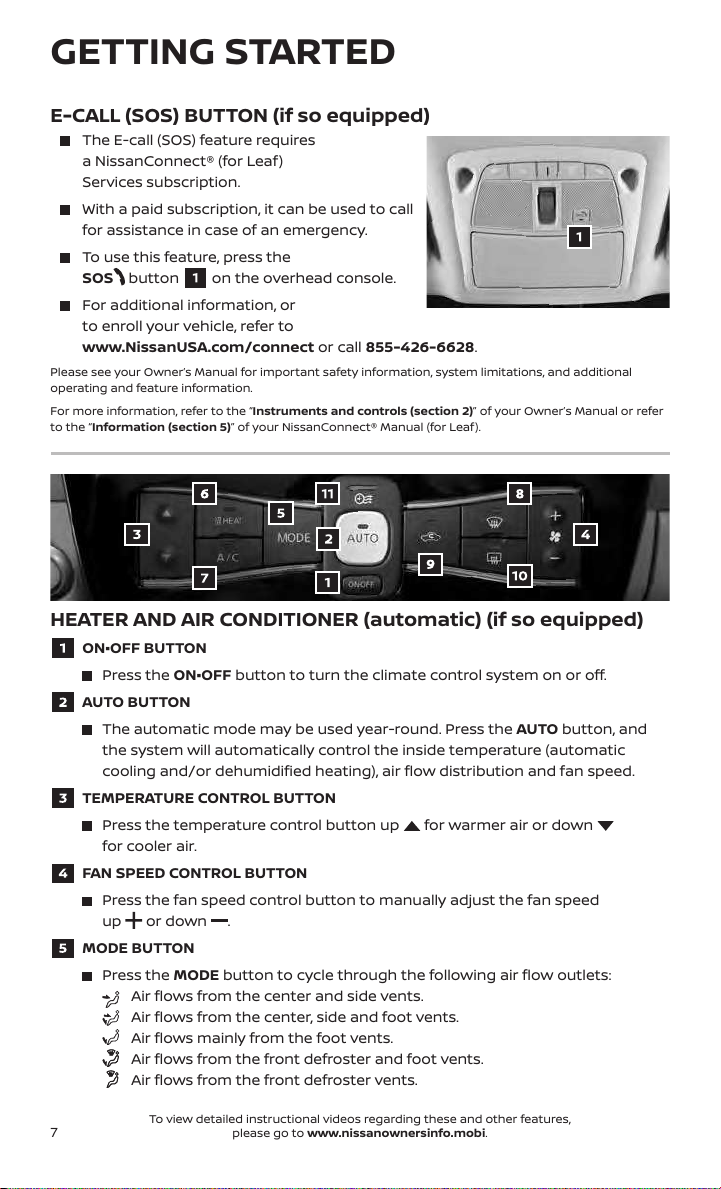
GETTING STARTED
E-CALL (SOS) BUTTON (if so equipped)
The E-call (SOS) feature requires
a NissanConnect® (for Leaf)
Services subscription.
With a paid subscription, it can be used to call
for assistance in case of an emergency.
To use this feature, press the
SOS button on the overhead console.
For additional information, or
to enroll your vehicle, refer to
www.NissanUSA.com/connect or call 855-426-6628.
Please see your Owner’s Manual for important safety information, system limitations, and additional
operating and feature information.
For more information, refer to the “Instruments and controls (section 2)” of your Owner’s Manual or refer
to the “Information (section 5)” of your NissanConnect® Manual (for Leaf).
HEATER AND AIR CONDITIONER (automatic) (if so equipped)
ON•OFF BUTTON
Press the ON•OFF button to turn the climate control system on or o.
AUTO BUTTON
The automatic mode may be used year-round. Press the AUTO button, and
the system will automatically control the inside temperature (automatic
cooling and/or dehumidied heating), air ow distribution and fan speed.
TEMPERATURE CONTROL BUTTON
Press the temperature control button up
for cooler air.
FAN SPEED CONTROL BUTTON
Press the fan speed control button to manually adjust the fan speed
up
or down
MODE BUTTON
Press the MODE button to cycle through the following air ow outlets:
Air ows from the center, side and foot vents.
Air ows mainly from the foot vents.
Air ows from the front defroster and foot vents.
Air ows from the front defroster vents.
Air ows from the center and side vents.
.
for warmer air or down
7
To view detailed instructional videos regarding these and other features,
please go to www.nissanownersinfo.mobi.
Page 13
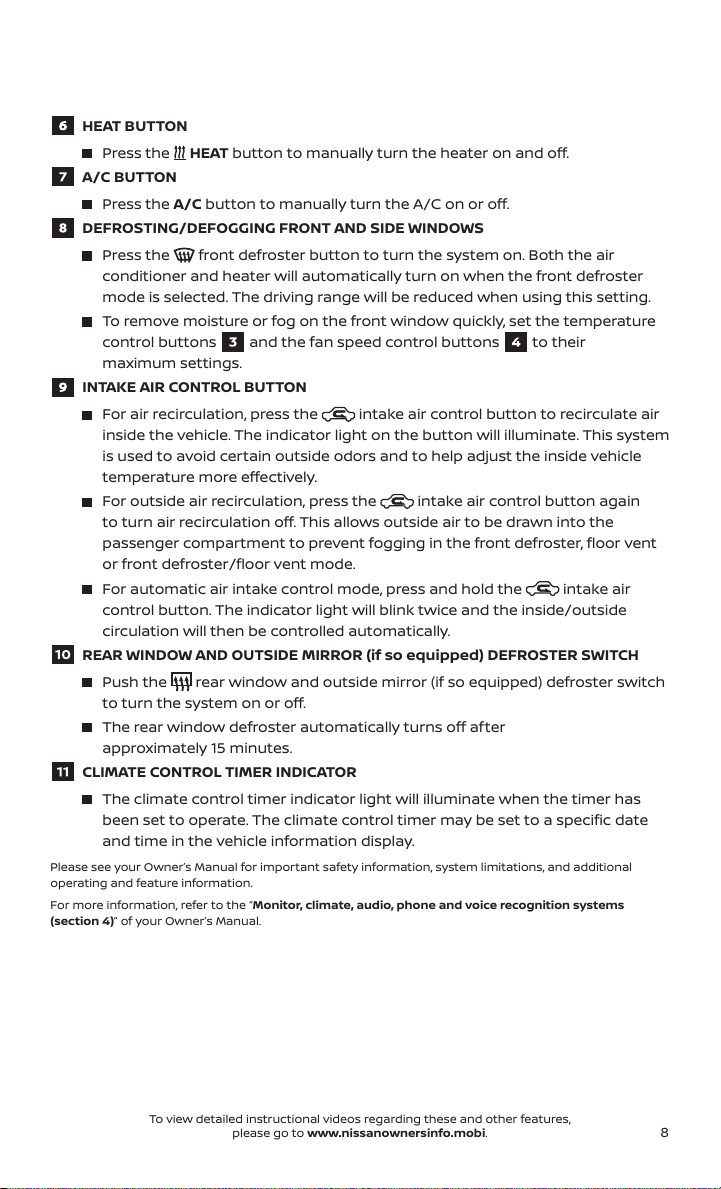
HEAT BUTTON
Press the HEAT button to manually turn the heater on and o.
A/C BUTTON
Press the A/C button to manually turn the A/C on or o.
DEFROSTING/DEFOGGING FRONT AND SIDE WINDOWS
Press the front defroster button to turn the system on. Both the air
conditioner and heater will automatically turn on when the front defroster
mode is selected. The driving range will be reduced when using this setting.
To remove moisture or fog on the front window quickly, set the temperature
control buttons and the fan speed control buttons to their
maximum settings.
INTAKE AIR CONTROL BUTTON
For air recirculation, press the intake air control button to recirculate air
inside the vehicle. The indicator light on the button will illuminate. This system
is used to avoid certain outside odors and to help adjust the inside vehicle
temperature more eectively.
For outside air recirculation, press the intake air control button again
to turn air recirculation o. This allows outside air to be drawn into the
passenger compartment to prevent fogging in the front defroster, oor vent
or front defroster/oor vent mode.
For automatic air intake control mode, press and hold the intake air
control button. The indicator light will blink twice and the inside/outside
circulation will then be controlled automatically.
REAR WINDOW AND OUTSIDE MIRROR (if so equipped) DEFROSTER SWITCH
Push the rear window and outside mirror (if so equipped) defroster switch
to turn the system on or o.
The rear window defroster automatically turns o after
approximately 15 minutes.
CLIMATE CONTROL TIMER INDICATOR
The climate control timer indicator light will illuminate when the timer has
been set to operate. The climate control timer may be set to a specic date
and time in the vehicle information display.
Please see your Owner’s Manual for important safety information, system limitations, and additional
operating and feature information.
For more information, refer to the “Monitor, climate, audio, phone and voice recognition systems
(section 4)” of your Owner’s Manual.
To view detailed instructional videos regarding these and other features,
please go to www.nissanownersinfo.mobi.
8
Page 14
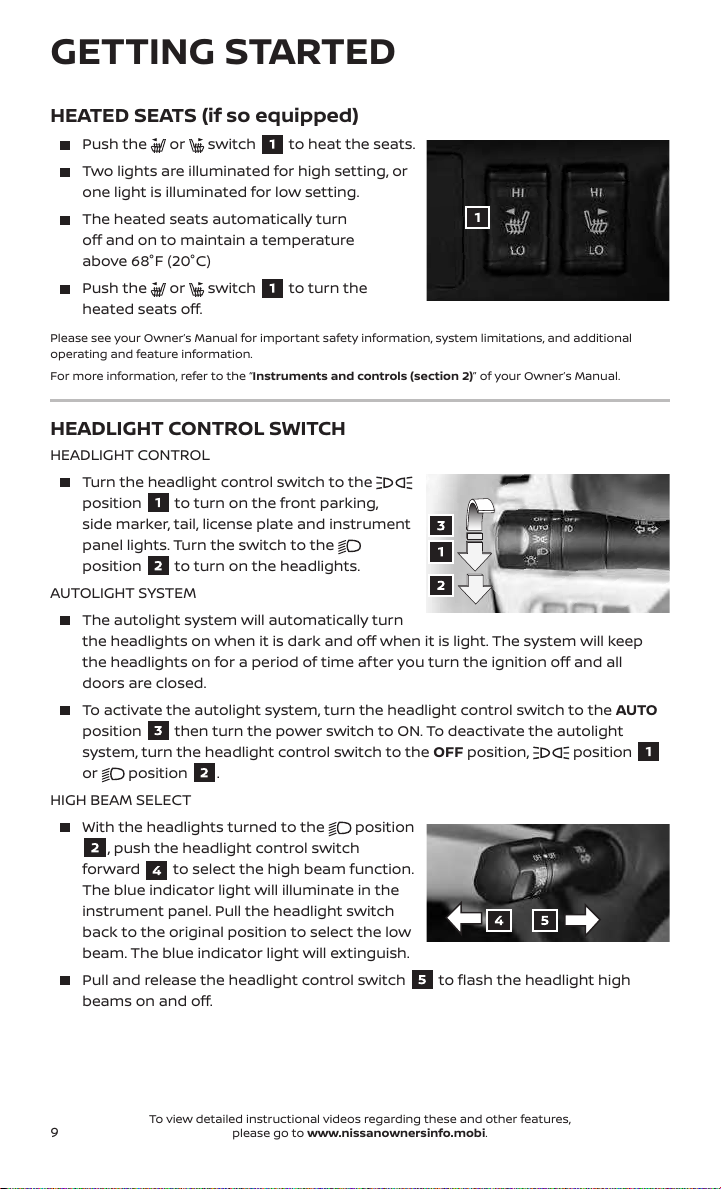
GETTING STARTED
HEATED SEATS (if so equipped)
Push the or switch to heat the seats.
Two lights are illuminated for high setting, or
one light is illuminated for low setting.
The heated seats automatically turn
o and on to maintain a temperature
above 68°F (20°C)
Push the or switch to turn the
heated seats o.
Please see your Owner’s Manual for important safety information, system limitations, and additional
operating and feature information.
For more information, refer to the “Instruments and controls (section 2)” of your Owner’s Manual.
HEADLIGHT CONTROL SWITCH
HEADLIGHT CONTROL
Turn the headlight control switch to the
position
side marker, tail, license plate and instrument
panel lights. Turn the switch to the
position
AUTOLIGHT SYSTEM
The autolight system will automatically turn
the headlights on when it is dark and o when it is light. The system will keep
the headlights on for a period of time after you turn the ignition o and all
doors are closed.
To activate the autolight system, turn the headlight control switch to the AUTO
position then turn the power switch to ON. To deactivate the autolight
system, turn the headlight control switch to the OFF position,
or
HIGH BEAM SELECT
With the headlights turned to the
, push the headlight control switch
forward to select the high beam function.
The blue indicator light will illuminate in the
instrument panel. Pull the headlight switch
back to the original position to select the low
beam. The blue indicator light will extinguish.
Pull and release the headlight control switch to ash the headlight high
beams on and o.
to turn on the front parking,
to turn on the headlights.
position
.
position
position
9
To view detailed instructional videos regarding these and other features,
please go to www.nissanownersinfo.mobi.
Page 15
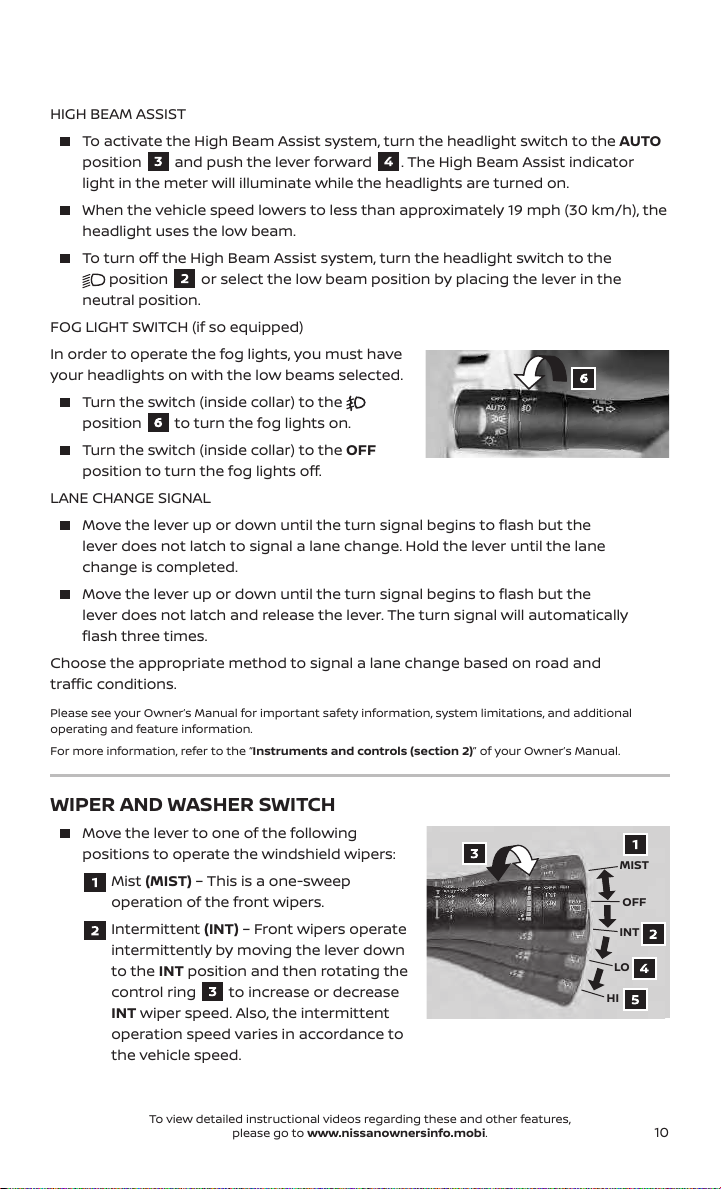
HIGH BEAM ASSIST
To activate the High Beam Assist system, turn the headlight switch to the AUTO
position and push the lever forward . The High Beam Assist indicator
light in the meter will illuminate while the headlights are turned on.
When the vehicle speed lowers to less than approximately 19 mph (30 km/h), the
headlight uses the low beam.
To turn o the High Beam Assist system, turn the headlight switch to the
position
or select the low beam position by placing the lever in the
neutral position.
FOG LIGHT SWITCH (if so equipped)
In order to operate the fog lights, you must have
your headlights on with the low beams selected.
Turn the switch (inside collar) to the
position to turn the fog lights on.
Turn the switch (inside collar) to the OFF
position to turn the fog lights o.
LANE CHANGE SIGNAL
Move the lever up or down until the turn signal begins to ash but the
lever does not latch to signal a lane change. Hold the lever until the lane
change is completed.
Move the lever up or down until the turn signal begins to ash but the
lever does not latch and release the lever. The turn signal will automatically
ash three times.
Choose the appropriate method to signal a lane change based on road and
trac conditions.
Please see your Owner’s Manual for important safety information, system limitations, and additional
operating and feature information.
For more information, refer to the “Instruments and controls (section 2)” of your Owner’s Manual.
WIPER AND WASHER SWITCH
Move the lever to one of the following
positions to operate the windshield wipers:
Mist (MIST) – This is a one-sweep
operation of the front wipers.
Intermittent (INT) – Front wipers operate
intermittently by moving the lever down
to the INT position and then rotating the
control ring
to increase or decrease
INT wiper speed. Also, the intermittent
operation speed varies in accordance to
the vehicle speed.
To view detailed instructional videos regarding these and other features,
please go to www.nissanownersinfo.mobi.
MIST
OFF
INT
LO
HI
10
Page 16

GETTING STARTED
Low (LO) – Front wipers operate at a
DRIP WIPE
REAR WIPER AND WASHER SWITCH
Please see your Owner’s Manual for important safety information, system limitations, and additional
operating and feature information.
For more information, refer to the “Instruments and controls (section 2)” of your Owner’s Manual.
continuous low-speed.
High (HI) – Front wipers operate at a
continuous high-speed.
Front washer – Pull the lever toward you
to activate the front washer. The front
wipers will operate several times.
Once the wiper spray cycle is nished, there will be a short delay. Then
the wipers will sweep one more time to clear o any remaining drips from
the windshield.
Intermittent (INT) – Rear
wiper operates intermittently.
Low (ON) – Rear wiper operates at a
continuous low-speed.
Rear washer – Push the lever forward to
activate the rear washer. The rear wiper
will operate several times.
INT
ON
VEHICLE INFORMATION DISPLAY
The vehicle information display
Battery information
Audio
Navigation
Energy economy
Safety Shield
Average vehicle speed
Driving distance
Driving time
Cruise control information
Intelligent Key information
Indicators and warnings
Settings
USING THE VEHICLE INFORMATION DISPLAY
The vehicle information display can be changed or selected using the OK button
and the
11
or buttons
To view detailed instructional videos regarding these and other features,
please go to www.nissanownersinfo.mobi.
displays items such as:
located on the steering wheel.
Page 17

Press the or
information display.
Press the OK button on the steering wheel to change or select an item.
Press the button on the steering wheel to go back to the previous menu.
buttons
on the steering wheel to navigate the vehicle
ODOMETER/TWIN TRIP A & B
The odometer and twin trip odometer
are
displayed on the vehicle information display
when the power switch is in the ON or READY to
drive position.
1. Push the TRIP RESET switch
to change the
display between Odometer > TRIP A > TRIP B.
2. Push the TRIP RESET switch
for
approximately 1 second to reset the current
displayed trip odometer to zero.
SETTINGS
The setting mode allows you to change the information displayed in the vehicle
information display:
VDC Setting Driver Assistance Customize Display Vehicle Settings
EV Settings TPMS Settings Maintenance Clock
Unit/Language Factory Reset
Please see your Owner’s Manual for important safety information, system limitations, and additional
operating and feature information.
For more information, refer to the “Instruments and controls (section 2)” of your Owner’s Manual.
TIRE PRESSURE MONITORING SYSTEM (TPMS) WITH
EASY-FILL TIRE ALERT
The low tire pressure warning light and a Tire Pressure Low - Add
Air warning will illuminate when one or more tires are low in pressure
and air is needed.
Current tire pressure of all tires (except the spare) may be visible on the Tire
Pressure screen within the vehicle information display when the vehicle is driven
at speeds above 16 mph (25 km/h).
To view detailed instructional videos regarding these and other features,
please go to www.nissanownersinfo.mobi.
12
Page 18

GETTING STARTED
Adjust the tire pressure to the recommended tire pressure shown on the Tire
and Loading Information label located in the driver’s door opening.
When the low tire pressure warning light ashes for approximately 1 minute
and then remains on, the TPMS is not functioning properly. Have the system
checked. It is recommended that you visit a Nissan dealer for this service.
EASY-FILL ALERT
When adding air to an under-inated tire, the TPMS with Easy-Fill Tire
Alert provides visual and audible signals to help you inate the tire to the
recommended COLD tire pressure.
To use the Easy-Fill Tire Alert system:
1. Move the shift lever to the P (Park) position and apply the parking brake.
2. Place the power switch in the ON position. Do not place the power switch in
the READY to drive mode.
3. Add air to the under-inated tire, and within a few seconds, the hazard
warning lights start ashing.
4. When the designated tire pressure is reached, the horn will beep once and the
hazard warning ashers will stop ashing.
5. Repeat this procedure for any additional under-inated tires.
Please see your Owner’s Manual for important safety information, system limitations, and additional
operating and feature information.
For more information, refer to the “Instruments and controls (section 2)”, the “Starting and driving
(section 5)”, the “In case of emergency (section 6)”, the “Maintenance and do-it-yourself (section 8)” and
the “Technical and consumer information (section 9)” of your Owner’s Manual.
REAR HATCH RELEASE
To open the rear hatch, unlock it and push the
rear hatch opener switch
up to open. The rear hatch can be unlocked by:
Pressing the
button
Intelligent Key® twice.
Pushing the rear hatch opener switch while
carrying the Intelligent Key with you (that is, in your
purse or pocket).
Pushing the door handle request switch twice.
Pushing the power door lock switch to the unlock position.
The rear hatch does not lock when closed. To lock the rear hatch,
use the rear hatch request switch
Please see your Owner’s Manual for important safety information, system
limitations, and additional operating and feature information.
For more information, refer to the “Pre-driving checks and
adjustments (section 3)” of your Owner’s Manual.
13
To view detailed instructional videos regarding these and other features,
Pull the rear hatch
on the Nissan
, power door lock or key fob.
please go to www.nissanownersinfo.mobi.
Page 19

CHARGE PORT LID/CHARGE CONNECTOR LOCK SYSTEM
To open the charge port lid, do the following:
• Push the
instrument panel, or
• Press and hold the
Intelligent Key for more than 1 second.
• When the charge port lid springs up slightly, place your
hand underneath the lid and open it fully.
To close the charge port lid, slowly move the
lid down and lock it securely in place.
The normal or trickle charge connector
can be locked to the normal charge port by
selecting the charge connector lock mode in
the vehicle information display.
There are three dierent modes of the charge
connector lock system:
AUTO – The charge connector is locked while
charging is in progress and unlocked automatically when charging is complete.
LOCK – The charge connector will remain locked until UNLOCK mode is selected
or until the temporary unlock operation is performed.
UNLOCK – When the unlock mode is selected, the charge connector will unlock
and remain unlocked.
TEMPORARY UNLOCK MODE
When the charge connector lock mode is selected AUTO or LOCK in the vehicle
information display, the charge connector lock can be unlocked temporarily with the
Intelligent Key or the
Press the button on the Intelligent Key for more than 1 second or push
the switch on the instrument panel.
• The status indicator light ashes three times.
• A beep sounds three times.
• The charge connector lock is unlocked for 30 seconds.
After 30 seconds, the charge connector lock is locked.
Please see your Owner’s Manual for important safety information, system limitations, and additional
operating and feature information.
For more information, refer to the “Charging (section CH)”, the “Instruments and controls (section 2)”,
the “Pre-driving checks and adjustments (section 3)” and the “Starting and driving (section 5)” of your
Owner’s Manual.
switch on the
button on the
switch on the instrument panel.
To view detailed instructional videos regarding these and other features,
please go to www.nissanownersinfo.mobi.
14
Page 20

GETTING STARTED
COLD WEATHER RANGE AND PARKING IN
EXTREMELY COLD WEATHER
COLD WEATHER RANGE
Vehicle range is reduced when the heater is used and the battery temperature
drops below 77°F (25°C).
Using the climate control system to heat the cabin when the outside
temperature is below 32°F (0°C) uses more electricity (heat pump, if so equipped)
and aects vehicle range more than using the heater at temperatures
above 32°F (0°C).
PARKING IN EXTREMELY COLD WEATHER
Do not store the vehicle in temperatures below -13°F (-25°C) for over seven days.
If the outside temperature is -13°F (-25°C) or lower, the Li-ion battery may freeze,
and it cannot be charged or provide power to run the vehicle.
Please see your Owner’s Manual for important safety information, system limitations, and additional
operating and feature information.
For more information, refer to the “Starting and driving (section 5)” of your Owner’s Manual.
ELECTRIC VEHICLE (EV) SYSTEM WARNING LIGHT
The warning light will illuminate if there is a malfunction in the
following systems:
• Traction motor and inverter system
• Charge port or on-board charger
• Li-ion battery system
• Cooling system
• Shift control system
• Emergency shut-o system is activated
If the warning light illuminates, it is recommended that you visit a NISSAN
certied LEAF dealer.
Please see your Owner’s Manual for important safety information, system limitations, and additional
operating and feature information.
For more information, refer to the “EV overview (section EV)” and the “Instruments and controls
(section 2)” of your Owner’s Manual.
LI-ION BATTERY CHARGING
Before charging the Li-ion battery, see your Owner’s Manual for detailed warnings
and cautions when charging your battery.
There are three methods available to perform the charge operation: normal
charge, trickle charge and quick charge (if so equipped).
15
To view detailed instructional videos regarding these and other features,
please go to www.nissanownersinfo.mobi.
Page 21

NORMAL CHARGE
Perform a normal charge using the charging device installed in your home.
Normal charging uses SAE J1772 compliant charger connected to a dedicated
220-240 volt circuit.
To charge your vehicle:
• Place the power switch in the OFF position.
• Push the charge port lid switch located
on the instrument panel to the left of the
steering wheel.
• Press the charge port tab and open the cap.
• Connect the charge connector
to the
charge port . When connected correctly,
a beep will sound once.
To stop charging:
• Ensure that the charge connector lock is not engaged.
• Press the button on the charge connector
to release the lock and remove
the charge connector from the charge port.
• Close the charge port cap and the charge port lid.
TRICKLE CHARGE
Perform a trickle charge by connecting the
Electric Vehicle Supply Equipment (EVSE) (if
so equipped) or a SAE J1772 compliant cord
set to connect the vehicle to a dedicated AC
110-120 volt, 15A dedicated outlet.
To charge your vehicle:
• Place the power switch in the OFF position.
• Open the charge port lid.
• Connect the EVSE plug
to the 110-120
volt, 15A dedicated electrical outlet. The EVSE
control box’s green indicator light will
illuminate when connected properly.
• Open the charge port cap.
• Remove the safety cap from the
charge connector.
• Connect the charge connector
to the
charge port . A beep will sound once.
• You can pass a rope through the hole on the
EVSE control box
in order to hang it up
while the Li-ion battery is charging.
To view detailed instructional videos regarding these and other features,
please go to www.nissanownersinfo.mobi.
16
Page 22

GETTING STARTED
To stop charging:
• Ensure that the charge connector lock is not engaged.
• Press the button on the charge connector
the charge connector from the charge port.
• Close the charge port cap and the charge port lid.
• Attach the safety cap to the charge connector, remove the electrical plug from
the dedicated outlet and store it in the case.
QUICK CHARGE (if so equipped)
Perform a quick charge by connecting the charge connector at a public
charging station to charge the battery in a short period of time.
Quick charging is possible if the battery temperature is not near the red zone.
To charge your vehicle:
• Place the power switch in the OFF position.
• Open the charge port lid and the
charge port cap.
• Align the groove of the charge connector
with the groove of the charge port then
insert the charge connector.
• Grasp the lock lever and lock the
charge connector.
• Follow the instructions on the quick charge equipment to start charging. When
the equipment is properly installed and ready to charge, a beep sounds twice
and the charging status indicator light will change.
To stop charging:
• The charge connector can be disconnected from the vehicle when the
charging is stopped.
• Unlock the charge connector and remove it from the vehicle.
• After closing the charge port cap, close the charge port lid.
Please see your Owner’s Manual for important safety information, system limitations, and additional
operating and feature information.
For more information, refer to the “EV overview (section EV)”, and the “Charging (section CH)” of your
Owner’s Manual.
to release the lock and remove
LI-ION BATTERY TEMPERATURE GAUGE AND
LI-ION BATTERY GAUGES
LI-ION BATTERY TEMPERATURE GAUGE
Quick charging is possible if the battery
temperature is not near the red zone .
If the battery temperature reaches the red
zone , quick charging is not allowed and
the power limitation mode will be triggered.
17
To view detailed instructional videos regarding these and other features,
please go to www.nissanownersinfo.mobi.
Page 23

LI-ION BATTERY GAUGES
The Li-ion Battery Available Charge Gauge
displays the approximate available Li-ion
battery power remaining to drive the vehicle.
Charge the Li-ion battery before the blue bar
of the gauge disappears.
The driving range provides an estimated
distance that the vehicle can be driven before
recharging is necessary. The driving range
is constantly being calculated based on the amount of available Li-ion battery
charge and the actual power consumption average.
Please see your Owner’s Manual for important safety information, system limitations, and additional
operating and feature information.
For more information, refer to the “EV overview (section EV)”, the “Charging (section CH)”, and the
“Instruments and controls (section 2)” of your Owner’s Manual.
POWER LIMITATION INDICATOR LIGHT
When the power limitation indicator light illuminates,
power provided to the traction motor is reduced.
This light illuminates in the following conditions:
• The Li-ion battery available charge is extremely low.
• The Li-ion battery temperature is very low.
Approximately -4°F (-20°C).
• The temperature of the Electric Vehicle (EV) system is high (motor, inverter,
coolant system, Li-ion battery, etc.).
• The EV system has a malfunction.
If the power limitation indicator light is illuminated, follow the instructions
provided on the center display.
Please see your Owner’s Manual for important safety information, system limitations, and additional
operating and feature information.
For more information, refer to the “EV overview (section EV)”, the “Charging (section CH)”, the
“Instruments and controls (section 2)”, and the “In case of emergency (section 6)” of your
Owner’s Manual.
POWER METER
The power meter displays the traction
motor power consumption and the
regenerative brake power applied to the
Li-ion battery.
The white segment moves to the right when
power is provided to the traction motor.
To view detailed instructional videos regarding these and other features,
please go to www.nissanownersinfo.mobi.
18
Page 24

GETTING STARTED
The white segment moves to the left when power is generated and provided to
the Li-ion battery by the regenerative brake system.
The illuminated segments on the display are narrowed if the power provided to
the motor is limited or if regenerative braking is limited.
Please see your Owner’s Manual for important safety information, system limitations, and additional
operating and feature information.
For more information, refer to the “Instruments and controls (section 2)” of your Owner’s Manual.
QUICK CHARGE IN COLD WEATHER (if so equipped)
It may take more time to charge the Li-ion battery using the quick charger
if the vehicle is parked in a cold location (for example, 32°F [0°C]) for a long
period of time.
It may take more time to charge the Li-ion battery using the quick charger if the
temperature of the Li-ion battery is high or low.
Please see your Owner’s Manual for important safety information, system limitations, and additional
operating and feature information.
For more information, refer to the “Charging (section CH)”, the “Instruments and controls (section 2)”,
and the “Starting and driving (section 5)” of your Owner’s Manual.
19
To view detailed instructional videos regarding these and other features,
please go to www.nissanownersinfo.mobi.
Page 25

AUDIO, NAVIGATION AND
BLUETOOTH® SYSTEMS
HOW TO USE YOUR LEAF’S TOUCH-SCREEN DISPLAY
Launch Bar – Various functions can be
accessed by touching the items on the
Launch Bar, which is displayed on most of the
main screens. Touching these keys will bring
up the corresponding screens.
These dots indicate the page you are
currently on, in white, out of the number of
pages there are available, in gray.
Touch either arrow to navigate to the next or
previous page of the “MENU” screen.
Widgets – Useful information from primary
menu functions can be displayed as widgets.
Shortcuts – Icons for frequently used menu
items can be placed on the Home “MENU”
screens as shortcuts.
Shor tcut and widget selections can be
set up in the “Customize Home Menu”
screen which can be accessed by touching
the Settings key followed by the
“Customize Home Menu” key . This
will display the “Customize Home Menu”
screen, which allows shortcuts and
widgets to be added, replaced ,
rearranged or deleted .
Please see your Owner’s Manual for important safety
information, system limitations, and additional operating and
feature information.
For more information, refer to your NissanConnect®
Manual (for Leaf).
To view detailed instructional videos regarding these and other features,
please go to www.nissanownersinfo.mobi.
20
Page 26

AUDIO, NAVIGATION AND
BLUETOOTH® SYSTEMS
CLOCK SET/ADJUSTMENT
To adjust the time and the appearance of the
clock on the display:
1. Press the
the control panel.
2. Touch the
the Launch Bar.
3. Touch the “Clock” key
4. Touch “Set Clock Manually” to manually
adjust the time displayed on the clock.
(“Clock Mode” must be set to “Manual” with
navigation system)
5. Touch the
previous screen.
Please see your Owner’s Manual for important safety information, system limitations, and additional
operating and feature information.
For more information, refer to the “Instruments and controls (section 2)” and the “Monitor, climate,
audio, phone and voice recognition systems (section 4)” of your Owner’s Manual and the “Getting
started (section 1)” of your NissanConnect® Manual (for Leaf).
USB (Universal Serial Bus) CONNECTION PORTS AND
iPOD® INTERFACE
The USB ports are located beneath the
climate controls.
When a compatible USB memory device
or iPod® is plugged into one of the USB
ports , compatible audio les stored
on the device can be played through the
vehicle’s audio system.
Touch the “USB/iPod” key to view the folder
list and track listing, playlist, album artwork, album name, artist and songs.
For a full list of compatible devices, refer to your NissanConnect® Manual (for Leaf).
Please see your Owner’s Manual for important safety information, system limitations, and additional
operating and feature information.
For more information, refer to the “Monitor, climate, audio, phone and voice recognition systems
(section 4)” of your Owner’s Manual and your NissanConnect® Manual (for Leaf).
MENU button on
Settings key on
.
key to return to the
21
To view detailed instructional videos regarding these and other features,
please go to www.nissanownersinfo.mobi.
Page 27

BLUETOOTH® HANDS-FREE PHONE SYSTEM*
A cellular telephone should not be used while
driving so full attention may be given to
vehicle operation.
For information regarding connecting your
cellular phone, refer to the connecting
procedure within this guide.
SYSTEM OPERATING TIPS
Press the button on the steering wheel to
interrupt the voice prompts at any time and
speak a command after the tone.
To use the system faster, you may speak the
second level commands with the main menu
command on the main menu. For example,
press the button on the steering wheel,
and after the tone, say “redial”.
The “Help” command can be used to hear a
list of available commands at any time.
Reduce background noise as much as
possible by closing windows and pointing the heater and air conditioner vents
away from the ceiling.
Speak naturally without long pauses and without raising your voice.
To cancel a Voice Recognition session, simply wait 5 seconds, say “Cancel” or
“Quit” or press and hold the button on the steering wheel for 5 seconds.
To decrease or increase the volume of the voice prompts, push the volume
control switches
on the steering wheel or turn the VOLUME control knob
or
on the control panel while the system is responding.
Voice commands can be used to operate
various Bluetooth® system features using
the Nissan Voice Recognition System. See
your NissanConnect® Manual (for Leaf) for
detailed information.
For more detailed information and
instructions, refer to your cellular
phone’s Owner’s Manual and visit
www.NissanUSA.com/bluetooth.
CONNECTING PROCEDURE
1. Select the
the Launch Bar.
2. Touch the “Connections” key
Settings key
on
.
Microphone
To view detailed instructional videos regarding these and other features,
please go to www.nissanownersinfo.mobi.
22
Page 28

AUDIO, NAVIGATION AND
BLUETOOTH® SYSTEMS
3. Touch the “Bluetooth” tab and
touch “Add New”.
4. Follow the instructions on the screen. If
a PIN appears on the screen, operate the
Bluetooth® device to enter/conrm the PIN.
VEHICLE PHONEBOOK
To access the vehicle phonebook:
1. Press the
touch the
2. Touch the “Phonebook” key
3. Choose the desired entry from the
displayed list.
MAKING A CALL
1. Touch the
Bar. The “Phone” screen will appear
on the display.
2. Select one of the options to make a call.
RECEIVING/ENDING A CALL
To accept the incoming call, either:
• Press the
• Touch the
To end or reject an incoming call, either:
• Press and hold the
• Touch the
SWITCH TO HANDSET
Start the call using your Bluetooth® hands-free phone and touch the “Use
Handset” key on the screen to use the handset (cellular phone).
* Some jurisdictions prohibit the use of cellular telephones while driving.
Please see your Owner’s Manual for important safety information, system limitations, and additional
operating and feature information.
For more information, refer to the “Hands-Free phone (section 4)” of your NissanConnect® Manual (for
Leaf) or please visit www.NissanUSA.com/bluetooth.
button on the steering wheel or
Phone key on the Launch Bar.
.
Phone key on the Launch
button on the steering wheel, or
Answer key on the screen.
button on the steering wheel, or
Decline key on the screen.
23
To view detailed instructional videos regarding these and other features,
please go to www.nissanownersinfo.mobi.
Page 29

FM/AM/SiriusXM® RADIO
Touch the
the Source key to access the source selection screen.
(ON•OFF) BUTTON/VOL (volume) CONTROL KNOB
OK BUTTON/TUNE•SCROLL KNOB
/ (SEEK and CAT/TRACK) BUTTONS
AUDIO (SOURCE) BUTTON
Audio key on the Launch Bar to display the current audio source. Touch
Press the (on•o ) button to turn the audio system on or o.
Turn the VOL (volume) control knob right or left to increase or
decrease the volume.
Press the OK button to cycle through the audio settings individually and use
the TUNE•SCROLL knob to adjust the current setting.
Touch the Settings key on the Launch Bar and then touch the “Sound” key
to view all audio settings.
To manually tune the radio, turn the TUNE•SCROLL knob left or right.
Press the button or the button to seek up or down to the next
receivable station.
For satellite radio to switch to the rst channel of the previous or next
category, press the button or the button.
Pressing this button will give access to the AM, FM, SiriusXM, USB1, USB2,
Bluetooth Audio®, Apple CarPlay® or Android Auto™ audio source.
Twelve memory stations can be set for the FM band, six for the AM band and
18 for satellite radio. These appear at the bottom of the screen when one of
these sources is selected.
To view detailed instructional videos regarding these and other features,
please go to www.nissanownersinfo.mobi.
24
Page 30

AUDIO, NAVIGATION AND
BLUETOOTH® SYSTEMS
To store a station in a preset, you must rst select a radio band by touching
the ”AM” key, “FM” key or “SiriusXM” key then tune to the desired AM, FM or
satellite radio station. Next, press and hold the desired station preset key until
you hear a beep. The channel indicator will then display, and the sound will
resume. Programing is now complete.
To retrieve a previously set station, select the radio band where the preset
was stored then press the corresponding station select key.
Please see your Owner’s Manual for important safety information, system limitations, and additional
operating and feature information.
For more information, refer to the “Audio system (section 3)” of your NissanConnect® Manual (for Leaf).
APPLE CARPLAY®
Apple CarPlay® lets you use your compatible iPhone® to make calls, listen to
music, send and receive messages, get directions and use iPhone apps directly
from your vehicle display.
Connect your compatible iPhone to the system to the USB connection port
located in the center console.
• Depending on the setting, the startup information screen will appear on the
center display.
• Touch “OK” then “Yes” to use Apple CarPlay.
• After the iPhone is connected, the Apple CarPlay home screen will appear,
and the iPhone functions displayed on the screen can be operated by the
in-vehicle system.
While connected to Apple CarPlay, Siri® operation can be accessed.
There are two ways to start a Siri session.
1. Press and hold the
steering wheel.
2. Touch and hold the
left corner of the Apple CarPlay screen.
Press the button on the steering wheel
or touch the key on the lower left
corner of the Apple CarPlay screen to end
the Siri session.
Keep the interior of the vehicle as quiet as possible. Close the windows to
eliminate the surrounding noises (trac noises, vibration sounds, etc.), which
may prevent the system from recognizing the voice commands correctly.
Some Siri functions may not be available during driving.
For functions that can be used with Siri, please refer to the Apple® website.
To return to the Apple CarPlay home screen after operation, touch
the key on the lower left corner of the Apple CarPlay screen.
button on the
key at the lower
25
To view detailed instructional videos regarding these and other features,
please go to www.nissanownersinfo.mobi.
Page 31

To exit the Apple CarPlay screen, press the
MENU button or touch the “Nissan” key
on the Apple CarPlay home screen.
To return to the Apple CarPlay screen:
• Touch the
• Touch the
CarPlay key , or
Info key on the Launch Bar,
touch the “Apps” key and then select the
“Apple CarPlay” key.
Nissan Phone menu and Nissan Voice Recognition cellular phone commands will
not be available when Apple CarPlay is active.
Please see your Owner’s Manual for important safety information, system limitations, and additional
operating and feature information.
For more information, refer to the ”Getting started (section 1)”, the ”Information (section 5)” and the
”Troubleshooting guide (section 8)” of your NissanConnect® Manual (for Leaf).
ANDROID AUTO™
Android Auto™ connects with your compatible Android® phone to control your
apps, phone and navigation directly from your vehicle display.
INITIAL SETUP
Download the Android Auto app from the Google Play™ store to your
compatible Android phone.
Launch the app from your Android phone and follow the directions for setting
up the application. Several permissions will need to be given to the app for
Android Auto to fully function on your in-vehicle system.
USING ANDROID AUTO
To connect your Android phone to the in-vehicle system, you must connect a
USB cable to the USB connection port located in the center console.
• Depending on the setting, the startup information screen will appear on the
center display.
• Touch “OK” then “Yes” to use Android Auto.
• After the cellular phone is connected, the Android Auto top menu screen will
appear and can be operated by the in-vehicle system.
When connected to Android Auto, Google Assistant™ can be accessed.
There are three ways to start Google Assistant™:
1. Press and hold the
steering wheel until a beep is heard.
2. Touch the
key on the upper right
corner of the Android Auto screen.
3. Say “OK Google” (requires appropriate
permissions enabled via cellular phone).
To return to the Android Auto home screen
after operation, touch the
the Launch Bar.
button on the
key on
To view detailed instructional videos regarding these and other features,
please go to www.nissanownersinfo.mobi.
26
Page 32

AUDIO, NAVIGATION AND
BLUETOOTH® SYSTEMS
To exit the Android Auto screen, press the
MENU button or touch the key
and select the “Return To Nissan” key on the
Android Auto menu.
To return to the Android Auto home screen
from the main menu:
• Touch the
• Touch the
touch the “Apps” key and then select the “Android Auto” key.
Nissan Phone menu and Nissan Voice Recognition cellular phone commands will
not be available when Android Auto is active.
If you have diculties with connection or performance, try a dierent
certied USB cable.
Please see your Owner’s Manual for important safety information, system limitations, and additional
operating and feature information.
For more information, refer to the ”Getting started (section 1)”, the ”Information (section 5)” and the
”Troubleshooting guide (section 8)” of your NissanConnect® Manual (for Leaf).
key on the Launch Bar, or
Info key on the Launch Bar,
NAVIGATION SYSTEM (if so equipped)
Your Navigation System can calculate a route from your current location to
a preferred destination. The real-time map display and turn-by-turn voice
guidance will lead you along the route.
The Navigation System will continually update your vehicle’s position. If you
have deviated from the original route, it will recalculate the route from your
current location.
To help promote safe driving, some functions cannot be operated or have
limited operation when the vehicle speed is above 5 mph (8 km/h). The on-
screen text and keys for these restricted functions will be grayed-out or muted
and cannot be selected while driving. These functions will become available
again when the vehicle speed is reduced to 5 mph (8 km/h). Voice commands
may be available for some of the restricted functions. For more information,
refer to your NissanConnect® Manual (for Leaf).
27
To view detailed instructional videos regarding these and other features,
please go to www.nissanownersinfo.mobi.
Page 33

Touch-screen
Map Menu - Touch to access dierent navigation options such as “Save
Location”, “Points of Interest”, “Map Icons” and “Cancel Route”.
“Add Home” - Use to set home location. After location is set, this icon will
display “Go Home”.
”POI” - Searches for a Points of Interest to set as a destination.
“Destination” - Displays the destination menu.
MAP - Press to display the map.
Settings - Touch to display the system settings.
SETTING A DESTINATION
You can set a destination with your Navigation System using the touch-screen
display or Voice Recognition.
Touch-screen Display
• Touch the “Destination” key on the Launch Bar and touch “Enter POI/Address”.
Enter a nearby location name or the street address of the desired location.
Voice Recognition
• Press the
button on the steering wheel, and after the tone, say
“Navigation”. From here, the system will give you the options available for
setting a destination.
SETTING A DESTINATION USING POINTS OF INTEREST (POI)
Touch-screen Display
• Touch the “POI” key and then select one of the displayed options for choosing
your destination. To nd a specic location, touch the “Spell Name” key and type
the desired location’s name using the on-screen keyboard.
Voice Recognition
• Press the
button on the steering wheel, and after the tone, say “Navigation”.
Next, say “Nearby” or “POI by category”. The system will give you the options
available for setting a POI.
Please see your Owner’s Manual for important safety information, system limitations, and additional
operating and feature information.
For more information, refer to your NissanConnect® Manual (for Leaf).
To view detailed instructional videos regarding these and other features,
please go to www.nissanownersinfo.mobi.
28
Page 34

AUDIO, NAVIGATION AND
BLUETOOTH® SYSTEMS
NISSANCONNECT® EV AND SERVICES POWERED by SiriusXM®
(if so equipped)
NissanConnect® EV and Services is a collection of telematics features that add
innovation to your daily drive.
NissanConnect EV enables you to perform remote functions from a compatible
internet-enabled smartphone or personal computer, such as:
Battery status check, the status of the battery can be checked even if you are
not in the vehicle.
Unplugged status and charge status, a notication e-mail can be sent if the
charging connector is disconnected or if charging is complete.
Remote charge and remote climate control, start battery charging, or climate
controls can be set.
Destinations by Google™, allows you to search for locations near your vehicle’s
current location, near a plotted destination, near the map’s scroll position or
near a searched city center.
To enroll in NissanConnect EV and Services, create an account or log into your Nissan
Owner Portal with your Vehicle Identication Number (VIN). Follow the prompts to
enroll in NissanConnect EV and Services. Next, download the NissanConnect Services
companion app and log into it using your Nissan Owner Portal ID and password.
For full details on NissanConnect EV and Services or to enroll your vehicle, please visit
www.NissanUSA.com/connect or call 855-426-6628.
Here is a quick overview of some of the features that may be available for your
vehicle. A full description of these and other NissanConnect EV and Services can be
found in your NissanConnect® Manual (for Leaf).
Automatic Collision Notication, a service that generates an automatic
connection between the vehicle and the Emergency Response Center when
the vehicle has been involved in an accident that was severe enough to
deploy the air bags.
Roadside Assistance, which dispatches
roadside assistance to the vehicle’s location
in non-emergency situations. Roadside
Assistance can be accessed by touching
the headset key on the map screen,
via NissanConnect Services Companion
app or by calling the Roadside Assistance
provider directly.
Stolen Vehicle Locator, a service that works in coordination with law
enforcement agencies to assist in the recovery of a stolen vehicle.
Remote Door Lock/Unlock, for use when you forget to lock your car or if
you need to open it and don’t have the keys. To use this feature, log into the
NissanConnect Services companion app or website or contact a NissanConnect
EV and Services Response Specialist.
29
To view detailed instructional videos regarding these and other features,
please go to www.nissanownersinfo.mobi.
Page 35

Alarm Notication, this system will notify you when the factory-installed vehicle
alarm system has been activated.
Maintenance Alert, review notications via a selected method of a vehicle
system malfunction that triggers instrument panel warning lights.
Valet Alert, use Valet Alert to set up a 0.2-mile radius around your vehicle.
Activate alerts via the NissanConnect Services companion app or website.
Curfew Alert, specify curfew limits via the NissanConnect Services companion
app or website and will be notied via a selected method if curfew is violated.
Route Planner, allows you to plan your itinerary and simplify your trip. By
entering a starting point and end destination, Route Planner will look at
the vehicle’s range and suggest routes by identifying charging station
waypoints along the way.
Boundary Alert, a feature that allows you to monitor the movement of your
vehicle in and out of specied regions you have set on the Monitoring section of
the NissanConnect Services web portal or companion app.
Speed Alert, which sends you alerts
when your vehicle speed exceeds a
threshold you have set on the web portal
or companion app.
To access these features in your vehicle:
• Press the
MENU button on
the control panel.
• Touch the
Info key .
• Touch the “NissanConnect EV &
Services” key
Please see your Owner’s Manual for important safety
information, system limitations, and additional operating and
feature information.
For more information, refer to the “Instruments and controls
(section 2)” of your Owner’s Manual and the “System
overview (section IT)”, the ”Information (section 5)” and the
”Troubleshooting guide (section 8)” of your NissanConnect® Manual (for Leaf).
.
To view detailed instructional videos regarding these and other features,
please go to www.nissanownersinfo.mobi.
30
Page 36

AUDIO, NAVIGATION AND
BLUETOOTH® SYSTEMS
SiriusXM® TRAVEL LINK AND SiriusXM® TRAFFIC
(if so equipped)
Your vehicle’s Navigation System is equipped
with SiriusXM Travel Link and SiriusXM
Trac capabilities.
Touch the
Link and SiriusXM Trac.
SiriusXM Travel Link provides access to real-
time weather information and forecasts,
Charging Station Info, movie listings, sport
scores and stock quotes.
SiriusXM Trac provides information that
may help to avoid delays due to trac
incidents. Trac jams, roadwork, road
closures around the current location, etc., are
represented graphically on the map by icons
depicting the nature of the event. Incidents
on the route are automatically displayed as
they are approached.
Please see your Owner’s Manual for important safety information, system limitations, and additional
operating and feature information.
For more information, refer to your NissanConnect® Manual (for Leaf).
HANDS-FREE TEXT MESSAGING ASSISTANT*
This system allows for sending and receiving
text messages through the vehicle’s interface.
Using predened or custom messages, send
a text to an entry stored in your Bluetooth®
Hands-free Phone System.
Once enabled, the date, sender and delivery
time are shown on the control panel
display when the vehicle speed is less than
5 mph (8 km/h).
Text messages have the option of being read aloud at all speeds.
Once the vehicle is in motion, text messages can only be replied to using the
Voice Recognition
Text messages can be created manually when the vehicle is not in motion.
Custom text messages must be created in advance.
Many cellular phones may require special permission to enable text messaging.
Check the cellular phone’s screen during Bluetooth® pairing. For some cellular
phones, you may need to enable “Notications” in the cellular phone’s Bluetooth®
menu for text messages to appear on the touch-screen display. For more detailed
information and instructions, refer to your cellular phone’s Owner’s Manual.
Info key to access SiriusXM Travel
button on the steering wheel.
31
To view detailed instructional videos regarding these and other features,
please go to www.nissanownersinfo.mobi.
Page 37

Text message integration requires that the cellular phone support Message
Access Prole (MAP) for both receiving and sending text messages. Some
cellular phones may not support all text messaging features. Please see
www.NissanUSA.com/bluetooth for compatibility information as well as your
device’s Owner’s Manual.
* Laws in some jurisdictions may restrict the use of “Text‐to‐Speech”. Some of the applications and
features, such as social networking and texting, may also be restricted. Check local regulations for any
requirements before using these features.
Please see your Owner’s Manual for important safety information, system limitations, and additional
operating and feature information.
For more information, refer to the your NissanConnect® Manual (for Leaf).
BLUETOOTH® STREAMING AUDIO*
If you have a compatible Bluetooth® device with streaming audio (A2DP prole),
you can set up the wireless connection between your Bluetooth® device and the
in-vehicle audio system. This connection allows you to listen to audio from the
Bluetooth® device using your vehicle’s speakers.
A cellular telephone should not be used while
driving so full attention may be given to
vehicle operation.
If the device needs to be connected, refer to
the connecting procedure within this guide.
To use Bluetooth® streaming audio:
• Touch the
bar, then touch the “BT Audio” key.
*Some jurisdictions prohibit the use of cellular telephones while driving.
Please see your Owner’s Manual for important safety information, system limitations, and additional
operating and feature information.
For more information, refer to the your NissanConnect® Manual (for Leaf) or
www.NissanUSA.com/bluetooth.
Audio key on the launch
To view detailed instructional videos regarding these and other features,
please go to www.nissanownersinfo.mobi.
32
Page 38

DRIVING FEATURES
BLIND SPOT WARNING (BSW) WITH REAR CROSS
TRAFFIC ALERT (RCTA)
An indicator light located on the outside
mirrors will illuminate if the radar sensors
detect a vehicle in the detection zone.
The BSW system helps to alert the driver
when another vehicle moves into the
vehicle’s detection zone.
If the turn signal is activated, the system
will chime (twice), the side indicator light will
ash, and the BSW indicator will illuminate
(yellow) in the vehicle information display.
The RCTA system helps to alert the driver of an approaching vehicle when
the driver is backing out of a parking space. The system operates when the
shift lever is in the R (Reverse) position and the vehicle speed is less than
approximately 5 mph (8 km/h).
The radar sensors detect an approaching vehicle from up to 66 ft (20 m). The
sensors are located on both sides near the rear bumper. The system gives visual
and audible warnings if an approaching vehicle is detected.
The RCTA and BSW system can be turned on or o through the “Settings” menu
in the vehicle information display.
Please see your Owner’s Manual for important safety information, system limitations, and additional
operating and feature information.
For more information, refer to the “Instruments and controls (section 2)” and the “Starting and driving
(section 5)” of your Owner’s Manual.
INTELLIGENT BLIND SPOT INTERVENTION (I-BSI)
The I-BSI system helps alert the driver
of other vehicles in adjacent lanes when
changing lanes, and helps assist the driver
to return the vehicle to the center of the
traveling lane.
An indicator light located on the outside
mirrors will illuminate if the radar sensors
detect a vehicle in the detection zone.
The I-BSI ON indicator light on the
instrument panel illuminates when the BSI
system is turned on.
To turn on the I-BSI system, push the
switch on the steering wheel (models
with ProPILOT Assist) or the dynamic driver
assistance switch (models without ProPILOT
Assist) after starting the EV system.
33
To view detailed instructional videos regarding these and other features,
please go to www.nissanownersinfo.mobi.
Page 39

The I-BSI system operates above approximately 37 mph (60 km/h). If the system
detects a vehicle in the detection zone and your vehicle is approaching the lane
marker, the BSI system provides an audible warning (three times), ashes the
side indicator light and slightly applies the brakes for a short period of time on
one side to help return the vehicle back to the traveling lane.
The I-BSI system can be turned on or o through the “Settings” menu in the
vehicle information display.
Please see your Owner’s Manual for important safety information, system limitations, and additional
operating and feature information.
For more information, refer to the “Instruments and controls (section 2)” and the “Starting and driving
(section 5)” of your Owner’s Manual.
PROPILOT ASSIST (if so equipped)
ProPILOT Assist is a combination of Intelligent Cruise Control (ICC) and Steering
Assist. The ProPILOT Assist system is intended to enhance the operation of the
vehicle when following a vehicle traveling in the same lane and direction. The
ProPILOT Assist system is a “hands-on” driver assistance system and is intended for
use on expressways/highways.
The driver must be prepared to steer and brake the vehicle at all times.
SETTING THE PROPILOT ASSIST SYSTEM
1. To set ProPILOT Assist, push the
on the steering wheel. The ProPILOT
Assist system display will appear on the
vehicle information display.
2. Push the SET- switch
when at
the desired speed.
3. Push the
switch to select the
following distance.
switch
To view detailed instructional videos regarding these and other features,
please go to www.nissanownersinfo.mobi.
34
Page 40

DRIVING FEATURES
PROPILOT ASSIST SYSTEM DISPLAY AND INDICATORS
Set vehicle speed indicator
• Displays the speed
set by the driver.
Steering Assist indicator
• Shows whether Steering
Assist is active or not
(green-active, grey-standby,
orange-malfunction).
Lane marker indicator
• Indicates whether the system
detects the lane markers.
ProPILOT Assist status indicator
• Indicates the status of the ProPILOT Assist system by the color of the indicator
(blue-active, white-standby).
Vehicle ahead detection indicator
• Appears on the display when a vehicle is detected ahead.
Set distance indicator
• Displays the selected distance set by driver.
CANCELLING THE PROPILOT ASSIST SYSTEM
To cancel ProPILOT Assist, do one
of the following:
• Push the CANCEL switch
steering wheel.
• Tap the brake pedal.
• Push the
PROPILOT ASSIST INTELLIGENT
CRUISE CONTROL (ICC)
The set speed range is between approximately 20 and 90 mph
(32 and 144 km/h).
To accelerate or decelerate your vehicle to the desired speed, push the
RES+ switch
When a vehicle is detected in the lane ahead, the ICC system controls the vehicle
speed to maintain the distance from the vehicle ahead set by the driver.
For more information, refer to the ICC section in this book.
VEHICLE AHEAD DECELERATES AND/OR STOPS
The system will not detect a vehicle that is already stopped in the traveling
lane before it enters the detection zone. The driver must control the vehicle to
prevent a collision.
When the vehicle ahead decelerates, your vehicle decelerates to maintain the
distance from the vehicle ahead set by the driver.
Once the vehicle ahead stops, the ICC system will stop your vehicle and apply
the brakes to keep the vehicle stopped.
switch .
or SET- switch and release it.
on the
35
To view detailed instructional videos regarding these and other features,
please go to www.nissanownersinfo.mobi.
Page 41

When the vehicle ahead accelerates, push and release the RES+ switch or
depress the accelerator pedal. The ICC system starts to follow the vehicle ahead.
If your vehicle comes closer to the vehicle ahead due to rapid deceleration of that
vehicle or if another vehicle cuts in, the system warns the driver with a chime and
ICC system display. The driver must control the vehicle to prevent a collision.
ICC may not operate as expected under all conditions. Always be prepared to
brake if needed. For example, vehicles cutting into your lane or approaching
stopped trac may not be detected. For more information see Owner’s Manual.
TURNING THE CONVENTIONAL (xed speed) CRUISE CONTROL MODE ON
To choose the conventional (xed speed) cruise control mode, push and hold the
switch for longer than approximately 1.5 seconds.
STEERING ASSIST
The Steering Assist system assists the driving operation to help keep the vehicle
within the traveling lane.
• Lane markers must be clear and consistent on both sides of the vehicle.
• This feature will operate when vehicle speed is above 37 mph (60 km/h).
• Below 37 mph (60 km/h), ProPILOT Assist must detect a vehicle ahead in order
for steering assistance to activate.
Steering Assist provides a warning, is canceled or temporarily goes into standby
mode under the following conditions:
• The turn signals are activated.
• Both hands are not detected on the steering wheel. Simply apply more
pressure or a tighter grip on the steering wheel.
• The wipers are in LO or HI speed position.
• Steering Assist will not activate if the system
does not detect lane markers.
To turn o Steering Assist:
Push the switch on the instrument
panel to switch o.
In the vehicle information display, do the
following to cancel Steering Assist:
buttons
buttons
• Press the
wheel to select “Settings”.
• Use the
Assistance”. Then press the OK button
• Select “Steering Assist”
the OK button
Steering Assist may not operate as expected
on the steering
to select “Driver
.
and press
.
under all conditions. Always be prepared
to steer if needed. For example, lighting
conditions, weather, lane splits (such as exit
ramps) and confusing lane markers may
cause the system to not operate as expected.
For more information see Owner’s Manual.
To view detailed instructional videos regarding these and other features,
please go to www.nissanownersinfo.mobi.
36
Page 42

DRIVING FEATURES
If the driver lightly touches (instead of rmly grips) the steering wheel, the
steering torque sensor may not detect the driver’s hand(s) on the wheel and
a sequence of warnings may occur. When the driver holds and operates the
steering wheel again, the warnings turn o.
If the driver’s hands remain o the steering wheel and the system remains on,
the vehicle will eventually come to a stop.
ELECTRONIC PARKING BRAKE (if so equipped)
To apply the parking brake, pull the
switch
electronic parking brake indicator light
will illuminate.
To release the parking brake, and with the
ignition switch in the ON position, depress
the brake pedal and push the
down. The electronic parking brake indicator
light
Please see your Owner’s Manual for important safety information, system limitations, and additional
operating and feature information.
For more information, refer to the “Instruments and controls (section 2)”, the “Starting and driving
(section 5)”, and the “Technical and consumer information (section 9)” of your Owner’s Manual.
INTELLIGENT CRUISE CONTROL (ICC) (if so equipped)
(for vehicles without ProPILOT Assist)
VEHICLE-TO-VEHICLE DISTANCE CONTROL MODE
To set Vehicle-To-Vehicle Distance Control
mode, push the ICC Switch
steering wheel. The ICC system ON indicator
Accelerate to the desired speed.
Push down on the SET- switch on the
steering wheel and release it. ICC will be set to
the desired speed.
Push the switch on the steering wheel repeatedly to
change the set distance between long, middle and short.
When a vehicle is not detected ahead of you in the lane,
the set distance and set vehicle speed indicator
illuminate in set mode.
When a vehicle is detected ahead of you in the lane, the
vehicle ahead detection, set distance and set vehicle speed
indicator
To reset at a faster cruising speed, push and hold the RES+ switch on the
steering wheel. When the vehicle attains the desired speed, release the switch.
To reset at a slower cruising speed, push and hold the SET- switch on the
steering wheel. Release the switch when the vehicle slows to the desired speed.
, located in the center console. The
will turn o.
will illuminate.
will illuminate in set mode.
switch
on the
17
will
37
To view detailed instructional videos regarding these and other features,
please go to www.nissanownersinfo.mobi.
Page 43

To cancel the preset speed, push the CANCEL switch on the steering wheel
or tap the brake pedal. The set vehicle speed indicator will extinguish.
To turn o ICC, push the ICC switch on the steering wheel. The ICC system
ON indicator in the instrument panel will extinguish.
Please see your Owner’s Manual for important safety information, system limitations, and additional
operating and feature information.
For more information, refer to the “Starting and driving (section 5)” of your Owner’s Manual.
CRUISE CONTROL (if so equipped)
The cruise control system enables you to set
a constant cruising speed once the vehicle
has reached 25 mph (40 km/h).
The system will automatically maintain the
set speed until you tap the brake pedal,
accelerate, cancel or turn the system o.
To activate the cruise control, push the cruise
control switch on the steering wheel. The
indicator in the instrument panel will illuminate.
To set a cruising speed, accelerate the vehicle to the desired speed, push the
SET- switch on the steering wheel and release. Take your foot o the
accelerator pedal. Your vehicle will maintain the set speed.
To reset at a faster cruising speed, push and hold the RES+ switch . When the
vehicle attains the desired speed, release the switch.
To reset at a slower cruising speed, push and hold the SET- switch . Release
the switch when the vehicle slows to the desired speed.
To cancel the preset speed, push the CANCEL switch .
To turn o cruise control, push the cruise control switch . The indicator in
the vehicle information display will extinguish.
Please see your Owner’s Manual for important safety information, system limitations, and additional
operating and feature information.
For more information, refer to the “Starting and driving (section 5)” of your Owner’s Manual.
AUTOMATIC EMERGENCY BRAKING (AEB) WITH PEDESTRIAN
DETECTION SYSTEM
The AEB with Pedestrian Detection System can assist the driver when there
is a risk of a forward collision with a vehicle ahead in the traveling lane or
with a pedestrian.
The AEB Pedestrian Detection System will function when your vehicle is driven
at speeds above approximately 3 mph (5 km/h). For the pedestrian detection
function, the AEB Pedestrian Detection System operates at speeds between
6-37 mph (10-60 km/h).
To view detailed instructional videos regarding these and other features,
please go to www.nissanownersinfo.mobi.
38
Page 44

DRIVING FEATURES
If there is a risk of a forward collision with a vehicle, an audible
tone will sound and the vehicle ahead detection indicator will
illuminate. In addition, the system applies partial braking. If the
driver does not take action, the AEB Pedestrian Detection System
will provide a second set of audible and visual warnings to the driver
and then automatically apply harder braking.
If there is a risk of a forward collision with a pedestrian, an audible
tone will sound and the AEB emergency warning indicator will
ash. Partial braking will be applied, followed by harder braking if the
driver fails to react.
Please see your Owner’s Manual for important safety information, system limitations, and additional
operating and feature information.
For more information, refer to the “Instruments and controls (section 2)” and the “Starting and driving
(section 5)” of your Owner’s Manual.
INTELLIGENT AROUND VIEW MONITOR (if so equipped)
With the power switch in the ON position, the
Intelligent Around View Monitor is activated
by pressing the CAMERA button , located
on the navigation unit, or by moving the
shift lever to the R (Reverse) position. The
monitor displays various views of the position
of the vehicle.
When the vehicle is in the P (Park), N (Neutral) or D (Drive) position and the
CAMERA button is pressed, the following views will display in order:
Start from any Control Panel screen
Press
Front view & bird’s-eye view
Front view & front-side view
PressPress
When the vehicle is in the R (Reverse) position and the CAMERA button is
pressed, the following views will display in order:
Rear view & bird’s-eye view
Press
39
To view detailed instructional videos regarding these and other features,
Press
Full screen rear view
please go to www.nissanownersinfo.mobi.
Rear view & front-side view
Press
Page 45

The colored guide lines on the display screen indicate vehicle width and
approximate distances to objects with reference to the vehicle body line.
• Red 1.5 ft (0.5 m)
• Yellow 3 ft (1 m)
• Green 7 ft (2 m)
• Green 10 ft (3 m) (if so equipped)
For information regarding how to access additional viewing cycles, please see
your Owner’s Manual.
There are some areas where the system will
not show objects.
• When in the front or the rear view display, an
object below the bumper or on the ground
may not be viewed
.
• When in the bird’s-eye view, a tall object near
the seam of the camera detecting areas
will not appear in the monitor.
The distance between objects viewed on the
Intelligent Around View Monitor diers from
the actual distance.
Objects in the bird’s-eye view will appear
farther than the actual distance.
MOVING OBJECT DETECTION (MOD)
The MOD system helps inform the driver of moving objects around the vehicle.
The system will operate when the shift lever is in the P (Park), R (Reverse),
N (Neutral) or D (Drive) position and the vehicle is driven at speeds of
approximately 5 mph (8 km/h) or less.
If the MOD system detects moving objects, a yellow frame will be displayed on
the camera image and a chime will sound.
When the following is displayed:
• Blue MOD icon
; the system is active.
• Gray MOD icon; the system is not active.
• No MOD icon; the system is o. The indicator
will also be o if all of the warning systems
are deactivated using the “Settings” menu.
The MOD system will not operate if the
rear hatch is open.
Please see your Owner’s Manual for important safety information, system limitations, and additional
operating and feature information.
For more information, refer to the “Instruments and controls (section 2)” and the “Monitor, climate,
audio, phone and voice recognition systems (section 4)” of your Owner’s Manual.
To view detailed instructional videos regarding these and other features,
please go to www.nissanownersinfo.mobi.
40
Page 46

DRIVING FEATURES
HILL START ASSIST
Hill Start Assist allows time for the driver to release the brake pedal and apply the
accelerator when the vehicle is parked on a hill. The brakes are applied automatically
for 2 seconds after the driver releases the brake pedal.
Hill Start Assist system will operate automatically under these conditions:
• The shift lever is placed in the D (Drive), B mode or R (Reverse) position.
• The vehicle is stopped completely on a hill by applying the brake.
The Hill Start Assist system will not operate when the shift lever is in the
N (Neutral) or P (Park) position or when the vehicle is on a at and level road.
Please see your Owner’s Manual for important safety information, system limitations, and additional
operating and feature information.
For more information, refer to the “Starting and driving (section 5)” of your Owner’s Manual.
REAR AUTOMATIC BRAKING (RAB)
The RAB system can assist the driver when the vehicle is backing up and
approaching objects directly behind the vehicle.
The RAB system will function when the shift lever is in the R (Reverse) position
and the vehicle speed is less than approximately 9 mph (15 km/h).
If a risk of a collision with an obstacle is detected when your vehicle
is backing up, the RAB system warning indicator will ash in the
vehicle information display.
A red frame will appear in the center display
(for vehicles equipped with the Intelligent
Around View Monitor system). The system
will chime three times and the brakes
will be applied automatically. The driver
must depress the brake pedal to maintain
brake pressure.
TURNING the RAB SYSTEM ON/OFF
1. Press the
in the vehicle information display. Use
the buttons to select “Driver Assistance”,
then press the OK button.
2. Select “Emergency Brake” and
press the OK button.
3. Select “Rear” and use the OK button to turn the system on or o.
When the RAB system is turned o, the RAB system warning light
Please see your Owner’s Manual for important safety information, system limitations, and additional
operating and feature information.
For more information, refer to the “Starting and driving (section 5)” of your Owner’s Manual.
buttons until “Settings” displays
illuminates.
41
To view detailed instructional videos regarding these and other features,
please go to www.nissanownersinfo.mobi.
Page 47

LANE DEPARTURE WARNING (LDW) AND INTELLIGENT LANE
INTERVENTION (I-LI)
The LDW system can help alert the driver when the vehicle is traveling too close
to either the left or the right side of a traveling lane.
The system will operate when the vehicle is driven at speeds of approximately
37 mph (60 km/h) and above and only when the lane markings are clearly
visible on the road.
When the vehicle approaches either the left or the right side of the
traveling lane, the LDW system will vibrate and the LDW light on
the vehicle information display will blink to alert the driver.
The I-LI system can assist the driver in returning the vehicle to the
center of the traveling lane by applying individual brake pressure to
the left or right wheels for a short period of time.
The LDW system can be turned on and o through the vehicle
information display.
Please see your Owner’s Manual for important safety information, system limitations, and additional
operating and feature information.
For more information, refer to the “Instruments and controls (section 2)” and the “Starting and driving
(section 5)” of your Owner’s Manual.
APPROACHING VEHICLE SOUND FOR
PEDESTRIANS (VSP) SYSTEM
The VSP system helps alert pedestrians to the presence of the vehicle when it is
being driven at a low-speed.
When the vehicle starts to move, it produces a sound. The sound stops when the
vehicle speed reaches approximately 19 mph (30 km/h) while accelerating.
Please see your Owner’s Manual for important safety information, system limitations, and additional
operating and feature information.
For more information, refer to the “EV overview (section EV)” and the “Instruments and
controls (section 2)” of your Owner’s Manual.
e-PEDAL SYSTEM
The e-Pedal system enables the driver to slow or stop the vehicle, or to keep the
vehicle stopped, by operating only the accelerator pedal.
When the e-Pedal system is activated, the regenerative brake is enhanced and
the driver can adjust the vehicle speed by only depressing or returning the
accelerator pedal.
Be sure to conrm the status of the e-Pedal system in the vehicle information
display before driving.
To view detailed instructional videos regarding these and other features,
please go to www.nissanownersinfo.mobi.
42
Page 48

1st vehicle 2nd vehicle
DRIVING FEATURES
To activate or deactivate the e-Pedal system,
place the power switch in the ON position and
push the e-Pedal switch located on the
center console.
The e-Pedal system indicator illuminates
e-Pedal in the vehicle information display
when the e-Pedal system has been activated.
e-Pedal OFF illuminates when the system
is deactivated.
To turn the e-Pedal system o while the
vehicle is kept stopped by the e-Pedal system,
depress the brake pedal and then pull the
e-Pedal switch .
The e-Pedal system will not function under the following conditions.
• When the vehicle is placed in the P (Park) or N (Neutral) position.
• When the cruise control (if so equipped), ProPILOT Assist (if so equipped) or
Automatic Emergency Braking (AEB) (if so equipped) is operated.
Please see your Owner’s Manual for important safety information, system limitations, and additional
operating and feature information.
For more information, refer to the “Instruments and controls (section 2)” and the “Starting and driving
(section 5)” of your Owner’s Manual.
INTELLIGENT DRIVER ALERTNESS (I-DA) (if so equipped)
When Driver Attention Alert is selected in
the vehicle information display, the system
uses an audible and visual warning to
suggest that the driver take a break:
• If the system detects that driver attention is
decreasing, the “Take a Break?” message
appears in the vehicle information display
and a chime sounds when the vehicle is driven at speeds
above 37 mph (60 km/h).
Please see your Owner’s Manual for important safety information, system limitations, and additional
operating and feature information.
For more information, refer to the “Instruments and controls (section 2)” and the “Starting and driving
(section 5)” of your Owner’s Manual.
Take a Break?
INTELLIGENT FORWARD COLLISION WARNING (I-FCW)
The I-FCW system can help alert the
driver of sudden braking by the second
vehicle traveling ahead of your vehicle
in the same lane.
43
To view detailed instructional videos regarding these and other features,
please go to www.nissanownersinfo.mobi.
1st vehicle 2nd vehicle
Page 49

The I-FCW system operates at speeds above approximately
3 mph (5 km/h).
If there is a potential risk of a forward collision, the I-FCW system
will warn the driver with the vehicle ahead detection indicator
and sounding an alert.
Please see your Owner’s Manual for important safety information, system limitations, and additional
operating and feature information.
For more information, refer to the “Instruments and controls (section 2)” and the “Starting and driving
(section 5)” of your Owner’s Manual.
INTELLIGENT TRACE CONTROL (I-TC)
The I-TC system senses driving based on the driver’s steering and
acceleration/braking patterns. It controls brake pressure at individual wheels to
aid tracing at corners and help smooth vehicle response.
The I-TC system can be enabled or disabled through the vehicle
information display.
When the I-TC system is operating, you may feel a pulsation in the brake pedal
and hear a noise. This is normal and indicates that the I-TC is operating properly.
Please see your Owner’s Manual for important safety information, system limitations, and additional
operating and feature information.
For more information, refer to the “Instruments and controls (section 2)” and the “Starting and driving
(section 5)” of your Owner’s Manual.
SHIFT CONTROL SYSTEM
This vehicle is equipped with an electric shift
control system
shift lever operation.
There are ve shift positions for operating
the vehicle: P (Park), R (Reverse), N (Neutral),
D (Drive) and B mode.
• P (Park) – Activated by pushing the P (Park)
switch on the shift lever when the vehicle
has come to a complete stop.
• D (Drive) – For normal driving, it is activated
by moving the shift lever left and down.
The shift lever will then return to the
center position.
• B mode – Engages the regenerative braking system more aggressively when
decelerating, helping to put energy back into the battery pack. To enter
B mode, the vehicle must be in D (Drive) and then move the shift lever to the
D (Drive) position again. The shift lever will then return to the center position.
, providing smooth and easy
To view detailed instructional videos regarding these and other features,
please go to www.nissanownersinfo.mobi.
44
Page 50

DRIVING FEATURES
ECO mode – Consumes less power and helps extend vehicle range.
• ECO mode can be activated by pushing the ECO switch
center console.
• The ECO mode helps reduce power consumption by reducing acceleration
when compared to the same accelerator pedal position in the D (Drive) position.
Please see your Owner’s Manual for important safety information, system limitations, and additional
operating and feature information.
For more information, refer to the “EV overview (section EV)” and the “Starting and driving (section 5)” of
your Owner’s Manual.
VEHICLE DYNAMIC CONTROL (VDC)
Always make sure VDC is on before driving the vehicle.
VDC should remain on when driving, except when freeing the vehicle
from mud or snow.
Please see your Owner’s Manual for important safety information, system limitations, and additional
operating and feature information.
For more information, refer to the “Instruments and controls (section 2)” and the “Starting and driving
(section 5)” of your Owner’s Manual.
located in the
45
To view detailed instructional videos regarding these and other features,
please go to www.nissanownersinfo.mobi.
Page 51

MEMO
Page 52

MEMO
Page 53

MEMO
Page 54

Helpful Resources
Below is a list of helpful resources that can be used to
learn more about the vehicle’s systems and
feature operations.
Vehicle Owner’s Manual
NissanConnect® Manual (for Leaf)
(if so equipped)
Printed Quick Reference Guide (this document)
www.NissanUSA.com/bluetooth
www.NissanUSA.com/connect
www.youtube.com/user/NissanUSA
Nissan Consumer Aairs: 1-800-647-7261
Electronic Quick Reference Guide
(Use Quick Response (QR) code or URL below.)
Nissan Quick Guide (available in the
App Store® or Google Play™ store for
download to your smartphone)
To view detailed instructional videos,
go to www.nissanquickguide.com/2020/leaf
or snap this barcode with an appropriate barcode reader.
This Quick Reference Guide is intended to provide an overview of some of the unique features of your new
vehicle. Please see your Owner’s Manual for important safety information and system operation limitations.
Features and equipment in your vehicle may vary depending on model, trim level, options selected, order, date of
production, region or availability. Therefore, you may nd information about features or equipment that are not
included or installed on your vehicle.
All information, specications and illustrations in this Quick Reference Guide are those in eect at the time
of printing. NISSAN reserves the right to change specications, performance, design or component suppliers
without notice and without obligation. From time to time, NISSAN may update or revise this Quick Reference
Guide to provide owners with the most accurate information currently available. Please carefully read and
retain, with this Quick Reference Guide, all revision updates sent to you by NISSAN to ensure you have access
to accurate and up-to-date information regarding your vehicle. Current versions of vehicle Quick Reference
Guides, Owner’s Manuals and any updates can also be found in the Owner section of the NISSAN website at
https://owners.nissanusa.com/nowners/navigation/manualsGuide. If you have questions concerning
any information in your Owner’s Manual, contact NISSAN Consumer Aairs. See the NISSAN CUSTOMER CARE
PROGRAM page in the Owner’s Manual for contact information.
Nissa n, the Ni ssan Brand Symbol, Z an d
Nissan model names are Nissan trademarks.
© 2019 Nissan Nor th America, I nc.
QR20EA 0ZE1U0
Printing: October 2019
Powered by TCPDF (www.tcpdf.org)
