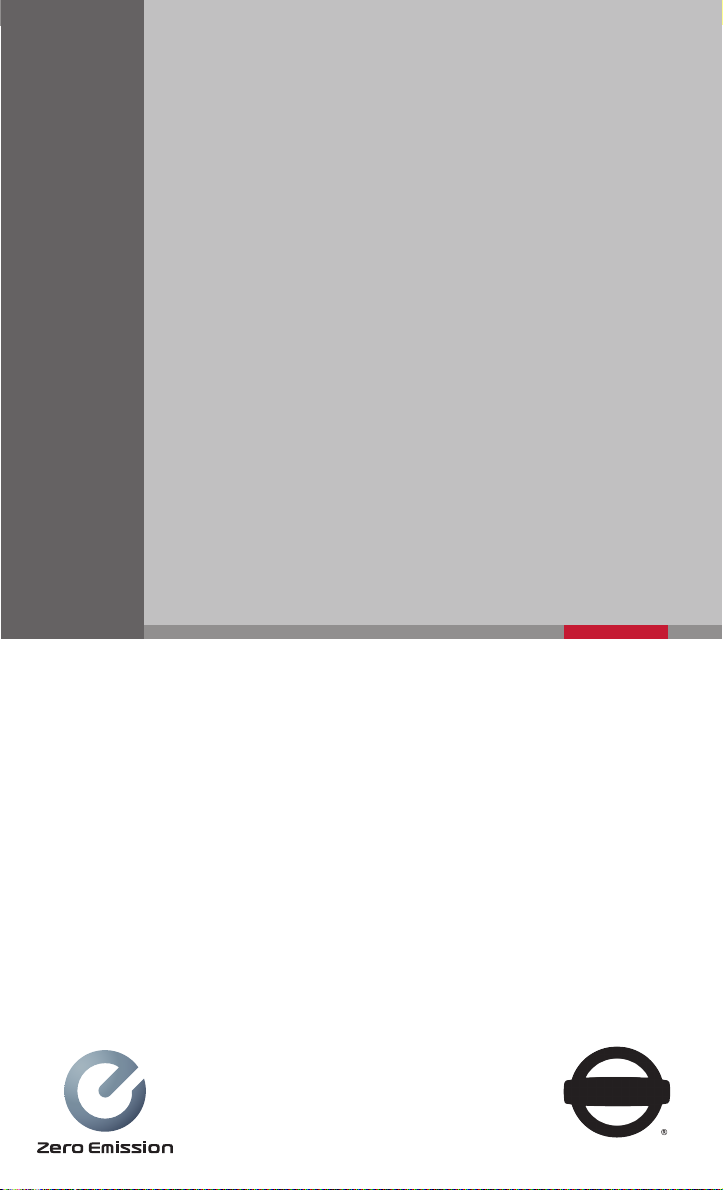
QUICK REFERENCE GUIDE
®
2019 LEAF
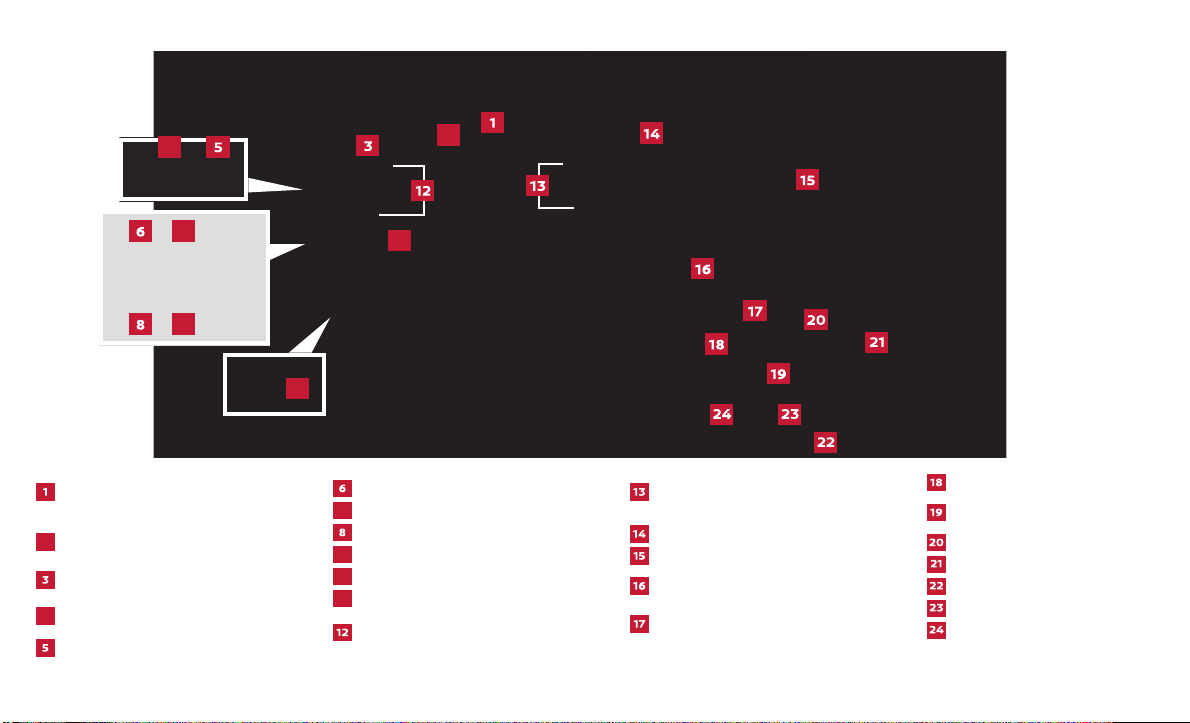
Vehicle Information Display/
7
9
10
11
2
11
9
7
4
10
Power Meter/Li-ion Battery
Temperature Gauge
Li-ion Battery Available Charge
2
Gauge/Driving Range
Headlight, Fog Light and
Turn Signal Switch
Instrument Brightness
4
Control Switch*
Trip Reset Switch
*See your Owner’s Manual for information.
Charge Port Lid Switch
Immediate Charge Switch*
Heated Steering Wheel Switch*
Steering Assist Switch
Hood Release*
Tilting Steering Wheel Lever*
Steering Wheel Switches for
Audio Control/Navigation/Vehicle
Information Display
Steering Wheel Switches for Cruise
Control/Intelligent Cruise Control/
ProPILOT Assist/Bluetooth®
Wiper and Washer Switch
Control Panel Touch Screen Display
Heater and Air
Conditioner (automatic)
Front Passenger Air
Bag Status Light*
Push-Button Power Switch
USB Port/ AUX Jack/
iPod® Interface
Front Heated Seat Switches
12-Volt Power Outlet*
Shif t Lever
e-Pedal Switch
ECO Switch
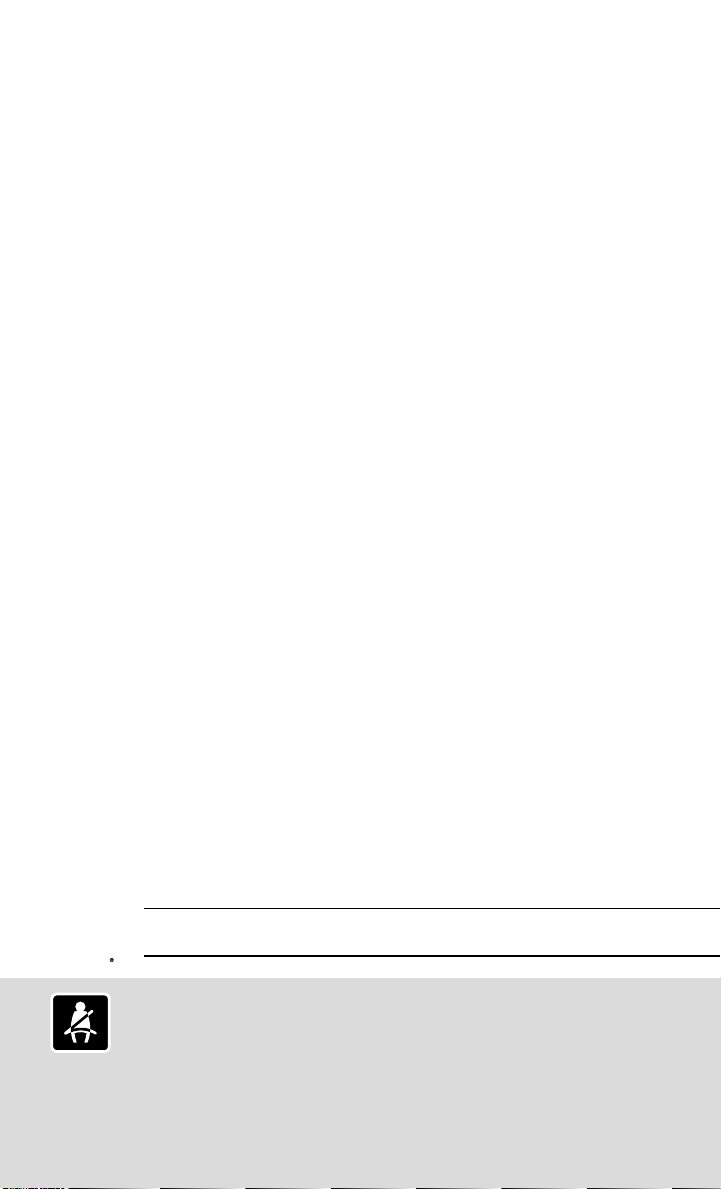
TABLE OF CONTENTS
NEW SYSTEM FEATURES
How to Use Your Leaf’s Touch-Screen Display (if so equipped for models
with 40 kWh battery). . . . . . . . . . . . . . . . . . . . . . . . . . . . . . . . . . . . . . . . . . . . . . . . . . . . . . . . . . . . . . . . . . . .3
How to Use Your Leaf’s Touch-Screen Display (if so equipped for models
with 62 kWh battery) . . . . . . . . . . . . . . . . . . . . . . . . . . . . . . . . . . . . . . . . . . . . . . . . . . . . . . . . . . . . . . . . . . . .4
NissanConnect® EV & Services Powered by SiriusXM® (if so equipped for models
with 40 kWh battery). . . . . . . . . . . . . . . . . . . . . . . . . . . . . . . . . . . . . . . . . . . . . . . . . . . . . . . . . . . . . . . . . . . .5
NissanConnect® Services Powered by SiriusXM® (if so equipped for models
with 62 kWh battery) . . . . . . . . . . . . . . . . . . . . . . . . . . . . . . . . . . . . . . . . . . . . . . . . . . . . . . . . . . . . . . . . . . . .7
ProPILOT Assist (if so equipped) . . . . . . . . . . . . . . . . . . . . . . . . . . . . . . . . . . . . . . . . . . . . . . . . . . . . . . . .9
e-Pedal System . . . . . . . . . . . . . . . . . . . . . . . . . . . . . . . . . . . . . . . . . . . . . . . . . . . . . . . . . . . . . . . . . . . . . . . . 12
Hill Start Assist . . . . . . . . . . . . . . . . . . . . . . . . . . . . . . . . . . . . . . . . . . . . . . . . . . . . . . . . . . . . . . . . . . . . . . . . .12
Intelligent Around View Monitor (if so equipped) . . . . . . . . . . . . . . . . . . . . . . . . . . . . . . . . . . . . . .13
Intelligent Driver Alertness (I-DA) (if so equipped) . . . . . . . . . . . . . . . . . . . . . . . . . . . . . . . . . . . . .14
Lane Departure Warning (LDW) and Intelligent Lane Intervention (I-LI)
(if so equipped). . . . . . . . . . . . . . . . . . . . . . . . . . . . . . . . . . . . . . . . . . . . . . . . . . . . . . . . . . . . . . . . . . . . . . . . .15
Blind Spot Warning (BSW) with Rear Cross Tra c Alert (RCTA) (if so equipped) . . . . . . .15
Automatic Emergency Braking (AEB) (if so equipped) . . . . . . . . . . . . . . . . . . . . . . . . . . . . . . . . .16
Automatic Emergency Braking (AEB) with Pedestrian Detection System
(if so equipped). . . . . . . . . . . . . . . . . . . . . . . . . . . . . . . . . . . . . . . . . . . . . . . . . . . . . . . . . . . . . . . . . . . . . . . . .16
Approaching Vehicle Sound for Pedestrians (VSP) System. . . . . . . . . . . . . . . . . . . . . . . . . . . . 17
Intelligent Forward Collision Warning (I-FCW) . . . . . . . . . . . . . . . . . . . . . . . . . . . . . . . . . . . . . . . . .17
Intelligent Trace Control (I-TC) . . . . . . . . . . . . . . . . . . . . . . . . . . . . . . . . . . . . . . . . . . . . . . . . . . . . . . . . . 17
Shift Control System . . . . . . . . . . . . . . . . . . . . . . . . . . . . . . . . . . . . . . . . . . . . . . . . . . . . . . . . . . . . . . . . . . .18
Heated Seats (if so equipped). . . . . . . . . . . . . . . . . . . . . . . . . . . . . . . . . . . . . . . . . . . . . . . . . . . . . . . . . .18
Rear Door Alert (if so equipped). . . . . . . . . . . . . . . . . . . . . . . . . . . . . . . . . . . . . . . . . . . . . . . . . . . . . . . .19
SiriusXM® Travel Link and SiriusXM® Tra c (if so equipped for models
with 40 kWh battery). . . . . . . . . . . . . . . . . . . . . . . . . . . . . . . . . . . . . . . . . . . . . . . . . . . . . . . . . . . . . . . . . . .19
SiriusXM® Travel Link and SiriusXM® Tra c (if so equipped for models
with 62 kWh battery) . . . . . . . . . . . . . . . . . . . . . . . . . . . . . . . . . . . . . . . . . . . . . . . . . . . . . . . . . . . . . . . . . . 20
Apple CarPlay® (if so equipped for models with 40 kWh battery) . . . . . . . . . . . . . . . . . . . . 20
Apple CarPlay® (if so equipped for models with 62 kWh battery). . . . . . . . . . . . . . . . . . . . . .21
Android Auto™ (if so equipped for models with 40 kWh battery) . . . . . . . . . . . . . . . . . . . . 23
Android Auto™ (if so equipped for models with 62 kWh battery). . . . . . . . . . . . . . . . . . . . . 24
ESSENTIAL INFORMATION
Cold Weather Range and Parking in Extremely Cold Weather. . . . . . . . . . . . . . . . . . . . . . . . 25
Quick Charge in Cold Weather (if so equipped). . . . . . . . . . . . . . . . . . . . . . . . . . . . . . . . . . . . . . . 25
Li-ion Battery Temperature Gauge and Li-ion Battery Gauges. . . . . . . . . . . . . . . . . . . . . . . 25
Power Limitation Indicator Light . . . . . . . . . . . . . . . . . . . . . . . . . . . . . . . . . . . . . . . . . . . . . . . . . . . . . 26
Clock Set/Adjustment . . . . . . . . . . . . . . . . . . . . . . . . . . . . . . . . . . . . . . . . . . . . . . . . . . . . . . . . . . . . . . . . 26
Additional information about your vehicle is also available in your Owner’s Manual,
NissanConnect® Manual (for Leaf) and at www.NissanUSA.com.
Please see your Owner’s Manual for important safety information and system operation limitations.
• A cellular telephone should not be used for any purpose while driving
so full attention may be given to vehicle operation.
• Always wear your seat belt.
• Supplemental air bags do not replace proper seat belt usage.
• Children 12 and under should always ride in the rear seat properly secured
in child restraints or seat belts according to their age and weight.
For more information, refer to the “Safety — Seats, seat belts and supplemental restraint system (section 1)”,
the “Monitor, climate, audio, phone and voice recognition systems (section 4)” and the “Starting and driving
(section 5)” of your Owner’s Manual and your NissanConnect® Manual (for Leaf).
• Do not drink and drive.
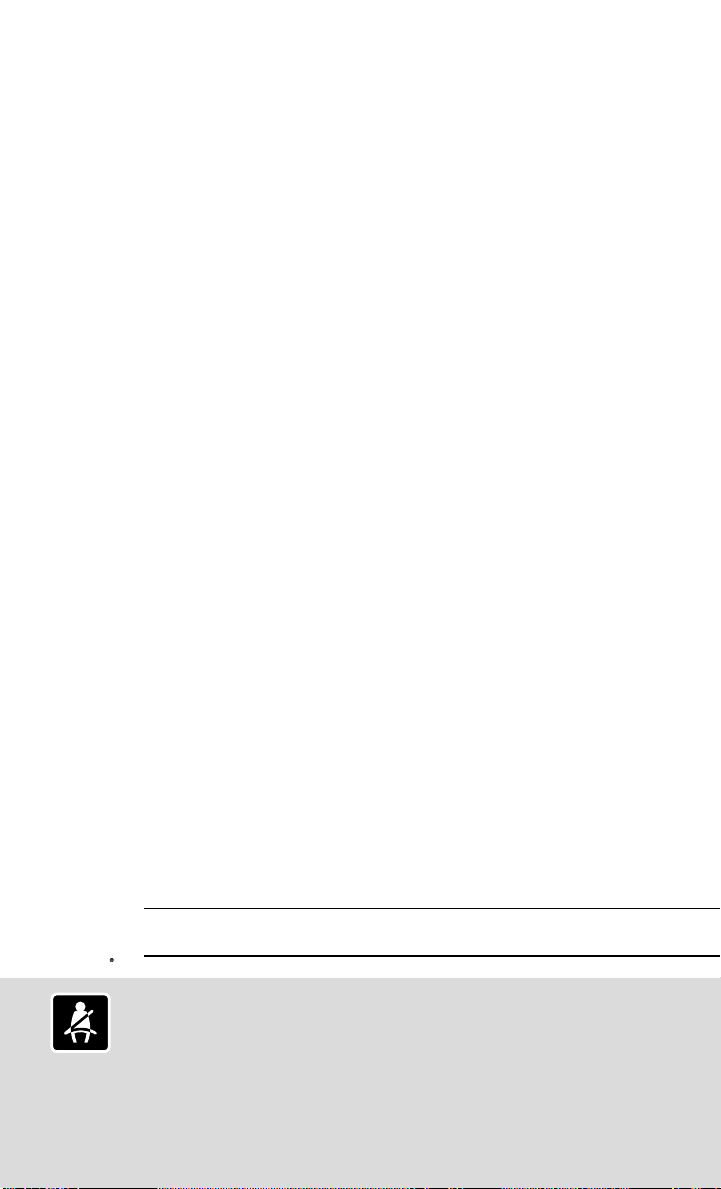
TABLE OF CONTENTS
Charge Port Lid/Charge Connector Lock System. . . . . . . . . . . . . . . . . . . . . . . . . . . . . . . . . . . . 28
Li-ion Battery Charging . . . . . . . . . . . . . . . . . . . . . . . . . . . . . . . . . . . . . . . . . . . . . . . . . . . . . . . . . . . . . . . 29
Tire Pressure Monitoring System (TPMS) with Easy-Fill Tire Alert . . . . . . . . . . . . . . . . . . . . . 31
FIRST DRIVE FEATURES
Nissan Intelligent Key® System . . . . . . . . . . . . . . . . . . . . . . . . . . . . . . . . . . . . . . . . . . . . . . . . . . . . . . . 33
Outside Mirror Control Switch . . . . . . . . . . . . . . . . . . . . . . . . . . . . . . . . . . . . . . . . . . . . . . . . . . . . . . . . 33
Seat Adjustments . . . . . . . . . . . . . . . . . . . . . . . . . . . . . . . . . . . . . . . . . . . . . . . . . . . . . . . . . . . . . . . . . . . . . 34
Rear Hatch Release . . . . . . . . . . . . . . . . . . . . . . . . . . . . . . . . . . . . . . . . . . . . . . . . . . . . . . . . . . . . . . . . . . . 34
Power Meter . . . . . . . . . . . . . . . . . . . . . . . . . . . . . . . . . . . . . . . . . . . . . . . . . . . . . . . . . . . . . . . . . . . . . . . . . . 35
Electric Vehicle (EV) System Warning Light . . . . . . . . . . . . . . . . . . . . . . . . . . . . . . . . . . . . . . . . . . . 35
Starting/Stopping the Electric Vehicle (EV) System . . . . . . . . . . . . . . . . . . . . . . . . . . . . . . . . . . 35
Headlight Control Switch . . . . . . . . . . . . . . . . . . . . . . . . . . . . . . . . . . . . . . . . . . . . . . . . . . . . . . . . . . . . . 36
Wiper and Washer Switch . . . . . . . . . . . . . . . . . . . . . . . . . . . . . . . . . . . . . . . . . . . . . . . . . . . . . . . . . . . . . 37
Heater and Air Conditioner (automatic) . . . . . . . . . . . . . . . . . . . . . . . . . . . . . . . . . . . . . . . . . . . . . . 38
FM/AM/SiriusXM® Satellite Radio with CD Player (if so equipped for models
with 40 kWh battery). . . . . . . . . . . . . . . . . . . . . . . . . . . . . . . . . . . . . . . . . . . . . . . . . . . . . . . . . . . . . . . . . . 40
FM/AM/SiriusXM® Satellite Radio (if so equipped for models with 62 kWh battery) . . . 42
USB (Universal Serial Bus) Connection Port/AUX Jack and iPod® Interface . . . . . . . . . . 43
Cruise Control (if so equipped). . . . . . . . . . . . . . . . . . . . . . . . . . . . . . . . . . . . . . . . . . . . . . . . . . . . . . . . 43
Intelligent Cruise Control (ICC) (if so equipped) (for vehicles without
ProPILOT Assist). . . . . . . . . . . . . . . . . . . . . . . . . . . . . . . . . . . . . . . . . . . . . . . . . . . . . . . . . . . . . . . . . . . . . . . 44
SYSTEM GUIDE
Vehicle Information Display. . . . . . . . . . . . . . . . . . . . . . . . . . . . . . . . . . . . . . . . . . . . . . . . . . . . . . . . . . . 45
Bluetooth® Hands-free Phone System . . . . . . . . . . . . . . . . . . . . . . . . . . . . . . . . . . . . . . . . . . . . . . . 46
• System Operating Tips . . . . . . . . . . . . . . . . . . . . . . . . . . . . . . . . . . . . . . . . . . . . . . . . . . . . . . . . . . . 46
Bluetooth® System without Navigation (if so equipped for models
with 40 kWh battery). . . . . . . . . . . . . . . . . . . . . . . . . . . . . . . . . . . . . . . . . . . . . . . . . . . . . . . . . . . . . . . . . . 46
Bluetooth® System without Navigation (if so equipped for models
with 62 kWh battery) . . . . . . . . . . . . . . . . . . . . . . . . . . . . . . . . . . . . . . . . . . . . . . . . . . . . . . . . . . . . . . . . . . 48
Bluetooth® System with Navigation (if so equipped for models
with 40 kWh battery). . . . . . . . . . . . . . . . . . . . . . . . . . . . . . . . . . . . . . . . . . . . . . . . . . . . . . . . . . . . . . . . . . 49
Bluetooth® System with Navigation (if so equipped for models
with 62 kWh battery) . . . . . . . . . . . . . . . . . . . . . . . . . . . . . . . . . . . . . . . . . . . . . . . . . . . . . . . . . . . . . . . . . . .51
Hands-free Text Messaging Assistant (for models with 40 kWh battery) . . . . . . . . . . . . 52
Hands-free Text Messaging Assistant (for models with 62 kWh battery). . . . . . . . . . . . . 53
Bluetooth® Streaming Audio. . . . . . . . . . . . . . . . . . . . . . . . . . . . . . . . . . . . . . . . . . . . . . . . . . . . . . . . . . 54
Navigation System (if so equipped for models with 40 kWh battery) . . . . . . . . . . . . . . . . 55
Navigation System (if so equipped for models with 62 kWh battery) . . . . . . . . . . . . . . . . 57
HomeLink® Universal Transceiver (if so equipped). . . . . . . . . . . . . . . . . . . . . . . . . . . . . . . . . . . . 58
Additional information about your vehicle is also available in your Owner’s Manual,
NissanConnect® Manual (for Leaf) and at www.NissanUSA.com.
Please see your Owner’s Manual for important safety information and system operation limitations.
• A cellular telephone should not be used for any purpose while driving
so full attention may be given to vehicle operation.
• Always wear your seat belt.
• Supplemental air bags do not replace proper seat belt usage.
• Children 12 and under should always ride in the rear seat properly secured
in child restraints or seat belts according to their age and weight.
For more information, refer to the “Safety — Seats, seat belts and supplemental restraint system (section 1)”,
the “Monitor, climate, audio, phone and voice recognition systems (section 4)” and the “Starting and driving
(section 5)” of your Owner’s Manual and your NissanConnect® Manual (for Leaf).
• Do not drink and drive.
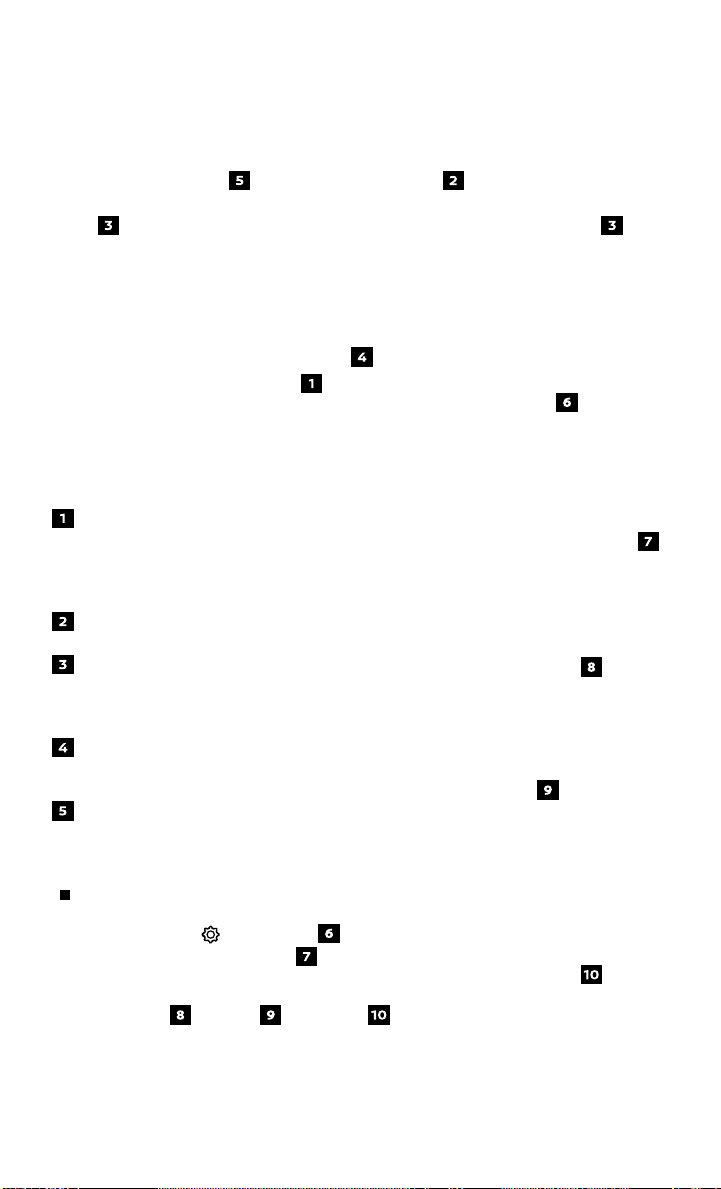
NEW SYSTEM FEATURES
HOW TO USE YOUR LEAF’S TOUCHSCREEN DISPLAY (if so equipped for
models with 40 kWh battery)
Launch Bar – Various functions can be
accessed by touching the items on the
Launch Bar, which is displayed on most of the
main screens. Touching these keys will bring
up the corresponding screens.
Widget – These items can be interchanged,
moved, or deleted from the MENU pages.
Touch either arrow to navigate to the next or
previous page of the “MENU” screen. These
screens can also be swiped, as you would with
a smartphone, to move from screen to screen.
These dots indicate the page you are
currently on, in white, out of the number of
pages there are available, in gray.
Shortcut – Shortcuts, once touched, will
bring up the system they correspond to for
quick, one-touch convenience for
commonly used features.
Shortcuts and widgets can be set up through
the “Edit Menu” screen which can be accessed
by touching the
by the “Edit Home Menu” key
display the “Edit Menu” screen, which allows
shortcuts and widgets to be moved and
rearranged
Please see your Owner’s Manual for important safety
information, system limitations, and additional operating and
feature information.
For more information, refer to your NissanConnect® Manual (for Leaf).
Settings key followed
. This will
, deleted or created .
To view detailed instructional videos regarding these and other features,
please go to www.nissanownersinfo.mobi.
3
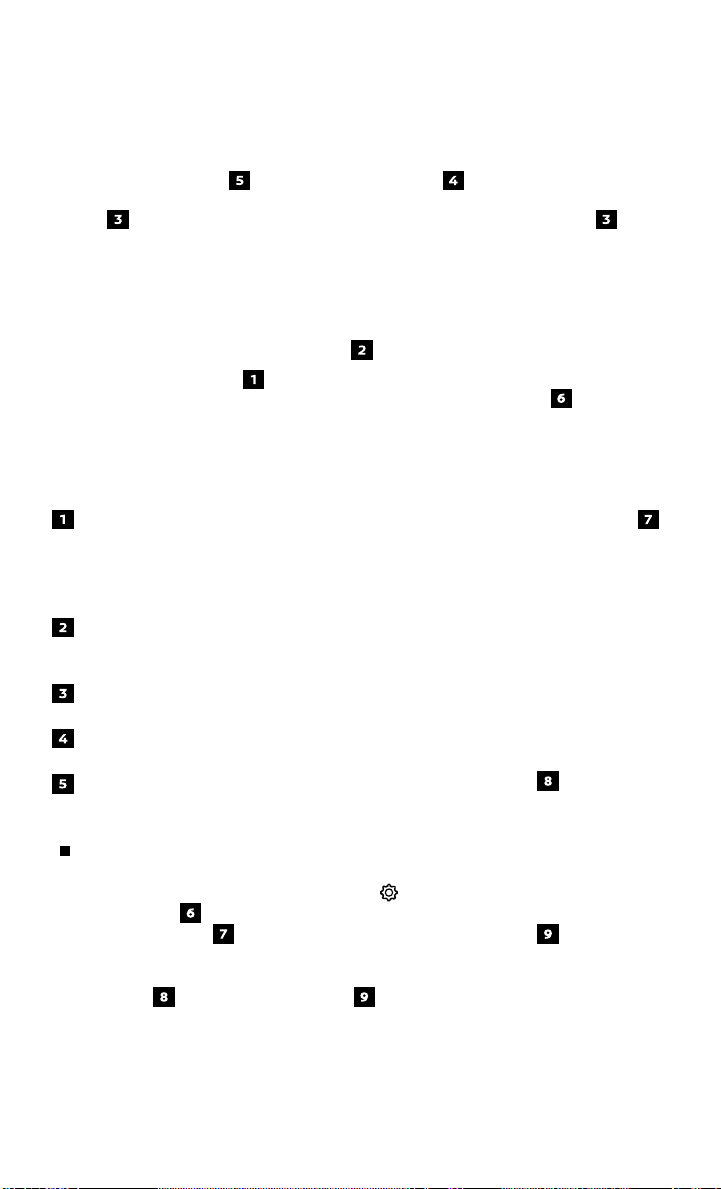
NEW SYSTEM FEATURES
HOW TO USE YOUR LEAF’S TOUCHSCREEN DISPLAY (if so equipped for
models with 62 kWh battery)
Launch Bar – Various functions can be
accessed by touching the items on the
Launch Bar, which is displayed on most of the
main screens. Touching these keys will bring
up the corresponding screens.
These dots indicate the page you are
currently on, in white, out of the number of
pages there are available, in gray.
Touch either arrow to navigate to the next or
previous page of the “MENU” screen.
Widgets – Useful information from primary
menu functions can be displayed as widgets.
Shortcuts – Icons for frequently used menu
items can be placed on the Home “MENU”
screens as shortcuts.
Shortcut and widget selections can be set
up in the “Customize Home Menu” screen
which can be accessed by touching the
Settings key followed by the “Customize
Home Menu” key . This will display the
“Customize Home Menu” screen, which
allows shortcuts and widgets to be added,
replaced , rearranged or deleted .
Please see your Owner’s Manual for important safety
information, system limitations, and additional operating and
feature information.
For more information, refer to your NissanConnect® Manual (for Leaf).
4
To view detailed instructional videos regarding these and other features,
please go to www.nissanownersinfo.mobi.
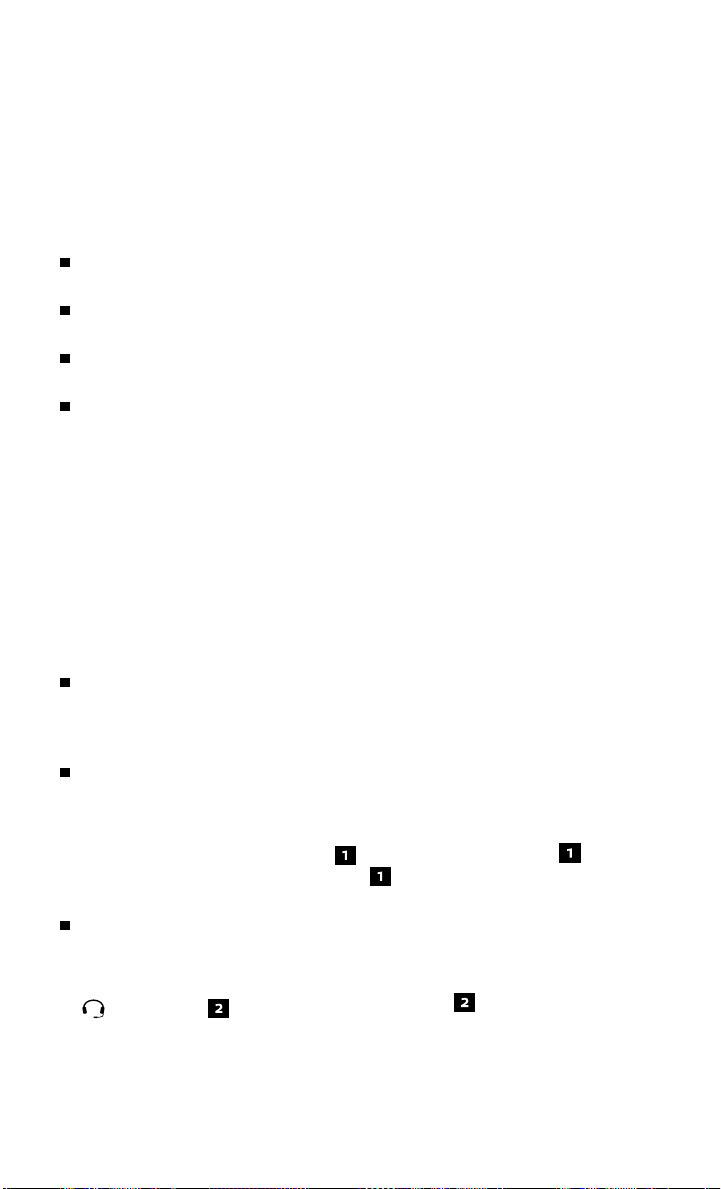
NISSANCONNECT® EV & SERVICES POWERED by SiriusXM®
(if so equipped for models with 40 kWh battery)
NissanConnect® EV & Services is a collection of telematics features that add
innovation to your daily drive.
NissanConnect EV enables you to perform remote functions from a compatible
internet-enabled smartphone or personal computer, such as:
Battery status check, the status of the battery can be checked even if you are
not in the vehicle.
Unplugged status and charge status, a noti cation e-mail can be sent if the
charging connector is disconnected or if charging is complete.
Remote charge and remote climate control, start battery charging, or climate
controls can be set.
Destinations by Google™, allows you to search for locations near your vehicle’s
current location, near a plotted destination, near the map’s scroll position or
near a searched city center.
To enroll in NissanConnect EV & Services, create an account or log into your Nissan
Owner Portal with your Vehicle Identi cation Number (VIN). Follow the prompts to
enroll in NissanConnect Services. Next, download the NissanConnect EV & Services
companion app and log into it using your Nissan Owner Portal ID and password.
For full details on NissanConnect EV & Services or to enroll your vehicle, please visit
www.NissanUSA.com/connect or call 855-426-6628.
Here is a quick overview of some of the features that may be available for your
vehicle. A full description of these and other NissanConnect EV & Services can be
found in your NissanConnect® Manual (for Leaf).
Automatic Collision Noti cation, a service that generates an automatic
connection between the vehicle and the Emergency Response Center when
the vehicle has been involved in an accident that was severe enough to
deploy the air bags.
Emergency Call, which connects you to a
NissanConnect EV & Services Specialist who
will assist in the dispatch of emergency
services to the vehicle’s location. To use
this feature, press the SOS button on
the overhead console. The SOS button
should only be used in emergency situations.
Roadside Assistance, which dispatches
roadside assistance to the vehicle’s location
in non-emergency situations. Roadside
Assistance can be accessed by touching the
headset icon on the map screen, via
NissanConnect EV & Services Companion
app or by calling the Roadside Assistance
provider directly.
To view detailed instructional videos regarding these and other features,
please go to www.nissanownersinfo.mobi.
5
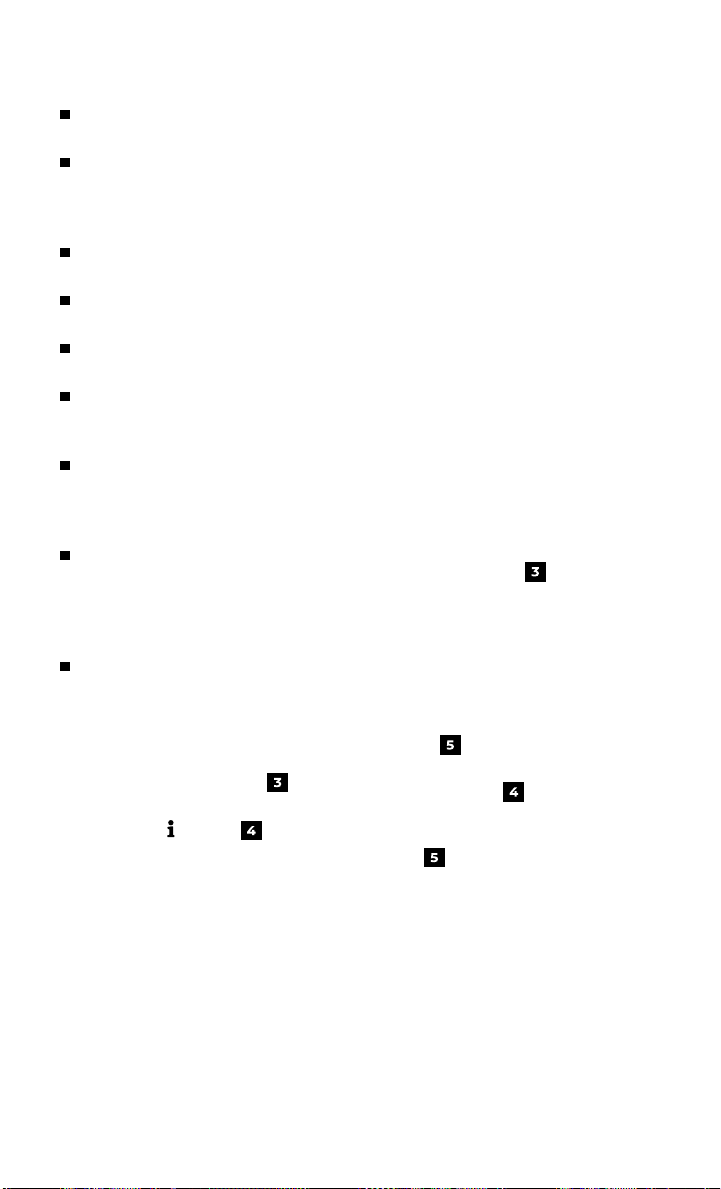
NEW SYSTEM FEATURES
Stolen Vehicle Locator, a service that works in coordination with law
enforcement agencies to assist in the recovery of a stolen vehicle.
Remote Door Lock/Unlock, for use when you forget to lock your car or if
you need to open it and don’t have the keys. To use this feature, log into
the NissanConnect EV & Services companion app or website or contact a
NissanConnect EV & Services Response Specialist.
Alarm Noti cation, this system will notify you when the factory-installed vehicle
alarm system has been activated.
Maintenance Alert, review noti cations via a selected method of a vehicle
system malfunction that triggers instrument panel warning lights.
Valet Alert, use Valet Alert to set up a 0.2-mile radius around your vehicle.
Activate alerts via the NissanConnect EV & Services companion app or website.
Curfew Alert, specify curfew limits via the NissanConnect EV & Services
companion app or website and will be noti ed via a selected method if
curfew is violated.
Route Planner, allows you to plan your itinerary and simplify your trip. By
entering a starting point and end destination, Route Planner will look at
the vehicle’s range and suggest routes by identifying charging station
waypoints along the way.
Boundary Alert, a feature that allows you to
monitor the movement of your vehicle in and
out of speci ed regions you have set on the
Monitoring section of the NissanConnect EV
& Services web portal or companion app.
Speed Alert, which sends you alerts
when your vehicle speed exceeds a
threshold you have set on the web portal
or companion app.
To access these features in your vehicle:
• Press the MENU button
the control panel.
• Touch the
• Touch the “NissanConnect EV & Services” key .
Please see your Owner’s Manual for important safety information, system limitations, and additional
operating and feature information.
For more information, refer to the “Charging (section CH)” of your Owner’s Manual and the “System
overview (section IT)” and your NissanConnect® Manual (for Leaf).
Info key
on
6
To view detailed instructional videos regarding these and other features,
please go to www.nissanownersinfo.mobi.
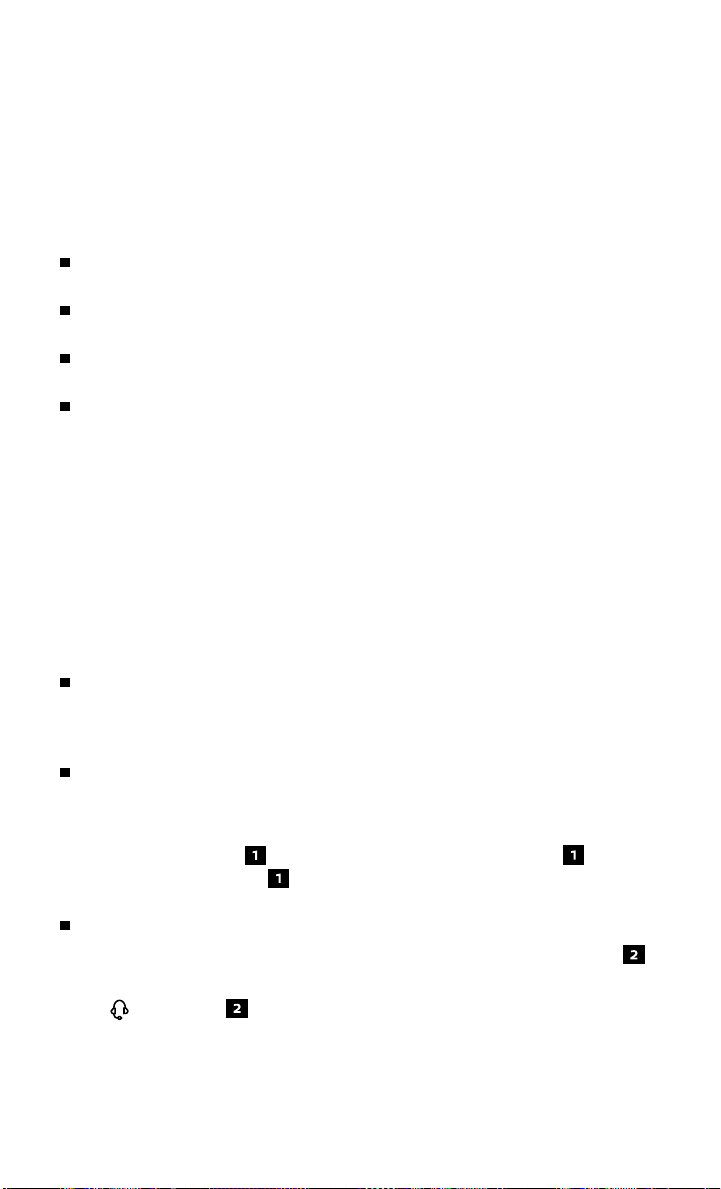
NISSANCONNECT® SERVICES POWERED by SiriusXM® (if so
equipped for models with 62 kWh battery)
NissanConnect® Services is a collection of telematics features that add innovation to
your daily drive.
NissanConnect EV enables you to perform remote functions from a compatible
internet-enabled smartphone or personal computer, such as:
Battery status check, the status of the battery can be checked even if you are
not in the vehicle.
Unplugged status and charge status, a noti cation e-mail can be sent if the
charging connector is disconnected or if charging is complete.
Remote charge and remote climate control, start battery charging, or climate
controls can be set.
Destinations by Google™, allows you to search for locations near your vehicle’s
current location, near a plotted destination, near the map’s scroll position or
near a searched city center.
To enroll in NissanConnect Services, create an account or log into your Nissan Owner
Portal with your Vehicle Identi cation Number (VIN). Follow the prompts to enroll in
NissanConnect Services. Next, download the NissanConnect Services companion
app and log into it using your Nissan Owner Portal ID and password.
For full details on NissanConnect Services or to enroll your vehicle, please visit
www.NissanUSA.com/connect or call 855-426-6628.
Here is a quick overview of some of the features that may be available for your
vehicle. A full description of these and other NissanConnect Services can be found in
your NissanConnect® Manual (for Leaf).
Automatic Collision Noti cation, a service that generates an automatic
connection between the vehicle and the Emergency Response Center when
the vehicle has been involved in an accident that was severe enough to
deploy the air bags.
Emergency Call, which connects you to a
NissanConnect Services Specialist who will
assist in the dispatch of emergency services
to the vehicle’s location. To use this feature,
press the SOS button on the overhead
console. The SOS button should only be
used in emergency situations.
Roadside Assistance, which dispatches
roadside assistance to the vehicle’s location
in non-emergency situations. Roadside
Assistance can be accessed by touching
the headset key on the map screen,
via NissanConnect Services Companion
app or by calling the Roadside Assistance
provider directly.
To view detailed instructional videos regarding these and other features,
please go to www.nissanownersinfo.mobi.
7
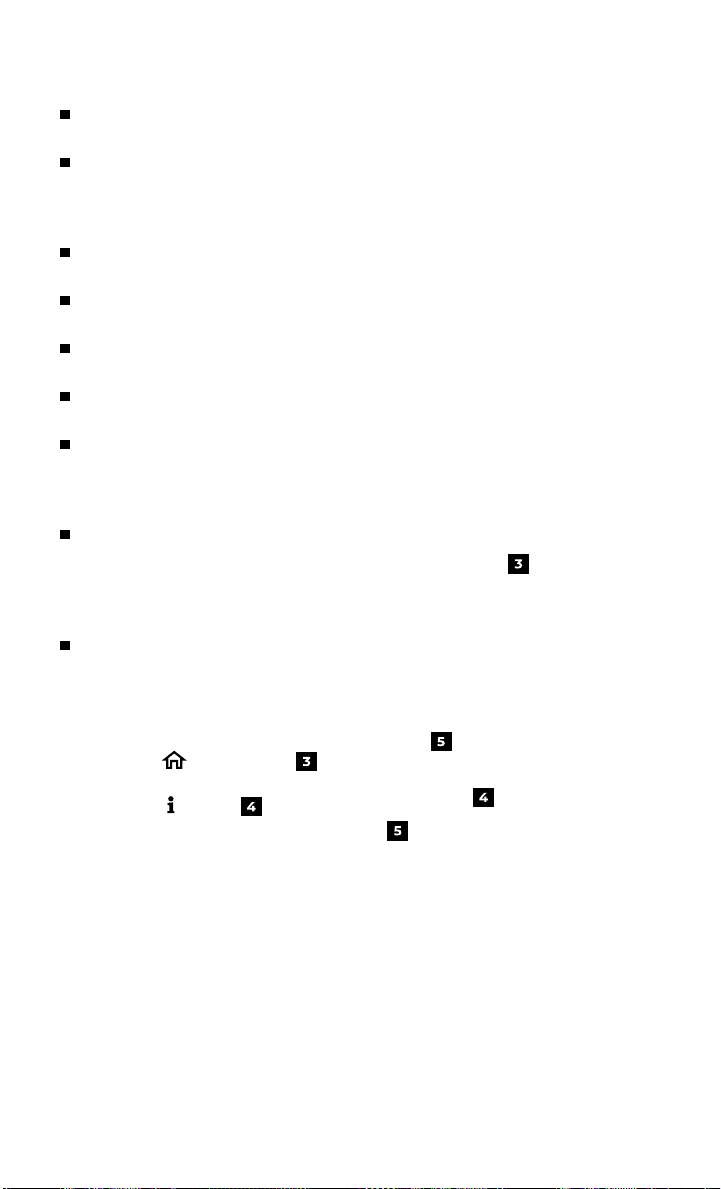
NEW SYSTEM FEATURES
Stolen Vehicle Locator, a service that works in coordination with law
enforcement agencies to assist in the recovery of a stolen vehicle.
Remote Door Lock/Unlock, for use when you forget to lock your car or if
you need to open it and don’t have the keys. To use this feature, log into the
NissanConnect Services companion app or website or contact a NissanConnect
Services Response Specialist.
Alarm Noti cation, this system will notify you when the factory-installed vehicle
alarm system has been activated.
Maintenance Alert, review noti cations via a selected method of a vehicle
system malfunction that triggers instrument panel warning lights.
Valet Alert, use Valet Alert to set up a 0.2-mile radius around your vehicle.
Activate alerts via the NissanConnect Services companion app or website.
Curfew Alert, specify curfew limits via the NissanConnect Services companion
app or website and will be noti ed via a selected method if curfew is violated.
Route Planner, allows you to plan your itinerary and simplify your trip. By
entering a starting point and end destination, Route Planner will look at
the vehicle’s range and suggest routes by identifying charging station
waypoints along the way.
Boundary Alert, a feature that allows you to
monitor the movement of your vehicle in
and out of speci ed regions you have set on
the Monitoring section of the NissanConnect
Services web portal or companion app.
Speed Alert, which sends you alerts
when your vehicle speed exceeds a
threshold you have set on the web portal
or companion app.
To access these features in your vehicle:
• Press the
the control panel.
• Touch the
• Touch the “NissanConnect Services” key
Please see your Owner’s Manual for important safety information, system limitations, and additional
operating and feature information.
For more information, refer to the “Instruments and controls (section 2)” of your Owner’s Manual and the
“Charging (section CH)” and the “System overview (section IT)” of your NissanConnect® Manual (for Leaf).
MENU button on
Info key .
.
8
To view detailed instructional videos regarding these and other features,
please go to www.nissanownersinfo.mobi.
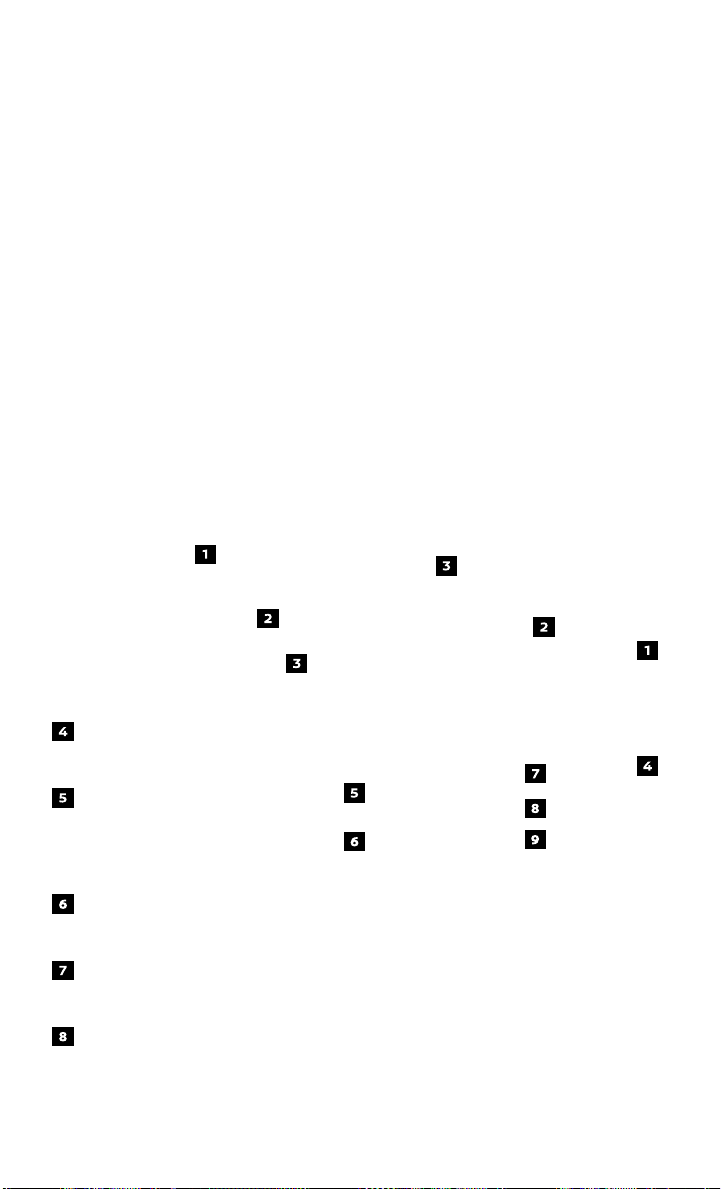
PROPILOT ASSIST (if so equipped)
ProPILOT Assist is a combination of Intelligent Cruise Control (ICC) and Steering
Assist. The ProPILOT Assist system is intended to enhance the operation of the
vehicle when following a vehicle traveling in the same lane and direction. The
ProPILOT Assist system is a “hands-on” driver assistance system and is intended for
use on expressways/highways.
The driver must be prepared to steer and brake the vehicle at all times.
SETTING THE PROPILOT ASSIST SYSTEM
1. To set ProPILOT Assist, push the ProPILOT
Assist switch
ProPILOT Assist system display will appear
on the vehicle information display.
2. Push the SET- switch
the desired speed.
3. Push the distance switch
following distance.
PROPILOT ASSIST SYSTEM DISPLAY AND INDICATORS
Set vehicle speed indicator
• Displays the speed
set by the driver.
Steering Assist indicator
• Shows whether Steering
Assist is active or not
(green-active, grey-standby,
orange-malfunction).
Lane marker indicator
• Indicates whether the system
detects the lane markers.
ProPILOT Assist status indicator
• Indicates the status of the ProPILOT Assist system by the color of the indicator
(blue-active, white-standby).
Vehicle ahead detection indicator
• Appears on the display when a vehicle is detected ahead.
on the steering wheel. The
when at
to select the
To view detailed instructional videos regarding these and other features,
please go to www.nissanownersinfo.mobi.
9
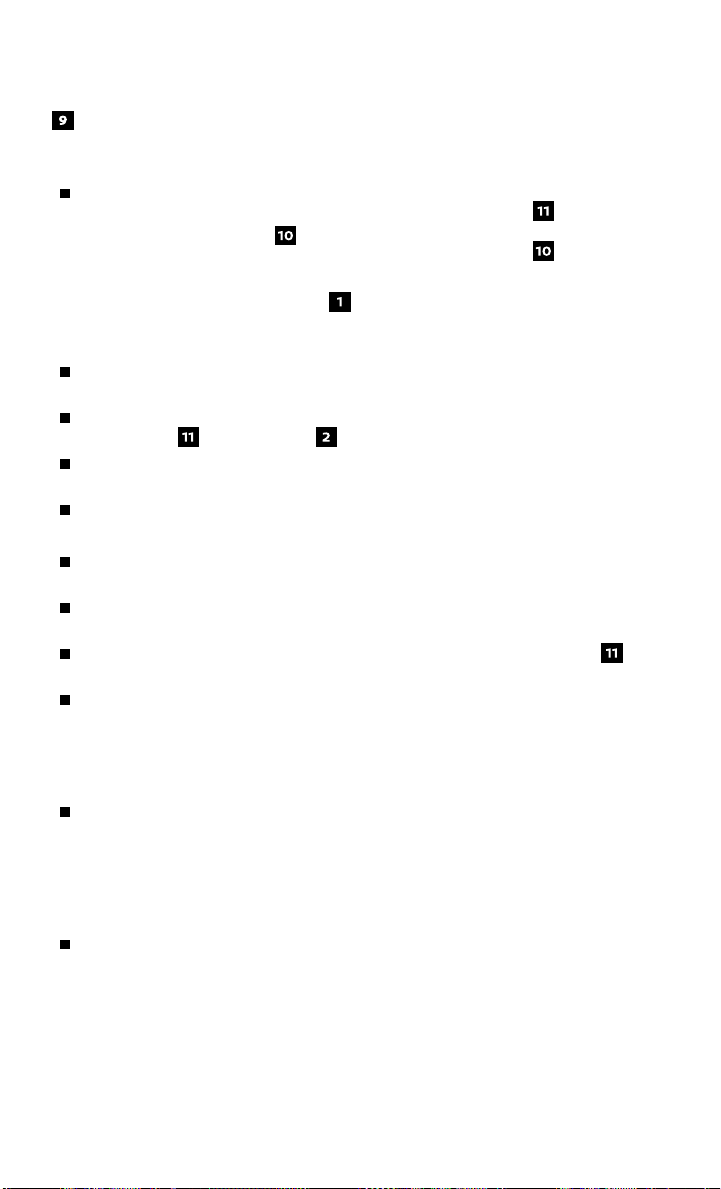
NEW SYSTEM FEATURES
Set distance indicator
• Displays the selected distance set by driver.
CANCELLING THE PROPILOT ASSIST SYSTEM
To cancel ProPILOT Assist, do one
of the following:
• Push the CANCEL switch
steering wheel.
• Tap the brake pedal.
• Push the ProPILOT Assist switch
PROPILOT ASSIST INTELLIGENT
CRUISE CONTROL (ICC)
The set speed range is between approximately 20 and 90 mph
(32 and 144 km/h).
To accelerate or decelerate your vehicle to the desired speed, push the
RES+ switch
When a vehicle is detected in the lane ahead, the ICC system controls the vehicle
speed to maintain the distance from the vehicle ahead set by the driver.
For more information, refer to the ICC section in this book.
VEHICLE AHEAD DECELERATES AND/OR STOPS
When the vehicle ahead decelerates, your vehicle decelerates to maintain the
distance from the vehicle ahead set by the driver.
Once the vehicle ahead stops, the ICC system will stop your vehicle and apply
the brakes to keep the vehicle stopped.
When the vehicle ahead accelerates, push and release the RES+ switch or
depress the accelerator pedal. The ICC system starts to follow the vehicle ahead.
If your vehicle comes closer to the vehicle ahead due to rapid deceleration
of that vehicle or if another vehicle cuts in, the system warns the driver
with a chime and ICC system display. The driver must control the vehicle to
prevent a collision.
STEERING ASSIST
The Steering Assist system assists the driving operation to help keep the vehicle
within the traveling lane.
• Lane markers must be clear and consistent on both sides of the vehicle.
• This feature will operate when vehicle speed is above 37 mph (60 km/h).
• Below 37 mph (60 km/h), ProPILOT Assist must detect a vehicle ahead in order
for steering assistance to activate.
Steering Assist provides a warning, is canceled or temporarily goes into standby
mode under the following conditions:
• The turn signals are activated.
• Both hands are not detected on the steering wheel. Simply apply more
pressure or a tighter grip on the steering wheel.
• The wipers are in LO or HI speed position.
• Steering Assist will not activate if the system does not detect lane markers.
or SET- switch and release it.
on the
.
10
To view detailed instructional videos regarding these and other features,
please go to www.nissanownersinfo.mobi.
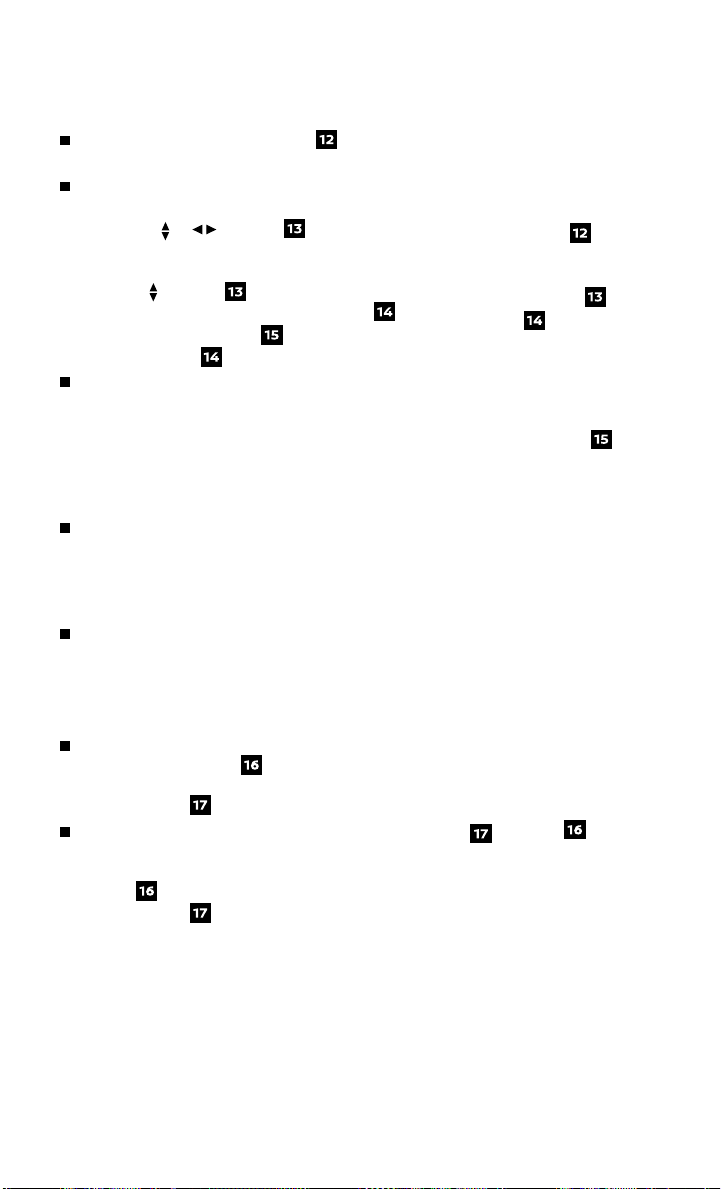
To cancel Steering Assist on Instrument Panel and Display:
Push the Steering Assist switch on the
instrument panel to switch o .
In the vehicle information display, do the
following to cancel Steering Assist:
buttons
• Press the
steering wheel to select “Settings” and then
or
on the
press the OK button.
• Use the
Assistance”. Then press the OK button
• Select “Steering Assist”
the OK button
Steering Assist may not operate as expected
buttons
to select “Driver
.
and press
.
under all conditions. Always be prepared
to steer if needed. For example, lighting
conditions, weather, lane splits (such as exit
ramps) and confusing lane markers may
cause the system to not operate as expected.
For more information see Owner’s Manual.
ICC may not operate as expected under all
conditions. Always be prepared to brake
if needed. For example, vehicles cutting
into your lane or approaching stopped tra c may not be detected. For more
information see Owner’s Manual.
If the driver lightly touches (instead of rmly grips) the steering wheel, the
steering torque sensor may not detect the driver’s hand(s) on the wheel and
a sequence of warnings may occur. When the driver holds and operates the
steering wheel again, the warnings turn o .
ELECTRONIC PARKING BRAKE (if so equipped)
To apply the parking brake, pull the electronic
parking brake switch
, located in the
center console. The electronic parking brake
indicator light
To release the parking brake, and with the
will illuminate.
17
ignition switch in the ON position, depress
the brake pedal and push the parking brake
switch
indicator light
Please see your Owner’s Manual for important safety information, system limitations, and additional
operating and feature information.
For more information, refer to the “Instruments and controls (section 2)”, “Starting and driving
(section 5)”, and the “Technical and consumer information (section 9)” of your Owner’s Manual.
down. The electronic parking brake
will turn o .
To view detailed instructional videos regarding these and other features,
please go to www.nissanownersinfo.mobi.
11
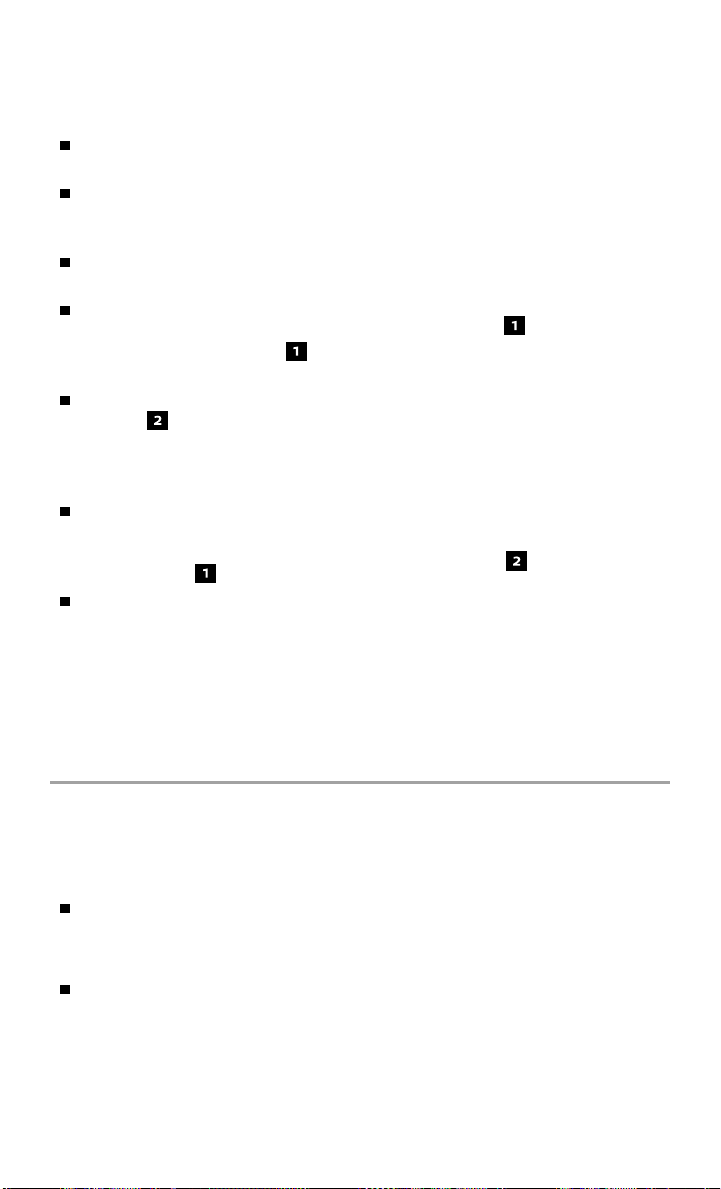
NEW SYSTEM FEATURES
e-PEDAL SYSTEM
The e-Pedal system enables the driver to slow or stop the vehicle, or to keep the
vehicle stopped, by operating only the accelerator pedal.
When the e-Pedal system is activated, the regenerative brake is enhanced and
the driver can adjust the vehicle speed by only depressing or returning the
accelerator pedal.
Be sure to con rm the status of the e-Pedal system in the vehicle information
display before driving.
To activate or deactivate the e-Pedal system,
place the power switch in the ON position
and pull the e-Pedal switch located on the
center console.
The e-Pedal system indicator illuminates
e-Pedal in the vehicle information display
when the e-Pedal system has been activated.
e-Pedal OFF illuminates when the system
is deactivated.
To turn the e-Pedal system o while the
vehicle is kept stopped by the e-Pedal system,
depress the brake pedal and then pull the
e-Pedal switch .
The e-Pedal system will not function under the following conditions.
• When the vehicle is placed in the P (Park) or N (Neutral) position.
• When the cruise control (if so equipped), ProPILOT Assist (if so equipped) or
Automatic Emergency Braking (AEB) (if so equipped) is operated.
Please see your Owner’s Manual for important safety information, system limitations, and additional
operating and feature information.
For more information, refer to the “Instruments and controls (section 2)” and the “Starting and driving
(section 5)” of your Owner’s Manual.
HILL START ASSIST
Hill Start Assist allows time for the driver to release the brake pedal and apply the
accelerator when the vehicle is parked on a hill. The brakes are applied automatically
for 2 seconds after the driver releases the brake pedal.
Hill Start Assist system will operate automatically under these conditions:
• The shift lever is placed in the D (Drive), B mode or R (Reverse) position.
• The vehicle is stopped completely on a hill by applying the brake.
The Hill Start Assist system will not operate when the shift lever is in the
N (Neutral) or P (Park) position or when the vehicle is on a at and level road.
Please see your Owner’s Manual for important safety information, system limitations, and additional
operating and feature information.
For more information, refer to the “Starting and driving (section 5)” of your Owner’s Manual.
12
To view detailed instructional videos regarding these and other features,
please go to www.nissanownersinfo.mobi.
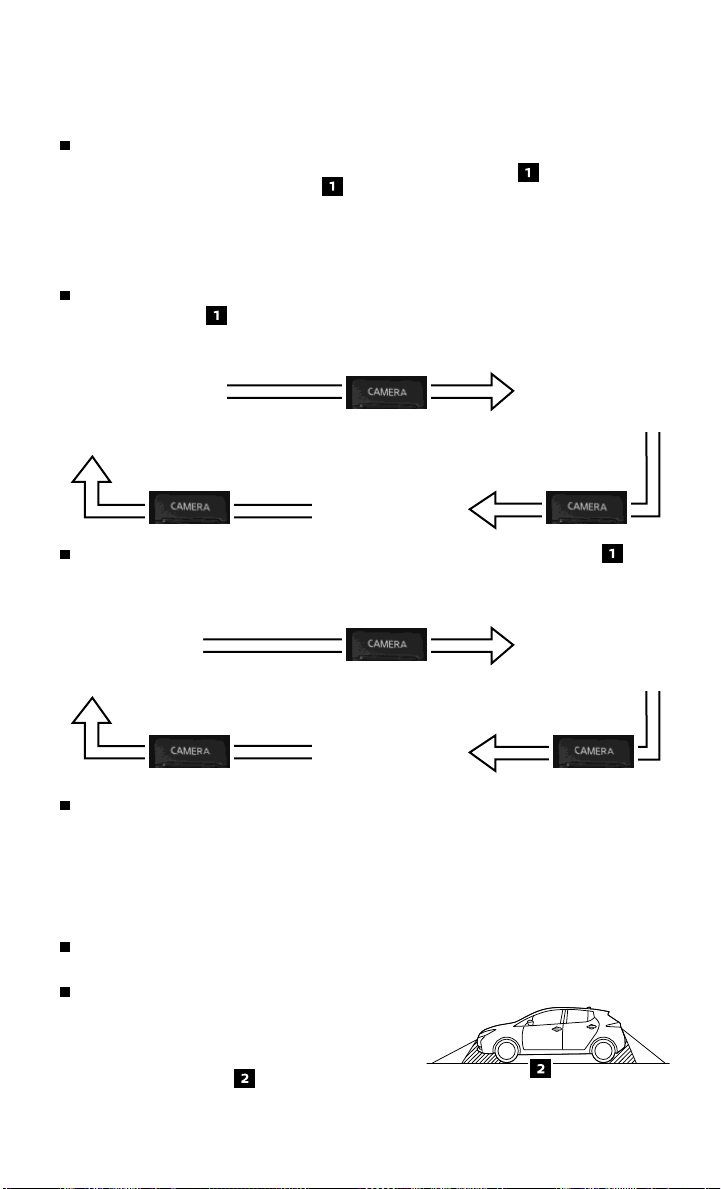
INTELLIGENT AROUND VIEW MONITOR (if so equipped)
With the power switch in the ON position, the
Intelligent Around View Monitor is activated
by pressing the CAMERA button , located
on the navigation unit, or by moving the
shift lever to the R (Reverse) position. The
monitor displays various views of the position
of the vehicle.
When the vehicle is in the P (Park), N (Neutral) or D (Drive) position and the
CAMERA button is pressed, the following views will display in order:
Start from any Control Panel screen
Press
Front view & front-side view
When the vehicle is in the R (Reverse) position and the CAMERA button is
pressed, the following views will display in order:
Rear view & bird’s-eye view
Press
Full screen rear view
Front view & bird’s-eye view
PressPress
Rear view & front-side view
Press
The colored guide lines on the display screen indicate vehicle width and
Press
approximate distances to objects with reference to the vehicle body line.
• Red 1.5 ft (0.5 m)
• Yellow 3 ft (1 m)
• Green 7 ft (2 m)
• Green 10 ft (3 m) (if so equipped)
For information regarding how to access additional viewing cycles, please see
your Owner’s Manual.
There are some areas where the system will
not show objects.
• When in the front or the rear view display, an
object below the bumper or on the ground
may not be viewed
To view detailed instructional videos regarding these and other features,
.
please go to www.nissanownersinfo.mobi.
13
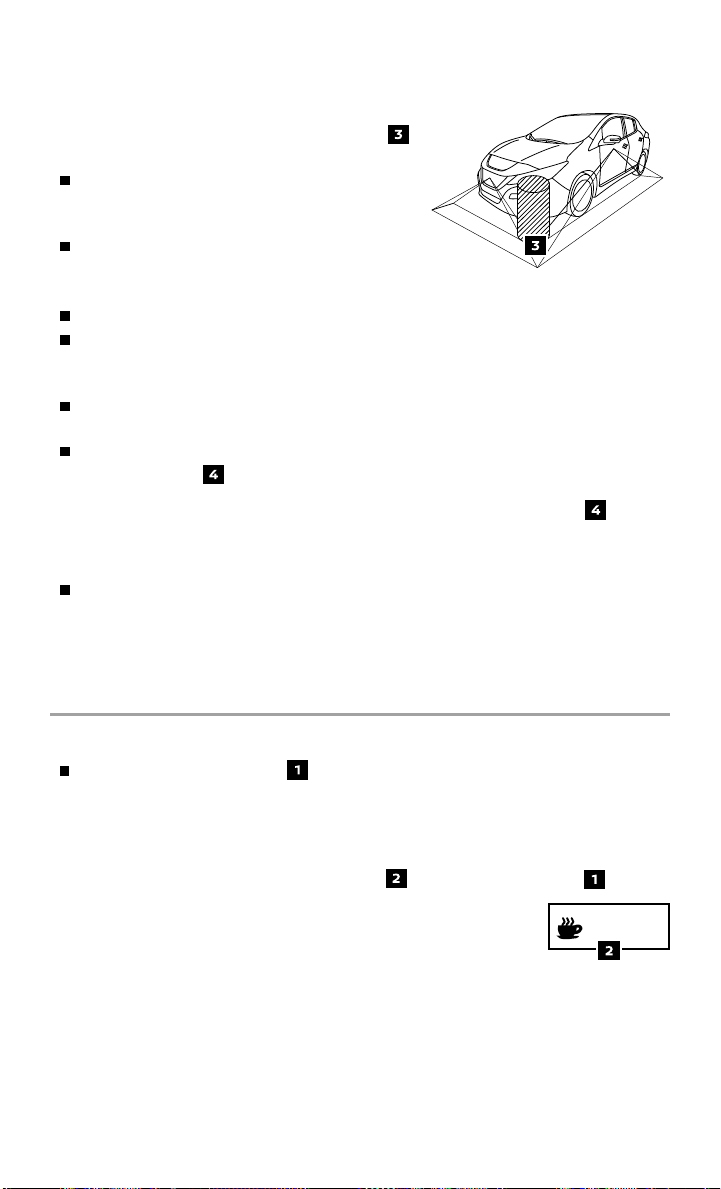
NEW SYSTEM FEATURES
• When in the bird’s-eye view, a tall object near
the seam of the camera detecting areas
will not appear in the monitor.
The distance between objects viewed on the
Intelligent Around View Monitor di ers from
the actual distance.
Objects in the bird’s-eye view will appear
farther than the actual distance.
MOVING OBJECT DETECTION (MOD)
The MOD system helps inform the driver of moving objects around the vehicle.
The system will operate when the shift lever is in the P (Park), R (Reverse),
N (Neutral) or D (Drive) position and the vehicle is driven at speeds of
approximately 5 mph (8 km/h) or less.
If the MOD system detects moving objects, a yellow frame will be displayed on
the camera image and a chime will sound.
When the following is displayed:
• Blue MOD icon
• Gray MOD icon; the system is not active.
• No MOD icon; the system is o . The indicator
will also be o if all of the warning systems
are deactivated using the Settings menu.
The MOD system will not operate if the rear
hatch is open.
Please see your Owner’s Manual for important safety information, system limitations, and additional
operating and feature information.
For more information, refer to the “Instruments and controls (section 2)” and “Monitor, climate, audio,
phone and voice recognition systems (section 4)” of your Owner’s Manual.
; the system is active.
INTELLIGENT DRIVER ALERTNESS (I-DA) (if so equipped)
When Driver Attention Alert is selected in
the vehicle information display, the system
uses an audible and visual warning to
suggest that the driver take a break:
• If the system detects that driver attention is
decreasing, the Take a Break? message
appears in the vehicle information display
and a chime sounds when the vehicle is driven at speeds
above 37 mph (60 km/h).
Please see your Owner’s Manual for important safety information, system
limitations, and additional operating and feature information.
For more information, refer to the “Instruments and controls (section 2)” and the “Starting and driving
(section 5)” of your Owner’s Manual.
14
To view detailed instructional videos regarding these and other features,
please go to www.nissanownersinfo.mobi.
Take a Break?
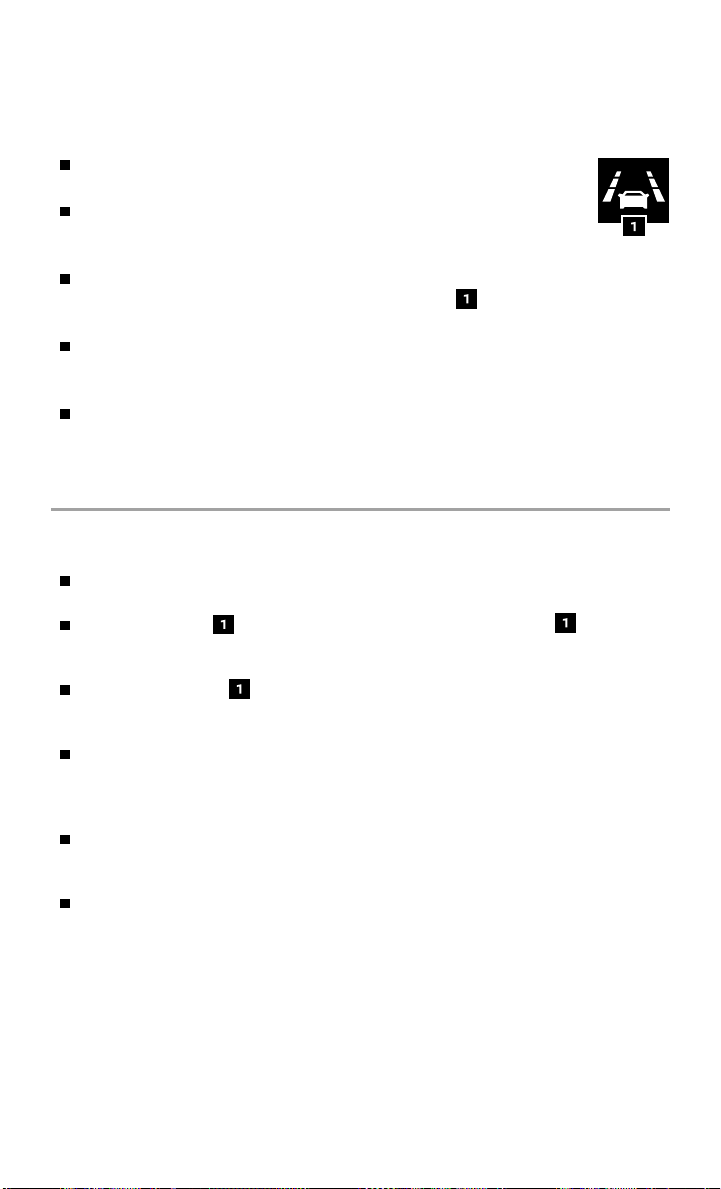
LANE DEPARTURE WARNING (LDW) AND INTELLIGENT LANE
INTERVENTION (I-LI) (if so equipped)
The LDW system can help alert the driver when the vehicle is traveling
too close to either the left or the right side of a traveling lane.
The system will operate when the vehicle is driven at speeds of
approximately 37 mph (60 km/h) and above and only when the lane
markings are clearly visible on the road.
When the vehicle approaches either the left or the right side of the traveling
lane, the LDW system will vibrate and the LDW light on the vehicle
information display will blink to alert the driver.
The I-LI system can assist the driver in returning the vehicle to the center of the
traveling lane by applying individual brake pressure to the left or right wheels for
a short period of time.
The LDW system can be turned on and o through the vehicle information display.
Please see your Owner’s Manual for important safety information, system limitations, and additional
operating and feature information.
For more information, refer to the “Instruments and controls (section 2)” and the “Starting and driving
(section 5)” of your Owner’s Manual.
BLIND SPOT WARNING (BSW) WITH REAR CROSS TRAFFIC
ALERT (RCTA) (if so equipped)
The BSW system helps to alert the driver when another
vehicle moves into the vehicle’s detection zone.
An indicator light located on the outside mirrors
will illuminate if the radar sensors detect a vehicle in
the detection zone.
The indicator lights will illuminate after the
ignition switch is ON and the BSW system is enabled.
This indicates that the BSW system is operational.
The RCTA system helps to alert the driver of an approaching vehicle when
the driver is backing out of a parking space. The system operates when the
shift lever is in the R (Reverse) position and the vehicle speed is less than
approximately 5 mph (8 km/h).
The radar sensors detect an approaching vehicle from up to 66 ft (20 m). The
sensors are located on both sides near the rear bumper. The system gives visual
and audible warnings if an approaching vehicle is detected.
The RCTA and BSW system can be turned on or o through the Settings menu in
the vehicle information display.
Please see your Owner’s Manual for important safety information, system limitations, and additional
operating and feature information.
For more information, refer to the “Instruments and controls (section 2)” and the “Starting and driving
(section 5)” of your Owner’s Manual.
To view detailed instructional videos regarding these and other features,
please go to www.nissanownersinfo.mobi.
15
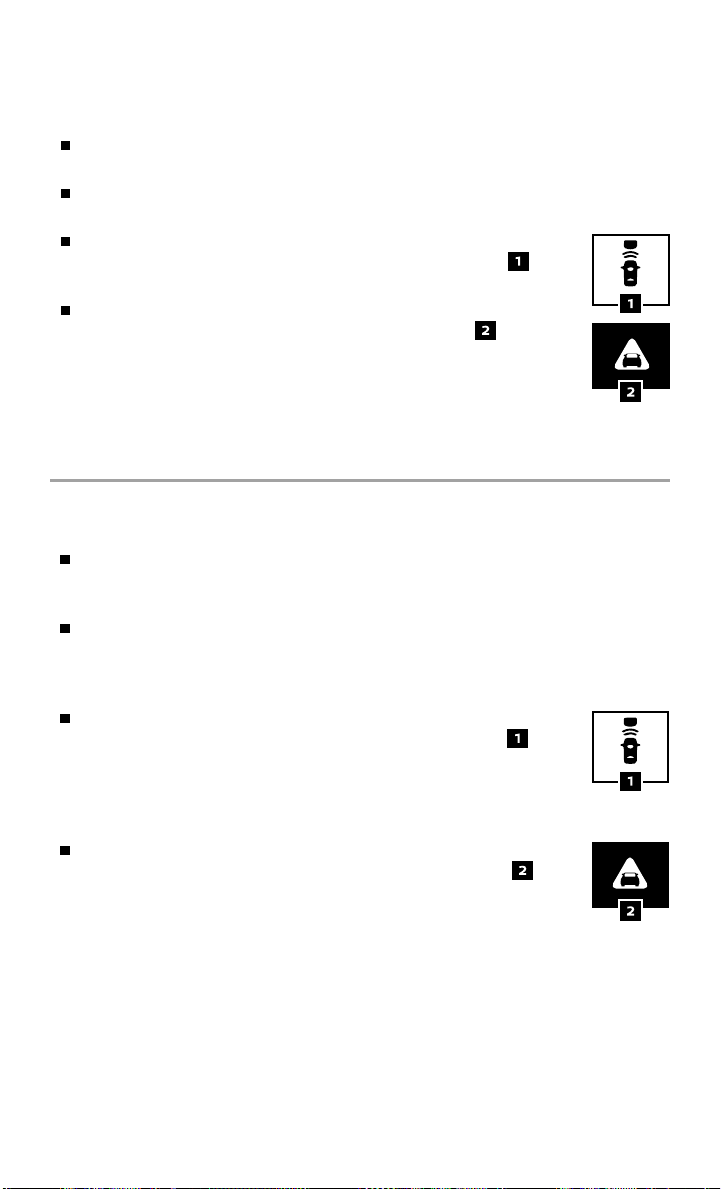
NEW SYSTEM FEATURES
AUTOMATIC EMERGENCY BRAKING (AEB) (if so equipped)
The AEB system can assist the driver when there is a risk of a forward collision
with a vehicle ahead in the traveling lane.
The AEB system will function when your vehicle is driven at speeds above
approximately 3 mph (5 km/h).
If there is a risk of a forward collision with a vehicle, an audible
tone will sound and the vehicle ahead detection indicator
will illuminate.
If there is a risk of a forward collision with a vehicle, an audible tone
will sound and the AEB emergency warning indicator will ash.
Partial braking will be applied, followed by harder braking if the
driver fails to react.
Please see your Owner’s Manual for important safety information, system limitations, and
additional operating and feature information.
For more information, refer to the “Instruments and controls (section 2)” and the “Starting and driving
(section 5)” of your Owner’s Manual.
AUTOMATIC EMERGENCY BRAKING (AEB) WITH PEDESTRIAN
DETECTION SYSTEM (if so equipped)
The AEB with Pedestrian Detection System can assist the driver when there
is a risk of a forward collision with a vehicle ahead in the traveling lane or
with a pedestrian.
The AEB Pedestrian Detection System will function when your vehicle is driven
at speeds above approximately 3 mph (5 km/h). For the pedestrian detection
function, the AEB Pedestrian Detection System operates at speeds between
6-37 mph (10-60 km/h).
If there is a risk of a forward collision with a vehicle, an audible
tone will sound and the vehicle ahead detection indicator will
illuminate. In addition, the system applies partial braking. If the
driver does not take action, the AEB Pedestrian Detection System
will provide a second set of audible and visual warnings to the driver
and then automatically apply harder braking.
If there is a risk of a forward collision with a pedestrian, an audible
tone will sound and the AEB emergency warning indicator will
ash. Partial braking will be applied, followed by harder braking if the
driver fails to react.
Please see your Owner’s Manual for important safety information, system limitations, and additional
operating and feature information.
For more information, refer to the “Instruments and controls (section 2)” and the “Starting and driving
(section 5)” of your Owner’s Manual.
16
To view detailed instructional videos regarding these and other features,
please go to www.nissanownersinfo.mobi.
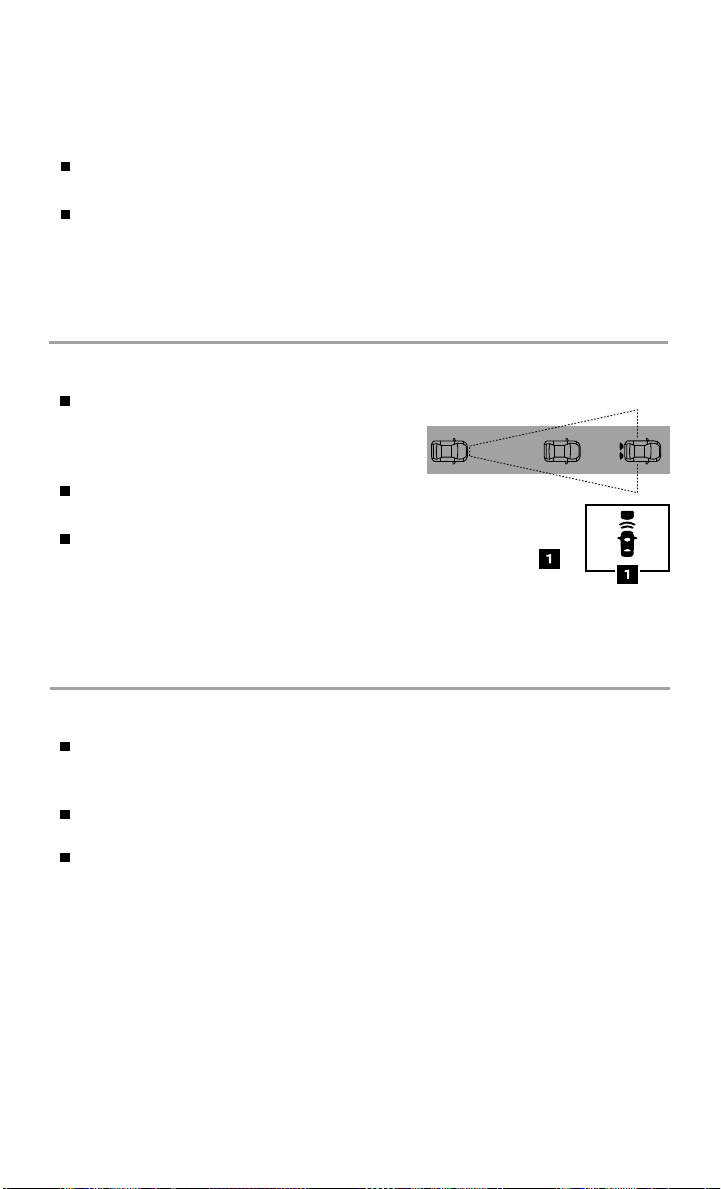
APPROACHING VEHICLE SOUND FOR PEDESTRIANS
1 vehicle 2 vehicle
(VSP) SYSTEM
The VSP system helps alert pedestrians to the presence of the vehicle when it is
being driven at a low-speed.
When the vehicle starts to move, it produces a sound. The sound stops when the
vehicle speed reaches approximately 19 mph (30 km/h) while accelerating.
Please see your Owner’s Manual for important safety information, system limitations, and additional
operating and feature information.
For more information, refer to the “EV overview (section EV)” and the “Instruments and
controls (section 2)” of your Owner’s Manual.
INTELLIGENT FORWARD COLLISION WARNING (I-FCW)
The I-FCW system can help alert the
driver of sudden braking by the second
vehicle traveling ahead of your vehicle
in the same lane.
The I-FCW system operates at speeds above
approximately 3 mph (5 km/h).
If there is a potential risk of a forward collision, the I-FCW system
will warn the driver with the vehicle ahead detection indicator
and sounding an alert.
Please see your Owner’s Manual for important safety information, system limitations, and additional
operating and feature information.
For more information, refer to the “Instruments and controls (section 2)” and the “Starting and driving
(section 5)” of your Owner’s Manual.
1st vehicle 2nd vehicle
INTELLIGENT TRACE CONTROL (I-TC)
The I-TC system senses driving based on the driver’s steering and
acceleration/braking patterns. It controls brake pressure at individual wheels to
aid tracing at corners and help smooth vehicle response.
The I-TC system can be enabled or disabled through the vehicle
information display.
When the I-TC system is operating, you may feel a pulsation in the brake pedal
and hear a noise. This is normal and indicates that the I-TC is operating properly.
Please see your Owner’s Manual for important safety information, system limitations, and additional
operating and feature information.
For more information, refer to the “Instruments and controls (section 2)” and the “Starting and driving
(section 5)” of your Owner’s Manual.
To view detailed instructional videos regarding these and other features,
please go to www.nissanownersinfo.mobi.
17
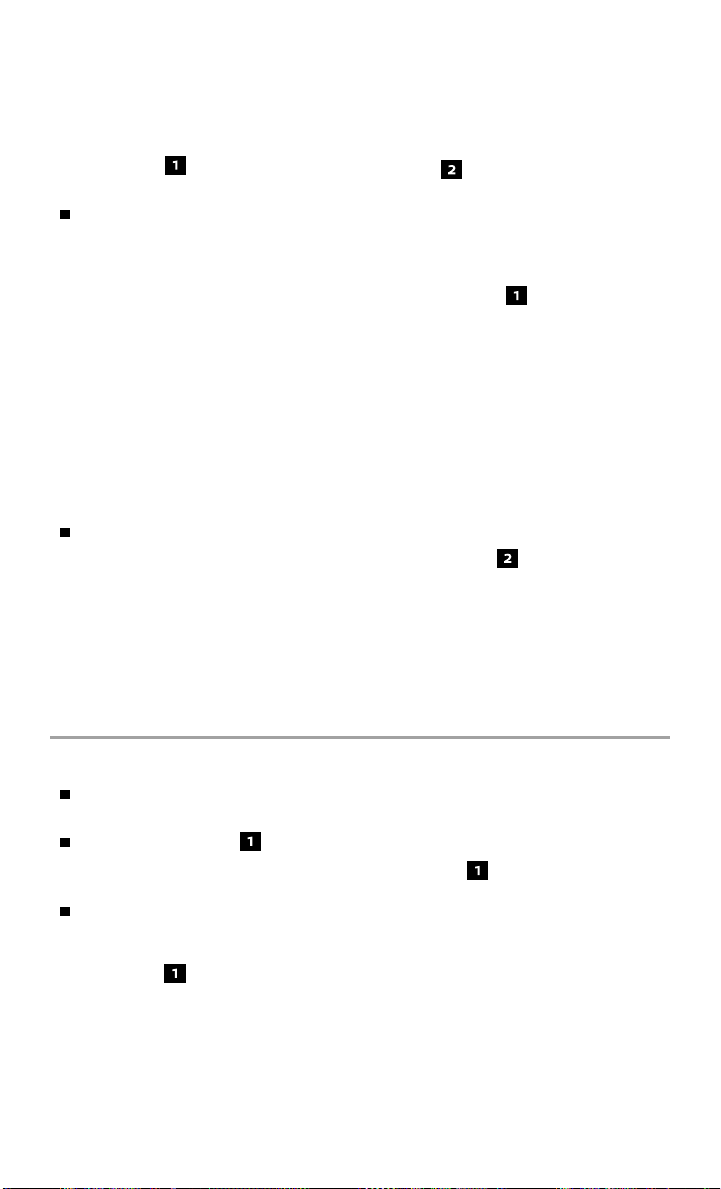
NEW SYSTEM FEATURES
SHIFT CONTROL SYSTEM
This vehicle is equipped with an electric shift
control system , providing smooth and easy
shift lever operation.
There are ve shift positions for operating
the vehicle: P (Park), R (Reverse), N (Neutral),
D (Drive) and B mode.
• P (Park) – Activated by pushing the P (Park)
switch on the shift lever when the vehicle
has come to a complete stop.
• D (Drive) – For normal driving, it is activated
by moving the shift lever left and down.
The shift lever will then return to the
center position.
• B mode – Engages the regenerative braking system more aggressively when
decelerating, helping to put energy back into the battery pack. To enter
B mode, the vehicle must be in D (Drive) and then move the shift lever to the
D (Drive) position again. The shift lever will then return to the center position.
ECO mode – Consumes less power and helps extend vehicle range.
• ECO mode can be activated by pushing the ECO switch
center console.
• The ECO mode helps reduce power consumption by reducing acceleration
when compared to the same accelerator pedal position in the D (Drive) position.
Please see your Owner’s Manual for important safety information, system limitations, and additional
operating and feature information.
For more information, refer to the “EV overview (section EV)” and the “Starting and driving (section 5)” of
your Owner’s Manual.
located in the
HEATED SEATS (if so equipped)
The front seats can be warmed by
built-in heaters.
The heated switches , located on
the center console, can be operated
independently of each other.
The heater is controlled by a thermostat,
automatically turning the heater on and o .
The indicator light will remain on as long as
the switch
Please see your Owner’s Manual for important safety information, system limitations, and additional
operating and feature information.
For more information, refer to the “Instruments and controls (section 2)” of your Owner’s Manual.
18
is on.
To view detailed instructional videos regarding these and other features,
please go to www.nissanownersinfo.mobi.
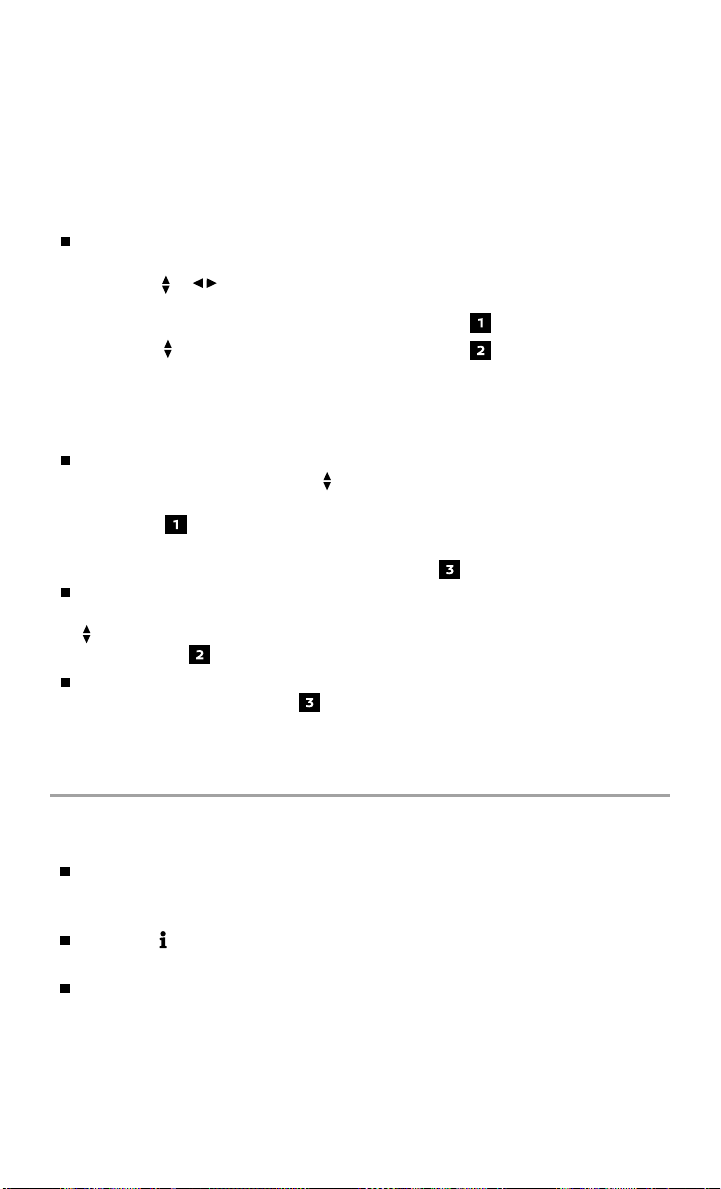
REAR DOOR ALERT (if so equipped)
The Rear Door Alert functions under certain conditions to indicate there may be an
object or passenger in the rear seat(s). The system is activated when a rear door is
opened and closed within 10 minutes of the vehicle being started.
REAR DOOR ALERT (ACTIVE)
To activate Rear Door Alert, in your vehicle
information display:
• Press the
steering wheel until the “Settings” menu
screen appears.
• Using the
“Rear Door Alert” and press the OK button.
• Choose from the following options: “OFF”,
“Horn & Alert” or “Alert Only”, and then
press the OK button.
To Dismiss Rear Door Alert:
• To dismiss the warning, use the buttons
on the steering wheel to select “Dismiss
Message” . If no selection is made,
this message will disappear after a
period of time.
To temporarily disable Rear Door Alert for
the remainder of the current trip, use the
buttons on the steering wheel to select
“Disable Alert” and press the OK button.
When the system is active, an audible alert (horn) will sound and a Check Rear
Seat For All Articles warning will appear on the vehicle information display.
Please see your Owner’s Manual for important safety information, system limitations, and additional
operating and feature information.
For more information, refer to the “Instruments and controls (section 2)” of your Owner’s Manual.
buttons on the
or
buttons, select “Vehicle Settings”,
SiriusXM® TRAVEL LINK AND SiriusXM® TRAFFIC (if so
equipped for models with 40 kWh battery)
Your vehicle’s Navigation System is equipped
with SiriusXM Travel Link and SiriusXM
Tra c capabilities.
Touch the
Link and SiriusXM Tra c.
SiriusXM Travel Link provides access to real-
time weather information and forecasts,
Charging Station Info, movie listings, sport
scores and stock quotes.
Info key to access SiriusXM Travel
To view detailed instructional videos regarding these and other features,
please go to www.nissanownersinfo.mobi.
19
