Page 1
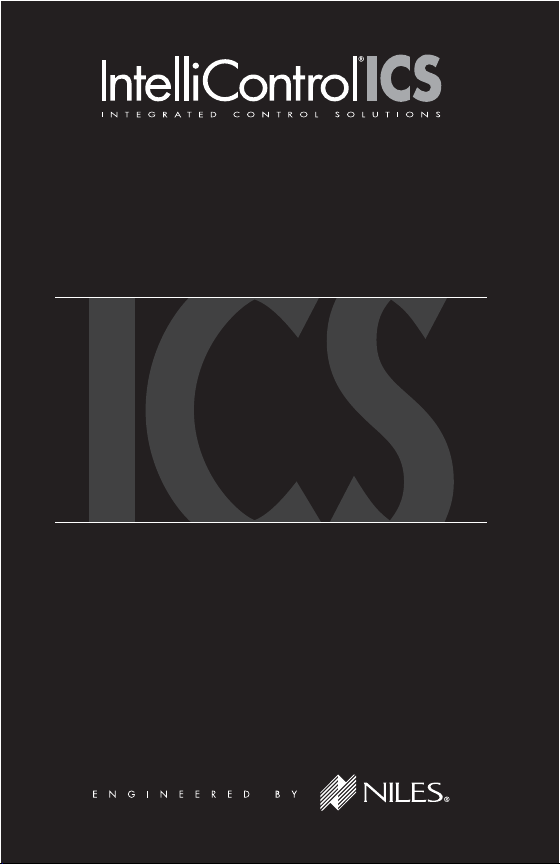
QUICK INSTALL GUIDE
TM-XM
XM® SATELLITE RADIO MODULE
Page 2
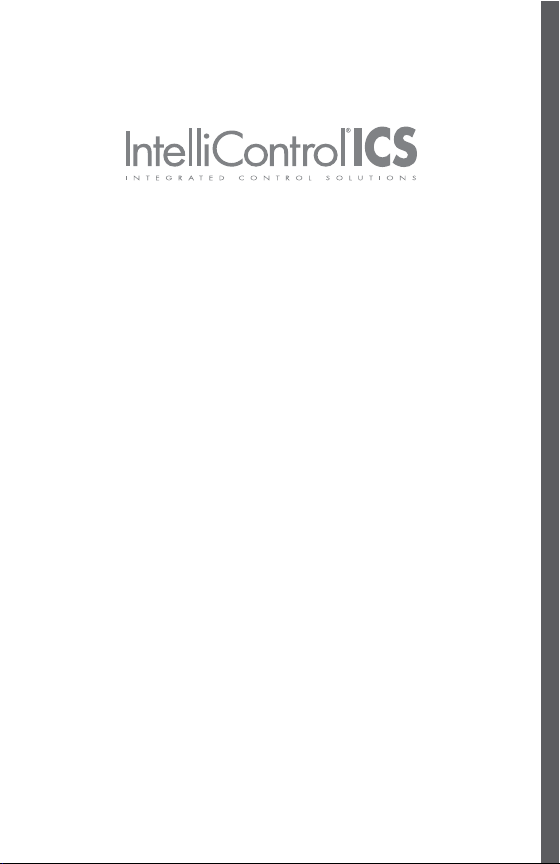
The TM-XM is an XM® Satellite Radio module that slides into
the card cage on an IntelliControl
®
ICS Modular MultiZone
Receiver. The card outputs metadata (channel name, channel
number, category, artist and track) on IntelliControl ICS user
interfaces with LCD displays. It has all the functionality of a
normal tuner: seek through stations: access to 20 favorite
channels and direct access to a station by entering the channel
number. In addition, the TM-XM provides navigation of content
by category and channel guide. Multiple TM-XM modules can
be used in a single chassis to allow different XM channels to be
played simultaneously in different zones.
Page 3
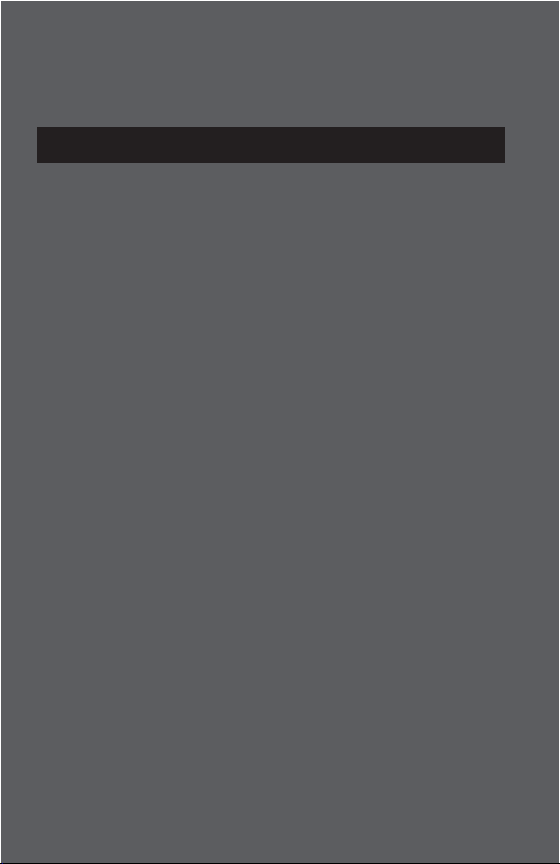
Table of Contents
Product Overview ------------------------------------------------ 2
Installation --------------------------------------------------------- 4
Operating the TM-XM Module ----------------------------- 12
Troubleshooting -------------------------------------------------35
Accessories and Specifications -----------------------------37
Contact Information -------------------------------------------38
Warranty ----------------------------------------------------------39
Page 4
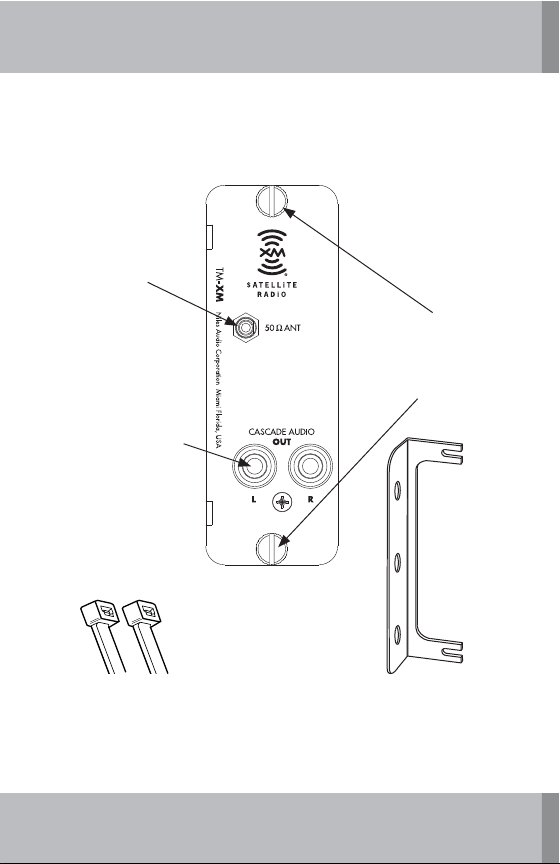
PRODUCT OVERVIEW
50Ω Antenna
Terminal
SMA jack used to
connect 50 XM
Satellite Antenna
(available separately)
Cascade Audio OUT
Left and right line- level
audio outputs for use in
multiple IntelliControl
ICS chassis systems and
home theater receivers
Thumbscrews
Secure TM -XM to
IntelliControl ICS
Modular MultiZone
Receiver
Wire Ties
Figure 1. IntelliControl ICS TM-XM Module
Antenna Cable Strain
Relief Bracket
2
Page 5
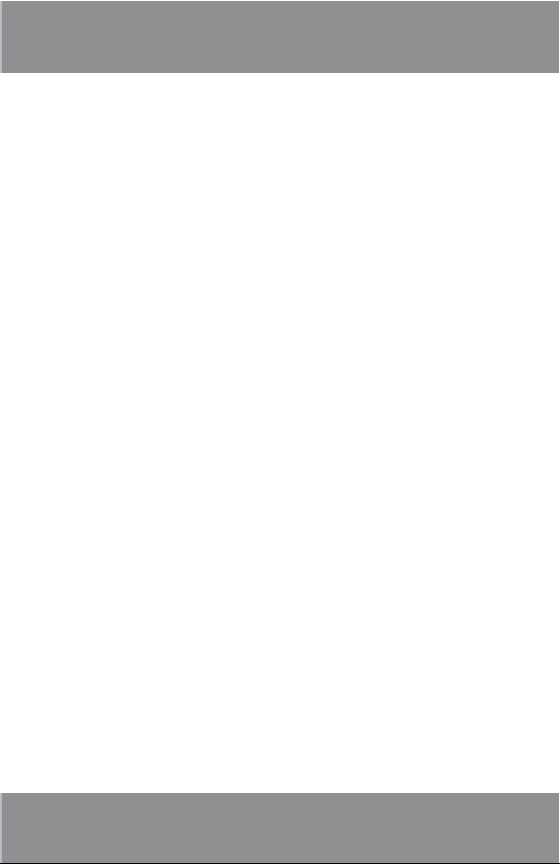
www.nilesaudio.com
FEATURES AND BENEFITS
Plug and Play Integration
The TM-XM module will automatically identify itself to the
®
IntelliFile
and map all appropriate control functions to all user interfaces.
Metadata
Category, channel name, channel number, artist and song
information is displayed on IntelliControl ICS user interfaces
with displays.
20 Favorite Channel Presets
User-defined favorites allow easy access to the most listened to
stations. Favorites are displayed on user interfaces with displays
and are configurable in either IntelliFile
interfaces with displays.
Add to Favorites
Allows user changes to favorites from user interfaces with
displays.
Direct Access Tuning
Provides direct entry of station channel from user interfaces with
numeric keys.
3 Confi guration Software during system confi guration
®
3 or from the user
Program Search by Category
Displays channel lists when searched by program type (i.e. rock,
jazz, classical, traffic & weather, etc).
Channel Guide
Channel Guide lists all available XM Channels.
3
Page 6
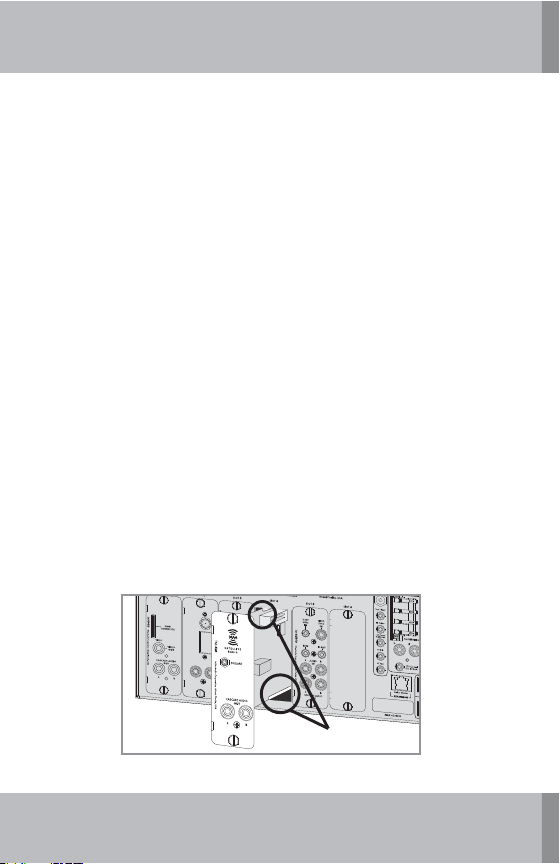
FEATURES AND BENEFITS (CONT’D)
Channel Skip/Add
Omit channels from the channel list by designating them as
“skipped.” Channels can be added back into the list later.
Signal Strength Indicator
Shows strength of station broadcast signal on user interfaces
with displays.
INSTALLATION
WARNING: Always turn power OFF on the IntelliControl ICS
Modular MultiZone Receiver and be sure the AC line cord is disconnected to avoid damage and electrical shock before making
any connections to the
CAUTION: The TM-XM Module is susceptible to static discharge.
Be sure to use a grounding strap or touch an earth ground prior to
picking up the TM-XM. Handle the card by its edges.
1. Carefully slide the TM-XM Module into the appropriate card
slot. (Refer to the GXR2 Installation Worksheet to assure
proper card slot number.)
2. Conc en trate on the GX R2 card cage guides as you ins ert the
module card.
TM-XM Module.
5.".'.
'.
"/5
/JMFT"VEJP$PSQPSBUJPO.JBNJ'MPSJEB64"
".
"/5
$"4$"%&"6%*0
065
3
Guides
Figure 2. Inserting the module card into the GXR2 card cage.
4
Page 7
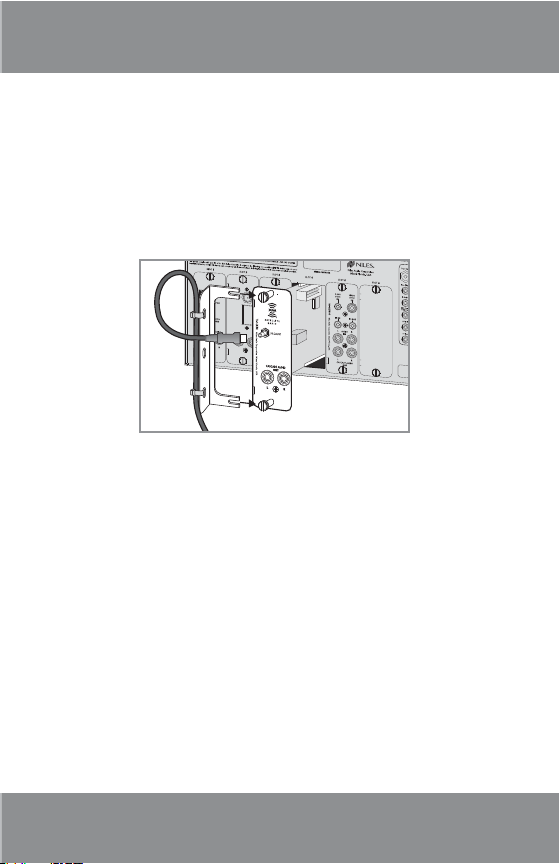
www.nilesaudio.com
INSTALLATION (CONT’D)
3. Make sure the TM-XM is fully engaged and sits flush against
the GXR2.
4. Before tightening the thumbscrews, insert the cable strain
relief bracket onto the two thumbscrews.
TM-AM/FM
FM
ANT
Niles Audio Corporation Miami Florida, USA
AM
ANT
CASCADE AUDIO
OUT
L
R
Figure 3. Insert the relief bracket onto the two thumbscrews.
5. Tighten thumbscrews. (Do not over tighten.)
6. Attach the antenna to the connector of the TM-XM card,
making a short loop of the antenna cable and attaching
the cable to the strain relief bracket using the supplied
wire ties.
5
Page 8
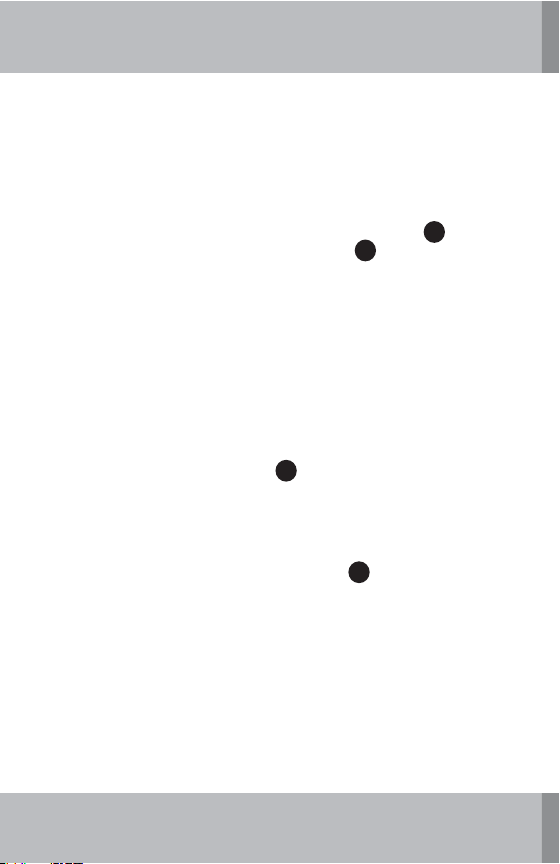
INSTALLATION (CONT’D)
Connecting an Antenna
to the TM-XM Module Card
When all modules are in place, and the system components
have been installed, connect a satellite radio antenna
50Ω ANT jack on the TM-XM Module Card
Note: A Satellite Radio Antenna is not included with the TM-XM
C
Aiming the Antenna
Choose a mounting location for the Satellite Radio Antenna that
has a clear and unobstructed view of the sky. Position the antenna
for optimum signal strength in your area of the country.
Multiple TM-XM Module Cards
When using more than one TM-XM Module Card in an installation, each tuner must be connected to a satellite radio antenna.
The Niles SRK-2W or SRK-4W
provide proper signal strength to multiple TM-XM tuner modules.
(See Figure 5.)
Niles manufactures a line of satellite radio accessories that
include a satellite radio antenna (ANT-SAT) and an Installation
Kit for One Satellite Radio Tuner (SRK-1W)
See: www.nilesaudio.com for the complete line of Satellite
Radio Accessories.
B
allows for one antenna to
B
A
to the
.
. (See Figure 4)
6
Page 9
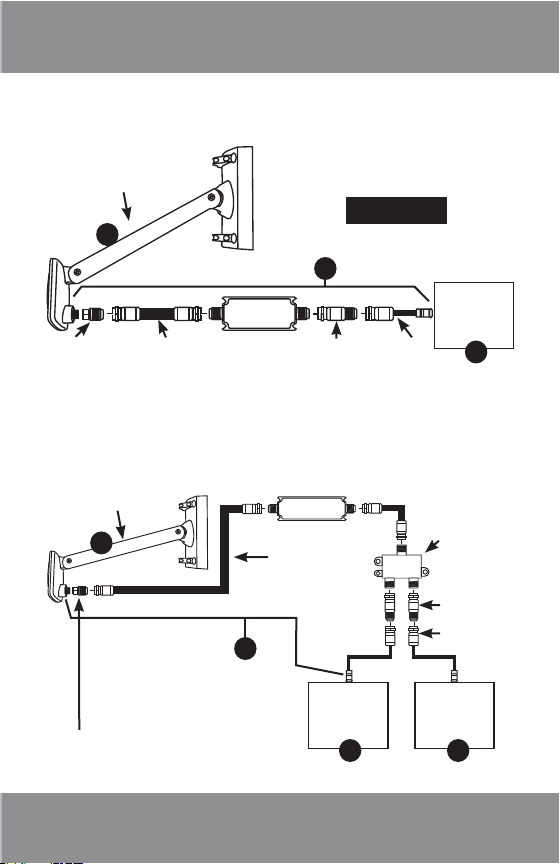
Figure 4: Installation diagram for one satellite tuner
ANT–SAT* Satellite
Radio Antenna (optional)
A
IMT–50/75MF
ANT–SAT* Satellite
Radio Antenna (optional)
RG6 Coax Cable
Figure 5: Installation diagram for two satellite tuners
using the SRK-1W Installation Kit.
B
ILA–16dB
IMT–75/50
using the SRK-2W Installation Kit.
ILA–16dB
www.nilesaudio.com
SRK-1W
TM-XM
Module
SRC–2M
Card
C
A
IMT–50/75MF
B
RG6 Coax
Cable
TM-XM
Module
Card
Module
C C
* ANT-SAT sold separately
SRS-2W
IMT–75/50
SRC–2M
TM-XM
Card
7
Page 10
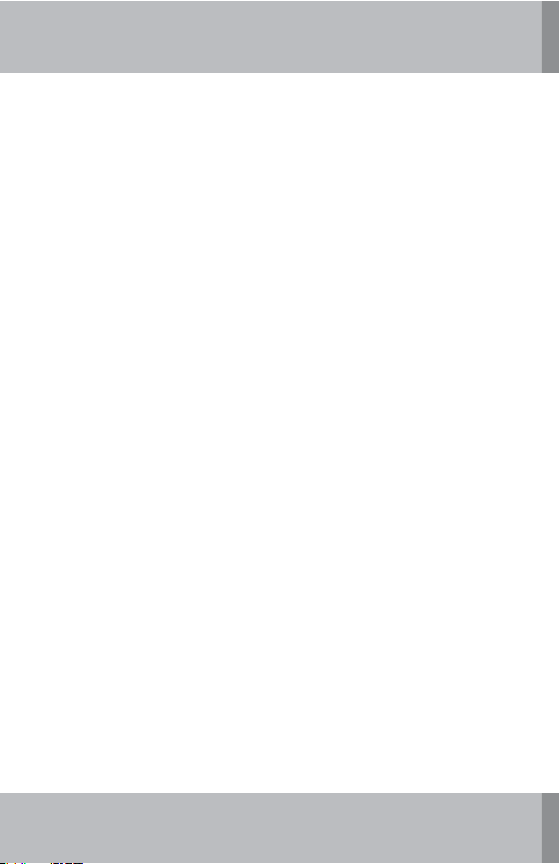
INSTALLATION (CONT’D)
Antenna Adjustment
1. Adjust the XM antenna for signal strength. For best results,
the antenna should be mounted outdoors with an unobstructed southeast facing. Some directional adjustment will be
needed to attain optimum signal strength. When the antenna is in the optimum position, the signal strength indicator,
located on the User Interface LCD in the upper left corner,
will show three bars.
2. To test the TM-XM prior to activation, tune to Channel 1. (XM
Preview) If the “Preview Channel” plays, the tuner is ready
for activation.
NOTE: See “Troubleshooting” for additional information regarding on-screen messages.
8
Page 11
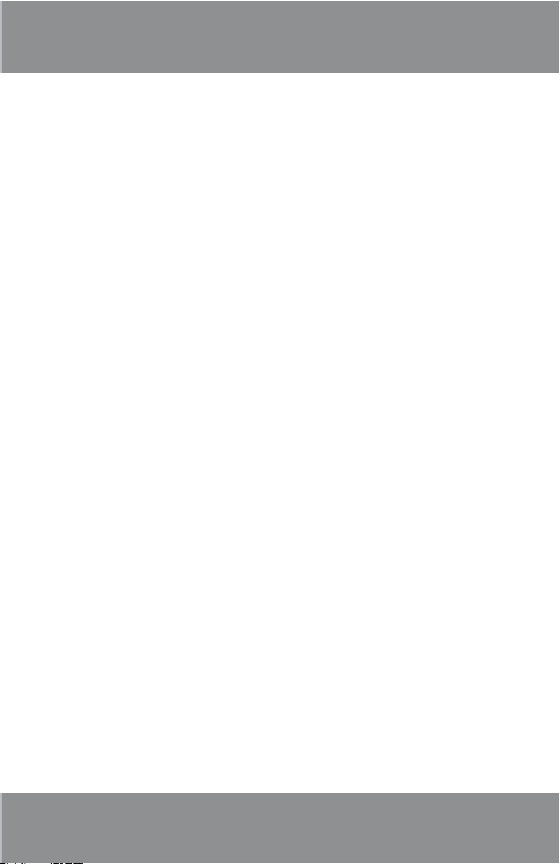
www.nilesaudio.com
INSTALLATION (CONT’D)
Activation
It is recommended that the homeowner activate the XM
Subscription Service, to make service package choices and to
assure proper subscription and billing information. If providing
this service for the homeowner:
1. Have IntelliControl ICS System powered up and active with
TM-XM selected.
2. Tune to Channel 0 to get the XM ID Number.
3. Find the 8-character XM Radio ID of the XM card. Write the
number down for future reference.
4. You can now activate XM by calling 1-800-XM-RADIO
(1-800-967-2346) or on the internet visit http://activate.
xmradio.com and have the homeowner’s credit card and
XM Radio ID ready and follow the prompts to activate your
subscription.
9
Page 12
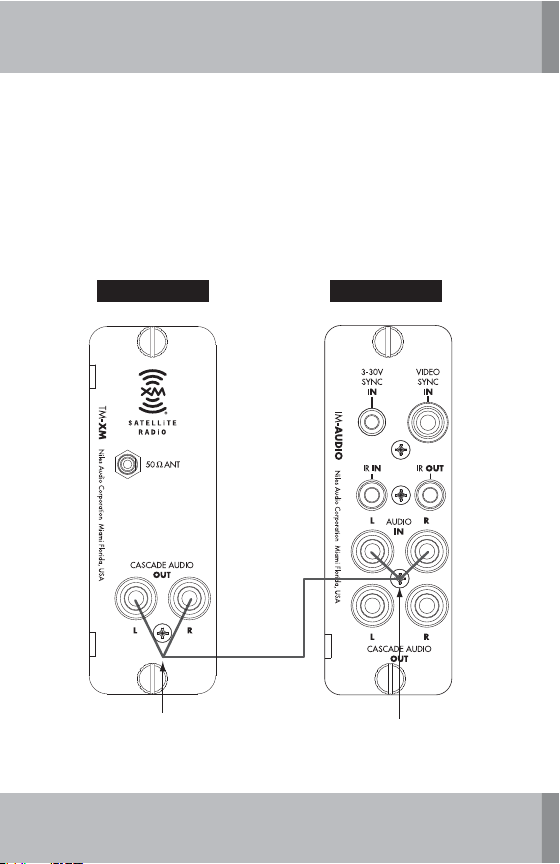
INSTALLATION (CONT’D)
Expanding the System
When using multiple chassis, connect the Left and Right Cascade
Audio OUT of the TM-XM to the Left and Right Audio IN on the
IM-AUDIO Module in the same number card slot on the Slave
chassis. Up to four Slave chassis may be used in a system.
10
.BTUFS(93
4MBWF(93
5.9..PEVMF *."6%*0.PEVMF
4UFSFP3$"
UP3$"$BCMF
-3$BTDBEF
"VEJP0VU
Figure 6. Cascade Audio Connections
-3
"VEJP*O
Page 13
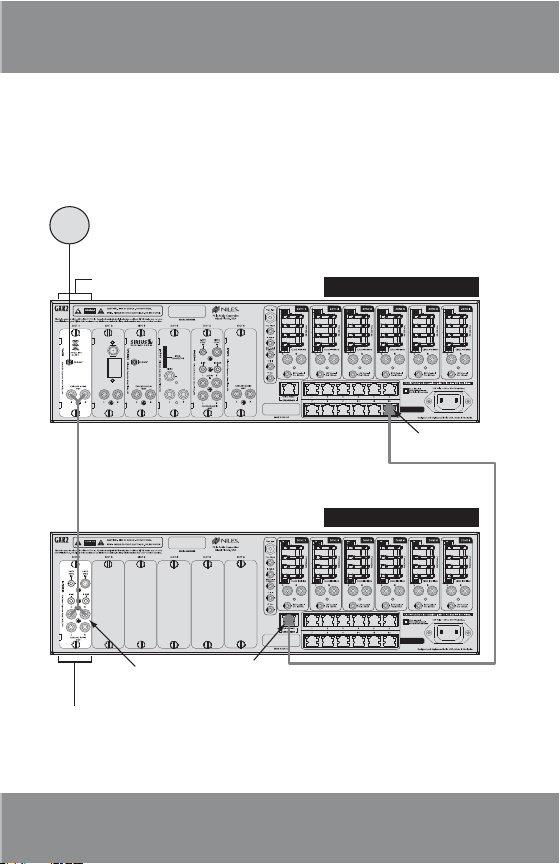
INSTALLATION (CONT’D)
Expanded Systems Diagram
"/54"5
"OUFOOB
5.9.
.PEVMF
5.".'.
'.
"/5
/JMFT"VEJP$PSQPSBUJPO.JBNJ'MPSJEB64"
$"4$"%&"6%*0
065
$BTDBEF
"VEJP0VU
4UFSFP
3$"3$"
$BCMF
7*%&0
065
".
"/5
$"4$"%&"6%*0
065
www.nilesaudio.com
(93.BTUFS$IBTTJT
$0..6/*$"5*0/
$0/530-48*5$)
$PNNVOJDBUJPO
BOE$POUSPM4XJUDI
$BU$BCMF
(934MBWF$IBTTJT
*."6%*0
.PEVMF
"VEJP*O
&YQBOTJPO
065UP.BTUFS
Figure 7. Expanded System with Cascade Audio
$0..6/*$"5*0/
$0/530-48*5$)
11
Page 14

OPERATING THE TM-XM MODULE
There are various user interfaces that operate with the TMXM Module. The following pages contain explanations for
controlling XM Satellite Radio with the Display, iRemote and
Contact user interfaces.
12
Display
Screen
Soft
Keys
Cursor
Keys
Rock
Ch. 40
Deep Tracks
The Beatles
Revoluti on
GuideCat
Favs
4&-&$54&-&$5
0'' 13&7 /&95 70-.65&70-
DISPLAY
J10%
4*3*64 ".'.
30$, +";;
$-"44*$"- #-6&4
"#$"#$%&'%&'
+,-+,-./0./0
()*()*
56756789:;89:;
12341234
9.
Master
Keys
Alphanumeric
&OUFS%JTQMBZ
Keys
Page 15

www.nilesaudio.com
J10% 9.
4*3*64 ".'.
30$, +";;
$-"44*$"- #-6&4
Rock
Deep Tracks
The Beatles
Revolut ion
GuideCat
70-
4&-&$5
70-
"#$%&'
+,-./0
()*
56789:;
1234
;POF;POF
.65&0''
J3&.05&
iREMOTE
Ch. 40
Favs
&OUFS
¥
®
Master Keys
AM/FM
Display
Screen
iPod AM/FMXM
BuzzSaw Ch 19
Deep Tracks Ch.40
Soft Keys
/&95
13&7
Cursor
Keys
0'' 13&7 /&95 70-
AM/FM
SIRIUSSIRIUSiPod AM/FMXM
Rock
Rock
The Beatles
The Beatles
Revolution
Revolution
Categories Guide
Categories Guide
Favorites1 2 3...
FavoritesKeypad
.65&70-
CONTACT
Alphanumeric Keys
13
Page 16

OPERATING THE
iREMOTE AND DISPLAY
PLAYING XM SATELLITE RADIO
J10% 9.
To start the XM Module playing,
press the
(i.e.,
CHANGING CHANNELS
XM Master Key.
)
To tune to the next available
channel, press the
Key for the next available
NEXT
channel.
Press the
PREV
Key for the
13&713&7
previous available channel.
14
4*3*64 ".'.
30$, +";;
$-"44*$"- #-6&4
/&95/&95
70-
4&-&$5
70-
/&95
13&7
Page 17

www.nilesaudio.com
OPERATING THE iREMOTE AND DISPLAY
(CONT’D)
ADJUSTING VOLUME
Press the VOL+
to raise volume.
Press the
VOL–
lower volume.
70-70-
70-70-
Key
Key to
70-
4&-&$5
70-
TUNE TO A CHANNEL USING THE NUMERIC KEYS
"#$
To tune to a channel using the
numeric keys, press the numeric
keys for the XM channel to
be played (i.e. “4”, “0”), then
&OUFS
press the
Enter
Key.
;POF;POF
()*
1234
+,-
56789:;
&OUFS
/&95
13&7
%&'
./0
15
Page 18

OPERATING THE iREMOTE AND DISPLAY
(CONT’D)
SELECT A CHANNEL BY CATEGORY
Rock
Deep Tracks Ch. 40
To select a channel by Category,
press the
[Ca t] Soft Key, a list of
Categories appears.
To go to the next page of
Categories, press the
or [Page ] Soft Keys.
16
[ Page]
The Beatles
Revolution
GuideCat
XM - Categories
Jazz&Blues
Lifestyle
Dance
Latin
Worl d
Back
Page Page
Favs
Page 19

www.nilesaudio.com
OPERATING THE iREMOTE AND DISPLAY
(CONT’D)
SELECT A CHANNEL BY CATEGORY (CONT’D)
To scroll through categories
within a page, press the
Cursor
or Keys.
The highlight moves to the next
line.
To make a selection, press the
4&-&$54&-&$5
Select
Key.
A list of XM channels in the
selected category appears.
Select the desired channel by
pressing the
Select
Key.
4&-&$54&-&$5
The selected channel begins
playing.
70-
4&-&$5
70-
70-
4&-&$5
70-
Rock
Bluesville
Hear Music
Fine Tuning
Audio Visions
The Move
Back
Page Page
/&95
13&7
/&95
13&7
Ch 74
Ch 75
Ch 76
Ch 77
Ch 80
17
Page 20

OPERATING THE iREMOTE AND DISPLAY
(CONT’D)
SELECT A CHANNEL BY CHANNEL GUIDE
Rock
Deep Tracks Ch. 40
To select a channel by “Channel
Guide”, press the
Key. A list of available channels
[Gui de] Soft
appears.
To go to the next page of
available channels, press the
[ Page] or [Page ] Soft
Keys.
To scroll through channels
within a page, press the
or Keys.
The highlight moves to the next
line.
To make a selection, press the
4&-&$54&-&$5
Select
Key.
The selected channel begins
playing.
18
Cursor
The Beatles
Revolution
GuideCat
XM - Guide
Bluesville
Hear Music
Fine Tuning
Audio Visions
The Move
70-
70-
Back
Page Page
4&-&$5
Favs
Ch 74
Ch 75
Ch 76
Ch 77
Ch 80
/&95
13&7
Page 21

www.nilesaudio.com
OPERATING THE iREMOTE AND DISPLAY
(CONT’D)
SELECT A FAVORITE CHANNEL
Rock
Deep Tracks Ch. 40
To select a Favorite channel,
press the
[Favs] Soft Key, the
list of preset Favorites appears.
To go to the next page of
available Favorites, press the
[ Page] or [Page ] Soft
Keys.
To scroll through Favorites
within a page, press the
Cursor
or Keys.
The highlight moves to the next
line.
To make a selection, press the
4&-&$54&-&$5
Select
Key.
The selected Favorite begins
playing.
The Beatles
Revolution
GuideCat
XM - Favorites
1. Bluesville
2. Classics
3. XM Cafe
4. Hear Music
Add to Favorites
Back
Page Page
70-
4&-&$5
70-
Favs
/&95
13&7
19
Page 22

OPERATING THE iREMOTE AND DISPLAY
(CONT’D)
ADD A FAVORITE CHANNEL
Rock
Deep Tracks Ch. 40
To add a channel to the
Favorite channel list, tune to
the channel to be added, then
press the
[Favs] Soft Key.
The “XM-Favorites” menu
The Beatles
Revolution
GuideCat
Favs
appears.
Cursor Key to
Use the
highlight
[Add to Favorites] in
the menu.
To add the channel to your
Favorite list, press the
4&-&$54&-&$5
Key.
The added channel appears in
the next available position in
the Favorites list.
You can enter up to 20 favorite
channels to the list.
Press the
[Back] Soft Key to
return to the “Now Playing”
screen.
20
Select
XM - Favorites
1. Bluesville
2. Classics
3. XM Cafe
4. Hear Music
Add to Favorites
Back
Page Page
XM - Favorites
1. Bluesville
2. Classics
3. XM Cafe
4. Hear Music
5. Deep Tracks
Back
Page Page
Page 23

www.nilesaudio.com
OPERATING THE iREMOTE AND DISPLAY
(CONT’D)
DELETE/REPLACE A FAVORITE CHANNEL
Rock
To delete a Favorite, press the
[Favs] Soft Key.
The “XM-Favorites” menu
appears.
Cursor or
Use the
Deep Tracks Ch. 40
The Beatles
Revolution
GuideCat
Favs
Key to select the
Favorite to be deleted.
Press and hold the
Key for two seconds.
Select
4&-&$54&-&$5
The “Replace/Delete” menu
appears.
Highlight
the
[Dele te] and press
4&-&$54&-&$5
Select
Key.
To replace, simply tune to the
new station you wish to replace
with, then follow the previous
steps and select
[Repl ace]
instead of Delete.
70-
70-
Replace
Delete
/&95
4&-&$5
13&7
Update Favorites
Back
21
Page 24

OPERATING THE iREMOTE AND DISPLAY
(CONT’D)
ADD/SKIP CHANNELS IN THE CHANNEL GUIDE
Rock
Deep Tracks Ch. 40
To add or skip channels in the
Channel Guide, press and hold
[Gui de] Soft Key for two
the
seconds.
The “Add/Skip Channel” menu
appears.
To go to the next page of
available channels, press the
[ Page] or [Page ] Soft
Keys.
To scroll through channels
within a page, press the
or Keys.
22
Cursor
The Beatles
Revolution
GuideCat
Favs
XM - Channels Add/Skip
+Bluesville
+Hear Music
+Fine Tuning
–Audio Visions
+The Move
Page Page
70-
70-
Ch 74
Ch 75
Ch 76
Ch 77
Ch 80
Back
/&95
4&-&$5
13&7
Page 25

www.nilesaudio.com
OPERATING THE iREMOTE AND DISPLAY
(CONT’D)
ADD/SKIP CHANNELS IN THE CHANNEL GUIDE (CONT’D)
To add or skip the highlighted
channel, press the
Select
Key. The selected channel
displays
in the guide and
[+] when it is included
[–] when it
4&-&$54&-&$5
70-
4&-&$5
70-
/&95
13&7
will be skipped.
Press the
return to the “Now Playing”
screen.
EXIT TO XM NOW PL AYING SCREEN
[Back] Soft Key to
XM - Channels Add/Skip
+Bluesville
+Hear Music
+Fine Tuning
–Audio Visions
+The Move
Page Page
Ch 74
Ch 75
Ch 76
Ch 77
Ch 80
Back
To exit from a menu and return
to the “Now Playing” screen,
press the
[Back] Soft Key
repeatedly or press and hold
[Back] Soft Key for two
the
seconds.
XM - Channels Add/Skip
+Bluesville
+Hear Music
+Fine Tuning
–Audio Visions
+The Move
Page Page
Ch 74
Ch 75
Ch 76
Ch 77
Ch 80
Back
23
Page 26

OPERATING THE iREMOTE AND DISPLAY
(CONT’D)
MUTING
56789:;
1234
Press the MUTE Key to
mute the zone. Press the
MUTE
Key again to un-mute the
zone.
TURNING THE ZONE OFF
;POF;POF
1234
.65&0''
56789:;
&OUFS
Press the OFF Key to turn
the zone off.
TURNING OFF ALL ZONES
Press and hold the OFF
Key for 2 seconds to turn Off
all zones.
24
;POF;POF
1234
;POF;POF
.65&0''
56789:;
.65&0''
&OUFS
&OUFS
Page 27

OPERATING CONTACT
TOUCHSCREEN
PLAYING XM SATELLITE RADIO
Touch the Master Key labeled
XM and music begins playing
XM
(i.e.,
CHANGING CHANNELS
).
www.nilesaudio.com
AM/FMSIRIUSiPod XM
Press the NEXT
/&95
Key for
the next available channel.
Press the
PREV
Key for
13&7
the previous available channel.
0'' 13&7 /&95 70-
.65&70-
25
Page 28

OPERATING CONTACT TOUCH SCREEN
(CONT’D)
ADJUSTING VOLUME
Press the VOL– Key to
lower volume. Press the
VOL+
0'' 13&7 /&95 70-
Key to raise volume.
TUNE TO A CHANNEL USING THE NUMERIC KEYS
AM/FMSIRIUSiPod XM
To tune to a channel using the
numeric keys, touch the numeric
keys for the XM channel to
be played (i.e.
touch the
[4], [0]), then
Soft Key.
XM
Channel
74
$MFBS$MF BS
Guide FavoritesKeypad Categories
.65&70-
&OUFS
26
Page 29

www.nilesaudio.com
OPERATING CONTACT TOUCH SCREEN
(CONT’D)
SELECT A CHANNEL BY CATEGORY
To select a channel by category,
Categories
touch the
Soft Key. A
list of categories appears.
To go to the next page of
Page
categories, touch the
Page
or
Soft Key.
XM
Deep Tracks Ch.40
AM/FMSIRIUSiPod
Rock
The Beatles
Revolution
Categories Guide FavoritesKeypad
XM - Categories
Jazz&Blues
Lifestyle
Dance
Latin
World
Page Back Page
27
Page 30

OPERATING CONTACT TOUCH SCREEN
(CONT’D)
SELECT A CHANNEL BY CATEGORY (CONT’D)
XM - Categories
To make a selection, touch a
category (i.e.,
[Life sty le]).
Lifestyle
Jazz&Blues
Lifestyle
Dance
Latin
World
Page Back Page
A list of XM channels in the
selected category appears.
Select the desired channel (i.e.,
[Fine Tuning - Ch 76]).
Fine Tuning
The selected channel begins
playing. The “Now Playing”
screen will show.
28
Ch 76
Lifestyle
Hear Music
Audio Visions
Fine Tuning
Page Back Page
XM
Fine Tuning Ch.78
Electronic
Ch 74
Ch 75
Ch 76
AM/FMSIRIUSiPod
The Lost Chord
Jean Michel Jarre
Categories Guide Favorites1 2 3...
Page 31

www.nilesaudio.com
OPERATING CONTACT TOUCH SCREEN
(CONT’D)
SELECT A CHANNEL BY CHANNEL GUIDE
To select a channel by Channel
Guide
Guide, touch the
Soft Key. A list of available
channels appears.
To go to the next page of
Page
Channels, touch the
Page
or
Soft Key.
Select the desired channel (i.e.,
[Fine Tuning - Ch 76]).
Fine Tuning
Ch 76
The selected channel begins
playing. The “Now Playing”
screen will show.
XM
Deep Tracks Ch.40
AM/FMSIRIUSiPod
Rock
The Beatles
Revolution
Categories Guide FavoritesKeypad
XM - Guide
Bluesville
Hear Music
Fine Tuning
Audio Visions
The Move
Page Back Page
XM
Fine Tuning Ch.78
Electronic
Ch 74
Ch 75
Ch 76
Ch 77
Ch 80
AM/FMSIRIUSiPod
The Lost Chord
Jean Michel Jarre
Categories Guide Favorites1 2 3...
29
Page 32

OPERATING CONTACT TOUCH SCREEN
(CONT’D)
SELECT A FAVORITE CHANNEL
AM/FMSIRIUSiPod
Rock
Revolution
To select a Favorite channel,
Favorites
touch the
Soft Key. The
list of preset Favorites appears.
XM
Deep Tracks Ch.40
The Beatles
To go to the next page of
available Favorites, touch the
Page
or
Page
Select the desired channel (i.e.,
[3. XM Cafe]).
3. XM Cafe
The selected channel begins
playing. The “Now Playing”
screen will show.
30
Soft Key.
Categories GuideKeypad
XM - Favorites
1. Bluesville
2. Classical
3. XM Cafe
4. Hear Music
Add Favorite
Page Back Page
XM - Favorites
1. Bluesville
2. Classical
3. XM Cafe
4. Hear Music
XM
XM Cafe Ch.45
Rock
Favorites
AM/FMSIRIUSiPod
Dave Matthews Band
Crash Into Me
Categories Guide FavoritesKeypad
Page 33

www.nilesaudio.com
OPERATING CONTACT TOUCH SCREEN
(CONT’D)
ADD A FAVORITE CHANNEL
To add a channel to the Favorite
channel list, tune to the channel
to be added, then touch the
Favorites
Soft Key.
The “XM-Favorites” menu
appears.
To add the station to your
Favorite list, touch the [Ad d t o
Favorite s]
Soft Key.
Add to Favorites
The added station appears in
the next available position in the
Favorites list. You can enter up
to 20 favorite stations to the list.
Back
Touch the
Soft Key to
return to the “Now Playing”
screen.
XM
Deep Tracks Ch.40
AM/FMSIRIUSiPod
Rock
The Beatles
Revolution
Categories GuideKeypad
XM - Favorites
1. Bluesville
2. Classical
3. XM Cafe
4. Hear Music
Add to Favorites
Page Back Page
XM - Favorites
1. Bluesville
2. Classical
3. XM Cafe
4. Hear Music
5. Deep Tracks
Page Back Page
Favorites
31
Page 34

OPERATING CONTACT TOUCH SCREEN
(CONT’D)
DELETE/REPLACE A FAVORITE CHANNEL
To delete a Favorite channel,
Favorites
touch, the
Soft Key.
The “XM-Favorites” menu
appears.
Touch and hold the Favorite
channel to be deleted for two
seconds.
4. Hear Music
The “Replace/Delete Menu”
appears.
Touch the
[Dele te] Soft Key to
remove the Favorite.
Delete
To replace, simply tune to
the new station you wish
to replace, then follow the
previous steps and touch the
[Repl ace] Soft Key instead of
the delete key.
XM
Deep Tracks Ch.40
AM/FMSIRIUSiPod
Rock
The Beatles
Revolution
Categories GuideKeypad
XM - Favorites
1. Bluesville
2. Classical
3. XM Cafe
4. Hear Music
Add Favorite
Page Back Page
Update Favorites
Replace
Delete
Page Back Page
Favorites
32
Page 35

www.nilesaudio.com
OPERATING CONTACT TOUCH SCREEN
(CONT’D)
ADD/SKIP CHANNELS IN THE CHANNEL GUIDE
To Add or Skip channels in the
Channel Guide, touch and hold
Guide
the
Soft Key for two
seconds.
The “Add/Skip Channel” menu
appears.
To go to the next page of
available channels, touch the
Page
or
Page
Soft Key.
To add or skip the highlighted
channel, touch the selected
channel key. The selected
channel displays
included in the guide and
[+] when it is
[–]
when it will be skipped.
Back
Touch the
Soft Key
to return to the “Now Playing”
screen.
XM
Deep Tracks Ch.40
AM/FMSIRIUSiPod
Rock
The Beatles
Revolution
Categories Guide FavoritesKeypad
XM Channel Add/Skip
+ Bluesville
+ Hear Music
+ Fine Tuning
– Audio Visions
+ The Move
Page Back Page
XM
Deep Tracks Ch.40
Rock
Ch 74
Ch 75
Ch 76
Ch 77
Ch 80
AM/FMSIRIUSiPod
The Beatles
Revolution
Categories Guide FavoritesKeypad
33
Page 36

OPERATING CONTACT TOUCH SCREEN
(CONT’D)
EXIT TO “NOW PLAYING” SCREEN
To exit from a menu and return
to the “Now Playing” screen,
Back
touch the
Soft Key
repeatedly or touch and hold
Back
the
Soft Key for two
seconds.
MUTING
Press the MUTE
.65&
Key
to mute the zone. Press the
.65&
MUTE
Key again to un-
mute the zone.
TURNING THE ZONE OFF
Press the OFF
0''
Key to
turn the zone off.
TURNING OFF ALL ZONES
Press and hold the OFF
0''
Key for 2 seconds to turn all
the zones off.
XM
Deep Tracks Ch.40
AM/FMSIRIUSiPod
Rock
The Beatles
Revolution
Categories Guide FavoritesKeypad
0'' 13&7 /&95 70-
0'' 13&7 /&95 70-
0'' 13&7 /&95 70-
.65&70-
.65&70-
.65&70-
34
Page 37

www.nilesaudio.com
TROUBLESHOOTING
PROBLEM SOLUTION
CONTROL
iRemote/Keypad does
not control TM-XM
SIGNAL STRENGTH/RECEPTION
Weak or no signal a) Check 50 ohm antenna con-
PRESETS
No channels in Favorites Program Favorite channels using
a) Confi rm TM-XM is in proper
card slot in MultiZone Receiver card cage.
b) Check Module connection to
header in card cage.
c) Confi rm XM Radio Subscrip-
tion activation.
nection.
b) Reposition antenna to im-
prove reception
c) Install Niles SRS-2W or
SRS-4W when using more
than one TM-XM.
®
IntelliFile
3 or User Interface.
AUDIO
No Audio in expansion
zones
Check connection of L&R
Cascade Audio OUT from
TM-XM to L&R Audio IN on IMAUDIO Module.
35
Page 38

TROUBLESHOOTING (CONT’D)
ERROR MESSAGE SOLUTION
ANTENNA
Problem with antenna
connection
UPDATING
User encryption code
has changed and is
being updated
NO SIGNAL
Signal is too weak to
tune in
OFF AIR
Selected channel is not
currently broadcasting
OR CHANNEL
Channel SID is no longer
available
a) Check antenna connection
b) Check antenna cable for
shorts
Wait for encryption code to
fi nish updating
Confi rm that antenna has not
moved or is being obstructed
from “line of sight” to satellite
Tune to another channel
Tuner will switch automatically to
Channel 1
Metadata not available
for Artist Name/Feature,
or Song/Program Title
36
No action required
Page 39

www.nilesaudio.com
ACCESSORIES
Niles Audio manufactures the following accessories for use
with the TM-XM Module. For more Satellite Radio Accessories visit nilesaudio.com:
ANT-SAT
SRK-1W
SRK-2W
SRK-4W
XM/SIRIUS Satellite Radio
Antenna
Installation Kit for One (1)
Satellite Radio Tuner
Installation Kit for Two (2)
Satellite Radio Tuners
Installation Kit for Four (4)
Satellite Radio Tuners
FG01254
FG01258
FG01260
FG01262
SPECIFICATIONS
Power: Provided when installed into GXR2
XM tuning range: 2332.5 to 2345 MHz
Channels: Up to 180 channels based on user’s
XM antenna connection: 50 SMB
Requires: XM Subscription for content
chassis
subscription package
DIMENSIONS
XM Module Card: 1-1/4" W x 3-3/4" H x 7-1/4" D
Warranty: Two -year limited
Shipping Weight: 1 lb.
COMPLIANCE & CERTIFICATIONS
Safety: Evaluated to UL/EN 60065
EMC: FCC Part 15 (GXR2)
37
Page 40

CUSTOMER SERVICE
TECHNICAL SUPPORT
BY PHONE (IN USA)
1-800-BUY-HIFI (289-4434)
BY PHONE (OUTSIDE USA)
1-305-238-4373
CUSTOMER SERVICE HOURS
8:00 AM to 5:30 PM ET
TECHNICAL SUPPORT HOURS
8:00 AM to 7:00 PM ET
ON THE WEB
www.nilesaudio.com
EMAIL TECHNICAL SUPPORT
techsupport@nilesaudio.com
EMAIL FOR PRODUCT SUG GESTIONS
productsuggestions@nilesaudio.com
38
Page 41

www.nilesaudio.com
LIMITED WARRANTY
Niles Audio Corporation (“NILES”) warrants to the original retail purchaser only that this product will be free of
manufacturing defects in material and workmanship for the following periods and subject to the limitations and exclusions
set forth below:
Lifetime Warranty
All Passive Loudspeaker Products (those not requiring AC or battery power).
Ten years from the date of purchase
All Other Passive Products (those not requiring AC or battery power).
Two years from the date of purchase
All Active Products (those requiring AC or battery power).
This warranty is not transferable to subsequent purchasers of the product. To obtain warranty service, contact the
authorized dealer where you purchased your product or take the unit to the nearest authorized NILES dealer (with proof
of purchase – claims made without proof of purchase will be denied) who will test the product and if necessary, forward
it to NILES for service. If there are no authorized NILES dealers in your area, you must contact NILES to receive a factory
Return Authorization Number. DO NOT RETURN ANY UNIT WITHOUT FIRST RECEIVING WRITTEN AUTHORIZATION
AND SHIPPING INSTRUCTIONS FROM NILES.
Upon examination, NILES will, at its sole option and expense, repair or replace any product found to be defective. NILES
will return the repaired or replaced unit to you via its usual shipping method from the factory to your address in the United
States of America or Canada only. Any shipping costs for addresses outside of the United States or Canada shall be
the responsibility of the purchaser. In the event that this model is no longer available and cannot be repaired effectively,
NILES, at its sole option, may replace it with a different model of equal or greater value, or refund the original purchase
price paid. THE FOREGOING ARE YOUR EXCLUSIVE REMEDIES FOR BREACH OF WARRANTY.
This Warranty does not include service or parts to repair damage caused by improper use or handling, including but not
limited to damage caused by accident, mishandling, improper installation, commercial use, abuse, negligence, or normal
wear and tear, or any defect caused by repair to the product by anyone other than NILES.
This warranty does not cover reimbursement for your costs of removing and transporting the product for warranty service
evaluation, or installation of any replacement product provided under this warranty.
This Warranty will be void if:
• the Serial Number on the product has been removed, tampered with or defaced.
• the product was not purchased from an authorized dealer or reseller.
THE FOREGOING WARRANTIES ARE EXCLUSIVE AND IN LIEU OF ALL OTHER EXPRESSED AND IMPLIED
WARRANTIES. NILES EXPRESSLY DISCLAIMS ALL SUCH OTHER WARRANTIES, INCLUDING BUT NOT LIMITED
TO IMPLIED WARRANTIES OF MERCHANTABILITY, FITNESS FOR A PARTICULAR PURPOSE AND NONINFRINGEMENT, WITH RESPECT TO THE PRODUCT. TO THE MAXIMUM EXTENT PERMITTED BY LAW, NILES
SHALL NOT BE RESPONSIBLE FOR ANY INCIDENTAL OR CONSEQUENTIAL DAMAGES EXCEPT TO THE EXTENT
PROVIDED (OR PROHIBITED) BY APPLICABLE LAW, EVEN IF NILES HAS BEEN ADVISED OF THE POSSIBILITY
OF SUCH DAMAGES.
Notwithstanding the above, if you qualify as a “consumer” under the Magnuson-Moss Warranty Act, or applicable state
laws, then you may be entitled to any implied warranties allowed by law for the Warranty Period. Further, some states do
not allow limitations on how long an implied warranty lasts or allow the exclusion or limitation of consequential damages,
so such limitations may not apply to you. This warranty gives you specific legal rights, and you may also have other rights
which vary from state to state.
For the name of your nearest authorized NILES dealer, contact: NILES AUDIO CORPORATION, P.O. BOX 160818, Miami,
Florida 33116-0818, or call 1-800-289-4434, 1-305-238-4373. Please be advised that NILES only sells its products via
the Internet through a select group of authorized Internet dealers. These are listed on our website at www.nilesaudio.
com. Products offered on the Internet through unauthorized Internet dealers are not covered by the NILES warranty and
may be either:
1) goods acquired on a secondary or grey market
2) counterfeit or stolen goods
3) damaged, or defective goods
TM-XM
Model ______________________ Serial No. ____________________________________ Purchase Date _____________
ATTENTION: TO OUR VALUED CONSUMERS:
To insure that consumers obtain quality pre-sale and after-sale support and service, NILES products are sold exclusively
through authorized dealers. This warranty is VOID if the products have been purchased from an unauthorized dealer.
Please fill in your product information and retain for your records.
39
Page 42

NOTES
40
Page 43

NOTES
www.nilesaudio.com
41
Page 44

1-800-BUY-HIFI – www.nilesaudio.com
©2009 Niles Audio Corporation 12331 S.W. 130 Street, Miami, FL 33186. All
rights reserved. Niles, the Niles logos, IntelliControl, IntelliFile, and iRemote are
registered trademarks of Niles Audio Corporation. All other trademarks are the
property of their respective owners. Niles reserves the right to change specifi cations,
descriptions and prices without notice. The technical and other information contained
herein is not intended to set forth all technical and other specifi cations. Designed and
engineered in the USA. DS00437C
