Page 1

Empowered by Innovation
Terminal
Setting Up Your
Your Terminal
A Quick Tour of
Multibutton Terminal
User Guide
0913401
Rev 3, May 2008
Printed in U.S.A.
Placing Calls
Answering and
More Productive
Features to Make You
Voice Mail
Using Your
Page 2
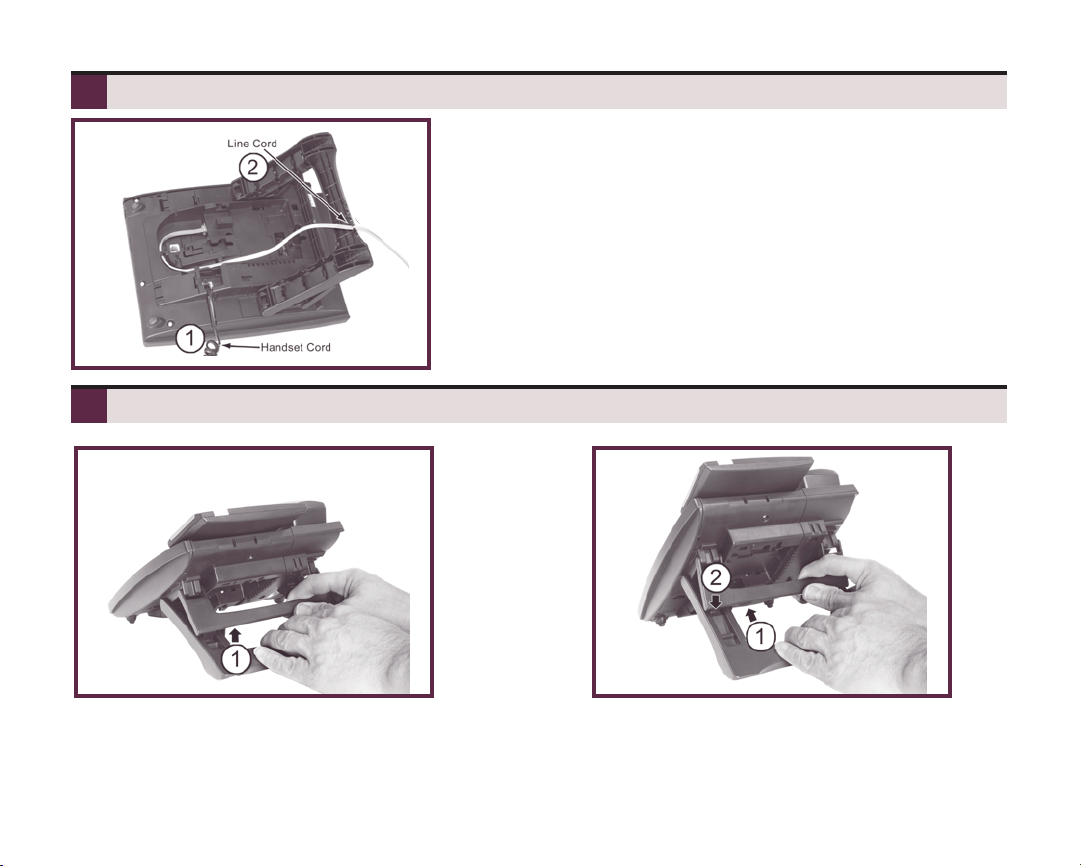
Installing the Handset And Line Cord
When installing the handset and line cord:
1. Plug the handset cord into the handset jack on the
bottom of the terminal. The handset cord routes
through the lower channel on the right side of the
terminal base.
2. The line cord routes through the curved channel,
directed toward the back of the terminal, and then
secured in the notch located on the terminal legs.
Adjusting the Five-Position Viewing Angle
To adjust the viewing angle position:
1. Secure legs and lift center brace.
2
To set a higher viewing angle position:
1. Slide brace up for adjustment.
2. Tabs will insert into desired slot
position located on legs.
Page 3
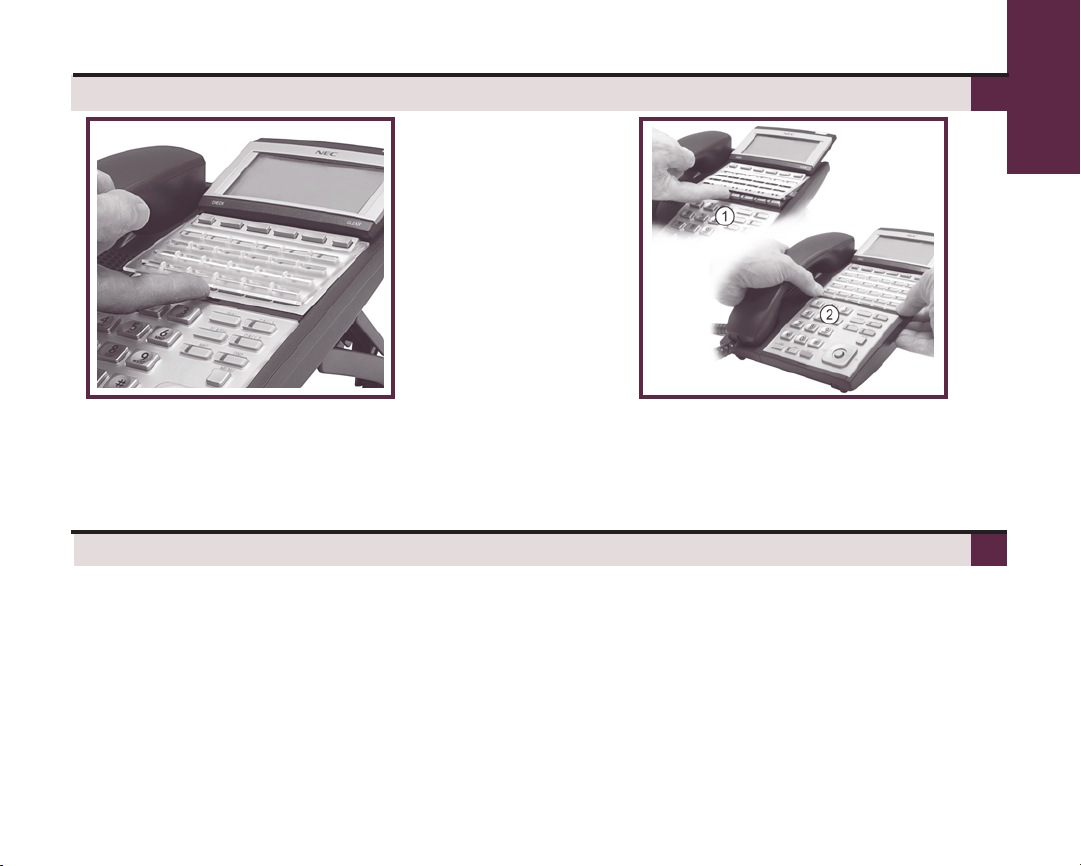
Removing and Reinstalling the Faceplate
Terminal
Setting Up Your
To remove the faceplate
(if installing a custom DESI label):
1. Put your finger in the recessed
area under the faceplate and lift
off the faceplate.
To reinstall the faceplate:
1. Remove the old label, then insert the
customized replacement DESI label.
2. Replace and press down on the
faceplate as shown.
How To Use This Guide
When using the instructions in this user guide, you:
1. Dial a digit on the key pad. For example:
– For line keys, dial #903.
2. Press a Programmable Function Key or Fixed Function Key. For example:
– Press CONF.
3. Push a Soft Key. For example:
– Push Dir.
Service Codes and Program entries may vary depending on installation. You may want to check with your
Communications Manager.
See the next page for a quick tour of your terminal’s layout and keys.
3
Page 4
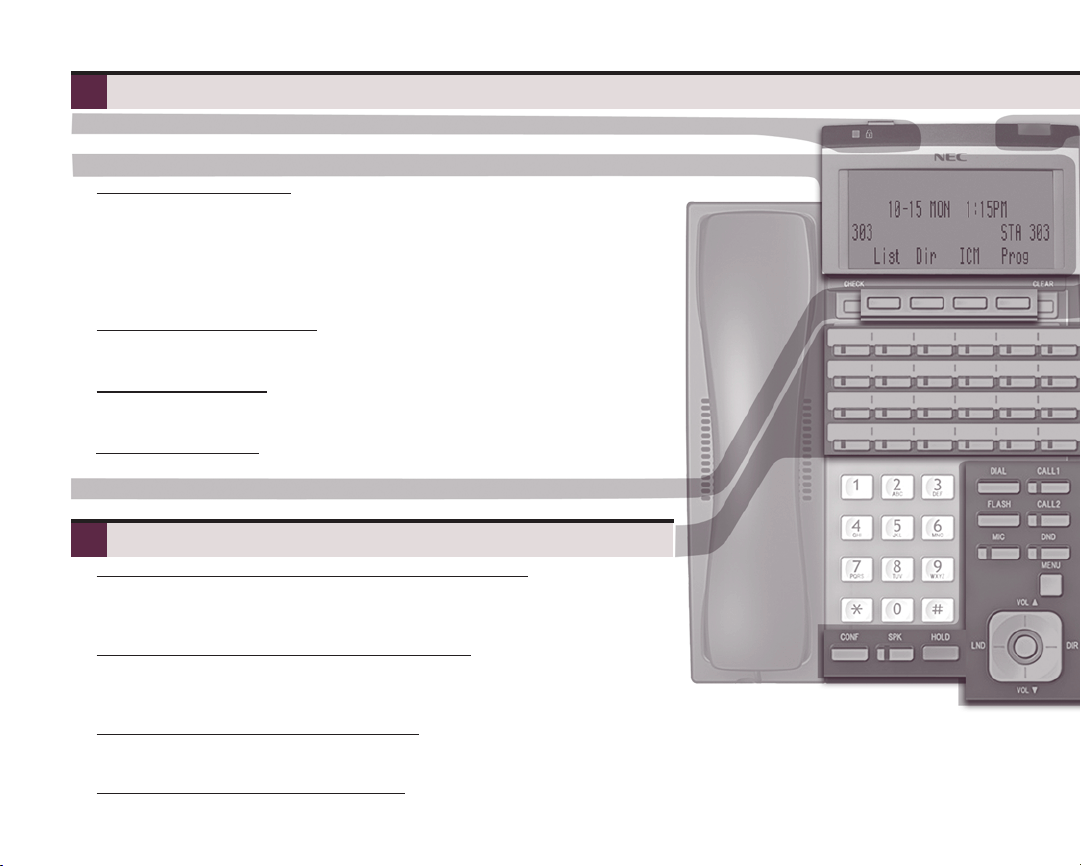
Secure Mode, Display and Soft Keys
Secure Mode
IP Terminals can be locked to prevent access and ensure security of stored data.
Alphanumeric Display
While your terminal is idle
, the display shows:
– The date and time, your name and your extension number.
– The idle menu Soft Key functions.
List Push to view previous numbers dialed and Caller ID information.
Dir Push for access to directory dialing (ABB, EXT, STA, or TELBK).
ICM Push to use common terminal functions.
Prog Push to set terminal functions.
While your terminal is ringing
, the display shows:
– (If an Intercom call) Your caller’s name.
– (If an outside call with Caller ID) The name and number of the incoming caller.
While you are on a call
, the display shows:
– Your caller’s name and number (if provided – see above).
– The functions of the Soft Keys that help you handle your call.
Top Row Display Icons
indicate such things as missed calls or voice messages.
– Once missed calls or voice messages are checked, icon will disappear.
Soft Keys
– Use Soft Keys instead of dialing feature codes when handling your calls.
Your Function Keys
To place or answer a call on your outside Line/Loop keys:
– Press a Line/Loop key to place or answer an outside call.
– Line/Loop keys flash red or green while ringing, are on steady red when busy.
– Your line keys are normally located on the first two rows of Function Keys.
To make a Hotline key for a co-worker’s extension:
– Press CALL1+ Dial 851 + Press Function Key + Hotline Code 01+ Dial
co-worker’s extension number +
Handbook
To call or Transfer your call to a co-worker:
for more Function Key types you can set up.)
– While on the call, press the Hotline Key. (The key lights red while your co-worker is busy, flashes red if in DND.)
– If you’re not on a call, pressing the Hotline Key places an Intercom call to your co-worker.
To check your Function Key assignments:
4
– Press CHECK then the Function Key.
HOLD to exit. (See the
Terminal Feature
Page 5
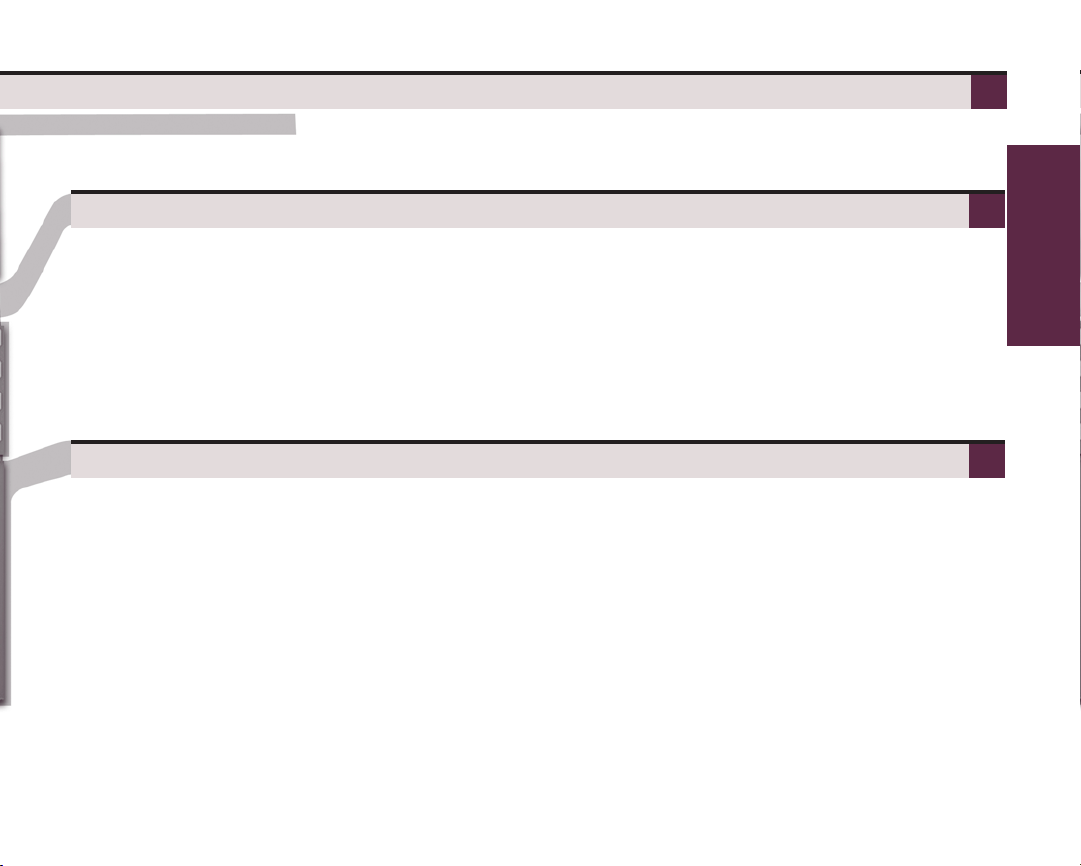
Understanding the Ring/Message Lamp
The Ring/Message Lamp
– Fast flash (red): A call is ringing your terminal.
– Fast flash (red): You have a message waiting.
– Lit solid (red): You left a message waiting on a co-worker’s terminal.
Setting Up Your Abbreviated Dial Bin Keys
To store common or group Abbreviated Dialing numbers:
Press CALL1 + 853 (for Common) or CALL1 + 854 (for Group) + Dial Abbreviated Dialing bin number + Phone number
to store + HOLD + Enter name for stored number + HOLD + SPK or hang up (Refer to page 14 for Entering Names).
To dial your stored Abbreviated Dialing number:
Press CALL1 + #2 + 3-digit bin (for Common) OR CALL1 + #4 + Bin (for Group).
To store a personal Abbreviated Dial number:
Press CALL1 + Dial 855 + Dial bin number (1-9, 0) you want to program + Dial extension number you want assigned +
Press HOLD + Enter the name associated with the bin you are programming. (If your terminal is a non-display, simply
press HOLD)+ Press HOLD + Press SPK to hang up.
To dial your stored personal Abbreviated Dialing number:
Press CALL1 + #7 + 1-digit bin (for Personal Abbreviated Dialing).
Using the Fixed Function Keys
DIAL
– Press DIAL to access Abbreviated Dialing.
CALL1 or CALL2
– Line appearance keys are Intercom keys for placing,
answering or transferring calls.
FLASH
– Lets you access features of your outside lines
(if provided), such as Waiting Call Pickup.
MIC
– While on a call, pressing MIC will mute (turn off)
your handset or handsfree microphone.
– A MIC Function Key can be programmed which will
mute the handset.
DND
– Enables Do Not Disturb.
MENU
– While idle, press to adjust the Ring Volume, Off Hook
Ring, Backlighting, Headset, and Peripherals.
VOLUME
– If idle, adjusts the display contrast.
– While on a call, adjusts the call volume.
– If Background Music is playing, adjusts the volume.
LND
– Use LND to dial previously dialed numbers.
DIR
– To view numbers in Central Telephone Book.
CONF
– While on a call, press to set up a Conference.
– Line/Loop key will be On (green) while on a Conference.
– Flashes (green) if you put Conference call on Hold.
SPK
– Press to use Handsfree. Lift the handset for privacy.
– While on a handset call, press twice for Group Listen.
HOLD
– Puts your call on Hold.
Your Terminal
A Quick Tour of
5
Page 6
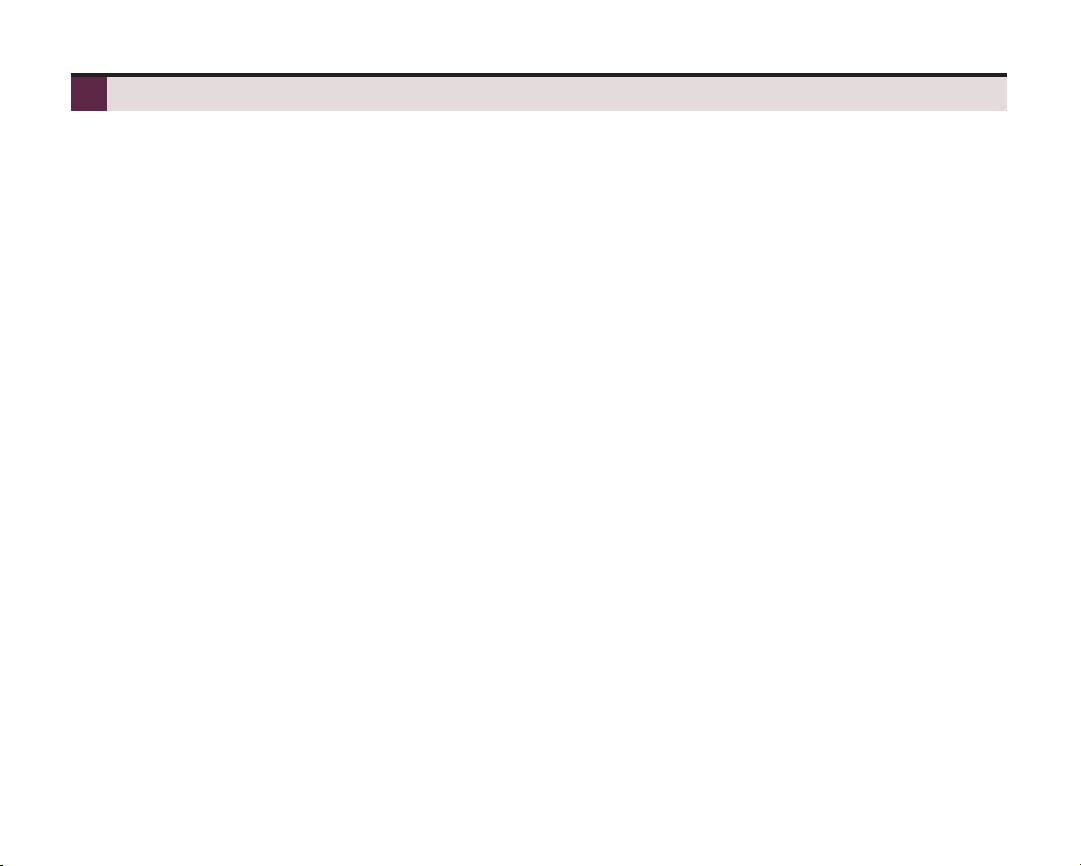
Outside Calls
To answer an outside call:
1. Press SPK or lift the handset.
2. If you are not automatically connected, press flashing LINE or LOOP key.
– If you hear a call ringing a co-worker, dial ** and their extension number to pick it up.
To place an outside call:
1. Lift the handset or press a LINE or LOOP key (normally located on your first two rows of
Programmable Function Keys).
2. Wait for outside dial tone, then dial your outside number.
OR
1. Press CALL1.
2. Dial 9.
3. Wait for outside dial tone, then dial your outside number.
To use Last Number Redial to quickly redial your outside call:
1. Do not lift the handset and press CALL1 +Dial#5.
OR
1. To select a call from the last 10 numbers you dialed, do not lift handset, press LND key OR push
List - Redial Soft Key + Arrow Up or Down Soft Key to scroll to the number to be dialed,
then press
To return a call in your Caller ID log:
1. Push the List Soft Key + CID Soft Key.
2. Push the Arrow Down Soft Key to scroll through the list of numbers in memory.
3. Once the desired number is displayed, press a LINE, LOOP or CALL1 key.
To place a Personal Abbreviated Dial call:
1. Press Dir Soft Key + Sta Soft Key (to view stored Personal Abbreviated Dial numbers - up to
10) + press Arrow Up/Down Soft Keys to scroll through the list + press Dial Soft Key.
To call a number stored in a system-wide Abbreviated Dial bin:
1. (Optional) Lift handset + press CALL1 + Dial #2 + 3-digit bin (for common).
6
1. (Optional) Lift handset + press CALL1 + Dial #4 + bin (for group).
CALL1.
OR
Page 7

Intercom Calls To And From Co-Workers
To answer an Intercom call from a co-worker:
1. Do one of the following:
– If you hear a beep, speak toward your terminal or lift handset for privacy.
– If you hear Intercom ringing, press SPK or lift the handset.
To dial a co-worker over the Intercom:
1. Press CALL1.
2. Dial your co-worker’s extension number.
– If you hear intercom ringing, wait for your co-worker to answer.
– If you hear two beeps, your call has voice-announced. Go ahead and speak.
– If you hear a single beep, your call has voice-announced but your co-worker has their
handsfree microphone muted (turned off).
3. (Optional) To make a voice-announced Intercom call ring, Dial 1.
To call a co-worker using a Hotline Function Key:
1. (Optional: Lift handset) Press the Hotline Key.
– The Hotline Key is off when your co-worker is idle, on if busy, and flashing if in Do Not Disturb.
– See the
If the co-worker you call is busy:
1. For Camp-On, dial 2 and wait on the line for them to become free.
1. For Callback, dial 2 and hang up.
2. Wait for the system to call you back, then answer to have your call automatically go through.
– To cancel Callback, press CALL1 + Dial 870 + Hang up.
To Page a co-worker:
1. Press CALL1.
2. Dial *1 + 0 for All Call Page, or *1 + 1 through 8 for page groups.
To leave a message for a co-worker:
1. Call your co-worker on the Intercom + Press your Programmed Voice Mail Function Key or Dial 8.
To call your own mailbox:
1. Press your Programmed Voice Mail Function Key OR press CALL1 + Dial *8.
Terminal Feature Handbook
for more Function Key types you can set up.
OR
Placing Calls
Answering and
7
Page 8

Place A Call On Hold
To place your call on System (Regular) Hold:
(Your co-workers can pick up calls you place on System Hold.)
1. Do not hang up + Press HOLD.
– While an outside call is on Hold, the line key will flash (green).
– While an Intercom call is on Hold, your CALL1 key will flicker (red).
– A call you leave on Hold too long will recall to you. If you don’t answer the recall from an outside
call, it may then ring the attendant.
– Your co-workers cannot pick up an Intercom call you place on Hold.
To place your outside call on Exclusive Hold:
(Your co-workers cannot pick up calls you place on Exclusive Hold.)
1. Press the Exclusive Hold Function Key.
To pick up an outside call on Hold:
1. Press the flashing LINE/LOOP or CALL1.
To pick up an Intercom call on Hold:
1. Lift handset or press SPK + Press the flashing CALL1 Key.
Transfer A Call To A Co-worker
To Transfer your call to a co-worker:
(If you have a Hotline Function Key for your co-worker, press it and skip to step 3.)
1. While on a call, press HOLD.
– To Transfer the call directly to your co-worker’s mailbox, press your Programmed Voice Mail
Key before going to step 2.
2. Dial your co-worker’s extension number.
3. Do one of the following:
– If you did not press your Voice Mail key after step 1, you can alternately press it here to send
the call to your co-worker’s mailbox.
– Announce the call and hang up or simply hang up to have the Transfer go through unannounced.
4. The transferred call will recall to you if it is not picked up.
8
– If you don’t answer the recall, the call may ring the attendant.
Page 9

Set Up A Conference (Telephone Meeting)
To set up a conference/meeting:
1. Place or answer your first call + CONF.
2. Place or answer your next call + CONF.
3. Press CONF again to begin the Conference.
– To add additional callers to your Conference (up to 32 callers), press CONF and repeat
steps 2 through 3
– You can add either Intercom or outside callers.
– If you hear an error tone after trying to add another party, your Conference is full.
– To place a Conference on Hold, press HOLD but do not hang up. To reinstate the Conference,
Forward (reroute) Your Calls
To forward (reroute) your calls to a co-worker, voice mail or off-premise:
1. CALL1 + Dial *2.
1. To forward off-premise: *46 + Line access code (e.g. 9) + Telephone number + HOLD.
2. Dial
3. Dial destination extension, the Voice Mail master number (normally 700), or press your Voice Mail key.
4. Dial Call Forwarding type:
To cancel Call Forward:
Soft Keys can also be used to access the Call Forward feature.
OR
To cancel: *46 + HOLD + Hang up.
Call Forwarding Condition
– 1= Personal Answering Machine Emulation (then skip to step 4)
– 2= Busy or not answered
– 3= Follow Me
– 4= Immediate
– 6= Not answered
– 7= Immediate with both ringing (not for Voice Mail)
– 0= Cancel
– 2= All calls
– 3= Outside calls only
– 4= Intercom calls only
DND flashes slowly. A voice prompt may remind you that your calls are forwarded.
1. CALL1 + Dial *2. + Dial 0.
:
More Productive
Features to Make You
9
Page 10

Dialing By Name (Directory Dialing)
To dial a co-worker or outside call by selecting from a group of names:
1. Push Dir Soft Key.
2. Push Soft Key for Directory Dialing type:
– ABBc = Common or Group Abbreviated Dialing
– EXT. = Co-worker’s extension numbers
– STA = Personal Abbreviated Dialing
– TELBK = Central Telephone Book
3. Dial letter/number for the party you want to call (e.g. dial 2 for A, B, C or 2).
4. Push the Down Arrow Soft Key to jump to that section.
5. Push the Down Arrow Soft Key or press VOL L or M to scroll through the list.
6. CALL1 or lift handset to place call or push the Dial Soft Key.
Change Your Ring Tones
To change your extension’s incoming ring tones:
1. CALL1 + 820.
2. Dial 1 to set the Intercom ring or Dial 2 to set the outside line ring.
– Transferred calls use the intercom ring tone you select.
3. Dial the code for the ring pattern you want (Tones 1-8).
– You’ll hear the new ring tone as you dial each digit.
4. SPK to hang up.
To listen to the incoming ring choices:
1. CALL1 + 811.
2. Dial 1 to listen to the Intercom ring or Dial 2 to listen to the outside line ring.
3. Dial code for ring pattern you want (tones 1-8).
– For outside line ring (1-3), enter the tone (1-4) to which you want to listen.
4. SPK to hang up.
10
Page 11

Message Waiting
To leave a Message Waiting (flashing Message Wait LED) when your co-worker doesn’t answer:
1. Place or answer your call + Do not hang up + Dial 0.
– Your co-worker’s Message Wait LED flashes fast. Your MW is lit.
– With Voice Mail, dial 8 to leave a message in your co-worker’s mailbox.
To answer a Message Waiting left for you:
1. CALL1 + *0.
– To cancel Messages Waiting (those you left and those left for you): CALL1 + 873.
Menu
To adjust the Ring Volume, Off Hook Ring, Back Light, and Headset:
Ring Volume:
1. While idle, press the MENU key + Press the VOL L or M key to scroll and highlight Ring Volume
MENU option + Push OK Soft Key (you will hear ringing) + Press VOL L or M key to adjust
volume level + Push OK Soft Key to set + Push Back Soft Key to exit.
Off Hook Ring, Back Light and Headset:
1. While idle, press the MENU key + Press the VOL L or M key to scroll through MENU options +
(once highlighted) Push OK Soft Key to Enable or Disable + Push OK Soft Key to set + Push
Back Soft Key or the CLEAR key to exit.
Peripherals (Not Used):
More Productive
Features to Make You
11
Page 12

Installing And Using a Headset
To install an optional headset:
1. Plug the headset cord into the headset jack on the
bottom of the terminal.
2. The headset cord routes through the upper channel on
the right side of the terminal base.
To program a Headset Key:
1. CALL1 + Dial 851 + Press Function Key + Headset code 05 + SPK.
– You will hear a confirmation beep and see visual
Headset confirmation on your display.
To use your headset:
Option: A Headset Service Code can be defined by your
Communications Manager which will allow the headset mode
to be automatically used for all calls.
1. Press your programmed Headset Function Key.
– The headset key lights when you’re on a call. To
disconnect, press the Headset key again. You can still use the handset for calls or respond to
voice-announced Intercom calls with the headset plugged in. The headset only activates when
the Headset key is pressed.
Answer a ringing call by pressing the Headset key.
OR
Press the Headset key and then a line key to make a trunk call.
OR
Press the Headset key to get Intercom dial tone.
OR
If on a headset call, press the Headset key to hang up.
Using the Headset with Automatic Answer for ACD Agents:
1. With the keyset in an idle state, press the CHECK key.
2. Press the programmed Headset Function Key (851:05) twice.
– Incoming CO calls to the agent will automatically be answered. Ringing Intercom calls will have
to be answered manually.
3. Press the CLEAR key to return the display to idle.
12
– The Headset key blinks when Automatic Headset is activated.
– To cancel Automatic Headset, repeat these steps.
Page 13

Using A DSS Console
For more call handling
power and flexibility, the
DSS Console provides 60
additional Function Keys
(and it’s possible to access
a second page of keys
providing up to 114 possible
function keys) and the DLS
provides 16. (For more on
setting up Function Keys,
see the
Handbook
Terminal Feature
.)
Special Features For Attendants
If you are an attendant (normally extension 301), you have the following unique features:
Attendant Call Queuing
If also enabled as an operator, calls can wait in queue on a CALL key. This means you are never busy
for calls - they “stack up” under this key instead. Attendant Call Queuing is a permanent, non-programmable system feature.
Barge In
You can break into a co-worker’s active call.
Direct Line Access and Forced Line Disconnect
Dial a code to directly access a specific outside line. You can optionally disconnect the call as well.
Line Queuing / Line Callback
Dial a code to wait for a busy outside line to become free.
Night Service / Night Ring
Put the system in the night mode (for after-hours answering). This requires a
Removing Lines and Extensions from Service
Remove problem lines from service – and return them to service once corrected.
(See the
Terminal Feature Handbook
for more on these features.)
Night Mode
Function Key.
More Productive
Features to Make You
13
Page 14

Programming Your Extension’s Name
Enter Names
When entering names, use dial pad keys to enter letters. For example, press the digit 2 key once for A,
twice for B, three times for C, etc.
1 = 1 @ [ ¥ ] ^ _ ` { | } →→→→ ←←←← 5 = J-L, j-l, 5 9 = W-Z, w-z, 9
Á À Â Ã Ç É Ê ì ó 6 = M-O, m-o, 6 0 = 0 ! “ # $ % & ’ ( )
2 = A-C, a-c, 2 7 = P-S, p-s, 7 ô Õ ú ä ö ü
3 = D-F, a-f, 3 8 = T- V, t-v, 8 * = * + , - . / : ; < =
4 = G-I, g-i, 4 > ?
∑ ∞ ¢ £
# = Accepts an entry (only required if two letters on the same key are needed - ex: MON).
Pressing a second time adds a space.
CONF = Clear the character entry one character at a time.
To program your extension’s name:
1. Press idle CALL1 key.
2. Dial 800.
3. Enter the extension number to be named.
4. Enter the name following the
– Your name can be up to 12 digits maximum.
– Also use this procedure to program Personal Abbreviated Dial names and Display Messages.
5. Press HOLD.
6. Press SPK to hang up.
Name Programming Chart
below.
14
Page 15

Additional Quick Reference For Other Features
Check with your Communications Manager to see if you can use these features:
Do Not Disturb:
Memo Dial:
Meet Me Conference:
Park and Page:
Personal Greeting:
Repeat Redial:
Secure Set Relocation:
Time:
DND + 1 to block your outside calls OR 2 to block Paging, Intercom calls, Call Forwards and transferred
outside calls OR 3 to block all calls OR 4 to block Call Forwards OR 0 to cancel.
While on a call, store a number for easy recalling
: Memo Dial Function Key + Number to store +
Memo Dial key to save.
To dial number:
To set up a conference/meeting:
when co-worker answers.
To join:
To have your terminal greet your callers and Page you:
Memo Dial key + LINE key.
While on a call, CONF + Page party and announce zone + CONF twice
CALL1 + 864 + Announced Zone.
CALL1 + *47 + Record Personal Greeting + # + 7 + Record Page + # + Dial Page Zone (e.g., 801 + 1
for zone 1) + 2 (All) or 3 (CO) + CALL1 to hang up.
To cancel:
To pick up:
To have your terminal greet callers and forward your calls:
CALL1 + *47 + 3.
CALL1 + ** + Announced extension.
CALL1 + * 47 + Record Personal Greeting + # + 2 (Busy/No Answer), 4 (Immediate) or 6 (No Answer)
+ Extension to receive calls + 2 (All) or 3 (CO) + SPK to hang up.
To cancel
To automatically redial your outside call if it’s not answered:
Function Key (or DIAL + LND) + Hang up + Lift handset when call goes through.
To cancel:
From extension # to be swapped, CALL1 + Extension Data Swap service code (Pgm 11-15-12) +
4-digit password + Extension # to be swapped.
: CALL1 + *47 + 3.
Place outside call + Repeat Redial
DIAL + LND or Press Repeat Redial key.
CALL1 + 828 + 2-digits for hour (24 hour format) + 2-digits for minutes + SPK to hang up.
More Productive
Features to Make You
15
Page 16

Calling (Logging Into) Your Mailbox
Voice Mail
Messages get stored in each person’s mailbox. To listen to your messages or use other voice mail features, you
call your mailbox and access the Main Menu. When you have new messages, your Voice Mail key flashes and
you see the VMsg Soft Key on your display.
Automated Attendant
The
tions for callers to follow.
To log into your mailbox from your own terminal:
To log into your mailbox from a co-worker’s terminal:
From outside, to log onto your mailbox after calling your company’s Automated Attendant:
From outside, to log onto your mailbox if you have a direct line to your terminal:
From outside, to leave a message for a co-worker after calling your company’s Automated Attendant:
lets callers leave recorded messages for you and lets you leave recorded messages for co-workers.
can answer your company’s calls with a recorded message and give dialing instruc-
1. Do one of the following:
– Press your Voice Mail Function key.
– Push VMsg .
1. Press CALL1 and dial the voice mail master number (normally 700).
2. Dial
1. Dial # (for remote logon).
2. Dial
(This requires custom programming and your terminal must be forwarded to voice mail.)
1. When voice mail picks up, wait for your greeting to start.
2. Dial # to stop the greeting.
3. Dial # and
1. Dial * (for quick message).
2. Dial
your own
– If you share a Group Mailbox with co-workers, pressing the Voice Mail key on your terminal
their terminal logs you into the same shared mailbox.
your own
your co-worker’s
extension number.
extension number.
your own
extension number.
extension number.
or
16
Page 17

Voice Mailbox Basics
Review these basic features before using your mailbox for the first time.
To record a greeting for your mailbox:
(Callers hear your greeting before leaving you a message.)
1. Press your Voice Mail key or push VMsg .
2. Push Greet .
3. Push Gr1, Gr2 or Gr3 to select which of the three available greetings you want to be active.
4. Do one of the following:
– Push Lstn to listen to your greeting (if recorded).
– Push Rec to record a new greeting.
– Push Erase to delete your greeting (and use the built-in prerecorded greeting).
– Push Back to exit without changing your greeting.
To record a name for your mailbox:
(Callers may hear your recorded name before leaving you a message.)
1. Press your Voice Mail key or push VMsg .
2. Push More> + Name .
3. Do one of the following:
– Push Lstn to listen to your name (if recorded).
– Push Rec to record a new name.
– Push Erase to erase your name (and use your extension number instead).
– Push Back to exit without changing your name.
To enter a security code for your mailbox:
(A security code prevents unauthorized access to your mailbox.)
1. Press your Voice Mail key or push VMsg.
2. Push More> + Optns + Sec..
3. Do one of the following:
– Enter a new security and push OK..
– Push Erase to erase your security code.
– Push Back to exit without changing your security code.
17
Voice Mail
Using Your
Page 18

More Mailbox Features
When you log onto your mailbox, you get your mailbox main menu of options.
To record and send a message to a co-worker:
1. Press your Voice Mail key or push VMsg .
2. Push Rec .
3. Listen to the voice prompt, wait for the beep, and start recording.
– Push Done when you are done recording your message.
– Push Pause and Resume to pause and resume your recording.
– Push Cncl to cancel your recording without sending it.
4. Enter the
5. Do one of the following:
– Push Cont to send the message.
– Push Mbox to cancel your mailbox entry and get ready to enter another.
– Push Exit to exit without sending the message.
6. Repeat steps 4 and 5 to send the message to additional co-workers.
7. Push Exit when you are done.
To listen to your messages:
1. Press your Voice Mail key or push VMsg .
2. Push Lstn .
3. While listening to your message, you can do one of the following:
– Push Reply to record a reply for the message sender.
– Push Forwd to forward the message to a co-worker.
– Push Call to make a return call to the message sender.
– Push CID to hear the time and date the message was sent.
– Dial SA (72) to save the message in your mailbox, or push Erase to erase the message.
– Push Next to listen to the next message.
– Push Rew to back the message up a few seconds, or FFwd to go ahead a few seconds.
– Push Rpt to repeat the message from the beginning.
– Push Pause to pause and Resume to resume listening.
– Push Exit to exit the message listen mode.
18
– Push More > + List + New, Saved, or All to listen to new, saved, or all messages.
message recipient’s
mailbox number.
Page 19

More Mailbox Features
After listening to a message, to have voice mail announce the message sender, as well as the
time and date the message was sent to you:
1. Press your Voice Mail key or push VMsg .
2. Push More> + Optns + ATime .
3. Do one of the following:
– Push On to turn Auto Time Stamp on.
– Push Off to turn Auto Time Stamp off.
– Push Back to exit without changing the current setting.
To be notified (called) at your pager, cell phone, or home office when you have new messages:
1. Press your Voice Mail key or push VMsg .
2. Push More + Optns + Notif.
3. Do one of the following:
– Push On to turn notification on.
– Push Off to turn notification off.
– Push Chnge to change your notification settings.
– Push Back to exit without changing the current setting.
(The following steps apply if you have turned notification on for the first time or have pushed Chnge.).
4. Dial the notification start hour. The entry is 2 digits (
5. Dial the notification stop hour. The entry is 2 digits (01-12) + A (2) for AM or P (7) for PM.
6. Select the notification type:
– Push Num to have voice mail notify you at your cell phone or home office.
– Push Pager to have voice mail notify you on your digital pager.
7. Dial your pager, cell phone, or home office number + Push OK.
– For help with the number you should dial, see your System Administrator.
8. When you have a new message, voice mail will do one of the following:
–
For a pager
–
For a cell phone or home office
, call your pager and display digits that let you know you have a new message.
, call the number and announce the message when you answer.
To play a recorded help message while you are handling your messages:
1. Dial 0.
– This option is not always available.
01-12) + A (2) for AM or P (7) for PM.
19
Voice Mail
Using Your
Page 20

Voice Mail Administrator Options
The following voice mail administration features are available only at the System Administrator’s extension
(normally 301). See the
To use the System Administrator options:
1. At extension 301, press your Voice Mail key or push VMsg .
2. Push More> + Admin.
3. For the System Administrator recording and routing options, do one of the following:
– To record a UX Mail
mailbox for the greeting (e.g., 811 - 814) + Push Lstn to listen, Rec to record, or Erase to erase.
– To record an
Instr + Dial the mailbox for the greeting (e.g., 001 - 008 in IntraMail or 811 - 814 in UX Mail) +
Push Lstn to listen, Rec to record, or Erase to erase.
– To record an
032 in IntraMail or 800 - 809 in UX Mail) + Push Lstn to listen, Rec to record, or Erase to erase.
– To activate
More> + Sched + Dial the Answer Table Number (e.g., 1) + Dial the Override Mailbox number
(e.g., 001 - 008 in IntraMail or 811 - 814 in UX Mail) + Push On or Off (to turn the feature on or
off) or Mbox (to change the override mailbox).
3. For the System Administrator mailbox maintenance options, do one of the following:
– Push Subs + Dial extension whose mailbox you want to maintain (e.g., 301).
– To
– To erase the mailbox
– To erase the
– To record a new
– To use
Voice Mail Feature Handbook
Welcome Message
Instruction Menu
Announcement Message
Answer Schedule Override
Erase All Messages
in the mailbox, push Msgs .
Greeting
Mailbox Name
Mailbox Name
Mailbox Security Code Delete
for more on each of the underlined features.
(initial Automated Attendant greeting), dial W (9) + Dial the
message (Automated Attendant greeting and dialing options), push
, push Annc + Dial the mailbox for the message (e.g., 009 -
(alternate Automated Attendant answering), Push
OR
, push Greet.
, dial EN (36).
, push RcNam + Lstn to listen, Rec to record, or Erase to erase.
to delete the mailbox Security Code, push More> + Sec..
(0913401)
20
NEC Unified Solutions, Inc.
4 Forest Parkway, Shelton, CT 06484
TEL: 203-926-5400
www.necux5000.com
Empowered by Innovation
