Page 1
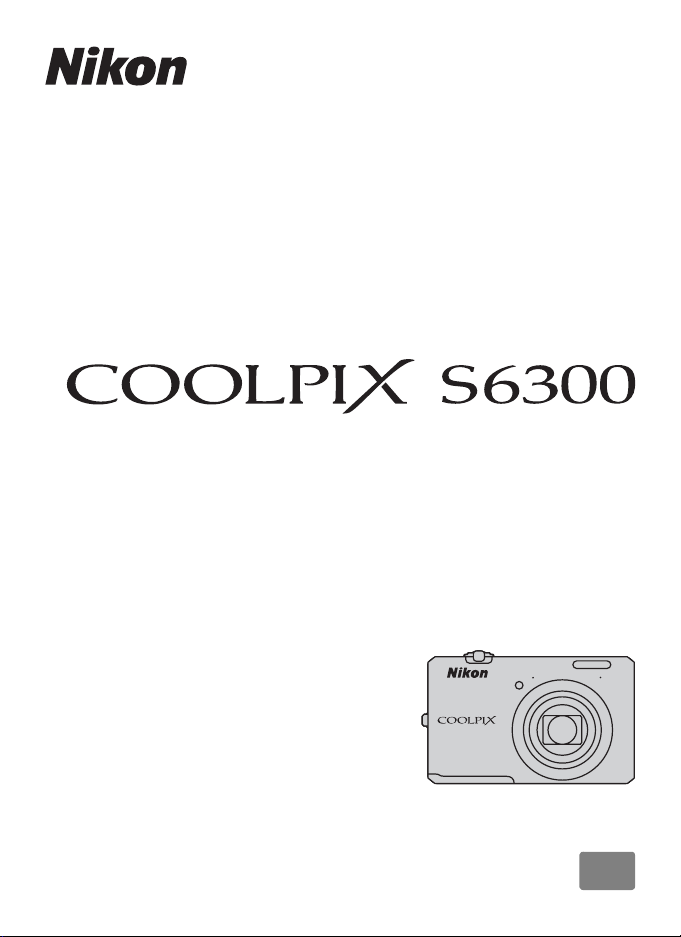
DIGITAL CAMERA
Reference Manual
En
Page 2
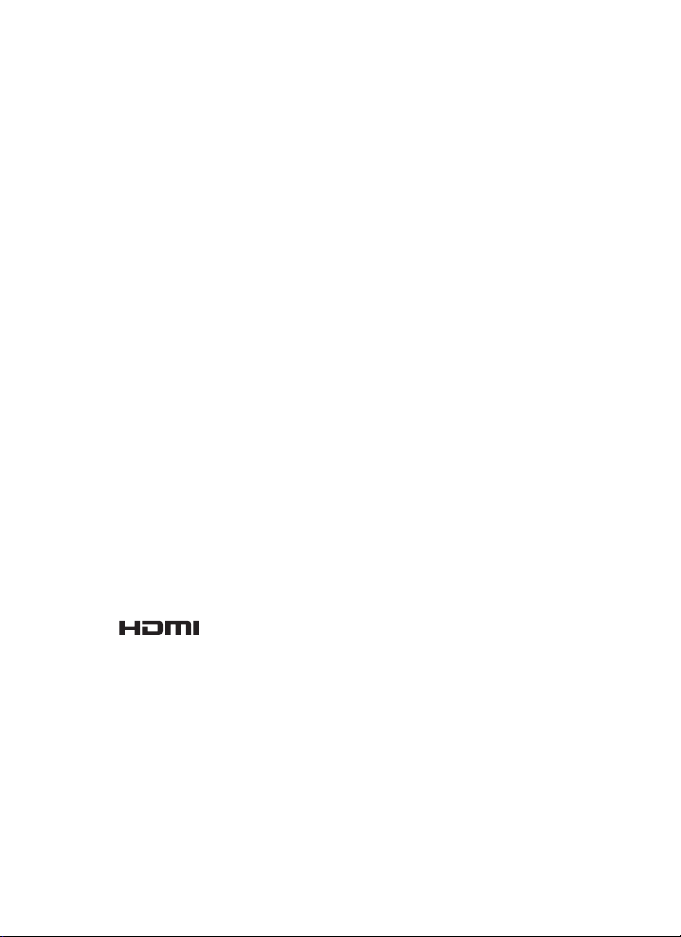
Trademark Information
• Microsoft, Windows and Windows Vista are either registered trademarks or trademarks
of Microsoft Corporation in the United States and/or other countries.
• Macintosh, Mac OS, and QuickTime are trademarks of Apple Inc., registered in the U.S.
and other countries. The iFrame logo and the iFrame symbol are trademarks of Apple
Inc.
• Adobe and Acrobat are registered trademarks of Adobe Systems Inc.
• SDXC, SDHC and SD Logos are trademarks of SD-3C, LLC.
• PictBridge is a trademark.
• HDMI, logo and High-Definition Multimedia Interface are trademarks or
registered trademarks of HDMI Licensing LLC.
• All other trade names mentioned in this manual or the other documentation provided
with your Nikon product are trademarks or registered trademarks of their respective
holders.
AVC Patent Portfolio License
This product is licensed under the AVC Patent Portfolio License for the personal and noncommercial use of a consumer to (i) encode video in compliance with the AVC standard
(“AVC video”) and/or (ii) decode AVC video that was encoded by a consumer engaged in
a personal and non-commercial activity and/or was obtained from a video provider
licensed to provide AVC video. No license is granted or shall be implied for any other use.
Additional information may be obtained from MPEG LA, L.L.C.
http://www.mpegla.com
See
.
Page 3
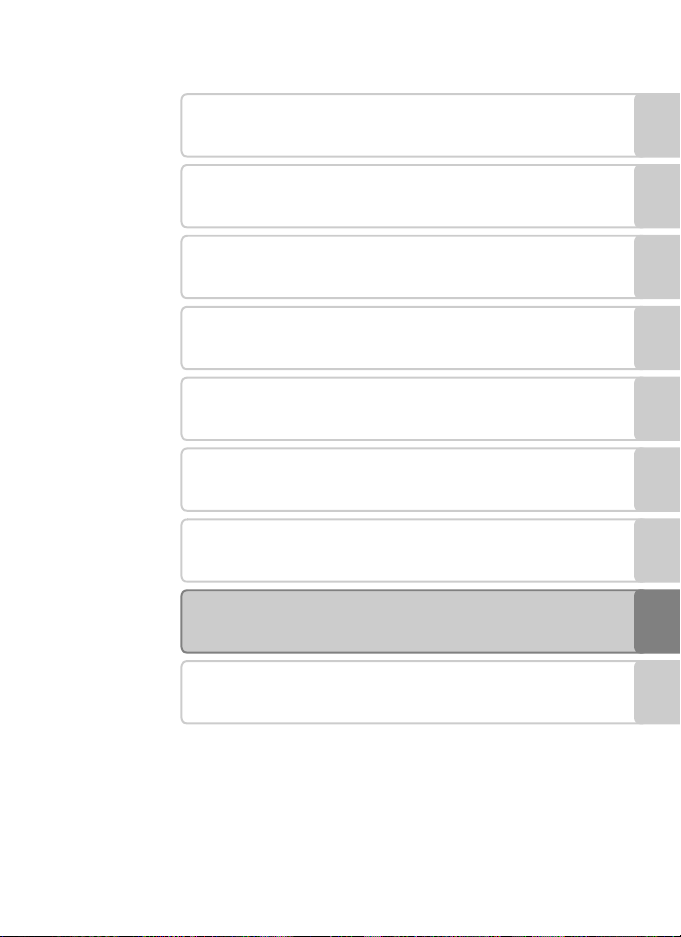
Introduction
Parts of the Camera and Basic Operations
The Basics of Shooting and Playback
Shooting Features
Playback Features
Recording and Playing Back Movies
General Camera Setup
Reference Section
Technical Notes and Index
i
Page 4
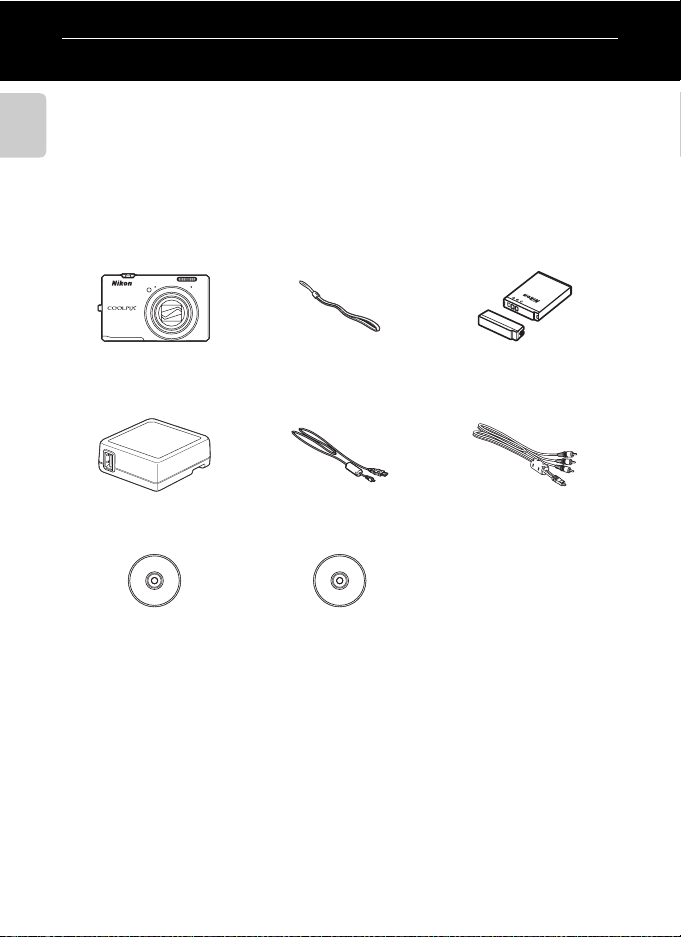
Introduction
Read This First
Thank you for purchasing the Nikon COOLPIX S6300 digital camera. Before using
the camera, please read the information in “For Your Safety” (Avi) and familiarize
yourself with the information provided in this manual. After reading, please keep
this manual handy and refer to it to enhance your enjoyment of your new camera.
Introduction
Confirming the Package Contents
In the event that any items are missing, please contact the store where you
purchased the camera.
COOLPIX S6300
Digital Camera
Charging AC Adapter
EH-69P*
ViewNX 2 Installer CD Reference Manual CD
Camera Strap Rechargeable Li-ion Battery
EN-EL12
(with terminal cover)
USB Cable UC-E6 Audio Video Cable EG-CP16
• Warranty
* A plug adapter is included if the camera was purchased in a country or region that requires
a plug adapter. The shape of the plug adapter varies with the country or region of purchase
(A18).
NOTE: A memory card is not included with the camera.
ii
Page 5
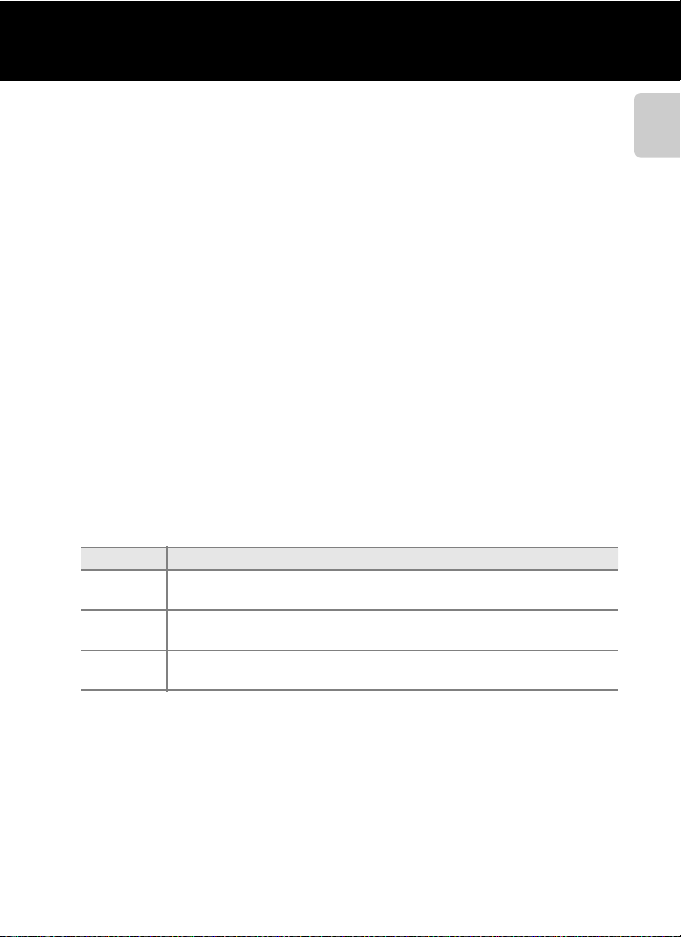
Oth
Read This First
About This Manual
If you want to start using the camera right away, see “The Basics of Shooting and
Playback” (A15).
To learn about the parts of the camera and basic operations, see “Parts of the
Camera and Basic Operations” (A1).
er Information
• Symbols and Conventions
To make it easier to find the information you need, the following symbols and
conventions are used in this manual:
Symbol Description
B
C
A/E/F
• SD and SDHC/SDXC memory cards are referred to as “memory cards” in this
manual.
• The setting at the time of purchase is referred to as the “default setting.”
• The names of menu items displayed in the camera monitor, and the names of
buttons or messages displayed on a computer monitor appear in bold.
• In this manual, images are sometimes omitted from monitor display samples so
that monitor indicators can be more clearly shown.
• Illustrations and monitor content shown in this manual may differ from the
actual product.
This icon indicates cautions and information that should be read before
using the camera.
This icon indicates notes a nd information that should be read before usin g
the camera.
These icons indicate other pages containing relevant information;
E: “Reference Section”, F: “Technical Notes and Index.”
Introduction
iii
Page 6

Read This First
Information and Precautions
Life-Long Learning
As part of Nikon’s “Life-Long Learning” commitment to ongoing product support and education,
Introduction
continually updated information is available online at the following sites:
• For users in the U.S.A.: http://www.nikonusa.com/
• For users in Europe and Africa: http://www.europe-nikon.com/support/
• For users in Asia, Oceania, and the Middle East: http://www.nikon-asia.com/
Visit these sites to keep up-to-date with the latest product information, tips, answers to frequently
asked questions (FAQs), and general advice on digital imaging and photography. Additional
information may be available from the Nikon representative in your area. Visit the site below for
contact information:
http://imag ing.nikon.com/
Use Only Nikon Brand Electronic Accessories
Nikon COOLPIX cameras are designed to the highest standards and include complex electronic
circuitry. Only Nikon brand electronic accessories (including battery chargers, batteries, Charging AC
adapters, and AC adapters) certified by Nikon specifically for use with this Nikon digital camera are
engineered and proven to operate within the operational and safety requirements of this electronic
circuitry.
THE USE OF NON-NIKON ELECTRONIC ACCESSORIES COULD DAMAGE THE CAMERA AND MAY
VOID YOUR
The use of third-party rechargeable Li-ion batteries not bearing the Nikon holographic seal could
interfere with normal operation of the camera or result in the batteries overheating, igniting,
rupturing, or leaking.
For more information about Nikon brand accessories, contact a local authorized Nikon dealer.
NIKON WARRANTY.
Holographic seal: Identifies this
device as an authentic Nikon product.
Before Taking Important Pictures
Before taking pictures on important occasions (such as at weddings or before taking the camera on
a trip), take a test shot to ensure that the camera is functioning normall y. Nikon will not be held liable
for damages or lost profits that may result from product malfunction.
About the Manuals
• No part of the manuals included with this product may be reproduced, transmitted, transcribed,
stored in a retrieval system, or translated into any language in any form, by any means, without
Nikon’s prior written permission.
• Nikon reserves the right to change the specifications of the hardware and software described in
these manuals at any time and without prior notice.
• Nikon will not be held liable for any damages resulting from the use of this product.
iv
Page 7
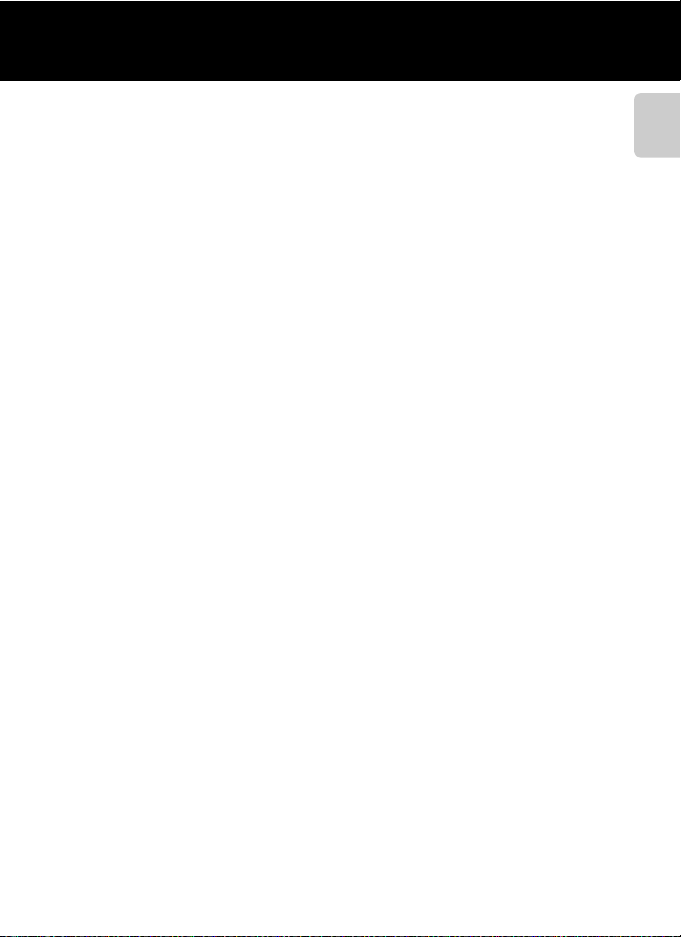
Read This First
• While every effort was made to ensure that the information in these manuals is accurate and
complete, we would appreciate it were you to bring any errors or om issions to the attention of the
Nikon representative in your area (address provided separately).
Notice Concerning Prohibition of Copying or Reproduction
Note that simply being in possession of material that was digitally copied or reproduced by means
of a scanner, digital camera or other device may be punishable by law.
• Items prohibited by law from being copied or reproduced
Do not copy or reproduce paper money, coins, securities, government bonds or local government
bonds, even if such copies or reproductions are stamped “Sample.” The copying or reproduction of
paper money, coins, or securities which are circulated in a foreign country is prohibited. Unless the
prior permission of the government was obtained, the copying or reproduction of unused postage
stamps or post cards issued by the government is prohibited.
The copying or reproduction of stamps issued by the government and of certified documents
stipulated by law is prohibited.
• Cautions on certain copies and reproductions
The government has issued cautions on copies or reproductions of securities issued by private
companies (shares, bills, checks, gift certificates, etc.), commuter passes, or coupon tickets, except
when a minimum of necessary copies are to be provided for business use by a company. Also, do
not copy or reproduce passports issued by the government, licenses issued by public agencies and
private groups, ID cards and tickets, such as passes and meal coupons.
• Comply with copyright notices
The copying or reproduction of copyrighted creative works such as books, music, paintings,
woodcut prints, maps, drawings, movies, and photographs is governed by national and interna tional
copyright laws. Do not use this product for the purpose of making illegal copies or to infringe
copyright laws.
Disposing of Data Storage Devices
Please note that deleting images or formatting data storage devices such as memory cards or
built-in camera memory does not completely erase the original image data. Deleted files can
sometimes be recovered from discarded storage devices using commercially available software,
potentially resulting in the malicious use of personal image data. Ensuring the privacy of such data is
the user’s responsibility.
Before discarding a data storage device or transferring ownership to another person, erase all data
using commercial deletion software, or format the device and then completely refill it with images
containing no private information (for e xample, pictures of empty sky). Be sure to also replace any
pictures selected for the Select an image option in the Welcome screen setting (A94). Care
should be taken to avoid injury or damage to property when physically destroying data storage
devices.
Introduction
v
Page 8
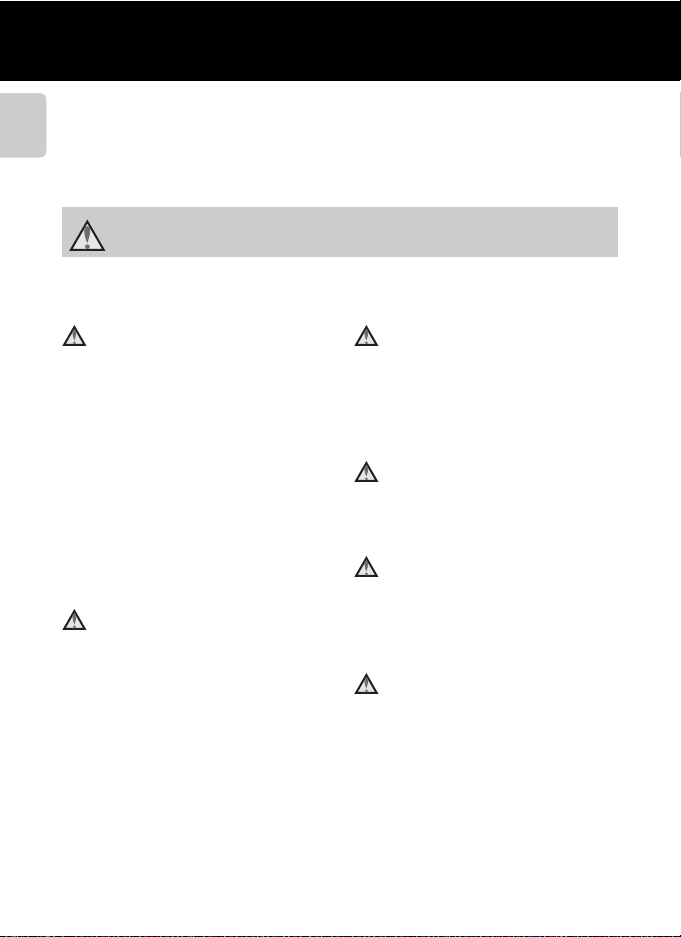
For Your Safety
To prevent damage to your Nikon product or injury to yourself or to others, read
the following safety precautions in their entirety before using this equipment.
Keep these safety instructions where all those who use the product will read them.
Introduction
The consequences that could result from failure to observe the precautions listed
in this section are indicated by the following symbol:
This icon marks warnings, information that should be read before using this Nikon
product, to prevent possible injury.
WARNINGS
Turn off in the event of
malfunction
Should you notice smoke or an
unusual smell coming from the
camera or Charging AC Adapter,
unplug the Charging AC Adapter and
remove the battery immediately,
taking care to avoid burns. Continued
operation could result in injury. After
removing or disconnecting the power
source, take the equipment to a Nikonauthorized service representative for
inspection.
Do not disassemble
Touching the internal parts of the
camera or Charging AC Adapter could
result in injury. Repairs should be
performed only by qualified
technicians. Should the camera or
Charging AC Adapter break open as
the result of a fall or other accident,
take the product to a Nikon-authorized
service representative for inspection,
after unplugging the product and/or
removing the battery.
vi
Do not use the camera or
Charging AC Adapter in the
presence of flammable gas
Do not use electronic equipment in
the presence of flammable gas, as this
could result in explosion or fire.
Handle the camera strap with
care
Never place the strap around the neck
of an infant or child.
Keep out of reach of children
Particular care should be taken to
prevent infants from putting the
battery or other small parts into their
mouths.
Do not remain in contact with
the camera, battery charger,
or AC adapter for extended
periods while the devices are
on or in use
Parts of the devices become hot.
Leaving the devices in direct contact
with the skin for extended periods may
result in low-temperature burns.
Page 9
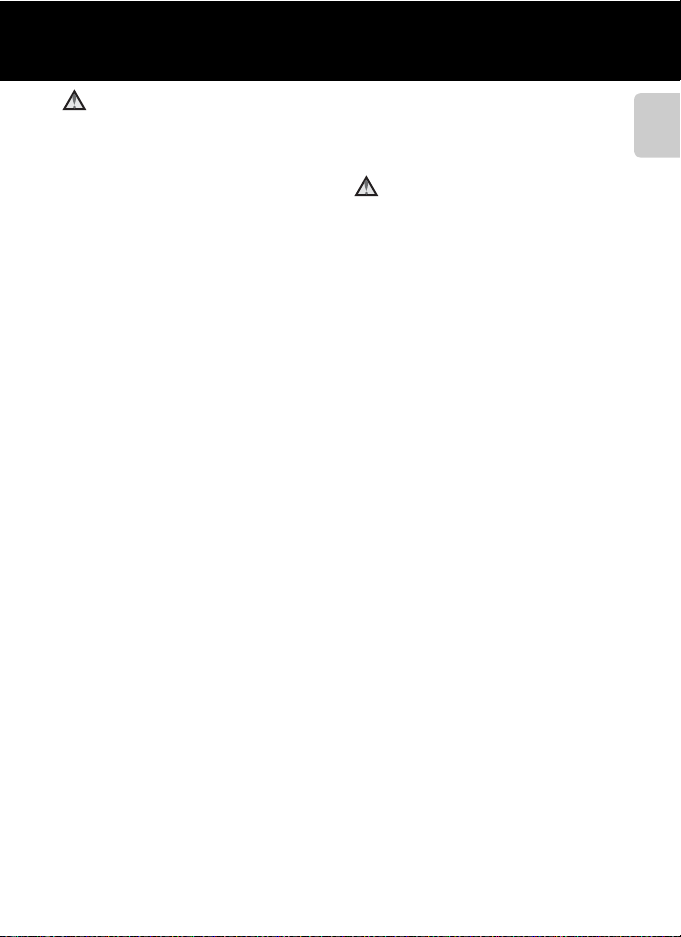
For Your Safety
Observe caution when
handling the battery
The battery may leak, overheat, or
explode if improperly handled.
Observe the following precautions
when handling the battery for use in
this product:
• Before replacing the battery, turn
the product off. If you are using the
Charging AC Adapter/AC adapter,
be sure it is unplugged.
• Use only a Rechargeable Li-ion
Battery EN-EL12 (included). Charge
the battery by using a camera that
supports battery charging or by
using a Battery Charger MH-65
(available separately). To charge the
battery with the camera, use either
Charging AC Adapter EH-69P
(included) or the Charge by
computer function.
• When inserting the battery, do not
attempt to insert it upside down or
backwards.
• Do not short or disassemble the
battery or attempt to remove or
break the battery insulation or casing.
• Do not expose the battery to flame
or to excessive heat.
• Do not immerse in or expose to water.
• Replace the terminal cover before
transporting it. Do not transport or
store with metal objects such as
necklaces or hairpins.
• The battery is prone to leakage when
fully discharged. To avoid damage to
the product, be sure to remove the
battery when no charge remains.
• Discontinue use immediately should
you notice any change in the battery,
such as discoloration or deformation.
• If liquid from the damaged battery
comes in contact with clothing or
skin, rinse immediately with plenty
of water.
Observe the following
precautions when handling
the Charging AC Adapter
• Keep dry. Failure to observe this
precaution could result in fire or
electric shock.
• Dust on or near the metal parts of
the plug should be removed with a
dry cloth. Continued use could
result in fire.
• Do not handle the plug or go near
the Charging AC Adapter during
lightning storms. Failure to observe
this precaution could result in
electric shock.
• Do not damage, modify, forcibly tug
or bend the USB cable, place it under
heavy objects, or expose it to heat or
flames. Should the insulation be
damaged and the wires become
exposed, take it to a Nikon-authorized
service representative for inspection.
Failure to observe these precautions
could result in fire or electric shock.
• Do not handle the plug or Charging
AC Adapter with wet hands. Failure
to observe this precaution could
result in electric shock.
• Do not use with travel converters or
adapters designed to convert from
one voltage to another or with DCto-AC inverters. Failure to observe
this precaution could damage the
product or cause overheating or fire.
Introduction
vii
Page 10
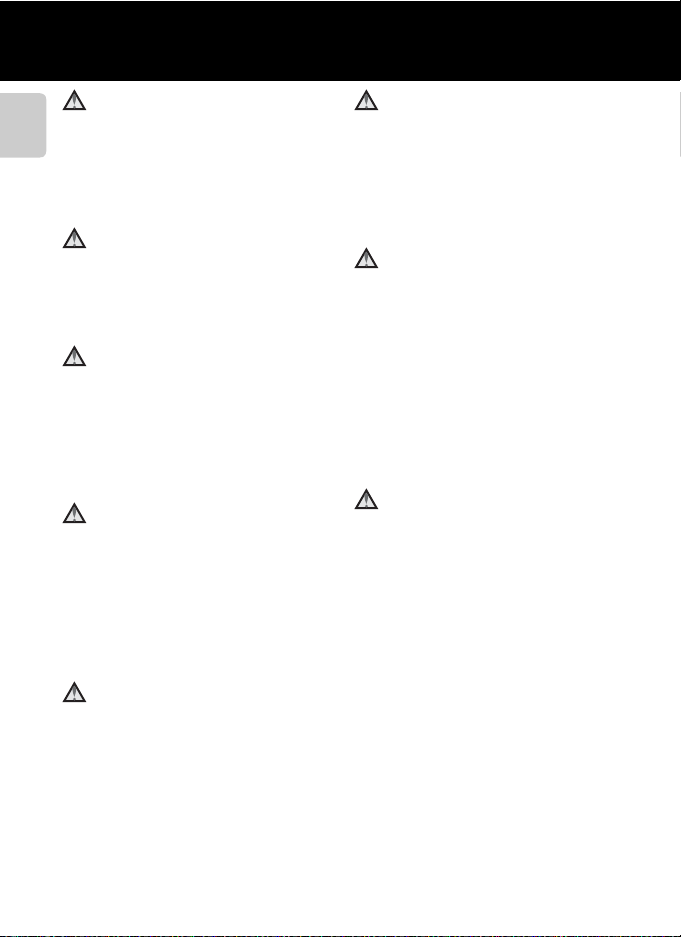
For Your Safety
Use appropriate cables
When connecting cables to the input
and output jacks, use only the cables
Introduction
provided or sold by Nikon for the
purpose, to maintain compliance with
product regulations.
Handle moving parts with
care
Be careful that your fingers or other
objects are not pinched by the lens
cover or other moving parts.
CD-ROMs
The CD-ROMs included with this
device should not be played back on
audio CD equipment. Playing CDROMs on an audio CD player could
cause hearing loss or damage the
equipment.
Observe caution when using
the flash
Using the flash close to your subject’s
eyes could cause temporary visual
impairment. Particular care should be
observed if photographing infants,
when the flash should be no less than
1m (3ft 4in.) from the subject.
Do not operate the flash with
the flash window touching a
person or object
Failure to observe this precaution
could result in burns or fire.
Avoid contact with liquid
crystal
Should the monitor break, care should
be taken to avoid injury caused by
broken glass and to prevent liquid
crystal from the monitor touching the
skin or entering the eyes or mouth.
Turn the power off when
using inside an airplane or the
hospital
Turn the power off while inside the
airplane during take off or landing.
Follow the instructions of the hospital
when using while in a hospital. The
electromagnetic waves given out by
this camera may disrupt the electronic
systems of the airplane or the
instruments of the hospital.
3D Images
Do not continuously view 3D images
recorded with this device for extended
periods, whether on a television,
monitor, or other display.
In the case of children whose visual
systems are still maturing, consult a
pediatrician or ophthalmologist prior
to use and follow their instructions.
Prolonged viewing of 3D images may
cause eye strain, nausea, or discomfort.
Cease use should any of these
symptoms occur and consult a
physician if necessary.
viii
Page 11

Notices
Notices for Customers in the
U.S.A.
IMPORTANT SAFETY
INSTRUCTIONS -
SAVE THESE INSTRUCTIONS.
DANGER - TO REDUCE THE RISK OF
FIRE OR ELECTRIC SHOCK,
CAREFULLY FOLLOW THESE
INSTRUCTIONS
For connection to a supply not in the
U.S.A., use an attachment plug adapter
of the proper configuration for the
power outlet if needed.
The power supply unit is intended to
be correctly orientated in a vertical or
floor mount position.
Federal Communications
Commission (FCC) Radio
Frequency Interference
Statement
This equipment has been tested and
found to comply with the limits for a
Class B digital device, pursuant to Part
15 of the FCC rules. These limits are
designed to provide reasonable
protection against harmful
interference in a residential installation.
This equipment generates, uses, and
can radiate radio frequency energy
and, if not installed and used in
accordance with the instructions, may
cause harmful interference to radio
communications. However, there is no
guarantee that interference will not
occur in a particular installation. If this
equipment does cause harmful
interference to radio or television
reception, which can be determined
by turning the equipment off and on,
the user is encouraged to try to correct
the interference by one or more of the
following measures:
• Reorient or relocate the receiving
antenna.
• Increase the separation between the
equipment and receiver.
• Connect the equipment into an
outlet on a circuit different from that
to which the receiver is connected.
• Consult the dealer or an
experienced radio/television
technician for help.
CAUTIONS
Modifications
The FCC requires the user to be
notified that any changes or
modifications made to this device that
are not expressly approved by Nikon
Corporation may void the user’s
authority to operate the equipment.
Interface Cables
Use the interface cables sold or
provided by Nikon for your equipment.
Using other interface cables may
exceed the limits of Class B Part 15 of
the FCC rules.
Introduction
ix
Page 12
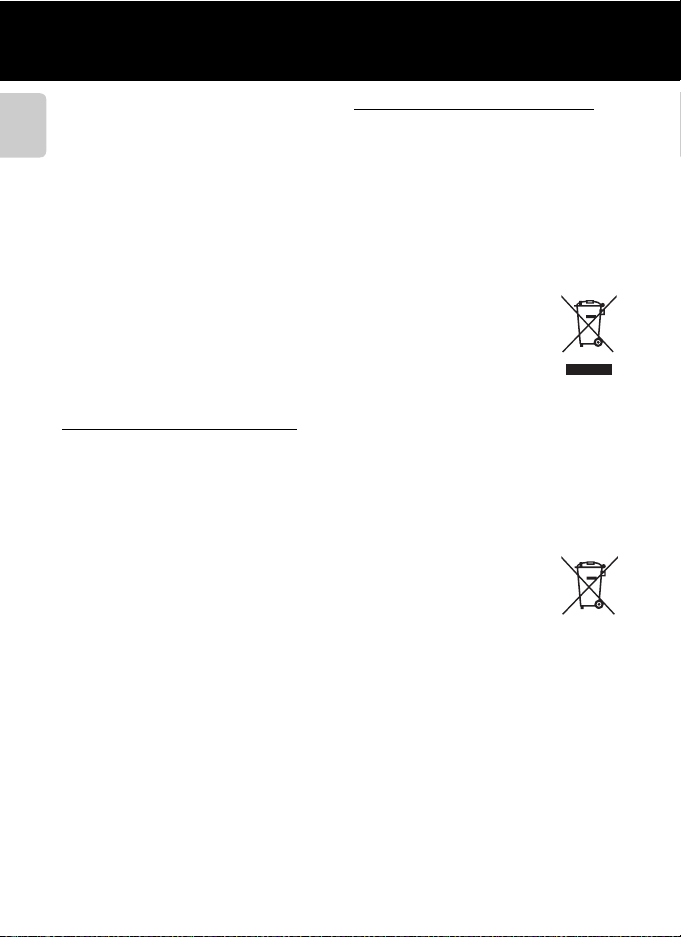
Notices
Notice for custome rs in the State of
California
WARNING
Introduction
Handling the cord on this product will
expose you to lead, a chemical known
to the State of California to cause birth
defects or other reproductive harm.
Wash hands after handling.
Nikon Inc.,
1300 Walt Whitman Road
Melville, New York 11747-3064
USA
Tel: 631-547-4200
Notice for customers in Canada
CAUTION
This Class B digital apparatus complies
with Canadian ICES-003.
ATTENTION
Cet appareil numérique de la classe B
est conforme à la norme NMB-003 du
Canada.
Notices for customers in Europe
CAUTIONS
RISK OF EXPLOSION IF BATTERY IS
REPLACED BY AN INCORRECT
TYPE.
DISPOSE OF USED BATTERIES
ACCORDING TO THE
INSTRUCTIONS.
This symbol indicates that
this product is to be
collected separately.
The following apply only to
users in European countries:
• This product is designated for
separate collection at an
appropriate collection point. Do not
dispose of as household waste.
• For more information, contact the
retailer or the local authorities in
charge of waste management.
This symbol on the battery
indicates that the battery is
to be collected separately.
The following apply only to
users in European countries:
• All batteries, whether marked with
this symbol or not, are designated
for separate collection at an
appropriate collection point. Do not
dispose of as household waste.
• For more information, contact the
retailer or the local authorities in
charge of waste management.
x
Page 13
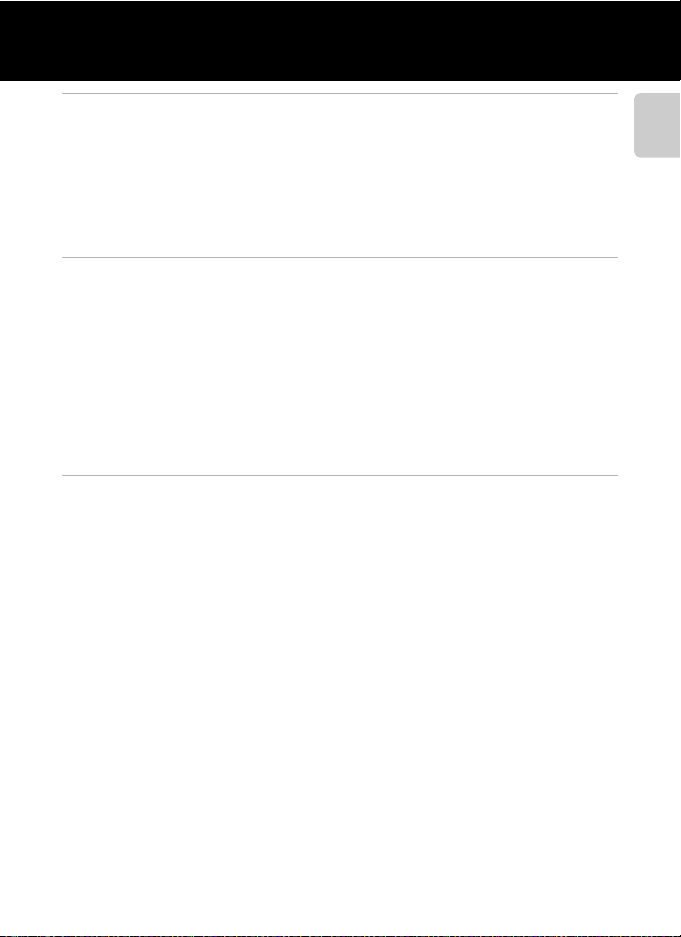
Table of Contents
Introduction .......................................................................................................................................... ii
Read This First ........................................................................................................................................ ii
Confirming the Package Contents ............................................................................................................. ii
About This Manual............................................................................................................................................... iii
Information and Precautions........................................................................................................................ iv
For Your Safety...................................................................................................................................... vi
WARNINGS............................................................................................................................................................... vi
Notices ..................................................................................................................................................... ix
Parts of the Camera and Basic Operations................................................................................. 1
Parts of the Camera .............................................................................................................................. 2
The Camera Body ................................................................................................................................................. 2
Controls Used in Shooting Mode............................................................................................................... 4
Controls Used in Playback Mode................................................................................................................ 5
The Monitor.............................................................................................................................................................. 6
Basic Operations.................................................................................................................................... 9
Switching Between Shooting Mode and Playback Mode .......................................................... 9
Using the Rotary Multi Selector................................................................................................................. 10
Using Menus (the d Button) ................................................................................................................. 11
Attaching the Camera Strap ........................................................................................................................ 13
The Basics of Shooting and Playback........................................................................................ 15
Preparation 1 Insert the Battery..................................................................................................... 16
Preparation 2 Charge the Battery ................................................................................................. 18
Preparation 3 Insert a Memory Card............................................................................................ 20
Internal Memory and Memory Cards ..................................................................................................... 21
Approved Memory Cards .............................................................................................................................. 21
Step 1 Turn the Camera On ............................................................................................................. 22
Turning the Camera On and Off................................................................................................................ 23
Setting the Display Language, Date, and Time................................................................................ 24
Step 2 Select a Shooting Mode ...................................................................................................... 26
Available Shooting Modes............................................................................................................................ 27
Step 3 Frame a Picture ...................................................................................................................... 28
Using the Zoom................................................................................................................................................... 29
Step 4 Focus and Shoot .................................................................................................................... 30
Step 5 Play Back Images ................................................................................................................... 32
Changing How Images Are Displayed .................................................................................................. 33
Step 6 Delete Unwanted Images................................................................................................... 34
Introduction
xi
Page 14
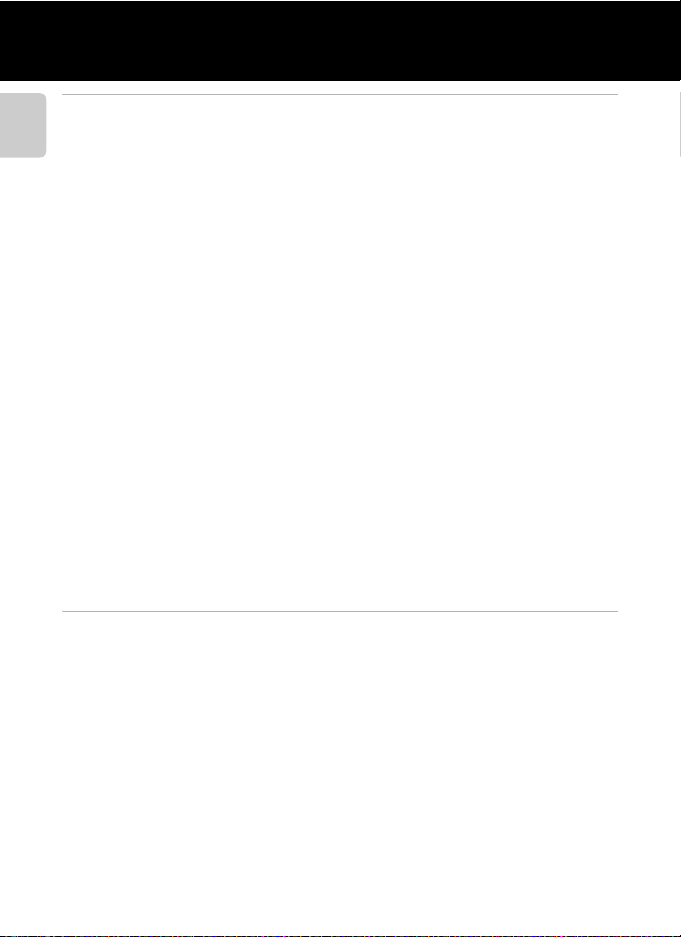
Table of Contents
Shooting Features............................................................................................................................ 37
A (Auto) Mode ................................................................................................................................... 38
Introduction
Changing A (Auto) Mode Settings ....................................................................................................... 38
Options Available in the Auto Shooting Menu................................................................................ 39
Scene Mode (Shooting Suited to Scenes) .................................................................................. 41
Changing Scene Mode Settings................................................................................................................ 41
Characteristics of Each Scene...................................................................................................................... 42
Special Effects Mode (Applying Effects When Shooting) ..................................................... 51
Changing Special Effects Mode Settings............................................................................................. 52
Smart Portrait Mode (Capturing Images of Smiling Faces) ................................................. 53
Changing Smart Portrait Mode Settings.............................................................................................. 55
Options Available in the Smart Portrait Menu .................................................................................. 56
Subject Tracking Mode (Focusing on a Moving Subject) ..................................................... 57
Changing Subject Tracking Mode Settings........................................................................................ 59
Options Available in the Subject Tracking Menu........................................................................... 59
Features That Can Be Set Using the Multi Selector................................................................. 61
Available Features .............................................................................................................................................. 61
Using the Flash (Flash Modes).................................................................................................................... 62
Using the Self-timer .......................................................................................................................................... 64
Using Macro Mode ............................................................................................................................................ 65
Adjusting Brightness (Exposure Compensation) ............................................................................ 66
Default Settings ................................................................................................................................................... 67
Changing the Image Size (Image Mode) .................................................................................... 69
Image Mode Settings (Image Size and Quality) .............................................................................. 69
Features That Cannot Be Used Simultaneously ....................................................................... 71
Using Face Detection......................................................................................................................... 73
Using Skin Softening.......................................................................................................................... 75
Focus Lock ............................................................................................................................................. 76
Playback Features............................................................................................................................. 77
Selecting Certain Types of Images for Playback ...................................................................... 78
Available Playback Modes............................................................................................................................. 78
Switching Between Playback Modes ..................................................................................................... 78
Features Available in Playback Mode (Playback Menu) ........................................................ 79
Connecting the Camera to a TV, Computer, or Printer ......................................................... 81
Using ViewNX 2 ................................................................................................................................... 82
Installing ViewNX 2............................................................................................................................................ 82
Transferring Images to the Computer................................................................................................... 84
Viewing Images.................................................................................................................................................... 85
xii
Page 15
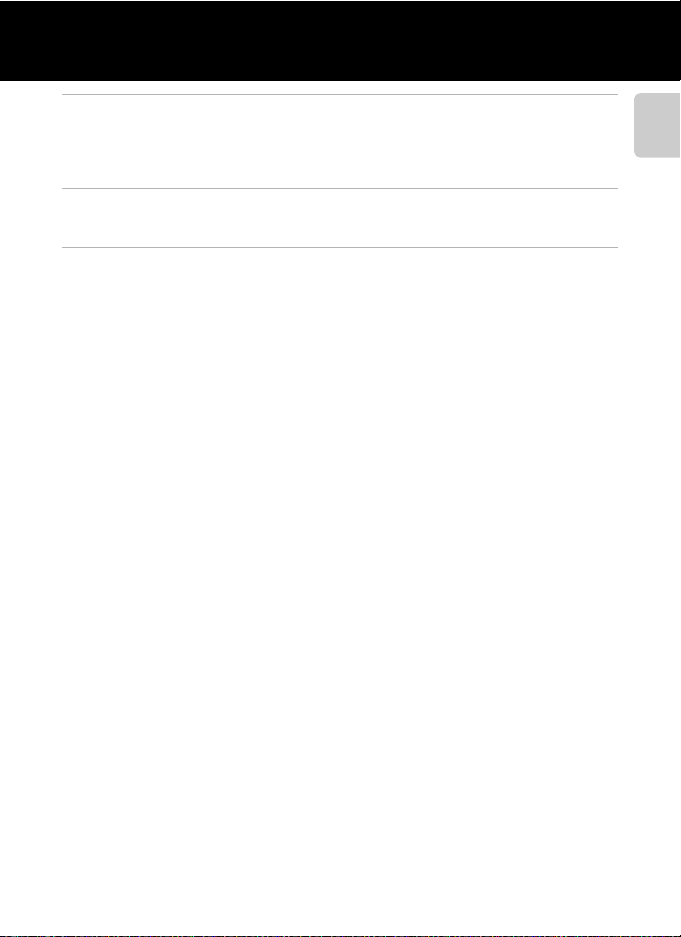
Table of Contents
Recording and Playing Back Movies.......................................................................................... 87
Recording Movies ............................................................................................................................... 88
Changing Movie Recording Settings (the Movie Menu) ........................................................... 91
Playing Back Movies........................................................................................................................... 92
General Camera Setup.................................................................................................................... 93
The Setup Menu .................................................................................................................................. 94
Reference Section ....................................................................................................................... E1
Using Easy Panorama (Shooting and Playback) ................................................................. E2
Shooting with Easy Panorama.............................................................................................................. E2
Viewing Images Captured with Easy Panorama........................................................................ E4
Using 3D Photography ................................................................................................................ E5
Favorite Pictures Mode ................................................................................................................ E7
Adding Images to Albums ...................................................................................................................... E7
Playing Back Images in Albums ........................................................................................................... E8
Removing Images from Albums ......................................................................................................... E8
Changing the Favorites Album Icon................................................................................................. E9
Auto Sort Mode ........................................................................................................................... E10
Auto Sort Mode Categories................................................................................................................. E10
List by Date Mode ....................................................................................................................... E12
Viewing and Deleting Images Captured Continuously (Sequence) ......................... E13
Viewing Images in a Sequence ......................................................................................................... E13
Deleting Images in a Sequence........................................................................................................ E15
Editing Still Images..................................................................................................................... E16
Editing Features.......................................................................................................................................... E16
k Quick Retouch: Enhancing Contrast and Saturation................................................... E18
I D-Lighting: Enhancing Brightness and Contrast ........................................................... E18
e Skin Softening: Softening Skin Tones .................................................................................... E19
p Filter Effects: Applying Digital Filter Effects.......................................................................... E20
g Small Picture: Reducing the Size of an Image ................................................................ E21
a Crop: Creating a Cropped Copy................................................................................................. E22
Connecting the Camera to a TV (Viewing Images on a TV) ......................................... E23
Connecting the Camera to a Printer (Direct Print) .......................................................... E25
Connecting the Camera to a Printer.............................................................................................. E26
Printing Individual Images .....................................................................................................
Printing Multiple Images....................................................................................................................... E28
Recording Movies in Slow Motion and Fast Motion (HS Movie)................................ E31
Editing Movies.............................................................................................................................. E34
.............. E27
Introduction
xiii
Page 16
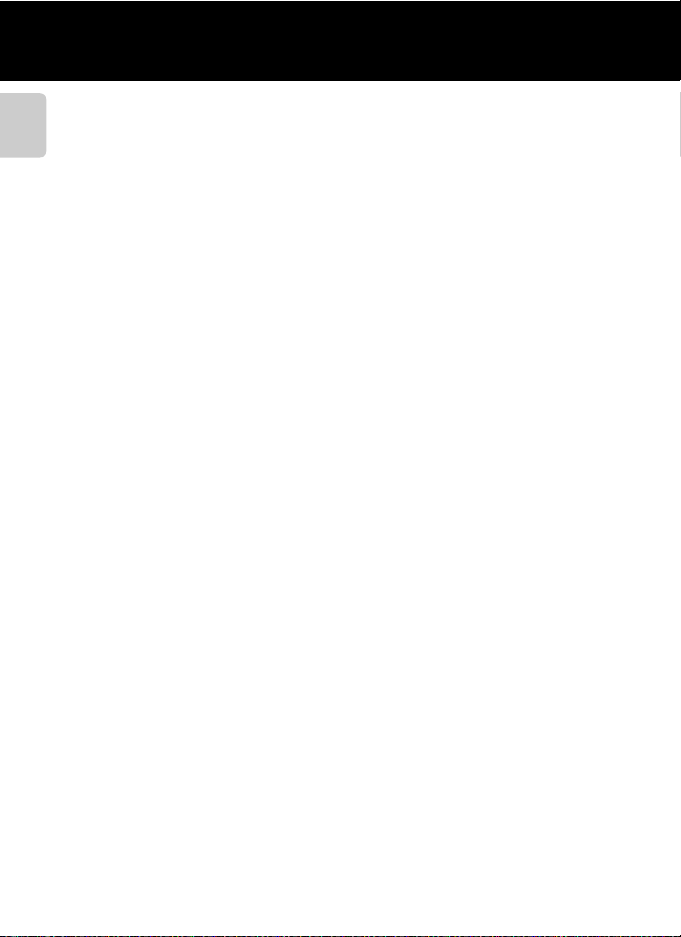
Table of Contents
The Shooting Menu (for A (Auto) Mode) ......................................................................... E36
Introduction
The Smart Portrait Menu .......................................................................................................... E46
The Subject Tracking Menu..................................................................................................... E48
The Playback Menu .................................................................................................................... E49
The Movie Menu.......................................................................................................................... E
The Setup Menu .......................................................................................................................... E65
White Balance (Adjusting Hue) ........................................................................................................ E36
Continuous Shooting.............................................................................................................................. E38
ISO Sensitivity............................................................................................................................................... E41
Color Options............................................................................................................................................... E42
AF Area Mode .............................................................................................................................................. E43
Autofocus Mode......................................................................................................................................... E45
Skin Softening ............................................................................................................................................. E46
Smile Timer ................................................................................................................................................... E46
Blink Proof....................................................................................................................................................... E47
Autofocus Mode ....................................................................................................................................... E48
Face Priority Tracking ............................................................................................................................. E48
a Print Order (Creating a DPOF Print Order) ......................................................................... E49
b Slide Show.............................................................................................................................................. E53
d Protect ..................................................................................................................................................... E54
f Rotate Image......................................................................................................................................... E56
E Voice Memo............................................................................................................................................. E57
h Copy (Copy Between Internal Memory and Memory Card) ................................... E59
C Sequence Display Options........................................................................................................... E61
N Choose Key Picture .......................................................................................................................... E61
62
Movie Options ............................................................................................................................................. E62
Open with HS Footage ......................................................................................................................... E63
Autofocus Mode......................................................................................................................................... E64
Wind Noise Reduction ........................................................................................................................... E64
Welcome Screen ........................................................................................................................................ E65
Time Zone and Date................................................................................................................................ E66
Monitor Settings......................................................................................................................................... E69
Print Date (Imprinting Date and Time)......................................................................................... E71
Vibration Reduction ................................................................................................................................. E 72
Motion Detection ...................................................................................................................................... E73
AF Assist........................................................................................................................................................... E74
Digital Zoom ................................................................................................................................................ E74
Sound Settings............................................................................................................................................ E75
Auto Off ........................................................................................................................................................... E76
Format Memory/Format Card ........................................................................................................... E77
Language........................................................................................................................................................ E78
TV Settings ..................................................................................................................................................... E79
xiv
Page 17
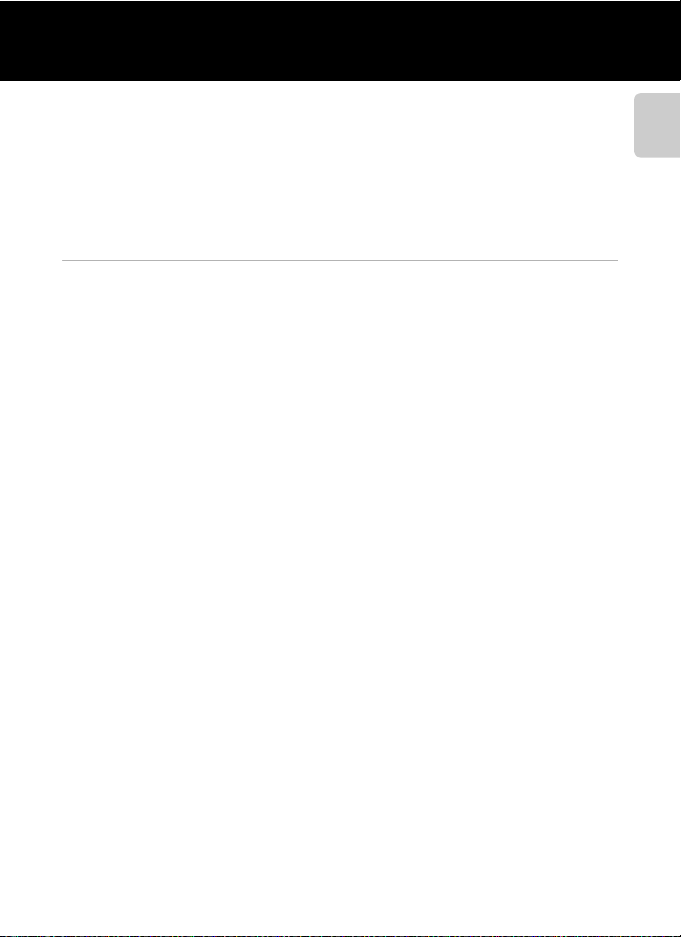
Table of Contents
Charge by Computer............................................................................................................................... E80
Blink Warning ............................................................................................................................................... E82
Eye-Fi Upload ............................................................................................................................................... E84
Filmstrip........................................................................................................................................................... E85
Reset All ........................................................................................................................................................... E86
Firmware Version....................................................................................................................................... E89
File and Folder Names............................................................................................................... E90
Optional Accessories ................................................................................................................. E91
Error Messages ............................................................................................................................. E92
Technical Notes and Index......................................................................................................... F1
Maximizing Camera Life and Performance............................................................................ F2
The Camera ....................................................................................................................................................... F2
The Battery......................................................................................................................................................... F3
Charging AC Adapter.................................................................................................................................. F4
Memory Cards ................................................................................................................................................. F4
Cleaning and Storage.................................................................................................................... F5
Cleaning .............................................................................................................................................................. F5
Storage................................................................................................................................................................. F5
Troubleshooting.............................................................................................................................. F6
Specifications ................................................................................................................................. F13
Supported Standards ................................................................................................................................ F16
Index.................................................................................................................................................. F17
Introduction
xv
Page 18
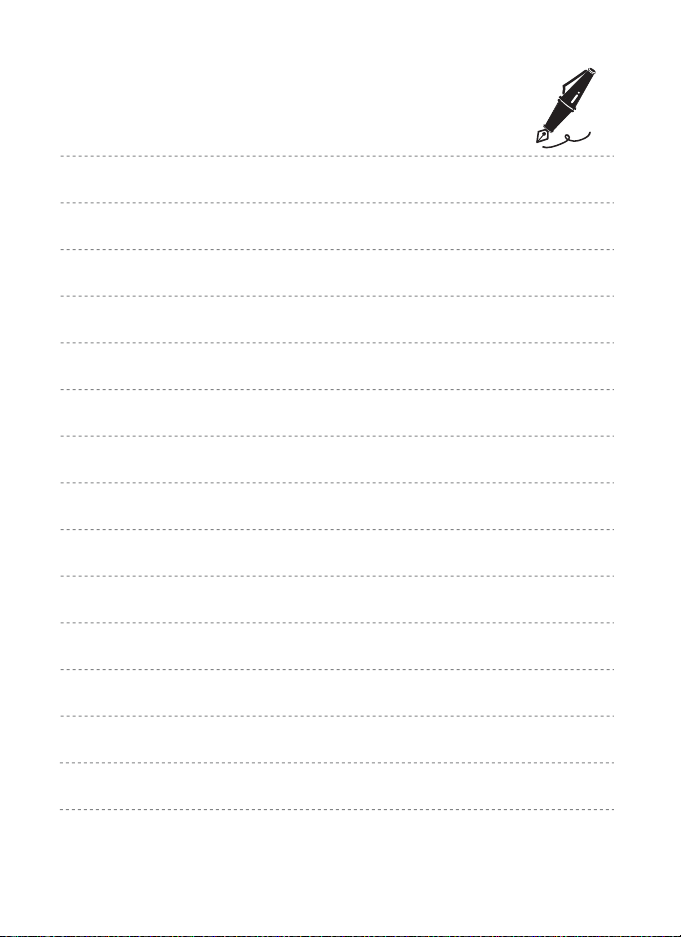
xvi
Page 19
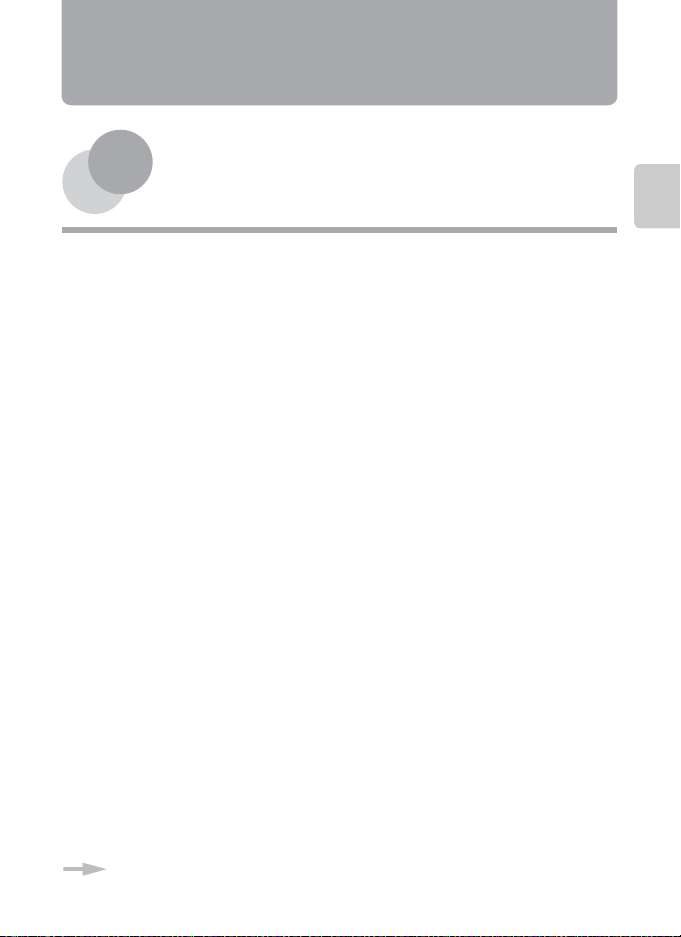
Parts of the Camera and Basic Operations
This chapter describes the parts of the camera and also explains how to use basic
camera features.
Parts of the Camera .............................................................2
The Camera Body ...............................................................................................................2
Controls Used in Shooting Mode .................................................................................4
Controls Used in Playback Mode..................................................................................5
The Monitor..........................................................................................................................6
Basic Operations..................................................................9
Switching Between Shooting Mode and Playback Mode ...................................9
Using the Rotary Multi Selector..................................................................................10
Using Menus (the d Button) ..................................................................................11
Attaching the Camera Strap........................................................................................13
Parts of the Camera and Basic Operations
If you want to start using the camera right away, see “The Basics of
Shooting and Playback” (A15).
1
Page 20
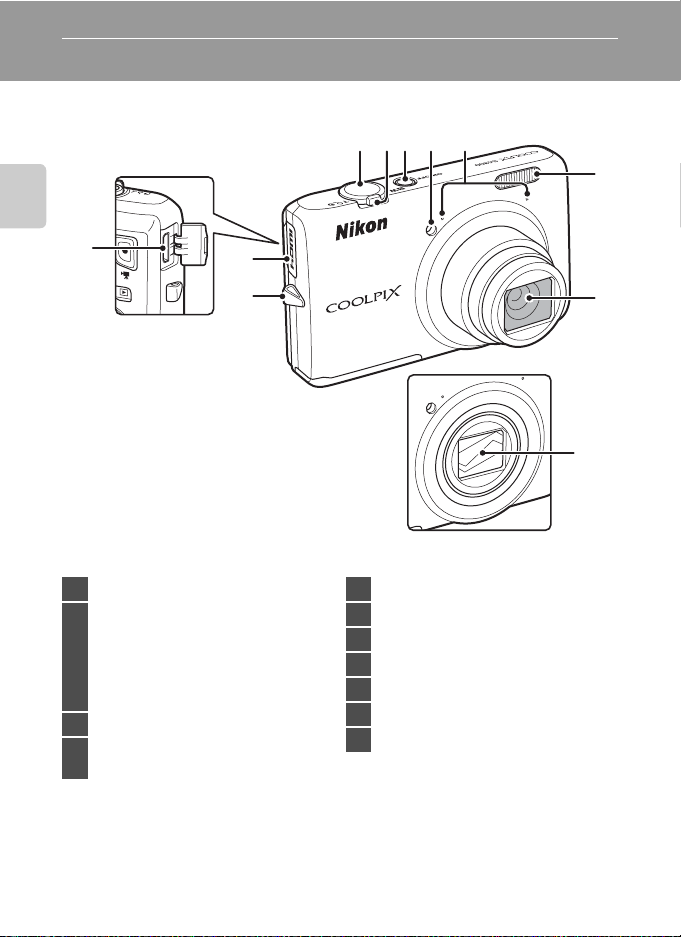
Parts of the Camera and Basic Operations
Parts of the Camera
The Camera Body
Parts of the Camera and Basic Operations
11
10
1 23 45
6
9
1 Shutter-release button....................4, 5, 30
Zoom control........................................4, 5, 29
f: wide-angle .....................................4, 29
g: telephoto...........................................4, 29
2
h: thumbnail playback.................5, 33
i: playback zoom...............................5, 33
j: help .......................................................... 41
3 Power switch/power-on lamp.............22
Self-timer lamp ..............................................64
4
AF-assist illuminator....................................95
7
8
Lens cover closed
5 Microphone (stereo)...........................79, 88
6 Flash......................................................................62
7 Lens
8 Lens cover
9 Eyelet for camera strap..............................13
10 HDMI connector cover..............................81
11 HDMI mini connector (Type C) ............81
2
Page 21
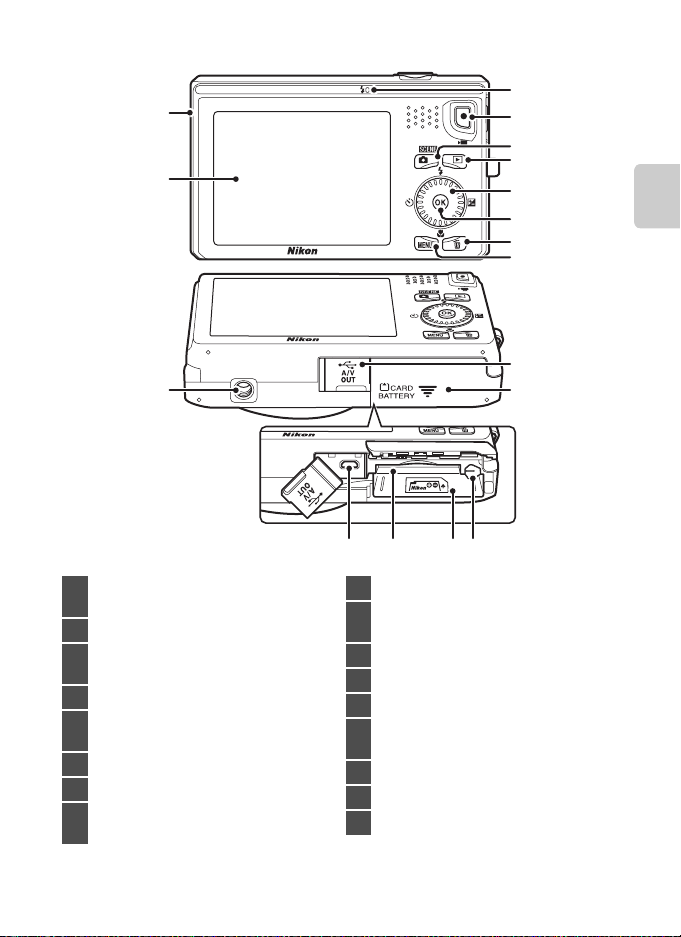
17
16
15
Parts of the Camera
1
2
3
4
5
6
7
8
9
10
11121314
Parts of the Camera and Basic Operations
Charge lamp....................................19, E81
1
Flash lamp......................................................... 62
2 b (e movie-record) button.....4, 5, 88
A (shooting mode) button
3
..................................................................4, 5, 9, 26
4 c (playback) button .........4, 5, 9, 32, 78
Rotary multi selector
5
(multi selector)...............................................10
6 k (apply selection) button..............5, 10
7 l (delete) button ............. 4, 5, 34, E57
d (menu) button
8
.......................................4, 5, 11, 39, 79, 91, 94
9 Connector cover ...................................18, 81
Battery-chamber/
10
memory card slot cover....................16, 17
11 Battery latch.....................................................16
12 Battery chamber............................................16
13 Memory card slot..........................................20
USB/audio/video output connector
14
..........................................................................18, 81
15 Tripod socket
16 Monitor ..........................................................6, 26
17 Speaker........................................................79, 92
3
Page 22
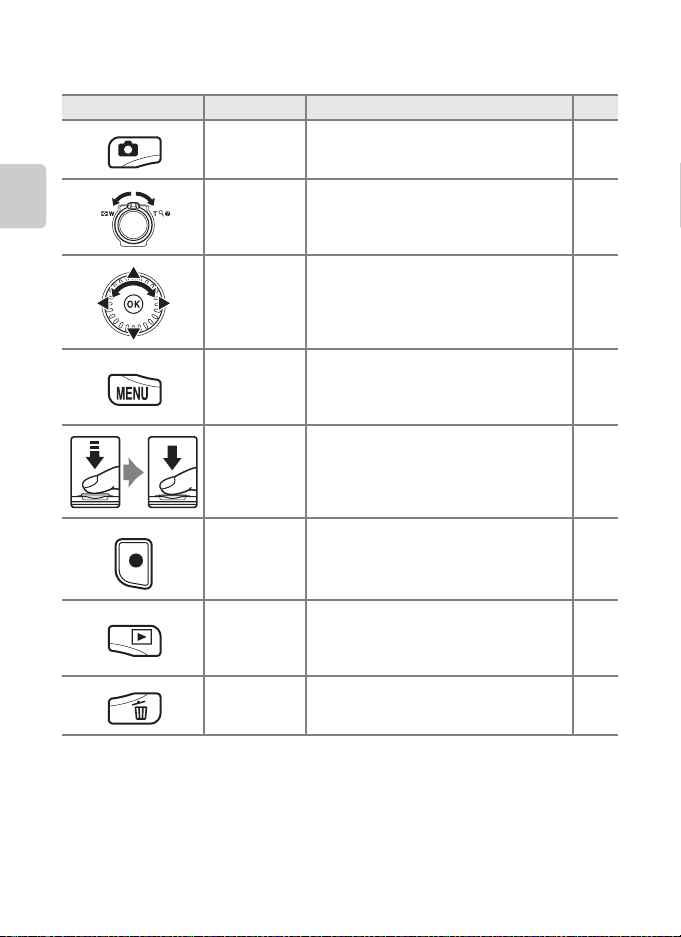
Parts of the Camera
Controls Used in Shooting Mode
Control Name Main Function A
Shooting
mode button
Zoom control
Parts of the Camera and Basic Operations
Changes the shooting mode (displays the
shooting mode selection screen).
Zooms in and out; rotate to g (i) to zoom
in and make the subject larger, and rotate
to f (h) to zoom out and view a wider
area.
26
29
Rotary multi
selector
d button Displays and hides the menu.
Shutter-
release button
Movie-record
button
Playback
button
Delete button Deletes the last image that was saved. 34
See “Using the Rotary Multi Selector” for
more information.
When pressed halfway (i.e., if you stop
pressing when you feel resistance): Sets
focus and exposure.
When pressed all the way: Releases the
shutter.
Starts and stops movie recording. 88
Plays back images.
10,
11
11,
39,
91,
94
30
9,
32,
78,
92
4
Page 23
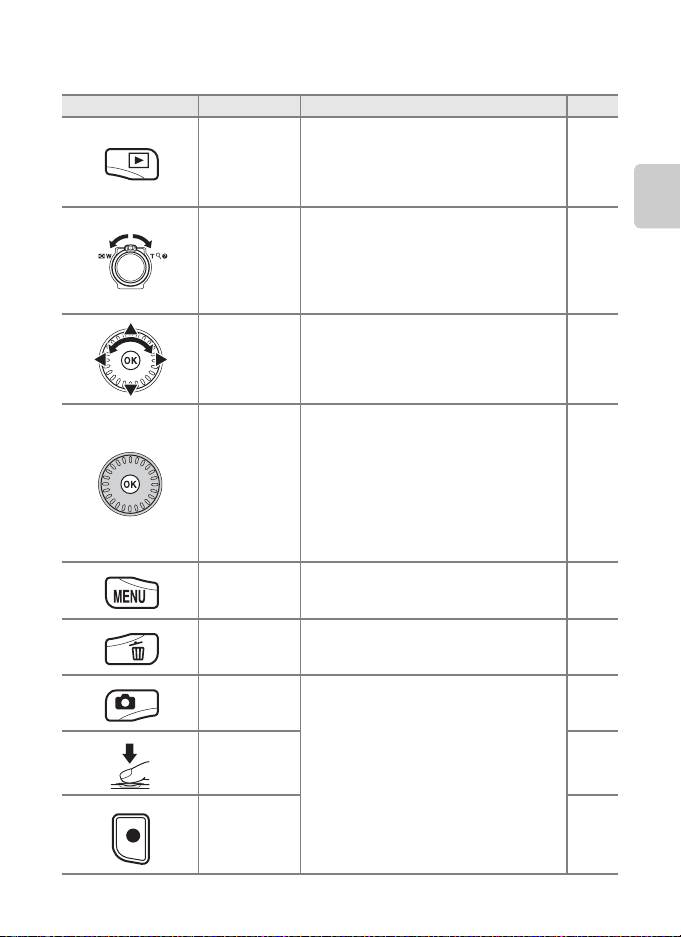
Parts of the Camera
Controls Used in Playback Mode
Control Name Main Function A
• Changes the playback mode (displays
Playback
button
Zoom control
the playback mode selection screen).
• When the camera is off, press and hold
this button to turn the camera on in
playback mode.
• When rotated to g (i): Magnifies the
image.
• When rotated to f (h): Displays
thumbnails or the calendar.
• Adjusts the volume when playing back
voice memos and movies.
78
23,
32
33
Parts of the Camera and Basic Operations
33
79, 92,
E57
Rotary multi
selector
Apply
selection
button
d button Displays and hides the menu.
Delete button Deletes images. 34
Shooting
mode button
Shutter-
release button
Movie-record
button
See “Using the Rotary Multi Selector” for
more information.
• Switches from image thumbnail or
zoomed image display to full-frame
display.
• Plays back movies.
• Displays individual images in a
sequence when only the key picture is
displayed for the sequence.
• Performs scroll playback of images
captured using Easy panorama.
Returns to shooting.
10, 11
33
92
32
48
11,
79,
94
–
–
–
5
Page 24
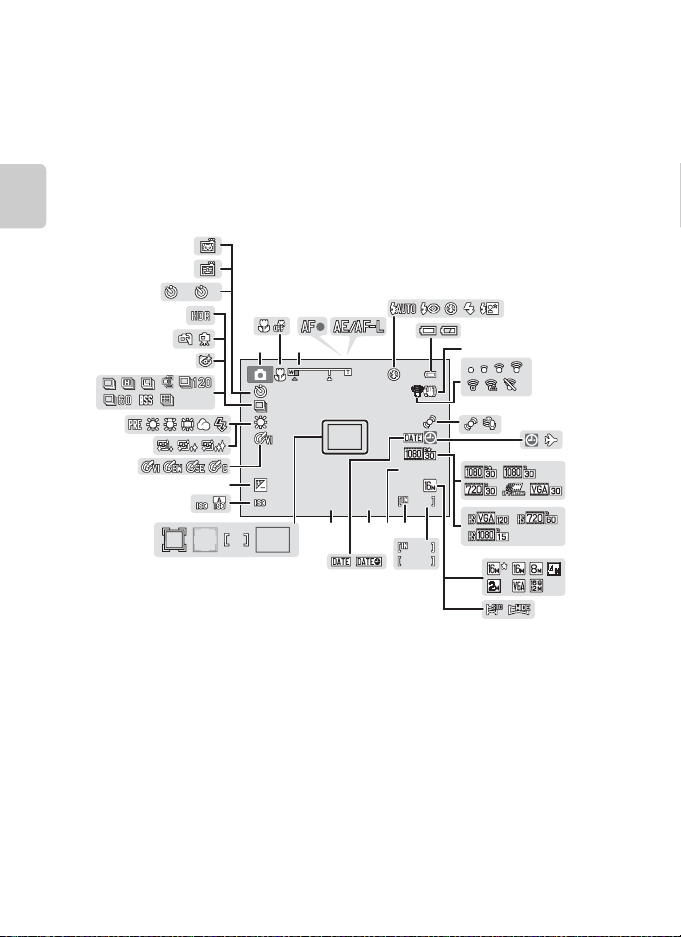
Parts of the Camera
9 9 9
4 0 0
F 3.2
+1.0
1 /2 5 0
2 9 m 0s
10
1010 2
9 9 9
9 9 9 9
The Monitor
• The information that is displayed in the monitor during shooting and playback
changes depending on the camera’s settings and state of use.
By default, information is displayed when the camera is first turned on and
when you operate the camera, and turns off after a few seconds (when
Monitor settings (A94) ➝ Photo info is set to Auto info).
Shooting Mode
Parts of the Camera and Basic Operations
33
32
30
31
37
35
36
28
39
38
34
2
29
252627
2
1 3
10
+1.0
400
24
4
1/250
23
5
F3.2
212022
29m 0s
999
19
999
9999
18
10
6
7
8
11
12
9
13
14
15
16
17
6
Page 25
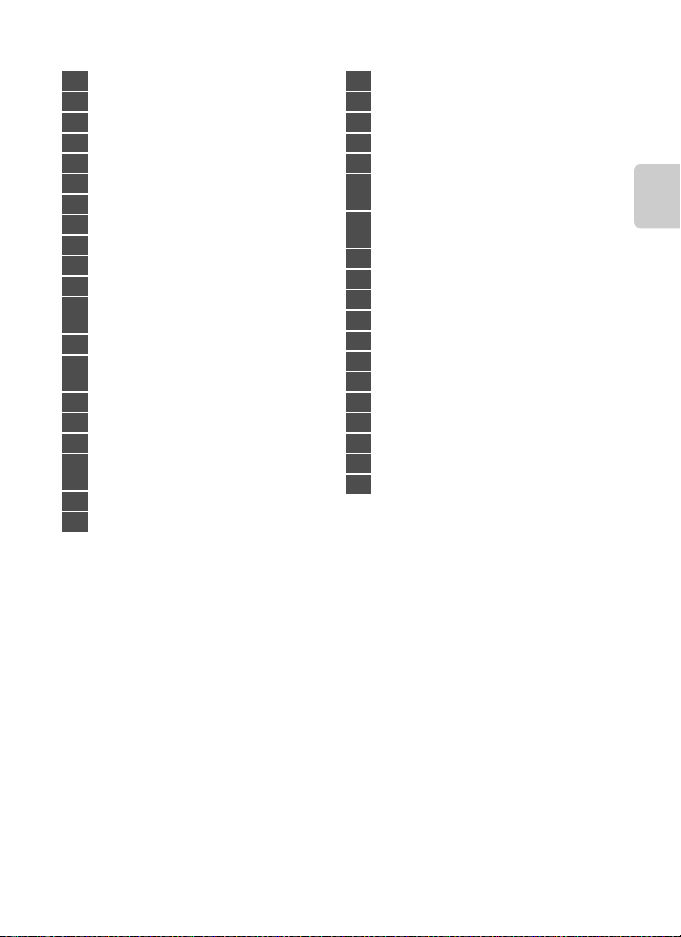
Parts of the Camera
1 Shooting mode ..................................... 26, 27
2 Macro mode....................................................65
3 Zoom indicator...................................... 29, 65
4 Focus indicator ..............................................30
5 AE/AF-L indicator ................................... E5
6 Flash mode.......................................................62
7 Battery level indicator................................22
8 Vibration reduction icon.......................... 95
9 Eye-Fi communication indicator ........ 96
10 Motion detection icon..............................95
11 Wind noise reduction ................................91
“Date not set” indicator
12
.........................................................25, 94, E92
13 Travel destination icon..............................94
Movie options (normal speed movies)
14
.................................................................................91
15 Movie options (HS movies) ....................91
16 Image mode.................................................... 69
17 Easy panorama...............................................48
Number of exposures remaining
18
(still images).....................................................22
19 Internal memory indicator......................22
20 Movie length...................................................88
21 Aperture value................................................30
22 Shutter speed..................................................30
23 Print date ...........................................................95
24 Focus area (auto) ..................................30, 40
25 Focus area (for manual or center)......40
Focus area (face detection,
26
pet detection).................................40, 49, 53
Focus area
27
(subject tracking mode) ...................40, 57
28 ISO sensitivity ..................................................39
29 Exposure compensation value.............66
30 Color options...................................................40
31 Skin softening .................................................56
32 White balance mode..................................39
33 Continuous shooting mode..................39
34 Blink proof icon..............................................56
35 Hand-held/tripod .................................43, 45
36 Backlighting (HDR).......................................47
37 Self-timer indicator......................................64
38 Smile timer........................................................56
39 Pet portrait auto release...........................49
Parts of the Camera and Basic Operations
7
Page 26
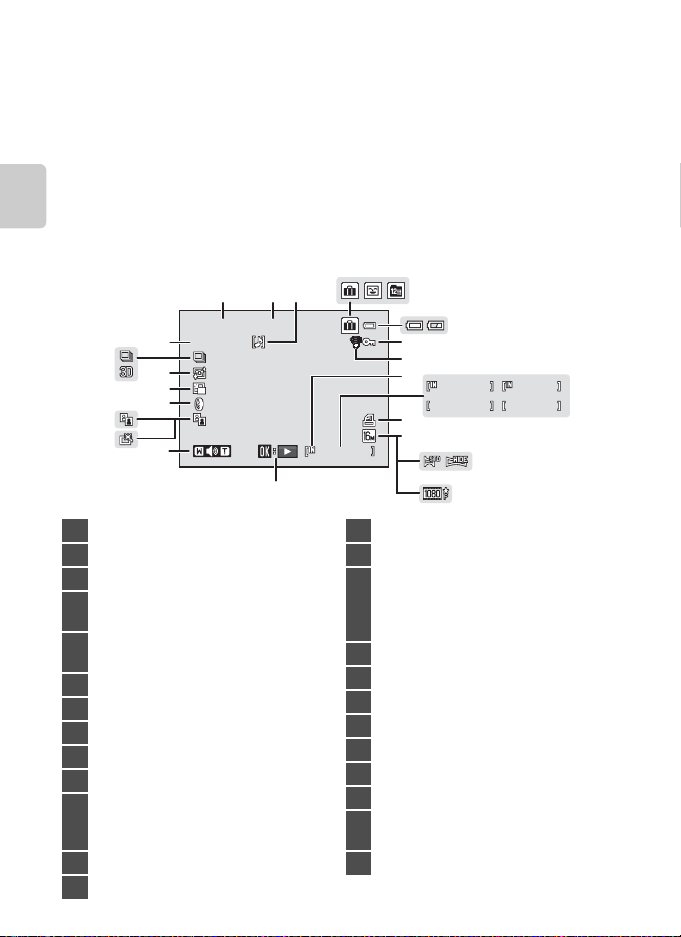
Parts of the Camera
1 m 0 s
9 99 / 9 9 9
1 m 0 s
9 99 9 / 99 9 9
9 99 9 . J P G
9 99 / 9 9 9
1 5/ 0 5/ 20 12 15 :3 0
Playback Mode
Parts of the Camera and Basic Operations
24
23
19
18
1 2
15/05/2012 15:30
9999. JPG
25
22
21
20
17
16
3
56
4
999/ 999
8
9
10
9999/9999
12
13
7
999/ 999
14
15
ba
1m 0s
1m 0s
11
1 Date of recording.........................................24
2 Time of recording.........................................24
3 Voice memo indicator...............79, E57
Album icon in favorite pictures mode
4
................................................................... 78, E7
Category icon in auto sort mode
5
.................................................................78, E10
6 List by date icon............................78, E12
7 Battery level indicator................................22
8 Protect icon......................................................79
9 Eye-Fi communication indicator ........ 96
10 Internal memory indicator......................32
(a) Current image number/
11
total number of images ...................32
(b) Movie length ..........................................92
12 Print order icon ..............................................79
13 Image mode.................................................... 69
8
14 Easy panorama...............................................48
15 Movie options.................................................91
Easy panorama playback guide
....................................................................48, E4
16
Sequence playback guide.......................32
Movie playback guide ...............................92
17 Volume indicator ................. 79, 92, E57
18 Quick retouch icon ......................................79
19 D-Lighting icon..............................................79
20 Filter effects icon...........................................79
21 Small picture icon.........................................79
22 Skin softening icon......................................79
23 3D image icon ................................................50
24
Sequence display (when Individual
pictures is selected) ..................................80
25 File number and type .......................E90
Page 27
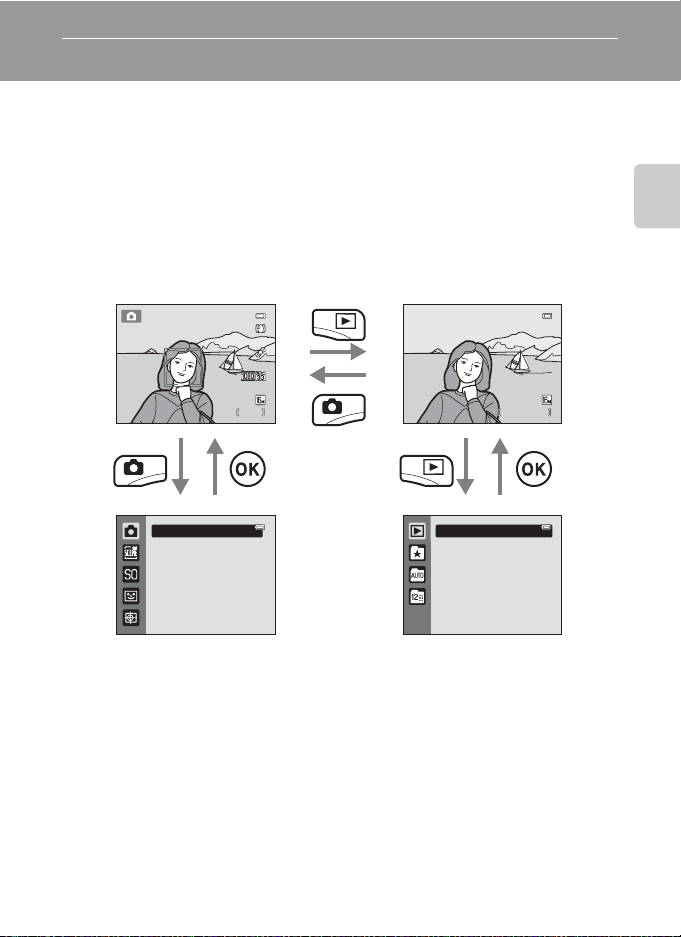
Basic Operations
1 14 0
2 9 m 0s
4 / 4
1 5/ 0 5 / 2 0 1 2 15 : 3 0
0 0 0 4 . J P G
Switching Between Shooting Mode and Playback Mode
The camera has two modes of operation: Shooting mode, which is used for taking
pictures, and playback mode, which is used for viewing pictures.
To switch to playback mode, press the c (playback) button.
To switch to shooting mode, press the A (shooting mode) button.
• While using playback mode, you can also switch to shooting mode by pressing
the shutter-release button or the b (e movie-record) button.
Parts of the Camera and Basic Operations
Shooting mode
29m 0s
1140
Auto mode
Shooting mode selection
menu
Playback mode
1 5/05/2012 15:30
0004 . JPG
Play
Playback mode selection
menu
• If you press the A (shooting mode) button while using shooting mode, the
shooting mode selection menu is displayed, from which you can select one of
the available shooting modes (A27).
• If you press the c (playback) button while using playback mode, the playback
mode selection menu is displayed, from which you can select one of the
available playback modes (A78).
4 / 4
9
Page 28
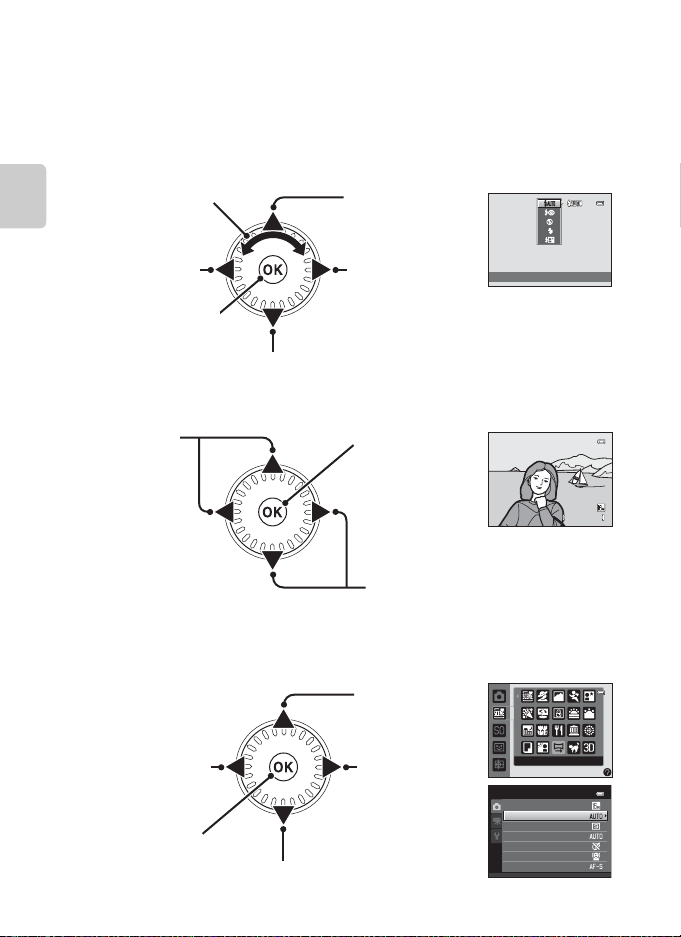
Basic Operations
4/ 4
15 / 0 5 / 2 0 1 2 1 5 :3 0
00 0 4 . J P G
Using the Rotary Multi Selector
Rotate the rotary multi selector, press its upper (H), lower (I), left (J), or right
side (K), or press the k button.
The rotary multi selector is sometimes referred to as “the multi selector” in this manual.
•
In Shooting Mode
Rotate to select an item.*
Parts of the Camera and Basic Operations
Displays the n (selftimer) menu (A64).
Applies the current
selection.
Displays the p (macro mode) menu (A65).
* Items can also be selected by pressing the rotary multi selector up or down.
In Playback Mode
Selects the
previous image,
moves the
displayed area
when the image
is magnified
1
(A33).
1
Previous or subsequent images can also be selected by rotating the rotary multi selector.
2
When displaying image thumbnails or when the image is magnified, this button switches
the camera to full-frame display.
When Displaying Menus
Selects the item to
the left, returns to
the previous screen.
Applies the current
selection (next
screen is displayed).
Selects the item below.*
* Items can also be selected by rotating the rotary multi selector.
10
Displays the m (flash
mode) menu (A62).
Displays the o
(exposure
compensation) guide
(A66).
Plays back movies
(A92), etc.
2
Selects the next
image, moves the
displayed area
when the image is
magnified
1
(A33).
Selects the item
above.*
Selects the item to
the right,
continues to the
next screen
(current selection
is applied).
Auto
15/05/201 2 15:30
0004. JPG
Easy panorama
Shooting menu
Image mode
White balance
Continuous
ISO sensitivity
Color options
AF area mode
Autofocus mode
4/ 4
Page 29
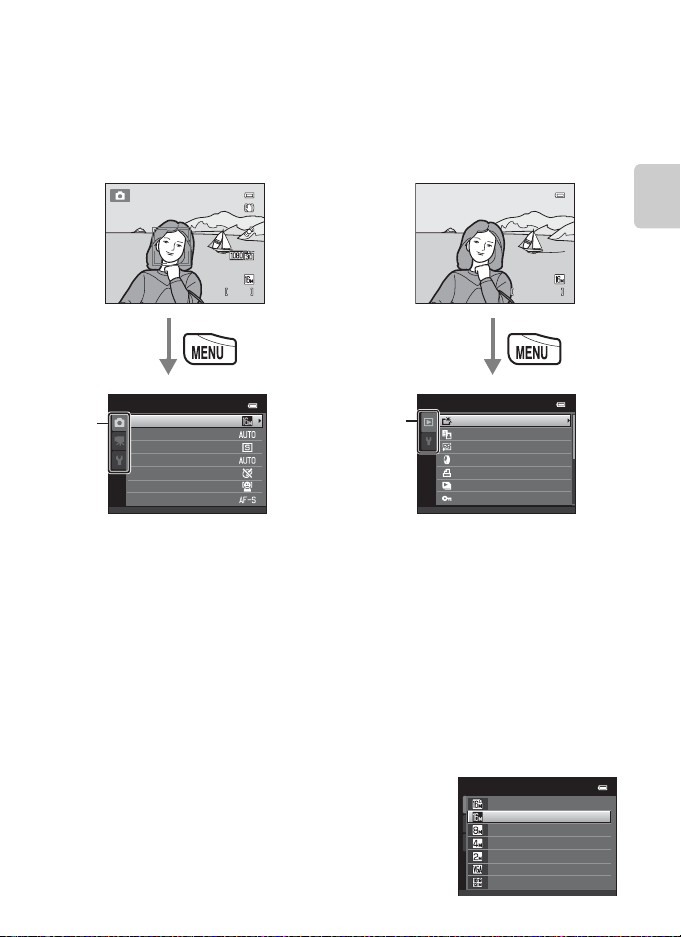
Basic Operations
1 14 0
2 9 m 0s
4 / 4
1 5/ 0 5 / 2 0 1 2 15 : 3 0
0 0 0 4 . J P G
Using Menus (the d Button)
If you press the d button while the shooting screen or playback screen is
displayed, the menu for the current mode is displayed. Once the menu is
displayed, you can change various settings.
Shooting mode Playback mode
1 5/05/2012 15:30
0004 . JPG
29m 0s
1140
4 / 4
Parts of the Camera and Basic Operations
Shooting menu
Image mode
White balance
Continuous
ISO sensitivity
Color options
AF area mode
Autofocus mode
A tab:
Displays the settings that can be
changed for the current shooting mode
(A26). Depending on the current
shooting mode, the tab icon that is
displayed will be different.
D tab:
Displays movie recording settings.
z tab:
Displays the setup menu, where you can
change a number of general settings.
C If Tabs Are Not Displayed
If you press the d button and the screen that allows you to
change the image mode is displayed, press the rotary multi selector
J to display the tabs.
Playback menu
TabsTabs
Quick retouch
D-Lighting
Skin softening
Filter effects
Print order
Slide show
Protect
c tab:
Displays the settings that can be
changed for the current playback mode
(A78). Depending on the current
playback mode, the tab icon that is
displayed will be different.
z tab:
Displays the setup menu, where you can
change a number of general settings.
Image mode
4608×3456
P
4608×3456
×
2448
3264
2272
×
1704
×
1200
1600
640
×
480
4608
×
2592
11
Page 30
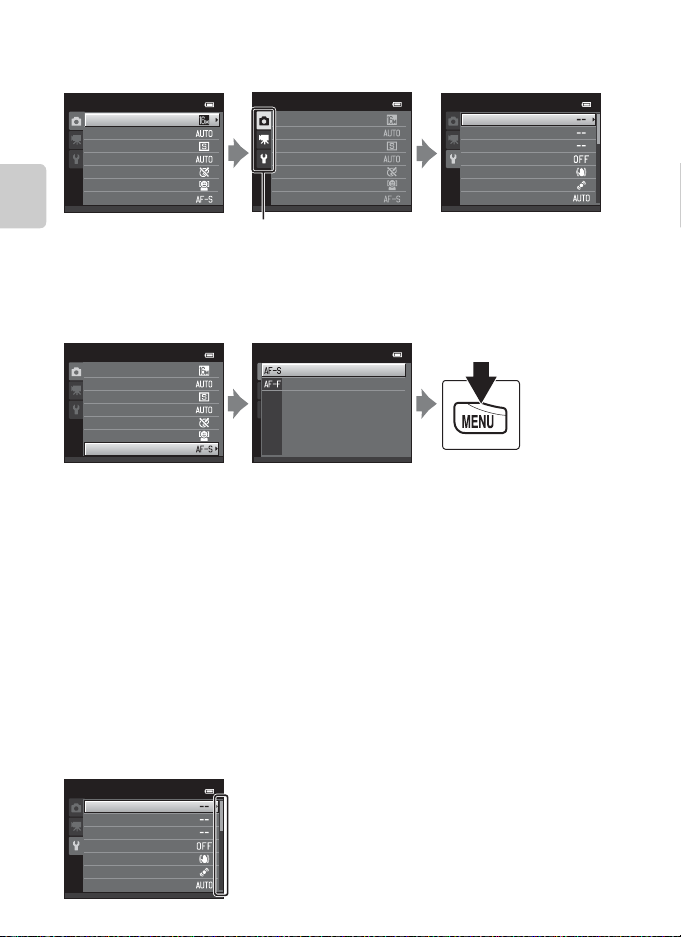
Basic Operations
Switching Between Tabs
Shooting menu
Image mode
White balance
Continuous
ISO sensitivity
Color options
AF area mode
Autofocus mode
Press the rotary multi
Parts of the Camera and Basic Operations
selector J to highlight
the tab.
Selecting Menu Items
Shooting menu
Image mode
White balance
Continuous
ISO sensitivity
Color options
AF area mode
Autofocus mode
Press the rotary multi
selector H or I to select an
item, and then press K or
the k button.
Items can also be selected
by rotating the rotary multi
selector.
Shooting menu
Image mode
White balance
Continuous
ISO sensitivity
Color options
AF area mode
Autofocus mode
Press the rotary multi
selector H or I to select a
tab, and press either the k
button or K.
Autofocus mode
Single AF
Full-time AF
Press H or I to select an
item and then press the
k button.
Set up
Welcome screen
Time zone and date
Monitor settings
Print date
Vibration reduction
Motion detection
AF assist
The selected menu is
displayed.
When you are finished
changing settings,
press the d button
to exit the menu.
C When the Menu Contains Two or More Pages
A guide indicating the page position is displayed.
12
Set up
Welcome screen
Time zone and date
Monitor settings
Print date
Vibration reduction
Motion detection
AF assist
Page 31

Attaching the Camera Strap
Basic Operations
Parts of the Camera and Basic Operations
13
Page 32

14
Page 33

The Basics of Shooting and Playback
Preparation
Preparation 1 Insert the Battery .....................................................................................16
Preparation 2 Charge the Battery ..................................................................................18
Preparation 3 Insert a Memory Card.............................................................................20
Shooting
Step 1 Turn the Camera On..............................................................................................22
Setting the Display Language, Date, and Time (First Use After Purchase)..... 24
Step 2 Select a Shooting Mode.......................................................................................26
Step 3 Frame a Picture.......................................................................................................28
Step 4 Focus and Shoot.....................................................................................................30
Playback
Step 5 Play Back Images....................................................................................................32
Step 6 Delete Unwanted Images ...................................................................................34
The Basics of Shooting and Playback
15
Page 34

The Basics of Shooting and Playback
Preparation 1 Insert the Battery
1 Open the battery-chamber/memory card slot
cover.
2 Insert the included EN-EL12 battery
(rechargeable Li-ion battery).
The Basics of Shooting and Playback
• Use the batt ery to push the orange battery
latch in the direction indicated by the
arrow (1), and fully insert the battery (2).
• When the battery is inserted correctly, the
battery latch will lock the battery in place.
B Inserting the Battery Correctly
Inserting the battery upside down or backwards could damage the camera. Be sure
to check that the battery is in the correct orientation.
3 Close the battery-chamber/memory card slot
cover.
• Charge the battery before the first use or when the
battery is running low. See “Preparation 2 Charge the
Battery” (A18) for more information.
Battery latch
16
Page 35

Preparation 1 Insert the Battery
Removing the Battery
Turn the camera off and be sure that the power-on lamp
and the monitor have turned off before opening the
battery-chamber/memory card slot cover.
To eject the battery, open the battery-chamber/memory
card slot cover and slide the orange battery latch up in
the direction indicated by the arrow (1). The battery can
then be removed by hand (2). Do not pull it at an angle.
B High Temperature Caution
The camera, battery, and memory card may be hot immediately after using the camera. Observe
caution when removing the battery or memory card.
The Basics of Shooting and Playback
B Notes About the Battery
Be sure to read and follow the warnings for the battery on page vii and in “The Battery” (F3) before
use.
17
Page 36

Preparation 2 Charge the Battery
1 Prepare the included Charging AC Adapter EH-69P.
If a plug adapter* is included with your camera, attach the plug
adapter to the plug on the Charging AC Adapter. Push the plug
adapter firmly until it is securely held in place. Once the two are
connected, attempting to forcibly remove the plug adapter could
damage the product.
* The shape of the plug adapter varies according to the country or
The Basics of Shooting and Playback
region in which the camera was purchased.
The Charging AC Adapter comes with the plug adapter attached
in Argentina and Korea.
2 Make sure the battery is installed in the camera, and then connect the
camera to the Charging AC Adapter in order of 1 to 3.
• Keep the camera turned off.
• Be sure that plugs are properly oriented. Do not attempt to insert plugs at an angle,
and do not use force when connecting or disconnecting the plugs.
Charge lamp
Electrical outlet
USB Cable UC-E6 (included)
• The charge lamp slowly flashes green to indicate that the battery is charging.
• About 3 hours and 50 minutes are required to charge a fully exhausted battery.
• When the battery has been completely charged, the charge lamp turns off.
• See “The Charge Lamp” (A19) for more information.
3 Disconnect the Charging AC Adapter from the electrical outlet and
then disconnect the USB cable.
• When the camera is connected to an electrical outlet with the Charging AC Adapter,
the camera cannot be turned on.
18
Page 37

The Charge Lamp
Status Description
Flashes slowly
(green)
Off
Flashes quickly
(green)
The battery is charging.
The battery is not charging. When charging is complete, the charge
lamp stops flashing green and turns off.
• The ambient temperature is not suited to charging. Charge the
battery indoors with an ambient temperature of 5°C to 35°C (41°F
to 95°F).
• The USB cable or Charging AC Adapter is not properly connected,
or there is a problem with the battery. Disconnect the USB cable
or unplug the Charging AC Adapter and correctly connect it
again, or change the battery.
Preparation 2 Charge the Battery
The Basics of Shooting and Playback
B Notes About the Charging AC Adapter
Be sure to read and follow the warnings for the Charging AC Adapter EH-69P on page vii and in
“Charging AC Adapter” (F4) before use.
C Charging Using a Computer or Battery Charger
• You can also charge the Rechargeable Li-ion Battery EN-EL12 by connecting the camera to a
computer (A81, E80).
• You can use the Battery Charger MH-65 (available separately; E91) to charge the EN-EL12
without using the camera.
C Notes About an AC Power Source
• You can use the AC Adapter EH-62F (available separately; E91) to supply power to the camera
from an electrical outlet for taking pictures and playing back images.
• Do not, under any circumstances, use another mak e or model of AC adapter other than the EH-62F.
Failure to observe this precaution could result in overheating or in damage to the camera.
19
Page 38

Preparation 3 Insert a Memory Card
1 Be sure that the power-on lamp and the
monitor are off and open the batterychamber/memory card slot cover.
• Be sure to turn off the camera before opening the
cover.
2 Insert the memory card.
• Slide the memory card in until it clicks into
The Basics of Shooting and Playback
place.
Memory card slot
B Inserting the Memory Card
Correctly
Inserting the memory card upside down or
backwards coul d damage the camera and the
memory card. Be sure to check that the memory
card is in the correct orientation.
3 Close the battery-chamber/memory card slot
cover.
B Formatting Memory Cards
• The first time you insert a memory card that has been used in another device into this camera, be
sure to format it with this camera.
• All data stored on a memory card is permanently deleted when the card is formatted.
If there is data saved on the memory card that you wish to keep, copy that data to a computer
before formatting.
• To format a memory card, insert the card into the camera, press the d button, and select
Format card in the setup menu (A94).
B Notes About Memory Cards
See “Memory Cards” (F4) and the documentation included with your memory card for more
information.
20
Page 39

Preparation 3 Insert a Memory Card
Removing Memory Cards
Turn the camera off and be sure that the power-on lamp
and the monitor have turned off before opening the
battery-chamber/memory card slot cover.
Gently push the memory card into the camera (1) to
partially eject the card, and then remove the card (2). Do
not pull it at an angle.
B High Temperature Caution
The camera, battery, and memory card may be hot immediately after using the camera. Observe
caution when removing the battery or memory card.
Internal Memory and Memory Cards
Camera data, including images and movies, can be saved in either the camera’s
internal memory (approximately 25 MB) or on a memory card. To use the camera’s
internal memory for shooting or playback, first remove the memory card.
Approved Memory Cards
The following Secure Digital (SD) memory cards have been tested and approved
for use in this camera.
• Memory cards with an SD Speed Class rating of 6 or faster are recommended for
recording movies. When using a memory card with a lower Speed Class rating,
movie recording may stop unexpectedly.
SD memory
card
SanDisk 2 GB
TOSHIBA 2 GB
Panasonic 2 GB
Lexar – 4 GB, 8 GB, 16 GB, 32 GB 64 GB, 128 GB
1
If the memory card will be used with a card reader or similar device, make sure that the
device supports 2 GB cards.
2
SDHC compliant.
If the memory card will be used with a card reader or similar device, make sure
that the device supports SDHC.
3
SDXC compliant.
If the memory card will be used with a card reader or similar device, make sure
that the device supports SDXC.
• Contact the manufacturer for details on the above cards. We cannot guarantee camera
performance when using memory cards made by other manufacturers.
1
1
1
SDHC memory card
4 GB, 8 GB, 16 GB, 32 GB 64 GB
4 GB, 8 GB, 16 GB, 32 GB 64 GB
4 GB, 8 GB, 12 GB, 16 GB, 32 GB 48 GB, 64 GB
2
SDXC memory
3
card
The Basics of Shooting and Playback
21
Page 40

Step 1 Turn the Camera On
1 14 0
2 9 m 0s
1 Press the power switch to turn on the camera.
• If you are turning the camera on for the first time
after purchase, see “Setting the Display Language,
Date, and Time” (A24).
• The lens extends and the monitor turns on.
2 Check the battery level indicator and the number of exposures
remaining.
Battery level indicator
The Basics of Shooting and Playback
29m 0s
1140
Number of exposures
Battery level indicator
Display Description
b The battery level is high.
B
N
Battery exhausted.
The battery level is low. Prepare to charge or replace the
battery.
The camera cannot take pictures. Recharge or replace with a
fully charged battery.
remaining
Number of Exposures Remaining
The number of pictures that can be taken is displayed.
• C is displayed when no memory card is inserted in the camera, and images will be
saved in the internal memory (approximately 25 MB).
• The number of exposures remaining depends on the amount of available memory in
the internal memory or memory card, and also varies depending on the image quality
and image size (determined by the image mode setting; A70).
• The number of remaining exposures shown in the illustrations in this manual is for
example purposes only.
22
Page 41

Step 1 Turn the Camera On
114 0
29m 0 s
Turning the Camera On and Off
• When the camera is turned on, the power-on lamp (green) will light and then
the monitor will turn on (the power-on lamp turns off when the monitor turns
on).
• To turn off the camera, press the power switch. When the camera turns off, the
power-on lamp and the display turn off.
• To turn the camera on in playback mode, press and hold the c (playback)
button. The lens will not extend.
C Power Saving Function (Auto Off)
If no operations are performed for a while, the monitor will turn off, the camera will enter standby
mode, and the power-on lamp will flash. If no operations are performed for approximately another
three minutes, the camera will turn off automatically.
While the camera is in standby mode, the monitor turns back on if you perform any of the following
operations:
➝ Press the power switch, shutter-release button, A (shooting mode) button, c (playback)
button, or b (e movie-record) button
Flashes
The Basics of Shooting and Playback
29m 0s
1140
No operations
performed
Camera enters
No operations
performed
3 min
Camera turns off.
standby mode.
• The time that elapses before the camera enters standby mode can be changed usin g the Auto off
setting in the setup menu (A94).
• By default, the camera enters standby mode in about one minute when you are using shooting
mode or playback mode.
• If you are using the optional AC Adapter EH-62F, the camera enters standby mode after
30 minutes (fixed).
23
Page 42

Step 1 Turn the Camera On
Setting the Display Language, Date, and Time
When the camera is turned on for the first time, the language-selection screen and
the date and time setting screen for the camera clock are displayed.
1 Press the multi selector H or I
to select the desired language
and press the k button.
The Basics of Shooting and Playback
2 Press H or I to select Yes and press the k
button.
3 Press J or K to select your home
time zone and press the k
button.
• See “Daylight Saving Time” (A25) for
information about daylight saving time.
4 Press H or I to select the date format and
press the k button or K.
5 Press H, I, J, or K to set the date and time,
and press the k button.
• Select a field: Press K or J (changes between D, M, Y,
hour, and minute).
• Edit the value: Rotate the multi selector, or press H or
I.
• Confirm the setting: Select the minute field and press
the k button or K.
24
Multi selector
Language
Cancel
Time zone and date
Choose time zone and
set date and time?
Yes
No
Cancel
London
Casablanca
Back
Date format
Yea r
/
Month/Day
Month
/
Day/Yea r
/
Month/Yea r
Day
Date and time
D
M
01
01
00
Y
2012
00
Edit
Page 43

Step 1 Turn the Camera On
6 Press H or I to select Yes and press the k
button.
•
When settings are finished, the lens extends and the
camera switches to shooting mode.
Date and time
15/05/2012 15:30
OK?
Yes
No
Daylight Saving Time
If daylight saving time is in effect, press the multi
selector H to enable the daylight saving time function
while setting the region in step 3. When the daylight
London
Casablanca
saving time function is enabled, W is displayed at the
top of the monitor.
Press I to disable the daylight saving time function.
Back
C Changing the Language Setting and the Date and Time Setting
• You can change these settings using the Language and Time zone and date settings in the
z setup menu (A94).
• You can enable and disable daylight saving time by selecting Time zone and date and then
Time zone in the z setup menu. When enabled, the clock moves forward one hour; when
disabled, the clock moves back one hour. When the travel destination (x) is selected, the time
difference between the travel destinatio n and the home time zone (w) is automatically calculated
and the date and time in the selected region are saved at the time of shooting.
• If you exit without setting the date and time, O will flash when the shooting screen is displayed.
Use the Time zone and date setting in the setup menu to set the date and time (A94).
C The Clock Battery
• The camera’s clock is powered by a backup battery that is separate from the camera’s main
battery.
• The backup battery charges when the main battery is inserted into the camera or when the
camera is connected to an optional AC adapter, and can provide several days of backup power
after about ten hours of charging.
• If the camera’s backup battery becomes exhausted, the date and time setting screen is displayed
when the camera is turned on. Set the date and time again. See step 2 (A24) of “Setting the
Display Language, Date, and Time” for more information.
The Basics of Shooting and Playback
C Imprinting the Shooting Date in Printed Images
• Set the date and time before shooting.
• You can permanently imprint the shooting date in images as they are captured by setting Pr int
date in the setup menu (A94).
• If you want the shooting date to be printed without using the Print date setting, print using the
ViewNX 2 software (A82).
25
Page 44

Step 2 Select a Shooting Mode
1 14 0
2 9 m 0s
1 Press the A button.
• The shooting mode selection menu, which
allows you to select the desired shooting
mode, is displayed.
2 Press the multi selector H or I
to select a shooting mode.
• A (auto) mode is used in this example.
The Basics of Shooting and Playback
Select A Auto mode.
3 Press the k button.
• The camera switches to A (auto) mode and the A
icon is displayed.
• See “Shooting Mode” (A6) in “The Monitor” for
information about the shooting mode screen.
• The shooting mode setting is saved when the camera
is turned off.
Auto mode
Multi selector
29m 0s
1140
26
Page 45

Step 2 Select a Shooting Mode
Available Shooting Modes
A Auto mode A38
Used for general shooting. Settings can be adjusted in the shooting menu (A39)
to suit the shooting conditions and the type of shot you want to capture.
x Scene mode A41
Camera settings are optimized according to the scene that you select. When using
scene auto selector, the camera automatically selects the optimum scene mode
when you frame a picture, making it even easier to take pictures using settings that
suit the scene.
• To select a scene, first display the shooting mode selection menu and then press
the multi selector K. Select the desired scene by pressing H, I, J, or K, and
then press the k button.
D Special effects A51
Effects can be applied to images during shooting. Six different effects are available.
• To select an effect, first display the shooting mode menu and then press the
multi selector K. Select the desired effect by pressing H, I, J, or K, and then
press the k button.
F Smart portrait A53
When the camera detects a smiling face, you can take a picture automatically
without pressing the shutter-release button (smile timer). You can also use the skin
softening option to smooth the skin tones of human faces.
s Subject tracking A57
Ideal for focusing on moving subjects.
The Basics of Shooting and Playback
C Features That Are Available in Shooting Mode
• The multi selector H (X), I (p), J (n), and K (o) can be used to set the corresponding
features. See “Features That Can Be Set Using the Multi Selector” (A61) for more information.
• Press the d button to display the menu for the selected shooting mode. See “Shooting
Features” (A37) for information about the setting s available in the men u for the current shooting
mode.
27
Page 46

Step 3 Frame a Picture
1 14 0
2 9 m 0s
1 Hold the camera steady.
• Keep fingers, hair, the camera strap, and other objects
away from the lens, flash, AF assist-illuminator,
microphone, and speaker.
• When taking pictures in portrait (“tall”) orientation, turn
the camera so that the flash is above the lens.
The Basics of Shooting and Playback
2 Frame the picture.
• When the camera detects a human face, that face is
framed by a yellow double border (focus area) (default
setting).
• Up to 12 faces can be detected. When the camera
detects more than one face, the face closest to the
came ra is fra med by a doub le border and th e others by
single borders.
• When shooting non-human subjects or when no faces are detected, the focus area is
not displayed. Position the main subject near the center of the frame.
29m 0s
1140
C When Using a Tripod
• We recommend using a tripod to stabilize the camera in the following situations.
- When shooting in dim lighting or when the flash mode (A63) is set to W (off)
- When using the telephoto setting
• Set Vibration reduction to Off in the setup menu (A94) when using a tripod to stabilize the
camera during shooting.
28
Page 47

Step 3 Frame a Picture
Using the Zoom
Use the zoom control to activate optical zoom.
• To zoom in closer to the subject, rotate the zoom
control to g (telephoto).
• To zoom out and view a larger area, rotate the zoom
control to f (wide-angle).
When you turn the camera on, the zoom moves to
the maximum wide-angle position.
• A zoom indicator is displayed at the top of the
monitor when the zoom control is rotated.
Digital Zoom
When the camera is zoomed in to the maximum optical zoom position, rotating
and holding the zoom control at g triggers digital zoom.
Digital zoom can magnify the subject up to about 4× beyond the maximum
magnification of the optical zoom.
Maximum optical zoom Digital zoom enabled
• When you are using digital zoom, the camera focuses on the subject in the
center of the frame and the focus area is not displayed.
Zoom out Zoom in
Optical
zoom
Digital
zoom
The Basics of Shooting and Playback
C Digital Zoom and Interpolation
Unlike optical zoom, digital zoom uses a digital imaging process known as interpolation to magnify
images, resulting in slight deterioration of picture quality according to the image mode (A69) and
digital zoom magnification.
Interpolation is applied at zoom positions beyond V when taking still images.
When zoom is increased beyond the V position, interpolation is initiated and the zoom indicator
turns yellow to indicate that interpolation is being applied.
The position of V moves to the right as image size decreases, allowing you to confirm the zoom
position at which shooting without interpolation is possible at the current image mode setting.
Small image size
• Digital zoom can be disabled from the Digital zoom option in the setup menu (A94).
29
Page 48

Step 4 Focus and Shoot
F 3.2
1 /2 5 0
F 3.2
1 /2 5 0
1 Press the shutter-release button halfway,
i.e., press the button slightly until you feel
resistance.
• When you press the shutter-release button
halfway, the camera sets the focus and exposure
(shutter speed and aperture value). Focus and
exposure remain locked while the shutter-release
button is pressed halfway.
• When a face is detected:
The camera focuses on the face framed by the double
The Basics of Shooting and Playback
border. When the subject is in focus, the double border
glows green.
• When a face is not detected:
The camera has nine focus areas, and automatically
selects the focus areas containing the subject closest
to the camera. When the subject is in focus, the focus
areas that are in focus (up to nine areas) glow green.
• When you are using digital zoom, the camera focuses on the subject in the center of
the frame and the focus area is not displayed. When the camera has focused, the
focus indicator (A6) glows green.
• While the shutter-release button is pressed halfway, the focus area or focus indicator
may flash red. This indicates that the camera is unable to focus. Modify the
composition and press the shutter-release button halfway again.
2 Press the shutter-release button the rest of
the way down.
• The shutter is released and the image will be saved to
the memory card or internal memory.
• If you press the shutter-release button with too much
force, the camera may shake, causing images to be
blurred. Press the button gently.
30
1 /250
Shutter
speed
1 /250
Shutter
speed
F 3.2
Aperture
value
F 3.2
Aperture
value
Page 49

Step 4 Focus and Shoot
B Note on Recording Images and Saving Movies
The indicator showing the number of exposures remaining or the indicator showing the maximum
movie length flashes while images are being recorded or while a movie is being saved. Do not open
the battery-chamber /memory card slot cover or remove the battery or memory card while an
indicator is flashing. Doing this could result in loss of data, or in damage to the camera or the
memory card.
B Subjects Not Suitable for Autofocus
The camera may not focus as expected in the following situations. In some rare cases, the subject
may not be in focus despite the fact that the focus area or the focus indicator glows green:
• Subject is very dark
• Objects of sharply differing brightness are included in the scene (e.g. the sun behind the subject
makes that subject appear very dark)
• No contrast between the subject and surroundings (e.g. a portrait subject, wearing a white shirt, is
standing in front of a white wall)
• Several objects are at different distances from the camera (e.g. the subject is inside a cage)
• Subjects with repeating patterns (window blinds, buildings with multiple rows of similarly shaped
windows, etc.)
• Subject is moving rapidly
In the situations noted above, try pressing the shutter-release button halfway to refocus several
times, or focus on another subject positioned at the same distance from the camera as the actual
desired subject, and use focus lock (A76).
B Notes About Face Detection
See “Using Face Detection” (A73) for more information.
C When the Subject Is Close to the Camera
If the camera cannot focus, try shooting with macro mode (A65) or the Close-up scene mode
(A45).
The Basics of Shooting and Playback
C AF-assist Illuminator and Flash
If the subject is dimly lit, the AF-assist illuminator (A95) may light when the shutter-release button
is pressed halfway, and the flash (A62) may fire when the shutter-release button is pressed all the
way down.
C To Make Sure You Do Not Miss a Shot
If you are concerned that you might miss a shot, press the shutter-release button all the way without
first pressing it halfway.
31
Page 50

Step 5 Play Back Images
4 / 4
1 5/ 0 5 / 2 0 1 2 15 : 3 0
0 0 0 4 . J P G
1 Press the c (playback) button.
• When you switch from shooting mode
to playback mode, the last image saved
will be displayed full-frame.
c (playba ck)
button
2 Use the multi selector to select an image to
Display the previous image
display.
• Display the previous image: H or J
The Basics of Shooting and Playback
• Display the subsequent image: I or K
• You can also scroll through images by rotating the
multi selector.
1 5/05/2012 15:30
0004 . JPG
4 / 4
• Remove the me mory card from the camera to play back images saved in the camera’s
internal memory. C is displayed near the current image number/total number of
images display.
• To return to shooting mode, press the A button, the shutter-release button, or the
b (e movie-record) button.
Display the next image
Current image number/
total number of images
C Viewing Images
• Images may be displayed briefly at low resolution while being read from the memory card or
internal memory.
• When images in which the face of a person (A73) or a pet (A49) was detected at the time of
shooting are displayed in full-frame playback mode, depending upon the orientation of the
detected face, the images may be automatically rotated for playback display (except images
captured in a series).
• You can change the orientation of an image using Rotate image in the playback menu (A79).
• Each series of images captured using continuous shooting is saved in a sequence, and by default,
only the first image in the sequence (key picture) is displayed to represent them (A80). Press the
k button to display them as individual images. Press H to return to the key picture only display.
C More Information
• See “Features Available in Playback Mode (Playback Menu)” (A79) for more information.
• See “Selecting Certain Types of Images for Playback” (A78) for more information.
32
Page 51

Step 5 Play Back Images
4 / 4
1 5/ 0 5 / 2 0 1 2 15 : 3 0
0 00 4 . JP G
1 / 2 0
1 5/ 0 5 / 2 0 1 2 15 : 3 0
0 00 1 . JP G
Changing How Images Are Displayed
When using playback mode, you can change how images are
displayed by rotating the zoom control to f (h) and g (i).
Playback Zoom
1 5/05/2012 15:30
0004 . JPG
g
(i)
4 / 4
Image is displayed full-frame.
f
(h)
Image is zoomed in.
Displayed area guide
• You can change the zoom ratio by rotating the zoom control to f (h) and
g (i). Images can be zoomed up to 10×.
• To view a different area of the image, press the multi selector H, I, J, or K.
• If you are viewing an image that was captured using face detection (A73) or
pet detection (A49) function, the camera zooms in on the face detected at the
time of shooting (except when viewing an image captured in a series). If the
camera detected multiple faces when the image was captured, press H, I, J,
or K to display a different face. To zoom in on an area of the image where there
are no faces, adjust the magnification rate and then press H, I, J, or K.
• You can crop the image and save the displayed area of the image as a separate
file by pressing the d button (E22).
• Press the k button to return to full-frame playback mode.
Thumbnail Display, Calendar Display
1 5/05/2012 15:30
0001 . JPG
1 / 20
Full-frame Display Calendar Display
f
(h)
g
(i)
1 / 20
Image Thumbnail Display
(4, 9, and 16 images per screen)
f
(h)
g
(i)
2012 05
Su M Tu W Th F Sa
20
• You can view several images on one screen, making it easy to find the image
you want.
• You can change the number of thumbnails displayed by rotating the zoom
control to f (h) and g (i).
• Rotate the multi selector, or press H, I, J, or K to select an image and then
press the k button to display that image full-frame.
• When 16 thumbnails are displayed, rotate the zoom control to f (h) to
switch to calendar display.
• While using calendar display mode, rotate the multi selector, or press H, I, J,
or K to select a date and then press the k button to display the first image
captured on that day.
The Basics of Shooting and Playback
5432
1
876
1219111810179
1522142113
16
292827
30 31
3
26252423
33
Page 52

Step 6 Delete Unwanted Images
1 Press the l button to delete the image
currently displayed in the monitor.
2 Press the multi selector H or I to select the
desired deletion method and press the k
button.
The Basics of Shooting and Playback
• Current image: Only the current image is deleted.
• Erase selected images: Multiple images can be
selected and deleted. See “Operating the Erase
Selected Images Screen” (A35) for more information.
• All images: All images are deleted.
• To exit without deleting, press the d button.
3 Press H or I to select Yes and press the k
button.
• Deleted images cannot be recovered.
• To cancel, press H or I to select No and press the k
button.
Delete
Current image
Erase selected images
All images
Erase 1 image?
Yes
No
B Notes About Deletion
• Deleted images cannot be recovered. Copy important images to a computer or other media
before deleting them from the camera.
• Protected images (A79) cannot be deleted.
B Deleting Images in a Sequence
• If you press the l button and delete a key picture while only key pictures are displayed for
sequences of images (A32), all images in the sequence, including the key picture, are deleted.
• To delete individual images in a sequence, press the k button to display them one at a time and
press the l button.
C Deleting the Last Image Captured While in Shooting Mode
When using shooting mode, press the l button to delete the last image that was saved.
34
Page 53

Operating the Erase Selected Images Screen
Step 6 Delete Unwanted Images
1 Press the multi selector J or K to select an
image to be deleted, and then press H to
Erase selected images
display y.
• To undo the selection, press I to remove y.
• Rotate the zoom control (A2) to g (i) to switch back
to full-frame playback or f (h) to display
thumbnails.
Back
ON/OFF
2 Add y to all images that you want to delete and then press the k
button to confirm the selection.
• A confirmation dialog is displayed. Follow the instructions displayed in the monitor.
The Basics of Shooting and Playback
C Selecting Certain Types of Images for Deletion
When using favorite pictures mode, auto sort mode, or list by date mode (A78), you can select
images registered as favorites , images in a certain category, or images captured on a specific date for
deletion.
35
Page 54

36
Page 55

Shooting Features
11 4 01140
29 m 0 s29m 0s
11 4 01140
29 m 0 s29m 0s
11 4 0
29 m 0 s
This chapter describes the camera’s shooting modes and the features that are
available when using each shooting mode.
You can select shooting modes and adjust settings according to the shooting
conditions and the kind of images you want capture.
Smart portrait
Smart portrait
Image mode
Skin softening
Smile timer
Blink proof
Shooting Features
29m 0s
1140
Auto
37
Page 56

Shooting Features
A (Auto) Mode
Used for general shooting. Settings can be adjusted in the shooting menu (A39)
to suit the shooting conditions and the type of shot you want to capture.
Enter shooting mode M A (shooting mode) button M A (auto) mode (A26-27)
• You can change how the camera selects the area of the frame to focus on by
pressing the d button, selecting the A tab, and then selecting AF area
mode (A40).
The default setting is Face priority.
If the camera detects a face, it focuses on that face. See “Using Face Detection”
(A73) for more information. If no faces are detected, the camera automatically
selects one or more of the nine focus areas containing the subject closest to the
camera. When the subject is in focus, the focus area (active focus area) lights in
green (maximum of nine areas).
Shooting Features
Changing A (Auto) Mode Settings
• Features that can be set using the multi selector (A61): Flash mode (A62),
self-timer (A64), macro mode (A65), and exposure compensation (A66)
• Features that can be set by pressing the d button: Options available in the
auto shooting menu (A39)
C Camera Settings That Cannot Be Applied Simultaneously
Some settings cannot be used with other functions (A71).
38
Page 57

Options Available in the Auto Shooting Menu
When using A (auto) mode, the following settings can be changed.
Select A (auto) mode M d button
Shooting menu
Image mode
White balance
Continuous
ISO sensitivity
Color options
AF area mode
Autofocus mode
A (Auto) Mode
Option Description
Allows you to select the comb ination of image size and image
Image mode
quality used when saving images (A69).
This setting is also applied to other shooting modes.
Allows you to adjust the color tones of the image to match
what you see with your eye. Although Auto (default setting)
can be used in most shooting conditions, if the desired color
White balance
tones are not achieved, adjust white balance to suit the sky
conditions or light source.
• When white balance is set to settings other than Auto or
Flash, set the flash mode (A62) to W (off).
Allows you to capture a series of images.
• When Continuous H, Continuous L, Pre-shooting
cache, or BSS is selected, images are captured while the
shutter-release button is held all the way down.
• When Continuous H: 120 fps, Continuous H: 60fps, or
Continuous
Multi-shot 16 is selected, the number of images
determined by the setting are captured when the
shutter-release button is pressed all the way. There is no
need to hold the shutter-release button down.
• The default setting is Single (i.e., only one image is
captured at a time).
Higher ISO sensitivity allows darker subjects to be captured.
Additionally, even with subjects of similar brightness, pictures
can be taken at faster shutter speeds, and blurring caused by
ISO sensitivity
camera shake and subject movement can be reduced. When
ISO sensitivity is set to Auto (default setting), the camera sets
the ISO sensitivity automatically, and E is displayed while
shooting when ISO sensitivity increases.
A
69
Shooting Features
E36
E38
E41
39
Page 58

A (Auto) Mode
Color options
AF area mode
Autofocus mode
Shooting Features
Option Description
Allows you to change the color tones of images at the time of
shooting. The available settings are Standard color (default
setting), Vivid color, Black-and-white, Sepia, and
Cyanotype.
Allows you to determine how the camera selects the focus
area that is used for autofocus; the available settings are Face
priority (default setting), Auto, Manual, and Center.
When Single AF is selected, the camera focuses only while
the shutter-release button is pressed halfway. When Full-
time AF is selected, the camera focuses even when the
shutter-release button is not pressed halfway. You may hear
the sound of the camera focusing.
A
E42
E43
E45
C Camera Settings That Cannot Be Applied Simultaneously
Some settings cannot be used with other functions (A71).
40
Page 59

Scene Mode (Shooting Suited to Scenes)
When one of the following scenes is selected, camera settings are automatically
optimized for the selected scene.
Enter shooting mode M A (shooting mode) button M x (second icon from the top*) M
K M select a scene (A26-27)
* The icon of the last scene selected is displayed. The default setting is x (scene auto
selector).
x
Scene auto selector
(default setting;
A42)
e Night portrait
(A43)
h Sunset
(A44)
u Food
(A46)
o Backlighting
(A47)
C To View a Description (Help Display) of Each Scene
Select the desired scene from the scene selection screen a nd rotate
the zoom control (A2) to g (j) to view a description of that
scene. To return to the original screen, rotate the zoom control to g
(j) again.
b Portrait
(A42)
f Party/indoor
(A44)
i Dusk/dawn
(A44)
l Museum
(A46)
V Easy panorama
(A48)
c Landscape
(A42)
Z Beach
(A44)
j Night landscape
(A45)
m Fireworks show
(A46)
O Pet portrait
(A49)
d Sports
(A43)
z Snow
(A44)
k Close-up
(A45)
Black and white copy
n
(A47)
s 3D photography
(A50)
Easy panorama
Shooting Features
Changing Scene Mode Settings
• Depending on the scene, the multi selector H (X), I (p), J (n), and K (o)
can be used to set the corresponding features. See “Features That Can Be Set
Using the Multi Selector” (A61) and “Default Settings” (A67) for more
information.
• Features that can be set by pressing the d button: Image mode, which is the
combination of image size and image quality (A69).
41
Page 60

Scene Mode (Shooting Suited to Scenes)
Characteristics of Each Scene
x Scene auto selector
The camera simplifies shooting by automatically selecting the optimum scene mode from
the list below when the shot is framed.
e: Portrait, f: Landscape, h: Night portrait, g: Night landscape, i: Close-up, j:
Backlighting, d: Other scenes
• When the camera selects a scene mode, the shooting mode icon displayed in the
shooting screen changes to that for the scene mode currently enabled.
• The focus area depends on the composition of the picture. When the camera detects a
human face, it focuses on that face (A73).
• When the camera selects h (night portrait), flash mode is fixed at fill flash with slow
sync and red-eye reduction (when U (auto) is selected) and the camera captures one
image at a slower shutter speed.
• When the camera selects g (night landscape), flash mode is fixed at W (off), regardless
of the setting made, and the camera captures one image at a slower shutter speed.
• Depending upon shooting conditions, the camera may not select the desired scene
mode. Should this occur, switch to A (auto) mode (A26) or select the desired scene
Shooting Features
mode manually.
• Digital zoom cannot be used.
b Portrait
Use this mode for portraits.
• When the camera detects a human face, it focuses on that
face (A73).
• The camera softens skin tones by applying the skin
softening function (A75).
• If no faces are detected, the camera focuses on the subject
in the center of the frame.
• Digital zoom cannot be used.
c Landscape
Use this mode for vivid landscapes and cityscapes.
• The focus area or focus indicator (A7) always glows green
when the shutter-release button is pressed halfway.
42
Page 61

Scene Mode (Shooting Suited to Scenes)
d Sports
Use this mode when shooting sporting events. The camera
captures a series of still images that allow you to clearly see
detailed movements in a moving subject.
• The camera focuses on the area in the center of the frame.
• Press and hold the shutter-release button all the way to
capture images continuously. Up to 6 images are captured
continuously at a rate of about 1.9 fps (when image mode is set to P).
• The camera focuses even when the shutter-release button is not pressed halfway. You
may hear the sound of the camera focusing.
• Focus, exposure, and hue are fixed at the values determined with the first image in each
series.
• The frame rate with continuous shooting may vary depending upon the current image
mode setting, the memory card used, or shooting condition.
e Night portrait
Use this mode for evening and night portraits that include
background scenery. The flash fires to light the portrait subject
while preserving background lighting to achieve a natural
balance between the main subject and background ambience.
From the screen displayed after the e Night portrait scene
mode is selected, select Hand-held or Tripod.
• Hand-held:
- The Y icon is displayed in the shooting screen.
- When the e icon at the top left of the monitor lights in green, press the
shutter-release button all the way to capture a series of images which will be
combined into a single image and saved.
- Once the shutter-release button is pressed all the way, hold the camera still until a still
image is displayed. After taking a picture, do not turn the camera off before the
monitor switches to the shooting screen.
- The angle of view (i.e., the area visible in the frame) seen in the saved image will be
narrower than that seen in the monitor at the time of shooting.
- If the subject moves while the camera is shooting continuously, the image may be
distorted, overlapped, or blurred.
• Tripod (default setting): Select this option when using a tripod or other means to
stabilize the camera during shooting.
- The Z icon is displayed in the shooting screen.
- Vibration reduction (A95) is automatically set to Off regardless of the setting in
the setup menu.
- One image is captured at a slow shutter speed when the shutter-release button is
pressed all the way.
• When the camera detects a human face, it focuses on that face (A73).
• The camera softens skin tones by applying the skin softening function (A75).
• If no faces are detected, the camera focuses on the subject in the center of the frame.
• Digital zoom cannot be used.
Shooting Features
43
Page 62

Scene Mode (Shooting Suited to Scenes)
f Party/indoor
Suitable for taking pictures at parties. Captures the effects of
candlelight and other indoor background lighting.
• The camera focuses on the area in the center of the frame.
• To avoid the effects of camera shake, hold the camera
steady when shooting in dark surroundings. Set Vibration
reduction to Off in the setup menu (A94) when using a
tripod to stabilize the camera during shooting.
Z Beach
Captures the brightness of such subjects as beaches or sunlit
expanses of water.
• The camera focuses on the area in the center of the frame.
Shooting Features
z Snow
Captures the brightness of sunlit snow.
• The camera focuses on the area in the center of the frame.
h Sunset
Preserves the deep hues seen in sunsets and sunrises.
• The camera focuses on the area in the center of the frame.
i Dusk/dawn
Preserves the colors seen in the weak natural light before
sunrise or after sunset.
• The focus area or focus indicator (A7) always glows green
when the shutter-release button is pressed halfway.
O: Use of a tripod is recommended when using scene modes indicated with O. Set
Vibration reduction to Off in the setup menu (A94) when using a tripod to stabilize
the camera during shooting.
44
O
O
Page 63

Scene Mode (Shooting Suited to Scenes)
j Night landscape
Captures the atmosphere of night landscapes.
From the screen displayed after the j Night landscape
scene mode is selected, select Hand-held or Tripod.
• Hand-held (default setting): Select this option to produce
shots with reduced blurring and noise even when the
camera is hand-held.
- The Y icon is displayed in the shooting screen.
- When the j icon at the top left of the monitor lights in green, press the
shutter-release button all the way to capture a series of images which will be
combined into a single image and saved.
- Once the shutter-release button is pressed all the way, hold the camera still until a still
image is displayed. After taking a picture, do not turn the camera off before the
monitor switches to the shooting screen.
- The angle of view (i.e., the area visible in the frame) seen in the saved image will be
narrower than that seen in the monitor at the time of shooting.
• Tripod: Select this option when using a tripod or other means to stabilize the camera
during shooting.
- The Z icon is displayed in the shooting screen.
- Vibration reduction (A95) is automatically set to Off regardless of the setting in
the setup menu.
- One image is captured at a slow shutter speed when the shutter-release button is
pressed all the way.
• The focus area or focus indicator (A7) always glows green when the shutter-release
button is pressed halfway.
• Digital zoom cannot be used.
k Close-up
Use this mode to photograph flowers, insects, and other small
objects at close range.
• Macro mode (A65) is enabled and the camera
automatically zooms to the closest position at which it can
focus.
• You can move the focus area. To move the focus area, press
the k button, and then rotate the multi selector or press H, I, J, or K.
To change settings for any of the following functions, first press the k button to cancel
focus-area selection, then change the settings as desired.
-Flash mode
- Self-timer
- Exposure compensation
• The camera focuses even when the shutter-release button is not pressed halfway. You
may hear the sound of the camera focusing.
Shooting Features
45
Page 64

Scene Mode (Shooting Suited to Scenes)
1 14 0
2 9m 0 s
u Food
Use this mode when taking pictures of food.
• Macro mode (A65) is enabled and the camera
automatically zooms to the closest position at which it can
focus.
• You can adjust hue by pressing the multi selector H and I.
The hue setting is saved in the camera’s memory even after
the camera is turned off.
• You can move the focus area. To move the focus area, press
the k button, and then rotate the multi selector or press H,
I, J, or K.
To change settings for any of the following functions, first
press the k button to cancel focus-area selection, then
change the settings as desired.
-Hue
-Self-timer
Shooting Features
- Exposure compensation
• The camera focuses even when the shutter-release button is not pressed halfway. You
may hear the sound of the camera focusing.
l Museum
Use indoors where flash photography is prohibited (for
example, in museums and art galleries) or in other settings in
which you do not want to use the flash.
• The camera focuses on the area in the center of the frame.
• The camera captures a series of up to ten images while the
shutter-release button is held all the way down, and the
sharpest image in the series is automatically selected and saved (BSS (Best Shot Selector)).
29m 0s
1140
m Fireworks show
O
Slow shutter speeds are used to capture the light from
fireworks.
• Camera focuses at infinity.
• The focus indicator (A7) always glows green when the
shutter-release button is pressed halfway.
O: Use of a tripod is recommended when using scene modes indicated with O. Set
Vibration reduction to Off in the setup menu (A94) when using a tripod to stabilize
the camera during shooting.
46
Page 65

Scene Mode (Shooting Suited to Scenes)
n Black and white copy
Provides clear images of text or drawings on a whiteboard or
in print.
• The camera focuses on the area in the center of the frame.
• Use together with macro mode (A65) when shooting
subjects that are close to the camera.
o Backlighting
Use when light is coming from behind the subject, throwing
features or details into shadow.
From the screen displayed after the o Backlighting scene
mode is selected, enable or disable the high dynamic range
(HDR) function.
• When HDR is set to Off (default setting): The flash fires to
prevent the subject from being hidden in shadow.
- The camera focuses on the area in the center of the frame.
- When the shutter-release button is pressed all the way down, one image is captured.
• When HDR is set to On: Use when taking pictures with very
bright and dark areas in the same frame.
- The P icon is displayed in the shooting screen.
- The camera focuses on the area in the center of the frame.
Digital zoom cannot be used.
- When the shutter-release button is pressed all the way,
the camera shoots images continuously at high speed,
and saves the following two images.
- A non-HDR composite image
- An HDR composite image in which the loss of details in highlights or shadows is
minimized
- The second image saved is an HDR composite image. If there is only enough memory to
save one image, an image processed by D-Lighting (A79) at the time of shooting, in
which dark areas of the image are corrected, is the only image saved.
- Once the shutter-release button is pressed all the way, hold the camera still until a still
image is displayed. After taking a picture, do not turn the camera off before the monitor
switches to the shooting screen.
- The angle of view (i.e., the area visible in the frame) seen in the saved image will be
narrower than that seen in the monitor at the time of shooting.
Shooting Features
47
Page 66

Scene Mode (Shooting Suited to Scenes)
V Easy panorama
Allows you to take a panorama picture viewable on the camera simply by moving the
camera in the desired direction.
• From the screen displayed after the V Easy panorama scene mode is selected, select
the shooting range from Normal (180°) or Wide (360°).
• Press the shutter-release button all the way down, remove your finger from the button,
and then slowly pan the camera horizontally. Shooting automatically ends when the
camera captures the specified shooting range.
• The camera focuses at the center of the frame when shooting starts.
• The zoom position is fixed at wide-angle.
• If you press the k button when a panorama captured using easy panorama is displayed
Shooting Features
in full-frame playback mode, the panorama is displayed so that the short edge of the
panorama fits on the monitor, and the image scrolls automatically.
See “Using Easy Panorama (Shooting and Playback)” (E2) for more information.
B Notes About Printing Panoramas
When printing panoramas, the entire image may not be able to be printed depending on the
printer’s settings. Additionally, printing may not be possible depending on the printer.
See the documentation provided with the printer or consult the digital photo lab for details.
48
Page 67

Scene Mode (Shooting Suited to Scenes)
1 14 0
2 9 m 0s
O Pet portrait
Use this mode when taking pictures of dogs or cats. When the
camera detects the face of a dog or cat, the camera focuses on
that face. Once the camera has focused, by default it
automatically releases the shutter (pet portrait auto release).
• From the screen displayed after the O Pet portrait scene
mode is selected, select Single or Continuous.
- Si ngle: Images are captured one at a time.
- Continuous: Three images are captured continuously when a face is focused on (at a
rate of about 1.9 fps when image mode is P 4608×3456). While Continuous is
selected, the F is displayed in the shooting screen.
• When the camera detects a face, a double border (focus
area) is displayed around the face, and the double border
glows green when the camera has focused.
The faces of up to five pets can be detected at the same
time. When the camera detects more than one face, the face
displayed largest in the monitor is framed by a double
border and the others by single borders.
• If no pet faces are detected, the shutter can be released by
29m 0s
1140
pressing the shutter-release button.
- If no pet faces are detected, the camera focuses on the subject at the center of the
frame.
- When Continuous is selected, up to 6 images are captured continuously at a rate of
about 1.9 fps (when image mode is set to P 4608×3456) while the shutter-release
button is held all the way down.
• Press the multi selector J (n) to change the auto release setting.
- Pet portrait auto release (default setting): The camera automatically releases the
shutter when it focuses on the detected face. While Pet portrait auto release is
selected, the d icon is displayed in the shooting screen.
- Of f: The shutter is released only when the shutter-release button is pressed.
• Digital zoom cannot be used.
• Depending on the distance of the pet from the camera, the speed of the pet’s movement,
the direction the pet is facing, the ambient brightness of the pet’s face, etc., pet faces may
not be detected and other subjects may be displayed with a border.
• Pet portrait auto release turns off automatically when:
- Five bursts have been taken.
- Internal memory or the memory card is full.
To continue taking pictures with Pet portrait auto release, press the multi selector
J (n) and change the setting again.
Shooting Features
49
Page 68

Scene Mode (Shooting Suited to Scenes)
s 3D photography
Use this mode for taking 3D pictures viewable in three dimensions on a 3D-compatible TV or
monitor. The camera captures one image for each eye to simulate a three-dimensional
image.
Images captured in this mode are saved at an image size of n (1920 × 1080).
• After taking the first picture by pressing the shutter-release button, move the camera
horizontally to the right so that the subject is aligned with the guide on the monitor. The
camera captures the second image automatically.
• The focus area can be moved from the center of the frame to a different position.
To move the focus area, before taking the first picture, press the k button, and then
rotate the multi selector or press H, I, J, or K.
To change settings for any of the following functions, first press the k button to cancel
focus-area selection, then change the settings as desired.
-Macro mode
- Exposure compensation
• The maximum telephoto zoom position is limited to an angle of view equivalent to that of
127 mm lens in 35mm [135] format.
• The angle of view (i.e., the area visible in the frame) seen in the saved image will be
Shooting Features
narrower than that seen in the monitor at the time of shooting.
• Movies cannot be recorded in 3D.
• The two captured images are saved as a 3D image (MPO file) consisting of the left and
right eye images. The first image (the left eye image) is also saved as a JPEG file.
See “Using 3D Photography” (E5) for more information.
B Notes About Taking 3D Pictures
In some shooting conditions, such as when the subject is moving, dark, or low in contrast, the
second shot may not be taken or the 3D image may not be saved.
B Playing Back 3D Images
• 3D images cannot be played back in 3D on the camera monitor. Only the left eye image of a 3D
image is displayed during playback.
• To view 3D images in 3D, a 3D-compatible TV or monitor is required. Use a 3D-compatible HDMI
cable to connect the camera and these devices (A81) for 3D viewing.
• When connecting the camera using an HDMI cable, set TV settings in the setup menu (A94) as
follows:
- HDMI: Auto (default setting) or 1080i
- HDMI 3D output: On (default setting)
• When the camera is connected via HDMI and images are played back, it may take a while to
display images when switching between 3D images and non-3D images. Playback zoom is not
possible while images are played back in 3D.
• Refer to the documentation included with the TV or monitor for details on how to make the settings.
B Caution for Viewing 3D Images
When viewing 3D images on a 3D-compatible TV or monitor for an extended period of time, you
may experience discomfort such as eye strain or nausea. Carefully read the documentation included
with your TV or monitor to ensure proper use.
50
Page 69

Special Effects Mode (Applying Effects When Shooting)
Save
Effects can be applied to images during shooting.
Enter shooting mode M A (shooting mode) button M D (third icon from the top*) M
K M select an effect (A26-27)
* The icon of the last effect selected is displayed. The default setting is D (soft).
The following six effects are available.
Selective color
Category Description
D Soft*
(default setting)
E Nostalgic sepia*
F High-contrast
monochrome
G High key Gives the entire image a bright tone.
H Low key Gives the entire image a dark tone.
I Selective color
*The h HS 120 fps (640×480) setting in Movie Options (A91) cannot be used with
this setting. If you try to use both settings at the same time, only the setting made first is
enabled.
• The camera focuses on the area in the center of the frame.
• When Selective color is selected, rotate the multi
selector or press H or I to select the desired color
from the slider.
To change settings for any of the following
functions, first press the k button to cancel color
selection, then change the settings as desired.
-Flash mode (A62)
- Self-timer (A64)
-Macro mode (A65)
- Exposure compensation (A66)
To return to the color selection screen, press the k button again.
Softens the image by adding a slight blur to the entire image.
Adds a sepia tone and reduces the contrast to simulate the qualities
of an old photograph.
Changes the image to black and white and gives it sharp contrast.
Creates a black and white image in which only the specified color remains.
Save
Save
Slider
Shooting Features
51
Page 70

Special Effects Mode (Applying Effects When Shooting)
Changing Special Effects Mode Settings
• Features that can be set using the multi selector (A61): Flash mode (A62),
self-timer (A64), macro mode (A65), and exposure compensation (A66)
• Features that can be set by pressing the d button: Image mode, which is the
combination of image size and image quality (A69).
Shooting Features
52
Page 71

Smart Portrait Mode (Capturing Images of Smiling Faces)
F 3.2
1 /2 5 0
When the camera detects a smiling face, you can take a picture automatically
without pressing the shutter-release button (smile timer). You can use the skin
softening option to smooth the skin tones of human faces.
Enter shooting mode M A (shooting mode) button M F Smart portrait mode (A26-27)
1 Without pressing the shutter-release button,
frame the picture and wait for the subject to
smile.
• When the camera detects a human face, a yellow
double border (focus area) is displayed around that
face. When the camera has focused on that face, the
double border will turn green for a moment and focus
is locked.
• Up to three faces can be detected. When the camera detects more than one face, a
double border is displayed around the face closest to the center of the frame, and
single borders are displayed around the other faces.
• If the camera detects that the face framed by the double border is smiling, the Smile
timer (A56) feature is activated and the shutter is automatically released.
• After the camera releases the shutter, it will continue to detect faces and smiles, and
will release the shutter again if it detects a smiling face.
1 /250
F 3.2
2 End shooting.
• Any one of the following operations can be used to cancel smile detection and stop
shooting.
-Turn the camera off.
-Set Smile timer (A56) to Off.
- Press the A button and select a different shooting mode.
Shooting Features
53
Page 72

Smart Portrait Mode (Capturing Images of Smiling Faces)
B Notes About Smart Portrait Mode
• Digital zoom cannot be used.
• Under some shooting conditions, the camera may be unable to detect faces or detect smiles.
• See “Notes About Face Detection” (A74) for more information.
C Auto Power Off in Smile Timer Mode
When Smile timer is set to On, the auto power off function (A95) is activated and the camera
turns off when either of the situations indicated below persists and no other operations are
performed.
• The camera does not detect any faces.
• The camera detected a face, but cannot detect a smile.
C When the Self-timer Lamp Flashes
When using smile timer, the self-timer lamp flashes when the camera detects a face and flashes
quickly immediately after the shutter is released.
Shooting Features
C Releasing the Shutter Manually
The shutter can also be released by pressing the shutter-release button. If no faces are detected, the
camera focuses on the subject at the center of the frame.
54
Page 73

Smart Portrait Mode (Capturing Images of Smiling Faces)
Changing Smart Portrait Mode Settings
• Features that can be set using the multi selector (A61): Flash mode (A62),
self-timer (A64), and exposure compensation (A66)
• Features that can be set by pressing the d button: Options available in the
smart portrait menu (A56).
Shooting Features
C Camera Settings That Cannot Be Applied Simultaneously
Some settings cannot be used with other functions (A71).
55
Page 74

Smart Portrait Mode (Capturing Images of Smiling Faces)
Options Available in the Smart Portrait Menu
When using F smart portrait mode, the following settings can be changed.
Select smart portrait mode M d button
Smart portrait
Image mode
Skin softening
Smile timer
Blink proof
Option Description A
Allows you to select the combination of image size and
image quality used when saving images (A69). If you
change the image mode setting, the new setting is applied
to all shooting modes.
Allows you to set the skin softening effect. The camera
softens skin tones by applying the skin softening function
before saving images. You can select the amount of effect
that is applied. The default setting is Normal.
When On (default setting) is selected, the camera detects
human faces and then automatically releases the shutter
whenever a smile is detected. Self-timer cannot be used
with this feature.
When On is selected, the camera automatically releases the
shutter twice each time a picture is taken. Of the two shots,
one in which the subject’s eyes are open is saved.
The flash cannot be used when On is selected.
The default setting is Off.
Shooting Features
Image mode
Skin softening
Smile timer
Blink proof
69
E46
E46
E47
C Camera Settings That Cannot Be Applied Simultaneously
Some settings cannot be used with other functions (A71).
56
Page 75

Subject Tracking Mode (Focusing on a Moving Subject)
End
Start
F 3.2
1 /2 5 0
Use this mode to focus on a subject that is moving when taking pictures.
Enter shooting mode M A (shooting mode) button M s Subject tracking mode (A26-27)
When you register a subject, subject tracking begins and the focus area
automatically follows the subject.
1 Register a subject.
• When taking pictures of people:
Face priority tracking (A59) can be used to detect
a human face and then automatically register that
person as the subject to be tracked.
If the subject is not registered automatically, align the
subject that you want to register with the white border
in the center of the monitor and press the k button.
End
End
• When taking pictures of non-human subjects:
Align the subject that you want to register with the
white border in the center of the monitor and press the
k button.
If a person visible in the frame is automatically
registered, set Face priority tracking to Off and
register the desired subject again.
Start
Start
• When the camera is unable to focus on the subject, the border will glow red. Change
the composition and try registering the subject again.
• When the subject is registered, a yellow border (focus area) is displayed around that
subject and the camera begins tracking that subject.
• To cancel subject registration, press the k button.
• If the camera cannot track the registered subject anymore, the focus area will
disappear and the registration will be canceled. Register the subject again.
2 Press the shutter-release button to take a
picture.
• The camera focu ses on the focus area when the shutter
release button is pressed halfway. The focus area will
glow green and focus will be locked.
• Press the shutter-release button all the way down to
release the shutter.
1 /250
F3.2
Shooting Features
57
Page 76

Subject Tracking Mode (Focusing on a Moving Subject)
B Notes About Subject Tracking Mode
• Adjust zoom position, flash mode, exposure compensation, and menu settings prior to registering
the subject.
• Subject tracking may not be possible in certain shooting conditions.
• Digital zoom cannot be used.
Shooting Features
58
Page 77

Subject Tracking Mode (Focusing on a Moving Subject)
Changing Subject Tracking Mode Settings
• Features that can be set using the multi selector (A61): Flash mode (A62),
exposure compensation (A66)
• Features that can be set by pressing the d button: Options available in the
subject tracking menu (A59).
Options Available in the Subject Tracking Menu
When using s subject tracking mode, the following settings can be changed.
Select subject tracking mode M d button
Subject tracking
Image mode
Autofocus mode
Face priority tracking
Option Description A
Allows you to select the combination of image size and
Image mode
Autofocus mode
Face priority tracking
image quality used when saving images (A69). If you
change the image mode setting, the new setting is
applied to all shooting modes.
Set Autofocus mode (A40) used for subject tracking
mode.
When Full-time AF (default setting) is selected, once a
subject is registered for subject tracking, the camera
continuously focuses until the shutter-release button is
pressed halfway to lock the focus. The sound of the lens
drive will be heard while the camera focuses.
Changes made to the autofocus mode setting in this
mode will not be applied to the autofocus mode setting
in A (auto) mode. The autofocus mode setting applied
in subject tracking mode is saved in the camera’s
memory even after the camera is turned off.
When On is selected (default setting), if the camera
detects a person’s face, that person is automatically
registered as the subject to be tracked, and subject
tracking begins tracking that person.
If a person whom you do not want to track is
automatically registered, or when shooting non-human
subjects, select Off if a person is in the frame.
69
E48
E48
Shooting Features
59
Page 78

Subject Tracking Mode (Focusing on a Moving Subject)
B Notes About Face Priority Tracking
• Only one subject can be tracked. If the camera detects multiple faces at the same time, the face
closest to the center of the frame is tracked.
• When the frame includes more than one face, the face detected by the camera and registered as
the subject to be tracked depends upon a variety of factors, including the direction in which the
faces are looking.
• Depending on shooting conditions, such as whether or not the subject is facing the camera, the
face may not be detected properly. Additionally, the camera may be unable to detect faces in the
following situations:
- When faces are partially hidden by sunglasses or otherwise obstructed
- When faces take up too much or too little of the frame
• When the camera is unable to track the registered subject, press the k button to track again, or
set Face priority tracking to Off, frame the picture so that the subject is inside the border in the
center of the frame, and press the k button to register the subject again.
Shooting Features
60
Page 79

Features That Can Be Set Using the Multi Selector
When shooting, the multi selector H (X), I (p), J (n), and K (o) can be used
to set the following features.
X (flash mode)
n (self-timer),
pet portrait auto release
p (macro mode)
o (exposure compensation)
Available Features
The features that are available vary with the shooting mode, as shown below.
• See “Default Settings” (A67) for information about each mode’s default
settings.
A (auto) Scene
X Flash mode (A62) w
Self-timer (A64) www
n
Pet portrait auto release
(A49)
p Macro (A65) ww––
Exposure compensation
o
(A66)
1
Varies by the scene. See “Default Settings” (A67) for more information.
2
Varies by the smart portrait menu setting. See “Default Settings” (A67) for more
information.
– –––
w www
Special
Effects
ww2w
1
Smart
Portrait
Mode
2
Subject
Tracking
Mode
–
Shooting Features
61
Page 80

Features That Can Be Set Using the Multi Selector
1 14 0
2 9 m 0s
Using the Flash (Flash Modes)
You can set the flash mode to match the shooting conditions.
1 Press the multi selector H (m flash mode).
2 Use the multi selector to select the desired
mode and press the k button.
• See “Available Flash Modes” (A63) for more
information.
• If a setting is not applied by pressing the k button
within a few seconds, the selection will be canceled.
Shooting Features
• When U (auto) is applied, D is only displayed for
a few seconds, regardless of the setting in Monitor
settings (A94).
3 Frame the subject and take a picture.
• The flash lamp indicates the status of the flash when
you press the shutter-release button halfway.
- On: The flash will fire when you press the
shutter-release button all the way down.
- Flashing: The flash is charging. The camera cannot
take pictures.
- Off: The flash will not fire when a picture is taken.
• If the battery is low, the monitor will turn off in order to save power while the flash is
charging.
Auto
29m 0s
1140
C Effective Range of the Flash
When ISO sensitivity is set to Auto, the flash has a range of 0.5 to 5.6 m (1 ft 8 in. to 18 ft) at the
maximum wide-angle zoom position and a range of 1.0 to 3.1 m (3 ft 4 in. to 10 ft) at the maximum
telephoto zoom position.
62
Page 81

Features That Can Be Set Using the Multi Selector
Available Flash Modes
Auto
U
The flash fires automatically when lighting is dim.
Auto with red-eye reduction
V
Reduce red-eye in portraits caused by the flash.
Off
W
The flash will not fire.
We recommend using a tripod to stabilize the camera when shooting in dark
surroundings.
Fill flash
X
The flash fires whenever a picture is taken. Use to “fill-in” (illuminate) shadows and
backlit subjects.
Slow sync
Y
Auto flash mode is combined with slow shutter speed.
Suited to evening and night portraits that include background scenery.
The flash illuminates main subject; slow shutter speeds are used to capture
background at night or under dim lighting.
C The Flash Mode Setting
• The setting varies with the shooting mode. See “Available Features” (A61) and “Default Settings”
(A67) for more information.
• Some settings cannot be used with other functions (A71).
• The flash mode setting applied in A (auto) mode is saved in the camera’s memory even after the
camera is turned off.
Shooting Features
C Red-eye Reduction
This camera uses Advanced Red-Eye Reduction (In-Camera Red-Eye Fix).
If the camera detects red eye while saving an image, the affected area will be processed to reduce
red-eye before the image is saved.
Note the following when shooting:
• More time than usual is required to save images.
• Red-eye reduction may not produce the desired results in all situations.
• In some cases, red-eye correction may be applied to areas of an image unnecessarily. In these
cases, select another flash mode and take the picture again.
63
Page 82

Features That Can Be Set Using the Multi Selector
F 3.2
1 /2 5 0
F 3.2
1 /2 5 0
Using the Self-timer
The camera is equipped with a self-timer that releases the shutter ten seconds or two
seconds after you press the shutter-release button. The self-timer is useful when you
want to be in the picture you are taking, and when you want to avoid the effects of
camera shake that occur when you press the shutter-release button. When using the
self-timer, use of a tripod is recommended. Set
A
setup menu (
94) when using a tripod to stabilize the camera during shooting.
Vibration reduction
to
Off
1 Press the multi selector J (n self-timer).
2 Use the multi selector to select n 10s or
Shooting Features
n 2s and press the k button.
• n 10s (ten seconds): Use on important occasions,
such as weddings.
• n
2s (two seconds): Use to prevent camera shake.
• When the shooting mode is the Pet portrait scene
mode, Y (pet portrait auto release) is displayed (A49).
The self-timer settings n
• If a setting is not applied by pressing the k button within a few seconds, the
selection will be canceled.
10s and n 2s cannot be used.
Self-timer
3 Frame the picture and press the
shutter-release button halfway.
• Focus and exposure will be set.
in the
4 Press the shutter-release button the
rest of the way down.
•
The self-timer starts, and the number of seconds
remaining before the shutter is released is
displayed in the monitor. The self-timer lamp
flashes while the timer is counting down. About
one second before the shutter is released, the
lamp stops flashing and glows steadily.
• When the shutter is released, the self-timer
will be set to OFF.
• To stop the timer before a picture is taken,
press the shutter-release button again.
64
1 /250
1 /250
F 3.2
F 3.2
Page 83

Features That Can Be Set Using the Multi Selector
Using Macro Mode
When using macro mode, the camera can focus on objects as close as 10 cm (4 in.)
from the front of the lens.
This feature is useful when taking close-up pictures of flowers and other small
subjects.
1 Press the multi selector I (p macro mode).
2 Use the multi selector to select ON and press
the k button.
• The macro mode icon (F) is displayed.
• If a setting is not applied by pressing the k button
within a few seconds, the selection will be canceled.
Macro mode
3 Use the zoom control to set the zoom ratio to
a position where F and the zoom indicator
glow green.
• How close you can be to the subject when shooting depends on the zoom ratio.
When the zoom ratio is set to a position where F and the zoom indicator glow green,
the camera can focus on subjects as close as 30 cm (1 ft) from the lens. When the
zoom is at the maximum wide-angle position, (at the position where G is displayed),
the camera can focus on subjects as close as 10 cm (4 in.) from the lens.
Shooting Features
B Notes About Using the Flash
The flash may be unable to light the entire subject at distances of less than 50 cm (1 ft 8 in.).
C Autofocus
When using macro mode in the A (auto) mode, you can focus without pressing the shutter-release
button halfway by setting Autofocus mode (A40) in the shooting menu (A39) to Full-time AF.
When using other shooting modes, Full-time AF is turned on automatically when macro mode is
turned on (except when using the Pet portrait scene mode).
You may hear the sound of the camera focusing.
C The Macro Mode Setting
• Macro mode cannot be used when using certain shooting modes. See “Default Settings” (A67)
for more information.
• The macro mode setting applied in A (auto) mode is saved in the camera’s memory even after
the camera is turned off, and reapplied the next time A (auto) mode is selected.
65
Page 84

Features That Can Be Set Using the Multi Selector
0.0
+0.3
1 14 0
2 9 m 0s
Adjusting Brightness (Exposure Compensation)
By adjusting exposure compensation when taking pictures, you can adjust overall
image brightness.
1 Press the multi selector K (o exposure
compensation).
2 Use the multi selector to select a
compensation value.
+0.
3
0.0
Exposure compensation
Shooting Features
• To make the image brighter, apply positive (+)
exposure compensation.
• To make the image darker, apply negative (–) exposure
compensation.
3 Press the k button to apply the
compensation value.
• If you do not press the k button within a few seconds,
the menu will disappear.
• When an exposure compensation value other than 0.0
is applied, the value is displayed with the H indicator
in the monitor.
+0.3
4 Press the shutter-release button to take a picture.
• To turn off exposure compensation, return to step 1 and change the value to 0.0.
29m 0s
1140
C Exposure Compensation Value
The exposure compensation value applied in A (auto) mode is saved in the camera’s memory even
after the camera is turned off.
66
Page 85

Features That Can Be Set Using the Multi Selector
Default Settings
Default settings for each shooting mode are described below.
• Information about scene modes can be found on the next page.
Flash
(A62)
Self-timer
(A64)
Macro
(A65)
Exposure
compensation
(A66)
A (auto) U Off Off 0.0
D (special effects) W Off Off 0.0
F (smart portrait) U
1
s (subject tracking) U Off
1
Cannot be used when Blink proof is set to On.
2
Can be set when Smile timer is set to Off.
3
The setting cannot be changed.
Off
2
3
Off
Off
3
3
0.0
0.0
• The setting applied in A (auto) mode is saved in the camera’s memory even
after the camera is turned off except for the self-timer setting.
Shooting Features
67
Page 86

Features That Can Be Set Using the Multi Selector
Default settings for scene modes are described below.
Flash
(A62)
x (A42)
U
1
b (A42) V Off
c (A42)
d (A43)
e (A43)
f (A44)
W
W
V
V
2
2
3
4
Z (A44) U Off
z (A44) U Off
2
W
2
W
2
W
Shooting Features
h (A44)
i (A44)
j (A45)
k (A45) W Off
u (A46)
l (A46)
m (A46)
2
W
2
W
2
W
n (A47) W Off Off 0.0
o (A47)
V (A48) W
O (A49)
s (A50)
1
U (auto) and W (off) can be selected. When U (auto) is selected, the camera
automatically selects the flash mode appropriate for the scene it has selected.
2
The setting cannot be changed.
3
The setting cannot be changed. The flash mode setting is fixed at fill flash with red-eye
reduction.
4
Slow sync with red-eye reduction flash mode may be used.
5
Flash is fixed at X (fill flash) when HDR is set to Off, and is fixed at W (off) when HDR is set
to On.
6
Self-timer cannot be used. Pet portrait auto release can be turned on or off (A49).
X/W
2
2
W
2
W
5
Off
Off
Off
Off
Off
Off
Off
Off
Off
2
Self-timer
(A64)
Off
Off
Off
Off
Off
Off
Off
Off
Off
Off
Off
On
On
(A65)
2
2
2
2
2
2
2
2
2
2
2
2
2
Macro
0.0
0.0
0.0
0.0
0.0
0.0
0.0
0.0
0.0
0.0
0.0
0.0
0.0
Off Off 0.0
Off
Off
Off
Y
Off
2
2
6
2
2
Off
Off
Off
2
2
0.0
0.0
0.0
Off 0.0
Off 0.0
Exposure
compensation
(A66)
2
B Camera Settings That Cannot Be Applied Simultaneously
Some settings cannot be used with other functions (A71).
68
Page 87

Changing the Image Size (Image Mode)
Enter shooting mode M d button M Image mode
You can use the Image mode setting in the shooting menu to select the
combination of image size and compression ratio that is used when saving images.
Select the image mode best suited to the manner in which images will be used
and the capacity of the internal memory or memory card. The higher the image
mode setting, the larger the size at which it can be printed, but the number of
images that can be saved is reduced.
Image Mode Settings (Image Size and Quality)
Image mode* Description
Q 4608×3456P
P 4608×3456
(default setting)
r 2272×1704
q 1600×1200
O 640×480
l 4608×2592
* The total number of pixels captured, and the number of pixels captured horizontally and
vertically.
Example: P 4608×3456 = approx. 16 megapixels, 4608 × 3456 pixels
Images will be higher quality than P. The compression ratio is
approximately 1:4.
Best choice in most situations. The compression ratio is
approximately 1:8.R 3264×2448
Smaller size than P, R, or r and therefore allows more images to
be saved. The compression ratio is approximately 1:8.
Suited to full-screen display on a TV with an aspect ratio of 4:3, or
distribution by e-mail. The compression ratio is approximately 1:8.
Images with an aspect ratio of 16:9 are saved. The compression ratio
is approximately 1:8.
Shooting Features
The icon for the current setting is displayed in the monitor in shooting and
playback modes (A6, 8).
C Notes About Image Mode
• The setting is also applied to other shooting modes.
• Some settings cannot be used with other functions (A71).
• The image mode cannot be selected in 3D photography or Easy panorama scene mode
(A41).
69
Page 88

Changing the Image Size (Image Mode)
C Number of Images That Can Be Saved
The following table lists the approximate number of images that can be saved in the internal
memory and on a 4 GB memory card. Note that due to JPEG compression, the number of images
that can be saved varies greatly depending on the composition of the image. In addition, this
number may vary depending on the make of the memory card, even when the memory cards have
the same specified capacity.
Image mode
Q 4608×3456P 2 590 Approx. 39 × 29/15 × 11.5
P 4608×3456 4 1140 Approx. 39 × 29/15 × 11.5
R 3264×2448 8 2230 Approx. 28 × 21/11 × 8
r 2272×1704 18 4560 Approx. 19 × 14/7.5 × 5.6
q 1600×1200 40 8610 Approx. 13 × 10/5.3 × 4
O 640×480 132 24100 Approx. 5 × 4/2 × 1.5
Shooting Features
l 4608×2592 5 1470 Approx. 39 × 22/15 × 8.5
1
If the number of exposures remaining is 10,000 or more, the number of exposures
remaining display shows “9999”.
2
Print size at an output resolution of 300 dpi. Print sizes are calculated by dividing the
Internal memory
(approx. 25 MB)
Memory card1
(4 GB)
Print size2 (cm/in.)
number of pixels by printer resolution (dpi) and multiplying by 2.54 cm (1 in.). However, at
the same image size, images printed at higher resolutions will print smaller than the size
indicated, and those printed at lower resolutions will print larger than the size indicated.
70
Page 89

Features That Cannot Be Used Simultaneously
Some shooting settings cannot be used with other functions.
Restricted
function
Flash mode
Self-timer Smile timer (A56)
Image mode Continuous (A39)
White balance Color options (A40)
Continuous Self-timer (A64)
ISO sensitivity Continuous (A39)
Print date Continuous (A39)
Option Description
Continuous (A39)
Blink proof (A56)
When a setting other than Single is
selected, the flash cannot be used.
When Blink proof is set to On, the flash
cannot be used.
When Smile timer is used for shooting, the
self-timer cannot be used.
Image mode is set as follows depending
on the continuous shooting setting:
• Continuous H: 120 fps: O (image size:
640 × 480 pixels)
• Continuous H: 60 fps: M (image size:
1280 × 960 pixels)
• Multi-sh ot 16: L (image size: 2560 ×
1920 pixels)
When using Black-and-white, Sepia, or
Cyanotype, the White balance setting is
fixed at Auto.
When using the self-timer, Continuous is
fixed at Single.
When Pre-shooting cache, Continuous
H: 120 fps, Continuous H: 60 fps, or
Multi-shot 16 is selected, the ISO
sensitivity setting is automatically
specified according to the brightness.
When Pre-shooting cache,
H: 120 fps, Continuous H: 60 fps is
selected, date and time cannot be
imprinted on images.
Continuous
Shooting Features
71
Page 90

Features That Cannot Be Used Simultaneously
Restricted
function
Continuous (A39)
Motion detection
ISO sensitivity (A39)
Blink warning Continuous (A39)
Digital zoom Continuous (A39)
Shutter sound Continuous (A39)
Shooting Features
Option Description
When a setting other than Single or BSS is
selected, Motion detection is disabled.
When the ISO sensitivity is set to any setting
other than Auto, Motion detection is
disabled.
When a setting other than Single is
selected, Blink warning is disabled.
When Multi-shot 16 is selected, digital
zoom cannot be used.
When a setting other than Single is
selected, the shutter sound is disabled.
B Notes About Digital Zoom
• Depending on the shooting mode or the current settings, digital zoom may not be available
(E74).
• When digital zoom is in effect, the camera focuses in the center of the frame.
72
Page 91

Using Face Detection
1 14 0
2 9 m 0s
In the following shooting modes, the camera uses face
detection to automatically focus on human faces. If the
camera detects more than one face, a double border is
displayed around the face that the camera will focus
on, and single borders are displayed around the other
faces.
Shooting mode
When AF area mode (A40) in
A (auto) mode is set to Face
priority.
Scene auto selector, Portrait,
or Night portrait scene mode
(A41)
Smart portrait mode (A53) Up to 3
* For more information about face detection while using subject tracking mode, see “Subject
Tracking Mode (Focusing on a Moving Subject)” (A57).
Number of faces that
can be detected
Up to 12 The face closest to the camera
Focus area (double border)
The face closest to the c enter of
the frame
• When using A (auto) mode, if you press the shutter-release button halfway
while no faces are detected or while framing a shot with no faces in it, the
camera selects the focus area (up to nine areas) containing the subject closest
to the camera.
• When Scene auto selector is selected, the focus area changes depending on
which scene the camera selects.
• If no faces are detected when the shutter-release button is pressed halfway in
Portrait and Night portrait scene modes or in smart portrait mode, the
camera will focus on the subject in the center of the frame.
29m 0s
1140
Shooting Features
73
Page 92

Using Face Detection
B Notes About Face Detection
• The camera’s ability to detect faces depends on a variety of factors, including whether or not the
subject is facing the camera. Additionally, the camera may be unable to detect faces in the
following situations:
- When faces are partially hidden by sunglasses or otherwise obstructed
- When faces take up too much or too little of the frame
• When the frame includes more than one face, the faces detected by the camera and the face on
which the camera focuses depend upon a variety of factors, including the direction in which the
faces are looking.
• In some rare cases, such as those de scribed in “Subjects Not Suitable for Autofocus” (A31), the
subject may not be in focus even though the double border turns green. If the camera does not
focus, change AF area mode to Manual or Center in A (auto) mode, and try focus lock shooting
(A76) by focusing on another subject that is the same distance from the camera.
B Viewing Images That Were Captured Using Face Detection
• During playback, the camera automatically rotates images according to the orientation of the
faces that were detected at the time of shooting (except when viewing an image captured in a
Shooting Features
series).
• When zooming in on an image displayed full-frame by rotating the zoom control to g (i), the
image will be enlarged so that the face that was detected at the time of shooting is displayed in
the center of the monitor (A33; except when viewing an image captured in a series).
74
Page 93

Using Skin Softening
When the shutter is released when using one of the following shooting modes,
the camera detects one or more human faces (up to three), and processes the
image to soften facial skin tones before saving the image.
• Scene auto selector (A42), Portrait (A42), or Night portrait (A43)
scene mode is selected.
• Smart portrait mode (A53)
Skin softening can also be applied to saved images (A79).
Shooting Features
B Notes About Skin Softening
• It may take more time than usual to save images after shooting.
• Under some shooting conditions, the desired skin softening results may not be achieved, and skin
softening may be applied to areas of the image where there are no faces. If the desired results are
not produced, switch to another shooting mode and then try shooting again.
• The skin softening level cannot be adjusted when shooting in Portrait or Night portrait scene
mode, or when the camera selects one of these scenes while in scene auto selector scene mode.
75
Page 94

Focus Lock
1 14 0
2 9 m 0s
F 3.2
1 /2 5 0
F 3.2
1 /2 5 0
You can use focus lock to focus on off-center subjects when center is selected for
AF area mode.
The following procedure describes how to use focus lock when using A (auto)
mode with AF area mode (A40) set to Center.
1 Position the subject in the center of the frame.
2 Press the shutter-release button
Shooting Features
halfway.
• Confirm that the focus area glows green.
• Focus and exposure are locked.
1 /250
3 Continue holding down the shutter-release
button halfway and recompose the picture.
• Be sure to maintain the same distance between the
camera and the subject while the shutter-release
button is pressed halfway.
1 /250
29m 0s
1140
F3.2
F3.2
4 Press the shutter-release button the rest of
the way down to take the picture.
76
Page 95

Playback Features
4/ 4
15 /0 5 /2 0 12 1 5: 3 0
00 04 . J P G
4/ 4
15 /0 5 /2 0 12 1 5: 3 0
00 04 . J P G
This chapter describes how to select certain types of images for playback as well as
some of the features available when playing back images.
15/05/201 2 15:30
0004. JPG
15/05/201 2 15:30
0004. JPG
4/ 4
Auto sort
4/ 4
Auto sort
Quick retouch
D-Lighting
Skin softening
Filter effects
Print order
Slide show
Protect
Playback Features
77
Page 96

Playback Features
Selecting Certain Types of Images for Playback
You can change the playback mode according to the type of images you want to
view.
Available Playback Modes
c Play A32
All images are played back. When you switch from shooting mode to playback mode,
this mode is selected.
h Favorite pictures E7
Play back images added to an album. You must add images to an album before you
can select this mode (A80).
F Auto sort E10
Images are automatically sorted into categories, such as portraits, landscapes, and
movies.
C List by date E12
Images captured on the selected date are played back.
Playback Features
Switching Between Playback Modes
1 When viewing images in full-frame playback
mode or thumbnail playback mode, press the
c button.
• The playback mode selection menu is displayed, from
which you can select one of the available playback
modes.
2 Use the multi selector to select the desired
mode and press the k button.
• If you select Play, the playback screen is displayed.
• When an option other than Play is selected, the album,
category, or shooting date selection screen is displayed.
• To return to the current playback mode without
switching playback modes, press the c button.
Auto sort
3 Select an album, category, or shooting date, and press the k button.
• For h favorite pictures, see E7.
• For F auto sort, see E10.
• For C list by date, see E12.
• Repeat from step 1 to select a different album, category, or shooting date.
78
Page 97

Features Available in Playback Mode (Playback Menu)
When viewing images in full-frame playback mode or thumbnail playback mode,
you can configure the menu operations listed below by pressing the d button.
When using favorite pictures (h), auto sort (F), or list by date (C) mode, the
menu for the current playback mode is displayed.
Option Description A
k Quick
1,2
retouch
I D-Lighting
e Skin
softening
1,2
p Filter effects
a Print order
b Slide show
d Protect
3
f Rotate image
g Small picture
E Voice memo
5
h Copy
Allows you to create retouched copies in which contrast
and saturation have been enhanced.
Allows you to create copies with enhanced brightness and
1,2
contrast, brightening dark portions of an image.
When this feature is enabled, the camera detects faces in
images and creates a copy with softer facial skin tones.
Digital filter effects can be used to apply a variety of effects
1,2
to images. Effect types include Soft, Selective color, Cross
screen, Fisheye, Miniature effect, and Painting.
When using a printer to print images saved on the memory
card, you can use the Print order function to select which
3,4
images are printed, and how many copies of each image
are printed.
Allows you to view images saved in the internal memory or
3
on a memory card in an automatic slide show.
Protects selected images from accidental deletion. E54
Specifies the orientation in which saved images are
2,4
displayed during playback.
Creates a small copy of the current image. This feature is
1,2
useful for creating copies for display on Web pages or email attachments.
Allows you to use the camera’s microphone to record voice
2
memos and attach them to images. You can also play back
and delete voice memos.
Allows you to copy images between the internal memory
and a memory card.
E18
E18
E19
E20
E49
E53
E56
E21
E57
E59
Playback Features
79
Page 98

Features Available in Playback Mode (Playback Menu)
Option Description A
C Sequence
display options
Allows you to select whether to display only the key picture
for a sequence of images captured continuously or to
display the sequence as individual images.
Allows you to chang e the key picture for images captured in
N Choose key
picture
sequence (sequence of images; A32).
When making this setting, first select an image from the
sequence you want to change before pressing the d
button.
h Favorite
pictures
h Remove from
favorites
1
Images are edited and saved as separate files. Certain restrictions apply (E16, E17). For
Allows you to add images to an album.
This option is not displayed in favorite pictures mode.
Allows you to remove images from an album.
This option is displayed only in favorite pictures mode.
example, images captured at an Image mode (A69) setting of l 4608×2592 or images
captured with Easy panorama (A48) or 3D photography (A50) cannot be edited,
and the same editing feature cannot be applied multiple times.
2
This function is not available when only the key pictures are displayed for sequences of
images. To use this function, press the k button to display the images in a sequence
Playback Features
individually.
3
When using list by date mode, press the d button from the list of dates screen (E12)
to apply the same function to all images captured on the selected date.
4
This function is not available for images captured in 3D photography scene mode
(A41).
5
This function is not displayed when using favorite pictures mode, auto sort mode, or list by
date mode.
E61
E61
E7
E8
80
Page 99

Connecting the Camera to a TV, Computer, or Printer
You can enhance your enjoyment of images and movies by connecting the
camera to a TV, computer, or printer.
• Before connecting the camera to an external device, make sure the remaining
battery level is sufficient and turn the camera off. For information about the
connection methods and subsequent operations, refer to the documentation
included with the device in addition to this document.
USB/audio/video
output connector
HDMI mini connector
(Type C)
How to open the
connector cover.
Viewing images on a TV E23
Images and movies captured with the camera can be viewed on a TV.
Connection method: Connect the video and audio plugs of the included
Audio Video Cable EG-CP16 to the TV’s input jacks. Alternatively, connect
a commercially available HDMI cable (Type C) to the TV’s HDMI input jack.
Viewing and organizing images on a computer A82
If you transfer images to a computer, you can perform simple
retouching and manage image data in addition to playing back images
and movies.
Connection method: Connect the camera to the computer’s USB port
with the included USB Cable UC-E6.
• Before connecting to a computer, install ViewNX 2 on the computer
using the included ViewNX 2 Installer CD-ROM. For information about
using the ViewNX 2 Installer CD-ROM and transferring images to a
computer, see page 82.
• If any USB devices that draw the power from the computer are
connected, disconnect them from the computer before you connect
the camera to it. Connecting the camera and other USB-powered
devices to the same computer simultaneously may cause a camera
malfunction or excessive power supply from the computer, which
could damage the camera or memory card.
Printing images without using a computer E26
If you connect the camera to a PictBridge-compatible printer, you can
print images without using a computer.
Connection method: Connect the camera directly to the printer’s USB
port with the included USB Cable UC-E6.
Insert the plug
straight.
How to open the HDMI
connector cover.
Playback Features
81
Page 100

Using ViewNX 2
ViewNX 2 is an all-in-one software package which enables you to transfer, view,
edit and share images.
Install ViewNX 2 using the included ViewNX 2 Installer CD-ROM.
Your Imaging Toolbox
ViewNX 2™
Installing ViewNX 2
• An Internet connection is required.
Playback Features
Compatible Operating Systems
Windows
• Windows 7 Home Basic/Home Premium/Professional/Enterprise/Ultimate
(Service Pack 1)
• Windows Vista Home Basic/Home Premium/Business/Enterprise/Ultimate
(Service Pack 2)
• Windows XP Home Edition/Professional (Service Pack 3)
Macintosh
• Mac OS X (version 10.5.8, 10.6.8, 10.7.2)
Refer to the Nikon website for the latest information on operating system
compatibility.
1 Start the computer and insert the ViewNX 2 Installer CD-ROM into the
CD-ROM drive.
• Mac OS: When the ViewNX 2 window is displayed, double-click the Welcome icon.
82
