Page 1

The Nikon Guide to Digital Photography
with the
P
O
T
X
I
C
3
A
R
L
O
Z
K
K
I
N
O
O
M
En
6
.
3
-
1
9
3
.
5
-
2
.
.
2
3
:
m
1
m
Page 2
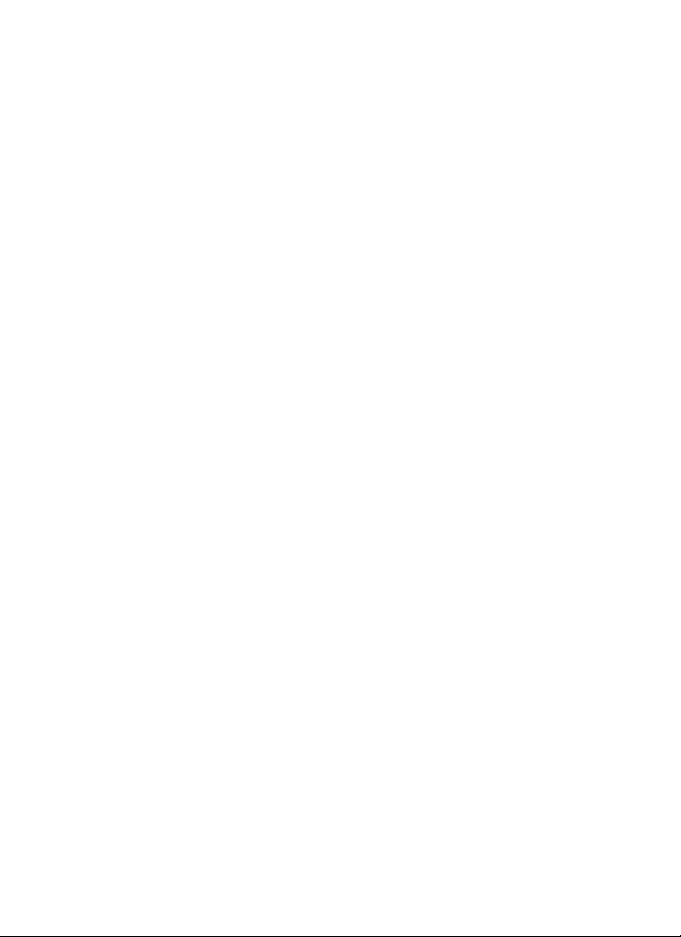
Trademark Information
Macintosh, Mac OS, and QuickTime are registered trademarks of Apple Computer, Inc.
Microsoft and Windows are registered trademarks of Microsoft Corporation.
The SD logo is a trademark of the SD Card Association. Adobe and Acrobat are registered
trademarks of Adobe Systems Inc. PictBridge is a trademark. D-Lighting technology is provided by o Apical Limited. Face-priority AF technology is provided by Identix
names mentioned in this manual or the other documentation provided with your Nikon product are trademarks or registered trademarks of their respective holders.
®
. All other trade
Page 3
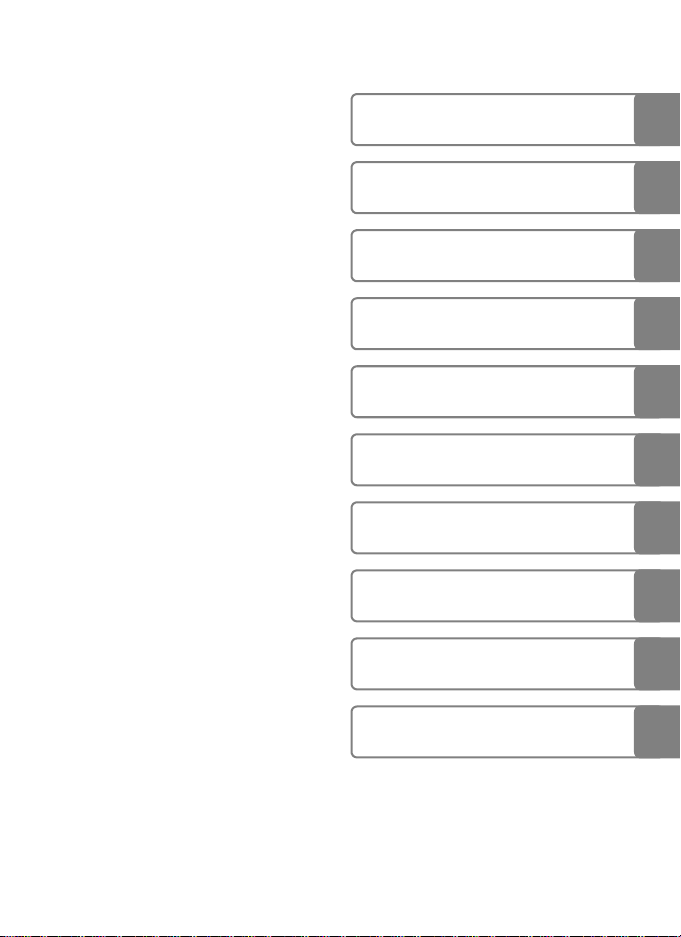
Introduction
Preparation for Shooting
Basic Photography and
Playback: L (Auto) Mode
Selecting Scene Mode:
b Scene Mode
More on Playback
Recording and Viewing Movies
Voice Recording
Connecting to Televisions,
Computers, and Printers
Shooting, Playback, and Setup
Menus
Technical Notes
i
Page 4

Introduction
For Your Safety
To prevent damage to your Nikon product or injury to yourself or to others,
read the following safety precautions in their entirety before using this
equipment. Keep these safety instructions where all those who use the prod-
Introduction
uct will read them.
The consequences that could result from failure to observe the precautions
listed in this section are indicated by the following symbol:
This icon marks warnings, information that should be read before using this
Nikon product to prevent possible injury.
WARNINGS
Turn off in the event of malfunction
Should you notice smoke or an
unusual smell coming from the camera or AC adapter, unplug the AC
adapter and remove the batteries
immediately, taking care to avoid
burns. Continued operation could
result in injury. After removing or
disconnecting the power source,
take the equipment to a Nikonauthorized service representative for
inspection.
Do not disassemble
Touching the product’s internal
parts could result in injury. Repairs
should be performed only by qualified technicians. Should the camera
break open as the result of a fall or
other accident, take the product to
a Nikon-authorized service representative for inspection after unplugging the product and/or removing
the batteries.
ii
Do not use the camera or AC
adapter in the presence of
flammable gas
Do not use electronic equipment in
the presence of flammable gas, as
this could result in explosion or fire.
Handle the camera strap
with care
Never place the strap around the
neck of an infant or child.
Keep out of reach of children
Particular care should be taken to
prevent infants from putting the
batteries or other small parts into
their mouths.
Page 5
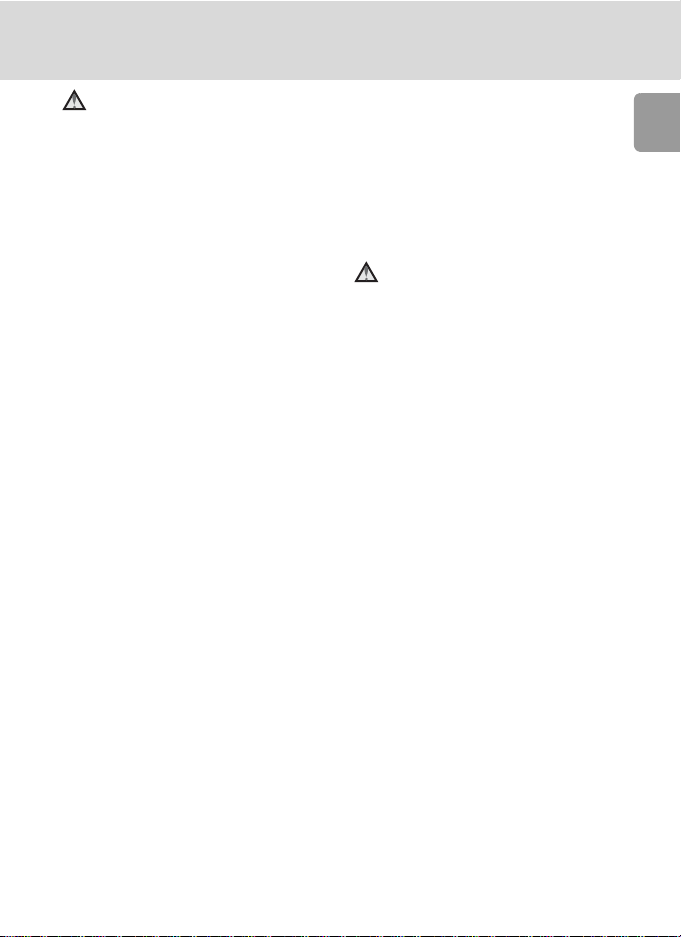
For Your Safety
Observe caution when handling batteries
Batteries may leak or explode if
improperly handled. Observe the
following precautions when handling batteries for use in this product:
• Before replacing the batteries,
turn the product off. If you are
using an AC adapter, be sure it is
unplugged.
• Use only the batteries approved
for use in this product (c 10). Do
not combine old and new batteries or batteries of different makes
or types.
• If Nikon rechargeable EN-MH1
NiMH batteries are purchased
separately, charge and use each
of them as a set. Do not combine
batteries from different pairs.
• Insert batteries in the correct orientation.
• Do not short or disassemble batteries or attempt to remove or
break battery insulation or casing.
• Do not expose batteries to flame
or to excessive heat.
• Do not immerse in or expose to
water.
• Do not transport or store with
metal objects such as necklaces or
hairpins.
• Batteries are prone to leakage
when fully discharged. To avoid
damage to the product, be sure
to remove the batteries when no
charge remains.
• Discontinue use immediately
should you notice any change in
the batteries, such as discoloration or deformation.
• If liquid from damaged batteries
comes in contact with clothing or
skin, rinse immediately with
plenty of water.
Observe the following precautions when handling the
MH-71 battery charger
(available separately)
• Keep dry. Failure to observe this
precaution could result in fire or
electric shock.
• Dust on or near the metal parts of
the plug should be removed with
a dry cloth. Continued use could
result in fire.
• Do not handle the power cable or
go near the battery charger during lightening storms. Failure to
observe this precaution could
result in electric shock.
• Do not damage, modify, forcibly
tug or bend the power cable,
place it under heavy objects, or
expose it to heat or flame. Should
the insulation be damaged and
the wires become exposed, take it
to a Nikon-authorized service representative for inspection. Failure
to observe these precautions
could result in fire or electric
shock.
Introduction
iii
Page 6
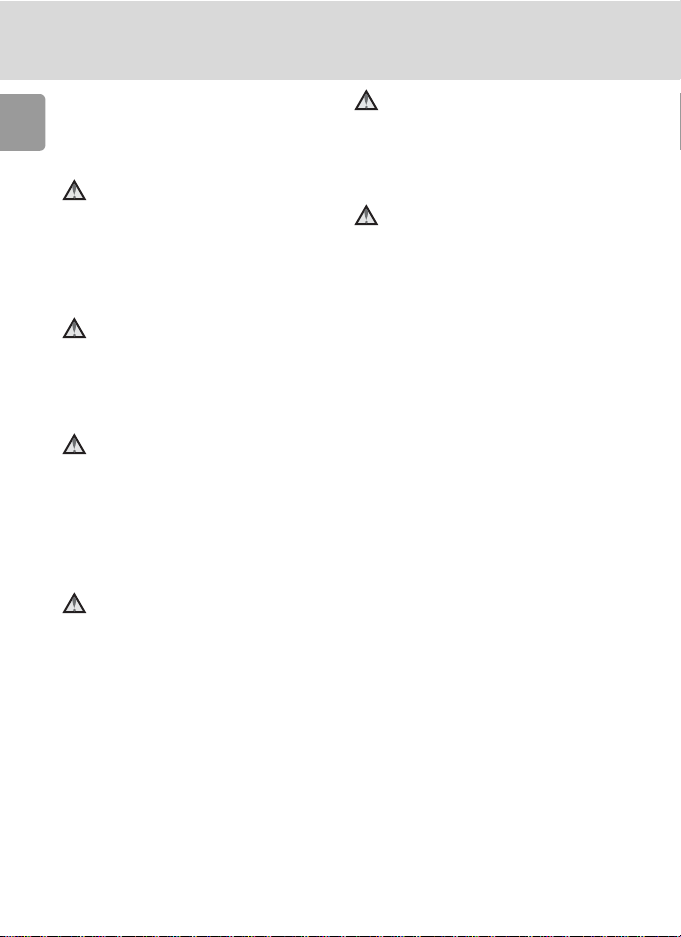
For Your Safety
• Do not handle the plug or battery
charger with wet hands. Failure to
observe this precaution could
Introduction
result in electric shock.
Use appropriate cables
When connecting cables to the
input and output jacks, use only the
cables provided or sold by Nikon for
the purpose, to maintain compliance with product regulations.
Handle moving parts with
care
Be careful that your fingers or other
objects are not pinched by the lens
cover or other moving parts.
CD-ROMs
The CD-ROMs supplied with this
device should not be played back on
audio CD equipment. Playing CDROMs on an audio CD player could
cause hearing loss or damage the
equipment.
Observe caution when using
the flash
Using the flash close to your subject’s eyes could cause temporary
visual impairment. Particular care
should be observed if photographing infants, when the flash should
be no less than one meter (39 in.)
from the subject.
Do not operate the flash
with the flash window
touching a person or object
Failure to observe this precaution
could result in burns or fire.
Avoid contact with liquid
crystal
Should the monitor break, care
should be taken to avoid injury
caused by broken glass and to prevent liquid crystal from the monitor
touching the skin or entering the
eyes or mouth.
iv
Page 7
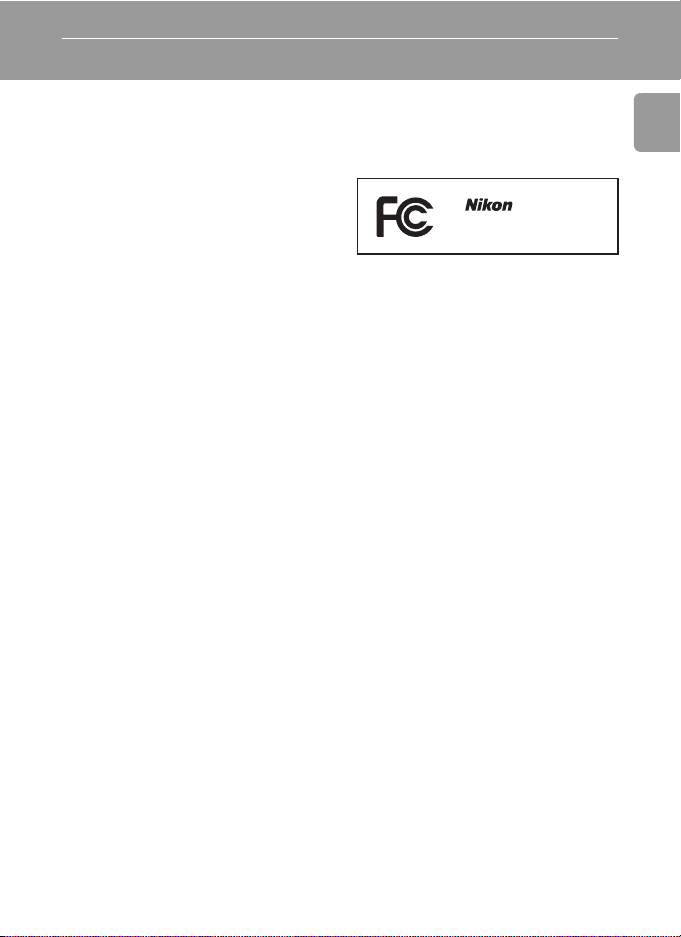
Notices
Notice for Customers in the
U.S.A.
Federal Communications Commission (FCC) Radio Frequency
Interference Statement
This equipment has been tested and
found to comply with the limits for a
Class B digital device, pursuant to
Part 15 of the FCC rules. These limits are designed to provide reasonable protection against harmful
interference in a residential installation. This equipment generates,
uses, and can radiate radio frequency energy and, if not installed
and used in accordance with the
instructions, may cause harmful
interference to radio communications. However, there is no guarantee that interference will not occur
in a particular installation. If this
equipment does cause harmful
interference to radio or television
reception, which can be determined by turning the equipment off
and on, the user is encouraged to
try to correct the interference by
one or more of the following measures:
• Reorient or relocate the receiving
antenna.
• Increase the separation between
the equipment and receiver.
• Connect the equipment into an
outlet on a circuit different from
that to which the receiver is connected.
• Consult the dealer or an experienced radio/television technician
for help.
COOLPIX L6
CAUTIONS
Modifications
The FCC requires the user to be
notified that any changes or modifications made to this device that are
not expressly approved by Nikon
Corporation may void the user’s
authority to operate the equipment.
Interface Cables
Use the interface cables sold or provided by Nikon for your equipment.
Using other interface cables may
exceed the limits of Class B Part 15
of the FCC rules.
Notice for customers in the State
of California
WARNING: Handling the cord on
this product will expose you to lead,
a chemical known to the State of
California to cause birth defects or
other reproductive harm. Wash
hands after handling.
Nikon Inc.,
1300 Walt Whitman Road
Melville, New York 11747-3064 USA
Tel: 631-547-4200
Introduction
v
Page 8

Notices
Notice for Customers in Canada
CAUTION
Introduction
This class B digital apparatus meets
all requirements of the Canadian
Interference Causing Equipment
Regulations.
ATTENTION
Cet appareil numérique de la classe
B respecte toutes les exigences du
Règlement sur le matériel brouilleur
du Canada.
Symbol for Separate Collection in European Countries
This symbol indicates that
this product is to be collected separately.
The following apply only to
users in European countries:
• This product is designated for
separate collection at an appropriate collection point. Do not dispose of as household waste.
• For more information, contact the
retailer or the local authorities in
charge of waste management.
vi
Page 9
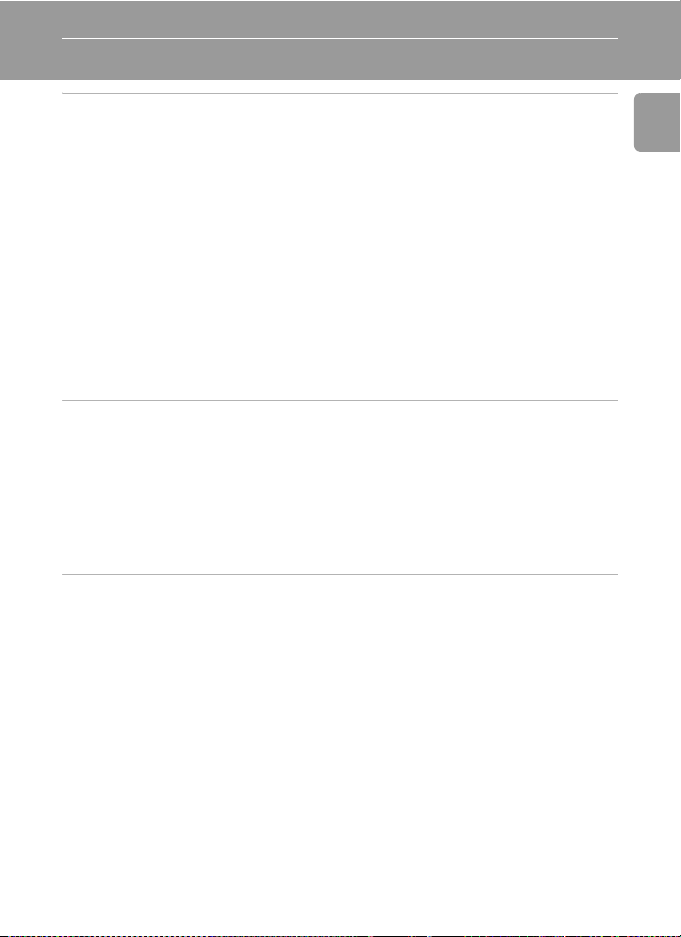
Table of Contents
Introduction .....................................................................................................ii
For Your Safety..................................................................................................ii
WARNINGS ................................................................................................... ii
Notices................................................................................................................v
About This Manual............................................................................................1
Information and Precautions............................................................................2
Parts of the Camera...........................................................................................4
The Monitor.......................................................................................................6
Shooting .......................................................................................................6
Playback........................................................................................................7
Basic Operations/Displaying the Help..............................................................8
Mode Selector...............................................................................................8
Multi Selector................................................................................................8
MENU Button................................................................................................9
Help Displays.................................................................................................9
Preparation for Shooting ..............................................................................10
Inserting Batteries ...........................................................................................10
Insert the Batteries ......................................................................................10
Supported Batteries.....................................................................................10
Turning On and Off the Camera..................................................................10
Setting Display Language, Date, and Time....................................................12
Inserting Memory Cards..................................................................................14
Removing Memory Cards ............................................................................15
Basic Photography and Playback: L (Auto) Mode .....................................16
Step1 Select L (Auto) Mode and Turn the Camera On...............................16
Step2 Frame a Picture .....................................................................................18
Step3 Focus and Shoot....................................................................................20
Step4 Viewing/Deleting Pictures....................................................................22
Viewing Pictures: Full-Frame Playback..........................................................22
Deleting Pictures .........................................................................................22
Using the Flash ................................................................................................24
Taking Pictures with the Self-Timer...............................................................26
Macro Close-up Mode.....................................................................................27
Introduction
vii
Page 10

Selecting Scene Mode: b Scene Mode.....................................................28
Scene Mode .....................................................................................................28
Introduction
Scene Assist Modes..........................................................................................29
Scene Modes....................................................................................................35
More on Playback ..........................................................................................42
Viewing Multiple Pictures: Thumbnail Playback...........................................42
Taking a Closer Look: Playback Zoom............................................................43
Editing Pictures................................................................................................44
Creating a Cropped Copy: Crop..................................................................44
Enhancing Contrast: D-Lighting...................................................................45
H Resizing Pictures: Small Picture...............................................................46
Restrictions on Picture Editing......................................................................47
Voice Memos: Recording and Playback .........................................................48
Recording Voice Memos..............................................................................48
Playing Voice Memos ..................................................................................48
Deleting Voice Memos ................................................................................48
Recording and Viewing Movies.....................................................................49
Movie Mode.....................................................................................................49
The Movie Menu .............................................................................................50
Movie Options.............................................................................................50
Auto-Focus Mode........................................................................................51
Applying Movie Setting ...............................................................................51
Movie Playback................................................................................................53
Deleting Movie Files ....................................................................................53
Voice Recording .............................................................................................54
Making a Voice Recording..............................................................................54
Playing Voice Recordings................................................................................56
Copying Voice Recordings ..............................................................................58
Connecting to Televisions, Computers, and Printers ...................................60
Connecting to a TV..........................................................................................61
Connecting to a Computer .............................................................................62
Before Connecting the Camera...................................................................62
Setting the USB Option ...............................................................................63
Transferring Pictures to a Computer............................................................64
viii
Page 11

Connecting to a Printer...................................................................................66
Connecting the Camera and Printer ............................................................67
Printing Pictures One at a Time....................................................................68
Printing Multiple Pictures.............................................................................69
Creating a DPOF Print Order: Print Set..........................................................72
Shooting, Playback, and Setup Menus..........................................................74
Shooting Options: The Shooting Menu .........................................................74
Z Image Mode .........................................................................................75
d White Balance........................................................................................77
I Exp. +/- ..................................................................................................79
q Continuous............................................................................................80
A BSS........................................................................................................81
d Color Options.........................................................................................81
Restrictions on Camera Settings ..................................................................82
Playback Options: The Playback Menu ..........................................................83
z Slide Show .............................................................................................85
A Delete ....................................................................................................87
D Protect .................................................................................................87
E Transfer Marking ..................................................................................88
L Copy......................................................................................................89
Basic Camera Setup: The Setup Menu............................................................90
R Menus....................................................................................................91
V Welcome Screen ....................................................................................92
W Date.......................................................................................................93
Z Monitor Settings....................................................................................96
f Date Imprint...........................................................................................97
h Sound Settings.......................................................................................99
h Blur Warning..........................................................................................99
i Auto Off ..............................................................................................100
M Format Memory/O Format Card ..........................................................101
j Language .............................................................................................102
k Interface...............................................................................................102
n Reset All...............................................................................................103
g Battery Type.........................................................................................105
B Firmware Version.................................................................................105
Introduction
ix
Page 12
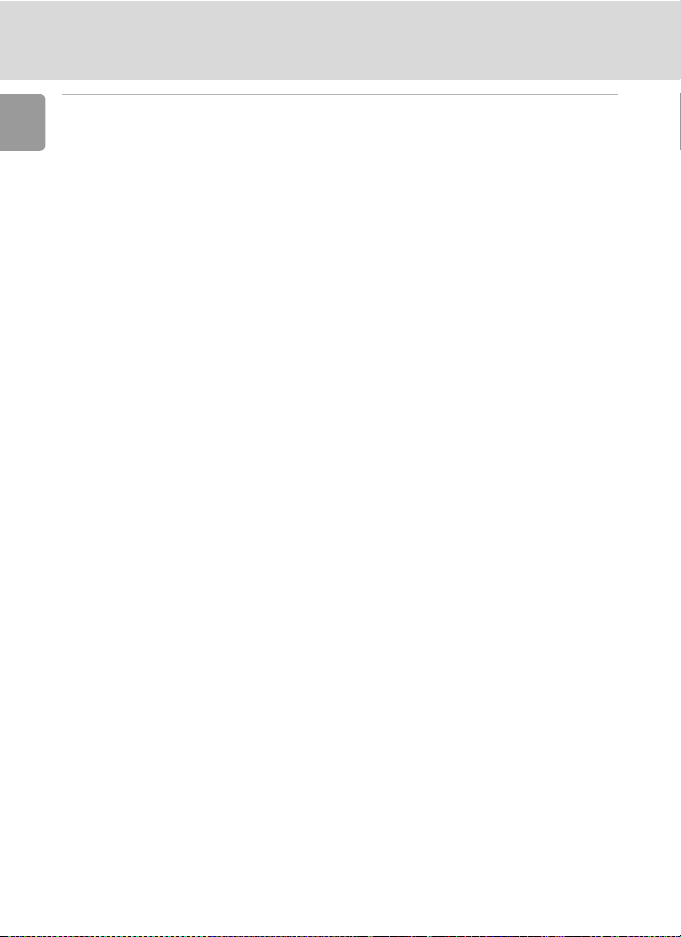
Technical Notes ............................................................................................106
Optional Accessories .....................................................................................106
Introduction
Image/Sound File and Folder Names............................................................107
Caring for the Camera ..................................................................................108
Cleaning ...................................................................................................109
Storage .....................................................................................................110
Error Messages...............................................................................................111
Troubleshooting............................................................................................115
Specifications.................................................................................................119
Index...............................................................................................................122
x
Page 13
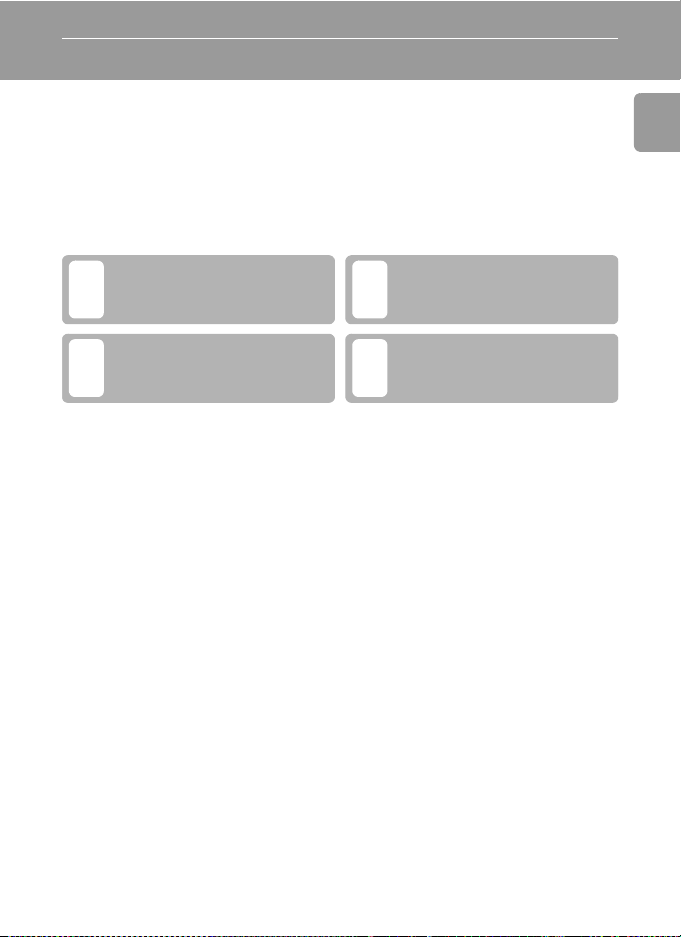
About This Manual
Thank you for your purchase of a Nikon COOLPIX L6 digital camera. This
manual has been written to help you enjoy taking pictures with your Nikon
digital camera. Read this manual thoroughly before use, and keep it where
all those who use the product will read it.
Symbols and Conventions
To make it easier to find the information you need, the following symbols
and conventions are used:
This icon marks cautions, information that should be read
j
before use to prevent damage to
the camera.
This icon marks notes, information that should be read before
k
using the camera.
Notations
• A Secure Digital (SD) memory card is referred to as a “memory card.”
• The setting at the time of purchase is referred to as the “default setting.”
• The names of menu items displayed in the camera monitor, and the names
of buttons or messages displayed in the computer monitor are indicated
with brackets ([ ]).
Screen Samples
In this manual, images are sometimes omitted from monitor display samples
so that monitor icons can be more clearly shown.
Illustrations and Screen Display
Illustrations and text displays shown in this manual may differ from actual
display.
This icon marks tips, additional
information that may be helpful
l
when using the camera.
This icon indicates that more
information is available else-
c
where in this manual or in the
Quick Start Guide.
Introduction
k Memory Cards
Pictures taken with this camera can be stored in the camera’s internal memory or on removable memory cards. If a memory card is inserted, all new pictures will be stored on the memory card and delete, playback, and format operations will apply only to the pictures on the
memory card. The memory card must be removed before the internal memory can be formatted or used to store, delete, or view pictures.
1
Page 14
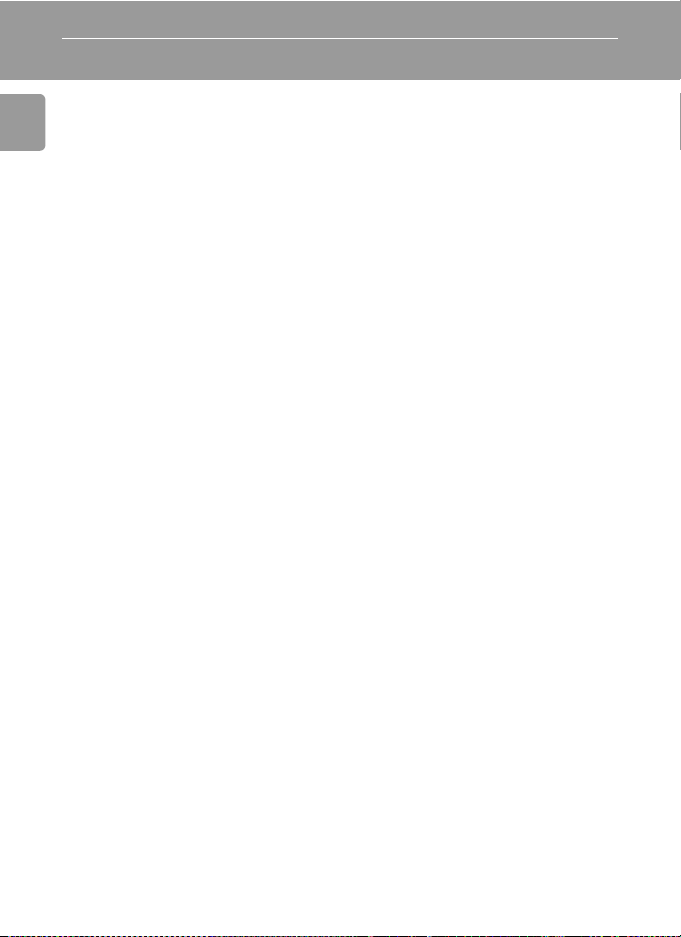
Information and Precautions
Life-Long Learning
As part of Nikon’s “Life-Long Learning” commitment to ongoing product support and education, continually updated information is available online at the following sites:
• For users in the U.S.A.: http://www.nikonusa.com/
Introduction
• For users in Europe and Africa: http://www.europe-nikon.com/support
• For users in Asia, Oceania, and the Middle East: http://www.nikon-asia.com/
Visit these sites to keep up-to-date with the latest product information, tips, answers to frequently asked questions (FAQs), and general advice on digital imaging and photography.
Additional information may be available from the Nikon representative in your area. See the
URL below for contact information:
http://nikonimaging.com/
Use Only Nikon Brand Electronic Accessories
Nikon COOLPIX cameras are designed to the highest standards and include complex electronic circuitry. Only Nikon brand electronic accessories (including battery chargers, batteries,
and AC adapters) certified by Nikon specifically for use with this Nikon digital camera are
engineered and proven to operate within the operational and safety requirements of this
electronic circuitry.
THE USE OF NON-NIKON ELECTRONIC ACCESSORIES COULD DAMAGE THE CAMERA AND
MAY VOID YOUR
For more information about Nikon brand accessories, contact a local authorized Nikon dealer.
Before Taking Important Pictures
Before taking pictures on important occasions (such as at weddings or before taking the camera on a trip), take a test shot to ensure that the camera is functioning normally. Nikon will
not be held liable for damages or lost profits that may result from product malfunction.
About Manuals
• No part of the manuals included with this product may be reproduced, transmitted, tran-
scribed, stored in a retrieval system, or translated into any language in any form, by any
means, without Nikon’s prior written permission.
• Nikon reserves the right to change the specifications of the hardware and software
described in these manuals at any time and without prior notice.
• Nikon will not be held liable for any damages resulting from the use of this product.
• While every effort has been made to ensure that the information in these manuals is accu-
rate and complete, we would appreciate it were you to bring any errors or omissions to the
attention of the Nikon representative in your area (address provided separately).
NIKON WARRANTY.
2
Page 15

Information and Precautions
Notice Concerning Prohibition of Copying or Reproduction
Note that simply being in possession of material that has been digitally copied or reproduced
by means of a scanner, digital camera or other device may be punishable by law.
• Items prohibited by law from being copied or reproduced
Do not copy or reproduce paper money, coins, securities, government bonds, or local government bonds, even if such copies or reproductions are stamped “Sample.”
The copying or reproduction of paper money, coins, or securities which are circulated in a
foreign country is prohibited.
Unless the prior permission of the government has been obtained, the copying or reproduction of unused postage stamps or post cards issued by the government is prohibited.
The copying or reproduction of stamps issued by the government and of certified documents stipulated by law is prohibited.
• Cautions on certain copies and reproductions
The government has issued cautions on copies or reproductions of securities issued by private companies (shares, bills, checks, gift certificates, etc.), commuter passes, or coupon
tickets, except when a minimum of necessary copies are to be provided for business use by
a company. Also, do not copy or reproduce passports issued by the government, licenses
issued by public agencies and private groups, ID cards, and tickets, such as passes and meal
coupons.
• Comply with copyright notices
The copying or reproduction of copyrighted creative works such as books, music, paintings,
woodcut prints, maps, drawings, movies, and photographs is governed by national and
international copyright laws. Do not use this product for the purpose of making illegal copies or to infringe copyright laws.
Disposing of Data Storage Devices
Please note that deleting images or formatting data storage devices such as memory cards or
built-in camera memory does not completely erase the original image data. Deleted files can
sometimes be recovered from discarded storage devices using commercially available software, potentially resulting in the malicious use of personal image data. Ensuring the privacy of
such data is the user’s responsibility.
Before discarding a data storage device or transferring ownership to another person, erase all
data using commercial deletion software, or format the device and then completely refill it
with images containing no private information (for example, pictures of empty sky). Be sure to
also replace any pictures selected for the welcome screen (c 92). Care should be taken to
avoid injury or damage to property when physically destroying data storage devices.
Introduction
3
Page 16

Parts of the Camera
Introduction
Power-on lamp (c 10)
Power switch (c 10)
Shutter-release
button (c 20)
Built-in microphone (c 48, 49, 54)
Optional AC adapter power cable
connector (under cover) (c 106)
Eyelet for camera strap
Attaching the Camera Strap
Speaker (c 48, 53, 56)
Self-timer lamp
(c 26)
Built-in flash
(c 24)
T
I
C
P
A
O
L
X
3
Z
O
R
O
O
M
K
K
I
N
Lens
(c 18, 108)
3
.
5
6
-
.
2
.
3
3
-
:
1
9
1
.
2
m
m
Lens cover closed
Lens cover
4
Page 17

Parts of the Camera
Multi selector (c 8)
H: Display self-timer menu
(c 26)
L: Display macro closeup mode menu (c 27)
Flash lamp (c 24)
Monitor (c 6)
Tripod socket
T (delete) button
(c 22, 43, 48, 53)
J: Display flash mode menu
(c 24)
d/E: Make selection/
transfer picture (c 62)
m button (c 9)
Zoom buttons (c 18)
t: zoom out
v: zoom in
See also:
• j (thumbnail playback): c 42
• k (playback zoom): c 43
• l (help): c 9
Memory card slot
cover (c 14)
Introduction
Connector cover
(c 61, 64, 67)
Opening the
connector cover
i (playback) button
(c 22, 42)
Battery-chamber cover
(c 10)
Battery
chamber
Cable connector
Mode selector
(c 8, 16, 28, 49)
5
Page 18

The Monitor
9999
The following indicators may appear in the monitor during shooting and
playback (actual display varies with current camera settings).
Shooting
Introduction
56
AUTO
20 21
19
18
17
2134 7
10
+
1.0
9999
141516
9
10
11
8
12
13
1 Shooting mode* ............ 16, 28, 49
2 Exposure lock............................. 40
3 Macro close-up mode................. 27
4 Zoom indicator..................... 18, 27
5 Focus indicator........................... 20
6 Flash mode ................................ 24
7 Camera shake icon..................... 25
Internal memory/memory card
8
indicator .................................... 14
9 Battery level indicator................. 16
10 ISO Sensitivity............................. 25
11 Self-timer indicator..................... 26
* Differs according to the current shooting mode.
See pages 54 and 56 for the monitor indicators during voice recording and voice playback.
6
“Date not set” indicator........... 111
12
Time zone indicator.................... 93
13 Date imprint/Date counter.......... 97
Number of exposures
14
remaining...................................16
Movie length..............................49
15 Focus area..................................20
16 Exposure compensation value..... 79
17 Image mode...............................75
18 Color options setting..................81
19 White balance ............................ 77
20 Best shot selector (BSS)...............81
21 Continuous shooting mode ........ 80
Page 19
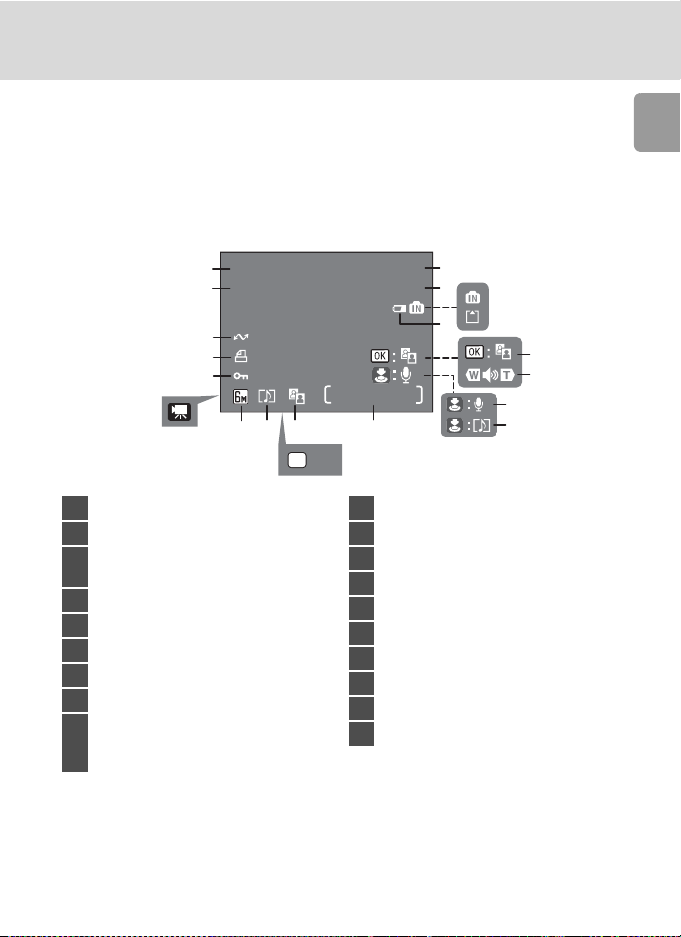
The Monitor
12:00
10.10. 2 0 0 6
9999
9999
100NIKON
9999.JPG
Start
Playback
19
10.10.2006
18
12:00
17
16
15
14
OK
1 Current folder .......................... 107
2 File number and type................107
Internal memory/
3
memory card indicator ............... 14
4 Battery level indicator................. 16
5 D-Lighting guide ........................ 45
6 Volume indicator.................. 48, 53
7 Voice memo recording guide...... 48
8 Voice memo playback guide....... 48
Current frame number/
9
total number of frames/ ............. 22
movie length.............................. 53
100NIKON
9999.JPG
1
2
3
4
/
9999
9999
912 1013
11
:
Start
10 D-Lighting icon...........................45
11 Movie playback indicator............ 53
12 Voice memo icon........................48
13 Image mode...............................75
14 Movie indicator ..........................53
15 Protect icon................................87
16 Print-order icon ..........................72
17 Transfer icon ........................65, 88
18 Time of recording.......................12
19 Date of recording ....................... 12
7
8
Introduction
5
6
7
Page 20

Basic Operations/Displaying the Help
Mode Selector
Set the mode selector to the desired mode.
Introduction
b: Scene mode (c 28)
Select one of fifteen “scenes” suited to different subjects of
shooting conditions, such as indoor parties or night landscapes,
and let the camera do the rest. You can also record sounds or
play back recorded sounds using Voice recording.
L: Auto mode (c 16)
A simple “point-and-shoot”
mode in which the majority
of camera settings are controlled by the camera.
T: Movie mode (c 49)
Record movies. Select one
of five movie options.
Multi Selector
In addition to activating the flash, macro-close up, and self-timer modes and
functions, the multi selector is also used to perform the following operations.
Full-Frame Playback
Display the previous picture (c 22).
(I or G)
Navigating the Menus
Return to the previous
menu, or move cursor left
(I).
Move cursor down (H).
* In the manual, the multi selector buttons for moving the cursor or selec-
tion up, down, left, and right are indicated with G, H, I and J.
8
Apply D-Lighting (c 45)
Display the next picture
(c 22).
(J or H)
Move cursor up (G).
Display the sub-menu,
move cursor right, or
make selection (J).
Make selection.
Page 21

Basic Operations/Displaying the Help
MENU Button
When m is pressed, the following menus are displayed according to the
mode which has been selected.
L : Auto mode → Shooting menu (c 74)
b : Scene mode → Scene menu (c 28)
T : Movie mode → Movie menu (c 50)
i : Playback mode → Playback menu (c 83)
To display the setup menu (c 90), choose [Set up] at the top of all menus.
Introduction
--
ON
30s
?
Displayed
when the
menu contains two
or more
pages.
Displayed when there
are one or more previous menu items.
Displayed when there
are one or more menu
Set up
Date imprint
Sound settings
Blur warning
Auto off
Format memory
MENU
Exit
items to follow.
Help Displays
Press l (v) to view a description of the currently selected item.
?
Keep the
shutter-release button
pressed to take
pictures continuously.
MENU
Pressing G or H shows the previous or next menu item. Press d while the
help dialog is displayed to apply the setting.
Exit
Continuous
?
9
Page 22

Preparation for Shooting
Inserting Batteries
Insert the Batteries
1 Open the battery-chamber cover.
• Hold the camera upside down to prevent the batteries from falling out.
Preparation for Shooting
3
2
2 Insert the batteries.
• Insert the batteries correctly as shown at right.
3 Close the battery-chamber cover.
Supported Batteries
This camera uses the following size AA batteries.
• Two FR6/L91 lithium batteries (batteries supplied)
• Two LR6 alkaline batteries
• Two Nikon EN-MH1 rechargeable nickel-metal hydride batteries (available
separately)
• Two ZR6 oxyride batteries
1
1
2
Turning On and Off the Camera
To turn on the camera, press the power switch. The
power-on lamp (green) will light for a moment and
the monitor will turn on.
To turn off the camera, press the power switch
again.
10
Page 23
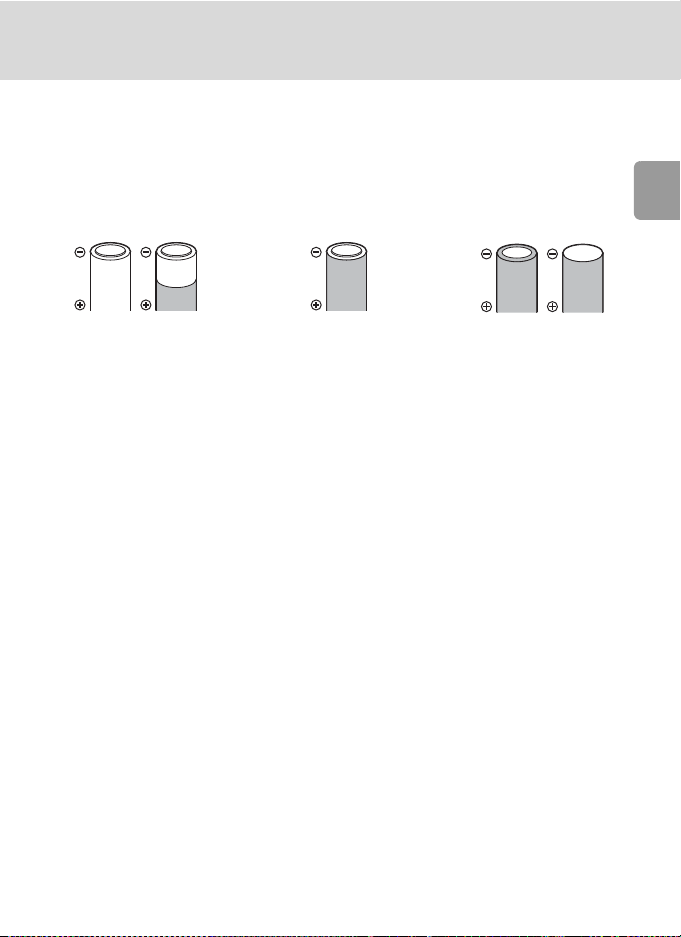
Inserting Batteries
j Replacing Batteries
Turn the camera off and make sure that the power-on lamp and the monitor have gone out
before removing or inserting batteries.
j Additional Precautions Regarding Batteries
• Read and follow the warnings and cautions on pages iii-iv and 109 of this manual.
• Do not combine old and new batteries or batteries of different makes or types.
• Batteries with the following defects cannot be used:
Preparation for Shooting
Batteries with peeling
Batteries with insulation that
does not cover the area
around the negative terminal.
Batteries with a flat
negative terminal
j Battery Type
To improve battery performance, select the type of battery currently inserted in the camera in
the setup menu. The default setting is [Lithium]. When any other type of battery is used, turn
the camera on and change the setting (c 105).
k Alkaline Batteries
Performance of alkaline batteries may vary greatly depending on the manufacturer. Choose a
reliable brand.
k Alternative Power Resources
To power the camera continuously for extended periods, use an EH-65A AC adapter kit
(c 106). Do not, under any circumstances, use another make or model of AC adapter.
Failure to observe this precaution could result in overheating or in damage to the camera.
k Power Saving Function in Shooting Mode
The camera adjusts monitor brightness according to the brightness of the surroundings to
save power. When no operations are performed for fifteen seconds, the monitor turns off
and the power-on lamp blinks. If no operations are performed for another fifteen seconds,
the camera enters standby mode. To reactivate the camera, press the shutter-release button
halfway. If no operations are performed in standby mode for another three minutes, the camera turns off.
The amount of time allowed to pass before the camera enters standby mode can be specified
from the auto off menu (c 100).
11
Page 24

Setting Display Language, Date, and Time
A language-selection dialog is displayed the first time the camera is turned
on.
1 Turn on the camera.
• The power-on lamp (green) will light for a moment
and the monitor will turn on.
Preparation for Shooting
2 Press the multi selector G, H, I or J
to choose the desired language and
press d.
• For information on using the multi selector, see
“Multi Selector” (c 8).
3 Press G or H to choose [Yes] and press
d.
• If [No] is selected, the date and time will not be set.
4 Press J.
• The [Home time zone] menu is displayed.
• If daylight saving time is in effect, see “Daylight
Saving Time” on the next page.
5 Press I or J to choose your home time
zone and press d.
• The [Date] menu is displayed.
12
Date
Set time and date?
No
Ye s
Time zone
London, Casablanca
DaylightSaving
Home time zone
London, Casablanca
MENU
Back
Page 25
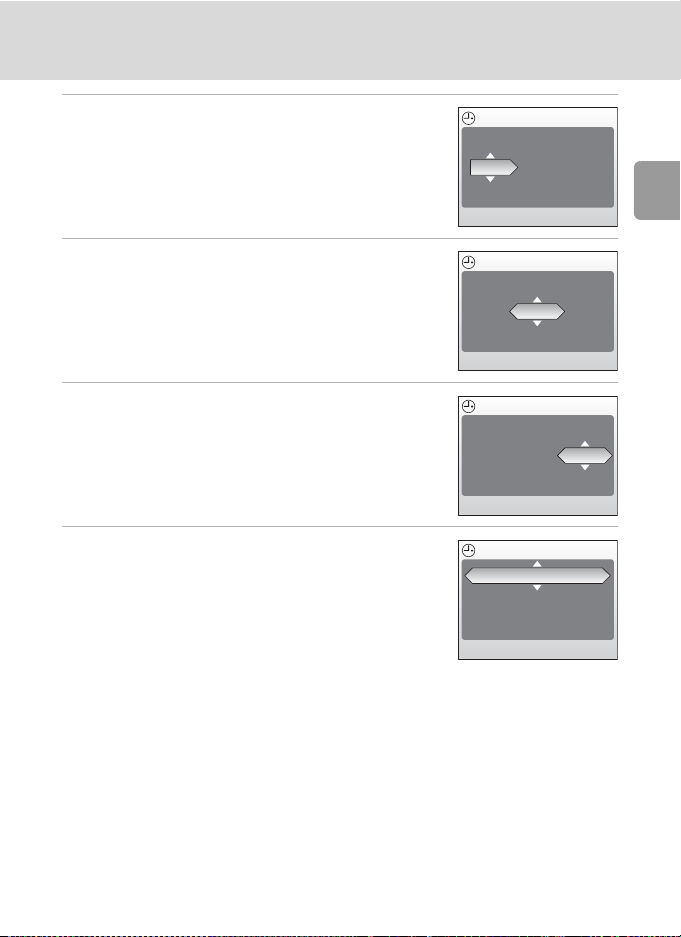
Setting Display Language, Date, and Time
6 Press G or H to edit the day ([D]) (order
of day, month, and year may differ in
some areas) and press J.
7 Press G or H to edit the month ([M])
and press J.
8 Press G or H to edit year ([Y]), hour,
and minutes. Press J after setting each
item.
• [D], [M], and [Y] blink.
9 Choose the order in which the day,
month, and year are displayed and press
d.
• The settings are applied and monitor display
returns to the standard display for the current
mode.
Date
DM Y
01
09 2006
00 : 00
Date
DM Y
10
09 2006
00 : 00
Date
DM Y
10
10 2006
00 : 00
Date
DM Y
10
10 2006
15 : 10
Preparation for Shooting
j Daylight Saving Time
If daylight saving time is in effect, turn on [DaylightSaving] in the time zone menu in step 4
and set the date.
1 Press the multi selector H to choose [DaylightSaving].
2 Press d to enable daylight saving time (y).
The d button toggles the daylight saving time option on and off.
3 Press G and then J and proceed to step 5.
When daylight saving time ends, turn [DaylightSaving] off from the [Date] menu (c 93) in
the setup menu (c 90). The camera’s clock is automatically set back one hour.
13
Page 26
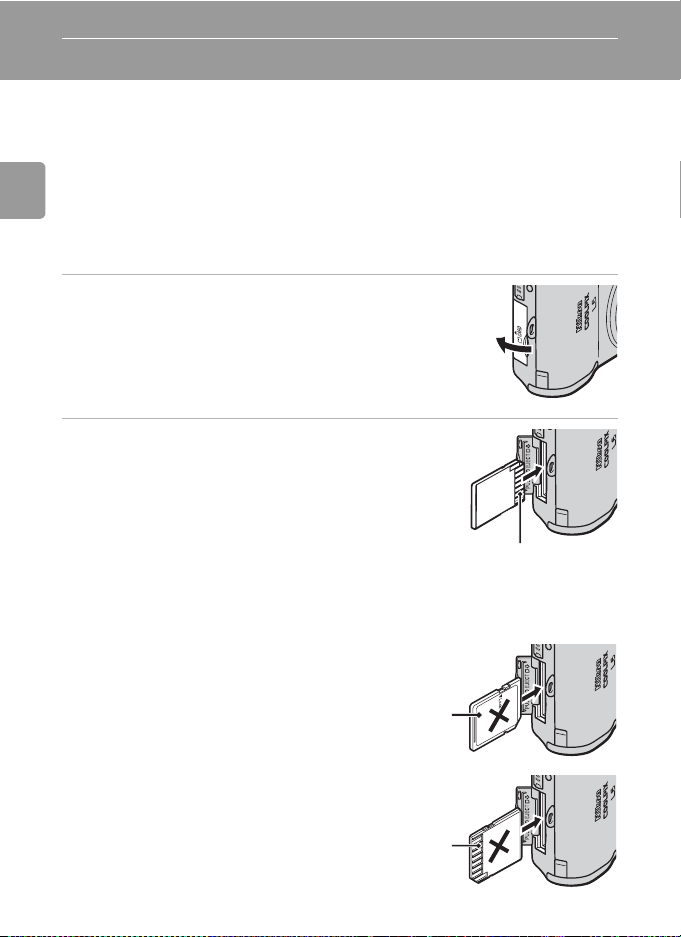
Inserting Memory Cards
Pictures and voice recordings are stored in the camera’s internal memory
(23 MB) or on removable Secure Digital (SD) memory cards (available separately) (c 106).
If a memory card is inserted in the camera, pictures are automatically
stored on the memory card and only pictures recorded to the memory
card can be played back, deleted, or transferred. Remove the memory
Preparation for Shooting
card to store pictures in the internal memory, or play back, delete, or
transfer pictures from the internal memory.
1 Turn the camera off, and open the
memory card slot cover.
2 Insert the memory card.
• Make sure that the camera is off (power-on
lamp is off) before inserting or removing the
memory card.
• Slide the memory card in as shown until it clicks
into place.
• Close the memory card slot cover.
j Inserting Memory Cards
Inserting the memory card upside down or
backwards could damage the camera or the
memory card. Be sure that the memory card is
correctly oriented when inserting.
Front
(label side)
Terminals
14
Terminals
Page 27

Inserting Memory Cards
Removing Memory Cards
Turn the camera off and make sure that the
power-on lamp and the monitor are off before
opening the memory card slot cover. Press the
memory card lightly ( ) to release it. Once
released, pull the memory card out carefully ( ).
2
1
j Formatting Memory Cards
If the message at right is displayed when the power is on,
the memory card must be formatted (c 101) before use.
Note that formatting permanently deletes all pictures
and other data on the memory card. Be sure to make copies
of any pictures you wish to keep before beginning formatting.
To begin formatting, press the multi selector G or H to
choose [Format] and then press d.
Do not turn the camera off or remove the batteries or memory card until formatting
is complete.
The first time you insert the memory cards used in other devices into the COOLPIX L6, be sure
to format them with [Format] (c 101).
Card is not formatted
Format
No
j The Write Protect Switch
SD memory cards are equipped with a write protect
switch. Pictures cannot be recorded or deleted and the
memory card cannot be formatted when this switch is in
the “Lock” position.
Write protect switch
Preparation for Shooting
j Memory Cards
• Use only Secure Digital (SD) memory cards.
• Do not eject the memory card, turn the camera off, remove the batteries, or disconnect the
AC adapter during formatting or while data are being written to or deleted from the memory card.
Failure to observe this precaution could result in loss of data or damage to the camera or
memory card.
• Do not disassemble or modify.
• Do not drop, bend, or expose to water or strong physical shock.
• Do not touch the metal terminals with your fingers or metal objects.
• Do not affix labels or stickers to the memory card.
• Do not leave in direct sunlight, closed vehicles, or areas exposed to high temperatures.
• Do not expose to humidity or to corrosive gases.
15
Page 28

Basic Photography and Playback: L (Auto) Mode
Step1 Select L (Auto) Mode and Turn the Camera On
This section describes how to take pictures in L (auto) mode, an automatic,
“point-and-shoot” mode recommended for first-time users of digital cameras.
1 Slide the mode selector to L.
Basic Photography and Playback: L (Auto) Mode
2 Turn the camera on.
• The power-on lamp (green) will light for a moment
and the monitor will turn on.
3 Check the battery level and number of
exposures remaining.
Battery Level
Monitor Description
NO ICON Batteries fully charged.
Batteries low; ready spare batteries.
Warning!!
Battery
exhausted
w
Number of Exposures Remaining
The number of pictures that can be stored depends on the capacity of the internal
memory or memory card and option chosen for the image mode setting.
16
Batteries exhausted. Replace
batteries.
Battery level icon
151515
Number of exposures
remaining
Page 29
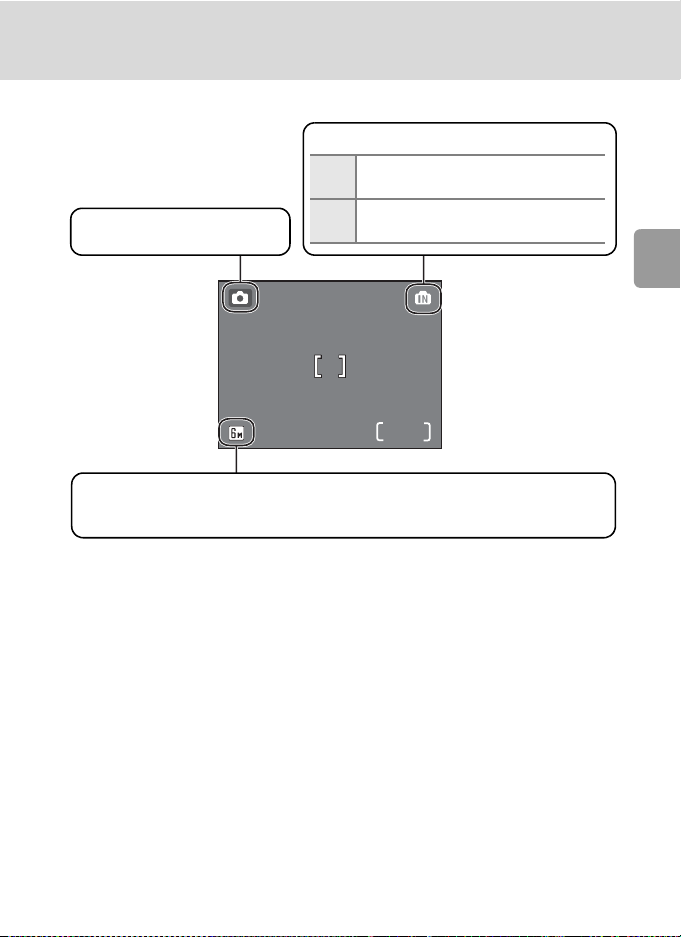
Step1 Select L (Auto) Mode and Turn the Camera On
15
l Indicators in L (auto) Mode
Internal memory/memory card
Pictures will be recorded to internal
M
memory.
Pictures will be recorded to memory
Shooting mode
L displayed in auto mode
O
card.
15
Image mode
Choose from five options depending on how you plan to use the picture.
The default setting is c Normal (2,816 × 2,112).
Basic Photography and Playback: L (Auto) Mode
l Available Functions in Auto Shooting Mode
In L mode, macro close-up mode (c 27) can be applied and pictures can be taken using
the flash (c 24) and self-timer (c 26). Press m in L (auto) mode to display the shooting
menu. The shooting menu allows you to specify the image mode (c 75), white balance setting (c 77), exposure compensation (c 79), and to apply continuous shooting (c 80), BSS
(c 81), and color options (c 81) to suit shooting conditions or your own preferences.
17
Page 30

Step2 Frame a Picture
1 Ready the camera.
• Hold the camera steadily in both hands, keeping
your fingers and other objects away from the lens,
flash, and microphone.
• When taking pictures in “tall” orientation, turn the
camera counterclockwise so that the built-in flash is
above the lens.
2 Frame the picture.
Basic Photography and Playback: L (Auto) Mode
• Frame the picture with the main subject positioned
near the center of the monitor.
• Press t (j)/ v (k) to activate optical zoom. Press
t (j) to zoom out, increasing the area visible in
the frame, or v (k) to zoom in so that the subject
fills a larger area of the frame.
• When the camera is zoomed in to the maximum magnification (3×), holding v
(k) down for approximately two seconds triggers digital zoom. The subject is
magnified up to 4×, for a total magnification of 12×.
A monitor indicator shows the current zoom ratio.
151515
Zoom out Zoom in
Zoom indicator displayed
when t (j)/ v (k) is
pressed
18
Optical zoom
(up to 3×)
Zoom indicator turns
yellow when digital
zoom is in effect
Page 31

Step2 Frame a Picture
j Digital Zoom
When enlarging a picture with digital zoom, the slightly grainy image might be produced due
to digital process.
Basic Photography and Playback: L (Auto) Mode
19
Page 32

Step3 Focus and Shoot
1 Press the shutter-release button
halfway.
• The camera focuses on the subject in the
center of the focus area. When the subject
is in focus, the focus indicator (p) is
green. When the camera is unable to
focus, the focus indicator blinks red.
Change the composition and try again.
• When digital zoom is in effect, the focus area is not displayed.
Basic Photography and Playback: L (Auto) Mode
2 Press the shutter release button the rest
of the way down to take the picture.
• The shutter will be released, and the picture will be
recorded to the memory card or internal memory.
• Note that the flash may fire if the subject is poorly
lit.
151515
20
Page 33

Step3 Focus and Shoot
j During Recording
While pictures are being recorded, the y icon will be displayed, or the M or O icon will blink.
Do not turn the camera off, eject the memory card, or remove or disconnect the power
source while these icons are displayed. Cutting power or removing the memory card in these
circumstances could result in loss of data or in damage to the camera or card.
l Shutter-Release Button
To set focus and exposure, press the shutter-release button halfway, stopping when you feel
resistance. Focus and exposure lock while the shutter-release button is held in this position.
To release the shutter and take a picture, press the shutter-release button down the rest of
the way down. Do not use force when pressing the shutter-release button, as this may result
in camera shake and blurred pictures.
Basic Photography and Playback: L (Auto) Mode
Set focus and
Take a picture
exposure
l Focus Lock
To focus on off-center subject, use focus lock as described blow.
• Be sure that the distance between the camera and the subject does not change while focus
is locked.
151515 151515
Position the subject in the center
of the frame.
Press the
shutterrelease
button
halfway.
Confirm that the
focus indicator
(p) is green.
Continue holding
down the shutter
release button
halfway and
recompose the
picture.
151515
Press the
shutterrelease
button the
rest of the
way down.
k Autofocus
Autofocus may not perform as expected if the subject is very dark or moving rapidly; if there
are objects of significantly differing levels of brightness in the scene (as when the sun is
behind the subject, throwing their features into shadow); if the primary subject exhibits little
contrast (as when the subject is generally the same color as the background); or if the scene
contains several objects at differing distances from the camera (as when the primary subject is
in a cage or behind a fence).
21
Page 34

Step4 Viewing/Deleting Pictures
100NIKON
15 : 30
0009.JPG
10 . 10. 2 0 06
Erase 1 image?
Viewing Pictures: Full-Frame Playback
Press i.
• Press the multi selector I (or G) to view pictures in
reverse order, J (or H) to view pictures in the order
recorded. Press and hold the multi selector to scroll
quickly to a particular frame number without viewing
the intervening pictures.
• For information on using the multi selector, see “Multi
Selector” (c 8).
Basic Photography and Playback: L (Auto) Mode
• Pictures may be displayed briefly at low resolution while
being read from the memory card or internal memory.
• Press i again to return to the shooting mode.
Deleting Pictures
1 Press T to delete the picture currently
displayed in the monitor.
2 Press the multi selector G or H to
choose [Yes] and press d.
• To exit without deleting the picture, choose [No]
and press d.
• For information on using the multi selector, see
“Multi Selector” (c 8).
10.10.2006
10.10.2006
15:30
15:30
Erase 1 image?
Erase 1 image?
No
Ye s
100NIKON
100NIKON
0009.JPG
0009.JPG
4
/
44
22
Done
Page 35

Step4 Viewing/Deleting Pictures
Erase 1 image?
k Full-Frame Playback Mode
The following functions are available in the full-frame playback mode.
Option Press Description c
Enlarge picture
View thumbnails j (t)
Record/play voice memo
D-lighting
View playback menu m
Switch to shooting
mode
k (v)
u (d)
i
Enlarge view of picture currently
displayed in the monitor up to
about 10
×.
Display 4 or 9 picture thumbnails.
Records/plays voice memos up to 20
seconds in length.
Enhance brightness and contrast in
dark portions of the pictures.
Display the playback menu.
Switch to the shooting mode
selected with the mode selector.
43
42
48
45
83
22
k Viewing Pictures
• When the camera is off, pressing i for about one second will turn the camera on in the
full-frame playback mode.
• Pictures stored to the internal memory can only be viewed if no memory card is inserted.
k Deleting the Last Picture Taken
In shooting mode, press T to delete the last picture taken. The
confirmation dialog shown at right will be displayed. Press the
multi selector G or H to choose [Yes] and press d.
• To exit without deleting the picture, choose [No] and press
d.
Erase 1 image?
Erase 1 image?
No
Ye s
Basic Photography and Playback: L (Auto) Mode
23
Page 36
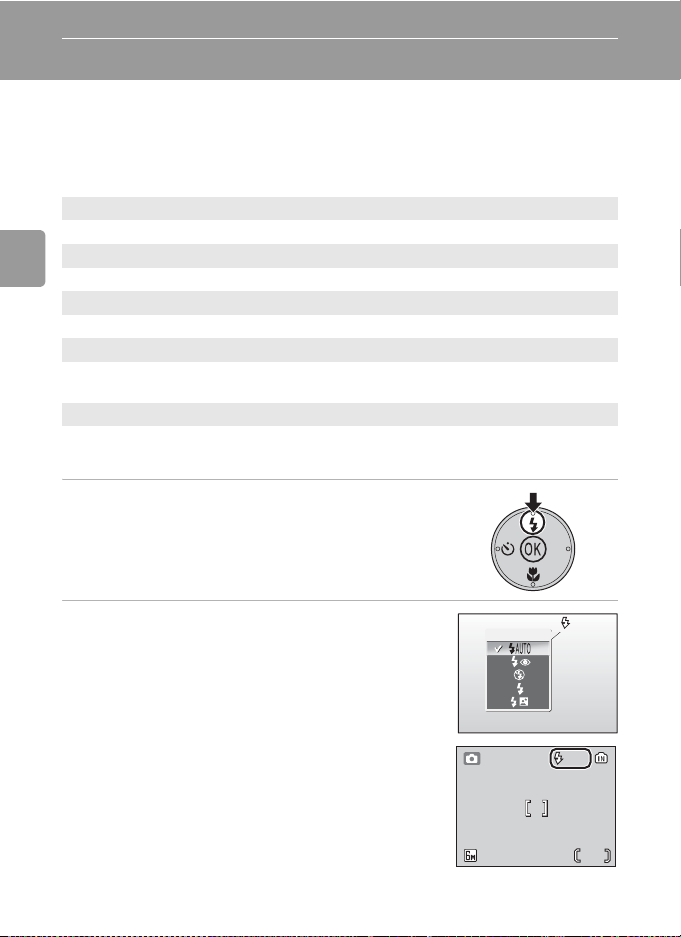
Using the Flash
The flash menu will help you to set the flash mode best suited the shooting
conditions.
The flash has a range of 0.3–5.0 m (11.8 in.–16 ft. 4.9 in.) when the camera
is zoomed out all the way. With maximum optical zoom applied, the range is
0.3–3.0 m (11.8 in.–9 ft. 10.1 in.). The following flash modes are available:
z Auto (default setting in L mode)
Flash fires automatically when lighting is poor.
A Auto with red-eye reduction
Basic Photography and Playback: L (Auto) Mode
Reduces “red eye” in portraits (c 25).
B Off
Flash will not fire even when lighting is poor.
J Fill flash
Flash fires whenever picture is taken. Use to “fill-in” (illuminate) shadows and
back-lit subjects.
D Slow sync
Flash illuminates main subject; slow shutter speeds are used to capture background at night or under dim light.
1 Press J (flash mode).
• The flash menu is displayed.
2 Press the multi selector G or H to
choose the desired flash mode and press
d.
• The monitor will return to the normal display for the
current mode if the setting is not applied by pressing d within five seconds.
• For information on using the multi selector, see
“Multi Selector” (c 8).
• The icon for the selected flash mode is displayed at
the top of the monitor.
• When z is selected, the icon is only displayed for
five seconds after the setting is applied.
• The flash mode applied in L mode is stored in the
camera’s memory even after the camera is turned
24
off.
Flash
AUTO
AUTO
151515
Page 37

Using the Flash
Picture is blurred.
save picture?
j When Lighting is Poor
When lighting is poor and the flash is off (B), the y or W
icon may appear on the monitor. Note the following.
• Place the camera on a flat, level surface or use a tripod (recommended).
101010
• If the warning at right is displayed after a picture is taken,
the picture may be blurred. Select [No] to exit without
recording the picture.
•The W icon is displayed when the camera increases sensitiv-
ity from the normal sensitivity to minimize blur caused by
slow shutter speeds. The picture taken when the W icon is
displayed may be slightly mottled.
• The camera may process pictures to reduce noise, which
makes recording time increase.
Picture is blurred.
Picture is blurred.
save picture?
save picture?
No
Ye s
j Note on Using the Flash
When using the flash at a wide-angle zoom position, bright reflections from dust particles in
the air may appear as bright spots in the pictures. To reduce these reflections, set the flash to
B (Off) in the monitor or zoom in on the subject.
k The Flash Lamp
The flash lamp indicates flash status when the
shutter-release button is pressed halfway.
• On : Flash will fire when picture is taken.
• Blinks: Flash charging. Wait a few seconds and
try again.
• Off : Flash will not fire when picture is taken.
Flash lamp
k Red-eye Reduction
The COOLPIX L6 is equipped with an advanced red-eye reduction system. Pre-flashes are fired
several times at low intensity before the main flash to reduce “red-eye”. If the camera detects
“red-eye” after a picture is taken, Nikon’s own In-Camera Red-Eye Fix processes the image as
it is recorded. Therefore, there is a slight delay before the shutter-release button operates normally to take another picture. Red-eye reduction may not always produce the desired results.
In some rare cases, other portion of pictures may be affected. Should this occur, choose
another flash mode and try again.
Basic Photography and Playback: L (Auto) Mode
25
Page 38

Taking Pictures with the Self-Timer
The camera is equipped with a ten-second timer for self-portraits. When
using the self-timer, mount the camera on a tripod (recommended) or rest it
on a flat, and stable surface.
1 Press H (self-timer).
• The self-timer menu is displayed.
Basic Photography and Playback: L (Auto) Mode
2 Press the multi selector G or H to
choose [On] and press d.
•The 10H icon is displayed.
• The monitor will return to the normal display for
the current mode if the setting is not applied by
pressing d within five seconds.
• For information on using the multi selector, see
“Multi Selector” (c 8).
Self-timer
ON
OFF
3 Frame the picture and press the
shutter-release button halfway.
• The focus and exposure are adjusted.
4 Press the shutter-release button
fully.
• The self-timer starts.
• The self-timer lamp will blink for about
nine seconds. The lamp stops blinking one
second before the photograph is taken
and remains lit until the shutter is
released.
• A countdown of the time remaining until
the shutter is released is displayed in the
monitor.
• To cancel the self-timer without taking a
picture, press the shutter-release button again before the picture is taken.
OFF
101010
151515
101010
151515
26
Page 39

Macro Close-up Mode
Macro close-up mode is used for taking pictures of objects as close as 10 cm
(3.9 in.). Note that the flash may be unable to light shots entire subject at
distances of less than 30 cm (11.8 in.). If flash fires, play the picture back and
check the results.
1 Press L (macro close-up mode).
• The macro close-up mode is displayed.
2 Press the multi selector G or H to
choose [On] and press d.
•The F icon is displayed.
• The monitor will return to the normal display for
the current mode if the setting is not applied by
pressing d within five seconds.
• For information on using the multi selector, see
“Multi Selector” (c 8).
Macro close-up
ON
OFF
3 Press v (k) or t (j) to frame the pic-
ture.
• Minimum focus distance varies with zoom position.
The camera can focus at a distance of 10 cm
(3.9 in.) at the zoom position at which L turns
green.
4 Focus and shoot.
• The macro close-up mode applied in L mode is
stored in the camera’s memory even after the camera is turned off.
Basic Photography and Playback: L (Auto) Mode
k Macro Close-up Mode
In macro close-up mode, the camera focuses continuously, even when the shutter-release
button is not pressed halfway to lock focus.
27
Page 40

Selecting Scene Mode: b Scene Mode
Scene Mode
The camera offers a choice of “assist” and “scene”
modes. In these mode, camera settings are automatically optimized for the selected subject type.
Scene Assist Modes (four types)
Scene assist modes offer framing assist options to
help you compose your shots.
Portrait
B
Use for portraits. The main subject stands out clearly while the background
details are softened, lending a sense of depth to the composition.
Landscape
E
Use for vivid landscape shots that enhance outlines, colors, and contrast in
Selecting Scene Mode: b Scene Mode
such subjects as skyscapes and forests.
Sports
P
Fast shutter speeds freeze fast-moving subjects for dynamic sports scenes.
Night portrait
D
Use for a natural balance between the main subject and background lighting
in portraits shot taken at night.
Scene Modes (eleven types)
Scene modes allow you to take pictures optimized for a particular subject
type by simply choosing a scene mode and pressing the shutter-release button. Voice recording which allows you to record sounds and play back
recorded sound can also be selected from the scene menu.
C Party/indoor G Night landscape O Copy
H Beach/snow M Close up L Back light
I Sunset N Museum F Panorama assist
J Dusk/dawn K Fireworks show O Voice recording*
* See “Voice Recording” (c 54)
l Image Mode
The [Z Image mode] (c 75) can be set in the assist menu of
the scene assist modes or in the scene menu. Changes made to
the image mode setting apply to all shooting modes.
28
Portrait
MENU
Portrait couple
Portrait figure
Image mode
Exit
?
Page 41

Scene Assist Modes
These modes offer a selection of framing assist options that allow you to
compose pictures with the help of framing guides displayed in the monitor.
Taking Pictures in Scene Assist Modes
1 Select b mode.
2 Press m to display the scene menu.
Selecting Scene Mode: b Scene Mode
3 Press the multi selector G or H to
choose a scene assist mode and press d.
• The framing assist menu is displayed.
• For information on using the multi selector, see
“Multi Selector” (c 8).
4 Press G or H to choose the appropriate
composition type and press d.
5 Frame a picture and shoot.
• When the framing guides are displayed,
position the subject in the framing guide.
SCN
Scene menu
Set up
Portrait
Landscape
Sports
Night portrait
MENU
Exit
Scene assist modes
Portrait
Face-priority AF
Portrait
Portrait left
Portrait right
Portrait close-up
MENU
Exit
?
?
151515
29
Page 42

Scene Assist Modes
B Portrait Assist
Use this mode for portraits in which the main subject stands out clearly while background details are
softened. Portrait subjects exhibit smooth, naturallooking skin tones.
Face-priority AF
m
Camera automatically recognizes human faces and focuses on face of portrait
subject (c 31).
Portrait
B
Selecting Scene Mode: b Scene Mode
Camera focuses on subject in the center of the monitor. No guides are displayed.
Portrait left
N
Compose shot with subject in the left half of the frame. Camera focuses on
subject inside the framing guides.
Portrait right
O
Compose shot with subject in the right half of the frame. Camera focuses on
subject inside the framing guides.
Portrait close-up
P
Compose shot with subject’s face in the top half of the frame. Camera
focuses on face area inside the framing guides.
Portrait couple
Q
Compose shot with two subjects side-by-side. Camera focuses on subjects
inside the framing guides.
Portrait figure
C
Compose shot in “tall” orientation. Camera focuses on subject inside the
framing guides.
J Flash: Changeable (Default: A (Red-eye reduction flash))
H Self-timer: Available
L Macro close-up: Off
30
Page 43

Scene Assist Modes
Taking Pictures in the Face-priority AF
1 Press the multi selector G or H to
choose [Face-priority AF] in the portrait
assist menu and press d.
•The K guide is displayed.
2 Frame a picture using the K guide.
• When the camera detects a face, the guide is displayed with a double yellow border.
• When the camera detects more than one face, the
closest face is framed by a double border and the
rest by a single border. The camera focuses on the
face framed by the double border. If the camera
loses its ability to detect a face (for example, because the subject has looked
away from the camera), borders are no longer displayed and monitor display
returns to that shown in step 1.
3 Press the shutter-release button
halfway.
• Focus and exposure are set, and the double
border turns green.
4 Press the shutter-release button the rest
of the way down to take a picture.
Selecting Scene Mode: b Scene Mode
j Face-Priority AF
• The camera’s ability to detect faces depends on a variety of factors, including whether or
not the subject is facing the camera.
• The camera will focus continuously until a face detected.
• If the yellow double border blinks when the shutter-release button is pressed halfway, the
camera was unable to focus. Release the button and try again.
• If no face is recognized when the shutter-release button is pressed halfway, the camera
focus is on the center of the frame.
• The camera may be unable to detect faces in the following situations;
- When faces are partially hidden by sunglasses or other obstructions
- When faces take up too much or too little of the frame
31
Page 44
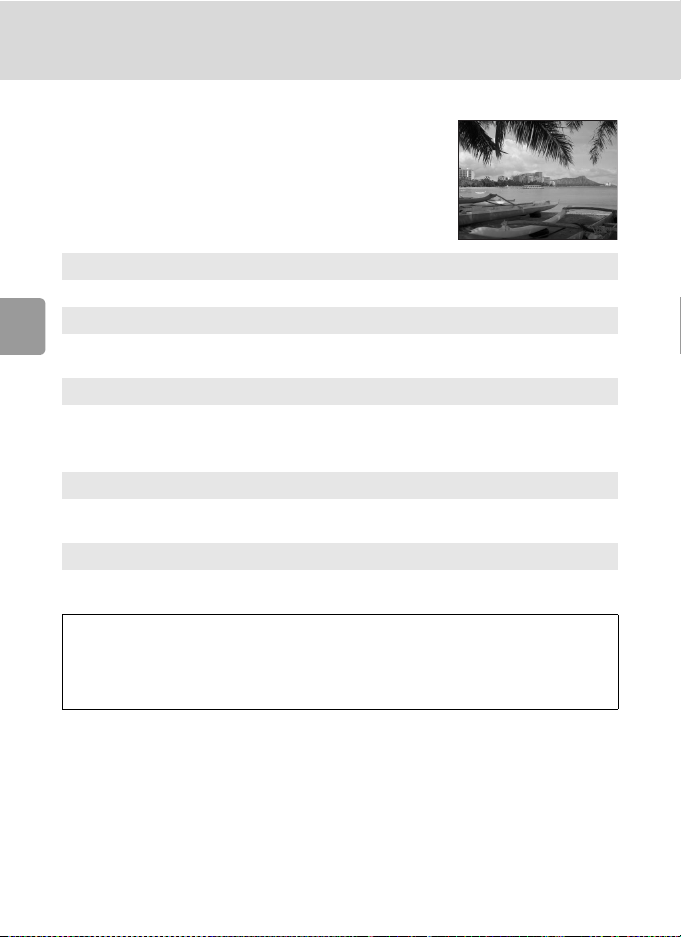
Scene Assist Modes
E Landscape Assist
Use this mode for vivid landscapes, cityscapes, and
portraits featuring a landmark in the background.
Landscape
E
Camera focuses at infinity. No guides are displayed.*
Scenic view
S
Selecting Scene Mode: b Scene Mode
Use to photograph distant skylines. Camera focuses at infinity.* Align top of
skyline with the wavy framing guide displayed to determine the composition.
Architecture
U
Use to photograph buildings. Camera focuses at infinity.* A grid is
displayed in the monitor to help keep verticals and horizontals
aligned with the frame.
Group right
V
Use to compose portraits with portrait subjects to right and landmark or other
objects in background at left of frame.
Group left
W
Use to compose portraits with portrait subjects to left and landmark or other
objects in background at right of frame.
J Flash: [Landscape], [Scenic view], [Architecture]: B (Off)
H Self-timer: Available
L Macro close-up: Off
* Focus indicator (c 20) is always displayed in green when the shutter-release button
is pressed halfway; note, however, that objects in foreground may not always be in
focus.
[Group right], [Group left]: Changeable
(Default: z (Auto))
32
Page 45

Scene Assist Modes
P Sports Assist
Use this mode for dynamic action shots that freeze
the action in a single shot or record motion in a series
of pictures. No framing guides are displayed.
Sports
P
While the shutter-release button is held down, pictures are taken at rate of
about 1.7 frames per second (fps). Camera records 10 shots when image
mode is set to [c Normal (2816)].
Camera focuses continuously even when the shutter-release button is not
pressed.
Sport spectator
X
As above, except that camera focuses at ranges of 4.5 m (14 ft.) to infinity at
maximum wide-angle zoom position and 6 m (19 ft.) to infinity at maximum
telephoto position.
Sport composite
Y
Each time the shutter-release button is pressed, camera
takes 16 shots in about 2.3 seconds and arranges them in
four rows to form a single picture (f: 1,600 × 1,200 pixels). Camera focuses continuously even when the shutterrelease button is not pressed.
J Flash: B (Off)
H Self-timer: Off
L Macro close-up: Off
Selecting Scene Mode: b Scene Mode
33
Page 46

Scene Assist Modes
D Night Portrait Assist
Use this mode to achieve a natural balance between
the main subject and background lighting in portraits shot taken at night. This mode offers the same
assist options as portrait assist mode (c 30), but
[Face-Priority AF] is not available. Pictures taken at
slow shutter speeds are processed to reduce noise;
to prevent blurring, mount the camera on a tripod
or rest it on a flat, stable surface.
J Flash: A (Fill flash with slow sync and red-eye reduction)
H Self-timer: Available
L Macro close-up: Off
Selecting Scene Mode: b Scene Mode
(A is displayed in the monitor.)
k Noise Reduction
Noise reduction (c 25) may be automatically applied as pictures taken in night portrait assist
mode are recorded.
34
Page 47

Scene Modes
Taking Pictures in Scene Modes
1 Select b mode.
2 Press m to display the scene menu.
Selecting Scene Mode: b Scene Mode
3 Press the multi selector G or H to
choose the scene mode and press d.
• Three pages of scene modes are available, beginning with [Party/indoor] and ending with [Voice
recording].
• For information on using the multi selector, see
“Multi Selector” (c 8).
4 Frame the subject and take the
picture.
SCN
Scene menu
Party/indoor
Beach/snow
Sunset
Dusk/dawn
Night landscape
MENU
Exit
Scene modes
?
151515
35
Page 48

Scene Modes
The following scene modes are available:
C Party/indoor
Captures the effects of candlelight and other indoor background lighting.
• Camera focuses on subject in the center of the frame.
• Hold the camera steadily to prevent camera shake.
J Flash: Changeable (Default: A (Auto with red-eye reduction))
H Self-timer: Available
L Macro close-up: Off
H Beach/snow
Captures the brightness of such subjects as snowfields,
Selecting Scene Mode: b Scene Mode
beaches, or sunlit expanses of water.
• Camera focuses on subject in the center of the frame.
J Flash: Changeable (Default: z (Auto))
H Self-timer: Available
L Macro close-up: Off
I Sunset
Preserves the deep hues seen in sunsets and sunrises.
• Camera focuses on subject in the center of the frame.
• Hold the camera steadily to prevent camera shake.
J Flash: Changeable (Default: B (Off))
H Self-timer: Available
L Macro close-up: Off
36
Page 49

J Dusk/dawn
Preserves the colors seen in the weak natural light before sunrise or after sunset.
• Camera focuses at infinity. Focus indicator (c 20) always
lights up green when the shutter-release button is pressed
halfway; note, however, that objects in foreground may not
always be in focus.
• Use of a tripod recommended to prevent blurring.
J Flash: B (Off)
H Self-timer: Available
L Macro close-up: Off
Scene Modes
G Night landscape
Slow shutter speeds are used to produce stunning night landscapes.
• Camera focuses at infinity. Focus indicator (c 20) always
lights up green when the shutter-release button is pressed
halfway; note, however, objects in foreground may not
always be in focus.
• Use of a tripod recommended to prevent blurring.
J Flash: B (Off)
H Self-timer: Available
L Macro close-up: Off
M Close up
Photograph flowers, insects, and other small objects at close
range (c 27).
• Camera focuses continuously until the shutter-release button
is pressed halfway to lock focus.
• Hold the camera steadily to prevent camera shake.
J Flash: Changeable (Default: z (Auto))
H Self-timer: Available
L Macro close-up: Off
l Noise Reduction
Noise reduction (c 25) may be automatically applied as pictures taken in dusk/dawn and
night landscape modes are recorded.
Selecting Scene Mode: b Scene Mode
37
Page 50

Scene Modes
N Museum
Use indoors where flash photography is prohibited (for example, in museums and art galleries) or in other settings in which
you do not want to use the flash.
• Camera focuses on subject in the center of the frame.
•[A] (c 81) turns on automatically.
• Hold the camera steadily to prevent camera shake.
J Flash: B (Off)
H Self-timer: Available
L Macro close-up: Available
K Fireworks show
Slow shutter speeds are used to capture the expanding burst of
Selecting Scene Mode: b Scene Mode
light from a firework.
• Camera focuses at infinity. Focus indicator (c 20) always
lights up green when the shutter-release button is pressed
halfway; note, however, that objects in foreground may not
always be in focus.
• Use of a tripod recommended to prevent blurring.
J Flash: B (Off)
H Self-timer: Off
L Macro close-up: Off
O Copy
Provides clear pictures of text or drawings on a white board or
in print.
• Camera focuses on subject in the center of the frame.
• Use macro close-up mode (c 27) to focus at short ranges.
• Colored text and drawings may not show up well.
J Flash: Changeable (Default: B (Off))
H Self-timer: Available
L Macro close-up: Available
38
Page 51

Scene Modes
L Back light
Use when light is coming from behind your portrait subject,
throwing features or details into shadow. The flash fires automatically to “fill-in” (illuminate) shadows.
• Camera focuses on subject in the center of the frame.
J Flash: J (Fill flash)
H Self-timer: Available
L Macro close-up: Off
F Panorama assist (c 40)
Use when taking a series of pictures that will later be joined to form a single panorama using PictureProject.
J Flash: Changeable (Default: B (Off))
H Self-timer: Available
L Macro close-up: Available
Selecting Scene Mode: b Scene Mode
39
Page 52

Scene Modes
Taking Pictures for a Panorama (c 39)
The camera focuses on the subject in the center of the frame. Use a tripod
for best results.
1 Press the multi selector G or H to
choose [F Panorama assist] in the scene
menu and press d.
•The E icon appears in yellow to indicate the pan-
orama direction (that is, the direction in which pictures are serialized).
• For information on using the multi selector, see
“Multi Selector” (c 8).
2 Press G, H, I, or J to select the
Selecting Scene Mode: b Scene Mode
desired pan direction and press d.
• The arrow showing the selected direction turns
white.
• Before the first picture is taken, the flash mode
(c 24), self-timer (c 26), and macro close-up
(c 27) settings can be adjusted.
• The direction can be re-selected by pressing d again.
3 Take the first picture.
• The first picture is displayed in the first
third of the monitor.
4 Take the second picture.
• Compose the next picture so that it overlaps the first picture.
• Repeat until you have taken the necessary
number of pictures to complete the scene.
Scene menu
SCN
Panorama assist
Voice recording
Image mode
MENU
Exit
?
99
99
88
40
Page 53

5 Press d to finalize the series.
• Monitor display returns to that shown in step 2.
Scene Modes
66
Selecting Scene Mode: b Scene Mode
j Panorama Assist
Flash mode (c 24), self-timer (c 26), and macro close-up (c 27) settings cannot be
adjusted after the first picture is taken. Pictures cannot be deleted, nor can zoom or imagemode setting (c 75) be adjusted until the series is finalized.
l G
The G icon (white) is displayed to show that white balance
and exposure have been locked at the values set with the first
shot. All pictures taken in a panorama series have the same
exposure and white balance settings.
888
41
Page 54

More on Playback
Viewing Multiple Pictures: Thumbnail Playback
Pressing j (t) in full-frame playback (c 22) to
display pictures in “contact sheets” of four or nine
thumbnail images. The following operations can be
performed while thumbnails are displayed:
To Press Description c
Choose pictures
Change number
of pictures displayed
More on Playback
Cancel thumbnail playback
Delete picture
View playback
menu
Switch to shooting mode
Press the multi selector G, H, I, or J to
choose pictures.
With four thumbnails displayed, press j
(t) to view nine thumbnails. With nine
thumbnails displayed, press k (v) to display
four thumbnails. With four thumbnails displayed, press k (v) to return to full-frame
playback.
Cancel thumbnail playback and return to full-
d
frame playback.
Confirmation dialog will be displayed. Choose
T
[Yes] and press d to delete.
m Display the playback menu. 83
Switch to the shooting mode selected with
i
the mode selector.
22
22
8
–
–
42
Page 55

Taking a Closer Look: Playback Zoom
Scroll
Zoom
Press k (v) to zoom in on still images displayed in
full-frame playback (c 22). Playback zoom is not
available when the current picture is a movie or a
copy created using the small picture option.
The playback zoom ratio is displayed in the monitor
while the picture is zoomed in, and the following
operations can be performed:
To Press Description c
Zoom increases each time k (v) is pressed, to
Zoom in k (v)
Zoom out j (t)
View other
areas of picture
Crop picture
Return to fullframe playback
Delete picture
View playback
menu
Switch to shooting mode
a maximum of 10×. While the image is
zoomed in, the zoom ratio is displayed in the
top left corner of the monitor.
Zoom decreases each time j (t) is pressed.
To cancel playback zoom, zoom out until
entire picture is displayed.
Use the multi selector to scroll to areas of picture not visible in the monitor. To use the
multi selector to view other pictures, cancel
playback zoom.
Crop current picture to contain only the portion visible in the monitor.
Cancel playback zoom and return to full-
d
frame playback.
Confirmation dialog will be displayed. Choose
T
[Yes] and press d to delete.
m Display the playback menu. 83
Switch to the shooting mode selected with
i
the mode selector.
4.0
:
: :
Scroll
Scroll
:
Zoom
Zoom
44
22
22
–
–
More on Playback
8
–
43
Page 56

Editing Pictures
Scroll
Zoom
Save this image
as displayed?
Creating a Cropped Copy: Crop
If the N:u icon is displayed in the monitor with playback zoom enabled
(c 43), the portion of the picture currently visible in the monitor can be
saved as a separate file.
1 Press k (v) to zoom in on the image in
full-frame playback (c 22).
2 Adjust display so that only the portion of
4.0
the picture to be saved is shown.
• Press k (v) or j (t) to adjust the zoom ratio.
More on Playback
• Press the multi selector G, H, I, or J to scroll to
areas of the picture not currently visible in the monitor.
• For information on using the multi selector, see
“Multi Selector” (c 8).
:
:
Scroll
Scroll:Zoom
3 Press the shutter-release button.
• The confirmation dialog will be displayed.
4 Press G or H to choose [Yes] and press
d.
• A new picture, containing only the area visible in
the monitor, is created.
k Cropped Copy Image Mode
Depending on the size of the original picture and the zoom ratio in effect at the time the copy
was created, the camera will automatically select one of the following image-mode settings
for cropped copies. (Unit: pixel)
• d 2,591 × 1,944 • e 2,048 × 1,536 • f 1,600 × 1,200
• g 1,280 × 960 • h 1,024 × 768 • i 640 × 480
• J 320 × 240 • K 160 × 120
44
Save this image
Save this image
as displayed?
as displayed?
No
Ye s
:
Zoom
Page 57

Editing Pictures
100NIKON
15 : 30
0009.JPG
10 . 10. 2 0 06
Enhancing Contrast: D-Lighting
D-Lighting can be used to create copies, with enhanced brightness and contrast, of pictures affected by backlighting or insufficient flash lighting.
1 Press u (d) in full-frame playback
(c 22).
• A: z (D-Lighting guide) is displayed for pictures
that can be adjusted automatically.
• The original picture is displayed at left and the picture applied with D-lighting enhancement is displayed at right.
2 Press G or H to choose [OK] and press
d.
• A new copy with enhanced brightness and contrast
is created.
• To exit without creating a new copy, choose [Cancel] and press d.
• For information on using the multi selector, see
“Multi Selector” (c 8).
• D-Lighting copies can be recognized by the z icon
displayed during playback.
D-Lighting
OK
Cancel
10.10.2006
10.10.2006
15:30
15:30
100NIKON
100NIKON
0009.JPG
0009.JPG
44
/4/
More on Playback
45
Page 58

Editing Pictures
Create small picture file?
H Resizing Pictures: Small Picture
Create a small copy of the current picture. Copies are stored as JPEG files
with compression ratio of 1 : 16. Choose from the following sizes:
I 640×480 Suited to television playback.
J 320×240 Suited to display on web pages.
K 160×120 Suitable for e-mail attachments.
1 Display the desired picture in full-frame
playback mode (c 22) and press m.
• The playback menu is displayed.
More on Playback
2 Press the multi selector G or H to
choose [Small pic.] and press d.
• The small picture options are displayed.
• For information on using the multi selector, see
“Multi Selector” (c 8).
Playback menu
Transfer marking
Small pic.
Copy
MENU
Exit
?
3 Press G or H to choose the desired copy
size and press d.
• The confirmation dialog will be displayed.
• To exit without creating a new copy, press m.
4 Press G or H to choose [Yes] and press
d.
• A small picture copy is created at the chosen size.
46
Small pic.
640×480
320×240
160×120
MENU
Exit
Create small picture file?
Create small picture file?
No
Ye s
Page 59

Editing Pictures
1100N
15 : 30
1
000
10 . 10. 2 0 06
Small copies are recognized by their gray border and
the I, J, or K icon displayed during playback.
Restrictions on Picture Editing
The following restrictions apply to copies created using crop (c 44), D-Lighting (c 45), and small picture (c 46).
• Copies created using the crop or small picture functions cannot be edited
again.
• The D-Lighting function cannot be used on copies created using the DLighting function. In other words, this function can only be applied to a
picture once.
k Picture Editing
• The COOLPIX L6 editing functions may not be available for pictures taken with non-
COOLPIX L6 digital cameras.
• If a copy created using the COOLPIX L6 is viewed on a different digital camera, the picture
may not be displayed or may not be transferred to a computer.
• Editing functions are not available when there is not enough free space in the internal
memory or on the memory card.
l Original Pictures and Edited Pictures
• Copies created with editing functions are not deleted if the original pictures are deleted.
The original pictures are not deleted if copies created with editing functions are deleted.
• Edited copies are stored with the same recording date and time as the original.
• Copies created using crop, D-Lighting, and small picture have the same transfer marking
(c 88) as the original but are not marked for printing (c 72) or protecting (c 87).
10.10.2006
10.10.2006
15:30
15:30
More on Playback
47
Page 60

Voice Memos: Recording and Playback
20 s
100NIKON
15 : 30
0009.JPG
10 . 10. 2 0 06
Erase 1 image?
The camera’s built-in microphone can be used to record voice memos for pictures indicated by the N:O (voice memo recording guide) icon in full-frame
playback (c 22).
Recording Voice Memos
Press and hold the shutter-release button to
record a voice memo. Recording ends after
about 20 seconds or when the shutterrelease button is released.
• Do not touch the built-in microphone
during recording.
• During recording, y and P blink in
the monitor display.
Playing Voice Memos
Select a picture with a recorded voice
More on Playback
memo and press the shutter-release button
to play it back. Playback ends when the
voice memo ends or the shutter-release
button is pressed again.
• Pictures with voice memos are indicated
by the N:P and P icons in full-frame
playback.
• Press t (j) or v (k) to adjust the volume.
Deleting Voice Memos
Select a picture with a
recorded voice memo and
press T. Choose P and
press d to delete the voice
memo only.
REC
10.10.2006
10.10.2006
15:30
15:30
Erase 1 image?
Erase 1 image?
No
Ye s
20s
20s
100NIKON
100NIKON
0009.JPG
0009.JPG
444
/
j Voice Memos
48
• Voice memo file names are the same as those of the images they attach to except that the
extension is “.WAV”, e.g., “DSCN0015.WAV” (c 107).
• If a voice memo already exists for the current picture, it must be deleted before a new voice
memo can be recorded.
Page 61

Recording and Viewing Movies
28 s
Movie Mode
Follow the instructions below to shoot movies with sound recorded via the
built-in microphone.
1 Select T mode.
• The maximum length of the movie that can be
recorded is displayed in the monitor.
2 Press the shutter-release button to start
recording.
• A progress bar at the bottom of the monitor shows
the amount of recording time remaining.
• To end recording, press the shutter-release button
again.
• Recording will end automatically when the internal
memory or memory card is full.
28s
28s
j Recording Movies
• The flash (c 24) and self-timer (c 26) can not be used in movie mode. Macro close-up
(c 27) can be used while movies are being recording.
• Digital zoom (up to 2×) can be applied while movies are being recorded. Adjust zoom
before beginning recording. Once recording begins, optical zoom cannot be adjusted.
l Settings for Movie Mode
The movie options and the auto-focus mode option can be set in the movie mode (c 50, 51).
Recording and Viewing Movies
49
Page 62

The Movie Menu
Movie Options
The movie menu offers the options shown below.
Maximum movie length
Option Description
Movies are recorded at 30
frames per second. Each
Q
TV movie 640A
R
TV movie 640
Recording and Viewing Movies
u
Small size 320A
S
Small size 320
(default setting)
U
Smaller size 160
1
All figures are approximate. Maximum movie length may vary depending on type of
memory card used.
2
To prevent TV movie 640 A from ending unexpectedly, use card rated for 10 MB/s.
frame is 640 × 480 pixels in
size. This option allows
smoother motion than movies
recorded with [TV movie
640].
Movies are recorded at 15
frames per second. Each
frame is 640 × 480 pixels in
size.
Movies are recorded at 30
frames per second. Each
frame is 320 × 240 pixels in
size. This option allows
smoother motion than movies
recorded with [Small size
320].
Movies are recorded at 15
frames per second. Each
frame is 320 × 240 pixels in
size.
Movies are recorded at 15
frames per second. Each
frame is 160 × 120 pixels in
size. Small size allows for
recording of longer movies.
Internal
memory
23 MB 256 MB
20 sec. 3 min. 30 sec
41 sec. 7 min.
41 sec. 7 min.
1 min. 21 sec. 13 min. 40 sec.
4 min. 28 sec. 45 min. 30 sec.
1
Memory card
2
k Movie File and Folder Names
See “Image/Sound File and Folder Names” (c 107).
50
Page 63

Auto-Focus Mode
Choose how the camera focuses in movie mode.
Option Description
Z Single AF
(default setting)
a Full-time AF
Camera focuses when the shutter-release button is pressed
halfway and locks at this position during recording.
Camera constantly adjusts focus, even when the shutterrelease button is not pressed. Choose [Single AF] if the sound
of the camera focusing interferes with recording.
Applying Movie Setting
1 Select T mode.
2 Press m.
• The movie menu is displayed.
The Movie Menu
Recording and Viewing Movies
3 Press the multi selector G or H to
choose [Movie options] or [Auto-focus
mode] and press d.
• The options available for the selected item are displayed.
• For information on using the multi selector, see
“Multi Selector” (c 8).
Movie
Set up
Movie options
Auto-focus mode
MENU
Exit
?
51
Page 64

The Movie Menu
4 Press G or H to choose the desired set-
ting and press d.
• The setting is enabled and the movie menu is displayed.
• Press m to return to the main movie menu without applying the setting.
Recording and Viewing Movies
Movie options
TV movie 640
TV movie 640
Small size 320
Small size 320
Smaller size 160
MENU
Exit
Auto-focus mode
Single AF
Full-time AF
MENU
Exit
52
Page 65

Movie Playback
100NIKON
15 : 31
0009.
MOV
St a r t
10 . 10. 2 0 06
10s
Erase 1 image?
In full-frame playback (c 22), movies are recognized by the S icon. To play a movie, display it in
10.10.2006
10.10.2006
15:31
15:31
full-frame playback and press d.
OK
Start
Start
Playback display
Use t (j)/v (k) to adjust playback volume.
Playback controls are displayed at the top of the
monitor. Press the multi selector I or J to choose
a control, then press d to perform the selected
Pausing
operation.
For information on using the multi selector, see
“Multi Selector” (c 8).
To Press Description
Rewind Q Movie rewinds while d is pressed.
Fast forward U Movie advances while d is pressed.
Pause playback.
The following operations can be performed while playback
is paused.
Pause R
Stop S Stop playback and return to full-frame playback.
V Rewind movie by one frame.
W Advance movie by one frame.
z Resume playback.
S Stop playback and return to full-frame playback.
Volume indicator
100NIKON
100NIKON
0009.
MOV
0009.
MOV
10s
10s
2s2s2s
Recording and Viewing Movies
Deleting Movie Files
Display a movie in full-frame (c 22) or thumbnail
playback mode (c 42) and press T.
A confirmation dialog is displayed. Choose [Yes]
and press d to delete the movie, or choose [No]
and press d to return to the normal playback display without deleting the movie.
Erase 1 image?
Erase 1 image?
No
Ye s
53
Page 66

Voice Recording
Making a Voice Recording
Voice recordings of about 50 minutes in the memory or up to five hours on
the memory card (256 MB or more) are available.
1 Select b mode.
2 Press m to display the scene menu.
3 Press the multi selector G or H to
choose [O Voice recording] and press d.
• The date and the maximum length of the voice
recording that can be made are displayed in the
monitor.
Voice Recording
• For information on using the multi selector, see
“Multi Selector” (c 8).
4 Press the shutter-release button
to start voice recording.
• To pause recording, press d. Press again
to resume recording.
• To end recording, press the shutter-release
button again.
• Recording will end automatically if the
internal memory or memory card becomes full, or after five hours of recording
on the memory card (256 MB or more).
Voice recording
001 10. 10. 2006 20:18
00
:00:04/00:
40:10
Index: 01
OK
54
Recording indicator
File number
Length of recording
Progress indicator
Scene menu
SCN
Panorama assist
Voice recording
Image mode
MENU
Exit
Voice recording
001 10. 10. 2006 20:18
Max rec time 0 0 : 4 0: 14
Date of recording
Time remaining
Index number
?
Page 67

Making a Voice Recording
j Notes on Voice recording
• Do not touch the microphone during voice recording.
• Voice recording is not possible if the internal memory/memory card has less than ten seconds of recording time available, or the battery charge is insufficient.
• It is recommended to use the EH-65A AC adapter kit (available separately) for extended
recording.
• Test recording beforehand, to ensure proper function, is advised.
k Monitor During Voice Recordings
If no operations are performed for five seconds, the monitor will turn off automatically to
save power.
The following operations are available while the monitor is off.
• Press the multi selector G, H, I, or J to add index.
• Press d to pause or resume voice recording.
• Press the shutter-release button to end voice recording.
Press the shutter-release button halfway to display the monitor for about five seconds.
k Sound File
See “Image/Sound File and Folder Names” (c 107) for the file and folder names of voice
recordings.
l Adding an index
An index can be added by pressing the multi selector G, H,
I, or J during recording. The camera can locate the index
during playback and begin playback from this point. The start
is assigned an index of one; other indices are assigned in
ascending order, to a maximum of 98. The current index number is shown in the monitor.
Voice recording
001 10. 10. 2006 20:18
00
:20:05/00:
20:09
Index: 02
OK
Index number
Voice Recording
55
Page 68

Playing Voice Recordings
D
1 Press the multi selector G or H to
choose [O Voice recording] in the scene
menu and press d.
• The voice recording screen is displayed.
• For information on using the multi selector, see
“Multi Selector” (c 8).
2 Press i.
• Currently saved voice recordings are listed.
3 Press G or H to choose the desired
voice recording and press d.
• The voice recording playback screen is displayed
and playback starts.
• Index markers show the index position added during recording.
Voice Recording
Control icons
File number
Playback time
Index number
Progress indicator
Audio playback
001 10.10.2006 20:18
00
:11:03/
00:20:05
Index: 03
Scene menu
SCN
Panorama assist
Voice recording
Image mode
MENU
Exit
ate of recording
Select sound file
001 10.10.2006 20:18
002 21.10.2006 13:00
Copy
OK
Play
MENU
File number
Date of recording
Length of recording
Volume
Index markers
?
56
Page 69

Playing Voice Recordings
Volume can be adjusted with t (j)/v (k) during playback. Playback controls are displayed at the top of the monitor. Press I or J to choose a control, then press d to perform the selected operation.
To Press Description
Pause playback R Press d to pause playback.
Resume playback
Rewind Q Press and hold d.
Fast forward U Press and hold d.
Index return s Press d to return to start of current index.
Index skip r Press d to skip to next index.
Stop playback S Press d to return to voice recording list.
When playback is paused, use multi selector to select z
z
icon, then press d.
Voice Recording
j Copying Voice Recordings to a Computer
Voice recordings cannot be copied to a computer using PictureProject. Set the USB option in
the setup menu [Interface] to [Mass storage] (c 102) and copy the files directly from the
camera. Once copied to a computer, voice recordings can be played back with a player that
supports WAV format files (such as QuickTime). Indices added during recording work only
when playing back on the camera.
l Returning to the Voice Recording Mode
Press i on the voice recording list screen to return to the voice recording mode.
l Deleting Voice Recordings
To delete a voice recording, press T during playback or while the recording is highlighted in
the voice recording list screen. A confirmation dialog will be displayed. Choose [Yes] and
press d to delete the recording and return to the voice recording list screen, or choose [No]
and press d to return to the voice recording list screen without deleting recording.
57
Page 70

Copying Voice Recordings
This option is used to transfer voice recordings from the camera’s internal
memory to the memory card, or vice versa.
This option is available only when the memory card is inserted.
When copying voice recordings, first perform steps 1 and 2 of “Playing Voice
Recordings” and switch to voice recording playback mode.
1 Press m on the voice recording list
screen.
• The voice recording copy screen is displayed.
2 Press the multi selector G or H to select
the copy direction and press d.
Voice Recording
• MNO: from internal memory to a memory card
ONM: from a memory card to internal memory
• For information on using the multi selector, see
“Multi Selector” (c 8).
3 Press G or H to select the copy mode
and press d.
• [Selected files]: Selected voice recordings will be
copied.
Proceed to step 4.
• [Copy all files]: All voice recordings will be copied.
Proceed to step6.
• When MNO is selected in step 2, the [Camera to card] option is displayed.
Select sound file
001 10.10.2006 20:18
002 21.10.2006 13:00
MENU
MENU
MENU
OK
Play
Copy
Copy sound files
Exit
Card to camera
Selected files
Copy all files
Exit
58
Page 71

Copying Voice Recordings
4 Press G or H to choose a voice record-
ing and press J.
• Selected data will be marked with y.
• Repeat this step until all desired recordings are
selected.
• To cancel the selection, choose the voice recording
again and press Jand y turns off.
5 Press d.
6 Press G or H to choose [Yes] and press
d.
• Copying starts. To cancel, choose [No] and press
d.
• When [Copy all files] is selected in step 3, “All files
will be copied. OK?” is displayed.
Select sound files
001 10.10.2006 20:18
002 21.10.2006 13:00
003 25.10.2006 10:15
004 25.10.2006 10:20
005 02.11.2006 18:12
MENU
Exit
Select
Select sound files
001 10.10.2006 20:18
002 21.10.2006 13:00
003 25.10.2006 10:15
004 25.10.2006 10:20
005 02.11.2006 18:12
MENU
Exit
Select
Card to camera
Selected files will be copied.
OK?
No
Ye s
MENU
Exit
Voice Recording
j Copy
• If there is not enough space in the memory or on the memory card to receive the copy, the
message “Out of memory” will be displayed (c 112) and copying terminated. The voice
recordings left out of memory are not copied. Delete unwanted pictures or voice recordings, or insert a new memory card (if using a memory card) before trying again.
• Voice recordings made with another make of camera cannot be copied.
59
Page 72

Connecting to Televisions, Computers, and Printers
You can connect your camera to your television, computer, or printer to view
pictures you have taken.
Connecting to a TV (c 61)
View pictures on a TV by connecting your
Connecting to Televisions, Computers, and Printers
camera via the supplied audio/video cable.
Connecting to a Computer (c 62)
Use the supplied PictureProject
software to copy pictures to a
computer, and then organize,
browse, edit, and save those
pictures. Connect the camera
to the computer using the
supplied USB cable. You can
also print pictures from a
printer connected to the computer using PictureProject
installed in the computer.
Connecting to a Printer (c 66)
Connect your camera directly to a PictBridge-compatible printer. Use the supplied USB cable to connect the camera to a printer for direct printing.
j Before Connecting the Camera
Use fresh batteries or the EH-65A AC adapter kit (available separately) to prevent the camera
from turning off unexpectedly while connected.
k
Playback, Transfer, or Print Pictures from Internal Memory
To view pictures stored in the camera’s internal memory on a TV, or to transfer them to a
computer or print with direct connection to a printer, remove the memory card from the camera.
l Printing Pictures
In addition to printing pictures transferred to a computer from your personal printer and
printing over a direct camera-to-printer connection, the following options are also available
for printing pictures:
• Insert a memory card into a DPOF-compatible printer’s card slot
• Take a memory card to a digital photo lab
For printing using these methods, specify the pictures and the number of prints each using
your camera’s [Print set] menu (c 72).
60
Page 73

Connecting to a TV
Connect the camera to a television using the audio/video (A/V) cable to play
back pictures on the television.
1 Turn the camera off.
2 Connect the A/V cable.
• Connect the yellow plug to the video-in jack on the TV, and the white plug to
the audio-in jack.
WhiteYellow
3 Tune the television to the video channel.
• See the documentation provided with your television for details.
4 Press i for one second to turn the cam-
era on.
• The camera monitor will remain off and the image
normally shown in the monitor will be displayed on
the television.
Connecting to Televisions, Computers, and Printers
j Connecting the A/V Cable
• When connecting the A/V cable, be sure that the camera connector is oriented correctly.
Do not use force when connecting the A/V cable to the camera. When disconnecting the
A/V cable, do not pull the connector at an angle.
• Do not pinch the connector cover between the camera’s A/V connector and the A/V cable
connector when connecting the cable to the camera.
j Video Mode
Be sure that the camera’s video mode setting conforms to the standard used by your television. The video mode setting is an option in the [Interface] (c 102) item in the setup menu
(c 90).
61
Page 74

Connecting to a Computer
Use the USB cable and PictureProject software supplied with your camera to
copy (transfer) pictures to a computer.
Before Connecting the Camera
Installing PictureProject
Before transferring pictures or movies to a computer, PictureProject must be
Connecting to Televisions, Computers, and Printers
installed. For more information on installing and using PictureProject, see the
Quick Start Guide.
Confirming USB Option
The following two methods can be used to transfer pictures from the camera
to a computer:
• Press E (d) on the camera.
• Click [Transfer] in PictureProject.
The method used will depend on your computer’s operating system and the
USB option selected in the camera’s setup menu.
USB option
Operating system
Windows XP Home Edition
Windows XP Professional
Windows 2000 Professional
Mac OS X (10.3.9 or later)
1
This camera supports the USB mass storage device class (default setting [Mass storage]) and
Picture Transfer Protocol ([PTP]) USB transfer protocols.
2
The camera’s E (d) button cannot be used to transfer pictures in the following cases.
Use [Transfer] in PictureProject.
• When transferring pictures from the camera's internal memory and [Mass storage] is
selected in the [USB] menu.
• When the memory card write-protect switch is in the “lock” position. Unlock by sliding
the switch to the "write” position before transferring pictures.
3
If your computer is running Windows 2000 Professional, be sure to set the USB option to
[Mass storage]. If [PTP] is selected, the Found New Hardware Wizard will be displayed when
the camera is connected to the computer. Select [Cancel], close the window, and disconnect the camera from the computer.
E (d) on the camera
Choose [Mass storage] or [PTP].
3
Choose [PTP].
Choose [Mass storage].
1
PictureProject
2
Transfer button
Choose [Mass storage]
or [PTP].
62
Page 75

Connecting to a Computer
Setting the USB Option
Set the USB option (c 102) in the setup menu on the camera before connecting the camera to the computer or printer.
1 Press m.
Connecting to Televisions, Computers, and Printers
2 Press the multi selector G or H to
choose [Set up] and press d.
• The setup menu is displayed.
• For information on using the multi selector, see
“Multi Selector” (c 8).
3 Press G or H to choose [Interface] and
press d.
4 Press G or H to choose [USB] and press
d.
5 Press G or H to choose [PTP] or [Mass
storage] and press d.
• The setting is enabled.
• To finish setting, press m.
Shooting menu
Set up
Image mode
White balance
Exp. +/Continuous
MENU
Exit
Set up
Language
Interface
Reset all
Battery Type
Firmware version
MENU
Exit
Interface
USB
Video mode
Auto transfer
MENU
Exit
USB
PTP
Mass storage
MENU
Exit
?
--
--
--
--
?
63
Page 76

Connecting to a Computer
Transferring Pictures to a Computer
1 Turn on a computer to which PictureProject has been installed.
2 Turn the camera off and connect the USB cable as shown
below.
Connecting to Televisions, Computers, and Printers
3 Turn the camera on.
• At default PictureProject settings, PictureProject
Transfer is launched immediately with recognition
of camera connection.
4 Transfer pictures and movies.
• Transfer using PictureProject
While PictureProject Transfer is launched, click [Transfer] of PictureProject Transfer.
All pictures and movies marked for transfer are copied to the computer. Once
transfer is complete, pictures are displayed in PictureProject.
• Transfer using E (d) on the camera
While PictureProject Transfer is launched, press E (d) on the camera to copy
pictures marked for transfer (c 65) to the computer. The following messages
are displayed in the camera monitor during transfer.
Preparing to transfer Transfer completed
Transferring images
to computer
j Connecting the USB Cable
• When connecting the USB cable, be sure that the connectors are oriented correctly. Do not
use force when connecting the USB cable. When disconnecting the USB cable, do not pull
the connector at an angle.
• Do not pinch the connector cover between the camera’s USB connector and the USB cable
connector when connecting the cable to the camera.
64
Page 77

Connecting to a Computer
100NIKON
15 : 30
0005.JPG
10 . 10. 2 0 06
5 Disconnect the camera once transfer is complete.
• If the USB option is set to [PTP]
Turn the camera off and disconnect the USB cable.
• If the USB option is set to [Mass storage]
Remove the camera from the system as described below before turning the
camera off and disconnecting the USB cable.
Windows XP Home Edition/Windows XP Professional
Click the [Safely Remove Hardware] icon ( ) in the taskbar and select [Safely
remove USB Mass Storage Device] from the menu displayed.
Windows 2000 Professional
Click the [Unplug or Eject Hardware] icon ( ) in the taskbar and select [Stop
USB Mass Storage Device] from the menu displayed.
Macintosh
Drag the untitled camera volume (“NO NAME”) to the Trash.
Connecting to Televisions, Computers, and Printers
k Marking Pictures for Transfer
Pictures marked for transfer are recognized by the E icon displayed during playback. By default, all pictures are automatically marked for transfer. Two options control transfer marking:
• [Interface]>[Auto transfer] in the setup menu: Choose [On] to
mark all new pictures for transfer (c 102).
• [Transfer marking] in the playback menu: Change marking
for existing pictures (c 88).
10.10.2006
10.10.2006
15:30
15:30
100NIKON
100NIKON
0005.JPG
0005.JPG
/
4
44
65
Page 78

Connecting to a Printer
Users of PictBridge-compatible (c 121) printers can connect the camera
directly to the printer and print pictures without using a computer.
Take pictures
Connecting to Televisions, Computers, and Printers
Print pictures one at
a time (c 68)
Select pictures for printing using [Print set] option
(c 72)
Connecting the camera and printer (c 67)
Print multiple pictures (c 69)
Turn camera off and disconnect USB cable
66
Page 79

Connecting the Camera and Printer
Connecting to a Printer
1 Set the USB option (c 63) to [PTP].
2 Turn the camera off.
3 Turn the printer on.
• Check printer settings.
4 Connect the USB cable as shown below.
5 Turn the camera on.
• The PictBridge start-up screen ( ) will be displayed
in the camera monitor. The camera will then enter
full-frame playback with the PictBridge logo displayed in the top left corner of the monitor ( ).
USB
MENU
PTP
Mass storage
Connecting to Televisions, Computers, and Printers
Exit
PictBridge
OK
4/4/4
4/ 4
::
j Connecting the USB Cable
• When connecting the USB cable, be sure that the connectors are oriented correctly. Do not
use force when connecting the USB cable. When disconnecting the USB cable, do not pull
the connector at an angle.
• Do not pinch the connector cover between the camera’s USB connector and the USB cable
connector when connecting the cable to the camera.
67
Page 80

Connecting to a Printer
Printing Pictures One at a Time
After connecting the camera to the printer correctly (c 67), print pictures by
following the procedure below.
1 Press the multi selector G, H, I, or J
to choose a picture and press d.
Connecting to Televisions, Computers, and Printers
• The [PictBridge] menu is displayed.
• To choose a picture from a list of thumbnails, press
j (t) and use the multi selector to choose the
desired picture, or press k (v) to exit to full-frame
playback.
• For information on using the multi selector, see
“Multi Selector” (c 8).
::
OK
4/4/4
4/ 4
2 Press G or H to choose [Copies] and
press d.
3 Press G or H to choose the number of
copies (up to 9) and press d.
4 Press G or H to choose [Paper size] and
press d.
68
PictBridge
Start print
Copies
Paper size
Copies
8
PictBridge
Start print
Copies
Paper size
Page 81

Connecting to a Printer
5 Press G or H to choose the desired
paper size and press d.
• To specify paper size using printer settings, choose
[Default] in the paper size menu and press d.
6 Press G or H to choose [Start print] and
press d.
Paper size
Default
3.5 x 5 in.
5 x 7 in.
Postcard
100 x 150mm
PictBridge
Start print
Copies
Paper size
7 Printing starts.
• Monitor display returns to that shown in step 1
when printing is complete.
• Press d to terminate printing before printing is
complete.
Current print/
total number of prints
Printing Multiple Pictures
After connecting the camera to the printer correctly (c 67), print pictures by
following the procedure below.
Printing
002/005
OK
Cancel
1 Press m.
• The print menu is displayed.
Connecting to Televisions, Computers, and Printers
69
Page 82

Connecting to a Printer
2 Press the multi selector G or H to
choose [Paper size] and press d.
• For information on using the multi selector, see
“Multi Selector” (c 8).
Connecting to Televisions, Computers, and Printers
3 Press G or H to choose the desired
paper size and press d.
• To specify paper size using printer settings, choose
[Default] in the paper size menu and press d.
4 Press G or H to choose [Print selection],
[Print all images] or [DPOF printing] and
press d.
Print selection
Select pictures and specify the number of prints for each picture. Proceed to
step 5.
Print all images
All pictures stored in the internal memory or memory card are printed. Proceed to step 7.
DPOF printing
Pictures for which a print order has been created are printed accordingly (c 72).
• The options for DPOF printing are displayed.
• To print, press G or H to choose [Start print]
and press d. Proceed to step 7.
• To view the current print order, choose [Con-
firm] and press d. Print order details will be
displayed. Proceed to step 6.
Print menu
Print selection
Print all images
DPOF printing
Paper size
Paper size
Default
3.5 x 5 in.
5 x 7 in.
Postcard
100 x 150mm
Print menu
Print selection
Print all images
DPOF printing
Paper size
DPOF printing
005 prints
Start print
Confirm
Cancel
70
Page 83

Connecting to a Printer
5 Choose the pictures and number of cop-
Print selection
ies (up to 9) of each and press d.
• The current picture is shown at the center of the
monitor display.
• Press I or J to choose the previous or next picture.
01.12.2006
12 : 00
Back
MENU
• Press G or H to increase or decrease the number
of copies for each picture.
• Pictures selected for printing are recognized by the w icon and the number of
copies to be printed. The w icon is not displayed with pictures for which 0 copies have been specified and these pictures will not be printed.
• When the setting is complete, press d.
6 Press G, H, I, or J to confirm the pic-
tures and press d.
• Press m to modify the selection and return to
004 prints
1 2 3
123
the print selection screen.
4
4
MENU
Back
OK
7 Printing starts.
• Monitor display returns to the [Print menu] (step 2)
when printing is complete.
• Press d to terminate printing before it is complete.
Printing
002/004
OK
Cancel
33
[ 3/ 4]
Print
+
--
Connecting to Televisions, Computers, and Printers
k Paper Size
The camera supports the following paper sizes: [Default] (the default paper size for the current printer), [3.5 x 5 in.], [5 x 7 in.], [Postcard], [100 x 150 mm], [4 x 6 in.], [8 x 10 in.], [Letter], [A3], and [A4]. Only sizes supported by the current printer will be displayed.
71
Page 84

Creating a DPOF Print Order: Print Set
The [Print set] option in the playback menu is used to create digital “print
orders” for printing on DPOF-compatible devices (c 121) or at a digital
photo lab which supports DPOF.
In addition to pictures themselves, shooting date and photo information
(shutter speed and aperture) can also be printed.
When the camera is connected to a PictBridge-compatible printer, pictures
can be printed from the printer according to the DPOF print order you have
Connecting to Televisions, Computers, and Printers
created for pictures on the memory card. If the memory card is removed
from the camera, you can create the DPOF print order for pictures in the
internal memory and print pictures according to the DPOF print order.
1 Press m in playback mode.
• The playback menu is displayed.
• When printing from a PictBridge-compatible
printer, create print orders before connecting the
camera to the printer.
2 Press the multi selector G or H to
choose [Print set] and press d.
• The [Print set] menu is displayed.
• For information on using the multi selector, see
“Multi Selector” (c 8).
Playback menu
Set up
Print set
Slide show
Delete
Protect
MENU
Exit
?
3 Press G or H to choose [Print selected]
and press d.
4 Choose the pictures and number of cop-
ies (up to 9) of each and press d.
• The current picture is shown at the center of the
monitor display.
• Press I or J to choose the previous or next picture.
• Press G or H to increase or decrease the number
of copies for each picture.
• Pictures selected for printing are recognized by the w icon and the number of
copies to be printed. The w icon is not displayed with pictures for which 0 copies have been specified and these pictures will not be printed.
72
• When the setting is completed, press d.
Print set
Print selected
Delete print set
MENU
Exit
Print selection
01.12.2006
12 : 00
Back
MENU
33
33
[ 3/ 4]
+
--
Page 85

Creating a DPOF Print Order: Print Set
100NIKON
15 : 30
0005.JPG
10 . 10. 2 0 06
5 Set the date and info options.
Print set
Press G or H to choose an option, and press d to
turn y on and enable that option. To turn y off,
press d again.
• [Date]: Print the date of recording on all pictures in
print order.
• [Info]: Print shutter speed and aperture on all pic-
MENU
tures in the print order. Note that this information is not printed with direct connection to a printer (c 67).
• [Done]: Complete the print order and exit.
Pictures selected for printing are recognized by the
w icon displayed with playback.
10.10.2006
10.10.2006
15:30
15:30
j Print Set
[Date] and [Info] are reset each time the print set menu (step 4) is displayed. Information normally printed when [Info] is selected in the print set menu is not printed when the camera is
connected directly to the printer.
k DPOF Print Order
To delete current print order, choose [Delete print set] in the print set menu (step 3) and press
d.
k Notes on the Print Set [Date] Option
The date and time printed on pictures with DPOF printing
when [Date] in the print set menu is enabled are those
recorded with the picture when it was taken. Date and time
printed using this option are not affected when the camera’s
date and time setting are changed from the setup menu after
pictures are recorded.
l Differences Between Print Set and Date Imprint
Date and time can only be printed on pictures using the [Date] option in the print set menu
when pictures are printed from a DPOF-compatible printer (c 121).
Use the [Date imprint] (c 97) option in the setup menu to print the date on pictures from a
printer that does not support DPOF (position of the date is fixed at the bottom right hand corner of the picture). Once the [Date imprint] option is enabled, the date forms a permanent
part of the image and cannot be deleted from pictures.
When the date option for both [Print set] and [Date imprint] is enabled, only the date from
the [Date imprint] option is printed, even when a DPOF-compatible printer is used.
Exit
Done
Date
Info
100NIKON
100NIKON
0005.JPG
0005.JPG
/4/
44
10.10.2006
Connecting to Televisions, Computers, and Printers
73
Page 86

Shooting, Playback, and Setup Menus
Shooting Options: The Shooting Menu
The following options are available in the shooting menu.
Z Set up c 90
Display the setup menu.
Z Image mode c 75
Choose image size and quality.
d White balance* c 77
Match white balance to the light source.
I Exp. +/- c 79
Adjust exposure for very dark, very bright, or high-contrast subjects.
q Continuous* c 80
Shooting, Playback, and Setup Menus
Take pictures one at a time or in a sequence.
A BSS* c 81
Use the “best shot selector” to choose the sharpest picture.
d Color Options* c 81
Apply color effects to pictures as they are recorded.
* See the information on restrictions that may apply to [White balance], [Continuous],
[BSS], and [Color Options] settings (c 82).
Displaying The Shooting Menu
Set the mode selector to L (auto) and press m to display the shooting
menu.
Shooting menu
Set up
Image mode
White balance
Exp. +/Continuous
MENU
Exit
?
• To choose menus and apply selection, use the multi selector (c 8).
• To exit the shooting menu, press m again.
74
Page 87

Shooting Options: The Shooting Menu
Z Image Mode
Pictures taken with a digital camera are recorded as
image files. The size of the files, and the number of
images that can be recorded with it, depend on the
size and quality of the images. Before shooting,
choose an image mode according to how you plan
Image mode
High(2816 )
Normal(2816)
Normal(2048)
PC screen(1024)
TV screen(640)
MENU
Exit
to use the picture.
Option Size (pixels) Description
b High(2816★) 2,816 × 2,112
Normal(2816)
c
(default setting)
2,816 × 2,112 Best choice in most situations.
e Normal(2048) 2,048 × 1,536
Highest quality, suitable for enlargements or high-quality prints.
Smaller size allows more pictures to be
stored.
h PC screen(1024) 1,024 × 768 Suited to display on computer display.
i TV screen(640) 640 × 480
Suited to full-screen display on a television or distribution by e-mail or the web.
The icon for the current setting is displayed in the monitor (c 6, 7).
Shooting, Playback, and Setup Menus
75
Page 88

Shooting Options: The Shooting Menu
k Image Mode/Number of Exposures Remaining
The following table lists the number of pictures that can be stored in internal memory and on
a 256 MB memory card, and the size of still pictures with it.
Image mode
b High(2816A) 7 80 24×18/9.4×7.1
c Normal(2816) 15 150 24×18/9.4×7.1
e Normal(2048) 28 290 17×13/6.7×5
h PC screen(1024) 97 990 9×7/3.5×2.5
i TV screen(640) 183 1860 5×4/2×1.5
* All figures are approximate. If the number of exposures remaining is 10,000 or more, the
number of exposure remaining display shows [9999].
l Image Mode
Shooting, Playback, and Setup Menus
The image mode setting can also be applied from the scene menu. Changes made to the
image mode setting from any of the two menus apply to all shooting modes.
Internal memory
(23 MB)
Memory card
(256 MB)
Print size
(300 dpi; cm/in.)
76
Page 89

Shooting Options: The Shooting Menu
White bal. preset
Daylight
Incandescent
Fluorescent
d White Balance
Adjust white balance based on the light source to
give pictures the most realistic colors possible.
[Auto] can be used under most types of lighting, or
you can apply the white balance setting suited to a
particular light source to achieve more accurate
White balance
Auto
White bal. preset
White bal. preset
Daylight
Daylight
Incandescent
Incandescent
Fluorescent
Fluorescent
MENU
Exit
results.
e Auto (default setting)
White balance automatically adjusted to suit lighting conditions. Best choice in
most situations.
f White bal. preset
Neutral-colored object used as reference to set white balance under unusual
lighting conditions (c 78).
g Daylight
White balance adjusted for direct sunlight.
h Incandescent
Use under incandescent lighting.
i Fluorescent
Use under most types of fluorescent lighting.
j Cloudy
Use when taking pictures under overcast skies.
l Flash
Use with the flash.
At settings other than [Auto], the icon for the current setting is displayed in
the monitor (c 6).
Shooting, Playback, and Setup Menus
j Notes on Flash Mode
At white balance settings other than [Auto] or [Flash], turn the flash off (B) (c 24).
77
Page 90

Shooting Options: The Shooting Menu
Auto
Daylight
Incandescent
Fluorescent
f Preset White Balance
Preset white balance is used with mixed lighting or to compensate for light
sources with a strong color cast (for example, to make pictures taken under a
lamp with a red shade look as though they had been taken under white light).
1 Place white or gray reference object under the lighting that
will be used during shooting.
2 Press the multi selector G or H to
choose [White bal. preset] and press d.
• The camera zooms in.
• For information on using the multi selector, see
“Multi Selector” (c 8).
Shooting, Playback, and Setup Menus
3 Press G or H to choose [Measure].
White balance
Auto
Auto
White bal. preset
Daylight
Daylight
Incandescent
Incandescent
Fluorescent
Fluorescent
MENU
Exit
White bal. preset
• To apply the most recently measured value for pre-
set white balance, choose [Cancel] and press d.
Cancel
Measure
MENU
Exit
4 Frame the reference object.
White bal. preset
Cancel
Measure
MENU
Exit
Reference object frame
5 Press d.
White bal. preset
• The shutter is released and the new white balance
value is set.
• No pictures are recorded.
k Notes on Preset White Balance
The camera cannot measure a value for preset white balance when the flash fires. Regardless
of the flash mode selected, the flash will not fire when d is pressed in step 5.
78
MENU
Cancel
Measure
Exit
Page 91

Shooting Options: The Shooting Menu
I Exp. +/-
The EXP. +/- (exposure compensation) menu is
used to adjust the exposure for very dark or very
bright subjects. Exposure can be adjusted in the
range -2.0 to +2.0 EV. When the exposure compensation is altered, the new setting is reflected in
Exp. +/-
+0.3
0
-0.3
MENU
Exit
the picture in the monitor.
• When the picture is very dark: choose positive values.
• When the picture is very bright: choose negative values.
At settings other than 0, exposure compensation is shown in the monitor
(c 6).
Shooting, Playback, and Setup Menus
79
Page 92

Shooting Options: The Shooting Menu
q Continuous
Capture a fleeting expression on a portrait subject,
photograph a subject that is moving unpredictably,
or capture motion in a series of pictures. At setting
other than [Single], focus, Exp. +/- and white balance for all photos are determined by the first pic-
Continuous
MENU
Exit
Single
Continuous
Multi-shot 16
ture in each series.
r Single (default setting)
One shot is taken each time the shutter-release button is pressed.
q Continuous
While the shutter-release button is pressed, camera takes pictures at up to 1.7
Shooting, Playback, and Setup Menus
frames per second. COOLPIX L6 can take up to 10 pictures at a time at imagemode setting of [c Normal (2816)].
w Multi-shot 16
Each time the shutter-release button is pressed, camera
takes 16 shots at about 2 frames per second and arrange
them in a single picture (cNormal: 2,816 × 2,112 pixels)
as shown at right.
The indicator for the current setting is displayed in the monitor (c 6). When
[Single] is selected, no indicator is displayed in the monitor.
80
Page 93

Shooting Options: The Shooting Menu
A BSS
The “best shot selector” is recommended when
shooting with the flash off or the camera zoomed
BSS
On
Off
in, or in other situations in which inadvertent
motion can result in blurred pictures. When BSS is
on, the camera takes up to ten pictures while the
MENU
Exit
shutter-release button is held down. The sharpest
picture in the series is saved and the others are discarded.
The A icon is displayed when BSS is on (c 6).
At default setting, BSS is [Off].
k BSS
BSS may not produce the desired results if the subject moves or the composition changes during shooting.
d Color Options
Make colors more vivid or record pictures in monochrome.
e Standard color (default setting)
Use for pictures exhibiting natural color.
C Vivid color
Use to achieve a vivid, “photoprint” colors.
D Black-and-white
Record pictures in black-and-white.
B Sepia
Record pictures in sepia tones.
A Cyanotype
Record pictures in cyan-blue monochrome.
Color Options
Standard color
Vivid color
Black-and-white
Sepia
Cyanotype
MENU
Exit
Shooting, Playback, and Setup Menus
The effects of the selected option can be previewed in the monitor (c 6). At
settings other than [Standard color], the icon for the current setting is displayed in the monitor.
81
Page 94
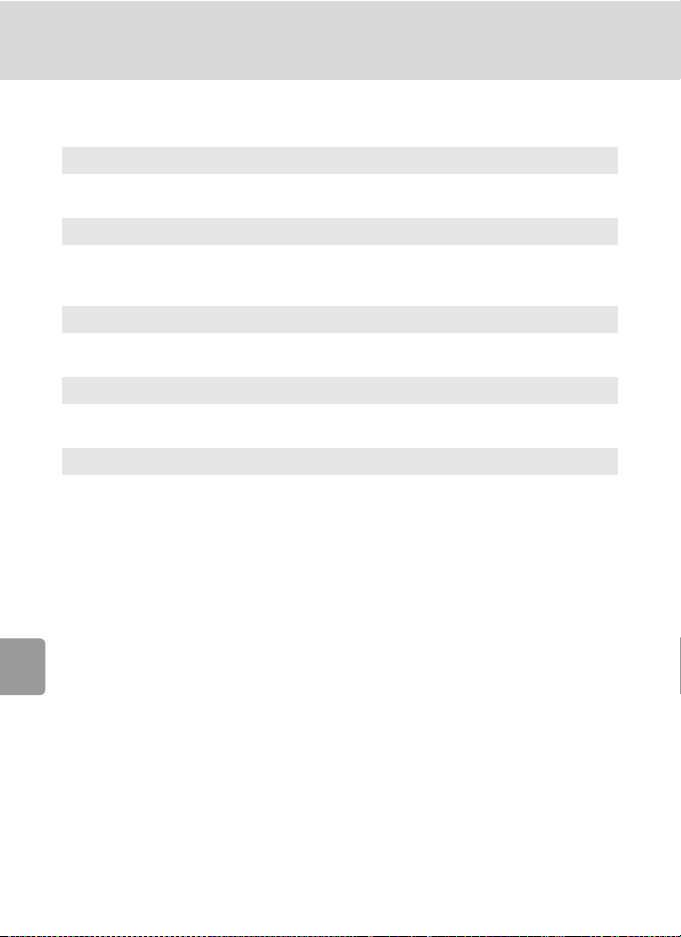
Shooting Options: The Shooting Menu
Restrictions on Camera Settings
Restrictions apply to the following settings in L mode:
Flash mode
Flash turns off at [Continuous] settings other than [Single] or when [BSS] is on.
Applied setting is restored when [Single] is selected or [BSS] is turned off.
Self-timer
If self-timer is on, only one shot will be taken when shutter is released, regardless of settings chosen for [Continuous] and [BSS]. Applied [Continuous] and
[BSS] setting is restored when picture is taken or self-timer is turned off.
Continuous
Selecting [Continuous] or [Multi-shot 16] turns [BSS] off. Applied [BSS] setting
Shooting, Playback, and Setup Menus
is not restored when [Single] is selected.
BSS
[Continuous] is automatically set to [Single] when [BSS] is on. Applied [Continuous] setting is not restored when [BSS] is turned off.
White balance and color options
White balance is automatically set to [Auto] and cannot be adjusted when
[Black-and-white], [Sepia], or [Cyanotype] is selected for [Color Options].
Applied white balance setting is restored when [Standard color] or [Vivid color]
is selected.
82
Page 95

Playback Options: The Playback Menu
The following options are available in the playback menu.
Z Set up c 90
Display the setup menu.
w Print set c 72
Select pictures for printing.
z Slide show c 85
View pictures in an automatic slide show.
A Delete c 87
Delete all or selected pictures.
D Protect c 87
Protect selected pictures from accidental deletion.
E Transfer marking c 88
Change transfer marking for existing pictures.
H Small pic. c 46
Create a small copy of the current picture.
L Copy c 89
Copy files between the memory card and internal memory.
Displaying The Playback Menu
Display a picture by pressing i and press m to display the playback
menu.
Playback menu
Set up
Print set
Slide show
Delete
Protect
MENU
Exit
Shooting, Playback, and Setup Menus
?
• To choose menus and apply selection, use the multi selector (c 8).
• To exit the playback menu, press m again.
83
Page 96
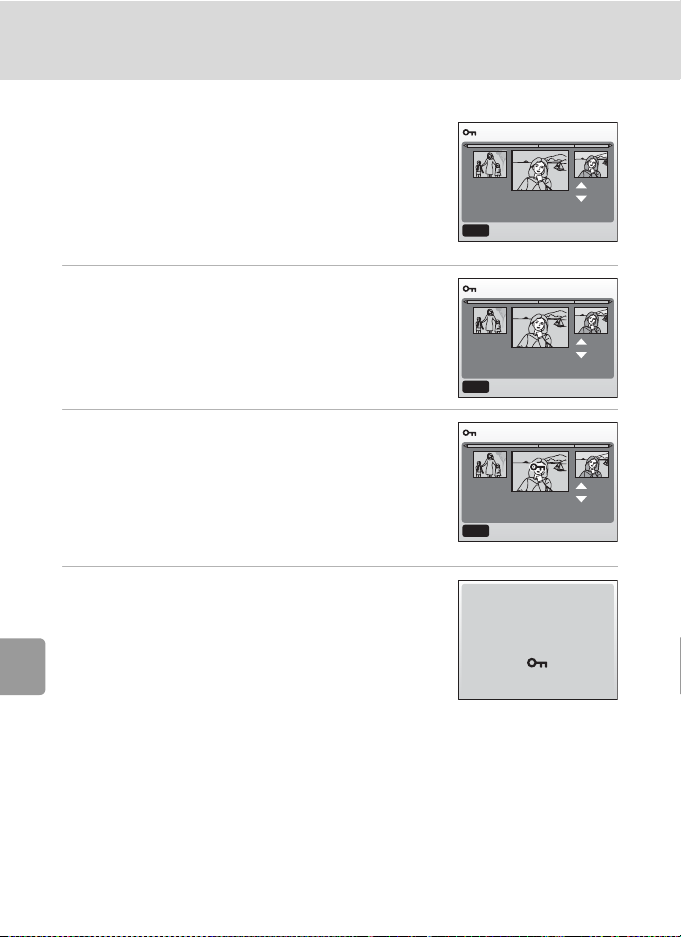
Playback Options: The Playback Menu
Navigating the Menus
Use the multi selector to navigate camera menus.
To select multiple pictures for a print set (c 72),
deletion (c 87), protection from deletion (c 87),
transfer (c 88), copying between internal memory
and the memory card (c 89), or for the welcome
screen (c 92):
Protect
01.12.2006
12 : 00
MENU
Back
ON
OFF
[ 3/ 4]
1 Press the multi selector I or J to
choose a picture.
• The current picture is displayed at the center of the
monitor.
Shooting, Playback, and Setup Menus
• For information on using the multi selector, see
“Multi Selector” (c 8).
2 Press G or H to choose [ON] or [OFF] (or
the number of copies when applying
print settings).
• When [ON] is selected, the indicator for the specified function is displayed in the center of the current picture. Repeat steps 1 and 2 to select
additional pictures.
3 Press d.
• The setting is enabled.
Protect
01.12.2006
12 : 00
MENU
Back
Protect
01.12.2006
12 : 00
MENU
Back
Done
ON
OFF
[ 3/ 4]
ON
OFF
[ 3/ 4]
84
Page 97

Playback Options: The Playback Menu
z Slide Show
Play pictures back in an automated “slide show”
with a three-second interval between pictures.
When the [Show date] option is selected, pictures
in the internal memory or on the memory card are
sorted and played back by the recording date.
1 Press the multi selector G or H to
choose [Start] and press d.
• To repeat the slide show automatically, enable
[Loop] and press d before choosing [Start]. y will
be added to the loop option when enabled.
• [Start]: Play back all pictures from the beginning.
Proceed to step 3.
Slide show
MENU
Exit
Slide show
MENU
Exit
Pause
Start
Show date
Loop
Pause
Start
Show date
Loop
[Show date]: Play back from the pictures recorded on the specified date. Proceed to step 2.
• For information on using the multi selector, see “Multi Selector” (c 8).
2 Press G or H to choose the recording
date and press d.
• A thumbnail image of the first shot, the recording
date, and the number of images for that date are
displayed.
• Pictures are grouped up to 30 days from the most
latest recording date. Older pictures are grouped in
Show date
24.12.2006 [ 7]
10.12.2006 [ 9]
01.12.2006 [ 4]
MENU
ExitOKStart
a folder called [Others] as pictures taken on the same recording date and listed
as the last item.
• The maximum picture count shown for each date is [9000]. If there are more
than 9,000 pictures for a single date, [9000*] is displayed.
OK
OK
Shooting, Playback, and Setup Menus
85
Page 98

Playback Options: The Playback Menu
Pause
3 Slide show begins.
• When the recording date is selected, the slide show
begins from pictures recorded on the specified date
and pictures are played back in the order of the
recording.
• While the slide show is in progress, the following
operations can be performed:
- Press J to skip to the next picture, or I to return to the previous picture.
Hold I or J down to fast forward or rewind.
- Press d to pause the slide show.
• The menu shown at right is displayed when the
slide show ends or is paused. Choose [Restart] and
press d to play the slide show again, or [End] to
Shooting, Playback, and Setup Menus
stop the slide show and return to the playback
menu. To play the slide show from pictures
recorded on other recording dates, choose [Show
date] and press d then perform steps 2 and 3.
Pause
Pause
End
Show date
Restart
j Notes on the Slide Show
• Only the first frame of movies (c 53) included in slide shows is displayed.
• Select [Loop] to repeat the slide show until d is pressed. Note that the monitor will turn off
automatically if no operations are performed for thirty minutes. The camera will turn off
automatically if no operations are performed for another three minutes.
• Pictures with no date set (c 12, 93) cannot be specified to begin a slide show with [Show
date].
86
Page 99

Playback Options: The Playback Menu
A Delete
The delete menu contains the options shown
below.
Delete
Erase selected images
Erase all images
If no memory card is inserted in the camera, pictures in the internal memory will be deleted.
If a memory card is inserted, pictures on the mem-
MENU
Exit
ory card will be deleted.
B Erase selected images
Delete selected pictures.
See “Navigating the Menus” (c 84) for more information on using this
function.
C
Erase all images
Delete all pictures stored in the internal memory or on the memory card.
• Choose [Yes] and press d in the confirmation
dialog to delete all pictures. To exit without
deleting pictures, choose [No] and press d.
Delete
Erasing all images
( excluded)
MENU
Exit
No
Ye s
k Notes on Deletion
• Once deleted, pictures cannot be recovered. Transfer important images to a computer
before deletion.
• Pictures marked with the D icon are protected and cannot be deleted.
Shooting, Playback, and Setup Menus
D Protect
Protect
Protect selected pictures from accidental deletion.
Protected pictures are recognized by the D icon
(c 7) and cannot be deleted using T or the
[Delete] option in the playback menu. Note, however, that formatting will delete protected files
01.12.2006
12 : 00
MENU
Back
ON
OFF
[ 3/ 4]
(c 101).
See “Navigating the Menus” (c 84) for more information on using this
function.
87
Page 100

Playback Options: The Playback Menu
E Transfer Marking
When the camera is connected to a computer via
the supplied USB cable and E (d) is pressed to
transfer pictures, only pictures marked with the E
icon are transferred (c 64). At the default setting,
all pictures are marked for transfer.
E All on
Mark all images for transfer.
F All off
Remove transfer marking from all images.
P Select image(s)
Shooting, Playback, and Setup Menus
Mark selected pictures for transfer.
See “Navigating the Menus” (c 84) for more information on using this
function.
Pictures selected for transfer are recognized by the E icon (c 7).
MENU
Transfer marking
All on
All off
Select image(s)
Exit
k Marking for Transfer
• No more than 999 pictures can be marked for transfer. If more than 999 pictures are
marked, use PictureProject to transfer the pictures. See the PictureProject Reference Man-
ual (on CD) for details.
• This camera cannot recognize the transfer settings for pictures applied with another make
of camera. Use the COOLPIX L6 to select the pictures to transfer again.
88
