Page 1
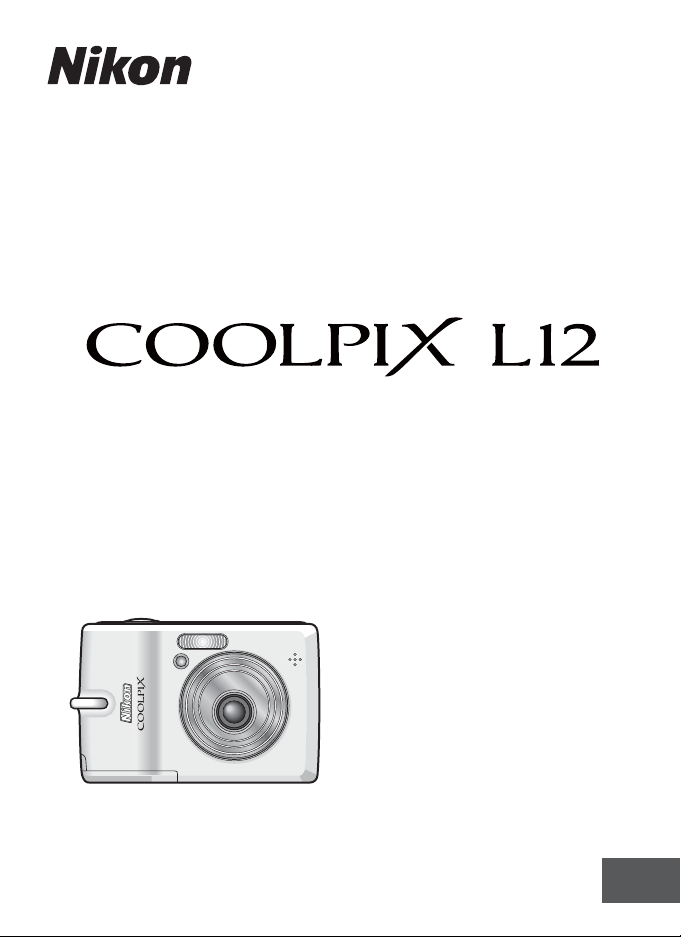
DIGITAL CAMERA
User's Manual
En
Page 2
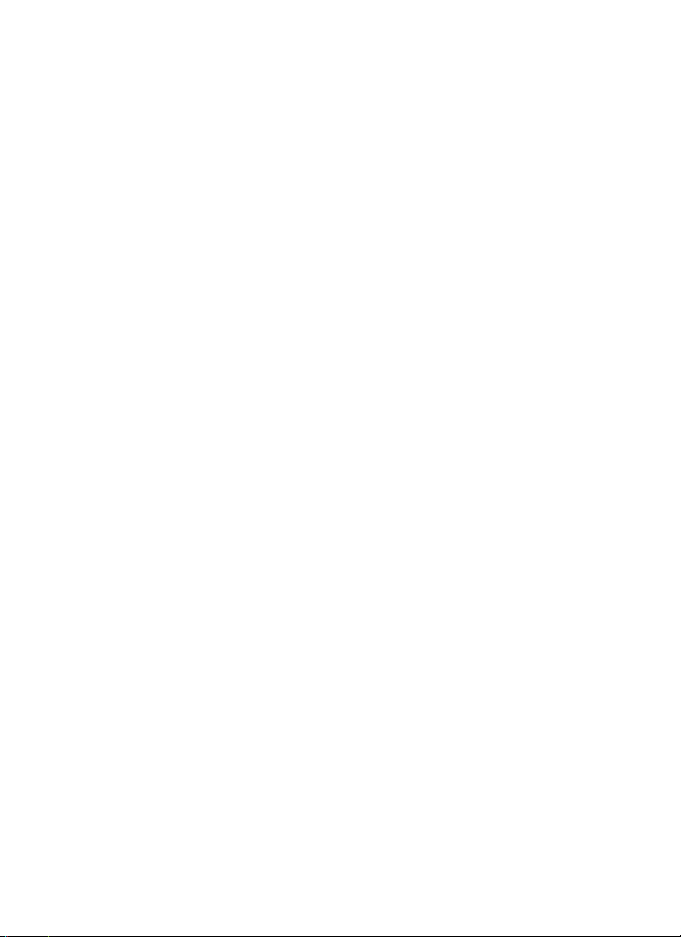
Trademark Information
• Microsoft and Windows are registered trademarks of Microsoft Corporation.
• Macintosh, Mac OS, and QuickTime are registered trademarks of Apple Computer, Inc.
• Adobe and Acrobat are registered trademarks of Adobe Systems Inc.
• The SD logo is a trademark of the SD Card Association.
• PictBridge is a trademark.
• ImageLink and the ImageLink print system logo are trademarks of Eastman Kodak Company.
• D-Lighting technology is provided by o Apical Limited.
• All other trade names mentioned in this manual or the other documentation provided with
your Nikon product are trademarks or registered trademarks of their respective holders.
Page 3
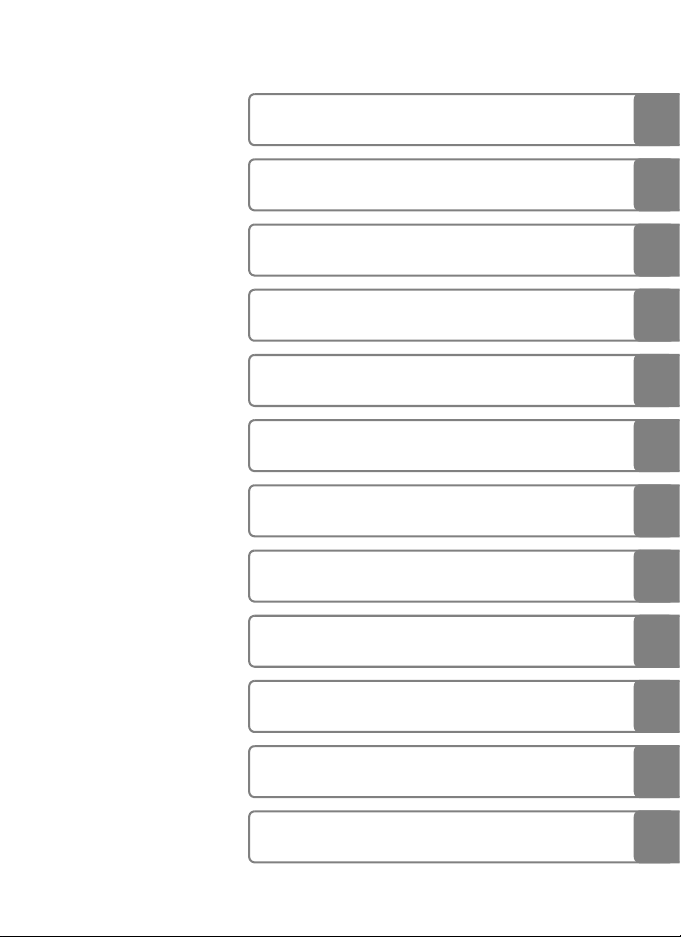
Introduction
Preparation for Shooting
Basic Photography and Playback:
L
Auto Mode
b Selecting Scene Mode: Scene Mode
F Anti-shake Mode
A One-Touch Portrait Mode
i More on Playback
T Movies
O Voice Recording
Connecting to Televisions, Computers, and
Printers
m
Technical Notes
Shooting, Playback, and Setup
Menus
i
Page 4
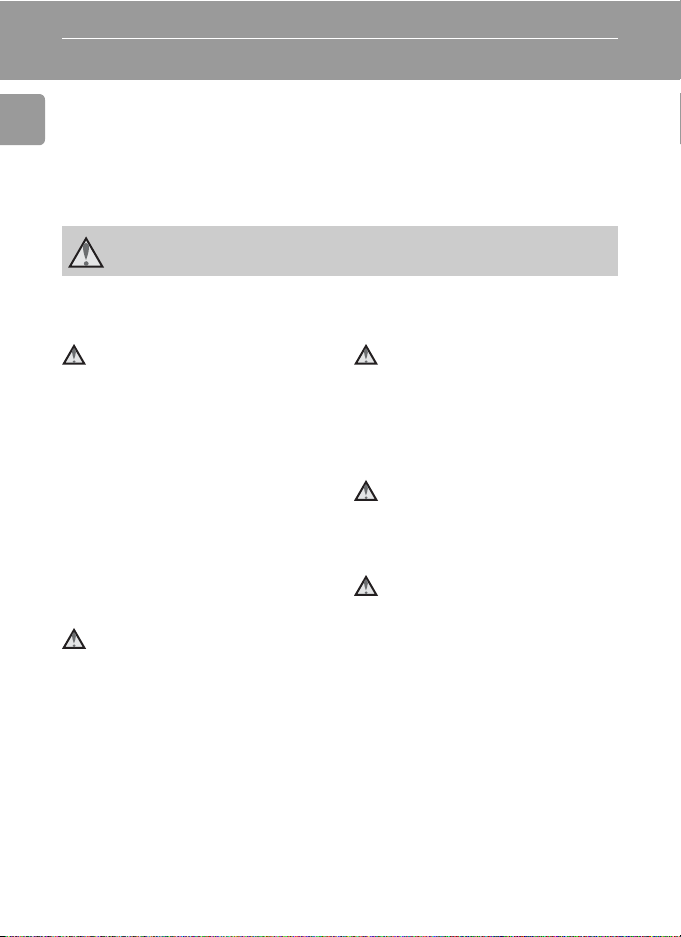
Introduction
For Your Safety
To prevent damage to your Nikon product or injury to yourself or to others,
read the following safety precautions in their entirety before using this
equipment. Keep these safety instructions where all those who use the prod-
Introduction
uct will read them.
The consequences that could result from failure to observe the precautions
listed in this section are indicated by the following symbol:
This icon marks warnings, information that should be read before using this
Nikon product to prevent possible injury.
WARNINGS
Turn off in the event of malfunction
Should you notice smoke or an
unusual smell coming from the camera or AC adapter, unplug the AC
adapter and remove the batteries
immediately, taking care to avoid
burns. Continued operation could
result in injury. After removing or
disconnecting the power source,
take the equipment to a Nikonauthorized service representative for
inspection.
Do not disassemble
Touching the internal parts of the
camera or AC adapter could result
in injury. Repairs should be performed only by qualified technicians. Should the camera or AC
adapter break open as the result of
a fall or other accident, take the
product to a Nikon-authorized service representative for inspection
after unplugging the product and/or
removing the batteries.
ii
Do not use the camera or AC
adapter in the presence of
flammable gas
Do not use electronic equipment in
the presence of flammable gas, as
this could result in explosion or fire.
Handle the camera strap
with care
Never place the strap around the
neck of an infant or child.
Keep out of reach of children
Particular care should be taken to
prevent infants from putting the
batteries or other small parts into
their mouths.
Page 5
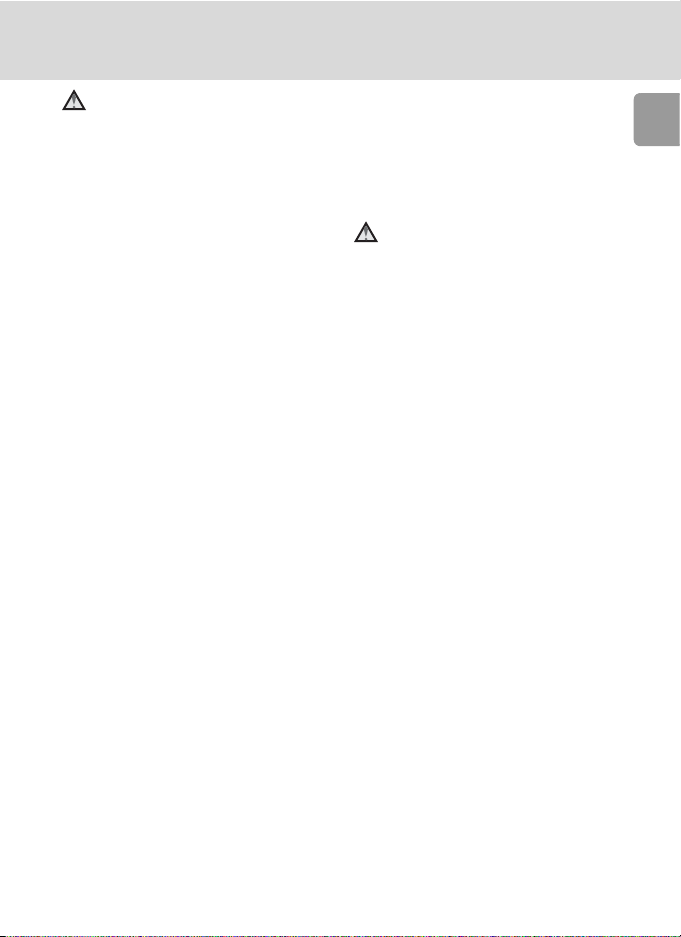
For Your Safety
Observe caution when handling batteries
Batteries may leak or explode if
improperly handled. Observe the
following precautions when handling batteries for use in this product:
• Before replacing the batteries,
turn the product off. If you are
using an AC adapter, be sure it is
unplugged.
• Use only the batteries approved
for use in this product (c 10). Do
not use other types. Do not mix
old and new batteries or batteries
of different makes or types.
• Charge and use each pair of
Nikon rechargeable EN-MH1
NiMH batteries as a set. Do not
mix batteries from different pairs.
• Insert batteries in the correct orientation.
• Do not short or disassemble batteries or attempt to remove or
break battery insulation or casing.
• Do not expose batteries to flame
or to excessive heat.
• Do not immerse in or expose to
water.
• Do not transport or store with
metal objects such as necklaces or
hairpins.
• Batteries are prone to leakage
when fully discharged. To avoid
damage to the product, be sure
to remove the batteries when no
charge remains.
• Discontinue use immediately
should you notice any change in
the batteries, such as discoloration or deformation.
• If liquid from damaged batteries
comes in contact with clothing or
skin, rinse immediately with
plenty of water.
Observe the following precautions when handling the
Battery Charger MH-71
(available separately)
• Keep dry. Failure to observe this
precaution could result in fire or
electric shock.
• Dust on or near the metal parts of
the plug should be removed with
a dry cloth. Continued use could
result in fire.
• Do not handle the power cable or
go near the battery charger during lightening storms. Failure to
observe this precaution could
result in electric shock.
• Do not damage, modify, forcibly
tug or bend the power cable,
place it under heavy objects, or
expose it to heat or flame. Should
the insulation be damaged and
the wires become exposed, take it
to a Nikon-authorized service representative for inspection. Failure
to observe these precautions
could result in fire or electric
shock.
Introduction
iii
Page 6

For Your Safety
• Do not handle the plug or battery
charger with wet hands. Failure to
observe this precaution could
Introduction
result in electric shock.
Use appropriate cables
When connecting cables to the
input and output jacks, use only the
cables provided or sold by Nikon for
the purpose, to maintain compliance with product regulations.
Handle moving parts with
care
Be careful that your fingers or other
objects are not pinched by the lens
cover or other moving parts.
CD-ROMs
The CD-ROMs supplied with this
device should not be played back on
audio CD equipment. Playing CDROMs on an audio CD player could
cause hearing loss or damage the
equipment.
Observe caution when using
the flash
Using the flash close to your subject’s eyes could cause temporary
visual impairment. Particular care
should be observed if photographing infants, when the flash should
be no less than one meter (39 in.)
from the subject.
Do not operate the flash
with the flash window
touching a person or object
Failure to observe this precaution
could result in burns or fire.
Avoid contact with liquid
crystal
Should the monitor break, care
should be taken to avoid injury
caused by broken glass and to prevent liquid crystal from the monitor
touching the skin or entering the
eyes or mouth.
iv
Page 7

Notices
Notice for Customers in the
U.S.A.
Federal Communications Commission (FCC) Radio Frequency
Interference Statement
This equipment has been tested and
found to comply with the limits for a
Class B digital device, pursuant to
Part 15 of the FCC rules. These limits are designed to provide reasonable protection against harmful
interference in a residential installation. This equipment generates,
uses, and can radiate radio frequency energy and, if not installed
and used in accordance with the
instructions, may cause harmful
interference to radio communications. However, there is no guarantee that interference will not occur
in a particular installation. If this
equipment does cause harmful
interference to radio or television
reception, which can be determined by turning the equipment off
and on, the user is encouraged to
try to correct the interference by
one or more of the following measures:
• Reorient or relocate the receiving
antenna.
• Increase the separation between
the equipment and receiver.
• Connect the equipment into an
outlet on a circuit different from
that to which the receiver is connected.
• Consult the dealer or an experienced radio/television technician
for help.
COOLPIX L12
CAUTIONS
Modifications
The FCC requires the user to be
notified that any changes or modifications made to this device that are
not expressly approved by Nikon
Corporation may void the user’s
authority to operate the equipment.
Interface Cables
Use the interface cables sold or provided by Nikon for your equipment.
Using other interface cables may
exceed the limits of Class B Part 15
of the FCC rules.
Notice for customers in the State
of California
WARNING: Handling the cord on
this product will expose you to lead,
a chemical known to the State of
California to cause birth defects or
other reproductive harm.
hands after handling.
Nikon Inc.,
1300 Walt Whitman Road
Melville, New York 11747-3064 USA
Tel: 631-547-4200
Wash
Introduction
v
Page 8
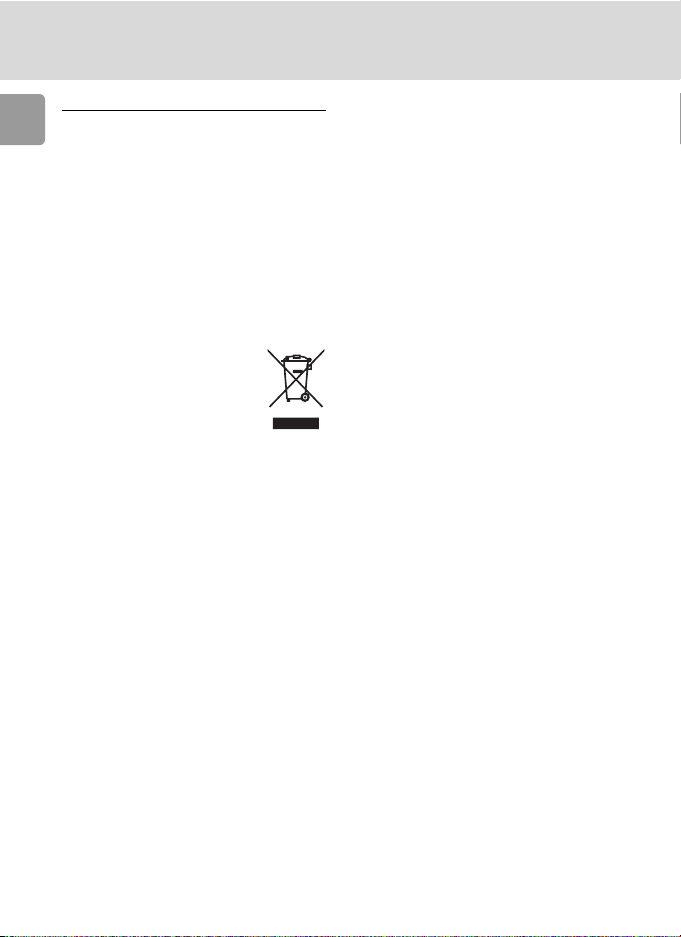
Notices
Notice for Customers in Canada
CAUTION
Introduction
This Class B digital apparatus complies with Canadian ICES-003.
ATTENTION
Cet appareil numérique de la classe
B est conforme à la norme NMB-003
du Canada.
Symbol for Separate Collection in European Countries
This symbol indicates that
this product is to be collected separately.
The following apply only to
users in European countries:
• This product is designated for
separate collection at an appropriate collection point. Do not dispose of as household waste.
• For more information, contact the
retailer or the local authorities in
charge of waste management.
vi
Page 9
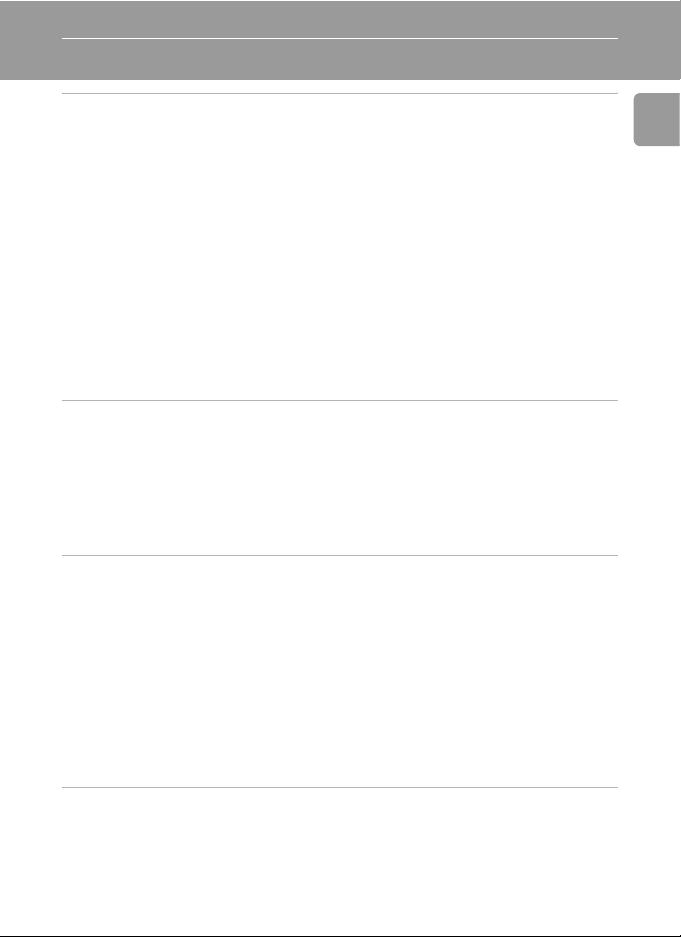
Table of Contents
Introduction .....................................................................................................ii
For Your Safety..................................................................................................ii
WARNINGS ................................................................................................... ii
Notices................................................................................................................v
About This Manual............................................................................................1
Information and Precautions............................................................................2
Parts of the Camera...........................................................................................4
The Monitor.......................................................................................................6
Shooting .......................................................................................................6
Playback........................................................................................................7
Basic Operations/Displaying the Help..............................................................8
Mode Selector...............................................................................................8
Multi Selector................................................................................................8
MENU Button................................................................................................9
Help Displays.................................................................................................9
Preparation for Shooting ..............................................................................10
Insert the Batteries..........................................................................................10
Supported Batteries.....................................................................................10
Turning On and Off the Camera..................................................................10
Setting Display Language, Date, and Time....................................................12
Inserting Memory Cards..................................................................................14
Removing Memory Cards ............................................................................15
L Basic Photography and Playback: Auto Mode........................................16
Step1 Select L (Auto) Mode and Turn the Camera On...............................16
Step2 Frame a Picture .....................................................................................18
Step3 Focus and Shoot....................................................................................20
Step4 Viewing/Deleting Pictures ....................................................................22
Viewing Pictures: Full-Frame Playback..........................................................22
Deleting Pictures .........................................................................................22
Using the Flash ................................................................................................24
Taking Pictures with the Self-Timer...............................................................26
Macro Close-up Mode.....................................................................................27
Exposure Compensation .................................................................................28
Introduction
b Selecting Scene Mode: Scene Mode.....................................................29
Scene Mode .....................................................................................................29
Scene Modes....................................................................................................31
vii
Page 10
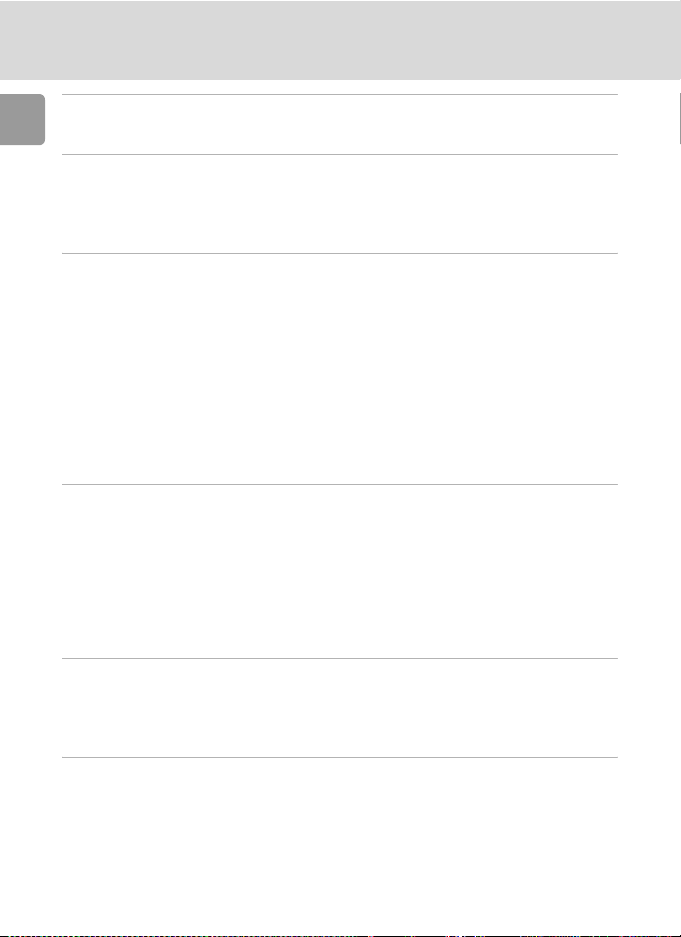
F Anti-shake Mode ....................................................................................38
Introduction
Shooting in Anti-shake Mode.........................................................................38
A One-Touch Portrait Mode.......................................................................39
Taking Pictures in the One-Touch Portrait Mode..........................................39
The One-Touch Portrait Menu........................................................................40
Applying Portrait Effect ...............................................................................40
i More on Playback.....................................................................................42
Viewing Multiple Pictures: Thumbnail Playback...........................................42
Taking a Closer Look: Playback Zoom............................................................43
Editing Pictures................................................................................................44
Enhancing Contrast: D-Lighting...................................................................45
Creating a Cropped Copy: Crop..................................................................46
H Resizing Pictures: Small Picture...............................................................47
Voice Memos: Recording and Playback .........................................................48
Recording Voice Memos..............................................................................48
Playing Voice Memos ..................................................................................48
Deleting Voice Memos ................................................................................48
T Movies .......................................................................................................49
Recording Movies............................................................................................49
The Movie Menu .............................................................................................50
Selecting Movie Options..............................................................................51
Stop-Motion Movies....................................................................................52
Y Auto-Focus Mode...................................................................................53
Movie Playback................................................................................................54
Deleting Movie Files ....................................................................................54
O Voice Recording..........................................................................................55
Making a Voice Recording..............................................................................55
Playing Voice Recordings................................................................................57
Copying Voice Recordings ..............................................................................59
Connecting to Televisions, Computers, and Printers ...................................61
Connecting to a TV..........................................................................................62
Connecting to a Computer .............................................................................63
Before Connecting the Camera...................................................................63
Setting the USB Option ...............................................................................64
Transferring Pictures to a Computer............................................................65
viii
Page 11
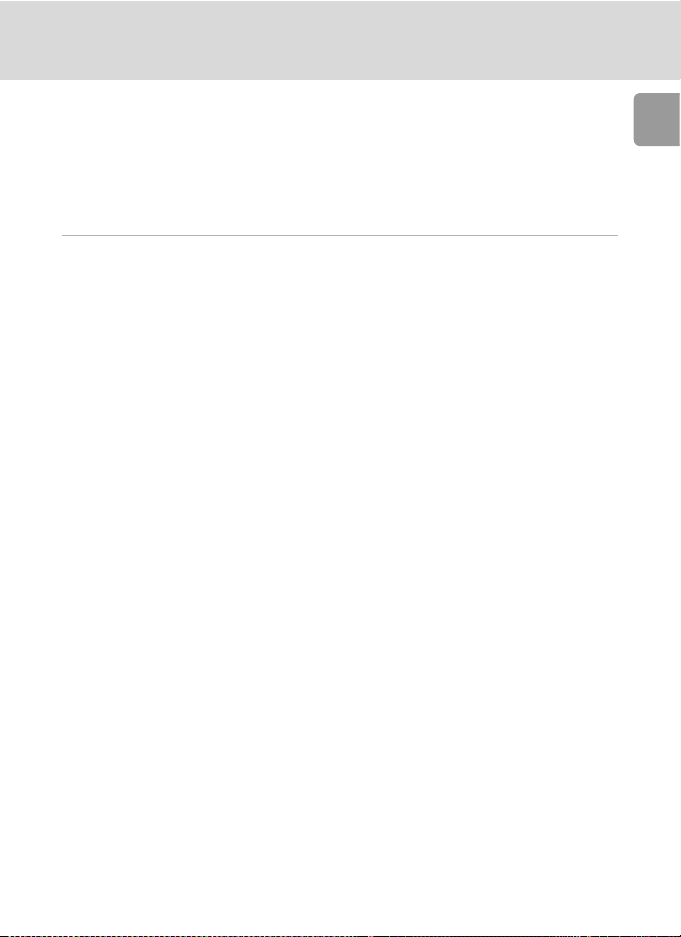
Connecting to a Printer...................................................................................67
Connecting the Camera and Printer ............................................................68
Printing Pictures One at a Time....................................................................69
Printing Multiple Pictures.............................................................................70
Creating a DPOF Print Order: Print Set..........................................................73
Connecting to a ImageLink-compatible Printer ............................................75
Removing the Dock Insert............................................................................75
m Shooting, Playback, and Setup Menus .................................................76
Shooting Options: The Shooting Menu .........................................................76
Z Image Mode .........................................................................................77
d White Balance........................................................................................79
q Continuous............................................................................................81
A BSS ........................................................................................................82
d Color Options.........................................................................................83
Restrictions on Camera Settings ..................................................................84
Playback Options: The Playback Menu ..........................................................85
z Slide Show .............................................................................................87
A Delete ....................................................................................................88
D Protect .................................................................................................88
E Transfer Marking ..................................................................................89
L Copy......................................................................................................90
Basic Camera Setup: The Setup Menu............................................................91
R Menus....................................................................................................92
H Quick Startup.........................................................................................93
V Welcome Screen ....................................................................................93
W Date.......................................................................................................94
Z Monitor Settings....................................................................................97
f Date Imprint...........................................................................................98
b Vibration Reduction..............................................................................100
u AF Assist .............................................................................................100
h Sound Settings.....................................................................................101
i Auto Off ..............................................................................................101
M Format Memory/O Format Card ..........................................................102
j Language .............................................................................................103
k Interface...............................................................................................103
n Reset All...............................................................................................104
g Battery Type.........................................................................................106
B Firmware Version.................................................................................106
Introduction
ix
Page 12
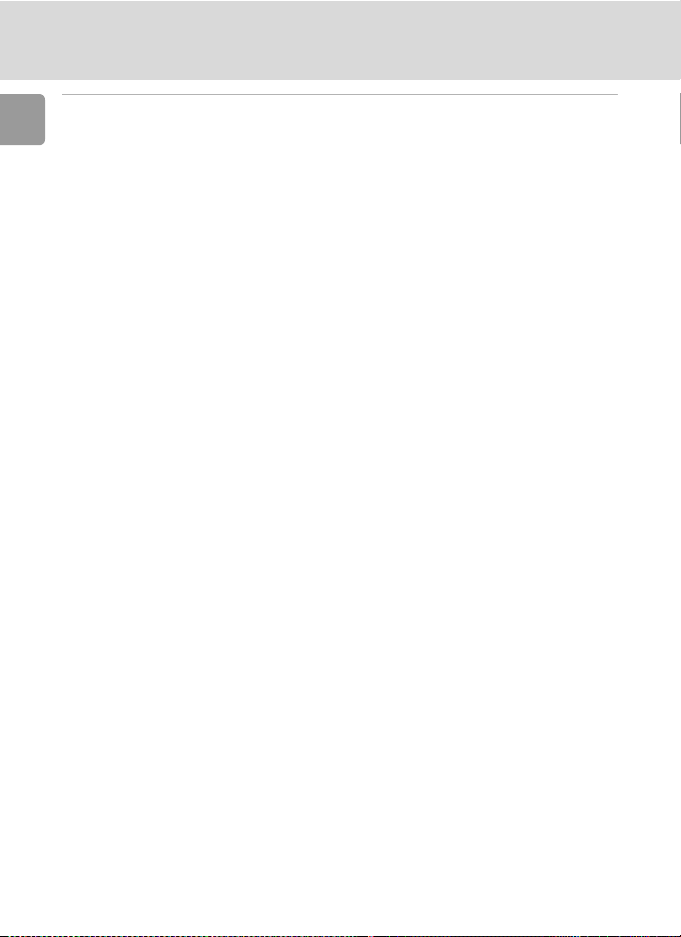
Technical Notes ............................................................................................107
Introduction
Optional Accessories .....................................................................................107
Image/Sound File and Folder Names............................................................108
Caring for the Camera ..................................................................................109
Cleaning ...................................................................................................110
Storage .....................................................................................................111
Error Messages...............................................................................................112
Troubleshooting............................................................................................117
Specifications.................................................................................................122
Supported Standards.....................................................................................125
Index...............................................................................................................126
x
Page 13

About This Manual
Thank you for your purchase of a Nikon COOLPIX L12 digital camera. This
manual has been written to help you enjoy taking pictures with your Nikon
digital camera. Read this manual thoroughly before use, and keep it where
all those who use the product will read it.
Symbols and Conventions
To make it easier to find the information you need, the following symbols
and conventions are used:
This icon marks cautions, information that should be read
j
before use to prevent damage to
the camera.
This icon marks notes, information that should be read before
k
using the camera.
Notations
• A Secure Digital (SD) memory card is referred to as a “memory card.”
• The setting at the time of purchase is referred to as the “default setting.”
• Menu items, options, and messages displayed in the camera monitor are
shown in brackets ([ ]).
Screen Samples
In this manual, images are sometimes omitted from monitor display samples
so that monitor icons can be more clearly shown.
Illustrations and Screen Display
Illustrations and text displays shown in this manual may differ from actual
display.
This icon marks tips, additional
information that may be helpful
l
when using the camera.
This icon indicates that more
information is available else-
c
where in this manual or in the
Quick Start Guide
.
Introduction
k Memory Cards
Pictures taken with this camera can be stored in the camera’s internal memory or on removable memory cards. If a memory card is inserted, all new pictures will be stored on the memory card and delete, playback, and format operations will apply only to the pictures on the
memory card. The memory card must be removed before the internal memory can be formatted or used to store, delete, or view pictures.
1
Page 14
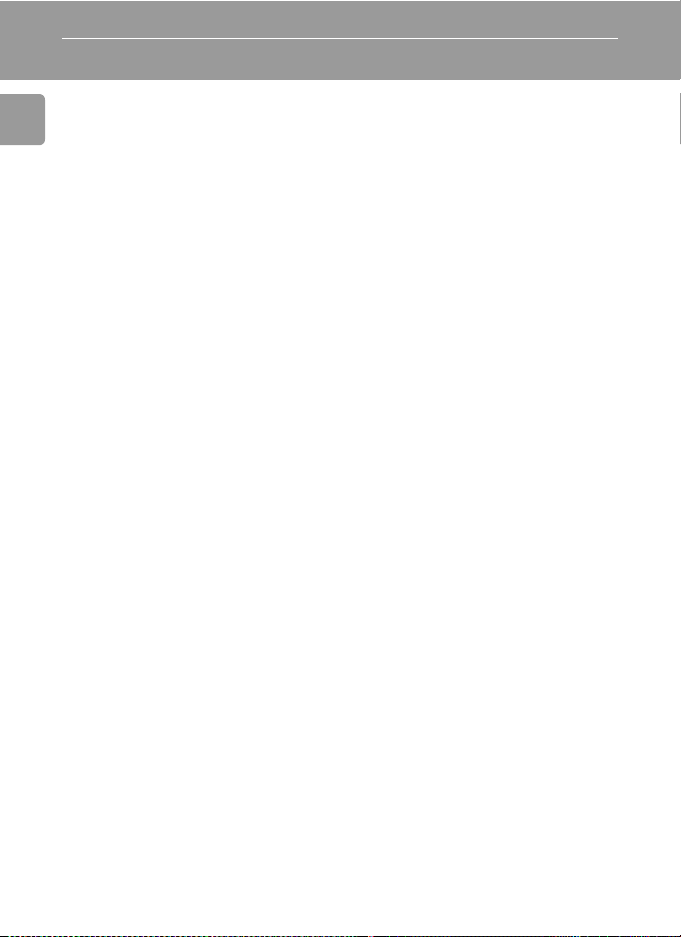
Information and Precautions
Life-Long Learning
As part of Nikon’s “Life-Long Learning” commitment to ongoing product support and education, continually updated information is available online at the following sites:
• For users in the U.S.A.:
Introduction
• For users in Europe and Africa:
• For users in Asia, Oceania, and the Middle East:
Visit these sites to keep up-to-date with the latest product information, tips, answers to frequently asked questions (FAQs), and general advice on digital imaging and photography.
Additional information may be available from the Nikon representative in your area. See the
URL below for contact information:
http://nikonimaging.com/
Use Only Nikon Brand Electronic Accessories
Nikon COOLPIX cameras are designed to the highest standards and include complex electronic circuitry. Only Nikon brand electronic accessories (including battery chargers, batteries,
and AC adapters) certified by Nikon specifically for use with this Nikon digital camera are
engineered and proven to operate within the operational and safety requirements of this
electronic circuitry.
THE USE OF NON-NIKON ELECTRONIC ACCESSORIES COULD DAMAGE THE CAMERA AND
MAY VOID YOUR
For more information about Nikon brand accessories, contact a local authorized Nikon dealer.
Before Taking Important Pictures
Before taking pictures on important occasions (such as at weddings or before taking the camera on a trip), take a test shot to ensure that the camera is functioning normally. Nikon will
not be held liable for damages or lost profits that may result from product malfunction.
About Manuals
• No part of the manuals included with this product may be reproduced, transmitted, tran-
scribed, stored in a retrieval system, or translated into any language in any form, by any
means, without Nikon’s prior written permission.
• Nikon reserves the right to change the specifications of the hardware and software
described in these manuals at any time and without prior notice.
• Nikon will not be held liable for any damages resulting from the use of this product.
• While every effort has been made to ensure that the information in these manuals is accu-
rate and complete, we would appreciate it were you to bring any errors or omissions to the
attention of the Nikon representative in your area (address provided separately).
http://www.nikonusa.com/
http://www.europe-nikon.com/support
http://www.nikon-asia.com/
NIKON WARRANTY.
2
Page 15
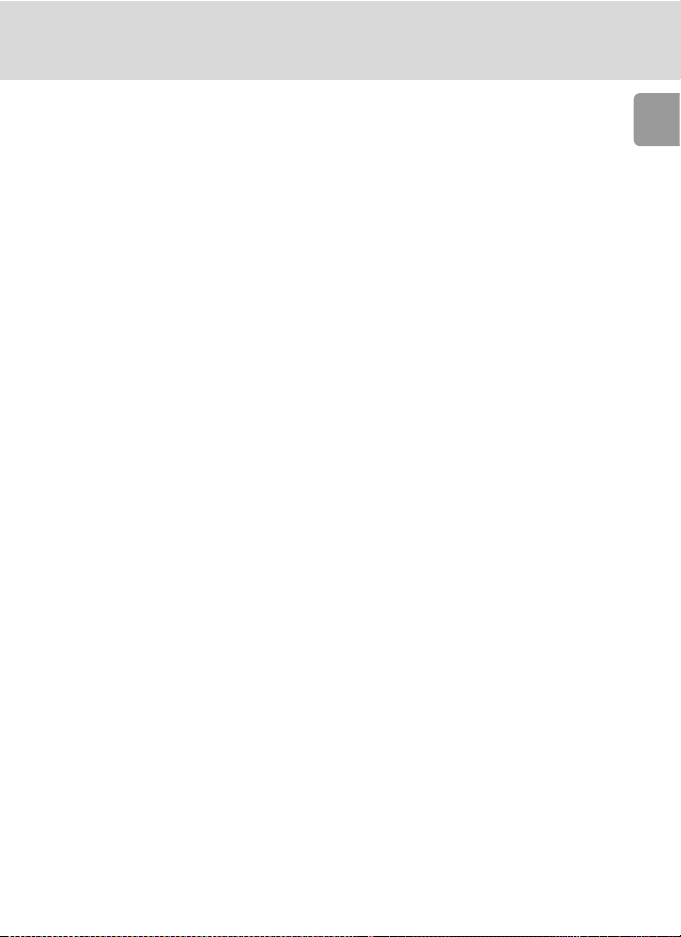
Information and Precautions
Notice Concerning Prohibition of Copying or Reproduction
Note that simply being in possession of material that has been digitally copied or reproduced
by means of a scanner, digital camera or other device may be punishable by law.
• Items prohibited by law from being copied or reproduced
Do not copy or reproduce paper money, coins, securities, government bonds, or local government bonds, even if such copies or reproductions are stamped “Sample.”
The copying or reproduction of paper money, coins, or securities which are circulated in a
foreign country is prohibited.
Unless the prior permission of the government has been obtained, the copying or reproduction of unused postage stamps or post cards issued by the government is prohibited.
The copying or reproduction of stamps issued by the government and of certified documents stipulated by law is prohibited.
• Cautions on certain copies and reproductions
The government has issued cautions on copies or reproductions of securities issued by private companies (shares, bills, checks, gift certificates, etc.), commuter passes, or coupon
tickets, except when a minimum of necessary copies are to be provided for business use by
a company. Also, do not copy or reproduce passports issued by the government, licenses
issued by public agencies and private groups, ID cards, and tickets, such as passes and meal
coupons.
• Comply with copyright notices
The copying or reproduction of copyrighted creative works such as books, music, paintings,
woodcut prints, maps, drawings, movies, and photographs is governed by national and
international copyright laws. Do not use this product for the purpose of making illegal copies or to infringe copyright laws.
Disposing of Data Storage Devices
Please note that deleting images or formatting data storage devices such as memory cards or
built-in camera memory does not completely erase the original image data. Deleted files can
sometimes be recovered from discarded storage devices using commercially available software, potentially resulting in the malicious use of personal image data. Ensuring the privacy of
such data is the user’s responsibility.
Before discarding a data storage device or transferring ownership to another person, erase all
data using commercial deletion software, or format the device and then completely refill it
with images containing no private information (for example, pictures of empty sky). Be sure to
also replace any pictures selected for the welcome screen (c 93). Care should be taken to
avoid injury or damage to property when physically destroying data storage devices.
Introduction
3
Page 16
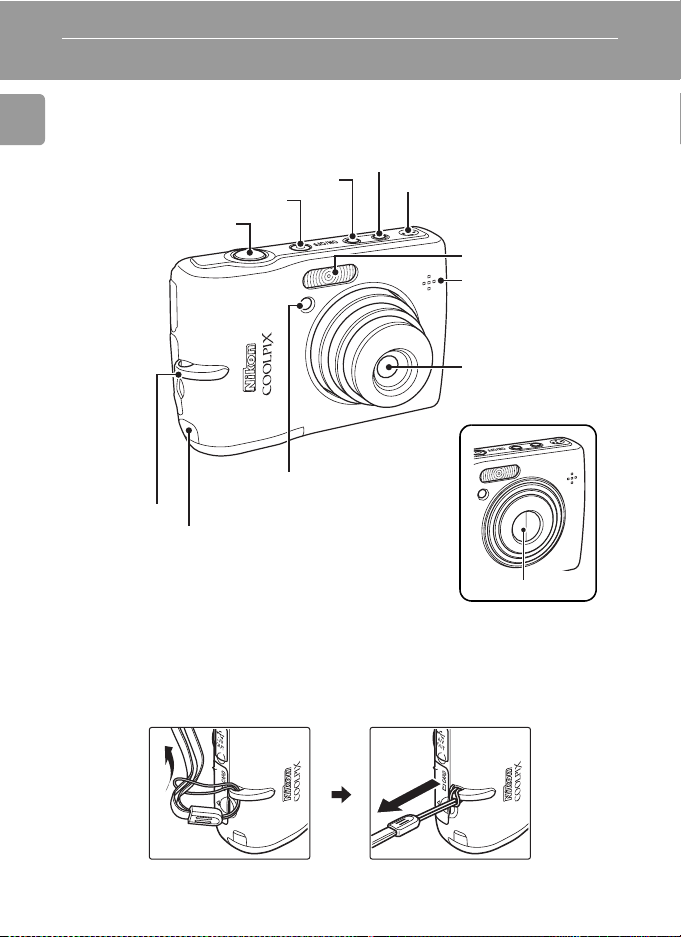
Parts of the Camera
Introduction
A (one-touch portrait) button (c 39)
Shutter-release button
(c 20)
D-Lighting button (c 45)
Power switch (c 10)
Eyelet for
camera
strap
Optional AC adapter power
cable connector (under cover)
(c 107)
Self-timer lamp (c 26)
AF-assist illuminator (c 25, 100)
Attaching the Camera Strap
F (vibration reduction)
button (c 19, 38)
Speaker (c 48, 54)
Built-in flash (c 24)
Built-in microphone
(c 48, 49)
Lens (c 110, 122)
Lens cover closed
Lens cover
4
Page 17
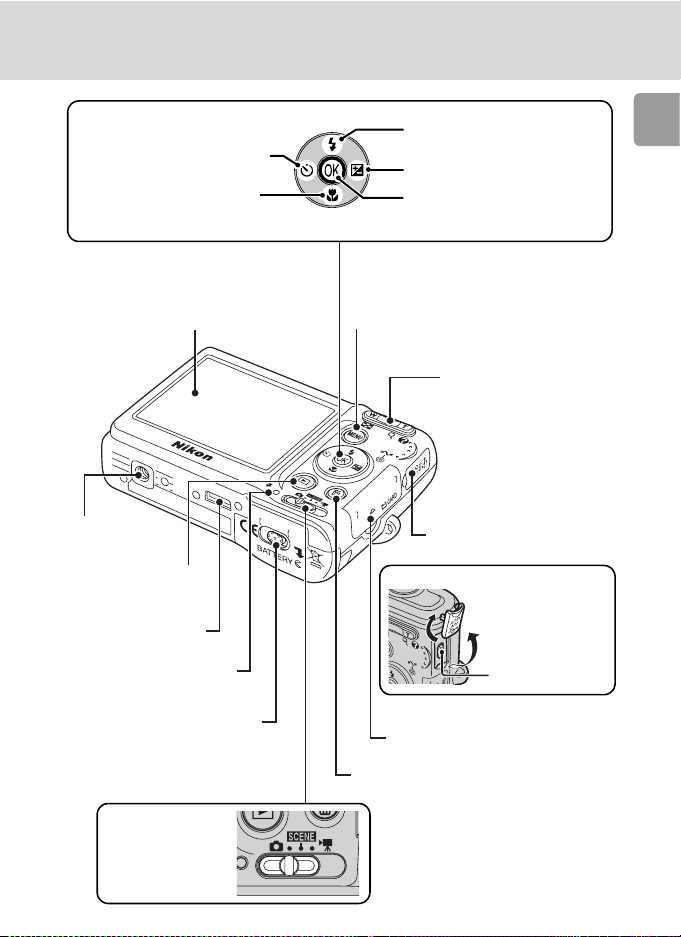
Parts of the Camera
Multi selector (c 8)
H: Display self-timer
menu (c 26)
L: Display macro closeup mode menu (c 27)
Monitor (c 6)
Tripod socket
i (playback)
button (c 22, 42)
ImageLink (c 75)
Flash lamp (c 25)
J: Display flash mode menu
(c 24)
I: Adjust the exposure
setting (c 28)
d/E: Make selection/
transfer picture (c 63)
m button (c 9)
Zoom buttons (c 18)
t : Zoom out
v : Zoom in
j : Thumbnail play-
back (c 42)
k : Playback zoom
(c 43)
l : Help (c 9)
Connector cover
(c 62, 65, 68)
Opening the connector cover
Introduction
Cable connector
Battery-chamber cover
(c 10)
Mode selector
(c 8, 16, 29, 49)
Memory card slot cover (c 14)
T (delete) button (c 22, 48, 54)
5
Page 18
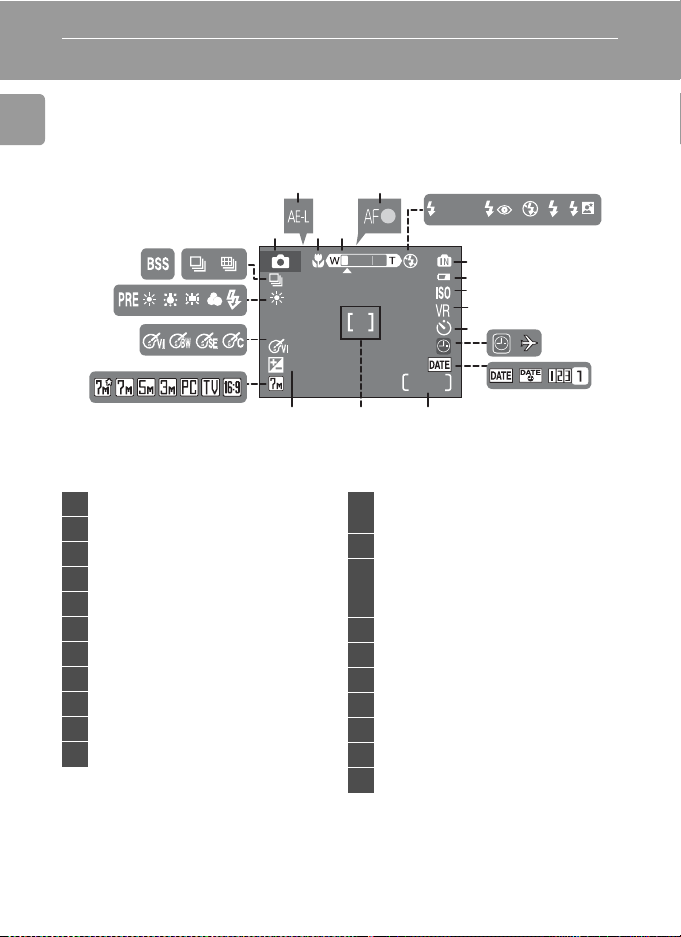
The Monitor
9999
The following indicators may appear in the monitor during shooting and
playback (actual display varies with current camera settings).
Introduction
Shooting
56
AUTO
10
9999
141516
7
8
9
10
11
17
19
18
20 21
1234
+
1.0
12
13
1 Shooting mode*... 16, 29, 38, 39, 49
2 Exposure lock............................. 37
3 Macro close-up mode................. 27
4 Zoom indicator..................... 18, 27
5 Focus indicator........................... 20
6 Flash mode ................................ 24
7 Internal memory indicator .......... 17
8 Battery level indicator................. 16
9 ISO sensitivity ............................. 25
10 Vibration reduction (VR) icon....38, 100
11 Self-timer indicator..................... 26
* Differs according to the current shooting mode. See each page for the monitor indicators.
* See “Voice Recording” (c 55) for the monitor indicators during voice recording and voice
playback.
6
“Date not set” indicator........... 112
12
Time zone indicator.................... 94
13 Date imprint/Date counter.......... 98
Number of exposures
14
remaining...................................16
Movie length..............................51
15 Focus area..................................20
16 Exposure compensation value..... 28
17 Image mode...............................77
18 Color options setting..................83
19 White balance ............................ 79
20 Best shot selector (BSS)...............82
21 Continuous shooting mode ........ 81
Page 19
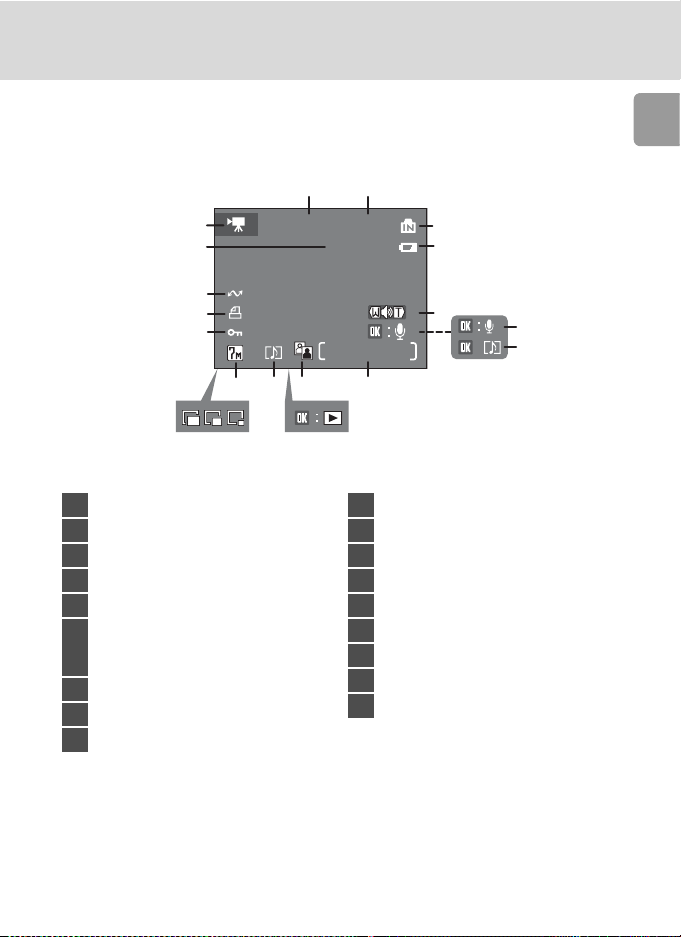
The Monitor
9999.JPG
15/05/2007 12:00
9999
9999
Playback
16
15
14
13
12
11
1 Internal memory indicator .......... 17
2 Battery level indicator................. 16
3 Volume indicator............ 48, 54, 58
4 Voice memo recording guide...... 48
5 Voice memo playback guide....... 48
Current frame number/
6
total number of frames/ ............. 22
movie length.............................. 54
7 D-Lighting icon .......................... 45
8 Movie playback indicator............ 54
9 Voice memo icon ....................... 48
15/05/2007 12:00
17 18
1
9999.JPG
2
3
/
9999
9999
69710
8
10 Image mode...............................77
11 Small picture ..............................47
12 Protect icon................................88
13 Print-order icon ..........................73
14 Transfer icon ........................66, 89
15 File number and type................108
16 Movie indicator ..........................54
17 Date of recording ....................... 12
18 Time of recording.......................12
Introduction
4
5
7
Page 20
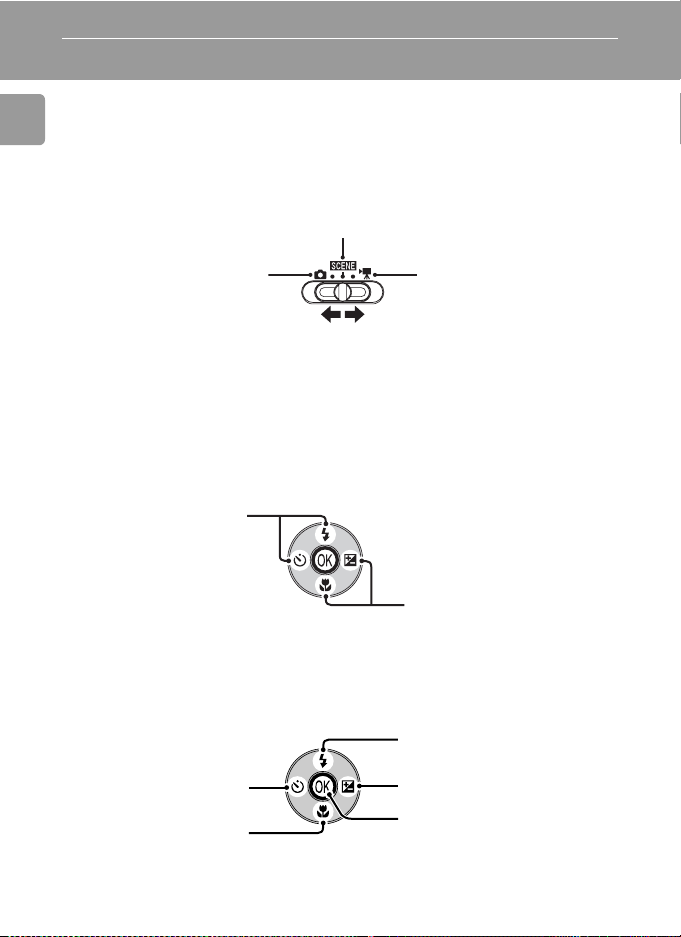
Basic Operations/Displaying the Help
Mode Selector
Set the mode selector to the desired mode.
Introduction
b: Scene mode (c 29)
Select one of fifteen “scenes” suited to different subjects of
shooting conditions, such as indoor parties or night landscapes,
and let the camera do the rest. Voice recording, which records
and plays back sound only, can also be selected.
L: Auto mode (c 16)
A simple “point-and-shoot”
mode in which the majority
of camera settings are controlled by the camera.
T: Movie mode (c 49)
Record movies. Select one
of five movie options.
Multi Selector
In addition to activating the flash (c 24), self-timer (c 26), macro close-up
(c 27), and exposure compensation (c 28) modes and functions, the multi
selector is also used to perform the following operations.
Full-Frame Playback
Display the previous
picture (c 22).
(I or G)
Display the next picture
(c 22).
(J or H)
Navigating the Menus
Move cursor up (G).
Return to the previous
menu, or move cursor
left (I).
Move cursor down (H).
Display the sub-menu, move
cursor right, or make selection
(J).
Make selection.
* In the manual, the multi selector buttons for moving the cursor or selec-
tion up, down, left, and right are indicated with G, H, I and J.
8
Page 21
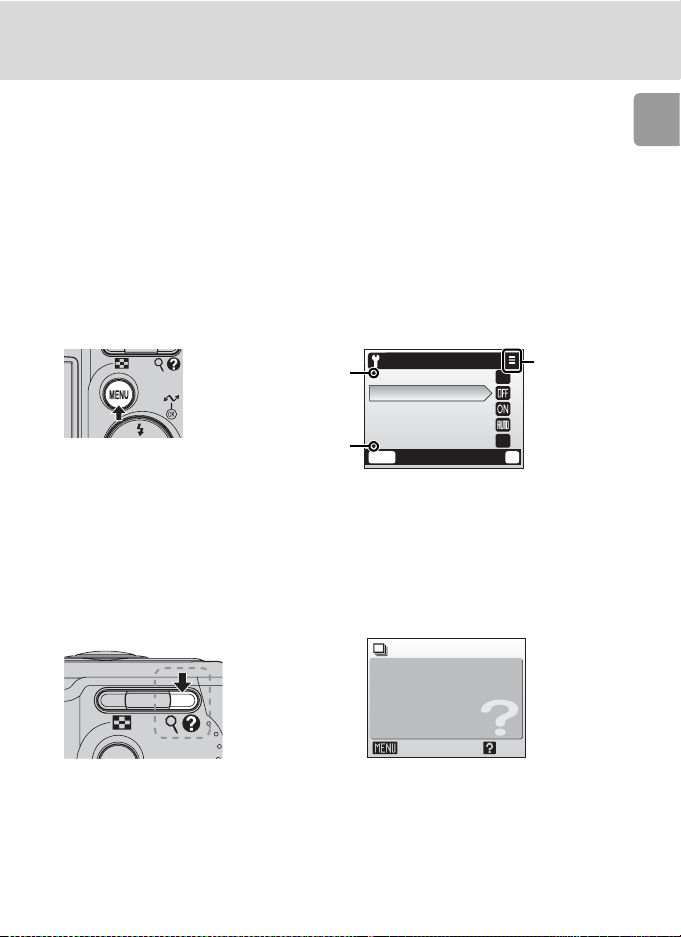
Basic Operations/Displaying the Help
WT
MENU Button
When m is pressed, the following menus are displayed according to the
mode which has been selected.
L : Auto mode → Shooting menu (c 76)
b : Scene mode → Scene menu (c 29)
T : Movie mode → Movie menu (c 49)
A : One-touch portrait mode → One-touch portrait menu (c 40)
F : Anti-shake mode → Anti-shake menu (c 38)
i : Playback mode → Playback menu (c 85)
To display the setup menu (c 91), choose [Set up] at the top of all menus.
Introduction
Displayed when there
are one or more previous menu items.
Displayed when there
are one or more menu
Set up
Monitor settings
Date imprint
Vibration reduction
AF assist
Sound settings
MENU
Exit
--
--
?
Displayed
when the
menu contains two
or more
pages.
items to follow.
Help Displays
Press v (l) to view a description of the currently selected item.
Continuous
Choose single frame,
continuous mode, or
WT
Pressing G or H shows the previous or next menu item. Press d while the
help dialog is displayed to apply the setting.
l Switch back to the shooting mode
While each menu is displayed (except for Voice recording), press the shutter-release button to
switch back to the shooting mode.
multi-shot 16 (16 shots
in one picture).
Exit
Back
9
Page 22
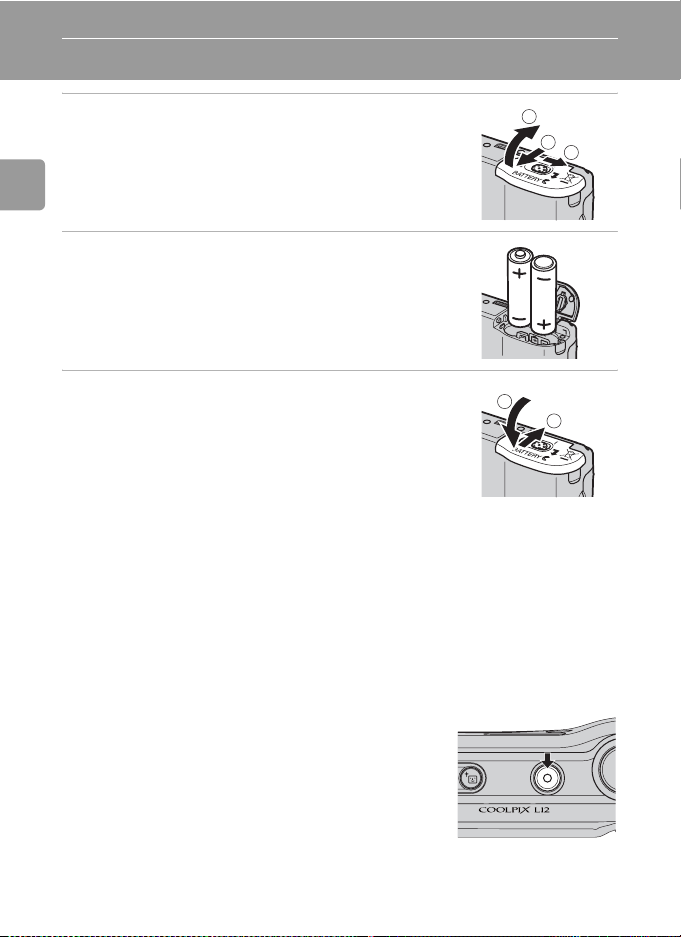
Preparation for Shooting
Insert the Batteries
1 Open the battery-chamber cover.
• Hold the camera upside down to prevent the batteries from falling out.
Preparation for Shooting
3
2 Insert the batteries.
• Insert the batteries correctly as shown at right.
3 Close the battery-chamber cover.
Supported Batteries
This camera uses the following size AA batteries.
• Two LR6 alkaline batteries (batteries supplied)
• Two FR6/L91 lithium batteries
• Two Nikon EN-MH1 rechargeable nickel-metal hydride batteries (available
separately)
• Two ZR6 oxyride batteries
1
2
1
2
Turning On and Off the Camera
To turn on the camera, press the power switch. The
power-on lamp (green) will light for a moment and
the monitor will turn on.
To turn off the camera, press the power switch
again.
10
ON/ OFF
Page 23

Insert the Batteries
j Replacing Batteries
Turn the camera off and make sure that the power-on lamp and the monitor have gone out
before removing or inserting batteries.
j Additional Precautions Regarding Batteries
• Read and follow the warnings and cautions on pages iii-iv and 110 of this manual.
• Do not combine old and new batteries or batteries of different makes or types.
• Batteries with the following defects cannot be used:
Preparation for Shooting
Batteries with peeling
Batteries with insulation that
does not cover the area
around the negative terminal.
Batteries with a flat
negative terminal
j Battery Type
To improve battery performance, select the type of battery currently inserted in the camera in
the setup menu. The default setting is the type of battery supplied with purchase. If your camera was purchased in Europe and alkaline batteries were supplied, change the setting to
[Alkaline]. When any other type of battery is used, turn the camera on and change the setting
(c 106).
k Alkaline Batteries
Performance of alkaline batteries may vary greatly depending on the manufacturer. Choose a
reliable brand.
k Alternative Power Resources
To power the camera continuously for extended periods, use an EH-65A AC adapter (c 107).
Do not, under any circumstances, use another make or model of AC adapter.
to observe this precaution could result in overheating or in damage to the camera.
Failure
k Power Saving Function in Shooting Mode
If no operations are performed for about five seconds, the monitor will dim to save power.
Using any of the camera controls will reactivate the display. The monitor turns off and the
power-on lamp blinks if no operations are performed for fifteen seconds.
If no operations are performed for another fifteen seconds, the camera enters standby mode.
After a further three minutes, the camera will turn off automatically (c 101).
11
Page 24
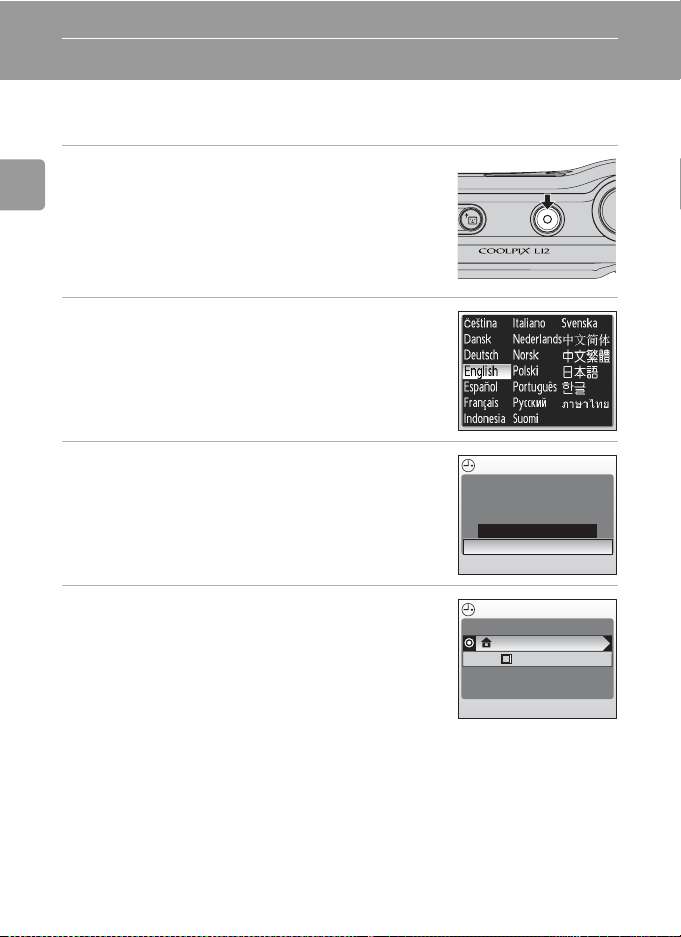
Setting Display Language, Date, and Time
A language-selection dialog is displayed the first time the camera is turned
on.
1 Turn on the camera.
• The power-on lamp (green) will light for a moment
Preparation for Shooting
and the monitor will turn on.
ON/ OFF
2 Press the multi selector G, H, I or J
to choose the desired language and
press d.
• For information on using the multi selector, see
“Multi Selector” (c 8).
3 Press G or H to choose [Yes] and press
d.
• If [No] is selected, the date and time will not be set.
4 Press J.
• The [Home time zone] menu is displayed.
l Daylight Saving Time
If daylight saving time is in effect, turn on [DaylightSaving] in the time zone menu and set the
date.
1 Press the multi selector H to choose [DaylightSaving].
2 Press d to enable daylight saving time (y).
The d button toggles the daylight saving time option on and off.
3 Press G and then J and proceed to step 5.
When daylight saving time ends, turn [DaylightSaving] off from the [Date] menu (c 94) in
the setup menu. The camera’s clock is automatically set back one hour.
Date
Set time and date?
No
Ye s
Time zone
London, Casablanca
DaylightSaving
12
Page 25
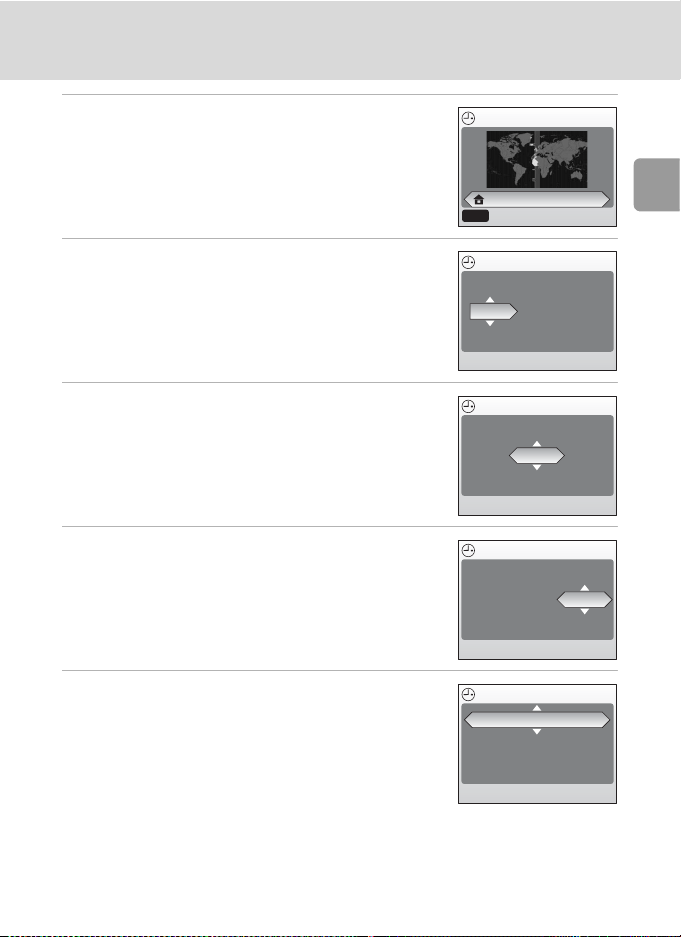
Setting Display Language, Date, and Time
5 Select your home time zone (c 96) and
press d.
• The [Date] menu is displayed.
6 Press G or H to edit the day ([D]) (order
of the day, month, and year may differ
in some areas) and press J.
7 Press G or H to edit the month ([M])
and press J.
8 Press G or H to edit the year ([Y]), hour,
and minutes. Press J after setting each
item.
• [D], [M], and [Y] blink.
9 Choose the order in which the day,
month, and year are displayed and press
d.
• The settings are applied and monitor display
returns to the standard display for the current
mode.
Home time zone
London, Casablanca
MENU
Back
Date
DM Y
01 01
00 : 00
Date
DM Y
15
00 : 00
Date
15
00 : 00
Date
DM Y
15
15 : 10
2007
05 2007
MYD
05 2007
05 2007
Preparation for Shooting
13
Page 26
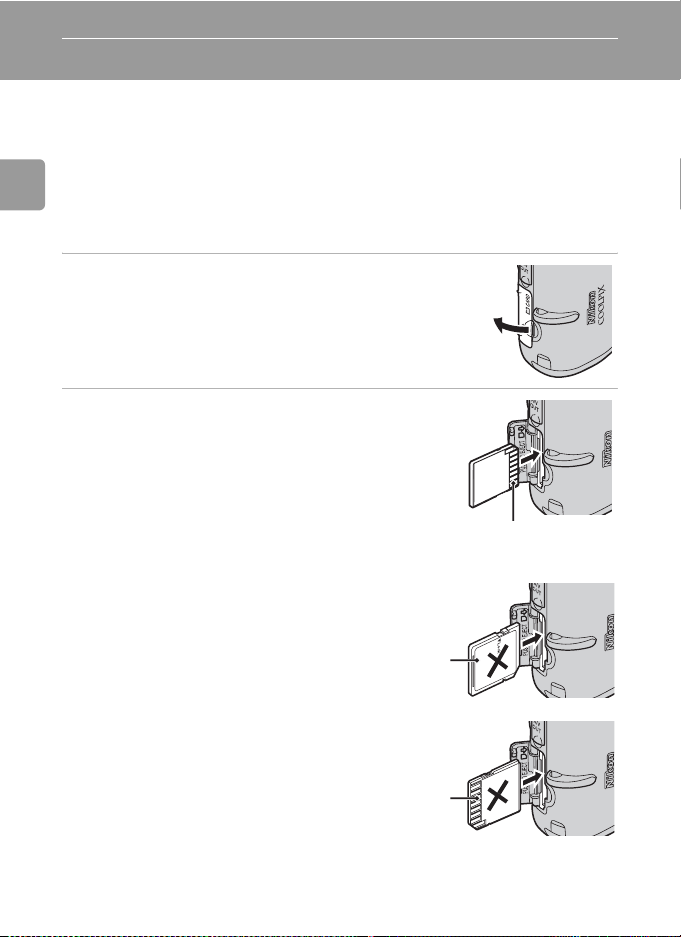
Inserting Memory Cards
Pictures are stored in the camera’s internal memory (approx. 21 MB) or on
removable Secure Digital (SD) memory cards (available separately) (c 107).
If a memory card is inserted in the camera, pictures are automatically
stored on the memory card and only pictures recorded to the memory
card can be played back, deleted, or transferred. Remove the memory
card to store pictures in the internal memory, or play back, delete, or
Preparation for Shooting
transfer pictures from the internal memory.
1 Turn the camera off, and open the
memory card slot cover.
•
Make sure that the camera is off (power-on
lamp is off)
memory card.
before inserting or removing the
2 Insert the memory card.
• Slide the memory card in as shown until it clicks
into place.
• Close the memory card slot cover.
Terminals
j Inserting Memory Cards
Inserting the memory card upside down or backwards could damage the camera or the memory
card. Be sure that the memory card is correctly oriented when inserting.
Front
(label side)
14
Terminals
Page 27
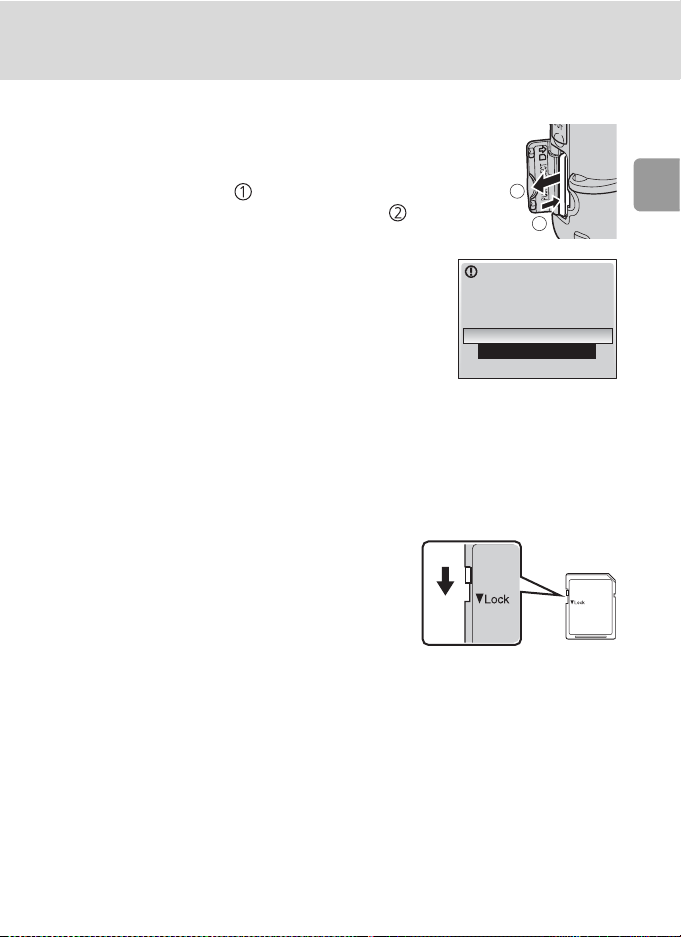
Inserting Memory Cards
Removing Memory Cards
Turn the camera off
power-on lamp and the monitor are off before
opening the memory card slot cover. Press the
memory card lightly ( ) to release it. Once
released, pull the memory card out carefully ( ).
and make sure that the
2
1
j Formatting Memory Cards
If the message at right is displayed the memory card must
be formatted (c 102) before use.
Note that
formatting permanently deletes all pictures
other data on the memory card. Be sure to make copies of any
pictures you wish to keep before formatting the memory card.
Use the multi selector G or H to choose [Format] and
press d. The screen shown at right will be displayed. To
start formatting, choose [Format] again and press d.
•
Do not turn the camera off or remove the batteries or memory card until formatting is complete.
• The first time you insert the memory cards used in other devices into the COOLPIX L12, be
sure to format them (c 102).
and
Card is not formatted.
No
Format
j The Write Protect Switch
SD memory cards are equipped with a write protect switch.
Pictures cannot be recorded or deleted and the memory card
cannot be formatted when this switch is in the “Lock” position. Unlock by sliding the switch to the “write” position.
Write protect switch
Preparation for Shooting
j Memory Cards
• Use only Secure Digital (SD) memory cards.
• Do not perform the following during formatting, while data are being written to or deleted
from the memory card, or during data transfer to a computer. Failure to observe this precaution could result in the loss of data or in damage to the camera or memory card.
- Eject the memory card
- Remove the battery
- Turn off the camera
- Disconnect the AC adapter
• Do not disassemble or modify.
• Do not drop, bend, or expose to water or strong physical shock.
• Do not touch the metal terminals with your fingers or metal objects.
• Do not affix labels or stickers to the memory card.
• Do not leave in direct sunlight, closed vehicles, or areas exposed to high temperatures.
• Do not expose to humidity or to corrosive gases.
15
Page 28
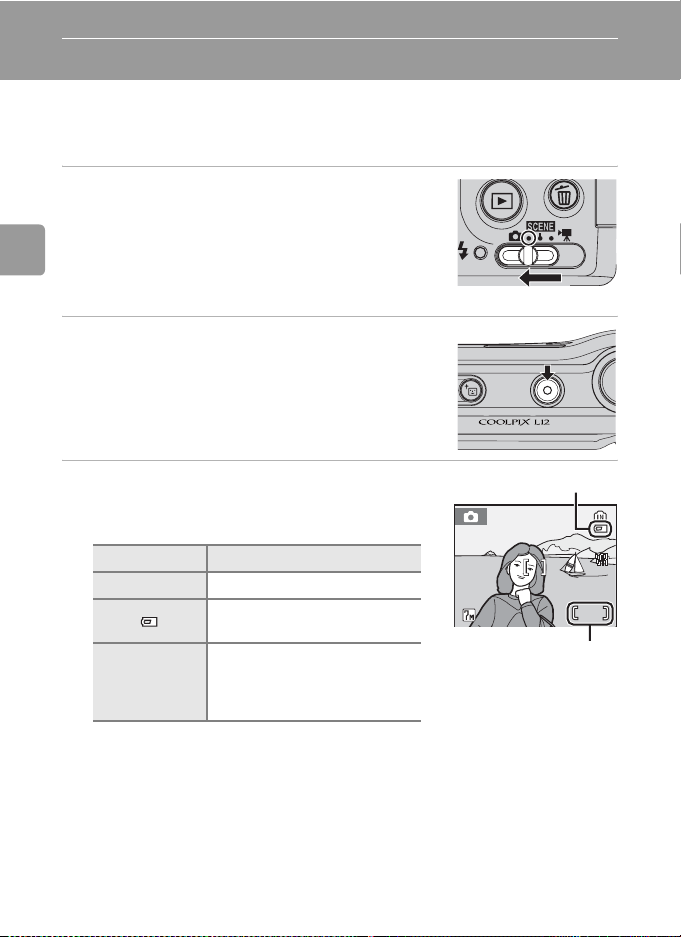
Basic Photography and Playback: Auto Mode
Step1 Select L (Auto) Mode and Turn the Camera On
This section describes how to take pictures in L (auto) mode, an automatic,
“point-and-shoot” mode recommended for first-time users of digital cameras.
1 Slide the mode selector to L.
Basic Photography and Playback: Auto Mode
2 Turn the camera on.
• The power-on lamp (green) will light for a moment
and the monitor will turn on.
ON/ OFF
3 Check the battery level and number of
exposures remaining.
Battery Level
Monitor Description
NO ICON Batteries fully charged.
Batteries low; ready spare batteries.
K
Warning!
Battery
exhausted.
Number of Exposures Remaining
The number of pictures that can be stored depends on the capacity of the internal
memory or memory card and option chosen for the image mode setting (c 78).
16
Batteries exhausted. Replace
batteries.
Battery level icon
121212
Number of exposures
remaining
Page 29
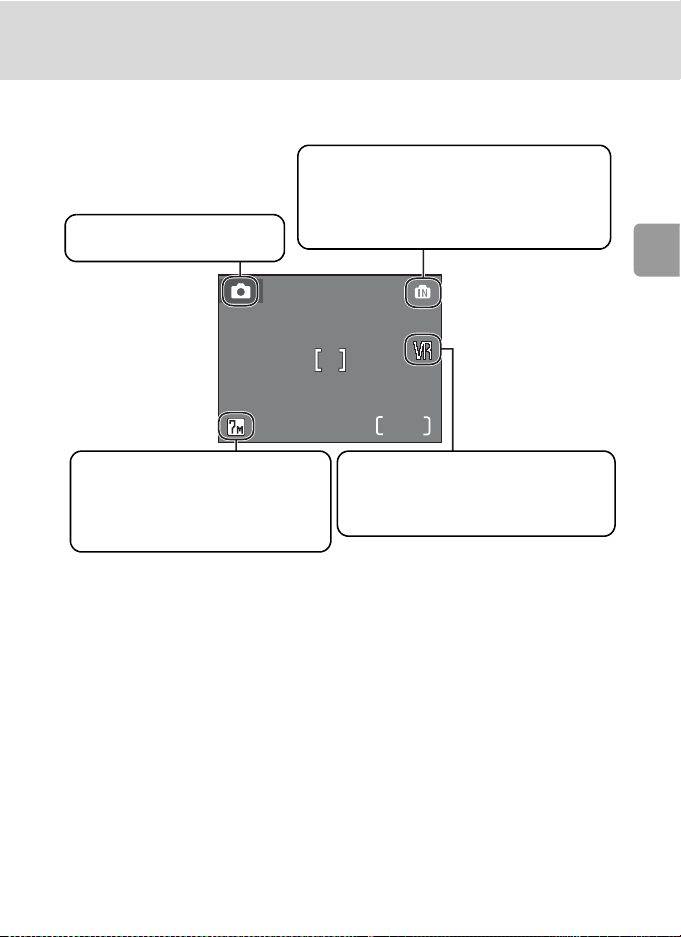
Step1 Select L (Auto) Mode and Turn the Camera On
12
Indicators in L (auto) Mode
Internal memory indicator
Pictures will be recorded to internal memory. When memory card is inserted, M is
Shooting mode
L displayed in auto mode
not displayed and pictures will be
recorded to memory card.
Basic Photography and Playback: Auto Mode
12
Image mode
Choose from seven options
depending on how you plan to use
the picture. The default setting is
E Normal (3,072 × 2,304).
Vibration reduction
Vibration reduction can be set up
according to the shooting conditions.
The default setting is W (On).
l Available Functions in L (auto) Mode
In L (auto) mode, macro close-up mode (c 27) and exposure compensation (c 28) can be
applied and pictures can be taken using the flash (c 24) and self-timer (c 26). Pressing m
in L (auto) mode displays the shooting menu. This menu allows you to specify the image
mode (c 77), white balance setting (c 79), and to apply continuous shooting (c 81), BSS
(c 82), and color options (c 83) to suit shooting conditions or your own preferences.
l Vibration Reduction
[Vibration reduction] (c 100), when [On] (default setting) is selected, can be applied to effectively correct blur, caused by slight hand movement known as camera shake, that commonly
occurs when shooting with zoom applied or at slow shutter speeds.
Vibration reduction can be used in all shooting modes.
17
Page 30
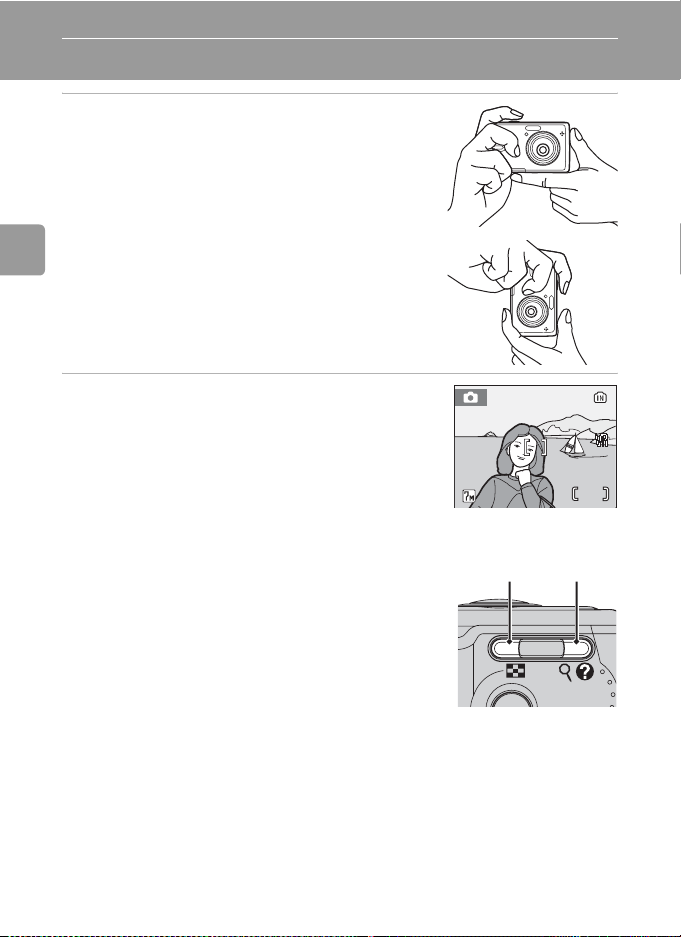
Step2 Frame a Picture
1 Ready the camera.
• Hold the camera steadily in both hands, keeping
your fingers and other objects away from the lens,
flash, and AF-assist illuminator.
• When taking pictures in “tall” orientation, turn the
camera clockwise so that the built-in flash is above
the lens.
Basic Photography and Playback: Auto Mode
2 Frame the picture.
• Frame the picture with the main subject positioned
near the center of the monitor.
Using the Zoom
Use the zoom buttons to activate optical zoom.
Press t (j) to zoom out, increasing the area visible in the frame, or v (k) to zoom in so that the
subject fills a larger area of the frame.
121212
Zoom out Zoom in
WT
18
Page 31

Step2 Frame a Picture
When the camera is zoomed in to the maximum magnification (3×), holding
v (k) down triggers digital zoom. The subject is magnified up to 4×, for a
total magnification of 12×.
A monitor indicator shows the current zoom ratio.
Zoom indicator displayed when t (j)/
v (k) is pressed
Optical zoom
(up to 3×)
Zoom indicator turns
yellow when digital
zoom is in effect
j Digital Zoom
Unlike optical zoom, data from the camera’s image sensor are processed digitally with digital
zoom. Details visible at maximum optical zoom are simply enlarged, producing a slightly
“grainy” image.
l Anti-shake Mode
When anti-shake mode (c 38) is used, [Vibration reduction] (c 100) and [BSS] (best shot
selector) (c 82) are enabled to reduce effects of camera shake and blurred subjects, producing clear images. With BSS enabled, the camera takes shots to a maximum of ten, they are
compared, and the sharpest picture (picture with the highest level of detail) is saved. A higher
sensitivity is set, and the shutter speed will be faster than in L (auto) mode.
Basic Photography and Playback: Auto Mode
19
Page 32

Step3 Focus and Shoot
1 Press the shutter-release button halfway.
• The camera focuses on and adjusts the exposure to
the subject in the focus area.
• When the subject is in focus, the focus indicator
(p) is green. When the camera is unable to
focus, the focus indicator blinks red. Change the
composition and try again.
Basic Photography and Playback: Auto Mode
• When digital zoom is in effect, the focus area is not
displayed.
2 Press the shutter-release button the rest
of the way down.
• The picture will be recorded to the memory card or
internal memory.
121212
l AF-assist Illuminator and Flash
If the subject is poorly lit, the AF-assist illuminator may light by pressing the shutter-release
button halfway, or the flash may fire by pressing the shutter-release button all the way down.
j During Recording
While pictures are being recorded, the y icon will be displayed, or the M (when the internal
memory is being used) or O (when the memory card is being used) icon will blink. Do not
turn the camera off, open the battery-chamber cover and the memory card slot cover, eject
the memory card, or remove or disconnect the power source while these icons are displayed.
Cutting power or removing the memory card in these circumstances could result in loss of
data or in damage to the camera or card.
20
Page 33

Step3 Focus and Shoot
k Autofocus
Autofocus may not perform as expected in the following situations:
• Subject is very dark
• Objects of sharply differing brightness are included in the scene (e.g., the sun is behind the
subject and is in deep shadow)
• No contrast between the subject and surroundings (e.g., when the subject is standing in
front of a white wall, wearing a white shirt)
• Several objects are at different distances from the camera (e.g., the subject is inside a cage)
• Subject is moving rapidly
In the situations noted above, try pressing the shutter-release button halfway to refocus several times, or use focus lock below.
l Shutter-Release Button
To set focus and exposure, press the shutter-release button halfway, stopping when you feel
resistance. Focus and exposure lock while the shutter-release button is held in this position.
To release the shutter and take a picture, press the shutter-release button down the rest of
the way down. Do not use force when pressing the shutter-release button, as this may result
in camera shake and blurred pictures.
Basic Photography and Playback: Auto Mode
Set focus and
Take a picture
exposure
l Focus Lock
To focus on off-center subject, use focus lock as described blow.
• Be sure that the distance between the camera and the subject does not change while focus
is locked.
121212 121212
Position the subject in the center
of the frame.
Press the
shutterrelease
button
halfway.
Confirm that the
focus indicator
(p) is green.
Continue holding
down the shutterrelease button
halfway and
recompose the
picture.
121212
Press the
shutterrelease
button the
rest of the
way down.
21
Page 34

Step4 Viewing/Deleting Pictures
/
00 0 4.JP G
15 / 05/2 0 07 1 5 :30
444
Erase 1 image?
Viewing Pictures: Full-Frame Playback
Press i.
• Press the multi selector I (or G) to view pictures in
reverse order, J (or H) to view pictures in the order
recorded. Press and hold the multi selector to scroll
quickly to a particular frame number without viewing
the intervening pictures.
• For information on using the multi selector, see “Multi
Selector” (c 8).
Basic Photography and Playback: Auto Mode
• Pictures may be displayed briefly at low resolution while
being read from the memory card or internal memory.
• Press i or the shutter-release button again to return to
the shooting mode.
• When M is displayed, pictures will be recorded to internal memory. When memory card is inserted, M is not
displayed and pictures will be recorded to memory card.
Deleting Pictures
1 Press T to delete the picture currently
displayed in the monitor.
15/05/2007 15:30
15/05/2007 15:30
0004.JPG
0004.JPG
/
4
2 Press the multi selector G or H to
choose [Yes] and press d.
• To exit without deleting the picture, choose [No]
and press d.
22
Erase 1 image?
Erase 1 image?
No
Ye s
Done
Page 35

Step4 Viewing/Deleting Pictures
:
SCROLL
:
ZOOM
Erase 1 image?
k Full-Frame Playback Mode
The following functions are available in the full-frame playback mode.
Option Press Description c
Enlarge picture
View thumbnails
D-lighting
Record/play voice memo
Switch to shooting
mode
v (k)
t (j)
A
d
i
or
Enlarge view of picture currently
displayed in the monitor up to
about 10
×.
Display 4, 9, or 16 picture thumbnails.
Enhance brightness and contrast in
dark portions of the pictures.
Records/plays voice memos up to 20
seconds in length.
Press i or the shutter-release
button to switch back to the
shooting mode.
43
42
45
48
22
Basic Photography and Playback: Auto Mode
Quick Playback Zoom
Pressing v (k) during full-frame playback zooms the current
picture in 3×, with the center of the picture displayed in the
monitor (c 43). Press d to return to full-frame playback.
3.0
:
:
SCROLL
SCROLL
k Viewing Pictures
• When the camera is off, holding down i will turn the camera on in the full-frame playback mode. If the camera is turned off in voice recording mode (c 55) or audio playback
mode (c 57), the camera will be turned on in audio playback mode.
• Pictures stored to the internal memory can only be viewed if no memory card is inserted.
k Deleting the Last Picture Taken
In shooting mode, press T to delete the last picture taken.
When the confirmation dialog shown at right is displayed, use
the multi selector G or H to choose [Yes] and press d.
To exit without deleting the picture, choose [No] and press d.
Erase 1 image?
Erase 1 image?
No
Ye s
:
ZOOM
ZOOM
23
Page 36

Using the Flash
The flash has a range of 0.5–8.0 m (1.6 ft.–26.2 ft.) when the camera is
zoomed out all the way. With maximum optical zoom applied, the range is
0.5–4.5 m (1.6 ft.–14.8 ft.). The following flash modes are available:
z
Auto (default setting in L mode)
Flash fires automatically when lighting is poor.
A
Auto with red-eye reduction
Reduces “red eye” in portraits (c 25).
B
Basic Photography and Playback: Auto Mode
Off
Flash will not fire even when lighting is poor.
J
Fill flash
Flash fires whenever picture is taken. Use to “fill-in” (illuminate) shadows and
back-lit subjects.
D
Slow sync
Flash illuminates main subject; slow shutter speeds are used to capture background at night or under dim light.
1 Press J (flash mode).
• The flash menu is displayed.
2 Press the multi selector G or H to
choose the desired flash mode and press
d.
• The icon for the selected flash mode is displayed at
the top of the monitor.
• When z is applied, z is only displayed for five
seconds.
• The monitor will return to the normal display for the
current mode if the setting is not applied by pressing d within five seconds.
• The flash mode applied in L mode is stored in the
camera’s memory even after the camera is turned
off.
• For information on using the multi selector, see
“Multi Selector” (c 8).
24
Flash
121212
Page 37

Using the Flash
j When Lighting is Poor
Note the following when lighting is poor and the flash is off (B).
• Place the camera on a flat, level surface or use a tripod (recommended). When using a tri-
pod, turn the vibration reduction off (c 100).
•The W icon is displayed when the camera increases sensitivity from the normal sensitivity to
minimize blur caused by slow shutter speeds. The picture taken when the W icon is displayed may be slightly mottled.
• The camera may process pictures to reduce noise, which makes recording time increase.
j Note on Using the Flash
When using the flash at a wide-angle zoom position, bright reflections from dust particles in
the air may appear as bright spots in the pictures. To reduce these reflections, set the flash to
B (Off) in the monitor or zoom in on the subject.
k The AF-assist Illuminator
If lighting is poor, the AF-assist illuminator may light to assist the focus operation when the
shutter-release button is pressed halfway. The illuminator has a range of about 1.9 m (6.2 ft.)
at the maximum wide-angle position and 1.1 m (3.6 ft.) at the maximum telescopic position.
The AF-assist illuminator can be set to [Off] manually (c 100), although in this case the camera may not focus when lighting is poor.
k The Flash Lamp
The flash lamp indicates flash status when the
shutter-release button is pressed halfway.
• On : Flash will fire when picture is taken.
• Blinks: Flash charging. Wait a few seconds and
try again.
• Off : Flash will not fire when picture is taken.
Flash lamp
WT
k Red-eye Reduction
The COOLPIX L12 is equipped with an advanced red-eye reduction system. Pre-flashes are
fired several times at low intensity before the main flash to reduce “red-eye.” If the camera
detects “red-eye” after a picture is taken, Nikon’s own In-Camera Red-Eye Fix processes the
image as it is recorded. Therefore, there is a slight delay before the shutter-release button
operates normally to take another picture.
• Not recommended for when shutter-release timing is essential.
• Red-eye reduction may not always produce the desired results.
• In some rare cases, other portions of pictures may be affected.
Use flash modes other than auto with red-eye reduction in above cases.
Basic Photography and Playback: Auto Mode
25
Page 38

Taking Pictures with the Self-Timer
The camera is equipped with a ten-second timer for self-portraits. When
using the self-timer, mount the camera on a tripod and the tripod on a flat
surface.
1 Press H (self-timer).
• The self-timer menu is displayed.
Basic Photography and Playback: Auto Mode
2 Press the multi selector G or H to
choose [On] and press d.
•The 10H icon is displayed.
• The monitor will return to the normal display for
the current mode if the setting is not applied by
pressing d within five seconds.
• For information on using the multi selector, see
“Multi Selector” (c 8).
Self-timer
ON
OFF
3 Frame the picture and press the
shutter-release button halfway.
• The focus and exposure are adjusted.
4 Press the shutter-release button
fully.
• The self-timer starts.
• The self-timer lamp will blink for about
nine seconds. The lamp stops blinking one
second before the photograph is taken
and remains lit until the shutter is
released.
• A countdown of the time remaining until
the shutter is released is displayed in the
monitor.
• To cancel the self-timer without taking a
picture, press the shutter-release button again before the picture is taken.
OFF
101010
121212
101010
121212
26
Page 39

Macro Close-up Mode
Macro close-up mode is used for taking pictures of objects as close as 15 cm
(5.9 in.). Note that the flash may be unable to light shots entire subject at
distances of less than 50 cm (1 ft. 7.7 in.). If flash fires, play the picture back
and check the results.
1 Press L (macro close-up mode).
• The macro close-up mode is displayed.
2 Press the multi selector G or H to
choose [On] and press d.
•The F icon is displayed.
• When [OFF] is selected, FOFF is only displayed for
five seconds.
• The monitor will return to the normal display for
the current mode if the setting is not applied by
pressing d within five seconds.
• For information on using the multi selector, see “Multi Selector” (c 8).
Macro close-up
ON
OFF
3 Press v (k) or t (j) to frame the pic-
ture.
• The camera can focus at a distance of 15 cm
(5.9 in.) when the F turns green or the digital
zoom is in effect (zoom indicator turns yellow).
•The F turns green, when the zoom indicator is
moved to the right of the S.
Basic Photography and Playback: Auto Mode
4 Focus and shoot.
• The macro close-up mode applied in L mode is
stored in the camera’s memory even after the camera is turned off.
k Macro Close-up Mode
In macro close-up mode, the camera focuses continuously, even when the shutter-release
button is not pressed halfway to lock focus.
27
Page 40

Exposure Compensation
Exposure compensation is used to alter exposure from the value suggested
by the camera to make pictures brighter or darker.
1 Press I (exposure).
Basic Photography and Playback: Auto Mode
2 Press the multi selector G or H to adjust
exposure.
• When the picture is too dark: adjust the exposure
compensation to “+” side.
• When the picture is too bright: adjust the exposure
compensation to “-” side.
• Exposure compensation can be set to values
between -2.0 and +2.0 EV.
• The monitor will return to the normal display for the current mode if the setting
is not applied by pressing d within five seconds.
• For information on using the multi selector, see “Multi Selector” (c 8).
Exp. +/-
3 Press d.
•The I icon and exposure compensation value are
displayed in the monitor.
• The exposure compensation applied in L mode is
stored in the camera’s memory even after the camera is turned off.
121212
28
Page 41

Selecting Scene Mode: Scene Mode
Scene Mode
In scene mode, camera settings are automatically
optimized for the selected subject type.
Scene Modes
Scene modes allow you to take pictures optimized for a particular subject
type by simply choosing a scene mode and pressing the shutter-release button. Voice recording which allows you to record sounds and play back
recorded sound can also be selected from the scene menu.
B Portrait E Landscape P Sports
D Night portrait C Party/indoor H Beach/snow
I Sunset J Dusk/dawn G Night landscape
M Close up N Museum K Fireworks show
O Copy L Back light F Panorama assist
O Voice recording*
* See “Voice Recording” (c 55)
Selecting Scene Mode: Scene Mode
l Image Mode
[Z Image mode] (c 77) can be set in the scene menu.
Changes made to these settings apply to all shooting modes.
Scene menu
Panorama assist
Voice recording
Image mode
Exit
29
Page 42

Scene Mode
WT
Taking Pictures in Scene Modes
1 Select b mode.
2 Press m to display the scene menu.
Selecting Scene Mode: Scene Mode
3 Press the multi selector G or H to
choose the scene mode and press d.
• Four pages of scene modes are available, beginning
with [Portrait] and ending with [Voice recording].
• For information on using the multi selector, see
“Multi Selector” (c 8).
4 Frame the subject and take the
picture.
30
Scene menu
Set up
Portrait
Landscape
Sports
Night portrait
Exit
121212
Page 43

Scene Modes
The following scene modes are available:
B Portrait
Use this mode for portraits in which the main subject
stands out clearly. Portrait subjects exhibit smooth, natural-looking skin tones.
• Camera focuses on the subject in the center of the monitor.
C A1H Off
1
Other settings can be selected.
E Landscape
Use this mode for vivid landscapes, cityscapes, and portraits featuring a landmark in the background.
• Camera focuses at infinity. Focus indicator (c 20) is
always displayed in green when the shutter-release button is pressed halfway; note, however, that objects in
foreground may not always be in focus.
C B H Off
1
Other settings can be selected.
P Sports
Use this mode for dynamic action shots that freeze the
action in a single shot and record motion in a series of pictures.
• While the shutter-release button is pressed halfway, the
camera focuses continuously until focus is acquired and
locked.
• While the shutter-release button is held down, up to 6
frames are taken continuously at rate of about 1.5
frames per second (fps) when image-mode setting is
[E Normal (3,072)].
C B H Off F Off I 0
1
Other settings can be selected.
1
F Off I 0
1
F Off I 0
1
1
1
u Auto
u Off
u Off
1
Selecting Scene Mode: Scene Mode
k u (AF-Assist Illumination)
u stands for the AF-assist illumination (c 100).
31
Page 44

Scene Modes
D Night Portrait QR
Use this mode to achieve a natural balance between the
main subject and background lighting in portraits shot
taken at night. Pictures taken at slow shutter speeds are
processed to reduce noise; to prevent blurring, mount the
camera on a tripod or rest it on a flat, stable surface.
C A1H Off
1
Fill flash with slow sync and red-eye reduction.
2
Other settings can be selected.
2
F Off I 0
C Party/indoor
Selecting Scene Mode: Scene Mode
Captures the effects of candlelight and other indoor background lighting.
• Camera focuses on subject in the center of the frame.
• Turn vibration reduction (c 100) on and hold the camera steadily to prevent camera shake.
C A1H Off
1
Fill flash with slow sync and red-eye reduction. Other settings can be selected.
2
Other settings can be selected.
2
F Off I 0
H Beach/snow
Captures the brightness of such subjects as snowfields,
beaches, or sunlit expanses of water.
• Camera focuses on subject in the center of the frame.
2
2
u Auto
u Auto
2
2
C z1H Off
1
Other settings can be selected.
1
F Off I 0
1
u Auto
Q: For those scene modes with Q, use of a tripod is recommended. Turn
vibration reduction (c 100) off when using a tripod.
R: For those scene modes with R, noise reduction (c 25) may be automat-
ically applied as pictures taken are recorded; results in increased record-
32
ing times.
1
Page 45

I Sunset Q
Preserves the deep hues seen in sunsets and sunrises.
• Camera focuses on subject in the center of the frame.
Scene Modes
C B
1
Other settings can be selected.
1
H Off
1
F Off I 0
1
u Auto
1
J Dusk/dawn QR
Preserves the colors seen in the weak natural light before
sunrise or after sunset.
• Camera focuses at infinity. Focus indicator (c 20)
always lights up green when the shutter-release button
is pressed halfway; note, however, that objects in foreground may not always be in focus.
C B H Off
1
Other settings can be selected.
1
F Off I 0
1
u Off
G Night landscape QR
Slow shutter speeds are used to produce stunning night
landscapes.
• Camera focuses at infinity. Focus indicator (c 20)
always lights up green when the shutter-release button
is pressed halfway; note, however, objects in foreground
may not always be in focus.
C B H Off
1
Other settings can be selected.
1
F Off I 0
1
u Off
Q: For those scene modes with Q, use of a tripod is recommended. Turn
vibration reduction (c 100) off when using a tripod.
R: For those scene modes with R, noise reduction (c 25) may be automat-
ically applied as pictures taken are recorded; results in increased recording times.
Selecting Scene Mode: Scene Mode
33
Page 46

Scene Modes
M Close up
Photograph flowers, insects, and other small objects at
close-range (c 27).
• When the F turns green or the digital zoom is in effect
(zoom indicator turns yellow), the camera can focus at
distances as close as 15 cm (5.9 in.).
• While the shutter-release button is pressed halfway, the
camera focuses continuously until focus is acquired and
locked.
• Macro close-up shooting (c 27) can be used for this
option.
• Turn vibration reduction (c 100) off when using a tripod.
Selecting Scene Mode: Scene Mode
C z1H Off
1
Other settings can be selected.
1
F On I 0
N Museum
Use indoors where flash photography is prohibited (for
example, in museums and art galleries) or in other settings
in which you do not want to use the flash.
• Camera focuses on subject in the center of the frame.
•[A] (c 82) turns on automatically.
• Turn vibration reduction (c 100) on and hold the camera steadily to prevent camera shake.
C B H Off
1
Other settings can be selected.
1
F Off
K Fireworks show Q
Slow shutter speeds are used to capture the expanding
burst of light from a firework.
• Camera focuses at infinity. Focus indicator (c 20)
always lights up green when the shutter-release button
is pressed halfway; note, however, that objects in foreground may not always be in focus.
1
I 0
1
1
u Auto
u Off
1
C B H Off F Off I 0 u Off
Q: For those scene modes with Q, use of a tripod is recommended. Turn
34
vibration reduction (c 100) off when using a tripod.
Page 47

O Copy
Provides clear pictures of text or drawings on a white
board or in print.
• Camera focuses on subject in the center of the frame.
• Use macro close-up mode (c 27) to focus at short
ranges.
• Colored text and drawings may not show up well.
C B
1
Other settings can be selected.
1
H Off
1
F Off
1
L Back light
Use when light is coming from behind your portrait subject, throwing features or details into shadow. The flash
fires automatically to “fill-in” (illuminate) shadows.
• Camera focuses on subject in the center of the frame.
I 0
1
Scene Modes
u Auto
1
Selecting Scene Mode: Scene Mode
C J H Off
1
Other settings can be selected.
1
F Off I 0
1
u Auto
F Panorama assist (c 36)
Use when taking a series of pictures that will later be joined to form a single panorama using PictureProject.
C B
1
Other settings can be selected.
1
H Off
1
F Off
1
I 0
1
u Auto
1
1
35
Page 48

Scene Modes
Taking Pictures for a Panorama (c 35)
The camera focuses on the subject in the center of the frame. Use a tripod
for best results.
1 Press the multi selector G or H to
choose [F Panorama assist] in the scene
menu and press d.
•The E icon appears in yellow to indicate the pan-
orama direction (that is, the direction in which pictures are serialized).
• For information on using the multi selector, see
Selecting Scene Mode: Scene Mode
“Multi Selector” (c 8).
2 Press G, H, I, or J to select the
desired pan direction and press d.
• Select how pictures will be joined together in the
completed panorama; right (V), left (U), up (S), or
down (T).
• The panorama direction icon (E) is displayed to the
direction pressed, and changes to white when d is
pressed.
• Before the first picture is taken, the flash mode (c 24), self-timer (c 26),
macro close-up (c 27), and exposure compensation (c 28) settings can be
adjusted.
• The direction can be re-selected by pressing d again.
3 Take the first picture.
• The first picture is displayed in the first
third of the monitor.
4 Take the second picture.
• Compose the next picture so that it
overlaps the first picture.
• Repeat until you have taken the necessary number of pictures to complete the
scene.
Scene menu
Panorama assist
Voice recording
Image mode
Exit
121212
121212
111111
36
Page 49

5 Press d to finalize the series.
• Monitor display returns to that shown in step 2.
Scene Modes
101010
Selecting Scene Mode: Scene Mode
j Panorama Assist
Flash mode (c 24), self-timer (c 26), macro close-up (c 27) and exposure compensation
(c 28) settings cannot be adjusted after the first picture is taken. Pictures cannot be deleted,
nor can zoom or image mode setting (c 77) be adjusted until the series is finalized.
The panorama series is terminated if the camera enters standby mode with the auto off function (c 101) during shooting.
l G
The G icon (white) is displayed to show that white balance
and exposure have been locked at the values set with the first
shot. All pictures taken in a panorama series have the same
exposure and white balance settings.
111111
37
Page 50

Anti-shake Mode
N
Shooting in Anti-shake Mode
For anti-shake mode, press F when the camera is in the auto mode, scene
mode, movie mode and one-touch portrait mode. Anti-shake mode reduces
the effects of camera shake and blurred subjects, and produces clear images.
This mode reduces blur when shooting subjects in motion. Use it to freeze
wildflowers swaying in the wind, or combine it with the zoom to capture a
person’s natural expression.
• When this mode detects camera shake, [VR] (vibration reduction) (c 100)
and [BSS] (best shot selector) (c 82) are enabled. VR compensates blurred
images.
• The higher sensitivity is set and the shutter speed will be faster than in L
(auto) mode.
• Flash mode and self-timer are set to off.
1 Press F.
Anti-shake Mode
The camera enters anti-shake mode. Press again to
return to the shooting mode selected with the mode
selector.
2 Frame the subject and take the
picture.
While the shutter-release button is held
down, the camera takes a maximum of ten
shots. They are then compared and the
sharpest picture (the picture with highest
level of detail) is saved.
O
121212
j Notes on Anti-shake Mode
• Shutter speed is limited to a certain value for dark subjects.
• Pictures taken in this mode may become somewhat grainy.
• Even if [Date imprint] (c 98) is enabled, the date will not be imprinted.
j BSS
BSS may not produce the desired results if the subject moves or the composition changes
while the shutter-release button is pressed all the way down.
l Image Mode in Anti-shake Mode
When m is pressed in anti-shake mode, the menu is displayed to enable set the image
mode (c 77). Changes made to these settings apply to all shooting modes.
38
Page 51

One-Touch Portrait Mode
Taking Pictures in the One-Touch Portrait Mode
For portrait shots, press A when the camera is in the auto mode, scene
mode, movie mode and anti-shake mode. The following features are automatically activated:
• Portrait: Portrait subjects stand out clearly.
• Face-priority AF: The camera automatically detects and focuses on faces.
• Auto red-eye reduction: Reduces “red-eye” caused by the flash (c 24).
Macro close-up is not available in one-touch portrait mode.
Press A again to return to the shooting mode selected in the shootingmode selection menu.
1 Press A.
•The K guide is displayed.
ON/
2 Frame a picture using the K guide.
• When the camera detects a face, the guide is displayed with a double yellow border.
• When the camera detects more than one face, the
closest face is framed by a double border and the
rest by a single border. The camera focuses on the
face framed by the double border and adjusts
exposure accordingly. If the camera loses its ability
to detect a face (for example, because the subject
has looked away from the camera), borders are no
longer displayed and monitor display returns to
that shown in step 1.
One-Touch Portrait Mode
3 Press the shutter-release button
halfway.
• Focus and exposure are set, and the double border turns green.
4 Press the shutter-release button the rest
of the way down to take a picture.
39
Page 52

The One-Touch Portrait Menu
WT
Press m in one-touch portrait mode to display the one-touch portrait
menu. In addition to image mode, portrait effects (reducing vividness of skin
tones, softening overall image) can be set.
Set up
Z
Display the setup menu (c 91).
Image mode
Z
Choose an image mode (c 77).
Portrait effect
B
Choose from [Normal], [Brighter] (brightens skin tones), and [Softer] (softens
the overall image).
Applying Portrait Effect
1 Press m in the one-touch portrait
mode.
One-Touch Portrait Mode
• The one-touch portrait menu is displayed.
2 Press the multi selector G or H to
choose [Portrait effect] and press d.
• The options available for [Portrait effect] are displayed.
• For information on using the multi selector, see
“Multi Selector” (c 8).
3 Press G or H to choose the option and
press d.
• The setting is applied and the one-touch portrait
menu is displayed.
• Press m to return the one-touch portrait menu
without applying the setting.
40
One-touch portrait
Set up
Image mode
Portrait effect
MENU
Exit
B
Portrait effect
Normal
Brighter
Softer
MENU
Exit
?
Page 53

The One-Touch Portrait Menu
j Face-Priority AF
• The camera’s ability to detect faces depends on a variety of factors, including whether or
not the subject is facing the camera.
• The camera will focus continuously until a face detected.
• If the yellow double border blinks when the shutter-release button is pressed halfway, the
camera was unable to focus. Release the button and try again.
• If no face is recognized when the shutter-release button is pressed halfway, the camera
focus is on the center of the frame.
• The camera may be unable to detect faces in the following situations;
- When faces are partially hidden by sunglasses or other obstructions
- When faces take up too much or too little of the frame
k Settings for One-Touch Portrait Mode
• Flash: Changeable
• Self-timer: Available
• Macro close-up: Off
• Exposure compensation: Available
One-Touch Portrait Mode
41
Page 54

More on Playback
M
15/05/2007 30
Viewing Multiple Pictures: Thumbnail Playback
Pressing t (j) in full-frame playback (c 22) to
display pictures in “contact sheets” of thumbnail
images. The following operations can be performed
while thumbnails are displayed:
To Press Description c
Choose pictures
Change number
of pictures displayed
Cancel thumbnail playback
D-Lighting A
More on Playback
Switch to shooting mode
Press the multi selector G, H, I, or J to
choose pictures.
When t (j) is pressed, display picture
thumbnails in the following order:
WT
d
4 → 9 → 16
When v (k) is pressed, the number of
thumbnails changes reversely.
Cancel thumbnail playback and return to fullframe playback.
Press A to enhance brightness and contrast
in dark portions of pictures.
i
or
Press i or the shutter-release button to
switch back to the shooting mode.
15/05/2007 30
15/05/2007 30
8
–
–
45
22
k 4- or 9-picture Thumbnail Playback Mode Display
When protected pictures and pictures
selected for transfer are displayed in 4- or 9picture thumbnail playback mode, the icons
shown at right are displayed with them. Movies are displayed as film frames. Icons are not
displayed with protected pictures or pictures
selected for transfer in 16-picture thumbnail
playback modes.
42
Q: Protect icon
P: Transfer icon
Film frames
Page 55

Taking a Closer Look: Playback Zoom
:
SCROLL
:
ZOOM
Press v (k) to enlarge the view of the picture currently displayed in full-frame playback (c 22) 3×.
3.0
The center of the picture is visible in the monitor
(quick playback zoom).
:
:
:
SCROLL
ZOOM
SCROLL
The guide at lower right shows which portion of
ZOOM
the picture is enlarged. Change the portion of the
picture displayed by pressing the multi selector G, H, I, or J.
The playback zoom ratio is displayed in the monitor while the pictures are
zoomed in with quick playback zoom, and the following operations can be
performed :
To Press Description c
Zoom in
Zoom out
View other
areas of picture
Return to fullframe playback
Crop picture
v (k)
t (j)
m
Zoom increases each time v (k) is pressed, to
a maximum of 10×.
Zoom decreases each time t (j) is pressed.
To cancel playback zoom, zoom out until
entire picture is displayed.
Press the multi selector G, H, I, or J to
scroll to areas of picture not visible in the
monitor.
Cancel playback zoom and return to full-
d
frame playback.
Crop current picture to contain only the portion visible in the monitor.
–
–
8
–
46
i
or
Switch to shooting mode
Press i or the shutter-release button to
switch back to the shooting mode.
22
More on Playback
43
Page 56

Editing Pictures
Use the COOLPIX L12 to edit pictures in-camera and store them as separate
files (c 108). The editing features described below are available.
Editing function Description
D-Lighting
Crop
Small picture
k Picture Editing
• The COOLPIX L12 editing functions may not be available for pictures taken with nonCOOLPIX L12 digital cameras.
• If a copy created using the COOLPIX L12 is viewed on a different digital camera, the picture
may not be displayed or may not be transferred to a computer.
More on Playback
• Editing functions are not available when there is not enough free space in the internal
memory or on the memory card.
l Restrictions on Picture Editing (y: available, –: not available)
1st editing D-Lighting Crop Small picture
D-Lighting – yy
Crop –––
Small picture –––
• Pictures cannot be edited twice with the same editing function.
• The D-Lighting should be done first while the restricted use of combination exists.
• Pictures with an aspect ratio of 16:9 cannot be edited.
l Original Pictures and Edited Pictures
• Copies created with editing functions are not deleted if the original pictures are deleted.
The original pictures are not deleted if copies created with editing functions are deleted.
• Edited copies are stored with the same recording date and time as the original.
• Copies created using crop, D-Lighting, and small picture have the same transfer marking
(c 89) as the original but are not marked for printing (c 73) or protecting (c 88).
44
Create a copy of the current picture with enhanced brightness and contrast, brightening dark portions of the picture.
Enlarge the image or refine the composition and create a
copy containing only the portion visible in the monitor.
Create a small copy of pictures suitable for use on web
pages or as e-mail attachments.
2nd editing
Page 57

Editing Pictures
/
00 0 4.JP G
15 / 05/2 0 07 1 5 :30
444
Enhancing Contrast: D-Lighting
D-Lighting can be used to create copies, with enhanced brightness and contrast, brightening dark portions of a picture. Enhanced copies are stored as
separate files.
1 Select the desired picture from full-
frame (c 22) or thumbnail (c 42) playback mode and press A.
• The original picture is displayed at left and the picture applied with D-lighting enhancement is displayed at right.
ON/
2 Press the multi selector G or H to
choose [OK] and press d.
• A new copy with enhanced brightness and contrast
is created.
• To cancel D-Lighting, choose [Cancel] and press d.
• For information on using the multi selector, see
“Multi Selector” (c 8).
• D-Lighting copies can be recognized by the z icon
displayed during playback.
D-Lighting
OK
Cancel
15/05/2007 15:30
15/05/2007 15:30
0004.JPG
0004.JPG
4
/
More on Playback
45
Page 58

Editing Pictures
:
SCROLL
:
ZOOM
Save this image
as displayed?
Creating a Cropped Copy: Crop
This function is only available when D is displayed in the monitor with
playback zoom (c 43) enabled. Cropped copies are stored as separate files.
1 Press v (k) to zoom in on the image in
full-frame playback.
WT
2 Adjust display so that only the portion of
4.0
the picture to be saved is shown.
• Press v or t to adjust the zoom ratio.
• Press the multi selector G, H, I, or J to scroll to
areas of the picture not currently visible in the monitor.
• For information on using the multi selector, see
“Multi Selector” (c 8).
:
SCROLL
SCROLL
3 Press m.
More on Playback
• The confirmation dialog will be displayed.
4 Press G or H to choose [Yes] and press
d.
• A new picture, containing only the area visible in
the monitor, is created.
k Cropped Copy Image Mode
Depending on the size of the original picture and the zoom ratio in effect at the time the copy
was created, the camera will automatically select one of the following image-mode settings
for cropped copies. (Unit: pixel)
• d 2,592 × 1,944 • a 2,272 × 1,704 • e 2,048 × 1,536
• f 1,600 × 1,200 • g 1,280 × 960 • h 1,024 × 768
• i 640 × 480 • J 320 × 240 • K 160 × 120
46
Save this image
Save this image
as displayed?
as displayed?
No
Ye s
:
ZOOM
ZOOM
Page 59

Editing Pictures
WT
H Resizing Pictures: Small Picture
Create a small copy of the current picture. Copies are stored as JPEG files
with compression ratio of 1 : 16. Choose from the following sizes:
Option Description
I 640×480 Suited to television playback.
J 320×240 Suited to display on web pages.
K 160×120 Suitable for e-mail attachments.
1 Select the desired picture from full-
frame (c 22) or thumbnail (c 42) playback mode and press m.
• The playback menu is displayed.
2 Press the multi selector G or H to
choose [Small pic.] and press d.
• The small picture options are displayed.
• For information on using the multi selector, see
“Multi Selector” (c 8).
3 Press G or H to choose the desired copy
size and press d.
• The confirmation dialog will be displayed.
• To exit without creating a new copy, press m.
4 Press G or H to choose [Yes] and press
d.
• A small picture copy is created at the chosen size.
Playback menu
Transfer marking
Small pic.
Copy
MENU
Exit
Small pic.
640×480
320×240
160×120
MENU
Exit
Create small picture
file?
No
Ye s
More on Playback
?
47
Page 60

Voice Memos: Recording and Playback
/
00 0 4.JP G
15 / 05/2 0 07 1 5 :30
444
17 s
/
00 0 4.JP G
15 / 05/2 0 07 1 5 :30
444
Use the camera’s built-in microphone to record
voice memos for pictures marked with E in fullframe playback (c 22).
Recording Voice Memos
A voice memo, up to 20 seconds in length,
will be recorded while d is pressed down.
Recording ends after about 20 seconds or
when d is released.
• Do not touch the built-in microphone
during recording.
• During recording, F and P blink in the
monitor display.
Playing Voice Memos
Press d while a picture is displayed in fullframe playback to play voice memo. Playback ends when the voice memo ends or
d is pressed again.
• Pictures with voice memos can be recog-
More on Playback
nized by the A:P and P icons.
• Use the zoom buttons to adjust playback
volume. Press t (j) to lower volume,
or v (k) to raise volume.
Deleting Voice Memos
Select a picture with a voice
memo and press T. Use the
multi selector to choose [P]
and press d. Only the voice
memo will be deleted.
15/05/2007 15:30
15/05/2007 15:30
0004.JPG
0004.JPG
/
17s
17s
15/05/2007 15:30
15/05/2007 15:30
0004.JPG
0004.JPG
/
Erase 1 image?
No
Ye s
4
4
j Voice Memos
• Voice memo file names are the same as those of the images they attach to except that the
extension is “.WAV”, e.g., “DSCN0015.WAV (c 108).
• If a voice memo already exists for the current picture, it must be deleted before a new voice
memo can be recorded.
• The COOLPIX L12 may be not able to attach a voice memo to pictures recorded by other
cameras.
48
Page 61

Movies
10 s
Recording Movies
Follow the instructions below to shoot movies with sound recorded via the
built-in microphone.
1 Select T mode.
• The maximum length of the movie that can be
recorded is displayed in the monitor.
2 Press the shutter-release button
to start recording.
• A progress bar at the bottom of the
monitor shows the amount of recording
time remaining.
• To end recording, press the shutterrelease button again.
• Recording will end automatically when the internal memory or memory card is
full.
10s
10s
j Recording Movies
• The flash (c 24), self-timer (c 26), and exposure compensation (c 28) can not be used in
movie mode. Macro close-up (c 27) can be used while movies are being recorded.
• Digital zoom (up to 2×) can be applied while movies are being recorded. Adjust optical
zoom before beginning recording. Once recording begins, optical zoom cannot be
adjusted.
• Vibration reduction (c 100) is available when vibration reduction is set to On in the setup
menu.
• The maximum file size that can be recorded is 2 GB.
l Settings for Movie Mode
The movie options and the auto-focus mode option can be set in the movie menu (c 51, 53).
Movies
49
Page 62

The Movie Menu
WT
Press m in movie mode to display the movie menu.
T Movie options c 51
Choose type of movie that will be recorded.
Y Auto-focus mode c 53
Choose how camera focuses in movie mode.
Displaying the Movie Menu
Set the mode selector to T and press m to display the movie menu.
Movie
Set up
Movie options
Auto-focus mode
MENU
• To choose menus and apply selection, use the multi selector (c 8).
• To exit the movie menu, press m.
Movies
50
Exit
?
Page 63

The Movie Menu
Selecting Movie Options
The movie menu offers the options shown below.
Option Image size and frame rate
Q
TV movie
640A
u
Small size
320A
S
Small size 320
(default setting)
U
Smaller size
160
E
Stop-motion
movie
*
All figures are approximate. Maximum movie length varies with make of memory
card. When the memory card of 4 GB is used, the remaining time up to 2 GB is displayed as recordable time, because the maximum file size that can be recorded is
2 GB. When the internal memory and memory card of 2 GB or less is used, the
amount of the memory remaining is displayed as recordable time.
Figures noted in the first line of each row in the Maximum movie length/frames column are for recording to the camera’s internal memory (21 MB), while the figures in
the second line are for recording to a memory card (256 MB).
Image size: 640 × 480 pixels
Frame rate: 30 frames per second
Image size: 320 × 240 pixels
Frame rate: 30 frames per second
Image size: 320 × 240 pixels
Frame rate: 15 frames per second
Image size: 160 × 120 pixels
Frame rate: 15 frames per second
Pictures can be taken at desired intervals and
joined into a silent movie.
Image size: 640 × 480 pixels
Frame rate: 15 frames per second
Maximum
movie length/
frames
19 sec.
3 min. 40 sec.
39 sec.
7 min. 20 sec.
1 min. 17 sec.
14 min. 30 sec.
4 min. 16 sec.
48 min.
233 frames
1,800 frames
*
Movies
k Movie File and Folder Names
See “Image/Sound File and Folder Names” (c 108).
51
Page 64

The Movie Menu
Stop-Motion Movies
1 Use the multi selector to choose [Movie
options] > [Stop-motion movie] and press
d.
Movie options
TV movie 640
Small size 320
Small size 320
Smaller size 160
Stop-motion movie
Exit
2 Press m.
• The camera returns to shooting mode.
3 Press the shutter-release button to record the first frame.
• The recorded picture will be superimposed on the view through-the-lens.
4 Press the shutter-release button to record the second frame.
• Use the frame superimposed in the camera monitor as a guide for recording
consecutive frames.
• The monitor turns off automatically with the auto off function (c 101) if no
operations are performed for 30 minutes, and recording ends.
5 Press d to end recording.
• Recording automatically ends when 1,800 pictures are taken.
Movies
j Stop-Motion Movie
• Flash mode (c 24), macro close-up mode (c 27), and exposure compensation (c 28)
cannot be adjusted after the first picture is taken. Apply the appropriate settings before
shooting begins.
• To prevent the camera from turning off unexpectedly during recording, use a sufficiently
charged battery.
• To power the camera continuously for extended periods, use an EH-65A AC adapter.
not, under any circumstances, use another make or model of AC adapter
observe this precaution could result in overheating or in damage to the camera.
52
Do
. Failure to
Page 65

The Movie Menu
Y Auto-Focus Mode
Auto-focus mode
Choose how the camera focuses in movie mode.
MENU
Exit
ZSingle AF (default setting)
Camera focuses when the shutter-release button is pressed halfway and locks
at this position during recording.
aFull-time AF
Camera constantly adjusts focus, even when the shutter-release button is not
pressed. Choose [Single AF] if the sound of the camera focusing interferes
with recording.
Single AF
Full-time AF
Movies
k Movie File Names and Folder Names
See “Image/Sound File and Folder Names“ (c 108).
53
Page 66

Movie Playback
10s
00 0 9.AVI
15/05/2007 15:30
Erase 1 image?
In full-frame playback (c 22), movies are recognized by the S icon. To play a movie, display it in
full-frame playback and press d.
Use the zoom buttons to adjust playback volume.
Press t (j) to lower volume, or v (k) to raise
volume.
Playback controls appear at the top of the monitor.
Press the multi selector I or J to choose a control, then press d to perform the selected operation. The following operations are available:
To Press Description
Rewind Q Movie rewinds while d is pressed.
Fast forward U Movie advances while d is pressed.
Pause playback.
The following operations can be performed while playback
is paused.
Pause R
Movies
Stop S Stop playback and return to full-frame playback.
V Rewind movie by one frame.
W Advance movie by one frame.
z Resume playback.
S Stop playback and return to full-frame playback.
15/05/2007 15:30
15/05/2007 15:30
0009.AVI
0009.AVI
Playback display
Pausing
Volume indicator
10s
10s
2s2s2s
Deleting Movie Files
Display a movie in full-frame (c 22) or thumbnail
playback mode (c 42) and press T.
A confirmation dialog is displayed. Choose [Yes]
and press d to delete the movie, or choose [No]
and press d to return to the normal playback display without deleting the movie.
54
Erase 1 image?
Erase 1 image?
No
Ye s
Page 67

Voice Recording
WT
Making a Voice Recording
Voice recordings of about 47 minutes in the memory or up to five hours on
the memory card (256 MB or more) are available.
1 Select b mode.
2 Press m to display the scene menu.
3 Press the multi selector G or H to
choose [O Voice recording] and press d.
• The date and the maximum length of the voice
recording that can be made are displayed in the
monitor.
• For information on using the multi selector, see
“Multi Selector” (c 8).
4 Press the shutter-release button
to start voice recording.
• To pause recording, press d. Press again
to resume recording.
• To end recording, press the shutter-release
button again.
• Recording will end automatically if the
internal memory or memory card becomes full, or after five hours of recording
on the memory card.
Voice recording
File number
Length of recording
Progress indicator
001 15/05/2007 17:30
00
:00:04/00:
40:10
Index:
01
Scene menu
Panorama assist
Voice recording
Image mode
Exit
Voice recording
001 15/05/2007 17:30
Max. rec. time
Date of recording
Time remaining
Index number
Voice Recording
00:40:14
55
Page 68

Making a Voice Recording
j Notes on Voice recording
• Do not touch the microphone during voice recording.
• Voice recording is not possible if the internal memory/card has less than ten seconds of
recording time available, or the battery charge is insufficient.
• It is recommended to use the EH-65A AC adapter kit (available separately) for extended
recording.
• Test recording beforehand, to ensure proper function, is advised.
k Monitor During Voice Recordings
During Voice recordings, if no operations are performed for about five seconds, the monitor
will dim. If no operations are performed for thirty seconds, the monitor turns off.
The following operations are available while the monitor is off.
• Press the multi selector G, H, I, or J to add index.
• Press d to pause or resume voice recording.
• Press the shutter-release button to end voice recording.
Press the shutter-release button halfway to display the monitor for about five seconds.
k Sound File
See “Image/Sound File and Folder Names” (c 108) for the file and folder names of voice
recordings.
l Adding an index
An index can be added by pressing the multi selector G, H,
I, or J during recording. The camera can locate the index
during playback and begin playback from this point. The start
Voice Recording
is assigned an index of one; other indices are assigned in
ascending order, to a maximum of 98. The current index number is shown in the monitor.
Voice recording
001 15/05/2007 17:30
00
:00:04/00:
Index:
Index number
40:10
02
56
Page 69

Playing Voice Recordings
1 Press the multi selector G or H to
choose [Voice recording] in the scene
menu and press d.
• The voice recording screen is displayed.
• For information on using the multi selector, see
“Multi Selector” (c 8).
2 Press i.
• Currently saved voice recordings are listed.
3 Press G or H to choose the desired
voice recording and press d.
• The voice recording playback screen is displayed
and playback starts.
• Index markers show the index position added during recording.
Control icons
File number
Playback time
Index number
Progress indicator
Audio playback
001 15/05/2007 17:30
00
:11:03/
00:20:05
Index: 03
Scene menu
Panorama assist
Voice recording
Image mode
Exit
Date of recording
Select sound file
001 15/05/2007 17:30
16/05/2007 11:00
002
17/05/2007 10:00
003
18/05/2007 09:00
004
005
19/05/2007 08:00
Copy
File number
Date of recording
Length of recording
Index markers
Volume
Voice Recording
Play
57
Page 70

Playing Voice Recordings
Operations During Playback
Use the zoom buttons to adjust playback volume. Press t (j) to lower volume, or v (k) to raise volume.
Playback controls appear at the top of the monitor. Press the multi selector
I or J to choose a control, then press d to perform the selected opera-
tion. The following operations are available:
To Press Description
Rewind Q
Advance U
Skip to previous index
Skip to next
index
Pause
Voice Recording
End S
Rewind voice recording. Playback resumes when d is
released.
Advance voice recording. Playback resumes when d is
released.
s Skip to previous index.
r Skip to next index.
R
Pause playback.
The following operations can be performed while playback
is paused.
z
Resume playback.
S
End playback and return to full-frame playback.
End playback and return to full-frame playback.
j Copying Voice Recordings to a Computer
Voice recordings cannot be copied to a computer using PictureProject. Set the USB option in
the setup menu [Interface] to [Mass storage] (c 103) and copy the files directly from the
camera. Once copied to a computer, voice recordings can be played back with a player that
supports WAV format files (such as QuickTime). Indices added during recording work only
when playing back on the camera.
l Returning to the Voice Recording Mode
Press i on the voice recording list screen to return to the voice recording mode.
l Deleting Sound Files
Press T during playback or after selecting a sound file (use the multi selector). A confirmation
dialog will be displayed. To delete the file, choose [Yes] and press d. To cancel deletion,
choose [No] and press d.
58
Page 71

Copying Voice Recordings
WT
Copy voice recordings between the internal memory and a memory card.
This option is available only when a memory card is inserted.
1 Press m in the select sound file screen
(c 57, step 3).
2 Press the multi selector G or H to select
the copy direction and press d.
MNO: Copy recordings from internal memory to
memory card
ONM: Copy recordings from memory card to internal memory
3 Choose the copy option and press d.
• [Selected files]: Proceed to step 4
• [Copy all files]: Proceed to step 5
4 Choose the desired file.
• Press the multi selector J to select the file (y).
Press the multi selector J again to cancel the selection.
• Multiple files can be selected.
• Press d to finalize file selection.
• A confirmation dialog will be displayed.
5 Choose [Yes] and press d.
• Copying starts.
Copy sound files
Exit
Camera to card
Selected files
Copy all files
Exit
Select sound files
001 15/05/2007 17:30
16/05/2007 11:00
002
17/05/2007 10:00
003
18/05/2007 09:00
004
005
19/05/2007 08:00
Exit
Voice Recording
Select
59
Page 72

Copying Voice Recordings
j Copy
• If there is not enough space in the memory or on the memory card to receive the copy, the
message “Out of memory” will be displayed (c 112) and copying terminated. The voice
recordings left out of memory are not copied. Delete unwanted pictures or voice recordings, or insert a new memory card (if using a memory card) before trying again.
• Voice recordings made with another make of camera cannot be copied.
k [No sound file.] Message
When q is selected (c 57) without a sound file stored on the memory card, the message,
[No sound file.], will be displayed. Press m to display the copy sound files screen, and copy
the sound files stored in the camera’s internal memory to the memory card.
Voice Recording
60
Page 73

Connecting to Televisions, Computers, and Printers
You can connect your camera to your television, computer, or printer to view
pictures you have taken.
Connecting to a TV (c 62)
View pictures on a TV by connecting your
camera via the supplied audio/video cable.
Connecting to a Computer (c 63)
Use the supplied PictureProject software to
copy pictures to a computer, and then
organize, browse, edit, and save those pictures. Connect the camera to the computer
using the supplied USB cable. You can also
print pictures from a printer connected to
the computer using PictureProject installed
in the computer.
Connecting to a Printer (c 67)
Connect your camera directly to a PictBridge-compatible printer. Use the supplied
USB cable to connect the camera to a
printer for direct printing.
j Before Connecting the Camera
Use fresh batteries or the EH-65A AC adapter kit (available separately) to prevent the camera
from turning off unexpectedly while connected.
k
Playback, Transfer, or Print Pictures from Internal Memory
To view pictures stored in the camera’s internal memory on a TV, or to transfer them to a
computer or print with direct connection to a printer, remove the memory card from the camera.
l Printing Pictures
In addition to printing pictures transferred to a computer from your personal printer and
printing over a direct camera-to-printer connection, the following options are also available
for printing pictures:
• Insert a memory card into a DPOF-compatible printer’s card slot
• Take a memory card to a digital photo lab
For printing using these methods, specify the pictures and the number of prints each using
your camera’s [Print set] menu (c 73).
Connecting to Televisions, Computers, and Printers
61
Page 74

Connecting to a TV
Connect the camera to a television using the audio/video (A/V) cable to play
back pictures on the television.
1 Turn the camera off.
ON/ OFF
2 Connect the A/V cable.
Connecting to Televisions, Computers, and Printers
• Connect the yellow plug to the video-in jack on the TV, and the white plug to
the audio-in jack.
3 Tune the television to the video channel.
• See the documentation provided with your television for details.
4 Press and hold i to turn the camera on.
• The camera monitor will remain off and the image
normally shown in the monitor will be displayed on
the television.
WhiteYellow
j Connecting the A/V Cable
• When connecting the A/V cable, be sure that the camera connector is oriented correctly.
Do not use force when connecting the A/V cable to the camera. When disconnecting the
A/V cable, do not pull the connector at an angle.
• Do not pinch the connector cover between the camera’s A/V connector and the A/V cable
connector when connecting the cable to the camera.
j Video Mode
Be sure that the camera’s video mode setting conforms to the standard used by your television. The video mode setting is an option in the [Interface] (c 103) item in the setup menu
(c 91).
62
Page 75

Connecting to a Computer
Use the supplied USB cable to connect the camera to a computer, and copy
(transfer) pictures to a computer with the supplied PictureProject software.
Before Connecting the Camera
Installing PictureProject
Before transferring pictures or movies to a computer, PictureProject must be
installed. For more information on installing and using PictureProject, see the
Quick Start Guide
Confirming USB Option
The following two methods can be used to transfer pictures from the camera
to a computer:
• Press E (d) on the camera.
• Click [Transfer] in PictureProject.
The method used will depend on your computer’s operating system and the
USB option selected in the camera’s setup menu.
Operating system
Windows Vista (32-bit HomeBasic/
HomePremium/Business/Enterprise/Ultimate editions)
Windows XP Home Edition
Windows XP Professional
Windows 2000 Professional
Mac OS X (10.3.9, 10.4.x) Choose [PTP].
1
This camera supports the USB options, [PTP] (default setting) and [Mass storage].
2
The camera’s E (d) button cannot be used to transfer pictures in the following cases.
Use [Transfer] in PictureProject.
• When transferring pictures from the camera’s internal memory and [Mass storage] is
selected in the [USB] menu.
• When the memory card write-protect switch is in the “lock” position. Unlock by sliding
the switch to the “write” position before transferring pictures.
3
If your computer is running Windows 2000 Professional, be sure to set the USB option to
[Mass storage]. If [PTP] is selected, the Found New Hardware Wizard will be displayed
when the camera is connected to the computer. Select [Cancel], close the window, and
disconnect the camera from the computer.
4
Refer to the Nikon website for the latest information on operating system compatibility.
.
1
E (d) on the
camera
Choose [Mass
storage].
Choose [PTP] or [Mass storage].
4
USB mode
[Transfer] in PictureProject
3
Choose [PTP] or [Mass storage].
Choose [Mass storage].
2
Choose [PTP] or
[Mass storage].
Connecting to Televisions, Computers, and Printers
63
Page 76

Connecting to a Computer
WT
Setting the USB Option
Set the USB option (c 103) in the setup menu on the camera before connecting the camera to the computer or printer.
1 Press m.
Connecting to Televisions, Computers, and Printers
2 Press the multi selector G or H to
choose [Set up] and press d.
• The setup menu is displayed.
• For information on using the multi selector, see
“Multi Selector” (c 8).
Shooting menu
Set up
Image mode
White balance
Continuous
BSS
MENU
Exit
?
3 Press G or H to choose [Interface] and
press d.
4 Press G or H to choose [USB] and press
d.
5 Press G or H to choose [PTP] or [Mass
storage] and press d.
• The setting is enabled.
• To finish setting, press m.
64
Set up
Auto off
Format card
Language
Interface
Reset all
Exit
Interface
USB
Video mode
Auto transfer
MENU
Exit
USB
PTP
Mass storage
MENU
Exit
--
--
--
Page 77

Connecting to a Computer
Transferring Pictures to a Computer
1 Turn on a computer to which PictureProject has been installed.
2
Turn the camera off and connect the USB cable as shown below.
3 Turn the camera on.
• At default PictureProject settings, PictureProject
Transfer is launched immediately with recognition
of camera connection.
ON/ OFF
4 Transfer pictures and movies.
• Transfer using PictureProject
Click [Transfer] in PictureProject Transfer.
All pictures and movies marked for transfer are copied to the computer. Once
transfer is complete, pictures are displayed in PictureProject.
• Transfer using E (d) on the camera
While PictureProject Transfer is launched, press E (d) on the camera to copy
pictures marked for transfer (c 66) to the computer. The following messages
are displayed in the camera monitor during transfer.
Connecting to Televisions, Computers, and Printers
Preparing to transfer.
Transferring images to
computer.
Transfer completed.
j Connecting the USB Cable
• When connecting the USB cable, be sure that the connectors are oriented correctly. Do not
use force when connecting the USB cable. When disconnecting the USB cable, do not pull
the connector at an angle.
• Do not pinch the connector cover between the camera’s USB connector and the USB cable
connector when connecting the cable to the camera.
• Connection may not be recognized when the camera is connected to a computer via a USB
hub.
65
Page 78

Connecting to a Computer
/
00 0 4.JP G
15 / 05/2 0 07 1 5 :30
444
5 Disconnect the camera once transfer is complete.
• If the USB option is set to [PTP]
Turn the camera off and disconnect the USB cable.
• If the USB option is set to [Mass storage]
Remove the camera from the system as described below before turning the
camera off and disconnecting the USB cable.
Windows Vista/XP Home Edition/Windows XP Professional
Click the [Safely Remove Hardware] icon ( ) in
the taskbar and select [Safely remove USB Mass
Storage Device] from the menu displayed.
Connecting to Televisions, Computers, and Printers
Windows 2000 Professional
Click the [Unplug or Eject Hardware] icon ( )
in the taskbar and select [Stop USB Mass Storage
Device] from the menu displayed.
Macintosh
Drag the untitled camera volume (“NO NAME”) to the Trash.
k Marking Pictures for Transfer
When d is pressed while the camera is connected to a computer, pictures marked with the E icon during playback will
be transferred to the computer. As the default setting, all pictures are automatically marked for transfer. Two options control transfer marking:
• [Interface]>[Auto transfer] in the setup menu: Choose [On] to
mark all new pictures for transfer (c 103).
• [Transfer marking] in the playback menu: Change marking
for existing pictures (c 89).
66
15/05/2007 15:30
15/05/2007 15:30
0004.JPG
0004.JPG
/
4
Page 79

Connecting to a Printer
Users of PictBridge-compatible (c 125) printers can connect the camera
directly to the printer and print pictures without using a computer.
Take pictures
Select pictures for printing using [Print set] option
(c 73)
Connect to printer (c 68)
Print pictures one at
a time (c 69)
Turn camera off and disconnect USB cable
Print multiple pictures (c 70)
j Note on Power Source
Use fresh batteries or the EH-65A AC adapter kit (available separately) to prevent the camera
from turning off unexpectedly while connected.
l Printing Pictures
In addition to printing pictures transferred to a computer from your personal printer and
printing over a direct camera-to-printer connection, the following options are also available
for printing pictures:
• Insert a memory card into a DPOF-compatible printer’s card slot
• Take a memory card to a digital photo lab
For printing using these methods, specify the pictures and the number of prints each using
your camera’s print set menu (c 73).
l ImageLink-compatible Printers
Users of ImageLink-compatible printers can connect the camera directly to the printer and
print pictures without using a computer. See “Connecting to a ImageLink-compatible Printer”
(c 75) and the documentation provided with your printer for details.
Connecting to Televisions, Computers, and Printers
67
Page 80

Connecting to a Printer
Connecting the Camera and Printer
1 Set the USB option (c 64) to [PTP].
2 Turn the camera off.
Connecting to Televisions, Computers, and Printers
3 Turn the printer on.
• Check printer settings.
4 Connect the USB cable as shown below.
5 Turn the camera on.
• When connected correctly, the PictBridge start-up
screen will be displayed in the camera monitor.
Then the print selection screen will be displayed .
Print selection
USB
MENU
PTP
Mass storage
Exit
ON/ OFF
ON/ OFF
PictBridge
j Connecting the USB Cable
• When connecting the USB cable, be sure that the connectors are oriented correctly. Do not
use force when connecting the USB cable. When disconnecting the USB cable, do not pull
the connector at an angle.
• Do not pinch the connector cover between the camera’s USB connector and the USB cable
connector when connecting the cable to the camera.
68
Page 81

Connecting to a Printer
Printing Pictures One at a Time
After connecting the camera to the printer correctly (c 68), print pictures by
following the procedure below.
1 Press the multi selector I or J to
choose a picture and press d.
• The [PictBridge] menu is displayed.
• Press v (k) to switch to full-frame playback.
• Press t (j) to switch back to thumbnail display.
• For information on using the multi selector, see
“Multi Selector” (c 8).
2 Press G or H to choose [Copies] and
press d.
3 Press G or H to choose the number of
copies (up to nine) and press d.
4 Press G or H to choose [Paper size] and
press d.
Print selection
PictBridge
Start print
Copies
Paper size
Exit
Copies
8
Exit
PictBridge
Start print
Copies
Paper size
Exit
Connecting to Televisions, Computers, and Printers
69
Page 82

Connecting to a Printer
WT
5 Press G or H to choose the desired
paper size and press d.
• To specify paper size using printer settings, choose
[Default] in the paper size menu and press d.
6 Press G or H to choose [Start print] and
press d.
Connecting to Televisions, Computers, and Printers
Paper size
Default
3.5 x 5 in.
5 x 7 in.
Postcard
100 x 150mm
Exit
PictBridge
Start print
Copies
Paper size
Exit
7 Printing starts.
• Monitor display returns to that shown in step 1
when printing is complete.
• Press d to terminate printing before printing is
complete.
Current print/
total number of prints
Printing Multiple Pictures
After connecting the camera to the printer correctly (c 68), print pictures by
following the procedure below.
Printing
002/008
Cancel
1 When the print selection screen is dis-
played, press m.
• The print menu is displayed.
70
Page 83

Connecting to a Printer
2 Press the multi selector G or H to
choose [Paper size] and press d.
• For information on using the multi selector, see
“Multi Selector” (c 8).
3 Press G or H to choose the desired
paper size and press d.
• To specify paper size using printer settings, choose
[Default] in the paper size menu and press d.
4 Press G or H to choose [Print selection],
[Print all images] or [DPOF printing] and
press d.
Print selection
Choose the pictures and number of copies
(up to nine) of each and press d.
• Press I or J to select pictures, and press
G or H to set the number of copies for
each.
• Pictures selected for printing can be recognized by the check mark (y) and the
numeral indicating the number of copies
to be printed. A check mark is not displayed with pictures for which 0 copies have been specified and these
pictures will not be printed.
• Press v (k) to switch to full-frame playback.
• Press t (j) to switch back to thumbnail display.
• Press d when setting is complete.
Print all images
All pictures stored in the internal memory or memory card are printed.
Print menu
Print selection
Print all images
DPOF printing
Paper size
Exit
Paper size
Default
3.5 x 5 in.
5 x 7 in.
Postcard
100 x 150mm
Exit
Print menu
Print selection
Print all images
DPOF printing
Paper size
Exit
Print selection 30
Back
Connecting to Televisions, Computers, and Printers
71
Page 84

Connecting to a Printer
DPOF printing
Pictures for which a print order has been created are printed accordingly (c 73).
• To print, press G or H to choose [Start
• Choose [Cancel] and press d to return to
• To view the current print order, choose
Connecting to Televisions, Computers, and Printers
5 Printing starts.
• Monitor display returns to the [Print menu] (step 2)
when printing is complete.
• Press d to terminate printing before it is complete.
print] and press d.
the print menu (step 4).
[View images] and press d. Print order
details will be displayed. Press d again to
start printing.
DPOF printing
004prints
Start print
View images
Cancel
Exit
View images
Back
Printing
002/004
4
Cancel
k Paper Size
The camera supports the following paper sizes: [Default] (the default paper size for the current printer), [3.5 x 5 in.], [5 x 7 in.], [Postcard], [100 x 150 mm], [4 x 6 in.], [8 x 10 in.], [Letter], [A3], and [A4]. Only sizes supported by the current printer will be displayed. To specify
paper size using printer settings, choose [Default] in the paper size menu.
72
Page 85

Creating a DPOF Print Order: Print Set
The [Print set] option in the playback menu is used to create digital “print
orders” for printing on DPOF-compatible devices (c 125) or at a digital
photo lab which supports DPOF.
In addition to pictures themselves, shooting date and photo information
(shutter speed and aperture) can also be printed.
When the camera is connected to a PictBridge-compatible printer, pictures
can be printed from the printer according to the DPOF print order you have
created for pictures on the memory card. If the memory card is removed
from the camera, you can create the DPOF print order for pictures in the
internal memory and print pictures according to the DPOF print order.
1 Press m in playback mode.
• The playback menu is displayed.
• When printing from a PictBridge-compatible printer,
create print orders before connecting the camera to
the printer.
2 Press the multi selector G or H to
choose [Print set] from the playback
menu and press d.
• The [Print set] menu is displayed.
• For information on using the multi selector, see
“Multi Selector” (c 8).
Playback menu
Set up
Print set
Slide show
Delete
Protect
MENU
Exit
?
Connecting to Televisions, Computers, and Printers
3 Press G or H to choose [Print selected]
and press d.
4 Choose the pictures and number of cop-
ies (up to nine) of each and press d.
• Press I or J to select pictures, and press G or H
to set the number of copies for each.
• Pictures selected for printing can be recognized by
the check mark (y) and the numeral indicating
the number of copies to be printed. A check mark
is not displayed with pictures for which 0 copies
have been specified and these pictures will not be printed.
• Press v (k) to switch to full-frame playback.
• Press t (j) to switch back to thumbnail display.
• Press d when setting is complete.
Print set
Print selected
Delete print set
MENU
Exit
w
Print selection
Back
73
Page 86

Creating a DPOF Print Order: Print Set
/
00 0 4.JP G
444
15 / 05/2 0 07 1 5 :30
5 Set the date and info options.
Print set
Press G or H to choose an option, and press d to
MENU
Done
Date
Info
Exit
turn y on and enable that option. To turn y off,
press d again.
• [Date]: Print the date of recording on all pictures in
print order.
• [Info]: Print shutter speed and aperture on all pictures in the print order. Note that this information is not printed with direct connection to a printer (c 68).
• [Done]: Complete the print order and exit.
Pictures selected for printing are recognized by the
Connecting to Televisions, Computers, and Printers
w icon displayed with playback.
15/05/2007 15:30
15/05/2007 15:30
j Print Set
[Date] and [Info] are reset each time the print set menu is displayed.
k Deleting All Print Orders
Choose [Delete print set] in step 3 and press d. Print orders for all pictures will be deleted.
k Notes on the Print Set [Date] Option
The date and time printed on pictures with DPOF printing
when [Date] in the print set menu is enabled are those
recorded with the picture when it was taken. Date and time
printed using this option are not affected when the camera’s
date and time setting are changed from the setup menu after
pictures are recorded.
k Differences Between Print Set and Date Imprint
Date and time can only be printed on pictures using the [Date] option in the print set menu
when pictures are printed from a DPOF-compatible printer (c 125).
Use the [Date imprint] (c 98) option in the setup menu to print the date on pictures from a
printer that does not support DPOF (position of the date is fixed at the bottom right hand corner of the picture).
When the date option for both [Print set] and [Date imprint] is enabled, only the date from
the [Date imprint] option is printed, even when a DPOF-compatible printer is used.
74
0004.JPG
0004.JPG
/
15.05.2007
4
Page 87

Connecting to a ImageLink-compatible Printer
See documentation provided with your printer for information on how to
operate the printer.
1 Attach the supplied Dock Insert PV-13 to
the printer.
2 Set the USB option (c 64) to [PTP].
USB
PTP
Mass storage
Exit
3 Turn the camera off and attach it to the
dock insert.
4 Print pictures.
Follow the procedures described in the printer manual.
Removing the Dock Insert
Place your thumbs where
indicated, press, and lift.
j Note on Connecting
to an ImageLinkcompatible Printer
The monitor will dim automatically if no operations are performed for about one minute while the camera is connected to an ImageLink printer. The
camera will turn off if no operations are performed for another eight minutes.
Connecting to Televisions, Computers, and Printers
75
Page 88

Shooting, Playback, and Setup Menus
WT
Shooting Options: The Shooting Menu
The following options are available in the shooting menu.
Z
Set up c 91
Display the setup menu.
Z
Image mode* c 77
Choose image size and quality.
d
White balance* c 79
Match white balance to the light source.
q
Continuous* c 81
Take pictures one at a time or in a sequence.
A
BSS* c 82
Use the “best shot selector” to choose the sharpest picture.
d
Color Options* c 83
Apply color effects to pictures as they are recorded.
* See the information on restrictions that may apply to [White balance], [Continuous],
[BSS], and [Color Options] settings (c 84).
Shooting, Playback, and Setup Menus
Displaying the Shooting Menu
Set the mode selector to L (auto) and press m to display the shooting
menu.
Shooting menu
Set up
Image mode
White balance
Continuous
BSS
Exit
• To choose menus and apply selection, use the multi selector (c 8).
• To exit the shooting menu, press m.
76
Page 89

Shooting Options: The Shooting Menu
Z Image Mode
Pictures taken with a digital camera are recorded as
image files. The size of the files, and the number of
images that can be recorded with it, depend on the
size and quality of the images. Before shooting,
choose an image mode according to how you plan
Image mode
High(3072 )
Normal(3072)
Normal(2592)
Normal(2048)
PC screen(1024)
MENU
Exit
to use the picture.
Option Size (pixels) Description
F High (3072★) 3,072 × 2,304
Normal (3072)
E
(default setting)
d Normal (2592) 2,592 × 1,944
e Normal (2048) 2,048 × 1,536
h PC screen (1024) 1,024 × 768
i TV screen (640) 640 × 480
B 16:9 3,072 × 1,728
3,072 × 2,304
Highest quality, suitable for enlargements or high-quality prints. The compression ratio is approximately 1:4.
Best choice in most situations. The compression ratio is approximately 1:8.
Smaller size allows more pictures to be
stored. The compression ratio is approximately 1:8.
Suited to display on computer display.
The compression ratio is approximately
1:8.
Suited to full-screen display on a television or distribution by e-mail or the web.
The compression ratio is approximately
1:8.
Pictures with an aspect ratio of 16:9 can
be taken. The compression ratio is
approximately 1:8.
The icon for the current setting is displayed in the monitor in shooting and
playback modes (c 6, 7).
Shooting, Playback, and Setup Menus
77
Page 90

Shooting Options: The Shooting Menu
k Image Mode/Number of Exposures Remaining
The following table lists the number of pictures that can be stored in internal memory and on
a 256 MB memory card, together with the size of still pictures. Note that the number of pictures that can be stored will differ depending on the composition of the picture (due to JPEG
compression). In addition, this number may differ depending on the make of memory card,
even if the capacity for the memory card is the same.
Image mode
F High (3072A) 6 70 26×19.5/10×7.7
E Normal (3072) 12 140 26×19.5/10×7.7
d Normal (2592) 17 195 22×16.5/8.7×6.5
e Normal (2048) 27 305 17×13/6.7×5
h PC screen (1024) 93 1,045 9×7/3.5×2.5
i TV screen (640) 175 1,965 5×4/2×1.5
B 16:9 16 185 26×14/10×5.5
* All figures are approximate. If the number of exposures remaining is 10,000 or more, the
number of exposure remaining display shows [9999].
Internal memory
(21 MB)
Memory card
(256 MB)
Print size
(300 dpi; cm/in.)
l Image Mode
The image mode setting can also be applied from the scene, anti-shake shooting, and one-
Shooting, Playback, and Setup Menus
touch portrait menus. Changes made to the image mode setting from any of the three menus
apply to all shooting modes.
78
Page 91

Shooting Options: The Shooting Menu
White bal. preset
Daylight
Incandescent
Fluorescent
d White Balance
The color of light reflected from an object varies
with the color of the light source. The human brain
is able to adapt to changes in the color of the light
source, with the result that white objects appear
white whether seen in the shade, direct sunlight, or
White balance
Auto
White bal. preset
White bal. preset
Daylight
Daylight
Incandescent
Incandescent
Fluorescent
Fluorescent
Exit
under incandescent lighting. Digital cameras can
mimic this adjustment by processing images according to the color of the
light source. This is known as ”white balance.” For natural coloration,
choose a white balance setting that matches the light source before shooting. Although the default setting, [Auto], can be used under most types of
lighting, you can apply the white balance setting suited to a particular light
source to achieve more accurate results.
G
Auto (default setting)
White balance automatically adjusted to suit lighting conditions. Best choice in
most situations.
f
White bal. preset
Neutral-colored object used as reference to set white balance under unusual
lighting conditions (c 80).
g
Daylight
White balance adjusted for direct sunlight.
h
Incandescent
Use under incandescent lighting.
i
Fluorescent
Use under most types of fluorescent lighting.
j
Cloudy
Use when taking pictures under overcast skies.
l
Flash
Use with the flash.
At settings other than [Auto], the icon for the current setting is displayed in
the monitor (c 6).
j Notes on Flash Mode
At white balance settings other than [Auto] or [Flash], turn the flash off (B) (c 24).
Shooting, Playback, and Setup Menus
79
Page 92

Shooting Options: The Shooting Menu
Daylight
Incandescent
Fluorescent
Auto
f Preset White Balance
Preset white balance is used with mixed lighting or to compensate for light
sources with a strong color cast (for example, to make pictures taken under a
lamp with a red shade look as though they had been taken under white light).
1 Place white or gray reference object under the lighting that
will be used during shooting.
2 Press the multi selector G or H to
choose [White bal. preset] and press d.
• The camera zooms in.
• For information on using the multi selector, see
“Multi Selector” (c 8).
3 Press G or H to choose [Measure].
• To apply the most recently measured value for pre-
set white balance, choose [Cancel] and press d.
Shooting, Playback, and Setup Menus
4 Frame the reference object.
5 Press d.
• The shutter is released and the new white balance
value is set.
• No pictures are recorded.
k Notes on Preset White Balance
Regardless of the flash mode selected, the flash will not fire when d is pressed in step 5. Therefore, the camera cannot measure a value for preset white balance for when the flash is used.
80
White balance
Auto
Auto
White bal. preset
Daylight
Daylight
Incandescent
Incandescent
Fluorescent
Fluorescent
Exit
White bal. preset
Cancel
Measure
Exit
White bal. preset
Cancel
Measure
Exit
Reference object frame
White bal. preset
Cancel
Measure
Exit
Page 93

Shooting Options: The Shooting Menu
q Continuous
Capture a fleeting expression on a portrait subject,
photograph a subject that is moving unpredictably,
or capture motion in a series of pictures. Focus,
exposure, and white balance are fixed at the values
for the first picture in each series.
r
Single (default setting)
One shot is taken each time shutter-release button is pressed.
q
Continuous
While the shutter-release button is held down, camera takes pictures continuously. COOLPIX L12 can take up to 6 frames at 1.5 frames per second when
image-mode setting is [E Normal (3,072)].
w
Multi-shot 16
Each time the shutter-release button is pressed, camera
takes 16 shots at about 1.6 frames per second and
arrange them in a single picture (d Normal: 2,592 ×
1,944 pixels) as shown at right.
Continuous
Single
Continuous
Multi-shot 16
Exit
The indicator for the current setting is displayed in the monitor (c 6). When
[Single] is selected, no indicator is displayed in the monitor.
Shooting, Playback, and Setup Menus
81
Page 94

Shooting Options: The Shooting Menu
A BSS
The “best shot selector” is recommended from situations in which inadvertent camera movement can
result in blurred pictures, or when parts of the
image are prone to under- or overexposure.
At [On] setting, the flash automatically turns off
and focus, exposure, and white balance for all pictures are determined by the first picture in each series.
A On
Recommended for taking pictures in poorly lit places, or in other situations
where camera shake may occur. Camera takes shots while shutter-release button is pressed, to a maximum of ten. These images are then compared and the
sharpest picture (picture with highest level of detail) is saved.
H Off (default setting)
Only one picture is taken.
The icon for the current setting is displayed in the monitor (c 6).
Shooting, Playback, and Setup Menus
BSS
On
Off
Exit
j BSS
BSS may not produce the desired results if the subject moves or the composition changes
while the shutter-release button is pressed all the way down.
82
Page 95

Shooting Options: The Shooting Menu
d Color Options
Make colors more vivid or record pictures in monochrome.
e
Standard color (default setting)
Use for pictures exhibiting natural color.
C
Vivid color
Use to achieve a vivid, “photoprint” colors.
D
Black-and-white
Record pictures in black-and-white.
B
Sepia
Record pictures in sepia tones.
A
Cyanotype
Record pictures in cyan-blue monochrome.
Color Options
Standard color
Vivid color
Black-and-white
Sepia
Cyanotype
MENU
Exit
The effects of the selected option can be previewed in the monitor. At settings other than [Standard color], the icon for the current setting is displayed
in the monitor (c 6).
Shooting, Playback, and Setup Menus
83
Page 96

Shooting Options: The Shooting Menu
Restrictions on Camera Settings
Restrictions apply to the following settings in L mode:
Flash mode
Flash turns off at [Continuous] settings other than [Single] or when [BSS] is on.
Applied setting is restored when [Single] is selected or [BSS] is turned off.
Self-timer
If self-timer is on, only one shot will be taken when shutter is released, regardless of settings chosen for [Continuous] and [BSS]. Applied [Continuous] and
[BSS] setting is restored when picture is taken or self-timer is turned off.
Continuous
Selecting [Continuous] or [Multi-shot 16] turns [BSS] off. Applied [BSS] setting
is not restored when [Single] is selected.
When [Multi-shot 16] is selected, image-mode setting is set to [d Normal
(2,592)].
BSS
[Continuous] is automatically set to [Single] when [BSS] is on. Applied [Contin-
Shooting, Playback, and Setup Menus
uous] setting is not restored when [BSS] is turned off.
White balance and color options
White balance is automatically set to [Auto] and cannot be adjusted when
[Black-and-white], [Sepia], or [Cyanotype] is selected for [Color Options].
Applied white balance setting is restored when [Standard color] or [Vivid color]
is selected.
84
Page 97

Playback Options: The Playback Menu
WT
The following options are available in the playback menu.
Set up c 91
Z
Display the setup menu.
Print set c 73
w
Select pictures to print and the number of copies for each.
Slide show c 87
z
View pictures stored in the internal memory or on a memory card in an
automatic slide show.
Delete c 88
A
Delete all or selected pictures.
Protect c 88
D
Protect selected pictures from accidental deletion.
Transfer marking c 89
E
Mark existing pictures to transfer to a computer.
Small pic. c 47
H
Create a small copy of the current picture.
Copy c 90
L
Copy files between the memory card and internal memory.
Displaying the Playback Menu
Display the playback menu by pressing i and pressing m.
Playback menu
Set up
Print set
Slide show
Delete
Protect
MENU
Exit
Shooting, Playback, and Setup Menus
?
• To choose menus and apply selection, use the multi selector (c 8).
• To exit the playback menu, press m.
85
Page 98

Playback Options: The Playback Menu
Navigating the Menus
When following the steps below to select multiple
pictures for a print set (c 73), deletion (c 88),
protection from deletion (c 88), transfer (c 89),
copying between internal memory and the memory
card (c 90), or for the welcome screen (c 93), the
screen shown at right is displayed. Follow the procedure described below to select multiple pictures.
Protect
Back
ON/OFF
1 Press the multi selector I or J to
choose a picture.
• Only one picture can be selected for [Welcome
screen]. Proceed to step 3.
• Press v (k) to switch to full-frame playback.
• Press t (j) to switch back to thumbnail display.
• For information on using the multi selector, see
“Multi Selector” (c 8).
2 Press G or H to choose [ON] or [OFF] (or
Shooting, Playback, and Setup Menus
the number of copies when applying
print settings).
• When [ON] is selected, a check mark (y) is displayed in the top left corner of the current picture.
Repeat steps 1 and 2 to select additional pictures.
3 Press d.
• The setting is enabled.
Protect
Back
Protect
Back
ON/OFF
ON/OFF
Done
86
Page 99

Playback Options: The Playback Menu
z Slide Show
Play back pictures stored in the internal memory or
on a memory card in an automated “slide show”
with a three-second interval between pictures.
1 Press the multi selector G or H to
choose [Start] and press d.
• To repeat the slide show automatically, enable
[Loop] and press d before choosing [Start]. y will
be added to the loop option when enabled.
• For information on using the multi selector, see
“Multi Selector” (c 8).
2 Slide show begins.
• While the slide show is in progress, the following
operations can be performed:
- Press J to skip to the next picture, or I to
return to the previous picture. Hold I or J
down to fast forward or rewind.
- Press d to pause the slide show.
• The menu shown at right is displayed when the
slide show ends or is paused. Choose [Restart] and
press d to play the slide show again, or choose
[End] to stop the slide show and return to the playback menu.
Slide show
Pause
Start
Loop
Exit
Slide show
Pause
Start
Loop
Exit
Pause
Restart
Shooting, Playback, and Setup Menus
Exit
j Notes on the Slide Show
• Only the first frame of movies (c 54) included in slide shows is displayed.
• Even if [Loop] is selected, the monitor will turn off automatically if no operations are performed for 30 minutes. The camera will turn off automatically if no operations are performed for another three minutes.
87
Page 100

Playback Options: The Playback Menu
A Delete
The delete menu contains the options shown
below.
Delete
Erase selected images
Erase all images
If no memory card is inserted in the camera, pictures in the internal memory will be deleted.
If a memory card is inserted, pictures on the mem-
MENU
Exit
ory card will be deleted.
B Erase selected images
Delete selected pictures.
See “Navigating the Menus” (c 86) for more information on using this
function.
C
Erase all images
Delete all pictures stored in the internal memory or on the memory card.
• Choose [Yes] and press d in the confirmation
dialog to delete all pictures.
• To exit without deleting pictures, choose [NO]
and press d.
Shooting, Playback, and Setup Menus
Delete
Erasing all images
( excluded)
MENU
Exit
No
Ye s
k Notes on Deletion
• Once deleted, pictures cannot be recovered. Transfer important images to a computer
before deletion.
• Pictures marked with the D icon are protected and cannot be deleted.
D Protect
Protect selected pictures from accidental deletion.
Note, however, that formatting will delete protected files (c 102).
See “Navigating the Menus” (c 86) for more
information on using this function.
Protected pictures are recognized by the D icon (c 7) in full-frame playback mode and the erase selected images screen, and by the Q icon (c 42)
in 4- or 9-picture thumbnail playback mode.
Protect
Back
ON/OFF
88
