Page 1
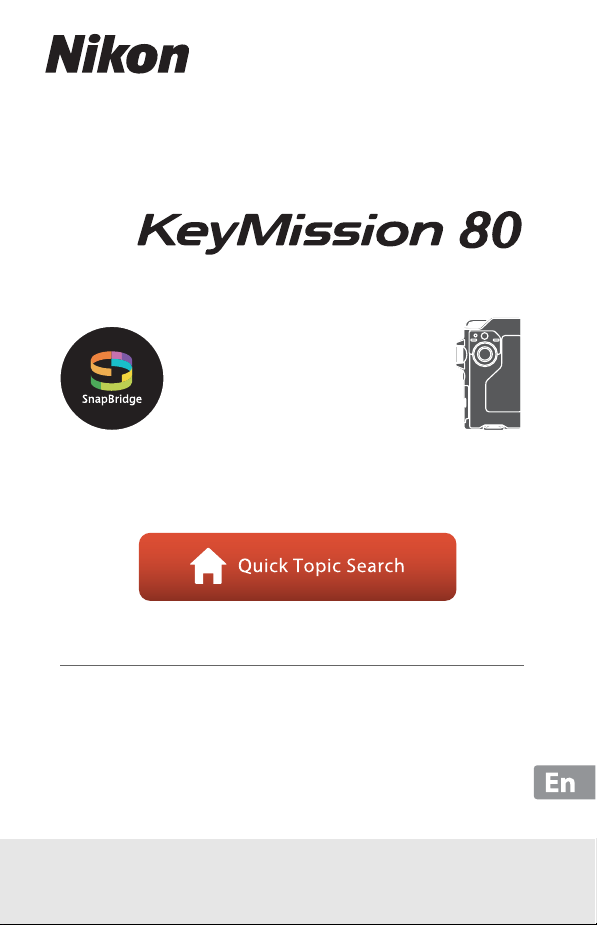
DIGITAL CAMERA
Reference Manual
• Read this manual thoroughly before using the camera.
• To ensure proper use of the camera, be sure to read “For
Your Safety” (page viii), “<Important> Notes About
Shockproof, Waterproof, and Dustproof Performance and
Condensation” (page xi), and “Notes About Wireless
Communication Functions” (page 62).
• After reading this manual, keep it in a readily accessible
place for future reference.
Page 2
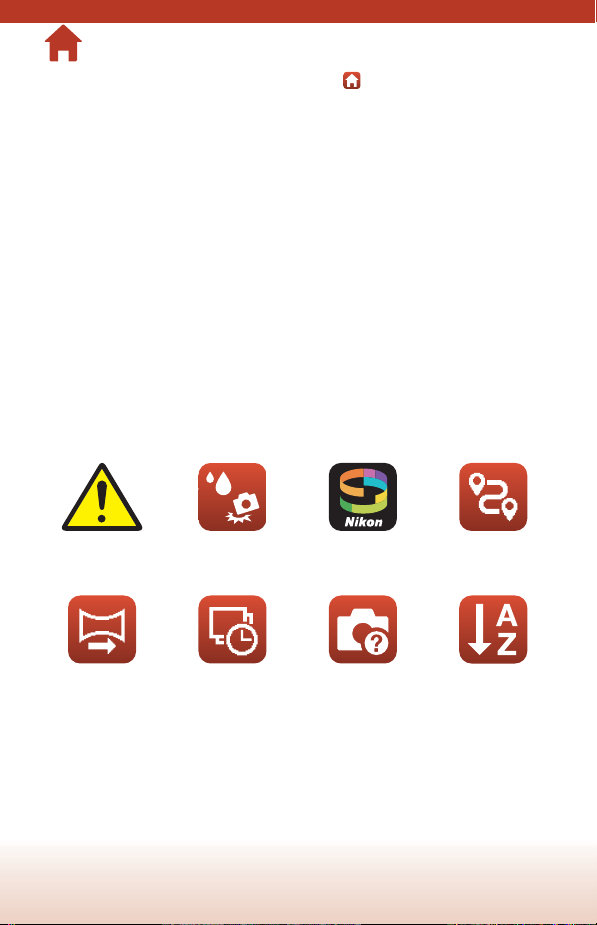
Quick Topic Search
You can return to this page by tapping or clicking in the lower right of any page.
Main Topics
For Smart Device Users ....................................................................................................... iii
Introduction ............................................................................................................................. v
Table of Contents................................................................................................................xiv
Parts of the Camera ...............................................................................................................1
Getting Started........................................................................................................................ 8
Basic Shooting and Playback Operations....................................................................19
Movies ......................................................................................................................................27
Using the Menu.....................................................................................................................31
Transferring Images to a Computer (ViewNX-i) ........................................................55
Technical Notes.....................................................................................................................59
Common Topics
For Your Safety Shockproof and
Waterproof
Easy Panorama Time-lapse Movie Troubleshooting Index
What SnapBridge
Can Do for You
Route Shooting
ii
Page 3
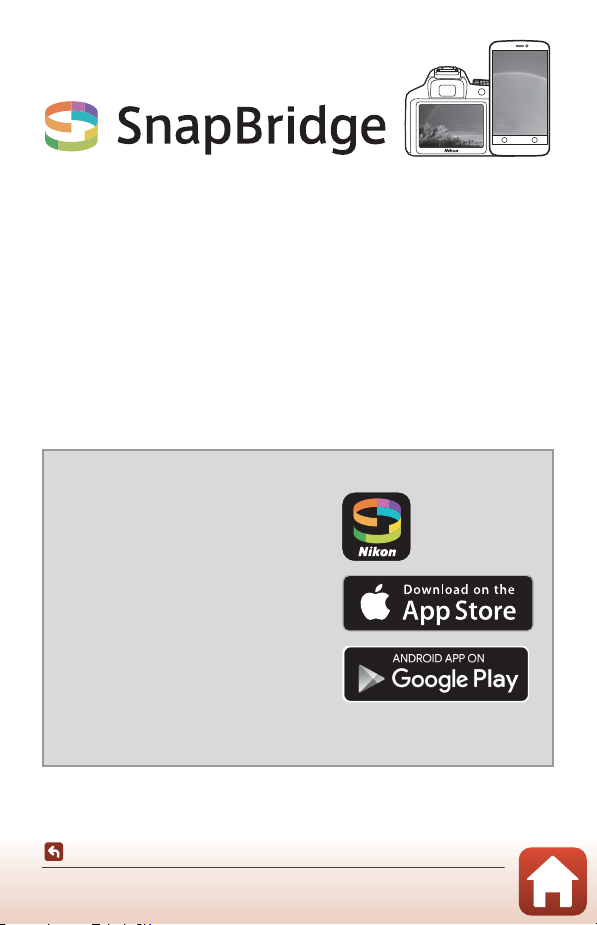
Your images. The world. Connected
For Smart Device Users
Welcome to SnapBridge — Nikon’s new family of services to enrich
your image experience. SnapBridge eliminates the barrier between
your camera and compatible smart device, through a combination
of Bluetooth® low energy (BLE) technology and a dedicated app. The
stories you capture with your Nikon camera and lenses are
automatically transferred to the device as they are taken. They can
even be uploaded effortlessly to cloud storage services, inviting
access across all your devices. You can share your excitement, when
and where you want.
Download the SnapBridge app to get started!
Take advantage of the wide-ranging
convenience by downloading the
SnapBridge app onto your smart device
now. Through a few simple steps, this
app connects your Nikon cameras with a
compatible iPhone®, iPad® and/or iPod
touch® or smart devices running on the
Android™ operating system. The app is
available free from the website (http://
snapbridge.nikon.com), Apple App
Store® and Google Play™.
For the latest information on SnapBridge, visit the Nikon website for
your area (Avi).
For Smart Device Users
iii
Page 4
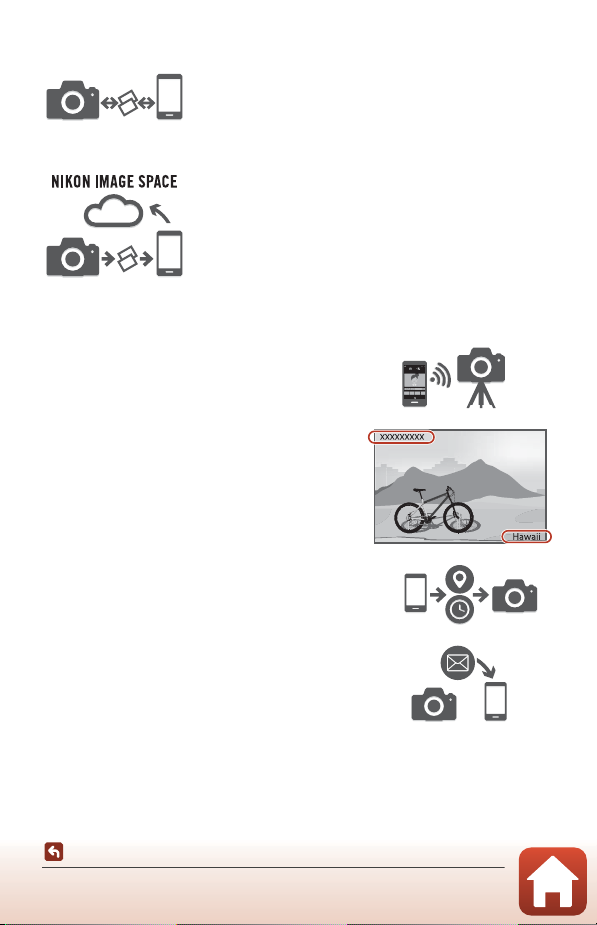
The exciting image experience that SnapBridge offers…
Automatic picture transfer from camera to smart
device thanks to the constant connection between
the two devices — making online photo sharing
easier than ever
Upload of photos and thumbnail images to the
NIKON IMAGE SPACE cloud service
A range of services that enriches your imaging life, including:
• Camera remote control
• Imprinting up to two pieces of credit
information (shooting information, date
and time, text, and logos) on pictures
• Automatic update of camera’s date and
time info and location info
• Receive camera’s firmware updates
See from page 11 onwards for information on setting or
using SnapBridge.
iv
For Smart Device Users
Page 5
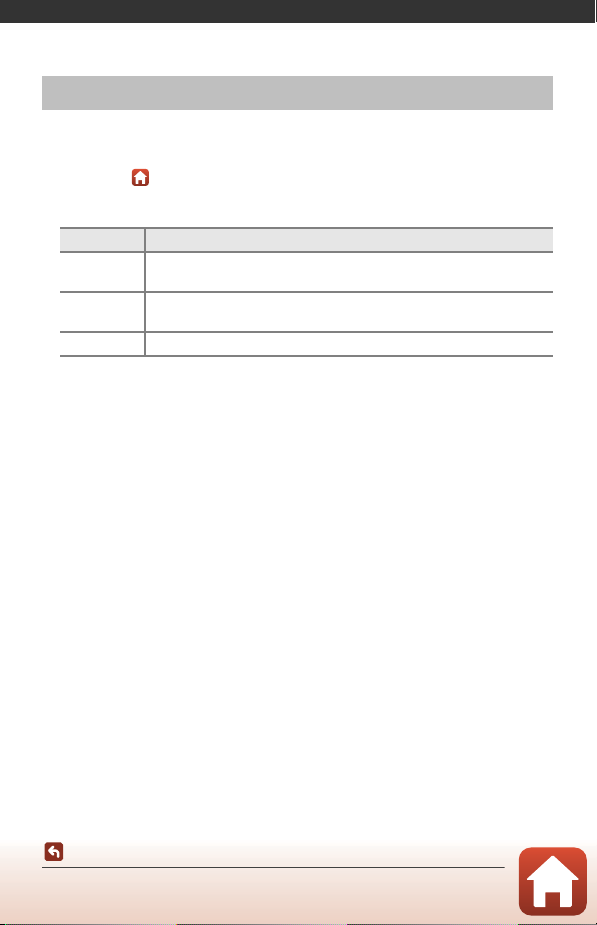
Introduction
Read This First
Thank you for purchasing the Nikon KeyMission 80 digital camera.
Symbols and Conventions Used in This Manual
• Tap or click in the lower right of each page to display “Quick Topic Search”
(Aii).
• Symbols
Symbol Description
This icon marks cautions and information that should be read before
B
using the camera.
This icon marks notes and information that should be read be fore using
C
the camera.
A This icon marks other pages containing relevant information.
• microSD, microSDHC, and microSDXC memory cards are referred to as “memory
cards” in this manual.
• The setting at the time of purchase is referred to as the “default setting.”
• The names of menu items displayed on the camera screen, and the names of
buttons or messages displayed on a computer screen appear in bold.
• In this manual, images are sometimes omitted from screen display samples so that
screen indicators can be more clearly shown.
Introduction
Read This First
v
Page 6
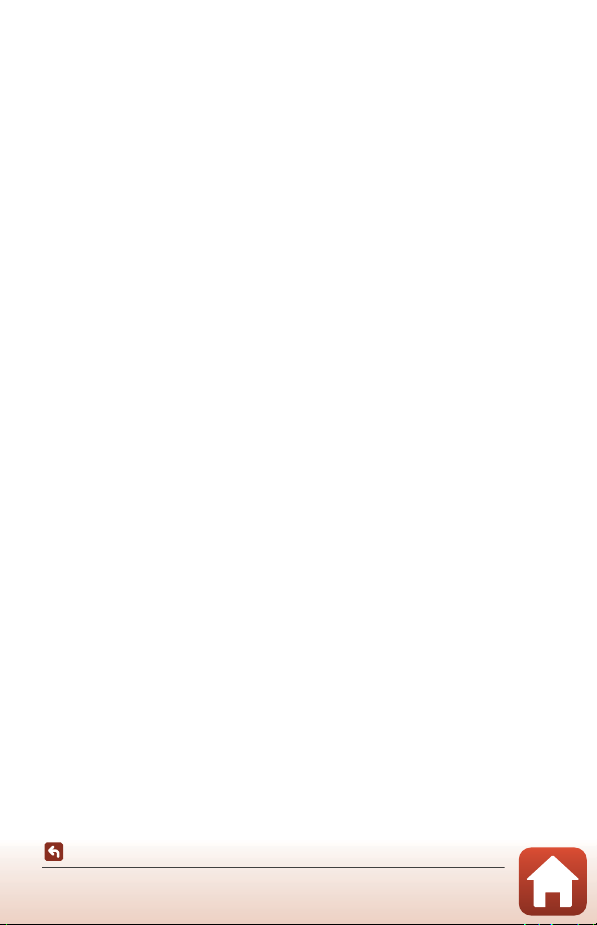
Information and Precautions
Life-Long Learning
As part of Nikon’s “Life-Long Learning” commitment to ongoing product support and
education, continually updated information is available online at the following websites:
• For users in the U.S.A.: http://www.nikonusa.com/
• For users in Europe: http://www.europe-nikon.com/support/
• For users in Asia, Oceania, the Middle East, and Africa: http://www.nikon-asia.com/
Visit these websites to keep up-to-date with the latest product information, tips, answers to
frequently asked questions (FAQs), and general advice on digital imaging and photography.
Additional information may be available from the Nikon representative in your area. Visit the
website below for contact information.
http://imaging.nikon.com/
Use Only Nikon Brand Electronic Accessories
Nikon digital cameras are designed to the highest sta ndards and include complex electronic
circuitry. Only Nikon brand electronic accessories (including Charging AC Adapter and USB
cables) certified by Nikon specifically for use with this Nikon digital camera are engineered
and proven to operate within the operational and safety requirements of this electronic
circuitry.
THE USE OF NON-NIKON ELECTRONIC ACCESSORIES COULD DAMAGE THE CAMERA AND
MAY VOID YOUR
For more information about Nikon brand accessories, contact a local authorized Nikon
dealer.
Before Taking Important Pictures
Before taking pictures on important occasions (such as at weddings or before taking the
camera on a trip), take a test shot to ensure that the camera is functioning normally. Nikon
will not be held liable for damages or lost profits that may result from product malfunction.
NIKON WARRANTY.
Introduction
Read This First
vi
Page 7
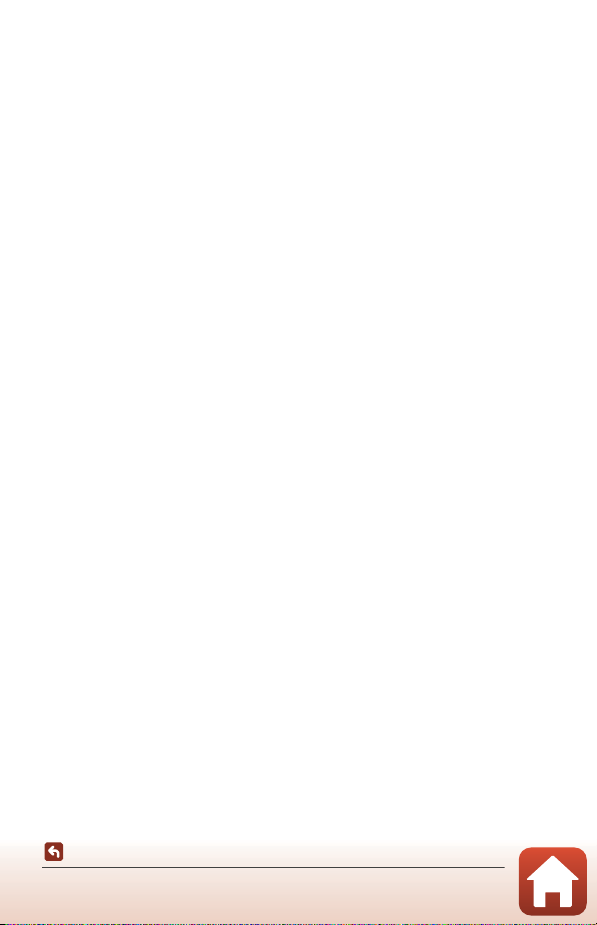
About the Manuals
• No part of the manuals included with this product may be reproduced, transmitted,
transcribed, stored in a retrieval system, or translated into any language in any form, by
any means, without Nikon’s prior written permission.
• Illustrations and screen content shown in this manual may differ from the actual product.
• Nikon reserves the right to change the specifications of the hardware and software
described in these manuals at any time and without prior notice.
• Nikon will not be held liable for any damages resulting from the use of this product.
• While every effort was made to ensure that the information in these manuals is accurate
and complete, we would appreciate it were you to bring any errors or omissions to the
attention of the Nikon representative in your area (address provided separately).
Comply with Copyright Notices
Under copyright law, photographs or recordings of copyrighted works made with the
camera can not be used without the permission of the copyright holder. Exceptions apply
to personal use, but note that even personal use may be restricted in the case of
photographs or recordings of exhibits or live performances.
Disposing of Data Storage Devices
Please note that deleting images or formatting data storage devices such as memory cards
does not completely erase the original image data. Deleted files can sometimes be
recovered from discarded storage devices using commercially available software, potentially
resulting in the malicious use of personal image data. Ensuring the privacy of such data is
the user’s responsibility.
Before disposal or transfer to another owner, be sure to reset all of the camera settings in
Camera settings M Reset all in the setup menu (A32). After resetting, erase all data
using commercial deletion software, or format the device in Camera settings M Format
card in the setup menu (A32), and then completely refill it with images containing no
private information (for example, images of empty sky).
Car e should be tak en to av oid inju ry or d amage t o prope rty when physic ally de stroyi ng data
storage devices.
Introduction
Read This First
vii
Page 8
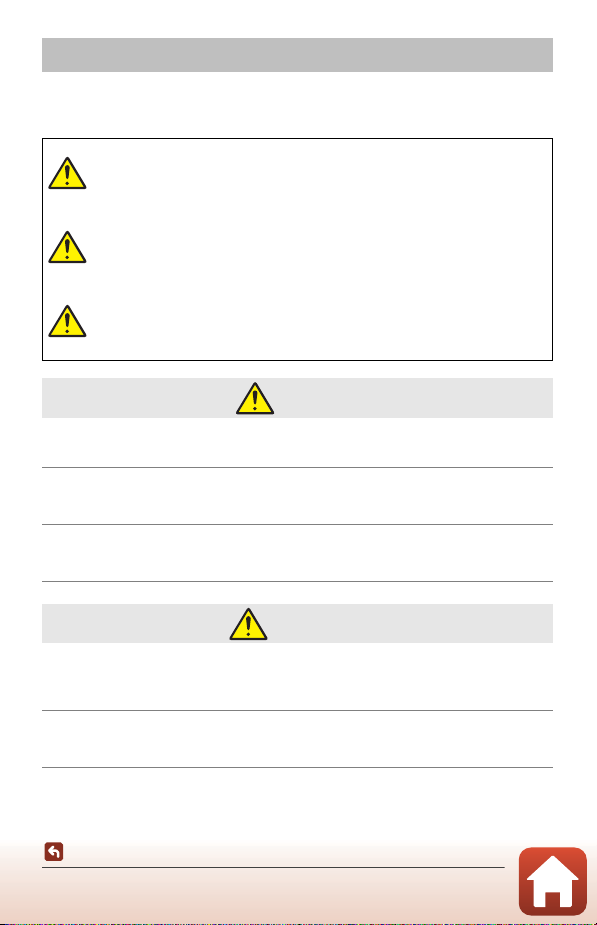
For Your Safety
To prevent damage to property or injury to yourself or to others, read “For Your Safety”
in its entirety before using this product.
Keep these safety instructions where all those who use this product will read them.
Failure to observe the precautions marked
DANGER
WARNING
CAUTION
• Do not attach directly to your head. Failure to observe this precaution could
result in accidents or other injury.
• Do not attempt to recharge using power sources not specifically
designated for this purpose. Failure to observe this precaution could result in
the batteries leaking, overheating, rupturing, or catching fire.
• If battery liquid comes into contact with the eyes, rinse with plenty of
clean water and seek immediate medical attention. Delaying action could
result in eye injuries.
with this icon carries a high risk of death or
severe injury.
Failure to observe the precautions marked
with this icon could result in death or
severe injury.
Failure to observe the precautions marked
with this icon could result in injury or
property damage.
DANGER
WARNING
• Do not use while walking or operating a vehicle. Do not wear this product
where it will come into contact with other people or objects. Failure to
observe these precautions could result in accidents or other injury.
• Do not disassemble or modify this product. Do not touch internal parts
that become exposed as the result of a fall or other accident. Failure to
observe these precautions could result in electric shock or other injury.
viii
Introduction
For Your Safety
Page 9
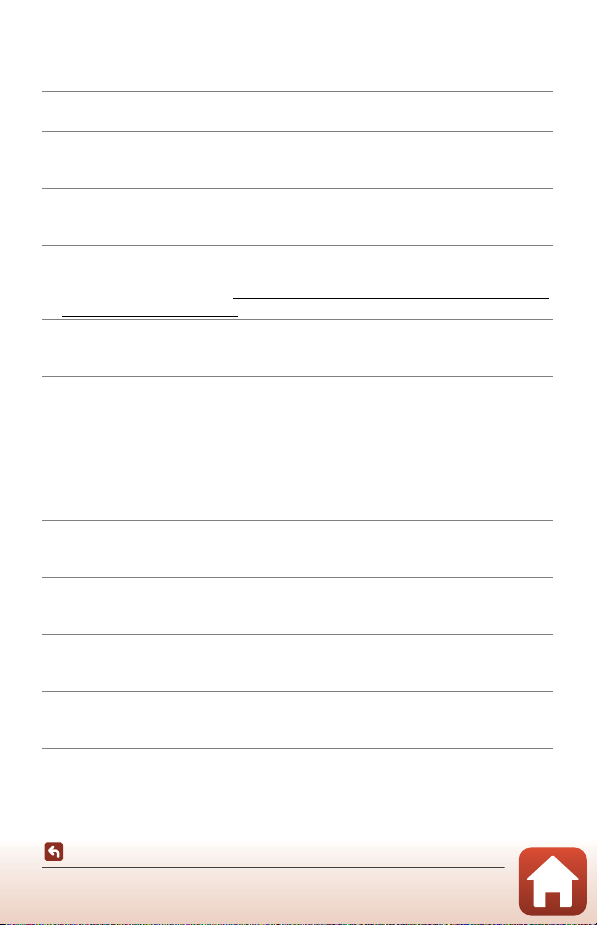
• Should you notice any abnormalities such as the product producing
smoke, heat, or unusual odors, immediately disconnect the power source.
Continued operation could result in fire, burns or other injury.
• Do not handle the plug and the external rechargeable battery with wet
hands. Failure to observe this precaution could result in fire or electric shock.
• Do not let your skin remain in prolonged contact with this product while it
is on or plugged in. Failure to observe this precaution could result in low-
temperature burns.
• Do not use this product in the presence of flammable dust or gas such as
propane, gasoline or aerosols. Failure to observe this precaution could result in
explosion or fire.
• Keep this product out of reach of children. Failure to observe this precaution
could result in injury or product malfunction. In addition, note that small parts
constitute a choking hazard. Should a child swallow any part of this product, seek
immediate medical attention.
• Do not point and flash the LED light at drivers and vehicle operators. Do
not entangle, wrap or twist the straps around your neck. Failure to observe
these precautions could result in accidents.
• Do not use AC adapters or USB cables not specifically designated for use
with this product. When using AC adapters and USB cables designated for
use with this product, do not:
- Damage, modify, forcibly tug or bend the cords or cables, place them
under heavy objects, or expose them to heat or flame.
- Use travel converters or adapters designed to convert from one voltage
to another or with DC-to-AC inverters.
Failure to observe these precautions could result in fire or electric shock.
• Do not handle the plug when charging the product or using the AC
adapter during thunderstorms. Failure to observe this precaution could result
in electric shock.
• Do not handle with bare hands in locations exposed to extremely high or
low temperatures. Failure to observe this precaution could result in burns or
frostbite.
• Be sure the product has been properly secured. Pay attention to your
surroundings. Failure to observe these precautions could result in accidents or
other injury.
• Do not use this product if you have a pacemaker or similar medical
equipment. The product could damage medical devices or cause them to
malfunction.
Introduction
For Your Safety
ix
Page 10
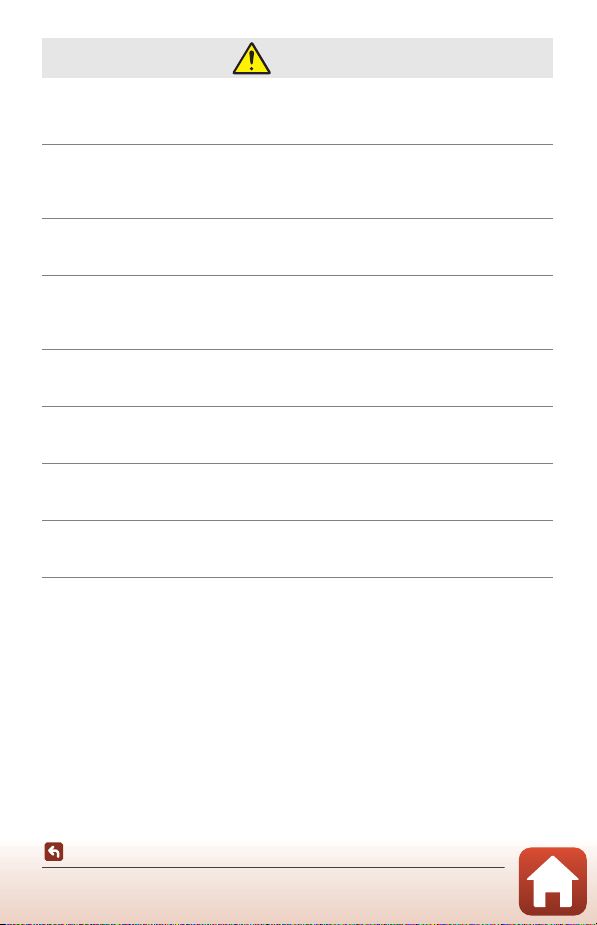
CAUTION
• Do not leave the lens pointed at the sun or other strong light sources.
Light focused by the lens could cause fire or damage to product’s internal parts.
When shooting backlit subjects, keep the sun well out of the frame.
• Turn this product off when its use is prohibited. Disable wireless features
when the use of wireless equipment is prohibited. The radio-frequency
emissions produced by this product could interfere with equipment onboard
aircraft or in hospitals or other medical facilities.
• Disconnect the AC adapter if this product will not be used for an extended
period. Failure to observe this precaution could result in fire or product
malfunction.
• Do not leave the product where it will be exposed to extremely high
temperatures, for an extended period such as in an enclosed automobile
or in direct sunlight. Failure to observe this precaution could result in fire or
product malfunction.
• Check that the equipment is mounted correctly and inspect it for wear
and damage at regular intervals. Failure to observe this precaution could
result in accidents or other injury.
• Do not rapidly or excessively shake your body while the product is
attached. Failure to observe this precaution could result in the product coming
loose, causing accidents or other injury.
• Do not place the product on, or attach it to, unstable surfaces. Failure to
observe this precaution could result in the product coming loose or falling over,
causing accidents or other injury.
• If battery liquid comes into contact with a person’s skin or clothing,
immediately rinse the affected area with plenty of clean water. Failure to
observe this precaution could result in skin irritation.
Introduction
For Your Safety
x
Page 11
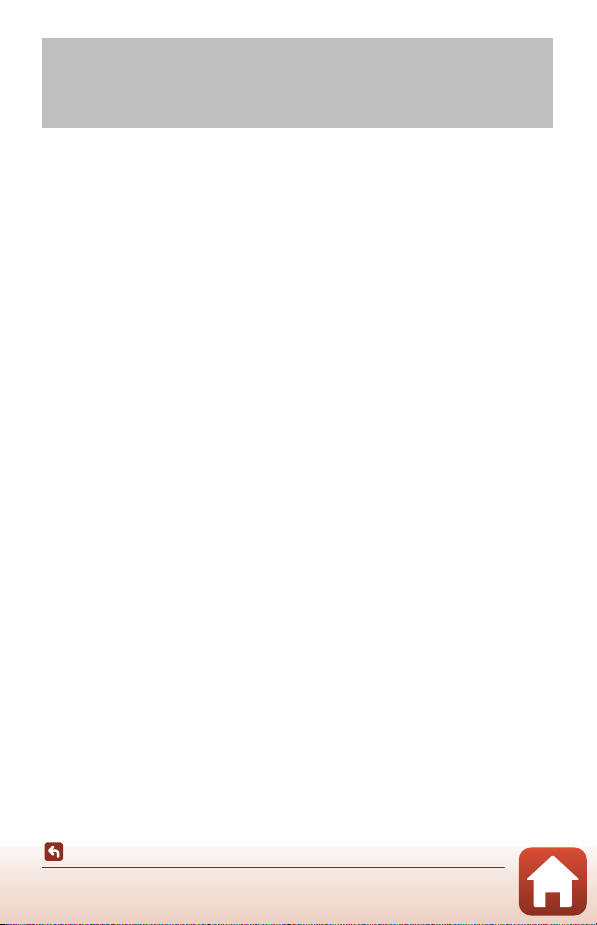
<Important> Notes About Shockproof, Waterproof, and Dustproof Performance and Condensation
• The shockproof, waterproof, and dustproof performance described here do not
guarantee that the camera will remain completely waterproof or free from damage
and trouble under all conditions.
• Do not subject the camera to excessive shock, vibration or pressure by dropping it,
hitting it, or placing a heavy object on it. Failure to observe this precaution could
deform the camera, cause water to seep inside, or damage the airtight seals,
resulting in camera malfunction.
• Your Nikon warranty may not cover troubles caused by water seeping inside the
camera due to improper handling of the camera.
Notes About Shockproof Performance
This camera has passed Nikon’s in-house test (drop test from a height of 150 cm (5 ft)
on a 5 cm (2 in.) thick plywood panel) compliant with the MIL-STD 810F Method
516.5-Shock* standard.
Changes in appearance, such as paint peeling off and deformation of the camera, are
not measured in Nikon’s in-house test.
Accessories are not shockproof.
* U.S. Department of Defense test method standard.
This drop test drops 5 cameras in 26 directions (8 edges, 12 corners, and 6 faces) from a
height of 122 cm (4 ft) to make sure that one to five cameras pass the test (if any defect is
detected during the test, another five cameras are tested to make sure that the test
criteria are satisfied for one to five cameras).
Notes About Waterproof and Dustproof Performance
The camera is rated equivalent to JIS/IEC waterproof class 7 (IPX7) and JIS/IEC
dustproof class 6 (IP6X). Waterproofing prevents water from entering the camera
underwater up to 30 minutes at a depth of 1 m (3 ft 3 in.).*
However, the camera cannot be used underwater.
Accessories are not waterproof.
* This rating indicates that the camera has been designed to withstand the specified water
pressure for the specified period of time when the camera is used according to the
methods defined by Nikon.
- The waterproof performance of this camera was tested in fresh water (swimming
pools, rivers, and lakes) and salt water only.
- The inner portion of this camera is not waterproof. Water seeping inside the camera
could cause the components to rust, resulting in high repair costs or irreparable damage.
xi
Introduction
<Important> Notes About Shockproof, Waterproof, and Dustproof
Performance and Condensation
Page 12

B Precautions When Cleaning
Waterproofing packing
• Do not puncture the microphone or speaker openings with a sharp implement. If the
inside of the camera is damaged, the waterproof performance will deteriorate.
• Do not use soap, neutral detergents, or chemicals such as benzene for cleaning.
Notes About Shockproof, Waterproof, and Dustproof Performance
• Do not drop the camera, strike it against a hard object such as a rock, or throw it
against a water surface.
• Do not subject the camera to shock underwater.
- Do not subject the camera to water pressure by exposing it to rapids or
waterfalls.
- Do not expose to depths greater than 1 m (3 ft 3 in.) underwater.
- Make sure not to drop the camera underwater. This camera does not float in
water.
• Do not continuously immerse the camera in water for 30 minutes or more.
• Do not insert a wet memory card in the camera.
- Do not open the memory card slot/connector cover when the camera or your
hands are wet. Doing so may cause water to seep inside the camera or result in
camera malfunction.
• Do not open the memory card slot/connector cover underwater.
• If moisture such as water droplets
adheres to the outside of the camera or
inside of the memory card slot/connector
cover, immediately wipe it off with a soft
dry cloth.
- If a foreign substance adheres to the
outside of the camera or inside of the
memory card slot/connector cover,
immediately remove it with a blower
or a soft cloth.
• Do not leave the camera in cold
conditions or in hot conditions of 40°C
(104°F) or more for a long period of time.
- Doing so could cause deterioration of the waterproof performance.
• Do not use the camera at hot springs.
xii
Introduction
<Important> Notes About Shockproof, Waterproof, and Dustproof
Performance and Condensation
Page 13
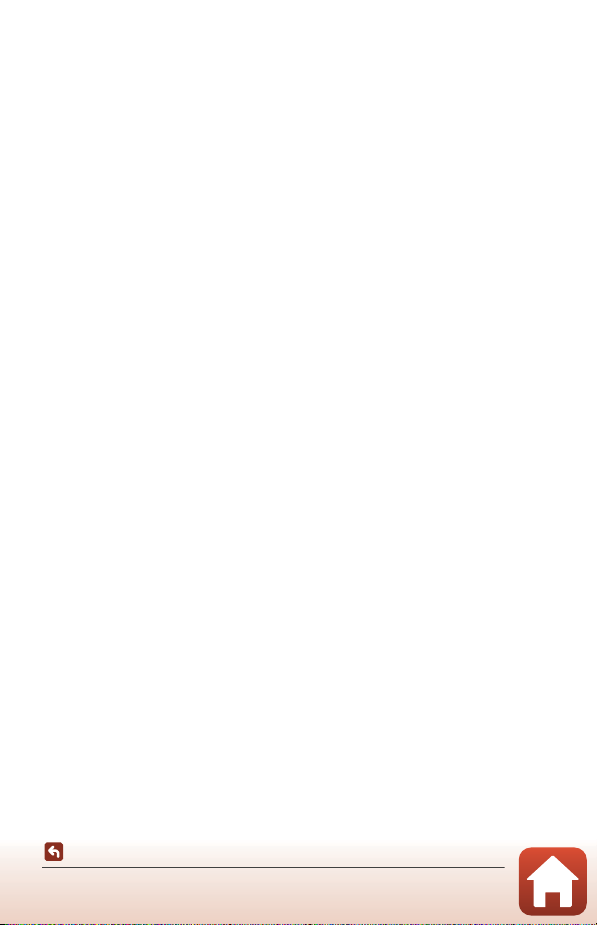
Notes About Operating Temperature, Humidity, and Condensation
The operation of this camera has been tested at temperatures from –10°C to +40°C
(14°F to 104°F).
When you use the camera in cold climate regions or at high altitudes, observe the
following precautions.
• Battery performance deteriorates temporarily when cold. Keep the camera warm
under your clothing before use.
• Camera performance may deteriorate temporarily if it is exposed to extreme cold
for an extended period. For example, the monitor may appear darker than normal
immediately after the camera is turned on, or residual images may be produced.
● Environmental conditions that are likely to cause condensation inside of
the camera
Fogging (condensation) may occur on the inside of the monitor or lenses when there
are sharp temperature changes or high humidity, such as in the environmental
conditions described below. This is not a camera malfunction or defect.
• The camera is suddenly immersed in cold water after being in a hot place on land.
• The camera is brought to a warm place such as inside a building after being in the
cold outdoors.
• The memory card slot/connector cover is opened or closed in a high-humidity
environment.
● Clearing the fogging
• Turn off the camera and open the memory card slot/connector cover while in a
place where the ambient temperature is stable (avoid places with high
temperature, high humidity, sand, or dust).
To clear the fogging, remove the memory card, and leave the memory card slot/
connector cover open to allow the camera to adjust to the ambient temperature.
Inspection and Repair
• If the camera is exposed to shock, it is recommended to consult your retailer or
Nikon-authorized service representative to confirm the waterproof performance
(charged service).
• If the waterproofing packing begins to deteriorate, consult your retailer or Nikonauthorized service representative. The waterproof performance of the
waterproofing packing may start to deteriorate after one year.
• If water seeps inside the camera, immediately stop using it and take it to your
Nikon-authorized service representative.
xiii
Introduction
<Important> Notes About Shockproof, Waterproof, and Dustproof
Performance and Condensation
Page 14
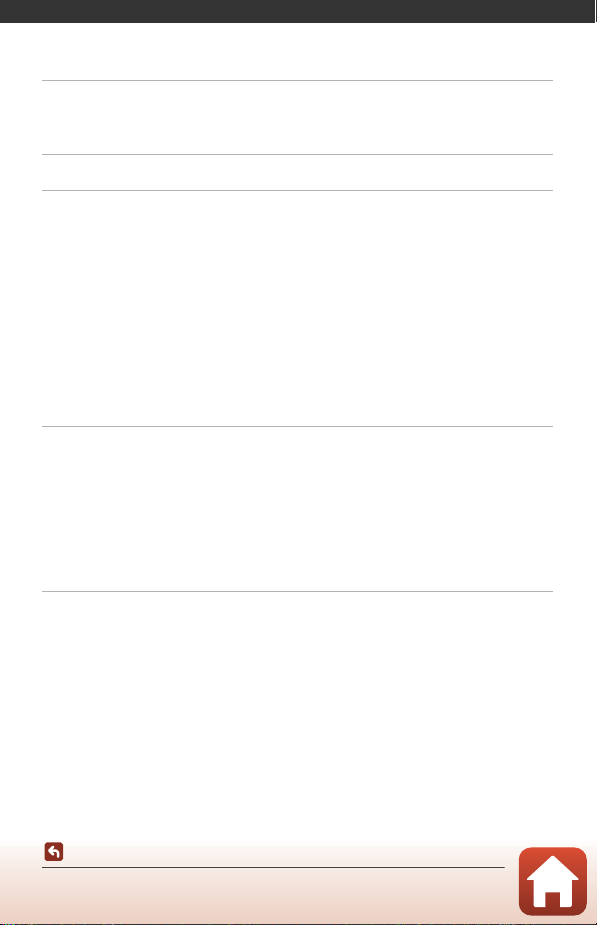
Table of Contents
Quick Topic Search ............................................................................................................... ii
Main Topics...................................................................................................................................................................... ii
Common Topics ........................................................................................................................................................... ii
For Smart Device Users ...................................................................................................... iii
Introduction ............................................................................................................................ v
Read This First .......................................................................................................................................... v
Symbols and Conventions Used in This Manual ...................................................................................... v
Information and Precautions ............................................................................................................................... vi
For Your Safety ..................................................................................................................................... viii
<Important> Notes About Shockproof, Waterproof, and Dustproof Performance and
Condensation.......................................................................................................................................... xi
Notes About Shockproof Performance ......................................................................................................... xi
Notes About Waterproof and Dustproof Performance....................................................................... xi
Notes About Shockproof, Waterproof, and Dustproof Performance ........................................ xii
Notes About Operating Temperature, Humidity, and Condensation..................................... xiii
Inspection and Repair............................................................................................................................................ xiii
Parts of the Camera .............................................................................................................. 1
The Camera Body.................................................................................................................................... 2
The Status Lamp ..................................................................................................................................... 3
Operating the Touchscreen................................................................................................................ 4
The Monitor .............................................................................................................................................. 5
For Shooting.................................................................................................................................................................... 5
For Playback..................................................................................................................................................................... 6
For Menus ......................................................................................................................................................................... 7
Getting Started....................................................................................................................... 8
Inserting the Memory Card ................................................................................................................. 9
Removing the Memory Card.............................................................................................................................. 10
Charging the Battery ........................................................................................................................... 10
Camera Setup......................................................................................................................................... 11
Setup from a Smartphone or Tablet ............................................................................................................. 11
Setup from the Camera Menus ........................................................................................................................ 15
What SnapBridge Can Do for You................................................................................................................... 16
Table of Contents
xiv
Page 15
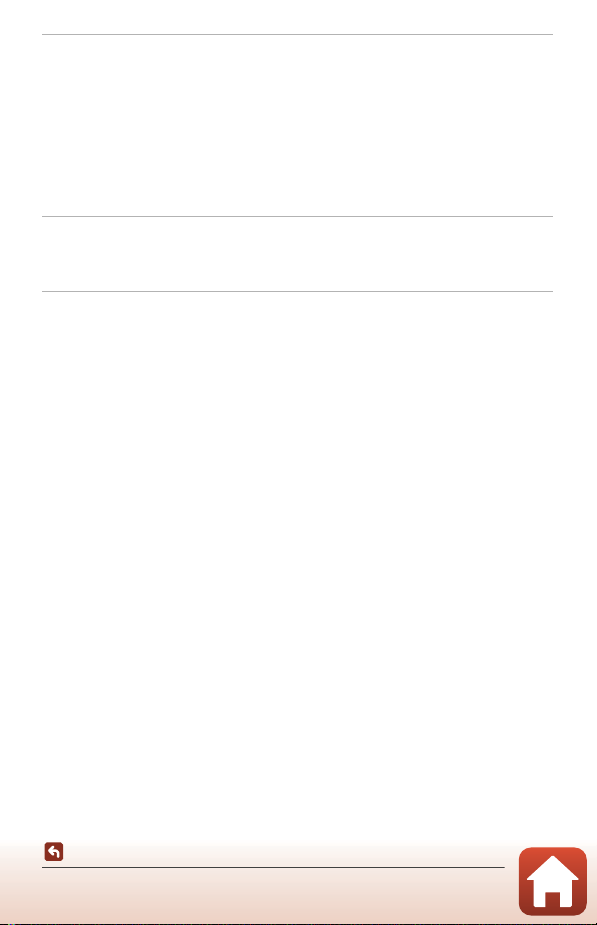
Basic Shooting and Playback Operations................................................................... 19
Turning the Camera On or Off ......................................................................................................... 20
Shooting Images................................................................................................................................... 20
Taking a Selfie.............................................................................................................................................................. 22
Using the LED Light ................................................................................................................................................. 22
Playing Back Images ............................................................................................................................ 23
Deleting Images .................................................................................................................................... 24
Using the Camera Holder (Included) ............................................................................................. 25
Using the Tripod Adapter (Optional)............................................................................................. 26
Movies ..................................................................................................................................... 27
Basic Operations of Movie Recording and Movie Playback .................................................. 28
Operations During Movie Playback ............................................................................................... 30
Using the Menu.................................................................................................................... 31
Menu Operations.................................................................................................................................. 32
The Photo Menu.................................................................................................................................... 34
H Route Shooting ................................................................................................................................................... 34
n Scene......................................................................................................................................................................... 36
The Movie Menu ................................................................................................................................... 39
F Time-lapse Movie............................................................................................................................................... 39
H Route Shooting ................................................................................................................................................... 40
The Setup Menu.................................................................................................................................... 41
White Balance (Adjusting Hue)......................................................................................................................... 41
Color Options............................................................................................................................................................... 42
Exposure Comp. (Adjusting Brightness) ..................................................................................................... 42
Aspect Ratio.................................................................................................................................................................. 43
NTSC/PAL ....................................................................................................................................................................... 43
Movie VR ......................................................................................................................................................................... 44
Wind Noise Reduction ........................................................................................................................................... 44
Date and Time............................................................................................................................................................. 45
Monitor Settings ........................................................................................................................................................ 46
Sound Settings............................................................................................................................................................ 46
Auto Off........................................................................................................................................................................... 47
Format Card.................................................................................................................................................................. 47
Touch Shooting.......................................................................................................................................................... 48
Charge by Computer .............................................................................................................................................. 49
Language ....................................................................................................................................................................... 49
Location Data .............................................................................................................................................................. 50
Reset All........................................................................................................................................................................... 50
Conformity Marking................................................................................................................................................. 51
Table of Contents
xv
Page 16
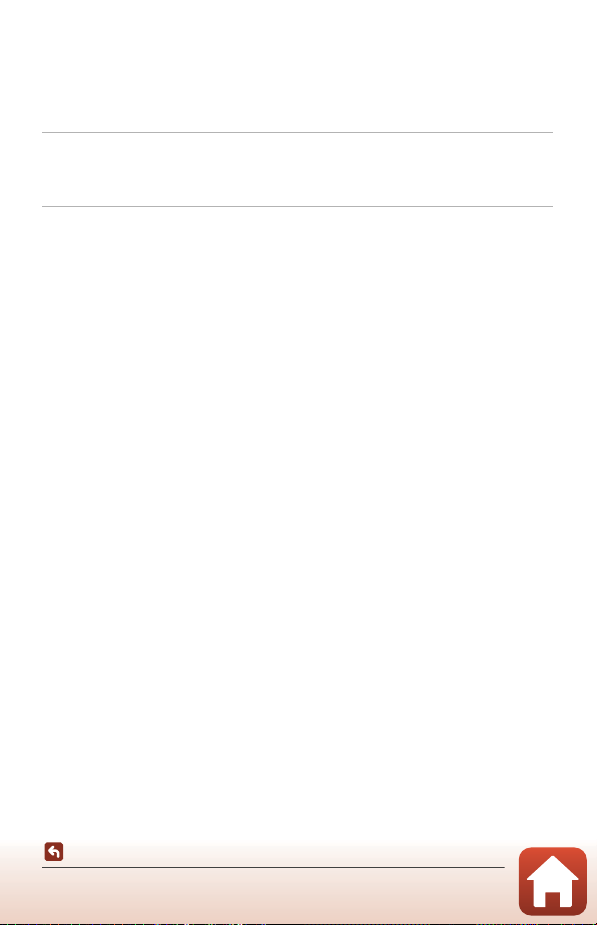
Firmware Version....................................................................................................................................................... 51
Network Menu ............................................................................................................................................................ 52
The Playback Menu.............................................................................................................................. 54
o Protect................................................................................................................................................................. 54
j Upload Reservation .................................................................................................................................... 54
Transferring Images to a Computer (ViewNX-i) ....................................................... 55
Installing ViewNX-i ............................................................................................................................... 56
Transferring Images to a Computer............................................................................................... 56
Technical Notes.................................................................................................................... 59
Notices...................................................................................................................................................... 60
Notes About Wireless Communication Functions ................................................................... 62
Caring for the Product ........................................................................................................................ 64
The Camera................................................................................................................................................................... 64
The Built-in Rechargeable Battery .................................................................................................................. 65
The Charging AC Adapter.................................................................................................................................... 67
Memory Cards............................................................................................................................................................. 67
Cleaning and Storage.......................................................................................................................... 68
Cleaning After Using the Camera ................................................................................................................... 68
Cleaning After Using the Camera at the Beach or When It Is Very Dirty ................................ 68
Storage............................................................................................................................................................................. 69
Notes About Disposing of the Camera ......................................................................................... 70
Error Messages....................................................................................................................................... 72
Troubleshooting ................................................................................................................................... 74
File Names............................................................................................................................................... 78
Accessories.............................................................................................................................................. 79
Specifications ......................................................................................................................................... 80
Memory Cards That Can Be Used.................................................................................................................... 84
Specified External Rechargeable Batteries ................................................................................................ 84
Index.......................................................................................................................................................... 86
Table of Contents
xvi
Page 17
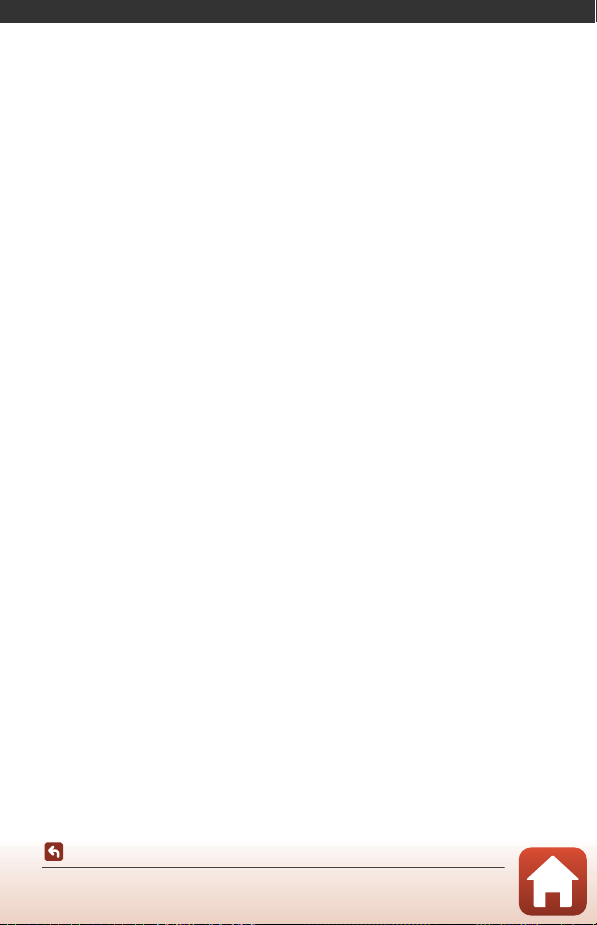
Parts of the Camera
The Camera Body ...................................................................................................................2
The Status Lamp .....................................................................................................................3
Operating the Touchscreen................................................................................................4
The Monitor..............................................................................................................................5
Parts of the Camera
1
Page 18
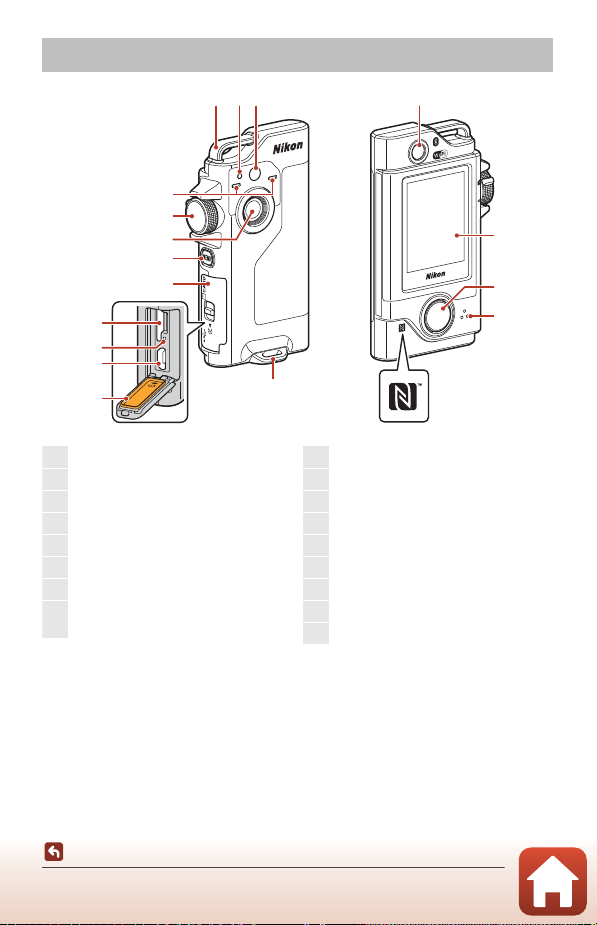
The Camera Body
1
Eyelet for strap
2
Status lamp........................ 3, 10, 28, 34, 49
3
LED light........................................................... 22
4
Microphone (stereo)
.................................. 28
5
Mode dial
..............................................................20
6
Lens (camera 1)
7
d (menu) button
................................... 32
8
Memory card slot/connector cover
........................................................................... 10,
56
9
Memory card slot .......................................... 9
10
Reset button.......................................... 73, 74
11
Micro-USB connector
........................ 10,
56
12
Waterproofing packing
13
Lens for selfies (camera 2)..................... 22
14
Monitor
...................................................................5
15
Shutter-release button
..............................21
16
Speaker ..............................................28, 30
, 46
17
N-Mark (NFC antenna)
..............................
13
1123
13
4
5
6
7
8
9
10
11
17
12
• To turn on the camera, press the shutter-release button or the d (menu) button.
• To turn off the camera, switch to the photo menu or movie menu by pressing the
d button, and then tap b (turn off) (A33).
• Press and hold down the d button to turn the LED light on or off (A22).
Parts of the Camera
The Camera Body
2
14
15
16
Page 19
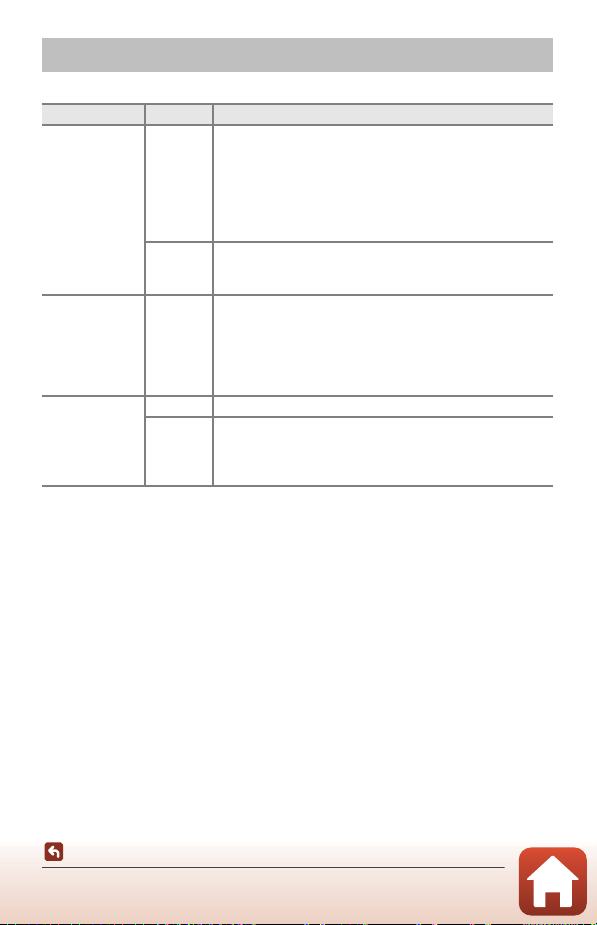
The Status Lamp
You can check the status of the camera by looking at the status lamp.
Status Color Description
• Turns on for a few sec onds immediately after the camera
is turned on.
• The camera is connected to a computer with a USB
Green
On
Red
Flashing Green
Green The battery cannot be charged (error).
Quick flashing
Red
cable.
• The camera is off, but images are being uploaded via WiFi, etc. (does not turn on when uploading via Bluetooth®
low energy).
• A movie is being recorded.
• The camera is being operated for remote photography
from a smart device.
• The battery is charging. Turns off when charging is
complete.
• Flashes for a few seconds when the camera is set into
the Camera Holder during route shooting.
• Flashes for a few seconds every time the shutter is
released during route shooting.
• A memory card is not inserted.
• The inside of the camera has become hot. The camera
will automatically turn off. Leave the camera off until it
has cooled.
Parts of the Camera
The Status Lamp
3
Page 20
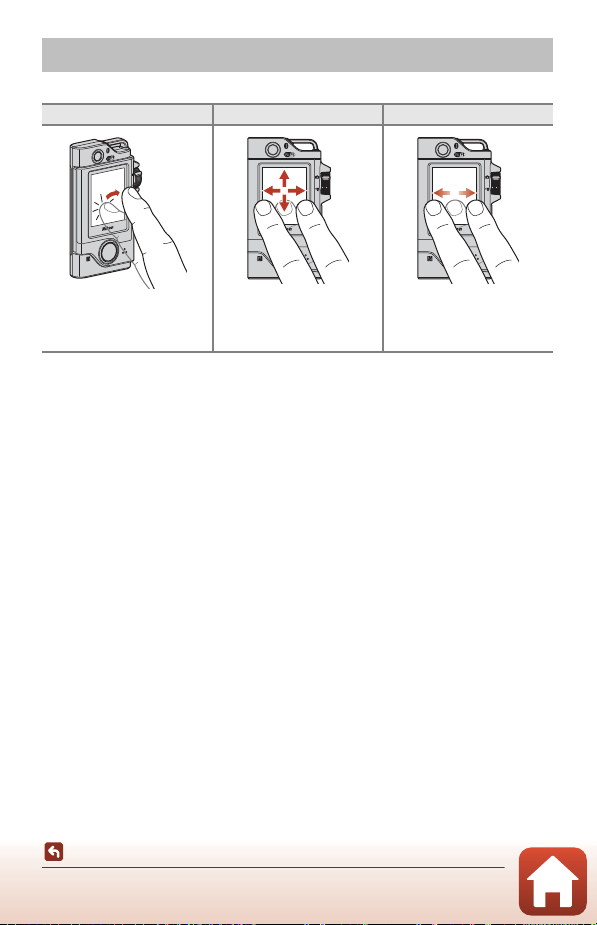
Operating the Touchscreen
You can operate this camera’s monitor by touching it with your fingers.
Tap Drag Flick
Touch and release the
touchscreen.
Move while touching the
touchscreen, and then
release.
Make a sweeping motion on
the touchscreen with your
finger.
B Notes About the Touchscreen
• This camera’s touchscreen is a capacitive type. It may not respond when you tap with your
fingernails or with gloves on.
• Do not press with hard, sharp-pointed objects.
• Do not strongly press or rub the touchscreen.
• If you attach a commercially available protective film, the touchscreen may not respond.
B Notes About Operating the Touchscreen
• If your finger or the touchscreen is wet, the touchscreen may not operate properly.
• If your finger stays in contact with the touchscreen when tapping, the touchscreen may
not operate properly.
• If you perform the following operations when dragging, the touchscreen may not operate
properly.
- Bounce your finger off the touchscreen
- Drag your finger over a very short distance
- Stroke the touchscreen too lightly
- Move your finger too quickly
• If something touches other parts of the touchscreen when you are tapping, the
touchscreen may not operate properly.
4
Parts of the Camera
Operating the Touchscreen
Page 21
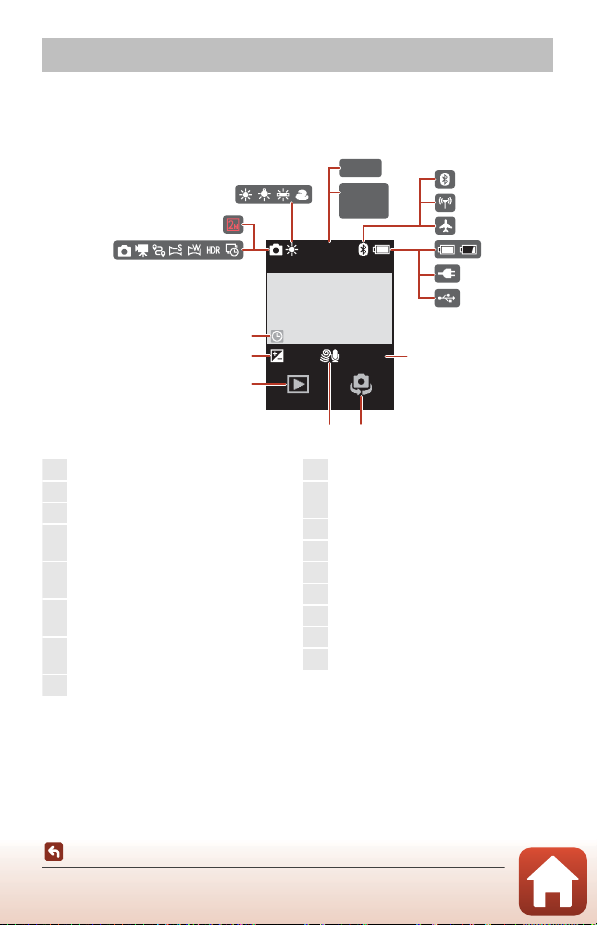
The Monitor
30fps+1.0
9999
9999
29:00
(min:s)
1
3
4
5
6
7
8
9
10
11
14 13
15
16
17
12
2
1
Shooting mode.... 20, 28, 34, 36, 38, 39
2
Image size (when using Z) .................43
3
White balance mode ................................41
4
Number of exposures remaining
(still images)............................................20, 21
5
Remaining movie recording time
........................................................................28, 29
6
Bluetooth communication indicator
........................................................................17, 52
7
Wi-Fi communication
indicator....................................................17, 52
8
Airplane mode......................................17, 52
9
Battery level indicator ..............................20
10
Charging AC Adapter connection
indicator
11
USB connection indicator
12
Frame rate ....................................................... 43
13
Switch lens...................................................... 22
14
Wind noise reduction...............................44
15
Playback mode............................................. 23
16
Exposure compensation value
...........42
17
“Date not set” indicator...................45, 75
The information that is displayed on the screen changes depending on the camera’s
settings and state of use.
For Shooting
The Monitor
Parts of the Camera
5
Page 22
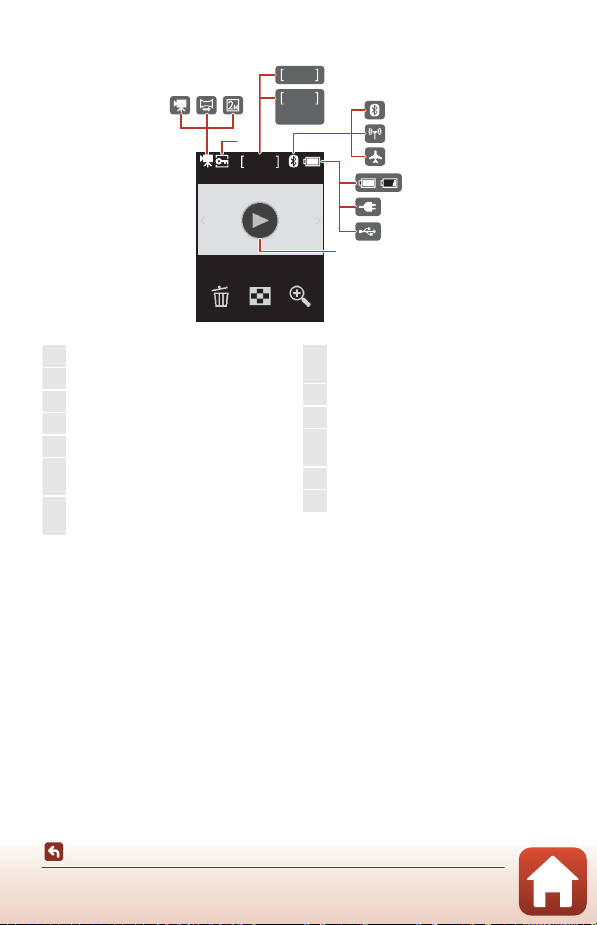
For Playback
1
Movie ................................................................. 30
2
Easy panorama ............................................ 36
3
Image size (when using Z)................ 43
4
Protect icon.................................................... 54
5
Current image number
6
Movie length or elapsed playback
time
7
Bluetooth communication indicator
........................................................................17, 52
8
Wi-Fi communication indicator
........................................................................17, 52
9
Airplane mode......................................17, 52
10
Battery level indicator ..............................20
11
Charging AC Adapter connection
indicator
12
USB connection indicator
13
Movie playback guide..............................28
9999
231
4
9999
1:00
(min:s)
5
6
7
8
9
10
11
12
13
Parts of the Camera
The Monitor
6
Page 23
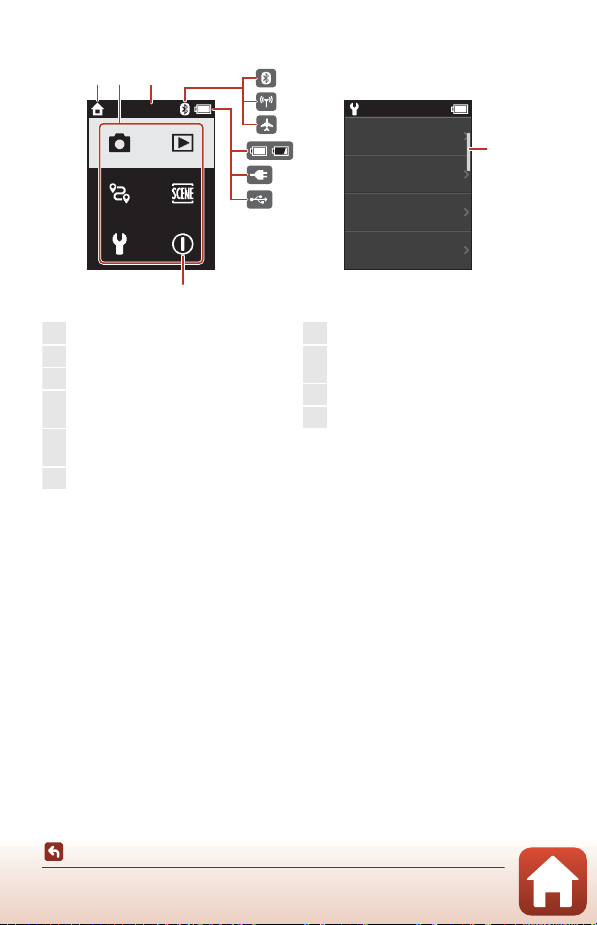
For Menus
Turn off
1
Home
2
Menu icons
3
Time
4
Bluetooth communication indicator
........................................................................17, 52
5
Wi-Fi communication indicator
........................................................................17, 52
6
Airplane mode ......................................17, 52
7
Battery level indicator ..............................20
8
Charging AC Adapter connection
indicator
9
USB connection indicator
10
Scrollbar ............................................................33
12 3
4
15:30 15:30
5
6
8
9
7
Date and time
Monitor
settings
Sound settings
Auto o
10
Parts of the Camera
The Monitor
7
Page 24
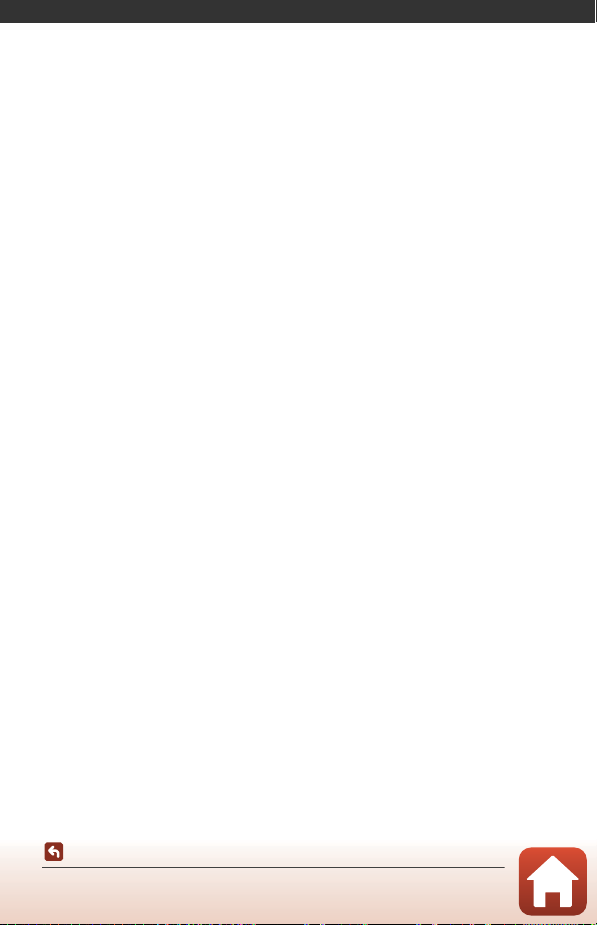
Getting Started
Inserting the Memory Card.................................................................................................9
Charging the Battery...........................................................................................................10
Camera Setup ........................................................................................................................11
Getting Started
8
Page 25
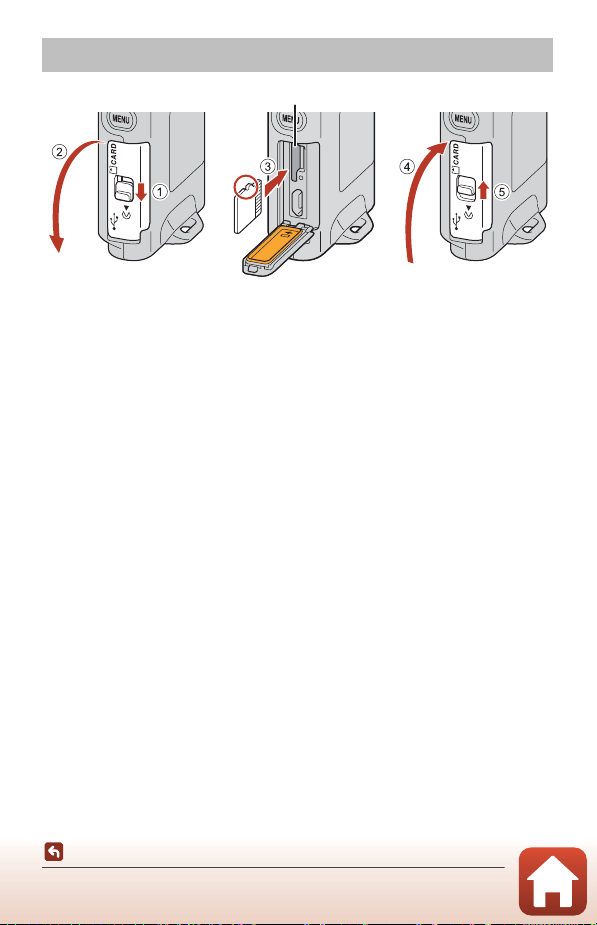
Inserting the Memory Card
Memory card slot
• Slide the memory card in until it clicks into place (3).
• Be careful not to insert the memory card upside-down or backward, as this could
cause a malfunction.
B Formatting a Memory Card
The first time you insert a memory card that has been used in another device into this
camera, make sure to format it with this camera.
• Note that formatting a memory card permanently deletes all images and other
data on the memory card. Be sure to make copies of any images you wish to keep
before formatting the memory card.
• Insert the memory card into the camera, press the d button when the shooting screen
is displayed, and select Camera settings M Format card in the setup menu (A 32).
B Opening/Closing the Memory Card Slot/Connector Cover
Do not open and close the memory card slot/connector cover in a sandy or dusty
environment or with wet hands. If the cover is closed without removing foreign particles,
water may seep inside the camera or the camera may become damaged (Axii).
B Inserting or Removing a Memory Card
Be careful not to quickly release your finger when pushing in a memory card because it may
pop out. Do not point the memory card slot toward your face.
Be careful not to lose the removed memory card.
Getting Started
Inserting the Memory Card
9
Page 26
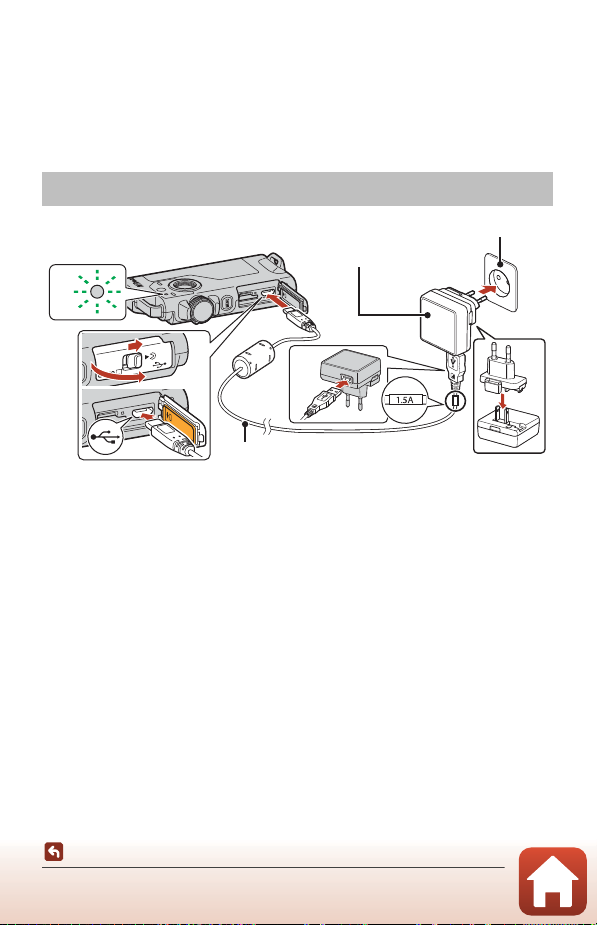
Removing the Memory Card
Status lamp (A3)
Electrical outlet
USB cable (included)
Charging
AC Adapter
Make sure that the screen, status lamp, and camera are off, and then open the
memory card slot/connector cover.
• Gently push the memory card into the camera to partially eject the memory card.
• Be careful when handling the camera and memory card immediately after using
the camera, as they may be hot.
Charging the Battery
4
If a pl ug adapter * is includ ed with your camer a, securel y connect it to the Cha rging AC
Adapter. Once the two are connected, attempting to forcibly remove the plug adapte r
could damage the product.
* The shape of the plug adapter varies according to the country or region in which the
camera was purchased.
This step can be omitted if the plug adapter comes permanently bonded to the
Charging AC Adapter.
• Charging starts when the camera is connected to an electrical outlet as shown in the
illustration. The status lamp (A3) slowly flashes green while the battery is charging.
• The camera cannot be charged when it is set in the included Camera Holder.
• When charging is complete, the status lamp turns off. Unplug the Charging AC
Adapter from the electrical outlet, and disconnect the USB cable.
Charging time is about 2 hours 30 minutes for a fully exhausted battery.
• The battery cannot be charged (error) when the status lamp is quickly flashing
green, possibly due to one of the reasons described below.
- The ambient temperature is not suited to charging. Charge the battery indoors
- The USB cable or Charging AC Adapter is not properly connected.
- The battery is damaged.
Getting Started
Charging the Battery
1
2
with an ambient temperature of 5°C to 35°C (41°F to 95°F).
10
3
Page 27
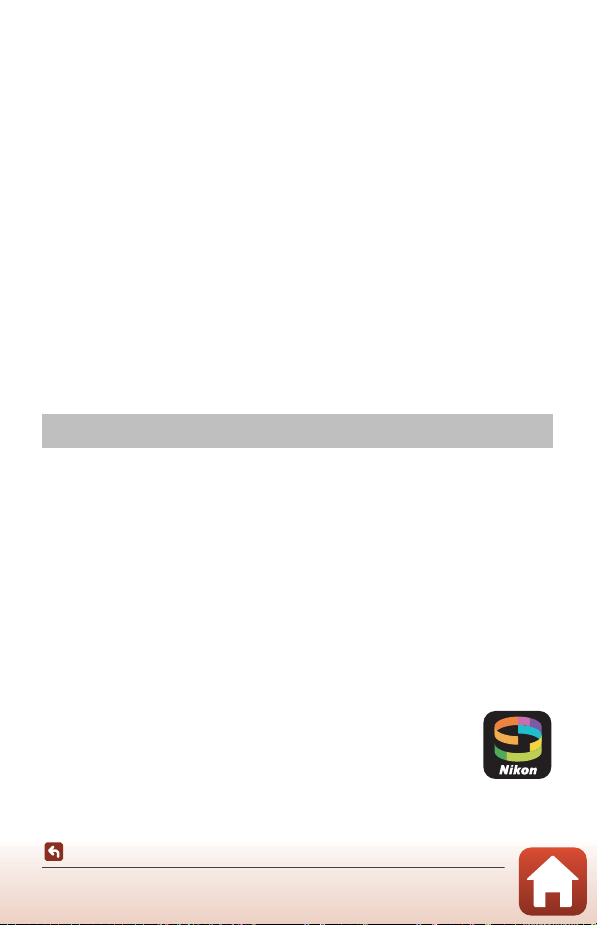
B Notes About the USB Cable
• Do not use a USB cable other than the UC-E21. Using a USB cable other than the UC-E21
could result in overheating, fire or electric shock.
• Check the shape and direction of the plugs and do not insert or remove the plugs at an
angle.
B Notes About Charging the Battery
• The camera can be operated while the battery is charging, but the charging time
increases.
• Do not, under any circumstances, use another make or model of AC adapter other than
the EH-73P/EH-73PCH Charging AC Adapter, and do not use a commercially available
USB-AC adapter or a battery charger for a mobile phone. Failure to observe this precaution
could result in overheating or in damage to the camera.
C External Rechargeable Battery
• You can also charge the camera using an external rechargeable battery specified by Nikon
(A84).
• The camera cannot be operated while it is charging from the external rechargeable
battery.
Camera Setup
Setup from a Smartphone or Tablet
Here, pairing refers to the setting used to connect the camera and smartphone or
tablet (below, “smart device”) through Bluetooth.
Before Pairing
Camera
• Insert a microSD memory car with sufficient free space into the camera.
• Check that the battery is sufficiently charged so that the camera does not turn off
during the procedure.
The camera cannot be charged when it is set in the included Camera
Holder.
• To turn off the camera, press the d (menu) button and tap b (turn off).
Smart device
• Two types of apps are available: “SnapBridge” and “SnapBridge
360/170”. Use “SnapBridge” when pairing with this camera.
• Do not pair from the Bluetooth setting screen of the smart
device.
Getting Started
Camera Setup
11
Page 28
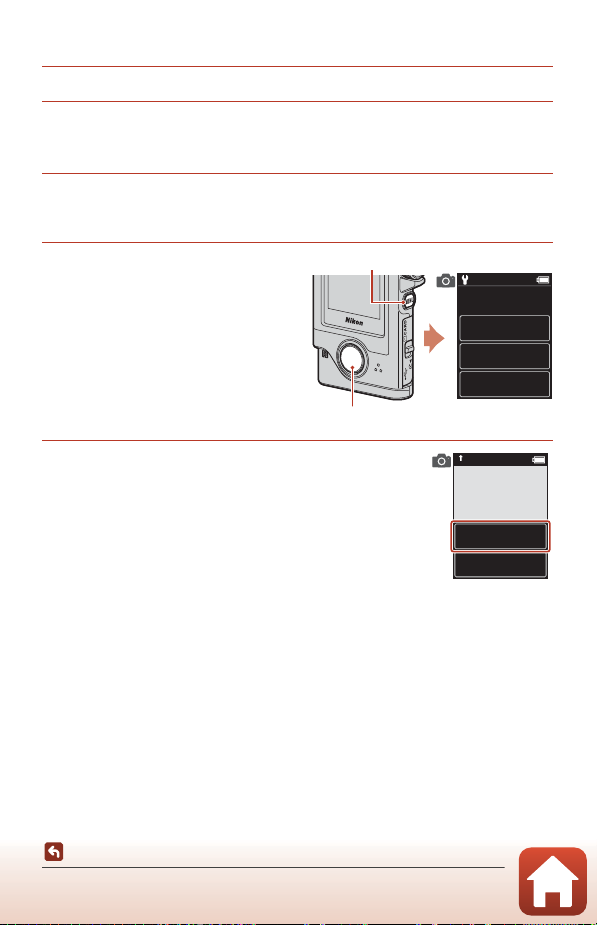
Pairing Procedure
Shutter-release button
d button
1 Check that the camera is off (the screen is off).
2 Enable Bluetooth and Wi-Fi on the smart device.
• Do not pair from the Bluetooth setting screen of the smart device.
• If you are using NFC: Enable the NFC setting on the smart device.
3 Install the SnapBridge app.
• If you are using NFC: After installing the SnapBridge app, close all apps that use NFC
(including the SnapBridge app). Pairing may fail if apps that use NFC are running.
4 Press the shutter-release
button or the d (menu)
button to turn on the camera.
• On the language selection dialog,
select a language by tapping.
Language
Deutsch
English
Español
5 Scroll through the screen on the camera, and
then tap Set.
• The camera enters pairing standby mode.
• If you do not wish to use a smart device to configure the
camera, tap Later (A15).
12
Getting Started
Camera Setup
and set SnapBridge
later from
the Network menu,
select Later.
Set
Later
Page 29
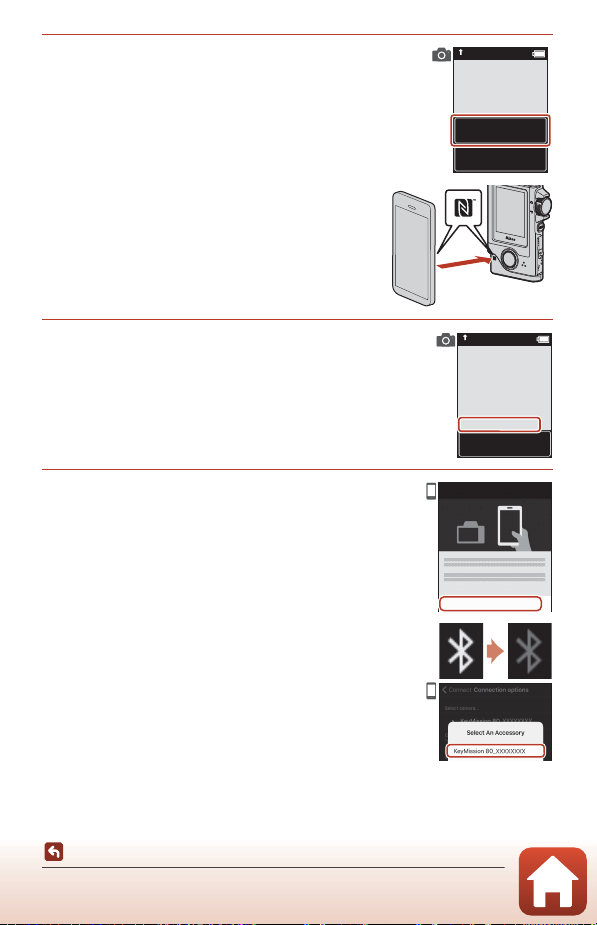
6 If you are not using NFC, scroll through the
screen on the camera, and then tap Next.
• If you are using NFC:
Touch the NFC antenna of the smart device to the
Y (N-Mark) on the camera. The SnapBridge app
on the smart device launches, and when Camera
name acquired. Connect? is displayed on the
screen, select OK. Proceed to Step 9.
the camera to
the smart device.
Non-NFC enabled
devices: select Next.
Next
Cancel
7 Scroll through the screen on the camera and
when the screen shown on the right is
displayed, launch the SnapBridge app on the
smart device.
8 When the screen shown on the right is
displayed on the smart device, tap the
camera name.
• If you are using iOS:
If after you tap the camera name the accessory selection
screen is displayed, tap the camera name after the
BBluetooth icon in top right corner of the smart device
screen changes from white to grey. It may take a while
before the camera name is displayed.
13
Getting Started
Camera Setup
SnapBridge app.
App
SnapBridge
Camera
KeyMission 80_xxxxxxxx
Cancel
Connect to Camera
Camera name
KeyMission 80_xxxxxxxx
Page 30
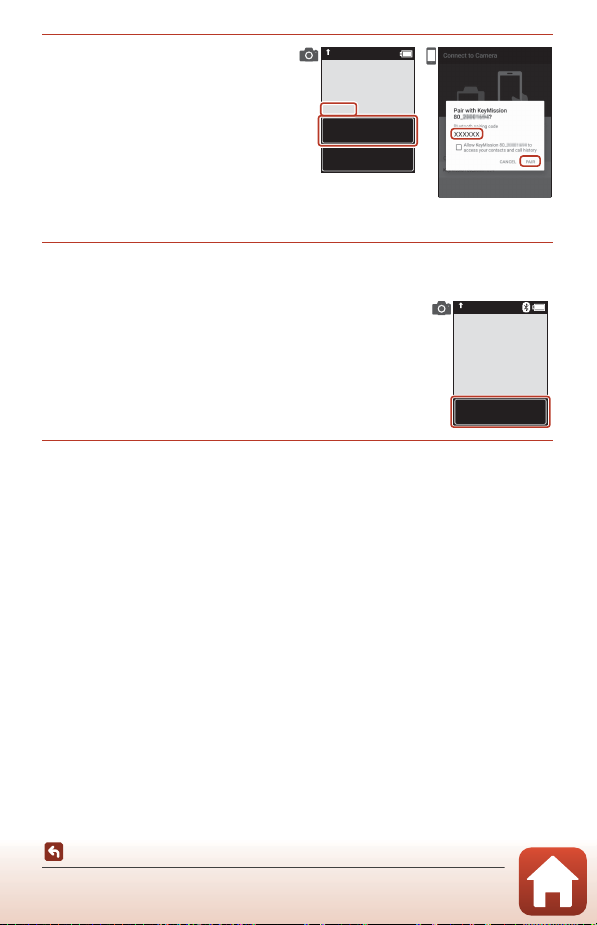
9 Check the authentication
code.
• Confirm that the camera and smart
device display the same
authentication code.
• Perform the following operations
on the camera and smart device at
the same time.
- On the camera, tap OK.
- On the smart device, tap Pairing
(the name of the button varies with the smart device and the OS version).
select OK.
Auth. code
XXXXXX
OK
Back
10 Follow the on-screen instructions to complete the pairing
process.
• Camera: If pairing is successful, the screen shown on the
right is displayed. Tap Next.
If the camera displays Could not connect., tap
Reconnect to return to Step 6. To cancel pairing settings,
tap Cancel.
• Smart device: Follow the on-screen instructions.
connected!
SnapBridge will
send your photos
to your smart
device as
they are taken.
Next
11 Follow the on-screen instructions to complete the setup
process.
• To record location data with photographs, select Yes when prompted and enable
the location data features both in the SnapBridge app and on the smart device itself
(for more information, see the documentation provided with the smart device).
• You can also synchronize the camera clock to the time reported by the smart device
by selecting Yes when prompted and enabling synchronization in the SnapBridge
app. If you select No, set the camera clock from the menus as described in Step 2 on
page 15.
• Setup is complete when the camera returns to the shooting display.
• See page 16 for more information on using SnapBridge.
Getting Started
Camera Setup
14
Page 31

Setup from the Camera Menus
Shutter-release button
d button
The camera clock can be set manually.
1 Press the shutter-release
button or the d (menu)
button to turn on the camera.
• On the language selection dialog,
select a language by tapping.
Language
Deutsch
English
Español
2 Scroll through the screen, and then tap Later.
• Select Yes when prompted to set the camera clock.
3 Tap to choose a date format.
4 Enter the current date, month, and year, and
then tap Confirm.
• Tap the field that you want to change, and then tap rs to
set the date, month, and year.
• Set the time by using the same procedure as setting the date.
5 When prompted, tap Yes.
• The camera exits to the shooting display when setup is complete.
C Resetting the Language or the Clock
Set the camera clock in Camera settings M Date and time, or the language in Camera
settings M Language in the setup menu.
15
Getting Started
Camera Setup
and set SnapBridge
later from
the Network menu,
select Later.
Set
Later
0101
2016
Conrm
Page 32

What SnapBridge Can Do for You
The SnapBridge app can be used for a variety of tasks once the camera
has been paired with your smart device.
See SnapBridge app online help for more information about using the
app.
http://nikonimglib.com/snbr/onlinehelp/en/index.html
You can also display it by tapping Other M Info/settings M Instructions in the
SnapBridge app.
Auto Upload
At default settings, pictures will automatically be uploaded to the smart device as they
are taken.
• Place the smart device close to the camera and launch the SnapBridge app.
Option Description
Disabling auto upload
Selecting pictures for upload
Resizing pictures for upload
Embedding photo info
Auto upload can be disabled using Camera settings M
Network menu M Send pictures while shooting M
Still images in the camera setup menu (A32).
You can use this option to automatically upload selected
pictures that were not uploaded during shooting.
• Use the j (upload reservation) option in the
camera playback menu (A32) to select pictures.
• The constant connection ensures that upload will
continue even when the camera is off.
Use the SnapBridge app to choose the size at which
pictures are copied to the smart device. The default size
is 2 megapixels.
Use the SnapBridge app to choose the information
imprinted on photographs copied to the smart device.
You can also imprint text entered in the SnapBridge app.
B Notes About Auto Upload
• Movies cannot be uploaded using the Send pictures while shooting or j (upload
reservation) options.
• To upload movies to a smart device, use the SnapBridge app and switch to a Wi-Fi
connection. You cannot upload movies on a Bluetooth connection.
16
Getting Started
Camera Setup
Page 33

Wireless Networks
Option Description
To pair the camera with a smart device (for example, with
a new device or if you did not opt to pair with a smart
device during setup), select Camera settings M
Pairing
Uploading pictures via Wi-Fi
Network menu M Connect to smart device in the
camera setup menu and follow the instructions on page
12, starting with Step 5.
The camera can be paired with up to five smart devices,
but can connect to only one at a time.
A Wi-Fi connection is recommended for large-volume
uploads.
Follow the on-screen instructions in the SnapBridge app
to switch to a Wi-Fi connection.
• The Camera settings M Network menu M Wi-Fi M
Network settings item in the camera setup menu
contains Authentication/encryption and
Password options. The default option for
Authentication/encryption is WPA2-PSK-AES.
• The default password is “NikonKeyMission”. The “N”,
“K”, and “M” are capitalized. We recommend that you
change the password to protect your privacy.
B Where the Use of Wireless Devices Is Prohibited
Where the use of wireless devices is prohibited, disa ble wireless features in the camera setup
menu by selecting On for Camera settings M Network menu M Airplane mode. This
will temporarily interrupt the constant connection with the smart device, but the
connection is automatically re-established when airplane mode is turned off.
Other Options for the SnapBridge App
Option Description
Remote photography
Viewing the pictures on the
camera
Use the smart device to release the camera shutter.
Before performing remote photography, turn the camera
on.
Use the smart device to view and download the pictures
on the camera. This option is available even when the
camera is off.
Getting Started
Camera Setup
17
Page 34

When You Cannot Pair
Perform the following and then pair again by proceeding to “Pairing Procedure”
(A12).
• Press the d (menu) button on the camera, and then tap b (turn off) to turn off
the camera.
• Close the SnapBridge app.
• For iOS, remove the Bluetooth device (registered as the camera name) in the
Bluetooth setting screen of the smart device.
Getting Started
Camera Setup
18
Page 35

Basic Shooting and Playback Operations
Turning the Camera On or Off.........................................................................................20
Shooting Images...................................................................................................................20
Playing Back Images............................................................................................................23
Deleting Images....................................................................................................................24
Using the Camera Holder (Included).............................................................................25
Using the Tripod Adapter (Optional) ............................................................................26
19
Basic Shooting and Playback Operations
Page 36

Turning the Camera On or Off
Turn off
e Movie mode
A
Still image mode
Number of exposures
remaining/Remaining
movie recording time
(min:s)
Battery level indicator
• To turn on the camera, press the shutter-
release button or the d (menu)
button.
• To turn off the camera, switch to the
photo menu or movie menu by pressing
the d button, and then tap b (turn
off) (A33).
• The camera turns off if it is not operated
for about one minute in the shooting
mode or playback mode.
• After shooting, the camera turns off after
about five seconds (default setting). You can change the amount of time that
elapses until the camera turns off after shooting in Camera settings M Auto off
in the z setup menu.
• You can also turn the camera on or off by removing it from the included Camera
Holder or setting it into the Camera Holder (A25).
15:30
Shooting Images
1 Rotate the mode dial to select
still image mode or movie
mode.
• Battery level indicator
B: The battery level is high.
b: The battery level is low.
Basic Shooting and Playback Operations
Turning the Camera On or Off
500
20
Page 37

2 Hold the camera steady
and frame the picture.
•
Keep fingers and other objects
away from the lenses, LED light,
microphone, and speaker.
3 Press the shutter-release button to take a
picture.
• The camera focuses on the subject in the center of the frame.
• In movie mode, the camera starts recording. To end movie
recording, press the shutter-release button again.
B Notes About Saving Images or Movies
The message Please wait for the camera to finish recording. is displayed while images
or movies are being saved. Do not open the memory card slot/connector cover or
remove the memory card. Doing this could result in loss of data, or in damage to the
camera or the memory card.
C Touch Shooting
When Camera settings M Touch shooting in the z setup menu
(A32) is set to On, tapping the shooting screen also releases the
shutter.
When Touch shooting is set to Off (default setting), tapping the
shooting screen locks the brightness (exposure).
500
C Number of Images That Can Be Saved
• The approximate number of images that can be saved can be checked on the screen
when shooting (A20).
• Note that due to JPEG compression, the number of images that can be saved may vary
greatly depending on the image content, even when using memory cards with the same
capacity and the same aspect ratio. In addition, the number of images that can be saved
may vary depending on the make of the memory card.
21
Basic Shooting and Playback Operations
Shooting Images
Page 38

Taking a Selfie
500
Lens for selfies
Tap I or J on the normal shooting
screen to switch to the lens for selfies
screen.
• Press the shutter-release button to
take a selfie.
• To return to normal shooting, tap
I or J again.
500
C Face Detection
• The lens for selfies uses face detection to automatically adjust the brightness (exposure)
according to human faces.
• The camera’s ability to detect faces depends on a variety of factors, including the direction
in which the faces are looking.
• The camera cannot detect faces in the following situations:
- When faces are par tially hidden by sunglasses or otherwise obstructed
- When faces take up too much or too little of the frame
Using the LED Light
Press and hold down the d button for about two
seconds when the camera is on to turn on an LED light that
assists shooting in dark places, etc.
To turn it off, press and hold down the d button.
Basic Shooting and Playback Operations
Shooting Images
22
Page 39

Playing Back Images
x3.0
1 Tap a to enter playback mode.
2 Flick the images to select an image
to display.
• To play back a recorded movie, tap V.
• To return to shooting mode, press the
shutter-release button.
• In full-frame playback mode, tap h to switch to thumbnail
playback mode and display multiple images on the screen.
- Drag the screen vertically to scroll through it.
- In thumbnail playback mode, tap an image to display it in
full-frame playback mode.
• In full-frame playback mode, tap p to zoom in on an image.
- To adjust the magnification rate, tap p/q.
- To move the display area, drag the screen.
500
4
15:30
Basic Shooting and Playback Operations
Playing Back Images
23
Page 40

Deleting Images
1 Tap l to delete the image currently displayed
on the screen.
2 Tap Yes.
• Deleted images cannot be recovered.
4
Erase 1 image?
Yes
No
Basic Shooting and Playback Operations
Deleting Images
24
Page 41

Using the Camera Holder (Included)
You can use the included Camera Holder to secure the
camera to the shoulder strap of a backpack, etc.
A magnet is built into the Camera Holder.
The camera cannot be charged when it is set in
the Camera Holder.
1 Tightly attach the Camera Holder to a backpack, etc.
• Pass the attachment belt through the belt slot on the back of the Camera Holder.
The belt can be passed through either vertically or horizontally.
2 Set the camera.
• Insert the camera fully and firmly into the
Camera Holder. If you subject it to strong
vibration or shock, the camera may detach
from the Camera Holder.
Basic Shooting and Playback Operations
Using the Camera Holder (Included)
25
Page 42

3 Remove the camera and shoot.
Tripod socket
• When you remove the camera, it automatically turns on.
4 When you are finished shooting, return the camera to the
Camera Holder.
• When you return the camera, it automatically turns off.
C Route Shooting
Route shooting (A32) is performed while the camera is set in the Camera Holder. The
camera automatically captures still images or records movies within a specified shooting
time. Use to capture changes in the scenery.
Using the Tripod Adapter (Optional)
Setting the camera into an optional
Tripod Adapter allows you to use
mounting accessories, such as tripod or
Base Adapter.
• Insert the camera fully and firmly into
the Tripod Adapter. If you subject it
to strong vibration or shock, the
camera may detach from the Tripod
Adapter.
Basic Shooting and Playback Operations
Using the Tripod Adapter (Optional)
26
Page 43

Movies
Basic Operations of Movie Recording and Movie Playback..................................28
Operations During Movie Playback...............................................................................30
Movies
27
Page 44

Basic Operations of Movie Recording and
Remaining movie
recording time (min:s)
Volume indicator
Movie Playback
1 Rotate the mode dial to e.
• Check the remaining amount of movie
recording time on the shooting
screen.
2 Press the shutter-release button to start movie
recording.
• The camera focuses on the subject in the center of the frame.
• The status lamp lights in red while recording movies.
• The movie image size is 1920 × 1080 pixels.
3 Press the shutter-release button to end recording.
25:00
30fps
4 Select a movie in full-frame playback mode and
tap V to play it back.
• Tap the volume indicator icon to adjust the volume.
28
Movies
Basic Operations of Movie Recording and Movie Playback
10:00
Page 45

Maximum Movie Recording Time
Individual movie files cannot exceed 4 GB in size or 29 minutes in length, even when
there is sufficient free space on the memory card for longer recording.
• The remaining recording time for a single movie is displayed on the shooting
screen.
• Recording may end before either limit is reached if camera temperature becomes
elevated.
• The actual remaining recording time may vary depending on the movie content,
subject movement, or type of memory card.
• Memory cards with an SD Speed Class rating of 6 or faster are recommended when
recording movies (A84). Movie recording may stop unexpectedly when a
memory card with a lower Speed Class rating is used.
B Camera Temperature
• The camera may become hot when recording movies for an extended period of time or
when the camera is used in a hot area.
• If the inside of the camera becomes extremely hot when recording movies, the camera
will automatically stop recording.
After the camera stops recording, it turns itself off.
Leave the camera off until the inside of the camera has cooled.
Notes About Movie Recording
B Notes About Saving Images or Movies
The message Please wait for the camera to finish recording. is displayed while images
or movies are being saved. Do not open the memory card slot/connector cover or
remove the memory card. Doing this could result in loss of data, or in damage to the
camera or the memory card.
B Notes About Recorded Movies
• The following phenomena may be seen on the screen while recording movies. These
phenomena are saved in the recorded movies.
- Banding may occur in images under fluorescent, mercury-vapor, or sodium-vapor
lighting.
- Subjects that move quickly from one side of the frame to the other, such as a moving
train or car, may appear skewed.
- The entire movie image may be skewed when the camera is panned.
- Lighting or other bright areas may leave residual images when the camera is moved.
• Depending on the distance to the subject, colored stripes may appear on subjects with
repeating patterns (fabrics, lattice windows, etc.) during movie recording and playback.
This occurs when the pattern in the subject and the layout of the image sensor interfere
with each other; it is not a malfunction.
29
Movies
Basic Operations of Movie Recording and Movie Playback
Page 46

Operations During Movie Playback
10:00
10:00
For playback When paused
The operations listed below can be performed during movie playback.
Function Description
Volume
Rewind Tap and hold down C to rewind.
Fast-forward Tap and hold down E to fast-forward.
Pause
Press the d button during playback or when the movie is paused, and
then select the volume.
Tap an image during playback to pause.
The operations listed below can be performed while paused.
Resume playback Tap V to resume playback.
Frame rewind
Frame advance
End Tap A to return to full-frame playback mode.
Tap I to rewind the movie one frame. Tap and
hold down for continuous rewinding.
Tap J to advance the movie one frame. Tap and
hold down for continuous advancing.
Movies
Operations During Movie Playback
30
Page 47

Using the Menu
Menu Operations..................................................................................................................32
The Photo Menu ...................................................................................................................34
The Movie Menu...................................................................................................................39
The Setup Menu....................................................................................................................41
The Playback Menu..............................................................................................................54
Using the Menu
31
Page 48

Menu Operations
You can set the menus listed below by pressing the d (menu) button.
• Photo menu
H (route shooting), n (scene)
• Movie menu
F (time-lapse movie), H (route shooting)
• z Setup menu
- Shooting options:
- Still images:
- Movie:
- Camera settings:
• Playback menu
o (protect), j (upload reservation)
1
Press the d button when the shooting screen is displayed in still image mode.
2
Press the d button when the shooting screen is displayed in movie mode.
3
Press the d button when images are displayed in full-frame playback mode or when
images are zoomed in.
1
2
1, 2
White balance, Color options, Exposure comp.
Aspect ratio
NTSC/PAL, Movie VR, Wind noise reduction
Date and time, Monitor settings, Sound settings, Auto off,
Format card, Touch shooting, Charge by computer, Language,
Location data, Reset all, Conformity marking, Firmware version,
Network menu
3
Using the Menu
Menu Operations
32
Page 49

1 Press the d (menu) button.
15:30
15:30
Back
Monitor
settings
Sound settings
Date and time
15:30
Auto o
Format card
Charge by
computer
Touch shooting
• The menu home screen is displayed.
2 Tap the menu icon.
• A/e: Display the shooting screen.
• c: Display the playback screen.
• b: Turn off the camera.
3 Tap a menu item.
• You can drag the screen vertically
to display menu items that are not
displayed.
• Certain menu items cannot be set
depending on the settings or the
state of the camera.
4 Tap a setting.
• The setting you selected is applied.
• To close the menu, press the d button or shutter-release
Using the Menu
Menu Operations
button.
15:30
2 s
5 s
30 s
1 min
33
Page 50

The Photo Menu
H Route Shooting
Rotate the mode dial to A M Press the d button M Tap H
The camera automatically captures still images or records movies within a specified
shooting time. Use to capture changes in the scenery.
1 Tap to select Still images or Movie.
• Still images: Automatically captures 100 still images within a
specified shooting time.
- Vibration reduction is disabled.
- Autofocus is disabled. The camera shoots at a fixed focus.
- The image size is 2 megapixels (1920 × 1440 pixels in 4:3,
1920 × 1080 pixels in 16:9, or 1440 × 1440 pixels in 1:1).
• Movie: Automatically records 10 three-second movies within
a specified shooting time, and then creates a movie that is approximately 30
seconds long.
15:30
Back
Still images
Movie
2 Set the total shooting time, and then tap
Confirm.
• Tap the field that you want to change, and then tap rs to
set the time.
• When set to 1 hour (3600 seconds)
- Still images: Captures a still image approximately every 36
seconds.
- Movie: Records a movie approximately every six minutes.
Shooting time
3 Set the camera into the Camera Holder (A25).
• When the camera is set, the status lamp flashes green for a few seconds, and
shooting begins.
• The status lamp flashes green for a few seconds every time the shutter is released
during route shooting.
• When the specified shooting time elapses, shooting automatically ends, and the
camera turns off.
• Remove the camera from the Camera Holder and select H in the menu screen to
end shooting before the shooting time elapses and create a movie.
34
Using the Menu
The Photo Menu
15:30
100
Conrm
Page 51

Operation During Route Shooting
• You can pause route shooting and return to normal shooting by removing the
camera from the Camera Holder.
• The image size of still images is 2 megapixels (1920 × 1440 pixels in 4:3, 1920 ×
1080 pixels in 16:9, or 1440 × 1440 pixels in 1:1).
• You can check the time until route shooting automatically
ends on the screen.
• To resume route shooting, return the camera to the Camera
Holder.
500
10:00
B Notes About Route Shooting
• The lens for selfies cannot be used for route shooting.
• To prevent the camera from turning off unexpectedly during shooting, make sure that the
battery is sufficiently charged.
Using the Menu
The Photo Menu
35
Page 52

n Scene
500
Guide
Easy Panorama
Rotate the mode dial to A M Press the d button M Tap n M
Easy panorama
You can capture panorama images just by selecting the desired shooting range and
then moving the camera.
1 Select and tap Normal or Wide as the shooting
range.
2 Frame the first edge of the panorama scene,
press the shutter-release button, and then
release the shutter-release button.
• lmno are displayed to indicate the direction of camera
movement.
• The camera focuses in the center of the frame.
3 Move the camera in one of the four directions
until the guide indicator reaches the end.
• When the camera detects which direction it is moving in,
shooting begins.
• Shooting ends when the camera captures the specified
shooting range.
• Focus and exposure are locked until shooting ends.
Using the Menu
The Photo Menu
36
15:30
Normal
Wide
Page 53

Example of Camera Movement
5408
1088
1600
10816
1088
1600
• Using your body as the axis of rotation, move the camera
slowly in an arc, in the direction of the marking (lmno).
• Shooting stops if the guide does not reach the edge within
about 15 seconds (when Normal is selected) or within about
30 seconds (when Wide is selected) after shooting starts.
B Notes About Easy Panorama
• The lens for selfies cannot be used for shooting with easy panorama.
• The range of the image seen in the saved image is narrower than that seen on the screen
at the time of shooting.
• If the camera is moved too quickly or shaken too much, or if the subject is too uniform
(e.g. walls or darkness), an error may occur.
• If shooting is stopped before the camera reaches the half-way point in the panorama
range, a panorama image is not saved.
• This c amera may n ot be able to zoom in on easy panorama images captured w ith another
make or model of digital camera.
C Image Size of Easy Panorama
• There are four different image sizes (in pixels), as described below.
When Normal is set
When Wide is set
• If more than half of the panorama range is captured but shooting ends before reaching
the edge of the range, the image size becomes smaller.
37
Using the Menu
The Photo Menu
Page 54

HDR
Rotate the mode dial to A M Press the d button M Tap n M HDR
Use when taking pictures with very bright and dark areas in the same frame.
• The camera focuses on the subject in the center of the frame.
• When the shutter-release button is pressed, the camera shoots images
continuously and saves the following two images.
- A non-HDR (high dynamic range) composite image
- An HDR composite image in which the loss of details in highlights or shadows is
minimized
• If there is only enough memory to save one image, an image processed at the time
of shooting, in which dark areas of the image are corrected, is the only image
saved.
• Once the shutter-release button is pressed, hold the camera still until a still image is
displayed. After taking a picture, do not turn the camera off before the screen
switches to the shooting screen.
• The angle of view (i.e., the area visible in the frame) seen in the saved image is
narrower than that seen on the shooting screen.
• Under some shooting conditions, dark shadows may appear around bright
subjects or bright areas may appear around dark subjects.
B Notes About HDR
The lens for selfies cannot be used for shooting with HDR.
Using the Menu
The Photo Menu
38
Page 55

The Movie Menu
F Time-lapse Movie
Rotate the mode dial to e M Press the d button M Tap F
The camera can automatically capture still images at a specified interval to create
time-lapse movies that are approximately 10 seconds long.
• When Movie M NTSC/PAL in the setup menu is set to NTSC, 300 images are
captured. When set to PAL, 250 images are captured.
Type Interval time
1
2 s
(default setting) 2 s 10 min 8 min 20 s
1
5 s
1
10 s
1
30 s
2
Night sky
1
The camera focuses on the subject in the center of the frame.
2
Suited for recording the movement of stars.
5 s 25 min 20 min 50 s
10 s 50 min 41 min 40 s
30 s 2 h 30 min 2 h 5 min
30 s 2 h 30 min 2 h 5 min
Time required for shooting
NTSC PAL
1 Tap to select a type.
2 Tap to select whether or not to fix exposure
(brightness) (except Night sky).
• When AE-L on is selected, the automatic exposure function is
locked for the first image and is used for all images. When you
want to record a movie in which the brightness changes
drastically like at dusk, AE-L off is recommended.
39
Using the Menu
The Movie Menu
15:30
2 s
5 s
10 s
30 s
15:30
AE-L on
AE-L o
Page 56

3 Stabilize the camera by using a tool such as a tripod.
4 Press the shutter-release button to capture the
25:00
first image.
• Set exposure compensation (A42) before releasing the
shutter for the first image. Exposure compensation cannot be
changed after the first image is captured. Focus and hue are
fixed when the first image is captured.
• The shutter is automatically released for the second and
subsequent images.
• The screen may turn off while the camera is not capturing images.
• Shooting ends automatically when 300 or 250 images are captured.
• Press the shutter-release button and select Yes on the displayed screen to end
shooting before the required shooting time elapses and create a time-lapse movie.
• Sound and still images cannot be saved.
30fps
B Notes About Time-lapse Movie
• The lens for selfies cannot be used to record time-lapse movies.
• Do not exchange the memory card until shooting is complete.
• To prevent the camera from turning off unexpectedly during shooting, make sure that the
battery is sufficiently charged.
• Do not rotate the mode dial to a different setting until shooting is complete.
H Route Shooting
Rotate the mode dial to e M Press the d button M Tap H
See “H Route Shooting” (A34) for more information.
Using the Menu
The Movie Menu
40
Page 57

The Setup Menu
Confirm icon
White Balance (Adjusting Hue)
Enter shooting mode M Press the d button M Tap z M Shooting options M
White balance
Adjust white balance to suit the light source or weather conditions in order to make
the colors in images match what you see with your eyes.
• Use AB to select a setting, and tap the confirm icon to apply
the setting.
Option Description
D (default setting) White balance is automatically adjusted.
E
G
F
S
Use under direct sunlight.
Use under incandescent lighting.
Use under cool-white fluorescent lighting.
Use under overcast skies.
15:30
Using the Menu
The Setup Menu
41
Page 58

Color Options
Enter shooting mode M Press the d button M Tap z M Shooting options M
Color options
Change the color tone of images that will be saved.
Option Description
Standard (default setting) Use for images exhibiting natural color.
Vivid Use to achieve a vivid, “photoprint” effect.
Monochrome Save images in black-and-white.
Exposure Comp. (Adjusting Brightness)
Enter shooting mode M Press the d button M Tap z M Shooting options M
Exposure comp.
You can adjust overall image brightness.
• Use rs to select a compensation value and tap C to apply
the setting.
• To brighten or darken the image, set a positive (+) or negative
(-) value respectively.
15:30
Using the Menu
The Setup Menu
42
Page 59

Aspect Ratio
Rotate the mode dial to A M Press the d button M Tap z M Still images M
Aspect ratio
Set the aspect ratio of still images to be saved (except Easy panorama).
The larger the image size, the less the number of images that can be saved.
Aspect ratio (horizontal to vertical) Image size Compression ratio
4:3 (12M) (default setting) 3968 × 2976 Approx. 1/8
4:3 (2M) 1920 × 1440 Approx. 1/8
16:9 (9M) 3968 × 2232 Approx. 1/8
16:9 (2M) 1920 × 1080 Approx. 1/8
1:1 (9M) 2976 × 2976 Approx. 1/8
1:1 (2M) 1440 × 1440 Approx. 1/8
B Notes About Aspect Ratio
The aspect ratio of the lens for selfies (camera 2) is fixed at 4:3, the image size is fixed at
2528 × 1896 pixels, and the compression ratio is fixed at approx. 1/8.
NTSC/PAL
Rotate the mode dial to e M Press the d button M Tap z M Movie M
NTSC/PAL
Select the frame rate used when recording movies.
Option Description
NTSC
PAL
Movies are recorded at a frame rate of 30 fps.
Suited for playback on a TV using the NTSC standard.
Movies are recorded at a frame rate of 25 fps.
Suited for playback on a TV using the PAL standard.
Using the Menu
The Setup Menu
43
Page 60

Movie VR
Rotate the mode dial to e M Press the d button M Tap z M Movie M
Movie VR
Select the vibration reduction setting used when recording movies.
Option Description
On (hybrid)
(default setting)
On Performs compensation for camera shake using lens shift VR.
Performs optical compensation for camera shake using lens shift
VR and simultaneously performs electronic VR using image
processing. The angle of view (i.e., the area seen in the frame)
becomes narrower.
B Notes About Movie VR
Vibration reduction may be unable to completely eliminate the effects of camera shake in
some situations.
Wind Noise Reduction
Rotate the mode dial to e M Press the d button M Tap z M Movie M
Wind noise reduction
Option Description
On
Off (default setting) Wind noise reduction is disabled.
Reduces the sound that is produced when wind passes over
the microphone during movie recording. Other sounds may
become difficult to hear during playback.
Using the Menu
The Setup Menu
44
Page 61

Date and Time
Conrm
0101
2016
Enter shooting mode M Press the d button M Tap z M Camera settings M
Date and time
Set the camera clock.
Option Description
Sync with
smart device
Date and time
Date format Select Y/M/D, M/D/Y, or D/M/Y.
Set whether or not to synchronize the date and time setting with a
smart device.
Set the date and time if Sync with smart device is set to Off.
• Select a field: Tap the field that you want to
change.
• Edit the date: Tap rs.
• Apply the setting: Tap Confirm.
• When the date is set, the screen for setting the
time is displayed. Set by using the same
procedure as setting the date.
Using the Menu
The Setup Menu
45
Page 62

Monitor Settings
Hide info Show info
Enter shooting mode M Press the d button M Tap z M Camera settings M
Monitor settings
Option Description
Image review
Brightness
Photo info
Set whether or not to display the captured image immediately
after shooting.
• Default setting: On
Adjust the brightness.
• Default setting: 3
Set whether or not to display information on the screen
• Default setting: Show info
25:00
25:00
30fps+1.0
Menu background
Set the background color of the menu screen.
• Default setting: Black
Sound Settings
Enter shooting mode M Press the d button M Tap z M Camera settings M
Sound settings
Set the volume of the sounds produced during operation, when the shutter is
released, etc.
You can select High, Normal (default setting), Low, or Off.
46
Using the Menu
The Setup Menu
Page 63

Auto Off
Enter shooting mode M Press the d button M Tap z M Camera settings M
Auto off
You can set the amount of time that elapses until the camera turns off after shooting.
• You can select 2 s, 5 s (default setting), 30 s, 1 min, or 5 min.
C Automatic Power Off
The camera turns off if it is not operated (the amount of time cannot be changed).
• In the shooting screen (from turning on the camera until shooting)/playback screen: 1
minute
• When a menu is displayed: 3 minutes
• When waiting to connect using Connect to smart device: 30 minutes
Format Card
Enter shooting mode M Press the d button M Tap z M Camera settings M
Format card
Use this option to format a memory card.
Formatting the memory cards permanently deletes all data. Data that has
been deleted cannot be recovered. Make sure to save important images to a
computer before formatting.
To start formatting, tap Format on the screen that is displayed.
• Do not turn the camera off or open the memory card slot/connector cover during
formatting.
• This setting cannot be selected while a wireless connection is established.
Using the Menu
The Setup Menu
47
Page 64

Touch Shooting
Enter shooting mode M Press the d button M Tap z M Camera settings M
Touch shooting
Option Description
On
Off (default setting)
Tapping the shooting screen releases the shutter.
The shutter-release button can also be used to release the shutter.
Touch shooting is disabled.
Tapping the shooting screen locks the brightness (exposure).
Using the Menu
The Setup Menu
48
Page 65

Charge by Computer
Enter shooting mode M Press the d button M Tap z M Camera settings M
Charge by computer
Option Description
When the camera is connected to a c ompute r that is runnin g (A56),
Auto
(default setting)
Off
the battery inserted into the camera is automatically charged using
power supplied by the computer.
• The status lamp (A3) slowly flashes green while the battery is
charging. When charging is finished, the status lamp turns off.
The battery inserted into the camera is not charged when the camera
is connected to a computer.
B Notes About Charging with a Computer
• When connected to a computer, the camera turns on and starts charging.
• About three hours are required to charge a fully exhausted battery. Charging time
increases when images are transferred while the battery is charging.
• The camera turns off automatically if there is no communication with the computer for 30
minutes after the battery has finished charging.
B When the Status Lamp Quickly Flashes Green
The battery cannot be charged (error), possibly due to one of the reasons described below.
• The ambient temperature is not suited to charging. Charge the battery indoors with an
ambient temperature of 5°C to 35°C (41°F to 95°F).
• The USB cable is not connected correctly.
• The battery is damaged.
• The computer is in sleep mode and is not supplying power. Wake up the computer.
• The battery cannot be charged because the computer cannot supply power to the
camera due to the computer’s settings or its specifications.
Language
Enter shooting mode M Press the d button M Tap z M Camera settings M
Language
Select a language for display of camera menus and messages.
49
Using the Menu
The Setup Menu
Page 66

Location Data
Enter shooting mode M Press the d button M Tap z M Camera settings M
Location data
Set whether or not to add shooting location information to the images that you take.
Option Description
Download from smart
device
Position
Select On to add location information from a smart device to
the images that you take. Enable the location information
function of the SnapBridge app.
Display the obtained location information.
• The information is not updated while it is being displayed.
To update it, perform Position again.
Reset All
Enter shooting mode M Press the d button M Tap z M Camera settings M
Reset all
When Yes is selected, the camera’s settings are restored to their default values.
• The Network menu settings are also restored to their default values.
• Some settings, such as Date and time or Language, are not reset.
• This setting cannot be selected while a wireless connection is established.
C Resetting File Numbering
To reset file numbering to “0001”, delete all images saved on the memory card before
selecting Reset all.
Using the Menu
The Setup Menu
50
Page 67

Conformity Marking
Enter shooting mode M Press the d button M Tap z M Camera settings M
Conformity Marking
View some of the conformity markings that the camera complies with.
Firmware Version
Enter shooting mode M Press the d button M Tap z M Camera settings M
Firmware version
View the current camera firmware version.
• This setting cannot be selected while a wireless connection is established.
Using the Menu
The Setup Menu
51
Page 68

Network Menu
Enter shooting mode M Press the d button M Tap z M Camera settings M
Network menu
Configure the wireless network settings to connect the camera and a smart device.
Option Description
Airplane mode Select On to turn off all wireless connections.
Select when pairing a smart device with the camera. This
Connect to smart device
Send pictures while
shooting
Network
Wi-Fi
Bluetooth
Restore default settings
* See “Operating the Text Input Keyboard” (A53) for information on how to enter
alphanumeric characters.
settings
Current
settings
Connection Select Disable to turn off Bluetooth communication.
Paired
devices
Send while
off
setting cannot be selected while a wireless connection is
established.
See step 5 in “Setup from a Smartphone or Tablet” (A12)
for more information.
Set whether to automatically send images to a smart
device.
SSID*: Change the SSID. Set a 1- to 32-character
alphanumeric SSID.
Authentication/encryption: Select whether or not to
encrypt the communications between the camera and the
connected smart device.
Communications are not encrypted when Open is
selected.
Password*: Set the password. Set an 8- to 36-character
alphanumeric password.
Channel: Select the channel used for wireless connections.
Display the current settings.
Change the smart device to connect with, or delete the
pairing with the smart device.
Set whether or not to allow the camera to communicate
with the smart device when the camera is off.
Restore all Network menu settings to their default values.
This setting cannot be selected while a wireless connection
is established.
Using the Menu
The Setup Menu
52
Page 69

Operating the Text Input Keyboard
15:30
• Tap rs to select characters to enter.
• To move the cursor, tap AB.
• To delete one character, tap l.
• To apply the setting, tap V.
Using the Menu
The Setup Menu
53
Page 70

The Playback Menu
o Protect
Enter the playback screen M Select an image M Press the d button M
Tap o
The camera protects selected images from accidental deletion.
To disable protection, display a protected image, press the d button, tap o, and
select Yes on the displayed screen.
Note that formatting the memory card permanently deletes all data including
protected files (A47).
j Upload Reservation
Enter the playback screen M Select an image M Press the d button M
Tap j
Select images in the camera that you want to transfer to a smart device in advance
before transferring them.
Select Yes on the screen that is displayed to add the image to the upload reservation
list.
• Movies cannot be selected. To upload movies to a smart device, use the
SnapBridge app.
• Note that when you select Camera settings M Reset all (A50) or Camera
settings M Network menu M Restore default settings (A52) in the setup
menu, the upload reservations that you made are canceled.
Using the Menu
The Playback Menu
54
Page 71

Transferring Images to a Computer (ViewNX-i)
Installing ViewNX-i...............................................................................................................56
Transferring Images to a Computer...............................................................................56
55
Transferring Images to a Computer (ViewNX-i)
Page 72

Installing ViewNX-i
ViewNX-i is free software that enables you to transfer images and movies to your
computer for viewing and editing.
To install ViewNX-i, download the latest version of the ViewNX-i installer from the
following website and follow the on-screen instructions to complete installation.
ViewNX-i: http://downloadcenter.nikonimglib.com
For system requirements and other information, see the Nikon website for your region.
Transferring Images to a Computer
1 Prepare a memory card that contains images.
You can use any of the methods below to transfer images from the memory card to a
computer.
• SD memory card slot/card reader: Insert the memory card into the card slot of
your computer or the card reader (commercially available) that is connected to the
computer.
• Direct USB connection: Turn the camera off and ensure that the memory card is
inserted in the camera. Connect the camera to the computer using the USB cable.
The camera automatically turns on.
B Notes About Connecting the Camera to a Computer
• Make sure to turn the camera off before connecting or disconnecting cables. Check
the shape and direction of the plugs and do not insert or remove the plugs at an angle.
• Make sure that the camera battery is sufficiently charged.
• For information about the connection methods and subsequent operations, refer to
the documentation included with the computer in addition to this document.
• Disconnect all other USB-powered devices from the computer. Connecting the
camera and other USB-powered devices to the same computer simultaneously may
cause a camera malfunction or excessive power supply from the computer, which
could damage the camera or memory card.
56
Transferring Images to a Computer (ViewNX-i)
Installing ViewNX-i
Page 73

If a message is displayed prompting you to choose a program, select Nikon Transfer 2.
• When using Windows 7
If the dialog shown on the right is
displayed, follow the steps below to
select Nikon Transfer 2.
1Under Import pictures and
videos, click Change program. A
program selection dialog will be
displayed; select Nikon Transfer 2
and click OK.
2 Double-click the Nikon Transfer 2 icon.
• When using Windows 10 or Windows 8.1
If the dialog shown on the right is displayed, click
the dialog and then click Import File/Nikon
Transfer 2.
• When using Mac OS X
If Nikon Transfer 2 does not automatically start, launch the Image Capture
application that comes bundled with Mac while the camera and your computer are
connected, and select Nikon Transfer 2 as the default application to open when the
camera is connected to your computer.
If the memory card contains a large number of images, it may take a while for Nikon
Transfer 2 to start. Wait until Nikon Transfer 2 starts.
B Notes About Connecting the USB Cable
Operation is not guaranteed if the camera is connected to the computer via a USB hub.
C Using ViewNX-i
Consult online help for more information.
57
Transferring Images to a Computer (ViewNX-i)
Transferring Images to a Computer
Page 74

2 After Nikon Transfer 2 starts, click Start Transfer.
Start Transfer
• Image transfer begins. When image transfer is complete, ViewNX-i starts and the
transferred images are displayed.
3 Terminate the connection.
• If you are using a card reader or card slot, choose the appropriate option in the
computer operating system to eject the removable disk corresponding to the
memory card and then remove the memory card from the card reader or card slot.
• If the camera is connected to the computer, turn the camera off and disconnect the
USB cable.
Transferring Images to a Computer (ViewNX-i)
Transferring Images to a Computer
58
Page 75

Technical Notes
Notices......................................................................................................................................60
Notes About Wireless Communication Functions ...................................................62
Caring for the Product........................................................................................................64
The Camera....................................................................................................................64
The Built-in Rechargeable Battery.........................................................................65
The Charging AC Adapter.........................................................................................67
Memory Cards...............................................................................................................67
Cleaning and Storage .........................................................................................................68
Cleaning After Using the Camera ..........................................................................68
Cleaning After Using the Camera at the Beach or When It Is Very Dirty ...68
Storage ............................................................................................................................69
Notes About Disposing of the Camera.........................................................................70
Error Messages ......................................................................................................................72
Troubleshooting...................................................................................................................74
File Names...............................................................................................................................78
Accessories .............................................................................................................................79
Specifications.........................................................................................................................80
Memory Cards That Can Be Used...........................................................................84
Specified External Rechargeable Batteries.........................................................84
Index .........................................................................................................................................86
Technical Notes
59
Page 76

Notices
Notices for Customers in the U.S.A.
IMPORTANT SAFETY INSTRUCTIONS SAVE THESE INSTRUCTIONS.
DANGER - TO REDUCE THE RISK OF FIRE OR ELECTRIC SHOCK, CAREFULLY
FOLLOW THESE INSTRUCTIONS
For connection to a supply not in the U.S.A., use an attachment plug adapter of the
proper configuration for the power outlet if needed.
The power supply unit is intended to be correctly orientated in a vertical or floor
mount position.
Federal Communications Commission (FCC) Radio Frequency Interference
Statement
This equipment has been tested and
found to comply with the limits for a
Class B digital device, pursuant to Part
15 of the FCC rules. These limits are
designed to provide reasonable
protection against harmful
interference in a residential installation. This equipment generates, uses, and can
radiate radio frequency energy and, if not installed and used in accordance with the
instructions, may cause harmful interference to radio communications. However,
there is no guarantee that interference will not occur in a particular installation. If this
equipment does cause harmful interference to radio or television reception, which
can be determined by turning the equipment off and on, the user is encouraged to
try to correct the interference by one or more of the following measures:
• Reorient or relocate the receiving antenna.
• Increase the separation between the equipment and receiver.
• Connect the equipment into an outlet on a circuit different from that to which the
receiver is connected.
• Consult the dealer or an experienced radio/television technician for help.
CAUTIONS
Modifications
The FCC requires the user to be notified that any changes or modifications made to
this device that are not expressly approved by Nikon Corporation may void the user’s
authority to operate the equipment.
Interface Cables
Use the interface cables sold or provided by Nikon for your equipment. Using other
interface cables may exceed the limits of Class B Part 15 of the FCC rules.
Technical Notes
Notices
60
Page 77

Notice for Customers in the State of California
WARNING
Handling the cord on this product will expose you to lead, a chemical known to the
State of California to cause birth defects or other reproductive harm.
Wash hands after handling.
Nikon Inc.,
1300 Walt Whitman Road, Melville, New York 11747-3064, U.S.A.
Tel: 631-547-4200
Notice for Customers in Canada
CAN ICES-3 B / NMB-3 B
Notices for Customers in Europe
CAUTIONS
RISK OF EXPLOSION IF BATTERY IS REPLACED BY AN INCORRECT TYPE.
DISPOSE OF USED BATTERIES ACCORDING TO THE INSTRUCTIONS.
This symbol indicates that electrical and electronic equipment is to be
collected separately.
The following apply only to users in European countries:
• This product is designated for separate collection at an appropriate
collection point. Do not dispose of as household waste.
• Separate collection and recycling helps conserve natural resources and
prevent negative consequences for human health and the environment that might
result from incorrect disposal.
• For more information, contact the retailer or the local authorities in charge of waste
management.
This symbol on the battery indicates that the battery is to be collected
separately.
The following apply only to users in European countries:
• All batteries, whether marked with this symbol or not, are designated
for separate collection at an appropriate collection point. Do not
dispose of as household waste.
• For more information, contact the retailer or the local authorities in charge of waste
management.
Technical Notes
Notices
61
Page 78

Notes About Wireless Communication Functions
Restrictions on Wireless Devices
The wireless transceiver included in this product conforms to wireless regulations in
the country of sale and is not for use in other countries (products purchased in the EU
or EFTA can be used anywhere within the EU and EFTA). Nikon does not accept
liability for use in other countries. Users who are unsure as to the original country of
sale should consult with their local Nikon service center or Nikon-authorized service
representative. This restriction applies to wireless operation only and not to any other
use of the product.
Security
Although one of the benefits of this product is that it allows others to freely connect
for the wireless exchange of data anywhere within its range, the following may occur
if security is not enabled:
• Data theft: Malicious third-parties may intercept wireless transmissions to steal user
IDs, passwords, and other personal information.
• Unauthorized access: Unauthorized users may gain access to the network and alter
data or perform other malicious actions. Note that due to the design of wireless
networks, specialized attacks may allow unauthorized access even when security is
enabled. Nikon is not responsible for data or information leaks that may occur
during data transfer.
• Do not access networks that you are not permitted to use, even if they are
displayed on your smartphone or tablet. Doing so may be regarded as
unauthorized access. Only access networks that you are permitted to use.
Personal Information Management and Disclaimer
• User information registered and configured on the product, including wireless LAN
connection settings and other personal information, is susceptible to alteration
and loss resulting from operational error, static electricity, accident, malfunction,
repair or other handling. Always keep separate copies of important information.
Nikon is not responsible for any direct or indirect damages or lost profits resulting
from alteration or loss of content that is not attributable to Nikon.
• Before discarding this product or transferring it to another owner, perform Camera
settings M Reset all in the setup menu (A32) to delete all user information
registered and configured with the product, including wireless LAN connection
settings and other personal information.
• Nikon is not responsible for any damages resulting from unauthorized use of this
product by third parties in the event that the product is stolen or lost.
62
Technical Notes
Notes About Wireless Communication Functions
Page 79

Precautions when Exporting or Carrying This Product Abroad
This product is controlled by the United States Export Administration Regulations
(EAR). The permission of the United States government is not required for export to
countries other than the following, which as of this writing are subject to embargo or
special controls: Cuba, Iran, North Korea, Sudan, and Syria (list subject to change).
Notice for Customers in the U.S.A. and Canada
Federal Communications Commission (FCC) and Industry of Canada (IC)
Declaration of Conformity
This device complies with Part 15 of FCC Rules and Industry Canada licence-exempt
RSS standard(s). Operation is subject to the following two conditions: (1) this device
may not cause interference, and (2) this device must accept any interference,
including interference that may cause undesired operation of this device.
FCC/IC RF Exposure Statement
This transmitter must not be co-located or operated in conjunction with any other
antenna or transmitter.
The available scientific evidence does not show that any health problems are
associated with using low power wireless devices. There is no proof, however, that
these low power wireless devices are absolutely safe. Low power wireless devices
emit low levels of radio frequency energy (RF) in the microwave range while being
used. Whereas high levels of RF can produce health effects (by heating tissue),
exposure of low-level RF that does not produce heating effects causes no known
adverse health effects. Many studies of low-level RF exposures have not found any
biological effects. Some studies have suggested that some biological effects might
occur, but such findings have not been confirmed by additional research.
KeyMission 80, which is equipped with a LBEE5ZZ1GV-893 (FCC ID:2AAD3JA0M0P0/ IC
ID: 4634A-6152EC) Wireless LAN Module, has been tested and found to comply with
FCC/IC radiation exposure limits set forth for an uncontrolled environment and meets
the FCC radio frequency (RF) Exposure Guidelines in Supplement C to OET65 and RSS102 of the IC radio frequency (RF) Exposure rules. Please refer to the SAR test report
that was uploaded to FCC website.
Notice for Customers in Europe
Declaration of Conformity (Europe)
Hereby, Nikon Corporation, declares that KeyMission 80 is in compliance with the
essential requirements and other relevant provisions of Directive 1999/5/EC. The
declaration of conformity may be consulted at
http://imaging.nikon.com/support/pdf/DoC_KeyMission_80.pdf.
63
Technical Notes
Notes About Wireless Communication Functions
Page 80

Caring for the Product
Observe the precautions described below in addition to the warnings in “For Your
Safety” (Aviii-x), “<Important> Notes About Shockproof, Waterproof, and Dustproof
Performance and Condensation” (Axi), and “Notes About Wireless Communication
Functions” (A62) when using or storing the device.
The Camera
Do Not Apply Strong Impact to the Camera
The product may malfunction if subjected to strong shock or vibration. In addition, do not
touch or apply force to the lens.
Keep Dry
Water seeping inside the camera could cause the components to rust, resulting in high
repair costs or irreparable damage.
Avoid Sudden Changes in Temperature
Sudden changes in temperature, such as when entering or leaving a heated building
on a cold day, can cause condensation to form inside the device and result in malfunction.
To prevent condensation, place the device in a carrying case or a plastic bag before
exposing it to sudden changes in temperature.
Keep Away from Strong Magnetic Fields
Do not use or store this device in the vicinity of equipment that generates strong
electromagnetic radiation or magnetic fields. Doing so could result in loss of data or camera
malfunction.
Do Not Point the Lens at Strong Light Sources for Extended
Periods
Avoid pointing the lens at the sun or other strong light sources for extended periods when
using or storing the camera. Intense light may cause the image sensor to deteriorate or
produce a white blur effect in photographs.
Turn the Product Off Before Removing or Disconnecting the
Power Source or Memory Card
Do not remove the battery while the product is on, or while images are being saved or
deleted. Forcibly cutting power in these circumstances could result in loss of data or in
damage to the memory card or internal circuitry.
Technical Notes
Caring for the Product
64
Page 81

Notes About the Monitor
• Monitors (including electronic viewfinders) are constructed with extremely high precision ;
at least 99.99% of pixels are effective, with no more than 0.01% being missing or defective.
Hence while these displays may contain pixels that are always lit (white, red, blue, or
green) or always off (black), this is not a malfunction and has no effect on images recorded
with the device.
• Images in the monitor may be difficult to see under bright lighting.
• Do not apply pressure to the monitor, as this could cause damage or malfunction. Should
the monitor break, care should be taken to avoid injury caused by broken glass and to
prevent the liquid crystal from the display touching the skin or entering the eyes or
mouth.
The Built-in Rechargeable Battery
Precautions for Use
• Do not use the battery at ambient temperatures below –10°C (14°F) or above +40°C
(104°F) as this could cause damage or malfunction.
• If you notice any abnormalities such as excessive heat, smoke, or an unusual smell coming
from the battery, immediately discontinue use and consult your retailer or Nikonauthorized service representative.
Charging the Battery
A rechargeable lithium-ion battery is built into this camera. Charge the battery with the
Charging AC Adapter before using the camera because the battery is not fully charged at
the time of purchase (A10).
• Charge the battery indoors with an ambient temperature of 5°C to 35°C (41°F to 95°F)
before use.
• A high camera temperature may prevent the battery from charging properly or
completely, and may reduce battery performance.
• Note that the camera may become hot after use; wait for the camera to cool before
charging.
• The battery is not charged at built-in battery temperatures below 0°C (32°F) or above 60°C
(140°F).
• If the built-in battery temperature is in the range of 45°C (113°F) to 60°C (140°F), the
rechargeable capacity may decrease.
• Do not continue charging once the battery is fully charged as this will result in reduced
battery performance.
• The camera temperature may increase during charging. However, this is not a
malfunction.
Technical Notes
Caring for the Product
65
Page 82

Sufficiently Charge the Battery When Cold
On cold days, the capacity of batteries tends to decrease. Do not cool the camera at low
temperatures. A camera whose battery is exhausted at low temperature may not turn on.
Keep the camera in a warm place. Once warmed, a cold battery may recover some of its
charge.
Charging a Camera That Has an Exhausted Battery
Turning on or off a camera that has an exhausted battery may result in reduced built-in
battery life. Charge the camera that has an exhausted battery before use.
Storing the Battery
• Recharge the camera at least once every six months and completely exhaust it before
returning it to storage.
• Store the camera in a cool place. The battery should be stored in a dry location. Do not
store the battery in hot or extremely cold locations.
Rechargeable Battery Life and Replacement
A marked drop in the time a fully charged battery retains its charge, when used at room
temperature, indicates that the battery needs to be replaced. For replacement (charges
apply) with a new rechargeable battery, consult your Nikon-authorized service
representative. You cannot replace the rechargeable battery.
Recycling
See “Recycling Used Batteries” (A71) for more information.
Technical Notes
Caring for the Product
66
Page 83

The Charging AC Adapter
• The EH-73P/EH-73PCH Charging AC Adapter is for use only with compatible devices. Do
not use with another make or model of device.
• Do not use any USB cable other than the UC-E21. Using a USB cable other than the UC-E21
could result in overheating, fire or electric shock.
• Do not, under any circumstances, use another make or model of AC adapter other than
the EH-73P/EH-73PCH Charging AC Adapter, and do not use a commercially available
USB-AC adapter or a battery charger for a mobile phone. Failure to observe this precaution
could result in overheating or in damage to the camera.
• The EH-73P/EH-73PC H is compat ible with A C 100–240 V, 50/60 Hz electrical outlets. When
using in other countries, use a plug adapter (commercially available) as necessary. For
more information about plug adapters, consult your travel agency.
Memory Cards
Precautions for Use
• Use only microSD/microSDHC/microSDXC memory cards (A84).
• Be sure to follow the precautions described in the documentation included with the
memory card.
• Do not put labels or stickers on memory cards.
Formatting
• Do not format the memory card using a computer.
• The first time you insert a memory card that has been used in another device into this
camera, be sure to format it with this camera. We recommend formatting new memory
cards with this camera before using them with this camera.
• Note that formatting a memory card permanently deletes all images and other
data on the memory card. Be sure to make copies of any images you wish to keep
before formatting the memory card.
• If the message Card is not formatted. Format card? is displayed when the camera is
turned on, the memory card must be formatted. If there is data that you do not want to
delete, tap No. Copy the necessary data to a computer, etc. If you want to format the
memory card, tap Yes. The confirmation dialog will be displayed. Follow the on-screen
instructions to complete the operation.
• Do not perform the following during formatting, while data is being written to or deleted
from the memory card, or during data transfer to a computer. Failure to observe this
precaution could result in the loss of data or in damage to the camera or memory card:
- Open the memor y card slot/connector cover to remove/insert the memory card.
-Turn off the camera.
- Disconnect the AC adapter.
Technical Notes
Caring for the Product
67
Page 84

Cleaning and Storage
Cleaning After Using the Camera
Use a b lower to re move any dust or l int that ad heres to th e lenses, monitor, or ca mera body.
To remove fingerprints or other stains that cannot be removed with a blower, gently wipe
the parts with a soft dry cloth. If you wipe with too much pressure or with a rough cloth, it
may damage the camera or cause a malfunction.
Cleaning After Using the Camera at the Beach or When It Is Very Dirty
Follow the procedure below to rinse the camera with fresh water within 60 minutes after
using it at the beach or when the camera is very dirty.
1. Keep the memory card slot/connector cover
closed and wash off the camera with fresh water.
Immerse the camera in a shallow basin filled with fresh
water for 10 minutes.
• Immerse the camera in fresh water and shake it
sufficiently in the water to remove any foreign
substances from the camera.
• When the camera is immersed in the water, a few
air bubbles may come out from the water drain
holes of the camera such as openings in the microphone or speakers. This is not
a malfunction.
2. Wipe off water droplets with a soft cloth and dry the camera in a wellventilated and shady place.
• Place the camera on a dry cloth to dry it.
• Do not dry the camera with hot air from a hair dryer or clothes dryer.
3. After making sure that there are no water droplets on the camera, open
the memory card slot/connector cover and use a soft dry cloth to gently
wipe off any water or sand remaining on the waterproofing packing or
inside the camera.
• If the cover is closed when the inside is wet, this could cause condensation or a
malfunction.
Technical Notes
Cleaning and Storage
68
Page 85

Storage
If you do not intend to use the camera for an extended period, avoid storing the
camera in any of the following types of locations:
• Places that are poorly ventilated or subject to humidity of over 60%
• Exposed to temperatures above 45°C (113°F) or below –10°C (14°F)
• Next to equipment that produces strong electromagnetic fields, such as televisions
or radios
To prevent mold or mildew, take the camera out of storage at least once a month, and
turn it on and release the shutter a few times before putting it away again.
Refer to “Storing the Battery” (A66) under “The Built-in Rechargeable Battery” in
“Caring for the Product” and follow the precautions.
Technical Notes
Cleaning and Storage
69
Page 86

Notes About Disposing of the Camera
When disposing of a camera with a built-in rechargeable battery, read “Disposing of
Data Storage Devices” (Avii), delete the data in data storage devices, and then follow
the procedures in “Removing the Battery (When Disposing of the Camera)” (A71) to
remove the rechargeable battery.
DANGER for Batteries
• Do not mishandle batteries.
Failure to observe the following precautions could result in the batteries leaking,
overheating, rupturing, or catching fire:
- Do not expose batteries to flame or excessive heat.
- Do not disassemble.
- Do not short-circuit the terminals by touching them to necklaces, hairpins, or
other metal objects.
- Do not expose batteries to powerful physical shocks.
• If battery liquid comes into contact with the eyes, rinse with plenty of
clean water and seek immediate medical attention. Delaying action could
result in eye injuries.
WARNING for Batteries
• Keep batteries out of reach of children. Should a child swallow a battery, seek
immediate medical attention.
• Do not immerse this product in water or expose to rain. Failure to observe
this precaution could result in fire or product malfunction. Immediately dry the
product with a towel or similar object should it become wet.
• Prior to d isposal, insulate battery terminals with tape. Overheating, rupture,
or fire may result should metal objects come into contact with the terminals.
Recycle or dispose of batteries in accord with local regulations.
• If battery liquid comes into contact with a person’s skin or clothing,
immediately rinse the affected area with plenty of clean water. Failure to
observe this precaution could result in skin irritation.
Technical Notes
Notes About Disposing of the Camera
70
Page 87

Removing the Battery (When Disposing of the Camera)
1. Turn off the camera.
• If a USB cable is connected, remove it.
• If a memory card is inserted, remove it.
2. Remove four screws with a Phillips
screwdriver, and then open the memory card
slot/connector cover.
3. Use your fingers as
shown in the illustration
to remove the cover.
4. Take out the battery, and then hold the connector and pull it upward.
Recycling Used Batteries
Replace the battery when it no longer holds a charge. Used batteries are a valuable
resource. Please recycle used batteries in accordance with local regulations.
71
Technical Notes
Notes About Disposing of the Camera
Page 88

Error Messages
Refer to the table below if an error message is displayed.
Display Cause/Solution A
Battery temperature
is elevated. The
camera will turn off.
The camera will turn
off to prevent
overheating.
This card cannot be
used.
This card cannot be
read.
Card is not formatted.
Format card?
Out of memory. Delete images or insert a new memory card. 9, 24
Image cannot be
saved.
Cannot record
movie.
Save previously
recorded data as a
time-lapse movie?
Memory contains no
images.
The camera turns off automatically. Wait until the
camera or battery temperature has cooled before
resuming use.
An error occurred while accessing the memory card.
• Use an approved memory card.
• Check that the terminals are clean.
• Confirm that the memory card is correctly inserted.
The memory card has not been formatted for use in the
camera.
Formatting deletes all data saved on the memory card.
If you need to keep copies of any images, tap No and
then save the copies to a computer or other medium.
Tap Yes and follow the on-screen instructions to format
the memory card.
An error occurred while saving the image.
Insert a new memory card or format the memory card.
The camera has run out of file numbers.
Insert a new memory card or format the memory card.
A time-out error occurred while saving the movie on
the memory card.
Select a memory card with a faster write speed.
The camera turned off during route shooting or while
recording time-lapse movie.
• Select Ye s to create a movie with the recorded data.
• Select No to delete the incomplete data.
Insert a memory card that contains images.
–
9, 84
9, 67
9, 47
9, 47
84
–
9
Technical Notes
Error Messages
72
Page 89

Display Cause/Solution A
File contains no
image data.
This image cannot be
deleted.
Turn the camer a off
and then on again.
System error
The file was not created or edited with this camera.
The file cannot be viewed on this camera.
View the file using a computer or the device used to
create or edit this file.
The image is protected.
Disable protection.
Turn the camera off and then on again. If the problem is
not fixed, press the reset button (A2) with a sharppointed object.
If the error persists, contact your retailer or Nikonauthorized service representative.
An error occurred in the camera’s internal circuitry.
Turn the camera off and then on again. If the problem is
not fixed, press the reset button (A2) with a sharppointed object.
If the error persists, contact your retailer or Nikonauthorized service representative.
–
54
74
74
Technical Notes
Error Messages
73
Page 90

Troubleshooting
If the camera fails to function as expected, check the list of common problems below
before consulting your retailer or Nikon-authorized service representative.
Power, Display, Settings Issues
Problem Cause/Solution
• Wait for recording to end.
The camera is on
but does not
respond.
The camera
cannot be turned
on.
The camera turns
off without
warning.
The monitor is
blank.
The camera
becomes hot.
• If the problem persists, turn the camera off.
If the camera does not turn off, press the reset button
(A2) with a sharp-pointed object.
Note that although any data currently being recorded will
be lost, data that have already been recorded will not be
affected by removing or disconnecting the power source.
The battery is exhausted. 10, 65
• The camera automatically turns off to save power (auto off
function).
• The camera and battery may not work properly at low
temperatures.
• The inside of the camera has become hot. Leave the
camera off until the inside of the camera has cooled, and
then try turning it on again.
• The camera is off.
• The battery is exhausted.
• The camera is connected to a computer.
• Time-lapse movie shooting is in progress.
The camera may become hot when used for an extended
period of time such as to shoot movies, or when used in a hot
environment; this is not a malfunction.
A
–
20
65
–
20
20
–
–
–
Technical Notes
Troubleshooting
74
Page 91

Problem Cause/Solution
• Confirm all connections.
• When connected to a computer, the camera may not
charge for any of the reasons described below.
- Off is selected for Camera settings M Charge by
computer in the setup menu.
The battery
inserted in the
camera cannot be
charged.
The monitor is
hard to see.
O flashes on the
screen.
Date and time of
recording are not
correct.
No information
displayed on the
screen.
Screen for setting
date and time is
displayed when
the camera is
turned on.
The camera
settings reset.
- Battery charging stops if the camera is turned off.
- Battery charging is not possible if the camera’s display
language and date and time have not been set, or the
date and time were reset after the built-in rechargeable
battery was exhausted. Use the Charging AC Adapter to
charge the battery.
- Battery charging may stop when the computer enters
sleep mode.
- Depending on the computer specifications, settings,
and status, battery charging may not be possible.
• The surrounding area is too bright.
- Move to a darker place.
• Adjust the screen brightness.
• Change the background color of the screen.
• If the camera clock has not been set, O flashes on the
shooting screen, and images and movies saved before the
clock is set are dated “00/00/0000 00:00” and “01/01/2016
00:00” respectively. Set the correct time and date for
Camera settings M Date and time in the setup menu.
• The camera clock is not as accurate as ordinary watches or
clocks. Periodically compare the time of the camera clock
with that of a more accurate timepiece and reset as
required.
Camera settings M Monitor settings M Photo info in
the setup menu is set to Hide info.
The built-in rechargeable battery is exhausted; all settings
were restored to their default values. Configure the camera
settings again.
A
10
32, 49
–
11
–
–
–
46
46
5, 45
46
–
Technical Notes
Troubleshooting
75
Page 92

Shooting Issues
Problem Cause/Solution
Cannot switch to
shooting mode.
Cannot take
pictures or record
movies.
The camera
cannot focus.
Colored stripes
appear on the
screen when
shooting.
Images are
blurred or out of
focus.
Images of moving
subjects or
images captured
while moving are
skewed or
partially distorted.
Images appear
smeared.
Colors are
unnatural.
Randomly spaced
bright pixels (“noise”)
appear in image.
Images are too
dark.
Images are too
bright.
Disconnect the USB cable. 56
• When the camera is in playback mode, press the shutterrelease button.
• When menus are displayed, press the d button.
• The battery is exhausted.
• Insert a memory card with sufficient free space.
• The subject is too close.
• Turn the camera off and then on again.
Colored stripes may appear when shooting subjects with
repeating patterns (such as window blinds); this is not a
malfunction.
The colored stripes will not appear in captured images or
recorded movies.
• If Movie VR is set to On when recording movies, change
it to On (hybrid).
• Vibration reduction or autofocus may not work properly, due
to unexpected vibration from wind or the surroundings,
even when the camera is stabilized using a tripod, etc.
• Vibration reduction or autofocus may not work properly if
the direction of the camera is significantly changed during
panning shots, etc.
This is the rolling shutter effect that may occur when a CMOS
electronic shutter is used for shooting. Shooting using 4:3
(2M), 16:9 (2M), or 1:1 (2M) will reduce the effect.
The lenses are dirty. Clean the lenses. 68
White balance is not adjusted properly. 41
The subject is dark and the shutter speed is too slow or ISO
sensitivity is too high.
• Adjust exposure compensation.
• The subject is backlit. Try using HDR.
• Adjust exposure compensation.
• Try using HDR.
A
2, 23
33
10
9
–
–
44
–
–
43
–
42
38
42
38
Technical Notes
Troubleshooting
76
Page 93

Problem Cause/Solution
It may take more time to save images in the following situations:
• When the noise reduction function is in operation
Saving images
takes time.
A ring-shaped
belt or rainbowcolored stripe
appears on the
screen or images.
Cannot select a
setting/Selected
setting is disabled.
• When capturing images using the following functions.
- H (route shooting)
- Easy panorama
- HDR
- F (time-lapse movie)
When shooting with backlighting or when a very strong light
source (such as sunlight) is in the frame, a ring-shaped belt or
rainbow-colored stripe (ghosting) may occur.
Change the position of the light source, or frame the picture
so that the light source does not enter the frame, and try
again.
• Certain menu items are unavailable depending on the
settings. Menu items that cannot be selected are
displayed in gray.
• A function that restricts the selected function is enabled.
Playback Issues
Problem Cause/Solution
• This camera may not be able to play back images saved
File cannot be
played back.
Cannot zoom in
on image.
Nikon Transfer 2
does not start
when the camera
is connected to a
computer.
with another make or model of digital camera.
• This camera cannot play back movies saved with another
make or model of digital camera.
• Th is cam era m ay not be abl e to pl ay bac k dat a edit ed on a
computer.
• Playback zoom cannot be used with movies.
• This camera may not be able to zoom in on images
captured with another make or model of digital camera.
• When zooming in on a small-sized image, the
magnification rate shown on the screen may differ from
the actual magnification rate of the image.
• The camera is off.
• The battery is exhausted.
• The USB cable is not correctly connected.
• The camera is not recognized by the computer.
• The computer is not set to start Nikon Transfer 2
automatically. For more information about Nikon Transfer
2, refer to help information contained in ViewNX-i.
A
–
34
36
38
39
–
–
A
–
–
–
49, 56
56
–
–
Technical Notes
Troubleshooting
77
Page 94

File Names
File name: DSCN0001.JPG
(1) (2) (3)
Images or movies are assigned file names as follows.
(1) Identifier DSCN: still images, movies
(2) File number
(3) Extension
Assigned in ascending order, starting with “0001” and ending with
“9999.”
Indicates file format.
• .JPG: still images
• .MP4: movies
Technical Notes
File Names
78
Page 95

Accessories
AA-4 Camera Holder (A25) ET-AA1 Tripod Adapter (A26)
AA-1A Base Adapter
AA-10 Backpack Mount Clip
Availability may vary with country or region.
See our website or brochures for the latest information.
79
Technical Notes
Accessories
Page 96

Specifications
Nikon KeyMission 80 Digital Camera
Type Compact digital camera
Number of effective
pixels
Image sensor
Lens
Focal length (angle
of view in 35mm
[135] format)
f/-number
Construction
Vibration reduction
Focus
Focus range
Focus-area selection
Monitor
Frame coverage
(shooting mode)
Frame coverage
(playback mode)
Storage
Media microSD/microSDHC/microSDXC memory card
File system DCF and Exif 2.3 compliant
File formats
Camera 1 (main camera): 12.4 million
Camera 2 (camera for selfies): 4.9 million
Camera 1: 1/2.3-in. type CMOS; approx. 12.71 million total
pixels
Camera 2: 1/5-in. type CMOS; approx. 5.65 million total pixels
NIKKOR lens
Camera 1: 4.5 mm (equivalent to that of 25 mm lens)
Camera 2: 1.8 mm (equivalent to that of 22 mm lens)
Camera 1: f/2
Camera 2: f/2.2
Camera 1: 6 elements in 6 groups
Camera 2: 4 elements in 4 groups
Camera 1: Lens shift (still images)
Combination of lens shift and electronic VR (movies)
Camera 2: Electronic VR (movies)
Camera 1: Contrast-detect AF
Camera 2: Fixed focus
Camera 1: Approx. 10 cm (4 in.)-∞
Camera 2: Approx. 35 cm (1 ft 2 in.)-∞
(All distances measured from center of front surface of the
lens)
Camera 1: Center
Camera 2: –
4.4 cm (1.7-in.), approx. 230k-dot, TFT LCD (touchscreen) with
5-level brightness adjustment
Approx. 100% horizontal and vertical (compared to actual
picture)
Approx. 100% horizontal and vertical (compared to actual
picture)
Still images: JPEG
Movies: MP4 (Video: H.264/MPEG-4 AVC, Audio: AAC stereo)
1
2
Technical Notes
Specifications
80
Page 97

Image size
Camera 1:
Still images (aspect
ratio)
• 4:3 (12 M) (3968 × 2976)
• 4:3 (2 M) (1920 × 1440)
• 16:9 (9 M) (3968 × 2232)
• 16:9 (2 M) (1920 × 1080)
• 1:1 (9 M) (2976 × 2976)
• 1:1 (2 M) (1440 × 1440)
Camera 2:
3
3
3
• 4:3 (5 M) (2528 × 1896)
Movies (resolution/
frame rate)
ISO sensitivity
(Standard output
sensitivity)
Camera 1, Camera 2:
1920/30p (NTSC), 1920/25p (PAL)
Camera 1: ISO 64–1600
Camera 2: ISO 64–800
Exposure
Metering mode Matrix
Exposure control
Programmed auto exposure, exposure compensation (–2.0 –
+2.0 EV in steps of 1/3 EV)
Shutter CMOS electronic shutter
Speed
Camera 1: 1/6400–1 s
Camera 2: 1/6400–1/30 s
Interface
USB connector
Micro-USB connector (Do not use any USB cable other than
the included UC-E21 USB Cable.), Hi-Speed USB
Wi-Fi (Wireless LAN)
Standards IEEE 802.11b/g (standard wireless LAN protocol)
Operating frequency 2412–2462 MHz (1–11 channels)
Authentication Open system, WPA2-PSK
Bluetooth
Communication
protocols
Supported languages
Bluetooth Specification Version 4.1
Chinese (Simplified and Traditional), Dutch, English, French,
German, Italian, Japanese, Korean, Russian, Spanish
Power sources Rechargeable lithium-ion battery (built-in)
Charging time
Approx. 2 h 30 min (when using EH-73P/EH-73PCH Charging
AC Adapter and when no charge remains)
Technical Notes
Specifications
81
Page 98

Battery life
4
Still images
Movie recording
(actual battery life for
recording)
5
Approx. 220 shots when using the built-in rechargeable
battery
Approx. 40 min when using the built-in rechargeable battery
LED light Built-in
Tripod socket
Dimensions
(W × H × D)
Weight
1/4 (ISO 1222) (when the optional ET-AA1 Tripod Adapter is
attached)
Approx. 44.8 × 86.5 × 15.0 mm (1.8 × 3.5 × 0.6 in.)
(excluding projections)
Approx. 74 g (2.7 oz) (including built-in rechargeable battery
and memory card)
Operating environment
Temperature –10°C– +40°C (14°F–104°F)
Humidity 85% or less (no condensation)
JIS/IEC protection class 7 (IPX7) equivalent (under our testing
Waterproof
conditions)
Prevents water from entering the camera underwat er up to 30
minutes at a depth of 1 m (3 ft 3 in.)
Dustproof
Shockproof
JIS/IEC protection class 6 (IP6X) equivalent (under our testing
conditions)
Cleared our testing conditions
Method 516.5-Shock
6
compliant with MIL-STD 810F
• All measurements are performed in conformity with Camera and Imaging Products
Association (CIPA) standards or guidelines.
1
Vibration reduction is disabled when using Still images in route shooting.
2
The camera shoots at a fixed focus when using Still images in route shooting.
3
When using Still images in route shooting.
4
Battery life does not reflect the use of SnapBridge and may vary with the conditions of
use, including temperature, the interval between shots, and the length of time that
menus and images are displayed.
5
Individual movie files cannot exceed 4 GB in size or 29 minutes in length. Recording may
end before this limit is reached if camera temperature becomes elevated.
6
Dropped from a height of 150 cm (5 ft) onto a surface of 5 cm (2 in.) thick plywood
(changes in appearance, such as paint peeling off and deformation of the drop shock
portion and waterproof performance are not subject to the test).
These tests do not guarantee that the camera will be free from damage or trouble under
all conditions.
Technical Notes
Specifications
82
Page 99

EH-73P/EH-73PCH Charging AC Adapter
Rated input AC 100–240 V, 50/60 Hz, MAX 0.14 A
Rated output DC 5.0 V, 1.0 A
Operating temperature 0°C–40°C (32°F–104°F)
Approx. 55 × 22 × 54 mm (2.2 × 0.9 × 2.2 in.)
Dimensions (W × H × D)
Weight
The symbols on this product represent the following:
D AC, E DC, F Class II equipment (The construction of the product is double-insulated.)
(excluding plug adapter)
For Argentina: Approx. 55 × 63 × 59 mm (2.2 × 2.5 × 2.4 in.)
For India: Approx. 55 × 63.5 × 59 mm
For Korea: Approx. 55 × 67 × 59 mm
Approx. 51 g (1.8 oz) (excluding plug adapter)
For Argentina: Approx. 76 g (2.7 oz)
For India: Approx. 76 g
For Korea: Approx. 73 g
AA-4 Camera Holder
Dimensions (W × H × D) Approx. 53.2 × 107.2 × 31.1 mm (2.1 × 4.3 × 1.3 in.)
Weight Approx. 29 g (1.1 oz)
• Nikon will not be held liable for any errors this manual may contain.
• The appearance of this product and its specifications are subject to change without
notice.
Technical Notes
Specifications
83
Page 100

Memory Cards That Can Be Used
The camera supports micro Secure Digital (microSD), micro Secure Digital High
Capacity (microSDHC), and micro Secure Digital eXtended Capacity (microSDXC)
memory cards.
• Memory cards with an SD Speed Class rating of 6 or faster are recommended for
recording movies. When using a memory card with a lower Speed Class rating,
movie recording may stop unexpectedly.
• If you use a card reader, make sure that it is compatible with your memory card.
• Contact the manufacturer for information on features, operation, and limitations
on use.
Specified External Rechargeable Batteries
You can also charge the camera using an external rechargeable battery specified by
Nikon.
The following external rechargeable batteries have been tested.
SONY Portable Charger CP-S5 Series/CP-V5A Series/CP-V10A Series
• See the manufacturer’s website (http://www.sony.net/SonyInfo/Support/) for
details about external rechargeable batteries.
• Refer to the documentation provided with the external rechargeable battery for
more information.
Trademark Information
• Windows is either a registered trademark or trademark of Microsoft
Corporation in the United States and/or other countries.
• The Bluetooth® word mark and logos are registered trademarks owned by
Bluetooth SIG, Inc. and any use of such marks by Nikon Corporation is under
license.
• Apple®, App Store®, the Apple logos, Mac, OS X, iPhone®, iPad®, iPod touch®
and iBooks are trademarks or registered trademarks of Apple Inc., in the U.S.
and other countries.
• Android and Google Play are trademarks or registered trademarks of Google
Inc. The Android robot is reproduced or modified from work created and
shared by Google and used according to terms described in the Creative
Commons 3.0 Attribution License.
• iOS is a trademark or registered trademark of Cisco Systems, Inc., in the United
States and/or other countries and is used under license.
Technical Notes
Specifications
84
