Page 1
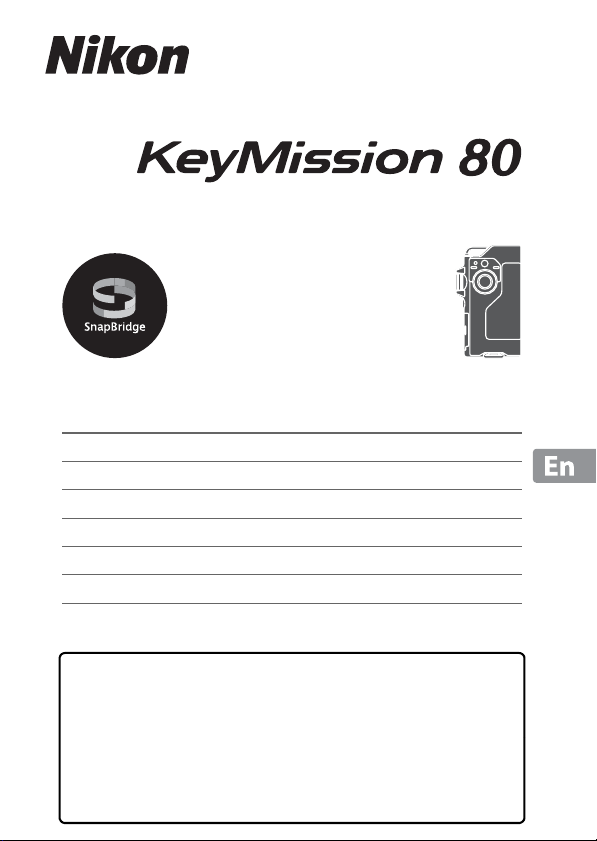
DIGITAL CAMERA
Quick Start Guide
For Smart Device Users ii
Introduction iv
Parts of the Camera 1
Getting Started
3
Basic Shooting and Playback Operations 12
Using the Menu 19
Technical Notes 21
• Read this manual thoroughly before using the camera.
• To ensure proper use of the camera, be sure to read the
For Your Safety leaflet, “<Important> Notes About
Shockproof, Waterproof, and Dustproof Performance and
Condensation” (page viii), and “Notes About Wireless
Communication Functions” (page 23).
• After reading this manual, keep it in a readily accessible
place for future reference.
Page 2
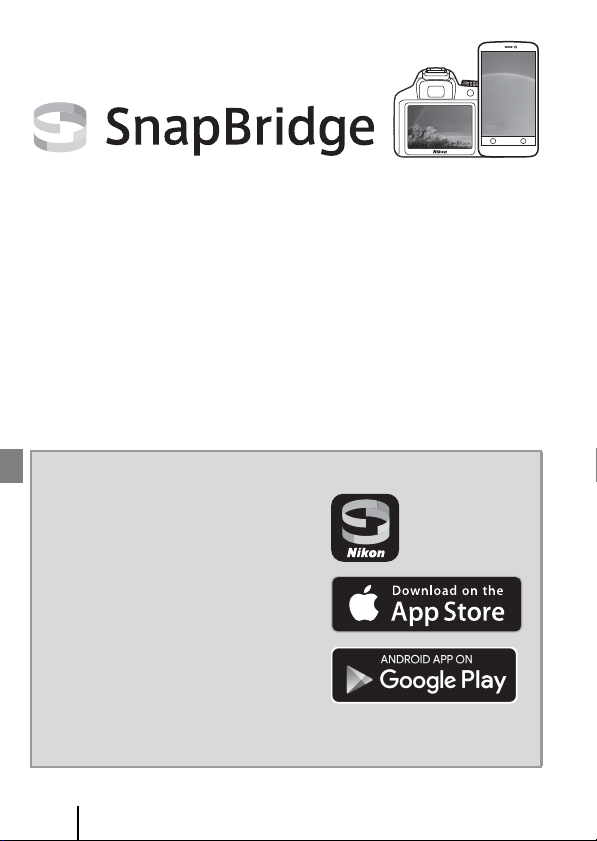
Your images. The world. Connected
For Smart Device Users
KeyMission 80 Model Name: N1524
Welcome to SnapBridge — Nikon’s new family of services to enrich
your image experience. SnapBridge eliminates the barrier between
your camera and compatible smart device, through a combination
of Bluetooth® low energy (BLE) technology and a dedicated app. The
stories you capture with your Nikon camera and lenses are
automatically transferred to the device as they are taken. They can
even be uploaded effortlessly to cloud storage services, inviting
access across all your devices. You can share your excitement, when
and where you want.
Download the SnapBridge app to get started!
Take advantage of the wide-ranging
convenience by downloading the
SnapBridge app onto your smart device
now. Through a few simple steps, this
app connects your Nikon cameras with a
compatible iPhone®, iPad® and/or iPod
touch® or smart devices running on the
Android™ operating system. The app is
available free from the website (http://
snapbridge.nikon.com), Apple App
Store® and Google Play™.
For the latest information on SnapBridge, visit the Nikon website for
your area (Avi).
ii
For Smart Device Users
Page 3
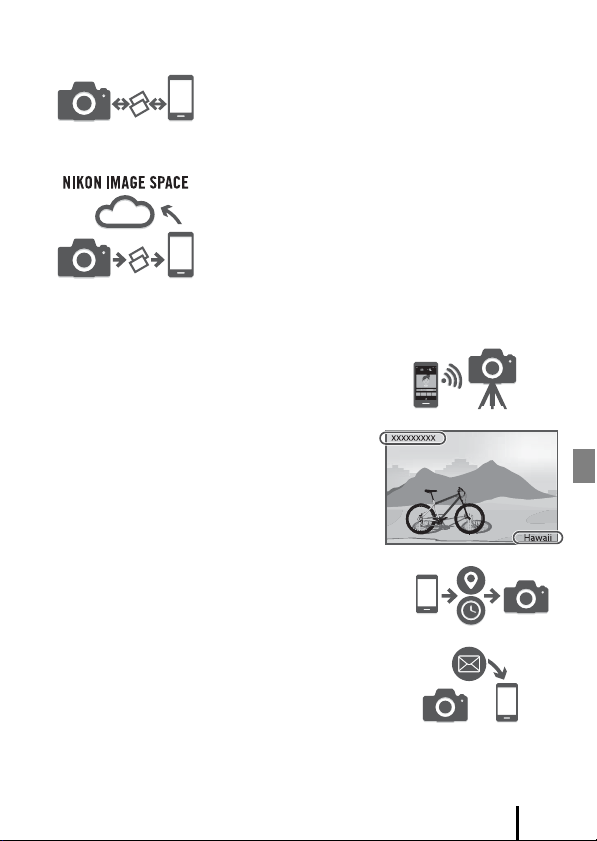
The exciting image experience that SnapBridge offers…
Automatic picture transfer from camera to smart
device thanks to the constant connection between
the two devices — making online photo sharing
easier than ever
Upload of photos and thumbnail images to the
NIKON IMAGE SPACE cloud service
A range of services that enriches your imaging life, including:
• Camera remote control
• Imprinting up to two pieces of credit
information (shooting information, date
and time, text, and logos) on pictures
• Automatic update of camera’s date and
time info and location info
• Receive camera’s firmware updates
See from page 5 onwards for information on setting or
using SnapBridge.
For Smart Device Users
iii
Page 4
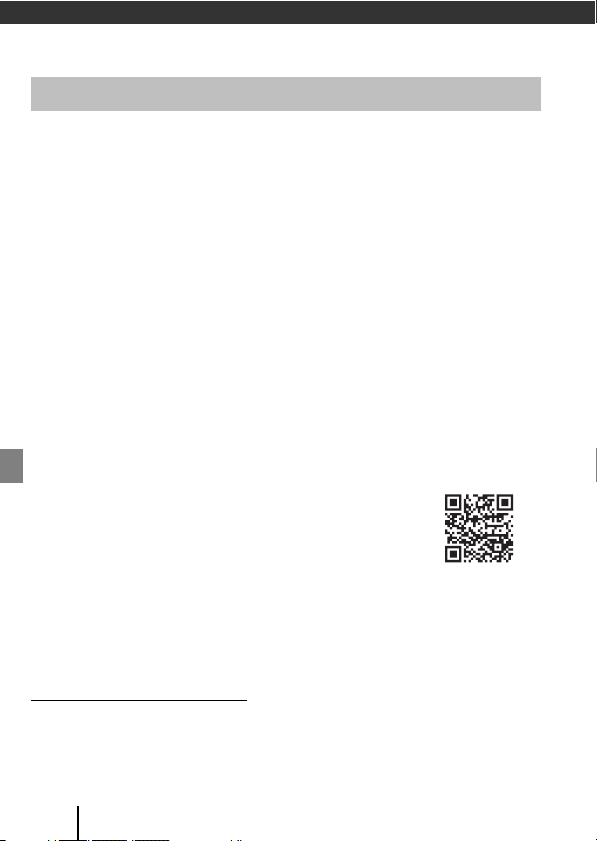
Introduction
Read This First
Thank you for purchasing the Nikon KeyMission 80 digital camera.
Downloading the “Reference Manual”
The Reference Manual (PDF format) provides details in various languages on how to use
this product. Download the Reference Manual from our Download Center at the URL
below and save it on your smart device or computer for reference.
• The Reference Manual can be viewed using Adobe Acrobat Reader (downloadable
from the Adobe website) or iBooks (an iOS app).
Downloading Nikon Software
For Computer
Download the software from our Download Center at the URL below.
• ViewNX-i: This software enables you to transfer images and movies to your
computer for viewing and editing.
For Smart Device
• SnapBridge: This app enables you to transfer images and movies to your smart
device. See page ii for information on how to download it.
Visit Our Download Center
http://downloadcenter.nikonimglib.com
Visit our website to download manuals for Nikon imaging
products, computer software, or firmware.
Nikon User Support
If you need any technical assistance with the operation of your Nikon product(s),
please contact one of the Nikon representatives. For information on the Nikon
representatives in your area, please visit
http://www.nikon-asia.com/support.
iv
Introduction
Page 5
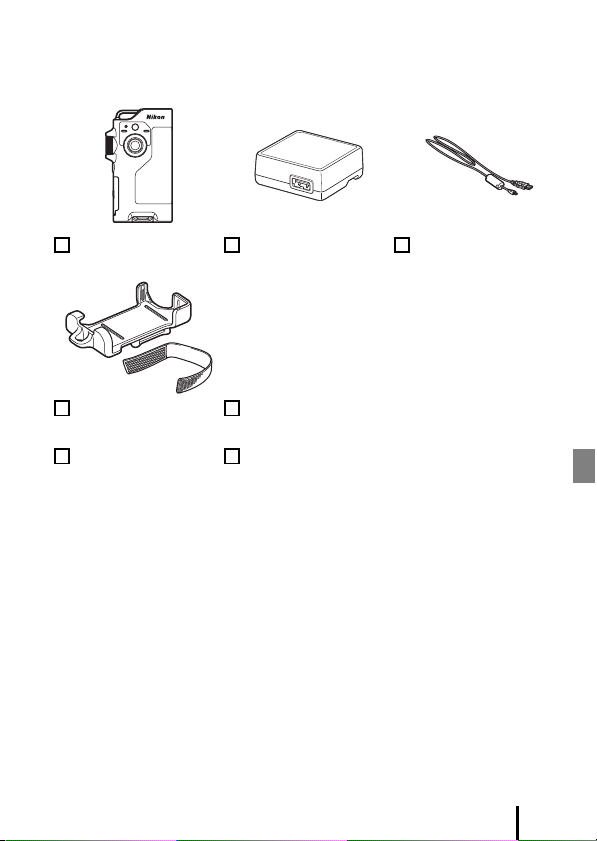
Confirming the Package Contents
In the event that any items are missing, please contact the store where you purchased
the camera.
KeyMission 80
Digital Camera
AA-4 Camera Holder
(with attachment belt)
Quick Start Guide
(this manual)
EH-73P Charging AC
1, 2
Adapter
For Your Safety
Warranty
UC-E21 USB Cable
• A rechargeable battery is built into this camera.
• Accessories are not waterproof.
1
A plug adapter is included if the camera was purchased in a country or region that
requires a plug adapter. The shape of the plug adapter varies with the country or region
of purchase (A4).
2
The EH-73PCH Charging AC Adapter may be included instead of the EH-73P, depending
on the country or region where you purchased the camera.
NOTE: A memory card is not included with the camera. microSD, microSDHC, and
microSDXC memory cards are referred to as “memory cards” in this manual.
Introduction
v
Page 6
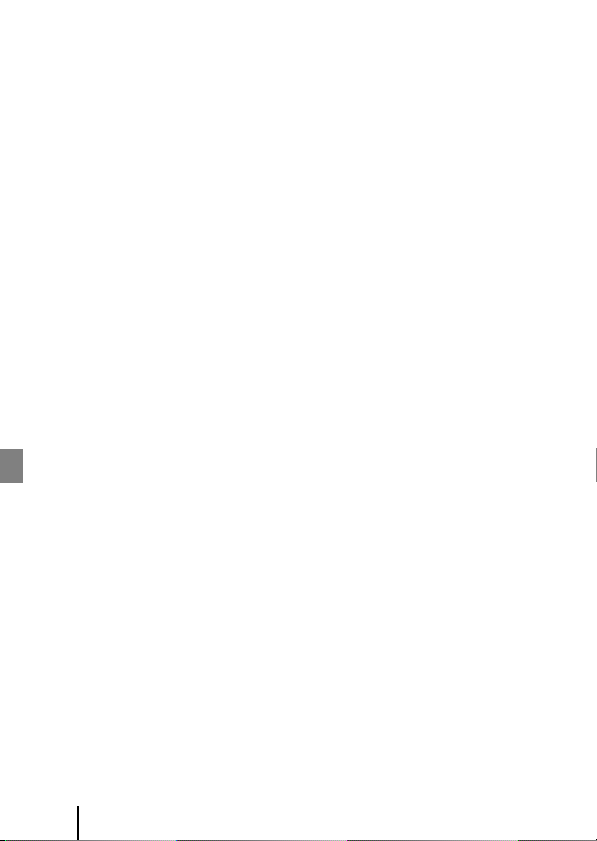
Information and Precautions
Life-Long Learning
As part of Nikon’s “Life-Long Learning” commitment to ongoing product support and
education, continually updated information is available online at the following websites:
• For users in the U.S.A.: http://www.nikonusa.com/
• For users in Europe: http://www.europe-nikon.com/support/
• For users in Asia, Oceania, the Middle East, and Africa: http://www.nikon-asia.com/
Visit these websites to keep up-to-date with the latest product information, tips, answers to
frequently asked questions (FAQs), and general advice on digital imaging and photography.
Additional information may be available from the Nikon representative in your area. Visit the
website below for contact information.
http://imaging.nikon.com/
Use Only Nikon Brand Electronic Accessories
Nikon digital cameras are designed to the highest standards and include complex electron ic
circuitry. Only Nikon brand electronic accessories (including Charging AC Adapter and USB
cables) certified by Nikon specifically for use with this Nikon digital camera are engineered
and proven to operate within the operational and safety requirements of this electronic
circuitry.
THE USE OF NON-NIKON ELECTRONIC ACCESSORIES COULD DAMAGE THE CAMERA AND
MAY VOID YOUR
For more information about Nikon brand accessories, contact a local authorized Nikon
dealer.
Before Taking Important Pictures
Before taking pictures on important occasions (such as at weddings or before taking the
camera on a trip), take a test shot to ensure that the camera is functioning normally. Nikon
will not be held liable for damages or lost profits that may result from product malfunction.
NIKON WARRANTY.
vi
Introduction
Page 7
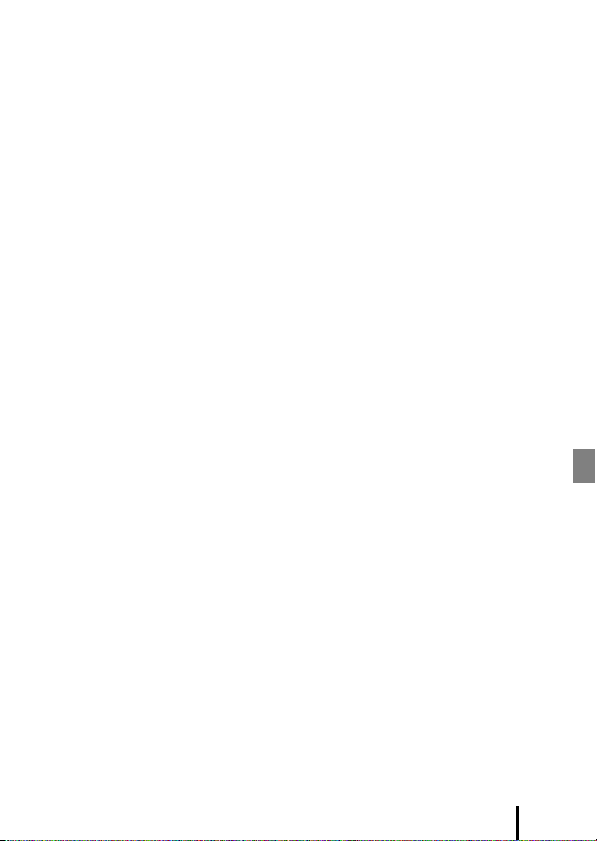
About the Manuals
• No part of the manuals included with this product may be reproduced, transmitted,
transcribed, stored in a retrieval system, or translated into any language in any form, by
any means, without Nikon’s prior written permission.
• Illustrations and screen content shown in this manual may differ from the actual product.
• Nikon reserves the right to change the specifications of the hardware and software
described in these manuals at any time and without prior notice.
• Nikon will not be held liable for any damages resulting from the use of this product.
• While every effort was made to ensure that the information in these manuals is accurate
and complete, we would appreciate it were you to bring any errors or omissions to the
attention of the Nikon representative in your area (address provided separately).
Comply with Copyright Notices
Under copyright law, photographs or recordings of copyrighted works made with the
camera can not be used without the permission of the copyright holder. Exceptions apply
to personal use, but note that even personal use may be restricted in the case of
photographs or recordings of exhibits or live performances.
Disposing of Data Storage Devices
Please note that deleting images or formatting data storage devices such as memory cards
does not completely erase the original image data. Deleted files can sometimes be
recovered from discarded storage devices using commercially available software, potentially
resulting in the malicious use of personal image data. Ensuring the privacy of such data is
the user’s responsibility.
Before disposal or transfer to another owner, be sure to reset all of the camera settings in
Camera settings M Reset all in the setup menu (A19). After resetting, erase all data
using commercial deletion software, or format the device in Camera settings M Format
card in the setup menu (A19), and then completely refill it with images containing no
private information (for example, images of empty sky).
Care should be take n to avo id inju ry or da mage to proper ty when physic ally de stroyi ng data
storage devices.
Introduction
vii
Page 8
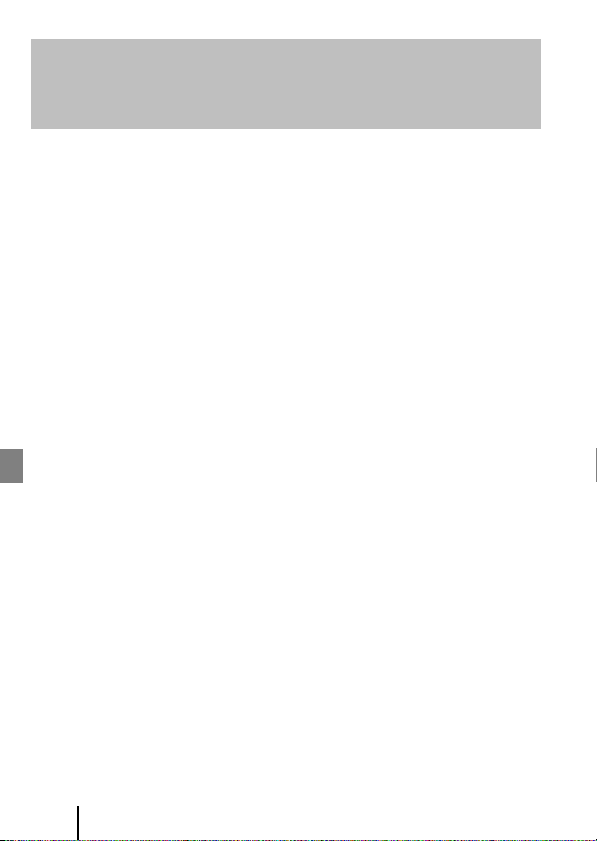
<Important> Notes About Shockproof,
Waterproof, and Dustproof Performance and
Condensation
• The shockproof, waterproof, and dustproof performance described here do not
guarantee that the camera will remain completely waterproof or free from damage
and trouble under all conditions.
• Do not subject the camera to excessive shock, vibration or pressure by dropping it,
hitting it, or placing a heavy object on it. Failure to observe this precaution could
deform the camera, cause water to seep inside, or damage the airtight seals,
resulting in camera malfunction.
• Your Nikon warranty may not cover troubles caused by water seeping inside the
camera due to improper handling of the camera.
Notes About Shockproof Performance
This camera has passed Nikon’s in-house test (drop test from a height of 150 cm (5 ft)
on a 5 cm (2 in.) thick plywood panel) compliant with the MIL-STD 810F Method
516.5-Shock* standard.
Changes in appearance, such as paint peeling off and deformation of the camera, are
not measured in Nikon’s in-house test.
Accessories are not shockproof.
* U.S. Department of Defense test method standard.
This drop test drops 5 cameras in 26 directions (8 edges, 12 corners, and 6 faces) from a
height of 122 cm (4 ft) to make sure that one to five cameras pass the test (if any defect is
detected during the test, another five cameras are tested to make sure that the test
criteria are satisfied for one to five cameras).
Notes About Waterproof and Dustproof Performance
The camera is rated equivalent to JIS/IEC waterproof class 7 (IPX7) and JIS/IEC
dustproof class 6 (IP6X). Waterproofing prevents water from entering the camera
underwater up to 30 minutes at a depth of 1 m (3 ft 3 in.).*
However, the camera cannot be used underwater.
Accessories are not waterproof.
* This rating indicates that the camera has been designed to withstand the specified water
pressure for the specified period of time when the camera is used according to the
methods defined by Nikon.
- The waterproof performance of this camera was tested in fresh water (swimming
pools, rivers, and lakes) and salt water only.
- The inner portion of this camera is not waterproof. Water seeping inside the camera
could cause the components to rust, resulting in high repair costs or irreparable damage.
viii
Introduction
Page 9
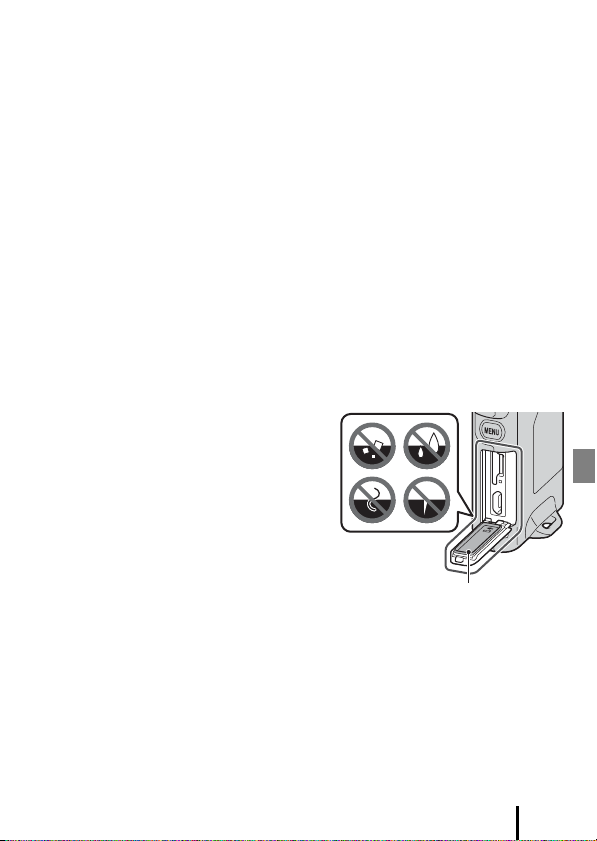
B Precautions When Cleaning
Waterproofing packing
• Do not puncture the microphone or speaker openings with a sharp implement. If the
inside of the camera is damaged, the waterproof performance will deteriorate.
• Do not use soap, neutral detergents, or chemicals such as benzene for cleaning.
Notes About Shockproof, Waterproof, and Dustproof
Performance
• Do not drop the camera, strike it against a hard object such as a rock, or throw it
against a water surface.
• Do not subject the camera to shock underwater.
- Do not subject the camera to water pressure by exposing it to rapids or
waterfalls.
- Do not expose to depths greater than 1 m (3 ft 3 in.) underwater.
- Make sure not to drop the camera underwater. This camera does not float in
water.
• Do not continuously immerse the camera in water for 30 minutes or more.
• Do not insert a wet memory card in the camera.
- Do not open the memory card slot/connector cover when the camera or your
hands are wet. Doing so may cause water to seep inside the camera or result in
camera malfunction.
• Do not open the memory card slot/connector cover underwater.
• If moisture such as water droplets
adheres to the outside of the camera or
inside of the memory card slot/connector
cover, immediately wipe it off with a soft
dry cloth.
- If a foreign substance adheres to the
outside of the camera or inside of the
memory card slot/connector cover,
immediately remove it with a blower
or a soft cloth.
• Do not leave the camera in cold
conditions or in hot conditions of 40°C
(104°F) or more for a long period of time.
- Doing so could cause deterioration of the waterproof performance.
• Do not use the camera at hot springs.
Introduction
ix
Page 10
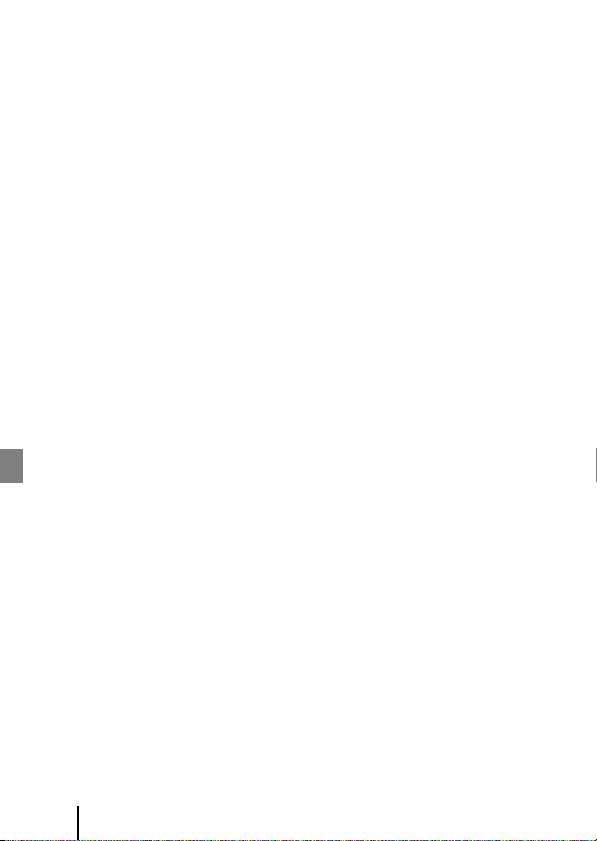
Notes About Operating Temperature, Humidity, and
Condensation
The operation of this camera has been tested at temperatures from –10°C to +40°C
(14°F to 104°F).
When you use the camera in cold climate regions or at high altitudes, observe the
following precautions.
• Battery performance deteriorates temporarily when cold. Keep the camera warm
under your clothing before use.
• Camera performance may deteriorate temporarily if it is exposed to extreme cold
for an extended period. For example, the monitor may appear darker than normal
immediately after the camera is turned on, or residual images may be produced.
● Environmental conditions that are likely to cause condensation inside of
the camera
Fogging (condensation) may occur on the inside of the monitor or lenses when there
are sharp temperature changes or high humidity, such as in the environmental
conditions described below. This is not a camera malfunction or defect.
• The camera is suddenly immersed in cold water after being in a hot place on land.
• The camera is brought to a warm place such as inside a building after being in the
cold outdoors.
• The memory card slot/connector cover is opened or closed in a high-humidity
environment.
● Clearing the fogging
• Turn off the camera and open the memory card slot/connector cover while in a
place where the ambient temperature is stable (avoid places with high
temperature, high humidity, sand, or dust).
To clear the fogging, remove the memory card, and leave the memory card slot/
connector cover open to allow the camera to adjust to the ambient temperature.
Inspection and Repair
• If the camera is exposed to shock, it is recommended to consult your retailer or
Nikon-authorized service representative to confirm the waterproof performance
(charged service).
• If the waterproofing packing begins to deteriorate, consult your retailer or Nikonauthorized service representative. The waterproof performance of the
waterproofing packing may start to deteriorate after one year.
• If water seeps inside the camera, immediately stop using it and take it to your
Nikon-authorized service representative.
x
Introduction
Page 11
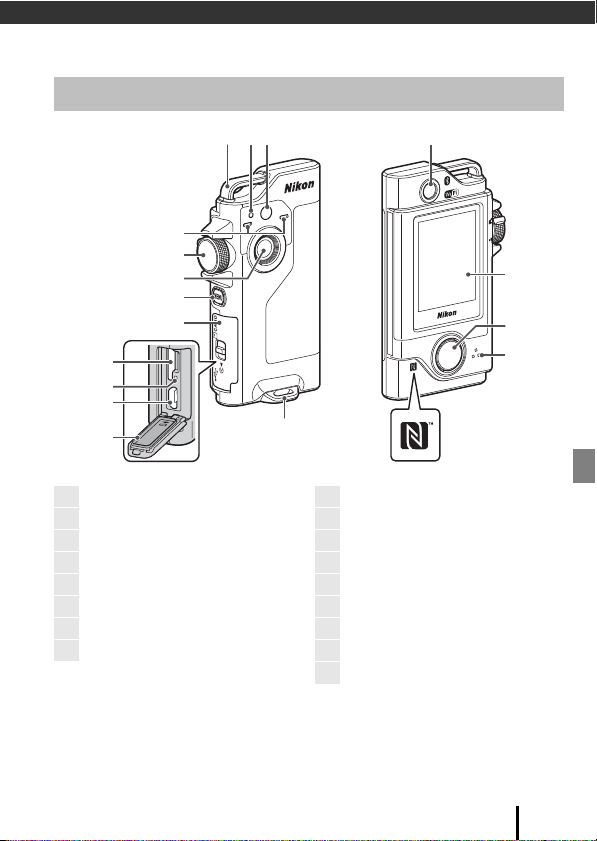
Parts of the Camera
4
1123
5
6
7
10
11
16
17
15
13
14
8
9
12
1
Eyelet for strap
2
Status lamp
3
LED light
4
Microphone (stereo)
5
Mode dial
6
Lens (camera 1)
7
d (menu) button
8
Memory card slot/connector cover
9
Memory card slot
10
Reset button
11
Micro-USB connector
12
Waterproofing packing
13
Lens for selfies (camera 2)
14
Monitor
15
Shutter-release button
16
Speaker
17
N-Mark (NFC antenna)
The Camera Body
• To turn on the camera, press the shutter-release button or the d (menu) button.
• To turn off the camera, switch to the photo menu or movie menu by pressing the
d button, and then tap b (turn off) (A20).
• Press and hold down the d button to turn the LED light on or off (A14).
Parts of the Camera
1
Page 12
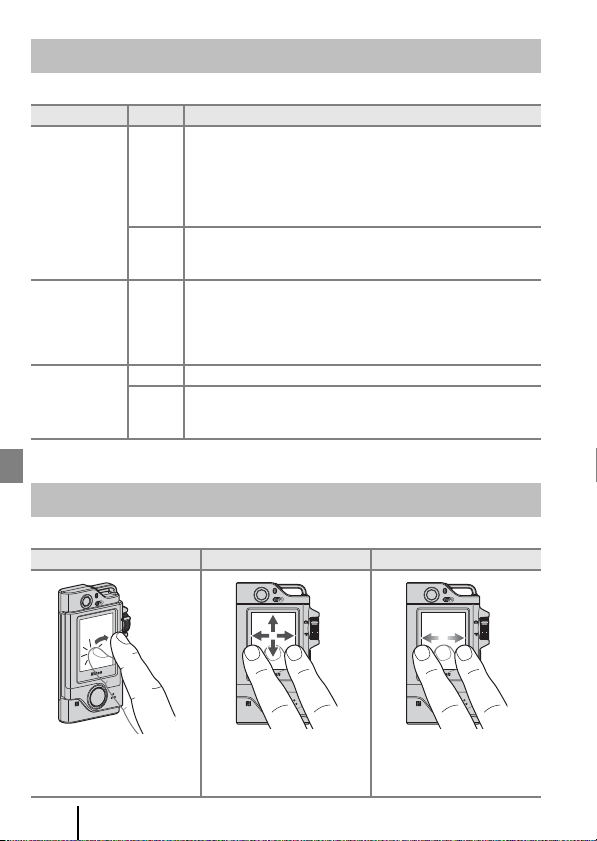
The Status Lamp
You can check the status of the camera by looking at the status lamp.
Status Color Description
• Turns on for a few seconds immediately after the camera is
turned on.
• The camera is connected to a computer with a USB cable.
Green
• The camera is off, but images are being uploaded via Wi-Fi,
On
Flashing Green
Green The battery cannot be charged (error).
Quick flashing
etc. (does not turn on when uploading via Bluetooth® low
energy).
• A movie is being recorded.
Red
• The camera is being operated for remote photography
from a smart device.
• The battery is charging. Turns off when charging is complete.
• Flashes for a few seconds when the camera is set into the
Camera Holder during route shooting.
• Flashes for a few seconds every time the shutter is released
during route shooting.
• A memory card is not inserted.
Red
• The inside of the camera has become hot. The camera will
automatically turn off. Leave the camera off until it has cooled.
Operating the Touchscreen
You can operate this camera’s monitor by touching it with your fingers.
Tap Drag Flick
Touch and release the
touchscreen.
2
Parts of the Camera
Move while touching the
touchscreen, and then
release.
Make a sweeping motion on
the touchscreen with your
finger.
Page 13
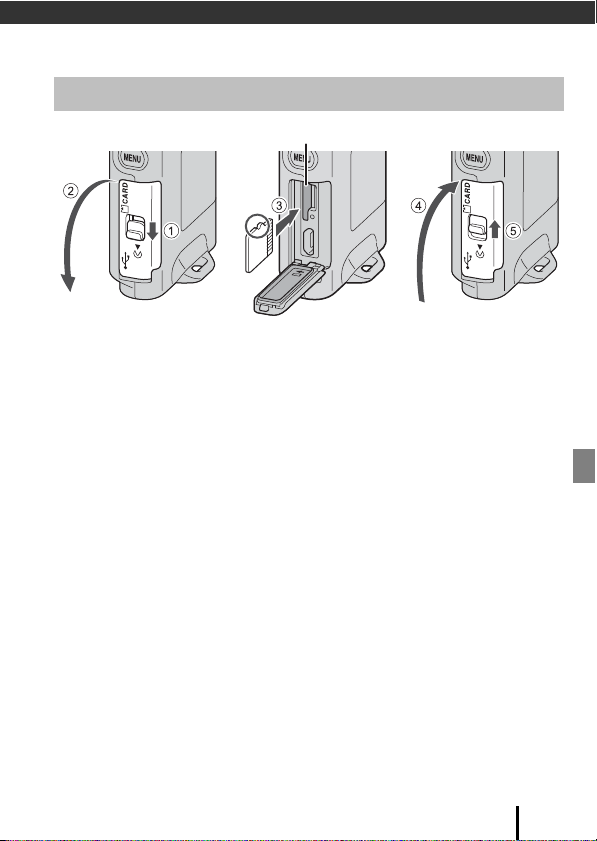
Getting Started
Memory card slot
Inserting the Memory Card
• Slide the memory card in until it clicks into place (3).
• Be careful not to insert the memory card upside-down or backward, as this could
cause a malfunction.
B Formatting a Memory Card
The first time you insert a memory card that has been used in another device into this
camera, make sure to format it with this camera.
• Note that formatting a memory card permanently deletes all images and other
data on the memory card. Be sure to make copies of any images you wish to keep
before formatting the memory card.
• Insert the memory card into the camera, press the d button when the shooting screen
is displayed, and select Camera settings M Format card in the setup menu (A19).
B Opening/Closing the Memory Card Slot/Connector Cover
Do not open and close the memory card slot/connector cover in a sandy or dusty
environment or with wet hands. If the cover is closed without removing foreign particles,
water may seep inside the camera or the camera may become damaged (Aix).
B Inserting or Removing a Memory Card
Be careful not to quickly release your finger when pushing in a memory card because it may
pop out. Do not point the memory card slot toward your face.
Be careful not to lose the removed memory card.
Getting Started
3
Page 14
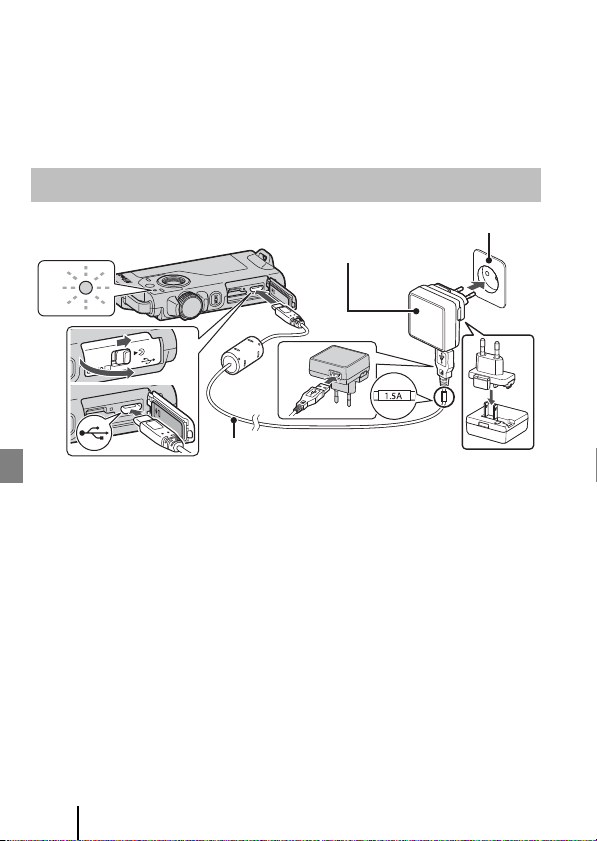
Removing the Memory Card
Status lamp (A2)
Electrical outlet
USB cable (included)
Charging
AC Adapter
Make sure that the screen, status lamp, and camera are off, and then open the
memory card slot/connector cover.
• Gently push the memory card into the camera to partially eject the memory card.
• Be careful when handling the camera and memory card immediately after using
the camera, as they may be hot.
Charging the Battery
4
1
2
If a plug adapter* is included with your camera, securely connect it to the Charging AC
Adapter. Once the two are connected, attempting to forcibly remove the plug adapter
could damage the product.
* The shape of the plug adapter varies according to the country or region in which the
camera was purchased.
This step can be omitted if the plug adapter comes permanently bonded to the
Charging AC Adapter.
• Charging starts when the camera is connected to an electrical outlet as shown in
the illustration. The status lamp (A2) slowly flashes green while the battery is
charging.
• The camera cannot be charged when it is set in the included Camera Holder.
• When charging is complete, the status lamp turns off. Unplug the Charging AC
Adapter from the electrical outlet, and disconnect the USB cable.
Charging time is about 2 hours 30 minutes for a fully exhausted battery.
• The battery cannot be charged (error) when the status lamp is quickly flashing
green, possibly due to one of the reasons described below.
- The ambient temperature is not suited to charging. Charge the battery indoors
with an ambient temperature of 5°C to 35°C (41°F to 95°F).
- The USB cable or Charging AC Adapter is not properly connected.
- The battery is damaged.
4
Getting Started
3
Page 15
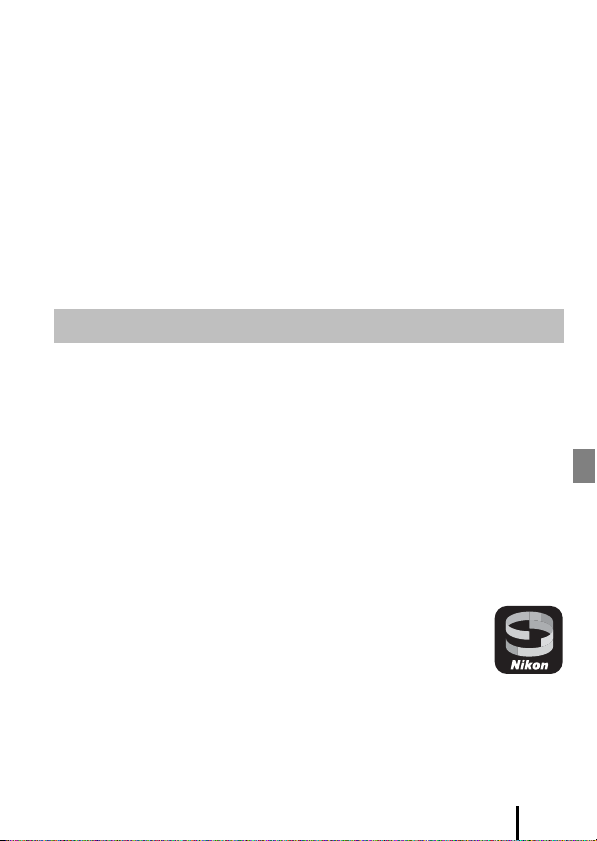
B Notes About the USB Cable
• Do not use a USB cable other than the UC-E21. Using a USB cable other than the UC-E21
could result in overheating, fire or electric shock.
• Check the shape and direction of the plugs and do not insert or remove the plugs at an
angle.
B Notes About Charging the Battery
• The camera can be operated while the battery is charging, but the charging time
increases.
• Do not, under any circumstances, use another make or model of AC adapter other than
the EH-73P/EH-73PCH Charging AC Adapter, and do not use a commercially available
USB-AC adapter or a battery charger for a mobile phone. Failure to observe this precaution
could result in overheating or in damage to the camera.
Camera Setup
Setup from a Smartphone or Tablet
Here, pairing refers to the setting used to connect the camera and smartphone or
tablet (below, “smart device”) through Bluetooth.
Before Pairing
Camera
• Insert a microSD memory car with sufficient free space into the camera.
• Check that the battery is sufficiently charged so that the camera does not turn off
during the procedure.
The camera cannot be charged when it is set in the included Camera
Holder.
• To turn off the camera, press the d (menu) button and tap b (turn off).
Smart device
• Two types of apps are available: “SnapBridge” and “SnapBridge
360/170”. Use “SnapBridge” when pairing with this camera.
• Do not pair from the Bluetooth setting screen of the smart
device.
Getting Started
5
Page 16

Pairing Procedure
Shutter-release button
d button
1 Check that the camera is off (the screen is off).
2 Enable Bluetooth and Wi-Fi on the smart device.
• Do not pair from the Bluetooth setting screen of the smart device.
• If you are using NFC: Enable the NFC setting on the smart device.
3 Install the SnapBridge app.
• If you are using NFC: After installing the SnapBridge app, close all apps that use NFC
(including the SnapBridge app). Pairing may fail if apps that use NFC are running.
4 Press the shutter-release
button or the d (menu)
button to turn on the camera.
• On the language selection dialog,
select a language by tapping.
Language
Deutsch
English
Español
5 Scroll through the screen on the camera, and
then tap Set.
• The camera enters pairing standby mode.
• If you do not wish to use a smart device to configure the
camera, tap Later (A9).
6
Getting Started
and set SnapBridge
later from
the Network menu,
select Later.
Set
Later
Page 17

6 If you are not using NFC, scroll through the
screen on the camera, and then tap Next.
• If you are using NFC:
Touch the NFC antenna of the smart device to the
Y (N-Mark) on the camera. The SnapBridge app
on the smart device launches, and when Camera
name acquired. Connect? is displayed on the
screen, select OK. Proceed to Step 9.
the camera to
the smart device.
Non-NFC enabled
devices: select Next.
Next
Cancel
7 Scroll through the screen on the camera and
when the screen shown on the right is
displayed, launch the SnapBridge app on the
smart device.
8 When the screen shown on the right is
displayed on the smart device, tap the
camera name.
• If you are using iOS:
If after you tap the camera name the accessory selection
screen is displayed, tap the camera name after the
BBluetooth icon in top right corner of the smart device
screen changes from white to grey. It may take a while
before the camera name is displayed.
SnapBridge app.
App
SnapBridge
Camera
KeyMission 80_xxxxxxxx
Connect to Camera
Camera name
KeyMission 80_xxxxxxxx
Getting Started
Cancel
7
Page 18

9 Check the authentication
connected!
SnapBridge will
send your photos
to your smart
device as
they are taken.
Next
code.
• Confirm that the camera and smart
device display the same
authentication code.
• Perform the following operations
on the camera and smart device at
the same time.
- On the camera, tap OK.
- On th e smart device, tap Pairing
(the name of the button varies with the smart device and the OS version).
select OK.
Auth. code
XXXXXX
OK
Back
10 Follow the on-screen instructions to complete the pairing
process.
• Camera: If pairing is successful, the screen shown on the
right is displayed. Tap Next.
If the camera displays Could not connect., tap
Reconnect to return to Step 6. To cancel pairing settings,
tap Cancel.
• Smart device: Follow the on-screen instructions.
11 Follow the on-screen instructions to complete the setup
process.
• To record location data with photographs, select Yes when prompted and enable
the location data features both in the SnapBridge app and on the smart device itself
(for more information, see the documentation provided with the smart device).
• You can also synchronize the camera clock to the time repor ted by the smart device
by selecting Yes when prompted and enabling synchronization in the SnapBridge
app. If you select No, set the camera clock from the menus as described in Step 2 on
page 9.
• Setup is complete when the camera returns to the shooting display.
• See page 10 for more information on using SnapBridge.
8
Getting Started
Page 19

Setup from the Camera Menus
Shutter-release button
d button
The camera clock can be set manually.
1 Press the shutter-release
button or the d (menu)
button to turn on the camera.
• On the language selection dialog,
select a language by tapping.
Language
Deutsch
English
Español
2 Scroll through the screen, and then tap Later.
• Select Yes when prompted to set the camera clock.
3 Tap to choose a date format.
4 Enter the current date, month, and year, and
then tap Confirm.
• Tap the field that you want to change, and then tap rs to
set the date, month, and year.
• Set the time by using the same procedure as setting the date.
5 When prompted, tap Yes.
• The camera exits to the shooting display when setup is complete.
C Resetting the Language or the Clock
Set the camera clock in Camera settings M Date and time, or the language in Camera
settings M Language in the setup menu.
Getting Started
and set SnapBridge
later from
the Network menu,
select Later.
Set
Later
0101
2016
Conrm
9
Page 20

What SnapBridge Can Do for You
The SnapBridge app can be used for a variety of tasks once the camera
has been paired with your smart device.
See SnapBridge app online help for more information about using the
app.
http://nikonimglib.com/snbr/onlinehelp/en/index.html
You can also display it by tapping Other M Info/settings M Instructions in the
SnapBridge app.
Auto Upload
At default settings, pictures will automatically be uploaded to the smart device as they
are taken.
• Place the smart device close to the camera and launch the SnapBridge app.
Option Description
Disabling auto upload
Selecting pictures for upload
Resizing pictures for upload
Embedding photo info
Auto upload can be disabled using Camera settings M
Network menu M Send pictures while shooting M
Still images in the camera setup menu (A19).
You can use this option to automatically upload selected
pictures that were not uploaded during shooting.
• Use the j (upload reservation) option in the
camera playback menu (A19) to select pictures.
• The constant connection ensures that upload will
continue even when the camera is off.
Use the SnapBridge app to choose the size at which
pictures are copied to the smart device. The default size
is 2 megapixels.
Use the SnapBridge app to choose the information
imprinted on photographs copied to the smart device.
You can also imprint text entered in the SnapBridge app.
B Notes About Auto Upload
• Movies cannot be uploaded using the Send pictures while shooting or j (upload
reservation) options.
• To upload movies to a smart device, use the SnapBridge app and switch to a Wi-Fi
connection. You cannot upload movies on a Bluetooth connection.
10
Getting Started
Page 21

Wireless Networks
Option Description
To pair the camera with a smart device (for example, with
a new device or if you did not opt to pair with a smart
device during setup), select Camera settings M
Pairing
Uploading pictures via Wi-Fi
Network menu M Connect to smart device in the
camera setup menu and follow the instructions on page
6, starting with Step 5.
The camera can be paired with up to five smart devices,
but can connect to only one at a time.
A Wi-Fi connection is recommended for large-volume
uploads.
Follow the on-screen instructions in the SnapBridge app
to switch to a Wi-Fi connection.
• The Camera settings M Network menu M Wi-Fi M
Network settings item in the camera setup menu
contains Authentication/encryption and
Password options. The default option for
Authentication/encryption is WPA2-PSK-AES.
• The default password is “NikonKeyMission”. The “N”,
“K”, and “M” are capitalized. We recommend that you
change the password to protect your privacy.
B Where the Use of Wireless Devices Is Prohibited
Where the use of wireless devices is prohibited, dis able wireless features in the cam era setup
menu by selecting On for Camera settings M Network menu M Airplane mode. This
will temporarily interrupt the constant connection with the smart device, but the
connection is automatically re-established when airplane mode is turned off.
Other Options for the SnapBridge App
Option Description
Remote photography
Viewing the pictures on the
camera
Use the smart device to release the camera shutter.
Before performing remote photography, turn the camera
on.
Use the smart device to view and download the pictures
on the camera. This option is available even when the
camera is off.
Getting Started
11
Page 22

Basic Shooting and Playback Operations
Turn off
e Movie mode
A
Still image mode
Number of exposures
remaining/Remaining
movie recording time
(min:s)
Battery level indicator
Turning the Camera On or Off
• To turn on the camera, press the shutter-
release button or the d (menu)
button.
• To turn off the camera, switch to the
photo menu or movie menu by pressing
the d button, and then tap b (turn
off) (A20).
• The camera turns off if it is not operated
for about one minute in the shooting
mode or playback mode.
• After shooting, the camera turns off after
about five seconds (default setting). You can change the amount of time that
elapses until the camera turns off after shooting in Camera settings M Auto off
in the z setup menu.
• You can also turn the camera on or off by removing it from the included Camera
Holder or setting it into the Camera Holder (A17).
Shooting Images
1 Rotate the mode dial to select
still image mode or movie
mode.
15:30
• Battery level indicator
B: The battery level is high.
b: The battery level is low.
12
Basic Shooting and Playback Operations
500
Page 23

2 Hold the camera steady
and frame the picture.
•
Keep fingers and other objects
away from the lenses, LED light,
microphone, and speaker.
3 Press the shutter-release button to take a
picture.
• The camera focuses on the subject in the center of the frame.
• In movie mode, the camera starts recording. To end movie
recording, press the shutter-release button again.
B Notes About Saving Images or Movies
The message Please wait for the camera to finish recording. is displayed while images
or movies are being saved. Do not open the memory card slot/connector cover or
remove the memory card. Doing this could result in loss of data, or in damage to the
camera or the memory card.
C Touch Shooting
When Camera settings M Touch shooting in the z setup menu
(A19) is set to On, tapping the shooting screen also releases the
shutter.
When Touch shooting is set to Off (default setting), tapping the
shooting screen locks the brightness (exposure).
500
C Number of Images That Can Be Saved
• The approximate number of images that can be saved can be checked on the screen
when shooting (A12).
• Note that due to JPEG compression, the number of images that can be saved may vary
greatly depending on the image content, even when using memory cards with the same
capacity and the same aspect ratio. In addition, the number of images that can be saved
may vary depending on the make of the memory card.
Basic Shooting and Playback Operations
13
Page 24

Taking a Selfie
Lens for selfies
Tap I or J on the normal shooting
screen to switch to the lens for selfies
screen.
• Press the shutter-release button to
take a selfie.
500
500
• To return to normal shooting, tap
I or J again.
C Face Detection
• The lens for selfies uses face detection to automatically adjust the brightness (exposure)
according to human faces.
• The camera’s ability to detect faces depends on a variety of factors, including the direction
in which the faces are looking.
• The camera cannot detect faces in the following situations:
- When faces are partially hidden by sunglasses or otherwise obstructed
- When faces take up too much or too little of the frame
Using the LED Light
Press and hold down the d button for about two
seconds when the camera is on to turn on an LED light that
assists shooting in dark places, etc.
To turn it off, press and hold down the d button.
14
Basic Shooting and Playback Operations
Page 25

Playing Back Images
1 Tap a to enter playback mode.
2 Flick the images to select an image
to display.
• To play back a recorded movie, tap V.
• To return to shooting mode, press the
shutter-release button.
• In full-frame playback mode, tap h to switch to thumbnail
playback mode and display multiple images on the screen.
- Drag the screen vertically to scroll through it.
- In thumbnail playback mode, tap an image to display it in
full-frame playback mode.
• In full-frame playback mode, tap p to zoom in on an image.
- To adjust the magnification rate, tap p /q.
- To move the display area, drag the screen.
500
4
15:30
x3.0
Basic Shooting and Playback Operations
15
Page 26

Deleting Images
1 Tap l to delete the image currently displayed
on the screen.
2 Tap Yes.
• Deleted images cannot be recovered.
4
Erase 1 image?
Yes
No
16
Basic Shooting and Playback Operations
Page 27

Using the Camera Holder (Included)
You can use the included Camera Holder to secure the
camera to the shoulder strap of a backpack, etc.
A magnet is built into the Camera Holder.
The camera cannot be charged when it is set in
the Camera Holder.
1 Tightly attach the Camera Holder to a backpack, etc.
• Pass the attachment belt through the belt slot on the back of the Camera Holder.
The belt can be passed through either vertically or horizontally.
2 Set the camera.
• Insert the camera fully and firmly into the
Camera Holder. If you subject it to strong
vibration or shock, the camera may detach
from the Camera Holder.
Basic Shooting and Playback Operations
17
Page 28

3 Remove the camera and shoot.
Tripod socket
• When you remove the camera, it automatically turns on.
4 When you are finished shooting, return the camera to the
Camera Holder.
• When you return the camera, it automatically turns off.
C Route Shooting
Route shooting (A19) is performed while the camera is set in the Camera Holder. The
camera automatically captures still images or records movies within a specified shooting
time. Use to capture changes in the scenery.
Using the Tripod Adapter (Optional)
Setting the camera into an optional
Tripod Adapter allows you to use
mounting accessories, such as tripod or
Base Adapter.
• Insert the camera fully and firmly into
the Tripod Adapter. If you subject it
to strong vibration or shock, the
camera may detach from the Tripod
Adapter.
18
Basic Shooting and Playback Operations
Page 29

Using the Menu
Menu Operations
You can set the menus listed below by pressing the d (menu) button.
• Photo menu
H (route shooting), n (scene)
• Movie menu
F (time-lapse movie), H (route shooting)
• z Setup menu
- Shooting options:
- Still images:
- Movie:
- Camera settings:
• Playback menu
o (protect), j (upload reservation)
1
Press the d button when the shooting screen is displayed in still image mode.
2
Press the d button when the shooting screen is displayed in movie mode.
3
Press the d button when images are displayed in full-frame playback mode or when
images are zoomed in.
1
2
1, 2
White balance, Color options, Exposure comp.
Aspect ratio
NTSC/PAL, Movie VR, Wind noise reduction
Date and time, Monitor settings, Sound settings, Auto off,
Format card, Touch shooting, Charge by computer, Language,
Location data, Reset all, Conformity marking, Firmware version,
Network menu
3
Using the Menu
19
Page 30

1 Press the d (menu) button.
15:30
• The menu home screen is displayed.
2 Tap the menu icon.
• A/e: Display the shooting screen.
• c: Display the playback screen.
• b: Turn off the camera.
3 Tap a menu item.
• You can drag the screen vertically
to display menu items that are not
displayed.
• Certain menu items cannot be set
depending on the settings or the
state of the camera.
15:30
Back
Date and time
Monitor
settings
Sound settings
4 Tap a setting.
• The setting you selected is applied.
• To close the menu, press the d button or shutter-release
button.
20
Using the Menu
15:30
Auto o
Format card
Touch shooting
Charge by
computer
15:30
2 s
5 s
30 s
1 min
Page 31

Technical Notes
Notices
Notices for Customers in the U.S.A.
IMPORTANT SAFETY INSTRUCTIONS SAVE THESE INSTRUCTIONS.
DANGER - TO REDUCE THE RISK OF FIRE OR ELECTRIC SHOCK, CAREFULLY
FOLLOW THESE INSTRUCTIONS
For connection to a supply not in the U.S.A., use an attachment plug adapter of the
proper configuration for the power outlet if needed.
The power supply unit is intended to be correctly orientated in a vertical or floor
mount position.
Federal Communications Commission (FCC) Radio Frequency Interference
Statement
This equipment has been tested and
found to comply with the limits for a
Class B digital device, pursuant to Part
15 of the FCC rules. These limits are
designed to provide reasonable
protection against harmful
interference in a residential installation. This equipment generates, uses, and can
radiate radio frequency energy and, if not installed and used in accordance with the
instructions, may cause harmful interference to radio communications. However,
there is no guarantee that interference will not occur in a particular installation. If this
equipment does cause harmful interference to radio or television reception, which
can be determined by turning the equipment off and on, the user is encouraged to
try to correct the interference by one or more of the following measures:
• Reorient or relocate the receiving antenna.
• Increase the separation between the equipment and receiver.
• Connect the equipment into an outlet on a circuit different from that to which the
receiver is connected.
• Consult the dealer or an experienced radio/television technician for help.
CAUTIONS
Modifications
The FCC requires the user to be notified that any changes or modifications made to
this device that are not expressly approved by Nikon Corporation may void the user’s
authority to operate the equipment.
Technical Notes
21
Page 32

Interface Cables
Use the interface cables sold or provided by Nikon for your equipment. Using other
interface cables may exceed the limits of Class B Part 15 of the FCC rules.
Notice for Customers in the State of California
WARNING
Handling the cord on this product will expose you to lead, a chemical known to the
State of California to cause birth defects or other reproductive harm.
Wash hands after handling.
Nikon Inc.,
1300 Walt Whitman Road, Melville, New York 11747-3064, U.S.A.
Tel: 631-547-4200
Notice for Customers in Canada
CAN ICES-3 B / NMB-3 B
Notices for Customers in Europe
CAUTIONS
RISK OF EXPLOSION IF BATTERY IS REPLACED BY AN INCORRECT TYPE.
DISPOSE OF USED BATTERIES ACCORDING TO THE INSTRUCTIONS.
This symbol indicates that electrical and electronic equipment is to be
collected separately.
The following apply only to users in European countries:
• This product is designated for separate collection at an appropriate
collection point. Do not dispose of as household waste.
• Separate collection and recycling helps conserve natural resources and
prevent negative consequences for human health and the environment that might
result from incorrect disposal.
• For more information, contact the retailer or the local authorities in charge of waste
management.
This symbol on the battery indicates that the battery is to be collected
separately.
The following apply only to users in European countries:
• All batteries, whether marked with this symbol or not, are designated
for separate collection at an appropriate collection point. Do not
dispose of as household waste.
• For more information, contact the retailer or the local authorities in charge of waste
management.
22
Technical Notes
Page 33

Notes About Wireless Communication
Functions
Restrictions on Wireless Devices
The wireless transceiver included in this product conforms to wireless regulations in
the country of sale and is not for use in other countries (products purchased in the EU
or EFTA can be used anywhere within the EU and EFTA). Nikon does not accept
liability for use in other countries. Users who are unsure as to the original country of
sale should consult with their local Nikon service center or Nikon-authorized service
representative. This restriction applies to wireless operation only and not to any other
use of the product.
Security
Although one of the benefits of this product is that it allows others to freely connect
for the wireless exchange of data anywhere within its range, the following may occur
if security is not enabled:
• Data theft: Malicious third-parties may intercept wireless transmissions to steal user
IDs, passwords, and other personal information.
• Unauthorized access: Unauthorized users may gain access to the network and alter
data or perform other malicious actions. Note that due to the design of wireless
networks, specialized attacks may allow unauthorized access even when security is
enabled. Nikon is not responsible for data or information leaks that may occur
during data transfer.
• Do not access networks that you are not permitted to use, even if they are
displayed on your smartphone or tablet. Doing so may be regarded as
unauthorized access. Only access networks that you are permitted to use.
Personal Information Management and Disclaimer
• User information registered and configured on the product, including wireless LAN
connection settings and other personal information, is susceptible to alteration
and loss resulting from operational error, static electricity, accident, malfunction,
repair or other handling. Always keep separate copies of important information.
Nikon is not responsible for any direct or indirect damages or lost profits resulting
from alteration or loss of content that is not attributable to Nikon.
• Before discarding this product or transferring it to another owner, perform Camera
settings M Reset all in the setup menu (A19) to delete all user information
registered and configured with the product, including wireless LAN connection
settings and other personal information.
• Nikon is not responsible for any damages resulting from unauthorized use of this
product by third parties in the event that the product is stolen or lost.
Technical Notes
23
Page 34

Precautions when Exporting or Carrying This Product Abroad
This product is controlled by the United States Export Administration Regulations
(EAR). The permission of the United States government is not required for export to
countries other than the following, which as of this writing are subject to embargo or
special controls: Cuba, Iran, North Korea, Sudan, and Syria (list subject to change).
Notice for Customers in the U.S.A. and Canada
Federal Communications Commission (FCC) and Industry of Canada (IC)
Declaration of Conformity
This device complies with Part 15 of FCC Rules and Industry Canada licence-exempt
RSS standard(s). Operation is subject to the following two conditions: (1) this device
may not cause interference, and (2) this device must accept any interference,
including interference that may cause undesired operation of this device.
FCC/IC RF Exposure Statement
This transmitter must not be co-located or operated in conjunction with any other
antenna or transmitter.
The available scientific evidence does not show that any health problems are
associated with using low power wireless devices. There is no proof, however, that
these low power wireless devices are absolutely safe. Low power wireless devices
emit low levels of radio frequency energy (RF) in the microwave range while being
used. Whereas high levels of RF can produce health effects (by heating tissue),
exposure of low-level RF that does not produce heating effects causes no known
adverse health effects. Many studies of low-level RF exposures have not found any
biological effects. Some studies have suggested that some biological effects might
occur, but such findings have not been confirmed by additional research.
KeyMission 80, which is equipped with a LBEE5ZZ1GV-893 (FCC ID:2AAD3JA0M0P0/ IC
ID: 4634A-6152EC) Wireless LAN Module, has been tested and found to comply with
FCC/IC radiation exposure limits set forth for an uncontrolled environment and meets
the FCC radio frequency (RF) Exposure Guidelines in Supplement C to OET65 and RSS102 of the IC radio frequency (RF) Exposure rules. Please refer to the SAR test report
that was uploaded to FCC website.
Notice for Customers in Europe
Declaration of Conformity (Europe)
Hereby, Nikon Corporation, declares that KeyMission 80 is in compliance with the
essential requirements and other relevant provisions of Directive 1999/5/EC. The
declaration of conformity may be consulted at
http://imaging.nikon.com/support/pdf/DoC_KeyMission_80.pdf.
24
Technical Notes
Page 35

Caring for the Product
Observe the precautions described below in addition to the warnings in the For Your
Safety leaflet, “<Important> Notes About Shockproof, Waterproof, and Dustproof
Performance and Condensation” (Aviii), and “Notes About Wireless Communication
Functions” (A23) when using or storing the device.
The Camera
Do Not Apply Strong Impact to the Camera
The product may malfunction if subjected to strong shock or vibration. In addition, do not
touch or apply force to the lens.
Keep Dry
Water seeping inside the camera could cause the components to rust, resulting in high
repair costs or irreparable damage.
Avoid Sudden Changes in Temperature
Sudden changes in temperature, such as when entering or leaving a heated building
on a cold day, can cause condensation to form inside the device and result in malfunction.
To prevent condensation, place the device in a carrying case or a plastic bag before
exposing it to sudden changes in temperature.
Keep Away from Strong Magnetic Fields
Do not use or store this device in the vicinity of equipment that generates strong
electromagnetic radiation or magnetic fields. Doing so could result in loss of data or camera
malfunction.
Do Not Point the Lens at Strong Light Sources for Extended
Periods
Avoid pointing the lens at the sun or other strong light sources for extended periods when
using or storing the camera. Intense light may cause the image sensor to deteriorate or
produce a white blur effect in photographs.
Turn the Product Off Before Removing or Disconnecting the
Power Source or Memory Card
Do not remove the battery while the product is on, or while images are being saved or
deleted. Forcibly cutting power in these circumstances could result in loss of data or in
damage to the memory card or internal circuitry.
Technical Notes
25
Page 36

Notes About the Monitor
• Monitors (including electronic viewfinders) are constructed with extremely high precision;
at least 99.99% of pixels are effective, with no more than 0.01% being missing or defective.
Hence while these displays may contain pixels that are always lit (white, red, blue, or
green) or always off (black), this is not a malfunction and has no effect on images recorded
with the device.
• Images in the monitor may be difficult to see under bright lighting.
• Do not apply pressure to the monitor, as this could cause damage or malfunction. Should
the monitor break, care should be taken to avoid injury caused by broken glass and to
prevent the liquid crystal from the display touching the skin or entering the eyes or
mouth.
The Built-in Rechargeable Battery
Precautions for Use
• Do not use the battery at ambient temperatures below –10°C (14°F) or above +40°C
(104°F) as this could cause damage or malfunction.
• If you notice any abnormalities such as excessive heat, smoke, or an unusual smell coming
from the battery, immediately discontinue use and consult your retailer or Nikonauthorized service representative.
Charging the Battery
A rechargeable lithium-ion battery is built into this camera. Charge the battery with the
Charging AC Adapter before using the camera because the battery is not fully charged at
the time of purchase (A4).
• Charge the battery indoors with an ambient temperature of 5°C to 35°C (41°F to 95°F)
before use.
• A high camera temperature may prevent the battery from charging properly or
completely, and may reduce battery performance.
• Note that the camera may become hot after use; wait for the camera to cool before
charging.
• The battery is not charged at built-in battery temperatures below 0°C (32°F) or above 60°C
(140°F).
• If the built-in battery temperature is in the range of 45°C (113°F) to 60°C (140°F), the
rechargeable capacity may decrease.
• Do not continue charging once the battery is fully charged as this will result in reduced
battery performance.
• The camera temperature may increase during charging. However, this is not a
malfunction.
26
Technical Notes
Page 37

Sufficiently Charge the Battery When Cold
On cold days, the capacity of batteries tends to decrease. Do not cool the camera at low
temperatures. A camera whose battery is exhausted at low temperature may not turn on.
Keep the camera in a warm place. Once warmed, a cold battery may recover some of its
charge.
Charging a Camera That Has an Exhausted Battery
Turning on or off a camera that has an exhausted battery may result in reduced built-in
battery life. Charge the camera that has an exhausted battery before use.
Storing the Battery
• Recharge the camera at least once every six months and completely exhaust it before
returning it to storage.
• Store the camera in a cool place. The battery should be stored in a dry location. Do not
store the battery in hot or extremely cold locations.
Rechargeable Battery Life and Replacement
A marked drop in the time a fully charged battery retains its charge, when used at room
temperature, indicates that the battery needs to be replaced. For replacement (charges
apply) with a new rechargeable battery, consult your Nikon-authorized service
representative. You cannot replace the rechargeable battery.
Recycling
See “Recycling Used Batteries” (A32) for more information.
The Charging AC Adapter
• The EH-73P/EH-73PCH Charging AC Adapter is for use only with compatible devices. Do
not use with another make or model of device.
• Do not use any USB cable other than the UC-E21. Using a USB cable other than the UC-E21
could result in overheating, fire or electric shock.
• Do not, under any circumstances, use another make or model of AC adapter other than
the EH-73P/EH-73PCH Charging AC Adapter, and do not use a commercially available
USB-AC adapter or a battery charger for a mobile phone. Failure to observe this precaution
could result in overheating or in damage to the camera.
• The EH-73P/EH-73PCH is compatible with AC 100–240 V, 50/60 Hz electrical outlets. When
using in other countries, use a plug adapter (commercially available) as necessary. For
more information about plug adapters, consult your travel agency.
• The symbols on this product represent the following:
D AC, E DC, F Class II equipment (The construction of the product is double-insulated.)
Technical Notes
27
Page 38

Cleaning and Storage
Cleaning After Using the Camera
Use a blower to remove any dust or lint that adheres to the lenses, monitor, or camera body.
To remove fingerprints or other stains that cannot be removed with a blower, gently wipe
the parts with a soft dry cloth. If you wipe with too much pressure or with a rough cloth, it
may damage the camera or cause a malfunction.
Cleaning After Using the Camera at the Beach or When
It Is Very Dirty
Follow the procedure below to rinse the camera with fresh water within 60 minutes after
using it at the beach or when the camera is very dirty.
1. Keep the memory card slot/connector cover
closed and wash off the camera with fresh water.
Immerse the camera in a shallow basin filled with fresh
water for 10 minutes.
• Immerse the camera in fresh water and shake it
sufficiently in the water to remove any foreign
substances from the camera.
• When the camera is immersed in the water, a few
air bubbles may come out from the water drain
holes of the camera such as openings in the microphone or speakers. This is not
a malfunction.
2. Wipe off water droplets with a soft cloth and dry the camera in a wellventilated and shady place.
• Place the camera on a dry cloth to dry it.
• Do not dry the camera with hot air from a hair dryer or clothes dryer.
3. After making sure that there are no water droplets on the camera, open
the memory card slot/connector cover and use a soft dry cloth to gently
wipe off any water or sand remaining on the waterproofing packing or
inside the camera.
• If the cover is closed when the inside is wet, this could cause condensation or a
malfunction.
28
Technical Notes
Page 39

Storage
If you do not intend to use the camera for an extended period, avoid storing the
camera in any of the following types of locations:
• Places that are poorly ventilated or subject to humidity of over 60%
• Exposed to temperatures above 45°C (113°F) or below –10°C (14°F)
• Next to equipment that produces strong electromagnetic fields, such as televisions
or radios
To prevent mold or mildew, take the camera out of storage at least once a month, and
turn it on and release the shutter a few times before putting it away again.
Refer to “Storing the Battery” (A27) under “The Built-in Rechargeable Battery” in
“Caring for the Product” and follow the precautions.
Technical Notes
29
Page 40

Notes About Disposing of the Camera
When disposing of a camera with a built-in rechargeable battery, read “Disposing of
Data Storage Devices” (Avii), delete the data in data storage devices, and then follow
the procedures in “Removing the Battery (When Disposing of the Camera)” (A32) to
remove the rechargeable battery.
To prevent damage to property or injury to yourself or to others, read the For Your
Safety leaflet in its entirety in addition to the warnings described below before
removing the built-in rechargeable battery.
Keep these safety instructions where all those who use this product will read them.
Failure to observe the precautions marked
DANGER
WARNING
• Do not mishandle batteries.
Failure to observe the following precautions could result in the batteries leaking,
overheating, rupturing, or catching fire:
- Do not expose batteries to flame or excessive heat.
- Do not disassemble.
- Do not short-circuit the terminals by touching them to necklaces, hairpins, or
other metal objects.
- Do not expose batteries to powerful physical shocks.
• If battery liquid comes into contact with the eyes, rinse with plenty of
clean water and seek immediate medical attention. Delaying action could
result in eye injuries.
with this icon carries a high risk of death or
severe injury.
Failure to observe the precautions marked
with this icon could result in death or
severe injury.
DANGER for Batteries
30
Technical Notes
Page 41

WARNING for Batteries
• Keep batteries out of reach of children. Should a child swallow a battery, seek
immediate medical attention.
• Do not immerse this product in water or expose to rain. Failure to observe
this precaution could result in fire or product malfunction. Immediately dry the
product with a towel or similar object should it become wet.
• Prior to disposal, insulate battery terminals with tape. Overheating, rupture,
or fire may result should metal objects come into contact with the terminals.
Recycle or dispose of batteries in accord with local regulations.
• If battery liquid comes into contact with a person’s skin or clothing,
immediately rinse the affected area with plenty of clean water. Failure to
observe this precaution could result in skin irritation.
Technical Notes
31
Page 42

Removing the Battery (When Disposing of the Camera)
1. Turn off the camera.
• If a USB cable is connected, remove it.
• If a memory card is inserted, remove it.
2. Remove four screws with a Phillips
screwdriver, and then open the memory card
slot/connector cover.
3. Use your fingers as
shown in the illustration
to remove the cover.
4. Take out the battery, and then hold the connector and pull it upward.
Recycling Used Batteries
Replace the battery when it no longer holds a charge. Used batteries are a valuable
resource. Please recycle used batteries in accordance with local regulations.
32
Technical Notes
Page 43

Troubleshooting
If the camera fails to function as expected, check the list of common problems below
before consulting your retailer or Nikon-authorized service representative.
Also, refer to the Reference Manual (PDF format) for further details on how to use this
camera (Aiv).
Problem Cause/Solution
• Wait for recording to end.
The camera is on
but does not
respond.
The camera turns
off without
warning.
The monitor is
blank.
The camera
becomes hot.
Images are
blurred or out of
focus.
Images of moving
subjects or
images captured
while moving are
skewed or
partially distorted.
• If the problem persists, turn the camera off.
If the camera does not turn off, press the reset button
(A1) with a sharp-pointed object.
Note that although any data currently being recorded will
be lost, data that have already been recorded will not be
affected by removing or disconnecting the power source.
• The camera automatically turns off to save power (auto off
function).
• The camera and battery may not work properly at low
temperatures.
• The inside of the camera has become hot. Leave the
camera off until the inside of the camera has cooled, and
then try turning it on again.
• The camera is connected to a computer.
• Time-lapse movie shooting is in progress.
The camera may become hot when used for an extended
period of time such as to shoot movies, or when used in a hot
environment; this is not a malfunction.
• If Movie VR is set to On when recording movies, change
it to On (hybrid).
• Vibration reduction or autofocus may not work properly,
due to unexpected vibration from wind or the
surroundings, even when the camera is stabilized using a
tripod, etc.
• Vibration reduction or autofocus may not work properly if
the direction of the camera is significantly ch anged during
panning shots, etc.
This is the rolling shutter effect that may occur when a CMOS
electronic shutter is used for shooting. Shooting using 4:3
(2M), 16:9 (2M), or 1:1 (2M) will reduce the effect.
A
–
12
26
–
–
–
–
–
Technical Notes
33
Page 44

Memory Cards That Can Be Used
The camera supports micro Secure Digital (microSD), micro Secure Digital High
Capacity (microSDHC), and micro Secure Digital eXtended Capacity (microSDXC)
memory cards.
• Memory cards with an SD Speed Class rating of 6 or faster are recommended for
recording movies. When using a memory card with a lower Speed Class rating,
movie recording may stop unexpectedly.
• If you use a card reader, make sure that it is compatible with your memory card.
• Contact the manufacturer for information on features, operation, and limitations
on use.
Trademark Information
• Windows is either a registered trademark or trademark of Microsoft
Corporation in the United States and/or other countries.
• The Bluetooth® word mark and logos are registered trademarks owned by
Bluetooth SIG, Inc. and any use of such marks by Nikon Corporation is under
license.
• Apple®, App Store®, the Apple logos, Mac, OS X, iPhone®, iPad®, iPod touch®
and iBooks are trademarks or registered trademarks of Apple Inc., in the U.S.
and other countries.
• Android and Google Play are trademarks or registered trademarks of Google
Inc. The Android robot is reproduced or modified from work created and
shared by Google and used according to terms described in the Creative
Commons 3.0 Attribution License.
• iOS is a trademark or registered trademark of Cisco Systems, Inc., in the United
States and/or other countries and is used under license.
• Adobe, the Adobe logo, Acrobat, and Reader are either trademarks or
registered trademarks of Adobe Systems Incorporated in the United States
and/or other countries.
• The microSD, microSDHC, and microSDXC logos are trademarks of SD-3C, LLC.
• Wi-Fi and the Wi-Fi logo are trademarks or registered trademarks of the Wi-Fi
Alliance.
• The N-Mark is a trademark or registered trademark of NFC Forum, Inc. in the
United States and in other countries.
• All other trade names mentioned in this manual or the other documentation
provided with your Nikon product are the trademarks or registered trademarks
of their respective holders.
34
Technical Notes
Page 45

AVC Patent Portfolio License
“Made for iPod,” “Made for iPhone,” and “Made for iPad” mean that an electronic
accessory has been designed to connect specifically to iPod, iPhone, or iPad,
respectively, and has been certified by the developer to meet Apple performance
standards. Apple is not responsible for the operation of this device or its
compliance with safety and regulatory standards. Please note that the use of this
accessory with iPod, iPhone, or iPad may affect wireless performance.
This product is licensed under the AVC Patent Portfolio License for the personal and
non-commercial use of a consumer to (i) encode video in compliance with the AVC
standard (“AVC video”) and/or (ii) decode AVC video that was encoded by a consumer
engaged in a personal and non-commercial activity and/or was obtained from a video
provider licensed to provide AVC video. No license is granted or shall be implied for
any other use. Additional information may be obtained from MPEG LA, L.L.C.
See http://www.mpegla.com.
FreeType License (FreeType2)
Portions of this software are copyright © 2012 The FreeType Project
(http://www.freetype.org). All rights reserved.
MIT License (HarfBuzz)
Portions of this software are copyright © 2016 The HarfBuzz Project
(http://www.freedesktop.org/wiki/Software/HarfBuzz). All rights reserved.
Technical Notes
35
Page 46

36
Technical Notes
Page 47

Technical Notes
37
Page 48

CT6L04(11)
6MN70111-04
No reproduction in any form of this manual, in whole or in part
(except for brief quotation in critical articles or reviews), may be
made without written authorization from NIKON CORPORATION.
http://nikonimglib.com/manual/
Please visit the Nikon website below to download the Reference Manual
in English.
