Page 1

DIGITAL CAMERA
Reference Manual
• Read this manual thoroughly before using the camera.
• To ensure proper use of the camera, be sure to read “For
Your Safety” (page x), “<Important> Notes About
Shockproof, Waterproof, and Dustproof Performance and
Condensation” (page xiv), and “Notes About Wireless
Communication Functions” (page 48).
• After reading this manual, keep it in a readily accessible
place for future reference.
Page 2
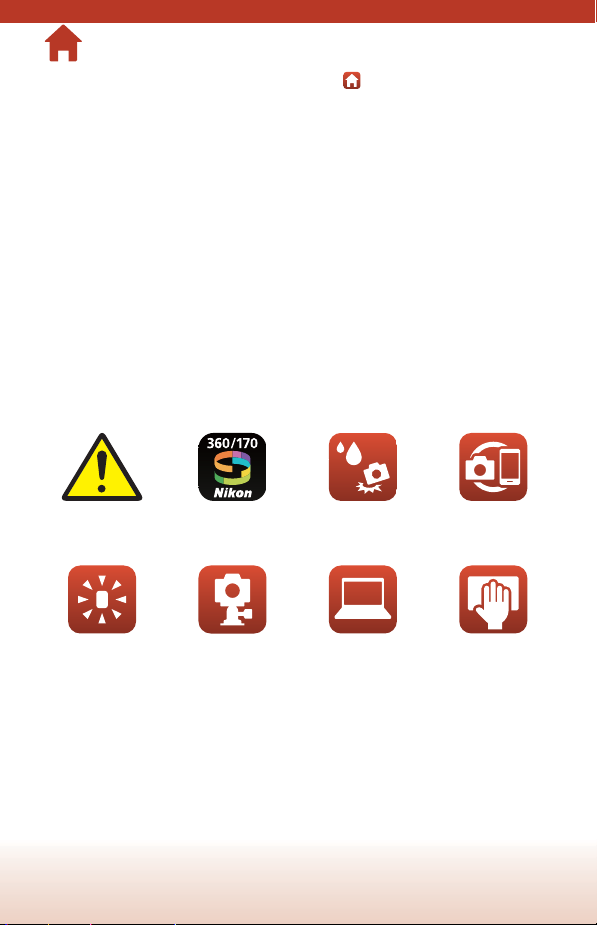
Quick Topic Search
You can return to this page by tapping or clicking in the lower right of any page.
Main Topics
The KeyMission 360.............................................................................................................. iii
SnapBridge ............................................................................................................................... v
Introduction ...........................................................................................................................vii
Table of Contents..............................................................................................................xviii
Parts of the Camera ...............................................................................................................1
Getting Started........................................................................................................................ 5
Using the Camera.................................................................................................................25
Connecting the Camera to a TV or Computer ...........................................................40
Technical Notes.....................................................................................................................45
Common Topics
For Your Safety SnapBridge Shockproof and
Lamp Display Using Included
Accessories
Waterproof
Viewing On a
Computer
ii
Pairing
Cleaning and
Storage
Page 3
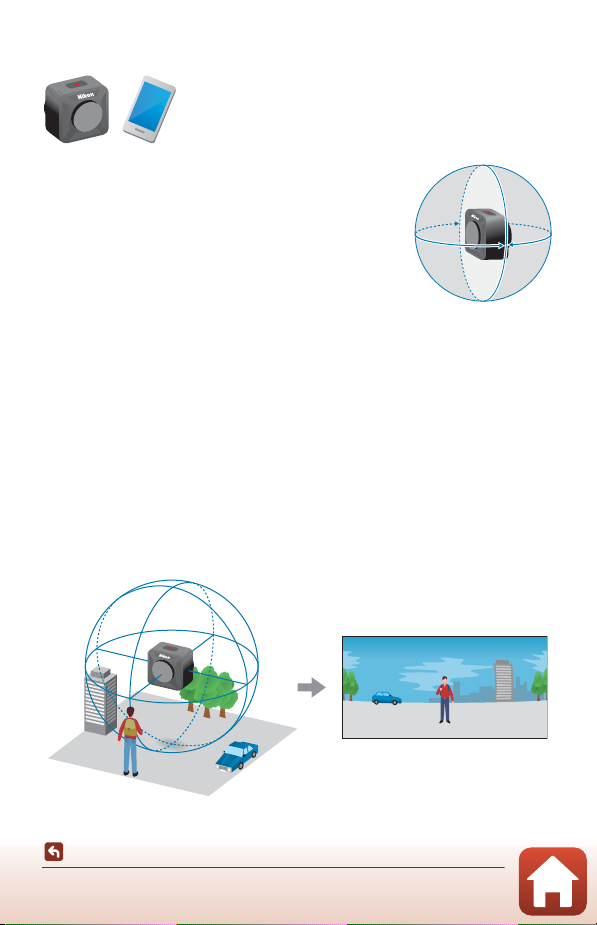
The KeyMission 360
The KeyMission 360 is a new concept camera that is slightly
different from the cameras before it.
• Create 360° content
The camera combines two images captured by lenses
with an angle of view of about 180 degrees so that you
can enjoy creating 360° content (except when shooting
underwater).
• Easy shooting with just one button
You can press a button to simultaneously turn on the
camera and shoot.
• Connect to a smart device
Perform various operations and settings using a dedicated app due to the camera's
lack of a screen.
• A wide variety of accessories that expands shooting capabilities
The Images
The two captured images are processed in the camera and saved as a single image.
You can shoot at a 4K UHD size.
• The camera may be unable to capture subjects within about 60 cm (2 ft) from the
camera’s top, bottom, or sides.
• Under some shooting conditions, the boundaries of the composited areas may be
noticeable.
• Under some shooting conditions, images may not match perfectly at the
composite boundaries.
The KeyMission 360
iii
Page 4
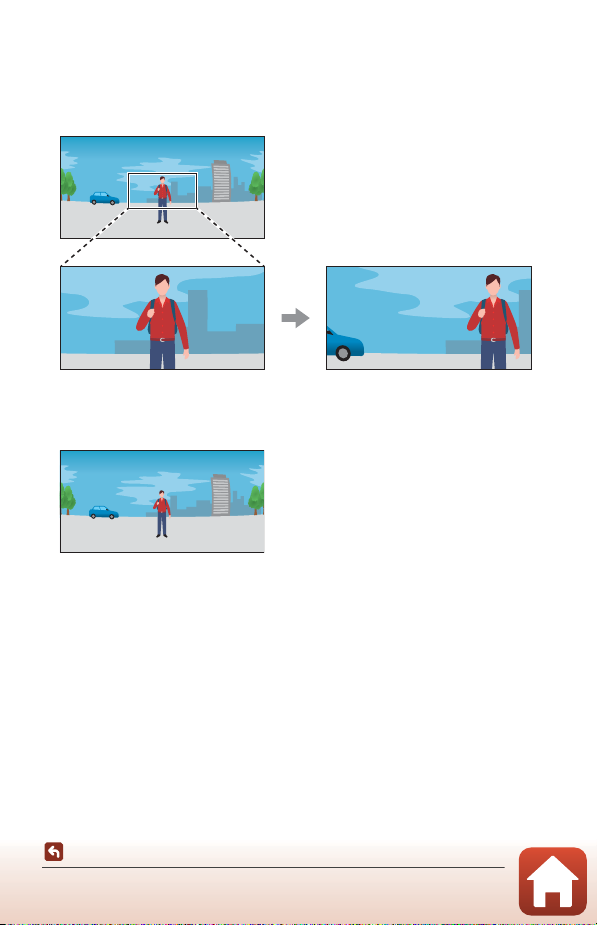
Playing Back Images
• Playing back using the SnapBridge 360/170 app, the KeyMission 360/170
Utility, or a TV (HDMI connection):
Part of the single image that was processed in the camera is displayed and you can
play back while moving the point of view.
• Playing back using other software:
The single image that was processed in the camera is displayed. You cannot move
the point of view during playback.
Operations Available with the SnapBridge 360/170 App
• Remote photography
Release the shutter from places away from the camera.
• Changing camera settings
Change settings related to the camera’s date and time, shooting, or lamp
brightness.
• Image playback and editing
Play back images, crop still images, edit movies, or extract still images from movies.
See the SnapBridge 360/170 app online help for more information.
iv
The KeyMission 360
Page 5
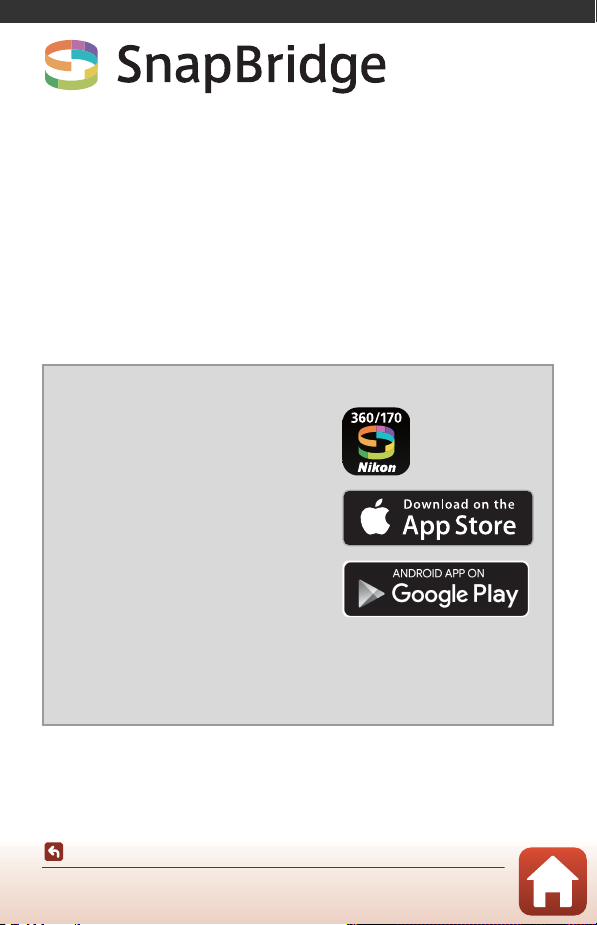
SnapBridge
Your images. The world. Connected
Welcome to SnapBridge — Nikon’s new family of services to enrich
your image experience. SnapBridge connects your camera and
compatible smart device, through a combination of Bluetooth® low
energy (BLE) technology and a dedicated app. The stories you
capture with your Nikon camera and lenses are automatically
transferred to the device as they are taken. They can even be
uploaded effortlessly to cloud storage services, inviting access
across all your devices.
* Wireless communication is not available when the camera is underwater.
Download the SnapBridge app to get started!
The dedicated app “SnapBridge 360/170”
is required to set up this camera, use
remote photography, play back images,
change settings, and more.
Before setting up the camera, install the
dedicated app on your smartphone or
tablet.
Through a few simple steps, this app
connects your Nikon cameras with a
compatible iPhone®, iPad® and/or iPod
touch® or smart devices running on the
TM
Android
(http://snapbridge.nikon.com), Apple App Store® and Google Play
For the latest information on SnapBridge, visit the Nikon website for
your area (Aviii).
operating system. The app is available free from the website
TM
.
SnapBridge
v
Page 6
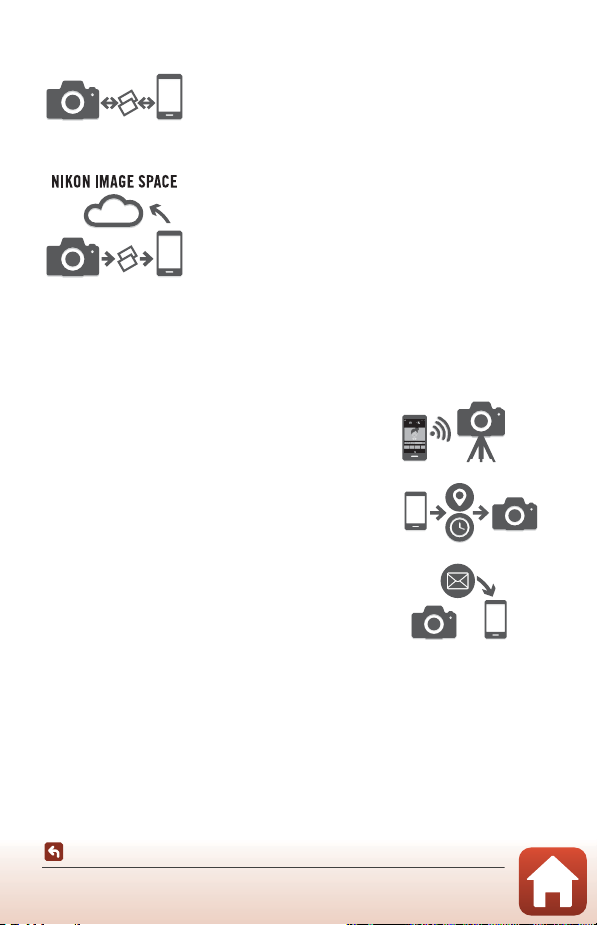
The exciting image experience that SnapBridge 360/170 offers…
Automatic picture transfer from camera to smart
1
device
thanks to the constant connection
between the two devices — making online photo
sharing easier than ever
Upload of photos and thumbnail images to the
NIKON IMAGE SPACE cloud service
1
Movies cannot be automatically transferred.
2
NIKON IMAGE SPACE does not support the viewing of 360° content by moving the point
of view.
2
A range of services that enriches your imaging life, including:
• Camera remote control
• Automatic update of camera’s date and
time info and location info
• Receive camera’s firmware updates
SnapBridge
vi
Page 7
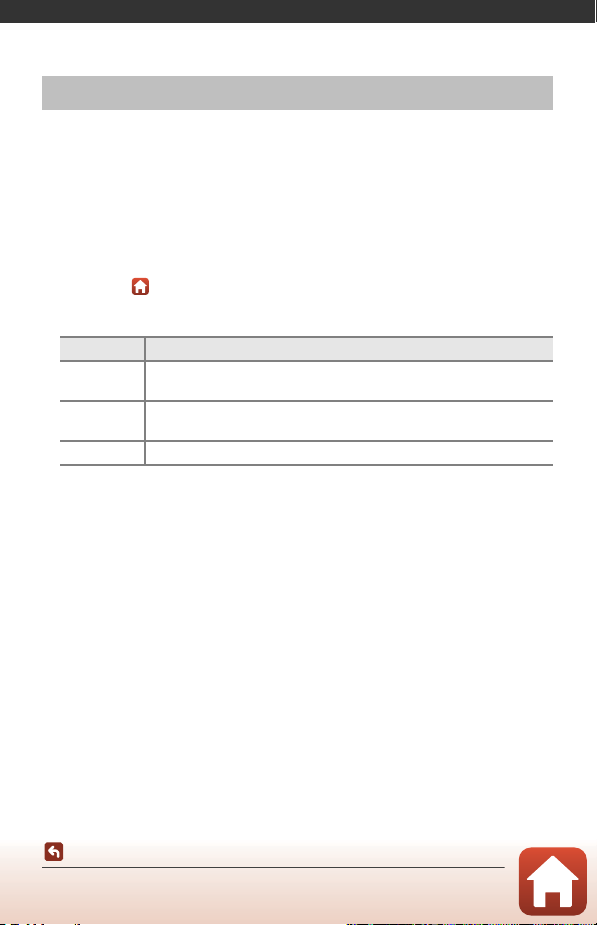
Introduction
Read This First
Thank you for purchasing the Nikon KeyMission 360 digital camera.
Using “SnapBridge 360/170”
The dedicated app “SnapBridge 360/170” is required to connect the camera and your
smartphone or tablet.
Before setting up the camera, install the dedicated app on your smartphone or tablet
(Av).
Symbols and Conventions Used in This Manual
• Tap or click in the lower right of each page to display “Quick Topic Search”
(Aii).
• Symbols
Symbol Description
This icon marks cautions and information that should be read before
B
using the camera.
This icon marks notes and information that should be read be fore using
C
the camera.
A This icon marks other pages containing relevant information.
• microSD, microSDHC, and microSDXC memory cards are referred to as “memory
cards” in this manual.
• The setting at the time of purchase is referred to as the “default setting.”
• The names of menu items displayed on the smart device screen, and the names of
buttons or messages displayed on a computer screen appear in bold.
• In this manual, images are sometimes omitted from screen display samples so that
screen indicators can be more clearly shown.
Introduction
Read This First
vii
Page 8
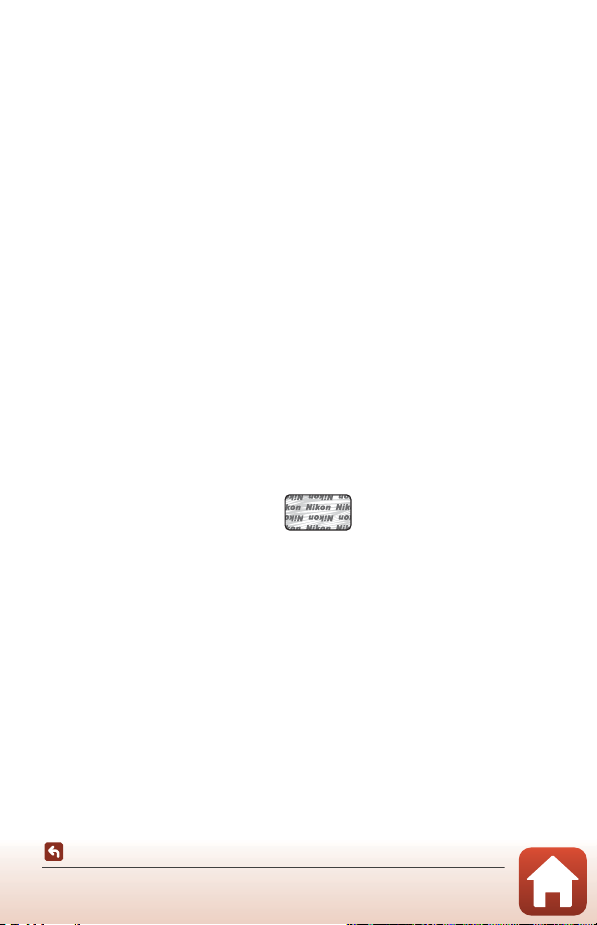
Information and Precautions
Holographic seal: Identifies this
device as an authentic Nikon product.
Life-Long Learning
As part of Nikon’s “Life-Long Learning” commitment to ongoing product support and
education, continually updated information is available online at the following websites:
• For users in the U.S.A.: http://www.nikonusa.com/
• For users in Europe: http://www.europe-nikon.com/support/
• For users in Asia, Oceania, the Middle East, and Africa: http://www.nikon-asia.com/
Visit these websites to keep up-to-date with the latest product information, tips, answers to
frequently asked questions (FAQs), and general advice on digital imaging and photography.
Additional information may be available from the Nikon representative in your area. Visit the
website below for contact information.
http://imaging.nikon.com/
Use Only Nikon Brand Electronic Accessories
Nikon digital cameras are designed to the highest sta ndards and include complex electronic
circuitry. Only Nikon brand electronic accessories (including battery chargers, batteries, AC
adapters, and USB cables) certified by Nikon specifically for use with this Nikon digital
camera are engineered and proven to operate within the operational and safety
requirements of this electronic circuitry.
THE USE OF NON-NIKON ELECTRONIC ACCESSORIES COULD DAMAGE THE CAMERA AND
MAY VOID YOUR
The use of third-party rechargeable Li-ion batteries not bearing the Nikon holographic seal
could interfere with normal operation of the camera or result in the batteries overheating,
igniting, rupturing, or leaking.
For more information about Nikon brand accessories, contact a local authorized Nikon
dealer.
Before Taking Important Pictures
Before taking pictures on important occasions (such as at weddings or before taking the
camera on a trip), take a test shot to ensure that the camera is functioning normally. Nikon
will not be held liable for damages or lost profits that may result from product malfunction.
NIKON WARRANTY.
Introduction
Read This First
viii
Page 9
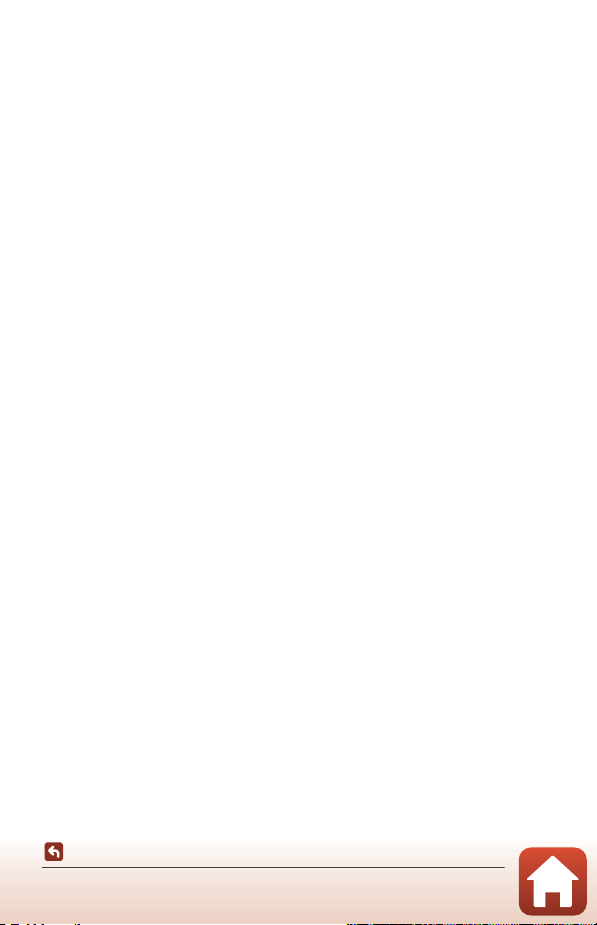
About the Manuals
• No part of the manuals included with this product may be reproduced, transmitted,
transcribed, stored in a retrieval system, or translated into any language in any form, by
any means, without Nikon’s prior written permission.
• Illustrations and screen content shown in this manual may differ from the actual product.
• Nikon reserves the right to change the specifications of the hardware and software
described in these manuals at any time and without prior notice.
• Nikon will not be held liable for any damages resulting from the use of this product.
• While every effort was made to ensure that the information in these manuals is accurate
and complete, we would appreciate it were you to bring any errors or omissions to the
attention of the Nikon representative in your area (address provided separately).
Comply with Copyright Notices
Under copyright law, photographs or recordings of copyrighted works made with the
camera can not be used without the permission of the copyright holder. Exceptions apply
to personal use, but note that even personal use may be restricted in the case of
photographs or recordings of exhibits or live performances.
Disposing of Data Storage Devices
Please note that deleting images or formatting data storage devices such as memory cards
does not completely erase the original image data. Deleted files can sometimes be
recovered from discarded storage devices using commercially available software, potentially
resulting in the malicious use of personal image data. Ensuring the privacy of such data is
the user’s responsibility.
Before discarding a data storage device or transferring ownership to another person, erase
all data in the device using commercial deletion software, or format the device using
c Camera M Camera settings M Format card in the SnapBridge 360/170 app (A34),
and then completely refill it with images containing no private information such as images
of empty sky (c Camera M Camera settings M Location data M turn off Download
from device and then take pictures).
Next, reset all of the camera’s settings in c Camera M Camera settings M Reset all in
the SnapBridge 360/170 app.
Care should be taken to avoid injury or damage to property when physically destroying
memory cards.
Introduction
Read This First
ix
Page 10
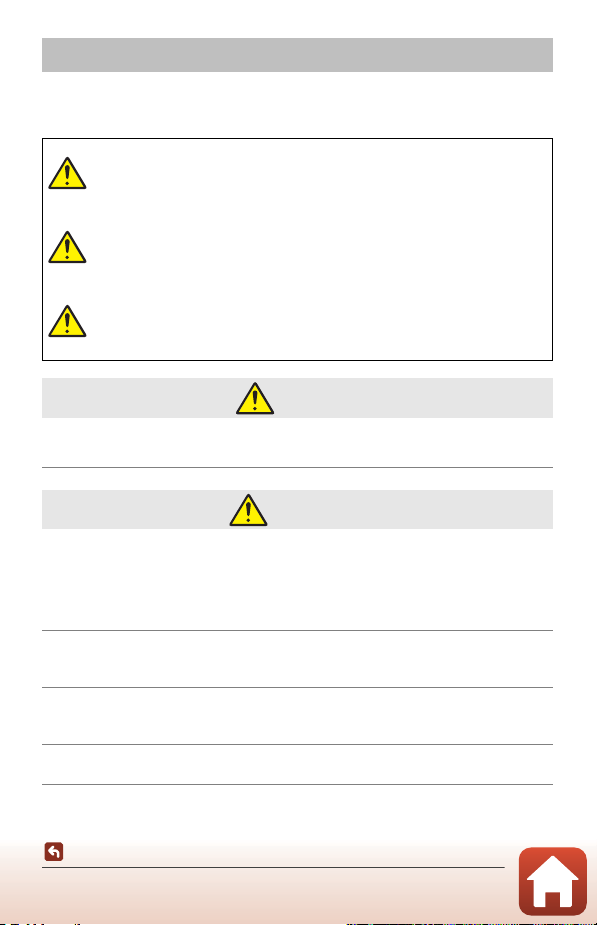
For Your Safety
To prevent damage to property or injury to yourself or to others, read “For Your Safety”
in its entirety before using this product.
Keep these safety instructions where all those who use this product will read them.
Failure to observe the precautions marked
DANGER
WARNING
CAUTION
• Do not attach directly to your head. Failure to observe this precaution could
result in accidents or other injury.
• Do not use while walking or operating a vehicle. Mount the product where
it will not interfere with vehicle operation. Do not wear this product if this
will interfere with the use of required equipment. Do not wear this
product where it will come into contact with other people or objects.
Failure to observe these precautions could result in accidents or other injury.
• Do not disassemble or modify this product. Do not touch internal parts
that become exposed as the result of a fall or other accident. Failure to
observe these precautions could result in electric shock or other injury.
• Should you notice any abnormalities such as the product producing
smoke, heat, or unusual odors, immediately disconnect the battery or
power source. Continued operation could result in fire, burns or other injury.
• Do not handle the plug with wet hands. Failure to observe this precaution
could result in fire or electric shock.
with this icon carries a high risk of death or
severe injury.
Failure to observe the precautions marked
with this icon could result in death or
severe injury.
Failure to observe the precautions marked
with this icon could result in injury or
property damage.
DANGER
WARNING
Introduction
For Your Safety
x
Page 11
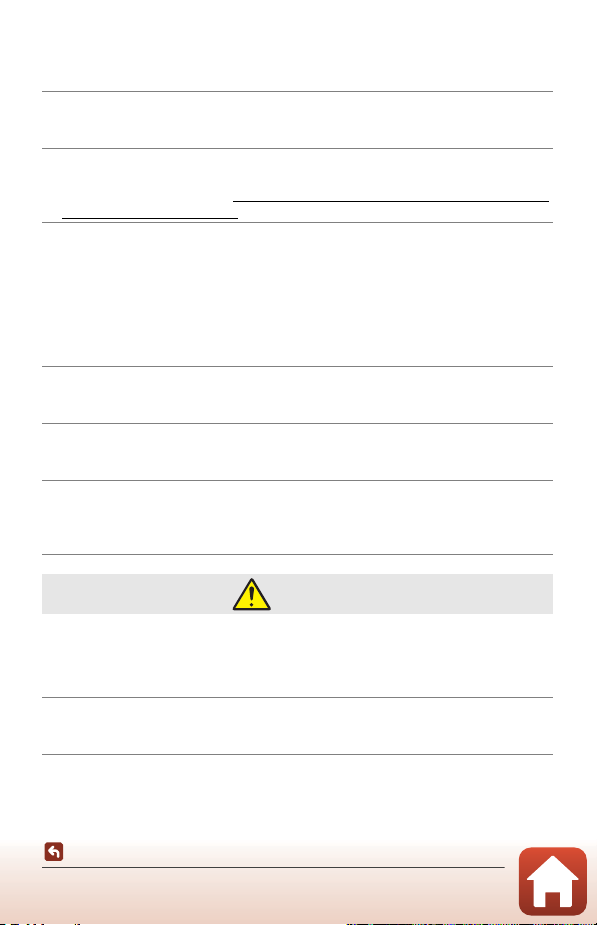
• Do not let your skin remain in prolonged contact with this product while it
is on or plugged in. Failure to observe this precaution could result in low-
temperature burns.
• Do not use this product in the presence of flammable dust or gas such as
propane, gasoline or aerosols. Failure to observe this precaution could result in
explosion or fire.
• Keep this product out of reach of children. Failure to observe this precaution
could result in injury or product malfunction. In addition, note that small parts
constitute a choking hazard. Should a child swallow any part of this product, seek
immediate medical attention.
• Do not use batteries, chargers, AC adapters, or USB cables not specifically
designated for use with this product. When using batteries, chargers, AC
adapters, and USB cables designated for use with this product, do not:
- Damage, modify, forcibly tug or bend the cords or cables, place them
under heavy objects, or expose them to heat or flame.
- Use travel converters or adapters designed to convert from one voltage
to another or with DC-to-AC inverters.
Failure to observe these precautions could result in fire or electric shock.
• Do not handle the plug when charging the product or using the AC
adapter during thunderstorms. Failure to observe this precaution could result
in electric shock.
• Do not handle with bare hands in locations exposed to extremely high or
low temperatures. Failure to observe this precaution could result in burns or
frostbite.
• Be sure the product has been properly secured. Pay attention to your
surroundings. Observe the rules and regulations of all facilities and in all
contests where the product is to be used. Failure to observe these precautions
could result in accidents or other injury.
CAUTION
• Turn this product off when its use is prohibited. Disable wireless features
when the use of wireless equipment is prohibited. The radio-frequency
emissions produced by this product could interfere with equipment onboard
aircraft or in hospitals or other medical facilities.
• Remove the battery and disconnect the AC adapter if this product will not
be used for an extended period. Failure to observe this precaution could result
in fire or product malfunction.
xi
Introduction
For Your Safety
Page 12
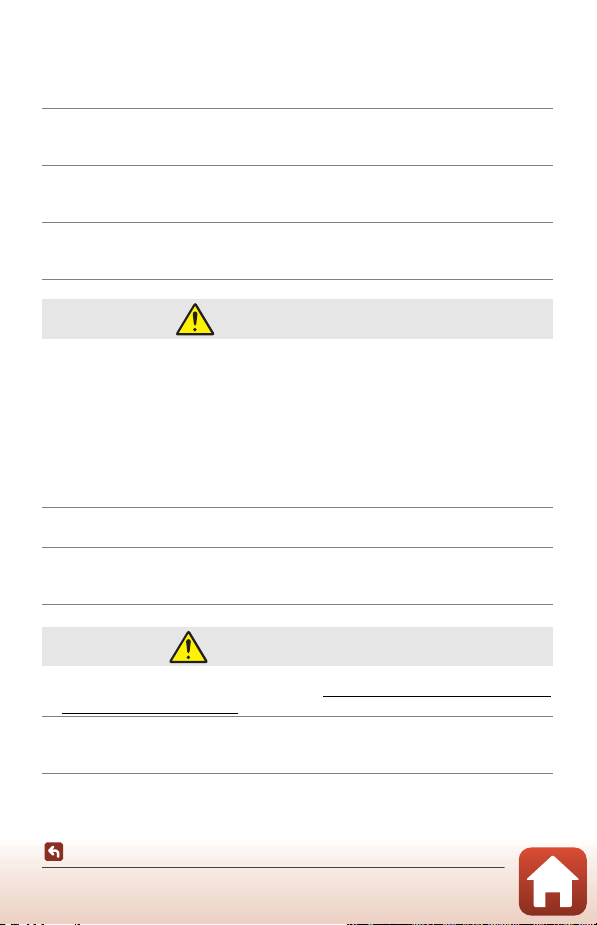
• Do not leave the product where it will be exposed to extremely high
temperatures, for an extended period such as in an enclosed automobile
or in direct sunlight. Failure to observe this precaution could result in fire or
product malfunction.
• Check that the equipment is mounted correctly and inspect it for wear
and damage at regular intervals. Failure to observe this precaution could
result in accidents or other injury.
• Do not rapidly or excessively shake your body while the product is
attached. Failure to observe this precaution could result in the product coming
loose, causing accidents or other injury.
• Do not place the product on, or attach it to, unstable surfaces. Failure to
observe this precaution could result in the product coming loose or falling over,
causing accidents or other injury.
DANGER for Batteries
• Do not mishandle batteries. Failure to observe the following precautions could
result in the batteries leaking, overheating, rupturing, or catching fire:
- Use only rechargeable batteries approved for use in this product.
- Do not expose batteries to flame or excessive heat.
- Do not disassemble.
- Do not short-circuit the terminals by touching them to necklaces, hairpins, or
other metal objects.
- Do not throw or apply strong physical shocks to batteries or products in which
they are inserted.
• Recharge using the specified method. Failure to observe this precaution could
result in the batteries leaking, overheating, rupturing, or catching fire.
• If battery liquid comes into contact with the eyes, rinse with plenty of
clean water and seek immediate medical attention. Delaying action could
result in eye injuries.
WARNING for Batteries
• Keep batteries out of reach of children. Should a child swallow a battery, seek
immediate medical attention.
• Do not immerse batteries in water or expose to rain. Failure to observe this
precaution could result in fire or product malfunction. Immediately dry the
product with a towel or similar object should it become wet.
xii
Introduction
For Your Safety
Page 13
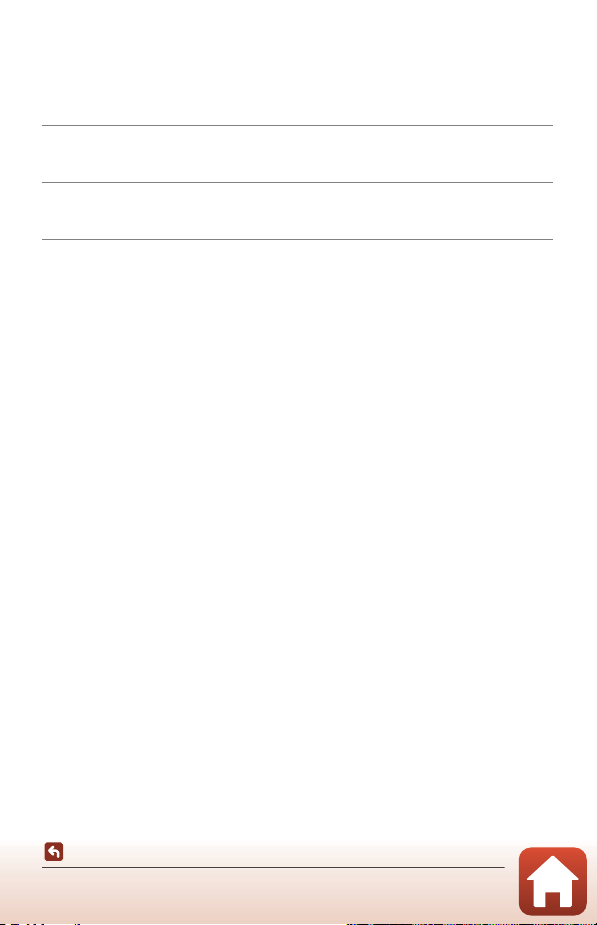
• Discontinue use immediately should you notice any changes in the
batteries, such as discoloration or deformation. Cease charging if they do
not charge in the specified period of time. Failure to observe these
precautions could result in the batteries leaking, overheating, rupturing, or
catching fire.
• Prior to d isposal, insulate battery terminals with tape. Overheating, rupture,
or fire may result should metal objects come into contact with the terminals.
Recycle or dispose of batteries in accord with local regulations.
• If battery liquid comes into contact with a person’s skin or clothing,
immediately rinse the affected area with plenty of clean water. Failure to
observe this precaution could result in skin irritation.
Introduction
For Your Safety
xiii
Page 14
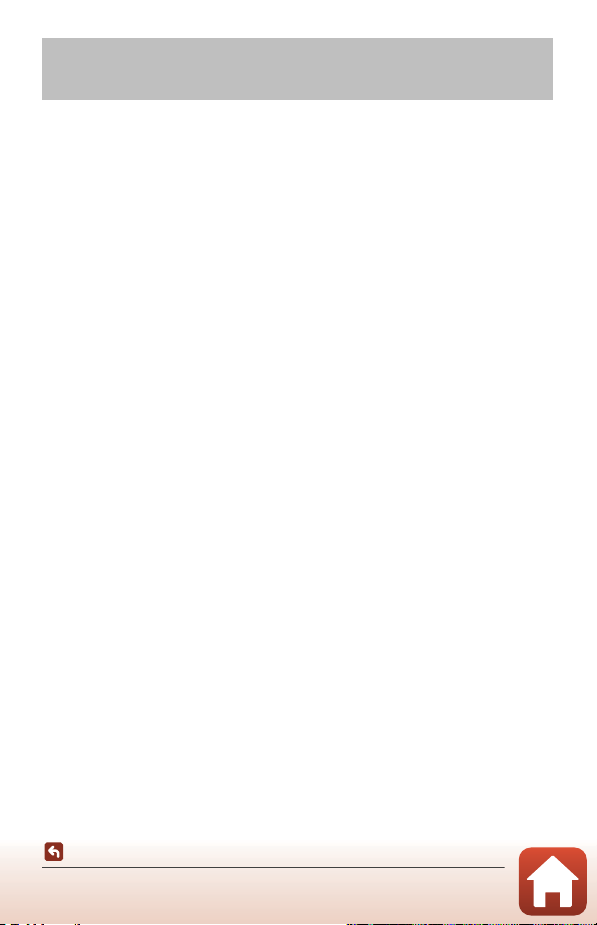
<Important> Notes About Shockproof, Waterproof, and Dustproof Performance and Condensation
• The shockproof, waterproof, and dustproof performance described here do not
guarantee that the camera will remain completely waterproof or free from damage
and trouble under all conditions.
• Do not subject the camera to excessive shock, vibration or pressure by dropping it,
hitting it, or placing a heavy object on it. Failure to observe this precaution could
deform the camera, cause water to seep inside, or damage the airtight seals,
resulting in camera malfunction.
• Your Nikon warranty may not cover troubles caused by water seeping inside the
camera due to improper handling of the camera.
Notes About Shockproof Performance
This camera has passed Nikon’s in-house test (drop test from a height of 200 cm (6 ft
6 in.) on a 5 cm (2 in.) thick plywood panel) compliant with the MIL-STD 810F Method
516.5-Shock
Changes in appearance, such as paint peeling off and deformation of the camera, are
not measured in Nikon’s in-house test.
1
2
Notes About Waterproof and Dustproof Performance
The camera is rated equivalent to JIS/IEC waterproof class 8 (IPX8) and JIS/IEC
dustproof class 6 (IP6X) and can shoot images underwater at a depth of 30 m (100 ft)
for up to 60 minutes.
1
2
1
U.S. Department of Defense test method standard.
This drop test drops 5 cameras in 26 directions (8 edges, 12 corners, and 6 faces) from a
height of 122 cm (4 ft) to make sure that one to five cameras pass the test (if any defect is
detected during the test, another five cameras are tested to make sure that the test
criteria are satisfied for one to five cameras).
When the lens protectors or underwater lens protectors are attached.
This rating indicates that the camera has been designed to withstand the specified water
pressure for the specified period of time when the camera is used according to the
methods defined by Nikon.
The camera can be used up to a water depth of about 20 m (65 ft) when the lens
protectors are attached.
- The waterproof performance of this camera was tested in fresh water (swimming
pools, rivers, and lakes) and salt water only.
- The inner portion of this camera is not waterproof. Water seeping inside the camera
could cause the components to rust, resulting in high repair costs or irreparable damage.
standard.
2
1, 2
B Precautions When Cleaning
• Do not puncture the microphone or speaker openings with a sharp implement. If the
inside of the camera is damaged, the waterproof performance will deteriorate.
• Do not use soap, neutral detergents, or chemicals such as benzene for cleaning.
xiv
Introduction
<Important> Notes About Shockproof, Waterproof, and Dustproof
Performance and Condensation
Page 15
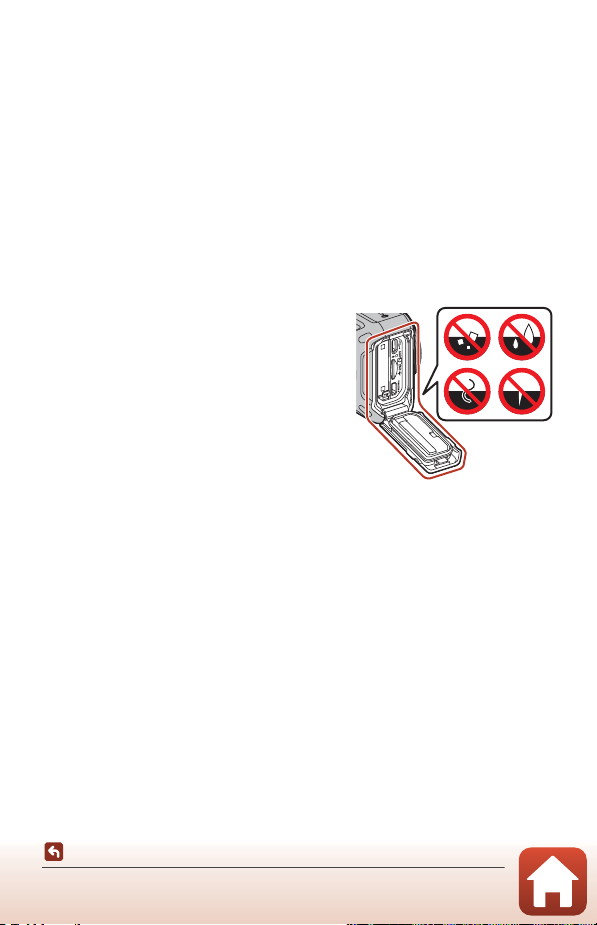
Notes About Shockproof, Waterproof, and Dustproof Performance
• Do not drop the camera, strike it against a hard object such as a rock, or throw it
against a water surface.
• Do not subject the camera to shock when using it underwater.
- Do not subject the camera to water pressure by exposing it to rapids or waterfalls.
- Do not expose to depths greater than 30 m (100 ft) underwater.
- Make sure not to drop the camera underwater. This camera does not float in
water.
• Do not continuously use the camera underwater for 60 minutes or more.
• Do not insert a wet memory card or battery in the camera.
- Do not open the battery-chamber/memory card slot cover when the camera or
your hands are wet. Doing so may cause water to seep inside the camera or
result in camera malfunction.
• Do not open the battery-chamber/memory card slot cover underwater.
• If moisture such as water droplets adheres to
the outside of the camera or inside of the
battery-chamber/memory card slot cover,
immediately wipe it off with a soft dry cloth.
- If a foreign substance adheres to the
outside of the camera or inside of the
battery-chamber/memory card slot cover,
immediately remove it with a blower or a
soft cloth.
• Do not leave the camera in cold conditions or
in hot conditions of 40°C (104°F) or more for a
long period of time.
- Doing so could cause deterioration of the waterproof performance.
- When using the camera underwater, make sure the water temperature is from
0°C to 40°C (32°F to 104°F).
• Do not use the camera at hot springs.
Before Using the Camera Underwater
Check the items below before using the camera underwater.
• Make sure that there are no foreign substances inside the battery-chamber/
memory card slot cover.
• Make sure that the waterproofing packing of the battery-chamber/memory card
slot cover is not cracked or deformed.
- Make sure that the waterproofing packing is not detached from the camera.
• Make sure that the battery-chamber/memory card slot cover is firmly closed.
- Make sure that the battery-chamber/memory card slot cover latch is in the LOCK
position (A6).
xv
Introduction
<Important> Notes About Shockproof, Waterproof, and Dustproof
Performance and Condensation
Page 16
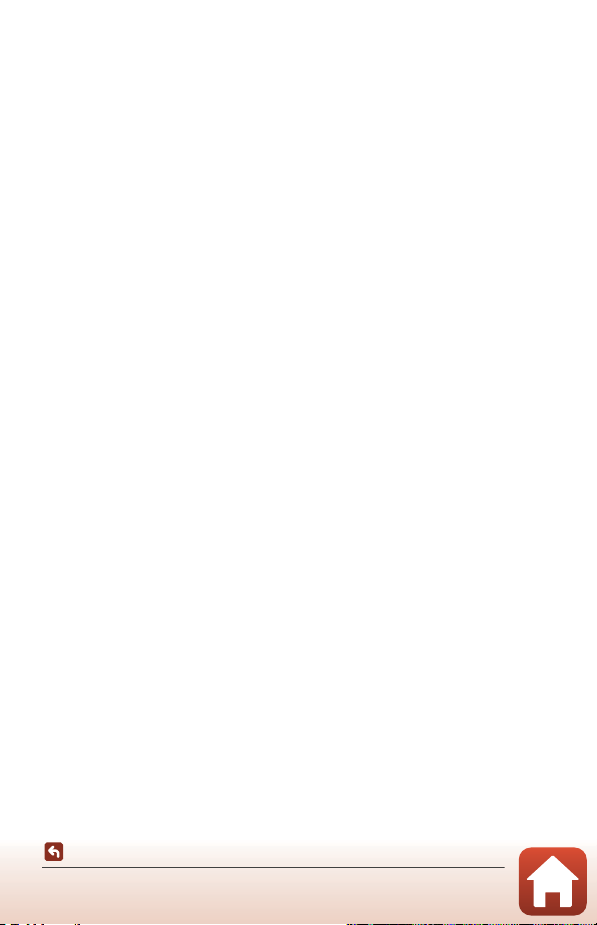
Notes About Operating Temperature, Humidity, and Condensation
The operation of this camera has been tested at temperatures from −10°C to +40°C
(14°F to 104°F).
When you use the camera in cold climate regions or at high altitudes, observe the
following precautions.
• Battery performance deteriorates temporarily when cold. Keep the camera and
batteries warm under your clothing before use.
● Environmental conditions that are likely to cause condensation
Fogging (condensation) may occur on the inside of the lenses, lens protectors, or
underwater lens protectors depending on environments of sharp temperature
changes or high humidity, or the condition of the camera, such as described below.
This is not a malfunction or defect.
• The camera is suddenly immersed in cold water after being in a hot place on land.
• The camera is brought to a warm place such as inside a building after being in the
cold outdoors.
• The battery-chamber/memory card slot cover is opened or closed in a highhumidity environment.
• The camera, lens protector, or underwater lens protector are still wet when they are
attached to each other.
• The camera is used for an extended period of time in a low-temperature
environment.
● Reducing condensation
• Open the battery-chamber/memory card slot cover, put the camera and a
commercially-available desiccant in a container such as a plastic bag, and seal the
container.
Condensation is less likely to occur if the humidity inside the camera is reduced.
• Avoid storing the camera in places where the camera may become hot (such as
places exposed to direct sunlight) before using it underwater.
Taking the camera underwater while it is hot causes condensation due to sudden
changes in temperature.
● Clearing the fogging
• Turn off the camera and open the battery-chamber/memory card slot cover while
in a place where the ambient temperature is stable (avoid places with high
temperature, high humidity, sand, or dust).
To clear the fogging on the lens, remove the battery and memory card, and leave
the battery-chamber/memory card slot cover open to allow the camera to adjust
to the ambient temperature. When a lens protector or underwater lens protector is
fogged, remove the protector, and attach it to the camera again after the fogging
has cleared.
xvi
Introduction
<Important> Notes About Shockproof, Waterproof, and Dustproof
Performance and Condensation
Page 17
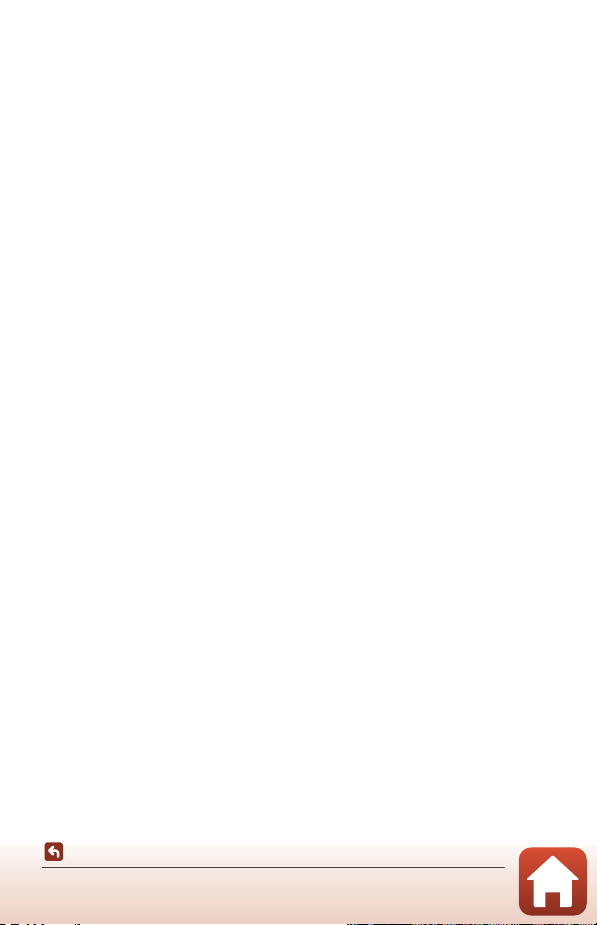
Inspection and Repair
• If the camera is exposed to shock, it is recommended to consult your retailer or
Nikon-authorized service representative to confirm the waterproof performance
(charged service).
• If the waterproofing packing begins to deteriorate, consult your retailer or Nikonauthorized service representative. The waterproof performance of the
waterproofing packing may start to deteriorate after one year.
• If water seeps inside the camera, immediately stop using it and take it to your
Nikon-authorized service representative.
xvii
Introduction
<Important> Notes About Shockproof, Waterproof, and Dustproof
Performance and Condensation
Page 18
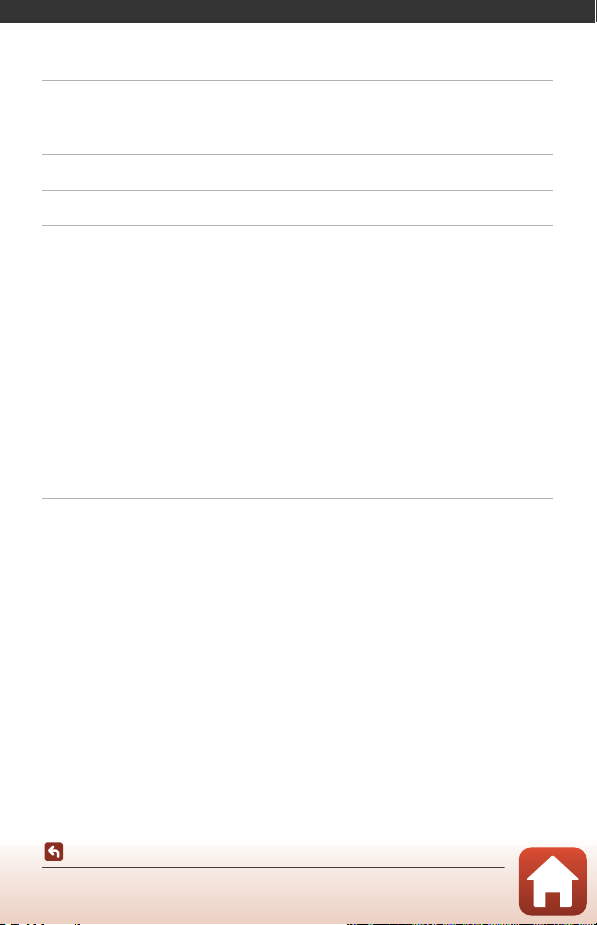
Table of Contents
Quick Topic Search ............................................................................................................... ii
Main Topics...................................................................................................................................................................... ii
Common Topics ........................................................................................................................................................... ii
The KeyMission 360............................................................................................................. iii
SnapBridge .............................................................................................................................. v
Introduction .......................................................................................................................... vii
Read This First ........................................................................................................................................ vii
Using “SnapBridge 360/170” ............................................................................................................................... vii
Symbols and Conventions Used in This Manual .................................................................................... vii
Information and Precautions ............................................................................................................................ viii
For Your Safety ........................................................................................................................................ x
<Important> Notes About Shockproof, Waterproof, and Dustproof Performance and
Condensation........................................................................................................................................ xiv
Notes About Shockproof Performance ...................................................................................................... xiv
Notes About Waterproof and Dustproof Performance.................................................................... xiv
Notes About Shockproof, Waterproof, and Dustproof Performance ....................................... xv
Before Using the Camera Underwater ......................................................................................................... xv
Notes About Operating Temperature, Humidity, and Condensation..................................... xvi
Inspection and Repair........................................................................................................................................... xvii
Parts of the Camera .............................................................................................................. 1
The Camera Body.................................................................................................................................... 2
Lamp Display............................................................................................................................................ 3
Power-On Lamp............................................................................................................................................................ 3
Status Lamp..................................................................................................................................................................... 4
Table of Contents
xviii
Page 19
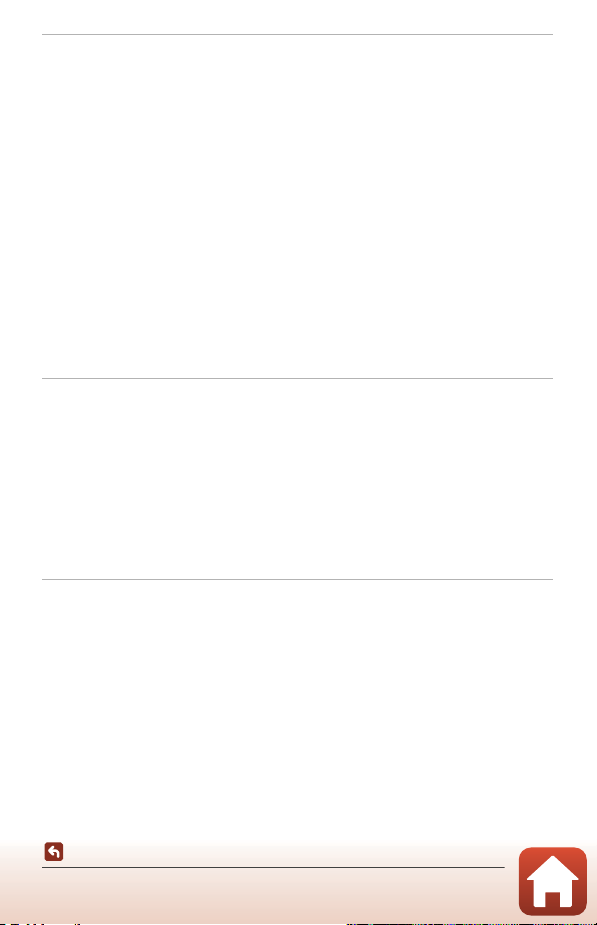
Getting Started....................................................................................................................... 5
Inserting the Battery and Memory Card......................................................................................... 6
Removing the Battery or Memory Card......................................................................................................... 7
Memory Cards That Can Be Used....................................................................................................................... 7
Charging the Battery ............................................................................................................................. 8
Turning the Camera On or Off ......................................................................................................... 10
Turning On the Camera ........................................................................................................................................ 10
Turning Off the Camera ........................................................................................................................................ 10
Pairing with a Smartphone or Tablet ............................................................................................ 11
Preparing for Pairing................................................................................................................................................ 11
Initial Pairing ................................................................................................................................................................. 12
Re-pairing....................................................................................................................................................................... 16
Wi-Fi Connections (for iOS Users) ................................................................................................... 19
If a Wi-Fi Connection Prompt Is Displayed................................................................................................ 19
If You Cannot Use Remote Photography or Download Selected Pictures ........................... 21
Attaching the Silicone Jacket ........................................................................................................... 22
The Lens Protector/Underwater Lens Protector ....................................................................... 23
Attaching the Lens Protectors/Underwater Lens Protectors ........................................................ 23
Using the Camera................................................................................................................ 25
Recording Movies or Shooting Still Images ................................................................................ 26
Shooting with the Camera Only ...................................................................................................................... 26
Shooting with a Smart Device .......................................................................................................................... 27
Selecting a Movie Mode..................................................................................................................... 30
Playing Back Images ............................................................................................................................ 32
Playing Back Images Saved in the Camera................................................................................................ 32
Playing Back Images Transferred to a Smart Device ........................................................................... 33
Changing the Settings ........................................................................................................................ 34
Using the Base Adapter and Base Mount .................................................................................... 37
Connecting the Camera to a TV or Computer .......................................................... 40
Utilizing Images..................................................................................................................................... 41
Viewing Images on a TV ..................................................................................................................... 42
Transferring Images to a Computer (KeyMission 360/170 Utility)...................................... 43
Installing KeyMission 360/170 Utility ............................................................................................................ 43
Transferring Images to a Computer .............................................................................................................. 43
Table of Contents
xix
Page 20
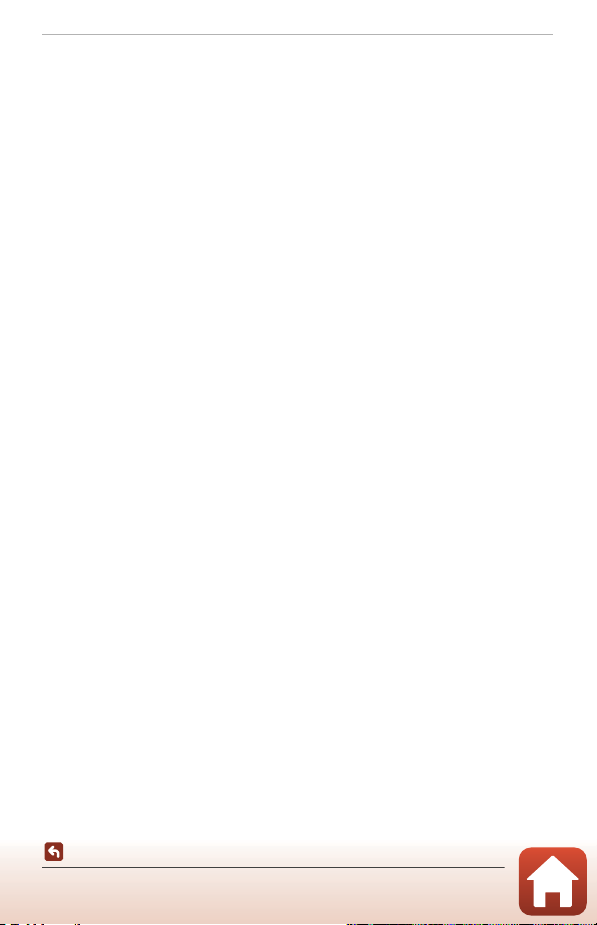
Technical Notes.................................................................................................................... 45
Notices...................................................................................................................................................... 46
Notes About Wireless Communication Functions ................................................................... 48
Caring for the Product ........................................................................................................................ 51
The Camera................................................................................................................................................................... 51
The Battery .................................................................................................................................................................... 52
The Charging AC Adapter.................................................................................................................................... 53
Memory Cards............................................................................................................................................................. 54
Cleaning and Storage.......................................................................................................................... 55
Cleaning after Using the Camera Underwater........................................................................................ 55
Cleaning after Using the Camera in Conditions Other than Underwater ............................. 56
Storage............................................................................................................................................................................. 56
Functions That Cannot Be Used Simultaneously When Shooting...................................... 57
Error Messages....................................................................................................................................... 58
Troubleshooting ................................................................................................................................... 60
File Names............................................................................................................................................... 64
Accessories.............................................................................................................................................. 65
Using the ML-L6 Remote Control (Available Separately) ................................................................. 68
Specifications ......................................................................................................................................... 73
Index.......................................................................................................................................................... 79
Table of Contents
xx
Page 21
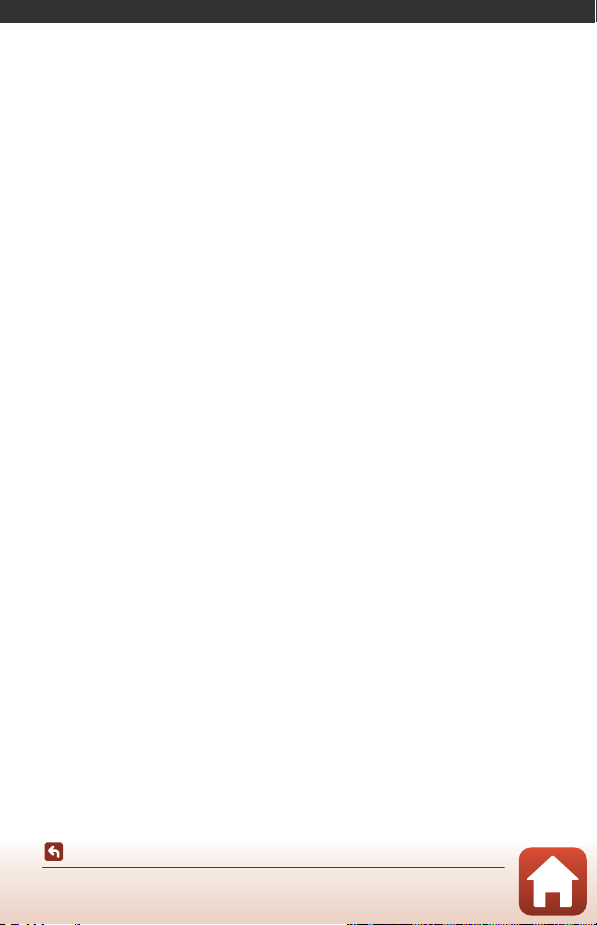
Parts of the Camera
The Camera Body ...................................................................................................................2
Lamp Display ...........................................................................................................................3
Parts of the Camera
1
Page 22
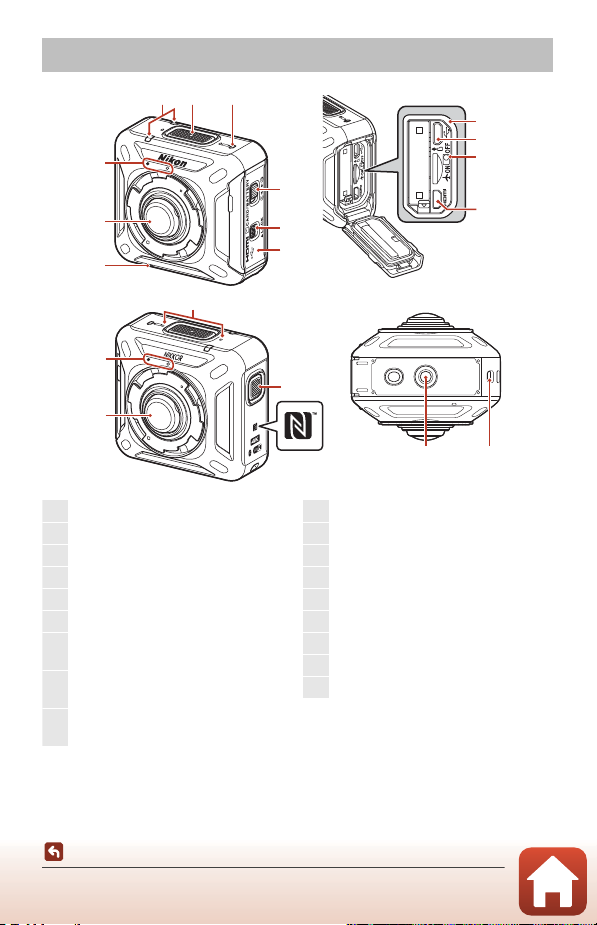
The Camera Body
1
2
1817
16
15
45
13
12
11
10
3
9
8
7
6
14
2
1
Front
Back Bottom
1
Lens protector mounting mark .........23
2
Lens
3
Speaker
4
Status lamp................................................4, 26
5
Movie button
.................................................. 26
6
Power-on lamp ..........................................3, 8
7
Battery-chamber/memory card slot
cover latch release
8
Battery-chamber/memory card slot
cover latch
9
Battery-chamber/memory card slot
cover...................................................................... 6
10
Waterproofing packing
11
Micro-USB connector
...........................8,
41
12
Airplane mode switch ............................. 15
13
HDMI micro connector (Type D)
............ 41
14
Microphone (stereo)
15
Photo button
.....................................................26
16
N-Mark (NFC antenna)
.....................
14, 18
17
Tripod socket ................................................ 37
18
Eyelet for fall prevention cord
Parts of the Camera
The Camera Body
2
Page 23

Lamp Display
You can check the status of the camera by looking at the lamps.
Use c Camera M Camera settings M LED brightness in the SnapBridge 360/170
app (A34) to change the brightness of the lamps.
Power-On Lamp
Status Color Description
Green
• The battery level is within 30% to 100%.
• The camera is detecting a computer.
On
Flashing
Quick flashing
Off
Parts of the Camera
Lamp Display
Orange The battery level is within 10% to 30%.
• The battery is charging. Turns off when
Green
Red
Green The battery cannot be charged (A8).
–The camera is off.
charging is complete.
• The camera is connected to a computer with
a USB cable.
The battery is exhausted. Charge or replace the
battery (A8).
3
Page 24
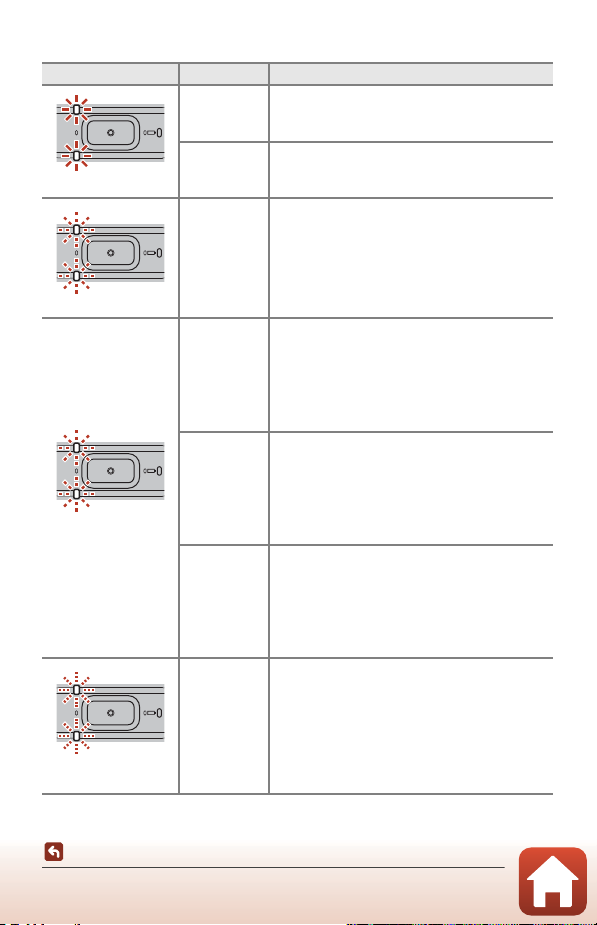
Status Lamp
Status Color Description
Green
The camera is connected to a TV with an HDMI
cable.
On at the same time
Alternately flashing
Flashing at the same
time
Quick flashing at the
same time
Red
Green The camera is on standby for pairing (A11).
Green
Red
Red/Green The firmware is being updated.
Red
The camera is recording a movie in Standard
movie or Time-lapse movie mode.
• Pairing is complete.
• The camera is capturing a still image.
• The self-timer is counting down.
• The camera is recording a movie in
Superlapse movie or Loop recording
mode.
• The camera is saving a movie (slightly quick
flashing).
• Pairing failed.
• A memory card is not inserted (A6).
• Out of memory.
• The inside of the camera has become hot. The
camera turns off automatically. Wait until the
camera or battery temperature has cooled
before resuming use.
• The firmware version update failed.
Parts of the Camera
Lamp Display
4
Page 25
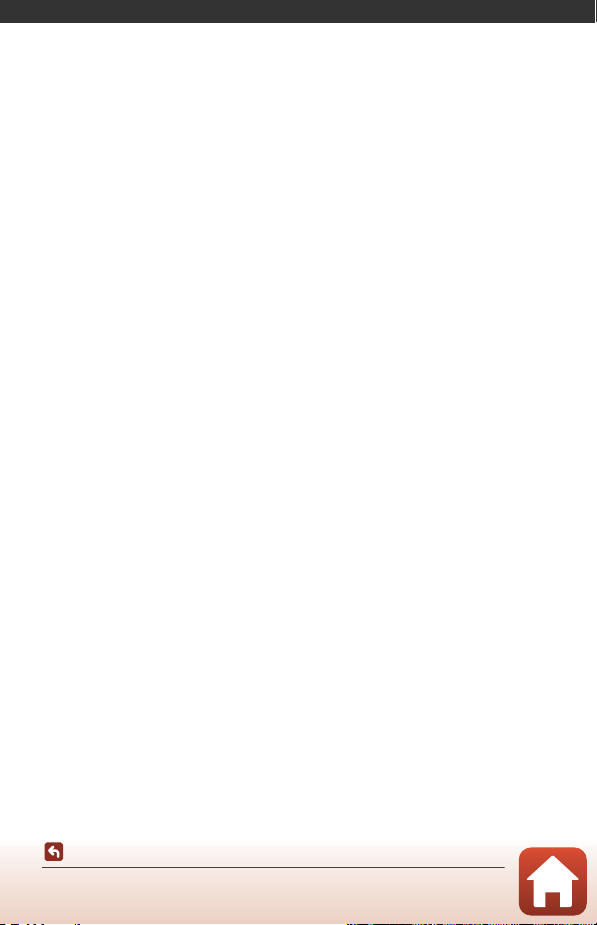
Getting Started
Inserting the Battery and Memory Card.........................................................................6
Charging the Battery.............................................................................................................8
Turning the Camera On or Off.........................................................................................10
Pairing with a Smartphone or Tablet ............................................................................11
Wi-Fi Connections (for iOS Users)...................................................................................19
Attaching the Silicone Jacket...........................................................................................22
The Lens Protector/Underwater Lens Protector.......................................................23
Getting Started
5
Page 26
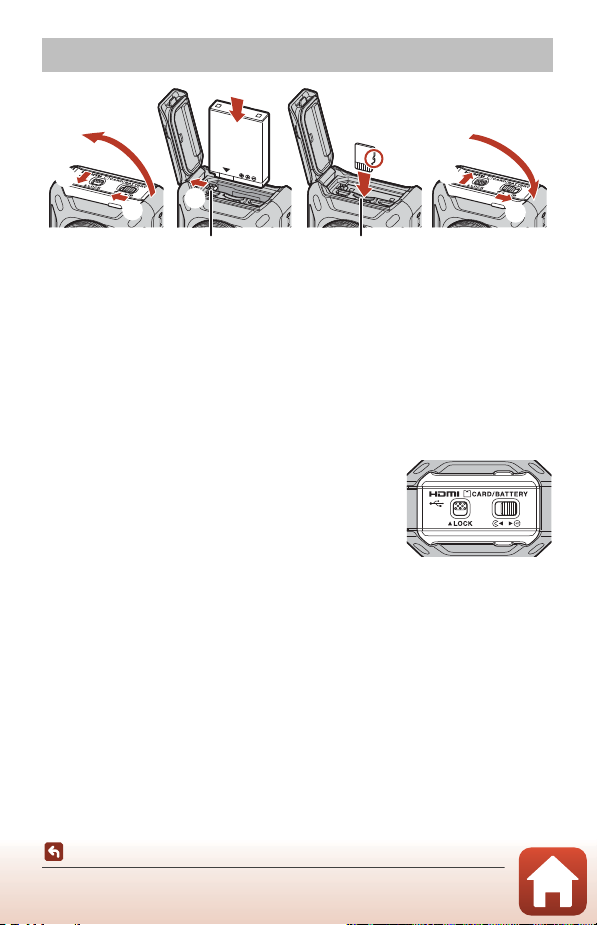
Inserting the Battery and Memory Card
Battery latch Memory card slot
5
3
1
2
• Unlock the battery-chamber/memory card slot cover latch (1), move the battery-
chamber/memory card slot cover latch release to the y position (2), and then
open the battery-chamber/memory card slot cover (3).
• With the battery’s positive and negative terminals oriented correctly, move the
orange battery latch (4), and fully insert the battery (5).
• Slide the memory card in until it clicks into place (6).
• Be careful not to insert the battery or memory card upside-down or backward, as
this could cause malfunction or damage to the camera or memory card.
• Close the cover (7), move the battery-chamber/memory card slot cover latch
release to the z position (8), and then move the battery-chamber/memory
card slot cover latch to the LOCK position (9).
• Check that the battery-chamber/memory card slot
cover latch and battery-chamber/memory card slot
cover latch release are positioned as shown in the
figure on the right, and that their orange indicator
marks are not visible.
4
B Notes About Waterproof and Dustproof Performance
See “Notes About Shockproof, Waterproof, and Dustproof Performance” (Axv) for more
information.
6
7
9
8
Getting Started
Inserting the Battery and Memory Card
6
Page 27
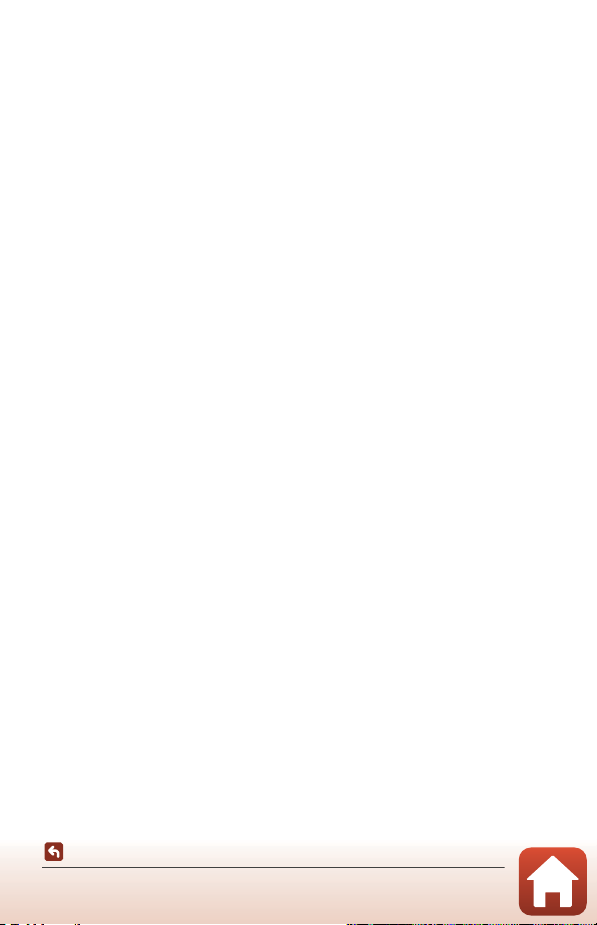
B Formatting a Memory Card
The first time you insert a memory card that has been used in another device into this
camera, insert the memory card into the camera, and make sure to format it using the
SnapBridge 360/170 app.
• Note that formatting a memory card permanently deletes all images and other
data on the memory card. Be sure to make copies of any images you wish to keep
before formatting the memory card.
• Insert the memory card into the camera, and select c Camera M Camera settings M
Format card in the SnapBridge 360/170 app (A34).
Removing the Battery or Memory Card
Turn the camera off and make sure that the power-on lamp and status lamps have
turned off, and then open the battery-chamber/memory card slot cover.
• Move the battery latch to eject the battery.
• Gently push the memory card into the camera to partially eject the memory card.
• Be careful when handling the camera, battery, and memory card immediately after
using the camera, as they may be hot.
• To prevent yourself from accidentally pressing the movie button or photo button
and unintentionally shooting, we recommend that you take out the battery when
carrying the camera.
Memory Cards That Can Be Used
The camera supports microSD, microSDHC, and microSDXC memory cards.
• UHS-I is supported.
• Use microSDXC memory cards with an SD Speed Class rating of 6 or faster for
recording movies.
- Use memory cards with a UHS Speed Class rating of 3 or faster when the image
size/frame rate is 2160/24p (4K UHD) or 1920/24p.
- When using a memory card with a lower Speed Class rating, movie recording
may stop unexpectedly.
• If you use a card reader, make sure that it is compatible with your memory card.
• Contact the manufacturer for information on features, operation, and limitations
on use.
Getting Started
Inserting the Battery and Memory Card
7
Page 28
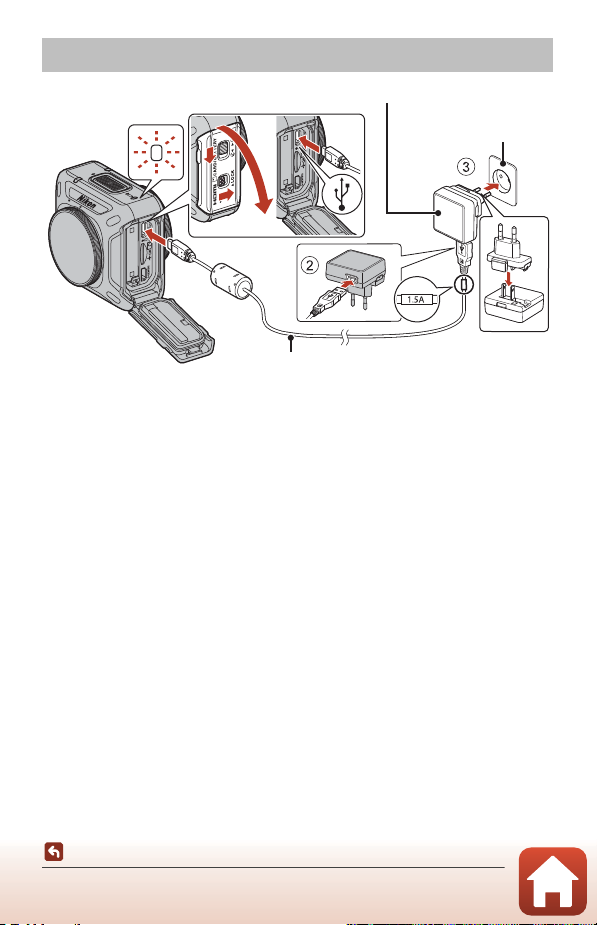
Charging the Battery
Power-on lamp
Electrical outlet
USB cable (included)
Charging AC Adapter
1
If a pl ug adapter * is includ ed with your came ra, secure ly connect it to the Ch arging AC
Adapter. Once the two are connected, attempting to forcibly remove the plug adapte r
could damage the product.
* The shape of the plug adapter varies according to the country or region in which the
camera was purchased.
This step can be omitted if the plug adapter comes permanently bonded to the
Charging AC Adapter.
• Charging starts when the camera is connected to an electrical outlet while the
battery is inserted, as shown in the illustration. The power-on lamp slowly flashes
green while the battery is charging.
• When charging is complete, the power-on lamp turns off. Unplug the Charging AC
Adapter from the electrical outlet, and disconnect the USB cable.
Charging time is about 2 hours and 20 minutes for a fully exhausted battery.
• The battery cannot be charged when the power-on lamp quickly flashes green,
possibly due to one of the reasons described below.
- The ambient temperature is not suited to charging.
- The USB cable or Charging AC Adapter is not properly connected.
- The battery is damaged.
B Notes About the USB Cable
• Do not use a USB cable other than the UC-E21. Using a USB cable other than the UC-E21
could result in overheating, fire or electric shock.
• Check the shape and direction of the plugs and do not insert or remove the plu gs at an angle .
B Notes About Charging with the Charging AC Adapter
The camera can be operated while the battery is charging, but the charging time increases.
Getting Started
Charging the Battery
8
Page 29
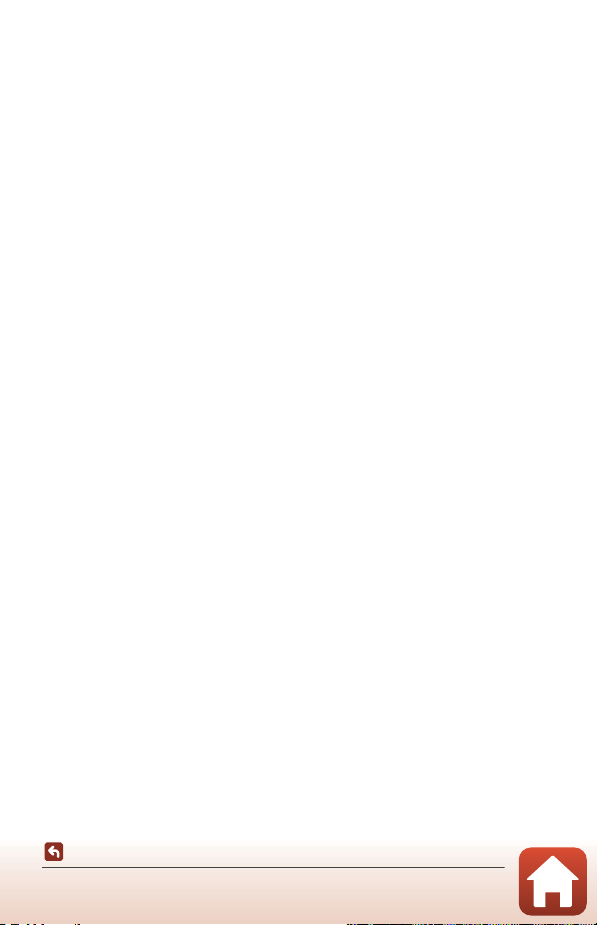
B Notes About Charging with a Computer
When c Camera M Camera settings M Charge by computer is set to Auto in the
SnapBridge 360/170 app (A34), connecting the camera to a computer that is running will
automatically charge the battery inserted into the camera using power supplied by the
computer.
• When connected to a computer, the camera turns on and starts charging. The camera
cannot be operated with buttons during this time.
• About 3 hours and 30 minutes are required to charge a fully exhausted battery. Charging
time increases when images are transferred while the battery is charging.
• The camera turns off automatically if there is no communication with the computer for 30
minutes after the battery has finished charging.
Getting Started
Charging the Battery
9
Page 30
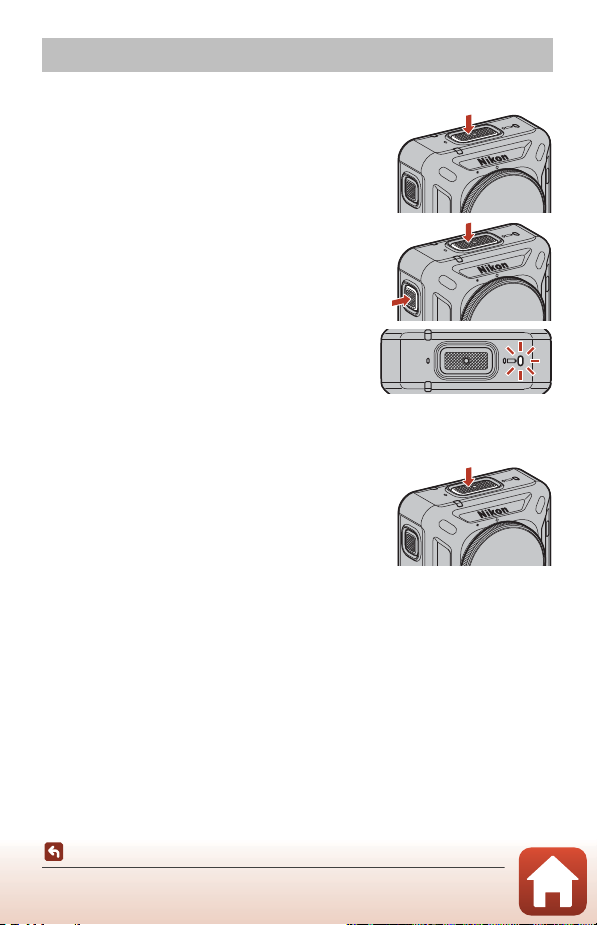
Turning the Camera On or Off
Power-on lamp
Turning On the Camera
• Press and hold down the movie button for about
3 seconds to turn on the camera.
• Shooting starts when the camera turns on by
pressing the movie button or photo button.
• When the camera turns on, the power-on lamp
turns on.
• You can check the battery level by looking at the
power-on lamp (A3) or the SnapBridge 360/170
app screen.
Turning Off the Camera
• If you press and hold down the movie button for
about 3 seconds when the camera is on, the
camera turns off.
• By default, if the camera is not operated for about
30 seconds, the camera turns off automatically
(auto off). You can change the setting using the
SnapBridge 360/170 app.
• When the camera turns off, the power-on lamp turns off.
B The Status of the Camera at the Time of Purchase
The camera is in standby mode for initial pairing (A12) at the time of purchase. To shoot
without pairing, turn on the airplane mode switch (A2) on the camera. Turning off the
airplane mode switch will return the camera to initial pairing standby mode.
10
Getting Started
Turning the Camera On or Off
Page 31

B Turning Off the Camera During Remote Photography
The buttons of the camera are disabled during remote photography with the SnapBridge
360/170 app. To turn off the camera, exit remote photography.
See the SnapBridge 360/170 app online help for details about remote photography.
Pairing with a Smartphone or Tablet
Here, pairing refers to the setting used to connect the camera and smartphone or
tablet (below, “smart device”) through Bluetooth.
• The smart device screen and buttons may differ from the actual screen.
Preparing for Pairing
Prepare for pairing in advance.
Camera
• Press and hold the movie button for about 3 seconds to turn it off (A10). When
the camera turns off, the power-on lamp turns off. The camera cannot enter pairing
standby mode when the camera is on.
• Use a sufficiently charged battery so that the camera does not turn off during the
procedure.
• Turn off the airplane mode switch (A2). You cannot pair when it is on.
• Insert a memory card with sufficient free space.
• Disconnect the HDMI cable or USB cable.
Smart Device
•
Two types of apps are available: “SnapBridge” and “
Use “
SnapBridge 360/170
” when pairing with this camera.
SnapBridge 360/170
”.
Start pairing when preparations are complete.
The pairing procedure varies depending on how you use the camera. Proceed from
“Initial Pairing” (A12) or “Re-pairing” (A16).
11
Getting Started
Pairing with a Smartphone or Tablet
Page 32

Initial Pairing
Status lamps
Perform initial pairing in the following situations:
• When pairing for the first time after purchasing the camera
• When pairing for the first time after updating the camera’s firmware
For iOS or NFC-incompatible Android Devices
1 Prepare for pairing (A11).
• Make sure that the camera is off (the power-on lamp is off).
2 Enable Bluetooth and Wi-Fi on the smart device.
• Do not pair from the Bluetooth setting screen of the smart device.
3 Install and start the SnapBridge 360/170 app.
4 Press the movie button or photo
button on the camera to put it into
pairing standby mode.
• When the status lamps flash green at the same
time for a while and then alternately flash green,
the camera enters pairing standby mode.
• If the camera remains in pairing standby mode for
about 4 minutes, it turns off (the power-on lamp
turns off) automatically. If the camera turns off
during the pairing procedure, press the movie
button or photo button on the camera to put it
into pairing standby mode.
* If the camera does not enter pairing standby
mode even after pressing the movie button or photo button, press and hold the
movie button for about 7 seconds while the camera is off.
Getting Started
Pairing with a Smartphone or Tablet
12
Page 33

5 When the screen shown on the right is
Connect to Camera
Camera name
KeyMission 360_xxxxxxxx
displayed, tap the camera name.
• For iOS:
When the accessory selection screen is displayed after
tapping the camera name, wait for the Bluetooth icon at the
top right corner of the screen to change from white to gray,
and then tap the camera name. It may take a while before
the camera name is displayed.
• If pairing is successful, the screen shown on the right is
displayed. Follow the on-screen instructions.
• If pairing is successful, the smart device is automatically
paired simply by starting the SnapBridge 360/170 app when
the camera is turned on next time (except when unpairing
using the menus below or the camera’s firmware is updated).
- a Connect M Connection options M End pairing
- c Camera M Camera settings M Reset all
- c Camera M Camera settings M Network menu M Restore default
settings
• If pairing fails, the status lamps flash red six times at the same time. When a message
indicating that pairing has failed is displayed on the screen, tap OK and repeat the
procedure from step 1.
For NFC-compatible Android Devices
1 Prepare for pairing (A11).
• Make sure that the camera is off (the power-on lamp is off).
2 Enable Bluetooth, Wi-Fi, and NFC on the smart device.
• Do not pair from the Bluetooth setting screen of the smart device.
3 Install the SnapBridge 360/170 app.
Getting Started
Pairing with a Smartphone or Tablet
13
Connect to Camera
Connected to KeyMission 360_xxxxxxxx
Page 34

4 Close all apps that use NFC, including the SnapBridge 360/170
Status lamps
app.
• Pairing may fail if apps that use NFC are running.
5 Press the movie button or photo
button on the camera to put it into
pairing standby mode.
• When the status lamps flash green at the same
time for a while and then alternately flash green,
the camera enters pairing standby mode.
• If the camera remains in pairing standby mode for
about 4 minutes, it turns off (the power-on lamp
turns off) automatically. If the camera turns off
during the pairing procedure, press the movie
button or photo button on the camera to put it
into pairing standby mode.
* If the camera does not enter pairing standby
mode even after pressing the movie button or photo button, press and hold the
movie button for about 7 seconds while the camera is off.
6 Tap the NFC antenna of the smart device
to the Y (N-Mark) on the camera.
• The SnapBridge 360/170 app starts. When Camera
name acquired. Connect? is displayed, select OK.
• If pairing is successful, the screen shown on the right
is displayed.
• If pairing is successful, the smart device is automatically
paired simply by starting the SnapBridge 360/170 app when
the camera is turned on next time (except when unpairing
using the menus below or the camera’s firmware is updated).
- a Connect M Connection options M End pairing
- c Camera M Camera settings M Reset all
- c Camera M Camera settings M Network menu M Restore default
settings
• If pairing fails, the status lamps flash red six times at the same time. When a message
indicating that pairing has failed is displayed on the screen, tap OK and repeat the
procedure from step 1.
Getting Started
Pairing with a Smartphone or Tablet
Connect
KeyMission 360
14
Page 35

When You Cannot Pair
1 Press and hold the movie button on the camera for about
3 seconds to turn it off.
• When the camera turns off, the power-on lamp turns off.
2 Close the SnapBridge 360/170 app.
3 For iOS, remove the Bluetooth device (registered as the camera
name) in the Bluetooth setting screen of the smart device.
• For Android, proceed to step 4.
4 Follow “Initial Pairing” (A12) and repeat the pairing
procedure.
B Where the Use of Wireless Devices Is Prohibited
Turn on the airplane mode switch on the
camera. This will temporarily interrupt the
constant connection with the smart device,
but the connection is automatically reestablished when airplane mode is turned
off.
C The Display Language
The display language of the SnapBridge 360/170 app is automatically set according to the
display language of the smart device. If the display language of the smart device is not
supported by the SnapBridge 360/170 app, it is set to English.
C Shooting/Playback/Setting with the SnapBridge 360/170 App
See the SnapBridge 360/170 app online help for more information (in the app, tap Other M
Info/settings M Instructions).
15
Getting Started
Pairing with a Smartphone or Tablet
Page 36

Re-pairing
Perform re-pairing in the following situations:
• When pairing again with the same smart device after removing the camera using
one of the following menus in the SnapBridge 360/170 app:
- a Connect M Connection options M End pairing
- c Camera M Camera settings M Reset all
- c Camera M Camera settings M Network menu M Restore default
settings
For iOS or NFC-incompatible Android Devices
1 Prepare for pairing (A11).
• Make sure that the camera is off (the power-on lamp is off).
2 Close the SnapBridge 360/170 app.
3 For iOS, remove the Bluetooth device (registered as the camera
name) in the Bluetooth setting screen of the smart device.
• For Android, proceed to step 4.
4 Enable Bluetooth and Wi-Fi on the smart device.
• Do not pair from the Bluetooth setting screen of the smart device.
5 Start the SnapBridge 360/170 app.
Getting Started
Pairing with a Smartphone or Tablet
16
Page 37

6 Press and hold down the movie button
Status lamps
on the camera for about 7 seconds to
put it into pairing standby mode.
• When the status lamps flash green at the same
time for a while and then alternately flash green,
the camera enters pairing standby mode.
• If the camera remains in pairing standby mode for
about 4 minutes, it turns off (the power-on lamp
turns off) automatically.
7 Tap a Connect M Connection options.
8 Tap the camera name.
• For iOS:
When the accessory selection screen is displayed after
tapping the camera name, wait for the Bluetooth icon at the
top right corner of the screen to change from white to gray,
and then tap the camera name. It may take a while before
the camera name is displayed.
• If pairing is successful, the screen shown on the right is
displayed.
Getting Started
Pairing with a Smartphone or Tablet
17
Connect
Connection options
Select camera
...
KeyMission 360_XXXXXXXX
Select a camera for Bluetooth pairing.
Connect
KeyMission 360
Page 38

For NFC-compatible Android Devices
Status lamps
1 Prepare for pairing (A11).
• Make sure that the camera is off (the power-on lamp is off).
2 Enable Bluetooth, Wi-Fi, and NFC on the smart device.
• Do not pair from the Bluetooth setting screen of the smart device.
3 Close all apps that use NFC, including the SnapBridge 360/170
app.
• Pairing may fail if apps that use NFC are running.
4 Press and hold down the movie button
on the camera for about 7 seconds to
put it into pairing standby mode.
• When the status lamps flash green at the same
time for a while and then alternately flash green,
the camera enters pairing standby mode.
• If the camera remains in pairing standby mode for
about 4 minutes, it turns off (the power-on lamp
turns off) automatically.
5 Tap the NFC antenna of the smart device
to the Y (N-Mark) on the camera.
• The SnapBridge 360/170 app starts. When Camera
name acquired. Connect? is displayed, select OK.
• If pairing is successful, the screen shown on the right
is displayed.
Getting Started
Pairing with a Smartphone or Tablet
Connect
KeyMission 360
18
Page 39

Wi-Fi Connections (for iOS Users)
If a Wi-Fi Connection Prompt Is Displayed
A Wi-Fi connection prompt is displayed when the SnapBridge 360/170 app requires a
Wi-Fi connection. Follow the procedure below to connect to the camera via Wi-Fi.
1 Tap Go on the prompt.
2 Tap Settings to go to the Settings screen.
3 Tap Wi-Fi near the top of the Settings screen.
4 Tap the camera name.
Wi-Fi has been enabled on the
camera. Select
“KM360_XXXXXXXX” for “Wi-Fi” in
the iOS “Settings” display to
enable Wi-Fi download.
Tap “Go” to go to “Settings” > “SnapBridge
360/170”.
Close Go
Getting Started
Wi-Fi Connections (for iOS Users)
19
Page 40

5 If prompted for a password, input the password
registered to the camera (the default is
“NikonKeyMission”).
• The “N”, “K”, and “M” are capitalized.
• When a Wi-Fi connection is established, a Wi-Fi icon will be
displayed in Paired cameras on the SnapBridge 360/170 app.
B The Password
We recommend that you change the default password to protect your privacy. You can
change the password by using c Camera M Camera settings M Network menu M Wi-
Fi M Network settings M Password in the SnapBridge 360/170 app (A34).
Why the Wi-Fi Connection Prompt Is Displayed
• The SnapBridge 360/170 app automatically switches between Bluetooth and Wi-Fi
to save power. The prompt is displayed when the SnapBridge 360/170 app
switches from Bluetooth to Wi-Fi.*
* Switching from Bluetooth to Wi-Fi may take a while when you perform operations
such as remote photography.
• The Wi-Fi connection is lost in the following cases. If the Wi-Fi connection is lost,
the smart device may automatically connect to another Wi-Fi access point. The WiFi connection prompt will be displayed again as needed.
- When the smart device is automatically locked
- When the camera enters sleep mode
The Wi-Fi connection may also be lost due to strong interference from nearby devices
or from switching out of the Camera tab.
Camera
Paired cameras
Getting Started
Wi-Fi Connections (for iOS Users)
20
Page 41

If You Cannot Use Remote Photography or Download Selected Pictures
If you cannot use remote photography or download selected pictures even after
pairing and establishing a Wi-Fi connection, you may be able to solve the problem
with the following operations:
• Switch the tabs in the SnapBridge 360/170 app
• Exit and start the SnapBridge 360/170 app again
• End pairing, remove the device, and then pair again
Ending Pairing, Removing the Device, and then Re-pairing
1 Tap a Connect M Connection options M
Connect
End pairing.
• End pairing and close the SnapBridge 360/170 app.
Connection options
Connect
Paired cameras
KeyMission 360_XXXXXXXX
Allow Wi-Fi access
End pairing
2 Remove the Bluetooth device (registered as the camera name)
in the Bluetooth setting screen of the smart device.
3 Re-pair.
• Follow the procedure “For iOS or NFC-incompatible Android Devices” (A16) from
step 4.
21
Getting Started
Wi-Fi Connections (for iOS Users)
Page 42

Attaching the Silicone Jacket
We recommend attaching the silicone jacket to soften physical impacts to the
camera.
Attach by inserting the camera from the side of the silicone jacket so that the Nikon
logos of the camera and silicone jacket overlap.
• If the Nikon logos do not overlap, the silicone jacket may appear in the images.
• When using the camera underwater, remove the silicone jacket because it may
shift out of place and appear in the images.
B Notes About the Silicone Jacket
• The silicone jacket is made of silicone. Cracking may occur from areas that are damaged.
• The silicone jacket may stretch or break if subjected to excessive force.
• Do not store in locations exposed to direct sunlight or high temperatures or humidity.
• Wash in fresh water only.
• Do not clean with hard brushes or with alcohol, thinner, or other volatile substances.
• This silicone jacket cannot completely protect the camera or lenses from falls or other
physical shocks.
Getting Started
Attaching the Silicone Jacket
22
Page 43

The Lens Protector/Underwater Lens Protector
Make sure to attach the lens protectors or underwater lens protectors to protect the
lens because they are made of glass.
• Lens protector:
Used to protect the lens (attached to the camera at time
of factory shipment). Although the camera can be used
underwater because it is waterproof, captured images
may be blurred. The lens protectors can be used up to a water depth of about 20 m
(65 ft).
• Underwater lens protector:
Used for shooting underwater. The underwater lens
protectors can be used up to a water depth of 30 m
(100 ft).
Attaching the Lens Protectors/Underwater Lens Protectors
The lens protectors are used here as an example. Turn off the camera before
attachment or removal.
1 Align the marks of the lens
protector and camera (R).
2 Rotate the lens protector in the
direction of the arrow until it
clicks to align the mark of the
lens protector and mark at the
center of the camera (S).
• Attach the same type of protector to
both lenses.
• For removal, follow the procedure for attachment in reverse order.
23
Getting Started
The Lens Protector/Underwater Lens Protector
Page 44

B Notes About the Lens Protectors and Underwater Lens Protectors
On land Underwater
Visualization of shooting underwater with the underwater lens
protectors attached
• Be careful not to subject the protectors to physical impacts or rubbing. Doing so could
cause scratches or damage.
• When you are not using the camera, insert it into a case made of soft cloth material with
the lens protectors or underwater lens protectors attached.
B Notes About Attaching the Lens Protector or Underwater Lens Protector
• Use a soft cloth or air duster to remove foreign substances such as water or dust from the
camera, lens protector, or underwater lens protector. If the camera, lens protector, or
underwater lens protector are still wet when they are attached to each other, this could
cause condensation.
• Check that the protectors are securely attached.
B Notes About the Underwater Lens Protectors
When the underwater lens protectors are attached, there are black borders or bands in the
images because the protectors appear in the images.
B Using the Camera Underwater
• Set Underwater in the SnapBridge 360/170 app to Yes (A35).
• Wireless communication is not available when the camera is underwater.
• There are shooting ranges that cannot be
captured underwater because the images
are magnified compared to images
captured on land. Therefore you cannot
capture 360° content.
24
Getting Started
The Lens Protector/Underwater Lens Protector
Page 45

Using the Camera
Recording Movies or Shooting Still Images................................................................26
Selecting a Movie Mode.....................................................................................................30
Playing Back Images............................................................................................................32
Changing the Settings........................................................................................................34
Using the Base Adapter and Base Mount....................................................................37
Using the Camera
25
Page 46

Recording Movies or Shooting Still Images
Status lamps
Before shooting, check the orientation of the camera (the side with the Nikon logo is
the front).
• Your hands will appear in images during hand-held photography because this
camera captures 360° content. To reduce the appearance of hands, use the base
adapter (A37) to stabilize the camera and shoot.
• The camera may be unable to capture subjects within about 60 cm (2 ft) from the
camera’s top, bottom, or sides because the subjects are outside the angle of view
(i.e., the area visible in the frame). Point the lens toward important subjects when
shooting.
• If stains such as fingerprints are on the lens protector or underwater lens protector,
they will appear in the images or make images look fogged. Wipe off the stains
with a soft dry cloth before shooting.
Shooting with the Camera Only
1 Press the movie button or photo
button.
• Pressing the movie button or photo button when
the camera is off automatically turns on the
camera and shooting begins.
• The status lamps light or flash red at the same
time while recording movies (A4). To end movie
recording, press the movie button again.
• When the photo button is pressed, the shutter
sound is produced. When Self-timer is set to 2 s
or 10 s, the camera beeps to indicate that the
self-timer is activated, and then the shutter sound
is produced. The status lamps flash green at the
same time while the still image is being saved.
• You can change the volume of sounds during operation using the SnapBridge 360/
170 app.
Using the Camera
Recording Movies or Shooting Still Images
26
Page 47

Shooting with a Smart Device
1 Pair the camera and the smart device (A11).
2 Tap c Camera M Remote photography in the SnapBridge
360/170 app.
• When a confirmation dialog for the Wi-Fi connection is displayed, tap OK. For iOS,
select the camera SSID under Settings M Wi-Fi to initiate a Wi-Fi connection (if
prompted, enter a password; the default is “NikonKeyMission”).
3 To record a movie, tap . To shoot a still image, tap .
• The status lamps light or flash red at the same time while recording movies (A4).
To stop recording a movie, tap .
• When is tapped, the shutter sound is produced. When Self-timer is set to 2 s or
10 s, the camera beeps to indicate that the self-timer is activated, and then the
shutter sound is produced. The status lamps flash green at the same time while the
still image is being saved.
You can change the volume of sounds during operation using the SnapBridge 360/170 app.
•
• Still images captured are automatically sent to the smart device.
B Notes About Saving Movies or Images
The status lamps light in red at the same time or flash green at the same time while movies
or images are being saved. Do not open the battery-chamber/memory card slot cover
or remove the battery or memory card. Doing this could result in loss of data, or in
damage to the camera or the memory card.
B Notes About Exposure
When the contrast is high between subjects in the front lens and back lens, the camera
cannot obtain the appropriate exposure. Adjust the brightness using c Camera M
Camera settings M Shooting options M Shooting options M Exposure
compensation in the SnapBridge 360/170 app (A34).
B Notes About the Composited Areas of Two Images
• Under some shooting conditions, the boundaries of the composited areas may be
noticeable.
• Under some shooting conditions, images may not match perfectly at the composite
boundaries.
B The Password
We recommend that you change the default password to protect your privacy. You can
change the password by using c Camera M Camera settings M Network menu M Wi-
Fi M Network settings M Password in the SnapBridge 360/170 app (A34).
Using the Camera
Recording Movies or Shooting Still Images
27
Page 48

C Number of Images That Can Be Saved
• The approximate number of images that can be saved can be checked on the shooting
screen of the SnapBridge 360/170 app.
• Note that due to JPEG compression, the number of images that can be saved may vary
greatly depending on the image content, even when using memory cards with the same
capacity and the same image size settings. In addition, the number of images that can be
saved may vary depending on the make of the memory card.
Maximum Movie Recording Time
The available recording time for a single movie depends on the remaining space in a
memory card.
• The remaining recording time for a single movie is displayed on the shooting
screen of the SnapBridge 360/170 app.
• The actual remaining recording time may vary depending on the movie content,
subject movement, or type of memory card.
• Use microSDXC memory cards with an SD Speed Class rating of 6 or faster for
recording movies.
- Use memory cards with a UHS Speed Class rating of 3 or faster when the image
size/frame rate is 2160/24p (4K UHD) or 1920/24p.
- When using a memory card with a lower Speed Class rating, movie recording
may stop unexpectedly.
B Camera Temperature
• The camera may become hot when recording movies for an extended period of time or
when the camera is used in a hot area.
• If the inside of the camera becomes extremely hot when recording movies, the status
lamps will quickly flash red and the camera will automatically stop recording.
After the camera stops recording, it turns itself off.
Leave the camera off until the inside of the camera has cooled.
C Movies Over 4 GB in Size
When a movie with a file size of more than 4 GB is recorded, the movie is divided into files
with a maximum size of 4 GB each.
Using the Camera
Recording Movies or Shooting Still Images
28
Page 49

Notes About Movie Recording
B Notes About Recorded Movies
• The following phenomena may be saved in movies.
- Banding may occur in images under fluorescent, mercury-vapor, or sodium-vapor
lighting.
- Subjects that move quickly from one side of the frame to the other, such as a moving
train or car, may appear skewed.
- The entire movie image may be skewed when the camera is panned.
- Lighting or other bright areas may leave residual images when the camera is moved.
• Depending on the distance to the subject, colored stripes may appear on subjects with
repeating patterns (fabrics, lattice windows, etc.) during movie recording and playback.
This occurs when the pattern in the subject and the layout of the image sensor interfere
with each other; it is not a malfunction.
Using the Camera
Recording Movies or Shooting Still Images
29
Page 50

Selecting a Movie Mode
Select the desired type of movie to record by using Movie mode (A35) in the
SnapBridge 360/170 app.
• Standard movie:
Record normal movies.
• Superlapse movie:
The camera records movies and saves them in fast motion (960/30p or 960/25p).
Use to record a movie while moving the camera. The camera compresses the time
of changes in the subject and saves the movie.
At 6×, a movie recorded for six minutes is played back as a one-minute movie.
• Loop recording:
If the camera exceeds the specified time when recording a movie, the camera
continues recording while deleting the recorded movie data from the beginning.
- The movie is recorded as five separate files. The length of one file varies
depending on the specified time.
Specified time Length of one file
5 min 1 min
10 min 2 min
30 min 6 min
60 min 12 min
- If the recording time exceeds the specified time and reaches the length of one
file, the camera continues recording while deleting the first file. The most recent
data is saved on the memory card, resulting in a movie of the specified length.
- If the length of the last file does not reach the length of one file, it is saved as-is.
Example: If you recorded for 5 min and 30 s with a specified time of 5 min
- When playing back the recorded movies saved in the camera on a TV, split
Five 1-min files and one 30-s file are saved (up to six files).
movies are played back continuously.
Using the Camera
Selecting a Movie Mode
30
Page 51

• Time-lapse movie:
The camera can automatically capture still images at a specified interval to create
time-lapse movies.
When NTSC/PAL (A35) is set to NTSC, 300 images are captured. When set to
PAL, 250 images are captured.
Type Interval time
2 s 2 s
5 s 5 s
10 s 10 s
30 s 30 s
1
Night sky
1
Suited for recording the movement of stars.
2
The exposure lock (Yes or No for AE lock only) can be set.
2
2
2
2
30 s 2 h 30 min 2 h 5 min
Time required for shooting
NTSC PAL
10 min 8 min 20 s
25 min 20 min 50 s
50 min 41 min 40 s
2 h 30 min 2 h 5 min
B Notes About Time-lapse Movie
• If the battery is not sufficiently charged, the camera may not be able to capture all of the
images.
• Use a tripod to stabilize the camera when recording time-lapse movies.
• Sound is not recorded.
Using the Camera
Selecting a Movie Mode
31
Page 52

Playing Back Images
Playing Back Images Saved in the Camera
1 Pair the camera and the smart device (A11).
2 Tap c Camera M Download selected pictures in the
SnapBridge 360/170 app.
• When a confirmation dialog for the Wi-Fi connection is displayed, tap OK. For iOS,
select the camera SSID under Settings M Wi-Fi to initiate a Wi-Fi connection (if
prompted, enter a password; the default is “NikonKeyMission”).
• Multiple images saved in the camera are displayed.
3 Tap the image that you want to play back, and then tap h on
the displayed screen.
• The image is played back. Drag the screen during playback to move the point of
view.
• To transfer images to the smart device, follow the procedures described below
while playing them back.
- For Android: Tap i M Download, and then follow the on-screen instructions.
-For iOS: Tap Download, and then follow the on-screen instructions.
• You can check the transferred images with the procedures described below.
- For Android: b Gallery M Pictures on device
-For iOS: b Gallery M All
B The Password
We recommend that you change the default password to protect your privacy. You can
change the password by using c Camera M Camera settings M Network menu M Wi-
Fi M Network settings M Password in the SnapBridge 360/170 app (A34).
Using the Camera
Playing Back Images
32
Page 53

Playing Back Images Transferred to a Smart Device
1 Tap b Gallery in the SnapBridge 360/170 app.
2 Select a type of gallery.
• Latest download: Multiple new images automatically downloaded from the
camera are displayed. Images captured using Remote photography or images
transferred using Download selected pictures are not displayed in Latest
download.
• Pictures on device (for Android) / All (for iOS): All images transferred from the
camera are displayed.
3 Tap the image that you want to play back, and then tap h on
the displayed screen.
• The image is played back. Drag the screen during playback to move the point of
view.
• You can also edit images such as cropping. See the SnapBridge 360/170 app online
help for details.
C Editing Images on a Computer
If you transfer captured images to a computer, you can edit the images using KeyMission
360/170 Utility.
See the KeyMission 360/170 Utility online help for more information.
Using the Camera
Playing Back Images
33
Page 54

Changing the Settings
Perform the following operations in the SnapBridge 360/170 app to change the
camera settings.
Pair the camera and smart device in advance (A11).
• c Camera M Camera settings
Option Description
Date and time Set the camera clock.
Sound settings
Auto off
LED brightness
Charge by computer
Image Comment
Copyright information
Location data
Firmware version View the current camera firmware version.
Network menu
Send while shooting
Wi-Fi Configure Wi-Fi connection settings.
Bluetooth Configure Bluetooth connection settings.
Restore default settings
Set the volume of sounds during operation.
• High, Normal (default setting), Low, Off
Set the amount of time that elapses after shooting
until the camera turns off.
• 2 s, 5 s, 30 s (default setting), 1 min, 5 min
Set the brightness of the lamps.
• High, Normal (default setting), Low, Off
Set whether or not the battery in the camera is
charged when the camera is connected to a
computer.
A comment registered with Input comment is
attached to images.
Copyright information registered with Artist and
Copyright is attached to images.
Set whether or not to add shooting location
information to the images that you take.
Configure the wireless network settings to connect
the camera and a smart device.
Set whether to automatically upload captured
images to a smart device.
Movies cannot be uploaded using Send while
shooting. To transfer movies to a smart device, use
the SnapBridge 360/170 app.
Restore all Network menu settings to their default
values.
Using the Camera
Changing the Settings
34
Page 55

Option Description
Shooting options Change settings related to shooting.
Select the desired movie option to record.
• Standard movie
• Superlapse movie: 2×, 4×, 6×, 10×, 15×
• Loop recording: 5 min, 10 min, 30 min, 60 min
• Time-lapse movie: 2 s, 5 s, 10 s, 30 s, Night sky
Set the movie image size.
• When NTSC/PAL is set to NTSC
2160/24p, 1920/24p (default setting), 960/30p,
640/120p, 320/240p
• When NTSC/PAL is set to PAL
2160/24p, 1920/24p (default setting), 960/25p,
640/100p, 320/200p
Set whether or not to reduce wind noise during
movie recording.
Set the still image size.
• 7744×3872 (default setting), 3872×1936
Automatically capture still images when a preset ti me
has elapsed.
• Off, 2 s (default setting), 10 s
hen shooting underwater.
s w
Reduce the loss of details in highlights and shadows.
Adjust white balance to suit the light source in order
to make the colors in images match what you see
with your eyes.
• Auto (default setting): White balance is
automatically adjusted.
• Daylight: Use under direct sunlight.
• Incandescent: Use under incandescent lighting.
• Fluorescent: Use under fluorescent lighting.
• Cloudy: Use under overcast skies.
Movies
Still images
Shooting
options
Movie mode
(A30)
Movie options
NTSC/PAL Select the frame rate used when recording movies.
Wind noise
reduction
Image size
Self-timer
Underwater Set to Ye
Active
D-Lighting
White balance
Using the Camera
Changing the Settings
35
Page 56

Option Description
Change the color tone of images that will be saved.
• Standard (default setting): Standard processing
for balanced results. Recommended for most
Color options
Shooting
options
Exposure
compensation
Restore default
settings
Format card Format a memory card.
Reset all Reset the camera's settings to their default values.
situations.
• Vivid: Images are enhanced for a vivid, photoprint
effect. Select for images that emphasize primary
colors, such as blue, red, and green.
• Monochrome: Images are captured in black-and-
white.
Adjust overall image brightness (–2.0 – +2.0 EV in
steps of 1/3 EV).
Restore all Shooting options settings to their
default values.
• c Camera M Remote options
Option Description
Choose connection
Pair remote
Select Camera & smart device or Camera &
remote.
Use to register a remote control that is not paired
with the camera, to the camera.
• Certain menu options cannot be set depending on the state of the camera.
• See the SnapBridge 360/170 app online help for more information.
Using the Camera
Changing the Settings
36
Page 57

Using the Base Adapter and Base Mount
Attaching the base adapter to the camera allows you to use special accessories such
as a base mount.
• To increase the adhesive strength, attach the base mount for 24 hours or longer
before using the camera.
1 Align the camera screw with the
tripod socket of the camera (1), and
tighten the screw knob (2).
2 Attach the buckle of the base adapter
to the base mount.
• While holding the two protrusions of the buckle
at the same time, slide the buckle until it clicks
into place.
• When removing the buckle, hold the two
protrusions at the same time, and slide them in
the direction opposite of that for attachment.
Using the Camera
Using the Base Adapter and Base Mount
37
Page 58

3 Adjust the camera angle.
• Loosen the plate lock (1), set the camera angle
(2), and then tighten the lock (3).
4 Make sure that there are no foreign substances on the surface to
which the base mount will be attached.
• If there are foreign substances such as dust or water, remove them.
5 Peel off the release liner from the back of the base mount, and
firmly press the base mount so that the entire surface is
attached.
Using the Camera
Using the Base Adapter and Base Mount
38
Page 59

Base Mount
The base mount is an accessory that is used to easily attach and detach a base adapter
mounted with the camera.
Attach the base mount to places where you want to mount the camera.
Use the flat or curved type depending on the surface to which the base mount will be
attached.
The base mount is not designed for use on vehicles. Do not attach it on vehicles.
• Base mount (flat):
Use to attach to flat surfaces.
• Base mount (curved):
Use to attach to curved surfaces such as helmets.
B Notes About Using the Base Adapter and Base Mount
• Do not use the base adapter and base mount so that they are subjected to sudden loads,
such as directly attaching them to skis or snowboards. Subjecting them to sudden loads
will damage the accessories or detach the base mount.
• You cannot reuse a base mount after it has been attached and then removed.
• The surface may be damaged or the paint may peel off depending on the material to
which the base mount is attached. Care should be taken when attaching the base mount.
• The base mount is not suited for attachment to surfaces made of rough material such as
wood or concrete.
Using the Camera
Using the Base Adapter and Base Mount
39
Page 60

Connecting the Camera to a TV or Computer
Utilizing Images ....................................................................................................................41
Viewing Images on a TV.....................................................................................................42
Transferring Images to a Computer (KeyMission 360/170 Utility)......................43
40
Connecting the Camera to a TV or Computer
Page 61

Utilizing Images
Open the batterychamber/memory
card slot cover.
HDMI micro connector
(Type D)
Insert the plug.
Micro-USB connector
In addition to using the SnapBridge 360/170 app (Av) to enjoy the captured images,
you can also utilize the images in various ways by connecting the camera to the
devices described below.
Viewing Images on a TV A42
Images and movies captured with the camera can be viewed on a TV.
Connection method: Connect a commercially available HDMI cable
to the TV’s HDMI input jack.
Transferring Images to a Computer (KeyMission 360/170 Utility) A43
You can transfer images and movies to a computer for viewing and
editing.
Connection method: Connect the camera to the computer’s USB port
with the USB cable.
• Before connecting to a computer, install KeyMission 360/170 Utility
on the computer.
B Notes About Connecting Cables to the Camera
• Make sure to turn the camera off before connecting or disconnecting cables. Check the
shape and direction of the plugs and do not insert or remove the plugs at an angle.
• Make sure that the camera battery is sufficiently charged. If the EH-62F AC Adapter
(available separately) is used, this camera can be powered from an electrical outlet. Do
not, under any circumstances, use an AC adapter other than the EH-62F. Failure to observe
this precaution could result in overheating or damage to the camera.
• For information about the connection methods and subsequent operations, refer to the
documentation included with the device in addition to this document.
Connecting the Camera to a TV or Computer
Utilizing Images
41
Page 62

Viewing Images on a TV
HDMI micro connector
(Type D)
to HDMI jack
1 Turn off the camera and connect it to the TV.
• Check the shape and direction of the plugs and do not insert or remove the plugs at
an angle.
2 Set the TV’s input to external input.
• See the documentation provided with your TV for details.
3 Turn the camera on.
• Images are displayed on the TV.
• TV remote controls that support HDMI-CEC are capable of selecting images, playing
back/stopping movies, moving the point of view, etc. Point the remote control at
the TV when operating the remote control.
B Notes About Playing Back on a TV
• The point of view cannot be moved smoothly on TV screens.
• Images displayed on TV screens are rough because parts of images saved in the camera
are zoomed in.
Connecting the Camera to a TV or Computer
Viewing Images on a TV
42
Page 63

Transferring Images to a Computer (KeyMission 360/170 Utility)
Installing KeyMission 360/170 Utility
KeyMission 360/170 Utility is free software that enables you to transfer images and
movies to your computer for viewing and editing.
You can also change the camera’s settings.
To install KeyMission 360/170 Utility, download the latest version of the KeyMission
360/170 Utility installer from the following website and follow the on-screen
instructions to complete installation.
KeyMission 360/170 Utility: http://downloadcenter.nikonimglib.com
For system requirements and other information, see the Nikon website for your region.
Transferring Images to a Computer
1 Prepare a memory card that contains images.
You can use any of the methods below to transfer images from the memory card to a
computer.
• SD memory card slot/card reader: Insert the memory card into the card slot of
your computer or the card reader (commercially available) that is connected to the
computer.
• Direct USB connection: Turn the camera off
inserted in the camera. Connect the camera to the computer using the USB cable.
The camera automatically turns on.
and ensure that the memory card is
B Notes About Connecting the Camera to a Computer
Disconnect all other USB-powered devices from the computer. Connecting the
camera and other USB-powered devices to the same computer simultaneously may
cause a camera malfunction or excessive power supply from the computer, which
could damage the camera or memory card.
43
Connecting the Camera to a TV or Computer
Transferring Images to a Computer (KeyMission 360/170 Utility)
Page 64

2 Start KeyMission 360/170 Utility.
• Images saved in the camera are displayed.
• If the memory card contains a large number of images, it may take a while for
KeyMission 360/170 Utility to start. Wait until KeyMission 360/170 Utility starts.
3 Select the images that you want to transfer, and click x.
• When the storage destination of the images is selected on the screen that is
displayed, image transfer begins.
4 Terminate the connection.
• If you are using a card reader or card slot, choose the appropriate option in the
computer operating system to eject the removable disk corresponding to the
memory card and then remove the memory card from the card reader or card slot.
• If the camera is connected to the computer, turn the camera off and disconnect the
USB cable.
B Notes About Connecting the USB Cable
Operation is not guaranteed if the camera is connected to the computer via a USB hub.
C Using KeyMission 360/170 Utility
See the KeyMission 360/170 Utility online help for more information.
C ViewNX-i
Free software ViewNX-i also enables you to transfer images and movies to your computer.
Download the software from our Download Center at the URL below.
http://downloadcenter.nikonimglib.com
44
Connecting the Camera to a TV or Computer
Transferring Images to a Computer (KeyMission 360/170 Utility)
Page 65

Technical Notes
Notices......................................................................................................................................46
Notes About Wireless Communication Functions ...................................................48
Caring for the Product........................................................................................................51
The Camera....................................................................................................................51
The Battery.....................................................................................................................52
The Charging AC Adapter.........................................................................................53
Memory Cards...............................................................................................................54
Cleaning and Storage .........................................................................................................55
Cleaning after Using the Camera Underwater..................................................55
Cleaning after Using the Camera in Conditions Other than Underwater...56
Storage ............................................................................................................................56
Functions That Cannot Be Used Simultaneously When Shooting .....................57
Error Messages ......................................................................................................................58
Troubleshooting...................................................................................................................60
File Names...............................................................................................................................64
Accessories .............................................................................................................................65
Using the ML-L6 Remote Control (Available Separately)..............................68
Specifications.........................................................................................................................73
Index .........................................................................................................................................79
45
Technical Notes
Page 66

Notices
Notices for Customers in the U.S.A.
IMPORTANT SAFETY INSTRUCTIONS SAVE THESE INSTRUCTIONS.
DANGER - TO REDUCE THE RISK OF FIRE OR ELECTRIC SHOCK, CAREFULLY
FOLLOW THESE INSTRUCTIONS
For connection to a supply not in the U.S.A., use an attachment plug adapter of the
proper configuration for the power outlet if needed.
The power supply unit is intended to be correctly orientated in a vertical or floor
mount position.
Federal Communications Commission (FCC) Radio Frequency Interference
Statement
This equipment has been tested and
found to comply with the limits for a
Class B digital device, pursuant to Part
15 of the FCC rules. These limits are
designed to provide reasonable
protection against harmful
interference in a residential installation. This equipment generates, uses, and can
radiate radio frequency energy and, if not installed and used in accordance with the
instructions, may cause harmful interference to radio communications. However,
there is no guarantee that interference will not occur in a particular installation. If this
equipment does cause harmful interference to radio or television reception, which
can be determined by turning the equipment off and on, the user is encouraged to
try to correct the interference by one or more of the following measures:
• Reorient or relocate the receiving antenna.
• Increase the separation between the equipment and receiver.
• Connect the equipment into an outlet on a circuit different from that to which the
receiver is connected.
• Consult the dealer or an experienced radio/television technician for help.
CAUTIONS
Modifications
The FCC requires the user to be notified that any changes or modifications made to
this device that are not expressly approved by Nikon Corporation may void the user’s
authority to operate the equipment.
Interface Cables
Use the interface cables sold or provided by Nikon for your equipment. Using other
interface cables may exceed the limits of Class B Part 15 of the FCC rules.
Technical Notes
Notices
46
Page 67

Notice for Customers in the State of California
WARNING
Handling the cord on this product will expose you to lead, a chemical known to the
State of California to cause birth defects or other reproductive harm.
Wash hands after handling.
Nikon Inc.,
1300 Walt Whitman Road, Melville, New York 11747-3064, U.S.A.
Tel: 631-547-4200
Notice for Customers in Canada
CAN ICES-3 B / NMB-3 B
Notices for Customers in Europe
CAUTIONS
RISK OF EXPLOSION IF BATTERY IS REPLACED BY AN INCORRECT TYPE.
DISPOSE OF USED BATTERIES ACCORDING TO THE INSTRUCTIONS.
This symbol indicates that electrical and electronic equipment is to be
collected separately.
The following apply only to users in European countries:
• This product is designated for separate collection at an appropriate
collection point. Do not dispose of as household waste.
• Separate collection and recycling helps conserve natural resources and
prevent negative consequences for human health and the environment that might
result from incorrect disposal.
• For more information, contact the retailer or the local authorities in charge of waste
management.
This symbol on the battery indicates that the battery is to be collected
separately.
The following apply only to users in European countries:
• All batteries, whether marked with this symbol or not, are designated
for separate collection at an appropriate collection point. Do not
dispose of as household waste.
• For more information, contact the retailer or the local authorities in charge of waste
management.
Technical Notes
Notices
47
Page 68

Notes About Wireless Communication Functions
Restrictions on Wireless Devices
The wireless transceiver included in this product conforms to wireless regulations in
the country of sale and is not for use in other countries (products purchased in the EU
or EFTA can be used anywhere within the EU and EFTA). Nikon does not accept
liability for use in other countries. Users who are unsure as to the original country of
sale should consult with their local Nikon service center or Nikon-authorized service
representative. This restriction applies to wireless operation only and not to any other
use of the product.
Security
Although one of the benefits of this product is that it allows others to freely connect
for the wireless exchange of data anywhere within its range, the following may occur
if security is not enabled:
• Data theft: Malicious third-parties may intercept wireless transmissions to steal user
IDs, passwords, and other personal information.
• Unauthorized access: Unauthorized users may gain access to the network and alter
data or perform other malicious actions. Note that due to the design of wireless
networks, specialized attacks may allow unauthorized access even when security is
enabled. Nikon is not responsible for data or information leaks that may occur
during data transfer.
• Do not access networks that you are not permitted to use, even if they are
displayed on your smartphone or tablet. Doing so may be regarded as
unauthorized access. Only access networks that you are permitted to use.
Personal Information Management and Disclaimer
• User information registered and configured on the product, including wireless LAN
connection settings and other personal information, is susceptible to alteration
and loss resulting from operational error, static electricity, accident, malfunction,
repair or other handling. Always keep separate copies of important information.
Nikon is not responsible for any direct or indirect damages or lost profits resulting
from alteration or loss of content that is not attributable to Nikon.
• Before discarding this product or transferring it to another owner, perform
c Camera M Camera settings M Reset all in the SnapBridge 360/170 app
(A34) to delete all user information registered and configured with the product,
including wireless LAN connection settings and other personal information.
• Nikon is not responsible for any damages resulting from unauthorized use of this
product by third parties in the event that the product is stolen or lost.
48
Technical Notes
Notes About Wireless Communication Functions
Page 69

Precautions When Exporting or Carrying This Product Abroad
This product is controlled by the United States Export Administration Regulations
(EAR). The permission of the United States government is not required for export to
countries other than the following, which as of this writing are subject to embargo or
special controls: Cuba, Iran, North Korea, Sudan, and Syria (list subject to change).
Notice for Customers in the U.S.A. and Canada
Federal Communications Commission (FCC) and Industry of Canada (IC)
Declaration of Conformity
This device complies with Part 15 of FCC Rules and Industry Canada licence-exempt
RSS standard(s). Operation is subject to the following two conditions: (1) this device
may not cause interference, and (2) this device must accept any interference,
including interference that may cause undesired operation of this device.
FCC/IC RF Exposure Statement
This transmitter must not be co-located or operated in conjunction with any other
antenna or transmitter.
The available scientific evidence does not show that any health problems are
associated with using low power wireless devices. There is no proof, however, that
these low power wireless devices are absolutely safe. Low power wireless devices
emit low levels of radio frequency energy (RF) in the microwave range while being
used. Whereas high levels of RF can produce health effects (by heating tissue),
exposure of low-level RF that does not produce heating effects causes no known
adverse health effects. Many studies of low-level RF exposures have not found any
biological effects. Some studies have suggested that some biological effects might
occur, but such findings have not been confirmed by additional research.
KeyMission 360, which is equipped with a TYPE1FJ (FCC ID:VPYLB1FJ / IC ID:772CLB1FJ) Wireless LAN Module, has been tested and found to comply with FCC/IC
radiation exposure limits set forth for an uncontrolled environment and meets the
FCC radio frequency (RF) Exposure Guidelines in Supplement C to OET65 and RSS-102
of the IC radio frequency (RF) Exposure rules. Please refer to the SAR test report that
was uploaded to FCC website.
Notice for Customers in Europe
Declaration of Conformity (Europe)
Hereby, Nikon Corporation, declares that KeyMission 360 is in compliance with the
essential requirements and other relevant provisions of Directive 1999/5/EC. The
declaration of conformity may be consulted at
http://imaging.nikon.com/support/pdf/DoC_KeyMission_360.pdf.
49
Technical Notes
Notes About Wireless Communication Functions
Page 70

Notice for Customers in Singapore
This device complies with radio-frequency regulations.
Complies with
IDA Standards
DA103423
50
Technical Notes
Notes About Wireless Communication Functions
Page 71

Caring for the Product
Observe the precautions described below in addition to the warnings in “For Your
Safety” (Ax-xiii), “<Important> Notes About Shockproof, Waterproof, and Dustproof
Performance and Condensation” (Axiv), and “Notes About Wireless Communication
Functions” (A48) when using or storing the device.
The Camera
Do Not Apply Strong Impact to the Camera
The product may malfunction if subjected to strong shock or vibration. In addition, do not
touch or apply force to the lens.
Avoid Sudden Changes in Temperature
Sudden changes in temperature, such as when entering or leaving a heated building
on a cold day, can cause condensation to form inside the device. To prevent condensation,
place the device in a carrying case or a plastic bag before exposing it to sudden changes in
temperature.
Keep Away from Strong Magnetic Fields
Do not use or store this device in the vicinity of equipment that generates strong
electromagnetic radiation or magnetic fields. Doing so could result in loss of data or camera
malfunction.
Do Not Point the Lens at Strong Light Sources for Extended
Periods
Avoid pointing the lens at the sun or other strong light sources for extended periods when
using or storing the camera. Intense light may cause the image sensor to deteriorate or
produce a white blur effect in photographs.
Turn the Product Off Before Removing or Disconnecting the
Power Source or Memory Card
Do not remove the battery while the product is on, or while images are being saved or
deleted. Forcibly cutting power in these circumstances could result in loss of data or in
damage to the memory card or internal circuitry.
Technical Notes
Caring for the Product
51
Page 72

The Battery
Precautions for Use
• Note that the battery may become hot after use.
• Do not use the battery at ambient temperatures below 0°C (32°F) or above 40°C (104°F) as
this could cause damage or malfunction.
• If you notice any abnormalities such as excessive heat, smoke, or an unusual smell coming
from the battery, immediately discontinue use and consult your retailer or Nikonauthorized service representative.
• After removing the battery from the camera or optional battery charger, put the battery in
a plastic bag, etc. in order to insulate it.
Charging the Battery
Check the battery level before using the camera and replace or charge the battery if
necessary.
• Charge the battery indoors with an ambient temperature of 5°C to 35°C (41°F to 95°F)
before use.
• A high battery temperature may prevent the battery from charging properly or
completely, and may reduce battery performance. Note that the battery may become hot
after use; wait for the battery to cool before charging.
When charging the battery inserted into this camera using the Charging AC Adapter or a
computer, the battery is not charged at battery temperatures below 0°C (32°F) or above
50°C (122°F).
• Do not continue charging once the battery is fully charged as this will result in reduced
battery performance.
• The battery temperature may increase during charging. However, this is not a
malfunction.
Carrying Spare Batteries
Whenever possible, carry fully charged spare batteries when taking pictures on important
occasions.
Using the Battery When Cold
On cold days, the capacity of batteries tends to decrease. If an exhausted battery is used at a low
temperature, the camera may not turn on. Keep spare batteries in a warm place and exchange as
necessary. Once warmed, a cold battery may recover some of its charge.
Battery Terminals
Dirt on the battery terminals may prevent the camera from functioning. Should the battery
terminals become dirty, wipe them off with a clean, dry cloth before use.
Technical Notes
Caring for the Product
52
Page 73

Charging an Exhausted Battery
Turning the camera on or off while an exhausted b attery is inserted in the camera may result
in reduced battery life. Charge the exhausted battery before use.
Storing the Battery
• Always remove the battery from the camera or optional battery charger when it is not
being used. Minute amounts of current are drawn from the battery while it is in the
camera, even when not in use. This may result in excessive battery drain and complete
loss of function.
• Recharge the battery at least once every six months and completely exhaust it before
returning it to storage.
• Put the battery in a plastic bag, etc. in order to insulate it and store it in a cool place. The
battery should be stored in a dry location with an ambient temperature of 15°C to 25°C (59°F
to 77°F). Do not store the battery in hot or extremely cold locations.
Battery Life
A marked drop in the time a fully charged battery retains its charge, when used at room
temperature, indicates that the battery needs to be replaced. Purchase a new battery.
Recycling Used Batteries
Replace the battery when it no lo nger holds a charge. Used batteries are a valuable resource.
Please recycle used batteries in accordance with local regulations.
The Charging AC Adapter
• The EH-73P/EH-73PCH Charging AC Adapter is for use only with compatible devices. Do
not use with another make or model of device.
• Do not use any USB cable other than the UC-E21. Using a USB cable other than the UC-E21
could result in overheating, fire or electric shock.
• Do not, under any circumstances, use another make or model of charging AC adapter
other than the EH-73P/EH-73PCH Charging AC Adapter, and do not use a commercially
available USB-AC adapter or a battery charger for a mobile phone. Failure to observe this
precaution could result in overheating or in damage to the camera.
• The EH-73P/ EH-73PCH is compa tible with AC 100–240 V, 50/60 Hz electrical outlets. When
using in other countries, use a plug adapter (commercially available) as necessary. For
more information about plug adapters, consult your travel agency.
Technical Notes
Caring for the Product
53
Page 74

Memory Cards
Precautions for Use
• Use only microSD, microSDHC, and microSDXC memory cards (A7).
• Be sure to follow the precautions described in the documentation included with the
memory card.
• Do not put labels or stickers on memory cards.
Formatting
• Do not format the memory card using a computer.
• The first time you insert a memory card that has been used in another device into this
camera, be sure to format it with this camera. We recommend formatting new memory
cards with this camera before using them with this camera.
• Note that formatting a memory card permanently deletes all images and other
data on the memory card. Be sure to make copies of any images you wish to keep
before formatting the memory card.
• If the message Card is not formatted. Format card? is displayed on the smart device
after a memory card is inserted, the memory card must be formatted. If there is data that
you do not want to delete, select No. Copy the necessary data to a computer, etc. If you
want to format the memory card, select Yes.
• Do not perform the following during formatting, while data is being written to or deleted
from the memory card, or during data transfer to a computer. Failure to observe this
precaution could result in the loss of data or in damage to the camera or memory card:
- Open the battery- chamber/memory card slot cover to remove/insert the battery or
memory card.
-Turn off the camera.
- Disconnect the AC adapter.
Technical Notes
Caring for the Product
54
Page 75

Cleaning and Storage
Cleaning after Using the Camera Underwater
Follow the procedure below to rinse the camera with fresh water within 60 minutes after
using it underwater or at the beach. The underwater lens protectors are used here as an
example.
1. Check that the battery-chamber/memory card
slot cover is securely closed (locked).
• Check that the battery-chamber/memory card slot
cover latch and battery-chamber/memory card slot
cover latch release are positioned as shown in the
figure on the right, and that their orange indicator
marks are not visible.
2. Wash with fresh water while the underwater lens
protectors are attached.
Immerse the camera in a shallow basin filled with fresh
water for 10 minutes.
• Immerse the camera in fresh water and shake it
sufficiently in the water to remove any foreign
substances from the camera. If foreign substances
still remain, remove them with a cotton swab, etc.
• When the camera is immersed in the water, a few air
bubbles may come out from the water drain holes
of the camera such as openings in the microphone or speakers. This is not a
malfunction.
3. Wrap the camera with a soft dry cloth to wipe off water droplets, and dry
the camera in a well-ventilated and shady place.
• Place the camera on a dry cloth to dry it.
• Do not dry the camera with hot air from a hair dryer or clothes dryer.
4. Check that there are no water droplets, remove the underwater lens
protectors, and then remove any water droplets or sand remaining on the
inner side of the underwater lens protectors with a soft dry cloth.
• Attaching an underwater lens protector while the inner side is still wet could
cause condensation or a malfunction.
5. After making sure that there are no water droplets on the camera, open
the battery-chamber/memory card slot cover and use a soft dry cloth to
gently wipe off any water or sand remaining on the waterproofing packing
or inside the camera.
• If the cover is closed when the inside is wet, this could cause condensation or a
malfunction.
Technical Notes
Cleaning and Storage
55
Page 76

Cleaning after Using the Camera in Conditions Other than Underwater
Use a blower or air duster to remove any dust or lint that adheres to the lenses, lens
protectors, silicone jacket, camera body, special accessories, etc. To remove fingerprints or
other stains, gently wipe the parts with a soft dry cloth. If you wipe with too much pressure
or with a rough cloth, it may damage the camera or cause a malfunction.
Storage
If you do not intend to use the camera for an extended period, remove the battery and
avoid storing the camera in any of the following types of locations:
• Places that are poorly ventilated or subject to humidity of over 60%
• Places exposed to temperatures above 50°C (122°F) or below –10°C (14°F)
• Places next to equipment that produces strong electromagnetic fields, such as
televisions or radios
To prevent mold or mildew, take the camera out of storage at least once a month,
and turn it on and release the shutter a few times before putting it away again.
Completely exhaust the battery before storing it, and recharge it at least once every
six months. Also, place the battery in a container such as plastic bag in order to
insulate it, and store it in a cool place.
Technical Notes
Cleaning and Storage
56
Page 77

Functions That Cannot Be Used Simultaneously When Shooting
Some functions cannot be used with other menu settings.
Restricted function Setting Description
• When Superlapse movie is selected, Movie
options is fixed at 960/30p (when set to
NTSC) or 960/25p (when set to PAL).
Movie options Movie mode
NTSC/PAL Movie options
Active D-Lighting Underwater
Underwater
White balance
Color options
Color options Underwater
• When Loop recording is set to 60 min,
2160/24p and 1920/24p cannot be selected
for Movie options.
• When Time-lapse movie is selected, Movie
options is fixed at 960/30p (when set to
NTSC) or 960/25p (when set to PAL).
When 2160/24p or 1920/24p is selected, the
NTSC/PAL setting is disabled.
When Yes is selected, Active D-Lighting is
fixed at No.
When Yes is selected, White balance is fixed at
Auto.
When Monochrome is selected, White
balance is fixed at Auto.
When Yes is selected, Color options is fixed at
Standard.
57
Technical Notes
Functions That Cannot Be Used Simultaneously When Shooting
Page 78

Error Messages
Refer to the table below if an error message is displayed on the smart device screen.
Display Cause/Solution A
Battery temperature
is elevated. The
camera will turn off.
The camera will turn
off to prevent
overheating.
This card cannot be
used.
This card cannot be
read.
Card is not formatted.
Format card?
Out of memory. Delete images or insert a new memory card. 6
Image cannot be
saved.
Image cannot be
modified.
Cannot record
movie.
Memory contains no
images.
The camera turns off automatically. Wait until the
camera or battery temperature has cooled before
resuming use.
An error occurred while accessing the memory card.
• Use an approved memory card.
• Check that the terminals are clean.
• Confirm that the memory card is correctly inserted.
The memory card has not been formatted for use in the
camera.
Formatting deletes all data saved on the memory card.
If you need to keep copies of any images, make sure to
select No and save the copies to a computer or other
medium before formatting the memory card. Select
Ye s to format the memory card.
An error occurred while saving the image.
Insert a new memory card or format the memory card.
The camera has run out of file numbers.
Insert a new memory card or format the memory card.
Check that the images can be edited. 63
A time-out error occurred while saving the movie on
the memory card.
Select a memory card with a faster write speed.
Insert a memory card that contains images. 6
–
6, 7
7, 54
6
6
7
Technical Notes
Error Messages
58
Page 79

Display Cause/Solution A
The file was created or edited with another camera.
File contains no
image data.
System error
The file cannot be viewed on the SnapBridge 360/170
app.
View the file using a computer or the device used to
create or edit this file.
An error occurred in the camera’s internal circuitry.
Turn the camera off, remove and reinsert the battery,
and turn the camera on. If the error persists, contact
your retailer or Nikon-authorized service representative.
–
60
Technical Notes
Error Messages
59
Page 80

Troubleshooting
If the camera fails to function as expected, check the list of common problems below
before consulting your retailer or Nikon-authorized service representative.
Camera Issues
Problem Cause/Solution
• Wait for recording to end.
• If the problem persists, turn the camera off.
If the camera does not turn off, remove and reinsert the
The camera is on
but does not
respond.
The camera does
not turn on.
Cannot take
pictures or record
movies.
The camera turns
off without
warning.
The camera
becomes hot.
battery or batteries or, if you are using an AC adapter,
disconnect and reconnect the AC adapter.
Note that although any data currently being recorded will
be lost, data that have already been recorded will not be
affected by removing or disconnecting the power source.
• The buttons of the camera are disabled during remote
photography. To operate the buttons of the camera, exit
remote photography.
The battery is exhausted. 8, 52
• During remote photography, images cannot be captured
only with the camera. Exit remote photography.
• Disconnect the HDMI cable or USB cable.
• Insert a memory card with sufficient free space.
• The camera automatically turns off to save power (auto off
function).
• The camera and battery may not work properly at low
temperatures.
• The inside of the camera has become hot. Leave the
camera off until the inside of the camera has cooled, and
then try turning it on again.
The camera may become hot when used for an extended
period of time such as to shoot movies, or when used in a hot
environment; this is not a malfunction.
A
–
–
–
6
10
52
–
–
Technical Notes
Troubleshooting
60
Page 81

Problem Cause/Solution
• The battery is exhausted.
•
Out of memory. Insert a memory card with sufficien t free space.
The camera beeps
three times.
The camera does
not turn off
automatically.
The battery
inserted in the
camera cannot be
charged.
Images are not
displayed on TV.
came
ra
The
cannot be
operated via the
remote control
(available
separately).
• The camera has run out of file numbers. Change the
memory card, or format the memory card.
• An error occurred while accessing the memory card.
- Use an approved memory card.
- Check that the terminals are clean.
- Confirm that the memory card is correctly inserted.
The time until the camera turns off is fixed in the following
situations:
• When connection with a smart device ends or fails: 1 min
• When c Camera M Camera settings M Network
menu M Bluetooth M Send while off in the
SnapBridge 360/170 app is set to Off: 30 s (when Auto off
is set to 2 s or 5 s)
• While connected with an HDMI cable: 30 min
• Confirm all connections.
• When connected to a computer, the camera may not
charge for any of the reasons described below.
- c Camera M Camera settings M Charge by
computer in the SnapBridge 360/170 app is set to Off.
- Batter y charging is not possible if the camera’s date and
time have not been set, or the date and time were reset
after the camera’s clock battery was exhausted. Use the
Charging AC Adapter to charge the battery.
- Battery charging may stop when the computer enters
sleep mode.
- Depending on the computer specifications, settings,
and status, battery charging may not be possible.
• A computer is connected to the camera.
• The memory card contains no images.
• Perform pairing.
• If pairing has already been performed, select Camera &
remote using c Cam era M Remote options M
Choose connection in the SnapBridge 360/170 app.
A
8, 52
6
6
6, 7
–
34
–
8
34
34
–
–
–
70
34, 71
Technical Notes
Troubleshooting
61
Page 82

SnapBridge 360/170 App Issues
Problem Cause/Solution
• Enable Bluetooth and Wi-Fi on the smart device. When
using NFC on an NFC-compatible Android device, enable
NFC.
The camera
cannot be paired.
The camera
cannot be
operated via the
smart device.
Cannot take
pictures or record
movies remotely.
Date and time of
recording are not
correct.
The camera
settings reset.
Colored stripes
appear in the
shooting screen
of the SnapBridge
360/170 app.
ages are
m
I
blurred.
Images appear
smeared.
• Turn off the camera. The camera cannot enter pairing
standby mode when the camera is on.
• Turn off the airplane mode switch on the camera.
• Insert a memory card.
• Disconnect the HDMI cable or USB cable.
• The camera battery is exhausted.
• Perform pairing.
• If pairing has already been performed, select Camera &
smart device using c Camera M Remote options M
Choose connection in the SnapBridge 360/170 app.
• Enable Wi-Fi on the smart device.
• Disconnect the HDMI cable or USB cable.
• Insert a memory card with sufficient free space.
• If the camera clock has not been set, images and movies
saved before the clock is set are dated “00/00/0000 00:00”
and “01/01/2016 00:00” respectively. a Connect M turn
on Synchronize clock in the SnapBridge 360/170 app.
• The camera clock is not as accurate as ordinary watches or
clocks. Periodically compare the time of the camera clock
with that of a more accurate timepiece and reset as required.
The clock battery is exhausted; all settings were restored to
their default values. Configure the camera settings again.
• The internal clock battery is used to power the camera clock
and to retain certain settings. Charging time of the clock
battery takes about 10 hours when you insert the battery
into the camera or connect the AC adapter (available
separately) to the camera, and the clock batter y operates for
several days even after the camera battery is removed.
Colored stripes may appear when shooting subjects with
repeating patterns (such as window blinds); this is not a
malfunction.
The colored stripes will not appear in captured images or
recorded movies.
Use a tripod to stabilize the camera (using the self-timer at
the same time is more effective).
The lenses, lens protectors, or underwater lens protectors are
dirty. Clean them.
A
–
10
2
6
–
8, 52
11
34, 71
–
–
6
–
–
–
34
55
Technical Notes
Troubleshooting
62
Page 83

Problem Cause/Solution
Colors are
unnatural.
Randomly spaced
bright pixels (“noise”)
appear in image.
The images are
too dark or too
bright.
Saving images
takes time.
A ring-shaped
belt or rainbowcolored stripe
appears on the
SnapBridge 360/
170 app screen or
images.
Cannot select a
setting/Selected
setting is disabled.
File cannot be
played back.
Images saved in
the camera are
not displayed on a
smartphone,
tablet or
computer.
Cannot edit
image.
White balance is not adjusted properly. 34
The subject is dark and the shutter speed is too slow or ISO
sensitivity is too high.
Adjust exposure compensation using c Camera M Camera
settings M Shooting options M Shooting options M
Exposure compensation in the SnapBridge 360/170 app.
Saving images may take time when shooting using c
M Camera settings M Shooting options M Shooting
options
M
Active D -Lighting
• When shooting with backlighting or when a very strong
light source (such as sunlight) is in the frame, a ringshaped belt or rainbow-colored stripe (ghosting) may
occur.
• The lenses, lens protectors, or underwater lens protectors
are dirty. Clean them.
• Certain menu items are unavailable depending on the
setting.
• A function that restricts the selected function is enabled.
• This app may not be able to play back images saved with
another make or model of digital camera.
• This app cannot play back movies recorded with another
make or model of digital camera.
• This app may not be able to play back data edited on a
computer.
If the number of images saved on a memory card in the
camera exceeds 10,000, images captured thereafter may not
be displayed in a connected device.
• Re duc e t he n umb er o f im age s sa ved on t he mem ory ca rd.
Copy the necessary images to a computer, etc.
• Some images cannot be edited.
• There is not enough free space on the memory card.
• This app is unable to edit images captured with other
cameras.
Camera
in the SnapBridge 360/170 app.
A
–
34
34
–
55
–
–
–
–
Technical Notes
Troubleshooting
63
Page 84

File Names
File name: DSCN0001.JPG
(1) (2) (3)
Images or movies are assigned file names as follows.
(1) Identifier DSCN: Movies, still images
(2) File number
(3) Extension
Assigned in ascending order, starting with “0001” and ending with
“9999.”
Indicates file format.
• .JPG: Still images
• .MP4: Movies
Technical Notes
File Names
64
Page 85

Accessories
Battery Charger
AC Adapter
MH-65P Battery Charger
Charging time is about 2 hours and 30 minutes for a fully
exhausted battery.
EH-62F AC Adapter
(connect as shown)
Fully insert the power connector cable into the groove of the AC
adapter before inserting the AC adapter into the battery chamber.
• Take care not to pull the power connector cable because the
battery-chamber/memory card slot cover cannot be closed
when the AC adapter is used.
If the cable is pulled, the power connection will fail and the
camera will turn off.
Technical Notes
Accessories
65
Page 86

AA-1A Base Adapter (A37) AA-5 Vented Helmet Strap Mount
AA-6 Wrist Mount AA-7 Handlebar Mount
AA-8 Chest Mount* AA-9 Surfboard Mount
AA-10 Backpack Mount Clip* AA-11 Suction Cup Mount
Technical Notes
Accessories
66
Page 87

AA-12 Base Mount Set
(3 Flat + 3 Curved) (A37)
AA-13 Wristband for Remote Controls
AA-14A Lens Protector (A23) AA-15A Underwater Lens Protector
CF-AA1 Silicone Jacket (A22) ML-L6 Remote Control (A68)
MP-AA1 Handy Grip
* The range blocked by the user becomes wider in images captured with this accessory attached.
(A23)
Availability may vary with country or region.
See our website or brochures for the latest information.
67
Technical Notes
Accessories
Page 88

Using the ML-L6 Remote Control (Available
Battery-chamber cover
Separately)
You can use the ML-L6 Remote Control to record movies and take pictures from a
distance. You can also use it to turn on the camera.
Parts and Functions of the Remote Control
12 543
Part Function A
1 Power button
2 w button
3 Photo button Turns the camera on and captures a still image. 26
4Status lamp
5 Movie button Turns the camera on and starts/stops movie recording. 26
Turns on the remote control when pressed, and turns it
off when pressed again.
Also turns off the camera.
Switches the connection from the remote control to a
paired smart device.
Displays the shooting status in conjunction with the
status lamps on the camera.
–
–
4
B Notes About Using the Remote Control
• The remote control cannot be used underwater.
• Make sure to read “Notes About Waterproof Performance of the Remote Control” (A72) and
“Notes About Condensation and Waterproof Performance of the Remote Control” (A72).
Technical Notes
Accessories
68
Page 89

Inserting the Battery in the Remote Control
Insert a 3V CR2032 lithium battery.
• Use a coin (1) to turn the battery-chamber cover counterclockwise (2) and open
it.
• Insert the battery with the positive side face up (3). Make sure that the battery is
firmly inserted at the center of the battery chamber (4).
• Align the N mark of the battery-chamber cover with the R mark of the remote
control (5), and press the battery-chamber cover with your thumbs (6). The
battery-chamber cover rotates clockwise slightly and stops (7).
• Use a coin to turn the battery-chamber cover clockwise (8) to securely lock it.
Make sure that the X mark of the battery-chamber cover is aligned with the R
mark of the remote control (9).
• Make sure that no foreign substance such as lint is caught in the battery-chamber
cover. Failure to observe this precaution could impair the waterproof performance
and cause water to seep inside the remote control.
Technical Notes
Accessories
69
Page 90

Pairing the Camera and Remote Control
Before using the remote control for the first time, it must be paired with the camera.
* In this manual, “pairing” refers to the establishment of a Bluetooth connection between
the camera and remote control.
• The camera can only be paired with one remote control at a time. When the
camera is paired to a different remote control, only the most recent pairing
information is saved.
1 Launch the SnapBridge 360/170 app on your smart device, and
tap c Camera M Remote options M Pair remote.
• When the status lamps on the camera flash green at the same time for a while and
then alternately flash green, the camera enters pairing standby mode for the
remote control.
• If pairing fails, the status lamps on the camera flash red six times at the same time,
and then turn off. Turn off the camera, and then press and hold the movie button
on the camera for about 7 seconds. The camera turns on in pairing standby mode
for the remote control. Proceed to step 2.
2 Check that the remote control is off, and then press and hold (for
at least 3 seconds) the power button on the remote control.
• Pairing starts for the camera and remote control. While the process is being
performed, the status lamp on the remote control flashes green.
• When pairing is complete, the status lamp on the remote control turns off, and the
status lamps on the camera flash green twice at the same time.
• If pairing fails, the status lamps on the camera flash red six times at the same time.
Perform the procedure again from step 1.
Technical Notes
Accessories
70
Page 91

Switching Between Smart Device and Remote Control
The camera cannot be operated by both the remote control and a smart device at the
same time. Follow the procedure below to switch from one to the other.
Switching from Smart Device to Remote Control
Switch the connection from a smart device to a paired remote control.
1 Launch the SnapBridge 360/170 app on your smart device, and
set c Camera M Remote options M Choose connection to
Camera & remote.
• The camera connects to the remote control.
2 Turn on the remote control.
• A connection is established between the camera and remote control.
• When the camera is off, turn on the remote control, and then press the movie
button or photo button on the remote control.
Switching from Remote Control to Smart Device
Switch the connection from the remote control to a paired smart device.
1 Turn on the camera and remote control, and then press and
hold (for at least 3 seconds) the w button on the remote
control.
• The camera connects to the smart device.
2 Launch the SnapBridge 360/170 app on your smart device.
• A connection is established between the camera and smart device.
Status Lamp on the Remote Control
Status Color Description
Solid Red A movie is being recorded in Standard movie mode.
Flashes three times
then lights up solid
Flashes then turns
off
A movie is being recorded in a mode other than
Red
Standard movie mode.
Green A still image is captured.
Technical Notes
Accessories
71
Page 92

Notes About Waterproof Performance of the Remote Control
The remote control is rated equivalent to JIS/IEC waterproof class 7 (IPX7), and it is
confirmed that water does not seep inside when soaked underwater at a depth of 1 m
(3.2 ft) for up to 30 minutes.
- The remote control cannot be used underwater.
Notes About Condensation and Waterproof Performance of the
Remote Control
• Do not drop the remote control, strike it against a hard object such as a rock, or
throw it against a water surface.
• Do not take the remote control underwater.
- If the remote control is dropped in water by accident, immediately pick it up
and wipe it off with a soft dry cloth.
• Do not insert a wet battery in the remote control.
- Do not open the battery-chamber cover when the remote control or your hands
are wet. Doing so may cause water to seep inside the remote control and result
in malfunction.
• If moisture such as water droplets or a foreign substance adheres to the outside of
the remote control or the inside of the battery-chamber cover, immediately wipe it
off with a soft dry cloth.
• Make sure that the battery-chamber cover is firmly closed.
- Make sure that the battery-chamber cover is in the CLOSE position.
- Make sure that no foreign substance such as lint is caught in the battery-
chamber cover. Failure to observe this precaution could cause water to seep
inside the remote control.
• Do not leave the remote control in cold conditions or in hot conditions of 40°C
(104°F) or more for a long period of time.
- Doing so could cause deterioration of the waterproof performance.
• Do not suddenly bring the remote control to high-humidity environment if it is
exposed to extreme cold for an extended period.
- Condensation may form inside the remote control.
Technical Notes
Accessories
72
Page 93

Specifications
Nikon KeyMission 360 Digital Camera
Type Compact digital camera
Number of effective
pixels
Image sensor 1/2.3-in. type CMOS; approx. 21.14 million total pixels ×2
Lens
Focal length 1.6 mm (equivalent to 8.2 mm lens in 35mm [135] format)
f/-number f/2
Construction 7 elements in 7 groups
Focus Fixed focus
Focus range
Storage
Media microSD/microSDHC/microSDXC memory card
File system DCF and Exif 2.3 compliant
File formats
Image size (pixels)
Resolution/frame rate
(movie options)
ISO sensitivity
(Standard output
sensitivity)
Exposure
Metering mode Matrix
Exposure control
Shutter CMOS electronic shutter
Speed 1/8000–1 s
Self-timer Can be selected from 10 s and 2 s
23.9 million (Image processing may reduce the
number of effective pixels.)
NIKKOR lens ×2
Approx. 30 cm (1 ft)–∞ (distance measured from center of
front surface of lens)
Still images: JPEG
Movies: MP4 (Video: H.264/MPEG-4 AVC, Audio: AAC stereo)
• 30 M 7744×3872
• 7 M 3872×1936
• When NTSC/PAL is set to NTSC
2160/24p, 1920/24p, 960/30p, 640/120p, 320/240p
• When NTSC/PAL is set to PAL
2160/24p, 1920/24p, 960/25p, 640/100p, 320/200p
ISO 100–1600
Programmed auto exposure, exposure compensation (–2.0 –
+2.0 EV in steps of 1/3 EV)
Technical Notes
Specifications
73
Page 94

Interface
USB connector
HDMI output
connector
Wi-Fi (Wireless LAN)
Standards IEEE 802.11b/g (standard wireless LAN protocol)
Operating frequency 2412–2462 MHz (1–11 channels)
Authentication Open system, WPA2-PSK
Bluetooth
Communication
protocols
Power sources
Charging time
Battery life
Tripod socket 1/4 (ISO 1222)
Dimensions
(W × H × D)
Weight
Operating environment
Waterproof
performance
Dustproof performance
Shockproof
performance
1
Still images Approx. 230 shots when using EN-EL12
Movie recording
(actual battery life for
recording)
Temperature
Humidity 85% or less (no condensation)
2
3
Micro-USB connector (Do not use any USB cable other than
the included UC-E21 USB Cable.), Hi-Speed USB
HDMI micro connector (Type D)
Bluetooth Specification Version 4.1
One EN-EL12 Rechargeable Li-ion Battery (included)
EH-62F AC Adapter (available separately)
Approx. 2 h 20 min (when using EH-73P/EH-73PCH Charging
AC Adapter and when no charge remains)
Approx. 1 h 10 min when using EN-EL12
Approx. 65.7 × 60.6 × 61.1 mm (2.6 × 2.4 × 2.5 in.)
(including lens protectors)
Approx. 198 g (7.0 oz) (including lens protectors, battery and
memory card)
–10°C–+40°C (14°F–104°F) (for land use)
0°C–40°C (32°F–104°F) (for underwater use)
JIS/IEC protection class 8 (IPX8) equivalent (under our testing
conditions)
Capacity to record images and movies underwater up to a
depth of 30 m (100 ft) and for 60 minutes
JIS/IEC protection class 6 (IP6X) equivalent (under our testing
conditions)
Cleared our testing conditions4 compliant with MIL-STD 810F
Method 516.5-Shock
• All measurements are performed in conformity with Camera and Imaging Products
Association (CIPA) standards or guidelines.
Technical Notes
Specifications
74
Page 95

1
Battery life does not reflect the use of SnapBridge 360/170 and may vary with the
conditions of use, including temperature and the interval between shots.
2
The camera can be used up to a water depth of about 20 m (65 ft) when the lens
protectors are attached.
3
When the lens protectors or underwater lens protectors are attached.
4
Dropped from a height of 200 cm (6 ft 6 in.) onto a surface of 5 cm (2 in.) thick plywood
(changes in appearance, such as paint peeling off and deformation of the drop shock
portion and waterproof performance are not subject to the test).
These tests do not guarantee that the camera will be free from damage or trouble under
all conditions.
EN-EL12 Rechargeable Li-ion Battery
Type Rechargeable lithium-ion battery
Rated capacity DC 3.7 V, 1050 mAh
Operating temperature 0°C–40°C (32°F–104°F)
Dimensions (W × H × D) Approx. 32 × 43.8 × 7.9 mm (1.3 × 1.8 × 0.4 in.)
Weight Approx. 22.5 g (0.8 oz)
EH-73P/EH-73PCH Charging AC Adapter
Rated input AC 100–240 V, 50/60 Hz, MAX 0.14 A
Rated output DC 5.0 V, 1.0 A
Operating temperature 0°C–40°C (32°F–104°F)
Dimensions (W × H × D)
Weight
The symbols on this product represent the following:
D AC, E DC, F Class II equipment (The construction of the product is double-insulated.)
Approx. 55 × 22 × 54 mm (2.2 × 0.9 × 2.2 in.)
(excluding plug adapter)
For Argentina: Approx. 55 × 63 × 59 mm (2.2 × 2.5 × 2.4 in.)
For India: Approx. 55 × 63.5 × 59 mm
For Korea: Approx. 55 × 67 × 59 mm
Approx. 51 g (1.8 oz) (excluding plug adapter)
For Argentina: Approx. 76 g (2.7 oz)
For India: Approx. 76 g
For Korea: Approx. 73 g
AA-14A Lens Protector
Dimensions (W × D) Approx. 42.0 × 12.1 mm (1.7 × 0.5 in.)
Weight Approx. 5 g (0.18 oz)
AA-15A Underwater Lens Protector
Dimensions (W × D) Approx. 49.3 × 13.3 mm (2.0 × 0.6 in.)
Weight Approx. 12.1 g (0.43 oz)
75
Technical Notes
Specifications
Page 96

AA-1A Base Adapter
Dimensions (W × H × D)
Weight Approx. 39 g (1.4 oz)
Load capacity Up to 300 g (10.5 oz)
Approx. 69.5 × 53.0 × 46.0 mm (2.8 × 2.1 × 1.9 in.)
(excluding camera screw)
AA-2 Base Mount (Flat)
Dimensions (W × H × D) Approx. 40.0 × 12.5 × 49.2 mm (1.6 × 0.5 × 2.0 in.)
Weight Approx. 10 g (0.36 oz)
AA-3 Base Mount (Curved)
Dimensions (W × H × D) Approx. 40.0 × 12.5 × 49.2 mm (1.6 × 0.5 × 2.0 in.)
Weight Approx. 9 g (0.32 oz)
CF-AA1 BK Silicone Jacket
Dimensions (W × H × D) Approx. 68.9 × 67.7 × 44.4 mm (2.8 × 2.7 × 1.8 in.)
Weight Approx. 13.4 g (0.48 oz)
ML-L6 Remote Control (Available Separately)
Power sources 3V CR2032 lithium battery
Bluetooth
Communication
protocols
Communication
distance
Operating environment
Temperature –10°C–+40°C (14°F–104°F) (for land use)
Humidity 85% or less (no condensation)
Waterproof performance
Dimensions (W × H × D)
Weight Approx. 22.6 g (0.8 oz) (including battery)
Bluetooth Specification Version 4.1
Approx. 10 m (10 yd)
JIS/IEC protection class 7 (IPX7) equivalent (under our
testing conditions)
It is confirmed that water does not seep inside when soaked
underwater at a depth of 1 m (3.2 ft) for up to 30 minutes.
However, the remote control cannot be used underwater.
Approx. 60.0 × 13.8 × 40.0 mm (2.4 × 0.6 × 1.6 in.)
(excluding projections)
• Nikon will not be held liable for any errors this manual may contain.
• The appearance of this product and its specifications are subject to change without
notice.
76
Technical Notes
Specifications
Page 97

Trademark Information
• Windows is either a registered trademark or trademark of Microsoft
Corporation in the United States and/or other countries.
• The Bluetooth® word mark and logos are registered trademarks owned by
Bluetooth SIG, Inc. and any use of such marks by Nikon Corporation is under
license.
• Apple®, App Store®, the Apple logos, Mac, OS X, iPhone®, iPad®, iPod touch®
and iBooks are trademarks or registered trademarks of Apple Inc., in the U.S.
and other countries.
• Android and Google Play are trademarks or registered trademarks of Google
Inc. The Android robot is reproduced or modified from work created and
shared by Google and used according to terms described in the Creative
Commons 3.0 Attribution License.
• iOS is a trademark or registered trademark of Cisco Systems, Inc., in the United
States and/or other countries and is used under license.
• Adobe, the Adobe logo, Acrobat, and Reader are either trademarks or
registered trademarks of Adobe Systems Incorporated in the United States
and/or other countries.
• The microSD, microSDHC, and microSDXC logos are trademarks of SD-3C, LLC.
• HDMI, HDMI logo and High-Definition Multimedia Interface are trademarks or
registered trademarks of HDMI Licensing, LLC.
• Wi-Fi and the Wi-Fi logo are trademarks or registered trademarks of the Wi-Fi
Alliance.
• The N-Mark is a trademark or registered trademark of NFC Forum, Inc. in the
United States and in other countries.
• All other trade names mentioned in this manual or the other documentation
provided with your Nikon product are the trademarks or registered trademarks
of their respective holders.
Technical Notes
Specifications
77
Page 98

AVC Patent Portfolio License
“Made for iPod,” “Made for iPhone,” and “Made for iPad” mean that an electronic
accessory has been designed to connect specifically to iPod, iPhone, or iPad,
respectively, and has been certified by the developer to meet Apple performance
standards. Apple is not responsible for the operation of this device or its
compliance with safety and regulatory standards. Please note that the use of this
accessory with iPod, iPhone, or iPad may affect wireless performance.
This product is licensed under the AVC Patent Portfolio License for the personal and
non-commercial use of a consumer to (i) encode video in compliance with the AVC
standard (“AVC video”) and/or (ii) decode AVC video that was encoded by a consumer
engaged in a personal and non-commercial activity and/or was obtained from a video
provider licensed to provide AVC video. No license is granted or shall be implied for
any other use. Additional information may be obtained from MPEG LA, L.L.C.
See http://www.mpegla.com.
Technical Notes
Specifications
78
Page 99

Index
Symbols
Y N-Mark ........................................................... 2
A
AC adapter.............................................. 41, 65
Accessories...................................................... 65
Airplane mode switch................................. 2
Auto off.............................................................. 10
B
Base adapter................................................... 37
Base mount..................................................... 37
Battery .......................................................... 6, 74
Battery charger ............................................. 65
Battery level ....................................................... 3
Battery-chamber/memory card slot
cover................................................... 2, 6, 8, 41
Battery-chamber/memory card slot
cover latch.......................................................... 2
Battery-chamber/memory card slot
cover latch release......................................... 2
Bluetooth........................................................... 11
C
Charging AC Adapter ......................... 8, 75
Computer................................................ 41, 43
E
Extension......................................................... 64
F
File name......................................................... 64
Format................................................................... 7
Format card ....................................................... 7
Format memory cards................................. 7
H
HDMI micro connector...................... 2, 42
I
Identifier........................................................... 64
K
KeyMission 360/170 Utility ........... 41, 43
L
Lamp ...................................................................... 3
Lens....................................................... 2, 56, 73
Lens protector ............................................... 23
Lens protector mounting mark ............. 2
Li-ion rechargeable battery............. 6, 75
M
Memory capacity........................................ 28
Memory card...................................... 6, 7, 54
Microphone (stereo)..................................... 2
Micro-USB connector.................... 2, 8, 43
Movie button ........................................... 2, 26
Movie recording time remaining ..... 28
N
Number of exposures remaining ..... 28
P
Photo button ........................................... 2, 26
Playback ............................................................ 32
Power.................................................................. 10
Power-on lamp.......................................... 2, 3
R
Rechargeable battery................................... 8
Remote control............................................ 68
Remote photography.............................. 27
S
Shooting .......................................................... 26
Silicone jacket............................................... 22
Speaker ................................................................. 2
Status lamp .................................................. 2, 4
T
TV.................................................................. 41, 42
Technical Notes
Index
79
Page 100

U
Underwater lens protector.................... 23
USB cable .......................................... 8, 41, 43
W
Waterproofing packing .............................. 2
Technical Notes
Index
80
