Page 1
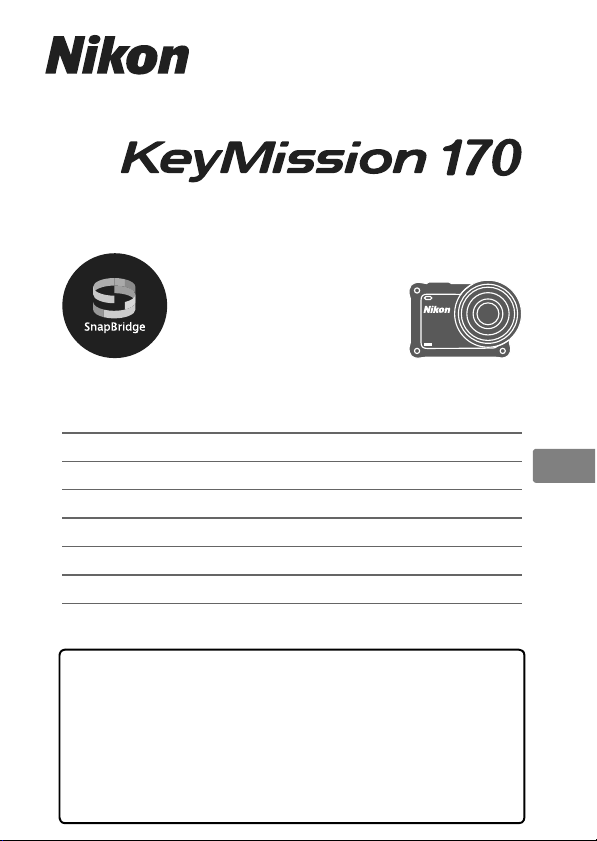
DIGITAL CAMERA
Quick Start Guide
En
For Smart Device Users ii
Introduction iv
Parts of the Camera 1
Getting Started
2
Using the Camera 12
Using the Menu 23
Technical Notes 24
• Read this manual thoroughly before using the camera.
• To ensure proper use of the camera, be sure to read
“<Important> Notes About Shockproof, Waterproof, and
Dustproof Performance and Condensation” (page viii),
“Notes About Wireless Communication Functions” (page
26), and “For Your Safety” (separate document).
• After reading this manual, keep it in a readily accessible
place for future reference.
Page 2
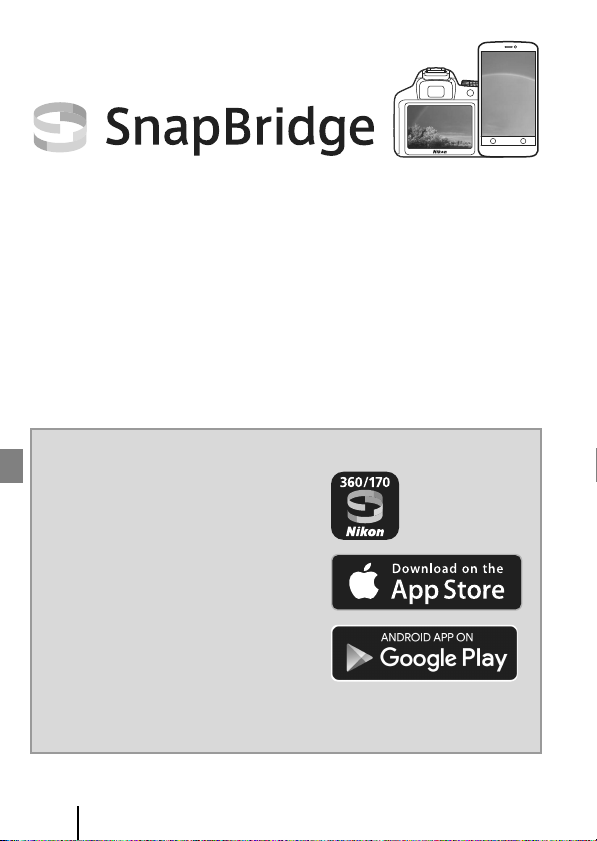
Your images. The world. Connected
KeyMission 170 Model Name: N1531/ML-L6 Remote Control Model Name: N1544
Welcome to SnapBridge — Nikon’s new family of services to enrich
your image experience. SnapBridge connects your camera and
compatible smart device, through a combination of Bluetooth® low
energy (BLE) technology and a dedicated app. The stories you
capture with your Nikon camera and lenses are automatically
transferred to the device as they are taken. They can even be
uploaded effortlessly to cloud storage services, inviting access
across all your devices.
* Wireless communication is not available when the camera is underwater.
Download the SnapBridge 360/170 app to get started!
Take advantage of the wide-ranging
convenience by downloading the
“SnapBridge 360/170” app onto your
smart device now. Through a few simple
steps, this app connects your Nikon
cameras with a compatible iPhone®,
iPad® and/or iPod touch® or smart
devices running on the Android
operating system. The app is available
free from the website (http://
snapbridge.nikon.com), Apple App
Store® and Google Play
For the latest information on SnapBridge, visit the Nikon website for
your area (Avi).
TM
TM
.
ii
For Smart Device Users
Page 3
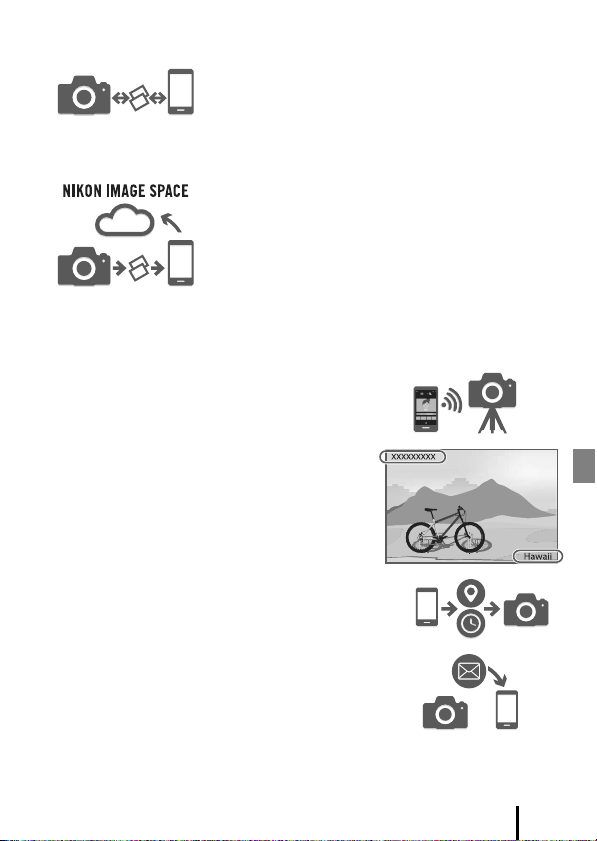
The exciting image experience that SnapBridge offers…
Automatic picture transfer from camera to smart
device thanks to the constant connection between
the two devices — making online photo sharing
easier than ever
* Movies cannot be transferred automatically.
Upload of photos and thumbnail images to the
NIKON IMAGE SPACE cloud service
A range of services that enriches your imaging life,
including:
• Camera remote control
• Imprinting up to two pieces of credit
information (shooting info, shooting date
and time, text, and logos) on pictures
• Automatic update of camera’s date and
time info and location info
• Receive camera’s firmware updates
See from page 6 onwards for information on setting or
using SnapBridge 360/170.
For Smart Device Users
iii
Page 4
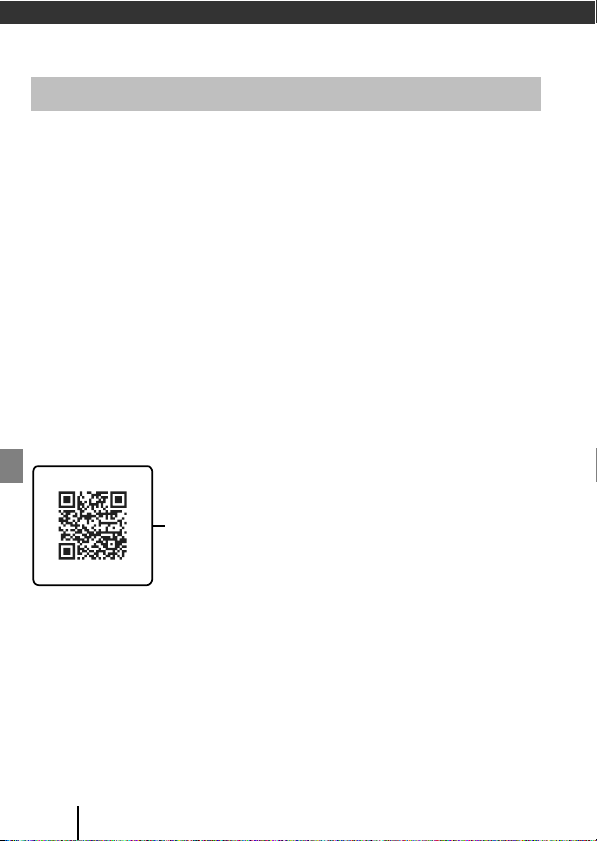
Introduction
Scan this image with your smart device’s QR code reader.
Read This First
Thank you for purchasing the Nikon KeyMission 170 digital camera.
Downloading the “Reference Manual”
The Reference Manual (PDF format) provides more details in various languages on
how to use this camera. Use your smart device or computer to refer to it along with
this manual. Download the Reference Manual from our Download Center at the URL
below.
• The Reference Manual can be viewed using Adobe PDF Reader, iBooks, or other
software. Adobe PDF reader can be downloaded from the Adobe website.
Downloading “KeyMission 360/170 Utility”
KeyMission 360/170 Utility is free software that enables you to transfer images and
movies to your computer for viewing and editing. Download the software from our
Download Center at the URL below.
Visit Our Download Center
Visit the website below to download the Reference Manual and software for this
camera.
http://downloadcenter.nikonimglib.com
Nikon User Support
If you need any technical assistance with the operation of your Nikon product(s), please
contact one of the Nikon representatives. For information on the Nikon representatives in
your area, please visit
http://www.nikon-asia.com/support.
iv
Introduction
Page 5
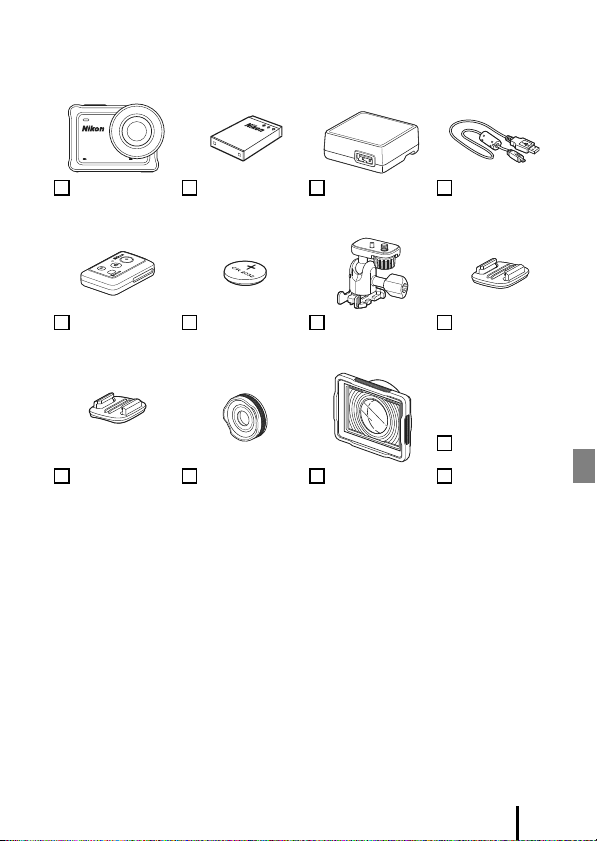
Confirming the Package Contents
In the event that any items are missing, please contact the store where you purchased
the camera.
KeyMission 170
Digital Camera
ML-L6 Remote
Control
AA-3 Base Mount
(Curved)
1
A plug adapter is included if the camera was purchased in a country or region that
requires a plug adapter. The shape of the plug adapter varies with the country or region
of purchase (A4).
2
The EH-73PCH Charging AC Adapter may be included instead of the EH-73P, depending
on the country or region where you purchased the camera.
EN-EL12
Rechargeable
Li-ion Battery
Remote Control
Battery (3V CR2032
lithium battery)
AA-14B Lens
Protector
EH-73P Charging
AC Adapter
AA-1B Base
Adapter
AA-15B Underwater
Lens Protector
1, 2
UC-E21 USB Cable
AA-2 Base Mount
(Flat)
Quick Start Guide
(this manual)
Warranty
NOTE:
• A memory card is not included with the camera. In this manual, microSD,
microSDHC, and microSDXC memory cards are referred to as “memory cards”.
• The lens protector is attached to the camera at the time of purchase.
Introduction
v
Page 6
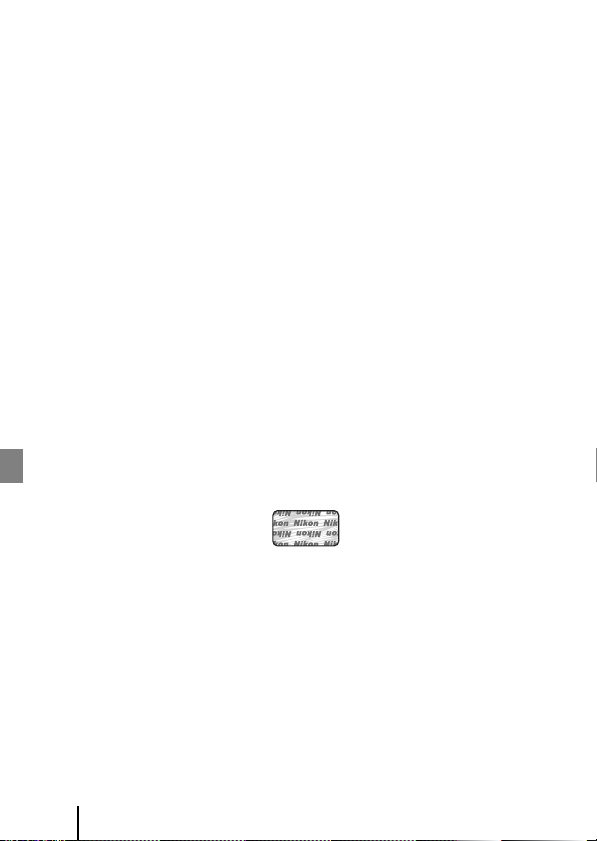
Information and Precautions
Life-Long Learning
As part of Nikon’s “Life-Long Learning” commitment to ongoing product support and
education, continually updated information is available online at the following websites:
• For users in the U.S.A.: http://www.nikonusa.com/
• For users in Europe: http://www.europe-nikon.com/support/
• For users in Asia, Oceania, the Middle East, and Africa: http://www.nikon-asia.com/
Visit these websites to keep up-to-date with the latest product information, tips, answers to
frequently asked questions (FAQs), and general advice on digital imaging and photography.
Additional information may be available from the Nikon representative in your area. Visit the
website below for contact information.
http://imaging.nikon.com/
Use Only Nikon Brand Electronic Accessories
Nikon cameras are designed to the highest standards and include complex electronic
circuitry. Only Nikon brand electronic accessories (including battery chargers, batteries, AC
adapters, and USB cables) certified by Nikon specifically for use with this Nikon digital
camera are engineered and proven to operate within the operational and safety
requirements of this electronic circuitry.
THE USE OF NON-NIKON ELECTRONIC ACCESSORIES COULD DAMAGE THE CAMERA AND
MAY VOID YOUR
The use of third-party rechargeable Li-ion batteries not bearing the Nikon holographic seal
could interfere with normal operation of the camera or result in the batteries overheating,
igniting, rupturing, or leaking.
Holographic seal: Identifies this
device as an authentic Nikon product.
For more information about Nikon brand accessories, contact a local authorized Nikon
dealer.
Before Taking Important Pictures
Before taking pictures on important occasions (such as at weddings or before taking the
camera on a trip), take a test shot to ensure that the camera is functioning normally. Nikon
will not be held liable for damages or lost profits that may result from product malfunction.
NIKON WARRANTY.
vi
Introduction
Page 7
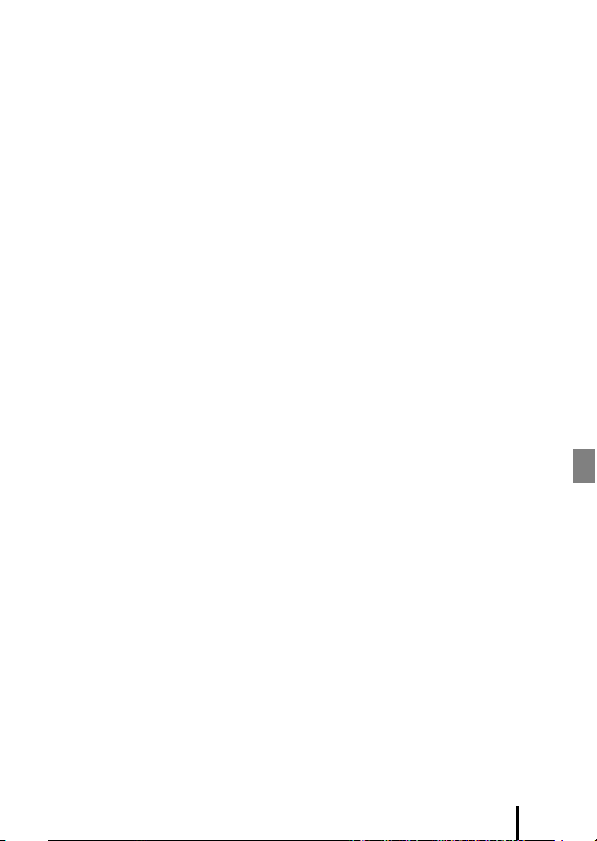
About the Manuals
• No part of the manuals included with this product may be reproduced, transmitted,
transcribed, stored in a retrieval system, or translated into any language in any form, by
any means, without Nikon’s prior written permission.
• Illustrations and screen content shown in this manual may differ from the actual product.
• Nikon reserves the right to change the specifications of the hardware and software
described in these manuals at any time and without prior notice.
• Nikon will not be held liable for any damages resulting from the use of this product.
• While every effort was made to ensure that the information in these manuals is accurate
and complete, we would appreciate it were you to bring any errors or omissions to the
attention of the Nikon representative in your area (address provided separately).
Comply with Copyright Notices
Under copyright law, photographs or recordings of copyrighted works made with the
camera can not be used without the permission of the copyright holder. Exceptions apply
to personal use, but note that even personal use may be restricted in the case of
photographs or recordings of exhibits or live performances.
Disposing of Data Storage Devices
Please note that deleting images or formatting memory cards does not completely erase
the original image data. Deleted files can sometimes be recovered from discarded memory
cards using commercially available software, potentially resulting in the malicious use of
personal image data. Ensuring the privacy of such data is the user’s responsibility.
Before discarding a memory card or transferring ownership to another person, be sure to
perform Reset all in Camera settings in the c (setup) menu (A23) to reset camera
settings. After that, erase all data using commercial deletion software or perform Format
card in Camera settings in the c (setup) menu to format the memory card, then
completely refill it with images containing no private information (for example, images of
empty sky).
Care should be taken to avoid injury or damage to property when physically destroying
memory cards.
Conformity Marking
Follow the procedure below to display some of the conformity markings that the camera
complies with.
Enter shooting mode M k button M c (setup) icon M k button M Camera settings M k
button M Conformity marking M k button
Introduction
vii
Page 8
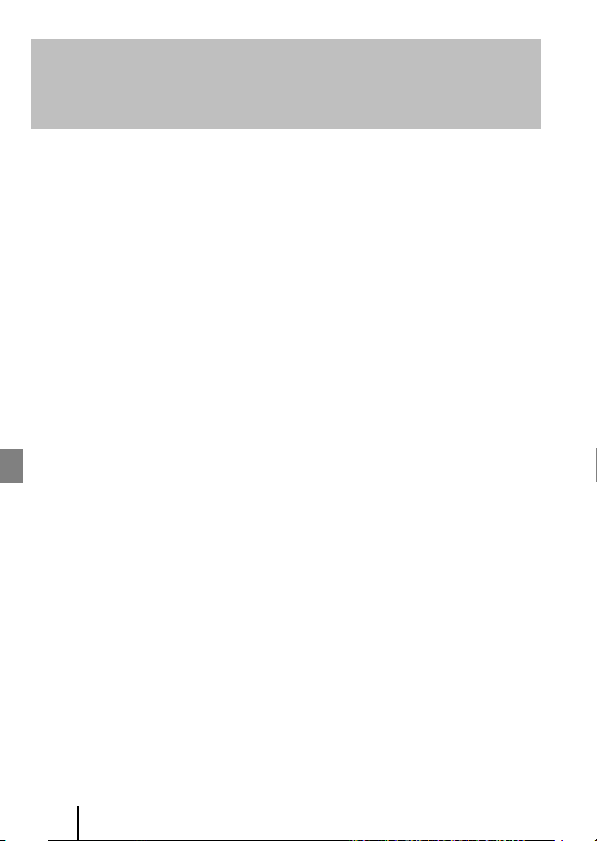
<Important> Notes About Shockproof,
Waterproof, and Dustproof Performance and
Condensation
• The shockproof, waterproof, and dustproof performance described here do not
guarantee that the camera will remain completely waterproof or free from damage
and trouble under all conditions.
• Do not subject the camera to excessive shock, vibration or pressure by dropping it,
hitting it, or placing a heavy object on it. Failure to observe this precaution could
deform the camera, cause water to seep inside, or damage the airtight seals,
resulting in camera malfunction.
• Your Nikon warrantee may not cover troubles caused by water seeping inside the
camera due to improper handling of the camera.
Notes About Shockproof Performance
This camera has passed Nikon’s in-house test (drop test from a height of 200 cm (6 ft 6
in.) on a 5 cm (2 in.) thick plywood panel) compliant with the MIL-STD 810F Method
516.5-Shock
Changes in appearance, such as paint peeling off and deformation of the camera, are
not measured in Nikon’s in-house test.
1
2
Notes About Waterproof and Dustproof Performance
The camera is rated equivalent to JIS/IEC waterproof class 8 (IPX8) and JIS/IEC
dustproof class 6 (IP6X) and can shoot images underwater at a depth of 10 m (33 ft)
for up to 60 minutes.*
* This rating indicates that the camera has been designed to withstand the specified water
1
U.S. Department of Defense test method standard.
This drop test drops 5 cameras in 26 directions (8 edges, 12 corners, and 6 faces) from a
height of 122 cm (4 ft) to make sure that one to five cameras pass the test (if any defect is
detected during the test, another five cameras are tested to make sure that the test
criteria are satisfied for one to five cameras).
When the lens protectors or underwater lens protectors are attached.
pressure for the specified period of time when the camera is used according to the
methods defined by Nikon.
- The waterproof performance of this camera was tested in fresh water (swimming
pools, rivers, and lakes) and salt water only.
- The inner portion of this camera is not waterproof. Water seeping inside the camera
could cause the components to rust, resulting in high repair costs or irreparable damage.
standard.
2
B Precautions When Cleaning
• Do not puncture the microphone or speaker openings with a sharp implement. If the
inside of the camera is damaged, the waterproof performance will deteriorate.
• Do not use soap, neutral detergents, or chemicals such as benzene for cleaning.
viii
Introduction
Page 9
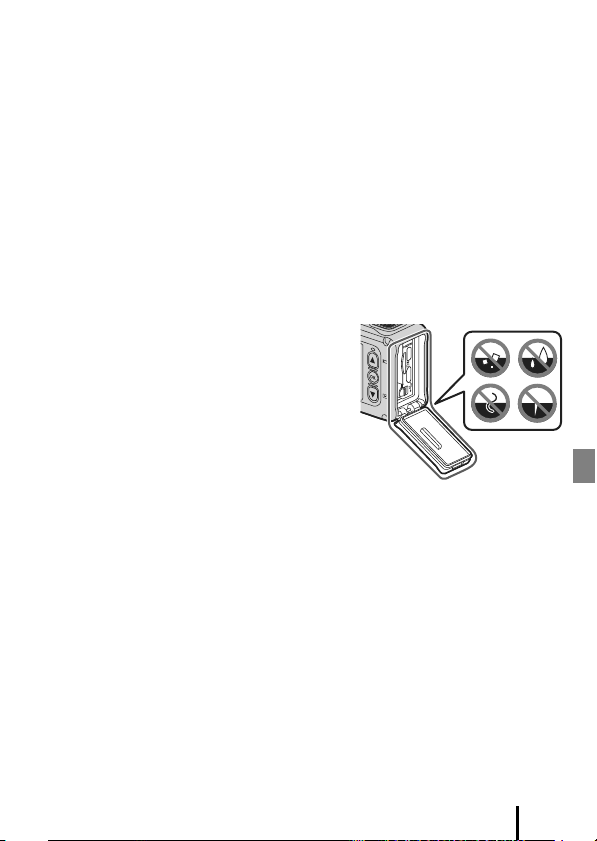
Notes About Shockproof, Waterproof, and Dustproof
Performance
• Do not drop the camera, strike it against a hard object such as a rock, or throw it
against a water surface.
• Do not subject the camera to shock when using it underwater.
- Do not subject the camera to water pressure by exposing it to rapids or
waterfalls.
- Do not expose to depths greater than 10 m (33 ft) underwater.
- Make sure not to drop the camera underwater. This camera does not float in
water.
• Do not continuously use the camera underwater for 60 minutes or more.
• Do not insert a wet memory card or battery in the camera.
- Do not open the battery-chamber/memory card slot cover when the camera or
your hands are wet. Doing so may cause water to seep inside the camera or
result in camera malfunction.
• Do not open the battery-chamber/memory card slot cover underwater.
• If moisture such as water droplets adheres to
the outside of the camera or inside of the
battery-chamber/memory card slot cover,
immediately wipe it off with a soft dry cloth.
- If a foreign substance adheres to the
outside of the camera or inside of the
battery-chamber/memory card slot cover,
immediately remove it with a blower or a
soft cloth.
• Do not leave the camera in cold conditions or
in hot conditions of 40°C (104°F) or more for a
long period of time.
- Doing so could cause deterioration of the waterproof performance.
- When using the camera underwater, make sure the water temperature is from
0°C to 40°C (32°F to 104°F).
• Do not use the camera at hot springs.
Before Using the Camera Underwater
Check the items below before using the camera underwater.
• Make sure that there are no foreign substances inside the battery-chamber/
memory card slot cover.
• Make sure that the waterproofing packing of the battery-chamber/memory card
slot cover is not cracked or deformed.
- Make sure that the waterproofing packing is not detached from the camera.
• Make sure that the battery-chamber/memory card slot cover is firmly closed.
- Make sure that the battery-chamber/memory card slot cover latch release is in
the LOCK position (A2).
Introduction
ix
Page 10

Notes About Operating Temperature, Humidity, and
Condensation
The operation of this camera has been tested at temperatures from −10°C to +40°C
(14°F to 104°F).
When you use the camera in cold climate regions or at high altitudes, observe the
following precautions.
• Battery performance deteriorates temporarily when cold. Keep the camera and
batteries warm under your clothing before use.
• Camera performance may deteriorate temporarily if it is exposed to extreme cold
for an extended period. For example, the monitor may appear darker than normal
immediately after the camera is turned on, or residual images may be produced.
● Environmental conditions that are likely to cause condensation
Fogging (condensation) may occur on the inside of the monitor, lens, or underwater
lens protector when there are sharp temperature chan ges or high humidity, such as in
the environmental conditions described below. This is not a malfunction or defect.
• The camera is suddenly immersed in cold water after being in a hot place on land.
• The camera is brought to a warm place such as inside a building after being in the
cold outdoors.
• The battery-chamber/memory card slot cover is opened or closed in a highhumidity environment.
• The camera or underwater lens protector is wet when the underwater lens
protector is attached.
● Reducing condensation
• Open the battery-chamber/memory card slot cover, put the camera and a
commercially-available desiccant in a container such as a plastic bag, and seal the
container. Condensation is less likely to occur if the humidity inside the camera is
reduced.
• Avoid storing the camera in places where the camera may become hot (such as
places exposed to direct sunlight) before using it underwater. Taking the camera
underwater while it is hot causes condensation due to sudden changes in
temperature.
● Clearing the fogging
• Turn off the camera and open the battery-chamber/memory card slot cover while
in a place where the ambient temperature is stable (avoid places with high
temperature, high humidity, sand, or dust).
To clear the fogging from the lens or monitor, remove the battery and memory
card, and leave the battery-chamber/memory card slot cover open to allow the
camera to adjust to the ambient temperature. When the underwater lens protector
is fogged, remove it.
• If the underwater lens protector is still fogged, try to clear the fogging by removing
the underwater lens protector and using the camera for a while before attaching it
again.
x
Introduction
Page 11
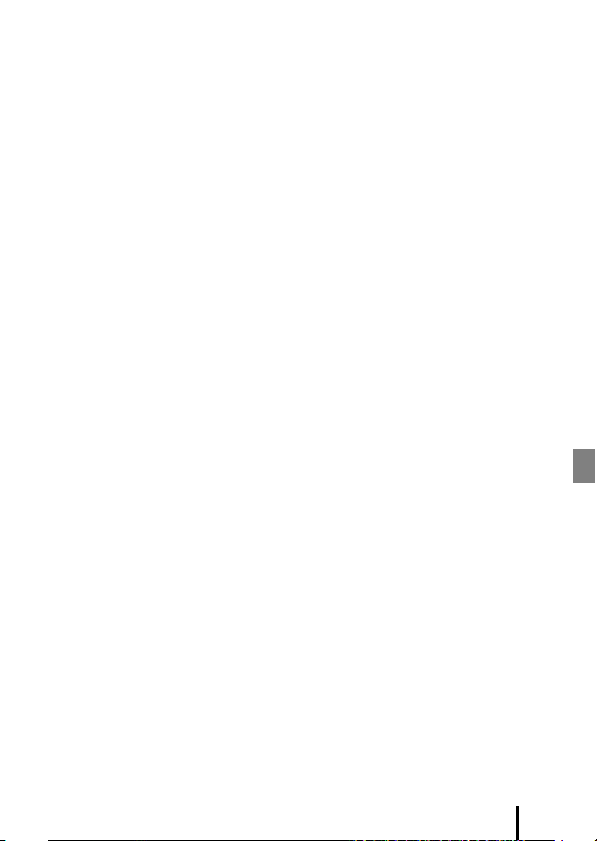
Notes About Waterproof Performance of the Remote
Control
The remote control is rated equivalent to JIS/IEC waterproof class 7 (IPX7), and it is
confirmed that water does not seep inside when soaked underwater at a depth of 1 m
(3.2 ft) for up to 30 minutes.
- The remote control cannot be used underwater.
Notes About Condensation and Waterproof
Performance of the Remote Control
• Do not drop the remote control, strike it against a hard object such as a rock, or
throw it against a water surface.
• Do not take the remote control underwater.
- If the remote control is dropped in water by accident, immediately pick it up
and wipe it off with a soft dry cloth.
• Do not insert a wet battery in the remote control.
- Do not open the battery-chamber cover when the remote control or your h ands
are wet. Doing so may cause water to seep inside the remote control and result
in malfunction.
• If moisture such as water droplets or a foreign substance adheres to the outside of
the remote control or the inside of the battery-chamber cover, immediately wipe it
off with a soft dry cloth.
• Make sure that the battery-chamber cover is firmly closed.
- Make sure that the battery-chamber cover is in the CLOSE position.
- Make sure that no foreign substance such as lint is caught in the battery-
chamber cover. Failure to observe this precaution could cause water to seep
inside the remote control.
• Do not leave the remote control in cold conditions or in hot conditions of 40°C
(104°F) or more for a long period of time.
- Doing so could cause deterioration of the waterproof performance.
• Do not suddenly bring the remote control to high-humidity environment if it is
exposed to extreme cold for an extended period.
- Condensation may form inside the remote control.
Inspection and Repair
• If the camera is exposed to shock, it is recommended to consult your retailer or
Nikon-authorized service representative to confirm the waterproof performance
(charged service).
• If the waterproofing packing begins to deteriorate, consult your retailer or Nikonauthorized service representative. The waterproof performance of the
waterproofing packing may start to deteriorate after one year.
• If water seeps inside the camera, immediately stop using it and take it to your
Nikon-authorized service representative.
Introduction
xi
Page 12
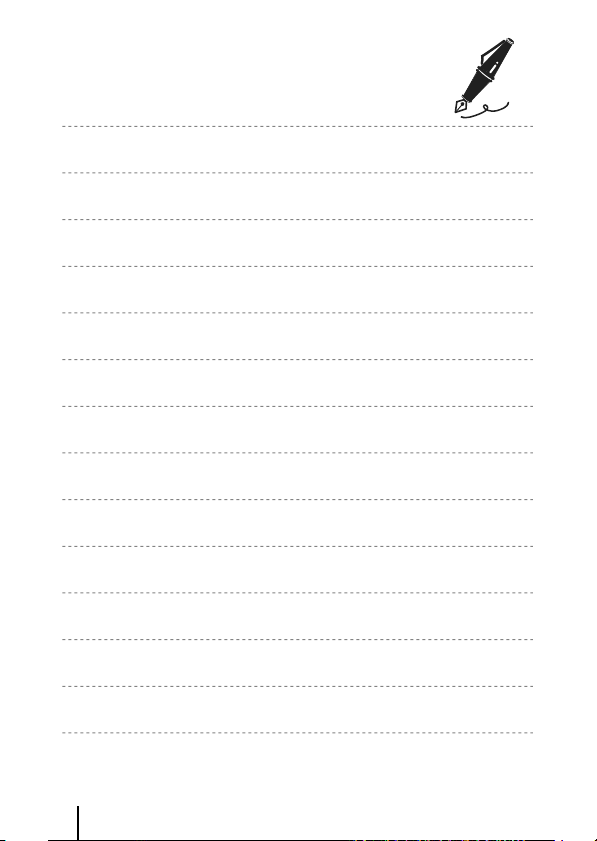
xii
Introduction
Page 13
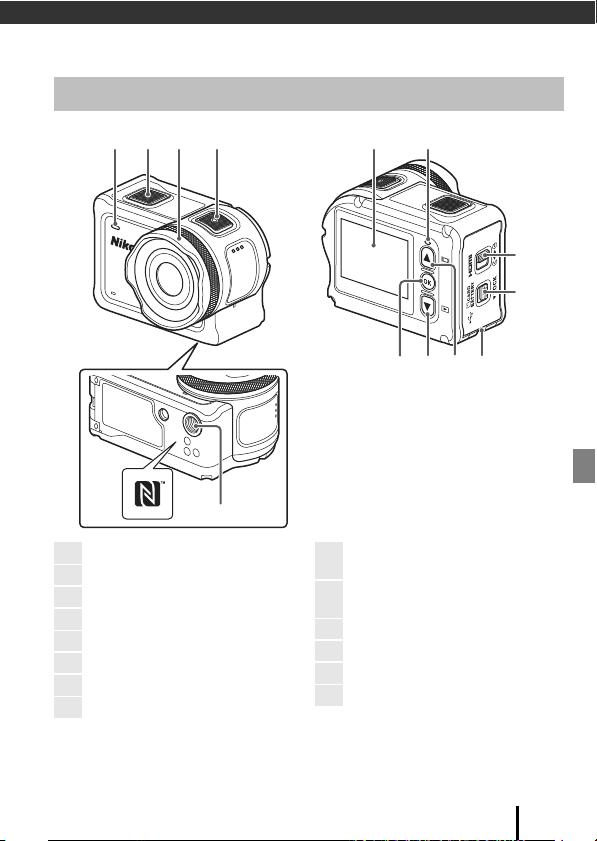
Parts of the Camera
1
Status lamp
2
Photo button
3
Lens protector
4
Movie button
5
Tripod sock et
6
N-Mark (NFC antenna)
7
Monitor
8
Status lamp
9
Battery-chamber/memory card slot
cover latch
10
Battery-chamber/memory card slot
cover latch release
11
Eyelet for fall prevention cord
12
H (x monitor) button
13
I (c playback) button
14
k (apply selection) button
The Camera Body
12 43
65
14 13 12 11
87
9
10
Parts of the Camera
1
Page 14
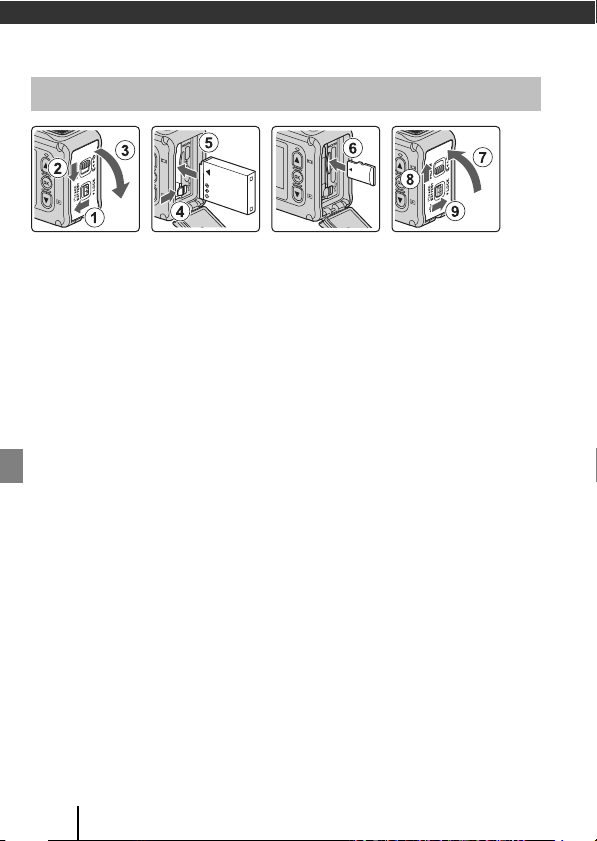
Getting Started
Inserting the Battery and Memory Card
• Unlock the battery-chamber/memory card slot cover latch release (1), slide the
battery-chamber/memory card slot cover latch to the y position (2), and open
the battery-chamber/memory card slot cover towards you (3).
• With the battery’s positive and negative terminals oriented correctly, move the
orange battery latch (4), and fully insert the battery (5).
• Slide the memory card in until it clicks into place (6).
• Be careful not to insert the battery or memory card upside-down or backward, as
this could cause a malfunction or result in damage to the camera or memory card.
• After closing the cover (7), slide the battery-chamber/memory card slot cover
latch to the z position (8), and return the battery-chamber/memory card slot
cover latch release to the LOCK position (9). Make sure that the orange marks on
both latches are not visible.
B Notes About Waterproof and Dustproof Performance
See “Notes About Shockproof, Waterproof, and Dustproof Performance” (Aix) for more
information.
B Formatting a Memory Card
The first time you insert a memory card that has been used in another device into this
camera, make sure to format it with this camera.
• Note that formatting a memory card permanently deletes all images and other
data on the memory card. Be sure to make copies of any images you wish to keep
before formatting the memory card.
• Insert the memory card into the camera, and select Format card in Camer a settings
(A23) in the c (setup) menu.
2
Getting Started
Page 15
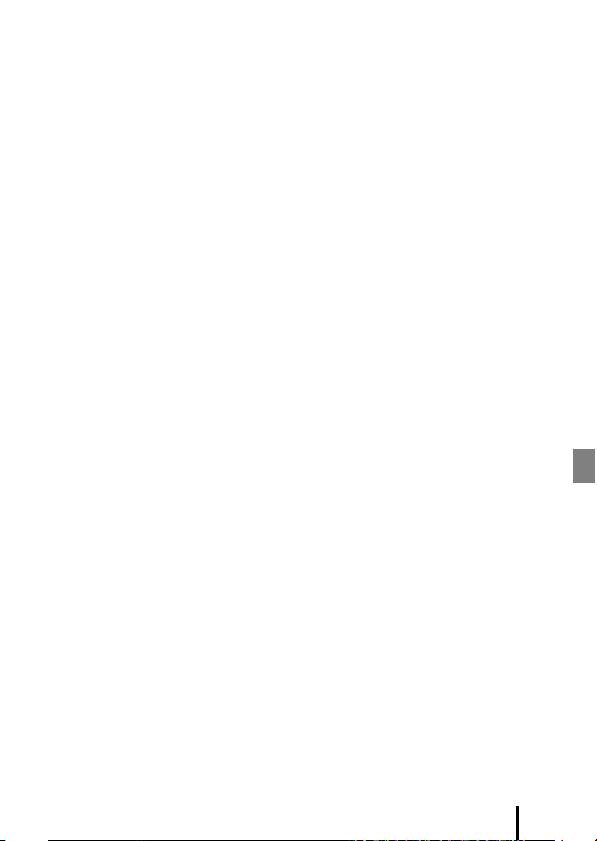
Removing the Battery or Memory Card
Turn the camera off and make sure that the status lamps and screen have turned off,
and then open the battery-chamber/memory card slot cover.
• Move the battery latch to eject the battery.
• Gently push the memory card into the camera to partially eject the memory card.
• Be careful when handling the camera, battery, and memory card immediately after
using the camera, as they may be hot.
Memory Cards That Can Be Used
The camera supports microSD, microSDHC, and microSDXC memory cards.
• The camera also supports microSDHC and microSDXC cards compliant with UHS-I.
• Use microSDXC memory cards with an SD Speed Class rating of 6 or faster for
recording movies.
- Use memory cards with a UHS Speed Class rating of 3 or faster when the image
size/frame rate is 2160/30p (4K UHD) or 2160/25p (4K UHD).
- When using a memory card with a lower Speed Class rating, movie recording
may stop unexpectedly.
• If you use a card reader, make sure that it is compatible with your memory card.
• Contact the manufacturer for information on features, operation, and limitations
on use.
Getting Started
3
Page 16

Charging the Battery
USB cable (included)
Electrical outlet
Charging AC Adapter
Status lamp
If a plug adapter* is included with your camera, securely connect it to the Charging AC
Adapter. Once the two are connected, attempting to forcibly rem ove the plug adapter
could damage the product.
* The shape of the plug adapter varies according to the country or region in which
the camera was purchased. This step can be omitted if the plug adapter comes
permanently bonded to the Charging AC Adapter.
• Charging starts when the camera is connected to an electrical outlet while the
battery is inserted, as shown in the illustration. The status lamps flash green slowly
while the battery is charging.
• When charging is complete, the status lamps turn off. Unplug the Charging AC
Adapter from the electrical outlet, and disconnect the USB cable.
Charging time is about 3 hours for a fully exhausted battery.
• The battery cannot be charged when the status lamps are flashing green quickly,
possibly due to one of the reasons described below.
- The ambient temperature is not suited to charging.
- The USB cable or Charging AC Adapter is not properly connected.
- The battery is damaged.
4
Getting Started
Page 17

B Notes About the USB Cable
• Check the shape and direction of the plugs and do not insert or remove the plugs at an
angle.
• Do not use a USB cable other than the UC-E21. Using a USB cable other than the UC-E21
could result in overheating, fire or electric shock.
B Turning the Camera On While Charging
If you press the movie button or photo button while charging with the Charging AC
Adapter, the camera turns on, enabling y ou to record movies, capture still im ages, play them
back, and operate the setting menus (some menus cannot be operated).
Turning the Camera On or Off
Turning the Camera On
• Press the movie button or photo button to turn on
the camera. When the camera turns on, the shooting
screen is displayed.
• You can check the battery level on the monitor or on
the SnapBridge 360/170 app screen.
Turning the Camera Off
• After turning on the camera, it turns off automatically when no operations are
performed for 1 minute.
• The camera turns off automatically when no operations are performed for 30
seconds after shooting (default setting). You can configure settings in Auto off in
Camera settings in the c (setup) menu (A23).
• You can turn off the camera by pressing and holding the movie button for at least
3 seconds while the camera is turned on.
• You can also turn off the camera using the following procedure.
Enter shooting mode M k button M Use HI to select b (power off) M k
button
B Notes About Turning Off the Camera During Remote Shooting
The camera buttons are disabled when using the SnapBridge 360/170 app to shoot
remotely. Before turning off the camera, stop using the remote shooting function. For more
information about remote shooting, see SnapBridge 360/170 app online help.
Getting Started
5
Page 18

Camera Setup
Photo button
Movie button
Setup from a Smartphone or Tablet
• Before proceeding, install the SnapBridge 360/170 app (Aii) and
enable Bluetooth and Wi-Fi on your smartphone or tablet (below,
“smart device”).
• The camera and smart device screens shown in this manual may
differ from those of the actual products.
1 Press the movie button or photo button to turn on the camera.
• Use H, I, and k on the back side of the camera to select and adjust settings.
• A language s election dialog will be displaye d. Press
H or I on the back side of the camera to
highlight a language and press k to select.
• The language can be changed at any time using
the Language option in Camera settings in the
c (setup) menu (A23).
• If no operations are performed for about 30
minutes during setup, the camera automatically
turns off.
Deutsch
English
Español
Français
2 When the dialog at right is displayed,
press H or I to select Options, and
press k.
• Press I and scroll down to view the screen at
right.
• If you do not wish to use a smart device to
configure the camera, select Later and press k
(A8).
set SnapBridge later
from the Network menu,
select Later.
Options
Later
6
Getting Started
Page 19

3 Pair (i.e., establish a Bluetooth link between) the camera and the
Camera
smart device.
• Android Devices with NFC Support
After checking that NFC is enabled on the smart
device, touch the camera Y (N-Mark) to the NFC
antenna on the smart device to launch the
SnapBridge 360/170 app.
- If the SnapBridge 360/170 download site is
displayed, download and install the app before
repeating the above steps.
• iOS Devices and Android Devices Without
NFC Support
On the camera, press H or I to select Next, and
press k. The camera will wait for a connection;
launch the SnapBridge 360/170 app on the smart
device and follow the on-screen instructions to tap
the name of the camera you want to pair with.
App
SnapBridge 360/170
Camera
Camera name_XXXX
Cancel
Connect to Camera
Camera name
4 Check the authentication code.
• When the message is displayed prompting you to
confirm the authentication code, scroll down the
screen to view the authentication code.
• After confirming that the camera and smart device
display the same six-digit authentication code,
follow the steps below to complete pairing (note
that the code may not be displayed in some
versions of iOS, but you should follow the steps
below even if the code is not displayed).
- On the camera, press H or I to select OK, and press k.
- On the smart device, tap Pairing (the name of the button varies with the smart
device).
device and select OK.
Auth. code
000000
OK
Back
Getting Started
7
Page 20

5 Press k when the dialog at right is
displayed.
• When a constant connection between the camera
and smart device is established, the dialog at right
is displayed.
• If the camera displays Could not connect., press
H or I to select Reconnect and press k to
return to Step 3. To cancel pairing settings, select
Cancel and press k.
Your camera and
smart device are
connected!
SnapBridge will send
your photos to your
6 Follow the on-screen instructions to complete the setup
process.
• To record location data with photographs, select Yes when prompted and enable
the location data features both in the SnapBridge 360/170 app and on the smart
device itself (for more information, see the documentation provided with the smart
device).
• You can also synchronize the came ra clock to the time reported by the sma rt device
by selecting Yes when prompted and enabling synchronization in the SnapBridge
360/170 app. If you select No, set the camera clock from the menus as described in
Step 2 on page 9.
• Setup is complete when the camera returns to the shooting display.
• See page 10 for more information on using SnapBridge.
B Where the Use of Wireless Devices Is Prohibited
Where the use of wireless devices is prohibited, disable wireless features in the camera
network menu by selecting On for Airplane mode. This will temporarily interrupt the
constant connection with the smart device, but the connection is automatically reestablished when airplane mode is turned off.
Setup from the Camera Menus
The camera clock can be set manually.
1 Press the movie button or photo button
to turn on the camera (A6).
• A language s election dialog will be displaye d. Press
H or I on the back side of the camera to
highlight a language and press k to select.
• The language can be changed at any time using
the Language option in Camera settings in the
c (setup) menu (A23).
8
Getting Started
Deutsch
English
Español
Français
Page 21

2 When the dialog at right is displayed,
press H or I to select Later, and press
k.
• Press I and scroll down to view the screen at
right.
• Select Yes when prompted to set the camera
clock.
set SnapBridge later
from the Network menu,
select Later.
Options
Later
3 Press H or I to choose a date format and press k.
4 Enter the current date and time and
press k.
• Press k to highlight items and press H or I to
change.
• When the item on the f ar right is highlighted, press
k to confirm the settings.
20160101 00 00
5 When prompted, press H or I to highlight Yes and press k.
• The camera exits to the shooting display when setup is complete.
C Resetting the Clock
The Date and time option in Camera settings (A23) can be used to set the camera
clock.
Getting Started
9
Page 22

What SnapBridge Can Do for You
The SnapBridge 360/170 app can be used for a variety of tasks once the
camera has been paired with your smart device.
Auto Upload
At default settings, pictures will automatically be uploaded to the smart device as they
are taken.
• Place the smart device close to the camera and launch the SnapBridge 360/170
app.
Option Description
Disabling auto upload
Upload options
Selecting pictures for
upload
Resizing pictures for
upload
Auto upload can be disabled using the Send wh ile
shooting > Still images option in the network menu in
Camera settings (A23).
Use the Send while shooting > Upload (photos) item in
the network menu in Camera settings (A23) to choose
the types of pictures automatically uploaded.
You can use j (upload) in the camera’s playback menu
(A13) to upload pictures that were not automatically
uploaded during shooting.
Use the SnapBridge 360/170 app to choose the size at which
pictures are copied to the smart device. The default size is 2
megapixels.
B Notes About Auto Upload
Movies cannot be uploaded using the Send while shooting or j (upload) options. To
upload movies to a smart device, use the SnapBridge 360/170 app.
10
Getting Started
Page 23

Wireless Networks
Option Description
Pairing after camera
setup
Unpairing
Wi-Fi connection
Number of pairable
smart devices
Select Connect to device in the camera network menu, and
follow the instructions in “Setup from a Smartphone or
Tablet” from Step 2 (A6).
In the SnapBridge 360/170 app, tap e in a Connect, and
then tap End pairing on the screen that is displayed.
A Wi-Fi connection is established when using Remo te
photograp hy or Download selected pictures. For iOS
devices, establish the Wi-Fi connection by selecting the SSID
of the camera in Wi-Fi in Settings on the iOS device.
The default setting for Password and Auth./encryp. can be
checked in the c (setup) menu of the camera, in Camera
settings M Network menu M Wi-Fi M Network
settings.
Set a new password that is different from the default
password.
The camera can be paired with up to five smart devices.
However, it can connect to only one device at a time.
C Re-pairing
Re-pair when pairing again after unpairing.
Select Connect to device in the camera network menu, and then follow the instructions on
the camera and smart device screen. When Non-NFC enabled devices: select Next. is
displayed, select Next and press the k button, and then launch the SnapBridge 360/170
app on the smart device. Tap e in a Connect, and then tap the product name of the
camera you want to pair with on the screen that is displayed. When the authentication code
is displayed on the camera screen, follow the instructions in “Setup from a Smartphone or
Tablet” from Step 4 (A7).
Other Options for the SnapBridge 360/170 App
Option Description
Remote photography Use the smart device to release the camera shutter.
Change settings
remotely
Viewing the pictures on
the camera
• See SnapBridge 360/170 app online help for more information.
Use the smart device to change settings such as the shooting
settings.
Use the smart device to view and download the pictures on
the camera. This option is available even when the camera is
off.
Getting Started
11
Page 24

Using the Camera
Photo button
Movie button
Recording Movies and Shooting Still Images
1 Press the movie button or photo
button.
• The camera turns on and the shooting screen is
displayed.
• To shoot a series of images, select Continuous in
the still images menu in the c (setup) menu.
2 Press the movie button to record movies, and press the photo
button to shoot still images.
• To stop recording a movie, press the movie button again. The recorded movies and
captured still images are saved on the memory card.
B Notes About Using the Camera Underwater
• When using the camera underwater, attach the underwater lens protector (A21). If it is
not attached, the images you capture may be blurred.
• Set Underwat er in Shooting options in the c (setup) menu (A23) to On.
• The angle of view (i.e., the area visible in the frame) becomes narrower when underwater.
• Wireless communication is not av ailable when the camera is underwater. Also, the remote
control cannot be used.
C Turning the Monitor On or Off
• You can turn the monitor on or off by pressing the H (x monitor) button while the
shooting screen is displayed.
• The monitor automatically turns off 30 seconds after you start recording a movie (default
setting). The H (x monitor) button cannot be used while recording a movie. You can
change the amount of time that elapses before the monitor turns off in LCD auto off in
Movie recording in Camera settin gs in the c (setup) menu.
C Turning Off the Camera
At the default setting, the camera turns off automatically when no operations a re performed
for 30 seconds after shooting (A5).
C Movies Over 4 GB in Size
When a movie with a file size of more than 4 GB is recorded, the movie is divided into files
with a maximum size of 4 GB each.
12
Using the Camera
Page 25

Playing Back Movies and Still Images
If fingerprints or other stains are on the underwater lens protector, they are captured
in images. Use a soft dry cloth to clean the underwater lens protector before shooting.
1 Press the I button.
• If the camera is turned off, turn it on by pressing the movie
button or photo button before pressing the I button.
• You can also play back movies and still images by selecting
a (playback) on the W (HOME) screen (A23).
• The most recently captured still image or the first frame of
the most recently recorded movie is displayed on the screen.
2 Press HI to display the image that you want
to play back.
• Press and hold HI to scroll through the images quickly.
• To play back movies, press the k button and select h
(playback).
• You can edit movies on the camera. For details on editing
movies, see the Reference Manual. The Reference Manual can
be downloaded from our Download Center (Aiv).
Transferring Images to a Smart Device
To transfer still images from the camera to a smart device, launch the SnapBridge 360/
170 app on the smart device and perform the procedure below on the camera.
1 Press the I button.
• If the camera is turned off, turn it on by pressing the movie
button or photo button before pressing the I button.
• The most recently captured still image or the first frame of
the most recently recorded movie is displayed on the screen.
Using the Camera
13
Page 26

2 Press HI to display the image that you want
to transfer.
• Press and hold HI to scroll through images quickly.
• Movies cannot be transfe rred by performing an operation on
the camera. To transfer movies to a smart device, use the
SnapBridge 360/170 app.
3 Press the k button to display the
playback menu.
4 Use HI to select j (upload), and
press the k button.
• You can select f (delete) in this step to delete the
image.
5 Select Yes, and press the k button.
• The image is transferred to the smart device.
[ 4/4 ]
[ 3/4 ]
1080/12
Select for upload?
Yes
No
14
Using the Camera
Page 27

Using Accessories
Battery-chamber cover
This section describes the functions of the accessories included with the camera and
how to use them.
Using the Remote Control
You can use the ML-L6 Remote Control to record movies, take pictures, and add
highlight tags from a distance. You can also use it to turn on the camera.
Parts and Functions of the Remote Control
12 543
Part Function A
Power
1
button
2 w button
Photo
3
button
4Status lamp
Movie
5
button
Turns on the remote control when pressed, and turns it off
when pressed again. Also, turns off the camera.
Performs one of the following operations when pressed
while recording a movie:
• Adds a highlight tag (default setting)
• Switches to high fram e rate recording (while recording a
movie in add slow motion mode)
The operation that is performed when the w button is
pressed can be specified in Camera settings in the c
(setup) menu (A23).
Switches the connection from the remote control to a
paired smart device.
Performs the same function as the photo button on the
camera. Turns the camera on and captures a still image.
Displays the shooting status in conjunction with the status
lamps on the camera.
Turns the camera on and starts/stops movie r ecording. 12
–
–
18
12
–
B Notes About Using the Remote Control
• The remote control cannot be used underwater.
• Make sure to read “Notes About Waterproof Performance of the Remote Control” (Axi) and
“Notes About Condensation and Waterproof Performance of the Remote Control” (Axi).
Using the Camera
15
Page 28

Inserting the Battery in the Remote Control
Insert a 3V CR2032 lithium battery.
• Use a coin (1) to turn the battery-chamber cover counterclockwise (2) and open
it.
• Insert the battery with the positive side face up (3). Make sure that the battery is
firmly inserted at the center of the battery chamber (4).
• Align the N mark of the battery-chamber cover with the R mark of the remote
control (5), and press the battery-chamber cover with your thumbs (6). The
battery-chamber cover rotates clockwise slightly and stops (7).
• Use a coin to turn the battery-chamber cover clockwise (8) to securely lock it.
Make sure that the X mark of the battery-chamber cover is aligned with the R
mark of the remote control (9).
• Make sure that no foreign substance such as lint is caught in the battery-chamber
cover. Failure to observe this precaution could impair the waterproof performance
and cause water to seep inside the remote control.
16
Using the Camera
Page 29

Pairing the Camera and Remote Control
[00:27:35]
1080/30p
Before using the remote control for the first time, it must be paired with the camera.
(The remote control included with the camera has already been paired. The settings
described below are not necessary.)
* In this manual, “pairing” refers to the establishment of a Bluetooth connection between
the camera and remote control.
• The camera can only be paired with one remote control at a time. When the
camera is paired to a different remote control, only the most recent pairing
information is saved.
1 Enable pairing on the camera.
• Enter shooting mode M k button M c (setup) icon M k button M Camera
settings M k button M Network menu M k button M Connection to remote M
k button
2 Press and hold (for at least 3 seconds) the power button on the
remote control.
• Pairing starts for the camera and remote control. While the process is being
performed, the status lamp on the remote control flashes.
• When pairing is complete, the remote control icon
is displayed on the shooting screen.
• If a pairing failure message is displayed, perform the
procedure again from step 1.
C Status Lamps on the Camera
• The status lamps flash green and red alternately while the camera is waiting to be paired.
• When paring is successful, the lamps flash green two times.
• When paring fails, the lamps flash red six times.
Using the Camera
17
Page 30

Switching Between Smart Device and Remote Control
The camera cannot be operated by both the remote control and a smart device at the
same time. Follow the procedure below to switch from one to the other.
Switching from Smart Device to Remote Control
Switch the connection from a smart device to a paired remote control.
1 Select Camera & remote in Choose connection in Network
menu.
• The camera connects to the remote control.
2 Turn on the remote control.
• A connection is established between the camera
and remote control. The R icon is displayed on the
shooting screen.
Switching from Remote Control to Smart Device
Switch the connection from the remote control to a paired smart device.
[00:27:35]
1080/30p
1 Turn on the camera and remote control, then press and hold the
w button on the remote control.
• The camera connects to the smart device.
2 Launch the SnapBridge 360/170 app on your smart device.
• A connection is established between the camera and smart device. The B icon is
displayed on the shooting screen.
18
Using the Camera
Page 31

Using the Base Adapter and Base Mount
Attaching the base adapter to the camera allows you to use special accessories such
as a base mount.
• To increase the adhesive strength, attach the base mount for 24 hours or longer
before using the camera.
1 Align the camera screw with the
tripod socket of the camera (1), and
tighten the screw knob (2).
2 Attach the buckle of the base adapter
to the base mount.
• While holding the two protrusions of the buckle
at the same time, slide the buckle until it clicks
into place.
• When removing the buckle, hold the two
protrusions at th e same time, and slide th em in
the direction opposite of that for attachment.
Using the Camera
19
Page 32

3 Adjust the camera angle.
• Loosen the plate lock (1), set the camera angle
(2), and then tighten the lock (3).
4 Make sure that there are no foreign substances on the surface to
which the base mount will be attached.
• If there are foreign substances such as dust or water, remove them.
5 Peel off the release liner from the back of the base mount, and
firmly press the base mount so that the entire surface is attached.
Base Mount
The base mount is an accessory that is used to easily attach and detach a base adapter
mounted with the camera.
Attach the base mount to places where you want to mount the camera.
Use the flat or curved type depending on the surface to which the base mount will be
attached.
The base mount is not designed for use on vehicles. Do not attach it on vehicles.
• Base mount (flat):
Use to attach to flat surfaces.
• Base mount (curved):
Use to attach to curved surfaces such as helmets.
B Notes About Using the Base Adapter and Base Mount
• Do not use the base adapter and base mount so that they are subjected to sudden loads,
such as directly attaching them to skis or snowboards. Subjecting them to sudden loads
will damage the accessories or detach the base mount.
• You cannot reuse a base mount after it has been attached and then removed.
• The surface may be damaged or the paint may peel off depending on the material to
which the base mount is attached. Care should be taken when attaching the base mount.
• The base mount is not suited for attachment to surfaces made of rough material such as
wood or concrete.
20
Using the Camera
Page 33

Using the Lens Protector or Underwater Lens Protector
Lens protector Underwater lens protector
• Lens protector*
Protects the lens from impact from the front.
• Underwater lens protector
Protects the lens when using the camera underwater, or in situations where debris
such as gravel may strike the lens.
* The lens protector is attached to the camera at the time of purchase.
B Notes About Using the Camera Underwater
When using the camera underwater, attach the underwater lens protector. If it is not
attached, the images you capture may be blurred.
Attaching the Lens Protector or Underwater Lens Protector
B Notes About Attaching the Underwater Lens Protector
Use a soft cloth or air duster to remove foreign substances such as water or dust from the
camera or underwater lens protector. If the camera or underwater lens protector is still wet
when the underwater lens protector is attached, this could cause condensation.
1 Align the mark on the lens protector with the one on the
camera, and mount the lens protector on the camera.
Using the Camera
21
Page 34

2 Turn the lens protector clockwise to secure it.
• Turn the lens protector until it clicks into place and the mark on the lens protector is
aligned with the mark on the top of the camera (S).
• To attach the underwater lens protector, press it against the camera while turning.
B Notes About Checking the Attached Lens Protector
Make sure that the lens protector is securely attached.
Removing the Lens Protector or Underwater Lens Protector
1 Turn the lens protector counterclockwise.
2 Pull the lens protector toward you to remove it.
22
Using the Camera
Page 35

Using the Menu
Menu Operations
You can configure settings in the menus listed below.
• Movie menu
• Still images menu
• Shooting options menu
1
These menus appear on the c (setup) menu screen.
2
Menu icons and available setting options vary depending on the shooting mode.
3
This menu appears when the k button is pressed while the playback screen is displayed.
Follow the procedure below to configure settings in the c (setup) menu.
1, 2
1
1
• Camera settings menu
• Playback menu
1
3
1 Press the k button while the
shooting screen is displayed.
• The W (HOME) screen is displayed.
• To return to the shooting screen while
configuring settings in the menus, press the
movie button or photo button.
2 Use HI to select c (setup), and press
the k button.
• The c (setup) menu screen is displayed.
3 Use HI to select the menu item that
you want to configure, and press the k
button.
• Use the same procedure in lower-level menus to
select and configure items.
• To return to the previous screen, select < Back and
press the k button.
15:30
15:30
< Back
Movie
Still images
Shooting options
Using the Menu
23
Page 36

Technical Notes
Notices
Notices for Customers in the U.S.A.
IMPORTANT SAFETY INSTRUCTIONS SAVE THESE INSTRUCTIONS.
DANGER - TO REDUCE THE RISK OF FIRE OR ELECTRIC SHOCK, CAREFULLY
FOLLOW THESE INSTRUCTIONS
For connection to a supply not in the U.S.A., use an attachment plug adapter of the
proper configuration for the power outlet if needed.
The power supply unit is intended to be correctly orientated in a vertical or floor
mount position.
Federal Communications Commission (FCC) Radio Frequency Interference
Statement
This equipment has been tested and
found to comply with the limits for a
Class B digital device, pursuant to Part
15 of the FCC rules. These limits are
designed to provide reasonable
protection against harmful
interference in a residential installation. This equipment generates, uses, and can
radiate radio frequency energy and, if not installed and used in accordance with the
instructions, may cause harmful interference to radio communications. However,
there is no guarantee that interference will not occur in a particular installation. If this
equipment does cause harmful interference to radio or television reception, which
can be determined by turning the equipment off and on, the user is encouraged to
try to correct the interference by one or more of the following measures:
• Reorient or relocate the receiving antenna.
• Increase the separation between the equipment and receiver.
• Connect the equipment into an outlet on a circuit different from that to which the
receiver is connected.
• Consult the dealer or an experienced radio/television technician for help.
CAUTIONS
Modifications
The FCC requires the user to be notified that any changes or modifications made to
this device that are not expressly approved by Nikon Corporation may void the user’s
authority to operate the equipment.
Interface Cables
Use the interface cables sold or provided by Nikon for your equipment. Using other
interface cables may exceed the limits of Class B Part 15 of the FCC rules.
24
Technical Notes
Page 37

Notice for Customers in the State of California
WARNING
Handling the cord on this product will expose you to lead, a chemical known to the
State of California to cause birth defects or other reproductive harm.
Wash hands after handling.
Nikon Inc.,
1300 Walt Whitman Road, Melville, New York 11747-3064, U.S.A.
Tel: 631-547-4200
Notice for Customers in Canada
CAN ICES-3 B / NMB-3 B
Notices for Customers in Europe
CAUTIONS
RISK OF EXPLOSION IF BATTERY IS REPLACED BY AN INCORRECT TYPE.
DISPOSE OF USED BATTERIES ACCORDING TO THE INSTRUCTIONS.
This symbol indicates that electrical and electronic equipment is to be
collected separately.
The following apply only to users in European countries:
• This product is designated for separate collection at an appropriate
collection point. Do not dispose of as household waste.
• Separate collection and recycling helps conserve natural resources and
prevent negative c onsequences for human health and the environment that might
result from incorrect disposal.
• For more information, contact the retailer or the local authorities in charge of waste
management.
This symbol on the battery indicates that the battery is to be collected
separately.
The following apply only to users in European countries:
• All batteries, whether marked with this symbol or not, are designated
for separate collection at an appropriate collection point. Do not
dispose of as household waste.
• For more information, contact the retailer or the local authorities in charge of waste
management.
Technical Notes
25
Page 38
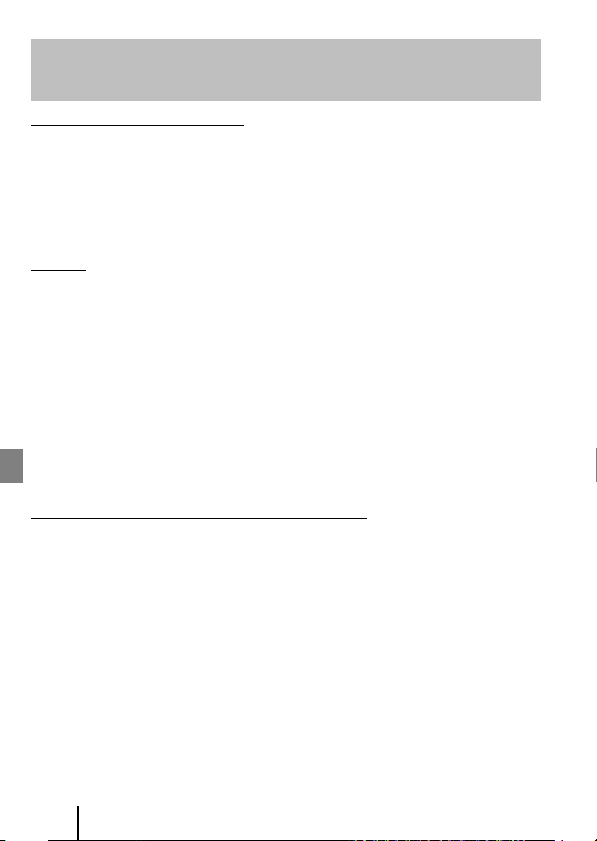
Notes About Wireless Communication
Functions
Restrictions on Wireless Devices
The wireless transceiver included in this product conforms to wireless regulations in
the country of sale and is not for use in other countries (products purchased in the EU
or EFTA can be used anywhere within the EU and EFTA). Nikon does not accept
liability for use in other countries. Users who are unsure as to the original country of
sale should consult with their local Nikon service center or Nikon-authorized service
representative. This restriction applies to wireless operation only and not to any other
use of the product.
Security
Although one of the benefits of this product is that it allows others to freely connect
for the wireless exchange of data anywhere within its range, the following may occur
if security is not enabled:
• Data theft: Malicious third-parties may intercept wireless transmissions to steal user
IDs, passwords, and other personal information.
• Unauthorized access: Unauthorized users may gain access to the network and alter
data or perform other malicious actions. Note that due to the design of wireless
networks, specialized attacks may allow unauthorized access even when security is
enabled. Nikon is not responsible for data or information leaks that may occur
during data transfer.
• Do not access networks that you are not permitted to use, even if they are
displayed on your smartphone or tablet. Doing so may be regarded as
unauthorized access. Only access networks that you are permitted to use.
Personal Information Management and Disclaimer
• User information registered and configured on the product, including wireless LAN
connection settings and other personal information, is susceptible to alteration
and loss resulting from operational error, static electricity, accident, malfunction,
repair or other handling. Always keep separate copies of important information.
Nikon is not responsible for any direct or indirect damages or lost profits resulting
from alteration or loss of content that is not attributable to Nikon.
• Before discarding this product or transferring it to another owner, perform Restore
default settings in Network menu in Camera settings in the c (setup) menu
(A23) to delete all user information registered and configured with the product,
including wireless LAN connection settings and other personal information.
• Nikon is not responsible for any damages resulting from unauthorized use of this
product by third parties in the event that the product is stolen or lost.
26
Technical Notes
Page 39

Precautions when Exporting or Carrying This Product Abroad
This product is controlled by the United States Export Administration Regulations
(EAR). The permission of the United States government is not required for export to
countries other than the following, which as of this writing are subject to embargo or
special controls: Cuba, Iran, North Korea, Sudan, and Syria (list subject to change).
Notice for Customers in the U.S.A. and Canada
Federal Communications Commission (FCC) and Industry of Canada (IC)
Declaration of Conformity
This device complies with Part 15 of FCC Rules and Industry Canada licence-exempt
RSS standard(s). Operation is subject to the following two conditions: (1) this device
may not cause interference, and (2) this device must accept any interference,
including interference that may cause undesired operation of this device.
FCC/IC RF Exposure Statement
This transmitter must not be co-located or operated in conjunction with any other
antenna or transmitter.
The available scientific evidence does not show that any health problems are
associated with using low power wireless devices. There is no proof, however, that
these low power wireless devices are absolutely safe. Low power wireless devices
emit low levels of radio frequency energy (RF) in the microwave range while being
used. Whereas high levels of RF can produce health effects (by heating tissue),
exposure of low-level RF that does not produce heating effects causes no known
adverse health effects. Many studies of low-level RF exposures have not found any
biological effects. Some studies have suggested that some biological effects might
occur, but such findings have not been confirmed by additional research.
KeyMission 170, which is equipped with a WM-BN-BM-26_A (FCC ID:2AAD3JA1D0J0 /
IC ID:4634A-3152EC) Wireless LAN Module, and ML-L6 Remote Control (FCC
ID:CGJ8152EB / IC ID:4634A-8152EB), have been tested and found to comply with
FCC/IC radiation exposure limits set forth for an uncontrolled environment and meet
the FCC radio frequency (RF) Exposure Guidelines in Supplement C to OET65 and RSS102 of the IC radio frequency (RF) Exposure rules. Please refer to the SAR test report
that was uploaded to FCC website.
Technical Notes
27
Page 40

Notice for Customers in Europe
Declaration of Conformity (Europe)
Hereby, Nikon Corporation, declares that KeyMission 170 and ML-L6 Remote Control
are in compliance with the essential requirements and other relevant provisions of
Directive 1999/5/EC. The declaration of conformity may be consulted at
http://imaging.nikon.com/support/pdf/DoC_KeyMission_170.pdf.
http://imaging.nikon.com/support/pdf/DoC_ML-L6.pdf.
Notice for Customers in Australia and New Zealand
ML-L6 Remote Control
This product complies with both radio-frequency regulations and EMC requirements.
Notice for Customers in Singapore
KeyMission 170/ML-L6 Remote Control
This device complies with radio-frequency regulations.
Complies with
IDA Standards
DA103423
Notice for Customers in Malaysia
ML-L6 Remote Control
This device complies with radio-frequency regulations.
28
Technical Notes
Page 41

Caring for the Product
Observe the precautions described below in addition to the warnings in “For Your
Safety” (separate document) when using or storing the device.
The Camera
For information about the handling precautions for the camera, also read
“<Important> Notes About Shockproof, Waterproof, and Dustproof Performance and
Condensation” (Aviii).
Do Not Apply Strong Impact to the Camera
The product may malfunction if subjected to strong shock or vibration. In addition, do not
touch or apply force to the lens or lens cover.
Avoid Sudden Changes in Temperature
Sudden changes in temperature, such as when entering or leaving a heated building on a
cold day, can cause condensation to form inside the device. To prevent condensation, place
the device in a carrying case or a plastic bag before exposing it to sudden changes in
temperature.
Keep Away from Strong Magnetic Fields
Do not use or store this device in the vicinity of equipment that generates strong
electromagnetic radiation or magnetic fields. Doing so could result in loss of data or camera
malfunction.
Do Not Point the Lens at Strong Light Sources for Extended Periods
Avoid pointing the lens at the sun or other strong light sources for extended periods when
using or storing the camera. Intense light may cause the image sensor to deteriorate or
produce a white blur effect in photographs.
Turn the Product Off Before Removing or Disconnecting the Power Source or
Memory Card
Do not remove the battery while the product is on, or while images are being saved or
deleted. Forcibly cutting power in these circumstances could result in loss of data or in
damage to the memory card or internal circuitry.
Technical Notes
29
Page 42

Notes About the Monitor
• Monitors (including electronic viewfind ers) are constructed with extremely high precision;
at least 99.99% of pixels are effective, with no more than 0.01% being missing or defective.
Hence while these displays may contain pixels that are always lit (white, red, blue, or
green) or always off (black) , this is not a malfunction and has no effect on images r ecorded
with the device.
• Images in the monitor may be difficult to see under bright lighting.
• Do not apply pressure to the monitor, as this could cause damage or malfunction. Should
the monitor break, care should be taken to avoid injury caused by broken glass and to
prevent the liquid crystal from the display touching the skin or entering the eyes or
mouth.
The Battery
Precautions for Use
• Note that the battery may become hot after use.
• Do not use the battery at ambient temperatures below 0°C (3 2°F) or above 40°C (104°F) as
this could cause damage or malfunction.
• If you notice any abnormalities such as excessive heat, smoke, or an unusual smell coming
from the battery, immediately discontinue use and consult your retailer or Nikonauthorized service representative.
• After removing the battery from the camera or optional battery charger, put the battery in
a plastic bag, etc. in order to insulate it.
Charging the Battery
Check the battery level before using the camera and replace or charge the battery if
necessary.
• Charge the battery indoors with an ambient temperature of 5°C to 35°C (41°F to 95°F)
before use.
• A high battery temperature may prevent the battery from charging properly or
completely, and may reduce battery performance. Note that the battery may become hot
after use; wait for the battery to cool before charging.
When charging the battery inserted into this camera using the Charging AC Adapter or a
computer, the battery is not charged at battery temperatures below 0°C (32°F) or above
45°C (113°F).
• Do not continue charging once the battery is fully charged as this will result in reduced
battery performance.
• The battery temperature may increase during charging. However, this is not a
malfunction.
Carrying Spare Batteries
Whenever possible, carry fully charged spare batteries when taking pictures on important
occasions.
Using the Battery When Cold
On cold days, the capacity of batteries tends to decrease. If an exhausted battery is used at a
low temperature, the camera may not turn on. Keep spare batteries in a warm place and
exchange as necessary. Once warmed, a cold battery may recover some of its charge.
30
Technical Notes
Page 43

Battery Terminals
Dirt on the battery terminals may prevent the camera from functioning. Should the battery
terminals become dirty, wipe them off with a clean, dry cloth before use.
Charging an Exhausted Battery
Turning the camera on or off while an exhausted ba ttery is inserted in the camera may result
in reduced battery life. Charge the exhausted battery before use.
Storing the Battery
• Always remove the battery from the camera or optional battery charger when it is not
being used. Minute amounts of current are drawn from the battery while it is in the
camera, even when not in use. This may result in excessive battery drain and complete
loss of function.
• Recharge the battery at least once every six months and completely exhaust it before
returning it to storage.
• Put the battery in a plastic bag, etc. in order to insulate it and store it in a cool place. The
battery should be stored in a dry location with an ambient temperature of 15°C to 25°C (59°F
to 77°F). Do not store the battery in hot or extremely cold locations.
Battery Life
A marked drop in the time a fully charged battery retains its charge, when used at room
temperature, indicates that the battery needs to be replaced. Purchase a new battery.
Recycling Used Batteries
Replace the battery when it no longer holds a charge. Used batteries are a valuable resource.
Please recycle used batteries in accordance with local regulations.
The Charging AC Adapter
• The EH-73P/EH-73PCH Charging AC Adapter is for use only with compatible devices. Do
not use with another make or model of device.
• Do not use any USB cable other than the UC-E21. Using a U SB cable other than the UC-E21
could result in overheating, fire or electric shock.
• Do not, under any circumstances, use another make or model of AC adapter other than
the EH-73P/EH-73PCH Charging AC Adapter or USB-AC adapter. Failure to observe this
precaution could result in overheating or in damage to the camera.
• The EH-73P/EH-73PCH is compatible with AC 100–240 V, 50/60 Hz electrical outlets. When
using in other countries, use a plug adapter (commercially available) as necessary. For
more information about plug adapters, consult your travel agency.
• The symbols on this product represent the following:
D AC, E DC, F Class II equipment (The construction of the product is double-insulated.)
Technical Notes
31
Page 44
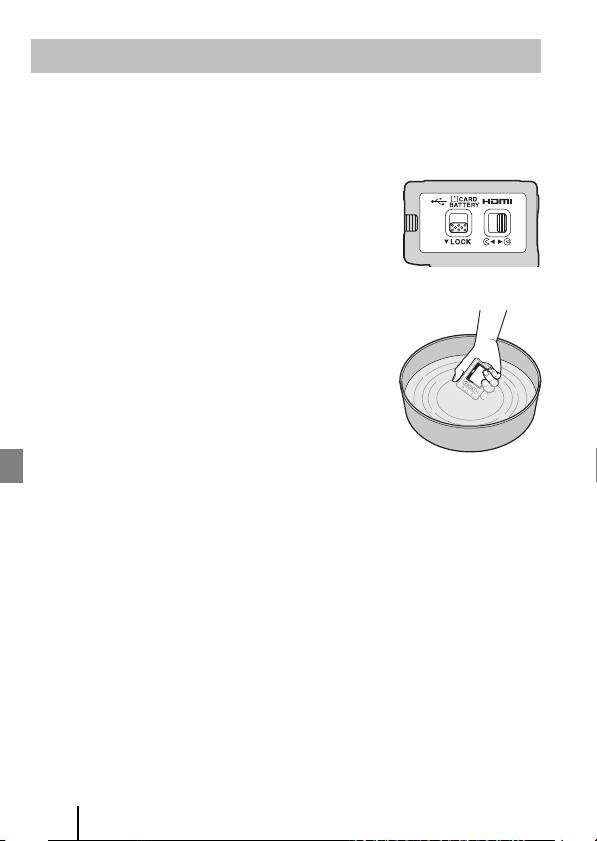
Cleaning and Storage
Cleaning after Using the Camera Underwater
Follow the procedure below to rinse the camera with fresh water within 60 minutes after
using it underwater or at the beach. The underwater lens protector is used here as an
example.
1. Check that the battery-chamber/memory card slot
cover is securely closed (locked).
• Check that the battery-chamber/memory card slot
cover latch and battery-chamber/memory card slot
cover latch release are positioned as shown in the
figure on the right, and that their orange indicator
marks are not visible.
2. Wash with fresh water while the underwater lens
protector is attached.
Immerse the camera in a shallow basin filled with fresh
water for 10 minutes.
• Immerse the camera in fresh water and shake it
sufficiently in the water to remove any foreign
substances from the camera. If foreign substances
still remain, remove them with a cotton swab, etc.
• When the camera is immersed in the water, a few air
bubbles may come out from the water drain holes of
the camera such as openings in the microphone or speakers. This is not a
malfunction.
3. Wipe off water droplets with a soft dry cloth, and dry the camera in a wellventilated and shady place.
• Place the camera on a dry cloth to dry it.
• Do not dry the camera with hot air from a hair dryer or clothes dryer.
4. Check that there are no water droplets, remove the underwater lens
protector, and then remove any water droplets or sand remaining on the
inner side of the underwater lens protector with a soft dry cloth.
• Attaching an underwater lens protector while the inner side is still wet could
cause condensation or a malfunction.
5. After making sure that there are no water droplets on the camera, open
the battery-chamber/memory card slot cover and use a soft dry cloth to
gently wipe off any water or sand remaining on the waterproofing packing
or inside the camera.
• If the cover is closed when the inside is wet, this could cause condensation or a
malfunction.
32
Technical Notes
Page 45

Cleaning after Using the Camera in Conditions Other
than Underwater
Use a blower or air duster to remove any dust or lint that adheres to the lens, lens protector,
monitor, camera body, special accessories, etc. To remove fingerprints or other stains, gently
wipe the parts with a soft dry cloth. If you wipe with too much pressure or with a rough
cloth, it may damage the camera or cause a malfunction.
Storage
If you do not intend to use the camera for an extended period, remove the battery and
avoid storing the camera in any of the following types of locations:
• Places that are poorly ventilated or subject to humidity of over 60%
• Places exposed to temperatures above 50°C (122°F) or below –10°C (14°F)
• Places next to equipment that produces strong electromagnetic fields, such as
televisions or radios
To prevent mold or mildew, take the camera out of storage at least once a month,
and turn it on and release the shutter a few times before putting it away again.
Completely exhaust the battery before storing it, and recharge it at least once every
six months. Also, place the battery in a container such as plastic bag in order to
insulate it, and store it in a cool place.
Technical Notes
33
Page 46

Trademark Information
• Windows is either a registered trademark or trademark of Microsoft
Corporation in the United States and/or other countries.
• The Bluetooth® word mark and logos are registered trademarks owned by
Bluetooth SIG, Inc. and any use of such marks by Nikon Corporation is under
license.
• Apple®, App Store®, the Apple logos, Mac, OS X, iPhone®, iPad®, iPod touch®
and iBooks are trademarks or registered trademarks of Apple Inc., in the U.S.
and other countries.
• Android and Google Play are trademarks or registered trademarks of Google
Inc. The Android robot is reproduced or modified from work created and
shared by Google and used according to terms described in the Creative
Commons 3.0 Attribution License.
• iOS is a trademark or registered trademark of Cisco Systems, Inc., in the United
States and/or other countries and is used under license.
• Adobe, the Adobe logo, and Reader are either trademarks or registered
trademarks of Adobe Systems Incorporated in the United States and/or other
countries.
• microSDXC, microSDHC, and microSD Logos are trademarks of SD-3C, LLC.
• HDMI, HDMI logo and High-Definition Multimedia Interface are trademarks or
registered trademarks of HDMI Licensing LLC.
• Wi-Fi and the Wi-Fi logo are trademarks or registered trademarks of the Wi-Fi
Alliance.
• The N-Mark is a trademark or registered trademark of NFC Forum, Inc. in the
United States and in other countries.
• All other trade names mentioned in this manual or the other documentation
provided with your Nikon product are the trademarks or registered trademarks
of their respective holders.
34
Technical Notes
Page 47

AVC Patent Portfolio License
“Made for iPod,” “Made for iPhone,” and “Made for iPad” mean that an electronic
accessory has been designed to connect specifically to iPod, iPhone, or iPad,
respectively, and has been certified by the developer to meet Apple performance
standards. Apple is not responsible for the operation of this device or its
compliance with safety and regulatory standards. Please note that the use of this
accessory with iPod, iPhone, or iPad may affect wireless performance.
This product is licensed under the AVC Patent Portfolio License for the personal
and non-commercial use of a consumer to (i) encode video in compliance with
the AVC standard (“AVC video”) and/or (ii) decode AVC video that was encoded
by a consumer engaged in a personal and non-commercial activity and/or was
obtained from a video provider licensed to provide AVC video. No license is
granted or shall be implied for any other use. Additional information may be
obtained from MPEG LA, L.L.C.
See http://www.mpegla.com.
FreeType License (FreeType2)
• Portions of this software are copyright © 2012 The FreeType Project
(http://www.freetype.org). All rights reserved.
MIT License (HarfBuzz)
• Portions of this software are copyright © 2016 The HarfBuzz Project
(http://www.freedesktop.org/wiki/Software/HarfBuzz). All rights reserved.
Technical Notes
35
Page 48

YP6L02(11)
6MQA1211-02
No reproduction in any form of this manual, in whole or in part
(except for brief quotation in critical articles or reviews), may be
made without written authorization from NIKON CORPORATION.
http://nikonimglib.com/manual/
