Page 1
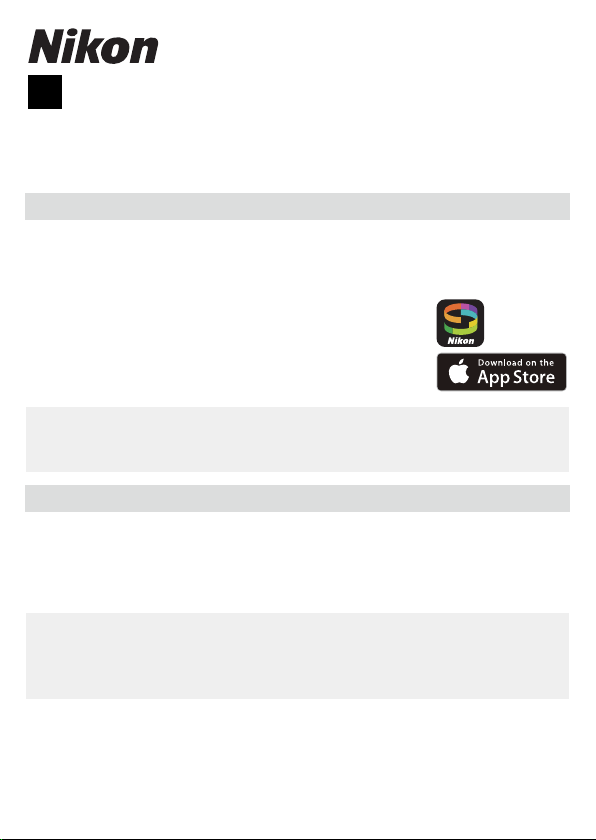
SB7E02(11)
Get SnapBridge Now!
Download It Free Today!
Pairing
6MB38011-02
SnapBridge Connection Guide (iOS)
En
Read this guide for information on using SnapBridge to pair your camera with your iOS device and on what to do when the SnapBridge Wi-Fi
prompt is displayed.
Get SnapBridge Now!
Use SnapBridge to control the camera remotely from your iOS device and
download pictures from the camera.
Download It Free Today!
SnapBridge is available free-of-charge from the Apple
App Store® and from the following website:
http://snapbridge.nikon.com
Visit the Nikon website for the latest SnapBridge news.
Online Help
A
For information on using SnapBridge, select the SnapBridge Other tab and tap
Info/settings> Instructions to view online help.
Pairing
To use SnapBridge, you must pair the camera with your iOS device (the
illustrations that follow show version 1.3 of the SnapBridge app). Note
that the actual camera and smart device displays may di er from those
shown below.
Before Pairing
D
Before pairing, confi rm that there is space available on the camera memory card. To
prevent unexpected interruptions, you should also check that the batteries in the
camera and iOS device are fully charged.
SnapBridge Connection Guide (iOS) 1
Page 2
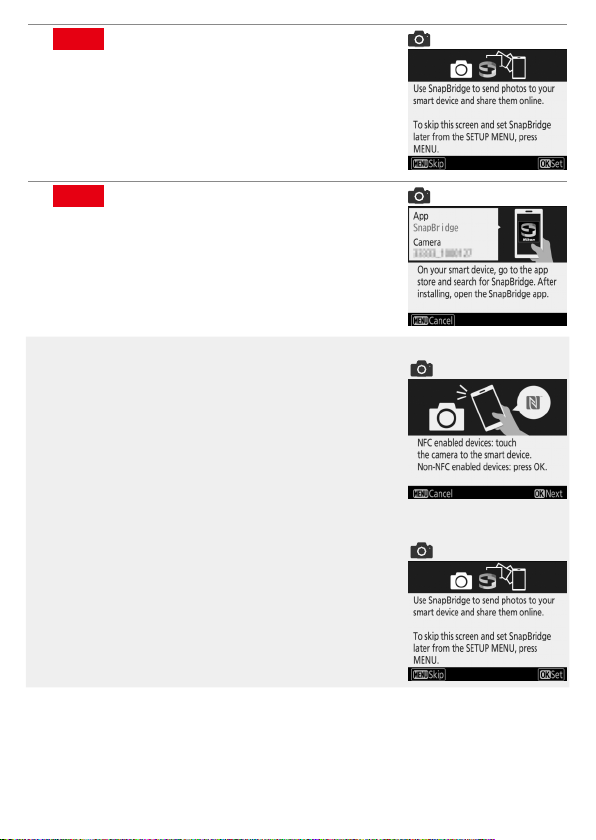
Camera: Turn the camera on. Wait for the cam-
1
era to display the connection wizard and then
J
.
press
Connection wizard
Camera: The launch prompt will be displayed.
2
Proceed to Step 3.
NFC
D
Some cameras, such as the D500 and D5600, may display
an NFC dialog. Press
Restarting Pairing at a Later Date
D
If you didn’t fi nish pairing the fi rst time you turned your
camera on, you can start pairing by selecting Connect
to smart device in the setup menu (digital SLR cameras) or network menu (compact digital cameras) and following the on-screen instructions until the SnapBridge
launch prompt is displayed.
and proceed to Step 3.
J
Launch prompt
NFC dialog
Connect to smart device
SnapBridge Connection Guide (iOS) 2
Page 3
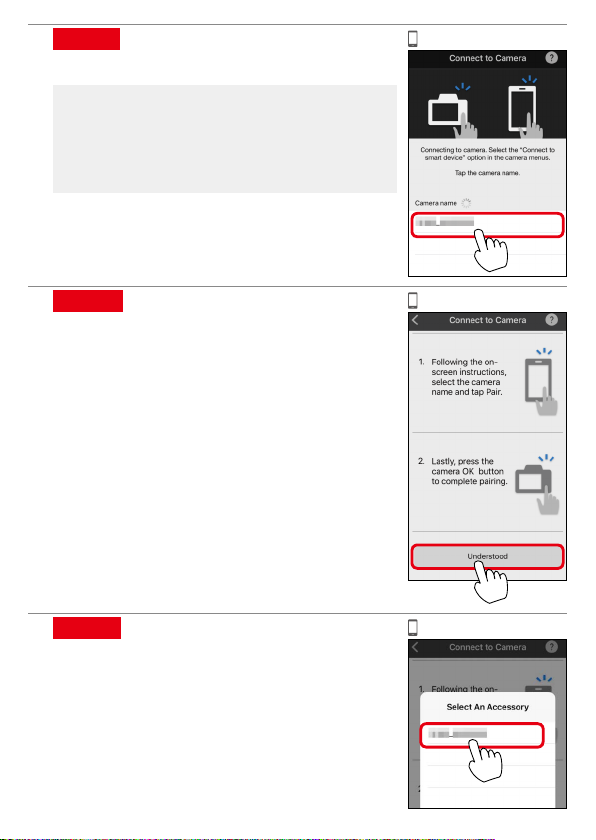
iOS device: Launch SnapBridge on your iOS de-
3
vice and tap the camera name.
Camera Name Not Displayed
D
The camera name may not be listed if SnapBridge
is started before the camera displays the launch
prompt. Confi rm that the launch prompt is displayed and then quit and restart SnapBridge.
iOS device: A con rmation dialog will be dis-
4
played; read the pairing instructions carefully
and tap Understood.
iOS device: When prompted to select an acces-
5
sory, tap the camera name again.
SnapBridge Connection Guide (iOS) 3
Page 4

! This step involves both the camera and the iOS device. Have them
6
ready side-by-side before proceeding.
Camera/iOS device: Press
(the Pair button may be labelled di erently depending on what version of the operating system you are using).
! If you wait too long between pressing the button on the cam-
era and tapping the button in SnapBridge, pairing will fail and
an error will be displayed.
• Camera: Press J and return to Step 1.
• iOS device: Quit the SnapBridge app completely by double-clicking
the Home button and swiping up to dismiss SnapBridge, then request iOS to “forget” the camera and return to Step 1. For infor-
mation on requesting iOS to “forget” devices, see “Forgetting
Bluetooth Devices” on page 5.
Camera/iOS device: Follow the on-screen instruc-
7
tions to complete pairing.
• Camera: Press J.
• iOS device: Follow the on-screen instructions
to sign up for a Nikon ID.
on the camera and tap Pair in SnapBridge
J
SnapBridge Connection Guide (iOS) 4
Page 5

Forgetting Bluetooth Devices
Forgetting Bluetooth Devices
If pairing fails in Step 6, you will need to request iOS to “forget” the camera as described below, as otherwise the camera name may not be displayed or tapping the camera name will not start pairing when you return to Step 3.
Open iOS settings.
1
Tap Bluetooth.
2
Tap the icon to the right of the camera
3
name.
Tap the “forget” option and repeat the pairing
4
process from the beginning.
SnapBridge Connection Guide (iOS) 5
Page 6

Trouble Downloading?
A
If download is slow or you experience other problems copying pictures from the
camera to your iOS device, try ending and restarting pairing.
iOS device: Open the
1
Connect tab, select
Connection options,
tap End pairing, and
tap Yes when prompted. Next, request iOS
to “forget” the camera
as described in “Forgetting Bluetooth” devices.
Camera: Display the SnapBridge launch prompt by
2
selecting Connect to smart device in the setup
menu (digital SLR cameras) or network menu (compact digital cameras) and following the on-screen
instructions.
iOS device: Tap Connec-
3
tion options again. Tap
the camera name in the
Select camera list and
follow the on-screen
instructions to re-establish pairing.
Launch prompt
SnapBridge Connection Guide (iOS) 6
Page 7

Auto Upload
D
Auto upload is only available while the SnapBridge app is running. Auto upload will
resume automatically when the SnapBridge app is launched.
Standby Timer/Auto O
A
Until you are familiar with SnapBridge and your camera, we recommend choosing
a longer standby timer (SLR cameras) or auto off delay (compact digital cameras).
SnapBridge Connection Guide (iOS) 7
Page 8

The Wi-Fi Prompt
The Wi-Fi Prompt
SnapBridge will prompt you to switch to a Wi-Fi connection before starting remote photography or downloading high volumes of data. Follow
the steps below to connect to the camera via Wi-Fi.
Tap Go when prompted. The camera SSID and
1
password will be displayed; make a note of the
SSID and password before continuing.
Tap <Settings to display iOS settings.
2
Tap Wi-Fi.
3
Tap the SSID you noted in Step 1.
4
SnapBridge Connection Guide (iOS) 8
Page 9

Enter the password you noted in Step 1 (see
5
“Passwords”, below). Note that passwords are
case-sensitive. Once you have entered the
password, you will not be prompted to do so
when connecting to the camera again unless
the password has changed in the interim.
Checking That SnapBridge Is Connected via Wi-Fi
A
If your iOS device is connected via Wi-Fi to a device other
than your camera, iOS will display a Wi-Fi icon but SnapBridge will not. Repeat Steps 1–5 to connect to your
camera via Wi-Fi.
Passwords
A
We recommend that you change the default password to protect your privacy. To
view or change the camera password, select Wi-Fi> Network settings > Pass-
word in the setup menu (digital SLR cameras) or network menu (compact digital
cameras).
Unable to Connect
D
Disable Wi-Fi on any iOS devices in the vicinity to which the camera has previously
connected.
Wi-Fi Connections
D
Wi-Fi connections will end automatically if you switch to another app or close the
Camera tab in the SnapBridge app.
SnapBridge Connection Guide (iOS) 9
Page 10

Why Is the Wi-Fi Prompt Displayed?
Why Is the Wi-Fi Prompt Displayed?
Trademark Information
The Wi-Fi prompt is displayed when:
• SnapBridge switches from Bluetooth to Wi-Fi. SnapBridge automatically switches between Bluetooth and Wi-Fi to save power. The Wi-Fi prompt is displayed when SnapBridge switches from Bluetooth to Wi-Fi. Note that
SnapBridge may need a few seconds to switch to Wi-Fi after you perform
such operations as selecting remote photography in the Camera tab.
• SnapBridge detects the camera after losing the Wi-Fi connection. The connection
will be lost when your iOS device locks or the camera enters sleep mode,
in which case your device may automatically connect to another network. The Wi-Fi prompt will be displayed as needed when SnapBridge
detects the camera again. The Wi-Fi connection may also be lost due to
strong interference.
Trademark Information
• The Bluetooth® word mark and logos are registered trademarks owned
by Bluetooth SIG, Inc. and any use of such marks by Nikon Corporation
is under license.
• iOS is a trademark or registered trademark of Cisco Systems, Inc., in the
United States and/or other countries and is used under license.
• Wi-Fi and the Wi-Fi logo are trademarks or registered trademarks of the
Wi-Fi Alliance.
SnapBridge Connection Guide (iOS) 10
