Page 1
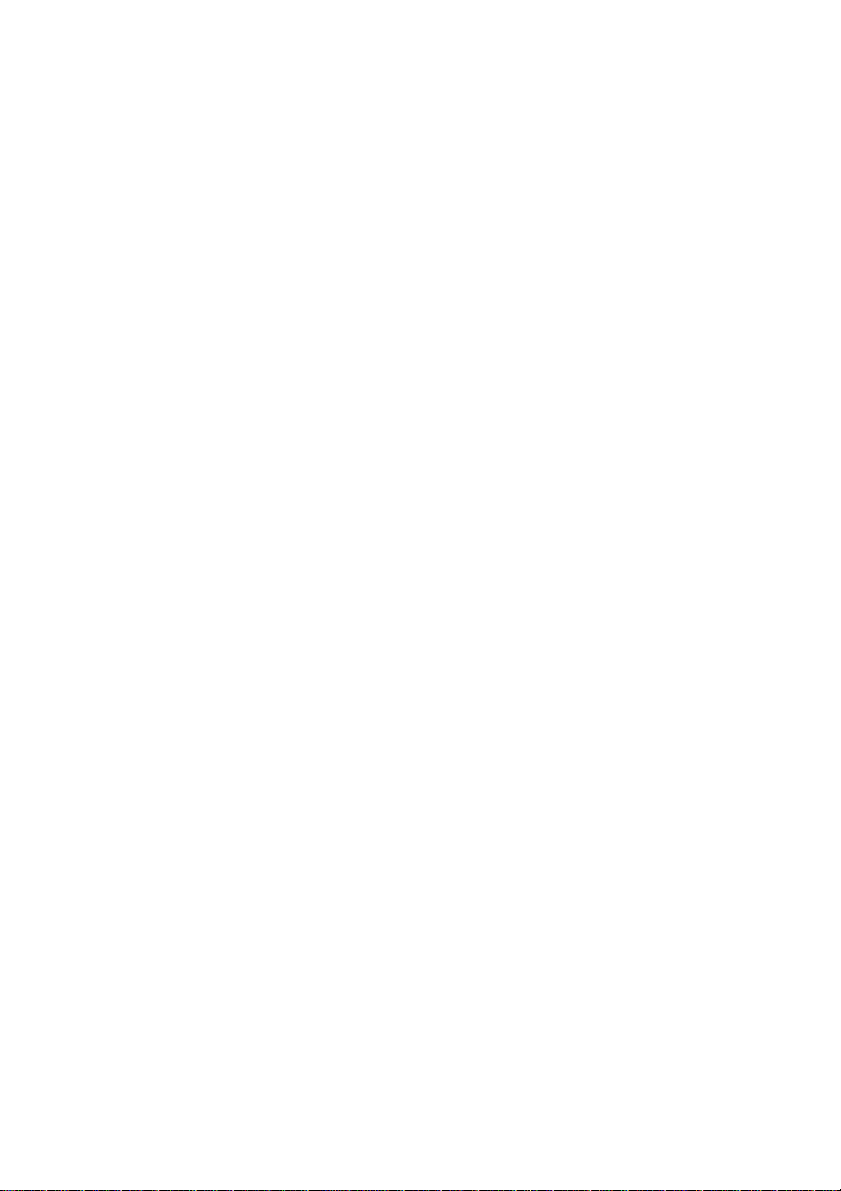
Nikon
DIGITAL CAMERA
®70CX)
User's Manual
Page 2
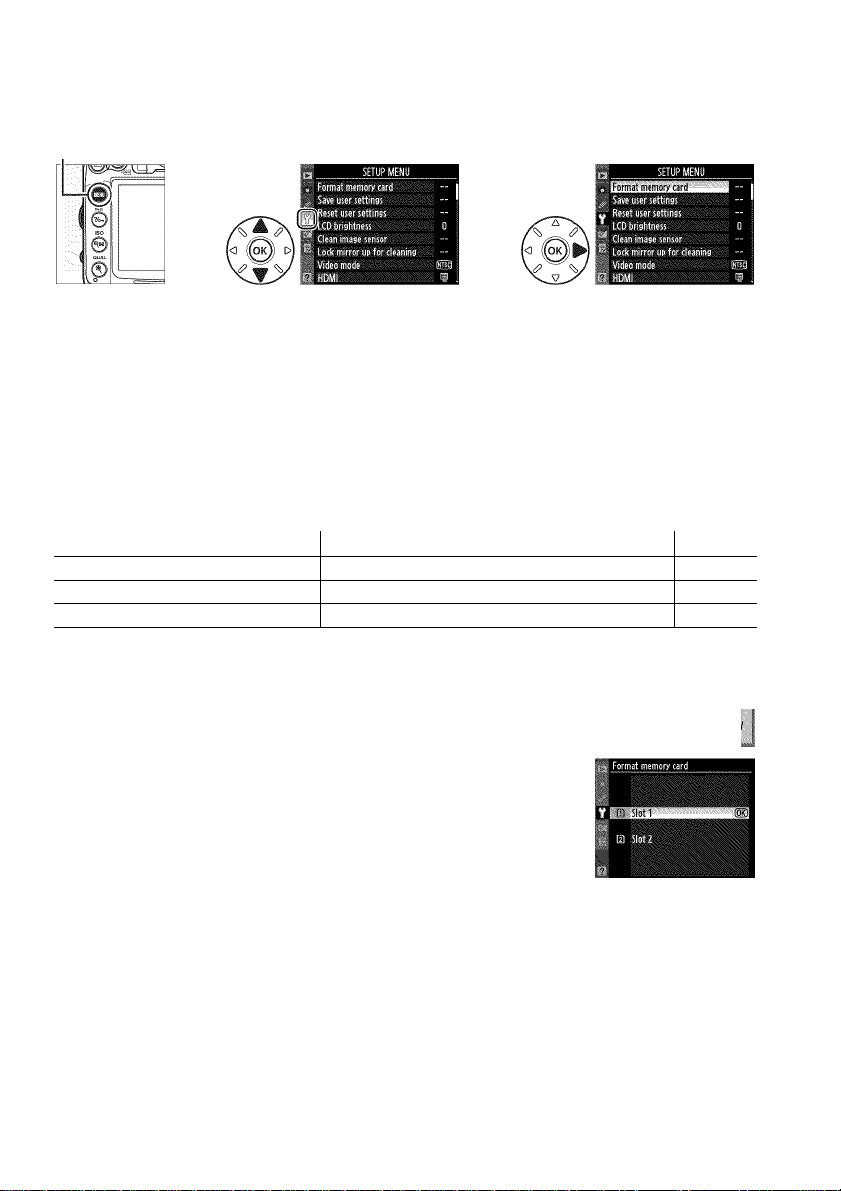
Y The Setup Menu: Camera Setup
and select the Y (setup menu) tab.To display the setup menu, press
MENU button
The setup menu contains the following options:
Option
Format memory card 236 Auto image rotation 239
Save user settings 75 Image DustOff ref photo 240
Reset user settings 76 Battery info 242
LCD brightness 237 Wireless transmitter 181
Ciean image sensor 284 Copyright information 243
Lock mirror up for cleaning ^ 286 Save/load settings 244
Video mode 237 GPS 162
HDMI 194 Virtual horizon 245
Flicker reduction 237 Non-CPU lens data 159
Time zone and date 237 AF fine tune 246
Language 238 Eye-Fi upload ^ 247
Image comment 238 Firmware version 247
1 Not available when battery is low.
2 Only displayed when compatible Eye-Fi memory card is inserted (CQ 247).
CD
Option
CD
Format Memory Card
To begin formatting, choose a memory card slot and select Yes.
Note that formatting permanently deletes all pictures and other
data on the card in the selected slot. Before formatting, be sure to
make backup copies as required.
During Formatting
Do not turn the camera off or remove memory cards during formatting
@ Two-Button Format
Memory cards can also be formatted by pressing the ™
two seconds (CQ 32).
236
MENU button
and K) buttons for more than
Y Setup mem
Page 3
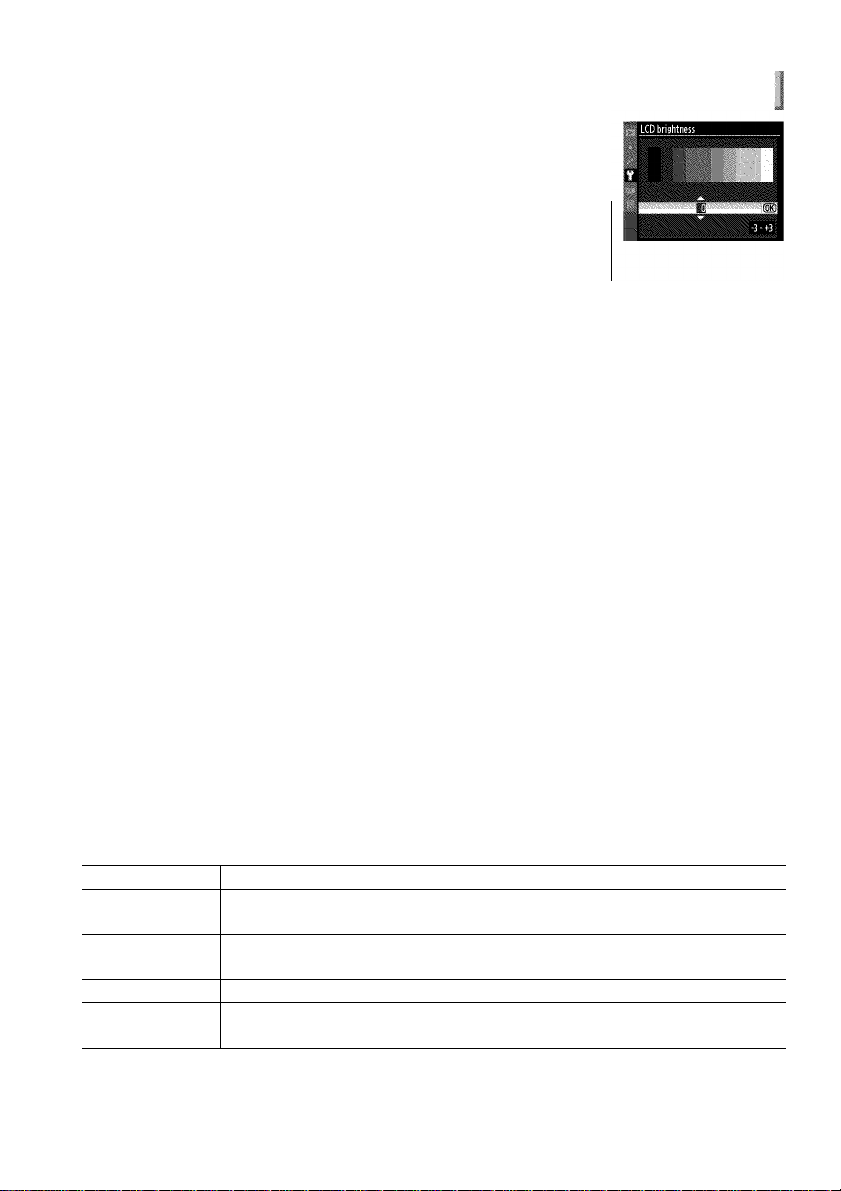
LCD Brightness
MENU fauffon 'i Setup menu
Press A or T to choose monitor brightness. Choose higher
values for increased brightness, lower values for reduced
brightness.
@ Live View
See page 49 for information on adjusting monitor brightness in iive
view or during movie recording.
Video Mode
MENUhuffon 't Setup menu
When connecting the camera to a television or VCR via the video connector, be sure
the camera video mode matches the device video standard (NTSC or PAL).
Flicker Reduction
MENU button Y setup menu
Reduce flicker and banding when shooting under fluorescent or mercury-vapor
lighting during live view or movie recording. Choose a frequency which matches
that of the local AC power supply.
@ Flicker Reduction
If you are unsure as to the frequency of the local power supply, test both options and choose
the one that produces the best results. Flicker reduction may not produce the desired results
if the subject is very bright, in which case you should select mode A or M and choose a smaller
aperture (larger f-number) before starting live view. Note that flicker reduction is not
available when On is selected for Movie settings > Manual movie settings (CQ 60) in mode
M.
Time Zone and Date
MENU button Y Setup menu
Change time zones, set the camera clock, choose the date display order, and turn
daylight saving time on or off.
Option Description
Time zone
Date and time
Date format Choose the order in which the day, month, and year are displayed.
Dayiight saving time
Choose a time zone. The camera clock is automatically set to the time in
the new time zone.
Set the camera clock (CD 27). If the clock is not set, a blinking ssaa icon will
appear in the control panel.
Turn daylight saving time on or off. The camera clock will automatically be
advanced or set back one hour. The default setting is Off.
I
237
Page 4
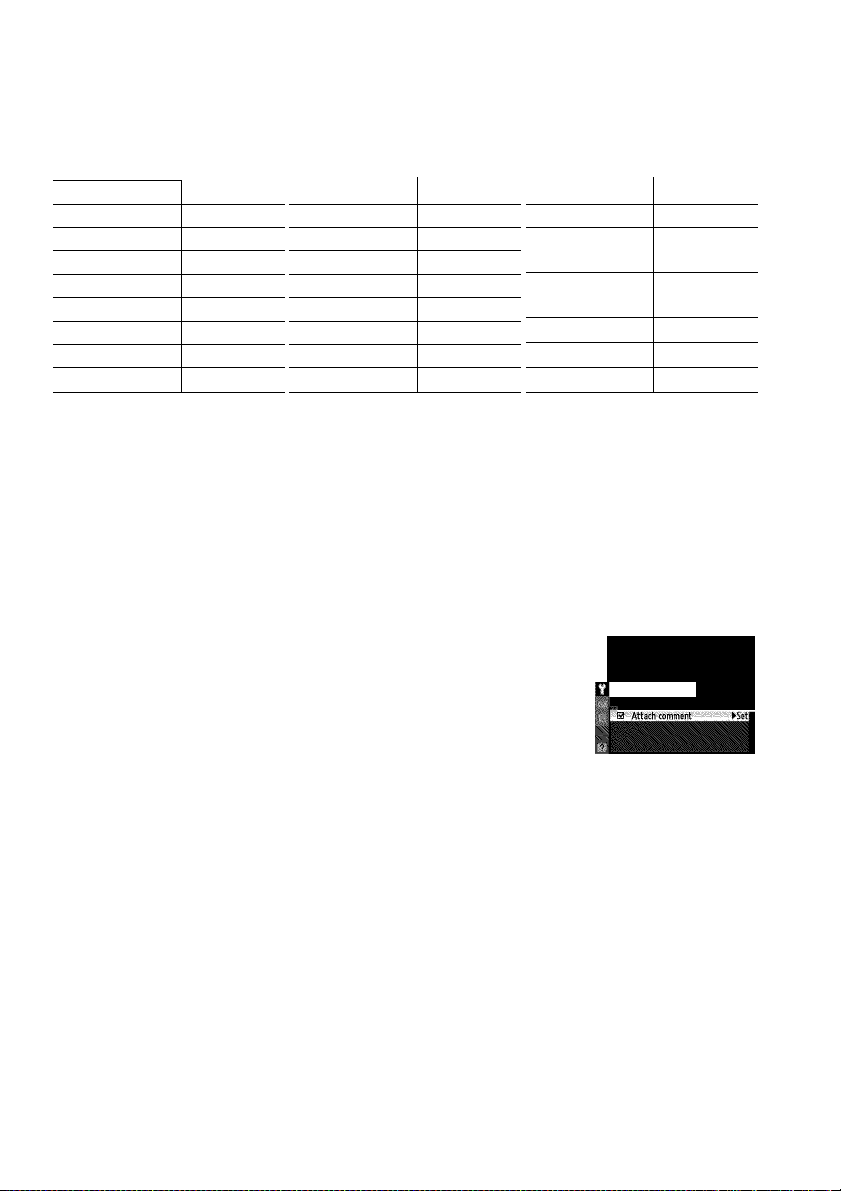
Language
MENU buffon -> Setup menu
Choose a language for camera menus and messages. The following options are
available.
Option Description
Cestina
Dansk
Deutsch
English
Español
Français
Indonesia
Italiano
Czech
Danish
German
English
Spanish
French
Indonesian
Italian
Image Comment
Option Description
Nederlands
Norsk
Polski
Portugués
Русский
Suomi
Svenska
Türk^e
Dutch
Norwegian
Polish
Portuguese
Russian
Finnish
Swedish
Turkish
Option Description
Arabic
ФХ(КЯ)
вш
##
mtnlvisi
MENUbuffon Setup menu
Traditional
Chinese
Simplified
Chinese
Japanese
Korean
Thai
Add a comment to new photographs as they are taken. Comments can be viewed as
metadata in ViewNX 2 (supplied) or Capture NX 2 (available separately; □ 281). The
comment is also visible on the third shooting data page in the photo information
display (□ 169).
• Done: Save changes and return to the setup menu.
• Input comment: Input a comment as described on page 137. Comments can be
up to 36 characters long.
• Attach comment: Select this option to attach the comment
to all subsequent photographs. Attach comment can be
turned on and off by highlighting it and pressing ►.
input comment
—
238
Page 5
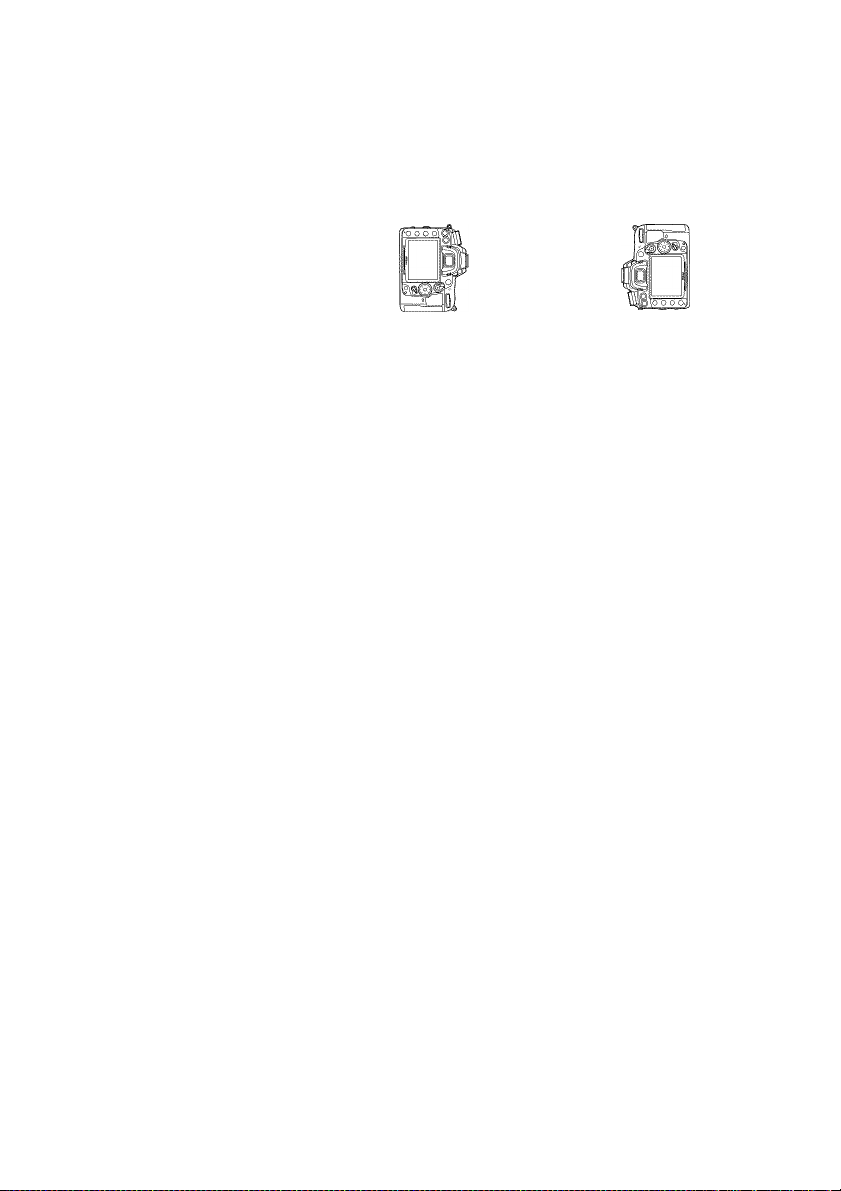
Auto Image Rotation
MENU button ^ Y Setup menu
Photographs taken while On is selected contain information on camera orientation,
allowing them to be rotated automatically during playback (a 163) or when viewed
in ViewNX 2 (supplied) or in Capture NX 2 (available separately; □ 281). The
following orientations are recorded:
Landscape (wide)
orientation
Camera rotated 90°
clockwise
Camera rotated 90°
counter-clockwise
Camera orientation is not recorded when Off is selected. Choose this option when
panning or taking photographs with the lens pointing up or down.
Wê Rotate Tall
To automatically rotate "tall" (portrait-orientation) photographs for display during playback,
select On for the Rotate tall option in the playback menu (CD 200). Note that because the
camera itself is already in the appropriate orientation during shooting, images are not
rotated automatically during image review (CD 163).
239
Page 6

Image Dust Off Ref Photo
Acquire reference data for the Image Dust Off option in Capture NX 2 (available
separately; for more information, see the Capture NX 2 manual).
MENU button ^ Y Setup menu
Image Dust Off ref photo is available only when a CPU lens Is mounted on the
camera. A lens with a focal length of at least 50 mm is recommended. When using a
zoom lens, zoom all the way in.
1 Choose a start option.
Highlight one of the following options and press
@. To exit without acquiring image dust off data,
press I
Start: The message shown at right will be
displayed and "rEF" will appear In the
viewfinder and control panel displays.
Clean sensor and then start: Select this option to
clean the image sensor before starting. The
message shown at right will be displayed and
"rEF" will appear in the viewfinder and control
panel displays when cleaning is complete.
Image Sensor Cleaning
Dust off reference data recorded before image sensor cleaning is performed can not
be used with photographs taken after image sensor cleaning is performed. Select
Clean sensor and then start only if the dust off reference data will not be used with
existing photographs.
2 Frame a featureless white object in the viewfinder.
With the lens about ten centimeters (four inches) from a well-lit, featureless
white object, frame the object so that it fills the viewfinder and then press the
shutter-release button halfway.
In autofocus mode, focus will automatically be set to infinity; in manual focus
mode, set focus to infinity manually.
240
Page 7
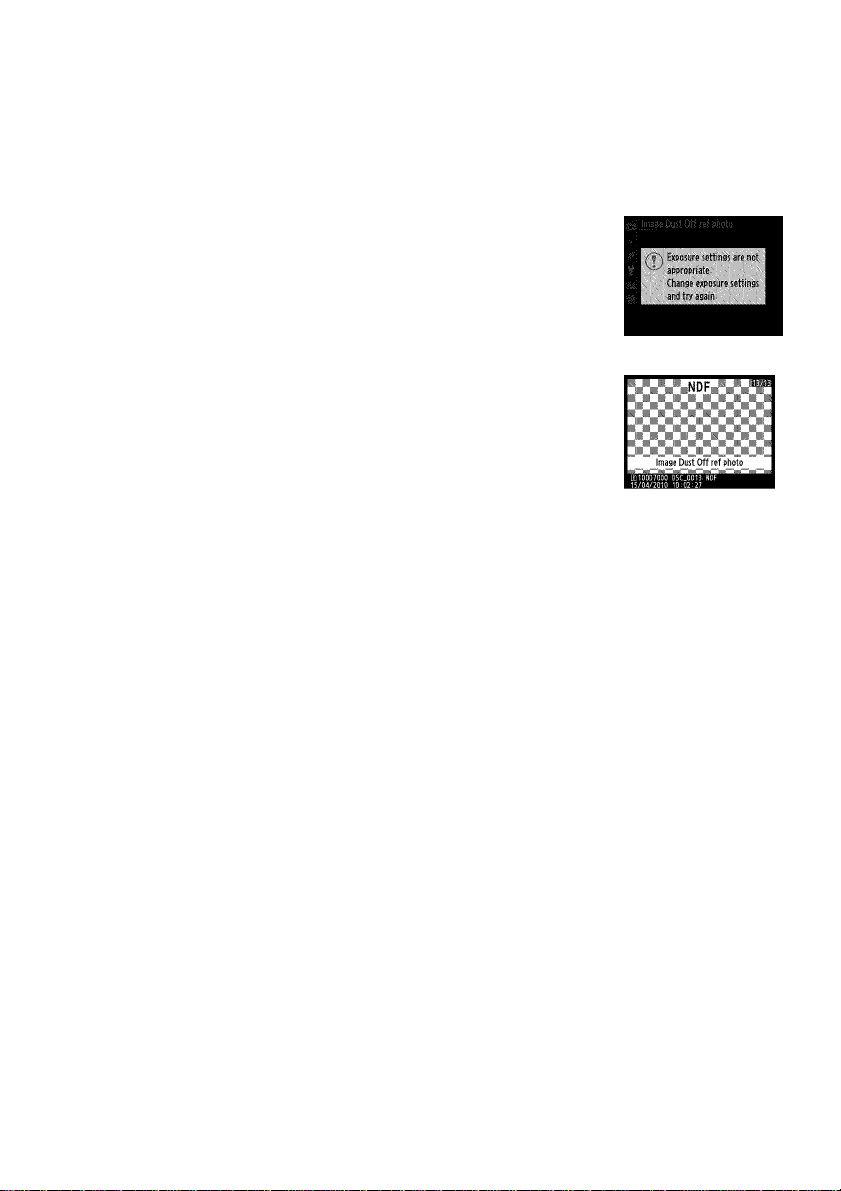
3 Acquire dust off reference data.
Press the shutter-release button the rest of the way down to acquire Image Dust
Off reference data. The monitor turns off when the shutter-release button is
pressed. Note that noise reduction will be performed if the subject is poorly lit,
increasing recording times.
If the reference object is too bright or too dark, the camera
may be unable to acquire Image Dust Off reference data
and the message shown at right will be displayed. Choose
another reference object and repeat the process from
step 1.
Image Dust Off Reference Data
The same reference data can be used for photographs taken with
different lenses or at different apertures. Reference images can not be
viewed using computer imaging software. A grid pattern is displayed
when reference images are viewed on the camera.
241
Page 8
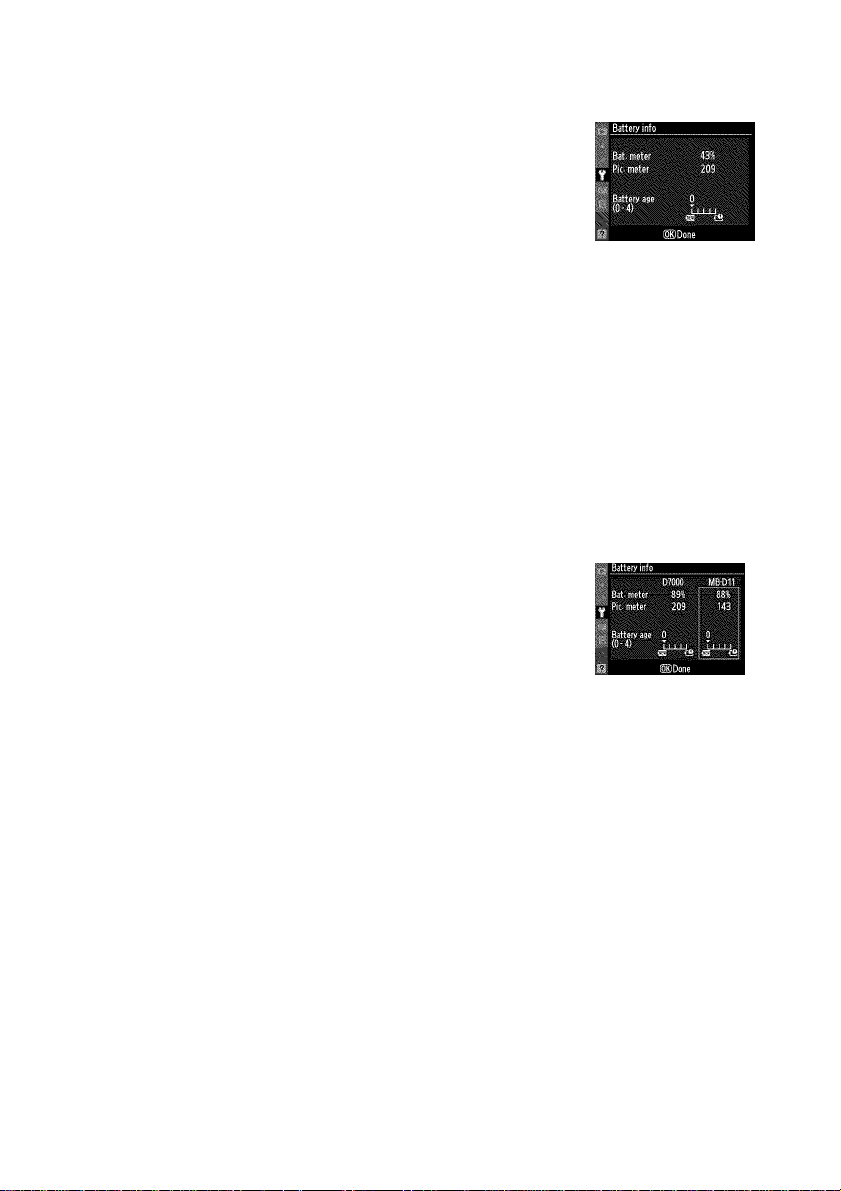
Battery Info
View information on the battery currently inserted in the
camera.
MENU fauffo.i '^.ctun nirna
Item
Bat. meter
Pic. meter
Battery age
m The MB-D11 Battery Pack
The display for the MB-D11 battery pack is shown at right. IfAA
batteries are used, the battery level will be shown by a battery level
icon; other items will not be displayed.
The current battery level expressed as a percentage.
The number of times the shutter has been released with the current battery
since the battery was last charged. Note that the camera may sometimes
release the shutter without recording a photograph, for example when
measuring preset white balance.
A five-level display showing battery age. 0 (ill) indicates that battery
performance is unimpaired, 4 (tS) that the battery has reached the end of its
charging life and should be replaced. Note that batteries charged at
temperatures under about 5 °C (41 °F) may show a temporary drop in
charging life; the battery age display will however return to normal once the
battery has been recharged at a temperature of about 20 °C (68 °F) or higher.
Description
242
Page 9
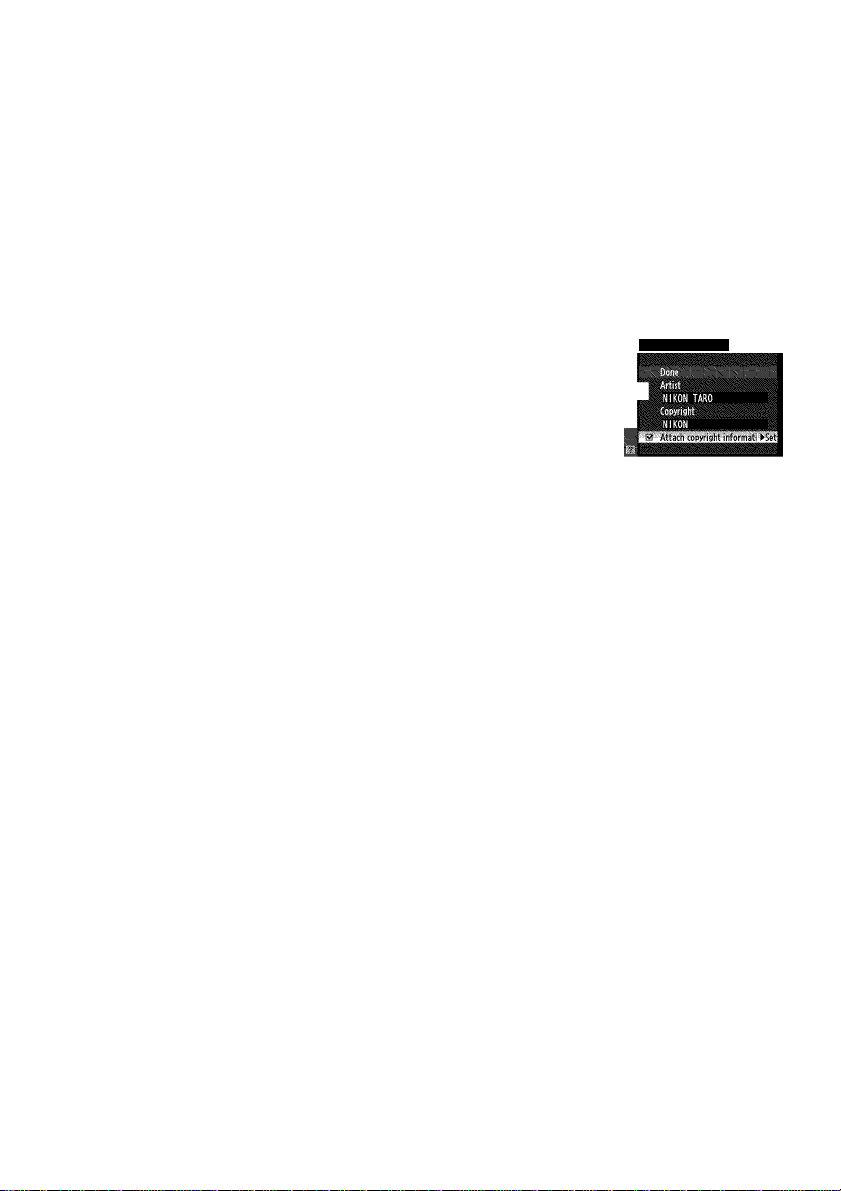
Copyright Information
Add copyright information to new photographs as they are taken. Copyright
information is visible on the fourth shooting data page in the photo information
display (□ 169) and can be viewed as metadata in ViewNX 2 (supplied) or in
Capture NX 2 (available separately; □ 281).
MENU button Y Setup menu
• Done: Save changes and return to the setup menu.
• Artist: Enter a photographer name as described on page 137. Photographer
names can be up to 36 characters long.
• Copyright: Enter the name of the copyright holder as described on page 137.
Copyright holder names can be up to 54 characters long.
• Attach copyright information: Select this option to attach
copyright information to all subsequent photographs.
Copyright informat.c*
Attach copyright information can be turned on and off by fl
highlighting it and pressing ►.
Copyright Information
To prevent unauthorized use of the artist or copyright holder names, make sure that Attach
copyright information is not selected and that the Artist and Copyright fields are blank
before lending or transferring the camera to another person. Nikon does not accept liability
for any damages or disputes arising from the use of the Copyright information option.
243
Page 10
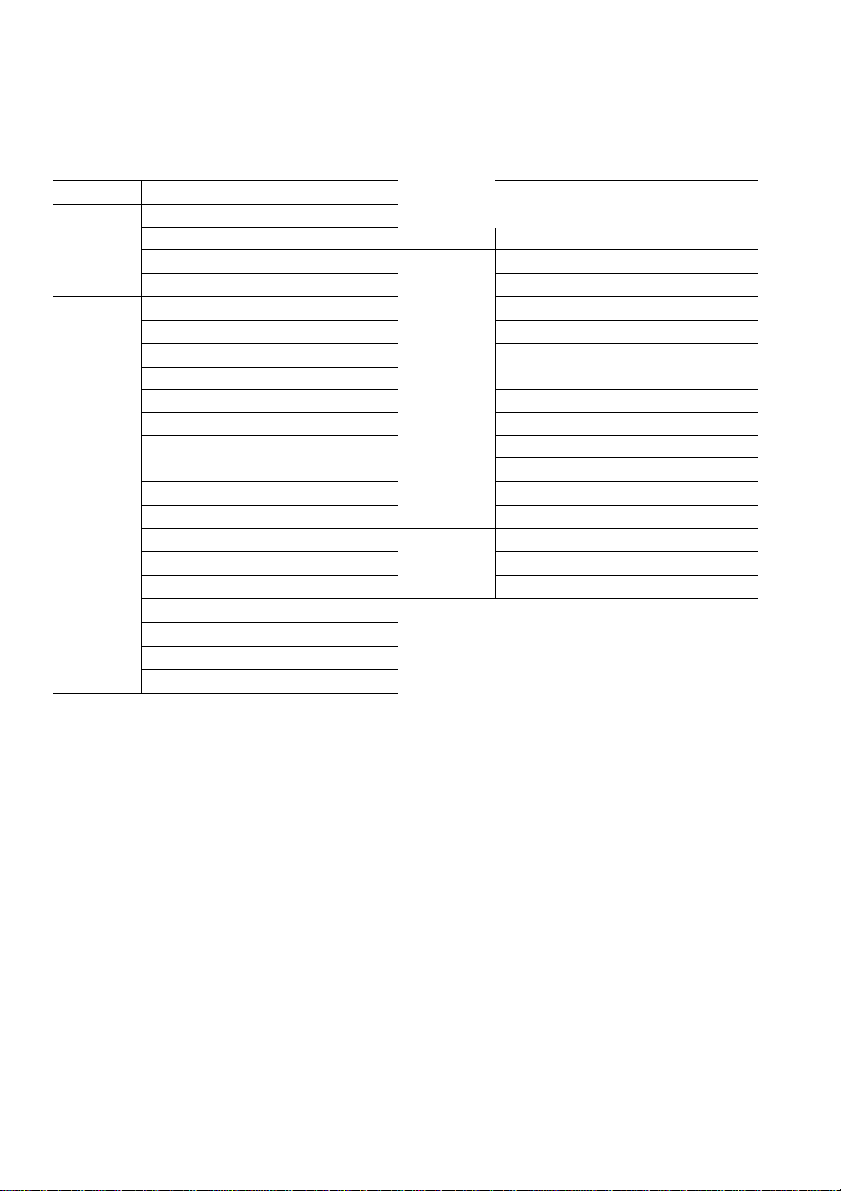
Save/Load Settings mmbutton -» 'isetupmenu
Select Save settings to save the following settings to the memory card in Slot 1 (if
the memory card is full, an error will be displayed; □ 306).
Menu Option Menu Option
Display mode Custom All Custom Settings except Reset
Playback
Shooting
Image review
After delete
Rotate tall
File naming
Role played by card in Slot 2
Image quality
Image size
JPEG compression
NEE (RAW) recording
White balance (with fine tuning
and presets d-O-d-4)
Set Picture Control
Auto distortion control
Color space My Menu/
Active D-Lighting
Long exp. NR
High ISO NR
ISO sensitivity settings
Movie settings
Remote control mode
settings custom settings
Clean image sensor
Video mode
HDMI
Flicker reduction
Time zone and date (excepting
Setup
Recent All recent settings
Settings
date and time)
Language
Image comment
Auto image rotation
Copyright information
GPS
Non-CPU lens data
All My Menu items
Choose tab
Settings saved using this model of camera can be restored by selecting Load
settings. Note that Save/ioad settings is only available when a memory card is
inserted in the camera, and that the Load settings option is only available if the card
contains saved settings.
@ Saved Settings
Settings are saved in a file named NCSETUP7. The camera will not be able to load settings if
the file name is changed.
244
Page 11
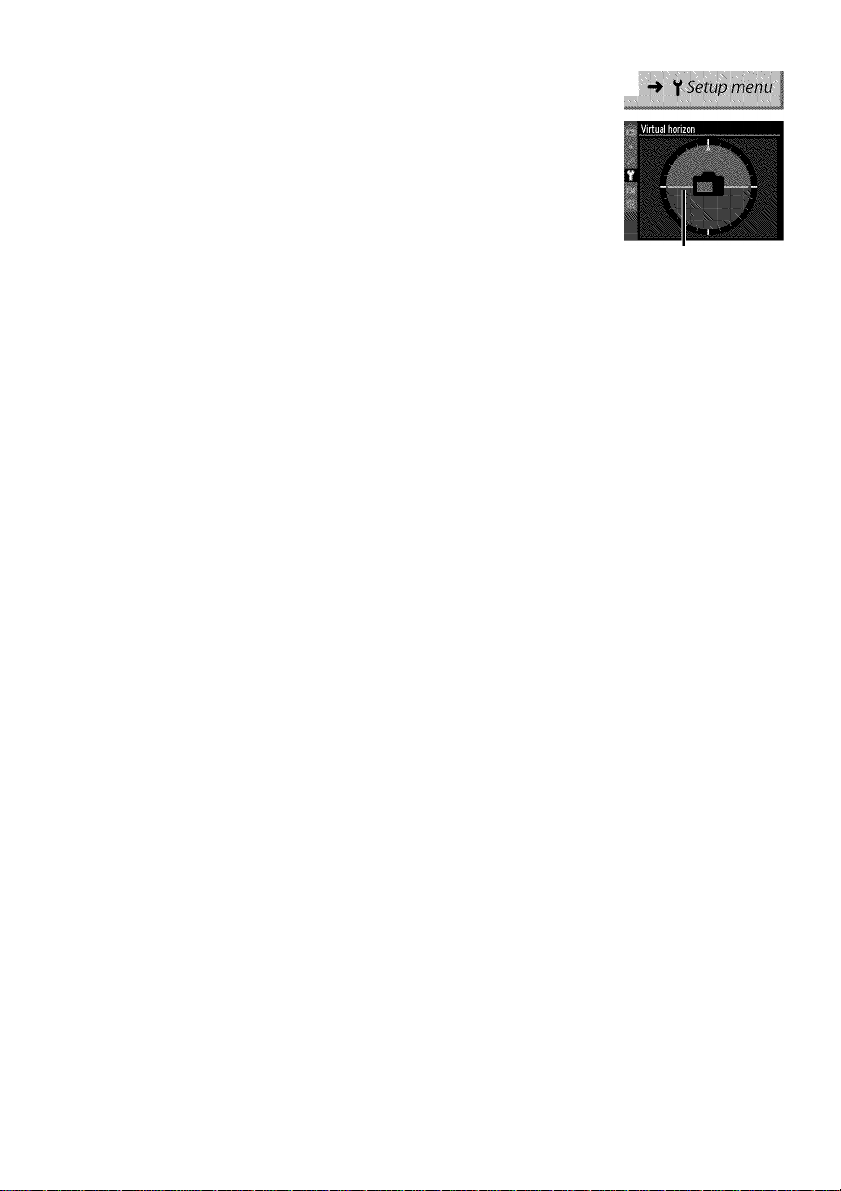
Virtual Horizon
MENU button
Display a virtual horizon based on Information from the camera
tilt sensor. The reference line is displayed in green when the
camera is level.
Tilting the Camera
The virtual horizon display is not accurate when the camera is tilted
at a sharp angle forward or back. If the camera is unable to measure
tilt, the amount of tilt will not be displayed.
@ Viewfinder Virtual Horizon
If Viewfinder virtual horizon is assigned to the Fn or depth-of-field
preview button using Custom Setting f3 (Assign Fn button) or f4
(Assign preview button), a tilt meter can be displayed in the
viewfinder by pressing the selected button (CQ 231).
@ See Also
A virtual horizon can also be displayed during live view (LXJ 53).
Reference line
245
Page 12
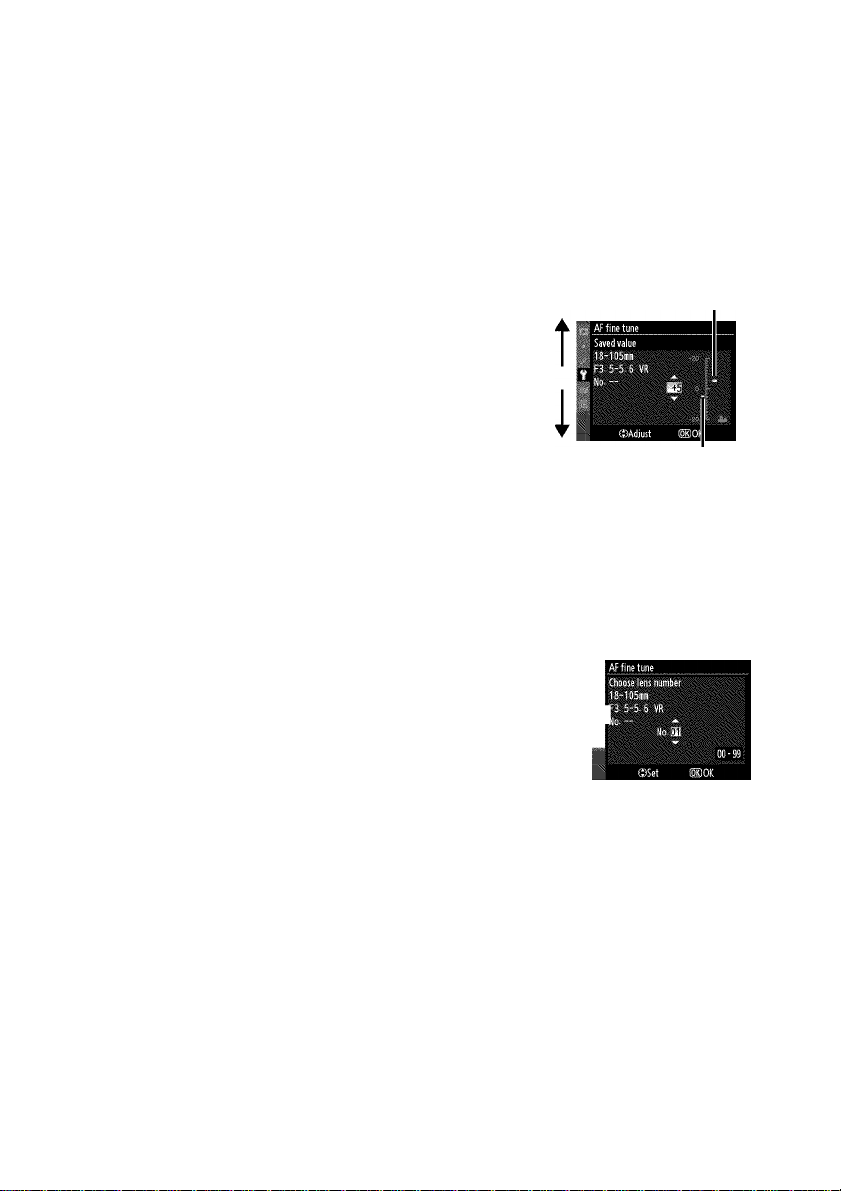
AF Fine Tune
MENU button -* 'f Setup menu
Fine-tune focus for up to 12 lens types. AF tuning is not recommended in most
situations and may interfere with normal focus; use only when required.
Option
AF fine tune
(On/Off)
Saved vaiue
Default
List saved
values
Description
On:Turn AF tuning on.
Off: Turn AF tuning off.
Move focal
Tune AF for the current lens (CPU lenses only).
Press A or T to choose a value between +20 and
-20. Values for up to 12 lens types can be stored.
Only one value can be stored for each type of lens.
Choose the AF tuning value used when no
previously saved value exists for the current lens
(CPU lenses only).
List previously saved AF tuning values. If a value exists for the current lens, it will
be shown with a i icon. To delete a lens from the list, highlight the desired lens
and press n.To change a lens identifier (for example, to choose an identifier that
is the same as the last two digits of the lens serial number to distinguish it from
other lenses of the same type in light of the fact that Saved value can be used
with only one lens of each type), highlight the desired lens and press ►.
The menu shown at right will be displayed; press A or T
to choose an identifier and press © to save changes and
exit.
point away
from camera.
Move focal
point toward
Current
value
Previous
value
AF Tuning
The camera may be unable to focus at minimum range or at infinity when AF tuning is
applied.
C Live View
Tuning is not applied to autofocus during in live view (CQ 49).
@ Saved Value
Only one value can be stored for each type of lens. If a teleconverter is used, separate values
can be stored for each combination of lens and teleconverter.
246
Page 13
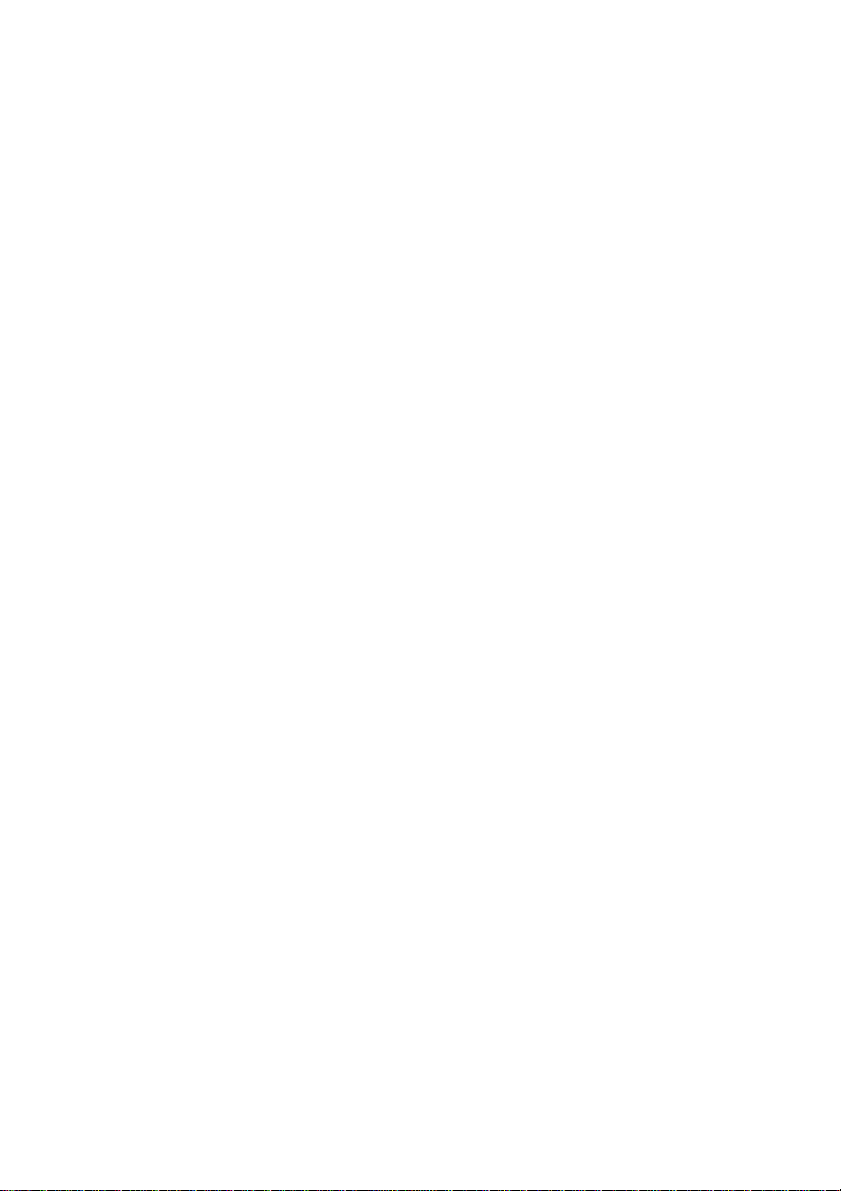
Eye-Fi Upload
MENUbiJffon -> Setup menu
This option is displayed only when an Eye-Fi memory card (available separately from
third-party suppliers) is inserted in the camera. Choose Enable to upload
photographs to a preselected destination. Note that pictures will not be uploaded if
signal strength is insufficient.
Observe all local laws concerning wireless devices and choose Disable where
wireless devices are prohibited.
When an Eye-Fi card is inserted, its status is indicated by an icon
in the information display:
lES fS.E
■ 0
Eye-Fi upload disabled.
W: Eye-Fi upload enabled but no pictures available for upload.
"riiiS
^ (static): Eye-Fi upload enabled; waiting to begin upload.
^ (animated): Eye-Fi upload enabled; uploading data.
Error — camera can not control Eye-Fi card. If a blinking C Ftd appears in the
control panel or viewfinder, refer to page 307; if this indicator is not displayed,
pictures can be taken normally but you may be unable to change Eye-Fi settings.
Eye-Fi Cards
Eye-Fi cards may emit wireless signals when Disable is selected. If a warning is displayed in
the monitor (CQ 307), turn the camera off and remove the card.
See the manual provided with the Eye-Fi card, and direct any inquiries to the manufacturer.
The camera can be used to turn Eye-Fi cards on and off, but may not support other Eye-Fi
functions.
@ Supported Eye-Fi Cards
As of June 2010, the following Eye-Fi cards can be used: 2 GB SD cards in the Share, Flome,
and Explore product categories, 4 GB SDFIC cards in the Anniversary, Share Video, Explore
Video, and Connect X2 product categories, and 8 GB SDFIC cards in the Pro X2 and
Explore X2 product categories. Eye-Fi cards are for use only in the country of purchase. Be
sure the Eye-Fi card firmware has been updated to the latest version.
Firmware Version
MENU button ^ y Setup menu
View the current camera firmware version.
247
Page 14
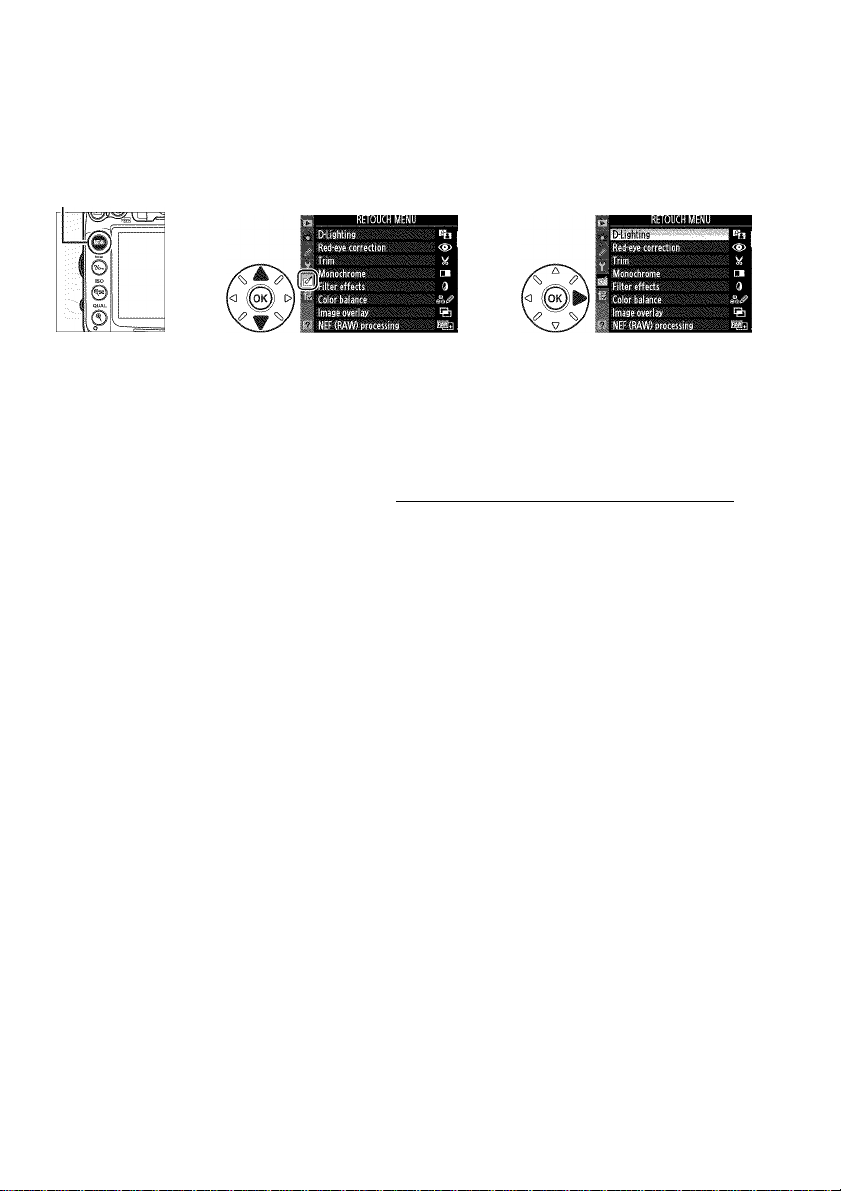
The Retouch Menu:
Creating Retouched Copies
To display the retouch menu, press
MENU button
The options in the retouch menu are used to create trimmed or retouched copies of
existing pictures. The retouch menu is only displayed when a memory card
containing photographs Is Inserted in the camera.
Option 1 CD Option 1 CD
D-Lighting 251 4a Straighten 261
Red-eye correction 251 O Distortion control 261
<S>
Trim 252
I ■
Monochrome 253 Color outline 262
Filter effects 254 Color sketch 262
9
Color balance 255 IS Perspective control 263
Image overlay^ 256 Miniature effect 263
a
NEF (RAW) processing 258 EH Edit movie 63
IS Resize 259
Lis
Quick retouch 260
1 Can only be selected by pressing MENU and selecting tab.
2 Only available if© is pressed in full-frame playback when a retouched image or original is
displayed.
and select the (retouch menu) tab.
S Fisheye 261
Side-by-side comparison^ 264
Retouching Copies
With the exceptions of image overlay and Edit movie > Choose start point/Choose end
point, each effect can be applied only once (note that multiple edits may result in loss of
detail). Options that can not be applied to the current image are grayed out and unavailable.
@ Image Quality
Except in the case of copies created with Trim, Image overlay, NEF (RAW) processing, and
Resize, copies created from JPEG images are the same size and quality as the original, while
copies created from NEF (RAW) photos are saved as large fine-quality JPEG images. Sizepriority compression is used when copies are saved in JPEG format.
248
Page 15
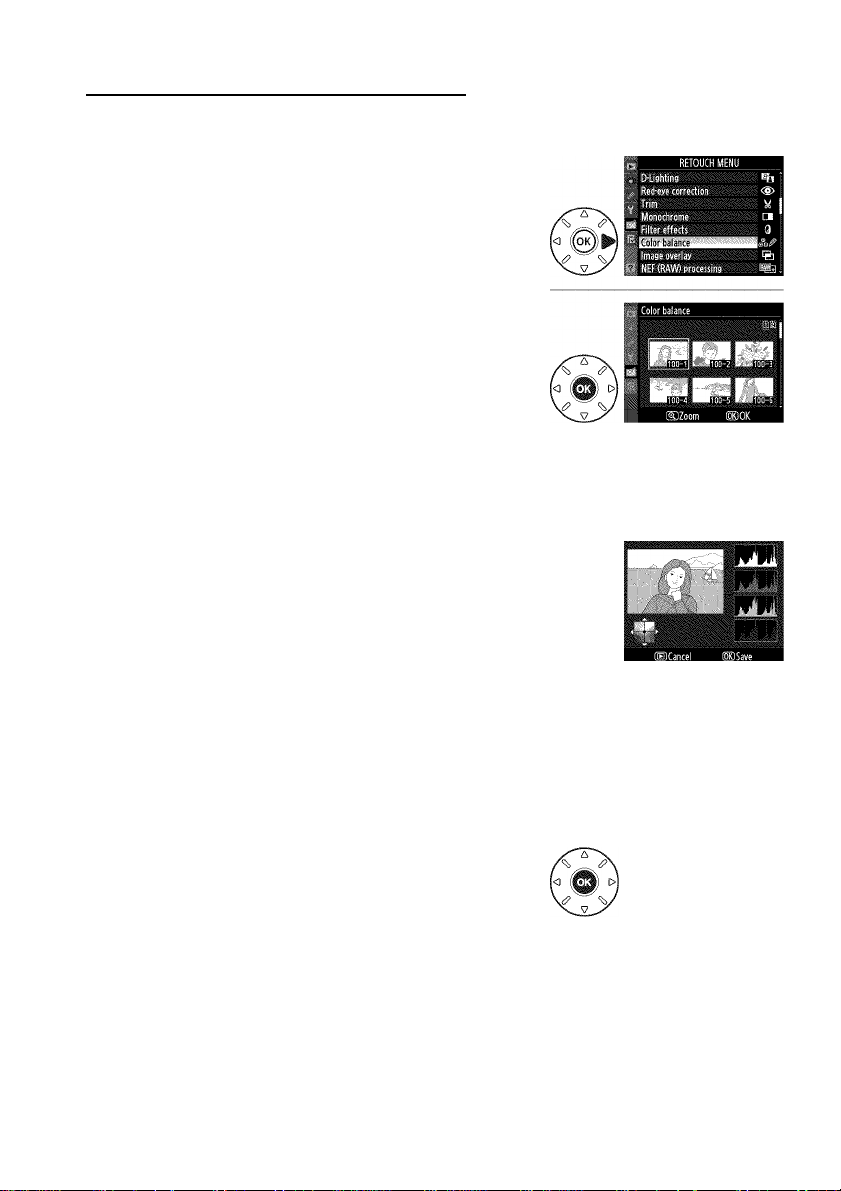
Creating Retouched Copies
To create a retouched copy:
1 Display retouch options.
Highlight the desired item in the retouch menu
and press ►.
Select a picture.
Highlight a picture and press @ (to view the
highlighted picture full screen, press and hold the
button; to view images in other locations as
described on page 164, hold BKT and press A).
@ Retouch
The camera may not be able to display or retouch
images created with other devices.
3 Select retouch options.
For more information, see the section for the
selected Item. To exit without creating a
retouched copy, press I
@ Monitor off Delay
The monitor will turn off and the operation will be cancelled if no actions are
performed for 20 s; this can be adjusted using Custom Setting c4 (Monitor off deiay;
CQ215).
4 Create a retouched copy.
Press @ to create a retouched copy. Retouched
copies are indicated by a icon.
249
Page 16

@ Creating Retouched Copies During Playback
Retouched copies can also be created during playback.
f'fi Diighting
<§> Red-eye correction
M Trim
■ V • •
0 Filter effects
Display picture full frame and
press ©.
Highlight an option and
press ©.
Create retouched copy.
250
Page 17

D-Lighting
MENUbuffon Ej retouch menu
D-lighting brightens shadows, making it ideai for dark or backiit photographs.
TB
Before After
B
Press A or T to choose the amount of correction performed.
The effect can be previewed in the edit dispiay. Press @ to copy
the photograph.
Red-Eye Correction
MENU burton Ej retouch menu
This option is used to correct "red-eye" caused by the flash, and
is avaiiabie oniy with photographs taken using the flash. The
photograph seiected for red-eye correction is previewed as
shown at right. Confirm the effects of red-eye correction and
create a copy as described in the foiiowing tabie. Note that
red-eye correction may not aiways produce the expected resuits
and may in very rare circumstances be appiied to portions of the image that are not
affected by red-eye; check the preview thoroughiy before proceeding.
To
Zoom in
Zoom out
View other
areas of image
Cancei zoom
Create copy
Use Description
Press ^ button to zoom in, button to zoom
out. While photo is zoomed in, use multi
selector to view areas of image not visible in
monitor. Keep multi selector pressed to scroll
rapidly to other areas of frame. Navigation
window is displayed when zoom buttons or
multi selector is pressed; area currently visible in
monitor is indicated by yellow border. Press © to cancel zoom.
If the camera detects red-eye in the selected photograph, a copy will be
created that has been processed to reduce its effects. No copy will be
created if the camera is unable to detect red-eye.
I
251
Page 18

Trim
MENUbuffon ni retouch menu
Create a cropped copy of the selected photograph. The
selected photograph is displayed with the selected crop shown
in yellow; create a cropped copy as described in the following
table.
To Use Description
Reduce size of crop Press the button to reduce the size of the crop.
Increase size of crop Press the ^ button to increase the size of the crop.
Change crop aspect ratio
Move crop
Create copy Save the current crop as a separate file.
Rotate the main command dial to switch between aspect
ratios of 3 :2,4 : 3, 5 :4,1 :1, and 16 : 9.
Use multi selectorto move the crop to anotherarea of the
image.
@ Trim: Image Quality and Size
Copies created from NEF (RAW) or NEF (RAW) + JPEG photos have an
image quality (CQ 85) of JPEG fine; cropped copies created from JPEG
photos have the same image quaiity as the originai. The size of the
copy varies with crop size and aspect ratio and appears at upper left
in the crop display.
@ Viewing Cropped Copies
Playback zoom may not be available when cropped copies are displayed.
252
Page 19

Monochrome
Copy photographs in Black-and-white, Sepia, or
Cyanotype (blue and white monochrome).
MENUbuffon ni retouch menu
Selecting Sepia or Cyanotype displays a preview of
the selected image; press A to increase color
saturation, T to decrease. Press @ to create a
monochrome copy.
Increase
saturation
Decrease
saturation
©Darker GM.ighter
253
Page 20

Filter Effects
MENUbuffon -> retouch menu
Choose from the following filter effects. After adjusting filter effects as described
below, press @ to copy the photograph.
Option
Skylight
Warm filter
Red intensifier
Green intensifier
Blue intensifier
Cross screen
Soft
Description
Creates the effect of a skylight filter, making the
picture less blue. The effect can be previewed in the
monitor as shown at right.
Creates a copy with warm tone filter effects, giving the
copy a "warm" red cast. The effect can be previewed in
the monitor.
Intensify reds (Red intensifier), greens (Green
intensifier), or blues (Blue intensifier). Press A to
increase the effect, T to decrease.
Add starburst effects to light sources.
• Number of points: Choose from four, six, or eight.
• Filter amount: Choose the brightness of the light
sources affected.
• Filter angle: Choose the angle of the points.
• Length of points: Choose the length of points.
• Confirm: Preview the effects of the filter as shown at
right. Press ^ to preview the copy full frame.
• Save: Create a retouched copy.
Add a soft filter effect. Press i
strength.
1 or T to choose the filter
©Darker Q.ighîer
254
Page 21

Color Balance
HENUbuffon Ei retouch menu
Use the multi selector to create a copy with modified color
balance as shown below. The effect is displayed in the monitor
together with red, green, and blue histograms (□ 167) giving
the distribution of tones in the copy.
Increase amount of green
Create retouched copy
Increase amount of blueIncrease amount of amber
Increase amount of magenta
@ Zoom
To zoom in on the image displayed in the monitor, press the ^ button.
The histogram will be updated to show data only for the portion of the
image displayed in the monitor. While the image is zoomed in, press
the ?/on button to toggle back and forth between color balance and
zoom. When zoom is selected, you can zoom in and out with the ^
and buttons and scroll the image with the multi selector.
255
Page 22
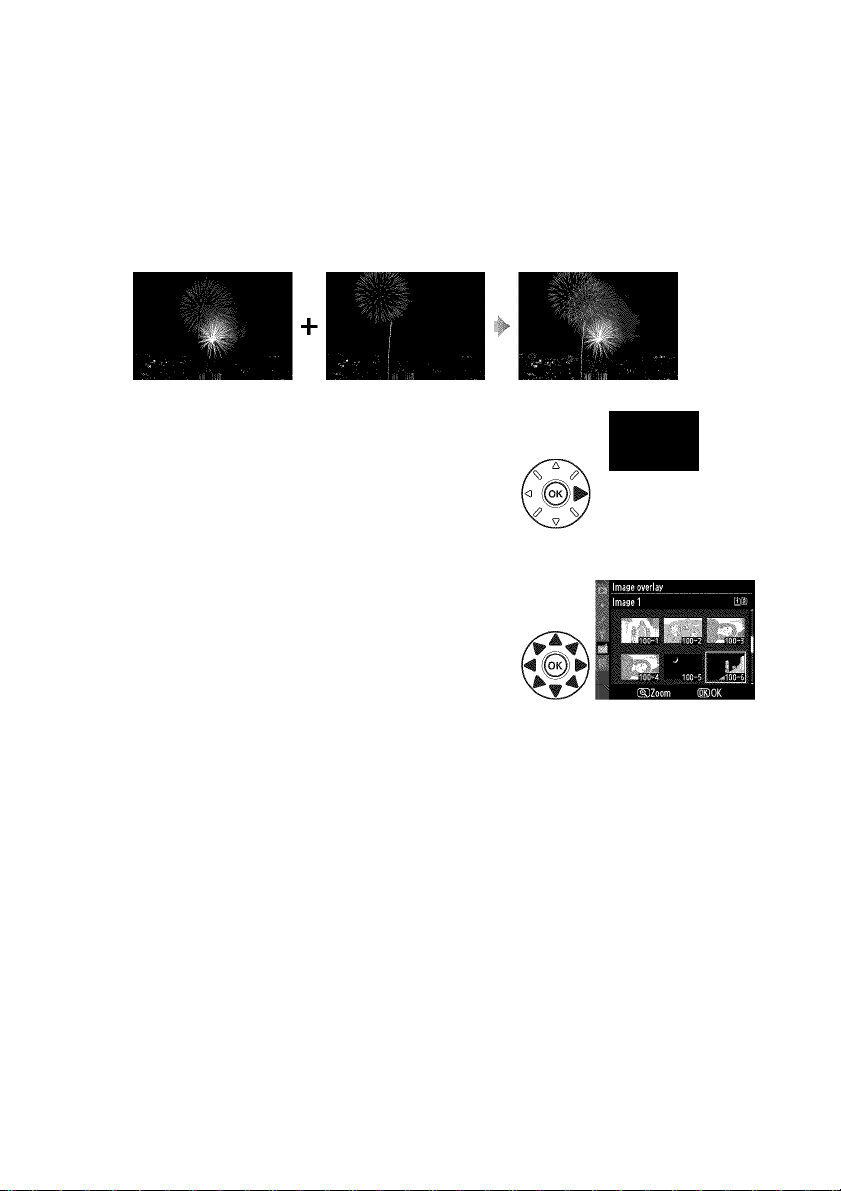
Image Overlay
Image overlay combines two existing NEF (RAW) photographs to create a single
picture that Is saved separately from the originals; the results, which make use of RAW
data from the camera image sensor, are noticeably better than overlays created in an
imaging application. The new picture is saved at current image quality and size
settings; before creating an overlay, set image quality and size (□ 85,88; all options
are available). To create a NEF (RAW) copy, choose an image quality of NEF (RAW).
MENUbuffon
Ei retouch menu
Select Image overlay.
Highlight Image overlay in the retouch menu
and press ►. The dialog shown at right will be
displayed, with Image 1 highlighted; press @ to
display a list of the NEF pictures created with this
camera.
Image jverljy
Image 1 Image ?
UmI
Select the first image.
Use the multi selector to highlight a photo. To
view the highlighted image full frame, press and
hold the button (to view images in other
locations as described on page 164, hold BKT and
press A). Press @ to select the highlighted
photograph and return to the preview display.
3 Select the second image.
The selected image will appear as Image 1. Highlight Image 2 and press @,
then select the second photo as described in Step 2. Choose an image with the
same bit-depth as the photo selected for Image 1.
256
Page 23

Adjust gain.
Highlight Image 1 or Image 2 and optimize
exposure for the overlay by pressing A or T to
select gain from values between 0.1 and 2.0.
Repeat for the second image. The default value is
1.0; select 0.5 to halve gain or 2.0 to double it. The
effects are visible in the Preview column.
Preview the overlay.
Press ◄ or ► to place the cursor in the Preview
Overlay
column and press A or T to highlight Overlay.
Press 0 to preview the overlay as shown at right
(to save the overlay without displaying a preview,
select Save). To return to Step 4 and select new
photos or adjust gain, press
Save the overlay.
Press 0 while the preview is displayed to save the
overlay. After an overlay is created, the resulting
image will be displayed full-frame in the monitor.
Image Overlay
The overlay has the same photo info (including date of recording, metering, shutter speed,
aperture, shooting mode, exposure compensation, focal length, and image orientation),
white balance, and Picture Control as
the overlay; copyright information, however, is not copied. NEF (RAW) overlays use the
compression selected for Type in the NEF (RAW) recording menu and have the same bit
depth as the original images; JPEG overlays are saved using size-priority compression.
Image 1. The current image comment is appended to
257
Page 24
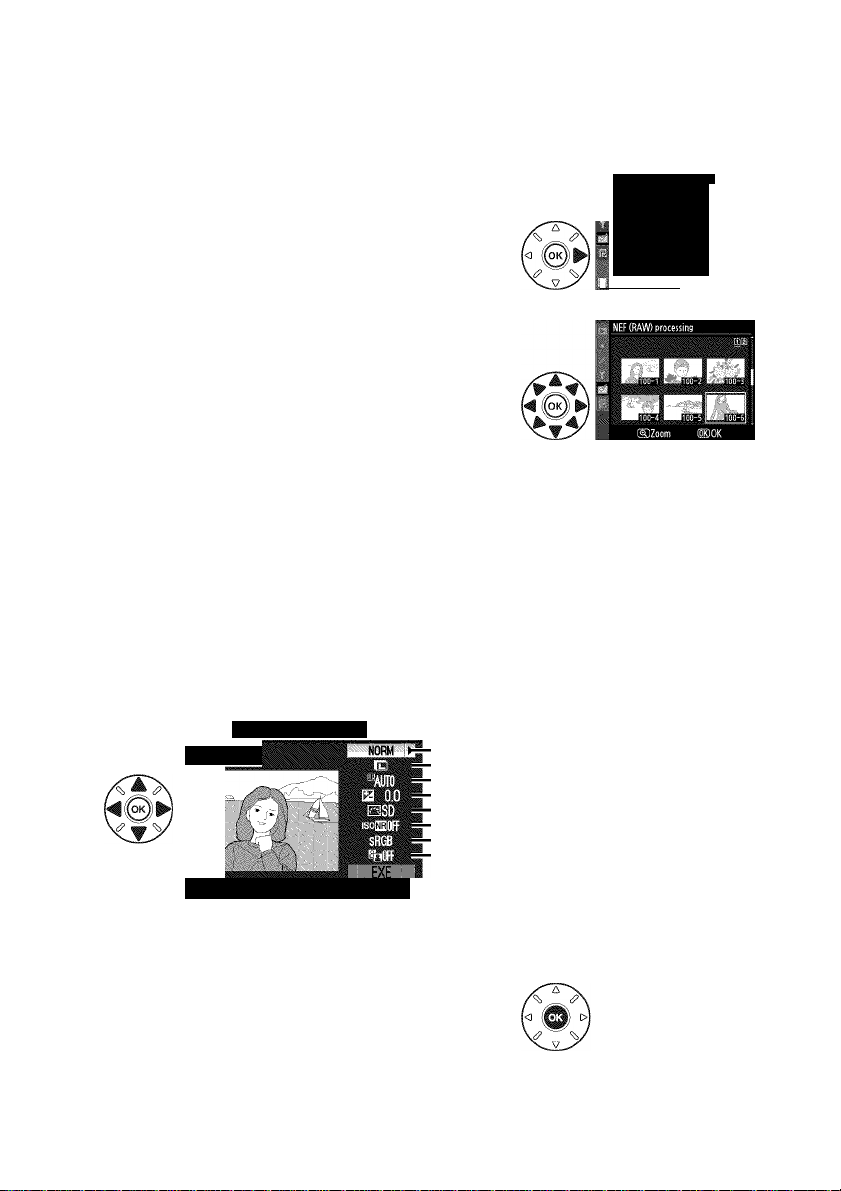
NEF (RAW) Processing
Create JPEG copies of NEF (RAW) photographs.
UEHU button ¡retouch menu
1 Select NEF (RAW) processing.
Highlight NEF (RAW) processing in the retouch
menu and press ► to display a picture selection
dialog listing only NEF (RAW) images created with
this camera.
RblOUChykNU
D'Lighting
Red-eye correction
Trim
ti/lcinochrome
Filter effects
Color balance
Image overlay
?jNEF(RAW)profess'ng
2 Select a photograph.
Highlight a photograph (to view the highlighted
photograph full frame, press and hold the
button; to view images in other locations as
described on page 164, hold BKT and press A).
Press @ to select the highlighted photograph.
3 Choose settings for the JPEG copy.
Adjust image quality (□ 85), image size (□ 88), white balance (□ 117; if Auto is
selected, white balance will be set to whichever of Normal and Keep warm
lighting colors was in effect when the picture was taken), exposure
compensation (a 107), Picture Control (a 131; note that the Picture Control
grid can not be displayed), high ISO noise reduction (□ 205), color space
(□ 141), and D-Lighting (□ 251). Note that white balance is not available with
multiple exposures or pictures created with image overlay and that exposure
compensation can only be set to values between -2 and +2 EV.
NEF (RAW) processing
Image quality
Image quality
Image size
White balance
Exposure compensation
Picture Control
High ISO noise reduction
Colorspace
D-Lighting
258
n
(MlCancel ©Zoom ®0K
Copy the photograph.
Highlight EXE and press @ to create a JPEG copy
of the selected photograph (to exit without
copying the photograph, press the MENU button).
TBH
Page 25
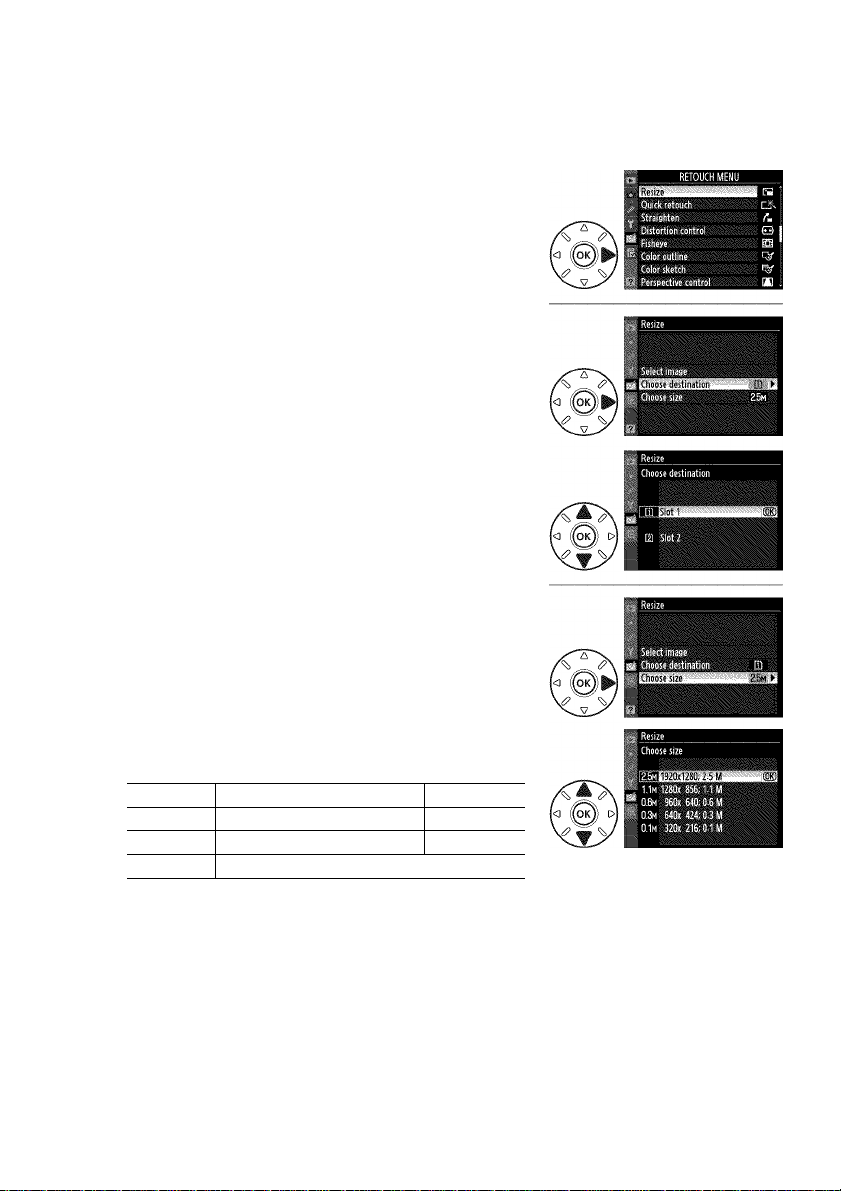
Resize
Create small copies of selected photographs.
1 Select Resize.
To resize selected images, press MENU to display
the menus and select Resize in the retouch
menu.
Choose a destination.
If two memory cards are inserted, you can choose
a destination for the resized copies by
highlighting Choosedestinationand pressing ►
(if only one card is inserted, proceed to Step 3).
The menu shown at right will be displayed;
highlight a card slot and press @.
3 Choose a size.
Highlight Choose size and press ►.
Um button retouch menu
The following options will be displayed; highlight
an option and press @.
Option Size (pixeis) Option Size (pixeis)
2.5m 1920x 1280 0.3m 640x424
1.1m 1280x856 0.1m 320 X216
0.6m 960x640
259
Page 26

4 Choose pictures.
Highlight Select image and press ►.
The dialog shown at right will be displayed;
highlight pictures using the multi selector and
press the button to select or deselect (to view
the highlighted picture full screen, press and hold
the button; to view images in other locations as
described on page 164, hold BKT and press A).
Selected pictures are marked by a IS icon. Press
@ when the selection is complete.
5 Save the resized copies.
A confirmation dialog will be displayed. Highlight Yes and press @ to save the
resized copies.
@ Viewing Resized Copies
Playback zoom may not be available when resized copies are displayed.
@ image Quality
Copies created from NEF (RAW) or NEF (RAW) + JPEG photos have an image quality (CD 85) of
JPEG fine; copies created from JPEG photos have the same image quality as the original.
Quick Retouch
Create copies with enhanced saturation and contrast.
D-Lighting is applied as required to brighten dark or backlit
subjects.
Press A or T to choose the amount of enhancement. The effect
can be previewed in the edit display. Press @ to copy the
photograph.
260
MENU button retouch menu
©Cancel ©Zoom SBSave
Page 27
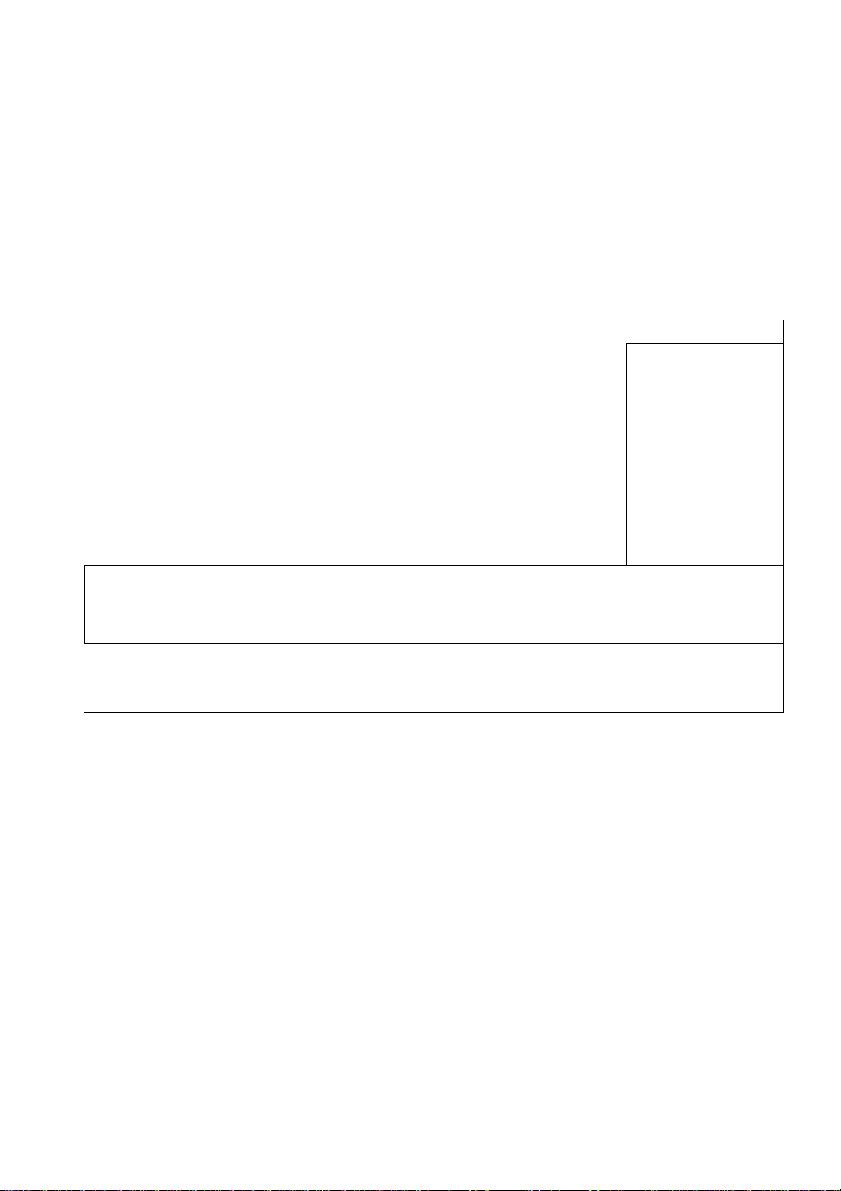
Straighten
MENUbuffon
Ej retouch menu
Create a straightened copy of the selected image. Press ► to
rotate the image clockwise by up to five degrees in increments
of approximately 0.25 degrees, ◄ to rotate it counterclockwise
(note that edges of the image will be trimmed to create a square
copy). Press @ to copy the photograph, or press H to exit to
playback without creating a copy.
Distortion Control
Create copies with reduced peripheral distortion. Select Auto
to let the camera correct distortion automatically and then
make fine adjustments using the multi selector, or select
MENUbuffon -> e!] retouch menu
——
Manual to reduce distortion manually (note that Auto is not
available with photos taken using auto distortion control; see
page 205). Press ► to reduce barrel distortion, ◄ to reduce pin
cushion distortion (note that greater amounts of distortion contrc
the edges being cropped out). Press @ to copy the photograph, o
playback without creating a copy.
igsB
)l result in more of
r press H to exit to
C Auto
Auto is for use oniy with pictures taken with type G and D ienses (PC, fisheye, and certain
other ienses exciuded). Resuits are not guaranteed with other ienses.
Fisheye menu bufton -* Ei retouch menu i
Create copies that appear to have been taken with a fisheye
lens. Press ► to increase the effect (this also increases the
amount of that will be cropped out at the edges of the image),
◄ to reduce it. Press @ to copy the photograph, or press H to
exit to playback without creating a copy.
261
Page 28
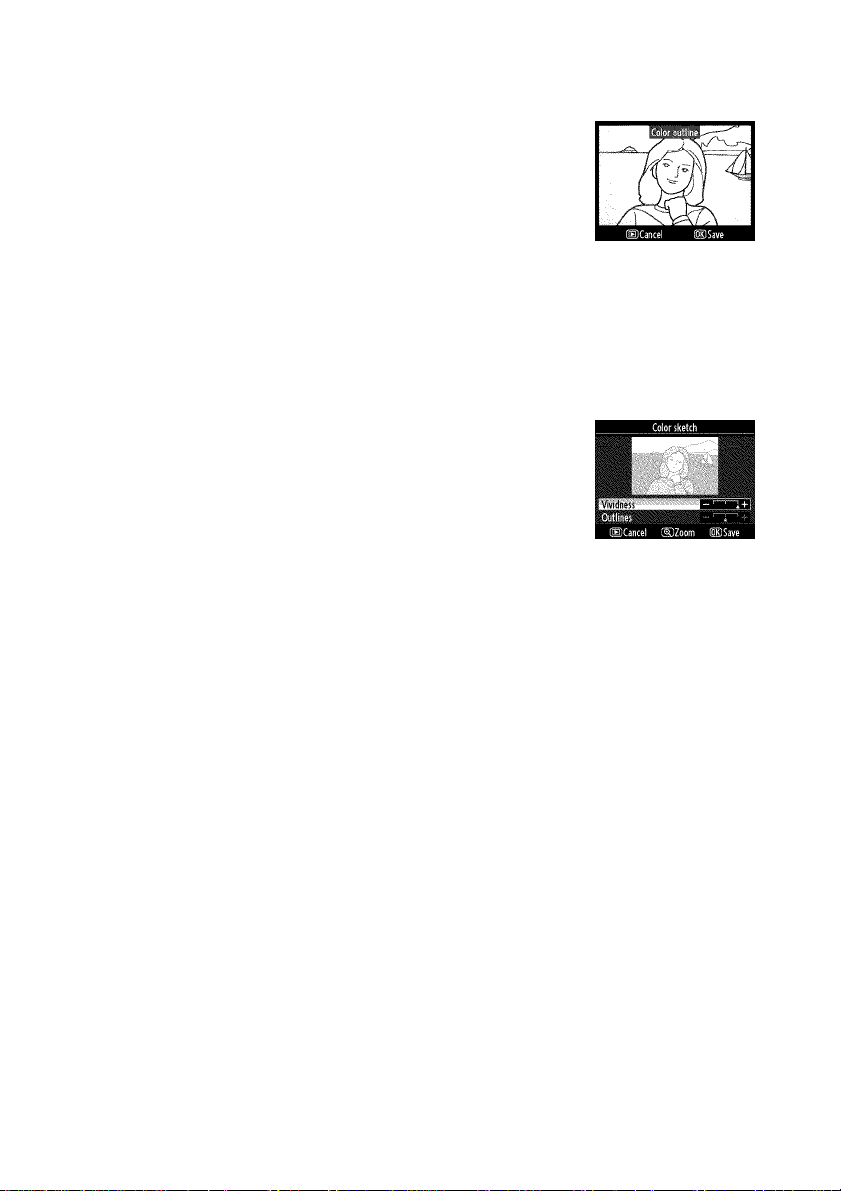
Color Outline
Create an outline copy of a photograph to use as a base for
painting. The effect can be previewed in the edit display. Press
@ to copy the photograph.
MENU button Ej retouch menu
Before After
Color Sketch
Create a copy of a photograph that resembles a sketch made
with colored pencils. Press A or T to highlight Vividness or
MENU button Ej retouch menu
Outlines and press ◄ or ► to change. Vividness can be
increased to make colors more saturated, or decreased for a
washed-out, monochromatic effect, while outlines can be made
thicker or thinner. The results can be previewed in the edit
display. Press @ to copy the photograph, or press H to exit to
playback without creating a copy.
262
Page 29
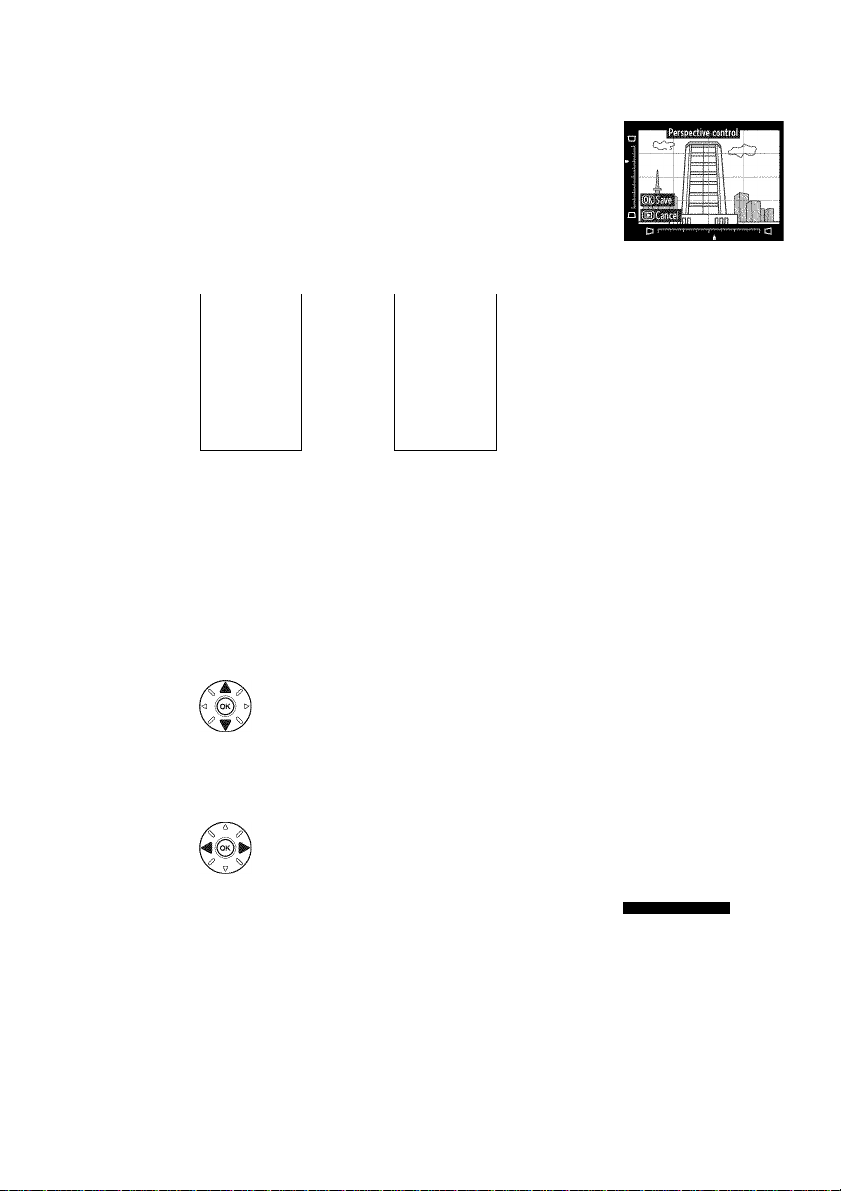
Perspective Control
Create copies that reduce the effects of perspective taken from
the base of a tall object. Use the multi selector to adjust
perspective (note that greater amounts of perspective control
result in more of the edges being cropped out). The results can
be previewed in the edit display. Press @ to copy the
photograph, or press H to exit to playback without creating a
copy.
MENUòuffon -> eÌ retouch menu
m
Before After
Miniature Effect
Create a copy that appears to be a photo of a diorama. Works best with photos taken
from a high vantage point.
To Press Description
If photo is displayed in wide orientation, press
A or T to position frame showing area of copy
that will be in focus.
Choose area
in focus
If photo is displayed in tall orientation (CD 239),
press ◄ or ► to position frame showing area of
copy that will be in focus.
'■ i 1
MENU buffon -> retouch menu
Area in focus
n
©Cancel dDConfirm
Preview copy Preview copy.
Cancel Exit to full-frame playback without creating copy.
Create copy Create copy.
I
263
Page 30

Side-by-side Comparison
Compare retouched copies to the original photographs. This option is only available
if the @ button is pressed to display the retouch menu when a copy or original is
played back full frame.
MENUbuffon ] retouch menu
1 Select a picture.
In full-frame playback, select a retouched copy
(shown by a 1^ icon) or a photograph that has
been retouched and press @.
2 Select Side-by-side comparison.
Highlight Side-by-side comparison and press
3 Compare the copy with the original.
The source image is displayed on the left, the
retouched copy on the right, with the options
used to create the copy listed at the top of the
display. Press ◄ or ► to switch between the
source image and the retouched copy. To view
the highlighted picture full frame, press and hold
the button. If the copy was created from two
source images using Image overlay, or if the
source has been copied multiple times, press A
or T to view the other source images or copies. To exit to playback mode, press
the H button. To exit to playback mode with the highlighted image displayed,
press @.
Q Distortion control
^ Fisheye
Color outline
Color sketch
GE Perspective control
Miniature effect
Options used to create
copy
Side by side comparison
Source Retouched
image copy
Side-by-side Comparisons
The source image will not be displayed if the copy was created from a photograph that was
protected (CD 174), is on a locked memory card, has since been deleted or hidden (CQ 196), or
is on a card in a different slot from that used when the image was created.
264
Page 31

H My Menu/fll Recent Settings
"My Menu" is a customized menu that gives you quick access to up to 20 options
selected from the playback, shooting, Custom Settings, setup, and retouch menus.
To display My Menu, press MENU and select the il (My Menu) tab.
MENU button
Lk
©
I
V
Options can be added, deleted, and reordered as described below. If desired, recent
settings can be displayed in place of My Menu (□ 268).
n Adding Options to My Menu
1 Select Add items.
In My Menu CB), highlight Add items and
press ►.
2 Select a menu.
Highlight the name of the menu containing
the option you wish to add and press ►.
3 Select an item.
Highlight the desired menu item and press
Position the new item.
Press A or T to move the new item up or
down in My Menu. Press @ to add the new
item.
MY ME.Nb
Image Quality
JPEG compression
NEF (RAW) recording
' rAssign Fn button
Add Items £>
Reset shooting menu
Storage folder
File naming
Role played by card in Slot 2
image quality
265
Page 32

j Add more items.
The items currently displayed in My Menu
are indicated by a check mark. Items
indicated by a S icon can not be selected.
Repeat steps 1 -4 to select additional items.
II Deleting Options from My Menu
1 Select Remove items.
In My Menu O), highlight Remove items and press ►.
2 Select items.
Highlight items and press ► to select or
deselect. Selected items are indicated by a
check mark.
3 Select Done.
Highlight Done and press @. A
confirmation dialog will be displayed.
4 Delete the selected items.
Press @ to delete the selected items.
File naming
Role played by card in Slot 2
image quality
Image size
V’ jPliQ compression
NEF (RAW) recording
ii! image size
□ Image quality
M JPEG compression
r.l NEF (RAW) recording
□ -oAssign Fn button
@ Deleting Items in My Menu
To delete the item currently highlighted in My Menu, press the m button. A confirmation
dialog will be displayed; press w again to remove the selected item from My Menu.
266
Page 33

II Reordering Options in My Menu
1 Select Rank items.
In My Menu (ffl), highlight Rank items and press ►.
2 Select an item.
Highlight the item you wish to move and
press
3 Position the item.
Press A or T to move the item up or down
in My Menu and press Repeat Steps 2-3
to reposition additional items.
4 Exit to My Menu. MENU button
Press the MENU button to return to My Menu.
267
Page 34

Recent Settings
To display the twenty most recently used settings, select il Recent settings for 11 My
Menu > Choose tab.
1 Select Choose tab.
In My Menu O), highlight Choose tab and
press ►.
2 Select gl Recent settings.
Highlight il Recent settings and press 0.
The name of the menu will change from "MY
MENU" to "RECENT SETTINGS."
Menu items are added to the top of the recent settings menu as they are used. To
view My Menu again, select 11 My Menu for il Recent settings > Choose tab.
@ Removing Items from the Recent Settings Menu
To remove an item from the recent settings menu, highlight it and press the n button,
confirmation dialog will be displayed; press n again to delete the selected item.
268
Page 35

Technical Notes
Read this chapter for information on compatible accessories, cleaning and storing
the camera, and what to do if an error message is displayed or you encounter
problems using the camera.
Compatible Lenses
CPU lenses (particularly types G and D) are recommended, but note that IX-NIKKOR
lenses can not be used. CPU lenses can be identified by the presence of CPU
contacts, type G and D lenses by a letter on the lens barrel. Type G lenses are not
equipped with a lens aperture ring. The maximum aperture of the lens is given by
the f-number in the lens name.
CPU contacts
----------
=^l
-------------
I.5D
Aperture ring
.Al
CPU lens
Type D lens
II Compatible CPU Lenses
........
Camera setting Focus ii Mode Metering
M (with electronic lAutoand scene
Lens/accessory'
Type G or D AF NIKKOR/AF-S, AF-I NIKKOR ✓ ✓ ✓ ✓ ✓ ✓ — ✓
PC-E NIKKOR series — ✓ ✓ ' ✓ ' ✓ ' — ✓
PC Micro 85mm f/2.8D''
AF-S/AF-I teleconverter* ✓ ✓ ✓ ✓ ✓
Other AF NIKKOR (except lenses for F3AF) ✓ ✓ ✓
Al-P NIKKOR
1 Vibration Reduction (VR) supported with VR 6 With maximum effective aperture of f/5.6 or
lenses.
2 Spot metering meters selected focus point
(a 105).
3 Can not be used with shifting or tilting.
4 The camera's exposure metering and flash
control systems may not function as expected
when the lens is shifted and/or tilted or aperture
is set to a value other than maximum.
5 AF-S or AF-I lens required.
..........................................
...
rangefinder)
AF
—
—
✓ » ✓ ✓ ✓
faster.
7 When AF 80-200mm f/2.8, AF 35-70mm f/2.8,
AF 28-85mm f/3.5-4.5 (New), or AF 28-85mm
f/3.5-4.5 lenses are zoomed all the way in at the
minimum focus distance, the in-focus indicator
may be displayed when the image on the matte
screen in the viewfinder is not in focus. Focus
manually until image in viewfinder is in focus.
8 With maximum aperture of f/5.6 or faster.
! modes;P, S,A
M
✓
—
m
M 3D ! Color
✓ ✓
—
—
—
✓ ✓
—
✓ ✓
S
G]
✓
✓
269
Page 36

II Compatible Non-CPU Lenses
When using the following non-CPU lenses and accessories, rotate the camera mode
dial to A and M and set aperture using the lens aperture ring. In other modes, the
shutter-re I ease is disabled. Non-CPU lens data (a 159) can be used to enable many
of the features available with CPU lenses, including color matrix metering; if no data
are provided, center-weighted metering will be used in place of color matrix
metering, while if the maximum aperture is not provided, the camera aperture
display will show the number of stops from maximum aperture and the actual
aperture value must be read off the lens aperture ring. For a list of non-CPU lenses
and accessories that can not be used with this camera, see page 271.
...
.... Camera setting ¡i
■■■■■■■
.... ..... ....
f 1
Lens/accessory
.. ... ... ... ... ... ... . .. . .. . ... ... ... ... ... ... ... ... ...
.......
i AF
Al-, Al-modified, NIKKOR or Nikon Series E’ i — ✓ — - ✓ ✓
Medical-NIKKOR 120mm f/4 1 — ✓ ✓
Reflex-NIKKOR 1 —
PC-NIKKOR 1 — ✓
Al-type Teleconverter’ i —
PB-6 Bellows Focusing Attachment” i —
Auto extension rings (PK-series 11 A, 12, or i
13; PN-11) 1 “
1 Range of rotation for Al 80-200mm f/2.8 ED
tripod mount is limited by camera body. Filters
can not be exchanged while Al 200-400mm f/4
ED is mounted on camera.
2 With maximum aperture of f/5.6 or faster.
3 If maximum aperture is specified using Non-
CPU lens data (□ 159), aperture value will be
displayed in viewfinder and control panel.
4 Can be used only if lens focal length and
maximum aperture are specified using Non-
CPU lens data (□ 159). Use spot or center-
weighted metering if desired results are not
achieved.
5 For improved precision, specify lens focal length
and maximum aperture using Non-CPU lens
data (Q 159).
6 Can be used in mode M at shutter speeds slower
than flash sync speed by one step or more.
7 Electronic rangefinder can not be used with
shifting or tilting.
Focus
M (with electronic
rangefinder)
1 — 1
j/ io
|/ iO
|/ iO
I Mode
1—
iiAutoand scene
1 modes; P, S
M
✓
✓
1 —
✓
1 —
✓
1 —
Metering
—
A,M 3D Color
— — — —
— — —
—
✓ »
✓
1 ' 1
— —
- ✓ ✓
— 1 — 1
— 1 — 1
8 Exposure determined by presetting lens
aperture. In mode A, preset aperture using lens
aperture ring before performing AE lock and
shifting lens. In mode M, preset aperture using
lens aperture ring and determine exposure
before shifting lens.
9 Exposure compensation required when used
with Al 28-85mm f/3.5-4.5, Al 35-105mm f/3.5-
4.5, Al 35-135mm f/3.5-4.5, or AF-S 80-200mm
f/2.8D. See teleconverter manual for details.
10 With maximum effective aperture of f/5.6 or
faster.
11 Requires PK-12 or PK-13 auto extension ring.
PB-6D may be required depending on camera
orientation.
12 Use preset aperture. In mode A, set aperture
using focusing attachment before determining
exposure and taking photograph.
• PF-4 Reprocopy Outfit requires PA-4 Camera
Holder.
E]
✓
✓
✓
✓
270
Page 37

Incompatible Accessories and Non-CPU Lenses
The following accessories and non-CPU lenses can not be used with the D7000:
TC-16AS AF teleconverter
Non-AI lenses
Lenses that require the AU-1 focusing unit (400mm f/4.5,600mm f/5.6,800mm f/8,
1200mm f/11)
Fisheye (6mm f/5.6,7.5mm f/5.6,8mm f/8, OP 10mm f/5.6)
2.1cm f/4
Extension Ring K2
180-600mm f/8 ED (serial numbers 174041-174180)
360-1200mm f/11 ED (serial numbers 174031-174127)
200-600mm f/9.5 (serial numbers 280001 -300490)
AF lenses for the F3AF (AF 80mm f/2.8, AF 200mm f/3.5 ED, AF Teleconverter TC-16)
PC 28mm f/4 (serial number 180900 or earlier)
PC 35mm f/2.8 (serial numbers 851001 -906200)
PC 35mm f/3.5 (old type)
Reflex 1000mm f/6.3 (old type)
Reflex 1000mm f/11 (serial numbers 142361-143000)
Reflex 2000mm f/11 (serial numbers 200111-200310)
C The Built-in Flash
The built-in flash can be used with lenses with focal lengths of 16-300 mm, although in
some cases the flash may be unable to entirely light the subject at some ranges or focal
lengths due to shadows cast by the lens, while lenses that block the subject's view of the red
eye reduction lamp may interfere with red-eye reduction. Remove lens hoods to prevent
shadows. The flash has a minimum range of 0.6 m (2 ft.) and can not be used in the macro
range of macro zoom lenses. The flash may be unable to light the entire subject with the
following lenses at ranges less than those given below:
Lens
AF-S DX NIKKOR 10-24mm f/3.5-4.5G ED
AF-S DX Zoom-Nikkor 12-24mm f/4G IF-ED
AF-S NIKKOR 16-35mmf/4GEDVR
AF-S Zoom-Nikkor 17-35 mm f/2.8D IF-ED
AF-S DX Zoom-Nikkor 17-55mm f/2.8G IF-ED
AF Zoom-Nikkor 18-35mm f/3.5-4.5D IF-ED
Zoom position !iMinimum distance without vignetting
18 mm 1.0m/3ft. 3in.
20-24 mm No vignetting
18 mm 1.0m/3ft. 3in.
20-24 mm No vignetting
24 mm 2.0m/6ft. 7 in.
28 mm 1.0m/3ft. 3in.
35 mm No vignetting
20 mm 2.0m/6ft. 7 in.
24-35 mm No vignetting
24 mm 1.0m/3ft. 3in.
28-55 mm No vignetting
18 mm 1.0m/3ft. 3in.
24-35 mm No vignetting
271
Page 38

Lens !i Zoom position
AF-S DX VR Zoom-Nikkor 18- 200mm f/3.5-5.5G IF-ED I 18 mm
AF-S DX NIKKOR 18- 200mm f/3.5- 5.6G ED VR II I 24-200 mm j
I
AF-S NIKKOR 24-70mm f/2.8G ED
AF-S Zoom-Nikkor 28-70mm f/2.8D IF-ED
PC-E NIKKOR 24mm f/3.5 ED* I 24 mm I
* When not shifted or tilted.
28 mm |
|35^Wmm|
28 mm
I
35-70 mm
Minimum distance without vignetting
1.0m/3ft. Bin.
No vignetting
1.5m/4ft. 11 in.
No vignetting
1.0m/3ft. Bin.
I
No vignetting
No vignetting
When used with the AF-S NIKKOR 14-24mm f/2.8G ED, the flash will be unable to light the
entire subject at all ranges.
The built-in flash can also be used with Al-S, Al-, Al-modified NIKKOR, Nikon Series Band nonCPU lenses with a focal length of 16-300mm. Al 50-300mm f/4.5, modified Al 50-300mm
f/4.5, and Al-S 50-300 mm f/4.5 ED lenses must be used at a zoom position of 135 mm or
above, and Al 50-300 mm f/4.5 ED lenses at a zoom position of 105 mm or above.
272
Page 39

@ The AF-S/AF-I Teleconverter
The AF-S/AF-I teleconverter can be used with the following AF-S and AF-I lenses:
AF-S VR 70-200mm f/2.8G ED
AF-S NIKKOR 70-200mm f/2.8G ED VR II
AF-S 80-200mm f/2.8D ED
AF-S VR Micro 105mm f/2.8G ED '
AF-S VR 200mm f/2G ED
AF-S VR 200-400mm f/4G ED ^
AF-S NIKKOR 200-400mm f/4G ED VR II ^
AF-S VR 300mm f/2.8G ED
AF-S 300mm f/2.8D ED
AF-S 300mm f/2.8D ED II
AF-I 300mm f/2.8D ED
AF-S 300mm f/4D ED 2
1 Autofocus not supported.
2 Autofocus not supported when used with AF-S Teleconverter TC-17E II/TC-20E II/TC-20E III.
AF-S NIKKOR 400mm f/2.8G ED VR
AF-S 400mm f/2.8D ED
AF-S 400mm f/2.8D ED II
AF-I 400mm f/2.8D ED
AF-S NIKKOR 500mm f/4G ED VR2
AF-S 500mm f/4D ED 2
AF-S 500mm f/4D ED II2
AF-I 500mmf/4DED2
AF-S NIKKOR 600mm f/4G ED VR 2
AF-S 600mm f/4D ED 2
AF-S 600mm f/4D ED II2
AF-I 600mm f/4D ED 2
C AF-Assist Illumination
AF-assIst Illumination Is available with lenses with focal lengths of 24-200 mm. It can not
however be used to assist the focus operation with the following lenses:
• AF-S NIKKOR 14-24mm f/2.8G ED • Ai AF VRZoom-Nikkor80-400mmf/4.5-5.5D ED
. AF-SVRZoom-Nikkor70-200mmf/2.8GIF-ED . AF-S VR Nikkor 200mm f/2G IF-ED
. AF-S NIKKOR 70-200mmf/2.8G ED VR II . AF-S VRZoom-Nikkor200-400mmf/4G IF-ED
• Ai AFZoom-Nikkor80-200mm f/2.8D ED • AF-S NIKKOR 200-400mmf/4G ED VR II
• AF-S Zoom-Nikkor 80-200mm f/2.8D IF-ED
At ranges under 1 m (3 ft. 3 in.), the following lenses may block the AF-assist illuminator and
interfere with autofocus when lighting is poor:
• AF-S Zoom-Nikkor 17-35mm f/2.8D IF-ED
AF-S DX Zoom-Nikkor 17-55mm f/2.8G IF-ED
AF-S DX VR Zoom-Nikkor 18-200mm f/3.5-
5.6G IF-ED
AF-S DX NIKKOR 18-200mm f/3.5-5.6G ED VR II
AF-S NIKKOR 24-70mm f/2.8G ED
Ai AF Zoom Nikkor24-120mm F3.5-5.6D (IF)
AF-S VR Zoom-Nikkor24-120mm f/3.5-5.6G
IF-ED
AF-S Zoom-Nikkor 28-70mm f/2.8D IF-ED
AF-S NIKKOR 28-300mm f/3.5-5.6G ED VR
AF Zoom-Micro Nikkor 70-180mm f/4.5-5.5D ED
Ai AF Micro-Nikkor 200mm f/4D IF-ED
273
Page 40

@ Calculating Angle of View
The size of the area exposed by a 35 mm camera is 36 x 24 mm. The size of the area exposed
by the D7000, in contrast, is 23.6 x 15.6 mm, meaning that the angle of view of a 35mm
camera is approximately 1.5 times that of the D7000. The approximate focal length of lenses
for the D7000 in 35 mm format can be calculated by multiplying the focal length of the lens
by about 1.5.
Picture size (35mm format)
274
Page 41

Optional Flash Units (Speedlights)
The camera supports the Nikon Creative Lighting System (CLS) and can be used with
CLS-compatible flash units. Optional flash units can be attached directly to the
camera accessory shoe as described below. The accessory shoe is equipped with a
safety lock for flash units with a locking pin, such as the SB-900, SB-800, SB-700,
SB-600, and SB-400.
1 Remove the accessory shoe cover.
2 Mount the flash unit on the accessory shoe.
See the manual provided with the flash unit for details.
The built-in flash will not fire when an optional flash unit is
attached.
@ The AS-15 Sync Terminal Adapter
When the AS-15 sync terminal adapter (available separately) is mounted on the camera
accessory shoe, flash accessories can be connected via a sync terminal.
C Use Only Nikon Flash Accessories
Use only Nikon flash units. Negative voltages or voltages over 250 V applied to the accessory
shoe could not only prevent normal operation, but damage the sync circuitry of the camera
or flash. Before using a Nikon flash unit not listed in this section, contact a Nikon-authorized
service representative for more information.
275
Page 42

The Nikon Creative Lighting System (CIS)
Nikon's advanced Creative Lighting System (CLS) offers improved communication
between the camera and compatible flash units for improved flash photography.
II CLS-Compatible Flash Units
The camera can be used with the following CLS-compatIble flash units:
. The SB-900, SB-800, SB-700, SB-600, SB-400, and SB-R200:
... Flash unit i I II II II II
Feature
.........
II SB-900' II SB-800 II SB-700 II SB-600 II SB-400 II SB-R200^
Guide IS0100 34/111 38/125 28/92 30/98 21/69 10/33
No.’ ISO 200 48/157 53/174 39/128 42/138 30/98 1 4/46
1 If a color filter is attached to the SB-900 when AUTO or ^ (flash) is selected for white balance, the
camera will automatically detect the filter and adjust white balance appropriately.
2 Controlled remotely with built-in flash in commander mode or using optional SB-900, SB-800, or
SB-700 flash unit or SU-800 wireless Speedlight commander.
3 m/ft., 20 °C (68 °F), SB-900, SB-800, SB-700, and SB-600 at 35 mm zoom head position; SB-900 and
SB-700 with standard illumination.
• The SU-800 wireless speedlight commander: When mounted on a CLS-compatIble
camera, the SU-800 can be used as a commander for remote SB-900, SB-800,
SB-700, SB-600, or SB-R200 flash units in up to three groups. The SU-800 itself is
not equipped with a flash.
@ Guide Number
To calculate the range of the flash at full power, divide the Guide Number by the aperture.
For example, at ISO 100 the SB-800 has a Guide Number of 38 m or 125 ft. (35 mm zoom head
position); its range at an aperture of f/5.6 is 383-5.6 or about 6.8 meters (or in feet,
1253-5.6=approximately 23 ft. 7 in.). For each twofold increase in ISO sensitivity, multiply
the Guide Number by the square root of two (approximately 1.4).
276
Page 43

The following features are available with CLS-compatible flash units:
.
Flash unit- II II II II
II II II II Advanced Wireless Lighting
II II II II Commander ii Remote
SB-900 SB-900 SB-900 SB-700
Flash mode/feature
SB-800 SB-700 SB-600 SB-400 SB-800 SB-700 SU-800 ^ SB-800 SB-600 SB-R200
i-TTL i-TTL balanced fill-flash for digital SLR ✓ ✓ ✓ ✓ ✓ ✓ ✓ ✓
AA Auto aperture
— — —
✓
✓ ✓
—
— —
A Non-TTLauto — — — ✓ — — ✓ — —
GN Distance-priority manual ✓ ✓
M Manual ✓ ✓ ✓ ✓ ✓ ✓ ✓ ✓ ✓
RPT Repeating flash ✓ — — — ✓ — ✓ ✓ ✓ —
Auto FP High-Speed Sync ✓ ✓ ✓
✓ ✓ ✓ ✓ ✓ ✓
—
FV lock ✓ ✓ ✓ ✓ ✓ ✓ ✓ ✓ ✓ ✓
AF-assist for multi-area AF ✓ ✓ ✓
—
✓ ✓ ✓
Flash Color Information Communication ✓ ✓ ✓ ✓ ✓ ✓
— — —
— — — —
REAR Rear-curtain sync ✓ ✓ ✓ ✓ ✓ ✓ ✓ ✓ ✓ ✓
<SS> Red-eye reduction ✓ ✓ ✓ ✓ ✓ ✓ — — — —
Power zoom ✓ ✓ ✓
1 Only available when SU-800 is used to control other flash units.
2 Standard i-TTL flash for digital SLR is used with spot metering or when selected with flash unit.
3 Standard i-TTL flash for digital SLR is used with spot metering.
4 Selected with flash unit.
5 Auto aperture (AA) is used regardless of mode selected with flash unit.
6 Can be selected with camera.
7 Select 1/320s (Auto FP) or 1/250s (Auto FP) for Custom Setting el (Flash sync speed, □ 222).
8 CPU lens required.
—
✓ ✓
— — — —
@ Auto Aperture/Non-TTL Auto
Unless the focal length and maximum aperture are specified using the Non-CPU lens data
option In the setup menu, choosing auto aperture (AA) when a non-CPU lens Is attached
automatically selects non-TTLauto (A).
277
Page 44

UOtherFlash Units
The following flash units can be used in non-TTL auto and manual modes. If they are
set to TTL, the camera shutter-release button will lock and no photographs can be
taken.
Flash mode SB-26, SB-25, SB-24 SB-50DX’
Flash unit SB-80DX, SB-28DX, SB-28,
A Non-TTL auto ✓ —
M Manual ✓ ✓
iH Repeating flash ✓ — — —
REAR Rear-curtain sync“* ✓ ✓ ✓ ✓
1 Select mode P, S, A, or M, lower built-in flash, and use optional flash unit only.
2 Flash mode is automatically set to TTL and shutter-release is disabled. Set flash unit to A (non-TTL auto
flash).
3 Autofocus is available with AF-S VR Micro-Nikkor 105mm f/2.8G IF-ED and AF-S Micro NIKKOR 60mm
f/2.8G ED lenses only.
4 Available when camera is used to select flash mode.
Wi Flash Control Mode
The information display shows the flash control mode for optional flash units attached to the
camera accessory shoe as follows:
SB-30, SB-27^ SB-22S, SB-23, SB-29^
SB-22, SB-20, SB-16B, SB-15 SB-21B^ SB-29S^
✓ —
✓ ✓
i-TTL
Auto aperture (AA)
Non-TTL auto flash (A)
Distance-priority manuai (GN)
Manuai
Repeating flash
Advanced wireiess iighting
* Available with SB-900, and SB-800 only.
278
Page 45

Notes on Optional Flash Units
Refer to the Speedlight manual for detailed instructions. If the flash unit supports CIS, refer
to the section on CLS-compatible digital SLR cameras. The D7000 is not included in the
"digital SLR" category in the SB-80DX, SB-28DX, and SB-50DX manuals.
If an optional flash unit is attached in shooting modes other than ®, the flash will fire with
every shot, even in modes in which the built-in flash can not be used.
i-TTL flash control can be used at ISO sensitivities between 100 and 6400. At values over
6400, the desired results may not be achieved at some ranges or aperture settings. If the
flash-ready indicator blinks for about three seconds after a photograph is taken, the flash has
fired at full power and the photograph may be underexposed.
When an SC-series 17,28, or 29 sync cable is used for off-camera flash photography, correct
exposure may not be achieved in i-TTL mode. We recommend that you choose spot
metering to select standard i-TTL flash control. Take a test shot and view the results in the
monitor.
In i-TTL, use the flash panel or bounce adapter provided with the flash unit. Do not use other
panels such as diffusion panels, as this may produce incorrect exposure.
The SB-900, SB-800, SB-700, SB-600, and SB-400 provide red-eye reduction, while the SB-900,
SB-800, SB-700, SB-600, and SU-800 provide AF-assist illumination with the following
restrictions:
• SB-900: AF-assist illumination is available for all
focus points; with 17-135 mm AF lenses,
however, autofocus is available only with the
focus points shown at right (if other focus points
are selected, the AF-assist illuminator may not
provide sufficient illumination for autofocus).
. SB-800, SB-600, and SU-800: With 24-105 mmAF
lenses, AF-assist illumination is available only with
the focus points shown at right.
• SB-700: AF-assist illumination is available for all
focus points; with 24-135 mm AF lenses,
however, autofocus is available only with the
focus points shown at right (if other focus points
are selected, the AF-assist illuminator may not
provide sufficient illumination for autofocus).
17-19mm 20-105 mm 106-135 mm
24-34 mm 35-49 mm
aODDODDDDDD
24-135 mm
50-105 mm
279
Page 46

Other Accessories
At the time of writing, the following accessories were available for the D7000.
• Rechargeable Li-ion Battery EN-EL15 (CD 21 -24): Additional EN-ELl 5 batteries are
available from local retailers and Nikon-authorized service representatives.
• Battery Charger MH-25 (CD 21): Recharge EN-ELl 5 batteries.
• Multi-Power Battery Pack MB-D11: The MB-D11 is equipped with a shutter-release
button, AE/AF lock button, multi selector, and main-and sub-command dials for
Power
sources
Wireless
LAN
adapters
Filters
improved operation when taking photographs in portrait (tall) orientation.
When attaching the MB-D11, remove the camera MB-D11 contact cover.
PowerConnectorEP-5B,ACAdapterEH-5a: These accessories can be used to power the
camera for extended periods (EH-5 AC adapters can also be used). The EP-5B is
required to connect the camera to the EH-5a; see page 282 for details. Note that
when the camera is used with an MB-D11, the EP-5B must be inserted into the
MB-D11, not the camera. Do not attempt to use the camera with power
connectors inserted into both the camera and MB-D11.
Wireless Transmitter WT-4: Connects the camera to wireless and Ethernet networks.
The photographs on the camera memory card can be viewed by computers on
the same network or copied to a computer for long-term storage (be sure to
always use the latest version of the software supplied with the WT-4). The
camera can also be controlled from any computer on the network using
Camera Control Pro 2 (available separately). Note that the WT-4 requires an
independent power source; an EH-6 AC adapter or EN-EL3e battery is
recommended. See the WT-4 manual for details.
Filters intended for special-effects photography may interfere with autofocus or
the electronic rangefinder.
The D7000 can not be used with linear polarizing filters. Use C-PL or C-PLII
circular polarizing filters instead.
NC filters are recommended for protecting the lens.
To prevent ghosting, use of a filter is not recommended when the subject is
framed against a bright light, or when a bright light source is in the frame.
Center-weighted metering is recommended with filters with exposure factors
(filter factors) over 1 x (Y44, Y48, YS2, 056, R60, XO, XI, C-PL, ND2S, ND4, ND4S,
ND8, ND8S, ND400, A2, A12, B2, B8, B12). See the filter manual for details.
280
Page 47

Viewfinder
eyepiece
accessories
Software
Body cap
DK-20C Eyepiece Correction Lenses: Lenses are available with diopters of-5, -4,-3, -2,
0, +0.5, +1, +2, and +3 when the camera diopter adjustment control is in the
neutral position (-1 m^^). Use eyepiece correction lenses only if the desired
focus can not be achieved with the built in diopter adjustment control (-3 to
+1 m^i). Test eyepiece correction lenses before purchase to ensure that the
desired focus can be achieved. The rubber eyecup can not be used with
eyepiece correction lenses.
Magnifying Eyepiece DK-21M: The DK-21M magnifies the view through the
viewfinder by approximately 1.17 x (50 mm f/1.4 lens at infinity; -1.0 m^') for
greater precision when framing.
Magnifier DG-2: The DG-2 magnifies the scene displayed in the center of the
viewfinder for greater precision during focusing. Eyepiece adapter required
(available separately).
• Eyepiece Adapter DK-22: The DK-22 is used when attaching the DG-2 magnifier.
• Right-AngieViewing Attachment DR-6: The DR-6 attaches at a right angle to the
viewfinder eyepiece, allowing the image in the viewfinder to be viewed at right
angles to the lens (for example, from directly above when the camera is
horizontal).
• Capture NX 2: A complete photo editing package offering such features as white
balance adjustment and color control points.
• Camera Control Pro 2: Control the camera remotely from a computer to record
movies and photographs and save photographs directly to the computer hard
disk.
Note: Use the latest versions of Nikon software. Most Nikon software offers an auto
update feature when the computer is connected to the Internet. See the websites
listed on page xvii for the latest information on supported operating systems.
BF-1B and BF-1A Body Caps: The body cap keeps the mirror, viewfinder screen, and low-
pass filter free of dust when a lens is not in place.
ML-L3 wireless remote control: Use as a remote shutter release for self-portraits or to
prevent blur caused by camera shake. The ML-L3 uses a 3 V CR2025 battery.
Remote
controls
Accessory
terminal
accessories
Pressing the battery-chamber latch to the right (CD), insert a fingernail into the gap
and open the battery chamber (@). Ensure that the battery is inserted in the
correct orientation (®).
The D7000 is equipped with an accessory terminal for
MC-DC2 remote cords (CD 73) and GP-1 GPS units (CD 162), which
connect with the ◄ mark on the connector aligned with
the ► next to the accessory terminal (close the camera
connector cover when the terminal is not in use).
281
Page 48

Attaching a Power Connector and AC Adapter
Turn the camera off before attaching an optional power connector and AC adapter.
1 Ready the camera.
Open the battery-chamber (CD) and power
connector (CD) covers.
Insert the EP-5B power connector.
Be sure to insert the connector in the orientation
shown, using the connector to keep the orange
battery latch pressed to one side. The latch locks
the connector in place when the connector is
fully inserted.
3 Close the battery-chamber cover.
Position the power connector cable so that it
passes through the power connector slot and
close the battery-chamber cover.
4 Connect the AC adapter.
Connect the AC adapter power cable to the AC socket on AC adapter (®) and
the EP-5B power cable to the DC socket (CD). A □ icon is displayed in the
monitor when the camera is powered by the AC adapter and power connector.
282
Page 49

Caring for the Camera
Storage
When the camera will not be used for an extended period, replace the monitor cover,
remove the battery, and store the battery In a cool, dry area with the terminal cover
in place. To prevent mold or mildew, store the camera In a dry, well-ventilated area.
Do not store your camera with naphtha or camphor moth balls or in locations that:
• are poorly ventilated or subject to humidities of over 60%
• are next to equipment that produces strong electromagnetic fields, such as
televisions or radios
• are exposed to temperatures above 50 °C (122 °F) or below -10 °C (14 °F)
Cleaning
Use a blower to remove dust and lint, then wipe gently with a soft, dry cloth. After
Camera
body
Lens,
mirror, and
viewfinder
Monitor
using the camera at the beach or seaside, wipe off sand or salt with a cloth lightly
dampened in distilled water and dry thoroughly. Important: Dust or other foreign
matter inside the camera may cause damage not covered under warranty.
These glass elements are easily damaged. Remove dust and lint with a blower. If
using an aerosol blower, keep the can vertical to prevent the discharge of liquid. To
remove fingerprints and other stains, apply a small amount of lens cleaner to a soft
cloth and clean with care.
Remove dustand lintwitha blower. When removing fingerprints and other stains,
wipe the surface lightly with a soft cloth or chamois leather. Do not apply pressure,
as this could result in damage or malfunction.
Do not use alcohol, thinner, or other volatile chemicals.
Servicing the Camera and Accessories
The camera is a precision device and requires regular servicing. Nikon recommends that the
camera be inspected by the original retailer or Nikon-authorized service representative once
every one to two years, and that it be serviced once every three to five years (note that fees
apply to these services). Frequent inspection and servicing are particularly recommended if
the camera is used professionally. Any accessories regularly used with the camera, such as
lenses or optional Speedlights, should be included when the camera is inspected or
serviced.
283
Page 50

The Low-Pass Filter
The image sensor that acts as the camera's picture element is fitted with a low-pass
filter to prevent moiré, if you suspect that dirt or dust on the filter is appearing in
photographs, you can clean the filter using the Clean image sensor option In the
setup menu. The filter can be cleaned at any time using the Clean now option, or
cleaning can be performed automatically when the camera is turned on or off.
II "Clean Now"
1 Place the camera base down.
image sensor cleaning is most effective
when the camera is placed base down as
shown at right.
Display the Clean image sensor menu.
Press the MENU button to display the menus.
Highlight Clean image sensor in the setup
menu and press ►.
3 Select Clean now.
Highlight Clean now and press @.
The message shown at right will be
displayed while cleaning is in progress.
The message shown at right will be
displayed when cleaning is in complete.
MENU button
284
Page 51

II "Clean atStartup/Shutdown"
Choose from the following options:
Option Description
|§0N Clean at startup
Clean at
liiOfF . .
shutdown
Cleanatstartup
& shutdown
ii! Cleaning off Automatic image sensor cleaning off.
The image sensor is automatically cleaned each time the camera is turned
on.
The image sensor is automatically cleaned during shutdown each time
the camera is turned off.
The image sensor is cleaned automatically at startup and at shutdown.
1 Select Clean at startup/shutdown.
Display the Clean image sensor menu as
described in Step 2 on the previous page.
Highlight Clean at startup/shutdown and
press ►.
2 Select an option.
Highlight an option and press
Image Sensor Cleaning
Using camera controls interrupts image sensor cleaning, image sensor cleaning may not be
performed at startup if the flash is charging.
Cleaning is performed by vibrating the low-pass filter. If dust can not be fully removed using
the options in the Clean image sensor menu, clean the image sensor manually (ca 286) or
consult a Nikon-authorized service representative.
If image sensor cleaning is performed several times in succession, image sensor cleaning
may be temporarily disabled to protect the camera's internal circuitry. Cleaning can be
performed again after a short wait.
285
Page 52

II "Manual Cleaning"
If foreign matter can not be removed from the low-pass filter using the Clean image
sensor option in the setup menu (□ 284), the filter can be cleaned manually as
described below. Note, however, that the filter Is extremely delicate and easily
damaged. Nikon recommends that the filter be cleaned only by Nikon-authorized
service personnel.
1 Charge the battery or connect an AC adapter.
A reliable power source is required when inspecting or cleaning the low-pass
filter. Turn the camera off and insert a fully-charged EN-ELl 5 battery or connect
an optional EP-5B power connector and EH-5a AC adapter.
2 Remove the lens.
Turn the camera off and remove the lens.
3 Select Lock mirror up for cleaning.
Turn the camera on and press the MENU
button to display the menus. Highlight Lock
mirror up for cleaning in the setup menu
and press ► (note that this option is not
available at battery levels of ■s or below).
Press @).
The message shown at right will be
displayed in the monitoranda row of dashes
will appear in the control panel and
viewfinder. To restore normal operation
without inspecting the low-pass filter, turn
the camera off.
MENU button
Lock mirrc' up for cleani*g
286
Page 53

Raise the mirror.
Press the shutter-release button all the way
down. The mirror will be raised and the
shutter curtain will open, revealing the low-
pass filter.
6 Examine the low-pass filter.
Holding the camera so that light falls on the low-pass filter,
examine the filter for dust or lint. If no foreign objects are
present, proceed to Step 8.
Clean the filter.
Remove any dust and lint from the filter with a blower. Do
not use a blower-brush, as the bristles could damage the
filter. Dirt that can not be removed with a blower can only
be removed by Nikon-authorized service personnel.
Under no circumstances should you touch or wipe the
filter.
8 Turn the camera off.
The mirror will return to the down position and the shutter curtain will close.
Replace the lens or body cap.
1 \ /
\
287
Page 54

@ Use a Reliable Power Source
The shutter curtain is delicate and easily damaged. If the camera powers off while the mirror
is raised, the curtain will close automatically. To prevent damage to the curtain, observe the
following precautions:
• Do not turn the camera off or remove or disconnect the power source while the mirror is
raised.
• If the battery runs low while the mirror is raised, a beep will sound and the self-timer lamp
will blink to warn that the shutter curtain will close and the mirror will be lowered after
about two minutes. End cleaning or inspection immediately.
C Foreign Matter on the Low-Pass Filter
Nikon takes every possible precaution to prevent foreign matter from coming into contact
with the low-pass filter during production and shipping. The D7000, however, is designed to
be used with interchangeable lenses, and foreign matter may enter the camera when lenses
are removed or exchanged. Once inside the camera, this foreign matter may adhere to the
low-pass filter, where it may appear in photographs taken under certain conditions. To
protect the camera when no lens is in place, be sure to replace the body cap provided with
the camera, being careful to first remove all dust and other foreign matter that may be
adhering to the body cap. Avoid exchanging lenses in dusty environments.
Should foreign matter find its way onto the low-pass filter, clean the filter as described
above, or have the filter cleaned by authorized Nikon service personnel. Photographs
affected by the presence of foreign matter on the filter can be retouched using Capture NX 2
(available separately; CQ 281) or the clean image options available in some third-party
imaging applications.
288
Page 55

Caring for the Camera and Battery: Cautions
Do not drop: The product may malfunction if subjected to strong shocks or vibration.
Keepdry:This product is not waterproof, and may malfunction if immersed in water or exposed
to high levels of humidity. Rusting of the internal mechanism can cause irreparable damage.
Avoid sudden changes in temperature: Sudden changes in temperature, such as those that occur
when entering or leaving a heated building on a cold day, can cause condensation inside the
device. To prevent condensation, place the device in a carrying case or plastic bag before
exposing it to sudden changes in temperature.
Keep away from strong magnetic fields: Do not use or store this device in the vicinity of equipment
that generates strong electromagnetic radiation or magnetic fields. Strong static charges or
the magnetic fields produced by equipment such as radio transmitters could interfere with the
monitor, damage data stored on the memory card, or affect the product's internal circuitry.
Do not leave the lens pointed at the sun: Do not leave the lens pointed at the sun or other strong light
source for an extended period. Intense light may cause the image sensor to deteriorate or
produce a white blur effect in photographs.
Turn the product off before removing or disconnecting the power source: Do not unplug the product or
remove the battery while the product is on or while images are being recorded or deleted.
Forcibly cutting power in these circumstances could result in loss of data or in damage to
product memory or internal circuitry. To prevent an accidental interruption of power, avoid
carrying the product from one location to another while the AC adapter is connected.
Cleaning: Keep the lens contacts clean. When cleaning the camera body, use a blower to gently
remove dust and lint, then wipe gently with a soft, dry cloth. After using the camera at the
beach or seaside, wipe off any sand or salt using a cloth lightly dampened in pure water and
then dry the camera thoroughly. In rare instances, static electricity may cause LCDs to light up
or go dark. This does not indicate a malfunction, and the display will soon return to normal.
The lens and mirror are easily damaged. Dust and lint should be gently removed with a blower.
When using an aerosol blower, keep the can vertical to prevent discharge of liquid. To remove
fingerprints and other stains from the lens, apply a small amount of lens cleaner to a soft cloth
and wipe the lens carefully.
See "The Low-Pass Filter" (CQ 284,286) for information on cleaning the low-pass filter.
Do not touch the shutter curtain: The shutter curtain is extremely thin and easily damaged. Under
no circumstances should you exert pressure on the curtain, poke it with cleaning tools, or
subject it to powerful air currents from a blower. These actions could scratch, deform, or tear
the curtain.
289
Page 56

Storage: To prevent mold or mildew, store the camera in a dry, well-ventilated area. If you are
using an AC adapter, unplug the adapter to prevent fire. If the product will not be used for an
extended period, remove the battery to prevent leakage and store the camera in a plastic bag
containing a desiccant. Do not, however, store the camera case in a plastic bag, as this may
cause the material to deteriorate. Note that desiccant gradually loses its capacity to absorb
moisture and should be replaced at regular intervals.
To prevent mold or mildew, take the camera out of storage at least once a month. Turn the
camera on and release the shutter a few times before putting it away.
Store the battery in a cool, dry place. Replace the terminal cover before putting the battery
away.
Notes on the monitor: The monitor may contain a few pixels that are always lit or that do not light.
This is common to all TFT LCD monitors and does not indicate a malfunction. Images recorded
with the product are unaffected.
Images in the monitor may be difficult to see in a bright light.
Do not apply pressure to the monitor, as this could cause damage or malfunction. Dust or lint
on the monitor can be removed with a blower. Stains can be removed by wiping lightly with a
soft cloth or chamois leather. Should the monitor break, care should be taken to avoid injury
from broken glass and to prevent liquid crystal from the monitor touching the skin or entering
the eyes and mouth.
Replace the monitor cover when transporting the camera or leaving it unattended.
Batteries: Batteries may leak or explode if improperly handled. Observe the following
precautions when handling batteries:
• Use only batteries approved for use in this equipment.
• Do not expose the battery to flame or excessive heat.
• Keep the battery terminals clean.
• Turn the product off before replacing the battery.
• Remove the battery from the camera or charger when not in use and replace the terminal
cover. These devices draw minute amounts of charge even when off and could draw the
battery down to the point that it will no longer function. If the battery will not be used for
some time, insert it in the camera and run it flat before removing it and storing it in a location
with an ambient temperature of 15 to 25 °C (59 to 77 °F; avoid hot or extremely cold
locations). Repeat this process at least once every six months.
• The internal temperature of the battery may rise while the battery is in use. Attempting to
charge the battery while the internal temperature is elevated will impair battery
performance, and the battery may not charge or charge only partially. Wait for the battery
to cool before charging.
• Continuing to charge the battery after it is fully charged can impair battery performance.
• A marked drop in the time a fully charged battery retains its charge when used at room
temperature indicates that it requires replacement. Purchase a new EN-EL15 battery.
290
Page 57

Charge the battery before use. When taking photographs on important occasions, ready a
spare EN-EL15 battery and keep it fuiiy charged. Depending on your iocation, it may be
difficuit to purchase repiacement batteries on short notice. Note that on coid days, the
capacity of batteries tends to decrease. Be sure the battery is fuiiy charged before taking
photographs outside in coid weather. Keep a spare battery in a warm piace and exchange
the two as necessary. Once warmed, a coid battery may recover some of its charge.
Used batteries are a vaiuabie resource; recycie in accord with iocai reguiations.
291
Page 58

Available Settings
The following table lists the settings that can be adjusted in each mode.
XS;
AUTO
Cm
(Storage folder ✓ ✓ ✓ ✓ ✓ ✓ ✓ ✓ ✓
1 File naming ✓ ✓ ✓ ✓ ✓ ✓ ✓ ✓ ✓
1 Role played by card in Slot 2 ✓ ✓ ✓ ✓ ✓ ✓ ✓ ✓ ✓
1 Image quality ^ ✓ ✓ ✓ ✓ ✓ ✓ ✓ ✓ ✓
(Image size^ ✓ ✓ ✓ ✓ ✓ ✓ ✓ ✓ ✓
(JPEG compression ✓ ✓ ✓ ✓ ✓ ✓ ✓ ✓ ✓
(NEF (RAW) recording ✓ ✓ ✓ ✓ ✓ ✓ ✓ ✓ ✓
¥( White balance 2
S iSet Picture Control
<S (Auto distortion control ✓ ✓ ✓ ✓ ✓ ✓ ✓ ✓ ✓
i (Colorspace ✓ ✓ ✓ ✓ ✓ ✓ ✓ ✓ ✓
“^1 Active D-Lighting
(Long exp. NR ✓ ✓ ✓ ✓ ✓ ✓ ✓ ✓ ✓
1 High ISO NR ✓ ✓ ✓ ✓ ✓ ✓ ✓ ✓ ✓
(ISO sensitivity settings ^ ✓ ✓ ✓ ✓ ✓ ✓ ✓ ✓ ✓
(Multiple exposure^
(Movie settings ✓ ✓ ✓ ✓ ✓ ✓ ✓ ✓ ✓
(Interval timer shooting ✓ ✓ ✓ ✓ ✓ ✓ ✓ ✓ ✓
(Remote control mode ✓ ✓ ✓ ✓ ✓ ✓ ✓ ✓ ✓
(AF mode (viewfinder) ✓ 'I ✓ 'I ✓ ✓ ✓ 'I
(AF-area mode (viewfinder) ✓ 'I ✓ 'I ✓ ✓ ✓ 'I
— —
— —
__3__
— —
p S,A,M
✓ ✓
✓ ✓
3
✓ ✓
(AF mode (Live view/movie) ✓ 'I ✓ 'I ✓ ✓ ✓ 'I
(AF-area mode (Live view/movie) ✓ 'I ✓ 'I ✓ ✓ ✓ 'I
§( AE-L/AF-L button hold ✓ ✓ ✓ ✓ ✓ ✓ ✓ ✓ ✓
(7 (Flexible program — — ✓ — — — — — —
Si Metering
<0 (Exposure compensation
— —
— —
✓ ✓
✓ ✓
"^( Bracketing — — ✓ ✓ — — — — —
(Flash mode ✓ 'I
—
✓ ✓
(Flash compensation — — ✓ ✓ — — — — —
(FV lock ✓
—
✓ ✓ ✓
AM Sii,!
m,n <9
— — — — —
— — — — —
__3__3__3__
✓
— — — — —
— — — — —
— — — — —
—
—
✓ 'I
✓
3
— —
— —
siiV/11/
■
—
292
Page 59

I
%■ &,
I
p S,A,M
lal: AF-C priority selection ✓ ✓ ✓ ✓ ✓ ✓ ✓ ✓ ✓
1 a2: AF-S priority selection ✓ ✓ ✓ ✓ ✓ ✓ ✓ ✓ ✓
ia3: Focus tracking with lock-on ✓ ✓ ✓ ✓ ✓ ✓ ✓ ✓ ✓
ia4: AF point illumination ✓ ✓ ✓ ✓ ✓ ✓ ✓ ✓ ✓
laS: Focus point wrap-around ✓ ✓ ✓ ✓ ✓ ✓ ✓ ✓ ✓
ia6: Number of focus points ✓ ✓ ✓ ✓ ✓ ✓ ✓ ✓ ✓
ia7: Built-in AF-assist illuminator ✓ ✓ ✓ ✓ ✓
1 a8: Live view/movie AF ^ ✓ ✓ 'I ✓ ✓ ✓ 'I ✓ 'I
1 b1: ISO sensitivity step value ✓ ✓ ✓ ✓ ✓ ✓ ✓ ✓ ✓
1 b2: EV steps for exposure cntrl. ✓ ✓ ✓ ✓ ✓ ✓ ✓ ✓ ✓
1 b3: Easy exposure compensation
1 b4: Center-weighted area
1 bS: Fine tune optimal exposure ✓ ✓ ✓ ✓ ✓ ✓ ✓ ✓ ✓
r^l cl: Shutter-release button AE-L ✓ ✓ ✓ ✓ ✓ ✓ ✓ ✓ ✓
g. 1 c2: Auto meter-off delay ✓ ✓ ✓ ✓ ✓ ✓ ✓ ✓ ✓
3 ic3: Self-timer ✓ ✓ ✓ ✓ ✓ ✓ ✓ ✓ ✓
S1 c4: Monitor off delay ✓ ✓ ✓ ✓ ✓ ✓ ✓ ✓ ✓
='1 c5: Remote on duration ✓ ✓ ✓ ✓ ✓ ✓ ✓ ✓ ✓
"^idl: Beep ✓ ✓ ✓ ✓ ✓ ✓ ✓ ✓ ✓
1 d2: Viewfinder grid display ✓ ✓ ✓ ✓ ✓ ✓ ✓ ✓ ✓
1 d3: ISO display and adjustment ✓ ✓ ✓ ✓ ✓ ✓ ✓ ✓ ✓
1 d4: Viewfinder warning display ✓ ✓ ✓ ✓ ✓ ✓ ✓ ✓ ✓
idS: Screen tips ✓ ✓ ✓ ✓ ✓ ✓ ✓ ✓ ✓
1 d6: CL mode shooting speed ✓ ✓ ✓ ✓ ✓ ✓ ✓ ✓ ✓
id7: Max. continuous release ✓ ✓ ✓ ✓ ✓ ✓ ✓ ✓ ✓
1 d8: File number sequence ✓ ✓ ✓ ✓ ✓ ✓ ✓ ✓ ✓
id9: Information display ✓ ✓ ✓ ✓ ✓ ✓ ✓ ✓ ✓
idIO: LCD illumination ✓ ✓ ✓ ✓ ✓ ✓ ✓ ✓ ✓
idl 1: Exposure delay mode ✓ ✓ ✓ ✓ ✓ ✓ ✓ ✓ ✓
id12: Flash warning — — ✓ ✓ — — — — —
id13:MB-D11 battery type ✓ ✓ ✓ ✓ ✓ ✓ ✓ ✓ ✓
id14: Battery order ✓ ✓ ✓ ✓ ✓ ✓ ✓ ✓ ✓
— —
— —
✓ ✓
✓ ✓
I
I
A,Ci, S,*i, 2,<?,
fS, f1
— —
— — — — —
— — — — —
✓ ✓
i4\,H
■
293
Page 60

“ ' j
-i •£•
1
p S,A,M
-C. , X ,
A,Ci,
rs,fi
S,*i,
lel: Flash sync speed ✓ ✓ ✓ ✓ ✓ ✓ ✓ ✓ ✓
1 e2: Flash shutter speed
1 e3: Flash cntrl for built-in flash
— —
— —
✓ ✓
✓ ✓
— — — — —
— — — — —
ie4: Modeling flash — — ✓ ✓ — — — — —
1 eS: Auto bracketing set — — ✓ ✓ — — — — —
r^le6: Bracketing order — — ✓ ✓ — — — — —
a 1 f1: switch ✓ ✓ ✓ ✓ ✓ ✓ ✓ ✓ ✓
3 if2: OK button (shooting mode) ✓ ✓ ✓ ✓ ✓ ✓ ✓ ✓ ✓
£lf3: Assign Fn button ✓ ✓ ✓ ✓ ✓ ✓ ✓ ✓ ✓
='if4: Assign preview button ✓ ✓ ✓ ✓ ✓ ✓ ✓ ✓ ✓
"^ifS: Assign AE-L/AF-L button ✓ ✓ ✓ ✓ ✓ ✓ ✓ ✓ ✓
if6: Customize command dials ✓ ✓ ✓ ✓ ✓ ✓ ✓ ✓ ✓
if7: Release button to use dial ✓ ✓ ✓ ✓ ✓ ✓ ✓ ✓ ✓
if8: Slot empty release lock ✓ ✓ ✓ ✓ ✓ ✓ ✓ ✓ ✓
if9: Reverse indicators
✓
✓ ✓ ✓ ✓ ✓ ✓ ✓ ✓
iflO: Assign MB-D11 ® button ✓ ✓ ✓ ✓ ✓ ✓ ✓ ✓ ✓
1 Reset with Reset shooting menu (._j 202).
2 Reset with two-button reset (□ 151).
3 Fixed at Auto.
4 Reset when mode dial is rotated to new setting.
5 Reset with Reset custom settings (□ 207).
■
294
Page 61

Defaults
The default settings for the options in the camera menus are listed below. For
information on two-button resets, see page 151.
II Playback Menu Defaults
Option Default
Playback folder i D7000 195 Rotate tall Off 200
Image review i Off 200 Slideshow
After delete i Show next 200 1 Frame interval 2s 201
II Shooting Menu Defaults
1
Option Default
File naming i DSC 204 High ISO NR Normal 205
Role played by card in Slot 2 i Overflow 89
Image quality i JPEG normal 85 1 ISO sensitivity
Image size i Large 88
JPEG compression i Size priority 87 Other modes Auto
NEF (RAW) recording
Type
NEF (RAW) bit depth 14-bit
White balance i Auto > Normal 117 1 Movie quality 24fps;high
Fine tuning Off 119
Choose color temp. 5000 K 122
Set Picture Control i Sfandard 131
Auto distortion control i Off 205
Colorspace i sRGB 141
Active D-Lighting i Off 139
Fong exp. NR i Off 205
1 Default settings restored with Reset shooting menu (uJ 202).
2 Reset shooting menu can not be selected while shooting is in progress.
3 Shooting ends when reset is performed.
Lossless Multiple exposure Reset ^152
compressed
uLU
XI
ISO sensitivity settings
RS.A.M
1 Auto ISO sensitivity control Off 103
87
Movie settings
1 Microphone
1 Destination Slotl
1 Manual movie settings Off
Interval timer shooting Reset ^ 155
Remote control mode Delayed remote 80
Option Default
Option Default
100
1920x1080;
1 quality
Auto sensitivity
(A)
X
X
101
60
295
Page 62

Il
Custom Settings Menu Defaults
Option Default
a1 AF-C priority selection Release 208 d1iBeep
a2 AF-S priority selection Focus 208 Volume Off
a3 Focus tracking with lock-on 3 (Normal) 209 Pitch High
a4 AF point illumination Auto 209 d2i Viewfinder grid display Off 216
a5 Focus point wrap-around No wrap 209 d31 ISO display and adjustment Show frame count 216
a6 Number of focus points 39 points 210 d41 Viewfinder warning display On 216
a7 Built-in AF-assist illuminator On 210 d5i Screen tips On 216
aSiLiveview/movieAF d6iCL mode shooting speed 3fps 217
Autofocus mode Single-servo AF 211 d71 Max. continuous release 100 217
AF-area mode d8i File number sequence On 218
X, S,
H, ■
fl
'
Other shooting modes Face-priority AF dll (Exposure delay mode Off 219
hi ISO sensitivity step value 1/3 step 211 d12 (Flash warning On 219
b2 EV steps for exposure cntrl. 1/3 step 211 d13(MB-D11 battery type LR6 (AA alkaline) 220
b3 Easy exposure compensation
b4 Center-weighted area
bS 1 Fine tune optimal exposure
Matrix metering 0
Center-weighted metering 0 213
Spot metering 0
cl Shutter-release button AE-L Off 213
c2 Auto meter-off delay 6s 214
c31 Self-timer
Self-timer delay 10s
Number of shots 0 214
Interval between shots 0.5 s
c4i Monitor off delay
Playback 10s
Menus 20 s
Information display 10s 215
Image review 4s
Live view lOmin
c5 Remote on duration 1 min 215
* Default settings restored with Reset custom settings (tU 207).
Wide-area AF d9i Information display Auto 219
Normal-area AF 211 dIOi LCD illumination Off 219
Off
08mm
CD
212
213
f10(Assign MB-D1113 button AE/AFIock 235
Option Default
d14(Battery order
el (Flash sync speed 1/250 s 222
e2( Flash shutter speed 1/60 s 223
e3 (Flash cntrl for built-in flash/
1 Optional flash
e4( Modeling flash On 228
e5 (Auto bracketing set AE& flash 229
e6( Bracketing order
fl (switch
f21 OK button (shooting mode)
f3 (Assign Fn button FVIock 230
f4( Assign preview button Preview 232
f5 (Assign AE-L/AF-L button AE/AFIock 232
f6 (Customize command dials
Reverse rotation No
Change main/sub Off
Aperture setting Sub-command dial
Menus and playback Off
f7 (Release button to use dial No 234
f8( Slot empty release lock Enable release 234
f9 (Reverse indicators 234
UseMB-DII
batteries first
MTR > under >
LCD backlight (••*•■)
Select center focus
FTL 223
over
point
CD
215
221
229
229
229
233
296
Page 63

II
Setup Menu Defaults
Option Default
Save user settings
U1
U2
.CD brightness
Ciean image sensor
Ciean at startup/shutdown
Shooting mode
defauitsto
P
0
Ciean at startup &
shutdown
m
Time zone and date
75
Auto image rotation On 239
237
GPS
284
Option Default
[Dayiight saving time Off 237
Aufo mefer-off Enabie
Use GPS fosef camera dock Yes
;ye-Fi upioad Enabie 247
m
162
Output resoiution Auto
Device controi On
194
297
Page 64

Exposure Program (Mode P)
The exposure program for mode P is shown in the following graph:
ISO 100; lens with maximum aperture of f/1.4 and minimum
aperture of f/16 (e.g., AF-S NIKKOR 50mm f/1.4G)
Shutter speed (seconds)
The maximum and minimum values for EV vary with ISO sensitivity; the above graph
assumes an ISO sensitivity of ISO 100 equivalent. When matrix metering is used,
values over 1 6Vb EV are reduced to 1 6Vb EV.
298
Page 65

Troubleshooting
If the camera fails to function as expected, check the list of common problems below
before consulting your retailer or Nikon representative.
Display
Viewfinder is out of focus: Adjust viewfinder focus or use optional eyepiece correction lenses
(□34,281).
Viewfinder is dark: Insert a fully-charged battery (□ 21,35).
Displays turn off without warning: Choose longer delays for Custom Setting c2 (Auto meter-off
delay) or c4 (Monitor off delay) (uu 214,215).
Camera does not respond to controls: See "A Note on Electronically-Controlled Cameras," below.
Control panel and viewfinder displays are unresponsive and dim: The response times and brightness of
these displays vary with temperature.
Fine lines are visible around active focus point or display turns red when focus point is highlighted: These
phenomena are normal for this type of viewfinder and do not indicate a malfunction.
@ A Note on Electronically-Controlled Cameras
In extremely rare instances, unusual characters may appear in the control panel and the
camera may stop functioning. In most cases, this phenomenon is caused by a strong
external static charge. Turn the camera off, remove and replace the battery, taking care to
avoid burns, and turn the camera on again, or, if you are using an AC adapter (available
separately), disconnect and reconnect the adapter and turn the camera on again. If the
problem persists, contact your retailer or Nikon-authorized service representative.
299
Page 66

Shooting (All Modes)
Camera takes time to turn on: Delete files or folders. Shutter-release disabled:
• Memory card is locked, full, or not inserted (CQ 29,32).
• Built-in flash is charging (CQ 39).
• Camera is not in focus (CD 38).
• CPU lens with aperture ring attached but aperture not locked at highest f-number. If fE E i;
displayed in control panel, select Aperture ring for Custom Setting f6 (Customize
command dials) > Aperture setting to use lens aperture ring to adjust aperture (CD 233).
• Non-CPU lens Is attached but camera is not in mode A or M (CD 270).
No photo taken when remote control shutter-release button is pressed:
• Replace battery in remote control (CD 281).
• Choose remote control release mode (CD 80).
• Flash is charging (CD 82).
• Time selected for Custom Setting cS (Remote on duration, CD 215) has elapsed: press
camera shutter-release button halfway.
• Bright light is interfering with remote.
Photos are out of focus:
• Rotate focus-mode selector to AF (CD 91).
• Camera unable to focus using autofocus: use manual focus or focus lock (CD 97,99).
Focus does not lock when shutter-release button is pressed halfway: UseAE-L/AF-L button to lock focus
when AF-C is selected for focus mode or when photographing moving subjects in AF-A mode.
Can not select focus point:
• Unlock focus selector lock (CD 96).
• M (auto-area AF) or S' (face-priority AF) selected for AF-area mode: choose another mode.
• Camera is in playback mode (CD 163) or menus are in use (CD 195).
• Press shutter-release button halfway to turn monitor off or activate exposure meters (CD 39).
Subject-tracking AF not available: Select a non-monochrome Picture Control (CD 131).
Can not select AF-area mode: Manual focus selected (CD 55,99).
Only one shot taken each time shutter-release button is pressed in continuous release mode: Lower built-in
flash (CD 143).
Image size can not be changed: Image quality set to NEF (RAW) (uj 85).
Camera is slow to record photos: Turn long exposure noise reduction off (CD 205).
Noise (randomly-spaced bright pixels, fog, or lines) appear in photos:
• Choose lower ISO sensitivity or use high ISO noise reduction (CD 101,205).
• Shutter speed is slower than 8 s: use long exposure noise reduction (CD 205).
300
Page 67

AF-assist illuminator does not light:
• AF-assist lamp does not light if AF-C is selected for autofocus mode (CD 91) or if continuousservo autofocus is selected when the camera is in AF-A mode. Choose AF-S. If an option other
than M (auto-area AF) is selected for AF-area mode, select center focus point (CD 94, 96).
• The camera is currently in live view or a movie is being recorded.
• Off selected for Custom Setting a7 (Built-in AF-assist illuminator) (CD 210).
• Illuminator has turned off automatically. Illuminator may become hot with continued use;
wait for lamp to cool down.
Beep does not sound:
• Off is selected for Custom Setting d1 (Beep; CD 215) > Volume.
• Camera is in quiet shutter-release mode (CD 77) or movie is being recorded (CD 57).
• Focus-mode selector is set to M (CD 99) or AF-C is selected for autofocus mode (CD 91).
• Release is selected for Custom Setting a2 (AF-S priority selection; CD 208).
Smudges appear in photographs: Clean front and rear lens elements. If problem persists, perform
image sensor cleaning (CD 284).
Sound is not recorded with movies: Microphone off is selected for Movie settings > Microphone.
The brightness of the image in the monitor differs from the exposure of photographs taken in iive view:
• Center-weighted or spot metering is selected (CD 105).
• The camera is in mode M.
• The subject is too bright or too dark.
• Active D-Lighting is in effect (CD 139).
• The photograph is a long time-exposure (CD 73).
• The flash is used (CD 143).
Flicker or banding appears during live view or movie recording: Choose an option for Flicker reduction
that matches the frequency of the local AC power supply (CD 237).
Bright bands appear during live view or movie recording: A flash or other light source with brief duration
was used during live view or movie recording.
Menu item can not be selected: Some options are not available in all modes.
301
Page 68

Shooting (R S, A, M)
Shutter-release disabled:
• Non-CPU lens is attached: rotate camera mode dial to A or M (CD 270).
• Mode dial rotated toSafter shutter speed of bu .Lb selected in mode M: choose new shutter
speed (CD 69).
Camera is slow to respond to shutter-release button: Select Off for Custom Setting dll (Exposure
delay mode; CD 219).
Full range of shutter speeds not available:
• Flash in use. Flash sync speed can be selected using Custom Setting el (Flash sync speed);
when using optional SB-900, SB-800, SB-700, SB-600, or SB-R200 flash unit, choose 1/320 s
(Auto FP) or 1/250 s (Auto FP) for full range of shutter speeds (CD 222).
• When On is selected for Movie options > Manual movie settings in the shooting menu,
shutter speed can be set to values between Vsooo s and Vao s (CD 60).
Colors are unnatural:
• Adjust white balance to match light source (CD 117).
• Adjust Set Picture Control settings (CD 131).
Can not measure white balance: Subject is too dark or too bright (CD 125).
Image can not be selected as source for preset white balance: Image was not created with D7000
(CD 126).
White balance bracketing unavailable:
• NEF (RAW) or NEF-hJPEG image quality option selected for image quality (CD 85).
• Multiple exposure mode is in effect (CD 154).
Effects of Picture Control differ from image to image: A (auto) is selected for sharpening, contrast, or
saturation. For consistent results over a series of photos, choose another setting (CD 134).
Metering can not be changed: Autoexposure lock is in effect (CD 106).
Exposure compensation can not be used: Choose mode P, S, or A (uj 68,69, 70).
Noise (reddish areas or other artifacts) appears in long time-exposures: Enable long exposure noise
reduction (CD 205).
302
Page 69

Playback
Flashing areas, shooting data, or graphs appear on images: Press A or T to choose photo information
displayed, or change settings for Display mode (ca 165,197).
NEF (RAW) image is not played back: Photo was taken at image quality of NEF + JPEG (CQ 85).
Can not view pictures recorded with other cameras: Pictures recorded with other makes of camera may
not be displayed correctly.
Message is displayed stating that no images are available for playback: Select All for Playback folder
(CQ 195).
"Tall" (portrait) orientation photos are displayed in "wide" (landscape) orientation:
• Select On for Rotate tall (CD 200).
• Photo was taken with Off selected for Auto image rotation (CD 239).
• Camera was pointed up or down when photo was taken (ID 239).
• Photo is displayed in image review (CD 200).
Can not delete picture:
• Picture is protected: remove protection (ID 174).
• Memory card is locked (CD 33).
Can not retouch picture: Photo can not be further edited with this camera (CD 249).
Can not change print order:
• Memory card is full: delete pictures (ID 36,175).
• Memory card is locked (CD 33).
Can not select photo for printing: Photo is in NEF (RAW) format. CreateJPEG copy using NEF (RAW)
processing or transfer to computer and print using ViewNX 2 (supplied) or Capture NX 2
(available separately).
Picture is not displayed on TV:
• Choose correct video mode (CD 237) or output resolution (CD 194).
• A/V (CD 191) or HDMI (CD 193) cable is not correctly connected.
Camera does not respond to remote control for HDMI-CEC television:
• Select On for HDMI > Device control in the setup menu (CD 194).
• Adjust HDMI-CEC settings for the television as described in documentation provided with
the device.
Can not transfer photos to computer: OS not compatible with camera or transfer software. Use card
reader to copy photos to computer (CD 179).
NEF (RAW) photos not displayed in Capture NX2: Update to latest version (uj 281).
303
Page 70

Image Dust Off option in Capture NX 2 does not have desired effect: Image sensor cleaning changes the
position of dust on the low-pass filter. Dust off reference data recorded before image sensor
cleaning is performed can not be used with photographs taken after image sensor cleaning is
performed. Dust off reference data recorded after image sensor cleaning is performed can not
be used with photographs taken before image sensor cleaning is performed (ca 240).
Computer displays NEF (RAW) images differently from camera: Third-party software does not display
effects of Picture Controls or Active D-Lighting. Use ViewNX 2 (supplied) or optional Nikon
software such as Capture NX 2 (available separately).
IVliscellaneous
Date of recording is not correct: Set camera clock (uj 27, 237).
Menu item can not Deselected: Some options are not available at certain combinations of settings or
when no memory card is inserted. Note that Battery info option is not available when camera is
powered by an optional EP-5B power connector and EH-5a AC adapter (CQ 242).
304
Page 71

Error Messages
This section lists the indicators and error messages that appear in the viewfinder,
control panel, and monitor.
Indicator
Control View-
panel finder Problem Solution
fE E
(blinks) minimum aperture. (largest f-number).
C3 Low battery.
d
-
il
(blinks) (blinks)
(blinks)
JF
—
(blinks)
h
----
(blinks)
<
Lens aperture ring is not set to Set ring to minimum aperture
Ready a fully-charged spare
battery.
• Battery exhausted. • Recharge or replace battery.
• Battery can not be used. • Contact Nikon-authorized
service representative.
• An extremely exhausted • Replace the battery, or
rechargeable Li-ion battery recharge the battery if the
or a third-party battery is rechargeable Li-ion battery
inserted either in the camera
or in the optional MB-D11
battery pack.
Camera clock is not set. Set camera clock. 27,237
—
No lens attached, or non-CPU
lens attached without
specifying maximum aperture. displayed ifmaximumaperture 159
Aperture shown in stops from
maximum aperture.
Camera unable to focus using
•
autofocus.
• No lens attached. • Attach non-IX Nikkor lens. 25,269
• Non-CPU lens attached. • Select mode A or M. 270
Subject too bright; photo will
be overexposed.
is exhausted.
Aperture value will be
is specified.
Change composition or focus
manually.
If a CPU lens is attached.
remove and reattach the
lens.
• Use a lower ISO sensitivity
• In shooting mode:
P Use optional ND filter 280
S Increase shutter speed 69
A Choose a smaller aperture
(larger f-number)
yvii 71
LÜ
26
21
24
93, 99
101
70
305
Page 72

Indicator
Control View-
panel finder Problem Solution
• Use a higher ISO sensitivity
• In shooting mode:
"
bu Lb
(blinks)
(blinks)
□
(blinks)
£ * »
r UU L FuL
(blinks) (blinks) settings, or camera has run out
(blinks)
—
(blinks)
Err
(blinks)
Subject too dark; photo will be
underexposed.
bu L b selected in mode S.
- - selected in mode S.
Optional flash unit that does
not support i-TTL flash control
attached and set to TTL.
If indicator blinks for 3s after Check photo in monitor; if
flash fires, photo may be
underexposed.
Memory insufficient to record • Reduce quality or size. 85, 88
further photos at current
of file or folder numbers.
Camera malfunction.
P Use flash 143
S Lower shutter speed 69
A Choose a larger aperture
(smaller f-number)
Change shutter speed or select
mode M.
Change shutter speed or select
mode M.
Change flash mode setting on
optional flash unit.
underexposed, adjust settings
and try again.
• Delete photographs. 175
• Insert new memory card. 29
Release shutter. If error persists
or appears frequently, consult
Nikon-authorized service
representative.
lU
101
70
69,71
69,71
278
163
—
306
Page 73

Indicator
Control
Monitor panel Problem Solution
No memory card.
This memory card
Camera cannot detect
(-E-)
memory card.
• Error accessing • Use Nikon-approved card. 319
memory card.
Turn camera off and confirm
that card is correctly inserted.
• Check that contacts are
cannot be used. L S r d, clean. If card is damaged.
Card may be
Err
contact retailer or Nikon
damaged. (blinks) representative.
Insert another card.
Memory card is
locked. Slide lock to
"write" position.
Not available if
Eye-Fi card is locked.
This card is not
formatted.
Format the card.
(blinks)
(blinks)
L S r d,
(blinks)
(blinks)
• Unable to create new • Delete files or insert new 29,175
folder. memory card.
• Check that Eye-Fi card 247
n t
Camera can not control
err
Eye-Fi card.
L S r d,
Memory card is locked
(write protected).
Eye-Fi card is locked
Err
(write protected).
Memory card has not
[Eq r]
been formatted for use in
camera.
firmware is up to date.
• Copy files on Eye-Fi card to 29, 32,
a computer or other device
and format card, or insert
new card.
Slide card write-protect
switch to "write" position.
Format memory card or insert
new memory card.
Failed to update
flash unit firmware.
Flash cannot be
used.
Contact a Nikon-
Firmware for flash unit
mounted on camera was
not updated correctly.
Contact a Nikon-authorized
service representative.
authorized service
representative.
jj
29
—
179
33
29, 32
307
Page 74

Indicator
Control
Monitor
Folder contains no
images.
All images are
hidden.
Cannot display this
file.
Cannot select this
file.
This movie cannot be
edited.
Check printer.
Check paper.
Paper jam.
Out of paper.
Check ink supply.
Out of ink.
See printer manual for more information.
panel Problem
No images on memory
card or in folder(s)
selected for playback.
All photos in current
—
folder are hidden.
File has been created or
modified using a
computer or different
—
make of camera, or file is
corrupt.
Selected image can not
—
be retouched.
The selected movie can
—
not be edited.
Printer error.
—
Paper in printer is not of
—
selected size.
Paper is jammed in
—
printer.
Printer is out of paper.
—
Ink error.
—
Printer is out of ink.
—
Solution
Select folder containing
images from Playback folder
menu or insert different
memory card.
No images can be played
back until another folder has
been selected or Hide image
used to allow at least one
image to be displayed.
File can not be played back
on camera.
Images created with other
devices can not be
retouched.
• Movies created with other
devices can not be edited.
• Movies must be at least
two seconds long.
Check printer. To resume,
select Continue (if available).
Insert paper of correct size
and select Continue.
Clear jam and select
Continue.
Insert paper of selected size
and select Continue.
Check ink. To resume, select
Continue.
Replace ink and select
Continue.
29,195
196
—
249
65
182*
182*
182*
182*
182*
182*
308
Page 75

Specifications
II Nikon D7000 Digital Camera
Type
Type
Lens mount
Effective angle of view
Effective pixels
Effective pixels
Image sensor
Image sensor
Total pixels
Dust-reduction System Image sensor cleaning. Image Dust Off reference data (optional
Storage
Image size (pixels) 3,696 X 2,448 (
File format
Picture Control System Standard, Neutral, Vivid, Monochrome, Portrait, Landscape; selected
Media SD (Secure Digital), SDFIC, and SDXC memory cards
Double slot Slot 2 can be used for overflow or backup storage or for separate storage
File system
Viewfinder
Viewfinder
Frame coverage
Magnification
Eyepoint
Diopter adjustment
Focusing screen
Reflex mirror
Depth-of-field preview
Lens aperture
Single-lens reflex digital camera
Nikon F mount (with AF coupling and AF contacts)
Approx. 1.5 X iens focal length (Nikon DX format)
23.6 X 15.6 mm CMOS sensor
16.9 million
Capture NX 2 software required)
4,928 X 3,264 (L)
2,464x 1,632 (S)____________________________________________________
NEF(RAW): 12 or 14 bit, lossless compressed or compressed
JPEG: JPEG-Baseline compliant with fine (approx. 1 :4), normal (approx.
1 : 8), or basic (approx. 1:16) compression (Size priority); Optimal
quality compression available
NEF (RAW)-i-JPEG: Single photograph recorded in both NEF (RAW) and
JPEG formats
Picture Control can be modified; storage for custom Picture Controls
of copies created using NEFt-JPEG; pictures can be copied between
cards.
DCF (Design Rule for Camera File System) 2.0, DPOF (Digital Print Order
Format), Exit2.3 (Exchangeable Image File Formatter Digital Still
Cameras), PietBridge
Eye-level pentaprism single-lens reflex viewfinder
Approx. 100% horizontal and 100% vertical
Approx. 0.94 X (50 mm f/1.4 lens at infinity, -1.0 m^^)
19.5 mm (-1.0 m^^)
-3-t-l m^i
Type В BriteView Clear Matte Mark II screen with AF area brackets
(framing grid can be displayed)
Quick return
Pressing depth-of-field preview button stops lens aperture down to
value selected by user (A and M modes) or by camera (other modes)
Instant return, electronically controlled
309
Page 76

Lens
Compatible lenses
Shutter
Type
Speed
Flash sync speed
Release
Release mode
f
t
t
I
I
Frame advance rate
(CIPA guidelines)
Self-timer
Remote release modes
Exposure
Metering
Metering method
Range (IS0100,f/1.4
lens,20°C/68°F)
Exposure meter
coupling
• DXAFNIKKOR: All functions supported
• TypeGorDAF NIKKOR: All functions supported (PC Micro-NIKKOR does
not support some functions). IX NIKKOR lenses not supported.
• Other AF NIKKOR: All functions supported except 3D color matrix
metering II. Lenses for F3AF not supported.
• Al-P NIKKOR: All functions supported except 3D color matrix metering II
• Non-CPU: Can be used in modes A and M; color matrix metering and
aperture value display supported if user provides lens data (Al lenses
only)
Electronic rangefinder can be used if maximum aperture is f/5.6 or faster.
Electronically-controlled vertical-travel focal-plane shutter
Vsooo - 30 s in steps of Vs or V2 EV, bulb, time (requires optional ML-L3
remote control), X250
X=V250 s; synchronizes with shutter at V320 s or slower (flash range drops
at speeds between V250 and V320 s)
S (single frame). Cl (continuous low speed), Ch (continuous high speed),
Q (quiet shutter-release), 0 (self-timer), (remote control), Mup (mirror
up)
1 -5 fps (Cl) or 6 fps (Ch)
2 s, 5 s, 10 s, 20 s; 1-9 exposures at intervals of 0.5,1,2, or 3 s
Delayed remote, quick-response remote, remote mirror-up
TTL exposure metering using 2,016-pixel RGB sensor
• Matrix: 3D color matrix metering II (type G and D lenses); color matrix
metering II (other CPU lenses); color matrix metering available with
non-CPU lenses if user provides lens data
• Center-weighted: Weight of 75% given to 8 mm circle in center of frame.
Diameter of circle can be changed to 6,10, or 13 mm, or weighting can
be based on average of entire frame (fixed at 8 mm when non-CPU
lens is used)
• Spot: Meters 3.5 mm circle (about 2.5% of frame) centered on selected
focus point (on center focus point when non-CPU lens is used)
• Matrix or center-weighted metering: 0-20 EV
• Spot metering: 2 - 20 EV
Combined CPU and Al
310
Page 77

Exposure
Mode
Exposure compensation
Exposure bracketing
Fiash bracketing
White baiance
bracketing
ADL bracketing
Exposure lock
ISO sensitivity
(Recommended
Exposure Index)
Active D-Ligbting
Focus
Autofocus
Detection range
Lens servo
Focus point
AF-area mode
Focus lock
Àuto (ù auto; ® auto (flash off)); scene (2 porfraif; H landscape; ■£■ child; À’ sporfs;
A
close up; S nighf porfraif; S nighf landscape; IS parfy/Indoor;
àdusk/dawn; 'W pef porfraif; 2 candlelight' blossom; ^ aufumn colors; f ! food;
sllhoueffe;iihlgh key; ■ low key); programmed auto with flexible program
Ik
beach/snow; ^ sunsef;
(P); shutter-priority auto (S); aperture-priority auto (A); manual (M); U1 (user
settings 1); U2 (user settings 2)
-5 - t-5 EV In Increments of Va or V2 EV
2-3 frames In steps of Va, V2, Va, 1, or 2 EV
2-3 frames In steps of Va, V2, Va, 1, or 2 EV
2-3 frames In steps of 1,2, or 3
2 frames using selected value for one frame or 3 frames using preset
values for all frames
Luminosity locked at detected value with AE-L/AF-L button
ISO 100-6400 in steps of Va or V2 EV. Can also be setto approx. 0.3,0.5,
0.7,1, or 2 EV (ISO 25600 equivalent) above ISO 6400; auto ISO sensitivity
control available
Auto, Extra high, IHigh, Normal, Low, Off
Nikon Multi-CAM 4800DX autofocus sensor module with TTL phase
detection, fine-tuning, 39 focus points (including 9 cross-type sensors),
and AF-assist illuminator (range approx. 0.5-3 m/1 ft. 8 in.-9 ft. 10 in.)
• Autofocus(AF): Single-servo AF (|p.sj; continuous-servo AF (AF-C); auto
AF-S/AF-C selection (AF-A); predictive focus tracking activated
automatically according to subject status
• Manual focus (M): Electronic rangefinder can be used
Can be selected from 39 or 11 focus points
Single-point AF; 9-, 21-, or 39-point dynamic-area AF, 3D-tracking,
auto-area AF
Focus can be locked by pressing shutter-release button halfway (single
servo AF) or by pressing AE-L/AF-L button
311
Page 78

Flash
Built-in flash
Guide Number
Flash control
Flash mode
Flash compensation
Flash-ready indicator
Accessory shoe
Nikon Creative Lighting
System (CLS)
Sync terminal
White balance
White balance
ù, 2, ■ £•, «in, S, "W: Auto flash with auto pop-up
P, S, A, M, fi: Manual pop-up with button release
Approx, I.’, '.V, I,’, '.9 with manual flash (m/ft, ISO 100,20°C/6r. I i
• TTL: i-TTL balanced fill-flash and standard i-TTL flash for digital SCR
using 2,016-pixel RGB sensorare available with built-in flash and
SB-900, SB-800, SB-700, SB-600, or SB-400 (i-TTL balanced fill-flash is
available when matrix or center-weighted metering is selected)
• Auto aperture: Available with SB-900/SB-800 and CPU lens
• Non-TTLauto: Supported flash units include SB-900, SB-800, SB-28,
SB-27, and SB-22S
• Distance-priority manual: Available with SB-900, SB-800, SB-700
• *ù, 2, ■£■, ?S, •y»’: Auto, auto with red-eye reduction, off; fill-flash and
red-eye reduction available with optional flash units
• R: Auto slow sync, auto slow sync with red-eye reduction, off; slow
sync and slow sync with red-eye reduction available with optional
flash units
• H, À’, M, Ik, W, 2, 0, 2., ¡1, ■ : Fill-flash and red-eye reduction
available with optional flash units
. f1: Fill-flash
• P, A: Fill-flash, rear-curtain with slow sync, slow sync, slow sync with
red-eye reduction, red-eye reduction
• S, M: Fill-flash, rear-curtain sync, red-eye reduction
-3 - t-1 EV in increments of '/5 or 'h EV
Lights when built-in flash or optional flash unit such as SB-900, SB-800,
SB-700, SB-600, SB-400, SB-80DX, SB-28DX, or SB-50DX is fully charged;
blinks for 3 s after flash is fired at full output
ISO 518 hot-shoe with sync and data contacts and safety lock
Advanced Wireless Lighting supported with built-in flash, SB-900,
SB-800, SB-700, or SU-800 as commander and SB-900, SB-800, SB-700,
SB-600, or SB-R200 as remotes; Auto EP high-speed sync and modeling
illumination supported with all CLS-compatible flash units except
SB-400; Plash Color Information Communication and EV lock supported
with all CLS-compatible flash units
AS-15 sync terminal adapter (available separately)
Àuto (2 types), incandescent, fluorescent (7 types), direct sunlight, flash,
cloudy, shade, preset manual (up to 5 values can be stored), choose color
temperature (2500 K-10000 K), all with fine tuning
312
Page 79

Livei;
Lens servo
AF-area mode
Autofocus
Movie
Metering
Metering method
Frame size
(pixeis)and
frame rate
NTSC
PAL
Maximum length
File format
Video compression
Audio recording format
Audio recording device
Monitor
Monitor
Playback
Playback
Interface
USB
Video output
HDMI output
Accessory terminal
Audio input
Supported languages
Supported languages
Autofocus(AF): Single-servo AF (AF-S); full-time servo AF (AF-F)
Manual focus (M)
Face-priority AF, wide-area AF, normal-area AF, subject-tracking AF
Contrast-detect AF anywhere in frame (camera selects focus point
automatically when face-priority AF or subject-tracking AF is selected)
TTL exposure metering using main image sensor
Matrix
■i^T9203o;M3T24p)^^
* 1.280 X 720 (24p); 24 ( 23.976) fps
..
|'';g2o3^j;oM|24piy2^
. 1,280 X 720 (24p); 24 ( 23.976) fps
Choice of normal and high quality available.
Approx. 20 minutes
.....
1,280 X 720 (30p); 30 ( 29.97) fps
640 X 424 (30p); 30 (29.97) fps
T280
....X.
.....................
640 X 424 (25p); 25 fps
fpi
.............
.
H.264/MPEG-4 Advanced Video Coding
Linear PCM
Built-in monaural or external stereo microphone; sensitivity adjustable
7.5-cm/3-in., 921 k-dot (VGA), low-temperature polysilicon TFT LCD with
170 ° viewing angle, 100% frame coverage, and brightness adjustment
Full-frame and thumbnail (4, 9, or 72 images or calendar) playback with
playback zoom, movie playback, slide show, highlights, histogram
display, auto image rotation, and image comment (up to 36 characters)
"HLSpeed USB
NTSC, PAL; images can be displayed on external device while camera
monitor is on
Type C mini-pin hdmI connector; camera monitor turns off when Hfjjyjj
cable is connected
Remote cord: (available separately)
GPS unit: GP-1 (available separately)
Stereo mini-pin jack (3.5 mm diameter)
Arabic, Chinese (Simplified and Traditional), Czech, Danish, Dutch,
English, Finnish, French, German, Indonesian, Italian, Japanese, Korean,
Norwegian, Polish, Portuguese, Russian, Spanish, Swedish, Thai, Turkish
313
Page 80

Power source
Battery
Battery pack
AC adapter
One rechargeable Li-ion EN-EL15 battery
Optional MB-D11 multi-power battery pack with one rechargeable
Nikon EN-EL15 Li-ion battery or six AA alkaline, NiMH, or lithium
batteries
EH-5a AC adapter; requires EP-5B power connector (available separately)
Tripod socket
Tripod socket
'Ain. (ISO 1222)
Dimensions/weight
Dimensions (W X H X D)
Weight
Approx. 132 X 105 X 77 mm (5.2 x 4.1 x 3 in.)
Approx. 690 g (1 lb. 8.3 oz.; camera body only); approx. 780 g (1 lb.
11.5 oz.) with battery and memory card but without body cap
Operating environment
Temperature
Humidity
‘ Unless otherwise stated, all figures are for a camera with a fully-charged battery operating at an ambient
temperature of 20 °C (68 °F).
‘ Nikon reserves the right to change the specifications of the hardware and software described in this
manual at any time and without prior notice. Nikon will not be held liable for damages that may result
from any mistakes that this manual may contain.
~0^^C(-h32-104°F) ^
Less than 85% (no condensation)
314
Page 81

MH-25 battery charger
Rated input
(in North America)
Rated input
(in other regions)
Rated output
Supported batteries
Charging time
!| when no charge remains
AC 120 V, 60 Hz, 0.2 A
AC 100-240 V, 50/60 Hz, 0.23-0.12 A
DC 8.4V/1.2A
Nikon rechargeable Li-ion battery EN-EL15
Approx. 2 hours 35 minutes at an ambient temperature of 25 °C (77 °F)
________________________________________________________
¡Operating temperature 0-40 “C (-H32-104 "F)
I Dimensions (W X H X D) Approx. 82.5 x 28 x 65 mm (3.2 x 1.1 x 2.6 in.), excluding projections
¡Length of power cable Approx. 1.8 m (6 ft.)
¡Weight Approx. 110 g (3.9 oz.), excluding power cable and AC wall adapter
EN-EL15 rechargeable Li-ion battery
Type Rechargeable lithium-ion battery
Rated capacity 7.0 V/1900 mAh
Dimensions(Wx H X D) Approx. 40 x 56 x 20.5 mm (1.6 x 2.2 x 0.8 in.)
-¡Weight
AF-S DX NIKKOR18-105 mm f/3.5-5.6G ED VR lens
Nikon reserves the right to change the specifications of the hardware and software described in this
manual at any time and without prior notice. Nikon will not beheld liablefordamagesthat may result from
any mistakes that this manual may contain.
____________
Approx. 88 g (3.1 oz.), excluding terminal cover
____________________________
fype Type G AF-S DX NIKKOR zoom lens with built-in CPU and F mount for use
exclusively with Nikon DX-format digital SLR cameras
Focal length 18-105 mm
Maximum aperture f/3.5-5.6
Lens construction 15 elements in 11 groups (including 1 aspherical element and 1 ED glass element)
Angle of view 76°-15°20'
Focailength scale Graduated in millimeters (18,24,35,50,70,105)
Distance information Output to camera
Zoom Manual zoom using independent zoom ring
Focusing Nikon Internal Focusing (IF) system with autofocus controlled by Silent
Wave Motor; manual focus supported when A-M switch is set to A or M.
Focus can be adjusted by rotating lens focus ring while focus is locked in
single-servo autofocus. Do not use focus ring while camera is focusing.
Vibration reduction Lens-shift method using voice coil motors (VCMs)
Minimum focus distance 0.45 m (1.5 ft.) from focal plane mark (GJ 100) at aii zoom positions
Diaphragm blades 7 (rounded diaphragm opening)
Diaphragm Fully automatic
Aperture range • 18 mm focal length: f/3.5-22 • 105 mm focal length: f/5.6-38
Metering Full aperture
Filter-attachment size 67 mm (P=0.75 mm)
Dimensions
Weight
Approx. 76 mm diameter x 89 mm/3.0 x 3.5 in. (distancefromcamera lens-mount
flange)
Approx. 420 g (14.8 oz.)
315
Page 82

II TheAF-SDXNIKKOR 18-105 mm f/3.5-5.6GED VR
The AF-S DX NIKKOR 18-105 mm f/3.5-5.6G ED VR is for use exclusively with Nikon DX
format digital cameras. Superior optical performance and image rendering are
ensured by the use of aspherical lens elements and elements made using extra-low
dispersion (ED) glass to correct chromatic aberration. A rounded aperture produces
soft, esthetically-pleasing blurring of point light sources in out-of-focus areas of the
image (bokeh). If the camera is equipped with an AF-ON button, vibration reduction
will not be activated when the AF-ON button is pressed.
M Using the Built-in Flash
When using the built-in flash, be sure the subject is at a range of at least 0.6 m (2 ft.) and
remove lens hoods to prevent vignetting (shadows created where the end of the lens
obscures the built-in flash).
Camera Zoom position Minimum distance without vignetting
D5000, D3100, D3000
D700, D7000, D300 series,
D200,D100, D80
D90, D70 series
D50
D60, D40 series
Because the built-in flash units for the D100 and D70 can only cover the angle of view of a
lens with a focal of 20 mm or more; vignetting will occur at a focal length of 18 mm.
18 mm 2.5 m/ 8 ft. 2 in.
24 mm 1.0 m/ 3 ft. 3in.
All No vignetting at any focus distance
18 mm 1.5 m/ 4 ft. 11 in.
24 mm No vignetting at any focus distance
18 mm 1.0 m/ 3 ft. 3in.
24 mm No vignetting at any focus distance
18 mm 2.5 m/ 8 ft. 2 in.
24 mm 1.0 m/ 3 ft. 3in.
35 mm No vignetting at any focus distance
C Lens Care
• Keep the CPU contacts clean.
• Use a blower to remove dust and lint from the lens surfaces. To remove smudges and
fingerprints, apply a small amount of ethanol or lens cleaner to a soft, clean cotton cloth
or lens-cleaning tissue and clean from the center outwards using a circular motion, taking
care not to leave smears or touch the glass with your fingers.
• Never use organic solvents such as paint thinner or benzene to clean the lens.
• The lens hood or NC filters can be used to protect the front lens element.
• Attach the front and rear caps before placing the lens in its flexible pouch.
• When a lens hood is attached, do not pick up or hold the lens or camera using only the
hood.
• If the lens will not be used foran extended period, store it in a cool, dry location to prevent
mold and rust. Do not store in direct sunlight or with naphtha or camphor moth balls.
• Keep the lens dry. Rusting of the internal mechanism can cause irreparable damage.
• Leaving the lens in extremely hot locations could damage or warp parts made from
reinforced plastic.
316
Page 83

@ Supplied Accessories
• 67 mm Snap-on Front Lens Cap LC-67
• Rear Lens Cap
• Flexible Lens Pouch CL-1018
• Bayonet Flood FIB-32 (attaches as shown at
right)
@ Optional Accessories
• 67 mm screw-on filters
• Rear Lens Cap LF-1 or Rear Lens Cap LF-4
@ A Note on Wide-Angle Lenses
Autofocus may not provide the desired results with wide- and super-wide-angle lenses in
the following situations:
1 The subject does not fill the focus point.
If the subject does not fill the focus point, the camera | ^
may focus on the background and the subject may be '
out of focus.
i
_________
Example; A far-off portrait subject at
some distance from the
background
2 The subject contains many fine details.
The camera may have difficulty focusing on subjects
that contain many fine details or that are lacking in
contrast.
Example; A field of flowers
In these cases, use manual focus, or use focus lock to focus on another subject at
the same distance and then recompose the photograph. For more information, see
"Getting Good Results with Autofocus" (□ 93).
317
Page 84

II Supported Standards
• DCF Version 2.0: The Design Rule for Camera File Systems (DCF) is a standard widely
used in the digital camera industry to ensure compatibility among different makes
of camera.
• DPOF: Digital Print Order Format (DPOF) is an industry-wide standard that allows
pictures to be printed from print orders stored on the memory card.
• Exifversion2.3:The D7000 supports Exif (Exchangeable Image File Format for Digital
Still Cameras) version 2.3, a standard in which information stored with
photographs is used for optimal color reproduction when the images are output
on Exif-compliant printers.
• PictBridge: A standard developed through cooperation with the digital camera and
printer industries, allowing photographs to be output directly to a printer without
first transferring them to a computer.
• HDMI: High-Definition Multimedia Interface is a standard for multimedia interfaces
used in consumer electronics and AV devices capable of transmitting audiovisual
data and control signals to HDMI-compliant devices via a single cable connection.
Trademark Information
Macintosh, Mac OS, and QuickTime are registered trademarks of Apple Inc. in the United States
and/or other countries. Microsoft, Windows, and Windows Vista are either registered
trademarks, or trademarks of Microsoft Corporation in the United States and/or other
countries. PictBridge is a trademark. The SD, SDFIC, and SDXC logos are trademarks of the
SD-3C, LLC. FIDMI, the FIDMI logo and Fligh-Definition Multimedia Interface are trademarks or
registered trademarks of HDMI Licensing LLC. All other trade names mentioned in this manual
or the other documentation provided with your Nikon product are trademarks or registered
trademarks of their respective holders.
318
Page 85

Approved Memory Cards
The following SD memory cards have been tested and approved for use in the D7000.
Cards with class 6 or faster write speeds are recommended for movie recording.
Recording may end unexpectedly when cards with slower write speeds are used.
SD memory cards
SanDisk
Toshiba
Panasonic
Lexar Media
Piatinum ii
Professionai
1 Check that any card readers or other devices with which the card will be used support 2 GB cards.
2 Check that any card readersor other devices with which the card will be used are
SDHC-compliant. The camera supports UHS-I. UST^I I
3 Check that any card readersor other devices with which the card will be used are ^ c"
SDXC-compliant. The camera supports UHS-I.
1 GB,2GBi
14 GB, 8 GB, 16 GB, 32 GB
14 GB, 8 GB, 16 GB, 32 GB
4 GB, 6 GB, 8 GB, 12 GB, 16 GB, 32 GB 48 GB, 64 GB
14 GB, 8 GB
4 GB, 8 GB, 16 GB, 32 GB —
14 GB, 8 GB, 16 GB, 32 GB I
SDHC memory cards ^
SDXC memory cards ^
64 GB
Other cards have not been tested. For more details on the above cards, please
contact the manufacturer.
319
Page 86

Memory Card Capacity
The following table shows the approximate numberof pictures that can be stored on
a 8 GB SanDisk Extreme SDHC card at different image quality and size settings.
Image quality !i Image size
NEF (RAW), Lossless 1
compressed, 12-bit i
NEF (RAW), Lossless 1
compressed, 14-bit i
NEF (RAW), Compressed, 12-bit i
NEF (RAW), Compressed, 14-bit i
JPEG fine 3 1
JPEG normal ^ i M 2.2 MB 2800 100
JPEG basic ^ 1 M 1.1 MB 5500 100
1 All figures are approximate. File size varies with scene recorded.
2 Maximum number of exposures that can be stored in memory buffer at ISO 100. Drops if Optimal
quality is selected for JPEG compression or long exposure noise reduction is on.
3 Figures assume JPEG compression is set to Size priority. Selecting Optimal quality increases the file
size of JPEG images; number of images and buffer capacity drop accordingly.
@ d7—Max. Continuous Release (CD 217)
The maximum number of photographs that can be taken in a single burst can be set to any
amount between 1 and 100.
!! File size' ! No. of images' Bufferiapr
—
—
—
—
L 7.8 MB 813 31
M 4.4 MB 1400 100
s
L 3.9 MB 1600 100
s
L 2.0 MB 3100 100
s
15.5 MB 291 11
19.4 MB 223 10
13.6 MB 398 15
16.7 MB 330 12
2.0 MB 3100 100
1.0 MB 6000 100
0.5 MB 11000 100
320
Page 87

Battery Life
The number of shots that can be taken with fully-charged batteries varies with the
condition of the battery, temperature, and how the camera is used. In the case of AA
batteries, capacity also varies with make and storage conditions; some batteries can
not be used. Sample figures for the camera and optional MB-Dl 1 multi-power
battery pack are given below.
• Cl PA standard^
One EN-EL15 battery (camera): Approximately 1050 shots
One EN-EL15 battery (MB-D11): Approximately 1050 shots
Six AA batteries (MB-D11): Approximately 650 shots
Two EN-EL15 batteries (one in camera and one in MB-D11): Approximately 2100 shots
• Nikon standard ^
One EN-EL15 battery (camera): Approximately 4500 shots
One EN-EL15 battery (MB-D11): Approximately 4500 shots
Six AA batteries (MB-D11): Approximately 1700 shots
Two EN-EL15 batteries (one in camera and one in MB-D11): Approximately 9000 shots
1 Measured at 23 °C/73.4 °F (±2 °C/3.6 °F) with an AF-S DX NIKKOR 18-105mm f/3.5-5.6G
ED VR lens under the following test conditions: lens cycled from infinity to minimum
range and one photograph taken at default settings once every 30 s; flash fired once
every other shot. Live view not used.
2 Measured at 20 °C/68 °F with an AF-S NIKKOR 70-200mm f/2.8G ED VR II lens under the
following test conditions: image quality set to JPEG basic, image size set to M (medium),
shutter speed V250 s, shutter-release button pressed halfway for three seconds and focus
cycled from infinity to minimum range three times; six shots are then taken in succession
and monitor turned on for five seconds and then turned off; cycle repeated once
exposure meters have turned off.
The following can reduce battery life:
• Using the monitor
• Keeping the shutter-release button pressed halfway
• Repeated autofocus operations
• Taking NEF (RAW) photographs
• Slow shutter speeds
• Using the optional WT-4 wireless transmitter
• Using a GP-1 GPS unit
• Using VR (vibration reduction) mode with VR lenses
To ensure that you get the most from rechargeable Nikon EN-EL15 batteries:
• Keep the battery contacts clean. Soiled contacts can reduce battery performance.
• Use batteries immediately after charging. Batteries will lose their charge if left
unused.
321
Page 88

Index
Symbols
S (Singleframe)
Cl (Continuous low speed)
78,217
Ch (Continuous high speed)...7,77,
78
Q (Quiet shutter-release).7, 77
e (Self-timer)............
(Remote control)
Mup (Mirror up) ......................7,77,83
Q (Auto mode)...
S’ (Auto (flash off) mode).... 35, 36
SCENE (Scene)..........................40
^ (Portrait)
H (Landscape).........
-2-(Child).....
A' (Sports).....
A (Close up).....
S (Night Portrait)...
H (Night Landscape)
(Party/Indoor)............................. 42
(Beach/Snow)
^ (Sunset)
£ (Dusk/Dawn)
(Pet Portrait)................................ 43
2 (Candlelight)
(Blossom)....
^ (Autumn Colors) ........................44
t1 (Food)
(Silhouette)........................45
H (High Key)
M (Low Key)............
P (Programmed auto)
S (Shutter-priority auto).......69
A (Aperture-priority auto)
M (Manual)
U1/U2.......
(Face-priority AF)
y (Wide-area AF)
w (Normal-area AF)
® (Subject-tracking AF)............ 50
O (Matrix).....
® (Center-weighted)
CD (Spot)
M (Exposure compensation).... 107
B (Flexible program)
E) (Live view)
H (Info) button...............
W8 (White balance)...
PRE (Preset manual)....
BKT (bracketing)..
E](Help)............................ 18
# (Focus indicator)
..................
.....7,77,80
......
.............
......................
.......43
......................
...............
....................
.......................
.........
..................
..................
................
42
..........
...............
..................
...................
........
...........44
....................
.
...........
.........
........
.....
..............
...........
................
....
..........
................. 49, 57
.........
.... 109, 164
...
38,97,100
7, 77
.
7,77,
7,77,80
35, 36
41
41
41
41
42
43
.....44
45
....
75
.....
50
.105
105,213
105
...........................
117,123
r (Memory buffer)
V (Flash-ready indicator)
Numerics
12-bit
14-bit..
2,016-pixel RGB sensor
3D-tracking....................94,95
A
AC adapter..................
Accessories
Accessory terminal
Active D-Lighting
Add items (My Menu)
ADL bracketing
Adobe RGB
AE & flash (Auto bracketing set)....
42
AElock...........................
AE only (Auto bracketing set). 109,
AE-L
43
AE-L/AF-L button
AF
44
AF area brackets
AF fine tune
AF point illumination
AF-A............
AF-area mode
AF-area mode (Live view/movie
45
68
AF-assist................................. 273, 279
AF-C...........................91,208
70
AF-C priority selection
71
AF-F
AF-S
50
AF-S priority selection
After delete
50
A-M switch............................25
Amber
Aperture..
Aperture-priority auto
Aspect ratio
Assign AE-L/AF-L button ...........232
68
Assign Fn button
Assign MB-D11 P button.235
Assign preview button
117
Attaching the lens
Audio video (A/V) cable............. 191
Auto (White balance)..........
Auto bracketing
Auto bracketing set
Switch
..........................
.............................
...............
..............
...................
109,229
229
..............................
........................
...................
...................
AF).....
..........................
........
.........................
..................
................
........
........................119,255
...............
.....................
10,12
...........
38, 79
.....
229
87
............87
.....
280, 282
...
280
..........
281
.... 114,139
.......
....
................
50,91-98
.......
.....
.....
.....200
67,70, 71
.......
.............
.....
.............
.........
265
141
..106
106
9, 34
246
209
91
50,94
50
208
208
252
230
232
25
229
..... 114, 229
...............
................
....50,91,208
........ 109, 229
Auto distortion control
39
Auto flash
Auto FP high-speed sync. 222, 223
Auto image rotation.........239
Auto ISO sensitivity control.103
Auto meter-off
Auto meter-off delay
Auto-area AF
310
Autofocus
Autofocus mode (Live view/movie
AF)..
Auto-servo AF................. 91
Available settings
................
..............
.....................95
............... 50,91 -98
........
..................50,211
............
B
Backlight
Backup (Role played by card in
Battery
Battery info......
Battery order
Battery pack..220,221,235,242,
Beep
Black-and-white (Monochrome)....
97,106, 232
Blue
Blue intensifier (Filter effects)..254
Body cap
Border (PictBridge)
Bracketing
Bracketing order
Built-in AF-assist illuminator....210
Bulb....................... .....71,73
Burst
50
Calendar playback
Camera Control Pro 2
Capture NX 2........................ 240, 281
CEC
Center-weighted area
Charging a battery
70
Choose color temp. (White
Choose end point
Choose start point
CL mode shooting speed
Clean image sensor
Clock...
Clock battery
117
Cloudy (White balance)
CLS...
Color balance
.........................
Slot 2)
........................
.........
21,24,35, 242,315
..............
280
.......................
253
..........................
............. 4, 25, 281
........ 109,229
.................
.............................
balance)
................. 117,122
....................
......... 28
......
.........................276
..................
............
......
.......
153,217,230
..............
............
..............
.............
.........
.......
205
.......145
39,214
.........
214
292
219
89
.242
.221
215,216
119,255
184,187
.......229
172
....
281
194
......
213
21
63
63
....
217
284
27,237
.......
117
255
322
Page 89

Color outline
Color sketch
Color space....
Color temperature.... 117,118,122
Commander mode
Compatible lens...............269
Compressed (Type)
Computer...........................179
Connector for external
microphone........................3
Continuous high speed.... 7, 77, 78
Continuous low speed.7,77,78,
217
Continuous release mode 7, 77, 78
Continuous-servo AF...........91, 208
Control panel.......................8
Copy image(s)..................197
Copyright
Copyright information
CPU lens
Creative Lighting System
Cross screen (Filter effects).254
Custom Settings
Customize command dials.233
Cyanotype (Monochrome)..253
Date and time
Date format
Daylight saving time
DCF version 2.0
Default settings 151, 202, 207,295
Delayed remote (Remote control
mode).....................
Delete
Delete all images
Delete current image
Delete selected images
Depth-of-field
Depth-of-field preview button .72,
228,232
Destination (Movie settings).60
Device control (HDMI)
Digital Print Order Format.182,
185,189,318
Diopter adjustment control.34,
281
Direct sunlight (White balance)
117
Display mode
Distortion control............261
D-Lighting
DPOF...
Dynamic-area AF
...................
.............
.................
....................
......................
..............
...............
..................
........
......................
......
...............
............
..................
................. 251
.182,185,189,318
............
.....
...........
............
........
.....
142,318
.......
47,175
....
......
......72
......
262
262
141
225
87
169, 243
243
26, 269
....
276
206
27, 237
27, 237
27,237
80
176
47,175
176
194
197
94,95
.
E
Easy exposure compensation.. 212
Edit movie
Ethernet
EV steps for exposure cntrl.211
Exif version 2.3...
Exposure...
Exposure bracketing
Exposure compensation..107
Exposure delay mode
Exposure indicator
Exposure lock
Exposure meters
Exposure program
External microphone
Eye-Fi upload
.......................
....................
.....
............
............
..................
...........
...........
..................
64,66
.181, 280
.............142, 318
67,106,107
....
109, 229
......
219
72
106
39,214
298
.......
57,60
247
F
File naming......................204
File number sequence
Filter effects...
Fine tune optimal exposure
Fine-tuning white balance.119
Firmware version
Fisheye
........................
Flash..39, 143,144,148,149, 275
Flash (White balance)..........
Flash bracketing
Flash cntrl for built-in flash
Flash compensation
Flash mode....
Flash only (Auto bracketing set)....
109,229
Flash range......................147
Flash ready indicator ..39,149, 279
Flash shutter speed ............145, 223
Flash sync speed..222, 223, 310
Flash warning
Flexible program
Flicker reduction
Fluorescent (White balance).... 117
Fn button
f-number...........................70
Focal length
Focal length scale
Focal plane mark
Focus indicator..........
Focus lock
Focus mode
Focus point38,50,94,96,100,209,
210
Focus point wrap-around
Focus tracking
Focus tracking with lock-on
Focusing screen...............309
..........
.............
.........................
.......................
......
.....
.......134, 254
.............
.........
109, 228
.........
..................
..................
...............
......
53,59, 237
149,161,230
...160, 274
..............
.............
...............
..............
218
......
247
...261
117
......
148
144
219
68
25
100
97
50
...
209
93, 209
.....
213
223
38,97,100
209
Focus-mode switch
Format........................ 32, 236
Format memory card.32, 236
Frame interval (Slide show).201
Front-curtain sync
Full-frame playback
FVlock
.............................
........
...........
...........
25,99
145
163
149
G
GP-1..........................................162, 281
GPS...........................162,169
GPS data...........................
Green
.....................
Green intensifier (Filter effects)
254
169
119,255
.
H
H.264
............................
HDMI.....
...................
HDMI mini-pin connector.... 3,193
HDMI-CEC
Help.....
Hi (Sensitivity)
Hide image
High definition..............
High ISO NR................. ..205
Highlights
Histogram
.......................
.........................
..........
......................
.................
.........
313
193,318
194
18
......
102
196
...........
...166,197
166,167,197
193, 318
I
Image comment...............238
Image Dust Off ref photo
Image overlay
Image quality.....................85
Image review
Image size
Incandescent (White balance) 117
Index print
In-focus indicator........... 38,97,100
Information
Information display
Interval timer shooting
ISO display and adjustment.216
ISO sensitivity
ISO sensitivity settings..102,103
ISO sensitivity step value
i-TTL
..................
....................
.........................
......................
...................
..............
........................
...
10, 219
.......
101,103
146,225
...
240
256
163, 200
88
188
10,165
155
....
211
J
JPEG
............................. 85
JPEG basic...
JPEG compression
JPEG fine..
JPEG normal
....................
........ 85
.......................
..............
85
87
85
323
Page 90

L
LAN....................................280
Landscape (Set Picture Control)....
131
Language ............27, 238
Large (Image size)
LCD
....................
LCD brightness
LCD illumination.....
Lens............25, 26,159, 246, 269
Lens cap
............................
Lens distance information..146
Lens focus ring.................. 25,55,99
Lens mount
Lens VR switch........
Live view.........................49, 57
Live view switch
Live view/movie AF
Local area network
Lock mirror up for cleaning.286
Long exp. NR.............. ...205
Lossless compressed (Type).87
.............
.........237
...............
............ 4,25,100
..............
237
............219
.......
25, 26
49, 57
......
50, 211
..........
280
88
25
M
Magenta .....................119, 255
Main command dial
Manage Picture Control
Manual
.........................
Manual (Flash cntrl for built-in
flash)
...........................
Manual focus
Manual movie settings (Movie
settings)
Max. continuous release
Maximum aperture.............100
MB-D11..220, 221,235, 242, 280
MB-D11 battery type.............220
Medium (Image size)
Memory buffer
Memory card 29, 32, 236, 319, 320
Memory card capacity
Metering..........................105
Microphone...
Microphone (Movie settings).... 60
Miniature effect
Minimum aperture
Mired
Mirror
Mirror up
Mode dial
Modeling flash..........
Monitor............
Monitor cover
Monitor off delay................
Monitor pre-flash
...........................
............................ 121
......................
..........
............................
.............
............................................
................
.............
......
..........
...............7, 77,83
..46,49,163,237
......................
.......
13
......
136
71,99
.224
60
....
217
.........
88
38, 79
......
320
4,57,60
................263
26,67
80, 83, 286
6
.......
228
17
215
146,149
Monochrome
Monochrome (Set Picture Control)
131
Mounting mark
Movie quality (Movie settings).. 60
Movie settings
Movie-record button
Movies...............................57
Multiple exposure
My Menu..........................265
NEF
..........................
NEF (RAW)
NEF (RAW) bit depth............87
NEF (RAW) processing..
NEF (RAW) recording....
Neutral (Set Picture Control).... 131
Nikon Transfer 2
Non-CPU lens.............159,270
Non-CPU lens data
Number of focus pointii.........210
Number of shots
0
OK button (shooting mode).229
Optimal quality (JPEG
compression)
Optional flash
Output resolution (HDMI)
Overflow (Role played by card in
Slot 2)
Overview data
p
Page size (PictBridge)..184,187
Perspective control
Photo info............................. 165,197
PictBridge
Picture Controls..
Playback.....
Playback folder....
Playback information..165,197
Playback menu
Playback slot and folder
Playback zoom
Portrait (Set Picture Control)....131
Power connector 280, 282
Power switch
Predictive focus tracking
Preset manual (White balance)
117,123
Press the shutter-release button
all the way down
Press the shutter-release button
halfway
...................
..................
...................
.........
..............
................
55,99
.....................
................... 182, 318
...........
..........................
85, 87, 204
85, 87, 258
.........
..........
......
.... 179,180
...
...
......
.........
..........
..........
..........
.... 224, 275
...........89
..........
.........
..........
........
131,133
...........46,163
..............
................
................
.......................
...........
253
.....
...
263
195
.....
173
.....
38, 39
38, 39
Print (DPOF)
Print select.....
Print set (DPOF).....
25
Printing...................... ....182
Programmed auto
60
Protecting photographs
58
152
Quick retouch
Quick-response remote (Remote
R
Rank items (My Menu)
RAW Slot 1 - JPEG Slot 2 (Role
258
87
Rear lens cap
Rear-curtain sync
Recent settings
Red intensifier (Filter effects) ...254
159
Red-eye correction
Red-eye red uction
321
Release button to use dial..234
Release mode
Release mode dial
Release mode dial lock release ...7,
87
Remote Control.....
Remote control mode
194
Remote cord
Remote mirror-up (Remote
170
Remove items (My Menu)
Repeating flash............ 76,151,224
Reset
Reset custom settings
Reset shooting menu
Reset user settings
Resize
Restoring default settings.151,
Retouch menu
195
Reverse indicators
RGB.................................141
Role played by card in Slot 2...... 89
164
Rotate tall
2
Save selected frame
93
Save/load settings
.
Saving camera settings
Scene mode
Screen tips.......................216
SD memory card.29,32,89,319,
Select date
.....................
...............
....................
control mode)
played by card in Slot 2)
77
control mode)...................80
.................
202, 207, 295
320
..................
.....................
................
...................
...........
151,202,207
........................... .259
.................
........................
.......................
.........
177,185,196
185
.... 189
..............
...
........
...
............
.........
............
............
...
7,77,80, 281
........
..73,83,281
...
.....
.......
............
...........
........
63,66
...........
......
185
68
174
260
80
267
89
25
145
268
251
145
7, 77
7, 77
80
266
207
202
76
248
234
200
244
244
40
324
Page 91

Self-timer..............1,11,80,214
Sensitivity
Sepia (Monochrome)
Set Picture Control
Setup menu
Shade (White balance)
Shooting data
Shooting menu
Shutter-priority auto
Shutter-release button...38,39,97,
106,213
Shutter-release button AE-L ....213
Side-by-side comparison
Single frame
Single-point AF
Single-servo AF...................... 91,208
Size......
Size priority (JPEG compression)...
87
Skylight (Filter effects)...
Slide shov^
Slot..........................
Slot empty release lock
Slow sync
Small (Image size)
Soft (Filter effects)........................ 254
Speaker
Speedlight
sRGB
Standard (Set Picture Control) 131
Standard i-TTL flash for digital SLR
146
Start printing (PictBridge) 185,187
Storage folder..
Straighten...
Sub-command dial...............13
....................
.........................
........................
.............................
.......................
...............................
..........
............ 131
.....................
.....................
...................
..........
..... 117
..................
................
............
...............
30,89,164
.............
...............
..........261
101,103
236
168
202
...
7, 77
94,95
88
254
201
......
145
275
141
203
Viewfinder
Viewfinder eyepiece
253
Viewfinder eyepiece cap
Viev^inder focus
Viewfinder grid display.......216
Viewfinder warning display.216
ViewNX2
Virtual horizon
69
Vivid (Set Picture Control)
W
Warm filter (Filter effects)...254
264
WB...............................
WB bracketing (Auto bracketing
set).....
White balance
White balance bracketing
Wireless
Wireless network
Wireless transmitter
WT-4
234
88
4, 5
T
Television
Thumbnail playback
Time
Time stamp (PictBridge) ...184,187
Time zone...
Time zone and date
Timer
Toning .....................................134,135
Trim
....................
...........
................................
.................
.....
............................
................................
191, 237
171
237
27,237
27, 237
80,155
252
U
USB....
....................
USB cable
UTC
.....................
...........
180,182
.......180,182
27,162,169
V
Vibration Reduction
Video mode
...........
.....................
26
237
...........
9, 34,281,309
..........
......
...........
.........
..........142,179
................
112,117
.......
....112,114,229
..............
...................
................................
112,117
.181,280
..............
....
.181, 280
81
81
34, 281
245
...
131
...
112
181, 280
181, 280
325
Page 92

/
326
Page 93

Page 94

Nikon
No reproduction in any form of this manual, in whole or in part (except for brief
quotation in critical articles or reviews), may be made without written authorization
from NIKON CORPORATION.
NIKON CORPORATION
© 2010 Nikon Corporation
Printed in Thailand
6MB10011-02
C€
