Page 1
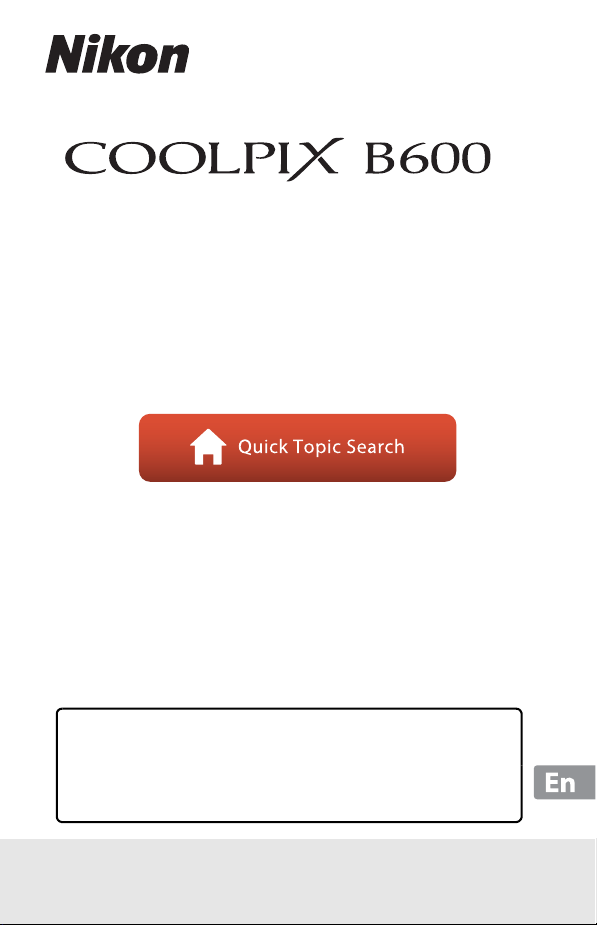
DIGITAL CAMERA
Reference Manual
• Read this manual thoroughly before using the camera.
• To ensure proper use of the camera, be sure to read “For
Your Safety” (page vi).
• After reading this manual, keep it in a readily accessible
place for future reference.
Page 2
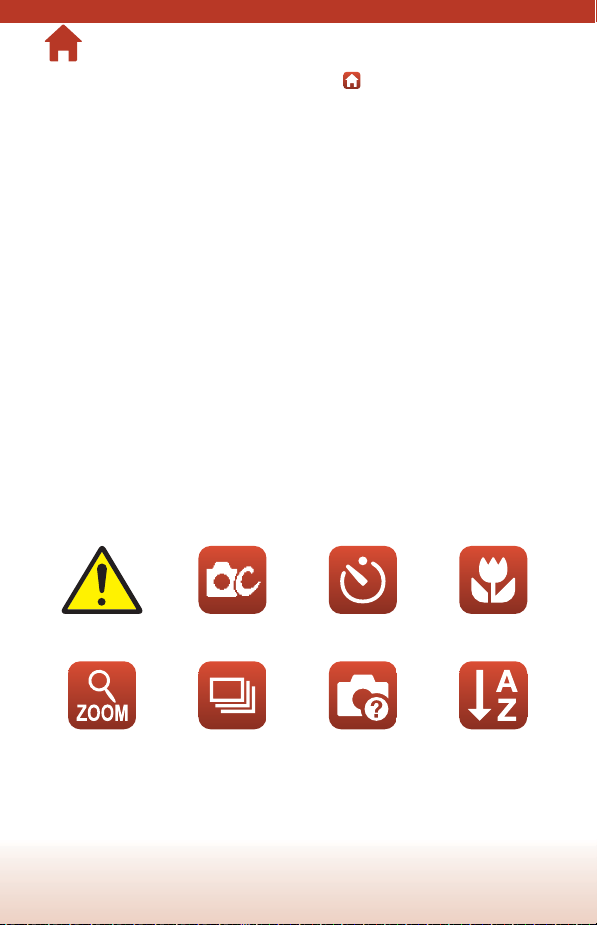
Quick Topic Search
You can return to this page by tapping or clicking in the lower right of any page.
Main Topics
Introduction ............................................................................................................................iii
Table of Contents................................................................................................................... x
Parts of the Camera ...............................................................................................................1
Getting Started......................................................................................................................10
Basic Shooting and Playback Operations....................................................................16
Shooting Features................................................................................................................23
Playback Features.................................................................................................................63
Movies ......................................................................................................................................75
Connecting the Camera to a TV, Printer, or Computer...........................................86
Using the Menu.....................................................................................................................96
If There Is a Problem.........................................................................................................147
Technical Notes..................................................................................................................160
Common Topics
For Your Safety Creative Mode Self-timer Macro mode
Zoom Continuous
Shooting
Troubleshooting Index
ii
Page 3
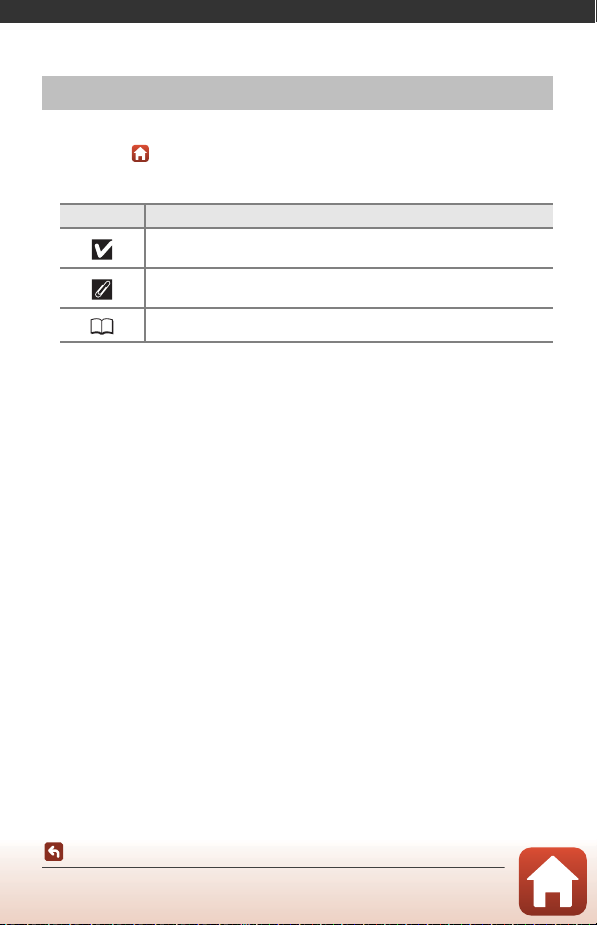
Introduction
Read This First
Symbols and Conventions Used in This Manual
• Tap or click in the lower right of each page to display “Quick Topic Search”
(Aii).
• Symbols
Symbol Description
This icon marks cautions and information that should be read before
using the camera.
This icon marks notes and information that should be read be fore using
the camera.
This icon marks other pages containing relevant information.
• SD, SDHC, and SDXC memory cards are referred to as “memory cards” in this
manual.
• Smartphones and tablets are referred to as “smart devices.”
• The setting at the time of purchase is referred to as the “default setting.”
• The names of menu items displayed on the camera screen, and the names of
buttons or messages displayed on a computer screen appear in bold.
• In this manual, images are sometimes omitted from screen display samples so that
screen indicators can be more clearly shown.
Introduction
Read This First
iii
Page 4
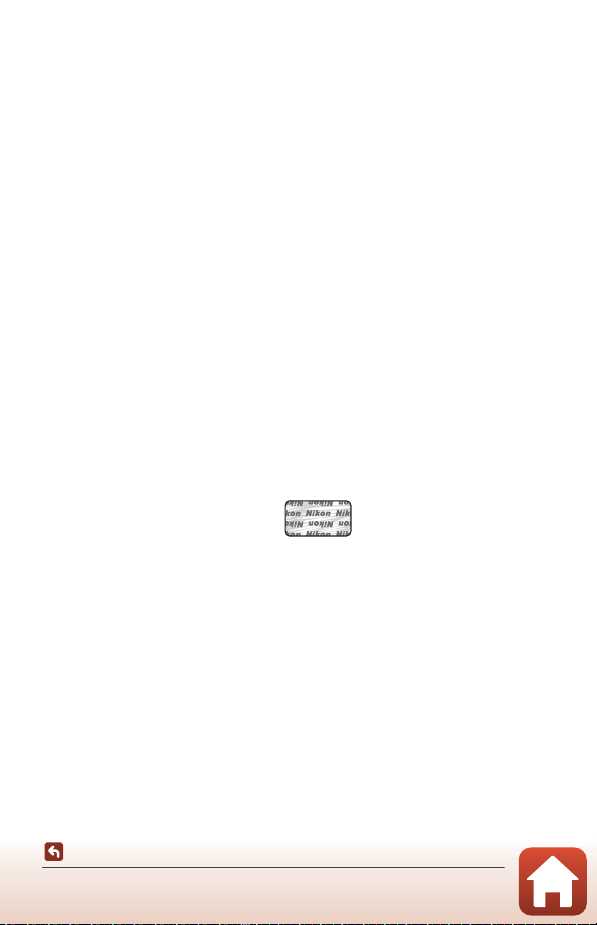
Information and Precautions
Holographic seal: Identifies this
device as an authentic Nikon product.
Life-Long Learning
As part of Nikon’s “Life-Long Learning” commitment to ongoing product support and
education, continually updated information is available online at the following websites:
• For users in the U.S.A.: https://www.nikonusa.com/
• For users in Europe: https://www.europe-nikon.com/support/
• For users in Asia, Oceania, the Middle East, and Africa: http://www.nikon-asia.com/
Visit these websites to keep up-to-date with the latest product information, tips, answers to
frequently asked questions (FAQs), and general advice on digital imaging and photography.
Additional information may be available from the Nikon representative in your area. Visit the
website below for contact information.
https://imaging.nikon.com/
Use Only Nikon Brand Electronic Accessories
Nikon COOLPIX cameras are designed to the highest standards and include complex
electronic circuitry. Only Nikon brand electronic accessories (including battery chargers,
batteries, AC adapters, and USB cables) certified by Nikon specifically for use with this Nikon
digital camera are engineered and proven to operate within the operational and safety
requirements of this electronic circuitry.
THE USE OF NON-NIKON ELECTRONIC ACCESSORIES COULD DAMAGE THE CAMERA AND
MAY VOID YOUR NIKON WARRANTY.
The use of third-party rechargeable Li-ion batteries not bearing the Nikon holographic seal
could interfere with normal operation of the camera or result in the batteries overheating,
igniting, rupturing, or leaking.
For more information about Nikon brand accessories, contact a local authorized Nikon
dealer.
Before Taking Important Pictures
Before taking pictures on important occasions (such as at weddings or before taking the
camera on a trip), take a test shot to ensure that the camera is functioning normally. Nikon
will not be held liable for damages or lost profits that may result from product malfunction.
Introduction
Read This First
iv
Page 5
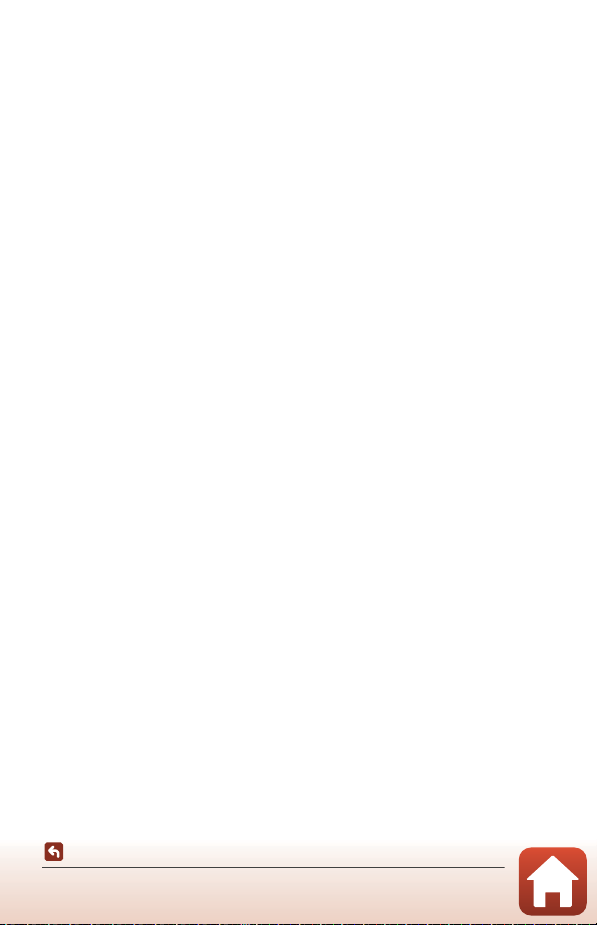
About the Manuals
• No part of the manuals included with this product may be reproduced, transmitted,
transcribed, stored in a retrieval system, or translated into any language in any form, by
any means, without Nikon’s prior written permission.
• Illustrations and screen content shown in this manual may differ from the actual product.
• Nikon reserves the right to change the specifications of the hardware and software
described in these manuals at any time and without prior notice.
• Nikon will not be held liable for any damages resulting from the use of this product.
• While every effort was made to ensure that the information in these manuals is accurate
and complete, we would appreciate it were you to bring any errors or omissions to the
attention of the Nikon representative in your area (address provided separately).
Comply with Copyright Notices
Under copyright law, photographs or recordings of copyrighted works made with the
camera can not be used without the permission of the copyright holder. Exceptions apply
to personal use, but note that even personal use may be restricted in the case of
photographs or recordings of exhibits or live performances.
Disposing of Data Storage Devices
Please note that deleting images or formatting data storage devices such as memory cards
or built-in camera memory does not completely erase the original image data. Deleted files
can sometimes be recovered from discarded storage devices using commercially available
software, potentially resulting in the malicious use of personal image data. Ensuring the
privacy of such data is the user’s responsibility.
Before discarding a data storage device or transferring ownership to another person, make
sure to reset all of the camera’s settings in Reset all in the setup menu (A97). After
resetting, erase all data in the device using commercial deletion software, or format the
device in Format memory or Format card in the setup menu (A97), then completely
refill it with images containing no private information (for example, images of empty sky).
Care should be taken to avoid injury or damage to property when physically destroying
memory cards.
Conformity Marking
Follow the procedure below to display some of the conformity markings that the
camera complies with.
Press the d button M select z (setup) M Conformity marking M k button
Introduction
Read This First
v
Page 6
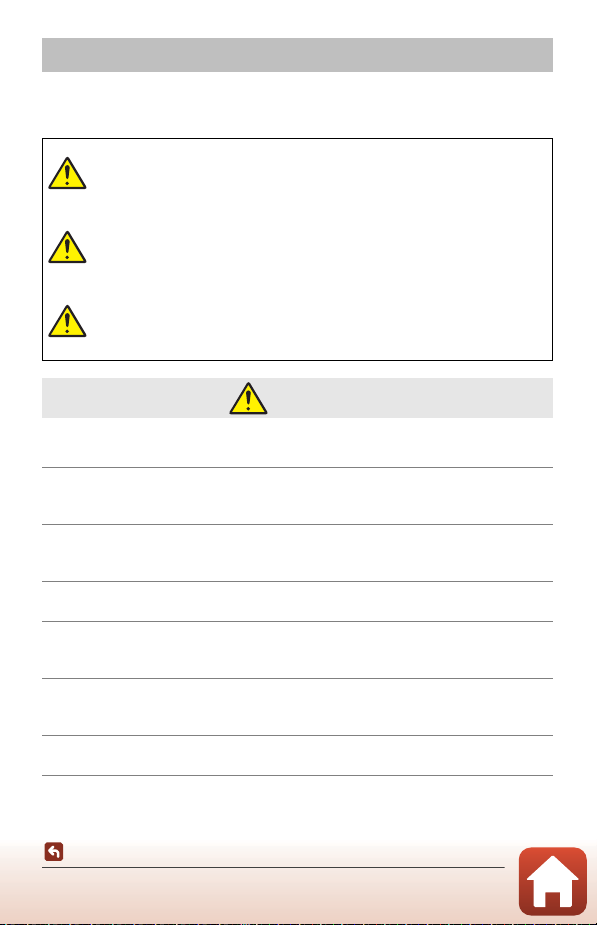
For Your Safety
To prevent damage to property or injury to yourself or to others, read “For Your Safety”
in its entirety before using this product.
Keep these safety instructions where all those who use this product will read them.
Failure to observe the precautions marked
DANGER
WARNING
CAUTION
• Do not use while walking or operating a vehicle. Failure to observe this
precaution could result in accidents or other injury.
• Do not disassemble or modify this product. Do not touch internal parts
that become exposed as the result of a fall or other accident. Failure to
observe these precautions could result in electric shock or other injury.
• Should you notice any abnormalities such as the product producing
smoke, heat, or unusual odors, immediately disconnect the battery or
power source. Continued operation could result in fire, burns or other injury.
• Keep dry. Do not handle with wet hands. Do not handle the plug with wet
hands. Failure to observe these precautions could result in fire or electric shock.
• Do not let your skin remain in prolonged contact with this product while it
is on or plugged in. Failure to observe this precaution could result in low-
temperature burns.
• Do not use this product in the presence of flammable dust or gas such as
propane, gasoline or aerosols. Failure to observe this precaution could result in
explosion or fire.
• Do not aim the flash at the operator of a motor vehicle. Failure to observe
this precaution could result in accidents.
with this icon carries a high risk of death or
severe injury.
Failure to observe the precautions marked
with this icon could result in death or
severe injury.
Failure to observe the precautions marked
with this icon could result in injury or
property damage.
WARNING
Introduction
For Your Safety
vi
Page 7
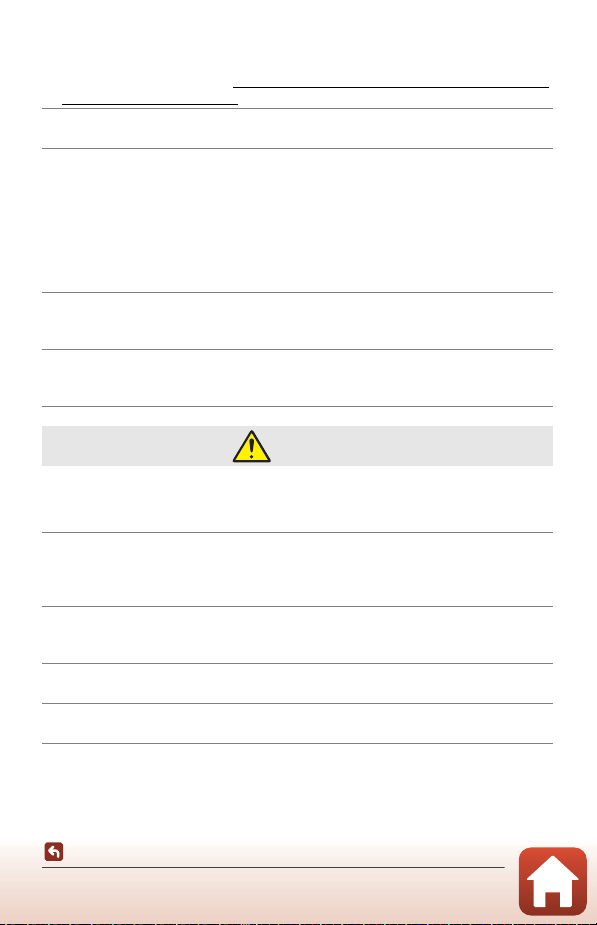
• Keep this product out of reach of children. Failure to observe this precaution
could result in injury or product malfunction. In addition, note that small parts
constitute a choking hazard. Should a child swallow any part of this product, seek
immediate medical attention.
• Do not entangle, wrap or twist the straps around your neck. Failure to
observe this precaution could result in accidents.
• Do not use batteries, chargers, AC adapters, or USB cables not specifically
designated for use with this product. When using batteries, chargers, AC
adapters, and USB cables designated for use with this product, do not:
- Damage, modify, forcibly tug or bend the cords or cables, place them
under heavy objects, or expose them to heat or flame.
- Use travel converters or adapters designed to convert from one voltage
to another or with DC-to-AC inverters.
Failure to observe these precautions could result in fire or electric shock.
• Do not handle the plug when charging the product or using the AC
adapter during thunderstorms. Failure to observe this precaution could result
in electric shock.
• Do not handle with bare hands in locations exposed to extremely high or
low temperatures. Failure to observe this precaution could result in burns or
frostbite.
CAUTION
• Do not leave the lens pointed at the sun or other strong light sources.
Light focused by the lens could cause fire or damage to product’s internal parts.
When shooting backlit subjects, keep the sun well out of the frame.
• Turn this product off when its use is prohibited. Disable wireless features
when the use of wireless equipment is prohibited. The radio-frequency
emissions produced by this product could interfere with equipment onboard
aircraft or in hospitals or other medical facilities.
• Remove the battery and disconnect the AC adapter if this product will not
be used for an extended period. Failure to observe this precaution could result
in fire or product malfunction.
• Do not touch moving parts of the lens or other moving parts. Failure to
observe this precaution could result in injury.
• Do not fire the flash in contact with or in close proximity to the skin or
objects. Failure to observe this precaution could result in burns or fire.
Introduction
For Your Safety
vii
Page 8
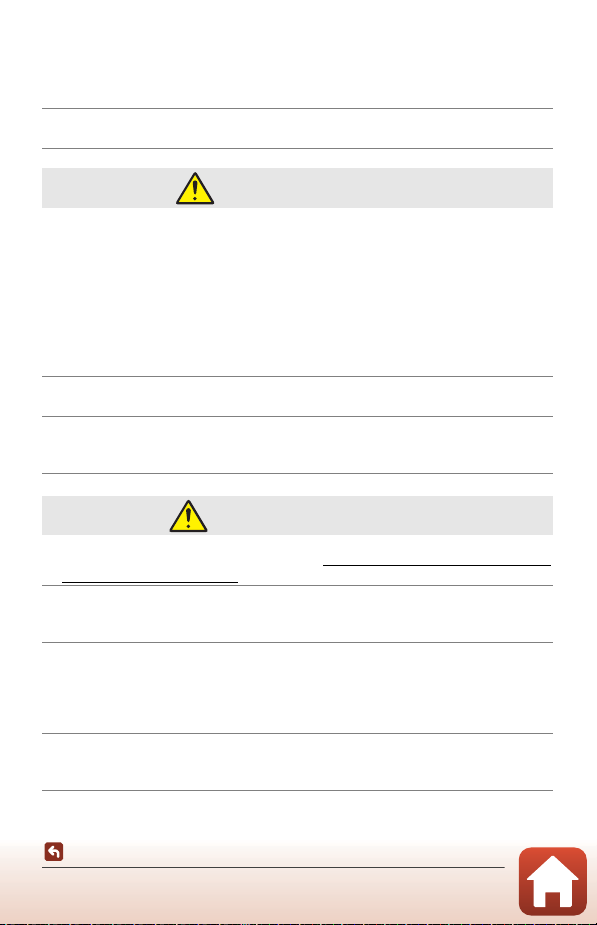
• Do not leave the product where it will be exposed to extremely high
temperatures, for an extended period such as in an enclosed automobile
or in direct sunlight. Failure to observe this precaution could result in fire or
product malfunction.
• Do not transport the camera with a tripod or similar accessory attached.
Failure to observe this precaution could result in injury or product malfunction.
DANGER for Batteries
• Do not mishandle batteries. Failure to observe the following precautions could
result in the batteries leaking, overheating, rupturing, or catching fire:
- Use only rechargeable batteries approved for use in this product.
- Do not expose batteries to flame or excessive heat.
- Do not disassemble.
- Do not short-circuit the terminals by touching them to necklaces, hairpins, or
other metal objects.
- Do not expose batteries or the products in which they are inserted to powerful
physical shocks.
• Charge only as indicated. Failure to observe this precaution could result in the
batteries leaking, overheating, rupturing, or catching fire.
• If battery liquid comes into contact with the eyes, rinse with plenty of
clean water and seek immediate medical attention. Delaying action could
result in eye injuries.
WARNING for Batteries
• Keep batteries out of reach of children. Should a child swallow a battery, seek
immediate medical attention.
• Do not immerse batteries in water or expose to rain. Failure to observe this
precaution could result in fire or product malfunction. Immediately dry the
product with a towel or similar object should it become wet.
• Discontinue use immediately should you notice any changes in the
batteries, such as discoloration or deformation. Cease charging EN-EL12
rechargeable batteries if they do not charge in the specified period of
time. Failure to observe these precautions could result in the batteries leaking,
overheating, rupturing, or catching fire.
• When batteries are no longer needed, insulate the terminals with tape.
Overheating, rupture, or fire may result should metal objects come into contact
with the terminals.
Introduction
For Your Safety
viii
Page 9
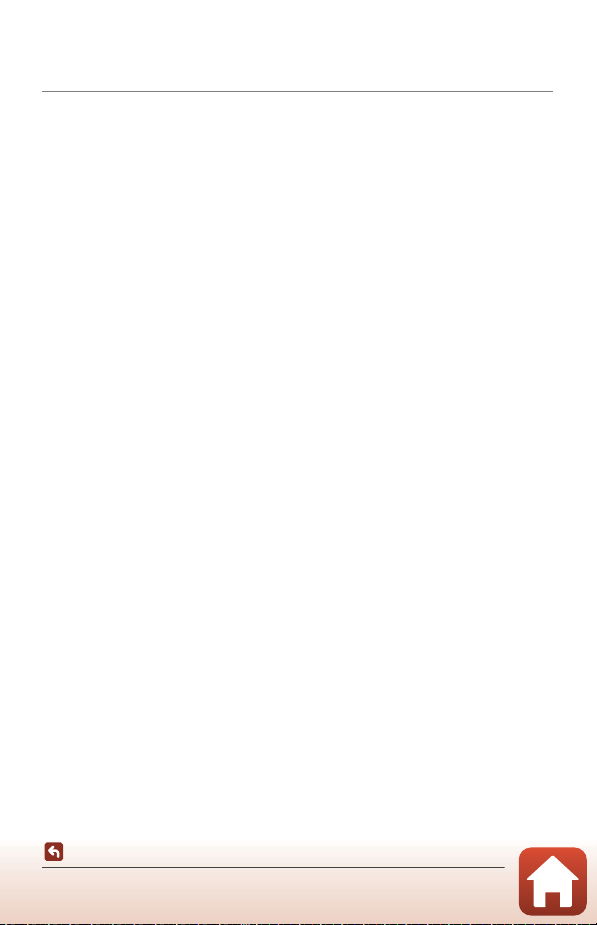
• If battery liquid comes into contact with a person’s skin or clothing,
immediately rinse the affected area with plenty of clean water. Failure to
observe this precaution could result in skin irritation.
Introduction
For Your Safety
ix
Page 10
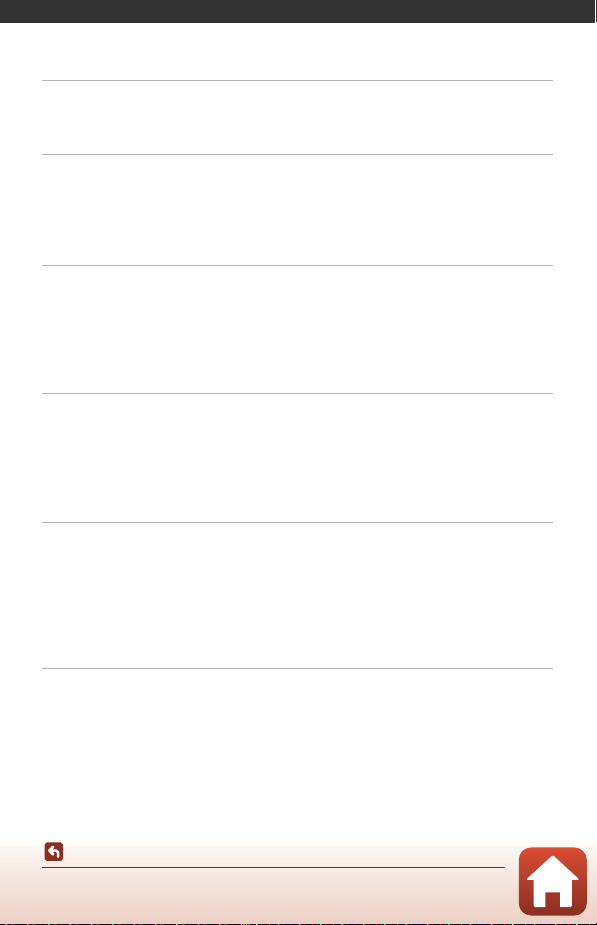
Table of Contents
Quick Topic Search ............................................................................................................... ii
Main Topics...................................................................................................................................................................... ii
Common Topics ........................................................................................................................................................... ii
Introduction ........................................................................................................................... iii
Read This First ......................................................................................................................................... iii
Symbols and Conventions Used in This Manual ..................................................................................... iii
Information and Precautions ............................................................................................................................... iv
For Your Safety ....................................................................................................................................... vi
Parts of the Camera .............................................................................................................. 1
The Camera Body.................................................................................................................................... 2
The Monitor .............................................................................................................................................. 4
Switching the Information Displayed on the Screen (s Button)........................................... 4
For Shooting.................................................................................................................................................................... 5
For Playback..................................................................................................................................................................... 8
Getting Started..................................................................................................................... 10
How to Attach the Strap and Lens Cap......................................................................................... 11
Inserting the Battery and Memory Card....................................................................................... 12
Removing the Battery or Memory Card...................................................................................................... 12
Charging the Battery ........................................................................................................................... 13
Camera Setup......................................................................................................................................... 14
Basic Shooting and Playback Operations................................................................... 16
Shooting Images................................................................................................................................... 17
Using the Flash ........................................................................................................................................................... 19
Recording Movies ..................................................................................................................................................... 19
Playing Back Images ............................................................................................................................ 20
Deleting Images .................................................................................................................................... 21
The Image Selection Screen for Deletion .................................................................................................. 22
Shooting Features............................................................................................................... 23
Selecting a Shooting Mode............................................................................................................... 24
A (Auto) Mode .................................................................................................................................... 25
Using the Creative Slider ...................................................................................................................................... 25
x
Table of Contents
Page 11
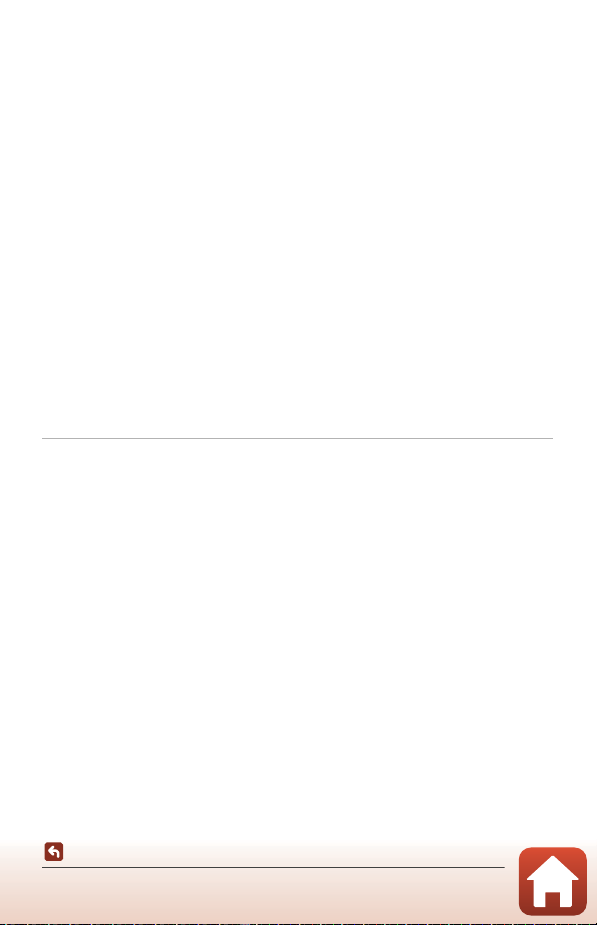
Scene Mode (Shooting Suited to the Shooting Conditions) ................................................ 27
Tips and Notes About Scene Mode............................................................................................................... 28
Shooting with Easy Panorama .......................................................................................................................... 36
Playback with Easy Panorama ........................................................................................................................... 38
Creative Mode (Applying Effects When Shooting)................................................................... 39
Smart Portrait Mode (Enhancing Human Faces When Shooting)....................................... 41
Using Smile Timer ..................................................................................................................................................... 43
Using Self-Collage..................................................................................................................................................... 44
Setting the Flash Mode, Self-timer, Macro Mode, and Exposure Compensation.......... 46
Flash Mode.............................................................................................................................................. 47
Self-timer ................................................................................................................................................. 49
Macro Mode (Taking Close-up Pictures) ...................................................................................... 50
Exposure Compensation (Adjusting Brightness) ...................................................................... 51
Using the Zoom..................................................................................................................................... 52
Focusing................................................................................................................................................... 54
The Shutter-release Button ................................................................................................................................. 54
Using Target Finding AF ....................................................................................................................................... 55
Using Face Detection ............................................................................................................................................. 56
Subjects Not Suitable for Autofocus ............................................................................................................. 57
Focus Lock..................................................................................................................................................................... 58
Default Settings (Flash Mode, Self-timer, and Macro Mode) ................................................ 59
Functions That Cannot Be Used Simultaneously When Shooting...................................... 61
Playback Features................................................................................................................ 63
Playback Zoom ...................................................................................................................................... 64
Thumbnail Playback/Calendar Display......................................................................................... 65
List by Date Mode................................................................................................................................. 66
Viewing and Deleting Images in a Sequence............................................................................. 67
Viewing Images in a Sequence......................................................................................................................... 67
Deleting Images in a Sequence ....................................................................................................................... 68
Editing Images (Still Images) ............................................................................................................ 69
Before Editing Images ............................................................................................................................................ 69
Quick Effects: Changing Hue or Mood ........................................................................................................ 69
Quick Retouch: Enhancing Contrast and Saturation .......................................................................... 70
D-Lighting: Enhancing Brightness and Contrast ................................................................................... 70
Red-eye Correction: Correcting Red-eye When Shooting with the Flash............................. 71
Glamour Retouch: Enhancing Human Faces ........................................................................................... 71
Small Picture: Reducing the Size of an Image ......................................................................................... 73
Crop: Creating a Cropped Copy....................................................................................................................... 74
Table of Contents
xi
Page 12
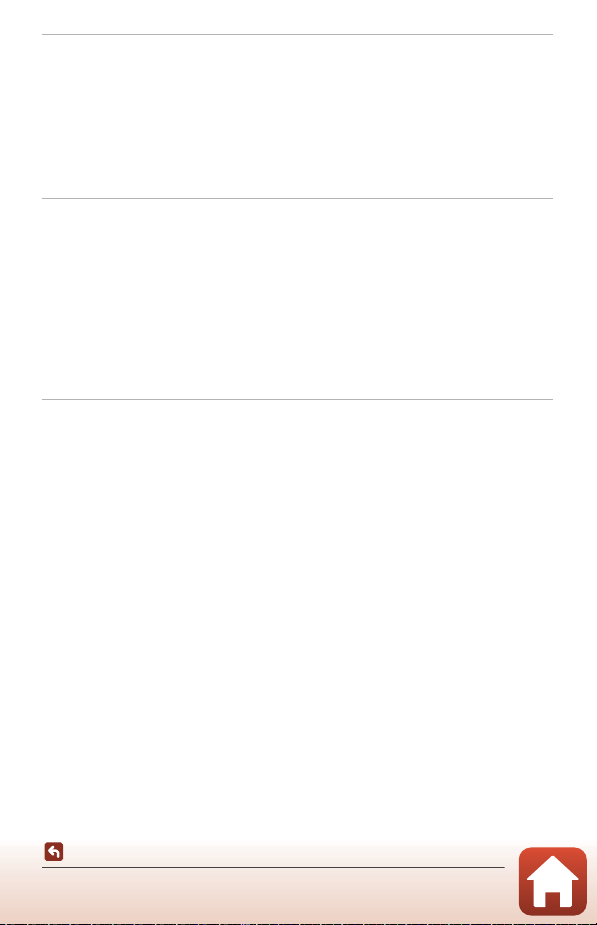
Movies ..................................................................................................................................... 75
Basic Operations of Movie Recording and Movie Playback .................................................. 76
Capturing Still Images While Recording Movies ....................................................................... 79
Short Movie Show Mode (Combining Movie Clips to Create Short Movies) .................. 80
Operations During Movie Playback ............................................................................................... 83
Editing Movies ....................................................................................................................................... 84
Extracting Only the Desired Portion of a Movie..................................................................................... 84
Saving a Frame from a Movie as a Still Image ......................................................................................... 85
Connecting the Camera to a TV, Printer, or Computer.......................................... 86
Utilizing Images..................................................................................................................................... 87
Viewing Images on a TV ..................................................................................................................... 88
Printing Images Without a Computer ........................................................................................... 89
Connecting the Camera to a Printer ............................................................................................................. 89
Printing Images One at a Time ......................................................................................................................... 90
Printing Multiple Images ...................................................................................................................................... 91
Transferring Images to a Computer (ViewNX-i)......................................................................... 93
Installing ViewNX-i.................................................................................................................................................... 93
Transferring Images to a Computer .............................................................................................................. 93
Using the Menu.................................................................................................................... 96
Menu Operations.................................................................................................................................. 97
The Image Selection Screen ............................................................................................................................... 99
Menu Lists ............................................................................................................................................ 100
The Shooting Menu.............................................................................................................................................. 100
The Movie Menu..................................................................................................................................................... 101
The Playback Menu............................................................................................................................................... 101
The Network Menu ............................................................................................................................................... 102
The Setup Menu ..................................................................................................................................................... 103
The Shooting Menu (Common Across Shooting Modes) ................................................... 104
Image Mode (Image Size and Quality)...................................................................................................... 104
The Shooting Menu (for A (Auto) Mode)............................................................................... 106
White Balance (Adjusting Hue)...................................................................................................................... 106
Continuous Shooting .......................................................................................................................................... 108
ISO Sensitivity ........................................................................................................................................................... 110
AF Area Mode........................................................................................................................................................... 111
Autofocus Mode ..................................................................................................................................................... 114
Table of Contents
xii
Page 13
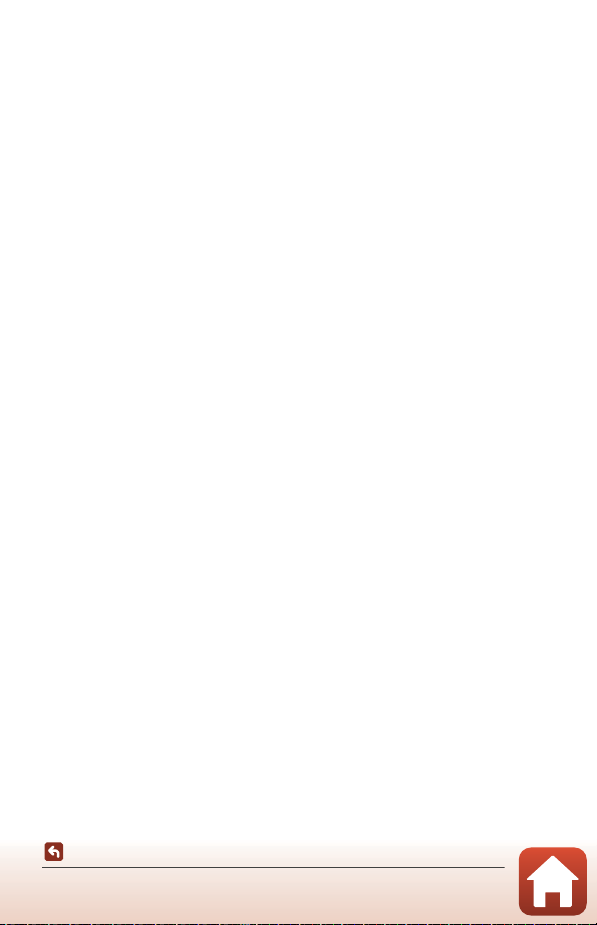
The Smart Portrait Menu................................................................................................................. 115
Self-Collage ................................................................................................................................................................ 115
Blink Proof ................................................................................................................................................................... 116
The Movie Menu ................................................................................................................................ 117
Movie Options.......................................................................................................................................................... 117
Autofocus Mode ..................................................................................................................................................... 121
Movie VR ...................................................................................................................................................................... 122
Wind Noise Reduction ........................................................................................................................................ 123
Frame Rate.................................................................................................................................................................. 123
The Playback Menu........................................................................................................................... 124
Mark for Upload....................................................................................................................................................... 124
Slide Show .................................................................................................................................................................. 125
Protect........................................................................................................................................................................... 126
Rotate Image............................................................................................................................................................. 126
Copy (Copy Between the Memory Card and Internal Memory)............................................... 127
Sequence Display................................................................................................................................................... 128
The Network Menu ........................................................................................................................... 129
Connecting to a Smart Device....................................................................................................................... 129
Connecting to the Remote Control............................................................................................................ 129
Network Menu List ................................................................................................................................................ 130
Operating the Text Input Keyboard............................................................................................................ 132
The Setup Menu................................................................................................................................. 133
Time Zone and Date ............................................................................................................................................ 133
Monitor Settings ..................................................................................................................................................... 135
Date Stamp ................................................................................................................................................................ 136
Self-timer: After Release ..................................................................................................................................... 137
Photo VR ...................................................................................................................................................................... 138
AF Assist ....................................................................................................................................................................... 138
Digital Zoom ............................................................................................................................................................. 139
Sound Settings......................................................................................................................................................... 139
Auto Off........................................................................................................................................................................ 140
Format Card/Format Memory ........................................................................................................................ 141
Language .................................................................................................................................................................... 141
Image Comment .................................................................................................................................................... 142
Copyright Information ........................................................................................................................................ 143
Location Data Display.......................................................................................................................................... 144
Charge by Computer ........................................................................................................................................... 145
Reset All........................................................................................................................................................................ 146
Conformity Marking.............................................................................................................................................. 146
Firmware Version.................................................................................................................................................... 146
Table of Contents
xiii
Page 14
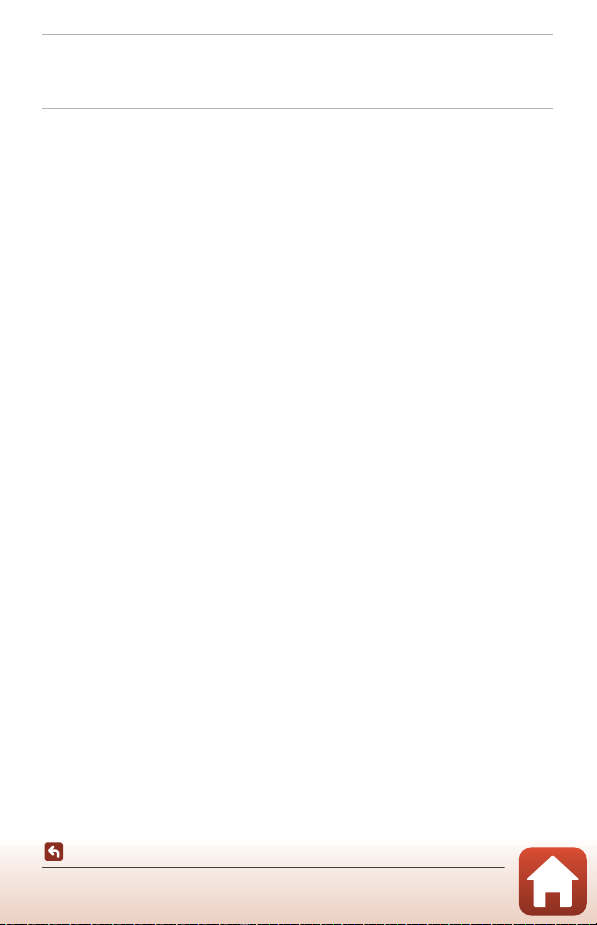
If There Is a Problem........................................................................................................ 147
Troubleshooting ................................................................................................................................ 148
Error Messages.................................................................................................................................... 157
Technical Notes................................................................................................................. 160
Notices................................................................................................................................................... 161
Notes About Wireless Communication Functions ................................................................ 163
Caring for the Product ..................................................................................................................... 166
The Camera................................................................................................................................................................ 166
The Battery ................................................................................................................................................................. 167
The Charging AC Adapter................................................................................................................................. 168
Memory Cards.......................................................................................................................................................... 169
Cleaning and Storage....................................................................................................................... 170
Cleaning....................................................................................................................................................................... 170
Storage.......................................................................................................................................................................... 170
File Names............................................................................................................................................ 171
Accessories........................................................................................................................................... 172
ML-L7 Remote Control........................................................................................................................................ 173
Specifications ...................................................................................................................................... 177
Memory Cards That Can Be Used................................................................................................................. 181
Index....................................................................................................................................................... 183
Table of Contents
xiv
Page 15
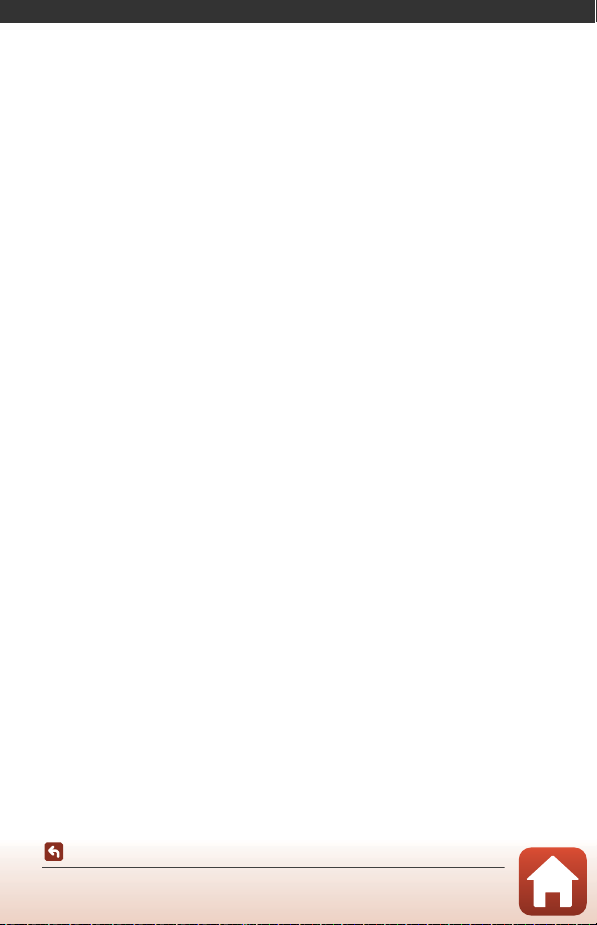
Parts of the Camera
The Camera Body ...................................................................................................................2
The Monitor..............................................................................................................................4
Parts of the Camera
1
Page 16
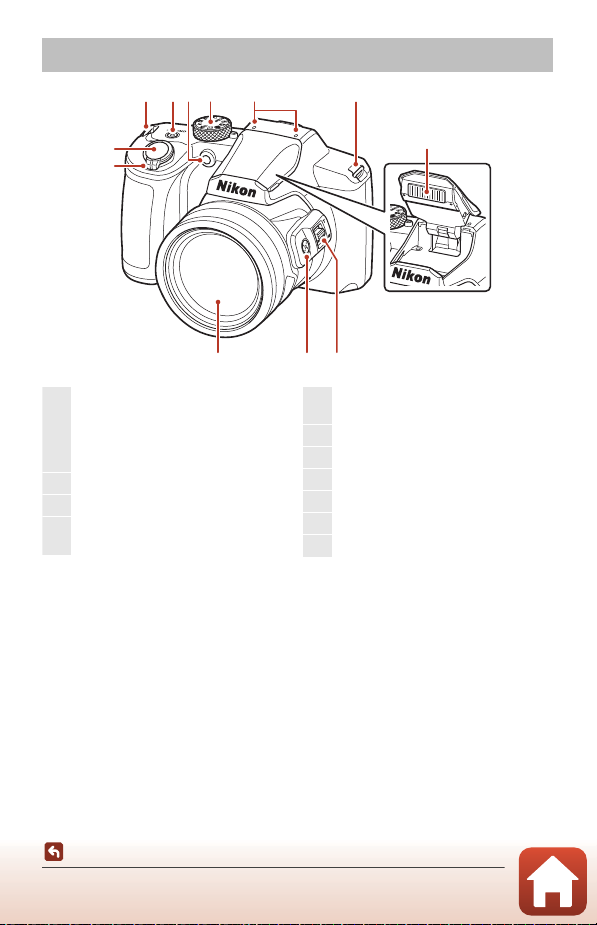
The Camera Body
1
Zoom control................................................ 52
f : Wide-angle...................................... 52
g : Telephoto......................................... 52
h : Thumbnail playback.................. 65
i : Playback zoom.............................. 64
2
Shutter-release button.................... 18, 54
3
Eyelet for strap.............................................. 11
4
Power switch/power-on lam p
(charge lamp)...13, 14, 19, 31, 131, 145
5
Self-timer lamp ............................................ 49
AF-assist illuminator ...............................138
6
Mode dial .................................................17, 24
7
Microphone (stereo)
8
Flash.............................................................19, 47
9
Side zoom control ..................................... 52
10
q (snap-back zoom) button.............. 53
11
Lens
433
5
2
7
6
8
1
10
911
Parts of the Camera
The Camera Body
2
Page 17
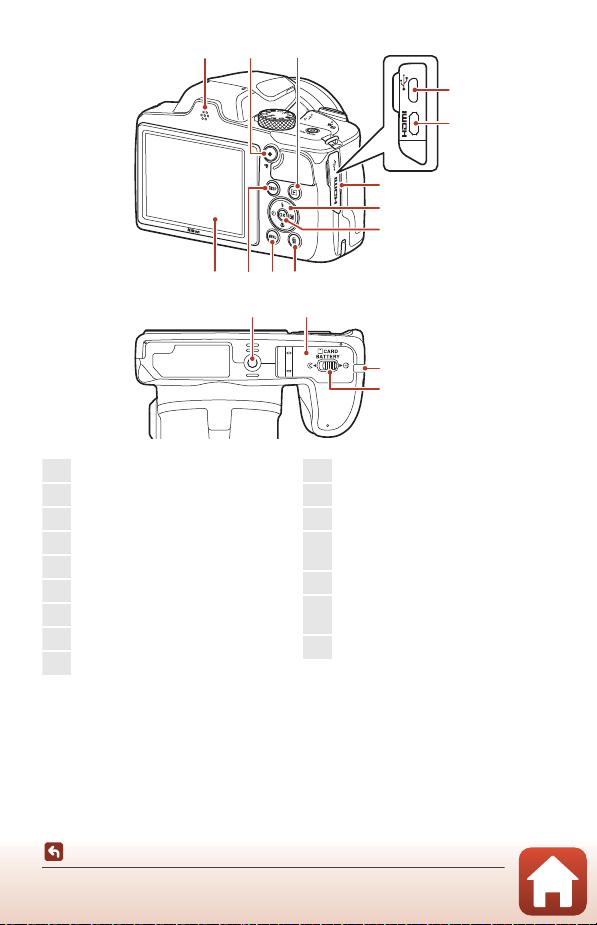
21
1
Speaker
2
b (e movie-record) button.............76
3
c (playback) button .............................. 20
4
Micro-USB connector ...................... 13, 87
5
HDMI micro connector (Type D)......87
6
Connector cover ................................. 13, 87
7
Multi selector* .............................................. 97
8
k (apply selection) button .................97
9
l (delete) button ...................................... 21
10
d (menu) button.................................. 97
11
s (display) button ................................ 4
12
Monitor................................................................4
13
Power connector cover (for optional
AC adapter).................................................. 172
14
Lock lever ........................................................ 12
15
Battery-chamber/
memory card slot cover ......................... 12
16
Tripod socket ..............................................179
910
11
161215
3
4
5
6
7
8
13
14
* In this manual, pressing up, down, left, or right on the multi s elector is expressed as H, I,
J, or K.
Parts of the Camera
The Camera Body
3
Page 18
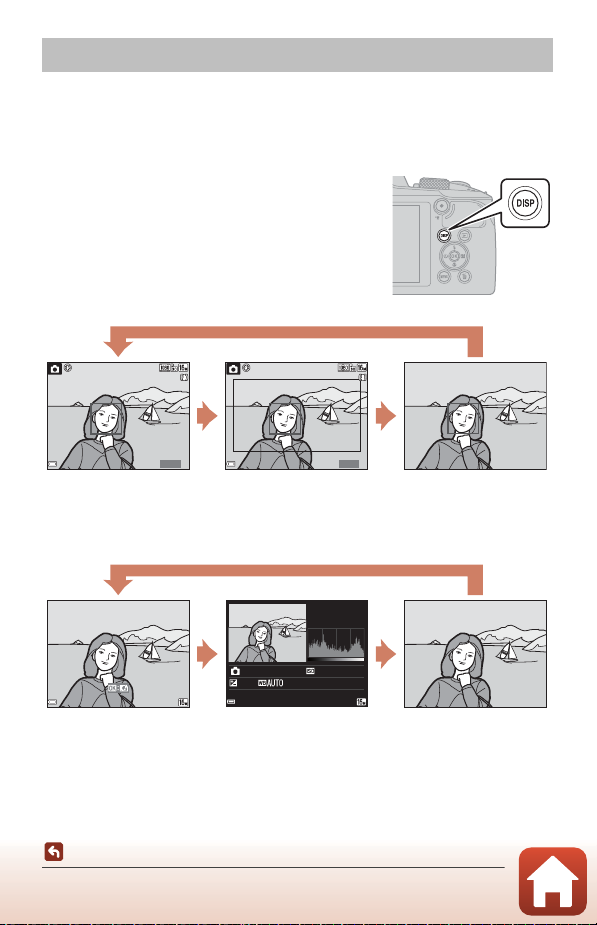
The Monitor
5 00500
2 5m 0s25m 0s
5 00500
2 5m 0s25m 0s
Show information Movie fr ame
Display the range of a
movie in a frame.
Hide information
4/ 4
15 / 1 1/ 2 01 9 1 5 :3 0
00 0 4 . J PG
00 0 4 .J P G
15 / 1 1/ 2 01 9 1 5 : 30
4/ 4
F3.3
1/ 2 5 0
0. 0
12 5
Show information Tone level information
(except movies)
Display a histogram,
tone level and shooting
information (A9).
Hide information
The information that is displayed on the shooting or playback screen changes
depending on the camera’s settings and state of use.
Switching the Information Displayed on the Screen
(s Button)
To switch the information displayed on the screen
during shooting or playback, press the s (display)
button.
For Shooting
For Playback
4/4
1/250
F3.3
0.0
0004. JPG
15/11/2019 15:30
Parts of the Camera
The Monitor
0004.JPG
15/11/2019 15:30
4
4/4
125
Page 19
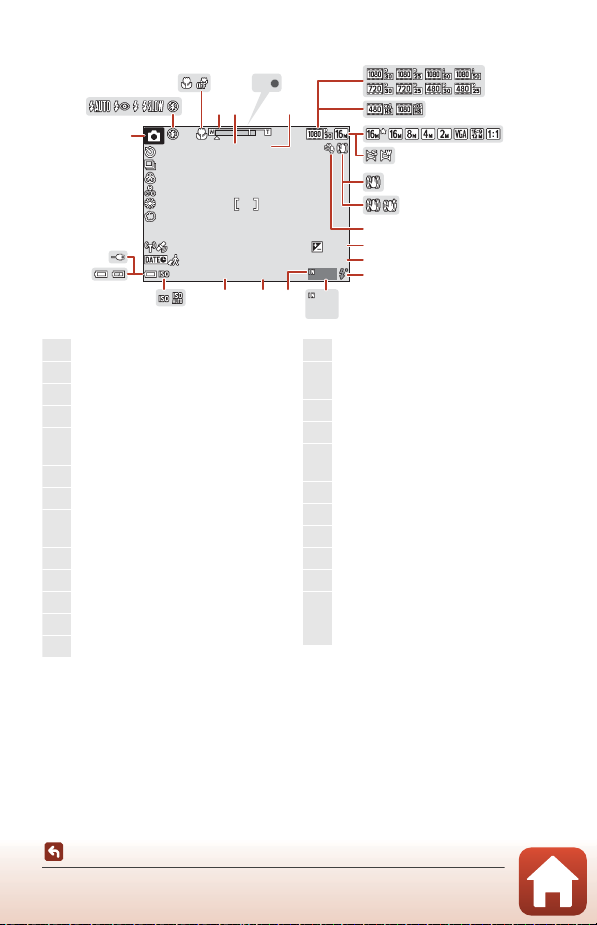
For Shooting
9 99
2 9m 0 s
F 3.3
1 /2 5 0
9 99
9 99 9
+1.0
10
AF
x 2. 0
1 44 0 mm
2 00
1
Shooting mode ........................................... 24
2
Flash mode..................................................... 47
3
Macro mode.................................................. 50
4
Zoom indicator.................................... 50, 52
5
Focal length (in 35mm [135] format)
............................................................................... 52
6
Focus indicator.............................................18
7
Digital zoom magnification .................52
8
Movie options (normal speed movies)
............................................................................ 117
9
Movie options (HS movies) ............... 118
10
Image mode............................................... 104
11
Easy panorama............................................. 36
12
Photo VR icon ............................................ 138
13
Movie VR icon............................................ 122
14
Wind noise reduction ............................123
15
Exposure compensation value
................................................................25, 41, 51
16
Remaining movie recording time.... 76
17
Flash-ready indicator................................ 47
18
Number of exposures remaining
(still images)................................................... 17
19
Internal memory indicator ................... 17
20
F-number ........................................................ 54
21
Shutter speed ............................................... 54
22
ISO sensitivity..............................................110
23
Battery level indicator.............................. 17
24
Charging AC Adapter connection
indicator
AC Adapter connection indicator
2
1
24
23
3
10
AF
6
57
4
x 2.0
1440mm
11
8
9
10
12
13
14
15
+1.0
29m 0s
200
1/250
F3.3
2021
999
999
9999
16
17
181922
Parts of the Camera
The Monitor
5
Page 20
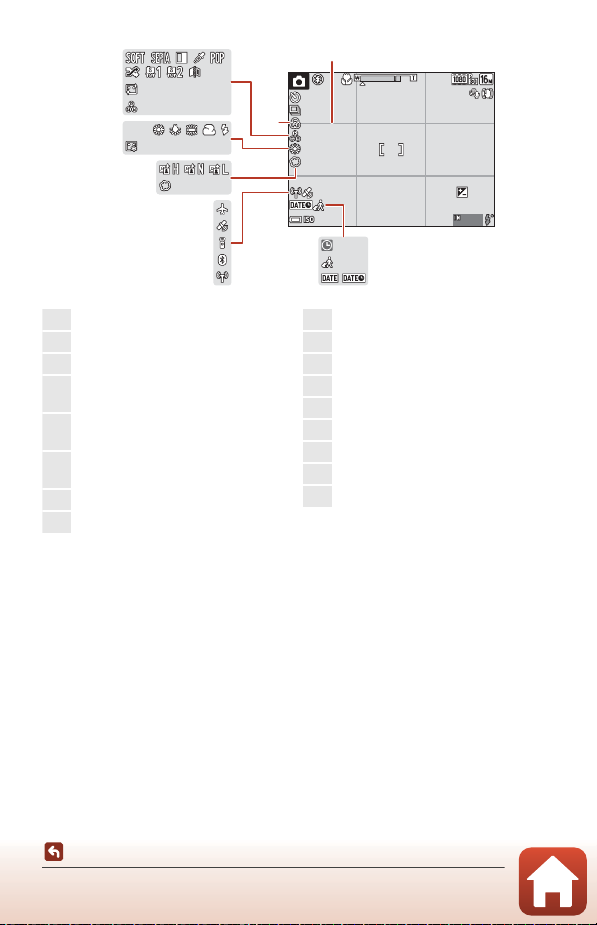
PR EPRE
2 9m 0 s29m 0s
F 3.3F3.31 /2 5 01/250
1010
x 2. 0x 2.01 44 0 mm1440mm
9 99999
+1.0+1.0
2 00200
40
25
26
27
28
29
30
31
32
33
34
35
36
37
38
39
41
25
Date stamp.................................................. 136
26
Travel destination icon......................... 133
27
“Date not set” indicator ....................... 149
28
Wi-Fi communication indicator
............................................................................ 130
29
Bluetooth communication indicator
............................................................................ 131
30
Bluetooth remote control connected
............................................................................ 175
31
Obtaining location data ...................... 144
32
Airplane mode .......................................... 130
33
Soft ...................................................................... 41
34
Active D-Lighting ....................................... 25
35
Foundation makeup................................. 41
36
White balance ............................................106
37
Hue...................................................................... 25
38
Skin softening............................................... 41
39
Special effects............................................... 81
40
Vividness.......................................................... 25
41
Framing grid................................................135
Parts of the Camera
The Monitor
6
Page 21
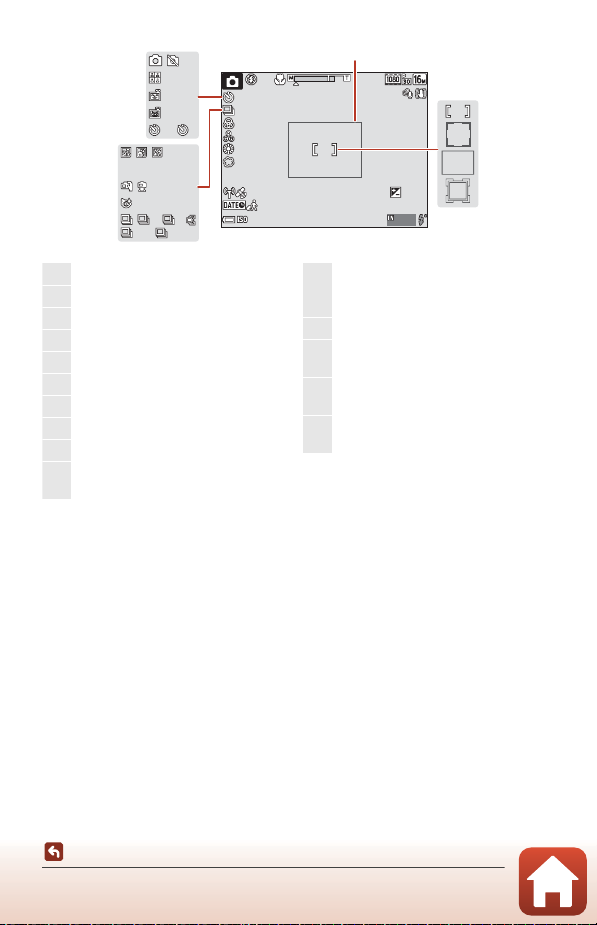
3
10
HDR
H
L
12 0
60
2 9m 0 s
F 3.3
1 /2 5 0
10
x 2. 0
1 44 0 mm
9 99
+1.0
2 00
46
42
Continuous shooting mode......34, 108
43
Blink proof icon......................................... 116
44
Hand-held/tripod............................... 28, 29
45
Backlighting (HDR) .................................... 30
46
Multiple exp. Lighten............................... 31
47
Self-timer indicator.................................... 49
48
Pet portrait auto release......................... 34
49
Smile timer ..................................................... 43
50
Self-Collage ..........................................44, 115
51
Still image capture
(during movie recording) ......................79
52
Framing border (Moon or Birdwatching scene mode, or snap-back
zoom)..........................................................35, 53
53
Focus area (manual, center).......58, 111
54
Focus area (face detection,
pet detection) ....................34, 41, 56, 111
55
Focus area (target finding AF)
.....................................................................55, 112
56
Focus area (subject tracking)
..................................................................112, 113
45
44
43
42
51
50
49
48
47
HDR
120
52
10
10
3
53
54
x 2.0
1440mm
55
+1.0
29m 0s
F3.3
1/250
H
L
60
200
999
56
Parts of the Camera
The Monitor
7
Page 22
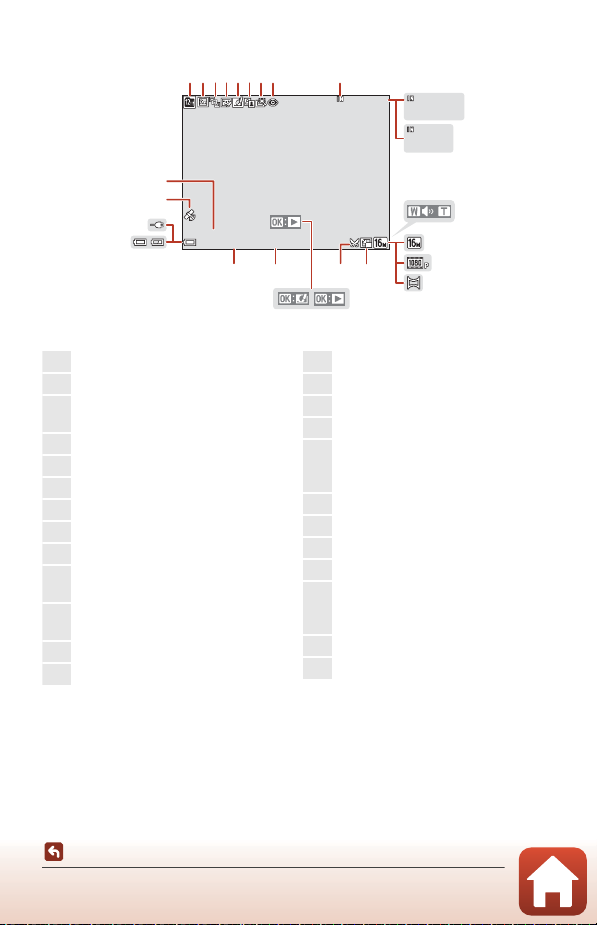
For Playback
999/999
999 9/999 9
29m
0s
29m
0s
9 99 9 . JP G
1 5/ 1 1 /2 0 19 12 : 0 0
9 99 / 9 99
1
List by date icon .......................................... 66
2
Protect icon................................................. 126
3
Sequence display (when Individual
pictures is selected) ............................. 128
4
Glamour retouch icon ............................. 71
5
Quick effects icon....................................... 69
6
D-Lighting icon............................................ 70
7
Quick retouch icon.................................... 70
8
Red-eye correction icon......................... 71
9
Internal memory indicator ...................17
10
Current image number/
total number of images
11
Movie length or elapsed playback
time
12
Volume indicator ........................................ 83
13
Image mode............................................... 104
14
Movie options ............................................117
15
Easy panorama ............................................ 38
16
Small picture icon ...................................... 73
17
Crop icon..................................................64, 74
18
Easy panorama playback guide
Sequence playback guide
Movie playback guide
19
Quick effects guide
20
Time of recording
21
Date of recording
22
Battery level indicator.............................. 17
23
Charging AC Adapter connection
indicator
AC Adapter connection indicator
24
Recorded location data indicator ...144
25
File number and type............................171
25
24
23
22
6
12185
78
4
9999.JPG
15/11/2019 12:00
93
999/999
999/999
9999/9999
29m
0s
29m
0s
10
11
12
13
16
2021
17
14
15
19
Parts of the Camera
The Monitor
8
Page 23
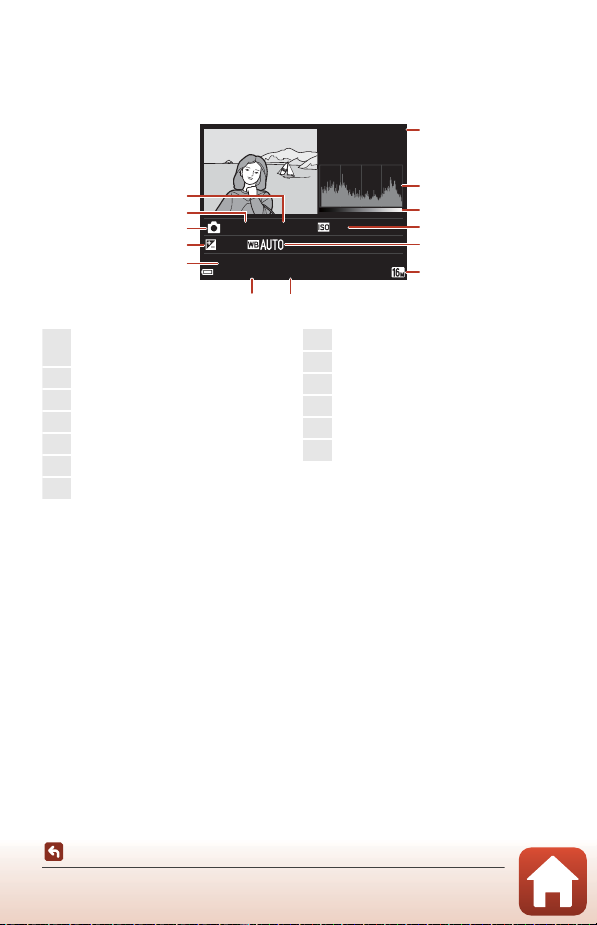
Tone Level Information Display
0 00 4 .J P G
1 5/ 1 1/ 2 0 19 15 : 3 0
4 /4
F 3.3
1 /2 5 0
0 .0
1 25
1
Current image number/
total number of images
2
Histogram
1
3
Ton e le vel
2
4
ISO sensitivity ............................................. 110
5
White balance............................................ 106
6
Image mode............................................... 104
7
Time of recording.............................14, 133
8
Date of recording.............................14, 133
9
File number and type............................171
10
Exposure compensation value .......... 51
11
Shooting mode ........................................... 24
12
Shutter speed ............................................... 54
13
F-number ........................................................ 54
You can check for loss of contrast detail in highlights and shadows from the
histogram that is displayed, or the display for the tone level. These provide guidelines
when adjusting the image brightness with functions such as exposure compensation.
4/4
1
13
12
11
10
9
1/250
0.0
F3.3
0004.JPG
15/11/2019 15:30
125
2
3
4
5
6
78
1
A histogram is a graph showing the distribution of tones in the image. The horizontal axis
corresponds to pixel brightness, with dark tones to the left and bright tones to the right.
The vertical axis shows the number of pixels.
2
The tone level indicates the brightness level.
Parts of the Camera
The Monitor
9
Page 24
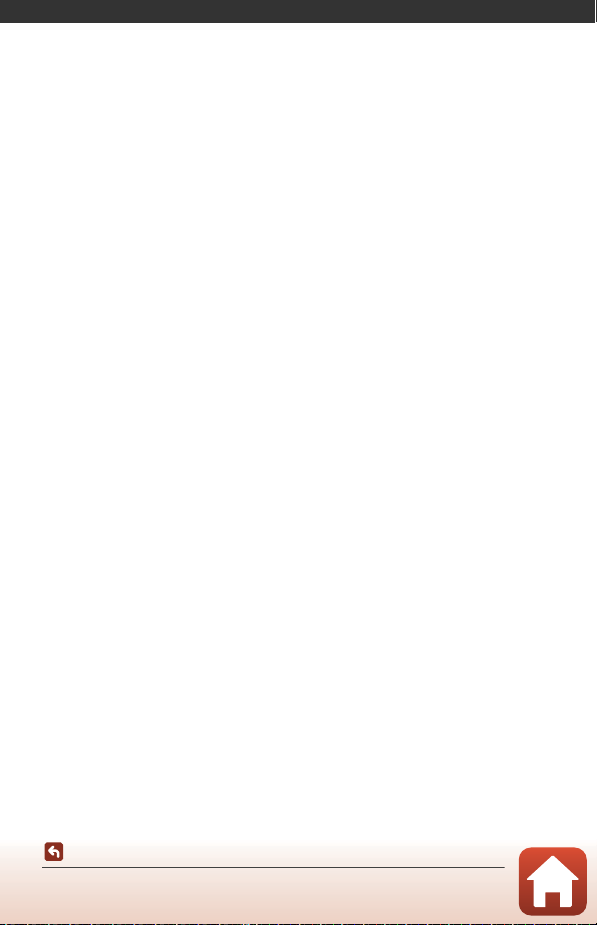
Getting Started
How to Attach the Strap and Lens Cap ........................................................................11
Inserting the Battery and Memory Card.......................................................................12
Charging the Battery...........................................................................................................13
Camera Setup ........................................................................................................................14
Getting Started
10
Page 25
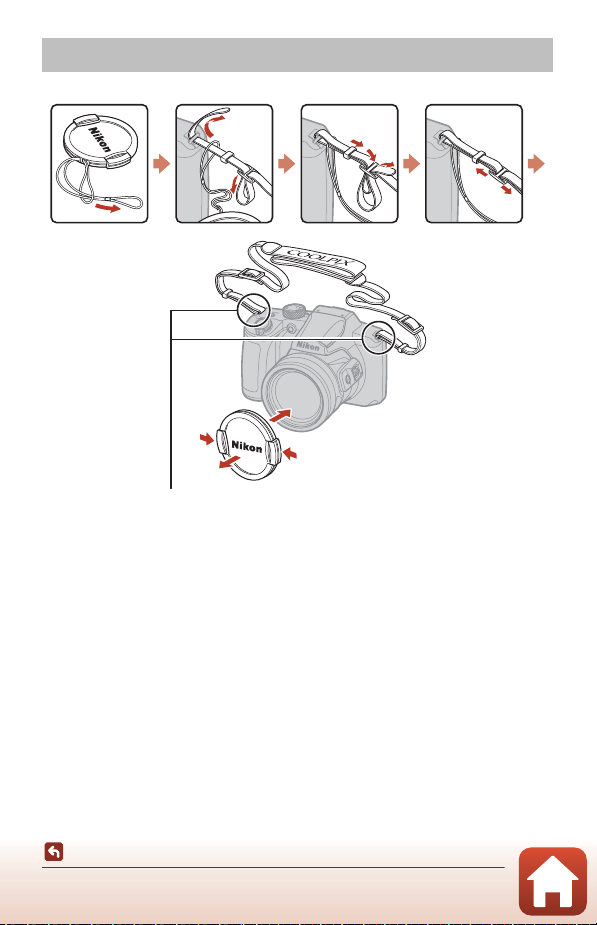
How to Attach the Strap and Lens Cap
Attach the strap at two places.
Attach the lens cap to the strap, and then attach the strap to the camera.
B Lens Cap
When the camera is not in use, attach the lens cap to the lens to protect it.
Getting Started
How to Attach the Strap and Lens Cap
11
Page 26
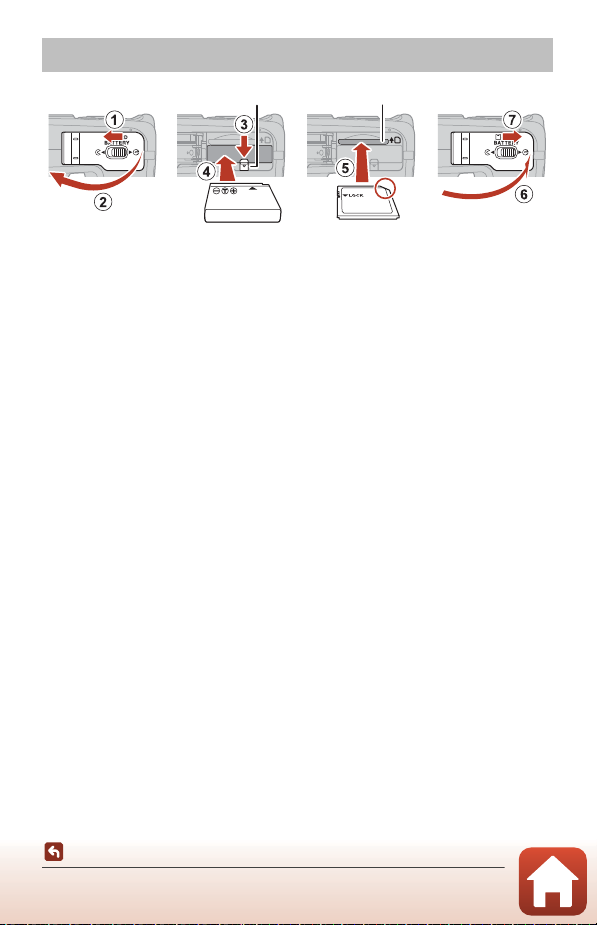
Inserting the Battery and Memory Card
Battery latch Memory card slot
• With the battery’s positive and negative terminals oriented correctly, move the
orange battery latch (3), and fully insert the battery (4).
• Slide the memory card in until it clicks into place (5).
• Be careful not to insert the battery or memory card upside-down or backward, as
this could cause a malfunction.
• If the write-protect switch of the memory card is locked, you cannot shoot, delete
images, or format the memory card.
• Camera data, including images and movies, can be saved either on a memory card
or in the internal memory. To use the internal memory, remove the memory card.
B Formatting a Memory Card
The first time you insert a memory card that has been used in another device into this
camera, make sure to format it with this camera.
• Note that formatting a memory card permanently deletes all images and other
data on the memory card. Be sure to make copies of any images you wish to keep
before formatting the memory card.
• Insert the memory card into the camera, press the d button, and select Format card in
the setup menu (A97).
Removing the Battery or Memory Card
Turn the camera off and make sure that the power-on lamp and screen have turned
off, and then open the battery-chamber/memory card slot cover.
• Move the battery latch to eject the battery.
• Gently push the memory card into the camera to partially eject the memory card.
• Be careful when handling the camera, battery, and memory card immediately after
using the camera, as they may be hot.
• During communication with a smart device through Bluetooth in the network
menu (A97) M Send while off, the power-on lamp turns on even though the
camera is off.
Getting Started
Inserting the Battery and Memory Card
12
Page 27
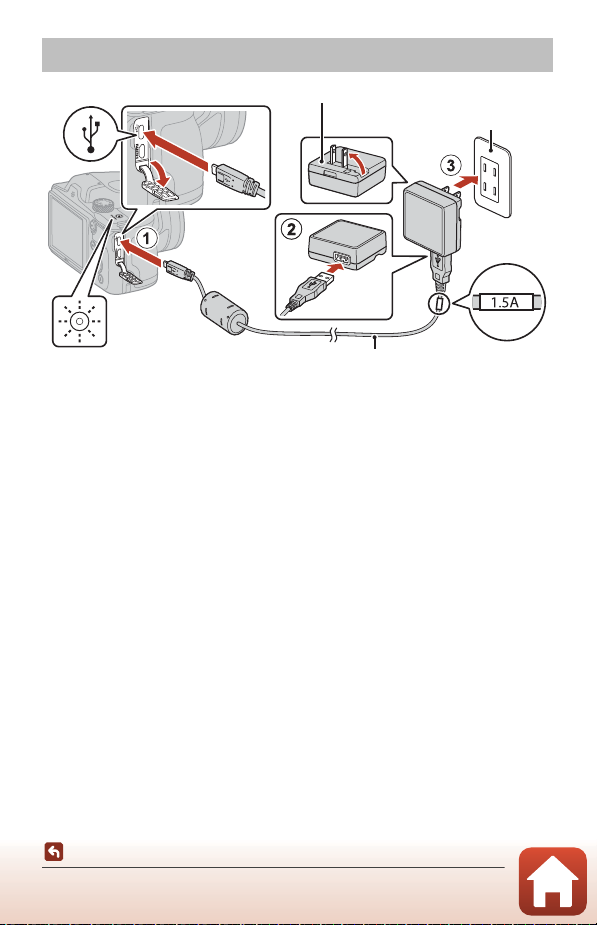
Charging the Battery
Power-on lamp (charge lamp)
Electrical outlet
USB cable (included)
Charging AC Adapter*
* A plug adapter is attached depending on the country or region of purchase. The
shape of the plug adapter varies with the country or region of purchase.
• Charging starts when the camera is connected to an electrical outlet while the
battery is inserted, as shown in the illustration. The power-on lamp (charge lamp)
slowly flashes while the battery is charging.
• When charging is complete, the power-on lamp (charge lamp) turns off. Unplug the
Charging AC Adapter from the electrical outlet, and disconnect the USB cable.
Charging time is about 2 hours for a fully exhausted battery.
• The battery cannot be charged when the power-on lamp (charge lamp) quickly
flashes, possibly due to one of the reasons described below.
- The ambient temperature is not suited to charging.
- The USB cable or Charging AC Adapter is not properly connected.
- The battery is damaged.
B Notes About the USB Cable
• Do not use a USB cable other than the UC-E21. Using a USB cable other than the UC-E21
could result in overheating, fire, or electric shock.
• Check the shape and direction of the plugs and do not insert or remove the plugs at an
angle.
13
Getting Started
Charging the Battery
Page 28
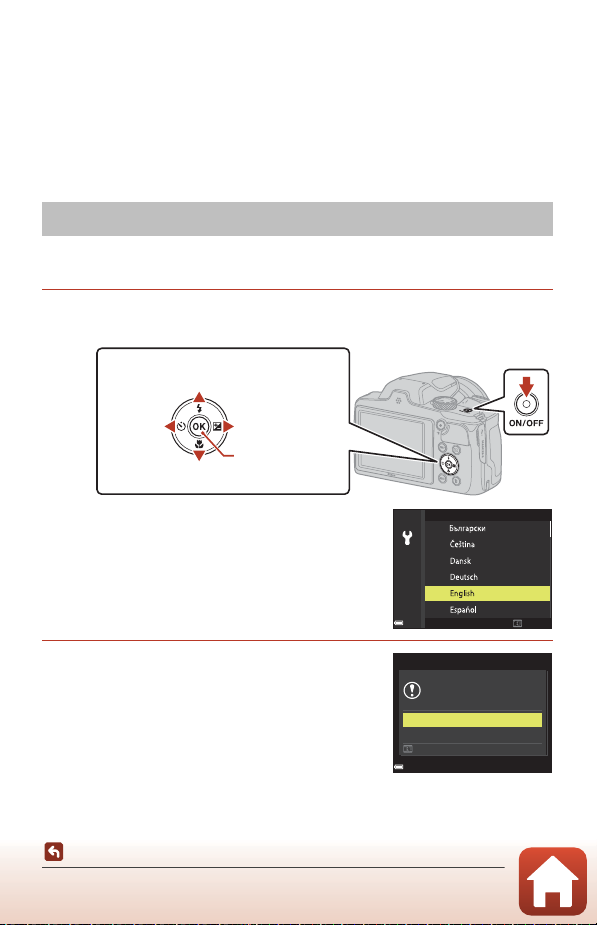
B Notes About Charging the Battery
Multi selector
k button
(apply selection)
Right
Left
Up
Down
Power
switch
• The camera can be operated while the battery is charging, but the charging time
increases. The power-on lamp (charge lamp) turns off while the camera is being operated.
• Do not, under any circumstances, use another make or model of AC adapter other than
the EH-73P/EH-73PCH Charging AC Adapter, and do not use a commercially available
USB-AC adapter or a battery charger for a mobile phone. Failure to observe this precaution
could result in overheating or in damage to the camera.
Camera Setup
When the camera is turned on for the first time, screens to set the display language
and camera clock are displayed.
1 Turn on the camera.
• Use the multi selector to select and adjust settings.
• A language selection screen will be displayed. Use
the multi selector HI to highlight a language
and press the k button to select. The displayed
languages vary depending on the country or
region.
2 Select Yes and press the k button.
Getting Started
Camera Setup
14
Language
Choose time zone and
set date and time?
Cancel
Cancel
Yes
No
Page 29
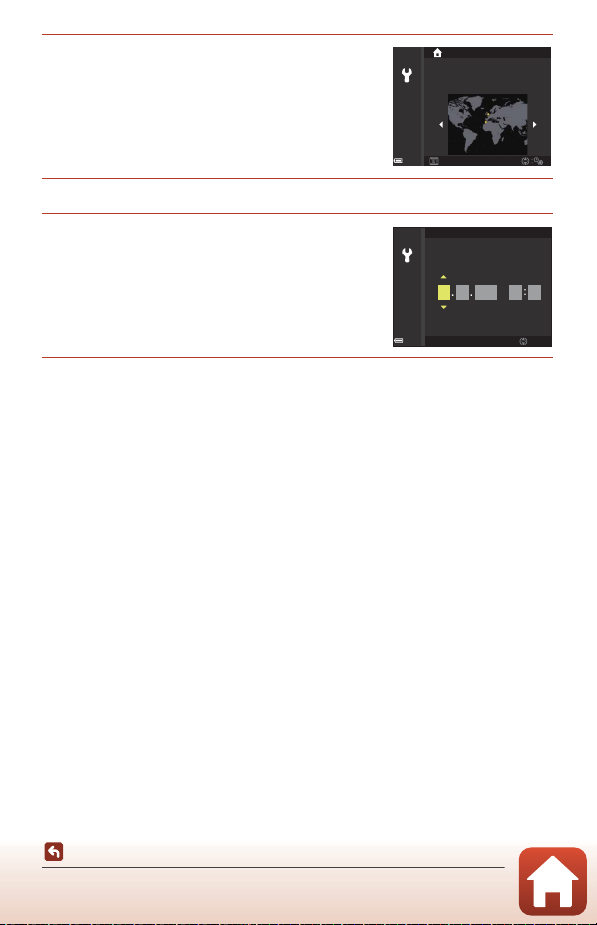
3 Highlight your home time zone and
Back
London, Casablanca
press the k button.
• Press H to set daylight saving time. When it is on,
the time is one hour earlier and W is displayed.
When you press I to turn it off, the time goes
back one hour.
4 Press HI to select a date format and press the k button.
5 Enter the current date and time for the
camera clock and press the k button.
• Press JK to highlight items and press HI to
change.
• Select the minute field and press the k button to
confirm the setting.
Date and time
01
201901
YMDhm
00 00
6 When prompted, select Yes and press the k button.
• The camera switches to the shooting screen when setup is complete.
C Setting the Language
The language can be set at any time in Language in the z setup menu (A97).
C To Change the Time Zone and Date Setting
Set in Time zone and date in the z setup menu.
In Time zone, the time is one hour earlier when daylight saving time is on, and goes back
one hour when it is off.
Edit
Getting Started
Camera Setup
15
Page 30
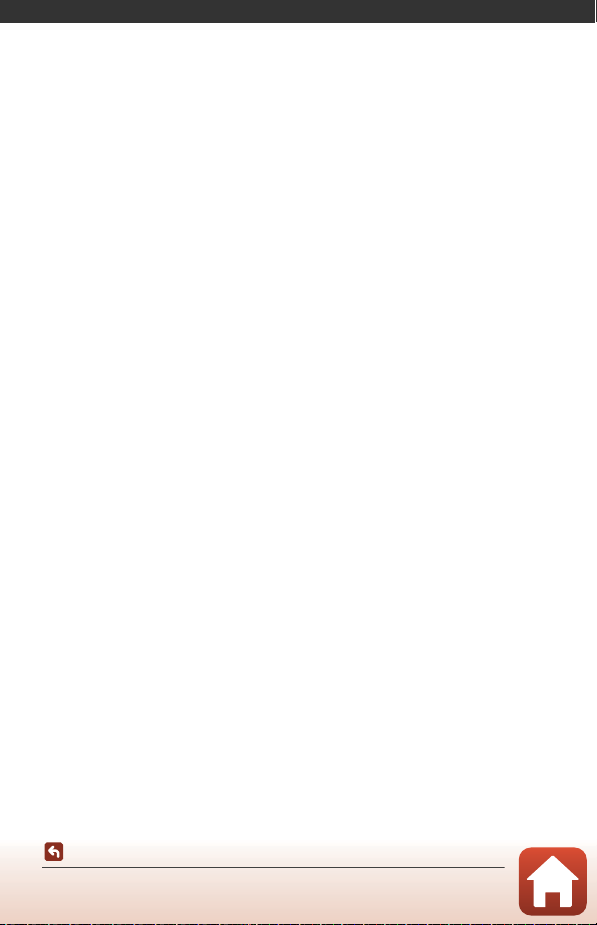
Basic Shooting and Playback Operations
Shooting Images...................................................................................................................17
Playing Back Images............................................................................................................20
Deleting Images....................................................................................................................21
16
Basic Shooting and Playback Operations
Page 31

Shooting Images
5 00
2 5m 0s
Battery level indicator
Number of exposures
remaining
A (auto) mode is used here as an example. A (auto) mode enables you to perform
general shooting in a variety of shooting conditions.
1 Rotate the mode dial to A.
• Battery level indicator
b: The battery level is high.
B: The battery level is low.
• Number of exposures remaining
C is d ispla yed w hen no memo ry car d is i nsert ed in
the camera, and images are saved in the internal
memory.
• Press the s (display) button to switch the
information displayed on the screen each time.
25m 0s
500
2 Hold the camera steady.
• Keep fingers and other objects away from the lens, flash, AF-assist illuminator,
microphone, and speaker.
Basic Shooting and Playback Operations
Shooting Images
17
Page 32

3 Frame the picture.
Zoom out Zoom in
Zoom in
Zoom out
q button
F 3.3
1 /2 5 0
Focus area
• Move the zoom control or the side zoom control to change the zoom lens position.
• If you lose sight of the subject while shooting with the lens in telephoto position,
press the q (snap-back zoom) button to temporarily widen the visible area so that
you can frame the subject more easily.
4 Press the shutter-release button
halfway.
• To press the shutter-release button “halfway”
means to press and hold the button at the point
where you feel a slight resistance.
• When the subject is in focus, the focus area or
focus indicator is displayed in green.
• When you are using digital zoom, the camera
focuses in the center of the frame and the focus
area is not displayed.
• If the focus area or focus indicator flashes, the
camera is unable to focus. Modify the composition
and try pressing the shutter-release button halfway
again.
1/250
5 Without lifting your finger, press the
shutter-release button all the way
down.
F 3.3
Basic Shooting and Playback Operations
Shooting Images
18
Page 33

B Notes About Saving Images or Movies
The indicator showing the number of exposures remaining or the indicator showing the
remaining recording time flashes, or Please wait for the camera to finish recording. is
displayed while images or movies are being saved. Do not open the battery-chamber/
memory card slot cover or remove the battery or memory card while an indicator is
flashing. Doing this could result in loss of data, or in damage to the camera or the memory
card.
C The Auto Off Function
• When no operations are performed for about one minute, the screen turns off, the camera
enters standby mode, and then the power-on lamp flashes. The camera turns off after
remaining in standby mode for about three minutes.
• To turn the screen back on while the camera is in standby mode, perform an operation
such as pressing the power switch or shutter-release button.
C When Using a Tripod
• We recommend using a tripod to stabilize the camera in the following situations:
- When the flash is lower ed in dark locations or when using a shooting mode in which the
flash does not fire
- When the zoom is at a telephoto position
• When using a tripod to stabilize the camera during shooting, set Photo VR to Off in the
setup menu (A97) to prevent potential errors caused by this function.
Using the Flash
In situations where a flash is needed, such as in dark
locations or when the subject is backlit, raise the flash
with your hand.
• When the shooting screen is displayed, you can
press the multi selector H (m) to set the flash mode.
To set the flash to always fire, select m (fill flash).
• When not using the flash, gently push to lower the
flash.
Recording Movies
Display the shooting screen and press the b (e
movie-record) button to start recording a movie. Press
the b (e) button again to end recording.
19
Basic Shooting and Playback Operations
Shooting Images
Page 34

Playing Back Images
Display the previous image
Display the next image
4 /4
1 5/ 1 1/ 2 01 9 1 5 :3 0
0 00 4 . J PG
x3 . 0
1 Press the c (playback) button to enter
playback mode.
• If you press and hold down the c button while
the camera is turned off, the camera turns on in
playback mode.
2 Use the multi selector to select an
image to display.
• Press and hold down HIJK to scroll through
the images quickly.
• Press the s (display) button to switch the
information displayed on the screen each time.
• To play back a recorded movie, press the k button.
• To return to shooting mode, press the c button
or shutter-release button.
• When e is displayed in full-frame playback
mode, you can press the k button to apply an
effect to the image.
• Move the zoom control toward g (i)
in full-frame playback mode to zoom
in on an image.
0004. JPG
15/11/2019 15:30
4/4
• In full-frame playback mode, move
the zoom control toward f (h) to
switch to thumbnail playback mode
and display multiple images on the
screen.
Basic Shooting and Playback Operations
Playing Back Images
x3.0
1/20
20
Page 35

Deleting Images
1 /5
1 5/ 1 1/ 2 01 9 15 : 30
0 00 4 .J P G
1 In playback mode, press the l (delete)
button to delete the image currently
displayed on the screen.
2 Use the multi selector HI to select the
desired deletion method and press the
k button.
• To exit without deleting, press the d button.
Delete
Current image
Erase selected images
All images
3 Select Yes and press the k button.
• Deleted images cannot be recovered.
B Deleting Images Captured Continuously (Sequence)
• Images captured continuously, or with the multiple exp.
lighten, creative mode, or self-collage function, are saved
as a sequence, and only one image in the sequence (the
key picture) is displayed in playback mode (default
setting).
• If you press the l button while a key picture is displayed
for a sequence of images, all images in the sequence are
deleted.
• To delete individual images in a sequence, press the k button to display them one at a
time and press the l button.
C Deleting the Image Captured While in Shooting Mode
When using shooting mode, press the l button to delete the last image that was saved.
Basic Shooting and Playback Operations
Deleting Images
21
Erase 1 image?
Yes
No
0004.JPG
15/11/2019 15:30
1/5
Page 36

The Image Selection Screen for Deletion
1 Use the multi selector JK to select the
Erase selected images
image that you want to delete.
• Move the zoom control (A2) toward g (i) to
switch to full-frame playback, or f (h) to switch
to thumbnail playback.
Back
2 Use HI to select ON or OFF.
• When ON is selected, an icon is displayed under
the selected image. Repeat steps 1 and 2 to select
additional images.
Erase selected images
Back
3 Press the k button to apply the image selection.
• A confirmation dialog is displayed. Follow the on-screen instructions to operate.
Basic Shooting and Playback Operations
Deleting Images
22
Page 37

Shooting Features
Selecting a Shooting Mode ..............................................................................................24
A (Auto) Mode....................................................................................................................25
Scene Mode (Shooting Suited to the Shooting Conditions)................................27
Creative Mode (Applying Effects When Shooting) ..................................................39
Smart Portrait Mode (Enhancing Human Faces When Shooting) ......................41
Setting the Flash Mode, Self-timer, Macro Mode, and Exposure
Compensation.......................................................................................................................46
Flash Mode..............................................................................................................................47
Self-timer.................................................................................................................................49
Macro Mode (Taking Close-up Pictures)......................................................................50
Exposure Compensation (Adjusting Brightness)......................................................51
Using the Zoom ....................................................................................................................52
Focusing ..................................................................................................................................54
Default Settings (Flash Mode, Self-timer, and Macro Mode)................................59
Functions That Cannot Be Used Simultaneously When Shooting .....................61
Shooting Features
23
Page 38

Selecting a Shooting Mode
You can rotate the mode dial to align the desired
shooting mode with the indicator mark on the camera
body.
• A (Auto) mode
Select this mode to perform general shooting in a
variety of shooting conditions.
• y, B, j, e, o, d (Scene) modes
Select any one of scene modes based on the shooting conditions, and you can
take pictures with the appropriate settings for those conditions.
- y: Press the d button and select a scene mode.
- B (scene auto selector): The camera recognizes the shooting conditions when
you frame a picture, and you can take pictures in accordance with the conditions.
- j (night landscape): Use this mode to shoot night landscapes.
- e (night portrait): Use this mode to shoot evening and night portraits that
include background scenery.
- o (backlighting): Use this mode to shoot backlit subjects.
- d (sports): Use this mode to shoot sports photos.
• s (Creative) mode
The camera saves four images with effects and one image without effects
simultaneously in one shot.
• F (Smart portrait) mode
Use glamour retouch to enhance human faces during shooting, and use the smile
timer or self-collage function to take pictures.
• M (Short movie show) mode
The camera creates a short movie that is up to 30 seconds long (e 1080/30p or
S 1080/25p) by recording and automatically combining multiple movie clips
that are several seconds long.
C Help Display
The descriptions of functions are displayed while changing the shooting mode or while the
setting screen is displayed.
Press the shutter-release button halfway to quickly switch to shooting mode. You can show
or hide the descriptions using Help display in Monitor settings in the setup menu
(A97).
24
Shooting Features
Selecting a Shooting Mode
Page 39

A (Auto) Mode
Select this mode to perform general shooting in a
variety of shooting conditions.
• The focus area for autofocus varies depending on
the setting of AF area mode (A111). The default
setting is Target finding AF (A55).
Functions Available in A (Auto) Mode
• Creative slider (A25)
• Flash mode (A47)
• Self-timer (A49)
• Macro mode (A50)
• Shooting menu (A104, 106)
Using the Creative Slider
You can adjust the brightness (exposure compensation), vividness, hue, and Active
D-Lighting when shooting.
1 Press the multi selector K (o).
2 Use JK to select an item.
• F Hue: Adjust the hue (reddish/bluish) of the
entire image.
• G Vividness: Adjust the vividness of the entire
image.
• o Brightness (Exp. +/-): Adjust the brightness of
the entire image.
• J Active D-Lighting: Reduce the loss of details
in highlights and shadows. Select w (High), x (Normal), y (Low) for the
amount of effect.
25
Shooting Features
A (Auto) Mode
Brightness (Exp. +/-)
+2.0
+0.3
-2.0
Page 40

3 Use HI to adjust the level.
Slider
Histogram
• You can preview the results on the screen.
• To set another item, return to step 2.
• Select f Exit to hide the slider.
• To cancel all settings, select g Reset and press the
k button. Return to step 2 and adjust the settings
again.
Brightness (Exp. +/-)
+2.0
+0.3
-2.0
4 Press the k button when setting is complete.
• The settings are applied and the camera returns to the shooting screen.
C Creative Slider Settings
• When using Active D-Lighting, noise (randomly-spaced bright pixels, fog, lines) may be
emphasized, dark shadows may appear around bright subjects, or bright areas may
appear around dark subjects under some shooting conditions.
• When using Active D-Lighting, gradation skipping may occur depending on the subject.
• This function may not be available to use in combination with other functions (A61).
• The following settings are saved in the camera’s memory even after the camera is turned
off.
- Hue
- Vividnes s
- Brightness (Exp. +/-)
- Active D-Lighting
• See “Using the Histogram” (A51) for more information.
C Active D-Lighting Versus D-Lighting
• The Active D-Lighting option captures images while reducing loss of details in
highlights, and adjusts the tone when saving images.
• The D-Lighting (A70) option in the playback menu adjusts the tone of saved images.
A (Auto) Mode
26
Shooting Features
Page 41

Scene Mode (Shooting Suited to the Shooting Conditions)
j
Night landscape
1, 2
(A28),
e Night portrait (A29),
o Backlighting
2
(A30),
d Sports
2
(A30)
Rotate the mode dial to j,
e, o, or d and take
pictures.
y
Press the d button to display the scene menu and select one of the following scene
modes using the multi selector.
b Portrait (default setting) k Close-up (A32)
c Landscape
1, 2
u Food (A33)
U Multiple exp. Lighten
3
(A31) m Fireworks show
4, 5
(A33)
f Party/indoor
2
(A32) V Easy panorama2 (A36)
Z Beach
2
O Pet portrait (A34)
z Snow
2
L Moon2 (A35)
h Sunset
2, 4
l Bird-watching2 (A35)
i Dusk/dawn
1, 2, 4
B (scene auto selector)
(A28)
The camera recognizes the
shooting conditions when you
frame a picture, and you can
take pictures in accordance
with the conditions.
Select any one of scene modes based on the shooting conditions, and you can take
pictures with the appropriate settings for those conditions.
Portrait
Landscape
Multiple exp. Lighten
Party/indoor
Beach
Snow
1
The camera focuses at infinity.
2
The camera focuses on the area in the center of the frame.
3
Use of a tripod is recommended because the shutter speed is slow.
4
Use of a tripod is recommended because the shutter speed is slow. Set Photo VR (A138)
to Off in the setup menu when using a tripod to stabilize the camera during shooting.
5
The focus is fixed at infinity.
Shooting Features
Scene Mode (Shooting Suited to the Shooting Conditions)
27
Page 42

Tips and Notes About Scene Mode
e Portrait (for taking close-up portraits of one or two people)
b
Portrait (for taking portraits of large numbers of people, or images in which the
background takes up a large portion of the frame)
f Landscape
h Night portrait* (for taking close-up portraits of one or two people)
c
Night portrait* (for taking portraits of large numbers of people, or images in
which the background takes up a large portion of the frame)
g Night landscape*
i Close-up
j Backlighting (for taking pictures of subjects other than people)
d Backlighting (for taking portrait pictures)
d Other shooting conditions
B Scene auto selector
• The camera recognizes the shooting conditions when you frame a picture, and you can
take pictures in accordance with the conditions.
* One image is captured at a slow shutter speed.
• Under some shooting conditions, the camera may not select the desired settings. In
this case, select another shooting mode (A24).
• When the digital zoom is in effect, the shooting mode icon changes to d.
j Night landscape
• Press the d button to select Y Hand-held or Z Tripod in Night landscape.
• Y Hand-held (default setting):
-While the j icon on the shooting screen is displayed in green, press the shutter-
release button all the way to capture a series of images which are combined into a
single image and saved.
-While the j icon on the shooting screen is displayed in white, press the shutter-
release button all the way to capture one image.
- Once the shutter-release button is pressed all the way, hold the camera still until a
still image is displayed. After taking a picture, do not turn the camera off before the
screen switches to the shooting screen.
- The angle of view (i.e., the area visible in the frame) seen in the saved image may be
narrower than that seen on the shooting screen.
- Continuous shooting may not be possible in certain shooting conditions.
• Z Tripod:
- One image is captured at a slow shutter speed when the shutter-release button is
pressed all the way.
- Vibration reduction is disabled even when
Shooting Features
Scene Mode (Shooting Suited to the Shooting Conditions)
Photo VR (A
28
138) in the setup menu is set to On.
Page 43

e Night portrait
• Raise the flash before shooting.
• Press the d button to select Y Hand-held or Z Tripod in Night portrait.
• Y Hand-held (default setting):
-While the e icon on the shooting screen is displayed in green, press the shutter-
release button all the way to capture a series of images which are combined into a
single image and saved.
-While the e icon on the shooting screen is displayed in white, press the shutter-
release button all the way to capture one image.
- Once the shutter-release button is pressed all the way, hold the camera still until a
still image is displayed. After taking a picture, do not turn the camera off before the
screen switches to the shooting screen.
- If the subject moves while the camera is shooting continuously, the image may be
distorted, overlapped, or blurred.
- Continuous shooting may not be possible in certain shooting conditions.
• Z Tripod:
- One image is captured at a slow shutter speed when the shutter-release button is
pressed all the way.
- Vibration reduction is disabled even when Photo VR (A138) in the setup menu is
set to On.
29
Shooting Features
Scene Mode (Shooting Suited to the Shooting Conditions)
Page 44

o Backlighting
• Press the d button to select On or Off to enable or disable the high dynamic range
(HDR) function in HDR based on the shooting conditions.
• Off (default setting): The flash fires to prevent the subject from being hidden in
shadow. Raise the flash before shooting.
- Press the shutter-release button all the way to capture one image.
• On: Use when taking pictures with very bright and dark areas in the same frame.
- When there is a big difference between the bright and dark areas, the HDR icon on
the shooting screen changes to green.
- When the shutter-release button is pressed all the way, the camera shoots images
continuously and saves the following two images.
- A non-HDR composite image
- An HDR composite image in which the loss of details in highlights or shadows is
minimized
- Once the sh utter-release button is pressed all the way, hold the camera still until a still
image is displayed. After taking a picture, do not turn the camera off before the screen
switches to the shooting screen.
- The angle of view (i.e., the area visible in the frame) seen in the saved image may be
narrower than that seen on the shooting screen.
- Under some shooting conditions, dark shadows may appear around bright subjects
or bright areas may appear around dark subjects.
- If HDR compositing could not be performed, the camera saves a non-HDR composite
image and an image in which dark areas are corrected by D-Lighting (A70).
- If the re is o nly eno ugh mem or y to sav e one image, an image processed by D-Lightin g
at the time of shooting, in which dark areas of the image are corrected, is the only
image saved.
B Notes About HDR
Use of a tripod is recommended. Set Photo VR (A138) to Off in the setup menu when
using a tripod to stabilize the camera during shooting.
d Sports
•
While the shutter-release button is held all the way down, images are captured continuously.
• The camera can capture up to about 7 images continuously at a rate of about 7.7 fps
(when Image mode is set to P 4608×3456).
• The frame rate for continuous shooting may become slow depending on the current
image mode setting, the memory card used, or shooting conditions.
• Focus, exposure, and hue for the second and subsequent images are fixed at the values
determined with the first image.
30
Shooting Features
Scene Mode (Shooting Suited to the Shooting Conditions)
Page 45

y M U Multiple exp. Lighten
Option Description
V Nightscape
+ light trails
Use to capture the flow of car lights against a night landscape background.
• The camera focuses on the area in the center of the frame.
• Shots are taken at a shutter speed of 4 seconds. When 50 shots are
taken, the camera automatically stops shooting.
• For every 10 shots taken, one composite image with trails
overlapped from the start of shooting is automatically saved.
W Nightscape
+ star trails
Use to capture the motion of stars with a night landscape in the frame.
• The focus is fixed at infinity.
• Shots are taken at a shutter speed of 20 seconds about every 5
seconds. When 300 shots are taken, the camera automatically stops
shooting.
• For every 30 shots taken, one composite image with trails
overlapped from the start of shooting is automatically saved.
S Star trails
Use to capture the motion of stars.
• The focus is fixed at infinity.
• Shots are taken at a shutter speed of 25 seconds about every 5
seconds. When 300 shots are taken, the camera automatically stops
shooting.
• For every 30 shots taken, one composite image with trails
overlapped from the start of shooting is automatically saved.
• The camera automatically captures moving subjects at regular intervals, compares each
image and composites only their bright areas, and then saves them as one image. Light
trails such as the flow of car lights or motion of stars are captured.
• On the screen displayed when U Multiple exp. Lighten is selected, select
V Nightscape + light trails, W Nightscape + star trails, or S Star trails.
• The screen may turn off during the shooting interval. The power-on lamp turns on while
the screen is off.
• To end shooting before it automatically ends, press the k button while the screen is on.
• When you have obtained the desired trails, end shooting. If you continue shooting,
details in the composited areas may be lost.
• The images automatically saved during shooting and the image composited when
Scene Mode (Shooting Suited to the Shooting Conditions)
shooting ends are grouped as a sequence, and the first image saved is used as the key
picture (A67).
Shooting Features
31
Page 46

B Notes About Multiple Exp. Lighten
1 0m 0s10m 0s
End recordingEnd recording
• The camera cannot capture images if a memory card is not inserted.
• Do not rotate the mode dial or remove the memory card until shooting ends.
• Use a sufficiently charged battery to prevent the camera from turning off unexpectedly.
• Exposure compensation cannot be used (A51).
• When using W Nightscape + star trails or S Star trails, the telephoto zoom position
is restricted to the angle of view equivalent to that of approx. 500 mm lens (in 35mm [135]
format).
• Vibration reduction is disabled regardless of the Photo VR setting (A138) in the setup
menu.
C Time Remaining
You can check the time remaining until shooting
automatically ends on the screen.
y M f Party/indoor
• To avoid the effects of camera shake, hold the came ra steady. Set Photo VR (A138) to
Off in the setup menu when using a tripod to stabilize the camera during shooting.
y M k Close-up
• Macro mode (A50) is enabled and the camera automatically zooms to the closest
position at which it can focus.
• You can move the focus area. Press the k button, use the multi selector HIJK to
move the focus area, and press the k button to apply the setting.
32
Shooting Features
Scene Mode (Shooting Suited to the Shooting Conditions)
Page 47

y M u Food
5 00
2 5m 0s
• Macro mode (A50) is enabled and the camera automatically zooms to the closest
position at which it can focus.
• You can adjust hue by using the multi selector HI. The
hue setting is saved in the camera’s memory even after
the camera is turned off.
• You can move the focus area. Press the k button, use
the multi selector HIJK to move the focus area, and
press the k button to apply the setting.
y M m Fireworks show
• The shutter speed is fixed at 4 seconds.
• The telephoto zoom position is restricted to the angle of view equivalent to that of
approx. 500 mm lens (in 35mm [135] format).
• Exposure compensation cannot be used (A51).
25m 0s
500
33
Shooting Features
Scene Mode (Shooting Suited to the Shooting Conditions)
Page 48

y M O Pet portrait
5 00500
2 5m 0s25m 0s
• When you point the camera at a dog or cat, the camera detects the face of a dog or cat
and focuses on it. By default, the shutter is automatically released when the face of a dog
or cat is detected (pet portrait auto release).
• On the screen displayed when O Pet portrait is selected, select U Single or
V Continuous.
- U Single: Whenever the face of a dog or cat is detected, the camera captures one
image.
- V Continuous: Whenever the face of a dog or cat is detected, the camera captures
three images continuously.
B Pet Portrait Auto Release
The following settings can be set when you press the multi selector J (n).
• Y Pet portrait auto release: The camera automatically releases the shutter when it
detects the face of a dog or cat.
- Pet portrait auto release is set to k after five bursts have been taken.
- You can also release the shutter by pressing the shutter-release button. When
V Continuous is selected, images are captured continuously while the shutter-release
button is held all the way down.
• k: The camera releases the shutter when the shutter-release button is pressed all the
way down.
- The camera focuses on the face of a dog, cat, or human when detected.
- When V Continuous is selected, images are captured continuously while the shutter-
release button is held all the way down.
B Focus Area
• When the camera detects a face, the face is displayed
inside a yellow border. When the camera acquires focus
on a face displayed inside a double border (focus area),
the double border changes to green. If no faces are
detected, the camera focuses on the subject in the
center of the frame.
• Under some shooting conditions, the face of a dog, cat,
or human may not be detected and other subjects may
be displayed inside a border.
34
Shooting Features
Scene Mode (Shooting Suited to the Shooting Conditions)
Page 49

y M L Moon
• At the wide-angle zoom position, the framing border is displayed to indicate the angle
of view equivalent to that of a 1440 mm lens (in 35mm [135] format). When you frame
the moon inside the framing border and press the k button, the angle of view
becomes equivalent to that of a 1440 mm lens.
• You can adjust hue by using the multi selector HI. The hue setting is saved in the
camera’s memory even after the camera is turned off.
• Adjust the brightness with exposure compensation (A51) according to shooting
conditions such as the waxing and waning of the moon and shooting requirements.
y M l Bird-watching
• On the screen displayed when l Bird-watching is selected, select U Single or
V Continuous.
• U Single: One image is captured each time the shutter-release button is pressed.
• V Continuous: While the shutter-release button is held all the way down, images are
captured continuously.
The camera can capture up to about 7 images continuously at a rate of about 7.7 fps
(when Image mode is set to P 4608×3456).
• At the wide-angle zoom position, the framing border is displayed to indicate the angle
of view equivalent to that of a 800 mm lens (in 35mm [135] format). When you frame a
bird inside the framing border and press the k button, the angle of view becomes
equivalent to that of a 800 mm lens.
35
Shooting Features
Scene Mode (Shooting Suited to the Shooting Conditions)
Page 50

Shooting with Easy Panorama
5 00
2 5m 0s
Guide
Rotate the mode dial to y M d button M V (easy panorama) M
k button
1 Select W Normal or X Wide
as the shooting range and press
the k button.
2 Frame the first edge of the panorama
scene, and then press the shutterrelease button halfway to focus.
• The zoom position is fixed at wide-angle.
• The camera focuses in the center of the frame.
3 Press the shutter-release button all the
way, and then remove your finger from
the shutter-release button.
• KLJI are displayed to indicate the direction of
camera movement.
4 Move the camera in one of the four
directions until the guide indicator
reaches the end.
• When the camera detects which direction it is
moving in, shooting begins.
• Shooting ends when the camera captures the
specified shooting range.
• Focus and exposure are locked until shooting
ends.
Easy panorama
Normal
Wide
25m 0s
500
36
Shooting Features
Scene Mode (Shooting Suited to the Shooting Conditions)
Page 51

Example of Camera Movement
4800
920
1536
9600
920
1536
• Using your body as the axis of rotation, move the
camera slowly in an arc, in the direction of the
marking (KLJI).
• Shooting stops if the guide does not reach the edge
within about 15 seconds (when W Normal is
selected) or within about 30 seconds (when X
Wide is selected) after shooting starts.
B Notes About Easy Panorama Shooting
• The range of the image seen in the saved image is narrower than that seen on the screen
at the time of shooting.
• If the camera is moved too quickly or shaken too much, or if the subject is too uniform
(e.g. walls or darkness), an error may occur.
• If shooting is stopped before the camera reaches the half-way point in the panorama
range, a panorama image is not saved.
C Image Size of Easy Panorama
There are four different maximum image sizes (in pixels), as described below. If more than
half of the panorama range is captured but shooting ends before reaching the edge of the
range, the image size becomes smaller than as described below.
When W Normal is set
When X Wide is set
Shooting Features
Scene Mode (Shooting Suited to the Shooting Conditions)
37
Page 52

Playback with Easy Panorama
1 5/ 1 1/ 2 01 9 15 : 30
4 /4
0 00 4 .J P G
Switch to playback mode (A20), display an image
captured using easy panorama in full-frame playback
mode, and then press the k button to scroll the
image in the direction that was used when shooting.
0004.JPG
15/11/2019 15:30
Playback controls are displayed on the screen during
playback. Use the multi selector JK to select a
control, and then press the k button to perform the
operations described below.
Function Icon Description
Rewind A Hold down the k button to rewind scroll playback.
Fast-forward B Hold down the k button to fast-forward scroll playback.
Pause playback. The operations listed below can be performed
while paused.
Pause E
End G Return to full-frame playback mode.
C Hold down the k button to rewind.
D Hold down the k button to scroll.
F Resume automatic scrolling.
B Notes About Easy Panorama Images
• The images cannot be edited on this camera.
• This camera may not be able to scroll the playback of, or zoom in on, easy panorama
images captured with another make or model of digital camera.
B Notes About Printing Panorama Images
The entire image may not be able to be printed depending on the printer’s settings.
Additionally, printing may not be possible depending on the printer.
4/4
38
Shooting Features
Scene Mode (Shooting Suited to the Shooting Conditions)
Page 53

Creative Mode (Applying Effects When Shooting)
5 00
2 5m 0s
5 00
2 5m 0s
The camera saves four images with effects and one
image without effects simultaneously in one shot.
• The camera focuses in the center of the frame.
1 Press the k button.
• The effect group selection screen is displayed.
2 Use the multi selector HI to select the
Variet y
Variet y
Select eect
25m 0s
500
desired effect group, and press the
k button.
• You can select Variety, Selective color (red),
Selective color (green), Selective color (blue),
Light (default setting), Depth, Memory, Classic,
or Noir.
• When you select an effect group, the image
without effects is displayed on the upper part of the screen. Four types of images
with effects are displayed on the lower part of the screen.
• Only one type of effect can be applied to a movie. Press JK to select the desired
effect, and then press the k button.
Done
25m 0s
500
3 Press the shutter-release button or b (e movie-record) button
to shoot.
• The five saved images are treated as a sequence. One image with an applied effect
is used as the key picture (A67).
B Notes About Creative Mode
When Variety is selected as the effect group, certain Movie options (A117) are not
available depending on the effect to be applied to a movie.
39
Shooting Features
Creative Mode (Applying Effects When Shooting)
Page 54

Functions Available in Creative Mode
• Flash mode (A47)
• Self-timer (A49)
• Macro mode (A50)
• Exposure compensation (A51)
• Shooting menu (common across shooting modes) (A104)
40
Shooting Features
Creative Mode (Applying Effects When Shooting)
Page 55

Smart Portrait Mode (Enhancing Human Faces
Slider
Effects
When Shooting)
You can take a picture with the glamour retouch
function to enhance human faces.
1 Press the multi selector K.
2 Apply an effect.
• Use JK to select the desired effect.
• Use HI to select the amount of effect.
• You can simultaneously apply multiple effects.
B Skin softening, l Foundation makeup,
Q Soft, G Vividness, o Brightness (Exp. +/-)
• Select f Exit to hide the slider.
• After configuring the desired effects, press the
k button or select f Exit.
Skin softening
OFF
3 Frame the picture and press the shutter-release button.
B Notes About Smart Portrait Mode
• The amount of effect may differ between the image on the shooting screen and the saved
image.
• When Soft is set, some Movie options (A117) are not available.
C Glamour Retouch Settings
A histogram is displayed when you select Brightness (Exp. +/-).
See “Using the Histogram” (A51) for more information.
5
4
3
2
1
41
Shooting Features
Smart Portrait Mode (Enhancing Human Faces When Shooting)
Page 56

Functions Available in Smart Portrait Mode
• Glamour retouch (A41)
• Smile timer (A43)
• Self-Collage (A44)
• Flash mode (A47)
• Self-timer (A49)
• Smart portrait menu (A115)
Using Skin Softening and Foundation Makeup
In the following shooting modes, if human faces are detected, the camera processes
the image to soften facial skin tones before saving the image (up to three faces).
• If Skin softening or Foundation makeup is set in smart portrait mode, the
camera processes the image to soften facial skin tones or adjust facial colors before
saving the image (up to three faces) when human faces are detected.
• The effects of Skin softening are applied even when shooting in B (scene auto
selector) mode, e (night portrait) scene mode, or Portrait scene mode. The
amount of effect cannot be adjusted.
• You can also apply the effects of Skin softening or Foundation makeup in
Glamour retouch in the playback menu after shooting (A71).
B Notes About Skin Softening and Foundation Makeup
• It may take more time than usual to save images after shooting.
• Under some shooting conditions, the desired results may not be achieved, or the effects
may be applied to areas of the image where there are no faces.
42
Shooting Features
Smart Portrait Mode (Enhancing Human Faces When Shooting)
Page 57

Using Smile Timer
When you press the multi selector J to select a
Smile timer and press the k button, the camera
automatically releases the shutter whenever a smiling
face is detected.
• Set the glamour retouch function before selecting
smile timer (A41).
• When you press the shutter-release button to take a
picture, smile timer is terminated.
Smile timer
B Notes About Smile Timer
Under some shooting conditions, the camera may be unable to detect faces or smiles
(A56). The shutter-release button can also be used for shooting.
C When the Self-timer Lamp Flashes
When using smile timer, the self-timer lamp flashes when the camera detects a face and
flashes quickly immediately after the shutter is released.
43
Shooting Features
Smart Portrait Mode (Enhancing Human Faces When Shooting)
Page 58

Using Self-Collage
The camera can capture a series of four or nine images
at intervals and save them as a one-frame image (a
collage image).
1 Press the multi selector J to select n
Self-Collage, and press the k button.
• A confirmation dialog is displayed.
• When you press the d button and select Self-
Collage before pressing J, you can configure the
settings for Number of shots, Interval, and
Shutter sound (A115).
• If you want to apply glamour retouch when
shooting, set the effect before selecting selfcollage (A41).
Self-Collage
2 Take a picture.
• When you press the shutter-release button, a
countdown starts (about five seconds) and the
shutter is automatically released.
• The camera automatically releases the shutter for
the remaining pictures. A countdown starts about
three seconds before shooting.
• The number of shots is indicated by U on the
screen. It is displayed in yellow during shooting and it changes to white after
shooting.
3 On the screen displayed when the camera finishes taking the
number of shots that is set in Number of shots, select Yes and
press the k button.
• The collage image is saved.
• Each captured image is saved as an individual image separate from the collage
image. The images are grouped as a sequence, and a one-frame collage image is
used as the key picture (A67).
• When No is selected, the collage image is not saved.
2
44
Shooting Features
Smart Portrait Mode (Enhancing Human Faces When Shooting)
Page 59

B Notes About Self-Collage
• Exposure and hue for the second and subsequent images are fixed at the values
determined with the first image.
• If you perform the operations listed below before the camera takes the specified number
of shots, shooting is canceled and the collage image is not saved. The pictures that were
taken before shooting was canceled are saved as individual images.
- Press the shutter-release button
-Raise or lower the flash
- Rotate the mode dial
- Press the power switch
• If images are captured using Date stamp (A136), the date and time are stamped only at
the bottom right of the aggregated image. The date and time cannot be stamped on
each image within the aggregated image.
• This function may not be available to use in combination with other functions (A61).
45
Shooting Features
Smart Portrait Mode (Enhancing Human Faces When Shooting)
Page 60

Setting the Flash Mode, Self-timer, Macro
3
1
2
4
Mode, and Exposure Compensation
When the shooting screen is displayed, you can press the multi selector H (m) J (n)
I (p) K (o) to set the functions described below.
Flash mode
When the flash is raised, the flash mode can be set according to shooting
1
conditions.
When m (fill flash) is selected, the flash always fires.
Self-timer
2
The camera releases the shutter when the set number of seconds elapses after you
press the shutter-release button.
Macro mode
3
Use macro mode when you take close-up pictures.
• Creative slider
When the shooting mode is set to A (auto) mod e, you can adjust the brightness
(exposure compensation), vividness, hue, and Active D-Lighting.
4
• Exposure compensation
When the shooting mode is set to modes other than A (auto) mode, you can
adjust the brightness (exposure compensation).
The functions that can be set vary depending on the shooting mode.
46
Shooting Features
Setting the Flash Mode, Self-timer, Macro Mode, and Exposure Compensation
Page 61

Flash Mode
5 00500
2 5m 0s25m 0s
Flash-ready indicator
When the flash is raised, the flash mode can be set according to shooting conditions.
1 Raise the flash with your hand.
• When the flash is lowered, flash operation is
disabled and S is displayed.
2 Press the multi selector H (X).
3 Select the desired flash mode (A48)
and press the k button.
• If the setting is not applied by pressing the
k button, the selection will be canceled.
B The Flash-ready Indicator
While the flash is charging, Q flashes. The camera cannot
shoot images. If charging is complete, Q is displayed
steadily when you press the shutter-release button
halfway.
47
Shooting Features
Flash Mode
Auto
Page 62

Available Flash Modes
Auto
U
The flash fires when necessary, such as in dim lighting.
• The flash mode indicator is only displayed immediately after setting on the
shooting screen.
Auto with red-eye reduction
V
Reduce red-eye in portraits caused by the flash.
Fill flash
X
The flash fires whenever a picture is taken. Use to “fill-in” (illuminate) shadows
and backlit subjects.
Y Slow sync
Suited to evening and night portraits that include background scenery. The flash
fires when necessary to illuminate the main subject; slow shutter speeds are
used to capture background at night or under dim lighting.
B Notes About Shooting with the Flash
When you use the flash at the wide-angle zoom position, the edge of the image may be
dark depending on the shooting distance.
This may be improved by adjusting the zoom slightly to a telephoto position.
C The Flash Mode Setting
• The setting may not be available with some shooting modes (A59).
• For A (auto) mode, the applied setting is saved in the camera’s memory even after the
camera is turned off.
C Red-eye Reduction
If the camera detects red-eye while saving an image, the affected area is processed to
reduce red-eye before the image is saved.
Note the following when shooting:
• More time than usual is required to save images.
• Red-eye reduction may not produce the desired results in some situations.
• In rare cases, red-eye reduction may be applied to areas of an image unnecessarily. In
these cases, select another flash mode and take the picture again.
Shooting Features
Flash Mode
48
Page 63

Self-timer
F 3.3
1 /2 5 0
9
The camera releases the shutter when the set number of seconds elapses after you
press the shutter-release button.
Set Photo VR (A138) to Off in the setup menu when using a tripod to stabilize the
camera during shooting.
1 Press the multi selector J (n).
2 Select the number of seconds until the
Self-timer
shutter is released, and press the
k button.
• n10s (10 seconds): Use on important occasions,
such as weddings.
• n3s (3 seconds): Use to prevent camera shake.
• If the setting is not applied by pressing the
k button, the selection will be canceled.
3 Frame the picture and press the shutter-release button halfway.
• Confirm that the subject is in focus.
4 Press the shutter-release button
all the way down.
• Countdown starts. The self-timer lamp
flashes and then glows steadily about
one second before the shutter is
released.
• To stop the countdown, press the
shutter-release button again.
C The Self-timer Setting
• The setting may not be available with some shooting modes (A59).
• You can use Self-timer: after release (A137) in the setup menu to set whether to
cancel the self-timer after using it to shoot.
Shooting Features
Self-timer
49
9
1/250
F 3.3
Page 64

Macro Mode (Taking Close-up Pictures)
Use macro mode when you take close-up pictures.
1 Press the multi selector I (p).
2 Select o and press the k button.
• If the setting is not applied by pressing the k
button, the selection will be canceled.
Macro mode
3 Move the zoom control to set the zoom
ratio to a position where F and the
zoom indicator are displayed in green.
• When the zoom ratio is set to a position where F and the zoom indicator are
displayed in green, the camera can focus on subjects as close as approximately
10 cm (4 in.) from the lens. When the zoom is at a position more wide-angled than
where G is displayed, the camera can focus on subjects as close as approximately
1 cm (0.4 in.) from the lens.
C The Macro Mode Setting
• The setting may not be available with some shooting modes (A59).
• For A (auto) mode, the applied setting is saved in the camera’s memory even after the
camera is turned off.
Shooting Features
Macro Mode (Taking Close-up Pictures)
50
Page 65

Exposure Compensation (Adjusting Brightness)
Exposure compensation
+2.0
+0.3
-2.0
Histogram
You can adjust overall image brightness.
1 Press the multi selector K (o).
• When the shooting mode is smart portrait mode,
the glamour retouch screen is displayed instead of
the exposure compensation screen (A41).
• When the shooting mode is A (auto) mode, the
creative slider is displayed instead of the exposure compensation screen (A25).
2 Select a compensation value and press
the k button.
• To brighten the image, set a positive (+) value.
• To darken the image, set a negative (–) value.
• The compensation value is applied, even without
pressing the k button.
C The Exposure Compensation Setting
Exposure compensation cannot be used in the following scene modes:
• Multiple exp. Lighten
• Fireworks show
C Using the Histogram
A histogram is a graph showing the distribution of tones in the image. Use as a guide when
using exposure compensation and shooting without the flash.
• The horizontal axis corresponds to pixel brightness, with dark tones to the left and bright
tones to the right. The vertical axis shows the number of pixels.
• Increasing the exposure compensation value shifts the tone distribution to the right, and
decreasing it shifts the tone distribution to the left.
Shooting Features
Exposure Compensation (Adjusting Brightness)
51
Page 66

Using the Zoom
Zoom out Zoom in
Zoom in
Zoom out
Optical
zoom
Digital
zoom
When you move the zoom control or side zoom control, the zoom lens position
changes.
• To zoom in: Move toward g
• To zoom out: Move toward f
When you turn the camera on, the zoom moves to the maximum wide-angle
position.
• A zoom indicator, focal length (in
35mm [135] format), and digital zoom
magnification are displayed on the
shooting screen when the zoom
control or side zoom control is moved.
• Digital zoom, which allows you to further magnify the subject up to approximately
4× the maximum optical zoom ratio, can be activated by moving and holding the
zoom control or side zoom control toward g when the camera is zoomed in to the
maximum optical zoom position.
• Moving the zoom control all the way in either direction adjusts the zoom quickly
(the zoom does not adjust quickly even if you move the side zoom control all the
way).
• When using the ML-L7 Remote Control (available separately), the camera zooms in
when the + button on the remote control is pressed and zooms out when the –
button is pressed.
C Digital Zoom and Dynamic Fine Zoom
The zoom indicator changes to blue when the digital zoom is activated, and it changes to
yellow when the zoom magnification is increased further.
• Zoom indicator is blue: Image quality is not noticeably reduced by using the Dynamic Fine
Zoom.
• Zoom indicator is yellow: There may be cases in which image quality is noticeably
reduced compared to cases when the zoom indicator is blue.
• The indicator remains blue across a wider area when the image size is smaller.
• The zoom indicator may not change to blue when using certain continuous shooting
settings or other settings.
Shooting Features
Using the Zoom
52
Page 67

Using the Snap-back Zoom
5 00
2 5m 0s
36 0 m m
q button Framing border
If you lose sight of the subject while shooting with the lens in telephoto position,
press the q (snap-back zoom) button to temporarily widen the visible area so that
you can frame the subject more easily.
360mm
25m 0s
500
• While pressing the q button, frame the subject inside the framing border of the
shooting screen. To change the visible area, move the zoom control or side zoom
control while pressing the q button.
• Release the q button to return to the original zoom position.
• Snap-back zoom is not available in the following situations.
- While pressing the shutter-release button halfway
- During movie recording
Shooting Features
Using the Zoom
53
Page 68

Focusing
The Shutter-release Button
To press the shutter-release button “halfway” means to press
and hold the button at the point where you feel a slight
resistance.
Press halfway
Press all the
way
• Focus and exposure (shutter speed and f-number) are set
when you press the shutter-release button halfway. Focus
and exposure remain locked while the button is pressed
halfway.
• The focus area varies depending on the shooting mode.
To press the shutter-release button “all the way” means to
press the button down completely.
• The shutter is released when the shutter-release button is
pressed all the way.
• Do not use force when pressing the shutter-release
button, as this may result in camera shake and blurred
images. Press the button gently.
Shooting Features
Focusing
54
Page 69

Using Target Finding AF
1 /2 5 0
F 3.3
Focus areas
F 3.3
1 /2 5 0
Focus areas
When AF area mode (A111) is set to Target finding AF in A (auto) mode, the
camera focuses in the manner described below when you press the shutter-release
button halfway.
• The camera detects the main subject and focuses
on it. When the subject is in focus, the focus area is
displayed in green. If a human face is detected, the
camera automatically sets focus priority on it.
1/250
F3.3
• If no main subject is detected, the camera
automatically selects one or more of the nine focus
areas containing the subject closest to the camera.
When the subject is in focus, the focus areas that are
in focus are displayed in green.
1/250
F 3.3
B Notes About Target Finding AF
• Depending on shooting conditions, the subject that the camera determines to be the
main subject may vary.
• The camera may not detect the main subject appropriately in the following situations:
- When the subject is very dark or bright
- When the main subject lacks clearly defined colors
- When the shot is framed so that the main subject is on the edge of the screen
- When the main subject is composed of a repeating pattern
• This function may not be available to use in combination with other functions (A61).
Shooting Features
Focusing
55
Page 70

Using Face Detection
5 00500
2 5m 0s25m 0s
In the following settings, the camera uses face
detection to automatically focus on human faces.
• B (scene auto selector) mode (A28)
• e (night portrait) or Portrait scene mode (A27)
• Smart portrait mode (A41)
• When AF area mode (A111) is set to Face
priority in A (auto) mode (A25)
If the camera detects more than one face, a double border is displayed around the
face that the camera focuses on, and single borders are displayed around the other
faces.
If the shutter-release button is pressed halfway when no faces are detected:
• In B (scene auto selector) mode, the focus area changes depending on the
shooting conditions that the camera recognizes.
• In e (night portrait) and Portrait scene modes or in smart portrait mode, the
camera focuses in the center of the frame.
• In A (auto) mode, the camera selects the focus area containing the subject
closest to the camera.
B Notes About Face Detection
• The camera’s ability to detect faces depends on a variety of factors, including the direction
in which the faces are looking.
• The camera cannot detect faces in the following situations:
- When faces are partially hidden by sunglasses or otherwise obstructed
- When faces take up too much or too little of the frame
Shooting Features
Focusing
56
Page 71

Subjects Not Suitable for Autofocus
The camera may not focus as expected in the following situations. In rare cases, the
subject may not be in focus despite the fact that the focus area or the focus indicator
is displayed in green:
• Subject is very dark
• Objects of sharply differing brightness are included in the shooting conditions (e.g.
the sun behind the subject makes that subject appear very dark)
• No contrast between the subject and surroundings (e.g. a portrait subject wearing
a white shirt is standing in front of a white wall)
• Point sources of light such as illuminations and night views, or subjects in which
brightness changes such as neon lights
• Several objects are at different distances from the camera (e.g. the subject is inside
a cage)
• Subjects with repeating patterns (window blinds, buildings with multiple rows of
similarly shaped windows, etc.)
• Subject is moving rapidly
In the situations noted above, try pressing the shutter-release button halfway to
refocus several times, or focus on another subject positioned at the same distance
from the camera as the actual desired subject, and use focus lock (A58).
Shooting Features
Focusing
57
Page 72

Focus Lock
F 3.3
1 /2 5 0
F 3.3
1 /2 5 0
Focus lock shooting is recommended when the camera does not activate the focus
area that contains the desired subject.
1 Set AF area mode to Center in A (auto) mode (A111).
2 Position the subject in the
center of the frame and press
the shutter-release button
halfway.
• The camera focuses on the subject and
the focus area is displayed in green.
• Exposure is also locked.
1/250
F 3.3
3 Without lifting your finger, recompose
the picture.
• Make sure to maintain the same distance between
the camera and the subject.
1/250
F 3.3
4 Press the shutter-release button all the
way down to take the picture.
Shooting Features
Focusing
58
Page 73

Default Settings (Flash Mode, Self-timer, and Macro Mode)
The default settings for each shooting mode are listed below.
Flash mode
(A47)
A (auto) U kk
W
V
X/W
W
1
3
4
5
3
B (scene auto selector) U
j (night landscape)
e (night portrait)
o (backlighting)
d (sports)
Scene modes
b (portrait) V k
c (landscape)
U (multiple exp. lighten) W
f (party/indoor)
W
V
3
3
6
Z (beach) U k
z (snow) U k
h (sunset)
i (dusk/dawn)
3
W
3
W
k (close-up) U k
u (food)
m (fireworks show)
V (easy panorama) W
O (pet portrait)
L (moon)
l (bird-watching)
3
W
3
W
3
3
W
3
W
3
W
s (creative mode) U kk
F (smart portrait) U
M (short movie show) W
8
3
Self-timer
(A49)
k
k
k
k
3
k
k
n 3s k
k
k
k
k
3
k
3
k
7
Y
n 3s k
k
9
k
Macro mode
(A50)
2
k
3
k
3
k
3
k
3
k
3
k
3
k
3
3
k
3
k
3
k
3
k
3
k
3
o
3
o
3
k
3
k
k
3
k
3
k
kk
59
Shooting Features
Default Settings (Flash Mode, Self-timer, and Macro Mode)
Page 74

1
The camera automatically selects the flash mode appropriate for the shooting conditions
it has selected. W (off) can be selected manually.
2
Cannot be changed. The camera enters macro mode when i is selected.
3
Cannot be changed.
4
Cannot be changed. When set to Hand-held, the flash mode setting is fixed at auto with
red-eye reduction. When set to Tripod, the flash mode setting is fixed at auto and slow
sync with red-eye reduction.
5
When HDR is set to Off, the flash mode is fixed at X (fill flash). The flash does not fire
when HDR is set to On.
6
May switch to slow sync with red-eye reduction flash mode.
7
Y Pet portrait auto release can be used (A34). n10s or n3s cannot be used.
8
When Blink proof is set to On, the flash cannot be used.
9
a Smile timer (A43) and n Self-Collage (A44) can be used in addition to n10s
or n3s.
60
Shooting Features
Default Settings (Flash Mode, Self-timer, and Macro Mode)
Page 75

Functions That Cannot Be Used Simultaneously When Shooting
Some functions cannot be used with other menu settings.
Restricted
function
Flash mode
Self-timer
Macro mode
Image mode Continuous (A108)
White balance
Continuous
Shooting
ISO sensitivity Continuous (A108)
Setting Description
Continuous (A108)
Blink proof (A116)
AF area mode
(A111)
AF area mode
(A111)
Hue (using the
creative slider)
(A25)
Self-timer (A49)
When a setting other than Single is selected,
the flash cannot be used.
When Blink proof is set to On, the flash
cannot be used.
When Subject tracking is selected, the selftimer cannot be used.
When Subject tracking is selected, macro
mode cannot be used.
Image mode is set as follows depending on
the continuous shooting setting:
• Pre-shooting cache: q (image size: 1600
× 1200 pixels)
• Continuous H: 120 fps: O (image size:
640 × 480 pixels)
• Continuous H: 60 fps: M (image size:
1280 × 960 pixels)
When hue is adjusted using the creative slide r,
White balance in the shooting menu cannot
be set. To set White balance, select g in the
creative slider setting screen to reset the
brightness, vividness, hue, and Active
D-Lighting.
• If the shutter-release button is released
after the self-timer countdown starts, the
camera does not shoot continuously even
when Continuous H or Continuous L is
selected.
• The camera does not shoot continuously
even when Pre-shooting cache is
selected.
e-shooting cache, C
When Pr
120 fps, or Continuous H: 60 fps is selected,
ISO sensitivity is fixed at Auto.
ontinuous H:
61
Shooting Features
Functions That Cannot Be Used Simultaneously When Shooting
Page 76

Restricted
function
AF area mode
Blink proof Self-Collage (A44)
Date stamp Continuous (A108)
Digital zoom
Setting Description
When hue is adjusted using the creative slider
Hue (using the
creative slider)
(A25)
White balance
(A106)
AF area mode
(A111)
in Target finding AF mode, the camera does
not detect the main subject aside from
human faces. To detect the main subject,
select g in the creative slider setting screen to
reset the brightness, vividness, hue, and Active
D-Lighting.
When a setting other than Auto is selec ted f or
White balance in Target finding AF mode,
the camera does not detect the main subject
aside from human faces.
When Self-Collage is selected, Blink proof is
disabled.
When Pre-shooting cache, Continuous H:
120 fps, or Continuous H: 60 fps is selected,
date and time cannot be stamped on images.
When Subject tracking is selected, digital
zoom cannot be used.
B Notes About Digital Zoom
• Depending on the shooting mode or the current settings, digital zoom may not be
available (A139).
• When digital zoom is in effect, the camera focuses in the center of the frame.
62
Shooting Features
Functions That Cannot Be Used Simultaneously When Shooting
Page 77

Playback Features
Playback Zoom......................................................................................................................64
Thumbnail Playback/Calendar Display.........................................................................65
List by Date Mode ................................................................................................................66
Viewing and Deleting Images in a Sequence.............................................................67
Editing Images (Still Images)............................................................................................69
Playback Features
63
Page 78

Playback Zoom
g (i)
4 /4
1 5/ 1 1/ 2 01 9 1 5 :3 0
0 00 4 . J PG
x3 . 0
g
(i)
f
(h)
Image is zoomed in.Full-frame Playback
Displayed area
guide
Moving the zoom control toward g (i playback zoom) in fullframe playback mode (A20) zooms in on the image.
4/4
0004. JPG
15/11/2019 15:30
x3.0
• You can change the magnification rate by moving the zoom control toward f
(h) or g (i).
• To view a different area of the image, press the multi selector HIJK.
• When a zoomed image is displayed, press the k button to return to full-frame
playback mode.
C Cropping Images
When a zoomed image is displayed, you can press the d button to crop the image to
include only the visible portion and save it as a separate file (A74).
64
Playback Zoom
Playback Features
Page 79

Thumbnail Playback/Calendar Display
f (h)
1/ 2 0
15 / 11 / 2 01 9 1 5 :3 0
00 0 1. J PG
27
26
23
20
19
18
17
16
11
998
776
55443
221
25
24
Thumbnail Playback
Full-frame Playback
Calendar Display
g
(i)
f
(h)
g
(i)
f
(h)
Moving the zoom control toward f (h thumbnail playback) in
full-frame playback mode (A20) displays images as thumbnails.
1/20
Sun Mon Tue Wed Thu Fri
3
11101010
18
18
17
17
25
25
24
24 282828 292929 303030
0001. JPG
15/11/2019 15:30
1/20
• You can change the number of thumbnails displayed by moving the zoom control
toward f (h) or g (i).
• While using thumbnail playback mode, press the multi selector HIJK to select
an image, and then press the k button to display that image in full-frame
playback mode.
• While using calendar display mode, press HIJK to select a date and then press
the k button to display the images captured on that day.
B Notes About Calendar Display
Images captured when the camera’s date is not set are treated as images captured on
January 1, 2019.
Playback Features
Thumbnail Playback/Calendar Display
65
19
19
26
26
2019
1
11
Sat
1
8
6
1615151514141413131312121211
16
20
20
23222222212121
23
27
27
Page 80

List by Date Mode
Press the c button to enter playback mode M d button M
select N (playback mode) M C List by date M k button
Use the multi selector HI to select a date and then
press the k button to play back the images captured
on the selected date.
• Functions in the playback menu (A124) can be
used for the images in the selected shooting date
(except Copy).
• The following operations are available while the
List by date
20/11/2019
15/11/2019
05/11/2019
04/11/2019
3
1
2
10
shooting date selection screen is displayed.
- d button: The functions listed below are
available.
• Slide show
• Protect*
* The same setting can be applied to all images captured on the selected date.
- l button: Deletes all images captured on the selected date.
B Notes About List by Date Mode
• Up to the most recent 29 dates can be selected. If images exist for more than 29 dates, all
images saved earlier than the most recent 29 dates will be combined under Others.
• The 9,000 most recent images can be displayed.
• Images captured when the camera’s date is not set are treated as images captured on
January 1, 2019.
Playback Features
List by Date Mode
66
Page 81

Viewing and Deleting Images in a Sequence
1 /5
1 5/ 1 1/ 2 01 9 15 : 30
0 00 4 .J P G
1 /5
1 5/ 1 1/ 2 01 9 15 : 30
0 00 4 .J P G
Viewing Images in a Sequence
Images captured continuously, or with the multiple exp. lighten, creative mode, or
self-collage function, are saved as a sequence.
One image in a sequence is used as the key picture to
represent the sequence when displayed in full-frame
playback mode or thumbnail playback mode.
To display each image in the sequence individually,
press the k button.
0004.JPG
15/11/2019 15:30
After pressing the k button, the operations listed
below are available.
• To display the previous or next image, press the
multi selector JK.
• To display images that are not included in the
sequence, press H to return to the key picture
display.
• To display images in a sequence as thumbnails, or to
play them back in a slide show, set Sequence
display options (A128) to Individual pictures in the playback menu.
B Sequence Display Options
Images captured with cameras other than this camera cannot be displayed as a sequence.
C Playback Menu Options Available When Using Sequence
• When images in a sequence are displayed in full-frame playback mode, press the d
button to select functions in playback menu (A124).
• If you select a key picture on the image selection screen in the following playback menu
options, the option is applied to all images in the sequence.
- Mark for upload, Protect, Copy
BackBack
0004.JPG
15/11/2019 15:30
1/5
1/5
Playback Features
Viewing and Deleting Images in a Sequence
67
Page 82

Deleting Images in a Sequence
When the l (delete) button is pressed for images in a sequence, the images that are
deleted vary depending on how the sequences are displayed.
• When the key picture is displayed:
- Current image: All images in the displayed sequence are deleted.
- Erase selected images: When a key picture is selected on the erase selected
- All images: All images on the memory card or in the internal
• When images in a sequence are displayed in full-frame playback mode:
- Current image: The image currently displayed is deleted.
- Erase selected images: Images that are selected in the sequence are deleted.
- Entire sequence: All images in the displayed sequence are deleted.
images screen (A22), all images in that sequence
are deleted.
memory are deleted.
68
Playback Features
Viewing and Deleting Images in a Sequence
Page 83

Editing Images (Still Images)
1 5/ 1 1/ 2 01 9 1 5 :3 0
0 00 4 . J PG
Before Editing Images
You can easily edit images on this camera. Edited copies are saved as separate files.
Edited copies are saved with the same shooting date and time as the original.
C Restrictions on Image Editing
• An image can be edited up to 10 times. A still image created by editing a movie can be
edited up to 9 times.
• You may not be able to edit images of a certain size or with certain editing functions.
Quick Effects: Changing Hue or Mood
Process images with a variety of effects.
You can select Painting, Photo illustration, Soft portrait, Portrait (color + B&W),
Fisheye, Cross screen, or Miniature effect.
1 Display the image to which you want to
apply an effect in full-frame playback
mode and press the k button.
2 Use the multi selector HIJK to
select the desired effect and press the
k button.
• Move the zoom control (A2) toward g (i) to
switch to full-frame playback, or f (h) to switch
to thumbnail playback.
• To exit without saving the edited image, press the
d button.
0004. JPG
15/11/2019 15:30
Quick eects
Painting Soft portraitPhoto
illustration
Portrait
Fisheye Cross screen
(color + B&W)
Cancel
Check
3 Select Yes and press the k button.
• An edited copy is created.
Playback Features
Editing Images (Still Images)
69
Page 84

Quick Retouch: Enhancing Contrast and Saturation
Press the c button to enter playback mode M Select an image M d button
M Quick retouch M k button
Use the multi selector HI to select the
Quick retouch
desired effect level and press the k button.
• The edited version is displayed on the right.
• To exit without saving the copy, press J.
Normal
D-Lighting: Enhancing Brightness and Contrast
Press the c button to enter playback mode M Select an image M d button
M D-Lighting M k button
Use the multi selector HI to select OK and
press the k button.
• The edited version is displayed on the right.
• To exit without saving the copy, select Cancel and press
the k button.
D-Lighting
OK
Cancel
Amount
Playback Features
Editing Images (Still Images)
70
Page 85

Red-eye Correction: Correcting Red-eye When Shooting with the Flash
Press the c button to enter playback mode M Select an image M d button
M Red-eye correction M k button
Preview the result and press the k button.
• To exit without saving the copy, press the multi selector J.
Red-eye correction
Back
Save
B Notes About Red-eye Correction
• If no red-eye is detected, a warning is displayed and the screen returns to the playback
menu.
• Red-eye correction can be applied to pets (dogs or cats) even if their eyes are not red.
• Red-eye correction may not produce the desired results in some images.
• In rare cases, red-eye correction may be applied unnecessarily to other areas of the image.
Glamour Retouch: Enhancing Human Faces
Press the c button to enter playback mode M Select an image M d button
M Glamour retouch M k button
1 Use the multi selector HIJK to
select the face that you want to retouch
and press the k button.
• When only one face is detected, proceed to step 2.
Subject selection
Back
Playback Features
Editing Images (Still Images)
71
Page 86

2 Use JK to select the effect, use HI to
Yes
No
Save OK?
Small face
select the effect level, and press the k
button.
• You can simultaneously apply multiple effects.
Adjust or check the settings for all effects before
pressing the k button.
F Small face, B Skin softening,
l Foundation makeup, m Glare reduction,
E Hide eye bags, A Big eyes, G Whiten eyes, n Eye shadow, o
Mascara, H Whiten teeth, p Lipstick, D Redden cheeks
• Press the d button to return to the screen for selecting a person.
3 Preview the result and press the k
Back
Preview
button.
• To change the settings, press J to return to step 2.
• To exit without saving the edited image, press the
d button.
Save
4 Select Yes and press the k button.
• An edited copy is created.
B Notes About Glamour Retouch
• Only one face at a time can be edited. To apply glamour retouch to another face, edit the
edited image again.
• Depending on the direction in which faces are looking, or the brightness of faces, the
camera may be unable to accurately detect faces, or the glamour retouch function may
not perform as expected.
• If no faces are detected, a warning is displayed and the screen returns to the playback
menu.
• The glamour retouch function is available only for images captured at an ISO sensitivity of
1600 or lower, and the image size of 640 × 480 or larger.
Playback Features
Editing Images (Still Images)
72
Page 87

Small Picture: Reducing the Size of an Image
Press the c button to enter playback mode M Select an image M d button
M Small picture M k button
1 Use the multi selector HI to select the
desired copy size and press the
k button.
• For images captured at an image mode setting of
l 4608×2592, only 640×360 is displayed, and
for those of s 3456×3456, only 480×480 is
displayed.
2 Select Yes and press the k button.
• An edited copy is created (compression ratio of
approximately 1:8).
Small picture
640×480
×
240
320
×
120
160
Create small picture le?
Yes
No
Playback Features
Editing Images (Still Images)
73
Page 88

Crop: Creating a Cropped Copy
x3 . 0
1 Move the zoom control to enlarge the image (A64).
2 Adjust the image so that only the
portion that you want to keep is
displayed, and then press the d
(menu) button.
• Move the zoom control toward g (i) or f (h)
to adjust the magnification rate. Set a
magnification rate at which u is displayed.
• Use the multi selector HIJK to scroll to the portion of the image that you want
to display.
3 Confirm the area that you want to keep,
x3.0
Trim
and press the k button.
• To set the area again, press J.
Save
4 Select Yes and press the k button.
• An edited copy is created.
B Notes About Cropping
Easy panorama images cannot be edited.
C Image Size
The aspect ratio (horizontal to vertical) of the cropped copy is the same as the original.
Save this image as
displayed?
Yes
No
Playback Features
Editing Images (Still Images)
74
Page 89

Movies
Basic Operations of Movie Recording and Movie Playback..................................76
Capturing Still Images While Recording Movies.......................................................79
Short Movie Show Mode (Combining Movie Clips to Create Short Movies) ...80
Operations During Movie Playback...............................................................................83
Editing Movies.......................................................................................................................84
Movies
75
Page 90

Basic Operations of Movie Recording and
5 00
2 5m 0s
Remaining movie
recording time
Movie frame
1 2m 3 0 s12m30s
1 5/ 1 1/ 2 01 9 1 5 :3 0
0 01 0 . M P4
1 0s
Movie Playback
1 Display the shooting screen.
• Check the remaining amount of movie recording
time.
• It is recommended that you display the movie
frame that indicates the area that will be recorded
in a movie (A77).
2 Lower the flash (A19).
• Recording movies while the flash is raised may cause the audio to be muffled.
3 Press the b (e movie-record) button
to start movie recording.
• The camera focuses in the center of the frame.
• Press the multi selector K to pause recording, and
press K again to resume recording (except when
an HS movie option is selected in Movie options).
Recording automatically ends if it remains paused
for about five minutes.
• You can capture a still image by pressing the
shutter-release button while recording a movie
(A79).
4 Press the b (e) button again to end recording.
25m 0s
500
5 Select a movie in full-frame playback
mode and press the k button to play it
back.
• An image with a movie icon is a movie.
Movies
Basic Operations of Movie Recording and Movie Playback
76
0010. MP4
15/11/2019 15:30
10s
Page 91

Movie Frame
• Press the s button to display the movie frame (A4). Check the range of a
movie in a frame before movie recording.
• The area that is recorded in a movie varies depending on the Movie options or
Movie VR settings in the movie menu.
Maximum Movie Recording Time
Individual movie files cannot exceed 29 minutes in length, even when there is
sufficient free space on the memory card for longer recording. The maximum size of a
single movie file is 4 GB.
If a file exceeds 4 GB even when you record for less than 29 minutes, recording ends.
• The remaining recording time for a single movie is displayed on the shooting
screen.
• The actual remaining recording time may vary depending on the movie content,
subject movement, or type of memory card.
• Memory cards with an SD Speed Class rating of 6 (Video Speed Class V6) or faster
are recommended for recording movies (A181). Movie recording may stop
unexpectedly when a memory card with a lower Speed Class rating is used.
B Camera Temperature
• The camera may become hot when recording movies for an extended period of time or
when the camera is used in a hot area.
• If the inside of the camera becomes extremely hot when recording movies, the camera
will automatically stop recording. The amount of time remaining until the camera stops
recording (B10s) is displayed and a countdown starts.
After the camera stops recording, it turns itself off.
Leave the camera off until the inside of the camera has cooled.
77
Movies
Basic Operations of Movie Recording and Movie Playback
Page 92

Notes About Movie Recording
B Notes About Saving Images or Movies
• The indicator showing the number of exposures remaining or the indicator showing the
remaining recording time flashes, or Please wait for the camera to finish recording. is
displayed while images or movies are being saved. Do not open the battery-chamber/
memory card slot cover or remove the battery or memory card while an indicator is
flashing. Doing this could result in loss of data, or in damage to the camera or the memory
card.
• When using the camera’s internal memory, saving movies may take some time.
B Notes About Recorded Movies
• There may be some degradation in image quality when digital zoom is used.
• The sounds of zoom control operation, zoom, autofocus lens drive movement, movie
vibration reduction, and aperture operation when brightness changes may be recorded.
• The following phenomena may be seen on the screen while recording movies. These
phenomena are saved in the recorded movies.
- Banding may occur in images under fluorescent, mercury-vapor, or sodium-vapor
lighting.
- Subjects that move quickly from one side of the frame to the other, such as a moving
train or car, may appear skewed.
- The entire movie image may be skewed when the camera is panned.
- Lighting or other bright areas may leave residual images when the camera is moved.
• Depending on the distance to the subject or the amount of zoom applied, colored stripes
may appear on subjects with repeating patterns (fabrics, lattice windows, etc.) during movie
recording and playback. This occurs when the pattern in the subject and the layout of the
image sensor interfere with each other; it is not a malfunction.
B Notes About Vibration Reduction During Movie Recording
• When Movie VR (A122) in the movie menu is set to On (hybrid), the angle of view (i.e.,
the area visible in the frame) becomes narrower during movie recording.
• When using a tripod to stabilize the camera during recording, set Movie VR to Off to
prevent potential errors caused by this function.
B Notes About Autofocus for Movie Recording
Autofocus may not perform as expected (A57). Should this occur, try the following:
1. Set Autofocus mode in the movie menu to Single AF (default setting) before starting
movie recording.
2. Frame another subject (positioned at the same distance from the camera as the intended
subject) in the center of the frame, press the b (e movie-record) button to start
recording, and modify the composition.
78
Movies
Basic Operations of Movie Recording and Movie Playback
Page 93

Capturing Still Images While Recording Movies
1 2m 3 0s
If the shutter-release button is pressed all the way
while recording a movie, one frame is saved as a still
image. Movie recording continues while the still image
is being saved.
• A still image can be captured when y is displayed
on the screen. When z is displayed, a still image
cannot be captured.
• The size of the captured still image is the same as
the movie image size (A117).
B Notes About Capturing Still Images During Movie Recording
• Still images cannot be saved during movie recording in the following situations:
- When the remaining movie recording time is less than five seconds
- When Movie options (A117) is set to Z 1080/60i, U 1080/50i, g 480/
30p, W 480/25p, or HS movie
• The sounds of operating the shutter-release button when saving a still image may be
heard in the recorded movie.
• If the camera moves when the shutter-release button is pressed, the image may be
blurred.
12m30s
79
Movies
Capturing Still Images While Recording Movies
Page 94

Short Movie Show Mode (Combining Movie
5 00
2 5m 0s
5 00
2 4m 3 6s
Number of movie clips recorded
Clips to Create Short Movies)
The camera creates a short movie that is up to 30
seconds long (e 1080/30p or S 1080/25p) by
recording and automatically combining multiple
movie clips that are several seconds long.
1 Press the d (menu) button and
configure the settings for recording
movies.
•
Number of shots
the camera records and the recording time for each
movie clip. By default, the camera records 15 movie
clips that are 2 seconds each to create a 30-second
short movie.
• Special effects (A81): Apply various effects to movies when shooting. Effects can
be changed for each movie clip.
• Background music: Select the background music. Move the zoom control (A2)
toward g (i) to preview it.
• After the settings are complete, press the d button or shutter-release button to
exit the menu.
: Set the number of movie clips that
2 Press the b (e movie-record) button
to record a movie clip.
• The camera automatically stops recording the
movie clip when the time specified in step 1
elapses.
•
Movie clip recording can be paused temporarily.
See “Pausing Movie Recording” (A82).
3 Check the recorded movie clip, or
delete it.
• To check it, press the k button.
• To delete it, press the l button. The last recorded
movie clip or all movie clips can be deleted.
• To continue recording movie clips, repeat the
operation in step 2.
• To change the effects, return to step 1.
80
Movies
Short Movie Show Mode (Combining Movie Clips to Create Short Movies)
Number of shots
Special eects
Background music
End recording
PreviewPrev iew
0
15
25m 0s
500
12
15
24m36s
500
Page 95

4 Save the short movie show.
SaveSave
Selective colorSelective color
• The short movie show is saved when the camera finishes recording the specified
number of movie clips.
• To save a short movie show before the camera finishes recording the specified
number of movie clips, press the d button when the shooting standby screen is
displayed, and then select End recording.
• Movie clips are deleted when a short movie show is saved.
Special Effects
Type Description
O Soft Softens the image by adding a slight blur to the entire image.
P Nostalgic sepia
F High-contrast
mono.
I Selective color
l Pop
o Cross process
m Toy camera effect 1
n Toy camera effect 2
b Mirror
k Off
(default setting)
• When Selective color or Cross process is selected,
use the multi selector HI to select the desired
color, and press the k button to apply the color.
Adds a sepia tone and reduces the contrast to simulate the
qualities of an old photograph.
Creates a black-and-white photograph with a strong contrast.
Keeps only a selected color and makes other colors black-and-white.
Increases the color saturation of the entire image to create a
bright look.
Gives the image a mysterious appearance based on a specific color.
Gives the entire image a yellowish hue and darkens the image
periphery.
Decreases the color saturation of the entire image and darkens
the image periphery.
Reflects the left half of the image from the center to create a
symmetric image.
No effect is applied to the image.
81
Movies
Short Movie Show Mode (Combining Movie Clips to Create Short Movies)
Page 96

Operations During Movie Clip Playback
Playback controls
To adjust the volume, move the zoom control (A2)
while a movie clip is playing.
Playback controls are displayed on the screen.
The operations described below can be performed by
using the multi selector JK to select a control and
then pressing the k button.
Function Icon Description
Rewind A Hold down the k button to rewind the movie.
Fast-forward B Hold down the k button to fast-forward the movie.
Pause playback. The operations listed below can be performed
while paused.
Rewind the movie one frame. H old down the k button
C
Pause E
End playback G Return to the shooting screen.
End recording p Save the short movie show using the recorded movie clips.
for continuous rewinding.
Advance the movie one frame. Hold down the
D
k button for continuous advancing.
F Resume playback.
B Notes About Recording a Short Movie Show
• The camera cannot record movies if a memory card is not inserted.
• Do not exchange the memory card until a short movie show is saved.
C Pausing Movie Recording
• A still image (l 4608×2592) can be captured if you press the shutter-release button
when the shooting standby screen is displayed.
• You can pause movie recording and play back images or enter other shooting modes to
take pictures. Movie recording resumes when you enter short movie show mode again.
Functions Available in Short Movie Show Mode
• Self-timer (A49)
• Macro mode (A50)
• Exposure compensation (A51)
• Short movie show menu (A80)
• Movie options menu (A117)
82
Movies
Short Movie Show Mode (Combining Movie Clips to Create Short Movies)
Page 97

Operations During Movie Playback
Volume indicator
When paused
To adjust the volume, move the zoom control (A2)
while a movie is playing.
Playback controls are displayed on the screen.
The operations described below can be performed by
using the multi selector JK to select a control and
then pressing the k button.
Function Icon Description
Rewind
Fast-forward
Pause E
End
Hold down the k button to rewind the movie.
A
Hold down the k button to fast-forward the movie.
B
Pause playback. The operations listed below can be performed
while paused.
Rewind the movie one frame. Hold down the k button
C
for continuous rewinding.
Advance the movie one frame. Hold down the k button
D
for continuous advancing.
Extract the desired portion of a movie and save it as a
I
separate file.
Extract a single frame of a movie and save it as a still
H
image.
Resume playback.
F
Return to full-frame playback mode.
G
Movies
Operations During Movie Playback
83
Page 98

Editing Movies
1m 3 0 s
1 m 0 s
Choose end point
3 0s30s
When editing movies, use a sufficiently charged battery to prevent the camera from
turning off during editing. When the battery level indicator is B, movie editing is not
possible.
Extracting Only the Desired Portion of a Movie
The desired portion of a recorded movie can be saved as a separate file.
1 Play back a desired movie and pause at the start point of the
portion that you want to extract (A83).
2 Use the multi selector JK to select
the I control, and then press the
k button.
1m30s
3 Use HI to select M (choose start
point).
• Use JK to move the start point.
• To cancel editing, select O (back), and press the
k button.
4 Use HI to select N (choose end
point).
• Use JK to move the end point.
• To preview the specified portion, select G and
then press the k button. Press the k button
again to stop previewing.
Movies
Editing Movies
84
Choose start point
1m 0s
Page 99

5 Use HI to select m (save) and press
3 0s
1m 3 0 s
Save
the k button.
• Follow the instructions on the screen to save the
movie.
30s
B Notes About Movie Extracting
• A movie that was created by editing cannot be edited again.
• The actual trimmed portion of a movie may differ slightly from the portion selected using
the start and end points.
• Movies cannot be trimmed so that they are less than two seconds long.
Saving a Frame from a Movie as a Still Image
The desired frame of a recorded movie can be extracted and saved as a still image.
• Pause a movie and display the frame to be extracted
(A83).
• Use the multi selector JK to select the H control
and press the k button.
• Select Yes when a confirmation dialog is displayed,
and press the k button to save the image.
• The image quality of the still images to be saved is
normal (compression ratio of approximately 1:8).
The image size is determined by the original movie
image size (A117).
Copy this frame as a still image?
Yes
No
1m30s
B Restrictions on Extracting Still Images
Still images cannot be extracted from a movie recorded with Z 1080/60i, U 1080/
50i, g 480/30p, W 480/25p, or an HS movie option.
Movies
Editing Movies
85
Page 100

Connecting the Camera to a TV, Printer, or Computer
Utilizing Images ....................................................................................................................87
Viewing Images on a TV.....................................................................................................88
Printing Images Without a Computer...........................................................................89
Transferring Images to a Computer (ViewNX-i) ........................................................93
86
Connecting the Camera to a TV, Printer, or Computer
