Page 1
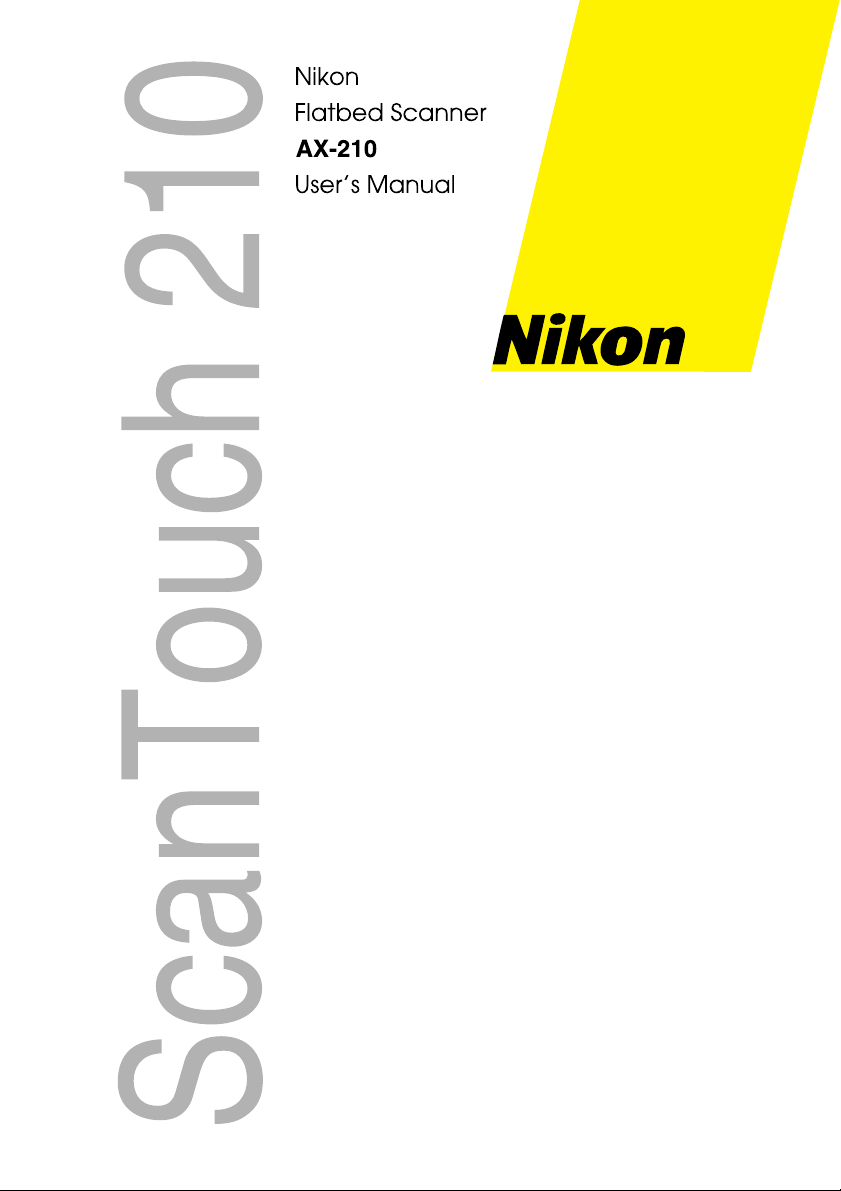
Page 2
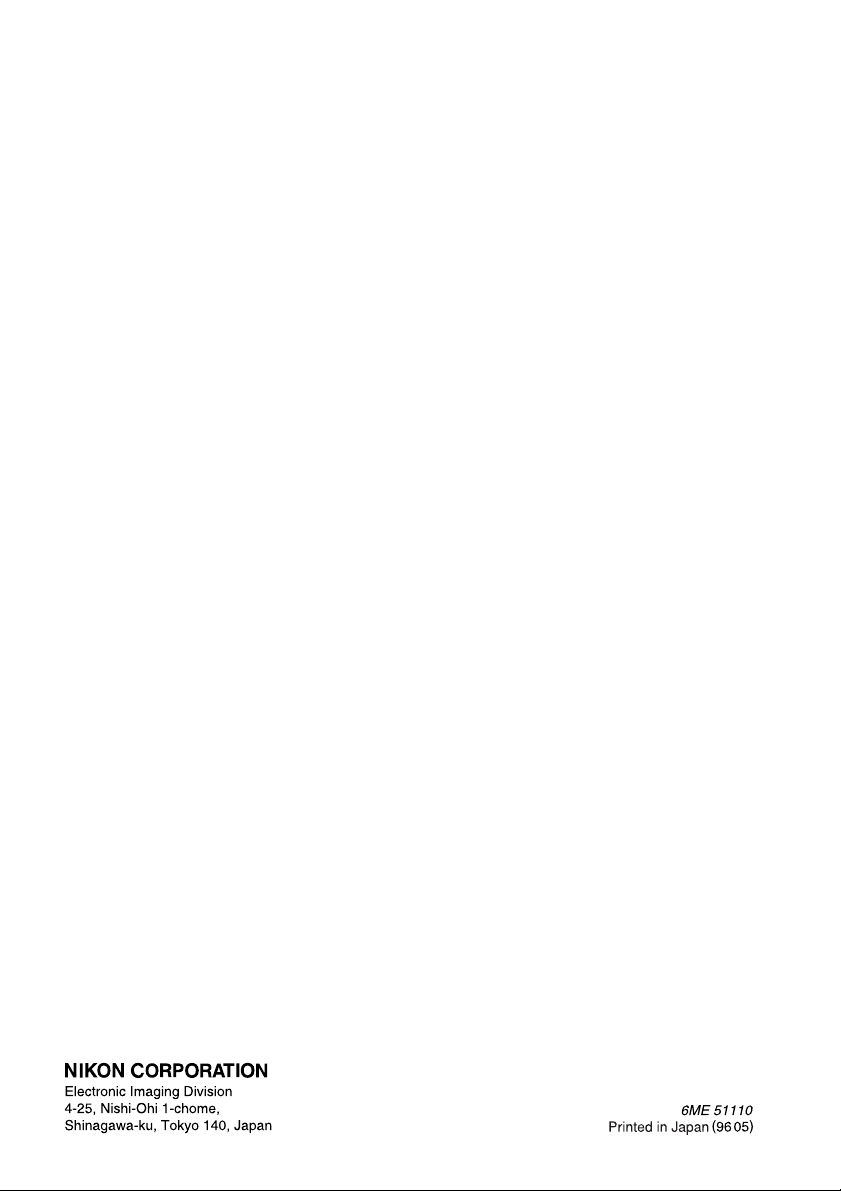
Page 3
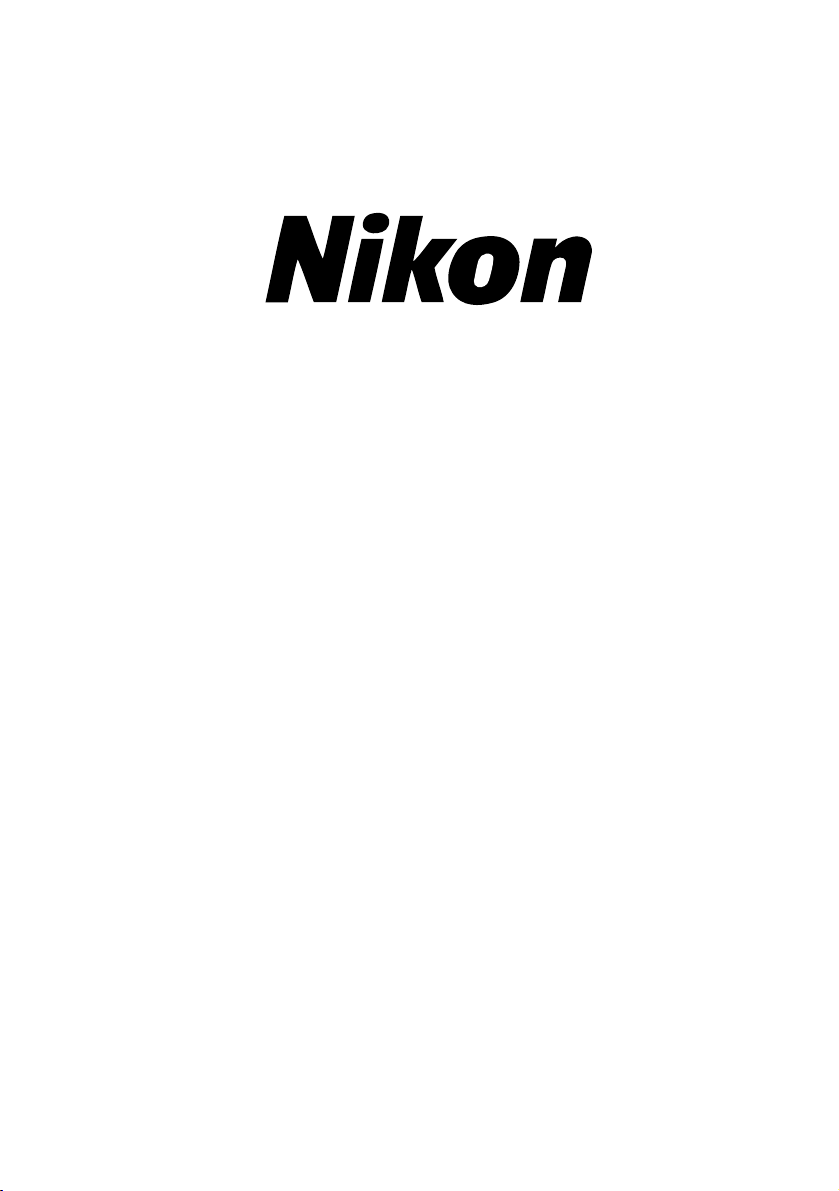
Flatbed Scanner
ScanTouch 210
User’s Manual
Nikon
ScanTouch 210 User's Manual i
Page 4
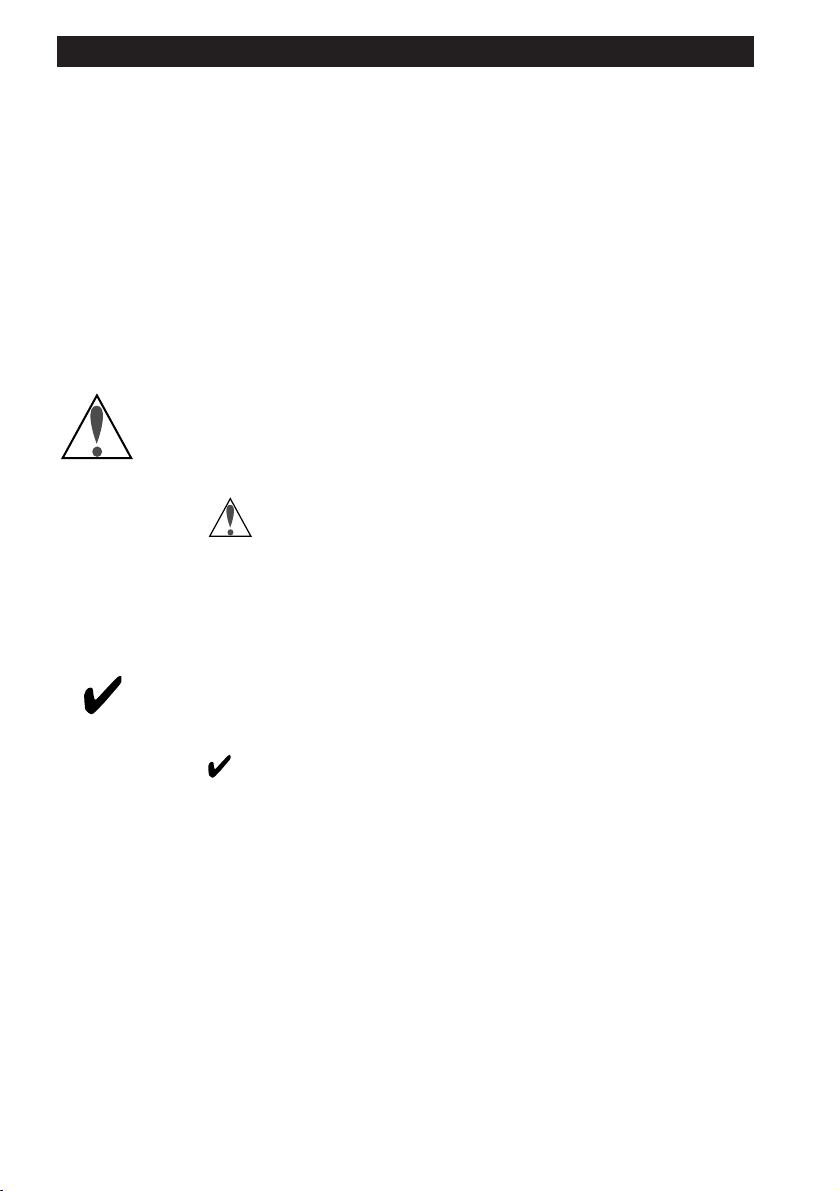
Cautions
• The reproduction of all or part of this manual without our permission is prohibited.
• The information contained in this manual is subject to change
without notice.
• We have made every effort to produce a perfect manual, but should
you find any mistakes, we would be grateful if you would kindly let
us know.
• We shall take no responsibility for consequences resulting from the
operation of this product, despite the terms mentioned above.
Indication
The indications in this manual signify important safety precautions. In order to use this product safely, please read every section
where these indications are placed before beginning operation of this
product. These indications are also placed in the table of contents so
users can find them easily.
Indication
The indications in this manual signify the need for caution when
using the products. These indications are placed in sections that should
be read by users before beginning operation, in order to avoid damage to
the product.
Trademark Information
Macintosh is a registered trademark of Apple Computer, Inc.
Microsoft is a registered trademark and Windows is a trademark of Microsoft
Corporation.
IBM PC/AT is a trademark of International Business Machines Corporation.
Other brand or product names are the trademarks or registered trademarks of
their respective holders.
Nikon
ScanTouch 210 User's Manualii
Page 5
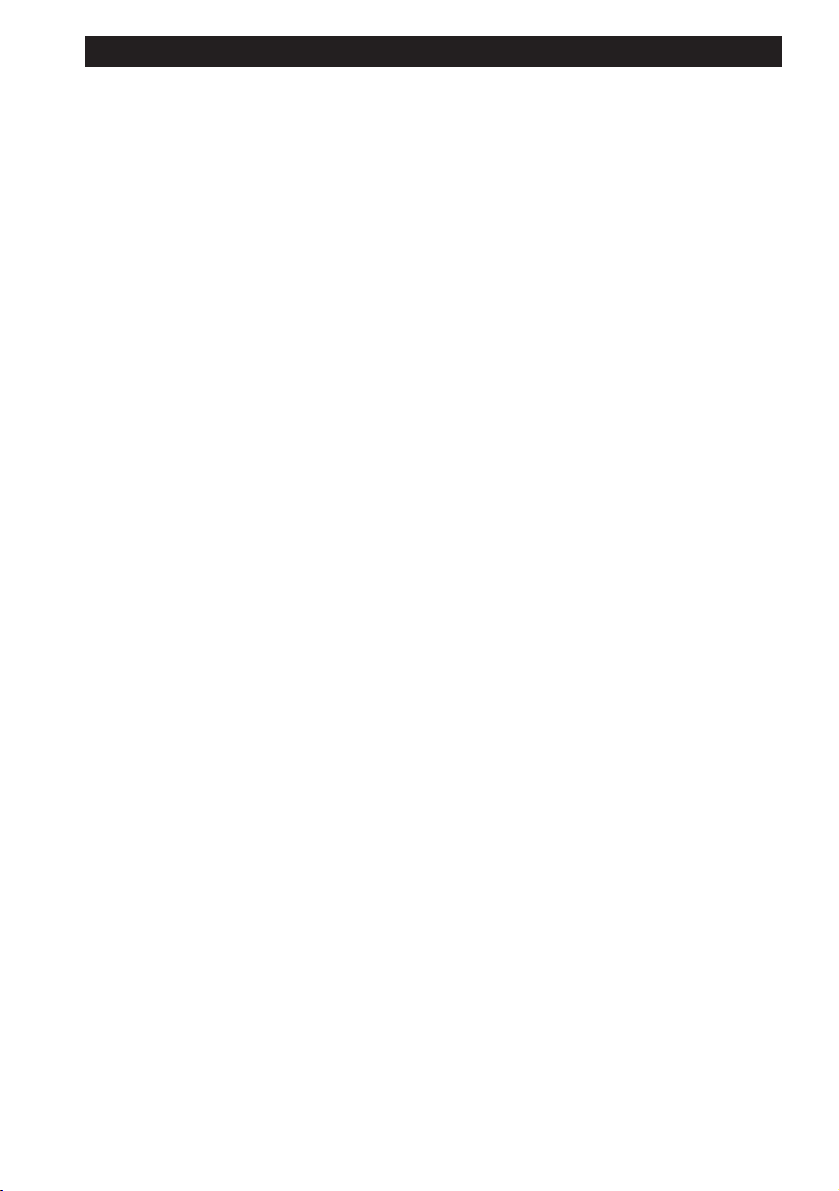
Important Safeguard
• Read all of these instructions.
• Save these instructions for later use.
• Follow all warnings and instructions marked on the product.
• When replacement parts are required, be sure the service technician has
used replacement parts specified by the manufacturer and that have the
same characteristics as the original parts. Unauthorized substitutions may
result in fire, electric shock, or other hazards.
• Do not use this product near water or in rainy or moist conditions.
• To avoid serious damage, be sure to place the product on a stable surface.
• The product should be operated only from the type of power source
indicated on the marketing label.
• Do not attempt to service this product yourself as opening or removing the
enclosure may expose you to dangerous voltage or other hazards.
• This unit has an autoranging input circuitry suitable for 120VAC and
240VAC.
• According to IEC 704-1:1982, the sound pressure level at the operator's
position is equal or less than 70dB(A).
Wichtige Sicherheitshinweise
• Bitte lesen Sie sich diese Hinweise sorgfaltig durch.
• Heben Sie diese Anleitung für den späteren Gerauch auf.
• Alle Heiweise und Warnungen die sich am Geräten befinden sind zu
beachten.
• Wenden sie sich mit allen Fragen die Service und Reparatur betreffen an
Ihren Servicepartner. Somit stellen Sie die Betriebssicherheir des Gerätes
sicher.
• Benutzen Sie dieses Produkt nicht in der Nähe von wasser oder in
regerischer/feuchter Umgebung.
• Stellen Sie es nicht auf eine unstabile Unterlage um Schaden an dem
Produkt zu vermedien.
• Das Produkt sollte nur mit der auf dem Etickert angegebenen Stromquelle
betrieben werden.
• Versuchen Sie nicht, Reparaturen selber durchzuführen, da das Öffnen oder
die Entfernung des Gehäuses Sie hoher Spannung oder anderen Gefahren
aussetzt.
• Der Arbeitsplatzbezogene Schalldurckpegel nach DIN 45 635 beträgt 70db
(A) oder weniger.
• Die Nerzanschlußsteckdose Soll nahe dem Gerät angebracht und leicht
zugänglich sein.
Nikon
ScanTouch 210 User's Manual iii
Page 6
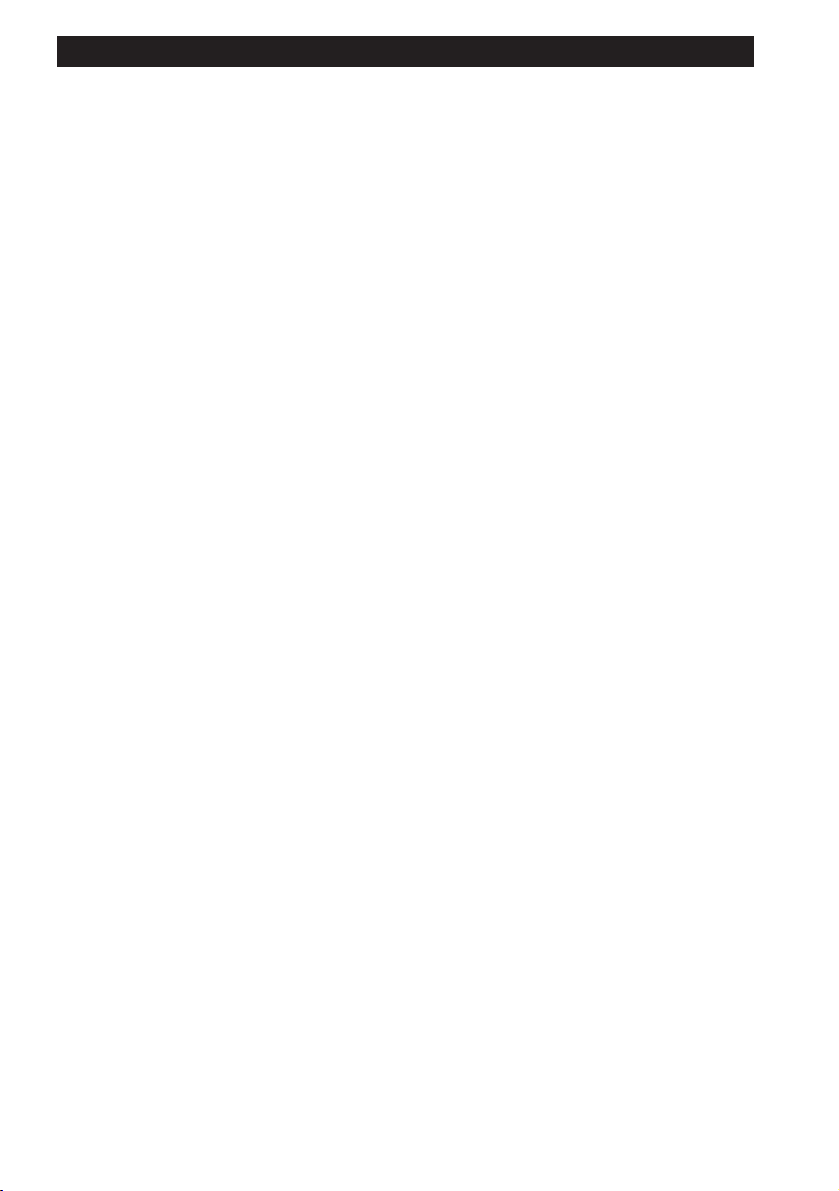
Federal Communications Commission (FCC) Radio
Frequency Interference Statement
This equipment has been tested and found to comply with the limits for
a Class B digital device, pursuant to Part 15 of the FCC Rules. These
limits are designed to provide reasonable protection against harmful
interference in a residential installation. This equipment generates,
uses, and can radiate radio frequency energy and, if not installed and
used in accordance with the instructions, may cause harmful interference to radio communications. However, there is no guarantee that
interference will not occur in a particular installation. If this equipment
does cause harmful interference to radio or television reception, which
can be determined by turning the equipment off and on, the user is
encouraged to try to correct the interference by one or more of the
following measures:
• Reorient or relocate the receiving antenna.
• Increase the separation between the equipment and receiver.
• Connect the equipment into an outlet on a circuit different from that
to which the receiver is connected.
• Consult the dealer or an experienced radio/TV technician for help.
CAUTION
Modifications
The FCC requires the user to be notified that any changes or modifications made to this device that are not expressly approved by Nikon
Corporation may void the user’s authority to operate the equipment.
SCSI Cable
Please use the SCSI cable described on page 12 of this manual. Using
other interface cables may exceed the limits of the class B Part 15 of
FCC rules.
Nikon
ScanTouch 210 User's Manualiv
Page 7
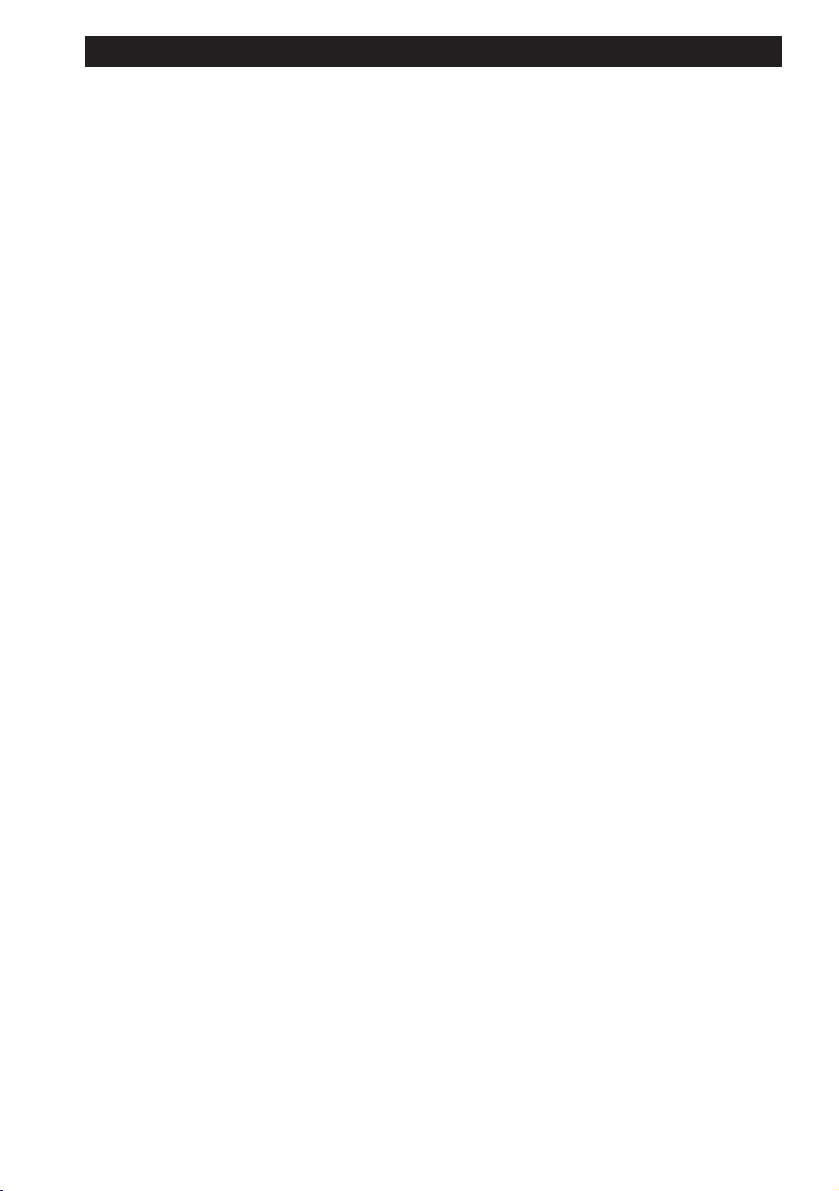
Notice for customers in Canada
This class B digital apparatus meets all requirements of the Canadian
Interference Causing Equipment Regulations.
ATTENTION
Cet appareil numérique de la class B respecte toutes les exigences du
Règlement sur le matériel brouilleur du Canada.
When Taking the Unit Out of The Country
The use of this product may violate local laws and restrictions in some
countries. If this is the case, we cannot bear any responsibility for any
violations resulting from the use of this product.
Nikon
ScanTouch 210 User's Manual v
Page 8
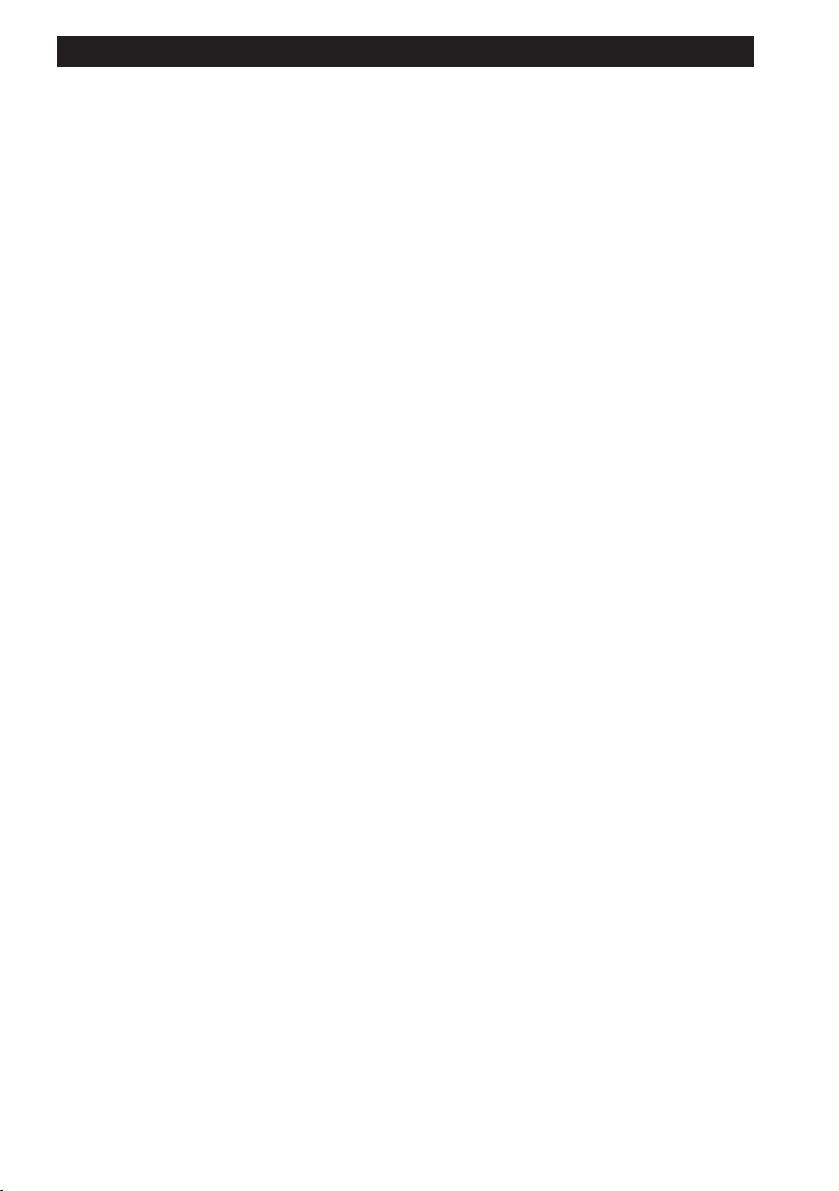
Notice concerning prohibition of copying or reproduction
Note that simply being in possession of material which has been copied
or reproduced by means of a scanner may be punishable by law.
• Items prohibited by law from being copied or reproduced
Do not copy or reproduce paper money, coins, securities, government bonds, or local government bonds, even if such copies or
reproductions are stamped “Sample”.
The copying or reproduction of paper money, coins, or securities
which are circulated in a foreign country is prohibited.
The copying or reproduction of unused postage stamps or post cards
issued by the government without obtaining approval from the
government is prohibited.
The copying or reproduction of stamps issued by the government
and certified documents stipulated by law is prohibited.
• Cautions on certain copies and reproductions
The government has issued cautions on copies or reproductions of
securities issued by private companies (shares, bills, checks, gift
certificates, etc.), commuter passes, or coupon tickets, except when
a minimum of necessary copies are to be provided for business use
by a company. Also, do not copy or reproduce passports issued by
the government, licenses issued by public agencies and private
groups, ID cards, and tickets, such as passes and meal coupons.
• Comply with copyright notices
The copying or reproduction of works such as books, music,
paintings, woodcut prints, maps, drawings, movies, and photographs
which are copyrighted creative works is prohibited except when it is
done for personal use at home or for similar restricted and noncommercial use.
Nikon
ScanTouch 210 User's Manualvi
Page 9
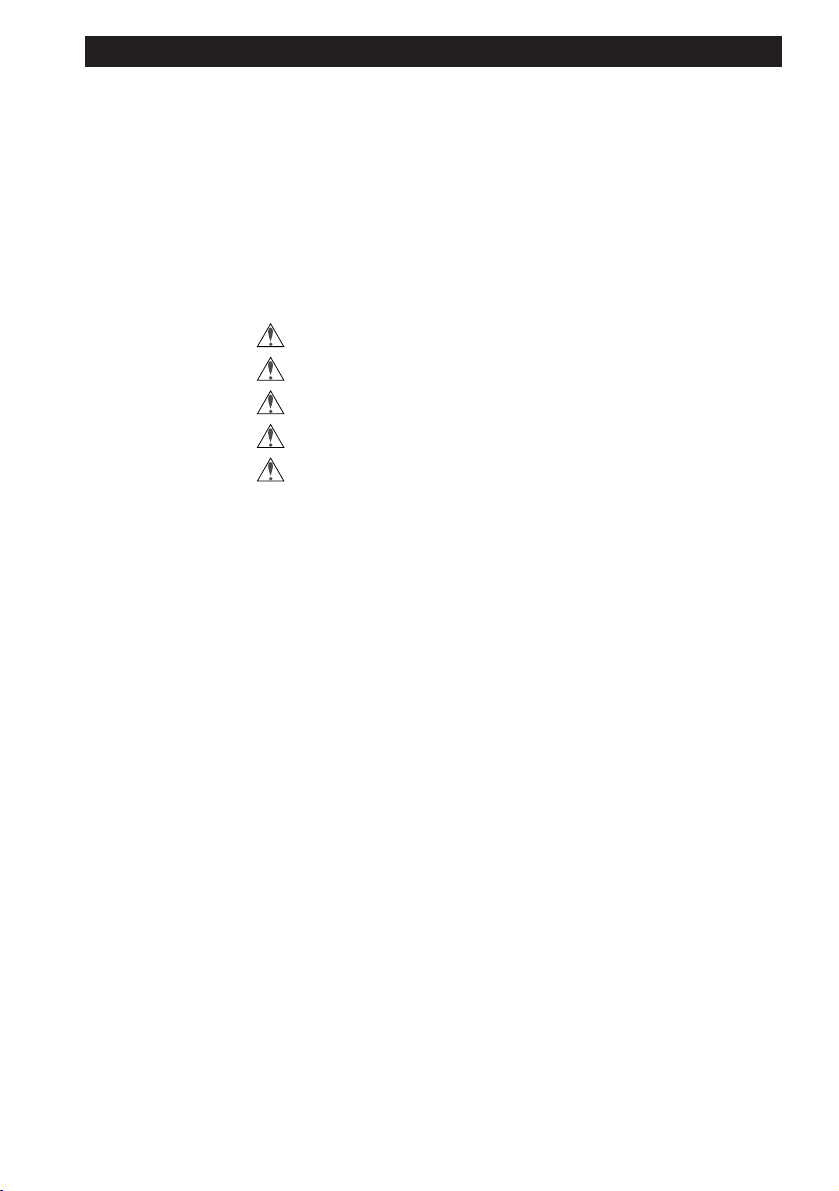
Contents
1. Overview ................................................................. 1
2. Before Operating the Scanner...............................2
2.1 Power Supply Precautions ........................................ 2
2.2 Handling Precautions ................................................ 4
2.3 If You Notice Anything Abnormal ..............................7
2.4 Storage and Operating Locations.............................. 7
2.5 Transportation Precaution ....................................... 10
3. Parts Identification ............................................... 11
3.1 Inspection...................................................................... 11
3.2 Components.................................................................. 11
3.3 Main Body ..................................................................... 13
Contents
A Closer Look ............................................................... 13
Rear View ..................................................................... 14
Unlocking the Scanner.................................................. 15
Nikon
4. Connecting the Scanner ...................................... 16
4.1 Before Connection ........................................................ 16
4.2 Connecting the Power Cord .......................................... 17
4.3 Connecting the SCSI Cable .......................................... 19
Connecting to the Macintosh computer......................... 20
Connecting to the IBM PC/AT or compatible computer.20
SCSI Chain Connection with Other Devices ................. 21
4.4 Setting the SCSI ID....................................................... 23
ScanTouch 210 User's Manual vii
Page 10
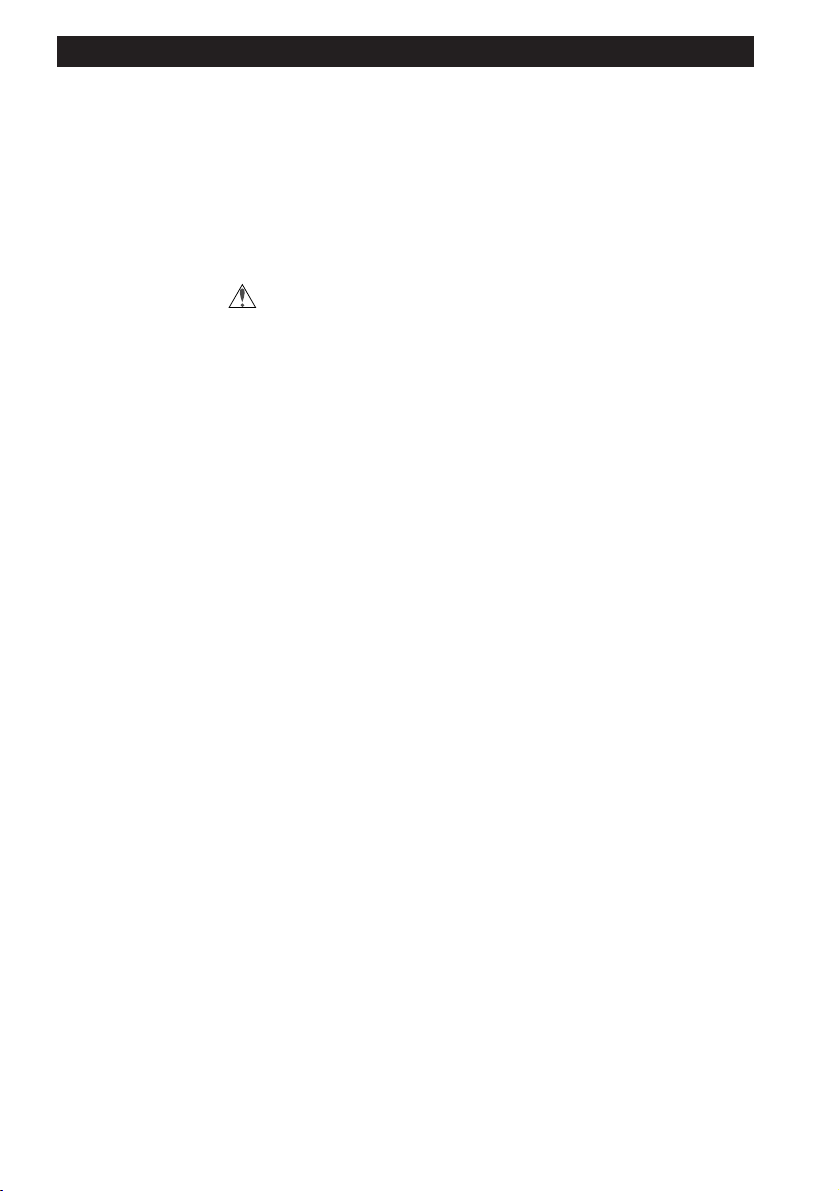
Contents
5. Operation .............................................................. 24
5.1 Turning on the Power.................................................... 24
5.2 Setting a Document ...................................................... 26
6. Maintenance.......................................................... 29
6.1 Static Electricity Precautions ................................... 29
6.2 Cleaning........................................................................ 30
7. Troubleshooting ................................................... 31
Appendix: Specifications....................................34
Index...................................................................... 36
Nikon
ScanTouch 210 User's Manualviii
Page 11
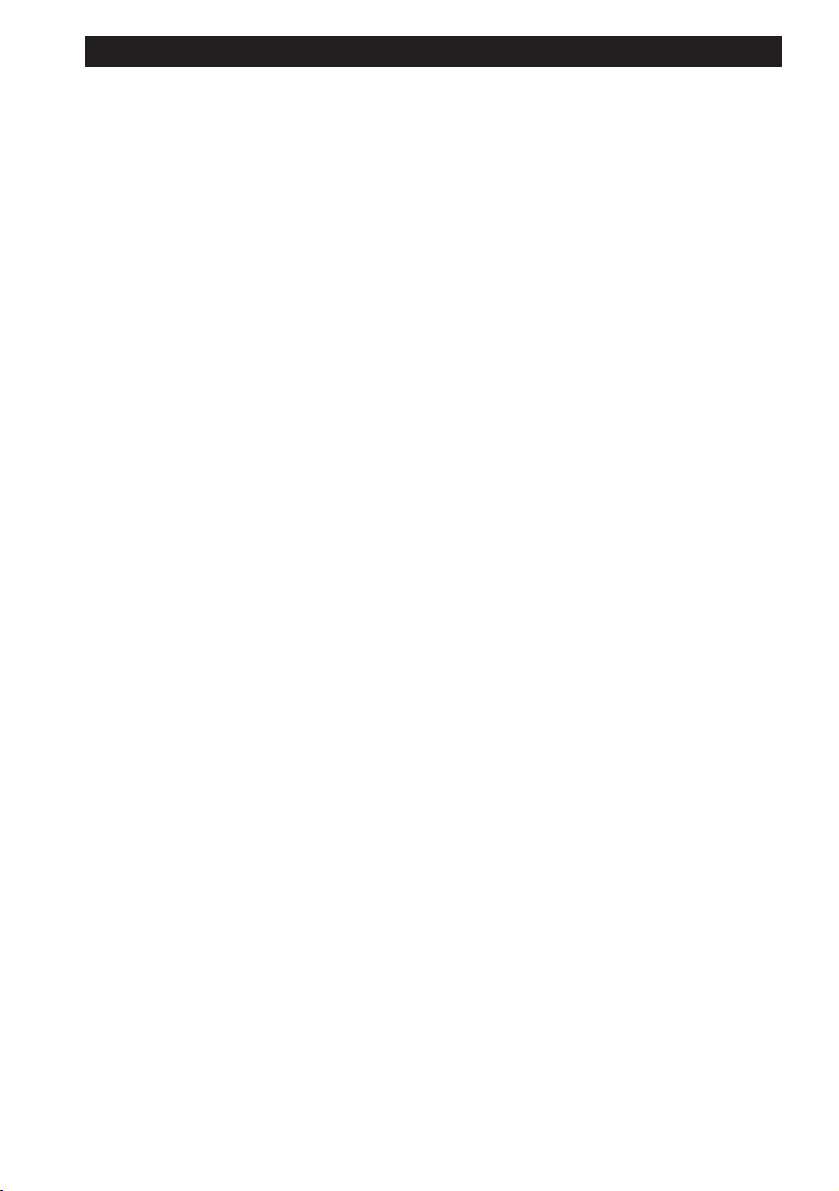
1. Overview
1. Overview
Thank you for purchasing your Nikon Flatbed Scanner ScanTouch 210.
This manual describes the procedures for unpacking, setting up, and
connecting your scanner, with emphasis on hardware use and
precautions. Please read this manual thoroughly to ensure proper
operation of your scanner.
For an explanation of how to scan and reproduce images with the
ScanTouch 210, please refer to the software manual.
We hope that you will find this manual helpful.
The ScanTouch 210 is a low priced, full-color flatbed scanner which
can perform high-resolution, high-speed scans.
• The ScanTouch 210 has an optical resolution of 600 dpi x 1200 dpi
and can achieve high resolutions of up to 9600 dpi x 9600 dpi
through software interpolation.
• The scanning area is 8.5 inches (216 mm) wide by 11.7 inches (297
mm) long, enabling scanning of letter-size documents.
Nikon
• The ScanTouch 210 scans at very high speed, taking approximately
32 seconds to scan a color A4 document at a resolution of 600 dpi.
• Installing the optional Transparency Adapter enables scanning of
transparencies.
• Installing the optional Auto Document Feeder enables consecutive
scanning of multiple documents.
ScanTouch 210 User's Manual 1
Page 12
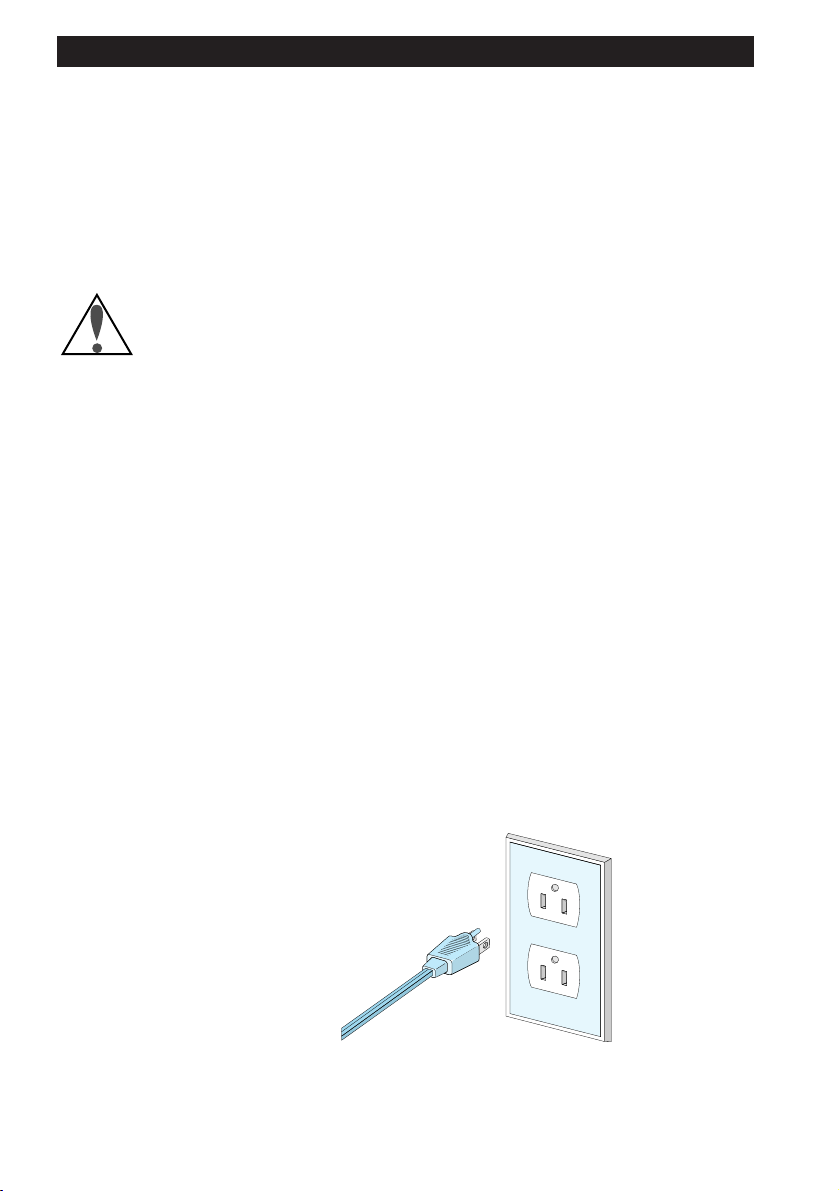
2. Before Operating the Scanner
2. Before Operating the Scanner
2.1 Power Supply Precautions
In order to use the ScanTouch 210 safely and correctly, and to prevent
problems, pay careful attention to the following points:
• Be sure to use an AC100V-120V/AC 200V - 240V, 50/60Hz power
supply. The power cord should be changed according to the power
voltage.
When using a power voltage of more than AC 125V
Use a suitable power cord compliant with the safety standards of the
country in which it is used, with a plug of AC 250V, 15A rating
(NEMA 6P-15), and insulation of at least SVT type and more than
AWG18 in thickness.
When using a power voltage of AC 125V or less
Use a suitable power cord compliant with the safety standards of the
country in which it is used, with a plug of AC 125V, 10A rating and
insulation of at least SVT type and more than AWG18 in thickness.
• Be sure that the electrical outlet of the power supply is grounded.
Carry out the grounding in common with the other machines it is
being connected with. Unless common grounding is used, a ground
loop will occur, which will cause electric shock and noise static.
* The shape of the plug depends on the country of use.
2
Nikon
ScanTouch 210 User's Manual
Page 13
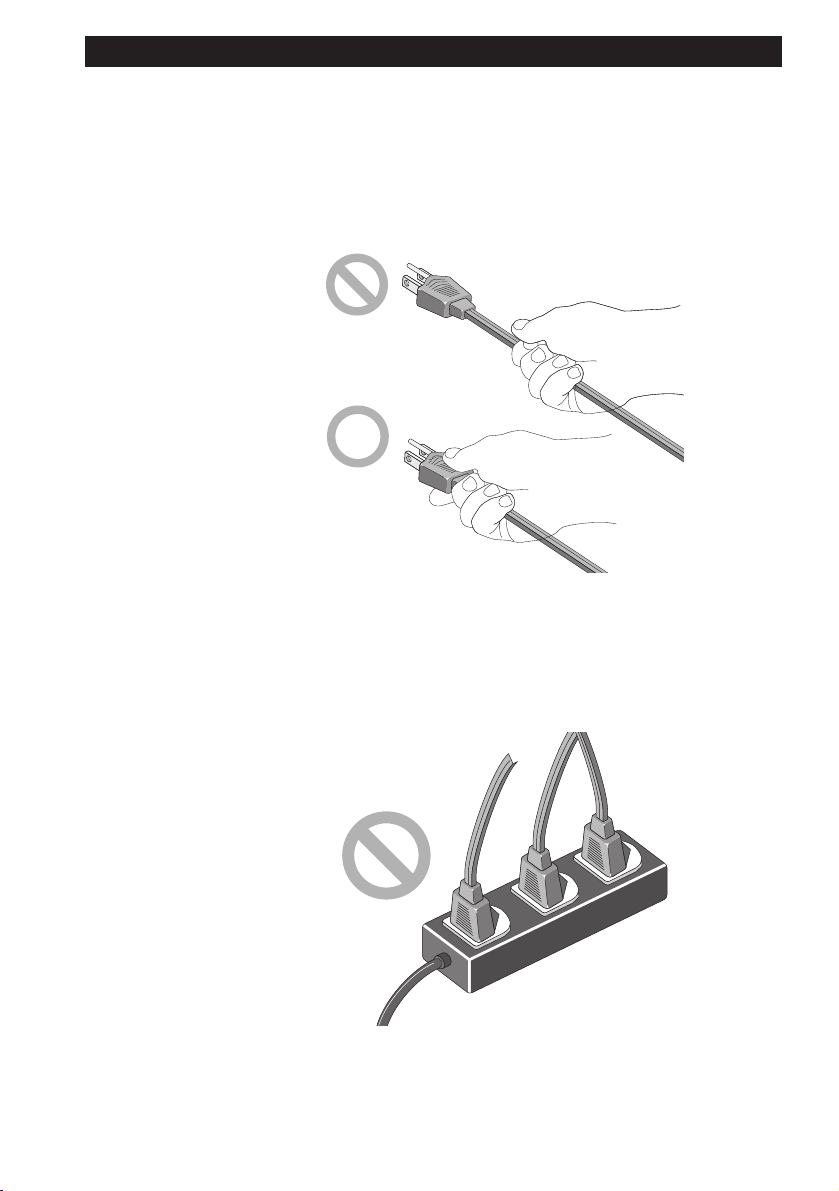
2. Before Operating the Scanner
• Do not ground the unit to a gas pipe or a water pipe.
• When plugging in or unplugging the power cord, be sure to touch
only the plug. Pulling on the cord can cause breakage and failure or
electric shock.
* The shape of the plug depends on the country of use.
Nikon
• Do not connect the power cord to an extension cord, as this may
cause a malfunction.
* The shape of the plug depends on the country of use.
ScanTouch 210 User's Manual 3
Page 14
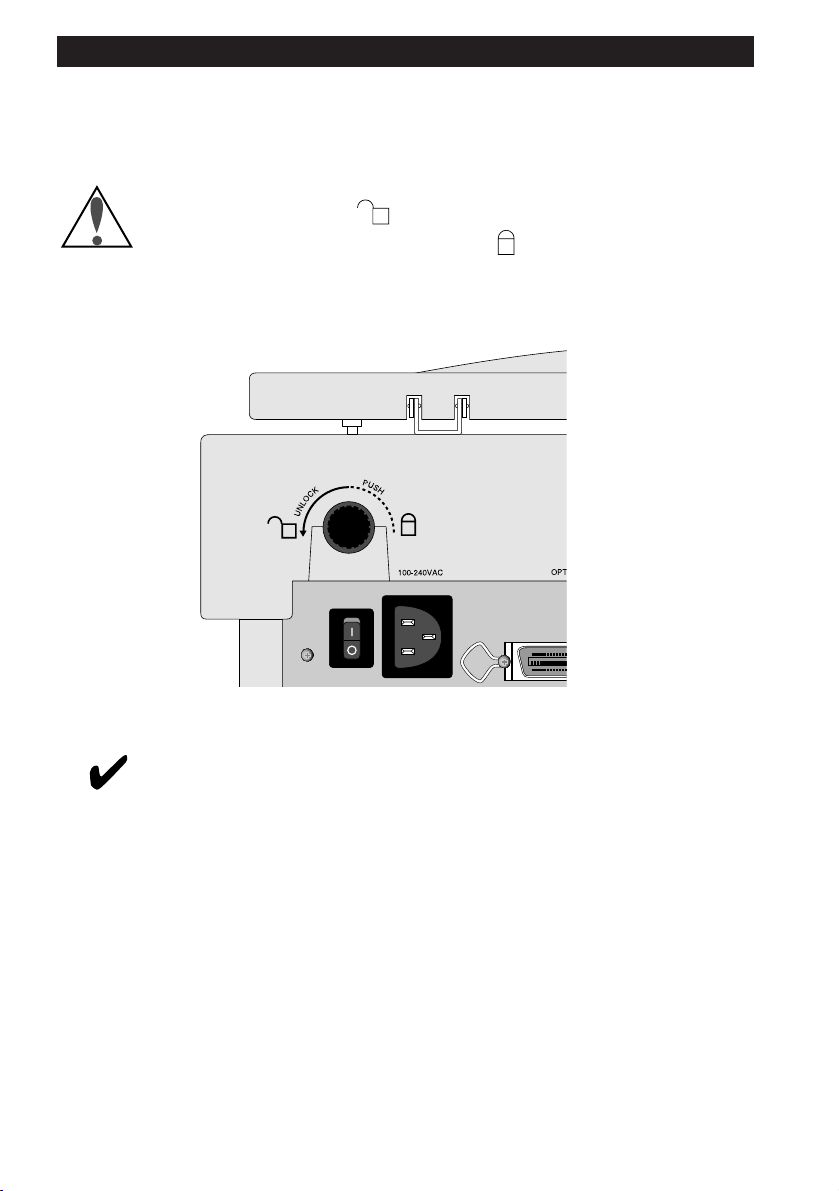
2. Before Operating the Scanner
2.2 Handling Precautions
• Before turning the power on, ensure that the carriage lock is in the
unlocked position ( ). When transporting the scanner, turn the
carriage lock to the locked position ( ) to avoid damaging the
internal optical assembly (see section 2.5).
Remarks
• Keep the unit horizontal, with the document cover facing upward,
and ensure that it is placed on a flat and stable surface for use.
Failure may result if the unit is not used in a flat and level
horizontal position.
4
Nikon
ScanTouch 210 User's Manual
Page 15
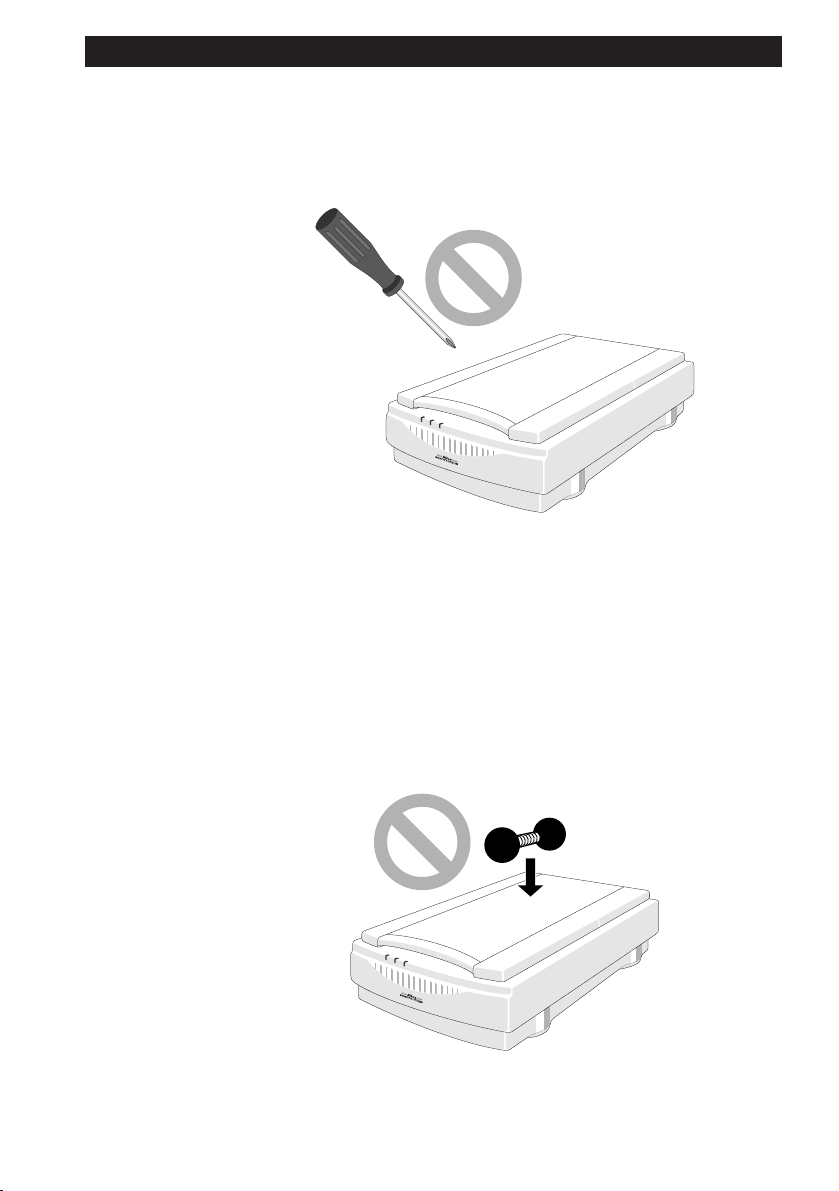
2. Before Operating the Scanner
• On no account should you disassemble the unit. The high-voltage
components inside the unit can cause electric shock.
• Do not put any foreign objects inside the unit. If flammable objects,
metal or water come into contact with the interior of the unit,
failure, fire, and/or electric shock may result.
Nikon
• Do not subject the unit to any strong shocks. This can cause
breakage and failure.
• Do not place any heavy objects on the document setting glass, or
push down on the glass, as this can cause breakage and failure.
ScanTouch 210 User's Manual 5
Page 16

2. Before Operating the Scanner
• Take care not to scratch the surface of the document setting glass, as
this will affect the quality of the scanned images.
• Do not touch the pins of the SCSI connector, as this may result in static
damage.
• Do not pull or bend the connecting cable, as this may cause the cable
to break.
• Do not move the unit or the document while the unit is scanning, as
this may affect the quality of the scanned images.
• On no account should you look at the scanner's light source during
operation, as this may result in eye damage.
• Please clean the unit periodically. Dust and dirt will affect the
quality of the scanned images.
6
Nikon
ScanTouch 210 User's Manual
Page 17

2. Before Operating the Scanner
2.3 If You Notice Anything Abnormal
If you can notice unusual noise, odor or smoke, switch the unit off
immediately and disconnect the power cord and the SCSI cable.
Contact your retailer or the Nikon sales representative in your country.
2.4 Storage and Operating Locations
Proper storage will ensure the long life of the unit.
Do not store or use where:
• The temperature is above 95°F (35°C) or below 50°F (10°C), the
temperature changes drastically, or condensation occurs.
Nikon
ScanTouch 210 User's Manual 7
Page 18

2. Before Operating the Scanner
• The humidity exceeds 85%.
• The unit is exposed to direct sunlight.
• The atmosphere is excessively dusty.
8
Nikon
ScanTouch 210 User's Manual
Page 19

2. Before Operating the Scanner
• The unit may be subjected to excessive vibration.
• The unit is exposed to electrical noise and interference from other
equipment nearby.
Nikon
• When installing the scanner, allow plenty of space around and
above the unit to ensure smooth operation.
• When placing the unit on a table, ensure that the unit does not stick
off the edge.
ScanTouch 210 User's Manual 9
Page 20

2. Before Operating the Scanner
2.5 Transportation Precaution
When transporting the unit, lock the scanning carriage in place using
the carriage lock, then pack the unit using the original packing material.
If the original packing material is not available, be sure to pack it
carefully, paying attention to possible vibrations or shocks that may
affect the precision equipment during transportation. If transporting by
air or delivery service, the scanner should be packed with particular
care.
Before securing the locking screw, first switch the unit on. Once the
scanning carriage has automatically returned to its ‘home’ position,
(approximately 30 seconds after the unit is switched on), secure the
locking screw.
10
Scanning carriage
(Home position)
Movement of
the carriage
Nikon
ScanTouch 210 User's Manual
Page 21

3. Parts Identification
3.1 Inspection
Inspect the package to see whether any damage has occurred during
shipment. If there is any damage to the package, please contact your
retailer directly and do not unpack the unit.
3.2 Components
When you open the package, check whether all the items are present. If
there are any missing items, please contact your retailer immediately.
3. Parts Identification
Nikon
Main body (1)
ScanTouch 210 User's Manual 11
Page 22

3. Parts Identification
SCSI cable (1)
(50-pin full-pitch 25-pin)
User’s manual(s)
Software disk(s)
Power cord (1)
* The shape of the plug
depends on the country of use.
Terminator (1)
12
Nikon
ScanTouch 210 User's Manual
Page 23

3.3 Main Body
A Closer Look
Document Cover
Document Setting
Glass
3. Parts Identification
Nikon
Indicator Panel
Document Cover: Plastic cover over the document setting glass
which can be raised and lowered over a document.
Document Setting Glass:
Glass surface on which the document or image
should be placed.
Indicator Panel: Contains Power, Option, and Ready indicators.
When you turn the power on and the test is
initiated, the indicators will flash once. The Power
indicator will then come on and the Ready
indicator will blink. When the test is completed,
the Power and Ready (and Option if an option is
connected) indicators will glow steadily.
ScanTouch 210 User's Manual 13
Page 24

3. Parts Identification
Rear View
Carriage Lock
Power Switch
25-pin SCSI
Connector
AC Inlet
Option Connector
SCSI ID Selection Switch
50-pin SCSI
Connector
Carriage Lock: When transporting the unit, fasten the screw to
lock the carriage.
AC Inlet: Connect to the AC power source with the power
cord provided.
Power Switch: Directly turns the AC power on/off.
Option Connector: This connector is for use with a Transparency
Adapter or an Automatic Document Feeder.
25-pin SCSI Connector:
For 25-pin SCSI cable connection.
50-pin SCSI Connector:
For 50-pin SCSI cable connection.
SCSI ID Selection Switch:
Sets the SCSI ID number. Numbers 0 to 7 are
shown and valid.
14
Nikon
ScanTouch 210 User's Manual
Page 25

3. Parts Identification
Unlocking the Scanner
Before turning the power on, ensure that the carriage lock is in the
unlocked position ( ). When transporting the scanner, set the
carriage lock to the locked position ( ) to avoid damaging the internal
optics.
Nikon
ScanTouch 210 User's Manual 15
Page 26

4. Connecting the Scanner
4. Connecting the Scanner
4.1 Before Connection
Before connecting the cables, confirm that all devices, including the
computer system and the scanner, are turned off.
Power OFF
For an IBM PC/AT or compatible in which a SCSI board has not been
installed, install a SCSI board as explained in the manual supplied with
the board.
16
Note: Make sure that the PC is powered off before installing the SCSI
board.
When installing a SCSI board for the first time, be careful not to set
conflicting I/O addresses, interrupt numbers, or graphic board DMA
channels.
Nikon
ScanTouch 210 User's Manual
Page 27

4. Connecting the Scanner
4.2 Connecting the Power Cord
Before connecting the power cord, confirm that the unit’s power switch
is in the off position.
Insert the female end of the supplied power cord into the AC inlet
located on the rear panel, then insert the plug into the AC power outlet.
Nikon
* The shape of the plug depends on the country of use.
ScanTouch 210 User's Manual 17
Page 28

4. Connecting the Scanner
Remarks
• The power source must be grounded.
• If possible, try to use an independent electric outlet. If the unit is
connected to an outlet to which an electric household appliance,
such as a vacuum cleaner or air-conditioner, is connected, the
product may experience power source noise interference.
• Do not connect the power cord to an extension cord, as this may
cause a malfunction.
18
* The shape of the plug depends on the country of use.
Nikon
ScanTouch 210 User's Manual
Page 29

4. Connecting the Scanner
4.3 Connecting the SCSI Cable
Before connecting the SCSI cable, confirm that all SCSI devices,
including the computer system, have been turned off.
Power OFF
Connect the unit to the computer using the SCSI cable provided. After
attaching the connector, be sure to lock it in place. You can connect the
SCSI cable to either of the SCSI connectors (50-pin and 25-pin) on the
rear panel of the unit.
Caution: Do not touch the pins of the SCSI connector. This can
result in static damage.
Nikon
ScanTouch 210 User's Manual 19
Page 30

4. Connecting the Scanner
Connecting to the Macintosh computer
When connecting the unit directly to your Macintosh computer, connect
the 25-pin connector to the computer, and the 50-pin connector to the
unit. If the unit is the only connected SCSI device, or if the unit is
connected at the end of the SCSI chain, attach the supplied SCSI
terminator between the 50-pin SCSI connector on the unit and the SCSI
cable, as shown below.
25-pin
connector
Terminator
50-pin connector
Connecting to the IBM PC/AT or compatible computer
When connecting the unit directly to the IBM PC/AT or compatible
computer, connect the 50-pin connector to the computer, and the 25-pin
connector to the unit. If the unit is the only connected SCSI device, or
if the unit is connected at the end of the SCSI chain, attach the supplied
SCSI terminator to the 50-pin SCSI connector on the unit, as shown
below.
25-pin connector
50-pin
connector
Terminator
20
Nikon
ScanTouch 210 User's Manual
Page 31

4. Connecting the Scanner
SCSI Chain Connection with Other Devices
If your ScanTouch is connected at the end of the SCSI chain, install the
supplied terminator to the other SCSI connector on the rear of
ScanTouch. If your ScanTouch is connected between the other SCSI
devices, no terminator on ScanTouch is necessary.
Since the terminator is built into the host computer in most cases, the
host computer should be at the end of the SCSI chain. Some notebook
computers require a terminator to be attached outside the computer;
please refer to the operation manual for the computer.
Note: The SCSI cable used for SCSI connection should be of highimpedance type.
Nikon
other SCSI device
ScanTouch
other SCSI device
ScanTouch
ScanTouch
Terminator
other SCSI device
ScanTouch
Terminator
other SCSI device
ScanTouch 210 User's Manual 21
Page 32

4. Connecting the Scanner
Remarks
• The maximum number of SCSI devices that can be connected to one
computer is eight including the CPU. When using the scanner with
a host computer with a built-in SCSI hard disk or built-in CD-ROM,
note that SCSI ID numbers have been preassigned for the host CPU
and the SCSI devices.
• The SCSI cable must not be extended beyond a total length of 19
feet (6 meters), or else failure may result.
• Terminators must be attached to the devices located at both ends of
the SCSI chain.
If the host computer is a Macintosh, the Macintosh itself will
provide termination at one end of the chain.
If the host computer is an IBM PC/AT or compatible, equipped with
a SCSI board, the SCSI board itself will provide termination at one
end of the chain.
Note that when a SCSI chain connection is made inside a computer,
the end of the SCSI device inside the computer will become the end
terminal.
22
• Before installing a SCSI board, be sure to read the user’s manual
provided with the board. The numbers for the I/O address, interrupt
level (INT) and DMA channel might conflict with other interface
boards and peripheral devices. If so, change them as explained in
the manual.
Nikon
ScanTouch 210 User's Manual
Page 33

4.4 Setting the SCSI ID
The SCSI ID for the ScanTouch 210 is set at “5” when the unit is
shipped. If other SCSI devices are connected to your computer, make
sure that the SCSI ID for the ScanTouch 210 is different from those
assigned to other SCSI devices.
Note that in the case of a host computer which has a built-in SCSI hard
disk or built-in CD-ROM, the ID numbers of the host CPU and each
SCSI device have already been assigned.
If the IDs are duplicated, you must change the ID number of the other
SCSI device or of the ScanTouch 210 to avoid any conflict.
Remarks
4. Connecting the Scanner
Nikon
• To change the ID, confirm that the scanner power is off. The ID
cannot be changed when the power is on.
• Do not use SCSI ID 8 and 9 or A through F on your scanner. They
are for factory use only.
• As 7 has been assigned for the CPU and 0 has been assigned to the
built-in hard disk for a Macintosh, and 0 and 7 have also been
assigned to other personal computer systems, any number from 1 to
6 is recommended for the ID number.
• If conflicting ID numbers are assigned, your system might not
function, or important data on the hard disk might be destroyed. It
is therefore essential to check the ID numbers carefully before
connecting the scanner.
ScanTouch 210 User's Manual 23
Page 34

5. Operation
5. Operation
5.1 Turning on the Power
Before turning the power on, confirm that the carriage lock is in the
unlocked position.
Turn the scanner on first, the other SCSI devices next, and the host
computer last.
24
Power OFF Power ON
The scanner automatically performs a simple self test each time it is
turned on to help spot major system errors in the scanner itself. Once
the scanner has been unpacked and the shipping restraint has been
removed, the scanner is ready to perform this test.
Nikon
ScanTouch 210 User's Manual
Page 35

5. Operation
When the test is initiated, the Power, Ready, and Option indicators will
flash once. The Power indicator will then come on and the ready
indicator will blink. When the test is completed, the Power and Ready
indicators will glow steadily.
Remarks
• To turn the power off, turn the host computer off first, the other
SCSI devices next, and the ScanTouch last (reverse order from
switching on).
• Once the power is turned off, please wait five seconds or more
before turning the power on again.
• Do not turn the power off while the scanner is scanning.
Nikon
ScanTouch 210 User's Manual 25
Page 36

5. Operation
5.2 Setting a Document
• The scanning area is 8.5 inches (216 mm) wide by 11.7 inches (297
mm) long, enabling scanning of letter-size documents.
effective scanning
area
8.5inches (216mm)
11.7inches (297mm)
26
• For scanning transparency films for OHPs (overhead
transparencies), place a sheet of white paper on top.
• If the document is curled or creased, make sure that it is
straightened and flattened before setting it in position.
• If the paper has staples or clips attached, make sure they do not
scratch the surface of the glass.
Nikon
ScanTouch 210 User's Manual
Page 37

Step 1
Open the document cover gently.
5. Operation
Nikon
ScanTouch 210 User's Manual 27
Page 38

5. Operation
Step 2
Position a document with the side to be scanned facing down, aligning
it with the appropriate mark on the ruler.
3
4
B5
A4
LTR
INCH
CM
CM
Cautions
• When positioning a document that has staples or clips attached,
ensure that they do not scratch the surface of the document setting
glass.
• Make sure that the glass is free of dust or dirt, as this may affect the
quality of the scanned images.
• When positioning a document, make sure you do not touch the
glass, as this may affect the quality of the scanned images.
28
Step 3
Close the document cover gently.
Nikon
ScanTouch 210 User's Manual
Page 39

6. Maintenance
With the exception of periodic cleaning or lamp replacement, the
scanner is virtually maintenance free. The following sections give the
procedures for basic maintenance of the scanner.
6.1 Static Electricity Precautions
Static electricity is a constant danger to computer systems. The charge
that can build up in your body may be strong enough to damage
electronic components on the scanner’s printed circuit board or the
computer’s interface card. Therefore, it is important to observe basic
precautions whenever handling electronic components for your
computer. Although areas with high humidity are much less prone to
static electricity, it is best to always take precautions against accidental
damage that can result in expensive repairs.
The following measures should generally be enough to protect your
equipment from static discharge.
6. Maintenance
Nikon
Discharge any static electricity that may have built up in your body by
touching a grounded or antistatic surface. For example, touch some
large metal object or the silver-toned expansion slot covers at the rear
of your computer’s case. Be sure to do this immediately before
removing any components from their antistatic bag.
When handling any electronic components, be sure to carefully avoid
touching any metal part of the component. Avoid touching any of the
gold “fingers” that plug into the expansion slot. It is best to handle
system components either by their edges or by the mounting bracket
which attaches to the slot opening in the rear of the case.
Follow the above to the best of your ability. Excessive caution is not
necessary, simply take reasonable care.
ScanTouch 210 User's Manual 29
Page 40

6. Maintenance
6.2 Cleaning
Regularly cleaning the document setting glass will ensure that dirt or
smudges will not reduce the quality of your scanned images. Before
you clean the glass, make sure the scanner is turned off and the power
cord is unplugged.
Clean the document setting glass and document cover with a soft damp
cloth and a mild detergent.
30
Note: Avoid spraying the cleaning fluid directly on the glass, as this
may cause the liquid to penetrate the seams around the glass and
contaminate the mirrors and lenses inside the scanner. Please be sure
to spray the liquid on the cleaning cloth and then wipe the glass clean.
Nikon
ScanTouch 210 User's Manual
Page 41

7. Troubleshooting
7. Troubleshooting
When irregularities occur, please check the following items before you
assume that there is a unit failure. For more details, refer to the
Troubleshooting section of the software manual.
If the Power indicator fails to come on
• Make sure the power cable is plugged into the scanner and a wall
socket.
• Make sure the power switch is on.
Power Indicator
If neither of these two things is the cause of the problem, please contact
your dealer.
Nikon
If the scanner lamp flickers, is dim, or fails to come on
The scanning lamp is failing or has failed and needs to be changed.
Please contact your dealer.
Scanner Lamp
ScanTouch 210 User's Manual 31
Page 42

7. Troubleshooting
If the Power and Ready indicators come on, but software
returns “scanner link failed”, or a similar message
1. Make sure the cable is connected properly.
2. Check the Installation procedure to make sure you followed all of
the instructions. Macintosh users should pay special attention to the
setting of the SCSI ID number. PC users should pay special
attention to the I/O address setting.
3. Disconnect all SCSI devices and then reconnect them one by one,
beginning with the scanner, to identify the device that is causing the
problem.
4. Check the terminators and the cables. If the cable and terminators
are all properly installed, please contact your dealer.
32
Note: If you are having intermittent problems either with the link
between the scanner and your computer or are having intermittent
problems with the results of your scans, try installing an external SCSI
terminator.
Nikon
ScanTouch 210 User's Manual
Page 43

7. Troubleshooting
If All Else Fails
If the above solutions do not resolve the problem, contact your dealer.
Be sure to have the following information available:
1. The scanner model you are using.
2. The version number of the scanner driver.
3. The computer model you are using.
4. All SCSI devices that you are using.
5. The application software packages that you are using.
6. Error codes or messages seen.
7. A description of what you were doing at the time the malfunction or
failure occurred.
8. Other observations that may aid the technician in identifying the
problem and solution.
Nikon
ScanTouch 210 User's Manual 33
Page 44

Appendix: Specifications
Appendix: Specifications
Scan Speed: 31.2 Seconds/A4 (600 dpi, Color Mode)
Preview Speed: 3.5 Seconds/A4 (Color Mode)
3.5 Seconds/A4 (Gray/Line art Mode)
Maximum Scannable Area:
216 x 297 mm (8.5 x 11.7 Inches)
Optical Resolution: 600 x 1200 dpi
Color Scanning Method: One pass with color CCD
Sample Depth:
Color Mode: 24 Bit/Pixel Internal
Grayscale Mode: 8 Bit/Pixel Internal
Line-Art Mode: 1 Bit/Pixel
Scanner Settings:
Scaling: 1% to 200% in 1% Increments at 600
dpi Resolution
Highlight/Shadow: 255 Steps
Contrast/Brightness: +100% to –100%
Gamma Curve: Downloadable Curves
Analog Gamma: Range 1.0 - 2.0
34
Data Output
Color Mode: 24 Bit (Hardware) / 24 Bit (System)
Grayscale Mode: 8 Bit (Hardware) / 8 Bit (System)
Interface: Built-in SCSI 2; One 25-pin Connector
and One 50-pin Connector
Power Requirements:
Voltage: 100 - 240V AC
Frequency: 50/60 Hz
Power Consumption: Maximum 60 Watts
Nikon
ScanTouch 210 User's Manual
Page 45

Appendix: Specifications
Environmental Ranges:
Operating Temperature: 50°F to 95°F (10°C to 35°C)
Relative Humidity: 10% to 85%
Dimensions: 13.3 (W) x 21.0 (D) x 5.7 (H) inches
(336 x 534.5 x 144 mm)
Net Weight: 17.4 lbs (7.9 kg)
Systems Supported: PC and Macintosh
Options: Transparency Unit (AT-20),
Auto Document Feeder (AF-10)
Nikon
ScanTouch 210 User's Manual 35
Page 46

Index
Index
Symbols
25-pin SCSI Connector 14
50-pin SCSI Connector 14
A
AC Inlet 14
Auto Document Feeder 1
C
Carriage Lock 14
Cleaning 30
Components 11
Connecting the Power Cord 17
Connecting the Scanner 16
Connecting the SCSI Cable 19
Connecting to the IBM PC/AT or
compatible computer 20
Connecting to the Macintosh computer
20
D
Document Cover 13
H
Handling Precautions 4
I
If the Power indicator fails to come on
31
If the scanner lamp flickers, is dim, or
fails to 31
Indicator Panel 13
M
Main body 11
Maintenance 29
O
optical resolution 1
Option Connector 14
P
Parts Identification 11
Power cord 12
Power Supply 2
Power Switch 14
S
scanning area 1, 26
Scanning carriage 10
scanning transparency films for OHP 26
SCSI cable 12
SCSI Chain Connection with Other
Devices 21
SCSI ID Switch 14
Setting a Document 26
Setting the SCSI ID 23
Specifications 34
Static Electricity Precautions 29
Storage and Operating Locations 7
T
Terminator 12
Transparency Adapter 1
Transportation Precaution 10
Troubleshooting 31
Turning on the Power 24
U
Unlocking the Scanner 15
36
Nikon
ScanTouch 210 User's Manual
Page 47

EC DECLARATION OF CONFORMITY
We
Name: Nikon UK Limited
Address: Nikon House, 380 Richmond Road, Kingston, Surrey KT2 5PR, UK
declare that the product
Product Name: Nikon Flatbed Scanner AX-210 (ScanTouch 210)
Manufacturer’s Name: Nikon Corporation
Manufacturer’s Address: Fuji Bldg., 2-3, Marunouchi 3-chome, Chiyoda-ku, Tokyo 100, Japan
is in conformity with the following Standards
following the provisions of the EMC Directive (89/336/EEC)
EN55022 Class B
EN50082-1
IEC801-2: 1984 8kV
IEC801-3: 1984 3V/m
IEC801-4: 1988 1kVAC, 0.5kV, I/O
DECLARATION DE CONFORMITE DE LA CEE
Nous
Nom: Nikon UK Limited
Adresse: Nikon House, 380 Richmond Road, Kingston, Surrey KT2 5PR, UK
déclarons que ce produit
Nom du produit: Nikon Flatbed Scanner AX-210 (ScanTouch 210)
Nom du fabricant: Nikon Corporation
Adresse du fabricant: Fuji Bldg., 2-3, Marunouchi 3-chome, Chiyoda-ku, Tokyo 100, Japan
est conforme aux normes suivantes
selon les dispositions de la directive de la CEE (89/336/EEC)
EN55022 Classe B
EN50082-1
IEC801-2: 1984 8kV
IEC801-3: 1984 3V/m
IEC801-4: 1988 1kVAC, 0.5kV, I/O
ERKLÄRUNG ÜBER EG-NORMENGERECHTHEIT
Wir
Name: Nikon UK Limited
Anschrift: Nikon House, 380 Richmond Road, Kingston, Surrey KT2 5PR, UK
erklären hiermit, daß das folgende Produkt
Produktbezeichnung: Nikon Flatbed Scanner AX-210 (ScanTouch 210)
Name des Herstellers: Nikon Corporation
Anschrift des Herstellers: Fuji Bldg., 2-3, Marunouchi 3-chome, Chiyoda-ku, Tokyo 100, Japan
den nachstehend aufgeführten Normen genügt:
und zwar gemäß den Bestimmungen der EMC-Richtlinie (89/336/EEC)
Kingston, UK March 1, 1996
Place Date Signature/Managing Director
Lieu Date Signature/Directeur général
Ort Datum Unterschrift/Geschäftsführer
Nikon
ScanTouch 210 User's Manual 37
EN55022 Klasse B
EN50082-1
IEC801-2: 1984 8kV
IEC801-3: 1984 3V/m
IEC801-4: 1988 1kVAC, 0.5kV, I/O
