Page 1
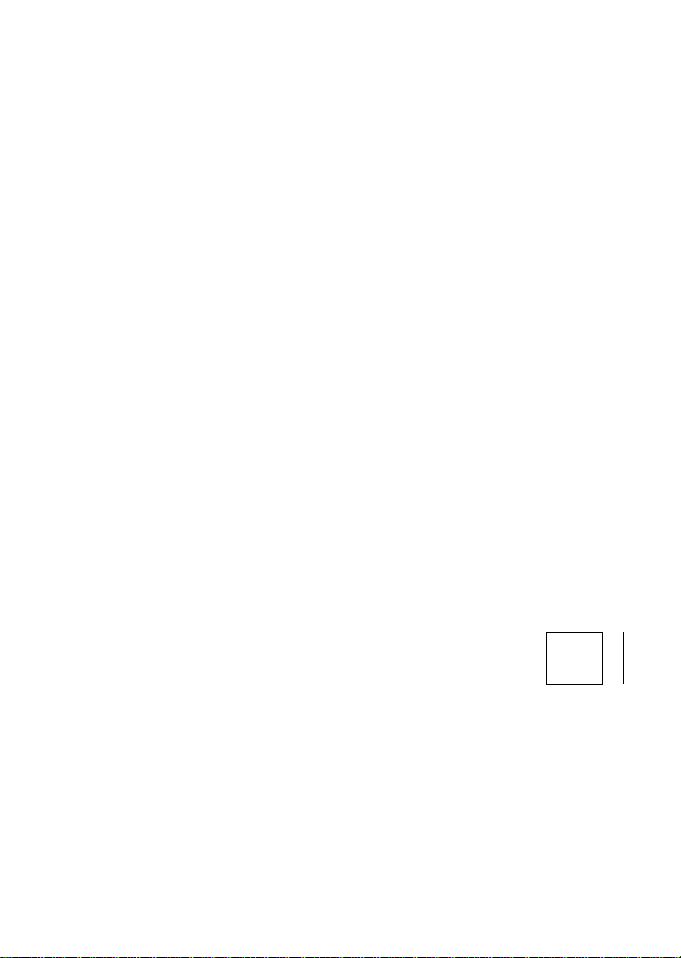
Nikon
COOLPIX AWlOO
Reference Manual
Nikon CZZ3 O
DIGITAL CAMERA
ff.—
[l—
}
( ooi i '¡X
Page 2
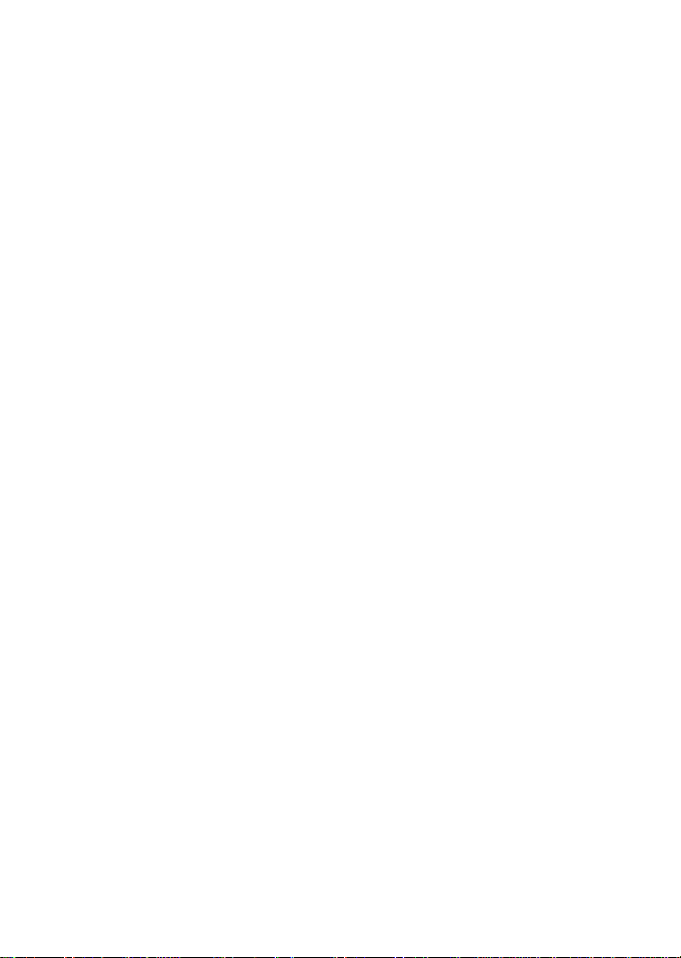
Trademark Information
• Microsoft, Windows and Windows Vista are either registered trademarks or
trademarks of Microsoft Corporation in the United States and/or other countries.
• Macintosh, Mac: OS, and QuickTimearetrademarks of Apple Inc., registered In the
U.S. and other countries. The IFrame logo and the IFrame symbol are trademarks
of Apple Inc.
• Adobe and Acrobat are registered trademarks of Adobe Systems Inc.
• SDXC, SDHC and SD Logos are trademarks of SD-.3C, LLC.
• PIctBrIdge Is a trademark.
• HDMfl-iaffli logo and HIgh-DefInItion Multimedia Interface are
trademarks or registered trademarks of HDMI Licensing LLC.
• All other trade names mentioned In this manual or the other documentation
provided with your Nikon product are trademarks or registered trademarks of
their respective holders.
AVC Patent Portfolio License
This product Is licensed under the AVC Patent Portfolio License for the personal and
non-commercial use of a consumer to (i) encode video In compliance with the AVC
standard ('AVC video") and/or (il) decode AVC video that was encoded by a
consumer engaged In a personal and non-commercial activity and/or was
obtained from a video provider licensed to provide AVC video. No license Is granted
or shall be Implied for any other use. Additional Information may be obtained from
MPEG LA, L.L.C.
See http://www.mpegla.com.
Page 3
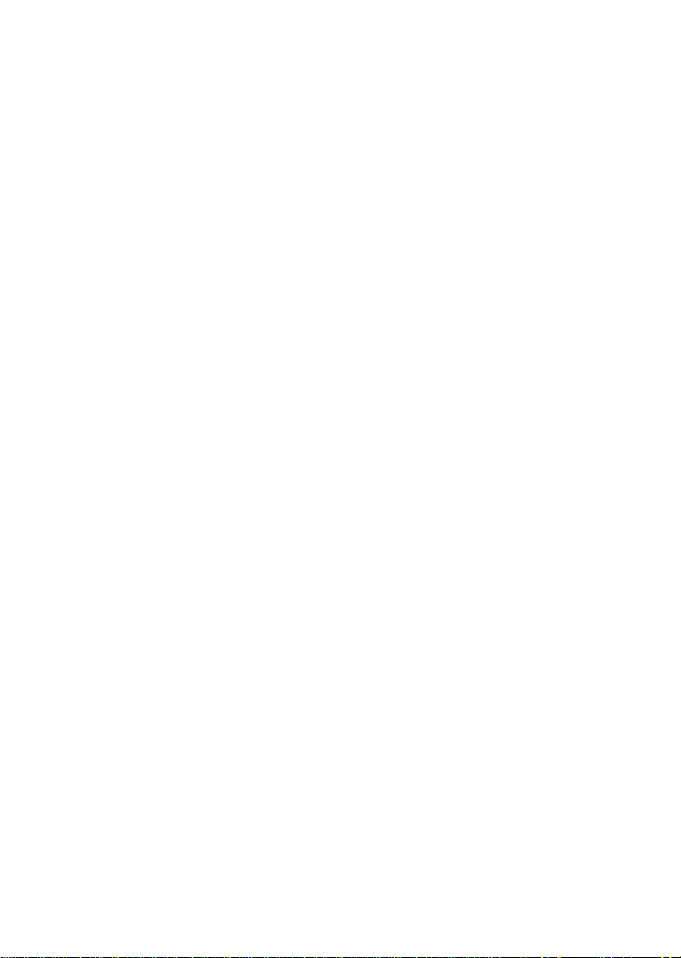
Introduction
Parts of the Camera and Basic Operations
The Basics of Shooting and Playback
Shooting Features
Playback Features
Recording and Playing Back Movies
Using GPS/Displaying Maps
General Camera Setup
Reference Section
Technical Notes and Index
Page 4
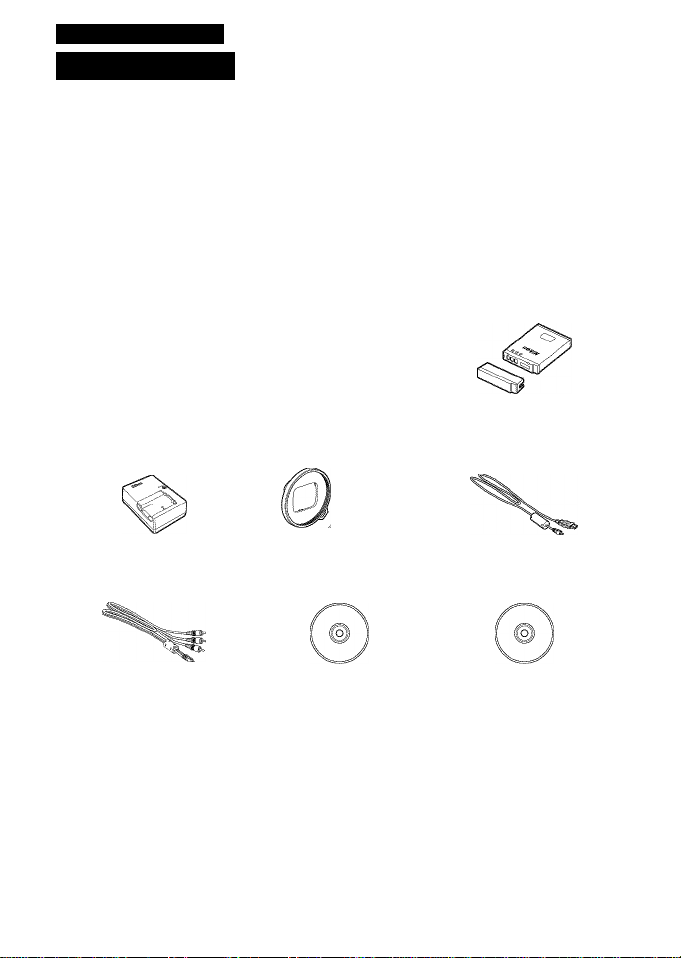
Introduction
Read This First
Thank you for purchasing the Nikon COOLPiX AWl 00 digitai camera.
Before using the camera, piease read the information in "For Your Safety" (CDvi) and
"<important> Shockproof waterproof dustproof condensation, GPS/digitai
compass" (QZIxi), and famiiiarize yourseif with the information provided in this
manuai. After reading, piease keep this manuai handy and refer to it to enhance
your enjoyment of your new camera.
Confirnning the Package Contents
In the event that any items are missing, please contact the store where you
purchased the camera.
COOLPIX AWl 00
Digital Camera
Battery Charger MH-65
(with power cable)*
Audio Video Cable EG-CPl 6 ViewNX 2 Installer CD Reference Manual CD
• Warranty
• Shape of power cable depends on country of use.
Camera strap for land use
Filter Adapter UR-E2-3
(with cord)
Rechargeable Li-ion Battery
EN-EL12
(with terminal cover)
USB Cable UC-E6
NOTES:
• Accessories are not waterproof.
• A memory card is not included with the camera.
Page 5
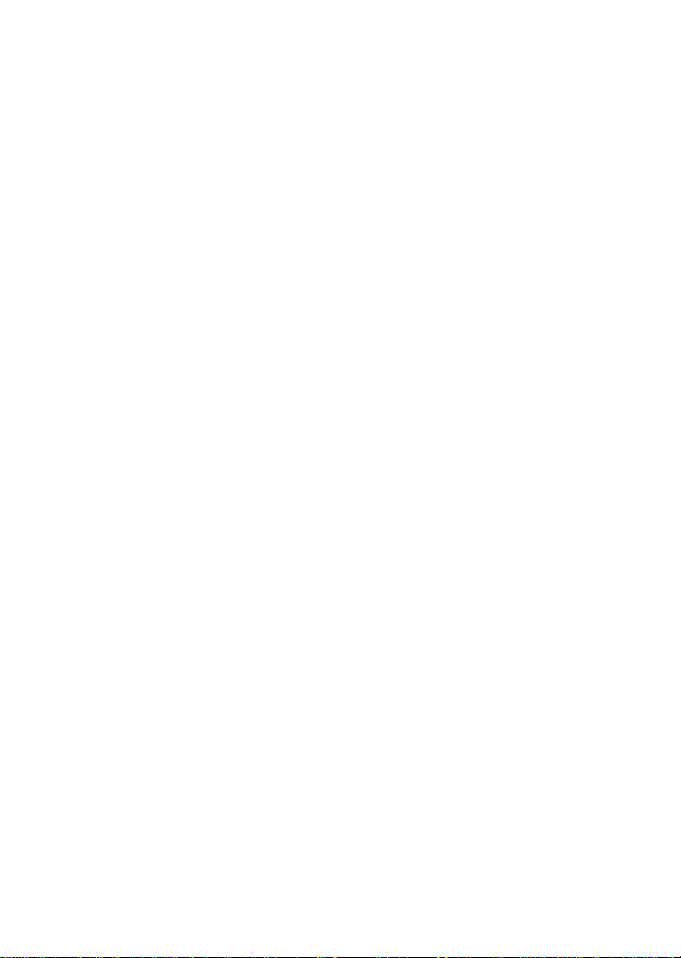
About This Manual
If you want to start using the camera right away, see "The Basics of Shooting and
Playback" (CDl 5).
To learn about the parts of the camera and basic: operations, see "Parts of the
Camera and Basic: Operations" (CDl).
Other Information
• Symbols and Conventions
To make it easier to find the information you need, the following symbols and
conventions are used in this manual:
Icon i Description
Tills icon indicates cautions and infoimation tliat sliould be lead betoie
I using the camera.
This icon mail s notes, intoimation that sliould be lead befoie using tile
I camera.
p—,. .j. These icons indicate othei pages containing lelesant intoimation,
SD, SDHC and SDXC memory cards a re referred to as "memory cards" in this manual.
The setting at the time of purchase is referred to as the "default setting."
The names of menu items displayed in the camera monitor, and the names of
buttons or messages displayed on a computer monitor appear in bold.
in this manual, images are sometimes omitted from monitor display samples so
that monitor indicators can be more clearly shown.
illustrations and monitor content shown in this manual may differ from the
actual product.
^ I "Reference Section", ¿Xc Technical Notes and Index."
Page 6
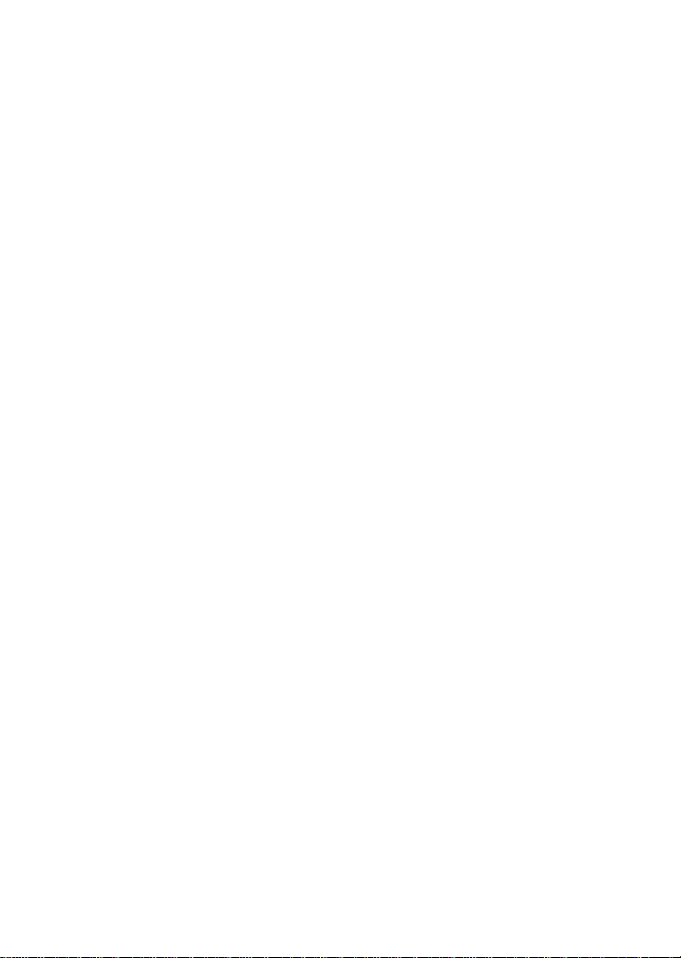
Information and Precautions
Life-Long Learning
As part of Nikon's "Life-Long Learning" commitment to ongoing product support and education,
continually updated information is available online at the following sites:
• For users in the U.S.A.: http://www.nikonusa.com/
• For users in Europe and Africa: http://www.europe-nikon.com/support/
• For users in Asia, Oceania, and the Middle East: http://www.nikon-asia.com/
Visit these sites to keep up-to-date with the latest product information, tips, answers to frequently
asked questions (FAQs), and general advice on digital imaging and photography. Additional
information may be available from the Nikon representative in your area. Visit the site below for
contact information:
h ttp://imaging.nikon. com/
Use Only Nikon Brand Electronic Accessories
Nikon COOLPIX cameras are designed to the highest standards and include complex electronic
circuitry. Only Nikon brand electronic accessories (including battery chargers, batteries, and AC
adapters) certified by Nikon specifically for use with this Nikon digital camera are engineered and
proven to operate within the operational and safety requirements of this electronic circuitry.
THE USE OF non-Nikon electronic accessories could damage the camera and may
VOID YOUR Nikon warranty.
The use of third-party rechargeable Li-ion batteries not bearing the Nikon holographic seal could
interfere with normal operation of the camera or result in the batteries overheating, igniting,
rupturing, or leaking.
For more information about Nikon brand accessories, contact a local authorized Nikon dealer.
Holographic seal: Identifies this
device as an authentic Nikon product.
Before Taking Important Pictures
Before taking pictures on important occasions (such as at weddings or before taking the camera on
a trip), take a test shot toensure that the camera is functioning normally. Nikon will not be held liable
for damages or lost profits that may result from product malfunction.
About the Manuals
• No part of the documentation included with this product may be reproduced, transmitted,
transcribed, stored in a retrieval system, or translated into any language in any form, by any means,
without Nikon's prior written permission.
• Nikon will not be held liable for any damages resulting from the use of this product.
• Nikon reserves the right to change the specifications of the hardware and software described in
the documentation at any time and without prior notice.
• While every effort was made to ensure that the information in the documentation is accurate and
complete, we would appreciate it were you to bring any errors or omissions to the attention of the
Nikon representative in your area (address provided separately).
Page 7
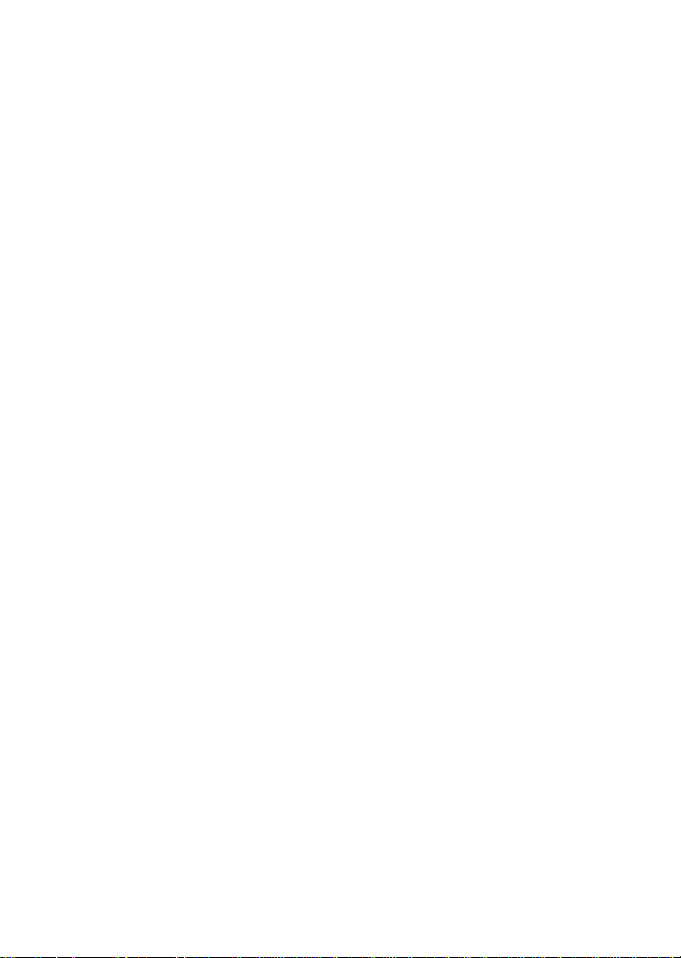
Notice Concerning Prohibition of Copying or Reproduction
Note that simply being in possession of material that was digitally copied or reproduced by means
of a scanner, digital camera or other device may be punishable by law.
• Items prohibited by law from being copied or reproduced
Do not copy or reproduce paper money, coins, securities, government bonds or local government
bonds, even if such copies or reproductions are stamped "Sample." The copying or reproduction of
paper money, coins, or securities which are circulated in a foreign country is prohibited. Unless the
prior permission of the government was obtained, the copying or reproduction of unused postage
stamps or post cards issued by the government is prohibited.
The copying or reproduction of stamps issued by the government and of certified documents
stipulated by law is prohibited.
• Cautions on certain copies and reproductions
The government has issued cautions on copies or reproductions of securities issued by private
companies (shares, bills, checks, gift certificates, etc.), commuter passes, or coupon tickets, except
when a minimum of necessary copies are to be provided for business use by a company. Also, do
not copy or reproduce passports issued by the government, licenses issued by public agencies and
private groups, ID cards and tickets, such as passes and meal coupons.
• Comply with copyright notices
The copying or reproduction of copyrighted creative works such as books, music, paintings,
woodcut prints, maps, drawings, movies, and photographs is governed by national and international
copyright laws. Do not use this product for the purpose of making illegal copies or to infringe
copyright laws.
Disposing of Data Storage Devices
Please note that deleting images or formatting data storage devices such as memory cards or
built-in camera memory does not completely erase the original image data. Deleted files can
sometimes be recovered from discarded storage devices using commercially available software,
potentially resulting in the malicious use of personal image data. Ensuring the privacy of such data is
the user's responsibility.
Before discarding a data storage device or transferring ownership to another person, erase all data
using commercial deletion software, or format the device and then completely refill it with images
containing no private information (for example, pictures of empty sky). Be sure to also replace any
pictures selected for the Select an image option in the Welcome screen setting (CI]94). Care
should be taken to avoid injury or damage to property when physically destroying data storage
devices.
Page 8
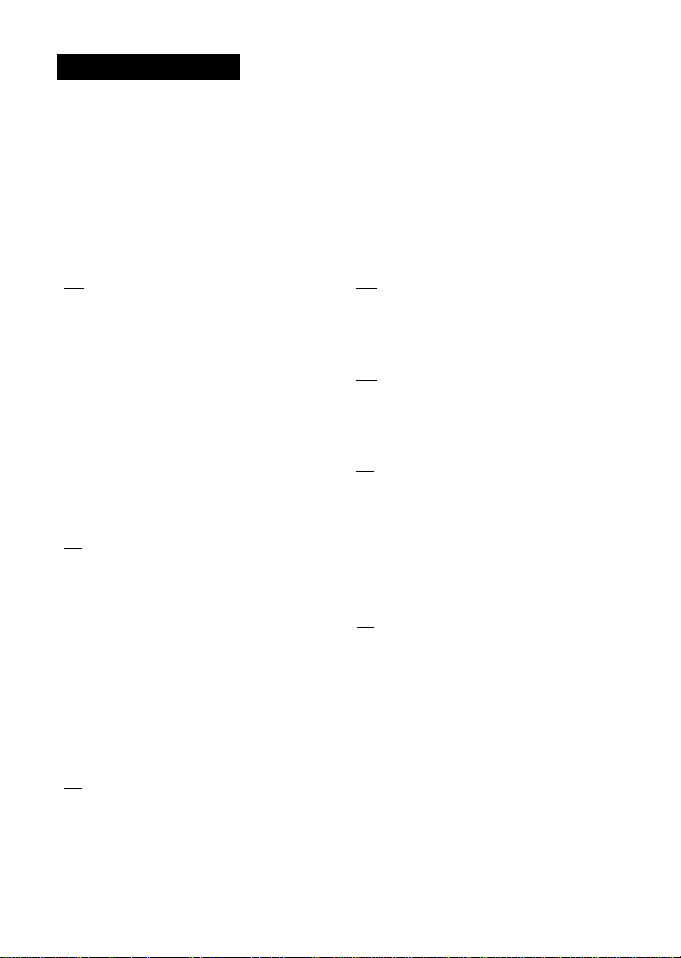
For Your Safety
Drevent damage to your Nikon product or injury to yourseif or to others, read
foiiowing safety precautions in their entirety before using this eguipment.
Keepth.Aafetv ctio vli
§.
WARNINGS
/fV Turn off in the event of
malfunction
Shouidyou notice smoke or an unusuai
smeii coming from the camera or
Battery Charger, unpiug the AC adapter
and remove the battery immediateiy,
taking care to avoid burns. Continued
operation couid resuit in injury. After
removing or disconnecting the power
source, take the eguipment to a Nikonauthorized service representative for
inspection.
/fk Do not disassemble
Touching the internai parts of the
camera or Battery Charger couid resuit
in injury. Repairs shouid be performed
oniy by quaiified technicians. Shouid
the camera or Battery Charger break
open as the resuit of a faii or other
accident, take the product to a Nikonauthorized service representative for
inspection, after unpiugging the
product and/or removing the battery.
/fv Do not use the camera or
Battery Charger in the
presence of flammable gas
Using the camera in the presence of
fiammabie gases such as propane and
gasoiine, as weii as fiammabie sprays or
dust couid resuit in expiosion or fire.
/fv Remove the strap when using
the camera underwater
Twisting the camera strap around the
neck may cause suffocation.
A\ Handle the camera strap with
care
Never piace the strap around the neck
of an infant or chiid.
/fv Keep out of reach of children
Do not keep the products within reach
of chiidren. Doing so may cause injury.
Particuiar care shouid be taken to
prevent infants from putting the
battery or other smaii parts into their
mouths.
/fv Do not remain in contact with
the camera, battery charger,
or AC adapter for extended
periods while the devices are
on or in use.
Parts of the devices become hot.
Leaving the devices in direct contact
with the skin for extended periods may
resuit in iow-temperature burns.
Page 9

yfV Observe caution when
handling the battery
The battery may leak, overheat, or
explode If Improperly handled.
Observe the following precautions
when handling the battery for use in
this product:
• Before replacing the battery, turn the
product off. If you are using the
Battery Charger/AC adapter, be sure
it is unplugged.
• Use only a Rechargeable Li-ion
Battery EN-EL12 (included). Charge
the battery by inserting it in a Battery
Charger MH-65 (included).
• When inserting the battery, do not
attempt to insert it upside down or
backwards.
• Do not short or disassemble the
battery or attempt to remove or
break the battery insulation or casing.
• Do not expose the battery to flame
or to excessive heat.
• Do notimmersein or expose to water.
• Replace the terminal cover when
transporting the battery. Do not
transport or store with metal objects
such as necklaces or hairpins.
• The battery is prone to leakage when
fully discharged. To avoid damage to
the product, be sure to remove the
battery when no charge remains.
• Discontinue use immediately should
you notice any change in the battery,
such as discoloration or deformation.
• if liquid from the damaged battery
comes in contact with clothing or
skin, rinse immediately with plenty
of water.
^ Observe the following
precautions when handling
the Battery Charger
Keep dry. failure to observe this
precaution could result in fire or
electric shock.
Dust on or near the metal parts of
the plug should be removed with a
drycioth.Continued usecouid result
in fire.
Do not handle the power cable or go
near the Battery Charger during
lightning storms, failure to observe
this precaution could result in
electric shock.
Do not damage, modify, forcibly tug
or bend the power cable, place it
under heavy objects, or expose it to
heat or flames. Should the insulation
be damaged and the wires become
exposed, take it to a Nikonauthorized service representative for
inspection, failure to observe these
precautions could result in fire or
electric shock.
Do not handle the plug or Battery
Charger with wet hands, failure to
observe this precaution could result
in electric shock.
Do not use with travel converters or
adapters designed to convert from
one voltage to another or with DCto-AC inverters, failure to observe
this precaution could damage the
product or cause overheating or fire.
Page 10
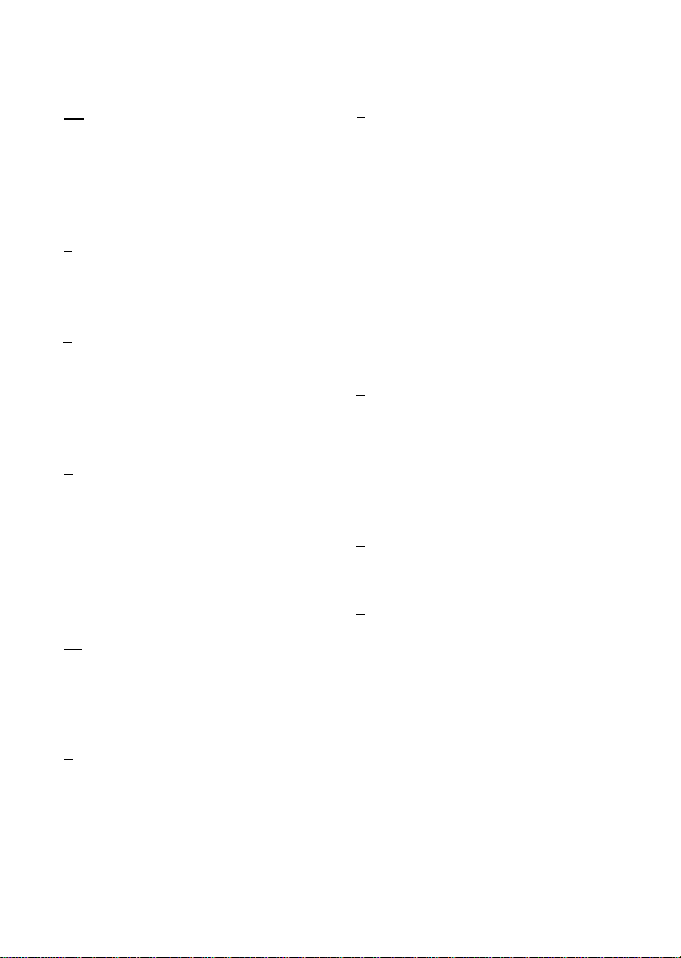
A\ Use appropriate cables
When connecting cables to the input
and output jacks, use only the cables
provided or sold by Nikon for the
purpose, to maintain compliance with
product regulations.
A
Handle moving parts with care
Be careful that your fingers or other
objects are not pinched by the lens
cover or other moving parts.
A
CD-ROMs
The CD-ROMs included with this device
should not be played back on audio CD
eguipment. Playing CD-ROMs on an
audio CD player could cause hearing
loss or damage the eguipment.
A
Observe caution when using
the flash
Using the flash close to your subject's
eyes could cause temporary visual
Impairment. Particular care should be
observed if photographing infants,
when the flash should be no less than
1 m (3 ft 4 In.) from the subject.
A Do not operate the flash with
the flash window touching a
person or object
Failure to observe this precaution could
result In burns or fire.
A
Avoid contact with liquid
crystal
Should the monitor break, care should
be taken to avoid injury caused by
broken glass and to prevent llguld
crystal from the monitor touching the
skin or entering the eyes or mouth.
A
Turn the power off when using
inside an airplane or the
hospital
Turn the power off while Inside an
airplane during takeoff and landing.
Also, before boarding an airplane, set
the GPS tracking information recording
function to OFF. if using in a hospital, be
sure to follow the instructions of the
hospital. The electromagnetic waves
emitted by this camera may disrupt the
electronic systems of the airplane or
the instruments of the hospital.
A
Do not touch the camera
directly for a long time in low
temperatures of 0°C (32°F) or
lower
If the skin contacts metal parts etc.. It
may result in injury to the skin. Wear
gloves etc.
A
Drivers should not operate the
camera while driving.
This could cause a traffic accident.
A
Observe caution when using
the movie light
Do not look directly Into the movie
light. This could damage the eyes or
result In visual Impairment.
Page 11
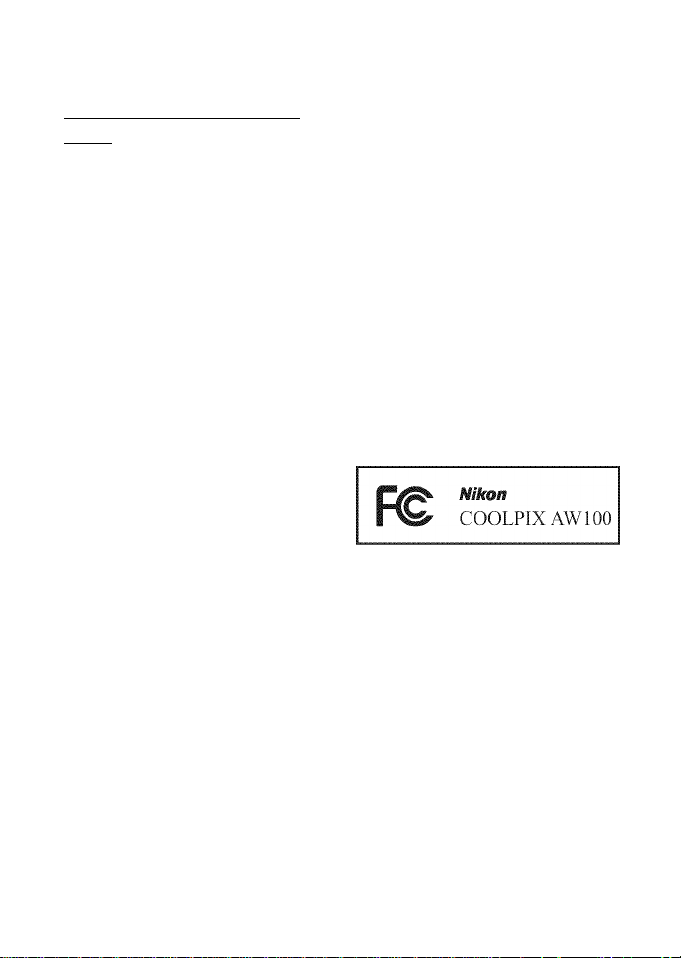
Notices for Customers In the U.S.A.
IMPORTANT SAFETY
INSTRUCTIONS-
SAVE THESE INSTRUCTIONS.
DANGER - TO REDUCE THE RISK OF
FIRE OR ELECTRIC SHOCK,
CAREFULLY FOLLOW THESE
INSTRUCTIONS
For connection to a supply not in the
U.S.A., use an attachment plug adapter
of the proper configuration for the
power outlet if needed.
The power supply unit is intended to
be correctly orientated in a vertical or
floor mount position.
Federal Communications
Commission (FCC) Radio
Frequency Interference
Statement
This eguipment has been tested and
found to comply with the limits for a
Class B digital device, pursuant to Part
15 of the FCC rules. These limits are
designed to provide reasonable
protection against harmful
interference in a residential Installation.
This eguipment generates, uses, and
can radiate radio freguency energy
and. If not Installed and used In
accordance with the Instructions, may
cause harmful Interference to radio
communications. However, there is no
guarantee that interference will not
occur in a particular installation. If this
eguipment does cause harmful
interference to radio or television
reception, which can be determined
by turning the equipment off and on,
the user is encouraged to try to correct
the interference by one or more of the
following measures:
• Reorient or relocate the receiving
antenna.
• Increase the separation between the
equipment and receiver.
• Connect the equipment into an
outlet on a circuit different from that
to which the receiver is connected.
• Consult the dealer or an
experienced radio/television
technician for help.
CAUTIONS
Modifications
The FCC requires the user to be
notified that any changes or
modifications made to this device that
are not expressly approved by Nikon
Corporation may void the user's
authority to operate the equipment.
Interface Cables
Use the interface cables sold or
provided by Nikon foryourequipment.
Using other interface cables may
exceed the limits of Class B Part 15 of
the FCC rules.
Page 12
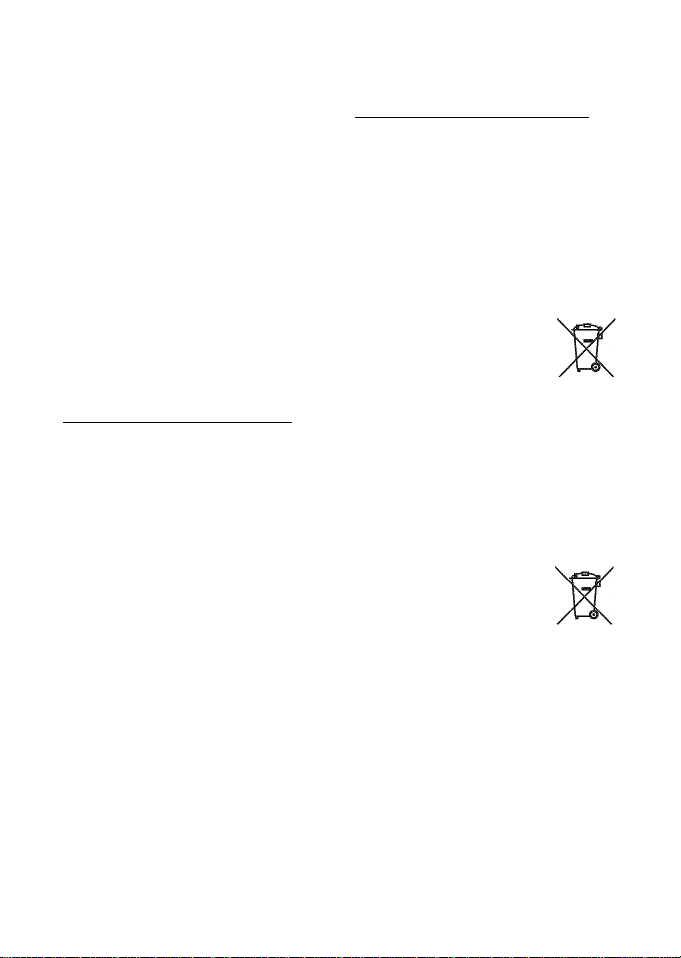
Notice for Customers in the State of
California
WARNING
Handling the cord on this product will
expose you to lead, a chemical known
to the State of California to cause birth
defects or other reproductive harm.
Wash hands after handling.
Nikon ine.,
1300 Wait Whitman Road,
Melville, New York 11 747-3064
USA
Tel: 6.31-547-4200
Notice for Customers in Canada
CAUTION
This Class B digital apparatus complies
with Canadian iCES-00.3.
ATTENTION
Cet appareii numérique de la classe B
est conforme à la norme NMB-00.3 du
Canada.
Notices for Customers in Europe
CAUTIONS
RISK OF EXPLOSION IF BATTERY IS
REPLACED BY AN INCORRECT
TYPE.
DISPOSE OF USED BATTERIES
ACCORDING TO THE
INSTRUCTIONS.
This symbol indicates that
this productisto becoiiected
separately.
The following apply only to
users in European countries:
• This product is designated for
separate collection at an appropriate
collection point. Do not dispose of as
household waste.
• Eor more information, contact the
retailer or the local authorities in
charge of waste management.
This symbol on the battery
indicates that the battery is
to be collected separately.
The following apply only to
users in European countries:
• Ail batteries, whether marked with
this symbol or not, are designated for
separate collection at an appropriate
collection point. Do not dispose of as
household waste.
• Eor more information, contact the
retailer or the local authorities in
charge of waste management.
Page 13
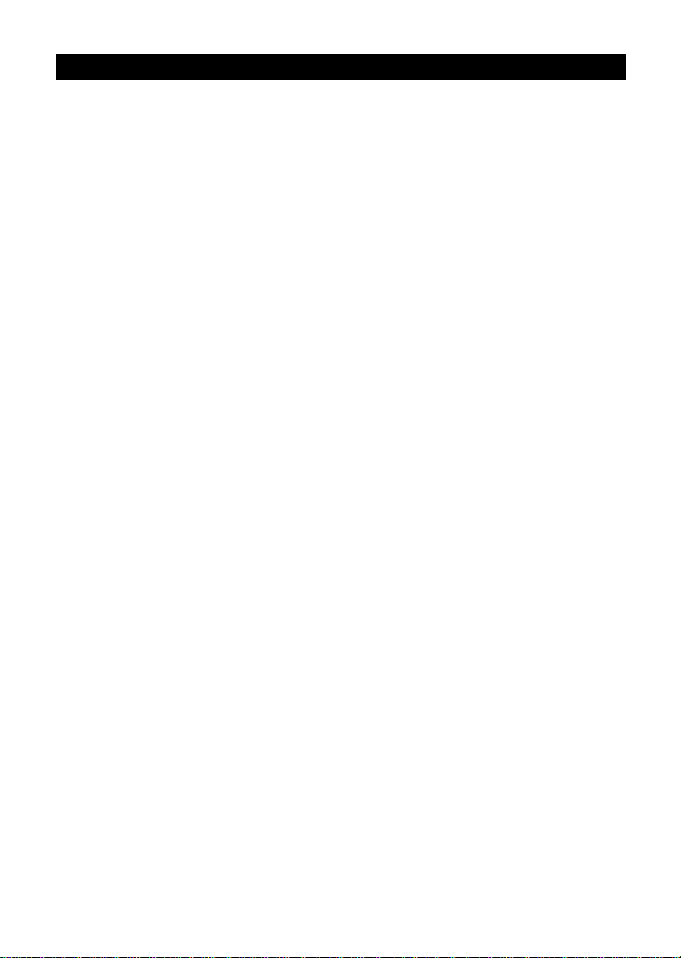
<lmportant> Shockproof, waterproof, dustproof, condensation, GPS/digital compass
• Make sure to read the following instructions as well as the instructions provided in
"Caring for the Products" (£S:2).
Notes on shockproof performance
This camera has passed Nikon's in-house test (drop test from a height of 152 cm
(60 in.) on a 5 cm (2 in.) thick plywood panel) compliant with MIL-STD810F Method
516.5-Shock*.
This test does not guarantee the waterproof performance of the camera or that the
camera will be free from damage or trouble under all conditions.
Changes in appearance, such as paint peeling off and deformation of the drop
shock portion are not subject to the Nikon's in-house test.
" U.S. Department of Defense test method standard.
This drop test drops 5 cameras in 26 directions (8 edges, 12 corners, and 6 faces) from a height of 122 cm
(48 in.) to make sure that one to five cameras pass fhe tesf (if any defecf is defected during the test,
another five cameras are tested to make sure that the test criteria are satisfied for one to five cameras),
• Do not subject the camera to excessive shock, vibration or pressure by
cJropping or hitting it.
Failure to observe this precaution could cause water to seep inside the camera and
result in camera malfunction.
• Do not use the camera deeper than 10 m (33 ft) underwater.
• Do not subject the camera to water pressure by exposing it to running water.
• Do not sit down with the camera in the pocket of your trousers.
Do not forcibly stuff the camera into a bag.
Notes on waterproof and dustproof performances
The camera iseguivalent to lEC/JiS waterproof grade 8 (IPX8) and lEC/JiS dustproof
grade 6 (IP6X) and enables shooting pictures underwater at a depth of 10 m (33 ft)
for up to 60 minutes*
This rating does not guarantee the waterproof performance of the camera or that
the camera will be free from damage or trouble under all conditions.
• This rating indicates that fhe camera has been designed fo withstand fhe specified wafer pressure
for fhe specified period of time when fhe camera is used according to fhe methods defined by
Nikon,
• If the camera is subjectecJ to excessive shock, vibration or pressure by
cJropping or hitting it, the waterproof performance is not guaranteed.
• if the camera is exposed to shocks, it is recommended to consult your retailer or Nikon-
authorized service representative to confirm the waterproof performance (charged
service).
- Do not use the camera deeper than 10 m (33 ft) underwater.
- Do not subject the camera to water pressure by exposing it to the running water.
- Your Nikon warrantee may not cover troubles caused by water seeping inside the
camera due to improper handling of the camera.
Page 14
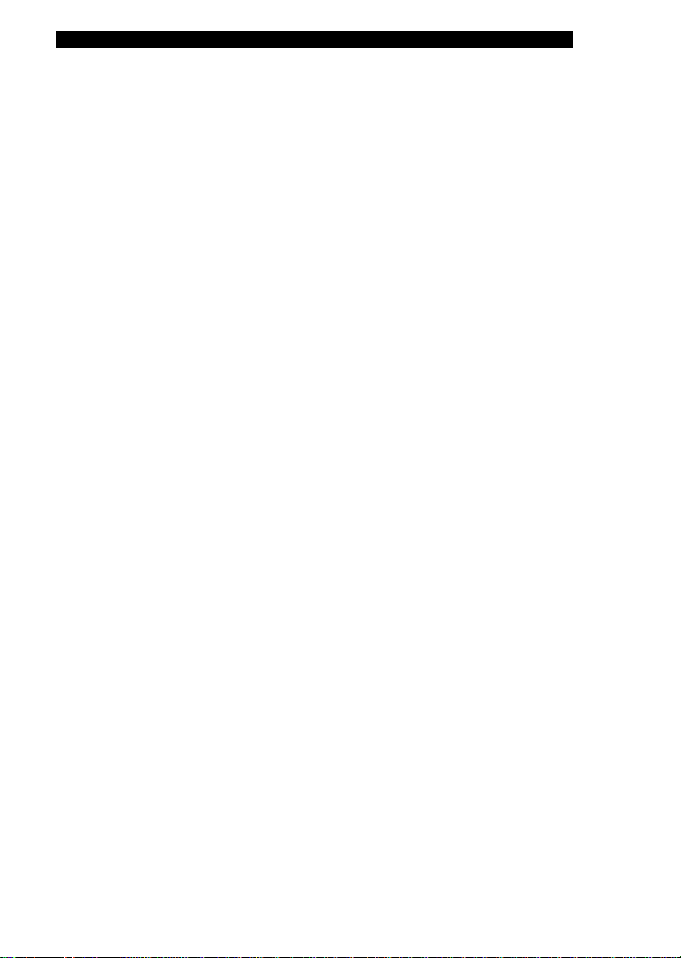
<lmportant> Shockproof, waterproof dustproof condensation, GPS/digital compass
• The waterproof performance of this camera is designed to work for fresh water and
seawater only.
• The inner portion of this camera is not waterproof Water seeping inside the camera
could cause a malfunction.
• Accessories are not waterproof
• Do not handle the camera with wet hands.
Do not insert a wet memory card or battery in the camera.
• if a liguid such as water droplets falls on the outside of the camera or inside of the
battery-chamber/memory card slot cover, immediately wipe it off with a soft dry doth,
if the battery-chamber/memory card slot cover is opened or dosed under wet
conditions near a waterfront or underwater, this could cause water to seep inside the
camera or result in camera malfunction.
Do not open or close the cover with wet hands. This could cause water to seep inside
the camera or result in camera malfunction.
• if a foreign substance adheres to the outside of the camera or inside of the battery-
chamber/memory card slot cover (in locations such as yellow waterproof packing,
hinges, memory card slot, or terminals), immediately remove it with a blower or brush.
• if a foreign substance such as suntan oil, sunscreen lotion, hot spring, bath mix
powder, detergent, soap, organic solvent, oil, or alcohol adheres to the camera,
immediately wipe it off
• Do not leave the camera in low temperature conditions in cold climate regions or in
high-temperature conditions of 40°C (104°F) or more (in particular, a place exposed to
direct sunlight, inside the cabin of a car, on a boat, on the beach, or near heating
apparatus) for a long period of time. This could cause deterioration of the waterproof
performance.
Before using the camera underwater
Remove the strap for land use before using the camera underwater.
1. Make sure that there are no foreign substances inside the battery-
chamber/memory card slot cover.
• Any foreign substances such as sand, dust or hair inside the battery-chamber/
memory card slot cover should be removed with a blower or brush.
• Any liguid such as water droplets inside the battery-chamber/memory card slot
cover should be wiped off with a soft dry doth.
2. Make sure that the waterproof packing of the battery-chamber/memory
card slot cover is not cracked or deformed.
• The waterproof performance of waterproof packing may start to deteriorate after
one year.
it is recommended to consult your retailer or Nikon-authorized service
representative once a year to replace the waterproof packing with a new one
(charged service).
3. Make sure that the battery-chamber/memory card slot cover is firmly closed.
• Rotate the battery-chamber/memory card slot cover latch until it dicks into place.
Make sure that the thin cord of the camera strap does not get caught.
• Make sure that the latch indicator indicates the "Close" status.
Page 15
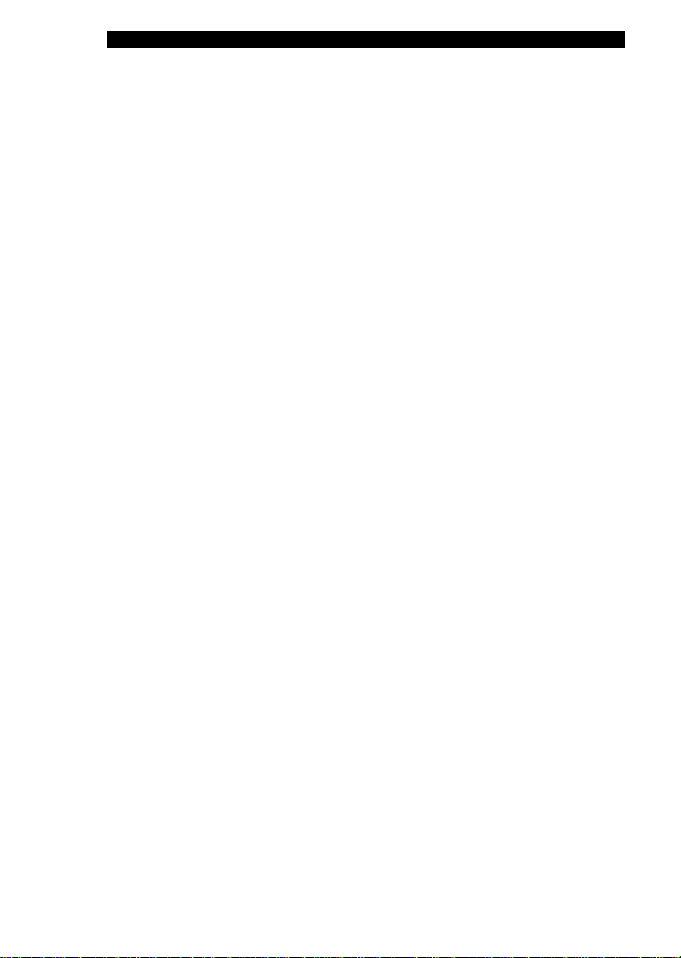
<lmportant> Shockproof, waterproof, dustproof, condensation, GPS/digital compass
Notes on using the camera underwater
Observe the following precautions to prevent water from seeping inside
the camera.
• Do not dive into water deeper than 10 m (33 ft) with the camera.
• Do not continuously use the camera underwater for 60 minutes or more.
• Use the camera in the water temperature range from 0°C to40°C to 104°F) when
using it underwater.
Do not immerse the camera in hot water (such as bath or hot spring) that is higher
than 40°C (104°F).
• Do not open or close the battery-chamber/memory card slot cover underwater.
• Do not subject the camera to shock when using it underwater.
Do not jump into water with the camera or subject it to high water pressure
conditions such as rapids or waterfalls.
• This camera does not float in water. Make sure not to drop the camera underwater.
Cleaning after using the camera underwater
• After using the camera underwater, clean the camera within 60 minutes. If you leave
the camera in wet conditions where salt particles, hot spring particles, or other foreign
substances are adhered to it, this could cause damage, discoloration, corrosion, a bad
smell or deterioration of waterproof performance.
• Before cleaning the camera, thoroughly remove water droplets, sand, salt particles,
hot spring particles, or other foreign substances from your hands, body, and hair.
• It is recommended to clean the camera indoors to avoid a place where it could be
exposed to water spray or sand.
• Do not open the battery-chamber/memory card slot cover until all foreign substances
are washed off with water and all moisture is wiped off.
Page 16
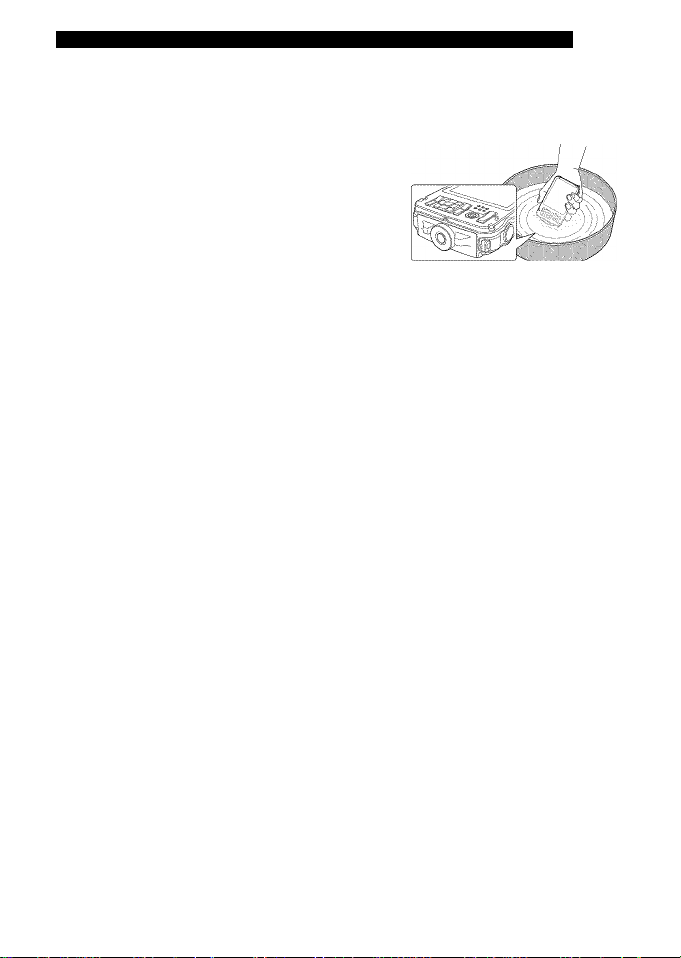
<lmportant> Shockproof, waterproof dustproof condensation, GPS/digital compass
1. Keep the battery-chamber/memory carcJ slot cover closed and wash off
the camera with fresh water.
Immerse the camera in a shallow basin filled
with freshwater for 10 minutes.
• If the buttons or switches do not operate
properly, foreign substances may have adhered.
Since this could cause a malfunction, immerse
the camera in fresh water and shake it
sufficiently in the water to remove the any
foreign substances from the camera.
• When the camera is immersed in the water, a few air bubbles may come out from
the water drain holes of the camera such as openings in the microphone or
speakers. This is not a malfunction.
2. Wipe off water droplets with a soft cloth and dry the camera in the wellventilated and shady place.
• Place the camera on a dry cloth to dry it.
Water will flow out from openings in the microphone or speakers.
• Do not dry the camera with hot air from a hair dryer or clothes dryer.
• Do not use chemicals (such as benzine, thinner, alcohol, or cleanser), soap, or neutral
detergents.
If the waterproof packing or body of the camera becomes deformed, the waterproof
performance will deteriorate.
3. After making sure that there are no water droplets on the camera, open
the battery-chamber/memory card slot cover and gently wipe off any
water or sand remaining inside the camera with a dry soft cloth.
• If you open the cover before the camera is thoroughly dried, water droplets may fall
on a memory card or battery.
The water droplets may also seep inside the battery-chamber/memory card slot
cover (in locations such as waterproof packing, hinges, memory card slot, or
terminals).
If that happens, wipe the water off with a dry soft cloth.
• If the cover is closed when the inside is wet, this could cause condensation or
malfunction.
• If the microphone or speaker openings are clogged with water droplets, the sound
may deteriorate or become distorted.
- Wipe the water off with a dry soft cloth.
- Do not puncture the microphone or speaker openings with a sharp implement. If
the inside of the camera is damaged, the waterproof performance will
deteriorate.
Page 17
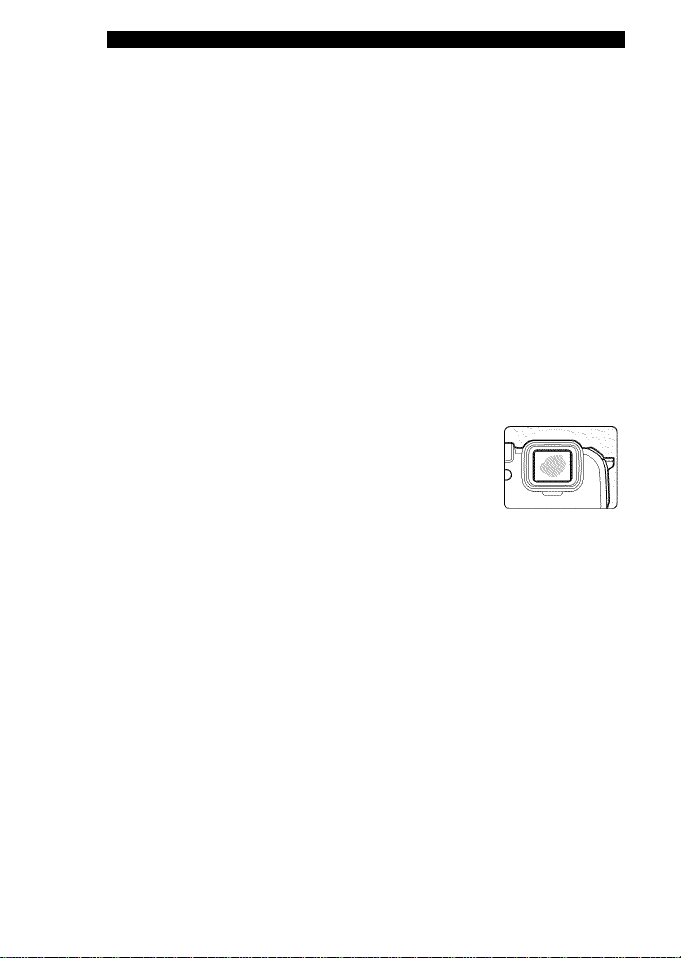
<lmportant> Shockproof, waterproof, dustproof, condensation, GPS/digital compass
Notes on operating temperature and humidity and condensation
The operation of this camera has been tested at temperatures from -10°C to +40°C
(14°Fto 104°F).
When you use the camera in coid ciimate regions, observe the foiiowing
precautions. Keep the camera and spare batteries in a warm piace before use.
• The performance of the batteries (number of pictures shot and shooting time) wiii
drop temporariiy.
• if the camera is in a very coid state, the performance may drop temporariiy, for
exampie, the monitor may be darker than normai immediateiy after the camera is
turned on or residuai images may be produced.
• When snoworwaterdropietsadhere to the exterior of the camera, immediateiy wipe
them off
- if the buttons or switches are frozen, they may not operate smoothiy.
- if the microphone or speaker openings are ciogged with water dropiets, the sound
may deteriorate or become distorted.
• Operating environmental conditions such as
temperature and humidity may cause fogging
(condensation) on the inside of the monitor or lens.
This is not the camera malfunction or defect.
• Environmental conditions that are likely to cause
condensation inside of the camera
Fogging (condensation) may occur on the inside of the monitor or lens in the
following environmental conditions where there are sharp tern parature changes or
high humidity.
• The camera is suddenly immersed in low temperature underwater from high
temperature on land.
• The camera is brought to a warm place such as inside a building from the cold climate
outside.
• The battery-chamber/memory card slot cover is opened or closed in a high-humidity
environment.
• Clearing the fogging
• Open the battery-chamber/memory card slot cover after turning off the camera in a
place where the ambient temperature is stable (avoid any place that has hightemperature/high-humidity, sand or dust).
To clear the fogging, remove the battery and memory card, and leave the camera with
the battery-chamber/memory card slot cover open to allow the camera to adjust to
the ambient temperature.
• if the fogging does not clear, consult your retailer or Nikon-authorized service
representative.
Page 18
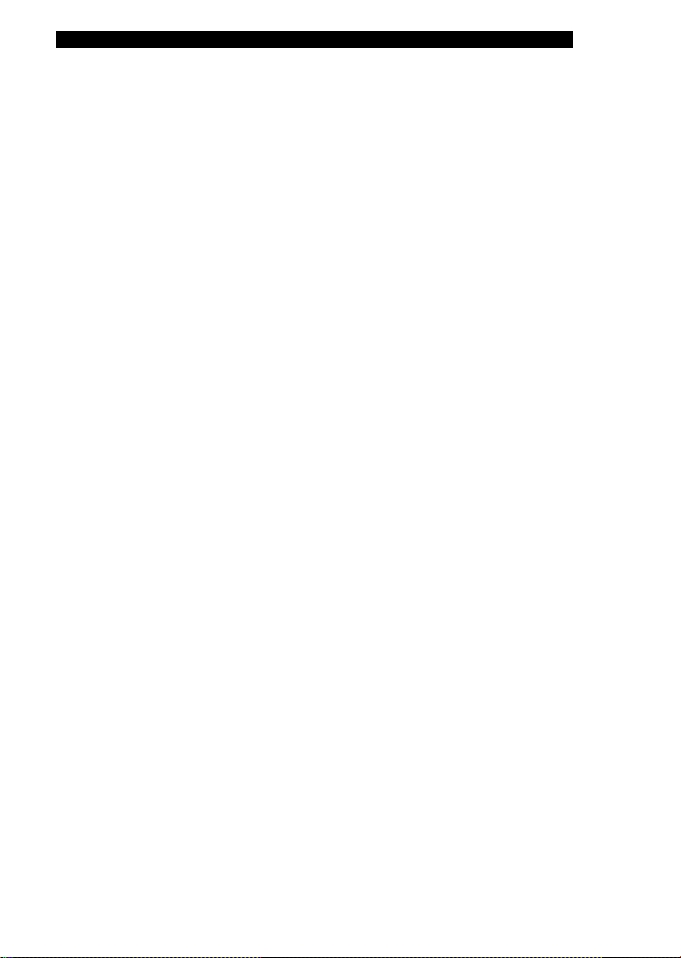
<lmportant> Shockproof, waterproof dustproof condensation, GPS/digital compass
Notes on GPS/digital compass
• Map/location name data of this camera
Before using the GPS function, make sure to read "USER LICENSE AGREEMENT EOR
MAP DATA AND LOCATION NAME DATA" (¿X-9) and agree to the terms.
• The maps and location name information (Point of Interest: POI) areasof December 2010.
The maps and location name information will not be updated.
• The details of geological formations are displayed simplistically according to the scale
of a map. The scale of a map and level of detail of the location information vary
depending on country and region.
If the latitude becomes higher, the horizontal and vertical scales displayed on the
monitor vary, therefore displayed geological formations differ from the actual
formations. Use the maps and location name information only as a guide.
• Notes on GPS/digital compass
• Do not operate the GPS/digital compass while you are driving a car.
• Use information (such as direction and distance) measured by the camera as a guideline only.
This information cannot be used for navigation of an airplane, car, and person or land
survey applications.
• When you use the camera for mountain climbing , trekking, or underwater, be sure to
take a map, navigation device, or measuring instrument separately.
• When the camera lens is facing upward, the digital compass is not displayed.
• An individual may be identified from still pictures or movies that have been recorded
with location information.
Observe caution when you transfer still pictures or movies recorded with location
information, or GPS log files to a third party or upload them to a network such as the
Internet where the public can view them.
Be sure to read "Disposing of Data Storage Devices" (CDv).
• When the RecorcJ GPS data of the GPS options menu is On, the GPS
function will continue to operate even when the camera is turned off.
• The electromagnetic waves emitted from the camera may affect the measuring
instruments of an airplane or medical equipment.
When use of the camera is prohibited during airplane takeoffs and landings or inside
a hospital, set the Record GPS data to Off and turn off the camera.
• When the Record GPS data is set to On, the battery will be drained, even when the
camera is turned off
• Using the camera overseas
• Before taking the camera with GiPS function overseas for travel, consult your travel
agency or embassy of the country you are visiting to confirm whether there is any
restriction on use.
For example, you cannot record location information logs without permission from
the government in China.
Set the Record GPS data of the GPS options menu to Off
• The GjPS may not function properly in China and on the borders between China and
neighbouring countries (as of December 2010).
Page 19
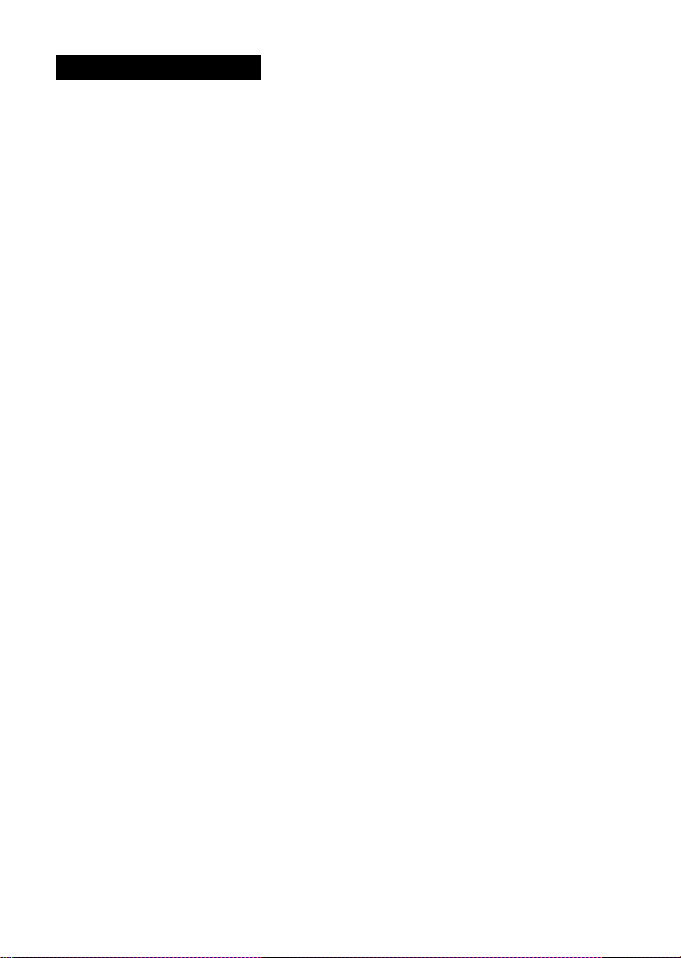
Table of Contents
Introduction................................................................................................................ii
Read This First.................................................................................................... ii
Confirming the Package Contents............................................................................................ii
AboutThis Manual.....................................................................................................................iii
Information and Precautions................................................................................................... iv
For Your Safety....................................................................................................vi
WARNINGS..............................................................................................................................vi
Notices.............................................................................................................. ix
<lmportant> Shockproof, waterproof, dustproof, condensation,
GPS/digital compass...........................................................................................xi
Notes on shockproof performance...........................................................................................xi
Notes on waterproof and dustproof performances
Before using the camera underwater......................................................................................xi
Notes on using the camera underwater.................................................................................xii
Cleaning after using the camera underwater.........................................................................xii
Notes on operating temperature and humidity and condensation
Notes on GPS/digital compass..............................................................................................xvi
Parts of the Camera and Basic Operations
Parts of the Camera.............................................................................................2
The Camera Body.....................................................................................................................2
Controls Used in Shooting Mode..............................................................................................4
Controls Used in Playback Mode..............................................................................................5
The Monitor...............................................................................................................................6
Basic Operations..................................................................................................9
Switching Between Shooting Mode and Playback Mode
Using the Multi Selector..........................................................................................................10
Using Menus (the IÜENU Button)......................................................................................11
Using the Action Button..........................................................................................................13
Attaching the Camera Strap for Land Use..............................................................................14
Use of the Filter Adapter and the Attachment Method
..................................................................
..........................................
..................................................................
.........................................................
...........................................................
x
xv
1
9
14
Page 20
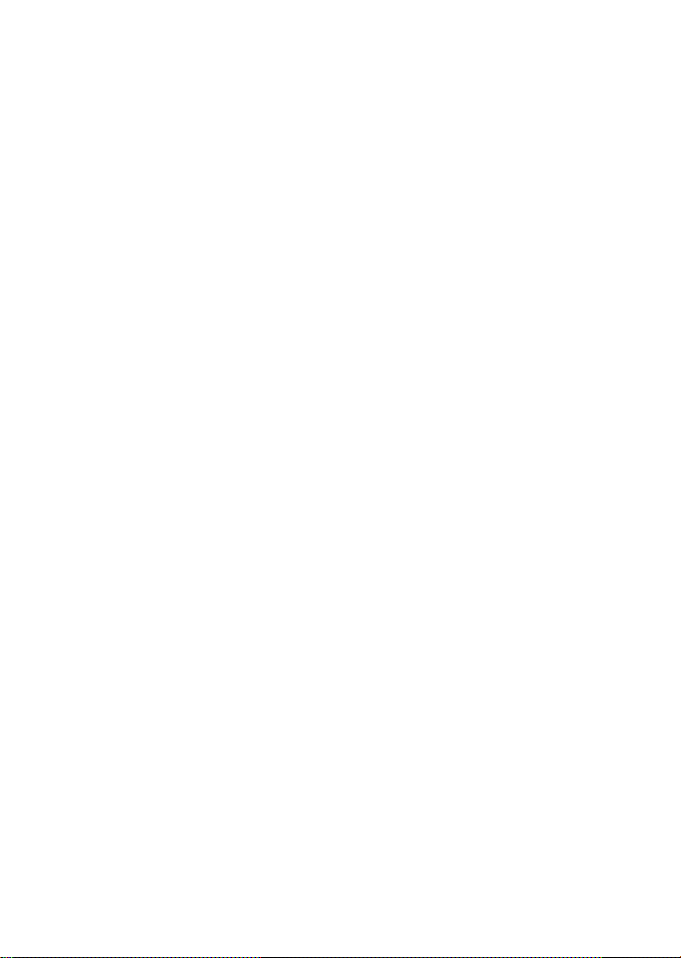
The Basics of Shooting and Playback..........................................................................15
Preparation 1 Charge the Battery.........................................................................16
Preparation 2 Insert the Battery...........................................................................18
Preparation 3 Insert a Memory Card....................................................................20
Internal Memory and Memory Cards
Approved Memory Cards.......................................................................................................21
Step 1 Turn the Camera On
Turning the Camera On and Off..............................................................................................23
Setting the Display Language, Date, and Time
Step 2 Select a Shooting Mode
Available Shooting Modes......................................................................................................27
.....................................................................................
................................................ 22
......................................................................
...........................................................................
21
26
Step 3 Frame a Picture.......................................................................................28
Using the Zoom.......................................................................................................................29
Step 4 Focus and Shoot......................................................................................30
Step 5 Play Back Images
Changing How Images Are Displayed....................................................................................33
............................. 32
Step 6 Delete Unwanted Images.........................................................................34
Shooting Features.....................................................................................................37
Ci (Easy Auto) Mode
Changing (Easy Auto) Mode Settings.....................................................................................38
..................................................................................
38
Scene Mode (Shooting Suited to Scenes).............................................................39
Changing Scene Mode Settings.............................................................................................39
Characteristics of Each Scene................................................................................................40
Special Effects Mode (Applying Effects When Shooting)........................................47
Characteristics of Each Special Effect....................................................................................47
Changing Special Effects Mode Settings................................................................................48
Smart Portrait Mode (Shooting Smiling Faces).....................................................49
Changing Smart Portrait Mode Settings.................................................................................50
Options Available in the Smart Portrait Menu.........................................................................50
O (Auto) Mode...................................................................................................51
Changing flj (Auto) Mode Settings......................................................................................... 51
Options Available in the Shooting Menu (flj (Auto) Mode).....................................................51
Features That Can Be Set Using the Multi Selector
Available Functions.................................................................................................................53
Flash Modes (Using the Flash)...............................................................................................54
Using the Self-timer................................................................................................................56
Using Macro Mode..................................................................................................................57
Exposure Compensation (Adjusting Brightness)....................................................................58
Default Settings.......................................................................................................................59
...............................................
24
53
Page 21
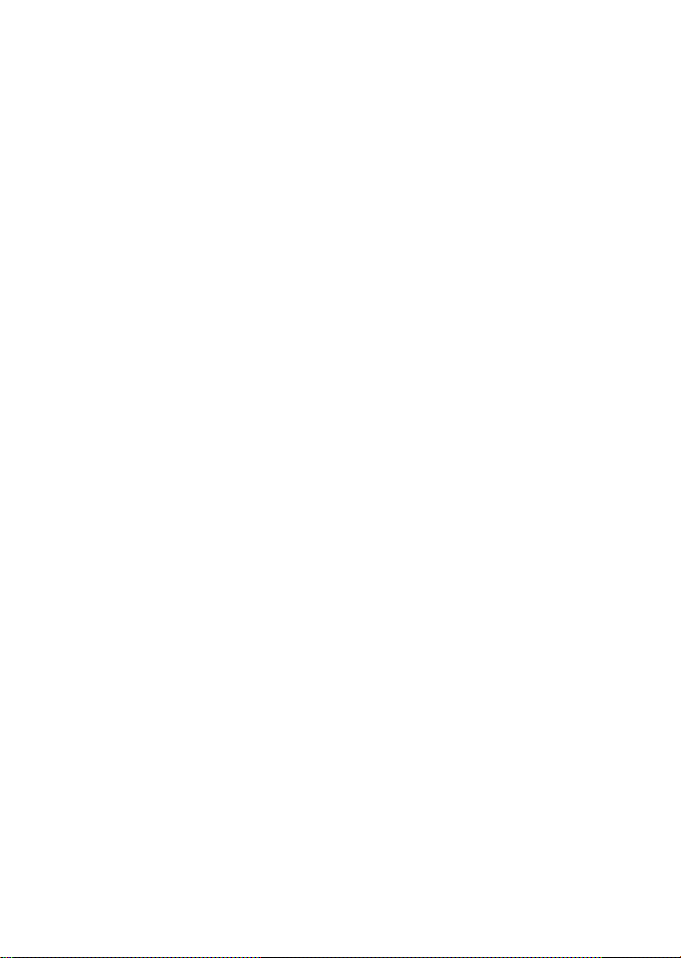
changing the Image Size (Image Mode)..............................................................61
Image Mode Settings (Image Size and Quality)....................................................................61
Features That Cannot Be Used Simultaneously
...................................................
Using Face Detection.........................................................................................65
Using Skin Softening..........................................................................................66
Focus Lock.........................................................................................................67
Playback Features.....................................................................................................69
Selecting Certain Types of Images for Playback..................................................70
Available Playback Modes......................................................................................................70
Switching Between Playback Modes......................................................................................70
Features Available in Playback Mode (Playback Menu)........................................71
Connecting the Camera to a TV, Computer, or Printer
........................................
Using ViewNX2................................................................................................. 74
Installing ViewNX 2.................................................................................................................74
Transferring Images to the Computer.....................................................................................76
Viewing Images.......................................................................................................................77
Retouching Photographs........................................................................................................78
Editing Movies.........................................................................................................................78
Printing Images.......................................................................................................................78
Recording and Playing Back Movies...........................................................................79
Recording Movies...............................................................................................80
Changing Movie Recording Settings (Movie Menu)...............................................................83
Playing Back Movies...........................................................................................84
Using GPS/Displaying Maps......................................................................................85
Starting GPS Data Recording
..............................................................................
Displaying Maps.................................................................................................88
When Using Shooting Mode...................................................................................................88
When Using Playback Mode...................................................................................................88
Changing the GPS or Electronic Compass Settings (Map Menu)
General Camera Setup
..............................................................................................
...........................
The Setup Menu.................................................................................................94
63
73
86
90
93
Page 22
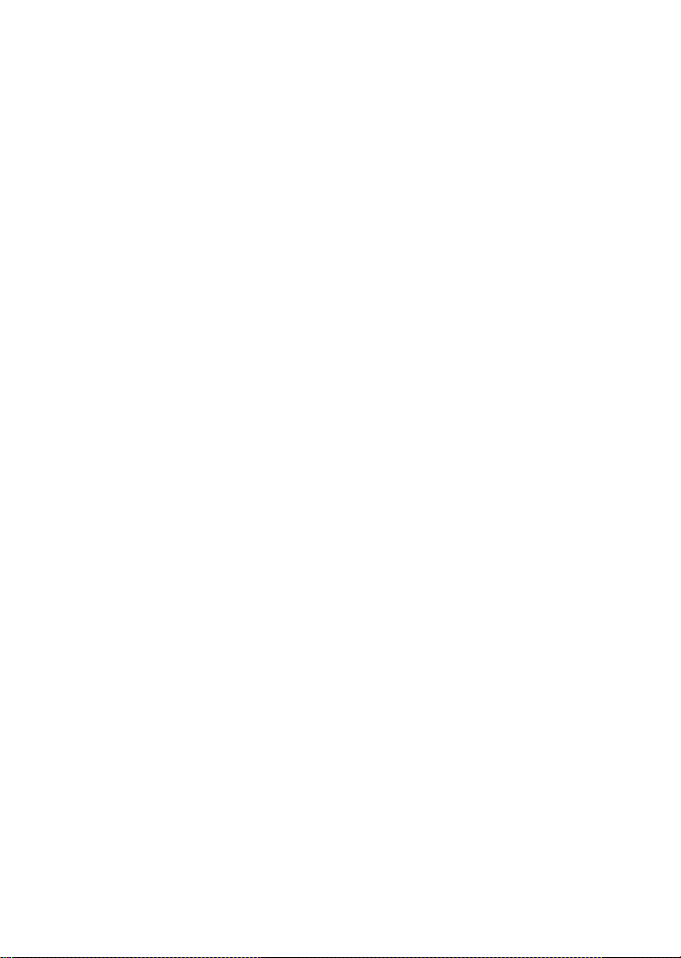
Reference Section..................................................................................................
Using Easy Panorama (Shooting and Playing back)...........................................<^2
Taking Pictures with Easy Panorama...................................................................................<^2
Viewing Easy Panorama (Scroll)...........................................................................................<^4
Using Panorama Assist....................................................................................<^5
Playing and Deleting Images Captured Using Continuous Shooting Mode
(Sequence).......................................................................................................<^7
Playing Images in a Sequence
Deleting Images in a Sequence............................................................................................<^8
.............................................................................................
Favorite Pictures Mode.....................................................................................<^9
Adding Images to Albums.....................................................................................................<^9
Playing Back Images in Albums..........................................................................................<^10
Removing Images From Albums.........................................................................................<^10
Changing the Favorites Album Icon.........................................................................................1
Auto Sort Mode
List by Date Mode
............. >^12
....................................................................................... >^14
Editing Images (Still Pictures)........................................................................ <^15
Editing Features..................................................................................................................<^15
13 Quick Retouch; Enhancing Contrast and Saturation
Sq D-Lighting: Enhancing Brightness and Contrast
Glamour Retouch: Making Facial Skin Tones Softer, Face Smaller, or
Eyes Larger.........................................................................................................................<^18
9 Filter Effects: Applying Digital Filter Effects.....................................................................<^19
S Small Picture: Reducing the Size of an Image.............................................................<^20
^ Crop: Creating a Cropped Copy.......................................................................................<^21
...................................................
...........................................................
Connecting the Camera to a TV (Playback on a TV)........................................ <^22
Connecting the Camera to a Printer (Direct Print).......................................... <^24
Connecting the Camera to a Printer...................................................................................<^25
Printing Individual Images...................................................................................................<^26
Printing Multiple Images......................................................................................................<^27
Editing Movies.............................................................................................. <^30
Extracting Only the Desired Portions of the Movie.......................................................<^30
The Smart Portrait Menu.............................................................................. >^32
Image Mode (Image Size and Quality)...............................................................................<^32
Skin Softening.....................................................................................................................<^32
SmileTimer..........................................................................................................................<^32
Blink Proof.............................................................................................................................^33
<^7
<^17
^^17
Page 23

The Shooting Menu (A (Auto) Mode)
Image Mode (Image Size and Quality)............................................................................<^34
White Balance (Adjusting Hue).........................................................................................<>^34
Continuous Shooting...........................................................................................................<^36
ISO Sensitivity.....................................................................................................................<^37
AF Area Mode.....................................................................................................................<^38
Subject Tracking Mode (Focusing on a Moving Subject)...................................................<^40
Autofocus Mode................................................................................................................<>^41
..............................................................
<^34
The Playback Menu......................................... ^^42
S Print Order (Creating a DPOF Print Order).....................................................................<^42
® Slide Show.......................................................................................................................<^45
On Protect............................................................................................................................<^46
The Image Selection Screen...............................................................................................<^47
® Rotate Image...................................................................................................................<^48
§ Voice Memo.....................................................................................................................<^49
GO Copy (Copy Between Internal Memory and Memory Card).........................................<^50
Ql Sequence Display Options............................................................................................<^51
1^ Choose Key Picture.......................................................................................................<^51
The Movie Menu........................................................................................... >^52
Open with HS Footage........................................................................................................<^53
Recording Movies in Slow Motion and Fast Motion (HS Movie)..........................................<^54
Wind Noise Reduction.........................................................................................................<^56
Map Menu..................................................................................................... <^57
Calculate Distance...............................................................................................................^^59
Points of interest (POI) (Recording and Displaying Location
Create Log (Record the log of moving information)...........................................................<^61
View Log (View the log on a map)...................................................................................... <^63
Page 24

The Setup Menu
Welcome Screen...............................................................
Time Zone and Date
Monitor Settings................................................................
Print Date (Imprinting Date and Time on Pictures)..
Vibration Reduction...........................................................
Motion Detection..
AF Assist..
Digital Zoom..
Sound Settings...
Action Control Response..
Auto Off..
Format Memory/Format Card
Language..
TV Settings..
Blink Warning..
Assign Action Button..
Reset All
Firmware Version...
File and Folder Names
Optional Accessories
Error Messages
Technical Notes and Index
.......................................................
.........................................................
...
.....
.............
............................................................................................
Caring for the Products...
The Camera..
The Battery...
The Battery Charger..
The Memory Cards...
Caring for the Camera...
Cleaning..
Storage
.....
USER LICENSE AGREEMENT FOR MAP DATA AND LOCATION NAME DATA..
Troubleshooting....................................................................................
Specifications........................................................................................
Supported Standards..
<^66
. <^66
. <^67
. <^70
. <^72
. <^73
. <^74
. <^75
. <^75
. <^76
. <^77
. <^77
. <^78
. <^78
. <^79
. <^80
. <^81
. <^81
. <^84
«85
«87
«88
¿>:1
...
¿>. 9
. ¿i:20
.¿X^23
Page 25

Parts of the Camera and Basic Operations
This chapter describes the parts of the camera and aiso expiains the main
functions of each part and basic camera operations.
Parts of the Camera
The Camera Body...............................................................................2
Controls Used in Shooting Mode..........................................................4
Controls Used in Playback Mode.........................................................5
The Monitor.......................................................................................6
................................................
Basic Operations.....................................................9
Switching Between Shooting Mode and Playback Mode
Using the Multi Selector...................................................................10
Using Menus (the
Using the Action Button...................................................................13
Attaching the Camera Strap for Land Use
Use of the Filter Adapter and the Attachment Method
if you want to start using the camera right away, see "The Basics of
Shooting and Piayback" (CDl 5).
lENU
Button)...........................................................11
..........................................
........................
.......................
2
9
14
14
Page 26

Parts of the Camera
The Camera Body
8 9 10 1
I Eyelet for camera strap
I Shutter-release button
I Power switch/power-on lamp..23
I Flash
........................................
I GPS antenna
I Self-timer lamp.........................56
AF-assist illuminator
I Movie illuminator......................83
I Lens
I Memory card slot
Battery latch..........................18,19
...........................
..........
...........
................
.....................
4, 30
54
86
95
20
2 3 4 5 6
14
B
B
B
7
I Battery chamber
I HDMI mini connector (Type C)..
I Hinge...................................
I Waterproofing packing........
USB/Audio video connector
Battery-chamber/memory card slot
cover latch release
Battery-chamber/memory card slot
cover latch.............................18,20
Battery-chamber/
memory card slot cover
Microphone (stereo)..............71,80
.................
................
........
.
18, 20
18,20
..18
..73
..73
Page 27

4 5 6 7 8 9
Parts of the Camera
I Eyelet for camera strap
I Speaker
I Monitor
I Flash lamp
I H: Thumbnail playback
I 9 ; Playback zoom
I ©:Help
.........................
..................................
...............................
Zoom buttons
W:Wide
T : Tele
...........................
...............................
...............................
......................................
I # (*■!? movie-record) button
...........
71,84,95
............
...................
...
[E] (playback) button................9,32
14
6,26
54
29
29
29
33
33
39
80
I ® (apply selection) button
........
I Multi selector............................10
Action button
^ : Display map
: Action control
...................
...............
13
13
I Tripod socket
I d (shooting mode) button
I yENU (menu) button
I % (delete) button
........
...
11,50, 51,83
..................
9, 26
34,84
10
Page 28

Parts of the Camera
Controls Used in Shooting Mode
Control Name Main Function
CS3
fli (shooting
mode) button
Change the shooting mode (displays the
shooting-mode selection screen).
26
f
MENU I
0
HI
Zoom buttons
Multi selector
yENU (menu)
button
♦
Shutter-
release button
# movie
record) button
Playback
button
Delete button Delete the last image that was saved.
Action button
Press T (9) (telephoto zoom position) to
zoom in, and W (H) (wide-angle
position) to zoom out.
See "Using the Multi Selector" for more
information.
Display and hides the menu.
When pressed halfway (i.e., if you stop
pressing when you feel resistance slightly):
Set focus and exposure.
When pressed all the way (i.e., if you press
the button all the way down): Release the
shutter.
Start and stop movie recording.
Play back images.
• Operate the function when the camera
is shaken.
• Display the current location on a map.
29
10
30
80
9,32
34
Page 29

Controls Used in Playback Mode
Control Name Main Function
When the camera is turned off, press
Playback
button
Zoom buttons
and hold this button to turn the camera
on in playback mode.
Return to shooting mode.
Magnify the image with T (9); display
image thumbnails or the calendar with
W(H)
Adjust the volume for voice memo and
movie playback.
Parts of the Camera
2.3
33
71,84
i
OK la
iENU I
n
u
Multi selector
Apply
selection
button
:NU (menu)
button
Delete button Delete images.
A (shooting
mode) button
Shutter-
release button
# movie
record) button
Action button
See "Using the Multi Selector" for more
information.
• Display individual images of a sequence
in full-frame.
• Scroll a picture recorded with easy
panorama.
• Play back movies.
• Switch from image thumbnail or
zoomed imaae disolav to full-frame
playback mode.
Display and hide the menu.
Return to shooting mode.
Display the location of a picture taken on a
map.
10
10
10
84
10
-
13
Page 30

Parts of the Camera
The Monitor
• The information that is displayed on the monitor during shooting and playback
changes depending on the camera's settings and state of use. Information Is
displayed when the camera Is first turned on and when you operate the camera,
and turns off after a few seconds (when
(IID94) Is set to Auto info).
Shooting Mode
Photo info In Monitor settings
26 25 24 23
m
}
o
n»
li )i
40
'
Page 31

Parts of the Camera
m Shooting mode
1011 Macro mode
Q| Zoom indicator
IQ AE/AF-L indicator
Q| Flash mode
IQ Battery level indicator
IQI Vibration reduction icon
Q| GPS reception
Ql Log display...........................
IQ Motion detection icon
m Wind noise reduction............
"Date not set" indicator
IQ Travel destination indicator
QU Print date............................
IQ Movie options
IQ HS movie options
QJI Movie length
IQ Image mode.........................
IQ Easy panorama
Number of exposures remain!
(still pictures)
a
imyi Internal memory indicator
a
Aperture value.................
.....................
.......................
.....................
................
..........................
..........
......
.....................
..........
.....
......................
................
......................
...................
....................
.
ng
.
..25,27
......
.57
......
29
....<«6
......
54
.....
22
......
94
......
86
......
91
......
95
.......
8.8
..25, 94
......
94
.....
94
......
83
......
83
..80, 82
......
61
......
45
..22,62
......
22
......
.30
Focus area (for manual, center)
a
m
Focus area (for face detection,
pet detection)
a
Focus area (for subject tracking).52
m
Shutter speed.......................30
m
ISO sensitivity
m
Exposure compensation value
m
Skin softening
m
White balance
m
Blink proof icon
m
Backlighting (HDR)
m
Continuous shooting mode
m
Panorama shooting
m
Smile timer
m
Self-timer
m
Compass display (Direction gauge)
a
Compass display (Compass)..
m
Location name information
(POI information)..............
a
................................
...................................
........
...................
...............
............................
............................
..........................
...................
...................
46, 52,65
28,52
.......
30,52
....
52Focus area (for auto)
..
58
50
52
50
44
52
45
50
56
,.91
..91
Page 32

Parts of the Camera
Playback Mode
I Date of recording
I Time of recording
Voice memo indicator..
I Album icon in favorite pictures mode
I Category icon in auto sort mode
I List by date mode
I Battery level indicator
I Protect icon
I GPS reception
I Log display
I Compass display (Compass)..91
Print order icon........................71
I Image mode
I Movie options
I Easy panorama indicator
I (a) Current image number/total
number of images
I (b) Movie length
.....
.....
....................
..............
.............................
.........................
..............................
............................
.........................
........
...............
.......................
.. 24
,.24
..71
................
70
22
71
86
91
61
8-3
45
32
84
IQ Internal memory indicator
H| E isy panorama playback guide
■■I Sequence playback guide
H| Movie playback guide
List by date guide.................
70
IQ Volume indicator
Location name information
(POI information)..................
B
B D-Lighting icon
QU Quick retouch icon
Q| Filter effects icon
lall picture
Glamour retouch icon...........
^1 Sequence display
.........................
.....................
m File number and type
.......
.....
..............
.....................
................
....................
71,
...................
...........
....
....
(«14
71,84
....
....
....
....
«21
....
....
«85
32
84
91
71
71
71
71
72
Page 33

Basic Operations
Switching Between Shooting Mode and Playback Mode
The camera has two modes of operation: Shooting mode, which is used for taking
pictures, and piayback mode, which is used for viewing pictures.
Press the H (piayback) button to switch to piayback mode.
Press the O (shooting mode) button to switch to shooting mode.
• Whiie using piayback mode, you can aiso switch to shooting mode by pressing
the shutter-reiease button or the # (*'/|f movie-record) button.
Shooting mode Playback mode
ID
Shooting-mode selection
menu
1 1' 4 JC- 3
—
rsi 1 f
B
H
Playback-mode selection
■t
............
menu
0
I
If you press the O (shooting mode) button while the shooting mode is
displayed, the shooting-mode selection menu is displayed, from which you can
select one of the available shooting modes ([Xl26, 27).
If you press the H (playback) button while the playback mode is displayed, the
playback-mode selection menu is displayed, from which you can select one of
the available playback modes (DXl70).
Use the multi selector to select a shooting mode or playback mode (CDlO).
Page 34

Basic Operations
Using the Multi Selector
Operate by pressing up (A), down {▼), left {*^), right {►), or the
When Using Shooting Mode
Display ^ (flash mode)
menu (dl54), select the
item above
Display 0
(self-timer) -
menu (CX356)
Display A (macro mode) menu (0057), choose the item below
Display the |2
(exposure
compensation) guide
(01158)
. Apply selection
When Using Playback Mode
Select the previous
image, move the
displayed area when
the image is
magnified (GH33)
Plays back images of a sequence (<^7),
plays back panorama pictures (<^4),
plays back movies (0084)*
* When displaying image thumbnails or when the image is magnified, this button switches the
camera to full-frame playback mode.
Select the next
image, move the
displayed area when
the image is
magnified (GH33)
—
When Displaying Menus
Select the item above
Select the item on the
left, return display to
the previous screen
Select the item below
Select the item on
the right, display
sub-menu (apply
selection)
Apply selection
I button.
mmjm
MW
Shooting menu
i £3
W
Page 35

Basic Operations
Using Menus (the MENU Button)
When the
displayed, the menu for the current mode is displayed. Once the menu is
displayed, various settings can be changed.
Tabs - Tabs -
MENU
button is pressed while the shooting screen or playback screen is
O tab:
Displays available settings in the current
shooting mode (I0d27). Depending on
the current shooting mode, the tab icon
that is displayed will be different.
W tab:
Displays the settings that deal with
movie recording.
Stab:
Displays available settings in the current
playback mode (Qd70). Depending on
the current playback mode, the tab icon
that is displayed will be different.
V tab:
Displays the setup menu (basic camera
setup) items.
V tab:
Displays the setup menu (basic camera
setup) items.
B If Tabs Are Not Displayed
if you press the MENU button and the screen that allows you to
change the image mode is displayed, press to display the tabs.
77
Page 36

Basic Operations
Switching Between Tabs
Press the multi selector ^
to highlight the tab.
Selecting Menu Items
"""""
Press the multi selector Press A or ▼ to select an When you finish
A or ▼ to select an item, item and then press the changing settings, press
and then press ► or the ® button. the miENU (menu) button
® button. to exit the menu.
B Displayed When the Menu Contains Two or More Pages
Press the multi selector A
or ▼ to select a tab, and
press the ® button or ►.
The selected menu is
displayed.
■ 1 MENU 1
ii
The scroll bar is displayed to indicate the current page.
I
72
Page 37

Basic Operations
Using the Action Button
When the action button is pressed, either of the
foiiowing operations set in Assign action button of
the setup menu ([Xl94) can be performed.
• Dispiay maps.
• Perform the function by shaking the camera (action
controi).
Display map
Dispiay the current iocation on a map during shooting
(oniy when Record GPS data in GPS options of the
map menu ([X|86) is set to On).
Dispiay the shooting iocation of an image on a map
during piayback (oniy images on which position
information is recorded).
Action control
As shown in the iiiustration, use your wrist and shake the camera for a singie
down or forward/backward stroke to perform the functions.
Action menu
in the action menu, you can seiect the foiiowing options by shaking the camera
up/down or forward/backward.
• Shooting mode: You can seiect the Easy auto mode. Auto mode. Beach,
Snow, Landscape and Underwater modes.
• Start movie recording: Press the action button to begin shooting. Press the
button again to exit shooting.
• Quick playback: Dispiay images in fuii-frame piayback mode.
• Current position: Dispiay the current iocation on a map (oniy when Record
GPS data in GPS options of the map menu (DXl86) is set to On).
Press the action button to seiect the function.
up/
in Quick playback or fuii-frame piayback mode, shake the camera up/down to
dispiay the next image or forward/backward to dispiay the previous image.
73
Page 38

Basic Operations
7a Notes on Action Control
• When using the action control, be sure to hold the camera firmly by passing your hand through
the camera strap.
• In the action control, only the action button, shutter-release button and power switch can be used.
• Action control may not perform well depending on how the camera is shaken. Change the Action
control response ([1^95).
Attaching the Camera Strap for Land Use
Remove the strap for land use before using the camera underwater.
Use of the Filter Adapter and the Attachment Method
Use the included filter adapter to attach a commercially available (|) 40.5 mm filter.
The filter adapter is used in cases such as when attaching the color filter or
polarizing filter.
Attach the filter adapter to the camera strap using a cord.
7k Note on Using the Filter Adapter
Lights of AF-assist illuminator/movie illuminator (Cul2) are blocked out when the filter adapter is
attached. Set AF illuminator (CX]95) and movie illuminator (CX183) to Off when using the filter
adapter.
74
Page 39

The Basics of Shooting and
Playback
Preparation
Preparation 1 Charge the Battery.................................................................................... 16
Preparation 2 Insert the Battery......................................................................................18
Preparation 3 Insert a Memory Card................................................................................ 20
Shooting
Step 1 Turn the Camera On........................................................................................... 22
Setting the Display Language, Date, and Time (First Use Only).......................................24
Step 2 Select a Shooting Mode
Step 3 Frame a Picture.................................................................................................28
Step 4 Focus and Shoot
Playback
Step 5 Play Back Images.............................................................................................. 32
Step 6 Delete Unwanted Images.....................................................................................34
......................................................................................
...............................................................................................
26
30
75
Page 40

Preparation 1 Charge the Battery
1
Connect the power cable in the order indicated below.
Insert the battery into the battery charger
by sliding the battery forward ((l)), and
press down until it locks into place (@).
• CHARGE lamp starts blinking when charging starts.
• A fully-exhausted battery charges in about two
hours and 30 minutes.
• When charaina is comolete. the CHARGE lamo
SIODS DlinKinu,
• See 'Understanding CHARGE Lamp (uDl 7j.
When charging is complete, remove the battery, and then unplug the
charger.
76
Page 41

Understanding CHARGE Lamp
Status Description
Blinks Battery charging.
On Battery fully charged.
• The battery is not inserted correctly. Remove the battery and
reinsert it into the battery charger so that the battery is lying flat.
• The ambient temperature is not suited to charging. Charge the
Flickers
battery indoors with an ambient temperature of 5°C to 35°C
(41T to 95T) before use.
• The battery is faulty. Stop charging immediately, unplug the
charger, and take both the battery and charger to your retailer or
Nikon-authorized service representative.
Preparation 1 Charge the Battery
a Notes on Battery Charger
Be sure to read and follow the warnings of "For Your Safety" (L^vi) thoroughly before using the
Battery Charger.
Be sure to read and follow the warnings for 'The Battery Charger" (¿5-5) thoroughly before using
the battery.
a Notes on Battery
• Be sure to read and follow the warnings of "For Your Safety" (L^vi) thoroughly before using the
battery.
• Be sure to read and follow the warnings for 'The Battery" (¿5-4) thoroughly before using the battery.
B AC Power Supply
• If the AC Adapter EFI-62F (available separately) (<^87) is used, power is included to the camera
from an electrical outlet, enabling taking and playing back pictures.
• Do not, under any circumstances, use an AC Adapter other than the EH-62F. Failure to observe this
precaution could result in overheating or in damage to the camera.
77
Page 42

Preparation 2 Insert the Battery
1
Press the battery-chamber/memory-card
slot cover latch release (Ci)) and rotate the
battery-chamber/memory-card slot cover
latch ((?)) to open the cover (@).
Insert the battery.
• Use the battery to push the
orange battery latch in the
direction shown
insert the battery (i?)).
• When the battery is fully inserted,
the battery latch locks it in place.
(CD),
and fully
a Inserting the Battery Correctly
Inserting the battery upside down or backwards could damage the camera. E
sure to confirm that the battery is in the correct orientation.
Push the battery chamber/memory card
slot-coverto the camera (hib) and rotate
the battery chamber/ memory card slot
cover latch until the cover is locked ((?)).
• Rotate the battery-chamber/memory-card slot
cover latch until It clicks into place.
a Note on Closing the Cover without Getting the Camera Strap or Cord
Caught
If the camera strap or filter adapter's cord gets caught in the battery-chamber/memory card slot
cover when it is closed, the cover could be damaged. Before closing the battery-chamber/memory
card slot cover, make sure that the strap or cord does not get caught in it.
78
Page 43

Preparation 2 Insert the Battery
Removing the Battery
Before opening the battery-chamber/memory card
slot cover, turn the camera off (IID23) and confirm that
the power-on lamp and the monitor are off.
To eject the battery, open the battery-chamber/
memory card slot cover and slide the orange battery
latch in the direction shown (CD). Then, remove the
battery straight (@).
a High Temperature Caution
The camera, battery, and memory card may be hot immediately after using the camera. Observe
caution when removing the battery or memory card.
a Opening/Closing the Battery Chamber/Memory Card Slot-Cover
Do not open and dose the battery chamber/memory card slot-cover in a sandy or dusty
environment or with wet hands. If the cover is closed without removing foreign particles, water may
seep inside the camera or the camera may become damaged.
• If foreign particles get inside the cover or camera, immediately remove them with a blower or
brush.
• If liquid such as water gets inside the cover or camera, immediately wipe it off with a soft and dry
cloth.
79
Page 44

Preparation 3 Insert a Memory Card
Confirm that the power-on lamp and the monitor are turned off and open the battery-chamber/memory card slot cover.
• Be sure to turn off the camera before opening th
cover.
2
Insert the memory card.
• Slide the memory card until it clicks
into place.
a Inserting the Memory Card
Correctly
Inserting the memory card upside
down or backwards could damage the
camera or the memory card. Be sure to
confirm that the memory card is in the
3
Close the battery-chamber/memory card
slot cover.
a Note on Closing the Cover without Getting the Camera Strap or Cord
Caught
If the camera strap or filter adapter's cord gets caught in the battery-chamber/memory card slot
cover when it is closed, the cover could be damaged. Before closing the battery-chamber/memory
card slot cover, make sure that the strap or cord does not get caught in it.
a Formatting a Memory Card
• The first time you insert a memory card that has been used in another device into this camera, be
sure to format it with this camera.
• All data stored on a memory card is permanently deleted when the card is formatted. Be
sure to make copies of any data you wish to keep before formatting the memory card.
• To format a memory card, insert the memory card into the camera and press the MENU button, and
select Format card from the setup menu ([X194).
7a Note on Memory Cards
Refer to the documentation included with the memory card, as well as "The Memory Cards" (¿i'6) in
"Caring for the Products".
20
Page 45

Preparation 3 Insert a Memory Card
Removing Memory Cards
Before opening the battery-chamber/memory card
slot cover, turn the camera off and confirm that the
power-on lamp and the monitor are off.
Press the memory card in lightly with your finger
((D) to partially eject it, and then pull it out straight
((?)). ’
a High Temperature Caution
The camera, battery, and memory card may be hot immediately after using the camera. Observe
caution when removing the battery or memory card.
Internal Memory and Memory Cards
Camera data, including images and movies, can be saved in either the camera's
internal memory (approximately 83 MB) or on a memory card. To use the camera's
internal memory for shooting or playback, first remove the memory card.
Approved Memory Cards
The following Secure Digital (SD) memory cards have been tested and approved
for use in this camera.
• When recording a movie onto a memory card, a memory card with an SD speed
( law of ( law r. oi hi( ihni h ih( omnwndnd. If tlw tiansMi spend of the ( aid is
slow, the movie |e( Olding It ¡ay eivi une\|le( tedly.
SD memoiy cards' i SDHC memory cards'^ 1I SDXC memory cards^
SanDisk 2 C.B
TOSHIBA C.B 4иВ,я(iB, lb(лВ, Я2 iiB 04 GB
Panasonic C.B
Lexar
1 Before using a card reader or similar device, check that the device supports 2 GB cards.
2 SDHC-compliant. Before using a card reader or similar device, check that the g**^
device supports SDHC.
3 SDXC-compliant. Before using a card reader or similar device, check that the
device supports SDXC.
1 -
Contact the manufacturer for details on the above cards.
4hR,я(iB, lb(.iB, Я2 iiB
4 иВ, я (jB, 12 CiB,
16CB, S2GB
4иВ,Я(iB, lb(лВ, 22 iiB
I b4 GB
I 48 GB, b4 bB
1 -
2!
Page 46

Step 1 Turn the Camera On
1
Press the power switch to turn on the camera.
• If you are turning the camera on for the first time/
see “Setting the Display Language, Date, and
Time" (CX]24).
• The monitor is turned on.
Check the battery level and number of exposures remaining.
Battery level indicator
Battery Level
Display Description
o
m
o
Battery exhausted.
Number of Exposures Remaining
The number of exposures remaining is displayed.
• When a memory card is not inserted, [H is displayed and images are recorded to the
internal memory (approx. 83 MB).
• The number of pictures that can be stored depends on the remaining capacity of the
internal memory or memory card, and the image quality and image size (image
mode) (CX]61).
• The number of exposures remaining shown in the illustration differs from the actual
value.
Battery level high.
Battery level low. Prepare to charge or replace the battery.
Cannot take pictures. Charge or replace the battery.
sly
22
Page 47

Step 1 Turn the Camera On
Turning the Camera On and Off
• When the camera is turned on, the power-on lamp (green) lights, and the
monitor is turned on (the power-on lamp turns off when the monitor is turned
on).
• To turn off the camera, press the power switch. Both the monitor and the
power-on lamp are turned off.
• Hold down the H (playback) button to turn on the camera in playback mode.
B Power Saving Function (Auto Off)
If no operations are performed for a while, the monitor will be turned off, the camera will enter
standby mode, and the power-on lamp will blink. If no operations are performed for another three
minutes, the camera will turn off automatically.
While the camera is in standby mode, the monitor is turned on again when any of the following
buttons is pressed.
—* Power switch, shutter-release button, O (shooting mode) button, E (playback) button, or
0 (^1? movie-record) button
Blinks
No operations
performed.
No operations
performed.
y:
iJWi
> \
standby mode.
■ The time that elapses before the camera enters standby mode can be changed using the Auto off
setting in the setup menu (CY194).
■ In the default setting, the camera enters standby mode in about five minutes when you are using
shooting mode or playback mode.
■ If you are using the optional AC Adapter EH-62F, the camera enters standby mode after
30 minutes.
l#|iN 3min 1
V
CameCamera enters
5——
23
Page 48

Step 1 Turn the Camera On
Setting the Display Language, Date, and Time
Dialogs for language selection and camera clock setting are displayed the first time
the camera Is turned on.
1
Press the multi selector A or
T
to choose the desired language
and press the @ button.
2
Press A or T to choose
Yes
and press the
button.
• To cancel setting, select No.
Press or ► to selectyour home
time zone (Time zone), and press
the @ button.
• See "Daylight Saving Time" (0ZI25) for
more information about davliqht
saving time.
4
Press A or T to choose the date display order
and press the @ button or ►.
Ir;.«" r;.,y Vcnilc
w
24
Page 49

Step 1 Turn the Camera On
5
Press ▲,
T,
or ► to set date and time, and
press the @ button.
• To choose an item; Press ► or^ (selected in the following
order: D (day) —* M (month) —* Y (year) —* hour —*
minute).
• To set the contents: Press A or ▼.
• Finish setting: Choose minute, and press the® button or ►.
• After finishing the setting, the shooting screen is displayed
Daylight Saving Time
If daylight saving time is in effect, press the multi selector
A to enable the daylight saving time function while
setting the region in step 3.
When the daylight-saving time function is enabled, % is
displayed at the top of the monitor.
Press ▼ to disable the daylight saving time function.
E8 Changing the Language Setting and the Date and Time Setting
• You can change these settings using the Language and Time zone and date setting in the
setup menu (lCd94).
• In the Time zone setting of Time zone and date in V setup menu, when the daylight saving
time function is enabled, the camera's clock is set forward by one hour, and when disabled, set
back by one hour. When the ^ travel destination is set, the camera automatically calculates the
time difference between the travel destination and the ^ home time zone, and saves images
using the date and time of the travel destination.
• If you exit without setting the date and time, ^ will blink when the shooting screen is displayed.
Use the Time zone and date setting in the setup menu (ICIÌ94) to set the date and time.
B The Clock Battery
• The camera's clock is powered by a backup battery that is separate from the camera's main battery.
• The backup battery charges after about ten hours of charging when the main battery is inserted
into the camera or when the camera is connected to an optional AC adapter, and can store the set
date and time for several days.
• If the camera's backup battery becomes exhausted, the date and time setting screen is displayed
when the camera is turned on. Set the date and time again. See step 2 of "Setting the Display
Language, Date, and Time" (L3]24) for more information.
B Imprinting the Shooting Date in Printed Images
• Set the date and time before shooting.
• You can imprint the shooting date in images as they are captured by setting Print date in the
setup menu (ÍW194).
• If you want the shooting date to be printed without using the Print date setting, print using the
ViewNX 2 software ([Xl74).
V
25
Page 50

Step 2 Select a Shooting Mode
1
Press the O button.
• The shooting-mode selection menu which
allows you to select the desired shootina
mode, is displayed.
Press the multi selector A or T
to select a shooting mode.
• Cl Easy auto mode is used in this
example. Select Cl Easy auto mode.
Multi selector
Press the @ button.
• The camera switches to Cl (easy auto) mode. The shooting mode icon changes to
^3/ ^3/ EH liH/ 03, OH or ES according to the subject and composition.
See 'The Monitor" (CD6) for more information.
The selected shooting mode is saved even if the power is turned off.
26
Page 51

Step 2 Select a Shooting Mode
Available Shooting Modes
£1 Easy auto mode OZ338
By simply framing a picture, the camera automatically selects the optimum scene
mode for simple shooting.
^ Scene QZ339
Camera settings are automatically optimized for the selected scene.
• To select a scene, first display the shooting-mode selection menu and then
press the multi selector ►. Select the desired scene by pressing A, ▼, or ►,
and then press the ® button.
SO Special effects 01147
Effects can be applied to pictures during shooting. Six different effects are
available.
• To select an effect, press the multi selector ► in the shooting-mode selection
menu, press A, or ► to select effects, and press the ® button.
iMl Smart portrait 01349
The camera detects smiling faces and automatically releases the shutter even if
you don't press the shutter-release button (smile timer). The skin softening
function m. '
Q Auto mode OZ351
Basic shoot )erformed. Also, change the settings for the
options in trie snoouny menu iOllSI) according to the shooting conditions and
the kind of images you want to capture.
B Features That Are Available in Shooting Mode
• The functions of the multi selector A (^), ▼ {^), M (0) or ► (0) can be set. See "Features That
Can Be Set Using the Multi Selector" (C1Q.53) for more information.
• Press the MENU button to display the menu for the selected shooting mode. See "Shooting
Features" (QdSS) for more information about the settings available in the menu for the current
shooting mode.
B Action Control
When Assign action button in the setup menu ([X394) is set to Action control, the shooting
mode can be switched by action control (CE] 13).
27
Page 52

Step 3 Frame a Picture
1
Ready the camera.
• Keep your fingers, hair, camera strap and other objects away from the lens, flash, AFassist illuminator and microphone.
• To shoot in the "tall” orientation, hold the camera so that the flash is above the lens.
Z
Frame the picture.
• When the camera determines a scene mode, the
shooting mode icon changes (dl26).
• When the camera detects a face, a yellow double
border (focus area) is displayed.
See "Using Face Detection” (CÜZI6.5) for more
information.
• When non-human subjects are photographed, or a subject with which no face can be
detected is framed, the focus area is not displayed. Position the main subject near the
center of the monitor.
C Notes on (Easy Auto) Mode
• When the digital zoom is in effect, the shooting mode is set to WiM .
• Depending upon shooting conditions, the camera may not select the desired scene mode. In this
case, select another shooting mode.
B ISO Sensitivity
Q@û] (ISO sensitivity, [lul7) may be displayed on the shooting screen. When [®î) is displayed, the ISO
sensitivity is automatically raised.
B Using a Tripod
• In the following situations, use of a tripod is recommended to stabilize the camera during
shooting and toavoid the effects of camera shake.
- When shooting in dark surroundings or when flash mode (Dul54) is set to ® (off)
- When shooting at the telephoto zoom position
• To take a picture with the camera attached to a tripod, set Vibration reduction in the setup
menu (C394) to Off,
28
Page 53

Step 3 Frame a Picture
Using the Zoom
Zoom out Zoom in
Press the zoom buttons to activate the optical zoom.
• The subject fills a larger area of the frame: Press T
(zoom in).
• The area visible increases in the frame: Press W
(zoom out).
• When the power is turned on, the zoom is at the
maximum wide-angle position.
• A zoom position is displayed at the top of the
monitor when the zoom button is pressed.
Optical zoom Digital zoom
Digital Zoom
If the zoom button T is pressed continuously when optical zoom is set at the
maximum telephoto zoom position (maximum optical zoom), digital zoom will be
activated.
Digital zoom can magnify the subject up to about 4x beyond the maximum
magnification of the optical zoom.
wr
Maximum optical zoom Digital zoom enabled
U
—Hi IMI □miJ
£b W £h
The focus will be at the center of the frame and the focus area will not be
displayed when the digital zoom is in effect.
B Digital Zoom and Interpolation
Unlike the optical zoom, the digital zoom uses a digital imaging process known as interpolation to
magnify images, resulting in slight deterioration of image quality depending on the image mode
(Cd61) and digital zoom magnification.
interpolation is applied at zoom positions beyond ¿h. When the zoom is increased beyond the i£b
position, interpolation is initiated and the zoom indicator also turns yellow.
¿h moves right as the image size becomes smaller, allowing you to confirm the zoom position that
can be used to capture still images without image degradation before shooting at the current image
mode setting.
□miJ
When the image size is small
Using Digital zoom in the setup menu (LT]94), it is possible to set the digital zoom so that it does
not operate.
£h
29
Page 54

Step 4 Focus and Shoot
1
Press the shutter-release button halfway, i.e., press the button slightly until you feel resistance.
• when you press the shutter-release button halfway, the
camera sets the focus and exposure (shutter speed and
aperture value). Focus and exposure remain locked
while the shutter-release button is pressed halfway.
• When a face is detected:
Focuses on the face around which a double border
(focus area) is displayed (see "Using Face Detection”
(dl65) for more information). When the camera has
focused on that face, the double border will turn green.
When a face is not detected:
Focuses on the focus area selected by the camera
according to the shooting scene. When the subject is in
focus, the focus area (active focus area) lights in green
(maximum of nine areas).
When the digital zoom is in effect, the camera focuses on the subject at the center of
the frame, and the focus area is not displayed. When the subject is in focus, the focus
indicator (СПб) lights in green.
When the shutter-release button is pressed halfway and the focus area or focus
indicatOf may blink (c^d, the cameia is unable tofocu^ r[iange the compoMtion and
press the shutter-release button halfwav again.
Press the shutter-release button all the way, i.e., press the button the rest of the way down.
• The shutter is released and the picture is recorded.
• If you press the shutter-release button with too much
force, the camera may shake, causing images to be
blurred. Press the button gently.
30
Shutter speed
Shutter speed
Page 55

Step 4 Focus and Shoot
a During Recording
• While the indicator showing the number of exposures remaining is blinking, images are being
recorded. Do not open the battery-chamber/memory card slot cover. Cutting the power or
removing the memory card in these circumstances could result in loss of data or in damage to the
camera or card.
• Depending on the settings or shooting conditions, the image recording time may take longer
than usual (¿X-16).
Autofocus
a
Autofocus may not perform as expected in the following situations, in some rare cases, the subject
may not be in focus despite the fact that the active focus area lights in green:
• Subject is very dark
• Objects of sharply differing brightness are included in the scene (e.g. the sun behind the subject
makes that subject appear very dark)
• No contrast between the subject and surroundings (e.g. a portrait subject, wearing a white shirt, is
standing in front of a white wall)
• Several objects are at different distances from the camera (e.g., an animal inside a cage)
• Subjects that repeat the same pattern (e.g., as window blinds or buildings lined with windows of
the same shape)
• Subject is moving rapidly
In these situations, try pressing the shutter-release button halfway again to refocus, several times if
necessary. If the subject is still not in focus, select auto mode and use focus lock {L^67) to take the
picture by first focusing on an object that is at the same distance from the camera as the desired
subject.
m
AF-a$$i$t Illuminator and Flash
In dark places, the AF-assist illuminator (UJ95) may light when the shutter-release button is pressed
halfway, and the flash ([X154) may fire when the shutter-release button is pressed all the way.
B To Make Sure You Do Not Miss a Shot
Ifyou are concerned that you might miss a shot, press the shutter-release button ail the way without
first pressing it halfway.
31
Page 56

Step 5 Play Back Images
1
Press the [►] (playback) button.
• When you switch from shooting moc
to playback mode, the last image savi
will be displayed in full-frame playbaci
mode.
Use the multi selector to view the previous and next images.
• To view previous images; A or
• To view next images: ▼ or ►
• The image can be also selected by using action control (GZiTB) and shaking the
camera.
• To return to shooting mode, press the flj button, the shutter-release button, or the #
movie-record) button.
To play back images that are saved
in the internal memory, remove the
memory card. [H is displayed
around "current image number/ ^ .
, I r. u I Current image
total number of images on the ,
, , , number
playback screen. t * i l. r
’ Total number of
images
B Viewing Pictures
• Pictures taken using face detection (Cul65) or pet detection (Lb346) will be rotated automatically
when displayed in full-frame playback mode according to the orientation of the face (except for
pictures taken when Continuous in the shooting menu (Ü.351 ) was set).
• When pictures taken with the continuous shooting feature are displayed, each series of images is
treated as a group, and only the group's "key picture" is displayed (see "Playing Images Captured
Using Continuous Shooting Mode (Sequence)" (0372) for more information).
• Images may be displayed at low resolution immediately after switching to the previous or next
image.
B More Information
• See "Features Available in Playback Mode (Playback Menu)" (U3/1) for more information.
• See "Selecting Certain Types of Images for Playback" (Lb370) for more information.
32
Page 57

Changing How Images Are Displayed
When using playback mode, you can change how
images are displayed by pressing the zoom button
w (H)/T (9). ■
Step 5 Play Back Images
Playback Zoom
T
(Я)
^ Ai"'-""
(B)
1 -
w
L— Display position guide
1 ■
Image is displayed in full- Image is zoomed in.
frame playback mode.
• To adjust the zoom ratio by pressing the zoom button W (H)/T (9). images
can be zoomed up to 1 Ox.
• To view a different area of the image, press the multi selector A, ▼, or ►.
• Pictures taken using face detection (IIDOS) or pet detection (IID46) are
enlarged at the center of the face that was detected during shooting (except for
pictures taken when Continuous in the shooting menu (LddSl) was set), if more
than one face is detected when the image was captured, use A, ▼, or ► to
display a different face. To zoom in on an area of the image where there are no
faces, first change the zoom ratio, and then press
A, ▼, •<(, or ►.
• You can crop the displayed area of the image and save it as a separate image by
pressing the
lENU
button
(<Xi21).
• Press the @ button to return to full-frame playback mode.
Thumbnail Playback, Calendar Display
W
Full-frcime Plciyback
Mode
Image Thumbnail Display
(4,9 and 16 images per screen)
Calendar Display
You can view several images on one screen, making it easy to find the image you want.
You can change the number of images displayed by pressing the zoom button
W (H)/T (Я). ■ ■
Press the multi selector A, ▼, or ► to select an image and then press the @)
button to display that image in full-frame playback mode.
When 16 images are displayed, press the zoom button W (H) to switch to
calendar display.
While using calendar dispiw mode, press the multi selector A, ▼, -^,or ► to select
a date and then press the @ button to display the first picture taken on that day.
33
Page 58

Step 6 Delete Unwanted Images
1
Press the p button to delete the
image currently displayed on the
monitor.
Press the multi selector A or ▼ to select the
desired deletion method and press the @
button.
• Current image; Only the current image is deleted.
• Erase selected images; Multiple images can be
selected and deleted. See "Operating the Erase
Selected Images Screen" (CZI3.5) for more information.
• All images .
• To exit v'ltliout deleting, pmss tlie HiENU button.
Press A or T to select
Yes
and press the
@
button.
• Deleted images cannot be recovered.
• To cancel, press A or ▼ to select No and press the ®
button.
7a Notes on Deletion
• Deleted images cannot be recovered. Transfer important images to a computer before deleting
them.
• Protected images cannot be deleted (Q371).
B Deleting Images in a Sequence
• When images are taken with continuous shooting, each series of images is treated as a group
(pictures in a sequence) and only the group's "key picture" is displayed in the default setting (<^7).
• When the ^ button is pressed during displaying only the key picture, all images in the sequence,
including the key picture, are deleted.
• To delete each picture in a sequence, before pressing the ^ button, press the @ button to display
each image in the sequence individually.
B Deleting the Last Image Captured While in Shooting Mode
When using shooting mode, press the ® button to delete the last image that was saved.
34
Page 59

Step 6 Delete Unwanted Images
Operating the Erase Selected Images Screen
1
Press the multi selector or ► to select an
image to be deleted, and then press ▲ to
display
• To cancel the selection, press ▼ to removt' ^
• Press the zoom button (QZI29) T (9) to switch back to
full-frame playback mode or W (B) to display
thumbnails.
Add ‘is? to all images that you want to delete and then press the @
button to apply the selection.
• A confirmation dialog is displayed. Follow the instructions displayed on the monitor.
Erase selected images
til'
111 i
'M*
B Selecting Certain Types of Images for Deletion
When using favorite pictures mode, auto sort mode, or list by date mode (Q70), images in the
same album or category, or pictures taken on the same date can be deleted.
35
Page 60

/
36
Page 61

Shooting Features
This chapter describes each of the camera's shooting modes and the features that
are avaiiabie when using shooting mode.
By referring to this information, you wiii iearn how to seiect different shooting
modes and adjust settings according to the shooting conditions and the kind of
images you want to capture.
bhooting menu
37
Page 62

(Easy Auto) Mode
When you frame a picture, the camera automatically selects the optimum scene
for simple shooting.
I Display the shooting screen ^ O (shooting mode) button ^ Cl (Easy auto) mode
I (CD26, 27)
When the i ameia is pointed at the suli|ei t the i ameia
aiitoniatli ally switi hes to the settini) that is suited toi
the tollowim 1 shootini) mode.
• Portrait
Landscape
- Cl
• lEi
Night portrait
•
Night landscape
Close-up
• IS
. ES
Backlighting
• ^
Underwater*
Other scenes
. O
• The camera is switched to underwater mode when it is lowered into water.
• The camera automatically selects the focus area for autofocus in accordance
with the composition. The camera detects and focuses on faces (see "Using
Face Detection" (CDCS) for more information).
7a Notes on Easy Auto Mode
• When the digital zoom is in effect, the shooting mode is set to WiM.
• The desired scene mode may not be selected in certain conditions. In this case, select another
shooting mode.
C Note after Taking the Camera out of the Water
After taking the camera out of water, sometimes it may not automatically switch to another scene
from underwater mode.
Gently brush any water droplets with your hand from the camera or wipe it off with a soft and dry
cloth. See "Cleaning after using the camera underwater" (CXlxiii) for more information on caring for
the camera.
Changing £1 (Easy Auto) Mode Settings
• See "Features That Can Be Set Using the Multi Selector" (IID.S3) for more
information on flash mode (CDSd), self-timer ([X|56), and exposure
compensation (CDSS).
• Functions that can be set using the
The combination of image size and image guality (image mode) can be set
using the
lENU
button (CDCl).
B Features That Cannot Be Used Simultaneously
These features may not be used in combination with certain features ([X163).
38
lENU
button:
Page 63

Scene Mode (Shooting Suited to Scenes)
When one of the followinc
that are optimized for the
Display the shooting screen ^ O (shooting mode) button ^ ^ (the second icon from
the top*) ^ ^ select a scene (QZI26,27)
* The icon for the last scene mode selected is displayed. The default setting is ^ (portrait).
^ Portrait (QZI40)
H Landscape (dl40)
4; Sports ([~|40)
H Night portrait (dl41)
^ Party/indoor ([~|41)
S Beach (CDdl)
E]
Snow
(ifOdl)
'M Sunset (dl41)
iii Dusk/dawn ([~|42)
a Night landscape (dl42)
B View a Description of Each Scene (Help Information)
Select the desired scene from the scene selection screen and press
the zoom button (CI]29) T (©) to view a description of that scene
(help). To return to the original screen, press the zoom button T
(@) again.
enes is seiected, pictures are captured using setting
“cted scene.
lose-up (QZI42)
ill Food (ull4.3)
Fireworks show (QZ343)
I Q Black and while copy (GH43)
Backlighting (CX344)
m Panorama (CX145)
1Underwater (dl46)
Changing Scene Mode Settings
• See "Features That Can Be Set Using the Multi Selector"
information. The setting varies with scene mode. See "Default Settings"
for more information.
• Functions that can be set using the
The combination of image size and image guality (image mode) can be set by
pressing the
lENU
button in shooting mode (CDCl, except Easy panorama).
lENU
button:
(IID5.3)
for more
([Xl59)
B Features That Cannot Be Used Simultaneously
These features may not be used in combination with certain features ([X163).
39
Page 64

Scene Mode (Shooting Suited to Scenes)
Characteristics of Each Scene
Use of a tripod is recommended in scenes with which (U is indicated. Set
Vibration reduction in the setup menu (CD94) to Off when using a tripod to
stabiiize the camera.
S Portrait
Use this mode for portraits.
• The camera detects and focuses on a face (see "Using Face
Detection” (dl65) for more information).
• After the skin softening feature makes the subject's skin
appear smoother, the camera records the image (dl66).
• If no faces are detected, the camera focuses on the subject
at the center of the frame.
• The digital zoom is not available.
H Landscape
Use this mode for vivid landscapes and citvscapes.
• When the shutter-release button is pressed halfway, the
focus area or focus indicator (CXlb) always lights in green.
'k Sports
Use this mode when shooting spoiting e\^ents The c ameia
captures a series of still pictures that allow you to clearly see
detailed movements in a moving subject.
• The camera focuses on the subject at the center area of the
frame.
• To capture a series of images, hold down the shutterrelease button all the way. Up to 12 pictures are shot at a rate of about 1.4 frames per
second (fps) (when image mode is set to
• The camera focuses on the subject even when the shutter-release button is not pressed
halfway. You may hear the sound of the camera focusing.
• Focus, exposure, and hue are fixed at the values determined with the first shot in each
series.
• The frame rate with continuous shooting may decrease depending upon the current
image mode setting, the memory card used, or shooting condition.
3 4608x3456).
40
Page 65

Scene Mode (Shooting Suited to Scenes)
H Night portrait |_^
Use this mode for portraits taken at sunset or at night.
• The camera detects and focuses on a face (see "Using Face
Detection” (dl65) for more information).
• After the skin softening feature makes facial skin tones
softer, the camera records the image (CD66).
• If no faces are detected, the camera focuses on the subject
at the center of the frame.
• The digital zoom is not available.
Party/indoor
Suitable for taking pictures in parties. Captures the effects of
candlelight and other indoor background lighting.
• The camera focuses on the subject at the center area of the
frame.
• When shooting in dark surroundings, hold the camera
steadily to avoid the effects of camera shake. To take a
picture with the camera attached to a tripod, set
Vibration reduction in the setup menu ([X194) to Off.
m Beach
Capture the brightness of such subjects as beaches or sunlit
expanses of water.
• The camera focuses on the subject at the center area of the
frame.
EJ Snow
Capture the brightness of sunlit snow.
• The camera focuses on the subject at the center area of the
frame.
^Sunset |y^|
Preserve the deep hues seen in sunsets and sunrises.
• The camera focuses on the subject at the center area of the
frame.
47
Page 66

Scene Mode (Shooting Suited to Scenes)
iii Dusk/dawn [/
Preserve the colors seen in the weak natural light before
sunrise or after sunset.
• When the shutter-release button is pressed halfway, the
focus area or focus indicator (GUb) always lights in green.
H Night landscape [J]
Slow shutter speeds are used to capture the atmosphere of a
night landscape.
• When the shutter-release button is pressed halfway, the
focus area or focus indicator {CX]6) always lights in green.
^ Close-up
Use this mode to photograph flowers, insects, and other small
objects at close range.
• Macro mode (QZ357) is enabled and the camera
automatically zooms to the closest position to the subject
where the camera can shoot.
• You can move the focus area that the camera focuses on.
Press the ® button and then press the multi selector A, ▼,
r ► to move the focus
area.
To adjust the following settings, press the @ button to temporarily cancel focus area
selection, and then adjust each setting.
- Flash mode, self-timer or exposure compensation
The camera focuses on the subject even when the shutter-release button is not pressed
halfway. You may hear the sound of the camera focusing.
42
Page 67

Scene Mode (Shooting Suited to Scenes)
II Food
Use this mode when taking pictures of food.
• Macro mode (iID57j is enabled and the camera
automatically zooms to the closest position to the subject
where the camera can shoot.
• You can adjust the hue by pressing the multi selector A or
▼.The hue adjustment setting is saved in the camera's
memory even after the camera is turned off.
• You can move the focus area that the camera focuses on.
Press the ® button and then press the multi selector A, ▼,
or ► to move the focus area.
To adjust the following settings, press the ® button to
temporarily cancel focus area selection, and then adjust each
setting.
- Hue, self-timer or exposure compensation
• The camera focuses on the subject even when the shutterrelease button is not pressed halfway. You may hear the sound of the camera focusing.
M Museum
Use indoors where flash photography is prohibited (for
example, in museums and art galleries) or in other settings in
which you do not want to use the flash.
• The camera focuses on the subject at the center area of the
frame.
• The camera captures up to ten images while the shutterrelease button is pressed all the way, and the sharpest image in the series is automatically
selected and saved (BSS (Best Shot Selector) (QZI52)).
Fireworks show [Jj
Slow shutter speeds are used to capture the expanding burst
of light from fireworks.
• The camera focuses at infinity.
• When the shutter-release button is pressed halfway, the
focus area or focus indicator (CPb) always lights in green.
Us
i; 11
1
1
r 1
e
1"/
Jilft
H
G Black and white copy
Provide clear images of text or drawings on a white board or
in print.
• The camera focuses on the subject at the center area of the
frame.
• When shooting nearby object, shoot with macro mode
(CD57).
43
Page 68

Scene Mode (Shooting Suited to Scenes)
iB Backlighting
Use when light is coming from behind the subiect, throwing features or details into
shadow.
In the screen that is displayed when SB Backlighting scene mode is selected, On or Off can
be selected in HDR (high dynamic range) composition.
• Off (default setting): The flash fires to prevent the backlit
subject from being hidden in shadow.
- The camera focuses on the subject at the center area of
the frame.
- Press the shutter-release button all the way to shoot a
single picture.
On; Use when shooting scenes with high contrast.
- The [nllD]!^ icon is displayed on the shooting screen. If
there are very bright areas and very dark areas in the
frame, the [ri][i[^ icon lights in green.
- The camera focuses on the subject at the center area of
the frame.
- When the shutter-release button is pressed all the way,
the camera shoots pictures continuously, and saves the
following two images.
- An image processed by D-Lighting (dl71) at the time of shooting
- HDR composite image (loss of detail is reduced in highlights and shadows)
- The second image saved is an HDR composite image. If only one image can be saved,
an image processed by D-Lighting is the only image saved.
- Once the shutter-release button is pressed all the way, hold the camera steady without
moving it until a still picture is displayed. After taking a picture, do not turn the camera
off before the monitor switches to the shooting screen.
- Use of a tripod is recommended. Set Vibration reduction in the setup menu (GZI94)
to Off when using a tripod to stabilize the camera.
- The digital zoom is not available.
44
Page 69

Scene Mode (Shooting Suited to Scenes)
w Panorama
Use this mode for shooting panorama pictures.
In the screen that is displayed when W Panorama scene mode is selected, Select Easy
panorama or Panorama assist
• Easy panorama (default setting): Shoots panorama pictures that can be played back on
the camera by moving the camera in the direction you want to create a panorama
picture.
- Shooting range can be selected from Normal (180®) (default setting) or Wide (360®).
- Press the shutter-release button all the way and release it, then move the camera
slowly in the horizontal or vertical direction.
- When shooting starts, the camera focuses on the subject at the center area of the
frame.
- The zoom is fixed at the wide-angle position.
- Display the picture recorded with easy panorama in full-frame playback mode and
press the ® button. The camera displays the short side of the picture filling the entire
screen and scrolls the picture automatically.
See "Using Easy Panorama (Shooting and Playing back)” (<^2).
• Panorama assist; Use this mode when shooting a series of pictures that can later be
joined on a computer to form a single panorama.
- Press the multi selector ▲, or ► to select the direction in which pictures are to
be joined and press the ® button.
- After shooting the first picture, shoot the necessary number of pictures while
confirming the seams.To finish shooting, press the® button.
- Transfer taken pictures to a computer and use the included Panorama Maker 5
software (dl76, <^6) to join them in a single panorama. See "Panorama Assist" (<^5)
for more information.
a Note on Printing Panorama Pictures
When printing panorama pictures, a full view may not be printed depending on the printer settings.
Additionally, printing may not be available depending on the printer.
For more information, see your printer's manual or contact a digital photo lab.
45
Page 70

Scene Mode (Shooting Suited to Scenes)
Pet portrait
Use this mode for shooting pictures of dogs or cats.
• Select Single or Continuous (three pictures are shot
continuously).
- Single; One picture is captured at a time.
- Continuous (default setting): When the camera focuses
on the detected face in Pet portrait auto release
(default setting) mode, three pictures are shot continuously (frame rate with
continuous shooting; approximately 1.4 frames per second when image mode is set to
a 4608x3456) If pet portrait auto release is not used, up to 12 pictures are shot at a
rate of about 1.4 frames per second while the shutter-release button is fully held down
(when image mode is set to 3 4608x3456).
• The camera detects and focuses on the face of a dog or cat. In the default setting, when
the subject is in focus, the shutter is released automatically (Pet portrait auto release).
• Up to five pet faces are detected simultaneously.
• If a pefs face is not detected, press the shutter-release button halfway to focus on the
subject at the center of the frame.
• Press the multi selector M (0) to change the pet portrait auto release settings.
- Pet portrait auto release (default setting): When the camera focuses on the
detected face, the shutter is released automatically. When Pet portrait auto release
is selected, [fl is displayed on the shooting screen.
OFF: Press the shutter-release button to release the shutter.
• In the following situations. Pet portrait auto release is automatically switched to OFF.
- When pet portrait auto release is repeated five times
- When remaining capacity of the internal memory or memory card is low
To continue shooting with pet portrait auto release, press the multi selector M (0) to set
again.
• The digital zoom is not available.
• Under some shooting conditions such as pet-to-camera distance, speed of moving pets,
direction in which the pets are facing, and brightness of the faces, the camera may be
unable to detect a dog or cat, or a border is displayed around something other than a
dog or cat.
‘iit Underwater
Use this mode for underwater shooting.
• The camera focuses on the subject at the center area of the
frame.
• The digital zoom is not available.
• See "<lmportant> Shockproof, waterproof, dustproof,
condensation, GPS/digital compass” (CDxi) for more
information on shooting underwater.
46
Page 71

Special Effects Mode (Applying Effects When Shooting)
Select one of the six special effects for shooting. The effect is applied to pictures
during shooting.
Display the shooting screen ^ O (shooting mode) button ^ SO (the third icon from the
top*) ^ ^ Select the effect (QZI26,27)
The last icon you selected is displayed. The default setting is SO (Soft).
The camera focuses on the subject at the center area
of the frame.
Characteristics of Each Special Effect
Option
SO Soft
SE Nostalgic sepia
High-contrast
[]
monochrome
HI High key
LO Low key
Selective color
♦ Selective color . i . .
want to [etam usm< ] tlv multi selei toi A oi ▼.
To adjust the following settings, press the @ button
to temporarily cancel color selection, and then adjust
each setting.
- Flash mode {IID54)
- Macro mode {CX]57)
To return to the color selection screen, press the ® button again.
I Description
Soften tlie image bv adding a sliglit blui to the oveiall image
Add a sepia tone and leduce the contiabt to simulate tlie (jualities
I of an old photograph.
Change the image to black and white and gives it shaip contiast
I Give the overall image a bright tone.
I Give the overall image a dark tone.
Cleate a black and white image in which onlv the specified coloi
I remains.
■
■
■
m
47
Page 72

Special Effects Mode (Applying Effects When Shooting)
Changing Special Effects Mode Settings
• See "Features That Can Be Set Using the Multi Selector" (iXISS) for more
Information on flash mode (IID54), self-timer ([Xl56), macro mode (CDS/), and
exposure compensation (CDSS).
• Functions that can be set using the
and image quality (image mode) can be set using the
lENU
button:The combination of image size
lENU
button (CDCl).
B Features That Cannot Be Used Simultaneously
These features may not be used in combination with certain features ([X163).
48
Page 73

Smart Portrait Mode (Shooting Smiling Faces
If the camera detects smiling faces, the shutter is automatically released without
pressing the shutter-release button (Smile timer). The skin softening function
makes facial skin tones softer.
I Display the shooting screen ^ O (shooting mode) button ^ Smart portrait mode
I ([I]26, 27)
1
Frame the picture and wait for the subject to smile.
• When the camera detects a human face, a yellow
double border (focus area) is displayed around that
face. When the camera has focused on that face, the
double border will light in green for a moment and
focus is locked.
• Up to three faces can be detected. When more than one face is aetectea, tne race
closest to the center of the frame is framed by a double border and the others by
single borders.
• If the camera detects that the face framed by the double border is smiling, the Smile
timer (dl50) feature is activated and the shutter is automatically released.
• Each time thc^ shuttei is leleabed, automatic shooting UMiig tace detection and smile
detection is repeated.
2
Shooting ends.
• To finish automatic shooting of smile detection, press the Ck button to switch to
another shooting mode.
C Notes on Smart Portrait Mode
• The digital zoom is not available.
• Under some shooting conditions, faces and smiling faces may not be detected properly.
• See "Notes on Face Detection" (CXlbS) for more information.
B Auto Power Off in Smile Timer Mode
When Smile timer is set to On, the auto off function (C]95) is activated and the camera turns off
when anyone of the situations indicated below persists and no other operations are performed.
• The camera does not detect any faces.
• The camera detected a face, but cannot detect a smile.
B When the Self-timer Lamp Blinks
When using smile timer, the self-timer lamp blinks when the camera detects a face and flickers
immediately after the shutter is released.
B Releasing the Shutter Manually
The shutter can also be released by pressing the shutter-release button. If no faces are detected, the
camera focuses on the subject at the center of the frame.
.
,gFaces)
49
Page 74

Smart Portrait Mode (Shooting Smiling Faces)
Changing Smart Portrait Mode Settings
• See "Features That Can Be Set Using the Multi Selector" (CDSS) for more
Information on flash mode ([Xl54), self-timer ([Xl56), and exposure
compensation (CDSS).
• See "Options Available In the Smart Portrait Menu" (below) for more Information
on functions that can be set using the
lENU
button.
Options Available in the Smart Portrait Menu
In smart portrait mode, the following option settings
can be changed.
Display the shooting screen in smart portrait mode ^ MENU button ^ tab (uZI11)
Option Description
Allovy you to select the combination of image size and
Image mode
Skin softening
Smile timer
Blink proof
image quality used when saving images ) The default
setting is 3 4608x3456. This setting is also applied to other
61
shooting modes.
Enable skin softening. The camera makes facial skin tones
softer before saving images. The extent of effect applied can
<«32
be selected. The default setting is Normal.
When set to On (default setting), the camera detects human
faces and then automatically releases the shutter whenever a
<«32
smile is detected. Self-timer cannot be used with this feature.
When On is selected, the camera automatically releases the
shutter twice each time a picture is taken. Of the two shots,
one in which the subjects eyes are open is saved.
«33
The flash cannot be used when On is selected.
The default setting is Off
50
Page 75

Nikon
No reproduction in any form of this manual, in whole or in part
(except for brief quotation in critical articles or reviews), may be
made without written authorization from NIKON CORPORATION.
NIKON CORPORATION
© 2011 Nikon Corporation
C€
FX1H03(11)
6MM15311-03
