Page 1
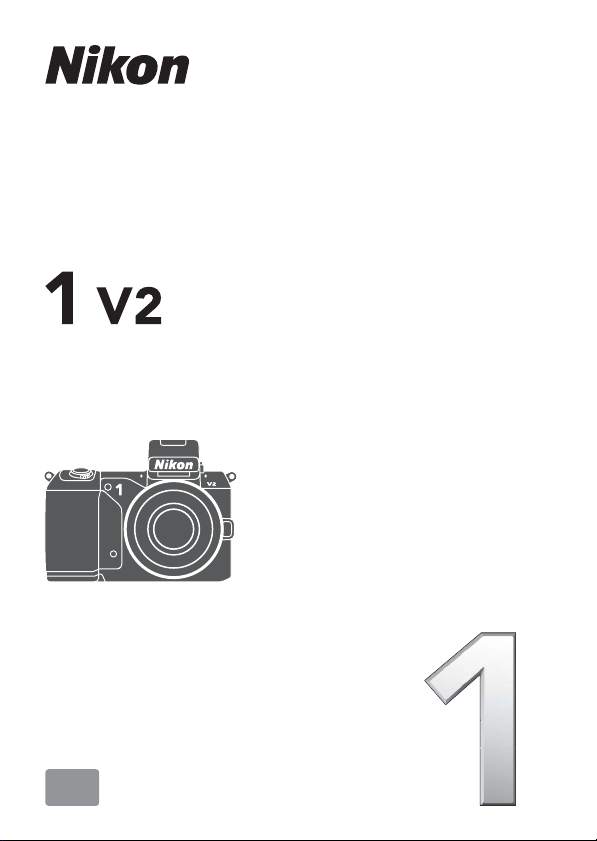
DIGITAL CAMERA
Reference Manual
En
Page 2
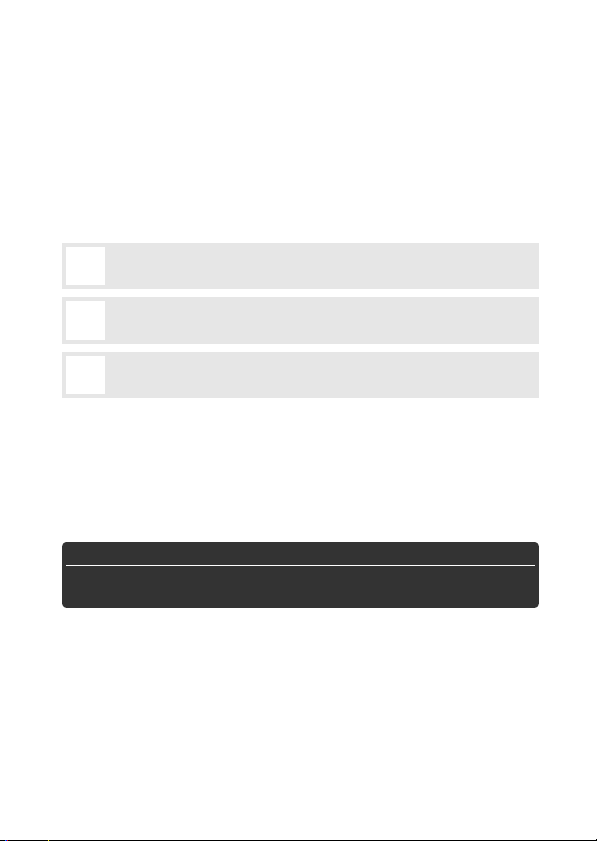
Thank you for your purchase of a Nikon digital camera. To get
the most from your camera, please be sure to read all instructions thoroughly and keep them where they will be read by all
who use the product.
Camera Settings
The explanations in this manual assume that default settings are used.
Symbols and Conventions
To make it easier to find the information you need, the following symbols and conventions are used:
This icon marks cautions; information that should be read before
D
use to prevent damage to the camera.
This icon marks notes; information that should be read before
A
using the camera.
This icon marks references to other pages in this manual.
0
The 1, 3, 4, and 2 symbols represent up, down, left, and right on the
multi selector.
Digitutor
“Digitutor”, a series of “watch and learn” manuals in movie form, is available from the following website:
http://www.nikondigitutor.com/index_eng.html
A For Your Safety
Before using the camera for the first time, read the safety instructions in
“For Your Safety” (0 x–xii).
Page 3
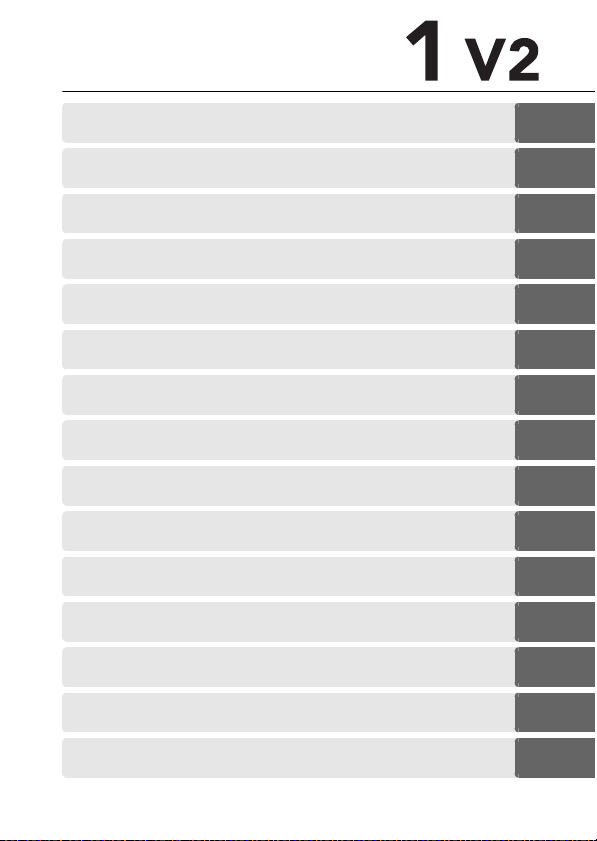
Getting the Most from Your Camera 0 ii
Table of Contents 0 iv
Introduction 0 1
s
Auto Mode 0 23
z
t, u, v, and w Modes 0 33
#
Best Moment Capture Mode 0 41
b
Advanced Movie Mode 0 49
y
Motion Snapshot Mode 0 59
9
More on Photography 0 63
t
More on Playback 0 81
I
Connections 0 91
Q
The Playback Menu 0 109
o
The Shooting Menu 0 119
i
The Setup Menu 0 159
g
Technical Notes 0 169
n
i
Page 4
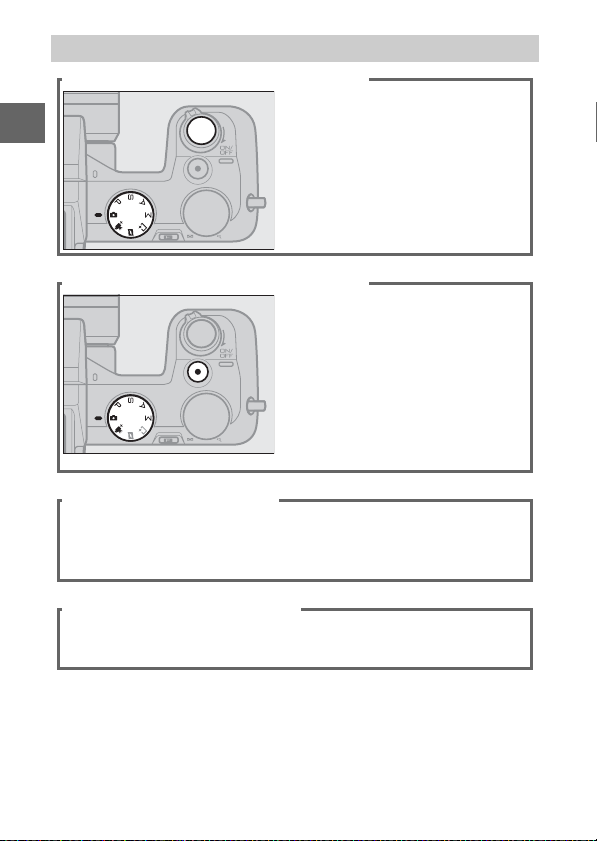
Getting the Most from Your Camera
Take photos with the shutter-release button.
Photos can be taken in any
mode by pressing the shutterrelease button. In Motion Snap-
shot mode(0 59), the camera
will also record a brief movie
vignette.
Shoot movies with the movie-record button.
Movies can be recorded by
pressing the movie-record button in auto, advanced movie, t,
u, v, and w modes. Choose
auto mode (0 23) for basic
recording, advanced movie
mode (0 49) for more advanced
techniques.
Create short movies with music.
q Install the supplied software (0 91), w copy photos and
movies to your computer (0 95), and e use Short Movie Creator to create short movies (0 98).
View short movies in high definition.
q Tr ans fer short movies to the camera (0 99) and use an
HDMI cable to w connect the camera to an HDTV (0 100).
ii
Page 5
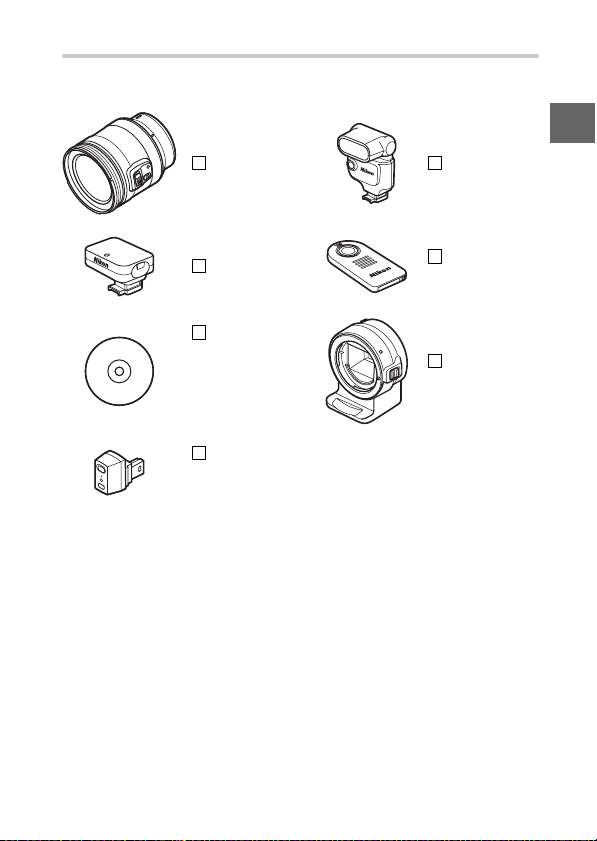
Accessories
Expand your photographic horizons with a wide variety of interchangeable lenses, flash units, and other accessories (0 169).
Lenses Flash units
GPS units
Software for
Nikon digital
cameras
(available on
CD)
Wireless
mobile
adapters
Remote
controls
Mount
adapters
iii
Page 6
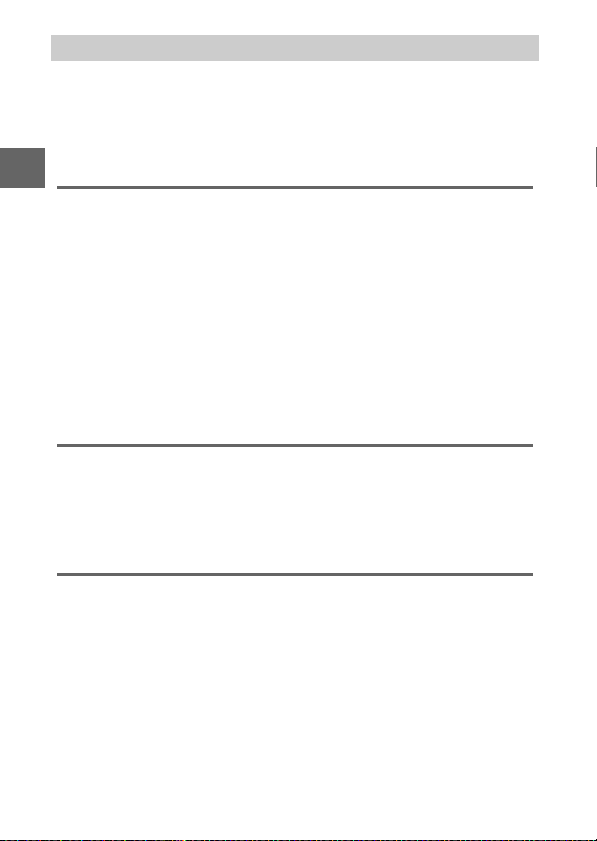
Table of Contents
Getting the Most from Your Camera .........................................ii
Accessories ..............................................................................................iii
For Your Safety............................................................................... x
Notices..........................................................................................xiii
Introduction 1
Package Contents.......................................................................... 1
Parts of the Camera....................................................................... 2
The Camera Body ................................................................................... 2
The Monitor.............................................................................................. 4
The $ (Display) Button..................................................................5
The Mode Dial .........................................................................................7
The Multi Selector .................................................................................. 8
The & (Feature) Button........................................................................9
The G Button..................................................................................10
First Steps......................................................................................12
Auto Mode 23
Taking Photos in Auto Mode.....................................................23
Viewing Photographs .................................................................30
Deleting Pictures ..................................................................................31
Recording Movies in Auto Mode ..............................................32
t, u, v, and w Modes 33
Taking Photos in t, u, v, and w Modes ...............................34
t Programmed Auto ..........................................................................34
u Shutter-Priority Auto .....................................................................35
v Aperture-Priority Auto ..................................................................36
w Manual................................................................................................37
Recording Movies in t, u, v, and w Modes.........................40
iv
Page 7
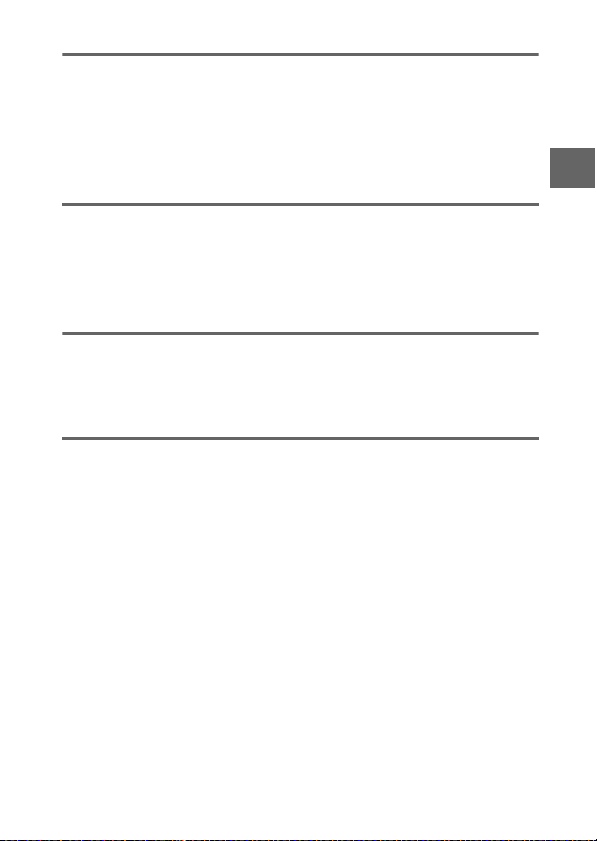
Best Moment Capture Mode 41
Slow View......................................................................................41
Smart Photo Selector..................................................................44
Viewing Photos Taken with the Smart Photo Selector ........47
Choosing the Best Shot ..................................................................... 47
Deleting Pictures.................................................................................. 48
Advanced Movie Mode 49
HD Movies..................................................................................... 49
Slow Motion ................................................................................. 53
Viewing Movies ........................................................................... 56
Deleting Movies ...................................................................................57
Motion Snapshot Mode 59
Shooting in Motion Snapshot Mode .......................................59
Viewing Motion Snapshots .......................................................62
Deleting Motion Snapshots............................................................. 62
More on Photography 63
Single-Frame, Continuous, Self-Timer, and
Remote Control Modes.........................................................63
Continuous Mode................................................................................ 63
Self-Timer and Remote Control Modes .......................................65
Exposure Compensation ........................................................... 68
The Built-in Flash......................................................................... 69
Choosing a Flash Mode .....................................................................70
Optional Flash Units ...................................................................72
Attaching Flash Units .........................................................................72
Taking Pictures ..................................................................................... 73
The GP-N100 GPS Unit ...............................................................76
Attaching the GP-N100...................................................................... 76
Setup Menu Options .......................................................................... 77
The WU-1b Wireless Mobile Adapter ......................................79
v
Page 8
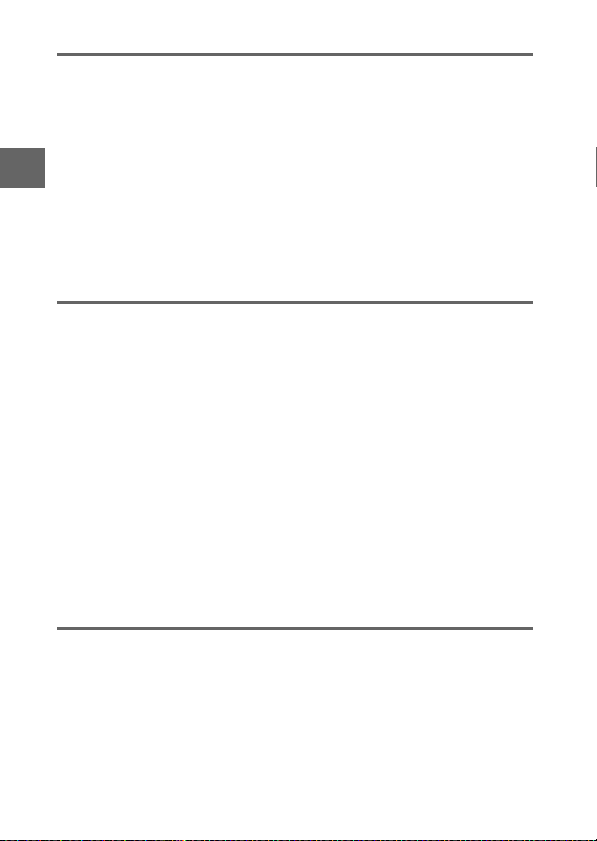
More on Playback 81
Photo Information.......................................................................81
Thumbnail Playback ...................................................................84
Calendar Playback.......................................................................85
Playback Zoom.............................................................................86
Deleting Pictures .........................................................................87
Deleting the Current Picture............................................................87
The Playback Menu .............................................................................87
Rating Pictures .............................................................................88
Slide Shows...................................................................................89
Connections 91
Installing the Supplied Software ..............................................91
System Requirements.........................................................................93
Viewing and Editing Pictures on a Computer ........................95
Transferring Pictures...........................................................................95
Viewing Pictures ...................................................................................96
Creating Short Movies........................................................................98
Viewing Pictures on TV............................................................ 100
High-Definition Devices.................................................................. 100
Printing Photographs .............................................................. 102
Connecting the Printer.................................................................... 102
Printing Pictures One at a Time.................................................... 103
Printing Multiple Pictures............................................................... 104
Creating a DPOF Print Order: Print Set ...................................... 108
The Playback Menu 109
Selecting Multiple Images.............................................................. 111
Image Review ............................................................................ 112
Rotate Tall .................................................................................. 112
Protect ........................................................................................ 112
Rating.......................................................................................... 112
D-Lighting.................................................................................. 113
vi
Page 9
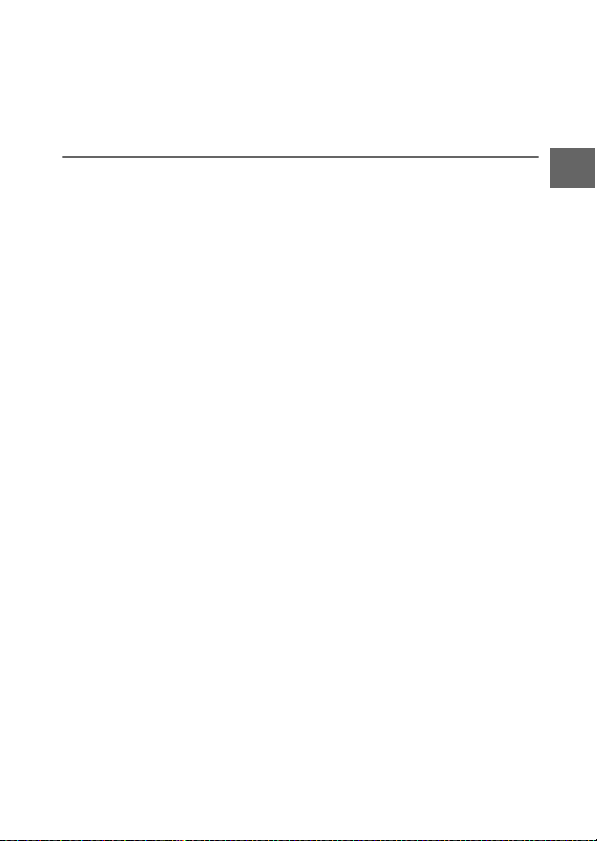
Resize...........................................................................................114
Crop .............................................................................................115
Edit Movie...................................................................................116
Change Theme...........................................................................117
The Shooting Menu 119
Reset Shooting Options ...........................................................122
Exposure Mode..........................................................................122
Image Quality.............................................................................123
Image Size...................................................................................123
Continuous .................................................................................125
Silent Photography...................................................................125
Number of Shots Saved ...........................................................125
Frame Rate..................................................................................125
Movie Settings ...........................................................................126
Movie Before/After ...................................................................127
File Format..................................................................................128
Metering .....................................................................................128
Autoexposure Lock...........................................................................129
White Balance ............................................................................130
Fine-Tuning White Balance............................................................131
Preset Manual .....................................................................................132
ISO Sensitivity ............................................................................135
Picture Control...........................................................................136
Modifying Picture Controls ............................................................136
Custom Picture Control............................................................140
Edit/Save...............................................................................................140
Load from/Save to Card ..................................................................141
Auto Distortion Control ...........................................................142
Color Space.................................................................................143
Active D-Lighting ......................................................................144
HDR (High Dynamic Range) ....................................................145
vii
Page 10
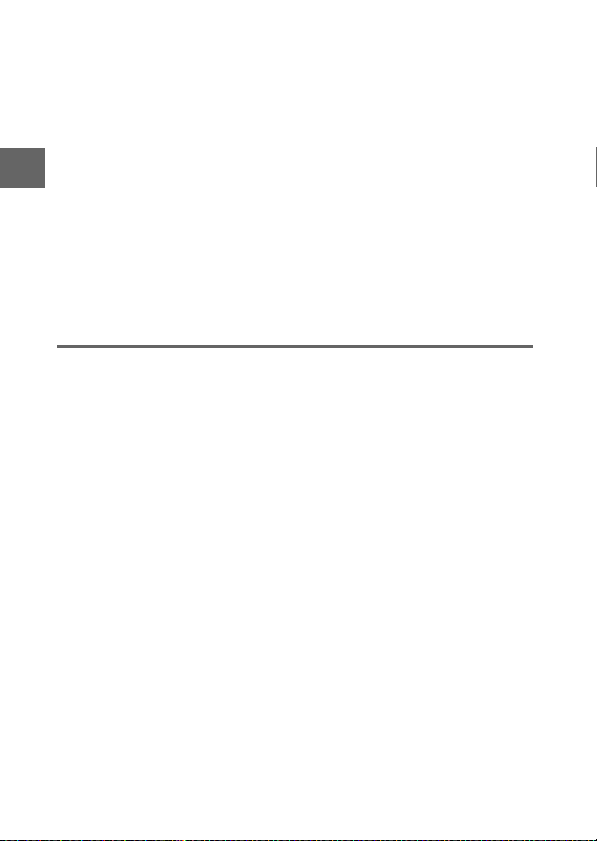
Long Exposure NR .................................................................... 146
High ISO Noise Reduction....................................................... 146
Movie Sound Options .............................................................. 147
Vibration Reduction................................................................. 148
Focus Mode................................................................................ 149
Manual Focus...................................................................................... 151
AF-Area Mode ........................................................................... 153
Focus Lock ........................................................................................... 154
Face-Priority .............................................................................. 156
Built-in AF Assist ....................................................................... 156
Flash Control ............................................................................. 157
Flash Compensation ................................................................ 158
The Setup Menu 159
Reset Setup Options ................................................................ 160
Format Memory Card............................................................... 161
Slot Empty Release Lock ......................................................... 161
Display Brightness....................................................................161
Grid Display ............................................................................... 162
Auto Power Off.......................................................................... 162
Self-Timer................................................................................... 162
Remote Control......................................................................... 163
Remote on Duration ................................................................ 163
Assign AE/AF-L Button ............................................................ 163
Shutter Button AE Lock ........................................................... 163
Flicker Reduction...................................................................... 164
Reset File Numbering .............................................................. 164
Time Zone and Date................................................................. 165
Language ................................................................................... 165
Auto Image Rotation................................................................ 166
Pixel Mapping ........................................................................... 167
Firmware Version ..................................................................... 167
viii
Page 11
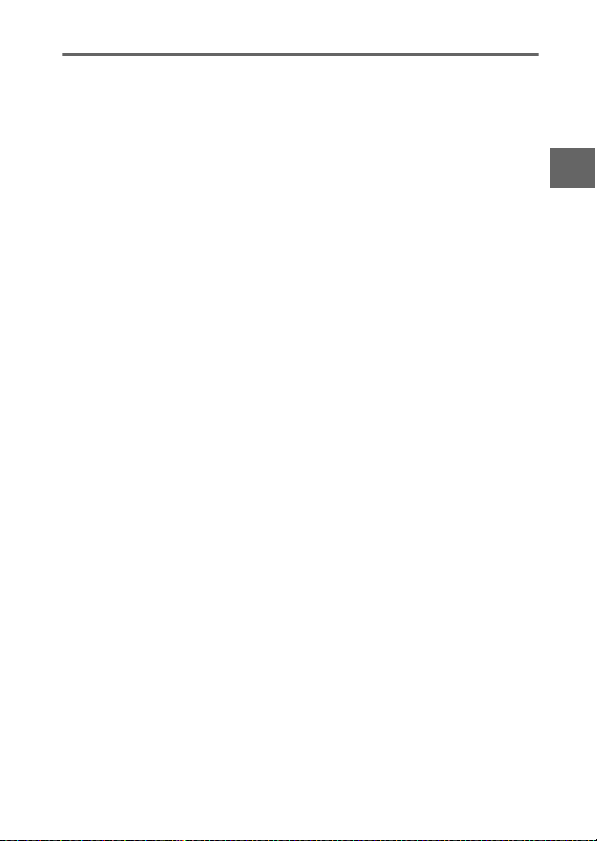
Technical Notes 169
Optional Accessories ................................................................169
Approved Memory Cards................................................................172
Approved Eye-Fi Cards ....................................................................173
Attaching a Power Connector and AC Adapter...................... 174
Storage and Cleaning...............................................................176
Storage ..................................................................................................176
Cleaning................................................................................................176
Caring for the Camera and Battery: Cautions......................177
Available Settings .....................................................................181
Defaults.......................................................................................185
Memory Card Capacity.............................................................186
Troubleshooting........................................................................188
Battery/Display ...................................................................................188
Shooting (All Modes)........................................................................ 189
Shooting (t, u, v, and w Modes).............................................190
Movies....................................................................................................190
Playback ................................................................................................191
Miscellaneous .....................................................................................191
Error Messages...........................................................................192
Specifications.............................................................................195
Nikon 1 V2 Digital Camera..............................................................195
Battery Life ...........................................................................................210
Index ............................................................................................211
ix
Page 12
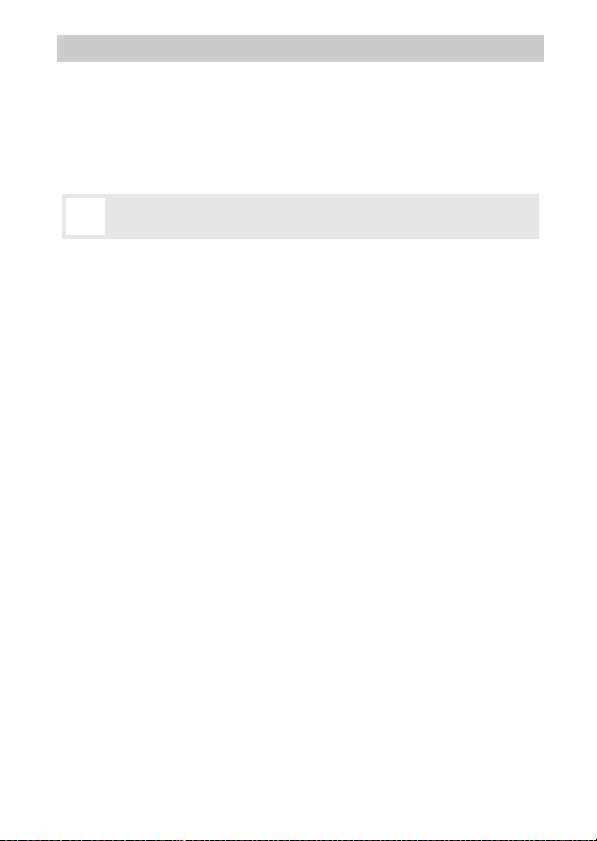
For Your Safety
To prevent damage to your Nikon product or injury to yourself or to others,
read the following safety precautions in their entirety before using this equipment. Keep these safety instructions where all those who use the product will
read them.
The consequences that could result from failure to observe the precautions
listed in this section are indicated by the following symbol:
This icon marks warnings. To prevent possible injury, read all warn-
A
ings before using this Nikon product.
❚❚WARNINGS
Keep the sun out of the frame. Keep the
A
sun well out of the frame when
shooting backlit subjects. Sunlight
focused into the camera when the
sun is in or close to the frame could
cause a fire.
Do not look at the sun through the view-
A
finder. Viewing the sun or other
strong light source through the viewfinder could cause permanent visual
impairment.
Using the viewfinder diopter adjustment
A
control: When operating the viewfinder diopter adjustment control
with your eye to the viewfinder, care
should be taken not to put your finger in your eye accidentally.
Turn off immediately in the event of mal-
A
function. Should you notice smoke or
an unusual smell coming from the
equipment or AC adapter (available
separately), unplug the AC adapter
and remove the battery immediately,
taking care to avoid burns. Contin ued
operation could result in injury. After
removing the battery, take the equipment to a Nikon-authorized service
center for inspection.
x
Do not use in the presence of flammable
A
gas. Do not use electronic equipment
in the presence of flammable gas, as
this could result in explosion or fire.
Do not disassemble. Touching the prod-
A
uct’s internal parts could result in
injury. In the event of malfunction,
the product should be repaired only
by a qualified technician. Should the
product break open as the result of a
fall or other accident, remove the battery and/or AC adapter and then take
the product to a Nikon-authorized
service center for inspection.
Keep out of reach of children. Failure to
A
observe this precaution could result
in injury. In addition, note that small
parts constitute a choking hazard.
Should a child swallow any part of
this equipment, consult a physician
immediately.
Do not place the strap around the neck of
A
an infant or child. Placing the camera
strap around the neck of an infant or
child could result in strangulation.
Page 13
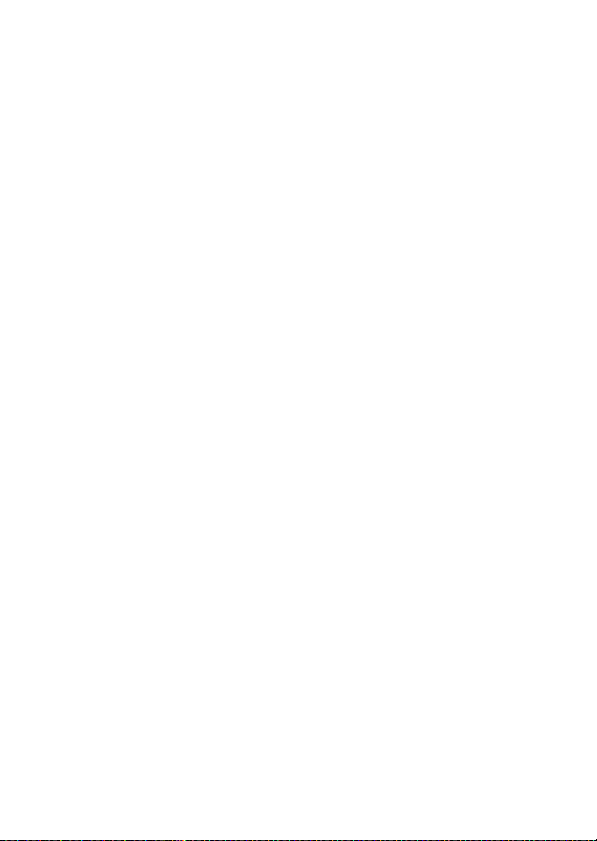
Do not remain in contact with the camera,
A
battery, or charger for extended periods
while the devices are on or in use. Parts of
the device become hot. Leaving the
device in direct contact with the skin
for extended periods may result in
low-temperature burns.
Do not aim the flash at the operator of a
A
motor vehicle. Failure to observe this
precaution could result in accidents.
Observe caution when using a flash.
A
• Using the camera with the flash in
close contact with the skin or other
objects could cause burns.
• Using a flash close to the subject’s
eyes could cause temporary visual
impairment. Particular care should
be observed when photographing
infants, when the flash should be no
less than one meter (39 in.) from the
subject.
Avoid contact with liquid crystal. Should
A
the displays break, care should be
taken to avoid injury due to broken
glass and to prevent the liquid crystal
from the displays touching the skin or
entering the eyes or mouth.
Observe proper precautions when handling
A
batteries. Batteries may leak or
explode if improperly handled.
Observe the following precautions
when handling batteries for use in
this product:
• Use only batteries approved for use
in this equipment.
• Do not short or disassemble the
battery.
• Be sure the product is off before
replacing the battery. If you are
using an AC adapter, be sure it is
unplugged.
• Do not attempt to insert the batter y
upside down or backwards.
• Do not expose the battery to flame
or to excessive heat.
• Do not immerse in or expose to
water.
• Replace the terminal cover when
transporting the battery. Do not
transport or store the battery with
metal objects such as necklaces or
hairpins.
• Batteries are prone to leakage when
fully discharged. To avoid damage
to the product, be sure to remove
the battery when no charge
remains.
• When the battery is not in use,
attach the terminal cover and store
in a cool, dry place.
• The battery may be hot immedi-
ately after use or when the product
has been used on battery power for
an extended period. Before removing the battery turn the camera off
and allow the battery to cool.
• Discontinue use immediately
should you notice any changes in
the battery, such as discoloration or
deformation.
xi
Page 14
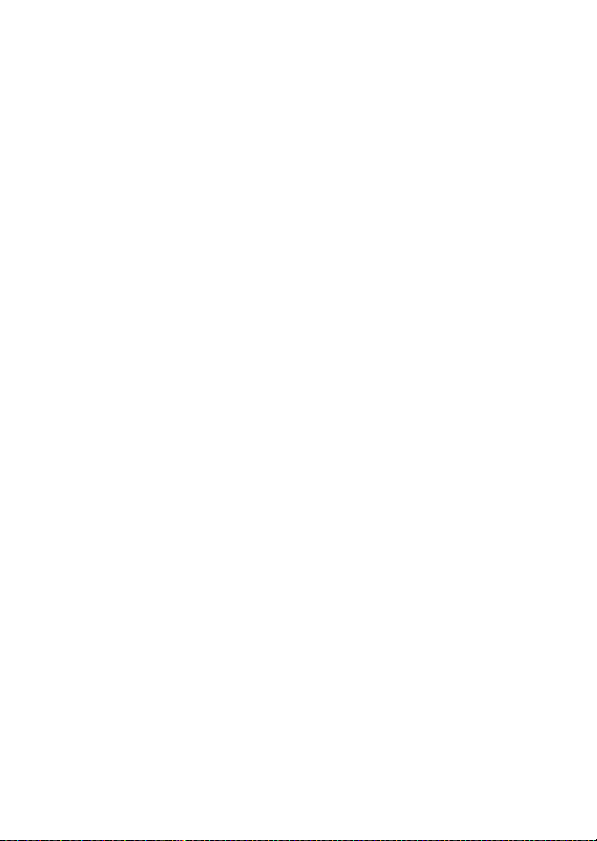
Observe proper precautions when handling
A
the charger:
• Keep dry. Failure to observe this
precaution could result in fire or
electric shock.
• Do not short the charger terminals.
Failure to observe this precaution
could result in overheating and
damage to the charger.
• Dust on or near the metal parts of
the plug should be removed with a
dry cloth. Continued use could
result in fire.
• Do not go near the charger during
thunderstorms. Failure to observe
this precaution could result in electric shock.
• Do not handle the plug or charger
with wet hands. Failure to observe
this precaution could result in electric shock.
• Do not use with travel converters or
adapters designed to convert from
one voltage to another or with DCto-AC inverters. Failure to observe
this precaution could damage the
product or cause overheating or fire.
Use appropriate cables. When connect-
A
ing cables to the input and output
jacks, use only the cables provided or
sold by Nikon for the purpose to
maintain compliance with product
regulations.
CD-ROMs: CD-ROMs containing soft-
A
ware or manuals should not be
played back on audio CD equipment.
Playing CD-ROMs on an audio CD
player could cause hearing loss or
damage the equipment.
xii
Page 15
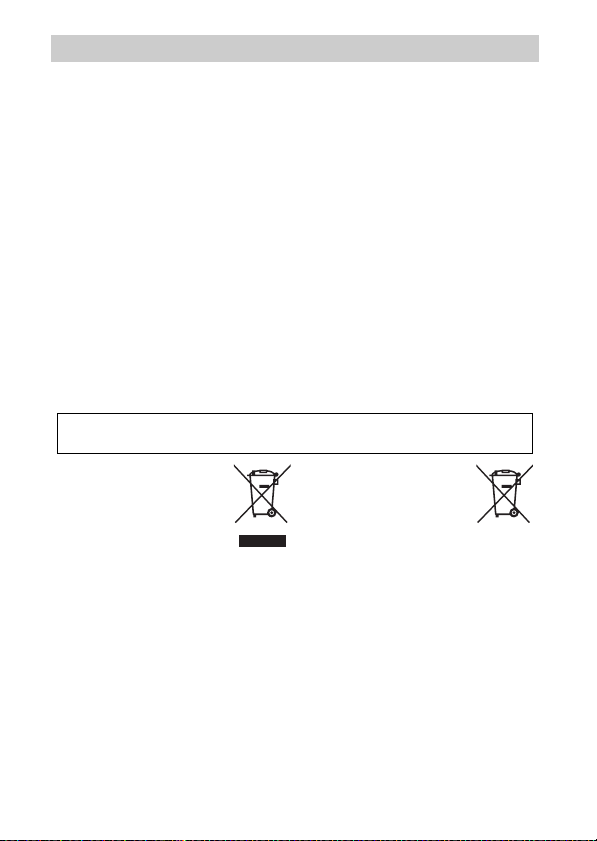
Notices
• No part of the manuals included
with this product may be reproduced, transmitted, transcribed,
stored in a retrieval system, or translated into any language in any form,
by any means, without Nikon’s prior
written permission.
• Nikon reserves the right to change
the specifications of the hardware
and software described in these
manuals at any time and without
prior notice.
Notice for Customers in Canada
CAUTION
This Class B digital apparatus complies with Canadian ICES-003.
Notice for Customers in Europe
CAUTION: RISK OF EXPLOSION IF BATTERY IS REPLACED BY AN INCORRECT
TYPE. DISPOSE OF USED BATTERIES ACCORDING TO THE INSTRUCTIONS.
This symbol indicates that
this product is to be collected separately.
The following apply only to
users in European countries:
• This product is designated for separate collection at an appropriate collection point. Do not dispose of as
household waste.
• For more information, contact the
retailer or the local authorities in
charge of waste management.
• Nikon will not be held liable for any
damages resulting from the use of
this product.
• While every effort has been made to
ensure that the information in these
manuals is accurate and complete,
we would appreciate it were you to
bring any errors or omissions to the
attention of the Nikon representative in your area (address provided
separately).
ATTENTION
Cet appareil numérique de la classe B
est conforme à la norme NMB-003 du
Canada.
This symbol on the battery
indicates that the battery is
to be collected separately.
The following apply only to
users in European countries:
• All batteries, whether marked with
this symbol or not, are designated
for separate collection at an appropriate collection point. Do not dispose of as household waste.
• For more information, contact the
retailer or the local authorities in
charge of waste management.
xiii
Page 16
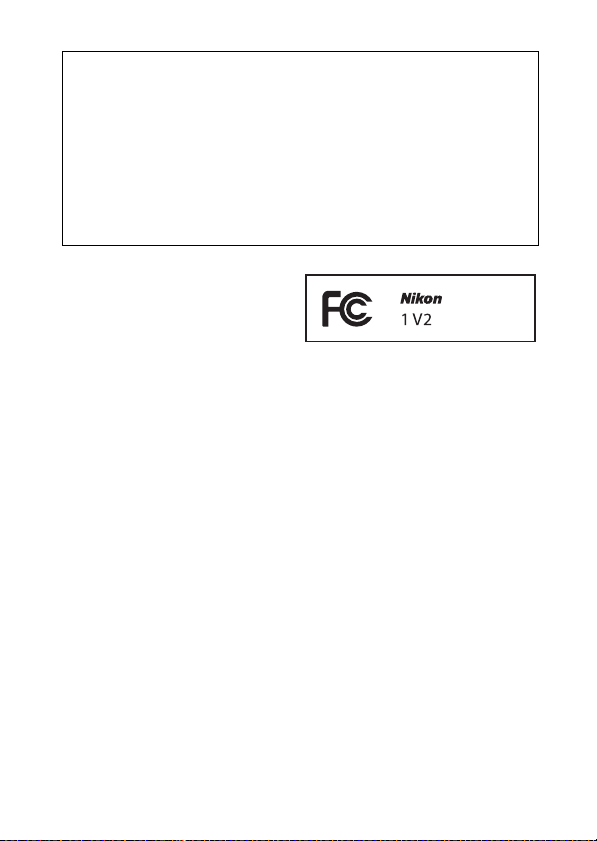
Notice for Customers in the U.S. A.
The Battery Charger
IMPORTANT SAFETY INSTRUCTIONS—SAVE THESE
INSTRUCTIONS
DANGER—TO REDUCE THE RISK OF FIRE OR ELECTRIC
SHOCK, CAREFULLY FOLLOW THESE INSTRUCTIONS
For connection to a supply not in the U.S.A., use an attachment plug adapter
of the proper configuration for the power outlet if needed. This power unit
is intended to be correctly oriented in a vertical or floor mount position.
Federal Communications Commission (FCC) Radio Frequenc y Interference Statement
This equipment has been tested and
found to comply with the limits for a
Class B digital device, pursuant to Part
15 of the FCC rules. These limits are
designed to provide reasonable protection against harmful interference in
a residential installation. This equipment generates, uses, and can radiate
radio frequency energy and, if not
installed and used in accordance with
the instructions, may cause harmful
interference to radio communications.
However, there is no guarantee that
interference will not occur in a particular installation. If this equipment does
cause harmful interference to radio or
television reception, which can be
determined by turning the equipment
off and on, the user is encouraged to
try to correct the interference by one
or more of the following measures:
• Reorient or relocate the receiving
antenna.
• Increase the separation between the
equipment and receiver.
• Connect the equipment into an outlet on a circuit different from that to
which the receiver is connected.
• Consult the dealer or an experienced
radio/television technician for help.
xiv
CAUTIONS
Modifications
The FCC requires the user be notified
that any changes or modifications
made to this device that are not
expressly approved by Nikon Corporation may void the user’s authority to
operate the equipment.
Interface Cables
Use the interface cables sold or provided by Nikon for your equipment.
Using other interface cables may
exceed the limits of Class B Part 15 of
the FCC rules.
Notice for Customers in the State of California
WARNIN G: Handling the cord on this
product may expose you to lead, a
chemical known to the State of California to cause birth defects or other
reproductive harm. Wash hands after
handling.
Nikon Inc., 1300 Walt Whitman Road,
Melville, New York 11747-3064, U.S.A.
Tel.: 631-547-4200
Page 17
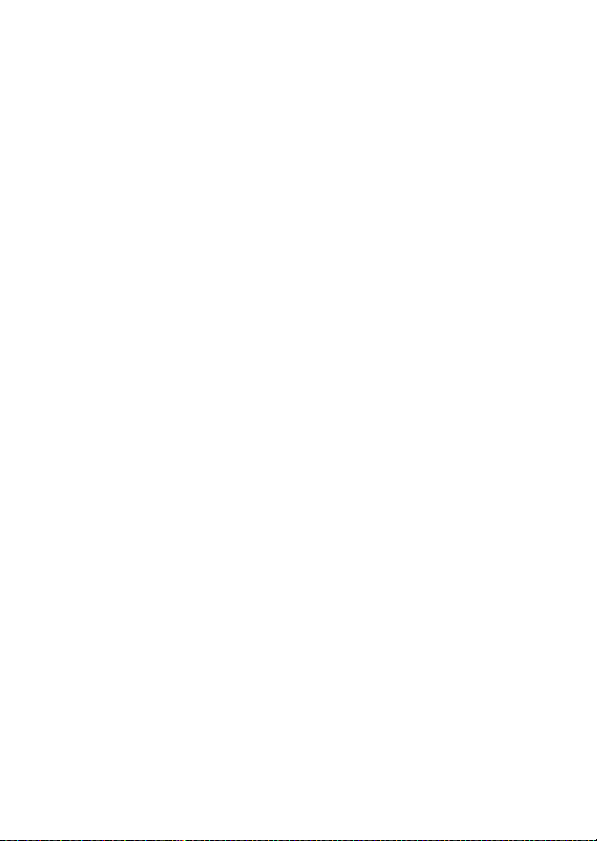
Notice Concerning Prohibition of Copying or Reproduction
Note that simply being in possession of material that has been digitally copied or reproduced by means of a scanner, digital camera, or other device may
be punishable by law.
• Items prohibited by law from being copied
or reproduced
Do not copy or reproduce paper
money, coins, securities, government bonds, or local government
bonds, even if such copies or reproductions are stamped “Sample.”
The copying or reproduction of
paper money, coins, or securities
which are circulated in a foreign
country is prohibited.
Unless the prior permission of the
government has been obtained, the
copying or reproduction of unused
postage stamps or post cards issued
by the government is prohibited.
The copying or reproduction of
stamps issued by the government
and of certified documents stipulated by law is prohibited.
Disposing of Data Storage Devices
Please note that deleting images or formatting memory cards or other data
storage devices does not completely erase the original image data. Deleted
files can sometimes be recovered from discarded storage devices using commercially available software, potentially resulting in the malicious use of personal image data. Ensuring the privacy of such data is the user’s
responsibility.
Before discarding a data storage device or transferring ownership to another
person, erase all data using commercial deletion software, or format the
device and then completely refill it with images containing no private information (for example, pictures of empty sky). Care should be taken to avoid
injury when physically destroying data storage devices.
• Cautions on certain copies and reproduc-
tions
The government has issued cautions
on copies or reproductions of securities
issued by private companies (shares,
bills, checks, gift certificates, etc.), commuter passes, or coupon tickets, except
when a minimum of necessary copies
are to be provided for business us e by a
company. Also, do not copy or reproduce passports issued by the government, licenses issued by public
agencies and private groups, ID cards,
and tickets, such as passes and meal
coupons.
• Comply with copyright notices
The copying or reproduction of
copyrighted creative works such as
books, music, paintings, woodcuts,
prints, maps, drawings, movies, and
photographs is governed by
national and international copyright
laws. Do not use this product for the
purpose of making illegal copies or
to infringe copyright laws.
xv
Page 18
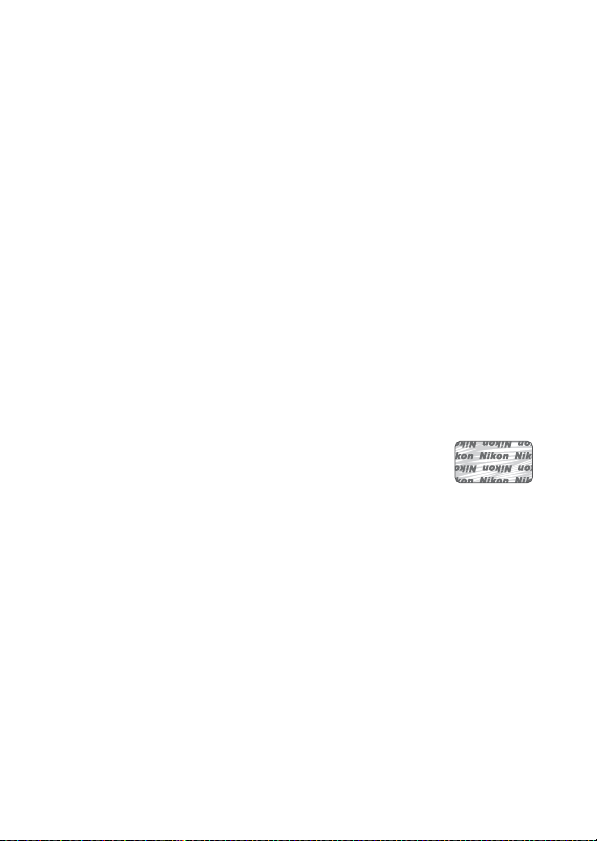
AVC Patent Portfolio License
THIS PRODUCT IS LICENSED UNDER THE AVC PATENT PORTFOLIO LICENSE FOR THE PERSONAL
AND NON-COMMERCIAL USE OF A CONSUMER TO (i) ENCODE VIDEO IN COMPLIANCE WITH
THE
AVC STANDARD (“AVC VIDEO”) AND/OR (ii) DECODE AVC VIDEO THAT WAS ENCODED
A CON SUMER ENGAGED IN A PERSONAL AND NON-COMMERCIAL ACTIVITY AND/OR WAS
BY
OBTAINED FROM A VIDEO PROVIDER LICENSED TO PROVIDE AV C VIDEO. NO LICENSE IS
GRANTED OR SHALL BE IMPLIED FOR ANY OTHER USE. ADDITIONAL INFORMATION MAY BE
OBTAINED FROM MPEG LA, L.L.C. SEE http://www.mpegla.com
Temperature Warnings
The camera may become warm to the touch during use; this is normal and
does not indicate a malfunction. At high ambient temperatures, after
extended periods of continuous use, or after several photographs have been
taken in quick succession, a temperature warning may be displayed, following which the camera will turn off automatically to minimize damage to its
internal circuits. Wait for the camera to cool before resuming use.
Use Only Nikon Brand Electronic Accessories
Nikon cameras are designed to the highest standards and include complex
electronic circuitry. Only Nikon brand electronic accessories (including chargers, batteries, AC adapters, and flash accessories) certified by Nikon specifically for use with this Nikon digital camera are engineered and proven to
operate within the operational and safety requirements of this electronic circuitry.
The use of non-Nikon electronic accessories could damage the
camera and may void your Nikon warranty. The use of thirdparty rechargeable Li-ion batteries not bearing the Nikon holographic seal shown at right could interfere with normal operation of the camera or result in the batteries overheating, igniting, rupturing, or leaking.
For more information about Nikon brand accessories, contact a local authorized Nikon dealer.
xvi
Page 19
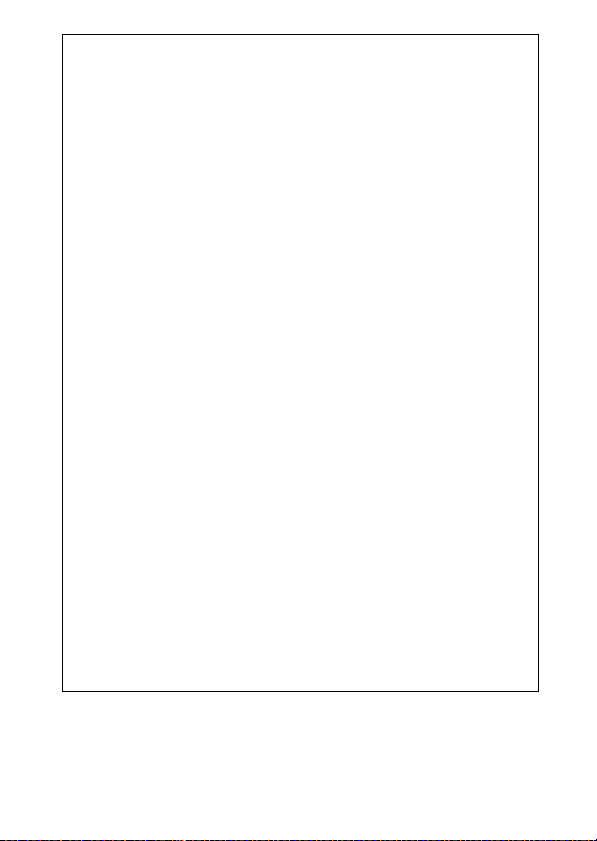
Use Only Nikon Brand Accessories
D
Only Nikon brand accessories certified by Nikon specifically for use
with your Nikon digital camera are engineered and proven to operate
within its operational and safety requirements. T
ACCESSORIES
RANTY.
A
The camera is a precision device and requires regular servicing. Nikon
recommends that the camera be inspected by the original retailer or a
Nikon-authorized service representative once every one to two years,
and that it be serviced once every three to five years (note that fees
apply to these services). Frequent inspection and servicing are particularly recommended if the camera is used professionally. Any accessories regularly used with the camera, such as lenses or optional flash
units, should be included when the camera is inspected or serviced.
A
Before taking pictures on important occasions (such as at weddings or
before taking the camera on a trip), take a test shot to ensure that the
camera is functioning normally. Nikon will not be held liable for damages or lost profits that may result from product malfunction.
A
As part of Nikon’s “Life-Long Learning” commitment to ongoing product support and education, continually-updated information is available on-line at the following sites:
• For users in the U.S. A.: http://www.nikonusa.com/
• For users in Europe and Afric a: http://www.europe-nikon.com/support/
• For users in Asia, Oceania, and the Middle East: http://www.nikon-asia.com/
Visit these sites to keep up-to-date with the latest product information,
tips, answers to frequently-asked questions (FAQs), and general advice
on digital imaging and photography. Additional information may be
available from the Nikon representative in your area. For contact information, visit http://imaging.nikon.com/
COULD DAMAGE YOUR CAMERA AND MAY VOID YOUR NIKON WAR-
Servicing the Camera and Accessories
Before Taking Important Pictures
Life-Long Learning
HE USE OF NON-NIKON
xvii
Page 20
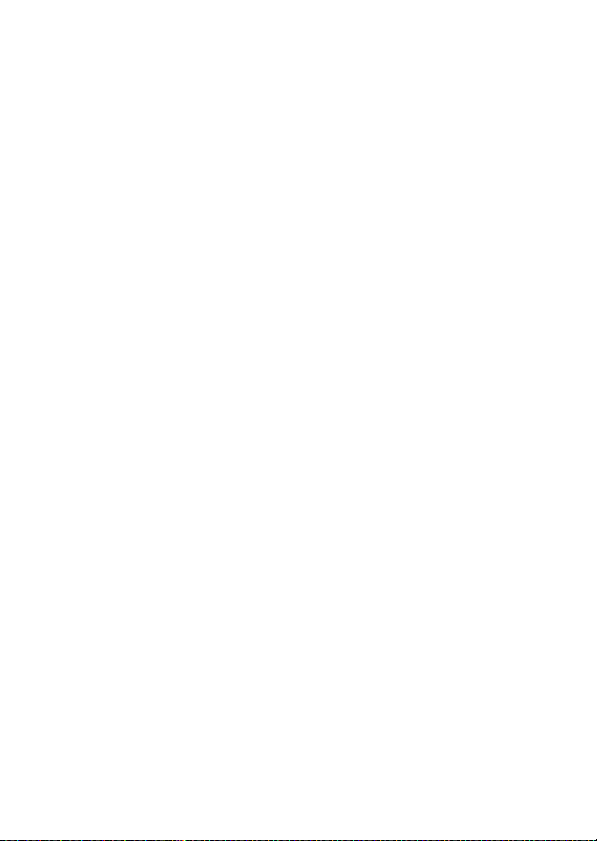
xviii
Page 21
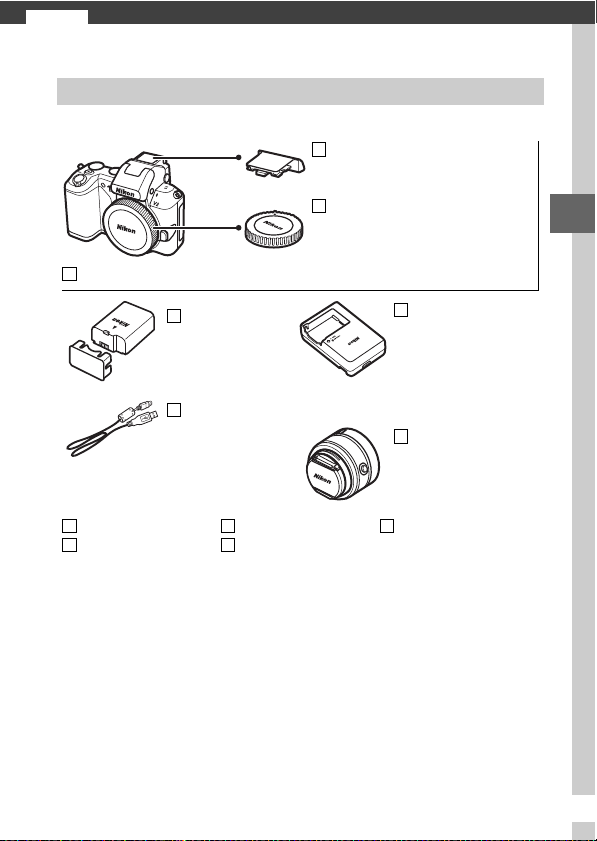
Introduction
s
Package Contents
Confirm that the package contains the following items:
BS-N3000 multi accessory port
cover
Nikon 1 V2 digital camera
EN-EL21
rechargeable
Li-ion battery
(with terminal cover)
UC-E19
USB cable
AN-N1000 strap
ViewNX 2/Short
Movie Creator CD
Memory cards are sold separately.
Warra nty
User’s Manual
BF-N1000 body cap
MH-28 battery
charger (AC wall
adapter supplied in
countries or regions where
required; shape depends
on country of sale)
Lens (sup plied only if
lens kit is purchased with
camera; comes with front
and rear lens caps)
Reference manual
CD (contains this manual)
s
1
Page 22
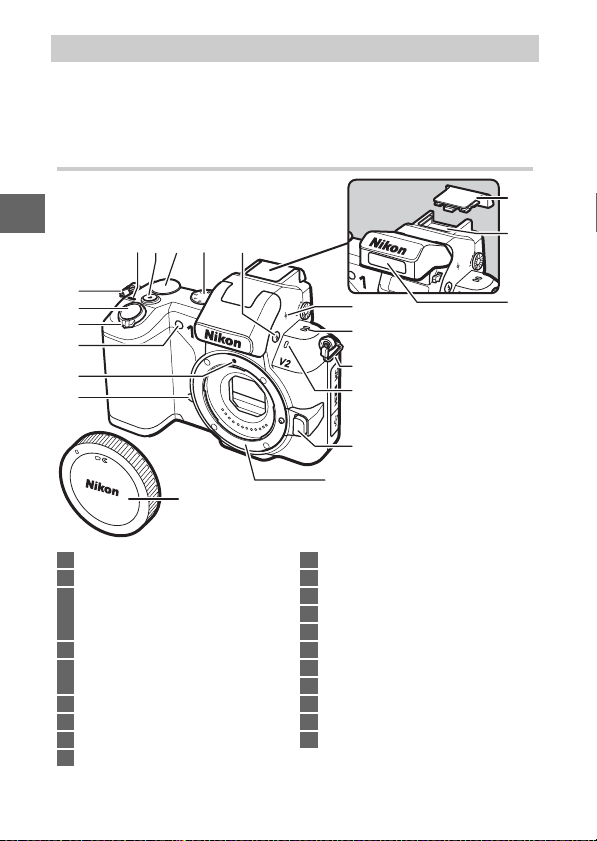
Parts of the Camera
Take a few moments to familiarize yourself with camera controls
and displays. You may find it helpful to bookmark this section
and refer to it as you read through the rest of the manual.
The Camera Body
s
9
7 8 10 11
18
19
6
5
4
3
2
1
17
1 Infrared receiver.........................66, 189
2 Mounting mark ................................... 17
3 AF-assist illuminator ...............151, 156
Self-timer lamp ...................................65
Red-eye reduction lamp ................... 69
4 Power switch........................................ 18
5 Shutter-release
button ....................... 26, 42, 45, 51, 60
6 Eyelet for camera strap...................... 12
7 Power lamp..........................................18
8 Movie-record button ............32, 40, 50
9 Command dial........................9, 30, 152
2
12
20
13
6
14
15
16
10 Mode dial ................................................ 7
11 M (flash) button................................... 69
12 Focal plane mark (E) ......................152
13 Speaker
14 Microphone .......................................147
15 Lens release button..........................203
16 Lens mount .................................17, 152
17 Body cap.............................................171
18 Multi accessory port cover........ 72, 76
19 Multi accessory port ................... 72, 76
20 Built-in flash.........................................69
Page 23
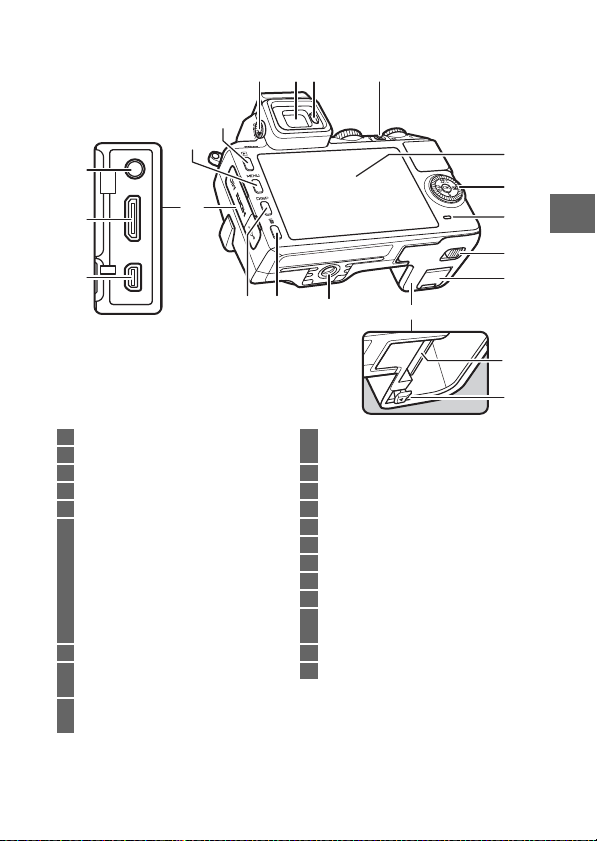
19
18
17
15
14
16
1
2 3 4
1213
The Camera Body (Continued)
11
10
5
6
7
8
9
20
21
s
1 Diopter adjustment control ............... 6
2 Electronic viewfinder........................... 6
3 Eye sensor............................................... 6
4 & (feature) button ............................... 9
5 Monitor ...............................................4, 5
6 Multi selector......................................... 8
J (OK) button.......................................8
A (AE-L/AF-L)...............129, 155, 163
E (exposure compensation)............ 68
M (flash mode).....................................70
C (continuous shooting/
self-timer)..................................... 63, 65
7 Memory card access lamp.........16, 25
8 Battery-chamber/memory card slot
cover latch...........................14, 16, 174
9 Power connector cover
for optional power connector ......175
* TA-N100 tripod adapter not supported.
10 Battery-chamber/
memory card slot cover ... 14, 16, 175
11 Tripod socket
12 O (delete) button......................... 31, 87
13 $ (display) button ......................... 5
14 Connector cover
15 G (menu) button ........................10
16 K (playback) button ............30, 47, 62
17 USB connector.............................. 79, 95
18 HDMI mini-pin connector...............100
19 Connector for
external microphone......................171
20 Memor y card slot................................14
21 Batter y latch......................... 14, 16, 174
*
3
Page 24
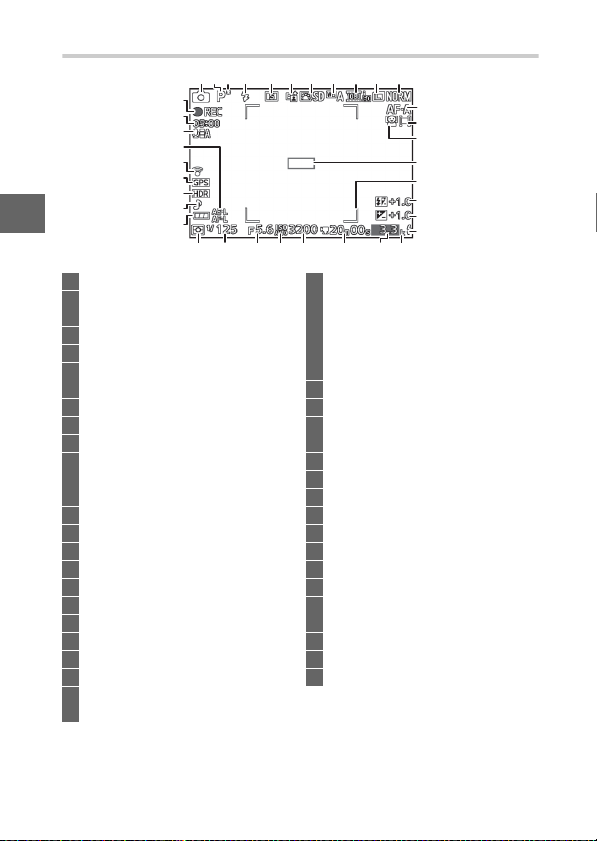
The Monitor
36
35
34
33
32
31
30
s
1 Shooting mode ..................................... 7
2 Exposure mode ................................ 122
Live image control ..............................28
3 Flexible program indicator ...............34
4 Flash mode ...........................................69
5 Self-timer/remote control mode ....63
Continuous mode*.......................... 125
6 Active D-Lighting*.......................... 144
7 Picture Control*............................... 136
8 White balance*................................ 130
9 Movie settings (HD movies)*........ 126
Frame rate
(slow motion movies)*................. 125
10 Image size*....................................... 123
11 Image quality*................................. 123
12 Focus mode*..................................... 149
13 AF-area mode*................................. 153
14 Face-priority*.............................. 27, 156
15 Focus area....................................24, 153
16 AF area brackets*............................. 149
17 Flash compensation........................ 158
18 Exposure compensation ...................68
19 Flash-ready indicator..................69, 73
20 “K” (appears when memory remains
for over 1000 exposures) .................21
* Available only in detailed display (0 5).
29
28
421 3 5 6 7 8 9 10 11
2127
222325 2426 20
21 Number of exposures remaining.... 21
Number of shots remaining
before memory buffer fills .............. 64
White balance
recording indicator .........................133
Card warning indicator...........161, 192
22 Time available............................... 50, 54
23 ISO sensitivity ....................................135
24 ISO sensitivity indicator...................135
Auto ISO sensitivity indicator ........135
25 Aperture......................................... 36, 37
26 Shutter speed ............................... 35, 37
27 Metering .............................................128
28 Battery indicator*............................... 21
29 Silent photography*........................125
30 HDR ......................................................145
31 GPS connection indicator*............... 78
32 Eye-Fi connection indicator*.........173
33 Autoexposure (AE)/autofocus (AF)
lock indicator...........................129, 155
34 Microphone sensitivity*.................147
35 Time elapsed.................................50, 54
36 Recording indicator..................... 50, 54
12
13
14
15
16
17
18
19
4
Page 25
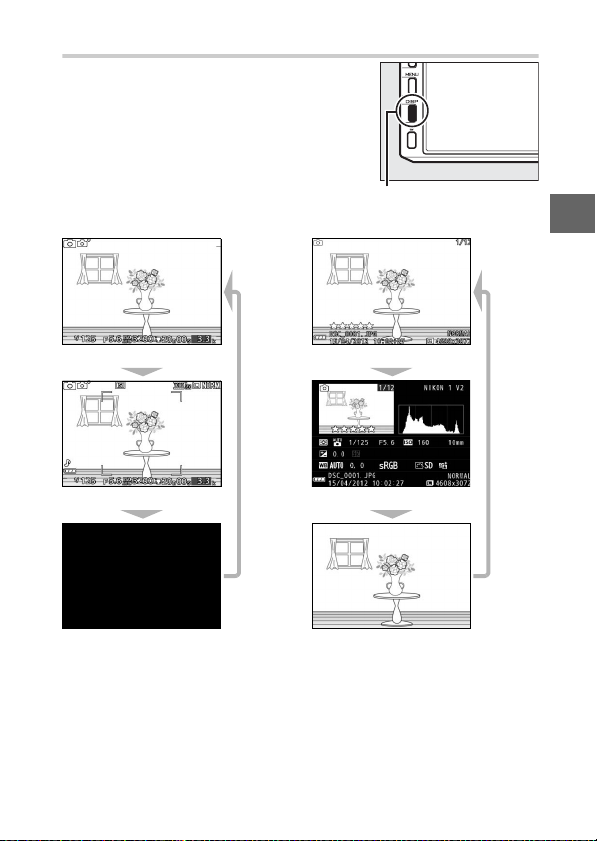
The $ (Display) Button
Press $ to cycle through shooting
(0 4) and playback (0 81) indicators as
shown below.
❚❚ Shooting ❚❚ Playback
$ button
s
Simplified display
Detailed display
Monitor off
(viewfinder is not
affected; 0 6)
Simple photo info
Detailed photo info
Image only
5
Page 26
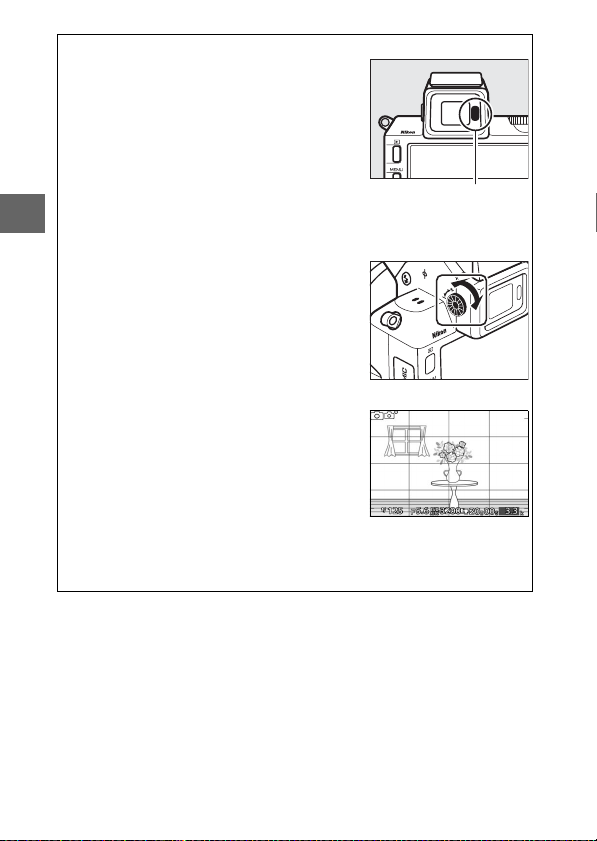
The Electronic Viewfinder
A
Use the viewfinder when bright ambient
lighting conditions make it difficult to see the
display in the monitor. The viewfinder display turns on when you put your eye to the
viewfinder and is identical to that shown on
page 4; the monitor turns off automatically.
Note that the monitor may turn off and the
viewfinder turn on if you place your finger or
s
other objects near the eye sensor; avoid covering the sensor when using the monitor.
To focus the display, use the diopter adjustment control. When operating the control
with your eye to the viewfinder, be careful
not to put your finger or fingernails in your
eye.
The Framing Grid
A
A framing grid can be displayed by selecting
On for Grid display in the setup menu
(0 162).
See also
A
For information on adjusting monitor and viewfinder brightness, see
page 161.
Eye sensor
6
Page 27
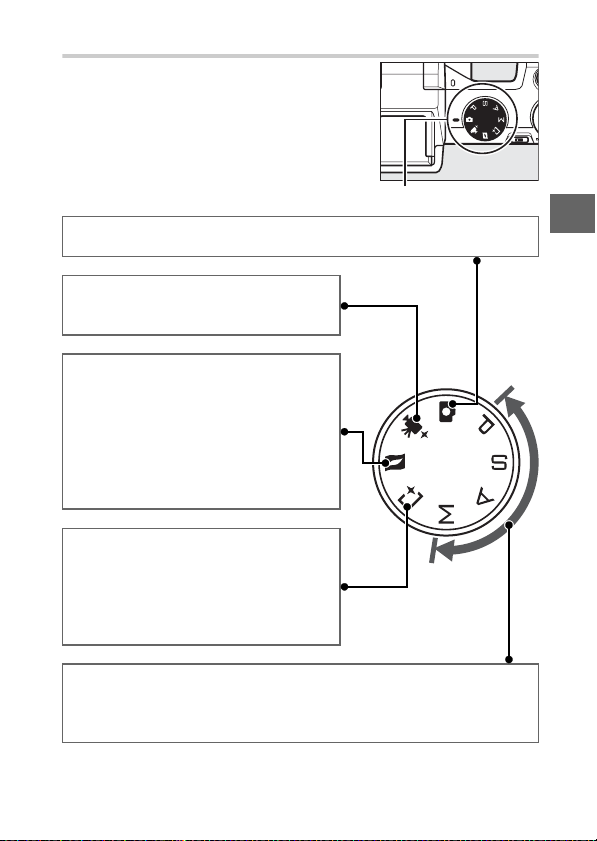
The Mode Dial
The camera offers a choice of the following shooting modes:
Mode dial
Auto mode (0 23): Let the camera pick the settings for photographs and
movies.
Advanced movie mode (0 49): Choose the
exposure mode for HD movies or shoot
slow-motion movies.
Motion Snapshot mode (0 59): Each time the
shutter is released, the camera records a
still image and about 1.6 s of movie footage. When the resulting “Motion Snapshot” is viewed on the camera, the movie
will play back in slow motion over
approximately 4 s, followed by the still
image.
Best moment capture mode (0 41): Choose
the moment to release the shutter as the
scene plays back in slow motion (slow
view), or let the camera choose the best
shot based on composition and motion
(Smart Photo Selector).
s
t, u, v, and w modes (0 33): Control shutter speed and aperture for
advanced photographic effects.
• t: Programmed auto (0 34)
• u: Shutter-priority auto (0 35)
• v: Aperture-priority auto (0 36)
• w: Manual (0 37)
7
Page 28
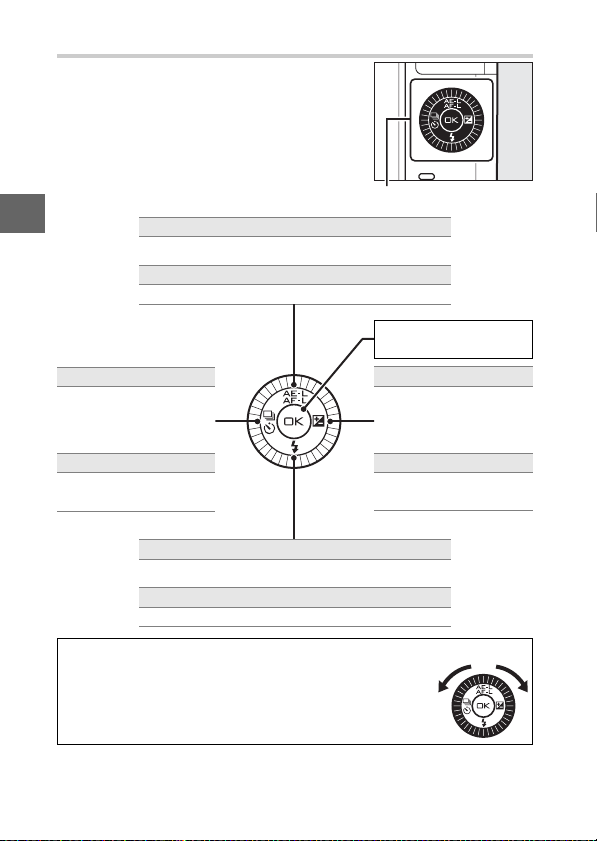
The Multi Selector
The multi selector and J button are used
to adjust settings and navigate the camera menus.
s
Settings:
View continuous
shooting/self-timer
menu (0 63).
Menu navigation: 4
Return to previous
menu.
A
Items can be highlighted by rotating the multi selector
as shown at right.
Settings: A
Lock exposure (0 129) and/or focus (0 154).
Menu navigation: 1
Move cursor up.
C
Settings: M
View flash mode menu (0 69).
Menu navigation: 3
Move cursor down.
The Multi Selector
Multi selector
Select highlighted
item.
Settings: E
View exposure compensation menu
(0 68).
Menu navigation: 2
Select highlighted item
or display sub-menu.
8
Page 29

The & (Feature) Button
The &
button gives access to the features
listed below. Press & to display options
for the current mode, then rotate the
command dial to highlight the desired
option and press the dial to select
(options can also be selected using the
multi selector and J button).
• Live image control (C auto mode; 0 28): Adjust exposure (Bright-
ness control), contrast (Active D-Lighting), or depth of field
(Background softening), or freeze or blur motion (Motion
control). The effects can be previewed in the monitor.
• Quick menu access (t, u, v, and w modes; 0 33): Access Metering,
White balance, ISO sensitivity, Picture Control, Focus mode,
and AF-area mode options.
• Best moment capture (u best moment capture mode; 0 43): Choose
from Slow view and Smart Photo Selector options.
• Advanced movie (v advanced movie mode; 0 52): Choose from
high-definition (HD movie) and slow-motion (Slow motion)
recording.
• Theme (z Motion Snapshot mode; 0 61): Choose from Beauty,
Wave s, Relaxation, and Tenderness.
• Rating (playback mode; 0 88): Rate pic-
tures.
& button
s
9
Page 30
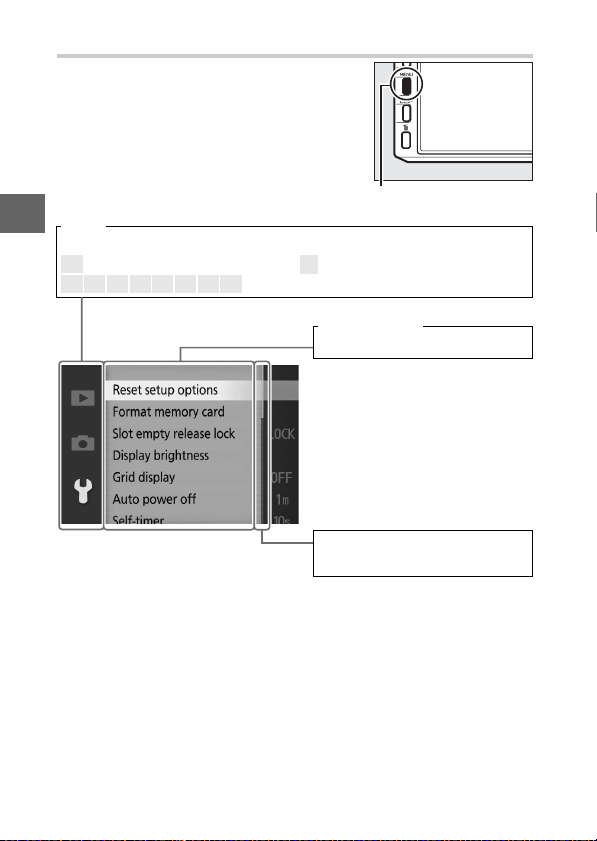
The G Button
Most shooting, playback, and setup
options can be accessed from the camera
menus. To view the menus, press the
G button.
s
Tab s
Choose from the following menus:
K Playback menu (0109) B Setup menu (0 159)
C t u v w u z v Shooting menu (0 119)
Menu options
Options in current menu.
Slider shows position in current
menu.
G button
10
Page 31

❚❚ Using the Menus
Use the multi selector (0 8) to navigate
the menus.
Multi selector
Select a menu.
1
Press 1 or 3 to highlight tabs and
press 2 to position the cursor in the
highlighted menu.
Select an item.
2
Press 1 or 3 to highlight menu items
and press 2 to view options for the
highlighted item.
Select an option.
3
Press 1 or 3 to highlight the desired
option and press J to select.
Using the Menus
A
The items listed may vary with camera settings. Items displayed in gray
are not currently available (0 181). To exit the menus and return to
shooting mode, press the shutter-release button halfway (0 26).
s
11
Page 32

First Steps
s
Attach the camera strap.
1
Attach the strap securely to the two camera eyelets.
Charge the battery.
2
Insert the battery into the charger q and plug the charger in
w. An exhausted battery fully charges in about two hours.
Unplug the charger and remove the battery when charging is
complete.
Battery
charging
Charging
complete
The Plug Adapter
A
Depending on the country or region of
purchase, a plug adapter may be supplied with the charger.
adapter varies with the country or region
of purchase. If a plug adapter is supplied,
raise the wall plug and connect the plug
adapter as shown at right, making sure
the plug is fully inserted.
adapter could damage the product.
The shape of the
Attempting to forcibly remove the plug
12
Page 33

The Battery and Charger
D
Read and follow the warnings and cautions on pages x–xii and 177–
180 of this manual. Do not use the battery at ambient temperatures
below 0°C (32°F) or above 40°C (104°F); failure to observe this precaution could damage the battery or impair its performance.
Capacity may be reduced and charging times may increase at battery temperatures from 0°C (32 °F) to 15°C (59°F) and from 45°C
(113°F) to 60°C (140°F); the battery will not charge if its temperature is below 0°C (32 °F) or above 60°C (140°F).
Charge the battery at ambient temperatures between 5°C (41°F)
and 35°C (95 °F). If the CHARGE lamp flashes quickly during charging,
cease use immediately and take battery and charger to your retailer
or a Nikon-authorized service representative.
Do not move the charger or touch the battery during charging. Failure to observe this precaution could in very rare instances result in
the charger showing that charging is complete when the battery is
only partially charged. Remove and reinsert the battery to begin
charging again.
Use the charger with compatible batteries only. Unplug when not
in use.
s
13
Page 34

s
Insert the battery and a memory card.
3
Check to be sure the battery and card are in the correct orientation. Using the battery to keep the orange battery latch
pressed to one side, slide the battery in until it latches, and
then slide in the memory card until it clicks into place.
Front
14
Page 35

Inserting and Removing Batteries and Memor y Cards
D
Always turn the camera off before inserting or removing batteries
or memory cards. Note that the battery may be hot after use;
observe due caution when removing the battery.
Forma tting Me mory Ca rds
A
If this is the first time the memory card
will be used in the camera or if the card
has been formatted in another device,
select Format memory card in the setup
menu and follow the on-screen instructions to format the card (0 161). Note
that this permanently deletes any data the
card may contain. Be sure to copy any
photographs and other data you wish to
keep to a computer before proceeding.
The Write Protect Switch
A
Memory cards are equipped
with a write protect switch to
prevent accidental loss of data.
When this switch is in the “lock”
position, the memory card can
not be formatted and photos can not be deleted or recorded. To
unlock the memory card, slide the switch to the “write” position.
GB
16
Write-protect switch
s
15
Page 36

s
Removing Batteries and Memory Cards
A
After turning the camera off, confirm that
the memory card access lamp (
and open the battery-chamber/memory
card slot cover. To remove the battery, first
release it by pressing the orange battery
latch in the direction shown by the arrow
and then remove the battery by hand.
To remove a memory card, first press the
card in to eject it (q); the card can then
be removed by hand (w).
Memory Cards
D
• The camera stores pictures on SD, SDHC, and SDXC memory cards
(available separately; 0 172).
• Memory cards may be hot after use. Observe due caution when
removing memory cards from the camera.
• Do not remove memory cards from the camera, turn the camera
off, or remove or disconnect the power source during formatting
or while data are being recorded, deleted, or copied to a computer. Failure to observe these precautions could result in loss of
data or in damage to the camera or card.
• Do not touch the card terminals with your fingers or metal objects.
• Do not bend, drop, or subject to strong physical shocks.
• Do not apply force to the card casing. Failure to observe this pre-
caution could damage the card.
• Do not expose to water, heat, high levels of humidity, or direct
sunlight.
• Do not format memory cards in a computer.
0
3) is off
16
Page 37

Attach a lens.
4
Be careful to prevent dust from entering the camera when the
lens or body cap is removed. The lens generally used in this
manual for illustrative purposes is a 1 NIKKOR VR 10–30 mm
f/3.5–5.6. See page 148 for information on vibration reduction (VR) and page 203 for information on removing lenses.
Mounting mark (lens)
s
Mounting mark
(camera)
Mounting mark (lens)
Lenses with Retractable Lens Barrel Buttons
A
Lenses with retractable lens barrel buttons can not be used when retracted. To
unlock and extend the lens, keep the
retractable lens barrel button pressed (q)
while rotating the zoom ring (w). The
lens can be retracted and the zoom ring
locked by pressing the retractable lens
barrel button and rotating the ring in the opposite direction. Be
careful not to press the retractable lens barrel button while attaching or removing the lens.
Keeping marks aligned, position lens on
camera, then rotate until it clicks into place.
17
Page 38

s
Turn the camera on.
5
Rotate the power switch to turn the
camera on. The power lamp will
briefly light green and the monitor will
turn on. Be sure to remove the lens
cap before shooting.
Turn ing th e Cam era Of f
A
To turn the camera off, rotate the power switch again. The monitor
will turn off.
Auto Power Off
A
If no operations are performed for about a minute, the displays will
turn off and the power lamp start to flash (if desired, the delay
before the displays turn off automatically can be changed using the
Auto power off option in the setup menu; 0 162). The camera can
be reactivated by operating the buttons, mode dial, or other camera
controls. If no operations are performed for about three minutes
after the displays have turned off, the camera will turn off automatically.
Attaching and Removing Lenses
A
Turn the camera off before attaching or removing lenses. Note that
when the camera is turned off, the sensor protection barrier in the
lens will close, protecting the camera image sensor.
Lenses with Retractable Lens Barrel Buttons
A
If you are using a lens with a retractable lens barrel button (0 17),
the camera will turn on automatically when the retractable lens barrel lock is released; in addition, if the view through the lens is displayed or the monitor is off, the camera will turn off when the lens
barrel is locked (in the case of 1 NIKKOR VR 10–30mm f/3.5–5.6 and
1 NIKKOR VR 30–110mm f/3.8–5.6 lenses, firmware version 1.10 or
later is required if locking the lens barrel is to turn the camera off
when the monitor is off; for information on updating lens firmware,
visit the Nikon website for your area).
18
Page 39

Choose a language and set the clock.
6
A language-selection dialog will be displayed the first time
the camera is turned on. Use the multi selector and J button
(0 11) to choose a language and set the camera clock. Photos can not be taken until you have set the time and date.
s
Press 1 or 3 to highlight
language and press J.
Press 1 or 3 to highlight date
format and press J.
Press 4 or 2 to select items and
press 1 or 3 to change. Press J
when finished.
Press 4 or 2 to highlight time
zone and press J.
Press 1 or 3 to highlight daylight
saving time option and press J.
Note: The camera uses a 24-hour
clock. Language and clock can be
changed at any time using
Language (0 165) and Ti me
zone and date (0 165) opti ons in
setup menu.
19
Page 40

s
The Camera Clock
A
The camera clock is less accurate than most watches and household
clocks. Check the clock regularly against more accurate time pieces
and reset as necessary.
The camera clock is powered by an independent, rechargeable
power source, which is charged as necessar y when the main battery
is installed or the camera is powered by an optional EP-5D power
connector and EH-5b AC adapter (0 174). Three days of charging
will power the clock for about a month. If a message warning that
the clock is not set is displayed when the camera is turned on, the
clock battery is exhausted and the clock has been reset. Set the
clock to the correct time and date.
20
Page 41

Check the battery level and memory card capacity.
7
Check the battery level and number
Battery level
of exposures remaining in the monitor.
❚❚ Battery Level
Display Description
Battery fully charged or
NO ICON
H
Cannot take pictures.
Insert fully-charged
battery.
partially discharged;
level shown by L or
K icon in detailed
display (0 5).
Low battery. Ready
fully-charged battery or
prepare to charge
battery.
Battery exhausted;
shutter-release
disabled. Insert charged
battery.
Exposures remaining
❚❚ Number of Exposures Remaining
The monitor shows the number of pictures that can be stored
on the memory card at current settings (values over 1000 are
rounded down to the nearest hundred; e.g., values between
1200 and 1299 are shown as 1.2 k). If a warning is displayed
stating that there is not enough memory for additional
images, insert another memory card (0 14) or delete some
photos (0 87).
s
21
Page 42
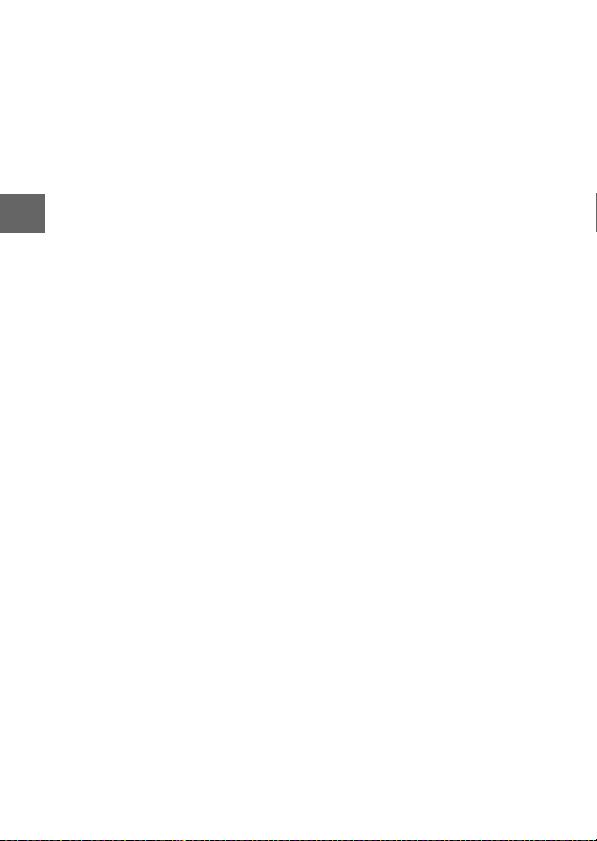
s
22
Page 43

Auto Mode
z
Shoot photographs and movies. The camera automatically
adjusts settings to suit the subject.
Taking Photos in Auto Mode
Select auto mode.
1
Rotate the mode dial to C.
Ready the camera.
2
Hold the camera securely with both
hands, being careful not to obstruct
the lens, AF-assist illuminator, or
microphone. Rotate the camera as
shown at lower right when taking pictures in “tall” (portrait) orientation.
Shutter speeds slow when lighting is
poor; use of the built-in flash (0 69) or
a tripod is recommended.
Availabl e Settings
A
For information on the options available in auto mode, see page 181.
z
23
Page 44

z
Frame the photograph.
3
Position your subject in the center of
the frame.
Focus.
4
Press the shutter-release button halfway to focus. If the subject is poorly lit,
the AF-assist illuminator (0 151) may
light to assist the focus operation.
If the camera is able to focus, the selected
focus area will be highlighted in green
and a beep will sound (a beep may not
sound if the subject is moving).
If the camera is unable to focus, the focus
area will be displayed in red. See page
150.
Focus area
24
Page 45

Shoot.
5
Smoothly press the shutter-release
button the rest of the way down to
release the shutter and record the
photograph. The memory card access
lamp will light and the photograph
will be displayed in the monitor for a
few seconds (the photo will automatically clear from the display when the
shutter-release button is pressed halfway). Do not eject the memory card or
remove or disconnect the power source
until the lamp has gone out and recording is complete.
Taking Several Photographs in Succession
A
If Off is selected for Image review in the playback menu (0 112), you
can take additional photographs without refocusing by keeping the
shutter-release button pressed halfway between shots.
Memory card access
lamp
z
25
Page 46
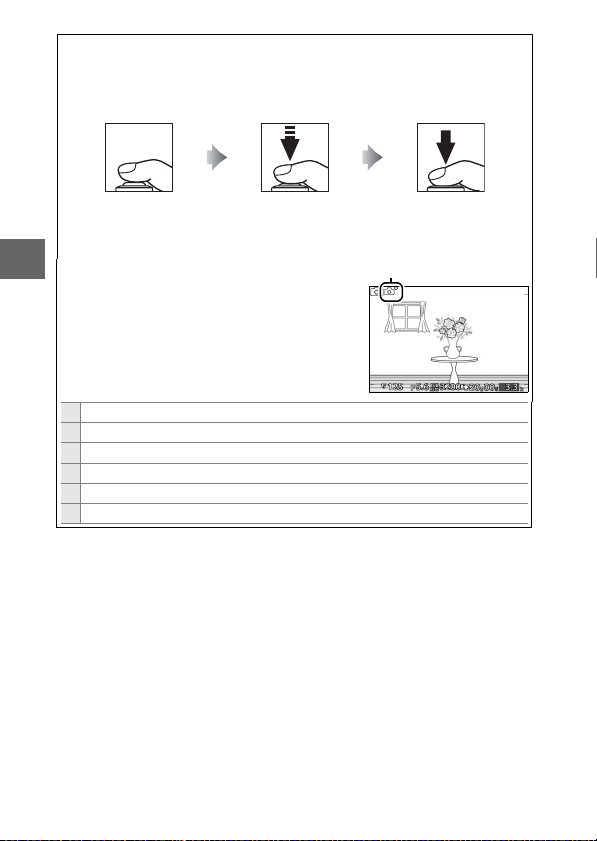
The Shutter-Release Button
A
The camera has a two-stage shutter-release button. The camera
focuses when the shutter-release button is pressed halfway. To take the
photograph, press the shutter-release button the rest of the way down.
Focus: Press halfway Shoot: Press the rest
Automatic Scene Selection
A
z
In auto mode, the camera automatically analyzes the subject and selects the appropriate
scene. The selected scene is shown in the
monitor.
c Por trait: Human portrait subjects.
d Landscape: Landscapes and cityscapes.
f Night portrait: Portrait subjects framed against dark backgrounds.
e Close up: Subjects close to the camera.
g Night landscape: Poorly-lit landscapes and cityscapes.
Z Auto: Subjects that do not fall into the categories listed above.
Scene icon
of the way down
26
Page 47

Using a Zo om Lens
A
Use the zoom ring to zoom in on the subject so that it fills a larger area
of the frame, or zoom out to increase the area visible in the final photograph (select longer focal lengths on the lens focal length scale to
zoom in, shorter focal lengths to zoom out).
Zoom in
Zoom ring
If you are using an optional lens with a power
drive zoom switch, select T to zoom in and W
to zoom out. The speed with which the camera zooms in and out varies with how far you
slide the switch. The zoom position is shown
by the zoom guide in the display.
Face P riorit y
A
The camera detects and focuses on portrait
subjects (face priority). A double yellow border will be displayed if a portrait subject is
detected facing the camera (if multiple faces,
up to a maximum of five, are detected, the
camera will select the closest subject). Press
the shutter-release button halfway to focus
on the subject in the double yellow border. The border will clear from
the display if the camera can no longer detect the subject (because, for
example, the subject has looked away).
Zoom out
Zoom guide
z
27
Page 48

❚❚ Live Image Control
Live image controls let you preview how
changes to each control will affect the
final photograph. To choose a live image
control for auto mode, press & and use
the command dial. Rotate the dial to
highlight an item and press the dial to
view the effect.
Rotate the command dial to adjust the
selected item. To hide live image con-
z
trols, press & again.
& button
Command dial
Active D-Lighting: Preserve details in highlights and shadows for natural contrast.
28
Increase effect
Reduce effectActive D-Lighting: High Active D-Lighting: Low
Page 49

Background softening: Soften background
details to make your subject stand out, or
bring both background and foreground
into focus.
Background sharp Background softened
Motion control: Suggest motion by blurring
moving objects, or “freeze” motion to
capture moving objects clearly.
Freeze motion Blur motion
Brightness control: Make pictures brighter
or darker.
Sharpen background
Soften background
Freeze motion
Blur motion
Brighter
z
DarkerBrighter Darker
Live Image Control
D
When live image control is in effect, the built-in flash and optional flash
units can not be used and only one picture will be taken each time the
shutter-release button is pressed all the way down, even if I is
selected in the continuous/self-timer menu.
29
Page 50

Viewing Photographs
Press K to display your most recent photograph full frame in the monitor (fullframe playback).
K button
z
Press 4 or 2 or rotate the multi selector
to view additional pictures.
To zoom in on the center of the current
image, rotate the command dial to the
right (0 86). Rotate left to zoom out. To
view multiple images, rotate the command dial left when the picture is displayed full frame (0 84).
To end playback and return to shooting mode, press the shutterrelease button halfway.
Command dial
See Also
A
For information on toggling photo info on or off, see page 81. See page
89 for information on slide shows.
30
Page 51

Deleting Pictures
To delete the current picture, press O. Note that once deleted, pic-
tures can not be recovered.
Display the photograph.
1
Display the photograph you wish to delete as described on
the preceding page.
Press O.
2
A confirmation dialog will be displayed.
O button
Delete the photograph.
3
Press O again to delete the picture and
return to playback, or press K to exit
without deleting the picture.
z
Deleting Multiple Pictures
A
The Delete option in the playback menu (0 87) can be used to delete
selected pictures, all pictures, or pictures taken on selected dates.
31
Page 52

Recording Movies in Auto Mode
In auto mode, the movie-record button
can be used to shoot movies with sound
at an aspect ratio of 16 : 9 (the movie
crop is shown in the display). Press the
movie-record button to start and stop
recording.
Taking Photographs During Recording
A
Photographs can be taken at any time during recording by pressing the shutter-
z
release button all the way down. Movie
recording is not interrupted.
See Also
A
See page 56 for information on viewing
movies.
Movie-record button
32
Page 53

t, u, v, and w Modes
#
t, u, v , and w modes offer varying
degrees of control over shutter speed
and aperture. Choose a mode and adjust
settings according to your creative intent.
❚❚ Adjusting Settings
In t, u, v, and w modes, the settings below can be accessed
directly from the shooting display. Press the & button and rotate
the command dial to highlight a setting and press the dial to
select.
Picture Control (0 136)
Metering (0 128)
Once selected, the setting can be
changed by rotating the command dial.
Press the dial again to save changes and
exit to shooting mode.
Availabl e Settings
A
For information on the options available in t, u, v, and w modes, see
page 181.
White balance (0 130)
Focus mode ( 0 149)
AF-area mode (0 153)ISO sensitivity (0 135)
#
33
Page 54

Taking Photos in t, u, v, and w Modes
t Programmed Auto
In this mode, the camera automatically adjusts shutter speed
and aperture for optimal exposure in most situations. This mode
is recommended for snapshots and other situations in which
you want to leave the camera in charge of shutter speed and
aperture.
❚❚ Choosing a Combination of Shutter Speed and Aperture
Although the shutter speed and aperture
chosen by the camera will produce optimal results, you can also choose from
other combinations that will produce the
#
same exposure (“flexible program”).
Rotate the command dial right for large
apertures (low f-numbers) that blur background details or fast shutter speeds that
“freeze” motion. Rotate the dial left for
small apertures (high f-numbers) that
increase depth of field or slow shutter
speeds that blur motion. U is displayed
while flexible program is in effect.
Restoring Default Shutter Speed and Aperture Settings
A
To restore default shutter speed and aperture settings, rotate the command dial until U is no longer displayed, choose another mode, rotate
the mode dial, or turn the camera off. The default shutter speed and
aperture is automatically restored when the camera enters standby
mode.
Command dial
34
Page 55

u Shutter-Priority Auto
In shutter-priority auto, you choose the shutter speed while the
camera automatically selects the aperture that will produce the
optimal exposure. Use slow shutter speeds to suggest motion by
blurring moving subjects, fast shutter speeds to “freeze” motion.
Fast shutter speed (
1
/
160 0 s) Slow shutter speed (1 s)
❚❚ Choosing a Shutter Speed
Rotate the command dial right for faster
shutter speeds, left for slower shutter
speeds. Choose from values between
30 s and
1
/
4000 s. The electronic shutter,
which can be enabled either by selecting
On for Silent photography (0 125) or
by choosing a frame rate of 15, 30, or
60 fps (0 125) in continuous shooting
mode (0 63), supports shutter speeds as
1
fast as
/
16,000 s; the slowest shutter speed
available with the electronic shutter is
30 s (silent photography) or
1
/
60 s (15, 30,
and 60 fps continuous).
Continuous Shooting
A
The selected shutter speed may change
whe n conti nuous shooti ng (0 63) is in effect.
#
Command dial
35
Page 56

v Aperture-Priority Auto
In aperture-priority auto, you choose the aperture while the
camera automatically selects the shutter speed that will produce
the optimal exposure. Large apertures (low f-numbers) reduce
depth of field, blurring objects behind and in front of the main
subject. Small apertures (high f-numbers) increase depth of
field, bringing out details in the background and foreground.
Short field depths are generally used in portraits to blur background details, long field depths in landscape photographs to
bring the foreground and background into focus.
#
Large aperture (f/5.6) Small aperture (f/16)
❚❚ Choosing an Aperture
Rotate the command dial right for
smaller apertures (higher f-numbers), left
for larger apertures (lower f-numbers).
The minimum and maximum values
depend on the lens currently in use.
Command dial
36
Page 57

w Manual
In manual exposure mode, you control both shutter speed and
aperture.
❚❚ Choosing Shutter Speed and Aperture
Adjust shutter speed and aperture with
reference to the exposure indicator (see
below). Shutter speed is set by rotating
the command dial right for faster speeds
and left for slower speeds: choose from
values between 30 s and
1
/
16,000 s when the electronic shutter is
1
/
4000 s (30 s and
Command dial
enabled by selecting On for Silent photography, or
1
/
60 s and
1
/
16,000 s when the
electronic shutter is enabled by selecting
a frame rate of 15, 30, or 60 fps in continuous shooting mode; 0 63, 125), or
select “Bulb” or “Time” to hold the shutter
open indefinitely for a long time-exposure. Aperture is selected by rotating the
multi selector clockwise for smaller apertures (higher f-numbers) and counterclockwise for larger apertures (lower f-numbers): choose from
values between the minimum and maximum for the lens.
Continuous Shooting
A
The selected shutter speed may change when continuous shooting
(0 63) is in effect.
#
37
Page 58

The Exposure Indicator
A
When shutter speeds other than “Bulb” or “Time” are selected, the
exposure indicator shows whether the photograph would be under- or
over-exposed at current settings.
Optimal exposure Underexposed by
1
/
3EV Overexposed by over 2 EV
❚❚ Long Time-Exposures (Manual Exposure Mode Only)
Select the following shutter speeds for
#
long time-exposures of moving lights,
the stars, night scenery, or fireworks.
• Bulb: The shutter remains open while
the shutter-release button is held down.
To prevent blur, use a tripod.
• Time: Requires an optional ML-L3
remote control (0 170). Start the exposure by pressing the ML-L3 shutterrelease button. The shutter remains
open until the button is pressed a second time.
Ready the camera.
1
Mount the camera on a tripod or place it on a stable, level surface. To prevent loss of power before the exposure is complete, use a fully charged EN-EL21 battery or an optional
EH-5b AC adapter and EP-5D power connector. Note that
noise (bright spots, randomly-spaced bright pixels, or fog)
may be present in long exposures; before shooting, choose
On for Long exposure NR in the shooting menu (0 146).
38
Page 59

Choose a shutter speed.
2
Select mode w and choose a shutter
speed as follows:
• Bulb: Rotate the command dial left
until “Bulb” is selected for shutter
speed.
• Time: Rotate the command dial left
until “Bulb” is selected for shutter
speed, and then select # (remote
control mode) for Continuous/self-
timer (0 63).
Open the shutter.
3
Bulb: After focusing, press the shutter-release button all the
way down. Keep the shutter-release button pressed until the
exposure is complete.
Time: Press the ML-L3 shutter-release button all the way down.
The shutter will open immediately or after a two-second
delay.
Close the shutter.
4
Bulb: Take your finger off the shutter-release button.
Time: Press the ML-L3 shutter-release button all the way down.
Shooting ends automatically after two minutes. Note that some
time may be required to record long exposures.
Command dial
#
39
Page 60
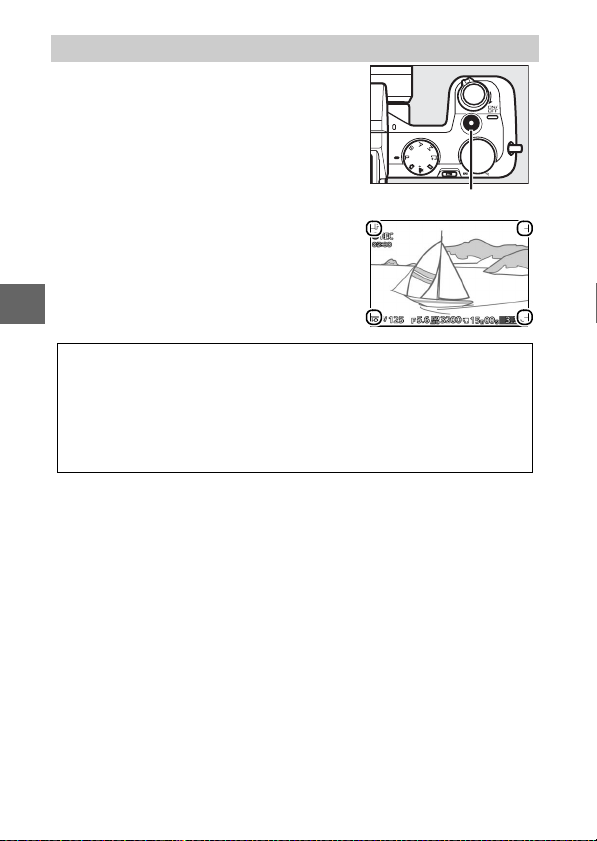
Recording Movies in t, u, v, and w Modes
In t, u, v, and w modes, the movierecord button can be used to shoot
movies with sound at an aspect ratio of
16 : 9 (the corners of the movie crop are
shown in the display). Press the movierecord button to start and stop recording. Note that regardless of the mode
selected, movies are recorded using
programmed auto exposure; to adjust
exposure when shooting movies, select
advanced movie mode (0 49).
Movie-record button
#
Taking Photographs During Recording
A
Photographs can be taken at any time during recording by pressing the
shutter-release button all the way down. Movie recording is not interrupted.
See Also
A
See page 56 for information on viewing movies.
40
Page 61

Best Moment Capture Mode
b
This mode is ideal for fast-changing, hard-to-capture subjects.
Choose when to release the shutter as the scene plays back in
slow motion (slow view), or let the camera choose the best shot
based on composition and motion (Smart Photo Selector).
Slow View
In this mode, the camera captures a short sequence of still
images and plays them back in slow motion so that you can
choose the precise moment for a photograph. While the shutterrelease button is pressed halfway, the camera records up to 40
frames over about 1.3 s and plays them back in a continuous
slow-motion loop. When the frame you want to keep is displayed, press the shutter-release button the rest of the way
down to record the current frame and discard the remaining
images.
Select u mode.
1
Rotate the mode dial to u.
Availabl e Settings
A
For information on the options available in best moment capture
mode, see page 181.
b
41
Page 62

Frame the photograph.
2
Compose the photograph with your
subject in the center of the frame.
Press the shutter-release button halfway.
3
The camera will focus (0 24) and then,
over a span of about 1.3 s, record 40
frames to a temporary memory buffer.
View the buffer contents.
4
Keep the shutter-release button
b
pressed halfway to play the frames in
the buffer back in a continuous loop
about 6 s long. The position of the current frame is shown by a progress indicator.
The Capture Illuminator
A
The optional SB-N5 flash unit is equipped with a capture illuminator
which lights during buffering (0 74).
Progress indicator
42
Page 63

Record the desired frame.
5
Press the shutter-release button all
the way down to record the current
frame and discard the remaining
images. To exit without recording a
photograph, release the button without pressing it all the way down.
❚❚ Choosing a Capture Mode
Pressing the & button in best moment
capture mode displays the following
options. Rotate the command dial to
highlight the desired capture mode and
press the dial to select.
• Slow view: Take pictures in slow view
mode (0 41).
• Smart Photo Selector: Take pictures using
the Smart Photo Selector (0 44).
b
& button
43
Page 64

Smart Photo Selector
Choose Smart Photo Selector mode to let the camera help you
take photos that capture a fleeting expression on the face of a
portrait subject or other hard-to-time shots such as group photos in party scenes. Each time the shutter is released, the camera
automatically selects the best shot and a number of best shot
candidates based on composition and motion.
b
Select u mode.
1
Rotate the mode dial to u.
Select Smart Photo Selector mode.
2
Press &, then rotate the command dial
to highlight Smart Photo Selector
and press the dial to select.
44
& button
Page 65

Frame the photograph.
3
Compose the photograph with your
subject in the center of the frame.
Begin buffering photographs.
4
Press the shutter-release button halfway to focus (0 24). An icon will be
displayed as the camera begins
recording images to the memory
buffer. The camera continuously
adjusts focus to account for changes
in the distance to the subject while
the shutter-release button is pressed
halfway.
Buffering
A
Buffering begins when the shutter-release button is pressed halfway
and ends after about 90 seconds or when the shutter-release button is
pressed all the way down.
Shutter-release
button pressed
halfway to focus
Buffering
The optional SB-N5 flash unit is equipped with a capture illuminator
which lights during buffering (0 74). Buffering ends automatically and
the capture illuminator turns off after shooting or if the shutter-release
button is kept pressed halfway for about six seconds.
Shutter-release button
pressed all the way
down
Shooting ends
b
45
Page 66

Shoot.
5
Smoothly press the shutter-release
button the rest of the way down. The
camera will compare shots recorded
to the buffer both before and after the
shutter-release button was pressed all
the way down, and select five to copy
to the memory card. Note that some
time may be required. The best picture is displayed in the monitor when
recording is complete.
Smart Photo Selector Files
D
Do not delete the “NCSPSLST.LST” file from the “NCFL” folder on the
memory card or change the file names of images taken with the Smart
b
Photo Selector. The camera will no longer recognize the affected files
as Smart Photo Selector images and will instead handle them as independent photographs.
See Also
A
Use the Number of shots saved option in the shooting menu to
choose the number of shots selected by the Smart Photo Selector
(0 125).
46
Page 67

Viewing Photos Taken with the Smart Photo Selector
Press K and use the multi selector to
display photographs taken with the
Smart Photo Selector (0 30; pictures
taken with the Smart Photo Selector are
indicated by a y icon). Of the photographs recorded by the Smart Photo
Selector, only the best shot will be displayed (when you press the multi selector right to view the next picture, the
camera will skip over the best shot candidates, with the result that the next picture displayed will not have a file
number that immediately follows that of
the current picture). To end playback
and return to shooting mode, press the
shutter-release button halfway.
K button
Choosing the Best Shot
When a photograph taken with the
Smart Photo Selector is displayed, you
can choose the best shot by pressing J.
Press 4 or 2 to view the other pictures
in the sequence and press J to select
the current picture as the best shot. To
return to normal playback, press D.
b
47
Page 68

Deleting Pictures
Pressing O when a picture taken with the
Smart Photo Selector is selected displays
a confirmation dialog; press O again to
delete the best shot and the best shot
candidates, or press K to exit without
deleting the pictures. Note that once
deleted, pictures can not be recovered.
O button
b
Deleting Individual Photographs
A
Pressing the O button in the best shot selec-
tion dialog displays the following options;
highlight an option using the multi selector
and press J to select.
• This image: Delete the current photo (note
that the picture currently selected as the
best shot can not be deleted).
• All except best shot: Delete the best shot candidates, but not picture cur-
rently selected as the best shot.
A confirmation dialog will be displayed; to delete the selected image or
images, highlight Ye s and press J.
Best Moment Capture Mode
A
The camera automatically chooses a scene mode appropriate to the
subject. Movies can not be recorded, and pressing the movie-record
button has no effect. The flash can not be used.
48
Page 69

Advanced Movie Mode
y
Choose this mode to film slow-motion movies or to shoot highdefinition (HD) movies in mode t, u, v, or w.
HD Movies
Record movies with sound at an aspect ratio of 16 : 9.
Select advanced movie mode.
1
Rotate the mode dial to v. An HD
movie crop with an aspect ratio of
16 : 9 will appear in the display.
Frame the opening shot.
2
Frame the opening shot with your
subject in the center of the display.
Availabl e Settings
A
For information on the options available in advanced movie mode, see
page 183.
The 0 Icon
D
A 0 icon indicates that movies can not be recorded.
See Also
A
For information on choosing an exposure mode, see page 122. Frame
size and frame rate options are described on page 126.
y
49
Page 70

y
Start recording.
3
Press the movie-record button to
begin recording. A recording indicator, the time elapsed, and the time
available are displayed while recording is in progress.
Audio Recording
A
Be careful not to cover the microphone
and note that the built-in microphone
may record sounds made by the camera
or lens. By default, the camera focuses
continuously; to avoid recording focus
noise, select a focus mode of AF-S (0 149).
The Movie sound options item in the
shooting menu offers sensitivity and wind
noise options for both built-in and external microphones (0 147).
End recording.
4
Movie-record button
Recording indicator/
Time elapsed
Time available
Press the movie-record button again
to end recording. Recording will end
automatically when the maximum
length is reached (0 126), the memory card is full, another mode is
selected, the lens is removed, or the
camera becomes hot (0 xvi).
Maximum Length
A
At default settings, HD movies can be up to 4 GB in size and 20 minutes in length (for more information, see page 126); note that
depending on memory card write speed, shooting may end before
this length is reached (0 172).
Movie-record button
Focus and Exposure Lock
A
Focus and exposure will lock while the A (multi selector up) button is
pressed (0 129, 154).
50
Page 71

❚❚ Taking Photographs During HD Movie Recording
Press the shutter-release button all the
way down to take a photograph without
interrupting HD movie recording. Photographs taken during movie recording
have an aspect ratio of 3 : 2.
Taking Photographs During Movie Recording
A
Up to 20 photographs can be taken with each movie shot. Please note
that photographs can not be taken with slow-motion movies.
y
51
Page 72

❚❚ Choosing the Movie Type
To choose between high definition and
slow motion recording, press &, then
rotate the command dial to highlight one
of the following options and press the
dial to select:
• HD movie: Record movies in HD (0 49).
• Slow motion: Record slow-motion movies
& button
(0 53).
Recording Movies
D
Flicker, banding, or distortion may be visible in the displays and in the
final movie under fluorescent, mercury vapor, or sodium lamps or if the
camera is panned horizontally or an object moves at high speed
y
through frame (flicker and banding can be reduced in HD movies by
choosing a Fli cker reducti on option that matches the frequency of the
local AC power supply, but note that the slowest shutter speed avail-
1
able is
/
100 s at 50 Hz,
leave after-images when the camera is panned. Jagged edges, color
fringing, moiré, and bright spots may also appear. When recording
movies, avoid pointing the camera at the sun or other strong light
sources. Failure to observe this precaution could result in damage to
the camera’s internal circuitry.
1
/
60 s at 60 Hz; 0 164). Bright light sources may
52
Page 73

Slow Motion
Record silent movies with an aspect ratio of 8 : 3. Movies are
recorded at 400 fps and play back at 30 fps.
Select advanced movie mode.
1
Rotate the mode dial to v.
Select slow-motion mode.
2
Press the & button, then rotate the
command dial to highlight Slow
motion and press the dial to select. A
slow-motion movie crop with an
aspect ratio of 8 : 3 will appear in the
display.
Frame the opening shot.
3
Frame the opening shot with your
subject in the center of the display.
& button
y
53
Page 74

y
Focus.
4
Start recording.
5
Press the movie-record button to
begin recording. A recording indicator, the time elapsed, and the time
available are displayed while recording is in progress. The camera focuses
on the subject at the center of the display; face detection (0 27) is not
available and focus and exposure can
not be adjusted.
Focus area
Movie-record button
Recording indicator/
Time elapsed
Time available
54
Page 75

End recording.
6
Press the movie-record button again
to end recording. Recording will end
automatically when the maximum
length is reached, the memory card is
full, another mode is selected, the lens
is removed, or the camera becomes
hot (0 xvi).
Maximum Length
A
Up to 3 seconds or 4 GB of footage can be recorded; note that
depending on memory card write speed, shooting may end before
this length is reached (0 172).
See Also
A
Frame rate options are described on page 126.
Movie-record button
y
55
Page 76

Viewing Movies
Movies are indicated by a 1 icon in full-frame playback (0 30).
Press J to start playback.
1 icon/Length
The following operations can be performed:
To Use Description
Movie playback indicator/
Current position/total length
Guide Volume
y
56
Pause Pause playback.
Play J
Advance/
rewind
Adjust
volume
Return to
full-frame
playback
Resume playback when the movie is paused
or during rewind/advance.
Press 4 to rewind, 2 to advance. Speed
increases with each press, from 2× to 4× to 8×
/
to 16×. If playback is paused, the movie
rewinds or advances one frame at a time; keep
the button pressed for continuous rewind or
advance. You can also rotate the multi selector
to rewind or advance when playback is
paused.
Rotate the command dial to adjust volume.
/K Press 1 or K to exit to full-frame playback.
Page 77

Deleting Movies
To delete the current movie, press O. A
confirmation dialog will be displayed;
press O again to delete the movie and
return to playback, or press K to exit
without deleting the movie. Note that
once deleted, movies can not be recovered.
See Also
A
See page 116 for information on trimming
unwanted footage from movies.
O button
y
57
Page 78

y
58
Page 79

Motion Snapshot Mode
9
Record brief movie vignettes with your photographs. Each time
the shutter is released, the camera records a still image and
about 1.6 s of movie footage. When the resulting “Motion Snapshot” is viewed on the camera, the movie will play back in slow
motion over approximately 4 s, followed by the still image; playback is accompanied by a background track about 10 s long.
Shooting in Motion Snapshot Mode
Select Motion Snapshot mode.
1
Rotate the mode dial to z.
Frame the picture.
2
Compose the photograph with your
subject in the center of the frame.
9
Availabl e Settings
A
For information on the options available in Motion Snapshot mode, see
page 0 183.
59
Page 80

Begin buffering.
3
Press the shutter-release button halfway to focus (0 24). An icon will be
displayed as the camera begins
recording footage to the memory
buffer.
Shoot.
4
Smoothly press the shutter-release
button the rest of the way down. The
camera will record a photograph,
together with about 1.6 s of movie
footage beginning before and ending
after the time the shutter-release button was pressed all the way down.
9
Note that some time may be required.
When recording is complete, the photograph will be displayed for a few
seconds.
Buffering
A
Buffering begins when the shutter-release button is pressed halfway
and ends after about 90 seconds or when the shutter-release button is
pressed all the way down.
Shutter-release
button pressed
halfway to focus
Shutter-release button
pressed all the way
down
Shooting ends
60
Buffering
Page 81

❚❚ Choosing a Theme
To choose the background music for the
movie, press & and use the command
dial to select from Beauty, Waves, Relax-
ation, and Te n de r ne s s. Rotate the command dial to highlight an option and
press the dial to select.
To play the background music for the
highlighted theme, press the $ button and use the command dial to adjust
volume.
& button
$ button
Motion Snapshot Mode
A
Live audio is not recorded. Movies can not be recorded using the
movie-record button and the flash can not be used.
The optional SB-N5 flash unit is equipped with a capture illuminator
which lights during buffering (0 74). Buffering ends automatically and
the capture illuminator turns off after shooting or if the shutter-release
button is kept pressed halfway for about six seconds.
See Also
A
See page 127 for information on choosing what portions of the buffer
are included in the movie footage. For information on saving Motion
Snapshots in a format that can be viewed in most movie playback software, see page 128.
9
61
Page 82

Viewing Motion Snapshots
Press K and use the multi selector to display a Motion Snapshot (0 30; Motion
Snapshots are indicated by a z icon).
Pressing J when a Motion Snapshot is
displayed plays back the movie portion in
slow motion over a period of about 4 s,
followed by the photo; the background
track plays for about 10 s (to choose a
new background track, use the Change
theme option in the playback menu;
0 117). To end playback and return to
shooting mode, press the shutter-release
button halfway.
Deleting Motion Snapshots
To delete the current Motion Snapshot,
press O. A confirmation dialog will be displayed; press O again to delete the photo
9
and movie and return to playback, or
press K to exit without deleting the file.
Note that once deleted, Motion Snapshots
can not be recovered.
K button
O button
62
Page 83

More on Photography
t
Single-Frame, Continuous, Self-Timer, and Remote Control Modes
Pressing 4 (C) on the multi selector displays a choice of shutterrelease modes for still photography:
8 Single frame: The camera takes pictures one at a time.
Continuous: The camera takes photographs while the shutter-release
I
button is pressed. The rate can be selected using the Conti nuous
option in the shooting menu (0 125).
E Self-timer: Delayed shutter release (0 65).
# Remote control: The shutter is using a remote control (0 65).
Continuous Mode
To take pictures in continuous mode:
Display release mode options.
1
Press 4 (C) to display release mode
options.
Select I.
2
Highlight I and press J.
Compose the shot and start shooting.
3
The camera takes pictures while the
shutter-release button is held all the
way down.
t
63
Page 84

Continuous Mode
D
The Co ntinuous option in the shooting menu offers a choice of 5, 15,
30, and 60 fps (0 125). Frame rates of 15, 30, and 60 fps use an electronic shutter; except when On is selected for Silent photography
(0 125), a mechanical shutter is used at a frame rate of 5 fps. The builtin flash can be used when 5fps is selected, but only one picture will be
taken each time the shutter-release button is pressed; at settings of 15,
30, and 60 fps, the built-in flash will not fire. At 15 fps, the maximum
number of shots that can be taken in a single burst is about 45, while at
30 and 60 fps the maximum is about 40. For more information, see
page 186.
While photographs are being recorded to the memory card, the memory card access lamp will light. Depending on shooting conditions and
memory card write speed, recording may take up to about a minute. If
the battery is exhausted before all photographs are recorded, the shutter release will be disabled and the remaining images transferred to the
memory card.
Continuous shooting is not available in best moment capture,
advanced movie, or Motion Snapshot mode, when live image control is
used in auto mode (0 28), or when On is selected for HDR in the shooting menu (0 145).
Buffer Size
A
t
The camera is equipped with a memory
buffer for temporary storage, allowing
shooting to continue while photographs are
being saved to the memory card. Up to 100
photographs can be taken in succession;
note, however, that the frame rate will drop
or shooting will pause when the buffer is full.
The approximate number of images that can be stored in the memory
buffer at current settings is displayed while the shutter-release button
is pressed halfway (this number is an approximation only and varies
with shooting conditions). The illustration shows the display when
space remains in the buffer for about 35 pictures.
64
Page 85

Self-Timer and Remote Control Modes
The self-timer and optional ML-L3 remote control (0 170) can be
used to reduce camera shake or for self-portraits.
Before Using the ML-L3 Remote Control
A
Before using the remote control for the first time, remove the clear plastic battery-insulator sheet.
Display release mode options.
1
Press 4 (C) to display release mode
options.
Select the desired option.
2
Use the multi selector to highlight the
desired option and press J.
Mount the camera on a tripod.
3
Mount the camera on a tripod or place the camera on a stable, level surface.
Frame the photograph and shoot.
4
Self-timer mode: Press the shutterrelease button halfway to focus, and
then press the button the rest of the
way down. The self-timer lamp will
start to flash and a beep will begin to
sound. Two seconds before the photo
is taken, the lamp will stop flashing
and the beeping will become more
rapid.
t
65
Page 86

Remote control mode: From a distance of
5 m (16 ft) or less, aim the ML-L3 at the
infrared receiver on the front of the
camera (0 2) and press the ML-L3
shutter-release button. If 2s delay is
selected for Remote control in the
setup menu (0 163), the self-timer lamp will light for about
two seconds before the shutter is released. If Quick response
is selected, the self-timer lamp will flash after the shutter has
been released.
Note that the timer may not start or a photograph may not be
taken if the camera is unable to focus or in other situations in
which the shutter can not be released. Turning the camera off
cancels self-timer and remote control modes. Remote control
mode is cancelled automatically if no operations are performed
for about ten minutes after the mode is selected in Step 2.
t
66
Page 87

Movie Mode
A
In self-timer mode, start and stop the timer by pressing the movierecord button instead of the shutter-release button. In remote control
mode, the ML-L3 shutter-release button functions as the movie-record
button for advanced movie mode (0 49).
Using a Flash
A
When using the built-in flash, press the N button to raise the flash
before shooting. Shooting will be interrupted if the flash is raised while
the self-timer or delayed-remote timer is counting down.
In remote control mode, the flash starts charging while the camera is
waiting for the signal from the remote. The camera will only respond to
the shutter-release button on the remote control when the flash is
charged. If red-eye reduction (0 69) is used when Quick response is
selected for Remote control in the setup menu (0 163), the shutter
will be released about 1 second after the red-eye reduction lamp lights.
If 2 s delay is selected, there will be about a 2 second delay after the
shutter-release button on the remote control is pressed; the red-eye
reduction lamp will then light for about 1 second before the shutter is
released.
See Also
A
For information on choosing how long the camera will wait for a signal
from the remote, see page 163. See page162 for information on choosing the shutter-release delay in self-timer mode.
t
67
Page 88

Exposure Compensation
Exposure compensation is used to alter exposure from the value
suggested by the camera, making pictures brighter or darker.
–1 EV No compensation +1 EV
Display exposure compensation options.
1
Press 2 (E) to display exposure com-
pensation options.
Choose a value.
2
Use the multi selector to choose from
t
values between –3 EV (underexposure) and +3 EV (overexposure) in
increments of
1
/
3 EV. In general, posi-
tive values make the image brighter
while negative values make it darker.
Normal exposure can be restored by setting exposure compensation to ±0. Except in auto mode, exposure compensation is
not reset when the camera is turned off.
Exposure Compensation
A
Exposure compensation is most effective when used with centerweighted or spot metering (0 128).
Using a Fl ash
A
When used with a flash, exposure compensation affects both background exposure and flash level.
68
Page 89

The Built-in Flash
To use the flash, raise it by pressing the N
button. Charging begins when the flash
is raised; once charging is complete, a
flash-ready indicator (N) will be displayed
when the shutter-release button is
pressed halfway. The following flash
modes are available; choose a flash mode
as described on the following page.
Fill flash: The flash fires with every shot. Use when the subject is
N
poorly lit or with back-lit subjects to “fill in” (illuminate) shadows.
Red-eye reduction: The red-eye reduction lamp lights before the
NY
flash fires, reducing “red-eye” caused by light reflecting from
your subject's retinas.
Red-eye reduction + slow sync: Combines red-eye reduction with
slow shutter speeds to capture background details at night or
NYp
under low light. Use for portraits taken against a backdrop of
night scenery.
Fill flash + slow sync: Combines fill flash with slow shutter speeds
Np
to capture details of poorly-lit backgrounds.
Rear curtain + slow sync: Combines rear-curtain sync (see below)
Nr
with slow shutter speeds to capture poorly-lit background
details.
Rear-curtain sync: While in other modes the flash fires as the shutter opens, in rear-curtain sync the flash fires just before the
Nq
shutter closes, creating streams of light that appear to follow
moving light sources.
N button
t
Lowering the Built-in Flash
A
To save power when the flash is not in use,
press it gently downward until the latch
clicks into place. Do not use force. Failure to
observe this precaution could result in product malfunction.
69
Page 90

Choosing a Flash Mode
Display the flash mode options.
1
Press 3 (N) to display a list of flash
modes. The modes available vary with
the shooting mode (0 7).
N Fill flash N Fill flash
NY Red-eye reduction NY Red-eye reduction
N Fill flash Np Fill flash + slow sync
NY Red-eye reduction Nr Rear curtain + slow sync
Nq Rear-curtain sync
Select a flash mode.
2
Use the multi selector to highlight a
flash mode (0 69) and press J to
select.
t
Auto mode t, v
Red-eye reduction +
NYp
u, w
slow sync
70
Page 91

Using the Built-in Flash
A
The built-in flash can be used in auto and t, u, v, and w modes only;
note, however, that the flash can not be used with live image control
(0 28) and will not fire when On is selected for HDR in the shooting
menu (0 145), or in I mode (0 63) when a frame rate of 15, 30, or
60 fps is selected for Continuous in the shooting menu (0 125). If the
flash is fired multiple times in quick succession, the flash and shutter
may be temporarily disabled to protect the flash. Shooting can be
resumed after a brief pause.
Objects close to the camera may be overexposed in photographs taken
with the flash at high ISO sensitivities.
To avoid vignetting, remove lens hoods and shoot at ranges of at least
0.6 m (2 ft). Some lenses may cause vignetting at greater distances or
obstruct the red-eye reduction lamp, interfering with red-eye reduction. The following illustrations show the effect of vignetting caused by
shadows cast by the lens when the built-in flash is used.
Shadow Shadow
Aperture, Sensitivity, and Flash Range
A
Flash range varies with sensitivity (ISO equivalency) and aperture. With
the standard zoom lens at maximum aperture and ISO sensitivity set to
ISO 160 to 6400, the range is approximately 0.6 m–7.0 m (2 ft–23 ft)
when the lens is zoomed all the way out, 0.6 m–4.2 m (2 ft–13.8 ft) at
maximum zoom.
See Also
A
See page 157 for information on flash control, or page 158 for information on adjusting flash level.
t
71
Page 92
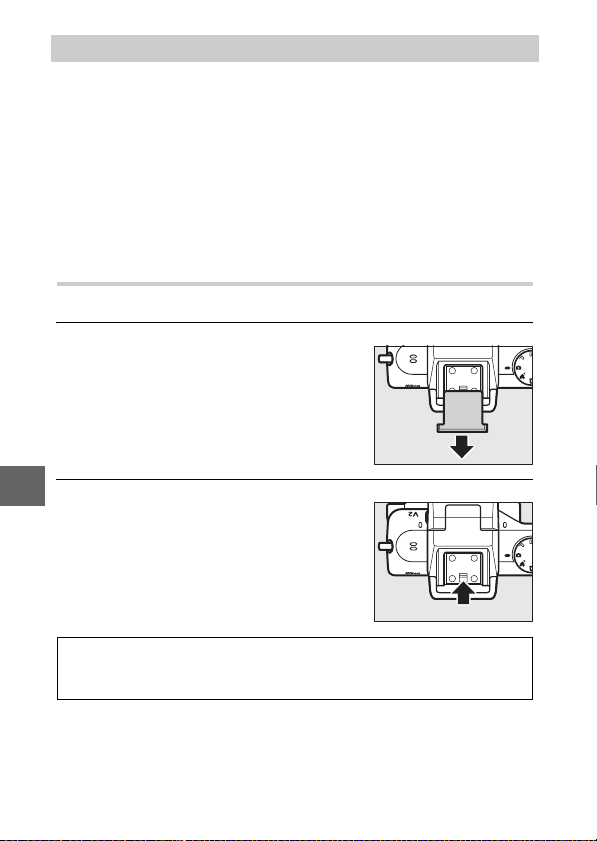
Optional Flash Units
In still image mode, optional flash units for Nikon 1 cameras can
be used for lighting effects such as bounce-flash photography
or, when an optional SB-N5 flash unit is attached, to provide capture illumination in best moment capture and Motion Snapshot
modes. The built-in flash does not fire when an optional flash
unit is attached.
In the instructions that follow, the optional SB-N5 flash unit is
used for illustrative purposes.
Attaching Flash Units
Mount optional flash units on the camera multi accessory port.
Remove the multi accessory port cover.
1
Remove the cover as shown at right.
Keep the cover in a safe place and
replace it when the port is not in use.
t
Attach the flash unit.
2
Turn the camera off and mount the
flash unit on the multi accessory port
as described in the manual provided
with the flash unit.
Supported Flash Units
A
The camera supports only flash units designated for use with Nikon 1
cameras.
72
Page 93
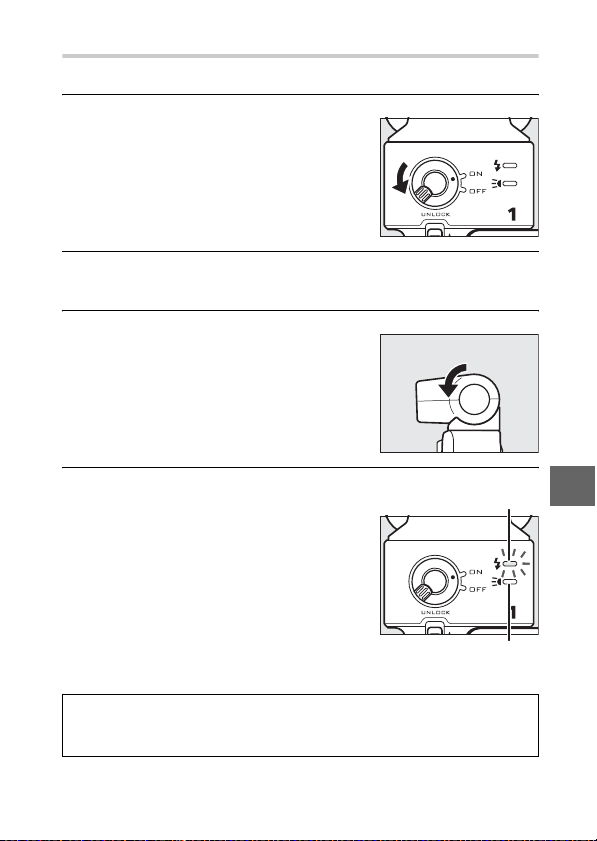
Taking Pict ures
Follow the steps below to take pictures with the flash.
Turn the camera and flash unit on.
1
Choose a flash mode.
2
Choose a flash mode as described on page 70.
Position the flash head.
3
Rotate the flash head so that it points
directly ahead.
Take pictures.
4
Before shooting, confirm that the flash
status indicator on the rear of the flash
unit is lit and that the flash-ready indicator (N) appears in the camera display. To take pictures without the
flash, turn the flash unit off.
Flash st atus indicato r
t
Capture-illuminator
status indicator
See Also
A
See page 157 for information on flash control, or page 158 for information on adjusting flash level.
73
Page 94

❚❚ Bounce Lighting
Light from the flash can be “bounced” (reflected) from a ceiling
or wall, diffusing the light from the flash to make shadows less
harsh and reduce glare from hair, skin, clothing and foreground
objects.
Flash head rotated upward 90 °
(bounce lighting)
Bounce Lighting
A
If possible, bounce flash lighting from a reflective white or near-white
surface; light reflected from other surfaces may change the colors in
the photograph. If no suitable surface can be found nearby, a piece of
white paper (A4 or letter sized) can be used instead, but be sure to
check the results in the camera display.
The Capture Illuminator
A
The optional SB-N5 flash unit offers a capture
t
illuminator that lights to illuminate subjects
in best moment capture and Motion Snapshot modes (0 41, 59). In Smart Photo Selector and Motion Snapshot modes, the
illuminator will light for about 6 seconds during buffering, illuminating subjects about
1 m (3.3 ft) from the camera. In slow view, the illuminator will light for
about 1.3 seconds, starting when the shutter-release button is pressed
halfway. Before shooting, confirm that the capture-illuminator status
indicator is lit. The indicator lights during buffering.
Flash pointed directly ahead
(normal lighting)
74
Page 95

Optional Flash Units
A
Detailed instructions may be found in the manual provided with the
flash unit. Optional flash units can be used in auto and t, u, v, and w
modes only; note, however, that the flash can not be used with live
image control (0 28) and will not fire when On is selected for HDR in
the shooting menu (0 145), or in I mode (0 63) when a frame rate of
15, 30, or 60 fps is selected for Continuo us in the shooting menu
(0 125).
The Flash/Capture-Illuminator Status Indicators
A
If the flash status or capture-illuminator status indicator on the rear of
the SB-N5 flashes, one of the following errors may have occurred:
Display Description
The flash status indicator flashes
for about 3 seconds after a photograph is taken.
The flash or capture status indicator flashes once a second.
The flash and capture status indicators flash once every 2 seconds.
The flash status indicator flashes 8
times a second.
The flash has fired at full power and the
photograph may be underexposed. Try
reducing the distance to the subject or
increasing ISO sensitivity (0 135).
Continuous use has caused the temperature of the flash unit to rise and the unit
has been disabled to protect the flash.
Turn the unit off and wait for it to cool.
A data transfer error has occurred. Check
that the flash unit is correctly attached.
An error has occurred in the unit’s internal circuitry. Turn the camera off, remove
the flash unit, and take the camera and
flash unit to a Nikon-authorized service
center for consultation.
t
75
Page 96

The GP-N100 GPS Unit
GP-N100 GPS units (available separately) can be used to record
information on your current position when pictures are taken.
This information can be viewed on a computer using ViewNX 2
(supplied) or Capture NX 2 (available separately; 0 171).
ViewNX 2 can be installed from the supplied ViewNX 2/
Short Movie Creator CD.
Attaching the GP-N100
The GP-N100 attaches to the camera multi accessory port.
Remove the multi accessory port cover.
1
Remove the cover as shown at right.
Keep the cover in a safe place and
replace it when the port is not in use.
Attach the GP-N100.
2
Turn the camera off and mount the
t
GP-N100 on the multi accessory port
as described in the manual provided
with the GPS unit.
76
Page 97

Setup Menu Options
The GPS item in the setup menu contains the following options.
To display GPS options, press G and select GPS in the setup
menu.
• Auto power off: Choose whether the displays turn off automati-
cally when the GP-N100 is attached.
Enable
Disable
Camera displays turn off automatically if no operations are
performed for the time selected for Auto power off in the
setup menu (0 162). This reduces the drain on the battery.
The displays do not turn off automatically while the
GP-N100 is attached.
• Position: This item is only available if the GP-N100 is currently
receiving GPS data, when it displays the current latitude, longitude, altitude, Coordinated Universal Time (UTC), and expiry
date for Assisted GPS data (0 78) as reported by the GP-N100.
• Use GPS to set clock: Select Ye s to synchronize the camera clock
with the time reported by the GPS device.
Coordinated Universal Time (UTC)
A
UTC data is provided by the GPS device and is independent of the camera clock.
t
77
Page 98

Connection Status
A
Connection status is shown by the h icon in the camera display (0 4)
and the LED on the GP-N100:
h icon LED Description
h (flashes)
h (static)
h (static)
GPS data are only recorded while the GP-N100 is receiving signals from
at least three satellites. If no signal is received for over two seconds, the
h icon will clear from the camera display and no GPS data will be
recorded.
Assisted GPS
A
When connected to a computer using its supplied USB cable, the
GP-N100 can use resources provided by Nikon servers to reduce the
time needed to acquire GPS data (GPS data can still be acquired without these resources, although the time needed to do may increase).
t
This method of determining position using supplementary information stored in a file supplied by a network is known as “Assisted GPS”
(A-GPS or aGPS). To connect to Nikon servers and receive Assisted GPS
files, the GP-N100 uses GP-N100 Utility software, available for download from the following website:
http://nikonimglib.com/gpn100u/
For information on using GP-N100 Utility, see the above website or
online help. The Assisted GPS file provided by the servers is valid for
two weeks, after which time it can no longer be used to assist global
positioning. Use GP-N100 Utility regularly to keep the GP-N100 up to
date.
Flashes
(red)
Flashes
(green)
On
(green)
The GPS unit is searching for a signal. Pictures
taken while the h icon is flashing do not
include GPS data.
The unit is receiving signals from three GPS
satellites. GPS data will be recorded with photographs.
The unit is receiving signals from four or more
GPS satellites. More precise GPS data will be
recorded with photographs.
78
Page 99
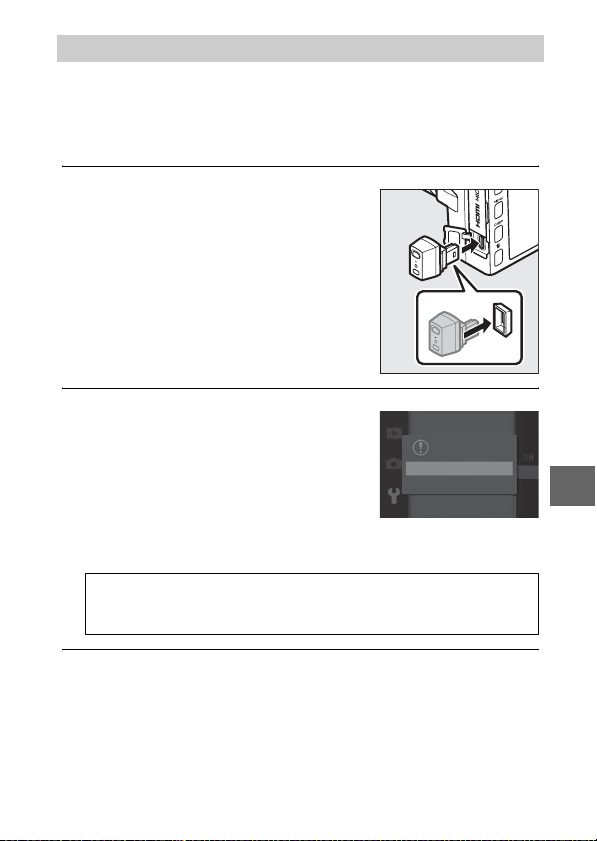
The WU-1b Wireless Mobile Adapter
Reset file numbering
Attach an optional WU-1b wireless mobile adapter to the camera USB connector to copy images to, or control the camera
from, smartphone or tablet devices running the Wireless Mobile
Adapter Utility app.
Connect the WU-1b.
1
After removing the rubber cap from
the WU-1b USB connector, turn the
camera off and attach the adapter to
the camera USB connector.
Activate the adapter.
2
Select Wireless mobile adapter in
the setup menu (0 159). A confirma-
tion dialog will be displayed; select
Ye s to activate the WU-1b, allowing
wireless connection to smart devices,
or No to deactivate the WU-1b and
prevent wireless connection.
Using the WU-1b for the First Time
D
After connecting the WU-1b, you will need to adjust smart device
wireless settings. See the WU-1b manual for more information.
Time zone and date
Activate the wireless
mobile adapter?
Yes
No
Firmware version
t
Launch the Wireless Mobile Adapter Utility.
3
Launch the Wireless Mobile Adapter Utility on the smart
device.
79
Page 100

Tak e pictures remotely.
Reset file numbering
4
Once a wireless connection is estab-
Time zone and date
lished, the smart device will display
the view through the camera lens; the
camera will display a message stating
that a wireless connection is active.
Wireless Ne tworks
D
Camera settings can not be adjusted while the camera is connected to
a wireless network. To end the connection, press the G button.
The Wireless Mobile Adapter Utility
A
The Wireless Mobile Adapter Utility is available from Google Play and
the App Store. System requirements and Information on installation,
wireless connections and use may be found in the Wireless Mobile
Adapter Utility manual available in pdf format from the following URL:
http://nikonimglib.com/ManDL/WMAU/
Firmware version
t
Wireless mobile
adapter active
End
80
