Page 1
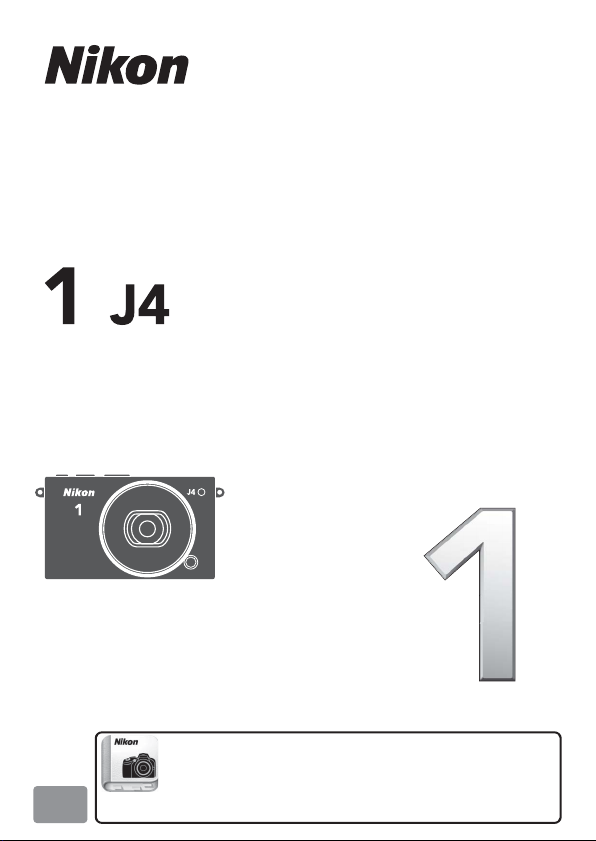
DIGITAL CAMERA
User's Manual
Nikon Manual Viewer 2
Use the Nikon Manual Viewer 2 app to view
manuals anytime, anywhere on your
En
smartphone or tablet.
Page 2
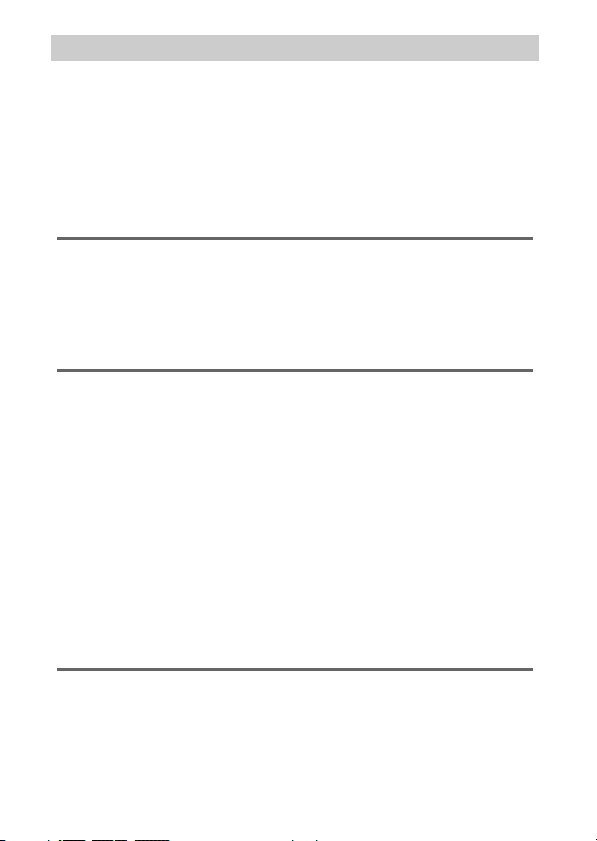
Table of Contents
Getting the Most from Your Camera ........................................iii
About This Manual ....................................................................... iv
The Reference Manual.................................................................. v
For Your Safety.............................................................................. vi
Notices............................................................................................ ix
Wireless ........................................................................................ xiv
Introduction 1
Package Contents.......................................................................... 1
Parts of the Camera....................................................................... 2
Using the Touch Screen..............................................................10
First Steps......................................................................................15
Taking and Viewing Photographs 22
Point-and-Shoot Photography (Auto Mode) .........................22
Viewing Photographs.........................................................................25
Deleting Pictures ..................................................................................27
Live Image Control...............................................................................29
Choosing a Creative Mode.........................................................31
Choosing a Mode That Matches the Subject or Situation.....32
Taking Photos in P, S, A, and M Modes ........................................... 34
The Creative Palette ............................................................................39
HDR ...........................................................................................................40
Easy Panorama......................................................................................41
Selective Color.......................................................................................44
Cross Process .........................................................................................45
Recording and Viewing Movies 46
Recording Movies........................................................................46
Taking Photographs During Movie Recording..........................51
Viewing Movies..................................................................................... 52
Deleting Movies.................................................................................... 53
Page 3
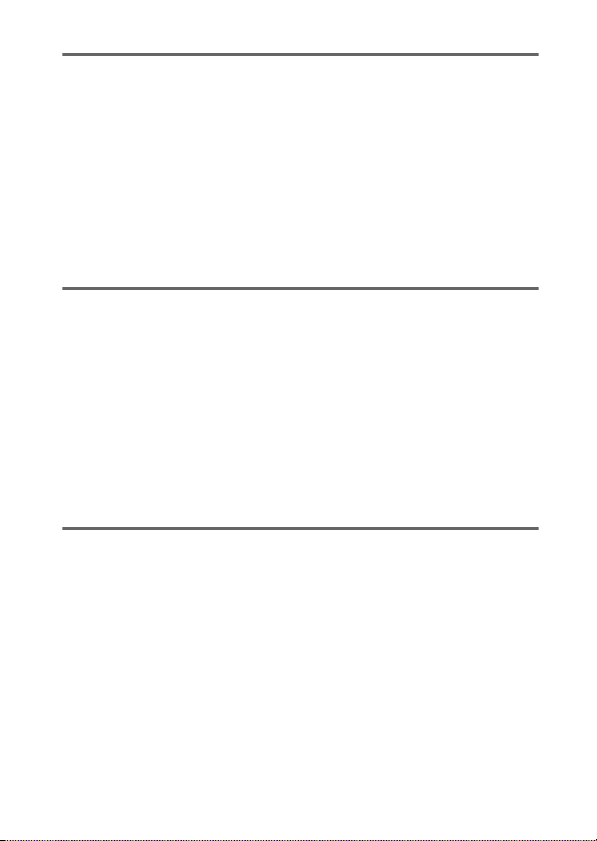
Other Shooting Modes 55
u Choosing the Moment (Best Moment Capture) ...............55
Choosing a Shot Manually (Active Selection)............................ 55
Choosing Your Moment (Slow View)............................................ 59
Letting the Camera Choose the Moment (Smart Photo
Selector).............................................................................................. 61
z Combining Photos with Brief Movie Vignettes (Motion
Snapshot Mode).....................................................................65
Viewing Motion Snapshots.............................................................. 69
Deleting Motion Snapshots............................................................. 69
More on Photography 70
Continuous Mode........................................................................ 70
Self-Timer Modes ........................................................................ 72
The Built-in Flash......................................................................... 74
Auto Pop-up Modes............................................................................ 74
Manual Pop-up Modes ...................................................................... 76
Tap Shooting Options ................................................................ 80
Auto Mode ............................................................................................. 80
Creative Mode....................................................................................... 80
Advanced Movie Mode ..................................................................... 81
Wi-Fi 83
What Wi-Fi Can Do for You ........................................................83
Accessing the Camera ................................................................ 84
WPS (Android Only) ............................................................................85
PIN Entry (Android Only)................................................................... 86
SSID (Android and iOS)...................................................................... 87
Uploading Pictures to a Smart Device .................................... 89
Uploading Photos One at a Time................................................... 89
Uploading Multiple Selected Photos............................................ 90
i
Page 4
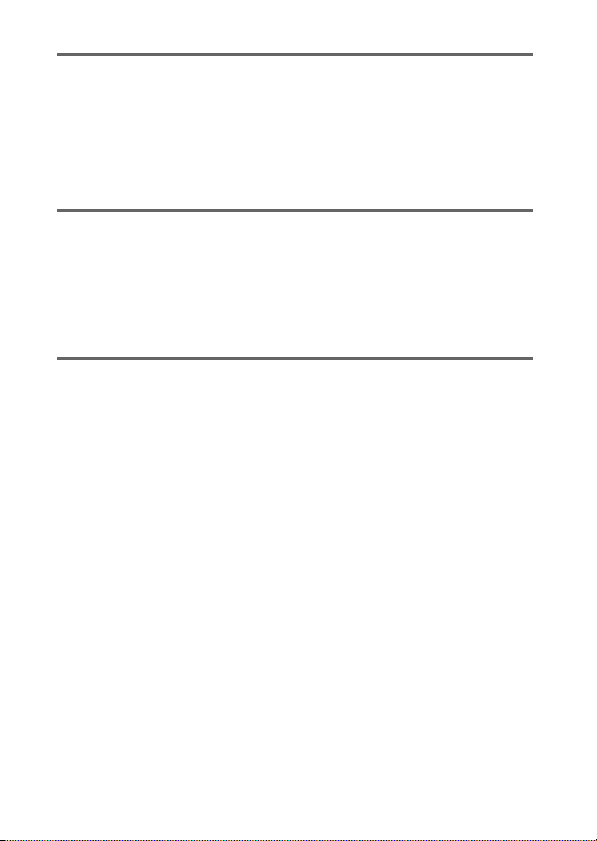
Menu Options 92
Playback Menu Options .............................................................92
Shooting Menu Options.............................................................93
Movie Menu Options ..................................................................94
Image Processing Menu Options..............................................95
Setup Menu Options...................................................................96
Connecting to a Computer 97
Installing the Supplied Software ..............................................97
System Requirements.........................................................................98
Viewing and Editing Pictures on a Computer ..................... 100
Transferring Pictures........................................................................ 100
Viewing Pictures ................................................................................ 102
Technical Notes 103
Optional Accessories ............................................................... 103
Approved Memory Cards ............................................................... 104
Storage and Cleaning .............................................................. 105
Storage.................................................................................................. 105
Cleaning................................................................................................ 105
Caring for the Camera and Battery: Cautions ..................... 106
Troubleshooting....................................................................... 110
Battery/Display................................................................................... 110
Shooting (All Modes) ....................................................................... 111
Movies ................................................................................................... 111
Tap Shooting Options ..................................................................... 112
Playback................................................................................................ 112
Wi-Fi (Wireless Networks)............................................................... 112
Miscellaneous..................................................................................... 112
Error Messages.......................................................................... 113
Specifications ............................................................................ 115
Nikon 1 J4 Digital Camera.............................................................. 115
Battery Life........................................................................................... 124
Index ........................................................................................... 125
ii
Page 5
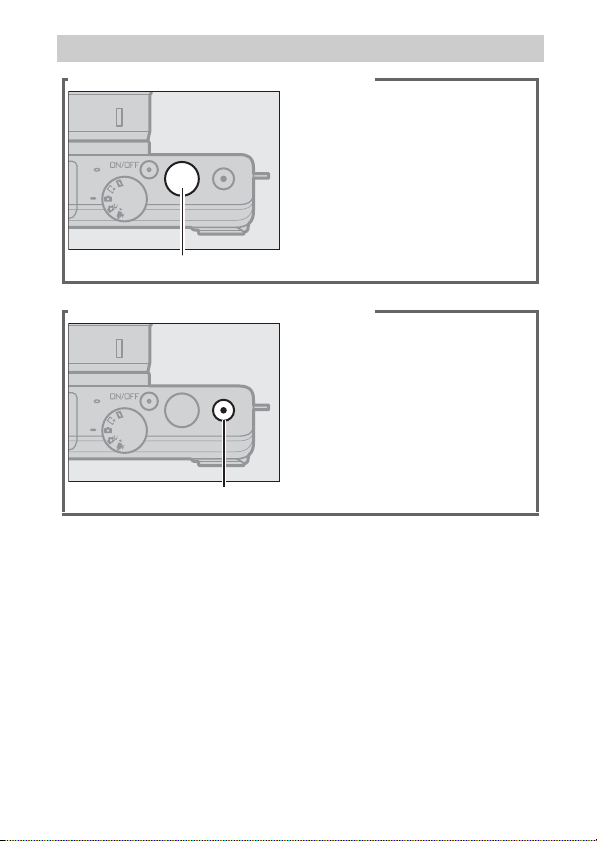
Getting the Most from Your Camera
Take ph otos with the shutter-release button.
See page 6 for more information.
Shutter-release button
Shoot movies with the movie-record button.
Movies can be recorded by
pressing the movie-record button in auto (page 22), creative
(page 31), and advanced movie
(page 46) modes.
Movie-record button
iii
Page 6
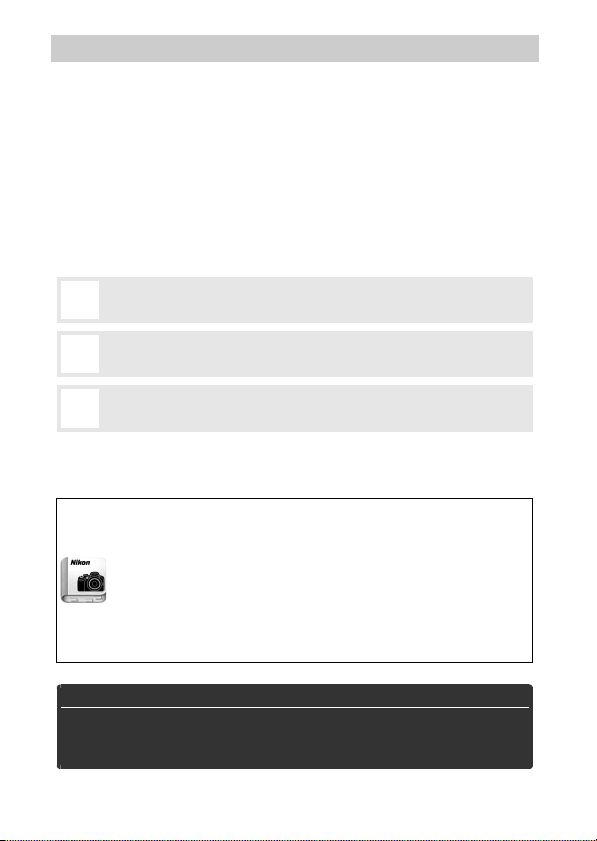
About This Manual
For a complete guide to using your digital camera, see the Reference Manual (page v). To get the most from your camera, please
be sure to read this User’s Manual thoroughly and keep it where
it will be read by all who use the product.
Camera Settings
The explanations in this manual assume that default settings are used.
Symbols and Conventions
To make it easier to find the information you need, the following symbols and conventions are used:
This icon marks cautions; information that should be read before
D
use to prevent damage to the camera.
This icon marks notes; information that should be read before
A
using the camera.
This icon marks references to other pages in this manual.
0
The lens generally used in this manual for illustrative purposes is a
1 NIKKOR VR 10–30mm f/3.5–5.6 PD-ZOOM.
Nikon Manual Viewer 2
Install the Nikon Manual Viewer 2 app on your smartphone or
tablet to view Nikon digital camera manuals, anytime,
anywhere. Nikon Manual Viewer 2 can be downloaded free of
charge from the App Store and Google Play. Download of the
app and any product manuals requires an Internet
connection, for which fees may be levied by your phone or
Internet service provider.
A Fo r Your Safety
Before using the camera for the first time, read the safety instructions in
“For Your Safety” (0 vi–viii) and “Caring for the Camera and Battery:
Cautions” (0 106).
iv
Page 7
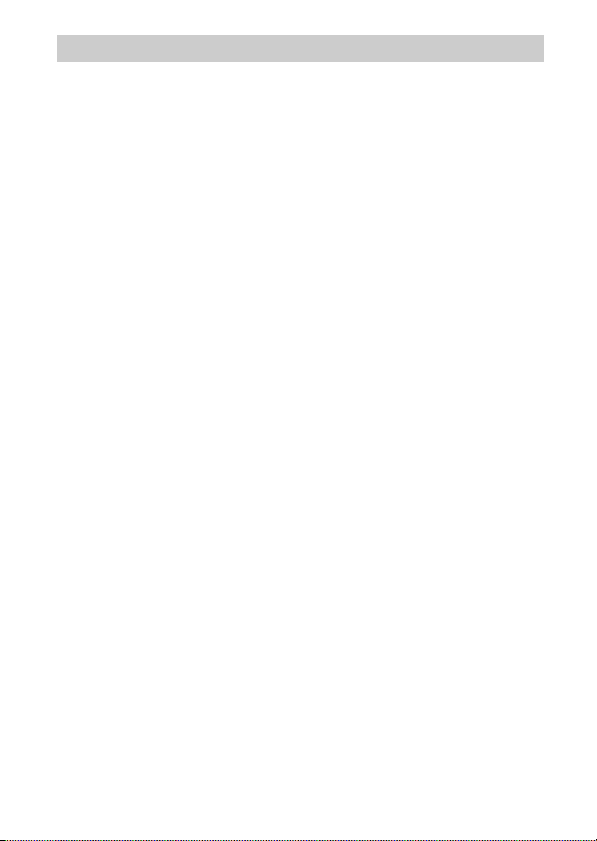
The Reference Manual
For more information on using your Nikon camera, download a
pdf copy of the camera Reference Manual from the website listed
below. The Reference Manual can be viewed using Adobe Reader
or Adobe Acrobat Reader 5.0 or later.
1 On your computer, launch a web browser and open the Nikon
manual download site at http://nikonimglib.com/manual/
2 Navigate to the page for the desired product and download
the manual.
v
Page 8
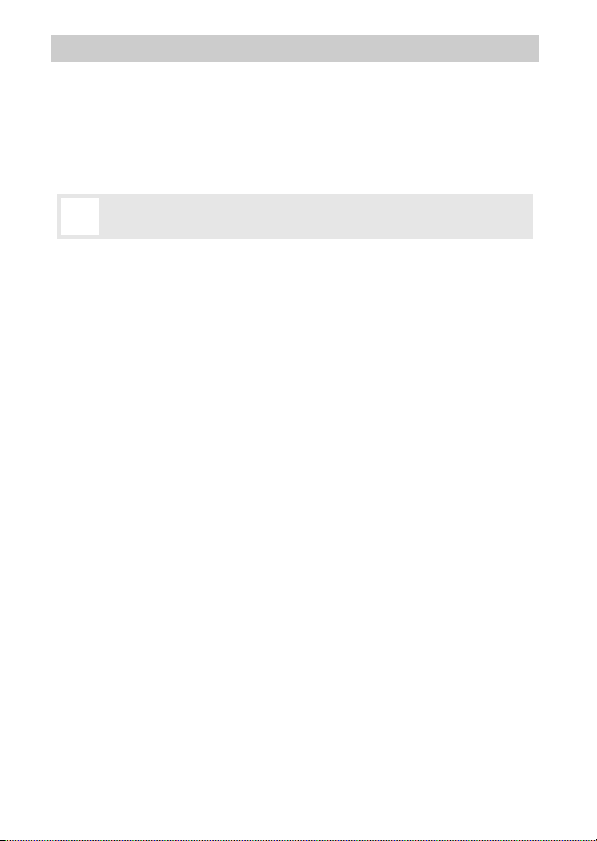
For Your Safety
To prevent damage to your Nikon product or injury to yourself or to others,
read the following safety precautions i n their entirety before using this equipment. Keep these safety instructions where all those who use the product will
read them.
The consequences that could result from failure to observe the precautions
listed in this section are indicated by the following symbol:
This icon marks warnings. To prevent possible injury, read all warn-
A
ings before using this Nikon product.
❚❚WARNINGS
Keep the sun out of the frame. Keep the
A
sun well out of the frame when
shooting backlit subjects. Sunlight
focused into the camera when the
sun is in or close to the frame could
cause a fire.
Turn off immediately in the event of mal-
A
function. Should you notice smoke or
an unusual smell coming from the
equipment or AC adapter (available
separately), unplug the AC adapter
and remove the battery immediately,
taking care to avoid burns. Continued
operation could result in injury. After
removing the battery, take the equipment to a Nikon-authorized service
center for inspection.
Do not use in the presence of flammable
A
gas. Do not use electronic equipment
in the presence of flammable gas, as
this could result in explosion or fire.
Keep dry. Do not immerse in or expose
A
to water or handle with wet hands.
Failure to keep the product dry could
result in damage to the product, fire,
or electric shock, while handling the
product with wet hands could result
in electric shock.
vi
Do not disassemble. Touching the prod-
A
uct’s internal parts could result in
injury. In the event of malfunction,
the product should be repaired only
by a qualified technician. Should the
product break open as the result of a
fall or other accident, remove the battery and/or AC adapter and then take
the product to a Nikon-authorized
service center for inspection.
Keep out of reach of children. Failure to
A
observe this precaution could result
in injury. In addition, note that small
parts constitute a choking hazard.
Should a child swallow any part of
this equipment, consult a physician
immediately.
Do not place the strap around the neck of
A
an infant or child. Placing the camera
strap around the neck of an infant or
child could result in strangulation.
Page 9
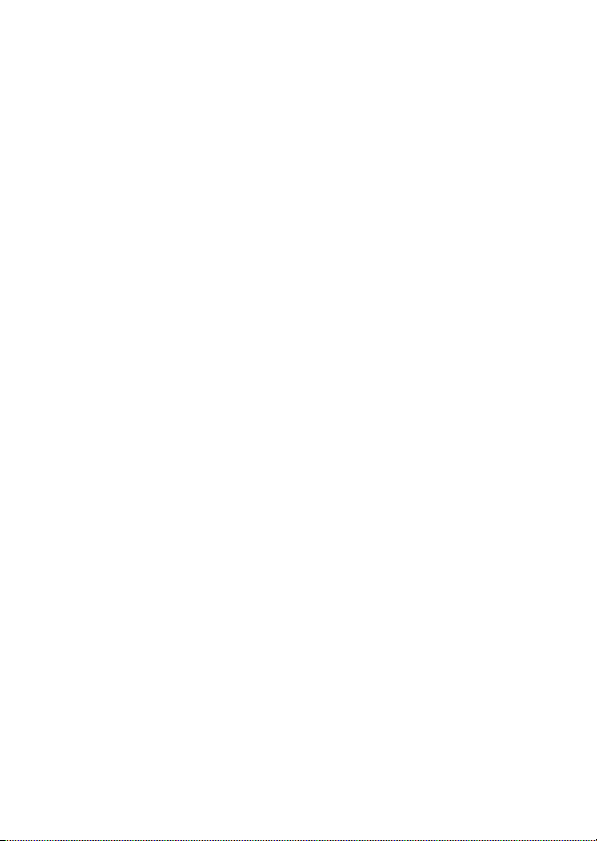
Follow the instructions of airline and hos-
A
pital personnel. This camera transmits
radio frequencies that could interfere
with medical equipment or aircraft
navigation. Disable the wireless network feature before boarding an aircraft, and turn the camera off during
take off and landing. In medical facilities, follow staff instructions regarding the use of wireless devices.
Do not remain in contact with the camera,
A
battery, or charger for extended periods
while the devices are on or in use. Parts of
the device become hot. Leaving the
device in direct contact with the skin
for extended periods may result in
low-temperature burns.
Do not leave the product where it will be
A
exposed to extremely high temperatures,
such as in an enclosed automobile or in
direct sunlight. Failure to observe this
precaution could cause damage or
fire.
Do not aim the flash at the operator of a
A
motor vehicle. Failure to observe this
precaution could result in accidents.
Observe caution when using a flash.
A
• Using the camera with the flash in
close contact with the skin or other
objects could cause burns.
• Using a flash close to the subject’s
eyes could cause temporary visual
impairment. The flash should be no
less than one meter (3 ft 4 in.) from
the subject. Particular care should
be observed when photographing
infants.
Avoid contact with liquid crystal. Should
A
the display break, care should be
taken to avoid injury due to broken
glass and to prevent the liquid crystal
from the display touching the skin or
entering the eyes or mouth.
Do not carry tripods with a lens or camera
A
attached. You could trip or accidentally
strike others, resulting in injury.
Observe proper precautions when handling
A
batteries. Batteries may leak or
explode if improperly handled.
Observe the following precautions
when handling batteries for use in
this product:
• Use only batteries approved for use
in this equipment.
• Do not short or disassemble the
battery.
• Be sure the product is off before
replacing the battery. If you are
using an AC adapter, be sure it is
unplugged.
• Do not attempt to insert the battery
upside down or backwards.
• Do not expose the battery to flame
or to excessive heat.
• Do not immerse in or expose to
water.
• Replace the terminal cover when
transporting the battery. Do not
transport or store the battery with
metal objects such as necklaces or
hairpins.
• Batteries are prone to leakage when
fully discharged. To avoid damage
to the product, be sure to remove
the battery when no charge
remains.
vii
Page 10
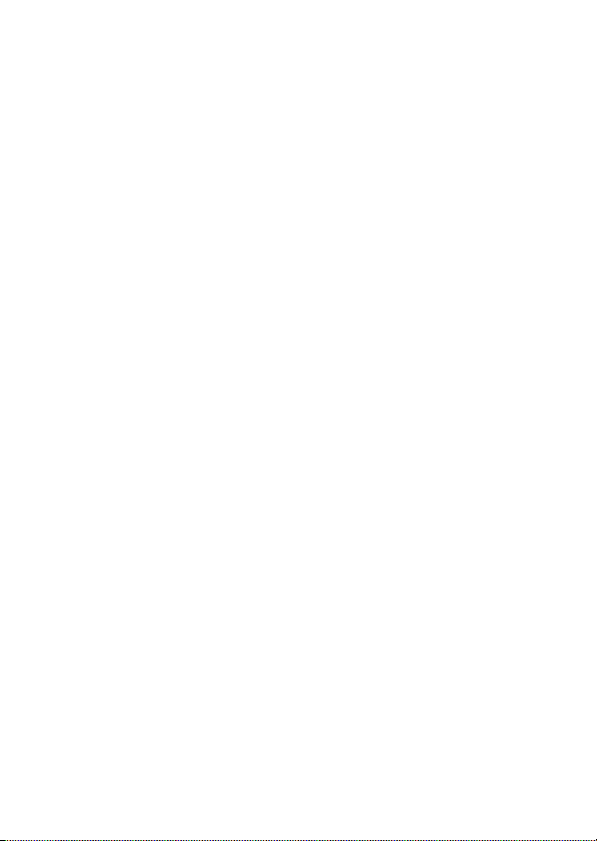
• When the battery is not in use,
attach the terminal cover and store
in a cool, dry place.
• The battery may be hot immedi-
ately after use or when the product
has been used on battery power for
an extended period. Before removing the battery turn the camera off
and allow the battery to cool.
• Discontinue use immediately
should you notice any changes in
the battery, such as discoloration or
deformation.
Observe proper precautions when handling
A
the charger:
• Keep dry. Failure to observe this pre-
caution could result in injury or
product malfunction due to fire or
electric shock.
• Do not short the charger terminals.
Failure to observe this precaution
could result in overheating and
damage to the charger.
• Dust on or near the metal parts of
the plug should be removed with a
dry cloth. Continued use could
result in fire.
• Do not go near the charger during
thunderstorms. Failure to observe
this precaution could result in electric shock.
• Do not handle the plug or charger
with wet hands. Failure to observe
this precaution could result in injury
or product malfunction due to fire
or electric shock.
• Do not use with travel converters or
adapters designed to convert from
one voltage to another or with DCto-AC inverters. Failure to observe
this precaution could damage the
product or cause overheating or fire.
viii
Use appropriate cables. When connect-
A
ing cables to the input and output
jacks, use only the cables provided or
sold by Nikon for the purpose to
maintain compliance with product
regulations.
CD-ROMs: CD-ROMs containing soft-
A
ware or manuals should not be
played back on audio CD equipment.
Playing CD-ROMs on an audio CD
player could cause hearing loss or
damage the equipment.
Page 11
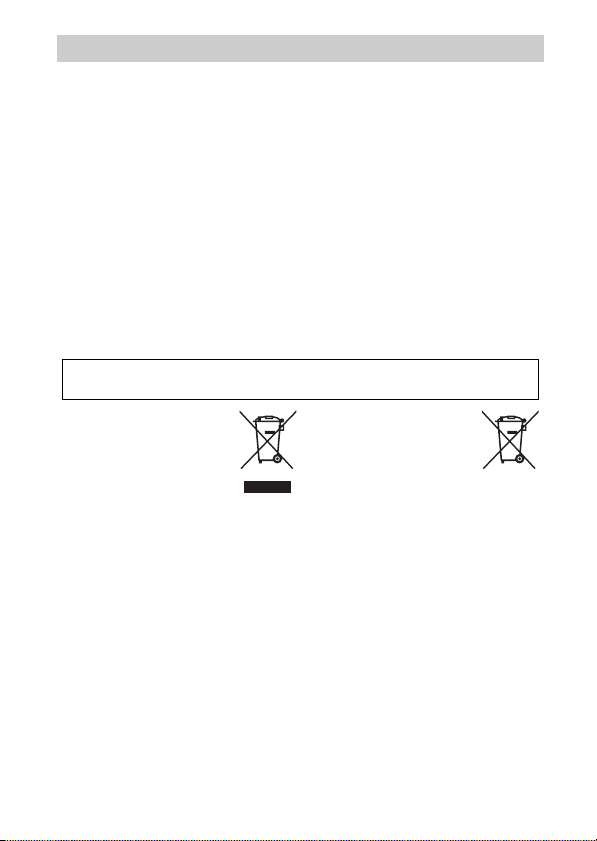
Notices
• No part of the manuals included
with this product may be reproduced, transmitted, transcribed,
stored in a retrieval system, or translated into any language in any form,
by any means, without Nikon’s prior
written permission.
• Nikon reserves the right to change
the specifications of the hardware
and software described in these
manuals at any time and without
prior notice.
Notice for Customers in Canada
CAN ICES-3 B / NMB-3 B
Notice for Customers in Europe
CAUTION: RISK OF EXPLOSION IF BATTERY IS REPLACED BY AN INCORRECT
TYPE. DISPOSE OF USED BATTERIES ACCORDING TO THE INSTRUCTIONS.
This symbol indicates that
electrical and electronic
equipment is to be collected separately.
The following apply only to
users in European countries:
• This product is designated for separate collection at an appropriate collection point. Do not dispose of as
household waste.
• Separate collection and recycling
helps conserve natural resources
and prevent negative consequences
for human health and the environment that might result from incorrect disposal.
• For more information, contact the
retailer or the local authorities in
charge of waste management.
• Nikon will not be held liable for any
damages resulting from the use of
this product.
• While every effort has been made to
ensure that the information in these
manuals is accurate and complete,
we would appreciate it were you to
bring any errors or omissions to the
attention of the Nikon representative in your area (address provided
separately).
This symbol on the battery
indicates that the battery is
to be collected separately.
The following apply only to
users in European countries:
• All batteries, whether marked with
this symbol or not, are designated
for separate collection at an appropriate collection point. Do not dispose of as household waste.
• For more information, contact the
retailer or the local authorities in
charge of waste management.
ix
Page 12
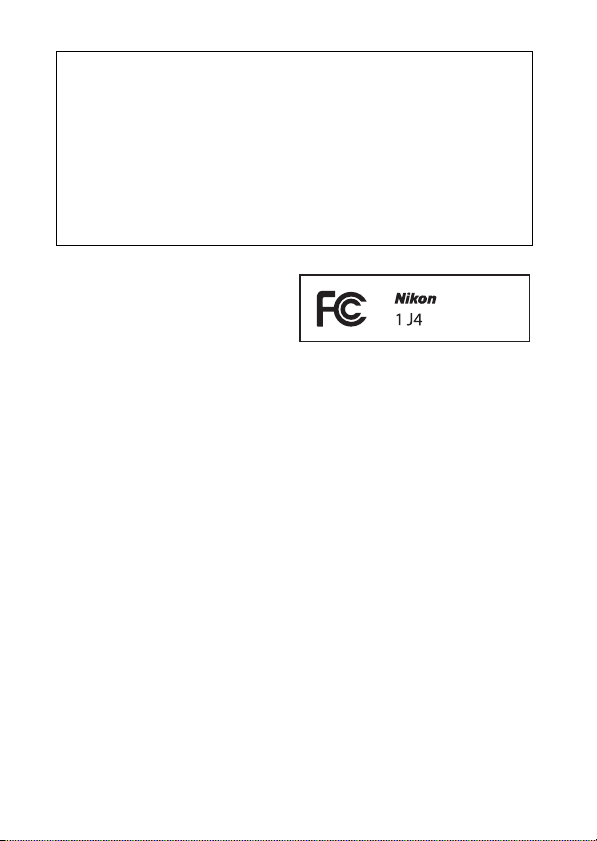
Notice for Customers in the U.S. A.
The Battery Charger
IMPORTANT SAFETY INSTRUCTIONS—SAVE THESE
INSTRUCTIONS
DANGER—TO REDUCE THE RISK OF FIRE OR ELECTRIC
SHOCK, CAREFULLY FOLLOW THESE INSTRUCTIONS
For connection to a supply not in the U.S.A., use an attachment plug adapter
of the proper configuration for the power outlet if needed. This power unit
is intended to be correctly oriented in a vertical or floor mount position.
Federal Communications Commission (FCC) Radio Frequ ency Interference Statement
This equipment has been tested and
found to comply with the limits for a
Class B digital device, pursuant to Part
15 of the FCC rules. These limits are
designed to provide reasonable protection against harmful interference in
a residential installation. This equipment generates, uses, and can radiate
radio frequency energy and, if not
installed and used in accordance with
the instructions, may cause harmful
interference to radio communications.
However, there is no guarantee that
interference will not occur in a particular installation. If this equipment does
cause harmful interference to radio or
television reception, which can be
determined by turning the equipment
off and on, the user is encouraged to
try to correct the interference by one
or more of the following measures:
• Reorient or relocate the receiving
antenna.
• Increase the separation between the
equipment and receiver.
• Connect the equipment into an outlet on a circuit different from that to
which the receiver is connected.
• Consult the dealer or an experienced
radio/television technician for help.
x
CAUTIONS
Modifications
The FCC requires the user be notified
that any changes or modifications
made to this device that are not
expressly approved by Nikon Corporation may void the user’s authority to
operate the equipment.
Interface Cables
Use the interface cables sold or provided by Nikon for your equipment.
Using other interface cables may
exceed the limits of Class B Part 15 of
the FCC rules.
Notice for Customers in the State of California
WARNIN G: Handling the cord on this
product may expose you to lead, a
chemical known to the State of California to cause birth defects or other
reproductive harm. Wash hands after
handling.
Nikon Inc., 1300 Walt Whitman Road,
Melville, New York 11747-3064, U.S.A.
Tel.: 631-547-4200
Page 13
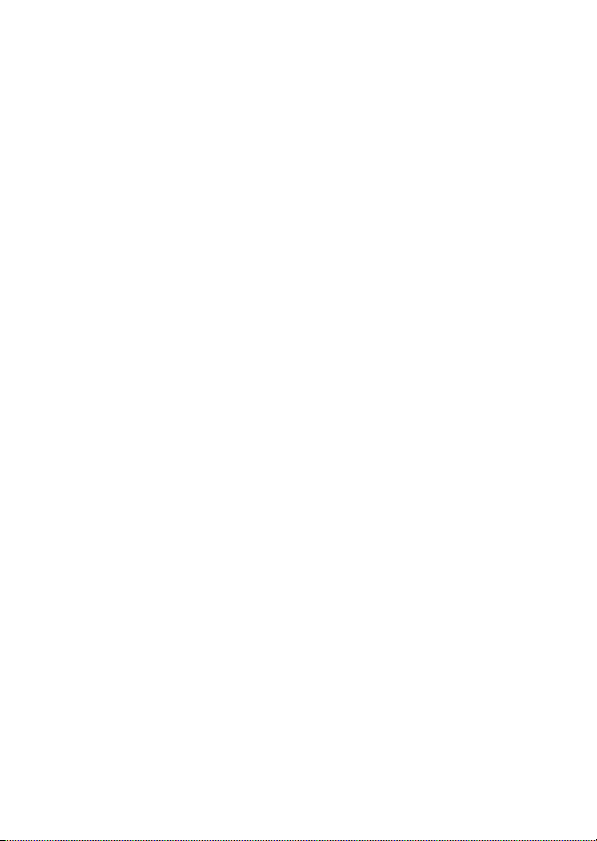
Notice Concerning Prohibition of Copying or Reproduction
Note that simply being in possession of material that has been digitally copied or reproduced by means of a scanner, digital camera, or other device may
be punishable by law.
• Items prohibited by law from being copied
or reproduced
Do not copy or reproduce paper
money, coins, securities, government bonds, or local government
bonds, even if such copies or reproductions are stamped “Sample.”
The copying or reproduction of
paper money, coins, or securities
which are circulated in a foreign
country is prohibited.
Unless the prior permission of the
government has been obtained, the
copying or reproduction of unused
postage stamps or post cards issued
by the government is prohibited.
The copying or reproduction of
stamps issued by the government
and of certified documents stipulated by law is prohibited.
Disposing of Data Storage Devices
Please note that deleting images or formatting memory cards or other data
storage devices does not completely erase the original image data. Deleted
files can sometimes be recovered from discarded storage devices using commercially available software, potentially resulting in the malicious use of personal image data. Ensuring the privacy of such data is the user’s responsibility.
Before discarding a data storage device or transferring ownership to another
person, erase all data using commercial deletion software, or format the
device and then completely refill it with images containing no private information (for example, pictures of empty sky). Wi-Fi settings can be reset to
default values by selecting Wi- Fi > Wi-Fi connection type > Reset Wi-Fi set-
tings in the setup menu. Care should be taken to avoid injury when physically
destroying data storage devices.
• Cautions on certain copies and reproduc-
tions
The government has issued cautions
on copies or reproductions of securities issued by private companies
(shares, bills, checks, gift certificates,
etc.), commuter passes, or coupon
tickets, except when a minimum of
necessary copies are to be provided
for business use by a company. Also,
do not copy or reproduce passports
issued by the government, licenses
issued by public agencies and private groups, ID cards, and tickets,
such as passes and meal coupons.
• Comply with copyright notices
The copying or reproduction of
copyrighted creative works such as
books, music, paintings, woodcuts,
prints, maps, drawings, movies, and
photographs is governed by
national and international copyright
laws. Do not use this product for the
purpose of making illegal copies or
to infringe copyright laws.
xi
Page 14

AVC Patent Portfolio License
THIS PRODUCT IS LICENSED UNDER THE AVC PATENT PORTFOLIO LICENSE FOR THE PERSONAL
AND NON-COMMERCIAL USE OF A CONSUM ER TO (I) ENCODE VIDEO IN COMPLIANCE WITH
THE
AVC STANDARD (“AVC VIDEO”) AND/OR (II) DECODE AVC VIDEO THAT WAS ENCODED
A CON SUMER ENGAGED IN A PERSONAL AND NON-CO MMERCIAL ACTIVITY AND/OR WAS
BY
OBTAINED FROM A VIDEO PROVIDER LICENSED TO PROVIDE AVC VIDEO. NO LICENSE IS
GRANTED OR SHALL BE IMPLIED FOR ANY OTHER USE. ADDITIONAL INFORMATION MAY BE
OBTAINED FROM MPEG LA, L.L.C. SEE http://www.mpegla.com
Temperature Warnings
The camera may become warm to the touch during use; this is normal and
does not indicate a malfunction. At high ambient temperatures, after
extended periods of continuous use, or after several photographs have been
taken in quick succession, a temperature warning may be displayed, following which the camera will turn off automatically to minimize damage to its
internal circuits. Wait for the camera to cool before resuming use.
Use Only Nikon Brand Electronic Accessories
Nikon cameras are designed to the highest standards and include complex
electronic circuitry. Only Nikon brand electronic accessories (including chargers, batteries, AC adapters, and lens accessories) certified by Nikon specifically
for use with this Nikon digital camera are engineered and proven to operate
within the operational and safety requirements of this electronic circuitry.
The use of non-Nikon electronic accessories could damage the
camera and may void your Nikon warranty. The use of thirdparty rechargeable Li-ion batteries not bearing the Nikon holographic seal shown at right could interfere with normal operation of the camera or result in the batteries overheating, igniting, rupturing, or leaking.
For more information about Nikon brand accessories, contact a local authorized Nikon dealer.
xii
Page 15
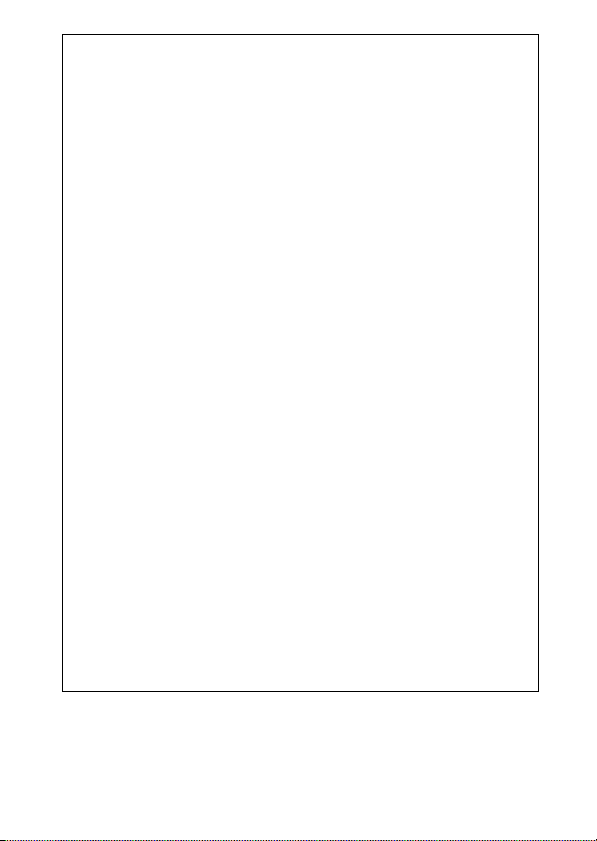
Use Only Nikon Brand Accessories
D
Only Nikon brand accessories certified by Nikon specifically for use
with your Nikon digital camera are engineered and proven to operate
within its operational and safety requirements. T
ACCESSORIES
RANTY.
D
The camera is a precision device and requires regular servicing. Nikon
recommends that the camera be inspected by the original retailer or a
Nikon-authorized service representative once every one to two years,
and that it be serviced once every three to five years (note that fees
apply to these services). Frequent inspection and servicing are particularly recommended if the camera is used professionally. Any accessories regularly used with the camera, such as lenses, should be included
when the camera is inspected or serviced.
A
Before taking pictures on important occasions (such as at weddings or
before taking the camera on a trip), take a test shot to ensure that the
camera is functioning normally. Nikon will not be held liable for damages or lost profits that may result from product malfunction.
A
As part of Nikon’s “Life-Long Learning” commitment to ongoing product support and education, continually-updated information is available on-line at the following sites:
• For users in the U.S. A.: http://www.nikonusa.com/
• For users in Europe and Afric a: http://www.europe-nikon.com/support/
• For users in Asia, Oceania, and the Middle East: http://www.nikon-asia.com/
Visit these sites to keep up-to-date with the latest product information,
tips, answers to frequently-asked questions (FAQs), and general advice
on digital imaging and photography. Additional information may be
available from the Nikon representative in your area. For contact information, visit http://imaging.nikon.com/
COULD DAMAGE YOUR CAMERA AND MAY VOI D YOU R NIKON WAR-
Servicing the Camera and Accessories
Before Taking Important Pictures
Life-Long Learning
HE USE OF NON-NIKON
xiii
Page 16

Wireless
This product, which contains encryption software developed in the United
States, is controlled by the United States Export Administration Regulations
and may not be exported or re-exported to any country to which the United
States embargoes goods. The following countries are currently subject to
embargo: Cuba, Iran, North Korea, Sudan, and Syria.
Notices for Customers in the U. S. A.
This device complies with Part 15 of the FCC Rules. Operation is subject to the
following two conditions: (1) this device may not cause harmful interference,
and (2) this device must accept any interference received, including interference that may cause undesired operation.
FCC WARNING
The FCC requires the user to be notified that any changes or modifications
made to this device that are not expressly approved by Nikon Corporation
may void the user’s authority to operate the equipment.
FCC Radio Frequency Interference Statement
Note: This equipment has been tested and found to comply with the limits for
a Class B digital device, pursuant to part 15 of the FCC Rules. These limits are
designed to provide reasonable protection against harmful interference in a
residential installation. This equipment generates, uses and can radiate radio
frequency energy and, if not installed and used in accordance with the
instructions, may cause harmful interference to radio communications. However, there is no guarantee that interference will not occur in a particular
installation. If this equipment does cause harmful interference to radio or
television reception, which can be determined by turning the equipment off
and on, the user is encouraged to try to correct the interference by one or
more of the following measures:
• Reorient or relocate the receiving antenna.
• Increase the separation between the equipment and receiver.
• Connect the equipment into an outlet on a circuit different from that to
which the receiver is connected.
• Consult the dealer or an experienced radio/TV technician for help.
Co-location
This transmitter must not be co-located or operated in conjunction with any
other antenna or transmitter.
Nikon Inc., 1300 Walt Whitman Road, Melville, New York 11747-3064, U.S.A.
Tel.: 631-547-4200
xiv
Page 17
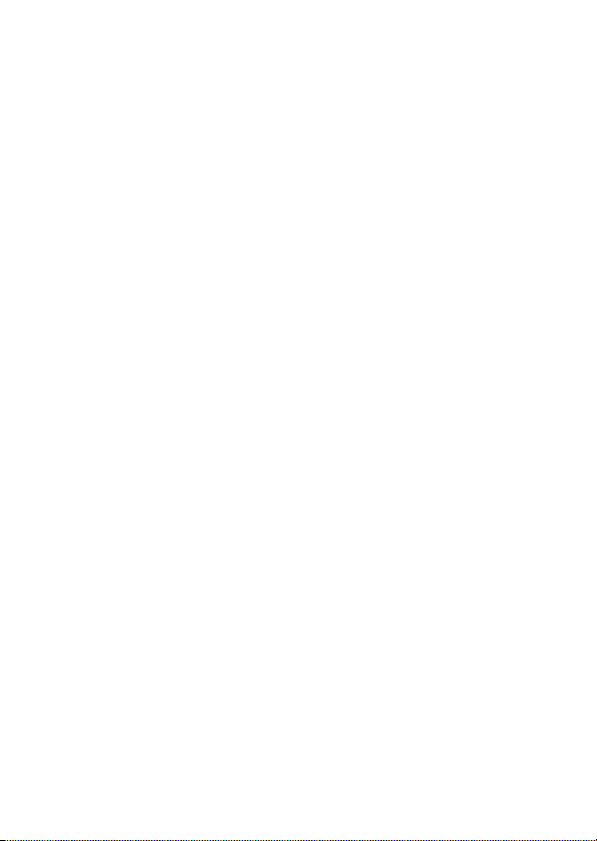
Notices for Customers in Canada
CAN ICES-3 B / NMB-3 B
This device complies with Industry Canada licence-exempt RSS standard(s).
Operation is subject to the following two conditions: (1) this device may not
cause interference, and (2) this device must accept any interference, including interference that may cause undesired operation of the device.
FCC/IC RF Exposure Statement
The available scientific evidence does not show that any health problems are
associated with using low power wireless devices. There is no proof, however,
that these low power wireless devices are absolutely safe. Low power Wireless devices emit low levels of radio frequency energy (RF) in the microwave
range while being used. Whereas high levels of RF can produce health effects
(by heating tissue), exposure of low-level RF that does not produce heating
effects causes no known adverse health effects. Many studies of low-level RF
exposures have not found any biological effects. Some studies have suggested that some biological effects might occur, but such findings have not
been confirmed by additional research. The 1 J4, which is equipped with a
LBWA1ZZYM6 (FCC ID:VPYLBYM / IC ID:772C-LBYM) wireless LAN module, has
been tested and found to comply with FCC/IC radiation exposure limits set
forth for an uncontrolled environment and meets the FCC radio frequency
(RF) Exposure Guidelines in Supplement C to OET65 and RSS-102 of the IC
radio frequency (RF) Exposure rules. Please refer to the SAR test report that
was uploaded to FCC website.
xv
Page 18

Notices for Customers in Europe
Hereby, Nikon Corporation, declares that the 1 J4 is in compliance
with the essential requirements and other relevant provisions of
Directive 1999/5/EC. The declaration of conformity may be
consulted at http://imaging.nikon.com/suppor t/pdf/DoC_1J4.pdf
Notice for Customers in Singapore
Trade Name:
Model: 1 J4
This device complies with radio-frequency regulations. The content of certification labels not affixed to the device is given below.
Compli es with
IDA Standards
DA104328
Security
Although one of the benefits of this product is that it allows others to freely
connect for the wireless exchange of data anywhere within its range, the following may occur if security is not enabled:
• Data theft: Malicious third-parties may intercept wireless transmissions to
steal user IDs, passwords, and other personal information.
• Unauthorized access: Unauthorized users may gain access to the network
and alter data or perform other malicious actions. Note that due the design
of wireless networks, specialized attacks may allow unauthorized access
even when security is enabled.
xvi
Page 19
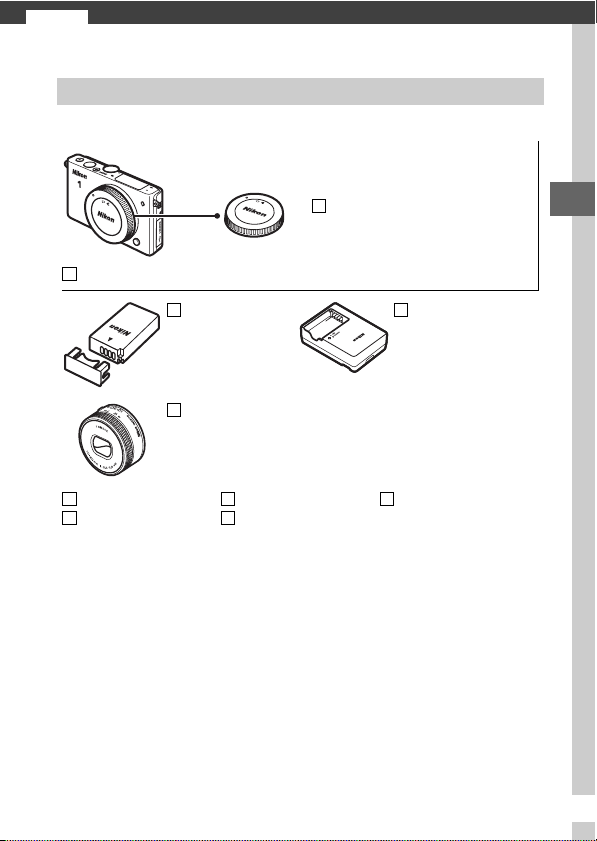
Introduction
s
Package Contents
Confirm that the package contains the following items:
Nikon 1 J4 digital camera
EN-EL22
rechargeable
Li-ion battery
(with terminal cover)
Lens (supplied only
if lens kit is
purchased with
camera)
AN-N1000 strap
UC-E20 USB cable
Memory cards are sold separately.
ViewNX 2 CD
Warra nty
BF-N1000 body cap
MH-29 battery
charger (AC wall
adapter supplied in
countries or regions where
required; shape depends
on country of sale)
User’s Manual
(this manual)
s
1
Page 20
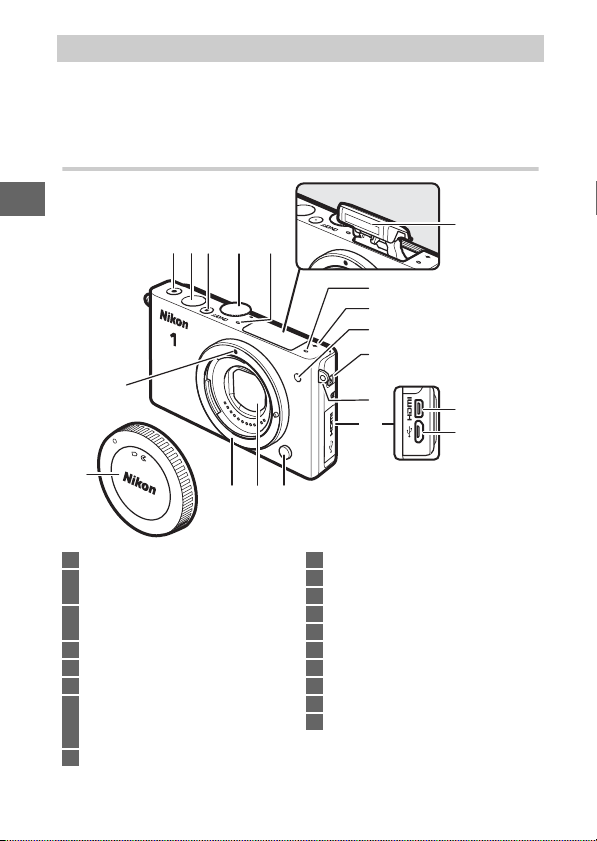
Parts of the Camera
Take a few moments to familiarize yourself with camera controls
and displays. You may find it helpful to bookmark this section
and refer to it as you read through the rest of the manual.
The Camera Body
s
14
15
1 Movie-record button .................. 46, 47
2 Shutter-release
button .............................. 51, 57, 62, 66
3 Power switch........................................19
Power lamp ..........................................19
4 Mode dial ................................................ 6
5 Microphone
6 Focal plane mark (E)
7 AF-assist illuminator
Self-timer lamp.................................... 73
Red-eye reduction lamp ............ 75, 77
8 Flash pop-up button ..........................76
31 2 54
13 1112
16
5
6
7
8
9
10
9 Eyelet for camera strap...................... 15
10 Connector cover
11 Lens release button............................ 18
12 Dust shield.................................105, 106
13 Lens mount .......................................... 17
14 Mounting mark ................................... 17
15 Body cap .............................................103
16 Built-in flash ......................................... 74
17 HDMI connector
18 USB connector ...................................100
17
18
2
Page 21

The Camera Body (Continued)
2
1
3
4
5
Press the multi selector
6
up, down, left, or right
7
(1,3, 4, or 2), or
8
rotate it as shown
above.
1011
1 Monitor ................................................... 4
2 K (playback) button ............25, 63, 69
3 G (menu) button .......................... 7
4 Multi selector
J (OK) button
& (feature) ............................................. 9
E (exposure compensation)
M (flash mode).....................................74
C (continuous shooting/
self-timer)..................................... 70, 72
* Camera does not support TA-N100 tripod mounting spacer.
Holding the Camera
A
When framing photographs, hold the camera as shown below.
Hold the camera in
your righ t hand.
Keep your e lbows
propped lightly
against your torso.
9
5 Memory card access lamp ................24
6 O (delete) button................................ 27
7 Power connector cover
for optional power connector
8 Battery-chamber/memory card slot
cover latch........................................... 16
9 Battery-chamber/
memory card slot cover ................... 16
10 Tripod socket
11 Speaker
*
Cradle the lens with
your left hand.
J button
s
3
Page 22

The Monitor
421 3 5 6 7 8 9 1011
36
35
34
33
32
31
30
29
28
s
Battery fully
charged or
NO ICON
partially
discharged.
H Low battery.
27 222325 2426 20
1 Shooting mode ..................................... 6
2 Live image control ..............................29
Creative mode ....................................31
Best moment capture
selection ................................ 55, 59, 61
Advanced movie selection ........ 46, 49
Exposure mode ...................................93
3 Flexible program indicator...............34
4 Flash mode.................................... 75, 77
5 Self-timer ..............................................72
Continuous mode*............................. 70
6 Active D-Lighting*............................. 94
7 Picture Control*..................................95
8 White balance*...................................95
9 Frame size/frame rate........................95
10 Image size*..........................................93
11 Image quality*....................................93
12 Focus mode*................................. 94, 95
13 AF-area mode*............................. 94, 95
14 Face-priority*................................ 28, 94
15 Focus area............................... 24, 94, 95
16 AF-area brackets
17 Flash compensation ...........................94
18 Exposure compensation
19 Flash-ready indicator ........................ 78
* Available only when Detailed is selected for Display > Shooting in the
setup menu (0 96).
Note: Display shown with all indicators lit for illustrative purposes.
*
20 “k” (appears when memory remains
for over 1000 exposures)
21 Number of exposures remaining....21
Number of shots remaining before
memory buffer fills
White balance recording indicator
Card warning indicator....................113
22 Time available...................................... 47
23 ISO sensitivity ......................................95
24 ISO sensitivity indicator.....................95
Auto ISO sensitivity indicator
25 Aperture......................................... 36, 37
26 Shutter speed ............................... 35, 37
27 Metering ........................................ 94, 95
28 Battery indicator
29 Sound settings*.................................. 96
30 Autoexposure (AE) lock
indicator .............................................. 96
31 Auto distortion control...................... 94
32 Tap shooting options......................... 80
33 Auto image capture ........................... 95
34 Microphone sensitivity
35 Time elapsed........................................ 47
36 Recording indicator............................ 47
*
4
12
13
14
15
16
17
18
19
21
*
Page 23
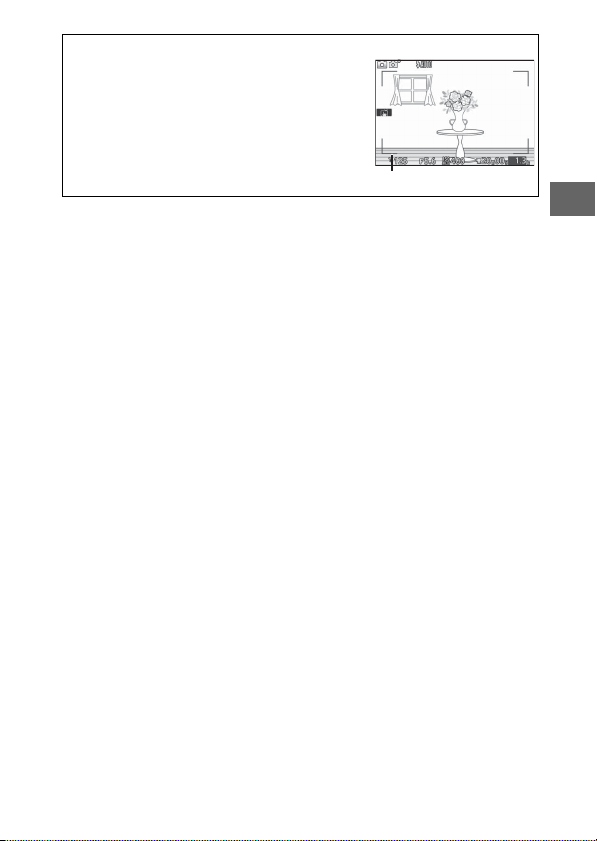
Recording Area
A
A
The area recorded when electronic vibration
reduction (0 94, 95) is in effect during movie
recording is shown by a frame in the shooting display.
rea recorded
s
5
Page 24
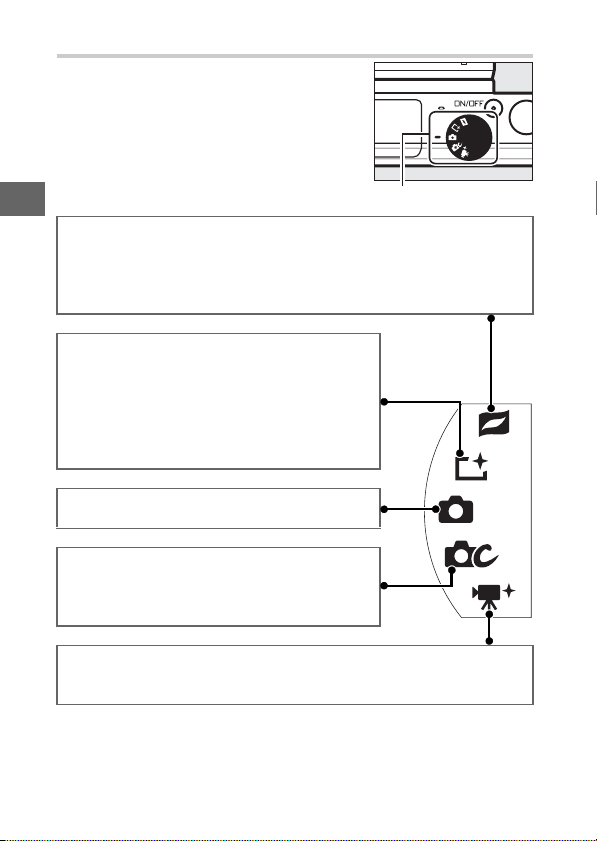
The Mode Dial
The camera offers a choice of the following shooting modes:
s
z Motion Snapshot mode (0 65): Each time the shutter is released, the
camera records a still image and about 1.6 s of movie footage. When the
resulting “Motion Snapshot” is viewed on the camera, the movie will
play back in slow motion over approximately 4 s, followed by the still
image.
u Best moment capture mode (0 55): Choose
Active Selection to select the best picture from
20 shots in temporary storage, Slow view to
choose the best timing for the shot while the
scene plays back in slow motion, or Smart
Photo Selector to let the camera pick the best
shot based on composition and movement.
C Auto mode (0 22): Let the camera pick the set-
tings for photographs and movies.
w Creative mode (0 31): For photographs in
which you want to use special effects, match settings to the scene, or control shutter speed and
aperture.
v Advanced movie mode (0 46): Choose an exposure mode and adjust
shutter-speed or aperture or record movies in slow or fast motion or
with other special effects.
Mode dial
6
Page 25
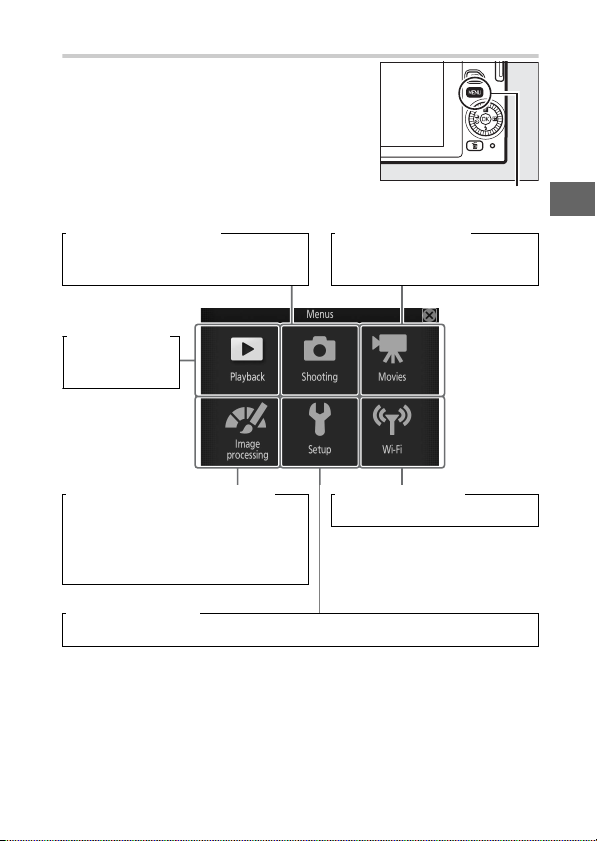
The G Button
Most shooting, playback, and setup
options can be accessed from the camera
menus. Press the G button to display
the menu selection dialog shown below,
then use the multi selector to highlight
the icon for the desired menu and press
J. To exit the menus, tap 1.
Shooting menu (0 93): Movie menu (0 94):
Adjust settings for still photography. Adjust movie-recording
Playback menu
(0 92):
Adjust playback
settings.
Image processing menu (0 95): Wi-Fi menu (0 83):
Adjust white balance, ISO sensitivity,
Picture Controls, and other image
processing settings for photographs
and movies.
Setup menu (0 96):
Adjust basic camera settings.
options.
Connect to wireless networks.
G button
s
7
Page 26
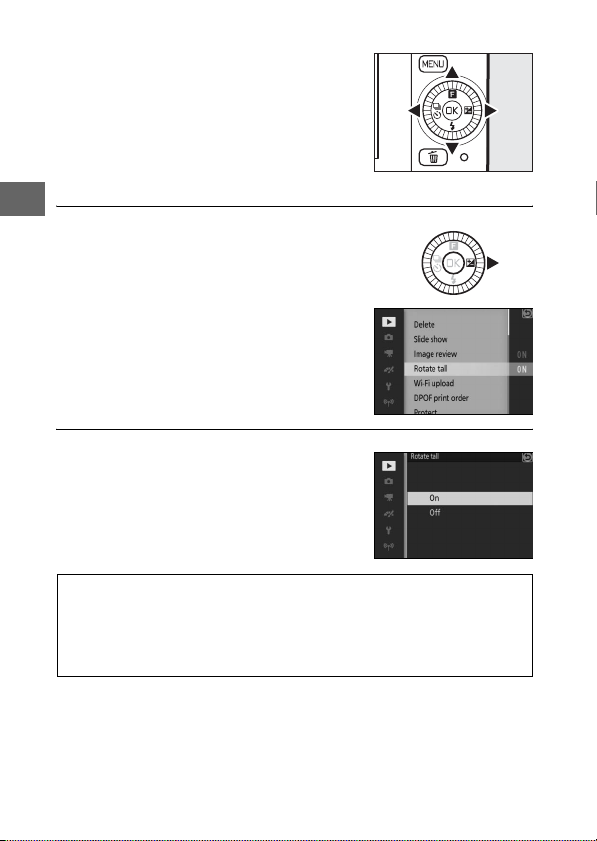
❚❚ Using the Menus
Use the multi selector (0 3) to navigate
the playback, shooting, movie, image
processing, setup, and Wi-Fi menus.
Multi selector
s
Select an item.
1
Press 1 or 3 to highlight menu items
and press 2 to view options for the
highlighted item.
Select an option.
2
Press 1 or 3 to highlight the desired
option and press J to select.
Using the Menus
A
The items listed may vary with camera settings. Items displayed in gray
are not currently available. To change menus, press 4 in Step 1 and
select a menu as described on page 7. To exit the menus and return to
shooting mode, press the shutter-release button halfway (0 24).
8
Page 27
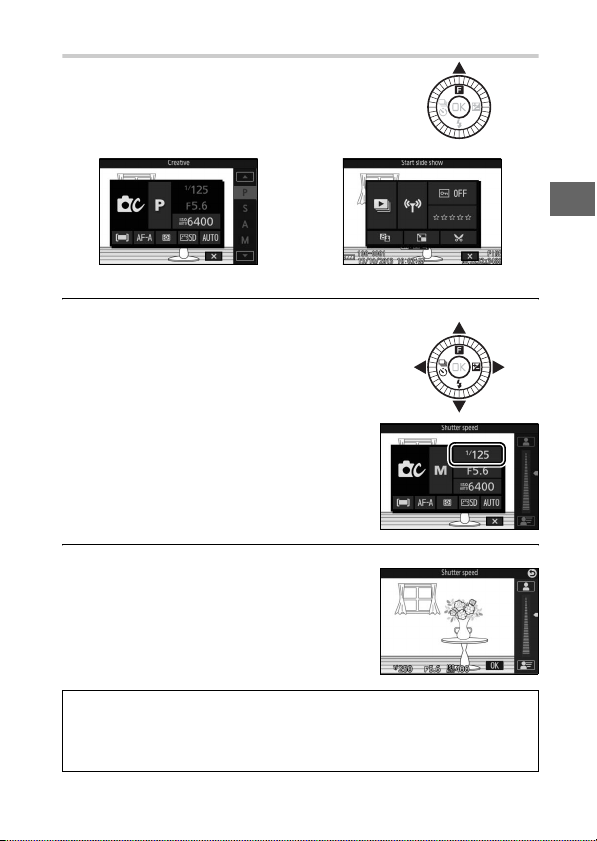
The & (Feature) Menu
To display the feature menu and adjust
camera settings or access playback
options, press & (feature) on the multi
selector.
& menu (shooting mode) & menu (playback)
Select an item.
1
Use the multi selector to highlight an
item and press J to display options
(to exit the & menu, press the shutterrelease button halfway as described
on page 24 or highlight 1 and press
J).
Select an option.
2
Highlight the desired option or value
and press J to select.
s
The & Menu
A
The & menu is context-sensitive: its contents vary with camera settings
or the type of image displayed; options that are currently unavailable
are shown in gray. The & menu is not available in auto mode.
9
Page 28
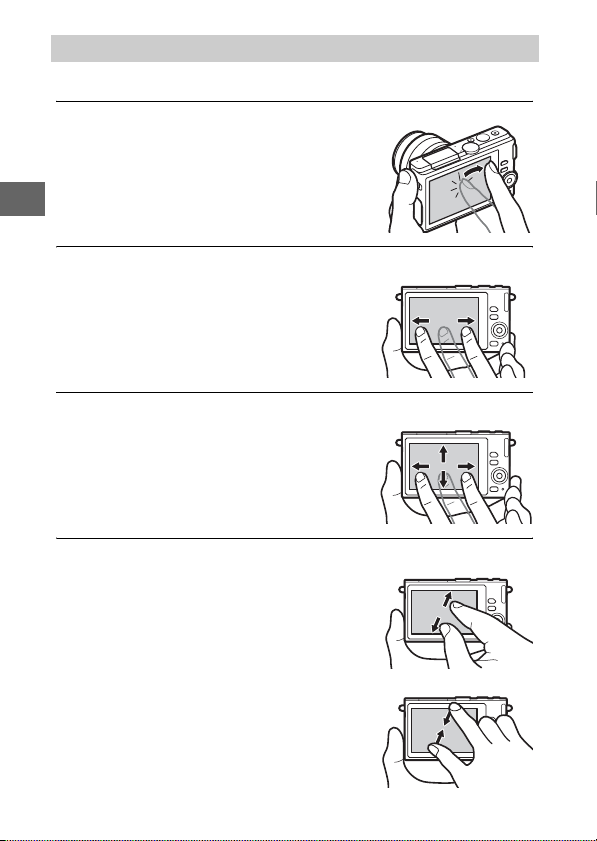
Using the Touch Screen
The touch-sensitive monitor supports the following operations:
Tap
Tap t he moni tor.
s
Flick
Flick a finger a short distance across the
monitor.
Slide
Slide a finger over the monitor.
Stretch/Pinch
Place two fingers on the monitor and
move them apart or pinch them together.
10
Page 29
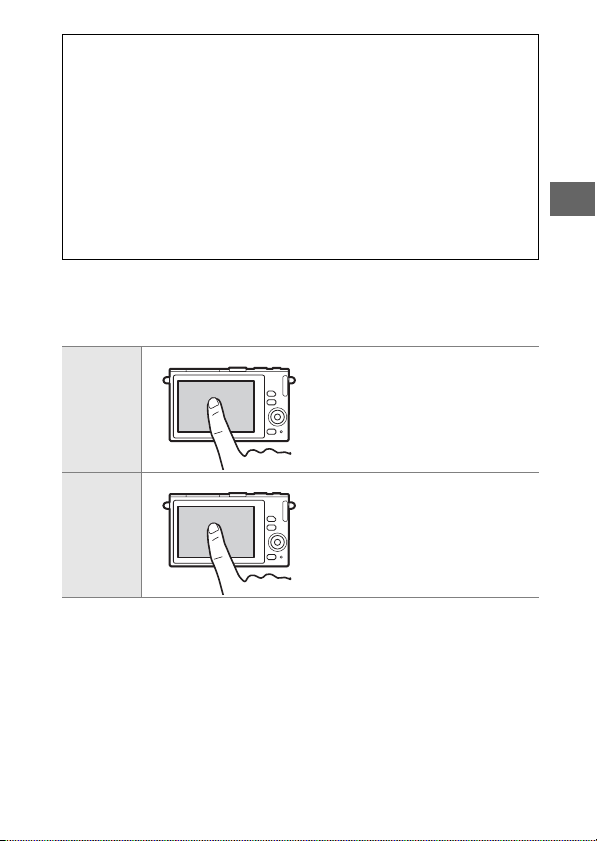
The Touch Screen
A
The touch screen responds to static electricity and may not respond
when covered with third-party protective films or when touched with
fingernails or gloved hands. Do not use excessive force or touch the
screen with sharp objects.
Using the Touch Screen
A
The camera may not recognize a tap if you leave your finger on the
screen too long. It may not recognize other gestures if your touch is too
soft, your fingers are moved too quickly or too short a distance or do
not remain in contact with the screen, or if the movement of the two
fingers in a pinch or stretch is not correctly coordinated.
❚❚ Taking Pictures
The touch screen can be used for the following shooting operations.
s
Take a
picture (tap
shooting)
Focus (tap
shooting)
In auto and creative modes, you
can focus and take a picture by
tapping your subject in the display.
In advanced movie mode, you
can focus by tapping your subject
in the display.
11
Page 30
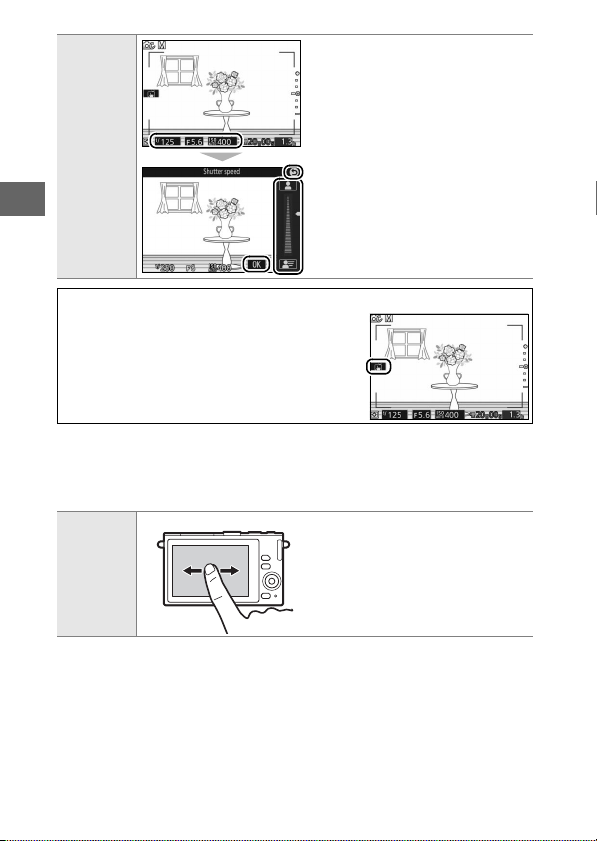
Tap highlighted icons to view set-
Adjust
settings
s
Tap Shooting Options
A
Tap shooting options can be adjusted by
tapping the icon shown at right (0 80).
tings and tap icons or sliders to
change (the items available vary
with camera settings). Tap 0 to
save changes and exit, or tap 2 to
return to the previous display.
❚❚ Viewing Pictures
The touch screen can be used for the following playback operations.
12
View other
images
Flick left or right to view other
images.
Page 31

Zoom in
View
thumbnails
Use stretch and pinch gestures to
zoom in and out and slide to
scroll. You can also double-tap a
picture in full-frame playback to
zoom in and double-tap again to
exit zoom.
To “zoom out” to a thumbnail
view, use a pinch gesture in fullframe playback. Use pinch and
stretch to choose the number of
images displayed from 4, 9, or 16
frames.
s
View other
months
Use
on-screen
guides
Flick left or right to view other
months in the calendar display.
Various operations can be performed by tapping on-screen
guides.
❚❚ Using the Menus
The touch screen can be used for the following menu operations.
Scroll Slide up or down to scroll.
13
Page 32

s
Choose a
menu
Tap a menu icon to choose a
menu.
Adjust
settings
Tap menu items to display
options and tap icons or sliders to
change. Tap 2 to return to the
previous display.
❚❚ The & Menu
The touch screen can be used to adjust settings in the & menu.
Tap menu items to display
Adjust
settings
options and tap icons or sliders to
change. Tap 0 to save changes
and exit, or tap 2 to return to the
previous display.
14
Page 33

First Steps
Attach the camera strap.
1
Attach the strap securely to the two camera eyelets.
Charge the battery.
2
Insert the battery into the charger q and plug the charger in
w. An exhausted battery fully charges in about three hours.
Unplug the charger and remove the battery when charging is
complete.
Battery
charging
Charging
complete
The Plug Adapter
A
Depending on the country or region of
purchase, a plug adapter may be supplied with the charger. The shape of the
adapter varies with the country or region
of purchase. If a plug adapter is supplied,
raise the wall plug and connect the plug
adapter as shown at right, making sure
the plug is fully inserted. Attempting to forcibly remove the plug
adapter could damage the product.
s
15
Page 34

s
16GB
Insert the battery and a memory card.
3
The camera stores pictures on microSD, microSDHC, and
microSDXC memory cards (available separately; 0 104).
Before inserting the battery or memory cards, check that they
are in the correct orientation. Using the battery to keep the
orange battery latch pressed to one side, slide the battery in
until it latches, and then slide in the memory card until it
clicks into place. Do not attempt to insert the card at an angle;
failure to observe this precaution could damage the product.
Front
Formatting Memory Cards
A
If this is the first time the memory card
will be used in the camera or if the card
has been formatted in another device,
select Format memory card in the setup
menu and follow the on-screen instructions to format the card (0 96). Note that
this permanently deletes any data the card
may contain. Be sure to copy any photographs and other data you
wish to keep to a computer before proceeding (0 100).
16
Page 35

Attach a lens.
4
Be careful to prevent dust from entering the camera when
the lens or body cap is removed.
Remove the
rear lens cap
Remove the camera body cap
Mounting mark (camera)
Keeping the mounting marks
aligned, position the lens on
the camera
Mounting mark (lens)
s
17
Page 36

s
l
Rotate the lens as shown until it clicks into place.
If the lens supports vibration reduction (VR), vibration reduction can be controlled from the camera (0 94, 95).
Detaching the Lens
A
Be sure the lens is retracted before
removal. To remove the lens, turn the
camera off, then press and hold the lens
release button (q) while turning the lens
clockwise (w). After removing the lens,
replace the camera body cap, the rear
lens cap, and, if applicable, the front lens
cap.
Lenses with Retractable Lens Barrel Buttons
A
Lenses with retractable lens barrel buttons can not be used when retracted. To
unlock and extend the lens, readying the
camera for use, keep the retractable lens
barrel button pressed (q) while rotating
the zoom ring as shown (w). The lens can
be retracted and the zoom ring locked by
pressing the button and rotating the ring
in the opposite direction. Be careful not to
press the retractable lens barrel button
while attaching or removing the lens.
Zoom ring
Retractable lens barre
button
18
Page 37

Turn the camera on.
5
Press the power switch to turn the
camera on. The power lamp will
briefly light green and the monitor will
turn on. If the lens is equipped with a
front lens cap, remove the cap before
shooting. If a 1 NIKKOR VR 10–30mm
f/3.5–5.6 PD-ZOOM lens is attached,
the lens will automatically extend
when the camera is turned on and
retract when the camera is turned off.
Turning the Camera Off
A
To turn the camera off, press the power switch again. The monitor
will turn off.
Auto Power Off
A
If no operations are performed for about a minute, the display will
turn off and the power lamp start to flash. The camera can be reactivated by operating the shutter-release button. If no operations are
performed for about three minutes after the display has turned off,
the camera will turn off automatically.
s
19
Page 38

s
Lenses with Retractable Lens Barrel Buttons
A
The camera will turn on automatically when the retractable lens
barrel lock is released; in addition, if the view through the lens is displayed or the monitor is off, the camera will turn off when the lens
barrel is locked (in the case of 1 NIKKOR VR 10–30mm f/3.5–5.6 and
1 NIKKOR VR 30–110mm f/3.8–5.6 lenses, firmware version 1.10 or
later is required if locking the lens barrel is to turn the camera off
when the monitor is off; for information on updating lens firmware,
visit the Nikon website for your area).
Choose a language.
6
A language-selection dialog will be
displayed the first time the camera is
turned on. Use the multi selector and
J button to choose a language.
20
Page 39

Set the clock.
7
Use the multi selector and J button
(0 3) to set the time and date. Note
that the camera uses a 24-hour clock.
s
Press 4 or 2 to highlight time
zone and press J.
Press 1 or 3 to highlight da ylight
saving time option and press J.
Note: Language and clock can be changed at any time using Language
(0 96) and Time z one an d date (0 96) options in setup menu.
Check the battery level and memory card capacity.
8
Check the battery level and number
Press 1 or 3 to highlight date
format and press J.
Press 4 or 2 to highlight items
and press 1 or 3 to change. Press
J to exit to shooting display when
setup is complete.
Battery level
of exposures remaining in the monitor (0 4).
Exposures remaining
21
Page 40

Taking and Viewing Photographs
z
This chapter describes how to take, view, and delete photographs in auto and creative mode.
Point-and-Shoot Photography (Auto Mode)
Follow the steps below to take photographs in auto mode, a
“point-and-shoot” mode in which the camera automatically
detects the subject type and adjusts settings according to the
z
subject and situation.
Turn the camera on.
1
Press the power switch to turn the
camera on.
Select C mode.
2
Rotate the mode dial to C (auto).
22
Page 41

Ready the camera.
3
Hold the camera securely with both
hands, being careful not to obstruct
the lens, AF-assist illuminator, or
microphone. Rotate the camera as
shown at lower right when taking pictures in “tall” (portrait) orientation.
Frame the photograph.
4
Position your subject in the center of
the frame.
Using a Zo om Lens
A
Use the zoom ring to zoom in on the subject so that it fills a larger area
of the frame, or zoom out to increase the area visible in the final photograph. During movie recording with the 1 NIKKOR VR 10–30mm f/3.5–
5.6 PD-ZOOM, the zoom rate is unaffected by the speed with which the
ring is rotated.
Zoom in
Zoom out
z
Zoom ring
23
Page 42

z
Focus.
5
Press the shutter-release
button halfway to focus. If
the subject is poorly lit, the
flash may pop up (0 74)
and the AF-assist illuminator (0 2) may light to assist
the focus operation.
If the camera is able to focus, the selected
focus area will be highlighted in green
and a beep will sound (a beep may not
sound if the subject is moving).
If the camera is unable to focus, the focus
area will be displayed in red.
Shoot.
6
Smoothly press the shutterrelease button the rest of
the way down to release
the shutter and record the
photograph. The memory
card access lamp will light
and the photograph will be
displayed in the monitor for
a few seconds (the photo
will automatically clear
from the display when the
shutter-release button is
pressed halfway). Do not
eject the memory card or
remove the battery until the
lamp has gone out and
recording is complete.
Focus area
Memory card access lamp
24
Page 43

The Framing Grid
A
A framing grid can be displayed by selecting
On for Display > Grid display in the setup
menu (0 96).
Viewing Photographs
Press K to display your most recent photograph full frame in the monitor (fullframe playback).
Press 4 or 2 or rotate the multi selector
to view additional pictures.
To zoom in on the center of the current
image, press J and rotate the multi
selector clockwise. Rotate counterclockwise to zoom out. To view multiple
images, rotate the multi selector counterclockwise when the picture is displayed
full frame.
z
K button
To end playback and return to shooting mode, press the shutterrelease button halfway.
25
Page 44

The & (Feature) Menu (0 9)
A
The following options can be accessed by pressing & when a photo is
displayed:
1 2
1 Start slide show ...................................92
2 Wi-Fi upload .........................................92
3 Protect ...................................................92
4 Rating.....................................................92
3
5 Crop ........................................................92
4
6 Resize .....................................................92
7 D-Lighting.............................................92
z
57
6
See Also
A
The Display > Playback option in the setup menu can be used to toggle photo info on or off (0 96). The Slide show option in the playback
menu can also be used for slide shows.
26
Page 45

Deleting Pictures
To delete the current picture, press O. Note that once deleted, pic-
tures can not be recovered.
Display the photograph.
1
Display the photograph you wish to delete as described on
the preceding page.
Press O.
2
A confirmation dialog will be displayed.
O button
Delete the photograph.
3
Press O again to delete the picture and
return to playback, or press K to exit
without deleting the picture.
z
Deleting Multiple Pictures
A
The Delete option in the playback menu (0 92) can be used to delete
all or selected pictures.
27
Page 46

Face P riorit y
A
The camera detects and focuses on portrait
subjects (face priority). A double yellow border will be displayed if a portrait subject is
detected facing the camera (if multiple faces,
up to a maximum of five, are detected, the
camera will select the closest subject). Press
the shutter-release button halfway to focus
on the subject in the double yellow border. The border will clear from
the display if the camera can no longer detect the subject (because, for
example, the subject has looked away).
z
Automatic Scene Selection
A
In auto mode, the camera automatically analyzes the subject and selects the appropriate
scene. The selected scene is shown in the
monitor.
c Portra it: Human portrait subjects.
d Landscape: Landscapes and cityscapes.
f Night portrait: Portrait subjects framed against dark backgrounds.
e Close up: Subjects close to the camera.
g Night landscape: Poorly-lit landscapes and cityscapes.
Z Auto: Subjects that do not fall into the categories listed above.
Scene icon
28
Page 47

Live Image Control
Live image controls let you preview how
changes to each control will affect the
final photograph. To choose a live image
control for auto mode, press J to display
the live image control menu, then use the
multi selector to highlight a control and
press J to view the effect. Rotate the
multi selector to choose a setting and
press J to select.
Active D-Lighting: Preserve details in high-
lights and shadows for natural contrast.
Background softening: Soften background
details to make your subject stand out, or
bring both background and foreground
into focus.
z
Increase effect
Reduce effectActive D-Lighting: High Active D-Lighting: Low
Sharpen background
Soften background
Background sharp Background softened
29
Page 48

Motion control: Suggest motion by blurring
moving objects, or “freeze” motion to
capture moving objects clearly.
Freeze motion Blur motion
z
Brightness control: Make pictures brighter
or darker.
Live Image Control
D
Continuous shooting is not available (0 70) and the built-in flash can
not be used when live image control is in effect. Pressing the movierecord button cancels live image control.
Freeze motion
Blur motion
Brighter
DarkerBrighter Darker
30
Page 49

Choosing a Creative Mode
Choose creative mode to match settings to the subject or situa-
tion, take photos using special effects, or control shutter speed
and aperture.
Select w mode.
1
Rotate the mode dial to w (creative).
Choose an option.
2
Press & (feature) on the multi selector
to display the & menu, then highlight
Creative and press J. Highlight an
option suited to your subject and creative intent (0 32) and press J.
z
31
Page 50

Choosing a Mode That Matches the Subject or Situation
Choose a creative mode according to the subject or situation:
Option Description
The camera sets shutter speed and aperture for opti-
Programmed auto (P)
Shutter-priority auto
(S)
z
Aperture-priority
auto (A)
Manual (M) You control both shutter speed and aperture (0 37).
Creative Palette (4)
HDR (5) Photograph high-contrast scenes (0 40).
Easy panorama (p)
Soft (q)
Miniature effect (r)
Selective color (s)
Cross process (6)
Toy camera effect (7)
mal exposure (0 34). Recommended for snapshots
and in other situations in which there is little time to
adjust camera settings.
You choose the shutter speed; the camera selects an
aperture for best results (0 35). Use to freeze or blur
motion.
You choose the aperture; the camera selects a shutter speed for best results (0 36). Use to blur the
background or bring both foreground and background into focus.
Rotate the palette to choose creative effects while
previewing them in the display (0 39).
Shoot panoramas for later viewing on the camera
(0 41).
Shoot photographs with a soft filter effect. Use the &
(feature) menu (0 33) to select the amount of softening and to choose how softening applies to portraits.
The top and bottom of each photo is blurred so that
the subject appears to have been a diorama photographed at short range. Works best when shooting
from a high vantage point.
Take photos in which only a selected hue appears in
color (0 44).
Choose a base color to create photographs with different hues (0 45).
Alter color saturation and reduce peripheral illumination for a toy camera effect (0 94). The effect can
be adjusted using the & menu (0 33).
32
Page 51

The & (Feature) Menu (0 9)
A
Pressing & in creative mode displays the items listed below. The items
available vary with the option selected for creative mode (0 32).
1 2
6
1 Shooting mode......................................6
2 Creative................................................. 31
3 Shutter speed................................ 35, 37
3
4 Aperture .........................................36, 37
4
5 ISO sensitivity...................................... 95
5
6 AF-area mode...................................... 94
Focus mode ......................................... 94
Metering............................................... 94
Picture Control .................................... 95
White balance ..................................... 95
Image size ............................................ 93
Select color .......................................... 44
Filter strength
Port rait
Hue ........................................................ 45
Saturation ............................................ 94
Vignetting ............................................ 94
z
33
Page 52

Taking Photos in P, S, A, and M Modes
P, S, A, and M modes offer varying degrees of control over shutter
speed and aperture. Choose a mode and adjust settings according to your creative intent.
❚❚ P Programmed Auto
In this mode, the camera automatically adjusts shutter speed
and aperture for optimal exposure in most situations. This mode
is recommended for snapshots and other situations in which
you want to leave the camera in charge of shutter speed and
z
aperture.
Choosing a Combination of Shutter Speed and Aperture
A
Although the shutter speed and aperture
chosen by the camera will produce optimal
results, you can also choose from other combinations that will produce the same exposure (“flexible program”). Rotate the multi
selector clockwise for large apertures (low
f-numbers) that blur background details or
fast shutter speeds that “freeze” motion.
Rotate the multi selector counterclockwise
for small apertures (high f-numbers) that
increase depth of field or slow shutter speeds
that blur motion. U is displayed while flexible
program is in effect.
Restoring Default Shutter Speed and Aperture Settings
A
To restore default shutter speed and aperture settings, rotate the multi
selector until U is no longer displayed or turn the camera off. The
default shutter speed and aperture is automatically restored when the
camera enters standby mode.
34
Page 53

❚❚ S Shutter-Priority Auto
In shutter-priority auto, you choose the shutter speed while the
camera automatically selects the aperture that will produce the
optimal exposure. Use slow shutter speeds to suggest motion by
blurring moving subjects, fast shutter speeds to “freeze” motion.
Fast shutter speed (
1
/
1600 s) Slow shutter speed (1 s)
Choosing a Shutter Speed
Rotate the multi selector to choose from
1
/
shutter speeds between 30 s and
16,000 s.
Rotate the selector clockwise for faster
shutter speeds, counterclockwise for
slower shutter speeds.
Continuous Shooting
A
The selected shutter speed may change when a frame rate of 10 fps or
faster is selected in continuous shooting mode (0 70).
z
35
Page 54

❚❚ A Aperture-Priority Auto
In aperture-priority auto, you choose the aperture while the
camera automatically selects the shutter speed that will produce
the optimal exposure. Large apertures (low f-numbers) reduce
depth of field, blurring objects behind and in front of the main
subject. Small apertures (high f-numbers) increase depth of
field, bringing out details in the background and foreground.
Short field depths are generally used in portraits to blur background details, long field depths in landscape photographs to
bring the foreground and background into focus.
z
Large aperture (f/5.6) Small aperture (f/16)
Choosing an Aperture
Rotate the multi selector counterclockwise for larger apertures (lower f-numbers), clockwise for smaller apertures
(higher f-numbers). The minimum and
maximum values depend on the lens currently in use.
36
Page 55

❚❚ MManual
A
In manual mode, you control both shutter speed and aperture.
Choosing Shutter Speed and Aperture
Adjust shutter speed and aperture with
reference to the exposure indicator (see
below). Press 2 to highlight shutter
speed or aperture and rotate the multi
selector to choose a value, then repeat
for the remaining item. Rotate the selec-
tor clockwise for faster shutter speeds or
smaller apertures (higher f-numbers),
counterclockwise for slower shutter
Shutter speed
speeds and larger apertures (lower f-
numbers). Shutter speeds can be set to
1
/
values as fast as
16,000 s or as slow as 30 s,
or to “Bulb” to hold the shutter open
indefinitely for a long time-exposure.
Aperture can be set to values between
the minimum and maximum for the lens.
Press 2 to highlight
aperture.
perture
Press 2 to highlight
shutter speed.
z
37
Page 56

The Exposure Indicator
A
When shutter speeds other than “Bulb” are
selected, the exposure indicator shows
whether the photograph would be underor over-exposed at current settings.
Optimal exposure Underexposed by
1
/
3 EV Overexposed by over 2 EV
z
ISO Sensitivity (P, S, A, and M Modes)
A
When an “auto” option is selected for ISO sensitivity (0 95), the cam-
era will automatically adjust sensitivity within the selected range if
optimal exposure can not be achieved at the selected shutter speed or
aperture.
38
Page 57

The Creative Palette
To choose a creative effect, rotate the multi selector or use a fin-
ger to rotate the creative palette in the monitor. The selected
effect is visible in the monitor and changes gradually as the pal-
ette is rotated.
Press the shutter-release button all the way down to take a pic-
ture with the selected effect (tap shooting options are not avail-
able when the creative palette is displayed; to view or hide the
creative palette, tap 4). The built-in flash can not be used.
Scene Detection
A
The camera automatically adjusts settings to suit the subject and situation. The effects available vary with the type of subject detected. To
reset the palette, press J or tap Reset while the creative palette is displayed.
z
39
Page 58

HDR
Details in highlights and shadows are preserved using HDR (high
dynamic range). Each time the shutter-release button is fully
pressed, the camera takes two shots in quick succession and
combines them to preserve details in highlights and shadows in
high-contrast scenes; the built-in flash does not fire. Some time
may be required to process the pictures; the final photograph
will be displayed when processing is complete.
z
+
First exposure
(darker)
Framing HDR Photographs
D
The edges of the image will be cropped out. The desired results may
not be achieved if the camera or subject moves during shooting.
Depending on the scene, shading may be uneven and shadows may
appear around bright objects or halos around dark objects.
40
Second exposure
(brighter)
Combined HDR
image
Page 59

Easy Panorama
Follow the steps below to shoot panoramas. During shooting,
the camera focuses using auto-area AF; face detection (0 28) is
not available. Exposure compensation can be used, but the
built-in flash will not fire.
Set focus and exposure.
1
Frame the start of the panorama and press the shutter-release button halfway.
Guides will appear in the
display.
Start shooting.
2
Press the shutter-release
button the rest of the way
down and then lift your finger from the button. 1, 3,
4, and 2 icons will appear
in the display to indicate
the possible pan directions.
Pan the camera.
3
Slowly pan the camera up, down, left,
or right as shown below. Shooting will
start when the camera detects the pan
direction and a progress indicator will
appear in the display. Shooting ends
automatically when the end of the
panorama is reached.
Progress indicator
z
41
Page 60

An example of how to pan the camera is shown below. Without changing your position, pan the camera in a steady curve
either horizontally or vertically. Time the pan according to the
option selected for Image size in the shooting menu: about
15 seconds are needed to complete the pan when
A Normal panorama is selected, about 30 seconds when
B Wide panorama is selected.
z
Panorama s
A
High-distortion wide-angle lenses may fail to produce the desired
results. An error message will be displayed if the camera is panned too
quickly or unsteadily. Note that because panoramas are composed of
multiple images, the joins between images may be visible and the
desired results may not be achieved with moving subjects or with neon
lights or other subjects that exhibit rapid changes in color or brightness, subjects that are too close to the camera, poorly-lit subjects, and
subjects such as the sky or sea that are a solid color or contain simple
repeating patterns.
The completed panorama will be slightly smaller than the area visible
in the display during shooting. No panorama will be recorded if shooting ends before the halfway point; if shooting ends after the halfway
point but before the panorama is complete, the unrecorded portion
will be shown in gray.
42
Page 61

❚❚ Viewing Panoramas
Panoramas can be viewed by pressing 3 when a panorama is
displayed full frame (0 25). The start of the panorama will be
displayed with the smallest dimension filling the display and the
camera will then scroll through the picture in the original pan
direction.
z
Navigation
window
The following operations can be performed:
To Use Description
Pause Pause playback.
Play J
Advance/
rewind
Return to
full-frame
playback
Resume playback when the panorama is
paused or during rewind/advance.
Press 4 to rewind, 2 to advance. If playback is
paused, the panorama rewinds or advances a
segment at a time; keep the button pressed
for continuous rewind or advance.
/K Press 1 or K to exit to full-frame playback.
Guide
43
Page 62

Selective Color
Take black-and-white pictures in which one hue appears in a
color.
Choose Select color.
1
Press & to display the & (feature)
menu, then highlight Select color
and press J.
z
Choose a color.
2
Use the multi selector to choose a
color and press J.
Tak e pictur es.
3
Press the shutter-release button all the way down to take pictures. Only the selected hue will appear in color; all other
hues will be recorded in shades of gray.
44
Page 63

Cross Process
Select a base hue to take pictures with modified colors.
Select Hue.
1
Press & to display the & (feature)
menu, then highlight Hue and press
J.
Choose a color.
2
Use the multi selector to choose a
base color (red, green, blue, or yellow)
and press J.
Take pictures.
3
Press the shutter-release button all the way down to take pictures with modified colors.
z
45
Page 64

Recording and Viewing Movies
y
Recording Movies
Use the movie-record button to record movies in auto, creative,
and advanced movie mode.
Turn the camera on.
1
Press the power switch to turn the
camera on.
y
Choose a shooting mode.
2
Rotate the mode dial to C (auto), w
(creative), or v (advanced movie) as
described on page 6. In advanced
movie mode, you can choose a movie
type using the Advanced movie
option in the & menu (0 49).
Frame the opening shot.
3
Frame the opening shot with your
subject in the center of the display. If
Slow motion is selected in advanced
movie mode (0 49), press the shutterrelease button halfway to focus.
The 0 Icon
A
A 0 icon indicates that movies can not be recorded.
46
Page 65

Start recording.
4
Press the movie-record button to
begin recording. A recording indicator, the time elapsed, and the time
available are displayed while recording is in progress.
Audio Recording
A
Be careful not to cover the microphone
and note that the built-in microphone
may record sounds made by the camera
or lens. Except when recording slowmotion movies, the camera focuses continuously.
End recording.
5
Movie-record button
Recording indicator/
Time e laps ed
Time available
Press the movie-record button again
to end recording. Recording will end
automatically when the maximum
length is reached, the memory card is
full, another mode is selected, the lens
is removed, or the camera becomes
hot (0 xii).
Maximum Length
A
The camera can record movies up to 4 GB in size; note that depending on memory card write speed, shooting may end before this
length is reached (0 104).
Movie-record button
y
47
Page 66

❚❚ Shooting Mode
Movies can be recorded in the shooting modes listed below.
Movies can not be recorded in best moment capture or Motion
Snapshot modes.
C Auto mode (0 22)
Choose this mode to leave the camera in
charge of choosing settings. The camera
automatically adjusts settings according
to the subject and situation.
w Creative mode (0 31)
y
Movie Sound
A
The Movie sound options item in the movie menu offers microphone
sensitivity and wind noise options (0 95).
Record movies in exposure mode P
(programmed auto). If Creative Palette is
selected, the chosen effect will be applied
to the movie (0 39).
v Advanced movie mode (0 49)
Choose an exposure mode (0 94) and
adjust shutter speed or aperture, or record
movies in slow or fast motion or with
other special effects.
48
Page 67

❚❚ Advanced Movie Options
In v (advanced movie) mode, the fol-
lowing options can be accessed by press-
ing & and selecting Advanced movie in
the & (feature) menu.
0 HD movie Record high-definition (HD) movies.
Record up to about three seconds of silent slowmotion footage. Slow-motion movies are recorded at
400 fps and play back at about 30 fps.
y Slow motion
1 Fast mot ion
2 Jump cut
3 4-second movie
Recording
Playback
Record silent fast-motion footage that plays back at
about four times normal speed. Playback time is one
quarter the recording time.
Recording
Playback
Record silent jump-cut movies. Recording pauses
every other second for a drop-frame effect.
Recording
Playback
Record a 4-second movie clip. Multiple clips can be
joined into a single movie using the Combine 4-sec-
ond movies option in the playback menu (0 92).
y
49
Page 68

The & (Feature) Menu (0 9)
A
Pressing & in advanced movie mode displays the items listed below.
The items available vary with the type of movie selected (0 49).
12
y
Slow Motion
A
When slow motion is selected in advanced movie mode, the camera
can be focused by pressing the shutter-release button halfway before
recording begins. The camera focuses on the subject at the center of
the display; face detection (0 28) is not available. Focus and exposure
can not be adjusted during recording. The frame rate can be chosen
using the Slow motion item in the movie menu (0 95).
Recording Time
A
The following table lists the approximate maximum recording times for
individual movies shot at the default frame rate in each shooting mode.
Auto mode 20 minutes
Creative mode 20 minutes
Advanced movie mode
HD movie 20 minutes
Slow motion 3 seconds
Fast mot ion 20 minutes
Jump cut 20 minutes
4-second movie 4 seconds
6
1 Shooting mode...................................... 6
2 Advanced movie .................................49
Exposure mode....................................94
3
3 Shutter speed................................ 35, 37
4
4 Aperture ......................................... 36, 37
5
5 ISO sensitivity.......................................95
6 Picture Control.....................................95
White balance......................................95
Frame size/frame rate ........................95
Slow motion .........................................95
50
Page 69

Taking Photographs During Movie Recording
Press the shutter-release button all the
way down to take a photograph without
interrupting movie recording. Photo-
graphs taken during movie recording
have an aspect ratio of 3 : 2.
Taking Photographs During Movie Recording
A
Up to 20 photographs can be taken with each movie shot. Please note
that photographs can not be taken with slow-motion movies.
Focus Lock
A
If Single AF is selected for Focus mode in the movie menu for
advanced movie mode, focus will lock while the shutter-release button
is pressed halfway (0 95).
y
51
Page 70

Viewing Movies
Movies are indicated by a 1 icon in full-frame playback (0 25).
Press 3 to start playback.
1 icon/Length
Movie playback indicator/
Current position/total length
y
The following operations can be performed:
To Use Description
Pause Pause playback.
Play J
Advance/
rewind
Adjust
volume
Return to
full-frame
playback
52
Resume playback when the movie is paused
or during rewind/advance.
Press 4 to rewind, 2 to advance. Speed
increases with each press, from 2× to 4× to 8×
to 16×. If playback is paused, the movie
rewinds or advances one frame at a time; keep
the button pressed for continuous rewind or
advance.
Rotate the multi selector to adjust volume.
/K Press 1 or K to exit to full-frame playback.
Volume Guide
Page 71

The & (Feature) Menu (0 9)
A
The following options can be accessed by pressing & when a movie is
displayed:
1 2
1 Start slide show .................................. 92
2 Wi-Fi upload ........................................ 92
3 Protect................................................... 92
4 Rating.................................................... 92
3
5 Edit movie ............................................ 92
4
5
Deleting Movies
To delete the current movie, press O. A
confirmation dialog will be displayed;
press O again to delete the movie and
return to playback, or press K to exit
without deleting the movie. Note that
once deleted, movies can not be recovered.
y
O button
53
Page 72

See Also
A
The Edit movie option in the playback menu can be used to trim
unwanted footage from existing movies (0 92).
Use the Frame Size/Frame Rate option in the movie menu to choose
the frame size and rate for HD movies (0 95), the Slow motion option
to choose the frame rate for slow-motion movies (0 95).
Recording Movies
D
Flicker, banding, or distortion may be visible in the display and in the
final movie under fluorescent, mercury vapor, or sodium lamps or if the
camera is panned horizontally or an object moves at high speed
through frame (flicker and banding can be reduced by choosing a
Flicker reduction option that matches the frequency of the local AC
y
power supply, but note that the slowest shutter speed available is
s at 50 Hz,
motion movies). Bright light sources may leave after-images when the
camera is panned. Jagged edges, color fringing, moiré, and bright
spots may also appear. When recording movies, avoid pointing the
camera at the sun or other strong light sources. Failure to observe this
precaution could result in damage to the camera’s internal circuitry.
1
/
60 s at 60 Hz; flicker reduction is not available with slow-
1
/
100
54
Page 73

Other Shooting Modes
R
In addition to the modes described above, the camera offers
u (best moment capture) mode to help with hard-to-time shots
and a z (Motion Snapshot) mode that combines photographs
with brief movie vignettes (0 65).
u Choosing the Moment (Best Moment Capture)
Choose a shot from 20 frames recorded to temporary storage
shortly before or after the shutter is released (Active Selection),
choose the moment to release the shutter as the scene plays
back in slow motion (slow view), or let the camera choose the
best shot based on composition and movement (Smart Photo
Selector).
Choosing a Shot Manually (Active Selection)
Choose up to 20 shots from 20 frames recorded shortly before or
after the shutter-release button is pressed all the way down.
R
55
Page 74

R
Select u mode.
1
Rotate the mode dial to u (best
moment capture).
Choose Active Selection.
2
Press & (feature) to display the &
menu. Highlight Best moment cap-
ture and press J, then highlight
Active Selection and press J.
Frame the photograph.
3
Compose the photograph with your
subject in the center of the frame.
56
Page 75

Begin buffering photographs.
4
Press the shutter-release button halfway to focus (0 24). A & icon will be
displayed as the camera begins
recording images to the memory
buffer.
Shoot.
5
Smoothly press the shutter-release
button the rest of the way down. The
20 frames recorded to the buffer in the
moments before and after the shutterrelease button was pressed all the way
down will be copied to temporary
storage.
Select up to 20 frames.
6
Press 4 or 2 to scroll through the
frames and press 1 or 3 to select or
deselect. Selected images are indicated by a p icon, while the remaining
images are marked with O icons to
show that they will be deleted.
R
Save the selected frames.
7
Press J to save the selected frames to the memory card. The
memory card access lamp will light while recording is in
progress; note that depending on shooting conditions and
memory card write speed, some time may be required to save
the selected images.
57
Page 76

Active Selec tion
A
At default settings, the frame recorded at the moment the shutterrelease button was pressed all the way down is automatically marked
with a p icon in Step 6.
The & (Feature) Menu (0 9)
A
Pressing & in best moment capture mode displays the items listed
below. The items available vary with the mode selected (0 55, 59, 61).
12
R
6
Best Moment Capture Mode
A
Movies can not be recorded, and pressing the movie-record button has
no effect. The flash can not be used.
1 Shooting mode...................................... 6
2 Best moment capture ........................55
Exposure mode....................................93
3
3 Shutter speed................................ 35, 37
4
4 Aperture ......................................... 36, 37
5
5 ISO sensitivity.......................................95
6 On release, record
Capture 20 frames over
Frames saved (default)
Number of shots saved......................93
58
Page 77

Choosing Your Moment (Slow View)
When slow view is selected in u (best moment capture) mode,
the camera captures a short sequence of still images and plays
them back in slow motion so that you can choose the precise
moment for a photograph.
Select u mode.
1
Rotate the mode dial to u (best
moment capture).
Select Slow view.
2
Press & (feature) to display the &
menu. Highlight Best moment cap-
ture and press J, then highlight Slow
view and press J.
Frame the photograph.
3
Compose the photograph with your
subject in the center of the frame.
R
59
Page 78

R
Press the shutter-release button halfway.
4
After focusing, the camera will record
20 frames to a temporary memory
buffer. It will then slowly play them
back in a continuous loop while the
shutter-release button is kept pressed
halfway. A & icon is displayed in the
monitor.
When the desired frame is displayed,
press the shutter-release button the
rest of the way down to record the current frame and discard the remaining
images. The selected frame will be displayed for a few seconds when recording is complete. To delete the buffer
contents and exit without recording a
photograph, release the button without pressing it the rest of the way
down.
Progress indicator
60
Page 79

Letting the Camera Choose the Moment
(Smart Photo Selector)
The Smart Photo Selector helps you capture a fleeting expres-
sion on the face of a portrait subject or other hard-to-time shots
such as group photos in party scenes. Each time the shutter is
released, the camera automatically selects the best shot and four
best shot candidates based on composition and motion.
Select u mode.
1
Rotate the mode dial to u (best
moment capture).
Choose Smart Photo Selector.
2
Press & (feature) to display the &
menu. Highlight Best moment cap-
ture and press J, then highlight
Smart Photo Selector and press J.
R
61
Page 80

R
Frame the photograph.
3
Compose the photograph with your
subject in the center of the frame.
Begin buffering photographs.
4
Press the shutter-release button halfway to focus (0 24). A & icon will be
displayed as the camera begins
recording images to the memory
buffer. The camera continuously
adjusts focus to account for changes
in the distance to the subject while
the shutter-release button is pressed
halfway.
Shoot.
5
Smoothly press the shutter-release
button the rest of the way down. The
camera will compare shots recorded
to the buffer both before and after the
shutter-release button was pressed all
the way down, and select five to copy
to the memory card. Note that some
time may be required. The best picture is displayed in the monitor when
recording is complete.
Smart Photo Selector
A
The camera automatically chooses a scene mode appropriate to the
subject.
62
Page 81

❚❚ Viewing Photos Taken with the Smart Photo Selector
Press K and use the multi selector to dis-
play photographs taken with the Smart
Photo Selector (0 25; pictures taken with
the Smart Photo Selector are indicated by
a y icon). Of the photographs recorded
by the Smart Photo Selector, only the
best shot will be displayed (when you
press 2 to view the next picture, the
camera will skip over the best shot candi-
dates, with the result that the next pic-
ture displayed will not have a file number
that immediately follows that of the cur-
rent picture). To end playback and return
to shooting mode, press the shutter-
release button halfway.
Choosing the Best Shot
When a photograph taken with the Smart
Photo Selector is displayed, you can
choose the best shot by pressing 3. Press
4 or 2 to view the other pictures in the
sequence and press J to select the cur-
rent picture as the best shot. To return to
normal playback, press D.
K button
R
63
Page 82

❚❚ Deleting Pictures
Pressing O when a picture taken with the
Smart Photo Selector is selected displays
a confirmation dialog; press O again to
delete the best shot and the best shot
candidates, or press K to exit without
deleting the pictures. Note that once
deleted, pictures can not be recovered.
R
Deleting Individual Photographs
A
Pressing the O button in the best shot selec-
tion dialog displays the following options;
highlight an option using the multi selector
and press J to select.
• This image: Delete the current photo (note
that the picture currently selected as the
best shot can not be deleted).
• All except best shot: Delete the best shot candidates, but not picture cur-
rently selected as the best shot.
A confirmation dialog will be displayed; to delete the selected image or
images, highlight Ye s and press J.
O button
64
Page 83

z Combining Photos with Brief Movie Vignettes (Motion Snapshot Mode)
Record brief movie vignettes with your photographs. Each time
the shutter is released, the camera records a still image and
about 1.6 s of movie footage. When the resulting “Motion Snap-
shot” is viewed on the camera, the movie will play back in slow
motion over approximately 4 s, followed by the still image.
Select z mode.
1
Rotate the mode dial to z (Motion
Snapshot).
Frame the picture.
2
Compose the photograph with your
subject in the center of the frame.
R
65
Page 84

Begin buffering.
3
Press the shutter-release button halfway to focus (0 24). A & icon will be
displayed as the camera begins
recording footage to the memory
buffer.
Shoot.
4
Smoothly press the shutter-release
R
button the rest of the way down. The
camera will record a photograph,
together with about 1.6 s of movie
footage beginning before and ending
after the time the shutter-release button was pressed all the way down.
Note that some time may be required.
When recording is complete, the photograph will be displayed for a few
seconds.
Ending the Vignette with a Photograph
A
To make the photograph the same as the last frame in the movie
vignette, select 1.6 s : 0 s for Movie before/after (0 93).
Shutter-release button
pressed halfway
Shutter-release button
pressed all the way down
66
Movie footage
Page 85

The & (Feature) Menu (0 9)
A
Pressing & in Motion Snapshot mode displays the following items:
1 2
1 Shooting mode......................................6
2 Exposure mode................................... 93
3 Shutter speed................................ 35, 37
4 Aperture .........................................36, 37
3
5 ISO sensitivity...................................... 95
4
6 Movie before/after............................. 93
5
File format............................................ 93
Audio..................................................... 68
6
R
67
Page 86

❚❚ Audio
To record about four seconds of sound
with Motion Snapshots beginning at the
start of movie recording, use the multi
selector and J button to select Ambient
for Audio in the & (feature) menu (0 67).
Motion Snapshots can also be recorded
with background music (Background
music) or no sound (None).
R
Motion Snapshot Mode
A
Movies can not be recorded using the movie-record button and the
flash can not be used.
See Also
A
Use the File fo rmat option in the shooting menu to save Motion Snapshots in a format that can be viewed in most movie playback software
(0 93). Use the Combine NMS movies option i n the playbac k menu to
combine the movie portions of multiple Motion Snapshots into a single
movie (0 92).
68
Page 87

Viewing Motion Snapshots
Press K and use the multi selector to dis-
play a Motion Snapshot (0 25; Motion
Snapshots are indicated by a z icon).
Pressing 3 when a Motion Snapshot is
displayed plays back the movie portion in
slow motion over a period of about 4 s,
followed by the photo; playback is
accompanied by the audio track selected
using the Audio option (0 68). To end
playback and return to shooting mode,
press the shutter-release button halfway.
Deleting Motion Snapshots
To delete the current Motion Snapshot,
press O. A confirmation dialog will be dis-
played; press O again to delete the photo
and movie and return to playback, or
press K to exit without deleting the file.
Note that once deleted, Motion Snapshots
can not be recovered.
K button
R
O button
69
Page 88

More on Photography
t
This section describes other features you can use when taking
pictures.
Continuous Mode
Shoot a continuous series (burst) of photographs.
Display release mode options.
1
Press 4 (C) to display release mode
options.
Select I.
2
t
Highlight I (continuous) and press 2
to display frame rate options.
Select a frame rate.
3
Highlight the desired frame rate and
press J. Frame rate is expressed in
terms of the number of frames
recorded per second (fps); choose
from frame rates of approximately 5,
10, 20, 30, and 60 fps (I, Q, R,
S, and T, respectively). Except
when I is selected, the maximum
number of shots that can be recorded
in a single burst is 20.
Frame your subject and shoot.
4
Press the shutter-release button all
the way down to shoot the burst.
70
Page 89

Continuous Mode
D
Only one picture will be taken if the flash fires when I is selected; at
settings of 10, 20, 30, and 60 fps, the built-in flash will not fire.
While photographs are being recorded to the memory card, the memory card access lamp will light. Depending on shooting conditions and
memory card write speed, recording may take some time. If the battery
is exhausted before all photographs are recorded, the shutter release
will be disabled and the remaining images transferred to the memory
card.
Continuous shooting is not available in creative modes other than P, S,
A, or M, in best moment capture, advanced movie, or Motion Snapshot
mode, or when live image control is used in auto mode (0 29).
Single Frame
A
To take only one picture each time the shutter-release button is
pressed all the way down, select 8 (single frame) for release mode.
t
71
Page 90

Self-Timer Modes
The self-timer is used to delay shutter release until 10 or 2 seconds after the shutter-release button is pressed all the way
down.
Display release mode options.
1
Press 4 (C) to display release mode
options.
Select E.
2
Highlight E (self-timer) and press 2 to
display self-timer options.
t
Select the desired self-timer option.
3
Use the multi selector to highlight c
or a and press J.
Mount the camera on a tripod.
4
Mount the camera on a tripod or place the camera on a stable, level surface.
72
Page 91

Frame the photograph and shoot.
5
Press the shutter-release button halfway to focus, and then press the button the rest of the way down. The selftimer lamp will start to flash and a
beep will begin to sound. Two seconds before the photo is taken, the
lamp will stop flashing and the beeping will become more rapid.
Note that the timer may not start or a photograph may not be
taken if the camera is unable to focus or in other situations in
which the shutter can not be released. Turning the camera off
cancels the self-timer.
Movie Mode
A
To record movies using the self-timer, select advanced movie mode
and use the movie-record button to start the timer. Movie recording
ends when the movie-record button is pressed a second time.
Raising the Flash
A
In P, S, A, or M mode, press the flash pop-up button to raise the flash
before shooting. Shooting will be interrupted if the flash is raised while
the timer is counting down.
See Also
A
The Sound settings option in the setup menu controls the beeps that
sound when the self-timer is used (0 96).
t
73
Page 92

The Built-in Flash
Use the built-in flash for additional lighting when the subject is
poorly lit or to “fill-in” (illuminate) back-lit subjects. The built-in
flash is available in the following shooting modes, but note that
some camera settings automatically disable the built-in flash:
Auto Pop-up Modes
In C (auto) mode and when soft, miniature effect, selective
color, cross process, or toy camera effect is selected in w (creative) mode, the flash will pop-up automatically and fire when
required.
Choose a flash mode.
1
Press 3 (N) on the multi selector to
t
display a list of flash modes, then use
the multi selector to highlight the
desired mode and press J to select.
Tak e pictur es.
2
Press the shutter-release button halfway to focus and the rest of the way
down to shoot. The flash will pop up
and fire when required.
74
Page 93

❚❚ Flash Modes
The following flash modes are available in C (auto), q (soft),
r (miniature effect), s (selective color), 6 (cross process), and
7 (toy camera effect) modes:
• o (auto flash): When lighting is poor or the subject is backlit,
the flash pops up automatically when the shutter-release button is pressed halfway and fires as required.
• n (auto with red-eye reduction): Use for portraits. The flash
pops up and fires as required, but before it fires, the red-eye
reduction lamp lights to help reduce “red-eye.”
• s (off ): The flash does not fire.
t
75
Page 94

Manual Pop-up Modes
When P, S, A, or M is selected in w (creative) mode, the flash
must be raised manually. The flash will not fire if it is not raised.
Raise the flash.
1
Press the flash pop-up button to raise
the flash.
Flash pop-up button
Choose a flash mode.
2
Press 3 (N) on the multi selector to
t
display a list of flash modes, then use
the multi selector to highlight the
desired mode and press J to select.
Tak e pictur es.
3
The flash will fire with every shot. To
disable the flash, press it gently downward until it latches.
76
Page 95

❚❚ Flash Modes
The following flash modes are available when P, S, A , or M is
selected in w (creative) mode:
• N (fill flash): The flash fires with every shot.
• NY (red-eye reduction): Use for portraits. The flash fires with
every shot, but before it fires, the red-eye reduction lamp lights
to help reduce “red-eye.”
• NYp (red-eye reduction with slow sync): As for “red-eye
reduction”, above, except that shutter speed slows automatically to capture background lighting at night or under low
light. Use when you want to include background lighting in
portraits. Available only in modes P and A.
• Np (fill flash + slow sync): As for “fill flash”, above, except that
shutter speed slows automatically to capture background
lighting at night or under low light. Use when you want to capture both subject and background. Available only in modes P
and A.
• Nr (rear curtain + slow sync): As for “rear-curtain sync”, below,
except that shutter speed slows automatically to capture background lighting at night or under low light. Use when you want
to capture both subject and background. Available only in
modes P and A.
• Nq (rear-curtain sync): The flash fires just before the shutter
closes, creating a stream of light behind moving light sources
as shown below at right. Available only in modes S and M.
t
Front-curtain sync Rear-curtain sync
• s (off ): The flash does not fire. Available only when built-in
flash is raised.
77
Page 96

Raising the Flash
D
When using the flash, be sure it is fully raised
as shown at right. Do not touch the flash during shooting.
Lowering the Built-in Flash
A
To save power when the flash is not in use,
press it gently downward until the latch
clicks into place. Do not use force. Failu re to
observe this precaution could result in product malfunction.
The Flash-Ready Indicator
A
t
The flash-ready indicator (N) lights to show that the flash is fully
charged when the shutter-release button is pressed halfway.
Preventing the Built-in Flash from Firing
A
Lowering the flash prevents it firing in modes P, S, A, and M. The flash can
also be turned off by selecting a flash mode of s (off ).
78
Page 97

Using the Built-in Flash
A
If the flash is fired multiple times in quick succession, the flash and
shutter may be temporarily disabled to protect the flash. Shooting can
be resumed after a brief pause.
Objects close to the camera may be overexposed in photographs taken
with the flash at high ISO sensitivities.
To avoid vignetting, remove lens hoods and shoot at ranges of at least
0.6 m (2 ft). Some lenses may cause vignetting at greater distances or
obstruct the red-eye reduction lamp, interfering with red-eye reduction. The following illustrations show the effect of vignetting caused by
shadows cast by the lens when the built-in flash is used.
Shadow Shadow
Aperture, Sensitivity, and Flash Range
A
Flash range varies with sensitivity (ISO equivalency) and aperture.
t
79
Page 98

Tap Shooting Options
Tap the icon shown at right to choose the
operation performed by tapping the
monitor in shooting mode. The options
available vary with the shooting and
focus mode.
Auto Mode
Choose from the following options.
When you tap a subject in the display, the camera will focus and
3
take a picture.
Tapping the display during shooting has no effect.
7
Creative Mode
t
The operation performed by tapping the display depends on
whether the camera is in autofocus or manual focus mode.
❚❚ Autofocus Modes
The following options are available in autofocus modes (AF-A,
AF-S, and AF-C).
When you tap a subject in the display, the camera will focus and
3
take a picture.
Tap the display to position the focus area when single-point AF
is selected for AF-area mode (0 94). To focus, press the shutter-
4
release button halfway.
Tap a subject to start tracking when subject tracking is selected
6
for AF-area mode (0 94).
Tapping the display during shooting has no effect.
7
80
Page 99

❚❚ Manual Focus Mode
The following options are available in manual focus mode.
When you tap the display, the camera will take a picture without
3
first adjusting focus.
Tap a subject to display it at a higher magnification in the moni-
5
tor.
Tapping the display during shooting has no effect.
7
Advanced Movie Mode
The operation performed by tapping the display depends on
whether the camera is in autofocus or manual focus mode.
❚❚ Autofocus Modes
The following options are available in autofocus modes (AF-F
and AF-S).
To focu s when auto-area AF or single -poin t AF is sel ected f or AF-
8
area mode, tap your subject in the display.
Tap a subject to start tracking when subject tracking is selected
6
for AF-area mode (0 95).
Tapping the display during shooting has no effect.
9
❚❚ Manual Focus Mode
The following options are available in manual focus mode.
Tap a subject to display it at a higher magnification in the moni-
5
tor.
Tapping the display during shooting has no effect.
9
t
81
Page 100

Best Moment Capture/Motion Snapshot
D
Tap shooting options are not available in best moment capture and
Motion Snapshot modes.
Taki ng Pi ctu res U sing Tap Sh ooti ng O ptio ns
D
Avoid tapping too hard. The camera may move when the shutter is
released, blurring photographs.
The shutter-release button can be used to focus and take pictures even
when the 3 icon is displayed to show that tap shooting options are
active. Use the shutter-release button to take photographs in continuous shooting mode (0 70) and during movie recording. Tap shooting
options can be used only to take pictures one at a time in continuous
shooting mode and can not be used to take photographs during movie
recording. In self-timer mode (0 72), tapping the monitor locks focus
and starts the timer; the photograph will be taken after ten or two seconds.
t
82
