Page 1
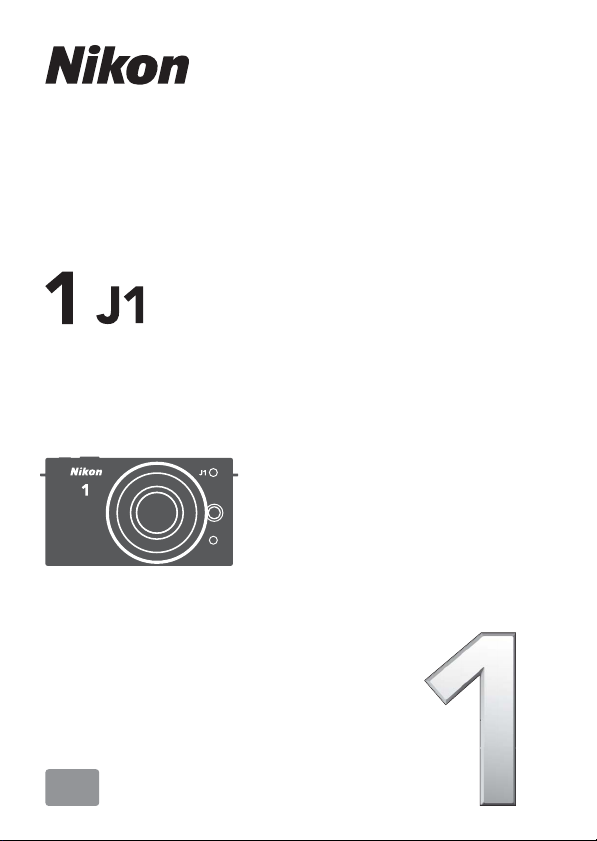
DIGITAL CAMERA
Reference Manual
En
Page 2
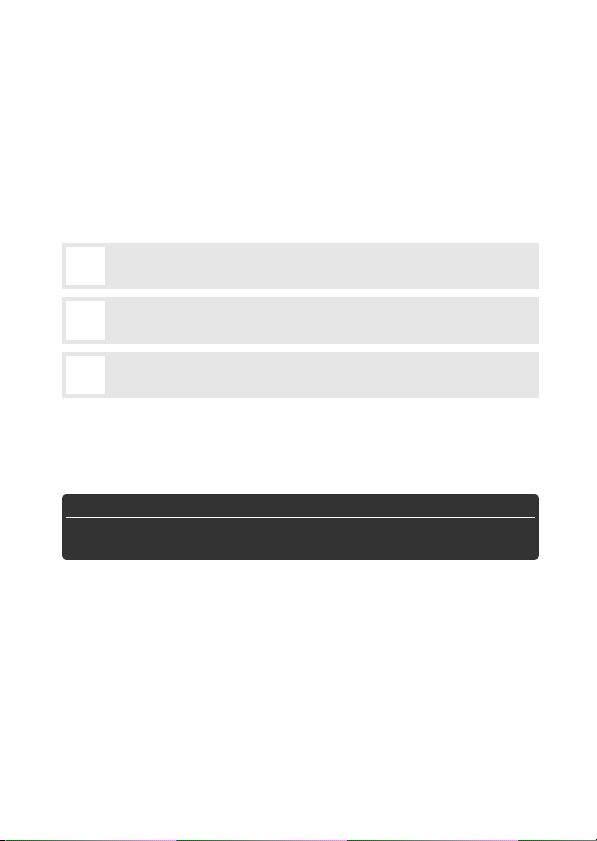
Thank you for your purchase of a Nikon digital camera. To get
the most from your camera, please be sure to read all instructions thoroughly and keep them where they will be read by all
who use the product.
Camera Settings
The explanations in this manual assume that default settings are used.
Symbols and Conventions
To make it easier to find the information you need, the following symbols and conventions are used:
This icon marks cautions; information that should be read before
D
use to prevent damage to the camera.
This icon marks notes; information that should be read before
A
using the camera.
This icon marks references to other pages in this manual.
0
Digitutor
“Digitutor”, a series of “watch and learn” manuals in movie form, is available from the following website:
http://www.nikondigitutor.com/index_eng.html
A For Your Safety
Before using the camera for the first time, read the safety instructions in
“For Your Safety” (0 x–xii).
Page 3

Getting the Most from Your Camera 0 ii
Table of Contents 0 iv
Introduction 0 1
s
Still Image Mode 0 21
z
Smart Photo Selector Mode 0 31
8
Movie Mode 0 37
y
Motion Snapshot Mode 0 45
9
Available Settings 0 49
7
More on Photography 0 53
t
More on Playback 0 63
I
Connections 0 75
Q
The Playback Menu 0 93
o
The Shooting Menu 0 103
i
The Setup Menu 0 147
g
Technical Notes 0 157
n
i
Page 4
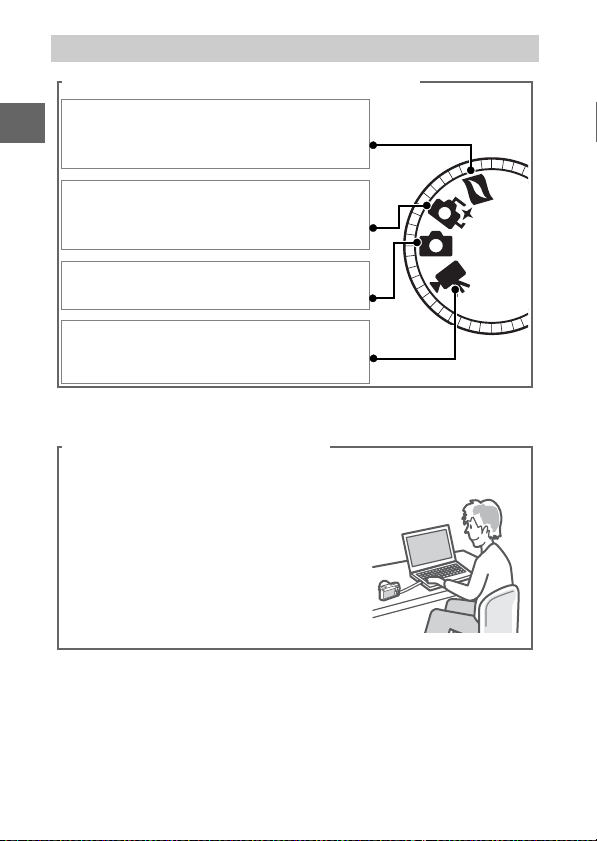
Getting the Most from Your Camera
Take pictures or movies in any of four modes.
Choose q Motion Snapshot mode
(0 45) to record both photographs and
brief movie vignettes,
w Smart Photo Selector mode (0 31) to
capture fleeting changes of expression
and other hard-to-time shots,
e still image mode (0 21) for most
photographs, or
r movie mode (0 37) to record high-
definition or slow-motion movies.
Combine photos, movies, and music.
q Install the supplied software
(0 75), w copy photos and movies to
your computer (0 79), and e use
Short Movie Creator to create short
movies (0 82).
ii
Page 5
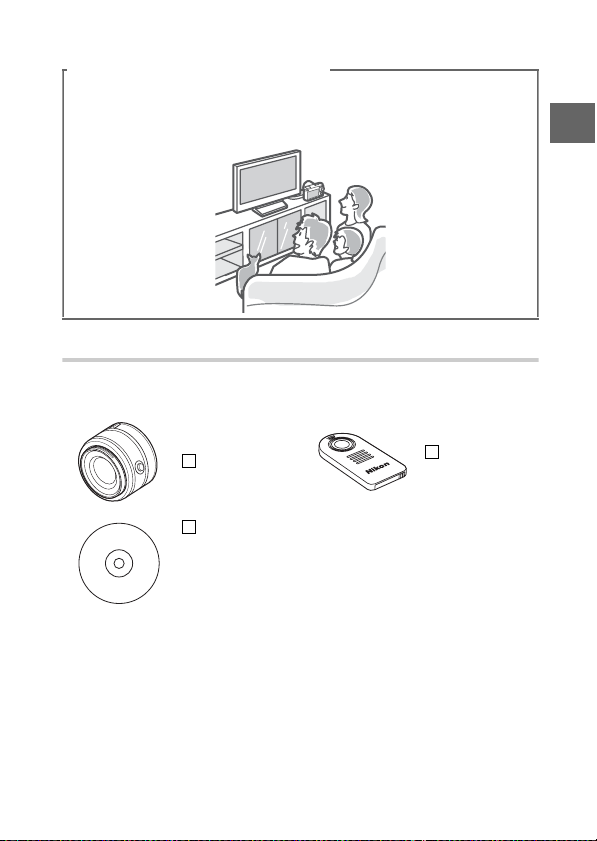
View short movies in high definition.
q Tra nsf er short movies to the camera (0 83) and use an
HDMI cable to w connect the camera to an HDTV (0 84).
Accessories
Expand your photographic horizons with a wide variety of interchangeable lenses and other accessories (0 157).
Lens es
Software for
Nikon digital
cameras
(available on
CD)
Remote
controls
iii
Page 6
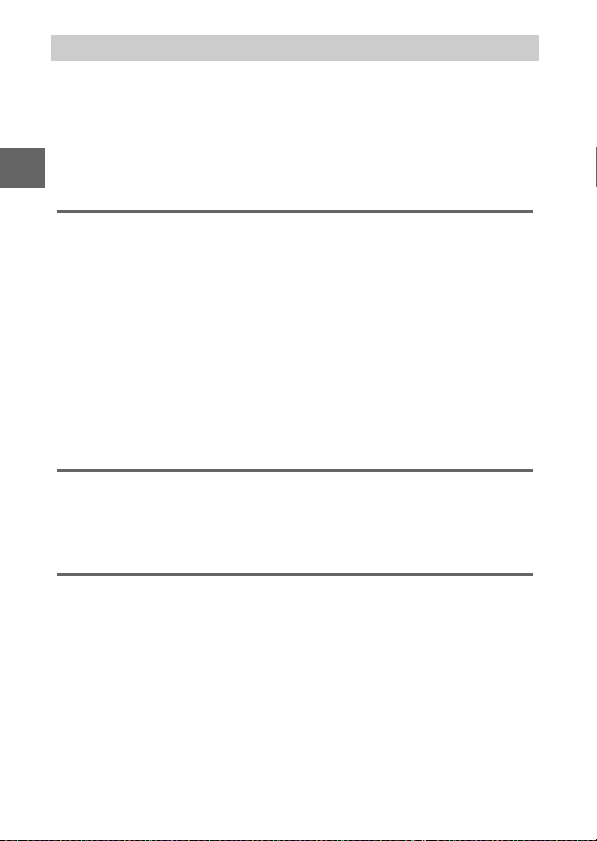
Table of Contents
Getting the Most from Your Camera .........................................ii
Accessories ..............................................................................................iii
Table of Contents .........................................................................iv
For Your Safety............................................................................... x
Notices..........................................................................................xiii
Introduction ...................................................................... 1
Package Contents.......................................................................... 1
Parts of the Camera....................................................................... 2
The Camera Body ................................................................................... 2
The Monitor.............................................................................................. 4
The $ (Display) Button..................................................................5
The Mode Dial .........................................................................................6
The Multi Selector .................................................................................. 7
The & (Feature) Button........................................................................8
The G Button....................................................................................9
First Steps......................................................................................11
Still Image Mode ............................................................. 21
Taking Photos in Still Image Mode ..........................................21
Viewing Photographs .................................................................28
Deleting Pictures ..................................................................................29
Smart Photo Selector Mode ............................................ 31
Taking Photos in Smart Photo Selector Mode .......................31
Viewing Photographs .................................................................34
Choosing the Best Shot......................................................................34
Deleting Pictures ..................................................................................35
iv
Page 7
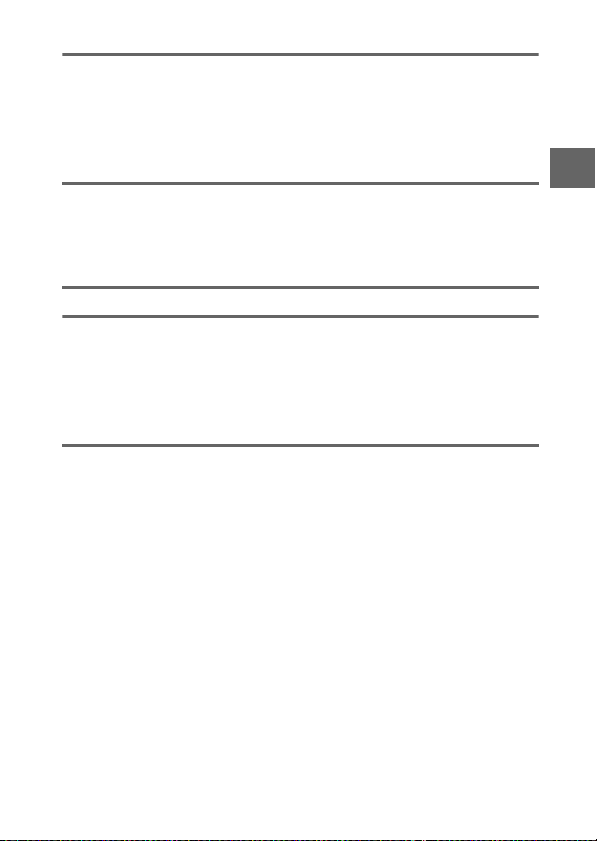
Movie Mode .................................................................... 37
HD Movies..................................................................................... 37
Slow Motion ................................................................................. 40
Viewing Movies ........................................................................... 42
Deleting Movies ...................................................................................43
Motion Snapshot Mode................................................... 45
Shooting in Motion Snapshot Mode .......................................45
Viewing Motion Snapshots .......................................................48
Deleting Motion Snapshots............................................................. 48
Available Settings........................................................... 49
More on Photography..................................................... 53
Self-Timer and Remote Control Modes...................................53
Exposure Compensation ........................................................... 56
The Built-in Flash......................................................................... 58
Choosing a Flash Mode .....................................................................59
More on Playback ........................................................... 63
Photo Information ...................................................................... 63
Thumbnail Playback ...................................................................66
Calendar Playback ...................................................................... 67
Playback Zoom ............................................................................68
Deleting Pictures.........................................................................69
Deleting the Current Picture ........................................................... 69
The Playback Menu.............................................................................69
Rating Pictures.............................................................................70
Slide Shows .................................................................................. 71
v
Page 8
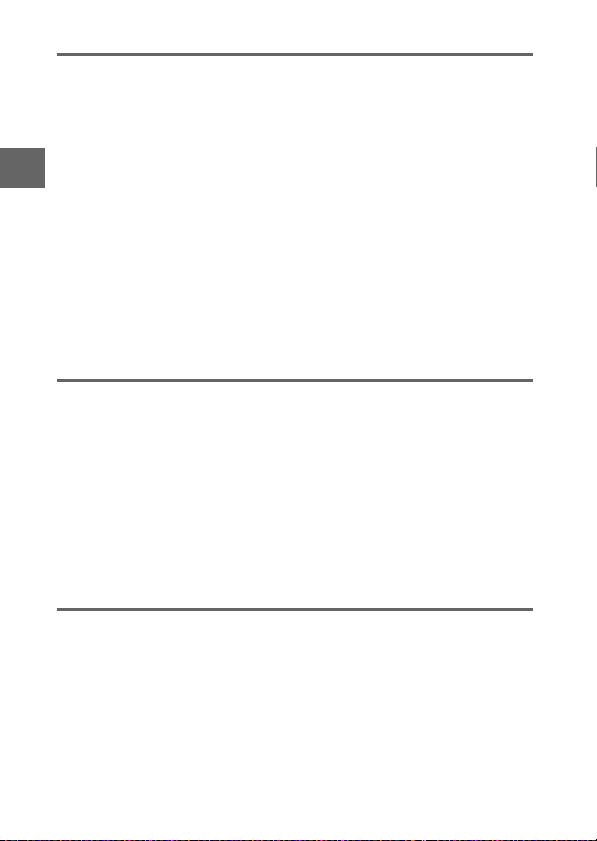
Connections .................................................................... 75
Installing the Supplied Software ..............................................75
System Requirements.........................................................................77
Viewing and Editing Pictures on a Computer ........................79
Transferring Pictures...........................................................................79
Viewing Pictures ...................................................................................80
Creating Short Movies........................................................................82
Viewing Pictures on TV...............................................................84
High-Definition Devices.....................................................................84
Printing Photographs .................................................................86
Connecting the Printer.......................................................................86
Printing Pictures One at a Time.......................................................87
Printing Multiple Pictures..................................................................88
Creating a DPOF Print Order: Print Set .........................................92
The Playback Menu ......................................................... 93
Selecting Multiple Images.................................................................95
Rotate Tall .....................................................................................96
Protect ...........................................................................................96
Rating.............................................................................................96
D-Lighting.....................................................................................97
Resize .............................................................................................98
Crop................................................................................................99
Edit Movie .................................................................................. 100
The Shooting Menu....................................................... 103
Reset Shooting Options .......................................................... 105
Exposure Mode ......................................................................... 106
P Programmed Auto ........................................................................108
S Shutter-Priority Auto .................................................................... 109
A Aperture-Priority Auto................................................................. 110
M Manual.............................................................................................. 111
vi
Page 9
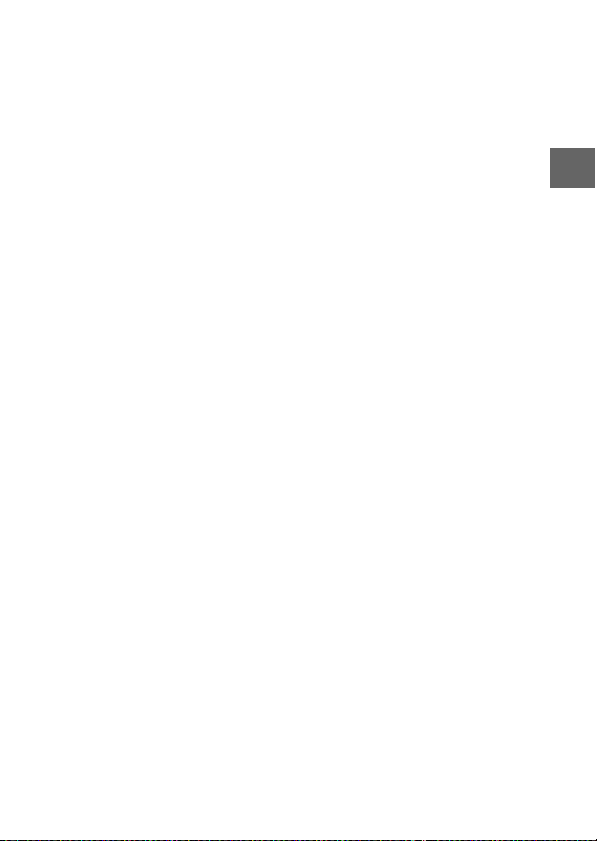
Image Quality.............................................................................114
Image Size...................................................................................114
Frame Rate..................................................................................116
Movie Settings ...........................................................................116
Metering .....................................................................................117
Autoexposure Lock...........................................................................118
White Balance ............................................................................119
Fine-Tuning White Balance............................................................120
Preset Manual .....................................................................................121
ISO Sensitivity ............................................................................124
Picture Control...........................................................................125
Modifying Picture Controls ............................................................125
Custom Picture Control............................................................129
Edit/Save...............................................................................................129
Load from/Save to Card ..................................................................130
Color Space.................................................................................131
Active D-Lighting ......................................................................132
Long Exposure NR.....................................................................133
High ISO Noise Reduction .......................................................133
Fade in/Fade Out.......................................................................133
Movie Sound Options...............................................................134
Interval Timer Shooting ...........................................................135
Vibration Reduction .................................................................136
Focus Mode ................................................................................137
Manual Focus ......................................................................................140
AF-Area Mode ............................................................................142
Focus Lock............................................................................................ 143
Face-Priority AF .........................................................................145
Built-in AF Assist........................................................................145
Flash Compensation.................................................................146
vii
Page 10
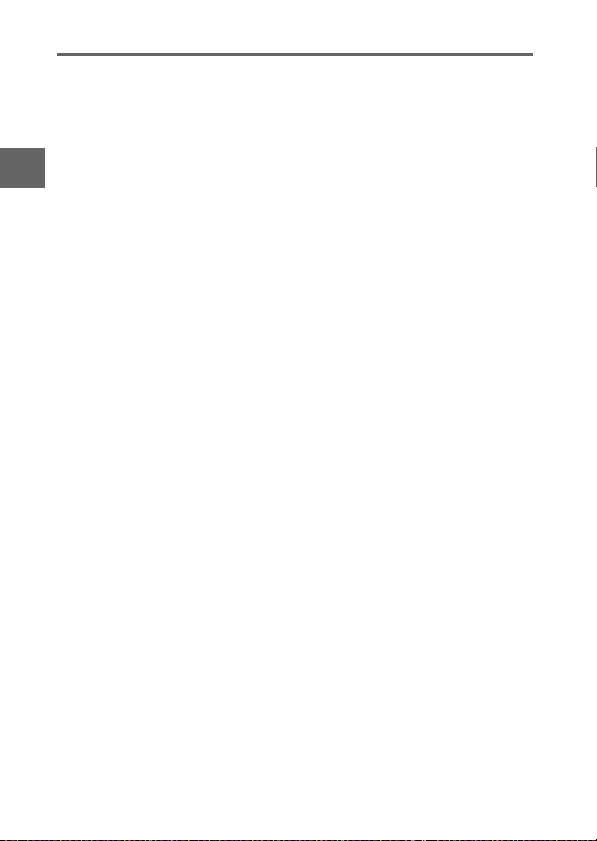
The Setup Menu ............................................................ 147
Reset Setup Options ................................................................ 149
Format Memory Card............................................................... 149
Slot Empty Release Lock ......................................................... 149
Welcome Screen ....................................................................... 150
Monitor Brightness .................................................................. 150
Grid Display ............................................................................... 150
Sound Settings..........................................................................151
Auto Power Off.......................................................................... 151
Remote on Duration ................................................................ 152
Assign AE/AF-L Button ............................................................ 152
Shutter Button AE Lock ........................................................... 152
Flicker Reduction...................................................................... 153
Reset File Numbering .............................................................. 153
Time Zone and Date................................................................. 154
Language ................................................................................... 154
Auto Image Rotation................................................................ 155
Pixel Mapping ........................................................................... 156
Firmware Version ..................................................................... 156
viii
Page 11
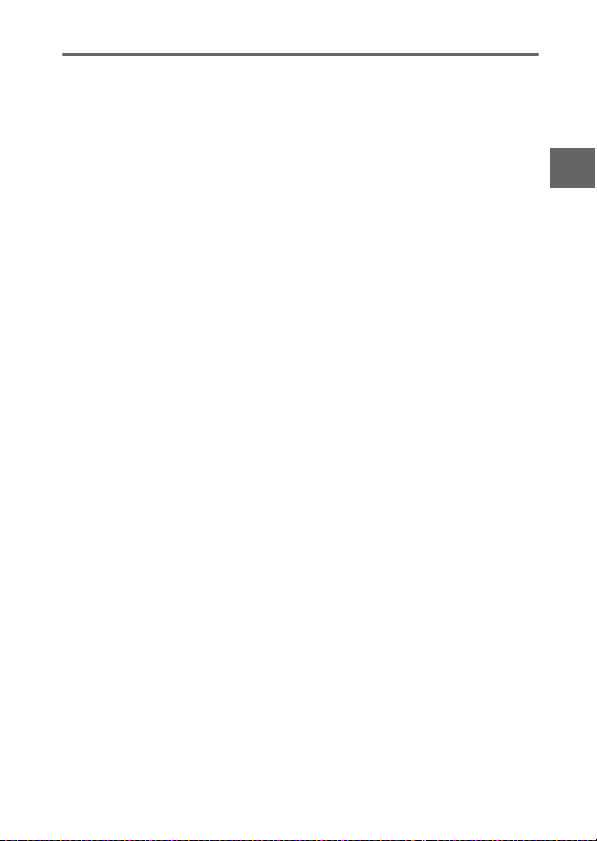
Technical Notes............................................................. 157
Optional Accessories ................................................................157
Approved Memory Cards................................................................160
Attaching a Power Connector and AC Adapter...................... 161
Storage and Cleaning...............................................................163
Storage ..................................................................................................163
Cleaning................................................................................................163
Caring for the Camera and Battery: Cautions......................164
Defaults.......................................................................................168
Memory Card Capacity.............................................................169
Troubleshooting........................................................................171
Display ...................................................................................................171
Shooting (All Exposure Modes) ....................................................172
Shooting (P, S, A, and M Modes) ..................................................173
Movies....................................................................................................174
Playback ................................................................................................174
Miscellaneous .....................................................................................175
Error Messages...........................................................................176
Specifications.............................................................................180
Nikon 1 J1 Digital Camera ..............................................................180
Battery Life ...........................................................................................194
Index ............................................................................................195
ix
Page 12
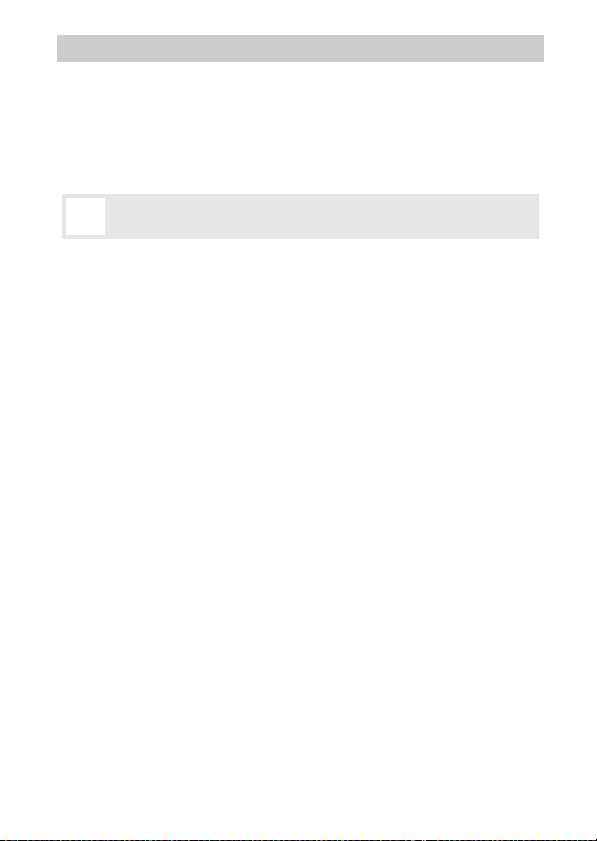
For Your Safety
To prevent damage to your Nikon product or injury to yourself or to others,
read the following safety precautions in their entirety before using this equipment. Keep these safety instructions where all those who use the produc t will
read them.
The consequences that could result from failure to observe the precautions
listed in this section are indicated by the following symbol:
This icon marks warnings. To prevent possible injury, read all warn-
A
ings before using this Nikon product.
❚❚WARNINGS
Keep the sun out of the frame. Keep the
A
sun well out of the frame when
shooting backlit subjects. Sunlight
focused into the camera when the
sun is in or close to the frame could
cause a fire.
Turn off immediately in the event of mal-
A
function. Should you notice smoke or
an unusual smell coming from the
equipment or AC adapter (available
separately), unplug the AC adapter
and remove the battery immediately,
taking care to avoid burns. Contin ued
operation could result in injury. After
removing the battery, take the equipment to a Nikon-authorized service
center for inspection.
Do not use in the presence of flammable
A
gas. Do not use electronic equipment
in the presence of flammable gas, as
this could result in explosion or fire.
Do not disassemble. Touching the prod-
A
uct’s internal parts could result in
injury. In the event of malfunction,
the product should be repaired only
by a qualified technician. Should the
product break open as the result of a
fall or other accident, remove the battery and/or AC adapter and then take
the product to a Nikon-authorized
service center for inspection.
Keep out of reach of children. Failure to
A
observe this precaution could result
in injury. In addition, note that small
parts constitute a chocking hazard.
Should a child swallow any part of
this equipment, consult a physician
immediately.
Do not place the strap around the neck of
A
an infant or child. Fai lure to observe
this precaution could result in strangulation.
x
Page 13
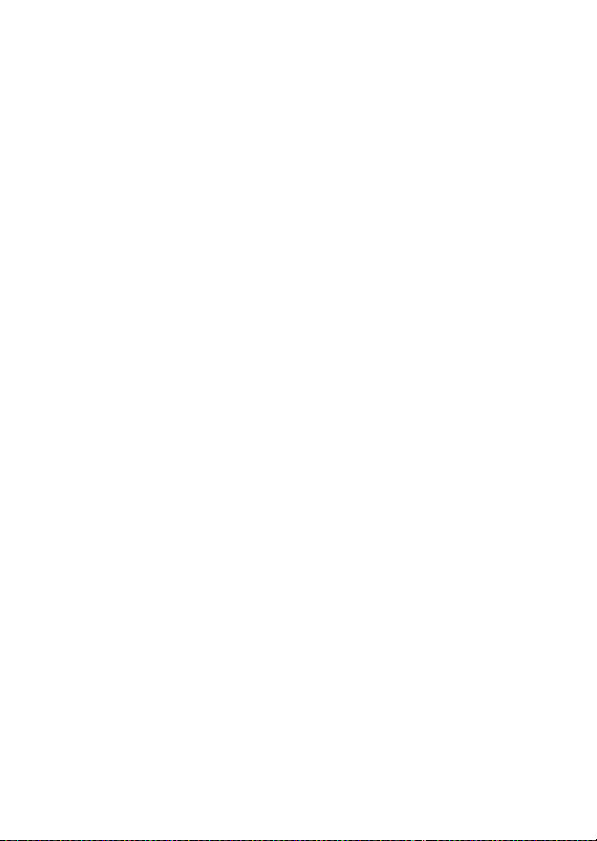
Do not remain in contact with the camera
A
or charger for extended periods while the
devices are on or in use. Parts of the
device become hot. Leaving the
device in direct contact with the skin
for extended periods may result in
low-temperature burns.
Do not aim the flash at the operator of a
A
motor vehicle. Failure to observe this
precaution could result in accidents.
Observe caution when using a flash.
A
• Using the camera with the flash in
close contact with the skin or other
objects could cause burns.
• Using a flash close to the subject’s
eyes could cause temporary visual
impairment. Particular care should
be observed when photographing
infants, when the flash should be no
less than one meter (39 in.) from the
subject.
Avoid contact with liquid crystal. Should
A
the displays break, care should be
taken to avoid injury due to broken
glass and to prevent the liquid crystal
from the displays touching the skin or
entering the eyes or mouth.
Observe proper precautions when handling
A
batteries. Batteries may leak or
explode if improperly handled.
Observe the following precautions
when handling batteries for use in
this product:
• Use only batteries approved for use
in this equipment.
• Do not short or disassemble the
battery.
• Be sure the product is off before
replacing the battery. If you are
using an AC adapter, be sure it is
unplugged.
• Do not attempt to insert the batter y
upside down or backwards.
• Do not expose the battery to flame
or to excessive heat.
• Do not immerse in or expose to
water.
• Replace the terminal cover when
transporting the battery. Do not
transport or store the battery with
metal objects such as necklaces or
hairpins.
• Batteries are prone to leakage when
fully discharged. To avoid damage
to the product, be sure to remove
the battery when no charge
remains.
• When the battery is not in use,
attach the terminal cover and store
in a cool, dry place.
• The battery may be hot immedi-
ately after use or when the product
has been used on battery power for
an extended period. Before removing the battery turn the camera off
and allow the battery to cool.
• Discontinue use immediately
should you notice any changes in
the battery, such as discoloration or
deformation.
Do not remain in contact with the battery
A
for extended periods during charging.
Parts of the device become hot. Leaving the device in direct contact with
the skin for extended periods may
result in low-temperature burns.
xi
Page 14
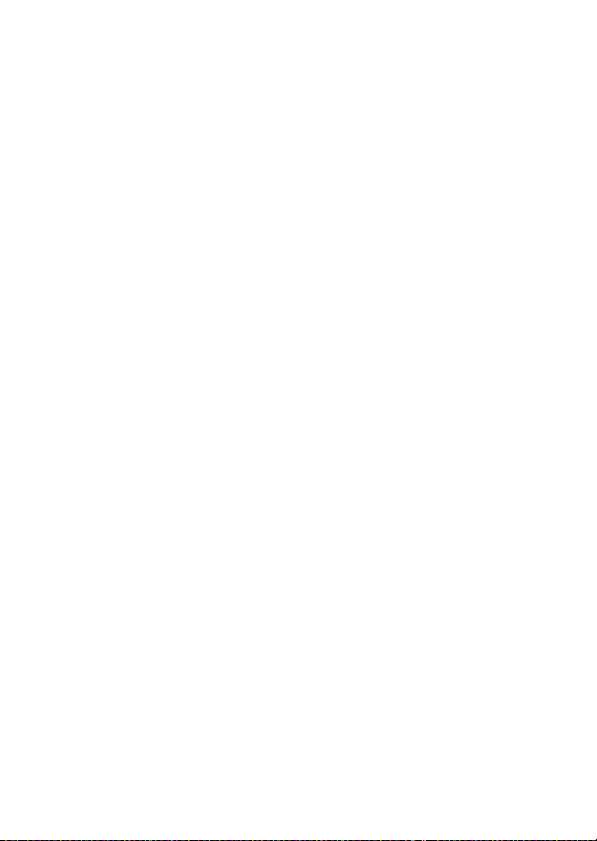
Observe proper precautions when handling
A
the charger:
• Keep dry. Failure to observe this
precaution could result in fire or
electric shock.
• Do not short the charger terminals.
Failure to observe this precaution
could result in overheating and
damage to the charger.
• Dust on or near the metal parts of
the plug should be removed with a
dry cloth. Continued use could
result in fire.
• Do not go near the charger during
thunderstorms. Failure to observe
this precaution could result in electric shock.
• Do not handle the plug or charger
with wet hands. Failure to observe
this precaution could result in electric shock.
• Do not use with travel converters or
adapters designed to convert from
one voltage to another or with DCto-AC inverters. Failure to observe
this precaution could damage the
product or cause overheating or fire.
Use appropriate cables. When connect-
A
ing cables to the input and output
jacks, use only the cables provided or
sold by Nikon for the purpose to
maintain compliance with product
regulations.
CD-ROMs: CD-ROMs containing soft-
A
ware or manuals should not be
played back on audio CD equipment.
Playing CD-ROMs on an audio CD
player could cause hearing loss or
damage the equipment.
xii
Page 15
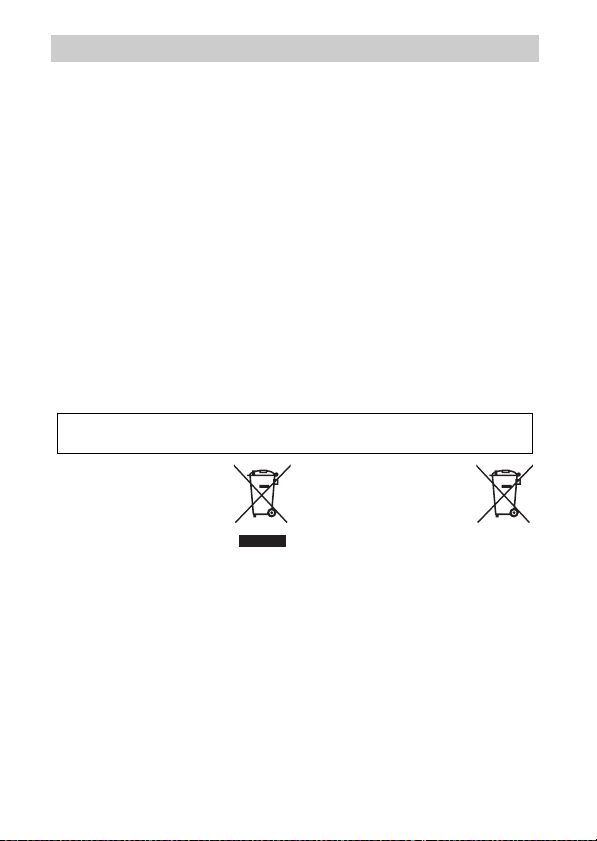
Notices
• No part of the manuals included
with this product may be reproduced, transmitted, transcribed,
stored in a retrieval system, or translated into any language in any form,
by any means, without Nikon’s prior
written permission.
• Nikon reserves the right to change
the specifications of the hardware
and software described in these
manuals at any time and without
prior notice.
Notice for Customers in Canada
CAUTION
This Class B digital apparatus complies with Canadian ICES-003.
Notice for Customers in Europe
CAUTION: RISK OF EXPLOSION IF BATTERY IS REPLACED BY AN INCORRECT
TYPE. DISPOSE OF USED BATTERIES ACCORDING TO THE INSTRUCTIONS.
This symbol indicates that
this product is to be collected separately.
The following apply only to
users in European countries:
• This product is designated for separate collection at an appropriate collection point. Do not dispose of as
household waste.
• For more information, contact the
retailer or the local authorities in
charge of waste management.
• Nikon will not be held liable for any
damages resulting from the use of
this product.
• While every effort has been made to
ensure that the information in these
manuals is accurate and complete,
we would appreciate it were you to
bring any errors or omissions to the
attention of the Nikon representative in your area (address provided
separately).
ATTENTION
Cet appareil numérique de la classe B
est conforme à la norme NMB-003 du
Canada.
This symbol on the battery
indicates that the battery is
to be collected separately.
The following apply only to
users in European countries:
• All batteries, whether marked with
this symbol or not, are designated
for separate collection at an appropriate collection point. Do not dispose of as household waste.
• For more information, contact the
retailer or the local authorities in
charge of waste management.
xiii
Page 16
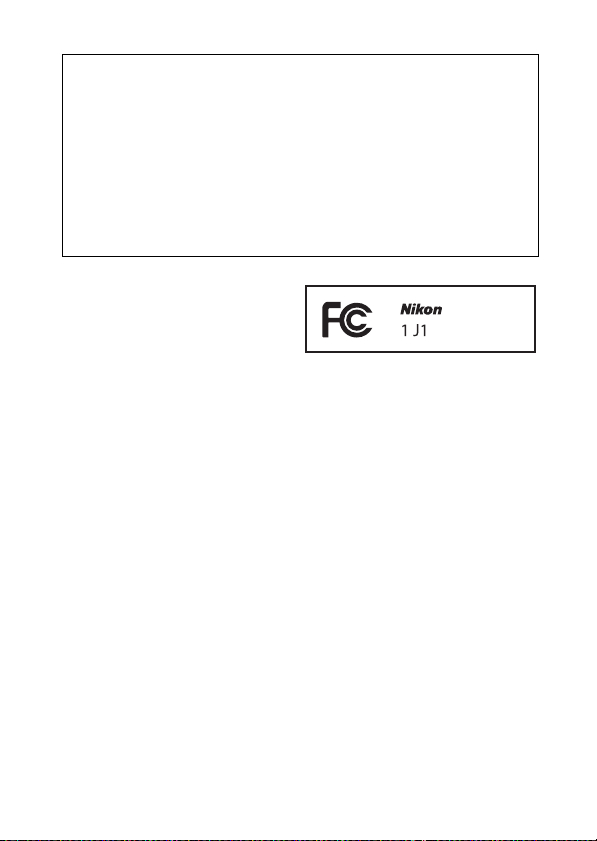
Notice for Customers in the U.S. A.
The Battery Charger
IMPORTANT SAFETY INSTRUCTIONS—SAVE THESE
INSTRUCTIONS
DANGER—TO REDUCE THE RISK OF FIRE OR ELECTRIC
SHOCK, CAREFULLY FOLLOW THESE INSTRUCTIONS
For connection to a supply not in the U.S.A., use an attachment plug adapter
of the proper configuration for the power outlet if needed. This power unit
is intended to be correctly oriented in a vertical or floor mount position.
Federal Communications Commission (FCC) Radio Frequenc y Interference Statement
This equipment has been tested and
found to comply with the limits for a
Class B digital device, pursuant to Part
15 of the FCC rules. These limits are
designed to provide reasonable protection against harmful interference
in a residential installation. This
equipment generates, uses, and can
radiate radio frequency energy and, if
not installed and used in accordance
with the instructions, may cause
harmful interference to radio communications. However, there is no guarantee that interference will not occur
in a particular installation. If this
equipment does cause harmful interference to radio or television reception, which can be determined by
turning the equipment off and on, the
user is encouraged to try to correct
the interference by one or more of the
following measures:
• Reorient or relocate the receiving
antenna.
• Increase the separation between the
equipment and receiver.
• Connect the equipment into an outlet on a circuit different from that to
which the receiver is connected.
•
Consult the dealer or an experienced
radio/television technician for help.
xiv
CAUTIONS
Modifications
The FCC requires the user be notified
that any changes or modifications
made to this device that are not
expressly approved by Nikon Corporation may void the user’s authority to
operate the equipment.
Interface Cables
Use the interface cables sold or provided by Nikon for your equipment.
Using other interface cables may
exceed the limits of Class B Part 15 of
the FCC rules.
Notice for Customers in the State of
California
WARNING
: Handling the cord on this product may expose you to lead, a chemical
known to the State of California to cause
birth defects or other reproductive
harm.
Wash hands after handling
Nikon Inc., 1300 Walt Whitman Road,
Melville, New York 11747-3064, U.S.A.
Tel.: 631-547-4200
.
Page 17
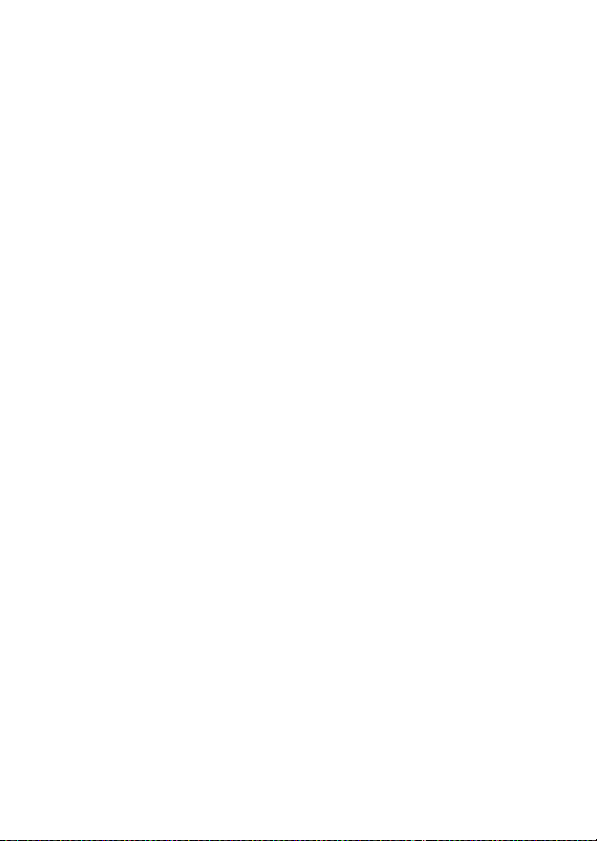
Notice Concerning Prohibition of Copying or Reproduction
Note that simply being in possession of material that has been digitally copied or reproduced by means of a scanner, digital camera, or other device may
be punishable by law.
• Items prohibited by law from being copied
or reproduced
Do not copy or reproduce paper
money, coins, securities, government bonds, or local government
bonds, even if such copies or reproductions are stamped “Sample.”
The copying or reproduction of
paper money, coins, or securities
which are circulated in a foreign
country is prohibited.
Unless the prior permission of the
government has been obtained, the
copying or reproduction of unused
postage stamps or post cards issued
by the government is prohibited.
The copying or reproduction of
stamps issued by the government
and of certified documents stipulated by law is prohibited.
Disposing of Data Storage Devices
Please note that deleting images or formatting memory cards or other data
storage devices does not completely erase the original image data. Deleted
files can sometimes be recovered from discarded storage devices using commercially available software, potentially resulting in the malicious use of personal image data. Ensuring the privacy of such data is the user’s
responsibility.
Before discarding a data storage device or transferring ownership to another
person, erase all data using commercial deletion software, or format the
device and then completely refill it with images containing no private information (for example, pictures of empty sky). Care should be taken to avoid
injury when physically destroying data storage devices.
• Cautions on certain copies and reproductions
The government has issued cautions
on copies or reproductions of securities
issued by private companies (shares,
bills, checks, gift certificates, etc.), commuter passes, or coupon tickets, except
when a minimum of necessary copies
are to be provided for business us e by a
company. Also, do not copy or reproduce passports issued by the government, licenses issued by public
agencies and private groups, ID cards,
and tickets, such as passes and meal
coupons.
• Comply with copyright notices
The copying or reproduction of
copyrighted creative works such as
books, music, paintings, woodcuts,
prints, maps, drawings, movies, and
photographs is governed by
national and international copyright
laws. Do not use this product for the
purpose of making illegal copies or
to infringe copyright laws.
xv
Page 18
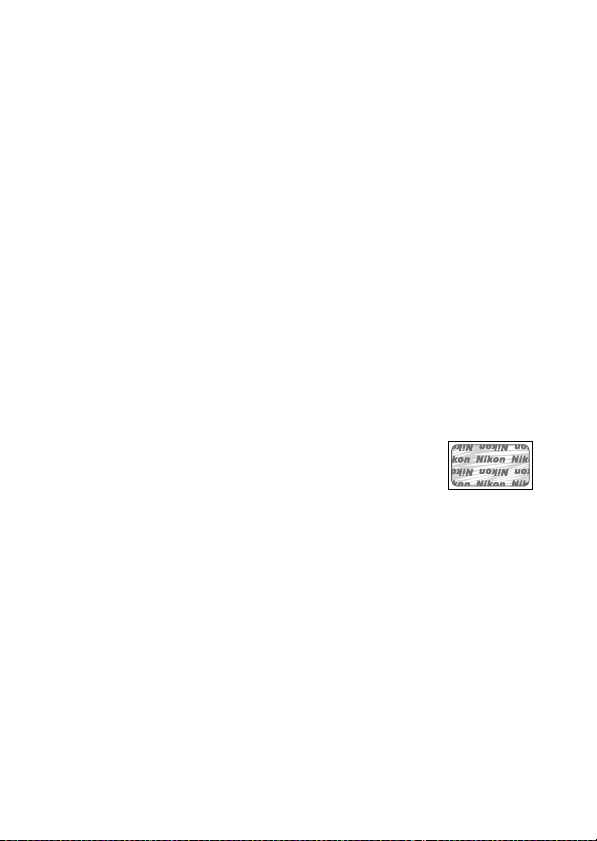
AVC Patent Portfolio License
THIS PRODUCT IS LICENSED UNDER THE AVC PATENT PORTFOLIO LICENSE FOR THE PERSONAL
AND NON-COMMERCIAL USE OF A CONSUMER TO (I) ENCODE VIDEO IN COMPLIANCE WITH
THE
AVC STANDARD (“AVC VIDEO”) AND/OR (II) DECODE AVC VIDEO THAT WAS ENCODED
A CON SUMER ENGAGED IN A PERSONAL AND NON-COMMERCIAL ACTIVITY AND/OR WAS
BY
OBTAINED FROM A VIDEO PROVIDER LICENSED TO PROVIDE AV C VIDEO. NO LICENSE IS
GRANTED OR SHALL BE IMPLIED FOR ANY OTHER USE. ADDITIONAL INFORMATION MAY BE
OBTAINED FROM MPEG LA, L.L.C. SEE http://www.mpegla.com
Temperature Warnings
The camera may become warm to the touch during use; this is normal and
does not indicate a malfunction. At high ambient temperatures, after
extended periods of continuous use, or after several photographs have been
taken in quick succession, a temperature warning may be displayed, following which the camera will turn off automatically to minimize damage to its
internal circuits. Wait for the camera to cool before resuming use.
Use Only Nikon Brand Electronic Accessories
Nikon cameras are designed to the highest standards and include complex
electronic circuitry. Only Nikon brand electronic accessories (including chargers, batteries, AC adapters, and flash accessories) certified by Nikon specifically for use with this Nikon digital camera are engineered and proven to
operate within the operational and safety requirements of this electronic circuitry.
The use of non-Nikon electronic accessories could damage
the camera and may void your Nikon warranty. The use of
third-party rechargeable Li-ion batteries not bearing the
Nikon holographic seal shown at right could interfere with
normal operation of the camera or result in the batteries overheating, igniting, rupturing, or leaking.
For more information about Nikon brand accessories, contact a local authorized Nikon dealer.
xvi
Page 19
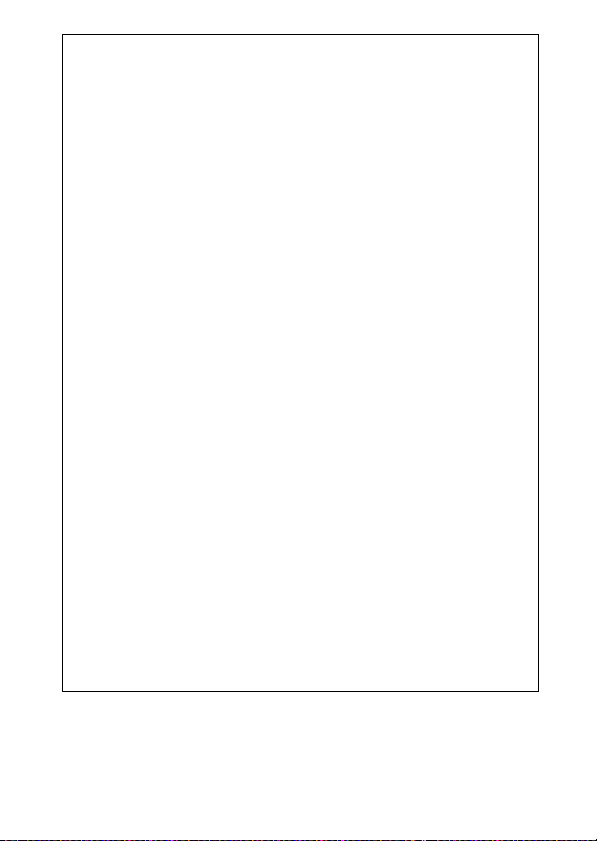
Use Only Nikon Brand Accessories
D
Only Nikon brand accessories certified by Nikon specifically for use
with your Nikon digital camera are engineered and proven to operate
within its operational and safety requirements. T
ACCESSORIES
RANTY.
A
The camera is a precision device and requires regular servicing. Nikon
recommends that the camera be inspected by the original retailer or a
Nikon-authorized service representative once every one to two years,
and that it be serviced once every three to five years (note that fees
apply to these services). Frequent inspection and servicing are particularly recommended if the camera is used professionally. Any accessories regularly used with the camera, such as lenses, should be included
when the camera is inspected or serviced.
A
Before taking pictures on important occasions (such as at weddings or
before taking the camera on a trip), take a test shot to ensure that the
camera is functioning normally. Nikon will not be held liable for damages or lost profits that may result from product malfunction.
A
As part of Nikon’s “Life-Long Learning” commitment to ongoing product support and education, continually-updated information is available on-line at the following sites:
• For users in the U.S. A.: http://www.nikonusa.com/
• For users in Europe and Afric a: http://www.europe-nikon.com/support/
• For users in Asia, Oceania, and the Middle East: http://www.nikon-asia.com/
Visit these sites to keep up-to-date with the latest product information,
tips, answers to frequently-asked questions (FAQs), and general advice
on digital imaging and photography. Additional information may be
available from the Nikon representative in your area. For contact information, visit http://imaging.nikon.com/
COULD DAMAGE YOUR CAMERA AND MAY VOID YOUR NIKON WAR-
Servicing the Camera and Accessories
Before Taking Important Pictures
Life-Long Learning
HE USE OF NON-NIKON
xvii
Page 20
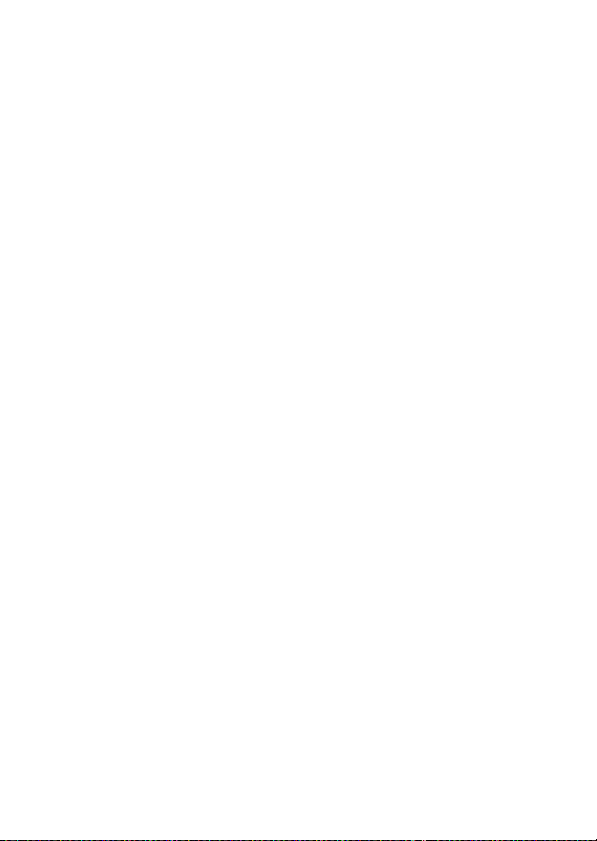
xviii
Page 21
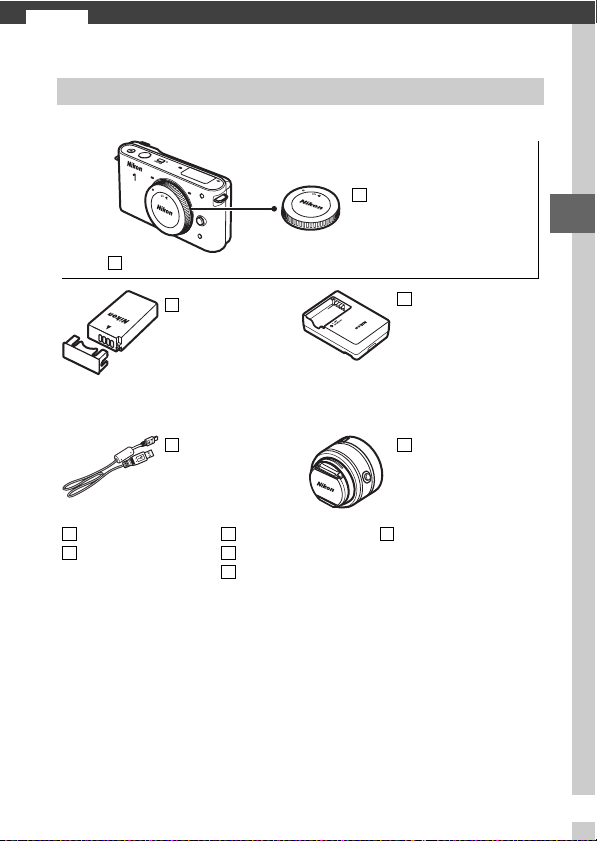
Introduction
s
Package Contents
Confirm that the package contains the following items.
BF-N1000 body cap
Nikon 1 J1 digital camera
s
EN-EL20
rechargeable
Li-ion battery
(with terminal cover)
UC-E15
USB cable
AN-N1000 strap
ViewNX 2/Short
Movie Creator CD
Memory cards are sold separately.
Warra nty
Quick Start Guide
User’s Manual
MH-27 battery
charger (AC wall
adapter or power cable
supplied in countries or
regions where required;
shape depends on
countr y of sale )
Lens (supplied only if
lens kit is purchased with
camera; comes w ith front
and rear lens caps)
Reference manual
CD (contains this manual)
1
Page 22
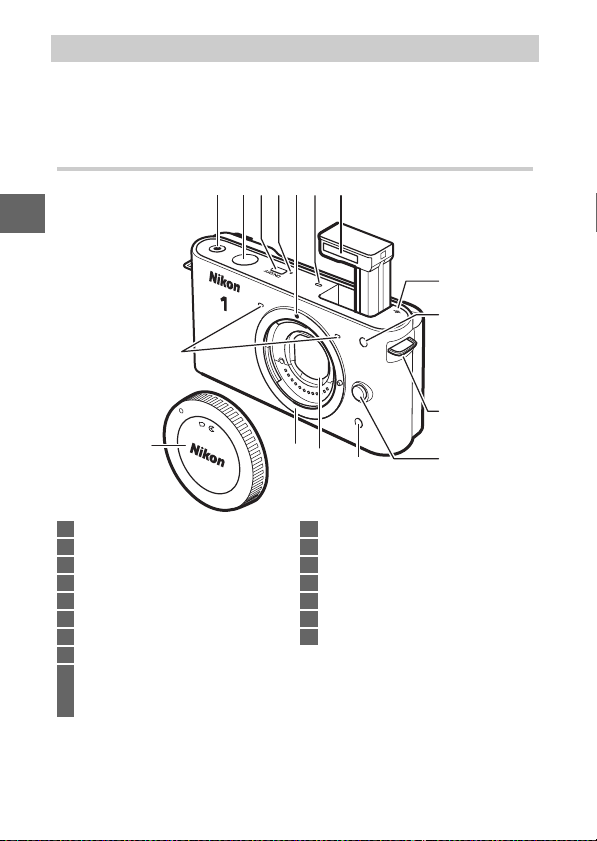
Parts of the Camera
Take a few moments to familiarize yourself with camera controls
and displays. You may find it helpful to bookmark this section
and refer to it as you read through the rest of the manual.
The Camera Body
31 2 5 64
7
s
15
8
9
10
16
1 Movie-record button ......................... 38
2 Shutter-release button.........25, 32, 39
3 Power switch........................................17
4 Power lamp .......................................... 17
5 Mounting mark ................................... 16
6 Speaker .................................................42
7 Built-in flash.........................................58
8 Focal plane mark (E)......................141
9 AF-assist illuminator ...............138, 145
Self-timer lamp ...................................54
Red-eye reduction lamp ................... 58
2
14
13
12
10 Eyelet for camera strap .....................11
11 Lens release button............................16
12 Infrared receiver.........................54, 173
13 Dust shield.........................................163
14 Lens mount .................................16, 141
15 Microphone ................................ 38, 134
16 Body cap.............................................159
11
Page 23
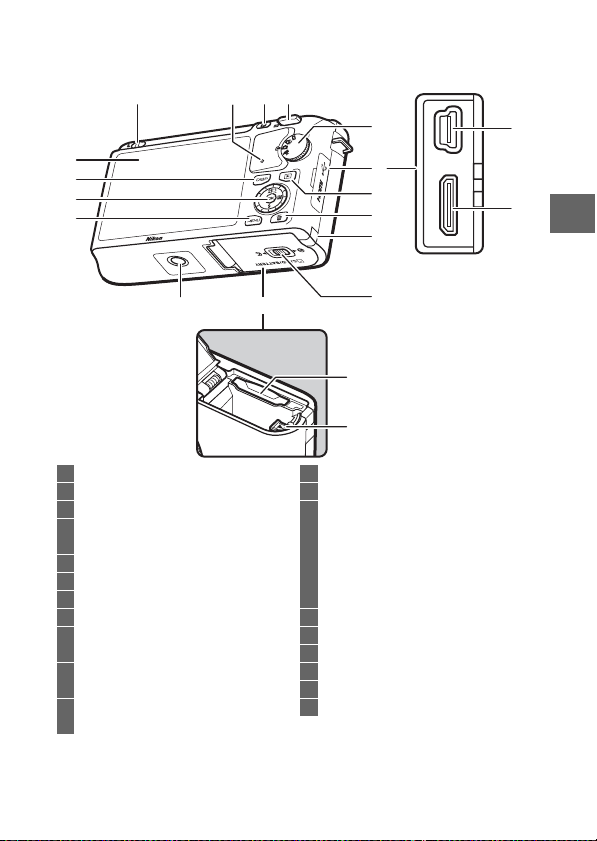
16
7
8
15
14
13
The Camera Body (Continued)
1234
5
1
6
7
8
1
s
9
12
1 Flash pop-up control ......................... 58
2 Memory card access lamp .........15, 24
3 & (feature) button ............................... 8
4 W (playback zoom/
thumbnail) control...................28, 141
5 Mode dial................................................ 6
6 Connector cover
7 K (playback) button ............28, 34, 48
8 O (delete) button.........................35, 69
9 Power connector cover
for optional power connector ......161
10 Battery-chamber/memory card slot
cover latch.................................... 13, 15
11 Battery-chamber/
memory card slot cover ............ 13, 15
11
10
19
20
12 Tripod socket
13 G (menu) button .......................... 9
14 Multi selector.........................................7
J (OK) button ...................................... 7
A (AE-L/AF-L)...............118, 143, 152
E (exposure compensation) ........... 56
M (flash mode).....................................59
E (self-timer).......................................53
15 $ (display) button ......................... 5
16 Monitor ...............................................4, 5
17 USB connector..................................... 79
18 HDMI mini-pin connector................. 84
19 Memor y card slot................................13
20 Batter y latch......................... 13, 15, 161
3
Page 24
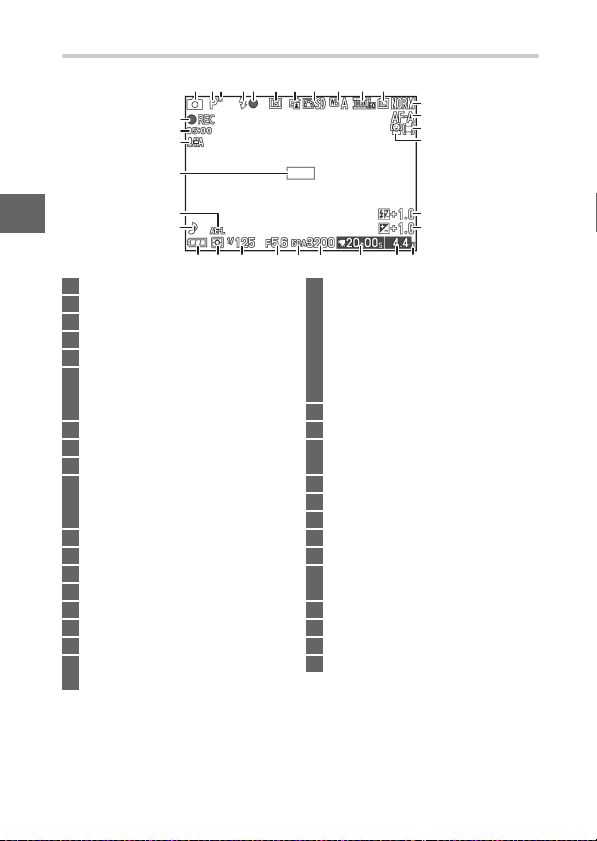
The Monitor
32
31
30
29
s
28
27
26 25 202123 2224 18
1 Shooting mode ..................................... 6
2 Exposure mode ................................ 106
3 Flexible program indicator ............ 108
4 Flash mode ...........................................58
5 Flash-ready indicator .........................58
6 Self-timer/
remote control mode .......................53
Continuous mode*............................. 26
7 Active D-Lighting*.......................... 132
8 Picture Control*............................... 125
9 White balance*................................ 119
10 Movie settings (HD movies)*........ 116
Frame rate
(slow motion movies)*................. 116
11 Image size*....................................... 114
12 Image quality*................................. 114
13 Focus mode*..................................... 137
14 AF-area mode*................................. 142
15 Face-priority AF*........................ 23, 145
16 Flash compensation........................ 146
17 Exposure compensation ...................56
18 “K” (appears when memory remains
for over 1,000 exposures) ................20
* Available only in detailed display (0 5).
421 3 5 6 7 8 9 10 11
19 Number of exposures
remaining............................................20
Number of shots remaining
before memory buffer fills ....... 23, 27
White balance
recording indicator .........................121
Card warning indicator...........149, 176
20 Time available............................... 38, 41
21 ISO sensitivity*..................................124
22 ISO sensitivity indicator*................124
Auto ISO sensitivity indicator*......124
23 Aperture.....................................110, 111
24 Shutter speed ...........................109, 111
25 Metering .............................................117
26 Battery indicator*............................... 20
27 Sound settings*................................151
28 Autoexposure (AE) lock
indicator ...................................118, 143
29 Focus area....................................23, 142
30 Microphone sensitivity*.......... 38, 134
31 Time elapsed.................................38, 41
32 Recording indicator.....................38, 41
12
13
14
15
16
17
19
4
Page 25

The $ (Display) Button
Press $ to cycle through shooting
(0 4) and playback (0 63) indicators as
shown below.
❚❚ Shooting ❚❚ Playback
$ button
s
Simplified display
Detailed display
The Framing Grid
A
A framing grid can be displayed by selecting
On for Grid display in the setup menu
(0 150).
Simple photo info
Detailed photo info
Image only
5
Page 26
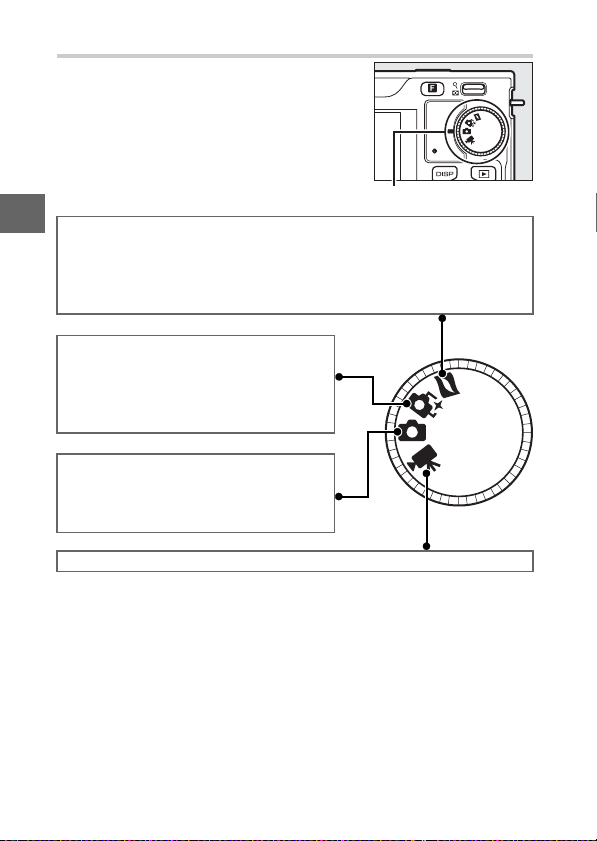
The Mode Dial
The camera offers a choice of the following shooting modes:
Mode dial
s
Motion Snapshot mode (0 45): Each time the shutter is released, the cam-
era records a still image and about a second of movie footage. When the
resulting “Motion Snapshot” is viewed on the camera, the movie will
play back in slow motion over approximately 2.5 s, followed by the still
image.
Smart Photo Selector mode (0 31): Each time
the shutter is released, the camera automatically selects the best shot and four
best shot candidates based on composition and motion.
Still image mode (0 21): For photographs.
By default, the camera automatically
adjusts camera settings to suit the subject (automatic scene selection).
Movie mode (0 37): Record HD or slow-motion movies.
6
Page 27
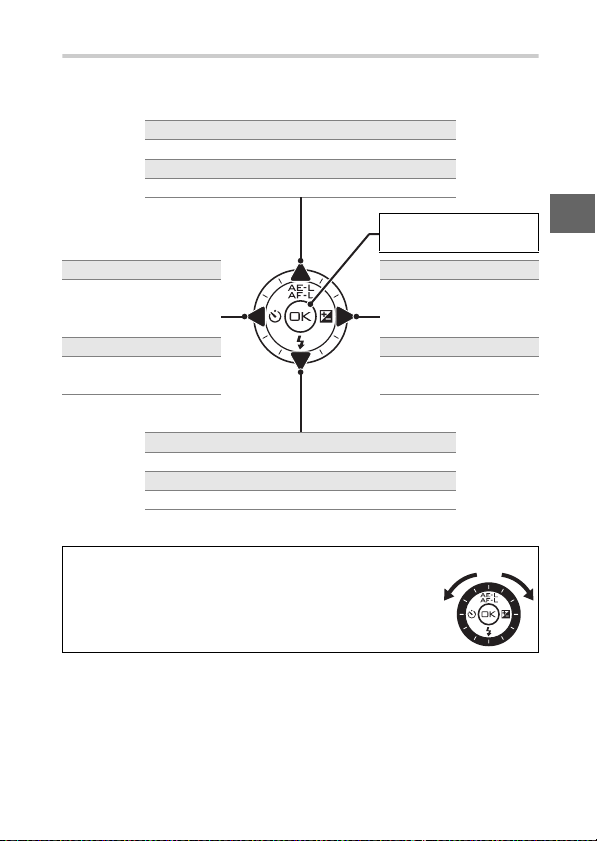
The Multi Selector
The multi selector and J button are used to adjust settings and
navigate the camera menus (0 9).
Settings: A
Lock exposure (0 118) and/or focus (0 143).
Menu navigation: 1
Move cursor up.
Select highlighted
item.
Settings: E
View self-timer/
remote-control menu
(0 53).
Menu navigation: 4
Return to previous
menu.
Settings: M
View flash mode menu (0 58).
Menu navigation: 3
Move cursor down.
Settings: E
View exposure compensation menu
(0 56).
Menu navigation: 2
Select highlighted item
or display sub-menu.
Note: You can also highlight items by rotating the multi selector.
The Multi Selector
A
In this manual, the 1, 2, 3, and 4 symbols are used to
represent up, right, down, and left on the multi selector.
Items can be highlighted by rotating the multi selector
as shown at right.
s
7
Page 28
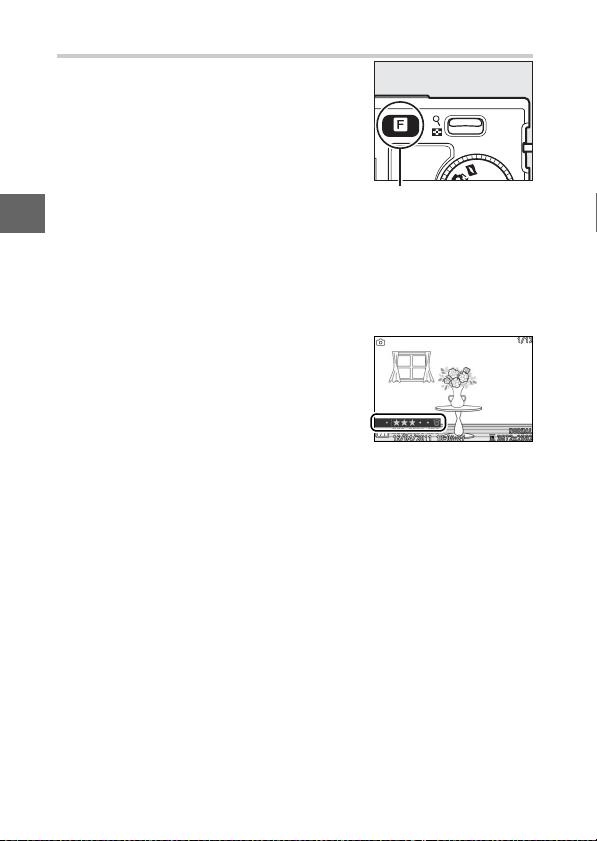
The & (Feature) Button
The & button gives access to the following features in still-image, movie, Motion
Snapshot, and playback modes. Press &
and use the multi selector (or W control)
and J button to adjust options.
& button
• Continuous (still-image mode; 0 26): Choose from Single frame,
s
Continuous, or Electronic (Hi).
• Movie mode (movie recording; 0 39): Choose from high-defini-
tion (HD movie) and slow-motion (Slow motion) recording.
• Theme (Motion Snapshot mode; 0 47): Choose from Beauty,
Wave s, Relaxation, and Tenderness.
• Rating (playback mode; 0 70): Rate pic-
tures.
8
Page 29
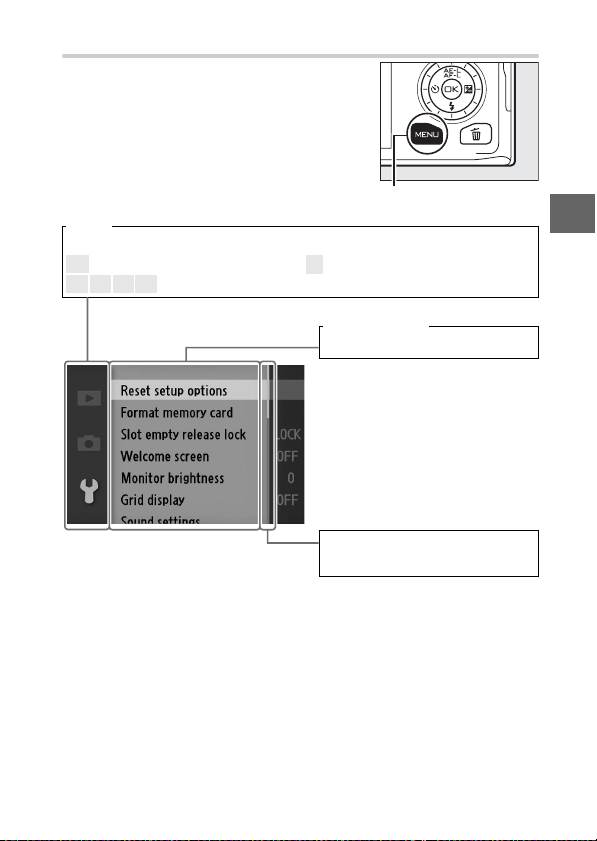
The G Button
Most shooting, playback, and setup
options can be accessed from the camera
menus. To view the menus, press the
G button.
G button
Tab s
Choose from the following menus:
K Playback menu (0 93) B Setup menu (0 147)
C y 1 z Shooting menu (0 103)
Menu options
Options in current menu.
Slider shows position in current
menu.
s
9
Page 30
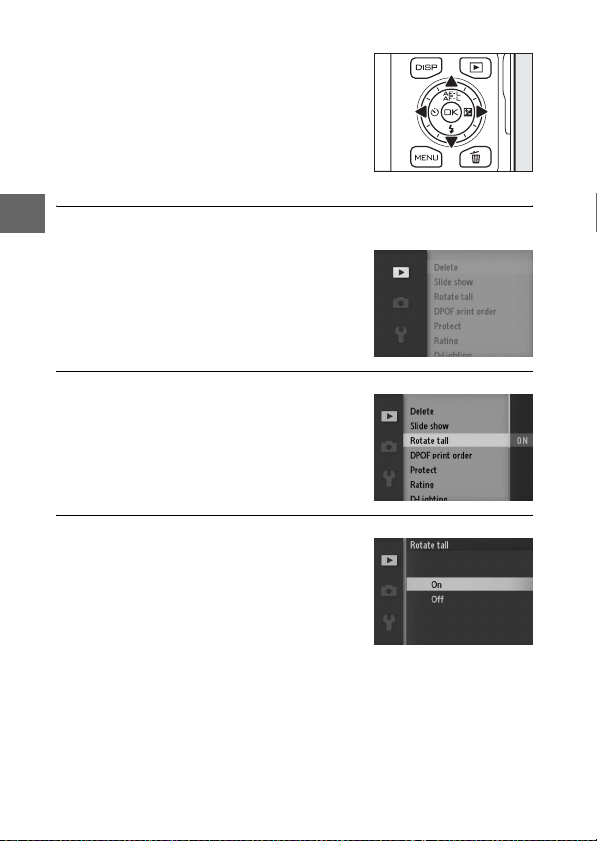
❚❚ Using the Menus
Use the multi selector to navigate the
menus (0 7).
Multi selector
s
Press 1 or 3 to select the tab then press 2 to display menu
1
items.
Highlight menu item and press 2 to display options.
2
Highlight desired option and press J to select.
3
Note: The items listed may vary with camera settings. Items displayed in gray are not currently available (0 49).
To exit the menus and return to shooting mode, press the shutter-release button halfway (0 25).
10
Page 31

First Steps
Attach the camera strap.
1
Attach the strap securely to the two camera eyelets.
Charge the battery.
2
Insert the battery q and plug the charger in w. An exhausted
battery fully charges in about 2 hours. Unplug the charger
and remove the battery when charging is complete.
Battery
charging
Charging
complete
The Plug Adapter
A
Depending on the country or region of
purchase, a plug adapter may be supplied with the charger.
adapter varies with the country or region
of purchase. If a plug adapter is supplied,
raise the wall plug and connect the plug
adapter as shown at right, making sure
the plug is fully inserted.
adapter could damage the product.
The shape of the
Attempting to forcibly remove the plug
s
11
Page 32

s
The Battery and Charger
D
Read and follow the warnings and cautions on pages x–xii and 164–
167 of this manual. Do not use the battery at ambient temperatures
below 0°C/32 °F or above 40°C/104 °F; failure to observe this precaution could damage the battery or impair its performance. Capacity
may be reduced and charging times may increase at battery temperatures from 0°C/32 °F to 10°C/50°F and from 45°C/113°F to
60°C/140 °F; the battery will not charge if its temperature is below
0°C/32 °F or above 60°C/140°F.
Charge the battery at ambient temperatures between 5°C/41 °F and
35°C/95°F. If the CHARGE lamp flickers during charging, cease use
immediately and take battery and charger to your retailer or a
Nikon-authorized service representative.
Do not move the charger or touch the battery during charging. Failure to observe this precaution could in very rare instances result in
the charger showing that charging is complete when the battery is
only partially charged. Remove and reinsert the battery to begin
charging again.
Use the charger with compatible batteries only. Unplug when not
in use.
12
Page 33

Insert the battery and a memory card.
3
Check to be sure the battery and card are in the correct orientation. Using the battery to keep the orange battery latch
pressed to one side, slide the battery in until it latches, and
then slide in the memory card until it clicks into place.
Rear
s
13
Page 34

s
Inserting and Removing Batteries and Memory Cards
D
Always turn the camera off before inserting or removing batteries
or memory cards. Note that the battery may be hot after use;
observe due caution when removing the battery.
Formatting Memory Cards
A
If this is the first time the memory card
will be used in the camera or if the card
has been formatted in another device,
select Format memory card in the setup
menu and follow the on-screen instructions to format the card (0 149). Note
that this permanently deletes any data the
card may contain. Be sure to copy any
photographs and other data you wish to
keep to a computer before proceeding.
The Write Protect Switch
A
Memory cards are equipped
with a write protect switch to
prevent accidental loss of data.
When this switch is in the “lock”
position, the memory card can
not be formatted and photos can not be deleted or recorded. To
unlock the memory card, slide the switch to the “write” position.
GB
16
Write-protect switch
14
Page 35

Removing Batteries and Memory Cards
A
After turning the camera off, confirm that
the access lamp (
battery-chamber/memory card slot cover.
To remove the battery, first release it by
pressing the orange battery latch in the
direction shown by the arrow and then
remove the battery by hand.
To remove a memory card, first press the
card in to eject it (q); the card can then
be removed by hand (w).
Memory Cards
D
• The camera stores pictures on Secure Digital (SD), SDHC, and SDXC
memory cards (available separately; 0 160).
• Memory cards may be hot after use. Observe due caution when
removing memory cards from the camera.
• Do not remove memory cards from the camera, turn the camera
off, or remove or disconnect the power source during formatting
or while data are being recorded, deleted, or copied to a computer. Failure to observe these precautions could result in loss of
data or in damage to the camera or card.
• Do not touch the card terminals with your fingers or metal objects.
• Do not bend, drop, or subject to strong physical shocks.
• Do not apply force to the card casing. Failure to observe this pre-
caution could damage the card.
• Do not expose to water, heat, high levels of humidity, or direct
sunlight.
0
3) is off and open the
s
15
Page 36

s
16
Attach a lens.
4
Be careful to prevent dust from entering the camera when the
lens or body cap is removed. The lens generally used in this
manual for illustrative purposes is a 1 NIKKOR VR 10–30 mm
f/3.5–5.6. See page 136 for information on vibration reduction (VR).
Keeping marks
aligned, position
lens on camera,
then rotate until it
clicks into place.
Lenses with Retractable Lens Barrel Buttons
A
Lenses with retractable lens barrel buttons can not be used when retracted. To
unlock and extend the lens, keep the
retractable lens barrel button pressed (q)
while rotating the zoom ring (w). The
lens can be retracted and the zoom ring
locked by pressing the retractable lens
barrel button and rotating the ring in the opposite direction. Be
careful not to press the retractable lens barrel button while attaching or removing the lens.
Detaching the Lens
A
Be sure the camera is off when removing
or exchanging lenses. To remove the lens,
press and hold the lens release button
(q) while turning the lens clockwise (w).
After removing the lens, replace the lens
caps and camera body cap.
Page 37

Turn the camera on.
5
Press the power switch to turn the
camera on. The power lamp will
briefly light green and the monitor will
turn on.
Turning the Camera Off
A
To turn the camera off, press the power switch again. The monitor
will turn off.
Auto Power Off
A
If no operations are performed for about thirty seconds, the displays will turn off and the power lamp start to blink (if desired, the
delay before the displays turn off automatically can be changed
using the Auto power off option in the setup menu; 0 151). The
camera can be reactivated by operating the buttons, mode dial, or
other camera controls. If no operations are performed for about
three minutes after the displays have turned off, the camera will
turn off automatically.
Attaching and Removing Lenses
A
Turn the camera off before attaching or removing lenses. Note that
when the camera is turned off, the sensor protection barrier in the
lens will close, protecting the camera image sensor. If the lens has a
retractable lens barrel button, retract the lens before removal.
Lenses with Retractable Lens Barrel Buttons
A
If you are using a lens with a retractable lens barrel button (0 16),
the camera will turn on automatically when the retractable lens barrel lock is released (locking the lens barrel does not, however, turn
the camera off).
s
17
Page 38

s
Choose a language and set the clock.
6
A language-selection dialog will be displayed the first time
the camera is turned on. Use the multi selector and J button
(0 10) to choose a language and set the camera clock. Photos can not be taken until you have set the time and date.
18
Press 1 or 3 to highlight
language and press J.
Press 1 or 3 to highlight date
format and press J.
Press 4 or 2 to select items and
press 1 or 3 to change. Press J
when finished.
Press 4 or 2 to highlight time
zone and press J.
Press 1 or 3 to highlight daylight
saving time option and press J.
Note: Language and clock can be
changed at any time using
Language (0 154) and Tim e
zone and date (0 154) options in
setup menu.
Page 39

The Camera Clock
A
The camera clock is less accurate than most watches and household
clocks. Check the clock regularly against more accurate time pieces
and reset as necessary.
The camera clock is powered by an independent, rechargeable
power source, which is charged as necessary when the main battery
is installed or the camera is powered by an optional EP-5C power
connector and EH-5b AC adapter (0 161). Three days of charging
will power the clock for about a month. If a message warning that
the clock has been reset is displayed when the camera is turned on,
the clock battery is exhausted and the clock has been reset. Set the
clock to the correct time and date.
s
19
Page 40

s
Check the battery level and memory card capacity.
7
Check the battery level and number
Battery level
of exposures remaining in the monitor.
❚❚ Battery Level
Display Description
Battery fully charged or
NO ICON
H
Cannot take pictures.
Insert fully-charged
battery.
partially discharged;
level shown by L or
K icon in detailed
display (0 5).
Low battery. Ready
fully-charged battery or
prepare to charge
battery.
Battery exhausted;
shutter-release
disabled. Insert charged
battery.
Exposures remaining
❚❚ Number of Exposures Remaining
The monitor shows the number of pictures that can be stored
on the memory card at current settings (values over 1,000 are
rounded down to the nearest hundred; e.g., values between
1,200 and 1,299 are shown as 1.2 K). If a warning is displayed
stating that there is not enough memory for additional
images, insert another memory card (0 13) or delete some
photos (0 69).
20
Page 41

Still Image Mode
z
Still image mode is the mode generally used for taking photos.
Availabl e Settings
A
For information on the options available in still image mode, see page
49.
Taking Photos in Still Image Mode
Select still image mode.
1
Rotate the mode dial to C.
Automatic Scene Selection (h Scene auto selector)
A
At default settings, the camera will automatically analyze the subject and select
the appropriate scene. The selected
scene is shown in the monitor.
c Por trait: Human portrait subjects.
d Landscape: Landscapes and cityscapes.
f Night portrait: Portrait subjects framed against dark backgrounds.
e Close up: Subjects close to the camera.
Auto: Subjects suited to Z mode or that do not fall into the
Z
categories listed above.
Mode dial
Scene icon
z
21
Page 42

z
Ready the camera.
2
Remove the lens cap and hold the
camera securely with both hands,
being careful not to obstruct the lens,
AF-assist illuminator, or microphone.
Rotate the camera as shown at lower
right when taking pictures in “tall”
(portrait) orientation.
Shutter speeds slow when lighting is
poor; use of the built-in flash (0 58) or
a tripod is recommended.
Using a Zoo m Lens
A
Use the zoom ring to zoom in on the subject so that it fills a larger
area of the frame, or zoom out to increase the area visible in the final
photograph (select longer focal lengths on the lens focal length
scale to zoom in, shorter focal lengths to zoom out; if you are using
a lens with a retractable lens barrel button, unlock and extend the
lens by pressing the button and rotating the zoom ring as described
on page 16).
Zoom in
Zoom out
22
If you are using an optional lens with a
Zoom ring
power drive zoom switch, select T to
zoom in and W to zoom out. The speed
with which the camera zooms in and out
varies with how far you slide the switch.
The zoom position is shown by the zoom
guide in the display.
Zoom guide
Page 43

Frame the photograph.
3
Position your subject in the center of
the frame.
Focus.
4
Press the shutter-release button halfway to focus. If the subject is poorly lit,
the AF-assist illuminator (0 2) may
light to assist the focus operation.
If the camera is able to focus, the selected
Focus area
focus area will be highlighted in green
and a beep will sound (a beep may not
sound if the subject is moving).
If the camera is unable to focus, the focus
area will be displayed in red. See page
139.
Buffer capacity
While the shutter-release button is
pressed halfway, the display will show the number of exposures that can be stored in the memory buffer (“r”; 0 27).
Face -Priori ty AF
A
The camera detects and focuses on portrait subjects (face-priority AF). A double
yellow border will be displayed if a portrait subject is detected facing the camera
(if multiple faces, up to a maximum of
five, are detected, the camera will select
the closest subject). Press the shutterrelease button halfway to focus on the subject in the double yellow
border. The border will clear from the display if the camera can no
longer detect the subject (because, for example, the subject has
looked away).
z
23
Page 44

z
Shoot.
5
Smoothly press the shutter-release
button the rest of the way down to
release the shutter and record the
photograph. The access lamp will
light and the photograph will be displayed in the monitor for a few seconds (the photo will automatically
clear from the display and the camera
will be ready to shoot when the shutter-release button is pressed halfway).
Do not eject the memory card or remove
or disconnect the power source until the
lamp has gone out and recording is
complete.
Access lamp
24
Page 45

The Shutter-Release Button
A
The camera has a two-stage shutter-release button. The camera
focuses when the shutter-release button is pressed halfway. To take the
photograph, press the shutter-release button the rest of the way down.
Focus: Press halfway Shoot: Press the rest
Movie Recording
A
In still image mode, movies can not be recorded and pressing the
movie-record button has no effect.
See Also
A
See page 151 for information on silencing the beep that sounds when
the camera focuses or the shutter is released.
of the way down
z
25
Page 46

❚❚ Choosing a Release Mode
Press & button and use the multi selector
and J button to choose from the following release modes: Single frame (the
camera takes one photograph each time
the shutter-release button is pressed),
Continuous (the camera records photos
at up to 5 frames per second while the
& button
shutter release button is held down), and
Electronic (Hi) (the camera records photos at high rates while the shutter-release
z
button is held down).
Electronic (Hi)
A
Choose from frame rates of 10 fps, 30 fps, and 60 fps (0 103). The flash
does not fire while Electronic (Hi) is in effect. At the default setting of
10 fps, the camera takes pictures at about 10 frames per second (fps)
while the shutter-release button is pressed and camera focuses on the
subject in the center of the frame; face detection (0 23) is not available.
The camera can record up to about 13 frame s in a sing le burst. At frame
rates of 30 and 60 fps, face detection is available but focus and exposure are fixed at the values for the first photograph in each series; the
number of frames that can be recorded in a single burst is about 12.
Continuous
A
If the flash is used, the camera will take only one photograph each time
the shutter-release button is pressed. Lower the flash before taking pictures.
Shooting in Electronic (Hi) and Continuous Release Modes
A
While photographs are being recorded to the memory card, the access
lamp will light. Depending on shooting conditions and memory card
write speed, recording may take up to about one minute. If the battery
is exhausted before all photographs are recorded, the shutter release
will be disabled and the remaining images transferred to the memory
card.
26
Page 47

Buffer Size
A
The camera is equipped with a memory
buffer for temporary storage, allowing
shooting to continue while photographs are
being saved to the memory card. Up to 100
photographs can be taken in succession;
note, however, that the frame rate will drop
or shooting will pause when the buffer is full.
The approximate number of images that can be stored in the memory
buffer at current settings is displayed while the shutter-release button
is pressed halfway (this number is an approximation only and varies
with shooting conditions). The illustration shows the display when
space remains in the buffer for about 14 pictures.
See Also
A
For information on the number of photographs that can be taken in a
single burst, see page 169.
z
27
Page 48

Viewing Photographs
Press K to display your most recent photograph full frame in the monitor (fullframe playback).
z
Press 4 or 2 or rotate the multi selector
to view additional pictures.
To zoom in on the center of the current
image, press the W control up (0 68).
Press W down to zoom out. To view multiple images, press W down when the picture is displayed full frame (0 66).
K button
W control
To end playback and return to shooting mode, press the shutterrelease button halfway.
See Also
A
For information on toggling photo info on or off, see page 63. See page
71 for information on slide shows.
28
Page 49

Deleting Pictures
To delete the current picture, press O. Note that once deleted, pic-
tures can not be recovered.
Display the photograph.
1
Display the photograph you wish to delete as described on
the preceding page.
Delete the photograph.
2
Press O. A confirmation dialog will be
displayed; press O again to delete the
picture and return to playback, or
press K to exit without deleting the
picture.
O button
z
Deleting Multiple Pictures (0 69)
A
The Delete option in the playback menu can be used to delete selected
pictures, all pictures, pictures taken on selected dates, or pictures previously selected as candidates for deletion.
29
Page 50

z
30
Page 51

Smart Photo Selector Mode
8
Choose Smart Photo Selector mode for photos that capture a
fleeting expression on the face of a portrait subject or other
hard-to-time shots such as group photos in party scenes. Each
time the shutter is released, the camera automatically selects the
best shot and four best shot candidates based on composition
and motion.
Availabl e Settings
A
For information on the options available in Smart Photo Selector mode,
see page 49.
Taking Photos in Smart Photo Selector Mode
Select Smart Photo Selector mode.
1
Rotate the mode dial to y.
Mode dial
8
31
Page 52

Frame the photograph.
2
Holding the camera as shown on
page 22, compose the photograph
with your subject in the center of the
frame.
Begin buffering photographs.
3
Press the shutter-release button halfway to focus (0 23). An icon will be
displayed as the camera begins
recording images to the memory
8
buffer. The camera continuously
adjusts focus to account for changes
in the distance to the subject in the AF
area brackets while the shutterrelease button is pressed halfway.
Buffering
A
Buffering begins when the shutter-release button is pressed halfway
and ends after about 90 seconds or when the shutter-release button is
pressed all the way down.
Shutter-release
button pressed
halfway to focus
Buffering
Shutter-release button
pressed all the way
down
AF area brackets
Shooting ends
32
Page 53

Shoot.
4
Smoothly press the shutter-release
button the rest of the way down. The
camera will compare shots recorded
to the buffer both before and after the
shutter-release button was pressed,
and select five to copy to the memory
card. Note that some time may be
required. The best picture is displayed
in the monitor when recording is complete.
Smart Photo Selector Mode
A
The camera automatically chooses a scene mode appropriate to the
subject (automatic scene selection; 0 21). Movies can not be recorded,
and pressing the movie-record button has no effect. The flash can not
be used.
8
33
Page 54

Viewing Photographs
Press K and use the multi selector to
display photographs taken with the
Smart Photo Selector (0 28; pictures
taken with the Smart Photo Selector are
indicated by a y icon). Of the five photographs recorded by the Smart Photo
Selector, only the best shot will be displayed (when you press the multi selector right to view the next picture, the
camera will skip over the best shot candidates, with the result that the next pic-
8
ture displayed will not have a file
number that immediately follows that of
the current picture). To end playback
and return to shooting mode, press the
shutter-release button halfway.
Choosing the Best Shot
When a photograph taken with the
Smart Photo Selector is displayed, you
can choose the best shot by pressing J.
Press 4 or 2 to view the other pictures
in the sequence and press J to select
the current picture as the best shot. To
return to normal playback, press D.
K button
34
Page 55

Deleting Pictures
Pressing O when a picture taken with the
Smart Photo Selector is selected displays
a confirmation dialog; press O again to
delete the best shot and the four best
shot candidates, or press K to exit without deleting the pictures. Note that once
deleted, pictures can not be recovered.
Deleting Individual Photographs
A
Pressing the O button in the best shot selection dialog displays the following options;
highlight an option using the multi selector
and press J to select.
• This image: Delete the current photo (note
that the picture currently selected as the
best shot can not be deleted).
• All except best shot: Delete all photos in the sequence except the one
currently selected as the best shot.
A confirmation dialog will be displayed; to delete the selected image or
images, highlight Yes and press J.
O button
8
35
Page 56

8
36
Page 57

Movie Mode
y
Choose movie mode to shoot high-definition (HD) or slowmotion (0 40) movies using the movie-record button.
The 0 Icon
D
A 0 icon indicates that movies can not be recorded.
Availabl e Settings
A
For information on the options available in movie mode, see page 49.
HD Movies
Record movies with sound at an aspect ratio of 16 : 9.
Select movie mode.
1
Rotate the mode dial to 1. An HD
movie crop with an aspect ratio of
16 : 9 will appear in the display.
Frame the opening shot.
2
Holding the camera as shown on
page 22, frame the opening shot with
your subject in the center of the display.
Mode dial
y
Exposure Mode
A
By default, the camera automatically chooses a scene mode appropriate to the subject (automatic scene selection; 0 21).
See Also
A
See page 133 for information on adding fade in/fade out effects. Frame
size and frame rate options are described on page 116.
37
Page 58

y
Start recording.
3
Press the movie-record button to
begin recording. A recording indicator, the time elapsed, and the time
available are displayed while recording is in progress.
Audio Recording
A
Be careful not to cover the microphone
and note that the built-in microphone
may record sounds made by the camera
or lens. By default, the camera focuses
continuously; to avoid recording focus
noise, select a focus mode of AF-S (0 137).
The Movie sound options item in the
shooting menu offers sensitivity and wind
noise options for the built-in microphone
(0 134).
End recording.
4
Movie-record button
Recording indicator/
Tim e elapsed
Time available
Press the movie-record button again to end recording.
Recording will end automatically when the maximum length
is reached (0 116), the memory card is full, another mode is
selected, the lens is removed, or the camera becomes hot
(0 xvi).
Maximum Length
A
HD movies can be up to 4 GB in size and 20 minutes in length (for
more information, see page 116); note that depending on memory
card write speed, shooting may end before this length is reached
(0 160).
Exposure Lock
A
In exposure modes other than h Scene auto selector, exposure will
lock while the A (multi selector up) button is pressed (0 118).
38
Page 59

❚❚ Taking Photographs During HD Movie Recording
Press the shutter-release button all the
way down to take a photograph without
interrupting HD movie recording. Photographs taken during movie recording
have an aspect ratio of 16 : 9.
Taking Photographs During Movie Recording
A
Up to 15 photographs can be taken with each
movie shot. Please note that photographs
can not be taken with slow-motion movies.
❚❚ Choosing the Movie Type
To choose between high definition and
slow motion recording, press & and use
the multi selector and J button to
choose from the following options:
• HD movie: Record movies in HD.
•
Slow motion
: Record slow-motion movies
(040).
Recording Movies
D
Flicker, banding, or distortion may be visible
in the displays and in the final movie under
fluorescent, mercury vapor, or sodium lamps
or if the camera is panned horizontally or an
object moves at high speed through frame
(flicker and banding can be reduced in HD
movies by choosing a Flicker reduction
option that matches the frequency of the
local AC power supply; 0 153). Bright light
sources may leave after-images when the
camera is panned. Jagged edges, color fringing, moiré, and bright spots may also appear.
When recording movies, avoid pointing the
camera at the sun or other strong light
sources. Failure to observe this precaution
could result in damage to the camera’s internal circuitry.
y
& button
39
Page 60

Slow Motion
Record silent movies with an aspect ratio of 8 : 3. Movies are
recorded at 400 fps and play back at 30 fps.
Select movie mode.
y
1
Rotate the mode dial to 1.
Select slow-motion mode.
2
Press the & button and use the multi
selector and J button to select Slow
motion. A slow-motion movie crop
with an aspect ratio of 8 : 3 will appear
in the display.
Frame the opening shot.
3
Holding the camera as shown on
page 22, frame the opening shot with
your subject in the center of the display.
Mode dial
& button
40
Page 61

Start recording.
4
Press the movie-record button to
begin recording. A recording indicator, the time elapsed, and the time
available are displayed while recording is in progress. The camera focuses
on the subject at the center of the display; face detection (0 23) is not
available.
End recording.
5
Movie-record button
Recording indicator/
Tim e elapsed
Time available
Press the movie-record button again to end recording.
Recording will end automatically when the maximum length
is reached, the memory card is full, another mode is selected,
the lens is removed, or the camera becomes hot (0 xvi).
Maximum Length
A
Up to 5 seconds or 4 GB of footage can be recorded; note that
depending on memory card write speed, shooting may end before
this length is reached (0 160).
Exposure Mode
A
The default exposure mode for slow-motion movie recording is
P Programmed auto (0 108). h Scene auto selector is not available
in slow-motion movie mode.
See Also
A
Frame rate options are described on page 116.
y
41
Page 62

Viewing Movies
Movies are indicated by a 1 icon in full-frame playback (0 28).
Press J to start playback.
1 icon/Length
The following operations can be performed:
y
To Use Description
Pause Pause playback.
Movie playback indicator/
Current position/total length
Guide Volume
42
Play J
Advance/
rewind
Adjust
volume
Return to
full-frame
playback
Exit to
shooting
mode
Resume playback when the movie is paused
or during rewind/advance.
Press 4 to rewind, 2 to advance. Speed
increases with each press, from 2 × to 5 × to
/
10 × to 15 ×. If playback is paused, the movie
rewinds or advances one frame at a time; keep
the button pressed for continuous rewind or
advance. You can also rotate the multi selector
to rewind or advance when playback is
paused.
Press up to increase volume, down to
W
decrease.
/K Press 1 or K to exit to full-frame playback.
Press the shutter-release button halfway to
exit to shooting mode.
Page 63

Deleting Movies
To delete the current movie, press O. A
confirmation dialog will be displayed;
press O again to delete the movie and
return to playback, or press K to exit
without deleting the movie. Note that
once deleted, movies can not be recovered.
See Also
A
See page 100 for information on trimming
unwanted footage from movies.
O button
y
43
Page 64

y
44
Page 65

Motion Snapshot Mode
9
Choose Motion Snapshot mode to record brief movie vignettes
with your photographs. Each time the shutter is released, the
camera records a still image and about a second of movie footage. When the resulting “Motion Snapshot” is viewed on the
camera, the movie will play back in slow motion over approximately 2.5 s, followed by the still image.
Availabl e Settings
A
For information on the options available in Motion Snapshot mode, see
page 49.
Shooting in Motion Snapshot Mode
Select Motion Snapshot mode.
1
Rotate the mode dial to z.
Mode dial
9
45
Page 66

Frame the picture.
2
Holding the camera as shown on
page 22, compose the photograph
with your subject in the center of the
frame.
Begin buffering.
3
Press the shutter-release button halfway to focus (0 23). An icon will be
displayed as the camera begins
recording footage to the memory
buffer.
9
46
Shoot.
4
Smoothly press the shutter-release
button the rest of the way down. The
camera will record a photograph,
together with about a second of
movie footage beginning before and
ending after the time the shutterrelease button was pressed. Note that
some time may be required. When
recording is complete, the photograph will be displayed for a few seconds.
Page 67

Buffering
A
Buffering begins when the shutter-release button is pressed halfway
and ends after about 90 seconds or when the shutter-release button is
pressed all the way down.
Shutter-release
button pressed
halfway to focus
Shutter-release button
Buffering
pressed all the way
down
Shooting ends
❚❚ Choosing a Theme
To choose the background music for the
movie, press & and use the multi selector
and J button to choose from Beauty,
Wave s, Relaxation, and Tenderness.
& button
Motion Snapshot Mode
A
By default, the camera automatically chooses a scene mode appropriate to the subject (automatic scene selection; 0 21). Live audio is not
recorded. Movies can not be recorded using the movie-record button
and the flash can not be used.
9
47
Page 68

Viewing Motion Snapshots
Press K and use the multi selector to
display a Motion Snapshot (0 28;
Motion Snapshots are indicated by a z
icon). Pressing J when a Motion Snap-
shot is displayed plays back the movie
portion in slow motion over a period of
about 2.5 s, followed by the photo; the
background track plays for about 10 s.
To end playback and return to shooting
mode, press the shutter-release button
halfway.
Deleting Motion Snapshots
To delete the current Motion Snapshot,
press O. A confirmation dialog will be
9
displayed; press O again to delete the
photo and movie and return to playback, or press K to exit without deleting
the file. Note that once deleted, Motion
Snapshots can not be recovered.
K button
O button
48
Page 69

Available Settings
7
The following table lists the settings that can be adjusted in each
mode.
❚❚ Still Image Mode/Smart Photo Selector Mode
Exposure mode
Image quality zzzzzz
Image size zzzzzz
Continuous zzzzz—
Frame rate ——————
Movie settings ——————
Metering — z
White balance — zzzz—
ISO sensitivity — z
Shooting menu
Picture Control — zzzz—
Color space zzzzzz
Active D-Lighting — zzzz—
Long exposure NR z
High ISO noise reduction zzzzzz
Fade in/fade out ——————
Movie sound options ——————
Interval timer shooting — z
Vibration reduction
Focus mode — z
AF-area mode — z
Face -priority AF — z
Built-in AF assist zzzzzz
Flash compensation
1
3
Still image mode
h P S A M h P S A M
2z2z2z2
2z2z2z2
2z2z2z2z2
2z2z2z2
zzzzzz
2z2z2z2
4z4z4z4
4z4z4z4
5
— z2z2z2z2—
Smart Photo Selector
—
—
—
—
—
—
—
mode
7
49
Page 70

Still image mode
h P S A M h P S A M
Exposure mode
1
Focus area selection — zzzz—
Smart Photo Selector
Flexible program — z ————
Other settings
Autoexposure Lock — zzz——
Focus lock — zzzz—
Self-timer z
Exposure compensation — z
Flash mode z
2z2z2z2z2
2z2z2
2z2z2z2z2
——
—
—
Movie mode ——————
Theme ——————
1 P Programmed auto is selected automatically when Electronic (Hi) is
selected for Cont inuous.
2 Not available when Electronic (Hi) is selected for Continuous.
3 VR lenses only.
4 Not available if a frame rate of 10 fps is chosen when Electronic (Hi) is
selected for Cont inuous.
5 Available only when built-in flash unit is raised.
7
mode
50
Page 71

❚❚ Movie Mode/Motion Snapshot Mode
Movie mode Motion Snapshot mode
Exposure mode
Image quality ——————————
Image size ——————————
Continuous ——————————
Frame rate — z
Movie settings z
Metering — z
White balance — zzzz— zzzz
ISO sensitivity — zzzz— zzzz
Shooting menu
Picture Control — zzzz— zzzz
Color space ——————————
Active D-Lighting ——————————
Long exposure NR ——————————
High ISO noise reduction z
Fade in/fade out z
Movie sound options z
Interval timer shooting ——————————
Vibration reduction
Focus mode — zzzz—————
AF-area mode — z
Face -priority AF — z
Built-in AF assist ————— zzzzz
Flash compensation ——————————
h P S A M h P S A M
2z2z2z2
1z1z1z1z1
1z1z1z1
1
zzzzzzzzz
1z1z1z1z1
1z1z1z1z1
3
z1zzzzzzzzz
1z1z1z1
1z1z1z1
—————
—————
— zzzz
—————
—————
— zzzz
— zzzz
7
51
Page 72

Exposure mode
Focus area selection — z1z1z1z1— zzzz
Flexible program ——————————
Other settings
Autoexposure Lock — zzz——zzz—
Focus lock — zzzz— zzzz
Self-timer z
Exposure compensation — zzz——zzz—
Flash mode ——————————
Movie mode z
Theme —————zzzzz
1 HD movie selected in movie mode.
2 Slow motion selected in movie mode.
3 VR lenses only.
7
Movie mode Motion Snapshot mode
h P S A M h P S A M
1
zzzz—————
1
zzzz—————
52
Page 73

More on Photography
t
Self-Timer and Remote Control Modes
The self-timer and optional ML-L3 remote control (0 158) can be
used to reduce camera shake or for self-portraits. The following
options are available:
Off
c 10 s The shutter is released 2, 5, or 10 seconds after the
b 5s
a 2s
Delayed
"
remote
Quick-response
#
remote
Before Using the Remote Control
A
Before using the remote control for the first time, remove the clear plastic battery-insulator sheet.
Mount the camera on a tripod.
1
Mount the camera on a tripod or place the camera on a stable, level surface.
Display self-timer options.
2
Press 4 (E) to display self-timer
options.
Self-timer and remote control off. The shutter is
released when the camera shutter-release button is
pressed.
shutter-release button is pressed all the way down.
Choose 2s to reduce camera shake, 5s or 10 s for
self-portraits.
The shutter is released 2 s after the shutter-release
button on the optional ML-L3 remote control is
pressed.
The shutter is released when the shutter-release button on the optional ML-L3 remote control is pressed.
t
53
Page 74

t
Select the desired option.
3
Use the multi selector to highlight the
desired option and press J.
Frame the photograph and shoot.
4
Self-timer mode: Press the shutterrelease button halfway to focus, and
then press the button the rest of the
way down. The self-timer lamp will
start to blink and a beep will begin to
sound. Two seconds before the photo
is taken, the lamp will stop blinking
and the beeping will become more
rapid.
Remote control mode: Aim the ML-L3 at
the infrared receiver on the camera
(0 2) and press the ML-L3 shutterrelease button (stand at a distance of
5m/16ft or less). In delayed remote
mode, the self-timer lamp will light for
about two seconds before the shutter is released. In quickresponse remote mode, the self-timer lamp will flash after the
shutter has been released.
54
Page 75

Note that the timer may not start or a photograph may not be
taken if the camera is unable to focus or in other situations in
which the shutter can not be released. Turning the camera off
cancels self-timer and remote control modes. Remote control
modes are cancelled automatically if no operations are performed
for about five minutes after the mode is selected in Step 3.
Movie Mode
A
In self-timer mode, start and stop the timer by pressing the movierecord button instead of the shutter-release button. In remote control
mode, the ML-L3 shutter-release button functions as the movie-record
button.
Using the Built-in Flash
A
Slide the flash pop-up control to raise the flash before shooting. Shooting will be interrupted if the flash is raised while the self-timer or
delayed-remote timer is counting down.
In remote control mode, the flash starts charging while the camera is
waiting for the signal from the remote. The camera will only respond to
the shutter-release button on the remote control when the flash is
charged. If red-eye reduction (0 58) is used in quick-response remote
mode, the shutter will be released about one second after the red-eye
reduction lamp lights. In delayed remote mode, there will be about a
two second delay after the shutter-release button on the remote control is pressed; the red-eye reduction lamp will then light for about one
second before the shutter is released.
Tripod Mounting Spacer
A
Use an optional TA-N100 tripod mounting spacer to prevent larger
lenses coming into contact with the tripod head when the camera is
mounted on a tripod (0 159).
See Also
A
For information on choosing how long the camera will wait for a signal
from the remote, see page 152. See page 151 for information on controlling the beeps that sound when the self-timer or remote control is
used.
t
55
Page 76

Exposure Compensation
Exposure compensation is used to alter exposure from the value
suggested by the camera, making pictures brighter or darker.
Choose from values between –3 EV (underexposure) and +3 EV
(overexposure) in increments of
make the image brighter while negative values make it darker.
Exposure compensation is not available in h Scene auto selec-
tor and M Manual exposure modes.
1
/
3 EV. In general, positive values
–1 EV No exposure
Display exposure compensation options.
1
t
Press 2 (E) to display exposure com-
pensation options.
Select a value.
2
Use the multi selector to highlight the
desired value and press J.
Normal exposure can be restored by setting exposure compensation to ±0. Exposure compensation is not reset when the camera is turned off.
56
compensatio n
+1 EV
Page 77

Exposure Compensation
A
Exposure compensation is most effective when used with centerweighted or spot metering (0 117).
The Built-in Flash
A
When used with the built-in flash, exposure compensation affects both
background exposure and flash level.
t
57
Page 78

The Built-in Flash
To use the flash, raise it by sliding the
flash pop-up control and then choose a
flash mode as described on the following
page. Charging begins when the flash is
raised; once charging is complete, a flashready indicator (I) will be displayed
when the shutter-release button is
pressed halfway.
The flash fires with every photograph
N Fill flash
NY Red-eye reduction
NYp
t
Np Fill flash + slow sync
Nr
Nq Rear-curtain sync
Red-eye reduction +
slow sync
Rear curtain +
slow sync
taken. Use when the subject is poorly lit or
with back-lit subjects to “fill in” (illuminate)
shadows.
The red-eye reduction lamp lights before
the flash fires, reducing “red-eye” caused
by light reflecting from your subject's retinas.
Combines red-eye reduction with slow
shutter speeds to capture background
details at night or under low light. Use for
portraits taken against a backdrop of night
scenery.
Combines fill flash with slow shutter
speeds to capture details of poorly-lit
backgrounds.
Combines rear-curtain sync (see below)
with slow shutter speeds to capture
poorly-lit background details.
While in other modes the flash fires as the
shutter opens, in rear-curtain sync the
flash fires just before the shutter closes,
creating streams of light that appear to follow moving light sources.
Flash pop-up control
58
Page 79

Choosing a Flash Mode
Display the flash mode options.
1
Press the multi selector down to display a list of flash modes. The modes
available depend on the exposure
mode (0 103).
h P, A
N Fill flash N Fill flash
NY Red-eye reduction NY Red-eye reduction
Red-eye reduction +
NYp
S, M
N Fill flash Np Slow sync
NY Red-eye reduction Nr Rear c urtain + slow sync
Nq Rear- curtain sync
Select a flash mode.
2
Use the multi selector to highlight a
flash mode (0 58) and press J to
select.
slow sync
t
59
Page 80

Lowering the Built-in Flash
A
To save power when the flash is not in use,
press it gently downward until the latch
clicks into place. Do not use force. Failu re to
observe this precaution could result in product malfunction.
Using the Built-in Flash
A
The built-in flash can be used in still image mode only. If the flash is
fired multiple times in quick succession, the flash and shutter may be
temporarily disabled to protect the flash. Shooting can be resumed
after a brief pause.
Objects close to the camera may be overexposed in photographs taken
with the flash at high ISO sensitivities.
To avoid vignetting, remove lens hoods and shoot at ranges of at least
0.6 m (2 ft). Some lenses may cause vignetting at greater distances or
obstruct the red-eye reduction lamp, interfering with red-eye reduction; for more information, visit a Nikon website. The following illustrations show the effect of vignetting caused by shadows cast by the lens
when the built-in flash is used.
t
Shadow Shadow
See Also
A
For information on adjusting the flash level, see “Flash Compensation”
(0 146).
60
Page 81

Shutter Speed
A
Shutter speed is restricted to the following ranges when a flash is used:
Exposure mode Shutter speed
h Scene auto selector (f)
S Shutter-priority auto
MManual
Other
Aperture, Sensitivity, and Flash Range
A
Flash range varies with sensitivity (ISO equivalency) and aperture. With
1
/
60–1 s
1
/
60–30 s
1
/
60–30 s, Bulb
1
/
60 s
the standard zoom lens at maximum aperture and ISO sensitivity set to
ISO 100 to 3200, the range is approximately 0.6 m–5.0 m (2 ft–16 ft)
when the lens is zoomed all the way out, 0.6 m–3.0 m (2 ft–9.8 ft) at
maximum zoom.
t
61
Page 82

t
62
Page 83

More on Playback
I
Photo Information
Photo information is superimposed on
images displayed in full-frame playback
(0 28). Press the $ button to cycle
through simple photo information
(0 63), detailed photo information
(0 64), and no photo information.
❚❚ Simple Photo Information
1 2
3
$ button
212
1
11
3
10
9
6
7
8
Still images Movies
1 Shooting mode ..................................... 6
2 Protect status.......................................96
3 Frame number/total number of
images
4 Image quality....................................114
Frame rate.......................................... 116
5 Image size..........................................114
Frame size.......................................... 116
6 File name ........................................... 115
Thumbnail Playback
A
Press $ to view or hide ratings (0 70) when thumbnails are displayed (0 66). In four- and nine-frame playback, protect status (0 96)
and frame numbers are also displayed.
5
10
4
9
6
7
8
7 Time of recording ...................... 18, 154
8 Date of recording.......................18, 154
9 Battery indicator ................................. 20
10 Rating ....................................................70
11 Movie length........................................42
12 Audio recording indicator ..............134
13 On-screen guide (for movies) ..........42
5
13
4
I
63
Page 84

❚❚ Detailed Photo Information
1 23 4
15
14
13
12
11
10
26
12
11
24
23
1 Shooting mode ..................................... 6
2 Frame number/total number of
images
3 Protect status.......................................96
4 Camera name
I
5 Retouch indicator ..................97, 98, 99
Movie edit indicator.........................100
6 Histogram showing distribution of
tones in image ................................... 65
7 ISO sensitivity ....................................124
8 Focal length .......................................186
9 Flash mode...........................................58
10 Flash compensation.........................146
11 Exposure compensation ...................56
12 Metering .............................................117
13 Exposure mode .................................106
14 Shutter speed ...........................109, 111
5
26
6
7
8
25
9
24
23
Still images
1 2 4
27
20
21 1922 18
Movies
15 Aperture.....................................110, 111
16 Picture Control ..................................125
17 Active D-Lighting indicator............132
18 Image quality ....................................114
Frame rate .......................................... 116
19 Image size...........................................114
Frame size...........................................116
20 File name ............................................115
21 Time of recording ...................... 18, 154
22 Date of recording.......................18, 154
23 Batter y indicator.................................20
24 White balance....................................119
White balance fine-tuning............120
25 Color space .........................................131
26 Rating.................................................... 70
27 Audio recording indicator..............134
20
21 1922 18
5
3
6
13
25
17
16
17
64
Page 85

Histograms (0 64)
A
Camera histograms are intended only as a guide and may differ from
those in imaging applications. Sample histograms are shown below:
• If brightness varies evenly across the
image, the distribution of tones
will be relatively even.
• If the image is dark, tone distribu-
tion will be shifted to the left.
• If the image is bright, tone distribu-
tion will be shifted to the right.
Exposure compensation shifts the distribution of tones to the right
when raised, to the left when lowered. Histograms can give you a
rough idea of overall exposure when bright ambient lighting makes it
difficult to see the display in the monitor.
I
65
Page 86

Thumbnail Playback
To view pictures in “contact sheets” of 4,
9, or 72 images, press W down when a picture is displayed full frame.
W control
Full- frame
playback
Thumbnail playback
The following operations can be performed:
To Use Description
Display more
images
Display fewer
images
I
Highlight images
View highlighted
image
Delete highlighted
image
Rate highlighted
image
Exit to shooting
mode
Press down to increase the number of
images displayed, up to decrease. Press
down when 72 images are displayed to view
W
images taken on selected dates (
Press up when 4 images are displayed to
view the highlighted image full frame.
/
Use the multi selector to highlight images.
You ca n d elete (0 69) or rate (0 70) the
highlighted image or zoom in for a closer
look (0 68).
Press J to view the highlighted image full
J
frame.
See page 69.
O
See page 70.
&
Press the shutter-release button halfway.
66
Calendar
playback
0
67).
Page 87

Calendar Playback
To view pictures taken on a selected date,
press W down when 72 pictures are displayed (0 66).
W control
Full-f rame
playback
Thumbnail playback
The following operations can be performed:
To Use Description
/
Highlight date
View pictures taken
on highlighted date
Delete pictures taken
on highlighted date
Exit to thumbnail
display
Exit to shooting
mode
Use multi selector to highlight date.
Press J to view the first picture
J
taken on the highlighted date.
Press O to delete all pictures taken on
O
the highlighted date.
Press W up to return to 72-frame dis-
W
play.
Press the shutter-release button halfway.
Calendar playback
I
67
Page 88

Playback Zoom
To zoom in on a photograph, display it
full frame and press W up. Playback zoom
is not available with movies or Motion
Snapshots.
The following operations can be performed:
To Use Description
Press up to zoom in,
down to zoom out.
W
Whenever you zoom in
or out, a navigation window will appear with the
area currently visible in
the display indicated by
a yellow border. Press 1, 2, 3, or 4 to scroll the
image (keep pressed to scroll rapidly to other areas
of the frame).
Face s (up to five)
detected during zoom
are indicated by white
borders in the navigation
window. Rotate the
multi selector to view
other faces.
Return to full-frame playback.
J
Press the shutter-release button halfway.
I
Zoom in o r
out
View ot her
areas of
image
View faces
Exit zoom
Exit to
shooting
mode
W control
68
Page 89

Deleting Pictures
Pictures can be deleted from the memory card as described
below. Note that once deleted, pictures can not be recovered;
protected images, however, will not be deleted.
Deleting the Current Picture
To delete the picture currently displayed
in full-frame playback or selected in the
thumbnail list, press O. A confirmation
dialog will be displayed; press O again to
delete the picture and return to playback,
or press K to exit without deleting the
picture.
O button
The Playback Menu
To delete multiple images, press the G button, select Delete
in the playback menu, and choose from the options below. A
confirmation dialog will be displayed; select Ye s to delete the
images (note that some time may be required if a large number
of images is selected).
Delete selected images
Select images by date
Delete all images Delete all pictures on the memory card.
Discard Delete all pictures rated ) (discard; 0 70).
Highlight images and press 1 or 3 to select or
deselect (0 95). Press J to exit when the selection is complete.
Highlight dates and press 2 to select or deselect.
To view the pictures taken on the highlighted
date, press W down; hold W up to view the high-
lighted picture full frame or press W down again to
return to the date list. Press J to delete all pic-
tures taken on the selected dates.
I
69
Page 90

Rating Pictures
Rate pictures or mark them as candidates for later deletion
(0 69). The Slide show option in the playback menu can be
used to display only pictures with a selected rating or ratings
(0 71). Ratings can also be viewed in ViewNX 2. Rating is not
available with protected images.
Select a picture.
1
Display a picture in full-frame playback or highlight it in the
thumbnail list.
Press &.
2
Press & and rotate the multi selector
to choose from ratings of zero to five
stars, or select ) to mark the picture
as a candidate for later deletion. The
rating is stored when you press J or
display another picture.
& button
I
70
Page 91

Slide Shows
To view a slide show of the pictures on
the memory card, press the G button,
select Slide show in the playback menu,
and follow the steps below.
Select the type of image used in the show.
1
Highlight the desired option and press J.
All images Display all the images on the memory card.
Still images Display still images only.
Movies Display movies only.
Motion Snapshot
Select images by
date
Selected scene
By rating
Face p riorit y
Display only the movie portion of Motion Snapshots.
The associated photographs are not displayed.
Display only images
recorded on a selected
date. A calendar will be
displayed; use the multi
selector to highlight a
date.
Display only photos belonging to a specific scene, as
determined by the automatic scene selector (0 21)
when the pictures were taken. Choose from Auto,
Port rait, Landscape, Night portrait, and Close up.
Display only images with a
selected rating or ratings
(0 70). A rating selection
dialog will be displayed;
use the multi selector to
highlight ratings and press
2 to select or deselect.
Display only images in which the camera has
detected a face (0 23).
G button
I
71
Page 92

I
Adjust display times and choose a background track.
2
Adjust the following options:
Frame inter val Choose how long each still image is displayed.
Choose how much of each movie is played back
Movie playback
time
Audio
before the next slide is displayed. Choose Same as
frame interval to display the next slide after the
time selected for Frame interval, No limit to play
back the entire movie before displaying the next
slide.
Mute audio playback or choose a slide show background track. Select Movie sound tracks to play
only audio recorded with movies; in this case, no
sound is played for still images or Motion Snapshots.
72
Page 93

Select Start.
3
Highlight Start and press J to start
the slide show.
The following operations can be performed while a slide
show is in progress:
To Use Description
Skip back/skip
ahead
Pause/resume J Pause the show. Press again to resume.
Adjust volume W
Exit to playback
mode
Exit to shooting
mode
Press 4 to return to the previous frame, 2
to skip to the next frame.
Press up to increase volume, down to
decrease.
End the show and return to playback
K
mode.
Press the shutter-release button halfway to
exit to shooting mode.
The options shown at right are displayed when the show ends. Select
Resume to restart or Exit to exit to the
playback menu.
I
73
Page 94

I
74
Page 95

Connections
t
Q
Installing the Supplied Software
Install the supplied software to copy pictures to your computer
for viewing and editing pictures and creating short movies.
Before installing the software, confirm that your system meets
the requirements on page 77.
Start the computer and insert the installer ViewNX 2/
1
Short Movie Creator CD.
Windows Mac OS
Double-click icon
Double-click
Welc ome icon
Select a language.
2
If the desired language is
not available, click Region
Selection to choose a different region and then
choose the desired language (region selection is
not available in the European release).
q Select region (if required)
w Select language e Click Nex
on desktop
Q
75
Page 96

Q
l
Start the installer.
3
Click Install and follow the
on-screen instructions.
Exit the installer.
4
Click Ye s (Windows) or OK (Mac OS) when installation is complete.
Windows Mac OS
Click Yes Click OK
The following software is installed:
• ViewNX 2
• Short Movie Creator
• Apple QuickTime (Windows only)
Remove the installer CD from the CD-ROM drive.
5
Click Instal
76
Page 97

System Requirements
The system requirements for the Short Movie Creator are:
Windows
CPU 2 GHz intel Core 2 Duo or better
Pre-installed versions of Windows 7 Home Basic/Home Premium/Professional/Enterprise/Ultimate (Service Pack1), Win-
OS
RAM
Hard-disk space
Monitor
Other DirectX 9 or later and OpenGL 1.4 or later
CPU 2 GHz intel Core 2 Duo or better
OS Mac OS X version 10.5.8, 10.6.8, or 10.7.2
RAM 1GB or more
Hard-disk space
Monitor
dows Vista Home Basic/Home Premium/Business/
Enterprise/Ultimate (Service Pack 2), or Windows XP Home Edition/Professional (Service Pack 3). All installed programs run as
32-bit applications in 64-bit editions of Windows 7 and Windows Vista.
1.5 GB or more with at least 128 MB of video RAM (2 GB or
more with at least 256 MB of video RAM recommended for creating HD
movies)
A minimum of 500 MB available on the startup disk (1GB or
more recommended)
• Resolution: 1,024 × 768 pixels (XGA) or more
• Color: 32-bit color (True Color) or more
Mac OS
A minimum of 500 MB available on the startup disk (1GB or
more recommended)
• Resolution: 1,024 × 768 pixels (XGA) or more
• Color: 24-bit color (millions of colors) or more
If your system does not meet the above requirements, only
ViewNX 2 will be installed (0 79).
Supported Operating Systems
A
See the websites listed on page xvii for the latest information on supported operating systems.
Q
77
Page 98

The system requirements for the ViewNX 2 are:
Windows
• Photos/JPEG movies: Intel Celeron, Pentium 4, or Core
CPU
OS
RAM
Hard-disk space
Monitor
CPU
Q
OS Mac OS X version 10.5.8, 10.6.8, or 10.7.2
RAM 512 MB or more (2 GB or more recommended)
Hard-disk space
Monitor
Motion Snapshots
A
ViewNX 2 is required to view Motion Snapshots on a computer.
series, 1.6 GHz or better
• H.264 movies (playback): 3.0 GHz or better Pentium D
• H.264 movies (editing): 2.6GHz or better Core2Duo
Pre-installed versions of Windows 7 Home Basic/Home
Premium/Professional/Enterprise/Ultimate (Service Pack 1),
Windows Vista Home Basic/Home Premium/Business/
Enterprise/Ultimate (Service Pack 2), or Windows XP Home
Edition/Professional (Service Pack 3). All installed programs
run as 32-bit applications in 64-bit editions of
Windows 7 and Windows Vista.
• Windows 7/Windows Vista: 1 GB or more (2 GB or more recom-
mended)
• Windows XP: 512 MB or more (2 GB or more re commended)
A minimum of 500 MB available on the startup disk (1 GB
or more re commended)
• Resolution: 1024 × 768 pixels (XGA) or more (1280 × 1024
pixels (SXGA) or more recommended)
• Color: 24-bit color (True Color) or more
Mac OS
• Photos/JPEG m ovies: PowerPC G4 (1 GHz or better), G5,
Intel Core, or Xeon series
• H.264 movies (playback): PowerPC G5 Dual or Core Duo,
2GHz or better
• H.264 movies (editing): 2.6 GHz or better Core 2 Duo
A minimum of 500 MB available on the startup disk (1 GB
or more re commended)
• Resolution: 1024 × 768 pixels (XGA) or more (1280 × 1024
pixels (SXGA) or more recommended)
• Color: 24-bit color (millions of colors) or more
78
Page 99

Viewing and Editing Pictures on a Computer
Transferring Pictures
Choose how pictures will be copied to the computer.
1
Choose one of the following methods:
• Direct USB connection: Turn the camera off and ensure that the
memory card is inserted in the camera. Connect the camera
to the computer using the supplied USB cable (do not use
force or insert the connectors at an angle) and then turn the
camera on.
• SD card slot: If your computer is equipped with an SD card slot,
the card can be inserted directly in the slot.
• SD card reader: Connect a card reader (available separately
from third-party suppliers) to the computer and insert the
memory card.
Start Nikon Transfer 2.
2
If a message is displayed prompting you to choose a program, select Nikon Transfer 2.
Windows 7
A
If the following dialog is displayed, select Nikon Transfer 2 as
described below.
1 Under Import pictures and
videos, click Change program. A program selection
dialog will be displayed; select
Import File using Nikon
Transfer 2 and click OK.
2 Double-click Import file.
Q
79
Page 100

Click Start Transfer.
r
3
At default settings, all the
pictures on the memory
card will be copied to the
computer.
Terminate the connection.
4
If the camera is connected to the computer, turn the camera
off and disconnect the USB cable. If you are using a card
reader or card slot, choose the appropriate option in the computer operating system to eject the removable disk corresponding to the memor y card and then remove the card from
the card reader or card slot.
Viewing Pictures
Pictures are displayed in
ViewNX 2 when transfer is complete.
Starting ViewNX 2 Manually
A
• Windows : Double-click the
Q
ViewNX 2 shortcut on the desktop.
• Mac OS: Click the ViewNX 2 icon in
the Dock.
Click Start Transfe
80
