
DIGITAL CAMERA
User's Manual
En
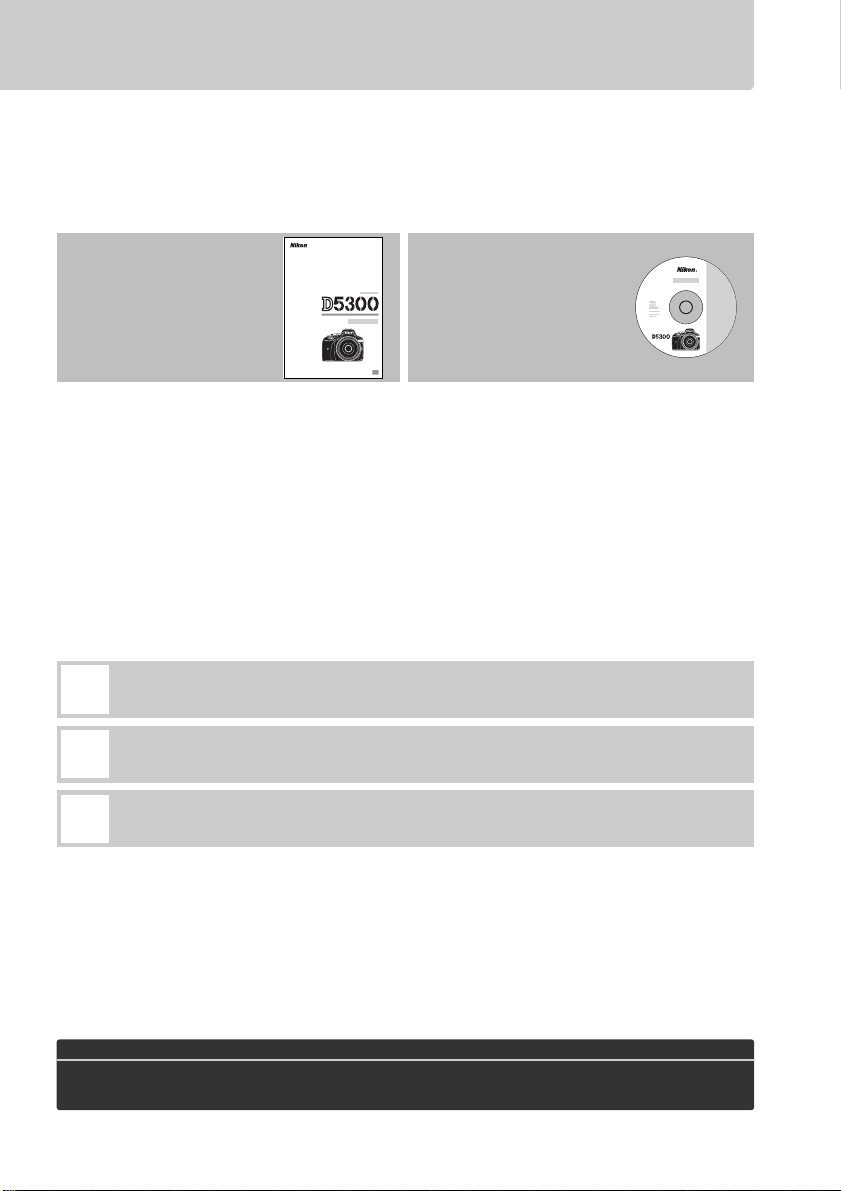
Product Documentation
Thank you for your purchase of a Nikon single-lens reflex (SLR) digital camera. The
documentation for this product consists of a User’s Manual (this booklet) and a
Reference Manual (pdf ).
instructions thoroughly and keep them where they will be read by all who use the
product.
To get the most from your camera, please be sure to read all
For information on basic
camera operations, see the
User’s Manual (this
booklet).
The Reference Manual can be viewed using Adobe Reader or Adobe Acrobat Reader
5.0 or later, available for free download from the Adobe website.
1 Start the computer and insert the reference CD.
2 Double-click the CD (Nikon D5300) icon in Computer or My Computer (Windows)
or on the desktop (Macintosh).
3 Double-click the INDEX.pdf icon to display a language selection screen and click a
language to display the Reference Manual.
Symbols and Conventions
To make it easier to find the information you need, the following symbols and conventions are
used:
This icon marks cautions; information that should be read before use to
D
prevent damage to the camera.
This icon marks notes; information that should be read before using the
A
camera.
This icon marks references to other pages in this manual.
0
For complete product
information, see the
Reference Manual
(available on the
supplied reference CD).
Menu items, options, and messages displayed in the camera monitor are shown in bold.
Camera Settings
The explanations in this manual assume that default settings are used.
Help
Use the camera’s on-board help feature for help on menu items and other topics.
for details.
A For Your Safety
Before using the camera for the first time, read the safety instructions in “For Your Safety”
(0 vi–xii).
See page 54
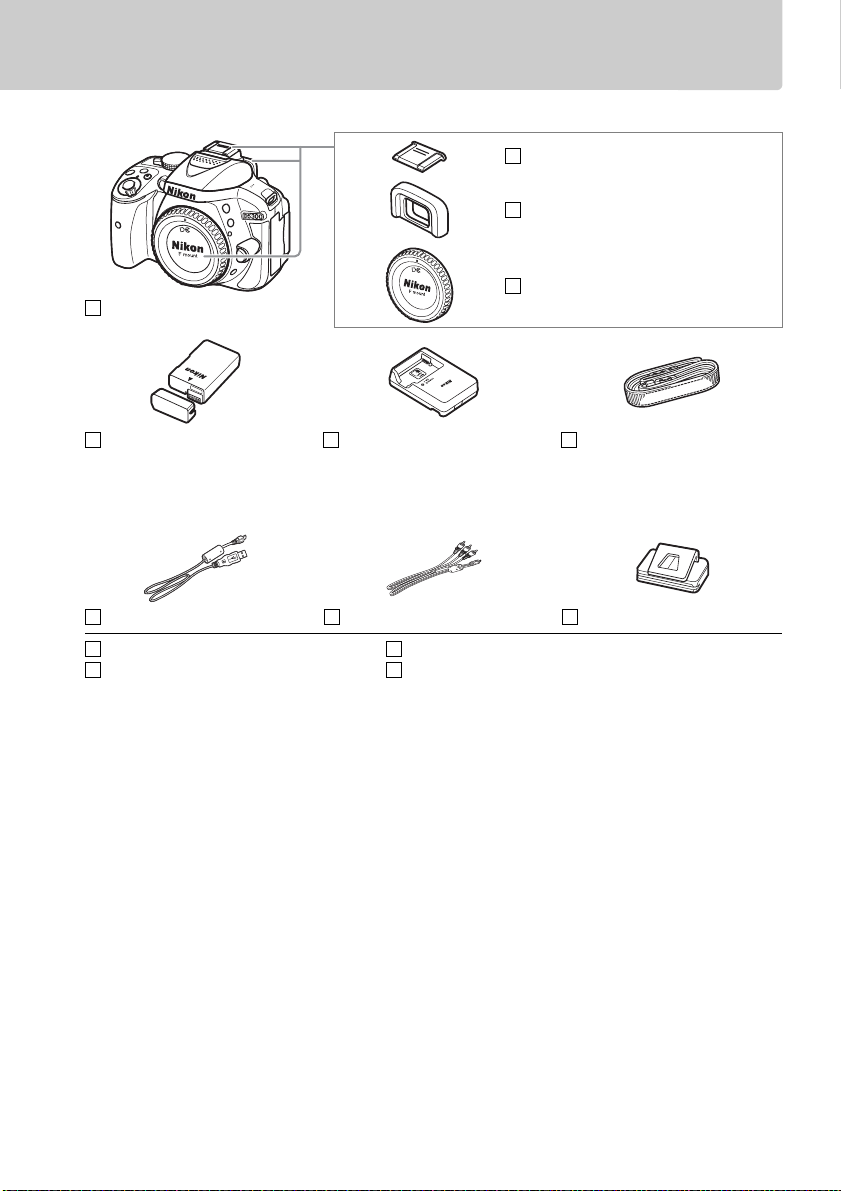
Package Contents
Confirm that the package contains the following items:
D5300 camera
BS-1 accessory shoe cover
DK-25 rubber eyecup
BF-1B body cap
EN-EL14a rechargeable
Li-ion battery (with terminal
cover)
UC-E17 USB cable EG-CP16 audio/video cable DK-5 eyepiece cap
ViewNX 2 CD-ROM
User’s Manual (this booklet)
MH-24 battery charger (plug
adapter supplied in countries or
regions where required; shape
depends on country of sale)
Reference CD (contains the Reference Manual)
Warr anty
AN-DC3 strap
Purchasers of the lens kit option should confirm that the package also includes a lens.
Memory cards are sold separately (0 66). Cameras purchased in Japan display menus
and messages in English and Japanese only; other languages are not supported.
We
apologize for any inconvenience this may cause.
i
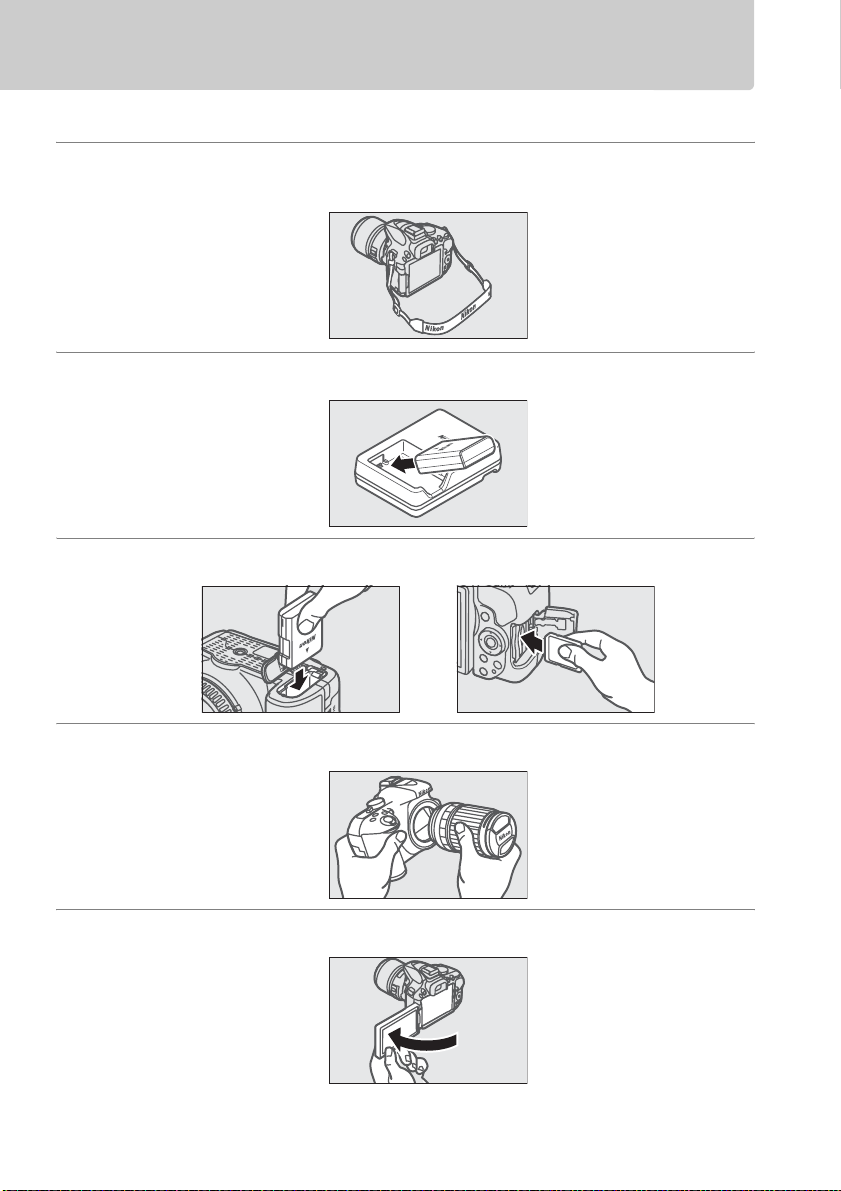
Quick Start Guide
Follow these steps for a quick start with the D5300.
1 Attach the camera strap (0 9).
Attach the strap as shown. Repeat for the second eyelet.
2 Charge the battery (0 9).
3 Insert the battery and memory card (0 10).
4 Attach a lens (0 11).
5 Open the monitor (0 6, 12).
ii
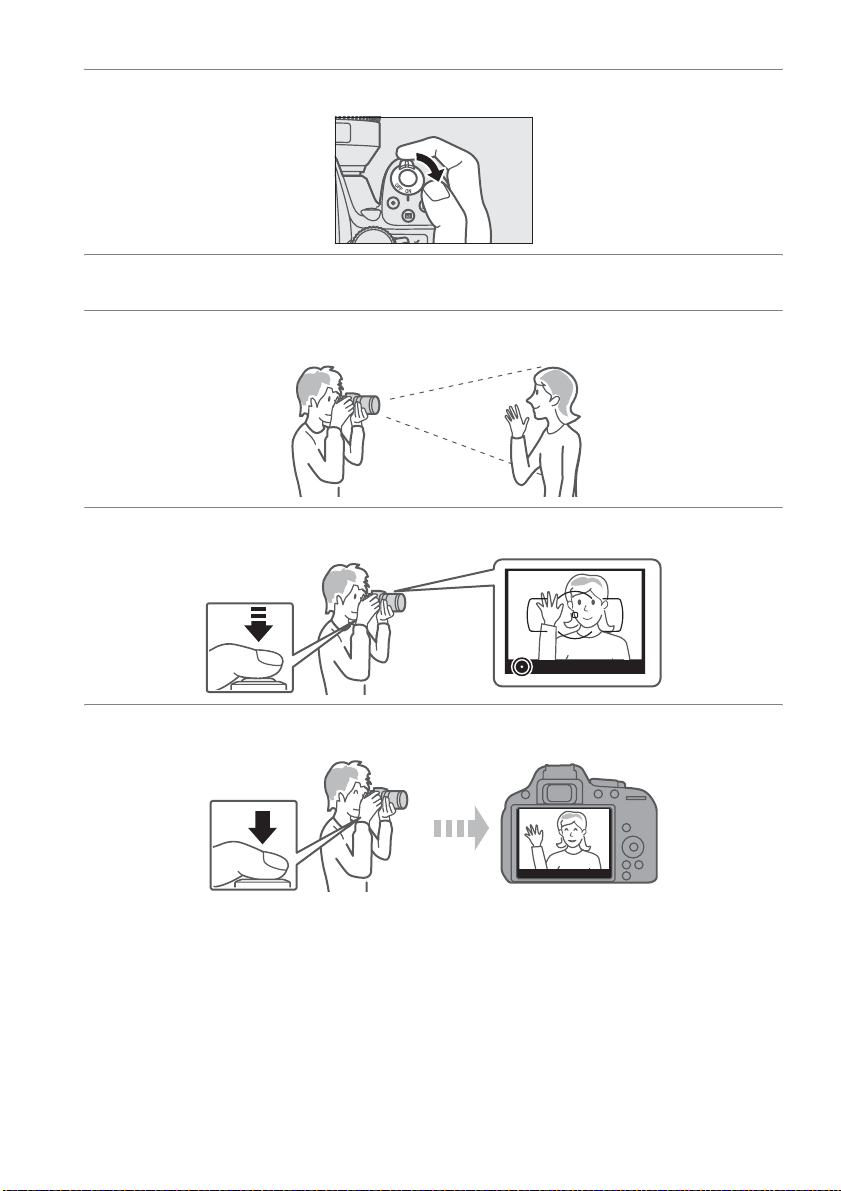
6 Turn the camera on (0 12).
7 Choose a language and set the camera clock (0 12).
8 Frame the photograph (0 18).
9 Press the shutter-release button halfway (0 18).
10 Shoot (0 19).
iii
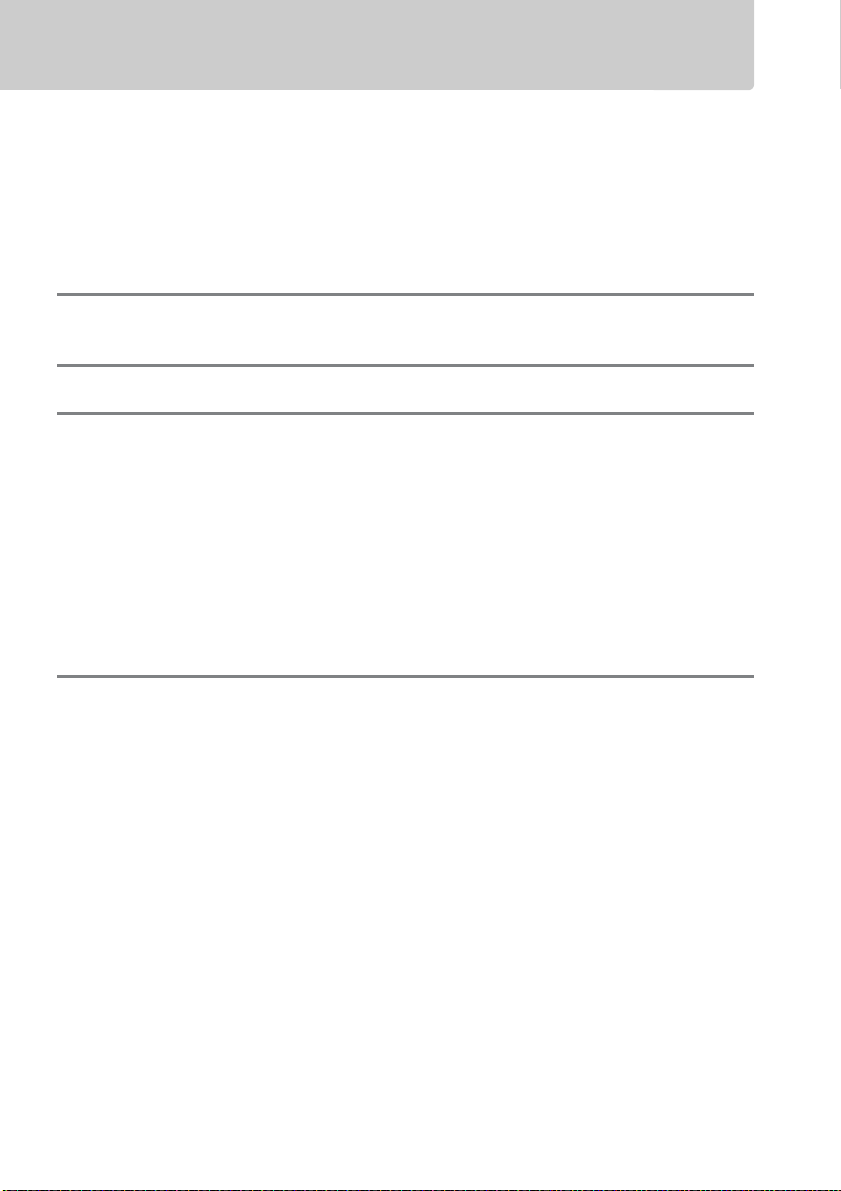
Table of Contents
Package Contents........................................................................................................................i
Quick Start Guide....................................................................................................................... ii
For Your Safety .......................................................................................................................... vi
Notices.......................................................................................................................................... ix
Location Data........................................................................................................................... xiii
Wireless ......................................................................................................................................xiv
Introduction 1
Getting to Know the Camera................................................................................................. 1
First Steps 9
“Point-and-Shoot” Modes (i and j)17
Framing Photos in the Viewfinder.....................................................................................18
Viewing Photographs ...........................................................................................................20
Deleting Unwanted Pictures ..............................................................................................21
Framing Photos in the Monitor ..........................................................................................22
Viewing Photographs ...........................................................................................................25
Deleting Unwanted Pictures ..............................................................................................25
Recording Movies.................................................................................................................... 26
Viewing Movies ....................................................................................................................... 29
Deleting Unwanted Movies................................................................................................ 30
Matching Settings to the Subject or Situation (Scene Mode) 31
The Mode Dial.......................................................................................................................... 32
k Portrait ..............................................................................................................................32
l Landscape........................................................................................................................ 32
p Child .................................................................................................................................. 32
m Sports ................................................................................................................................ 32
n Close up............................................................................................................................ 32
Other Scenes ............................................................................................................................ 33
o Night Portrait..................................................................................................................33
r Night Landscape ...........................................................................................................33
s Party/Indoor....................................................................................................................33
t Beach/Snow .................................................................................................................... 33
u Sunset ............................................................................................................................... 33
v Dusk/Dawn...................................................................................................................... 33
w Pet Portrait ...................................................................................................................... 33
x Candlelight ....................................................................................................................... 33
y Blossom ............................................................................................................................ 34
z Autumn Colors ............................................................................................................... 34
0 Food.................................................................................................................................... 34
iv
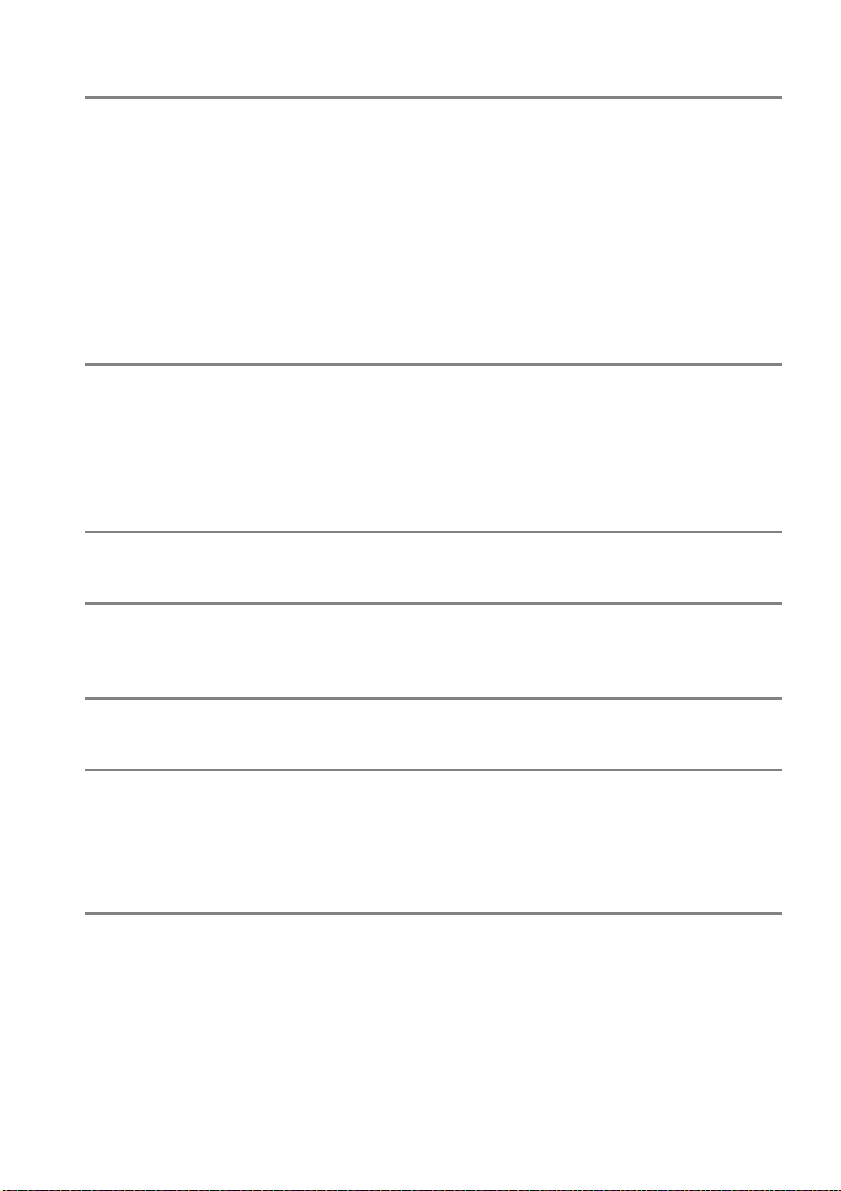
Special Effects 35
% Night Vision ..................................................................................................................... 35
g Color Sketch....................................................................................................................35
' Toy Camera Effect..........................................................................................................35
( Miniature Effect .............................................................................................................36
3 Selective Color................................................................................................................36
1 Silhouette.........................................................................................................................36
2 High Key............................................................................................................................36
3 Low Key............................................................................................................................. 36
) HDR Painting...................................................................................................................36
Options Available in Live View...........................................................................................37
P, S, A, and M Modes 41
Mode P (Programmed Auto) ..............................................................................................42
Mode S (Shutter-Priority Auto) ..........................................................................................42
Mode A (Aperture-Priority Auto).......................................................................................42
Mode M (Manual)....................................................................................................................42
Exposure Compensation......................................................................................................44
Location Data 45
Embedding Location Data in Photos and Movies.......................................................45
Wi-Fi 48
What Wi-Fi Can Do for You...................................................................................................48
Accessing the Camera............................................................................................................49
Camera Menus 54
Menu Options ...........................................................................................................................55
ViewNX 2 59
Installing ViewNX 2 .................................................................................................................59
Using ViewNX 2 ........................................................................................................................61
Copy Pictures to the Computer .........................................................................................61
View Pictures ............................................................................................................................62
Technical Notes 63
Compatible Lenses..................................................................................................................63
Other Accessories ....................................................................................................................64
Approved Memory Cards.....................................................................................................66
Caring for the Camera ............................................................................................................67
Caring for the Camera and Battery: Cautions ................................................................68
Error Messages..........................................................................................................................71
Specifications ............................................................................................................................74
v
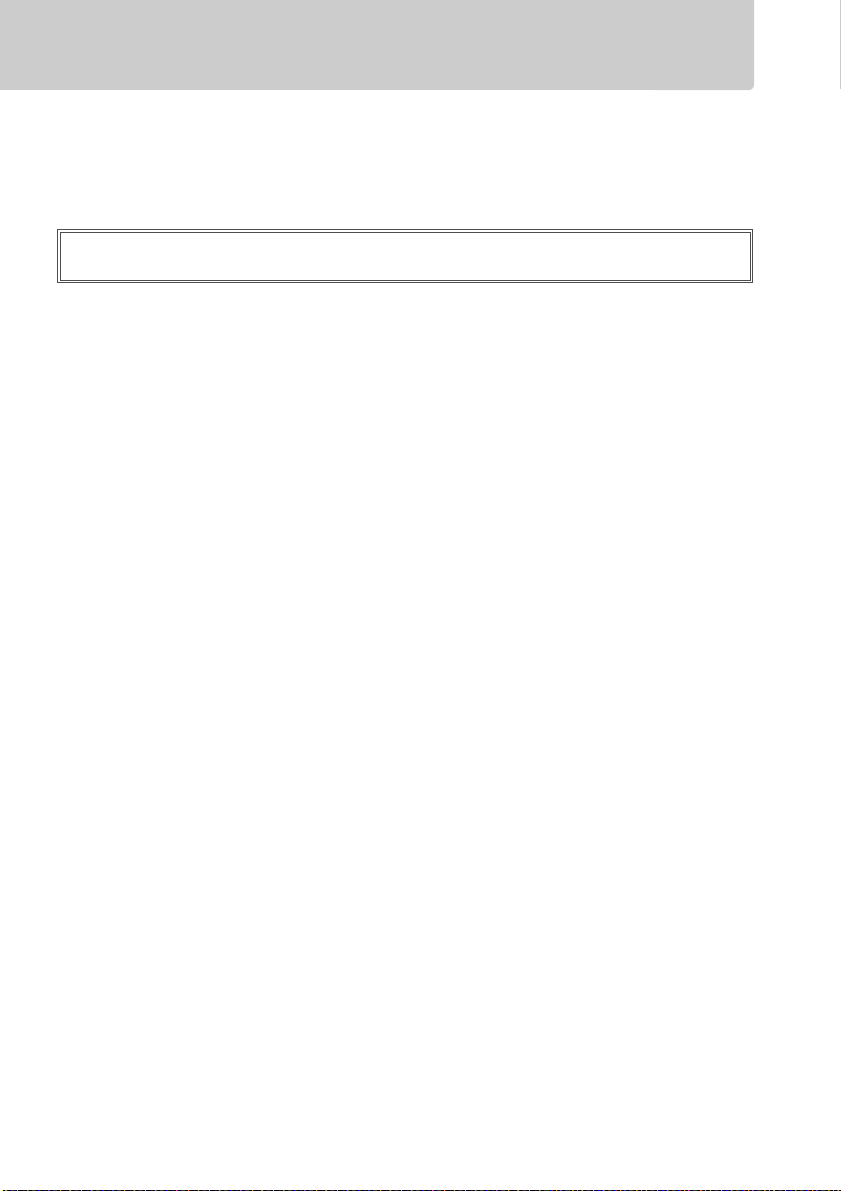
For Your Safety
To prevent damage to your Nikon product or injury to yourself or to others, read the following
safety precautions in their entirety before using this equipment. Keep these safety instructions
where all those who use the product will read them.
The consequences that could result from failure to observe the precautions listed in this
section are indicated by the following symbol:
This icon marks warnings. To prevent possible injury, read all warnings before using
A
this Nikon product.
❚❚ WARNINGS
Keep the sun out of the frame
A
Keep the sun well out of the frame when
shooting backlit subjects. Sunlight
focused into the camera when the sun is
in or close to the frame could cause a fire.
Do not look at the sun through the viewfinder
A
Viewing the sun or other strong light
source through the viewfinder could
cause permanent visual impairment.
Using the viewfinder diopter adjustment control
A
When operating the viewfinder diopter
adjustment control with your eye to the
viewfinder, care should be taken not to
put your finger in your eye accidentally.
Turn off immediately in the event of malfunction
A
Should you notice smoke or an unusual
smell coming from the equipment or AC
adapter (available separately), unplug
the AC adapter and remove the battery
immediately, taking care to avoid burns.
Continued operation could result in
injury. After removing the battery, take
the equipment to a Nikon-authorized
service center for inspection.
Do not use in the presence of flammable gas
A
Do not use electronic equipment in the
presence of flammable gas, as this could
result in explosion or fire.
Keep out of reach of children
A
Failure to observe this precaution could
result in injury. In addition, note that
small parts constitute a choking hazard.
Should a child swallow any part of this
equipment, consult a physician
immediately.
Do not disassemble
A
Touching the product’s internal parts
could result in injury. In the event of
malfunction, the product should be
repaired only by a qualified technician.
Should the product break open as the
result of a fall or other accident, remove
the battery and/or AC adapter and then
take the product to a Nikon-authorized
service center for inspection.
Do not place the strap around the neck of an
A
infant or child
Placing the camera strap around the neck
of an infant or child could result in
strangulation.
Do not remain in contact with the camera,
A
battery, or charger for extended periods while
the devices are on or in use
Parts of the device become hot. Leaving
the device in direct contact with the skin
for extended periods may result in lowtemperature burns.
vi
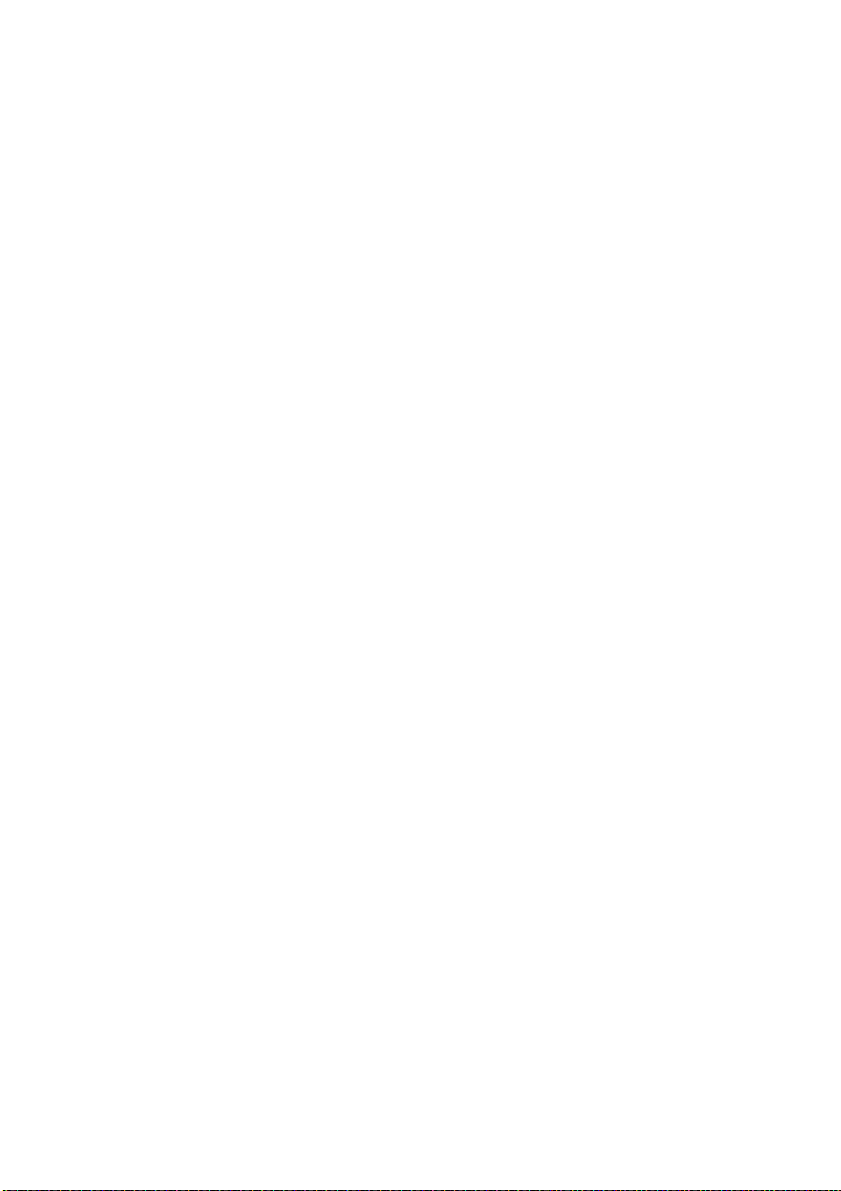
Do not leave the product where it will be exposed
A
to extremely high temperatures, such as in an
enclosed automobile or in direct sunlight
Failure to observe this precaution could
cause damage or fire.
Do not aim a flash at the operator of a motor
A
vehicle
Failure to observe this precaution could
result in accidents.
Observe caution when using the flash
A
• Using the camera with the flash in close
contact with the skin or other objects
could cause burns.
• Using the flash close to the subject’s
eyes could cause temporary visual
impairment. The flash should be no less
than one meter (3 ft 4 in.) from the
subject. Particular care should be
observed when photographing infants.
Avoid contact with liquid crystal
A
Should the monitor break, care should be
taken to avoid injury due to broken glass
and to prevent the liquid crystal from the
monitor touching the skin or entering
the eyes or mouth.
Do not carry tripods with a lens or camera
A
attached
You could trip or accidentally strike
others, resulting in injury.
Observe proper precautions when handling
A
batteries
Batteries may leak or explode if
improperly handled. Observe the
following precautions when handling
batteries for use in this product:
• Use only batteries approved for use in
this equipment.
• Do not short or disassemble the battery.
• Be sure the product is off before
replacing the battery. If you are using
an AC adapter, be sure it is unplugged.
• Do not attempt to insert the battery
upside down or backwards.
• Do not expose the batter y to flame or to
excessive heat.
• Do not immerse in or expose to water.
• Replace the terminal cover when
transporting the battery.
transport or store the battery with
metal objects such as necklaces or
hairpins.
• Batteries are prone to leakage when
fully discharged.
the product, be sure to remove the
battery when no charge remains.
• When the battery is not in use, attach
the terminal cover and store in a cool,
dry place.
• The battery may be hot immediately
after use or when the product has been
used on battery power for an extended
period. Before removing the battery
turn the camera off and allow the
battery to cool.
• Discontinue use immediately should
you notice any changes in the battery,
such as discoloration or deformation.
Do not
To avoid damage to
vii
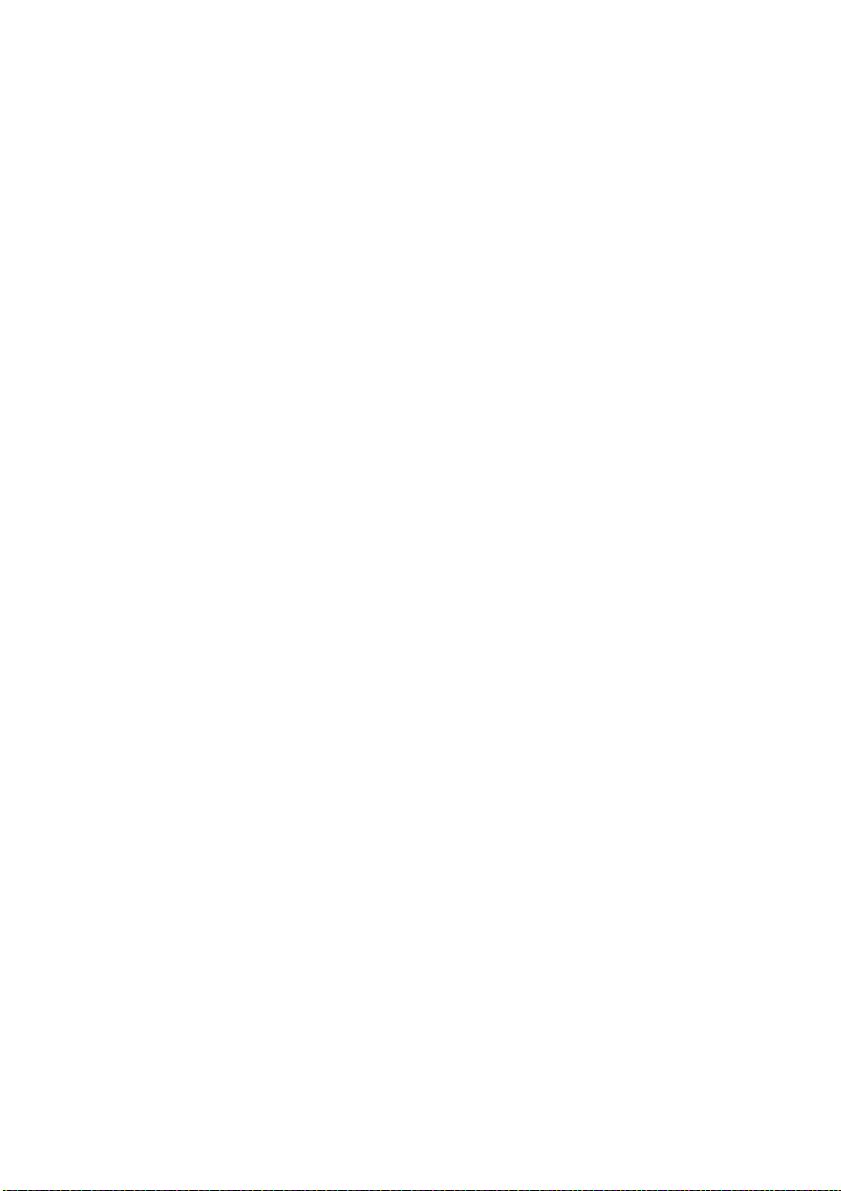
Observe proper precautions when handling the
A
charger
• Keep dry. Failure to observe this
precaution could result in fire or electric
shock.
• Do not short the charger terminals.
Failure to observe this precaution could
result in overheating and damage to
the charger.
• Dust on or near the metal parts of the
plug should be removed with a dry
cloth. Continued use could result in fire.
• Do not go near the charger during
thunderstorms. Failure to observe this
precaution could result in electric
shock.
• Do not handle the plug or charger with
wet hands. Failure to observe this
precaution could result in electric shock.
• Do not use with travel converters or
adapters designed to convert from one
voltage to another or with DC-to-AC
inverters. Failure to observe this
precaution could damage the product
or cause overheating or fire.
Use appropriate cables
A
When connecting cables to the input and
output jacks, use only the cables
provided or sold by Nikon for the
purpose to maintain compliance with
product regulations.
CD-ROMs
A
CD-ROMs containing software or
manuals should not be played back on
audio CD equipment. Playing CD-ROMs
on an audio CD player could cause
hearing loss or damage the equipment.
Follow the directions of airline and hospital
A
personnel
Remove Eye-Fi cards, disable Wi-Fi, and
select Off for Location data > Record
location data before boarding an
aircraft, and turn the product off during
takeoff and landing or when so directed
by airline or hospital staff. Radio waves
emitted by the device could interfere
with aircraft navigation or hospital
medical equipment.
viii
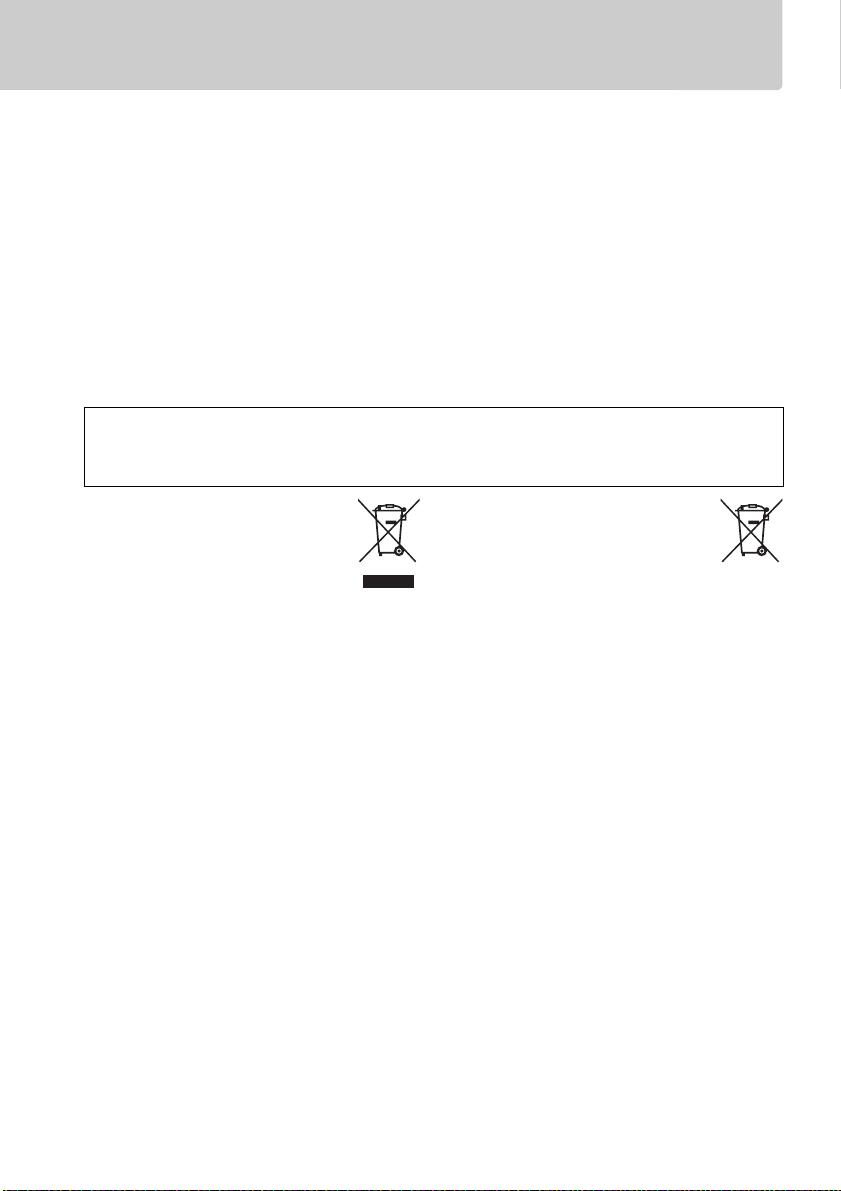
Notices
• No part of the manuals included with this
product may be reproduced, transmitted,
transcribed, stored in a retrieval system, or
translated into any language in any form,
by any means, without Nikon’s prior
written permission.
• Nikon reserves the right to change the
specifications of the hardware and
software described in these manuals at
any time and without prior notice.
Notice for Customers in Canada
CAN ICES-3 B / NMB-3 B
Notices for Customers in Europe
CAUTION
RISK OF EXPLOSION IF BATTERY IS REPLACED BY AN INCORRECT TYPE.
BATTERIES ACCORDING TO THE INSTRUCTIONS.
This symbol indicates that
electrical and electronic
equipment is to be collected
separately.
The following apply only to users in
European countries:
• This product is designated for separate
collection at an appropriate collection
point. Do not dispose of as household
waste.
• Separate collection and recycling helps
conserve natural resources and prevent
negative consequences for human health
and the environment that might result
from incorrect disposal.
• For more information, contact the retailer
or the local authorities in charge of waste
management.
• Nikon will not be held liable for any
damages resulting from the use of this
product.
• While every effort has been made to
ensure that the information in these
manuals is accurate and complete, we
would appreciate it were you to bring any
errors or omissions to the attention of the
Nikon representative in your area (address
provided separately).
This symbol on the battery
indicates that the battery is to be
collected separately.
The following apply only to users in
European countries:
• All batteries, whether marked with this
symbol or not, are designated for separate
collection at an appropriate collection
point. Do not dispose of as household
waste.
• For more information, contact the retailer
or the local authorities in charge of waste
management.
DISPOSE OF USED
ix
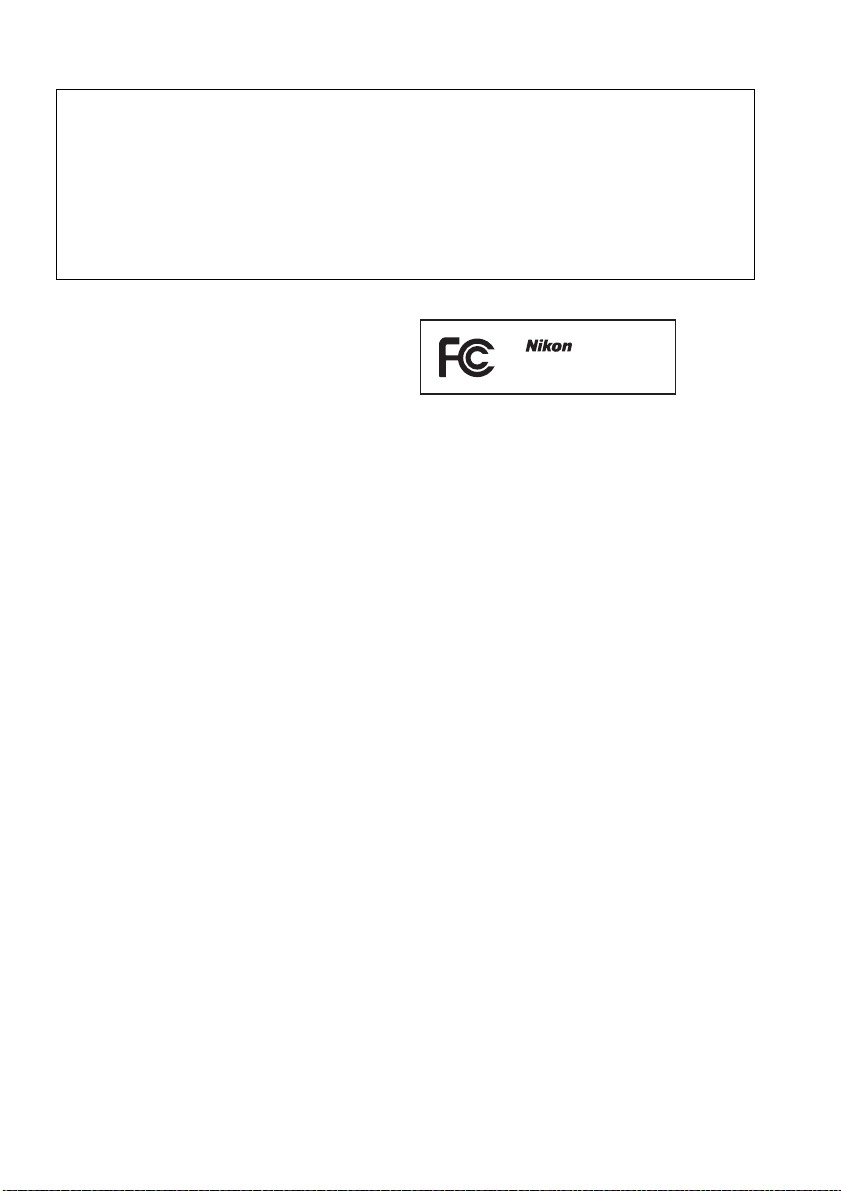
Notices for Customers in the U.S.A.
The Battery Charger
IMPORTANT SAFETY INSTRUCTIONS—SAVE THESE INSTRUCTIONS
DANGER—TO REDUCE THE RISK OF FIRE OR ELECTRIC SHOCK, CAREFULLY
FOLLOW THESE INSTRUCTIONS
For connection to a supply not in the U.S.A., use an attachment plug adapter of the proper
configuration for the power outlet if needed. This power unit is intended to be correctly
oriented in a vertical or floor mount position.
Federal Communications Commission (FCC) Radio Frequency Interference Statement
This equipment has been tested and found
to comply with the limits for a Class B digital
device, pursuant to Part 15 of the FCC rules.
These limits are designed to provide
reasonable protection against harmful
interference in a residential installation. This
equipment generates, uses, and can radiate
radio frequency energy and, if not installed
and used in accordance with the instructions,
may cause harmful interference to radio
communications. However, there is no
guarantee that interference will not occur in
a particular installation. If this equipment
does cause harmful interference to radio or
television reception, which can be
determined by turning the equipment off
and on, the user is encouraged to try to
correct the interference by one or more of
the following measures:
• Reorient or relocate the receiving antenna.
• Increase the separation between the
equipment and receiver.
• Connect the equipment into an outlet on a
circuit different from that to which the
receiver is connected.
• Consult the dealer or an experienced
radio/television technician for help.
CAUTIONS
Modifications
The FCC requires the user be notified that any
changes or modifications made to this device
that are not expressly approved by Nikon
Corporation may void the user’s authority to
operate the equipment.
Interface Cables
Use the interface cables sold or provided by
Nikon for your equipment.
interface cables may exceed the limits of
Class B Part 15 of the FCC rules.
Notice for Customers in the State of California
WARNI NG: Handling the cord on this product
may expose you to lead, a chemical known to
the State of California to cause birth defects
or other reproductive harm. Wash hands
after handling.
Nikon Inc., 1300 Walt Whitman Road,
Melville, New York 11747-3064, U.S.A.
Tel.: 631-547-4200
D5300
Using other
x
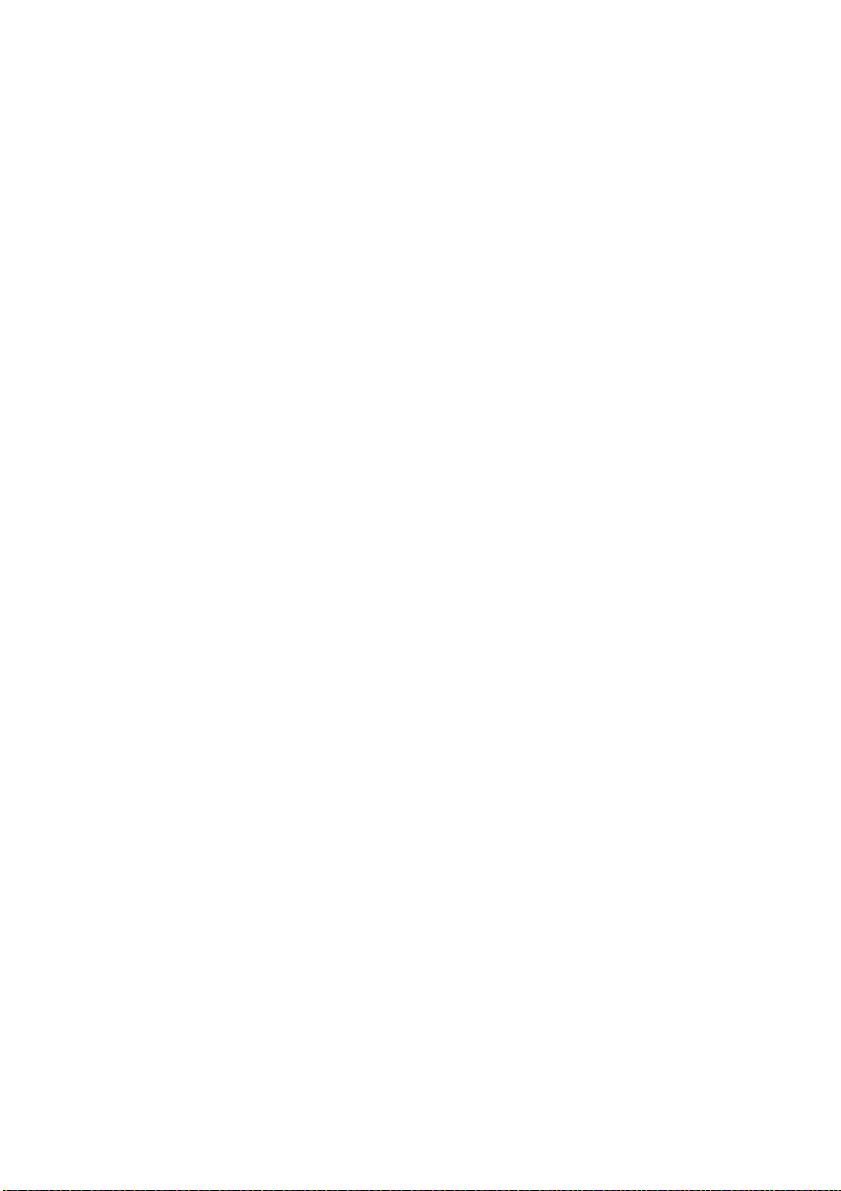
Notice Concerning Prohibition of Copying or Reproduction
Note that simply being in possession of material that has been digitally copied or reproduced
by means of a scanner, digital camera, or other device may be punishable by law.
• Items prohibited by law from being copied or
reproduced
Do not copy or reproduce paper money,
coins, securities, government bonds, or
local government bonds, even if such
copies or reproductions are stamped
“Sample.”
The copying or reproduction of paper
money, coins, or securities which are
circulated in a foreign country is prohibited.
Unless the prior permission of the
government has been obtained, the
copying or reproduction of unused postage
stamps or post cards issued by the
government is prohibited.
The copying or reproduction of stamps
issued by the government and of certified
documents stipulated by law is prohibited.
• Cautions on certain copies and reproductions
The government has issued cautions on
copies or reproductions of securities issued
by private companies (shares, bills, checks,
gift certificates, etc.), commuter passes, or
coupon tickets, except when a minimum of
necessary copies are to be provided for
business use by a company. Also, do not
copy or reproduce passports issued by the
government, licenses issued by public
agencies and private groups, ID cards, and
tickets, such as passes and meal coupons.
• Comply with copyright notices
The copying or reproduction of
copyrighted creative works such as books,
music, paintings, woodcuts, prints, maps,
drawings, movies, and photographs is
governed by national and international
copyright laws. Do not use this product for
the purpose of making illegal copies or to
infringe copyright laws.
Disposing of Data Storage Devices
Please note that deleting images or formatting memory cards or other data storage devices
does not completely erase the original image data. Deleted files can sometimes be recovered
from discarded storage devices using commercially available software, potentially resulting in
the malicious use of personal image data. Ensuring the privacy of such data is the user’s
responsibility.
Before discarding a data storage device or transferring ownership to another person, select Off
for Location data > Record location data (0 46) in the setup menu and, erase all data using
commercial deletion software, or format the device and then completely refill it with images
containing no private information (for example, pictures of empty sky). Be sure to also replace
any pictures selected for preset manual. To delete track log data on a memory card, select
Location data > Log list and delete all logs. Wi-Fi settings can be reset to default values by
selecting Wi-Fi > Network settings > Reset network settings in the setup menu. Care should
be taken to avoid injury when physically destroying data storage devices.
AVC Patent Portfolio License
THIS PRODUCT IS LICENSED UNDER THE AVC PATENT PORTFOLIO LICENSE FOR THE PERSONAL AND NON-
COMMERCIAL USE OF A CONSUMER TO (i) ENCODE VIDEO IN COMPLIANCE WITH THE AVC STANDARD (“AVC
VIDEO”) AND/OR (ii) DECODE AVC VIDEO THAT WAS ENCODED BY A CONSUMER ENGAGED IN A PERSONAL AND
NON-COMMERCIAL ACTIVITY AND/OR WAS OBTAINED FROM A VIDEO PROVIDER LICENSED TO PROVIDE AVC
VIDEO.
NO LICENSE IS GRANTED OR SHALL BE IMPLIED FOR ANY OTHER USE. ADDITIONAL INFORMATION MAY BE
OBTAINED FROM MPEG LA, L.L.C.
SEE http://www.mpegla.com
xi
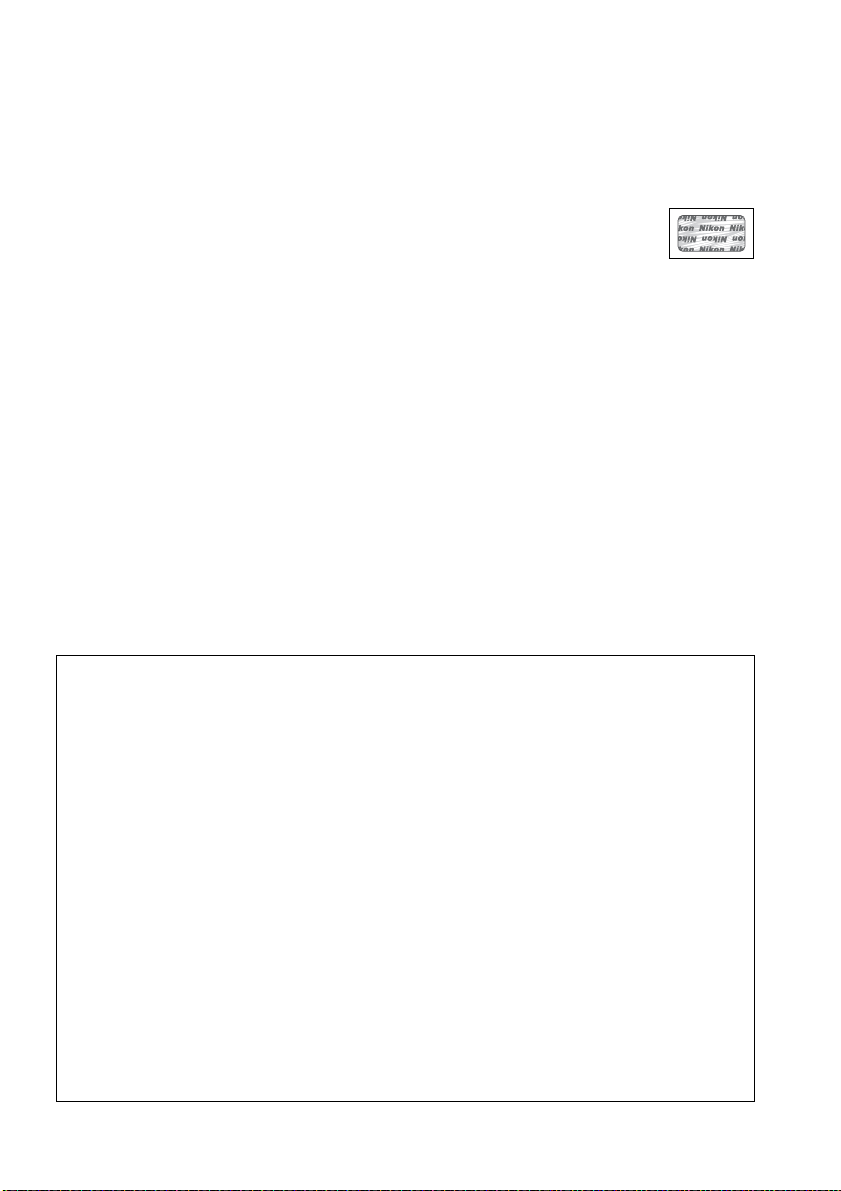
Use Only Nikon Brand Electronic Accessories
Nikon cameras are designed to the highest standards and include complex electronic circuitry.
Only Nikon brand electronic accessories (including chargers, batteries, AC adapters, and flash
accessories) certified by Nikon specifically for use with this Nikon digital camera are
engineered and proven to operate within the operational and safety requirements of this
electronic circuitry.
The use of non-Nikon electronic accessories could damage the camera and may
void your Nikon warranty. The use of third-party rechargeable Li-ion batteries not
bearing the Nikon holographic seal shown at right could interfere with normal
operation of the camera or result in the batteries overheating, igniting, rupturing, or leaking.
For more information about Nikon brand accessories, contact a local authorized Nikon dealer.
D Use Only Nikon Brand Accessories
Only Nikon brand accessories certified by Nikon specifically for use with your Nikon digital
camera are engineered and proven to operate within its operational and safety
requirements.
NIKON WARRANTY.
THE USE OF NON-NIKON ACCESSORIES COULD DAMAGE YOUR CAMERA AND MAY VOID YOUR
A Before Taking Important Pictures
Before taking pictures on important occasions (such as at weddings or before taking the
camera on a trip), take a test shot to ensure that the camera is functioning normally. Nikon
will not be held liable for damages or lost profits that may result from product malfunction.
A Life-Long Learning
As part of Nikon’s “Life-Long Learning” commitment to ongoing product support and
education, continually-updated information is available on-line at the following sites:
• For users in the U.S.A.: http://www.nikonusa.com/
• For users in Europe and Afric a: http://www.europe-nikon.com/support/
• For users in Asia, Oceania, and the Middle East: http://www.nikon-asia.com/
Visit these sites to keep up-to-date with the latest product information, tips, answers to
frequently-asked questions (FAQs), and general advice on digital imaging and photography.
Additional information may be available from the Nikon representative in your area. See the
following URL for contact information: http://imaging.nikon.com/
xii
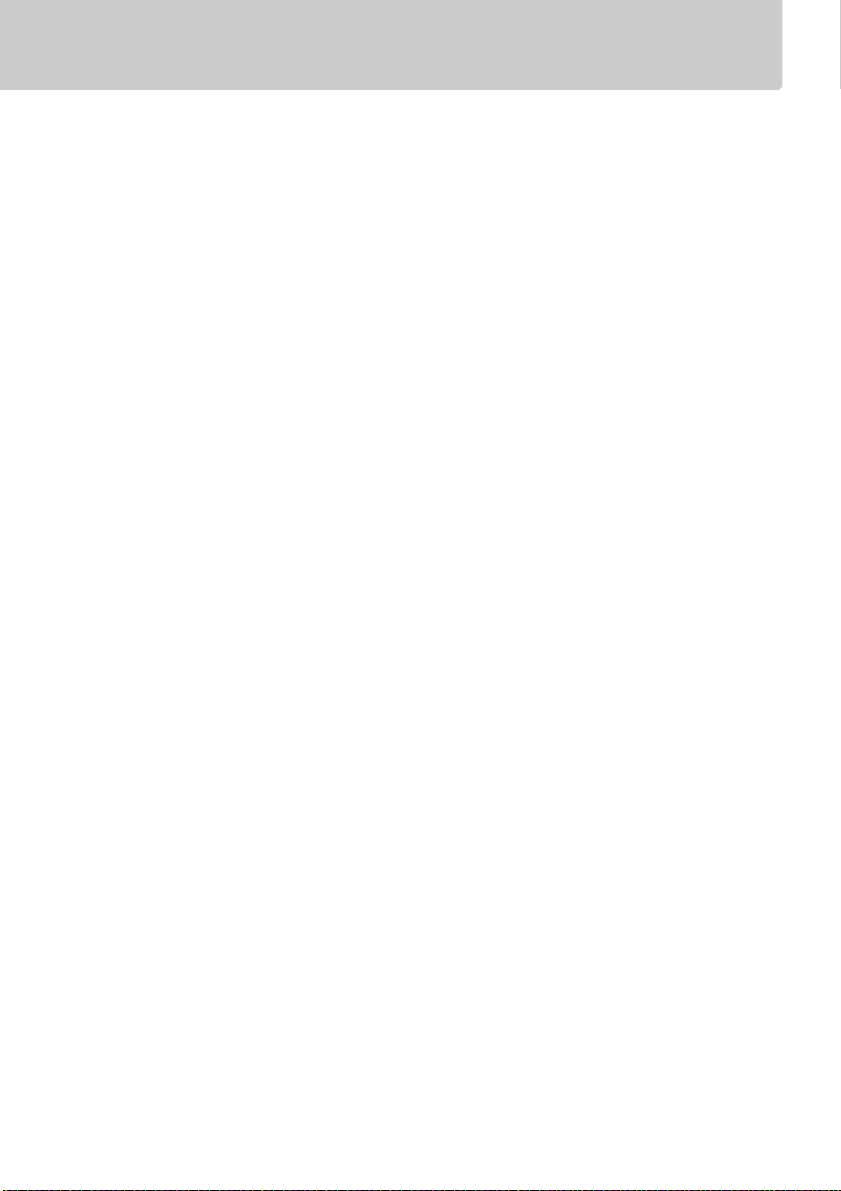
Location Data
Track logs: Location data will be recorded with pictures taken while On is selected for Location
data > Record location data (0 45). In addition, if Start is selected for Location data >
Create log > Log location data in the setup menu, the camera continues to log location data
even while off. Radio waves produced by the device may affect medical equipment and
aircraft navigation systems; in situations in which the use of satellite navigation devices is
restricted or prohibited, such as in hospitals or aircraft, be sure to select Off for Record
location data and turn the camera off.
Sharing location data: Note that addresses and other personal information may be inferred from
the location data stored in track logs or embedded in images. Exercise caution when sharing
images and track logs or when posting them to the Internet or other locations where they can
be viewed by third parties. See “Disposing of Data Storage Devices” (0 xi) for information on
erasing location data before disposing of the camera or memory cards.
Navigation: The position, altitude, and other location data reported by the device are
approximations only and are not intended for surveying or navigation. Be sure to take
appropriate maps or other navigational devices with you when using the product during such
outdoor activities as mountain climbing or hiking.
Restrictions on use: The location data function may not perform as expected in some countries or
regions, including (as of November, 2013) China and in the vicinity of the Chinese border.
Some countries, including China, prohibit unauthorized use of satellite navigation and other
location data devices; before travelling, check with your travel agent or the embassy or tourism
board of the countries you will be visiting. Where use is prohibited, select Off for Record
location data.
xiii
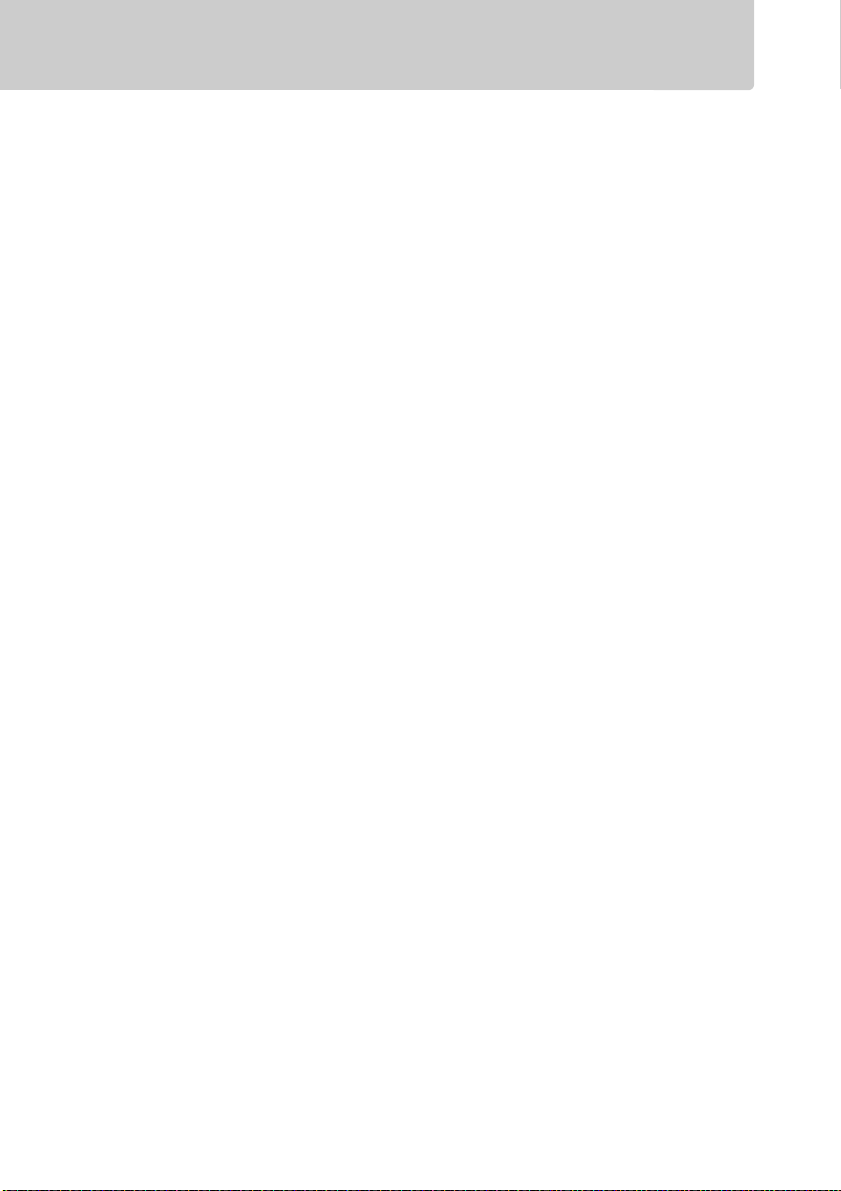
Wireless
This product, which contains encryption software developed in the United States, is controlled
by the United States Export Administration Regulations and may not be exported or reexported to any country to which the United States embargoes goods. The following
countries are currently subject to embargo: Cuba, Iran, North Korea, Sudan, and Syria.
Notices for Customers in the U. S. A.
This device complies with Part 15 of the FCC Rules. Operation is subject to the following two
conditions: (1) this device may not cause harmful interference, and (2) this device must accept
any interference received, including interference that may cause undesired operation.
FCC WARNING
The FCC requires the user to be notified that any changes or modifications made to this device
that are not expressly approved by Nikon Corporation may void the user’s authority to operate
the equipment.
FCC Radio Frequency Interference Statement
Note: This equipment has been tested and found to comply with the limits for a Class B digital
device, pursuant to part 15 of the FCC Rules. These limits are designed to provide reasonable
protection against harmful interference in a residential installation. This equipment generates,
uses and can radiate radio frequency energy and, if not installed and used in accordance with
the instructions, may cause harmful interference to radio communications. However, there is
no guarantee that interference will not occur in a particular installation. If this equipment does
cause harmful interference to radio or television reception, which can be determined by
turning the equipment off and on, the user is encouraged to try to correct the interference by
one or more of the following measures:
• Reorient or relocate the receiving antenna.
• Increase the separation between the equipment and receiver.
• Connect the equipment into an outlet on a circuit different from that to which the receiver
is connected.
• Consult the dealer or an experienced radio/TV technician for help.
Co-location
This transmitter must not be co-located or operated in conjunction with any other antenna or
transmitter.
Nikon Inc., 1300 Walt Whitman Road, Melville, New York 11747-3064, U.S.A.
Tel.: 631-547-4200
xiv
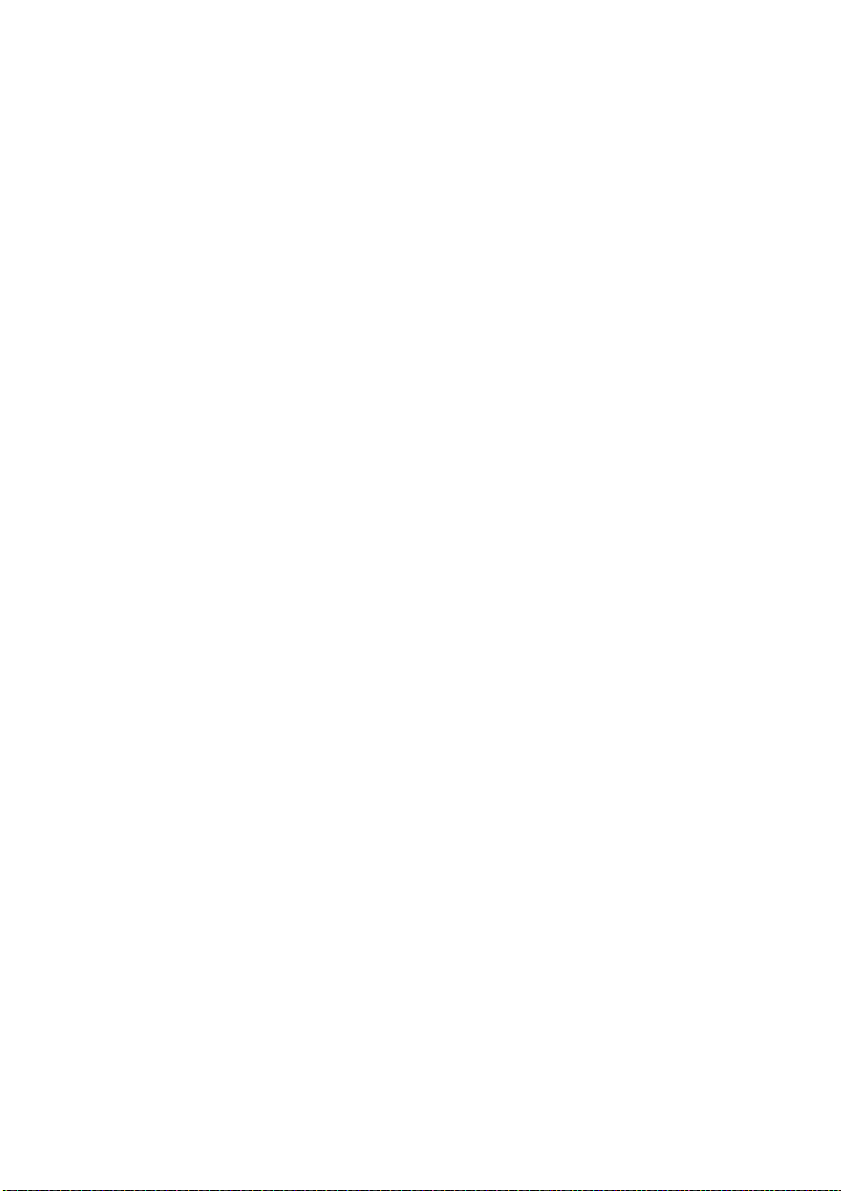
Notices for Customers in Canada
This Class B digital apparatus complies with Canadian ICES-003.
This device complies with Industry Canada licence-exempt RSS standard(s). Operation is
subject to the following two conditions: (1) this device may not cause interference, and (2) this
device must accept any interference, including interference that may cause undesired
operation of the device.
FCC/IC RF Exposure Statement
The available scientific evidence does not show that any health problems are associated with
using low power wireless devices. There is no proof, however, that these low power wireless
devices are absolutely safe. Low power Wireless devices emit low levels of radio frequency
energy (RF) in the microwave range while being used. Whereas high levels of RF can produce
health effects (by heating tissue), exposure of low-level RF that does not produce heating
effects causes no known adverse health effects. Many studies of low-level RF exposures have
not found any biological effects. Some studies have suggested that some biological effects
might occur, but such findings have not been confirmed by additional research. The D5300,
which is equipped with a LBWA1U5YR1 (FCC ID: VPYLBYR650/IC ID: 772C-LBYR650) wireless
LAN module, has been tested and found to comply with FCC/IC radiation exposure limits set
forth for an uncontrolled environment and meets the FCC radio frequency (RF) Exposure
Guidelines in Supplement C to OET65 and RSS-102 of the IC radio frequency (RF) Exposure
rules. Please refer to the SAR test report that was uploaded to FCC website.
xv
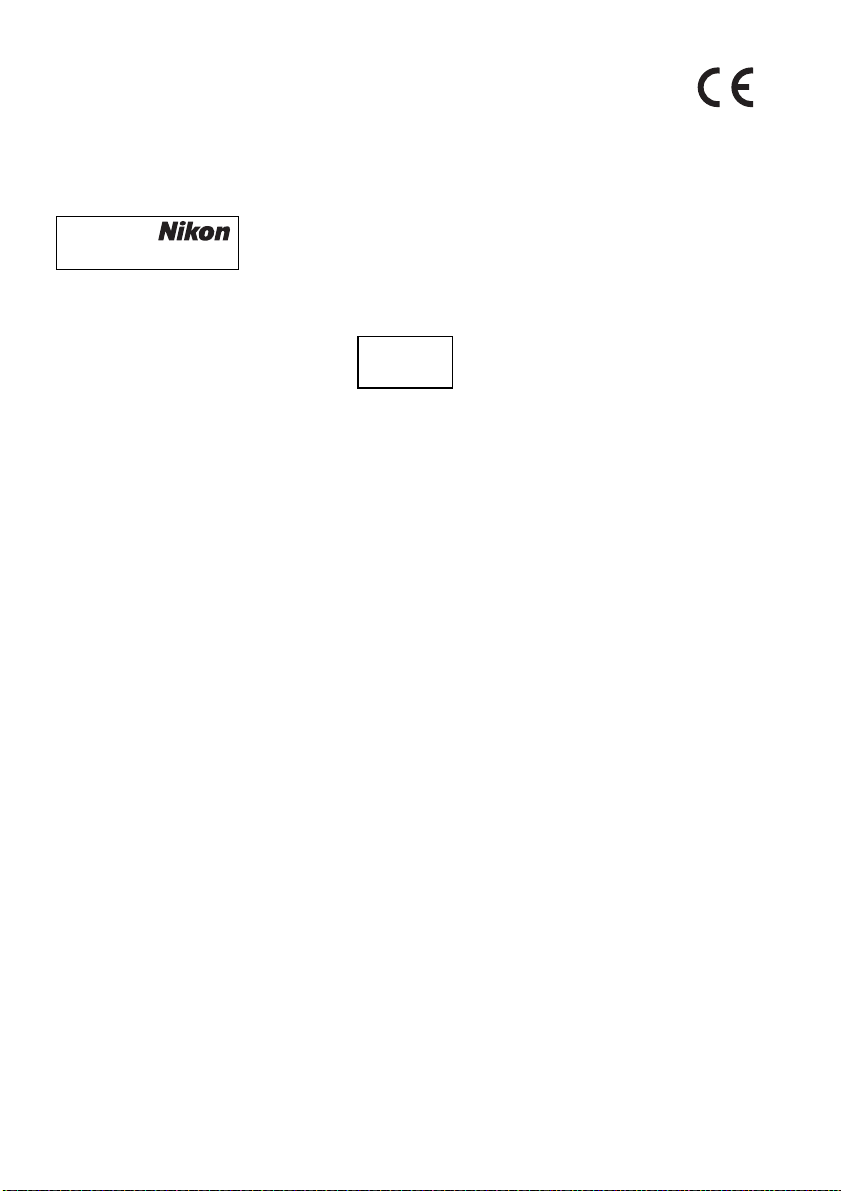
Notices for Customers in Europe
Hereby, Nikon, declares that the D5300 is in compliance with the essential
requirements and other relevant provisions of Directive 1999/5/EC. The declaration
of conformity may be consulted at
http://imaging.nikon.com/support/pdf/DoC_D5300.pdf
Notice for Customers in Singapore
Trade Name:
Model: D5300
This device complies with radio-frequency regulations. The content of certification labels not
affixed to the device is given below.
Complies with
IDA Standards
DA104328
Security
Although one of the benefits of this product is that it allows others to freely connect for the
wireless exchange of data anywhere within its range, the following may occur if security is not
enabled:
• Data theft: Malicious third-parties may intercept wireless transmissions to steal user IDs,
passwords, and other personal information.
• Unauthorized access: Unauthorized users may gain access to the network and alter data or
perform other malicious actions.
Note that due the design of wireless networks, specialized
attacks may allow unauthorized access even when security is enabled.
xvi
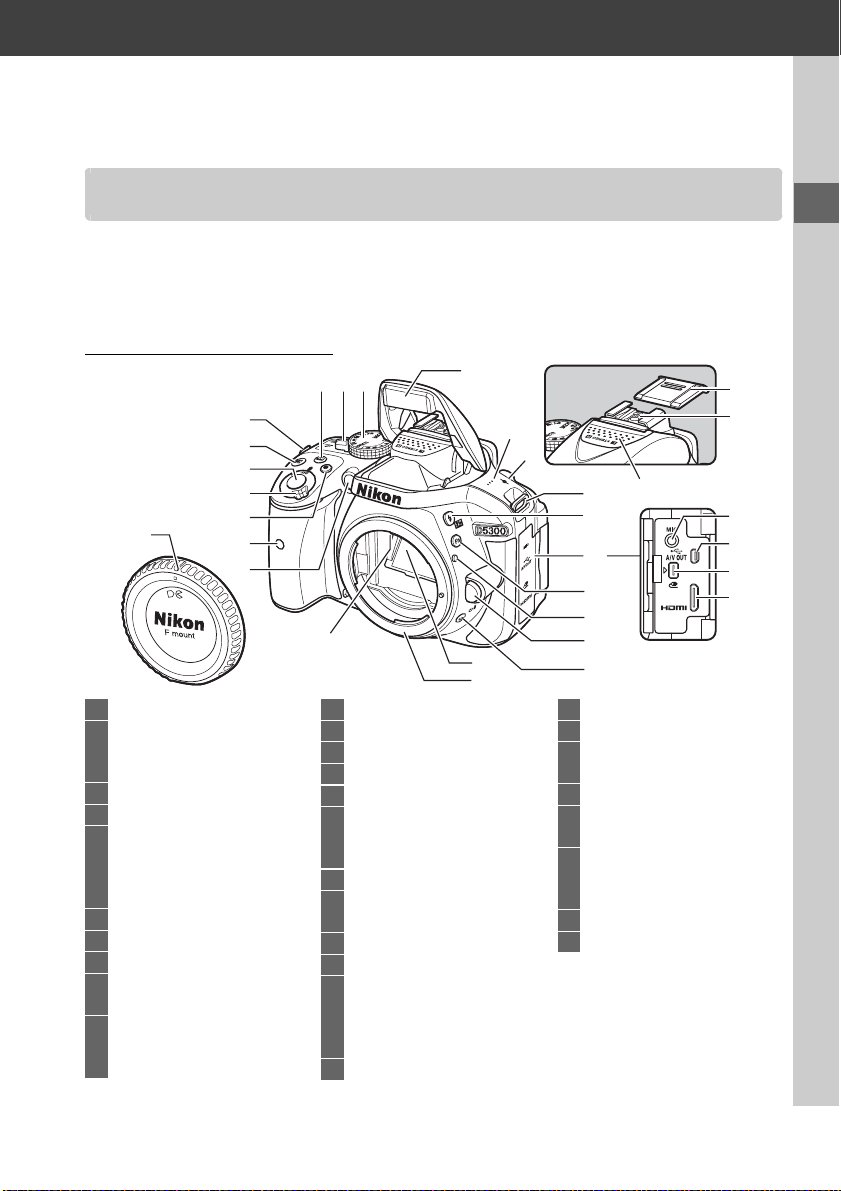
Introduction
Getting to Know the Camera
Take a few moments to familiarize yourself with camera controls and displays. You
may find it helpful to bookmark this section and refer to it as you read through the
rest of the manual.
The Camera Body
13
22
23
14
15
26
4
16
17
18
19
20
21
23 Lens mount .............................11
24 Accessory shoe cover
25 Accessory shoe (for optional
flash units)
26 Stereo microphone................28
27 Connector for external
microphone
28 USB and A/V connector
Connecting to a
computer..........................61
29 Accessory terminal................65
30 HDMI mini-pin connector
24
25
27
28
29
30
4
5
6
7
11
1 Mode dial...................................3
2 Live view switch
Live view..............................22
Movie....................................26
3 R
(information) button
4 Eyelets for camera strap.........9
5 E/N button
Exposure compensation
Adjusting aperture............42
Flash compensation
6
Shutter-release button
7 Power switch.............................2
8 Movie-record button ............26
9 Infrared receiver for ML-L3
remote control (front).......65
10 AF-assist illuminator
Self-timer lamp
Red-eye reduction lamp
8
9
10
............7
....44
...18, 19
3
12
12
11 Body cap
12 CPU contacts
13 Built-in flash............................21
14 Speaker...................................... 2
15 Focal plane mark (E)
16 M/ Y button .................. 34, 41
Flash mode
Flash compensation
17 Connector cover
18 Fn button
Using the Fn button.......... 55
19 Mounting mark...................... 11
20 Lens release button .............. 16
21 s/E/# button ........................ 4
Continuous shooting ......... 4
Self-timer .............................. 4
Remote control.................... 4
22 Mirror
1
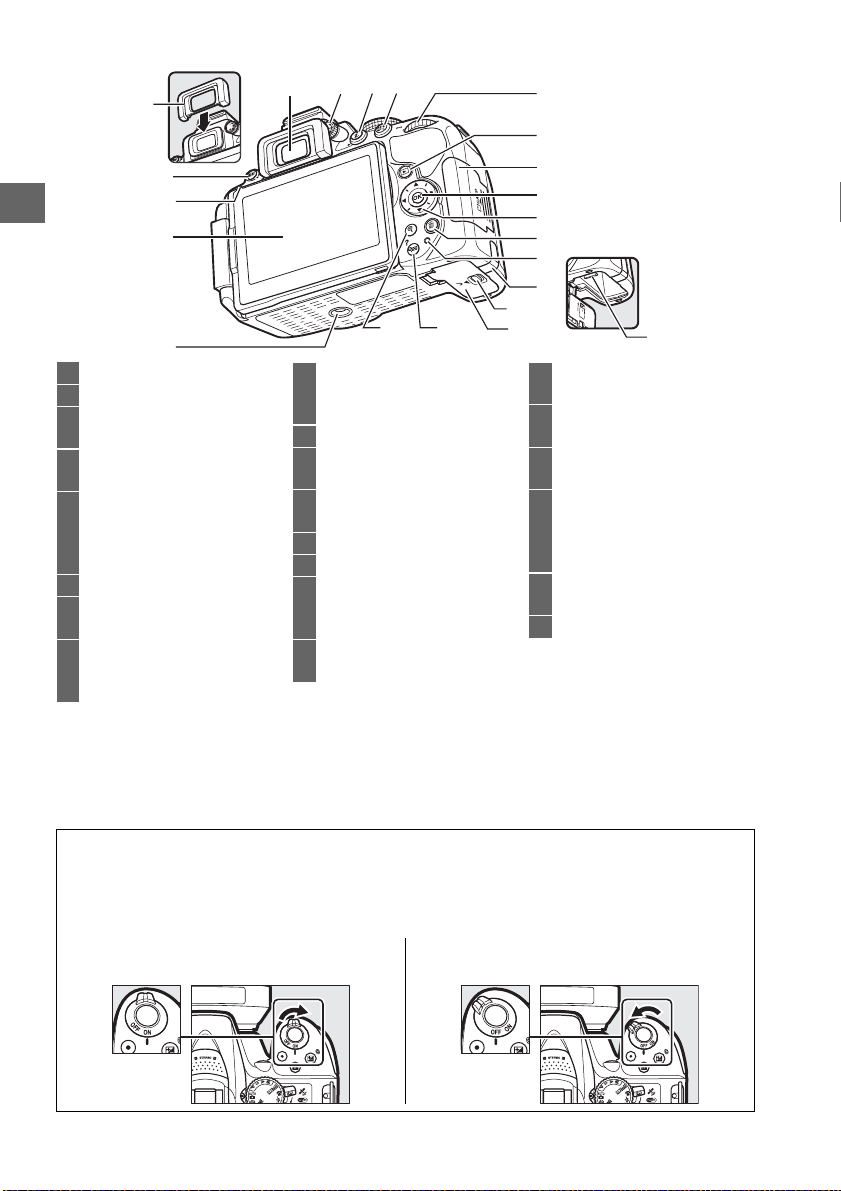
2
3
4
5
6
1 Viewfinder eyepiece......... 5, 13
2 Rubber eyecup
3 G button
Menus.................................. 54
4 Infrared receiver for ML-L3
remote control (rear) ........ 65
5 Monitor
Viewing settings...................7
Live view ............................. 22
Full-frame playback.......... 20
6 Tripod socket
7 Diopter adjustment
control.................................. 13
8 P button
Changing settings in the
information display..........8
1
9 A/L button ........................55
10 Command dial
11 K button
12 Memory card slot
13 J (OK) button .......................57
14 Multi selector..........................57
15 O button
16 Memory card access
8 9
7
2021
Protecting photographs
from deletion
Playback...............................20
cover............................... 10, 15
Deleting pictures during
playback ...........................21
lamp ......................................19
10
11
12
13
14
15
16
17
18
19
17 Power connector cover for
optional power connector
18 Battery-chamber cover
latch ................................10, 15
19 Battery-chamber cover
..........................................10, 15
20 W/Q button
Thumbnails......................... 20
Playback zoom out
Help......................................54
21 X button ................................. 20
Playback zoom in
22 Battery latch.....................10, 15
22
D The Speaker
Do not place the speaker in close proximity to magnetic devices. Failure to observe this
precaution could affect the data recorded on the magnetic devices.
A The Power Switch
Rotate the power switch as shown to turn
the camera on.
2
Rotate the power switch as shown to turn
the camera off.
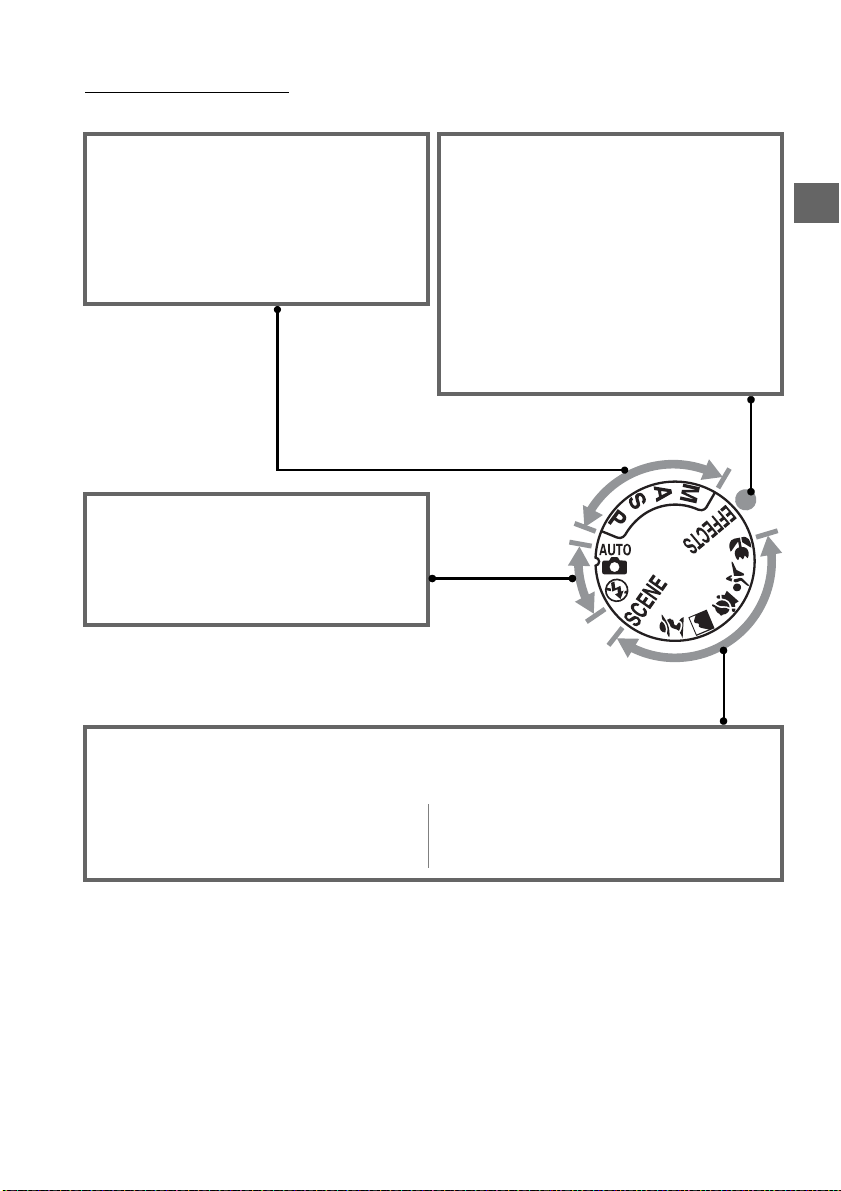
The Mode Dial
The camera offers a choice of the following shooting modes:
P, S, A, and M Modes
Select these modes for full control over
camera settings.
• P— Programmed auto (0 42)
• S —Shutter-priority auto (0 42)
• A—Aperture-priority auto (0 42)
• M—Manual (0 42)
Auto Modes
Select these modes for simple, point-andshoot photography.
• i Auto (0 17)
• j Auto (flash off ) (0 17)
Special Effects Modes
Use special effects during shooting.
• % Night vision (0 35)
• g Color sketch (0 35, 37)
• ' Toy camera effect (0 35, 38)
• ( Miniature effect (0 36, 38)
• 3 Selective color (0 36, 39)
• 1 Silhouette (0 36)
• 2 High key (0 36)
• 3 Low key (0 36)
• ) HDR painting (0 36)
Scene Modes
The camera automatically optimizes settings to suit the scene selected with the mode dial.
Match your selection to the scene being photographed.
• k Portrait (0 32)
• l Landscape (0 32)
• p Child (0 32)
• m Sports (0 32)
• n Close up (0 32)
• h Other scenes (0 33)
3
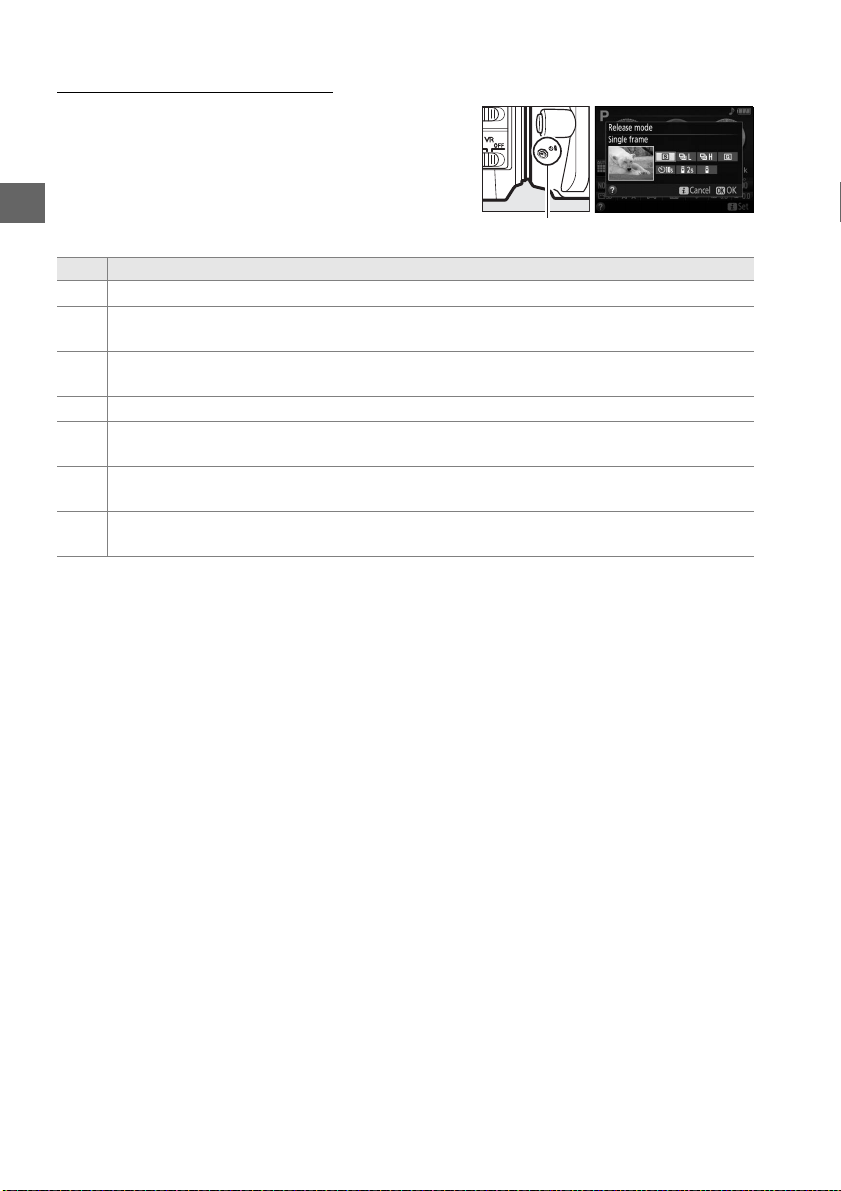
The s (E/#) Button
To choose how the shutter is released (release
mode), press the s (E/#) button, then highlight
the desired option and press J.
s (E/#) button
Mode Description
Single frame: Camera takes one photograph each time shutter-release button is pressed.
8
Continuous L: The camera takes photographs at a slow rate while the shutter-release
!
button is pressed.
Continuous H: The camera takes photographs at a fast rate while the shutter-release
9
button is pressed.
Quiet shutter release: As for single-frame, except that camera noise is reduced.
J
Self-timer: Take pictures using the self-timer. The timer starts when the shutter-release
E
button is pressed all the way down, and the shutter is released after about 10 seconds.
Delayed remote (ML-L3): Shutter is released 2 s after shutter-release button on optional
"
ML-L3 remote control is pressed.
Quick-response re mote (ML-L3): Shutter is released when shutter-release button on optional
#
ML-L3 remote control is pressed.
4
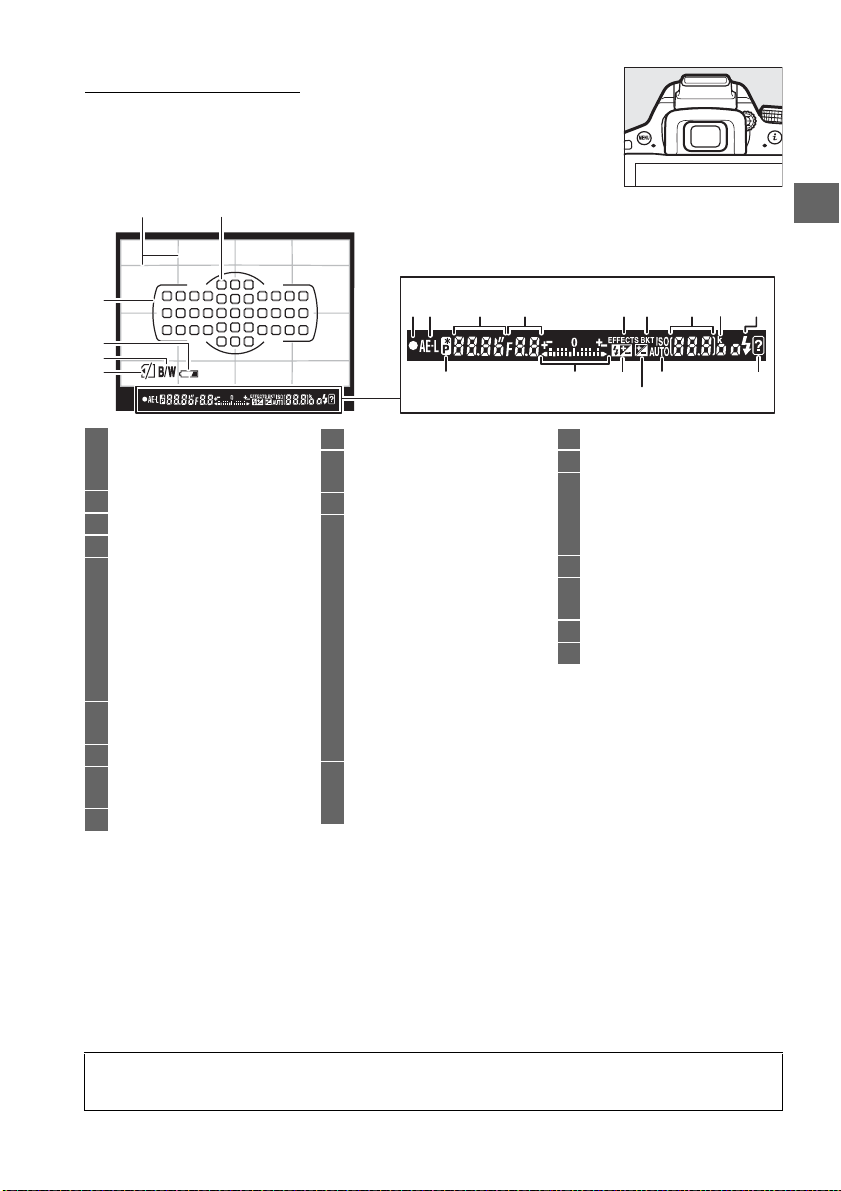
The Viewfinder
12
3
4
5
6
1 Framing grid (displayed when
On is selected for Custom
Setting d2) ...........................55
2 Focus points............................18
3 AF area brackets..............13, 18
4 Low battery warning ............14
5 Monochrome indicator
(displayed in % mode or
when the Monochrome
Picture Control or a Picture
Control based on
Monochrome is
selected) ...............................35
6 “No memory card”
indicator................................10
7 Focus indicator.......................18
8 Autoexposure (AE) lock
indicator
9 Shutter speed .........................43
10 Aperture (f-number)............. 43
11 Special effects mode
12 Bracketing indicator
13 Number of exposures
14 “k” (appears when memory
7
8
indicator...............................35
remaining ............................13
Number of shots remaining
before memory buffer
fills .........................................18
White balance recording
indicator
Exposure compensation
value......................................44
Flash compensation value
ISO sensitivity........................... 8
Capture mode indicator
remains for over 1000
exposures) ........................... 13
15 Flash-ready indicator............21
16 Flexible program indicator
17 Exposure indicator.................43
Exposure compensation
display...................................44
Electronic rangefinder
18 Flash compensation indicator
19 Exposure compensation
indicator................................44
20 Auto ISO sensitivity indicator
21 Warning indicator..................71
Note: Display shown with all indicators lit for illustrative purposes.
11 12 1491710 1513
1816
19
2120
D The Viewfinder
The response time and brightness of the viewfinder display may vary with temperature.
5

The Monitor
The monitor can be angled and rotated as shown below.
180°
Normal use
Fold the monitor against the camera face out.
This position is recommended for normal
photography.
Low-angle shots
Frame live view shots with the camera close to
the ground.
High-angle shots
Frame live view shots while holding the camera
over your head.
Self-portraits
Use for self-portraits in live view.
shows a mirror image of what will appear in the
final picture.
The monitor
90°
180°
D Using the Monitor
Rotate the monitor gently within the limits shown. Do not use force. Failure to observe these
precautions could damage the connection between the monitor and the camera body. To
protect the monitor when the camera is not in use, fol d it ba ck fa ce do wn against the c amera
body.
6
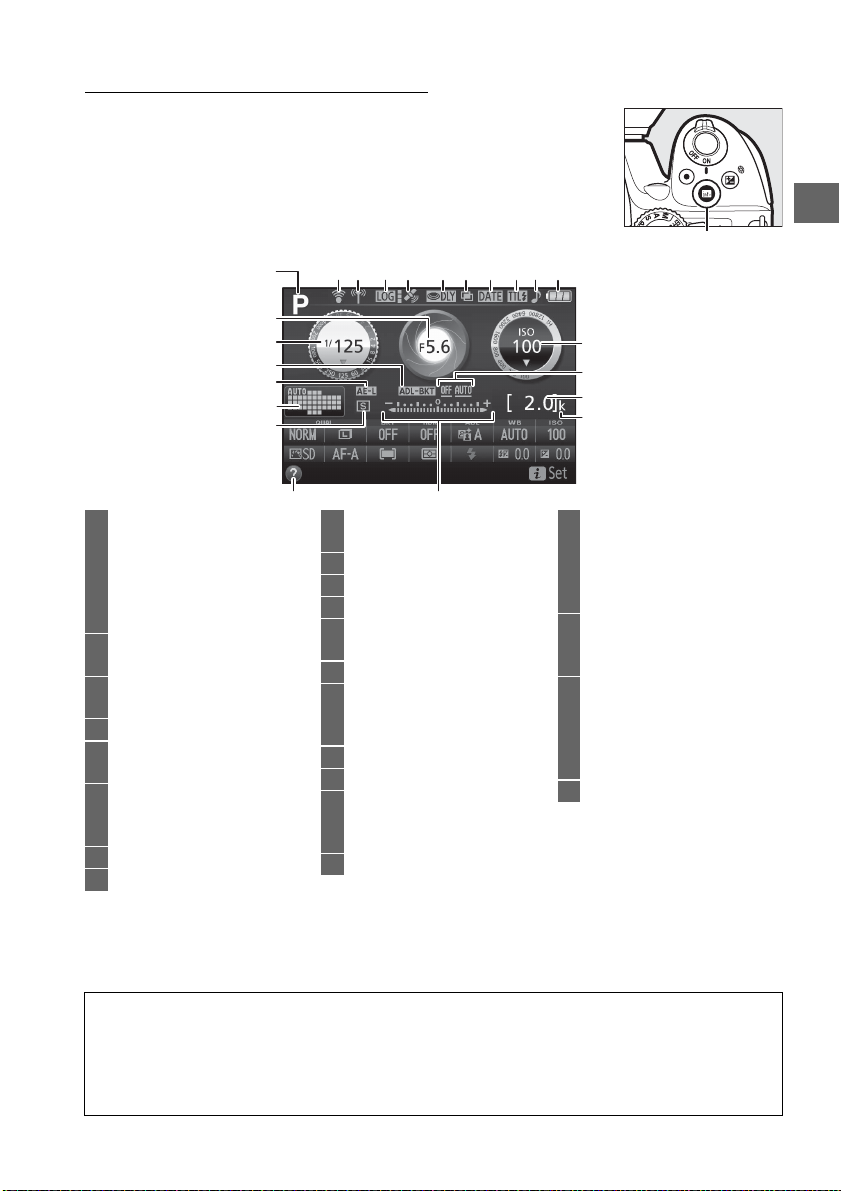
The Information Display
Viewing settings: To view the information display, press the R
button.
1
2
3
4
5
6
7
161098 11 12 13 14 15 17
R button
18
19
20
21
23
1 Shooting mode
i auto/
j auto (flash off) ..............17
Scene modes ......................31
Special effects mode.........35
P, S, A, and M modes...........41
2 Aperture (f-number) .............43
Aperture display ....................43
3 Shutter speed .........................43
Shutter-speed display ..........43
4 Bracketing indicator................8
5 Autoexposure (AE) lock
indicator
6 Auto-area AF indicator
3D-tracking indicator
Focus point..............................18
7 Release mode ...........................4
8 Eye-Fi connection indicator
9 Wi-Fi connection
indicator...............................53
10 Trac k log indicator
11 Satellite signal indicator...... 46
12 Exposure delay mode...........55
13 Multiple exposure
indicator...............................55
14 Print date indicator............... 55
15 Flash control indicator
Flash compensation indicator
for optional flash units
16 “Beep” indicator.....................55
17 Battery indicator....................14
18 ISO sensitivity........................... 8
ISO sensitivity display
Auto ISO sensitivity indicator
19 ADL bracketing amount
22
20 Number of exposures
remaining.............................13
White balance recording
indicator
Capture mode indicator
21 “k” (appears when memory
remains for over 1000
exposures)............................13
22 Exposure indicator.................43
Exposure compensation
indicator................................44
Bracketing progress
indicator
23 Help icon..................................71
Note: Display shown with all indicators lit for illustrative purposes.
A Turning the Monitor Off
To clear shooting information from the monitor, press the R button or press the shutterrelease button halfway. The monitor will turn off automatically if no operations are
performed for about 8 seconds (Custom Setting c2, Auto off timers, can be used to choose
how long the monitor remains on).
7
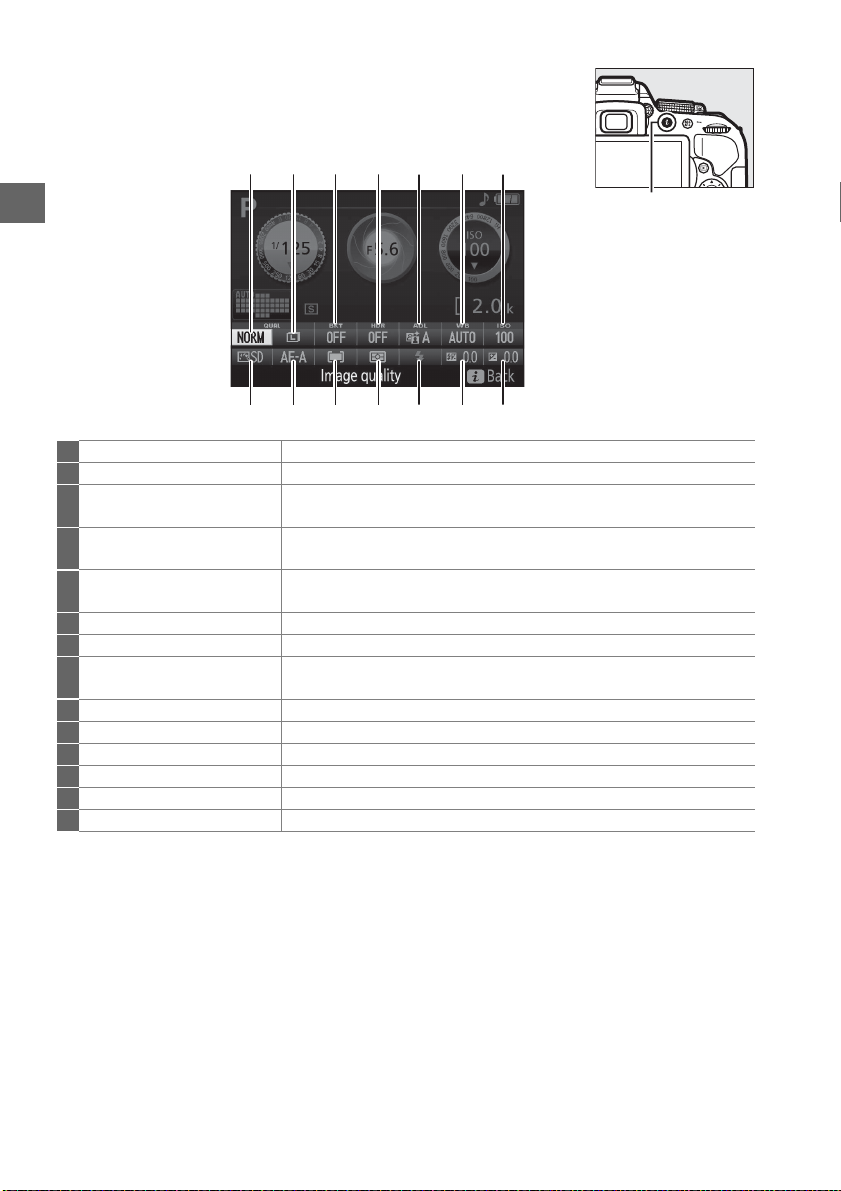
Changing settings: To change the settings at the bottom of the
display, press the P button, then highlight items using the multi
selector and press J to view options for the highlighted item.
114213312411510697
P button
8
1 Image quality Choose a file format and compression ratio.
2 Image size Choose a size for new photos.
3 Auto bracketing Choose the bracketing increment (exposure and white balance
bracketing) or turn ADL bracketing on or off.
4 HDR (High Dynamic Range) The camera combines two photographs taken at different exposures to
enhance details in highlights and shadows.
5 Active D-Lighting Improves the level of detail in highlights and shadows under high-
contrast conditions.
6 White balance Adjust settings for different types of lighting.
7 ISO sensitivity Control the camera’s sensitivity to light.
8 Exposure compensation Adjust exposure from the value metered by the camera, making the
entire frame brighter or darker.
9 Flash compensation Adjust flash level.
10 Flash mode Choose the flash mode.
11 Metering Choose how the camera meters exposure.
12 AF-area mode Choose how the focus area is selected.
13 Focus mode Choose how the camera focuses.
14 Picture Control Choose how the camera processes pictures.
8
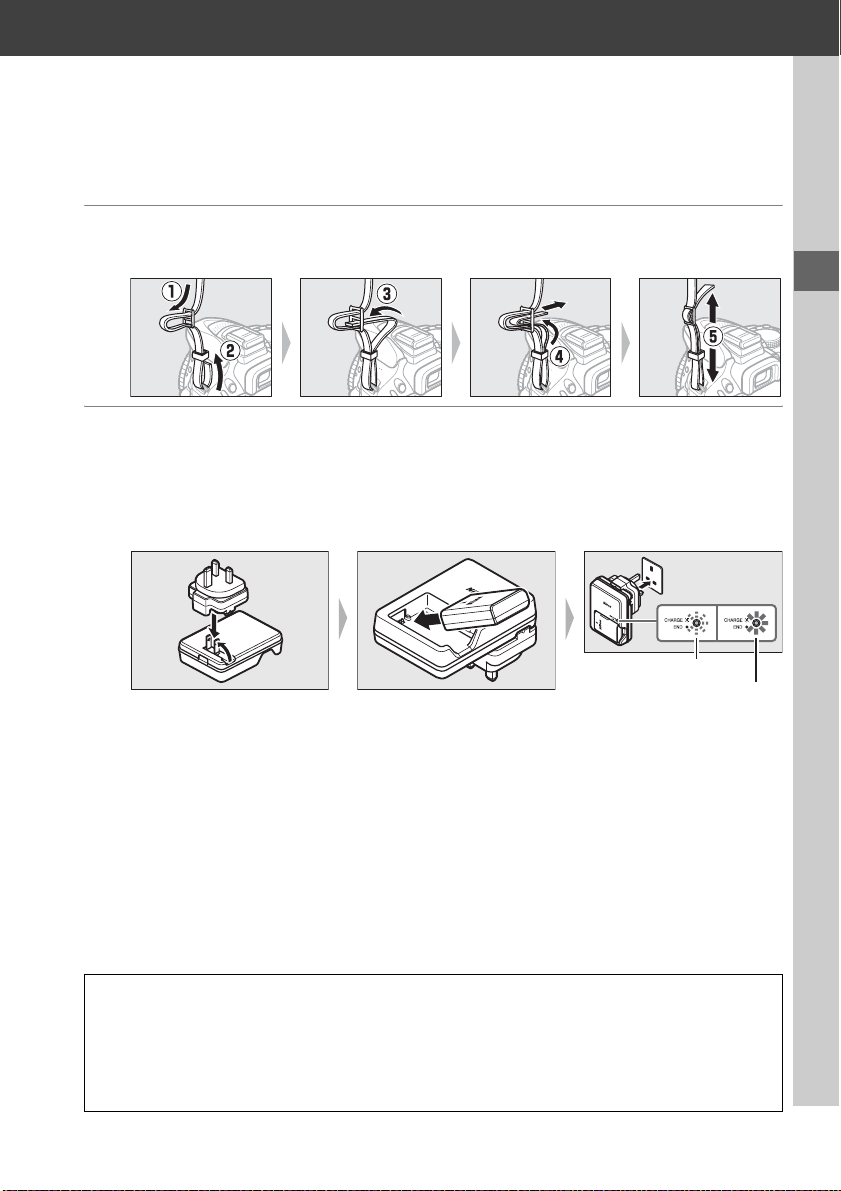
First Steps
Always turn the camera off before inserting or removing batteries or memory cards.
1 Attach the strap.
Attach the strap as shown. Repeat for the second eyelet.
2 Charge the battery.
If a plug adapter is supplied, raise the wall plug and connect the plug adapter
as shown below at left, making sure the plug is fully inserted.
and plug the charger in.
and 50 minutes.
An exhausted battery will fully charge in about an hour
Insert the battery
Battery charging
Charging complete
D During Charging
Do not move the charger or touch the battery during charging. Failure to observe this
precaution could in very rare instances result in the charger showing that charging is
complete when the battery is only partially charged. Remove and reinsert the battery to
begin charging again.
9
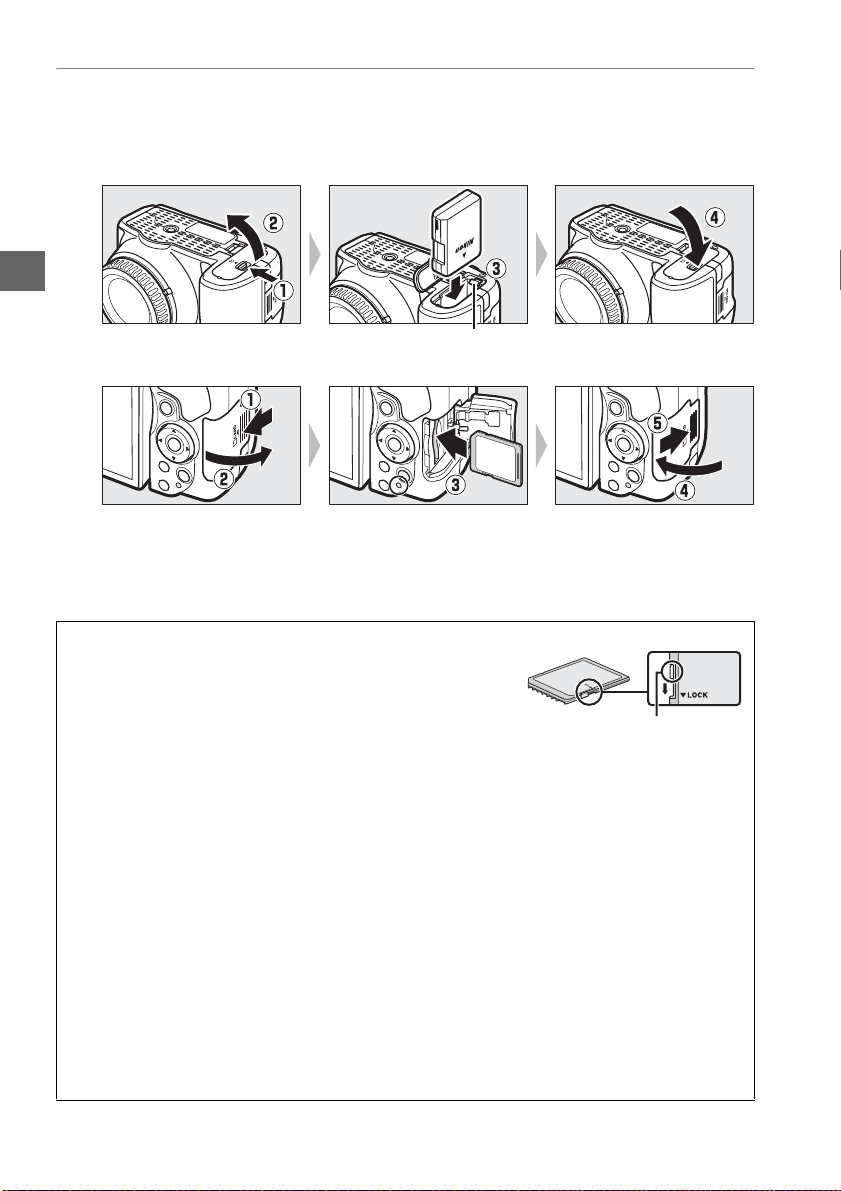
3 Insert the battery and memory card.
Insert the battery in the orientation shown, using the battery to keep the
orange battery latch pressed to one side.
when the battery is fully inserted.
Slide the memory card in until it clicks into place.
A The Write Protect Switch
SD memory cards are equipped with a write protect switch to
prevent accidental loss of data. When this switch is in the
“lock” position, the memory card can not be formatted and
photos can not be deleted or recorded (a beep will sound if
you attempt to release the shutter). To unlock the memory
card, slide the switch to the “write” position.
D Memory Cards
• Memory cards may be hot after use. Observe due caution when removing memory cards
from the camera.
• Turn the power off before inserting or removing memory cards. Do not remove memory
cards from the camera, turn the camera off, or remove or disconnect the power source
during formatting or while data are being recorded, deleted, or copied to a computer.
Failure to observe these precautions could result in loss of data o in damage to the camera
or card.
• Do not touch the card terminals with your fingers or metal objects.
• Do not bend, drop, or subject to strong physical shocks.
• Do not apply force to the card casing. Failure to observe this precaution could damage
the card.
• Do not expose to water, heat, high levels of humidity, or direct sunlight.
• Do not format memory cards in a computer.
The latch locks the battery in place
Battery latch
GB
16
GB
16
Write-protect switch
10
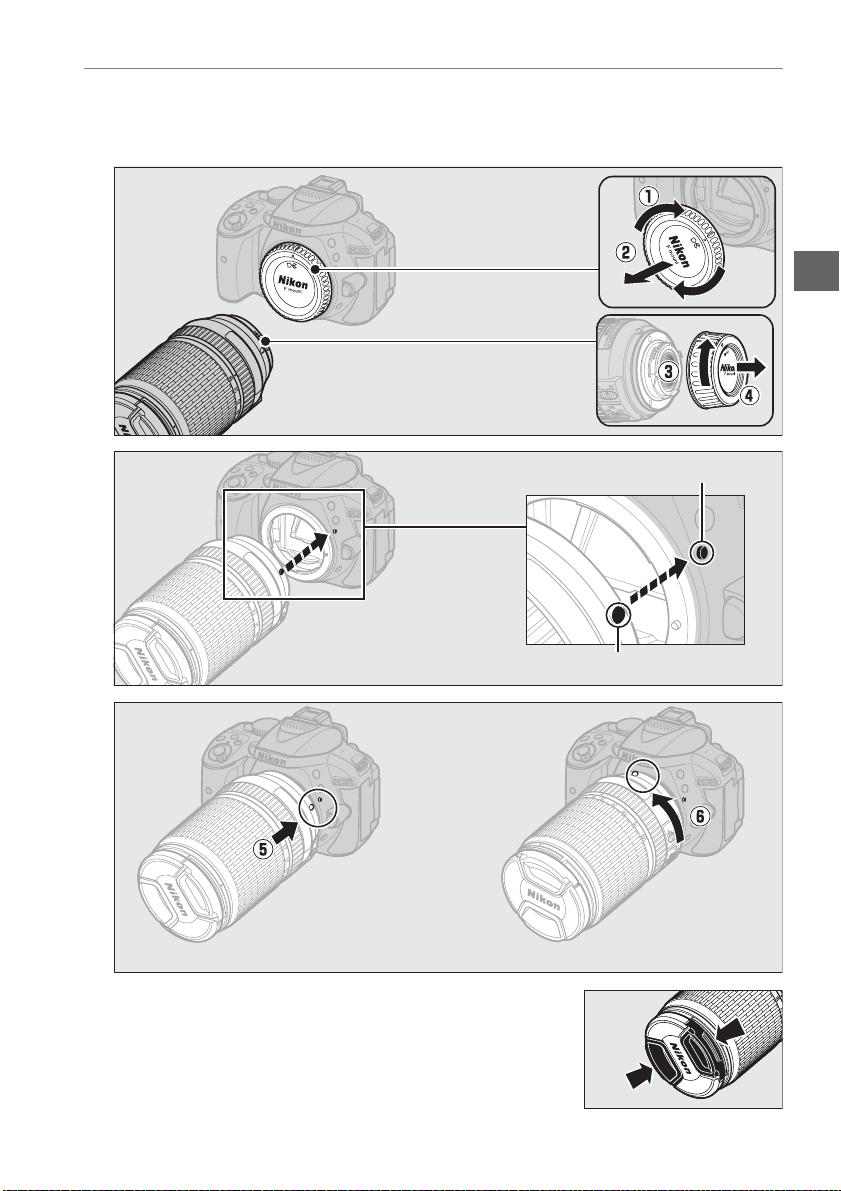
4 Attach a lens.
Be careful to prevent dust from entering the camera when the lens or body cap
is removed.
Remove the camera
body cap
Remove the rear
lens cap
Mounting mark (camera)
Align the mounting marks
Mounting mark (lens)
Rotate the lens as shown until it clicks into place.
Be sure to remove the lens cap before taking pictures.
11
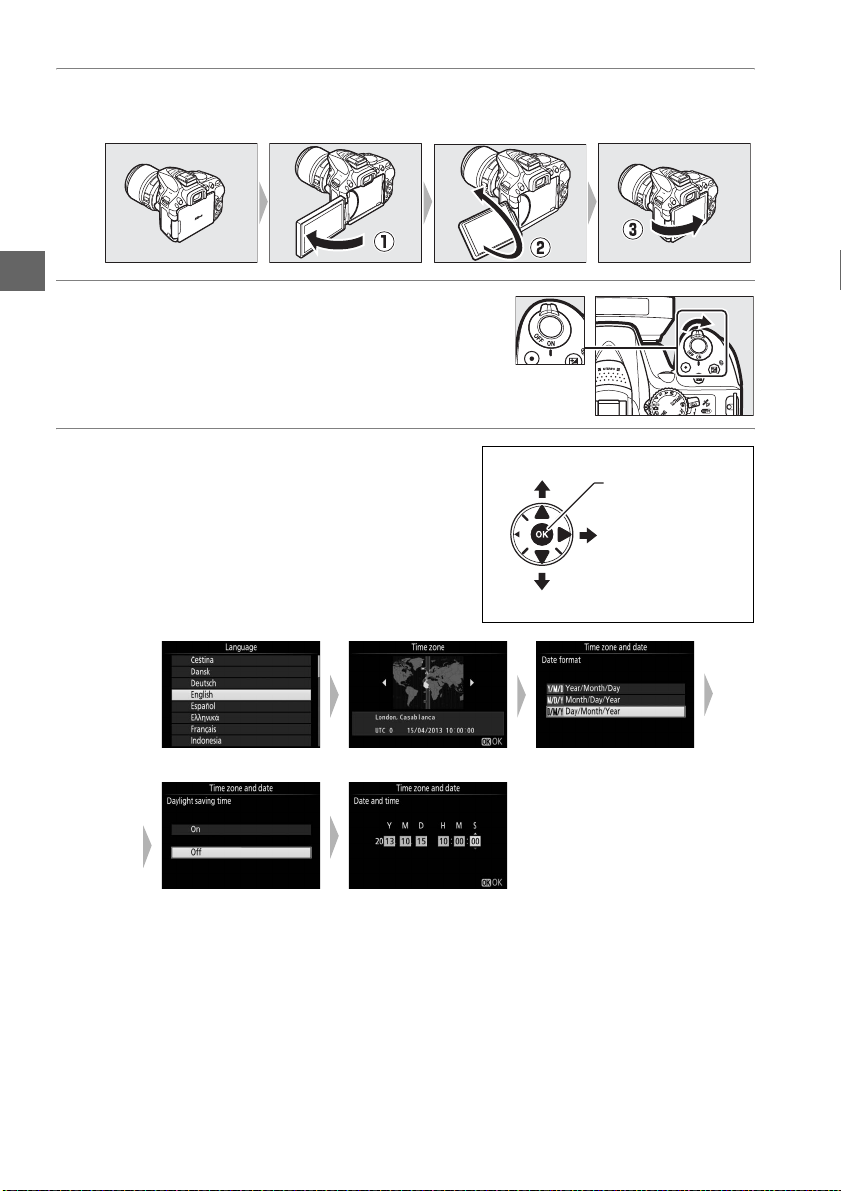
5 Open the monitor.
Open the monitor as shown. Do not use force.
6 Turn the camera on.
A language-selection dialog will be displayed.
7 Choose a language and set the camera
clock.
Use the multi selector and J button to
select a language and set the camera clock.
qwe
Select language Select time zone Select date format
rt
Select daylight saving
time option
Set time and date
(note that the camera
uses a 24-hour clock)
Move cursor up
J button: select
highlighted item
Select highlighted
item or display
sub-menu
Move cursor down
12
