Page 1

DIGITAL CAMERA
User's Manual
En
Page 2
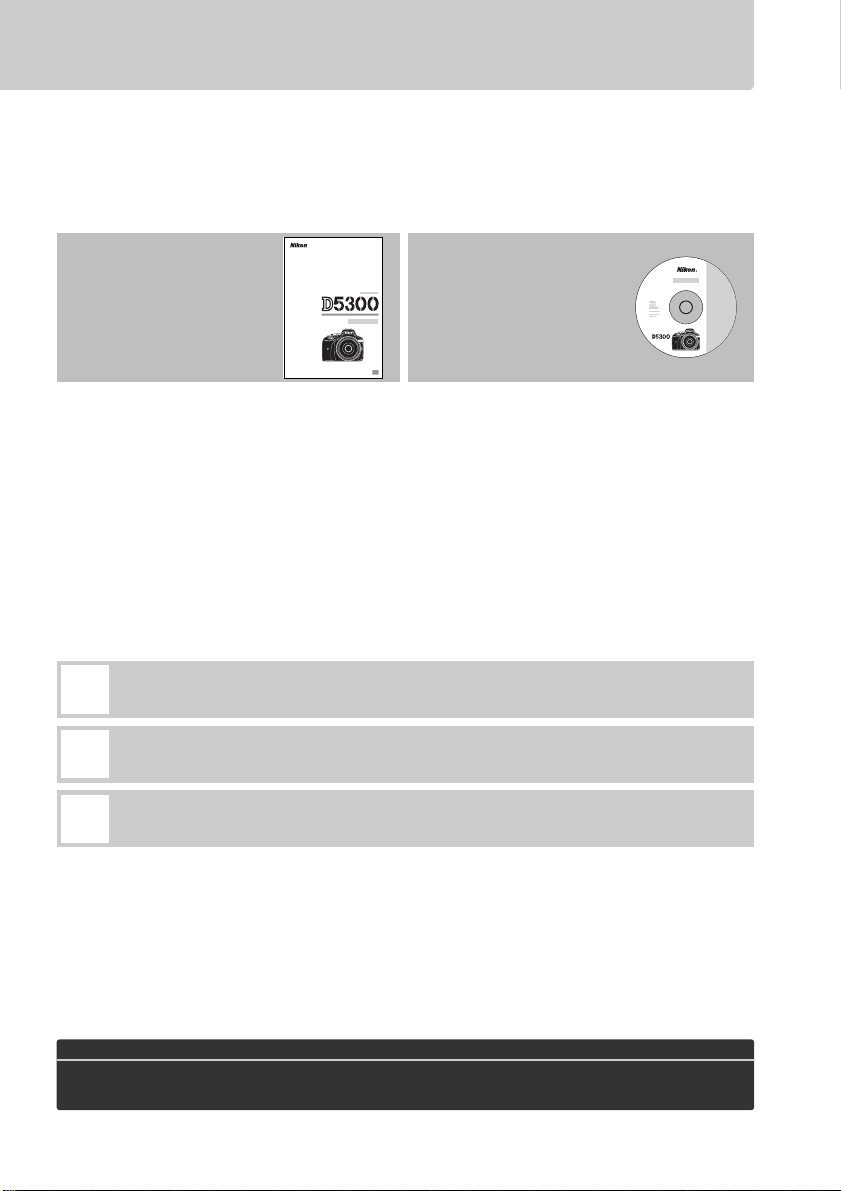
Product Documentation
Thank you for your purchase of a Nikon single-lens reflex (SLR) digital camera. The
documentation for this product consists of a User’s Manual (this booklet) and a
Reference Manual (pdf ).
instructions thoroughly and keep them where they will be read by all who use the
product.
To get the most from your camera, please be sure to read all
For information on basic
camera operations, see the
User’s Manual (this
booklet).
The Reference Manual can be viewed using Adobe Reader or Adobe Acrobat Reader
5.0 or later, available for free download from the Adobe website.
1 Start the computer and insert the reference CD.
2 Double-click the CD (Nikon D5300) icon in Computer or My Computer (Windows)
or on the desktop (Macintosh).
3 Double-click the INDEX.pdf icon to display a language selection screen and click a
language to display the Reference Manual.
Symbols and Conventions
To make it easier to find the information you need, the following symbols and conventions are
used:
This icon marks cautions; information that should be read before use to
D
prevent damage to the camera.
This icon marks notes; information that should be read before using the
A
camera.
This icon marks references to other pages in this manual.
0
For complete product
information, see the
Reference Manual
(available on the
supplied reference CD).
Menu items, options, and messages displayed in the camera monitor are shown in bold.
Camera Settings
The explanations in this manual assume that default settings are used.
Help
Use the camera’s on-board help feature for help on menu items and other topics.
for details.
A For Your Safety
Before using the camera for the first time, read the safety instructions in “For Your Safety”
(0 vi–xii).
See page 54
Page 3
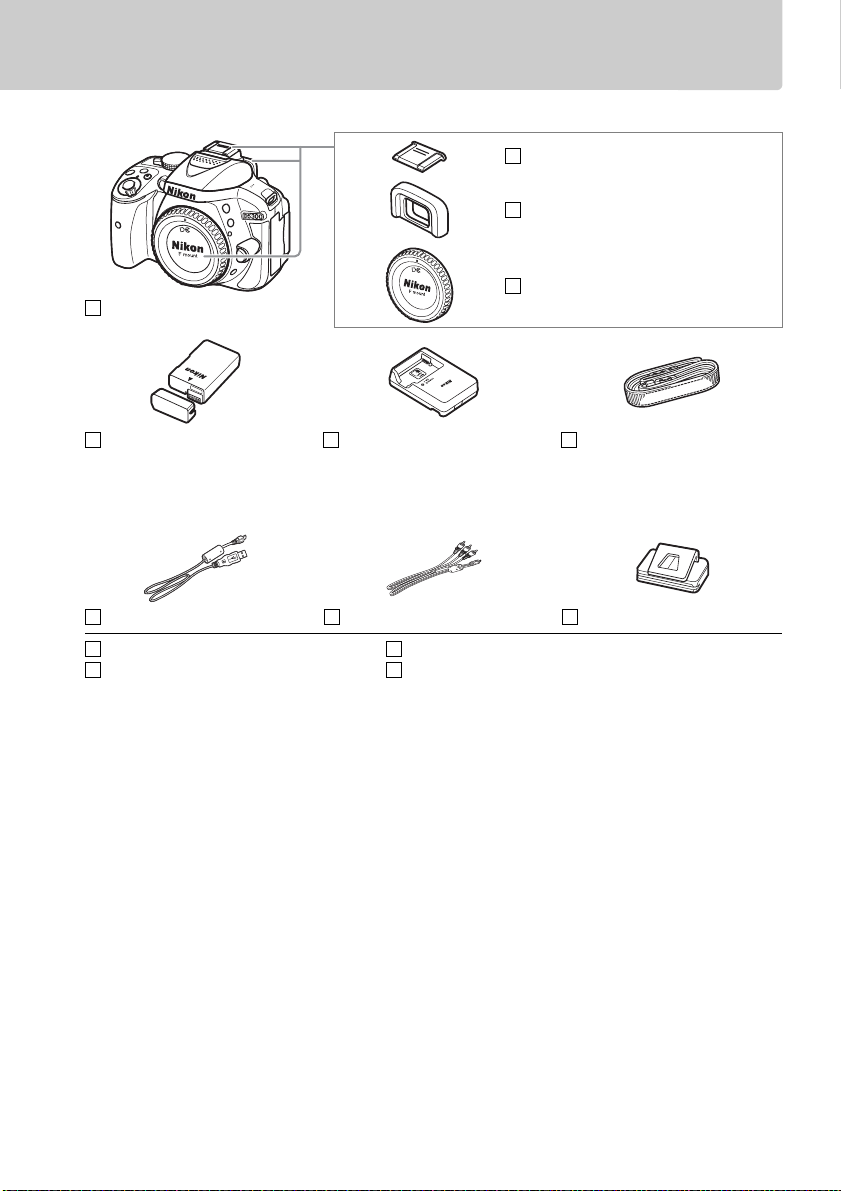
Package Contents
Confirm that the package contains the following items:
D5300 camera
BS-1 accessory shoe cover
DK-25 rubber eyecup
BF-1B body cap
EN-EL14a rechargeable
Li-ion battery (with terminal
cover)
UC-E17 USB cable EG-CP16 audio/video cable DK-5 eyepiece cap
ViewNX 2 CD-ROM
User’s Manual (this booklet)
MH-24 battery charger (plug
adapter supplied in countries or
regions where required; shape
depends on country of sale)
Reference CD (contains the Reference Manual)
Warr anty
AN-DC3 strap
Purchasers of the lens kit option should confirm that the package also includes a lens.
Memory cards are sold separately (0 66). Cameras purchased in Japan display menus
and messages in English and Japanese only; other languages are not supported.
We
apologize for any inconvenience this may cause.
i
Page 4
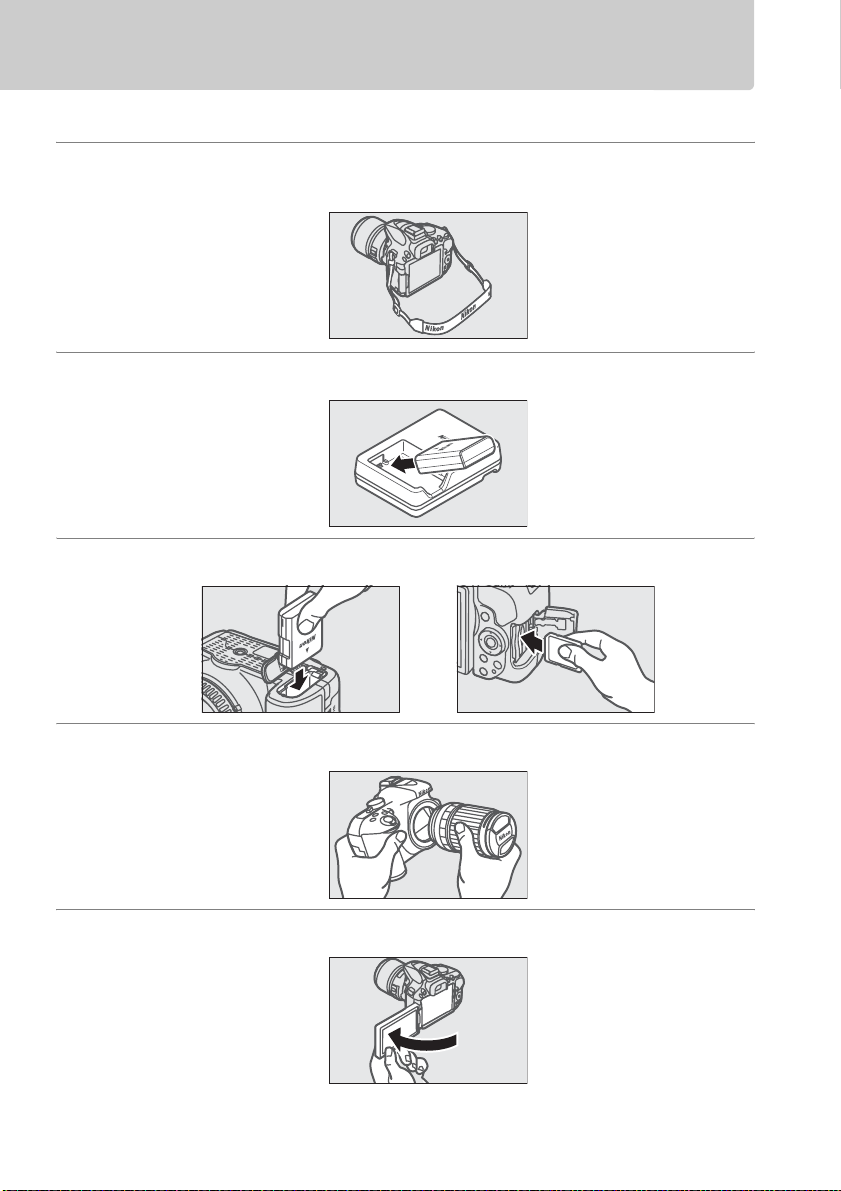
Quick Start Guide
Follow these steps for a quick start with the D5300.
1 Attach the camera strap (0 9).
Attach the strap as shown. Repeat for the second eyelet.
2 Charge the battery (0 9).
3 Insert the battery and memory card (0 10).
4 Attach a lens (0 11).
5 Open the monitor (0 6, 12).
ii
Page 5
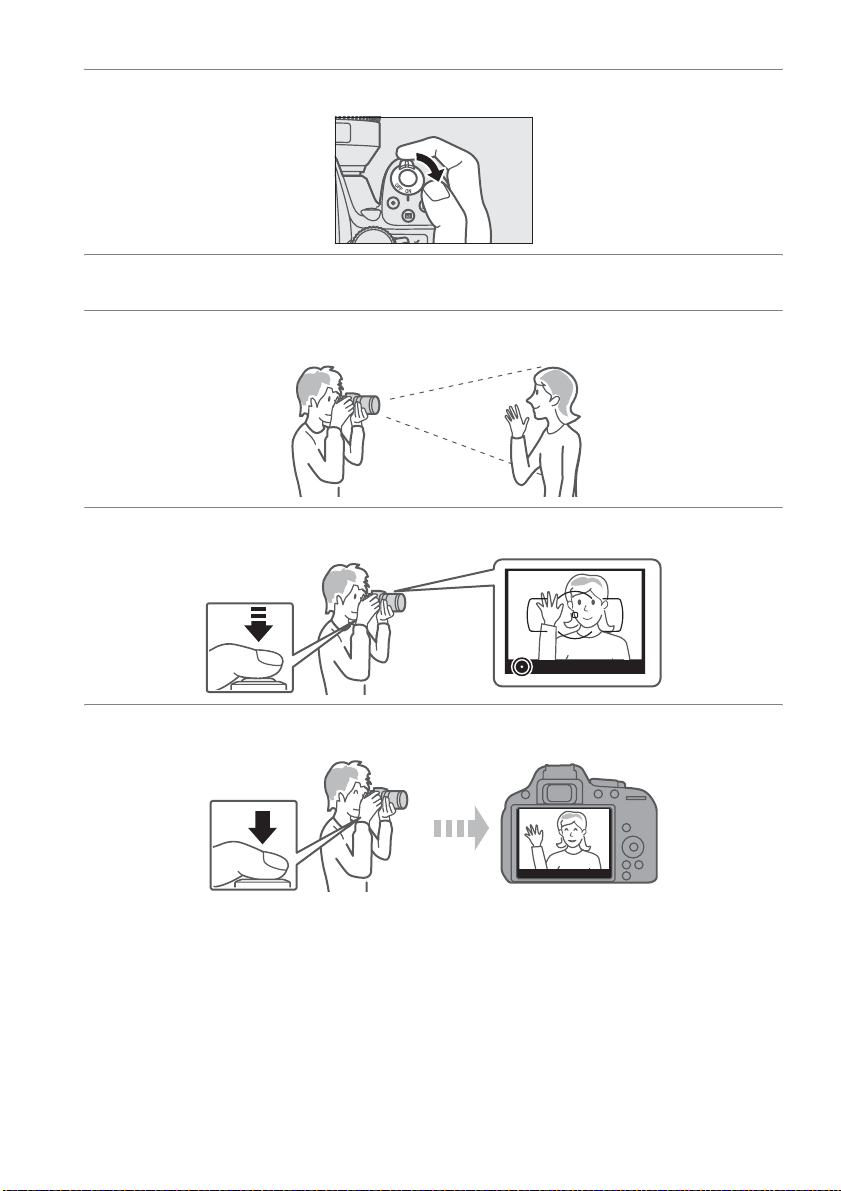
6 Turn the camera on (0 12).
7 Choose a language and set the camera clock (0 12).
8 Frame the photograph (0 18).
9 Press the shutter-release button halfway (0 18).
10 Shoot (0 19).
iii
Page 6
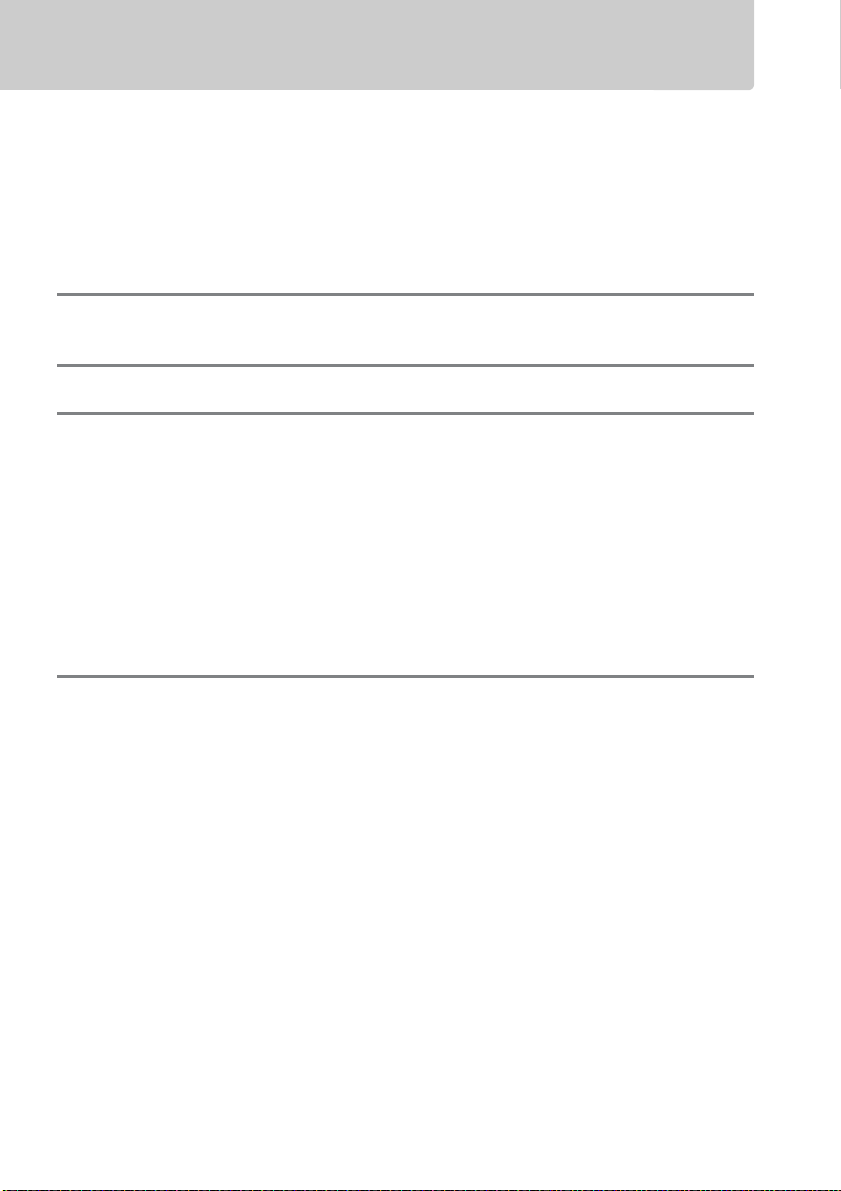
Table of Contents
Package Contents........................................................................................................................i
Quick Start Guide....................................................................................................................... ii
For Your Safety .......................................................................................................................... vi
Notices.......................................................................................................................................... ix
Location Data........................................................................................................................... xiii
Wireless ......................................................................................................................................xiv
Introduction 1
Getting to Know the Camera................................................................................................. 1
First Steps 9
“Point-and-Shoot” Modes (i and j)17
Framing Photos in the Viewfinder.....................................................................................18
Viewing Photographs ...........................................................................................................20
Deleting Unwanted Pictures ..............................................................................................21
Framing Photos in the Monitor ..........................................................................................22
Viewing Photographs ...........................................................................................................25
Deleting Unwanted Pictures ..............................................................................................25
Recording Movies.................................................................................................................... 26
Viewing Movies ....................................................................................................................... 29
Deleting Unwanted Movies................................................................................................ 30
Matching Settings to the Subject or Situation (Scene Mode) 31
The Mode Dial.......................................................................................................................... 32
k Portrait ..............................................................................................................................32
l Landscape........................................................................................................................ 32
p Child .................................................................................................................................. 32
m Sports ................................................................................................................................ 32
n Close up............................................................................................................................ 32
Other Scenes ............................................................................................................................ 33
o Night Portrait..................................................................................................................33
r Night Landscape ...........................................................................................................33
s Party/Indoor....................................................................................................................33
t Beach/Snow .................................................................................................................... 33
u Sunset ............................................................................................................................... 33
v Dusk/Dawn...................................................................................................................... 33
w Pet Portrait ...................................................................................................................... 33
x Candlelight ....................................................................................................................... 33
y Blossom ............................................................................................................................ 34
z Autumn Colors ............................................................................................................... 34
0 Food.................................................................................................................................... 34
iv
Page 7
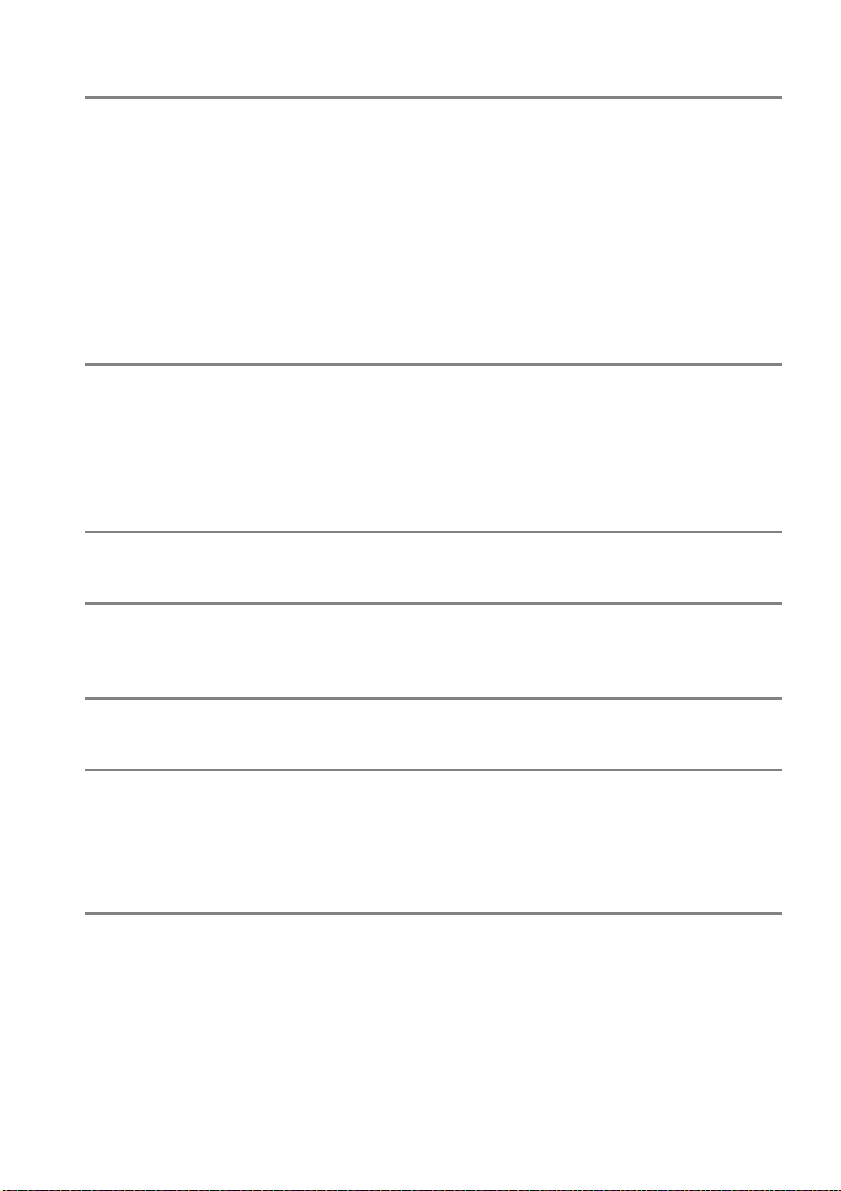
Special Effects 35
% Night Vision ..................................................................................................................... 35
g Color Sketch....................................................................................................................35
' Toy Camera Effect..........................................................................................................35
( Miniature Effect .............................................................................................................36
3 Selective Color................................................................................................................36
1 Silhouette.........................................................................................................................36
2 High Key............................................................................................................................36
3 Low Key............................................................................................................................. 36
) HDR Painting...................................................................................................................36
Options Available in Live View...........................................................................................37
P, S, A, and M Modes 41
Mode P (Programmed Auto) ..............................................................................................42
Mode S (Shutter-Priority Auto) ..........................................................................................42
Mode A (Aperture-Priority Auto).......................................................................................42
Mode M (Manual)....................................................................................................................42
Exposure Compensation......................................................................................................44
Location Data 45
Embedding Location Data in Photos and Movies.......................................................45
Wi-Fi 48
What Wi-Fi Can Do for You...................................................................................................48
Accessing the Camera............................................................................................................49
Camera Menus 54
Menu Options ...........................................................................................................................55
ViewNX 2 59
Installing ViewNX 2 .................................................................................................................59
Using ViewNX 2 ........................................................................................................................61
Copy Pictures to the Computer .........................................................................................61
View Pictures ............................................................................................................................62
Technical Notes 63
Compatible Lenses..................................................................................................................63
Other Accessories ....................................................................................................................64
Approved Memory Cards.....................................................................................................66
Caring for the Camera ............................................................................................................67
Caring for the Camera and Battery: Cautions ................................................................68
Error Messages..........................................................................................................................71
Specifications ............................................................................................................................74
v
Page 8
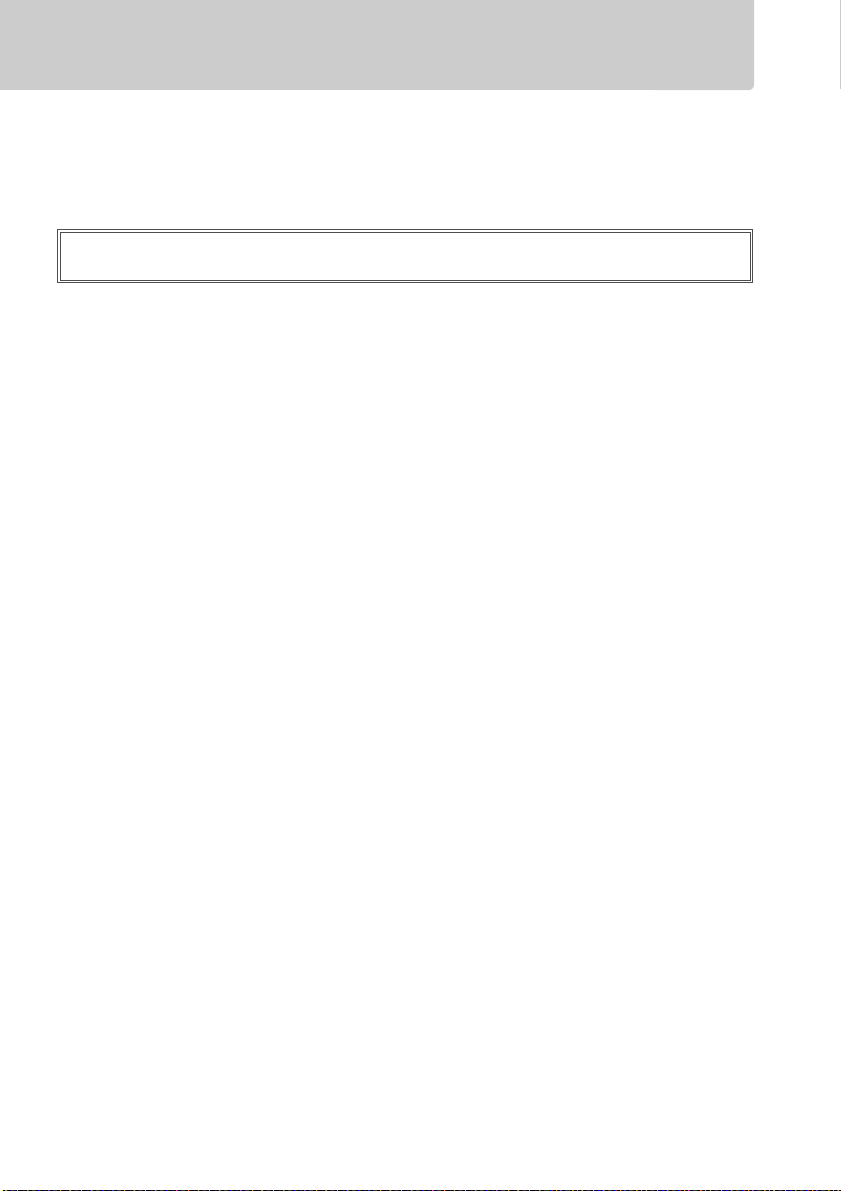
For Your Safety
To prevent damage to your Nikon product or injury to yourself or to others, read the following
safety precautions in their entirety before using this equipment. Keep these safety instructions
where all those who use the product will read them.
The consequences that could result from failure to observe the precautions listed in this
section are indicated by the following symbol:
This icon marks warnings. To prevent possible injury, read all warnings before using
A
this Nikon product.
❚❚ WARNINGS
Keep the sun out of the frame
A
Keep the sun well out of the frame when
shooting backlit subjects. Sunlight
focused into the camera when the sun is
in or close to the frame could cause a fire.
Do not look at the sun through the viewfinder
A
Viewing the sun or other strong light
source through the viewfinder could
cause permanent visual impairment.
Using the viewfinder diopter adjustment control
A
When operating the viewfinder diopter
adjustment control with your eye to the
viewfinder, care should be taken not to
put your finger in your eye accidentally.
Turn off immediately in the event of malfunction
A
Should you notice smoke or an unusual
smell coming from the equipment or AC
adapter (available separately), unplug
the AC adapter and remove the battery
immediately, taking care to avoid burns.
Continued operation could result in
injury. After removing the battery, take
the equipment to a Nikon-authorized
service center for inspection.
Do not use in the presence of flammable gas
A
Do not use electronic equipment in the
presence of flammable gas, as this could
result in explosion or fire.
Keep out of reach of children
A
Failure to observe this precaution could
result in injury. In addition, note that
small parts constitute a choking hazard.
Should a child swallow any part of this
equipment, consult a physician
immediately.
Do not disassemble
A
Touching the product’s internal parts
could result in injury. In the event of
malfunction, the product should be
repaired only by a qualified technician.
Should the product break open as the
result of a fall or other accident, remove
the battery and/or AC adapter and then
take the product to a Nikon-authorized
service center for inspection.
Do not place the strap around the neck of an
A
infant or child
Placing the camera strap around the neck
of an infant or child could result in
strangulation.
Do not remain in contact with the camera,
A
battery, or charger for extended periods while
the devices are on or in use
Parts of the device become hot. Leaving
the device in direct contact with the skin
for extended periods may result in lowtemperature burns.
vi
Page 9
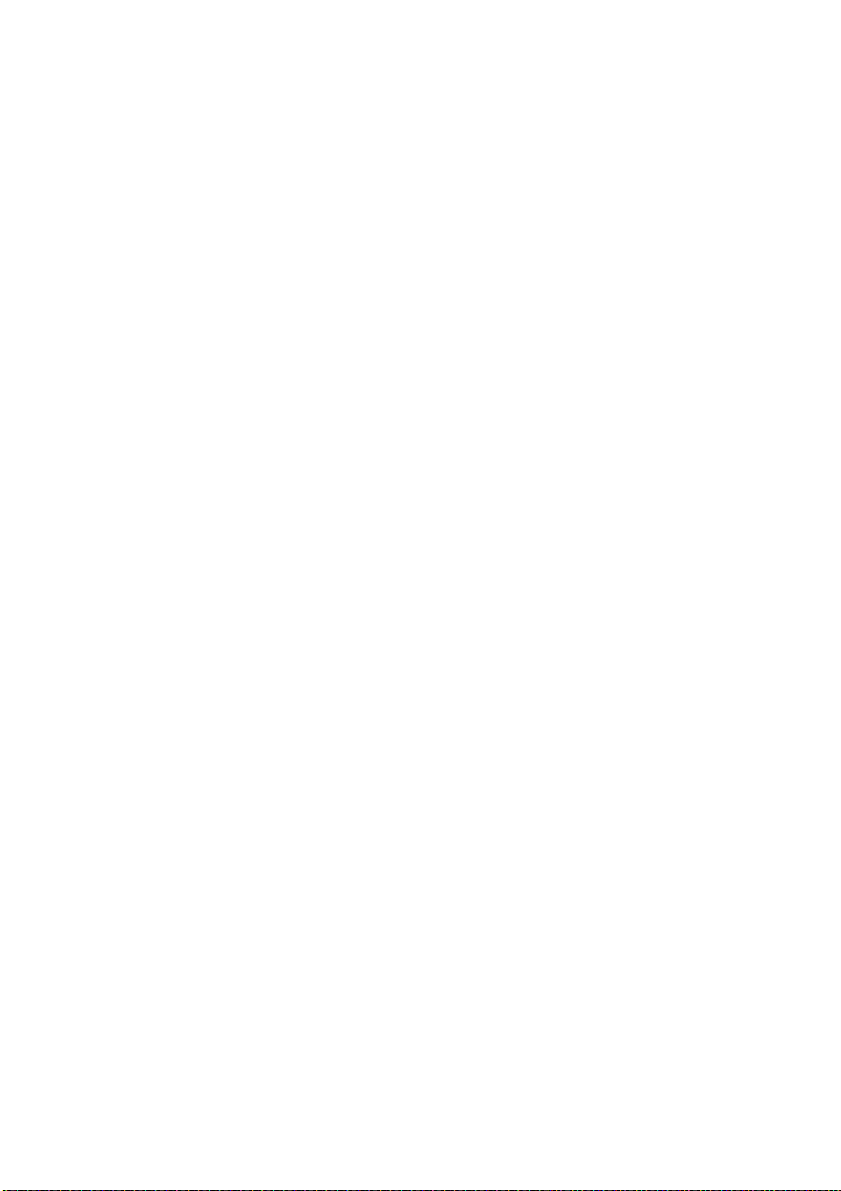
Do not leave the product where it will be exposed
A
to extremely high temperatures, such as in an
enclosed automobile or in direct sunlight
Failure to observe this precaution could
cause damage or fire.
Do not aim a flash at the operator of a motor
A
vehicle
Failure to observe this precaution could
result in accidents.
Observe caution when using the flash
A
• Using the camera with the flash in close
contact with the skin or other objects
could cause burns.
• Using the flash close to the subject’s
eyes could cause temporary visual
impairment. The flash should be no less
than one meter (3 ft 4 in.) from the
subject. Particular care should be
observed when photographing infants.
Avoid contact with liquid crystal
A
Should the monitor break, care should be
taken to avoid injury due to broken glass
and to prevent the liquid crystal from the
monitor touching the skin or entering
the eyes or mouth.
Do not carry tripods with a lens or camera
A
attached
You could trip or accidentally strike
others, resulting in injury.
Observe proper precautions when handling
A
batteries
Batteries may leak or explode if
improperly handled. Observe the
following precautions when handling
batteries for use in this product:
• Use only batteries approved for use in
this equipment.
• Do not short or disassemble the battery.
• Be sure the product is off before
replacing the battery. If you are using
an AC adapter, be sure it is unplugged.
• Do not attempt to insert the battery
upside down or backwards.
• Do not expose the batter y to flame or to
excessive heat.
• Do not immerse in or expose to water.
• Replace the terminal cover when
transporting the battery.
transport or store the battery with
metal objects such as necklaces or
hairpins.
• Batteries are prone to leakage when
fully discharged.
the product, be sure to remove the
battery when no charge remains.
• When the battery is not in use, attach
the terminal cover and store in a cool,
dry place.
• The battery may be hot immediately
after use or when the product has been
used on battery power for an extended
period. Before removing the battery
turn the camera off and allow the
battery to cool.
• Discontinue use immediately should
you notice any changes in the battery,
such as discoloration or deformation.
Do not
To avoid damage to
vii
Page 10
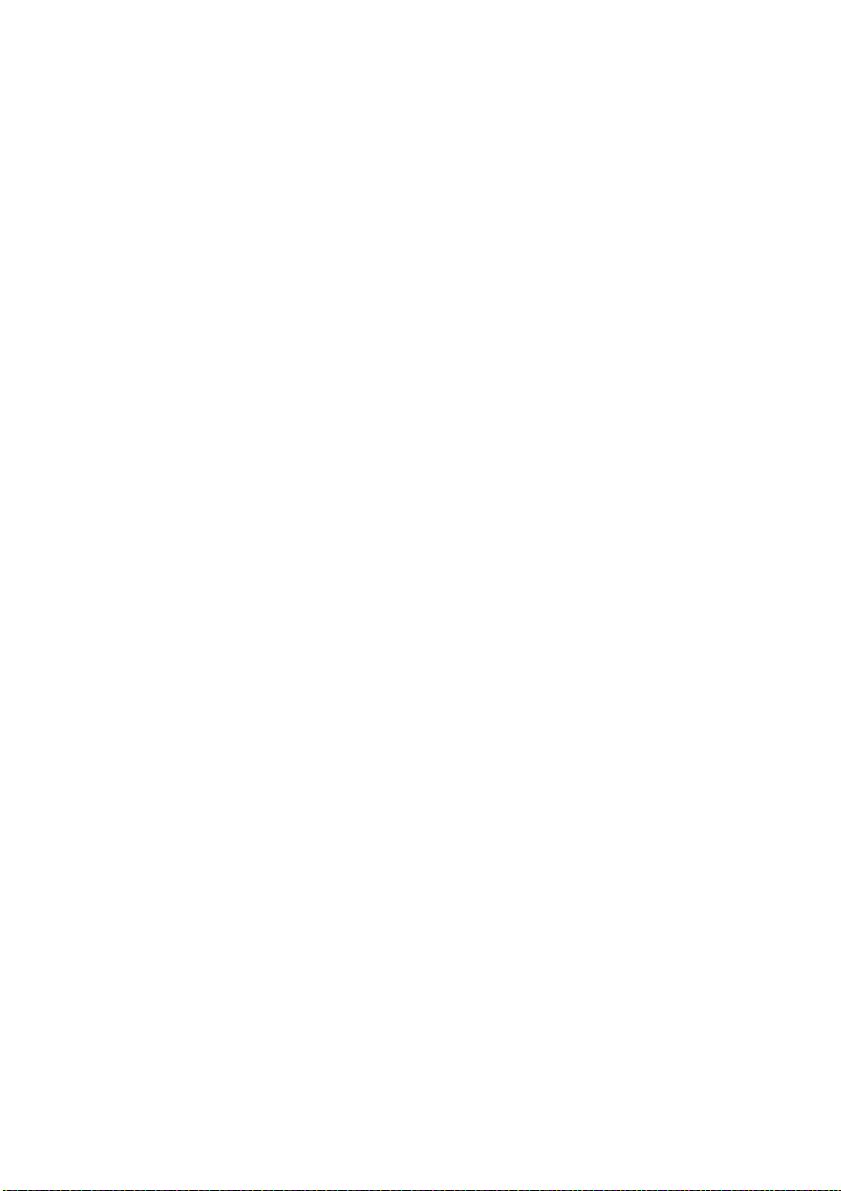
Observe proper precautions when handling the
A
charger
• Keep dry. Failure to observe this
precaution could result in fire or electric
shock.
• Do not short the charger terminals.
Failure to observe this precaution could
result in overheating and damage to
the charger.
• Dust on or near the metal parts of the
plug should be removed with a dry
cloth. Continued use could result in fire.
• Do not go near the charger during
thunderstorms. Failure to observe this
precaution could result in electric
shock.
• Do not handle the plug or charger with
wet hands. Failure to observe this
precaution could result in electric shock.
• Do not use with travel converters or
adapters designed to convert from one
voltage to another or with DC-to-AC
inverters. Failure to observe this
precaution could damage the product
or cause overheating or fire.
Use appropriate cables
A
When connecting cables to the input and
output jacks, use only the cables
provided or sold by Nikon for the
purpose to maintain compliance with
product regulations.
CD-ROMs
A
CD-ROMs containing software or
manuals should not be played back on
audio CD equipment. Playing CD-ROMs
on an audio CD player could cause
hearing loss or damage the equipment.
Follow the directions of airline and hospital
A
personnel
Remove Eye-Fi cards, disable Wi-Fi, and
select Off for Location data > Record
location data before boarding an
aircraft, and turn the product off during
takeoff and landing or when so directed
by airline or hospital staff. Radio waves
emitted by the device could interfere
with aircraft navigation or hospital
medical equipment.
viii
Page 11
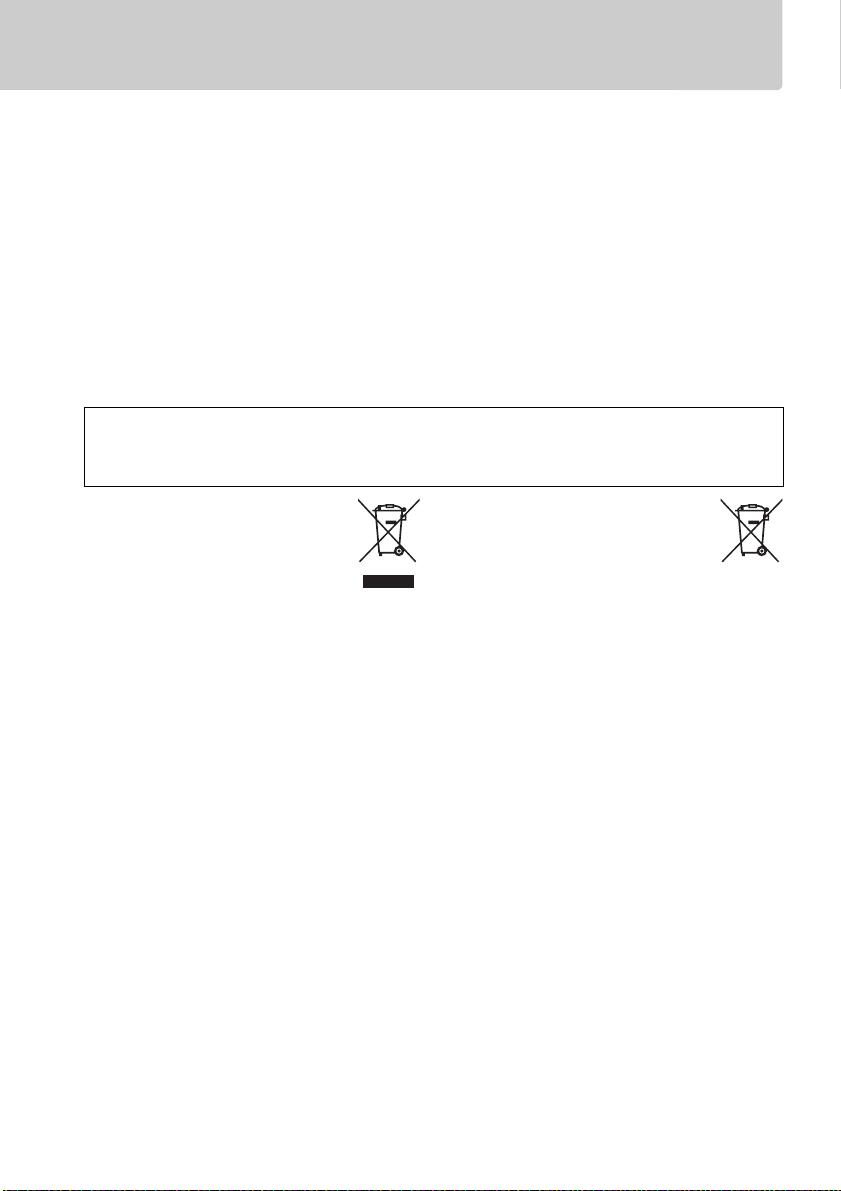
Notices
• No part of the manuals included with this
product may be reproduced, transmitted,
transcribed, stored in a retrieval system, or
translated into any language in any form,
by any means, without Nikon’s prior
written permission.
• Nikon reserves the right to change the
specifications of the hardware and
software described in these manuals at
any time and without prior notice.
Notice for Customers in Canada
CAN ICES-3 B / NMB-3 B
Notices for Customers in Europe
CAUTION
RISK OF EXPLOSION IF BATTERY IS REPLACED BY AN INCORRECT TYPE.
BATTERIES ACCORDING TO THE INSTRUCTIONS.
This symbol indicates that
electrical and electronic
equipment is to be collected
separately.
The following apply only to users in
European countries:
• This product is designated for separate
collection at an appropriate collection
point. Do not dispose of as household
waste.
• Separate collection and recycling helps
conserve natural resources and prevent
negative consequences for human health
and the environment that might result
from incorrect disposal.
• For more information, contact the retailer
or the local authorities in charge of waste
management.
• Nikon will not be held liable for any
damages resulting from the use of this
product.
• While every effort has been made to
ensure that the information in these
manuals is accurate and complete, we
would appreciate it were you to bring any
errors or omissions to the attention of the
Nikon representative in your area (address
provided separately).
This symbol on the battery
indicates that the battery is to be
collected separately.
The following apply only to users in
European countries:
• All batteries, whether marked with this
symbol or not, are designated for separate
collection at an appropriate collection
point. Do not dispose of as household
waste.
• For more information, contact the retailer
or the local authorities in charge of waste
management.
DISPOSE OF USED
ix
Page 12
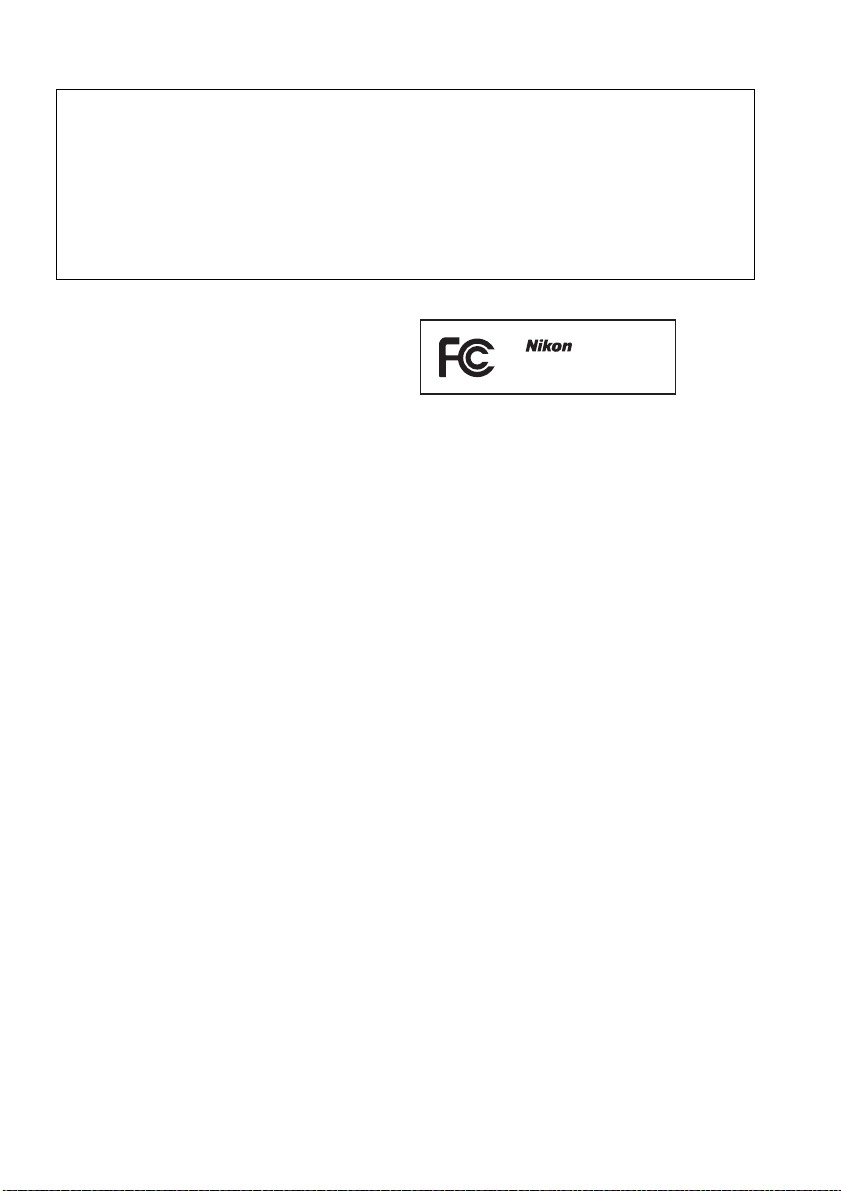
Notices for Customers in the U.S.A.
The Battery Charger
IMPORTANT SAFETY INSTRUCTIONS—SAVE THESE INSTRUCTIONS
DANGER—TO REDUCE THE RISK OF FIRE OR ELECTRIC SHOCK, CAREFULLY
FOLLOW THESE INSTRUCTIONS
For connection to a supply not in the U.S.A., use an attachment plug adapter of the proper
configuration for the power outlet if needed. This power unit is intended to be correctly
oriented in a vertical or floor mount position.
Federal Communications Commission (FCC) Radio Frequency Interference Statement
This equipment has been tested and found
to comply with the limits for a Class B digital
device, pursuant to Part 15 of the FCC rules.
These limits are designed to provide
reasonable protection against harmful
interference in a residential installation. This
equipment generates, uses, and can radiate
radio frequency energy and, if not installed
and used in accordance with the instructions,
may cause harmful interference to radio
communications. However, there is no
guarantee that interference will not occur in
a particular installation. If this equipment
does cause harmful interference to radio or
television reception, which can be
determined by turning the equipment off
and on, the user is encouraged to try to
correct the interference by one or more of
the following measures:
• Reorient or relocate the receiving antenna.
• Increase the separation between the
equipment and receiver.
• Connect the equipment into an outlet on a
circuit different from that to which the
receiver is connected.
• Consult the dealer or an experienced
radio/television technician for help.
CAUTIONS
Modifications
The FCC requires the user be notified that any
changes or modifications made to this device
that are not expressly approved by Nikon
Corporation may void the user’s authority to
operate the equipment.
Interface Cables
Use the interface cables sold or provided by
Nikon for your equipment.
interface cables may exceed the limits of
Class B Part 15 of the FCC rules.
Notice for Customers in the State of California
WARNI NG: Handling the cord on this product
may expose you to lead, a chemical known to
the State of California to cause birth defects
or other reproductive harm. Wash hands
after handling.
Nikon Inc., 1300 Walt Whitman Road,
Melville, New York 11747-3064, U.S.A.
Tel.: 631-547-4200
D5300
Using other
x
Page 13
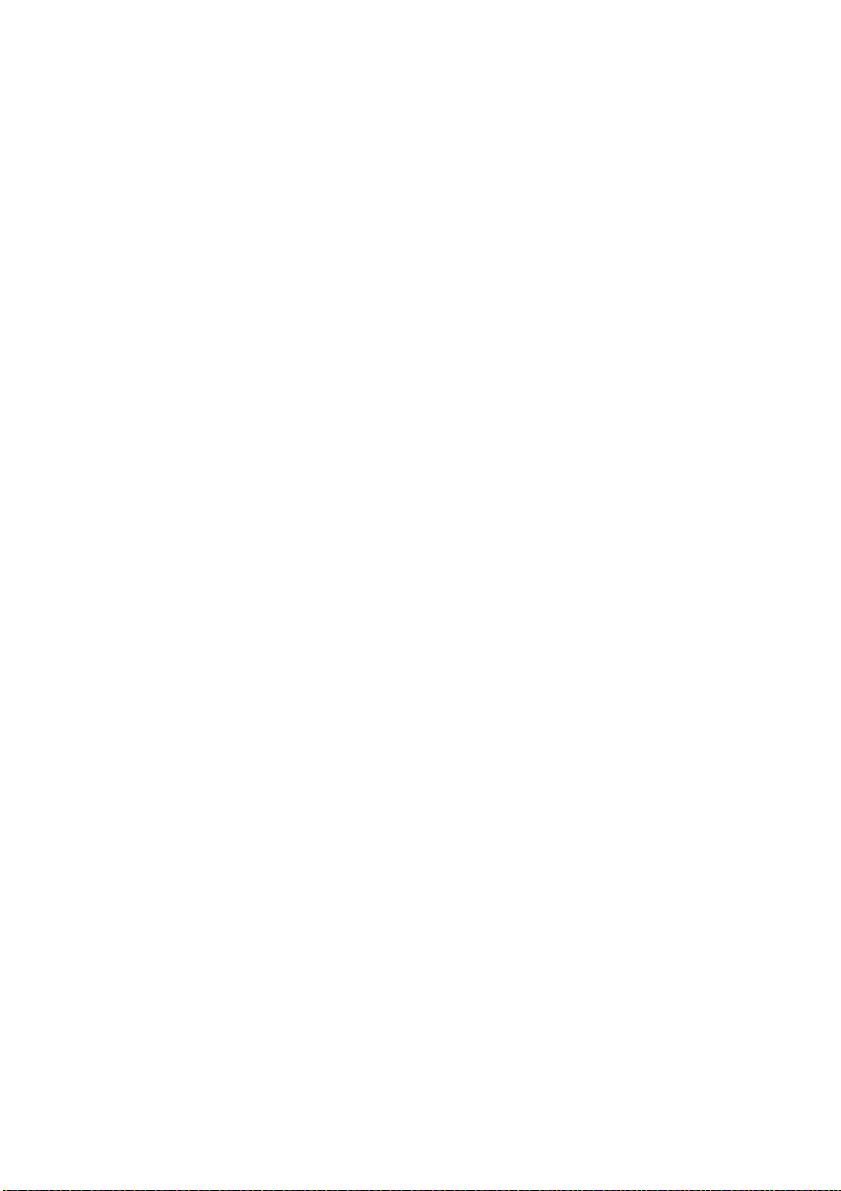
Notice Concerning Prohibition of Copying or Reproduction
Note that simply being in possession of material that has been digitally copied or reproduced
by means of a scanner, digital camera, or other device may be punishable by law.
• Items prohibited by law from being copied or
reproduced
Do not copy or reproduce paper money,
coins, securities, government bonds, or
local government bonds, even if such
copies or reproductions are stamped
“Sample.”
The copying or reproduction of paper
money, coins, or securities which are
circulated in a foreign country is prohibited.
Unless the prior permission of the
government has been obtained, the
copying or reproduction of unused postage
stamps or post cards issued by the
government is prohibited.
The copying or reproduction of stamps
issued by the government and of certified
documents stipulated by law is prohibited.
• Cautions on certain copies and reproductions
The government has issued cautions on
copies or reproductions of securities issued
by private companies (shares, bills, checks,
gift certificates, etc.), commuter passes, or
coupon tickets, except when a minimum of
necessary copies are to be provided for
business use by a company. Also, do not
copy or reproduce passports issued by the
government, licenses issued by public
agencies and private groups, ID cards, and
tickets, such as passes and meal coupons.
• Comply with copyright notices
The copying or reproduction of
copyrighted creative works such as books,
music, paintings, woodcuts, prints, maps,
drawings, movies, and photographs is
governed by national and international
copyright laws. Do not use this product for
the purpose of making illegal copies or to
infringe copyright laws.
Disposing of Data Storage Devices
Please note that deleting images or formatting memory cards or other data storage devices
does not completely erase the original image data. Deleted files can sometimes be recovered
from discarded storage devices using commercially available software, potentially resulting in
the malicious use of personal image data. Ensuring the privacy of such data is the user’s
responsibility.
Before discarding a data storage device or transferring ownership to another person, select Off
for Location data > Record location data (0 46) in the setup menu and, erase all data using
commercial deletion software, or format the device and then completely refill it with images
containing no private information (for example, pictures of empty sky). Be sure to also replace
any pictures selected for preset manual. To delete track log data on a memory card, select
Location data > Log list and delete all logs. Wi-Fi settings can be reset to default values by
selecting Wi-Fi > Network settings > Reset network settings in the setup menu. Care should
be taken to avoid injury when physically destroying data storage devices.
AVC Patent Portfolio License
THIS PRODUCT IS LICENSED UNDER THE AVC PATENT PORTFOLIO LICENSE FOR THE PERSONAL AND NON-
COMMERCIAL USE OF A CONSUMER TO (i) ENCODE VIDEO IN COMPLIANCE WITH THE AVC STANDARD (“AVC
VIDEO”) AND/OR (ii) DECODE AVC VIDEO THAT WAS ENCODED BY A CONSUMER ENGAGED IN A PERSONAL AND
NON-COMMERCIAL ACTIVITY AND/OR WAS OBTAINED FROM A VIDEO PROVIDER LICENSED TO PROVIDE AVC
VIDEO.
NO LICENSE IS GRANTED OR SHALL BE IMPLIED FOR ANY OTHER USE. ADDITIONAL INFORMATION MAY BE
OBTAINED FROM MPEG LA, L.L.C.
SEE http://www.mpegla.com
xi
Page 14
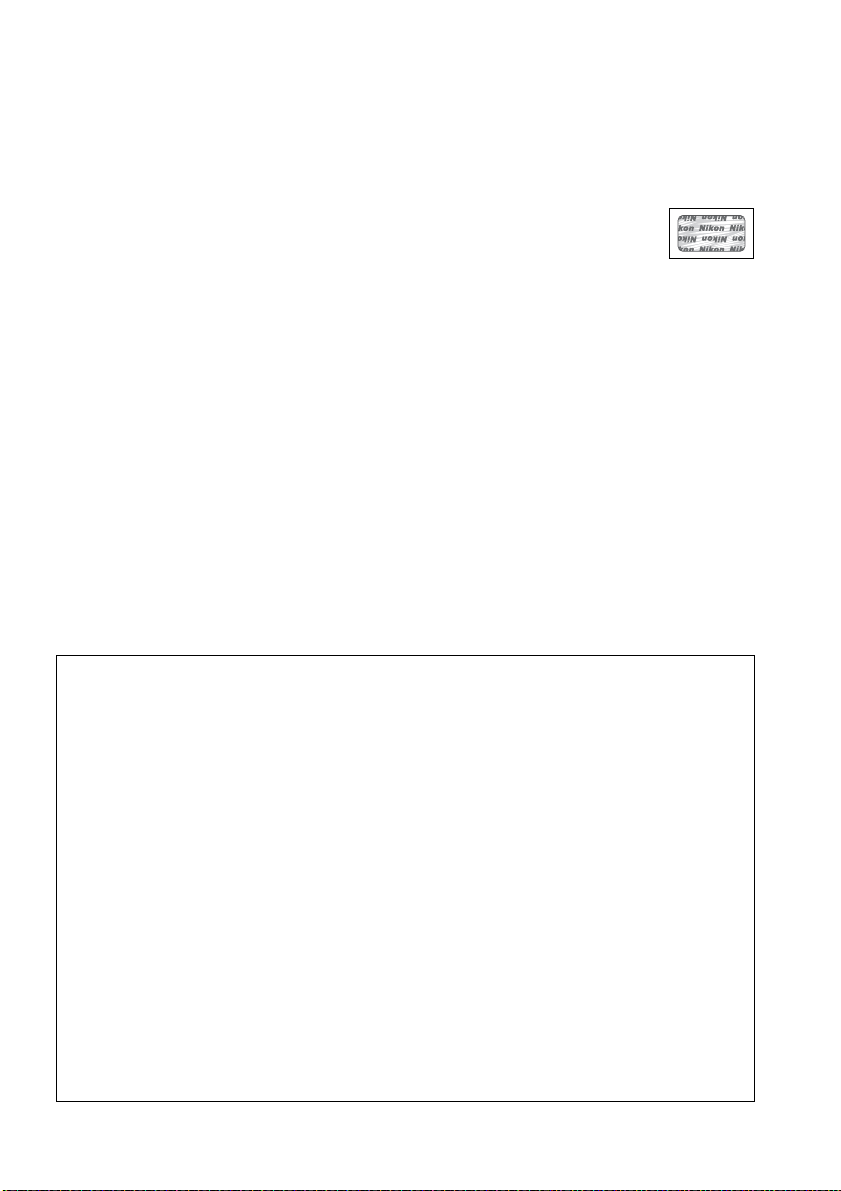
Use Only Nikon Brand Electronic Accessories
Nikon cameras are designed to the highest standards and include complex electronic circuitry.
Only Nikon brand electronic accessories (including chargers, batteries, AC adapters, and flash
accessories) certified by Nikon specifically for use with this Nikon digital camera are
engineered and proven to operate within the operational and safety requirements of this
electronic circuitry.
The use of non-Nikon electronic accessories could damage the camera and may
void your Nikon warranty. The use of third-party rechargeable Li-ion batteries not
bearing the Nikon holographic seal shown at right could interfere with normal
operation of the camera or result in the batteries overheating, igniting, rupturing, or leaking.
For more information about Nikon brand accessories, contact a local authorized Nikon dealer.
D Use Only Nikon Brand Accessories
Only Nikon brand accessories certified by Nikon specifically for use with your Nikon digital
camera are engineered and proven to operate within its operational and safety
requirements.
NIKON WARRANTY.
THE USE OF NON-NIKON ACCESSORIES COULD DAMAGE YOUR CAMERA AND MAY VOID YOUR
A Before Taking Important Pictures
Before taking pictures on important occasions (such as at weddings or before taking the
camera on a trip), take a test shot to ensure that the camera is functioning normally. Nikon
will not be held liable for damages or lost profits that may result from product malfunction.
A Life-Long Learning
As part of Nikon’s “Life-Long Learning” commitment to ongoing product support and
education, continually-updated information is available on-line at the following sites:
• For users in the U.S.A.: http://www.nikonusa.com/
• For users in Europe and Afric a: http://www.europe-nikon.com/support/
• For users in Asia, Oceania, and the Middle East: http://www.nikon-asia.com/
Visit these sites to keep up-to-date with the latest product information, tips, answers to
frequently-asked questions (FAQs), and general advice on digital imaging and photography.
Additional information may be available from the Nikon representative in your area. See the
following URL for contact information: http://imaging.nikon.com/
xii
Page 15
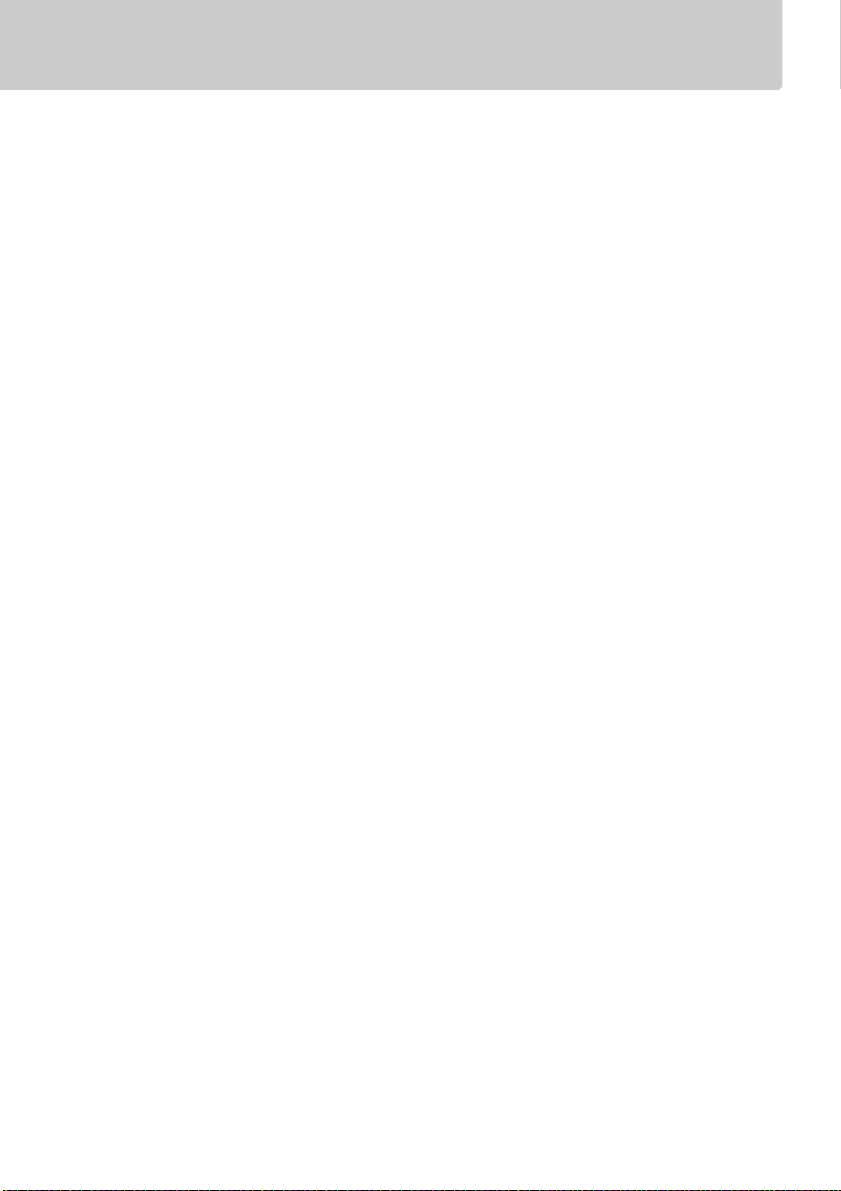
Location Data
Track logs: Location data will be recorded with pictures taken while On is selected for Location
data > Record location data (0 45). In addition, if Start is selected for Location data >
Create log > Log location data in the setup menu, the camera continues to log location data
even while off. Radio waves produced by the device may affect medical equipment and
aircraft navigation systems; in situations in which the use of satellite navigation devices is
restricted or prohibited, such as in hospitals or aircraft, be sure to select Off for Record
location data and turn the camera off.
Sharing location data: Note that addresses and other personal information may be inferred from
the location data stored in track logs or embedded in images. Exercise caution when sharing
images and track logs or when posting them to the Internet or other locations where they can
be viewed by third parties. See “Disposing of Data Storage Devices” (0 xi) for information on
erasing location data before disposing of the camera or memory cards.
Navigation: The position, altitude, and other location data reported by the device are
approximations only and are not intended for surveying or navigation. Be sure to take
appropriate maps or other navigational devices with you when using the product during such
outdoor activities as mountain climbing or hiking.
Restrictions on use: The location data function may not perform as expected in some countries or
regions, including (as of November, 2013) China and in the vicinity of the Chinese border.
Some countries, including China, prohibit unauthorized use of satellite navigation and other
location data devices; before travelling, check with your travel agent or the embassy or tourism
board of the countries you will be visiting. Where use is prohibited, select Off for Record
location data.
xiii
Page 16
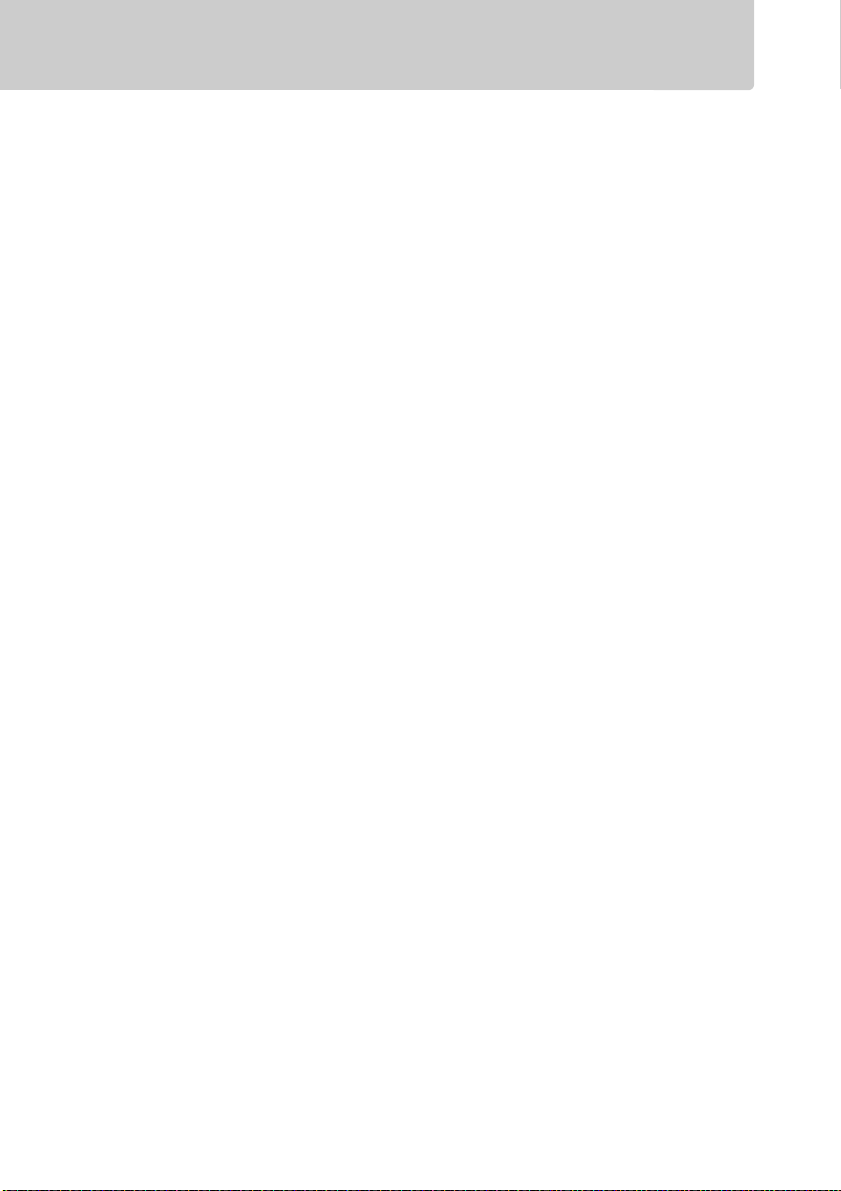
Wireless
This product, which contains encryption software developed in the United States, is controlled
by the United States Export Administration Regulations and may not be exported or reexported to any country to which the United States embargoes goods. The following
countries are currently subject to embargo: Cuba, Iran, North Korea, Sudan, and Syria.
Notices for Customers in the U. S. A.
This device complies with Part 15 of the FCC Rules. Operation is subject to the following two
conditions: (1) this device may not cause harmful interference, and (2) this device must accept
any interference received, including interference that may cause undesired operation.
FCC WARNING
The FCC requires the user to be notified that any changes or modifications made to this device
that are not expressly approved by Nikon Corporation may void the user’s authority to operate
the equipment.
FCC Radio Frequency Interference Statement
Note: This equipment has been tested and found to comply with the limits for a Class B digital
device, pursuant to part 15 of the FCC Rules. These limits are designed to provide reasonable
protection against harmful interference in a residential installation. This equipment generates,
uses and can radiate radio frequency energy and, if not installed and used in accordance with
the instructions, may cause harmful interference to radio communications. However, there is
no guarantee that interference will not occur in a particular installation. If this equipment does
cause harmful interference to radio or television reception, which can be determined by
turning the equipment off and on, the user is encouraged to try to correct the interference by
one or more of the following measures:
• Reorient or relocate the receiving antenna.
• Increase the separation between the equipment and receiver.
• Connect the equipment into an outlet on a circuit different from that to which the receiver
is connected.
• Consult the dealer or an experienced radio/TV technician for help.
Co-location
This transmitter must not be co-located or operated in conjunction with any other antenna or
transmitter.
Nikon Inc., 1300 Walt Whitman Road, Melville, New York 11747-3064, U.S.A.
Tel.: 631-547-4200
xiv
Page 17
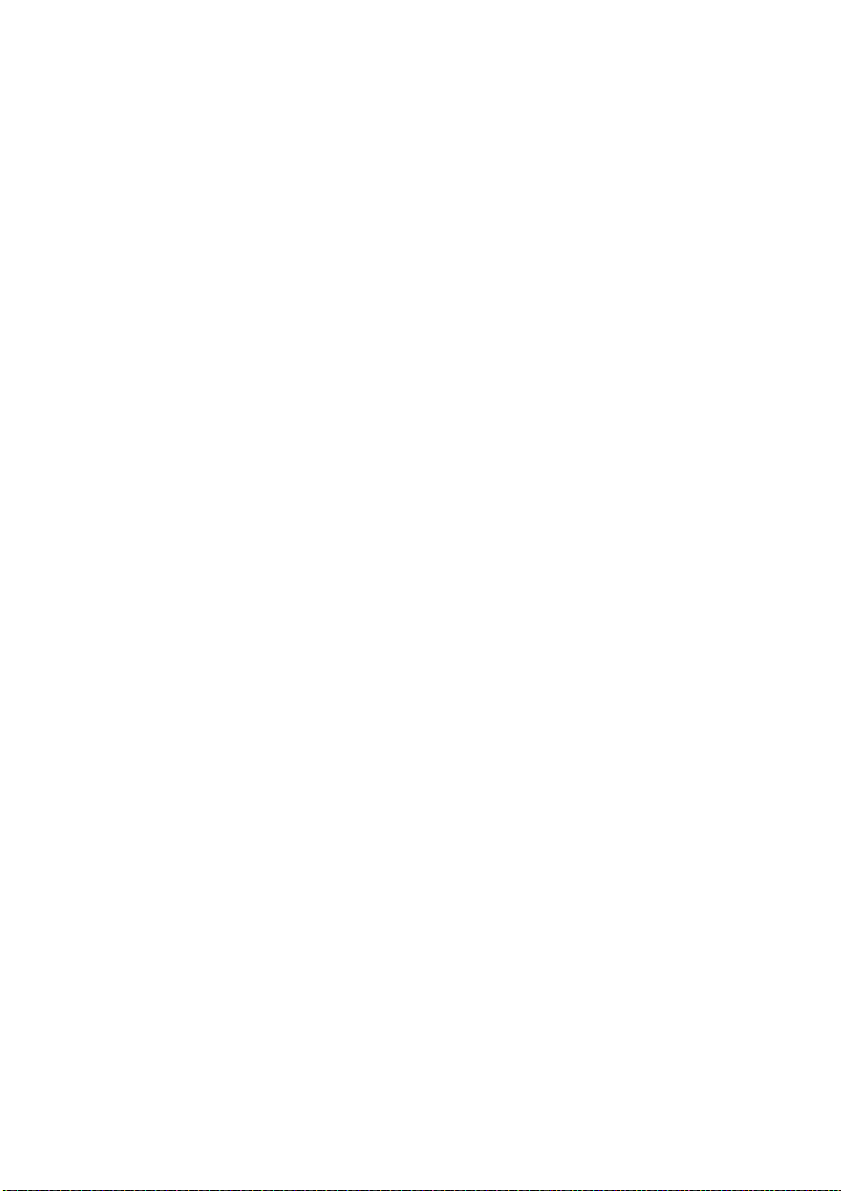
Notices for Customers in Canada
This Class B digital apparatus complies with Canadian ICES-003.
This device complies with Industry Canada licence-exempt RSS standard(s). Operation is
subject to the following two conditions: (1) this device may not cause interference, and (2) this
device must accept any interference, including interference that may cause undesired
operation of the device.
FCC/IC RF Exposure Statement
The available scientific evidence does not show that any health problems are associated with
using low power wireless devices. There is no proof, however, that these low power wireless
devices are absolutely safe. Low power Wireless devices emit low levels of radio frequency
energy (RF) in the microwave range while being used. Whereas high levels of RF can produce
health effects (by heating tissue), exposure of low-level RF that does not produce heating
effects causes no known adverse health effects. Many studies of low-level RF exposures have
not found any biological effects. Some studies have suggested that some biological effects
might occur, but such findings have not been confirmed by additional research. The D5300,
which is equipped with a LBWA1U5YR1 (FCC ID: VPYLBYR650/IC ID: 772C-LBYR650) wireless
LAN module, has been tested and found to comply with FCC/IC radiation exposure limits set
forth for an uncontrolled environment and meets the FCC radio frequency (RF) Exposure
Guidelines in Supplement C to OET65 and RSS-102 of the IC radio frequency (RF) Exposure
rules. Please refer to the SAR test report that was uploaded to FCC website.
xv
Page 18
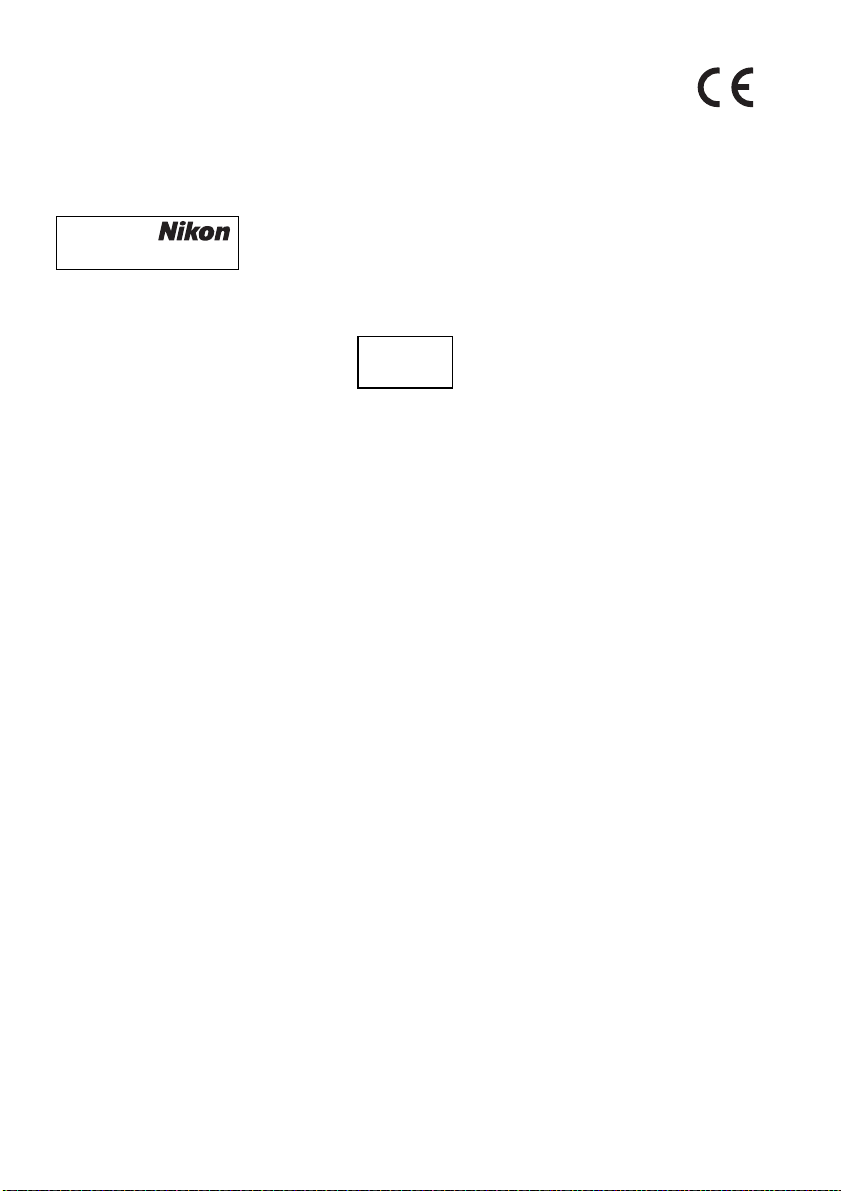
Notices for Customers in Europe
Hereby, Nikon, declares that the D5300 is in compliance with the essential
requirements and other relevant provisions of Directive 1999/5/EC. The declaration
of conformity may be consulted at
http://imaging.nikon.com/support/pdf/DoC_D5300.pdf
Notice for Customers in Singapore
Trade Name:
Model: D5300
This device complies with radio-frequency regulations. The content of certification labels not
affixed to the device is given below.
Complies with
IDA Standards
DA104328
Security
Although one of the benefits of this product is that it allows others to freely connect for the
wireless exchange of data anywhere within its range, the following may occur if security is not
enabled:
• Data theft: Malicious third-parties may intercept wireless transmissions to steal user IDs,
passwords, and other personal information.
• Unauthorized access: Unauthorized users may gain access to the network and alter data or
perform other malicious actions.
Note that due the design of wireless networks, specialized
attacks may allow unauthorized access even when security is enabled.
xvi
Page 19
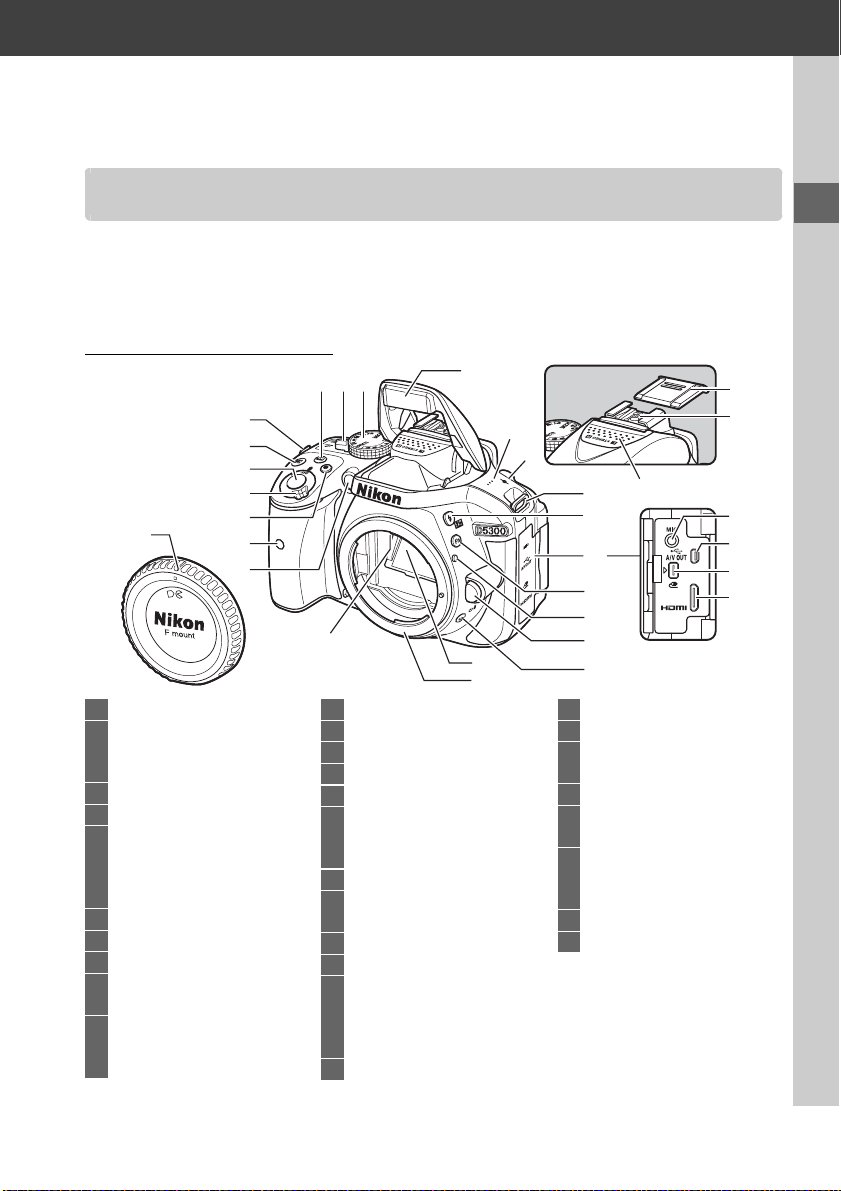
Introduction
Getting to Know the Camera
Take a few moments to familiarize yourself with camera controls and displays. You
may find it helpful to bookmark this section and refer to it as you read through the
rest of the manual.
The Camera Body
13
22
23
14
15
26
4
16
17
18
19
20
21
23 Lens mount .............................11
24 Accessory shoe cover
25 Accessory shoe (for optional
flash units)
26 Stereo microphone................28
27 Connector for external
microphone
28 USB and A/V connector
Connecting to a
computer..........................61
29 Accessory terminal................65
30 HDMI mini-pin connector
24
25
27
28
29
30
4
5
6
7
11
1 Mode dial...................................3
2 Live view switch
Live view..............................22
Movie....................................26
3 R
(information) button
4 Eyelets for camera strap.........9
5 E/N button
Exposure compensation
Adjusting aperture............42
Flash compensation
6
Shutter-release button
7 Power switch.............................2
8 Movie-record button ............26
9 Infrared receiver for ML-L3
remote control (front).......65
10 AF-assist illuminator
Self-timer lamp
Red-eye reduction lamp
8
9
10
............7
....44
...18, 19
3
12
12
11 Body cap
12 CPU contacts
13 Built-in flash............................21
14 Speaker...................................... 2
15 Focal plane mark (E)
16 M/ Y button .................. 34, 41
Flash mode
Flash compensation
17 Connector cover
18 Fn button
Using the Fn button.......... 55
19 Mounting mark...................... 11
20 Lens release button .............. 16
21 s/E/# button ........................ 4
Continuous shooting ......... 4
Self-timer .............................. 4
Remote control.................... 4
22 Mirror
1
Page 20
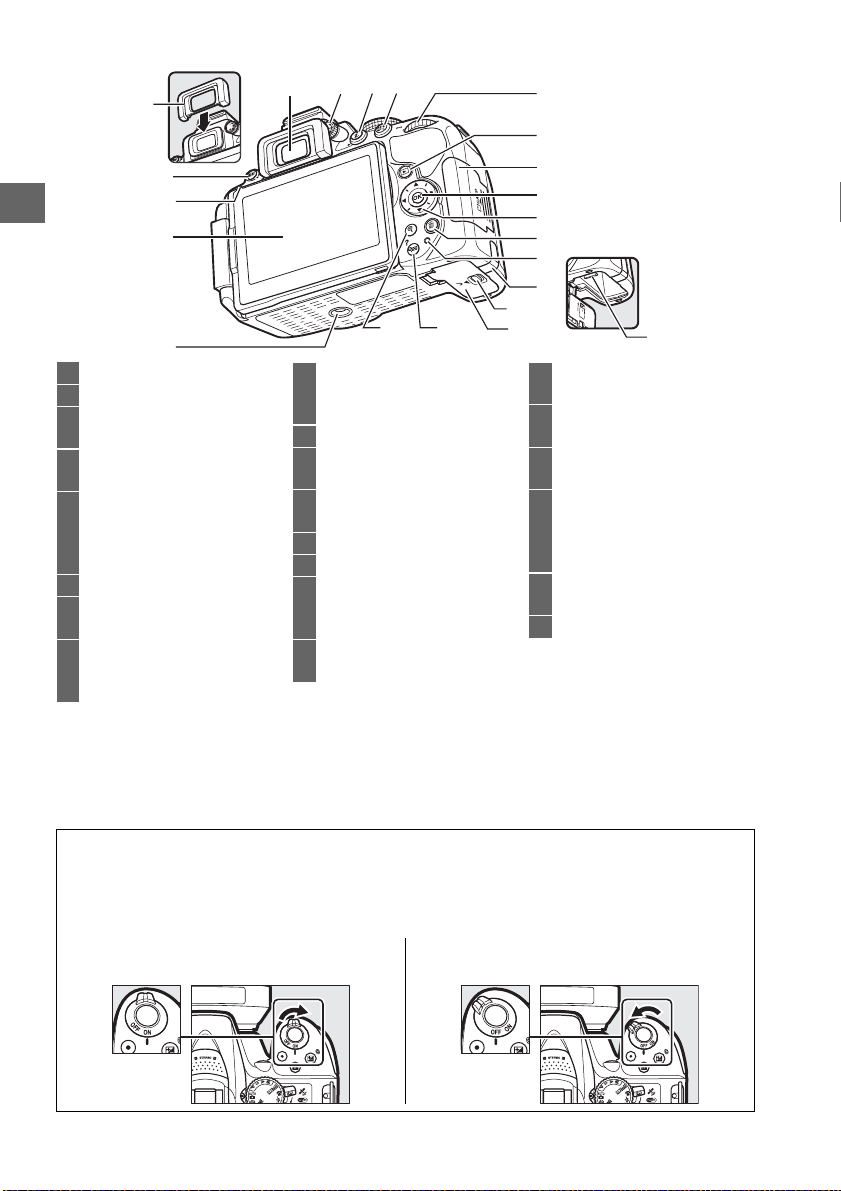
2
3
4
5
6
1 Viewfinder eyepiece......... 5, 13
2 Rubber eyecup
3 G button
Menus.................................. 54
4 Infrared receiver for ML-L3
remote control (rear) ........ 65
5 Monitor
Viewing settings...................7
Live view ............................. 22
Full-frame playback.......... 20
6 Tripod socket
7 Diopter adjustment
control.................................. 13
8 P button
Changing settings in the
information display..........8
1
9 A/L button ........................55
10 Command dial
11 K button
12 Memory card slot
13 J (OK) button .......................57
14 Multi selector..........................57
15 O button
16 Memory card access
8 9
7
2021
Protecting photographs
from deletion
Playback...............................20
cover............................... 10, 15
Deleting pictures during
playback ...........................21
lamp ......................................19
10
11
12
13
14
15
16
17
18
19
17 Power connector cover for
optional power connector
18 Battery-chamber cover
latch ................................10, 15
19 Battery-chamber cover
..........................................10, 15
20 W/Q button
Thumbnails......................... 20
Playback zoom out
Help......................................54
21 X button ................................. 20
Playback zoom in
22 Battery latch.....................10, 15
22
D The Speaker
Do not place the speaker in close proximity to magnetic devices. Failure to observe this
precaution could affect the data recorded on the magnetic devices.
A The Power Switch
Rotate the power switch as shown to turn
the camera on.
2
Rotate the power switch as shown to turn
the camera off.
Page 21
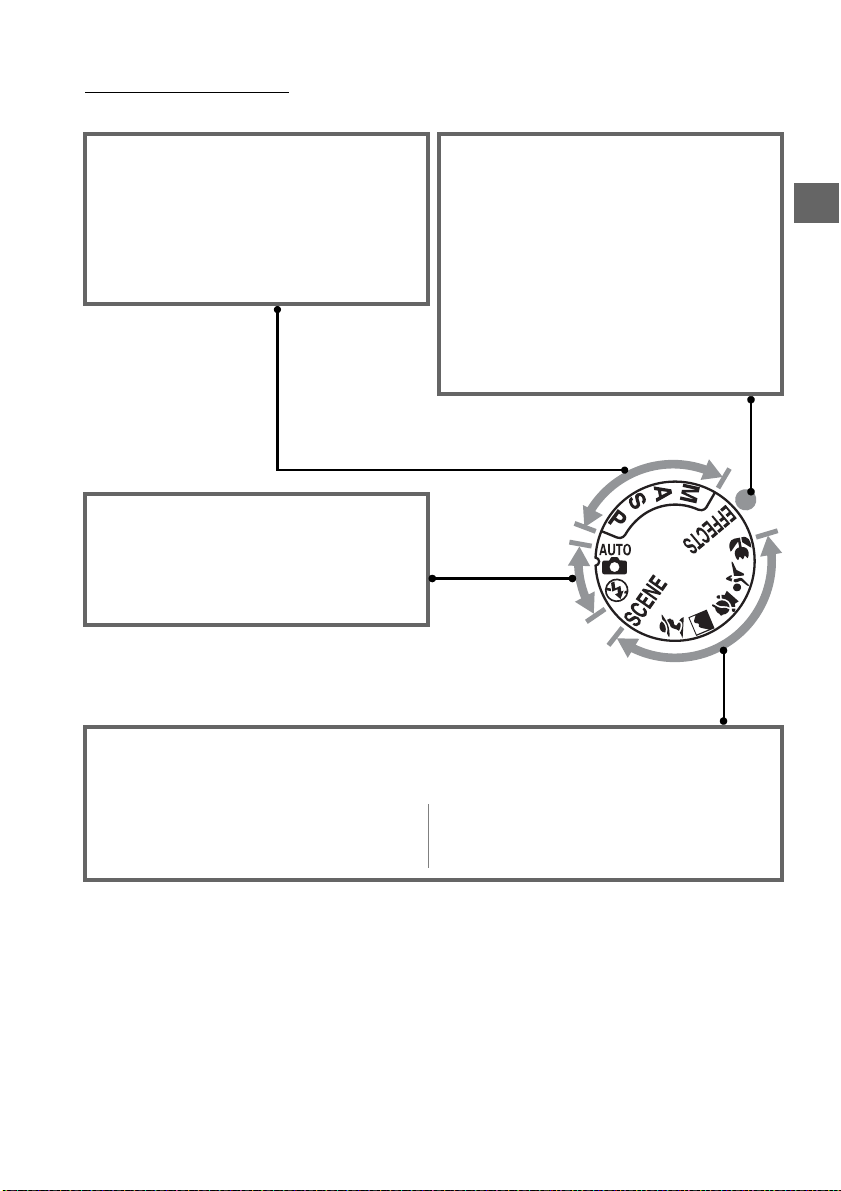
The Mode Dial
The camera offers a choice of the following shooting modes:
P, S, A, and M Modes
Select these modes for full control over
camera settings.
• P— Programmed auto (0 42)
• S —Shutter-priority auto (0 42)
• A—Aperture-priority auto (0 42)
• M—Manual (0 42)
Auto Modes
Select these modes for simple, point-andshoot photography.
• i Auto (0 17)
• j Auto (flash off ) (0 17)
Special Effects Modes
Use special effects during shooting.
• % Night vision (0 35)
• g Color sketch (0 35, 37)
• ' Toy camera effect (0 35, 38)
• ( Miniature effect (0 36, 38)
• 3 Selective color (0 36, 39)
• 1 Silhouette (0 36)
• 2 High key (0 36)
• 3 Low key (0 36)
• ) HDR painting (0 36)
Scene Modes
The camera automatically optimizes settings to suit the scene selected with the mode dial.
Match your selection to the scene being photographed.
• k Portrait (0 32)
• l Landscape (0 32)
• p Child (0 32)
• m Sports (0 32)
• n Close up (0 32)
• h Other scenes (0 33)
3
Page 22
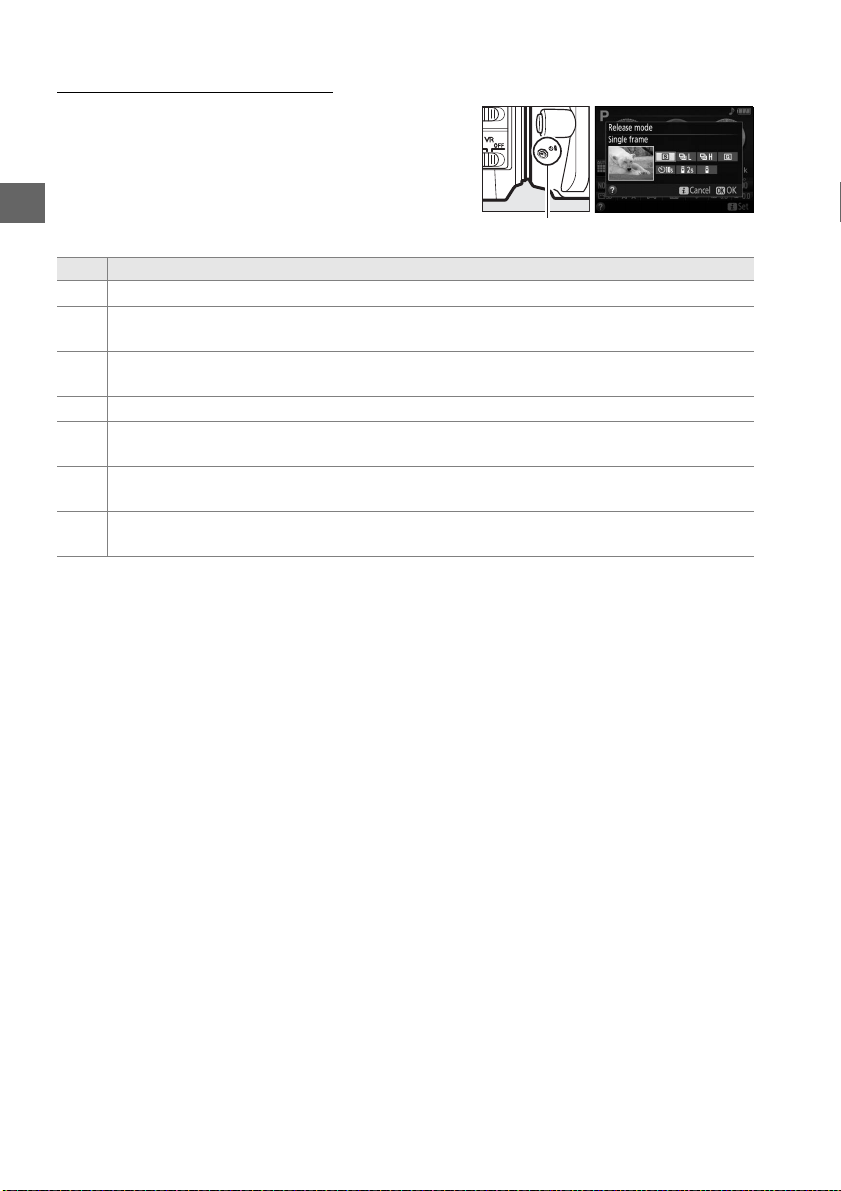
The s (E/#) Button
To choose how the shutter is released (release
mode), press the s (E/#) button, then highlight
the desired option and press J.
s (E/#) button
Mode Description
Single frame: Camera takes one photograph each time shutter-release button is pressed.
8
Continuous L: The camera takes photographs at a slow rate while the shutter-release
!
button is pressed.
Continuous H: The camera takes photographs at a fast rate while the shutter-release
9
button is pressed.
Quiet shutter release: As for single-frame, except that camera noise is reduced.
J
Self-timer: Take pictures using the self-timer. The timer starts when the shutter-release
E
button is pressed all the way down, and the shutter is released after about 10 seconds.
Delayed remote (ML-L3): Shutter is released 2 s after shutter-release button on optional
"
ML-L3 remote control is pressed.
Quick-response re mote (ML-L3): Shutter is released when shutter-release button on optional
#
ML-L3 remote control is pressed.
4
Page 23
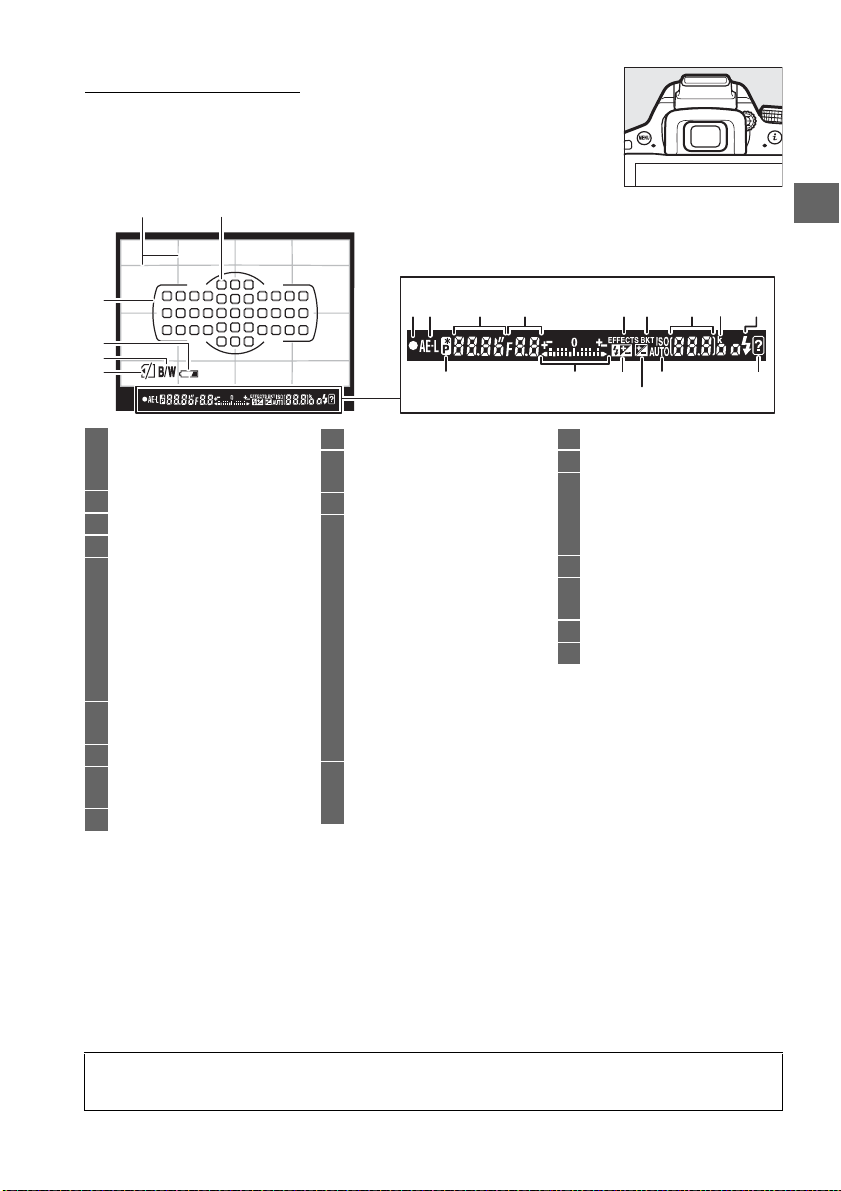
The Viewfinder
12
3
4
5
6
1 Framing grid (displayed when
On is selected for Custom
Setting d2) ...........................55
2 Focus points............................18
3 AF area brackets..............13, 18
4 Low battery warning ............14
5 Monochrome indicator
(displayed in % mode or
when the Monochrome
Picture Control or a Picture
Control based on
Monochrome is
selected) ...............................35
6 “No memory card”
indicator................................10
7 Focus indicator.......................18
8 Autoexposure (AE) lock
indicator
9 Shutter speed .........................43
10 Aperture (f-number)............. 43
11 Special effects mode
12 Bracketing indicator
13 Number of exposures
14 “k” (appears when memory
7
8
indicator...............................35
remaining ............................13
Number of shots remaining
before memory buffer
fills .........................................18
White balance recording
indicator
Exposure compensation
value......................................44
Flash compensation value
ISO sensitivity........................... 8
Capture mode indicator
remains for over 1000
exposures) ........................... 13
15 Flash-ready indicator............21
16 Flexible program indicator
17 Exposure indicator.................43
Exposure compensation
display...................................44
Electronic rangefinder
18 Flash compensation indicator
19 Exposure compensation
indicator................................44
20 Auto ISO sensitivity indicator
21 Warning indicator..................71
Note: Display shown with all indicators lit for illustrative purposes.
11 12 1491710 1513
1816
19
2120
D The Viewfinder
The response time and brightness of the viewfinder display may vary with temperature.
5
Page 24

The Monitor
The monitor can be angled and rotated as shown below.
180°
Normal use
Fold the monitor against the camera face out.
This position is recommended for normal
photography.
Low-angle shots
Frame live view shots with the camera close to
the ground.
High-angle shots
Frame live view shots while holding the camera
over your head.
Self-portraits
Use for self-portraits in live view.
shows a mirror image of what will appear in the
final picture.
The monitor
90°
180°
D Using the Monitor
Rotate the monitor gently within the limits shown. Do not use force. Failure to observe these
precautions could damage the connection between the monitor and the camera body. To
protect the monitor when the camera is not in use, fol d it ba ck fa ce do wn against the c amera
body.
6
Page 25
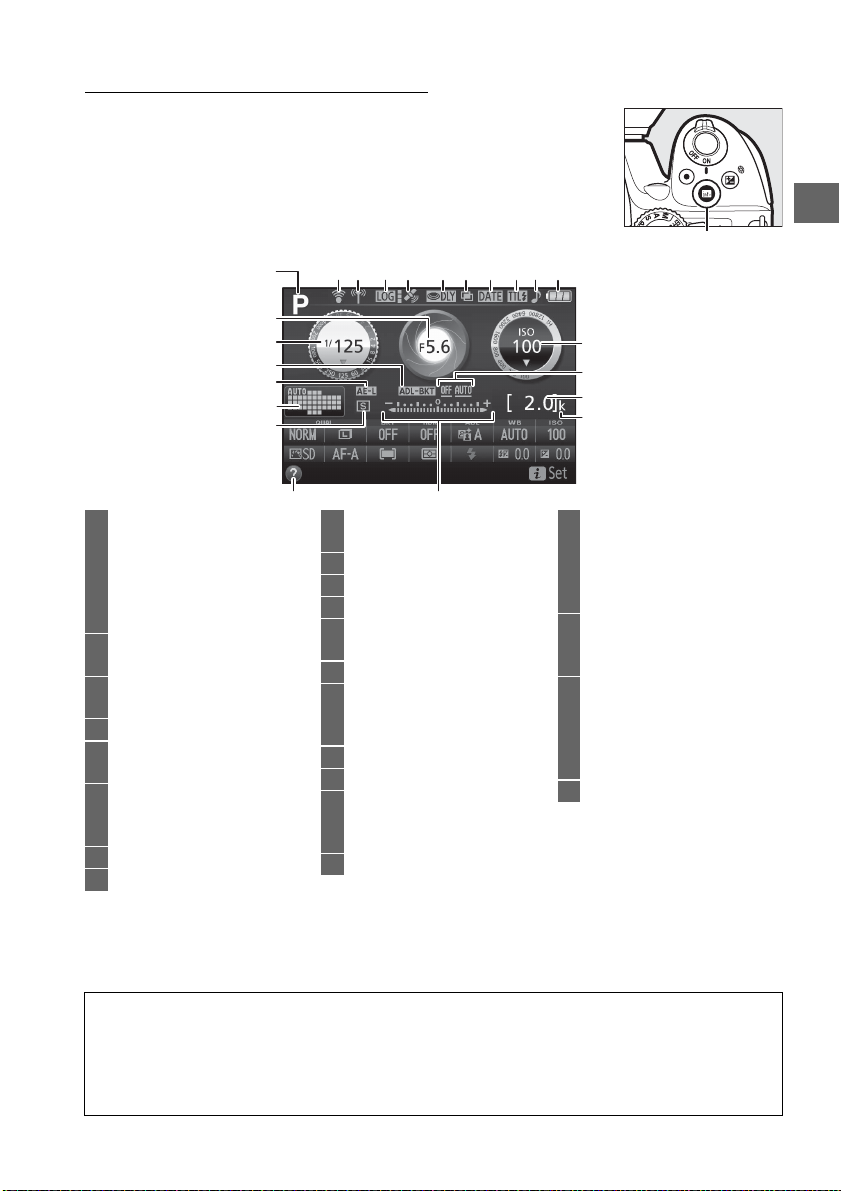
The Information Display
Viewing settings: To view the information display, press the R
button.
1
2
3
4
5
6
7
161098 11 12 13 14 15 17
R button
18
19
20
21
23
1 Shooting mode
i auto/
j auto (flash off) ..............17
Scene modes ......................31
Special effects mode.........35
P, S, A, and M modes...........41
2 Aperture (f-number) .............43
Aperture display ....................43
3 Shutter speed .........................43
Shutter-speed display ..........43
4 Bracketing indicator................8
5 Autoexposure (AE) lock
indicator
6 Auto-area AF indicator
3D-tracking indicator
Focus point..............................18
7 Release mode ...........................4
8 Eye-Fi connection indicator
9 Wi-Fi connection
indicator...............................53
10 Trac k log indicator
11 Satellite signal indicator...... 46
12 Exposure delay mode...........55
13 Multiple exposure
indicator...............................55
14 Print date indicator............... 55
15 Flash control indicator
Flash compensation indicator
for optional flash units
16 “Beep” indicator.....................55
17 Battery indicator....................14
18 ISO sensitivity........................... 8
ISO sensitivity display
Auto ISO sensitivity indicator
19 ADL bracketing amount
22
20 Number of exposures
remaining.............................13
White balance recording
indicator
Capture mode indicator
21 “k” (appears when memory
remains for over 1000
exposures)............................13
22 Exposure indicator.................43
Exposure compensation
indicator................................44
Bracketing progress
indicator
23 Help icon..................................71
Note: Display shown with all indicators lit for illustrative purposes.
A Turning the Monitor Off
To clear shooting information from the monitor, press the R button or press the shutterrelease button halfway. The monitor will turn off automatically if no operations are
performed for about 8 seconds (Custom Setting c2, Auto off timers, can be used to choose
how long the monitor remains on).
7
Page 26
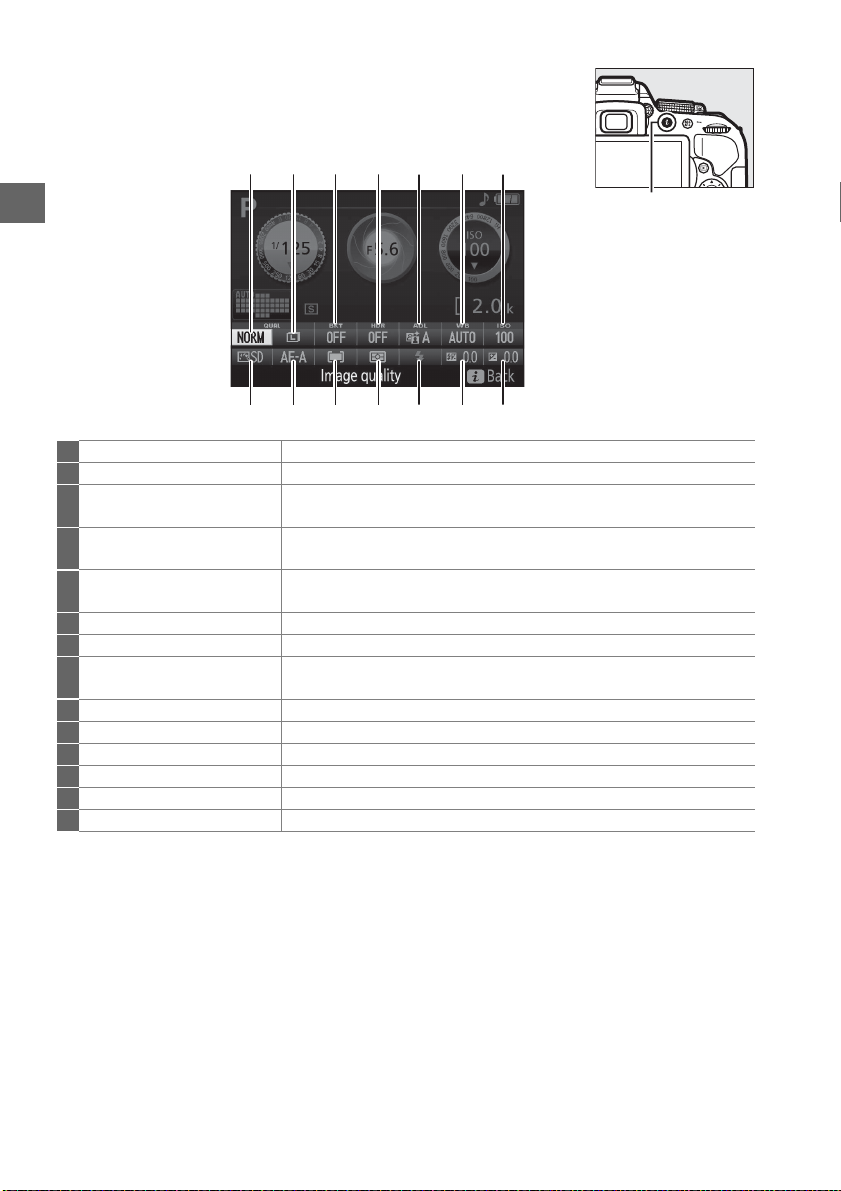
Changing settings: To change the settings at the bottom of the
display, press the P button, then highlight items using the multi
selector and press J to view options for the highlighted item.
114213312411510697
P button
8
1 Image quality Choose a file format and compression ratio.
2 Image size Choose a size for new photos.
3 Auto bracketing Choose the bracketing increment (exposure and white balance
bracketing) or turn ADL bracketing on or off.
4 HDR (High Dynamic Range) The camera combines two photographs taken at different exposures to
enhance details in highlights and shadows.
5 Active D-Lighting Improves the level of detail in highlights and shadows under high-
contrast conditions.
6 White balance Adjust settings for different types of lighting.
7 ISO sensitivity Control the camera’s sensitivity to light.
8 Exposure compensation Adjust exposure from the value metered by the camera, making the
entire frame brighter or darker.
9 Flash compensation Adjust flash level.
10 Flash mode Choose the flash mode.
11 Metering Choose how the camera meters exposure.
12 AF-area mode Choose how the focus area is selected.
13 Focus mode Choose how the camera focuses.
14 Picture Control Choose how the camera processes pictures.
8
Page 27
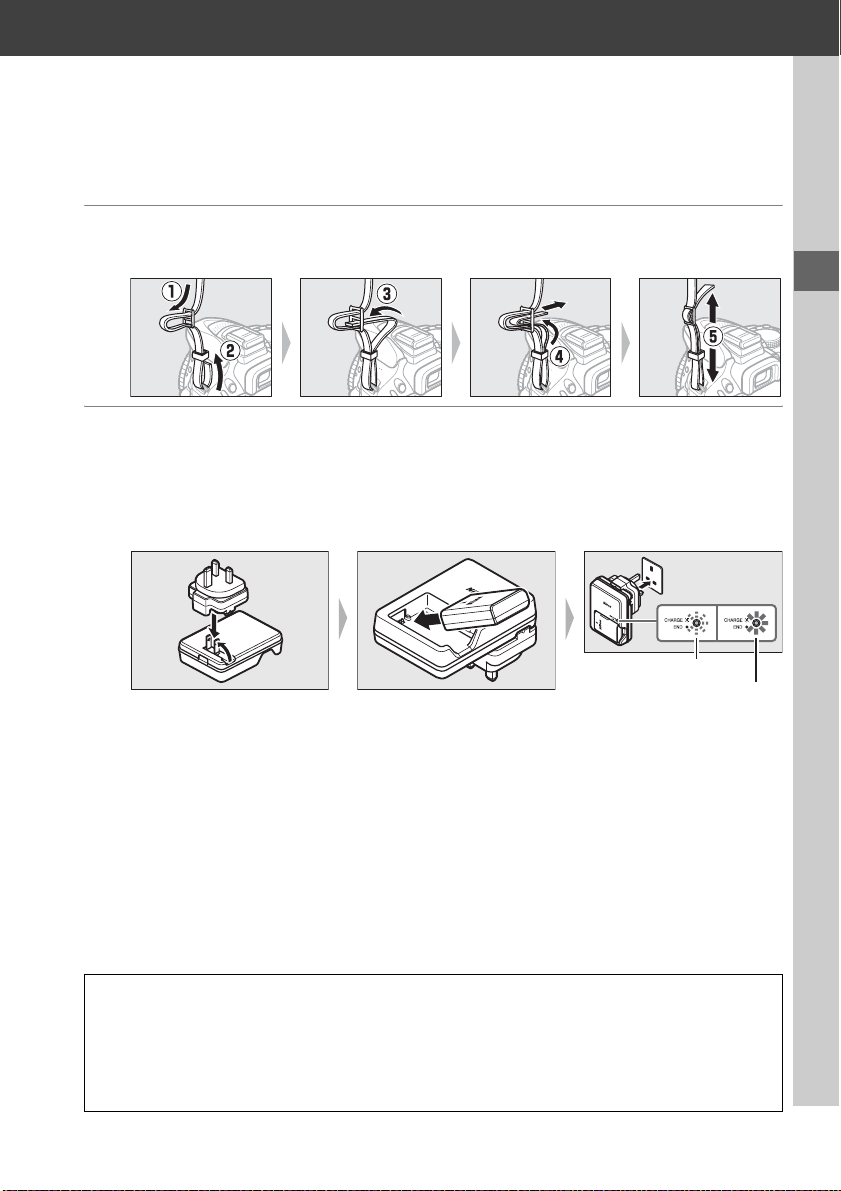
First Steps
Always turn the camera off before inserting or removing batteries or memory cards.
1 Attach the strap.
Attach the strap as shown. Repeat for the second eyelet.
2 Charge the battery.
If a plug adapter is supplied, raise the wall plug and connect the plug adapter
as shown below at left, making sure the plug is fully inserted.
and plug the charger in.
and 50 minutes.
An exhausted battery will fully charge in about an hour
Insert the battery
Battery charging
Charging complete
D During Charging
Do not move the charger or touch the battery during charging. Failure to observe this
precaution could in very rare instances result in the charger showing that charging is
complete when the battery is only partially charged. Remove and reinsert the battery to
begin charging again.
9
Page 28
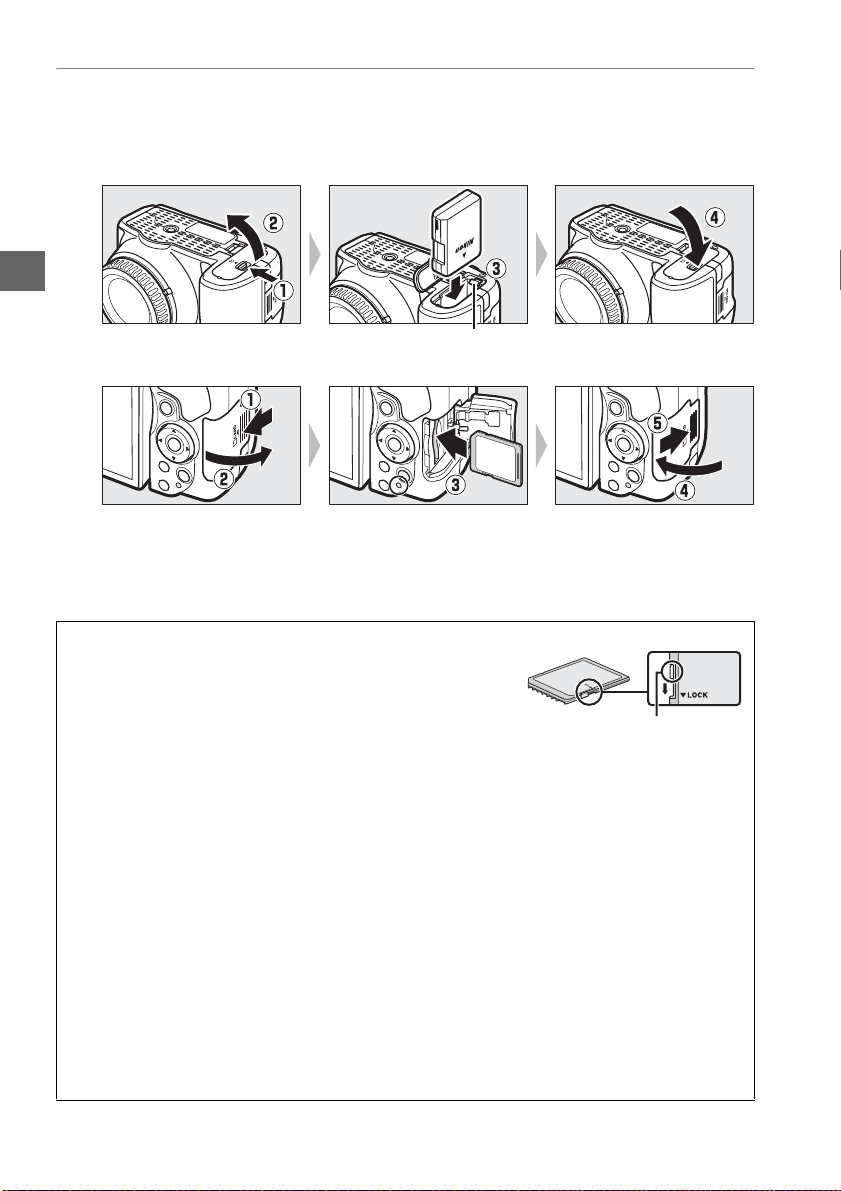
3 Insert the battery and memory card.
Insert the battery in the orientation shown, using the battery to keep the
orange battery latch pressed to one side.
when the battery is fully inserted.
Slide the memory card in until it clicks into place.
A The Write Protect Switch
SD memory cards are equipped with a write protect switch to
prevent accidental loss of data. When this switch is in the
“lock” position, the memory card can not be formatted and
photos can not be deleted or recorded (a beep will sound if
you attempt to release the shutter). To unlock the memory
card, slide the switch to the “write” position.
D Memory Cards
• Memory cards may be hot after use. Observe due caution when removing memory cards
from the camera.
• Turn the power off before inserting or removing memory cards. Do not remove memory
cards from the camera, turn the camera off, or remove or disconnect the power source
during formatting or while data are being recorded, deleted, or copied to a computer.
Failure to observe these precautions could result in loss of data o in damage to the camera
or card.
• Do not touch the card terminals with your fingers or metal objects.
• Do not bend, drop, or subject to strong physical shocks.
• Do not apply force to the card casing. Failure to observe this precaution could damage
the card.
• Do not expose to water, heat, high levels of humidity, or direct sunlight.
• Do not format memory cards in a computer.
The latch locks the battery in place
Battery latch
GB
16
GB
16
Write-protect switch
10
Page 29
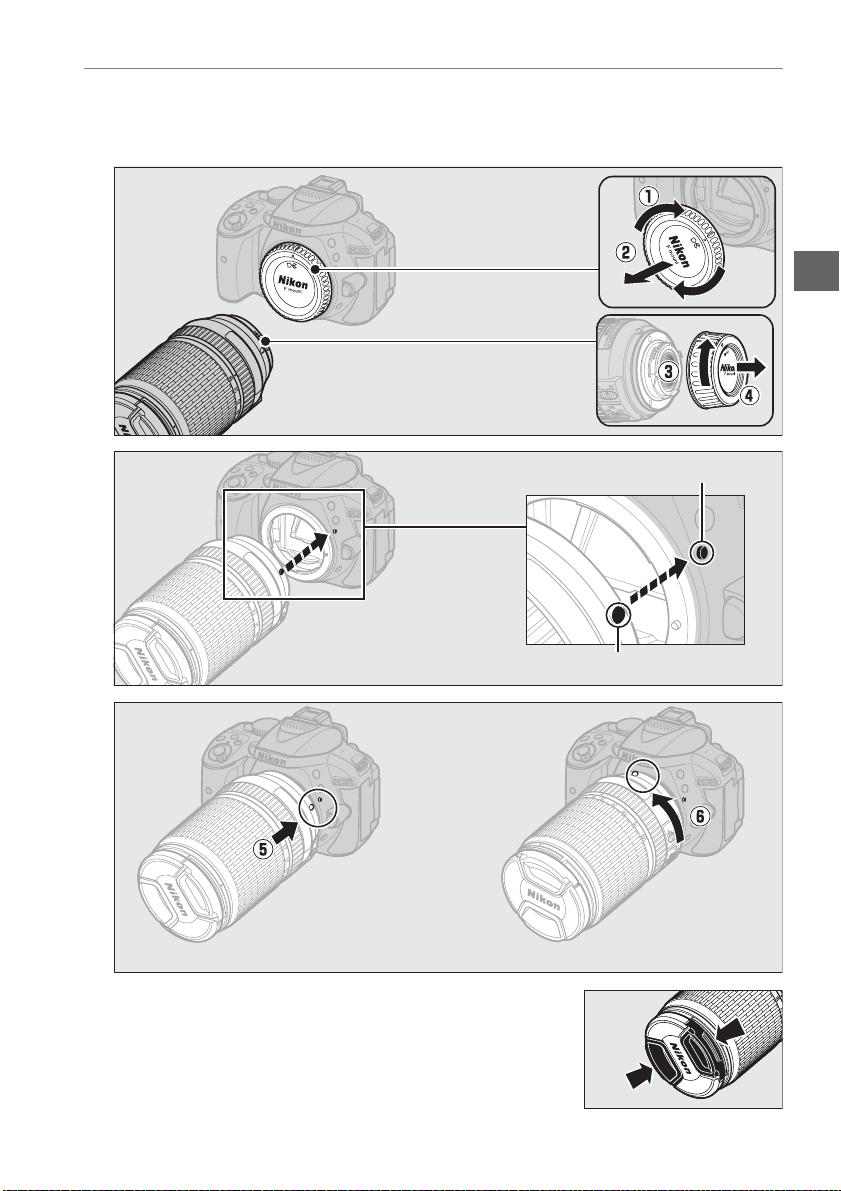
4 Attach a lens.
Be careful to prevent dust from entering the camera when the lens or body cap
is removed.
Remove the camera
body cap
Remove the rear
lens cap
Mounting mark (camera)
Align the mounting marks
Mounting mark (lens)
Rotate the lens as shown until it clicks into place.
Be sure to remove the lens cap before taking pictures.
11
Page 30
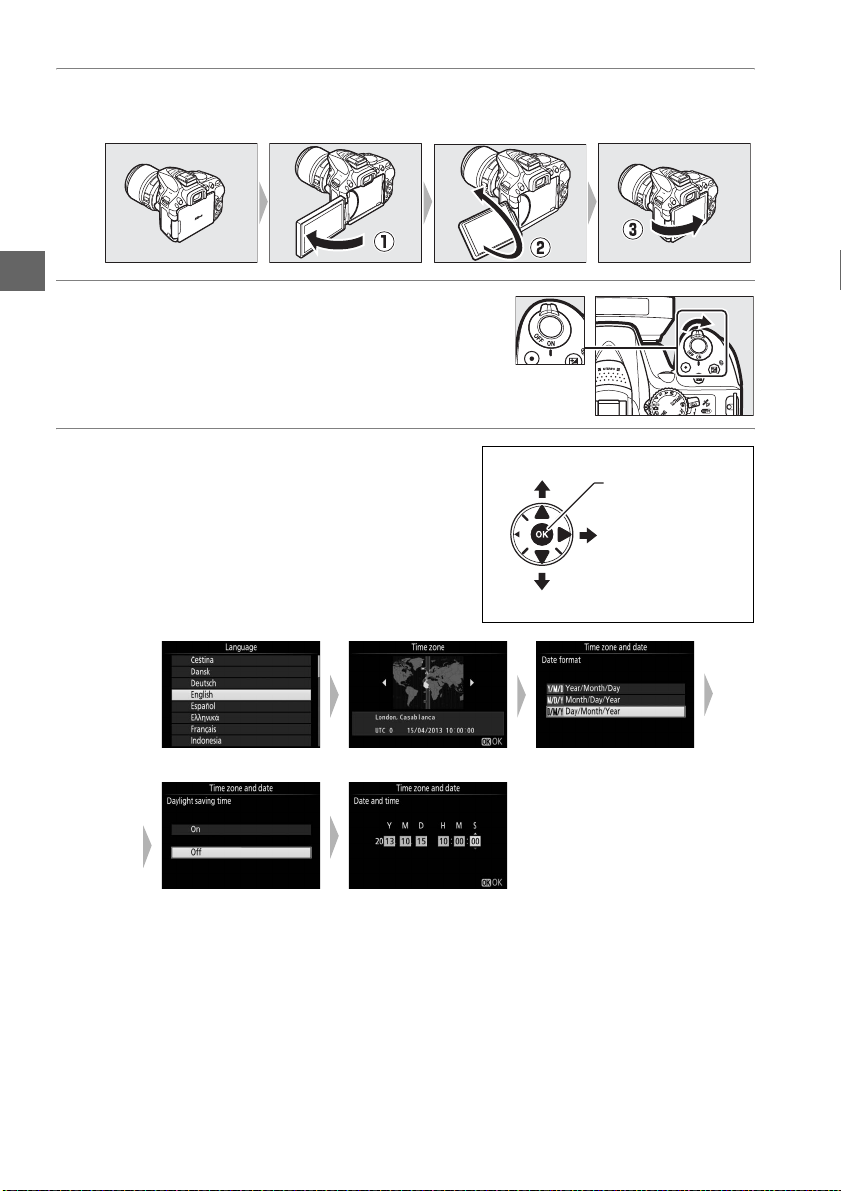
5 Open the monitor.
Open the monitor as shown. Do not use force.
6 Turn the camera on.
A language-selection dialog will be displayed.
7 Choose a language and set the camera
clock.
Use the multi selector and J button to
select a language and set the camera clock.
qwe
Select language Select time zone Select date format
rt
Select daylight saving
time option
Set time and date
(note that the camera
uses a 24-hour clock)
Move cursor up
J button: select
highlighted item
Select highlighted
item or display
sub-menu
Move cursor down
12
Page 31

8 Check the battery level and number of exposures remaining.
Press the R button and check the battery level and
number of exposures remaining.
remaining, values over 1000 are shown in thousands,
indicated by the letter “k”.
In the case of exposures
R button
Battery level (0 14)
Number of exposures
remaining
9 Focus the viewfinder.
After removing the lens cap, rotate the diopter
adjustment control until the AF area brackets are
in sharp focus.
your eye to the viewfinder, be careful not to put
your fingers or fingernails in your eye.
When operating the control with
AF area brackets
Viewfinder not in focus Viewfinder in focus
13
Page 32

D Charging the Battery
Read and follow the warnings and cautions on pages vi–viii and 68–70 of this manual. Charge
the battery indoors at ambient temperatures of 5 °C–35 °C (41 °F–95 °F). Do not use the
battery at ambient temperatures below 0 °C/32 °F or above 40 °C/104 °F; failure to observe
this precaution could damage the battery or impair its performance. Capacity may be
reduced and charging times may increase at battery temperatures from 0 °C/32 °F to 15 °C/
59 °F and from 45 °C/113 °F to 60 °C/140 °F. The battery will not charge if its temperature is
below 0 °C (32 °F) or above 60 °C (140 °F). If the CHARGE lamp flashes quickly (about eight
times a second) during charging, confirm that the temperature is in the correct range and
then unplug the charger and remove and reinsert the battery. If the problem persists, cease
use immediately and take battery and charger to your retailer or a Nikon-authorized service
representative.
Use the charger with compatible batteries only. Unplug when not in use.
A Battery Level
Battery level is shown in the information display (if the battery is
low, a warning will also be displayed in the viewfinder). If the
information display does not appear when the R button is
pressed, the battery is exhausted and needs to be recharged.
Information display Viewfinde r Description
L
K
H d
H
(flashes)
— Battery fully charged.
— Battery partially discharged.
Low battery. Ready fully-charged spare battery or
prepare to charge battery.
d
(flashes)
Battery exhausted. Charge battery.
14
Page 33

A Removing the Battery
16
GB
To remove the battery, turn the camera off and open the batterychamber cover. Press the battery latch in the direction shown by
the arrow to release the battery and then remove the battery by
hand.
A Formatting Memory Cards
If this is the first time the memory card will be used in the camera or
if the card has been formatted in another device, select Format
memory card in the setup menu and follow the on-screen
instructions to format the card (0 55). Note that this permanently
deletes any data the card may contain. Be sure to copy any
photographs and other data you wish to keep to a computer before
proceeding.
A Removing Memory Cards
After confirming that the memory card access lamp is off, turn the
camera off, open the memory card slot cover, and press the card
in to eject it (q). The card can then be removed by hand (w).
15
Page 34

A A-M, M/A-M, A/M-M, and Vibration Reduction (VR) Switches
When using autofocus with a lens equipped with an A-M
mode switch, slide the switch to A (if the lens has an M/A-M or
A/M-M switch, select M/A or A/M). For information on other
lenses that can be used with this camera, see page 63.
If the lens has a vibration reduction (VR) switch, select ON to
reduce the effects of vibration.
A Using a Zoom Lens
Use the zoom ring to zoom in on the subject so that it fills a
larger area of the frame, or zoom out to increase the area
visible in the final photograph (select longer focal lengths on
the lens focal length scale to zoom in, shorter focal lengths to
zoom out).
Zoom in
Zoom ring
Zoom out
A Detaching the Lens
Be sure the camera is off when removing or exchanging
lenses. To remove the lens, press and hold the lens release
button (q) while turning the lens clockwise (w). After
removing the lens, replace the lens caps and camera body
cap.
A The Camera Clock
The camera clock is less accurate than most watches and household clocks. Check the clock
regularly against more accurate time pieces and reset as necessary.
A The Clock Battery
The camera clock is powered by an independent, rechargeable power source, which is
charged as necessary when the main battery is installed. Three days of charging will power
the clock for about a month. If a message warning that the clock is not set is displayed when
the camera is turned on, the clock battery is exhausted and the clock has been reset. Set the
clock to the correct time and date.
16
Page 35

“Point-and-Shoot” Modes
(i and j)
This section describes how to shoot photographs and movies
in i and j modes, automatic “point-and-shoot” modes in
which the majority of settings are controlled by the camera in
response to shooting conditions.
Before proceeding, turn the camera on and rotate the
mode dial to i or j (the only difference between the
two is that the flash will not fire in j mode).
Viewfinder photography
Taking photographs
Viewing photographs
Deleting photographs
Live view
Taking photographs
Viewing photographs
Deleting photographs
Shooting movies
Viewing movies
Deleting movies
Mode dial
0 18
0 20
0 21
0 22
0 25
0 25
0 26
0 29
0 30
17
Page 36

Framing Photos in the Viewfinder
1 Ready the camera.
When framing photographs in the
viewfinder, hold the handgrip in your
right hand and cradle the camera
body or lens with your left.
When framing photographs in portrait (tall) orientation,
hold the camera as shown at right.
2 Frame the photograph.
Frame a photograph in the viewfinder with the
main subject in the AF area brackets.
AF area brackets
3 Press the shutter-release button halfway.
Press the shutter-release button halfway to focus
(if the subject is poorly lit, the flash may pop up
and the AF-assist illuminator may light). When
the focus operation is complete, a beep will
sound (a beep may not sound if the subject is
moving) and the active focus point and in-focus
indicator (I) will appear in the viewfinder.
In-focus indicator Description
I Subject in focus.
I (flashes)
18
Camera unable to focus using
autofocus. See page 72.
In-focus
indicator
Focus point
Buffer
capacit y
Page 37

4 Shoot.
Smoothly press the shutter-release button the
rest of the way down to take the photograph.
The memory card access lamp will light and the
photograph will be displayed in the monitor for a
few seconds.
remove or disconnect the power source until the
lamp has gone out and recording is complete.
Do not eject the memory card or
Memory card access
lamp
A The Shutter-Release Button
The camera has a two-stage shutter-release button. The camera focuses when the shutterrelease button is pressed halfway. To take the photograph, press the shutter-release button
the rest of the way down.
Focus: press halfway Shoot: press all the way down
Pressing the shutter-release button halfway also ends playback and readies the camera for
immediate use.
19
Page 38

Viewing Photographs
t
Pressing K displays a picture in the monitor.
Press 4 or 2 to view additional pictures.
❚❚ Thumbnail Playback
To display images in “contact sheets” of four, 12, or
80 images (thumbnail playback), press the W (Q)
button.
highlight images and press J to display the
highlighted image full frame.
the number of images displayed.
❚❚ Calendar Playback
To view images taken on a selected date (calendar
playback), press the W (Q) button when 80
images are displayed.
toggle between the date list and the list of
thumbnails for the selected date.
selector to highlight dates in the date list or to
highlight pictures in the thumbnail list.
when the cursor is in the date list to return to 80frame playback.
Use the multi selector or command dial to
Press X to reduce
Press the W (Q) button to
Use the multi
Press X
K button
W (Q) button
Thumbnail lis
Date list
20
Page 39

Deleting Unwanted Pictures
Display the photograph you wish to delete.
K button
Press O; a confirmation dialog will be displayed.
O button
Press the O button again to delete the picture.
A The Standby Timer
The viewfinder and information display will turn off if no operations are performed for about
eight seconds, reducing the drain on the battery. Press the shutter-release button halfway to
reactivate the display. The length of time before the standby timer expires automatically can
be selected using Custom Setting c2 (Auto off timers; 0 55).
Exposure meters on Exposure meters off Exposure meters on
A The Built-in Flash
If additional lighting is required for correct exposure in i mode,
the built-in flash will pop up automatically when the shutterrelease button is pressed halfway (0 19). If the flash is raised,
photographs can only be taken when the flash-ready indicator (M)
is displayed. If the flash-ready indicator is not displayed, the flash
is charging; remove your finger briefly from the shutter-release
button and try again.
When the flash is not in use, return it to its closed position by
pressing it gently downward till the latch clicks into place.
21
Page 40

Framing Photos in the Monitor
1 Rotate the live view switch.
The view through the lens will be displayed in the
camera monitor (live view).
2 Ready the camera.
Hold the handgrip in your right hand
and cradle the camera body or lens
with your left.
When framing photographs in portrait (tall) orientation,
hold the camera as shown at right.
3 Focus.
Press the shutter-release button halfway. The
focus point will flash green while the camera
focuses.
point will be displayed in green; if the camera is
unable to focus, the focus point will flash red.
If the camera is able to focus, the focus
Live view switch
Focus point
22
Page 41

4 Take the picture.
Press the shutter-release button the rest of the
way down.
memory card access lamp lights during
recording.
or disconnect the power source until the lamp has
gone out and recording is complete.
recording is complete, the photograph will be
displayed in the monitor for a few seconds.
Rotate the live view switch to exit live view.
The monitor turns off and the
Do not eject the memory card or remove
When
Memory card access lamp
A Automatic Scene Selection (Scene Auto Selector)
If live view is selected in i or j mode, the camera will automatically
analyze the subject and select the appropriate shooting mode when
autofocus is enabled. The selected mode is shown in the monitor.
Portr ait Human portrait subjects
c
Landscape Landscapes and cityscapes
d
Close up Subjects close to the camera
e
Night portrait Portrait subjects framed against a dark background
f
Auto
Z
Auto (flash off)
b
Subjects suited to i or j mode or that do not fall into the categories
listed above
23
Page 42

D Shooting in Live View Mode
Although they will not appear in the final picture, distortion may be visible in the monitor if
the camera is panned horizontally or an object moves at high speed through frame. Bright
light sources may leave after-images in the monitor when the camera is panned. Bright
spots may also appear. Flicker and banding visible in the monitor under fluorescent,
mercury vapor, or sodium lamps can be reduced using Flicker reduction (0 55), although
they may still be visible in the final photograph at some shutter speeds. When shooting in
live view mode, avoid pointing the camera at the sun or other strong light sources. Failure to
observe this precaution could result in damage to the camera’s internal circuitry.
Live view ends automatically when the monitor is closed (closing the monitor does not end
live view on televisions or other external displays).
Live view may end automatically to prevent damage to the camera’s internal circuits; exit live
view when the camera is not in use. Note that the temperature of the camera’s internal
circuits may rise and noise (bright spots, randomly-spaced bright pixels, or fog) may be
displayed in the following instances (the camera may also become noticeably warm, but this
does not indicate a malfunction):
• The ambient temperature is high
• The camera has been used for extended periods in live view or to record movies
• The camera has been used in continuous release mode for extended periods
If live view does not start when you attempt to start live view, wait for the internal circuits to
cool and then try again.
D The Count Down Display
A count down will be displayed 30 s before live view ends automatically (the timer turns red
5 s before the auto off timer expires (0 55) or if live view is about to end to protect the
internal circuits). Depending on shooting conditions, the timer may appear immediately
when live view is selected.
24
Page 43

Viewing Photographs
Pressing K displays a picture in the monitor.
Press 4 or 2 to view additional pictures.
Deleting Unwanted Pictures
Display the photograph you wish to delete.
Press O; a confirmation dialog will be displayed.
Press the O button again to delete the picture.
K button
K button
O button
25
Page 44

Recording Movies
t
Movies can be recorded in live view mode.
1 Rotate the live view switch.
The view through the lens is displayed in the
monitor.
D The 0 Icon
A 0 icon indicates that movies can not be recorded.
2 Ready the camera.
Hold the handgrip in your right hand
and cradle the camera body or lens
with your left.
3 Focus.
Press the shutter-release button halfway to focus.
Live view switch
4 Start recording.
Press the movie-record button to start recording.
A recording indicator and the time available are
displayed in the monitor.
26
Focus poin
Movie-record button
Recording indicator
Time remaining
Page 45

5 End recording.
Press the movie-record button again to end
recording.
when the maximum length is reached, the
memory card is full, another mode is selected, or
the monitor is closed (closing the monitor does
not end recording on televisions or other external
displays).
view.
Recording will end automatically
Rotate the live view switch to exit live
A Maximum Length
The maximum size for individual movie files is 4 GB; maximum length varies with the options
selected for Movie settings > Frame size/frame rate and Movie quality as shown below.
Note that depending on memory card write speed, shooting may end before this length is
reached (0 66).
L/t
Frame size (pixels) Frame rate
M/u 50p
N/r 30p
O/s 25p
P/k 24p
Q/l
R/o 50p
S/n
T/p 25p
1Listed value. Actual frame rates for 60p, 50p, 30p, 25p, and 24p are 59.94, 50, 29.97, 25, and 23.976 fps
respectively.
2Available when NTSC is selected for Video mode (0 55).
3Available when PAL is selected for Video mode.
4 Movies recorded in miniature effect mode are up to three minutes long when played back.
Frame size/frame rate
1920 × 1080
1280 × 720
640 × 424
60p
60p
30p
1
2
3
2
3
2
3
2
3
Maximum length (high movie quality ★/
normal movie quality)
10 min./20 min.
20 min./29 min. 59 s
29 min. 59 s/
29 min. 59 s
4
27
Page 46

D Recording Movies
Flicker, banding, or distortion may be visible in the monitor and in the final movie under
fluorescent, mercury vapor, or sodium lamps or if the camera is panned horizontally or an
object moves at high speed through frame (flicker and banding can be reduced using
Flicker reduction; 0 55). Bright light sources may leave after-images when the camera is
panned. Jagged edges, color fringing, moiré, and bright spots may also appear. Bright
bands may appear in some areas of the frame if the subject is briefly illuminated by a flash or
other bright, momentary light source. When recording movies, avoid pointing the camera at
the sun or other strong light sources. Failure to observe this precaution could result in
damage to the camera’s internal circuitry.
The camera can record both video and sound; do not cover the microphone during
recording. Note that the built-in microphone may record lens noise during autofocus and
vibration reduction.
Flash lighting can not be used during movie recording.
Live view may end automatically to prevent damage to the camera’s internal circuits; exit live
view when the camera is not in use.
circuits may rise and noise (bright spots, randomly-spaced bright pixels, or fog) may be
displayed in the following instances (the camera may also become noticeably warm, but this
does not indicate a malfunction):
• The ambient temperature is high
• The camera has been used for extended periods in live view or to record movies
• The camera has been used in continuous release mode for extended periods
If live view does not start when you attempt to start live view or movie recording, wait for the
internal circuits to cool and then try again.
Note that the temperature of the camera’s internal
D The Count-Down Display
A count down will be displayed 30 s before live view ends automatically. Depending on
shooting conditions, the timer may appear immediately when movie recording begins.
Note that regardless of the amount of recording time available, live view will still end
automatically when the timer expires. Wait for the internal circuits to cool before resuming
movie recording.
28
Page 47

Viewing Movies
Press K to start playback and then scroll through
pictures until a movie (indicated by a 1 icon) is
displayed.
K button
Press J to start playback; your current position is indicated by the movie progress
bar.
1 icon Length Current position/total length
Volum e
Movie progress bar Guide
The following operations can be performed:
To Use Description
Pause Pause playback.
Play
Advance/
rewind
Skip 10 s Rotate the command dial to skip ahead or back 10 s.
Adjust volume
Return to full-
frame playback
X/W (Q)
Resume playback when movie is paused or during rewind/
advance.
Speed increases with each press, from 2× to 4× to 8× to 16×;
keep pressed to skip to beginning or end of movie (first frame is
indicated by h in top right corner of monitor, last frame by i).
If playback is paused, movie rewinds or advances one frame at
a time; hold for continuous rewind or advance.
Press X to increase volume, W (Q) to decrease.
/K Press 1 or K to exit to full-frame playback.
29
Page 48

Deleting Unwanted Movies
Display the movie you wish to delete (movies are
indicated by 1 icons).
Press O; a confirmation dialog will be displayed.
Press the O button again to delete the movie.
K button
O button
30
Page 49

Matching Settings to the Subject or Situation (Scene Mode)
The camera offers a choice of “scene” modes. Choosing a scene mode automatically
optimizes settings to suit the selected scene, making creative photography as simple
as selecting a mode, framing a picture, and shooting as described on page 17.
The scenes listed below can be selected
with the mode dial.
k Portrait
l Landscape
p Child
m Sports
n Close up
The following scenes can be selected by rotating the mode dial to h and rotating the
command dial until the desired scene appears in the monitor.
o Night Portrait
r Night Landscape
s Party/Indoor
t Beach/Snow
u Sunset
v Dusk/Dawn
w Pet Portrait
x Candlelight
y Blossom
z Autumn Colors
0 Food
31
Page 50

The Mode Dial
The following scenes can be selected with the mode
dial:
kPortra it
Use for portraits with soft, natural-looking skin tones. If the subject is far from the
background or a telephoto lens is used, background details will be softened to lend
the composition a sense of depth.
lLandscape
Use for vivid landscape shots in daylight.
Note: The built-in flash and AF-assist illuminator turn off.
pChild
Use for snapshots of children. Clothing and background details are vividly
rendered, while skin tones remain soft and natural.
mSpor ts
Fast shutter speeds freeze motion for dynamic sports shots in which the main
subject stands out clearly.
Mode dial
Note: The built-in flash and AF-assist illuminator turn off.
nClose up
Use for close-up shots of flowers, insects, and other small objects (a macro lens can
be used to focus at very close ranges).
32
Page 51

Other Scenes
The following scenes can be selected by rotating the mode dial to h and rotating
the command dial until the desired scene appears in the monitor.
Mode dial Command dial Monitor
oNight Portrait
Use for a natural balance between the main subject and the background in portraits
taken under low light.
rNight Landscape
Reduce noise and unnatural colors when photographing night landscapes,
including street lighting and neon signs.
Note: The built-in flash and AF-assist illuminator turn off.
sParty/Indoor
Capture the effects of indoor background lighting. Use for parties and other indoor
scenes.
tBeach/Snow
Capture the brightness of sunlit expanses of water, snow, or sand.
Note: The built-in flash and AF-assist illuminator turn off.
uSunset
Preserves the deep hues seen in sunsets and sunrises.
Note: The built-in flash and AF-assist illuminator turn off.
vDusk/Dawn
Preserves the colors seen in the weak natural light before dawn or after sunset.
Note: The built-in flash and AF-assist illuminator turn off.
wPe t Portra it
Use for portraits of active pets.
Note: The AF-assist illuminator turns off.
xCandlelight
For photographs taken by candlelight.
Note: The built-in flash turns off.
33
Page 52

yBlossom
Use for fields of flowers, orchards in bloom, and other landscapes featuring
expanses of blossoms.
Note: The built-in flash turns off.
zAutumn Colors
Captures the brilliant reds and yellows in autumn leaves.
Note: The built-in flash turns off.
0Food
Use for vivid photographs of food.
Note: For flash photography, press the M (Y) button to raise the flash.
A Preventing Blur
Use a tripod to prevent blur caused by camera shake at slow shutter speeds.
34
Page 53
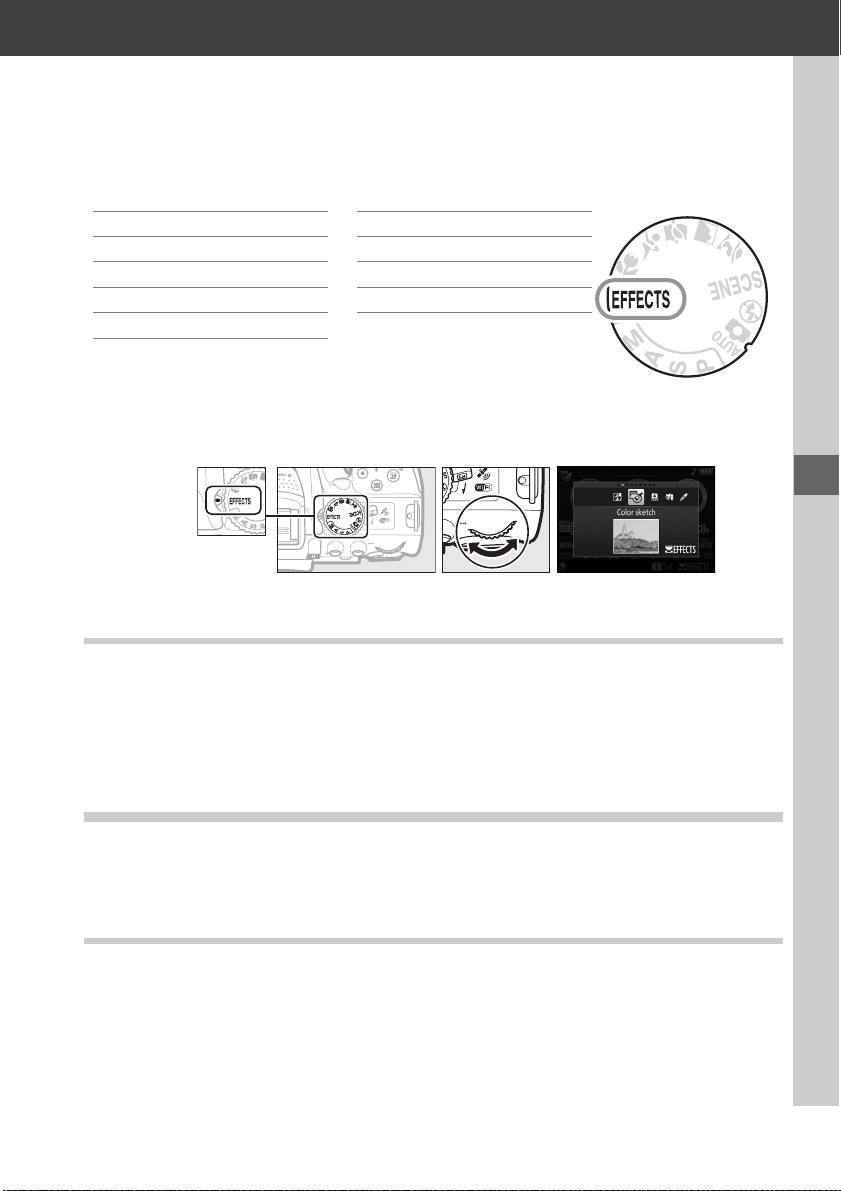
Special Effects
Special effects can be used when recording images.
% Night Vision 1 Silhouette
g Color Sketch 2 High Key
' Toy Camera Effect 3 Low Key
( Miniature Effect ) HDR Painting
3 Selective Color
The following effects can be selected by rotating the mode dial to q and rotating
the command dial until the desired option appears in the monitor.
Mode dial Command dial Monitor
%Night Vision
Use under conditions of darkness to record monochrome images at high ISO
sensitivities.
Note: Pictures may be affected by noise in the form of randomly-spaced bright pixels,
fog, or lines.
camera is unable to focus.
Autofocus is available in live view only; manual focus can be used if the
The built-in flash and AF-assist illuminator turn off.
g Color Sketch
The camera detects and colors outlines for a color sketch effect.
adjusted in live view (0 37).
Note: Movies shot in this mode play back like a slide show made up of a series of stills.
The effect can be
'Toy Camera Effect
Create photos and movies that appear to have been shot with a toy camera.
effect can be adjusted in live view (0 38).
The
35
Page 54

(Miniature Effect
Create photos that appear to be pictures of dioramas.
from a high vantage point.
compressing about 45 minutes of footage shot at 1920 × 1080/30p into a movie
that plays back in about three minutes.
(0 38).
Miniature effect movies play back at high speed,
The effect can be adjusted in live view
Works best when shooting
Note: Sound is not recorded with movies.
turn off.
The built-in flash and AF-assist illuminator
3 Selective Color
All colors other than the selected colors are recorded in black and white.
can be adjusted in live view (0 39).
Note: The built-in flash turns off.
The effect
1Silhouette
Silhouette subjects against bright backgrounds.
Note: The built-in flash turns off.
2High Key
Use with bright scenes to create bright images that seem filled with light.
Note: The built-in flash turns off.
3Low Key
Use with dark scenes to create dark, somber images with prominent highlights.
Note: The built-in flash turns off.
)HDR Painting
Each time a photo is taken, the camera shoots two frames at different exposures and
combines them for a painterly effect that emphasizes detail and color.
Note: The effect can not be previewed in live view.
not be achieved if the camera or subject move during shooting.
a message is displayed and no further photos can be taken.
off, continuous shooting is disabled, and movies are recorded in j mode.
Note that the desired results may
During recording,
The built-in flash turns
A Preventing Blur
Use a tripod to prevent blur caused by camera shake at slow shutter speeds.
36
Page 55

Options Available in Live View
❚❚ g Color Sketch
1 Select live view.
Rotate the live view switch. The view through the lens will
be displayed in the monitor.
Live view switch
2 Adjust options.
Press J to display the options shown at right.
Press 1 or 3 to highlight Vividness or Outlines
and press 4 or 2 to change.
increased to make colors more saturated, or
decreased for a washed-out, monochromatic
effect, while outlines can be made thicker or
thinner.
makes colors more saturated.
Increasing the thickness of the lines also
Vividness can be
3 Press J.
Press J to exit when settings are complete. To exit live view, rotate the live
view switch.
photographs taken using the viewfinder.
The selected settings will continue in effect and will apply to
A NEF (RAW)
NEF (RAW) recording is not available in %, g, ', (, 3, and ) modes. Pictures taken when
an N EF (RAW) or NEF ( RAW)+JPEG op tion is sel ected in thes e modes wil l be reco rded a s JPEG
images. JPEG i mages created at settings o f NEF (RAW)+JPE G will be recorde d at the sel ected
JP EG q ual ity, whi le i mag es rec orded at a set ting o f NE F (R AW) wil l be re corde d as fin e-qu ali ty
images.
A g and ( Modes
Autofocus is not available during movie recording. The live view refresh rate will drop,
together with the frame rate for continuous release modes; using autofocus during live view
photography will disrupt the preview.
37
Page 56

❚❚ ' Toy Camera Effect
1 Select live view.
Rotate the live view switch. The view through the lens will
be displayed in the monitor.
Live view switch
2 Adjust options.
Press J to display the options shown at right.
Press 1 or 3 to highlight Vividness or
Vignetting and press 4 or 2 to change.
vividness to make colors more or less saturated,
vignetting to control the amount of vignetting.
Adjust
3 Press J.
Press J to exit when settings are complete. To exit live view, rotate the live
view switch.
photographs taken using the viewfinder.
The selected settings will continue in effect and will apply to
❚❚ ( Miniature Effect
1 Select live view.
Rotate the live view switch. The view through the lens will
be displayed in the monitor.
38
Live view switch
Page 57

2 Position the focus point.
Use the multi selector to position the focus point
in the area that will be in focus and then press the
shutter-release button halfway to focus.
temporarily clear miniature effect options from
the display and enlarge the view in the monitor
for precise focus, press X.
the miniature effect display.
Press W (Q) to restore
To
3 Display options.
Press J to display miniature effect options.
4 Adjust options.
Press 4 or 2 to choose the orientation of the area
that will be in focus and press 1 or 3 to adjust its
width.
5 Return to the live view display.
Press J to return to live view. To exit live view, rotate the live view switch. The
selected settings will continue in effect and will apply to photographs taken
using the viewfinder.
❚❚ 3 Selective Color
1 Select live view.
Rotate the live view switch. The view through the lens will
be displayed in the monitor.
2 Display options.
Press J to display selective color options.
Live view switch
39
Page 58

3 Select a color.
Frame an object in the white square in the center
of the display and press 1 to choose the color of
the object as one that will remain in the final
image (the camera may have difficulty detecting
unsaturated colors; choose a saturated color).
zoom in on the center of the display for more
precise color selection, press X.
zoom out.
Press W (Q) to
Selected color
To
4 Choose the color range.
Press 1 or 3 to increase or decrease the range of
similar hues that will be included in the final
image.
Choose from values between 1 and 7;
note that higher values may include hues from
other colors.
Color range
5 Select additional colors.
To select additional colors, rotate the command
dial to highlight another of the three color boxes
at the top of the display and repeat Steps 3 and 4
to select another color.
desired.
O (To remove all colors, press and hold O.
confirmation dialog will be displayed; select Ye s ).
To deselect the highlighted color, press
Repeat for a third color if
A
6 Return to the live view display.
Press J to return to live view. During shooting, only objects of the selected
hues will be recorded in color; all others will be recorded in black-and-white.
exit live view, rotate the live view switch.
effect and will apply to photographs taken using the viewfinder.
The selected settings will continue in
To
40
Page 59

P, S, A, and M Modes
P, S, A, and M modes offer different degrees of control over shutter
speed and aperture:
Mode Description
Programmed auto
P
(0 42)
Shutter-priority auto
S
(0 42)
Aperture-priority auto
A
(0 42)
Manual (0 42)
M
Recommended for snapshots and in other situations in which
there is little time to adjust camera settings. Camera sets shutter
speed and aperture for optimal exposure.
Use to freeze or blur motion. User chooses shutter speed; camera
selects aperture for best results.
Use to blur background or bring both foreground and
background into focus. User chooses aperture; camera selects
shutter speed for best results.
User controls both shutter speed and aperture. Set shutter speed
to “Bulb” or “Time” for long time-exposures.
A Using the Built-in Flash
For flash photography, press the M (Y) button to raise the flash.
41
Page 60

Mode P (Programmed Auto)
This mode is recommended for snapshots or whenever you want to leave the camera
in charge of shutter speed and aperture.
speed and aperture for optimal exposure in most situations.
The camera automatically adjusts shutter
Mode S (Shutter-Priority Auto)
In shutter-priority auto, you choose the shutter speed while the camera
automatically selects the aperture that will produce the optimal exposure.
Rotate the command dial to choose the desired
shutter speed: rotate right for faster speeds, left for
slower speeds.
Command dial
Mode A (Aperture-Priority Auto)
In aperture-priority auto, you choose the aperture while the camera automatically
selects the shutter speed that will produce the optimal exposure.
Rotate the command dial left for larger apertures
(lower f-numbers), right for smaller apertures
(higher f-numbers).
Command dial
Mode M (Manual)
In manual mode, you control both shutter speed and aperture.
Checking the exposure indicator, adjust shutter
speed and aperture.
rotating the command dial (right for faster speeds,
left for slower).
button pressed while rotating the command dial
(left for larger apertures/lower f-numbers and
right for smaller apertures/higher f-numbers).
Shutter speed is selected by
To adjust aperture, keep the E (N)
42
E (N) button
Command dial
Page 61

A Shutter Speed and Aperture
Shutter speed and aperture are shown in the viewfinder and information display.
Shutter speed
Aperture
1
Fast shutter speeds (
freeze motion.
/1600 s in this example)
Slow shutter speeds (here 1 s) blur motion.
Large apertures (such as f/5.6; remember, the
lower the f-number, the larger the aperture)
blur details in front of and behind the main
subject.
Small apertures (f/22 in this case) bring both
background and foreground into focus.
A The Exposure Indicator
Optimal exposure Underexposed by 1/3 EV Overexposed by over 2 EV
43
Page 62

Exposure Compensation
Exposure compensation is used to alter exposure from the value suggested by the
camera, making pictures brighter or darker (0 75).
–1 EV No exposure compensation +1 EV
To choose a value for exposure
compensation, keep the E (N)
button pressed and rotate the
command dial until the desired
value is selected in the viewfinder
or information display.
exposure can be restored by
setting exposure compensation to
±0 (adjustments to exposure
compensation in % mode will be
reset when another mode is
selected).
compensation is not reset when
the camera is turned off.
Exposure
Normal
E (N) button Command dial
–0.3 EV +2 EV
A The Information Display
Exposure compensation options can also be accessed from the
information display (0 8).
44
Page 63

Location Data
Embedding Location Data in Photos and Movies
The built-in location data unit can record information on the camera’s current
position (latitude, longitude, altitude) and the current time (UTC) as provided by
satellite navigation systems and embed it in photographs and movies taken with the
camera.
unobstructed view of the sky.
The location data function works best in locations that offer an
1 Select Location data.
Press the G button to display the menus,
then highlight Location data in the setup
menu and press 2.
G button
2 Select Record location data.
Highlight Record location data and press
2.
3 Select On.
Highlight On and press J to enable the
camera’s built-in location data unit.
camera will begin receiving location data
from navigation satellites.
The
A Before Enabling the Location Data Function
Before using the location data function, read the warnings on pages vi to xiii and make sure
that the clock is set to the correct time and date in Time zone and date (0 55). To prevent
the camera turning off unexpectedly, make sure the battery is charged.
45
Page 64

4 Check satellite signal strength.
Press the R button and check satellite signal
strength in the information display.
R button
5 Take p i c tures.
The location data obtained via the navigation satellite system will be recorded
with each photograph or movie taken and can be viewed in the playback photo
info displays or plotted on a map using the supplied ViewNX 2 software (0 62).
6 Turn the location data function off.
To turn the location data function off when it
is no longer needed, select Off for Location
data > Record location data in the setup
menu.
A The Satellite Signal Indicator
Signal strength is shown in the location data display as follows:
• # (static): Camera records latitude, longitude, and altitude.
• $ (static): Camera records latitude and longitude only; altitude is
not recorded.
• % (flashing): Location not recorded.
46
Page 65

D Location Data
Local geographic and atmospheric conditions may prevent or delay the acquisition of
location data. The camera may be unable to receive location data indoors, underground, or
in metal containers or the vicinity of bridges and other large structures, trees, power lines, or
other objects that block or reflect satellite signals. Pay attention to your footing and
surroundings when looking for locations with good reception. The positions of navigation
satellites are continuously changing, preventing or delaying the acquisition of location data
at certain hours of the day. The presence of cellular telephones or other devices that
transmit on frequencies close to those of navigation satellites may also interfere with the
acquisition of location data.
Note that in some cases the camera may take some time to acquire a signal, for example
immediately after the battery is inserted or when the record location data function is
enabled for the first time, or after an extended period of disuse. Location data for movies are
for the start of recording. Note that turning the camera off does not disable the location data
function.
Depending on the accuracy of the data acquired from the satellite system and the effects of
local topography on satellite reception, the location data recorded with pictures may differ
from the actual location by up to several hundred meters.
47
Page 66

Wi-Fi
What Wi-Fi Can Do for You
Install the Wireless Mobile Utility app on your Android and iOS device to display the
view through the camera lens on the smart device, take pictures and control the
camera remotely, and download pictures from the camera for sharing via the
Internet.
Download pictures Share pictures
Remote control
See the Wireless Mobile Utility manual for details (0 49).
48
Page 67

Accessing the Camera
Before connecting via Wi-Fi (wireless LAN), install the Wireless Mobile Utility on your
Android or iOS smart device.
of connection used by the smart device.
Android
• Push-button WPS: If the smart device supports push-button WPS (i.e., has a WPS
button connection option in its Wi-Fi settings menu), you can use this easy
method to connect to the smart device (0 50).
• PIN- entry WPS: If the smart device supports WPS, you can use the camera to establish
a connection by entering the PIN displayed by the smart device (0 51).
• View SSID: If the smart device does not support WPS, you can connect by selecting
the camera SSID on the smart device (0 52).
iOS
• View SSID: Connect by selecting the camera SSID on the smart device (0 52).
Instructions for accessing the camera vary with the type
A Installing the App
1 Find the app.
On the smart device, connect to the Google Play service, the App Store, or another app
marketplace and search for “Wireless Mobile Utility”. For more information, see the
instructions provided with the smart device.
2 Install the app.
Read the app description and install the app. A pdf manual for the Wireless Mobile Utility
is available for download at the following URLs:
• Android: http://nikonimglib.com/ManDL/WMAU/
• iOS: http://nikonimglib.com/ManDL/WMAU-ios/
A WPS
WPS (Wi-Fi Protected Setup) is a standard designed to make it easy to establish a secure
wireless network. For information on the steps involved and the length of time the smart
device will wait for a connection, see the documentation supplied with the smart device.
49
Page 68

WPS (Android Only)
1 Enable the camera’s built-in Wi-Fi.
Press the G button to display the menus,
then highlight Wi-Fi in the setup menu and
press 2.
and press 2, then highlight Enable and
press J.
activate.
Highlight Network connection
Wait a few seconds for Wi-Fi to
G button
2 Connect.
Enable WPS button connections on the camera and smart device:
• Camera: Highlight Network settings and
press 2.
Highlight Push-button WPS and press 2
to ready the camera for a WPS connection.
The camera will wait about two minutes
for a WPS connection request from the
smart device.
press J.
• Smart device: Select Wi-Fi settings > WPS button connection.
To extend the wait time,
3 Launch the Wireless Mobile Utility.
Launch the Wireless Mobile Utility on the smart device. The main dialog will be
displayed.
50
Page 69

PIN Entry (Android Only)
1 Enable the camera’s built-in Wi-Fi.
Press the G button to display the menus,
then highlight Wi-Fi in the setup menu and
press 2.
and press 2, then highlight Enable and
press J.
activate.
Highlight Network connection
Wait a few seconds for Wi-Fi to
2 Select Network settings > PIN-entry WPS.
Highlight Network settings and press 2.
Highlight PIN-entry WPS and press 2.
G button
3 Enter the PIN.
Enter the PIN displayed by the smart device. Press 4 or 2 to highlight digits
and press 1 or 3 to change.
Press J when entry is complete.
4 Launch the Wireless Mobile Utility.
Launch the Wireless Mobile Utility on the smart device. The main dialog will be
displayed.
51
Page 70

SSID (Android and iOS)
1 Enable the camera’s built-in Wi-Fi.
Press the G button to display the menus,
then highlight Wi-Fi in the setup menu and
press 2.
and press 2, then highlight Enable and
press J.
activate.
Highlight Network connection
Wait a few seconds for Wi-Fi to
2 Display the camera SSID.
Highlight Network settings and press 2.
Highlight View SSID and press 2.
G button
3 Select the camera SSID.
Select the camera SSID in the list of networks displayed by the smart device.
4 Launch the Wireless Mobile Utility.
Launch the Wireless Mobile Utility on the smart device. The main dialog will be
displayed.
52
Page 71

❚❚ Terminating the Connection
Wi-Fi can be disabled by:
• Selecting Wi-Fi > Network connection > Disable in the camera setup menu
• Starting movie recording
• Turning the camera off
❚❚ Restoring Default Settings
To restore default network settings, select Wi-Fi > Network settings > Reset
network settings.
J to restore default network settings.
A confirmation dialog will be displayed; highlight Ye s and press
A The Wi-Fi Display
While Wi-Fi is enabled, a c icon will flash in the information display.
The icon will stop flashing once a connection has been established
and the camera is exchanging data with the smart device.
D Wi-Fi
Read the warnings on pages xiv to xvi before using the Wi-Fi function. To disable Wi-Fi in
settings in which its use is prohibited, select Wi-Fi > Network connection > Disable in the
camera setup menu. Note that Eye-Fi cards can not be used while Wi-Fi is enabled and that
the standby timer will not turn off while the Wireless Mobile Utility app on the smart device
is communicating with the camera. If no data are exchanged for about 5 minutes, the
standby timer will turn off.
is inserted and can not be used when a USB or HDMI cable is connected. To pr event loss of
power while connected, charge the battery before enabling the network connection.
The camera Wi-Fi function is only available when a memory card
53
Page 72

Camera Menus
Most shooting, playback, and setup options can
be accessed from the camera menus.
menus, press the G button.
Ta bs
Choose from the following menus:
D: Playback • N: Retouch
•
C: Shooting • m/O: Recent settings or My Menu (defaults
•
A: Custom Settings
•
B: Setup
•
To view the
to Recent settings;
Current settings are shown by icons.
Menu options
Options in current menu.
G button
d
A description of the currently selected option or menu
can be displayed by pressing the W (Q) button. Press 1
or 3 to scroll through the display. Press W (Q) again to
return to the menus.
54
W (Q) button
Page 73

Menu Options
❚❚ D Playback Menu: Managing Images
Delete
Playback folder
Playback display options
❚❚ C Shooting Menu: Shooting Options
Reset shooting menu
Storage folder
Image quality
Image size
NEF (RAW) recording
White balance
Set Picture Control
❚❚ A Custom Settings: Fine-Tuning Camera Settings
Reset custom settings
a Autofocus
a1 AF-C priority selection
a2 Number of focus points
a3 Built-in AF-assist illuminator
a4 Rangefinder
b Exposure
b1 EV steps for exposure cntrl
c Timers/AE lock
c1 Shutter-release button AE-L
Image review
Rotate tall
Slide show
Manage Picture Control
Auto distortion control
Color space
Active D-Lighting
HDR (high dynamic range)
Long exposure NR
High ISO NR
c2 Auto off timers
c3 Self-timer
c4 Remote on duration(ML-L3)
d Shooting/display
d1 Beep
d2 Viewfinder grid display
d3 ISO display
d4 File number sequence
d5 Exposure delay mode
d6 Print date
DPOF print order
Rating
Select to send to smart device
ISO sensitivity settings
Release mode
Multiple exposure
Interval timer shooting
Movie settings
e Bracketing/flash
e1 Flash cntrl for built-in flash
e2 Auto bracketing set
f Controls
f1 Assign Fn button
f2 Assign AE-L/AF-L button
f3 Reverse dial rotation
f4 Slot empty release lock
f5 Reverse indicators
❚❚ B Setup Menu: Camera Setup
Format memory card
Monitor brightness
Info display format
Auto info display
Clean image sensor
Lock mirror up for cleaning
Image Dust O ff ref photo
* Only available when compatible Eye-Fi memory card is inserted.
Flicker reduction
Time zone and date
Language
Auto image rotation
Image comment
Location data
Video mode
HDMI
Remote control
Wi-Fi
Eye-Fi upload
Conformity marking
Firmware version
*
55
Page 74

❚❚ N Retouch Menu: Creating Retouched Copies
D-Lighting
Red-eye correction
Trim
Monochrome
Filter effects
Color balance
Image overlay
* Available only if retouch menu is displayed by pressing P and selecting Retouch in full-frame
playback when a retouched image or original is displayed.
NEF (RAW) processing
Resize
Quick retouch
Straighten
Distortion control
Fisheye
Color outline
Color sketch
Perspective control
Miniature effect
Selective color
Edit movie
Side-by-side comparison
*
❚❚ m Recent Settings/O My Menu (Defaults to m Recent Settings)
A For More Information
Information on individual menu options is available using the camera’s on-board help
(0 54).
56
Page 75

Using Camera Menus
The multi selector and J button are used to navigate the camera menus.
Move cursor up
J button: select highlighted item
Cancel and return to
previous menu
Move cursor down
Follow the steps below to navigate the menus.
Select highlighted item or
display sub-menu
1 Display the menus.
Press the G button to display the menus.
G button
2 Highlight the icon for the current menu.
Press 4 to highlight the icon for the current
menu.
3 Select a menu.
Press 1 or 3 to select the desired menu.
57
Page 76

4 Position the cursor in the selected menu.
Press 2 to position the cursor in the selected
menu.
5 Highlight a menu item.
Press 1 or 3 to highlight a menu item.
6 Display options.
Press 2 to display options for the selected menu
item.
7 Highlight an option.
Press 1 or 3 to highlight an option.
8 Select the highlighted item.
Press J to select the highlighted item. To exit
without making a selection, press the G
button.
Note the following:
• Menu items that are displayed in gray are not currently available.
• While pressing 2 generally has the same effect as pressing J, there are some
cases in which selection can only be made by pressing J.
• To exit the menus and return to shooting mode, press the shutter-release button
halfway (0 19).
58
Page 77

ViewNX 2
q
Installing ViewNX 2
Install the supplied software to display and
edit photographs and movies that have
been copied to your computer.
installing ViewNX 2, confirm that your
computer meets the system requirements
on page 60.
of ViewNX 2, which is available for download
from the websites listed on page xii, as
earlier versions that do not support the
D5300 may fail to transfer NEF (RAW) images
correctly.
Be sure to use the latest version
Before
1 Launch the installer.
Start the computer, insert the installer
CD, and launch the installer.
language selection dialog will be
displayed.
not available, click Region Selection
to choose a different region (region
selection is not available in the
European release).
If the desired language is
A
2 Start the installer.
Click Install and follow the on-screen instructions.
ViewNX 2
Your Imaging Toolbox
Select region (if required)
TM
w Select
language
e Click
Next
Click Install
59
Page 78

3 Exit the installer.
Windows Mac OS
Click Ye s Click OK
4 Remove the installer CD from the CD-ROM drive.
A System Requirements
Windows Mac OS
• Photos: Intel Celeron, Pentium 4, Core Series;
1.6 GHz or better
• Movies (playback): 3.0 GHz or better
CPU
Memory
(RAM)
Hard disk
space
Graphics
See the websites listed on page xii for the latest information on supported operating systems.
Pentium D; Intel Core i5 or better
recommended when viewing movies with
a frame size of 1280×720 or more at a
frame rate of 30 fps or above or movies
with a frame size of 1920×1080 or more
• Movies (editing): Intel Core i5 or better
Pre-installed versions of Windows 8,
Windows 7, Win dows Vista, and Windows XP;
OS
note that 64-bit versions of Windows XP are
not supported
• 32-bit Windows 8, Windows 7, or Windows Vista:
1GB or more (2 GB or more recommended)
• 64-bit Windows 8, Windows 7, or Windows Vista:
2GB or more (4 GB or more recommended)
• Windows XP: 512 MB or more (2GB or more
recomme nded)
A minimum of 1 GB available on the startup disk (3 GB or more recom mended)
Resolution: 1024×768 pixels (XGA) or more
(1280×1024 pixels or more recommended)
Color: 24-bit color (Tru e Co lor ) or more
• Photos: Intel Core or Xeon series
• Movies (playback): Core Duo 2 GHz or better;
Intel Core i5 or better recommended when
viewing movies with a frame size of
1280×720 or more at a frame rate of 30 fps
or above or movies with a frame size of
1920×1080 or more
• Movies (editing): Intel Core i5 or better
OS X 10.8 or 10.7, Mac OS X 10.6
• OS X 10.8, 10.7: 2 GB or more (4 GB or more
recommended)
• Mac OS X 10.6: 1 GB or more (4 GB or more
recommended)
Resolution: 1024×768 pixels (XGA) or more
(1280×1024 pixels or more recommended)
Color: 24-bit color (millions of colors) or more
60
Page 79

Using ViewNX 2
Copy Pictures to the Computer
Before proceeding, be sure you have installed the software on the supplied ViewNX 2
CD (0 59).
1 Connect the USB cable.
After turning the camera off and ensuring that a memory card is inserted,
connect the supplied USB cable as shown and then turn the camera on.
2 Start Nikon Transfer 2 component of ViewNX 2.
If a message is displayed prompting you to choose a program, select
Nikon Transfer 2.
A Windows 7
If the following dialog is displayed, select Nikon Transfer 2 as described below.
1 Under Import pictures and videos, click
Change program. A program selection dialog
will be displayed; select Import File using
Nikon Transfer 2 and click OK.
2 Double-click Import File.
3 Click Start Transfer.
At default settings, pictures on the memory
card will be copied to the computer.
A During Transfer
Do not turn the camera off or disconnect the
USB cable while transfer is in progress.
Start Transfer
4 Terminate the connection.
When transfer is complete, turn the camera off and disconnect the USB cable.
61
Page 80

View Pictures
Pictures are displayed in ViewNX 2 when transfer is
complete.
A Starting ViewNX 2 Manually
• Windows: Double-click the ViewNX 2 shortcut on
the desktop.
• Mac OS: Click the ViewNX 2 icon in the Dock.
❚❚ Retouching Photographs
To crop pictures and perform such tasks as adjusting sharpness
and tone levels, click the Edit button in the ViewNX 2 toolbar.
❚❚ Editing Movies
To perform such tasks as trimming unwanted footage from
movies shot with the camera, click the Movie Editor button in
the ViewNX 2 toolbar.
❚❚ Printing Pictures
Click the Print button in the ViewNX 2 toolbar. A dialog will be
displayed, allowing you to print pictures on a printer connected
to the computer.
❚❚ Viewing Location Data
To view the locations where pictures were taken or display track
logs, click the Map button in the ViewNX 2 toolbar.
A For More Information
Consult online help for more information on using
ViewNX 2.
A Viewing the Nikon Website
To visit the Nikon website after installing ViewNX 2, select All Programs > Link to Nikon
from the Windows start menu (Internet connection required).
62
Page 81

Technical Notes
Read this chapter for information on compatible accessories, cleaning and storing
the camera, and what to do if an error message is displayed or you encounter
problems using the camera.
Compatible Lenses
This camera supports autofocus with AF-S and AF-I CPU lenses only.
names beginning with AF-S, AF-I lenses names beginning with AF-I.
supported with other autofocus (AF) lenses.
The following table lists the features
AF-S lenses have
Autofocus is not
available with compatible lenses in viewfinder photography:
Camera setting Focus Mode Metering
MF (with electronic
Lens/accessory AF
AF-S, AF-I NIKKOR zzzzzz— z
Other type G or D AF NIKKOR — zzzzz— z
PC-E NIKKOR series
PC Micro 85mm f/2.8D
AF-S/AF-I teleconverter
Other AF NIKKOR (except lenses for F3AF) — z
AI-P NIKKOR — z
1 Spot metering meters selected focus point.
2 Observe due caution when tilting or shifting PC-E NIKKOR 24mm f/3.5D ED lenses, as they may contact
the camera body and cause damage or injury.
3 Shifting and/or tilting the lens interferes with exposure.
4 Can not be used with shifting or tilting.
5 Optimal exposure will only be achieved if the lens is at maximum aperture and the lens is not shifted
or tilted.
6 AF-S or AF-I lens required.
7 With maximum effective aperture of f/5.6 or faster.
8 When AF 80–200mm f/2.8, AF 35–70mm f/2.8, AF 28–85mm f/3.5–4.5 (New), or AF 28–85mm f/3.5–4.5
lenses are zoomed all the way in at the minimum focus distance, the in-focus indicator may be
displayed when the image on the matte screen in the viewfinder is not in focus.
image in viewfinder is in focus.
9 With maximum aperture of f/5.6 or faster.
• Noise in the form of lines may appear during autofocus when movies are recorded at high ISO
sensitivities. Use manual focus or focus lock.
2, 3
5
6
rangefinder)
— z
— z
7
z
MF M Other modes
4
4
7
z
8
9
zz z z — z
zz — z — z
zz z z — z
zz z — ✔ z
zz z — ✔ z
Focus manually until
L
3D Color
M
N
1
1
1
1
1
1
1
D IX NIKKOR Lenses
IX NIKKOR lenses can not be used.
63
Page 82

Other Accessories
At the time of writing, the following accessories were available for the D5300.
• Rechargeable Li-ion Battery EN-EL14a (0 9): Additional EN-EL14a batteries are
available from local retailers and Nikon-authorized service representatives.
EN-EL14 batteries can also be used.
Power
sources
Filters
Viewfinde r
eyepiece
accessories
Software
• Battery Charger MH-24 (0 9): Recharge EN-EL14a and EN-EL14 batteries.
• Power Connector EP-5A, AC Adapter EH-5b: These accessories can be used to power
the camera for extended periods (EH-5a and EH-5 AC adapters can also be
used). A power connector EP-5A is required to connect the camera to the
EH-5b, EH-5a, or EH-5.
• Filters intended for special-effects photography may interfere with autofocus
or the electronic rangefinder.
• The D5300 can not be used with linear polarizing filters. Use C-PL or C-PL II
circular polarizing filters instead.
• NC filters are recommended for protecting the lens.
• To prevent ghosting, use of a filter is not recommended when the subject is
framed against a bright light, or when a bright light source is in the frame.
• Center-weighted metering is recommended with filters with exposure factors
(filter factors) over 1 × (Y44, Y48, Y52, O56, R60, X0, X1, C-PL, ND2S, ND4, ND4S,
ND8, ND8S, ND400, A2, A12, B2, B8, B12). See the filter manual for details.
• DK-20C Eyepiece Correction Lenses: Lenses are available with diopters of –5, –4, –3,
–2, 0, +0.5, +1, +2, and +3 m
in the neutral position (–1 m–1). Use eyepiece correction lenses only if the
desired focus can not be achieved with the built in diopter adjustment control
(–1.7 to +1.0 m–1). Test eyepiece correction lenses before purchase to ensure
that the desired focus can be achieved.
with eyepiece correction lenses.
• Magnifier DG-2: The DG-2 magnifies the scene displayed in the center of the
viewfinder for greater precision during focusing. Eyepiece adapter required
(available separately).
• Eyepiece Adapter DK-22: The DK-22 is used when attaching the DG-2 magnifier.
The monitor can not be rotated with the adapter in place.
• Right-Angle Viewing Attachment DR-6: The DR-6 attaches at a right angle to the
viewfinder eyepiece, allowing the image in the viewfinder to be viewed at
right angles to the lens (for example, from directly above when the camera is
horizontal). The monitor can not be rotated with the attachment in place.
• Capture NX 2: A complete photo editing package offering such features as white
balance adjustment and color control points.
• Camera Control Pro 2: Control the camera remotely from a computer to record
movies and photographs and save photographs directly to the computer hard
disk.
Note: Use the latest versions of Nikon software. Most Nikon software offers an
auto update feature (Nikon Message Center 2) when the computer is connected
to the Internet. See the websites listed on page xii for the latest information on
supported operating systems.
–1
when the camera diopter adjustment control is
The rubber eyecup can not be used
64
Page 83

Body cap
Remote
controls/
wireless
remote
controller
Microphones Stereo Microphone ME-1
Accessory
terminal
accessories
USB and A/V
connector
accessories
* A wireless remote controller can not be attached at the same time as an ME-1 stereo
microphone. Attempting to forcibly attach accessories can damage the camera or
accessory.
Body Cap BF-1B/Body Cap BF-1A: The body cap keeps the mirror, viewfinder screen,
and image sensor free of dust when a lens is not in place.
• Wireless Remote Control ML-L3 (0 4): The ML-L3 uses a 3 V CR2025 battery.
Pressing the battery-chamber latch to the right (q), insert a fingernail into the
gap and open the battery chamber (w). Ensure that the battery is inserted in
the correct orientation (r).
• Wireless Remote Controller WR-R10*/WR-T10: When a WR-R10 wireless remote
controller is attached, the camera can be controlled wirelessly using a WR-T10
wireless remote controller. The WR-T10 uses a 3 V CR2032 battery.
Insert a fingernail into the gap behind the battery-chamber latch and open the
battery chamber (q).
orientation (e).
• Wireless Remote Con troller WR-1: WR-1 units are used in groups of two or more, with
one functioning as a transmitter and the remaining units acting as receivers.
The receivers are attached to the accessory terminals of one or more cameras,
allowing the transmitter to be used to release the camera shutters.
The D5300 is equipped with an accessory terminal for
WR-1 and WR-R10 wireless remote controllers , MC-DC2 remote
cords, and GP-1/GP-1A GPS units, which connect with the 4
mark on the connector aligned with the 2 next to the
accessory terminal (close the connector cover when
the terminal is not in use).
• UC-E17 and UC-E6 USB cables (0 61): The supplied UC-E17 cable is not available for
separate purchase; purchase UC-E6 cables instead.
• EG-CP16 audio/video cables
Ensure that the battery is inserted in the correct
*
A Optional Accessories
Availability may vary with country or region. See our website or brochures for the latest
information.
65
Page 84

Approved Memory Cards
The following SD memory cards have been tested and approved for use in the D5300.
Cards with class 6 or faster write speeds are recommended for movie recording.
Recording may end unexpectedly when cards with slower write speeds are used.
SD memory cards SDHC memory cards
SanDisk
Tos hib a
Panasonic 4 GB, 6 GB, 8 GB, 12 GB, 16 GB, 24 GB, 32 GB 48 GB, 64 GB
Lexar Media
Platinum II 64 GB
Professional 64 GB, 128 GB
Full-HD Video —4GB, 8GB, 16GB —
1 Check that any card readers or other devices with which the card will be used support 2 GB cards.
2 Check that any card readers or other devices with which the card will be use d are SDHC-compliant.
camera supports UHS-I.
3 Check that any card readers or other devices with which the card will be used are
SDXC-compliant.
1
2GB
The camera supports UHS-I.
Other cards have not been tested.
4 GB, 8 GB, 16 GB, 32 GB 64 GB
4GB, 8GB, 16GB, 32GB
For more details on the above cards, please
2
SDXC memory cards
contact the manufacturer.
—
The
3
66
Page 85

Caring for the Camera
Storage
When the camera will not be used for an extended period, remove the battery and
store it in a cool, dry area with the terminal cover in place.
mildew, store the camera in a dry, well-ventilated area.
with naphtha or camphor moth balls or in locations that:
• are poorly ventilated or subject to humidities of over 60%
• are next to equipment that produces strong electromagnetic fields, such as
televisions or radios
• are exposed to temperatures above 50 °C (122 °F) or below –10 °C (14 °F)
Cleaning
Use a blower to remove dust and lint, then wipe gently with a soft, dry cloth. After
Camera
body
Lens,
mirror, and
viewfinder
Monitor
using the camera at the beach or seaside, wipe off sand or salt with a cloth lightly
dampened in distilled water and dry thoroughly. Important: Dust or other foreign
matter inside the camera may cause damage not covered under warranty.
These glass elements are easily damaged. Remove dust and lint with a blower. If
using an aerosol blower, keep the can vertical to prevent the discharge of liquid. To
remove fingerprints and other stains, apply a small amount of lens cleaner to a soft
cloth and clean with care.
Remove dust and lint with a blower. When removing fingerprints and other stains,
wipe the surface lightly with a soft cloth or chamois leather. Do not apply pressure,
as this could result in damage or malfunction.
To prevent mold or
Do not store your camera
Do not use alcohol, thinner, or other volatile chemicals.
D Servicing the Camera and Accessories
The camera is a precision device and requires regular servicing. Nikon recommends that the
camera be inspected by the original retailer or Nikon-authorized service representative once
every one to two years, and that it be serviced once every three to five years (note that fees
apply to these services). Frequent inspection and servicing are particularly recommended if
the camera is used professionally. Any accessories regularly used with the camera, such as
lenses or optional flash units, should be included when the camera is inspected or serviced.
67
Page 86
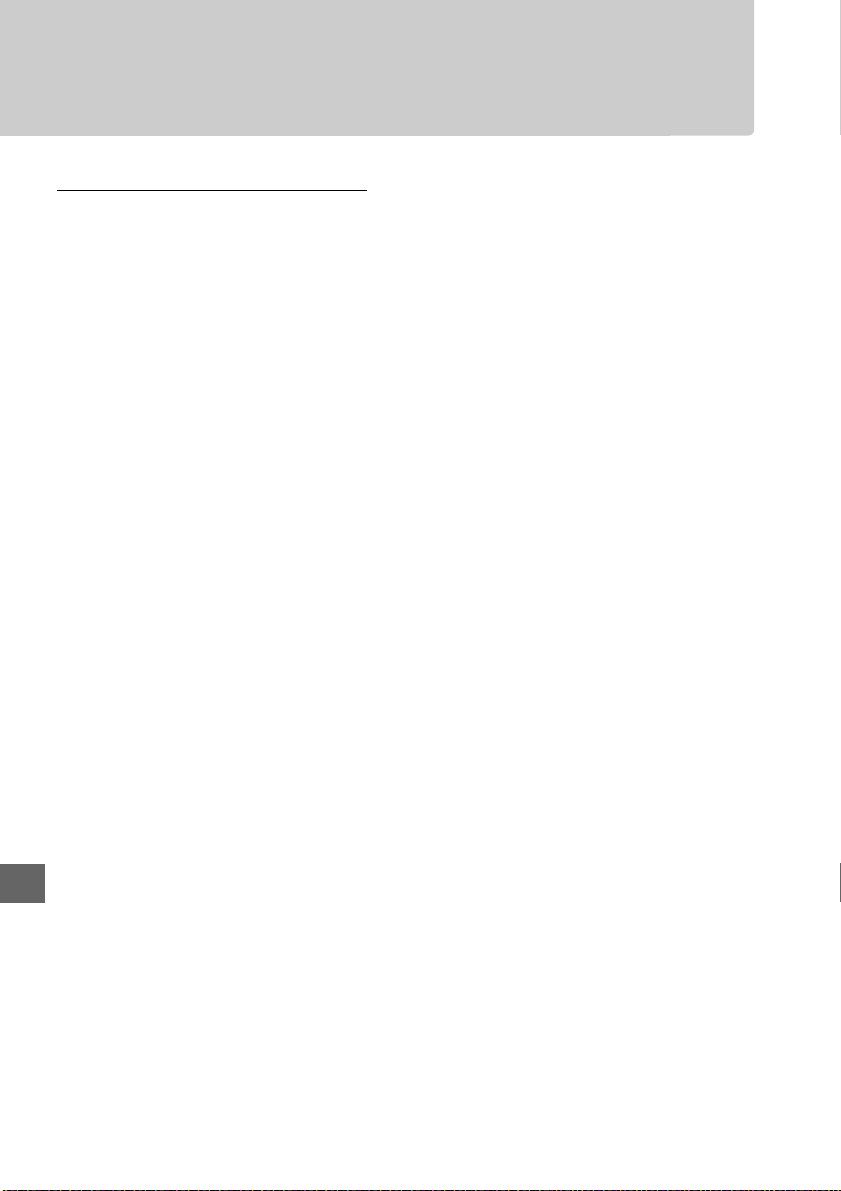
Caring for the Camera and Battery: Cautions
Caring for the Camera
Do not drop: The product may malfunction if subjected to strong shocks or vibration.
Keep dry: This product is not waterproof, and may malfunction if immersed in water or exposed
to high levels of humidity. Rusting of the internal mechanism can cause irreparable damage.
Avoid sudden changes in temperature: Sudden changes in temperature, such as those that occur
when entering or leaving a heated building on a cold day, can cause condensation inside the
device. To prevent condensation, place the device in a carrying case or plastic bag before
exposing it to sudden changes in temperature.
Keep away from strong magnetic fields: Do not use or store this device in the vicinity of equipment
that generates strong electromagnetic radiation or magnetic fields. Strong static charges or
the magnetic fields produced by equipment such as radio transmitters could interfere with the
monitor, damage data stored on the memory card, or affect the product’s internal circuitry.
Do not leave the lens pointed at the sun: Do not leave the lens pointed at the sun or other strong light
source for an extended period. Intense light may cause the image sensor to deteriorate or
produce a white blur effect in photographs.
Turn the product off before removing or disconnecting the power source: Do not unplug the product or
remove the battery while the product is on or while images are being recorded or deleted.
Forcibly cutting power in these circumstances could result in loss of data or in damage to
product memory or internal circuitry. To prevent an accidental interruption of power, avoid
carrying the product from one location to another while the AC adapter is connected.
Cleaning: When cleaning the camera body, use a blower to gently remove dust and lint, then
wipe gently with a soft, dry cloth. After using the camera at the beach or seaside, wipe off any
sand or salt using a cloth lightly dampened in pure water and then dry the camera thoroughly.
The lens and mirror are easily damaged. Dust and lint should be gently removed with a blower.
When using an aerosol blower, keep the can vertical to prevent discharge of liquid. To r emo ve
fingerprints and other stains from the lens, apply a small amount of lens cleaner to a soft cloth
and wipe the lens carefully.
See the Reference Manual for information on cleaning the image sensor.
Do not touch the shutter curtain: The shutter curtain is extremely thin and easily damaged. Under
no circumstances should you exert pressure on the curtain, poke it with cleaning tools, or
subject it to powerful air currents from a blower. These actions could scratch, deform, or tear
the curtain.
68
Page 87

Storage: To prevent mold or mildew, store the camera in a dry, well-ventilated area. If you are
using an AC adapter, unplug the adapter to prevent fire. If the product will not be used for an
extended period, remove the battery to prevent leakage and store the camera in a plastic bag
containing a desiccant. Do not, however, store the camera case in a plastic bag, as this may
cause the material to deteriorate.
moisture and should be replaced at regular intervals.
To prevent mold or mildew, take the camera out of storage at least once a month.
camera on and release the shutter a few times before putting it away.
Store the battery in a cool, dry place. Replace the terminal cover before putting the battery
away.
Notes on the monitor: The monitor is constructed with extremely high precision; at least 99.99% of
pixels are effective, with no more than 0.01% being missing or defective. Hence while these
displays may contain pixels that are always lit (white, red, blue, or green) or always off (black),
this is not a malfunction and has no effect on images recorded with the device.
Images in the monitor may be difficult to see in a bright light.
Do not apply pressure to the monitor, as this could cause damage or malfunction. Dust or lint
on the monitor can be removed with a blower. Stains can be removed by wiping lightly with a
soft cloth or chamois leather. Should the monitor break, care should be taken to avoid injury
from broken glass and to prevent liquid crystal from the monitor touching the skin or entering
the eyes and mouth.
Moiré: Moiré is an interference pattern created by the interaction of an image containing a
regular, repeating grid, such as the pattern of weave in cloth or windows in a building, with the
camera image sensor grid. If you notice moiré in your photographs, try changing the distance
to the subject, zooming in and out, or changing the angle between the subject and the
camera.
Note that desiccant gradually loses its capacity to absorb
Turn the
Caring for the Battery
Batteries may leak or explode if improperly handled. Observe the following precautions when
handling batteries:
• Use only batteries approved for use in this equipment.
• Do not expose the battery to flame or excessive heat.
• Keep the battery terminals clean.
• Turn the product off before replacing the battery.
• Remove the battery from the camera or charger when not in use and replace the terminal
cover. These devices draw minute amounts of charge even when off and could draw the
battery down to the point that it will no longer function. If the battery will not be used for
some time, insert it in the camera and run it flat before removing it and storing it in a location
with an ambient temperature of 15 °C to 25 °C (59 °F to 77 °F; avoid hot or extremely cold
locations). Repeat this process at least once every six months.
• Turning the camera on and off repeatedly when the battery is fully discharged will shorten
battery life. Batteries that have been fully discharged must be charged before use.
69
Page 88

• The internal temperature of the battery may rise while the battery is in use. Attempting to
charge the battery while the internal temperature is elevated will impair battery
performance, and the battery may not charge or charge only partially. Wait for the battery
to cool before charging.
• Continuing to charge the battery after it is fully charged can impair battery performance.
• A marked drop in the time a fully charged battery retains its charge when used at room
temperature indicates that it requires replacement. Purchase a new EN-EL14a battery.
• Charge the battery before use. When taking photographs on important occasions, ready a
spare EN-EL14a battery and keep it fully charged. Depending on your location, it may be
difficult to purchase replacement batteries on short notice. Note that on cold days, the
capacity of batteries tends to decrease. Be sure the battery is fully charged before taking
photographs outside in cold weather. Keep a spare battery in a warm place and exchange
the two as necessary. Once warmed, a cold battery may recover some of its charge.
• Used batteries are a valuable resource; recycle in accord with local regulations.
70
Page 89

Error Messages
This section lists the indicators and error messages that appear in the viewfinder and
monitor.
A Warning Icons
A flashing d in the monitor or s in the viewfinder indicates that a warning or error message
can be displayed in the monitor by pressing the W (Q) button.
Indicator
SolutionMonitor Viewfinder
Lock lens aperture ring at
minimum aperture (largest
f/-number).
Lens not attached
Shutter release disabled.
Recharge battery.
This battery cannot be used.
Choose battery designated
for use in this camera.
Initialization error. Turn
camera off and then on
again.
Battery level is low.
Complete operation and turn
camera off immediately.
Clock not set — Set camera clock.
No SD card inserted
Memory card is locked.
Slide lock to “write” position.( (flashes)
This memory card cannot be
used. Card may be damaged.
Insert another card.
B
(flashes)
F/s
(flashes)
d/s
(flashes)
d
(flashes)
d/k
(flashes)
—
S/s
(flashes)
(/k
(flashes)
Set lens aperture ring to minimum aperture (highest
f-number).
• Attach non-IX NIKKOR lens.
• If non-CPU lens is attached, select mode M.
Turn camera off and recharge or replace battery.
Use Nikon-approved battery.
Turn camera off, remove and replace battery, and
then turn camera on again.
End cleaning and turn camera off and recharge or
replace battery.
Turn camera off and confirm that card is correctly
inserted.
Memory card is locked (write protected). Slide card
write-protect switch to “write” position.
• Use approved card.
• Format card. If problem persists, card may be
damaged. Contact Nikon-authorized service
representative.
• Error creating new folder. Delete files or insert new
memory card.
• Insert new memory card.
71
Page 90

Indicator
This card is not formatted.
Format the card.
Card is full
—
Subject is too bright
Subject is too dark
No “Bulb” in S mode
No “Time” in S mode
—
—
T
(flashes)
j/A/s
(flashes)
●
(flashes)
s
(flashes)
A
(flashes)
&
(flashes)
N
(flashes)
N/s
(flashes)
SolutionMonitor Viewfinder
Format card or turn camera off and insert new
memory card.
• Reduce quality or size.
• Delete photographs.
• Insert new memory card.
Camera can not focus using autofocus.
composition or focus manually.
• Use a lower ISO sensitivity.
• Use commercial ND filter.
• In mode:
S Increase shutter speed
A Choose a smaller aperture (higher f-number)
% Choose another shooting mode
• Use a higher ISO sensitivity.
• Use flash.
• In mode:
S Lower shutter speed
A Choose a larger aperture (lower f-number)
Change shutter speed or select mode M.
Flash has fired at full power. Check photo in monitor;
if underexposed, adjust settings and try again.
• Use the flash.
• Change distance to subject, aperture, flash range,
or ISO sensitivity.
• Lens focal length is less than 18 mm: use a longer
focal length.
Change
72
Page 91

Indicator
SolutionMonitor Viewfinder
Error. Press shutter release
button again.
Start-up error. Contact a
Nikon-authorized service
representative.
Metering error
Unable to start live view.
Please wait for camera to
cool.
Folder contains no images. —
Cannot display this file. — File can not be played back on camera.
Cannot select this file. —
Could not connect; multiple
devices detected. Try again
later.
Error —
Network access not available
until camera cools.
O
(flashes)
—
—
—
Release shutter. If error persists or appears frequently,
consult Nikon-authorized service representative.
Consult Nikon-authorized service representative.
Wait for the internal circuits to cool before resuming
live view or movie recording.
Folder selected for playback contains no images (note
that this message will be displayed if memory card is
inserted after Current is selected for Playback folder
in playback menu and playback started before any
pictures are taken).
select All for Playback folder.
Images created with other devices can not be
retouched.
Multiple smart devices are attempting to connect to
camera simultaneously. Wait a few minutes before
trying again.
Select Disable for Wi-Fi > Network connection, then
select Enable again.
Turn camera off and try again after waiting for camera
to cool.
Insert another memory card or
73
Page 92

Specifications
❚❚ Nikon D5300 Digital Camera
Type
Type Single-lens reflex digital camera
Lens mount Nikon F mount (with AF contacts)
Effective angle of view Nikon DX format; focal length equivalent to approx. 1.5× that of lenses
with FX format angle of view
Effective pixels
Effective pixels 24.2 million
Image sensor
Image sensor 23.5 × 15.6 mm CMOS sensor
Tot al pixe ls 24.78 million
Dust-reduction System Image sensor cleaning, Image Dust Off reference data (optional
Capture NX 2 software required)
Storage
Image size (pixels) • 6000 × 4000 (Large) • 4496 × 3000 (Medium)
• 2992 × 2000 (Small)
File format • NEF (RAW): 12- or 14 bit, compressed
• JPEG: JPEG-Baseline compliant with fine (approx. 1 : 4), normal (approx.
1 : 8), or basic (approx. 1 : 16) compression
• NEF (RAW)+JPEG: Single photograph recorded in both NEF (RAW) and
JPEG formats
Picture Control System Standard, Neutral, Vivid, Monochrome, Portrait, Landscape; selected
Picture Control can be modified; storage for custom Picture Controls
Media SD (Secure Digital) and UHS-I compliant SDHC and SDXC memory cards
File system DCF (Design Rule for Camera File System) 2.0, DPOF (Digital Print Order
Format), Exif (Exchangeable Image File Format for Digital Still Cameras)
2.3, PictBridge
Viewfinder
Viewfinde r Eye-level pentamirror single-lens reflex viewfinder
Frame coverage Approx. 95% horizontal and 95% vertical
Magnification Approx. 0.82 × (50 mm f/1.4 lens at infinity, –1.0 m–1)
Eyepoin t 18 mm (–1.0 m–1; from center surface of viewfinder eyepiece lens)
Diopter adjustment –1.7–+1.0 m
Focusing screen Type B BriteView Clear Matte Mark VII screen
Reflex mirror Quick return
Lens aperture Instant return, electronically controlled
–1
74
Page 93

Lens
Compatible lenses Autofocus is available with AF-S and AF-I lenses. Autofocus is not
available with other type G and D lenses, AF lenses (IX NIKKOR and lenses
for the F3AF are not supported), and AI-P lenses.
Non-CPU lenses can be
used in mode M, but the camera exposure meter will not function.
The electronic rangefinder can be used with lenses that have a
maximum aperture of f/5.6 or faster.
Shutter
Type Electronically-controlled vertical-travel focal-plane shutter
Speed
1
/4000 – 30 s in steps of 1/3 or 1/2 EV; Bulb; Time
Flash sync speed X=1/200 s; synchronizes with shutter at 1/200 s or slower
Release
Release mode 8 (single frame), ! (continuous L), 9 (continuous H), J (quiet
shutter release), E (self-timer), " (delayed remote; ML-L3), # (quick-
response remote; ML-L3); interval timer photography supported
Frame advance rate • !: Up to 3 fps
• 9: Up to 5 fps (JPEG and 12-bit NEF/RAW) or 4 fps (14-bit NEF/RAW)
Note: Frame rates assume continuous-servo AF, manual or shutterpriority auto exposure, a shutter speed of 1/250 s or faster, Release
selected for Custom Setting a1 (AF-C priority selection), and other
settings at default values.
Self-timer 2 s, 5 s, 10 s, 20 s; 1–9 exposures
Exposure
Metering mode TTL exposure metering using 2016-pixel RGB sensor
Metering method • Matrix metering: 3D color matrix metering II (type G, E, and D lenses);
color matrix metering II (other CPU lenses)
• Center-weighted metering: Weight of 75% given to 8-mm circle in center
of frame
• Spot metering: Meters 3.5-mm circle (about 2.5% of frame) centered on
selected focus point
Range (ISO 100, f/1.4
lens, 20 °C/68 °F)
Exposure meter
coupling
• Matrix or center-weighted metering: 0–20 EV
• Spot metering: 2 –20 EV
CPU
Mode Auto modes (i auto; j auto, flash off); programmed auto with flexible
program (P); shutter-priority auto (S); aperture-priority auto (A); manual
(M); scene modes (k por trait; llandscape; p child; m sports; n close up; o night
portrait; r night landscape; sparty/indoor; t beach/snow; u sunset; v dusk/dawn; w pet
portrait; x candlelight; y blossom; z autumn colors; 0 food); special effects modes
(% night vision; g color sketch; ' toy camera effect; ( miniature effect; 3 selective color;
1 silhouette; 2 high key; 3 low key; ) HDR painting)
Exposure compensation
Can be adjusted by –5 – +5 EV in increments of 1/3 or 1/2 EV in P, S, A, and
M modes
Bracketing
• Exposure bracketing: 3 shots in steps of 1/3 or 1/2 EV
• White balance bracketing: 3 shots in steps of 1
• Active D-Lighting bracketing: 2 shots
Exposure lock Luminosity locked at detected value with A (L) button
75
Page 94

Exposure
ISO sensitivity
(Recommended
Exposure Index)
Active D-Lighting Y Auto, Z Extra high, P High, Q Normal, R Low, ! Off
Focu s
Autofocus Nikon Multi-CAM 4800DX autofocus sensor module with TTL phase
Detection range –1 – +19 EV (ISO 100, 20 °C/68 °F)
Lens servo • Autofocus (AF): Single-servo AF (AF-S); continuous-servo AF (AF-C); auto
Focus point Can be selected from 39 or 11 focus points
AF-area mode Single-point AF, 9-, 21-, or 39- point dynamic-area AF, 3D-tracking, auto-
Focus loc k Focus can be locked by pressing shutter-release button halfway (single-
Flash
Built-in flash i, k, p, n, o, s, w, g, ': Auto flash with auto pop-up
Guide Number Approx. 12/39, 13/43 with manual flash (m/ft, ISO 100, 20 °C/68 °F)
Flash control TTL: i-TTL flash control using 2016-pixel RGB sensor is available with
Flash mode Auto, auto with red-eye reduction, auto slow sync, auto slow sync with
Flash compensation –3 – +1 EV in increments of 1/3 or 1/2 EV
Flash-ready indicator Lights when built-in flash or optional flash unit is fully charged; flashes
Accessory shoe ISO 518 hot-shoe with sync and data contacts and safety lock
Nikon Creative Lighting
System (CLS)
Sync terminal AS-15 sync terminal adapter (available separately)
White balance
White balance Auto, incandescent, fluorescent (7 types), direct sunlight, flash, cloudy,
ISO 100 – 12800 in steps of 1/3 EV. Can also be set to approx. 0.3, 0.7, or
1 EV (ISO 25600 equivalent) above ISO 12800; auto ISO sensitivity control
available
detection, 39 focus points (including 9 cross-type sensor), and AF-assist
illuminator (range approx. 0.5– 3 m/1 ft 8 in. –9 ft 10 in.)
AF-S/AF-C selection (AF-A); predictive focus tracking activated
automatically according to subject status
• Manual focus (MF): Electronic rangefinder can be used
area AF
servo AF) or by pressing A (L) button
P, S, A, M, 0: Manual pop-up with button release
built-in flash and SB-910, SB-900, SB-800, SB-700, SB-600, SB-400, or
SB-300; i-TTL balanced fill-flash for digital SLR is used with matrix and
center-weighted metering, standard i-TTL flash for digital SLR with spot
metering
red-eye reduction, fill-flash, red-eye reduction, slow sync, slow sync with
red-eye reduction, rear-curtain with slow sync, rear-curtain sync, off
after flash is fired at full output
Advanced Wireless Lighting supported with SB-910, SB-900, SB-800, or
SB-700 as a master flash or SU-800 as commander; Flash Color
Information Communication supported with all CLS-compatible flash
units
shade, preset manual, all except preset manual with fine-tuning.
76
Page 95

Live view
Lens servo • Autofocus (AF): Single-servo AF (AF-S); full-time-servo AF (AF-F)
• Manual focus (MF)
AF-area mode Face-priority AF, wide-area AF, normal-area AF, subject-tracking AF
Autofocus Contrast-detect AF anywhere in frame (camera selects focus point
automatically when face-priority AF or subject-tracking AF is selected)
Automatic scene
selection
Movie
Metering TTL exposure metering using main image sensor
Metering method Matrix
Frame size (pixels) and
frame rate
File format MOV
Video compression H.264/MPEG-4 Advanced Video Coding
Audio recording format Linear PCM
Audio recording device Built-in or external stereo microphone; sensitivity adjustable
ISO sensitivity ISO 100–12800; can also be set to approx. 0.3, 0.7, or 1 EV (ISO 25600
Monitor
Monitor 8.1 cm/3.2-in. (3 : 2), approx. 1037k-dot (720 × 480 × 3 = 1,036,800 dots),
Playback
Playback Full-frame and thumbnail (4, 12, or 80 images or calendar) playback with
Interface
USB Hi-Speed USB
Video output NTSC, PAL
HDMI output Type C mini-pin HDMI connector
Accessory terminal Wireless remote controllers: WR-1, WR-R10 (available separately)
Audio input Stereo mini-pin jack (3.5mm diameter); supports optional ME-1 stereo
Available in i and j modes
• 1920 × 1080, 60p (progressive)/50p/30p/25p/24p, ★ high/normal
• 1280 × 720, 60p/50p, ★ high/normal
• 640 × 424, 30p/25p, ★ high/normal
Frame rates of 30p (actual frame rate 29.97 fps) and 60p (actual frame
rate 59.94 fps) are available when NTSC is selected for video mode. 25p
and 50p are available when PAL is selected for video mode. Actual frame
rate when 24p is selected is 23.976 fps.
equivalent) above ISO 12800
vari-angle TFT monitor with 170 ° viewing angle, approx. 100% frame
coverage, and brightness adjustment
playback zoom, movie playback, photo and/or movie slide shows,
histogram display, highlights, auto image rotation, picture rating, and
image comment (up to 36 characters)
Remote cords: MC-DC2 (available separately)
GPS units: GP-1/GP-1A (available separately)
microphones
77
Page 96

Wireless
Standards IEEE 802.11b, IEEE 802.11g
Communications
protocols
• IEEE 802.11b: DSSS/CCK
• IEEE 802.11g: OFDM
Operating frequency 2412–2462 MHz (channels 1–11)
Range (line of sight) Approximately 30 m/98 ft (assumes no interference; range may vary with
signal strength and presence or absence of obstacles)
Data rate 54 Mbps
Maximum logical data rates according to IEEE standard. Actual rates may
differ.
Security • Authentication: Open system, WPA2-PSK
• Encryption: AES
Wireless setup Supports WPS
Access protocols Infrastructure
Location data
Receiving frequency 1575.42 MHz (C/A code)
Geodesics WGS84
Supported languages
Supported languages Arabic, Bengali, Chinese (Simplified and Traditional), Czech, Danish,
Dutch, English, Finnish, French, German, Greek, Hindi, Hungarian,
Indonesian, Italian, Japanese, Korean, Norwegian, Persian, Polish,
Portuguese (Portugal and Brazil), Romanian, Russian, Spanish, Swedish,
Tamil, Thai, Turkish, Ukrainian, Vietnamese
Power source
Battery One rechargeable Li-ion EN-EL14a battery
AC adapter EH-5b AC adapter; requires EP-5A power connector (available
separately)
Tripod socke t
Tripod socket
1
/4 in. (ISO 1222)
Dimensions/weight
Dimensions (W × H × D)
Approx. 125 × 98 × 76 mm (49.2 × 3.9 × 3 in.)
Weig ht Approx. 530 g (1 lb 2.7 oz) with battery and memory card but without
body cap; approx. 480 g/1 lb 0.9 oz (camera body only)
Operating environment
Temperature 0 °C–40 °C (+32 °F–104 °F)
Humidity 85% or less (no condensation)
• Unless otherwise stated, all figures are for a camera with a fully-charged battery operating at the
temperature specified by the Camera and Imaging Products Association (CIPA): 23 ±3 °C (73.4 ±5.4 °F).
• Nikon reserves the right to change the specifications of the hardware and software described in this
manual at any time and without prior notice.
from any mistakes that this manual may contain.
Nikon will not be held liable for damages that may result
78
Page 97

❚❚ MH-24 Battery Charger
Rated input AC 100–240 V, 50/60 Hz, 0.2 A maximum
Rated output DC 8.4 V/0.9 A
Supported batteries Nikon Rechargeable Li-ion Battery EN-EL14a
Charging time Approx. 1 hour and 50 minutes at an ambient temperature of 25 °C/77 °F
when no charge remains
Operating temperature 0 °C–40 °C (+32 °F–104 °F)
Dimensions (W × H × D)
Weigh t Approx. 96 g (3.4 oz), excluding plug adapter
Approx. 70 × 26 × 97 mm (2.8 × 1.0 × 3.8 in.), excluding plug adapter
❚❚ EN-EL14a Rechargeable Li-ion Battery
Type Rechargeable lithium-ion battery
Rated capacity 7.2 V/1230 mAh
Operating temperature 0°C–40 °C (+32 °F–104 °F)
Dimensions (W × H × D)
Weigh t Approx. 49 g (1.7 oz), excluding terminal cover
Approx. 38 × 53 × 14 mm (1.5 × 2.1 × 0.6 in.)
❚❚ AF-S DX NIKKOR 18–140mm f/3.5–5.6G ED VR Lens
Type Type G AF-S DX lens with built-in CPU and F mount
Focal length 18 – 140 mm
Maximum aperture f/3.5 – 5.6
Lens construction 17 elements in 12 groups (including 1 ED lens element, 1 aspherical lens element)
Angle of view 76° – 11° 30 ´
Focal length scale Graduated in millimeters (18, 24, 35, 50, 70, 140)
Distance information Output to camera
Zoom Manual zoom using independent zoom ring
Focus ing Nikon Internal Focusing (IF) System with autofocus controlled by Silent
Wave Motor and separate focus ring for manual focus
Vibration reduction Lens shift using voice coil motors (VCMs)
Minimum focus distance 0.45 m (1.48 ft) from focal plane at all zoom positions
Diaphragm blades 7 (rounded diaphragm opening)
Diaphragm Fully automatic
Aperture range • 18 mm focal length: f/3.5 – 22
• 140 mm focal length: f/5.6 – 38
The minimum aperture displayed may vary depending on the size of the
exposure increment selected with the camera.
Metering Full aperture
Filter-attachment size 67 mm (P = 0.75 mm)
Dimensions Approx. 78 mm maximum diameter × 97 mm (distance from camera lens-mount
flange)
Weigh t Approx. 490 g (17.3 oz)
79
Page 98

❚❚ AF-S DX NIKKOR 18–55mm f/3.5–5.6G VR Lens
Type Type G AF-S lens with built-in CPU and F mount
Foca l length 18–55 mm
Maximum aperture f/3.5–5.6
Lens construction 11 elements in 8 groups (including 1 aspherical lens element)
Angle of view 76 ° – 28 ° 50 ´
Foca l length scale Graduated in millimeters (18, 24, 35, 45, 55)
Distance information Output to camera
Zoom Manual zoom using independent zoom ring
Focu sing Autofocus controlled by Silent Wave Motor and separate focus ring for
manual focus
Vibration reduction Lens shift using voice coil motors (VCMs)
Minimum focus distance 0.28 m (0.92 ft) from focal plane at all zoom positions
Diaphragm blades 7 (rounded diaphragm opening)
Diaphragm Fully automatic
Aperture range • 18 mm focal length: f/3.5–22
• 55 mm focal length: f/5.6–36
Metering Full aper ture
Filter-attachment size 52 mm (P=0.75 mm)
Dimensions Approx. 73 mm diameter × 79.5 mm (distance from camera lens-mount flange)
Weight Approx. 265 g (9.3 oz)
Nikon reserves the right to change the specifications of the hardware and software described in this
manual at any time and without prior notice.
from any mistakes that this manual may contain.
Nikon will not be held liable for damages that may result
80
Page 99

A AF-S DX NIKKOR 18–140mm f/3.5–5.6G ED VR
The lens generally used in this manual for illustrative purposes is the AF-S DX NIKKOR
18–140mm f/3.5–5.6G ED VR.
Focal length mark
Focal length scale
Lens cap
Zoom ring (0 16)
Focus ring
A AF-S DX NIKKOR 18–55mm f/3.5–5.6G VR
Focal length scale
Lens cap
Focus ring
Zoom ring (0 16)
Lens mounting mark (0 11)
CPU contacts
Rear lens cap
A-M mode switch (0 16)
Vibration reduction ON/OFF switch
Focal length mark
Lens mounting mark (0 11)
CPU contacts
Rear lens cap
A-M mode switch (0 16)
Vibration reduction ON/OFF switch
81
Page 100

A Trademark Information
IOS is a trademark or registered trademark of Cisco Systems, Inc., in the United States and/or
other countries and is used under license. Mac OS and OS X are registered trademarks of
Apple Inc. in the United States and/or other countries. Microsoft, Windows, and Windows
Vista are either registered trademarks, or trademarks of Microsoft Corporation in the United
States and/or other countries. PictBridge logo is a trademark. The SD, SDHC, and SDXC logos
are trademarks of the SD-3C, LLC. HDMI, the HDMI logo and High-Definition Multimedia
Interface are trademarks or registered trademarks of HDMI Licensing LLC.
Wi-Fi and the Wi-Fi logo are trademarks or registered trademarks of the Wi-Fi Alliance. All
other trade names mentioned in this manual or the other documentation provided with
your Nikon product are trademarks or registered trademarks of their respective holders.
A Conformity Marking
The standards with which the camera complies can be viewed using the Conformity
marking option in the setup menu (0 55).
A FreeType License (FreeType2)
Portions of this software are copyright © 2013 The FreeType Project
(http://www.freetype.org). All rights reserved.
A MIT License (HarfBuzz)
Portions of this software are copyright © 2013 The HarfBuzz Project
(http://www.freedesktop.org/wiki/Software/HarfBuzz). All rights reserved.
82
