Page 1
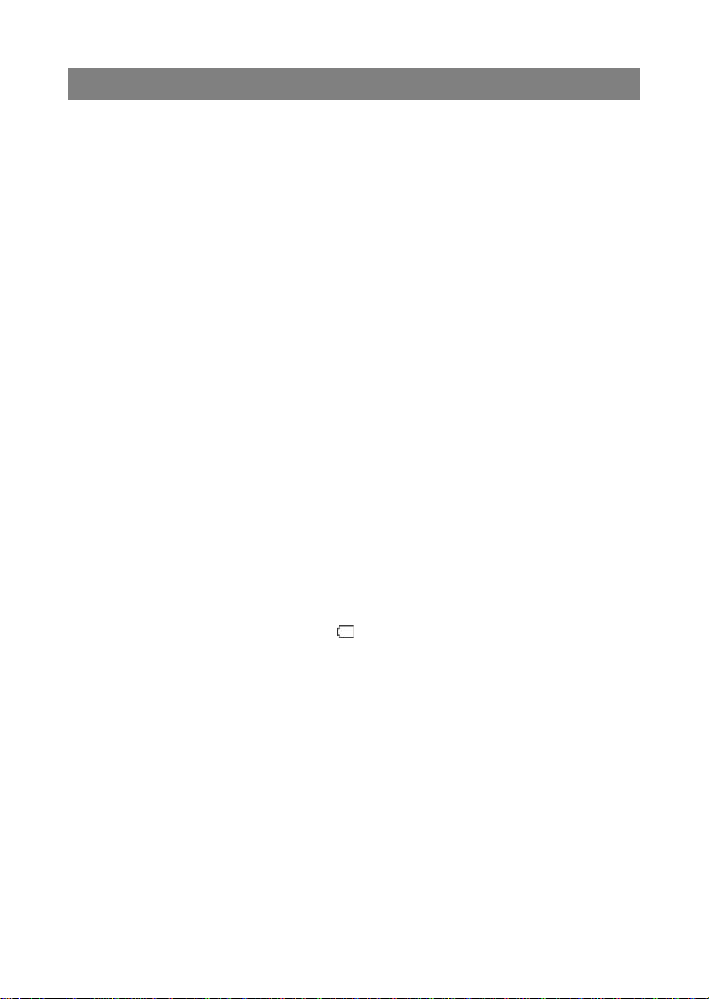
Safety Precautions
Do not subject the device to severe impact or drop it from heights.
Do not use t he device in extrem e hot or col d, dust y or dam p conditions. Do not
expose it to direct sunlight.
Avoid using the device near strong magnetic fields .
Normal f unct ionin g of t he pr oduct may be dis tur bed by ESD. I f so, sim ply res et
and resta rt the dev ice fo llo wing the in struc tio n manua l. Duri ng file t ransm issio n,
please handle with care and operate in a stat ic-free environment.
Keep the device away from water and oth er liquids. I n the event that wa ter or
other liquids enter the device, power off the product immediately and clean the
device.
Do not use ch emicals to c lean the dev ice in or der to av oid corrosion. Clean it
with a dry cloth.
Do not install this equipment in a confined space such as a book case or similar
unit. The ventilation should not be impeded by covering the ventilation openings
with items such as newspaper , table -cloths, cu rtains etc.
No naked flame sources, such as lighted candles, should be placed on the
apparatus.
Attention should be drawn to environmental aspects of battery dispo sal .
Use the apparatus in moderate climates.
We are not responsible for damage or lost data caused by malfunction, misuse,
modification of the device or battery replacement.
Do not att empt t o disass emb le, repai r or mo dify the pro duct. This wil l inva lid ate
the warranty.
If the dev ice will n ot be used f or an ex ten ded per iod of tim e, pl ease ch arge the
battery at least once per month to maintain battery life.
Charge the battery if:
a) The battery level icon displays (An empty battery)
b) The device powers off automatically when restarted.
c) There is no response when pressing keys with keys unlocked and battery full .
Do not interrupt the connection when the device is being formatted or
transferring files. Otherwise, data may be corrupted or lost.
When the device is used as a portable HD, please use only per the instructions.
Otherwise, permanent data loss could oc cur.
Please use and install data using the attachmen ts/acces sories pro vided and only
according to the manufacturer’s instruction.
Please refer to the information on the bottom of the device for electrical and
safety information before installing data or operating the device.
To reduce th e risk of fi re or electr ic shock , do not expo se this dev ice to rain or
moisture. The device should not be exposed to dripping or splashing. Never
place objects filled with liquids, such as vases, on the de vi ce.
There is danger of explosion if the battery is replaced incorrectly. Replace only
with the same or equivalent type.
1
Page 2
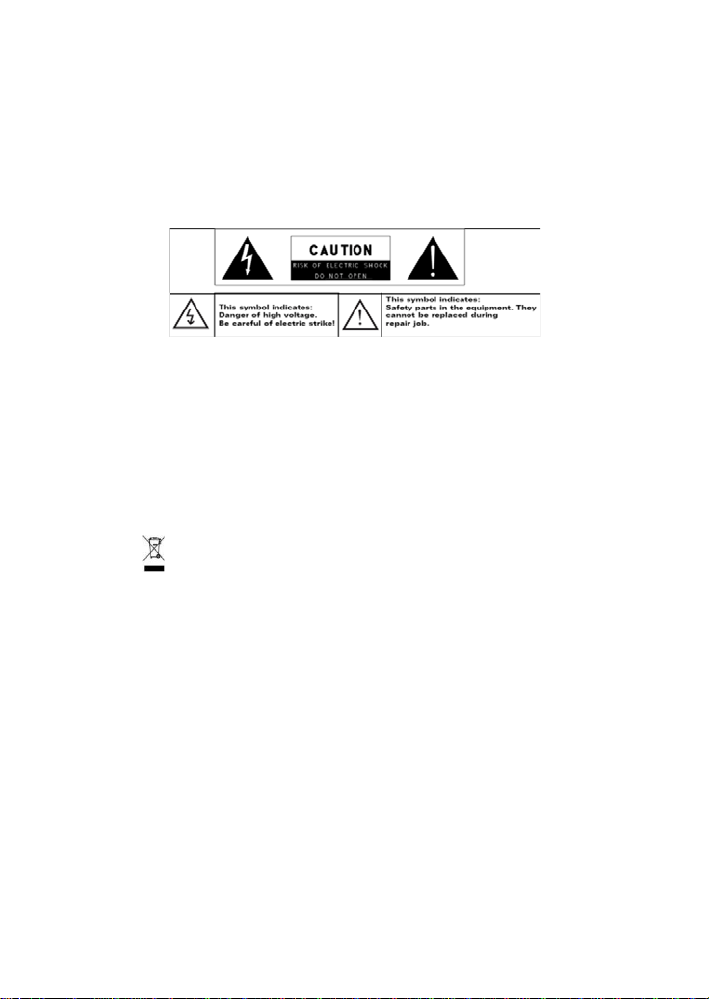
The battery (battery or batteries or battery pack) should not be exposed to
excessive heat such as sunlight, fire or the like.
Please follow responsible procedures for battery disposal.
If the power adaptor disconnected from the device, the device will remain
operable as long as the battery has sufficient charge .
The power adaptor is a CLASS II apparatus with double insulation, and no
external ground is provided.
Safety symbol explanation:
- The lightning flash with arrowhead symbol within an equilateral triangle is
intended to alert the user to the presence of non-insulated “dangerous
voltage” within the product’s enclosure that may be of sufficient magnitude
to constitute a risk of e l ectric shock.
- To reduce the risk of electric shock, do not remove the cover (o r back) as
there are no user-serviceable parts inside. Refer servicing to qualified
personnel.
- The exclamation point within an equilateral triangle is intended to alert the
user to the presence of important op erating and maintenan ce ins tructions in
the lite rature acc ompanying the device.
- Correct Disposal of this product. This marking indicates that this
product should not be disposed of with other household waste in the EU. To
prevent possible harm to the environment or human health from
uncontrolled waste disposal, recycle it responsibly to promote the
sustain able reuse of mate rial resources . To dispose of y our used devic e,
please use the return and collection systems available in your area or
contact the retailer where the product was purchased. They can take this
product for safe environmental recycling.
This equipment should be installed and operated with minimum distance 20cm
between the radiator & your body.
CE in which countries where the produc t may be used freely: Germany, UK, Italy,
Spain, Belgium, Netherlands, Portugal, Greece, Ireland, Denmark, Luxembourg,
Austria, Finland, Sweden, Norway and Iceland.
2
Page 3
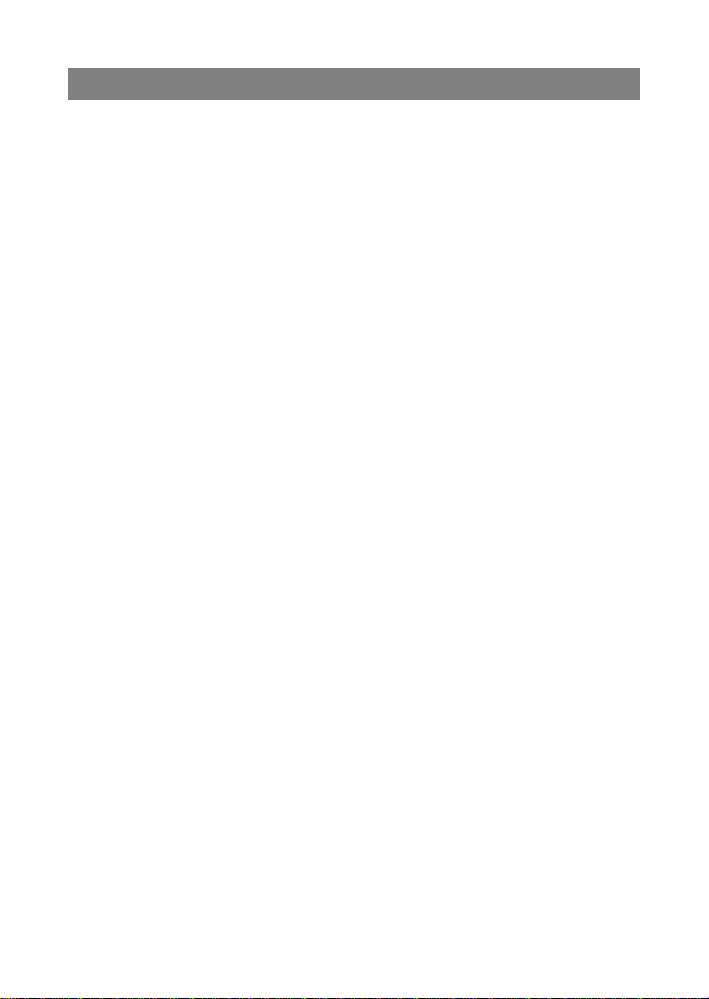
Listening Cautions
This product respects the current regulations for limiting the output volume of
consumer audio devices to a safe level. By listening to your device with
headphones or earbuds at high volumes, you run the risk of permanent damage
to your ears . Even if you get used to list ening at high volumes and it seems
normal to yo u, y ou s t il l ri sk t he po ss ib i li t y of damaging y our h e ari ng. Re duc e t he
volume of yo ur device to a reasonable lev el to avoid permanent hearing damage.
If you hear ringing in your ears, reduce the volume or shut off your device. This
device has been tested with the supplied earphones. In order to preserve your
hearing, it is advised that you use only the following headphone models: the
earphones supplied with your device, or any other headphones that respect the
current regulations. Other types of headphones may produce higher volume
levels.(At full power ,the prolonged li stening o f the w alkman can dam age the ea r
of the use)
Do not use while operating a motorized vehicle. It may create a traffic hazard
and is illegal in many areas.
You should use extreme caution or temporarily discontinue use in potentially
hazardous situations created by obstructed hearing.
Even if your headphones or earphones are the open-air type designed to let you
hear outside sounds, don’t turn up the volume so high that you can’t hear what’s
around you.
Sound can be deceiving . Over time y o ur hearing “comfort level” adapts to higher
volumes of sound. What sounds “normal” can actually be loud and harmful to
your hearing. Guard against this by setting the volume of you r dev ice at a safe
level BEFORE your hearing adapts.
To establish a safe volume level:
a. Start your volume control at a low setting.
b. Slowly increase the sound until you can hear it comfortably and clearly,
and withou t distortion. O nce you have establ ished a comfortab le sound
level, l eave it there.
This manual may not reflect your actual device’s operation. All information is subject to change
without prior notification. Please follow your actual device’s operational procedures.
3
Page 4
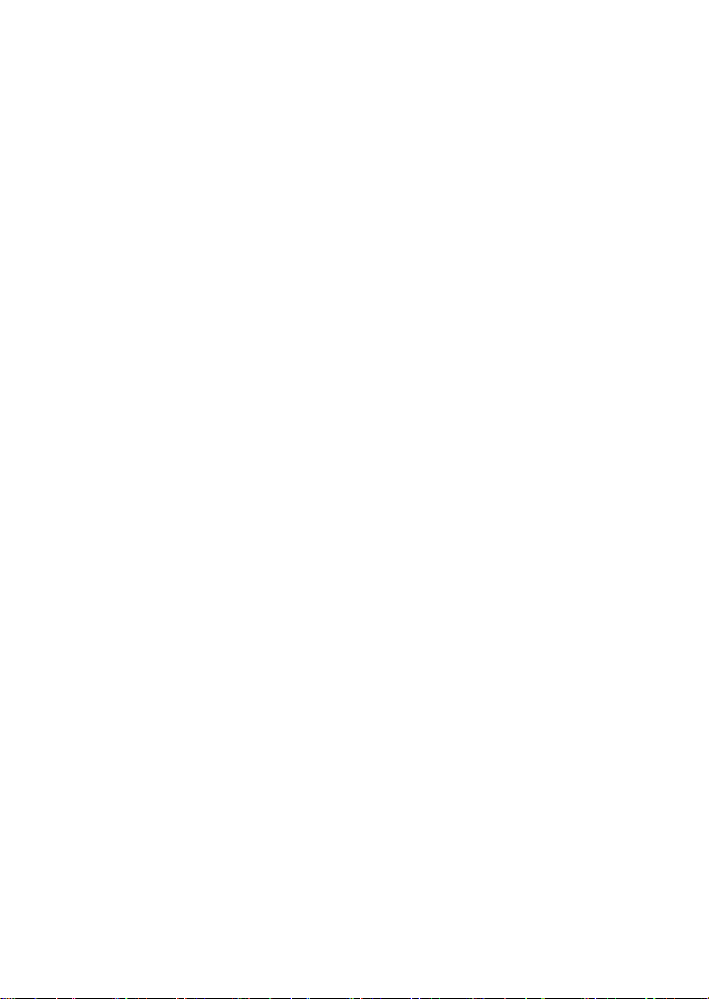
Table of Content
Safety Precautions ......................................................................... 1
Listening Cautions ......................................................................... 3
Packing Contents .......................................................................... 5
Features & Functionality ................................................................... 5
Basic Connections ......................................................................... 6
Basic Operation ............................................................................ 9
Maintenance ............................................................................... 13
Major Specifications ...................................................................... 14
FCC Statement ............................................................................ 15
4
Page 5
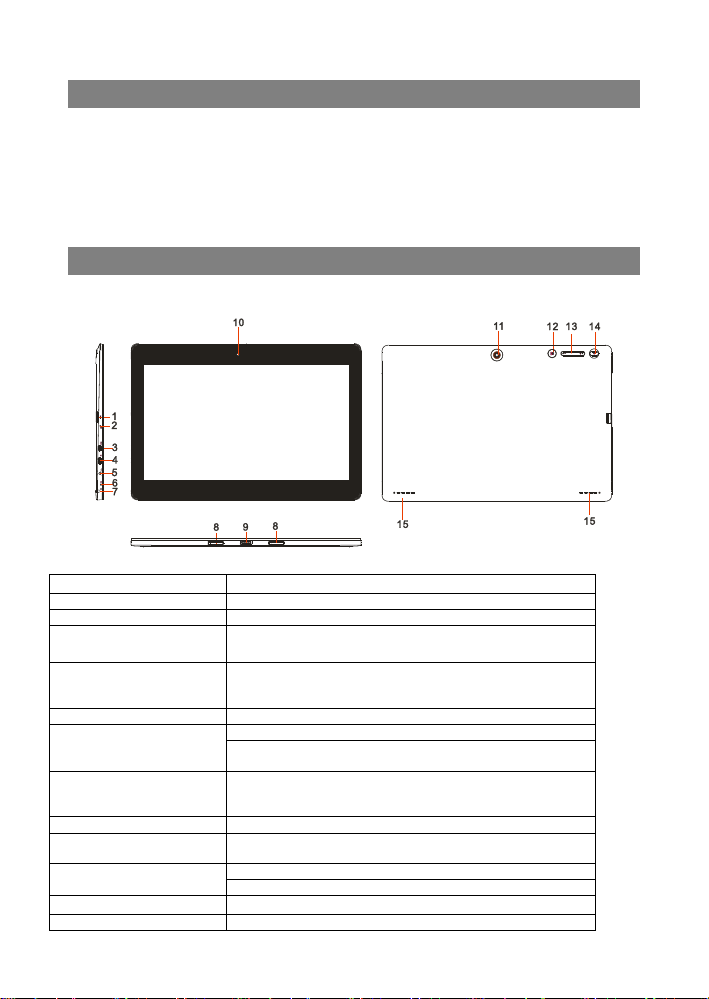
Feature
Functionality
1. microSD card slot
Reads and writes files stored on a microSD card.
2. Charging indicator
Indicates the battery-charge status.
the display to wider screen.
on.
5. DC-In socket
Connect the supplied power adapter for charging the battery.
6. Microphone
Records sounds.
Provides sound input while making call s using web-based
apps.
(female)
10.Front-facing camera
Capture a front view picture or record videos.
Use while making video calls.
11.Rear camera
Congratulations! Windows 10, the state-of-the-art operating system from Microsoft, i s
preinstalled on your Nextbook table t PC. When you get your device, be sure to check
the following items are enclosed in the package:
M ain Unit ● Power Adaptor ● Keyboard
User’s Manual ● Quick Start Guide (QSG)
Features & Functionality
Overview
3. HDMI port Connect HD television via optional HDMI cable, for switching
Packing Contents
4. Micro-USB port Connect USB devices, via an optional USB conversion
cable, for transferring data, music, photos, videos, and so
7. Audio port (3.5 mm)
8. Sustaining port (female) Fix and sustain the connection to external keyboard.
9. Pogo pin connector
12.Windows button Press to open the Windows Start screen.
Connect a headset, headphones, microphones, or other
audio eq uipment to listen to stereo sound, record a udio, or
make web phone calls.
Connect external keyboard
Captures pictures or videos.
5
Page 6

Press and hold to turn the tablet on or off.
Press to turn the display on or off.
15. Speaker
Provides audio output.
Note:
1. Both cameras support zoom, face tracking.
2. User can connect a keyboard and USB mouse to this tablet if necessary.
Caution:
battery has been fully charged, the LED indicator lights orange.
13.Volume+/- buttons Press to increase/decrease volume
14.Power button
Basic Connections
Charging the tablet
Note: If using the tablet for the first time, or after a long perio d of idle time , charge the
battery for more than half an hour before turning it on, to ensure system stability.
The tablet has a built-in rechargeable battery. Charge the device when the battery
level is l ow.
1. Plug the power adapter into the DC-In socket.
2. Connect the power adapter to an electrical outlet and charge the tablet until the
battery is fully charged.
1. Charge the battery in an ambient temperature of 0 °C to 35 °C.
2. Use only the supplied power adapter to charge your tablet. Using unauthorized
power adapters may severely damage your tablet.
Note:
1. The battery is not fully charged when you unpack your tablet.
2. A fully discharged battery takes about 5 hours to fully charge.
3. When the battery is being charged, the LED indicator lights red, and when the
Turning On the Tablet
Note: This Nextbook device has been equipped with Windows 10 system at the
factory, so user need not per form Wi ndow s se tup again before using for the first time.
Press and hold the Power button for 2 seconds to turn on your tablet. The lock screen
appears.
6
Page 7

1. P ick up a microSD card.
2. Align the mi croSD card so that the pins are poin ted toward the card slot.
2. Touch Safely Remo ve Hardware .
Now the tablet is ready for use.
Note: If the login screen is not enabled in Windows 10, you will be taken directly from
the lock screen to the Start screen.
Turning Off the Tablet
Y ou can turn off the tablet in two ways:
Using the Power button:
1. Press and hold the Power button for at least 4 seconds.
2. Swipe-do wn the shutdown confirmation screen to the bottom edge of the display
to turn off the tablet.
Using Start menu:
1. T ouch the Windows/ Start button to bring up Start menu.
2. Touch Power → Shut down to turn off the tablet.
Turning On/Off screen
Usually, user can press once the power button to turn on/ off the screen display.
Optionally, user can also use the Start menu:
1. Touch the Windows/ Start button to bring up Start menu.
2. Touch Power → Sleep to turn off the screen.
Inserting a microSD card
3. Push the microSD card into the card slot until it loc ks into place.
Removing a microSD card
Caution: Removing the mic roSD card while it is in use m ay cause data loss or result
in application errors. Make sure all save o perations to the micro SD card are com plete
before removing the microSD card.
1. Touch the Tray button in the notification area in the lower-right corner of the
screen.
3. Touch Eject XXXX SD Card. A message appears confirming tha t the microSD
card can be safely removed. If a warning m essa ge appears stating the microSD
card cannot be removed, ensure all data transfers involving the microSD card are
complete.
4. Press on the microSD card to release it.
7
Page 8

5. Slide the card out after it pops out from the microSD card slot.
Using Headphones
You can connect a headset or headphones to the audio port of your tablet.
Warning: Listening to loud music for an extended period of time can lead to
hearing loss.
1. Connect headphones to the audio port (3.5 mm) on the tablet.
2. Insert the earphones in your ears and adjust the volume level to a comfortable
level.
Note: When yo u c onnect an aud io device to t he 3.5 mm audi o jack, the integrated
speakers on your tablet are muted automatically
Caution: To prevent damage to the headphones when disconnecting it from the
tablet, pull the connector instead of the cable.
.
Connecting the Keyboard
For the sake of using convenience, this device is designed to be equipped with a
dedicated keyboard. Follow these steps to connect the keyboar d to your tablet :
1. Place the dedicated keyboard on an even and stable plane (e.g . des k);
2. Hold your tablet with two hands, align the connector and the two magnetic
contacts on the keyboard to the jack and positioning slots at the bottom of the
tablet.
3. As soon as the keyboard is connected to the tablet, it is ready for use.
4. You can rotate the tablet to ove rlap the keyb oard as you do with a laptop.
Note:
1.This keyboard is a plug-and-play device; you can connect/disconnect it anytime.
2. Normally, the power LED on the keyboard will be turned on once the tablet is
connected to the keyboard.
3. When the tablet overlaps on the keyboard, the display will be turned off; as soon as
it is erect, the display will be turned on again.
4. Since the keyboard is powered by the tablet, it has no built-in battery inside.
Warning:
The maximum angle between the tab let and the keyboar d is 120 de gree s, so D O NOT
rotate the tablet greater than that angle; otherwise, it may cause damage to the tablet
and the keyboard.
8
Page 9

FN+ESC
Backlight
FN+F10
Vol-
FN+F2
Play/Pause
FN+F11
Vol+
FN+F3
Stop
FN+F12
Enable/Disable touchpad
FN+F4
Previous (Skip-)
FN+NumLk
Lock/unlock numeric keys
FN+F5
Next (Skip+)
Menu
Context menu
FN+F6
Music Player
FN+Up/Down
Page Up/Down
FN+F7
Mail
FN+Left/Right
Home/End
FN+F8
Home Page
Enter+Windows
Turn on Narrator
FN+F9
Mute
ESC+CapsLock
Turn off Narrator
Instructions for using the cool function keys:
Gestures of using the touchpad
When usin g the touchpad on the keyboard, the following gestures are applicable:
Touch and slide with one finger- move the cursor ;
Roll vertically with two fingers- roll throgh the screen;
Touc h with two fingers and move them closer / apart-zoom in/out the screen display.
Touch once with two fingers-right click of mouse.
To remove the keyboard from tablet, you need to push dow n the latch button at the top
center of the keyboard wit h one hand, then lift it up with the other hand gently.
Basic Operation
Wi-Fi Setting
Turning On/Off Wi-Fi:
1. Touch WiFi icon in the notification a rea in the low er-right corner o f the s creen
to view the available WiFi hot spots.
2. Touch Available WiFi icon to turn on/off WiFi connection.
Connecting to a network:
1. Touch WiFi icon in the notification area in the lower-right corner of the screen
to view the available WiFi hot spots.
2. Select a n available network from the list and touch Connect.
3. Input the password if necessary, then touch Connect to start connecting to the
Internet.
Gestures
Your tablet has a multi-touch display. You can touch the screen to operate the tablet.
9
Page 10
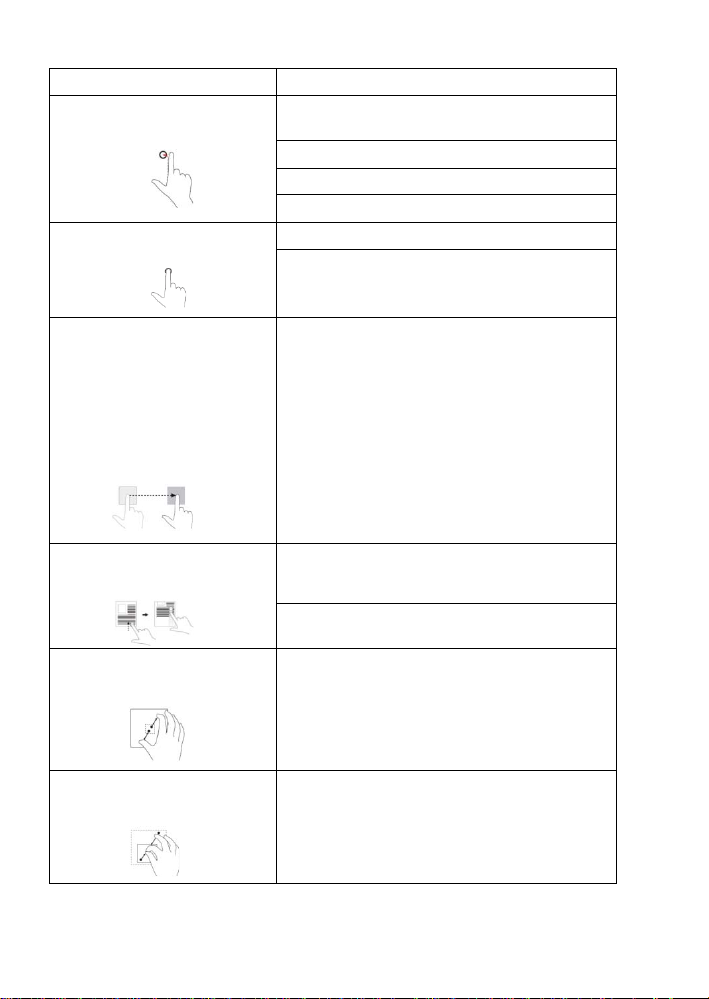
drop the item in the desired
Finger Gesture You can do
Touch
Tap gently on the display with your
fingertip.
Touch and Hold
Touch and hold your finger o n the
display.
Select items on the screen, including options, entries,
images, and icons.
Start apps.
Touch buttons on the screen.
Input text using the on-screen keyboard.
Display detailed information about an item.
Open the context menu of an item to perform further
actions.
Drag
1. Touch and hold your finger on
an item on the screen.
2. Keeping your finger in contact
with the display, move your fingertip
to the desired location.
3. Take your finger off the display to
location.
Swipe or Slide
Move your finger in a vertical or
horizontal direction on the display.
Zoom in
Touch the display with two fingers
and then move the fingers apart.
Zoom out
Touch the display with two fingers
and then move the fingers closer.
Move items such as images and icons on the screen.
Scroll through the Start screen, web pages, lists,
entries, photos, contacts, and so on.
Close an app. (Swipe the app to the bottom of the
display.)
Enlarge the view of an image or web page.
Reduce the view of an image or web page.
10
Page 11

work only in one orientation.
Screen Orientation
For optimal viewing experience, the screen orientation changes automatically to
portrait or landscape format depending on how you hold the tablet. You can disable
automatic screen rotation and lock the screen in portrait or landscape mode.
Note: Some apps may not support automatic screen rotation and are designed to
Locking the screen orientation
1. Change the screen to the desired orientation .
2. Touch Action Center button in the notification area to
access the Action Center;
3. Touch Rotation lock icon to lock or unlock screen rotation.
Windows 10 Start Screen
The Windows 10 Start screen displays a list of default and custom Live Tiles, which
act as a shortcut to Mail, Microsoft Edge, Weather app, Calendar, Windows Store,
and other installed apps.
Live Tiles on your Start screen change and update in real time to show news and
sports updates, weather updates, social-networking feeds, and so on.
The tile-based user interface gives you direct ac ce s s t o your most recentl y used apps,
emails, photos, music, video s, contacts, updates from social-networking sites, and
frequently viewed websites. You can pin your favorite apps as tiles to customize the
Start screen.
You also can personalize the Start screen by setting your favorite picture as the
wallpaper.
Note: Live Tiles can be added or removed by using Pin to taskbar , Pin to Start
or Unpin from Start options.
Accessing the Start screen
When your computer boots into Windows,
the Start screen appears by default. To
access the start screen from any other
window or app, use any of the following
methods:
1. Press the Windows button.
2. Touch the Start button in the lower left corner of the screen.
Note: The functionality of the Start icon is same as Windows button
.
11
Page 12

Getting Started
T ouch the
Start icon to bring up the start menu, from which you can find a list
of Most used apps. Among the apps, Get Started is extremely useful for new
user of the newestWindows system-Windows 10,includes some video clips
introducing the new features of the newest system.
Windows Search bar
Next to Start button in the lower-left corner of the screen, it is Windows search
bar, with which you can type in any keywords to search the web and Windows.
Swipe left/right/down
Swipe-in from the right edge of the display to show the Action Center, which provide
access to the system commands, such as Tablet mode, Airplane mode, Rotation lock,
WiFi connection, Location, Settings etc..
Swipe-in from the left edge of the display to show thum bnails of open apps.
Swipe-in from the top to the bottom of an app to dock or move the app.
Narrator Mode
This is a featured function that is friendly for blind users. Narrator is a screen reader
that reads all elements on screen, like text and buttons.
1. Touch Start > Settings>Easy access>Narrator, then toggle the slider to turn on
Narrator.
2. To turn Narrator off with the touch screen, tap the Narrator slider, and then
double-tap anywhere on the screen.
Note: If you have a keyboard connected to the tablet, you can use some short cut key s
to turn on/off Narrator mode. See the section of ‘Connecting the Keyboard’.
Synchronizing Your Tablet
If your computer has Microsoft Windows 10 installed , you can syn chroniz e user
settings of your tablet with your computer using a Microsoft account. When you sign in
with your Microsoft account on your tablet, your settin gs, including internet browser
history, app settings, and personal files etc., are synchronized with other Windows 10
PCs and tablets computers.
On the tablet, access Action Center by touching button → All Settings →
Accounts → Sync your settings to switch your computer local account to your
12
Page 13

not shipped with the tablet. See the picture below for reference.
Microsoft account.
Copy music, photos, and videos
1. Connect your tablet to a USB storage device wi t h a Micro-USB to standard USB
conversion cable, then transfer files to or from the USB storage device.
2. After transferring fi l es, use the Safely Remove Hard ware wizard t o remove the
USB storage device.
Note: The Micro-USB to standard USB conversion cable is sold separately and is
Maintenance
Cleaning Your Tablet
Caution:
Before you clean your tablet, disconnect all the cables and turn off the tablet. Clean
your tablet with a soft cloth dampened with water. Do not use liquid or aerosol
cleaners, which may contain flammable substances.
1. Turn off your tablet. For more information on turning off your tablet,
2. Disconnect any attached devices, headphones, and speake rs fro m the tablet and
from their electrical outlets.
3. Moisten a s oft, lint -free cloth with either water or a display cleaner, and wipe the
surface of the tablet until it is clean. Do not allow water from the cloth to seep
down to the tablet ports or buttons.
Caution:
1. To avoid damaging the tablet or display, do not spray cleaning solution directl y
onto the display. Only use products specifically designed for cleaning dis plays
and follow the instructions included with the product.
2. Do not clean the keyboard with a moist cloth.
Resetting your tablet
If your PC isn’t running well, resetting it might help. This lets you choose to keep your
files or remove them, and then reinstall Window s.
To restore your tablet:
1. Touch button in the notification area to access the Action Center;
2. Touch All Settings →Update and security→ Recovery→ Reset t his PC.
3. Touch Get started to choose an option from Keep my files or Remove every
13
Page 14
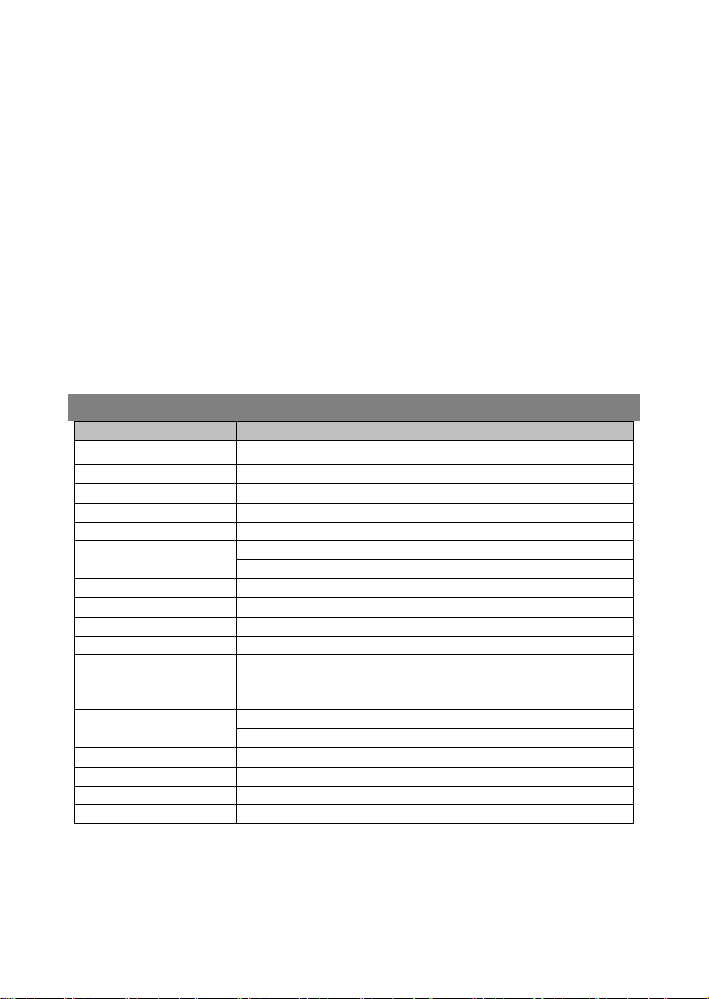
Note:
created on the desktop after the process is complete.
the required data before you proceed.
Operation system
Windows 10
Internal Memory
EMMC: 64 GB
USB 2.0 high speed /Micro SD (compatible SDHC, up to 64GB) card
Connection Agreement
WiFi (802.11 b/g/n); BT4.0
Bluetooth
Support
web-browsing: about 6 hours.
AC Adapter: DC-Out 5V/3.0 A
Ambient Temp.
Storage RH
thing.
4. You can have more choices if you select Advanced startup.
Apps installed from the Window s S tore are automatically reinstalled after t he refresh
is complete. Apps installed from sources other than the Windows Store are removed
and have to be manually installed. A list of apps removed during this process is
In shutdown status, user can press and hold Power & Vol- keys at the same time to
boot the device and enter Recovery mode, for the purpose of repairing or resetting
the system.
Caution:
Resetting your tablet erases all data from your tablet, including your account
config uration, ap ps, music, p ic tures, files, and so on. M ake sure that you back up all
Major Specifications
Item Descriptions
CPU
Intel BayTrail-T CR, Quad core/1.8GHz (Z3735F)
DDR
Expandable Memory Micro SD card: up to 64 GB
Interfaces
Front Webcam Front camera, 2.0 Mega Pixels; rear camera, 2.0 Mega Pixels
Display Resolution,1366*768 Pixels, 11.6 inch LCD IPS
Battery life
Power Supply
Storage T emp.
Operation RH
2GB
3.5mm Earphone
Music playback: about 9 hours;
Video playback about 8 hours,
Rechargeable lithium battery, 9000mAh;
-20℃ ~ +65℃
0℃ ~ +40℃
20% ~ 90% (40℃)
20% ~ 93% (40℃)
14
Page 15

IC Cauti on.
FCC Statement
RSS-Gen Issue 4 November 2014"&"CNR-Gen 4e edition Novembre 2014:
- English:
This device complies with Industry Canada licence-exempt RSS standard(s).
Operation is subject to the following two conditions: (1) This device may not cause
interference, and (2) This device must accept any interference, including interference
that may cause undesired operation of the device.
- French:
Le présentappareilestconforme aux CNR d'Industrie Canada applicables aux
appareils radio exempts de licence. L'exploitationestautorisée aux deux c ondit ion s
suivantes:
(1) l'appareil ne doit pas produire de brouillage, et
(2) l'utilisateur de l'appareildoit accepter tout brouillageradioélectriquesubi, mêmesi le
brouil lageest susceptible d'encompro mettre le fonctionnement.
FCC Caution.
This device complies with part 15 of t he FCC Rules. Operation is s ubject to the
following two conditions: (1) This device may not cause harmful interference, and (2)
this device must accept any interference received, including interference that may
cause und esired operation.
Any Changes or modifications not expressly approved by the party responsible for
compliance could void the user's authority to operate the equipment.
Note: This equipment has been tested and found to comply with the limits for a Class
B digital device, pursuant to part 15 of the FCC Rules. These limits are designed to
provide reasonable protection again s t ha r mful interference in a residential installati on.
This equipment generates uses and can radiate radio frequency energy and, if not
installed and used in accordance with the instructions, may cause harmful
interference to radio communications. However, there is no guarantee that
interference will not occur in a particular installation. If this equipment does cause
harmful interference to radio or television reception, whic h can be determined by
turning the equipment off and on, the user is encouraged to try to correct the
interference by one or more of the following measures:
-Reorient or relocat e t he receiving antenna.
-Increase the separation between theequipment and receiver.
-Connect the equipment into an outlet on a circuit different from that to which the
receiver is connected.
-Consult the dealer or an experienced radio/TV technician for help.
The device has been evaluated to meet general RF exposure requirement. The devic
e can be used in portable exposure condition without restriction.
This manual was correct and complete at the time of printing. However, new
specific ati ons an d updat es ca n occur at any time without prior notice. No part of this
manual may be copied, re published, reproduced, trans mit ted or distributed in any way
without prior written consent of E Fun. Any unauthorized distribution of this manual is
expressly forbidden.
15
Page 16

E Fun may find it necessary to modify, amend or otherwise change or update this
manual. We reserve the right to do this at any time, without any prior notice. All
specific ations and features are subject to change without notice. All screen shots
shown are simulated and may not represent the actual screen on production units
sold to cons umers.
For instruction manuals, updated drivers or other information, be sure to visit our
website at:
www.nextbookusa.com
Or write to us at:
E Fun
West Covina, CA 91791
USA
Copyright © 2015
16
