
NEXCOM International Co., Ltd.
Mobile Computing Solutions
Vehicle Telematics Computer
VTC 6200 / VTC 6200-NI / VTC 6200-NI-DK
User Manual
NEXCOM International Co., Ltd.
Published March 2015
www.nexcom.com

Contents
Contents
Preface
Copyright ............................................................................................. iv
Disclaimer ............................................................................................. iv
Acknowledgements .............................................................................. iv
Regulatory Compliance Statements ....................................................... iv
Declaration of Conformity ...................................................................... iv
RoHS Compliance ................................................................................... v
Warranty and RMA ................................................................................ vi
Safety Information ................................................................................vii
Installation Recommendations ................................................................vii
Safety Precautions .................................................................................viii
Technical Support and Assistance ........................................................... ix
Conventions Used in this Manual ........................................................... ix
Global Service Contact Information ......................................................... x
Package Contents ..................................................................................xii
Ordering Information ............................................................................xiii
Chapter 1: Product Introduction
Overview ................................................................................................1
Key Features .........................................................................................1
Hardware Specifications ..........................................................................3
Getting to Know VTC 6200 / VTC 6200-NI / VTC 6200-NI-DK ................. 6
Front Panel ...........................................................................................6
Rear Panel ............................................................................................8
Mechanical Dimensions .........................................................................13
Chapter 2: Jumpers And Connectors
Before You Begin .................................................................................. 15
Precautions ...........................................................................................15
Jumper .................................................................................................16
Locations of the Jumpers and Connectors ............................................. 17
Jumper Settings ....................................................................................18
SW2: Input Voltage Select...................................................................18
LVDS Power Input Voltage Select (JP7) ................................................18
CMOS Input Voltage Select (J4)...........................................................18
Temp Sensor (JP5) ............................................................................... 18
PCI-104 VI/O Select Voltage (J9) ..........................................................18
MCU Download (JP1) .........................................................................18
GAL Download (JP4) ........................................................................... 19
MCU COM Port (JP2) .......................................................................... 19
Connectors ........................................................................................... 20
Isolated GPIO Connector.....................................................................20
Isolated COM1 and COM2 Connectors ............................................... 20
RS232 COM3 and COM4 Connectors ................................................. 21
Isolated RS485 COM5 Connector .......................................................21
GAL Programmer Connector ...............................................................22
MCU Programmer Connector .............................................................22
LVDS Connector + USB0 ..................................................................... 23
VGA Port ............................................................................................ 24
LAN Port ............................................................................................. 24
USB Ports ...........................................................................................25
Copyright © 2011 NEXCOM International Co., Ltd. All rights reserved
ii
VTC 6200 / VTC 6200-NI / VTC 6200-NI-DK User Manual

Contents
LVDS Power Connector ..................................................................... 25
External 12V & 5V Power and SMBUS Connector .............................26
Mic-in Jacks ...................................................................................... 26
Line-out Jacks ................................................................................... 27
PCI-104 VI/O Voltage Setting ............................................................27
PCI-104 Connector ........................................................................... 28
Power Button ................................................................................... 28
Reset Button ....................................................................................28
MCU COM Port ................................................................................ 29
Temp Sensor .....................................................................................29
Power Input .....................................................................................30
Power On and IDE Active LED ........................................................... 30
GPIO and UMTS LEDs ....................................................................... 31
SATA Ports........................................................................................31
SATA Power Connector ....................................................................32
SATA DOM Power Connector ........................................................... 32
Mini-PCIe Slot (3.5G) ........................................................................ 33
Mini-PCIe Slot (WLAN) ...................................................................... 33
GPS Connector ................................................................................. 34
SIM Card Connector .........................................................................34
Bluetooth Connector ........................................................................ 35
SUMIT Connector A .........................................................................35
SUMIT Connector B (optional) ..........................................................36
Chapter 3: System Setup
Removing the Chassis Cover ................................................................37
Installing a GPRS/UMTS/HSDPA Module ................................................38
Installing a Wireless LAN Module ..........................................................41
Installing a Bluetooth Module ...............................................................44
Installing the PCI-104 Module ............................................................... 46
Installing a SATA Hard Drive ..................................................................48
Installing a SODIMM .............................................................................52
Removing the Fuse ................................................................................53
Rackmount Brackets .............................................................................54
Appendix A: I/O Address Function
I/O Address Function .............................................................................55
Appendix B: VTCB6200/ VTCB6200-NI Main Board
VTCB6200 Specifications ......................................................................58
VTCB6200-NI Specifications .................................................................. 59
Appendix C: Vehicle Power Management Setup
Vehicle Power Management Setup ........................................................60
Appendix D: Power Consumption
Power Consumption .............................................................................67
Appendix E: Pin Definition for GPS with Dead
Reckoning Feature
Pin Definition ........................................................................................ 68
Copyright © 2011 NEXCOM International Co., Ltd. All rights reserved
iii
VTC 6200 / VTC 6200-NI / VTC 6200-NI-DK User Manual

Preface
Preface
Copyright
This publication, including all photographs, illustrations and software, is
protected under international copyright laws, with all rights reserved. No
part of this manual may be reproduced, copied, translated or transmitted
in any form or by any means without the prior written consent from
NEXCOM International Co., Ltd.
Disclaimer
The information in this document is subject to change without prior notice
and does not represent commitment from NEXCOM International Co.,
Ltd. However, users may update their knowledge of any product in use
by constantly checking its manual posted on our website: http://www.
nexcom.com. NEXCOM shall not be liable for direct, indirect, special,
incidental, or consequential damages arising out of the use of any product,
nor for any infringements upon the rights of third parties, which may result
from such use. Any implied warranties of merchantability or fitness for any
particular purpose is also disclaimed.
Acknowledgements
VTC 6200 / VTC 6200-NI / VTC 6200-NI-DK is a trademark of NEXCOM
International Co., Ltd. All other product names mentioned herein are
registered trademarks of their respective owners.
Regulatory Compliance Statements
This section provides the FCC compliance statement for Class A devices
and describes how to keep the system CE compliant.
Declaration of Conformity
FCC
This equipment has been tested and verified to comply with the limits for
a Class A digital device, pursuant to Part 15 of FCC Rules. These limits are
designed to provide reasonable protection against harmful interference
when the equipment is operated in a commercial environment. This
equipment generates, uses, and can radiate radio frequency energy
and, if not installed and used in accordance with the instructions, may
cause harmful interference to radio communications. Operation of this
equipment in a residential area (domestic environment) is likely to cause
harmful interference, in which case the user will be required to correct the
interference (take adequate measures) at their own expense.
CE
The product(s) described in this manual complies with all applicable European Union (CE) directives if it has a CE marking. For computer systems to
remain CE compliant, only CE-compliant parts may be used. Maintaining
CE compliance also requires proper cable and cabling techniques.
Copyright © 2011 NEXCOM International Co., Ltd. All rights reserved
iv
VTC 6200 / VTC 6200-NI / VTC 6200-NI-DK User Manual

Preface
RoHS Compliance
NEXCOM RoHS Environmental Policy and Status
Update
NEXCOM is a global citizen for building the digital
infrastructure. We are committed to providing green
products and services, which are compliant with European Union RoHS (Restriction on Use of Hazardous Substance in Electronic
Equipment) directive 2002/95/EU, to be your trusted green partner and to
protect our environment.
RoHS restricts the use of Lead (Pb) < 0.1% or 1,000ppm, Mercury (Hg)
< 0.1% or 1,000ppm, Cadmium (Cd) < 0.01% or 100ppm, Hexavalent
Chromium (Cr6+) < 0.1% or 1,000ppm, Polybrominated biphenyls (PBB)
< 0.1% or 1,000ppm, and Polybrominated diphenyl Ethers (PBDE) < 0.1%
or 1,000ppm.
In order to meet the RoHS compliant directives, NEXCOM has established
an engineering and manufacturing task force in to implement the introduction of green products. The task force will ensure that we follow the
standard NEXCOM development procedure and that all the new RoHS
components and new manufacturing processes maintain the highest
industry quality levels for which NEXCOM are renowned.
The model selection criteria will be based on market demand. Vendors and
suppliers will ensure that all designed components will be RoHS compliant.
How to recognize NEXCOM RoHS Products?
For existing products where there are non-RoHS and RoHS versions, the
suffix “(LF)” will be added to the compliant product name.
All new product models launched after January 2006 will be RoHS compliant. They will use the usual NEXCOM naming convention.
Copyright © 2011 NEXCOM International Co., Ltd. All rights reserved
v
VTC 6200 / VTC 6200-NI / VTC 6200-NI-DK User Manual

Preface
Warranty and RMA
NEXCOM Warranty Period
NEXCOM manufactures products that are new or equivalent to new in
accordance with industry standard. NEXCOM warrants that products will
be free from defect in material and workmanship for 2 years, beginning
on the date of invoice by NEXCOM. HCP series products (Blade Server)
which are manufactured by NEXCOM are covered by a three year warranty
period.
NEXCOM Return Merchandise Authorization (RMA)
? Customers shall enclose the “NEXCOM RMA Service Form” with the
returned packages.
? Customers must collect all the information about the problems encoun-
tered and note anything abnormal or, print out any on-screen messages,
and describe the problems on the “NEXCOM RMA Service Form” for
the RMA number apply process.
? Customers can send back the faulty products with or without acces-
sories (manuals, cable, etc.) and any components from the card, such as
CPU and RAM. If the components were suspected as part of the problems, please note clearly which components are included. Otherwise,
NEXCOM is not responsible for the devices/parts.
? Customers are responsible for the safe packaging of defective products,
making sure it is durable enough to be resistant against further damage
and deterioration during transportation. In case of damages occurred
during transportation, the repair is treated as “Out of Warranty.”
? Any products returned by NEXCOM to other locations besides the cus-
tomers’ site will bear an extra charge and will be billed to the customer.
Repair Service Charges for Out-of-Warranty Products
NEXCOM will charge for out-of-warranty products in two categories, one
is basic diagnostic fee and another is component (product) fee.
System Level
? Component fee: NEXCOM will only charge for main components such
as SMD chip, BGA chip, etc. Passive components will be repaired for
free, ex: resistor, capacitor.
? Items will be replaced with NEXCOM products if the original one cannot
be repaired. Ex: motherboard, power supply, etc.
? Replace with 3rd party products if needed.
? If RMA goods can not be repaired, NEXCOM will return it to the cus-
tomer without any charge.
Board Level
? Component fee: NEXCOM will only charge for main components, such
as SMD chip, BGA chip, etc. Passive components will be repaired for
free, ex: resistors, capacitors.
? If RMA goods can not be repaired, NEXCOM will return it to the cus-
tomer without any charge.
Copyright © 2011 NEXCOM International Co., Ltd. All rights reserved
vi
VTC 6200 / VTC 6200-NI / VTC 6200-NI-DK User Manual

Preface
Warnings
Read and adhere to all warnings, cautions, and notices in this guide
and the documentation supplied with the chassis, power supply, and
accessory modules. If the instructions for the chassis and power supply
are inconsistent with these instructions or the instructions for accessory
modules, contact the supplier to find out how you can ensure that your
computer meets safety and regulatory requirements.
Cautions
Electrostatic discharge (ESD) can damage system components. Do the described procedures only at an ESD workstation. If no such station is available, you can provide some ESD protection by wearing an antistatic wrist
strap and attaching it to a metal part of the computer chassis.
Safety Information
Before installing and using the device, note the following precautions:
▪ Read all instructions carefully.
▪ Do not place the unit on an unstable surface, cart, or stand.
▪ Follow all warnings and cautions in this manual.
▪ When replacing parts, ensure that your service technician uses parts
specified by the manufacturer.
▪ Avoid using the system near water, in direct sunlight, or near a heating
device.
▪ The load of the system unit does not solely rely for support from the
rackmounts located on the sides. Firm support from the bottom is highly
necessary in order to provide balance stability.
▪ The computer is provided with a battery-powered real-time clock circuit.
There is a danger of explosion if battery is incorrectly replaced. Replace
only with the same or equivalent type recommended by the manufactur-
er. Discard used batteries according to the manufacturer’s instructions.
Installation Recommendations
Ensure you have a stable, clean working environment. Dust and dirt can
get into components and cause a malfunction. Use containers to keep
small components separated.
Adequate lighting and proper tools can prevent you from accidentally
damaging the internal components. Most of the procedures that follow
require only a few simple tools, including the following:
• A Philips screwdriver
• A flat-tipped screwdriver
• A grounding strap
• An anti-static pad
Using your fingers can disconnect most of the connections. It is recommended that you do not use needlenose pliers to disconnect connections
as these can damage the soft metal or plastic parts of the connectors.
Copyright © 2011 NEXCOM International Co., Ltd. All rights reserved
vii
VTC 6200 / VTC 6200-NI / VTC 6200-NI-DK User Manual

Preface
Safety Precautions
1. Read these safety instructions carefully.
2. Keep this User Manual for later reference.
3. Disconnect this equipment from any AC outlet before cleaning. Use a
damp cloth. Do not use liquid or spray detergents for cleaning.
4. For plug-in equipment, the power outlet socket must be located near
the equipment and must be easily accessible.
5. Keep this equipment away from humidity.
6. Put this equipment on a stable surface during installation. Dropping
it or letting it fall may cause damage.
7. Do not leave this equipment in either an unconditioned environment
or in a above 40
equipment.
8. The openings on the enclosure are for air convection to protect the
equipment from overheating. DO NOT COVER THE OPENINGS.
9. Make sure the voltage of the power source is correct before connect-
ing the equipment to the power outlet.
10. Place the power cord in a way so that people will not step on it. Do
not place anything on top of the power cord. Use a power cord that
has been approved for use with the product and that it matches the
voltage and current marked on the product’s electrical range label.
The voltage and current rating of the cord must be greater than the
voltage and current rating marked on the product.
11. All cautions and warnings on the equipment should be noted.
o
C storage temperature as this may damage the
12. If the equipment is not used for a long time, disconnect it from the
power source to avoid damage by transient overvoltage.
13. Never pour any liquid into an opening. This may cause fire or electrical shock.
14. Never open the equipment. For safety reasons, the equipment should
be opened only by qualified service personnel.
15. If one of the following situations arises, get the equipment checked
by service personnel:
a. The power cord or plug is damaged.
b. Liquid has penetrated into the equipment.
c. The equipment has been exposed to moisture.
d. The equipment does not work well, or you cannot get it to work
according to the user’s manual.
e. The equipment has been dropped and damaged.
f. The equipment has obvious signs of breakage.
16. Do not place heavy objects on the equipment.
17. The unit uses a three-wire ground cable which is equipped with a
third pin to ground the unit and prevent electric shock. Do not defeat
the purpose of this pin. If your outlet does not support this kind of
plug, contact your electrician to replace your obsolete outlet.
18. CAUTION: DANGER OF EXPLOSION IF BATTERY IS INCORRECTLY
REPLACED. REPLACE ONLY WITH THE SAME OR EQUIVALENT TYPE
RECOMMENDED BY THE MANUFACTURER. DISCARD USED BATTERIES ACCORDING TO THE MANUFACTURER’S INSTRUCTIONS.
19. The computer is provided with CD drives that comply with the appropriate safety standards including IEC 60825.
Copyright © 2011 NEXCOM International Co., Ltd. All rights reserved
viii
VTC 6200 / VTC 6200-NI / VTC 6200-NI-DK User Manual

Preface
CAUTION!
Technical Support and Assistance
1. For the most updated information of NEXCOM products, visit NEXCOM’s website at www.nexcom.com.
2. For technical issues that require contacting our technical support team
or sales representative, please have the following information ready
before calling:
– Product name and serial number
– Detailed information of the peripheral devices
– Detailed information of the installed software (operating system,
version, application software, etc.)
– A complete description of the problem
– The exact wordings of the error messages
Warning!
1. Handling the unit: carry the unit with both hands and handle it with
care.
2. Maintenance: to keep the unit clean, use only approved cleaning products or clean with a dry cloth.
3. CompactFlash: Turn off the unit’s power before inserting or removing a
CompactFlash storage card.
Conventions Used in this Manual
Warning: Information about certain situations, which if not
observed, can cause personal injury. This will prevent injury to
yourself when performing a task.
CAUTION!CAUTION!
Caution: Information to avoid damaging components or losing
data.
Note: Provides additional information to complete a task easily.
Copyright © 2011 NEXCOM International Co., Ltd. All rights reserved
ix
VTC 6200 / VTC 6200-NI / VTC 6200-NI-DK User Manual

Preface
Global Service Contact Information
Headquarters
NEXCOM International Co., Ltd.
15F, No. 920, Chung-Cheng Rd.,
ZhongHe District, New Taipei City, 23586,
Taiwan, R.O.C.
Tel: +886-2-8226-7786
Fax: +886-2-8226-7782
www.nexcom.com
America
USA
NEXCOM USA
2883 Bayview Drive,
Fremont CA 94538, USA
Tel: +1-510-656-2248
Fax: +1-510-656-2158
Email: sales@nexcom.com
www.nexcom.com
Asia
Taiwan
NEXCOM Intelligent Systems
Taipei Office
13F, No.920, Chung-Cheng Rd.,
ZhongHe District,
New Taipei City, 23586, Taiwan, R.O.C.
Tel: +886-2-8226-7796
Fax: +886-2-8226-7792
Email: sales@nexcom.com.tw
www.nexcom.com.tw
NEXCOM Intelligent Systems
Taichung Office
16F, No.250, Sec. 2, Chongde Rd.,
Beitun Dist.,
Taichung City 406, R.O.C.
Tel: +886-4-2249-1179
Fax: +886-4-2249-1172
Email: sales@nexcom.com.tw
www.nexcom.com.tw
Japan
NEXCOM Japan
9F, Tamachi Hara Bldg.,
4-11-5, Shiba Minato-ku,
Tokyo, 108-0014, Japan
Tel: +81-3-5419-7830
Fax: +81-3-5419-7832
Email: sales@nexcom-jp.com
www.nexcom-jp.com
China
NEXCOM China
1F & 2F, Block A, No. 16 Yonyou Software Park,
No. 68 Beiqing Road, Haidian District,
Beijing, 100094, China
Tel: +86-010-5704-2680
Fax: +86-010-5704-2681
Email: sales@nexcom.cn
www.nexcom.cn
Copyright © 2011 NEXCOM International Co., Ltd. All rights reserved
x
VTC 6200 / VTC 6200-NI / VTC 6200-NI-DK User Manual

Preface
Chengdu Office
9F, Shuxiangxie, Xuefu Garden,
No.12 Section 1, South Yihuan Rd.,
Chengdu, 610061, China
Tel: +86-28-8523-0186
Fax: +86-28-8523-0186
Email: sales@nexcom.cn
www.nexcom.cn
Shanghai Office
Room 603/604, Huiyinmingzun Plaza Bldg., 1,
No.609, Yunlin East Rd.,
Shanghai, 200333, China
Tel: +86-21-5278-5868
Fax: +86-21-3251-6358
Email: sales@nexcom.cn
www.nexcom.cn
Shenzhen Office
Room1707, North Block, Pines Bldg.,
No.7 Tairan Rd., Futian Area,
Shenzhen, 518040, China
Tel: +86-755-8332-7203
Fax: +86-755-8332-7213
Email: sales@nexcom.cn
www.nexcom.cn
Wuhan Office
1-C1804/1805, Mingze Liwan, No. 519
South Luoshi Rd., Hongshan District,
Wuhan, 430070, China
Tel: +86-27-8722-7400
Fax: +86-27-8722-7400
Email: sales@nexcom.cn
www.nexcom.cn
Europe
United Kingdom
NEXCOM EUROPE
10 Vincent Avenue,
Crownhill Business Centre,
Milton Keynes, Buckinghamshire
MK8 0AB, United Kingdom
Tel: +44-1908-267121
Fax: +44-1908-262042
Email: sales.uk@nexcom.eu
www.nexcom.eu
Italy
NEXCOM ITALIA S.r.l
Via Gaudenzio Ferrari 29,
21047 Saronno (VA), Italia
Tel: +39 02 9628 0333
Fax: +39 02 9625570
Email: nexcomitalia@nexcom.eu
www.nexcomitalia.it
Copyright © 2011 NEXCOM International Co., Ltd. All rights reserved
xi
VTC 6200 / VTC 6200-NI / VTC 6200-NI-DK User Manual

Preface
Package Contents
Before continuing, verify that the VTC 6200 / 6200-NI package that you received is complete. Your VTC 6200 / 6200-NI package should have all the items
listed in the following table.
Item P/N Name Specification Qty
1 4NCPM00302X00 POWER CON 3P PHOENIX CONTACT 1
2 5060100017X00 DAMPER 6mm/OUTSIDE DIA .12mm H: 9mm TPS(BLACK) 4
3 50311F0119X00 I HEAD BOLTS SCREW LONG I3x12.5 AXISx 8.5mm SCREWx 4mm 4
4 60233PW134X00 (N)POWER CABLE FOR VTK33B SMBUS SIGNAL 1
5 60233ATA20X00 SATA CABLE L: 80mm 1
6 60233PW102X00 SATA POWER CABLE SATA 15PIN TO 3022H-04 4PIN PITCH 5.08mm ,L: 80mm 1
7 5042220027X00 (N)WIRE MOUNT 19.1x8.4x1.3 NYLON66 4
8 50311F0150X00 (N)F HEAD SCREW LONG #6-32X8 NI NYLOK 3
9 60233SAM05X00 GPS ANTENNA 5M /SMA180P 1
10 50311F0100X00 ROUND HEAD SCREW W/SPRING+FLAT WASHER LONG P3x6 iso/SW6x0.5 NI 4
11 5043330316X00/
or 5043330354X00
12 5043330317X00 HDD BRACKET FOR CUSHION LEFT 123.3x44.5x 14.7mm 1
13 5043330245X00 HDD BRACKET FOR CUSHION RIGHT 128.5x17x 1mm 1
14 50344C0042X00 COPPER POST LONG WITH MALE/FEMALE (FEMALE)12mm x (MALE) 5mm x M3 4
15 5060100012X00 HIGH-END DAMPER INSIDE 11.1mm H: 10.8mm TPS(BLACK) 4
16 50311F0107X00 I HEAD BOLTS SCREW LONG I3x14 AXISx 10mm SCREWx 4mm (BLACK) 4
17 CD driver 1
HDD BASE PLATE FOR VTC6200/ or HDD BASE PLATE
FOR VTC6200-NI
143.2 x 103 x 1 mm
138.2 x 103 x 1mm
1
Copyright © 2011 NEXCOM International Co., Ltd. All rights reserved
xii
VTC 6200 / VTC 6200-NI / VTC 6200-NI-DK User Manual

Preface
Ordering Information
The following provides ordering information for VTC 6200 / 6200-NI.
• VTC 6200 (P/N: 10V00620000X0)
®
- with Intel
Atom D510, 1GB DDR2 memory, GPS module and GPS
antenna
• VTC 6200-NI (P/N: 10V00620002X0)
- with Intel
®
Atom D510, 1GB DDR2 memory, GPS module and GPS
antenna, without isolation
• VTC-6200-NI-DK (P/N: 10V00620006X0)
- with Intel Atom D510, 1GB DDR2 memory, GPS receiver with dead
reckoning feature and GPS antenna.
Copyright © 2011 NEXCOM International Co., Ltd. All rights reserved
xiii
VTC 6200 / VTC 6200-NI / VTC 6200-NI-DK User Manual

Chapter 1: Product Introduction
Chapter 1: Product Introduction
Overview
VTC 6200 Rear View
VTC 6200/6200-NI/6200-NI-DK
Front View
Key Features
®
• Built-in Intel
Atom D510 processor
• Fanless design with ruggedized aluminum chassis
• PCI104, SUMIT and 2 x Mini card expansion interface for PoE and Mini
card module
• Wide range DC input from 8V-60V
• Power ignition on/off delay controlled by software
• Low battery power protection setting by software
• External smart battery back-up
• S3 & S4 suspend mode
Copyright © 2011 NEXCOM International Co., Ltd. All rights reserved
VTC 6200-NI Rear View
VTC 6200-NI-DK Rear View
• Availability of GPS, GPRS/UMTS/HSDPA
• Multiple display connections: Dual VGA and LVDS
• Optional IP65 enclosure (VTC6200-NI Only)
• Flexible chassis design for PCI104 and HDD; can be used at the same
time (VTC 6200 Only)
• Supports 2 x isolated RS-232 ports (COM1 and COM2)
• Isolated GPIO (VTC 6200 Only)
• Isolated RS485 (VTC 6200 Only)
• e13 Mark certification
1
VTC 6200 / VTC 6200-NI / VTC 6200-NI-DK User Manual

Chapter 1: Product Introduction
The VTC 6200 / VTC 6200-NI / VTC 6200-NI-DK is an innovative in-vehicle
computer for use in any car, truck, or even for maritime applications. The
design itself makes the system available as a complete system allowing the
user to easily define and build requirements.
VTC 6200 / VTC 6200-NI / VTC 6200-NI-DK fulfills vehicle industry
requirements. The design itself is in compliance with vehicle industrial
standard such as eMark. More features required for in-vehicle operations,
such as power ignition delay control, low-power protection and SMBus
connection, etc., are continued from NEXCOM’s other in-vehicle computer
products.
The GPS function navigates drivers to ultimate the fleet management.
Optional 802.11b/g/n, 3.5G, GPRS, and Bluetooth availability make VTC
6200 / VTC 6200-NI / VTC 6200-NI-DK ready for wider coverage and
future trend. Multiple display connections make VTC 6200 / VTC 6200-NI /
VTC 6200-NI-DK an ideal choice for in-vehicle signage platforms as well.
Copyright © 2011 NEXCOM International Co., Ltd. All rights reserved
2
VTC 6200 / VTC 6200-NI / VTC 6200-NI-DK User Manual

Chapter 1: Product Introduction
Hardware Specifications
Main Chipset
®
• Intel
CPU
• Intel
Memory
• DDR2 667/800 SDRAM
• One 200-pin SO-DIMM up to 2GB
Expansion
• Mini PCIe socket (PCIe + USB) x 1 (for WLAN module)
• Mini PCIe socket (USB) x 1 (for 3.5G module)
• 1 x Bluetooth module (optional)
• 1 x GPS module for VTC 6200 / 6200-NI; 1 x GPS module with dead
• PCI-104 x 1
• SUMIT x 1 (USB + PCIe x1) - VTC 6200 only
I/O Interfaces - Front
• 5 x LEDs for power stand-by (on power button), Power Status, HDD,
• Power button
• 2 x USB ports
• 1 x SIM card socket
• 1 x system reset button
• 1 x Mic-In, 1 x Line-Out
• 4 x mounting holes SMA-type for WLAN/ HSDPA/BT
ICH8M
®
Atom™ D510 Dual Core 1.6GHz
reckoning for VTC 6200-NI-DK only
WLAN/HSDPA and GPIO
I/O Interfaces - Rear
• Mounting hole reserved:
For RF Coax to SMA Bulkhead x 1 (for GPS) reference, signal connects to
the function board
• 8V~60V wide range DC power input, power ignition signal control
• Dual VGA output (clone mode)
• 5V/1A, 12V/1A DC power output, can be controlled by S/W
• 1 x Mic-In, 1 x Line-Out
• 2 x Isolated RS232 (COM1/2) - VTC 6200 Only
2 x RS232
1 x Isolated RS485 (COM5) - VTC 6200 only
• 2 x USB 2.0
• 1 x LVDS (DB26 female connector for LVDS with backlight, control
power [+12V] and USB 2.0 x 1)
• 10/100/1000 Fast Ethernet, RJ45 with LED connector x 1
• Isolated GPIO x 1 (4 input & 4 output) - VTC 6200 only
• FUSE
Expandable Storage
• SATA 2.5” HDD Bay x 1
• SATA DOM x 1
Power Management
• Selectable boot-up & shut-down voltage for low power protection
• HW design ready for 8-level delay time on/off at user’s self configuration
• Power on/off ignition, software detectable
• Supports S3/S4 suspend mode
Copyright © 2011 NEXCOM International Co., Ltd. All rights reserved
3
VTC 6200 / VTC 6200-NI / VTC 6200-NI-DK User Manual

Chapter 1: Product Introduction
IP Rating
• IP65 compliant with VTC series protection kit - for VTC6200-NI /
6200-NI-DK Only
Dimensions
• VTC 6200
260mm (W) x 176mm (D) x 70mm (H) (10.24” x 6.93” x 2.75”)
Supports HDD and PCI-104 at the same time
• VTC 6200-NI / VTC 6200-NI-DK
260mm (W) x 176mm (D) x 50mm (H) (10.24” x 6.93” x 1.97”)
Construction
• Aluminum enclosure with fanless design
Environment
• Operating temperatures:
Ambient with air:
-30°C to 60°C (SSD)
-30°C to 60C (HDD)
• Storage temperatures: -40°C to 80°C
• Relative humidity: 10% to 90% (Non-condensing)
• Vibration (random): 2g@5~500 Hz with SSD; 1g@5~500 Hz with HDD
(in operation)
• Vibration (with SSD)
Operating: MIL-STD-810F, Method 514.5, Category 20, Ground
Vehicle – Highway Truck
Storage: MIL-STD-810F, Method 514.5, Category 24, Integrity Test
• Shock (with SSD)
- Operating: MIL-STD-810F, Method 516.5, Procedure I, Trucks and
semi-trailers=20g
- Crash Hazard: MIL-STD-810F, Method 516.5, Procedure V, Ground
equipment=75g
Certifications
• CE approval
• FCC Class B
• e13 Mark
• IP65 protection (With IP65 kit) - for VTC6200-NI / 6200-NI-DK Only
Copyright © 2011 NEXCOM International Co., Ltd. All rights reserved
4
VTC 6200 / VTC 6200-NI / VTC 6200-NI-DK User Manual

Chapter 1: Product Introduction
Power Management
• Power-on delay time is selectable by BIOS to disable and enable in 10sec
/ 30sec / 1min / 5min / 10 min / 15min / 30min / 1hr.
• Power-off delay time is selectable by BIOS to disable and enable in 20sec
/ 1min / 5min / 10min / 30min / 1hr / 6hr / 18hr.
• S3, S4 suspend mode
•IgnitionOn/OffstatusdetectablebySW
•LowbatterystatusdetectablebySW
• Ignition enable/disable is jumper selectable
• Shut down system automatically when the system’s internal temperature
is over 80C.
• VTC 6200 / VTC 6200-NI / VTC 6200-NI-DK will automatically shut
down 5 minutes after the duration of low battery voltage is over 60 sec.
User can detect this situation via software.
• If the ignition is off and the system is still on after 3 minutes, VTC 6200 /
VTC 6200-NI / VTC 6200-NI-DK will shut down automatically.
• If the ignition is off, the user can detect this status via the software.
• If the ignition is turned on again and the power-off delay is in progress,
VTC 6200 / VTC 6200-NI / VTC 6200-NI-DK will cancel the delay
function and will continue to operate normally.
• If the ignition is turned on again and the power-off delay ended, VTC
6200 / VTC 6200-NI / VTC 6200-NI-DK will shut down completely will
power-on again automatically.
• If the ignition is turned off again and power-on delay is in progress, VTC
6200 / VTC 6200-NI / VTC 6200-NI-DK will cancel the delay and stay in
power-off status.
• If the ignition is turned off again and the power-on delay ended
(entered OS already), VTC 6200 / VTC 6200-NI / VTC 6200-NI-DK will
continue to operate normally.
• If the ignition is turned off again and the power-on delay ended (in BIOS
process), VTC 6200 / VTC 6200-NI / VTC 6200-NI-DK will shut down
immediately.
• If VTC 6200 / VTC 6200-NI / VTC 6200-NI-DK is off, only below 10mA is
used.
Copyright © 2011 NEXCOM International Co., Ltd. All rights reserved
5
VTC 6200 / VTC 6200-NI / VTC 6200-NI-DK User Manual

Chapter 1: Product Introduction
Getting to Know VTC 6200 / VTC6200-NI
VTC6200-NI-DK
Front Panel
GPRS/UMTS/HSDPA module
antenna mounting holes
Power button
LEDs
Vehicle PC Mode
Mode A (default setting). When the ignition is from “low” to “high”, VTC
6200 / VTC 6200-NI / VTC 6200-NI-DK will turn on automatically. When
the ignition is “high”, press the power button to turn off VTC 6200 / VTC
6200-NI / VTC 6200-NI-DK.
When the ignition is from “high” to “low”, VTC 6200 / VTC 6200-NI /
VTC 6200-NI-DK will turn off automatically.
WiFi/Bluetooth module
antenna mounting holes
USB
SIM card socket
Reset button
Mic-in
Line-out
Startup and Shutdown Mode (Refer to SW2 setting)
The start up and shut down setting modes are as follows.
1. Mode A (default setting). When the input power voltage is 12V, use
SW2 to select this voltage. Use the BIOS to select the start up and shut
down voltages.
2. Mode B. When the input power voltage is 24V, use SW2 to select this
voltage. Use the BIOS to select the start up and shut down voltages.
3. Mode C. When the input power voltage is 48V, use SW2 to select this
voltage. Use the BIOS to select the start up and shut down voltages.
Copyright © 2011 NEXCOM International Co., Ltd. All rights reserved
6
VTC 6200 / VTC 6200-NI / VTC 6200-NI-DK User Manual

Chapter 1: Product Introduction
LEDs
GPIO I/O PORT Address : <Read/Write> #0EE0H Bit 0 :
0(Off) 1(On).
COMM WLAN/HSDPA Status
SIM Card Socket
VTC 6200 / VTC 6200-NI / VTC 6200-NI-DK can be internally integrated
with a 3.5G Mini Card module. The SIM card bracket is on the board.
When using the GPRS/UMTS/HSDPA function, insert the SIM card into the
SIM card socket. Make sure to turn off VTC 6200 / VTC 6200-NI / VTC
6200-NI-DK before inserting the SIM card.
USB Ports x2
The USB port complies with USB 2.0 specifications.
WiFi/Bluetooth Module Antenna Mounting Holes
The 3 external antenna mounting holes are used to mount and connect
WiFi antenna to a WLAN module (Mini Card type).
GPRS/UMTS/HSDPA Module Antenna Mounting Hole
The antenna mounting hole is used to mount and connect an antenna to
the GPRS/UMTS/HSDPA module.
Reset Button
Press this button to restart VTC 6200 / VTC 6200-NI / VTC 6200-NI-DK.
Line-out
Line-out is a stereo output for connecting external speakers.
Mic-in
Mic-in receives monophonic input from an external microphone.
Copyright © 2011 NEXCOM International Co., Ltd. All rights reserved
7
VTC 6200 / VTC 6200-NI / VTC 6200-NI-DK User Manual

Chapter 1: Product Introduction
Rear Panel
VTC 6200
LAN
VTC 6200-NI
LAN
VTC 6200-NI-DK
GPS COM3
USB
Line-out
Mic-in
GPS COM3
USB
Line-out
Mic-in
GPS COM3
COM5
COM2
COM2
COM2
COM4
COM1
VGA
VGA
GPIO
LVDS
DC IN 8V-60V
5V/12V/SMBUS
DC IN 8V-60V
5V/12V/SMBUS
Odo. Sensor
Power Input
DC Power Input Connector
Connector location: CON1
3 2 1
Connector pin definition (CN1)
Pin No. Function Description
1 GND
GPIOLVDS COM1
GPIOLVDS
2 8V-60V
3 IGNITION
** Use power cable (+) with fuse for system protection
LAN
USB
Line-out
Mic-in
Copyright © 2011 NEXCOM International Co., Ltd. All rights reserved
VGA
5V/12V/SMBUS
DC IN 8V-60V
8
VTC 6200 / VTC 6200-NI / VTC 6200-NI-DK User Manual

Chapter 1: Product Introduction
RS232 Connector
Connector size: DSUB-9 PIN
Connector location
1
5
9
6 9
Connector pin definition (VTC 6200 COM3/ COM4)
PIn Definition Pin Definition
1 DCD (RS232) 2 RXD (RS232)
3 TXD (RS232) 4 DTR (RS232)
5 GND 6 DSR (RS232 )
7 RTS (RS232) 8 CTS (RS232)
9 RI (RS232)
Connector pin definition (VTC 6200-NI COM1/ COM2; VTC 6200-NIDK COM2)
PIn Definition Pin Definition
1 DCD (RS232) 2 RXD (RS232)
3 TXD (RS232) 4 DTR (RS232)
5 GND 6 DSR (RS232 )
7 RTS (RS232) 8 CTS (RS232)
9 RI (RS232)
Isolated RS232 Connector COM1 and COM2 (for VTC 6200 only)
Connector size: DSUB-9 PIN
Connector location
1
5
6
PIn Definition Pin Definition
1 N/A 2 Isolated RXD
3 Isolated TXD 4 N/A
5 Isolated GND 6 N/A
7 N/A 8 N/A
9 N/A
Copyright © 2011 NEXCOM International Co., Ltd. All rights reserved
9
VTC 6200 / VTC 6200-NI / VTC 6200-NI-DK User Manual

Chapter 1: Product Introduction
Isolated RS485 Connector COM5 for VTC6200 only
Connector size: DSUB-9 PIN
Connector location
1
5
9
6
Connector pin definition (VTC 6200)
PIn Definition Pin Definition
1 Isolated TX-/RX- (RS485) 2 Isolated TX+/RX+ (RS485)
3 N/A 4 N/A
5 Isolated GND 6 N/A
7 N/A 8 N/A
9 N/A
RS485 Connector COM3 for VTC6200-NI and VTC6200-NI-DK
Connector pin definition
PIn Definition Pin Definition
1 TX-/RX- (RS485) 2 TX+/RX+ (RS485)
3 N/A 4 N/A
5 GND 6 N/A
7 N/A 8 N/A
9 N/A
COM Port mapping table (VTC6200 )
Real COM Port
number
COM1 3F8H IRQ4 COM1
COM2 2F8H IRQ3 COM2
COM3 3E8H IRQ5 COM3
COM4 2E8H IRQ7 COM4
COM5 228H IRQ6 COM5
COM6 238H IRQ10 GPS module
COM Port mapping table (VTC6200-NI)
Real COM Port
number
COM3 3E8H IRQ5 COM1
COM4 2E8H IRQ7 COM2
COM5 228H IRQ6 COM3
COM6 238H IRQ10 GPS module
COM Port mapping table (VTC6200-NI-DK)
Real COM Port
number
COM4 2E8H IRQ7 COM2
COM5 228H IRQ6 COM3
COM6 238H IRQ10 GPS module
I/O port address IRQ number
I/O port address IRQ number
I/O port address IRQ number
COM Port number on
COM Port number on
COM Port number on
Note: Please refer to Appendix E for the pin definition information
of GPS with dead reckoning feature.
the Rear panel
the Rear panel
the Rear panel
Copyright © 2011 NEXCOM International Co., Ltd. All rights reserved
10
VTC 6200 / VTC 6200-NI / VTC 6200-NI-DK User Manual

Chapter 1: Product Introduction
LVDS
Connector size: DB-26 PIN
Connector location
19
1926
Pin Definition Pin Definition
1 Panel_ EN 2 Panel_control
3 VDD 4 VDD
5 LCDD09(OUT3) 6 LCDD01(OUT0)
7 LCDD08(OUT3#) 8 LCDD00(OUT0#)
9 LCDD_GND 10 LCDD_GND
11 LCDD07(CLK) 12 LCDD03(OUT1)
13 LCDD06(CLK#) 14 LCDD02(OUT1#)
15 LVDS_GND 16 LCDD_GND
17 LCDD05(OUT2) 18 Power on push button
19 LCDD04(OUT2#) 20 Panel_backlight
21 LCDD_GND 22 Panel-Gnd
23 USB_0# 24 Contact_DET#
25 USB_0 26 USB_VCC
External SMBus, 12V and 5V Power Output
Connector location
6 4
3 1
Connector pin definition
PIn Definition Pin Definition
1 5V 2 12V
3 SMBus Clock 4 GND
5 GND 6 SMBus Data
+5 VDC (1A) and +12VDC (1A) power output and SMBus
(w/o VTK 33M-01 connection)
+5 VDC (0.5A) and +12VDC (0.5A) power output and SMBus
(w/ VTK 33M-01 connection)
Copyright © 2011 NEXCOM International Co., Ltd. All rights reserved
11
VTC 6200 / VTC 6200-NI / VTC 6200-NI-DK User Manual

Chapter 1: Product Introduction
Isolated GPIO Connector
Connector size: DSUB-9 pin
Connector location: COM1
5
1
9
6
Connector pin definition (VTC 6200)
Pin Description Pin Description
1 Isolated GIN1 2 Isolated GIN2
3 Isolated GIN3 4 Isolated GIN4
5 Isolated GOUT4 6 Isolated GND
7 Isolated GOUT3 8 Isolated GOUT2
9 Isolated GOUT1
Connector pin definition (VTC 6200-NI, VTC 6200-NI-DK)
PIn Definition Pin Definition
1 GIN1 2 GIN2
3 GIN3 4 GIN4
5 GOUT4 6 GOUT1
7 GOUT2 8 GOUT3
9 GND 10 GND
VGA Port x2 (Clone Mode)
The DB15 VGA port supports resolutions up to 1600x1200 @ 85 Hz,
2048x1536 @ 60Hz.
USB Port x 2
The two USB ports are compliant with USB 2.0 specifications.
LAN Port
The LAN port is an RJ45 interface with integrated LEDs and supports
10/100/1000Mbps Ethernet data transfer rates.
Audio Jacks (MIC-IN and LINE-OUT)
• MIC-IN jack receives monophonic input from an external microphone.
• LINE-OUT jack is the stereo output for connecting external speakers.
Odometer Sensor Connector (for VTC 6200-NI-DK)
Connector size: DSUB-9 PIN
Connector location
1
5
9
6
PIn Definition Pin Definition
1 DIR_N 6 GND
2 DIR_P 7 NC
3 NC 8 NC
4 PULSE_P 9 GND
5 PULSE_N
Copyright © 2011 NEXCOM International Co., Ltd. All rights reserved
Note: Please refer to Appendix E for the pin definition information
of GPS with dead reckoning feature.
12
VTC 6200 / VTC 6200-NI / VTC 6200-NI-DK User Manual

Chapter 1: Product Introduction
Mechanical Dimensions
VTC 6200
FUSE
45
Copyright © 2011 NEXCOM International Co., Ltd. All rights reserved
260.00 176.00
70.00
13
VTC 6200 / VTC 6200-NI / VTC 6200-NI-DK User Manual

Chapter 1: Product Introduction
VTC 6200-NI / VTC6200-NI-DK
Copyright © 2011 NEXCOM International Co., Ltd. All rights reserved
260.00
176.00
50.00
14
VTC 6200 / VTC 6200-NI / VTC 6200-NI-DK User Manual

Chapter 2: Jumpers and Connectors
Chapter 2: Jumpers and Connectors
This chapter describes how to set the jumpers on the motherboard. Note
that the following procedures are generic for all VTC 6200 series.
Before You Begin
• Ensure you have a stable, clean working environment. Dust and dirt can
get into components and cause a malfunction. Use containers to keep
small components separated.
• Adequate lighting and proper tools can prevent you from accidentally
damaging the internal components. Most of the procedures that follow
require only a few simple tools, including the following:
• A Philips screwdriver
• A flat-tipped screwdriver
• A set of jewelers Screwdrivers
• A grounding strap
• An anti-static pad
• Using your fingers can disconnect most of the connections. It is recom-
mended that you do not use needle-nosed pliers to disconnect connections as these can damage the soft metal or plastic parts of the connectors.
• Before working on internal components, make sure that the power
is off. Ground yourself before touching any internal components, by
touching a metal object. Static electricity can damage many of the elec-
tronic components. Humid environment tend to have less static electricity than dry environments. A grounding strap is warranted whenever
danger of static electricity exists.
Precautions
Computer components and electronic circuit boards can be damaged by
discharges of static electricity. Working on the computers that are still connected to a power supply can be extremely dangerous.
Follow the guidelines below to avoid damage to your computer or yourself:
• Always disconnect the unit from the power outlet whenever you are
working inside the case.
• If possible, wear a grounded wrist strap when you are working inside
the computer case. Alternatively, discharge any static electricity by
touching the bare metal chassis of the unit case, or the bare metal body
of any other grounded appliance.
• Hold electronic circuit boards by the edges only. Do not touch the com-
ponents on the board unless it is necessary to do so. Don’t flex or stress
the circuit board.
• Leave all components inside the static-proof packaging that they
shipped with until they are ready for installation.
• Use correct screws and do not over tighten screws.
Copyright © 2011 NEXCOM International Co., Ltd. All rights reserved
15
VTC 6200 / VTC 6200-NI / VTC 6200-NI-DK User Manual

Chapter 2: Jumpers and Connectors
Jumper
A jumper is the simplest kind of electric switch. It consists of two metal
pins and a cap. When setting the jumpers, ensure that the jumper caps are
placed on the correct pins. When the jumper cap is placed on both pins,
the jumper is short. If you remove the jumper cap, or place the jumper
cap on just one pin, the jumper is open.
Refer to the illustrations below for examples of what the 2-pin and 3-pin
jumpers look like when they are short (on) and open (off).
Two-Pin Jumpers: Open (Left) and Short (Right)
Three-Pin Jumpers: Pins 1 and 2 Are Short
3
2
1
Copyright © 2011 NEXCOM International Co., Ltd. All rights reserved
1
3
2
16
VTC 6200 / VTC 6200-NI / VTC 6200-NI-DK User Manual

Chapter 2: Jumpers and Connectors
Locations of the Jumpers and Connectors
The figure below is the 4BU0DOCKB4X10 main board which is the board used in the VTC 6200 / VTC 6200-NI system. It shows the locations of the jumpers
and connectors.
Copyright © 2011 NEXCOM International Co., Ltd. All rights reserved
17
VTC 6200 / VTC 6200-NI / VTC 6200-NI-DK User Manual

Chapter 2: Jumpers and Connectors
Jumper Settings
SW2: Input Voltage Select
SW2 / Setup
Voltage
SW2.1 OFF OFF ON ON
SW2.2 OFF ON OFF ON
12V (default) 24V 48V 8V~60V
LVDS Power Input Voltage Select (JP7)
Pin Status Function Description
1-2 Short +5V IN
2-3 (default) Short (default) +3.3V IN
CMOS Input Voltage Select (J4)
Pin Status Function Description
1-2 (default) Short (default) VBAT IN
2-3 Short Clear CMOS
all can start
Temp Sensor (JP5)
Pin Function Description
1 SENSOR+
2 GND
PCI-104 VI/O Select Voltage (J9)
Pin Status Function Description
1-4 (default) Short (default) +3.3V
3-6 Short +5V
MCU Download (JP1)
Pin Function Description
1 +V3.3ALW
2 C2D
3 MRST
4 C2CK
5 GND
Copyright © 2011 NEXCOM International Co., Ltd. All rights reserved
18
VTC 6200 / VTC 6200-NI / VTC 6200-NI-DK User Manual

Chapter 2: Jumpers and Connectors
GAL Download (JP4)
Pin Function Description
1 +V3.3S
2 GND
3 TCK
4 TDO
5 TDI
6 TMS
MCU COM Port (JP2)
Pin Function Description
1 TX
2 RX
3 GND
Copyright © 2011 NEXCOM International Co., Ltd. All rights reserved
19
VTC 6200 / VTC 6200-NI / VTC 6200-NI-DK User Manual

Chapter 2: Jumpers and Connectors
Connectors
Isolated GPIO Connector
Connector size: 2x5 10-pin header, 2.0 mm
Connector location: CN2
21
109
Connector pin definition (VTC 6200)
Pin Description Pin Description
1 isolation GIN1 2 isolation GIN2
3 isolation GIN3 4 isolation GIN4
5 isolation GOUT4 6 isolation GOUT1
7 isolation GOUT2 8 isolation GOUT3
9 isolation GND 10 isolation GND
Connector pin definition (VTC 6200-NI)
PIn Definition Pin Definition
1 GIN1 2 GIN2
3 GIN3 4 GIN4
5 GOUT4 6 GOUT1
7 GOUT2 8 GOUT3
9 GND 10 GND
Isolated RS232 Connector COM1 and COM2 (for VTC 6200 only)
Connector size: 2x5 10-pin header, 2.0 mm
Connector location: CN3 (COM1) and CN11 (COM2)
21
109
Pin Description Pin Description
1 N/A 2 RXD
3 TXD 4 N/A
5 ISO_GND 6 N/A
7 N/A 8 N/A
9 N/A 10 N/A
Copyright © 2011 NEXCOM International Co., Ltd. All rights reserved
20
VTC 6200 / VTC 6200-NI / VTC 6200-NI-DK User Manual

Chapter 2: Jumpers and Connectors
RS232 Connectors
Connector size: 2x5 10-pin header, 2.0 mm
Connector location: CN12 (COM3) and CN17 (COM4)
21
109
Connector pin definition (VTC 6200 COM3/ COM4)
Connector location: CN12 (COM3) and CN17 (COM4)
Pin Description Pin Description
1 DCD 2 RXD
3 TXD 4 DTR
5 GND 6 DSR
7 RTS 8 CTS
9 RI
Connector pin definition (VTC 6200-NI COM1/ COM2; VTC 6200-NI-DK COM2)
Connector location: CN12 (COM1) and CN17 (COM2)
Pin Description Pin Description
1 DCD (RS232) 2 RXD (RS232)
3 TXD (RS232) 4 DTR (RS232)
5 GND 6 DSR (RS232)
7 RTS (RS232) 8 CTS (RS232)
9 RI (RS232)
Isolated RS485 COM5 Connector for VTC 6200 only
Connector size: 2x5 10-pin header, 2.0 mm
Connector location: CN18
21
109
Pin Description Pin Description
1 Isolated TX-/RX- (RS485) 2 Isolated TX+/ RX+ (RS485)
3 N/A 4 N/A
5 Isolated GND 6 N/A
7 N/A 8 N/A
9 N/A
RS485 COM3 Connector for VTC6200-NI and VTC6200-NI-DK
Connector location: CN18
Connector pin definition
PIn Definition Pin Definition
1 TX-/RX- (RS485) 2 TX+/RX+ (RS485)
3 N/A 4 N/A
5 GND 6 N/A
7 N/A 8 N/A
9 N/A
Copyright © 2011 NEXCOM International Co., Ltd. All rights reserved
21
VTC 6200 / VTC 6200-NI / VTC 6200-NI-DK User Manual

Chapter 2: Jumpers and Connectors
GAL Programmer Connector
Connector size: 1x6 6-pin header, 2.54 mm
Connector location: JP4
1
Pin Definition
1 VCC3_3
2 GND
3 TCK
4 TDO
5 TDI
6 TMS
6
MCU Programmer Connector
Connector size: 1x5 5-pin header, 2.54 mm
Connector location: JP1
1
Pin Definition Pin Definition
1 +3.3ALW 2 C2D
3 MRST 4 C2CK
5 GND
5
Copyright © 2011 NEXCOM International Co., Ltd. All rights reserved
22
VTC 6200 / VTC 6200-NI / VTC 6200-NI-DK User Manual

Chapter 2: Jumpers and Connectors
LVDS Connector + USB0
Connector size: 2 x 15 (2.0mm)
Connector location: CN6
21
3029
Pin Definition Pin Definition
1 LVDS_CLK 2 LVDS_DAT
3 Panel_VDD 4 LVDS_1(OUT0)
5 LVDS_9(OUT3) 6 LVDS_0(OUT0#)
7 LVDS_8(OUT3#) 8 Panel_VDD
9 LVDS_GND 10 LVDS_GND
11 LVDS_7(CLK) 12 LVDS_3(OUT1)
13 LVDS_6(CLK#) 14 LVDS_2(OUT1#)
15 LVDS_GND 16 LVDS_GND
Pin Definition Pin Definition
17 LVDS_5(OUT2) 18 Panel_backlight(12V)
19 LVDS_4(OUT2#) 20 Panel_backlight(12V)
21 LVDS_GND 22 Power on push buttom
23 USB_4# 24 USB_GND
25 USB_4 26 USB_VCC (+5V)
27 USB_GND 28 USB_GND
29 Panel_backlight(12V) 30 GND
Copyright © 2011 NEXCOM International Co., Ltd. All rights reserved
23
VTC 6200 / VTC 6200-NI / VTC 6200-NI-DK User Manual

Chapter 2: Jumpers and Connectors
VGA Port
Connector size: DB-15 port, 15-pin D-Sub
Connector location: CON2 and CON3
15
1115
Pin Definition Pin Definition
1 RED 2 GREEN
3 BLUE 4 NC
5 GND 6 GND
7 GND 8 GND
9 VCC 10 Gnd
11 NC 12 DDCDAT
13 Hsync 14 Vsync
15 DDCCLK
LAN Port
Connector size: RJ45 port
Connector location: LAN1
Pin Definition Pin Definition
1 TX+ 2 TX-
3 RX+ 4 N/C1
5 N/C2 6 RX-
7 N/C3 8 N/C4
9 LAN Speed LED 10 VCC3_3
11 LAN Link LED 12 VCC3_3
Copyright © 2011 NEXCOM International Co., Ltd. All rights reserved
24
VTC 6200 / VTC 6200-NI / VTC 6200-NI-DK User Manual

Chapter 2: Jumpers and Connectors
USB Ports
Connector size: Dual USB port, Type A
Connector location: USB1 and USB2
1
5
Pin Definition Pin Definition
1 VCC 2 DATA1-
3 DATA1+ 4 GND
5 VCC 6 D ATA-
7 DATA + 8 GND
4
8
LVDS Power Connector
Connector size: JST 6-pin, 2.54 mm pitch
Connector location: J2
6
Pin Definition Pin Definition
1 Panel_backlight 2 Panel_VDD
3 GND 4 GND
5 LVDS_PANEL 6 LVDS_BIASON
1
Copyright © 2011 NEXCOM International Co., Ltd. All rights reserved
25
VTC 6200 / VTC 6200-NI / VTC 6200-NI-DK User Manual

Chapter 2: Jumpers and Connectors
External 12V & 5V Power and SMBUS Connector
Connector location: CN1
6
3
Pin Definition Pin Definition
1 5V 2 12V
3 SMBCLK 4 GND
5 GND 6 SMBDATA
4
1
Mic-in Jacks
Connector size: 6-pin jack, 25.9x12.6x17.0mm
Connector location: CN14 and CN20
Pin Definition Pin Definition
1 NC 2 MIC_JD
3 NC 4 MIC_OUT
5 GND 6 GND
Copyright © 2011 NEXCOM International Co., Ltd. All rights reserved
26
VTC 6200 / VTC 6200-NI / VTC 6200-NI-DK User Manual

Chapter 2: Jumpers and Connectors
Line-out Jacks
Connector size: 6-pin jack, 25.9x12.6x17.0mm
Connector location: CN10, CN19
Pin Definition Pin Definition
1 LINE_OUT_L 2 SURR_JD
3 NC 4 LINE_OUT_R
5 GND 6 GND
PCI-104 VI/O Voltage Setting
Connector location: J9
4 62
3 51
Pin No. Status Function Description
1-3, 2-4 (default) Short +3.3V
3-5, 4-6 Short +5V
Copyright © 2011 NEXCOM International Co., Ltd. All rights reserved
27
VTC 6200 / VTC 6200-NI / VTC 6200-NI-DK User Manual

Chapter 2: Jumpers and Connectors
A30
B30
C30
D30
PCI-104 Connector
Connector location: CN21
A1
B1
C1
D1
A30
B30
C30
D30
Power Button
Connector location: SW1
Reset Button
Connector location: SW3
Copyright © 2011 NEXCOM International Co., Ltd. All rights reserved
28
VTC 6200 / VTC 6200-NI / VTC 6200-NI-DK User Manual

Chapter 2: Jumpers and Connectors
MCU COM Port
Connector size: 1x3, 2.0mm
Connector location: JP2
1
3
Pin Function Description
1 TX
2 RX
3 GND
Temp Sensor
Connector size: 1x2, 2.54mm
Connector location: JP5
1
2
Pin Function Description
1 SENSOR+
2 GND
Copyright © 2011 NEXCOM International Co., Ltd. All rights reserved
29
VTC 6200 / VTC 6200-NI / VTC 6200-NI-DK User Manual

Chapter 2: Jumpers and Connectors
Power Input
DC Power Input Connector
Connector location: CON1
3 2 1
Pin No. Function Description
1 GND
2 VIN 8V-60V
3 IGNITION
Power On and IDE Active LED
Connector location: LED1
T1
B1
LED Function Description
T1 POWER LED
B1 HD LED
Copyright © 2011 NEXCOM International Co., Ltd. All rights reserved
30
VTC 6200 / VTC 6200-NI / VTC 6200-NI-DK User Manual

Chapter 2: Jumpers and Connectors
GPIO and UMTS LEDs
Connector location: LED2
T2
B2
LED I/O Port Address and Data
LED Function Description
T2 I/O PORT Address: 0EE0; Bit0: 1 (Light), 0 (Dark)
B2 UMTS STATUS
SATA Ports
Connector size: Standard Serial ATAII 7P (1.27mm)
Connector location: CN9, CN13
7 1
Pin Definition
1 GND
2 SATA_TXP0 -
3 SATA_TXN0
4 GND
5 SATA_RXN0
6 SATA_RXP0
7 GND
Copyright © 2011 NEXCOM International Co., Ltd. All rights reserved
31
VTC 6200 / VTC 6200-NI / VTC 6200-NI-DK User Manual

Chapter 2: Jumpers and Connectors
SATA Power Connector
Connector size: 1x4 pin
Connector location: J7
4
Pin Definition
1 12V
2 GND
3 GND
4 VCC5
1
SATA DOM Power Connector
Connector size: 1x2 2-pin boxed header, 2.5 mm JST
Connector location: J10
1
2
Pin Definition
1 VCC5
2 GND
Copyright © 2011 NEXCOM International Co., Ltd. All rights reserved
32
VTC 6200 / VTC 6200-NI / VTC 6200-NI-DK User Manual

Chapter 2: Jumpers and Connectors
Mini-PCIe Slot (3.5G)
Connector location: CN15
2
51152
Pin Definition Pin Definition Pin Definition Pin Definition
1 MIC + 2 +V3.3S 27 GND 28 NC
3 MIC - 4 GND 29 GND 30 NC
5 SPK + 6 NC 31 NC 32 NC
7 GND 8 USIM PWR 33 RESET 34 GND
9 GND 10 USIM DATA 35 GND 36 USB_D-
11 VCC_
MSM26_DIG
13 NC 14 USIM RST 39 +V3.3S 40 GND
15 GND 16 NC 41 +V3.3S 42 LED_WWAN#
17 NC 18 GND 43 GND 44 NC
19 NC 20 W_DISABLE# 45 NC 46 NC
21 GND 22 NC 47 NC 48 NC
23 NC 24 NC 49 NC 50 GND
25 NC 26 GND 51 NC 52 +V3.3S
12 USIM CLK 37 GND 38 USB_D+
Mini-PCIe Slot (WLAN)
Connector location: CN16
2
51152
Pin Definition Pin Definition Pin Definition Pin Definition
1 WAKE# 2 +V3.3S 27 GND 28 +V1.5S
3 NC 4 GND 29 GND 30 SMB_CLK
5 NC 6 +V1.5S 31 PETn0 32 SMB_DATA
7 CLKREQ# 8 NC 33 PETp0 34 GND
9 GND 10 NC 35 GND 36 USB_D-
11 REFCLK- 12 NC 37 NC 38 USB_D+
13 REFCLK+ 14 NC 39 NC 40 GND
15 GND 16 NC 41 NC 42 LED_WWAN#
17 NC 18 GND 43 NC 44 LED_WLAN#
19 NC 20 DISABLE# 45 NC 46 LED_WPAN#
21 GND 22 PERST# 47 NC 48 +V1.5S
23 PERn0 24 +3.3S 49 NC 50 GND
25 PERp0 26 GND 51 NC 52 +V3.3S
Copyright © 2011 NEXCOM International Co., Ltd. All rights reserved
33
VTC 6200 / VTC 6200-NI / VTC 6200-NI-DK User Manual

Chapter 2: Jumpers and Connectors
GPS Connector
Connector size: JST 6-pin, 2.54 mm pitch
Connector location: J8
16
Pin Definition
1 GPS_BAT
2 GPS_LED#
3 SP_TX1
4 SP_RX1
5 GND
6 VCC3_3S
Note: Please refer to Appendix E for the pin definition information
of GPS with dead reckoning feature.
SIM Card Connector
Connector location: CN4
Connector Pin Definition
Pin Definition Pin Definition
C1 POWER VOLTAGE C2 RESET SIGNAL
C3 CLOCK SIGNAL C5 GND
C6 VPP:PROGRAM VOLTAGE C7 I/O
SW Contact present switch
Copyright © 2011 NEXCOM International Co., Ltd. All rights reserved
34
VTC 6200 / VTC 6200-NI / VTC 6200-NI-DK User Manual

Chapter 2: Jumpers and Connectors
SMBSPILPCPCIE
USB
CN7
+5VBS
1
3.3V
3
3.3V
5
+12V
2
+5V
15
+5V
21
+5V
27
+5V
33
+5V
51
EXPCD_REQ#
7
EXPCD_PRSNT#
9
USB_OC#
11
Reserv ed
13
USB3
17
USB3#
19
USB2
23
USB2#
25
USB1
29
USB1#
31
USB0
35
USB0#
37
GND
39
A_PET0
41
A_PET0#
43
GND
45
PERST#
47
WAKE#
49
SMB / I2C_DATA
4
SMB / I2C_CLK
6
SMB / I2C_ALERT#
8
SPI / uWire_DO
10
SPI /uWire_DI
12
SPI /uWire_C LK
14
SPI /uWire_CS0#
16
SPI /uWire_CS1#
18
Reserv ed1
20
LPC_DRQ
22
LPC_AD0
24
LPC_AD1
26
LPC_AD2
28
LPC_AD3
30
LPC_FRAME#
32
SERIRQ
34
LPC_PRSNT# / GND
36
CLK_33MHz
38
GND
40
A_PER0
42
A_PER0#
44
APRSNT# / GND
46
A_CLK
48
A_CLK#
50
GND
52
G1
G1
Bluetooth Connector
Connector size: JST 10-pin, 2.54 mm pitch
Connector location: J5
SUMIT Connector A (VTC6200 Only)
Connector size: 52-pin
Connector location: CN7
110
Pin Definition Pin Definition
1 GND 2 NC
3 BT_3.3V 4 NC
5 BT_AUDIO_EN_R 6 NC
7 NC 8 USB_9N_L
9 USB_9P_L 10 GND
Pin Definition Pin Definition Pin Definition Pin Definition
1 +5VSB 2 +12V 27 +5V 28 LPC_AD2
3 3.3V 4 SMB/I2C_DATA 29 USB1+ 30 LPC_AD3
5 3.3V 6 SMB/I2C_CLK 31 USB1- 32 LPC_FRAME#
7 EXPCD_REQ# 8 SMB/I2C_ALERT# 33 +5V 34 SERIRQ#
9 EXPCD_PRSNT# 10 SPI/uWire_DO 35 USB0+ 36 LPC_PRSNT#/GND
11 USB_OC# 12 SPI/uWire_DI 37 USB0- 38 CLK_33MHz
13 Reserved 14 SPI/uWire_CLK 39 GND 40 GND
Copyright © 2011 NEXCOM International Co., Ltd. All rights reserved
15 +5V 16 SPI/uW ire_CS0# 41 A_PETp0 42 A_PERp0
17 USB3+ 18 SPI/uWire_CS1# 43 A_PETn0 44 A_PERn0
19 USB3- 20 Reserved 45 GND 46 APRSNT#/GND
21 +5V 22 LPC_DRQ 47 PERST# 48 A_CLKp
23 USB2+ 24 LPC_AD0 49 WAKE# 50 A_CLKn
25 USB2- 26 LPC_AD1 51 +5V 52 GND
35
VTC 6200 / VTC 6200-NI / VTC 6200-NI-DK User Manual

Chapter 2: Jumpers and Connectors
PCIE
CN8
GND
1
B_PET0
3
B_PET0#
5
GND
2
C_PET0
15
C_PET1
21
C_PET2
27
C_PET3
33
+5V
51
GND
7
C_CLK
9
C_CLK#
11
CPRSNT# / GND
13
C_PET0#
17
GND
19
C_PET1#
23
GND
25
C_PET2#
29
GND
31
C_PET3#
35
GND
37
PERST#
39
Reserv ed
41
+5V
43
+5V
45
+5V
47
+5V
49
B_PER
4
B_PER#
6
BPRSNT# / GND
8
B_CLK
10
B_CLK#
12
GND
14
C_PER0
16
C_PER0#
18
GND
20
C_PER1
22
C_PER1#
24
GND
26
C_PER2
28
C_PER2#
30
GND
32
C_PER3
34
C_PER3#
36
GND
38
WAKE#
40
Reserv ed1
42
Reserv ed2
44
3.3V
46
3.3V
48
3.3V
50
+5VSB
52
G1
G1
SUMIT Connector B (optional)
Connector size: 52-pin
Connector location: CN8
Pin Definition Pin Definition Pin Definition Pin Definition
1 GND 2 GND 27 C_PETp2 28 C_PERp2
3 B_PETp0 4 B_PERp0 29 C_PETn2 30 C_PERn2
5 B_PETn0 6 B_PERn0 31 GND 32 GND
7 GND 8 BPRSNT#/GND 33 C_PETp3 34 C_PERp3
9 C_CLKp 10 B_CLKp 35 C_PETn3 36 C_PERn3
11 C_CLKn 12 B_CLKn 37 GND 38 GND
13 CPRSNT#/GND 14 GND 39 PERST# 40 WAKE#
15 C_PETp0 16 C_PERp0 41 Reserved 42 Reserved
17 C_PETn0 18 C_PERn0 43 +5V 44 Reserved
19 GND 20 GND 45 +5V 46 3.3V
21 C_PETp1 22 C_PERp1 47 +5V 48 3.3V
23 C_PETn1 24 C_PERn1 49 +5V 50 3.3V
25 GND 26 GND 51 +5V 52 +5VSB
Copyright © 2011 NEXCOM International Co., Ltd. All rights reserved
36
VTC 6200 / VTC 6200-NI / VTC 6200-NI-DK User Manual

Chapter 3: System Setup
CAUTION!
Chapter 3: System Setup
Removing the Chassis Cover
Prior to removing the chassis cover, make sure the unit’s power is
CAUTION!CAUTION!
off and disconnected from the power sources to prevent electric
shock or system damage.
1. The screws on the chassis are used to secure the cover to the chassis.
Remove these screws and put them in a safe place for later use.
Front View
Rear View
2. Lift the cover upward then remove it from the chassis.
Copyright © 2011 NEXCOM International Co., Ltd. All rights reserved
37
VTC 6200 / VTC 6200-NI / VTC 6200-NI-DK User Manual

Chapter 3: System Setup
Installing a GPRS/UMTS/HSDPA Module
1. The Mini PCI Express slot shown below is used to install a 3.5G communication module such as GPRS, UMTS or HSDPA module.
Mini PCI
Express slot
2. Insert the module into the Mini PCI Express slot at a 45 degrees angle
until the gold-plated connector on the edge of the module completely
disappears inside the slot.
GPRS/UMTS/
HSDPA module
Mini PCI
Express slot
Copyright © 2011 NEXCOM International Co., Ltd. All rights reserved
38
VTC 6200 / VTC 6200-NI / VTC 6200-NI-DK User Manual

Chapter 3: System Setup
3. Push the module down then secure it with mounting screws. 4. Attach one end of the RF cable onto the module.
Attach RF cable
to the module
Copyright © 2011 NEXCOM International Co., Ltd. All rights reserved
39
VTC 6200 / VTC 6200-NI / VTC 6200-NI-DK User Manual
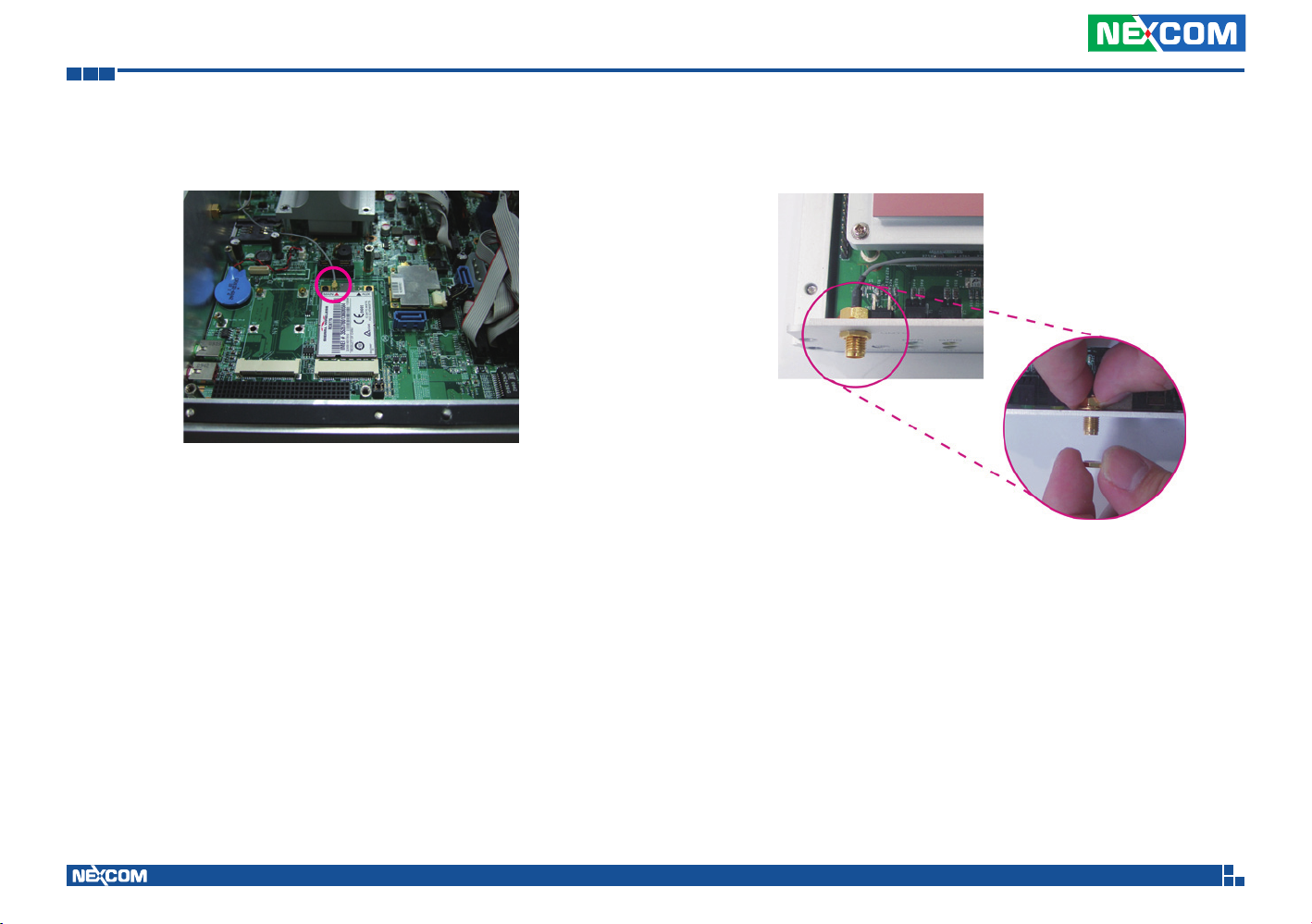
Chapter 3: System Setup
5. The photo below shows one end of the RF cable properly attached
onto the module.
6. Mount the other end of the cable to the antenna mounting hole located at the front panel of the chassis.
RF cable mounted
at the front panel
Copyright © 2011 NEXCOM International Co., Ltd. All rights reserved
40
VTC 6200 / VTC 6200-NI / VTC 6200-NI-DK User Manual

Chapter 3: System Setup
Installing a Wireless LAN Module
1. The Mini PCI Express slot shown below is used to install a wireless LAN
module.
Mini PCI
Express slot
2. Insert the wireless LAN module into the Mini PCI Express slot at a 45
degrees angle until the gold-plated connector on the edge of the module completely disappears inside the slot.
Wireless LAN
module
Mini PCI
Express slot
Copyright © 2011 NEXCOM International Co., Ltd. All rights reserved
41
VTC 6200 / VTC 6200-NI / VTC 6200-NI-DK User Manual

Chapter 3: System Setup
3. Push the module down then secure it with mounting screws.
4. Attach one end of the RF cable onto the module.
Attach RF
cable to the
module
Copyright © 2011 NEXCOM International Co., Ltd. All rights reserved
42
VTC 6200 / VTC 6200-NI / VTC 6200-NI-DK User Manual

Chapter 3: System Setup
5. The photo below shows one end of the RF cable properly attached
onto the module.
6. Mount the other end of the cable to the antenna mounting hole located at the front panel of the chassis.
RF cable mounted
at the front panel
Copyright © 2011 NEXCOM International Co., Ltd. All rights reserved
43
VTC 6200 / VTC 6200-NI / VTC 6200-NI-DK User Manual

Chapter 3: System Setup
Installing a Bluetooth Module
1. The USB header shown below is used to install a Bluetooth module.
USB
header
2. Install the provided mounting stud as shown in the illustration below.
Mounting
stud
Copyright © 2011 NEXCOM International Co., Ltd. All rights reserved
44
VTC 6200 / VTC 6200-NI / VTC 6200-NI-DK User Manual
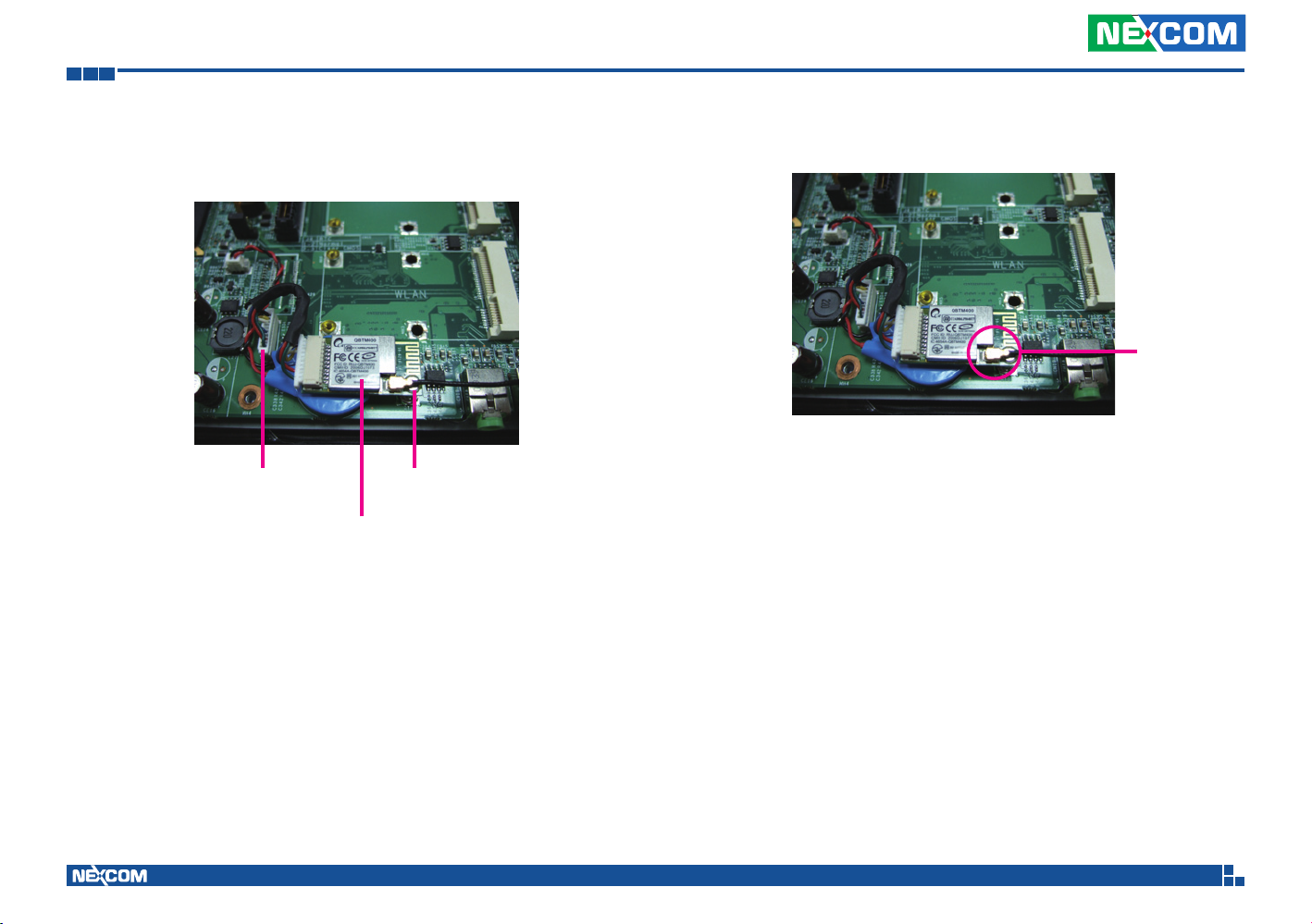
Chapter 3: System Setup
3. Insert the Bluetooth module’s cable connector into the USB header.
Push the module down then secure it with a mounting screw.
Cable
connector
Mounting
screw
Bluetooth
module
4. Attach one end of the RF cable onto the module.
Attach RF
cable to the
module
5. Mount the other end of the cable to the Bluetooth mounting hole
located at the front panel of the chassis.
Copyright © 2011 NEXCOM International Co., Ltd. All rights reserved
45
VTC 6200 / VTC 6200-NI / VTC 6200-NI-DK User Manual

Chapter 3: System Setup
Installing the PCI-104 Module
1. Locate for the PCI-104 slot on the board.
PCI-104 slot
Mounting
stud
2. Position the PCI-104 module above the slot then press it down firmly
until it is completely seated in the slot. This will at the same time align
the module’s mounting holes to the mounting studs on the board.
PCI-104
module
Mounting
hole
Mounting
stud
Copyright © 2011 NEXCOM International Co., Ltd. All rights reserved
46
VTC 6200 / VTC 6200-NI / VTC 6200-NI-DK User Manual

Chapter 3: System Setup
3. Secure the module with mounting screws.
Copyright © 2011 NEXCOM International Co., Ltd. All rights reserved
47
VTC 6200 / VTC 6200-NI / VTC 6200-NI-DK User Manual

Chapter 3: System Setup
Installing a SATA Hard Drive
1. The metal bracket is used to hold a SATA hard drive. First, remove the
screws that secure the metal bracket to the board then remove the
bracket.
Metal
bracket
If you intend to install a Mini PCI Express module or a bluetooth
module, please install these devices first before proceeding to
the next step. Refer to their respective sections in this chapter for
instructions on installing a Mini PCI Express module or a bluetooth
module.
2. Position the HDD brackets on each side of the SATA drive. Align the
mounting holes that are on the sides of the SATA drive with the HDD
brackets’ mounting screws.
HDD bracket
SATA drive
Mounting
screws
Copyright © 2011 NEXCOM International Co., Ltd. All rights reserved
48
VTC 6200 / VTC 6200-NI / VTC 6200-NI-DK User Manual

Chapter 3: System Setup
3. Tighten the mounting screws to secure the HDD brackets in place. 4. Now place the SATA drive on the metal bracket then tighten the head
bolt screws to secure the drive on the metal bracket.
Head bolt screw
HDD bracket
Top View
HDD bracket
Metal bracket
HDD bracket
Bottom View
Copyright © 2011 NEXCOM International Co., Ltd. All rights reserved
HDD bracket
49
VTC 6200 / VTC 6200-NI / VTC 6200-NI-DK User Manual

Chapter 3: System Setup
5. Align the head bolt screws with the mounting studs on the main board
or PCI104 Module. Tighten the head bolt screws to secure the drive to
the chassis.
Mounting stud
Head bolt
screw
6. Locate for the SATA connector and the power connector. on the board.
Power connector
SATA connector
Copyright © 2011 NEXCOM International Co., Ltd. All rights reserved
50
VTC 6200 / VTC 6200-NI / VTC 6200-NI-DK User Manual

Chapter 3: System Setup
7. Connect one end of the SATA data cable to the SATA connector that is
on the board then connect the other end of the cable to the SATA connector at the rear of the SATA drive.
SATA data cable
Cable connected to
the SATA connector
on the board
Cable connected
to the SATA drive
8. Connect one end of the SATA power cable to the SATA power connector that is on the board then connect the other end of the cable to the
SATA power connector at the rear of the SATA drive.
Cable connected to the
SATA power connector
on the board
SATA power cable
Cable connected
to the SATA drive
Copyright © 2011 NEXCOM International Co., Ltd. All rights reserved
51
VTC 6200 / VTC 6200-NI / VTC 6200-NI-DK User Manual

Chapter 3: System Setup
Installing the SODIMM
1. Insert the module into the socket at an approximately 30 degrees
angle. Apply firm even pressure to each end of the module until it slips
into the socket. The gold-plated connector on the edge of the module
will almost completely disappear inside the socket.
SODIMM
SODIMM
socket
2. Push the module down until the clips on both sides of the socket lock
into position. You will hear a distinctive “click”, indicating the module
is correctly locked into position.
Clip
Clip
Copyright © 2011 NEXCOM International Co., Ltd. All rights reserved
52
VTC 6200 / VTC 6200-NI / VTC 6200-NI-DK User Manual

Chapter 3: System Setup
Removing the Fuse
1. Remove the screw of the fuse panel and then remove the panel.
Screw
Fuse panel
2. Use nose pliers to remove the fuse.
Fuse
Nose pliers
Copyright © 2011 NEXCOM International Co., Ltd. All rights reserved
53
VTC 6200 / VTC 6200-NI / VTC 6200-NI-DK User Manual

Chapter 3: System Setup
The rackmount brackets provide a convenient and economical way of
mounting the system on the wall.
1. The mounting holes are located at the bottom of the system. Secure
the brackets on each side of the system using the provided mounting
screws.
Secure the
bracket to
the system
Rackmount
bracket
2. Now mount the system on the wall by fastening screws through the
bracket’s mounting holes.
Fasten screws to mount the
system to the wall
Copyright © 2011 NEXCOM International Co., Ltd. All rights reserved
54
VTC 6200 / VTC 6200-NI / VTC 6200-NI-DK User Manual

Appendix A: I/O Address Function
Appendix A: I/O Address Function
GPIO LED / UMTS LED / Ignition Status
I/O port : 0EE0H
Bit Function Description
Bit 0 GPIO LED
0: OFF (default)
1: ON
Bit 1 UMTS LED
0: LED for WLAN (default)
1: LED for 3.5G and WLAN
Bit 2 Ignition (read only)
0: OFF
1: ON
Bit 3 Status of Vehicle Battery
0: Vehicle Battery is Low Voltage
1: Vehicle Battery is OK
Capacity of NEXCOM battery (8 bits)
I/O port : 0EE1H
Bit0 Bit1 Bit2 Bit3 Bit4 Bit5 Bit6 Bit7
Description 8 bits data (Bit 7 is highest bit of data)
Voltage of NEXCOM battery (8 bits)
I/O port : 0EE2H
Bit0 Bit1 Bit2 Bit3 Bit4 Bit5 Bit6 Bit7
Description 8 bits data (Bit 7 is highest bit of data)
Copyright © 2011 NEXCOM International Co., Ltd. All rights reserved
55
VTC 6200 / VTC 6200-NI / VTC 6200-NI-DK User Manual

Appendix A: I/O Address Function
Status of NEXCOM battery (8 bits)
I/O port : 0EE3H
Bit Function Description
Bit 0 Status for G sensor detection
0: Normal
1: Abnormal (X-axis or Y-axis degree is about 90 or -90)
Bit 1 Power mode
0: 24V system
1: 12V system
Bit 2 Fan mode
0: Auto
1: Always on
Bit 3 Status of Smart battery
0: No discharging
1: Discharging
Bit 4 Status of Fan R
0: Well
1: Failed
Bit 5 Status of Fan R
0: Action
1: Inaction
Bit 6 Status of Fan L
0: Well
1: Failed
Bit 7 Status of Fan L
0: Action
1: Inaction
GPIO
I/O port : 0EE4H
Bit Function Description
Bit 0-3 GPO 1-4
Bit 4-7 GPI 1-4
Copyright © 2011 NEXCOM International Co., Ltd. All rights reserved
56
VTC 6200 / VTC 6200-NI / VTC 6200-NI-DK User Manual

Appendix A: I/O Address Function
WDT
I/O port : 0EE5H
Bit Function Description
Bit 3 WDT Disable/Enable
0: Disable (default)
1: Enable
Bit 2, 1, 0: Time Setting
Bit 2~0 Time (sec)
000 1 (default)
001 2
010 4
011 8
100 16
101 32
110 64
111 128
Auto clear WDT timer when reading/writing I/O port 0EE5H.
Onboard Module Disable/Enable
I/O port : 0EE6H
Bit Function Description
Bit 0 3.5G module
0: Disable
1: Enable (default)
Bit 1 WLAN module
0: Disable
1: Enable (default)
Bit 2 External +12V power
0: Disable
1: Enable (default)
Bit 3 External +5V power
0: Disable
1: Enable (default)
Copyright © 2011 NEXCOM International Co., Ltd. All rights reserved
57
VTC 6200 / VTC 6200-NI / VTC 6200-NI-DK User Manual

Appendix B: VTCB6200 /VTCB6200-NI Main Board
Appendix B: VTCB6200/ VTCB6200-NI Main Board
VTCB6200 Specifications
Expansion
• 1 GPS Module
• 1 SUMIT (USB + PCIe x1)
• 1 PCI-104 socket
• 1 Bluetooth module (optional)
• 2 Mini PCI Express socket
- 1 PCIe interface for WLAN module
- 1 PCIe + USB interface for 3.5G module
Storage
• One SATA 2.5” HDD bay
• One SATA DOM
I/O Interfaces - Front
• 4 SMA-type mounting holes for WLAN, HSDPA and Bluetooth
• 1 power button
• 1 reset switch
• 1 SIM card socket
• 2 USB 2.0
• 4 LEDs for Standby, HDD, WLAN/HSDPA and GPO
• 1 line-out
• 1 mic-in
I/O Interfaces - Rear
• Mounting hole reserved:
For RF Coax to SMA Bulkhead x 1 (For GPS) reference, signal connect to
function board
• 8V~60V wide range DC power input, power ignition signal control
• Dual VGA output (Clone mode)
• 5V/1A, 12V/1A DC power output, can be controlled by S/W
• Audio Mic-In x 1, Line-Out x 1
• 2 x Isolated RS232 (COM1/2)
• 2 x RS232 (COM3/4)
• 1 x Isolated RS485 (COM5)
• USB 2.0 x 2
• LVDS x 1 (DB26 female connector for LVDS with backlight, control
power (+12V) and USB 2.0 x 1)
• 10/100/1000 Fast Ethernet, RJ45 with LED connector x 1
• Isolated GPIO x 1 (4 input & 4 output)
• FUSE
Copyright © 2011 NEXCOM International Co., Ltd. All rights reserved
58
VTC 6200 / VTC 6200-NI / VTC 6200-NI-DK User Manual

Appendix B: VTCB6200 /VTCB6200-NI Main Board
VTCB6200-NI Specifications
Expansion
• 1 GPS Module
• 1 PCI-104 socket
• 1 Bluetooth module (optional)
• 2 Mini PCI Express socket
- 1 PCIe interface for WLAN module
- 1 PCIe + USB interface for 3.5G module
Storage
• One SATA 2.5” HDD bay
• One SATA DOM
I/O Interfaces - Front
• 4 SMA-type mounting holes for WLAN, HSDPA and Bluetooth
• 1 power button
• 1 reset switch
• 1 SIM card socket
• 2 USB 2.0
• 4 LEDs for Standby, HDD, WLAN/HSDPA and GPIO
• 1 line-out
• 1 mic-in
I/O Interfaces - Rear
• Mounting hole reserved:
For RF Coax to SMA Bulkhead x 1 (For GPS) reference, signal connect to
function board
• 8V~60V wide range DC power input, power ignition signal control
• Dual VGA output (Clone mode)
• 5V/1A, 12V/1A DC power output, can be controlled by S/W
• Audio Mic-In x 1, Line-Out x 1
• 2 x RS232 (COM1/2)
• 1 x RS485 (COM3)
• USB 2.0 x 2
• LVDS x 1 (DB26 female connector for LVDS with backlight, control
power (+12V) and USB 2.0 x 1)
• 10/100/1000 Fast Ethernet, RJ45 with LED connector x 1
• GPIO x 1 (4 input & 4 output)
• FUSE
Copyright © 2011 NEXCOM International Co., Ltd. All rights reserved
59
VTC 6200 / VTC 6200-NI / VTC 6200-NI-DK User Manual

Appendix C: Vehicle Power Management Setup
Appendix C: Vehicle Power Management Setup
External Power Output Setting
External +12V and +5V Turn On Simultaneously
External +12V and +5V Turn Off Simultaneously
Copyright © 2011 NEXCOM International Co., Ltd. All rights reserved
60
VTC 6200 / VTC 6200-NI / VTC 6200-NI-DK User Manual

Appendix C: Vehicle Power Management Setup
External +12V Turn On Only External +5V Turn On Only
Copyright © 2011 NEXCOM International Co., Ltd. All rights reserved
61
VTC 6200 / VTC 6200-NI / VTC 6200-NI-DK User Manual

Appendix C: Vehicle Power Management Setup
Startup and Shutdown Voltage Setting
1. If the input voltage setting is 12V: set the startup voltage to 11.5V and
the shutdown voltage to 10.5V.
If the input voltage setting is 12V: set the startup voltage to 12V and the
shutdown voltage to 11V.
If the input voltage setting is 12V: set the startup voltage to 12.5V and
the shutdown voltage to 11.5V.
If the input voltage setting is 12V: set the startup voltage to 12.5V and
the shutdown voltage to 11V.
2. If the input voltage setting is 24V: set the startup voltage to 23V and
the shutdown voltage to 21V.
If the input voltage setting is 24V: set the startup voltage to 24V and the
shutdown voltage to 22V.
If the input voltage setting is 24V: set the startup voltage to 25V and the
shutdown voltage to 22V.
If the input voltage setting is 24V: set the startup voltage to 25V and the
shutdown voltage to 23V.
Copyright © 2011 NEXCOM International Co., Ltd. All rights reserved
62
VTC 6200 / VTC 6200-NI / VTC 6200-NI-DK User Manual

Appendix C: Vehicle Power Management Setup
3. If the input voltage setting is 48V: set the startup voltage to 46V and
the shutdown voltage to 44V.
If the input voltage setting is 48V: set the startup voltage to 48V and the
shutdown voltage to 46V.
If the input voltage setting is 48V: set the startup voltage to 50V and the
shutdown voltage to 46V.
If the input voltage setting is 48V: set the startup voltage to 50V and the
shutdown voltage to 48V.
4. If the input voltage setting is 8V~60V ignore the startup/shutdown setting.
Copyright © 2011 NEXCOM International Co., Ltd. All rights reserved
63
VTC 6200 / VTC 6200-NI / VTC 6200-NI-DK User Manual

Appendix C: Vehicle Power Management Setup
Power-on Delay Setting
Disable Power-on Delay Enable Power-on Delay
Delay time can be set at 10sec/30sec/1min./5min./10min./15min./30min./
1hour.
Copyright © 2011 NEXCOM International Co., Ltd. All rights reserved
64
VTC 6200 / VTC 6200-NI / VTC 6200-NI-DK User Manual

Appendix C: Vehicle Power Management Setup
Power-off Delay Setting
Disable Power-off Delay
Copyright © 2011 NEXCOM International Co., Ltd. All rights reserved
65
VTC 6200 / VTC 6200-NI / VTC 6200-NI-DK User Manual

Appendix C: Vehicle Power Management Setup
Enable Power-off Delay
Delay time can be set at 20sec/1min./5min./10min./30min./1hour/6hour/
18hour.
Copyright © 2011 NEXCOM International Co., Ltd. All rights reserved
66
VTC 6200 / VTC 6200-NI / VTC 6200-NI-DK User Manual

Appendix D: Power Consumption
Appendix D: Power Consumption
OS: XP English
Burn-in Software: Version 5.0
Idle Mode 100% Burn-in Mode S3 S4 S5
1.55A / 12V 1.81A / 12V 0.28A/12V 0.01A /12V 0.01A /12V
* Device: N/A
Copyright © 2011 NEXCOM International Co., Ltd. All rights reserved
67
VTC 6200 / VTC 6200-NI / VTC 6200-NI-DK User Manual

Appendix E: Pin Definition for GPS with Dead Reckoning Feature
Appendix E: Pin Definition for GPS with Dead Reckoning
Feature
Here are the connector and cable pin definition for VIOB-GPS-DR01.The refer order P/N is VTC1000-DK.
Connector on GPS module to Cable
A. Connector type: 1x6 6-pin header
B. Connector location: J1
6
1
C. GPS module to DB9 Cable (6P TO D-SUB-9M)
Connector pin definition of P1
Pin Definition Pin Definition
1 GND 4 GPIO22
2 DIRECTION 5 1PPS
3 ODOMETER 6 GND
Connector pin definition of P2
Pin Definition Pin Definition
1 1PPS 6 GND
2 GPIO22 7 NC
3 NC 8 NC
4 ODOMETER 9 GND
5 DIRECTION
Copyright © 2011 NEXCOM International Co., Ltd. All rights reserved
68
VTC 6200 / VTC 6200-NI / VTC 6200-NI-DK User Manual
