
NEXCOM International
Mobile Computing Solutions
Vehicle Mount Display
VMD 3002
User Manual
NEXCOM International
Published March 2014
www.nexcom.com

Contents
Contents
Preface
Copyright Notice .................................................................................... iii
Disclaimer .............................................................................................. iii
Acknowledgements ............................................................................... iii
Regulatory Compliance Statements ........................................................ iii
Declaration of Conformity ...................................................................... iii
Warranty and RMA
NEXCOM Warranty Period ...................................................................... v
NEXCOM Return Merchandise Authorization (RMA) ................................ v
Headquarters ....................................................................................... vi
Global Service Contact Information ........................................................ vi
Ordering Information
Chapter 1: Product Introduction
Overview ................................................................................................1
Specifications .......................................................................................... 2
VMD 3002 Dimensions ...........................................................................3
Chapter 2: VMD 3002 Hardware Functionality
Front Panel & Rear Panel Functions .........................................................4
Back Panel & Pigtail Multi-IO Cable .........................................................5
Cable Pinout Diagram ............................................................................. 6
Pin Assignment ....................................................................................... 7
Chapter 3: Hardware Installation
Assembling the Stand .............................................................................8
Chapter 4: OSD Function
Menu Structure of the Screen Adjustment...............................................9
OSD Menu Tree .....................................................................................10
OSD-PC Menu: Contrast, Brightness, Color Mode & Auto Config .......... 11
OSD-System Menu: Duration & Information .......................................... 13
OSD-Geometry Menu ...........................................................................14
Chapter 5: API of Controlling VMD 3002 - Initial Setup
Updating MCU Code ............................................................................18
Chapter 6: Table for MCU Protocol........................20
Copyright © 2013 NEXCOM International Co., Ltd. All rights reserved
ii
VMD 3002 User Manual
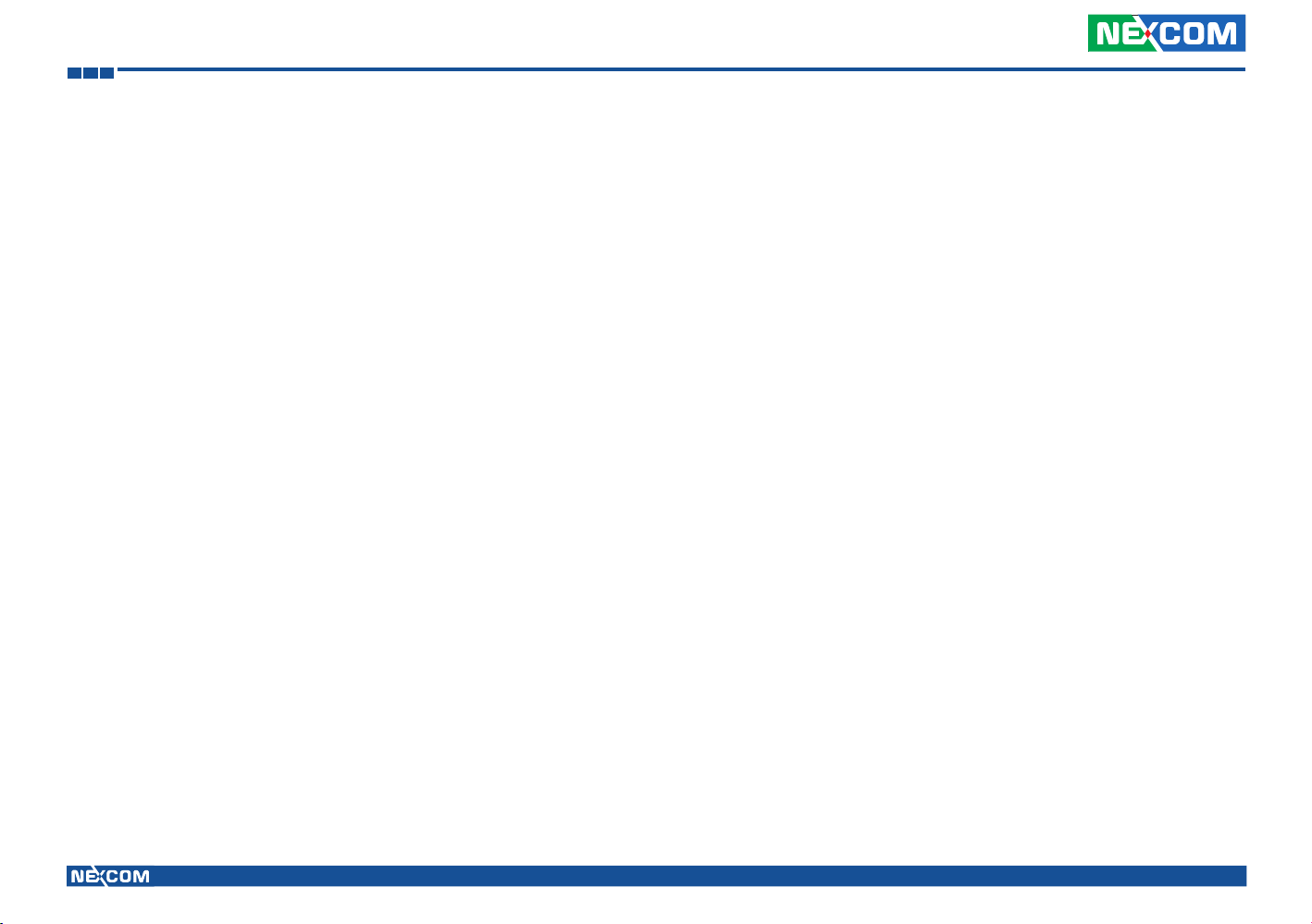
Preface
Preface
Copyright Notice
This publication, including all photographs, illustrations and software, is
protected under international copyright laws, with all rights reserved. No
part of this manual may be reproduced, copied, translated or transmitted
in any form or by any means without the prior written consent from
NEXCOM International Co., Ltd.
Disclaimer
The information in this document is subject to change without prior notice and
does not represent commitment from NEXCOM International Co., Ltd.However,
users may update their knowledge of any product in use by constantly checking
its manual posted on our website: http://www.nexcom.com. NEXCOM shall
not be liable for direct, indirect, special, incidental, or consequential damages
arising out of the use of any product, nor for any infringements upon the rights
of third parties, which may result from such use. Any implied warranties of
merchantability or fitness for any particular purpose is also disclaimed.
Acknowledgements
VMD 3002 is a trademark of NEXCOM International Co., Ltd. All other
product names mentioned herein are registered trademarks of their
respective owners.
Regulatory Compliance Statements
This section provides the FCC compliance statement for Class B devices and
describes how to keep the system CE compliant.
Declaration of Conformity
FCC
This equipment has been tested and verified to comply with the limits for
a Class B digital device, pursuant to Part 15 of FCC Rules. These limits are
designed to provide reasonable protection against harmful interference when
the equipment is operated in a commercial environment. This equipment
generates, uses, and can radiate radio frequency energy and, if not installed
and used in accordance with the instructions, may cause harmful interference
to radio communications. Operation of this equipment in a residential area
(domestic environment) is likely to cause harmful interference, in which
case the user will be required to correct the interference (take adequate
measures) at their own expense.
CE
The product(s) described in this manual complies with all applicable
European Union (CE) directives if it has a CE marking. For computer systems
to remain CE compliant, only CE-compliant parts may be used. Maintaining
CE compliance also requires proper cable and cabling techniques.and, if not
installed and used in accordance with the instruction manual, may cause
harmful interference to radio communications.
Copyright © 2013 NEXCOM International Co., Ltd. All Rights Reserved. VMD 3002 User Manual
iii

Preface
RoHS Compliance
NEXCOM RoHS Environmental Policy and Status Update
NEXCOM is a global citizen for building the digital infrastructure. We are
committed to providing green products and services, which are compliant
with European Union RoHS (Restriction on Use of Hazardous Substance
in Electronic Equipment) directive 2011/65/EU, to be your trusted green
partner and to protect our environment.
RoHS restricts the use of Lead (Pb) < 0.1% or 1,000ppm, Mercury (Hg)
< 0.1% or 1,000ppm, Cadmium (Cd) < 0.01% or 100ppm, Hexavalent
Chromium (Cr6+) < 0.1% or 1,000ppm, Polybrominated biphenyls (PBB) <
0.1% or 1,000ppm, and Polybrominated diphenyl Ethers (PBDE) < 0.1% or
1,000ppm.
In order to meet the RoHS compliant directives, NEXCOM has established an
engineering and manufacturing task force in to implement the introduction
of green products. The task force will ensure that we follow the standard
NEXCOM development procedure and that all the new RoHS components
and new manufacturing processes maintain the highest industry quality
levels for which NEXCOM are renowned.
How to Recognize NEXCOM RoHS Products
For existing products where there are non-RoHS and RoHS versions, the
suffix “(LF)” will be added to the compliant product name.
All new product models launched after January 2013 will be RoHS compliant.
They will use the usual NEXCOM naming convention.
Installation Recommendations
Ensure you have a stable, clean working environment. Dust and dirt can get
into components and cause a malfunction. Use containers to keep small
components separated.
Adequate lighting and proper tools can prevent you from accidentally
damaging the internal components. Most of the procedures that follow
require only a few simple tools, including the following:
▪ A Philips screwdriver
▪ A flat-tipped screwdriver
▪ A grounding strap
▪ An anti-static pad
Using your fingers can disconnect most of the connections. It is recommended
that you do not use needlenose pliers to disconnect connections as these
can damage the soft metal or plastic parts of the connectors.
Handling Precautions
▪ Always disconnect the unit from the power outlet whenever you are
installing or fixing a component inside the chassis.
▪ If possible, always wear a grounded wrist strap when you are installing or
fixing a component inside the chassis. Alternatively, discharge any static
electricity by touching the bare metal chassis of the unit case, or the bare
metal body of any other grounded appliance.
▪ Hold electronic circuit boards by the edges only. Do not touch the
components on the board unless it is necessary to do so. Do not flex or
stress the circuit board.
▪ Use the correct screws and do not overly tighten them.
▪ Keep the original packaging and static-protective bag in case the unit has
to be returned.
Copyright © 2013 NEXCOM International Co., Ltd. All Rights Reserved. VMD 3002 User Manual
iv
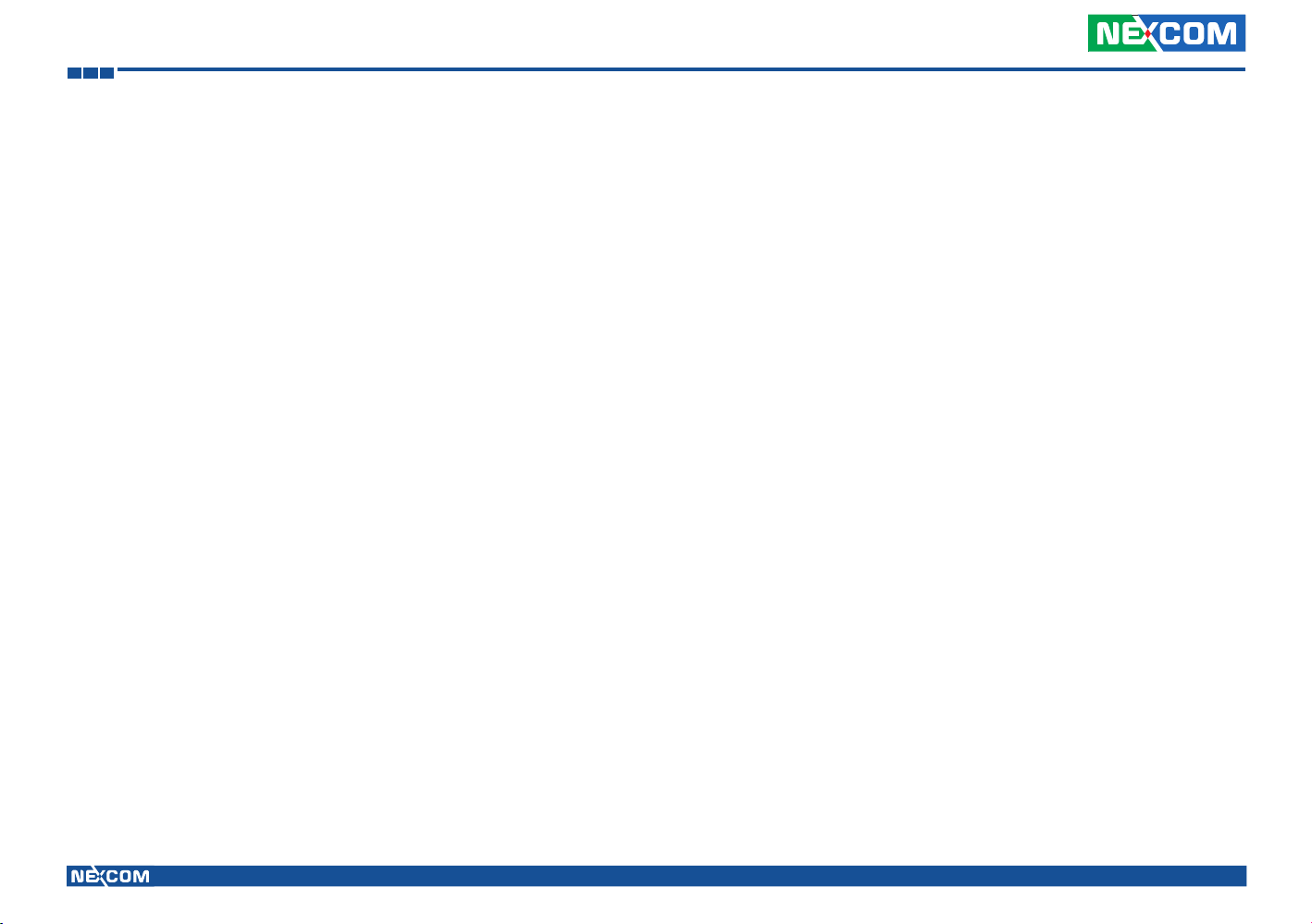
Warranty and RMA
Warranty and RMA
NEXCOM Warranty Period
NEXCOM manufactures products that are new or equivalent to new in
accordance with industry standard. NEXCOM warrants that products will be
free from defect in material and workmanship for 24 months beginning on
the date of invoice by NEXCOM. HCP series products (Blade Server) which
are manufactured by NEXCOM are covered by a three year warranty period.
NEXCOM Return Merchandise Authorization (RMA)
Customers shall enclose the “NEXCOM RMA Service Form” with the
▪
returned packages.
▪ Customers must collect all the information about the problems
encountered and note anything abnormal or, print out any on-screen
messages, and describe the problems on the “NEXCOM RMA Service
Form” for the RMA number apply process.
▪ Customers can send back the faulty products with or, without accessories
(manuals, cables, etc.) and any unnecessary components from the card,
such as CPU and DRAM. If the components were suspected as part of
the problems, please note clearly that which components are included.
Otherwise, NEXCOM is not responsible for the devices/parts.
▪ Customers are responsible to for the safe packaging of defective
products are durable enough to be resistant against further damage and
deterioration during transportation. In case of damages occurred during
the transportation, the repair is treated as “Out of Warranty.”
▪ Any products returned by NEXCOM to other locations besides the
customers’ site will bear an extra charge and will be billed to the customer.
Repair Service Charges for Out-of-Warranty Products
NEXCOM will charge for out of warranty products in two categories, one is
basic diagnostic fee and another is component (product) fee.
System Level
▪ Component fee: NEXCOM will only charge for main components, such
as SMD chip, BGA chip, etc. Passive components will be repaired for free,
ex: resistor, capacitor.
▪ Items will be replaced with NEXCOM products if the original one is not
able to be repaired. Ex: motherboard, power supply, etc.
▪ Replaced with 3rd party products if needed.
▪ If RMA goods cannot be repaired, NEXCOM will return it to customer
without any charge.
Board Level
▪ Component fee: NEXCOM will only charge for main components, such
as SMD chip, BGA chip, etc. Passive components will be repaired for free,
ex: resistors, capacitors.
▪ If RMA goods can not be repaired, NEXCOM will return it to customer
without any charge.
Copyright © 2013 NEXCOM International Co., Ltd. All Rights Reserved. VMD 3002 User Manual
v
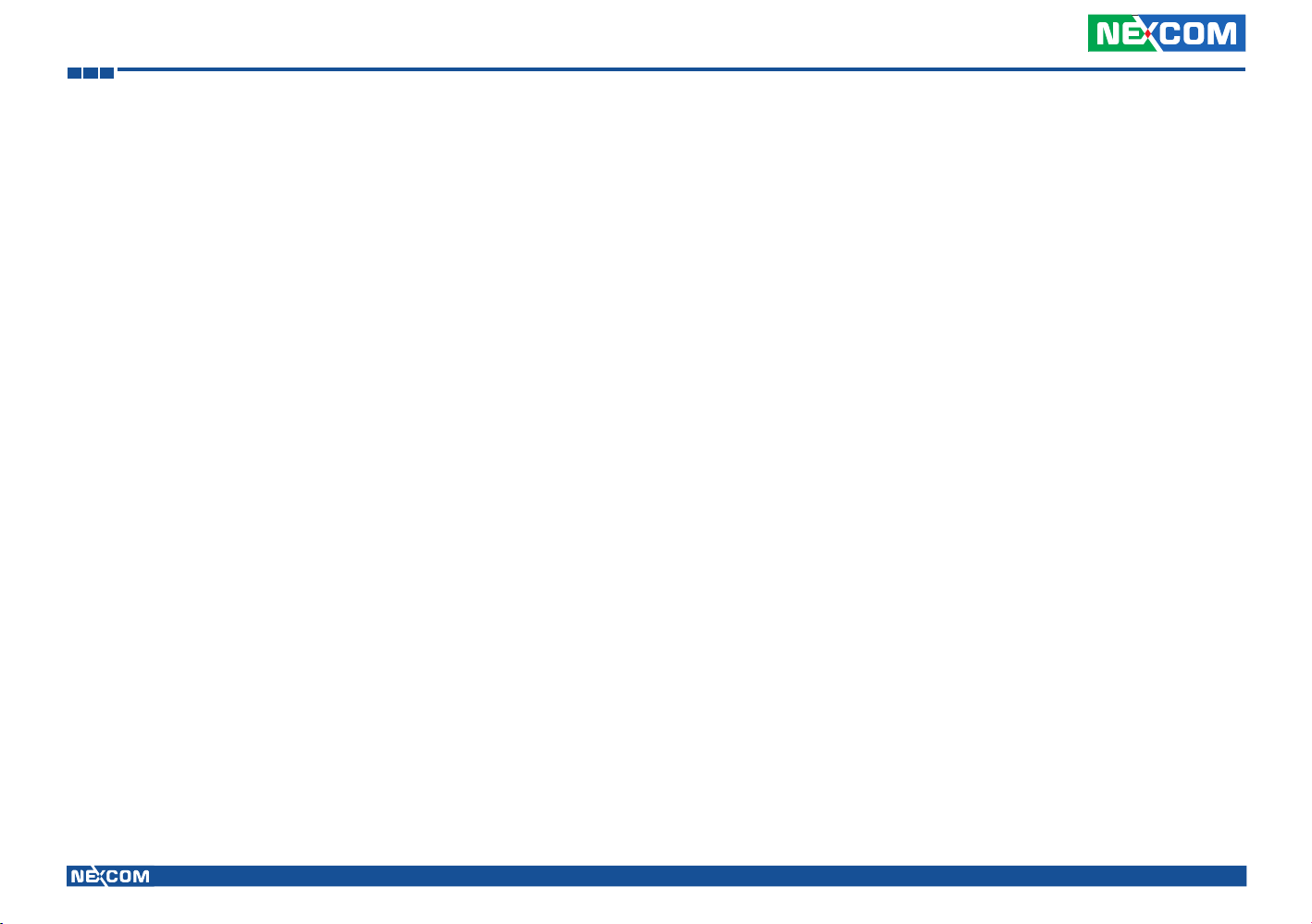
Warranty and RMA
Global Service Contact Information
Headquarters
NEXCOM International Co., Ltd.
15F, No. 920, Chung-Cheng Rd.,
ZhongHe District, New Taipei City, 23586,
Taiwan, R.O.C.
Tel: +886-2-8226-7786
Fax: +886-2-8226-7782
www.nexcom.com
America
USA
NEXCOM USA
2883 Bayview Drive,
Fremont CA 94538, USA
Tel: +1-510-656-2248
Fax: +1-510-656-2158
Email: sales@nexcom.com
www.nexcom.com
Asia
Taiwan
Central Taiwan Office
16F, No.250, Sec. 2, Chongde Rd.,
Beitun Dist., Taichung City 406, R.O.C.
Tel: +886-4-2249-1179
Fax: +886-4-2249-1172
Email: sales@nexcom.com.tw
www.nexcom.com.tw
Japan
NEXCOM Japan
9F, Tamachi Hara Bldg., 4-11-5, Shiba Minato-ku,
Tokyo, 108-0014, Japan
Tel: +81-3-5419-7830
Fax: +81-3-5419-7832
Email: sales@nexcom-jp.com
www.nexcom-jp.com
China
NEXCOM China
2F, Block 4, Venus Plaza, Bldg. 21,
ZhongGuanCun Software Park, No. 8,
Dongbeiwang West Rd., Haidian District,
Beijing, 100193, China
Tel: +86-10-8282-6599
Fax: +86-10-8282-5955
Email: sales@nexcom.cn
www.nexcom.cn
Shanghai Office
Room 603/604, Huiyinmingzun Plaza Bldg., 1,
No.609, Yunlin East Rd.,
Shanghai, 200062, China
Tel: +86-21-5278-5868
Fax: +86-21-3251-6358
Email: sales@nexcom.cn
www.nexcom.cn
Copyright © 2013 NEXCOM International Co., Ltd. All Rights Reserved. VMD 3002 User Manual
vi

Warranty and RMA
Shenzhen Office
Room1707, North Block, Pines Bldg.,
No.7 Tairan Rd., Futian Area,
Shenzhen, 518040, China
Tel: +86-755-8332-7203
Fax: +86-755-8332-7213
Email: sales@nexcom.cn
www.nexcom.cn
Wuhan Office
1-C1804/ 1805, Mingze Liwan,
No. 519 South Luoshi Rd.,
Hongshan District,
Wuhan, 430070, China
Tel: +86-27-8722-7400
Fax: +86-27-8722-7400
Email: sales@nexcom.cn
www.nexcom.cn
Chengdu Office
9F, Shuxiangxie, Xuefu Garden,
No.12 Section 1, South Yihuan Rd.,
Chengdu, 610061, China
Tel: +86-28-8523-0186
Fax: +86-28-8523-0186
Email: sales@nexcom.cn
www.nexcom.cn
Europe
Italy
NEXCOM ITALIA S.r.l
Via Gaudenzio Ferrari 29,
21047 Saronno (VA), Italia
Tel: +39 02 9628 0333
Fax: +39 02 9286 9215
Email: nexcomitalia@nexcom.eu
www.nexcomitalia.it
United Kingdom
NEXCOM EUROPE
10 Vincent Avenue,
Crownhill Business Centre,
Milton Keynes, Buckinghamshire MK8 0AB,
United Kingdom
Tel: +44-1908-267121
Fax: +44-1908-262042
Email: sales.uk@nexcom.eu
www.nexcom.eu
Copyright © 2013 NEXCOM International Co., Ltd. All Rights Reserved. VMD 3002 User Manual
vii
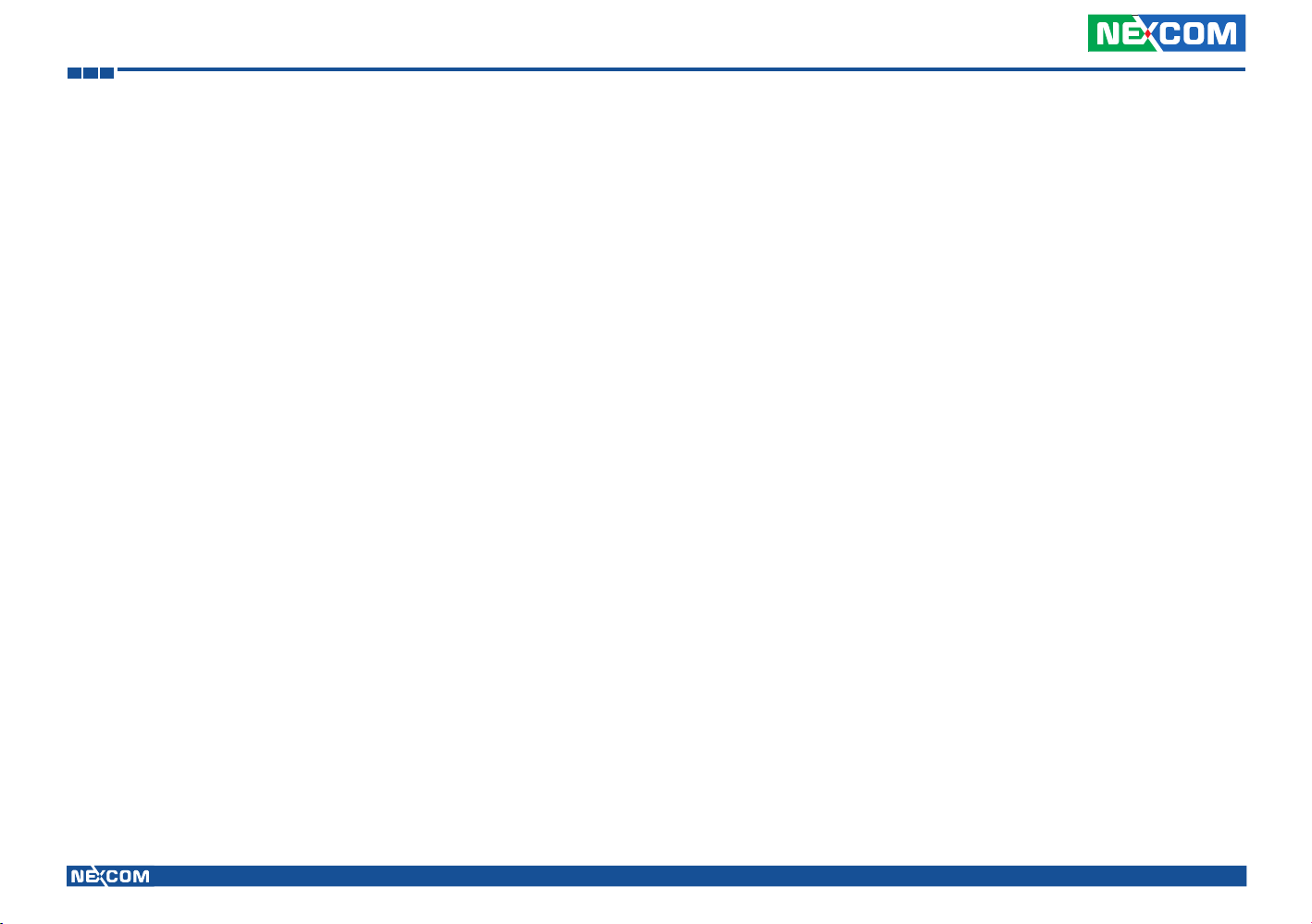
Ordering Information
Ordering Information
The following provides ordering information for VMD 3002.
▪ VMD 3002-BS (P/N: 10VD0100002X2)
10.4” XGA vehicle mount display with touch screen, VGA and CVBS
Interfaces
▪ Bundle Accessories
External Pigtail Cable for Multi-I/O
Driver CD
Copyright © 2013 NEXCOM International Co., Ltd. All Rights Reserved. VMD 3002 User Manual
viii
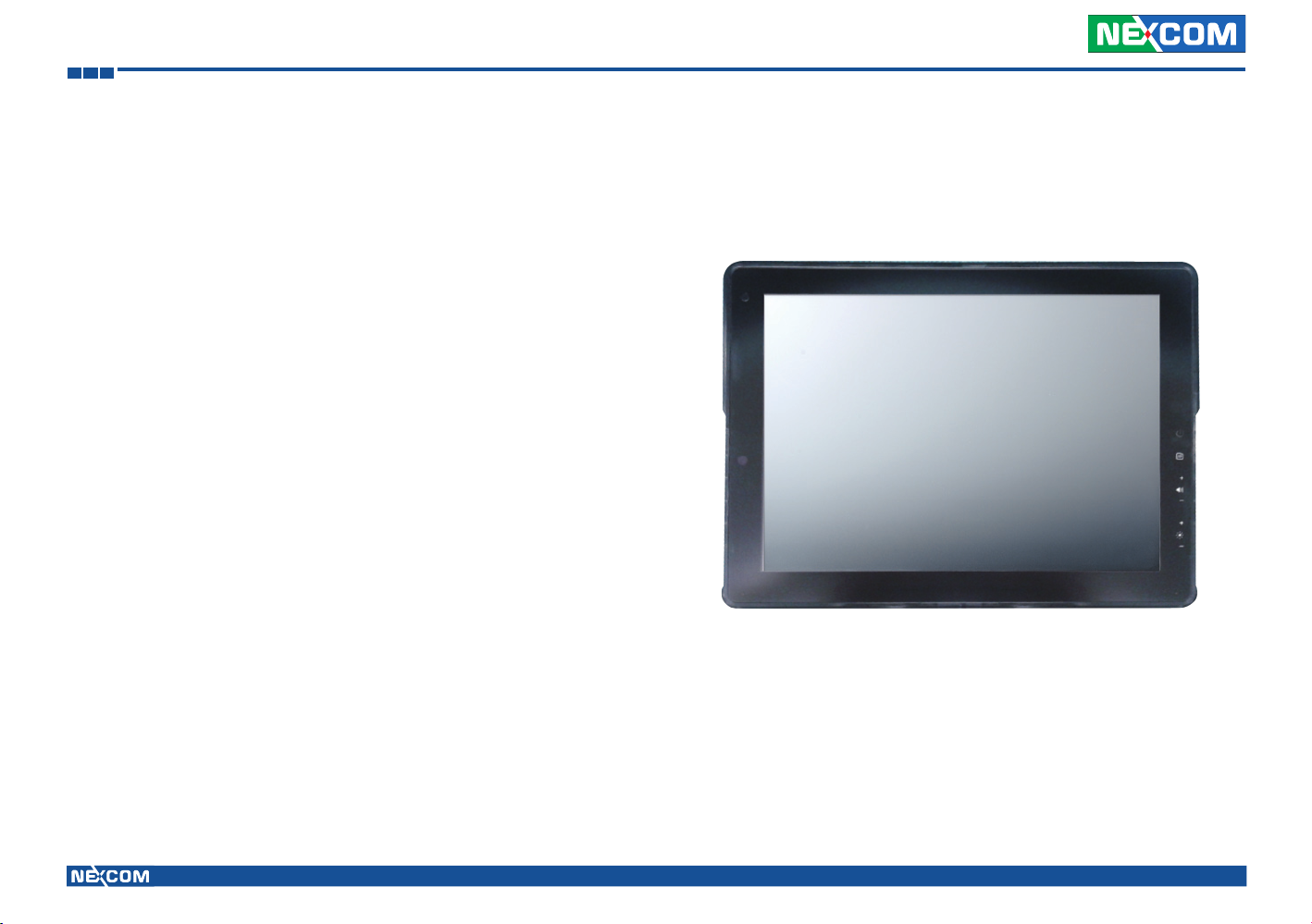
Chapter 1: Product Introduction
Chapter 1: Product Introduction
Overview
VMD 3002 is a robust 10.4-inch TFT LCD monitor with enhanced brightness,
projected capacitive touchscreen, and high performance loud speaker. It is
designed with a single cable to consolidate power, display, and other control
signal to ease the installation and secure the connection. It also features four
analog video inputs to feed the real time video from the rear view cameras
to the display. VMD 3002 mechanical design is compliant with IP65. With
the 1000nits ultra high brightness display and adaptive brightness control,
it is an ideal solution for in-vehicle and outdoor
Copyright © 2013 NEXCOM International Co., Ltd. All Rights Reserved. VMD 3002 User Manual
1

Chapter 1: Product Introduction
Specifications
General
▪ Enclosure: Plastic PC + ABS
▪ Mounting: Support VESA 75/100
▪ Power Input: 9~36VDC
▪ Power Consumption: 18W
▪ Ingress Protection: IP65
▪ Dimension: 256.5 x 202.1 x 31.5 mm
▪ Weight: 1.64Kg, 4.16Lb
LCD Panel
▪ 10.4-inch TFT LCD panel with LED backlight
▪ 1024 x 768 pixels (XGA)
▪ Brightness: 1200 cd/m² (typical, after touch screen is 1080cd/m
▪ Contrast Ratio: 500:1 (typical)
Touch Screen Sensor
▪ Projected capacitive touchscreen
▪ Surface Hardness: 6H
▪ Multiple touch
I/O Interface-Front
▪ 1x LED indicators (Power on/off, Auto Back-light, MCU update)
▪ IR remote sensor
I/O Interface-Lateral
▪ On screen display buttons x 7
▪ Display power on/off
▪ OSD Menu
▪ Volume control (+/-)
▪ Brightness control (+/-)
▪ Auto Configuration
I/O Interface-Bottom
▪ Pigtail with multiple IO interface
▪ 4x CVBS connector
▪ 1x Line-in
▪ 1x VGA
▪ 1x USB
▪ 1x COM (TX/RX)
▪ 1x Power input connector (9 ~ 36Vdc)
Environment
▪ Operating temperature: -30°C to 60°C
▪ Storage temperature: -30°C to 80°C
2
)
▪ Vibration (random): 2.5g@5~500 Hz
▪ Vibration
Operating: MIL-STD-810G, 514.6 Procedure 1, Category 4, Ground
Vehicle – Highway Truck
Storage: MIL-STD-810G, 514.6 Procedure 1, Category 4, Integrity Test
▪ Shock
Operating: MIL-STD-810G, Method 516.6, Procedure I, Trucks and
semi-trailers= 20g
Crash hazard: MIL-STD-810G, Method 516.6, Procedure V, Ground
equipment= 75g
Standards/ Certifications
▪ CE approval
▪ FCC Class B
Copyright © 2013 NEXCOM International Co., Ltd. All Rights Reserved. VMD 3002 User Manual
2

Chapter 1: Product Introduction
VMD 3002 Dimensions
202.1
256.5
31.5
100.0
75.0
M5 (Screw hole), TYP.8
75.0
100.0
Copyright © 2013 NEXCOM International Co., Ltd. All Rights Reserved. VMD 3002 User Manual
3

Chapter 2: VMD Series Hardware Functionality
Chapter 2: VMD 3002 Hardware Functionality
Front Panel & Rear Panel Functions
Front Panel
LED indicator
Power on/off
1
Auto back-light
MCU update
Power button to turn on/off the display monitor
2
Menu
3
Volume up
4
Volume down
5
Brightness up
6
Brightness down
7
Auto configuration
8
Copyright © 2013 NEXCOM International Co., Ltd. All Rights Reserved. VMD 3002 User Manual
4

Chapter 2: VMD Series Hardware Functionality
Back Panel & Pigtail Multi-IO Cable
5
6
4
7
8
9
1
1. VESA 75/100 Mounting
2
3
2. Connector for Multi-IO Interface
3. Pigtail Multi-IO Cable
4. CVBS Connector x 4
5. Power Connector
6. VGA
7. COM Port
8. Line-in
9. USB Touch
Copyright © 2013 NEXCOM International Co., Ltd. All Rights Reserved. VMD 3002 User Manual
5

Chapter 2: VMD Series Hardware Functionality
Cable Pinout Diagram
Copyright © 2013 NEXCOM International Co., Ltd. All Rights Reserved. VMD 3002 User Manual
6

Chapter 2: VMD Series Hardware Functionality
Pin Assignment
Copyright © 2013 NEXCOM International Co., Ltd. All Rights Reserved. VMD 3002 User Manual
7

Chapter 3: Hardware Installation
Chapter 3: Hardware Installation
Assembling the Stand
NOTE: Optional kit.
1. Fasten the black metal plate onto the rear panel with the 4 screws.
2. Attach and fasten the LCD panel onto the monitor stand.
Copyright © 2013 NEXCOM International Co., Ltd. All Rights Reserved.
8
VMD 3002 User Manual

Chapter 4: OSD Function
Chapter 4: OSD Function
Menu Structure of the Screen Adjustment
Power On (Green Light) – Press once
Power Off (Blind) – Press once
Auto Mode (Orange Light) – Press twice
OSD Menu / Exit
Move (Left) – Main OSD Menu
Adjustment (+) – Sub OSD Menu
Enter to Sub Menu
Move (Right) – Main OSD Menu
Adjustment (-) – Sub OSD Menu
Enter to Sub Menu
Select (up)
Select (down)
Auto-Adjustment
PC
PC
Contrast 50
Brightness 100
COLOR MODE
►
Auto Config
Factory Reset
►
►
Move
▲
▲
Select
►
MENU
Exit
Copyright © 2013 NEXCOM International Co., Ltd. All Rights Reserved. VMD 3002 User Manual
9

Chapter 4: OSD Function
OSD Menu Tree
Contrast (+/-)
Brightness (+/-)
PC
Color Mode
Color Temp. (User, Normal, Warm, Cool, sRGB)
Auto Config
Menu
Duration (+/-)
System
Information
H-Position (+/-)
Geometry
V-Position (+/-)
Clock (+/-)
Copyright © 2013 NEXCOM International Co., Ltd. All Rights Reserved. VMD 3002 User Manual
10

Chapter 4: OSD Function
OSD-PC Menu: Contrast, Brightness, Color Mode & Auto Config
Contrast
PC
PC
Contrast 50
50
►
►
Adjust
MENU
Exit
Brightness 90
Brightness
COLOR MODE
►
90
►
►
Adjust
MENU
Exit
Auto Config
Menu Description
Brightness Adjusts the brightness of the display
Contrast Adjusts the contrast of the display
►
►
Move
Menu Description
Auto Config Automatically adjusts every parameter
Copyright © 2013 NEXCOM International Co., Ltd. All Rights Reserved. VMD 3002 User Manual
▲
▲
Select
MENU
Exit
11

Chapter 4: OSD Function
PC
PC
Color Temp. User
►
►
User - R 128
User - G 128
User - B 128
►
►
Move
Menu Description
Color Temp Adjusts the color temperature of the display
▲
▲
Select
MENU
Exit
Copyright © 2013 NEXCOM International Co., Ltd. All Rights Reserved. VMD 3002 User Manual
12

Chapter 4: OSD Function
OSD-System Menu: Duration & Information
PC PC
System System
Duration 15
INFORMATION
►
H: 48.2KHz
V: 59.8 Hz
RESOLUTION: 1024 x 768
CLOCK: 64.0 MHz
►►
► ►
Move Move
DURATION
Menu Description
Duration Adjusts duration
▲ ▲
▲▲
Select Select
MENU MENU
Exit Exit
60
Main Picture: PC
Version: 20131015-V0
Menu Description
Information Shows display information
Copyright © 2013 NEXCOM International Co., Ltd. All Rights Reserved. VMD 3002 User Manual
13

Chapter 4: OSD Function
OSD-Geometry Menu
PC
Geometry
H-Position 50
V-Position 39
Clock 50
►
►
Move
▲
▲
Select
MENU
Exit
PC
Geometry
H-Position
V-Position
Clock
Menu Description
H-Position Moves the position of the OSD Menu in horizontal direction
V-Position Moves the position of the OSD Menu in vertical direction
50
42
50
Clock Adjusts the clock of display
Copyright © 2013 NEXCOM International Co., Ltd. All Rights Reserved. VMD 3002 User Manual
14

Chapter 5: API of Controlling VMD 3002
Chapter 5: API of Controlling VMD 3002 - Initial Setup
1. Select COM port (COM1 to COM6). 2. Click on “Connect”.
Copyright © 2013 NEXCOM International Co., Ltd. All Rights Reserved. VMD 3002 User Manual
15

Chapter 5: API of Controlling VMD 3002
3. The information from VMD 3002 will be displayed. 4. Switching the Input Source: Select the input source you want to use,
then press “Set” to switch to that input source.
Copyright © 2013 NEXCOM International Co., Ltd. All Rights Reserved. VMD 3002 User Manual
16

Chapter 5: API of Controlling VMD 3002
5. Controlling the Function from Lateral Membrane Key: Select the item
that you want to control, then press “Set” to apply the function.
6. On/Off Panel:
Select “Panel Off” then press “Set” to turn off panel backlight.
Select “Panel On” then press “Set” to turn on panel backlight.
Copyright © 2013 NEXCOM International Co., Ltd. All Rights Reserved. VMD 3002 User Manual
17

Chapter 5: API of Controlling VMD 3002
Updating MCU Code
1. Locate the firmware file and click on “Open”. 2. Click on “Update” once the correct firmware file is chosen.
Copyright © 2013 NEXCOM International Co., Ltd. All Rights Reserved. VMD 3002 User Manual
18

Chapter 5: API of Controlling VMD 3002
3. A system pop-up message will appear once the update is completed. 4. Click on the “Read” button next to the FW version textbox to check the
new firmware version.
Copyright © 2013 NEXCOM International Co., Ltd. All Rights Reserved. VMD 3002 User Manual
19

Chapter 6: Table for MCU Protocol
Chapter 6: Table for MCU Protocol
Frame-based Protocol Command List
Start Code 0xF1
Command 1 Bytes
Data N Byte, N = 0~19
End Code 0xF2
Name Code
ReturnEraseFlash 0x11
ReturnWriteFlash 0x13
ReturnReadFlash 0x15
ReturnProgramState 0x21
ReturnFlashState 0x25
ReturnBSLInfo 0x31
ReturnReboot 0x37
ReturnUpdateMode 0x41
ReturnRequestUpdate 0x43
ReturnInvalidCommand 0x7F
Name Code
EraseFlash 0x10
WriteFlash 0x12
ReadFlash 0x14
ReadProgramState 0x20
Flash Unlock 0x24
ReadBSLInfo 0x30
IsRequestReboot 0x36
ReadUpdateMode 0x40
IsRequestUpdate 0x42
Copyright © 2013 NEXCOM International Co., Ltd. All Rights Reserved. VMD 3002 User Manual
20

Chapter 6: Table for MCU Protocol
Command 0x10: Erase Flash
Direction: Host -> MCU
Data Structure Length Comment
Start address 2 The start address will be erased
Length 2 The length will be erased
Command 0x11: ReturnEraseFlash
Direction: Host -> MCU
Data Structure Length Comment
0x00: Erase Fail
EraseState 1
0x01: Erase OK
0x02: Erase Address Out of Range
0x03: Flash is Locked
Command 0x15: Return Read Flash
Direction: MCU -> Host
The MCU sends this command in response to the command “Command
0x14: ReadFlash” sent by the Host.
Data Structure Length Comment
Start address 2 The start address will be read
Program data N The program data N
Command 0x21: Return Program State
Direction: MCU -> Host
The MCU sends this command in response to the command “Command
0x21: ReturnProgramState” sent by the Soc.
Data Structure Length Comment
0x00: AP has not been updated yet.
ProgramState 1
0x01: AP has been updated.
0xFF: AP block data are mistake.
Command 0x24: Flash Unlock
Direction: Host -> MCU
Data Structure Length Comment
Password 7
Fixed Data as below:
“Nexcom”
Command 0x25: Return Flash State
Direction: MCU -> Host
The MCU sends this command in response to the command “Command
0x24: FlashUnlock”, “Command 0x10: EraseFlash”, “Command 0x12:
WriteFlash” or “Command 0x14: ReadFlash” sent by the Host.
Data Structure Length Comment
Flash State 1
0x00: Lock
0x01: Unlock
Command 0x20: Read Program State
Direction: Host -> MCU
The Command has no extra data.
Copyright © 2013 NEXCOM International Co., Ltd. All Rights Reserved. VMD 3002 User Manual
Command 0x30: Read BSL Info
Direction: Host -> MCU
The Command has no extra data.
21

Chapter 6: Table for MCU Protocol
Direction: MCU -> Host
The MCU sends this command in response to the command “Command
0x30: ReadBSLInfo” sent by the Host.
Command 0x41: Return Update ModeCommand 0x31: Return BSL Info
Direction: MCU -> Host
The MCU sends this command in response to the command “Command
0x41: ReadUpdateMode” sent by the Host.
Data Structure Length Comment
Product_Name 16 The Product Name will be read
MCU TYPE 16 The Device Family Type will be read
Flash Lock Password 8 The Flash Lock Password will be read
Boot Loader Version 8 The Boot loader version will be read
Application Version 8 The Application version will be read
Command 0x36: IsRequestReboot
Direction: Host -> MCU
The Command has no extra data.
Command 0x37: Return Reboot
Direction: MCU -> Host
The MCU sends this command in response to the command “Command
0x32: SendReboote” sent by the Host.
Data Structure Length Comment
State 1
0x01: Reboot (Wait for 3 sec)
0x00: Non
Command 0x40: ReadUpdateMode
Direction: Host -> MCU
The Command has no extra data.
Data Structure Length Comment
State 1
0x01: Update mode
0x00: Normal mode
Command 0x42: IsRequestUpdate
Direction: Host -> MCU
The Command has no extra data.
Command 0x43: Return Request Update
Direction: MCU -> Host
The MCU sends this command in response to the command “Command
0x42: IsRequestUpdate” sent by the Host.
Data Structure Length Comment
Data 4
Fixed Data as below:
0x55 0xCC 0x00 0xFF
Command 0x7F: Return Invalid Command
Direction: Host -> MCU
The Command has no extra data.
Copyright © 2013 NEXCOM International Co., Ltd. All Rights Reserved. VMD 3002 User Manual
22
