
NEXCOM International Co., Ltd.
Mobile Computing Solutions
Vehicle Mount Computer
VMC 3000/4000 Series
User Manual
NEXCOM International Co., Ltd.
Published July 2014
www.nexcom.com

Contents
Contents
Preface
Copyright .............................................................................................vii
Disclaimer .............................................................................................vii
Acknowledgements ..............................................................................vii
Regulatory Compliance Statements .......................................................vii
Declaration of Conformity ......................................................................vii
RoHS Compliance .................................................................................viii
Warranty and RMA ................................................................................ ix
Safety Information ................................................................................. x
Installation Recommendations ................................................................. x
Safety Precautions .................................................................................. xi
Technical Support and Assistance ...........................................................xii
Conventions Used in this Manual ...........................................................xii
Global Service Contact Information ....................................................... xiii
Headquarters .....................................................................................xiii
Package Contents ..................................................................................xv
Ordering Information ............................................................................xvi
Chapter 1: Product Introduction
Overview ................................................................................................1
Key Features ...........................................................................................1
Hardware Specifications ..........................................................................3
VMC 3000/3001 and VMC 4000/4001 ................................................ 3
VMC 3500/3501 .................................................................................5
Mechanical Dimensions ...........................................................................7
VMC 3000 Series .................................................................................7
VMC 3500 Series .................................................................................8
VMC 4000 Series .................................................................................9
Exploded View Drawing .....................................................................10
Getting to Know VMC 3000 ................................................................. 11
VMC 3000/4000 Series Front View ....................................................11
VMC 3000/4000 Series Rear View .....................................................11
VMC 3000/3500 ...............................................................................13
VMC 3001/3501 ...............................................................................13
VMC 4000 ........................................................................................14
VMC 4001 ........................................................................................14
External I/O Interface.............................................................................16
VMC 3000/ 3500 ..............................................................................16
CAN Bus and GPIO Connector ........................................................16
COM2 RS-232 Connector ...............................................................16
COM1 RS-232 Connector ...............................................................17
5V/12V Power Output Connector .................................................... 17
Power Input Connector ................................................................... 18
VMC 3001/ 3501 ..............................................................................19
COM1 RS-232 Connector ...............................................................19
Audio Connector ............................................................................19
CAN and GPIO Connector ............................................................... 20
DC Input Connector ........................................................................ 20
DC Output Connector ..................................................................... 21
Copyright © 2012 NEXCOM International Co., Ltd. All rights reserved
ii
VMC 3000/4000 Series User Manual

Contents
External I/O Interface.............................................................................22
VMC 4000 ........................................................................................22
RS-232/422/485 (COM2), RS-232 (COM3), CAN Bus and GPIO Connector .. 22
COM1 RS-232 Connector ...............................................................22
5V/12V Power Output Connector .................................................... 23
Power Input Connector ................................................................... 23
Speaker-out ....................................................................................24
Mic-in .............................................................................................24
VMC 4001 ........................................................................................25
Multi I/O Connector ........................................................................25
Power Input Connector ................................................................... 25
Audio Connector ............................................................................26
CAN and GPIO Connector ............................................................... 26
DC Output Connector ..................................................................... 27
LAN Connector ...............................................................................27
USB 2.0 Connector .........................................................................28
Chapter 2: System Setup
System Power On ..................................................................................29
Power Key Functions ............................................................................. 29
Installing a WLAN or WWAN module ....................................................30
Installing a SATA SSD Drive ...................................................................31
Installing a CAN Bus module ................................................................. 33
Chapter 3: Using the GPS Feature
Setup and Using GPS Information .........................................................34
Setup Window Screenshot ..............................................................35
GPS Info Window Screenshot .......................................................... 36
GPS Information Instructions ...........................................................37
Chapter 4: Jumpers and Connectors for VMC 3000 Series
Before You Begin ................................................................................. 38
Precautions ..........................................................................................38
Jumper .................................................................................................39
Locations of the Jumpers and Connectors ............................................. 40
Main Board .......................................................................................40
I/O Board ...........................................................................................41
Waterproof I/O Board ........................................................................41
Internal Connectors and Jumper Settings .............................................. 42
Membrane Key FPC Connector........................................................42
Port 80 Connector ..........................................................................42
CANbus Input Connector ................................................................ 43
CANbus Output Connector ............................................................. 43
GAL Programmer PIN Header ..........................................................44
Touch Controller Connector ............................................................44
MCU Programmer Pin Header .........................................................45
Backlight Control Connector ...........................................................45
MCU COM Port ..............................................................................46
Temp Sensor ...................................................................................46
Serial-ATA .......................................................................................47
Serial-ATA Power Input .................................................................... 47
Mini-PCIe Connector (3.5G) ............................................................48
Mini-PCIe Connector (WLAN) ..........................................................49
SIM Card Connectors ......................................................................50
Internal Connectors and Jumper Settings .............................................. 51
I/O Board ...........................................................................................51
LAN Connector ...............................................................................51
USB Connector ...............................................................................51
Speaker-out ....................................................................................52
Mic-in .............................................................................................52
Internal Connectors and Jumper Settings .............................................. 53
Copyright © 2012 NEXCOM International Co., Ltd. All rights reserved
iii
VMC 3000/4000 Series User Manual

Contents
Waterproof I/O Board ........................................................................53
Power Input Connector ................................................................... 53
Power Output Connector ................................................................ 53
LAN Connector ...............................................................................54
LAN LED .......................................................................................... 54
USB Connector ...............................................................................55
Audio Connector ............................................................................55
CANbus Connector ......................................................................... 56
COM1 Connector ...........................................................................56
Chapter 5: Jumpers and Connectors for VMC 4000 Series
Before You Begin ................................................................................. 57
Precautions ..........................................................................................57
Jumper .................................................................................................58
Locations of the Jumpers and Connectors ............................................. 59
Carry Board .......................................................................................59
Internal Connectors and Jumper Settings for Carry Board ...................... 60
Input Voltage Select ...........................................................................60
Voltage Setup Selection ...................................................................60
Panel Setup Selection ...................................................................... 60
GPIO Setup Selection.......................................................................61
Jumper Settings ................................................................................. 62
CMOS Input Voltage Select .............................................................62
MCU Download .............................................................................. 62
GAL Download ...............................................................................63
MCU COM Port ..............................................................................63
EC Download .................................................................................. 64
EC Programmer Pin Header .............................................................64
MCU Programmer Pin Header .........................................................65
Panel Driver Board Connector ..........................................................65
Serial-ATA Power Input .................................................................... 66
Serial-ATA .......................................................................................66
USB ................................................................................................. 67
Membrane Key FPC Connector........................................................67
Speaker Connector .........................................................................68
Reset Button ...................................................................................68
Connector location: SW1 ................................................................68
RTC Battery Connector .................................................................... 69
GPS JST Connector .......................................................................... 69
CANbus Input Connector ................................................................ 70
CANbus Output Connector ............................................................. 70
VMC 4000 I/O Board .........................................................................71
RS232/485/422 Mode Selection for COM2 ...................................... 72
CANbus/GPS DR Mode Selection ..................................................... 73
COM1 RI/Power Switch ................................................................... 74
VGA Connector ..............................................................................74
CANbus Input Connector ................................................................ 75
CANbus Output Connector ............................................................. 75
USB Connector ...............................................................................76
VMC 4001 Waterproof I/O Board ......................................................77
GPIO1.2/CAN2 Mode Selection ....................................................... 78
RS232/RS485/RS422 Mode Selection for COM2 ..............................79
COM1 RI/Power Switch ................................................................... 80
Power Input Connector ................................................................... 80
Power Output Connector ................................................................ 81
USB Connector ...............................................................................81
USB Connector ...............................................................................82
Audio Connector ............................................................................82
LAN1 Connector .............................................................................83
LAN1 Connector .............................................................................83
LAN2 Connector .............................................................................84
LAN2 Connector .............................................................................84
Copyright © 2012 NEXCOM International Co., Ltd. All rights reserved
iv
VMC 3000/4000 Series User Manual

Contents
LAN LED Connector ........................................................................85
CANbus/GPIO Connector ................................................................85
CANbus Input Connector ................................................................ 86
CANbus Output Connector ............................................................. 86
VGA Connector ..............................................................................87
COM Connector .............................................................................87
Chapter 6: Function Key Code Constants
Visual Basic Reference ...........................................................................88
Extended ASCII Keyboard Codes ...........................................................89
Chapter 7: Touchscreen Installation Guide
7.1 Install PenMount Windows Universal Driver
(for 2000/XP/XPT/XPE/2003/VISTA/7/WES7/2008/8) ........................91
7.1.1 Install PenMount Mouse Driver in Windows
2000/XP/XPT/XPE/2003/VISTA/7/WES7/2008/8 .........................93
7.1.2 Install PenMount Digitizer Driver in Windows
XPT/VISTA/7/WES7/2008/8 .......................................................94
7.1.3 Configure Touchscreen In PenMount mouse driver...................94
7.1.4 PenMount Control Panel .........................................................95
7.1.5 PenMount Monitor Menu Icon ................................................99
7.1.6 PenMount Rotating Function ................................................... 99
7.1.7 The Touchscreen Configure of PenMount Digitizer Driver ....... 100
7.1.7.1 PenMount Control Panel ..................................................101
7.1.8 Uninstall PenMount Windows Universal Driver ....................... 104
7.2 Install PenMount Linux X Window USB Driver ..............................105
7.2.1 Install PenMount Linux X Window USB Driver ........................ 105
7.2.2 Calibration Utilities ................................................................105
7.3 Install PenMount WinCE Driver ....................................................106
7.3.1 Install PenMount WinCE Driver .............................................. 106
Chapter 8: Touchscreen Driver Software Functions
8.1 Standard Calibration ....................................................................109
8.2 Advanced Calibration ...................................................................109
8.3 Rotation .......................................................................................109
8.4 Draw ...........................................................................................109
8.5 Mouse Operation Mode ............................................................... 111
8.6 Beep Sound .................................................................................111
8.7 Beep Sound Adjustable ................................................................ 111
8.8 Wake Up Function .......................................................................111
8.9 Plot Calibration Data .................................................................... 111
8.10 Right Button ..............................................................................111
8.11 Hide Cursor ...............................................................................111
8.12 Cursor Offset .............................................................................112
8.13 Double Click Area and Speed .....................................................112
8.14 About ........................................................................................ 112
8.15 Edge Compensation ...................................................................112
8.16 Refresh ......................................................................................112
Chapter 9: PenMount Gesture AP for Windows
9.1 Invoke PenMount Gesture AP ......................................................114
9.2 Configure PenMount Gesture AP .................................................115
9.3 PenMount Gestures’ Default Values in Windows XP .....................117
Chapter 10: Hotkey Setup Procedure
Installing NEXCOM Function Key App .................................................118
Applying Administrator Authority ....................................................... 120
Setup Hotkey Function ........................................................................ 121
Setup Hotkey Function - User Define ................................................... 122
How to Switch Hotkey Button ............................................................. 123
Copyright © 2012 NEXCOM International Co., Ltd. All rights reserved
v
VMC 3000/4000 Series User Manual

Contents
Appendix A: I/O Address Function
VMC 3000 Series ................................................................................ 124
VMC 4000 Series ................................................................................ 132
Appendix B: Vehicle Power Management Setup
Vehicle Power Management Setup ......................................................142
Appendix C: Power Consumption.............................148
Appendix D: SMS and Dial Wake-up Setting...........150
Appendix E: RTC Wake-up Setting............................151
Appendix F: Auto Backlight Setting..........................153
Appendix G: BIOS Update..........................................154
Appendix H: CAN Module Setup and Command.....157
Copyright © 2012 NEXCOM International Co., Ltd. All rights reserved
vi
VMC 3000/4000 Series User Manual

Preface
Preface
Copyright
This publication, including all photographs, illustrations and software, is
protected under international copyright laws, with all rights reserved. No
part of this manual may be reproduced, copied, translated or transmitted
in any form or by any means without the prior written consent from
NEXCOM International Co., Ltd.
Disclaimer
The information in this document is subject to change without prior notice
and does not represent commitment from NEXCOM International Co., Ltd.
However, users may update their knowledge of any product in use by
constantly checking its manual posted on our website: http://www.nexcom.
com. NEXCOM shall not be liable for direct, indirect, special, incidental, or
consequential damages arising out of the use of any product, nor for any
infringements upon the rights of third parties, which may result from such
use. Any implied warranties of merchantability or fitness for any particular
purpose is also disclaimed.
Acknowledgements
VMC 3000 and VMC 4000 are trademarks of NEXCOM International Co., Ltd.
All other product names mentioned herein are registered trademarks of their
respective owners.
Regulatory Compliance Statements
This section provides the FCC compliance statement for Class A devices and
describes how to keep the system CE compliant.
Declaration of Conformity
FCC
This equipment has been tested and verified to comply with the limits for
a Class A digital device, pursuant to Part 15 of FCC Rules. These limits are
designed to provide reasonable protection against harmful interference when
the equipment is operated in a commercial environment. This equipment
generates, uses, and can radiate radio frequency energy and, if not installed
and used in accordance with the instructions, may cause harmful interference
to radio communications. Operation of this equipment in a residential area
(domestic environment) is likely to cause harmful interference, in which
case the user will be required to correct the interference (take adequate
measures) at their own expense.
CE
The product(s) described in this manual complies with all applicable
European Union (CE) directives if it has a CE marking. For computer systems
to remain CE compliant, only CE-compliant parts may be used. Maintaining
CE compliance also requires proper cable and cabling techniques.
Copyright © 2012 NEXCOM International Co., Ltd. All rights reserved
vii
VMC 3000/4000 Series User Manual

Preface
RoHS Compliance
NEXCOM RoHS Environmental Policy and Status Update
NEXCOM is a global citizen for building the digital
infrastructure. We are committed to providing green
products and services, which are compliant with European Union RoHS (Restriction on Use of Hazardous
Substance in Electronic Equipment) directive 2002/95/
EU, to be your trusted green partner and to protect
our environment.
RoHS restricts the use of Lead (Pb) < 0.1% or 1,000ppm, Mercury (Hg)
< 0.1% or 1,000ppm, Cadmium (Cd) < 0.01% or 100ppm, Hexavalent
Chromium (Cr6+) < 0.1% or 1,000ppm, Polybrominated biphenyls (PBB) <
0.1% or 1,000ppm, and Polybrominated diphenyl Ethers (PBDE) < 0.1% or
1,000ppm.
In order to meet the RoHS compliant directives, NEXCOM has established an
engineering and manufacturing task force in to implement the introduction
of green products. The task force will ensure that we follow the standard
NEXCOM development procedure and that all the new RoHS components
and new manufacturing processes maintain the highest industry quality levels for which NEXCOM are renowned.
How to recognize NEXCOM RoHS Products?
For existing products where there are non-RoHS and RoHS versions, the suffix “(LF)” will be added to the compliant product name.
All new product models launched after January 2006 will be RoHS compliant. They will use the usual NEXCOM naming convention.
The model selection criteria will be based on market demand. Vendors and
suppliers will ensure that all designed components will be RoHS compliant.
Copyright © 2012 NEXCOM International Co., Ltd. All rights reserved
viii
VMC 3000/4000 Series User Manual

Preface
Warranty and RMA
NEXCOM Warranty Period
NEXCOM manufactures products that are new or equivalent to new in accordance with industry standard. NEXCOM warrants that products will be
free from defect in material and workmanship for 2 years, beginning on the
date of invoice by NEXCOM. HCP series products (Blade Server) which are
manufactured by NEXCOM are covered by a three year warranty period.
NEXCOM Return Merchandise Authorization (RMA)
? Customers shall enclose the “NEXCOM RMA Service Form” with the re-
turned packages.
? Customers must collect all the information about the problems encoun-
tered and note anything abnormal or, print out any on-screen messages,
and describe the problems on the “NEXCOM RMA Service Form” for the
RMA number apply process.
? Customers can send back the faulty products with or without accessories
(manuals, cable, etc.) and any components from the card, such as CPU
and RAM. If the components were suspected as part of the problems,
please note clearly which components are included. Otherwise, NEXCOM
is not responsible for the devices/parts.
? Customers are responsible for the safe packaging of defective products,
making sure it is durable enough to be resistant against further damage and deterioration during transportation. In case of damages occurred
during transportation, the repair is treated as “Out of Warranty.”
? Any products returned by NEXCOM to other locations besides the cus-
tomers’ site will bear an extra charge and will be billed to the customer.
Repair Service Charges for Out-of-Warranty Products
NEXCOM will charge for out-of-warranty products in two categories, one is
basic diagnostic fee and another is component (product) fee.
System Level
? Component fee: NEXCOM will only charge for main components such as
SMD chip, BGA chip, etc. Passive components will be repaired for free,
ex: resistor, capacitor.
? Items will be replaced with NEXCOM products if the original one cannot
be repaired. Ex: motherboard, power supply, etc.
? Replace with 3
? If RMA goods can not be repaired, NEXCOM will return it to the customer
without any charge.
rd
party products if needed.
Copyright © 2012 NEXCOM International Co., Ltd. All rights reserved
ix
VMC 3000/4000 Series User Manual

Preface
Board Level
? Component fee: NEXCOM will only charge for main components, such
as SMD chip, BGA chip, etc. Passive components will be repaired for free,
ex: resistors, capacitors.
If RMA goods can not be repaired, NEXCOM will return it to the customer
without any charge.
Warnings
Read and adhere to all warnings, cautions, and notices in this guide and
the documentation supplied with the chassis, power supply, and accessory
modules. If the instructions for the chassis and power supply are inconsistent
with these instructions or the instructions for accessory modules, contact
the supplier to find out how you can ensure that your computer meets
safety and regulatory requirements.
Cautions
Electrostatic discharge (ESD) can damage system components. Do the described procedures only at an ESD workstation. If no such station is available, you can provide some ESD protection by wearing an antistatic wrist
strap and attaching it to a metal part of the computer chassis.
Safety Information
Before installing and using the device, note the following precautions:
▪ When replacing parts, ensure that your service technician uses parts spec-
ified by the manufacturer.
▪ Avoid using the system near water, in direct sunlight, or near a heating
device.
▪ The load of the system unit does not solely rely for support from the
rackmounts located on the sides. Firm support from the bottom is highly
necessary in order to provide balance stability.
The computer is provided with a battery-powered real-time clock circuit.
There is a danger of explosion if battery is incorrectly replaced. Replace only
with the same or equivalent type recommended by the manufacturer. Discard used batteries according to the manufacturer’s instructions.
Installation Recommendations
Ensure you have a stable, clean working environment. Dust and dirt can get
into components and cause a malfunction. Use containers to keep small
components separated.
Adequate lighting and proper tools can prevent you from accidentally damaging the internal components. Most of the procedures that follow require
only a few simple tools, including the following:
• A Philips screwdriver
• A flat-tipped screwdriver
• A grounding strap
• An anti-static pad
▪ Read all instructions carefully.
▪ Do not place the unit on an unstable surface, cart, or stand.
▪ Follow all warnings and cautions in this manual.
Copyright © 2012 NEXCOM International Co., Ltd. All rights reserved
Using your fingers can disconnect most of the connections. It is recommended that you do not use needlenose pliers to disconnect connections as
these can damage the soft metal or plastic parts of the connectors.
x
VMC 3000/4000 Series User Manual

Preface
Safety Precautions
1. Read these safety instructions carefully.
2. Keep this User Manual for later reference.
3. Disconnect this equipment from any AC outlet before cleaning. Use a
damp cloth. Do not use liquid or spray detergents for cleaning.
4. For plug-in equipment, the power outlet socket must be located near
the equipment and must be easily accessible.
5. Keep this equipment away from humidity.
6. Put this equipment on a stable surface during installation. Dropping it
or letting it fall may cause damage.
7. Do not leave this equipment in either an unconditioned environment
or in a above 40
ment.
8. The openings on the enclosure are for air convection to protect the
equipment from overheating. DO NOT COVER THE OPENINGS.
9. Make sure the voltage of the power source is correct before connect-
ing the equipment to the power outlet.
10. Place the power cord in a way so that people will not step on it. Do
not place anything on top of the power cord. Use a power cord that
has been approved for use with the product and that it matches the
voltage and current marked on the product’s electrical range label. The
voltage and current rating of the cord must be greater than the voltage and current rating marked on the product.
o
C storage temperature as this may damage the equip-
12. If the equipment is not used for a long time, disconnect it from the
power source to avoid damage by transient overvoltage.
13. Never pour any liquid into an opening. This may cause fire or electrical
shock.
14. Never open the equipment. For safety reasons, the equipment should
be opened only by qualified service personnel.
15. If one of the following situations arises, get the equipment checked by
service personnel:
a. The power cord or plug is damaged.
b. Liquid has penetrated into the equipment.
c. The equipment has been exposed to moisture.
d. The equipment does not work well, or you cannot get it to work
according to the user’s manual.
e. The equipment has been dropped and damaged.
f. The equipment has obvious signs of breakage.
16. Do not place heavy objects on the equipment.
17. The unit uses a three-wire ground cable which is equipped with a third
pin to ground the unit and prevent electric shock. Do not defeat the
purpose of this pin. If your outlet does not support this kind of plug,
contact your electrician to replace your obsolete outlet.
18. CAUTION: DANGER OF EXPLOSION IF BATTERY IS INCORRECTLY REPLACED. REPLACE ONLY WITH THE SAME OR EQUIVALENT TYPE RECOMMENDED BY THE MANUFACTURER. DISCARD USED BATTERIES
ACCORDING TO THE MANUFACTURER’S INSTRUCTIONS.
11. All cautions and warnings on the equipment should be noted.
Copyright © 2012 NEXCOM International Co., Ltd. All rights reserved
19. The computer is provided with CD drives that comply with the appropriate safety standards including IEC 60825.
xi
VMC 3000/4000 Series User Manual

Preface
CAUTION!
Technical Support and Assistance
1. For the most updated information of NEXCOM products, visit NEXCOM’s
website at www.nexcom.com.
2. For technical issues that require contacting our technical support team or
sales representative, please have the following information ready before
calling:
– Product name and serial number
– Detailed information of the peripheral devices
– Detailed information of the installed software (operating system,
version, application software, etc.)
– A complete description of the problem
– The exact wordings of the error messages
Warning!
1. Handling the unit: carry the unit with both hands and handle it with
care.
2. Maintenance: to keep the unit clean, use only approved cleaning products or clean with a dry cloth.
3. CompactFlash: Turn off the unit’s power before inserting or removing a
CompactFlash storage card.
Conventions Used in this Manual
Warning:
Information about certain situations, which if not observed,
can cause personal injury. This will prevent injury to yourself
when performing a task.
CAUTION!CAUTION!
Caution:
Information to avoid damaging components or losing data.
Note:
Provides additional information to complete a task easily.
Battery - Safety Measures
Caution
• Risk of explosion if battery is replaced by an incorrect type.
• Dispose of used batteries according to the instructions.
Safety Warning
This equipment is intended for installation in a Restricted Access
Location only.
Copyright © 2012 NEXCOM International Co., Ltd. All rights reserved
Resetting the Date and Time
Note: Remember to reset the date and time upon receiving the
product. You can set them in the AMI BIOS. Refer to chapter 4 for
more information.
xii
VMC 3000/4000 Series User Manual

Preface
Global Service Contact Information
Headquarters
NEXCOM International Co., Ltd.
15F, No. 920, Chung-Cheng Rd.,
ZhongHe District, New Taipei City, 23586,
Taiwan, R.O.C.
Tel: +886-2-8226-7786
Fax: +886-2-8226-7782
www.nexcom.com
America
USA
NEXCOM USA
2883 Bayview Drive,
Fremont CA 94538, USA
Tel: +1-510-656-2248
Fax: +1-510-656-2158
Email: sales@nexcom.com
www.nexcom.com
Asia
Taiwan
NEXCOM Intelligent Systems
Taipei Office
13F, No.920, Chung-Cheng Rd.,
ZhongHe District,
New Taipei City, 23586, Taiwan, R.O.C.
Tel: +886-2-8226-7796
Fax: +886-2-8226-7792
Email: sales@nexcom.com.tw
www.nexcom.com.tw
NEXCOM Intelligent Systems
Taichung Office
16F, No.250, Sec. 2, Chongde Rd.,
Beitun Dist.,
Taichung City 406, R.O.C.
Tel: +886-4-2249-1179
Fax: +886-4-2249-1172
Email: sales@nexcom.com.tw
www.nexcom.com.tw
Japan
NEXCOM Japan
9F, Tamachi Hara Bldg.,
4-11-5, Shiba Minato-ku,
Tokyo, 108-0014, Japan
Tel: +81-3-5419-7830
Fax: +81-3-5419-7832
Email: sales@nexcom-jp.com
www.nexcom-jp.com
China
NEXCOM China
1F & 2F, Block A, No. 16 Yonyou Software Park,
No. 68 Beiqing Road, Haidian District,
Beijing, 100094, China
Tel: +86-010-5704-2680
Fax: +86-010-5704-2681
Email: sales@nexcom.cn
www.nexcom.cn
Copyright © 2012 NEXCOM International Co., Ltd. All rights reserved
xiii
VMC 3000/4000 Series User Manual

Preface
Chengdu Office
9F, Shuxiangxie, Xuefu Garden,
No.12 Section 1, South Yihuan Rd.,
Chengdu, 610061, China
Tel: +86-28-8523-0186
Fax: +86-28-8523-0186
Email: sales@nexcom.cn
www.nexcom.cn
Shanghai Office
Room 603/604, Huiyinmingzun Plaza Bldg., 1,
No.609, Yunlin East Rd.,
Shanghai, 200333, China
Tel: +86-21-5278-5868
Fax: +86-21-3251-6358
Email: sales@nexcom.cn
www.nexcom.cn
Shenzhen Office
Room1707, North Block, Pines Bldg.,
No.7 Tairan Rd., Futian Area,
Shenzhen, 518040, China
Tel: +86-755-8332-7203
Fax: +86-755-8332-7213
Email: sales@nexcom.cn
www.nexcom.cn
Wuhan Office
1-C1804/1805, Mingze Liwan, No. 519
South Luoshi Rd., Hongshan District,
Wuhan, 430070, China
Tel: +86-27-8722-7400
Fax: +86-27-8722-7400
Email: sales@nexcom.cn
www.nexcom.cn
Europe
United Kingdom
NEXCOM EUROPE
10 Vincent Avenue,
Crownhill Business Centre,
Milton Keynes, Buckinghamshire
MK8 0AB, United Kingdom
Tel: +44-1908-267121
Fax: +44-1908-262042
Email: sales.uk@nexcom.eu
www.nexcom.eu
Italy
NEXCOM ITALIA S.r.l
Via Gaudenzio Ferrari 29,
21047 Saronno (VA), Italia
Tel: +39 02 9628 0333
Fax: +39 02 9286 9215
Email: nexcomitalia@nexcom.eu
www.nexcomitalia.it
Copyright © 2012 NEXCOM International Co., Ltd. All rights reserved
xiv
VMC 3000/4000 Series User Manual

Preface
Package Contents
Before continuing, verify that the package that you received is complete. Your package should have all the items listed in the following table.
Item P/N Name Specification Qty
1 60233PW236X00 (N)POWER DOCKING CABLE FOR VMC1000
SUNJET:SL812822822
2 60233SAM05X00 GPS ANTENNA 5M /SMA180P 1
3 602DCD0405X00 CD DRIVER 1
UL2464 20AWG L=130mm 1
Copyright © 2012 NEXCOM International Co., Ltd. All rights reserved
xv
VMC 3000/4000 Series User Manual

Preface
Ordering Information
The following provides ordering information.
• VMC 3000 (P/N: 10VC0300003X0)
– 10.4” rugged vehicle mount computer with Intel
1G DDR3, touch screen, IP65 front panel
• VMC 3001 (P/N: 10VC0300100X0)
– 10.4” rugged vehicle mount computer with Intel
1G DDR3, touch screen, IP65
• VMC 3500 (P/N: 10VC0350000X0)
– 10.4” rugged vehicle mount computer with Intel
DDR3, touch screen, IP65 front panel
• VMC 3501 (P/N: 10VC0350100X0)
– 10.4” rugged vehicle mount computer with Intel
DDR3, touch screen, IP65
®
Atom™ D2550,
®
Atom™ D2550,
®
Core™ i7, 2GB
®
Core™ i7, 2GB
• VMC 4000 (P/N: TBD)
– 12.1” rugged vehicle mount computer with Intel
1G DDR3, touch screen, IP65 front panel
• VMC 4001 (P/N: TBD)
– 12.1” rugged vehicle mount computer with Intel
1G DDR3, touch screen, IP65
®
Atom™ D2550,
®
Atom™ D2550,
Copyright © 2012 NEXCOM International Co., Ltd. All rights reserved
xvi
VMC 3000/4000 Series User Manual

Chapter 1: Product Introduction
Chapter 1: Product Introduction
Overview
VMC 3000 Front View
VMC 4000 Front View VMC 4000 Rear View
Key Features
• 10.4/12.1" XGA TFT LCD monitor (VMC 3000 is 10.4", VMC 4000 is 12.1")
• Compact and fanless design
®
• Built-in Intel
processor
• Automatic/ manual brightness control
• On screen F1~F10 function key
• Wake on RTC/ SMS/ LAN
Core™ i7-2610UE (VMC 3000 series only/ Atom™ D2550
VMC 3000 Rear View
• Variety wireless communication options
• Robust design with Die-cast aluminum front panel
• All enclosure compliant with NEMA4/ IP65
• Wide range DC input from 9~36V
• Optional sunlight readable solution with 1200nits (VMC 3000 series)
• Optional sunlight readable solution with 1000nits (VMC 4000 series)
Copyright © 2012 NEXCOM International Co., Ltd. All rights reserved
1
VMC 3000/4000 Series User Manual

Chapter 1: Product Introduction
VMC 3000/4000 series, 10.4/12.1-inch all in one robust vehicle mount
computer, is designed for the transportation, warehouses and material handling
application. Adopting the latest high performance processor Intel
®
Core™ i7 or
energy efficiency Atom™ processor, it integrates the high resolution LCD with
the brightness of 400/600 nits and 5-wire resistive touch sensor.
VMC 3000/4000 series is extreme ruggedness, the aluminum enclosure
compliant with IP65 is designed against vibration, dust, moisture and chemical
impacts. It does not compromise with its space to scarify its functional features.
It provides RS-232, USB 2.0, CFast, LAN and two Mini-PCIe extensions for variety
communication options.
The latitude of mounting methods offers easy installation in the vehicles. Thus,
the VMC 3000/4000 series is an ideal solution for vehicle terminal on forklifts,
straddle carriers, truck, mining vehicles, construction machines and marine.
Copyright © 2012 NEXCOM International Co., Ltd. All rights reserved
2
VMC 3000/4000 Series User Manual

Chapter 1: Product Introduction
Hardware Specifications
VMC 3000/3001 and VMC 4000/4001
General
• Cooling System: fanless
• Enclosure: die-cast aluminum
• Mounting: support VESA 75/100, panel and stand mounting
• Three SMA type antenna connectors of BT/ Wi-Fi / WWAN
• Power Input: 9~36VDC input with Ignition
• Power Consumption: 26W typical
• Ingress Protection: IP65
• Dimension:
VMC 3000/3001: 290mm (W) x 230mm (H) x 68mm (D)
(11.4” x 9” x 2.7”)
VMC 4000/4001: 340mm (W) x 262mm (H) x 75.1mm (D)
(13.3” x 10.3” x 2.9”)
• Weight:
VMC 3000/3001: 3Kg, 6.61Lb
VMC 4000/4001: 3.5Kg, 7.72Lb
LCD Panel
LCD Panel for VMC 3000/3001
• 10.4-inch TFT LCD panel with LED backlight
• 1024 x 768 pixels (XGA)
• Brightness: 400 cd/m² (typical)
• Optional high brightness for sunlight-readable with 1200cd/m
• Contrast ratio: 500:1 (typical)
LCD Panel for VMC 4000/4001
• 12.1-inch TFT LCD panel with LED backlight
• 1024 x 768 pixels (XGA)
• Brightness: 600 cd/m² (typical)
• Optional high brightness for sunlight-readable with 1000cd/m
2
• Contrast ratio: 700:1 (typical)
Touch Screen Sensor
• 5-wire resistant touch
• Anti-glare coating surface
• Transmission rate: 81 ± 3%
CPU & Chipset
®
• Intel
• Intel
Atom™ D2550 1.86GHz
®
ICH10R
Memory
• One 204-pin DDR3 1333MHz SO-DIMM slot (up to 4GB)
Expandable Storage
• 1x CFast
• 1x 2.5” SATA SSD bay
Expansion
2
• 1x Mini-PCIe socket (PCIe + USB) for WLAN option
• 1x Mini-PCIe socket (USB) x 1 for WWAN option
• 2x CAN Bus module with J1939/J1708 for option
Copyright © 2012 NEXCOM International Co., Ltd. All rights reserved
3
VMC 3000/4000 Series User Manual

Chapter 1: Product Introduction
I/O Interfaces - Front
• On screen display buttons x 5
Power on/off
Volume control (+/-)
Brightness control (+/-)
• Light sensor
• 4x LED indicators (Power on/off, Storage, Warning, Shift)
• F1~ F10 functions key
• 2x built-in 2W speakers
I/O Interfaces - Lateral
• 1x CFast card slot
• System reset button
• USB 2.0 host type A connector
I/O Interface-Bottom
VMC 3000/3001
• Power connector (power, ignition, ground)
• 1x RS-232
• 1x RS-232 with either 0, 5 or 12V on pin 9 for external devices
• 2x USB 2.0 host
• 1x 10/100/1000Base-T
• 1x Mic-in, 1x Line-out
• 1x 4GPI and 4GPO or CAN Bus with J1939/J1708 optional
Digital Input (source type; 0~30V)
Digital Output (sink type; 20mA max)
• SMBus to support VTK 61B back up smart battery with charger
• 1x SMA-type GPS antenna connector
I/O Interface-Bottom for VMC4000
• Power connector (power, ignition, ground)
• 1x 6-pin 5V/12V DC output
• 2x USB 2.0 host
• 2x 10/100/1000Base-T
• 1x Mic-in, 1x Line-out
• 1x DB26 Multi-I/O connector
- 1x COM for RS-232/422/485 (default RS-232)
- 1x COM for RS-232 TX/RX
- 1x GPIO (2x DI, 2x DO)
- 2x CAN Bus
- 1x DB9 for RS-232 full
I/O Interface-Bottom for VMC4001
• Power connector (power, ignition, ground)
• 1x Circle type 6-pin CONN for 5V/12V DC output
• 1x Circle type 10pin CONN for CAN Bus x 2 or CAN Bus and GPIO x 2
• 1x Circle type 6pin CONN for Mic-in, 1x Line-out
• 1x Circle type 22pin CONN Multi-I/O connector for
- 1x COM for RS-232/422/485 (default RS-232)
- 1x COM for RS-232 TX/RX
- 1x RS-232 with either 0, 5 or 12V on pin 9 for external devices
• 1x Circle type 8pin CONN for USB 2.0
• 1x Circle type 8pin CONN for Giga LAN x 2
Communication Module
• 1x GPS module
• 1x WLAN and Bluetooth combo module for optional
• 1x WWAN module for optional
Power Management
• Selectable boot-up & shut-down voltage for low power protection
• HW design ready for 8-level delay time on/off at user’s self configuration
• Power on/off ignition, software detectable
• Support S3/S4 suspend mode; wake on RTC/ SMS/ LAN
• Note: LAN wake up function is only available in S3 mode
Copyright © 2012 NEXCOM International Co., Ltd. All rights reserved
4
VMC 3000/4000 Series User Manual

Chapter 1: Product Introduction
VMC 3500/3501
General
• Cooling System: fanless
• Enclosure: die-cast aluminum
• Mounting: support VESA 75/100, panel and stand mounting
• Three SMA type antenna connectors of BT/ Wi-Fi / WWAN
• Power Input: 9~36VDC input with Ignition
• Power Consumption: 32W typical
• Ingress Protection: IP65
• Dimension: 290mm (W) x 230mm (H) x 68mm (D) (11.4” x 9” x 2.7”)
• Weight: 3Kg, 6.61Lb
LCD Panel
• 10.4-inch TFT LCD panel with LED backlight
• 1024 x 768 pixels (XGA)
• Brightness: 400 cd/m² (typical)
• Optional high brightness for sunlight-readable with 1200cd/m2
• Contrast ratio: 500:1 (typical)
Touch Screen Sensor
• 5-wire resistant touch
• Anti-glare coating surface
• Transmission rate: 81 ± 3%
CPU & Chipset
• Intel® Core™ i7 2610UE 1.5GHz
• Intel® QM67
Memory
• One 204-pin DDR3 1333MHz SO-DIMM slot (up to 8GB)
Expandable Storage
• 1x CFast
• 1x 2.5” SATA SSD bay
Expansion
• 1x Mini-PCIe socket (PCIe + USB) for WLAN option
• 1x Mini-PCIe socket (USB) x 1 for WWAN option
• 2x CAN Bus module with J1939/J1708 for option
I/O Interface-Front
• On screen display buttons x 5
Power on/off
Volume control (+/-)
Brightness control (+/-)
• Light sensor
• 4x LED indicators (Power on/off, Storage, Warning, Shift)
• F1~ F10 functions key
• 2x built-in 2W speakers
I/O Interface-Lateral
• 1x CFast card slot
• System reset button
• USB 2.0 host type A connector
Copyright © 2012 NEXCOM International Co., Ltd. All rights reserved
5
VMC 3000/4000 Series User Manual

Chapter 1: Product Introduction
I/O Interface-Bottom
• Power connector (power, ignition, ground)
• 1x RS-232 (VMC 3500 only)
• 1x RS-232 with either 0, 5 or 12V on pin 9 for external devices
• USB 2.0 host (VMC 3501 only one USB)
• 1x 10/100/1000Base-T
• 1x Mic-in, 1x Line-out
• 1x 3GPI and 3GPO or CAN Bus with J1939/J1708 optional
Digital Input (source type; 0~30V)
Digital Output (sink type; 20mA max)
• SMBus to support VTK 61B back up smart battery with charger
• 1x SMA-type GPS antenna connector
Communication Module
• 1x GPS module
• 1x WLAN and Bluetooth combo module for optional
• 1x WWAN module for optional
Power Management
• Selectable boot-up & shut-down voltage for low power protection
• HW design ready for 8-level delay time on/off at user’s self configuration
• Power on/off ignition, software detectable
• Support S3/S4 suspend mode; wake on RTC/ SMS/ LAN
Note: LAN wake up function is only available in S3 mode
Copyright © 2012 NEXCOM International Co., Ltd. All rights reserved
6
VMC 3000/4000 Series User Manual

Chapter 1: Product Introduction
Mechanical Dimensions
VMC 3000 Series
100
75
M6*8
68
Copyright © 2012 NEXCOM International Co., Ltd. All rights reserved
100
75
212.6
290
230
159.8
3000 3001
7
VMC 3000/4000 Series User Manual

Chapter 1: Product Introduction
VMC 3500 Series
100
75
M6*8
68
Copyright © 2012 NEXCOM International Co., Ltd. All rights reserved
100
75
212.6
290
230
159.8
3500 3501
8
VMC 3000/4000 Series User Manual

Chapter 1: Product Introduction
VMC 4000 Series
100
75
M6*8
75.1
DC IN 9~36V
II
Copyright © 2012 NEXCOM International Co., Ltd. All rights reserved
262
75
100
340
DC OUT
12V 5V
COM1
MULTIPLE I/O
USB
LAN2 LAN1
MIC IN LINE OUT
VMC4001VMC4000
9
VMC 3000/4000 Series User Manual

Chapter 1: Product Introduction
Exploded View Drawing
Copyright © 2012 NEXCOM International Co., Ltd. All rights reserved
10
VMC 3000/4000 Series User Manual

Chapter 1: Product Introduction
Getting to Know VMC 3000
VMC 3000/4000 Series Front View
1
1
3
4
4
5
5
9
VMC 3000/4000 Series Rear View
2
6
7
8
9
10
11
Copyright © 2012 NEXCOM International Co., Ltd. All rights reserved
11
VMC 3000/4000 Series User Manual

Chapter 1: Product Introduction
Item Function Description
1 Antenna Holes The 2 external antenna mounting holes are used to mount and connect the antenna to a WLAN module and Bluetooth
module.
2 Antenna Holes The external antenna mounting holes are used to mount and connect the antenna to a WWAN module.
3 Power Key • When the ignition is from “low” to “high”, VMC will turn on automatically.
• When the ignition is “high”, press the power button 5sec to turn on/off VMC.
• When the ignition is from “high” to “low”, VMC will turn off automatically.
• When the ignition is “low”, pressing the power button will not turn on VMC.
• When you press it for 1 second, the display will turn on/off.
4 Volume Key Audio volume can be adjusted in 10 levels using the buttons.
5 Brightness Control
Key
There are two modes for Brightness Control: Manual Mode and Auto Mode.
The Manual Mode is via brightness control key to adjust the
LCD brightness, it can be adjusted in 10 levels using the “+” or “-” buttons.
6 Light Sensor Light sensors can adjust a display’s backlight, which improves the power savings and optimizing the display’s viewability.
7 Warning Indicator When ambient temperature is over 50°C, the warning indicator will be red.
8 Function Key There are five buttons and 10 function keys on the VMC3000 series.
The first stage is F1~F5, second stage is F6~F10. When you press the shift key, the shift key will turn blue lights, the
function key will be changed to the second stage.
9 Speaker VMC3000 includes the dual speaker, the specification is 2W/ 4Ω.
10 VESA Mounting Hole There are VESA mounting hole of 75 x 75 and 100 x 100 on the rear cover.
11 U-Shaped Mounting The optional U-shaped mounting kit.
Copyright © 2012 NEXCOM International Co., Ltd. All rights reserved
12
VMC 3000/4000 Series User Manual

Chapter 1: Product Introduction
VMC 3000/3500 VMC 3001/3501
16171819
Copyright © 2012 NEXCOM International Co., Ltd. All rights reserved
15
14
202122232425261213
13
VMC 3000/4000 Series User Manual

Chapter 1: Product Introduction
VMC 4000
VMC 4001
27 3541 3440 3339 3238 3137 3036 2928
Copyright © 2012 NEXCOM International Co., Ltd. All rights reserved
14
VMC 3000/4000 Series User Manual

Chapter 1: Product Introduction
Item Function Description
12, 20, 27, 35 Power Input Connector 9 ~ 36VDC power Input.
13, 21, 34, 41 SMBus, 5V/12V Power Output SMBus, power output from vehicle power 5V@1A & 12V@1A DC output
14, 26, 40 COM1 DB9 RS-232 connector with either 0, 5 or 12V on pin 9 for external devices
15 COM2 DB9 RS-232 connector
VMC3000 Series
CAN and GPIO connector,
Default: 3 x GPI and 3 x GPO
Option 1: 1 x CAN bus module, 2 x GPI and 2 x GPO
16, 22, 33 CAN/ GPIO
Option 2: 2 x CAN bus module
VMC4000 Series
CAN and GPIO connector,
Default: CAN Bus
Option: 1 x CAN bus module, 2 x GPI and 2 x GPO
17, 24, 30, 37 USB Port
18, 25, 28, 29, 38 LAN Port
The USB port complies with USB 2.0 specifications. (VMC 3000 Series)
Dual USB port complies with USB 2.0 specifications. (VMC 4000 Series)
The LAN port is an RJ45 interface with integrated LEDs and supports 10/100/1000Mbps Ethernet data transfer rates.
The LAN port supports 10/100/1000Mbps Ethernet data transfer rates.
Line-out
19, 23, 32, 36 Audio
Line-out is a stereo output for connecting external speakers.
Mic-in
Mic-in receives monophonic input from an external microphone.
Integrate the following COM interface
31 Multi I/O port
- 1 x COM for RS-232/422/485 (default RS-232)
- 1 x COM for RS-232 TX/RX
- 1 x RS-232 with either 0, 5 or 12V on pin 9 for external devices
Integrate the following interface
- 1 x COM for RS-232/422/485 (default RS-232)
39 Multi I/O port
- 1 x COM for RS-232 TX/RX
- 1 x GPIO (2 x DI, 2 x DO)
- 2 x CAN Bus
- 1 x DB9 for RS-232 full
Copyright © 2012 NEXCOM International Co., Ltd. All rights reserved
15
VMC 3000/4000 Series User Manual

Chapter 1: Product Introduction
External I/O Interface
VMC 3000/ 3500
CAN Bus and GPIO Connector
Connector size: DB-9 female port, 9-pin D-Sub
Connector location: CN5
1 5
6 9
Pin Definition Pin Definition
1 GAL_GPO2_R 7 GAL_GPI1_R
2 GAL_GPO1_R 8 CANH_GAL_GPI3
3 CANL_GAL_GPO3 9 C1708H_GAL_GPI4
4 C1708L_GAL_GPO4 MH1 CH_GND
5 GND MH2 CH_GND
6 GAL_GPI2_R
COM2 RS-232 Connector
Connector size: DB-9 male port, 9-pin D-Sub
Connector location: CN6
1 5
6 9
Pin Definition Pin Definition
1 SP_DCD_2 7 SP_RTS_2
2 SP_RXD_2 8 SP_CTS_2
3 SP_TXD_2 9 SP_RI_2
4 SP_DTR_2 MH1 CH_GND
5 COM2_GND MH2 CH_GND
6 SP_DSR_2
Copyright © 2012 NEXCOM International Co., Ltd. All rights reserved
16
VMC 3000/4000 Series User Manual

Chapter 1: Product Introduction
COM1 RS-232 Connector
Connector size: DB-9 male port, 9-pin D-Sub
Connector location: CN9
1 5
6 9
Pin Definition Pin Definition
1 SP_DCD_1 7 SP_RTS_1
2 SP_RXD_1 8 SP_CTS_1
3 SP_TXD_1 9 COM_RI_PWR
4 SP_DTR_1 MH1 CH_GND
5 COM1_GND MH2 CH_GND
6 SP_DSR_1
5V/12V Power Output Connector
Connector location: CN8
46
13
Pin Definition Pin Definition
1 5V_OUT 4 GND
2 12V_OUT 5 GND
3 MSMB_CLK 6 MSMB_DATA
Copyright © 2012 NEXCOM International Co., Ltd. All rights reserved
17
VMC 3000/4000 Series User Manual

Chapter 1: Product Introduction
Power Input Connector
Connector location: CN9
1 3
Pin Definition Pin Definition
1 VIN_GND1 NH1 NC
2 VIN NH2 NC
3 IGNITION_F
Copyright © 2012 NEXCOM International Co., Ltd. All rights reserved
18
VMC 3000/4000 Series User Manual

Chapter 1: Product Introduction
VMC 3001/ 3501
COM1 RS-232 Connector
Connector size: DB-9 male port, 9-pin D-Sub
Connector location: CN9
1 5
6 9
Pin Definition Pin Definition
1 SP_DCD_1 6 SP_DSR_1
2 SP_RXD_1 7 SP_RTS_1
3 SP_TXD_1 8 SP_CTS_1
4 SP_DTR_1 9 COM_RI_PWR
5 COM_GND 10
Audio Connector
1
56
2 3 4
Pin Definition Pin Definition
1 FRONT_L_F 5 MIC_JD
2 FRONT_JD 6 AGND
3 FRONT_R_F
4 MIC_JD_F
Copyright © 2012 NEXCOM International Co., Ltd. All rights reserved
19
VMC 3000/4000 Series User Manual

Chapter 1: Product Introduction
CAN and GPIO Connector
Pin Definition Pin Definition
1 GAL_GPIO_GND 6 CAN_GND
2 GAL_GPI1_R 7 CAN1_L
3 GAL_GPO1_R 8 CAN1_H
4 GAL_GPI2_R 9 C1708_1_L
5 GAL_GPO2_R 10 C1708_1_H
DC Input Connector
1 2
3
Pin Definition Pin Definition
1 VIN 3 GND
2 IGNITION_F
Copyright © 2012 NEXCOM International Co., Ltd. All rights reserved
20
VMC 3000/4000 Series User Manual

Chapter 1: Product Introduction
DC Output Connector
1
56
2 3 4
Pin Definition Pin Definition
1 GND 5 MSMB_CLK
2 12V_OUT 6 GND
3 5V_OUT
4 MSMB_DATA
Copyright © 2012 NEXCOM International Co., Ltd. All rights reserved
21
VMC 3000/4000 Series User Manual
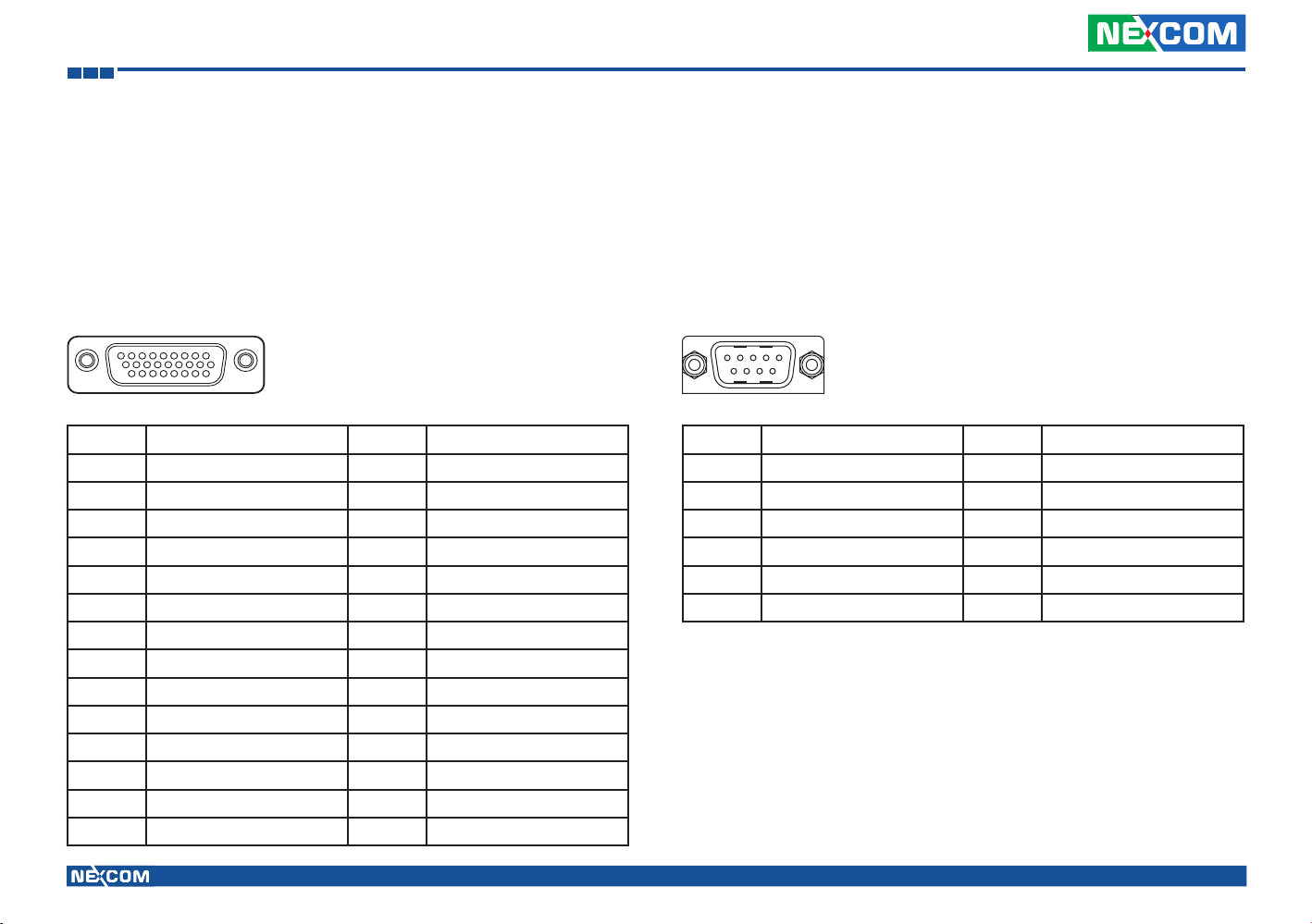
Chapter 1: Product Introduction
External I/O Interface
VMC 4000
RS-232/422/485 (COM2), RS-232 (COM3), CAN Bus and GPIO Connector
Connector size: DB-26 female port, 26-pin D-Sub
Connector location: J3
19
1926
Pin Definition Pin Definition
1 SP_RI_2 15 C1708_2_L
2 SP_DTR_2 16 GAL_GPI2_R
3 COM2_CTS_- 17 GAL_GPO2_R
4 CAN_GPS 18 SP_RXD_3
5 CAN_ODOMETER 19 SP_DSR_2
6 C1708_2_H 20 SP_DCD_2
7 GAL_GPI1_R 21 COM2_GND
8 GAL_GPO1_R 22 CAN_GND
9 SP_TXD_3 23 CAN_GPIO22
10 COM2_TXD_+ 24 CAN_DIRECTION
11 COM2_RTS_+ 25 GAL_GPIO_GND
12 COM2_RXD_- 26 COM3_GND
13 CAN1_H MH1 CH_GND
14 CAN1_L MH2 CH_GND
COM1 RS-232 Connector
Connector size: DB-9 male port, 9-pin D-Sub
Connector location: CN7
1 5
6 9
Pin Definition Pin Definition
1 SP_DCD_1 7 SP_RTS_1
2 SP_RXD_1 8 SP_CTS_1
3 SP_TXD_1 9 COM_RI_PWR
4 SP_DTR_1 MH1 CH_GND
5 COM1_GND MH2 CH_GND
6 SP_DSR_1
Copyright © 2012 NEXCOM International Co., Ltd. All rights reserved
22
VMC 3000/4000 Series User Manual

Chapter 1: Product Introduction
5V/12V Power Output Connector
Connector location: CN8
46
13
Pin Definition Pin Definition
1 5V_OUT 4 GND
2 12V_OUT 5 GND
3 MSMB_CLK 6 MSMB_DATA
Power Input Connector
Connector location: CN9
13
-+I
Pin Definition Pin Definition
1 VIN_GND1 NH1 NC
2 VIN NH2 NC
3 IGNITION_F
Copyright © 2012 NEXCOM International Co., Ltd. All rights reserved
23
VMC 3000/4000 Series User Manual

Chapter 1: Product Introduction
Speaker-out
Connector size: 3.5mm TRS
Connector location: CN2
Pin Definition Pin Definition
1 SURR_OUT_R_CA 4 SURR_OUT_L_CA
2 LINE_OUTD# 5 AUDIO_GND
3 NC 6 AUDIO_GND
Mic-in
Connector size: 3.5mm TRS
Connector location: CN1
Pin Definition Pin Definition
1 NC 4 MIC_OUT
2 MIC_JD 5 AUDIO_GND
3 NC 6 AUDIO_GND
Copyright © 2012 NEXCOM International Co., Ltd. All rights reserved
24
VMC 3000/4000 Series User Manual

Chapter 1: Product Introduction
VMC 4001
Multi I/O Connector
1
2
6
21111216
3
7
13
17
4
8
14
18
22
5
9
15
19
20
10
Pin Definition Pin Definition
1 SP_TXD_3 12 COM2_CTS_-
2 SP_RXD_3 13 SP_DCD_1
3 SP_DCD_2 14 SP_RXD_1
4 COM3_GND 15 SP_TXD_1
5 COM2_TXD_+ 16 SP_DTR_1
6 COM2_RXD_- 17 COM1_GND
7 COM2_GND 18 SP_DSR_1
8 SP_DTR_2 19 SP_RTS_1
9 COM2_RTS_+ 20 SP_CTS_1
10 SP_DSR_2 21 COM_RI_PWR
11 SP_RI_2 22 COM_CH_GND
Power Input Connector
1 2
3
Pin Definition Pin Definition
1 VIN 3 GND
2 IGNITION_F
Copyright © 2012 NEXCOM International Co., Ltd. All rights reserved
25
VMC 3000/4000 Series User Manual

Chapter 1: Product Introduction
Audio Connector
1
56
2 3 4
Pin Definition Pin Definition
1 FRONT_L_F 5 MIC_JD
2 FRONT_JD 6 AGND
3 FRONT_R_F
4 MIC_JD_F
CAN and GPIO Connector
Pin Definition Pin Definition
1 GAL_GPIO_GND 6 CAN_GND
2 GAL_GPI1_R 7 CAN1_L
3 GAL_GPO1_R 8 CAN1_H
4 GAL_GPI2_R 9 C1708_1_L
5 GAL_GPO2_R 10 C1708_1_H
Copyright © 2012 NEXCOM International Co., Ltd. All rights reserved
26
VMC 3000/4000 Series User Manual

Chapter 1: Product Introduction
DC Output Connector
1
56
2 3 4
Pin Definition Pin Definition
1 GND 5 MSMB_CLK
2 12V_OUT 6 GND
3 5V_OUT
4 MSMB_DATA
LAN Connector
Pin Definition Pin Definition
1 LAN1_MDI_1N 2 LAN1_MDI_1P
3 LAN1_MDI_2N 4 LAN1_MDI_2P
5 LAN1_MDI_3N 6 LAN1_MDI_3P
7 LAN1_MDI_4N 8 LAN1_MDI_4P
Copyright © 2012 NEXCOM International Co., Ltd. All rights reserved
27
VMC 3000/4000 Series User Manual

Chapter 1: Product Introduction
USB 2.0 Connector
Pin Definition Pin Definition
1 USB_D- 2 USB_D+
3 USB_VCC 4 USB_GND
5 USB_D- 6 USB_D+
7 USB_VCC 8 USB_GND
Copyright © 2012 NEXCOM International Co., Ltd. All rights reserved
28
VMC 3000/4000 Series User Manual

Chapter 2: System Setup
Chapter 2: System Setup
System Power On
Power Source Setup
The typical power consumption requirement for VMC 3000/3001 series is
26W, for VMC3500/3501 series is 32W. Please select the right adapter or
car battery to power on the VMC products.
If the VMC does not have ignition signal, please use a cable to short the
Vin and ignition pin.
Note: The typical power consumption stated above is measured without the use of any
extended modules such as Mini PCI-E and CFast card modules, or 5V/12V DC output
power.
Power Key Functions
The power key can power on/off the system as well as turn on/off the
display.
Power Key
• When the ignition is from “low” to “high”, VMC will turn on automatically.
• When the ignition is “high”, press and hold the power button for 5
seconds to turn on/off VMC.
• When the ignition is from “high” to “low”, VMC will turn off automatically.
• When the ignition is “low”, pressing the power button will not turn on
VMC.
• When you short the Vin and ignition pin, press and hold the power
button for 5 seconds to turn on/off VMC.
• When you press it for 1 second, the display will turn on/off.
Copyright © 2012 NEXCOM International Co., Ltd. All rights reserved
29
VMC 3000/4000 Series User Manual

Chapter 2: System Setup
CAUTION!
Installing a WLAN or WWAN module
Prior to removing the chassis cover, make sure the unit’s power is off and
CAUTION!CAUTION!
disconnected from the power sources to prevent electric shock or system
damage.
1. Remove these screws and put them in a safe place for later use.
2. Remove the rear cover of the VMC 3000 series.
The Mini PCI Express slot shown below is used to install a WLAN
module or 3.5G communication module such as GPRS,
UMTS or HSDPA module.
For WLAN and
WWAN module
For WWAN module
3. Insert the module into the Mini PCI Express slot at a 45 degrees angle
until the gold-plated connector on the edge of the module completely
disappears inside the slot. And then attach RF cable to the module.
4. Install the rear cover.
Copyright © 2012 NEXCOM International Co., Ltd. All rights reserved
30
VMC 3000/4000 Series User Manual

Chapter 2: System Setup
Installing a SATA SSD Drive
1. Place the SSD drive into the tray and then tighten the four screws. 2. Connect the SATA data cable and the power cable to the SATA
connector at the rear of the SSD drive.
Copyright © 2012 NEXCOM International Co., Ltd. All rights reserved
31
VMC 3000/4000 Series User Manual
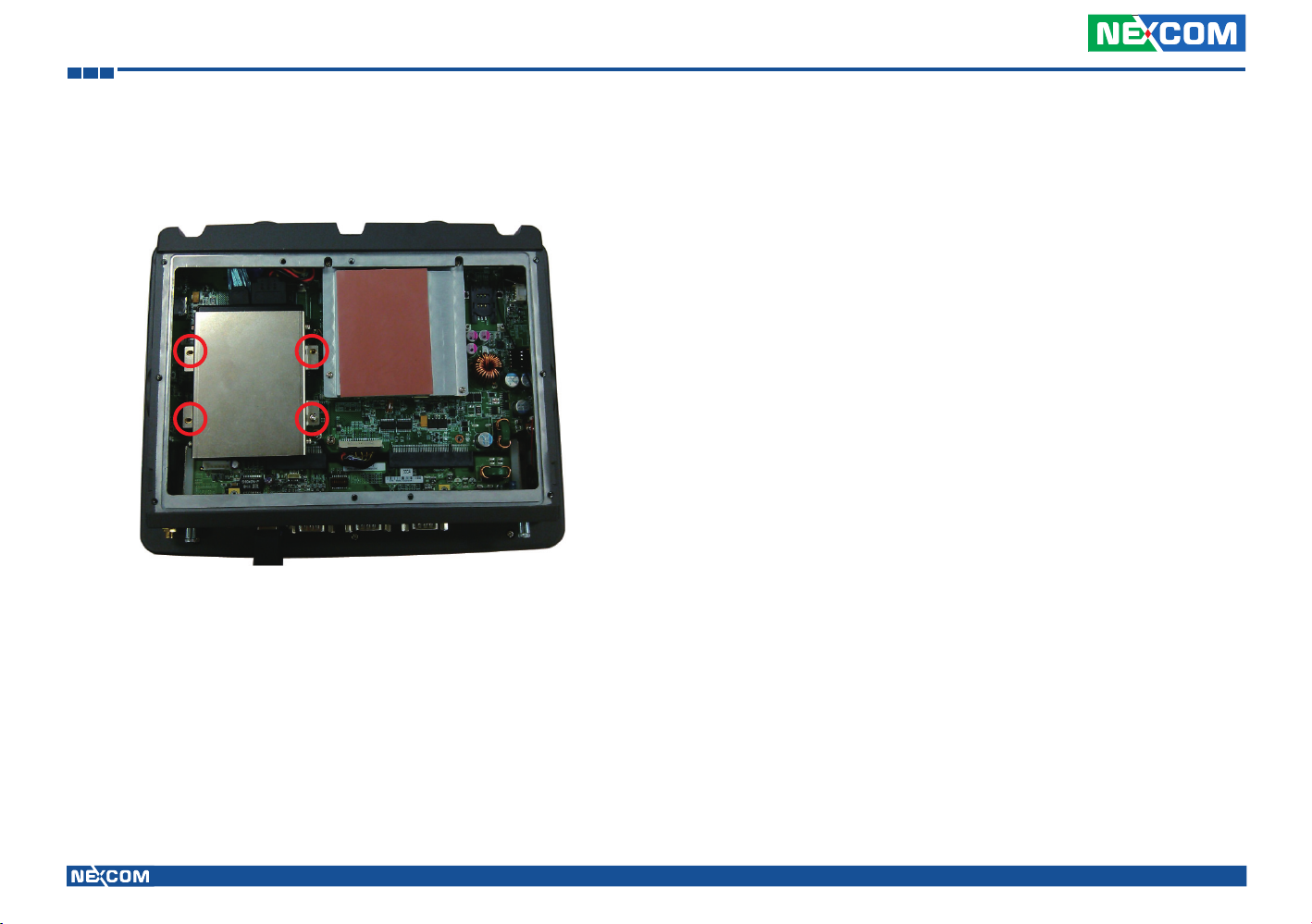
Chapter 2: System Setup
3. Align the mounting holes on the tray to the mounting holes on the
board, then tighten the screws to secure the drive to the chassis.
Copyright © 2012 NEXCOM International Co., Ltd. All rights reserved
32
VMC 3000/4000 Series User Manual

Chapter 2: System Setup
Installing a CAN Bus module
1. The pin header shown below is used to install a CAN Bus module.
2. Insert the CAN Bus module pin connector into the pin header of the
motherboard. Push the module down then secure it with a mounting screw.
CAN Bus Module
Push the module
down
Copyright © 2012 NEXCOM International Co., Ltd. All rights reserved
33
VMC 3000/4000 Series User Manual
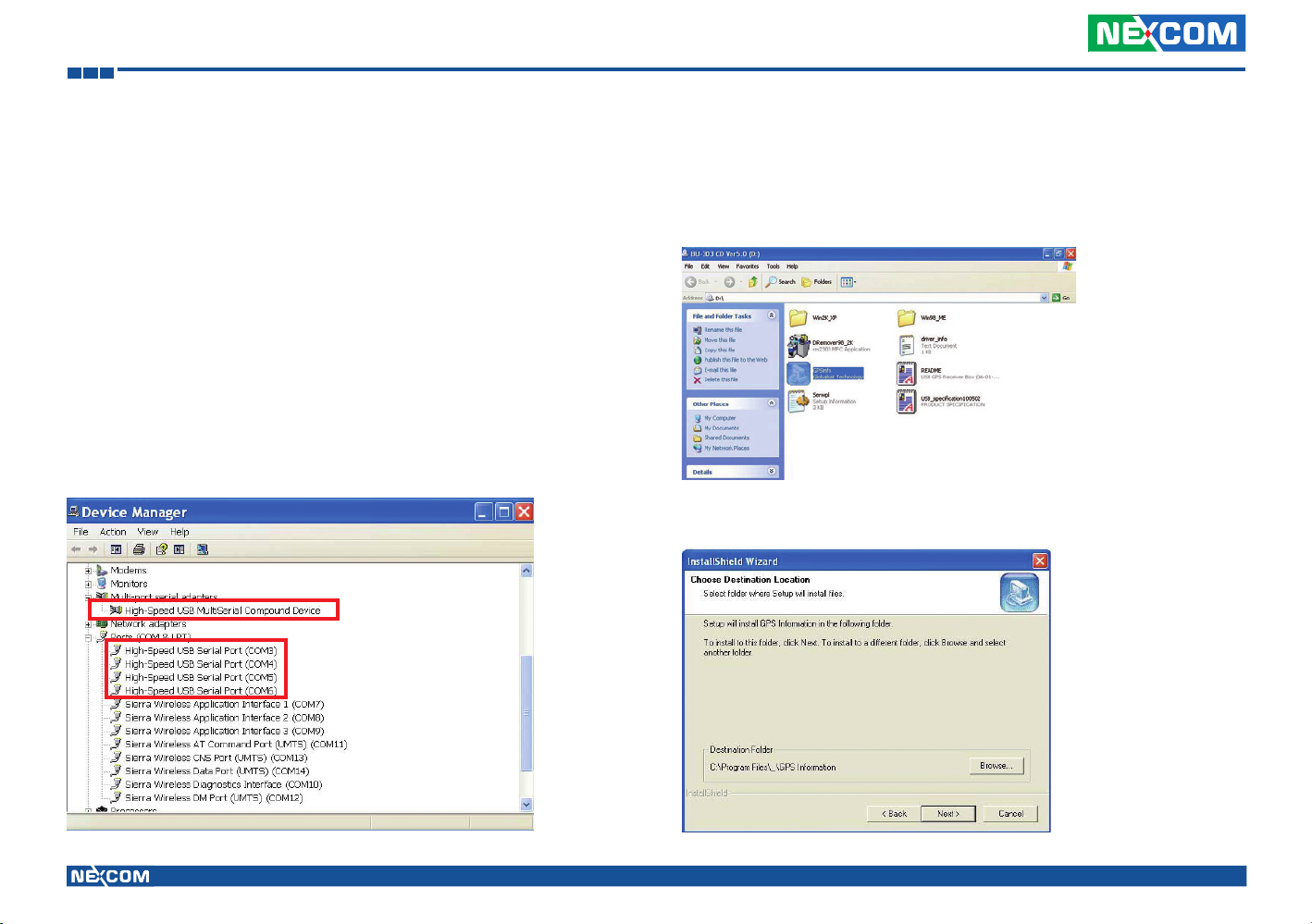
Chapter 3: Using the GPS Feature
Chapter 3: Using the GPS Feature
The VMC has a built-in GPS receiver module by default. Global Positioning
System (GPS) uses a constellation of 24 (up to 32) medium earth orbit
satellites to transmit and receive microwave signals to determine its current
location.
You need to install the third-party GPS navigation software to take advantage
of the GPS feature.
Setup and Using GPS Information
Users can use the GPSinfo.exe program to verify that the GPS is correctly
configured and working properly. Also, users can use the GPSinfo.exe program to enable WAAS/EGNOS and power saving mode.
1. Go to Device Manager to ensure the device is installed correctly.
2. Insert the Installation Disc into CD-Rom drive and execute the “Gpsinfo.
exe” file (the file also saved in C:\Utility\GPS_Utility).
3. Follow the given instructions to complete the installation.
Copyright © 2012 NEXCOM International Co., Ltd. All rights reserved
34
VMC 3000/4000 Series User Manual

Chapter 3: Using the GPS Feature
4. When the setup complete, press <Finish>.
5. Once the installation is completed, installation of GPS Information onto
PDA device will be launched automatically. Select <Yes> to continue.
Setup Window Screenshot
Double click GpsInfo_Vista icon from Desktop to start GPS.
Com Port Selection
Baud Rate Selection
Scan Com Port
Cold Start
Tab Menu
Start GPS button
VTG check box
WAAS/EGNOSPower Save
Main GPS data
Window
• Scan Com Port” - Scan all available communication port for GPS recep-
tion
• “Cold Start” - Cold start the GPS receiver
• “Power Save” - Check the box to enable/disable the Power Save Mode
(the option is available only when a GPS device is found)
• “Tab Menu” - Switch between Setup and GPSINFO windows
• “Com Port Selection” - Select the appropriate communication port
where GPS receiver is configured (it may be necessary to try several communication ports until the right one is found)
• “Baud Rate Selection” - Select the appropriate transferring rate (Please
set the baud rate at 38400)
• “Start GPS button” - Turn on/off the GPS device
• “VTG check box” - Some navigation or map software requires to receive
VTG data output for during operation. Check the box to activate the
VTG data output.
Copyright © 2012 NEXCOM International Co., Ltd. All rights reserved
35
VMC 3000/4000 Series User Manual

Chapter 3: Using the GPS Feature
• “WAAS/EGNOS” - Check the box to activate WAAS/EGNOS in order to
increase the accuracy of positioning
• “Main GPS data Window” - Display data received by GPS device.
GPS Info Window Screenshot
Date
Time
Satellite
Distribution
Map
Latitude
Satellite Status
Chart
Direction
Speed
Positioning Status
Horizontal Accuracy
Position Accuracy
Longitude
• “Satellite Distribution Map” – Display the position of all connected
Satellites
• A unique number is assigned to each satellite.
• Red circle indicates that the satellite location is known from almanac
information; however, the satellite is not currently being tracked.
• Green circle indicates that the satellite is being tracked; how ever, it is
not being used in the current position solution.
• Blue circle indicates that is being tracked and is being used in the cur-
rent position.
• “Latitude” – User’s current latitude is displayed in N/S degree (North/
South Hemisphere) format
• “Satellite Status Chart” – display the status of each connected satellite
• The number under each bar marks corresponding Satellite, and the
height of each bar represents the strength of the satellite.
• Red bar indicates that the satellite location is known from almanac
information; however, the satellite is not currently being tracked.
• Green solid bar indicates that the satellite is being tracked; however, it
is not being used in the current position solution.
• Blue bar indicates that the tracked and is being used in the current
position.
• “Date” – display the current date in (dd/mm/yy) format.
• “Time” – display the current (UTC) time in (hh:mm:ss) format.
• “Direction” – display the current direction from 000.0° to 359.9°
• “Speed” – Display the current moving speed in km/hour
• “Positioning Status”- Three Modes
1. No Fix
2. 2D Positioning
3. 3D Positioning
• “Horizontal Accuracy” - Range from 0.5 to 99.9, the smaller the better
• “Position Accuracy” - Range from 0.5 to 99.9, the smaller the better
• “Longitude” – Display current longitude in E/W (East/West Hemisphere)
Time (hhmmss)
Copyright © 2012 NEXCOM International Co., Ltd. All rights reserved
36
VMC 3000/4000 Series User Manual

Chapter 3: Using the GPS Feature
GPS Information Instructions
1. Make sure that the GPS device is properly inserted.
2. Start GPS Information Software.
3. Choose and select the proper communication port. (It might be neces-
sary to try each available port to find the right one since the default
communication port varies according to different hardware device.)
4. Click “Start GPS button” to activate the GPS receiver.
5. Upon successful connection, GPS output data should be displayed in
“Main GPS data Window”. If no data is observed, make sure the GPS
receiver is working and properly inserted. Otherwise choose another
communication port.
6. Satellite status can be observed in the “GPS Info Window”. Use the
“Tab Menu” to switch between Setup window and GPS info window.
7. Please make sure to de-activate the GPS device before exiting this pro-
gram.
Copyright © 2012 NEXCOM International Co., Ltd. All rights reserved
37
VMC 3000/4000 Series User Manual

Chapter 4: Jumpers and Connectors for VMC 3000 Series
Chapter 4: Jumpers and Connectors for VMC 3000 Series
This chapter describes how to set the jumpers on the motherboard. Note
that the following procedures are generic for all VMC 3000 series.
Before You Begin
• Ensure you have a stable, clean working environment. Dust and dirt can
get into components and cause a malfunction. Use containers to keep
small components separated.
• Adequate lighting and proper tools can prevent you from accidentally
damaging the internal components. Most of the procedures that follow
require only a few simple tools, including the following:
• A Philips screwdriver
• A flat-tipped screwdriver
• A set of jewelers Screwdrivers
• A grounding strap
• An anti-static pad
• Using your fingers can disconnect most of the connections. It is recom-
mended that you do not use needle-nosed pliers to disconnect connections as these can damage the soft metal or plastic parts of the connectors.
• Before working on internal components, make sure that the power is off.
Ground yourself before touching any internal components, by touching
a metal object. Static electricity can damage many of the electronic com-
ponents. Humid environment tend to have less static electricity than dry
environments. A grounding strap is warranted whenever danger of static
electricity exists.
Precautions
Computer components and electronic circuit boards can be damaged by
discharges of static electricity. Working on the computers that are still connected to a power supply can be extremely dangerous.
Follow the guidelines below to avoid damage to your computer or yourself:
• Always disconnect the unit from the power outlet whenever you are
working inside the case.
• If possible, wear a grounded wrist strap when you are working inside the
computer case. Alternatively, discharge any static electricity by touching
the bare metal chassis of the unit case, or the bare metal body of any
other grounded appliance.
• Hold electronic circuit boards by the edges only. Do not touch the com-
ponents on the board unless it is necessary to do so. Don’t flex or stress
the circuit board.
• Leave all components inside the static-proof packaging that they shipped
with until they are ready for installation.
• Use correct screws and do not over tighten screws.
Copyright © 2012 NEXCOM International Co., Ltd. All rights reserved
38
VMC 3000/4000 Series User Manual

Chapter 4: Jumpers and Connectors for VMC 3000 Series
Jumper
A jumper is the simplest kind of electric switch. It consists of two metal
pins and a cap. When setting the jumpers, ensure that the jumper caps are
placed on the correct pins. When the jumper cap is placed on both pins, the
jumper is short. If you remove the jumper cap, or place the jumper cap on
just one pin, the jumper is open.
Refer to the illustrations below for examples of what the 2-pin and 3-pin
jumpers look like when they are short (on) and open (off).
Two-Pin Jumpers: Open (Left) and Short (Right)
Three-Pin Jumpers: Pins 1 and 2 Are Short
3
2
1
Copyright © 2012 NEXCOM International Co., Ltd. All rights reserved
1
3
2
39
VMC 3000/4000 Series User Manual

Chapter 4: Jumpers and Connectors for VMC 3000 Series
Locations of the Jumpers and Connectors
The figure below is the main board which is the board used in the VMC system. It shows the locations of the jumpers and connectors.
Main Board
Copyright © 2012 NEXCOM International Co., Ltd. All rights reserved
40
VMC 3000/4000 Series User Manual

Chapter 4: Jumpers and Connectors for VMC 3000 Series
The figure below is the IO board used in the VMC system. It shows the locations of the jumpers and connectors.
I/O Board
Waterproof I/O Board
CN1 CN2
Copyright © 2012 NEXCOM International Co., Ltd. All rights reserved
JP1
JP2
CN4
J6
J1
J2
J3
41
GFM1
CN3
J5
VMC 3000/4000 Series User Manual

Chapter 4: Jumpers and Connectors for VMC 3000 Series
301
Internal Connectors and Jumper Settings
Membrane Key FPC Connector
Connector size: 1x30 30-pin header, 0.5mm pitch
Connector location: J4
Pin Definition Pin Definition
1 GND 2 GND
3 SATA LED PWR 4 SATA LED
5 LIGHT SENSOR INPUT 6 LIGHT SENSOR PWR
7 S3 MODE LED PWR 8 S3 MODE LED
9 ERR LED PWR 10 ERR LED
11 SHIFT LED PWR 12 SHIFT LED
13 SHIFR KEY 14 F5 KEY
15 F4 KEY 16 F3 KEY
17 F2 KEY 18 F1 KEY
19 KSO 20 GND
21 GND 22 VOLUME UP KEY
23 VOLUME DOWN KEY 24 PANEL BRIGHTNESS UP KEY
25 PANEL BRIGHTNESS DOWN
KEY
27 PWR ON LED 28 POWER BOTTOM
29 GND 30 GND
26 PWR ON LED PWR
Port 80 Connector
Connector size: 1mm Wafer 10-pin 180°
Connector location: J6
1 10
Pin Definition Pin Definition
1 GND 2 CB_RESET
3 LPC_CLK 4 LPC_FRAME
5 LPC_AD3 6 LPC_AD2
7 LPC_AD1 8 LPC_AD0
9 VCC3 10 VCC3
Copyright © 2012 NEXCOM International Co., Ltd. All rights reserved
42
VMC 3000/4000 Series User Manual

Chapter 4: Jumpers and Connectors for VMC 3000 Series
19
21
19
21
CANbus Input Connector
Connector size: 2x5 10-pin header, 2.0mm pitch
Connector location: JP3
0
Pin Definition Pin Definition
1 CAN_TXD 2 CAN_RXD
3 CAN_DI 4 CAN_DO
5 GND 6 GND
7 NC 8 NC
9 VCC_CAN 10 VCC12
CANbus Output Connector
Connector size: 2x5 10-pin header, 2.0mm pitch
Connector location: JP2
0
Pin Definition Pin Definition
1 CAN1_HI 2 C1708_H
3 CAN1_LOW 4 C1708_LOW
5 GND 6 GND
7 NC 8 NC
9 VCC_CAN 10 VCC12
Copyright © 2012 NEXCOM International Co., Ltd. All rights reserved
43
VMC 3000/4000 Series User Manual

Chapter 4: Jumpers and Connectors for VMC 3000 Series
16
15
GAL Programmer PIN Header
Connector size: 1x6 6-pin header, 2.54mm pitch
Connector location: JP9
Pin Definition Pin Definition
1 VCC3_3 2 GND
3 TCK 4 TDO
5 TDI 6 TMS
Touch Controller Connector
Connector size: 1x5 5-pin header, 2.54mm pitch
Connector location: JP8
Pin Definition Pin Definition
1 Left_X- 2 Top_Y-
3 Sense 4 Right_X+
5 Bottom_Y+
Copyright © 2012 NEXCOM International Co., Ltd. All rights reserved
44
VMC 3000/4000 Series User Manual

Chapter 4: Jumpers and Connectors for VMC 3000 Series
15
MCU Programmer Pin Header
Connector size: 1x5 5-pin header, 2.54mm pitch
Connector location: JP7
Pin Definition Pin Definition
1 +3.3ALW 2 C2D
3 MRST 4 C2CK
5 GND
Backlight Control Connector
Connector size: 1x5 5-pin header, 2.0mm pitch
Connector location: J9
15
Pin Definition Pin Definition
1 Black light EN 2 Black light adjust
3 Black light adjust_L 4 GND
5 Backlight VCC
Copyright © 2012 NEXCOM International Co., Ltd. All rights reserved
45
VMC 3000/4000 Series User Manual

Chapter 4: Jumpers and Connectors for VMC 3000 Series
13
12
MCU COM Port
Connector size: 1x3 3-pin header, 2.54mm pitch
Connector location: JP6
Pin Definition
1 TX
2 RX
3 GND
Temp Sensor
Connector size: 1x2 2-pin header
Connector location: JP5
Pin Definition
1 SENSOR+
2 GND
Copyright © 2012 NEXCOM International Co., Ltd. All rights reserved
46
VMC 3000/4000 Series User Manual

Chapter 4: Jumpers and Connectors for VMC 3000 Series
Serial-ATA
Connector size: Standard Serial ATAII 7P (1.27mm, SATA-M-180)
Connector location: CN3
1 7
Pin Definition Pin Definition
1 GND 2 SATA_TXP0 -
3 SATA_TXN0 4 GND
5 SATA_RXN0 6 SATA_RXP0
7 GND
Serial-ATA Power Input
Connector size: 1x4 4-pin header
Connector location: CN7
4
1
Pin Definition Pin Definition
1 12V 2 GND
3 GND 4 VCC5
Copyright © 2012 NEXCOM International Co., Ltd. All rights reserved
47
VMC 3000/4000 Series User Manual

Chapter 4: Jumpers and Connectors for VMC 3000 Series
Mini-PCIe Connector (3.5G)
Connector location: CN5
12
51 52
Pin Definition Pin Definition
1 MIC + 2 +V3.3S
3 MIC - 4 GND
5 SPK + 6 NC
7 GND 8 USIM PWR
9 GND 10 USIM DATa
11 VCC_MSM26_DIG 12 USIM CLK
13 NC 14 USIM RST
15 GND 16 NC
17 NC 18 GND
19 NC 20 W_DISABLE#
21 GND 22 NC
23 NC 24 NC
25 NC 26 GND
Copyright © 2012 NEXCOM International Co., Ltd. All rights reserved
Pin Definition Pin Definition
27 GND 28 NC
29 GND 30 NC
31 NC 32 NC
33 RESET 34 GND
35 GND 36 USB_D-
37 GND 38 USB_D+
39 +V3.3S 40 GND
41 +V3.3S 42 LED_WWAN#
43 GND 44 NC
45 NC 46 NC
47 NC 48 NC
49 NC 50 GND
51 NC 52 +V3.3S
48
VMC 3000/4000 Series User Manual

Chapter 4: Jumpers and Connectors for VMC 3000 Series
Mini-PCIe Connector (WLAN)
Connector location: CN8
12
51 52
Pin Definition Pin Definition
1 WAKE# 2 +V3.3S
3 NC 4 GND
5 NC 6 +V1.5S
7 CLKREQ# 8 NC
9 GND 10 NC
11 REFCLK- 12 NC
13 REFCLK+ 14 NC
15 GND 16 NC
17 NC 18 GND
19 NC 20 DISABLE#
21 GND 22 PERST#
23 PERn0 24 +3.3S
25 PERp0 26 GND
Copyright © 2012 NEXCOM International Co., Ltd. All rights reserved
Pin Definition Pin Definition
27 GND 28 +V1.5S
29 GND 30 SMB_CLK
31 PETn0 32 SMB_DATA
33 PETp0 34 GND
35 GND 36 USB_D-
37 NC 38 USB_D+
39 NC 40 GND
41 NC 42 LED_WWAN#
43 NC 44 LED_WLAN#
45 NC 46 LED_WPAN#
47 NC 48 +V1.5S
49 NC 50 GND
51 NC 52 +V3.3S
49
VMC 3000/4000 Series User Manual

Chapter 4: Jumpers and Connectors for VMC 3000 Series
SIM Card Connectors
Connector location: CN6 and CN9
C3
C2
C1
C7
C6
C5
Pin Definition Pin Definition
C1 POWER VOLTAGE C2 RESET SIGNAL
C3 CLOCK SIGNAL C5 GND
C6 VPP:PROGRAM VOLTAGE C7 I/O
SW Contact present switch
Copyright © 2012 NEXCOM International Co., Ltd. All rights reserved
50
VMC 3000/4000 Series User Manual

Chapter 4: Jumpers and Connectors for VMC 3000 Series
Internal Connectors and Jumper Settings
I/O Board
LAN Connector
Connector size: RJ45 port with LEDs
Connector location: CN3
Pin Definition Pin Definition
1 LAN_MDI_0P_R 8 LAN_MDI_3N_R
2 LAN_MDI_0N_R 9 LAN_LINK#
3 LAN_MDI_1P_R 10 3VSB
4 LAN_MDI_2P_R 11 LAN_ACTLED#
5 LAN_MDI_2N_R 12 3VSB
6 LAN_MDI_1N_R MH1 CH_GND
7 LAN_MDI_3P_R MH2 CH_GND
USB Connector
Connector size: RJ45 port with LEDs
Connector location: CN4
Pin Definition Pin Definition
1 USB0/1_FP 7 USB_1P_L
2 USB_0N_L 8 USB_GND
3 USB_0P_L MH1 CH_GND
4 USB_GND MH2 CH_GND
5 USB0/1_FP MH3 CH_GND
6 USB_1N_L MH4 CH_GND
7 LAN_MDI_3P_R MH2 CH_GND
Copyright © 2012 NEXCOM International Co., Ltd. All rights reserved
51
VMC 3000/4000 Series User Manual

Chapter 4: Jumpers and Connectors for VMC 3000 Series
Speaker-out
Connector size: 3.5mm TRS
Connector location: CN2
Pin Definition Pin Definition
1 SURR_OUT_R_CA 4 SURR_OUT_L_CA
2 LINE_OUTD# 5 AUDIO_GND
3 NC 6 AUDIO_GND
Mic-in
Connector size: 3.5mm TRS
Connector location: CN1
Pin Definition Pin Definition
1 NC 4 MIC_OUT
2 MIC_JD 5 AUDIO_GND
3 NC 6 AUDIO_GND
Copyright © 2012 NEXCOM International Co., Ltd. All rights reserved
52
VMC 3000/4000 Series User Manual

Chapter 4: Jumpers and Connectors for VMC 3000 Series
18
Internal Connectors and Jumper Settings
Waterproof I/O Board
Power Input Connector
Connector size: 1x3 3-pin header
Connector location: CN3
1 3
Pin Definition
1 IGNITION_F
2 VINGND
3 VIN
Power Output Connector
Connector size: 1x8 8-pin header
Connector location: J5
Pin Definition Pin Definition
1 MSMB_DATA 6 5V_OUT
2 MSMB_CLK 7 12V_OUT
3 GND 8 12V_OUT
4 GND MH1 GND
5 GND MH2 GND
Copyright © 2012 NEXCOM International Co., Ltd. All rights reserved
53
VMC 3000/4000 Series User Manual

Chapter 4: Jumpers and Connectors for VMC 3000 Series
14
LAN Connector
Connector size: 2x5 10-pin header
Connector location: CN2
2
1
10
9
Pin Definition Pin Definition
1 LAN_MDI_0P_R 6 LAN_GND
2 LAN_MDI_1P_R 7 LAN_MDI_2P_R
3 LAN_MDI_0N_R 8 LAN_MDI_3P_R
4 LAN_MDI_1N_R 9 LAN_MDI_2N_R
5 LAN_GND 10 LAN_MDI_3N_R
LAN LED
Connector size: 1x4 4-pin header
Connector location: JP1
Pin Definition Pin Definition
1 3VSB 3 3VSB
2 LAN_ACTLED# 4 LAN_LINK#
Copyright © 2012 NEXCOM International Co., Ltd. All rights reserved
54
VMC 3000/4000 Series User Manual

Chapter 4: Jumpers and Connectors for VMC 3000 Series
51
16
USB Connector
Connector size: 1x5 5-pin header
Connector location: J1
Pin Definition Pin Definition
1 USB0/1_FP 5 CH_GND
2 USB_0N_L MH1 GND
3 USB_0P_L MH2 GND
4 USB_GND
Audio Connector
Connector size: 1x6 6-pin header
Connector location: J2
Pin Definition Pin Definition
1 FRONT_L_F 5 MIC_JD
2 FRONT_JD 6 AGND
3 FRONT_R_F MH1 AGND
4 MIC_JD_F MH2 AGND
Copyright © 2012 NEXCOM International Co., Ltd. All rights reserved
55
VMC 3000/4000 Series User Manual

Chapter 4: Jumpers and Connectors for VMC 3000 Series
18
CANbus Connector
Connector size: 1x8 8-pin header
Connector location: J3
Pin Definition Pin Definition
1 CAN_GND 6 C1708_1_L
2 GND 7 C1708_1_H
3 CAN1_L 8 GND
4 CAN1_H MH1 GND
5 GND MH2 GND
COM1 Connector
Connector size: 2x5 10-pin header
Connector location: CN1
2
1
10
9
Pin Definition Pin Definition
1 SP_DCD_1 6 SP_DSR_1
2 SP_RXD_1 7 SP_RTS_1
3 SP_TXD_1 8 SP_CTS_1
4 SP_DTR_1 9 COM_RI_PWR
5 COM_GND 10 COM_CH_GND
Copyright © 2012 NEXCOM International Co., Ltd. All rights reserved
56
VMC 3000/4000 Series User Manual

Chapter 5: Jumpers and Connectors for VMC 4000 Series
Chapter 5: Jumpers and Connectors for VMC 4000 Series
This chapter describes how to set the jumpers on the motherboard. Note
that the following procedures are generic for all VMC 4000 series.
Before You Begin
• Ensure you have a stable, clean working environment. Dust and dirt can
get into components and cause a malfunction. Use containers to keep
small components separated.
• Adequate lighting and proper tools can prevent you from accidentally
damaging the internal components. Most of the procedures that follow
require only a few simple tools, including the following:
• A Philips screwdriver
• A flat-tipped screwdriver
• A set of jewelers Screwdrivers
• A grounding strap
• An anti-static pad
• Using your fingers can disconnect most of the connections. It is recom-
mended that you do not use needle-nosed pliers to disconnect connections as these can damage the soft metal or plastic parts of the connectors.
• Before working on internal components, make sure that the power is off.
Ground yourself before touching any internal components, by touching
a metal object. Static electricity can damage many of the electronic com-
ponents. Humid environment tend to have less static electricity than dry
environments. A grounding strap is warranted whenever danger of static
electricity exists.
Precautions
Computer components and electronic circuit boards can be damaged by
discharges of static electricity. Working on the computers that are still connected to a power supply can be extremely dangerous.
Follow the guidelines below to avoid damage to your computer or yourself:
• Always disconnect the unit from the power outlet whenever you are
working inside the case.
• If possible, wear a grounded wrist strap when you are working inside the
computer case. Alternatively, discharge any static electricity by touching
the bare metal chassis of the unit case, or the bare metal body of any
other grounded appliance.
• Hold electronic circuit boards by the edges only. Do not touch the com-
ponents on the board unless it is necessary to do so. Don’t flex or stress
the circuit board.
• Leave all components inside the static-proof packaging that they shipped
with until they are ready for installation.
• Use correct screws and do not over tighten screws.
Copyright © 2012 NEXCOM International Co., Ltd. All rights reserved
57
VMC 3000/4000 Series User Manual

Chapter 5: Jumpers and Connectors for VMC 4000 Series
Jumper
A jumper is the simplest kind of electric switch. It consists of two metal
pins and a cap. When setting the jumpers, ensure that the jumper caps are
placed on the correct pins. When the jumper cap is placed on both pins, the
jumper is short. If you remove the jumper cap, or place the jumper cap on
just one pin, the jumper is open.
Refer to the illustrations below for examples of what the 2-pin and 3-pin
jumpers look like when they are short (on) and open (off).
Two-Pin Jumpers: Open (Left) and Short (Right)
Three-Pin Jumpers: Pins 1 and 2 Are Short
3
2
1
Copyright © 2012 NEXCOM International Co., Ltd. All rights reserved
1
3
2
58
VMC 3000/4000 Series User Manual

Chapter 5: Jumpers and Connectors for VMC 4000 Series
Locations of the Jumpers and Connectors
The figure below is the carry board used in the VMC system. It shows the locations of the jumpers and connectors.
Carry Board
J13
V36
9
2
4
2
JP6
JP7
SW2
S374
:8
:7
76
75
2
S426
239
214
213
SFTFU
J1
TX2
2
7
JP9
2
SW1
2
5
23
24
35
36
TQFBL`S
CN1
WNDC4111.DBD2
5CWD4111D7Y21
NBEF!JO!UBJXBO
I4
WFS;D
8
D73
D75
D72
D71
J12
23
2
CN3
2
FTE8
CN7
DO6
DO7
2
J4
JP1
2
I9
NFNCSBOF
41
91!QPSU
K7
21
2
J6
D2
I22
SUD
KQ2
2.3!!Opsnbm
3.4!!Dmfbs!DNPT
B2
C2
J8
K6
D2
2
5
NDV!DPO
42
2
JP5
CN6
2
3
29
27
63
43
44
CN5
2
3
V54
2
3
SW3
62
B221
C221
D221
E221
J7
49
4:
75
76
31
I7
I23
2
23
24
59
35
48
47
36
V82
I2
C23
C22
2
C2
I21
2
26
I3
N3
2
V6
59
48
47
2 7
K26
3
I8
2
V3
J15
61
V62
62
86
87
31
2:
28
:
37
36
21
JP3
2
211
:
21
JP2
C43
CN12
2
6
62
CN8
I25
63
2
28 26
DO9
I28
29 27
S569
S568
D392
D394
3
6
2
J9
CN9
J16
NI7
DU24
DU26
DU27
DU25
M22
S582
S583
SW6
2
6
UPVDI
5
2
JP8
I26
E36
I24
Copyright © 2012 NEXCOM International Co., Ltd. All rights reserved
59
VMC 3000/4000 Series User Manual

Chapter 5: Jumpers and Connectors for VMC 4000 Series
2
1
2
1
Internal Connectors and Jumper Settings for Carry Board
Input Voltage Select
Voltage Setup Selection
Connector size: 2-pin DIP switch
Connector location: SW2
N
O
9V~36V
Pin 12V 24V
(*)
all can start
SW2.1 OFF OFF ON
SW2.2 OFF ON Don’t Care
(*) Default Setting
Panel Setup Selection
Connector size: 2-pin DIP switch
Connector location: SW4
N
O
Pin 10.4(*) 12 15 Don’t Care
SW4.1 OFF OFF ON ON
SW4.2 OFF ON OFF ON
(*) Default Setting
Copyright © 2012 NEXCOM International Co., Ltd. All rights reserved
60
VMC 3000/4000 Series User Manual

Chapter 5: Jumpers and Connectors for VMC 4000 Series
1ON234
GPIO Setup Selection
Connector size: 4-pin DIP switch
Connector location: SW3
Pin GPIO
Pull High(*)
SW3.1 ON OFF
SW3.2 ON OFF
SW3.3 ON OFF
SW3.4 ON OFF
(*) Default Setting
Copyright © 2012 NEXCOM International Co., Ltd. All rights reserved
GPIO
Open Drain
61
VMC 3000/4000 Series User Manual

Chapter 5: Jumpers and Connectors for VMC 4000 Series
13
15
Jumper Settings
CMOS Input Voltage Select
Connector size: 1x3 3-pin header
Connector location: JP1
Pin Status Definition
1-2(*) Short* VBAT IN
2-3 Short Clear CMOS
MCU Download
Connector size: 1x5 5-pin header
Connector location: JP7
Pin Definition Pin Definition
1 +V3.3ALW 4 C2CK
2 C2D 5 GND
3 MRST
Copyright © 2012 NEXCOM International Co., Ltd. All rights reserved
62
VMC 3000/4000 Series User Manual

Chapter 5: Jumpers and Connectors for VMC 4000 Series
16
13
GAL Download
Connector size: 1x6 6-pin header
Connector location: JP9
Pin Definition Pin Definition
1 +V3.3S 4 TDO
2 GND 5 TDI
3 TCK 6 TMS
MCU COM Port
Connector size: 1x3 3-pin header
Connector location: JP6
Pin Definition
1 TX
2 RX
3 GND
Copyright © 2012 NEXCOM International Co., Ltd. All rights reserved
63
VMC 3000/4000 Series User Manual

Chapter 5: Jumpers and Connectors for VMC 4000 Series
16
EC Download
Connector size: 1x8 8-pin header
Connector location: JP5
1 8
Pin Definition Pin Definition
1 +V3.3 5 EC_TDI
2 NC 6 EC_TMS
3 EC_TCK 7 RDY#
4 EC_TDO 8 GND
EC Programmer Pin Header
Connector size: 1x6 6-pin header
Connector location: JP5
Pin Definition Pin Definition
1 VCC3 2 NC
3 TCK 4 TDO
5 TDI 6 TMS
7 RDY# 8 GND
Copyright © 2012 NEXCOM International Co., Ltd. All rights reserved
64
VMC 3000/4000 Series User Manual

Chapter 5: Jumpers and Connectors for VMC 4000 Series
15
MCU Programmer Pin Header
Connector size: 1x6 6-pin header
Connector location: JP7
Pin Definition Pin Definition
1 +3.3ALW 2 C2D
3 MRST 4 C2CK
5 GND
Panel Driver Board Connector
Connector size: 1x5 5-pin header, 2.0mm pitch
Connector location: J9
15
Pin Definition Pin Definition
1 Panel_backlight 2 GND
3 L_BLK_ADJ 4 BLK_ADJ_RE
5 L_BLK_EN
Copyright © 2012 NEXCOM International Co., Ltd. All rights reserved
65
VMC 3000/4000 Series User Manual

Chapter 5: Jumpers and Connectors for VMC 4000 Series
Serial-ATA Power Input
Connector size: 1x4 4-pin header
Connector location: CN7
4
1
Pin Definition Pin Definition
1 VCC12 2 GND
3 GND 4 VCC5
Serial-ATA
Connector size: Standard Serial ATA 7P (1.27mm, SATA-M-180)
Connector location: CN3
1 7
Pin Definition Pin Definition
1 GND 2 SATA_TX0P
3 SATA_TX0N 4 GND
5 SATA_RX0N 6 SATA_RX0P
7 GND
Copyright © 2012 NEXCOM International Co., Ltd. All rights reserved
66
VMC 3000/4000 Series User Manual

Chapter 5: Jumpers and Connectors for VMC 4000 Series
301
USB
Connector size: USB 2.0 port, Type A
Connector location: CN1
1 4
Pin Definition Pin Definition
1 VCC 2 DATA_6P
3 DATA_6N 4 GND
Membrane Key FPC Connector
Connector size: 1x30 30-pin header, 0.5mm pitch
Connector location: J4
Pin Definition Pin Definition
1 GND 2 GND
3 SATA LED PWR 4 SATA LED
5 LIGHT SENSOR INPUT 6 LIGHT SENSOR PWR
7 S3 MODE LED PWR 8 S3 MODE LED
9 ERR LED PWR 10 ERR LED
11 SHIFT LED PWR 12 SHIFT LED
13 SHIFR KEY 14 F5 KEY
15 F4 KEY 16 F3 KEY
17 F2 KEY 18 F1 KEY
19 KSO 20 GND
21 GND 22 VOLUME UP KEY
23 VOLUME DOWN KEY 24 PANEL BRIGHTNESS UP KEY
25 PANEL BRIGHTNESS DOWN
KEY
27 PWR ON LED 28 POWER BOTTOM
29 GND 30 GND
26 PWR ON LED PWR
Copyright © 2012 NEXCOM International Co., Ltd. All rights reserved
67
VMC 3000/4000 Series User Manual

Chapter 5: Jumpers and Connectors for VMC 4000 Series
Speaker Connector
Connector size: 1x2 2-pin header, 1.0mm pitch
Connector location: J10 and J1
1 2
J10
Pin Definition
1 FRONT_A_L+_RF
2 FRONT_A_L-_RF
J1
Pin Definition
1 FRONT_A_R+_RF
2 FRONT_A_R-_RF
Reset Button
Connector location: SW1
1 2
Pin Definition
1 GND
2 RST_BTN#
Copyright © 2012 NEXCOM International Co., Ltd. All rights reserved
68
VMC 3000/4000 Series User Manual

Chapter 5: Jumpers and Connectors for VMC 4000 Series
RTC Battery Connector
Connector type: 1x2 2-pin header
Connector location: J2
12
Pin Definition
1 GND
2 VBAT1
GPS JST Connector
Connector type: 1x6 JST, 6-pin header
Connector location: J14
6
1
Pin Definition Pin Definition
1 GPS_BAT 2 Power_LED
3 GPS_TXD3 4 GPS_TXD3
5 GND 6 VCC3
MH1 GND MH2 GND
Copyright © 2012 NEXCOM International Co., Ltd. All rights reserved
69
VMC 3000/4000 Series User Manual

Chapter 5: Jumpers and Connectors for VMC 4000 Series
19
21
19
21
CANbus Input Connector
Connector size: 2x5 10-pin header
Connector location: JP3
0
Pin Definition Pin Definition
1 CAN_TXD 2 CAN_RXD
3 CAN_DI 4 CAN_DO
5 GND 6 GND
7 NC 8 NC
9 VCC_CAN 10 CAN_12V
CANbus Output Connector
Connector size: 2x5 10-pin header
Connector location: JP2
0
Pin Definition Pin Definition
1 CAN1_H 2 C1708_1_H
3 CAN1_L 4 C1708_1_L
5 GND 6 GND
7 NC 8 NC
9 NC 10 NC
Copyright © 2012 NEXCOM International Co., Ltd. All rights reserved
70
VMC 3000/4000 Series User Manual

Chapter 5: Jumpers and Connectors for VMC 4000 Series
CN4 CN5
VMC 4000 I/O Board
VTC!DPO
K2
5
CN1 CN2
3
5
7
7
DO2
6
J1
CN3
6
4
2
5
DO3
6
23
5
9
DO4
KQ4
C43
D35
S29
S28
D34
S25
S24
S26
S27
22
21
3
2
8
C23
C22
D36
S2:
S32
D37
D38
S37
S34
S35
S36
S38
D3:
D39
S43
S42
S39
S3:
S41
S44
V3
S31
S33
23
22
:
9
8
DO5
S45V4
21
:
3
2
DO6
3
C2
2
SW1
:
37
WHB!DPO
27
26
CN6
21
:
JP1
3
2
2
2:
TX3
23W
6W
SJ)+*
HOE
DBO!PVU
DPN2!QJO:
2!PO-3.5!PGG
3!PO-2-4-5!PGG
4!PO-2-3-5!PGG
5!PO-2.4!PGG
CN7
SW2
DPN2
2
7
C23
C22
C2
:
JP2
3212
6
:
CN8
4
2
CN9
4
2
J3
Copyright © 2012 NEXCOM International Co., Ltd. All rights reserved
71
VMC 3000/4000 Series User Manual

Chapter 5: Jumpers and Connectors for VMC 4000 Series
RS232/485/422 Mode Selection for COM2
Connector size: 8-pin DIP switch
Connector location: SW1
O
N
1
2345678
Pin Definition Pin Definition
1 SP_TXD_2 2 RS485_+
3 SP_RXD_2 4 RS485_-
5 SP_RTS_2 6 RS422_TX+
7 SP_CTS_2 8 RS422_TX-
9 COM2_CTS_- 10 COM2_CTS_-
11 COM2_RTS_+ 12 COM2_RTS_+
13 COM2_RXD_- 14 COM2_RXD_-
15 COM2_TXD_+ 16 COM2_TXD_+
Copyright © 2012 NEXCOM International Co., Ltd. All rights reserved
Pin
RS232
(*)
RS485 RS422
SW1.1 ON OFF OFF
SW1.2 OFF ON ON
SW1.3 ON OFF OFF
SW1.4 OFF ON ON
SW1.5 ON OFF OFF
SW1.6 OFF OFF ON
SW1.7 ON OFF OFF
SW1.8 OFF OFF ON
(*) Default Setting
72
VMC 3000/4000 Series User Manual

Chapter 5: Jumpers and Connectors for VMC 4000 Series
CANbus/GPS DR Mode Selection
Connector size: 8-pin DIP switch
Connector location: SW3
O
N
1
2345678
Pin Definition Pin Definition
1 C1708_1_H 2 1PPS_GPS
3 C1708_1_L 4 ODOMETER
5 CAN2_H 6 GPIO22_GPS
7 CAN2_L 8 DIRECTION
9 CAN_DIRECTION 10 CAN_DIRECTION
11 CAN_GPIO22 12 CAN_GPIO22
13 CAN_ODOMETER 14 CAN_ODOMETER
15 CAN_GPS 16 CAN_GPS
Copyright © 2012 NEXCOM International Co., Ltd. All rights reserved
Pin
CANbus
(*)
SW3.1 ON OFF
SW3.2 OFF ON
SW3.3 ON OFF
SW3.4 OFF ON
SW3.5 ON OFF
SW3.6 OFF ON
SW3.7 ON OFF
SW3.8 OFF ON
(*) Default Setting
73
GPS DR
VMC 3000/4000 Series User Manual

Chapter 5: Jumpers and Connectors for VMC 4000 Series
COM1 RI/Power Switch
Connector size: 4-pin DIP switch
Connector location: SW2
O
N
1
234
Pin Definition Pin Definition
1 COM_12V 2 COM_5V
3 SP_RI_1 4 GND
5 COM_RI_PWR 6 COM_RI_PWR
7 COM_RI_PWR 8 COM_RI_PWR
Pin 12V 5V
RI
(*)
SW2.1 ON OFF OFF OFF
SW2.2 OFF ON OFF OFF
SW2.3 OFF OFF ON OFF
SW2.4 OFF OFF OFF ON
GND
VGA Connector
Connector size: 2x8 16-pin header
Connector location: CN6
2
1
16
15
Pin Definition Pin Definition
1 VGA_RED 2 VGA_GREEN
3 VGA_BLUE 4 VGA_GND
5 VGA_GND 6 RGB_GND
7 RGB_GND 8 RGB_GND
9 VGA_+5V 10 VGA_GND
11 VGA_GND 12 VGA_DATA
13 VGA_HS 14 VGA_VS
15 VGA_CLK 16 NC
(*) Default Setting
Copyright © 2012 NEXCOM International Co., Ltd. All rights reserved
74
VMC 3000/4000 Series User Manual

Chapter 5: Jumpers and Connectors for VMC 4000 Series
19
21
19
21
CANbus Input Connector
Connector size: 2x5 10-pin header
Connector location: JP2
0
Pin Definition Pin Definition
1 CAN2_TXD 2 CAN2_RXD
3 GAL_GPO4_DI 4 GAL_GPI4_DO
5 GND 6 GND
7 NC 8 NC
9 CAN_VCC 10 NC
CANbus Output Connector
Connector size: 2x5 10-pin header
Connector location: JP1
0
Pin Definition Pin Definition
1 CAN2_H 2 C1708_2_H
3 CAN2_L 4 C1708_2_L
5 GND 6 GND
7 NC 8 NC
9 NC 10 NC
Copyright © 2012 NEXCOM International Co., Ltd. All rights reserved
75
VMC 3000/4000 Series User Manual

Chapter 5: Jumpers and Connectors for VMC 4000 Series
USB Connector
Connector size: 1x4 4-pin header
Connector location: J1
14
Pin Definition Pin Definition
1 USB0/1_FP 2 USB_0#
3 USB_0 4 UGND_2
Copyright © 2012 NEXCOM International Co., Ltd. All rights reserved
76
VMC 3000/4000 Series User Manual

Chapter 5: Jumpers and Connectors for VMC 4000 Series
J4
VMC 4001 Waterproof I/O Board
5
K2
2
5
MBO3!DPO
K3
2
J1
J2
225
J3
5
MBO!MFE
2
7
J5
C43
3
25
C23
5
2
4
3
4
D32
VTC3!DPO
5
2
J6
J7
V3
2
5
VTC2!DPO
C2
C22
JP2
DPN!DPO
3
3
2
J8
2
K9
K8
WHB!DPO
27
41
3:
CN1
DO2
C5:
21 :
J10
2
K21
2
DBO!CVT!DPO
7
Bvejp!DPO
21
K:
DBO!PVU
KQ3
2
J9 J11
2
QPXFS!PVU!DPO
:
21
JP1
DBO!JO
KQ2
32
9
K22
C23
C2
C22
CN2
4
HOE WJO
QPXFS!DPO
JHO
2
DO3
Copyright © 2012 NEXCOM International Co., Ltd. All rights reserved
77
VMC 3000/4000 Series User Manual

Chapter 5: Jumpers and Connectors for VMC 4000 Series
GPIO1.2/CAN2 Mode Selection
Connector size: 8-pin DIP switch
Connector location: SW1
O
N
1
2345678
Pin Definition Pin Definition
1 GAL_GPO1_R 2 C1708_2_L
3 GAL_GPO2_R 4 C1708_2_H
5 GAL_GPI2_R 6 CAN2_H
7 GAL_GPI1_R 8 CAN2_L
9 GPI1_CANL 10 GPI1_CANL
11 GPI2_CANH 12 GPI2_CANH
13 GPO2_C1708H 14 GPO2_C1708H
15 GPO1_C1708L 16 GPO1_C1708L
Copyright © 2012 NEXCOM International Co., Ltd. All rights reserved
Pin
GPIO1.2
(*)
SW1.1 ON OFF
SW1.2 OFF ON
SW1.3 ON OFF
SW1.4 OFF ON
SW1.5 ON OFF
SW1.6 OFF ON
SW1.7 ON OFF
SW1.8 OFF ON
(*) Default Setting
78
CAN2
VMC 3000/4000 Series User Manual
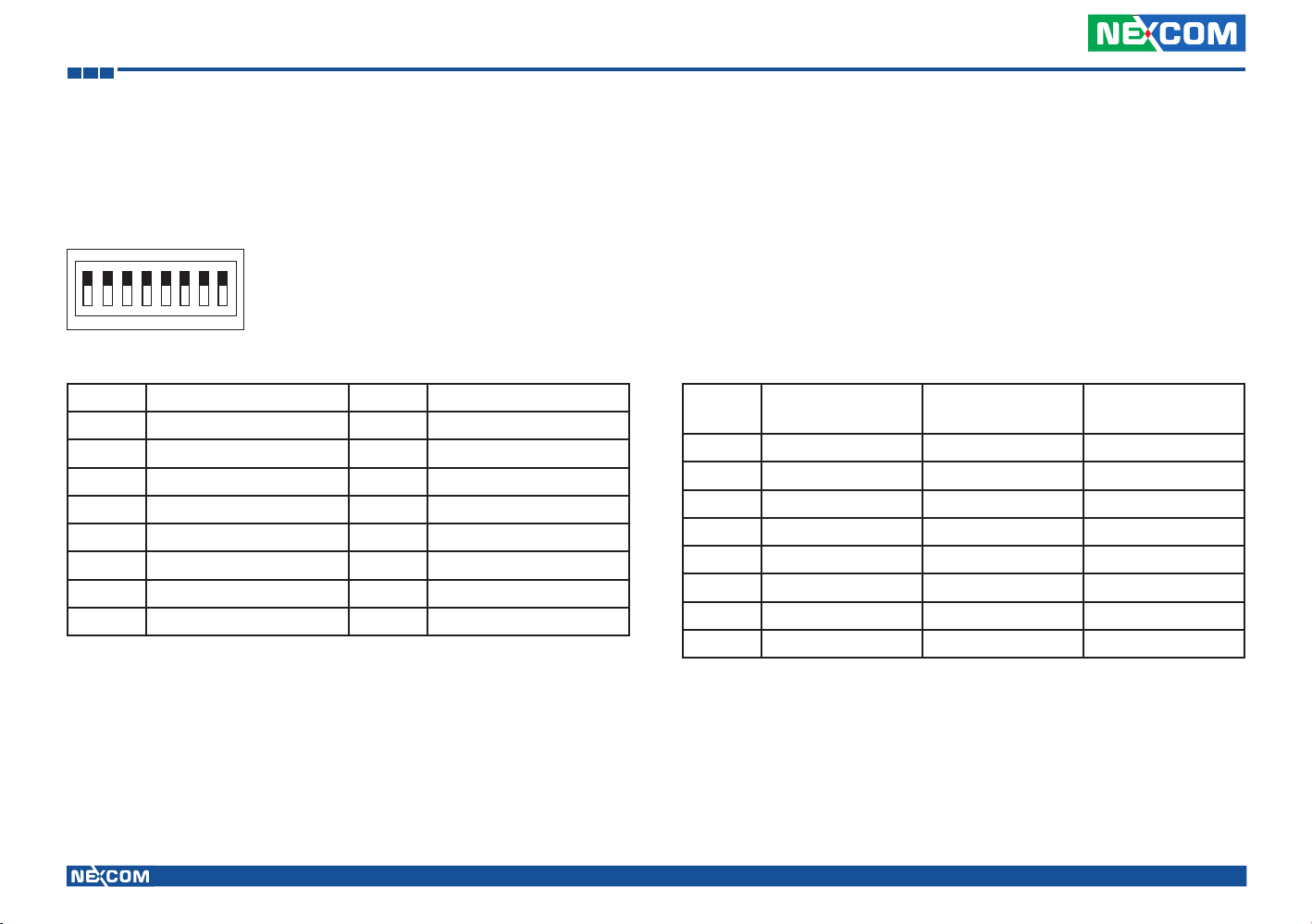
Chapter 5: Jumpers and Connectors for VMC 4000 Series
RS232/RS485/RS422 Mode Selection for COM2
Connector size: 8-pin DIP switch
Connector location: SW3
O
N
1
2345678
Pin Definition Pin Definition
1 SP_CTS_2 2 RS422_TX-
3 SP_RTS_2 4 RS422_TX+
5 SP_RXD_2 6 RS485_-
7 SP_TXD_2 8 RS485_+
9 COM2_TXD_+ 10 COM2_TXD_+
11 COM2_RXD_- 12 COM2_RXD_-
13 COM2_RTS_+ 14 COM2_RTS_+
15 COM2_CTS_- 16 COM2_CTS_-
Copyright © 2012 NEXCOM International Co., Ltd. All rights reserved
Pin
RS232
(*)
RS485 RS422
SW1.1 ON OFF OFF
SW1.2 OFF OFF ON
SW1.3 ON OFF OFF
SW1.4 OFF OFF ON
SW1.5 ON OFF OFF
SW1.6 OFF ON ON
SW1.7 ON OFF OFF
SW1.8 OFF ON ON
(*) Default Setting
79
VMC 3000/4000 Series User Manual

Chapter 5: Jumpers and Connectors for VMC 4000 Series
COM1 RI/Power Switch
Connector size: 4-pin DIP switch
Connector location: SW2
O
N
1
234
Pin Definition Pin Definition
1 COM_12V 2 COM_5V
3 SP_RI_1 4 GND
5 COM_RI_PWR 6 COM_RI_PWR
7 COM_RI_PWR 8 COM_RI_PWR
Pin 12V 5V
RI
(*)
SW2.1 ON OFF OFF OFF
SW2.2 OFF ON OFF OFF
SW2.3 OFF OFF ON OFF
SW2.4 OFF OFF OFF ON
Power Input Connector
Connector size: 1x3 3-pin header
Connector location: CN2
1 3
Pin Definition
1 IGNITION_F
2 VIN_GND1
3 VIN
GND
(*) Default Setting
Copyright © 2012 NEXCOM International Co., Ltd. All rights reserved
80
VMC 3000/4000 Series User Manual

Chapter 5: Jumpers and Connectors for VMC 4000 Series
18
Power Output Connector
Connector size: 1x8 8-pin header
Connector location: J11
Pin Definition Pin Definition
1 MSMB_DATA 2 MSMB_DATA
3 GND 4 GND
5 GND 6 5V_OUT
7 12V_OUT 8 12V_OUT
MH1 GND MH2 GND
USB Connector
Connector size: 1x4 4-pin header
Connector location: J7
14
Pin Definition Pin Definition
1 USB_2# 2 USB_2
3 USB2/3_FP 4 UGND_2
Copyright © 2012 NEXCOM International Co., Ltd. All rights reserved
81
VMC 3000/4000 Series User Manual

Chapter 5: Jumpers and Connectors for VMC 4000 Series
16
USB Connector
Connector size: 1x4 4-pin header
Connector location: J6
14
Pin Definition Pin Definition
1 USB_3# 2 USB_3
3 USB2/3_FP 4 UGND_3
Audio Connector
Connector size: 1x6 6-pin header
Connector location: J10
Pin Definition Pin Definition
1 FRONT_L_F 2 FRONT_JD
3 FRONT_R_F 4 MIC_JD_F
5 MIC_JD 6 AGND
MH1 AGND MH2 AGND
Copyright © 2012 NEXCOM International Co., Ltd. All rights reserved
82
VMC 3000/4000 Series User Manual

Chapter 5: Jumpers and Connectors for VMC 4000 Series
LAN1 Connector
Connector size: 1x4 4-pin header
Connector location: J3
14
Pin Definition Pin Definition
1 LAN_MDI_0P_R 2 LAN_MDI_0N_R
3 LAN_MDI_1P_R 4 LAN_MDI_1N_R
LAN1 Connector
Connector size: 1x4 4-pin header
Connector location: J4
14
Pin Definition Pin Definition
1 LAN_MDI_2P_R 2 LAN_MDI_2N_R
3 LAN_MDI_3P_R 4 LAN_MDI_3N_R
Copyright © 2012 NEXCOM International Co., Ltd. All rights reserved
83
VMC 3000/4000 Series User Manual

Chapter 5: Jumpers and Connectors for VMC 4000 Series
LAN2 Connector
Connector size: 1x4 4-pin header
Connector location: J2
14
Pin Definition Pin Definition
1 LAN1_MDI_0P_R 2 LAN1_MDI_0N_R
3 LAN1_MDI_1P_R 4 LAN1_MDI_1N_R
LAN2 Connector
Connector size: 1x4 4-pin header
Connector location: J1
14
Pin Definition Pin Definition
1 LAN1_MDI_2P_R 2 LAN1_MDI_2N_R
3 LAN1_MDI_3P_R 4 LAN1_MDI_3N_R
Copyright © 2012 NEXCOM International Co., Ltd. All rights reserved
84
VMC 3000/4000 Series User Manual
