
NEXCOM International Co., Ltd.
Mobile Computing Solutions
Fanless Railway Computer
nROK 500
User Manual
NEXCOM International Co., Ltd.
Published March 2014
www.nexcom.com

Contents
Contents
Preface
Copyright .................................................................................................... iv
Disclaimer .................................................................................................... iv
Acknowledgements ...................................................................................... iv
Regulatory Compliance Statements .............................................................. iv
Declaration of Conformity ............................................................................. iv
RoHS Compliance .......................................................................................... v
Warranty and RMA ....................................................................................... vi
Safety Information .......................................................................................vii
Installation Recommendations .......................................................................vii
Safety Precautions ........................................................................................viii
Technical Support and Assistance .................................................................. ix
Conventions Used in this Manual .................................................................. ix
Global Service Contact Information ................................................................ x
Package Contents .........................................................................................xii
Ordering Information ...................................................................................xiii
Chapter 1: Quick Reference Guide 1
Chapter 2: Product Introduction
Overview .......................................................................................................3
Key Features ................................................................................................3
Hardware Specifications .................................................................................5
Chapter 3: Jumpers and Connectors
Before You Begin ..........................................................................................8
Precautions ...................................................................................................8
Jumper ..........................................................................................................9
Locations of the Jumpers and Connectors .................................................... 10
Connectors .................................................................................................. 11
LAN Connector (J8) ..................................................................................11
LAN LINK / ACT LED (J9) ............................................................................11
Power / HDD ACCESS LED (J6) ..................................................................12
Mic-in Pin Header (J3) ...............................................................................12
Line-out Pin Header (J4) .............................................................................13
DC Input Connector (CON1) ......................................................................13
VGA Power Input Connector (CON2) .........................................................14
USB 2/3 Connector (J2) ..............................................................................14
REAR USB connector (USB1) .....................................................................15
SATA Power Connector (CN1) ....................................................................15
SATA Connector (CN2) ..............................................................................16
GPIO Pin Header (J1) ..................................................................................16
Clear CMOS Pin Header (J12).....................................................................17
SMBus Pin Header (J5) ...............................................................................17
System RESET Pin Header (JP1) ...................................................................18
Disable EEPROM Write Protection (JP2) ......................................................18
Thermal Sensor (Reserved Function) (JP3) ...................................................19
Power Up Signal Detection Pin Header (JP7) (Reserved Feature) ..................19
Power Up Manner Pin Header (JP8) (Reserved Feature) ...............................20
Copyright © 2013 NEXCOM International Co., Ltd. All rights reserved
ii
nROK 500 User Manual

Contents
MCU Debugging Pin Header (JP5) ............................................................. 20
MCU Download Port (JP6) ........................................................................ 21
Input Voltage Selection (SW1) ................................................................... 21
GAL Download Port (JP4) .......................................................................... 22
CF Connector (IDE1) ................................................................................. 23
COM Port Connector (COM1 / COM2) ..................................................... 24
VGA connector (VGA1) ............................................................................ 24
Monitor Power Connector (J11) ................................................................ 25
LED Status ................................................................................................ 25
Appendix A: GPI/O Programming Guide 26
I/O Address Function ....................................................................................26
Appendix B: Watchdog Timer 27
Copyright © 2013 NEXCOM International Co., Ltd. All rights reserved
iii
nROK 500 User Manual
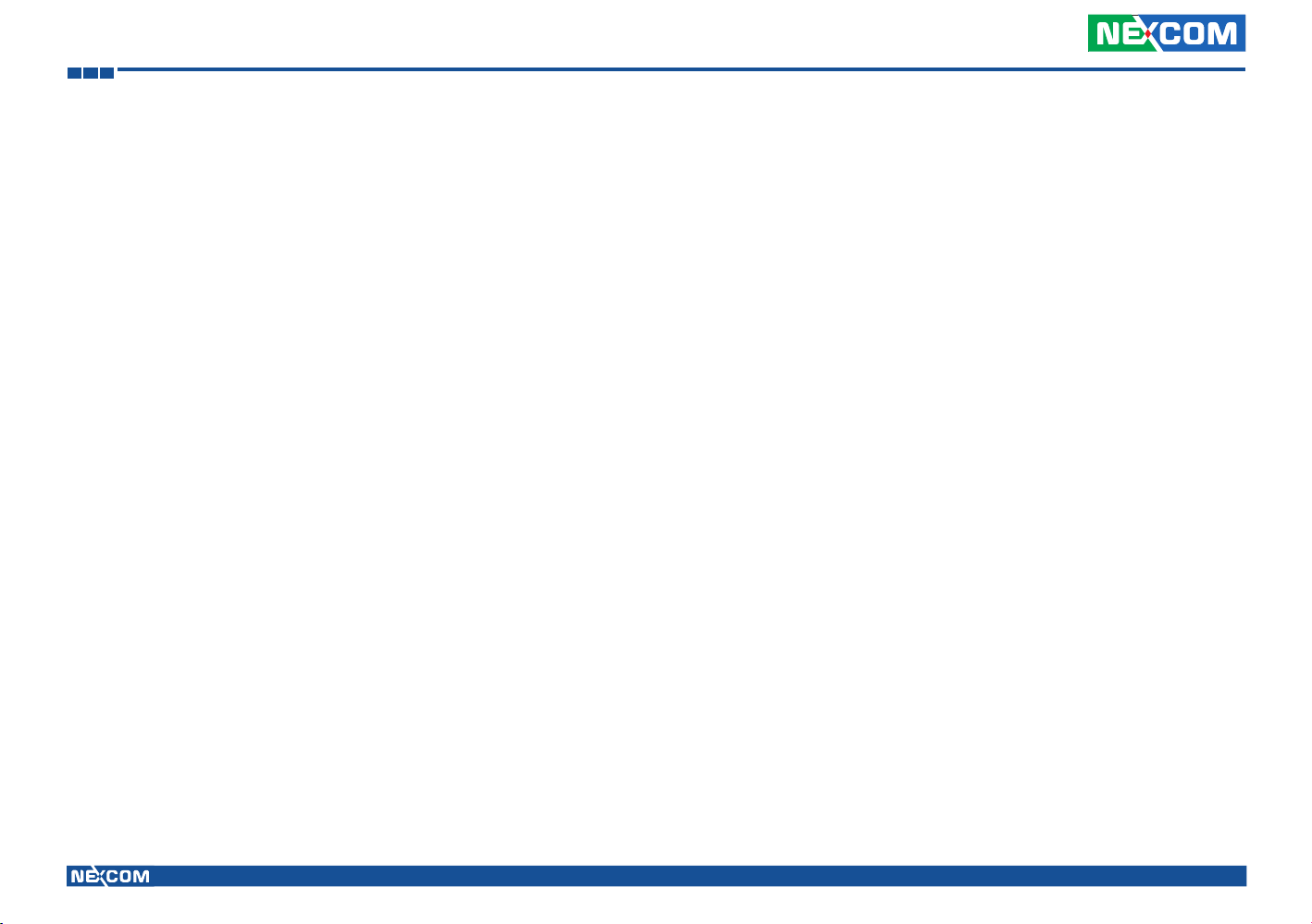
Preface
Preface
Copyright
This publication, including all photographs, illustrations and software, is
protected under international copyright laws, with all rights reserved. No
part of this manual may be reproduced, copied, translated or transmitted
in any form or by any means without the prior written consent from
NEXCOM International Co., Ltd.
Disclaimer
The information in this document is subject to change without prior notice
and does not represent commitment from NEXCOM International Co.,
Ltd. However, users may update their knowledge of any product in use by
constantly checking its manual posted on our website: http://www.nexcom.
com. NEXCOM shall not be liable for direct, indirect, special, incidental, or
consequential damages arising out of the use of any product, nor for any
infringements upon the rights of third parties, which may result from such
use. Any implied warranties of merchantability or fitness for any particular
purpose is also disclaimed.
Acknowledgements
nROK 500 is a trademark of NEXCOM International Co., Ltd. All other product
names mentioned herein are registered trademarks of their respective owners.
Regulatory Compliance Statements
This section provides the FCC compliance statement for Class A devices and
describes how to keep the system CE compliant.
Declaration of Conformity
FCC
This equipment has been tested and verified to comply with the limits for
a Class A digital device, pursuant to Part 15 of FCC Rules. These limits are
designed to provide reasonable protection against harmful interference when
the equipment is operated in a commercial environment. This equipment
generates, uses, and can radiate radio frequency energy and, if not installed
and used in accordance with the instructions, may cause harmful interference
to radio communications. Operation of this equipment in a residential area
(domestic environment) is likely to cause harmful interference, in which
case the user will be required to correct the interference (take adequate
measures) at their own expense.
CE
The product(s) described in this manual complies with all applicable
European Union (CE) directives if it has a CE marking. For computer systems
to remain CE compliant, only CE-compliant parts may be used. Maintaining
CE compliance also requires proper cable and cabling techniques.
Copyright © 2013 NEXCOM International Co., Ltd. All rights reserved nROK 500 User Manual
iv
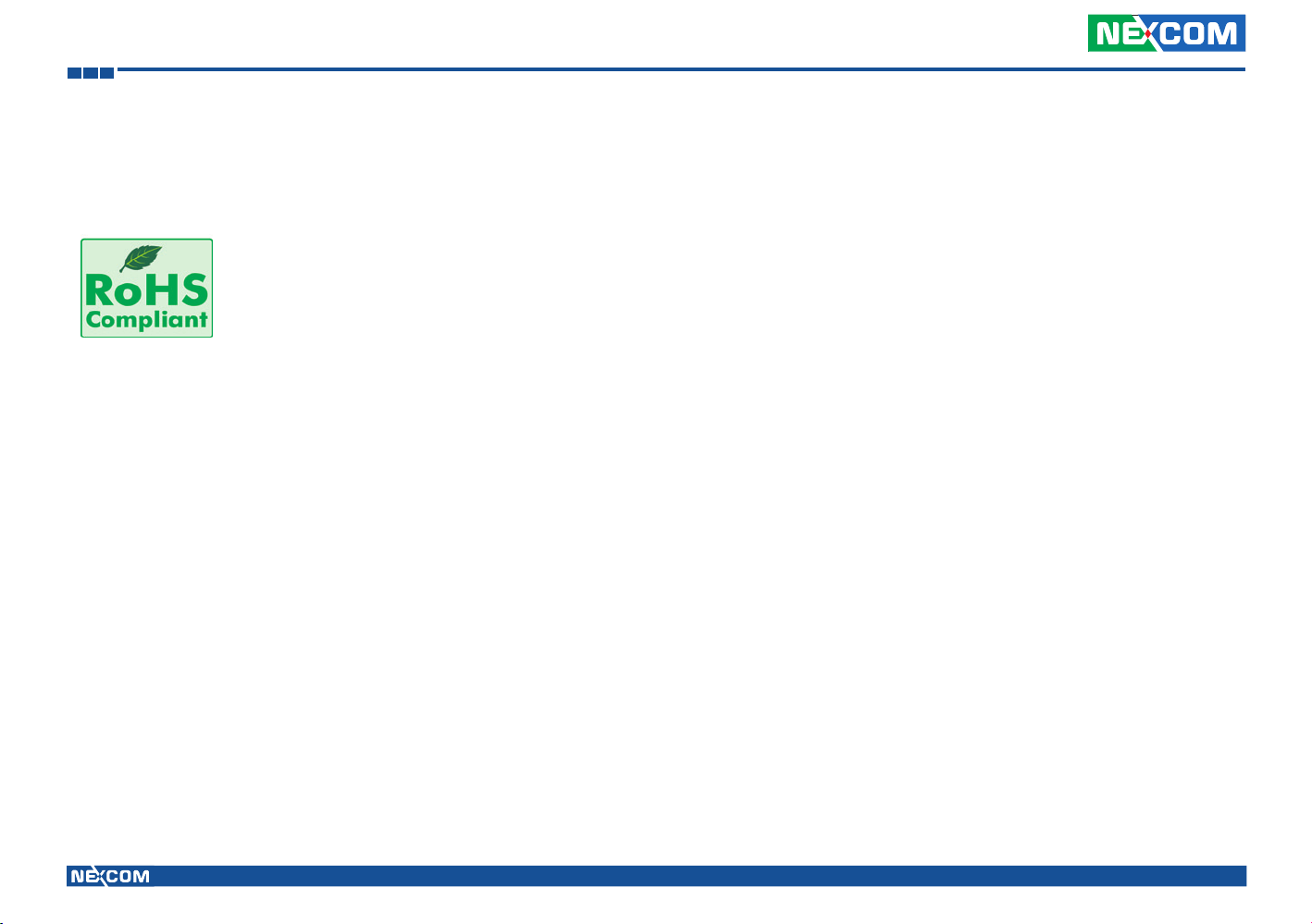
Preface
RoHS Compliance
NEXCOM RoHS Environmental Policy and Status Update
NEXCOM is a global citizen for building the digital
infrastructure. We are committed to providing green
products and services, which are compliant with
European Union RoHS (Restriction on Use of Hazardous
Substance in Electronic Equipment) directive 2011/65/
EU, to be your trusted green partner and to protect
our environment.
RoHS restricts the use of Lead (Pb) < 0.1% or 1,000ppm, Mercury (Hg)
< 0.1% or 1,000ppm, Cadmium (Cd) < 0.01% or 100ppm, Hexavalent
Chromium (Cr6+) < 0.1% or 1,000ppm, Polybrominated biphenyls (PBB) <
0.1% or 1,000ppm, and Polybrominated diphenyl Ethers (PBDE) < 0.1% or
1,000ppm.
In order to meet the RoHS compliant directives, NEXCOM has established an
engineering and manufacturing task force in to implement the introduction
of green products. The task force will ensure that we follow the standard
NEXCOM development procedure and that all the new RoHS components
and new manufacturing processes maintain the highest industry quality
levels for which NEXCOM are renowned.
How to recognize NEXCOM RoHS Products?
For existing products where there are non-RoHS and RoHS versions, the
suffix “(LF)” will be added to the compliant product name.
All new product models launched after January 2013 will be RoHS compliant.
They will use the usual NEXCOM naming convention.
The model selection criteria will be based on market demand. Vendors and
suppliers will ensure that all designed components will be RoHS compliant.
Copyright © 2013 NEXCOM International Co., Ltd. All rights reserved nROK 500 User Manual
v

Preface
Warranty and RMA
NEXCOM Warranty Period
NEXCOM manufactures products that are new or equivalent to new in
accordance with industry standard. NEXCOM warrants that products will
be free from defect in material and workmanship for 2 years, beginning on
the date of invoice by NEXCOM. HCP series products (Blade Server) which
are manufactured by NEXCOM are covered by a three year warranty period.
NEXCOM Return Merchandise Authorization (RMA)
? Customers shall enclose the “NEXCOM RMA Service Form” with the
returned packages.
? Customers must collect all the information about the problems
encountered and note anything abnormal or, print out any on-screen
messages, and describe the problems on the “NEXCOM RMA Service
Form” for the RMA number apply process.
? Customers can send back the faulty products with or without accessories
(manuals, cable, etc.) and any components from the card, such as CPU
and RAM. If the components were suspected as part of the problems,
please note clearly which components are included. Otherwise, NEXCOM
is not responsible for the devices/parts.
? Customers are responsible for the safe packaging of defective products,
making sure it is durable enough to be resistant against further damage
and deterioration during transportation. In case of damages occurred
during transportation, the repair is treated as “Out of Warranty.”
? Any products returned by NEXCOM to other locations besides the
customers’ site will bear an extra charge and will be billed to the customer.
Repair Service Charges for Out-of-Warranty Products
NEXCOM will charge for out-of-warranty products in two categories, one is
basic diagnostic fee and another is component (product) fee.
System Level
? Component fee: NEXCOM will only charge for main components such as
SMD chip, BGA chip, etc. Passive components will be repaired for free,
ex: resistor, capacitor.
? Items will be replaced with NEXCOM products if the original one cannot
be repaired. Ex: motherboard, power supply, etc.
rd
? Replace with 3
? If RMA goods can not be repaired, NEXCOM will return it to the customer
without any charge.
party products if needed.
Copyright © 2013 NEXCOM International Co., Ltd. All rights reserved nROK 500 User Manual
vi

Preface
Board Level
? Component fee: NEXCOM will only charge for main components, such
as SMD chip, BGA chip, etc. Passive components will be repaired for free,
ex: resistors, capacitors.
If RMA goods can not be repaired, NEXCOM will return it to the customer
without any charge.
Warnings
Read and adhere to all warnings, cautions, and notices in this guide and
the documentation supplied with the chassis, power supply, and accessory
modules. If the instructions for the chassis and power supply are inconsistent
with these instructions or the instructions for accessory modules, contact
the supplier to find out how you can ensure that your computer meets
safety and regulatory requirements.
Cautions
Electrostatic discharge (ESD) can damage system components. Do the
described procedures only at an ESD workstation. If no such station is
available, you can provide some ESD protection by wearing an antistatic
wrist strap and attaching it to a metal part of the computer chassis.
Safety Information
Before installing and using the device, note the following precautions:
? Read all instructions carefully.
? Do not place the unit on an unstable surface, cart, or stand.
? Follow all warnings and cautions in this manual.
▪ When replacing parts, ensure that your service technician uses parts
specified by the manufacturer.
▪ Avoid using the system near water, in direct sunlight, or near a heating
device.
▪ The load of the system unit does not solely rely for support from the
rackmounts located on the sides. Firm support from the bottom is highly
necessary in order to provide balance stability.
The computer is provided with a battery-powered real-time clock circuit.
There is a danger of explosion if battery is incorrectly replaced. Replace
only with the same or equivalent type recommended by the manufacturer.
Discard used batteries according to the manufacturer’s instructions.
Installation Recommendations
Ensure you have a stable, clean working environment. Dust and dirt can get
into components and cause a malfunction. Use containers to keep small
components separated.
Adequate lighting and proper tools can prevent you from accidentally
damaging the internal components. Most of the procedures that follow
require only a few simple tools, including the following:
• A Philips screwdriver
• A flat-tipped screwdriver
• A grounding strap
• An anti-static pad
Using your fingers can disconnect most of the connections. It is recommended
that you do not use needlenose pliers to disconnect connections as these
can damage the soft metal or plastic parts of the connectors.
Copyright © 2013 NEXCOM International Co., Ltd. All rights reserved nROK 500 User Manual
vii

Preface
Safety Precautions
1. Read these safety instructions carefully.
2. Keep this User Manual for later reference.
3. Disconnect this equipment from any AC outlet before cleaning. Use a
damp cloth. Do not use liquid or spray detergents for cleaning.
4. For plug-in equipment, the power outlet socket must be located near
the equipment and must be easily accessible.
5. Keep this equipment away from humidity.
6. Put this equipment on a stable surface during installation. Dropping it
or letting it fall may cause damage.
7. Do not leave this equipment in either an unconditioned environment
or in a above 40
equipment.
8. The openings on the enclosure are for air convection to protect the
equipment from overheating. DO NOT COVER THE OPENINGS.
9. Make sure the voltage of the power source is correct before
connecting the equipment to the power outlet.
10. Place the power cord in a way so that people will not step on it. Do
not place anything on top of the power cord. Use a power cord that
has been approved for use with the product and that it matches the
voltage and current marked on the product’s electrical range label.
The voltage and current rating of the cord must be greater than the
voltage and current rating marked on the product.
o
C storage temperature as this may damage the
12. If the equipment is not used for a long time, disconnect it from the
power source to avoid damage by transient overvoltage.
13. Never pour any liquid into an opening. This may cause fire or electrical
shock.
14. Never open the equipment. For safety reasons, the equipment should
be opened only by qualified service personnel.
15. If one of the following situations arises, get the equipment checked by
service personnel:
a. The power cord or plug is damaged.
b. Liquid has penetrated into the equipment.
c. The equipment has been exposed to moisture.
d. The equipment does not work well, or you cannot get it to work
according to the user’s manual.
e. The equipment has been dropped and damaged.
f. The equipment has obvious signs of breakage.
16. Do not place heavy objects on the equipment.
17. The unit uses a three-wire ground cable which is equipped with a third
pin to ground the unit and prevent electric shock. Do not defeat the
purpose of this pin. If your outlet does not support this kind of plug,
contact your electrician to replace your obsolete outlet.
18. CAUTION: DANGER OF EXPLOSION IF BATTERY IS INCORRECTLY
REPLACED. REPLACE ONLY WITH THE SAME OR EQUIVALENT TYPE
RECOMMENDED BY THE MANUFACTURER. DISCARD USED BATTERIES
ACCORDING TO THE MANUFACTURER’S INSTRUCTIONS.
11. All cautions and warnings on the equipment should be noted.
19. The computer is provided with CD drives that comply with the
appropriate safety standards including IEC 60825.
Copyright © 2013 NEXCOM International Co., Ltd. All rights reserved nROK 500 User Manual
viii

Preface
CAUTION!
Technical Support and Assistance
1. For the most updated information of NEXCOM products, visit NEXCOM’s
website at www.nexcom.com.
2. For technical issues that require contacting our technical support team or
sales representative, please have the following information ready before
calling:
– Product name and serial number
– Detailed information of the peripheral devices
– Detailed information of the installed software (operating system,
version, application software, etc.)
– A complete description of the problem
– The exact wordings of the error messages
Warning!
1. Handling the unit: carry the unit with both hands and handle it with
care.
2. Maintenance: to keep the unit clean, use only approved cleaning
products or clean with a dry cloth.
3. CompactFlash: Turn off the unit’s power before inserting or removing a
CompactFlash storage card.
Conventions Used in this Manual
Warning: Information about certain situations, which if not
observed, can cause personal injury. This will prevent injury to
yourself when performing a task.
Caution: Information to avoid damaging components or losing
CAUTION!CAUTION!
data.
Note: Provides additional information to complete a task easily.
Battery - Safety Measures
Caution
• Risk of explosion if battery is replaced by an incorrect type.
• Dispose of used batteries according to the instructions.
Safety Warning
This equipment is intended for installation in a Restricted Access
Location only.
Resetting the Date and Time
Note: Remember to reset the date and time upon receiving the
product. You can set them in the AMI BIOS. Refer to chapter 4
for more information.
Copyright © 2013 NEXCOM International Co., Ltd. All rights reserved nROK 500 User Manual
ix
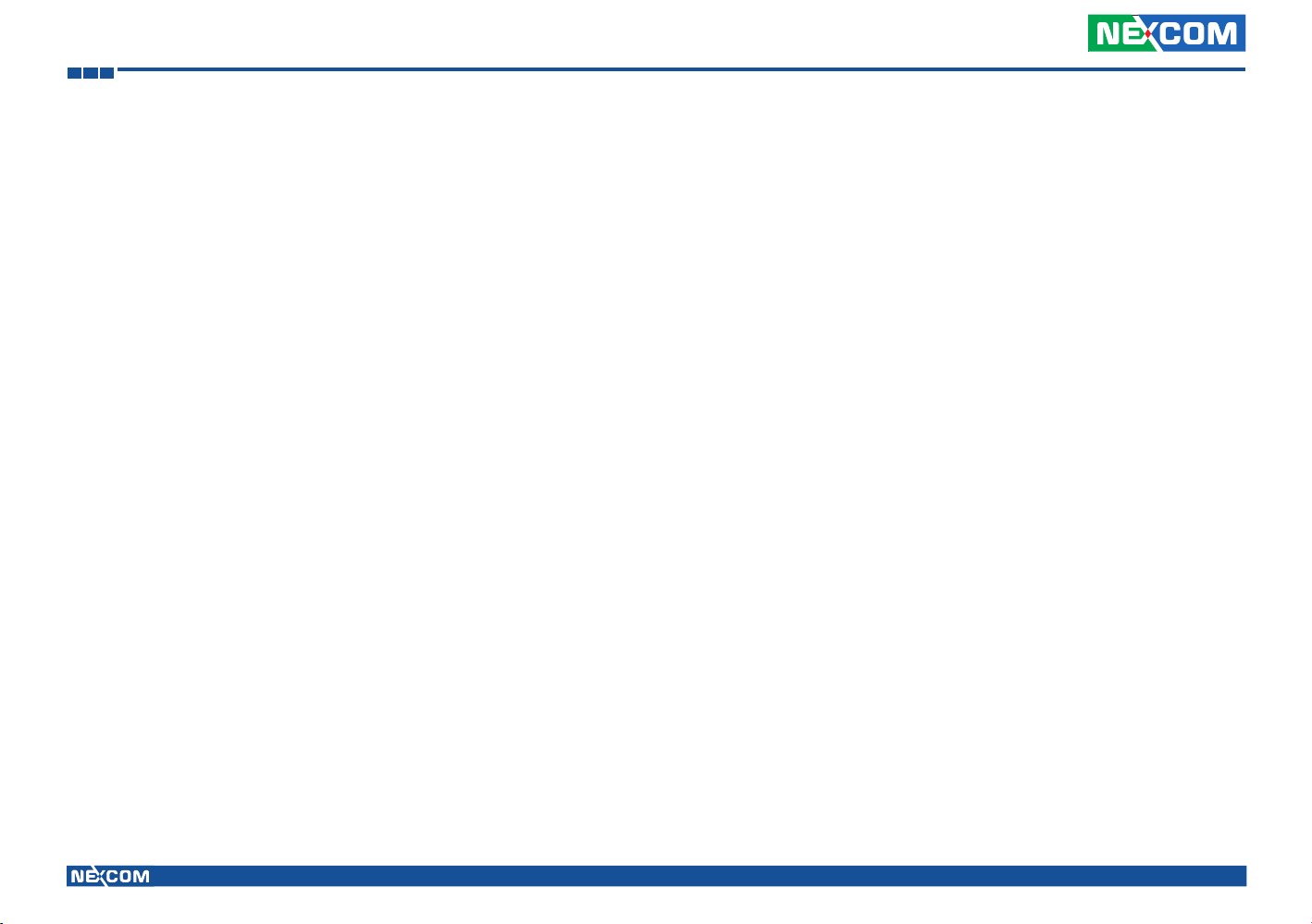
Preface
Global Service Contact Information
Headquarters
NEXCOM International Co., Ltd.
15F, No. 920, Chung-Cheng Rd.,
ZhongHe District, New Taipei City, 23586,
Taiwan, R.O.C.
Tel: +886-2-8226-7786
Fax: +886-2-8226-7782
www.nexcom.com
America
USA
NEXCOM USA
2883 Bayview Drive,
Fremont CA 94538, USA
Tel: +1-510-656-2248
Fax: +1-510-656-2158
Email: sales@nexcom.com
www.nexcom.com
Asia
Taiwan
Central Taiwan Office
16F, No.250, Sec. 2, Chongde Rd.,
Beitun Dist., Taichung City 406, R.O.C.
Tel: +886-4-2249-1179
Fax: +886-4-2249-1172
Email: sales@nexcom.com.tw
www.nexcom.com.tw
Japan
NEXCOM Japan
9F, Tamachi Hara Bldg., 4-11-5, Shiba Minato-ku,
Tokyo, 108-0014, Japan
Tel: +81-3-5419-7830
Fax: +81-3-5419-7832
Email: sales@nexcom-jp.com
www.nexcom-jp.com
China
NEXCOM China
2F, Block 4, Venus Plaza, Bldg. 21,
ZhongGuanCun Software Park, No. 8,
Dongbeiwang West Rd., Haidian District,
Beijing, 100193, China
Tel: +86-10-8282-6599
Fax: +86-10-8282-5955
Email: sales@nexcom.cn
www.nexcom.cn
Shanghai Office
Room 603/604, Huiyinmingzun Plaza Bldg., 1,
No.609, Yunlin East Rd.,
Shanghai, 200062, China
Tel: +86-21-5278-5868
Fax: +86-21-3251-6358
Email: sales@nexcom.cn
www.nexcom.cn
Copyright © 2013 NEXCOM International Co., Ltd. All rights reserved nROK 500 User Manual
x

Preface
Shenzhen Office
Room1707, North Block, Pines Bldg.,
No.7 Tairan Rd., Futian Area,
Shenzhen, 518040, China
Tel: +86-755-8332-7203
Fax: +86-755-8332-7213
Email: sales@nexcom.cn
www.nexcom.cn
Wuhan Office
1-C1804/ 1805, Mingze Liwan,
No. 519 South Luoshi Rd.,
Hongshan District,
Wuhan, 430070, China
Tel: +86-27-8722-7400
Fax: +86-27-8722-7400
Email: sales@nexcom.cn
www.nexcom.cn
Chengdu Office
9F, Shuxiangxie, Xuefu Garden,
No.12 Section 1, South Yihuan Rd.,
Chengdu, 610061, China
Tel: +86-28-8523-0186
Fax: +86-28-8523-0186
Email: sales@nexcom.cn
www.nexcom.cn
Europe
Italy
NEXCOM ITALIA S.r.l
Via Gaudenzio Ferrari 29,
21047 Saronno (VA), Italia
Tel: +39 02 9628 0333
Fax: +39 02 9286 9215
Email: nexcomitalia@nexcom.eu
www.nexcomitalia.it
United Kingdom
NEXCOM EUROPE
10 Vincent Avenue,
Crownhill Business Centre,
Milton Keynes, Buckinghamshire MK8 0AB,
United Kingdom
Tel: +44-1908-267121
Fax: +44-1908-262042
Email: sales.uk@nexcom.eu
www.nexcom.eu
Copyright © 2013 NEXCOM International Co., Ltd. All rights reserved nROK 500 User Manual
xi

Preface
Package Contents
Before continuing, verify that the package that you received is complete. Your package should have all the items listed in the following table.
Item P/N Name Specification Qty
1 50311F0110X00 FLAT HEAD SCREW F3x5 NI NYLOK 4
2 60233SAM17X00 GSM/UMTS/HSDPA ANTENNA ETEK:EEN-501 53.5(H)x16.8(W)mm 1
3 602DCD0375X00 CD DRIVER 1
4 60233PW237X00 POWER CABLE 3W3 FEMALE TO CABLE 18 AWG L=1000mm
1
Copyright © 2013 NEXCOM International Co., Ltd. All rights reserved nROK 500 User Manual
xii

Preface
Ordering Information
The following provides ordering information.
• nROK 500 (P/N: 10A00050000X0)
®
Atom™ D525 1.8GHz Fanless Railway Computer with 2G
- Intel
memory pre-installed and Isolated 24VDC Input
Copyright © 2013 NEXCOM International Co., Ltd. All rights reserved nROK 500 User Manual
xiii
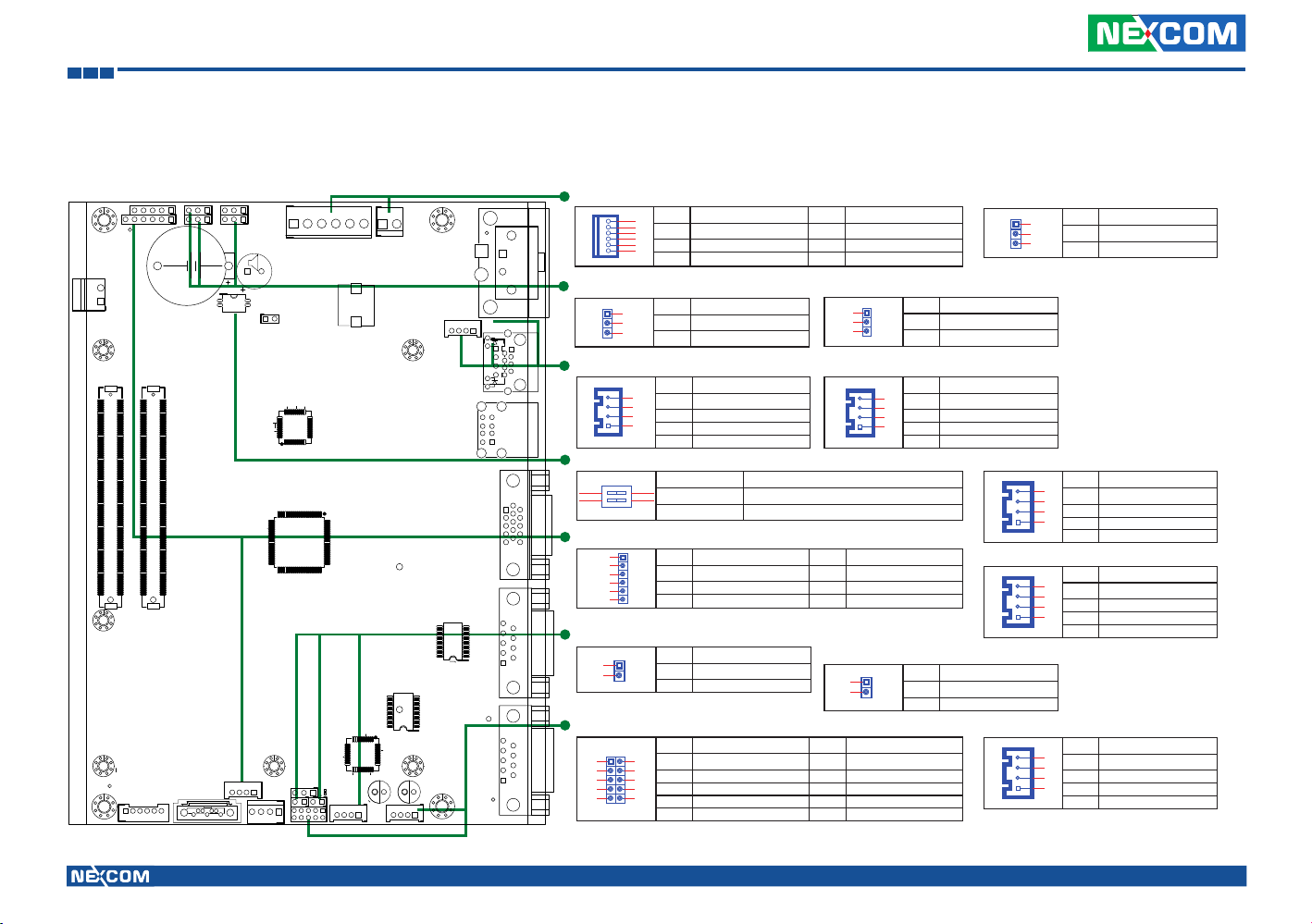
Chapter 1: Quick Reference Guide
1
Chapter 1: Quick Reference Guide
H9
H5
H1
2
J10
1
H7
A1
A110
H6
5
JP6
JP4
6
B1
C1
B110J7D110
C110
J2
1
CN3
LAN1
11
CON1: DC INPUT
Pin Denition Pin Denition
1
2
3
1 +12VS 2 +12VS
4
5
3 GND 4 GND
6
5 GND 6 IGNITION
J12: Clear CMOS
Pin Denition
1
2
* 1-2 Normal
3
2-3 Clear CMOS
J8: 10/100 Ethernet LAN
Pin Denition
4
1 LAN1_M0P
3
2
2 LAN1_M0N
1
3 LAN1_M1P
4 LAN1_M1N
SW1: Input Voltage Selection
1
2 3
ON
4
Pin Denition
* 1-2 ( Default) 12V input voltage level
3-4 not recommend
JP7: Power up Signal Detection
1
2
3
Pin Denition
* 1-2 Ignition detection
2-3 Power in detection
J9: LAN LINK / ACT LED
Pin Denition
4
1 LED_LINK#
3
2
2 +3.3V
1
3 LED_ACT#
4 +3.3V
1
1
3
1
1
D1
3
JP8
JP7
3
1
JP5
J12
3
R293
SW1
1
CON1
B
E
2
JP3
3625
37
48
1
25
6
1
2
H10
CON2
L6
CT4
H8
13
1
U16
100
1
A1
A2
J11
2
J8
17
2
9
1
J9
1
4
4
12
8
8
4
USB1
1
5
1
JP4: GAL Download Port
50
B
C9
H3
4
1
J6
1
4
CN2
6
CN1
76
51
75
C54
U14
C27
1
12
U11
48
U4
R33
H4
24 13
C10
J5
1
21
JP1
9
10
J1
25
1
JP2
21
1
4
1
2
M5
36
37
R14
+ +
C6
CE1
FB3
J3
C2
J4
1
4
H2
VGA1
5
15
569
R70
R65
COM2
1
9
5
COM1
6
1
2
3
4
5
6
JP1: Reset
1
2
J1: GPIO pin head
1 2
3 4
576
9 10
Pin Denition Pin Denition
1 +3.3V 2 GND
3 TCK 4 TDO
5 TDI 6 TMS
JP2: Disable EEPROM
Pin Denition
* 1-2 Normal
2-3 Clear CMOS
Pin Denition Pin Denition
1 +5V 2 GND
3 GPIO20(Pin84)Out0 4 GPIO24(Pin36)In0
8
5 GPIO21(Pin70)Out1 6 GPIO25(Pin34)In1
7 GPIO22(Pin66)Out2 8 GPIO26(Pin33)In2
9 GPIO23(Pin48)Out3 10 GPIO27(Pin32)In3
Write Protection
1
2
Pin Denition
1 EEPROM_WP
2 GND
JP8: Power up manner
Pin Denition
1
2
* 1-2 Ignition & Push button
3
2-3 Push button only
J6: Power / HDD Status LED
Pin Denition
4
1 Power ON#
3
2
2 +5V
1
3 HDD ACCESS#
4 +5V
J3: MIC in pin head
Pin Denition
4
1 MIC1-L
3
2
2 GND
1
3 GND
4 MIC1-R
J4: Line out pin head
Pin Denition
4
1 FRONT_OUT_LC
3
2
2 GND
1
3 GND
4 FRONT_OUT_RC
Copyright © 2013 NEXCOM International Co., Ltd. All rights reserved nROK 500 User Manual
1
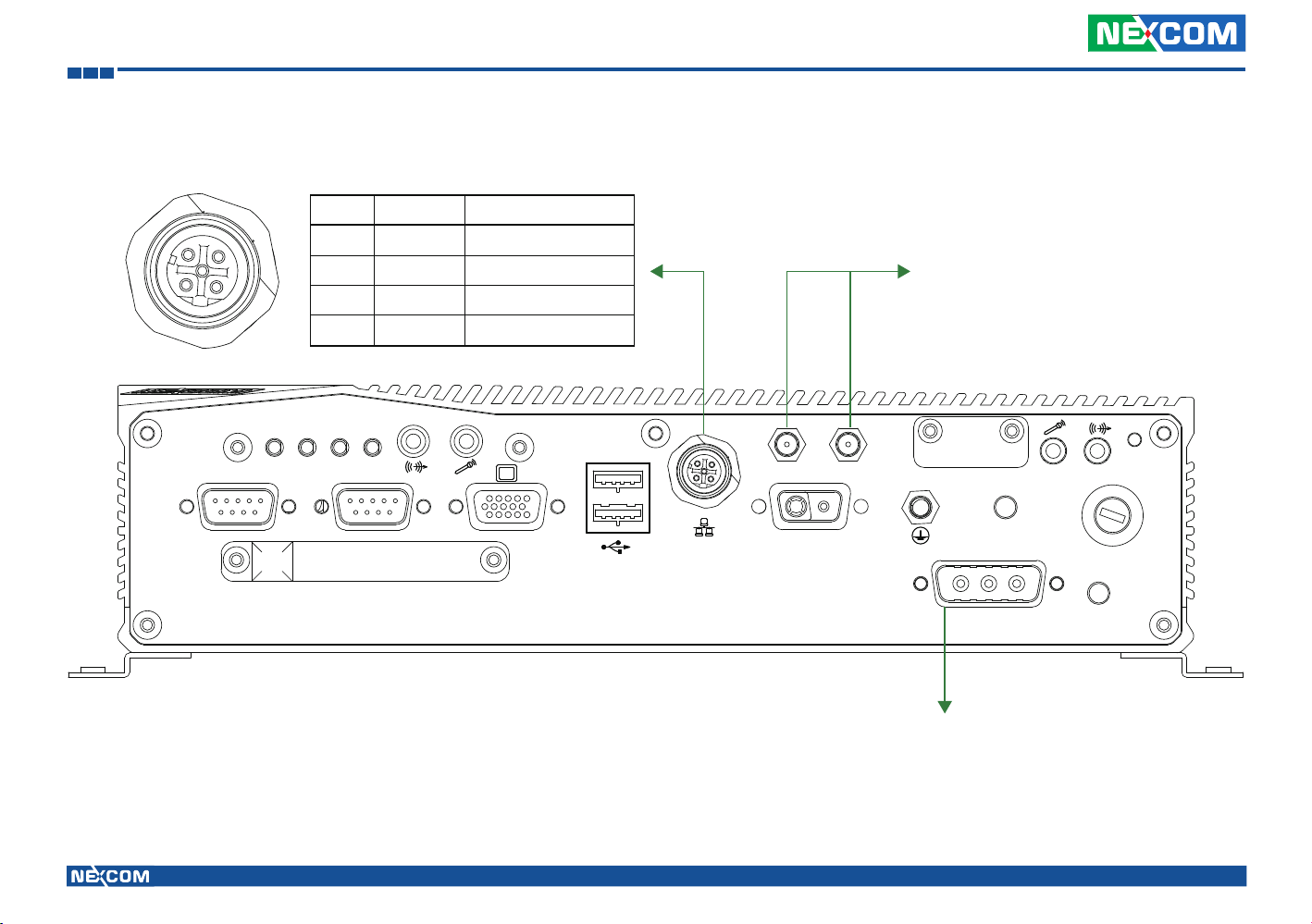
Chapter 1: Quick Reference Guide
3
4
2
1
PWR HDD LNK ACT
COM2 COM1
Pin No Wire Color Pin Out (10/100 LAN)
1 Yellow Tx+
2 White Rx+
3 Orange Tx-
4 Blue Rx-
2X Antenna
3
4
2
1
+
-
SIM
12V OUT
CF card
+
-
24V DC IN
IG
FUSE
DC Input: 24V DC output (range:16.8V~30V)
Pin-out:
A1: + input (24V nominal)
A2: - GND
A3: Ignition Signal Input (24V,nominal;0~10.5V=off,test=on)
Copyright © 2013 NEXCOM International Co., Ltd. All rights reserved nROK 500 User Manual
2

Chapter 2: Product Introduction
Chapter 2: Product Introduction
Overview
Front View Rear View
Key Features
• Built-in Intel
• Fanless and rugged design
• 1x M12 LAN port
• 1x external CF socket and one external SIM card holder
Copyright © 2013 NEXCOM International Co., Ltd. All rights reserved nROK 500 User Manual
®
Atom™ D525 Dual Core 1.8GHz processor
• DC power input with 500V isolated protection
• Support ignition signal for delay-time control
• Support WoL & PXE function
• Certified by EN50155
3

Chapter 2: Product Introduction
nROK 500 fanless computer with EN50155 certified is specially designed for
transportation computing solution especially in railway related applications.
Based on Intel® Atom™ D525 processor, nROK 500 is designed with isolated
DC input protection to ensure stable operation in harsh environments.
Adopting lock concept, all connectors, for example M12 Ethernet connector,
on nROK 500 are designed against vibration. Equipped with a SIM card
holder, CF socket and mini-PCIe socket for optional 3G wireless module,
nROK 500 allows data to be transmitted over network and stored in a
convenient SSD (Solid-State Drive) or CF card for better vibration and shock
protection. EN50155 certified nROK 500 is a reliable accredited solution for
railway applications.
Copyright © 2013 NEXCOM International Co., Ltd. All rights reserved nROK 500 User Manual
4

Chapter 2: Product Introduction
Hardware Specifications
CPU
®
• Intel
Atom™ D525 Dual Core 1.8GHz
Main Chipset
®
• Intel
ICH-8M
Memory
• 2GB DDR2 667MHz SODIMM (up to 2GB)
Storage
• CF Card socket: External accessible type, screwed with CF card cover
• 1x 2.5” SSD drive bay
Expansion
• 1x Mini-PCIe socket (for 3.5G module option)
I/O Interface-Front
• 1x VGA Output
- DB15 x 1, support analog monitor with pixel resolution up to 2048 x
1536@75 Hz
• 2x RS-232 COM Port
- DB9 x 2, support 115.2 Kbps baud rate
• 2x USB Port
- 2x USB 2.0 ports, 500mA per port, covered with plastic cover to
against the dust
• 1x Mic-in & 1 x Speaker-out
- Audio controller: High definition audio controller, Realtek: ALC888-GR
- 1x Speaker-out, Dia. 3.5mm phone jack, covered with plastic cover to
against the dust
- 1x Mic-in, Dia. 3.5mm phone jack, covered with plastic cover to
against the dust
• 1x 10/ 100 M12 LAN Port
- LAN Controller: Intel
®
WG82574L LAN controller x 1
- Support wake on LAN and boot from LAN function
• Wireless communication
- 1x External accessible SIM card socket
- 1x Mic-in for wireless communication use
- 1x Speaker-out for wireless communication use
- 2x Antenna holes (for 3G/ 3.5G mobile wireless module)
• LEDs
- 1x LED for power status
- 1x LED for HDD status
- 1x LED for 10/ 100 LAN link
- 1x LED for 10/ 100 LAN active
• DC Input
- Nominal Voltage: 24V (Range: 16.8V ~ 30V)
- Ignition signal input (24V, nominal; 0~10.5V = off, rest = on)
- 500V Isolated design on DC Input
- 1x External fuse
Operating System
• Windows Embedded Standard 2009
• Windows Embedded Standard 7
System Dimension
• 264mm (W) x 142mm (D) x 65.5mm (H)
Copyright © 2013 NEXCOM International Co., Ltd. All rights reserved nROK 500 User Manual
5
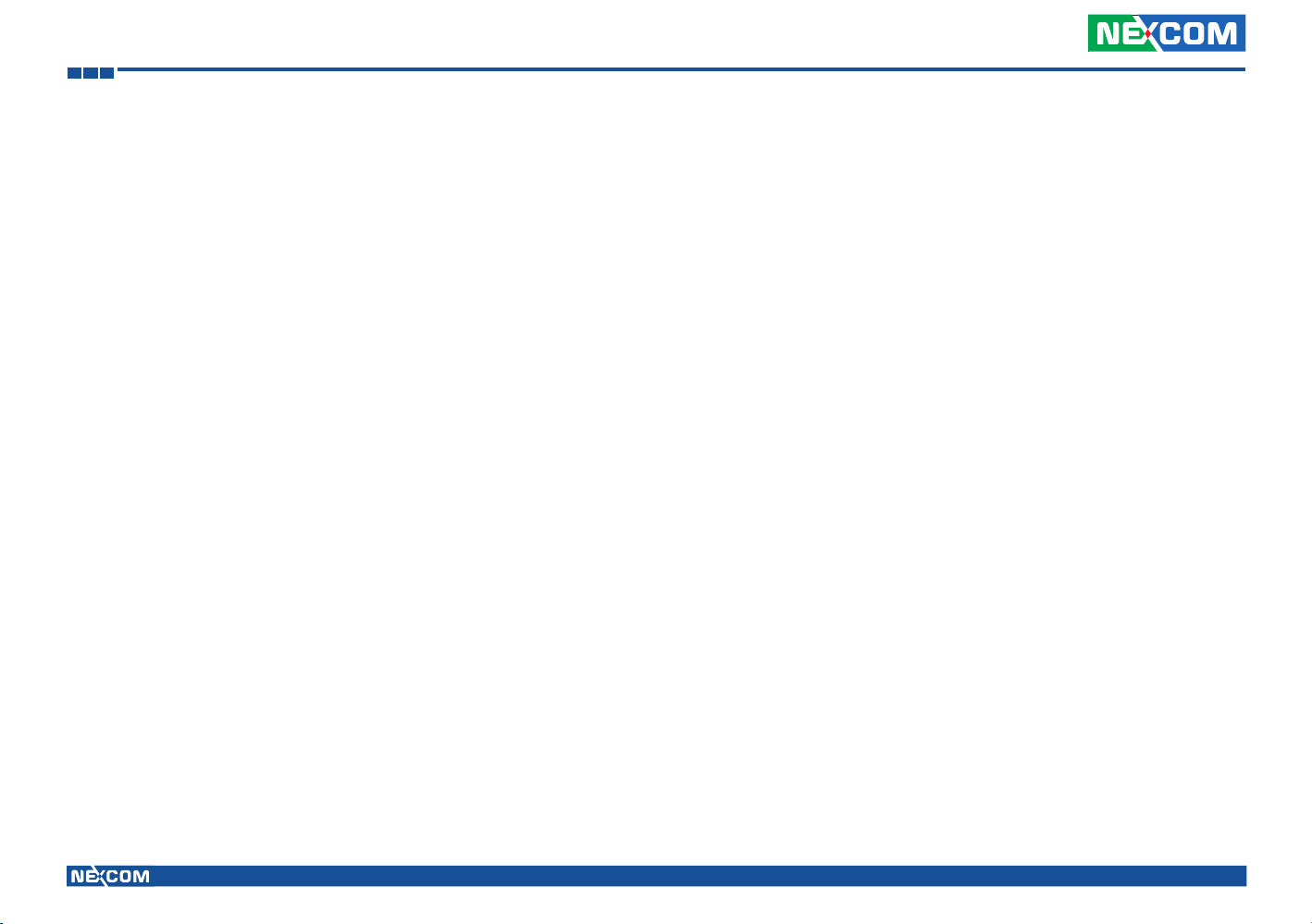
Chapter 2: Product Introduction
Environment
• Operating temperature
• Ambient with air: -25°C to 55°C (EN50155 Class T1)
• Storage temperature: -40°C to 80°C
• Damp heat test: 95% at 55 °C, compliance with EN50155
• Relative humidity: 0% to 90% (non-condensing)
• Vibration (Random): Compliance with EN61373 Category 1, Class B
• Shock: Compliance with EN61373 Category 1, Class B
Ingress Protection
• IP52
Certifications
• CE
• EN50155
Copyright © 2013 NEXCOM International Co., Ltd. All rights reserved nROK 500 User Manual
6

Chapter 2: Product Introduction
nROK 500
25.00
60.00
94.00
115.00
142.00
263.50
275.60
287.60
PWR HDD LNK ACT
COM2 COM1
65.50
71.50
Copyright © 2013 NEXCOM International Co., Ltd. All rights reserved nROK 500 User Manual
CF card
7
SIM
+-IG
24V DC IN
FUSE
62.60
68.60

Chapter 3: Jumpers and Connectors
Chapter 3: Jumpers and Connectors
This chapter describes how to set the jumpers on the motherboard.
Before You Begin
▪ Ensure you have a stable, clean working environment. Dust and dirt can
get into components and cause a malfunction. Use containers to keep
small components separated.
▪ Adequate lighting and proper tools can prevent you from accidentally
damaging the internal components. Most of the procedures that follow
require only a few simple tools, including the following:
• A Philips screwdriver
• A flat-tipped screwdriver
• A set of jewelers Screwdrivers
• A grounding strap
• An anti-static pad
▪ Using your fingers can disconnect most of the connections. It is
recommended that you do not use needle-nosed pliers to disconnect
connections as these can damage the soft metal or plastic parts of the
connectors.
▪ Before working on internal components, make sure that the power is off.
Ground yourself before touching any internal components, by touching
a metal object. Static electricity can damage many of the electronic
components. Humid environment tend to have less static electricity than
dry environments. A grounding strap is warranted whenever danger of
static electricity exists.
Precautions
Computer components and electronic circuit boards can be damaged by
discharges of static electricity. Working on the computers that are still
connected to a power supply can be extremely dangerous.
Follow the guidelines below to avoid damage to your computer or yourself:
▪ Always disconnect the unit from the power outlet whenever you are
working inside the case.
▪ If possible, wear a grounded wrist strap when you are working inside the
computer case. Alternatively, discharge any static electricity by touching
the bare metal chassis of the unit case, or the bare metal body of any
other grounded appliance.
▪ Hold electronic circuit boards by the edges only. Do not touch the
components on the board unless it is necessary to do so. Don’t flex or
stress the circuit board.
▪ Leave all components inside the static-proof packaging that they shipped
with until they are ready for installation.
▪ Use correct screws and do not over tighten screws.
Copyright © 2013 NEXCOM International Co., Ltd. All rights reserved nROK 500 User Manual
8

Chapter 3: Jumpers and Connectors
Jumper
A jumper is the simplest kind of electric switch. It consists of two metal
pins and a cap. When setting the jumpers, ensure that the jumper caps are
placed on the correct pins. When the jumper cap is placed on both pins, the
jumper is short. If you remove the jumper cap, or place the jumper cap on
just one pin, the jumper is open.
Refer to the illustrations below for examples of what the 2-pin and 3-pin
jumpers look like when they are short (on) and open (off).
Two-Pin Jumpers: Open (Left) and Short (Right)
Three-Pin Jumpers: Pins 1 and 2 Are Short
3
2
1
Copyright © 2013 NEXCOM International Co., Ltd. All rights reserved nROK 500 User Manual
1
3
2
9
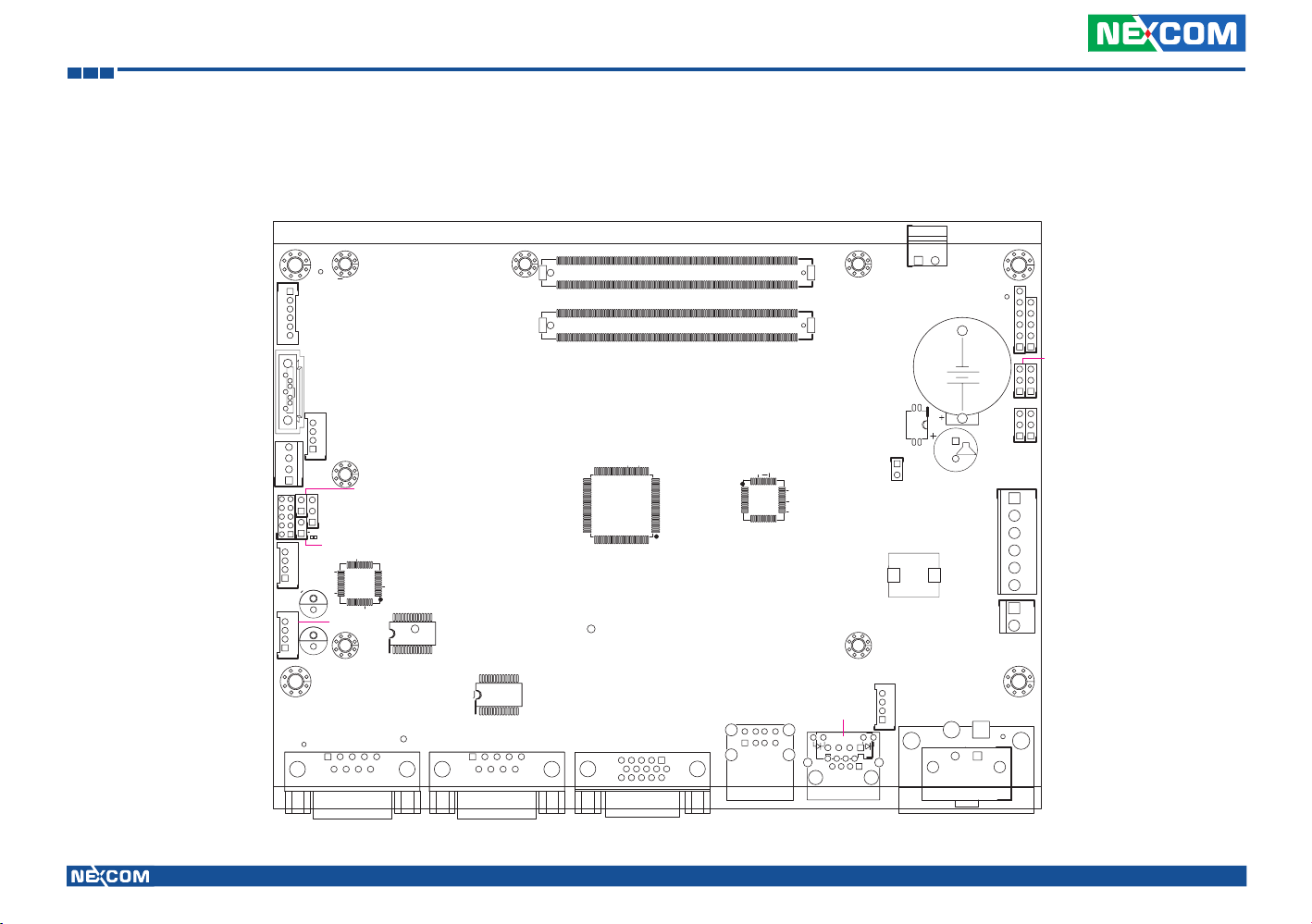
Chapter 3: Jumpers and Connectors
Locations of the Jumpers and Connectors
The figure below is the main board which is the board used in the nROK 500 system. It shows the locations of the jumpers and connectors.
H1
CN1
J1
H5
J2
1
J2
6
CN2
H6
A110
B110
C110
D110
J7
H7
A1
B1
C1
D1
J10
2
1
CN2
1
4
J6
CN1
4
J6
1
B
H3
C9
1
C10
JP1
J1
9
J5
10
21
JP1
J5
1
21
1
2
JP2
JP2
4
1
J3
J4
4
1
C2
H2
1
6
CE1
FB3
COM1
J3
C6
+ +
24 13
25
36
R14
37
J4
H4
M5
R33
COM1
12
1
48
U4
C27
U11
U14
R65
R70
COM2
COM2
5
1
9
6
50
51
75
C54
76
VGA1
5
5
9
15
100
VGA1
25
1
U16
1
11
48
1
13
5
1
USB1
USB1
37
3625
8
12
4
8
SW1
JP3
H8
4
J9
4
J9
1
SW1
JP3
B
E
2
CON1
CT4
L6
CON2
J11J8
9
1
A2
J11
J8
2
2
17
CN3
LAN1
H9
JP4
6
JP6
5
JP4
J12 JP8
JP6
1
1
JP5
JP7
3
JP5
3
JP7
1
1
JP8
J12
R293
3
3
1
CON1
1
6
1
2
CON2
H10
A1
1
Copyright © 2013 NEXCOM International Co., Ltd. All rights reserved nROK 500 User Manual
10

Chapter 3: Jumpers and Connectors
Connectors
LAN Connector (J8)
A. Connector size: 1 X 4 = 4 Pin, 2.5mm, 180°, JST Connector
B. Connector location:
1 14 4
Connector pin definition
Pin Definition
1 LAN1_M0P
2 LAN1_M0N
3 LAN1_M1P
4 LAN1_M1N
LAN LINK / ACT LED (J9)
A. Connector size: 1 X 4 = 4 Pin, 2.0mm, 180°, JST Connector
B. Connector location:
Connector pin definition
Pin Definition
1 LED_LINK#
2 +3.3V
3 LED_ACT#
4 +3.3V
Copyright © 2013 NEXCOM International Co., Ltd. All rights reserved nROK 500 User Manual
11

Chapter 3: Jumpers and Connectors
Power / HDD Access LED (J6)
A. Connector size: 1 X 4 = 4 Pin, 2.0mm, 180°, JST Connector
B. Connector location:
1 14 4
Connector pin definition
Pin Definition
1 Power ON#
2 +5V
3 HDD ACCESS#
4 +5V
Mic-in Pin Header (J3)
A. Connector size: 1 X 4 = 4 Pin, 2.0mm, 180°, JST Connector
B. Connector location:
Connector pin definition
Pin Definition
1 MIC1-L
2 GND
3 GND
4 MIC1-R
Copyright © 2013 NEXCOM International Co., Ltd. All rights reserved nROK 500 User Manual
12

Chapter 3: Jumpers and Connectors
Line-out Pin Header (J4)
A. Connector size: 1 X 4 = 4 Pin, 2.0mm, 180°, JST Connector
B. Connector location:
4
Connector pin definition
Pin Definition
1 FRONT_OUT_LC
2 GND
3 GND
4 FRONT_OUT_RC
1
DC Input Connector (CON1)
A. Connector size: 1 X 6 = 6 Pin, 3.96mm, 180°, Power Connector
B. Connector location:
1
Connector pin definition
Pin Definition Pin Definition
1 +12VS 2 +12VS
3 GND 4 GND
5 GND 6 IGNITION
6
Copyright © 2013 NEXCOM International Co., Ltd. All rights reserved nROK 500 User Manual
13
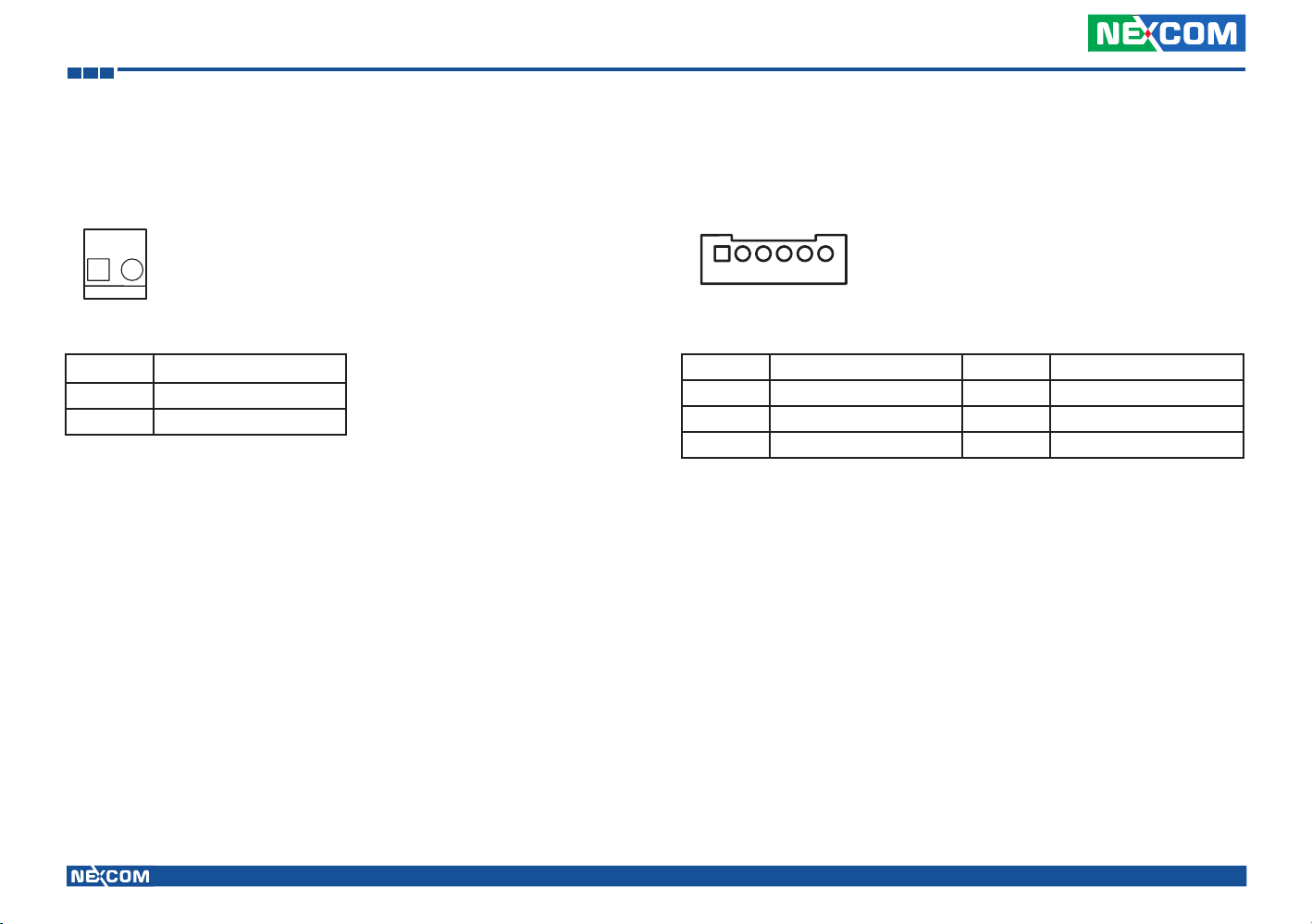
Chapter 3: Jumpers and Connectors
16
VGA Power Input Connector (CON2)
A. Connector size: 1 X 2 = 2 Pin, 3.96mm, 180°, Power Connector
B. Connector location
1
Connector pin definition
Pin Definition
2
1 +12VSD
2 GND
USB 2/3 Connector (J2)
A. Connector size: 1 X 6 = 6 Pin, 2.0mm, 180°, JST Connector
B. Connector location
Connector pin definition
Pin Definition Pin Definition
1 +5V 2 Data 2N
3 Data 2P 4 Data 3N
5 Data 3P 6 GND
Copyright © 2013 NEXCOM International Co., Ltd. All rights reserved nROK 500 User Manual
14

Chapter 3: Jumpers and Connectors
14
REAR USB connector (USB1)
A. Connector size: double layer standard USB, edge connector
B. Connector location
1
5
Connector pin definition
Pin Definition Pin Definition
1 +5V 5 +5V
2 Data 0N 6 Data 1N
3 Data 0P 7 Data 1P
4 GND 8 GND
4
8
SATA Power Connector (CN1)
A. Connector size: 1 X 4 = 4 Pin, 2.54mm, 180°, JST Connector
B. Connector location
Connector pin definition
Pin Definition
1 +12V
2 GND
3 GND
4 +5V
Copyright © 2013 NEXCOM International Co., Ltd. All rights reserved nROK 500 User Manual
15

Chapter 3: Jumpers and Connectors
19
21
SATA Connector (CN2)
A. Connector size: 1 X 7 = 7Pin, 1.27mm, 180°, standard SATA connector
B. Connector location
1 7
Connector pin definition Connector pin definition
Pin Definition Pin Definition
1 GND 2 TXP0
3 TXN0 4 GND
5 RXN0 6 RXP0
7 GND
GPIO Pin Header (J1)
A. Connector size: 2 X 5 = 10 Pin, 2.0mm, 180°, pinhead
B. Connector location
0
Pin Definition Pin Definition
1 +5V 2 GND
3 GPIO20(Pin84)Out0 4 GPIO24(Pin36)In0
5 GPIO21(Pin70)Out1 6 GPIO25(Pin34)In1
7 GPIO22(Pin66)Out2 8 GPIO26(Pin33)In2
9 GPIO23(Pin48)Out3 10 GPIO27(Pin32)In3
Copyright © 2013 NEXCOM International Co., Ltd. All rights reserved nROK 500 User Manual
16

Chapter 3: Jumpers and Connectors
Clear CMOS Pin Header (J12)
A. Connector size: 1 X 3 = 3 Pin, 2.54mm, 180°, pinhead
B. Connector location
1 3 1 3
Connector pin definition Connector pin definition
Pin Setting
1-2 Normal
2-3 Clear CMOS
1-2 On: default
SMBus Pin Header (J5)
A. Connector size: 1 X 3 = 3 Pin, 2.54mm, 180°, pinhead
B. Connector location
Pin Definition
1 I2C CLK
2 I2C DATA
3 GND
Copyright © 2013 NEXCOM International Co., Ltd. All rights reserved nROK 500 User Manual
17

Chapter 3: Jumpers and Connectors
12
12
System RESET Pin Header (JP1)
A. Connector size: 1 X 2 = 2 Pin, 2.54mm, 180°, pinhead
B. Connector location
Connector pin definition Connector pin definition
Pin Definition
1 RSET
2 GND
Disable EEPROM Write Protection (JP2)
A. Connector size: 1 X 2 = 2 Pin, 2.54mm, 180°, pinhead
B. Connector location
Pin Definition
1 EEPROM_WP
2 GND
Copyright © 2013 NEXCOM International Co., Ltd. All rights reserved nROK 500 User Manual
18

Chapter 3: Jumpers and Connectors
12
Thermal Sensor (Reserved Function) (JP3)
A. Connector size: 1 X 2 = 2 Pin, 2.54mm, 180°, pinhead
B. Connector location
Connector pin definition
Pin Definition
1 Sensor
2 GND
Power Up Signal Detection Pin Header (JP7) (Reserved Feature)
A. Connector size: 1 X 3 = 3 Pin, 2.54mm, 180°, pinhead
B. Connector location
1 3
Connector pin definition
Pin Setting
1-2 Ignition detection
2-3 Power in detection
1-2 On: default
Copyright © 2013 NEXCOM International Co., Ltd. All rights reserved nROK 500 User Manual
19

Chapter 3: Jumpers and Connectors
Power Up Manner Pin Header (JP8) (Reserved Feature)
A. Connector size: 1 X 3 = 3 Pin, 2.54mm, 180°, pinhead
B. Connector location
1 3 1 3
Connector pin definition Connector pin definition
Pin Setting
1-2 Ignition & Push button
2-3 Push button only
1-2 On: default
MCU Debugging Pin Header (JP5)
A. Connector size: 1 X 3 = 3 Pin, 2.54mm, 180°, pinhead
B. Connector location
Pin Definition
1 TX0
2 RX0
3 GND
Copyright © 2013 NEXCOM International Co., Ltd. All rights reserved nROK 500 User Manual
20

Chapter 3: Jumpers and Connectors
15
MCU Download Port (JP6)
A. Connector size: 1 X 5 = 5 Pin, 2.54mm, 180°, pinhead
B. Connector location
Connector pin definition
Pin Definition Pin Definition
1 +3.3ALW 2 C2D
3 MRST 4 C2CK
5 GND
Input Voltage Selection (SW1)
A. Connector size: 1 X 2 = 2 Pin DIP Switch
B. Connector location
N
O
1
2
Connector pin definition
Pin Definition
1-2 12V input voltage level
2 Wide range 8~60V voltage input (reserved feature)
1-2 On: default
Copyright © 2013 NEXCOM International Co., Ltd. All rights reserved nROK 500 User Manual
21

Chapter 3: Jumpers and Connectors
16
GAL Download Port (JP4)
A. Connector size: 1 X 6 = 6 Pin, 2.54mm, 180°, pinhead
B. Connector location
Connector pin definition
Pin Definition Pin Definition
1 +3.3V 2 GND
3 TCK 4 TDO
5 TDI 6 TMS
Copyright © 2013 NEXCOM International Co., Ltd. All rights reserved nROK 500 User Manual
22

Chapter 3: Jumpers and Connectors
CF Connector (IDE1)
A. Connector size: Standard TYPE 2 connector with ejection
B. Connector location
Connector pin definition
Pin Definition Pin Definition
1 GND 26 CF_CD1#
2 SDD3A 27 SDD11A
3 SDD4A 28 SDD12A
4 SDD5A 29 SDD13A
5 SDD6A 30 SDD14A
6 SDD7A 31 SDD15A
7 SDCS#1 32 SDCS#3
8 GND 33 NC
9 GND 34 SDIOR#
10 GND 35 SDIOW#
11 GND 36 VCC
12 GND 37 HDIRQ14
13 VCC 38 VCC
14 GND 39 CF_SEL#
15 GND 40 NC
Pin Definition Pin Definition
11 GND 36 VCC
12 GND 37 HDIRQ14
13 VCC 38 VCC
14 GND 39 CF_SEL#
15 GND 40 NC
16 GND 41 IDERST#
17 GND 42 SIORDY
18 SDA2A 43 SDREQ
19 SDA1A 44 SDDACK#
20 SDA0A 45 IDEACTP#
21 SDD0A 46 DIAG#
22 SDD1A 47 SDD8A
23 SDD2A 48 SDD9A
24 NC 49 SDD10A
25 CF_CD2# 50 GND
Copyright © 2013 NEXCOM International Co., Ltd. All rights reserved nROK 500 User Manual
23

Chapter 3: Jumpers and Connectors
COM Port Connector (COM1 / COM2)
A. Connector size: Standard COM DB9, 90°
B. Connector location
1
6 9
Connector pin definition (COM1)
Pin Definition Pin Definition
1 DCD2 6 DSR#2
2 RX2 7 RTS#2
3 TX2 8 CTS#2
4 DTR#2 9 RI#2
5 GND
Connector pin definition (COM2)
Pin Definition Pin Definition
1 DCD1 6 DSR#1
2 RX1 7 RTS#1
3 TX1 8 CTS#1
4 DTR#1 9 RI#1
5 GND
5
VGA connector (VGA1)
A. Connector size: Standard VGA connector DB 15, 90°
B. Connector location
1
5
11 15
Connector pin definition (COM1)
Pin Definition Pin Definition
1 RED_VGA 9 VGA_VCC
2 GREEN_VGA 10 GND
3 BLUE_VGA 11 NC
4 NC 12 VGA_DDC_DATA
5 GND 13 G_HSYNC
6 GND 14 G_VSYNC
7 GND 15 VGA_DDC_CLK
8 GND
Copyright © 2013 NEXCOM International Co., Ltd. All rights reserved nROK 500 User Manual
24

Chapter 3: Jumpers and Connectors
Monitor Power Connector (J11)
A. Connector size: FCI Power connector , 90°
B. Connector location
A1A2
Connector pin definition (COM1)
Pin Definition
A1 +12V
A2 GND
LED Status
LED5: COMEXPRESS TYPE2 ID identification
LED5
AC
LED_G_0603
LED 1~4 / 6~9 : BIOS POST Display (Port 80)
LED 1~4 : High Byte
LED 6~9 : Low Byte
Copyright © 2013 NEXCOM International Co., Ltd. All rights reserved nROK 500 User Manual
25

Appendix A: GPI/O Programming Guide
Appendix A: GPI/O Programming Guide
I/O Address Function
Digital I/O (Digital Input/Output) pins are provided for custom system design.
This appendix provides definitions and its default setting for the Digital I/O
pins in the nROK 500. The pin definition is shown in the following table:
Pin Definition Pin Definition
1 +5V 2 GND
3 GPIO20(Pin84)Out0 4 GPIO24(Pin36)In0
5 GPIO21(Pin70)Out1 6 GPIO25(Pin34)In1
7 GPIO22(Pin66)Out2 8 GPIO26(Pin33)In2
9 GPIO23(Pin48)Out3 10 GPIO27(Pin32)In3
IO base address : 800h
Bit0 : GPO20
Bit1 : GPO21
Bit2 : GPO22
Bit3 : GPO23
Bit4 : GPI 24
Bit5 : GPI 25
Bit6 : GPI 26
Bit7 : GPI 27
1. Read/Write GPIO data by I/O port 801h
Copyright © 2012 NEXCOM International Co., Ltd. All rights reserved nROK 500 User Manual
26

Appendix B: Watchdog Timer
Appendix B: Watchdog Timer
nROK 500 Watch Dog Function Configuration Sequence Description:
Start
Step1. See “SetupWDT” procedure
#Setup Watchdog Timer Environment
Step2. See “TimeBaseWDT” procedure
#Initial Watchdog Timer.
Users can select second or minute.
Step3. See “TimeCountWDT” procedure
#Set Watchdog Timer Time-out Value.
Users can set time-out value.
Step4: See ExitSetup procedure
#Exit Setup Environment
End
Copyright © 2012 NEXCOM International Co., Ltd. All rights reserved nROK 500 User Manual
27

Appendix B: Watchdog Timer
===============================================
SetupWDT PROC
mov dx, 2eh
mov al, 087h
out dx, al
nop
nop
mov al, 01h
out dx, al
nop
nop
mov al, 55h
out dx, al
nop
nop
out dx, al ;Write operations to special address
port (2E) for entering MB PnP Mode.
mov al, 07h
out 2eh, al
mov al, 08h ;Select logical device for Watch Dog.
out 2fh, al
ret
SetupWDT ENDP
===============================================
TimeBaseWDT PROC
mov al, 72h
out 2eh, al
mov al, 40h ;Set WDT reset upon KBRST#
or al, 00h ;Here!! set 00h for second, set 80h for minute
out 2fh, al
ret
TimeBaseWDT ENDP
===============================================
TimeCountWDT PROC
mov al, 73h ;WDT Time-out register.
out 2eh, al
mov al, 03h ;Here!! Set count 3.
out 2fh, al
ret
TimeCountWDT ENDP
===============================================
ExitSetup PROC
mov dx, 2eh
mov al, 0AAh
out dx, al
ExitSetup ENDP
===============================================
c:\>debug [enter]
-o 2e 87 ;Enter the Extended Function Mode
-o 2e 01
-o 2e 55
-o 2e 55
-o 2e 07 ;Logical Device Number Reg
-o 2f 07 ;LDN=7
-o 2e 72 ;Watch dog configuration
-o 2f XX ;minute mode (-o 2f 00 second mode)
-o 2e 73 ;LSB for Watch dog tme out value
Copyright © 2012 NEXCOM International Co., Ltd. All rights reserved nROK 500 User Manual
28
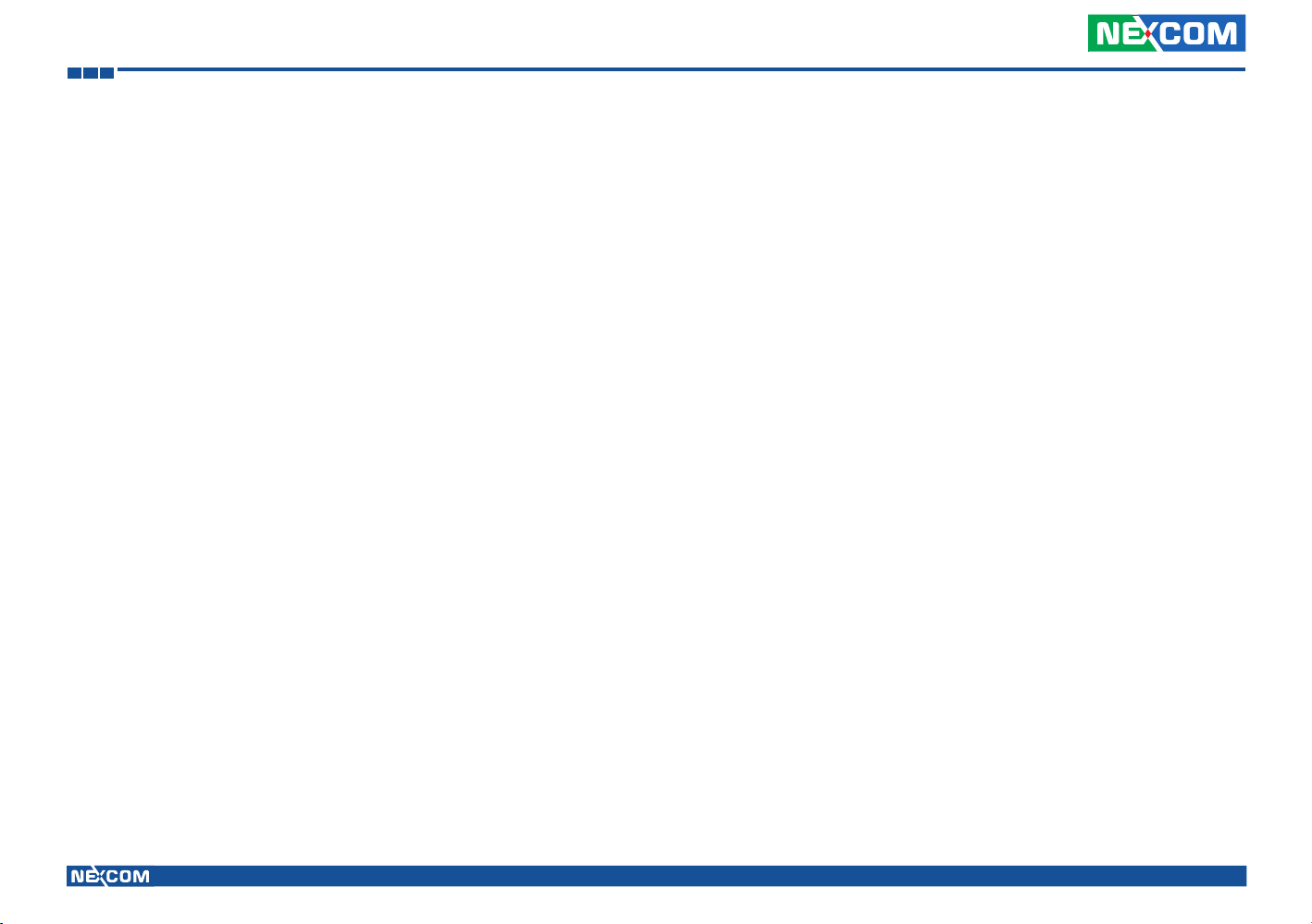
Appendix B: Watchdog Timer
-o 2f YY
-o 2e 74 ;MSB for Watch dog tme out value
-o 2f ZZ
XX: DO : Second mode with KRST (Bit 6)
50 : minute mode with KRST (Bit 6)
ex:
10 second timeout:
xx=D0
yy=0a
zz=00
Copyright © 2012 NEXCOM International Co., Ltd. All rights reserved nROK 500 User Manual
29
