
NPT-1550
User Manual
Version V1.0 Feb 2012

Copyright 2012
All Rights Reserved
Manual Version 1.1
Model Number: NPT-1550
The information contained in this document is subject to change without notice.
We make no warranty of any kind with regard to this material, including, but not limited to, the
implied warranties of merchantability and fitness for a particular purpose. We shall not be liable
for errors contained herein or for incidental or consequential damages in connection with the
furnishing, performance, or use of this material.
This document contains proprietary information that is protected by copyright. All rights are
reserved. No part of this document may be photocopied, reproduced or translated to another
language without the prior written consent of the manufacturer.
TRADEMARK
Intel®, Atom™ brand are registered trademarks of Intel® Corporation.
Microsoft® and Windows® are registered trademarks of Microsoft
Corporation.
Other names and brands may be claimed as the property of others.
1
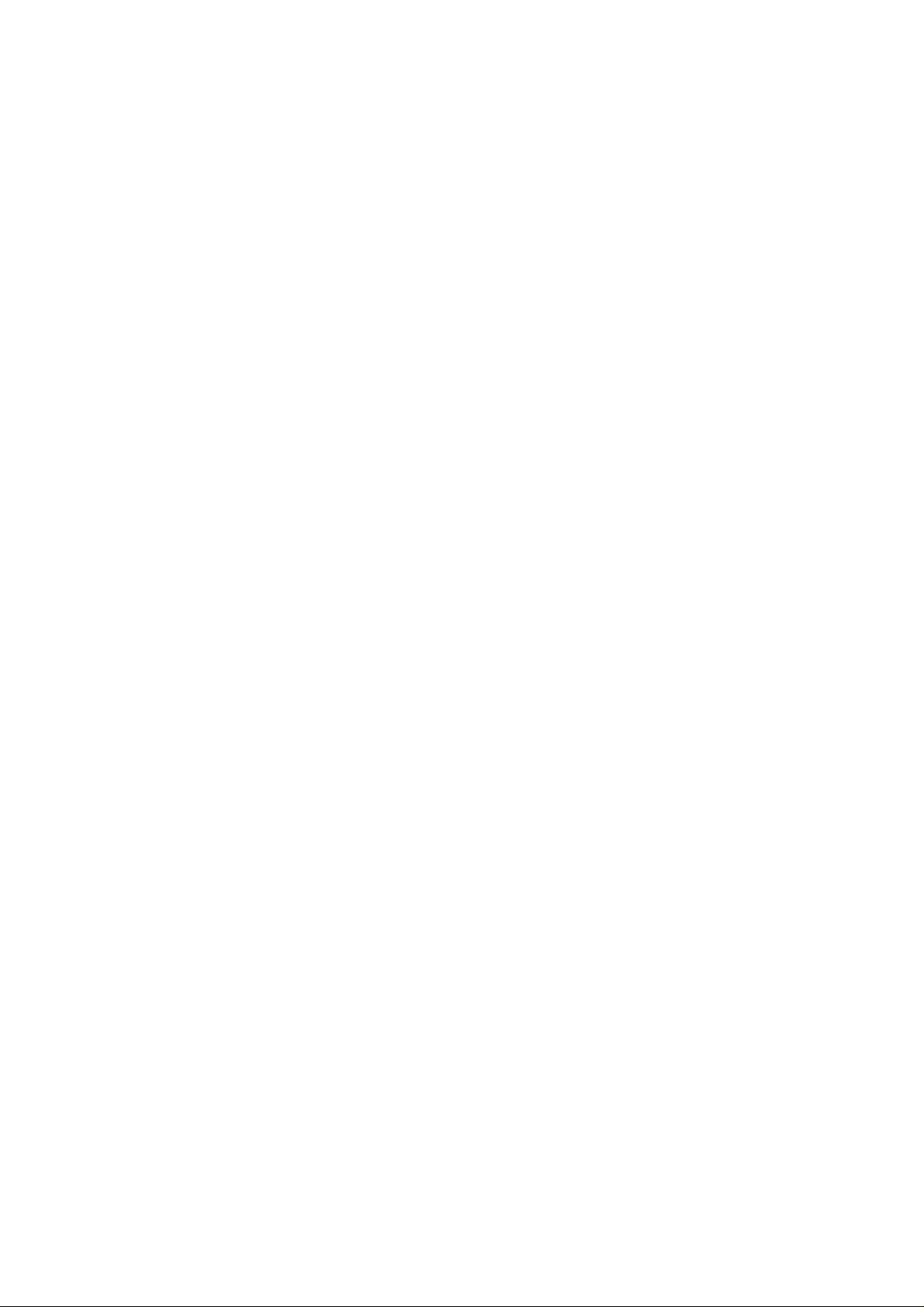
Safety
IMPORTANT SAFETY INSTRUCTIONS
1. To disconnect the machine from the electrical power supply, turn off the power
switch and remove the power cord plug from the wall socket.
The wall socket must be easily accessible and in close proximity to the machine.
2. Read these instructions carefully. Save these instructions for future reference.
3. Follow all warnings and instructions marked on the product.
4. Do not use this product near water.
5. Do not place this product on an unstable cart, stand, or table.
The product may fall, causing serious damage to the product.
6. Slots and openings in the cabinet and the back or bottom are provided for ventilation
to ensure reliable operation of the product and to protect it from overheating. These
openings must not be blocked or covered.
The openings should never be blocked by placing the product on a bed, sofa, rug, or
other similar surface. This product should never be placed near or over a radiator or
heat register or in a built-in installation unless proper ventilation is provided.
7. This product should be operated from the type of power indicated on the marking
label. If you are not sure of the type of power available, consult your dealer or local
power company.
8. Do not allow anything to rest on the power cord. Do not locate this product where
persons will walk on the cord.
9. Never push objects of any kind into this product through cabinet slots as they may
touch dangerous voltage points or short out parts that could result in a fire or electric
shock.
10. Never spill liquid of any kind on the product.
2
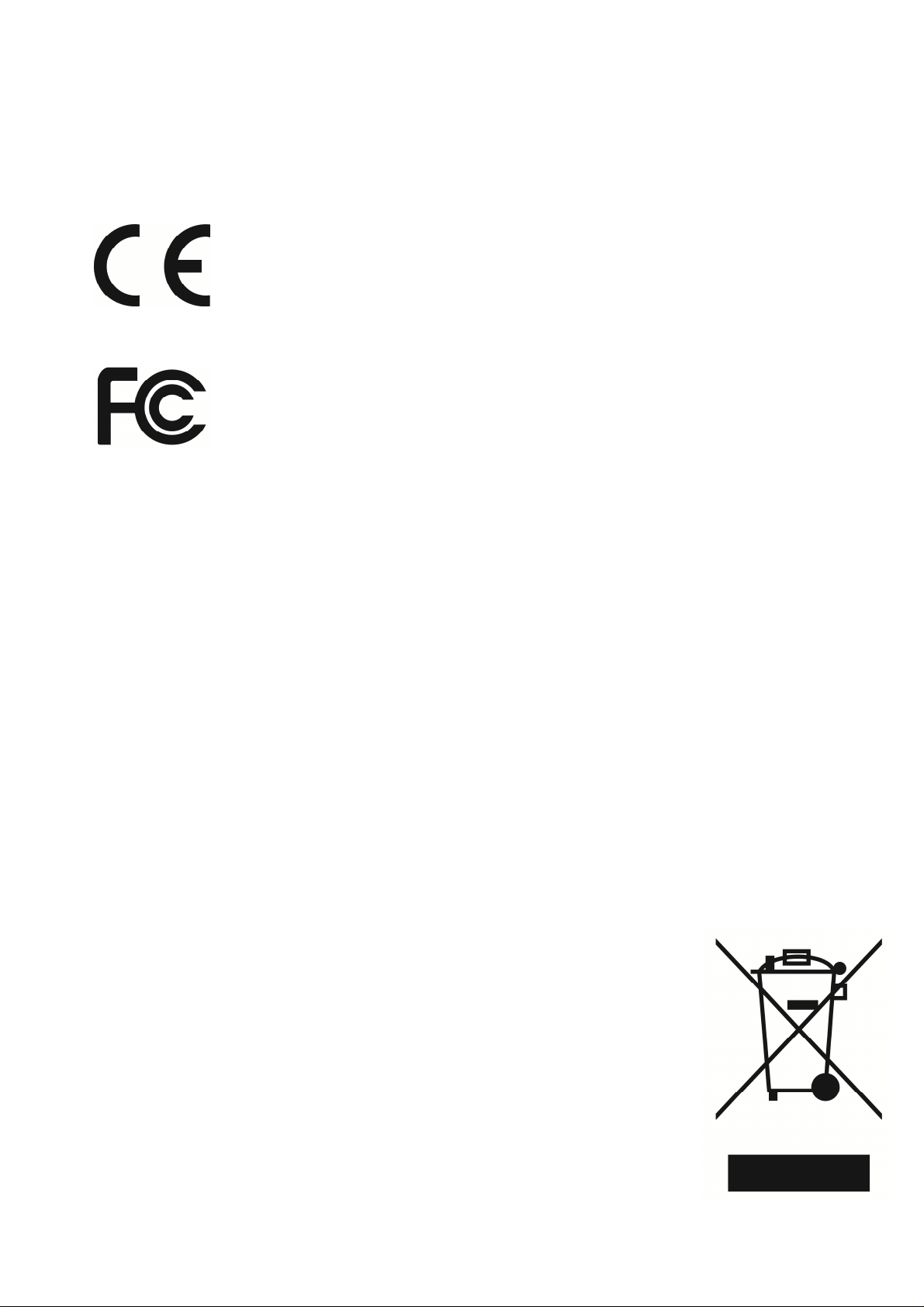
CE MARK .
This device complies with the requirements of the EEC directive
2004/108/EC with regard to “Electromagnetic compatibility” and
2006/95/EC “Low Voltage Directive”
This device complies with part 15 of the FCC rules. Operation is subject
to the following two conditions:
(1) This device may not cause harmful interference.
(2) This device must accept any interference received, including
interference that may cause undesired operation.
CAUTION ON LITHIUM BATTERIES
There is a danger of explosion if the battery is replaced incorrectly.
Replace only with the same or equivalent type recommended by the manufacturer.
Discard used batteries according to the manufacturer’s instructions.
LEGISLATION AND WEEE SYMBOL
2002/96/EC Waste Electrical and Electronic Equipment Directive on the treatment,
collection, recycling and disposal of electric and electronic devices and their
components.
The crossed dustbin symbol on the device means that it should not be disposed of
with other household wastes at the end of its working life. Instead, the device should
be taken to the waste collection centers for activation of the treatment, collection,
recycling and disposal procedure.
To prevent possible harm to the environment or human health from
uncontrolled waste disposal, please separate this from other types
of wastes and recycle it responsibly to promote the sustainable
reuse of material resources.
Household users should contact either the retailer where they
purchased this product, or their local government office, for details
of where and how they can take this item for environmentally safe
recycling.
Business users should contact their supplier and check the terms
3
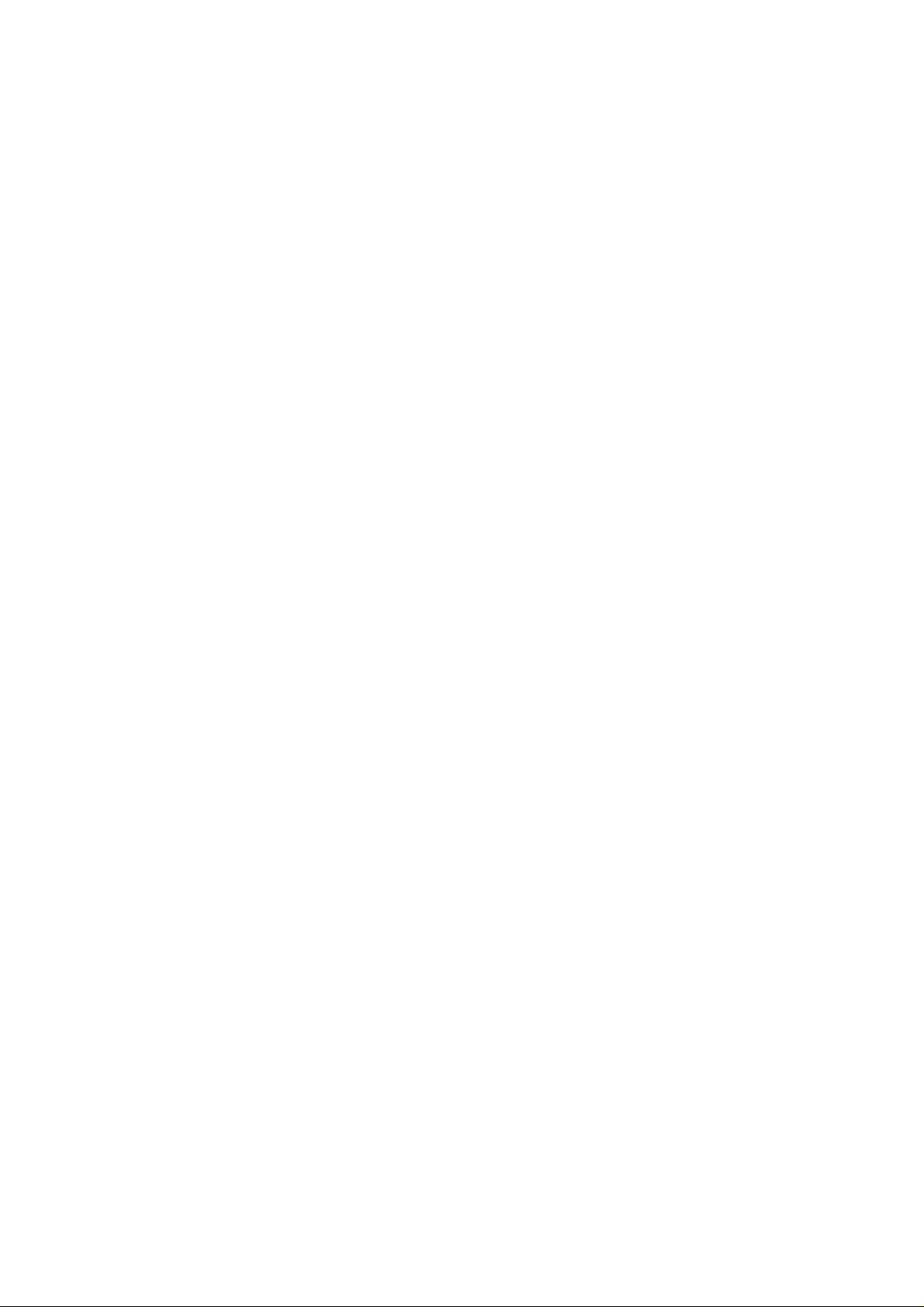
and conditions of the purchase contract.
This product should not be mixed with other commercial wastes for disposal.
4

Revision History
Changes to the original user manual are listed below:
Version Date Description
1.0 Feb. 2012 Initial release
5

Table of Contents
1. Package Checklist……………................................................................ 1
1-1 Standard items…………………………………………………………………… 1
1-2 Optional items……………………………………………………………………. 1
2. System View………………………………………………………………... 2
3. System Assembly & Disassembly……………………………………… 4
3-1 Replace the HDD…………………………………………………………………... 4
3-2 Replace the Motherboard…………………………………………………………. 5
3-3 Replace the Inverter Board & Touch Board…………………………………... 6
3-4 Install VFD & MSR (Optional)…………………………………........................... 7
4. Specification……………………………………………………………….. 8
5. Jumper Settings…………………………………………………………… 10
5-1 NP-D5250 Motherboard Layout………………………………………………….. 10
5-2 Connectors Description…………………………………………………………… 11
5-3 Jumper Settings……………………………………………………………………. 12
5-4 Install a Cash Drawer……………………………………………………………… 13
6. BIOS Settings………………………………………………………………. 14
6-1 Entering Setup …………………………………………………………………….. 14
6-2 The Main Menu…………………………………………………………………….. 14
6-3 Main Features……………………………………………………………………… 15
6-4 Advanced Features………………………………………………………………... 16
6-5 Boot Settings……………………………………………………………………….. 23
6-6 Chipset……………………………………………………………………………… 27
6-7 PCIPnP……………………………………………………………………………… 30
6-8 Security Settings…………………………………………………………………… 31
6-9 Exit Options………………………………………………………………………… 32
Appendix…………………………………………………………………………. 34
6

1. Package Checklist
1-1 Standard items
a. System b. power adapter
1-2 Optional items
a. Second Display b. MSR c. VFD
d. driver bank/e-User Manual e. power cord
1

2. System View
Front View
Rear View
No. Description
1
2
3
4
5
6
7
Touch Screen
MSR/2-in-1 MSR (Option)
Power Button & Power LED
Model No. Label & OS License Label
Stand
Cables outlet
Heat sink
Top View
Side View
No. Description
8
9
10
11
VFD (OPTION)
System Box (Inside with Motherboard)
Vesa Cover
Cables outlet
2

Rear I/O View
No. Description
1
DC 12V IN
2
3
4
5
6
7
8
9
10
Cash Drawer Port
USB (x4)
LAN (10/100/1000)
COM(x4)
2nd VGA
DC 12V OUT
2.5 HDD
Parallel port
Line OUT
3

3. System Assembly & Disassembly
3-1 Replace the HDD
a. Unfasten the screws (x2) to remove the HDD cover.
b. Disconnect the HDD Cable and take out the HDD with HDD metal bracket.
c. Unfasten
c. Unfasten the screws (x4) at both sides of HDD metal bracket.
d. Slide out the HDD from the HDD metal bracket and replace the HDD.
4

3-2 Replace the Motherboard
To replace the motherboard, please follow the below steps:
(1) Disconnect the HDD cable from the motherboard (Chapter 3-1, step a,b)
(2) Open the system box to access the motherboard (See below)
a. Unfasten the screws(x11) on the back of system box.
b. Press the Front bezel then separate top and bottom chassis(L1、L2).
c. Remove the LCD rear cover.
d. Unfasten the screw(x8) fixing the motherboard and heatsink.
e. Unfasten the screw(x4) fixing the motherboard.
f. cable unplug out the motherboard with metal I/O bracket.
5

3-3 Replace the Inverter Board & Touch Board:
3-3-1 Replace the Inverter Board
a. The location of Inverter board on the LCD sheet metal bracket.
b. Unfasten the screws (x2).
c. Disconnect the cables (x3).
3-3-2 Replace the Touch Board:
a. The location of touch board on the LCD sheet metal bracket.
b. Unfasten the screws (x2).
c. Disconnect the cables (x2).
6

3-3 Install VFD & MSR (Optional):
3-4-1 VFD install:
a. Unfasten the screws.
b. Install VFD Module on the rear cover.
c. Tighten the screws.
3-4-2 MSR install:
a. Unfasten the screws.
b. Pull the MSR cover from rear cover.
c. Install the MSR Module on the rear cover.
d. Tighten the screws.
7

4. Specification
Model Name NPT-1550
Motherboard NP-D5250
Processor Intel® Atom D525 Dual-Core Processor, 1.8GHz, 1M L2 Cache
Chipset Intel® ICH8M, NH82801HBM I/O Control Hub
System Memory 1 x SO-DIMM DDR3 800 2GB
Graphic Memory
LCD / Touch Panel
LCD Size 15” TFT XGA (1024x768) 250cd/m² LCD Panel
Touch Screen 15" 5-wire Resistive Touch Panel
Tilt Angle 0° ~ 80°
Storage Device
Hard Drive 1 x 2.5" SATA HDD 160GB 5,400rpm, Removable type
Expansion
mini-PCIe 1 x mini-Card slot (mini-PCIe / USB)
Rear I/O
Serial port 4 x RS-232
USB port 4 x USB 2.0
Parallel port 1 x Parallel
LAN Port 1 x RJ-45 (10/100/1000Mbps Ethernet)
VGA 1 x VGA
Integrated Intel® Graphics Media Accelerator 3150,
share system memory up to 256MB
Cash Drawer Port 1 x RJ-11, support 2 cash drawers (24V, Max 1.1A)
DC Jack 1 x 12V-IN
DC-OUT Jack 1 x 12V-OUT for 2nd Display Power
Line-OUT 1 x Line-OUT for Audio
Audio
System Buzzer 1 x System Buzzer
Internal Speaker 1 x 3W Speaker
System Control/ Indicator
Power Switch 1 x Power ON/OFF switch
Power LED 1 x Power ON LED (Green)
Power
Power Supply External AC-DC 12V/96W or 100W Power Brick
Peripheral (Optional)
8

MSR ISO 3 Tracks MSR (USB or PS/2)
Customer Display 2 x 20 VFD customer display
nd
2
Display 15" LCD monitor
Certificate
EMC & Safety FCC Class A / CE / LVD
Environment
Operating Temperature 0°C ~ 40°C (32°F ~ 104°F)
Storage Temperature -20°C ~ 60°C (-4°F ~ 140°F)
Operating Humidity 20% - 80% RH non-condensing
Storage Humidity 20% - 85% RH non-condensing
Dimension
80° tilt angle 368(W) x 331(H) x 210(D) mm (No MSR) /
410(W) x 331(H) x 210(D) mm (w/ MSR)
Display Head 368(W) x 282(H) x 69.9(D) mm (No MSR) /
410(W) x 282(H) x 69.9(D) mm (w/ MSR)
Footprint 249 (W) x 209 (D) mm
Package Size 490(L) x 390(W) x 400mm(H) (No MSR) /
530(L) x 390(W) x 400mm(H) (w/ MSR)
Weight
Net Weight 7.2kg (15.4lbs)
Gross Weight 9.5kg (17.8lbs)
OS Support
Windows POSReady 2009, Win 7 Pro, XP Pro, Win CE 6.0.
Linux 2.6 / 2.4 (Ubuntu, SuSE, CENTOS, Fedora)
9

5. Jumper Settings
5-1 NP-D5250 Motherboard Layout
10

5-2 Connectors Description
Connector Purpose Connector Purpose
CN1 COM5 CN2 LVDS CON 24bit
CN3 COM6 CN4 LVDS CON 18bit
CN5 MINI PCI-E CN6 AUDIO (Line out and MIC IN)
CN7 Parallel Interface CN8 COM4
CN9A COM3 Connector CN9B VGA Connector
CN10 DC-Power Input Connector
COM1A COM1 Connector COM1B COM2 Connector
CON1 MSR CONN CON3 DC-Power Output Connector
CON4 LAN+USBx2 Connector CON5 RJ11 Connector
J1 INV18 1x5 JST Connector J4 SATA Power Connector
J5 JST USB Connector J7 JST USB Connector.
J9 HW RESET SW J10 KB Connector
J11 SPEAK OUT J12 POWER SW
J14 TOUCH Connector
JP5 LED Connector
11

5-3 Jumper Settings
Panel Power selection:JP1
Function JP1 (1-2) (2-3)
◎3V
5V
◎Default setting 1-2 short.
CMOS CLEAR SIGNAL: JP2
Function JP1 (1-2) (2-3)
◎NORMAL
CLEAR CMOS
◎Default setting 1-2 short.
Note:
12

5-4 Install a Cash Drawer
You can install a cash drawer through the cash drawer port. Please verify the pin
assignment before installation.
Cash Drawer Controller Register
The Cash Drawer Controller use one I/O addresses to control the Cash Drawer.
Cash Drawer Pin Assignment
Pin Signal
1
2
3
4
5
6
CASEOPEN2#
CASH1_P
CASEOPEN#
24V
CASH2_P
GND
13

6. BIOS Settings
This chapter explains how to use the BIOS Setup program for the NPT-1550. The current
BIOS setup pictures in the chapter are for reference only, which may change by the BIOS
modification in the future. User can download any major updated items or reversion from
NEXCOM web site http://www.nexcom.com.tw. If any unclear message occurs, please
contact NEXCOM customer service representative for help.
When the BIOS Main Menu is displayed, the following items can be selected.
Use the arrow keys to select items and the Enter key to accept and enter the sub-menu.
6-1 Entering Setup
Power on the computer and press <Del> immediately will allow you to enter Setup.The other
way to enter Setup is to power on the computer, when the below message appears briefly at
the bottom of the screen during the POST (Power On Self Test), press <Del> key.
6-2 The Main Menu
Once you enter AMI BIOS CMOS Setup Utility, the Main Menu will appear on the screen.
The Main Menu allows you to select from six setup functions and one exit choices. Use
arrow keys to select among the items and press <Enter> to accept or enter the sub-menu.
※Note: The BIOS setup menus shown in this section are for reference only and may
14

not exactly match the items of your BIOS version.
6-3 Main Features
Use this menu for basic system configuration.
15

6-4 Advanced Features
Use this menu to set the Advanced Features available on the system.
IDE Configuration
This section is used to configure the IDE drives.
USB Configuration
This section is used to configure USB devices.
ACPI Configuration
This section is used to configure the Advanced ACPI configuration.
MPS Configuration
This section is used to configure the MPS configuration.
Super IO Configuration
This section is used to configure the I/O functions supported by the onboard Super I/O chip.
Hardware Health Configuration
This section is used to configure the hardware monitoring events such as the temperature,
fan speed and voltages.
16

IDE Configuration
This section is used to configure the IDE drives.
Configure SATA As
IDE: This option configures the Serial ATA drives as Parallel ATA physical storage
device.
Default:[Enhanced]
AHCI: This option configures the Serial ATA drives to use AHCI (Advanced Host
Controller Interface). AHCI allows the storage driver to enable the advanced Serial
ATA features which will increase storage performance.
Default: [IDE]
17

USB Configuration
This section is used to configure USB devices.
Legacy USB Support
Due to the limited space of the BIOS ROM, the support for legacy USB keyboard (in DOS
mode) is by default set to Enabled. With more BIOS ROM space available, it will be able to
support more advanced features as well as provide compatibility to a wide variety of
peripheral devices.
If a PS/2 keyboard is not available and you need to use a USB keyboard to install Windows
(installation is performed in DOS mode) or run any program under DOS, set this field to
Enabled.
Default: [Enabled]
USB 2.0 Controller Mode
Sets the USB 2.0 controller mode to HiSpeed (480 Mbps) or FullSpeed (12 Mbps).
Default:[HiSpeed]
BIOS EHCI Hand-Off
Enable this field when using operating systems without the EHCI hand-off support.
Default:[Enabled]
Hotplug USB FDD support
Allows you to enable or disable the support for a USB floppy disk drive. When set to auto,
the system automatically detects the device and enables the support for the device.
Default: [Auto]
18

ACPI Configuration
This section is used to configure the Advanced ACPI configuration.
Suspend mode
Sets the ACPI Standby State when system goes into ACPI Standby Mode.S1/PSOS: Power
on Suspend. In the S1 state, a bit more power is consumed and the fans remain active.
S3/STR: Suspend to RAM. Provides the greatest amount of power savings. While in the S3
state, the PC is silent with the monitor and fans off.
Default: [S1 (POS)]
Repost Video on S3 Resume
Set this value to allow video repost support. No: this setting prevents the video BIOS to be
initialized when coming out of the S3 state. Yes: this setting allows the video BIOS to be
initialized when coming out of the S3 state.
ACPI APIC support
The ACPI standard (Advanced Configuration and Interface power) allows the operating
system directly to check the functions of energy saving and the PnP (Plug and Play)
functionality. The ACPI functions are normally activated by the BIOS. The choices are:
Enabled and Disabled
Default:[Enabled]
19

MPS Configuration
This section is used to configure the MPS configuration
MPS Revision
Selects the MPS revision used by the system.
Default:[1.4]
Configuration Win627 Super IO Chipset
This section is used to configure the I/O functions supported by the onboard Super I/O chip.
Parallel Port Address
Selects the parallel port’s base address.
Default:[378]
20

Parallel Port Mode
This field is used to select normal, ECP or EPP mode of the parallel port.
Default: [Normal]
Parallel Port IRQ
This field is used to select an IRQ for the parallel port.
Default: [IRQ7]
Serial Port1 Address to Serial Port6 Address
Auto The system will automatically select an I/O address for the onboard serial port.
3F8/IRQ4, 2F8/IRQ3, 3E8/IRQ4, 2E8/IRQ3 Allows you to manually select an I/O address for
the onboard serial port. Disabled Disables the onboard serial port.
Default: Serial Port1 Address:[3F8]
Serial Port1 IRQ[4]
Serial Port1 Voltage select [RI]
Serial Port2 Address[2F8]
Serial Port2 IRQ[3]
Serial Port2 Voltage select[RI]
Serial Port3 Address[3E8]
Serial Port3 IRQ[5]
Serial Port3 Voltage select [RI]
Serial Port4 Address[2E8]
Serial Port4 IRQ[10]
Serial Port4 Voltage select[RI]
Serial Port5 Address[4F8]
Serial Port5 IRQ[11]
Serial Port6 Address[4E8]
Serial Port6 IRQ[7]
21

Hardware Health Configuration
This section is used to configure the hardware monitoring events such as the temperature,
fan speed and voltages.
H/W Health Function
This section is used to configure the hardware monitoring events such as the temperature,
fan speed and voltages.
Default:[Enabled]
CPU Temperature and System Temperature
Detects and displays the current temperature of the CPU and the internal temperature of the
system.
Vcoreft
Detects and displays the output voltages
22

6-5 Boot Settings
This section is used to configure settings during system boot.
Boot Settings Configuration
This section is used to configure settings during system boot.
Boot Device Priority
This section is used to select the boot priority sequence of the devices.
Hard Disk Drives
This section is used to select the boot priority sequence of the hard disk drives.
Removable Drives
This section is used to configure the Removable Drives configuration
23

Boot Settings Configuration
This section is used to configure settings during system boot.
Quick Boot
When Enabled, the BIOS will shorten or skip some check items during POST. This will
decrease the time needed to boot the system.
Default:[Enabled]
Quiet Boot
Enabled Displays OEM logo instead of the POST messages.
Disabled Displays normal POST messages.
Default:[Enabled]
Bootup Num-Lock
This allows you to determine the default state of the numeric keypad. By default, the system
boots up with Num-Lock on wherein the function of the numeric keypad is the number keys.
When set to Off, the function of the numeric keypad is the arrow keys.
Default:[On]
PS/2 Mouse Support
Enables or disables the PS/2 mouse
Default:[Enabled]
24

Hit ‘DEL’ Message Display
When enabled, the system displays the “Press DEL to run Setup” message during POST.
Default:[Enabled]
Boot Device Priority
This section is used to select the boot priority sequence of the devices.
1st Boot Device
The BIOS will boot the operating system according to the sequence of the drive selected.
2nd Boot Device
The BIOS will boot the operating system according to the sequence of the drive selected.
25

Hard Disk Drives
This section is used to select the boot priority sequence of the hard disk drives.
Removable Drives
This section is used to configure the Removable Drives configuration
26

6-6 Chipset
This section is used to configure the system based on the specific features of the chipset.
North Bridge Chipset Configuration
Initiate Graphic Adapter
Selects the graphics controller to use as the primary boot device.
Internal Graphics Mode Select
27

Selects the amount of system memory used by the internal graphics device.
DVMT Mode Select
Selects the DVMT mode.
Default:[DVMT Mode]
DVMT/Fixed Memory
This field is used to select the graphics memory size used by DVMT/Fixed mode.
Default:[256MB]
Boot Display Device
This field is used to select the type of display to use when the system boots.
Default:[CRT+LVDS]
Flat Panel Type
Selects the type of flat panel connected to the system.
Default: [1024x768 18bit S]
LVDS Backlight control
This field is use to control the backlight
Default:[100%]
South Bridge Chipset Configuration
28

USB 2.0 Controller
This field is used to enable or disable the Enhanced Host Controller Inter-face controller.
HDA Controller
Enables or disables the onboard audio.
Default:[Enabled]
SMBUS Controller
Enables or disables the SMBUS controller.
Default:[Enabled]
Restore On AC Power Loss
Off: When power returns after an AC power failure, the system’s power is off. You
must press the Power button to power-on the system.
On: When power returns after an AC power failure, the system will automatically
power-on.
Former-Sts: When power returns after an AC power failure, the system will return to the
state where you left off before power failure occurs. If the system’s power is off
when AC power failure occurs, it will remain off when power returns. If the
system’s power is on when AC power failure occurs, the system will power-on
when power returns.
Default:[Power off]
Power Type
Selects the type of power supply.
Default:[ATX]
PCIE Port
Configures the Mini PCIE port.
Default :[Auto]
29

6-7 PCIPnP
This section is used to configure settings for PCI/PnP device.
Plug & Play O/S
Yes: Configures Plug and Play (PnP) devices that are not required to boot in a Plug and
Play supported operating system.
No: The BIOS configures all the devices in the system
Default:[No]
.
IRQ3 to IRQ15
Available The specified IRQ is available for PCI/PnP devices. Reserved The specified IRQ is
reserved for Legacy ISA devices.
Default: IRQ3,IRQ4,IRQ5,IRQ7,IRQ10,IRQ11[Reserved]。
IRQ9,IRQ14,IRQ15[Available]
30

6-8 Security Settings
Change Supervisor Password
This field is used to set or change the supervisor password. To set a new password:
1. Select the Change Supervisor Password field then press <Enter>.
2. Type your password in the dialog box then press <Enter>. You are limited to eight
letters/numbers.
31

6-9 Exit Options
Save Changes and Exit:
To save the changes and exit the Setup utility, select this field then press <Enter>. A dialog
box will appear. Confirm by selecting OK. You can also press <F10> to save and exit Setup.
Discard Changes and Exit:
To exit the Setup utility without saving the changes, select this field then press <Enter>. A
dialog box will appear. Confirm by selecting OK. You can also press <ESC> to exit without
saving the changes.
Discard Changes:
To discard the changes, select this field then press <Enter>. A dialog box will appear.
Confirm by selecting OK to discard all changes made and restore the previously saved
settings. You can also press <F7> to discard the changes.
Load Optimal Defaults:
To load optimal default values from the BIOS ROM, select this field then press <Enter>. A
dialog box will appear. Confirm by selecting OK. You can also press <F9> to load optimal
default values.
Load Failsafe Defaults:
32

To load failsafe default values from the BIOS ROM, select this field then press <Enter>. A
dialog box will appear. Confirm by selecting OK. You can also press <F9> to load failsafe
default values.
33

Appendix
Drivers Installation:
The shipping package includes a Driver CD. You can find every individual driver and utility
that enables you to install the drivers in the Driver CD.
Please insert the Driver CD into the drive and double click on the “index.htm” to pick up the
models. You can refer to the drivers installation guide for each driverin the “Driver/Manual
List”.
34
