Netgear XAV2001 Owner's Manual
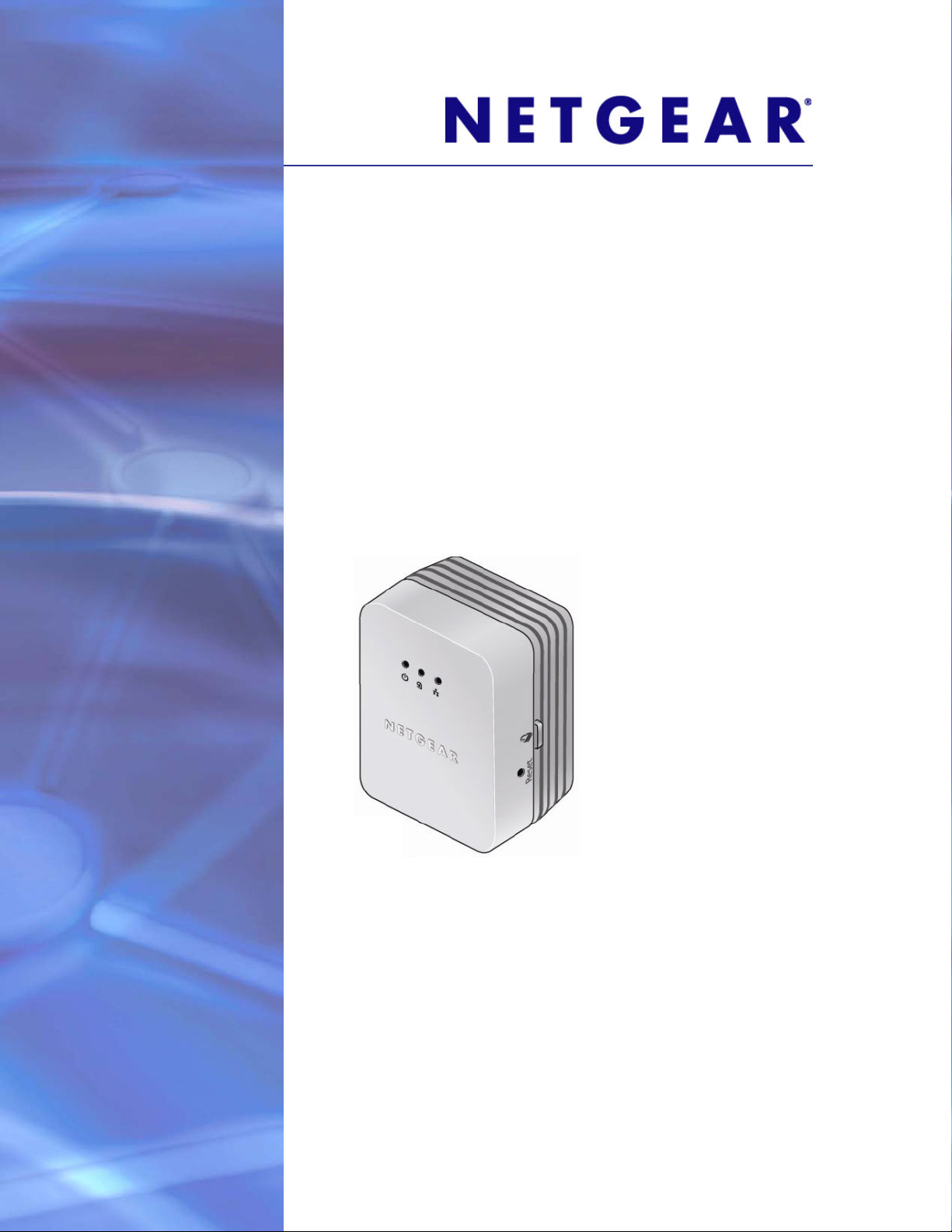
XAV2001 Powerline AV Ethernet Adapter
User Manual
350 East Plumeria Drive
San Jose, CA 95134
USA
March 2011
202-10531-02
v1.0
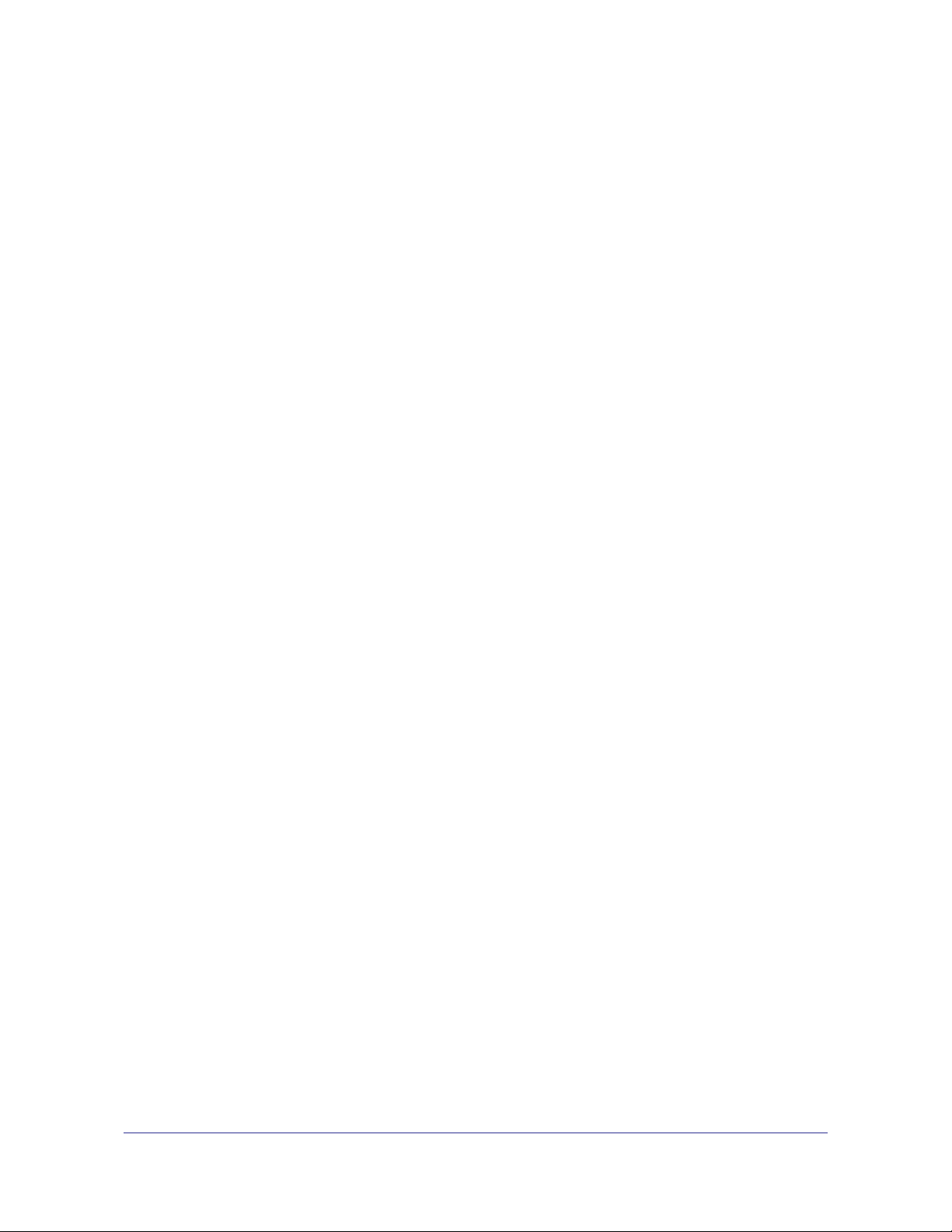
XAV2001 Powerline AV Ethernet Adapter
©2011 NETGEAR, Inc. All rights reserved.
No part of this publication may be reproduced, transmitted, transcribed, stored in a retrieval system, or translated
into any language in any form or by any means without the written permission of NETGEAR, Inc.
Technical Support
Thank you for choosing NETGEAR. To register your product, get the latest product updates, or get support online,
visit us at http://support.netgear.com.
Phone (US & Canada only): 1-888-NETGEAR
Phone (Other Countries): See http://support.netgear.com/app/answers/detail/a_id/984.
Trademarks
NETGEAR, the NETGEAR logo, ReadyNAS, ProSafe, Smart Wizard, Auto Uplink, X-RAID2, and NeoTV are
trademarks or registered trademarks of NETGEAR, Inc. Microsoft, Windows, Windows NT, and Vista are
registered trademarks of Microsoft Corporation. Other brand and product names are registered trademarks or
trademarks of their respective holders.
Statement of Conditions
To improve internal design, operational function, and/or reliability, NETGEAR reserves the right to make changes
to the products described in this document without notice. NETGEAR does not assume any liability that may occur
due to the use, or application of, the product(s) or circuit layout(s) described herein.
2 |
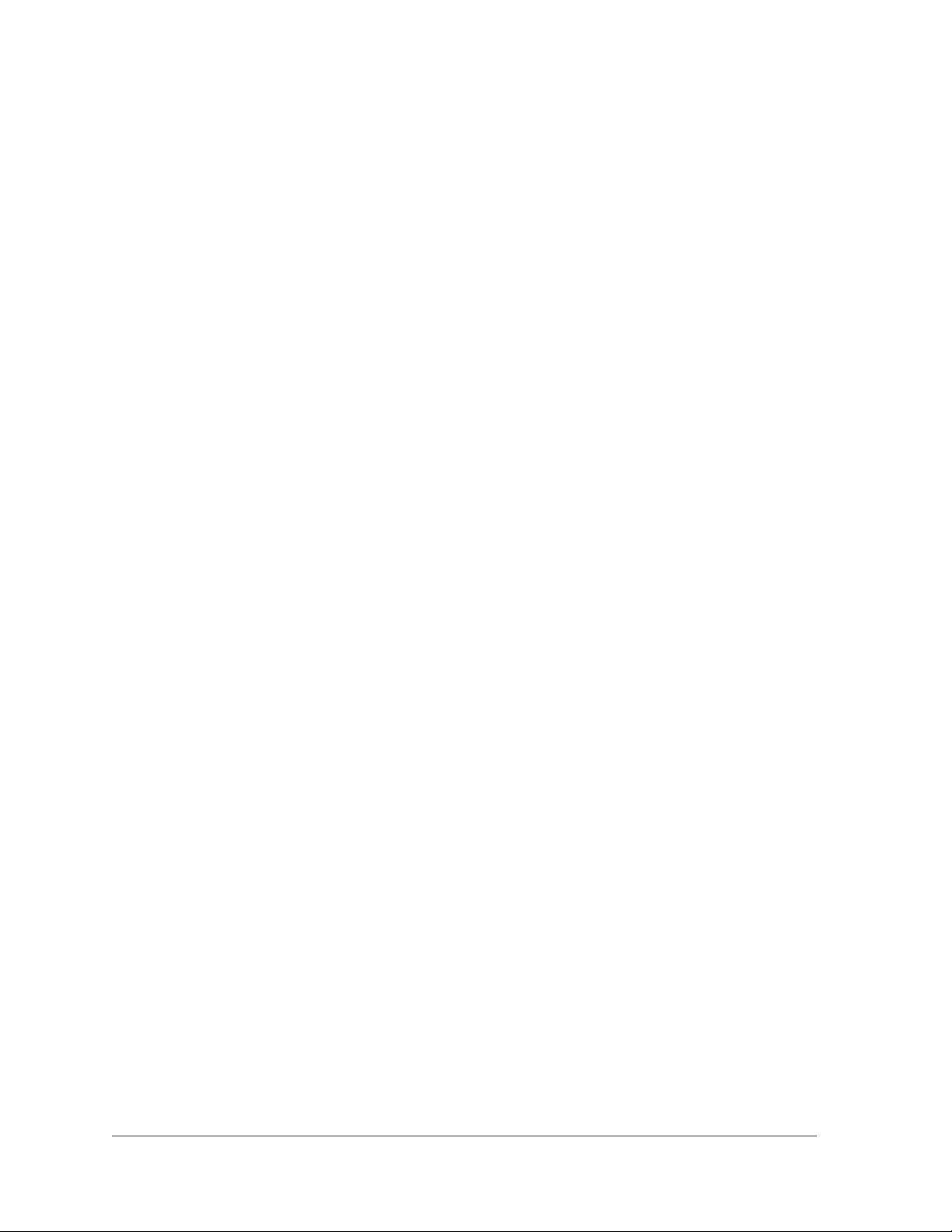
Contents
Chapter 1 Getting Started
Chapter 2 Powerline Utility
Hardware Features. . . . . . . . . . . . . . . . . . . . . . . . . . . . . . . . . . . . . . . . . . . .4
Powerline Adapter in a Home Network. . . . . . . . . . . . . . . . . . . . . . . . . . . . .6
Powerline Network Security . . . . . . . . . . . . . . . . . . . . . . . . . . . . . . . . . . . . .8
Use the Security Button to Set the Encryption Key . . . . . . . . . . . . . . . . . . .9
Install the Powerline Utility . . . . . . . . . . . . . . . . . . . . . . . . . . . . . . . . . . . . .10
Powerline Utility Screen . . . . . . . . . . . . . . . . . . . . . . . . . . . . . . . . . . . . . . .13
Security Icon. . . . . . . . . . . . . . . . . . . . . . . . . . . . . . . . . . . . . . . . . . . . . .13
Change the Name of a Powerline Device. . . . . . . . . . . . . . . . . . . . . . . . . .14
Turn LEDs Off or On. . . . . . . . . . . . . . . . . . . . . . . . . . . . . . . . . . . . . . . . . .14
Set the Powerline Encryption Key . . . . . . . . . . . . . . . . . . . . . . . . . . . . . . .15
Reset a Device to Factory Settings . . . . . . . . . . . . . . . . . . . . . . . . . . . . . .16
Add a Device to a Powerline Network . . . . . . . . . . . . . . . . . . . . . . . . . . . .17
Set Up Quality of Service (QoS). . . . . . . . . . . . . . . . . . . . . . . . . . . . . . . . .17
Chapter 3 Troubleshooting
Basic Functioning. . . . . . . . . . . . . . . . . . . . . . . . . . . . . . . . . . . . . . . . . . . .20
Troubleshooting Tips . . . . . . . . . . . . . . . . . . . . . . . . . . . . . . . . . . . . . . . . .20
LEDs. . . . . . . . . . . . . . . . . . . . . . . . . . . . . . . . . . . . . . . . . . . . . . . . . . . .20
If You Do Not See All Your Devices with the Powerline Utility. . . . . . . . . .21
Appendix A Supplementary Information
Technical Specifications. . . . . . . . . . . . . . . . . . . . . . . . . . . . . . . . . . . . . . .22
Safety Information: XAV2001. . . . . . . . . . . . . . . . . . . . . . . . . . . . . . . . . . .23
Appendix B Notification of Compliance
Contents | 3
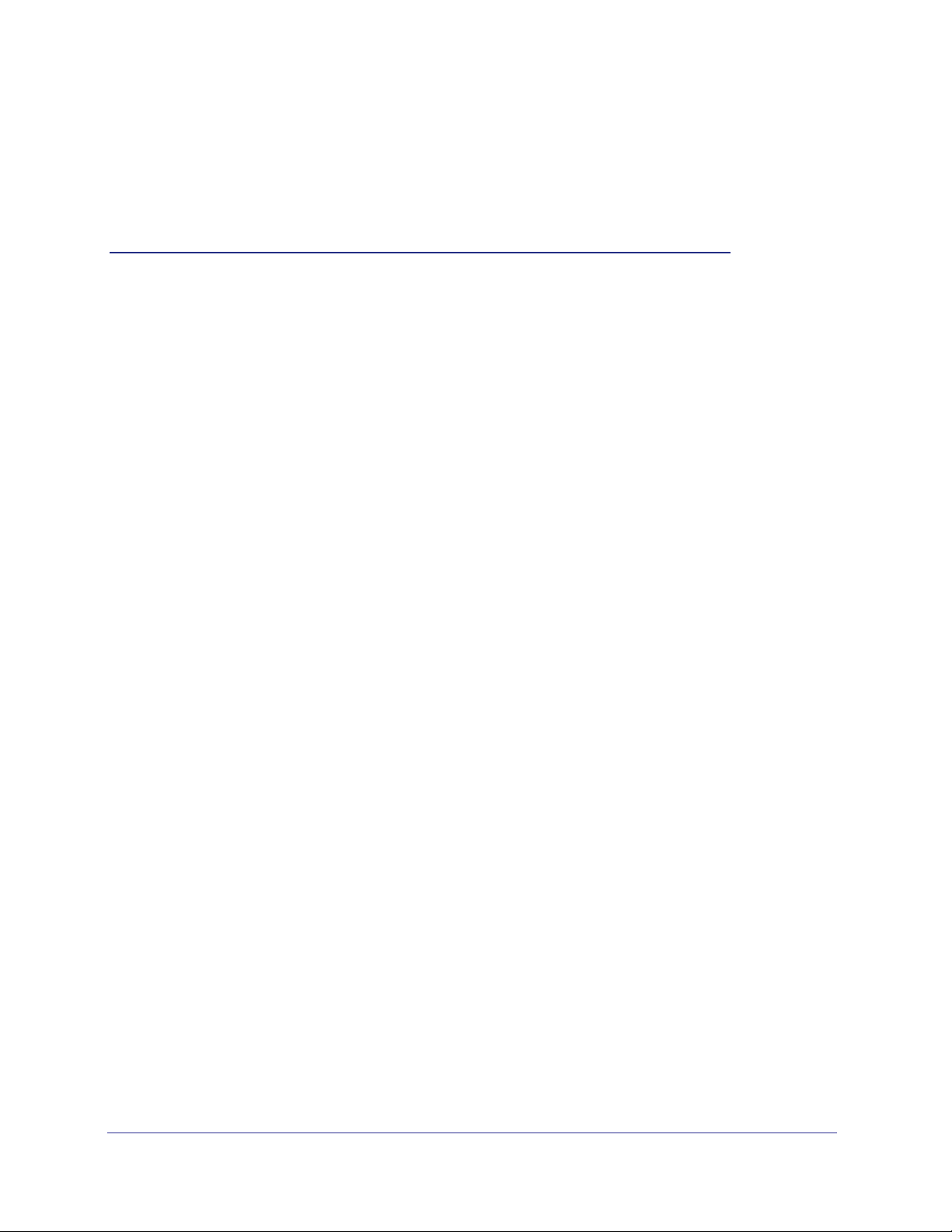
1. Getting Started
This chapter describes your XAV2001 Powerline AV Ethernet Adapter, and how your adapter
can fit into a home network. For more information about the topics covered in this manual, visit
the Support website at http://support.netgear.com.
1
Chapter 1. Getting Started | 4
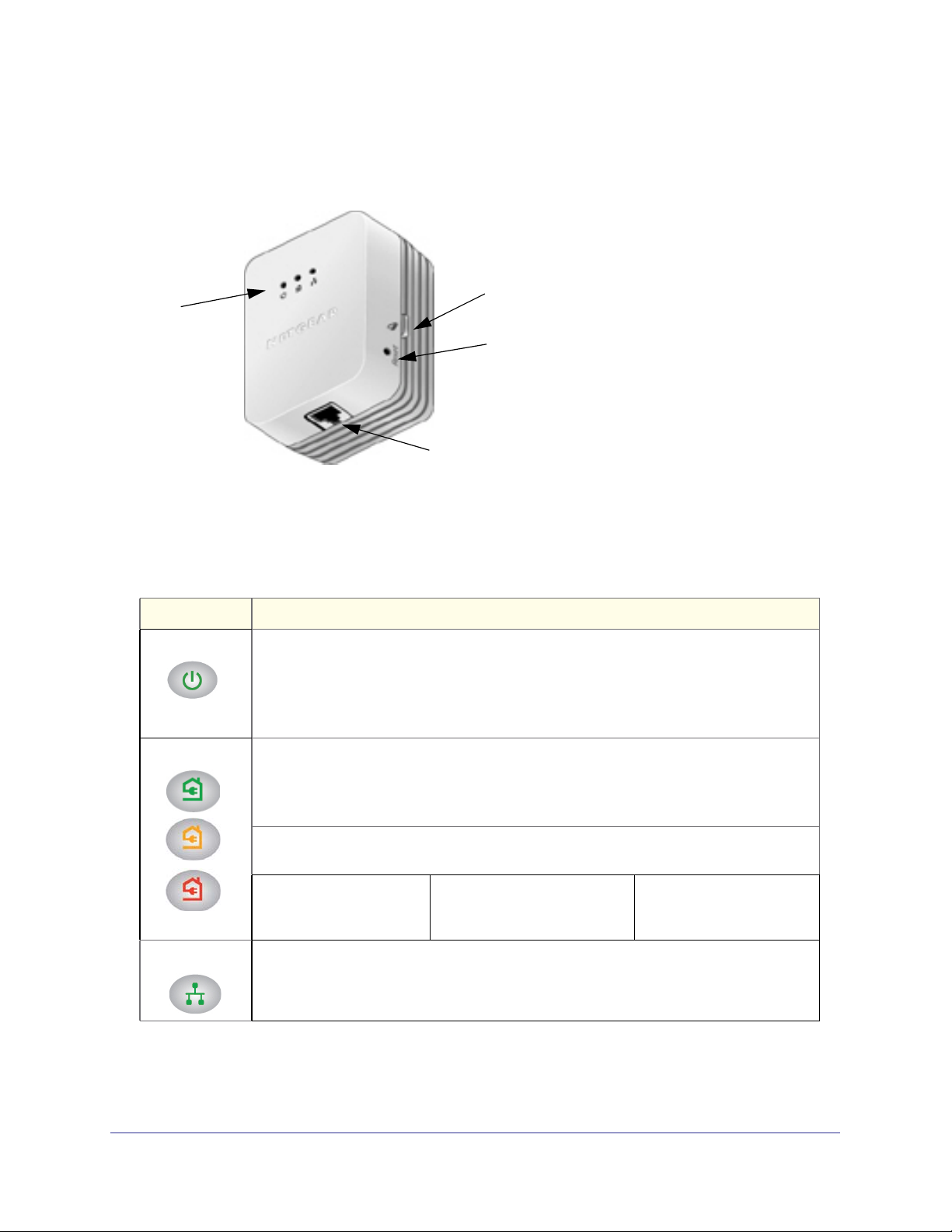
XAV2001 Powerline AV Ethernet Adapter
Hardware Features
The following figure shows the adapter in detail:
LEDs
Security
button
Factory
Reset
button
Ethernet port
Figure 1. Adapter LEDs, buttons, and Ethernet port
LEDs
Table 1. XAV2001 Powerline AV Ethernet Adapter LEDs
Item Description
Power LED
Powerline LED
• Solid green. The electrical power is on.
• Blinking green. The adapter is in the process of restarting or setting up security.
• Amber. The adapter is in power saving mode. The adapter enters power saving mode if
the Ethernet port is not linked for more than 10 minutes.
• Off. There is no electrical power, or has been turned off through the Powerline Utility.
• Solid. The adapter is connected to a Powerline network.
• Blinking. The adapter is sending or receiving data.
• Off. The adapter has not found any other compatible Powerline devices using the same
encryption key.
The Pick A Plug feature lets you pick the electrical outlet with the strongest link rate,
indicated by the color displayed by the LED.
Green:
Link rate > 80 Mbps (best)
Amber:
Link rate > 50 and < 80 Mbps
(better)
Red:
Link rate < 50 Mbps (good)
Ethernet LED
• Solid. The Ethernet port is linked, but there is no activity.
• Blinking. There is traffic on the Ethernet port.
• Off. There is no Ethernet connection.
Chapter 1. Getting Started | 5
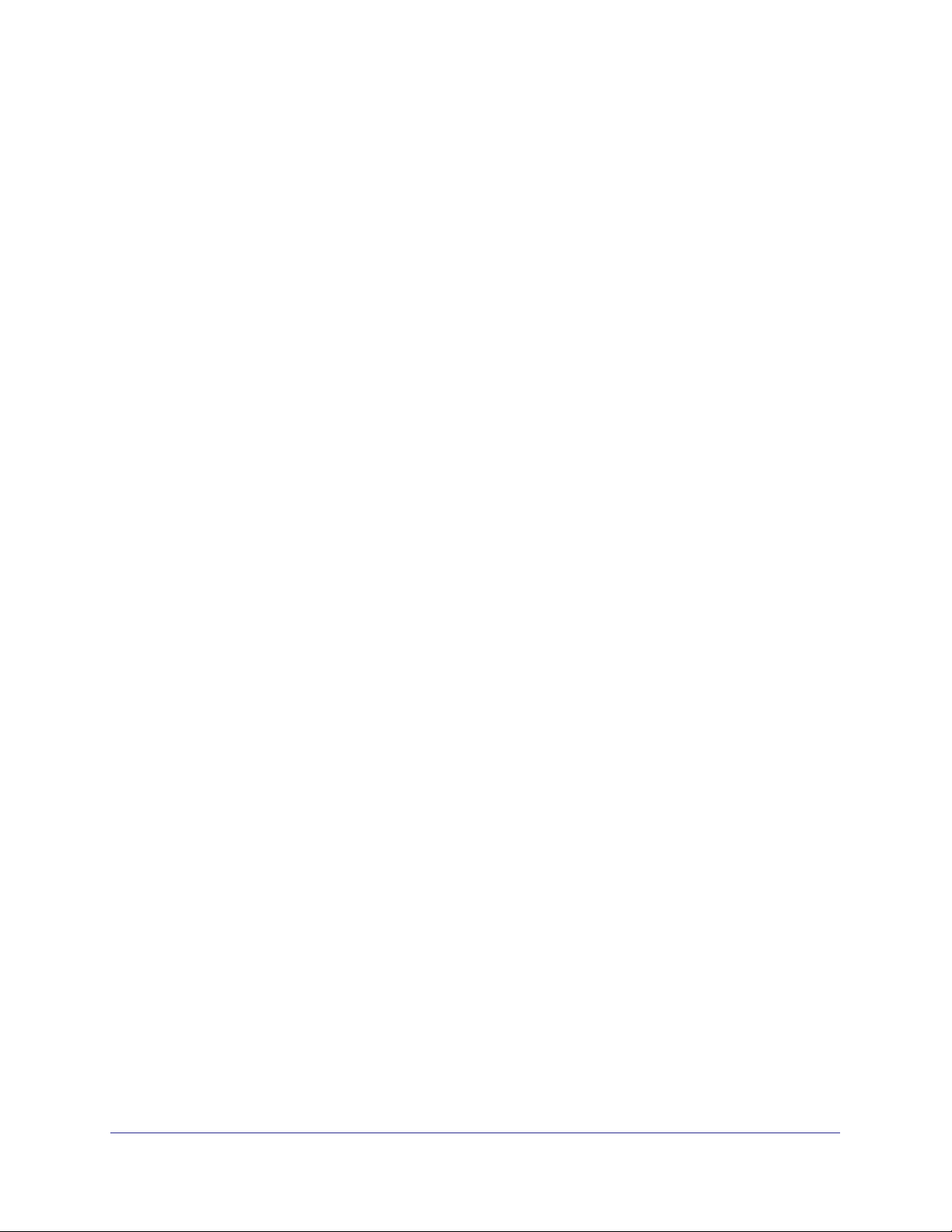
XAV2001 Powerline AV Ethernet Adapter
Buttons
Two buttons are located on the side of the adapter:
• Security. If you set security on your other adapters, after you plug your new AV adapter
into the wall socket, press its security button for 2 seconds; then press the Security
button on any adapter in your existing network for 2 seconds. You need to press both
buttons within 2 minutes.
Note: The Security button does not work in power saving mode. The unit
enters power saving mode if the Ethernet port is not linked for more than 10
minutes.
• Factory Reset. Press the Factory Reset button for 1 second, then release to return the
Powerline adapter to its factory default settings.
Ethernet Port
Plug one end of the Ethernet cable that comes with the XAV2001 Powerline AV Ethernet
Adapter into this port and the other end either into your router, or into the computer or other
peripheral devices.
Powerline Adapter Label
The product label shows unique details specific to your adapter. The product label is located
on the back. The label contains the following information.
• Model number
• MAC address
• Device password
• Serial number
6 | Chapter 1. Getting Started
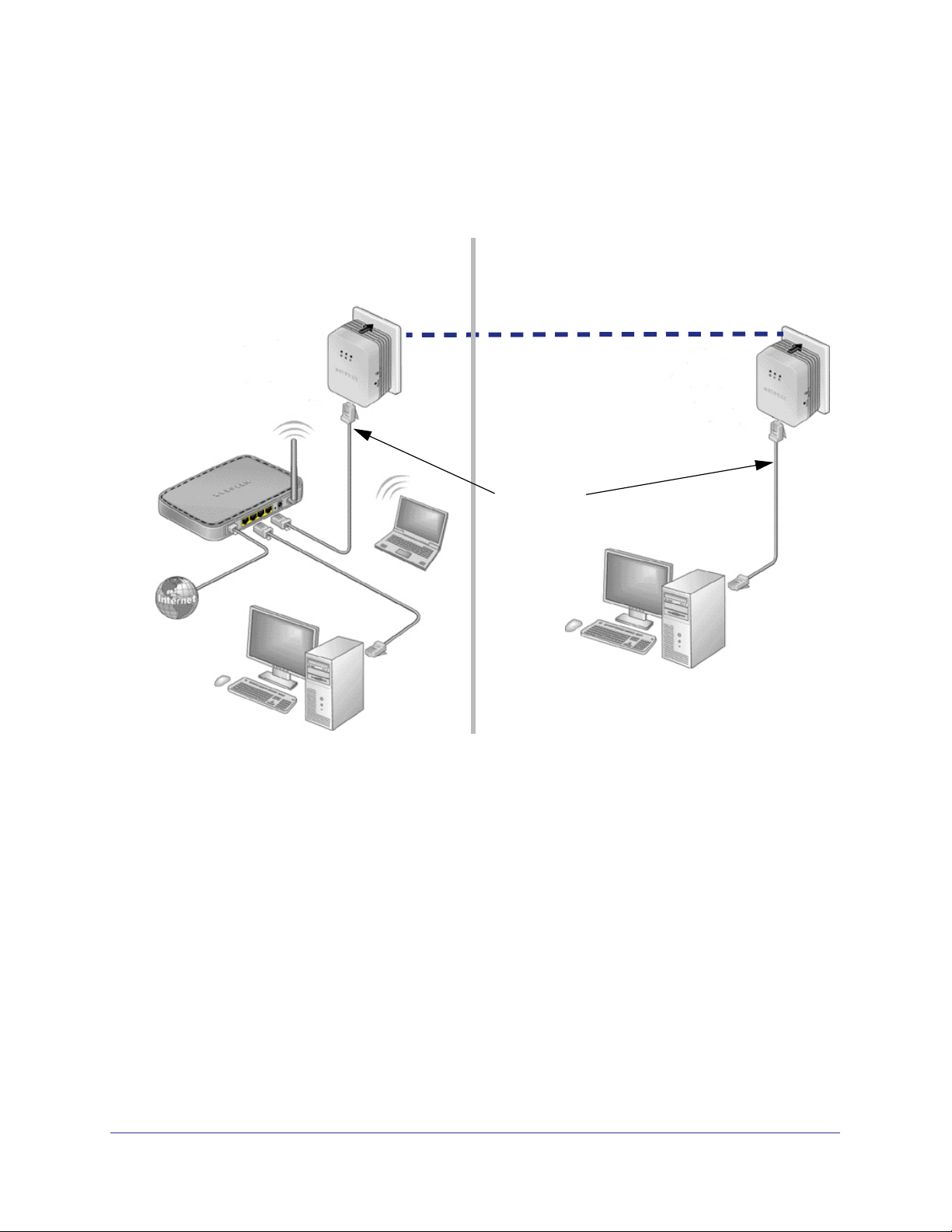
XAV2001 Powerline AV Ethernet Adapter
Powerline Adapter in a Home Network
You can use Powerline AV Ethernet Adapters to extend your Ethernet network anywhere in
your home using your existing electrical power lines.
Here, an Ethernet cable connects
the router to the Powerline network.
In another room, an Ethernet cable connects
a computer to the Powerline network.
Powerline communication
Ethernet
cables
Figure 2. Powerline network with two Powerline adapters
For best performance, plan the location of your Powerline devices (to make a Powerline
network, you need at least two Powerline devices):
• Use an electrical outlet that is not controlled by a wall switch to avoid someone
unknowingly turning off the power to the outlet.
• Do not plug in Powerline products to a power strip, extension cord, or surge protector as
this might prevent them from working correctly, or reduce the network performance.
• Avoid plugging Powerline products into electrical outlets located near an appliance that
uses a lot of power, such as a washer or dryer, or a refrigerator. This could potentially
prevent the adapters from working correctly, or reduce network performance.
Different Powerline adapter models can share the network. All Powerline NETGEAR AV
products (models XAV101, XAV1004, XAV2001, XAV2501, and XAVN2001) are compatible.
Chapter 1. Getting Started | 7
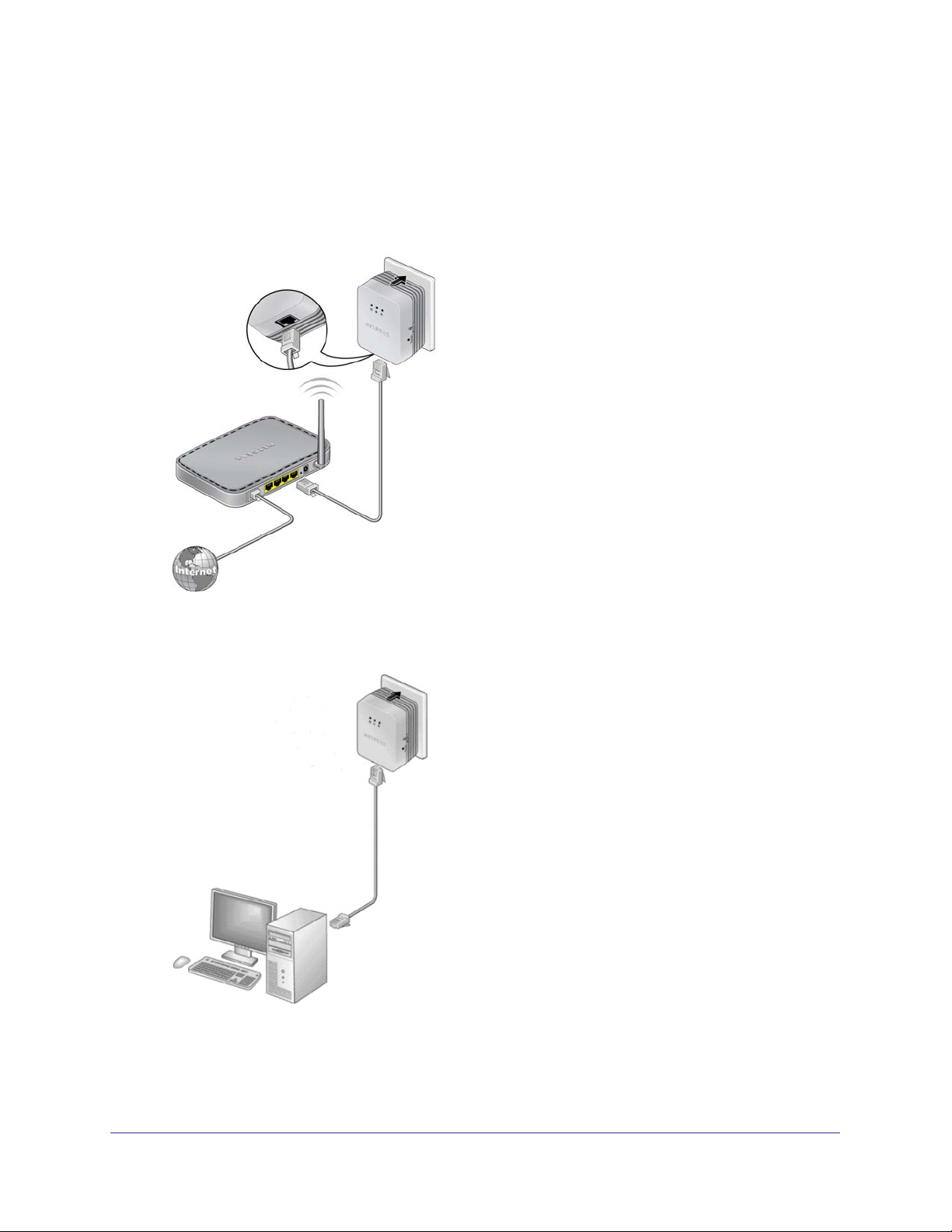
XAV2001 Powerline AV Ethernet Adapter
To set up your Powerline network:
1. Make sure that your home router is up and running and that Ethernet wired connections
are working.
2. Install the first Powerline adapter connected to your router based on the installation
instructions that came in the package.
Figure 3. Cable the first Powerline adapter to your router
3. Install the second Powerline adapter, which finds the adapter you just installed.
Figure 4. Cable the next Powerline adapter to a computer or other device
4. The two Powerline devices form a Powerline network.
5. Install any additional Powerline adapters that you plan to use.
8 | Chapter 1. Getting Started
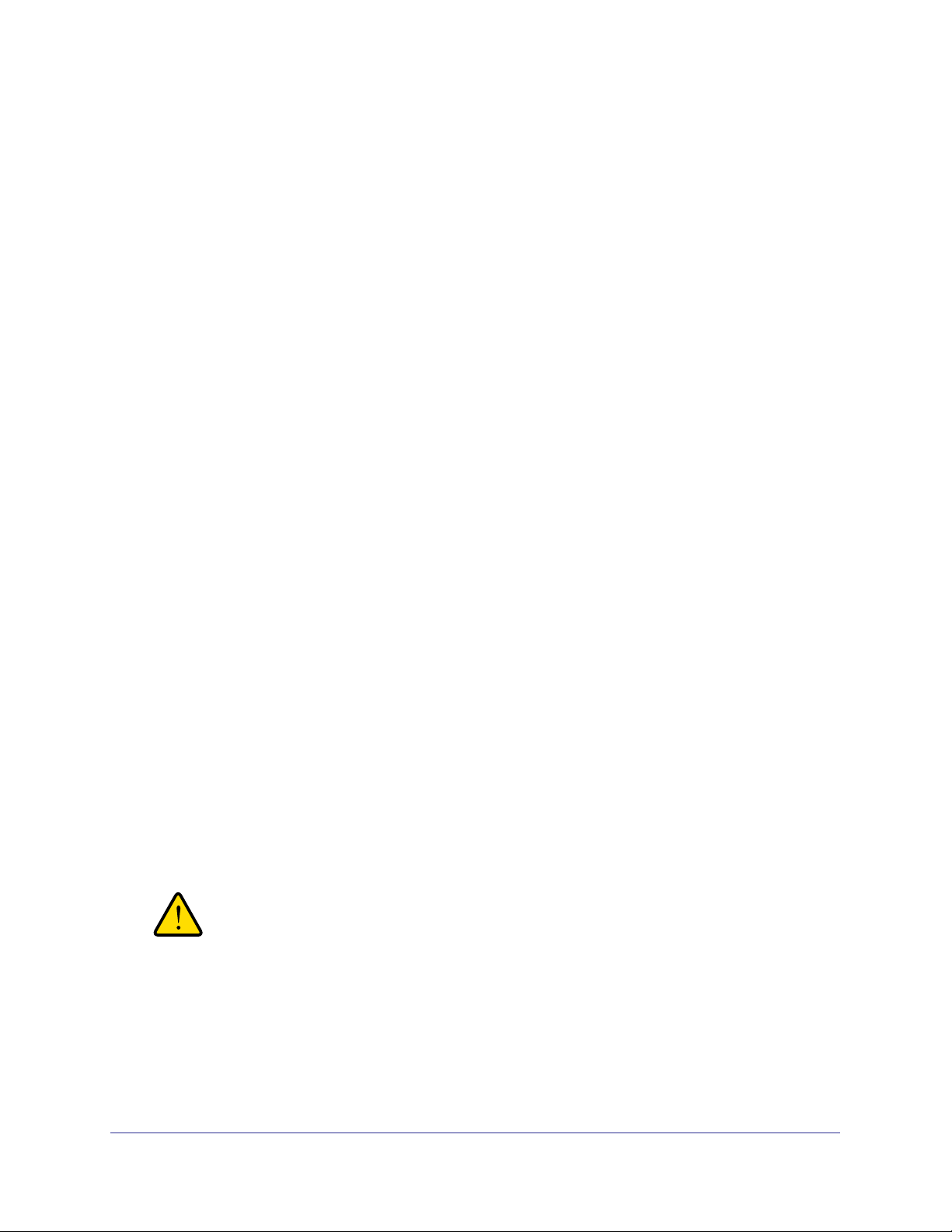
XAV2001 Powerline AV Ethernet Adapter
6. Test to make sure that the computer or peripheral can access the Powerline network.
For example, on a computer, use the Internet. Another way to test this is to install the
Powerline Utility and use it to view all devices on the Powerline network.
7. NETGEAR recommends that you secure your Powerline network from unauthorized access,
especially in settings such as apartment buildings. See
Powerline Network Security .
Powerline Network Security
A Powerline network consists of two or more Powerline adapters using the same network
encryption key. Securing your network protects the information you send over the Powerline
network from unwanted access. If you do not set up security on your network, anyone nearby
with a Powerline network can potentially use his or her connection to gain access to your
network and information you send over the Internet. This is especially relevant in settings
such as apartment buildings, office buildings, dorm rooms, and other populated areas.
There are two ways to secure your Powerline network.
• Use the Security button to automatically generate a random encryption key.
• Use the Powerline Utility to specify an encryption key for your Powerline network. If you
already have a Powerline network, you need to use the Powerline Utility, which is located
on your Resource CD. See
• To return the Powerline AV Ethernet Adapter to its factory default settings, press its
Factory Reset button for 1 second, then release.
Chapter 2, Powerline Utility.
Use the Security Button to Set the Encryption Key
An adapter can generate a private key only once. If you want to replace a private key, first
reset the adapters to their factory settings. To do this either press the Factory Reset button
for 1 second, then release, or use the Powerline Utility factory defaults feature (see
Device to Factory Settings on page 16).
You can use the Security button to change the default encryption key and set a private
encryption key instead. The default encryption key is HomePlugAV.
1. Verify that all the Powerline adapters to be configured are plugged in.
WARNING!
Do not press the Security button on the Powerline adapter until
installation is complete and all adapters on your network are
plugged in and communicating with each other. Pressing the
Security button too soon can temporarily disable Powerline
communication. If this should occur, reset the Powerline adapter
to its factory default settings (press the Reset button for 1 second,
then release).
Reset a
Chapter 1. Getting Started | 9
