Page 1
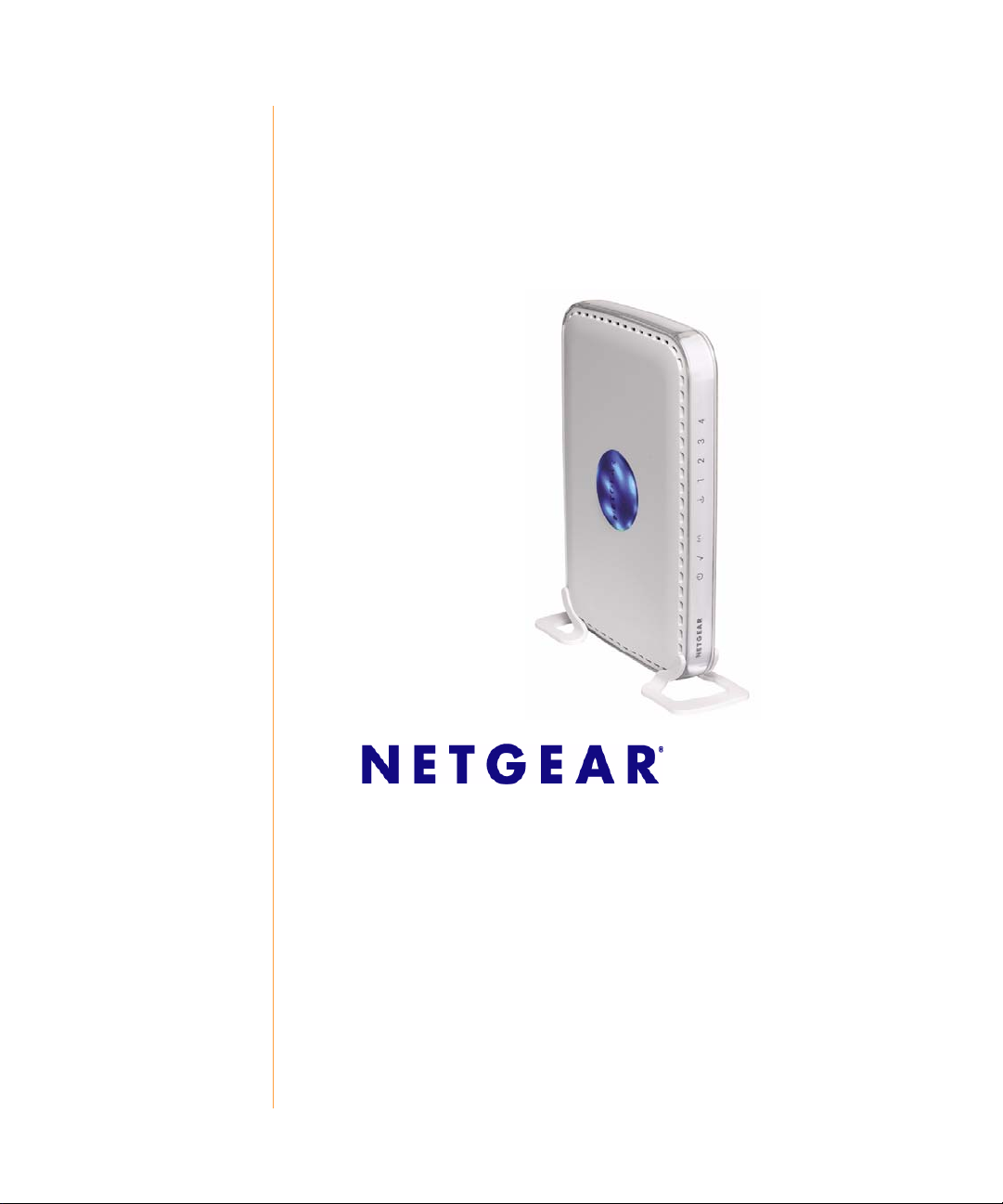
RangeMax WiFi Range Extender Setup Manual
NETGEAR, Inc.
4500 Great America Parkway
Santa Clara, CA 95054 USA
March 2008
208-10158-02
v1.0
Page 2
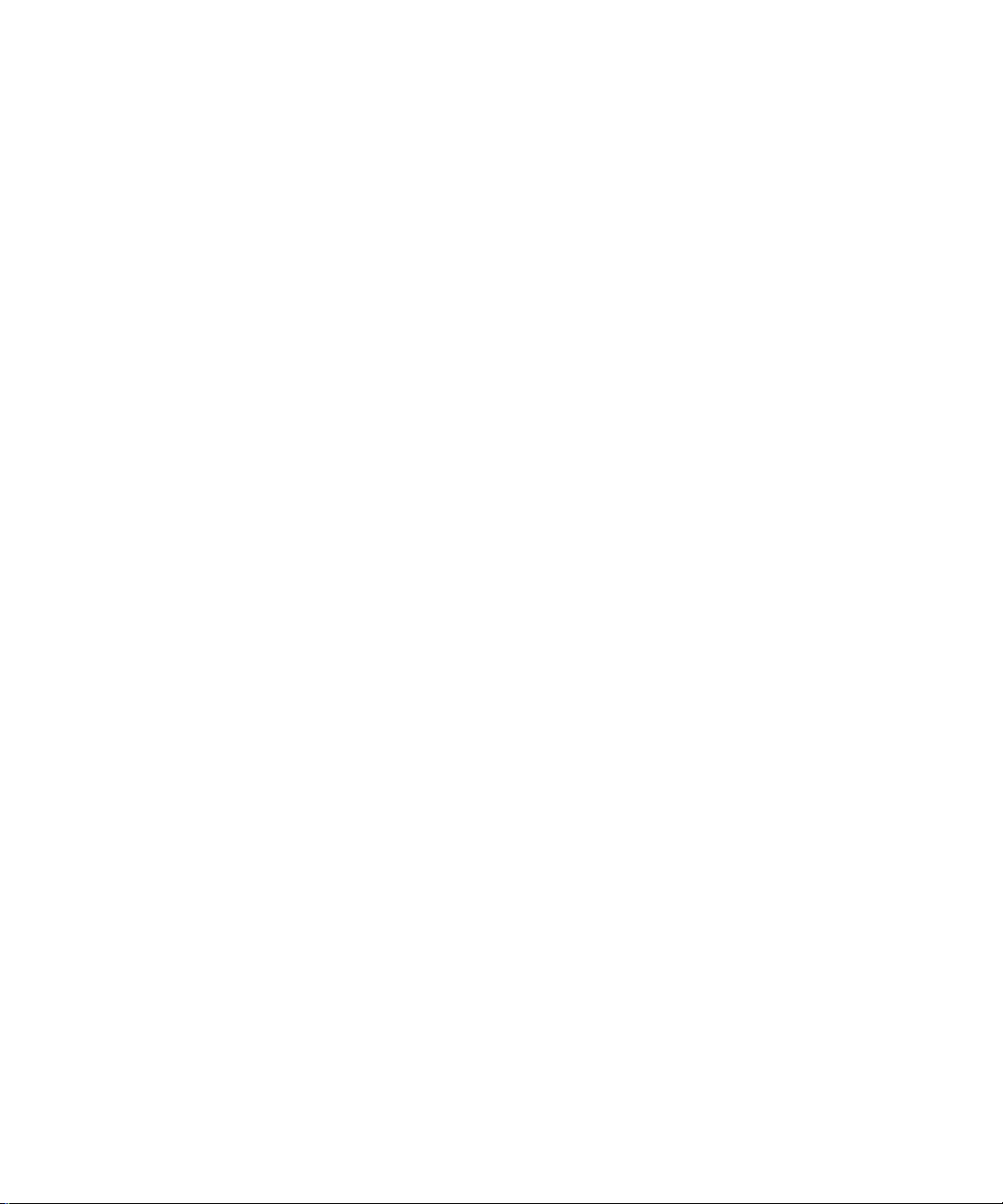
Trademarks
NETGEAR and the NETGEAR logo are registered trademarks, and RangeMax and Smart Wizard are trademarks of
NETGEAR. Inc. Microsoft, Windows, and Windows NT are registered trademarks of Microsoft Corporation. Other
brand and product names are registered trademarks or trademarks of their respective holders.
Statement of Conditions
In the interest of improving internal design, operational function, and/or reliability, NETGEAR reserves the right to
make changes to the products described in this document without notice.
NETGEAR does not assume any liability that may occur due to the use or application of the product(s) or circuit
layout(s) described herein.
© 2008 by NETGEAR, Inc. All rights reserved.
ii
Page 3
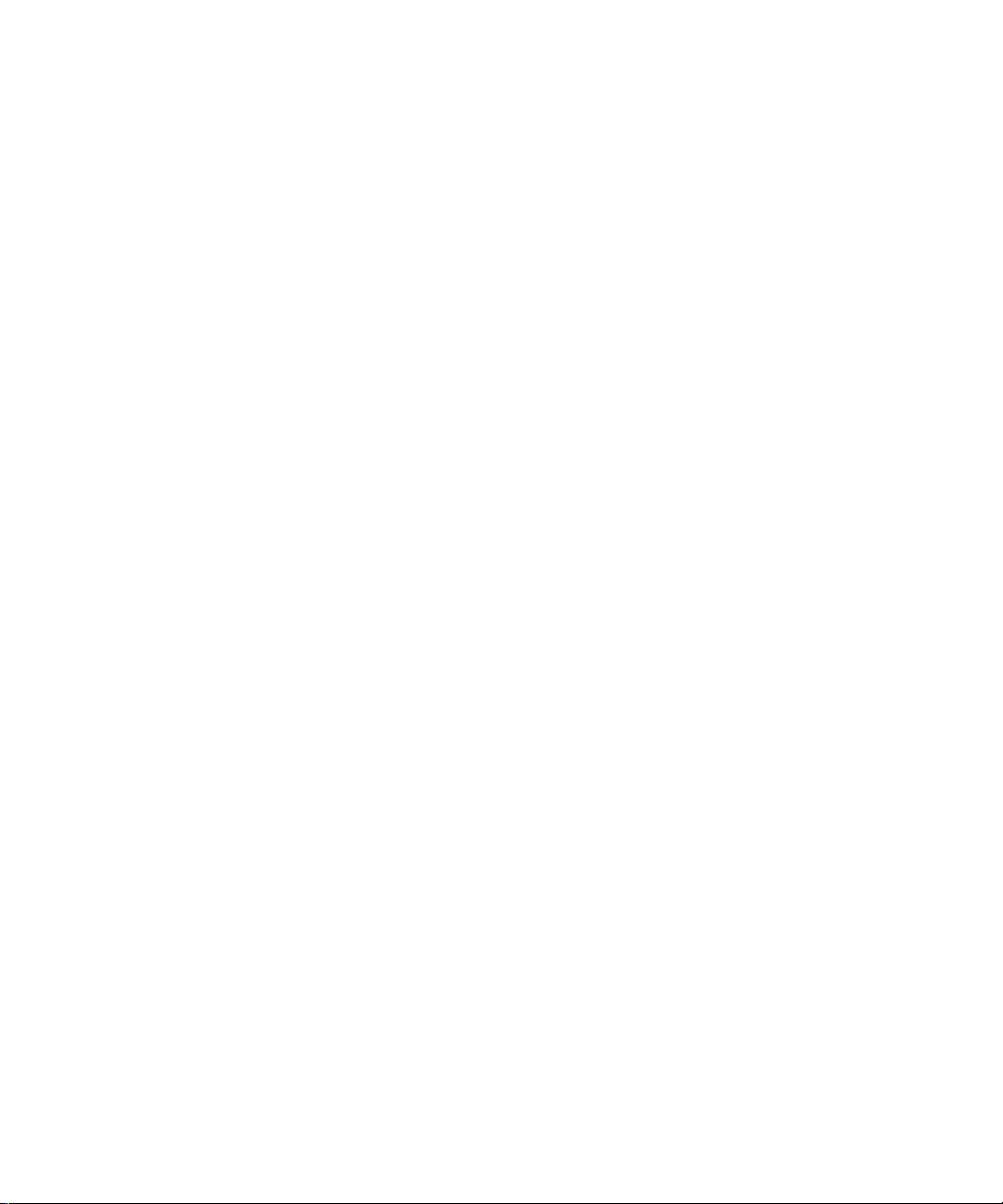
Contents
Getting to Know Your WiFi Range Extender .......................................................................1
Unpacking Your New WiFi Range Extender ......................................................................1
Extender Front Panel ....................... ... ... ... .... ... ... ... ... .... ... .......................................... ... ... ..3
Extender Back Panel ....................................................................... ... .... ... ... ... ... ...............4
Bottom Label .....................................................................................................................5
Installing Your WiFi Range Extender Us ing the Resource CD...........................................7
About the Smart Wizard ....................................................................................................7
Optimizing Performance after Installation ..........................................................................9
Installing Your WiFi Range Extender Manually................................................................ 11
Connecting Your WiFi Range Extender .......................................................................... 11
Verifying Your Connection ...............................................................................................16
Completing Manual Setup ...............................................................................................16
Accessing Your RangeMax WiFi Range Extender after Installation................................17
Logging In .................................... .... .......................................... ... ...................................17
Setting Up Wireless Connectivity and Enabling Wireless Security ..................................18
Updating Your Firmware ........................ .......................................... ... .... ... ... ... ... .... ... ......20
Setting Up Your Wireless Computers .............................................................................. 22
Help with Troubleshoot ing..................................................................................................25
Basic Troubleshooting .....................................................................................................25
Troubleshooting Connectivity Using the Ping Utility ........................................................31
Default Configuration ..........................................................................................................33
Default Configuration Settings .........................................................................................33
Restoring the Default User Name and Password .................. ..........................................36
Related Documents..............................................................................................................37
Contents iii
Page 4
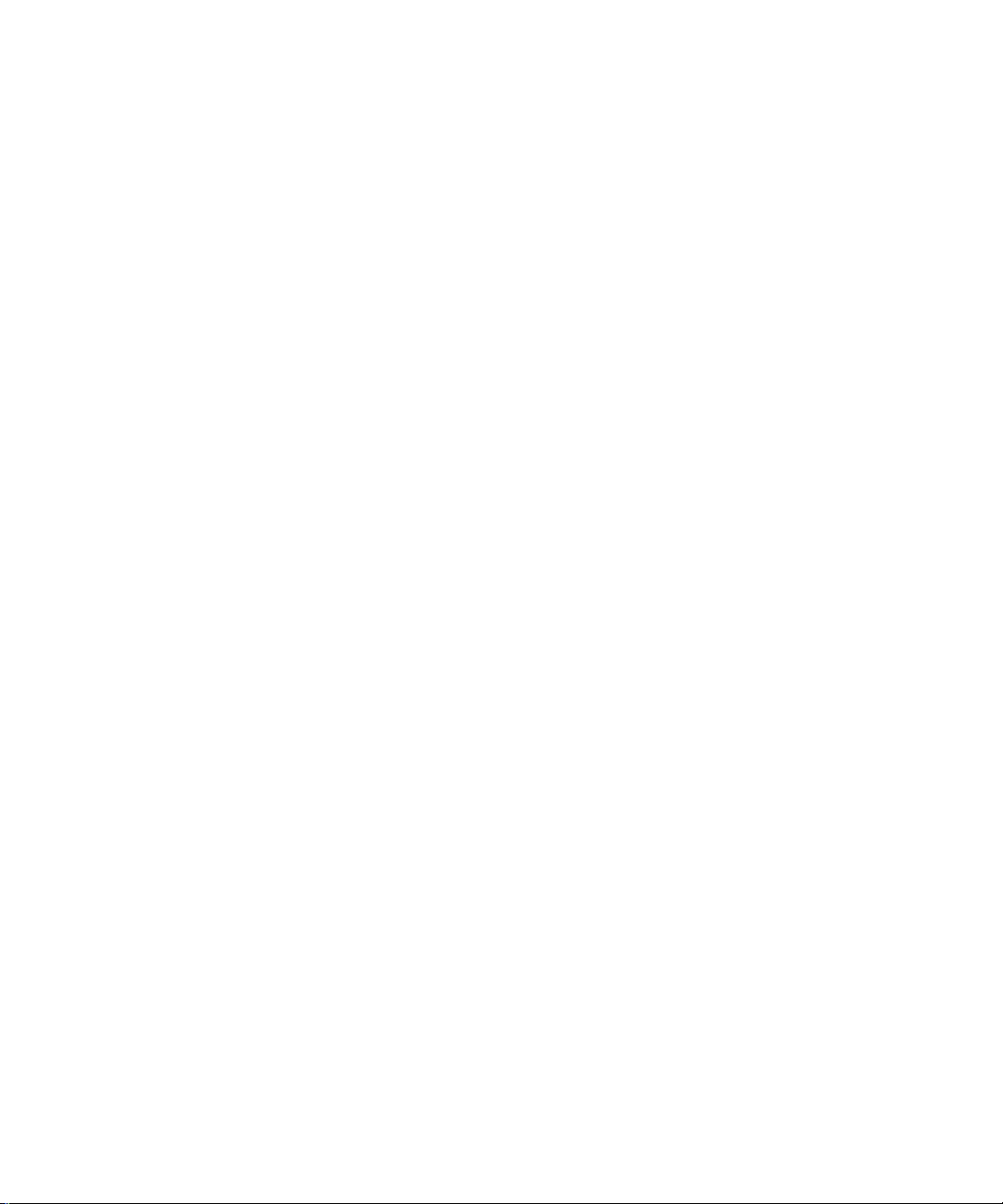
iv Contents
Page 5
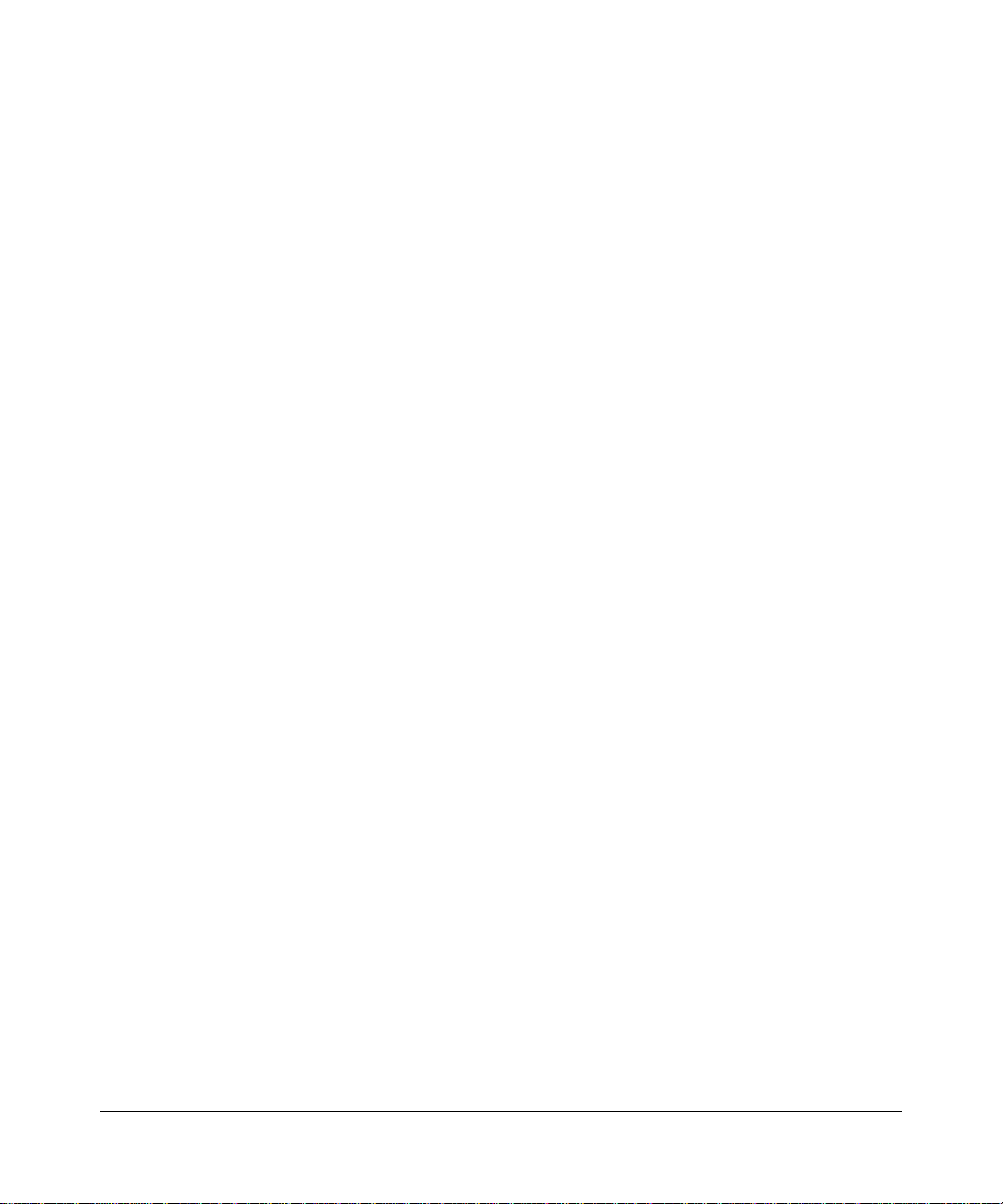
Getting to Know Your WiFi Range Extender
Congratulations on your purchase of the NETGEAR® RangeMax WiFi Range Extender
WPN824EXT.
Before you begin installing your extender, check the package contents (see Unpacking Your New
WiFi Range Extender). Become familiar with the front and back panels of your extender—
especially the status lights—and the important information on the extender label (see “Bottom
Label” on page 5).
Unpacking Your New WiFi Range Extender
The product package should contain the following items:
• The WiFi range extender
• A snap-on stand for your WiFi range extender
• An AC power adapter (varies by region)
• A yellow Ethernet cable
• A blue Ethernet cable
•The Resource CD, which includes:
– The Smart Wizard Installation Assistant (Autorun.exe)
– A PDF version of this manual
– A link to the online User Manual
• Warranty and Support Information cards
If any of the parts are incorrect, missing, or damaged, contact your NETGEAR dealer. Keep the
carton, including the original packing materials, in case you need to return the product for repair.
To prepare your extender for installation:
1.
Carefully peel off the protective film covering the sides of your extender.
Getting to Know Your WiFi Range Extender 1
v1.0, March 2008
Page 6

RangeMax WiFi Range Extender Setup Manual
Set up your WiFi range extender by inserting the extender into the stand supplied with your
2.
extender.
Figure 1
3. Place your extender in an area suitable for installation (near an AC power outlet and accessible
to the Ethernet cables for your wired computers).
2 Getting to Know Your WiFi Range Extender
v1.0, March 2008
Page 7
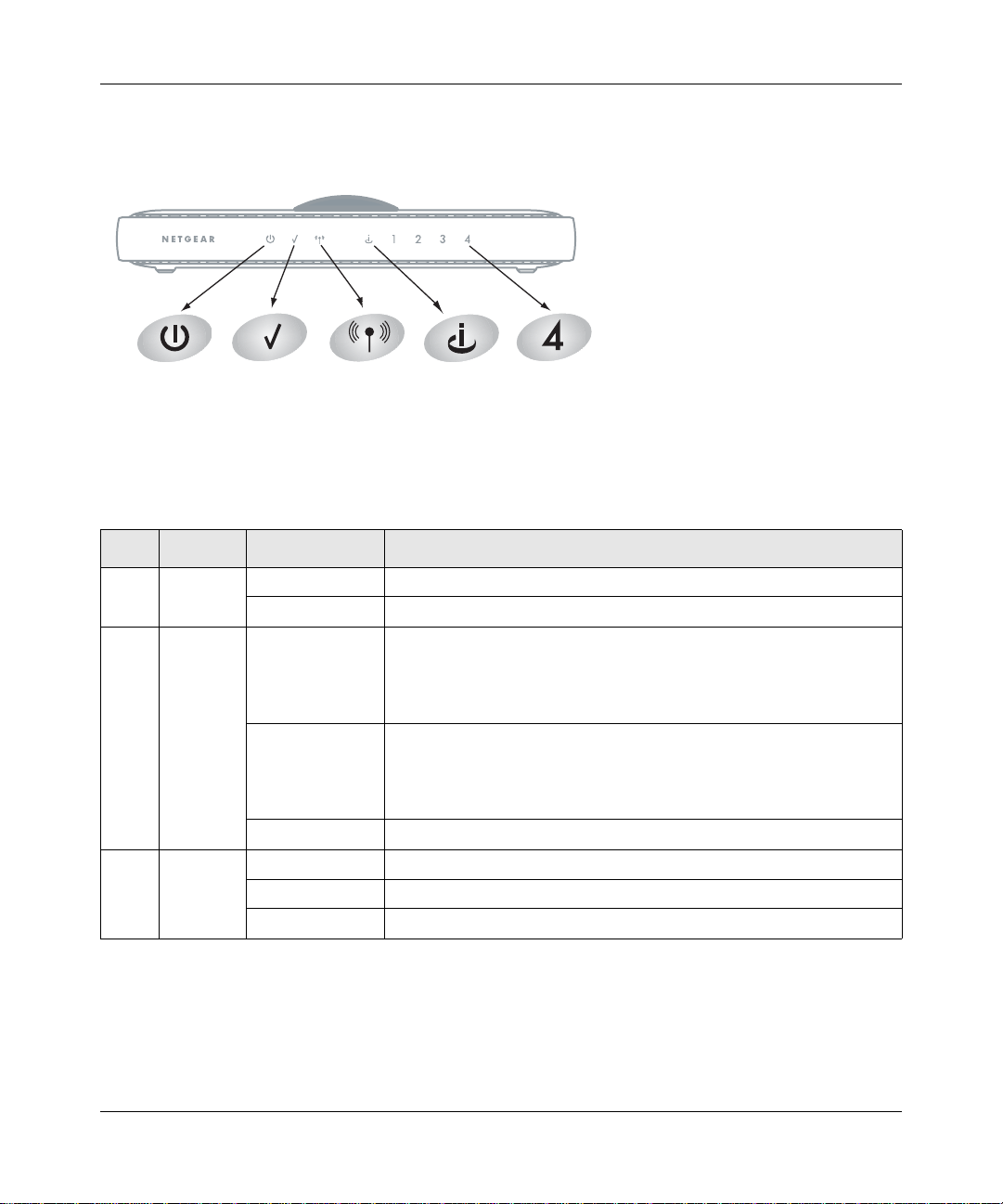
Extender Front Panel
RangeMax WiFi Range Extender Setup Manual
Figure 2
You can use the status lights on the front of the WiFi range extender to verify various conditions.
Table 1. Status Light Descriptions
Item Function Activity Description
1 Power On green solid Power is supplied to the extender.
Off Power is not supplied to the extender.
2 Test On One of the following is occurring:
• The unit is performing the power-on self-test diagnostic.
• The restore factory settings button is being pushed to restore the
factory default settings.
Off One of the following is occurring:
• The unit successfully completed the power-on self-test diagnostic.
• The unit has completed resetting to factory default settings.
• There is a wireless client associated with the extender.
Slow blinking There is no wireless client associated with this unit.
3 Wireless On The wireless interface is enabled.
Off The wireless interface is turned off.
Blinking Data is being communicated over the wireless network.
Getting to Know Your WiFi Range Extender 3
v1.0, March 2008
Page 8
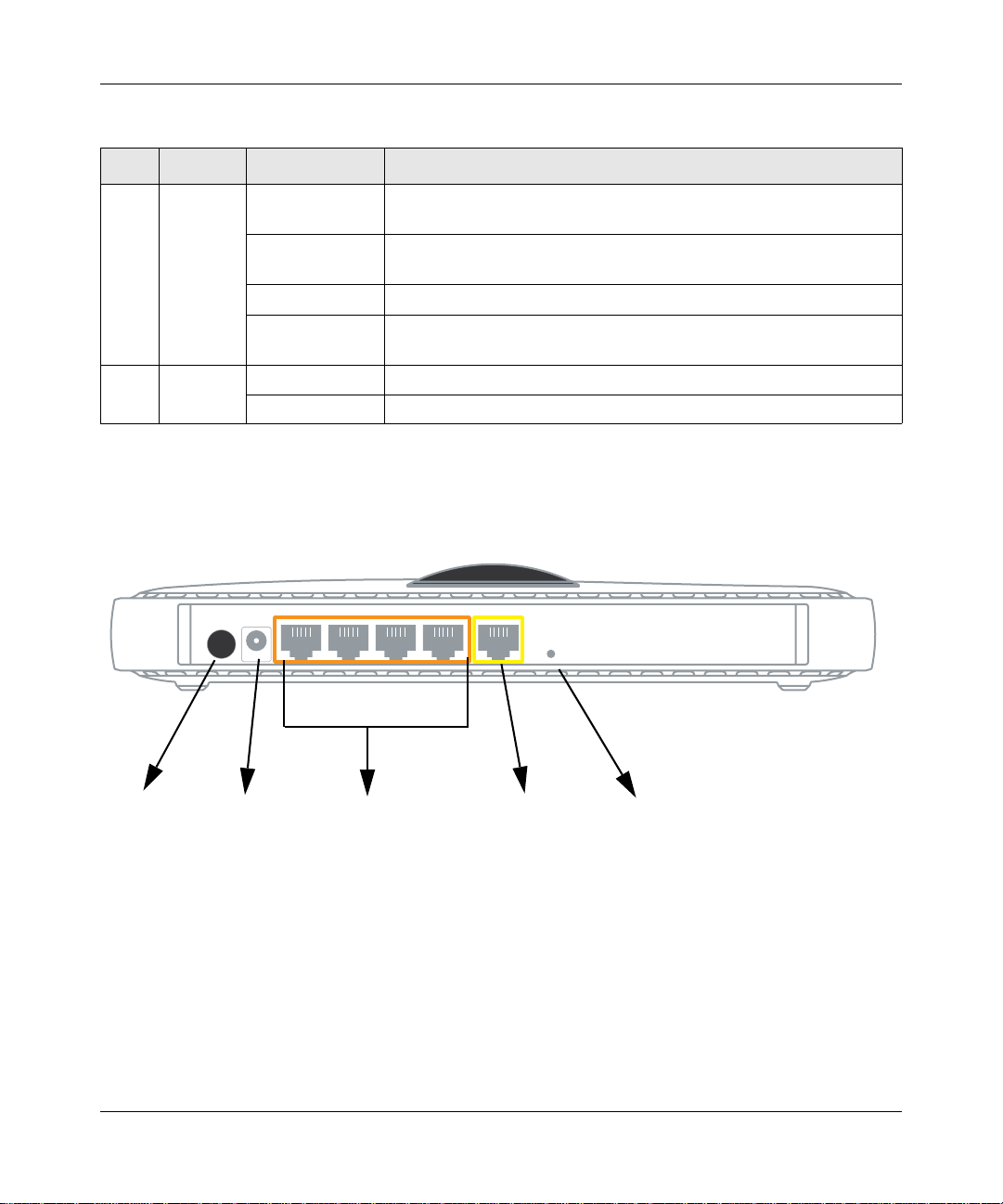
RangeMax WiFi Range Extender Setup Manual
Table 1. Status Light Descriptions (continued)
Item Function Activity Description
4 Internet Amber off No Ethernet cable is connected from the extender to the gateway/
router.
Amber on The Ethernet cable is connected from the extender to the gateway/
router, but no IP address has been received.
Green on IP address has been received.
Green blinking IP address has been received, and data is being transmitted and
received.
5 LAN Green The LAN port has detected a 100 Mbps link with an attached device.
Amber The LAN port has detected a 10 Mbps link with an attached device.
Extender Back Panel
The rear panel of the WPN824EXT extender contains the items in the list that follows the figure.
1
Figure 3
2
3
4
5
The back of the WiFi range extender includes:
1. On/off switch for the antenna dome light
2. AC power adapter outlet
3. Four local (LAN) 10/100 Mbps Ethernet ports for connecting the extender to local computers
4. Internet port for connecting the extender to a cable or DSL gateway/router
5. Restore factory settings button
4 Getting to Know Your WiFi Range Extender
v1.0, March 2008
Page 9

RangeMax WiFi Range Extender Setup Manual
Top Panel
Figure 4
The top of the WiFi range extender includes a dome with status lights that identify which of the
seven internal antennas are active. The lights flash according to the direction of the wireless signal.
These status lights are off by default but can be turned on using the on/off switch (see “Extender
Back Panel” on page 4).
Bottom Label
View the label on the bottom of the WiFi range extender to identify the serial number, port
connectors, status lights, and default login information.
Figure 5
Getting to Know Your WiFi Range Extender 5
v1.0, March 2008
Page 10
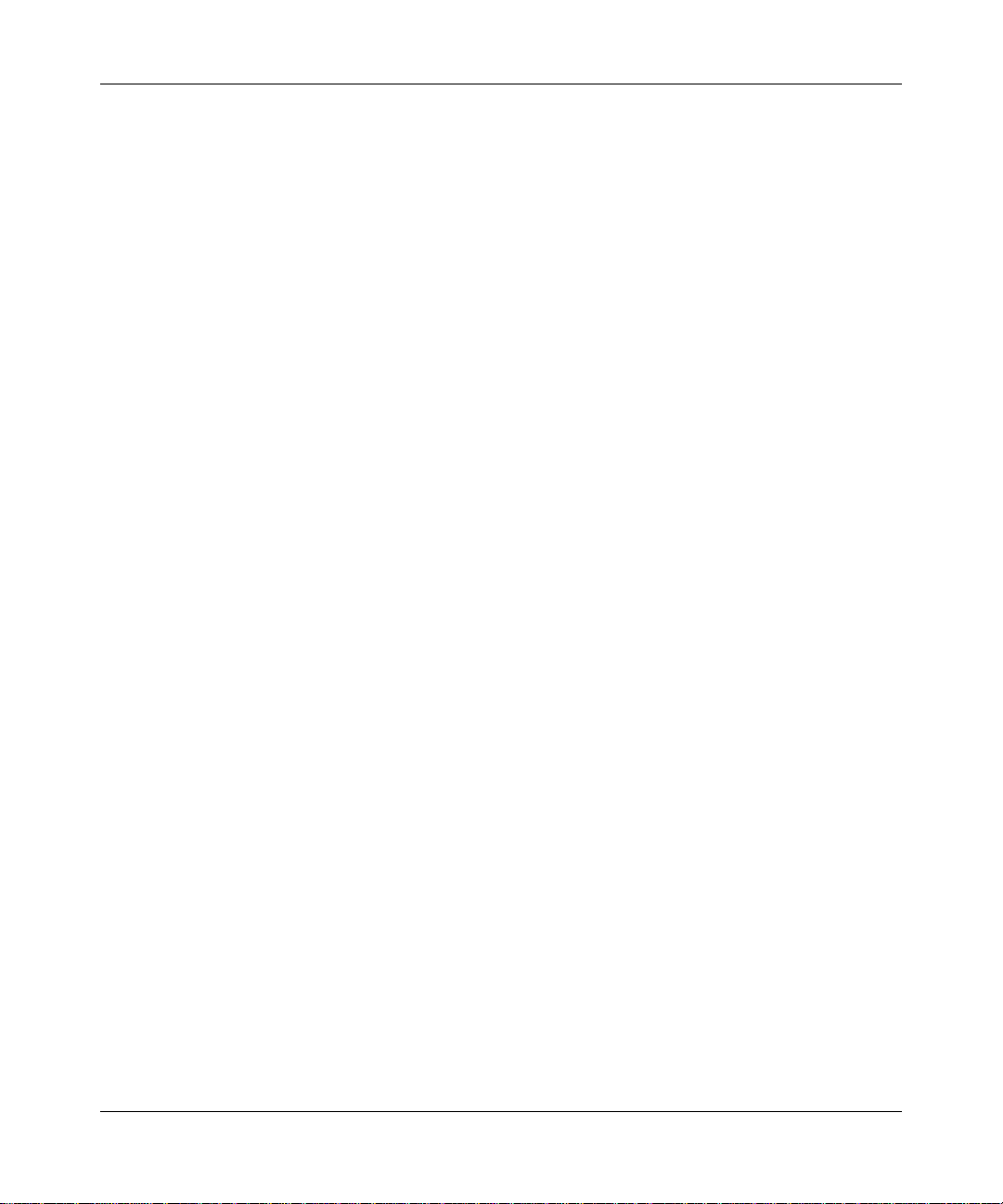
RangeMax WiFi Range Extender Setup Manual
6 Getting to Know Your WiFi Range Extender
v1.0, March 2008
Page 11
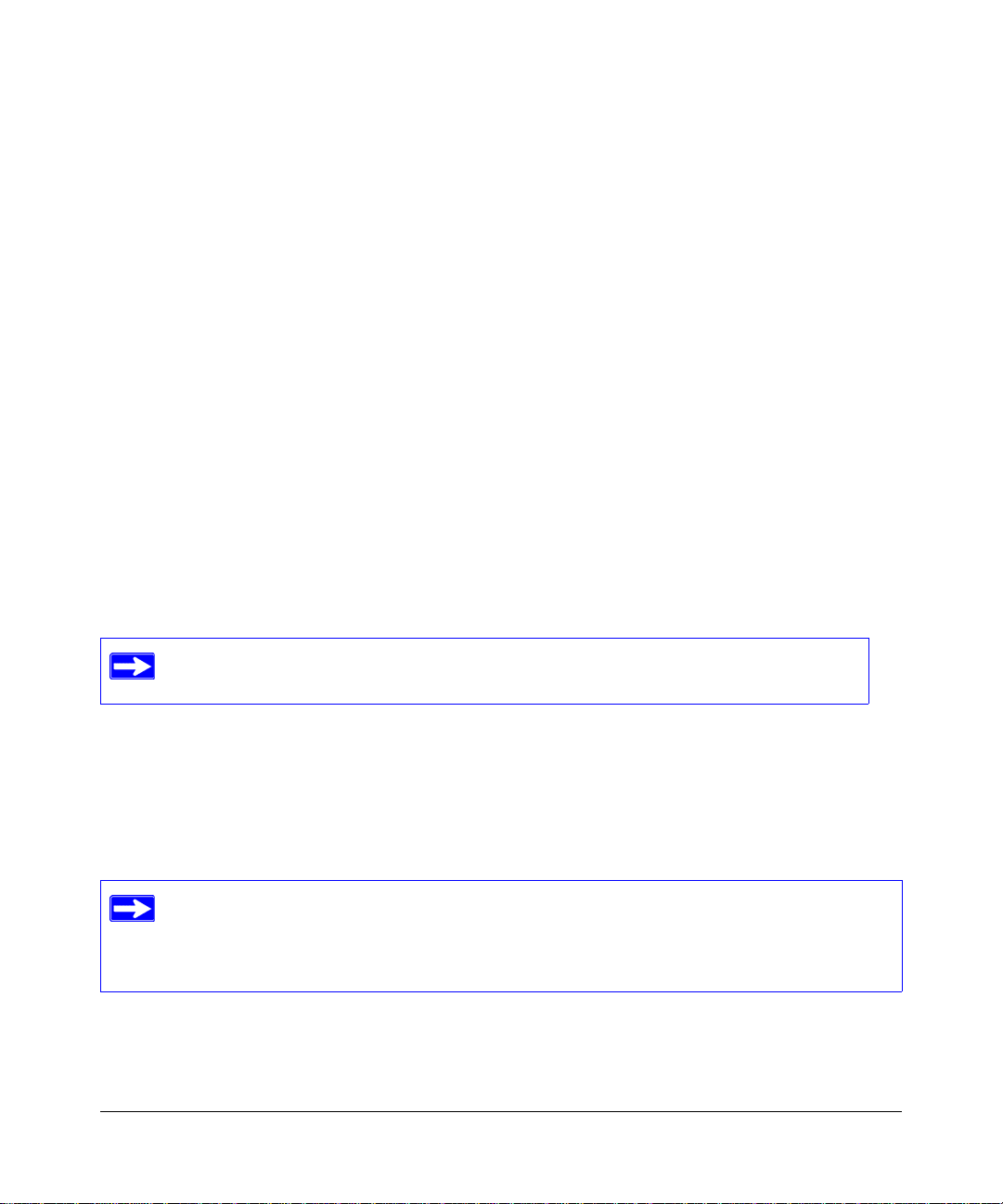
Installing Your WiFi Range Extender Using
the Resource CD
The setup procedure using the Resource CD takes about 15 minu tes to complete. Before using the
Smart Wizard™ on the Resource CD to set up your WiFi range extender, ensure the following:
• You have a PC with Windows Vista, or Windows 2000 or Windows XP with Service Pack 2.
• You have an Internet service connection through a gateway/router.
• If you are setting up wireless security, you have the configuration information for your
existing wireless security, such as passphrase and keys, if applicable.
If you have not already done so:
• Check the package contents of your extender to ensure that it is complete.
• Select an optimum location for your WiFi range extender.
For more information, see “Unpacking Your New WiFi Range Extender” on page 1.
If you are replacing an existing W iFi range extender, disconnect it completely from
your network and set it aside before starting to install your new extender.
About the Smart Wizard
The NETGEAR Smart Wizard guides you through the procedure to set up your WiFi range
extender. Throughout the setup process, the Smart Wizard checks to ensure that steps you perform
are successfully completed.
NETGEAR recommends that you use the Resource CD and the NETGEAR Smart
Wizard to set up your WiFi range extender. However, if you are a Macintosh or Linux
user, or you wish to manually configure your extender, see “Installing Your WiFi Range
Extender Manually” on page 11.
Be prepared to perform these actions while using the Smart Wizard:
• Powering-on the WiFi range extender.
Installing Your WiFi Range Extender Using the Resource CD 7
v1.0, March 2008
Page 12
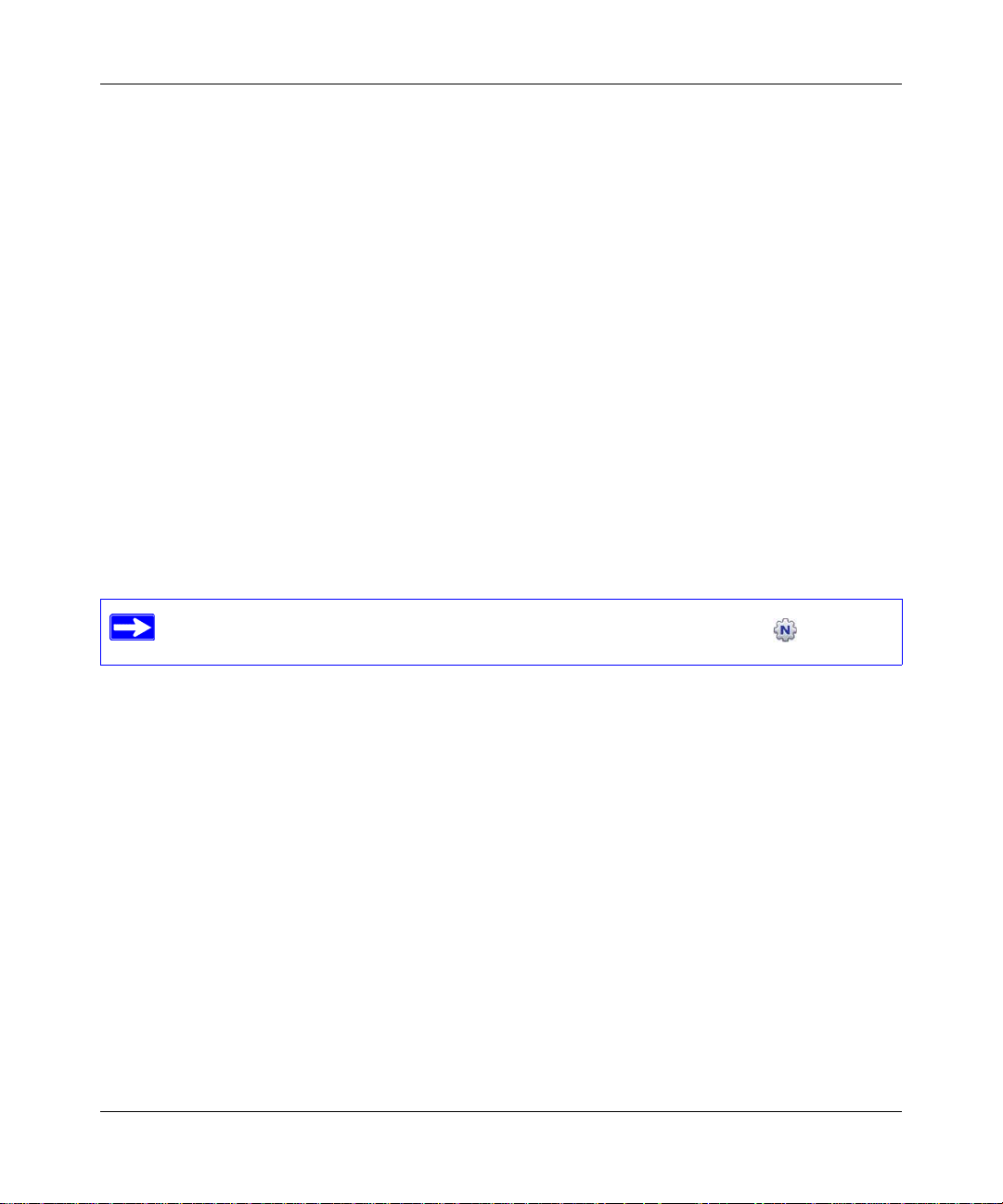
RangeMax WiFi Range Extender Setup Manual
• Connecting the extender to the gateway/router.
• Connecting your computer to the extender.
• Selecting one of these options for your wireless network:
– Whether the Smart Wizard guides you in setting up your wireless network.
– Whether you set up your wireless network in the extender’s browser interface.
• Selecting one of these options for your wireless security:
– Whether the Smart Wizard guides you in setting up your wireless security.
– Whether you choose to set up your wireless security at a later time.
If you choose not to select a security option during installation, you can always access the
extender’s user interface later to select a security option (see “Setting Up Wireless
Connectivity and Enabling Wireless Security” on page 18).
To install your WiFi range extender using the Smart Wizard:
1.
Insert the Resource CD into your Windows PC. The CD automatically starts and detects the
language that you are using on your PC. Select a different language option, if you prefer.
If the CD does not automatically start, browse the CD, and double-click .
2. When the Welcome screen appears, click Setup to start the Smart Wizard.
The Smart Wizard detects details about the environment you are using, such as the following:
• You have a wired connection between your computer and your gateway/router
equipment. The Smart Wizard guides you in the specific steps needed to connect your
extender between the gateway/router and your computer.
• You have a wireless connection between your computer and your gateway/router
equipment. The Smart Wizard guides you in the specific steps needed to temporarily
connect your computer to the extender. You can return to using a wireless connection after
your setup is complete.
• You have a wired connection with a fixed Internet address, or your computer is part
of a domain. The Smart Wizard guides you in the specific steps needed in these
conditions, before you can set up your extender.
3. Follow the instructions and prompts to complete the installation.
8 Installing Your WiFi Range Extender Using the Resource CD
v1.0, March 2008
Page 13
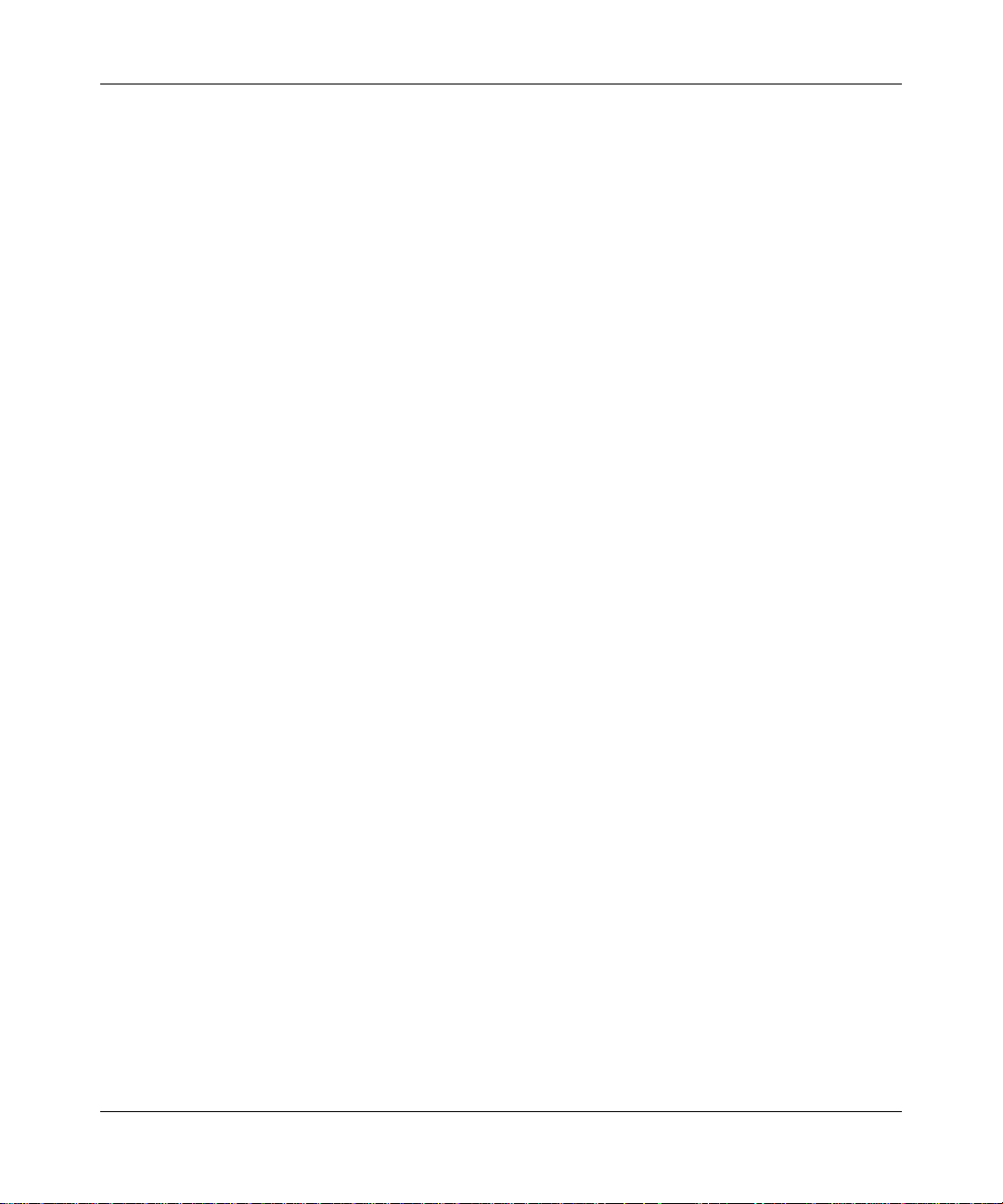
RangeMax WiFi Range Extender Setup Manual
You are now connected to the Internet. If you need to configure any settings at a later time,
refer to “Accessing Your RangeMax WiFi Range Extender after Installation” on page 17.
Optimizing Performance after Installation
The following procedures will ensure that you get optimum performance from your high-speed
WiFi range extender.
• For your adapter:
– The wireless adapter card for each computer in your network should support the same
settings as your extender (see the online User Manual for more information).
– T o take advantage of the RangeMax™ feature offered by your extender, use a NETGEAR
RangeMax wireless adapter (an adapter that supports up to 108 Mbps).
• Disable your ISP gateway/router’s wireless function. To take advantage of the performance
of your high-speed WiFi range extender, you should disable your ISP gateway/router’s
wireless function. For help, go to http://kbserver.netgear.com/products/WPN824EXT.asp, and
click the link for your region.
• Set up your network. Set up additional wireless computers in your network to access the
WiFi range extender and connect to the Internet. See “Setting Up Your Wireless Computers”
on page 22.
• Keep your firmware updated. For information about how to check for new firmware, see
“Updating Your Firmware” on page 20.
Installing Your WiFi Range Extender Using the Resource CD 9
v1.0, March 2008
Page 14
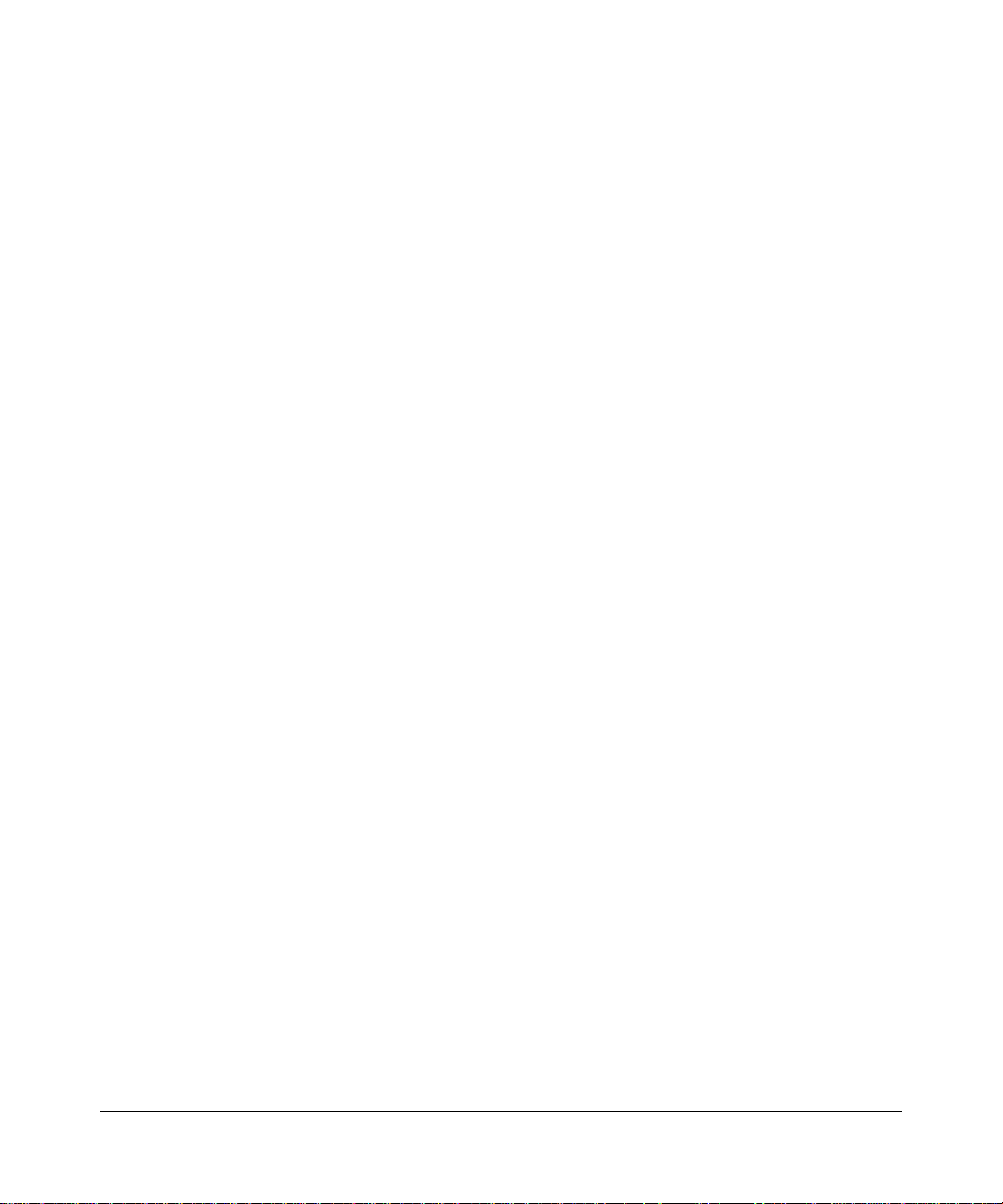
RangeMax WiFi Range Extender Setup Manual
10 Installing Your WiFi Range Extender Using the Resource CD
v1.0, March 2008
Page 15
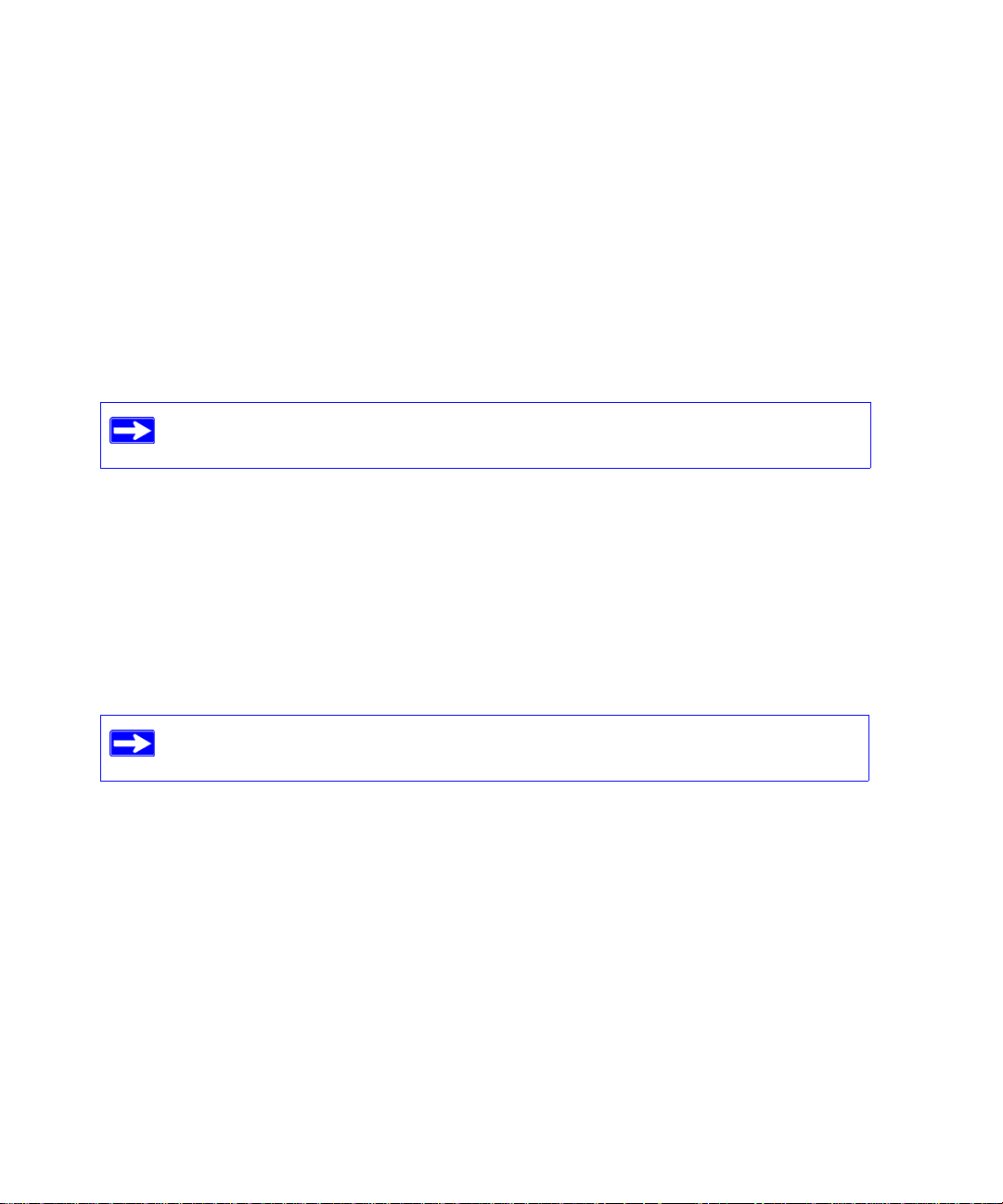
Installing Your WiFi Range Extender
Manually
Before manually installing and connecting your WiFi range extender, make sure that you have an
Internet service connection through a gateway/router that is capable of providing a DHCP IP
address (for more information, see “Make sure that the connection to your gateway/router is
correct: ” on page 26).
Use these manual procedures if you are an ad vanced user, or a user of Macintosh or
Linux systems.
If you have not already done so:
• Check the package contents of your extender to ensure that it is complete.
• Select an optimum location for your WiFi range extender.
For more information, see “Unpacking Your New WiFi Range Extender” on page 1.
Connecting Your WiFi Range Extender
If you are replacing an existing W iFi range extender, disconnect it completely from
your network and set it aside before starting to install your new extender.
Installing Your WiFi Range Extender Manually 11
Page 16
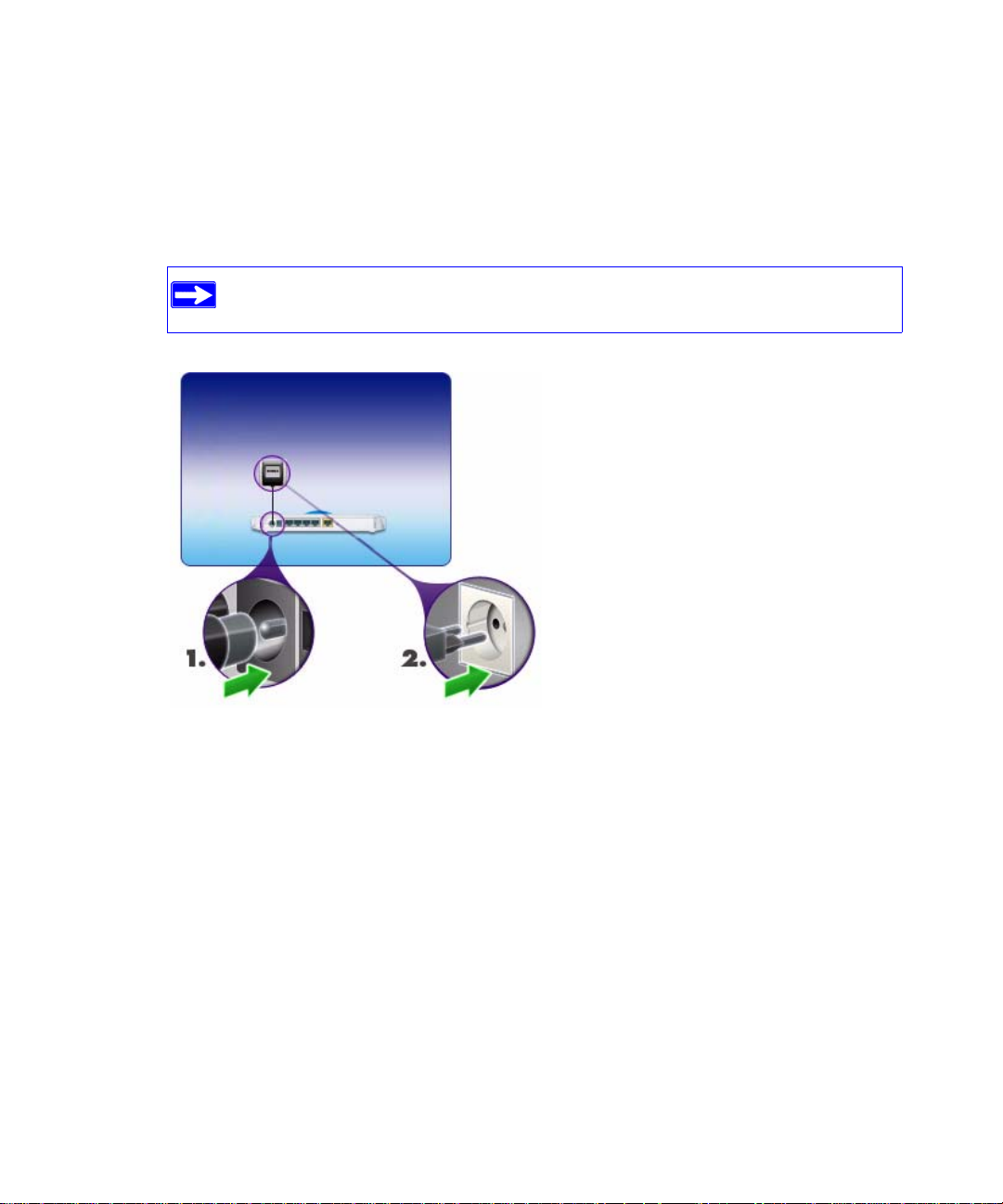
To connect the WiFi range extender, the computer, and the gateway/router:
Power on the WiFi range extender (as illustrated in Figure 6):
1.
a. Connect the power adapter cord to the back of the WiFi range extender (1).
b. Plug the power adapter into a power socket (2).
Your power socket may differ from the illustration (2), according to your region.
Figure 6
12 Installing Your WiFi Range Extender Manually
Page 17

2. Connect the WiFi range extender to the gateway/router (as illustrated in Figure 7):
• Wired connection. If you have a wired connection between your computer and your
gateway/router:
– Locate the Ethernet cable that connects your computer to the gateway/router, and then
disconnect the cable at the computer end only ( 1).
– Connect the free end of the cable into the yellow Internet port on the back of the W iFi
range extender (2).
Figure 7
Installing Your WiFi Range Extender Manually 13
Page 18
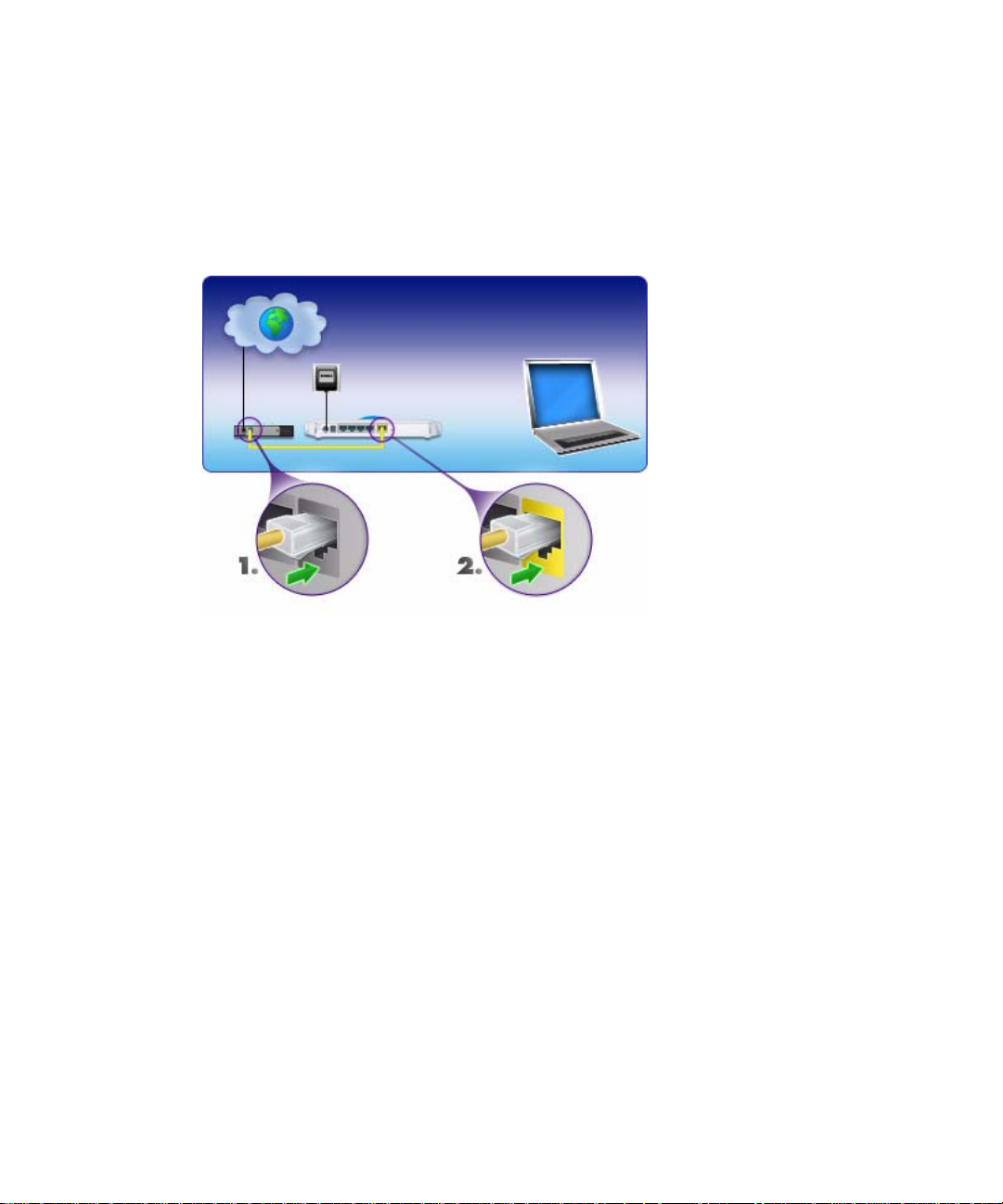
• Wireless connection. If you do not have a wired connection between your computer and
your gateway/router (as illustrated in Figure 8):
– Locate the yellow Ethernet cable that was included in your WiFi range extender
package, and connect it to the yellow Internet port on the extender (2).
– Connect it to the Internet port on your gateway/router (1).
Figure 8
14 Installing Your WiFi Range Extender Manually
Page 19

3. Connect the WiFi range extender to your desktop or laptop computer (as illustrated in
Figure 9):
If you have a wireless connection to your computer, you need to temporarily
connect your system to the WiFi range extender in order to set up your extender and
configure your wireless connection. This cable can be removed once the setup is
complete.
a. Locate the blue Ethernet cable that was included in your extender package, and connect
the cable to a LAN port on the extender, for example, Port 4 (1).
b. Connect the other end of the cable to the Ethernet port on your computer (2).
Figure 9
Installing Your WiFi Range Extender Manually 15
Page 20
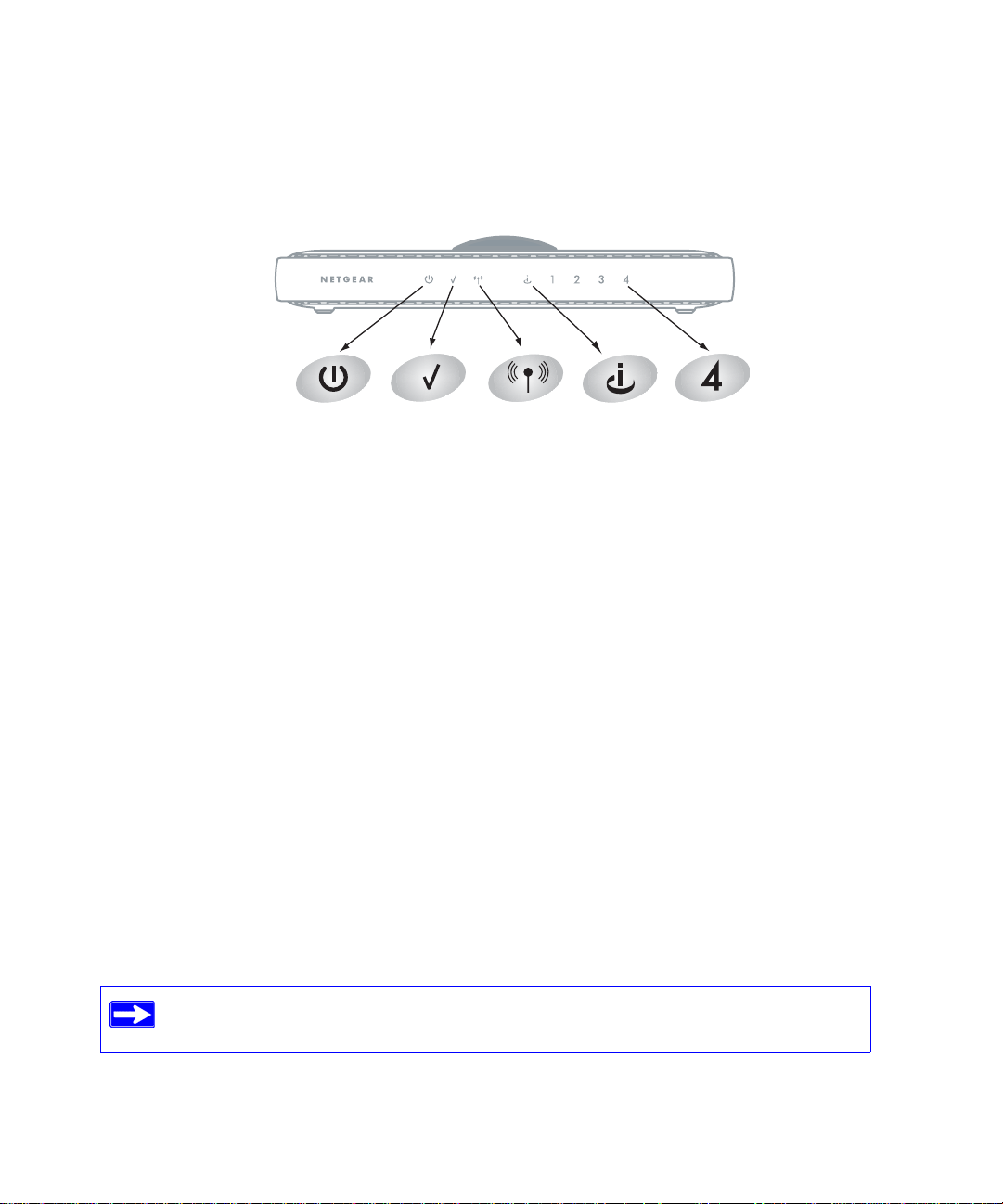
Verifying Your Connection
Verify that your extender is connected correctly by checking the WiFi range extender status lights,
as described in Figure 10 and the following steps.
Figure 10
To verify that your extender is connected correctly, check the following:
1.
Power. The Power light should be lit.
2. Test. The Test light should be blinking (this indicates that there is no wireless device
connected yet).
3. Wireless. The Wireless light should be blinking (wireless capability is enabled).
4. Internet. The Internet light should be lit (green).
5. LAN. A LAN port light should be lit for the connected computer. Green indicates that your
computer is communicating at 100 Mbps; amber indicates communication at 10 Mbps.
For general information about the status lights, see “Extender Front Panel” on page 3. For help if
the status lights are not as described, see “Basic Functions Are Not Working” on page 26.
Completing Manual Setup
Since you are configuring your WiFi range extender manually, you must log in to your extender to
set up your wireless security. You can also configure other settings there. See “Accessing Your
RangeMax WiFi Range Extender after Installation” on page 17
.
For information about how to ensure the best performance from your WiFi range
extender, see “Optimizing Performance after Installation” on page 9.
16 Installing Your WiFi Range Extender Manually
Page 21
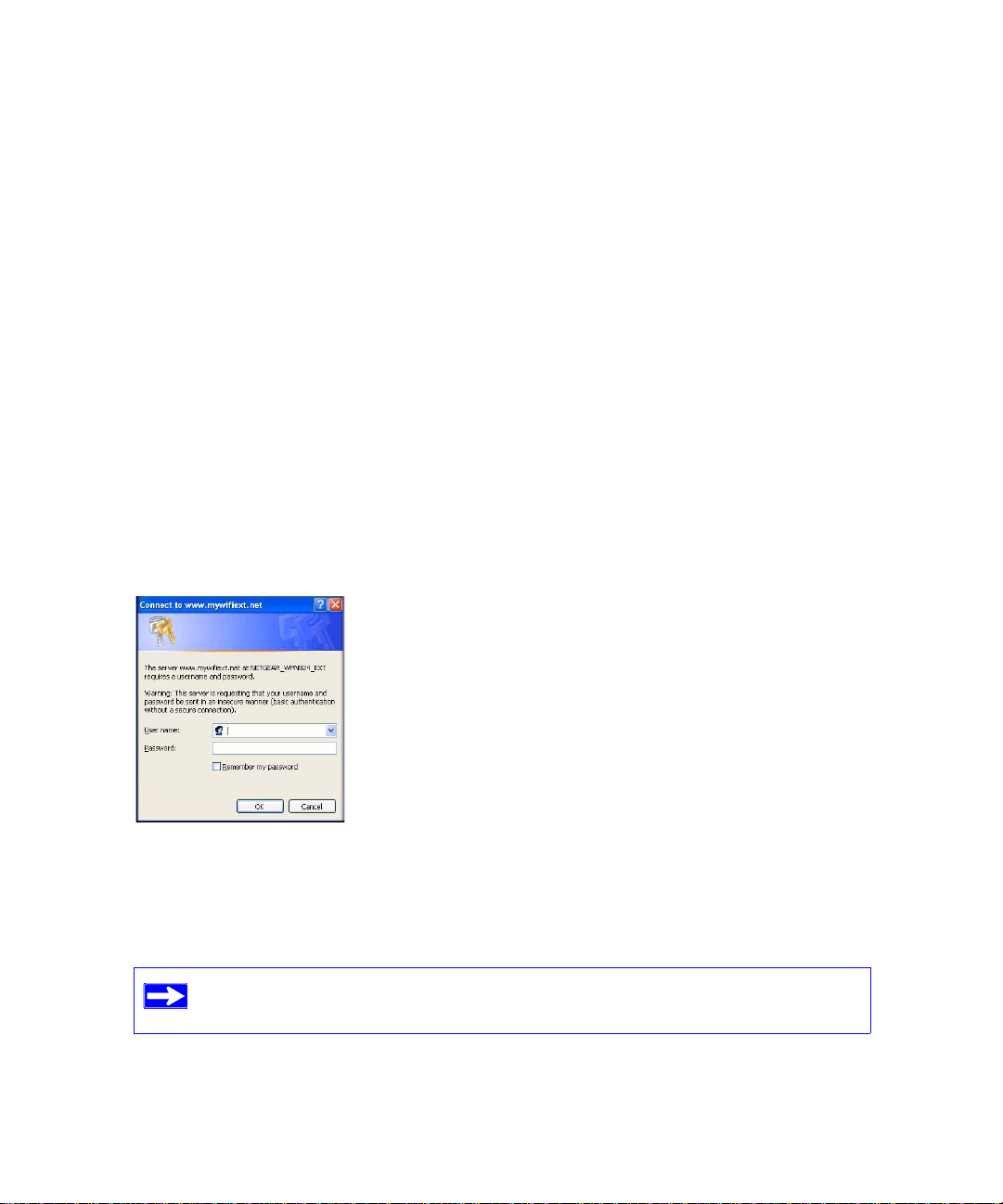
Accessing Your RangeMax WiFi Range
Extender after Installation
After installing your WiFi range extender manually, you must open a browser window and log in
to the extender to complete your wireless setup. If you installed using the Resource CD, you still
need to log in to the WiFi range extender any time you wish to change settings.
Logging In
To access the extender using its login name and password:
1.
Type http://www.mywifiext.net or http://www.mywifiext.com in the address field of your
browser, and then press Enter.
A login window similar to the one shown in Figure 11 displays.
Figure 11
2. When prompted, enter admin for the extender user name and password for the extender
password, both in lowercase letters. (For security reasons, the extender has its own user name
and password.)
The extender user name and password are not the same as any other user name
or password you might use to log in to your Internet connection.
3. If you later change the user name and password from the defaults, use what you have set up.
Accessing Your RangeMax WiFi Range Extender after Installation 17
Page 22

If you have problems logging in, see “I Am Unable to Log In to the WiFi Range Extender” on
page 28.
Setting Up Wireless Connectivity and Enabling Wireless Security
The Wireless Settings screen lets you set your wireless network connections and select the
appropriate and optimum security options for your network and WiFi range extender. The WiFi
range extender provides highly effective security options.
For more information, refer to the User Manual that is available from a link on the Resour ce CD or
by clicking the Documentation link on the main menu of your extender.
If you do not configure security on your WiFi range extender, wireless security is
not enabled. Indoors, computers can connect over wireless networks at a range of
several hundred feet. Unlike wired network data, your wireless data transmissions
can extend beyond your walls, and anyone with a compatible adapter can receive
them, allowing others outside your immediate area to access your network. For
more information, refer to the User Manual that is available from a link on the
Resource CD or by clicking the Documentation link on the main menu of your
extender.
The Smart Wizard appears only at login when you first install the WiFi range extender or when it
is in its factory default state (for example, if you have reset the extender to its factory default
settings).
To set up wireless security through the Smart Wizard:
1.
Log in to the WiFi range extender (see “Logging In” on page 17).
18 Accessing Your RangeMax WiFi Range Extender after Installation
Page 23

The Smart Wizard configuration assistant displays.
Figure 12
2. Select Yes, guide me through the options to allow the Smart Wizard to assist you with
configuring your WiFi range extender to access the Internet.
If you select No to set up the connection yourself, see the procedures under “To
manually set up wireless connectivity and enable wireless security:” on page 19.
The Smart Wizard guides you through the steps for selecting a wireless security type and then
presents your settings.
3. To save your settings and complete your connection, click Apply.
To manually set up wireless connectivity and enable wireless security:
1.
Log in to the WiFi range extender (see “Logging In” on page 17).
2. Select Wireless Settings under Setup on the main menu. The Wireless Settings screen
displays, showing the default wireless network settings for this extender. The default wireless
SSID is NETGEAR_EXT. (Use the help scre ens or the online User Manual if you require
assistance to change your wireless settings.)
The service set identifier (SSID) of any wireless adapter, which is the device’s
wireless network name, must match the SSID you configured in the extender. If
they do not match, you will not get a wireless connection.
Accessing Your RangeMax WiFi Range Extender after Installation 19
Page 24

3. Select a security option:
• WPA-PSK (TKIP) + WPA2-PSK (AES) or Mixed Mode. This provides the most
reliable security, and is easiest to implement, but it might not be compatible with older
adapters.
• WPA2-PSK (AES). This provides the most reliable security compatible with my
equipment.
• WPA-PSK (TKIP). This provides the most reliable security compatible with my
equipment.
• WEP. This provides security compatible with my equipment (not recommended as
reliable).
• No security. I plan to set up security later through the web browser interface (not
recommended).
Follow the instructions in the User Manual or the WiFi range extender help screens if you
need help setting up the security feature appropriate to your needs.
4. To save your settings click Apply.
If you are configuring the extender from a wireless computer and you change
the extender’s SSID, channel, or security settings, you will lose your wireless
connection when you click Apply. You must then change your computer’s
wireless settings to match the extender’s new settings.
Updating Your Firmware
NETGEAR is always improving the operability and features included with your extender. T o make
it easy for you to receive the best, most up-to-date features of your extender, NETGEAR provides
a variety of methods for updating your product.
• The Smart Wizard installation assistant lets you check for and install updates as part of the
installation and setup activity.
• The WiFi range extender includes an update feature that lets you check for and install updates.
You must be logged in to the extender to use this feature.
To update firmware after you have set up your extender:
1.
Log in to the WiFi range extender (see “Logging In” on page 17).
The Firmware Update Assistant screen displays.
20 Accessing Your RangeMax WiFi Range Extender after Installation
Page 25

2. The extender automatically checks the NETGEAR database for a new firmware image file. If
no new firmware version is available, the message “No New Firmware Version Available”
displays. If you select Cancel, you can check for new firmware later; see “To manually check
for new extender firmware:” on page 21.
3. If new firmware is available, you are directed to the new firmware version on the NETGEAR
website. Click Right-click and Save to Download, and save the file to a location on your hard
disk.
Usually the firmware image is an .img (or .chk) file and does not need to be decompressed
before you can use it to update your extender. If, however, the file is a .zip file, then the image
is compressed and must be “unzipped” before you can use the file. On Windows machines,
you can use the WinZip utility to unzip the file.
To install the updated firmware to your extender:
1.
If the Firmware Update screen does not display automatically, select Firmware Update under
Management on the main menu. The Firmware Update screen then displays.
2. Click Browse and locate the unzipped firmware image that you downloaded to your PC (the
file ends in .img or .chk).
3. Once you have selected the file, click Upload to send the software to the extender. The upload
process takes several minutes. When the software upload process is complete, the extender
restarts.
Do not try to go online, turn off the extender, shut down the computer, or do
anything else to the extender until the extender finishes restarting! When the
Te st light stops blinking, wait a few seconds more before using the extender.
4. After the extender has restarted, select WiFi Range Extender Status under Management on
the main menu. Check the firmware version to verify that your extender now has the new
software installed.
If you selected the No radio button during installation, and want to check for new firmware later,
follow the next procedure. NETGEAR recommends that you determine the firmware version
currently running on your extender before you check for updates on the NETGEAR website. Then
go to the NETGEAR website, and select the model number for this extender. If a later version of
the firmware is available, download the firmware to your computer, and update your extender.
To manually check for new extender firmware:
1.
Log in to the WiFi range extender (see “Logging In” on page 17).
Accessing Your RangeMax WiFi Range Extender after Installation 21
Page 26
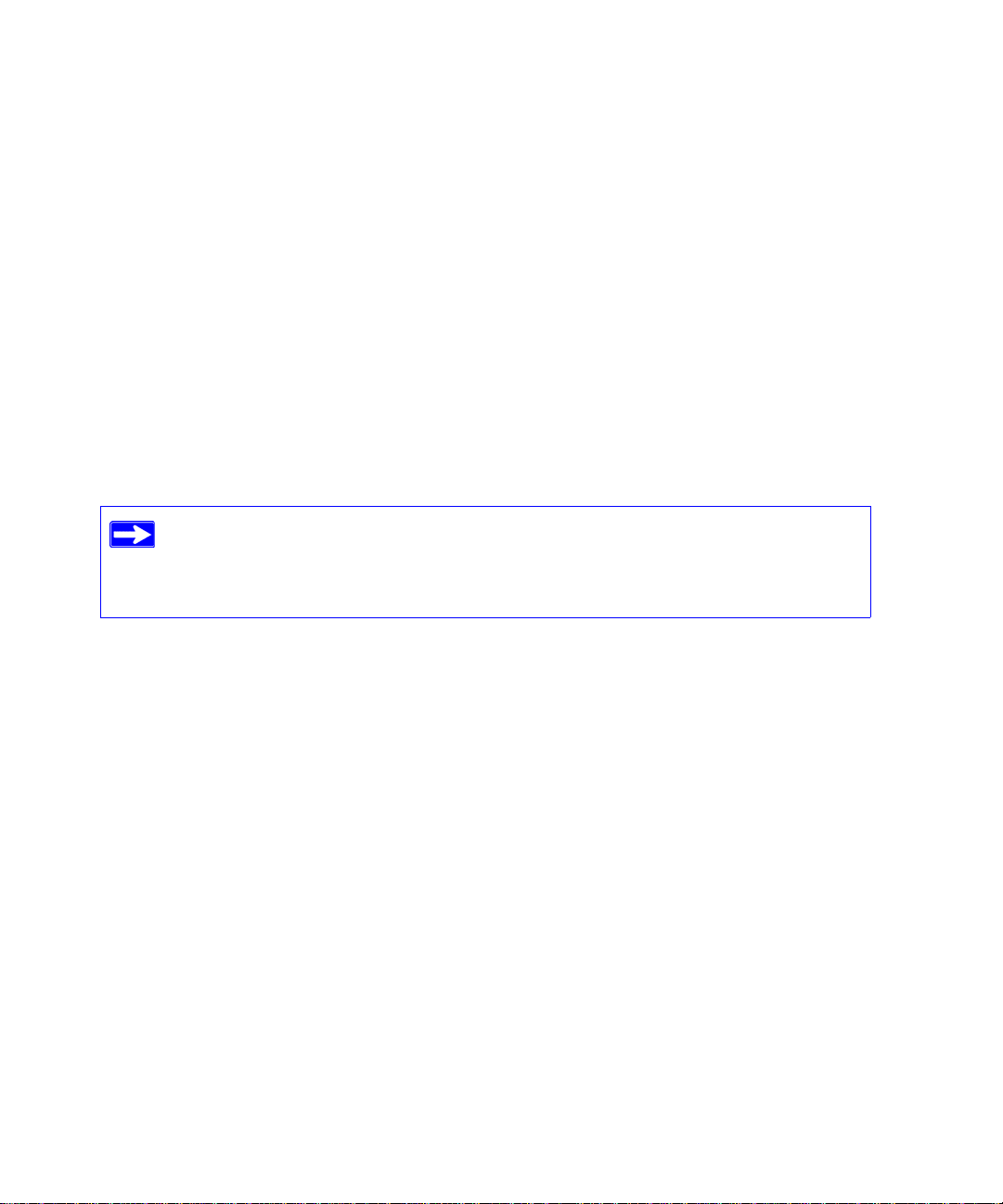
2. Select WiFi Range Extender Status under Management on the main menu on your extender
interface. When the WiFi Range Extender Status screen displays, note the version number of
your extender firmware.
3. Go to http://kbserver.netgear.com/products/WPN824EXT.asp and select Downloads from the
menu bar.
4. From the Product Selection drop-down menu, select WPN824EXT. The Product Support
page for your extender displays.
5. Under Downloads, check the most recent firmware version offered against the firmware
version shown on your WiFi Range Extender Status screen.
6. If the version on the NETGEAR website is more recent, click the version number. Then, click
Right-click and Save to Download, and save the file to a location on your hard disk.
7. Follow the procedure in “To install the updated firmware to your extender:” on page 21 to
complete the update process.
If you are unable to successfully update using these methods, refer to the online
User Manual for more information. The User Manual is available through the
Documentation link on the
extender main menu (or through a link on the Resource
CD).
Setting Up Your Wireless Computers
Once you have set up your WiFi range extender, you are ready to configure your wireless
computers with the same settings as those you configured on the extender. For your wireless
computers to work with the extender, the settings of each wireless computer must match the WiFi
range extender’s settings exactly.
To set up your computers for wireless connectivity:
1.
Program the wireless adapter of each computer to have the same SSID (wireless network
name) as the WiFi range extender.
2. Check that the wireless adapter on each wireless computer can support the Mode and Security
options that you selected. (If you have a question, see the online User Manual or review the
settings you selected in “Setting Up Wireless Connectivity and Enabling W ireless Security” on
page 18).
22 Accessing Your RangeMax WiFi Range Extender after Installation
Page 27
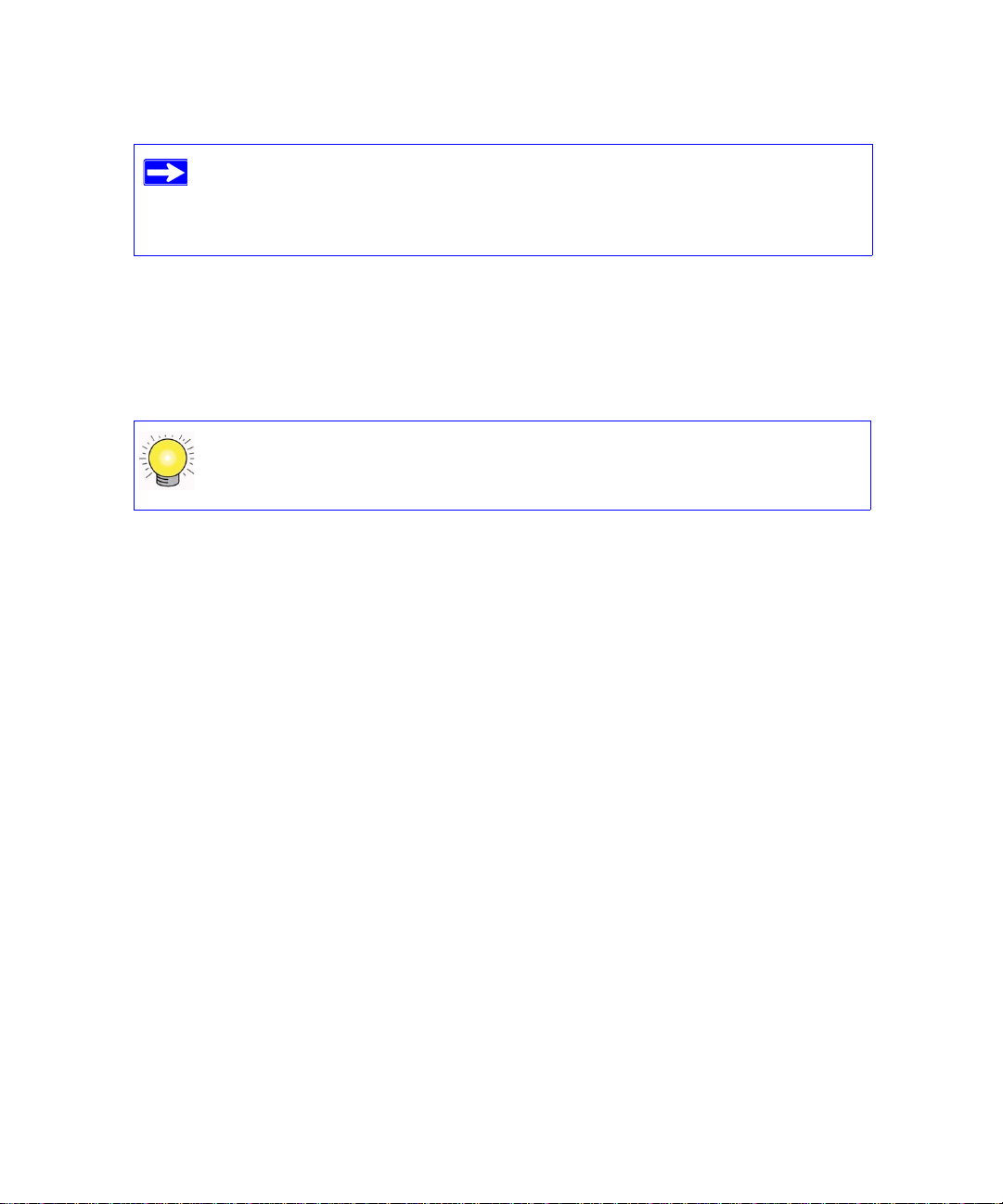
To ensure optimum performance of your high-speed WiFi range extender,
NETGEAR recommends that the wireless adapter card for each computer in
your network supports the same settings as your extender (see the online User
Manual for more information).
3. Check that the security settings on each wireless device match the security settings of the
extender. For example, if you selected a security option requiring a passphrase, then the same
passphrase must be used for each wireless computer.
4. Check that each wireless computer has a wireless link and is able to obtain an IP address by
DHCP from the gateway/router.
For a Windows PC, go to the Contr ol Panel, an d select Network Connect ions.
Check the Wireless Connections properties, and ensure that Internet Protocol
(TCP/IP) properties are set to Obtain an IP address automatically.
Accessing Your RangeMax WiFi Range Extender after Installation 23
Page 28

24 Accessing Your RangeMax WiFi Range Extender after Installation
Page 29
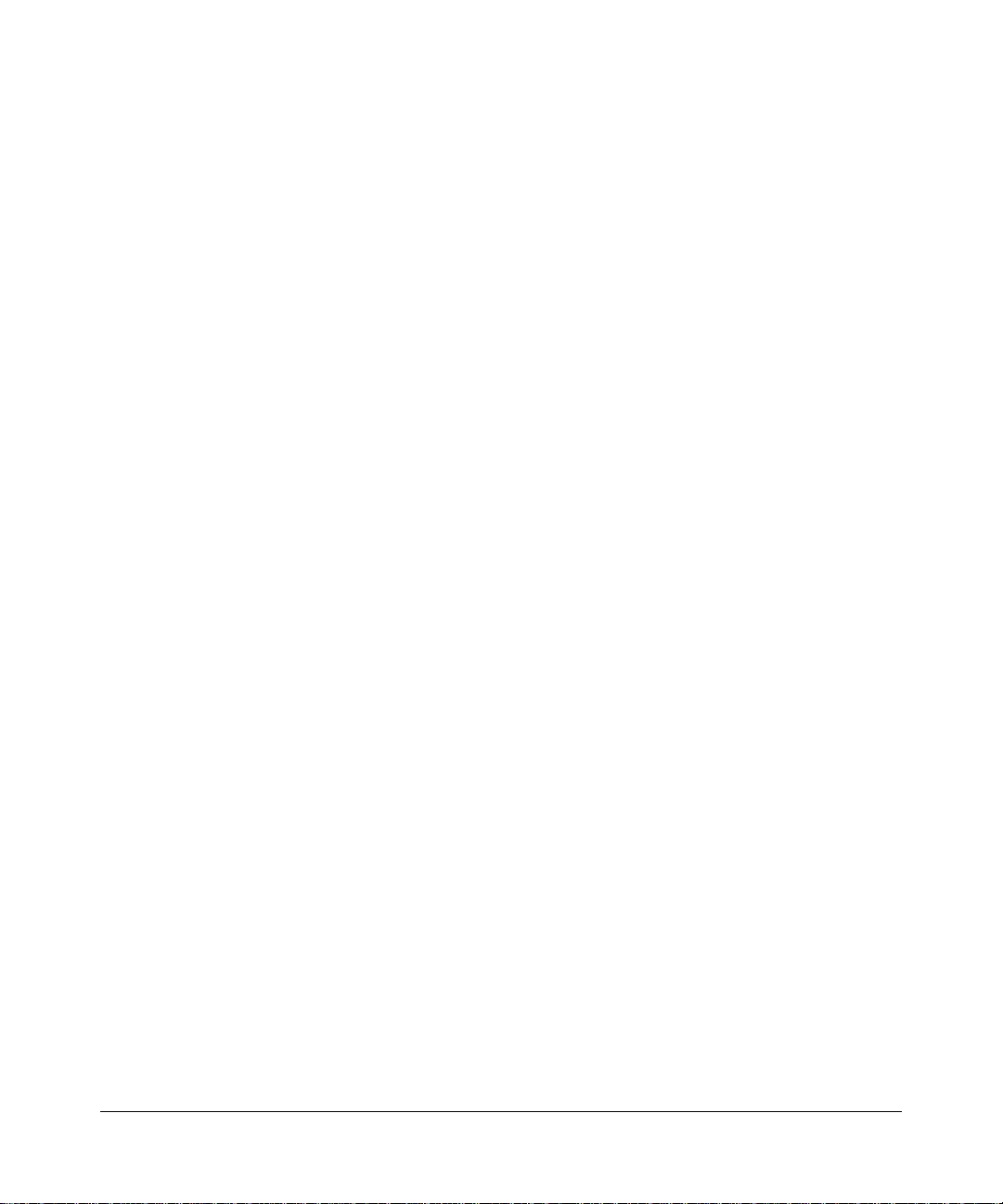
Help with Troubleshooting
This chapter gives information about troubleshooting your W iFi range extender. You can find help
with the following problems:
• Basic troubleshooting
– “Common Things That Can Go Wrong”
– “Basic Functions Are Not Working” on page 26
– “I Am Unable to Log In to the WiFi Range Extender” on page 28
– “The Internet Service Connection Is Not Work ing” on page 28
– “My Wireless Performance Is Poor” on page 30
– “I Need to Restore the Default Password and Configuration Settings” on page 30
• Advanced connectivity troubleshooting using the ping utility
– “Testing the Path from a PC to Your Extender” on page 31
– “Testing the Path from a PC to the Internet” on page 32
Basic Troubleshooting
Here are some tips for correcting simple problems you might have.
Common Things That Can Go Wrong
Verify that you do not have these common problems.
Make sure that the Ethernet cables are securely plugged in:
1.
Verify that the Internet status light on the WiFi range extender is lit if the Ethernet cable to the
WiFi range extender from the gateway/router is plugged in securely and the gateway/router
and WiFi range extender are both turned on (see “Extender Front Panel” on page 3).
2. Verify that for each powered-on computer connected to the WiFi range extender with a
securely plugged in Ethernet cable, the corresponding WiFi range extender LAN port status
light is lit (see “Extender Front Panel” on page 3). The label on the bottom of the WiFi range
extender identifies the number of each LAN port (see “Bottom Label” on page 5).
Help with Troubleshooting 25
v1.0, March 2008
Page 30

RangeMax WiFi Range Extender Setup Manual
Make sure that the connection to your gateway/router is correct:
1. Verify that you have located the correct Ethernet port for your gateway/router.
2. Verify that a DHCP server is activated for your gateway/router.
3. Verify that you have deactivated the Wi-Fi function on your gateway/router, so you can use the
Wi-Fi function of the WiFi range extender. For help with deactivation, go to http://
kbserver.netgear.com/products/WPN824EXT.asp, and click the link for your region.
Make sure that your computer has Internet access through your gateway/router:
Verify that your LAN-connected computers have a valid Internet connection.
1. If you cannot connect to the WiFi range extender, check the Internet Protocol (TCP/IP)
properties in the Network Connections section of your Control Panel. They should be set to
obtain both IP and DNS server addresses automatically.
2. See “Related Documents” on page 37.
Basic Functions Are Not Working
After you turn on power to the extender, check these status lights:
1. When power is first applied, verify that the Power light is on.
a. Make sure that the power cord is properly connected to your extender and that the power
supply adapter is properly connected to a functioning power outlet.
b. Check that you are using the power adapter supplied by NETGEAR for this product.
If the Power light does not turn solid green within 2 minutes after you turn the extender
on, reset the extender according to the instructions in “I Need to Restore the Default
Password and Configuration Settings” on page 30 .
If the error persists, you have a hardware problem and shou ld contact Technical Support.
3. Verify that the Test light lights within a few seconds, indicating that the self-test procedure is
running.
4. After approximately 20 seconds, verify the following:
a. The Test light turned off.
26 Help with Troubleshooting
v1.0, March 2008
Page 31
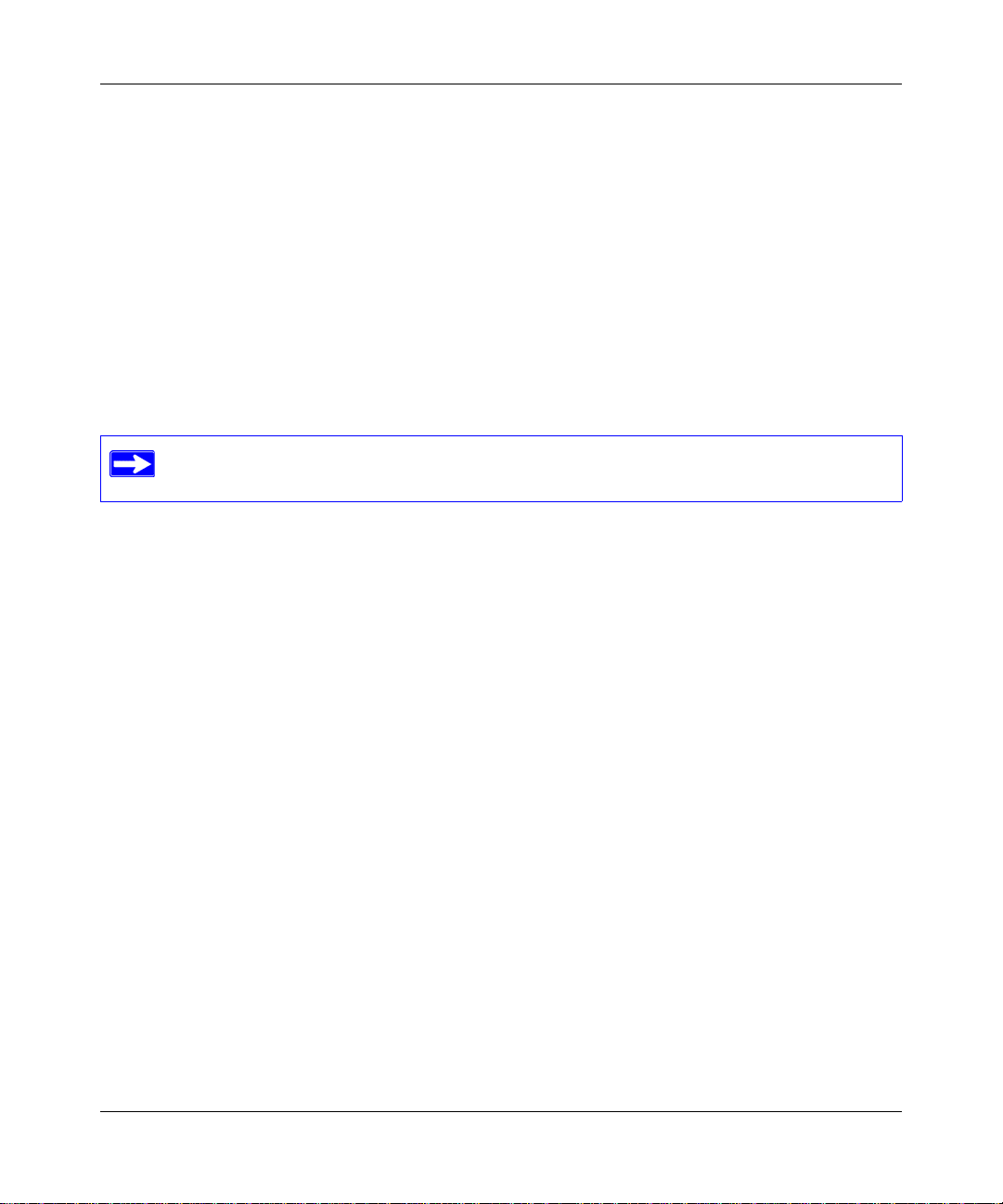
RangeMax WiFi Range Extender Setup Manual
If the Tes t light does not turn off but instead blinks continuously, and there is no wireless
client associated to the extender, this is normal. However, it should not blink continuously
if at least one wireless device (such as a computer) is supposed to be associated with the
extender. You should check your wireless device to make sure that it is connected to the
extender’s service set identifier (SSID) that you set up (see “Setting Up Wireless
Connectivity and Enabling Wireless Security” on page 18).
b. The LAN port lights are lit for any local ports that are connected.
c. The Internet port is connected and its light is lit.
If a port’s light is lit, a link has been established to the connected device. If a LAN port is
connected to a 100 Mbps device, verify that the port’s light is green. If the port is 10 Mbps,
the light is amber.
For more information about the status lights, see “Extender Front Panel” on page 3.
Verify whether the Test light never turns on or stays on:
1.
Verify that when the extender is turned on, the Test light turns on for about 20 seconds and
then turns off. If the Test light does not turn on or stays on, the extender has a problem.
2. Turn the power off and then on to see if the extender recovers. If all lights including the Test
light are still on 1 minute after powering up:
a. Turn the power off and back on to see if the extender recovers.
b. Clear the extender’s configuration to factory defaults. This sets the extender’s IP address
to 192.168.1.250. This procedure is explained in “I Need to Restore the Default Password
and Configuration Settings” on page 30.
If the error persists, you might have a hardware problem and should contact Technical
Support.
Verify if the LAN or Intern et port lights are not on when the Ethernet connection is made:
1.
Make sure that the Ethernet cable connections are correct between the extender and the
gateway/router.
2. Make sure that the Ethernet cable connections are secure at the extender and at the computer.
3. Make sure that power is turned on to the connected computer.
4. Make sure that you are using Ethernet cables like the cable that was supplied with the WiFi
range extender.
Help with Troubleshooting 27
v1.0, March 2008
Page 32
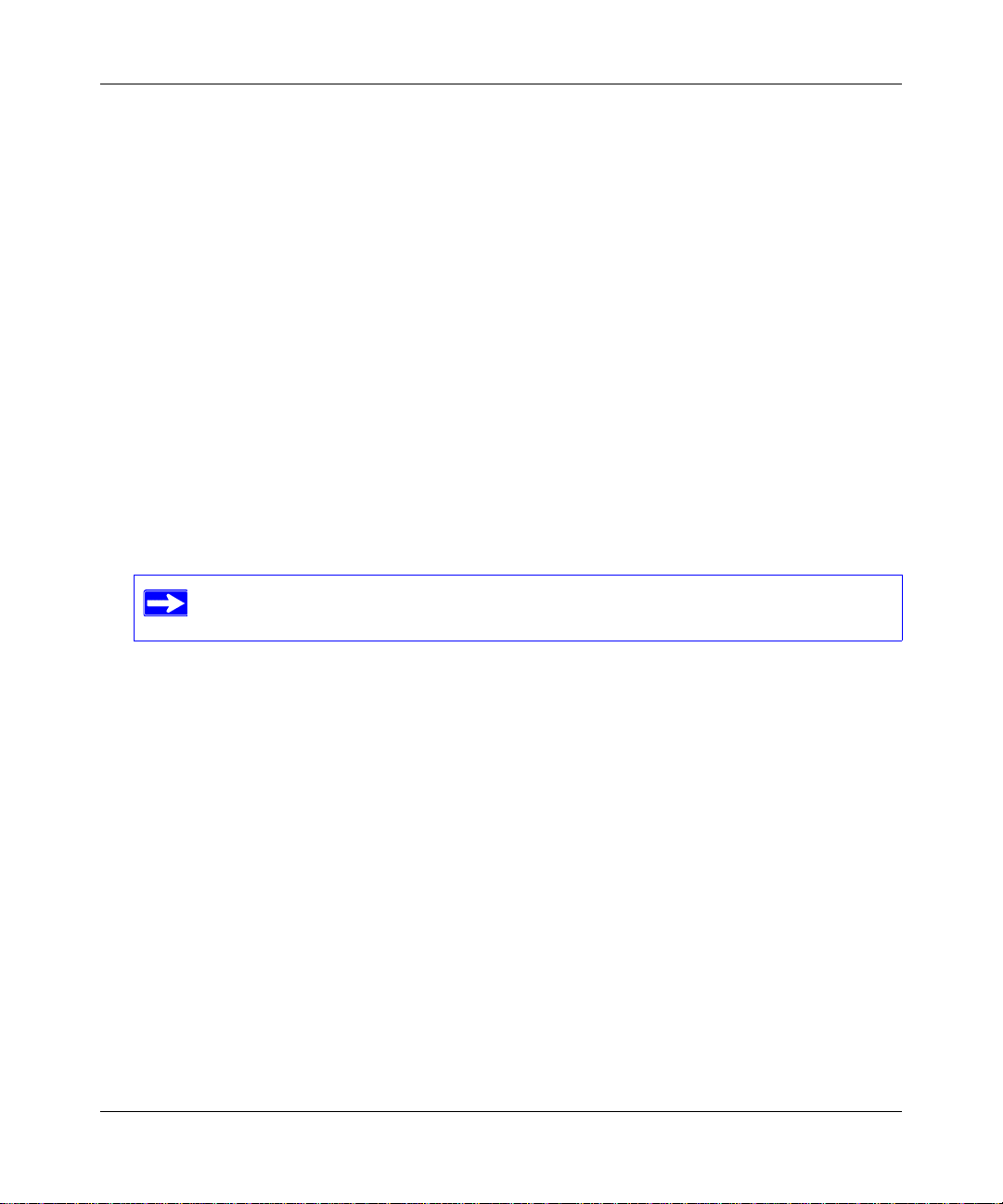
RangeMax WiFi Range Extender Setup Manual
Make sure that your gateway/router is functional and has Internet access.
5.
I Am Unable to Log In to the WiFi Range Extender
If you are unable to log in to the WiFi ra nge extender, check the following:
• If you are using an Ethernet-connected computer, check the Ethernet connection between the
computer and the extender as described in the previous section.
• If you have an Internet connection to the WiFi range extender, you can enter either of these
addresses to connect: http://www.mywifiext.net or http://www.mywifiext.com.
• If there is no Internet connection to the extender, you can connect your computer to the
extender, then open a Web browser on your computer and connect to http://192.168.1.250.
• Make sure that you are using the correct login information. The factory default login name is
admin, and the password is password. Make sure that Caps Lock is off when you enter this
information.
• Typically, your computer’s address should be in the range of 192.168.1.2 to 192.168.1.254.
Refer to your computer’s documentation for help with finding your computer’s IP address.
If your computer’s IP address is 169.254.x.x, verify that you have a good
connection from the computer to the extender, and then restart your computer.
• Make sure that your browser has Java, JavaScript, or ActiveX enabled. If you are using
Internet Explorer, click Refresh to be sure that the Java applet is loaded. Try closing the
browser and starting it again.
The Internet Service Connection Is Not Working
If your WiFi range extender is unable to access the Internet, check that the Internet connection is
working, and then check that the WiFi range extender can get an Internet address.
28 Help with Troubleshooting
v1.0, March 2008
Page 33

RangeMax WiFi Range Extender Setup Manual
To check that the Internet connection is working:
1. Internet connection. First verify that your gateway/router has a successful connection. The
gateway/router status lights indicate if the gateway/router connection is successful or not.
Check your gateway/router documentation, or call your Internet Service Provider for help with
verifying that the gateway/router has a successful connection.
2. Wireless range extender Internet light is off. If the Internet light is off, verify that the
Ethernet cable is securely connected to the gateway/router, and that both the gateway/router
and WiFi range extender are turned on.
3. Wireless range extender Internet light is green or blinking green. If your Internet light is
green or blinking green, then you have a good Internet connection, and your wiring is correct.
4. Wireless range extender Internet light is amber. If your Internet light is amber, then your
WiFi range extender has a successful connection to your gateway/router , but no IP address has
been received. The Internet light should turn green within several minutes.
If these methods do not solve the problem, see “Obtaining an Internet IP Address” or
“Troubleshooting Connectivity Using the Ping Utility” on page 31.
Obtaining an Internet IP Address
If your Internet light is amber or blinking amber, check the WiFi range extender to see if it is able
to get an Internet IP address from your service provider. Unless you have a fixed Internet address,
your WiFi range extender automatically requests an IP address through a DHCP server from your
service provider.
To check the Internet IP address from the browser interface:
1. Log in to the WiFi range extender.
2. Select WiFi Range Extender S tatu s under Management on the main menu to check that an IP
address is shown for the Internet port. If 0.0.0.0 is shown, your WiFi range extender has not
obtained an IP address from your gateway/router.
Troubleshooting Internet Browsing
If your WiFi range extender can obtain an IP address but your computer is unable to load any Web
pages from the Internet:
1. Restart the computer.
2. Check all cable connections.
Help with Troubleshooting 29
v1.0, March 2008
Page 34
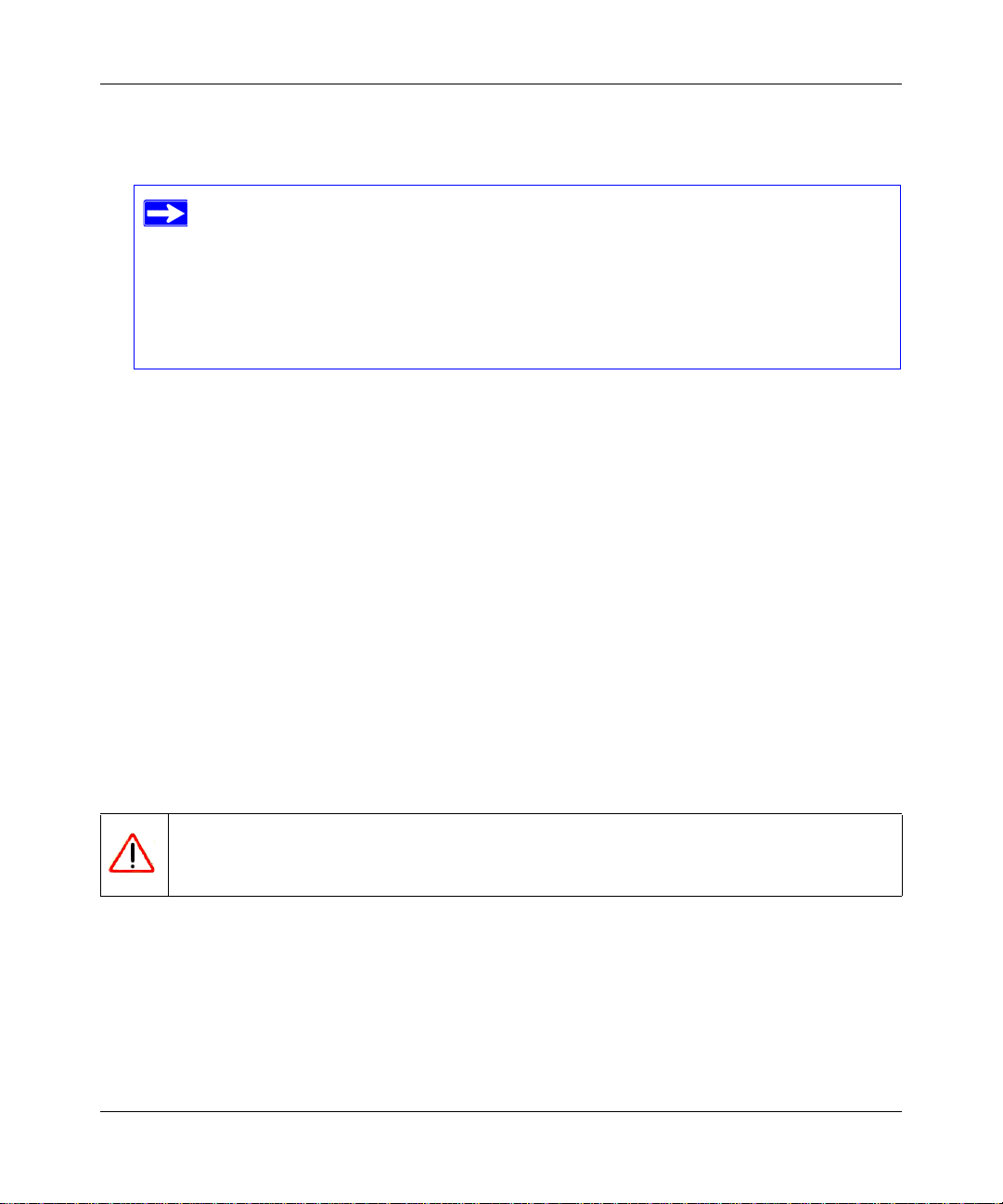
RangeMax WiFi Range Extender Setup Manual
Verify that the WiFi range extender address (192.168.1.250) is listed by your computer as the
3.
default gateway/router address.
The factory default WiFi range extender address is 192.168.1.250. However, if the
extender detects a conflict with the address it gets from your gateway/router, it
automatically picks a different address for itself. In this case, you can log in to the
extender using www.mywifiext.net to verify its LAN IP address. Select LAN IP
Setup under Advanced on the main menu. Take note of the LAN TCP/IP setup IP
address, which should match the default gateway/router IP address on your
computer.
My Wireless Performance Is Poor
If your wireless performance is poor, there are several potential causes.
To improve poor performance:
1.
Verify that you have disabled your ISP gateway/router/router’s wireless feature (for help, go to
http://kbserver.netgear.com/products/WPN824EXT.asp, and click the link for your region).
2. Verify that your device is associated with the WiFi range extender. The T est light blinks slowly
if there is no wireless client associated with the extender.
I Need to Restore the Default Password and Configuration Settings
This section explains how to restore the factory default configuration settings, changing the
extender’s administration password to password and the IP address to 192.168.1.250.
This procedure will erase all the current configuration settings and restore the factory
defaults.
T o restore the factory default configuration se ttings, use the resto re factory settings button
on the rear panel of the extender:
1.
Use a sharp object like a pen or a paper clip to press and hold the restore factory settings
button for about 20 seconds (see “Extender Back Panel” on page 4), until the Test light on the
front turns on.
2. Release the restore factory settings button, and wait for the extender to restart.
30 Help with Troubleshooting
v1.0, March 2008
Page 35
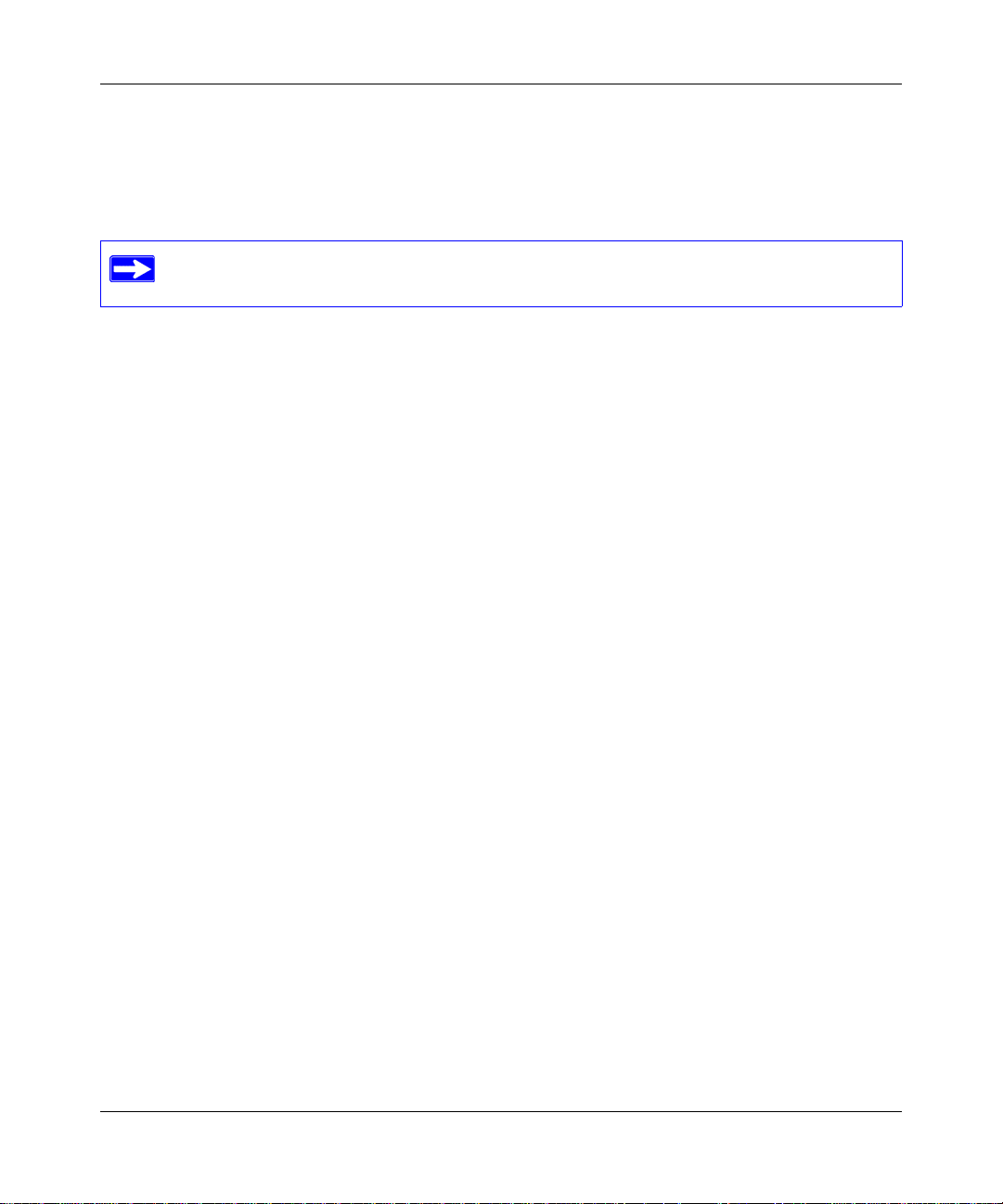
RangeMax WiFi Range Extender Setup Manual
Troubleshooting Connectivity Using the Ping Utility
Most computers and extenders have a diagnostic utility called ping that sends a request to a target
device. The device then replies. The ping utility makes it easy to troubleshoot a network.
This section includes advanced troubleshooting techniques.
Testing the Path from a PC to Your Extender
You can ping the WiFi range extender to verify that the LAN path from your computer to your
extender is set up correctly.
1. From the Windows toolbar, click Start, and select Run.
2. In the field provided, type ping followed by the address of the extender, as in this example:
ping www.mywifiext.net
or
ping 192.168.1.250
3. Click OK.
You should see a message like this one:
Pinging 192.168.1.250 with 32 bytes of data
If the path is working, you see this message:
Reply from 192.168.1.250: bytes=32 time=NN ms TTL=xxx
If the path is not working, you see this message:
Request timed out
If the path is not functioning correctly, you could have one of the following problems:
• Wrong physical connections
– Make sure that the LAN port light is on. If the light is off, follow the instructions in
“Verify if the LAN or Internet port lights are not on when the Ethernet connection is
made:” on page 27.
– Check that the corresponding lights are on for your computer’s network interface card.
• Wrong network configuration
Help with Troubleshooting 31
v1.0, March 2008
Page 36

RangeMax WiFi Range Extender Setup Manual
– Verify that the Ethernet card driver software and TCP/IP software are both installed
and configured on your computer.
– Verify that the IP address for your extender and your computer are correct and that the
addresses on both begin with 192.168.1.
Testing the Path from a PC to the Internet
After verifying that the path between your computer and the WiFi range extender works correctly,
test the path from your PC to the Internet.
1. From the Windows toolbar, click Start, and select Run.
2. In the field provided, type:
ping -n 10 <IP address>
where <IP address> is the IP address of a remote device such as your ISP’s DNS server.
If the path is functioning correctly, replies as in the previous section display. If you do not receive
replies:
• Make sure that the gateway/router has Internet access, and check whether other clients that are
connected with the gateway/router are functioning correctly.
• Check that your PC has the IP address of your gateway/router listed as the default gateway/
router.
32 Help with Troubleshooting
v1.0, March 2008
Page 37

Default Configuration
Default Configuration Settings
This section provides factory default settings and technical specifications for the RangeMax WiFi
Range Extender WPN824EXT.
Table 2. RangeMax WiFi Range Extender Default Configuration Settings
Feature Default Setting
Smart Wizard Enabled
Extender Login
Extender Login URL http://www. mywifiext.net or
http://www.mywifiext.com
Login Name (case-sensitive) printed on
product label
Login Password (case-sensitive) printed
on product label
Internet Connection
MAC Address Use default hardware address
Local Network
Extender LAN IP address printed on
product label (also known as gateway/
router IP address)
Extender Subnet 255.255.255.0
DHCP Server Enabled
Time Zone (GMT) Greenwich Mean Time
Time Zone Adjusted for Daylight Saving
Time
admin
password
192.168.1.250
Enabled
Default Configuration 33
v1.0, March 2008
Page 38

RangeMax WiFi Range Extender Setup Manual
Table 2. RangeMax WiFi Range Extender Default Configuration Settings (continued)
Feature Default Setting
Wireless
Wireless Communication Enabled
SSID Name NETGEAR_EXT
Security Disabled
Broadcast SSID Enabled
Transmission Speed Auto
Country/Region United States in the U.S., otherwise varies by region
RF Channel Auto
Operating Mode 802.11 g/b
Data Rate Best
Output Power Full
a. Maximum wireless signal rate derived from IEEE Standard 802.11 specifications. Actual throughput will
vary. Network conditions and environmental factors, including volume of network traffic, building
materials and construction, and network overhead, lower actual data throughput rate.
Network Protocol and Standards Compatibility
a
Data and Routing Protocols TCP/IP, DHCP
Power Adapter
North America 120V, 60 Hz, input
United Kingdom, Australia 240V, 50 Hz, input
Europe 230V, 50 Hz, input
Japan 100V, 50/60 Hz, input
All regions (output) 12 V DC @ 1A output, 22W maximum
Physical Specifications
Dimensions 28 x 175 x 119 mm (1.1 x 6.89 x 4.68 in.)
Weight 0.3 kg (0.66 lb)
Environmental Specifications
Operating temperature 0° to 40° C (32º to 104º F)
Operating humidity 90% maximum relative humidity, noncondensing
34 Default Configuration
v1.0, March 2008
Page 39
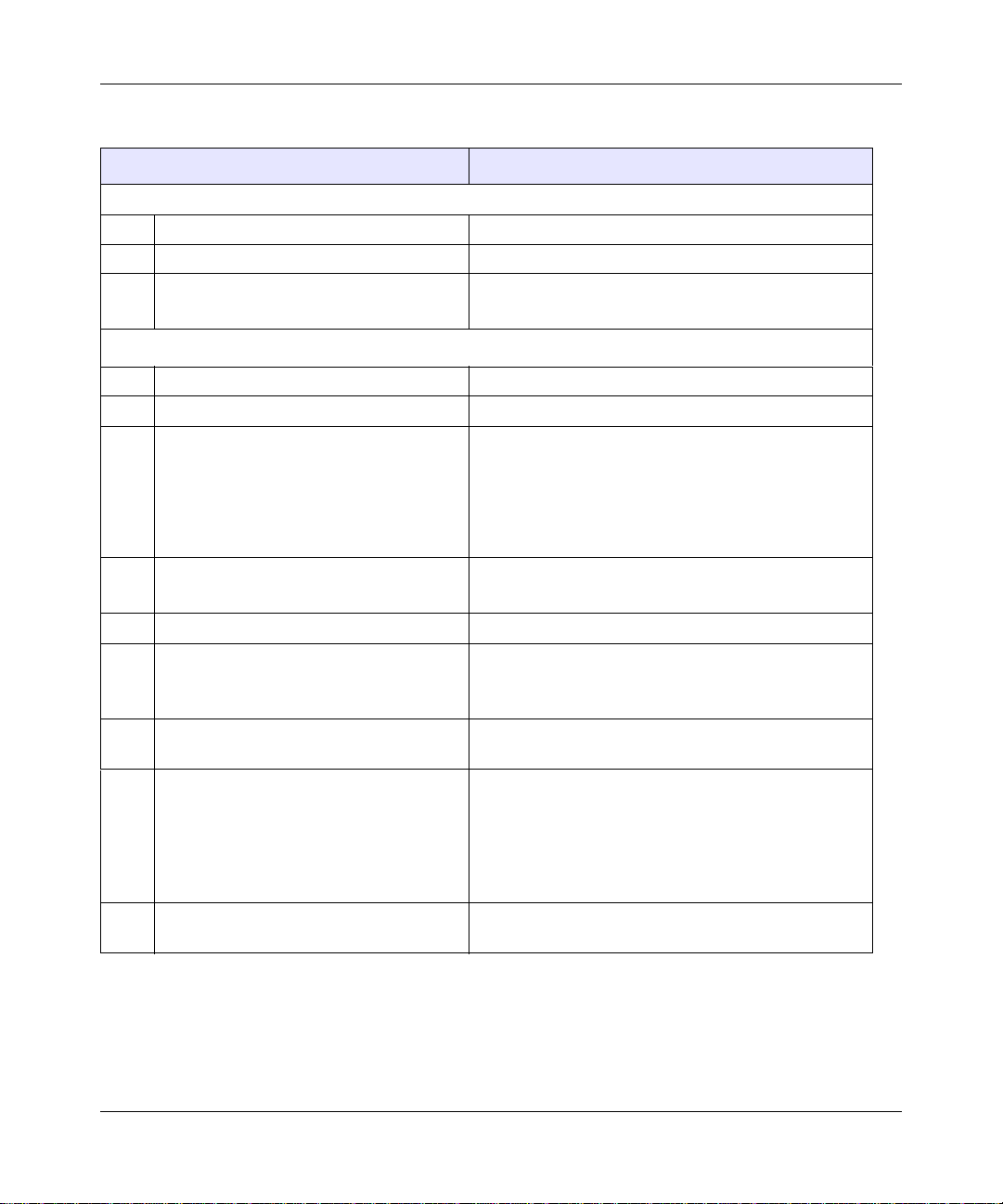
RangeMax WiFi Range Extender Setup Manual
Table 2. RangeMax WiFi Range Extender Default Configuration Settings (continued)
Feature Default Setting
Electromagnetic Emissions
Meets requirements of FCC Part 15 Class B
VCCI Class B
EN 55 022 (CISPR 22), Class B
C-Tick N10947
Interface Specifications
LAN 10BASE-T or 100BASE-Tx, RJ-45
Internet 10BASE-T or 100BASE-Tx, RJ-45
Wireless Maximum wireless signal rate complies with the IEEE
802.11 st andard. Actual throughput will vary . Network
conditions and environmental factors, including
volume of network traffic, buildin g ma te ri al s an d
construction, and network overhead, lower actual
data throughput rate.
Radio Data Rates 1, 2, 5.5, 6, 9, 12, 18, 24, 36, 48, 54, and 108 Mbps
Auto Rate Sensing
Frequency 2.4–2.5 Ghz
Data Encoding 802.11b: Direct Sequence Spread Spectrum (DSSS)
802.11g: Orthogonal Frequency Division Multiplexing
(OFDM)
Maximum Computers Per Wireless
Network
Operating Frequency Ranges 2.412–2.462 GHz (US)
802.11 Security 40-bit (also called 64-bit) and 128-bit WEP, WPA-
Limited by the amount of wireless network traffic
generated by each node. Typically 30-70 nodes.
2.457–2.462 GHz (Spain)
2.412–2.484 GHz (Japan)
2.457–2.472 GHz (France)
2.412–2.472 GHz (Europe ETSI)
PSK and WPA2-PSK.
Default Configuration 35
v1.0, March 2008
Page 40
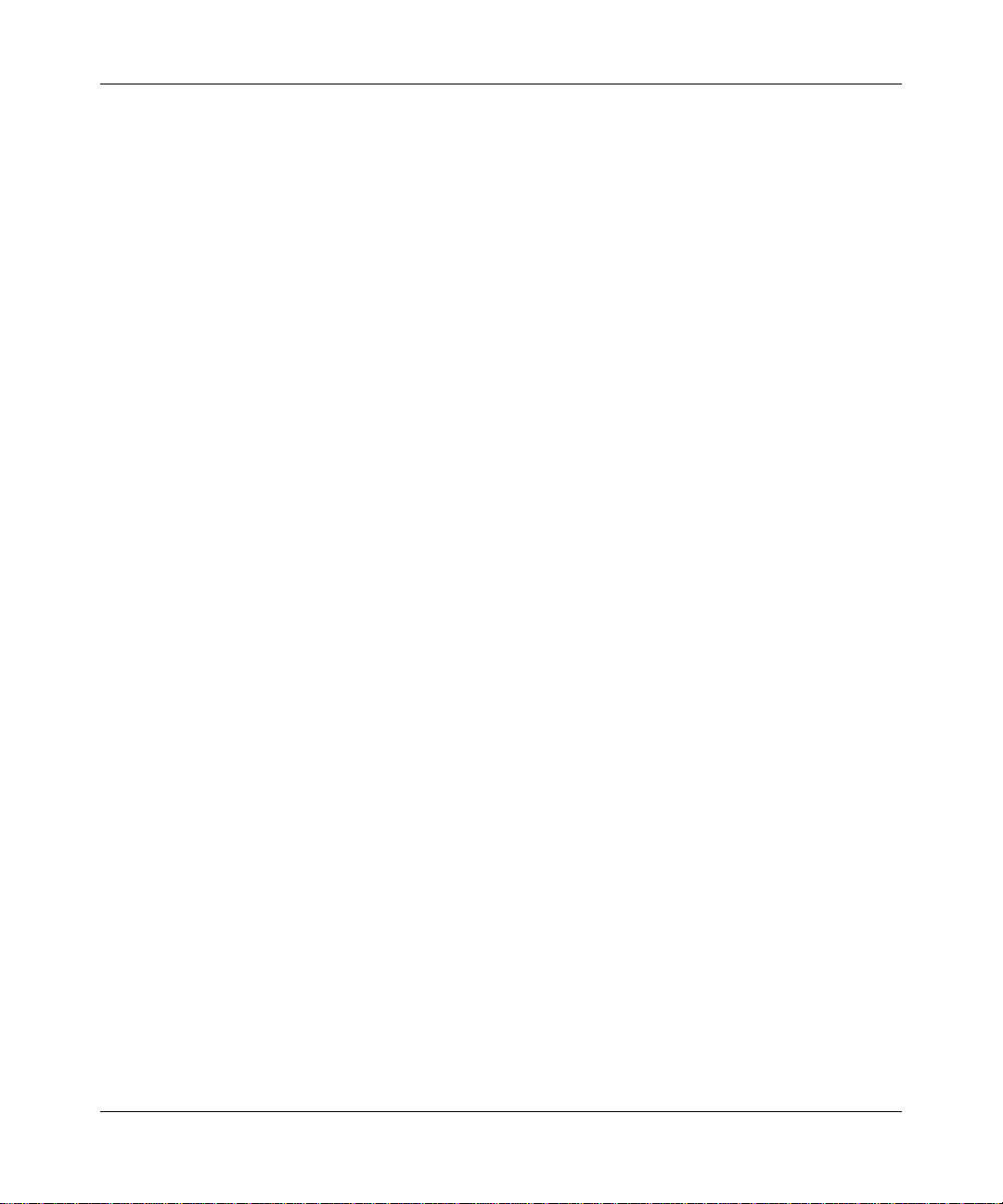
RangeMax WiFi Range Extender Setup Manual
Restoring the Default User Name and Password
You can restore the factory default configuration settings that reset the extender’s user name to
admin, the password to password, and the IP address to 192.168.1.250. This procedure erases
your current configuration, including your wireless security settings, and restores the factory
defaults. When you log in after resetting, the Smart Wizard configuration assistant prompts you to
configure these settings.
To restore the factory default configuration settings:
Use a sharp object such as a pen or a paper clip to press and hold the restore factory settings
1.
button, located on the rear panel of the extender, for about 20 seconds (see “Extender Back
Panel” on page 4).
2. Release the restore factory settings button and wait for the extender to reboot.
The factory default settings are restored so that you can access the extender from your web
browser using the factory defaults.
36 Default Configuration
v1.0, March 2008
Page 41
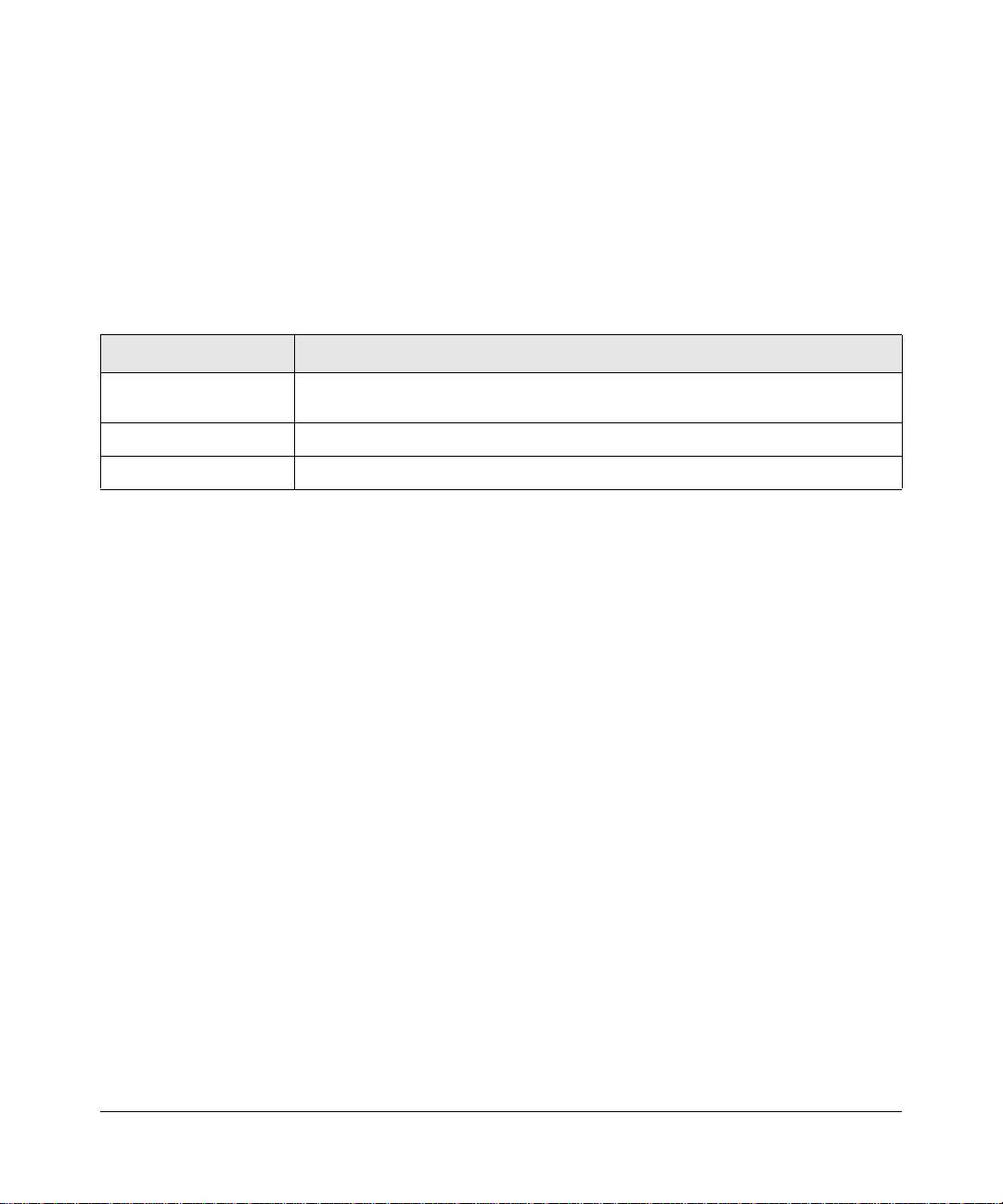
Related Documents
This table provides links to reference documents you can use to gain a more complete
understanding of the technologies used in your NETGEAR product.
Table 3. Reference Documents
Document Link
TCP/IP Networking
Basics
Preparing Your Network
Glossary
http://documentation.netgear.com/reference/enu/tcpip/index.htm
http://documentation.netgear.com/reference/enu/wsdhcp/index.htm
http://documentation.netgear.com/reference/enu/glossary/index.htm
Related Documents 37
v1.0, March 2008
Page 42

RangeMax WiFi Range Extender Setup Manual
38 Related Documents
v1.0, March 2008
Page 43
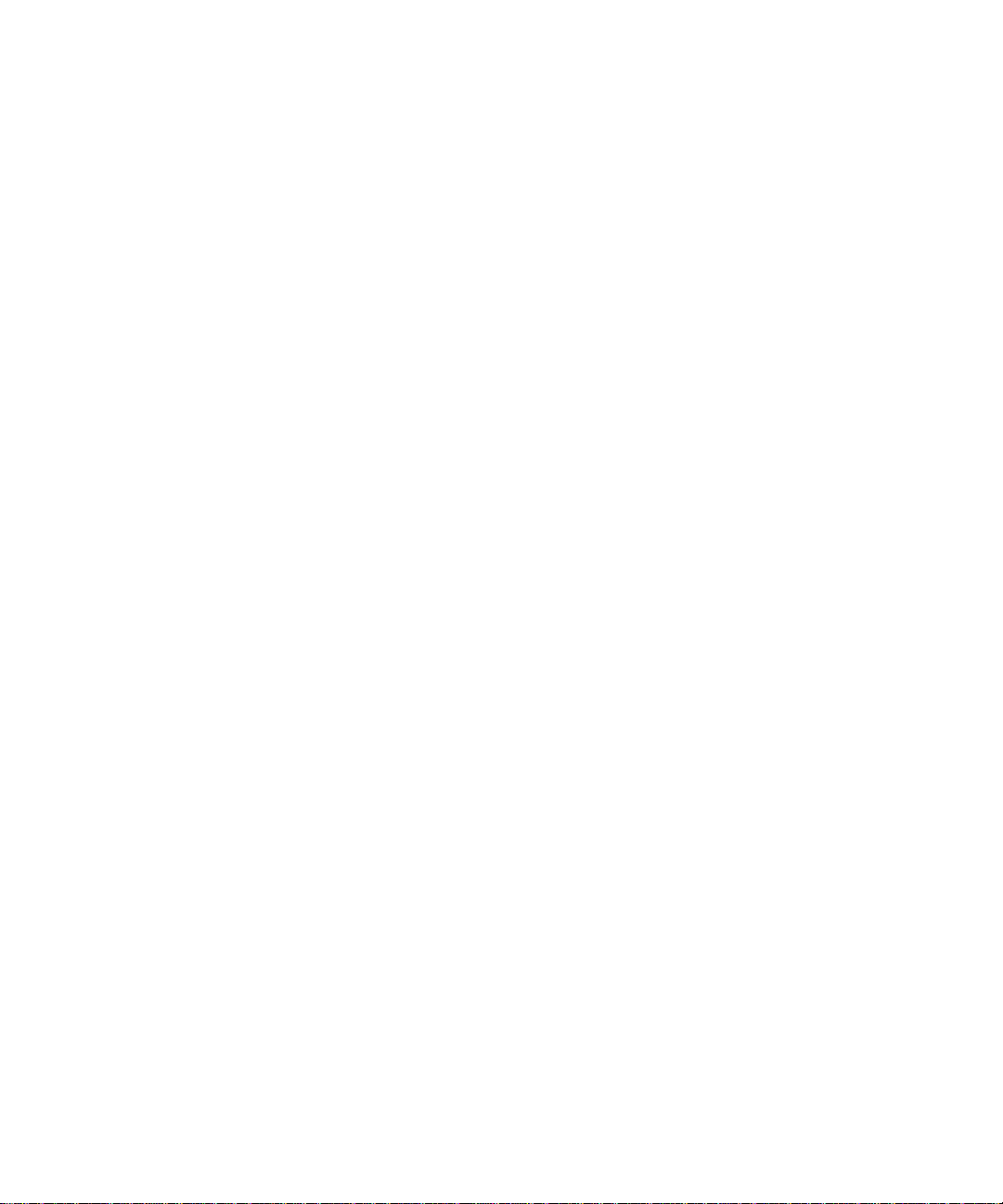
Registration and Certifications
Product Registration, Support, and Documentation
Register your product at http://www.NETGEAR.com/register. You must register before you can use our telephone
support service. Product updates and W eb support are always available by going to:
Setup documentation is available on the CD, on the support website, and on the documentation website. When the WiFi
range extender is connected to the Internet, click the KnowledgeBase link to view support information, or click the
Documentation link to view the online User Manual for this Wi Fi range extender.
Maximum Wireless Signal Rate Derived from IEEE Standard 802.11 Specifications
Actual data throughput will vary. Network conditions and environmental factors, including volume of network traffic,
building materials and construction, and network overhead, lower actual data throughput rate.
Federal Communications Commission (FCC) Compliance Notice: Radio Frequency Notice
This equipment has been tested and found to comply with the limits for a Class B digital device, pursuant to Part 15 of
the FCC Rules. These limits are designed to provide rea sonable protection against harmful interference in a residential
installation. This equipment generates, uses, and can radiate radio frequency energy and, if not installed and used in
accordance with the instructions, may cause harmful interference to radio communications. However, there is no
guarantee that interference will not occur in a particular installation. If this equipment does cause harmful interference to
radio or television reception, which can be determined by turning the equipment off and on, the user is encouraged to try
to correct the interference by one or more of the following measures:
• Reorient or relocate the receiving antenna.
• Increase the separation between the equipment and receiver.
• Connect the equipment into an outlet on a circuit different from that to which the receiver is connected.
• Consult the dealer or an experienced radio/TV technician for help.
http://www.NETGEAR.com/support.
39
Page 44

40
