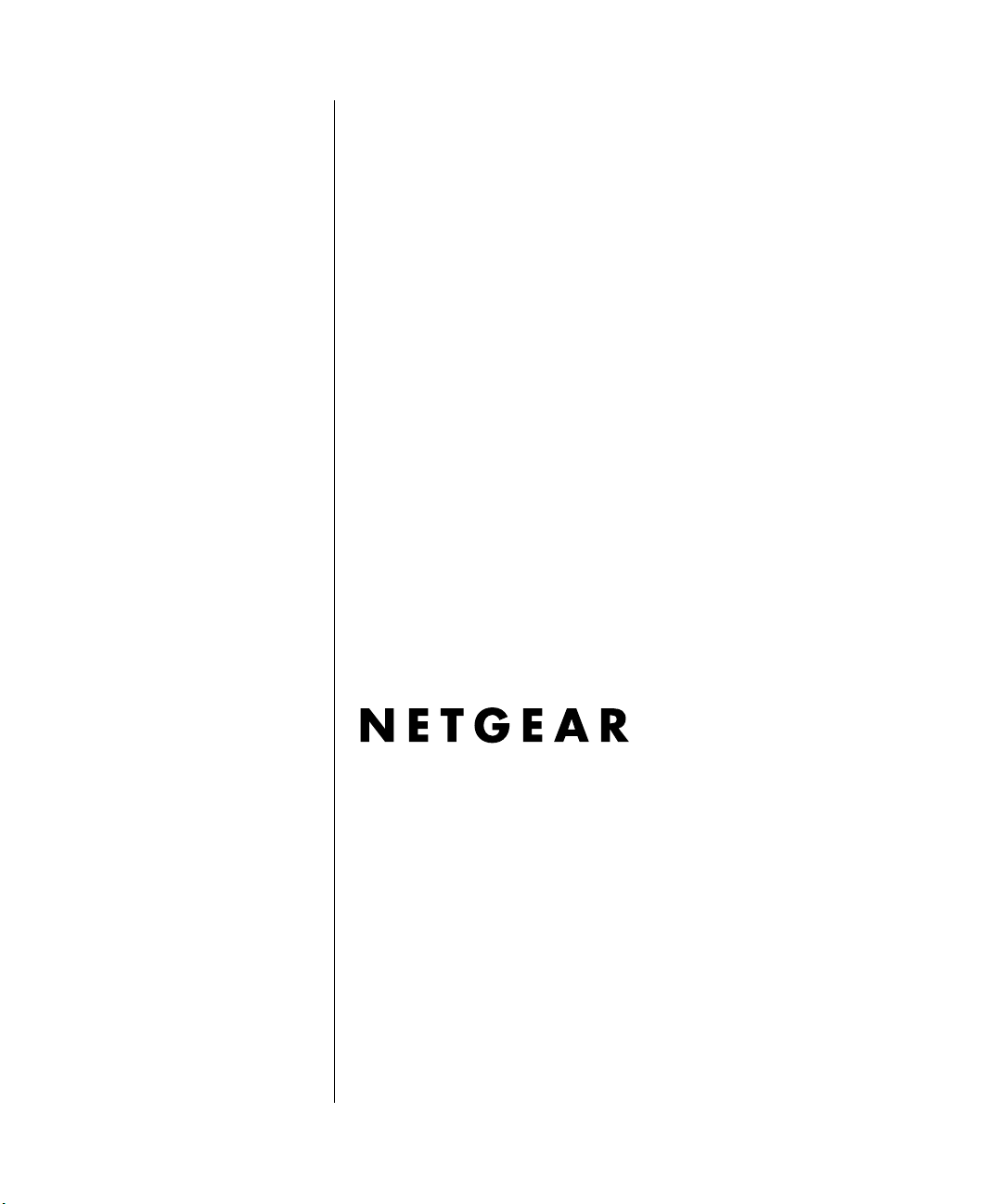
Reference Manual for the
RangeMax Wireless
Router WPN824
NETGEAR, Inc.
4500 Great America Parkway
Santa Clara, CA 95054 USA
202-10122-01
November 2005
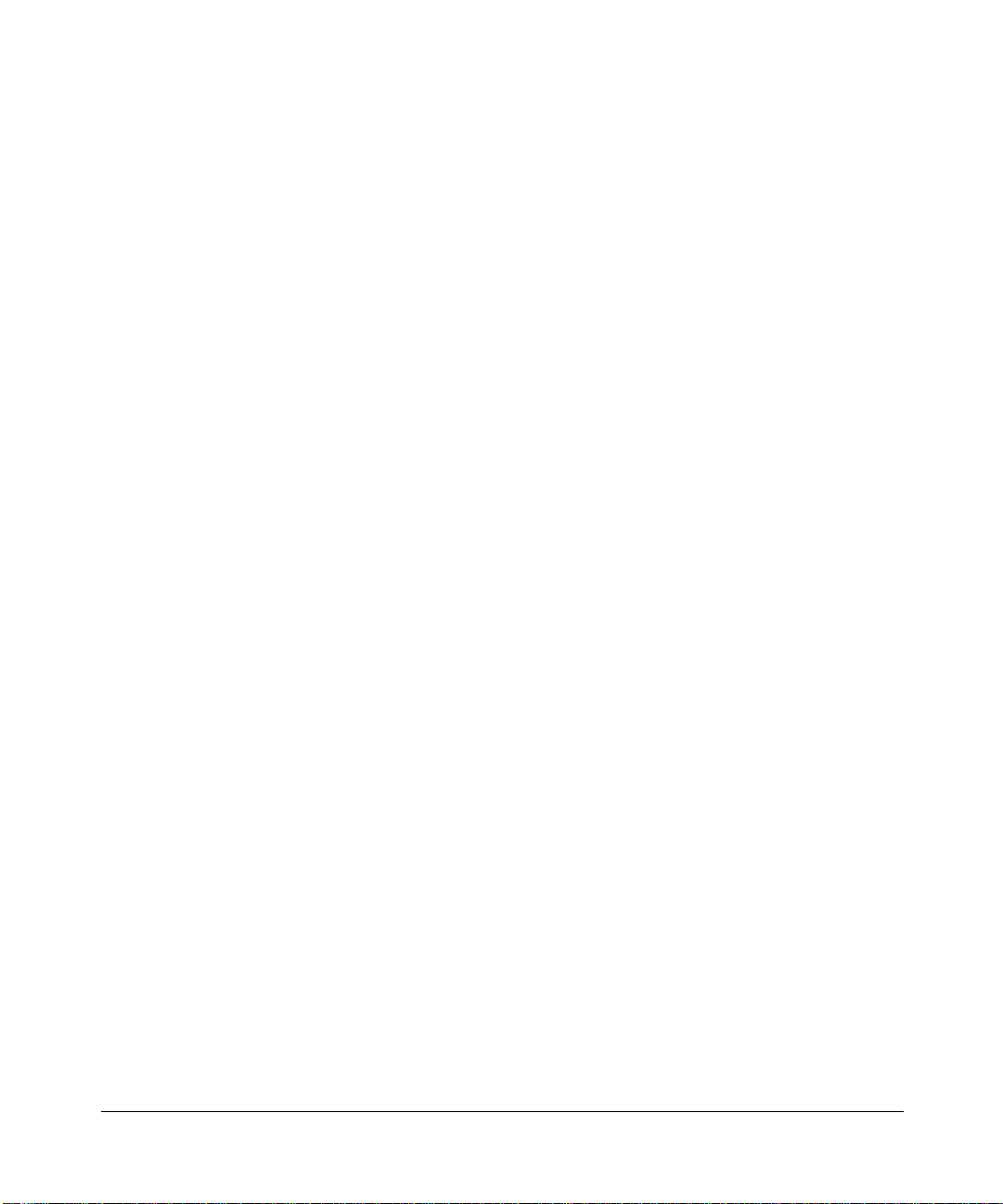
© 2005 by NETGEAR, Inc. All rights reserved. November 2005.
Trademarks
NETGEAR is a trademark of Netgear, Inc.
Microsoft, Windows, and Wi ndow s NT are registered trademar ks of Microsoft Corporation.
Other brand and product names are registered trademarks or trademarks of their respective holders.
Statement of Conditions
In the interest of improving internal design, operational function, and/or reliability, NETGEAR reserves the right to
make changes to the products described in this document without notice.
NETGEAR does not assume any liability that may occur due to the use or application of the product(s) or circuit
layout(s) described herein.
Maximum Wireless Signal Rate Derived from IEEE Standard 802.11 Specifications
Actual data throughput will vary. Network conditions and environmental factors, including volume of network traffic,
building materials and construction, and network overhead, lower actual data throughput rate.
Federal Communications Commission (FCC) Compliance Notice: Radio Frequency Notice
This equipment has been tested and found to comply with the limits for a Class B digital device, pursuant to
part 15 of the FCC Rules. These limits are designed to provide reasonable protection against harmful interference in a
residential installation. This equipment generates, uses, and can radiate radio frequency energy and, if not installed and
used in accordance with the instruct ions, may cause harmf ul interference to radio communications. However, there is no
guarantee that interference will not occur in a particular installation. If this equipment does cause harmful interference to
radio or television reception, which can be determined by turning the equipment off and on, the user is encouraged to try
to correct the interference by one or more of the following measures:
• Reorient or relocate the receiving antenna.
• Increase the separation between the equipment and receiver.
• Connect the equipment into an outlet on a circuit different from that to which the receiver is connected.
• Consult the dealer or an experienced radio/TV technician for help.
EN 55 022 Declaration of Conformance
This is to certify that the RangeMax Wireless Router WPN824 is shielded against the generation of radio interference in
accordance with the application of Council Directive 89/336/EEC, Article 4a. Conformity is declared by the application
of EN 55 022 Class B (CISPR 22).
Bestätigung des Herstellers/Importeurs
Es wird hiermit bestätigt, daß das RangeMax Wireless Router WPN824 gemäß der im BMPT-AmtsblVfg 243/1991 und
Vfg 46/1992 aufgeführten Bestimmungen entstört ist. Das vorschriftsmäßige Betreiben einiger Geräte (z.B. T e stsender)
kann jedoch gewissen Beschränkungen unterliegen. Lesen Sie dazu bitte die Anmerkungen in der Betriebsanleitung.
Das Bundesamt für Zulassungen in der Telekommunikation wurde davon unterrichtet, daß dieses Gerät auf den Markt
gebracht wurde und es ist berechtigt, die Serie auf die Erfüllung der Vorschriften hin zu überprüfen.
ii
v1.0, November 2005
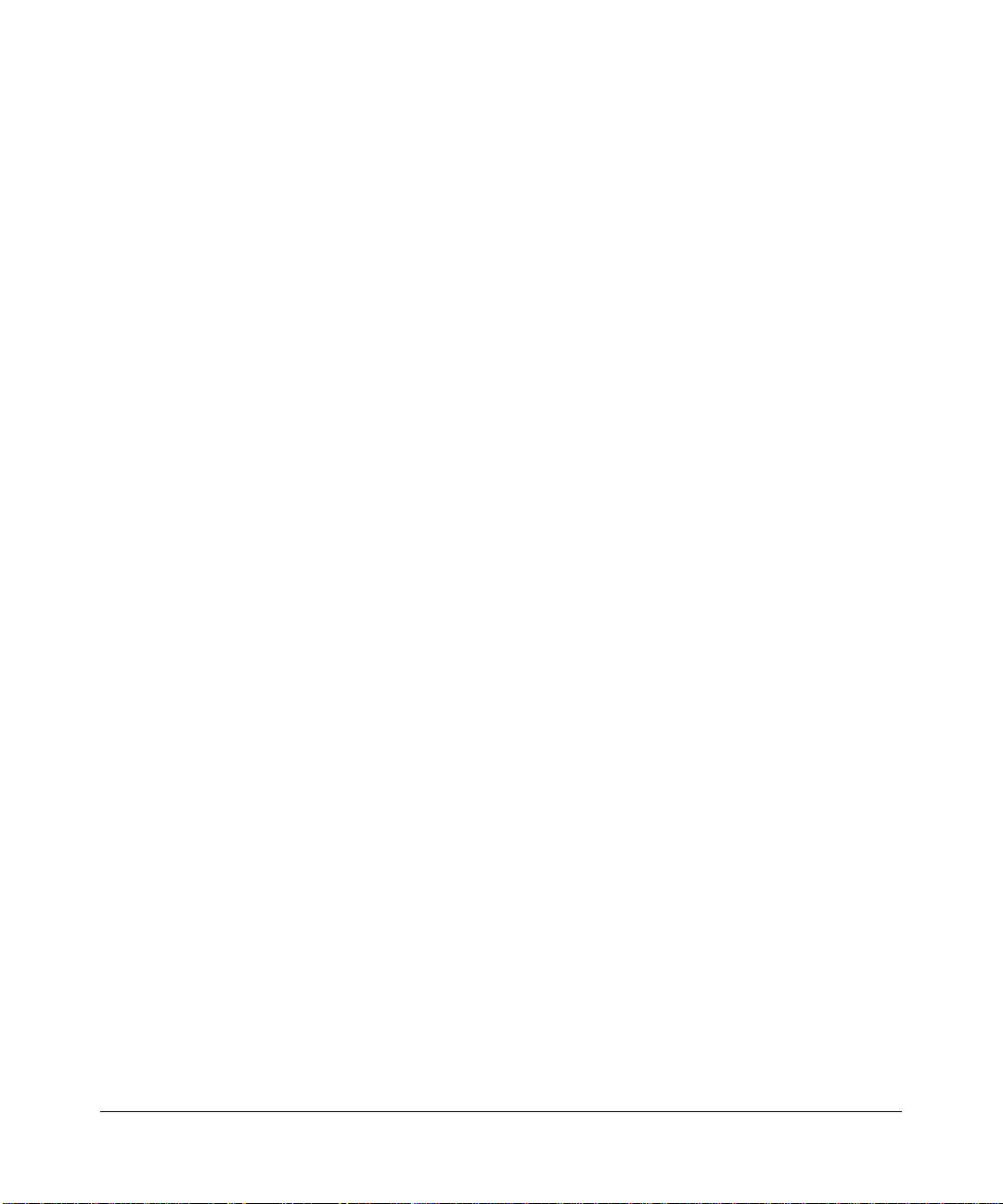
Certificate of the Manufacturer/Importer
It is hereby certified that the RangeMax Wireless Router WPN824 has been suppressed in ac cordance with the
conditions set out in the BMPT-AmtsblVfg 243/1991 and Vfg 46/1992. The operation of some equipment (for example,
test transmitters) in accordance with the regulations may, however, be subject to certain restrictions. Please refer to the
notes in the operating instructions.
Federal Office for Telecommunications Approvals has been notified of the placing of this equipment on the market
and has been granted the right to test the series for compliance with the regulations.
Voluntary Contr ol Council for Interference (VCCI) Statement
This equipment is in the second category (information equipment to be used in a residential area or an adjacent area
thereto) and conforms to the standards set by the Voluntary Control Council for Interference by Data Processing
Equipment and Electronic Office Machines aimed at preventing radio interference in such residential areas.
When used near a radio or TV receiver , it may become the cause of radio interference.
Read instructions for correct handling.
Customer Support
Refer to the Support Information Card that shipped with your RangeMax Wireless Router WPN824.
World Wide Web
NETGEAR maintains a World Wide Web home page that you can access at the universal resource locator (URL)
http://www.netgear.com. A direct connection to the Internet and a Web browser such as Internet Explorer
or Netscape are required.
Product and Publication Details
Model Number: WPN824
Publication Date: November 2005
Product Family: Wireless Router
Product Name: RangeMax Wireless Router WPN824
Home or Business Product: Home
Language: English
Publication Part Number: 202-10122-01
v1.0, November 2005
iii
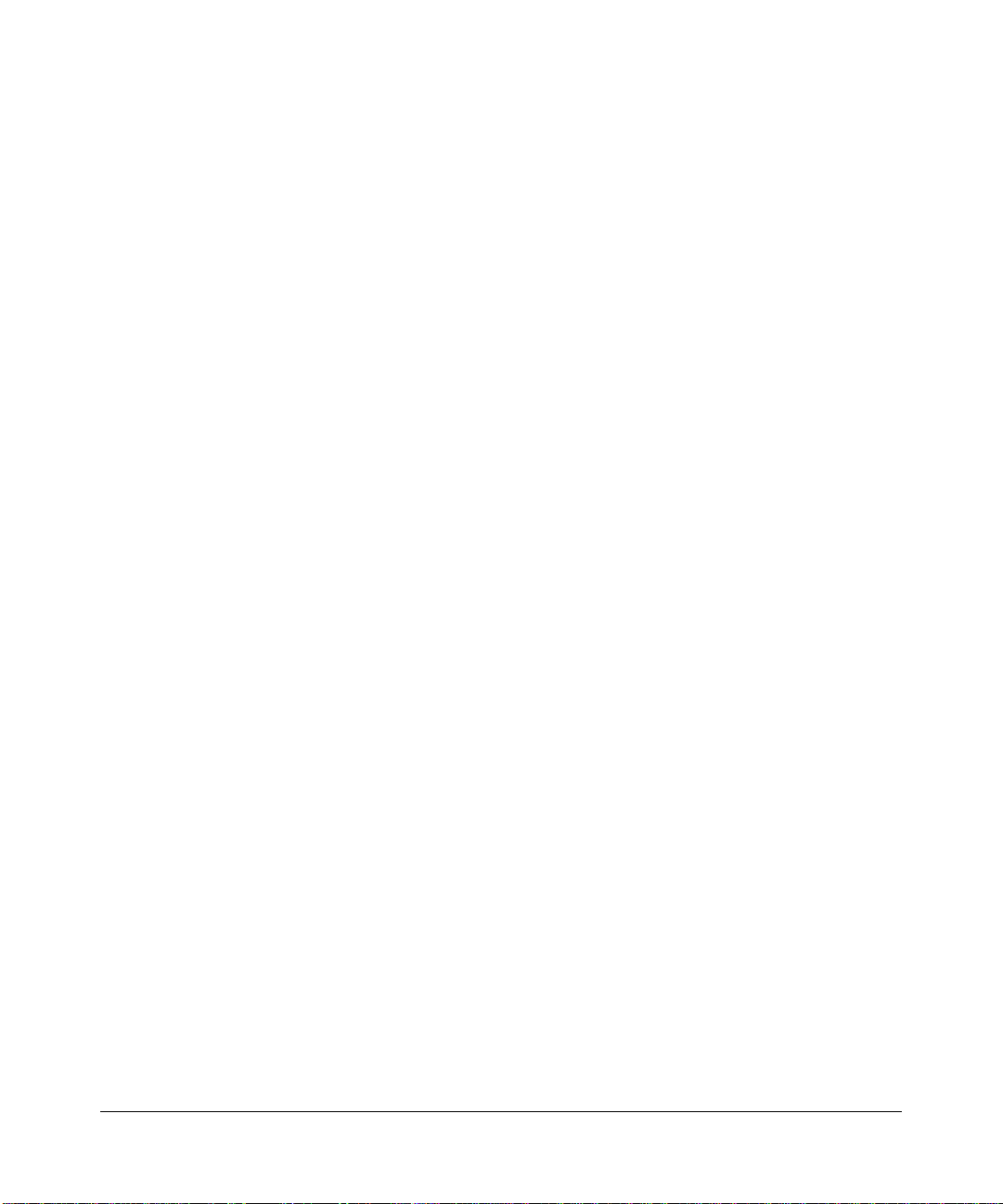
iv
v1.0, November 2005
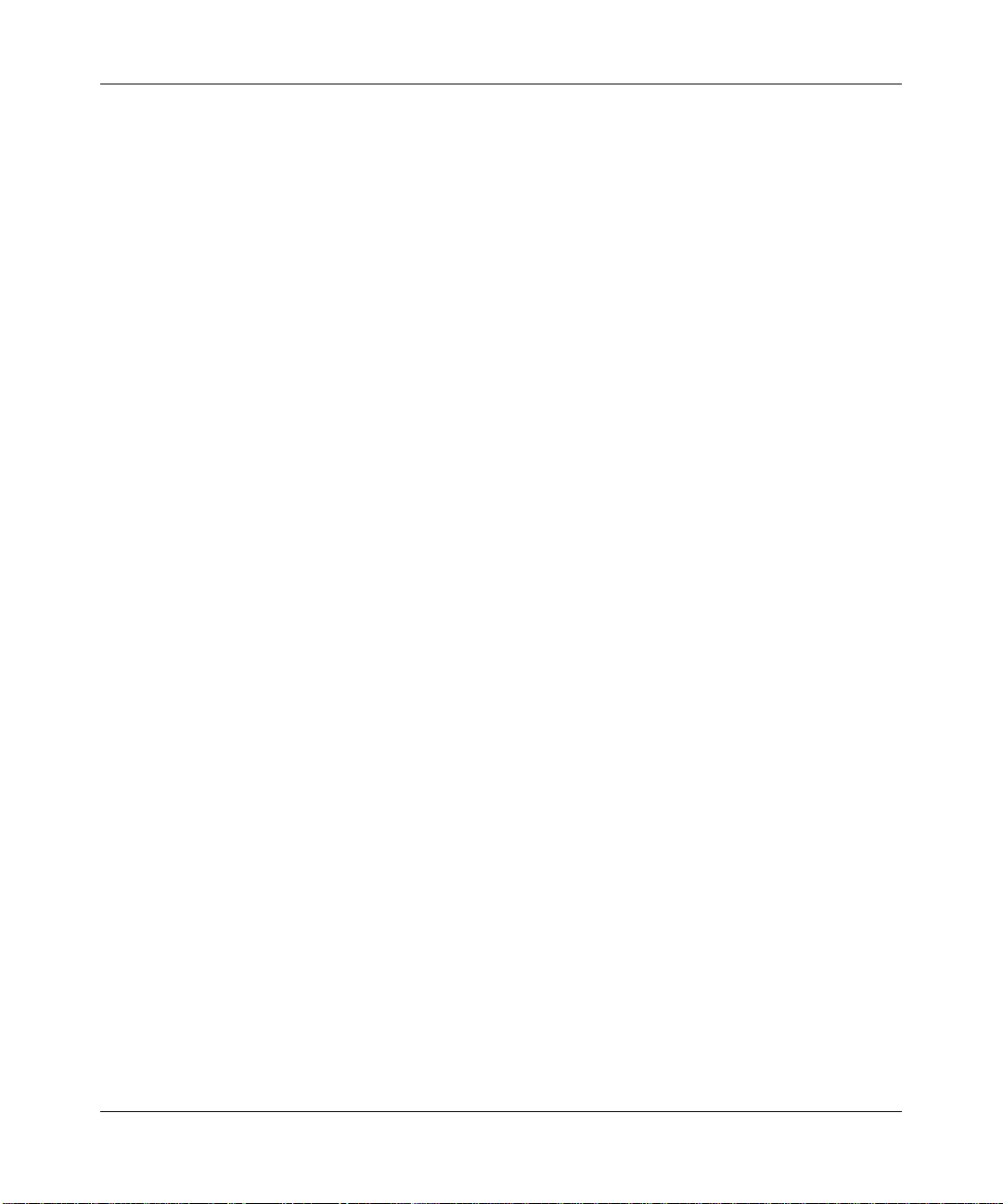
Contents
Reference Manual for the RangeMax Wireless Router WPN824
Chapter 1
About This Manual
Audience, Scope, Conventions, and Formats ................................................................1-1
How to Use This Manual ................................................................................................1-2
How to Print this Manual .................................................................................................1-2
Chapter 2
Introduction
Key Features ..................................................................................................................2-1
RangeMax™ Multi-In, Multi-Out (MIMO) Technology ..............................................2-2
802.11g Wireless Networking ...................................................................................2-2
A Powerful, True Firewall with Content Filtering ......................................................2-3
Security ....................................................................................................................2-3
Autosensing Ethernet Connections with Auto Uplink ...............................................2-4
Extensive Protocol Support ......................................................................................2-4
Easy Installation and Management ..........................................................................2-5
Maintenance and Support .................. .... ... ... ... .......................................... ... .... ... ... ..2-5
NETGEAR Related Products ..........................................................................................2-5
Package Contents ..........................................................................................................2-6
The Router’s Front Panel .........................................................................................2-7
The Router’s Rear Panel .........................................................................................2-8
A Road Map for ‘How to Get There From Here’ ..................................... ... ... ... ... .... ... ..... 2-9
Chapter 3
Connecting the Router to the Internet
Prepare to Install Your Wireless Router ..........................................................................3-1
First, Use the Smart Wizard to Configure the Wireless Router ......................................3-2
Now, Set Up a Computer for Wireless Connectivity .......................................................3-3
Troubleshooting Tips ......................................................................................................3-4
v1.0, November 2005
v
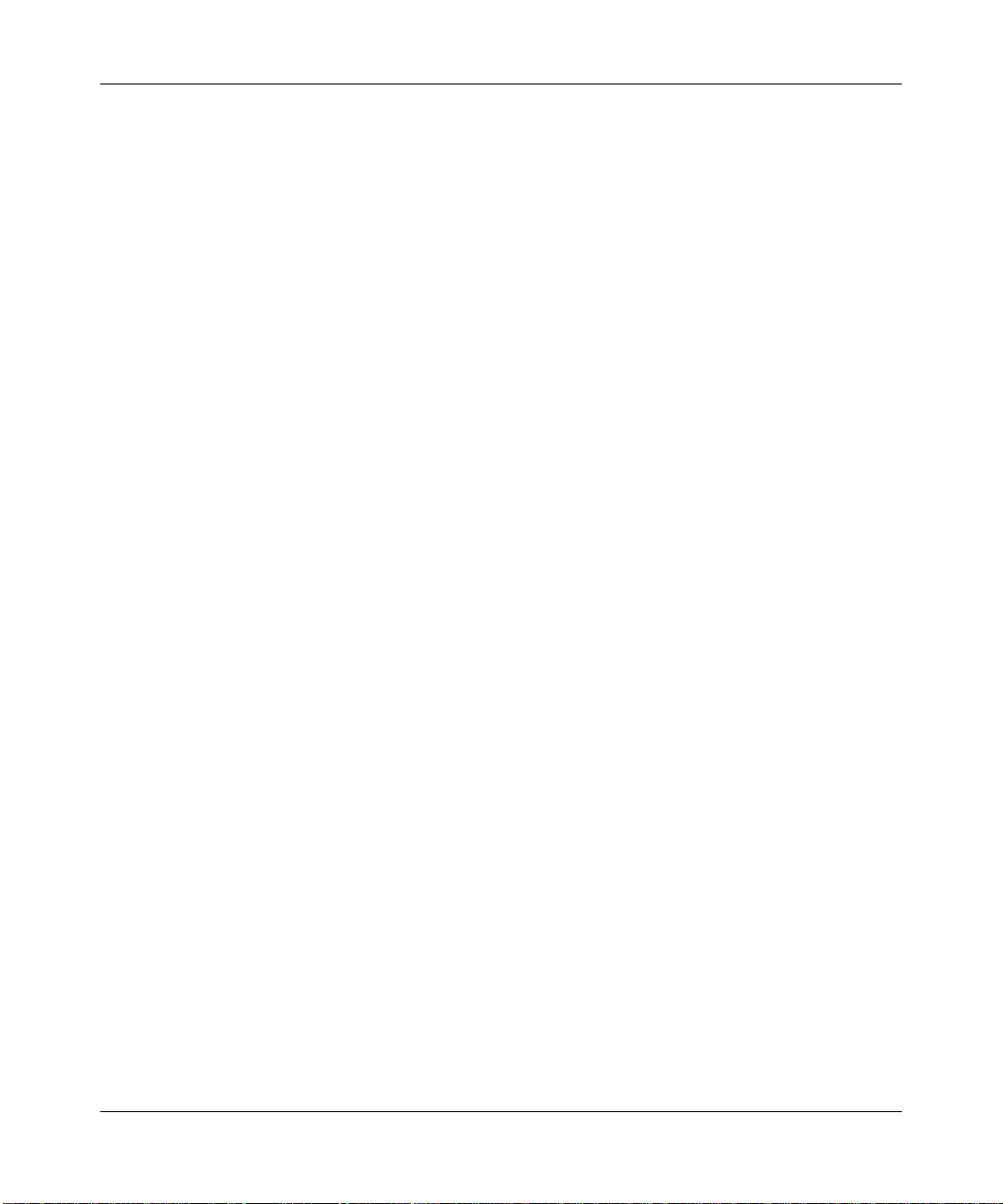
Overview of How to Access the Wireless Router ...........................................................3-5
How to Bypass the Configuration Assistant .............................................................3-8
How to Manually Configure Your Internet Connection ........ .......................................... ..3-9
Using the Smart Setup Wizard .....................................................................................3-12
NETGEAR Product Registration, Support, and Documentation ...................................3-13
Chapter 4
Wireless Configuration
Observe Performance, Placement, and Range Guidelines .......................... .................. 4-1
Implement Appropriate Wireless Security ......................................................................4-2
Understanding Wireless Settings ...................................................................................4-4
Information to Gather Before Changing Basic Wireless Settings .............................4-8
Default Factory Settings ...........................................................................................4-9
How to Set Up and Test Basic Wireless Connectivity ..............................................4-9
How to Configure WEP ..........................................................................................4-11
How to Configure WPA-PSK or WPA2-PSK Wireless Security ....................................4-13
How to Restrict Wireless Access by MAC Address ...... ................................................ 4-14
Chapter 5
Content Filtering
Content Filtering Overview .............................................................................................5-1
Blocking Access to Internet Sites ...................................................................................5-2
Blocking Access to Internet Services .............................................................................5-3
Configuring a User Defined Service ... .... ... ... .......................................... ... ... .... ... ... ..5-4
Configuring Services Blocking by IP Address Range ..............................................5-5
Scheduling When Blocking Will Be Enforced .................................................................5-5
Trend Micro Home Network Security ............................................ .................................. 5-6
Security Service Settings .........................................................................................5-7
Parental Controls Settings .......................................................................................5-9
Viewing Logs of Web Access or Attempted Web Access .............................................5-13
Configuring E-Mail Alert and Web Access Log Notifications ........................................5-14
Chapter 6
Maintenance
Viewing Wireless Router Status Information ...................................................................6-1
Viewing a List of Attached Devices .................................................................................6-5
Configuration File Management .....................................................................................6-6
Restoring and Backing Up the Configuration ...........................................................6-6
vi
v1.0, November 2005
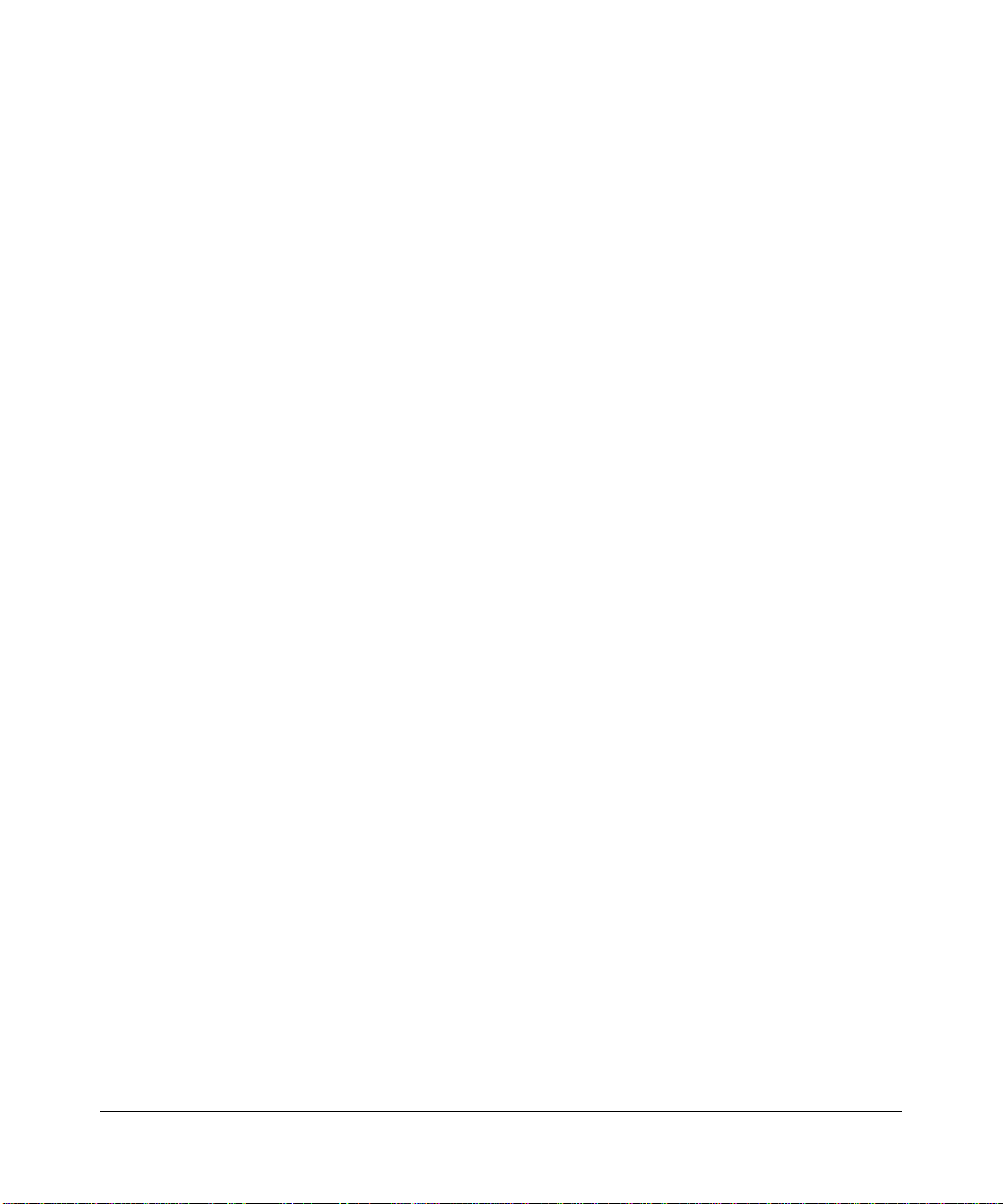
Erasing the Configuration .........................................................................................6-7
Upgrading the Router Software ......................................................................................6-7
Changing the Administrator Password ...........................................................................6-9
Chapter 7
Troubleshooting
Basic Functioning ...........................................................................................................7-1
Power Light Not On ..................................................................................................7-1
Lights Never Turn Off ...............................................................................................7-2
LAN or WAN Port Lights Not On ..............................................................................7-2
Troubleshooting the Web Configuration Interface ..........................................................7-3
Troubleshooting the ISP Connection ..............................................................................7-4
Troubleshooting a TCP/IP Network Using a Ping Utility .................................................7-5
Testing the LAN Path to Your Router .......................................................................7-5
Testing the Path from Your Computer to a Remote Device .....................................7-6
Restoring the Default Configuration and Password ............... .........................................7-7
Problems with Date and Time .........................................................................................7-8
Chapter 8
Advanced Configuration of the Router
Configuring Advanced Wireless Settings .......................................................................8-1
Wireless Card Access List .......................................................................................8-3
Wireless Card Access Setup ....................................................................................8-4
Configuring Port Triggering and Port Forwarding ...................... ... ... ... .... ... ... ..................8-5
Configuring Port Forwarding to Local Servers .............. ... ... ... .... ... ... ...............................8-8
Adding a Custom Service ................................ ... .... ... ... ... .... ... ..................................8-9
Editing or Deleting a Port Forwarding Entry ........................ ...................................8-10
Local Web and FTP Server Example .....................................................................8-10
Multiple Computers for Half Life, KALI or Quake III Example ................................8-10
Configuring the WAN Setup Options ............................................................................8-11
Connect Automatically, as Required ......................................................................8-11
Disabling the SPI Firewall ......................................................................................8-12
Setting Up a Default DMZ Server .............................. ... ... .... ... ... ... ..........................8-12
Responding to Ping on Internet WAN Port .............................................................8-12
Setting the MTU Size ...................... ... .... ... .............................................................8-13
Using the LAN IP Setup Options ..................................................................................8-13
Configuring LAN TCP/IP Setup Parameters ..........................................................8-14
v1.0, November 2005
vii
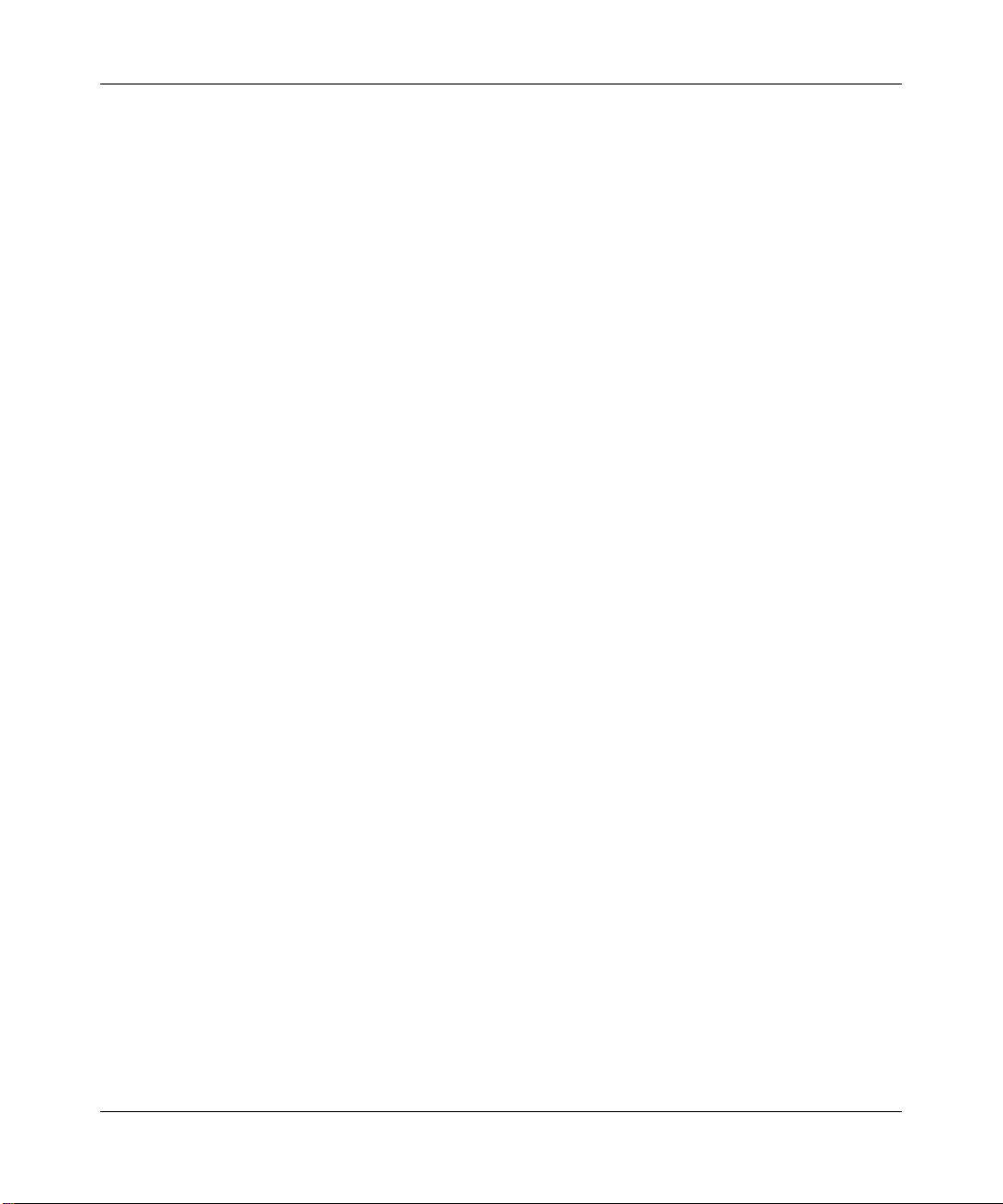
Using the Router as a DHCP server ......................................................................8-15
Using Address Reservation ....................................................................................8-15
Using a Dynamic DNS Service .....................................................................................8-16
Configuring Static Routes .............................................................................................8-18
Enabling Remote Management Access .......................................................................8-20
Using Universal Plug and Play (UPnP) ........................................................................8-22
Appendix A
Technical Specifications
Appendix B
Related Documents
viii
v1.0, November 2005
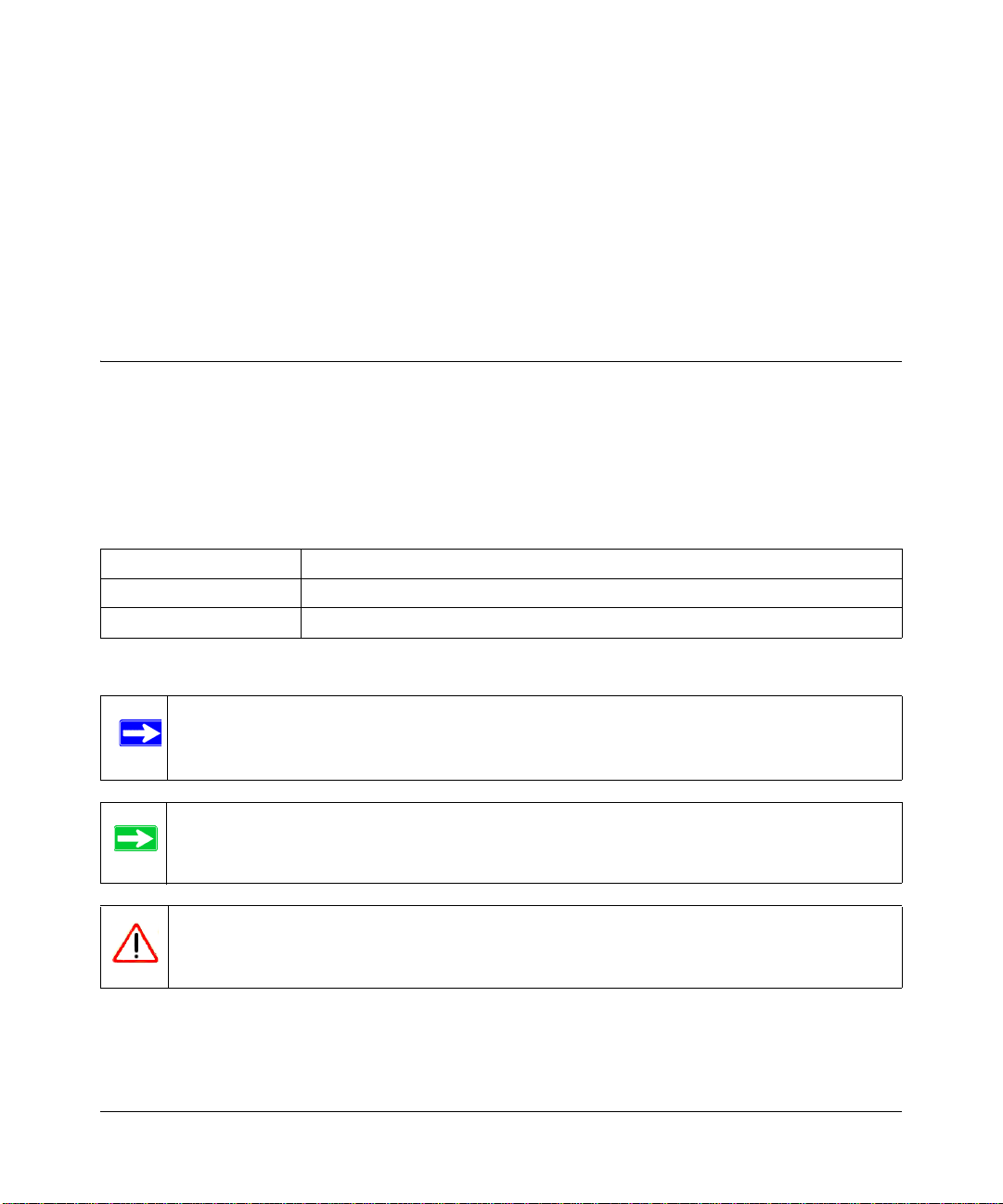
Chapter 1
About This Manual
This chapter describes the intended audience, scope, conventions, and formats of this manual.
Audience, Scope, Conventions, and Formats
This reference manual assumes that the reader has basic to intermediate computer and Internet
skills. However, Appendix B, “Related Documents” contains links to articles and tutorials on the
NETGEAR Web site about basic computer network, Internet, firewall, and VPN technologies.
This guide uses the following typographical conventions:
Table 1-1. T ypographical Conventions
italics Emphasis, books, CDs, URL names
bold User input
fixed Screen text, file and server names, extensions, commands, IP addresses
This guide uses the following formats to highlight special messages:
Note: This format is used to highlight information of importance or special interest.
Tip: This format is used to highlight a procedure that will save time or resources.
Warning: Ignoring this type of note may result in a malfunction or damage to the
equipment.
About This Manual 1-1
v1.0, November 2005
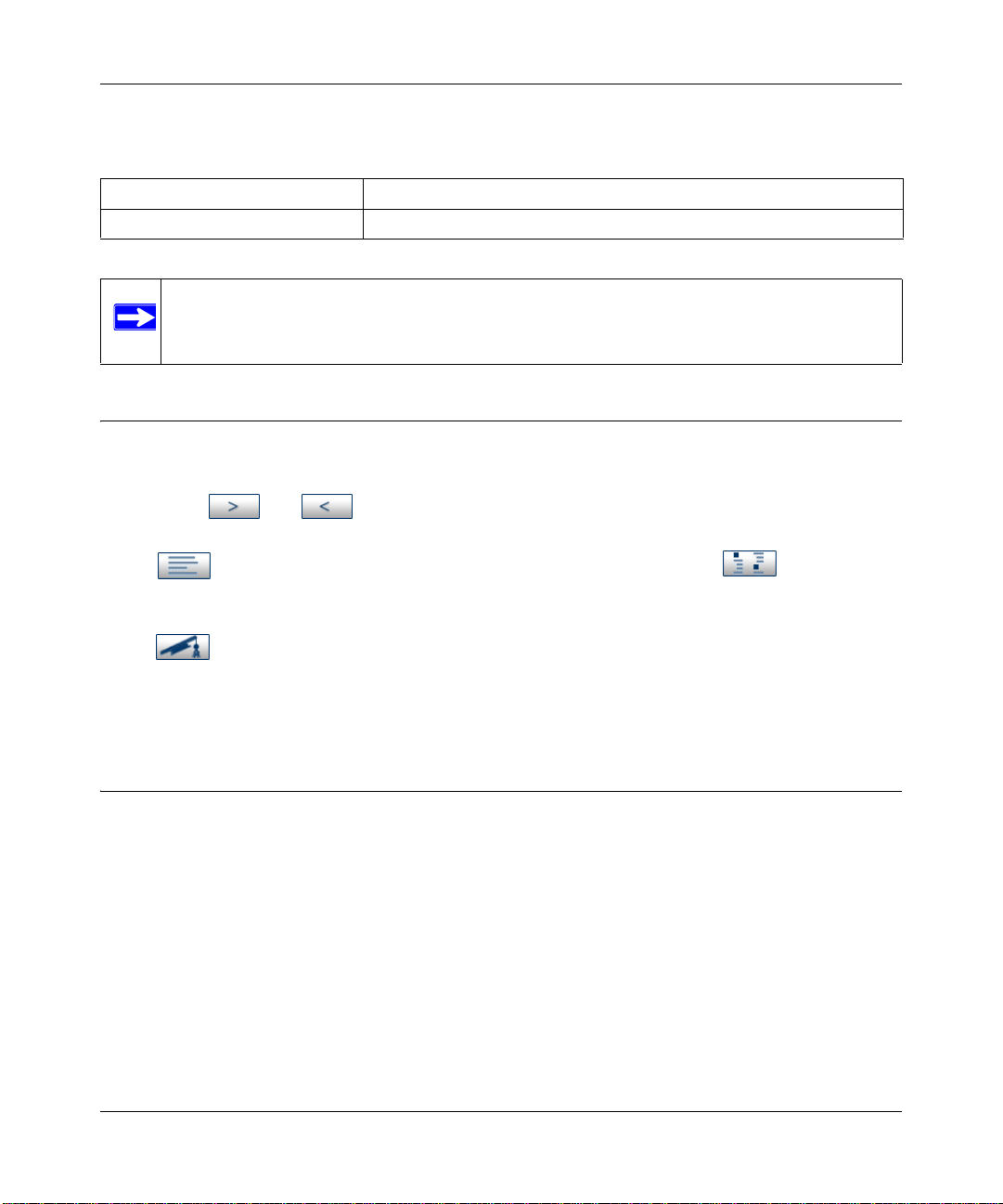
Reference Manual for the RangeMax Wireless Router WPN824
This manual is written for the WPN824 router according to these specifications:
Table 1-2. Manual Scope
Product Version RangeMax Wireless Router WPN824
Manual Publication Date November 2005
Note: Product updates are available on the NETGEAR, Inc. Web site at
http://kbserver.netgear.com/products/WPN824.asp
How to Use This Manual
The HTML version of this manual includes the following:
• Buttons, and , for browsing forwards or backwards through the manual one page
at a time.
• A button that displays the table of contents and an index button, . Double-click
on a link in the table of contents or index to navigate directly to where the topic is described in
the manual.
• A button to access the full NETGEAR, Inc. online knowledge base for the product
model.
• Links to PDF versions of the full manual and individual chapters.
How to Print this Manual
T o print this manual you can choose one of the following several options, according to your needs:
• Printing a Page in the HTML View.
Each page in the HTML version of the manual is dedicated to a major topic. Use the Print
button on the browser toolbar to print the page contents.
• Printing a Chapter.
Use the PDF of This Chapter link at the top left of any page.
1-2 About This Manual
v1.0, November 2005
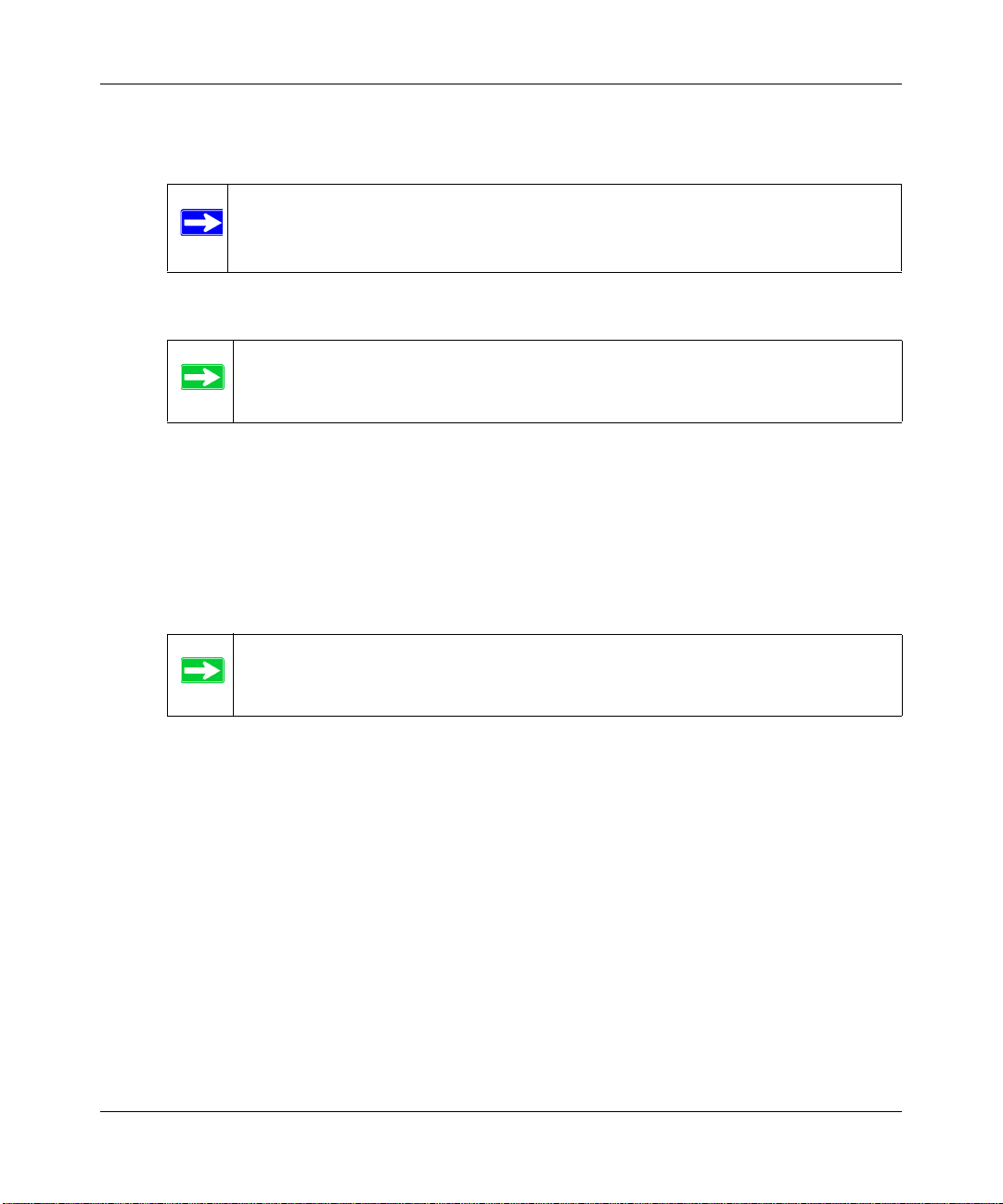
Reference Manual for the RangeMax Wireless Router WPN824
– Click the PDF of This Chapter link at the top right of any page in the chapter you want to
print. The PDF version of the chapter you were viewing opens in a browser window.
Note: Your computer must have the free Adobe Acrobat reader installed in order
to view and print PDF files. The Acrobat reader is available on the Adobe
Web site at http://www.adobe.com.
– Click the print icon in the upper left of the window.
Tip: If your printer supports printing two pages on a single sheet of paper, you
can select this feature to save paper and printer ink.
• Printing the Full Manual.
Use the Complete PDF Manua l link at the top left of any page.
– Click the Complete PDF Manual link at the top left of any page in the manual. The PDF
version of the complete manual opens in a browser window.
– Click the print icon in the upper left of the window.
Tip: If your printer supports printing two pages on a single sheet of paper, you
can select this feature to save paper and printer ink.
About This Manual 1-3
v1.0, November 2005
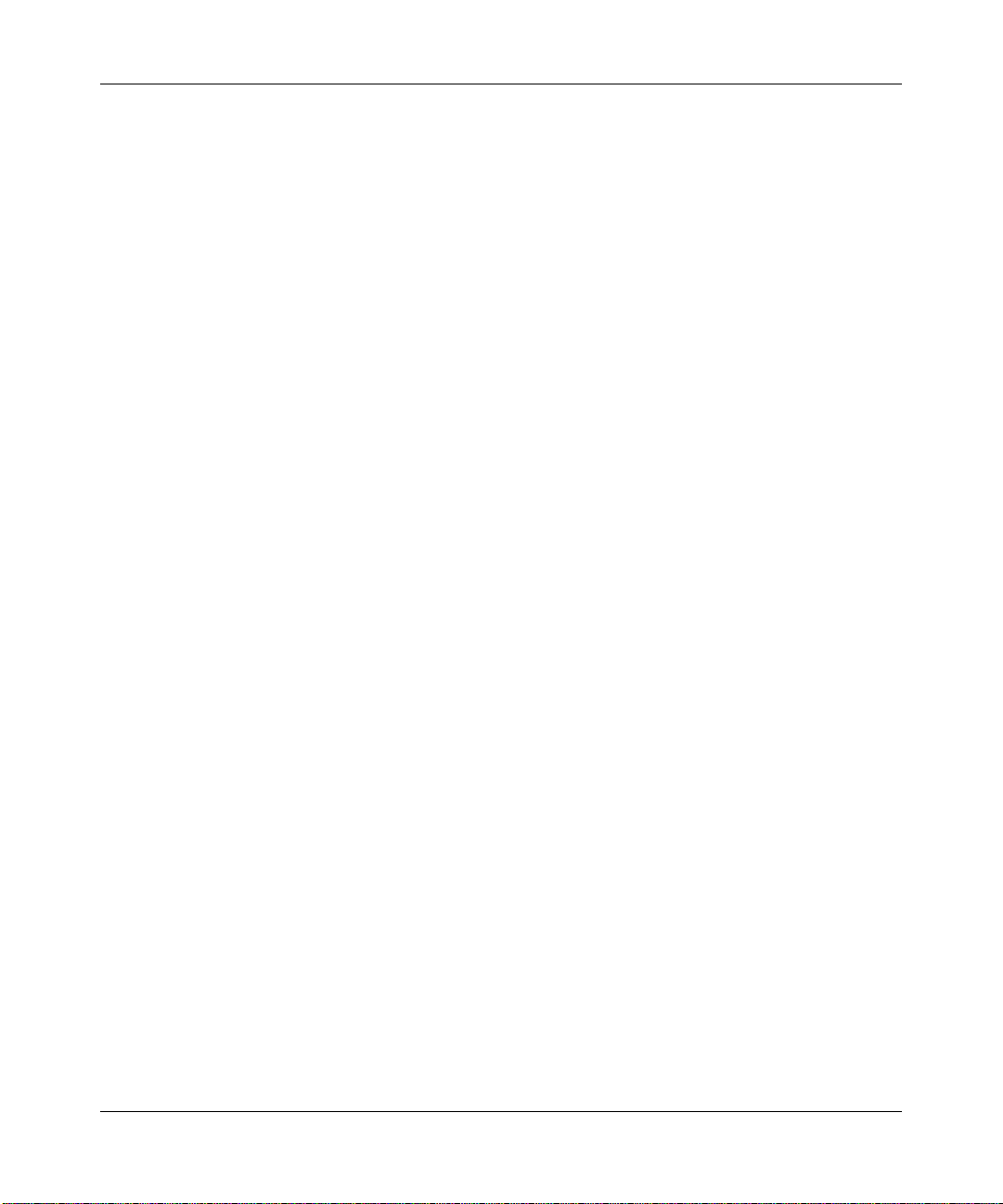
Reference Manual for the RangeMax Wireless Router WPN824
1-4 About This Manual
v1.0, November 2005
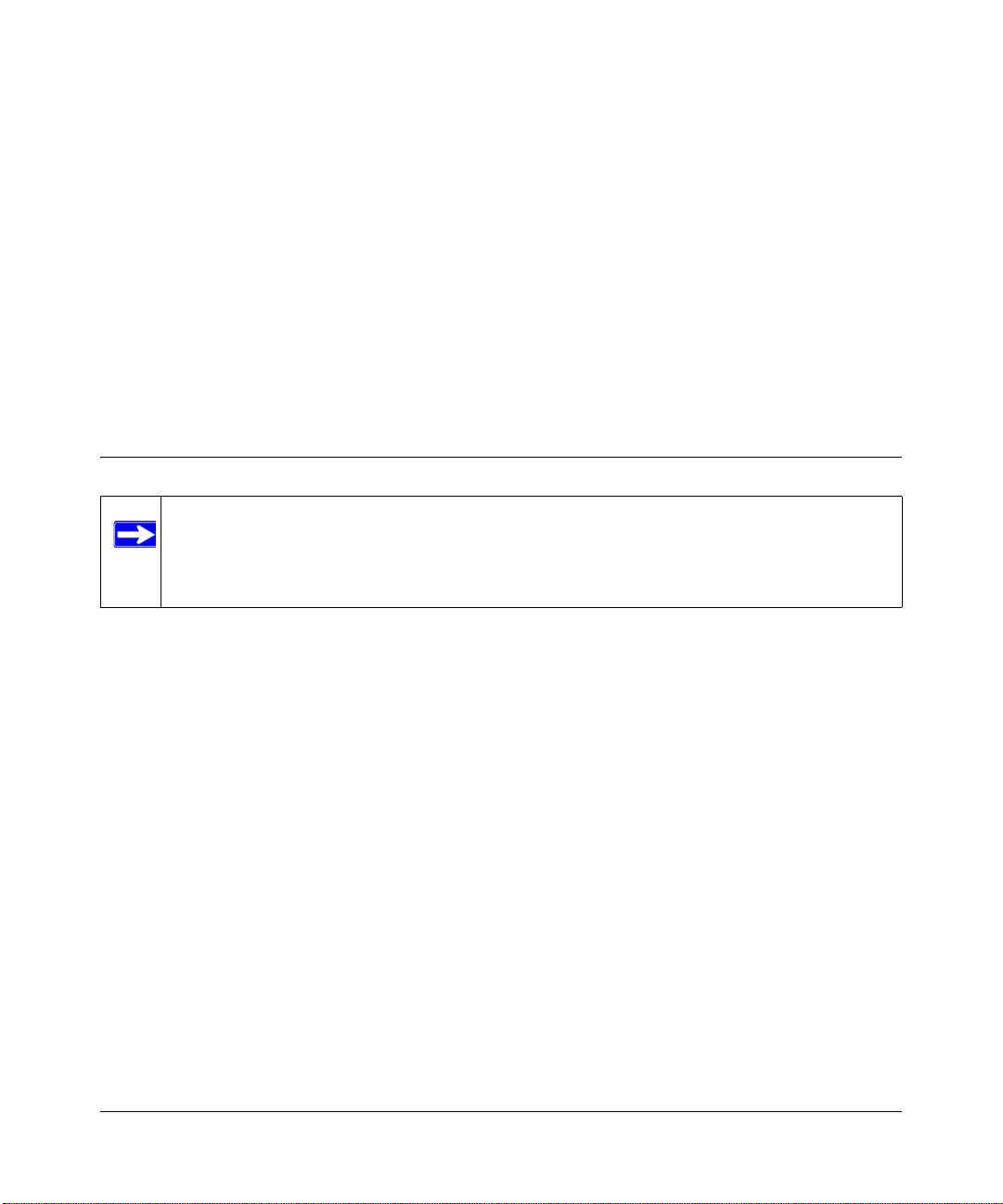
Chapter 2
Introduction
Congratulations on your purchase of the NETGEAR® RangeMax Wireless Router WPN824. The
WPN824 router provides connection for multiple computers to the Internet through an external
broadband access device (such as a cable modem or DSL modem) that is normally intended for use
by a single computer. This chapter describes the features of the NETGEAR RangeMax Wireless
Router WPN824.
Key Features
Note: This manual provides information on the complete features as of the date of
publication. Earlier versions of this product may not have all the features presented
in this manual. Go to http://kbserver.netgear.com/products/WPN824.asp where you
can find product firmware updates for your WPN824.
The RangeMax Wireless Router WPN824 with 4-port switch connects your local area network
(LAN) to the Internet through an external access device such as a cable modem or DSL modem.
The WPN824 router provides you with multiple Web content filtering options, plus browser
activity reporting and instant alerts via e-mail. Parents and network administrators can establish
restricted access policies based on time-of-day, Web site addresses and address keywords, and
share high-speed cable/DSL Internet access for up to 253 computers. In addition to the Network
Address Translation (NAT) feature, the built-in firewall protects you from hackers.
With minimum setup, you can install and use the router within minutes.
The WPN824 router provides the following features:
• RangeMax™ Multi-In, Multi-Out (MIMO) technology
• 802.11g wireless networking, with the ability to operate in 802.11g-only, 802.1 1-turbo-g-only,
or 802.11b+g modes
• Easy, Web-based setup for installation and management
• Content Filtering and Site Blocking security
• Built in 4-port 10/100 Mbps switch
Introduction 2-1
v1.0, November 2005
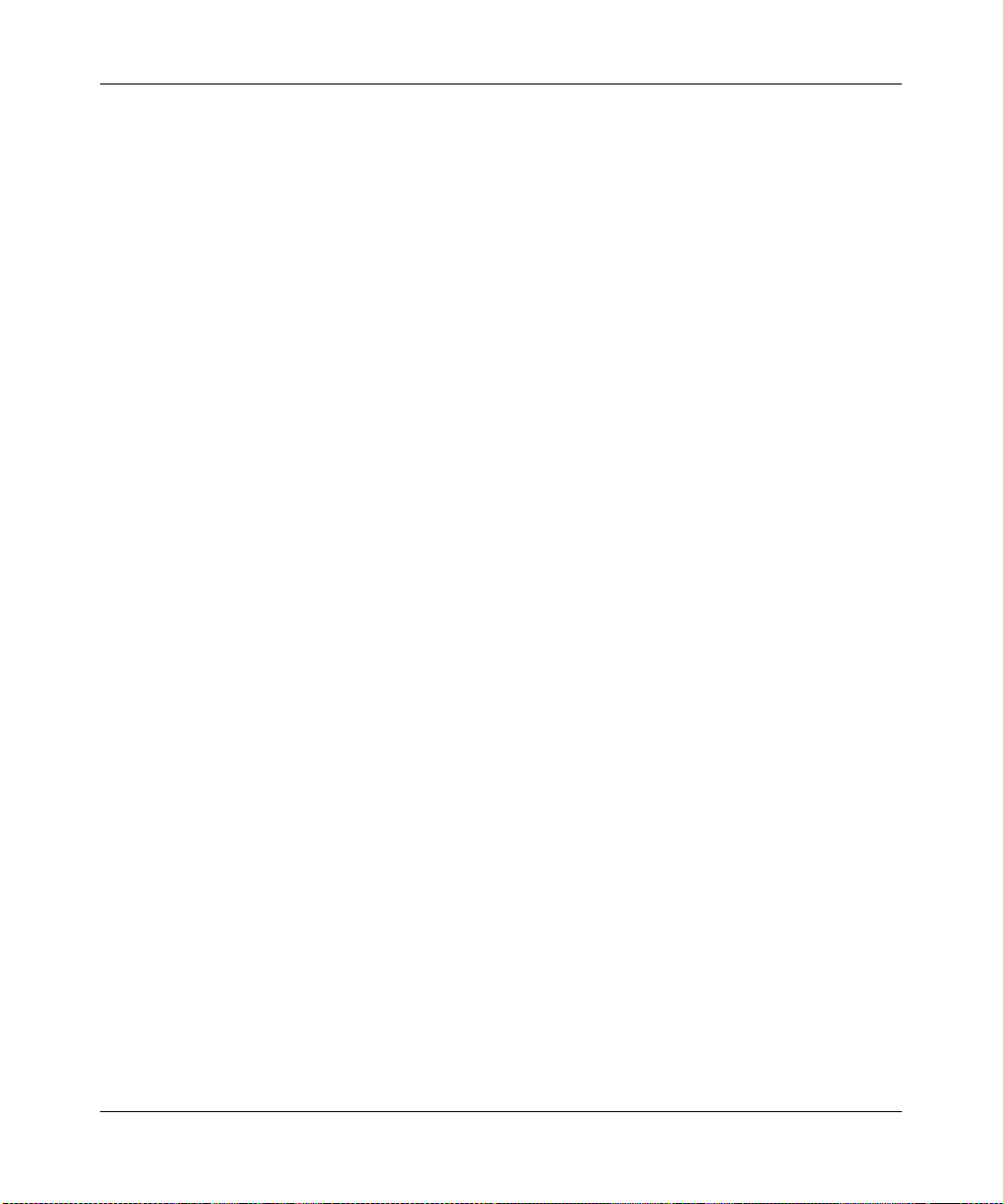
Reference Manual for the RangeMax Wireless Router WPN824
• Ethernet connection to a wide area network (WAN) device, such as a cable modem or DSL
modem
• Extensive Protocol Support
• Login capability
• Front panel LEDs for easy monitoring of status and activity
• Flash memory for firmware upgrades
RangeMax™ Multi-In, Multi-Out (MIMO) Technology
NETGEAR’s RangeMax Multi-In, Multi-Out (MIMO) technology provides ten times more
coverage than standard 802.11g alone by eliminating “dead spots” in your area of coverage. Your
whole house or office suite now becomes a “hot spot” without requiring any range extenders,
repeaters, or external antennas. RangeMax maintains your high speed throughout your home, not
just when you are close to your router.
RangeMax is an advanced Smart MIMO (Multi-In, Multi-Out) technology that uses seven internal
antennas. RangeMax constantly surveys your home environment for physical barriers and
interference and adjusts the wireless signal to compensate for these performance blockers.
For example, if you carry your laptop from the family room to the bedroom, RangeMax
automatically senses the change and selects from over 100 possible antenna configurations to
deliver you the fastest, clearest connection. Everyone can enjoy consistently high-speed
connections, everywhere in your house with no drop-outs and no dead spots.
RangeMax is also 100% compatible with your existing 802.11b/g products (including 802.11b,
802.11g, Centrino, and SuperG™ wireless clients) and boosts their range and speed by up to 50%.
802.11g Wireless Networking
The WPN824 router includes an 802.11g wireless access point, providing continuous, high-speed
108 Mbps access between your wireless and Ethernet devices. The access point provides:
• 802.11g wireless networking at up to 108 Mbps.
• 802.11g wireless networking, with the ability to operate in 802.11g-only, 802.11b-only, or
802.11g and b modes, providing backwards compatibility with 802.11b devices or dedicating
the wireless network to the higher bandwidth 802.11g devices.
• 64-bit and 128-bit WEP encryption security.
• Wired Equivalent Privacy (WEP) keys can be generated manually or by passphrase.
• Wi-Fi Protected Access-Pre-Shared Key (WPA-PSK and WPA2-PSK) support, which
provides strong data encryption and authentication based on a pre-shared key.
2-2 Introduction
v1.0, November 2005
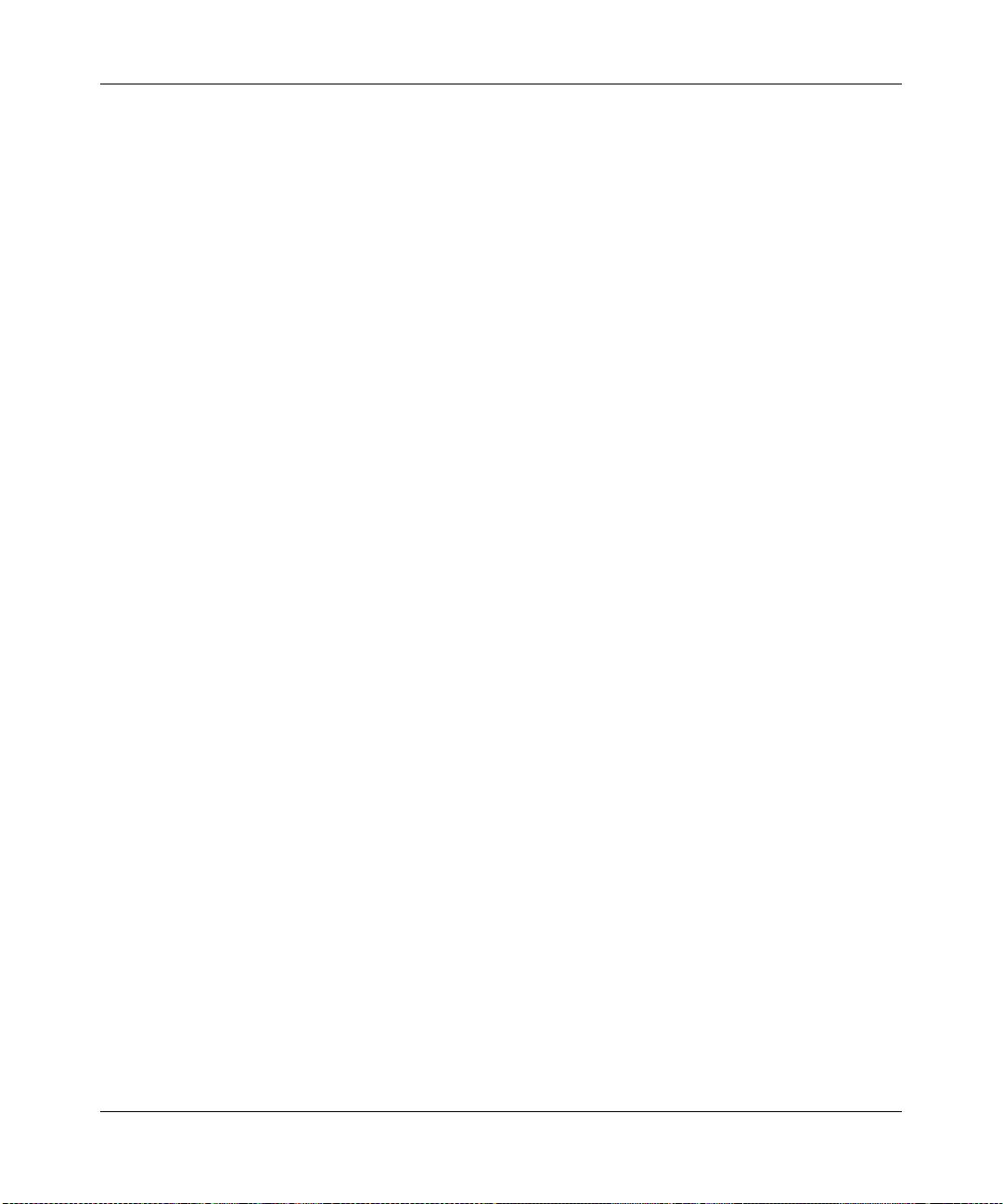
Reference Manual for the RangeMax Wireless Router WPN824
• Wireless access can be restricted by MAC address.
• Wireless network name broadcast can be turned off so that only devices that have the network
name (SSID) can connect.
A Powerful, True Firewall with Content Filtering
Unlike simple Internet sharing NAT routers, the WPN824 is a true firewall, using stateful packet
inspection to defend against hacker attacks. Its firewall features include:
• Denial of Service (DoS) protection.
Automatically detects and thwarts DoS attacks such as Ping of Death, SYN Flood, LAND
Attack, and IP Spoofing.
• Blocks unwanted traffic from the Internet to your LAN.
• Blocks access from your LAN to Internet locations or services that you specify as off-limits.
• Logs security incidents.
The WPN824 will log security events such as blocked incoming traffic, port scans, attacks,
and administrator logins. You can configure the router to E-mail the log to you at specified
intervals. You can also configure the router to send immediate alert messages to your E-mail
address or E-mail pager whenever a significant event occurs.
• The WPN824 prevents objectionable content from reaching your computers. The router can
screen for keywords within Web addresses, allows you to control access to Internet content.
You can configure the router to log and report attempts to access objectionable Internet sites.
Security
The WPN824 router is equipped with several features designed to maintain security, as described
in this section.
• Computers Hidden by NAT.
NAT opens a temporary path to the Internet for requests originating from the local network.
Requests originating from outside the LAN are discarded, preventing users outside the LAN
from finding and directly accessing the computers on the LAN.
• Port Forwarding with NAT.
Although NAT prevents Internet locations from directly accessing the computers on the LAN,
the router allows you to direct incoming traffic to specific computers based on the service port
number of the incoming request, or to one designated “DMZ” host computer. You can specify
forwarding of single ports or ranges of ports.
Introduction 2-3
v1.0, November 2005
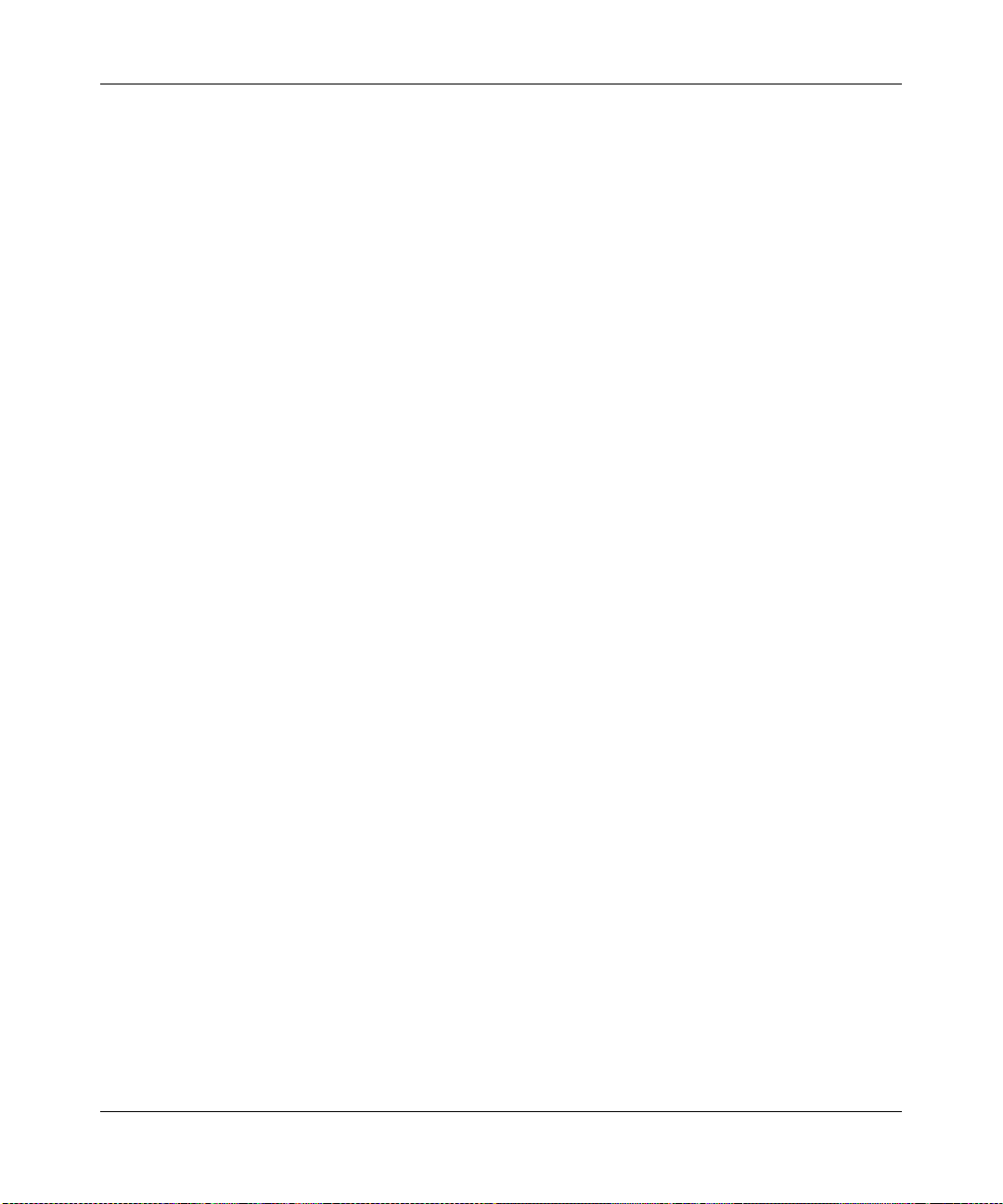
Reference Manual for the RangeMax Wireless Router WPN824
Autosensing Ethernet Connections with Auto Uplink
With its internal 4-port 10/100 switch, the WPN824 can connect to either a 10 Mbps standard
Ethernet network or a 100 Mbps Fast Ethernet network. Both the LAN and WAN interfaces are
autosensing and capable of full-duplex or half-duplex operation.
The router incorporates Auto Uplink
TM
technology. Each Ethernet port will automatically sense
whether the Ethernet cable plugged into the port should have a ‘normal’ connection such as to a
computer or an ‘uplink’ connection such as to a switch or hub. That port will then configure itself
to the correct configuration. This feature also eliminates the need to worry about crossover cables,
as Auto Uplink will accommodate either type of cable to make the right connection.
Extensive Protocol Support
The WPN824 router supports the Transmission Control Protocol/Internet Protocol
(TCP/IP) and Routing Information Protocol (RIP). For further information about TCP/IP, see
“Wireless Communications” in Appendix B.
• IP Address Sharing by NAT.
The WPN824 router allows several networked computers to share an Internet account using
only a single IP address, which your Internet Service Provider (ISP) may statically or
dynamically assign. This technique, known as NAT, allows the use of an inexpensive singleuser ISP account.
• Automatic Configuration of Attached Computers by DH CP.
The WPN824 router dynamically assigns network configuration information, including
IP, gateway, and domain name server (DNS) addresses, to attached computers on the LAN
using the Dynamic Host Configuration Protocol (DHCP). This feature greatly simplifies
configuration of computers on your local network.
• DNS Proxy.
When DHCP is enabled and no DNS addresses are specified, the router provides its own
address as a DNS server to the attached computers. The router obtains actual DNS addresses
from the ISP during connection setup and forwards DNS requests from the LAN.
• PPP over Ethernet (PPPoE).
PPPoE is a protocol for connecting remote hosts to the Internet over a DSL connection by
simulating a dial-up connection. This feature eliminates the need to run a login program such
as Entersys or WinPOET on your computer.
2-4 Introduction
v1.0, November 2005
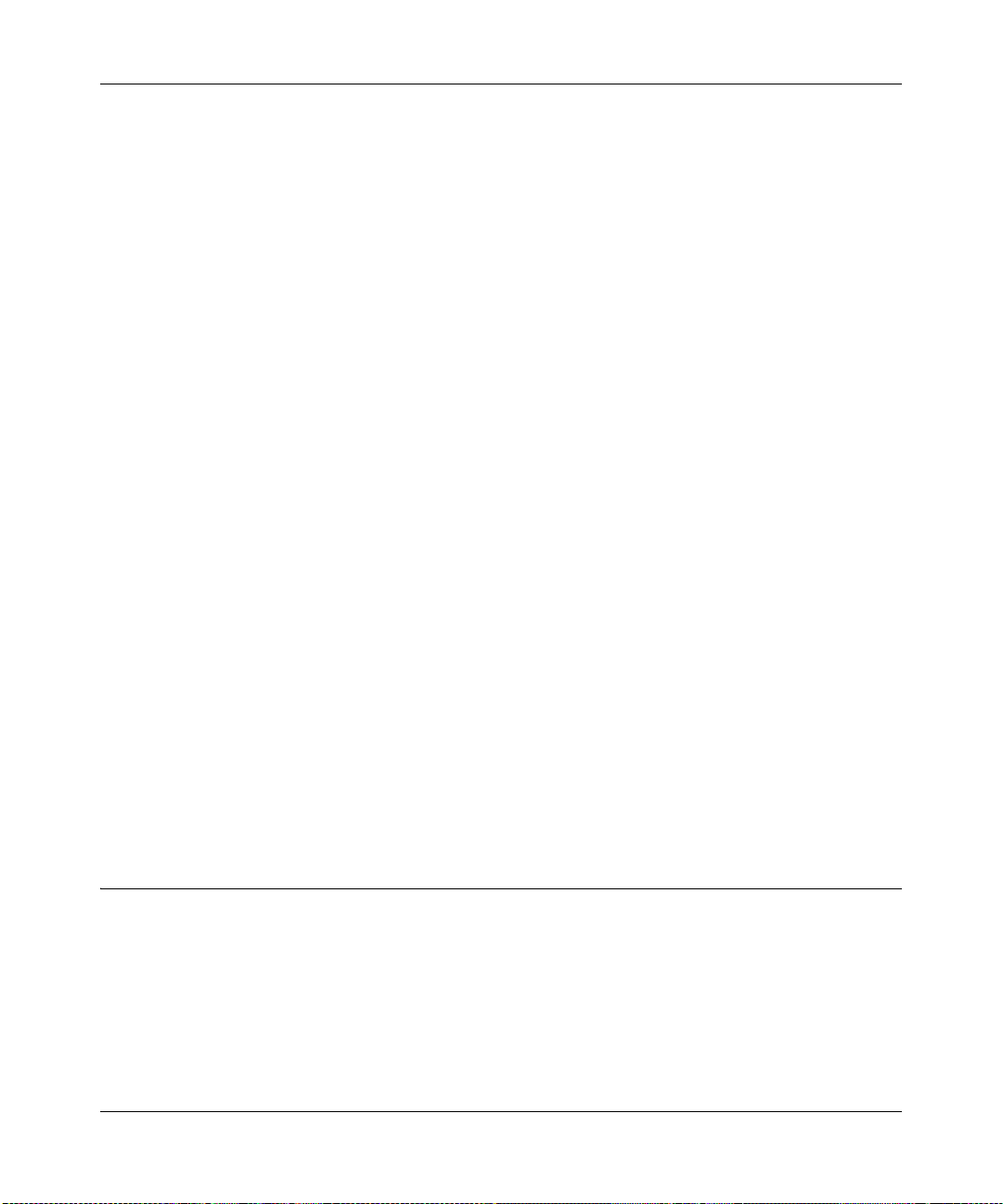
Reference Manual for the RangeMax Wireless Router WPN824
Easy Installation and Management
You can install, configure, and operate the RangeMax Wireless Router WPN824 within minutes
after connecting it to the network. The following features simplify installation and management
tasks:
• Browser-based management.
Browser-based configuration allows you to easily configure your router from almost any type
of personal computer, such as Windows, Macintosh, or Linux. A user-friendly Setup Wizard is
provided and online help documentation is built into the browser-based Web Management
Interface.
• Smart Wizard.
The WPN824 router Smart Wizard automatically senses the type of Internet connection,
asking you only for the information required for your type of ISP account.
• Firmware Updates.
The WPN824 router can be updated if a newer version of firmware is available. This le ts you
take advantage of product enhancements for your WPN824 as soon as they become available.
• Visual monitoring.
The WPN824 router’s front panel LEDs provide an easy way to monitor its status and activity.
Maintenance and Support
NETGEAR offers the following features to help you maximize your use of the WPN824 router:
• Flash memory for firmware upgrades
• Free technical support seven days a week, twenty-four hours a day, for 90 days from the date
of purchase
NETGEAR Related Products
NETGEAR products related to the RangeMax Wireless Router WPN824 are as follows:
• RangeMax Wireless USB 2.0 Adapter (WPN111)
• RangeMax Wireless PCI Adapter (WPN311)
• RangeMax Wireless PC Card (WPN511)
Introduction 2-5
v1.0, November 2005
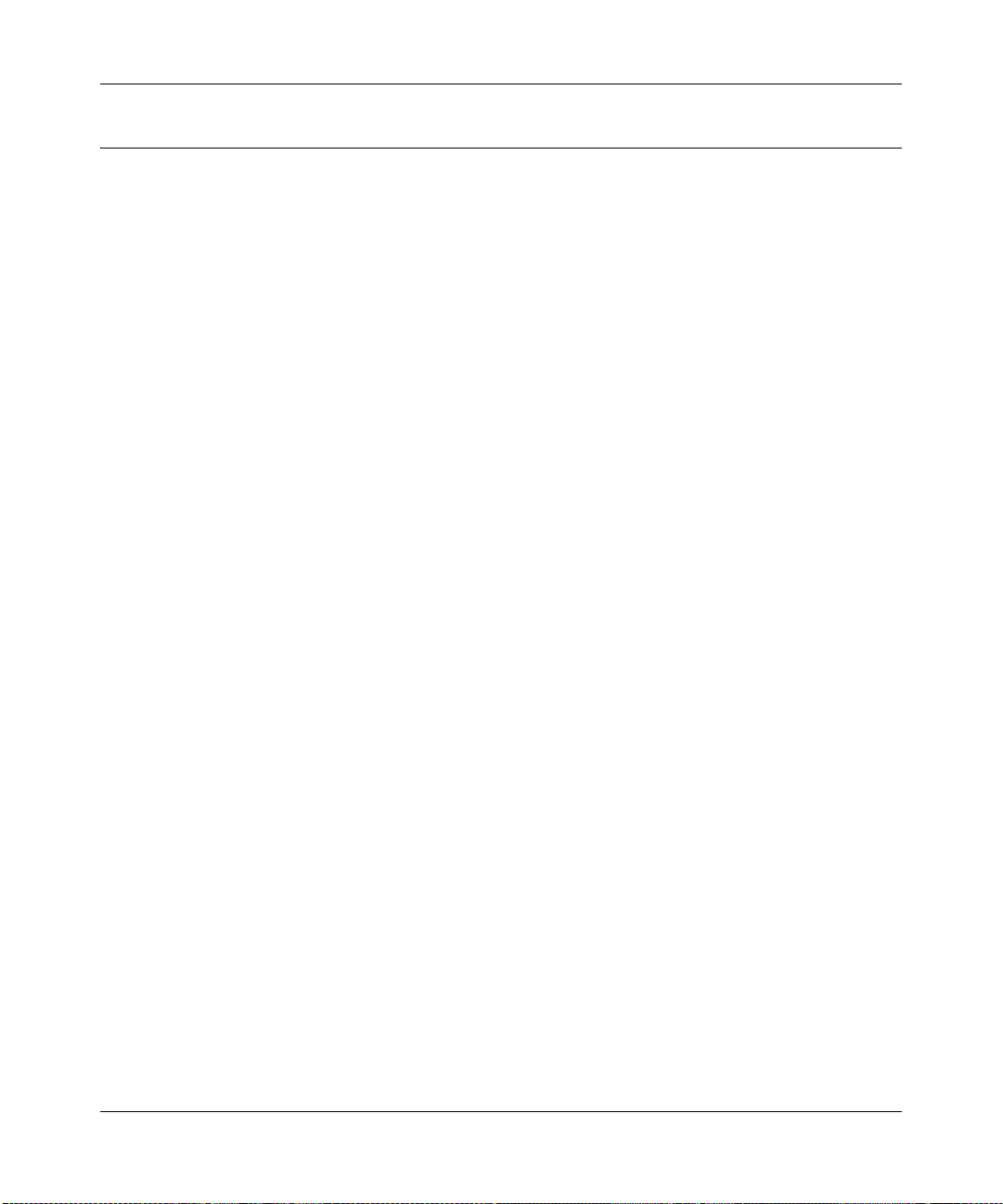
Reference Manual for the RangeMax Wireless Router WPN824
Package Contents
The product package should contain the following items:
• RangeMax Wireless Router WPN824
•AC power adapter
• Vertical stand
• Category 5 (CAT5) Ethernet cable
• NETGEAR RangeMax Wireless Router WPN824 Resource CD, including:
— This manual
— Application Notes and other helpful information
• Wireless Home Router Setup Guide
• Warranty and Support Information Card
If any of the parts are incorrect, missing, or damaged, contact your NETGEAR dealer. Keep the
carton, including the original packing materials, in case you need to return the router for repair.
2-6 Introduction
v1.0, November 2005
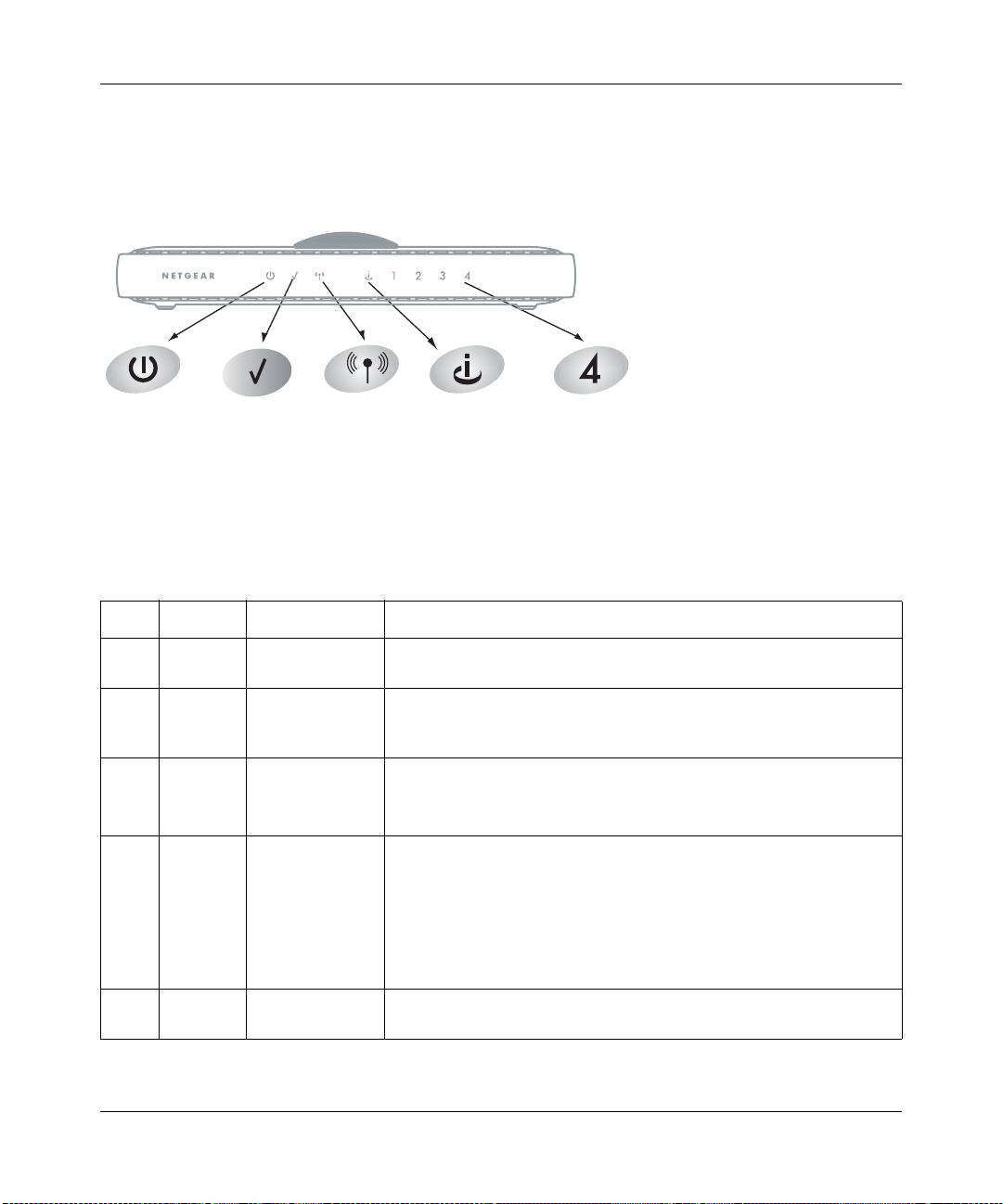
Reference Manual for the RangeMax Wireless Router WPN824
The Router’s Front Panel
The front panel of the WPN824 router contains the status lights described below.
Figure 2-1
You can use the status lights to verify connections. Viewed from left to right, the table below
describes the lights on the front panel of the router.
Table 2-1. Status Light Descriptions
Item Function Activity Description
1 Power On Green Solid
Off
2 Test On
Off
Slow blinking
3WirelessOn
Off
Blink
4 Internet Amber off
Amber on
Amber blinking
Green off
On
Blink
5 LAN Green
Amber
Power is supplied to the router.
Power is not supplied to the router.
The unit is performing the power-on self-test diagnostic.
The unit successfully completed the power-on self-test diagnostic.
Reset button is being pushed, restoring the factory default settings.
The wireless interface is enabled.
The wireless interface is turned off.
Data is being communicated over the wireless network.
No Ethernet cable is connected to the modem.
Ethernet cable connection to modem is good.
Packets are being transmitted and received from a modem or other
network device, but no IP address has been received.
No IP address received.
IP address received.
IP address received and data is being transmitted and received.
The LAN port has detected a 100 Mbps link with an attached device.
The LAN port has detected a 10 Mbps link with an attached device.
Introduction 2-7
v1.0, November 2005
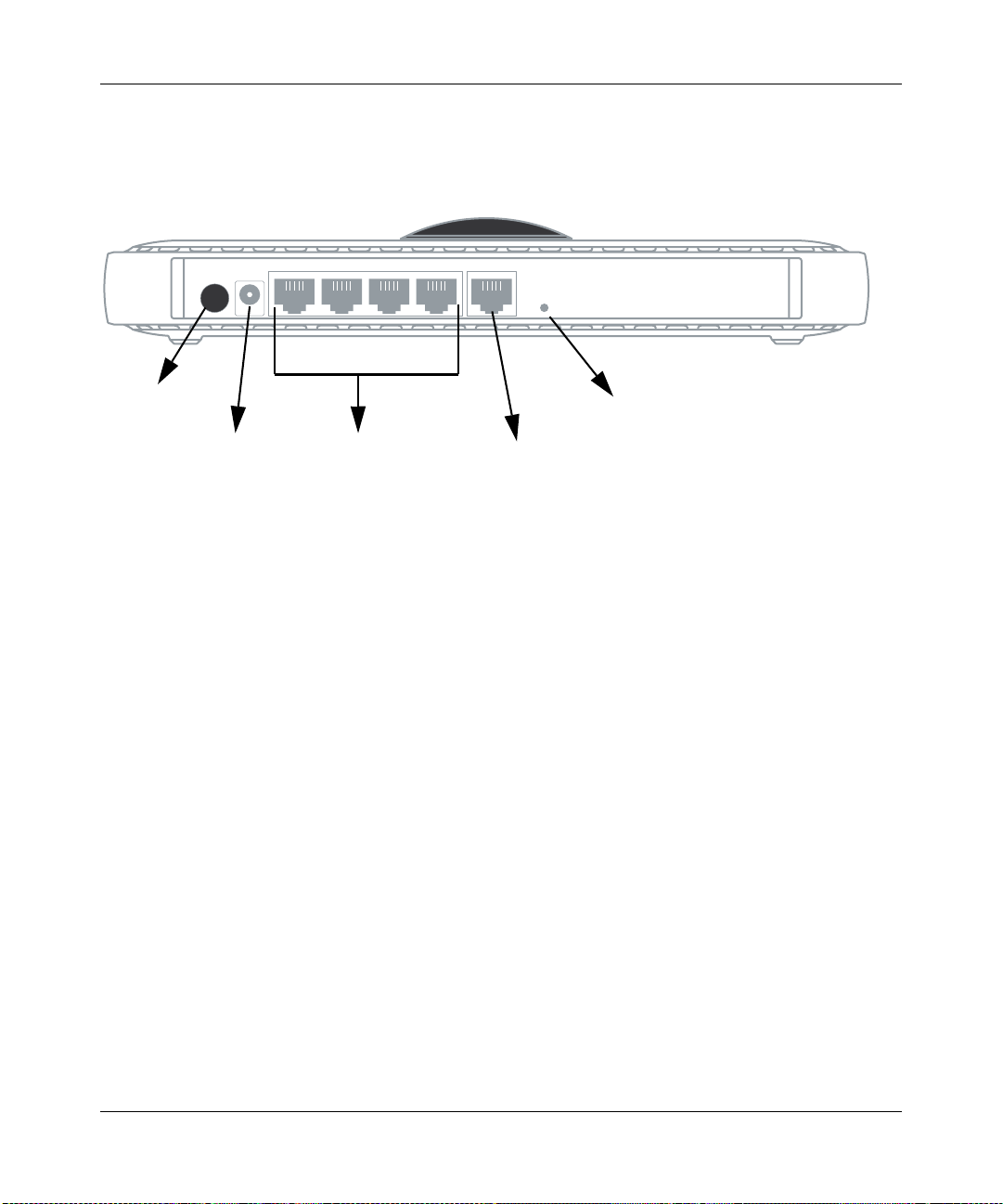
Reference Manual for the RangeMax Wireless Router WPN824
The Router’s Rear Panel
The rear panel of the WPN824 router contains the items listed below.
1
Figure 2-2l
2
3
4
5
Viewed from left to right, the rear panel contains the following features:
1. Antenna light LED on/off switch.
2. AC power adapter outlet for 12V DC @ 1A output, 22W maximum.
3. Four Local (LAN) 10/100 Mbps Ethernet ports for connecting the router to the local
computers.
4. Internet (WAN) Ethernet port for connecting the router to a cable or DSL modem.
5. Reset push button for restoring the factory default settings. For details, see “Restoring the
Default Configuration and Password” on page 7-7.
2-8 Introduction
v1.0, November 2005
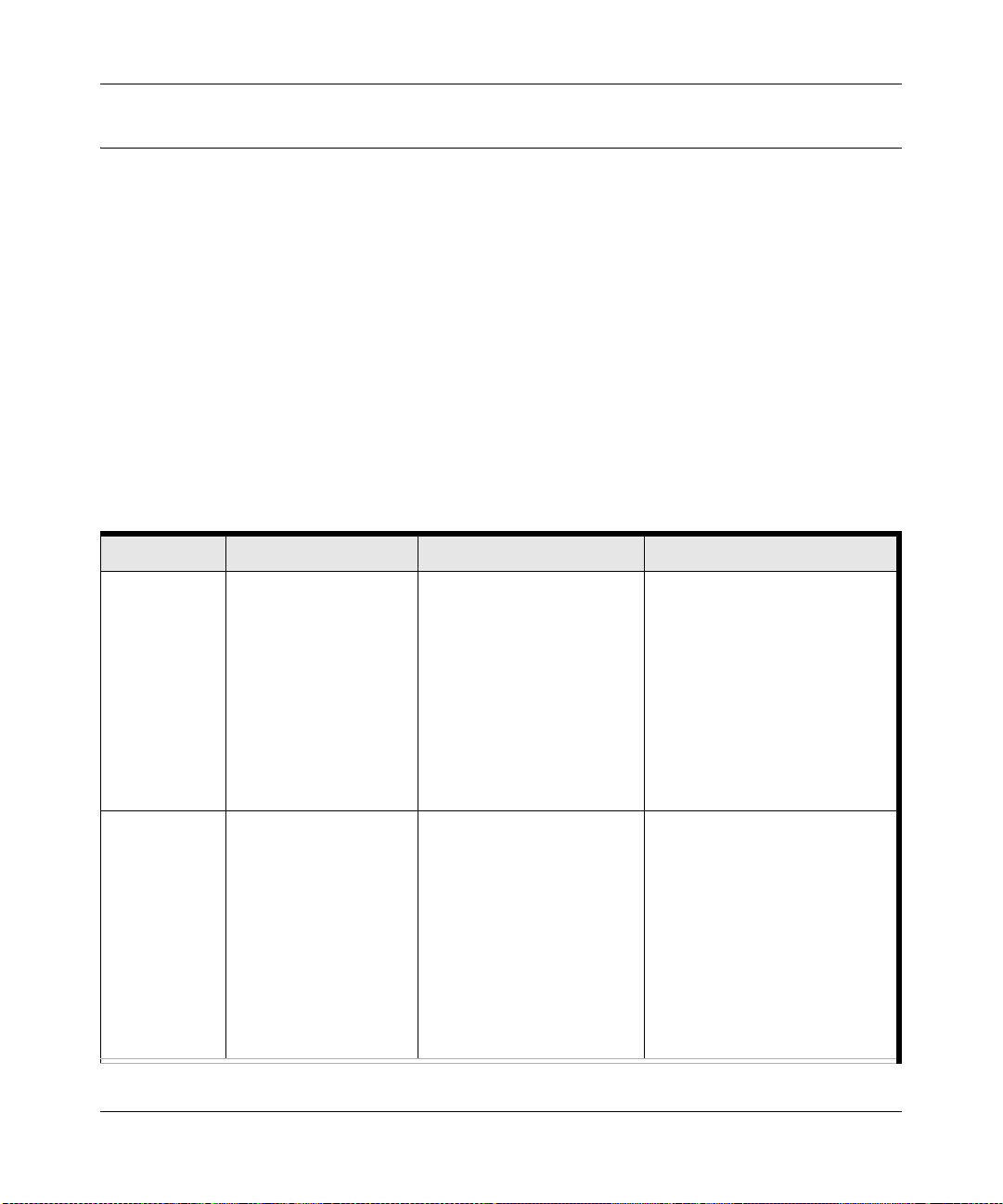
Reference Manual for the RangeMax Wireless Router WPN824
A Road Map for ‘How to Get There From Here’
The introduction and adoption of any new technology can be a difficult process. Broadband
Internet service is considered so useful that more and more people want to set up networks in their
home to share a broadband connection. Wireless technology has removed one of the barriers to
networking—running wires. It allows more people to try networking while at the same time
exposes them to the inherent complexity of networking. General networking concepts, setup, and
maintenance can be difficult to understand. In addition, wireless technology adds issues, such as
range, interference, signal quality, and security to the picture.
To help overcome potential barriers to successfully using home networks, the table below
identifies how to accomplish such things as connecting to a wireless network, assuring appropriate
security measures are taken, browsing the Internet through your wireless connection, exchanging
files with other computers and using printers in the combined wireless and wired network.
Table 2-1. A Road Map for How to Get There From Here
If I Want To? What Do I Do? What’s Needed? How Do I?
Set up a
wireless
network
Protect my
wireless
connection
from
snooping,
hacking, or
information
theft.
1. Set up the
RangeMax Wireless
Router WPN824.
2. Identify the wireless
network name
(SSID) and, if used,
the wireless security
settings.
3. Set up the wireless
computers with the
settings from step 2.
1. Assure that the
wireless network has
security features
enabled.
2. Configure my
WPN824 with the
security settings of
the wireless
network.
3. Use Windows
security features.
• A wireless network
• A computer within the
operating range of the
wireless network. For
guidelines about the range
of wireless networks, see
“Observing Performance,
Placement, and Range
Guidelines” on page 4-1.
• A wireless network with
WEP or WPA security
enabled.
• Wireless networking
equipment that supports
WEP or WPA, such as the
WPN824.
To set up the WPN824, see
Chapter 3, “Connecting the
Router to the Internet” and follow
the instructions provided.
To learn about wireless
networking technology, see
Chapter 4, “Wireless
Configuration” for a general
introduction.
To learn about wireless
networking security, see
“Wireless Communications” in
Appendix B.
To use WEP security features,
see “Implementing Appropriate
Wireless Security” on page 4-2
and configure your WPN824
accordingly.
Introduction 2-9
v1.0, November 2005
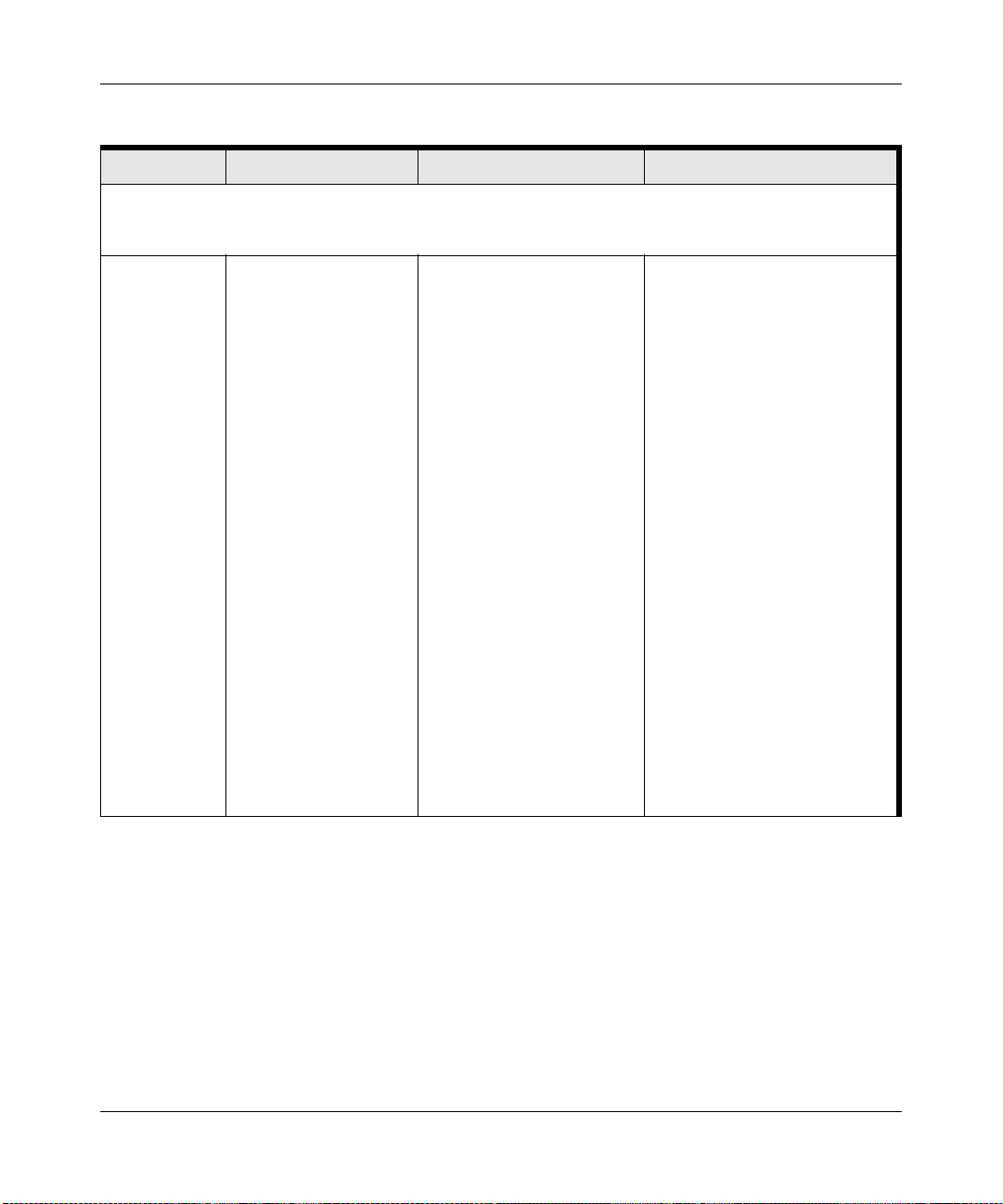
Reference Manual for the RangeMax Wireless Router WPN824
Table 2-1. A Road Map for How to Get There From Here (continued)
If I Want To? What Do I Do? What’s Needed? How Do I?
Note: Secure Internet sites such as banks and online merchants use encryption security built into browsers
like Internet Explorer and Netscape. Any wireless networking security features you might impleme n t are in
addition to those already in place on secure Internet sites.
Share
Windows PC
files and
printers in a
combined
wireless and
wired
network.
Note: For
sharing files
and printers on
other types of
computers like
Macintosh or
Linux, see the
product
documentation
that came with
those
computers.
1. Use the Windows
Printers and Fax
features to locate
available printers in
the combined
wireless and wired
network in your
home.
2. Use the Windows
Add a Printer wizard
to add access to a
network printer from
the PC you are using
to wirelessly connect
to the network.
3. From the File menu
of an application
such as Microsoft
Word, use the Print
Setup feature to
direct your print
output to the printer
on the network.
• Windows computers (wired
and wireless) connecting to
the network need to be
configured with the
Windows Client and File
and Print Sharing.
• Windows computers (wired
and wireless) connecting to
the network need to be
configured with the same
Windows Workgroup or
Domain settings as the
other Windows computers
in the combined wireless
and wired network.
• Any Windows networking
security access rights such
as login user name/
password that have been
assigned in the Windows
network must be provided
when Windows prompts for
such information.
• If so-called Windows ‘peer’
networking is being used,
the printer needs to be
enabled for sharing.
Windows Domain settings are
usually managed by corporate
computer support groups.
Windows Workgroup settings are
commonly managed by
individuals who want to set up
small networks in their homes, or
small offices.
For assistance with setting up
Windows networking, see the PC
Networking Tutorial on the
NETGEAR RangeMax Wireless
Router WPN824 Resource CD
and the Help information
provided in the Windows system
you are using.
For assistance with setting up
printers in Windows, see the
Help and Support information
that comes with the version of
the Windows operating systems
you are using.
2-10 Introduction
v1.0, November 2005
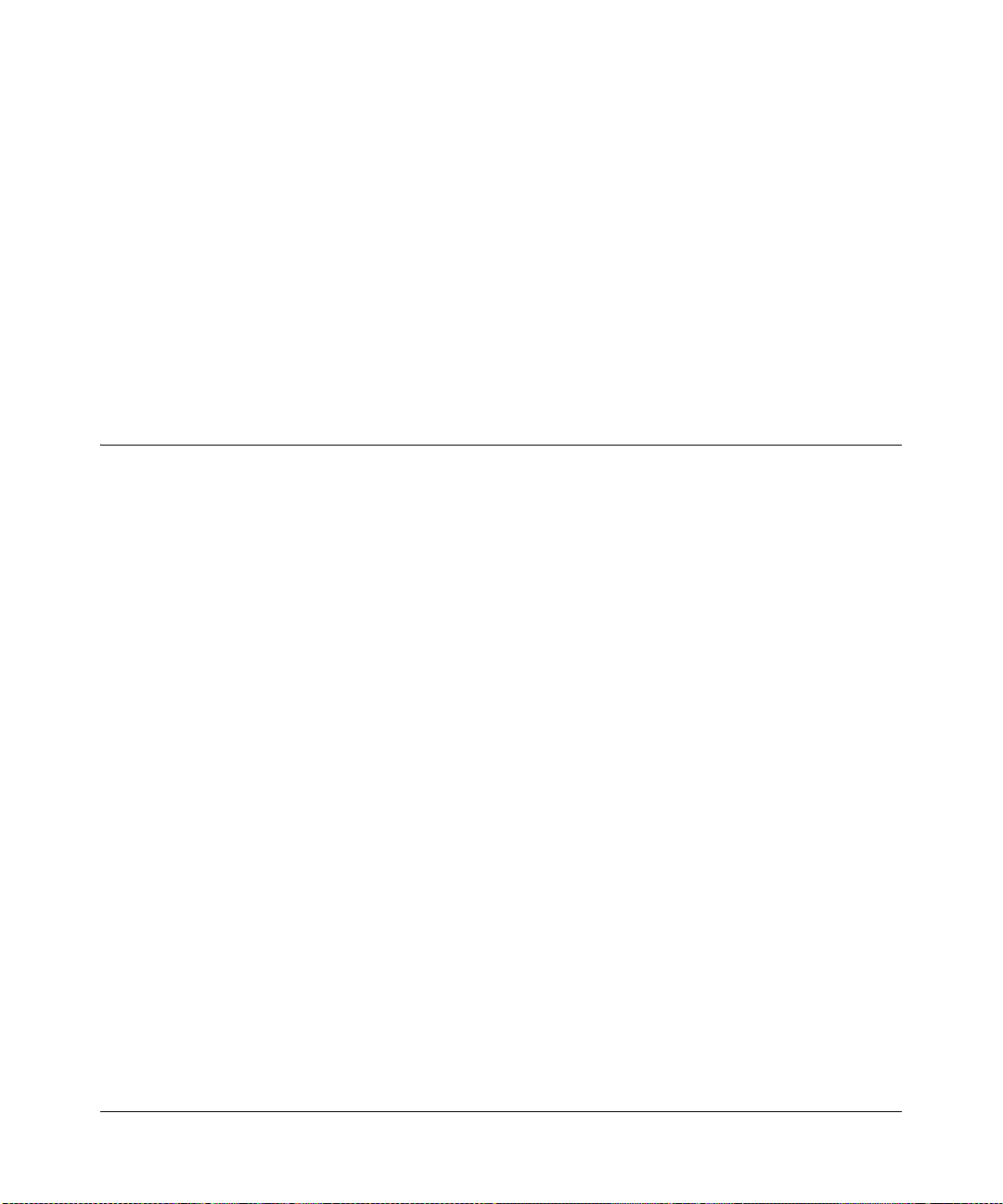
Chapter 3
Connecting the Router to the Internet
This chapter describes how to set up the router on your local area network (LAN) and connect to
the Internet. You will find out how to configure your RangeMax Wireless Router WPN824 for
Internet access using the Setup Wizard, or how to manually configure your Internet connection.
Follow these instructions to set up your router.
Prepare to Install Your Wireless Router
• Observe the wireless placement and range guidelines in “Observing Performance, Placement,
and Range Guidelines” on page 4-1.
• For Cable Modem Service: when you perform the wireless router setup steps, be sure to use
the computer you first registered with your cable ISP.
• For DSL Service: you may need information such as the DSL login name/e-mail address and
password in order to complete the wireless router setup.
Before proceeding with the wireless router installation, familiarize yourself with the contents of
the NETGEAR RangeMax Wireless Router WPN824 Resource CD, especially this manual and the
animated tutorials for configuring networking on PCs.
Connecting the Router to the Internet 3-1
v1.0, November 2005
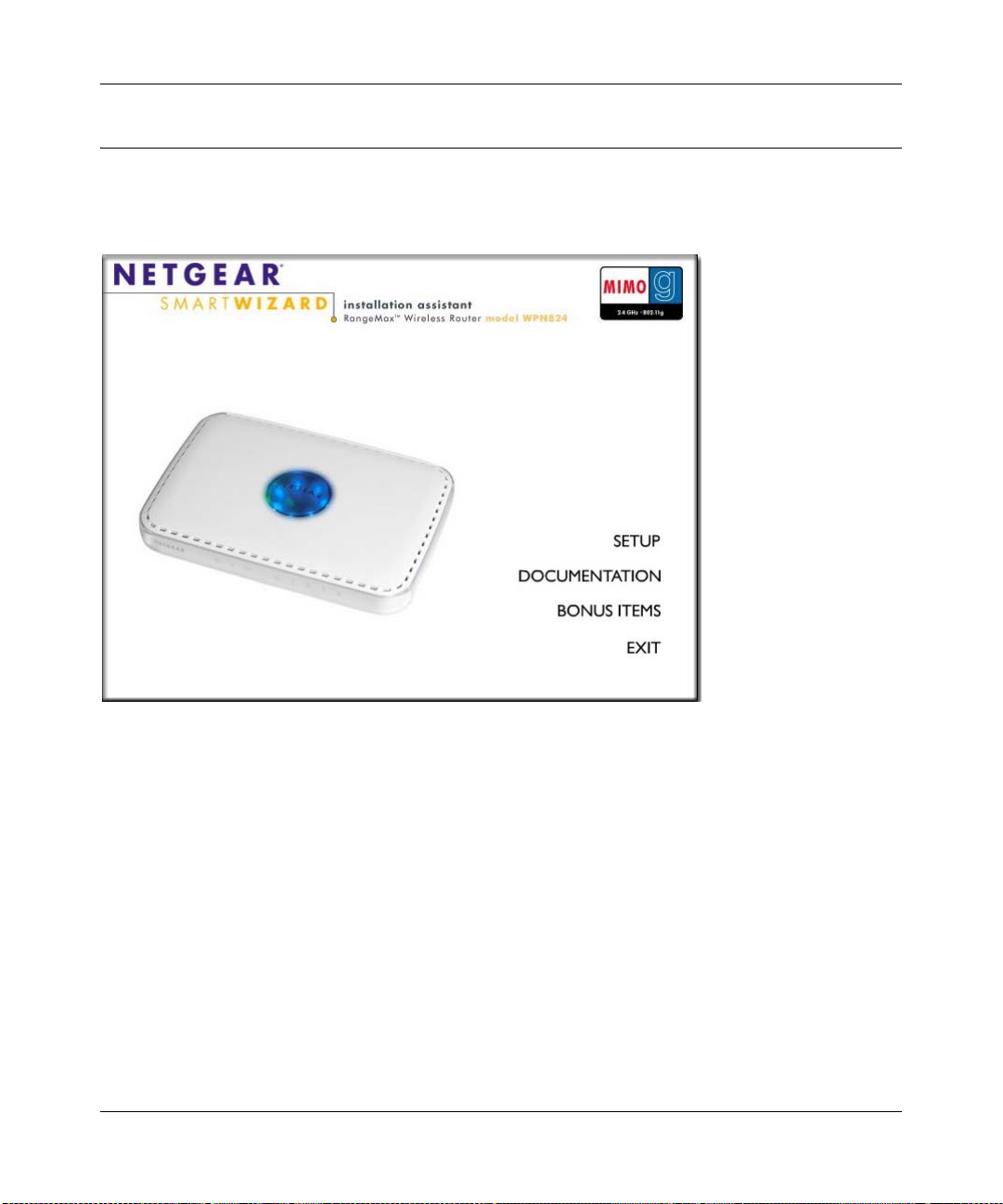
Reference Manual for the RangeMax Wireless Router WPN824
First, Use the Smart Wizard to Configure the Wireless Router
Insert the Resource CD in the CD drive of your PC. The following screen appears. Click SETUP
and follow the prompts.
Figure 3-1
3-2 Connecting the Router to the Internet
v1.0, November 2005
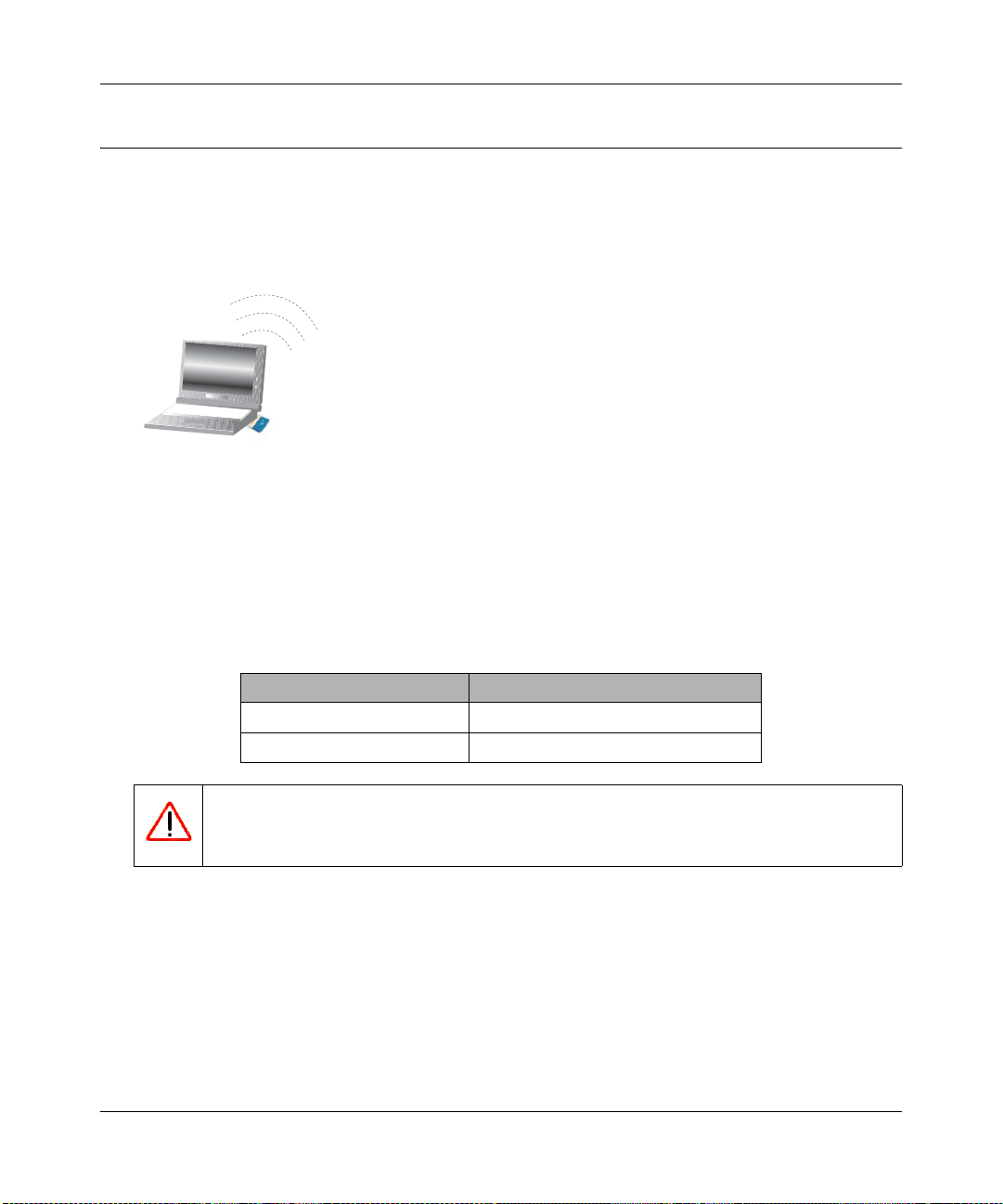
Reference Manual for the RangeMax Wireless Router WPN824
Now, Set Up a Computer for Wireless Connectivity
You are now connected to the Internet and the wireless feature of the wireless router is enabled!
Next, configure your wireless computer.
1. Configure the computer’s Wireless Adapter Settings.
:LUHOHVV$GDSWHULQD
1RWHERRN&RPSXWHU
Figure 3-2
NETGEAR, Inc. wireless adapters display a list of available wireless networks. When wireless
security is disabled, you simply choose yours from the list and connect.
For a non-NETGEAR wireless adapter, configure it to match your settings exactly. If you
changed the default Network Name (SSID), be sure to use the correct Network Name (SSID)
you set in the wireless router.
WIRELESS FEATURE DEFAULT SETTING
Network Name (SSID) NETGEAR
WEP Security Disabled
Warning: The Network Name (SSID) is case sensitive. Typing nETgear will not
work.
2. Verify wireless connectivity.
Verify wireless connectivity. Connect to the Internet or log in to the wireless router from a
computer with a wireless adapter. For wireless connectivity problems, see “Troubleshooting
Tips” on page 3-4.
You are now wirelessly connected to the Internet! Implement wireless security according to the
instructions in “Implementing Appropriate Wireless Security” on page 4-2.
Connecting the Router to the Internet 3-3
v1.0, November 2005
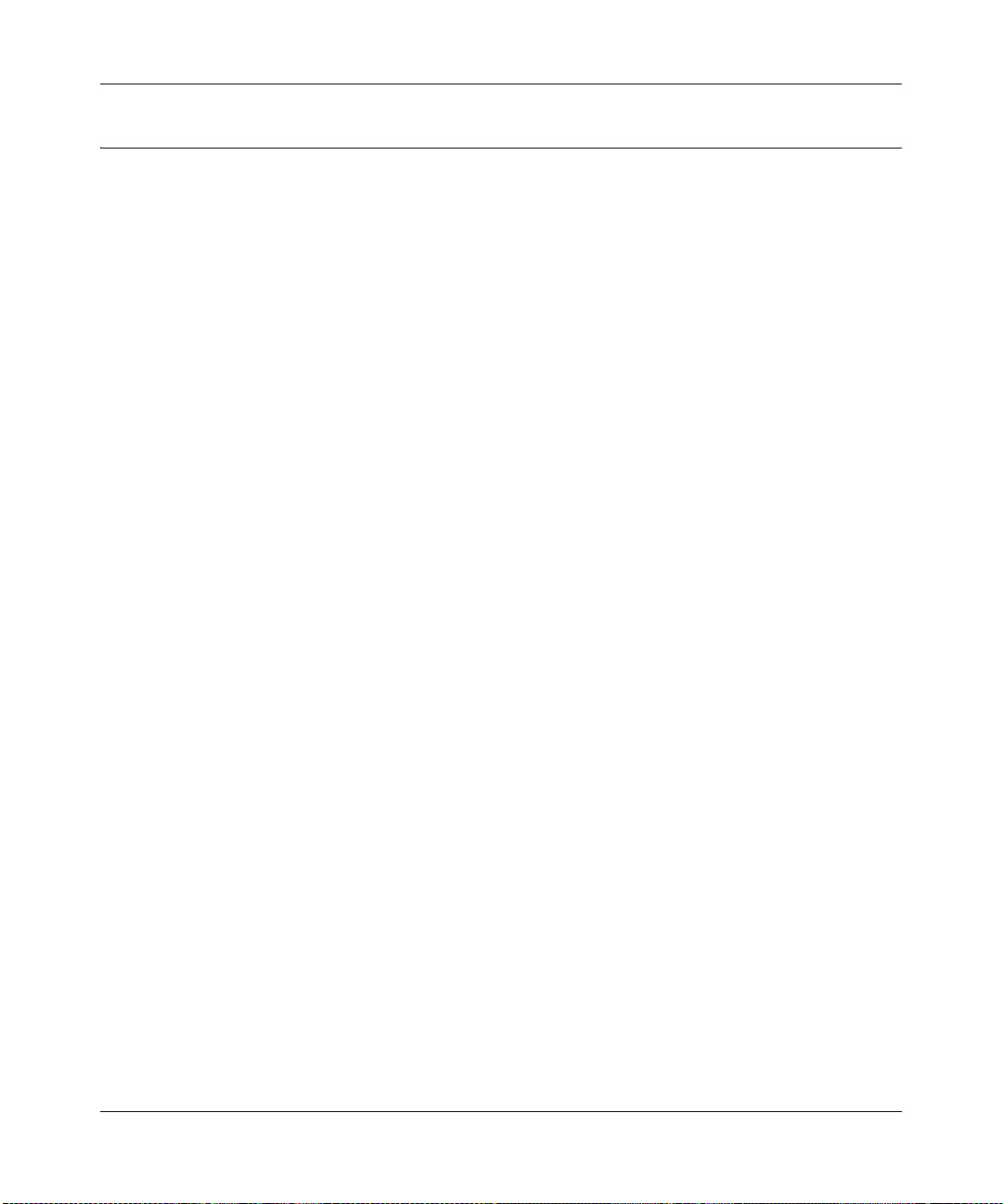
Reference Manual for the RangeMax Wireless Router WPN824
Troubleshooting Tips
Here are some tips for correcting simple problems you may have:
Be sure to restart your network in this sequence:
1) Turn off the modem, wireless router, and computer; 2) Turn on the modem, wait two
minutes; 3) Turn on the wireless router and wait 1 minute; 4) Turn on the computer.
Make sure the Ethernet cables are securely plugged in.
• The Internet status light on the wireless router will be lit if the Ethernet cable to the wireless
router from the modem is plugged in securely and the modem and wireless router are turned
on.
• For each powered on computer connected to the wireless router with a securely plugged in
Ethernet cable, the corresponding wireless router LAN port status light will be lit. The label on
the bottom of the wireless router identifies the number of each LAN port.
Make sure the wireless settings in the computer and router match exactly.
The Wireless Network Name (SSID) and security settings of the router and wireless computer
must match exactly.
Make sure the network settings of the computer are correct.
• LAN and wirelessly connected computers must be configured to obtain an IP address
automatically via DHCP. Please see “Preparing a Computer for Network Access” in
Appendix B or the animated tutorials on the CD for help with this.
• Some cable modem ISPs require you to use the MAC address of the computer registered on
the account. If so, in the Router MAC Address section of the Basic Settings menu, select Use
this Computer’s MAC Address. The router will then capture and use the MAC address of the
computer that you are now using. You must be u sing the computer that is registered with the
ISP. Click Apply to save your settings. Restart the network in the correct sequence.
Check the router status lights to verify correct router operation.
• If the Power light does not turn solid green within 2 minutes after turning the router on, reset
the router according to the instructions in “Restoring the Default Configuration and Password”
on page 7-7.
• If the Wireless light does not come on, verify that the wireless feature is turned on according to
the instructions in “Understanding Wireless Settings” on page 4-4.
3-4 Connecting the Router to the Internet
v1.0, November 2005
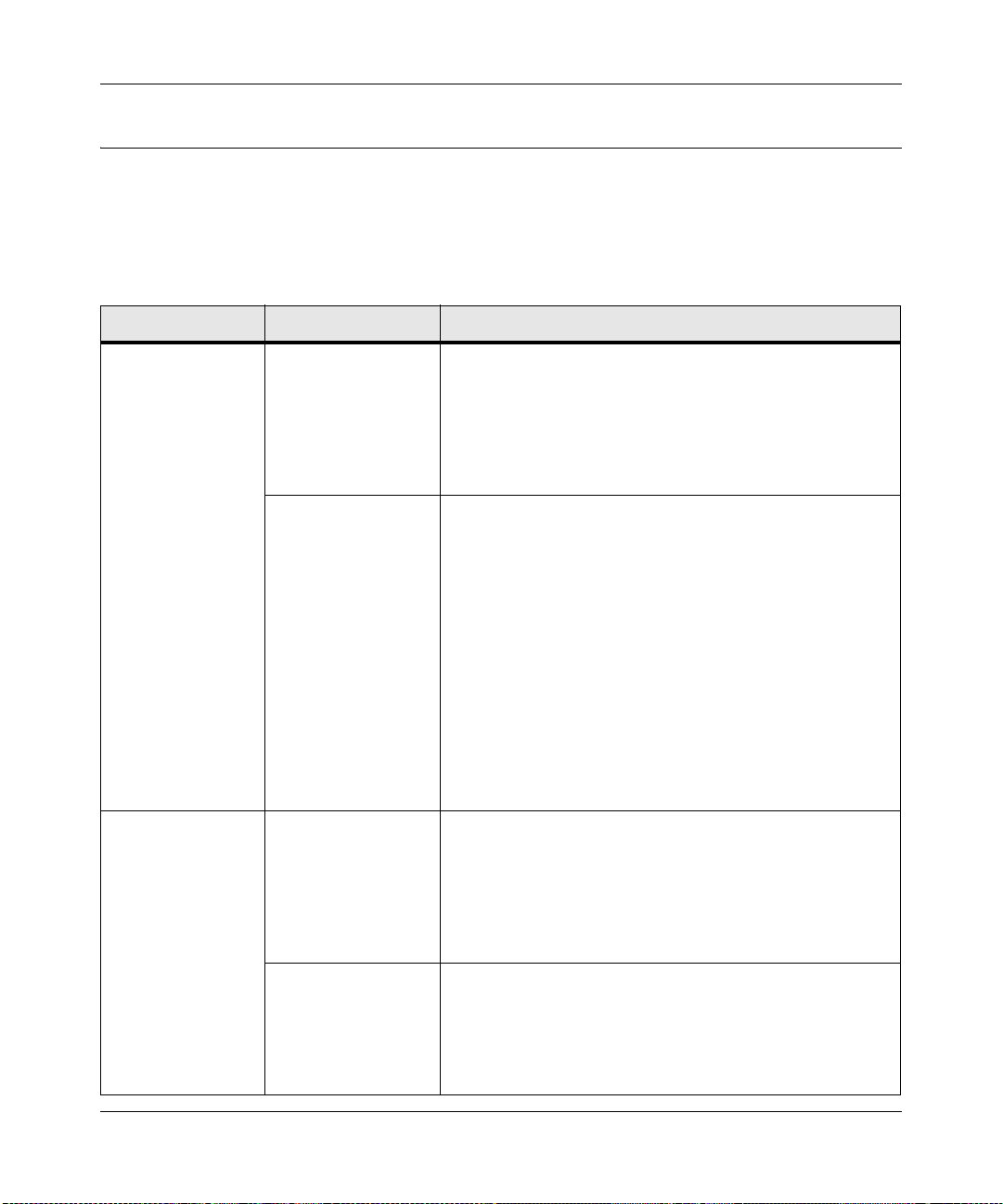
Reference Manual for the RangeMax Wireless Router WPN824
Overview of How to Access the Wireless Router
The table below describes how you access the wireless router, depending on the state of the
wireless router.
Table 3-1. Ways to access the router
Router State Access Options Description
Factory Default
Note: The wireless
router is supplied in
the factory default
state. Also, the
factory default state
is restored when you
use the factory reset
button. See
“Restoring the
Default
Configuration and
Password” on
page 7-7 for more
information on this
feature.
Configuration
Settings Have
Been Applied
Automatic Access via
the Smart Wizard
Configuration
Assistant
Manually enter a URL
to bypass the Smart
Wizard Configuration
Assistant
Enter the standard
URL to access the
wireless router
Enter the IP address
wireless
of the
to access the
router
wireless router.
Any time a Web browser is opened on any computer
connected to the wireless router, the wireless router will
automatically connect to that browser and display the
Configuration Assistant welcome page.
There is no need to enter the wireless router URL in the
browser, or provide the login user name and password.
You can bypass the Smart Wizard Configuration Assistant
feature by typing
http://www.routerlogin.com/basicsetting.htm
in the browser address bar. You may be prompted for a user
name and password. The user name is admin and the
default password is password.
This will enable you to manually configure the wireless router
even when it is in the factory default state. When manually
configuring the router, you must complete the configuration
by clicking Apply when finished entering your settings. If you
do not do so, a browser on any computer connected to the
router will automatically display the router's Configuration
Assistant Welcome page rather than the browser’s home
page.
Connect to the wireless router by typing either of these URLs
in the address field of your browser, then click Enter:
• http://www.routerlogin.net
• http://www.routerlogin.com
The wireless router will prompt you to enter the user name of
admin and the password. The default password is
password.
Connect to the wireless router by typing the IP address of the
wireless router in the address field of your browser, then click
Enter. 192.168.1.1 is the default IP address of the wireless
router. The wireless router will prompt you to enter the user
name of admin and the password. The default password is
password.
Connecting the Router to the Internet 3-5
v1.0, November 2005
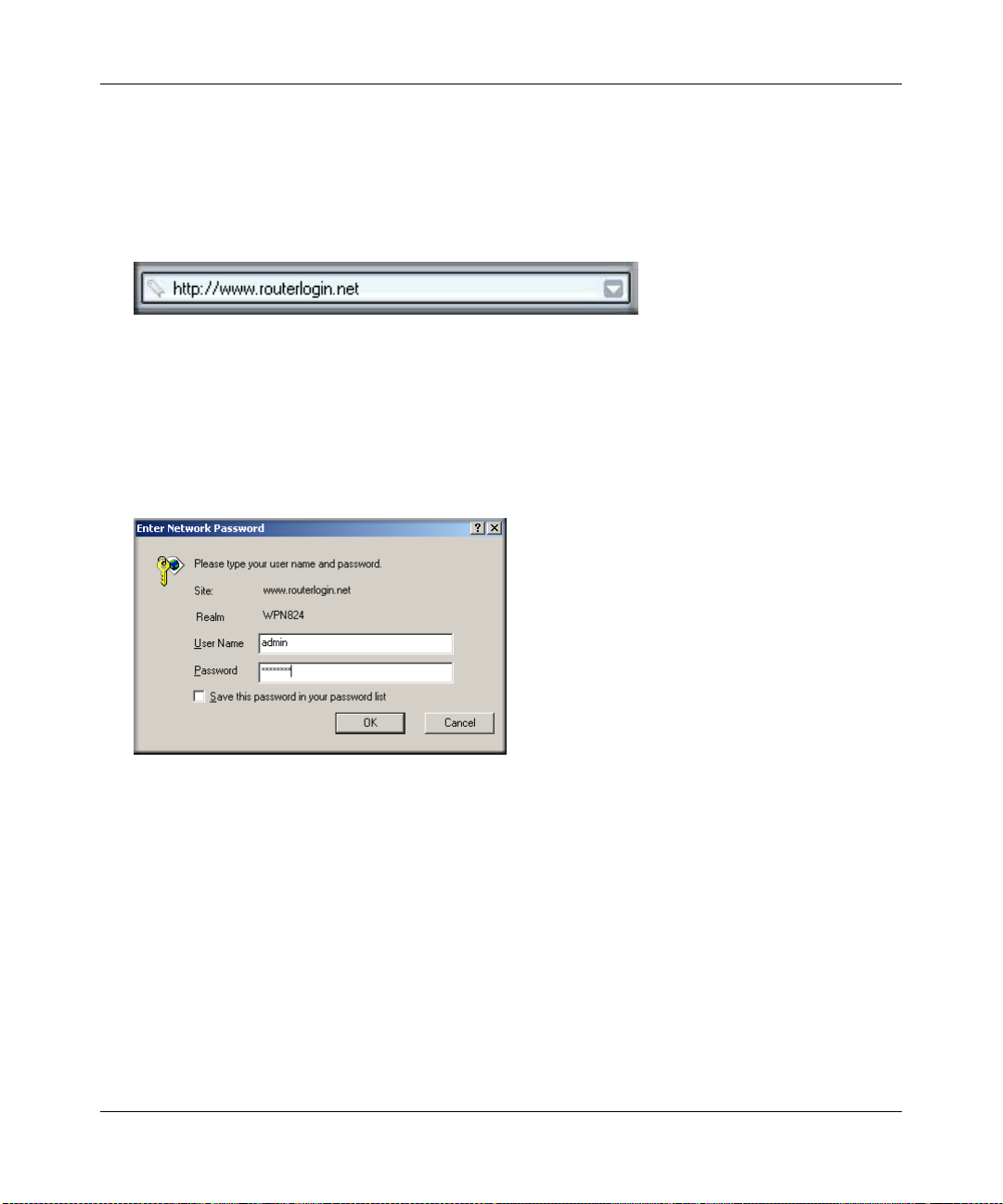
Reference Manual for the RangeMax Wireless Router WPN824
How to Log On to the Wireless Router After
Configuration Settings Have Been Applied
1. Connect to the wireless router by typing http://www.routerlogin.net in the address field of
your browser, then click Enter.
Figure 3-3
2. For security reasons, the router has its own user name and password. When prompted, enter
admin for the router user name and password for the router password, both in lower case
letters. To change the password, see “Changing the Administrator Password” on page 6-9.
Note: The router user name and password are not the same as any user name or password you
may use to log in to your Internet connection.
Figure 3-4
Once you have entered your user name and password, your Web browser should find the
WPN824 router and display the home page as shown below.
3-6 Connecting the Router to the Internet
v1.0, November 2005
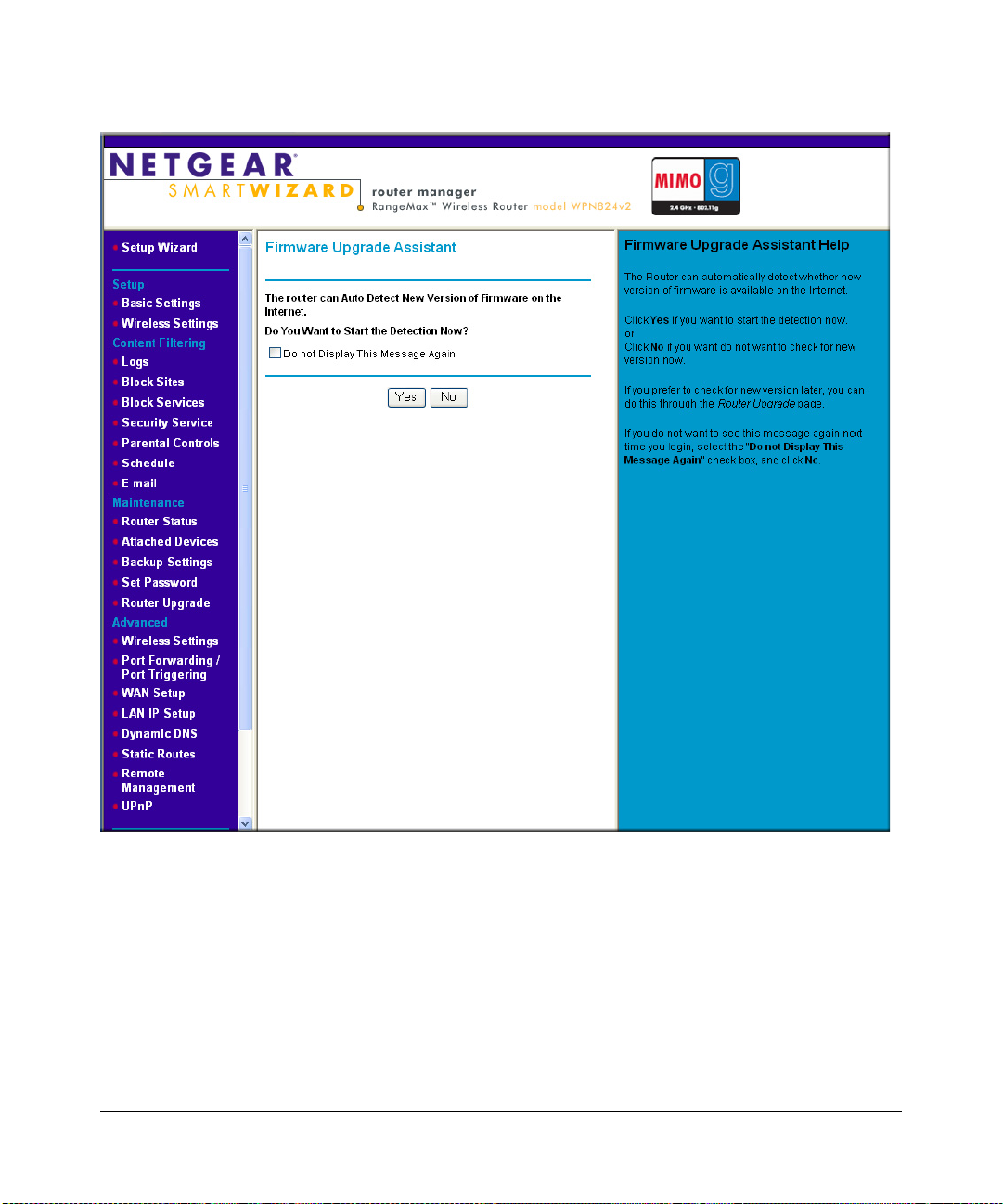
Reference Manual for the RangeMax Wireless Router WPN824
Figure 3-5
The browser will then display the WPN824 settings home page.
Click the Yes button to check for firmware updates, or the No button to use the firmware already
loaded in the router.
When the wireless router is connected to the Internet, click the Knowledge Base or the
Documentation link under the Web Support menu to view support information or the
documentation for the wireless router.
Connecting the Router to the Internet 3-7
v1.0, November 2005
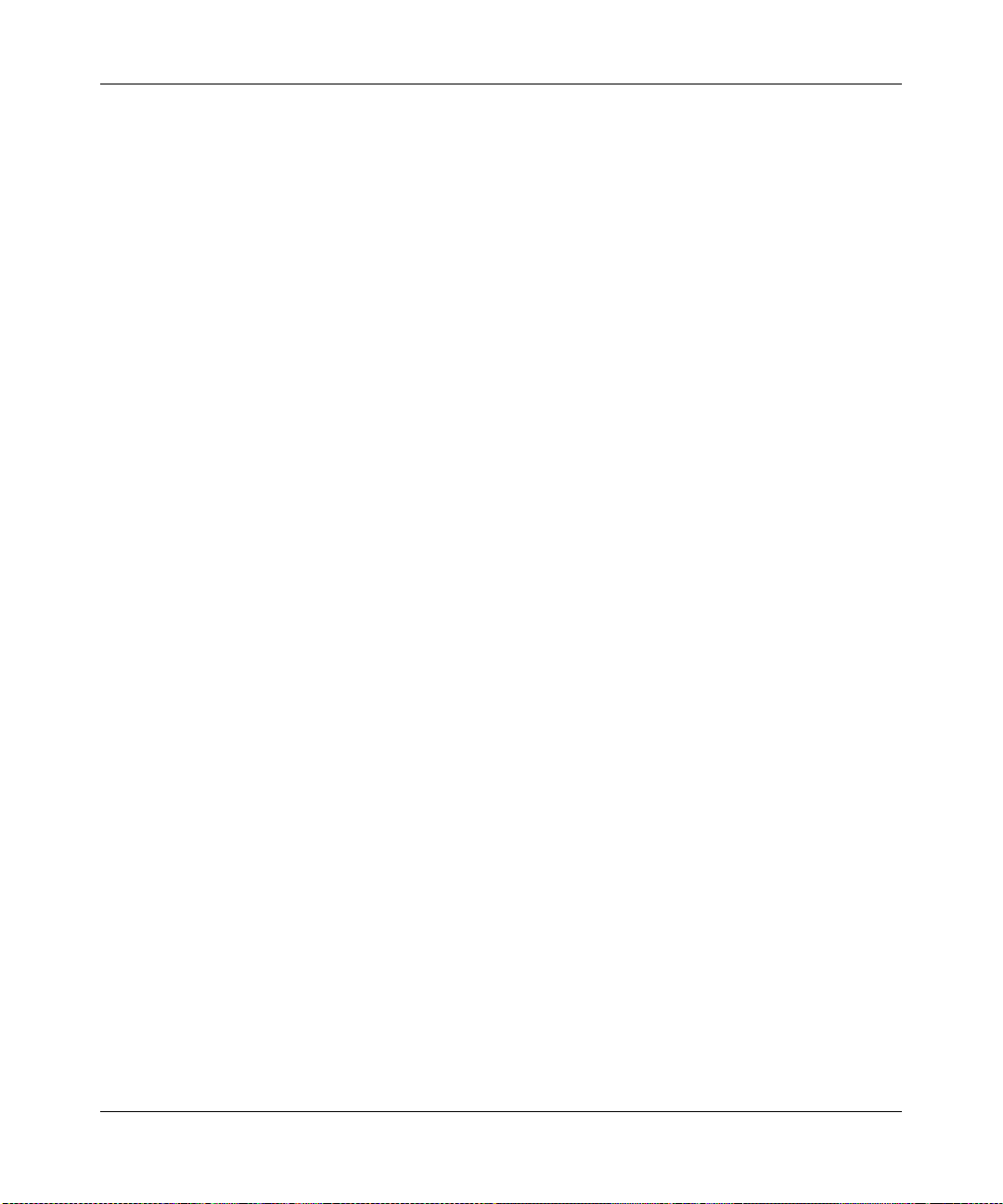
Reference Manual for the RangeMax Wireless Router WPN824
If you do not click Logout, the wireless router will wait 5 minutes after there is no activity before
it automatically logs you out.
How to Bypass the Configuration Assistant
1. When the wireless route r is in the factory default state, you can bypass the configuration
assistant and directly configure your router by powering off your modem and using your
browser to navigate to http://www.routerlogin.com/basicsetting.htm.
You may be prompted for a user name and password. If so, the user name is admin and the
password, in the factory default state, is password.
2. The browser will then display the WPN824 settings home page shown in Figure 3-6 on page
3-9.
If you do not click Logout, the wireless router will wait 5 minutes after there is no activity
before it automatically logs you out.
3-8 Connecting the Router to the Internet
v1.0, November 2005

Reference Manual for the RangeMax Wireless Router WPN824
How to Manually Configure Your Internet Connection
You can manually configure your router using the Basic Settings menu, shown below, or you can
allow the Setup Wizard to determine your configuration as described in the previous section.
ISP Does Not Require Login
ISP Does Require Login
Figure 3-6
You can manually configure the router using the Basic Settings menu shown in Figure 3-6 using
these steps:
1. Connect to the wireless router by typing http://www.routerlogin.net in the address field of
your browser, then click Enter.
Connecting the Router to the Internet 3-9
v1.0, November 2005

Reference Manual for the RangeMax Wireless Router WPN824
2. For security reasons, the wireless router has its own user name and password. When prompted,
admin for the router user name and password for the router password, both in lower
enter
case letters.
3. Click Basic Settings under the Setup heading on the main menu.
4. If your Internet connection does not require a login, click No at the top of the Basic Settings
menu and fill in the settings according to the instructions below. If your Internet connection
does require a login, click Yes, and skip to step 5.
a. Enter your Account Name (may also be called Host Name) and Domain Name.
These parameters may be necessary to access your ISP’s services such as mail or news
servers.
b. Internet IP Address:
If your ISP has assigned you a permanent, fixed (static) IP address for your computer,
select Use Static IP Address. Enter the IP address that your ISP assigned. Also enter the
IP subnet mask and the Gateway IP address. The Gateway is the ISP’s router to which
your router will connect.
c. Domain Name Server (DNS) Address:
If you know that your ISP does not automatically transmit DNS addresses to the router
during login, select Use These DNS Servers and enter the IP address of your ISP’s
Primary DNS Server. If a Secondary DNS Server address is available, enter it also.
Note: If you enter an address here, restart the computers on your network so that
these settings take effect.
d. Router’s MAC Address:
This section determines the Ethernet MAC address the router will use on the Internet port.
Some ISPs will register the Ethernet MAC address of the network interface card in your
computer when your account is first opened. They will then only accept traffic from the
MAC address of that computer. This feature allows your router to masquerade as that
computer by “cloning” its MAC address.
To change the MAC address, select Use Computer MAC address. The router will then
capture and use the MAC address of the computer that you are now using. You must be
using the one computer that is allowed by the ISP. Or, select Use this MAC address and
type it in here.
e. Click Apply to save your settings.
3-10 Connecting the Router to the Internet
v1.0, November 2005

Reference Manual for the RangeMax Wireless Router WPN824
5. If your Internet connection does require a login, fill in the settings according to the instructions
below. Select Yes if you normally must launch a login program such as Enternet or W inPOET
in order to access the Internet.
Note: After you finish setting up your router, you will no longer need to launch the
ISP’s login program on your computer in order to access the Internet. When
you start an Internet application, your router will automatically log you in.
a. Select your Internet service provider from the drop-down list.
Figure 3-7
Note: Not all ISPs are listed here. The ones on this list have special requirements.
b. The screen will change according to the ISP settings requirements of the ISP you select.
c. Fill in the parameters for your Internet service provider.
d. Click Apply to save your set tings. Click the Test button to verify you have Internet access.
Connecting the Router to the Internet 3-11
v1.0, November 2005

Reference Manual for the RangeMax Wireless Router WPN824
Using the Smart Setup Wizard
You can use the Smart Setup Wizard to assist with manual configuration or to verify the Internet
connection. The Smart Setup Wizard is not the same as the Smart Wizard configuration assistant
(as illustrated in Figure 3-1) that only appears when the router is in its factory default state. After
you configure the wireless router, the Smart Wizard configuration assistant will not appear again.
To use the Smart Setup Wizard to assist with manual configuration or to verify the Internet
connection settings, follow this procedure:
1. Connect to the wireless router by typing http://www.routerlogin.net in the address field of
your browser, then click Enter.
2. For security reasons, the router has its own user name and password. When prompted, enter
admin for the router user name and password for the router password, both in lower case
letters. To change the password, see “Changing the Administrator Password” on page 6-9.
Note: The router user name and password are not the same as any user name or
password you may use to log in to your Internet connection.
Once you have entered your user name and password, your Web browser should find the
WPN824 router and display the home page as shown in Figure 3-5 on page 3-7.
3. Click Setup Wizard on the upper left of the main menu.
4. Click Next to proceed. Input your ISP settings, as needed.
5. At the end of the Setup Wizard, click the Test button to verify your Internet connection. If you
have trouble connecting to the Internet, use “Troubleshooting Tips” on page 3-4 to correct
basic problems, or see Chapter 7, “Troubleshooting”.
3-12 Connecting the Router to the Internet
v1.0, November 2005

Reference Manual for the RangeMax Wireless Router WPN824
NETGEAR Product Registration, Support, and Documentation
Register your product at http://www.NETGEAR.com/register. Registration is required before you
can use our telephone support service.
Product updates and Web support are always available by going to:
http://kbserver.netgear.com/products/WPN824.asp
Documentation is available on the CD and at
http://kbserver.netgear.com/documentation/WPN824.asp
When the wireless router is connected to the Internet, click the Knowledge Base or the
Documentation link under the Web Support menu to view support information or the
documentation for the wireless router.
Connecting the Router to the Internet 3-13
v1.0, November 2005

Reference Manual for the RangeMax Wireless Router WPN824
3-14 Connecting the Router to the Internet
v1.0, November 2005

Chapter 4
Wireless Configuration
This chapter describes how to configure the wireless features of your WPN824 router. In planning
your wireless network, you should consider the level of security required. You should also select
the physical placement of your firewall in order to maximize the network speed. For further
information on wireless networking, see “Wireless Communications” in Appendix B.
Observing Performance, Placement, and Range Guidelines
The operating distance or range of your wireless connection can vary significantly bas ed on the
physical placement of the wireless firewall. The latency, data throughput performance, and
notebook power consumption of wireless adapters also vary depending on your configuration
choices.
Note: Failure to follow these guidelines can result in significant performance degradation
or inability to wirelessly connect to the router. For complete range and
performance specifications, please see Appendix A, “Technical Specifications”.
For best results, place your firewall:
• Near the center of the area in which your computers operates.
• In an elevated location such as a high shelf where the wirelessly connected computers have
line-of-sight access (even if through walls).
• Away from sources of interference, such as computers, microwaves, and 2.4 GHz cordless
phones.
• Away from large metal surfaces.
The time it takes to establish a wireless connection can vary depending on both your security
settings and placement. Wired Equivalent Privacy (WEP) connections can take slightly longer to
establish. Also, WEP and Wi-Fi Protected Access, Pre-Shared Key (WPA-PSK and WPA2-PSK)
encryption can consume more battery power on a notebook computer.
When used on a metallic surface,
oriented vertically to ensure proper operation:
Wireless Configuration 4-1
Multiple Input, Multiple Output (MIMO) units must be
v1.0, November 2005

Reference Manual for the RangeMax Wireless Router WPN824
Figure 4-1
Implementing Appropriate Wireless Security
Note: Indoors, computers can connect over 802.11b/g wireless networks at ranges of up
to 300 feet. Such distances can allow for others outside of your immediate area to
access your network.
Unlike wired network data, your wireless data transmissions can be received well beyond your
walls by anyone with a compatible adapter. For this reason, use the security features of your
wireless equipment. The WPN824 router provides highly effective security features which are
covered in detail in this chapter. Deploy the security features appropriate to your needs.
4-2 Wireless Configuration
v1.0, November 2005

Reference Manual for the RangeMax Wireless Router WPN824
:LUHOHVV'DWD
6HFXULW\2SWLRQV
5DQJHXSWRIRRWUDGLXV
2SHQV\VWHPHDV\EXWQRVHFXULW\
WPN824
Figure 4-2
0$&DFFHVVOLVWQRGDWDVHFXULW\
:(3VHFXULW\EXWVRPHSHUIRUPDQFHLPSDFW
:3$36.VWURQJVHFXULW\
:3$36.YHU\VWURQJVHFXULW\
There are several ways you can enhance the security of your wireless network:
• Restrict access based on MAC address. You can restrict access to only trusted computers so
that unknown computers cannot wirelessly connect to the WPN824. MAC address filtering
adds an obstacle against unwanted access to your network, but the data broadcast over the
wireless link is fully exposed.
• Turn off the broadcast of the Wireless Network Name SSID. If you disable broadcast of the
SSID, only devices that have the correct SSID can connect. This nullifies the wireless network
‘discovery’ feature of some products such as Windows XP, but the data is still fully exposed to
a determined snoop using specialized test equipment like wireless sniffers.
• WEP. Provides data security. WEP Shared Key authentication and WEP data encryption will
block all but the most determined eavesdropper.
• WPA-PSK and WPA2-PSK. Provides strong data security. WPA-PSK and WPA2-PSK will
block eavesdropping. Because these are new standards, wireless device driver and software
availability may be limited.
• Turn off the wireless LAN. If you disable the wireless LAN, wireless devices cannot
communicate with the router at all. You might choose to turn off the wireless LAN when you
are away and others on the network all use wired connections.
Wireless Configuration 4-3
v1.0, November 2005

Reference Manual for the RangeMax Wireless Router WPN824
Understanding Wireless Settings
T o configure the W ireless settings of your firewall, click the Wireless link in the main menu of the
browser interface. The Wireless Settings menu appears, as shown below.
Figure 4-3
• Name (SSID). The SSID is also known as the wireless network name. Enter a value of up to
32 alphanumeric characters. In a setting where there is more than one wireless network,
different wireless network names provide a means for separating the traffic. Any device you
want to participate in a particular wireless network will need to use this SSID for that network.
The WPN824 default SSID is: NETGEAR.
4-4 Wireless Configuration
v1.0, November 2005

Reference Manual for the RangeMax Wireless Router WPN824
• Region. This field identifies the region where the WPN824 can be used. It may not be legal to
operate the wireless features of the wireless router in a region other than one of those
identified in this field.
Note: The region selection feature may not be available in all countries.
• Channel. This field determines which operating frequency is used. It should not be necessary
to change the wireless channel unless you notice interference problems with another nearby
access point. For more information on the wireless channel frequencies, please see “Wireless
Communications” in Appendix B.
• Mode. This field determines which data communications protocol to use. You can select “g
only”, “b only”, or “g and b”. The “g only” option dedicates the WPN824 to communicating
with the higher bandwidth 802.11g wireless devices exclusively. “b only” dedicates the
WPN824 to communicating with the lower bandwidth 802.11b wireless devices exclusively.
The “g and b” mode provides backward compatibility with the slower 802.11b wireless
devices while still enabling 802.11g communicatio ns.
• Security Options. These options are the wireless security features you can enable. The table
below identifies the various basic wireless security options. A full explanation of these
standards is available in “Wireless Communications” in Appendix B.
Wireless Configuration 4-5
v1.0, November 2005

Reference Manual for the RangeMax Wireless Router WPN824
Table 4-1. Basic Wireless Security Options
Field Description
Automatic
WEP WEP offers the following options:
WPA-PSK
WPA2-PSK
No wireless security.
• Open System
With Open Network Authentication and 64- or 128-bit WEP Data Encryption, the WPN824
does perform 64- or 128-bit data encryption but does not perform any authentication.
• Shared Key
Shared Key authentication encrypts the SSID and data.
Choose the Encryption Strength (64- or 128-bit data encryption). Manually enter the key
values or enter a word or group of printable ch aracters in the Passphrase box. Manually
entered keys are case sensitive but passphrase characters are not case sensitive.
Note: Not all wireless adapter configuration utilities support passphrase key generation.
•Auto
The router automatically detects whether Open System or Shared Key are being used.
WPA-Pre-shared Key does perform authentication. WPA-PSK uses TKIP (Temporal Key
Integrity Protocol) data encryption and WPA2-PSK uses AES (Advanced Encryption S tandard)
data encryption. Both dynamically change the encryption keys, making them nearly impossible
to circumvent.
Enter a word or group of printable characters in the Passphrase box. These characters are
case sensitive.
Note: Not all wireless adapter configuration utilities support WPA. Furthermore, client software
is required on the client. Windows XP Service Pack 2 and Windows XP Service Pack 1 with
the WPA patch do include the client software that supports WPA. Nevertheless, the wireless
adapter hardware and driver must also support WPA.
4-6 Wireless Configuration
v1.0, November 2005

Reference Manual for the RangeMax Wireless Router WPN824
To configure the advanced wireless settings of your firewall, click the Wireless Setup link in the
Advanced section of the main menu of the browser interface. The Advanced Wireless Settings
menu appears, as shown below.
Figure 4-4
• Enable Wireless Router Radio. If you disable the wireless router radio, wireless devices
cannot connect to the WPN824.
• Enable SSID Broadcast. If you disable broadcast of the SSID, only devices that have the
correct SSID can connect. Disabling SSID broadcast nullifies the wireless network ‘discovery’
feature of some products such as Windows XP.
• 108 Mbps Settings. For best performance, leave these at their default settings.
Wireless Configuration 4-7
v1.0, November 2005

Reference Manual for the RangeMax Wireless Router WPN824
• Wireless Card Access List. When the Trusted PCs Only radio button is selected, the
WPN824 checks the MAC address of the wireless station and only allows connections to
computers identified on the trusted computers list.
Note: The Fragmentation Threshold, CTS/RTS Threshold, and Preamble Mode
options are reserved for wireless testing and advanced configuration only. Do not
change these settings.
Information to Gather Before Changing Basic Wireless Settings
Before customizing your wireless settings, print this form and record the following information. If
you are working with an existing wireless network, the person who set up or is responsible for the
network must provide this information. Otherwise, you must choose the settings for your wireless
network. Either way, record the settings for your wireless network in the spaces below.
• Wireless Network Name (SSID): ______________________________
The SSID identifies
the wireless network. You can use up to 32 alphanumeric characters. The SSID is case
sensitive. The SSID in the wireless adapter card must match the SSID of the wireless router. In
some configuration utilities (such as in Windows XP), the term “wireless network name” is
used instead of SSID.
• If WEP Authentication is Used, circle one: Open System, Shared Key, or Auto.
Note: If you select Shared Key, the other devices in the network will not connect
unless they are set to Shared Key as well and are configured with the correct
key.
– WEP Encryption key size. Choose one: 64-bit or 128-bit. Again, the encryption key size
must be the same for the wireless adapters and the wireless router.
– Data Encryption (WEP) Keys. There are two methods for creating WEP data encryption
keys. Whichever method you use, record the key values in the spaces below.
• Passphrase method. ___________________________ __ _
These characters are case
sensitive. Enter a word or group of printable characters and click the Generate Keys
button. Not all wireless devices support the passphrase method.
4-8 Wireless Configuration
v1.0, November 2005

Reference Manual for the RangeMax Wireless Router WPN824
• Manual method. These values are not case sensitive. For 64-bit WEP, enter 10 hex
digits (any combination of 0-9 or a-f). For 128-bit WEP, enter 26 hex digits.
Key 1: ___________________________________
Key 2: ___________________________________
Key 3: ___________________________________
Key 4: ___________________________________
• If WPA-PSK or WPA2-PSK Authentication is Used:
– Passphrase: ___________________________ ___
These characters are case sensitive.
Enter a word or group of printable characters. When you use WPA-PSK, the other devices
in the network will not connect unless they are set to WP A-PSK as well and are configured
with the correct Passphrase. Similarly, when you use WPA2-PSK, the other devices in the
network will not connect unless they are set to WPA2-PSK and are configured with the
correct Passphrase.
Use the procedures described in the following sections to configure the WPN824. Store this
information in a safe place.
Default Factory Settings
When you first receive your WPN824, the default factory settings are in effect as shown below.
You can restore these defaults with the Factory Default Restore button on the rear panel. After you
install the WPN824 router, use the procedures below to customize any of the settings to better
meet your networking needs.
FEATURE DEFAULT FACTORY SETTINGS
Wireless Router Radio Disabled
Wireless Access List (MAC Filtering) All wireless stati on s allowed
SSID broadcast Enabled
SSID NETGEAR
802.11b/g RF Channel 11
Mode Auto 108
Authentication Type Automatic
WEP Disabled
DHCP Server Enabled
DHCP range 192.168.1.2 to 192.168.1.254
Wireless Configuration 4-9
v1.0, November 2005

Reference Manual for the RangeMax Wireless Router WPN824
How to Set Up and Test Basic Wireless Connectivity
Note: If you use a wireless computer to configure WPA settings, you will be disconnected
when you click Apply. Reconfigure your wireless adapter to match the new
settings or access the wireless router from a wired computer to make any further
changes.
Follow the instructions below to set up and test basic wireless connectivity. Once you have
established basic wireless connectivity , you can enable security settings appropriate to your needs.
1. Log in to the WPN824 firewall at its default LAN address of http://www.routerlogin.net (or
http://192.168.1.1) with its default user name of admin and default password of password, or
using whatever LAN address and password you have set up.
2. Click Wireless Settings in the main menu of the WPN824 firewall.
Figure 4-5
4-10 Wireless Configuration
v1.0, November 2005

Reference Manual for the RangeMax Wireless Router WPN824
3. Choose a suitable descriptive name for the wireless network name (SSID). In the SSID box,
enter a value of up to 32 alphanumeric characters. The default SSID is NETGEAR.
Note: The SSID is case sensitive; NETGEAR is not the same as nETgear. Also, the
SSID of any wireless access adapters must match the SSID you configure in
the RangeMax Wireless Router WPN824. If they do not match, you will not
get a wireless connection to the WPN824.
4. Set the Region. Select the region in which the wireless inte rface will operate.
5. Set the Channel. The default channel is 11.
This field determines which operating frequency to use. It should not be necessary to change
the wireless channel unless you notice interference problems with another nearby wireless
router or access point. Select a channel that is not being used by any other wireless networks
within several hundred feet of your firewall. For more information on the wireless channel
frequencies please see “Wireless Communications” in Appendix B.
6. For initial configuration and testing, leave the Wireless Card Access List set to “Everyone”
and the Encryption Strength set to “Disabled”.
7. Click Apply to save your changes.
Note: If you are configuring the firewall from a wireless computer and you change
the firewall’s SSID, channel, or security settings, you will lose your wireless
connection when you click Apply. You must then change the wireless settings
of your computer to match the firewall’s new settings.
8. Configure and test your computers for wireless connectivity.
Program the wireless adapter of your computers to have the same SSID and channel that you
configured in the router. Check that they have a wireless link and are able to obtain an IP
address by DHCP from the firewall.
Warning: The Network Name (SSID) is case sensitive. If NETGEAR is the
Network Name (SSID) in your wireless router, you must enter
NETGEAR in your computer's wireless settings. Typing nETgear will
not work.
Once your computers have basic wireless connectivity to the firewall, you can configure the
advanced wireless security functions of the firewall.
Wireless Configuration 4-11
v1.0, November 2005

Reference Manual for the RangeMax Wireless Router WPN824
How to Configure WEP Wireless Security
To configure WEP data encryption, follow these steps:
Note: If you use a wireless computer to configure WEP settings, you will be disconnected
when you click Apply. You must then either configure your wireless adapter to
match the wireless router WEP settings or access the wireless router from a wired
computer to make any further changes.
1. Log in to the WPN824 firewall at its default LAN address of http://www.routerlogin.net with
its default user name of admin and default password of password, or using whatever LAN
address and password you have set up.
2. Click Wireless Settings in the main menu of the WPN824 firewall.
3. From the Security Options menu, select WEP. The WEP options display.
4-12 Wireless Configuration
v1.0, November 2005

Reference Manual for the RangeMax Wireless Router WPN824
4. Select the Authentication Type and Encryption Strength from the drop-down lists.
Figure 4-6
5. You can manually or automatically program the four data encryption keys. These values must
be identical on all computers and Access Points in your network.
• Automatic—enter a word or group of printable characters in the Passphrase box and click
the Generate button. The passphrase is case sensitive; NETGEAR is not the same as
nETgear. The four key boxes are automatically populated with key values.
• Manual—enter ten hexadecimal digits (any combination of 0-9, a-f, or A-F). These entries
are not case sensitive; AA is the same as aa.
Select which of the four keys to activate.
Please see “Wireless Communications” in Appendix B for a full explanation of each of these
options, as defined by the IEEE 802.11 wireless communication standard.
6. Click Apply to save your settings.
Wireless Configuration 4-13
v1.0, November 2005

Reference Manual for the RangeMax Wireless Router WPN824
How to Configure WPA-PSK or WPA2-PSK Wireless Security
Note: Not all wireless adapters support WPA. Furthermore, client software is also
required. Windows XP and Windows 2000 with Service Pack 3 do include WPA
support. Nevertheless, the wireless adapter hardware and driver must also support
WPA. For instructions on configuring wireless computers or PDAs (Personal
Digital Assistants) for WPA-PSK security, consult the documentation for the
product you are using.
To configure WPA-PSK, follow these steps:
1. Click Wireless Settings in the Setup section of the main menu and select one of the WPAPSK or WPA2-PSK options for the Security Type. The third option (WPA-PSK [TKIP] +
WP2-PSK [AES]) is the most flexible, since it allows clients using either WPA-PSK or
WPA2-PSK.
Figure 4-7
2. Enter a word or group of 8-63 printable characters in the Passphrase box.
4-14 Wireless Configuration
v1.0, November 2005

Reference Manual for the RangeMax Wireless Router WPN824
3. Click Apply to save your settings.
Note: If you use a wireless computer to configure WPA-PSK or WPA2-PSK settings, you
will be disconnected when you click Apply. You must then either configure your
wireless adapter to match the wireless router WPA settings or access the wireless
router from a wired computer to make any further changes.
How to Restrict Wireless Access by MAC Address
To restrict access based on MAC addresses, follow these steps:
1. Log in to the WPN824 firewall at its default LAN address of http://www.routerlogin.net with
its default user name of admin and default password of password, or using whatever LAN
address and password you have set up.
Note: When configuring the firewall from a wireless computer whose MAC address
is not in the Trusted PC list, if you select Turn Access Control On, you will
lose your wireless connection when you click on Apply. You must then access
the wireless router from a wired computer or from a wireless computer which
is on the access control list to make any further changes.
2. Click Wireless Settings in the Advanced section of the main menu of the WPN824 firewall.
3. From the Wireless Settings menu, click Setup Access List to display the Wireless Access
menu shown below.
Figure 4-8
Wireless Configuration 4-15
v1.0, November 2005

Reference Manual for the RangeMax Wireless Router WPN824
4. Select the Turn Access Control On check box.
5. Click Add to add a wireless device to the wireless access control list. The Wireless Card
Access Setup dialog displays.
Figure 4-9
6. In the Available Wireless Cards list, either select from the list of available wireless cards the
WPN824 has found in your area, or enter the MAC address and device name for a device you
plan to use. You can usually find the MAC address printed on the wireless adapter.
Note: You can copy and paste the MAC addresses from the router’s Attached Devices
menu into the MAC Address box of this menu. To do this, co nfigure each
wireless computer to obtain a wireless link to the firewall. The computer
should then appear in the Attached Devices menu.
7. Click Add to add this wireless device to the Wireless Card Access List. The screen changes
back to the list screen.
8. Repeat step 5 to step 7 for each additional device you wish to add to the list.
9. Be sure to click Apply to save your Wireless Card Access List settings.
Now, only devices on this list will be allowed to wirelessly connect to the WPN824.
4-16 Wireless Configuration
v1.0, November 2005

Reference Manual for the RangeMax Wireless Router WPN824
Wireless Configuration 4-17
v1.0, November 2005

Chapter 5
Content Filtering
This chapter describes how to use the content filtering features of the RangeMax Wireless Router
WPN824 to protect your network. These features can be found by clicking on the Content
Filtering heading in the main menu of the browser interface.
Content Filtering Overview
The RangeMax Wireless Router WPN824 provides you with Web content filtering options, plus
browser activity reporting and instant alerts via e-mail. Parents and network administrators can
establish restricted access policies based on time of day, Web addresses and Web address
keywords. You can also block Internet access by applications and services, such as chat or games.
To configure these features of your router, click on the subheadings under the Content Filtering
heading in the main menu of the browser interface. The subheadings are described below:
Content Filtering 5-1
v1.0, November 2005

Reference Manual for the RangeMax Wireless Router WPN824
Blocking Access to Internet Sites
The WPN824 router allows you to restrict access based on Web addresses and Web address
keywords. Up to 255 entries are supported in the Keyword list. The Block Sites menu is shown in
the figure below:
Figure 5-1
T o enable keyword blocking, select either Per Schedule or Always, then click Apply. If you want
to block by schedule, be sure that a time period is specified in the Schedule menu (see “Scheduling
When Blocking Will Be Enforced” on page 5-5).
To add a keyword or domain, type it in the Keyword box, click Add Keyword, then click Apply.
To delete a keyword or domain, select it from the list, click Delete Keyword, then click Apply.
Keyword application examples:
• If the keyword “XXX” is specified, the URL <http://www .badstuff.com/xxx.html> is blocked.
• If the keyword “.com” is specified, only Web sites with other domain suffixes (such as .edu or
.gov) can be viewed.
5-2 Content Filtering
v1.0, November 2005

Reference Manual for the RangeMax Wireless Router WPN824
• If you wish to block all Internet browsing access during a scheduled period , enter the keyword
“.” and set the schedule in the Schedule menu.
To spec ify a Trusted User, enter that computer’s IP address in the Trusted User box and click
Apply.
You may specify one Trusted User , which is a computer that will be exempt from blocking and
logging. Since the Trusted User will be identified by an IP address, you should configure that
computer with a fixed IP address.
Blocking Access to Internet Services
The WPN824 router allows you to block the use of certain Internet services by computers on your
network. This is called service blocking or port filtering. The Block Services menu is shown
below:
Figure 5-2
Services are functions performed by server computers at the request of client computers. For
example, Web servers serve Web pages, time servers serve time and date information, and game
hosts serve data about other players’ moves. When a computer on your network sends a request for
service to a server computer on the Internet, the requested service is identified by a service or port
number. This number appears as the destination port number in the transmitted IP packets. For
example, a packet that is sent with destination port number 80 is an HTTP (Web server) request.
T o enable service blocking, select either Per Schedule or Always, then click Apply. If you want to
block by schedule, be sure that a time period is specified in the Schedule menu (see “Scheduling
When Blocking Will Be Enforced” on page 5-5).
Content Filtering 5-3
v1.0, November 2005

Reference Manual for the RangeMax Wireless Router WPN824
To spec ify a service for blocking, click Add. The Block Services Setup menu appears, as shown
below:
Figure 5-3
From the Service Type list, select the application or service to be allowed or blocked. The list
already displays several common services, but you are not limited to these choices. To add any
additional services or applications that do not already appear, select User Defined.
Configuring a User Defined Service
To define a service, first you must determine which port number or range of numbers is used by
the application. The service numbers for many common protocols are defined by the Internet
Engineering Task Force (IETF) and published in RFC1700, “Assigned Numbers”. Service
numbers for other applications are typically chosen from the range 1024 to 65535 by the authors of
the application. This information can usually be determined by contacting the publisher of the
application or from user groups of newsgroups.
Enter the Starting Port and Ending Port numbers. If the applicatio n uses a single port number , enter
that number in both boxes.
If you know that the application uses either TCP or UDP , select the appropriate protocol. If you are
not sure, select Both.
5-4 Content Filtering
v1.0, November 2005

Reference Manual for the RangeMax Wireless Router WPN824
Configuring Service Blocking by IP Address Range
Under “Filter Services For”, you can block the specified service for a single computer, a range of
computers (having consecutive IP addresses), or all computers on your network.
Scheduling When Blocking Will Be Enforced
The WPN824 router allows you to specify when blocking will be enforced. The Schedule menu is
shown below:
Figure 5-4
Use this schedule for blocking content.
1. Days to Block. Select the days to block by checking the appropriate boxes. Select Every day
to check the boxes for all days.
2. Time of Day to Block. Select a start and end time in 24-hour format. Select All Day for 24
hour blocking.
3. Click Apply to save your settings.
4. Be sure to select your Time Zone in the E-mail menu. For details, see “Configuring E-Mail
Alert and Web Access Log Notifications” on page 5-14
Content Filtering 5-5
v1.0, November 2005

Reference Manual for the RangeMax Wireless Router WPN824
Trend Micro Home Network Security
You can enable Home Network Security from the Security Service menu if you did not do so when
you originally set up your router. Home routers provide an enhanced Internet experience, but the
likelihood of attacks also increases. Trend Micro Home Network Security addresses the security
needs of computers accessing the Internet via home routers.
Note: The RangeMax Wireless Router WPN824 supports Home Network Security. To
take advantage of this feature you must register an account with Trend Micro. For more
information, see the Home Network Security Quick Start Guide on the NETGEAR
Resource CD, or go to http://www.trendmicro.com/offers/netgear. The Trend Micro
software requires Microsoft Internet Explorer 5.5 or higher.
To begin using Home Network Security, configure the Security Service and Parental Controls
menus on your WPN824 router. Each screen has a GUI button to click that will take you to the
Trend Micro Web site to open your Trend Micro account.
5-6 Content Filtering
v1.0, November 2005

Reference Manual for the RangeMax Wireless Router WPN824
Security Service Settings
Click Security Service under Content Filtering on the main menu to display the Security Service
Settings menu shown below:
Click this banner to install the
Trend Micro dashboard and
set up your Trend Micro account.
Figure 5-5
Content Filtering 5-7
v1.0, November 2005

Reference Manual for the RangeMax Wireless Router WPN824
To install Home Network Security, click the Trend Micro banner and then follow the on-screen
instructions. For assistance, see the Home Network Security Quick Start Guide included on the
NETGEAR Resource CD. (You can download this document and the Home Network Security
User’s Guide at http://www.trendmicro.com/en/support/tmss/netgear.)
1. Enable Trend Micr o Security Services. Select this check box and then click Apply to enable
the Security Service features on this page (automatic updates and Client Virus Protection
Status information).
2. Automatically check for update components. Select this check box to automatically check
for updates to Trend Micro scanning components. Choose the desired checking interval from
the list, and then click Apply.
Tip: If your ISP bills by the amount of time or traffic you use, set the update
frequency to once a day.
3. Client Virus Protection Status. Provides information on all computers on your network.
– IP Address: the computer’s IP address
– Computer Name: the name of the computer (as shown in Control Panel > System)
– Antivirus Software: the type of antivirus software installed on the computer
– Virus Def. File Version: the version of the virus pattern file in use by the antivirus
software
– Scan Engine Version: the version of the scan engine in use by the antivirus software
– Status: indicates if the virus pattern file or scan engine require updating (if no recognized
antivirus software is found, the status is “Potential Threat”)
5-8 Content Filtering
v1.0, November 2005

Reference Manual for the RangeMax Wireless Router WPN824
Parental Controls Settings
Click Parental Controls under Content Filtering on the main menu to display the Trend Micro
Parental Controls menu shown below:
Click this banner to install the Trend Micro
dashboard and set up your Trend Micro
account.
Figure 5-6
To enable Parental Controls:
1. Click Always to turn on Parental Controls all the time.
2. Click Never to turn off Parental Controls.
3. Click Per Schedule to turn on Parental Controls at the times specified on the Schedule page.
Note: After changing Parental Controls settings, click Apply to save changes.
Content Filtering 5-9
v1.0, November 2005

Reference Manual for the RangeMax Wireless Router WPN824
Selecting the Parental Controls Mode
• Click Use General Controls to select General mode. In General mode, one access profile
applies to all users.
• Click Use Per-User Controls to select Per-User mode. In Per-User mode, each user has an
individual access profile.
Note: When in Per-User mode, everyone accessing the Internet through the router is
required to log in.
Configuring General Mode
1. Type a password in the Parental Controls Bypass Password box, re-enter it in the Confirm
password box, and then click Apply. This password allows users to access pages that are
blocked by Parental Controls.
2. Select the access profile that will apply to all users, as follows:
• To select a predefined profile, click Apply Profile and then choose a profile from the list.
• To create a custom profile, click Use Custom Settings and then select the check boxes as
desired. (For additional choices, click Mor e Categories).
• To allow unrestricted Internet access, click No Restrictions.
3. Click Apply.
Configuring Per-User Mode
The User Account Information table in Per-User mode shows each user’s name, access profile, and
status. Users with Active status can access the Internet sites permitted by their access profiles.
Users with Inactive status cannot log in and cannot access any Interne t si tes.
To add a new user:
1. Click Add. Type the new user’s login name and password, and then re-enter the password in
the Confirm password box.
2. Select the new user’s status. To allow Internet access, click Active. To completely disable the
user’s Internet access, click Inactive.
5-10 Content Filtering
v1.0, November 2005

Reference Manual for the RangeMax Wireless Router WPN824
3. Select the access profile for this user, as follows:
• To select a predefined profile, click Apply Profile and then choose a profile from the list.
• To create a custom profile, click Use Custom Settings and then select the check boxes as
desired. (For additional choices, click Mor e Categories.)
• To allow unrestricted Internet access, click No Restrictions.
4. Click Apply.
To change a user’s account information:
1. Select the user’s name in the User Account Information table and then click Edit.
2. Make the desired changes, and then click Apply.
To delete a user, select the user’s name in the User Account Information table and then click
Delete.
Parental Controls Logs
Click Parental Controls Logs to view attempts to access restricted sites, and actual accesses.
Blocking criteria for potentially offensive categories
Trend Micro has defined twelve potentially of fensive categories of Web sites. The blocking criteria
for each category are as follows:
• Adult/Mature Content. Sites that contain material of an adult nature but without excessive
violence, sexual content, or nudity. These sites may include profane or vulgar content not
appropriate for children.
• Alcohol/Tobacco. Sites that promote or sell alcohol and tobacco products. Includes sites that
glamorize or otherwise encourage alcohol or tobacco use. Does not include sites that sell
alcohol or tobacco as a subset of another business.
• Gambling. Sites where users can place bets or participate in betting pools (including lotteries)
online. Also includes sites that provide information, assistance, recommendations, or training
on placing bets or participating in games of chance. Does not include sites that sell gamblingrelated products or machines. Also does not include offline casino and hotel sites, unless
meeting one of the foregoing criteria).
• Hacking/Proxy Avoidance. Sites providing information on illegal or questionable access to,
or use of, communications equipment and software, or that provide information on how to
bypass proxy server features or gain unauthorized access to URLs.
Content Filtering 5-11
v1.0, November 2005

Reference Manual for the RangeMax Wireless Router WPN824
• Illegal Drugs. Sites that promote, offer, sell, supply, or advocate the illegal use, cultivation,
manufacture, or distribution of drugs, pharmace uticals, intoxicati ng plants and chemicals, and
related paraphernalia.
• Illegal/Questionable. Sites that advocate or advise on performing illegal acts such as service
theft, evading law enforcement, fraud, bur glary techniques, and plagiarism. Also includes sites
that provide or sell questionable educational materials, such as term papers.
• Intimate Apparel/Swimsuit. Sites that contain images of swimsuits, intimate apparel, or
other suggestive clothing. Does not include sites selling undergarments as a subset of another
business.
• Nudity. Sites containing nude or seminude depictions of the human bod y. Such depictions
need not be sexual in intent or effect. May include sites containing nude paintings or photo
galleries of an artistic nature. This category includes nudist or naturist sites.
• Pornography. Sites that contain sexually explicit material.
• Sex Education. Sites that provide information (sometimes graphic) on reproduction, sexual
development, safe sex practices, sexuality, birth control, and sexual development. Also
includes sites that offer tips for better sex as well as products used for sexual enhancement.
• Violence/Hate/Racism. Sites depicting or advocating physical harm to people or property.
Includes sites that convey hostility or aggression toward, or the denigration of, an individual or
group on the basis of race, religion, gender, nationality, ethnic origin, and so forth.
• Weapons. Site s that sell, review, or describe guns, knives, martial arts devices, and related
accessories. Does not include sites that promote weapons collecting, or groups that either
support or oppose weapons ownership.
5-12 Content Filtering
v1.0, November 2005

Reference Manual for the RangeMax Wireless Router WPN824
Viewing Logs of Web Access or Attempted Web Access
The log is a detailed record of which Web sites you have accessed or attempted to access. Up to
128 entries are stored in the log. Log entries will only appear when keyword blocking is enabled,
and no log entries will be made for the Trusted User. An example is shown below:
Figure 5-7
Log entries are described in the table below.
Table 5-1. Log entry descriptions
Field Description
Date and Time The date and time the log entry was recorded.
Source IP The IP address of the initiating device for this log entry.
Action This field displays whether the access was blocked or allowed.
Target address The name or IP address of the Web site or newsgroup visited or
attempted to access.
Content Filtering 5-13
v1.0, November 2005

Reference Manual for the RangeMax Wireless Router WPN824
Log action buttons are described in the table below:
Table 5-2. Log action buttons
Field Description
Refresh Click this button to refresh the log screen.
Clear Log Click this button to clear the log entries.
Send Log Click this button to E-mail the log immediately.
Configuring E-Mail Alert and Web Access Log Notifications
In order to receive logs and alerts by E-mail, you must provide your E-mail information in the Email menu, shown below:
Figure 5-8
• Turn E-mail notification on.
Check this box if you wish to receive e-mail logs and alerts from the router.
5-14 Content Filtering
v1.0, November 2005

Reference Manual for the RangeMax Wireless Router WPN824
• Your outgoing mail server.
Enter the name of your ISP’s outgoing (SMTP) mail server (such as mail.myISP.com). You
may be able to find this information in the configuration menu of your E-mail program. If you
leave this box blank, log and alert messages will not be sent via E-mail.
• Send to this E-mail address.
Enter the e-mail address to which logs and alerts are sent. This e-mail address will also be used
as the From address. If you leave this box blank, log and alert messages will not be sent via email.
You can automatically send logs to the specified E-mail address with these options:
• Send alert immediately.
Check this box if you would like immediate notification of attempted access to a blocked site.
• Send logs according to this schedule.
Specifies how often to send the logs: Hourly, Daily, Weekly, or When Full.
– Day for sending log
Specifies which day of the week to send the log. Relevant when the log is sent weekly or
daily.
– Time for sending log
Specifies the time of day to send the log. Relevant when the log is sent daily or weekly.
If the Weekly, Daily or Hourly option is selected and the log fills up before the specified
period, the log is automatically E-mailed to the specified e-mail address. After the log is sent,
the log is cleared from the router’s memory. If the router cannot e-mail the log file, the log
buffer may fill up. In this case, the router overwrites the log and discards its contents.
The WPN824 router uses the Network Time Protocol (NTP) to obtain the current time and date
from one of several Network Time Servers on the Internet. In order to localize the time for your
log entries, you must specify your Time Zone:
•Time Zone.
Select your local time zone. This setting will be used for the blocking schedule and for time-
stamping log entries.
• Automatically Adjust for Daylight Savings Time.
Select this box if your time zone is currently under daylight savings time.
Content Filtering 5-15
v1.0, November 2005

Reference Manual for the RangeMax Wireless Router WPN824
5-16 Content Filtering
v1.0, November 2005

Chapter 6
Maintenance
This chapter describes how to use the maintenance features of your RangeMax Wireless Router
WPN824. These features can be found under the Maintenance heading in the main menu of the
browser interface.
Viewing Wireless Router Status Information
The Router Status menu provides status and usage information. From the main menu of the
browser interface, click Maintenance, then select Router Status to view the Router Status screen,
shown below.
Figure 6-1
Maintenance 6-1
v1.0, November 2005

Reference Manual for the RangeMax Wireless Router WPN824
This screen shows the following parameters:
Table 6-1. Wireless Router Status Fields
Field Description
Account Name This field displays the Host Name assigned to the router.
Hardware Version This is the version of the router hardware.
Firmware Version This is the version of the current software the router is using. This will
change if you upgrade your router.
Internet Port These parameters apply to the Internet (WAN) port of the router.
MAC Address This field displays the Media Access Control address, the physical
address, being used by the Internet (WAN) port of the router.
IP Address This field displays the IP address being used by the Internet (WAN) port
of the router. If no address is shown, or is 0.0.0.0, the router cannot
connect to the Internet.
DHCP If set to None, the router is configured to use a fixed IP address on the
WAN.
If set to DHCP Client, the router is configured to obtain an IP address
dynamically from the ISP.
IP Subnet Mask This field displays the IP Subnet Mask being used by the Internet (WAN)
port of the router. For an explanation of subnet masks and subnet
addressing, see “Internet Networking and TCP/IP Addressing” in
Appendix B.
Domain Name Server This field displays the Domain Name Server (DNS) addresses being
used by the router. A DNS translates human-language URLs, such as
http://www.netgear.com, into IP addresses.
LAN Port These parameters apply to the Local (LAN) port of the router.
MAC Address This field displays the Media Access Control address, the physical
address, being used by the LAN port of the router.
IP Address This field displays the IP address being used by the Local (LAN) port of
the router. The default is 192.168.1.1
DHCP Identifies if the router’s built-in DHCP server is active for the LAN-
attached devices.
IP Subnet Mask This field displays the IP Subnet Mask being used by the Local (LAN)
port of the router. The default is 255.255.255.0
6-2 Maintenance
v1.0, November 2005

Reference Manual for the RangeMax Wireless Router WPN824
Table 6-1. Wireless Router Status Fields
Field Description
Wireless Port These parameters apply to the Wireless port of the router.
Name (SSID) This field displays the wireless network name (SSID) being used by the
wireless port of the router. The default is NETGEAR.
Region This field displays the geographic region where the router being used. It
may be illegal to use the wireless features of the router in some parts of
the world.
Channel Identifies the channel of the wireless port being used. See “Wireless
Communications” in Appendix B for the frequencies used on each
channel.
Mode Indicates the router communication mode: 802.11g and 802.1 1b,
802.1 1g only, 802.11b only, 108 Mbps only, or Auto 108 Mbps.
Wireless AP Indicates if the Access Point feature of the Router is enabled. If not
enabled, the Wireless LED on the front panel will be off.
Broadcast Name Indicates if the router is broadcasting its SSID.
Click on the Connection Status button to display the connection status, as shown below.
Figure 6-2
Maintenance 6-3
v1.0, November 2005

Reference Manual for the RangeMax Wireless Router WPN824
This screen shows the following statistics:.
Table 6-2: Connection Status Items
Item Description
IP Address The WAN (Internet) IP Address assigned to the router.
Subnet Mask The WAN (Internet) Subnet Mask assigned to the router.
Default Gateway The WAN (Internet) default gateway the router communicates with.
DHCP Server The IP address of the DHCP server which provided the IP configuration addresses.
DNS Server The IP address of the DNS server which provides network name to IP address
translation.
Lease Obtained When the DHCP lease was obtained.
Lease Expires When the DHCP lease was expires.
Release Click the Release button to release the DHCP lease.
Renew Click the Renew button to renew the DHCP lease.
Click on the Show Statistics button to display router usage statistics, as shown below.
Figure 6-3
This screen shows the following statistics:
Table 6-3: Router Statistics Items
Item Description
System Up Time The amount of time since the router was last restarted.
Port The statistics for the WAN (Internet) and LAN (local) ports. For each port, the screen
displays:
Status The link status of the port.
6-4 Maintenance
v1.0, November 2005

Reference Manual for the RangeMax Wireless Router WPN824
Table 6-3: Router Statistics Items (continued)
Item Description
TxPkts The number of packets transmitted on this port since reset or manual clear.
RxPkts The number of packets received on this port since reset or manual clear.
Collisions The number of collisions on this port since reset or manual clear.
Tx B/s The current transmission (outbound) bandwidth used on the WAN and LAN ports.
Rx B/s The current reception (inbound) bandwidth used on the WAN and LAN ports.
Up Time The time elapsed since this port acquired the link.
Poll Interval Specifies the intervals at which the statistics are updated in this window. Click on Stop
to freeze the display.
Set Interval Enter a time and click the Set Interval button to set the polling frequency.
Stop Click the Stop button to freeze the polling information.
Viewing a List of Attached Devices
The Attached Devices menu contains a table of all IP devices that the router has discovered on the
local network. From the main menu of the browser interface, under the Maintenance heading,
select Attached Devices to view the table as shown below.
Figure 6-4
For each device, the table shows the IP address, Device Name (if available), and Ethernet MAC
address. To force the router to look for attached devices, click the Refresh button.
Note: If the router is rebooted, the table data is lost until the router rediscovers the
devices.
Maintenance 6-5
v1.0, November 2005

Reference Manual for the RangeMax Wireless Router WPN824
Configuration File Management
The configuration settings of the WPN824 router are stored within the router in a configuration
file. This file can be saved (backed up) to a user’s computer, retrieved (restored) from the user’s
computer, or cleared to factory default settings.
From the main menu of the browser interface, under the Maintenance heading, select Backup
Settings to display the menu shown below.
Figure 6-5
Three options are available, and are described in the following sections.
Backing Up and Restoring the Configuration
The backup and restore options in the Settings Backup menu allow you to save and retrieve a file
containing your router’s configuration settings.
To save your settings, click the Back Up button. Your browser will extract the configuration file
from the router and will prompt you for a location on your computer to store the file. You can give
the file a meaningful name at this time, such as pacbell.cfg.
To restore your settings from a saved configuration file, enter the full path to the file on your
computer or click the Browse button to browse to the file. When you have located it, click the
Restore button to send the file to the router. The router will then reboot automatically.
Warning: Do not interrupt the reboot process.
6-6 Maintenance
v1.0, November 2005

Reference Manual for the RangeMax Wireless Router WPN824
Erasing the Configuration
It is sometimes desirable to restore the router to the original default settings. This can be done
using the Erase function, which will restore all factory settings. After an erase, the router’s user
name will be admin, the password will be password, the LAN IP address will be 192.168.1.1, and
the router's DHCP server will be enabled.
To era se the configuration, click the Erase button.
To restore the factory default configuration settings without knowing the login password or IP
address, you must use the Default Reset button on the rear panel of the router. See “Restoring the
Default Configuration and Password” on page 7-7.
Upgrading the Router Software
Tip: To ensure you are always using the latest firmware, enable the Firmware Upgrade
Assistant feature so that the router will automatically detect a new version of the
firmware on the Internet and alert you to its availability.
This screen appears at login unless you check Do Not Display This Message Again and click Yes.
Figure 6-6
Tip: Before upgrading the router software, use the router backup menu to save your
configuration settings. Any router upgrade will revert the router settings back to the
factory defaults. After completing the upgrade, you can restore your settings from
the backup.
Maintenance 6-7
v1.0, November 2005

Reference Manual for the RangeMax Wireless Router WPN824
The routing software of the WPN824 router is stored in FLASH memory, and can be upgraded as
new software is released by NETGEAR. Upgrade files can be downloaded from the NETGEAR
W eb site. If the upgrade file is compressed (.ZIP file ), you must first extract the file before sending
it to the router. The upgrade file can be sent to the router using your browser.
Note: The Web browser used to upload new firmwa re into the WPN824 router must
support HTTP uploads. NETGEAR recommends using Microsoft Internet Explorer
or Netscape Navigator 3.0 or above.
From the main menu of the browser interface, under the Maintenance heading, select Router
Upgrade to display the menu shown below.
Figure 6-7
To upload new firmware:
1. Download and unzip (if the download file is a .zip file) the new software file from NETGEAR.
2. In the Router Upgrade menu, click the Browse button and browse to the location of the
upgrade file.
3. Click Upload.
Warning: When uploading software to the WPN824 router, it is important not to
interrupt the W eb browser by closing the window, clicking a link, or loading a
new page. If the browser is interrupted, it may corrupt the software. When the
upload is complete, your router will automatically restart. The upgrade
process will typically take about one minute.
In some cases, you may need to reconfigure the router after upgrading.
6-8 Maintenance
v1.0, November 2005

Reference Manual for the RangeMax Wireless Router WPN824
Changing the Administrator Password
Tip: Before changing the router password, use the router backup utility to save your
configuration settings. If after changing the password, you forget the new password
you assigned, you will have to reset the router back to the factory defaults to be able
to log in using the default password of password. This means you will have to
restore all the router configuration settings. If you ever have to reset the router back
to the factory defaults, you can restore your settings from the backup.
The default password for the router’s Web Configuration Manager is password. NETGEAR
recommends that you change this password to a more secure password.
From the main menu of the browser interface, under the Maintenance heading, select Set
Password to bring up the menu shown below.
Figure 6-8
To change the password, first enter the old password, then enter the new password twice. Click
Apply.
Maintenance 6-9
v1.0, November 2005

Reference Manual for the RangeMax Wireless Router WPN824
6-10 Maintenance
v1.0, November 2005

Chapter 7
Troubleshooting
This chapter gives information about troubleshooting your RangeMax Wireless Router WPN824.
After each problem description, instructions are provided to help you diagnose and solve the
problem.
Basic Functioning
After you turn on power to the router, the following sequence of events should occur:
1. When power is first applied, verify that the Power light is on.
2. After approximately 10 seconds, verify that:
a. The power light is solid green.
b. The LAN port lights are lit for any local ports that are connected.
c. The Internet port light is lit.
d. A port light is lit, to indicate a link has been established to the connected device. If a LAN
port is connected to a 100 Mbps device, verify that the port’s light is green. If the port is
connected to a 10 Mbps device, the light will be amber.
If any of the above conditions does not occur, see the appropriate following section.
Power Light Not On
If the Power and other lights are off when your router is turned on:
• Make sure that the power cord is properly connected to your router and that the power supply
adapter is properly connected to a functioning power outlet.
• Check that you are using the 12V DC 1A power adapter NETGEAR supplies for this product.
If the error persists, you have a hardware problem and should contact technical support.
Troubleshooting 7-1
v1.0, November 2005

Reference Manual for the RangeMax Wireless Router WPN824
Lights Never Turn Off
When the router is turned on, the lights turns on for about 10 seconds and then turn off. If all the
lights stay on, there is a fault within the router.
If all lights are still on one minute after power up:
• Cycle the power to see if the router recovers.
• Clear the router’s configuration to factory defaults. This will set the router’s IP address to
192.168.1.1. This procedure is explained in “Restoring the Default Configuration and
Password” on page 7-7.
If the error persists, you might have a hardware problem and should contact technical support.
LAN or WAN Port Lights Not On
If either the LAN lights or Internet light are not lit when the Ethernet connection is made, check
the following:
• Make sure that the Ethernet cable connections are secure at the router and at the hub or
workstation.
• Make sure that power is turned on to the connected hub or workstation.
• Be sure you are using the correct cable:
— When connecting the router’s Internet port to a cable or DSL modem, use the cable that
was supplied with the cable or DSL modem. This cable could be a standard straightthrough Ethernet cable or an Ethernet crossover cable.
7-2 Troubleshooting
v1.0, November 2005

Reference Manual for the RangeMax Wireless Router WPN824
Troubleshooting the Web Configuration Interface
If you are unable to access the router’s Web Configuration interface from a computer on your local
network, check the following:
• Check the Ethernet connection between the computer and the router as described in the
previous section.
• Make sure your computer’s IP address is on the same subnet as the router. If you are using the
recommended addressing scheme, your computer’s address should be in the range of
192.168.1.2 to 192.168.1.254. For instructions, see “Preparing a Computer for Network
Access” in Appendix B to configure your computer.
Note: If your computer’ s IP address is shown as 169.25 4.x.x: recent versions of Windows
and Mac OS will generate and assign an IP address if the computer cannot reach a
DHCP server. These auto-generated addresses are in the 169.254.x.x subnet. If
your IP address is in this range, check the connection from the computer to the
router and reboot your computer.
• If your router’s IP address has been changed and you do not know the current IP address, clear
the router’s configuration to factory defaults. This will set the router’s IP address to
192.168.1.1. This procedure is explained in “Restoring the Default Configuration and
Password” on page 7-7.
• Make sure your browser has Java, JavaScript, or ActiveX enabled. If you are using Internet
Explorer, click Refresh to be sure the Java applet is loaded.
• Try quitting the browser and launching it again.
• Make sure you are using the correct login information. The factory default login name is
admin and the password is password. Make sure that CAPS LOCK is off when entering this
information.
If the router does not save changes you have made in the Web Configuration Interface, check the
following:
• When entering configuration settings, be sure to click the Apply button before moving to
another menu or tab, or your changes are lost.
• Click the Refresh or Reload button in the Web browser. The changes may have occurred, but
the Web browser may be caching the old configuration.
Troubleshooting 7-3
v1.0, November 2005

Reference Manual for the RangeMax Wireless Router WPN824
Troubleshooting the ISP Connection
If your router is unable to access the Internet, you should first determine whether the router is able
to obtain a WAN IP address from the ISP. Unless you have been assigned a static IP address, your
router must request an IP address from the ISP. You can determine whether the request was
successful using the Web Configura t ion Manager.
To check the WAN IP address:
1. Launch your browser and select an external site such as www.netgear.com.
2. Access the main menu of the router’s configuration at http://www.routerlogin.net.
3. Under the Maintenance heading, select Router Status.
4. Check that an IP address is shown for the WAN Port. If 0.0.0.0 is shown, your router has not
obtained an IP address from your ISP.
If your router is unable to obtain an IP address from the ISP, you may need to force your cable or
DSL modem to recognize your new router by performing the following procedure:
1. Turn off power to the cable or DSL modem.
2. Turn off power to your router.
3. Wait five minutes and reapply power to the cable or DSL modem.
4. When the modem’s lights indicate that it has reacquired sync with the ISP, reapply power to
your router.
5. Then restart your computer.
If your router is still unable to obtain an IP address from the ISP, the problem may be one of the
following:
• Your ISP may require a login program.
Ask your ISP whether they require PPP over Ethernet (PPPoE) or some other type of login.
• If your ISP requires a login, you may have incorrectly set the login name and password.
• Your ISP may check for your computer's host name.
Assign the computer Host Name of your ISP account as the Account Name in the Basic
Settings menu.
• Your ISP only allows one Ethernet MAC address to connect to Internet, and may check for
your computer’s MAC address. In this case:
7-4 Troubleshooting
v1.0, November 2005

Reference Manual for the RangeMax Wireless Router WPN824
Inform your ISP that you have bought a new network device, and ask them to use the router’s
MAC address.
OR
Configure your router to spoof your computer’s MAC address. This can be done in the Basic
Settings menu. For more information, see “How to Bypass the Configuration Assistant” on
page 3-8.
If your router can obtain an IP address, but your computer is unable to load any Web pages from
the Internet:
• Your computer may not recognize any DNS server addresses.
A DNS server is a host on the Internet that translates Internet names (such as www addresses)
to numeric IP addresses. Typically your ISP will provide the addresses of one or two DNS
servers for your use. If you entered a DNS address during the router’s configuration, reboot
your computer and verify the DNS address as described in “Preparing a Computer for
Network Access” in Appendix B. Alternatively, you may configure your computer manually
with DNS addresses, as explained in your operating system documentation.
• Your computer may not have the router configured as its TCP/IP gateway.
If your computer obtains its information from the router by DHCP, reboot the computer and
verify the gateway address as described in “Preparing a Computer for Network Access” in
Appendix B.
Troubleshooting a TCP/IP Network Using a Ping Utility
Most TCP/IP terminal devices and routers contain a ping utility that sends an echo request packet
to the designated device. The device then responds with an echo reply. Troubleshooting a TCP/IP
network is made very easy by using the ping utility in your computer or workstation.
Testing the LAN Path to Your Router
You can ping the router from your computer to verify that the LAN path to your router is set up
correctly.
To ping the router from a computer running Windows 95 or later:
1. From the Windows toolbar, click on the Start button and select Run.
2. In the field provided, type Ping followed by the IP address of the router, as in this example:
ping 192.168.1.1
Troubleshooting 7-5
v1.0, November 2005

Reference Manual for the RangeMax Wireless Router WPN824
3. Click OK.
You should see a message like this one:
Pinging <IP address> with 32 bytes of data
If the path is working, you see this message:
Reply from < IP address >: bytes=32 time=NN ms TTL=xxx
If the path is not working, you see this message:
Request timed out
If the path is not functioning correctly, you could have one of the following problems:
• Wrong physical connections.
— Make sure the LAN port LED is on. If the LED is off, follow the instructions in “LAN
or WAN Port Lights Not On” on page 7-2.
— Check that the corresponding Link LEDs are on for your network interface card and
for the hub ports (if any) that are connected to your workstation and router.
• Wrong network configuration.
— Verify that the Ethernet card driver software and TCP/IP software are both installed
and configured on your computer or workstation.
— Verify that the IP address for your router and your workstation are correct and that the
addresses are on the same subnet.
Testing the Path from Your Computer to a Remote Device
After verifying that the LAN path works correctly, test the path from your computer to a remote
device. From the Windows run menu, type:
PING -n 10 <IP address>
where <IP address> is the IP address of a remote device such as your ISP’s DNS server.
If the path is functioning correctly , repli es like those shown in the preceding section are displayed.
If you do not receive replies:
• Check that your computer has the IP address of your router listed as the default gateway . If the
IP configuration of your computer is assigned by DHCP, this information will not be visible in
your computer’s Network Control Panel. Verify that the IP address of the router is listed as the
default gateway as described in “Preparing a Computer for Network Access” in Appendix B.
• Check to see that the network address of your computer (the portion of the IP address specified
by the subnet mask) is different from the network address of the remote device.
7-6 Troubleshooting
v1.0, November 2005

Reference Manual for the RangeMax Wireless Router WPN824
• Check that your cable or DSL modem is connected and functioning.
• If your ISP assigned a host name to your computer, enter that host name as the Account Name
in the Basic Settings menu.
• Your ISP could be rejecting the Ethernet MAC addresses of all but one of your computers.
Many broadband ISPs restrict access by only allowing traffic from the MAC address of your
broadband modem, but some ISPs additionally restrict access to the MAC address of a single
computer connected to that modem. If this is the case, you must configure your router to
“clone” or “spoof” the MAC address from the authorized computer. For more information, see
“How to Bypass the Configuration Assistant” on page 3-8.
Restoring the Default Configuration and Password
This section explains how to restore the factory default configuration settings, changing the
router’s administration password to password and the IP address to 192.168.1.1. You can erase the
current configuration and restore factory defaults in two ways:
• Use the Erase function of the router (see “Erasing the Configuration” on page 6-7).
• Use the Default Reset button on the rear panel of the router. Use this method for cases when
the administration password or IP address is not known.
To restore the factory default configuration settings without knowing the administration password
or IP address, you must use the Default Reset button on the rear panel of the router.
1. Press and hold the Default Reset button until the test light blinks on (about 10 seconds).
2. Release the Default Reset button and wait for the router to reboot.
If the wireless router fails to restart or the power light continues to blink or turns solid amber,
the unit may be defective. If the error persists, you might have a hardware problem and should
contact technical support.
Troubleshooting 7-7
v1.0, November 2005

Reference Manual for the RangeMax Wireless Router WPN824
Problems with Date and Time
The E-mail menu in the Content Filtering section displays the current date and time of day. The
WPN824 router uses the Network Time Protocol (NTP) to obtain the current time from one of
several Network Time Servers on the Internet. Each entry in the log is stamped with the date and
time of day. Problems with the date and time function can include:
• Date shown is January 1, 2000. Cause: the router has not yet successfully rea ched a Network
Time Server. Check that your Internet access settings are configured correctly. If you have just
completed configuring the router , wait at least five minutes and check the date and time again.
• Time is off by one hour. Cause: the router does not automatically sense Daylight Savings
Time. In the E-mail menu, check or clear the box marked “Adjust fo r Daylig ht Sav ings Time”.
7-8 Troubleshooting
v1.0, November 2005

Chapter 8
Advanced Configuration of the Router
This chapter describes how to configure the advanced features of your RangeMax Wireless Router
WPN824. These features can be found under the Advanced heading in the main menu of the
browser interface.
Note: If you are unfamiliar with networking and routing, see “Wireless
Communications” in Appendix B to become more familiar with the terms and
procedures used in this chapter.
.
Configuring Advanced Wireless Settings
Click on Wireless Settings under the Advanced heading in the main menu to display the
Advanced Wireless Settings screen:
Figure 8-1
Advanced Configuration of the Router 8-1
v1.0, November 2005

Reference Manual for the RangeMax Wireless Router WPN824
Warning: The Wireless Router is already configured with the optimum settings. Do not
alter these settings unless directed by NETGEAR support. Incorrect settings
may disable the Wireless Router unexpectedly.
Program the advanced wireless settings as follows:
• Enable Wireless Router Radio—the Wireless Router Radio in this router can be enabled or
disabled to allow wireless access. The wireless icon on the front of the router will also display
the current status of the Wireless Access Point to let you know if it is disabled or enabled. If
enabled, wireless stations will be able to access the Internet. If disabled, wireless stations will
not be able to access the Internet.
• Enable SSID Broadcast—if enabled, the Wireless Router SSID will broadcast its name
(SSID) to all Wireless S tations. Stations which have no SSID (or a "null" value) can then adopt
the correct SSID for connections to this Access Point.
• Fragmentation Threshold, CTS/RTS Threshold, Preamble Mode—settings reserved for
wireless testing and advanced configuration only. Do not change these settings.
• 108 Mbps Settings
– Disable Advanced 108Mbps Features—if disabled, the W ireless Router will disable data
compression, packet bursting and large frame support.
– Enable eXtended Range (XR) Feature—technology that provides significantly longer
range than basic 802.11 by maintaining connectivity when signals are made faint by
passing through dense walls, floors, or other barriers. XR products require no additional
configuration by end-users and are fully interoperable with standard 802.11 technologies.
• Wireless Card Access List—by default, any wireless computer that is configured with the
correct SSID will be allowed access to your wireless network. For increased security, you can
restrict access to the wireless network to only allow specific computers based on their MAC
addresses.
8-2 Advanced Configuration of the Router
v1.0, November 2005

Reference Manual for the RangeMax Wireless Router WPN824
Wireless Card Access List
The Wireless Card Access Setup page displays a list of wireless computers that will be allowed to
connect to the router based on their MAC addresses. These wireless computers must also have the
correct SSID and security settings configured on the Wireless Settings page to access the wireless
network.
From the Advanced Wireless Settings menu, click the Setup Access List button to display the
Wireless Card Access List menu:
Figure 8-2
Program the wireless card access list as follows:
1. Turn access control on:
a. Click Turn Access Control On check box to enable the restricting of wireless computers
by their MAC addresses.
b. Click the Apply button to save changes and return to the Wireless Settings page.
Note: If Turn Access Control On is enabled and the Access Control List is blank;
then no wireless computers will be able to connect to your wireless network.
2. Set up the access control list:
a. Click the Add button to go to the Wireless Card Access Setup menu (see Figure 8-3 ). This
menu displays a list of currently active wireless cards and their Ethernet MAC addresses.
b. If the desired computer appears in the list, you can click the radio button of that computer
to capture its MAC address; otherwise, you can manually enter the MAC address of the
authorized computer. The MAC address can usually be found on the bottom of the
wireless device.
Advanced Configuration of the Router 8-3
v1.0, November 2005

Reference Manual for the RangeMax Wireless Router WPN824
c. If no Device Name appears, you can type a descriptive name for the computer that you are
adding.
d. When you have finished entering the MAC address, return to the Wireless Access List
menu by clicking the Add button.
e. Repeat steps a - d for each wireless computer.
f. Click the Turn Access Control On box to enable Access Control.
g. Click the Apply button to save changes and return to the Wireless Settings page.
Wireless Card Access Setup
Click Add on the Wireless Card Access List menu (see “Wireless Card Access List” on page 8-3)
to display the Wireless Card Access Setup screen.
Figure 8-3
Program the Wireless Card Access Setup menu as follows:
• Available Wireless Cards—the Available Wireless Cards list displays any available wireless
computers and their MAC addresses.
If the wireless computer appears in the Available Wireless Cards list, you can click on the
radio button of that computer to capture its MAC address. If your wireless computer is not
displayed, make sure that the computer is configured correctly, and then click on the Refresh
button to update the available list of wireless computers. If the wireless computer is still not
displayed, then follow the instructions below on how to manually setup the wireless
computer's MAC address.
8-4 Advanced Configuration of the Router
v1.0, November 2005

Reference Manual for the RangeMax Wireless Router WPN824
• Wireless Card Entry—if no wireless computers appear in the Available Wireless Cards list,
you can manually enter the Device Name and MAC address of the authorized wireless
computer.
Note: The MAC address is a twelve character key containing the characters 0-9, A-F
only and separated by colons (for example, 00:09:AB:CD:EF:01) that can
usually be found on the bottom of the wireless device.
Configuring Port Triggering and Port Forwarding
Port triggering is an advanced feature that can be used to easily enable gaming and other Internet
applications. Port forwarding is typically used to enable similar functionality, but it is static and
has some limitations.
Note: If you use applications such as multi-player gaming, peer-to-peer connections, real
time communications such as instant messaging, or remote assistance (a feature in
Windows XP), you should also enable UPnP according to the instructions at
“Using Universal Plug and Play (UPnP)” on page 8-22.
Port triggering opens an incoming port temporarily and does not require the server on the Internet
to track your IP address if it is changed by DHCP, for example.
Port triggering monitors outbound traffic. When the router detects traffic on the specified
outbound port, it remembers the IP address of the computer that sent the data and triggers the
incoming port. Incoming traffic on the triggered port is then forwarded to the triggering computer.
Using the Port Triggering page, you can make local computers or servers available to the Internet
for different services (for example, FTP or HTTP), to play Internet games (like Quake III), or to
use Internet applications (like CUseeMe).
Port forwarding is designed for FTP, Web Server or other server-based services. Once port
forwarding is set up, requests from the Internet will be forwarded to the proper server. In contrast,
port triggering will only allow requests from the Internet after a designated port is 'triggered'. Port
triggering applies to chat and Internet games.
Advanced Configuration of the Router 8-5
v1.0, November 2005

Reference Manual for the RangeMax Wireless Router WPN824
Figure 8-4
Note: If the Disable Port Triggering box is checked after configuring po rt triggering, port
triggering will be disabled. However, any port triggering configuration information
you added to the router will be retained even though it will not be used.
• Port Triggering Timeout—enter a value up to 9999 minutes. The Port Triggering Timeout
value controls the inactivity timer for the designated inbound port(s). The inb ound port (s) wi ll
be closed when the inactivity timer expires.
• For Internet Games or Applications—before starting, you need to know which service,
application or game you will be configuring. You will also need to have the outbound port
(triggering port) address for this game or application.
8-6 Advanced Configuration of the Router
v1.0, November 2005

Reference Manual for the RangeMax Wireless Router WPN824
Follow these steps to set up a computer to play Internet games or use Internet applications:
1. Click Add Service.
Figure 8-5
2. Enter a service name in the Service Name box.
3. Under Service User, selecting Any (default) will allow this service to be used by everyone in
your network. Otherwise, select Single address and enter the IP address of one computer to
restrict the service to a particular computer.
4. Select the Service Type.
5. Enter the outbound port number in Triggering Port box.
6. Enter the inbound connection port information such as Connection Type, Starting Port and
Ending Port boxes. This information can be obtained from the game or applications manual or
the product’s support Web site.
7. Click Apply to save your changes.
Advanced Configuration of the Router 8-7
v1.0, November 2005

Reference Manual for the RangeMax Wireless Router WPN824
Configuring Port Forwarding to Local Servers
Although the router causes your entire local network to appear as a single machine to the Internet,
you can make a local server (for example, a W eb server or game server) visible and available to the
Internet. This is done using the Port Forwarding menu. From the main menu of the browser
interface, under Advanced, click Port Forwarding to view the port forwarding menu, shown
below.
Figure 8-6
Use the Port Forwarding menu to configure the router to forward incoming protocols to computers
on your local network. In addition to servers for specific applications, you can also specify a
Default DMZ Server to which all other incoming protocols are forwarded. The DMZ Server is
configured in the WAN Setup menu as discussed in “Configuring the WAN Setup Options” on
page 8-11.
Before starting, you will need to determine which type of service, application or game you will
provide and the IP address of the computer that will provide each service. Be sure the computer’s
IP address never changes.
Note: To assure that the same computer always has the same IP address, use the reserved
IP address feature of your WPN824 router. See “Using Address Reservation” on
page 8-15 for instructions on how to use reserved IP addresses.
8-8 Advanced Configuration of the Router
v1.0, November 2005

Reference Manual for the RangeMax Wireless Router WPN824
To configure port forwarding to a local server:
1. From the Service Name list, select the service or game that you will host on your network.
If the service does not appear in the list, see the following section, Adding a Custom Service.
2. Enter the IP address of the local server in the corresponding Server IP Address box.
3. Click the Add button.
Adding a Custom Service
To define a service, game or application that does not appear in the Services Name list, you must
determine what port numbers the service uses. For this information, you may need to contact the
manufacturer of the program that you wish to use. When you have the port number informatio n,
follow these steps:
1. Click the Add Custom Service button.
Figure 8-7
2. Type the service name in the Service Name box.
3. Type the beginning port number in the Starting Port box.
• If the application uses only a single port, type the same port number in the Ending Port
box.
• If the application uses a range of ports, type the ending port number of the range in the
Ending Port box.
4. Type the IP address of the computer in the Server IP Address box.
5. Click Apply to save your changes.
Advanced Configuration of the Router 8-9
v1.0, November 2005

Reference Manual for the RangeMax Wireless Router WPN824
Editing or Deleting a Port Forwarding Entry
To edit or delete a Port Forw arding entry, follow these steps.
1. In the table, select the button next to the service name.
2. Click the Edit Servic e or Delete Service button.
Local Web and FTP Server Example
If a local computer with a private IP address of 192.168.1.33 acts as a Web and FTP server,
configure the Ports menu to forward HTTP (port 80) and FTP (port 21) to local address
192.168.1.33.
In order for a remote user to access this server from the Internet, the remote user must know the IP
address that has been assigned by your ISP. If this address is 172.16.1.23, for example, an Internet
user can access your Web server by directing the browser to http://172.16.1.23. The assigned IP
address can be found in the Router Status menu, where it is shown as the WAN IP Address.
Some considerations for this application are:
• If your account’s IP address is assigned dynamically by your ISP, the IP address may change
periodically as the DHCP lease expires.
• If the IP address of the local computer is assigned by DHCP , it may change when the computer
is rebooted. To avoid this, you can manually configure the computer to use a fixed address.
• Local computers must access the local server using the computers’ local LAN address
(192.168.1.33 in this example). Attempts by local computers to access the server using the
external IP address (172.16.1.23 in this example) will fail.
Multiple Computers for Internet Gaming
To set up an additional computer to play Half Life, KALI or Quake III:
1. Click the button of an unused port in the table.
2. Select the game again from the Services list.
3. Change the beginning port number in the Start Port box.
For these games, use the supplied number in the default list and add +1 for each additional
computer. For example, if you have already configured one computer to play Hexen II (using
port 26900), the second computer's port number would be 26901, and the third computer
would be 26902.
4. Type the same port number in the End Port box that you typed in the Start Port box.
8-10 Advanced Configuration of the Router
v1.0, November 2005

Reference Manual for the RangeMax Wireless Router WPN824
5. Type the IP address of the additional computer in the Server IP Address box.
6. Click Apply.
Some online games and videoconferencing applications are incompatible with Network Address
Translation (NAT). The WPN824 router is programmed to recognize some of these applications
and to work properly with them, but there are other applications that may not function well. In
some cases, one local computer can run the application properly if that computer’s IP address is
entered as the default in the Port Forwarding / Port Triggering menu. If one local compu ter acts as
a game or videoconferencing host, enter its IP address as the default.
Configuring the WAN Setup Options
The WAN Setup options let you configure a DMZ server, change the MTU size and enable the
wireless router to respond to a Ping on the WAN port. These options are discussed below.
Figure 8-8
Connecting Automatically, as Required
Normally, this option should be checked to enable it. An Internet connection will be made
automatically after each timeout, whenever Internet-bound traffic is detected. This provides
connection on demand and is potentially cost-saving in places where Internet services charge by
the minute, for example in some regions of Europe.
Advanced Configuration of the Router 8-11
v1.0, November 2005

Reference Manual for the RangeMax Wireless Router WPN824
If disabled, you must connect manually:
1. Click the Router Status link under the Maintenance section of the main menu.
2. Click the Connection Status button to display the Connection Status screen.
3. Click the Renew button to manually renew the connection. This connection will stay up all the
time without timeouts.
Disabling the SPI Firewall
The SPI (Stateful Inspection) Firewall protects your LAN against Denial of Service attacks. This
should only be disabled in special circumstances.
Setting Up a Default DMZ Server
The default DMZ server feature is helpful when using some online games and videoconferencin g
applications that are incompatible with NAT. The router is programmed to recognize some of these
applications and to work properly with them, but there are other applications that may not function
well. In some cases, one local computer can run the application properly if that computer’s IP
address is entered as the default DMZ server.
Note: DMZ servers pose a security risk. A computer designated as the default DMZ
server loses much of the protection of the firewall, and is exposed to exploits from
the Internet. If compromised, the DMZ server can be used to attack your network.
Incoming traffic from the Internet is normally discarded by the router unless the traffic is a
response to one of your local computers or a service that you have configured in the Port
Forwarding / Port Triggering menu. Instead of discarding this traffic, you can have it forwarded to
one computer on your network. This computer is called the Default DMZ Server.
The WAN Setup menu lets you configure a Default DMZ Server.
To as sign a computer or server to be a Default DMZ server, follow these steps:
1. Click the WAN Setup link in the Advanced section of the main menu.
2. Type the IP address for that server and select the “Default DMZ Server” check box.
3. Click Apply.
To remove the DMZ server, perform steps 1-3 above, but clear the “Default DMZ Server”
checkbox in step 2.
8-12 Advanced Configuration of the Router
v1.0, November 2005

Reference Manual for the RangeMax Wireless Router WPN824
Responding to a Ping on the Internet WAN Port
If you want the router to respond to a 'ping' from the Internet, click the Respond to Ping on
Internet WAN Port check box. This should only be used as a diagnostic tool, since it allows your
router to be discovered. Do not check this box unless you have a specific reason to do so.
Setting the MTU Size
The normal MTU (Maximum Transmit Unit) value for most Ethernet networks is 1500 Bytes,
1492 Bytes for PPPoE connections, or 1436 for PP TP connections. For some ISPs you may need to
reduce the MTU. However, this is rarely required, and should not be done unless you are sure it is
necessary for your ISP connection.
Any packets sent through the router that are larger than the configured MTU size will be
repackaged into smaller packets to meet the MTU requirement. To change the MTU size:
1. Under MTU Size, enter a new size betwee n 64 and 1500.
2. Click Apply to save the new configuration.
Advanced Configuration of the Router 8-13
v1.0, November 2005
