Page 1
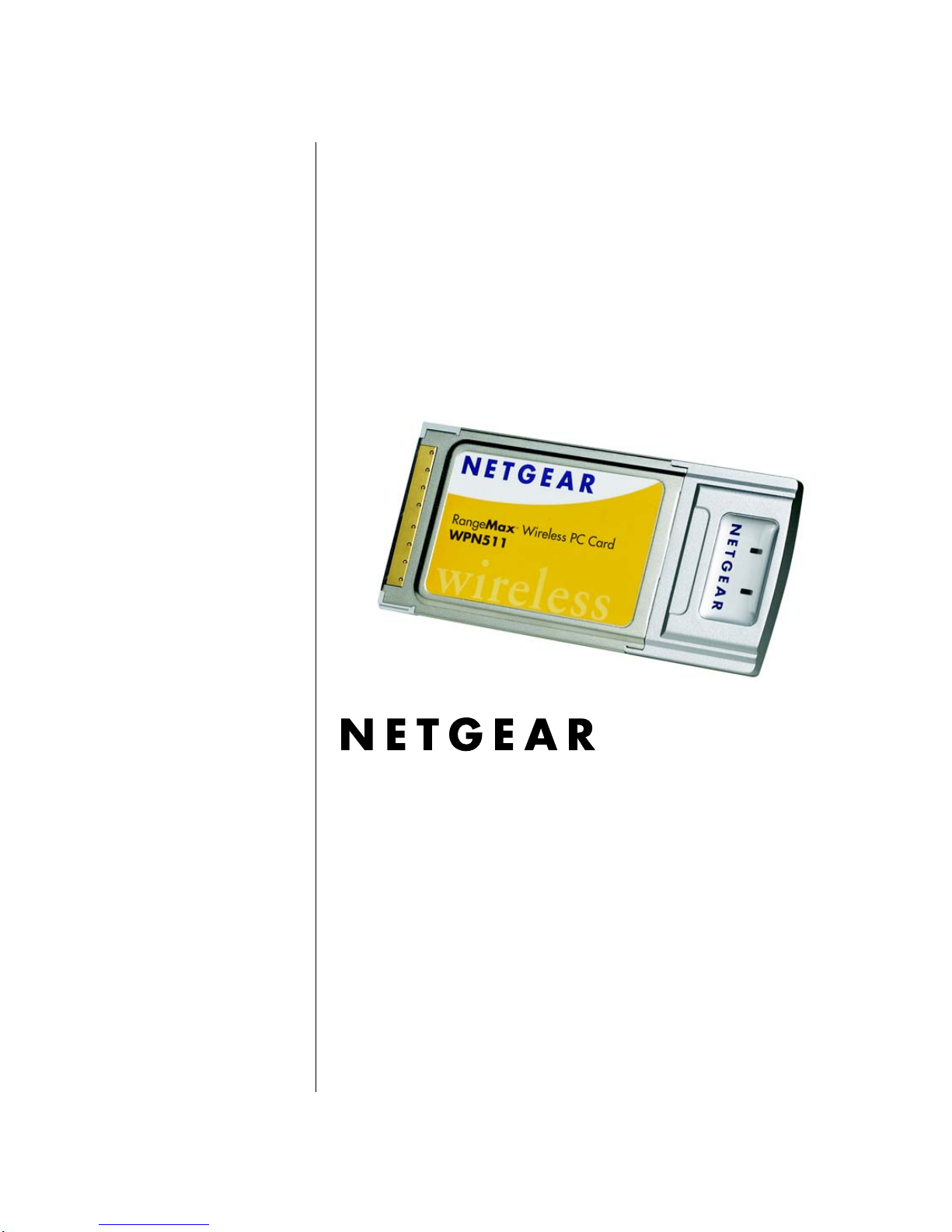
202-10077-01
Version v1.3
February 2005
NETGEAR, Inc.
4500 Great America Parkway
Santa Clara, CA 95054 USA
User Manual for the
NETGEAR RangeMax™
Wireless PC Card
WPN511
Page 2
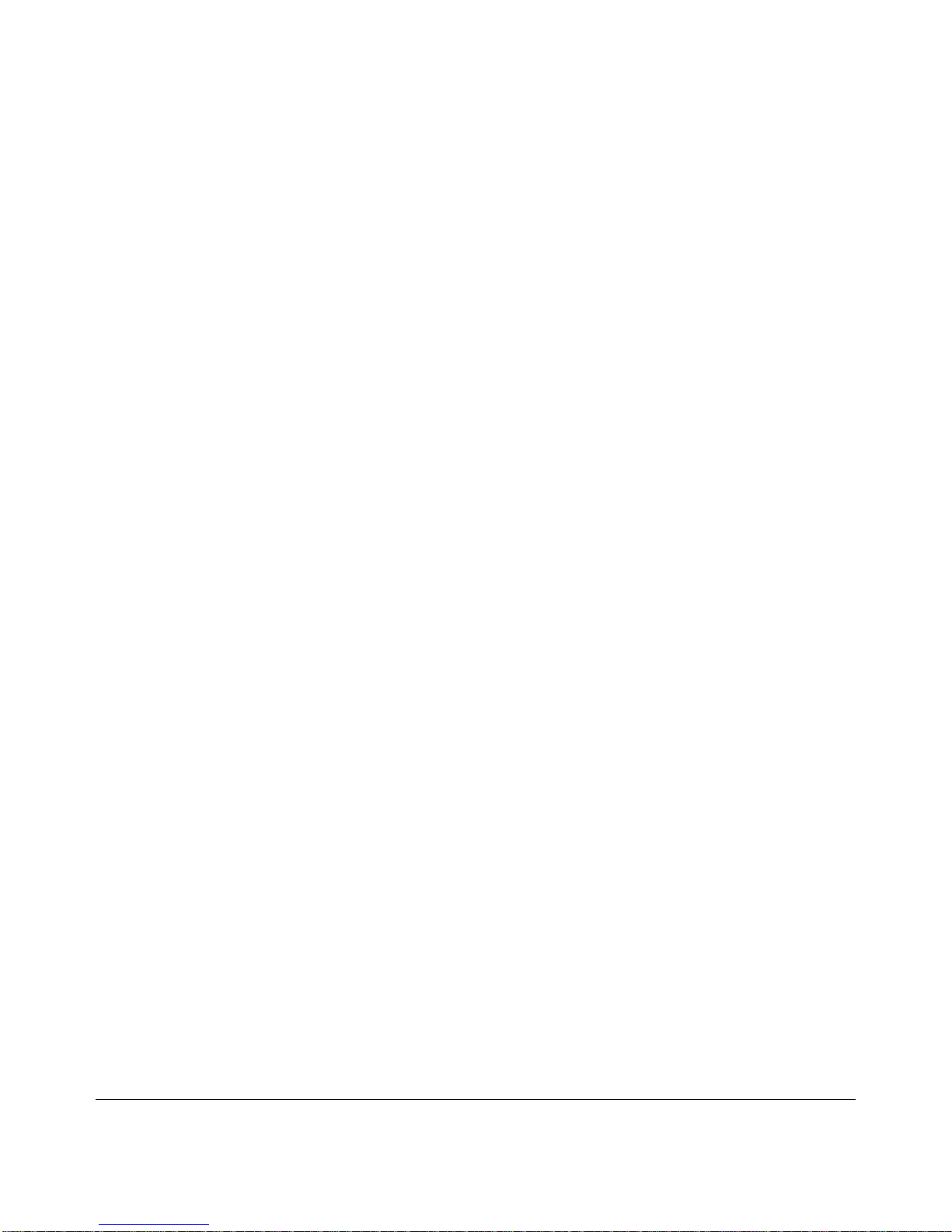
ii
February 2005
Technical Support
Please refer to the support information card that shipped with your product. By registering your
product at http://www.netgear.com/register, we can provide you with faster expert technical
support and timely notices of product and software upgrades.
NETGEAR, INC. Support Information
Phone: 1-888-NETGEAR, for US & Canada only. For other countries, see your Support
information card.
E-mail: support@netgear.com
Web site: http://www.netgear.com
Statement of Conditions
In the interest of improving internal design, operational function, and/or reliability, NETGEAR reserves the right to
make changes to the products described in this document without notice.
NETGEAR does not assume any liability that may occur due to the use or application of the product(s) or circuit
layout(s) described herein.
© 2005 NETGEAR, Inc. NETGEAR, the NETGEAR logo, The Gear Guy and Everybody's Connecting are
trademarks or registered trademarks of NETGEAR, Inc. in the United States and/or other countries.
Microsoft and Windows are registered trademarks of Microsoft Corporation in the United States and/or
other countries. Other brand and product names are trademarks or registered trademarks of their respective
holders. Information is subject to change without notice. All rights reserved
.
February 2005
Certificate of the Manufacturer/Importer
It is hereby certified that the Model WPN511 Wireless PC Card has been suppressed in accordance with the conditions
set out in the BMPT- AmtsblVfg 243/1991 and Vfg 46/1992. The operation of some equipment (for example, test
transmitters) in accordance with the regulations may, however , be subject to certain restrictions. Please refer to the notes
in the operating instructions.
Federal Office for Telecommunications Approvals has been notified of the placing of this equipment on the market and
has been granted the right to test the series for complianc e with the regulations.
VCCI Statement
This equipment is in the Class B category (information equipment to be used in a residential area or an adjacent area
thereto) and conforms to the standards set by the Voluntary Control Council for Interference by Data Processing
Equipment and Electronic Office Machines aimed at preventing radio interference in such residential are as . When used
near a radio or TV receiver, it may become the cause of radio interference. Read instructions for correct handling.
FCC Information to User
This product does not contain any user serviceable components and is to be used with approved an tennas only. Any
product changes or modifications will invalidate all applicable r egulatory certifications and approvals
Page 3

February 2005
iii
FCC Guidelines for Human Exposure
In order to comply with RF exposure limits established in the ANSI C95.1 standards, the user is advised to maintain a
distance of at least 1 inch (2.5 cm) from the antenna of this device while it is in use.
Declaration Of Conformity
We NETGEAR, Inc., 4500 Great America Parkway, Santa Clara, CA 95054, declare under our sole responsibility that
the model WPN511 Cardbus Card Wireless Adapter complies with Part 15 of FCC Rules. Operation is subject to the
following two conditions:
• This device may not cause harmful interference, and
• This device must accept any interference received, including interference that may cause undesired operation.
Regulatory Compliance Information
This section includes user requirements for operating this product in accordance with National laws for usage of radio
spectrum and operation of radio devices. Failure of the end-user to comply with the applicable requirements may result
in unlawful operation and adverse action against the end-user by the applicable National regulatory authority.
NOTE: This product's firmware limits operation to only the channels allowed in a particular Region or Country.
Therefore, all options described in this user's guide may not be available in your version of the product.
FCC Requirements for Operation in the United States
Radio Frequency Interference Warnings & Instructions
This equipment has been tested and found to comply with the limits for a Class B digital device, pursuant to Part 15 of
the FCC Rules. These limits are designed to provide reasonable protection against harmful interference in a residential
installation. This equipment uses and can radiate radio frequency energy and, if not installed and used in accordance
with the instructions, may cause harmful interference to radio communications. However, there is no guarantee that
interference will not occur in a particular installation. If this equipment does cause harm ful interference to radio or
television reception, which can be determined by turning the equipment off and on, the user is encouraged to try to
correct the interference by one or more of the following methods:
• Reorient or relocate the receiving antenna
• Increase the separation between the equipment and the receiver
• Connect the equipment into an electrical outlet on a circuit different from that which the radio receiver is connected
• Consult the dealer or an experienced radio/TV technician for help.
Modifications made to the product, unless expressly approved by NETGEAR, Inc., could void the user's right to operate
the equipment.
NETGEAR RangeMax™ Wireless PC Card WPN511
FOR HOME OR OFFICE USE
Tested to Comply
with FCC Standards
FCC ID: PY3WG511TV1H3
Page 4
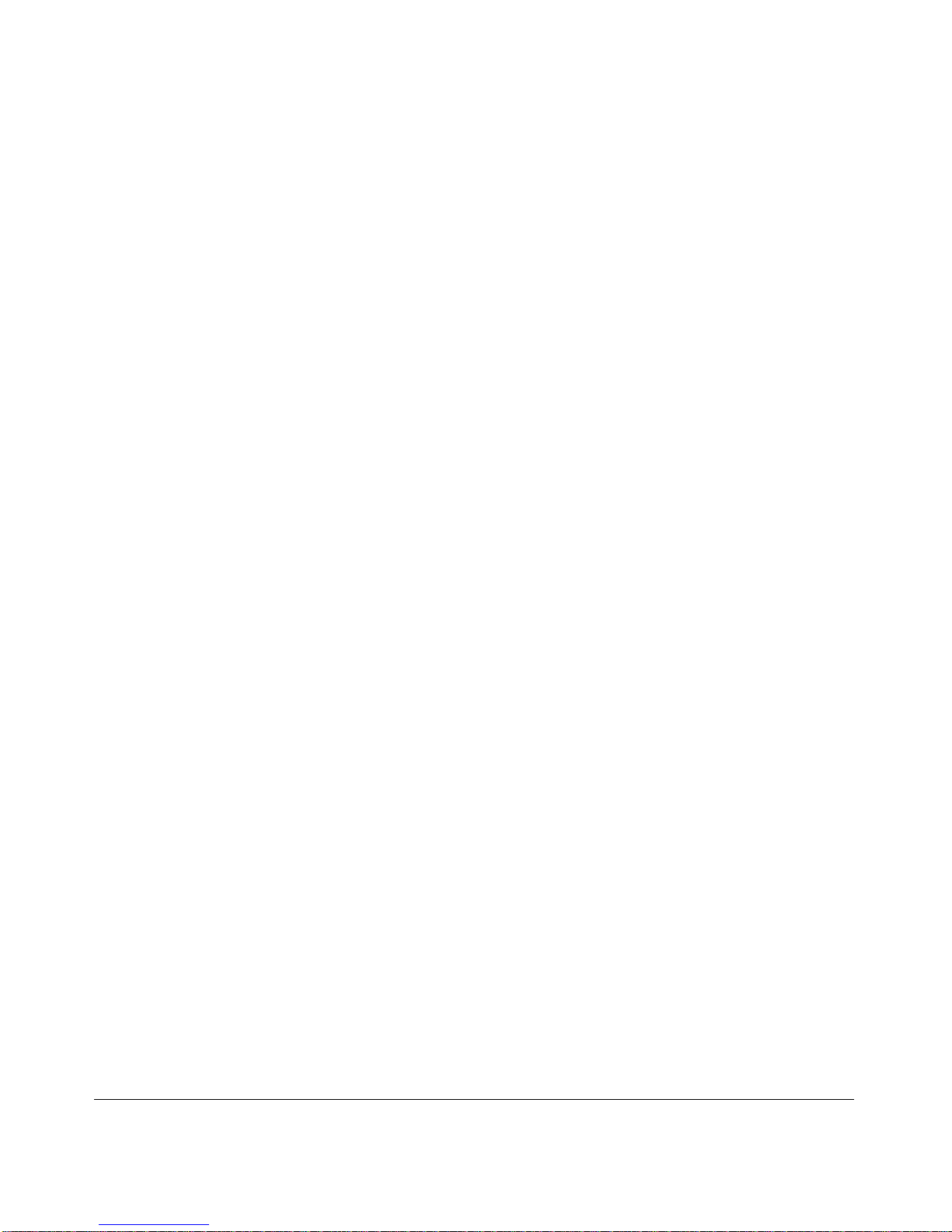
February 2005
iv
Export Restrictions
This product or software contains encryption code which may not be exported or transferred from the US or Canada
without an approved US Department of Commerce export license.
Canadian Department of Communications Radio Interference
Regulations
This digital apparatus (NETGEAR RangeMax™ Wireless PC Card WPN511) does not exceed the Class B limits for
radio-noise emissions from digital apparatus as set out in the Radio Interference Regulations of the Canadian
Department of Communications.
Canada ID: 4054A-WG51TV13
Product and Publication Details
Model Number: WPN511
Publication Date: February 2005
Product Family: wireless access point
Product Name: NETGEAR RangeMax™ Wireless PC Card WPN511
Home or Business Product: Home
Language: English
Publication Part Number: 202-10077-01
Page 5
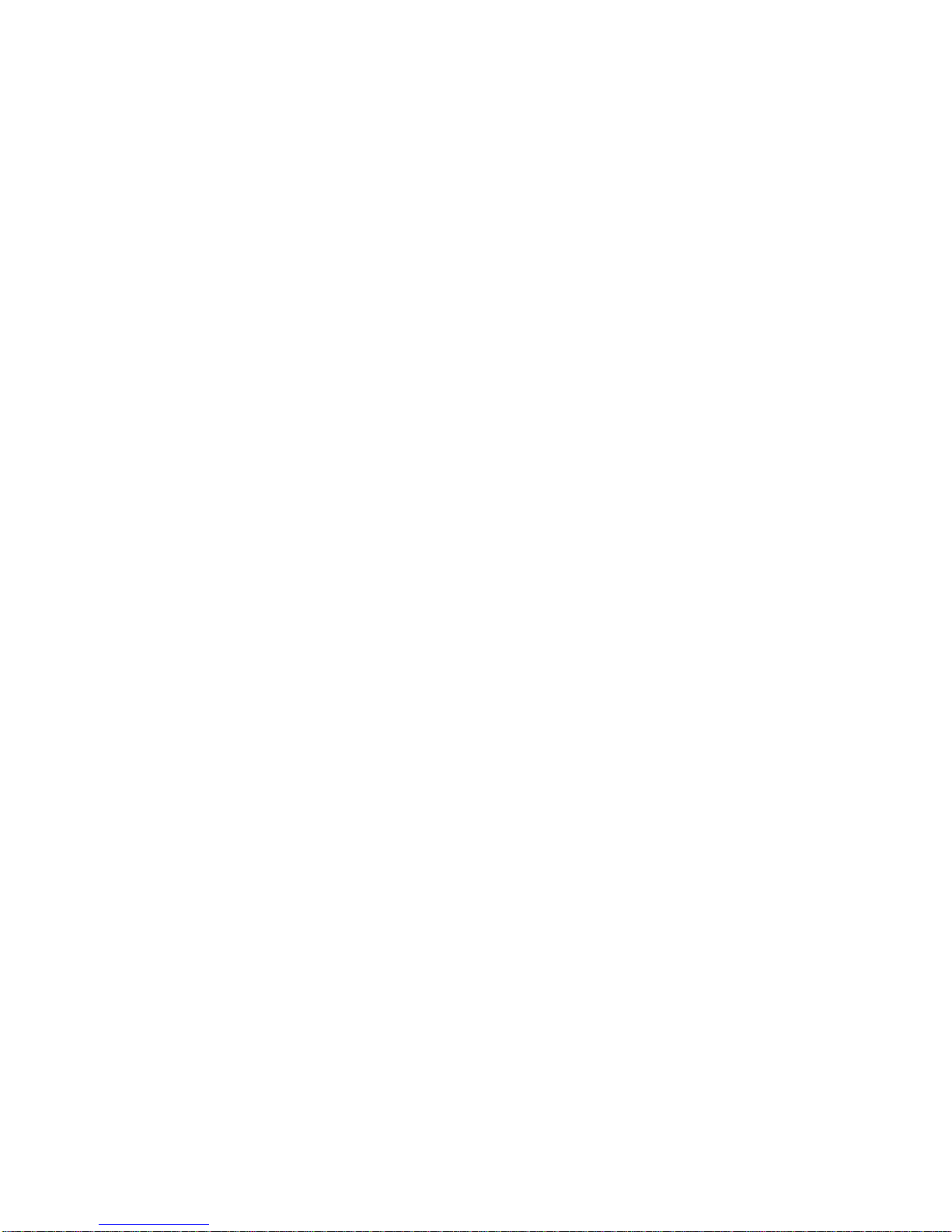
Contents v
February 2005
Contents
Chapter 1
About This Manual
Audience, Scope, Conventions ......................................................................................1-1
How to Print this Manual .................................................................................................1-2
Chapter 2
Introduction
About the NETGEAR RangeMax™ Wireless PC Card WPN511 ...................................2-1
Key Features and Related NETGEAR Products ............................................................2-1
What’s in the Box? ..........................................................................................................2-2
A Road Map for ‘How to Get There From Here’ ................................. .... ... ... ... ...............2-3
Chapter 3
Basic Setup
What You Need Before You Begin ..................................................................................3-1
Verifying System Requirements ...............................................................................3-1
Observing Location and Range Guidelines ..............................................................3-2
Two Basic Operating Modes ...........................................................................................3-2
WPN511 Default Wireless Configuration Settings .............. ............................................ 3-2
Basic Installation Instructions .........................................................................................3-3
For Windows XP Users Installing a WPN511 ...........................................................3-4
For Windows 2000 & 98/Me Users Installing a WPN511 .........................................3-8
WPN511 Wireless Connection Indicators .....................................................................3-12
Interpreting the LEDs on the WPN511 ............................ .................................... ...3-12
Interpreting System Tray Icon Colors .....................................................................3-13
Troubleshooting ............................................................................... ............................. 3-13
Basic Tips ...............................................................................................................3-14
Troubleshooting Frequently Asked Questions .......................................................3-14
Chapter 4
Configuration
Understanding the Configuration Options ......................................................................4-1
Page 6
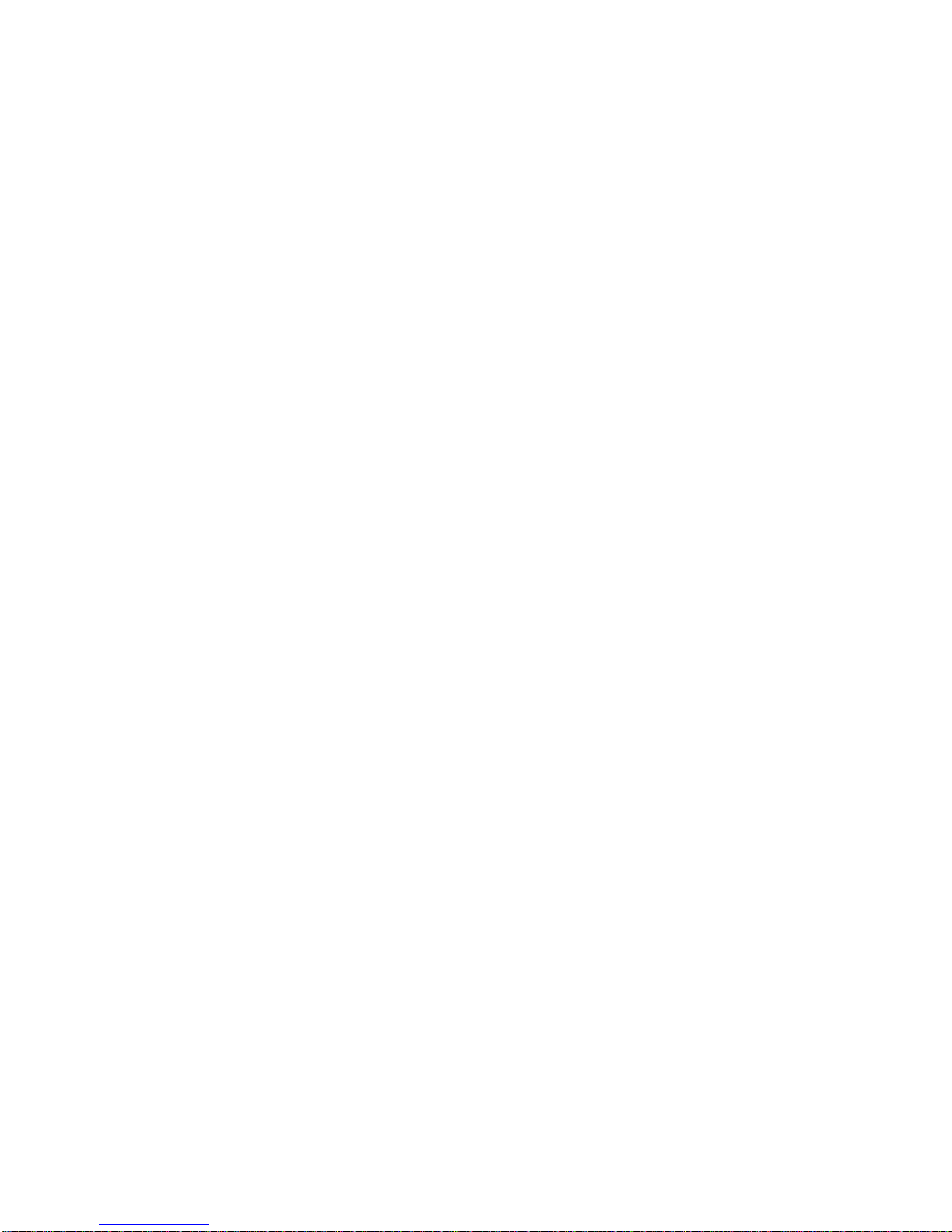
February 2005
vi Contents
Using Configuration Profiles ...........................................................................................4-1
Connecting to an Access Point in Infrastructure Mode ............................................4-2
How to Configure an Infrastructure Mode Profile ..................................................... 4-3
Connecting to Another PC in Ad-hoc Mode ....................................................................4-4
How to Configure an Ad-hoc Mode Profile ...... ... .... ... ... ... .... ... ... ... .... ... ... ... ... .... ... ... ..4-5
How to Start a Computer-to-Computer (Ad-Hoc) Network .......................................4-7
Enabling Wireless Security Features ..................... .................... ................... ..................4-8
Identifying the Wireless Network Name (SSID) and WEP Security Settings ...........4-8
How to Configure WEP Encryption Security ............................................................4-9
Statistics Page ........................................................................................................4-11
Advanced Settings Page ........................................................................................4-12
Appendix A
Technical Specifications
Appendix B
Wireless Networking Basics
Wireless Networking Overview ..................... ... ... ... ... .... ... ... ... .... ... ... ... .... ... ... ... ... .... ... .... B-1
Infrastructure Mode ................................................................................................. B-1
Ad Hoc Mode (Peer-to-Peer Workgroup) ........................ .... ... ................................. B-2
Network Name: Extended Service Set Identification (ESSID) ................................ B-2
Authentication and WEP ........................ ... .... ... ... ... ....................................... ................. B-2
802.11 Authentication .............................................................................................. B-3
Open System Authentication ........................... ... .... ... ... .................................... ... ... . B-3
Shared Key Authentication ...................................................................................... B-4
Overview of WEP Parameters ................................................................................ B-5
Key Size .................................................................................................................. B-5
WEP Configuration Options ................... ... ....................................... ....................... B-6
Wireless Channels .................... ... .... ... ... ... .... ................................................................. B-7
Appendix C
Preparing Your PCs for Network Access
Preparing Your Computers for TCP/IP Networking ...................................... ... ... .... ... ... . C-1
Configuring Windows 95, 98, and Me for TCP/IP Networking ....................................... C-2
Installing or Verifying Windows Networking Components ....................................... C-2
Enabling DHCP to Automatically Configure TCP/IP Settings in
Windows 95B, 98, and Me ..................... ... ................................... .... ... ... ... ... .... ... ... . C-3
Selecting the Windows’ Internet Access Method .................................................... C-5
Verifying TCP/IP Properties ....................................................................................C-5
Page 7
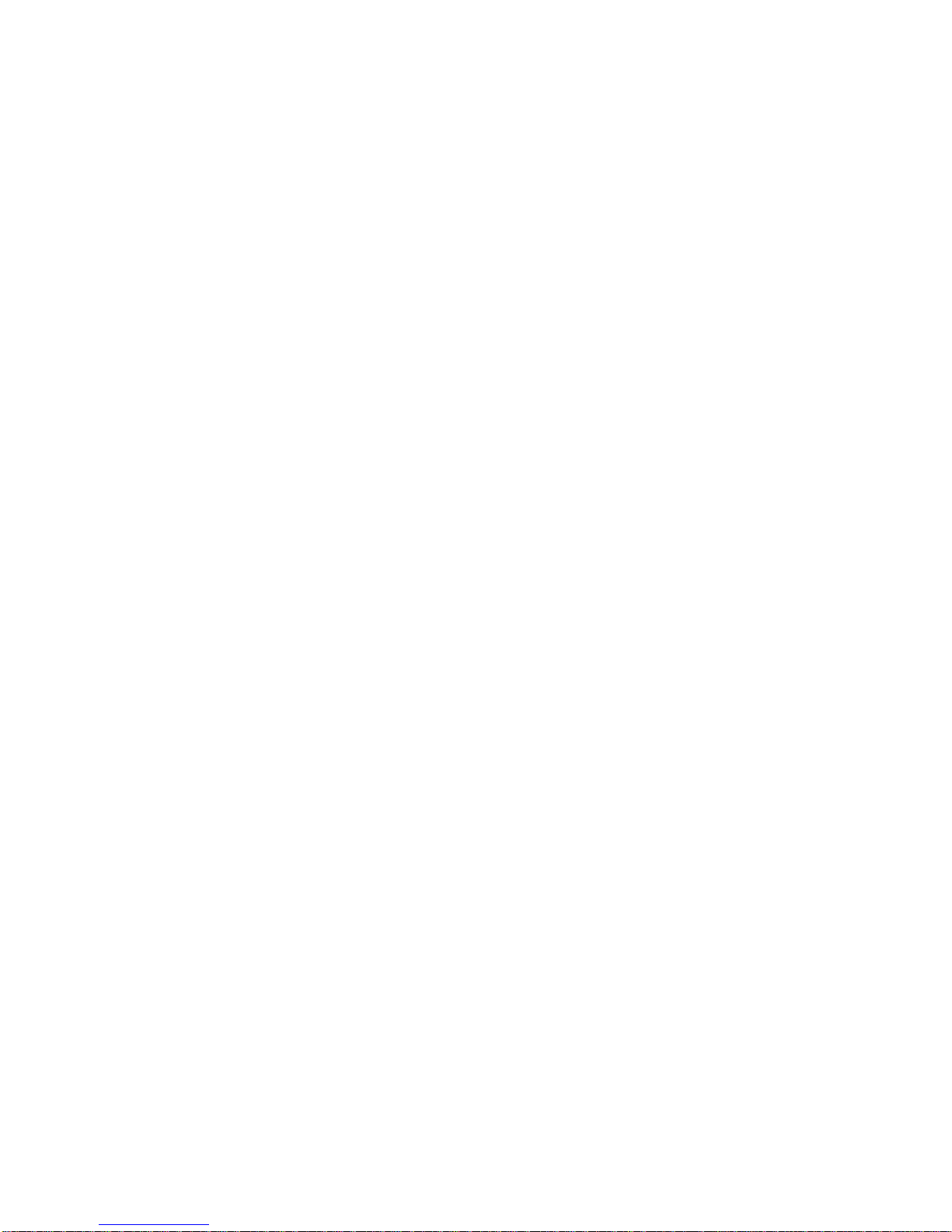
Contents vii
February 2005
Configuring Windows 2000 or XP for TCP/IP Networking ............................................. C-6
Install or Verify Windows Networking Components ......... ....................... ................. C-6
Configuring DHCP of TCP/IP in Windows XP, 2000, or NT4 .................................. C-7
DHCP Configuration of TCP/IP in Windows XP .....................................................C-7
DHCP Configuration of TCP/IP in Windows 2000 ..................................................C-9
DHCP Configuration of TCP/IP in Windows NT4 .................................................. C-11
Verifying TCP/IP Properties for Windows XP, 2000, and NT4 ............................ .. C-12
.............................................................................................................................. C-13
Glossary
List of Glossary Terms ...................................................................................................G-1
Index
Page 8
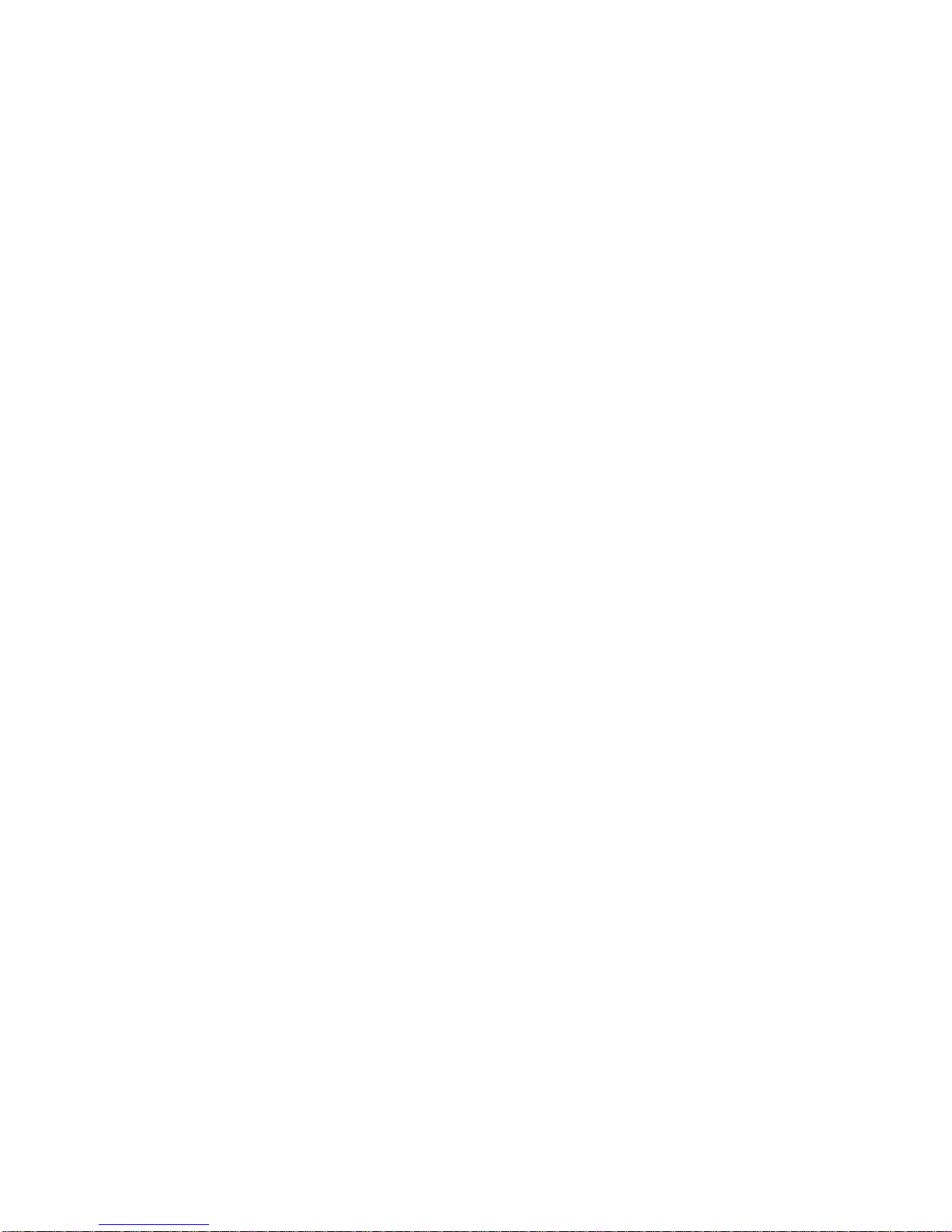
February 2005
viii Contents
Page 9
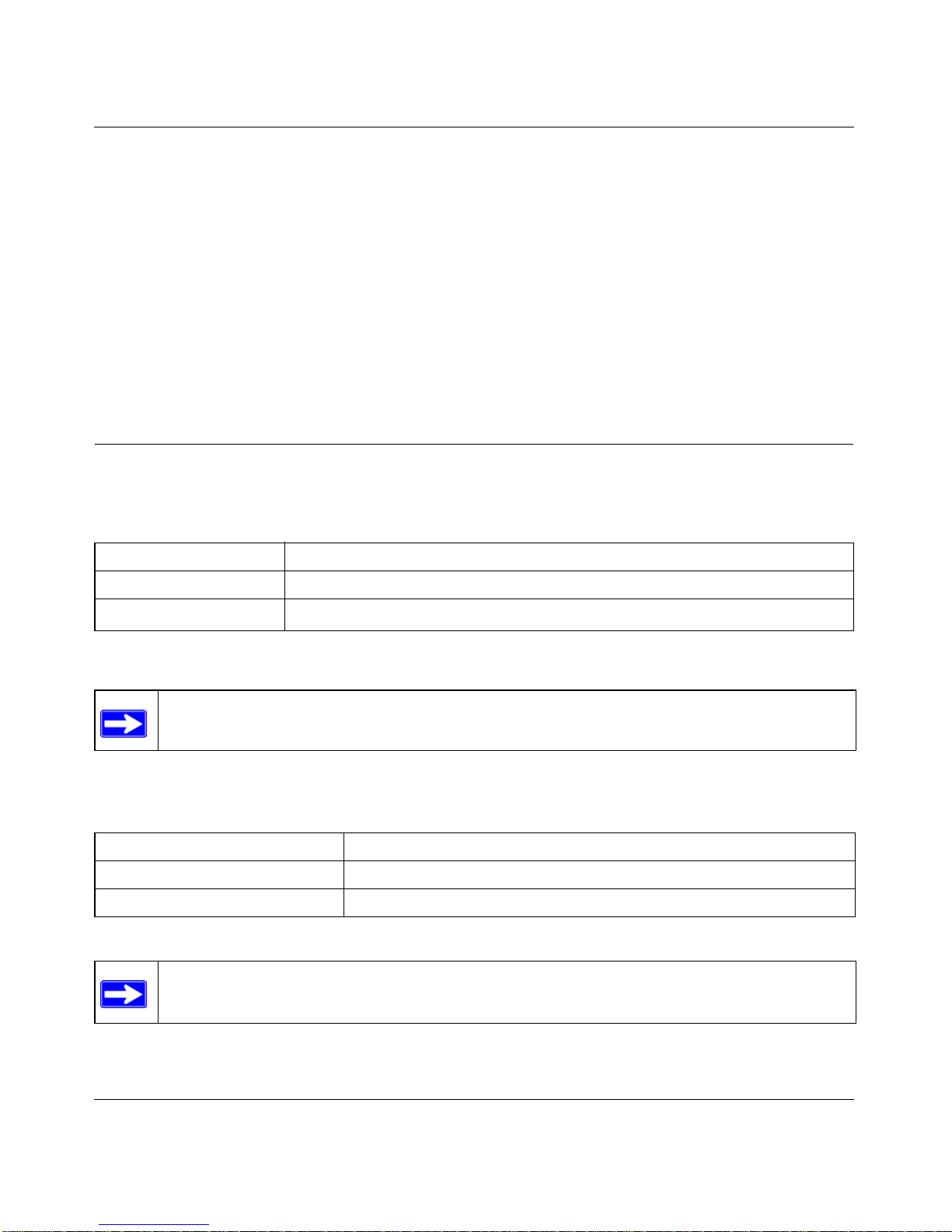
User Manual for the NETGEAR RangeMax™ Wireless PC Card WPN511
About This Manual 1-1
February 2005
Chapter 1
About This Manual
Congratulations on your purchase of the NETGEAR RangeMax™ Wireless PC Card WPN511.
The WPN511 provides connection for multiple personal computers to the Internet through an
external broadband access device (such as a cable modem or DSL modem).
Audience, Scope, Conventions
This manual uses the following typographical conventions:
This manual uses the following formats to highlight special messages:
This manual is written according to these specifications:
Table 1-1. Typographical conventions
italics Emphasis.
bold User input.
SMALL CAPS
File and directory names.
Note: This format is used to highlight information of importance or special interest.
Table 1-2. Manual Specifications
Product Version NETGEAR RangeMax™ Wireless PC Card WPN511
Manual Part Number 202-10077-01
Manual Publication Date February 2005
Note: Product updates are available on the NETGEAR Web site at
http://www.netgear.com/support/main.asp.
Page 10
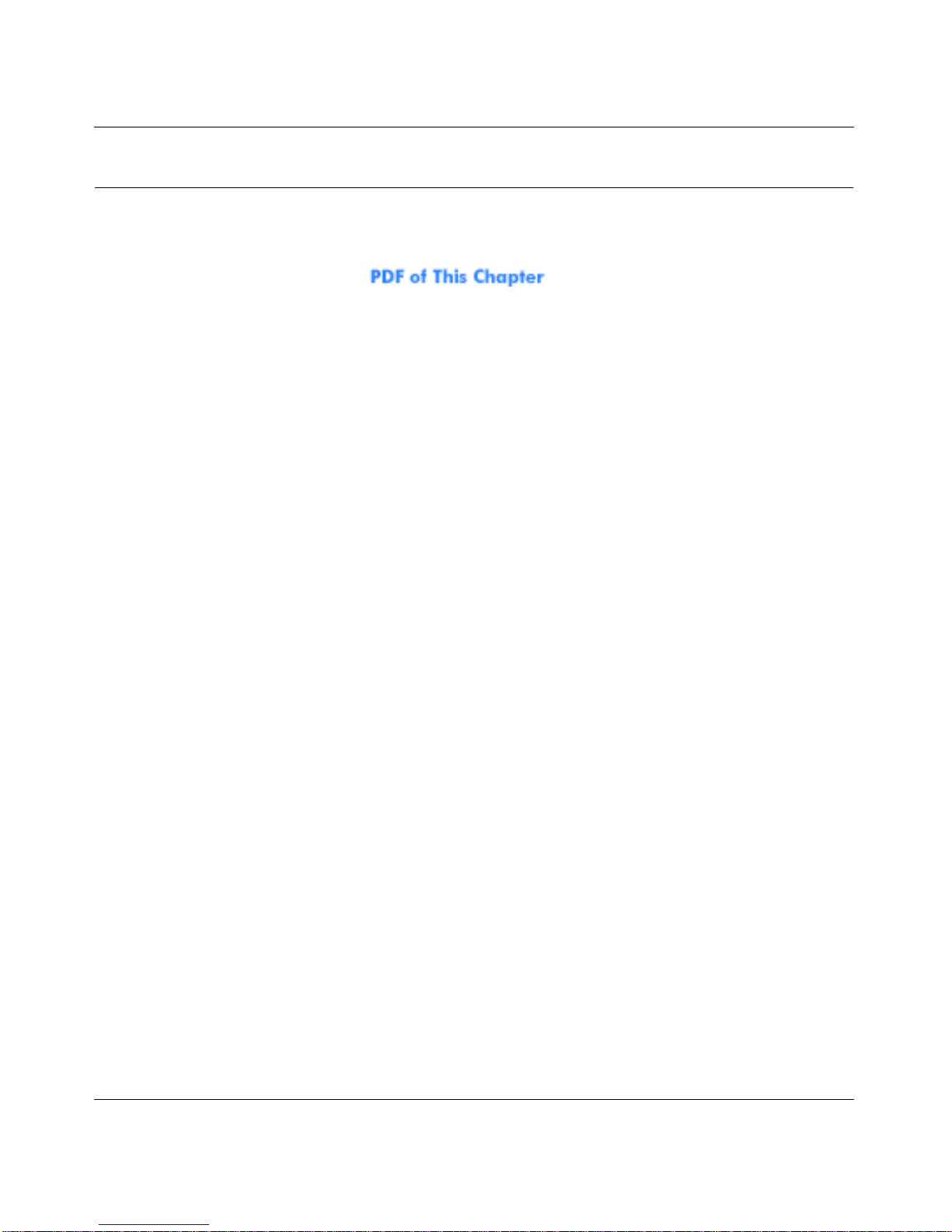
User Manual for the NETGEAR RangeMax™ Wireless PC Card WPN511
1-2 About This Manual
February 2005
How to Print this Manual
To print this manual you can choose one of the following several options, according to your needs.
• Printing a Chapter. Use the link at the top right of any page.
– Click “PDF of This Chapter” link at the top right of any page in the chapter you want to
print. A new browser window opens showing the PDF version of the chapter you were
viewing.
– Click the print icon in the upper left of the window.
– Tip: If your printer supports printing two pages on a single sheet of paper, you can save
paper and printer ink by selecting this feature.
• Printing the Full Manual. Use the PDF button in the toolbar at the top right of the browser
window.
– Click PDF button. A new browser window opens showing the PDF v ersion o f the chapter
you were viewing.
– Click the print icon in the upper left of the window.
– Tip: If your printer supports printing two pages on a single sheet of paper, you can save
paper and printer ink by selecting this feature.
Page 11
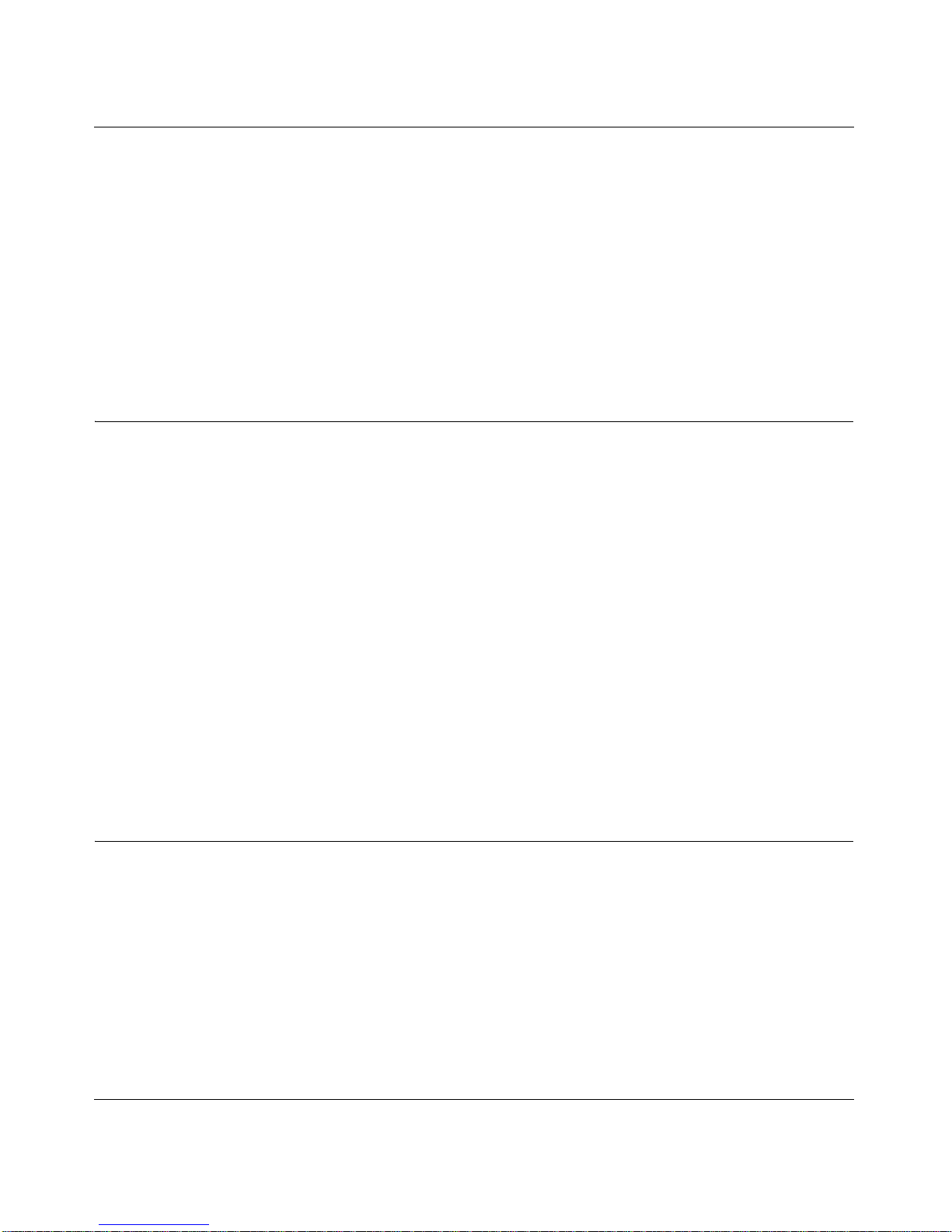
User Manual for the NETGEAR RangeMax™ Wireless PC Card WPN511
Introduction 2-1
February 2005
Chapter 2
Introduction
This chapter introduces the features, package contents, and appearance of the NETGEAR
RangeMax™ Wireless PC Card WPN511.
About the NETGEAR RangeMax™ Wireless PC Card WPN511
The NETGEAR RangeMax™ Wireless PC Card WPN511 gives you ultimate mobility in your
office or while you are traveling. It frees you from traditional Ethernet wiring and helps you create
a wireless network for sharing your broadband cable or DSL Internet access among multiple PCs
in and around your home. It is designed for notebook computers running Microsoft
®
Windows®. It
is both 16-bit PCMCIA and 32-bit CardBus compatible and works in any available PCMCIA or
CardBus slot.
Its auto-sensing capability allows high packet transfer at up to 108 Mbps for maximum throughput
or dynamic range shifting to lower speeds due to distance or operating limitations in an
environment with a lot of electromagnetic interference.
The WPN511 Wireless PC Card provides reliable, standards-based 802.11b 11 Mbps WLAN
connectivity that is protected with industry-standard security. In addition, it offers the faster speeds
of the soon-to-be ratified 802.11g standard. It works with Windows 98, Me, 2000, and XP
operating systems.
Key Features and Related NETGEAR Products
The WPN511 Wireless PC Card provides the following features:
• Reliable IEEE 802.11g and b standards-based wireless technology.
• Supports roaming between access points when configured in Infrastructure mode.
• 108 Mbps high speed data transfer. Wireless nodes negotiate to operate in the optimal data
transfer rate. In a noisy environment or when the distance between the wireless nodes is far,
the wireless nodes automatically fall back to operate at lower transfer rates.
Page 12
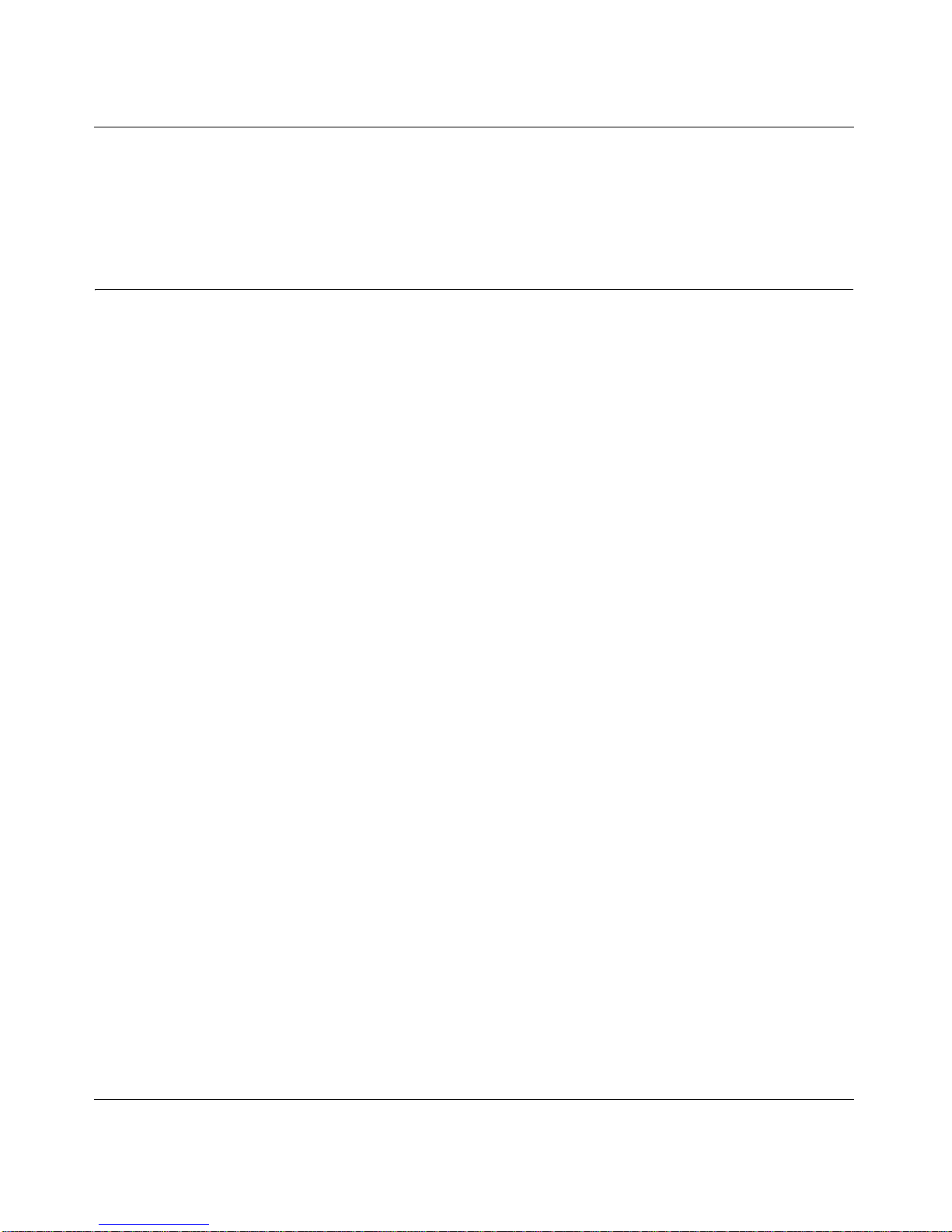
User Manual for the NETGEAR RangeMax™ Wireless PC Card WPN511
2-2 Introduction
February 2005
• High level of data encryption using128-bit Shared Key WEP data encryption method. A lower
level of data encryption or no data encryption is available to simplify your network setu p or to
improve data transfer rate.
What’s in the Box?
The product package should contain the following items:
• NETGEAR RangeMax™ Wireless PC Card WPN511
• Installation Guide for the NETGEAR RangeMax™ Wireless PC Card WPN511
• NETGEAR RangeMax™ Wireless PC Card WPN511 Resource CD, including:
— Driver and Configuration Utility Software
— User Manual for the NETGEAR RangeMax™ Wireless PC Card WPN511
— Animated Network Properties Configuration Tutorial
— PC Networking Tutorial
• Warranty card
• Support information card
If any of the parts are incorrect, missing, or damaged, contact your NETGEAR dealer. Keep the
carton, including the original packing materials, in case you need to return the product for repair.
The NETGEAR RangeMax™ Wireless PC Card WPN511 has two interfaces:
• The PCMCIA Type II connector connects to any notebook PC with an available PCMCIA or
CardBus slot.
• The wireless interface of the NETGEAR RangeMax™ Wireless PC Card WPN511 remains
outside of the notebook PC chassis when the wireless PC card is inserted into a notebook. The
LED indicates the wireless link condition and signal quality of the NETGEAR RangeMax™
Wireless PC Card WPN511 with another wireless node or the associated access point.
Page 13
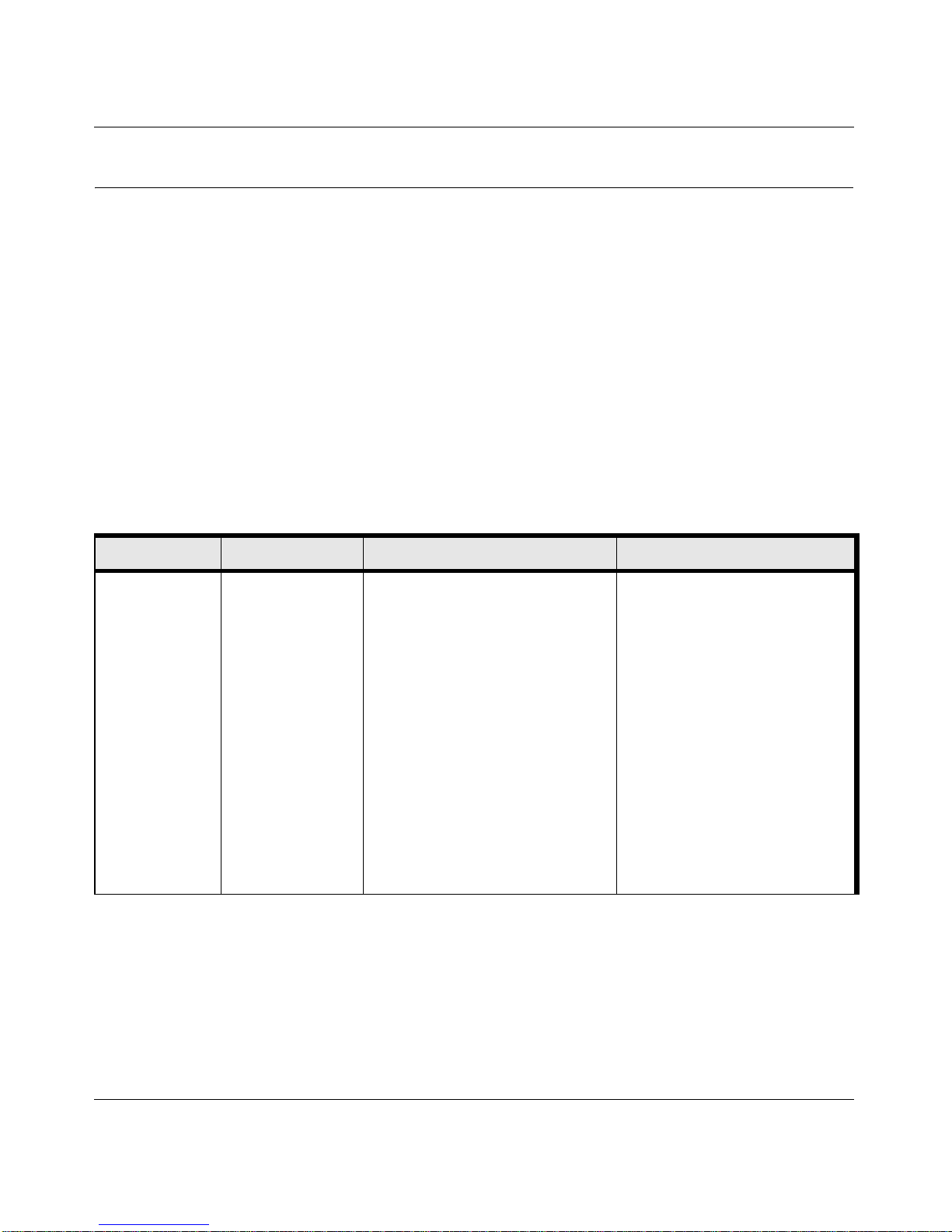
User Manual for the NETGEAR RangeMax™ Wireless PC Card WPN511
Introduction 2-3
February 2005
A Road Map for ‘How to Get There From Here’
The introduction and adoption of any new technology can be a difficult process. Wireless
technology has removed one of the barriers to networking—running wires. It allows more people
to try networking while at the same time exposes them to the inherent complexity of networking.
General networking concepts, setup, and maintenance can be difficult to understand. In addition,
wireless technology adds issues, such as range, interference, signal quality, and security to the
picture.
To help overcome potential barriers to successfully using wireless networks, the table below
identifies how to accomplish such things as connecting to a wireless network, assuring appropriate
security measures are taken, browsing the Internet through your wireless connection, exchanging
files with other computers and using printers in the combined wireless and wired network.
Table 2-1. A Road Map for How to Get There From Here ...
If I Want To ... ? What Do I Do? What’s Needed? How Do I?
Connect to a
wireless
network
1. Identify the
wireless
network name
(SSID) and, if
used, the
wireless
security
settings.
2. Set up the
NETGEAR
RangeMax™
Wireless PC
Card WPN511
with the
settings from
step 1.
1. A wireless network
2. A notebook PC within the
operating range of the wireless
network. For guidelines about
the range of wireless networks,
see “Observing Location and
Range Guidelines” on
page 3-2.
To set up the WPN511, see
Chapter 3, “Basic Setup” and
follow the instructions provided.
To learn about wireless
networking technology, see
Appendix B, “Wireless
Networking Basics” for a
general introduction.
Page 14
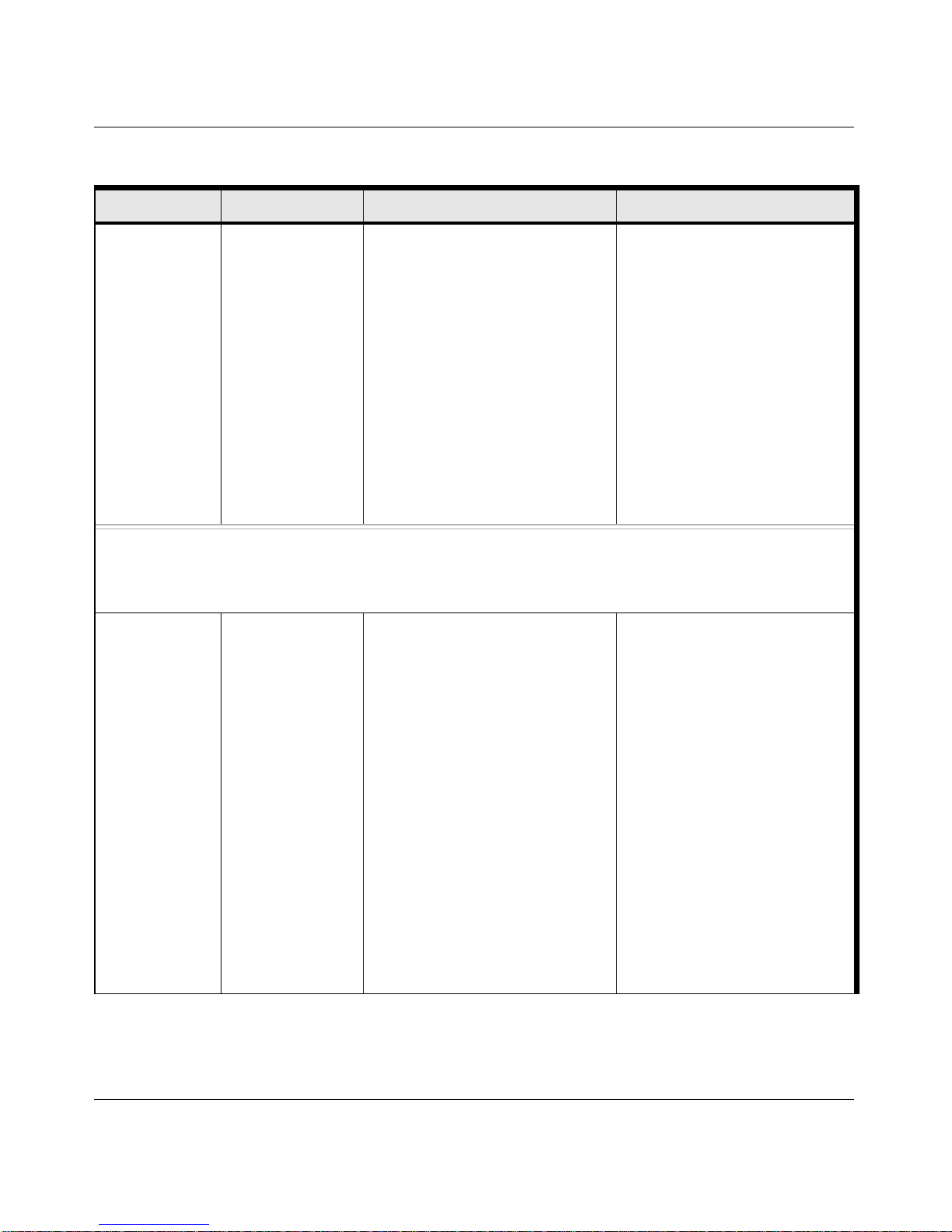
User Manual for the NETGEAR RangeMax™ Wireless PC Card WPN511
2-4 Introduction
February 2005
Protect my
wireless
connection from
snooping,
hacking, or
information
theft.
1. Assure that the
wireless
network has
security
features
enabled.
2. Configure my
WPN511 with
the security
settings of the
wireless
network.
3. Use Windows
security
features.
1. A wireless network with
authentication and WEP
encryption enabled.
2. Wireless networking
equipment that supports WEP
encryption, such as the
WPN511 and all NETGEAR
wireless networking products.
To learn about wireless
networking security, see
“Authentication and WEP” on
page B-2.
To use WEP security features,
see “Enabling Wireless Security
Features” on page 4-7 and
configure your WPN511
accordingly .
Note: Secure Internet sites such as banks and online merchants use encryption security built into browsers
like Internet Explorer and Netscape. Any wireless networking security features you might imple m e n t are in
addition to those already in place on secure Internet sites.
Connect to the
Internet over my
wireless
network.
1. Activate my
wireless link
and verify my
network
connection.
2. Open an
Internet
browser such
as Internet
Explorer or
Netscape
Navigator.
1. An active Internet connection
like those from cable or DSL
service providers.
2. A wireless network connected
to the cable or DSL Internet
service through a cable/DSL
router as illustrated in
“Connecting to an Access
Point in Infrastructure Mode”
on page 4-2.
3. TCP/IP Internet networking
software installed and
configured on my notebook PC
according to the requirements
of the Internet service provider.
4. A browser like Internet
Explorer or Netscape
Navigator.
To configure your WPN511 in
Infrastructure Mode, see “Basic
Installation Instructions” on
page 3-3, and locate the section
for your version of Windows.
For assistance with configuring
the TCP/IP Internet software on
a PC, see “Preparing Your
Computers for TCP/IP
Networking” on page C-1 or refer
to the PC Networking Tutorial on
the NETGEAR RangeMax™
Wireless PC Card WPN511
Resource CD and the Help
information provided in the
Windows system you are using.
.
Table 2-1. A Road Map for How to Get There From Here ...
If I Want To ... ? What Do I Do? What’s Needed? How Do I?
Page 15
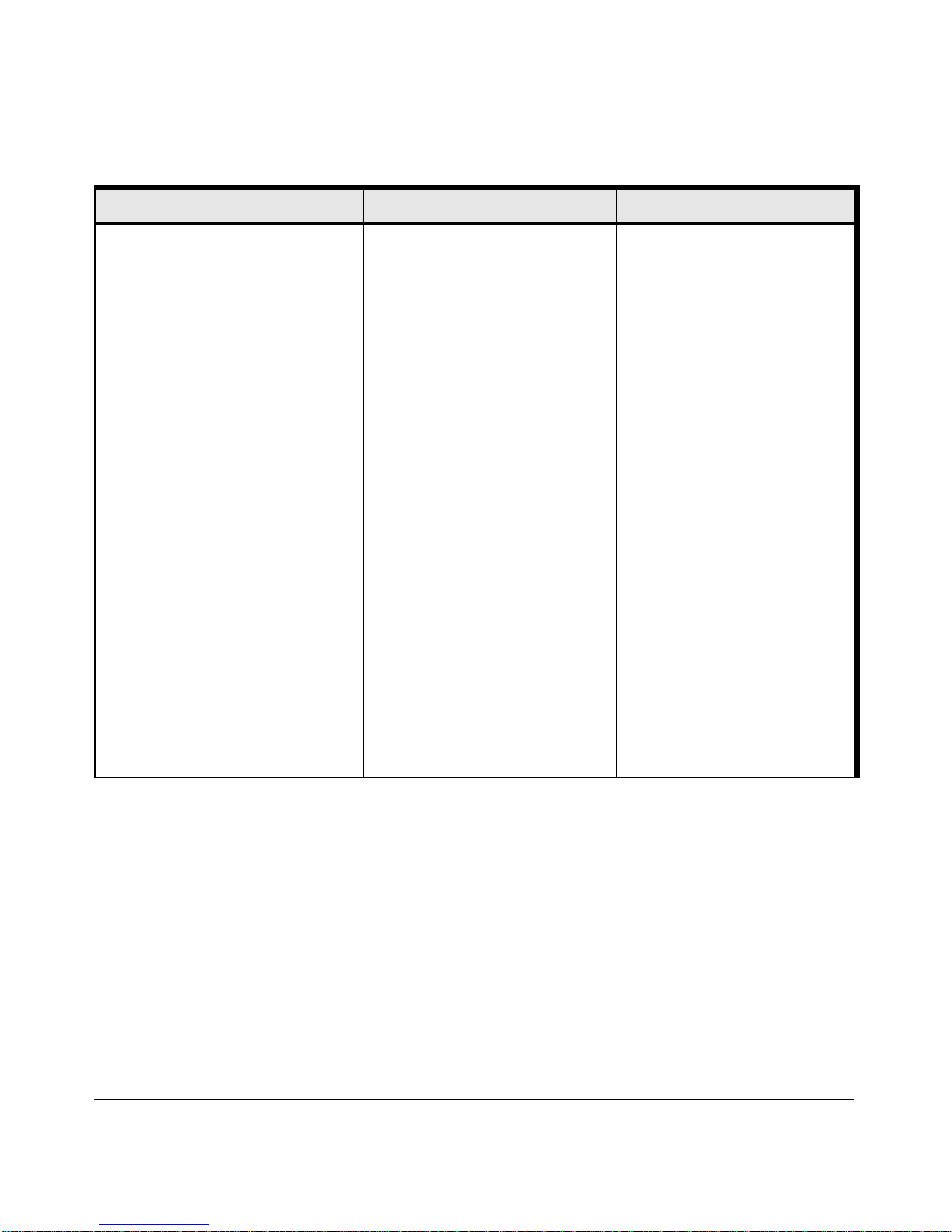
User Manual for the NETGEAR RangeMax™ Wireless PC Card WPN511
Introduction 2-5
February 2005
Exchange files
between a
wirelessly
connected
notebook
computer and
other computers
in a my
combined
wireless and
wired network.
1. Use the
Windows
Network
Neighborhood
feature to
browse for
computers in
the combined
wireless and
wired network.
2. Browse the
hard drive of
the target
computer in
the network in
order to locate
the directory or
files you want
to work with.
3. Use the
Windows
Explorer copy
and paste
functions to
exchange files
between the
computers.
1. The notebook computer I am
using to connect to the
wireless network needs to be
configured with the Windows
Client and File and Print
Sharing.
2. The notebook computer I am
using to connect to the
wireless network needs to be
configured with the same
Windows Workgroup or
Domain settings as the other
Windows computers in the
combined wireless and wired
network.
3. Any Windows networking
security access rights such as
login user name/ password
that have been assigned in the
Windows network or for
sharing particular files must be
provided when Windows
prompts for such information.
4. If so-called Windows ‘peer’
Workgroup networking is being
used, the drive, file system
directory , or file need to be
enabled for sharing.
For assistance with Windows
networking software, see
Appendix , “Preparing Your
Computers for TCP/IP
Networking” for configuration
scenarios or refer to the Help
system included with your
version of Windows.
Windows Domain settings are
usually managed by corporate
computer support groups.
Windows Workgroup settings
are commonly managed by
individuals who want to set up
small networks in their homes, or
small offices.
For assistance with setting up
Windows networking, refer to the
PC Networking Tutorial on the
NETGEAR RangeMax™
Wireless PC Card WPN511
Resource CD and the Help
information provided in the
Windows system you are using.
Table 2-1. A Road Map for How to Get There From Here ...
If I Want To ... ? What Do I Do? What’s Needed? How Do I?
Page 16
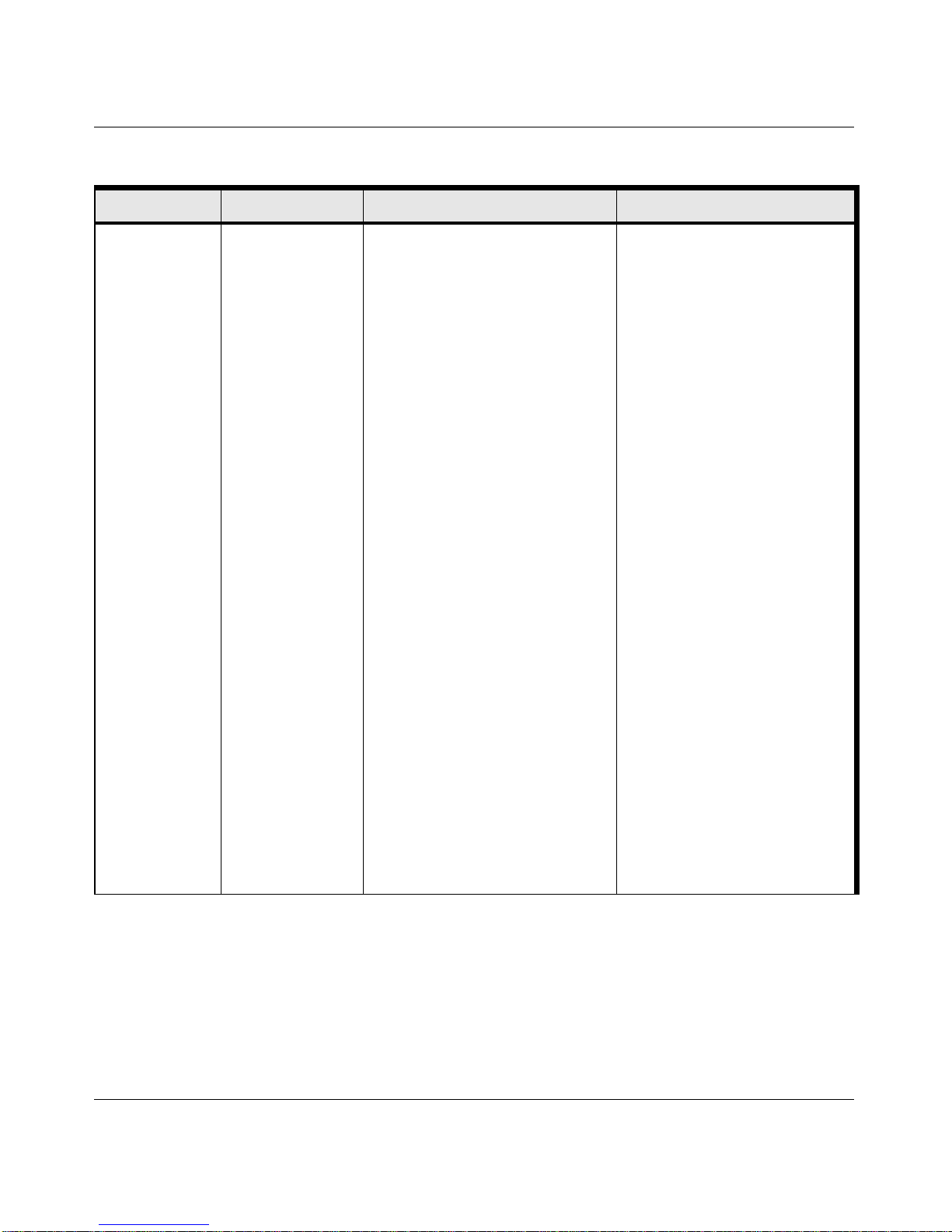
User Manual for the NETGEAR RangeMax™ Wireless PC Card WPN511
2-6 Introduction
February 2005
Use printers in a
combined
wireless and
wired network.
1. Use the
Windows
Printers and
Fax features to
locate
available
printers in the
combined
wireless and
wired network.
2. Use the
Windows Add
a Printer
wizard to add
access to a
network printer
from the
notebook PC
you are using
to wirelessly
connect to the
network.
3. From the File
menu of an
application
such as
Microsoft
Word, use the
Print Setup
feature to
direct your
print output to
the printer in
the network.
1. The notebook computer I am
using to connect to the
wireless network needs to be
configured with the Windows
Client and File and Print
Sharing.
2. The notebook computer I am
using to connect to the
wireless network needs to be
configured with the same
Windows Workgroup or
Domain settings as the other
Windows computers in the
combined wireless and wired
network.
3. Any Windows networking
security access rights such as
login user name/ password
that have been assigned in the
Windows network must be
provided when Windows
prompts for such information.
4. If so-called Windows ‘peer’
networking is being used, the
printer needs to be enabled for
sharing.
Windows Domain settings are
usually managed by corporate
computer support groups.
Windows Workgroup settings
are commonly managed by
individuals who want to set up
small networks in their homes, or
small offices.
For assistance with setting up
Windows networking, refer to the
PC Networking Tutorial on the
NETGEAR RangeMax™
Wireless PC Card WPN511
Resource CD and the Help
information provided in the
Windows system you are using.
For assistance with setting up
printers in Windows, refer to the
Help and Support information
that comes with the version of
the Windows operating systems
you are using.
Table 2-1. A Road Map for How to Get There From Here ...
If I Want To ... ? What Do I Do? What’s Needed? How Do I?
Page 17
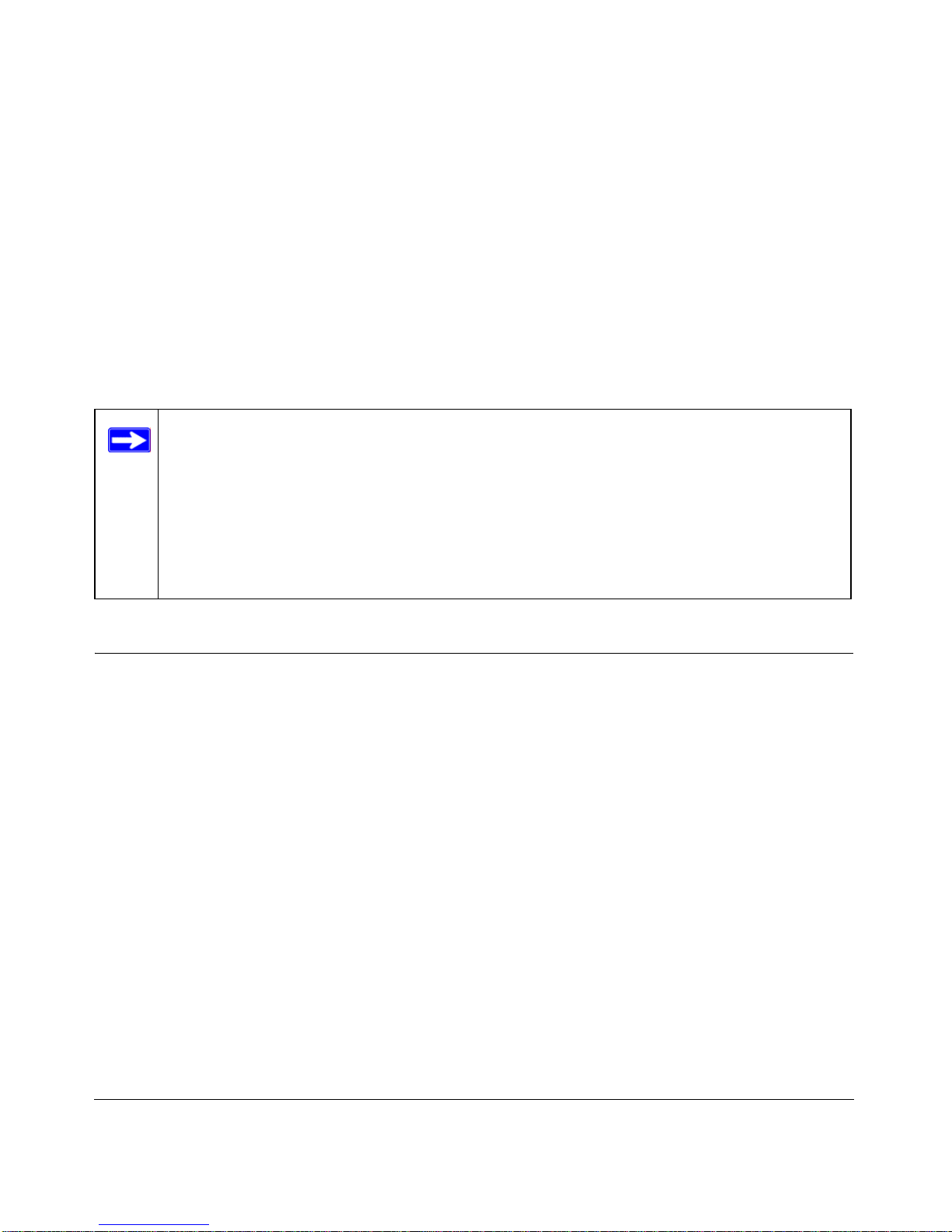
Basic Setup 3-1
February 2005
Chapter 3
Basic Setup
This chapter describes how to install your NETGEAR RangeMax™ Wireless PC Card WPN511
and set up basic wireless connectivity on your Wireless Local Area Network (WLAN). Advanced
wireless network configuration is covered in Chapter 4, “Configuration” in this manual.
What You Need Before You Begin
You need to verify your computer meets the minimum system requirements and identify the
wireless network configuration settings of the WLAN where you will connect before you can
configure your wireless pc card and connect.
Verifying System Requirements
Before installing the NETGEAR RangeMax™ Wireless PC Card WPN511, please make sure that
these minimum requirements have been met:
• You must have a notebook PC with a Pentium® 300 MHz or higher compatible processor with
an available Cardbus slot.
•A CD drive.
• 5 Mbytes of free hard disk space.
• Windows XP Home, Windows XP Professional, 2000, Me, 98SE or 98
• Some versions of Windows may ask for the original Windows operating system installation
files to complete the installation of the WPN511 driver software.
Note: Indoors, computers can easily connect to 802.1 1 wireless networks at distances of
several hundred feet. Because walls do not always block wireless signals, others outside
your immediate area could access your network. It is important to take appropriate steps
to secure your network from unauthorized access. The NETGEAR RangeMax™
Wireless PC Card WPN511 provides highly effective security features which are
covered in “Enabling Wireless Security Features” on page 4-7 in this manual. Deploy
the security features appropriate to your needs.
Page 18
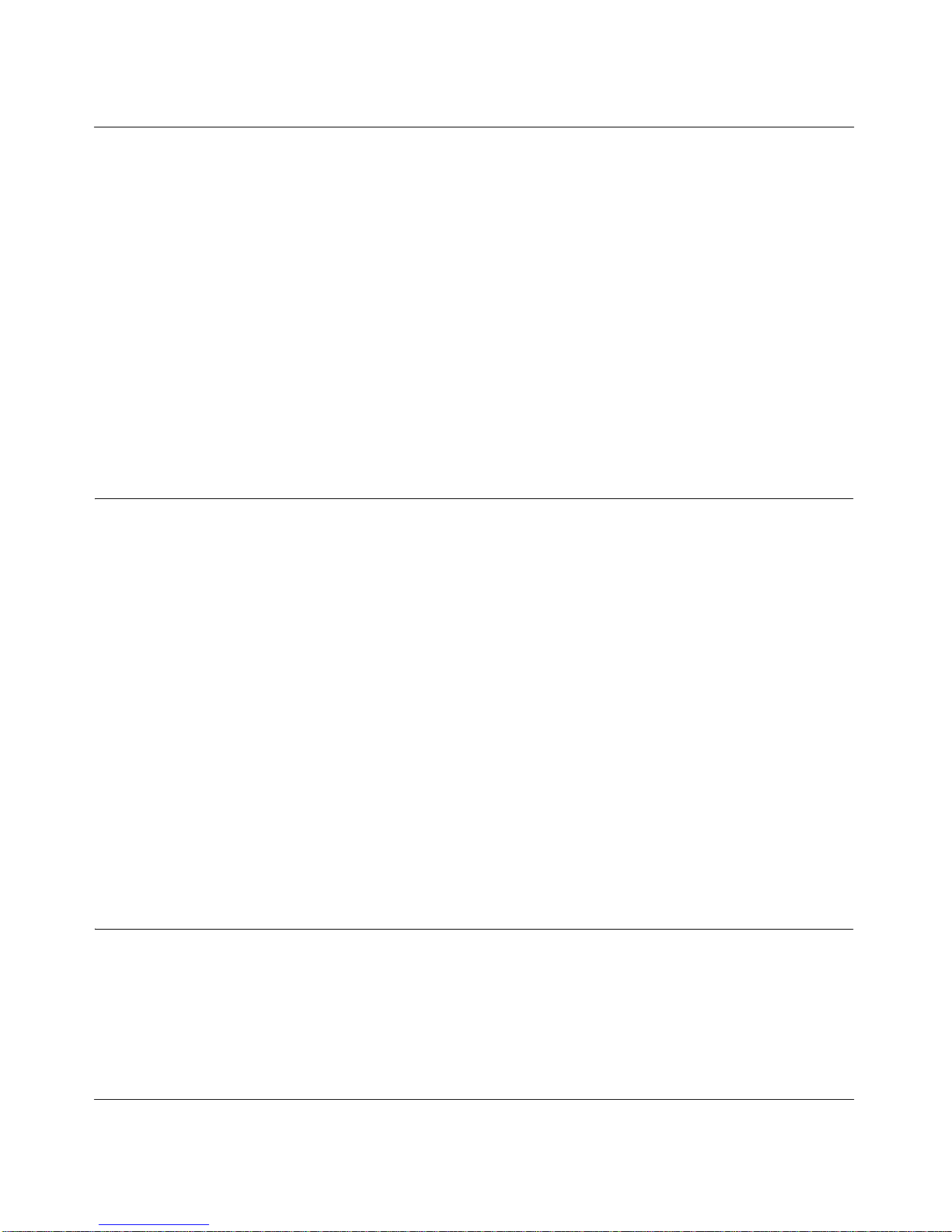
User Manual for the NETGEAR RangeMax™ Wireless PC Card WPN511
3-2 Basic Setup
February 2005
Observing Location and Range Guidelines
Computers can connect over wireless networks indoors at a range which vary significantly based
on the physical location of the computer with the NETGEAR RangeMax™ Wireless PC Card
WPN511. For best results, avoid potential sources of interference, such as:
• Large metal surfaces
•Microwaves
• 2.4 GHz Cordless phones
In general, wireless devices can communicate through walls. However, if the walls are constructed
with concrete, or have metal, or metal mesh, the effective range will decrease if such materials are
between the devices.
Two Basic Operating Modes
The WPN511 Wireless PC Card can operate in the following two basic modes:
• Infrastructure Mode: An 802.11 networking framework in which devices and computers
communicate with each other by first going through an access point (AP). For example, this
mode is used when computers in a house connect to an Access Point that is attached to a router
which lets multiple computers share a single Cable or DSL broadband Internet connection.
• Ad-Hoc Mode: An 802.11 networking framework in which devices or computers
communicate directly with each other, without the use of an AP. For example, Ad-Hoc Mode
is used when two Windows computers are configured with file and print sharing enabled and
you want to exchange files directly between them.
Both of these configuration options are available with the WPN511 Wireless PC Card.
Infrastructure configuration procedures for basic network connectivity are covered below.
Advanced infrastructure configuration procedures and ad-hoc configuration are covered in
Chapter 4, “Configuration” of this manual.
WPN511 Default Wireless Configuration Settings
If this is a new wireless network installation, use the factory default settings to set up the network
and verify wireless connectivity. If this is an addition to an existing wireless network, you will
need to identify the wireless configuration and security parameters already defined.
Your NETGEAR RangeMax™ Wireless PC Card WPN511 factory default basic settings are:
Page 19
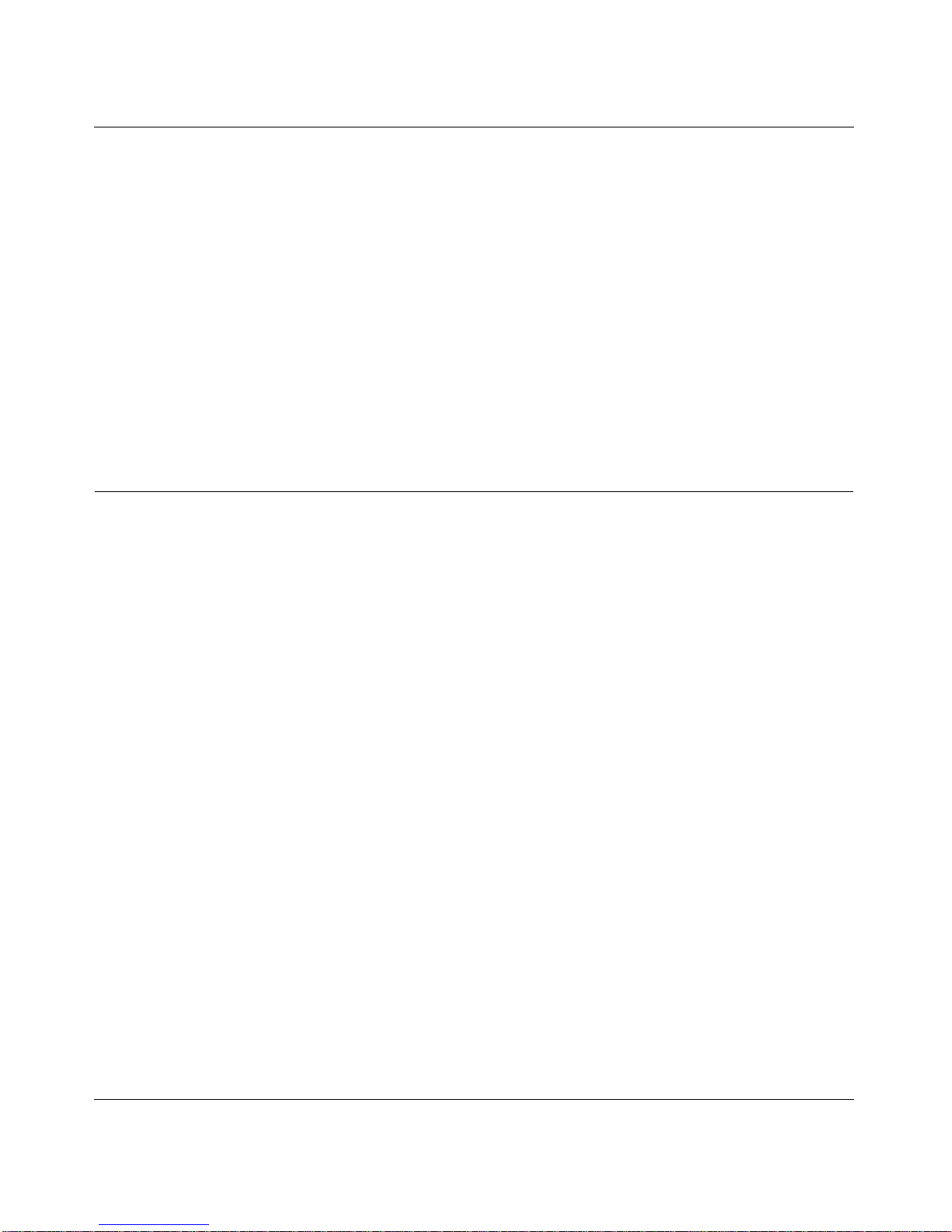
User Manual for the NETGEAR RangeMax™ Wireless PC Card WPN511
Basic Setup 3-3
February 2005
• Network Name Service Set Identification (SSID): Any (First available network)
Note: In order for the WPN511 W ireless PC Card to communicate with a wireless access point
or wireless adapter, all devices must be configured with the same wireless network name
(SSID).
• Network Mode (Infrastructure or Ad-hoc): Infrastructure
• Data security WEP encryption: Disabled
The section below provides instructions for setting up the NETGEAR RangeMax™ Wireless PC
Card WPN511 for basic wireless connectivity to an access point. The procedures below provide
step-by-step installation instructions for Windows PCs. Use the procedure that corresponds to the
version of Windows you are using.
Basic Installation Instructions
Use the procedure below that corresponds to the version of Windows you are using.
Page 20
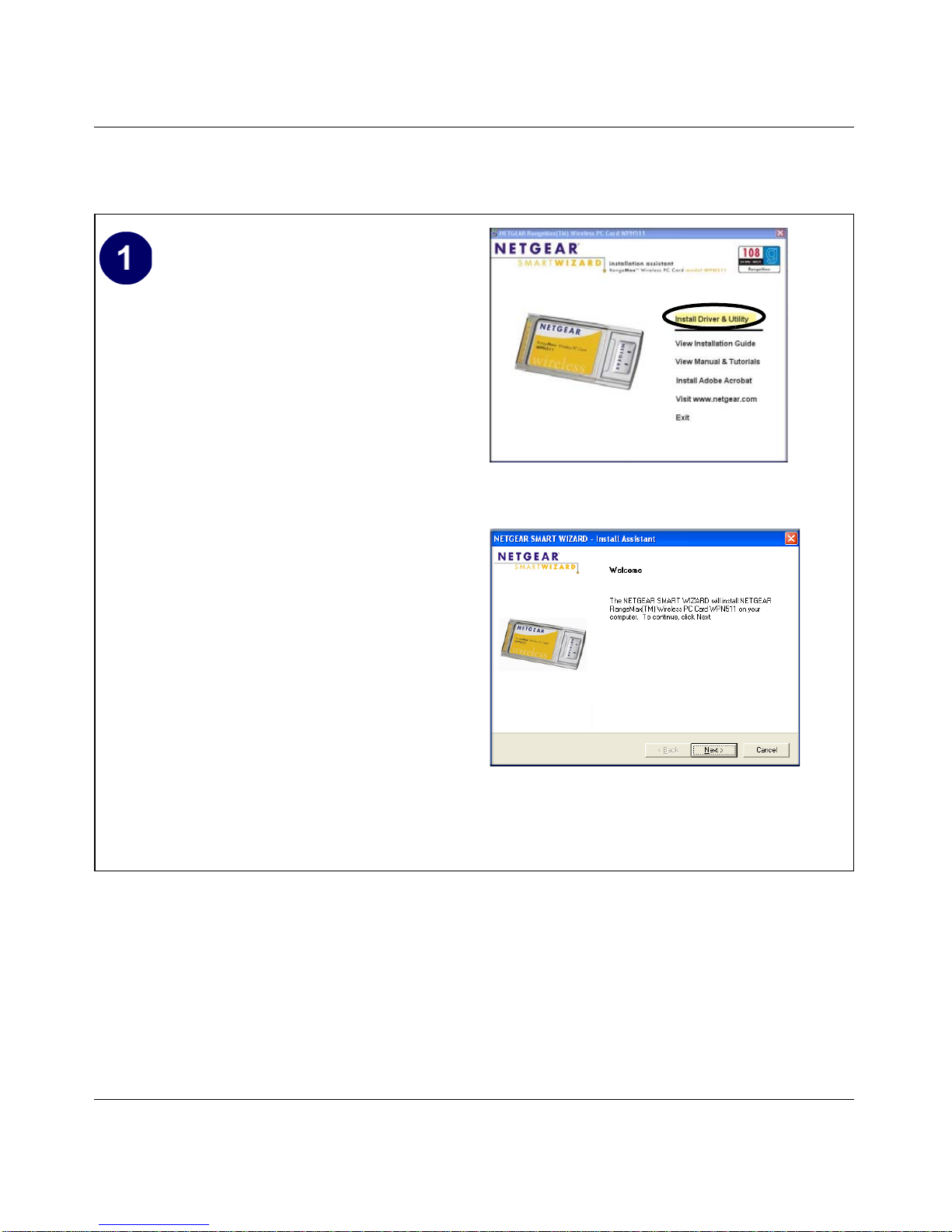
User Manual for the NETGEAR RangeMax™ Wireless PC Card WPN511
3-4 Basic Setup
February 2005
For Windows XP Users Installing a WPN511
Install the WPN511 driver and configuration
utility software.
a. Power on your notebook, let the
operating system boot up completely,
and log in as needed.
b. Insert the Resource CD for the
WPN511 into your CD drive. The
Resource CD main page shown at the
right will load.
c. Click the “Install Driver & Utility”
link.
d. Follow the Smart Wizard Install
Assistant steps, and click Finish when
done to restart your computer.
WPN511 Resource CD main page
Smart Wizard - Install Assistant
Note: If a Windows XP Certification warning
appears, click Continue Anyway to proceed.
Page 21
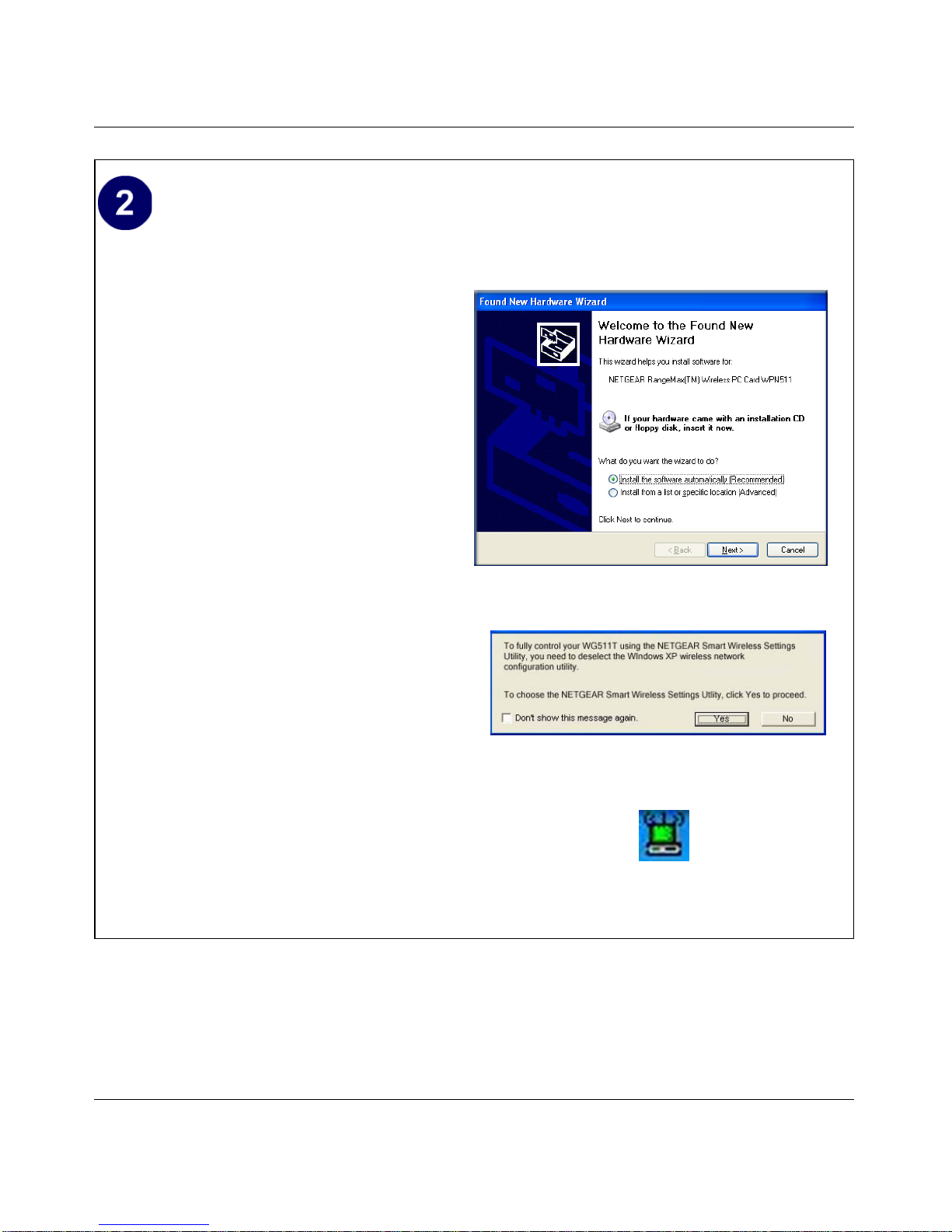
User Manual for the NETGEAR RangeMax™ Wireless PC Card WPN511
Basic Setup 3-5
February 2005
Install the NETGEAR RangeMax™ Wireless
PC Card WPN511.
a. Locate an available CardBus slot on
the side of your notebook. Hold the PC
Card with the NETGEAR logo facing
up and insert it into the CardBus slot.
The Found New Hardware Wizard
displays.
Note: Click Continue Anyway if you
are prompted with a Windows XP
Logo testing message.
b. Next you will be prompted to enable
the NETGEAR Smart Wireless
Settings Utility configuration utility.
Click Yes to accept this option.
If you choose No, you must read the
Windows XP documentation for an
explanation of how to use the
Windows XP wireless network
configuration utility
You will also be prompted to choose
the country you are located in. Select
your location from the list.
c. Click Finish to complete the
installation. You will see the WPN511
system tray icon on the lower right
portion of the Windows task bar.
Found New Hardware Wizard
Enable NETGEAR Utility Configuration
WPN511 System Tray Icon
Page 22
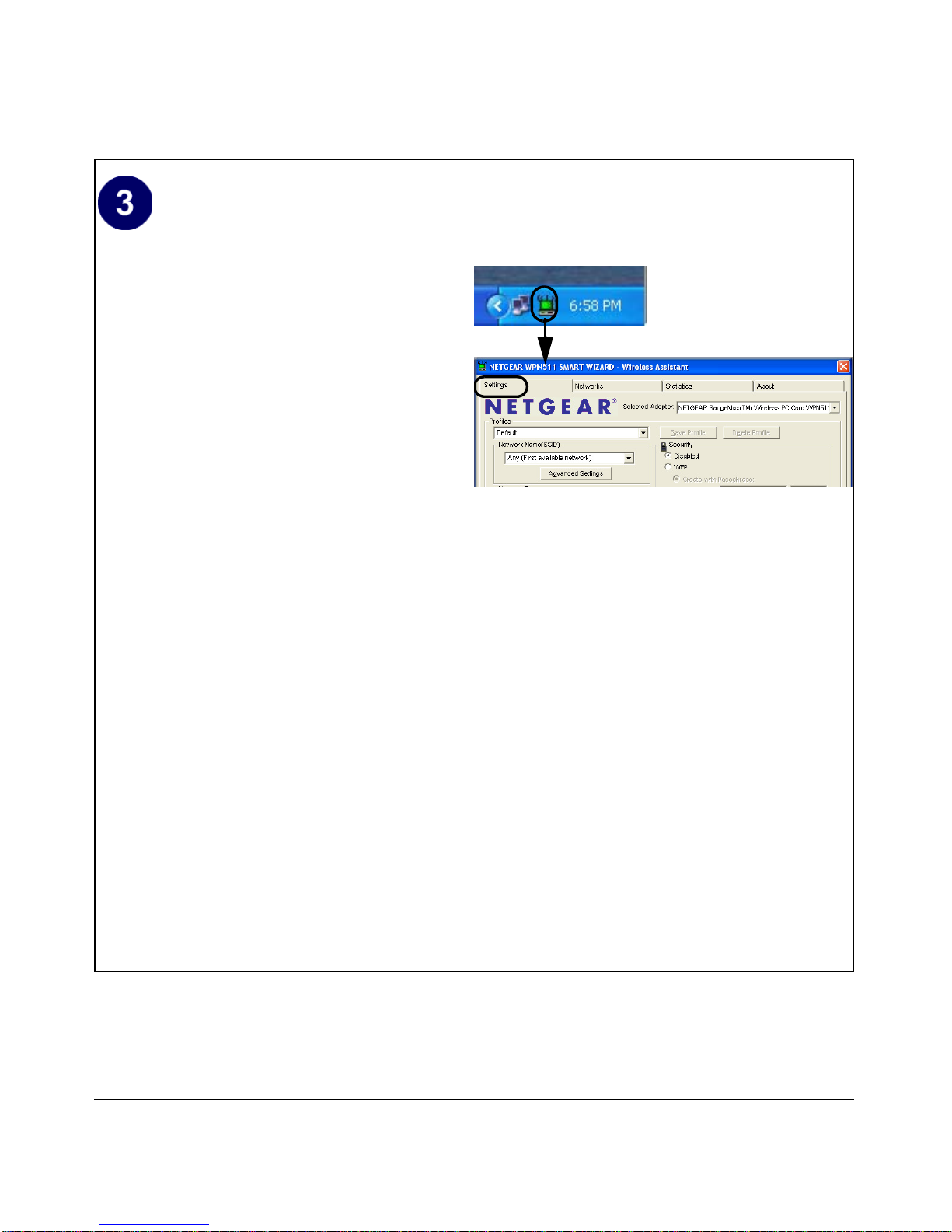
User Manual for the NETGEAR RangeMax™ Wireless PC Card WPN511
3-6 Basic Setup
February 2005
Configure your WPN511.
a. Click the WPN511 icon in the
Windows system tray to open the
WPN511 Smart Wizard Wireless
Assistant.
The Settings tab page opens.
b. Change the Network Name SSID to
match your network.
Tip: Instead of typing in the SSID, you
can use the drop-down list or the
Networks tab to view the available
wireless networks, and choose the one
you want.
c. Click Apply to activate the connection.
You can also enter a profile name and
click Save Profile to store the current
settings.
Tip: Create profiles called work and
home. Then, activate whichever one
you need for your current location.
Smart Wizard Wireless Assistant Settings page
Tip: Click Help to view the context-sensitive
help information.
Note: The NETGEAR default settings are
Infrastructure mode, with Any (case
sensitive) for the wireless network name SSID,
and WEP disabled. If your WLAN settings are
different from the NETGEAR default settings,
you will not connect. Set up your WPN511
accordingly.
This procedure assumes you are connecting to
a wireless network which is not using WEP or
WPA security. If your network includes WEP
or WPA settings, click the Security tab page
and configure the WPN511 accordingly. For
help with these steps, click the Help button in
the Install Assistant to view context- sensitive
help information, or see
“Enabling Wireless
Security Features” on page 4-7.
System Tray Icon
Page 23
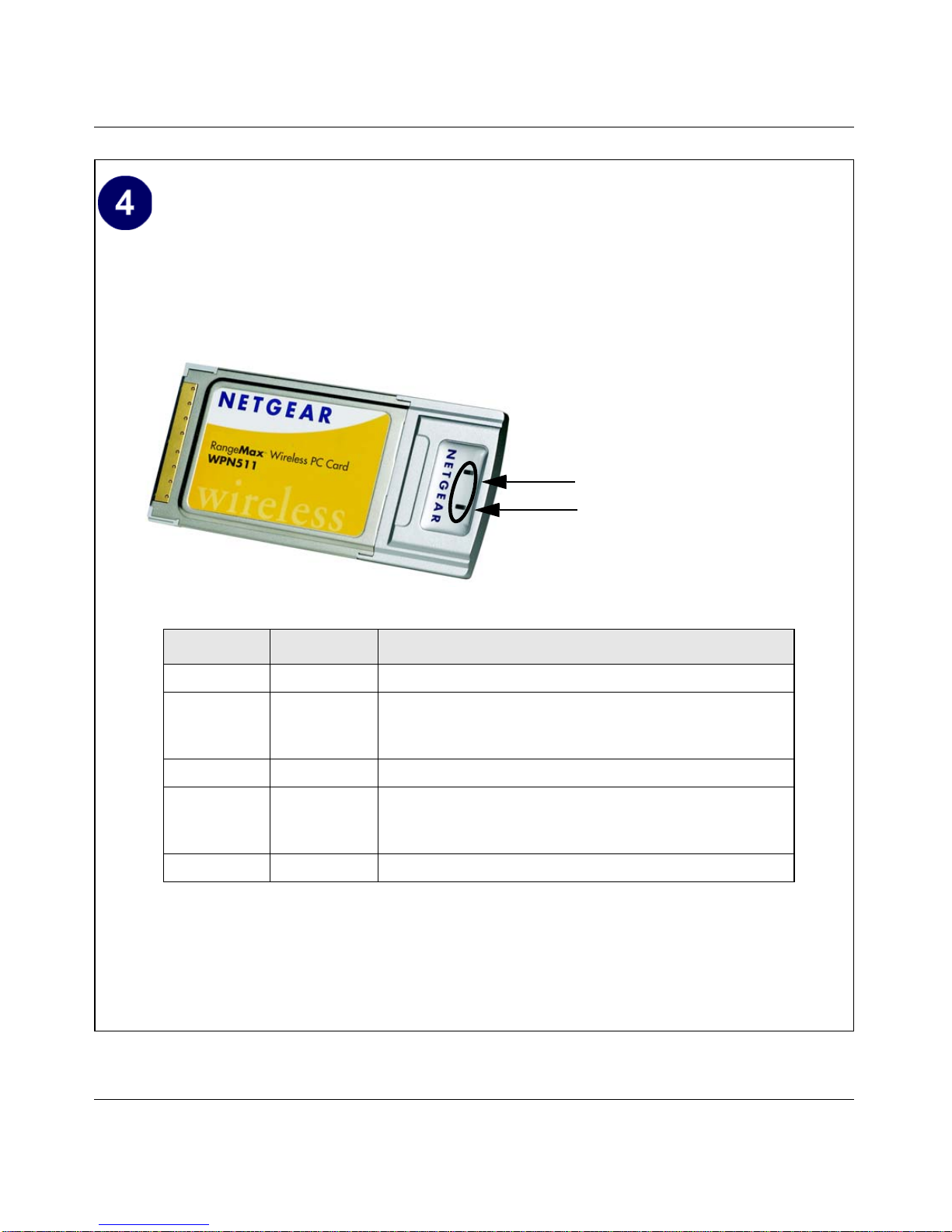
User Manual for the NETGEAR RangeMax™ Wireless PC Card WPN511
Basic Setup 3-7
February 2005
Verify wireless connectivity to your network.
a. Verify that your Connection and Status Monitor information matches your wireless
network.
b. Check the two LEDs on the WPN511:
c. Verify connectivity to the Internet or network resources.
Note: If you are unable to connect, see troubleshooting tips in the Basic Installation section
of the Reference Manual on the NETGEAR RangeMax™ Wireless PC Card WPN511
Resource CD.
LED 1
LED 2
Table 3-1. LED Descriptions
LED 1 LED 2 Meaning
Slow blink OFF Power save mode (default from power up or reset)
Alternate
blink
Alternate
blink
Looking for network association
Power LED goes ON; Network LED is OFF; then Power
LED goes OFF and Network LED goes ON
Slow blink Slow blink Associated or joined with network; no activity
Fast blink Fast blink Associated or joined with network; blink rate increases
with activity on the network over the air or l oca l l y on the
network
OFF OFF No power applied to the card
Page 24

User Manual for the NETGEAR RangeMax™ Wireless PC Card WPN511
3-8 Basic Setup
February 2005
For Windows 2000 & 98/Me Users Installing a WPN511
Install the WPN511 driver and configuration
utility software.
Note: Windows 2000 may require you to
be logged on with administrator rights.
a. Power on your notebook, let the
operating system boot up completely,
and log in as needed.
b. Insert the Resource CD for the
WPN511 into your CD drive. The
Resource CD main page shown at the
right will load.
c. Click the “Install Driver & Utility”
link.
d. Follow the Smart Wizard Wireless
Assistant steps, click Finish when
done, and if prompted, restart your
computer.
Resource CD main page
Smart Wizard - Wireless Assistant
Page 25

User Manual for the NETGEAR RangeMax™ Wireless PC Card WPN511
Basic Setup 3-9
February 2005
Install the NETGEAR RangeMax™ Wireless
PC Card WPN511.
a. Locate an available CardBus slot on
the side of your notebook. Hold the PC
Card with the NETFGEAR logo facing
up and insert it into the CardBus slot.
After a short delay, the Found New
Hardware Wizard displays.
b. Follow the Found New Hardware
Wizard steps, click Finish when done,
and if prompted, restart your computer.
c. Next, you will be prompted to choose
the country where you are located.
Select your location from the list.
You should see the WPN511 system
tray icon on the right in the lower right
portion of the Windows task bar.
Found New Hardware Wizard
Note: If Windows warns about a Digital
Signature Not Found, click Yes to continue.
WPN51 1 System Tray Icon
Page 26

User Manual for the NETGEAR RangeMax™ Wireless PC Card WPN511
3-10 Basic Setup
February 2005
Configure your WPN511 and save the Profile.
a. Click on the WPN511 system tray icon
to open the WPN511 Smart Wizard
Wireless Assistant.
The Settings tab page opens.
b. For the Network Name (SSID), use the
default of Any
(First available
network)
or type an SSID for your
network.
Tip: Instead of typing in the SSID, you
can use the drop-down list or the
Networks tab to view the available
wireless networks, and choose the one
you want.
c. Click Apply to activate the connection.
d. You can also en ter a profile name and
click Save Profile to store the current
settings.
Tip: If you use your desktop PC to
connect to a wireless network at work
and at home, create profiles called
work and home. Then, activate
whichever one you need for wherever
you are located.
Smart Wizard Wireless Assistant Settings tab
Note: The NETGEAR default settings are
Infrastructure mode, with Any (case
sensitive) for the wireless network name SSID,
and WEP disabled. If your WLAN settings are
different from the NETGEAR default settings,
you will not connect. Set up your WPN511
accordingly.
Note: This procedure assumes you are
connecting to a wireless network which is not
using WEP or WPA security. If your network
includes WEP or WPA settings, click the
Security tab page and configure the WPN511
accordingly . For help with these steps, click the
Help button in the Install Assistant to view
context- sensitive help information, or see
“Enabling Wireless Security Features” on
page 4-7.
System Tray Icon
Page 27

User Manual for the NETGEAR RangeMax™ Wireless PC Card WPN511
Basic Setup 3-11
February 2005
Verify wireless connectivity to your network.
a. Verify that your Connection and Status Monitor information matches your wireless
network.
b. Check the two LEDs on the WPN511:
c. Verify connectivity to the Internet or network resources.
Note: If you are unable to connect, see troubleshooting tips in the Basic Installation section
of the Reference Manual on the NETGEAR RangeMax™ Wireless PC Card WPN511
Resource CD.
Note: If you are unable to connect, see “Troubleshooting” on page 3-13.
LED 1
LED 2
Table 3-2. LED Descriptions
LED 1 LED 2 Meaning
Slow blink OFF Power save mode (default from power up or reset)
Alternate
blink
Alternate
blink
Looking for network association
Power LED goes ON; Network LED is OFF; then Power
LED goes OFF and Network LED goes ON
Slow blink Slow blink Associated or joined with network; no activity
Fast blink Fast blink Associated or joined with network; blink rate increases
with activity on the network over the air or l oca l l y on the
network
OFF OFF No power applied to the card
Page 28

User Manual for the NETGEAR RangeMax™ Wireless PC Card WPN511
3-12 Basic Setup
February 2005
WPN511 Wireless Connection Indicators
The NETGEAR RangeMax™ Wireless PC Card WPN51 1 provides the following three indicators
which give you feedback on the status of your wireless connection:
• The two LEDs on the NETGEAR RangeMax™ Wireless PC Card WPN511 indicate the
condition of wireless link.
• The color of the SysTray icon is on the System Tray portion of the taskbar in the Microsoft
Windows desktop indicates the status of the connection.
Interpreting the LEDs on the WPN511
Figure 3-1: WPN511 LEDs
These LEDs are described in this table.
Table 3-1. LED Descriptions
LED 1 LED 2 Meaning
Slow blink OFF Power save mode (default from power up or reset)
Alternate
blink
Alternate
blink
Looking for network association
Power LED goes ON; Network LED is OFF; then Power LED goes OFF
and Network LED goes ON
Slow blink Slow blink Associated or joined with network; no activity
Fast blink Fast blink Associated or joined with network; blink rate increases with activity on the
network over the air or locally on the network
OFF OFF No power applied to the card
LED 1
LED 2
Page 29

User Manual for the NETGEAR RangeMax™ Wireless PC Card WPN511
Basic Setup 3-13
February 2005
Interpreting System Tray Icon Colors
The System Tray (SysTray) resides on one end of the taskbar in the Microsoft Windows desktop.
Troubleshooting
Use the information below to solve common problems you may encounter. Also, please refer to the
knowledge base on the NETGEAR Web site at www.netgear.com/support/main.asp.
Also, for problems with accessing network resources, the Windows software might not be installed
and configured properly on your computers. Please refer to Appendix C, “Preparing Your PCs for
Network Access” .
Color Condition Description
Red The wireless PC Card has no
connection to any other
wireless node.
The wireless PC Card is not able to link to any other wireless
node or the link is lost. Check your configuration or try moving
to a location where the wireless signal quality is better.
Yellow The wireless PC Card has a
connection with another
wireless node.
The wireless link is weak. You may deed to move to a better
spot, such as closer to the wireless access point. Also, look
for possible interference such as a 2.4 GHz cordless phone or
large metal surface.
Green The wireless PC Card has a
connection with another
wireless node.
The wireless PC Card has established good communication
with an access point and the signal quality is strong.
Page 30

User Manual for the NETGEAR RangeMax™ Wireless PC Card WPN511
3-14 Basic Setup
February 2005
Basic Tips
If you have problems connected to your wireless network, try the tips below.
Troubleshooting Frequently Asked Questions
1. Question: The product literature says the WPN511 can operate at 108 Mbps. Why do I see no
more than 54 Mbps speed on my WPN511 Smart Configuration Utility status line?
Answer: You are probably connecting to standard 802.11g network. If you use the NETGEAR
WGT624 108 Mbps Wireless Firewall Router, you will see network speeds up to 108 Mbps.
2. Question: Why does the utility kept asking me to Save my settings when I’m trying to close
the utility?
Symptom Cause Solution
The PC Card LEDs
are not lit.
The WPN51 1 is not
inserted into the slot
properly or the
WPN511 software is
not loaded.
Remove and reinsert the WPN51 1.
Check the Windows device manager to see if the PC Card is
recognized and enabled. Reload the WPN511 software, if
necessary.
Try to install the WPN511 in a different slot on your system if
one is available.
The LEDs blink
alternately and
cannot connect to
an access point.
The WPN51 1 is
attempting to connect
to an access point,
but cannot connect.
The access point may not be powered on. Or, the access
point and the PC card are not configured with the same
wireless parameters. Check the SSID and WEP settings.
I can connect to an
access point, but I
cannot connect to
other computers on
the network or the
Internet.
This could be a
physical layer
problem or a network
configuration
problem.
Check to make sure that the access point is physically
connected to the Ethernet network.
Make sure that the IP addresses and the Windows
networking parameters are all configured correctly.
Restart the cable or DSL modem, router, access point, and
notebook PC.
Note: As of the date of publication of this manual, the Windows XP HotFix #Q815485
can prevent wireless adapters from connecting to the Internet and prevent wireless
adapters from reloading a working configuration after a restart of the computer. To see
if HotFix #Q815485 is installed, look in Add Remove Programs from the Windows
Control Panel. If installed, remove it. Future updates to the Windows XP operating
systems may correct this problem.
Page 31

User Manual for the NETGEAR RangeMax™ Wireless PC Card WPN511
Basic Setup 3-15
February 2005
Answer: This is because you’ve made changes to the settings and the utility is offering you
the chance to save the changes. If you want to avoid these Profile setting prompts, simply click
Apply before you Close the utility program.
3. Question: Why doesn’t Ad Hoc mode work correctly after I enter a SSID and click Apply?
Answer: You need to click the Initiate Ad Hoc button before you click Apply.
Here is how you start an Ad Hoc network:
a. Fill in the Network Name (SSID).
b. Select the Computer-to-Computer (Ad-Hoc) network Type.
c. Click initiate Ad Hoc.
d. Accept default settings or make proper changes and click OK
e. Click Apply
(Note: Be sure all computers in your Ad Hoc network are configured with static IP address in
the same subnet.)
4. Question: How do I remove the WPN511 software and utility? How come there is no
“Uninstall WPN511 Software” shortcut in the “Start>Program> NETGEAR WPN511
Adapter” menu?
Answer: The WPN511 uninstaller program is in the Windows Control Panel. To remove the
WPN511 software, do the following: Use “Add or Remove Programs” in the Control Panel
and remove the “NETGEAR WPN511 Wireless PC Card” entry.
5. Question: How do I know if my WPN511 card has received a valid IP address from my
Wireless Router/AP?
Answer: One easy way is to open up the WPN511 utility program and check the “IP Address”
in the About page.
6. Question:: (XP Professional and XP Home user only): How do I use XP’s own Wireless
configuration utility that came with the OS?
Answer: The NETGEAR WPN511 software is designed in such way that user will be asked to
choose one of the utility programs during initial software installation. Be sure the card is in the
notebook and follow these instructions to change your selection. Go to Control Panel>
Network Connections> Wireless Network Connection > Properties> Wireless Networks tab>
for the wireless card and check or uncheck “Use Windows to configure my wireless network
settings”.
7. Question: I don’t understand the LEDs on the WPN511? Which is Power and which is
network activity?
Page 32

User Manual for the NETGEAR RangeMax™ Wireless PC Card WPN511
3-16 Basic Setup
February 2005
Answer: The WPN511 LED’s behavior is as follows: both blinking alternately means
attempting to connect, both blinking together indicates a good connection (fast blinking means
data transmission); off means the card is not plugged in or no power applied to the card.
8. Question: It is nice to have a browser-based type of Manual on the Resource CD, but how do
I get a PDF copy of it, like the Installation Guide?
Answer: In the Manual html page, there is a PDF button image at the top right hand corner of
the Web page. Click on the PDF button brings up the PDF file of the entire manual. You can
also Print, Email, Bookmark pages using the appropriate icons next to the PDF button.
Page 33

Configuration 4-1
February 2005
Chapter 4
Configuration
This chapter describes how to configure your NETGEAR RangeMax™ Wireless PC Card
WPN511 for wireless connectivity on your Wireless Local Area Network (WLAN) and use the
data security encryption features.
Understanding the Configuration Options
The WPN511 configuration utility provides a complete and easy to use set of tools to:
• Configure wireless settings.
• Monitor wireless network connections.
• Save your settings in configuration profiles.
The section below introduces these capabilities of the configuration utility.
Using Configuration Profiles
The WPN511 configuration utility uses profiles to store all the configuration settings for a
particular wireless network. You can store multiple profiles and recall the one which matches the
network you want to join.
For example, if you use your notebook PC to connect to a wireless network in an office and a
wireless network in your home, you can create a profile for each wireless network. Then, you can
easily load the profile that has all the configuration settings you need to join the network you are
using at the time.
Note: The instructions in this section refer to the NETGEAR WPN511 configuration
utility . For W indows XP users to use the NETGEAR configuration utili ty, you must first
disable the Windows XP configuration utility. Open the network connections from the
system tray icon, click the Properties button, click the Wireless Networks tab and then
clear the “Use Windows to configure my wireless network settings” check box.
Page 34

User Manual for the NETGEAR RangeMax™ Wireless PC Card WPN511
4-2 Configuration
February 2005
There are two types of wireless network connections you can configure:
• Infrastructure Mode — uses the 802.11 infrastructure mode.
• Ad-hoc Mode — uses the 802.11 ad-hoc mode
For more information on 802.11 wireless network modes, see “W ireless Networking Overview”
on page B-1 of this manual.
Connecting to an Access Point in Infrastructure Mode
Figure 4-1: WPN511 Wireless PC Card connecting to a wireless access point.
How to Configure an Infrastructure Mode Profile
Follow the instructions below to configure an infrastructure mode profile for connecting to an
access point.
1. Run the WPN511 Smart Wizard Wireless Assistant.
a. Make sure the WPN511 software is installed and the WPN511 is fully inserted in an
available CardBus slot in your PC.
1(7*($5:LUHOHVV
3&&DUG:31LQD
1RWHERRN&RPSXWHU
&DEOH'6/5RXWHU
&DEOHRU'6/PRGHP
:LUHOHVV$FFHVV3RLQW
Page 35

User Manual for the NETGEAR RangeMax™ Wireless PC Card WPN511
Configuration 4-3
February 2005
b. Click the WPN511 icon in the Windows system tray to open the Smart Wizard
Wireless Assistant.
c. The Settings tab displays as shown below.
Figure 4-2: Smart Wizard Wireless Assistant Settings tab page
2. Configure the wireless Network settings.
a. In the Network Type section, be sure that Infrastructure is selected.
b. Enter the SSID. This is also called the Wireless Network Name.
Note: You will not get a wireless network connection unless the network SSID matches
exactly what is configured in the access point.
Tip: You can click the Network tab to view a list of the available wireless networks and
their SSIDs at the location where you are.
3. Save your settings in a Profile.
a.
Type a descriptive name for the Profile in the “Profiles” field.
b. Click Save Profile.
All the configuration settings are saved in this profile.
c. Click Apply.
d. Click Close to exit the configuration utility or Cancel to return to the previous settings
Page 36

User Manual for the NETGEAR RangeMax™ Wireless PC Card WPN511
4-4 Configuration
February 2005
4. Verify wireless connectivity to your network.
Verify connectivity by using a browser such as Netscape or Internet Explorer to connect to the
Internet, or check for file and printer access on your network.
You can check the status bar in the configuration utility for the current connection status.
Note: If you cannot connect, see the “Troubleshooting” on page 3-13. Also, for problems with
accessing network resources, the Windows Client and File and Print Sharing software might
not be installed and configured properly on your computers. Please refer to
“Preparing Your
Computers for TCP/IP Networking” on page C-1.
Connecting to Another PC in Ad-hoc Mode
Figure 4-3: NETGEAR WPN511 Wireless PC Card in Peer-to-Peer Mode
The peer-to-peer setting of the WPN511 uses Ad-Hoc mode. Ad-Hoc mode is an 802.11
networking framework in which devices or computers communicate directly with each other,
without the use of an access point. For example, this mode is used when two Windows computers
are configured with file and print sharing enabled and you want to exchange files directly between
them.
:31:LUHOHVV3&&DUG
LQD1RWHERRN&RPSXWHU
3&ZLWKERUJ
ZLUHOHVVDGDSWHU
Page 37

User Manual for the NETGEAR RangeMax™ Wireless PC Card WPN511
Configuration 4-5
February 2005
How to Configure an Ad-hoc Mode Profile
Note: Ad-hoc mode will not work using DHCP settings. Ad-hoc mode requires either static IP
addresses (such as
192.168.0.1). For instructions on setting up static IP addresses on a Windows
PC, refer to the PC Networking Tutorial included on the NETGEAR RangeMax™ Wireless PC
Card WPN511 Resource CD.
Follow the instructions below to configure an Ad-hoc mode profile.
1. Run the WPN511 Smart Wizard Wireless Utility.
a. Make sure the WPN511 software is installed and the WPN511 is fully inserted in an
available CardBus slot in your PC.
b. Click the WPN511 icon in the Windows system tray to open the Smart Wizard
Wireless Assistant.
c. The Settings tab displays as shown below.
Figure 4-4: Smart Wizard Wireless Assistant Settings tab page
d. Select Computer-to-Computer (Ad hoc) for the Network Type.
e. Enter the SSID for the Ad-Hoc network.
f. Click Apply.
Page 38

User Manual for the NETGEAR RangeMax™ Wireless PC Card WPN511
4-6 Configuration
February 2005
2. Save your settings in a Profile.
a. Type a descriptive name in the “Profiles” field.
b. Click Save Profile. All the configuration settings are saved in this profile.
c. Click Apply.
d. Click Close to exit the configuration utility.
3. Configure the PC network settings.
a. Configure each PC with either a static IP address or with the IPX protocol.
Note: For instructions on configuring static IP addresses, refer to the networking tutorial
on your NETGEAR RangeMax™ Wireless PC Card WPN511 Resource CD.
b. Restart the PCs.
4. Verify wireless connectivity between your peer devices.
Verify connectivity by using the Ping program:
a. On the Windows taskbar click the Start button, and then click Run.
b. Assuming the target PC is configured with 192.168.0.1 as its IP address, type
ping -t
192.168.0.1 and then click OK.
c. This will cause a continuous ping to be sent to the device with the 192.168.0.1 static IP
address. The ping response should change to “reply.”
At this point the connection is established.
You may need to reboot in certain Windows operating systems such as Windows 98.
Page 39

User Manual for the NETGEAR RangeMax™ Wireless PC Card WPN511
Configuration 4-7
February 2005
Note: If you cannot connect, see the “Troubleshooting” on page 3-13. Also, for problems with
accessing network resources, the Windows Client and File and Print Sharing software might
not be installed and configured properly on your computers. Please refer to
“Preparing Your
Computers for TCP/IP Networking” on page C-1.
How to Start a Computer-to-Computer (Ad-Hoc) Network
1. Fill in the Network Name (SSID).
2. Select the Computer-to-computer (Ad-Hoc) network type.
3. Click Initiate Ad-Hoc. The Ad-Hoc Setting dialog box will appear, as shown below.
Figure 4-5: Ad-Hoc Setting dialog box
4. In the Start Ad-Hoc field, choose the wireless standard (802.11a, 802.1 1b, or 802.1 1g) for your
Ad-Hoc computer-to-computer network.
5. In the Channel field, Automatic should work. If you notice interference problems with another
nearby wireless device, select a channel that is not being used by any other wireless networks
near your wireless adapter. Use the Networks tab to identify the channels in use in your area.
6. Click OK.
Note: The channel number differs depending on the country. The connection speed automatically
defaults to the highest speed.
Enabling Wireless Security Features
You can strengthen the security of your wireless connection by enabling Wired Equivalent Privacy
(WEP) encryption of the wireless data communications. For more information on 802.11 wireless
security, see “Authentication and WEP” on page B-2.
Page 40

User Manual for the NETGEAR RangeMax™ Wireless PC Card WPN511
4-8 Configuration
February 2005
In addition to the WPN511 wireless security features, you should also configure appropriate LAN
network security features such as requiring a user name and password to access the shared
resources in your network.
The procedures below identify how to configure the WEP encryption settings of your NETGEAR
RangeMax™ Wireless PC Card WPN511.
Identifying the Wireless Network Name (SSID) and WEP Security
Settings
Print this form, fill in the configuration parameters and put it in a safe place for possible future
reference. For an existing wireless network, the person who set up the network will be ab le to
provide this information.
• Wireless Network Name (SSID): The Service Set Identification (SSID) identifies the wireless
local area network.
Any (First available network) is the default WPN511 wireless network
name (SSID). You may customize it using up to 32 alphanumeric characters. Write your
customized wireless network name (SSID) on the line below.
Note: The SSID in the wireless access point is the SSID you configure in the wireless pc card.
For the access point and wireless nodes to communicate with each other, all must be
configured with the same SSID.
Wireless network name (SSID): ______________________________
• WEP Security Encryption key: The default WEP encryption key number is 1, and the default
key size is 64 bits.
Note: The key number as well as the key value used by all wireless nodes must be the same. If
they are different, you will not be able to connect.
WEP Encryption Key Size, circle one: 64 or 128 bits
WEP Encryption Passphrase, if used: ____________________________
A Passphrase is used to automatically generate the WEP hexadecimal numbers for the key. If
the wireless network Access Point uses a Passphrase, you can also use that here. Otherwise,
you will have to manually enter the hexadecimal numbers.
WEP Hexadecimal Numbers: ______________________________
The WEP Hexadecimal Numbers are needed if a Passphrase is not used in the wireless
network access point, but rather if the key is manually entered.
Use the procedures below to configure basic security settings in the WPN511.
Page 41

User Manual for the NETGEAR RangeMax™ Wireless PC Card WPN511
Configuration 4-9
February 2005
How to Configure WEP Encryption Security
Follow the steps below to configure WEP Encryption Security.
1. Run the WPN511 Smart Wizard Wireless Assistant.
a. Make sure the WPN511 software is installed and the WPN511 is fully inserted in an
available CardBus slot in your PC.
b. Click the WPN511 icon in the Windows system tray to open the Smart Wizard
Wireless Assistant.
c. The Settings tab displays as shown below.
Figure 4-6: Smart Wizard Wireless Assistant Settings tab page
2. Configure the Security settings.
a. Select the Use WEP Encryption check box.
b. Enter the SSID. This is also called the Wireless Network Name.
Note: You will not get a wireless network connection unless the network SSID matches
exactly what is configured in the access point.
Tip: You can click the Networks tab to view a list of the available wireless networks and
their SSIDs at your location.
Page 42

User Manual for the NETGEAR RangeMax™ Wireless PC Card WPN511
4-10 Configuration
February 2005
3. Save your settings in a Profile.
a. Type a descriptive name in the “Profiles” field.
b. Click Save Profile. All the configuration settings are saved in this profile.
c. Click Apply.
d. Click Close to exit the configuration utility.
4. Select the WEP encryption strength you will use.
The choices are:
• 64-bit WEP data encryption
• 128-bit WEP data encryption
Note: Larger encryption keys require more processing and may slow the communications
response times.
5. Select Create with Passphrase and enter the passphrase. The configuration utility will
automatically generate the WEP keys.
Note: The characters are case sensitive. Be sure to use the same passphrase for all the wireless
devices in the network.
If the passphrase method is not available in the other devices, you must manually enter the
keys to match exactly what is in the access point and other 802.11b wireless devices.
6. The Default Key setting must match what is set in the access point and the other 802.11
wireless devices.
7. Click Apply for the changes to take effect.
Page 43

User Manual for the NETGEAR RangeMax™ Wireless PC Card WPN511
Configuration 4-11
February 2005
Statistics Page
The Statistics page provides real time and historical trend information on the data traffic and
performance of your wireless adapter.
Figure 4-7: Stat istics tab page
• Transmit/Receive Performance (%): A real time graph identifying the total, receive, and
transmit utilization as a percentage the total possible.
• Total/Receive/Transmit Graph: Identifies the trend of transmit/receive data communications
over time.
• Transmit Statistics: Identifies transmit megabits per second (Mbps), transmit packets per
second (Tx Packets/s), total transmitted packets, and transmit errors.
• Receive S ta tistics: Identifies receive megabits per second (Mbps), receive packets per second
(Rx Packets/s), total received packets, and received errors.
Page 44

User Manual for the NETGEAR RangeMax™ Wireless PC Card WPN511
4-12 Configuration
February 2005
Advanced Settings Page
The Advanced settings should not require adjustment. Except for the power saving setting,
changing any of the settings incorrectly on this page could cause your wireless connection to fail.
Figure 4-8: Advanced Settings page
• Power Saving: Select On if you are using a notebook computer running on battery power.
• Preamble: A long transmit preamble may provide a more reliable connection or slightly
longer range. A short transmit preamble might give slightly better performance.
• Transmit Power: Lowering the output power level lets you reduce the chance of interference
with other nearby access points, but reduces the range of your adapter.
• Wireless Mode: Select the wireless protocols you will use. Depending on your wireless
adapter, you can choose some or all of the available 802.11 wireless protocols. Note that if the
wireless network you are communicating with uses the 108 Mbps 802.11g mode, you must
include that in your selection (for example, if you are using the WPN511 with the NET GEAR
WGT624 108 Mbps Wireless Firewall Router).
• Fragmentation Threshold: This is the maximum pack et size used for frag mentation. Pack ets
larger than the size programmed in this field will be fragmented. The Fragmentation Threshold
value must be larger than the RTS/CTS Threshold value.
• RTS/CTS Thr eshold: The packet size that is used to determine whether to use the CSMA/CD
(Carrier Sense Multiple Access with Collision Detection) mechanism or the CSMA/CA
(Carrier Sense Multiple Access with Collision Avoidance) mechanism for packet
transmission. CSMA/CD is slightly more efficient.
Page 45

Technical Specifications A-1
February 2005
Appendix A
Technical Specifications
This appendix provides technical specifications for the NETGEAR RangeMax™ Wireless PC
Card WPN511
.
Antennae 2 Integrated internal diversity antennae
Radio Data Rate 1, 2, 5.5, 6, 9, 12, 18, 24, 36, 48, 54, and 108 Mbps (Auto Rate Sensing)
Frequency 2.4GHz to 2.5GHz CCK and OFDM Modulation)
Power Consumption 3.3V DC, typically 400mA in full transmit (TX), 300mA in full Receive (RX)
and 40mA in power save mode
Emissions FCC, CE, TELEC
Bus interface Cardbus
Provided drivers Microsoft Windows 98, 2000, ME, XP
Dimensions L: 120mm
W: 54 mm
H: 7 mm
Weight 40 g
Status LED Wireless Link
Operating Environment Operating temperature: 0 to 55 degree C
Safety US: UL1950
Encryption 40-bit (also called 64-bit) and 128-bit WEP data encryption
Warranty Limited 3-year warranty
Page 46

User Manual for the NETGEAR RangeMax™ Wireless PC Card WPN511
A-2 Technical Specifications
February 2005
Page 47

Wireless Networking Basics B-1
February 2005
Appendix B
Wireless Networking Basics
This chapter provides an overview of Wireless networking.
Wireless Networking Overview
The WPN511 Wireless PC Card conforms to the Institute of Electrical and Electronics Engineers
(IEEE) 802.11b standard for wireless LANs (WLANs) and a product update will bring the
WPN511 into conforman ce to the 802.1 1g standard when it is ratified. On an 802.1 1b or g wireless
link, data is encoded using direct-sequence spread-spectrum (DSSS) technology and is transmitted
in the unlicensed radio spectrum at 2.5GHz. The maximum data rate for the wireless link is 11
Mbps, but it will automatically back down from 11 Mbps to 5.5, 2, and 1 Mbps when the radio
signal is weak or when interference is detected. The 802.11g auto rate sensing rates are 1, 2, 5.5, 6,
9, 12, 18, 24, 36, 48, and 54 Mbps.
The 802.11 standard is also called Wireless Ethernet or Wi-Fi by the Wireless Ethernet
Compatibility Alliance (WECA, see http://www.wi-fi.net), an industry standard group promoting
interoperability among 802.11 devices. The 802.11 standard offers two methods for configuring a
wireless network - ad hoc and infrastructure.
Infrastructure Mode
With a wireless Access Point, you can operate the wireless LAN in the infrastructure mode. This
mode provides wireless connectivity to multiple wireless network devices within a fixed range or
area of coverage, interacting with wireless nodes via an antenna.
In the infrastructure mode, the wireless access point converts airwave data into wired Ethernet
data, acting as a bridge between the wired LAN and wireless clients. Connecting multiple Access
Points via a wired Ethernet backbone can further extend the wireless network coverage. As a
mobile computing device moves out of the range of one access point, it moves into the range of
another. As a result, wireless clients can freely roam from one Access Point domain to another and
still maintain seamless network connection.
Page 48

User Manual for the NETGEAR RangeMax™ Wireless PC Card WPN511
B-2 Wireless Networking Basics
February 2005
Ad Hoc Mode (Peer-to-Peer Workgroup)
In an ad hoc network, computers are brought together as needed; thus, there is no structure or fixed
points to the network - each node can generally communicate with any other node. There is no
Access Point involved in this configuration. This mode enables you to quickly set up a small
wireless workgroup and allows workgroup members to exchange data or share printers as
supported by Microsoft networking in the various Windows operating systems. Some vendors also
refer to ad hoc networking as peer-to-peer group networking.
In this configuration, network packets are directly sent and received by the intended transmitting
and receiving stations. As long as the stations are within range of one another, this is the easiest
and least expensive way to set up a wireless network.
Network Name: Extended Service Set Identification (ESSID)
The Extended Service Set Identification (ESSID) is one of two types of Service Set Identification
(SSID). In an ad hoc wireless network with no access points, the Basic Service Set Identification
(BSSID) is used. In an infrastructure wireless network that includes an access point, the ESSID is
used, but may still be referred to as SSID.
An SSID is a thirty-two character (maximum) alphanumeric key identifying the name of the
wireless local area network. Some vendors refer to the SSID as network name. For the wireless
devices in a network to communicate with each other, all devices must be configured with the
same SSID.
Authentication and WEP
The absence of a physical connection between nodes makes the wireless links vulnerable to
eavesdropping and information theft. To provide a certain level of security, the IEEE 802.11
standard has defined two types of authentication methods, Open System and Shared Key. With
Open System authentication, a wireless PC can join any network and receive any messages that are
not encrypted. With Shared Key authentication, only those PCs that possess the correct
authentication key can join the network. By default, IEEE 802.11 wireless devices operate in an
Open System network.
Wired Equivalent Privacy (WEP) data encryption is used when the wireless devices are configured
to operate in Shared Key authentication mode. There are two shared key methods implemented in
most commercially available products, 64-bit and 128-bit WEP data encryption.
Page 49

User Manual for the NETGEAR RangeMax™ Wireless PC Card WPN511
Wireless Networking Basics B-3
February 2005
802.11 Authentication
The 802.11 standard defines several services that govern how two 802.11 devices communicate.
The following events must occur before an 802.11 Station can communicate with an Ethernet
network through an access point such as the one built in to the WPN511:
1. Turn on the wireless station.
2. The station listens for messages from any access points that are in range.
3. The station finds a message from an access point that has a matching SSID.
4. The station sends an authentication request to the access point.
5. The access point authenticates the station.
6. The station sends an association request to the access point.
7. The access point associates with the station.
8. The station can now communicate with the Ethernet network through the access point.
An access point must authenticate a station before the station can associate with the access point or
communicate with the network. The IEEE 802.11 standard defines two types of authentication:
Open System and Shared Key.
• Open System Authentication allows any device to join the network, assuming that the device
SSID matches the access point SSID. Alternatively, the device can use the “ANY” SSID
option to associate with any available Access Point within range, regardless of its SSID.
• Shared Key Authentication requires that the station and the access point have the same WEP
Key to authenticate. These two authentication procedures are described below.
Open System Authentication
The following steps occur when two devices use Open System Authentication:
1. The station sends an authentication request to the access point.
2. The access point authenticates the station.
3. The station associates with the access point and joins the network.
This process is illustrated in below.
Page 50

User Manual for the NETGEAR RangeMax™ Wireless PC Card WPN511
B-4 Wireless Networking Basics
February 2005
Figure 4-9: 802.11 open system authentication
Shared Key Authentication
The following steps occur when two devices use Shared Key Authentication:
1. The station sends an authentication request to the access point.
2. The access point sends challenge text to the station.
3. The station uses its configured 64-bit or 128-bit default key to encrypt the challenge text, and
sends the encrypted text to the access point.
4. The access point decrypts the encrypted text using its configured WEP Key that corresponds
to the station’s default key. The access point compares the decrypted text with the original
challenge text. If the decrypted text matches the original challenge text, then the access point
and the station share the same WEP Key and the access point authenticates the station.
5. The station connects to the network.
If the decrypted text does not match the original challenge text (i.e., the a ccess point and station do
not share the same WEP Key), then the access point will refuse to authenticate the station and the
station will be unable to communicate with either the 802.11 network or Ethernet network.
This process is illustrated in below.
INTERNET LOCAL
ACT
12345678
LNK
LNK/ACT
100
Cable/DSL
ProSafeWirelessVPNSecurityFirewall
MODEL
FVM318
PWR TEST
WLAN
Enable
Access Point (AP)
1) Authentication request sent to AP
2) AP authenticates
3) Client connects to network
802.11 Authentication
Open System Steps
Cable or
DLS modem
Client
attempting
to connect
Page 51

User Manual for the NETGEAR RangeMax™ Wireless PC Card WPN511
Wireless Networking Basics B-5
February 2005
Figure 4-10: 802.11 shared key authentication
Overview of WEP Parameters
Before enabling WEP on an 802.11 network, you must first consider what type of encryption you
require and the key size you want to use. Typically, there are three WEP Encryption options
available for 802.11 products:
1. Do Not Use WEP: The 802.11 network does not encrypt data. For authentication purposes, the
network uses Open System Authentication.
2. Use WEP for Encryption: A transmitting 802.11 device encrypts the data portion of every
packet it sends using a configured WEP Key. The receiving 802.1 1b device decrypts the data using
the same WEP Key. For authentication purposes, the 802.11b network uses Open System
Authentication.
3. Use WEP for Authentication and Encryption: A transmitting 802.1 1 device encrypts the data
portion of every packet it sends using a configured WEP Key. The receiving 802.11 device
decrypts the data using the same WEP Key. For authentication purposes, the 802.11 network uses
Shared Key Authentication.
Note: Some 802.11 access points also support Use WEP for Authentication Only (Shared Key
Authentication without data encryption).
Key Size
The IEEE 802.11 standard supports two types of WEP encryption: 40-bit and 128-bit.
INTERNET LOCAL
ACT
12345678
LNK
LNK/ACT
100
Cable/DSL
ProSafeWirelessVPNSecurityFirewall
MODEL
FVM318
PWR TEST
WLAN
Enable
Access Point (AP)1) Authentication
request sent to AP
2) AP sends challenge text
3) Client encrypts
challenge text and
sends it back to AP
4) AP decrypts, and if correct,
authenticates client
5) Client connects to network
802.11 Authentication
Shared Key Steps
Cable or
DLS modem
Client
attempting
to connect
Page 52

User Manual for the NETGEAR RangeMax™ Wireless PC Card WPN511
B-6 Wireless Networking Basics
February 2005
The 64-bit WEP data encryption method, allows for a five-character (40-bit) input. Additionally,
24 factory-set bits are added to the forty-bit input to generate a 64-bit encryption key. (The 24
factory-set bits are not user-configurable). This encryption key will be used to encrypt/decrypt all
data transmitted via the wireless interface. Some vendors refer to the 64-bit WEP data encryption
as 40-bit WEP data encryption since the user-configurable portion of the encryption key is 40 bits
wide.
The 128-bit WEP data encryption method consists of 104 user-configurable bits. Similar to the
forty-bit WEP data encryption method, the remaining 24 bits are factory set and not user
configurable. Some vendors allow passphrases to be entered instead of the cryptic hexadecimal
characters to ease encryption key entry.
128-bit encryption is stronger than 40-bit encryption, but 128-bit encryption may not be available
outside of the United States due to U.S. export regulations.
When configured for 40-bit encryption, 802.11 products typically support up to four WEP Keys.
Each 40-bit WEP Key is expressed as 5 sets of two hexadecimal digits (0-9 and A-F). For
example, “12 34 56 78 90” is a 40-bit WEP Key.
When configured for 128-bit encryption, 802.11b products typically support four WEP Keys but
some manufacturers support only one 128-bit key . The 128-bit WEP Key is expressed as 13 sets of
two hexadecimal digits (0-9 and A-F). For example, “12 34 56 78 90 AB CD EF 12 34 56 78 90”
is a 128-bit WEP Key.
Note: Typically, 802.11 access points can store up to four 128-bit WEP Keys but some 802.11
client adapters can only store one. Therefore, make sure that your 802.11 access and client
adapters configurations match.
WEP Configuration Options
The WEP settings must match on all 802.11 devices that are within the same wireless network as
identified by the SSID. In general, if your mobile clients will roam between access points, then all
of the 802.11 access points and all of the 802.1 1 client adapters on the network must have the same
WEP settings.
Note: Whatever keys you enter for an AP, you must also enter the same keys for the client adapter
in the same order. In other words, WEP key 1 on the AP must match WEP key 1 on the client
adapter, WEP key 2 on the AP must match WEP key 2 on the client adapter, etc.
Note: The AP and the client adapters can have different default WEP Keys as long as the key s are
in the same order. In other words, the AP can use WEP key 2 as its default key to transmit while a
client adapter can use WEP key 3 as its default key to transmit. The two devices will communicate
as long as the AP’s WEP key 2 is the same as the client’s WEP key 2 and the AP’s WEP key 3 is
the same as the client’s WEP key 3.
Page 53

User Manual for the NETGEAR RangeMax™ Wireless PC Card WPN511
Wireless Networking Basics B-7
February 2005
Wireless Channels
IEEE 802.11b and g wireless nodes communicate with each other using radio frequency signals in
the ISM (Industrial, Scientific, and Medical) band between 2.4 GHz and 2.5 GHz. Neighboring
channels are 5 MHz apart. However, due to spread spectrum effect of the signals, a node sending
signals using a particular channel will utilize frequency spectrum 12.5 MHz above and below the
center channel frequency. As a result, two separate wireless networks using neighboring channels
(for example, channel 1 and channel 2) in the same general vicinity will interfere with each other.
Applying two channels that allow the maximum channel separation will decrease the amount of
channel cross-talk, and provide a noticeable performance increase over networks with minimal
channel separation.
The radio frequency channels used are listed in Table 4-1:
Note: The available channels supported by the wireless products in various countries are different.
Table 4-1. 802.11b and g Radio Frequency Channels
Channel Center Frequency Frequency Spread
1 2412 MHz 2399.5 MHz - 2424.5 MHz
2 2417 MHz 2404.5 MHz - 2429.5 MHz
3 2422 MHz 2409.5 MHz - 2434.5 MHz
4 2427 MHz 2414.5 MHz - 2439.5 MHz
5 2432 MHz 2419.5 MHz - 2444.5 MHz
6 2437 MHz 2424.5 MHz - 2449.5 MHz
7 2442 MHz 2429.5 MHz - 2454.5 MHz
8 2447 MHz 2434.5 MHz - 2459.5 MHz
9 2452 MHz 2439.5 MHz - 2464.5 MHz
10 2457 MHz 2444.5 MHz - 2469.5 MHz
11 2462 MHz 2449.5 MHz - 2474.5 MHz
12 2467 MHz 2454.5 MHz - 2479.5 MHz
13 2472 MHz 2459.5 MHz - 2484.5 MHz
Page 54

User Manual for the NETGEAR RangeMax™ Wireless PC Card WPN511
B-8 Wireless Networking Basics
February 2005
The preferred channel separation between the channels in neighboring wireless networks is 25
MHz (5 channels). This means that you can apply up to three different channels within your
wireless network. There are only 11 usable wireless channels in the United States. It is
recommended that you start using channel 1 and grow to use channel 6, and 11 when necessary, as
these three channels do not overlap.
Page 55

Preparing Your PCs for Network Access C-1
February 2005
Appendix C
Preparing Your PCs for Network Access
This appendix describes how to prepare your PCs to connect to the Internet through the
NETGEAR RangeMax™ Wireless PC Card WPN511.
For adding file and print sharing to your network, please consult the Windows help information
included with the version of Windows installed on each computer on your network.
Preparing Your Computers for TCP/IP Networking
Computers access the Internet using a protocol called TCP/IP (Transmission Control Protocol/
Internet Protocol). Each computer on your network must have TCP/IP installed and selected as its
networking protocol. If a Network Interface Card (NIC) is already installed in your computer, then
TCP/IP is probably already installed as well.
Most operating systems include the software components you need for networking with TCP/IP:
•Windows® 95 or later includes the software components for establishing a TCP/IP network.
• Windows 3.1 does not include a TCP/IP component. You need to purchase a third-party TCP/
IP application package such as NetManage Chameleon.
• Macintosh Operating System 7 or later includes the software components for establishing a
TCP/IP network.
• All versions of UNIX or Linux include TCP/IP components. Follow the instructions provided
with your operating system or networking software to install TCP/IP on your computer.
In your IP network, each computer and the wireless access point must be assigned unique IP
addresses. Each computer must also have certain other IP configuration information such as a
subnet mask (netmask), a domain name server (DNS) address, and a default gateway address. In
most cases, you should install TCP/IP so that the computer obtains its specific network
configuration information automatically from a DHCP server during bootup.
Page 56

User Manual for the NETGEAR RangeMax™ Wireless PC Card WPN511
C-2 Preparing Your PCs for Network Access
February 2005
Configuring Windows 95, 98, and Me for TCP/IP Networking
As part of the computer preparation process, you need to manually install and configure TCP/IP on
each networked computer. Before starting, locate your Windows CD; you may need to insert it
during the TCP/IP installation process.
Installing or Verifying Windows Networking Components
To install or verify the necessary components for
IP networking:
1. On the Windows taskbar, click the Start
button, point to Settings, and then click
Control Panel.
2. Double-click the Network icon.
The Network window opens and displays a list
of installed components.
3. Make sure that the following components are
installed:
• Client for Microsoft Networks
• Ethernet Adapter
•TCP/IP
4. The Primary Network Logon should be set to
Client for Microsoft Networks.
5. If any of these items needs to be installed,
follow the steps below.
Note: It is not necessary to remove any other network components shown in the Network
window in order to install the adapter, TCP/IP, or the Client for Microsoft Networks.
Installing a New Adapter
If you need to install a new adapter, follow these steps:
a. Click the Add button.
b. Select Adapter, and then click Add.
c. Select the manufacturer and model of your Ethernet adapter, and then click OK.
Page 57

User Manual for the NETGEAR RangeMax™ Wireless PC Card WPN511
Preparing Your PCs for Network Access C-3
February 2005
Installing TCP/IP
If you need TCP/IP:
a. Click the Add button.
b. Select Protocol, and then click Add.
c. Select Microsoft.
d. Select TCP/IP, and then click OK.
Installing the Client for Microsoft Networks
If you need the Client for Microsoft Networks:
a. Click the Add button.
b. Select Client, and then click Add.
c. Select Microsoft.
d. Select Client for Microsoft Networks, and then click OK.
6. Restart your computer for the changes to take effect.
Enabling DHCP to Automatically Configure TCP/IP Settings in
Windows 95B, 98, and Me
After the TCP/IP protocol components are installed, each computer must be assigned specific
information about itself and resources that are available on its network. The simplest way to
configure this information is to allow the computer to obtain the information from a DHCP server
in the network.
There are many similarities in the procedures for different Windows systems when using DHCP to
configure TCP/IP. The following steps walk you through the configuration process for each of
these versions of Windows.
Page 58

User Manual for the NETGEAR RangeMax™ Wireless PC Card WPN511
C-4 Preparing Your PCs for Network Access
February 2005
1. Open the Network Panel
• If the Network Neighborhood icon is
on the Win dows desktop, po sition yo ur
mouse pointer over it and right-click
your mouse button.
• If the icon is not on the desktop:
— On the Windows taskbar, click the
Start button, point to Settings, and
then click Control Panel.
— Locate the Network Neighborhood
icon and click on it.
The Network panel opens as shown to the
right.
2. Verify the Configuration Settings
a. On the Configuration tab, make sure
that the following components are
installed:
• Client for Microsoft Networks
• Ethernet Adapter
•TCP/IP
b. The Primary Network Logon should be set to Windows Logon.
Page 59

User Manual for the NETGEAR RangeMax™ Wireless PC Card WPN511
Preparing Your PCs for Network Access C-5
February 2005
3. Verify the Properties IP Address Setting
a. Click the Properties button.
The TCP/IP Properties window displays
as shown to the right. By default, the IP
Address tab is open.
b. Verify that “Obtain an IP address
automatically” is selected.
If it is not selected, click the radio button
to the left of it to select it. This setting is
required to enable the DHCP server to
automatically assign an IP address.
c. Click OK to continue.
d. Restart the computer.
e. Repeat these steps for each computer
with this version of Windows on your
network.
Selecting the Windows’ Internet Access Method
1. On the Windows taskbar, click the Start button, point to Settings, and then click Control Panel.
2. Double-click the Internet Options icon.
3. Select “I want to set up my Internet connection manually” or “I want to connect through a
Local Area Network” and click Next.
4. Clear all the check boxes in the LAN Internet Configuration screen and click Next.
5. Proceed to the end of the Wizard.
Verifying TCP/IP Properties
After your computer is configured and has rebooted, you can check the TCP/IP configuration
using the utility winipcfg.exe:
1. On the Windows taskbar, click the Start button, and then click Run.
2. Type winipcfg, and then click OK.
The IP Configuration window opens and lists (among other things), your IP addr ess, subnet
mask, and default gateway.
Page 60

User Manual for the NETGEAR RangeMax™ Wireless PC Card WPN511
C-6 Preparing Your PCs for Network Access
February 2005
3. From the drop-down box, select your Ethernet adapter.
The window is updated to show your settings. They should match the values below if you are
using the default TCP/IP settings that NETGEAR recommends for connecting through a
router or gateway:
Configuring Windows 2000 or XP for TCP/IP Networking
As part of the PC preparation process, you may need to install and configure
TCP/IP on each networked PC. Before starting, locate your Windows CD; you may need to insert
it during the TCP/IP installation process.
Install or Verify Windows Networking Components
To install or verify the necessary components for IP networking:
1. On the Windows taskbar, click the Start button, point to Settings, and then click Control Panel.
2. Double-click the Network and Dialup Connections icon.
3. If an Ethernet adapter is present in your PC, you should see an entry for Local Area
Connection. Double-click that entry.
4. Select Properties.
5. Verify that ‘Client for Microsoft Networks’ and ‘Internet Protocol (TCP/IP)’ are present. If
not, select Install and add them.
6. Select ‘Internet Protocol (TCP/IP)’, click Properties, and verify that “Obtain an IP address
automatically is selected.
7. Click OK and close all Network and Dialup Connections windows.
8. Then, restart your PC.
TCP/IP Configuration Current NETGEAR Standard Previous NETGEAR Standard
Computer or workstation
IP Address
192.168.1.2 through
192.168.1.254
192.168.0.2 through
192.168.0.254
Subnet mask 255.255.255.0 255.255.255.0
Gateway address for router 192.168.1.1 default address 192.168.0.1 default address
Page 61

User Manual for the NETGEAR RangeMax™ Wireless PC Card WPN511
Preparing Your PCs for Network Access C-7
February 2005
Configuring DHCP of TCP/IP in Windows XP, 2000, or NT4
There are many similarities in the procedures for different Windows systems when using DHCP to
configure TCP/IP. The following steps walk you through the configuration process for each of
these versions of Windows.
DHCP Configuration of TCP/IP in Windows XP
1. Open the Network Connection Window.
a. Select Control Panel from the Windows
XP Start Menu.
b. Select the Network Connections icon
on the Control Panel.
The Network Connection window
displays as shown here. The
Connections List is located to the right
of that window.
2. Go to the Network Connection Status window.
Note: Administrator logon access rights are
needed to use this window.
Double-click the Connection you will use.
The Local Area Network Connection Status
window opens, as shown here. This box displays
the connection status, duration, speed, and
activity statistics.
Page 62

User Manual for the NETGEAR RangeMax™ Wireless PC Card WPN511
C-8 Preparing Your PCs for Network Access
February 2005
3. Go to Properties.
a. Click the Properties button to view details
about the connection.
The TCP/IP details are shown on the
Support tab page.
b. Select “Internet Protocol”, and click
Properties to view the configuration
information.
4. Set DHCP for TCP/IP.
a. Verify that the following two radio buttons
are selected:
• Obtain an IP address automatically
• Obtain DNS server address
automatically
b. Click the OK button.
This completes the DHCP configuration of
TCP/IP in Windows XP for this computer.
c. Repeat these steps for each computer with
this version of Windows on your network.
Page 63

User Manual for the NETGEAR RangeMax™ Wireless PC Card WPN511
Preparing Your PCs for Network Access C-9
February 2005
DHCP Configuration of TCP/IP in Windows 2000
After you have installed the network card, TCP/IP for Windows 2000 is configured. TCP/IP
should be added by default and set to DHCP without your having to configure it. However, if there
are problems, follow these steps to configure TCP/IP with DHCP for Windows 2000.
1. Check the Local Area Connection
Properties Settings.
a. Click the My Network Places icon on
the Windows desktop. The Network
and Dial-up Connections window
opens.
b. Right click on “Local Area
Connection” and select Properties.
The Local Area Connection Properties
dialog box appears, as shown to the
right.
c. Verify that you have the correct
Ethernet card selected in the “Connect
using:” box.
d. Verify that at least the following two
items are displayed and selected in the
“Components checked are used by this
connection:” box:
• Client for Microsoft Networks
• Internet Protocol (TCP/IP)
e. Click OK.
Page 64

User Manual for the NETGEAR RangeMax™ Wireless PC Card WPN511
C-10 Preparing Your PCs for Network Access
February 2005
2. Check the Internet Protocol Properties.
a. With “Internet Protocol (TCP/IP)”
selected, click Properties to open the
Internet Protocol (TCP/IP) Properties
dialog box.
b. Verify that the following items are
selected:
• Obtain an IP address automatically
• Obtain DNS server address
automatically
c. Click OK to return to Local Area
Connection Properties.
3. Complete the configuration.
a. Click OK again to complete the
configuration process for Windows 2000.
b. Restart the computer.
c. Repeat these steps for each computer with
this version of Windows on your network.
Page 65

User Manual for the NETGEAR RangeMax™ Wireless PC Card WPN511
Preparing Your PCs for Network Access C-11
February 2005
DHCP Configuration of TCP/IP in Windows NT4
Once you have installed the network card, you need to configure the TCP/IP environment for
Windows NT 4.0. Follow this procedure to configure TCP/IP with DHCP in Windows NT 4.0.
1. Open the Network panel.
a. Choose Settings from the Start Menu.
b. Select Control Panel to display Control Panel
window.
c. Double-click the Network icon to display the
Network panel, as shown to the right.
2. Go to TCP/IP Properties.
a. Select the Protocols tab.
b. Select “TCP/IP Protocol” in the Network
Protocols box, and click the Properties button.
Page 66

User Manual for the NETGEAR RangeMax™ Wireless PC Card WPN511
C-12 Preparing Your PCs for Network Access
February 2005
3. Set the TCP/IP Properties.
The TCP/IP Properties dialog box displays.
a. Click the IP Address tab.
b. Select the radio button marked
“Obtain an IP address from a DHCP server”.
c. Click OK. This completes the configuration of
TCP/IP in Windows NT for this computer.
d. Restart the computer.
e. Repeat these steps for each computer with this
version of Windows on your network.
Verifying TCP/IP Properties for Windows XP, 2000, and NT4
To check your computer’s TCP/IP configuration:
1. On the Windows taskbar, click the Start button, and then click Run.
The Run window opens.
2. Type cmd and then click OK.
A command window opens.
3. Type ipconfig /all
Your IP Configuration information is listed, and should match the values below if you are
using the default TCP/IP settings that NETGEAR recommends for connecting through a
router or gateway.
4. Type exit
TCP/IP Configuration Current NETGEAR Standard Previous NETGEAR Standard
Computer or workstation
IP Address
192.168.1.2 through
192.168.1.254
192.168.0.2 through
192.168.0.254
Subnet mask 255.255.255.0 255.255.255.0
Gateway address for router 192.168.1.1 default address 192.168.0.1 default address
Page 67

User Manual for the NETGEAR RangeMax™ Wireless PC Card WPN511
Preparing Your PCs for Network Access C-13
February 2005
Page 68

User Manual for the NETGEAR RangeMax™ Wireless PC Card WPN511
C-14 Preparing Your PCs for Network Access
February 2005
Page 69

February 2005
Glossary
1
Glossary
List of Glossary Terms
Use the list below to find definitions for technical terms used in this manual.
10BASE-T
IEEE 802.3 specification for 10 Mbps Ethernet over twisted pair wiring.
100BASE-Tx
IEEE 802.3 specification for 100 Mbps Ethernet over twisted pair wiring.
802.11b
IEEE specification for wireless networking at 11 Mbps using direct-sequence spread-spectrum (DSSS)
technology and operating in the unlicensed radio spectrum at 2.5GHz.
802.11g
A soon to be ratified IEEE specification for wireless networking at 54 Mbps using direct-sequence
spread-spectrum (DSSS) technology and operating in the unlicensed radio spectrum at 2.5GHz. 802.11g is
backwards compatible with 802.11b.
ADSL
Short for asymmetric digital subscriber line, a technology that allows data to be sent over existi ng copper
telephone lines at data rates of from 1.5 to 9 Mbps when receiving data (known as the downstream rate) and
from 16 to 640 Kbps when sending data (known as the upstream rate).
ADSL requires a special ADSL modem. ADSL is growing in popularity as more areas around the world
gain access.
DHCP
An Ethernet protocol specifying how a centralized DHCP server can assign network configuration
information to multiple DHCP clients. The assigned information includes IP addresses, DNS addresses, and
gateway (router) addresses.
DNS
Short for Domain Name System (or Service), an Internet service that translates domain names into IP
addresses.
Because domain names are alphabetic, they're easier to remember. The Internet however, is really based on
IP addresses. Every time you use a domain name, therefore, a DNS service must translate the name into the
corresponding IP address. For example, the domain name www.example.com might translate to
Page 70

User Manual for the NETGEAR RangeMax™ Wireless PC Card WPN511
2 Glossary
February 2005
198.105.232.4. The DNS system is, in fact, its own network. If one DNS server doesn't know how to
translate a particular domain name, it asks another one, and so on, until the correct IP address is returned.
Domain Name
A descriptive name for an address or group of addresses on the Internet. Domain names are of the form of a
registered entity name plus one of a number of predefined top level suffixes such as .com, .edu, .uk, etc. For
example, in the address mail.NETGEAR.com, mail is a server name and NETGEAR.com is the domain.
DSL
Short for digital subscriber line, but is commonly used in reference to the asymmetric version of this
technology (ADSL) that allows data to be sent over existing copper telephone lines at data rates of from 1.5
to 9 Mbps when receiving data (known as the downstream rate) and from 16 to 640 Kbps when sending data
(known as the upstream rate).
ADSL requires a special ADSL modem. ADSL is growing in popularity as more areas around the world
gain access.
Dynamic Host Configuration Protocol
DHCP. An Ethernet protocol specifying how a centralized DHCP server can assign network configuration
information to multiple DHCP clients. The assigned information includes IP addresses, DNS addresses, and
gateway (router) addresses.
ESSID
The Extended Service Set Identification (ESSID) is a thirty-two character (maximum) alphanumeric key
identifying the wireless local area network.
Gateway
A local device, usually a router, that connects hosts on a local network to other networks.
IETF
Internet Engineering Task Force. Working groups of the IETF propose standard protocols and procedures for
the Internet, which are published as RFCs (Request for Comment) at
www.ietf.org.
An open international community of network designers, operators, vendors, and researchers concerned with
the evolution of the Internet architecture and the smooth operation of the Internet.
IP
Internet Protocol is the main internetworking protocol used in the Internet. Used in con jun ction with the
Transfer Control Protocol (TCP) to form TCP/IP.
IP Address
A four-byte number uniquely defining each host on the Internet, usually written in dotted-decimal notation
with periods separating the bytes (for example, 134.177.244.57).
Ranges of addresses are assigned by Internic, an organization formed for this purpose.
Page 71

User Manual for the NETGEAR RangeMax™ Wireless PC Card WPN511
Glossary
3
February 2005
IPX
Short for Internetwork Packet Exchange, a networking protocol used by the Novell NetWare operating
systems.
Like UDP/IP, IPX is a datagram protocol used for connectionless communications. Higher-level protocols,
such as SPX and NCP, are used for additional error recovery services.
ISP
Internet service provider.
Internet Protocol
The main internetworking protocol used in the Internet. Used in conjunction with the Transfer Control
Protocol (TCP) to form TCP/IP.
LAN
A communications network serving users within a limited area, such as one floor of a building.
local area network
LAN. A communications network serving users within a limited area, such as one floor of a building.
A LAN typically connects multiple personal computers and shared network devices such as storage and
printers. Although many technologies exist to implement a LAN, Ethernet is the most common for
connecting personal computers.
MAC address
The Media Access Control address is a unique 48-bit hardware address assigned to every network interface
card. Usually written in the form 01:23:45:67:89:ab.
Mbps
Megabits per second.
NetBIOS
The Network Basic Input Output System is an application programming interface (API) for sharing services
and information on local-area networks (LANs).
Provides for communication between stations of a network where each station is given a name. These names
are alphanumeric names, up to 16 characters in length.
Network Address Translation
NAT. A technique by which several hosts share a single IP address for access to the Internet.
NIC
Network Interface Card. An adapter in a computer which provides connectivity to a network.
Page 72

User Manual for the NETGEAR RangeMax™ Wireless PC Card WPN511
4 Glossary
February 2005
packet
A block of information sent over a network. A packet typically contains a source and destination network
address, some protocol and length information, a block of data, and a checksum.
router
A device that forwards data between networks. An IP router forwards data based on IP source and
destination addresses.
Routing Information Protocol
RIP. A protocol in which routers periodically exchange information with one another so that they can
determine minimum distance paths between sources and destinations.
router
A device that forwards data between networks. An IP router forwards data based on IP source and
destination addresses.
SSID
A Service Set Identification is a thirty-two character (maximum) alphanumeric key identifying a wireless
local area network. For the wireless devices in a network to communicate with each other, all devices must
be configured with the same SSID.
This is typically the configuration parameter for a wireless PC card. It corresponds to the ESSID in the
wireless Access Point and to the wireless network name. See also Wireless Network Name and ESSID.
Subnet Mask
A mask used to determine what subnet an IP address belongs to. Subnetting enables a network administrator
to further divide an IP address into two or more subnets.
TCP/IP
The main internetworking protocols used in the Internet. The Internet Protocol (IP) used in conjunction with
the Transfer Control Protocol (TCP) form TCP/IP.
WAN
A long distance link used to extend or connect remotely located local area networks. The Internet is a large
WAN.
WEB Proxy Server
A Web proxy server is a specialized HTTP server that allows clients access to the Internet from behind a
firewall.
The proxy server listens for requests from clients within the firewall and forwards these requests to remote
Internet servers outside the firewall. The proxy server reads responses from the external servers and then
sends them to internal client clients.
Page 73

User Manual for the NETGEAR RangeMax™ Wireless PC Card WPN511
Glossary
5
February 2005
WEP
Wired Equivalent Privacy is a data encryption protocol for 802.11b wireless networks.
All wireless nodes and access points on the network are configured with a 64-bit or 128-bit Shared Key for
data encryption.
wide area network
WAN. A long distance link used to extend or connect remotely located local area networks. The Internet is a
large WAN.
Wi-Fi
A trade name for the 802.11b wireless networking standard, given by the Wireless Ethernet Compatibility
Alliance (WECA, see http://www.wi-fi.net), an industry standards group promoting interoperability among
802.11b devices.
Windows Internet Naming Service
WINS. Windows Internet Naming Service is a server process for resolving Windows-based computer names
to IP addresses.
If a remote network contains a WINS server, your Windows PCs can gather information from that WINS
server about its local hosts. This allows your PCs to browse that remote network using the Windows
Network Neighborhood feature.
WINS
WINS. Windows Internet Naming Service is a server process for resolving Windows-based computer names
to IP addresses.
Wireless Network Name (SSID)
Wireless Network Name (SSID) is the name assigned to a wireless network. This is the same as the SSID or
ESSID configuration paramet e r.
Page 74

User Manual for the NETGEAR RangeMax™ Wireless PC Card WPN511
6 Glossary
February 2005
Page 75

Index 1
Numerics
802.11b 1
A
ad-hoc mode 2
B
BSSID 2
E
ESSID 2
F
features 1
I
infrastructure mode 2
IP networking
for Windows
2, 6
L
LEDs
description
7, 11, 12
O
Open System authentication 2
S
Shared Key authentication 2
SSID
3, 2
T
TCP/IP properties
verifying for Windows 5, 12
W
WEP 4, 8, 2
Wi-Fi
1
Windows, configuring for IP routing
2, 6
winipcfg utility 5
Wired Equivalent Privacy. See WEP
Wireless Ethernet
1
wireless network name 3
Index
