Page 1
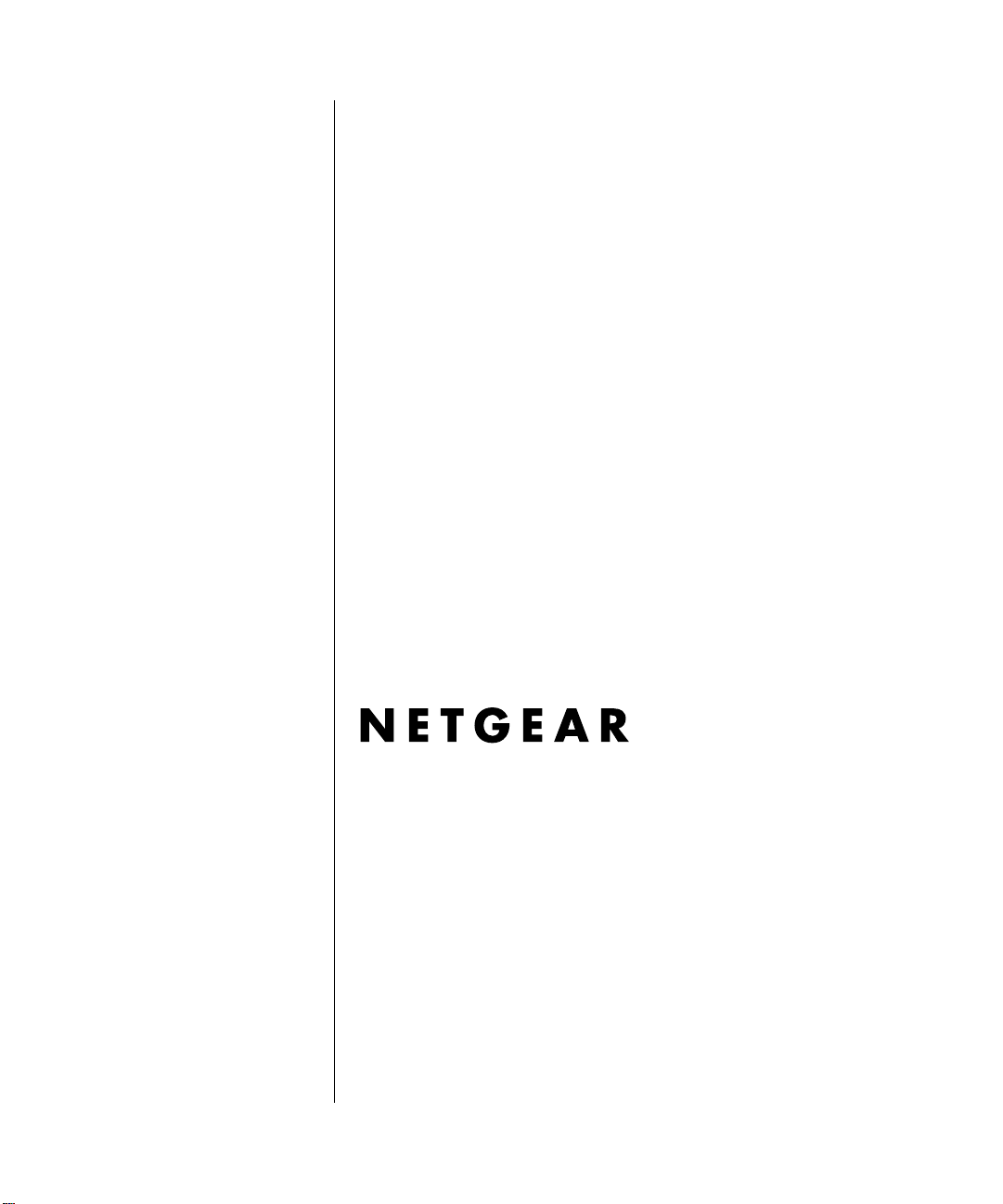
NETGEAR RangeMax™
NEXT Wireless Router
WNR834M Reference
Manual
NETGEAR, Inc.
4500 Great America Parkway
Santa Clara, CA 95054 USA
202-10187-01
May 2006
Page 2
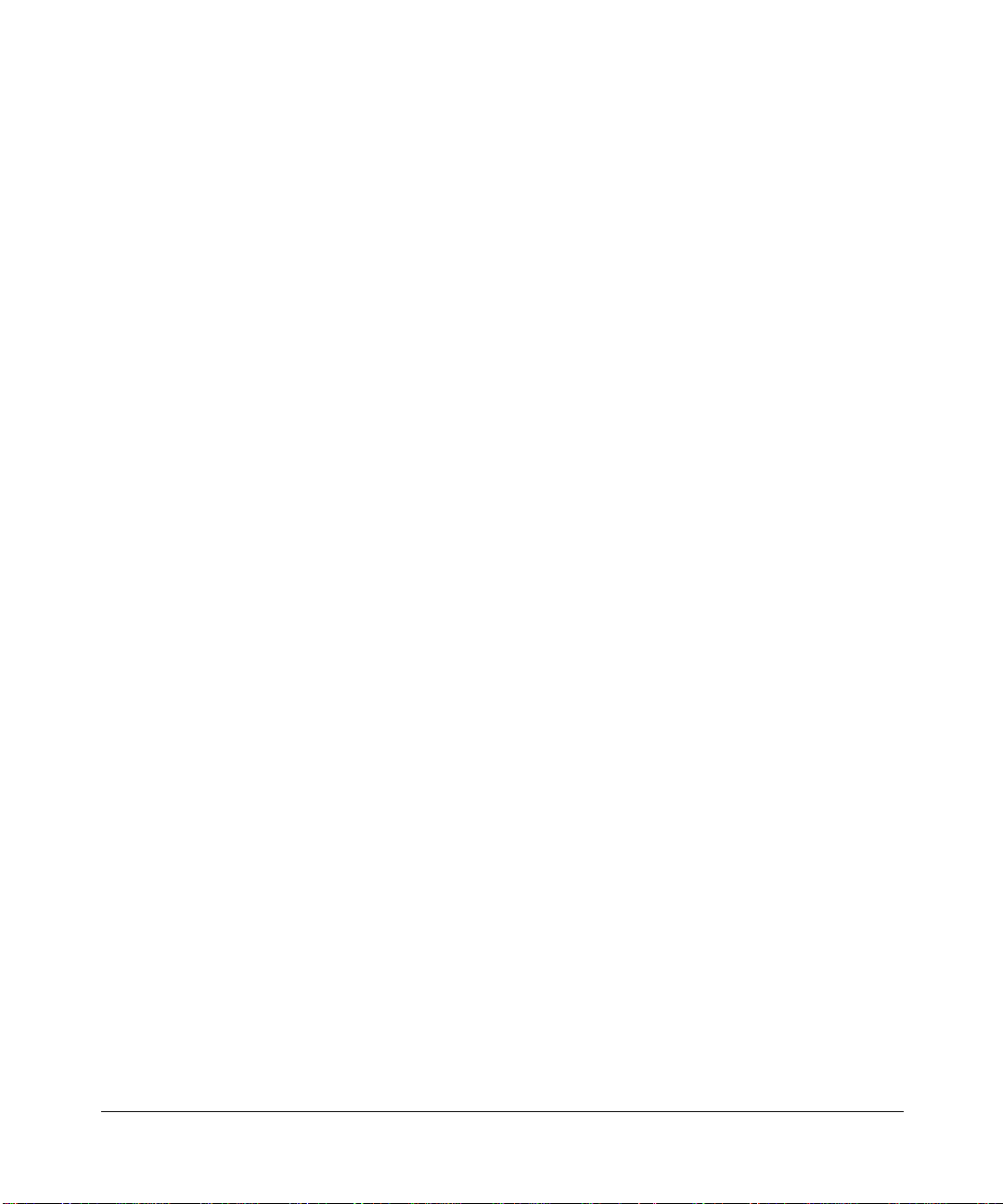
© 2006 by NETGEAR, Inc. All rights reserved. May 2006.
Trademarks
NETGEAR is a trademark of Netgear, Inc.
Microsoft, Windows, and Wi ndow s NT are registered trademar ks of Microsoft Corporation.
Other brand and product names are registered trademarks or trademarks of their respective holders.
Statement of Conditions
In the interest of improving internal design, operational function, and/or reliability, NETGEAR reserves the right to
make changes to the products described in this document without notice.
NETGEAR does not assume any liability that may occur due to the use or application of the product(s) or circuit
layout(s) described herein.
Maximum Wireless Signal Rate Derived from IEEE Standard 802.11 Specifications
Actual data throughput will vary. Network conditions and environmental factors, including volume of network traffic,
building materials and construction, and network overhead, lower actual data throughput rate.
Federal Communications Commission (FCC) Compliance Notice: Radio Frequency Notice
This equipment has been tested and found to comply with the limits for a Class B digital device, pursuant to
part 15 of the FCC Rules. These limits are designed to provide reasonable protection against harmful interference in a
residential installation. This equipment generates, uses, and can radiate radio frequency energy and, if not installed and
used in accordance with the instruct ions, may cause harmf ul interference to radio communications. However, there is no
guarantee that interference will not occur in a particular installation. If this equipment does cause harmful interference to
radio or television reception, which can be determined by turning the equipment off and on, the user is encouraged to try
to correct the interference by one or more of the following measures:
• Reorient or relocate the receiving antenna.
• Increase the separation between the equipment and receiver.
• Connect the equipment into an outlet on a circuit different from that to which the receiver is connected.
• Consult the dealer or an experienced radio/TV technician for help.
ii
v1.3, May 2006
Page 3
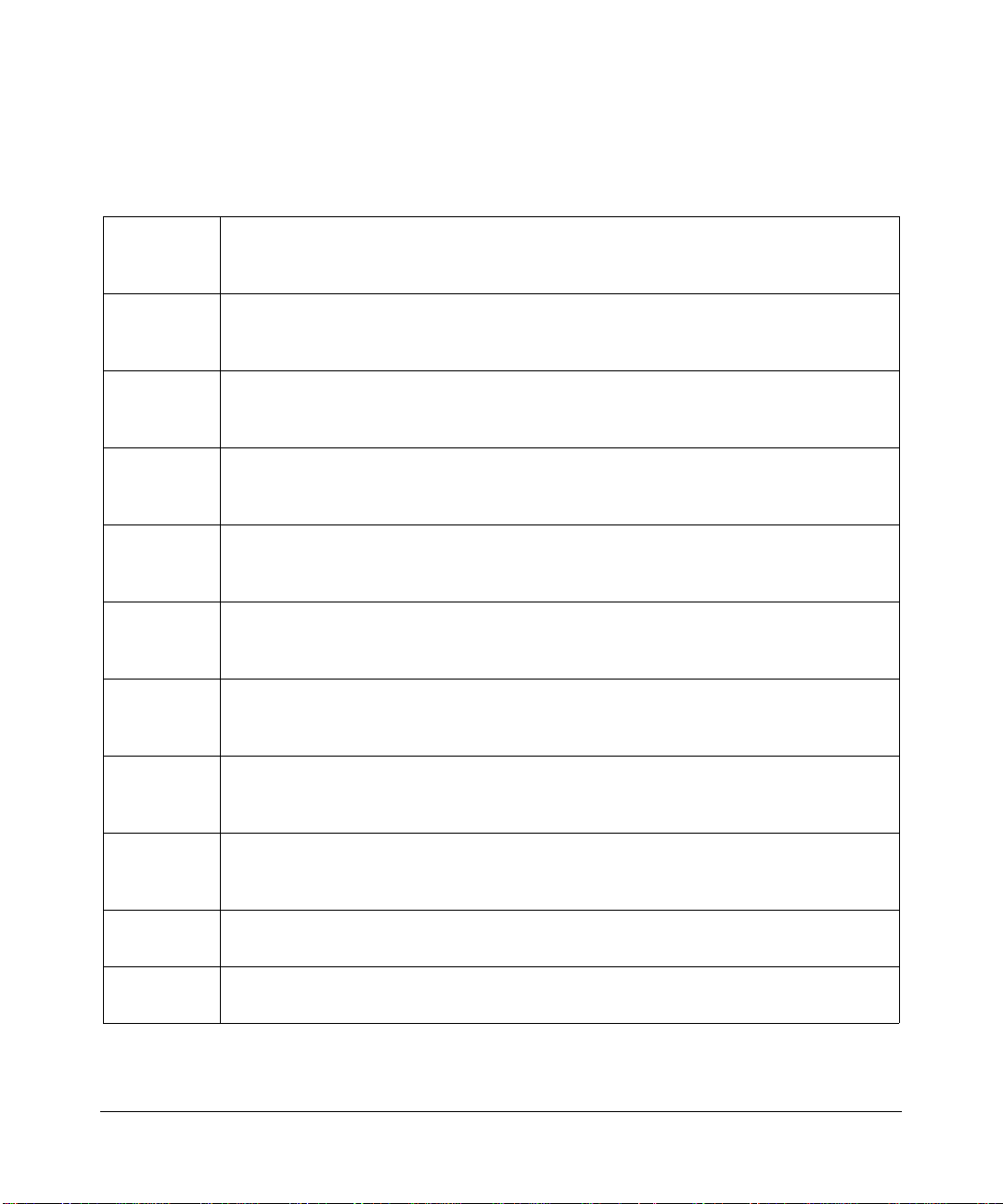
European Union Statement of Compliance
Hereby, NETGEAR, Inc. declares that this wireless router is in compliance with the essential requirements and other
relevant provisions of Directive 1999/5/EC.
Èesky
[Czech]
Dansk
[Danish]
Deutsch
[German]
Eesti
[Estonian]
English
Español
[Spanish]
Ελληνική
[Greek]
NETGEAR, Inc. tímto prohlašuje, že tento RangeMax NEXT Wireless Router
WNR834M
smìrnice 1999/5/ES.
Undertegnede
Wireless Router WNR834M
direktiv 1999/5/EF.
Hiermit erklärt
WNR834M
einschlägigen Bestimmungen der Richtlinie 1999/5/EG befindet.
Käesolevaga kinnitab
WNR834M
tulenevatele teistele asjakohastele sätetele.
Hereby,
WNR834M
of Directive 1999/5/EC.
Por medio de la presente
Router WNR834M
disposiciones aplicables o exigibles de la Directiva 1999/5/CE.
ΜΕ ΤΗΝ ΠΑΡΟΥΣΑ
WNR834M
ΣΧΕΤΙΚΕΣ ΔΙΑΤΑΞΕΙΣ ΤΗΣ ΟΔΗΓΙΑΣ 1999/5/ΕΚ.
je ve shodì se základními požadavky a dalšími pøíslušnými ustanoveními
NETGEAR, Inc. erklærer herved, at følgende udstyr RangeMax NEXT
overholder de væsentlige krav og øvrige relevante krav i
NETGEAR, Inc., dass sich das Gerät RangeMax NEXT Wire less Router
in Übereinstimmung mit den grundlegenden Anforderungen und den übrigen
NETGEAR, Inc. seadme RangeMax NEXT Wireless Router
vastavust direktiivi 1999/5/EÜ põhinõuetele ja nimetatud direktiivist
NETGEAR, Inc., declares that this RangeMax NEXT Wireless Router
is in compliance with the essential requirements and other relevant provisions
NETGEAR, Inc. declara que el RangeMax NEXT Wireless
cumple con los requisitos esenciales y cualesquiera otras
NETGEAR, Inc. ΔΗΛΩΝΕΙ ΟΤΙ RangeMax NEXT Wireless Router
ΣΥΜΜΟΡΦΩΝΕΤΑΙ ΠΡΟΣ ΤΙΣ ΟΥΣΙΩΔΕΙΣ ΑΠΑΙΤΗΣΕΙΣ ΚΑΙ ΤΙΣ ΛΟΙΠΕΣ
Français
[French]
Italiano
[Italian]
Latviski
[Latvian]
Lietuviø
[Lithuanian]
Par la présente
Router WNR834M
pertinentes de la directive 1999/5/CE.
Con la presente
WNR834M
dalla direttiva 1999/5/CE.
NETGEAR, Inc. deklarç, ka RangeMax NEXT Wi reless Router WNR834M atbilst
Ar šo
Direktîvas 1999/5/EK bûtiskajâm prasîbâm un citiem ar to saistîtajiem noteikumiem.
NETGEAR, Inc. deklaruoja, kad šis RangeMax NEXT Wireless Router WNR834M
Šiuo
atitinka esminius reikalavimus ir kitas 1999/5/EB Direktyvos nuostatas.
NETGEAR, Inc. déclare que l'appareil RangeMax NEXT Wireless
est conforme aux exigences essentielles et aux autres dispositions
NETGEAR, Inc. dichiara che questo RangeMax NEXT Wireless Router
è conforme ai requisiti essenziali ed alle altre disposizioni pertinenti stabilite
v1.3, May 2006
iii
Page 4
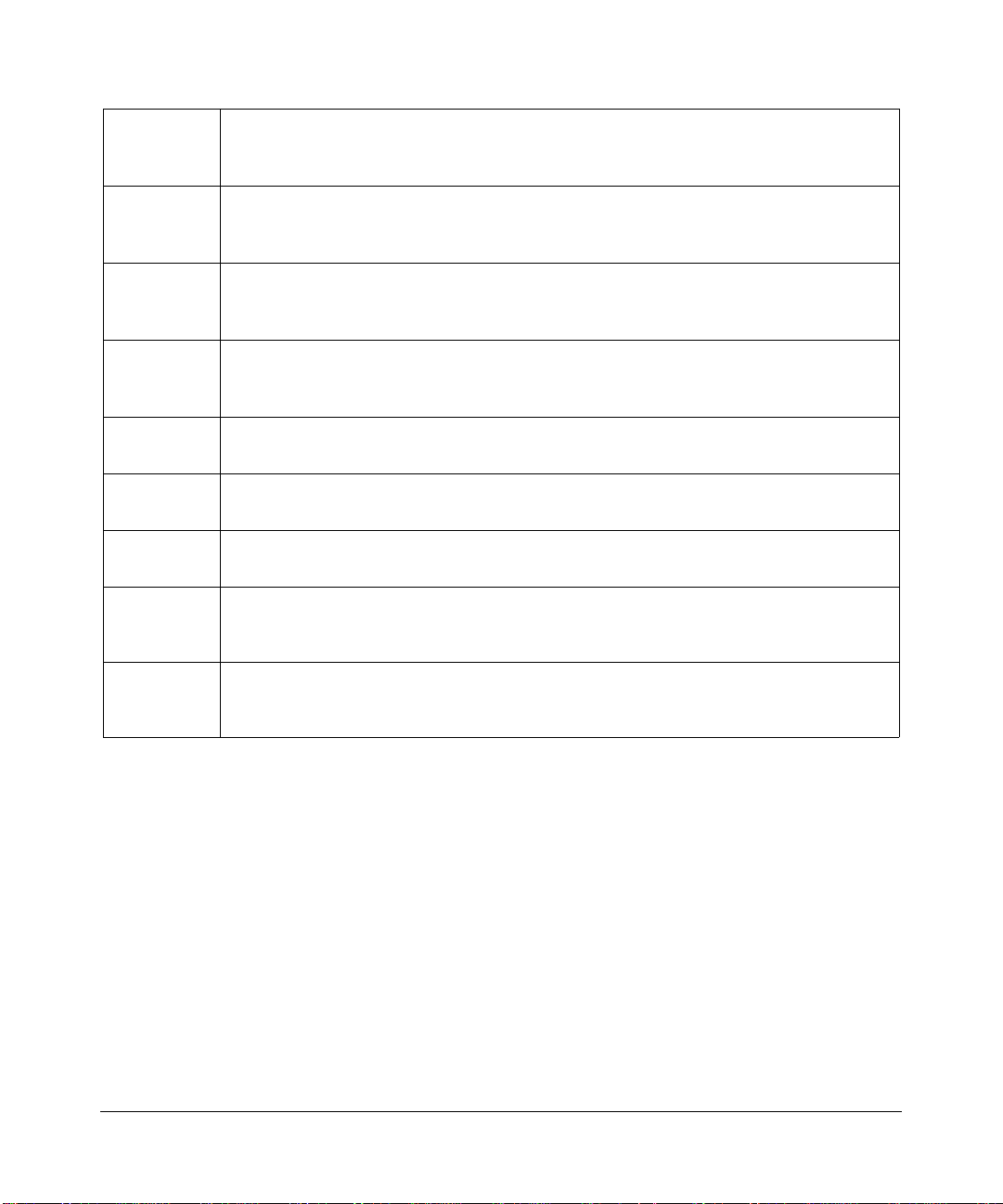
Nederlands
[Dutch]
Hierbij verklaart
WNR834M
bepalingen van richtlijn 1999/5/EG.
NETGEAR, Inc. dat het toestel RangeMax NEXT Wireless Router
in overeenstemming is met de essentiële eisen en de andere relevante
Malti
[Maltese]
Magyar
[Hungarian]
Polski
[Polish]
Português
[Portuguese]
Slovensko
[Slovenian]
Slovensky
[Slovak]
Suomi
[Finnish]
Svenska
[Swedish]
Hawnhekk,
WNR834M
fid-Dirrettiva 1999/5/EC.
Alulírott,
WNR834M
egyéb elõírásainak.
Niniejszym
WNR834M
postanowieniami Dyrektywy 1999/5/EC.
NETGEAR, Inc., jiddikjara li dan RangeMax NEXT Wireless Router
jikkonforma mal-tiijiet essenzjali u ma provvedimenti orajn relevanti li hemm
NETGEAR, Inc. nyilatkozom, hogy a RangeMax NEXT Wireless Router
megfelel a vonatkozó alapvetõ követelményeknek és az 1999/5/EC irányelv
NETGEAR, Inc. oœwiadcza, ¿e RangeMax NEXT Wireless Router
jest zgodny z zasadniczymi wymogami oraz pozosta³ymi stosownymi
NETGEAR, Inc. declara que este RangeMax NEXT Wireless Router WNR834M está
conforme com os requisitos essenciais e outras disposições da Directiva 1999/5/CE.
NETGEAR, Inc. izjavlja, da je ta RangeMax NEXT Wireless Router WNR834M v skladu
z bistvenimi zahtevami in ostalimi relevantnimi doloèili direktive 1999/5/ES.
NETGEAR, Inc. týmto vyhlasuje, že RangeMax NEXT Wireless Router WNR834M
spåòa základné požiadavky a všetky príslušné ustanovenia Smernice 1999/5/ES.
NETGEAR, Inc. vakuuttaa täten että RangeMax NEXT Wireless Router WNR834M
tyyppinen laite on direktiivin 1999/5/EY oleellisten vaatimusten ja sitä koskevien direktiivin
muiden ehtojen mukainen.
Härmed intygar
de väsentliga egenskapskrav och övriga relevanta bestämmelser som framgår av direktiv
1999/5/EG.
NETGEAR, Inc. att denna [utrustningstyp] står I överensstämmelse med
A printed copy of the EU Declaration of Conformity certificate for this product is provided in the
WNR834M product package.
Bestätigung des Herstellers/Importeurs
Es wird hiermit bestätigt, daß das RangeMax NEXT Wireless Router WNR834M gemäß der im BMPT-AmtsblVfg 243/
1991 und Vfg 46/1992 aufgeführten Bestimmungen entstört ist. Das vorschriftsmäßige Betreiben einiger Geräte (z.B.
Testsender) kann jedoch gewissen Beschränkungen unterliegen. Lesen Sie dazu bitte die Anmerkungen in der
Betriebsanleitung.
Das Bundesamt für Zulassungen in der Telekommunikation wurde davon unterrichtet, daß dieses Gerät auf den Markt
gebracht wurde und es ist berechtigt, die Serie auf die Erfüllung der Vorschriften hin zu überprüfen.
Certificate of the Manufacturer/Importer
It is hereby certified that the RangeMax NEXT Wireless Router WNR834M has be en suppressed inaccordance with the
conditions set out in the BMPT-AmtsblVfg 243/1991 and Vfg 46/1992. The operation of some equipment (for example,
iv
v1.3, May 2006
Page 5
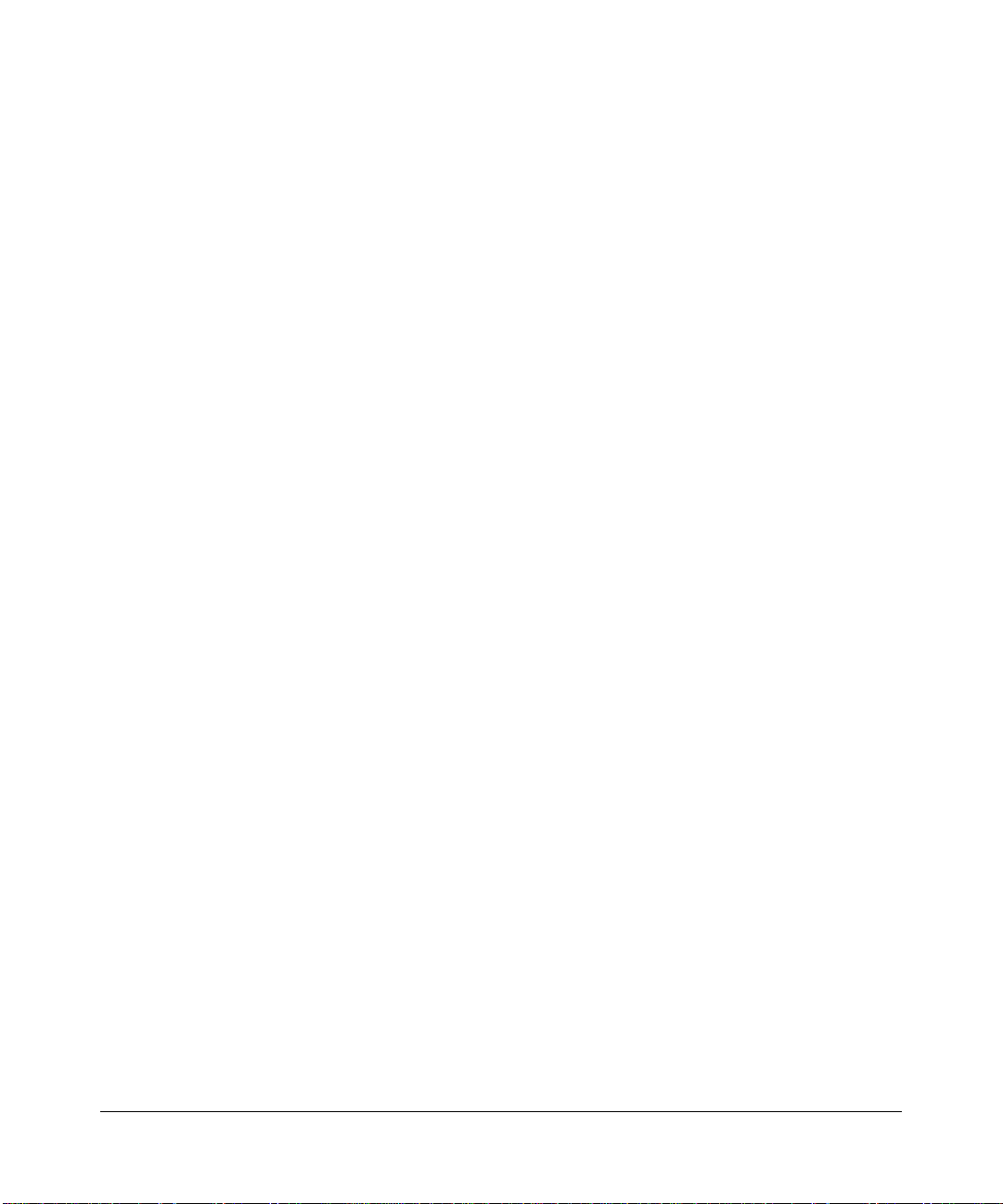
test transmitters) in accordance with the regulations may, however, be subject to certain restrictions. Please refer to the
notes in the operating instructions.
Federal Office for Telecommunications Approvals has been notified of the placing of this equipment on the market
and has been granted the right to test the series for compliance with the regulations.
Voluntary Contr ol Council for Interference (VCCI) Statement
This equipment is in the second category (information equipment to be used in a residential area or an adjacent area
thereto) and conforms to the standards set by the Voluntary Control Council for Interference by Data Processing
Equipment and Electronic Office Machines aimed at preventing radio interference in such residential areas.
When used near a radio or TV receiver , it may become the cause of radio interference.
Read instructions for correct handling.
Customer Support
Refer to the Support Information Card that shipped with your RangeMax NEXT Wi reless Router WNR834M.
World Wide Web
NETGEAR maintains a World Wide Web home page that you can access at the universal resource locator (URL)
http://www.netgear.com. A direct connection to the Internet and a Web browser such as Internet Explorer
or Netscape are required.
Product and Publication Details
Model Number: WNR834M
Publication Date: May 2006
Product Family: Wireless Router
Product Name: RangeMax NEXT Wireless Router WNR834M
Home or Business Product: Home
Language: English
Publication Part Number: 202-10187-01
v1.3, May 2006
v
Page 6
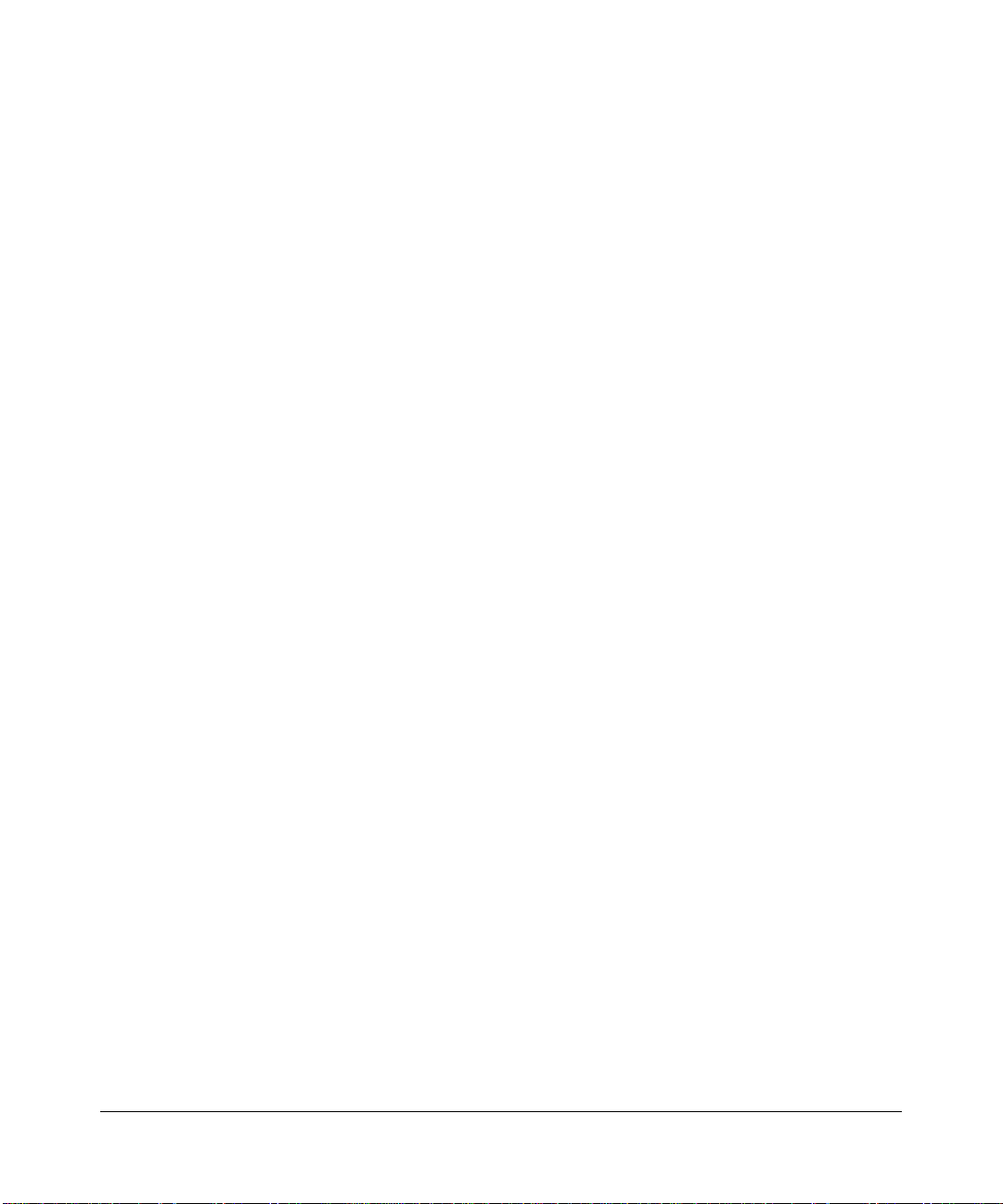
vi
v1.3, May 2006
Page 7
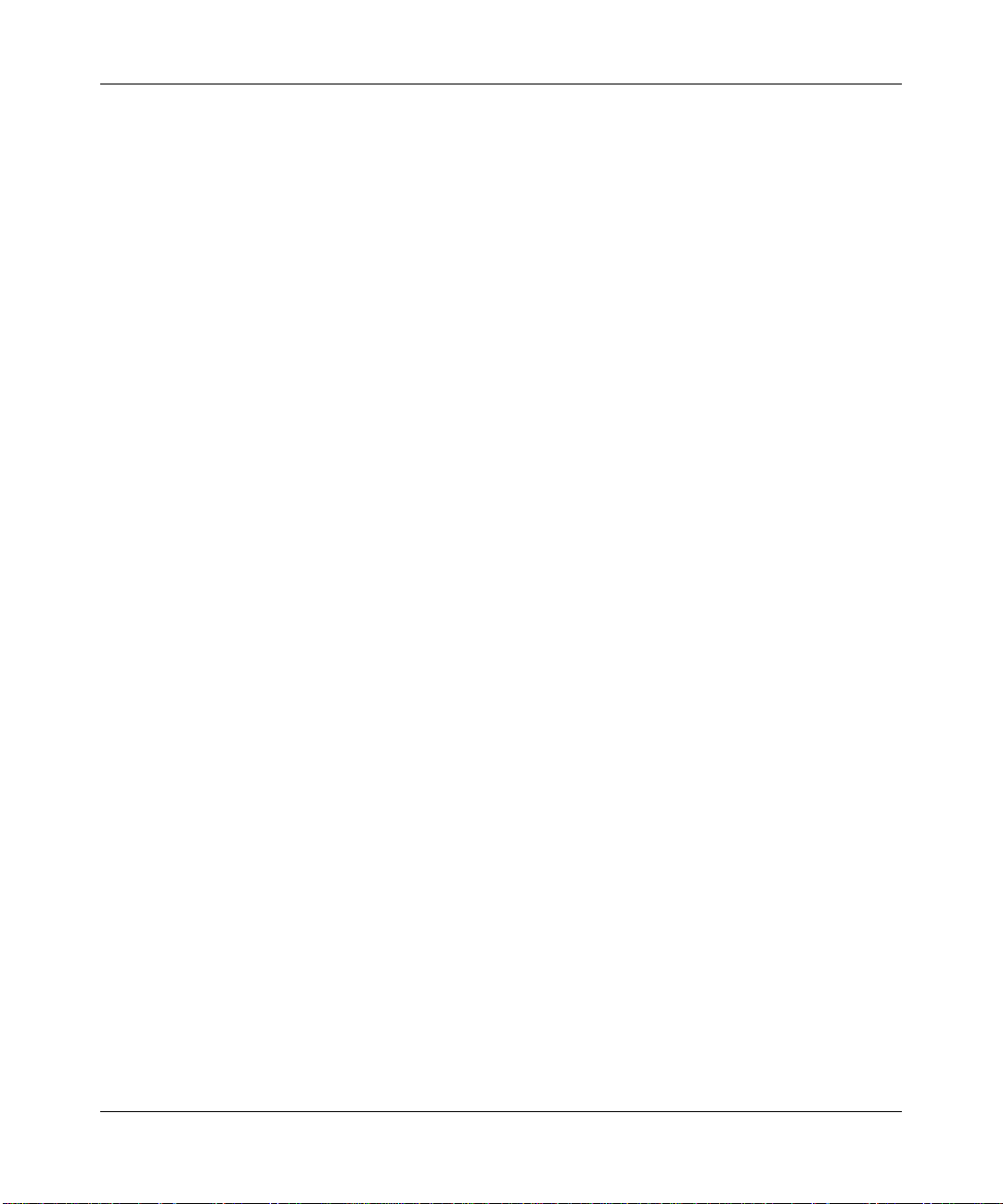
Contents
NETGEAR RangeMax™ NEXT Wireless Router WNR834M Reference Manual
Chapter 1
About This Manual
Audience, Scope, Conventions, and Formats ................................................................1-1
How to Use This Manual ................................................................................................1-2
How to Print this Manual .................................................................................................1-2
Revision History ..............................................................................................................1-3
Chapter 2
Introduction
Package Contents ..........................................................................................................2-1
The Wireless Router Label .......................................................................................2-1
The Front of the Wireless Router .............................................................................2-2
The Back of the Wireless Router .............................................................................2-3
Installing the WNR834M router ......................................................................................2-4
How to Access the Wireless Router Again Later ............................................................2-4
Maintenance and Support ..............................................................................................2-6
Chapter 3
Wireless Configuration
Observing Performance, Placement, and Range Guidelines .........................................3-1
Implementing Appropriate Wireless Security ..................................................................3-2
Information to Gather Before Changing Basic Wireless Settings .............................3-3
Default Factory Settings ...........................................................................................3-4
Understanding Wireless Settings ...................................................................................3-5
How to Set Up and Test Basic Wireless Connectivity ..............................................3-8
How to Configure WEP ..........................................................................................3-10
How to Configure WPA-PSK or WPA2-PSK Wireless Security .................................... 3-11
How to Restrict Wireless Access by MAC Address ......................................................3-12
v1.3, May 2006
vii
Page 8
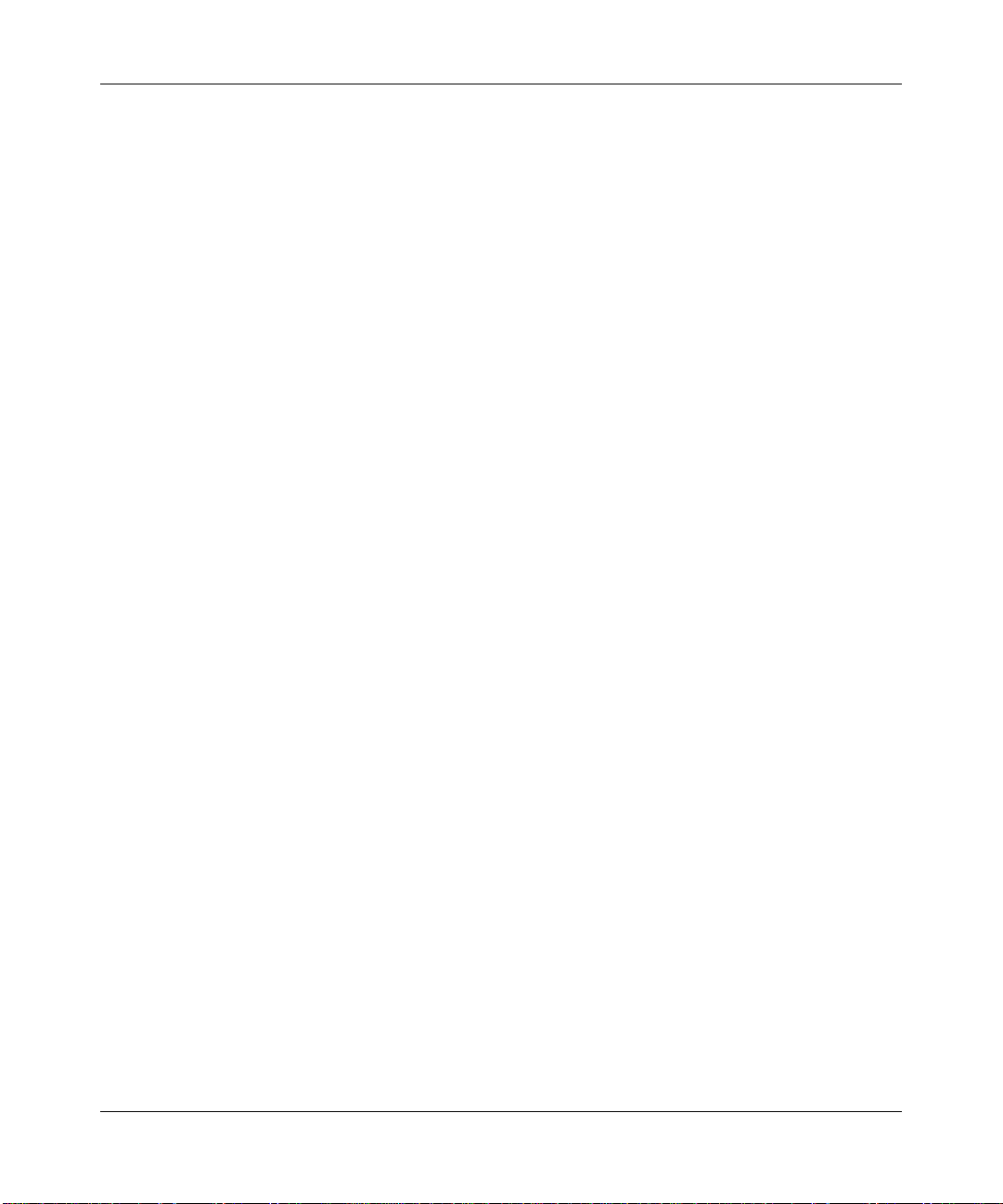
Chapter 4
Content Filtering
Content Filtering Overview .............................................................................................4-1
Blocking Access to Internet Sites ...................................................................................4-1
Blocking Access to Internet Services .............................................................................4-2
Configuring a User Defined Service .........................................................................4-4
Blocking Services by IP Address Range ..................................................................4-4
Scheduling When Blocking Will Be Enforced .................................................................4-4
Viewing Logs of Web Access or Attempted Web Access ...............................................4-5
Configuring E-Mail Alert and Web Access Log Notifications ..........................................4-7
Chapter 5
Maintenance
Viewing Wireless Router Status Information ...................................................................5-1
Viewing a List of Attached Devices .................................................................................5-5
Configuration File Management .....................................................................................5-5
Backing Up and Restoring the Configuration ...........................................................5-6
Erasing the Configuration .........................................................................................5-6
Upgrading the Router Software ......................................................................................5-7
Changing the Administrator Password ...........................................................................5-9
Chapter 6
Advanced Configuration of the Router
Configuring Advanced Wireless Settings .......................................................................6-1
Wireless Card Access List .......................................................................................6-3
Wireless Card Access Setup ....................................................................................6-4
Configuring Port Triggering and Port Forwarding ...........................................................6-5
Configuring Port Forwarding to Local Servers ................................................................6-8
Adding a Custom Service .........................................................................................6-9
Editing or Deleting a Port Forwarding Entry ...........................................................6-10
Local Web and FTP Server Example .....................................................................6-10
Multiple Computers for Internet Gaming ................................................................6-10
Configuring the WAN Setup Options ............................................................................ 6-11
Connecting Automatically, as Required .................................................................6-11
Disabling the SPI Firewall ......................................................................................6-12
Setting Up a Default DMZ Server ...........................................................................6-12
Responding to a Ping on the Internet WAN Port ....................................................6-12
viii
v1.3, May 2006
Page 9
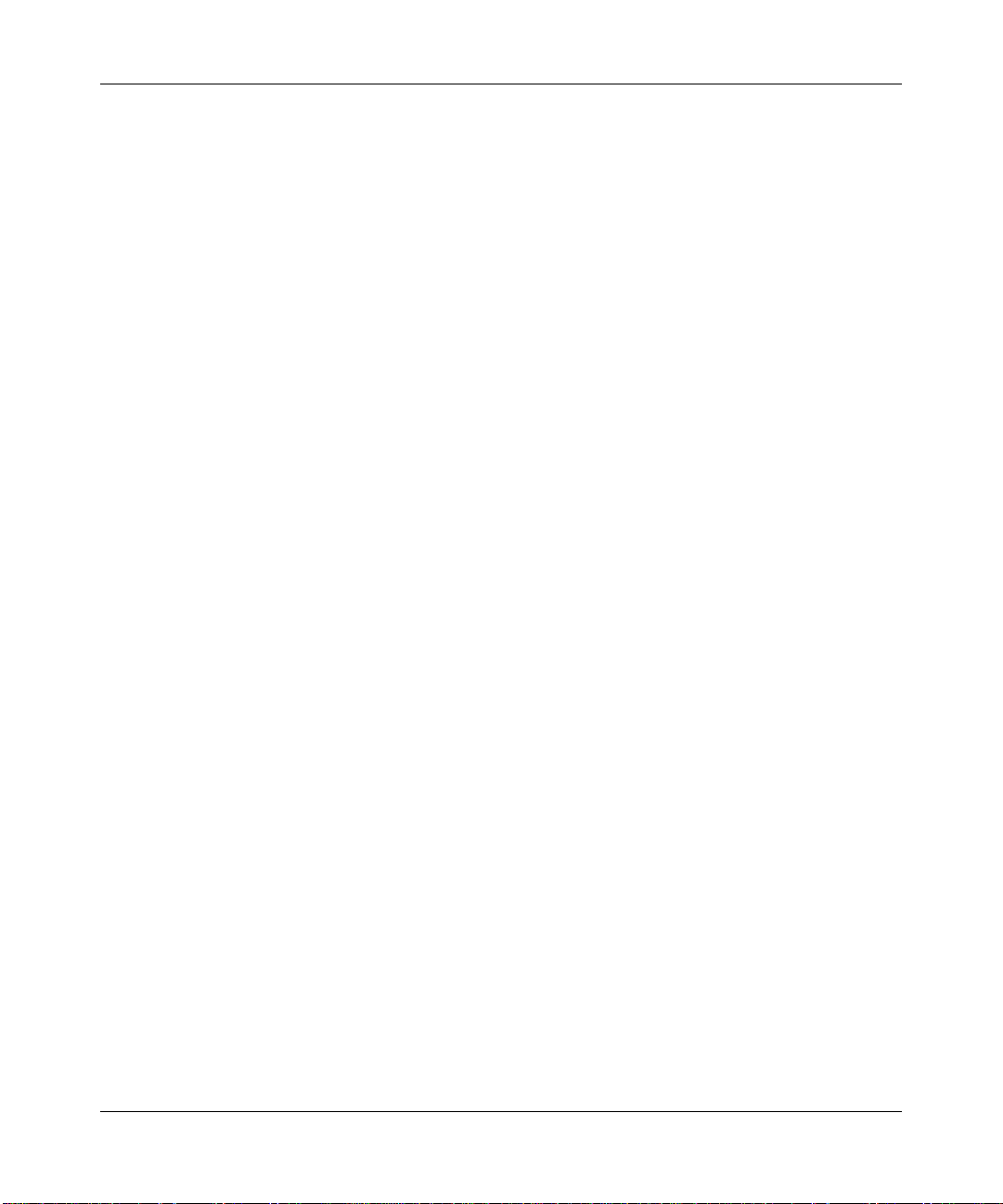
Setting the MTU Size .............................................................................................6-13
Using the LAN IP Setup Options ..................................................................................6-13
Configuring LAN TCP/IP Setup Parameters ..........................................................6-14
Using the Router as a DHCP server ......................................................................6-15
Using Address Reservation ....................................................................................6-15
Using a Dynamic DNS Service .....................................................................................6-16
Configuring Static Routes .............................................................................................6-18
Enabling Remote Management Access .......................................................................6-20
Using Universal Plug and Play (UPnP) ........................................................................6-22
Chapter 7
Troubleshooting
Troubleshooting Quick Tips ............................................................................................7-1
Be sure to restart your network in this sequence ....................................................7-1
Make sure the Ethernet cables are securely plugged in ..........................................7-1
Make sure the wireless settings in the computer and router match exactly. ...........7-1
Make sure the network settings of the computer are correct. .................................7-2
Check the router status lights to verify correct router operation. .............................7-2
Basic Functioning ...........................................................................................................7-2
Power Light Not On ..................................................................................................7-2
Lights Never Turn Off ...............................................................................................7-3
LAN or WAN Port Lights Not On ..............................................................................7-3
Troubleshooting the Web Configuration Interface ..........................................................7-4
Troubleshooting the ISP Connection ..............................................................................7-5
Troubleshooting a TCP/IP Network Using a Ping Utility .................................................7-6
Testing the LAN Path to Your Router .......................................................................7-6
Testing the Path from Your Computer to a Remote Device .....................................7-7
Restoring the Default Configuration and Password ........................................................7-8
Problems with Date and Time .........................................................................................7-9
Appendix A
Technical Specifications
Factory Default Settings ................................................................................................ A-1
General Specifications ................................................................................................... A-3
Appendix B
Related Documents
v1.3, May 2006
ix
Page 10
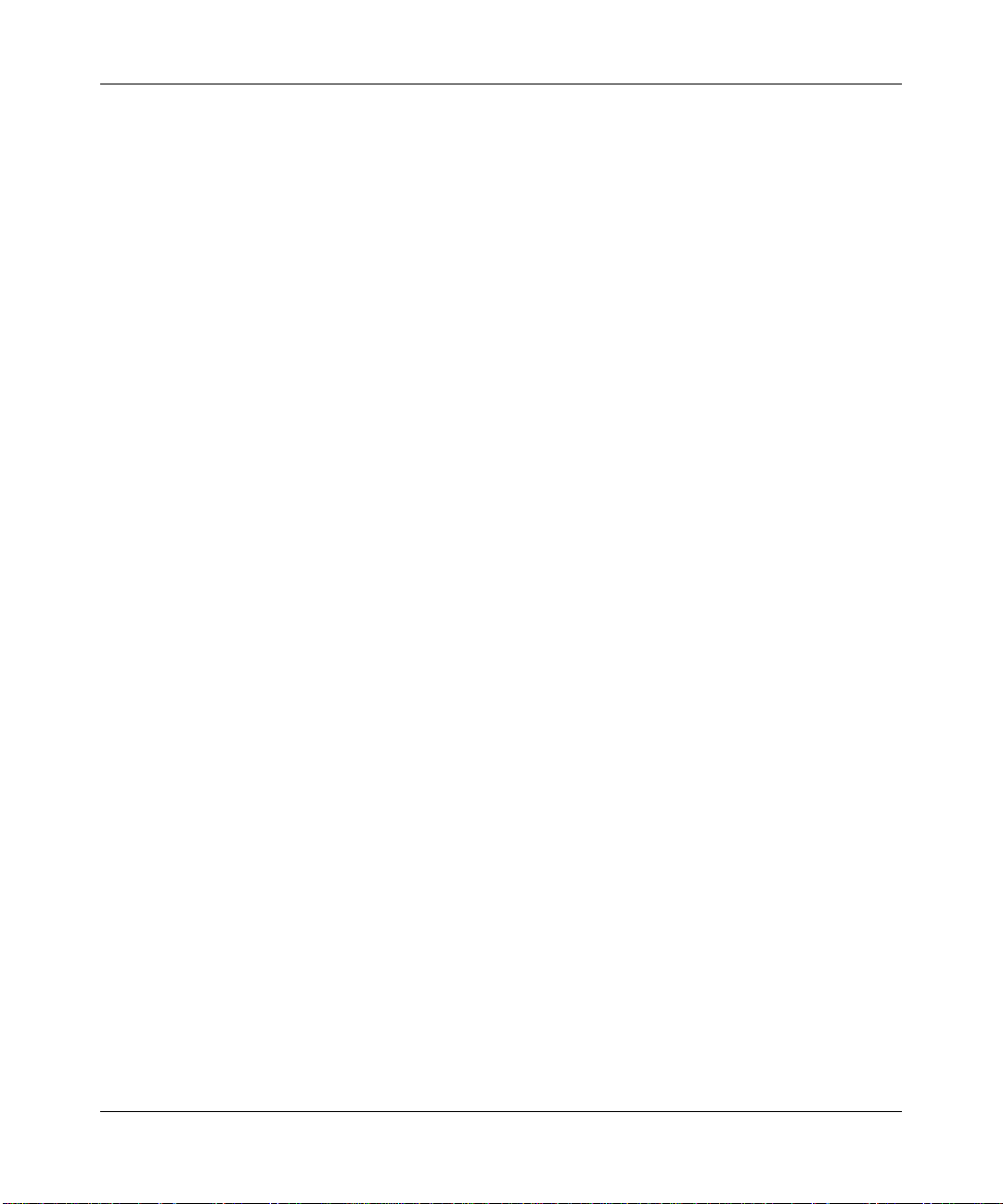
x
v1.3, May 2006
Page 11
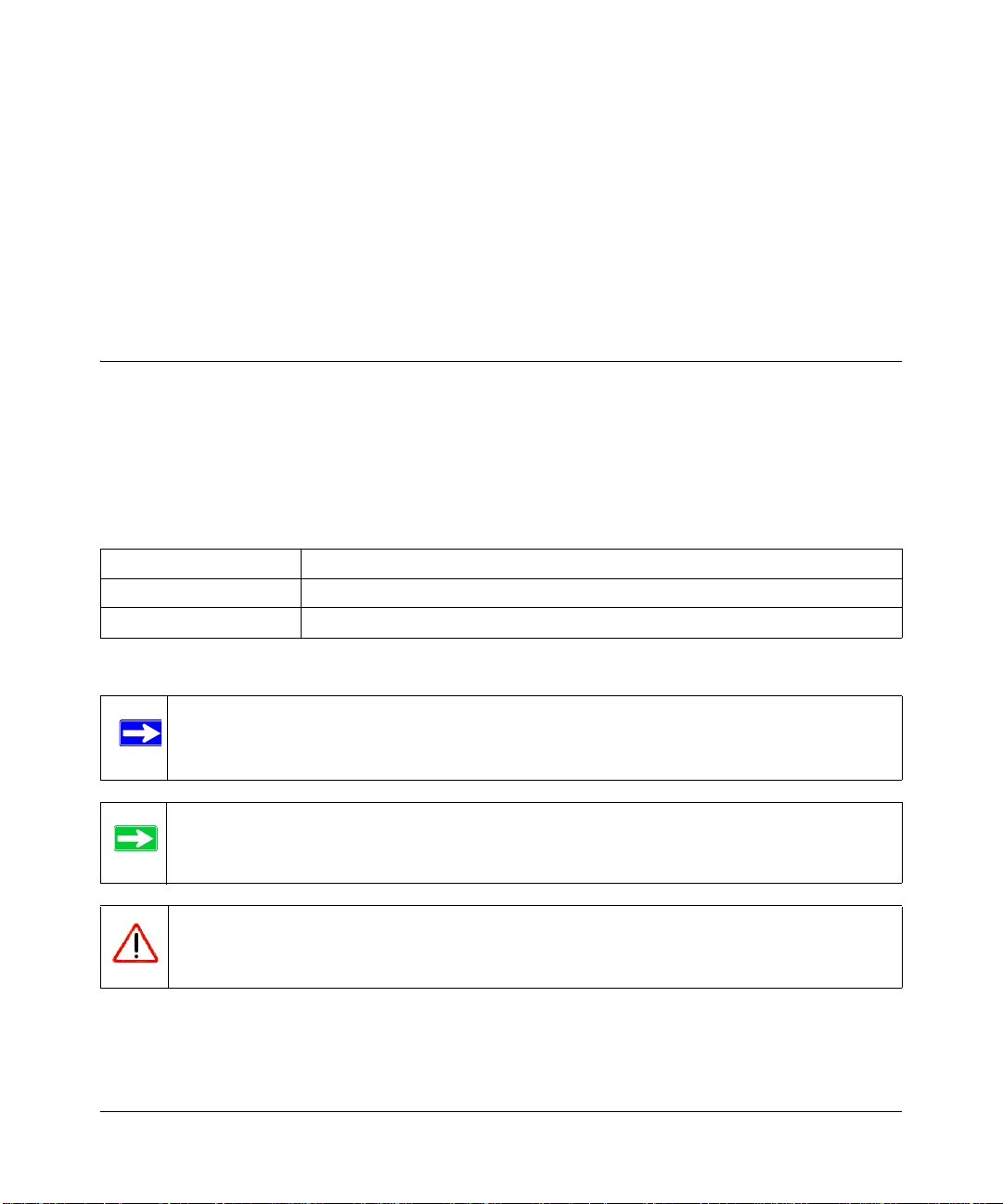
Chapter 1
About This Manual
This chapter describes the intended audience, scope, conventions, and formats of this manual.
Audience, Scope, Conventions, and Formats
This reference manual assumes that the reader has basic to intermediate computer and Internet
skills. However, basic computer network, Internet, firewall, and VPN technologies tutorial
information is provided in the Appendices and on the NETGEAR website.
This guide uses the following typographical conventions:
Table 1-1. Typographical Conventions
italics Emphasis, books, CDs, URL names
bold User input
fixed Screen text, file and server names, extensions, commands, IP addresses
This guide uses the following formats to highlight special messages:
Note: This format is used to highlight information of importance or special interest.
Tip: This format is used to highlight a procedure that will save time or resources.
Warning: Ignoring this type of note may result in a malfunction or damage to the
equipment.
About This Manual 1-1
v1.3, May 2006
Page 12

NETGEAR RangeMax™ NEXT Wireless Router WNR834M Reference Manual
This manual is written for the WNR834M router according to these specifications:
Table 1-2. Manual Scope
Product Version RangeMax NEXT Wireless Router WNR834M
Manual Publication Date May 2006
Note: Product updates are available on the NETGEAR, Inc. web site at
http://kbserver.netgear.com/products/WNR834M.asp
How to Use This Manual
The HTML version of this manual includes the following:
• Buttons, and , for browsing forwards or backwards through the manual one page
at a time
• A button that displays the table of contents and an index button. Double-click
on a link in the table of contents or index to navigate directly to where the topic is described in
the manual.
• A button to access the full NETGEAR, Inc. online knowledge base for the product
model.
• Links to PDF versions of the full manual and individual chapters.
How to Print this Manual
T o print this manual you can choose one of the following several options, according to your needs:
• Printing a Page in the HTML View.
Each page in the HTML version of the manual is dedicated to a major topic. Use the Print
button on the browser toolbar to print the page contents.
• Printing a Chapter.
Use the PDF of This Chapter link at the top left of any page.
1-2 About This Manual
v1.3, May 2006
Page 13
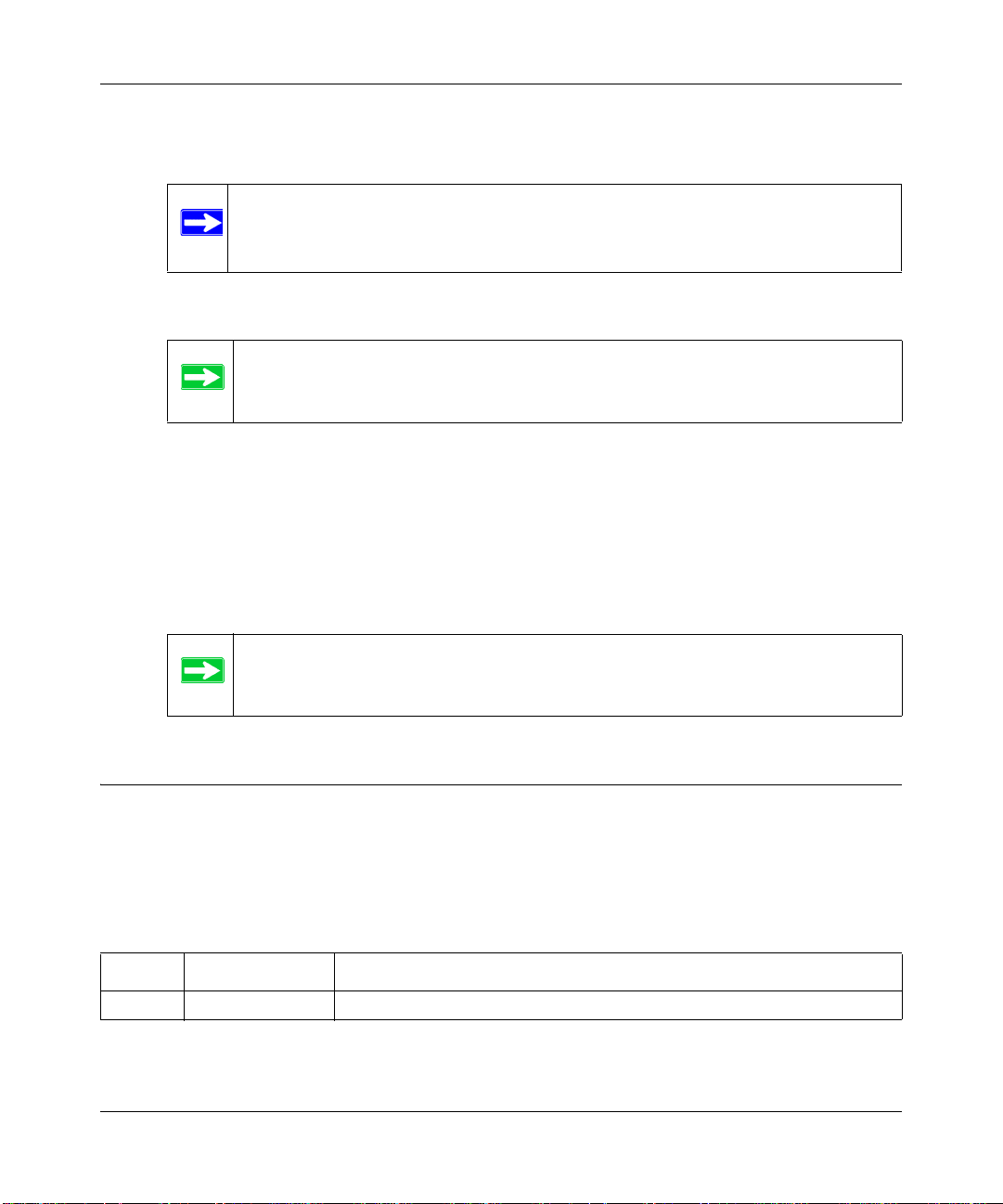
NETGEAR RangeMax™ NEXT Wireless Router WNR834M Reference Manual
– Click the PDF of This Chapter link at the top right of any page in the chapter you want to
print. The PDF version of the chapter you were viewing opens in a browser window.
Note: Your computer must have the free Adobe Acrobat reader installed in order
to view and print PDF files. The Acrobat reader is available on the Adobe
Web site at http://www.adobe.com.
– Click the print icon in the upper left of the window.
Tip: If your printer supports printing two pages o n a sin gle sheet of paper, you
can select this feature to save paper and printer ink.
• Printing the Full Manual.
Use the Complete PDF Manua l link at the top left of any page.
– Click the Complete PDF Manual link at the top left of any page in the manual. The PDF
version of the complete manual opens in a browser window.
– Click the print icon in the upper left of the window.
Tip: If your printer supports printing two pages o n a sin gle sheet of paper, you
can select this feature to save paper and printer ink.
Revision History
NETGEAR, Inc. is constantly searching for ways to improve its products and documentation. The
following table indicates any changes that may have been made since the WNR834M router was
introduced.
Table 1-3. Publication Revision History
Version Date Description
v1.0 May 2006 Original publication
About This Manual 1-3
v1.3, May 2006
Page 14

NETGEAR RangeMax™ NEXT Wireless Router WNR834M Reference Manual
1-4 About This Manual
v1.3, May 2006
Page 15
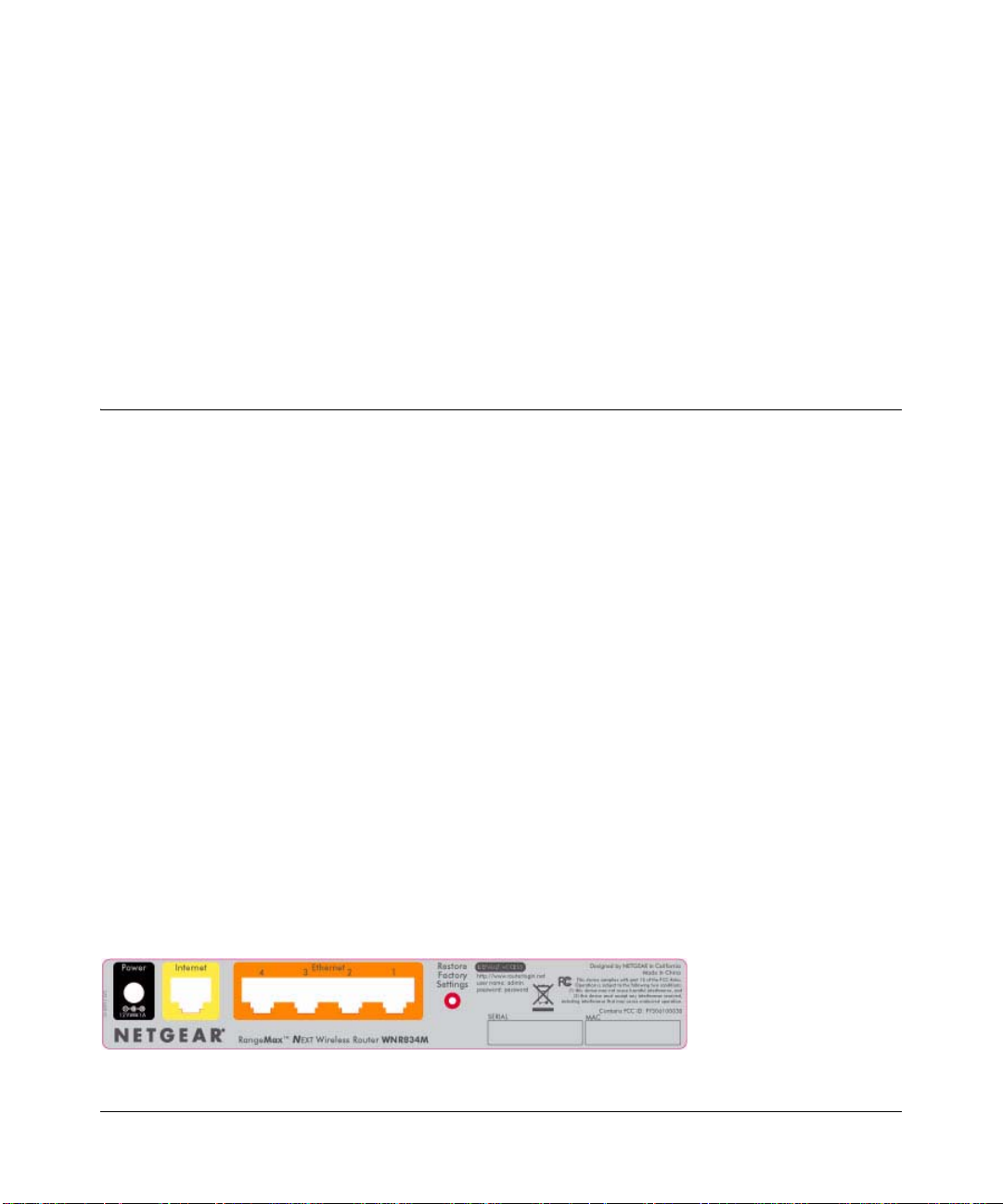
Chapter 2
Introduction
This chapter lists the package contents for the RangeMax NEXT Wireless Router WNR834M,
describes the front and rear panel layouts, and describes your NETGEAR maintenance and support
benefits.
Package Contents
The product package should contain the following items:
• RangeMax NEXT Wireless Router WNR834M.
•AC power adapter.
• Category 5 (CAT5) Ethernet cable.
• Resource CD, including:
— Smart Wizard
— The Setup Manual
— This guide.
• Registration and Warranty Card.
• Support Information Card.
TM
installation assistant
If any of the parts are incorrect, missing, or damaged, contact your NETGEAR dealer. Keep the
carton, including the original packing materials, in case you need to return the router for repair.
The Wireless Router Label
View the label on the back of the wireless router to identify the serial number, port connectors,
status lights, and default login information.
Figure 2-1
v1.3, May 2006
2-1
Page 16
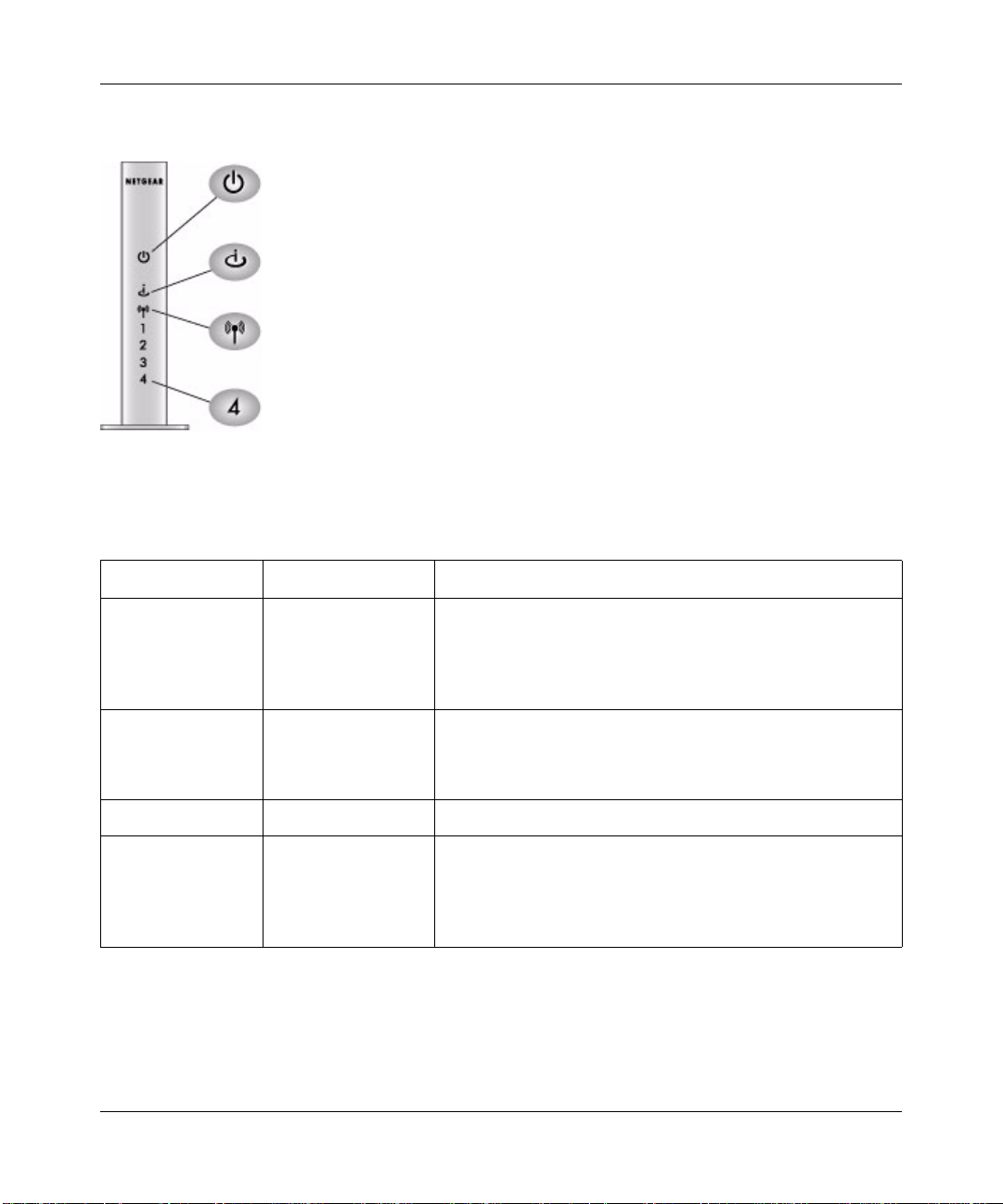
NETGEAR RangeMax™ NEXT Wireless Router WNR834M Reference Manual
The Front of the Wireless Router
1
2
3
4
Figure 2-2
You can use the status lights on the front of the wireless router to verify various conditions.
Table 2-1.
Status Light
1. Power
2. Internet
3. Wireless
4. LAN (Local Area
Network) Lights
1-4
Activity Description
On -- Amber
On -- Green
Fast blink -- Green
Slow blink -- Green
Off
On -- Amber
On -- Green
Blink -- Green
On Indicates that the Wireless port is initialized.
On (Green)
Blink (Green)
On (Amber)
Blink (Amber)
Off
The router integrity test is running.
Power is on and the router is ready.
Software update is in progress.
There is a problem with the wireless router software.
Power is not supplied to the router.
The Ethernet cable is connected but the wireless router has
not gotten an Internet address.
The wireless router has an Internet address.
Data is being communicated with the Internet.
The local port is connected to a 100 Mbps device.
Data is being transmitted at 100 Mbps.
The local port has detected a link with a 10 Mbps device.
Data is being transmitted at 10 Mbps.
No link is detected on this port.
2-2 Introduction
v1.3, May 2006
Page 17
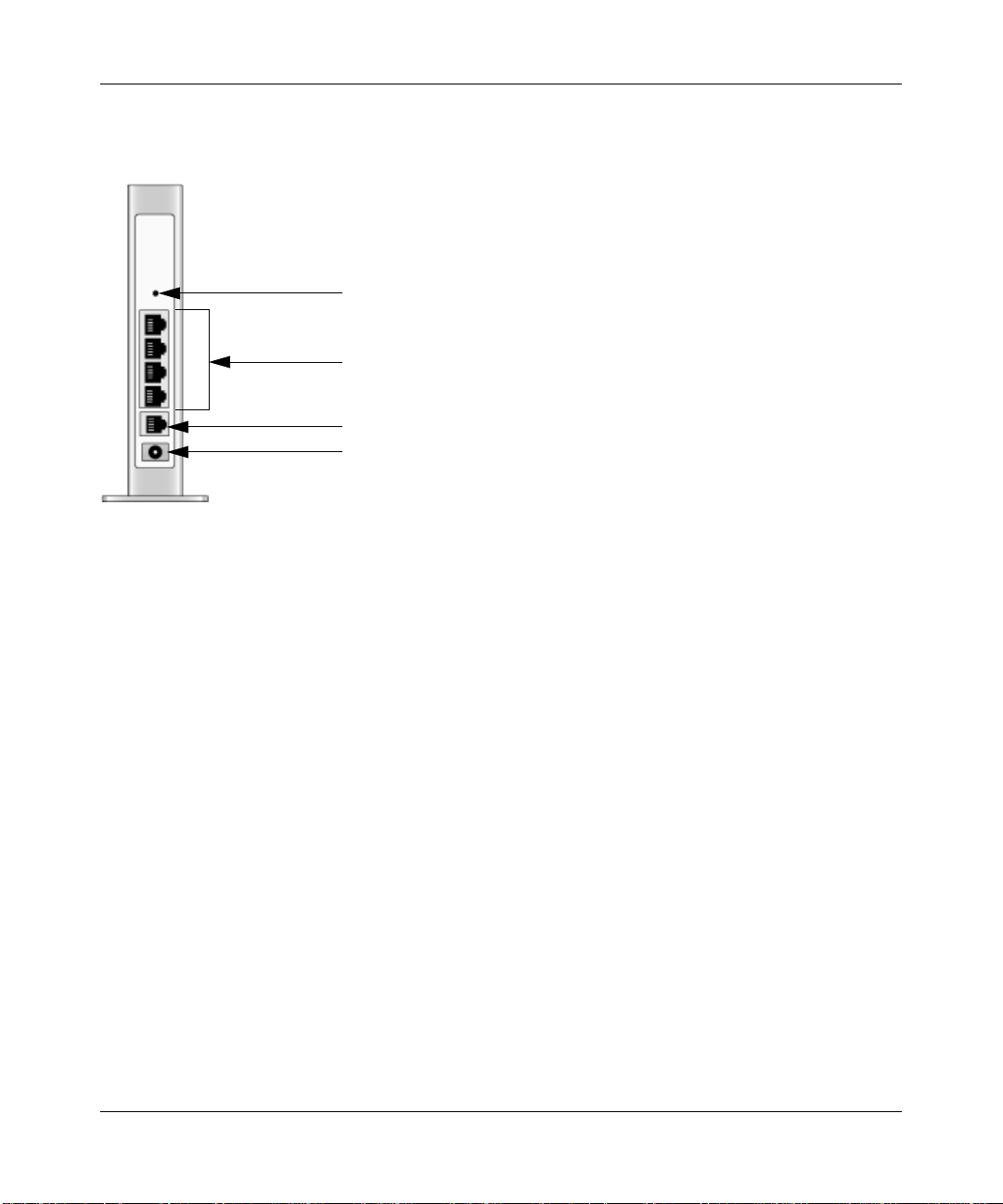
NETGEAR RangeMax™ NEXT Wireless Router WNR834M Reference Manual
The Back of the Wireless Router
1
2
3
4
Figure 2-3
The back of the wireless router has the following port connections:
1. Factory default reset button
2. Four local Ethernet ports for connecting the local computers
3. Internet port for connecting to a cable or ADSL modem
4. Power adapter port
Introduction 2-3
v1.3, May 2006
Page 18
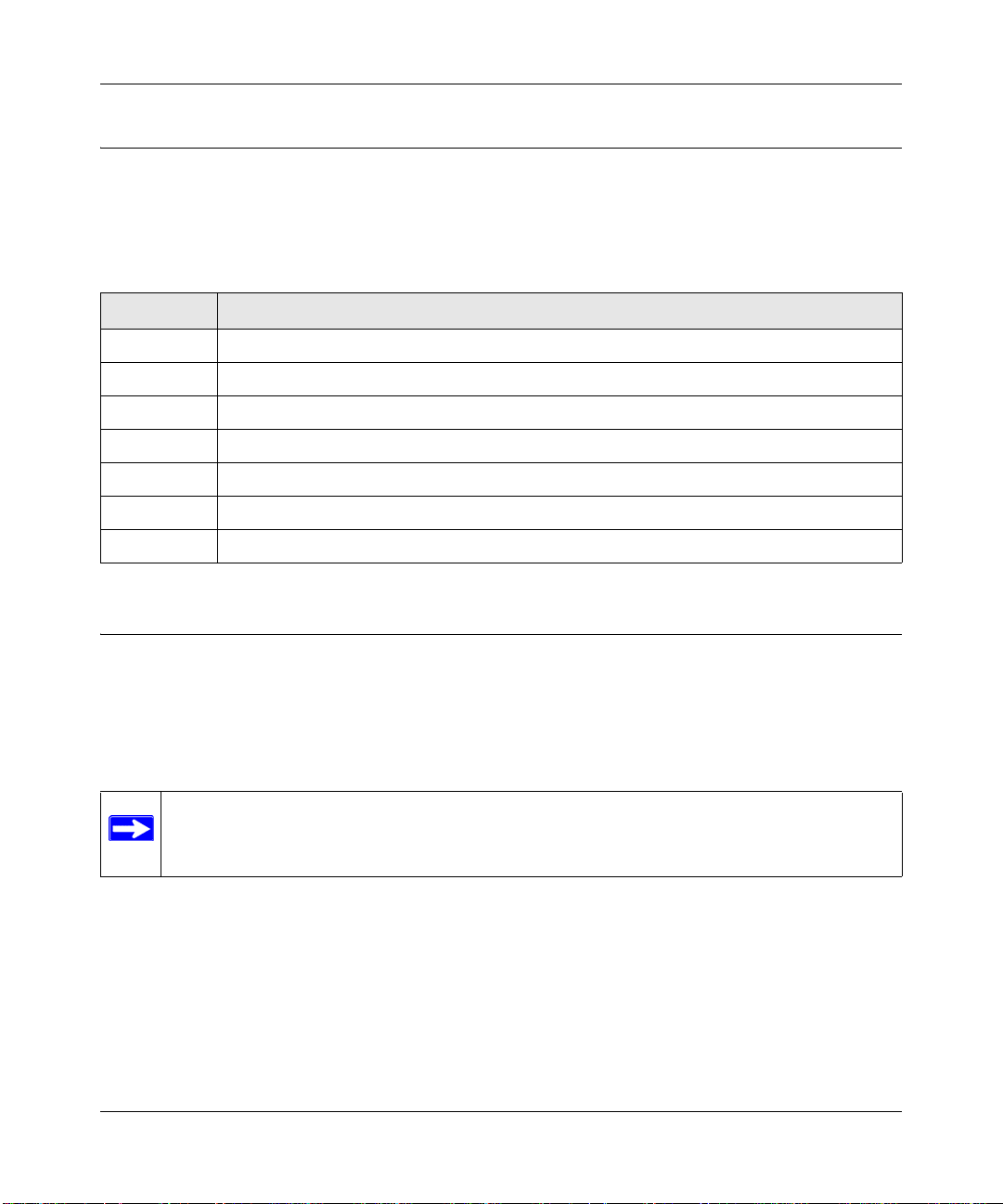
NETGEAR RangeMax™ NEXT Wireless Router WNR834M Reference Manual
Installing the WNR834M router
For installation instructions refer to the setup manual that came on the CD, or refer to one of the
online versions listed in the following table.
Table 2-1. RangeMax NEXT Wireless Router WNR834M Online Setup Manuals
Language Setup Manual URL
English
German
French
Italian
Spanish
Dutch
Swedish
How to Access the Wireless Router Again Later
The configuration assistant wizard only appears when the router is in its factory default state, and
access to the router does not require a login name or password. After you configure the wireless
router (or bypass the configuration assistant wizard), it will not appear again, and you will have to
log in to the your wireless router to make changes to it.
Note: The factory default state is restored when you use the factory reset button. See “Restoring
the Default Configuration and Password” on page 7-8 for more information on this feature.
To access the router using its login name and password, follow these instructions.
2-4 Introduction
v1.3, May 2006
Page 19
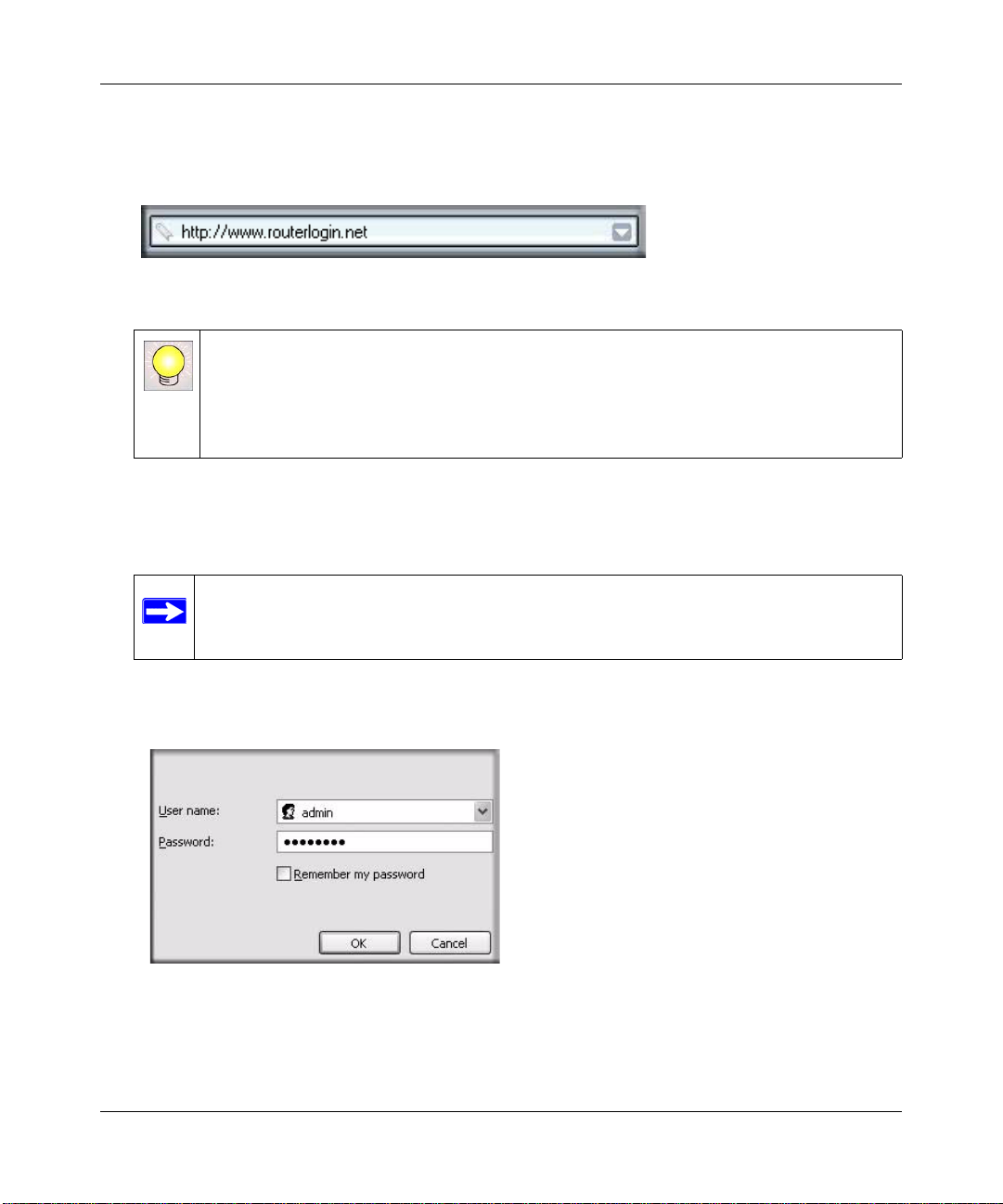
NETGEAR RangeMax™ NEXT Wireless Router WNR834M Reference Manual
1. Connect to the wireless router by typing http://www.routerlogin.net in the address field of
your browser, then click Enter.
Figure 2-4
Tip: Connect to the wireless router by typing any one of these three URLs in the address field
of your browser, then clicking Enter:
• http://www.routerlogin.com
• http://www.routerlogin.net
The wireless router will prompt you to enter the user name of admin and the password.
2. For security reasons, the router has its own user name and password. When prompted, enter
admin for the router user name and password for the router password, both in lower case
letters.
Note: The router user name and password are not the same as any user name or
password you may use to log in to your Internet connection.
A login window like the one shown below opens:
Figure 2-5
Enter the user name and password. The wireless router will display its home page.
Introduction 2-5
v1.3, May 2006
Page 20
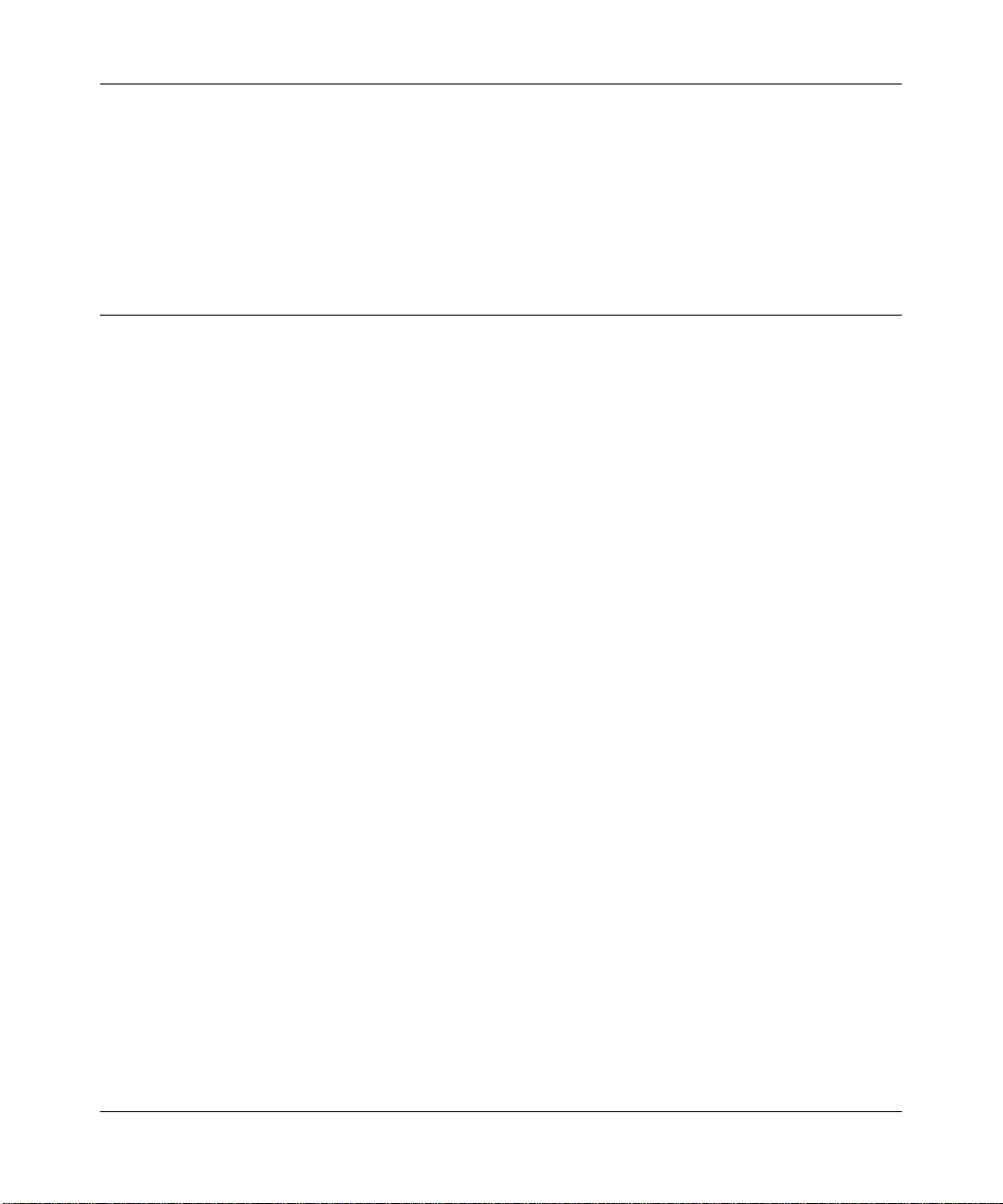
NETGEAR RangeMax™ NEXT Wireless Router WNR834M Reference Manual
When the wireless router is connected to the Internet, click the Knowledge Base or the
Documentation link under the Web Support menu to view support information or the
documentation for the wireless router.
If you do not click Logout, the wireless router will wait 5 minutes after there is no activity before it
automatically logs you out.
Maintenance and Support
NETGEAR offers the following features to help you maximize your use of the WNR834M router:
• Flash memory for firmware upgrades
• Free technical support seven days a week, twenty-four hours a day
2-6 Introduction
v1.3, May 2006
Page 21
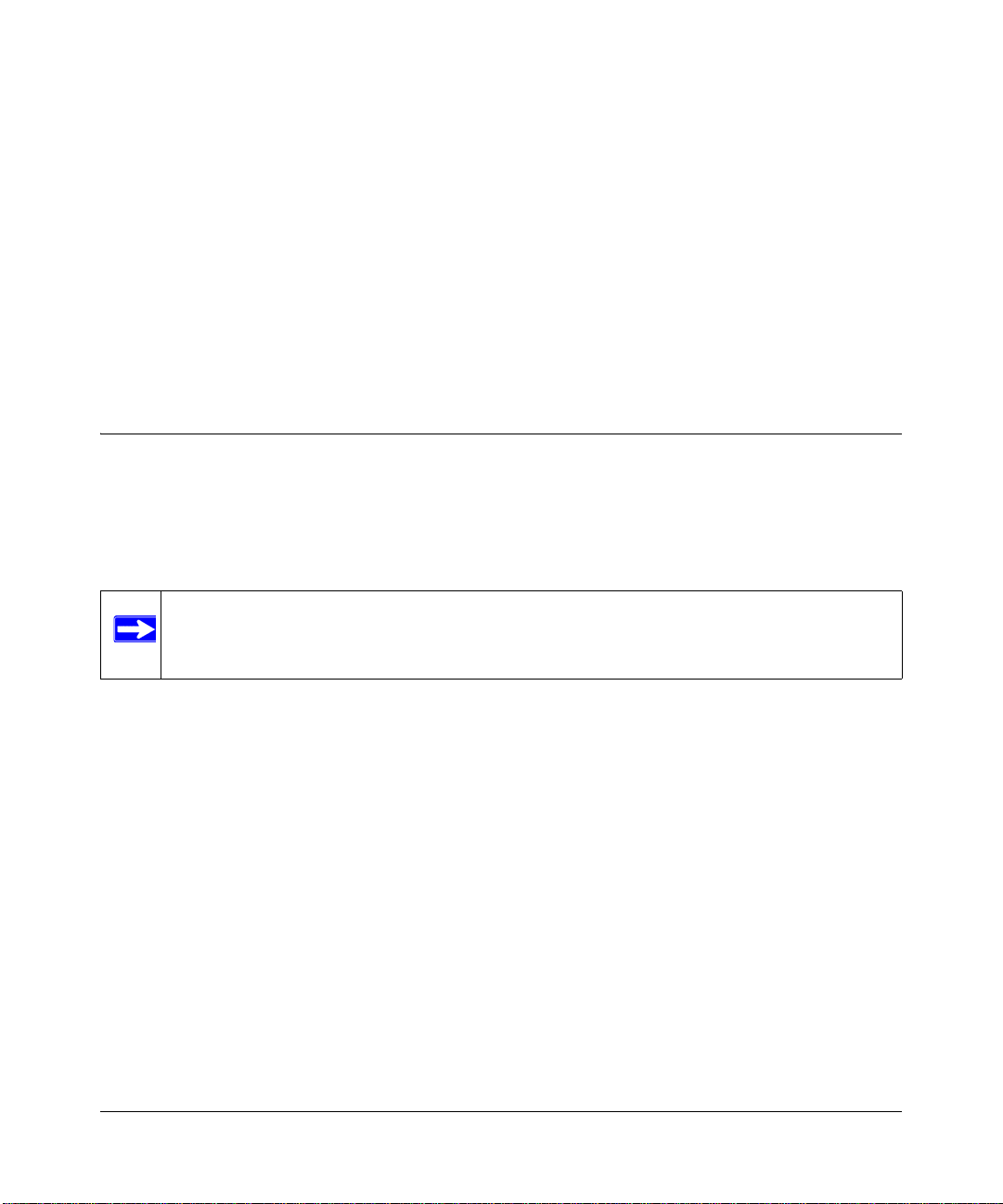
Chapter 3
Wireless Configuration
This chapter describes how to configure the wireless features of your WNR834M router. In
planning your wireless network, you should consider the level of security required. You should
also select the physical placement of your firewall in order to maximize the network speed. For
further information on wireless networking, see “Wireless Communications” in Appendix B.
Observing Performance, Placement, and Range Guidelines
The operating distance or range of your wireless connection can vary significantly bas ed on the
physical placement of the wireless firewall. The latency, data throughput performance, and
notebook power consumption of wireless adapters also vary depending on your configuration
choices.
Note: Failure to follow these guidelines can result in significant performance degradation
or inability to wirelessly connect to the router. For complete range and
performance specifications, please see “General Specifications” on page A-3.
For best results, place your firewall:
• Near the center of the area in which your computers will operate.
• In an elevated location such as a high shelf where the wirelessly connected computers have
line-of-sight access (even if through walls).
• Away from sources of interference, such as computers, microwaves, and 2.4 GHz cordless
phones.
• Away from large metal surfaces.
The time it takes to establish a wireless connection can vary depending on both your security
settings and placement. WEP connections can take slightly longer to establish. Also, WEP, WPAPSK and WPA2-PSK encryption can consume more battery power on a notebook computer.
Wireless Configuration 3-1
v1.3, May 2006
Page 22
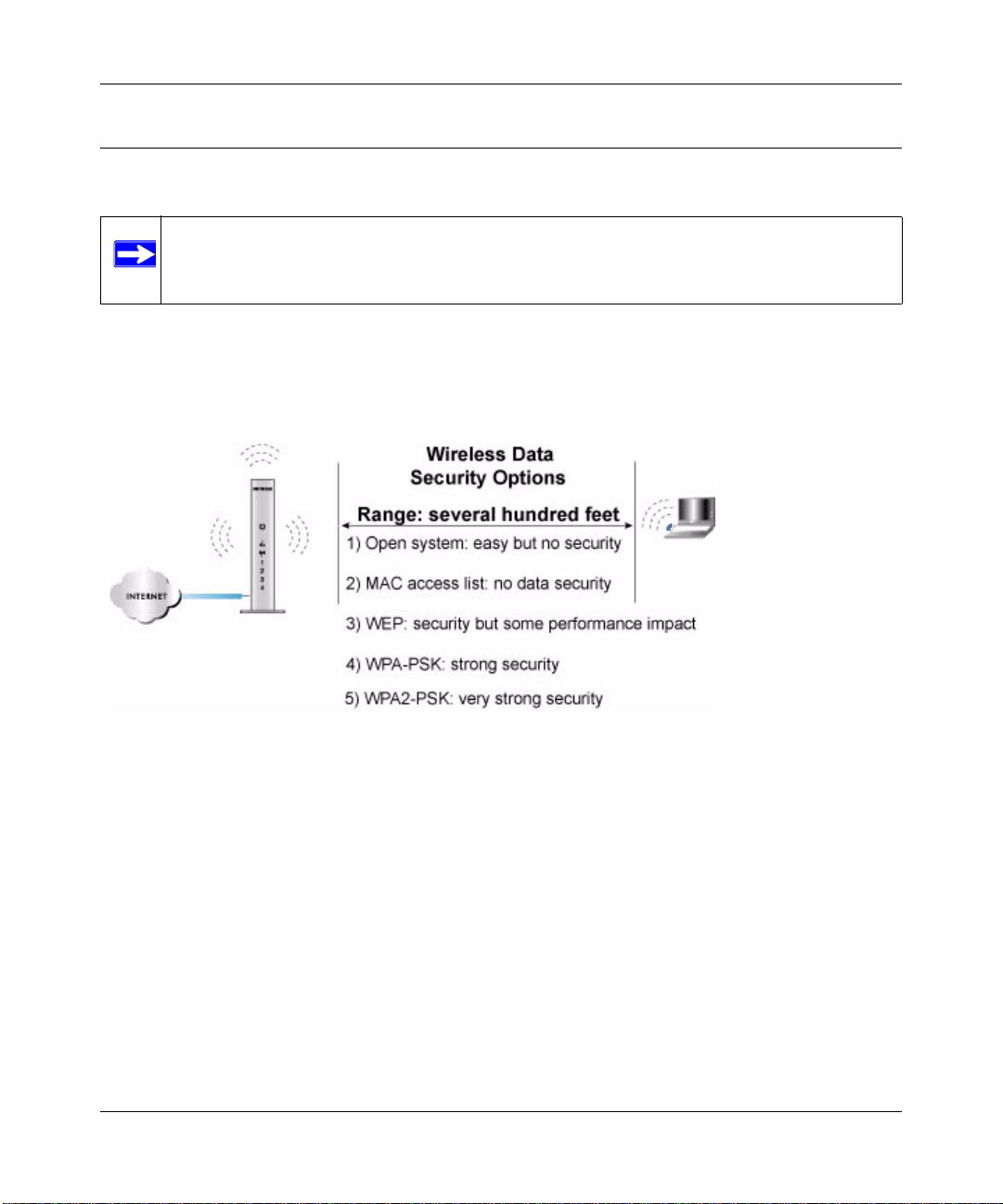
NETGEAR RangeMax™ NEXT Wireless Router WNR834M Reference Manual
Implementing Appropriate Wireless Security
Note: Indoors, computers can connect over 802.11b/g wireless networks at ranges of up
to 300 feet. Such distances can allow for others outside of your immediate area to
access your network.
Unlike wired network data, your wireless data transmissions can be received well beyond your
walls by anyone with a compatible adapter. For this reason, use the security features of your
wireless equipment. The WNR834M router provides highly effective security features which are
covered in detail in this chapter. Deploy the security features appropriate to your needs.
Figure 3-1
There are several ways you can enhance the security of your wireless network.
• Restrict Access Based on MAC address. You can restrict access to only trusted computers so
that unknown computers cannot wirelessly connect to the WNR834M. MAC address filtering
adds an obstacle against unwanted access to your network, but the data broadcast over the
wireless link is fully exposed.
• Turn Off the Broadcast of the Wireless Network Name SSID. If you disable broadcast of
the SSID, only devices that have the correct SSID can connect. This nullifies the wireless
network ‘discovery’ feature of some products such as Windows XP, but the data is still fully
exposed to a determined snoop using specialized test equipment like wireless sniffers.
• WEP. Wired Equivalent Privacy (WEP) data encryption provides data security. WEP Shared
Key authentication and WEP data encryption block all but the most determined eavesdropper.
3-2 Wireless Configuration
v1.3, May 2006
Page 23

NETGEAR RangeMax™ NEXT Wireless Router WNR834M Reference Manual
• WPA-PSK and WPA2-PSK. Wi-Fi Protected Access, Pre-Shared Ke y (WPA-PSK and
WPA2-PSK) data encryption provide strong data security. WPA-PSK and WPA2-PSK block
eavesdropping. Because these are new standards, wireless device driver and software
availability may be limited.
• Turn Off the Wireless LAN. If you disable the wireless LAN, wireless devices cannot
communicate with the router at all. You might choose to turn off the wireless LAN when you
are away and other users of your network all use wired connections.
Information to Gather Before Changing Basic Wireless Settings
Before customizing your wireless settings, print this form and record the following information. If
you are working with an existing wireless network, the person who set up or is responsible for the
network will be able to provide this information. Otherwise, you must choose the settings for your
wireless network. Either way, record the settings for your wireless network in the spaces below.
• Wireless Network Name (SSID): ______________________________
The SSID identifies
the wireless network. You can use up to 32 alphanumeric characters. The SSID is case
sensitive. The SSID in the wireless adapter card must match the SSID of the wireless router. In
some configuration utilities (such as in Windows XP), the term “wireless network name” is
used instead of SSID.
• If WEP Authentication is Used, circle one: Open System, Shared Key, or Auto.
Note: If you select Shared Key, the other devices in the network will not connect
unless they are also set to Shared Key and are configured with the correct key.
– WEP Encryption key size. Choose one: 64-bit or 128-bit. Again, the encryption key size
must be the same for the wireless adapters and the wireless router.
– Data Encryption (WEP) Keys. There are two methods for creating WEP data encryption
keys. Whichever method you use, record the key values in the spaces below.
• Passphrase method. ___________________________ __ _
These characters are case
sensitive. Enter a word or group of printable characters and click the Generate Keys
button. Not all wireless devices support the passphrase method.
• Manual method. These values are not case sensitive. For 64-bit WEP, enter 10 hex
digits (any combination of 0-9 or a-f). For 128-bit WEP, enter 26 hex digits.
Key 1: ___________________________________
Key 2: ___________________________________
Wireless Configuration 3-3
v1.3, May 2006
Page 24
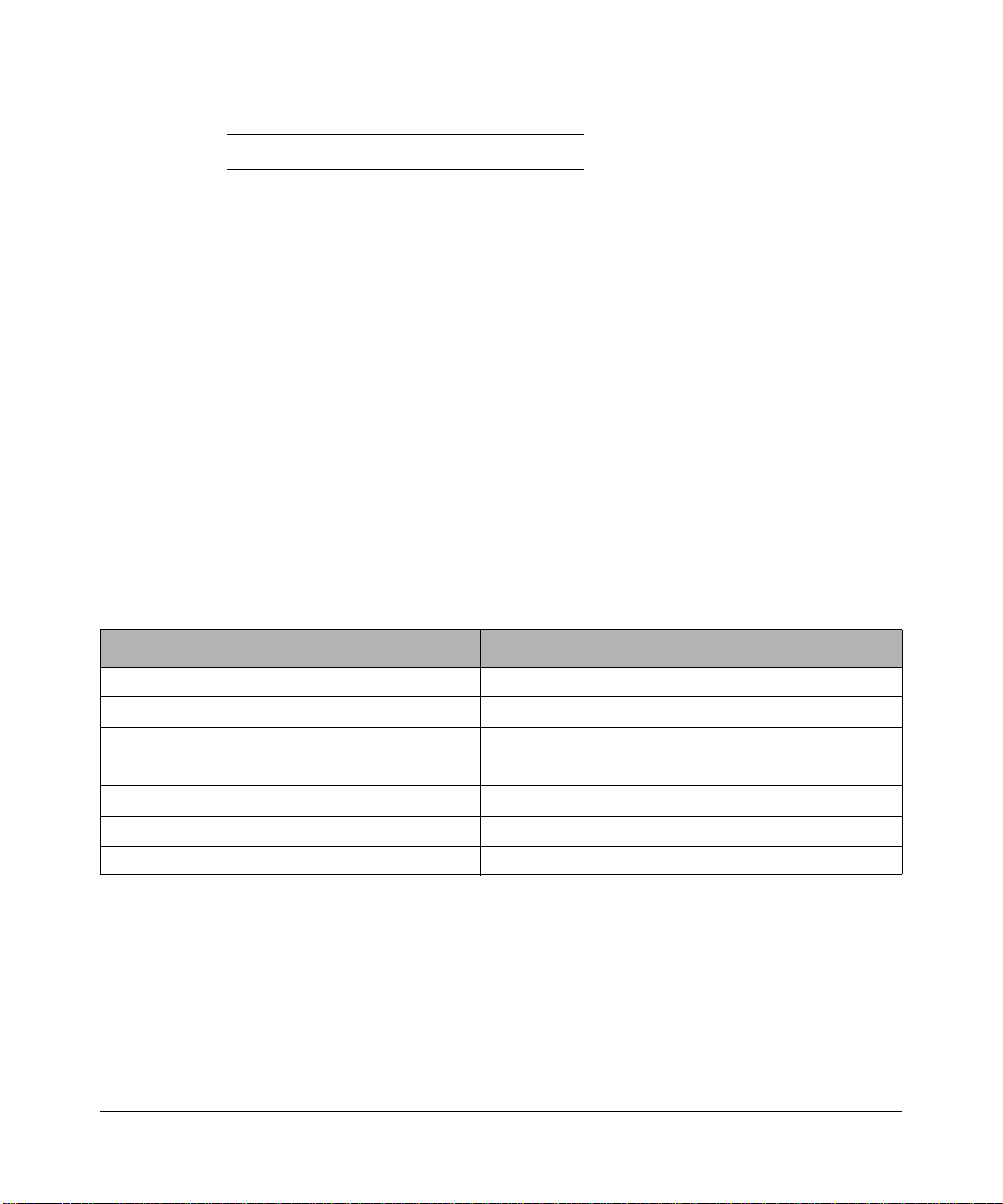
NETGEAR RangeMax™ NEXT Wireless Router WNR834M Reference Manual
Key 3: ___________________________________
Key 4: ___________________________________
• If WPA-PSK or WPA2-PSK Authentication is Used:
– Passphrase: ___________________________ ___
These characters are case sensitive.
Enter a word or group of printable characters. When you use WPA-PSK, the other devices
in the network will not connect unless they are set to WP A-PSK as well and are configured
with the correct Passphrase. Similarly, when you use WPA2-PSK, the other devices in the
network will not connect unless they are also set to WPA2-PSK and are configured with
the correct Passphrase.
Use the procedures described in the following sections to configure the WNR834M. Store this
information in a safe place.
Default Factory Settings
When you first receive your WNR834M, the default factory settings are in effect, as shown below.
You can restore these defaults with the Factory Default Restore button on the rear panel. After you
install the WNR834M router, use the procedures below to customize any of the settings to better
meet your networking needs.
FEATURE DEFAULT FACTORY SETTINGS
Wireless Router Radio Enabled
Wireless Access List (MAC Filtering) All wireless stations allowed
SSID broadcast Enabled
SSID NETGEAR
802.11b/g RF Channel Auto
Mode Up to 300 Mbps
Security None
3-4 Wireless Configuration
v1.3, May 2006
Page 25
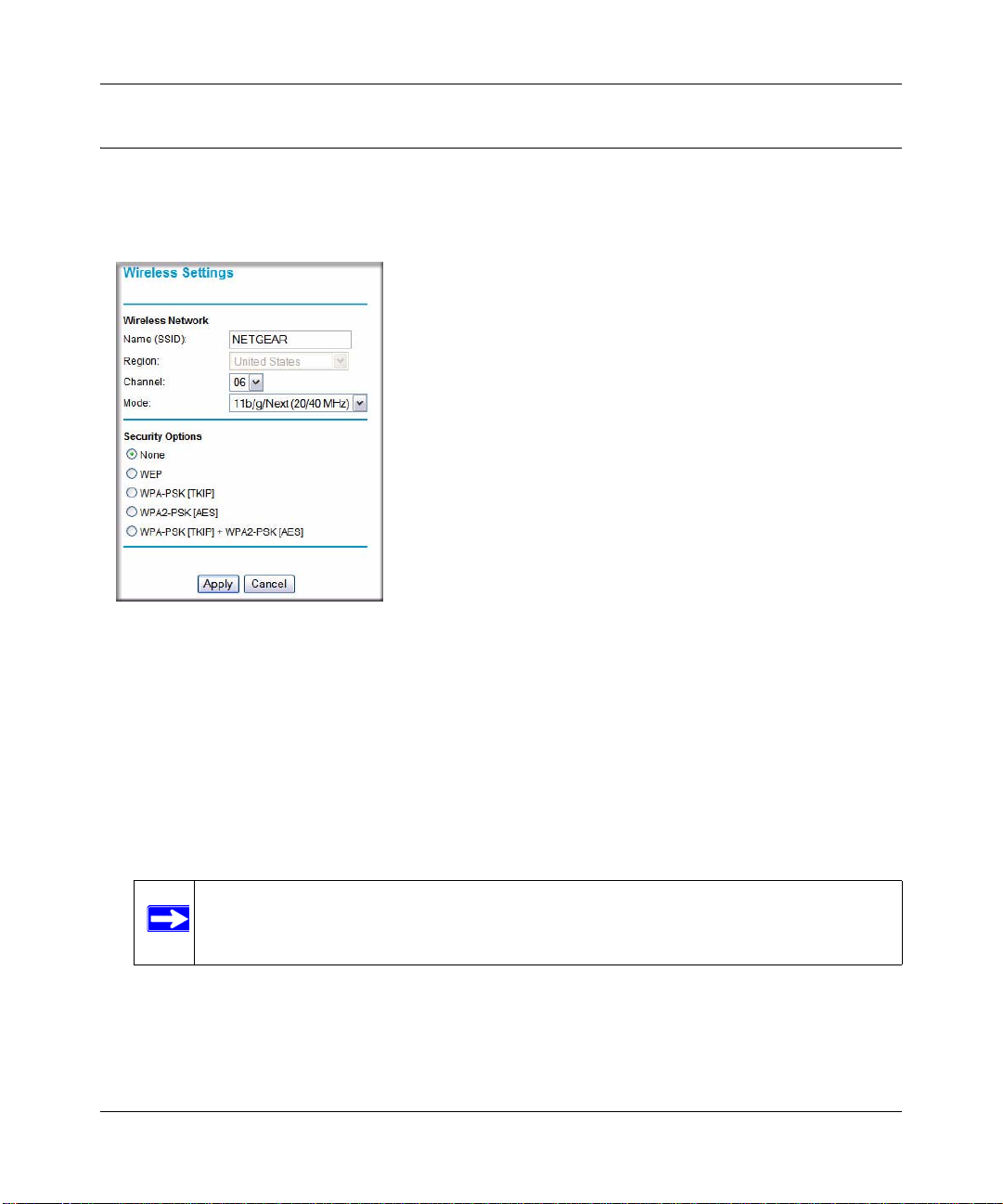
NETGEAR RangeMax™ NEXT Wireless Router WNR834M Reference Manual
Understanding Wireless Settings
T o configure the W ireless settings of your firewall, click the Wireless link in the main menu of the
browser interface. The Wireless Settings menu appears, as shown below.
Figure 3-2
• Name (SSID). The SSID is also known as the wireless network name. Enter a value of up to
32 alphanumeric characters. In a setting where there is more than one wireless network,
different wireless network names provide a means for separating the traffic. Any device you
want to participate in a particular wireless network will need to use this SSID for that network.
The WNR834M default SSID is: NETGEAR.
• Region. This field identifies the region where the WNR834M can be used. It may not be legal
to operate the wireless features of the wireless router in a region other than one of those
identified in this field.
Note: The region selection feature may not be available in all countries.
• Channel. This field determines which operating frequency is used. It should not be necessary
to change the wireless channel unless you notice interference problems with another nearby
access point. For more information on the wireless channel frequencies, see “Wireless
Communications” in Appendix B.
Wireless Configuration 3-5
v1.3, May 2006
Page 26
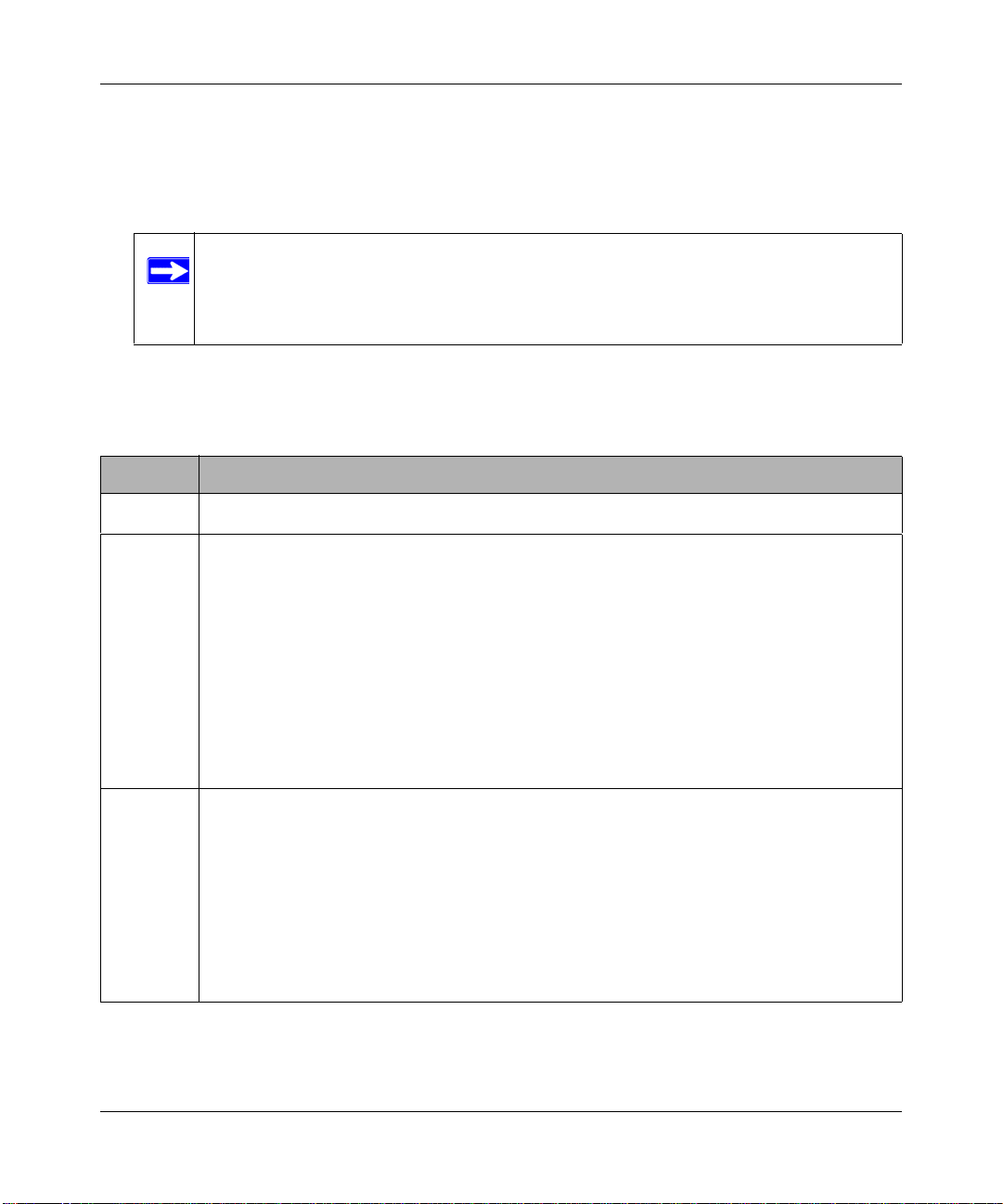
NETGEAR RangeMax™ NEXT Wireless Router WNR834M Reference Manual
• Mode. You can select “11b/g”, “11b/g/Next (20/40 MHz)”. The “11b/g” mode provides
backward compatibility with the slower 802.1 1b wireless devices while still enabling 802.11g
communications. The “11b/g/Next (20/40 MHz)” mode provides transmission streams that
communicate at up to 300 Mbps.
Note: The maximum wireless signal rate is derived from the IEEE Standard 802.11
Specifications. Actual data throughput will vary. Network conditions and
environmental factors, including volume of network traffic, building materials
and construction, and network overhead, lower actual data throughput rate.
• Security Options. These options are described below. A full explanation of these standards is
available in “Wireless Communications” in Appendix B.
Table 3-1. Basic Wireless Security Options
Field Description
None
WEP WEP offers the following options:
WPA-PSK
WPA2-PSK
No wireless security.
• Open System
With Open Network Authentication and 64- or 128-bit WEP Data Encryption, the WNR834M
does perform 64- or 128-bit data encryption but does not perform any authentication.
• Shared Key
Shared Key authentication encrypts the SSID and data.
Choose the Encryption Strength (64- or 128-bit data encryption). Manually enter the key
values or enter a word or group of printable characters in the Passphrase box. Manually
entered keys are case sensitive but passphrase characters are not case sensitive.
Note: Not all wireless adapter configuration utilities support passphrase key generation.
•Auto
The wireless router automatically detects whether Open System or Shared Key is used.
WPA-Pre-shared Key does perform authentication. WPA-PSK uses TKIP (Temporal Key
Integrity Protocol) data encryption and WPA2-PSK uses AES (Advanced Encryption Standard)
data encryption. Both dynamically change the encryption keys making them nearly impossible
to circumvent.
Enter a word or group of printable characters in the Password Phrase box. These characters
are case sensitive.
Note: Not all wireless adapter configuration utilities support WPA-PSK and WPA2-PSK.
Furthermore, client software is required on the client. Windows XP Service Pack 2 and
Windows XP Service Pack 1 with WPA patch do include the client software that supports WPA.
Nevertheless, the wireless adapter hardware and driver must also support WPA.
3-6 Wireless Configuration
v1.3, May 2006
Page 27
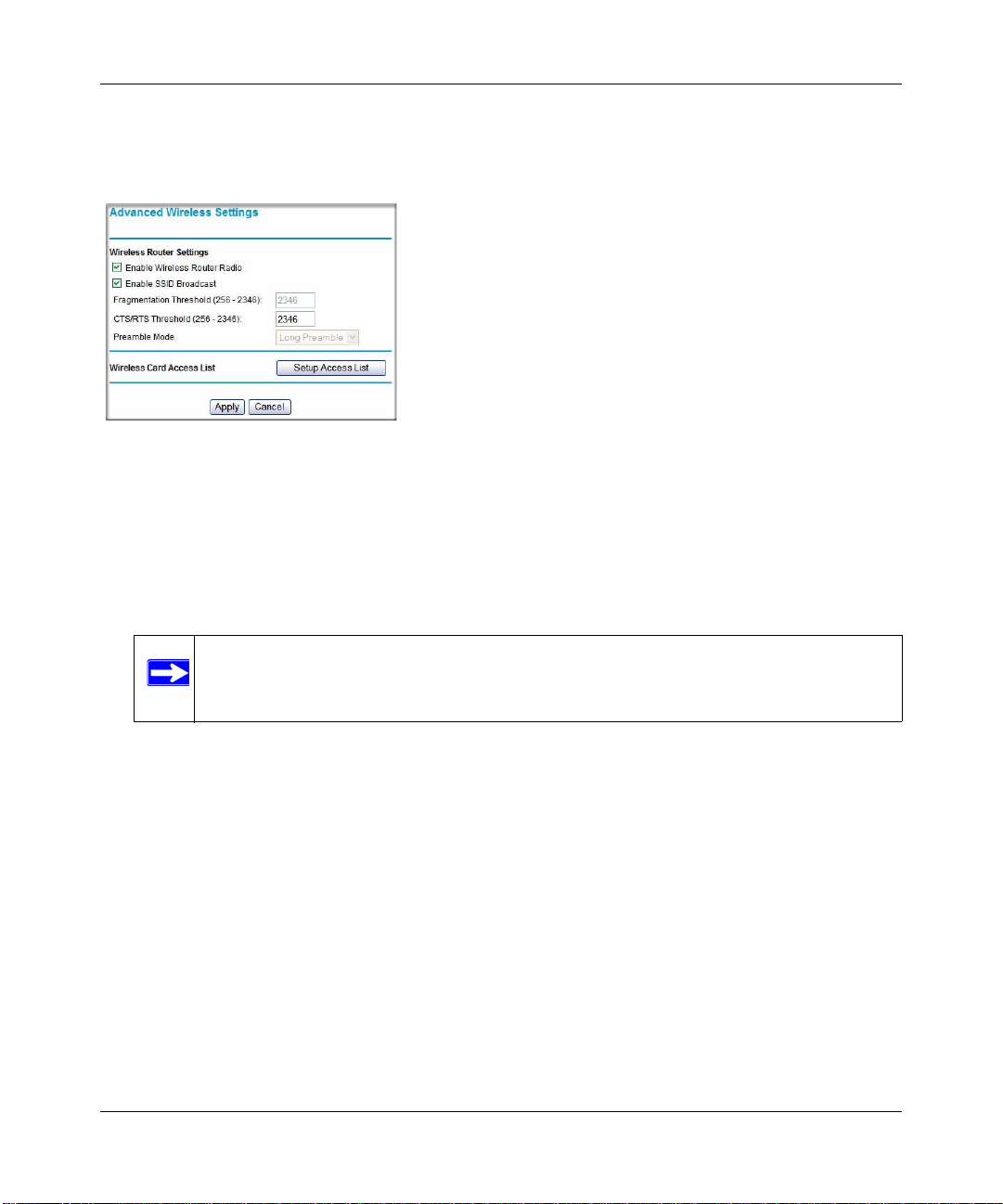
NETGEAR RangeMax™ NEXT Wireless Router WNR834M Reference Manual
To configure the advanced wireless settings of your firewall, click the Wireless Setup link in the
Advanced section of the main menu of the browser interface. The Advanced Wireless Settings
menu appears, as shown below.
Figure 3-3
• Enable Wireless Router Radio. If you disable the wireless router radio, wireless devices
cannot connect to the WNR834M.
• Enable SSID Broadcast. If you disable broadcast of the SSID, only devices that have the
correct SSID can connect. Disabling SSID broadcast nullifies the wireless network ‘discovery’
feature of some products such as Windows XP.
Note: The Fragmentation Threshold, CTS/RTS Threshold, and Preamble Mode
options are reserved for wireless testing and advanced configuration only. Do
not change these settings.
• Wireless Card Access List. When the Trusted PCs Only radio button is selected, the
WNR834M checks the MAC address of the wireless station and only allows connections to
computers identified on the trusted computers list.
Wireless Configuration 3-7
v1.3, May 2006
Page 28

NETGEAR RangeMax™ NEXT Wireless Router WNR834M Reference Manual
How to Set Up and Test Basic Wireless Connectivity
Note: If you use a wireless computer to configure WPA settings, you will be disconnected
when you click Apply. Reconfigure your wireless adapter to match the new
settings or access the wireless router from a wired computer to make any further
changes.
Follow the instructions below to set up and test basic wireless connectivity. Once you have
established basic wireless connectivity , you can enable security settings appropriate to your needs.
1. Log in to the WNR834M firewall at its default LAN address of http://www.routerlogin.net (or
http://192.168.1.1) with its default user name of admin and default password of password, or
using whatever LAN address and password you have set up.
2. Click Wireless Settings in the main menu of the WNR834M firewall.
Figure 3-4
3. Choose a suitable descriptive name for the wireless network name (SSID). In the SSID box,
enter a value of up to 32 alphanumeric characters. The default SSID is NETGEAR.
Note: The SSID is case sensitive; NETGEAR is not the same as nETgear. Also, the
SSID of any wireless access adapters must match the SSID you configure in
the RangeMax NEXT Wireless Router WNR834M. If they do not match, you
will not get a wireless connection to the WNR834M.
3-8 Wireless Configuration
v1.3, May 2006
Page 29

NETGEAR RangeMax™ NEXT Wireless Router WNR834M Reference Manual
4. Set the Region. Select the region in which the wireless interface will operate.
5. Set the Channel. The default channel may vary according to region.
This field determines which operating frequency is used. It should not be necessary to change
the wireless channel unless you notice interference problems with another nearby wireless
router or access point. Select a channel that is not being used by any other wireless networks
within several hundred feet of your firewall. For more information on the wireless channel
frequencies, see “Wireless Communications” in Appendix B.
6. For initial configuration and testing, leave the Wireless Card Access List set to “Everyone”
and the Encryption Strength set to “Disabled.”
7. Click Apply to save your changes.
Note: If you are configuring the firewall from a wireless computer and you change
the firewall’s SSID, channel, or security settings, you will lose your wireless
connection when you click Apply. You must then change the wireless settings
of your computer to match the firewall’s new settings.
8. Configure and test your computers for wireless connectivity.
Program the wireless adapter of your computers to have the same SSID and channel that you
configured in the router. Check that they have a wireless link and are able to obtain an IP
address by DHCP from the firewall.
Warning: The Network Name (SSID) is case sensitive. If NETGEAR is the
Network Name (SSID) in your wireless router, you must enter
NETGEAR in your computer's wireless settings. T yping nETgear will not
work.
Once your computers have basic wireless connectivity to the firewall, you can configure the
advanced wireless security functions of the firewall.
Wireless Configuration 3-9
v1.3, May 2006
Page 30

NETGEAR RangeMax™ NEXT Wireless Router WNR834M Reference Manual
How to Configure WEP
To configure WEP data encryption, follow these steps:
Note: If you use a wireless computer to configure WEP settings, you will be disconnected
when you click Apply. You must then either configure your wireless adapter to
match the wireless router WEP settings or access the wireless router from a wired
computer to make any further changes.
1. Log in to the WNR834M firewall at its default LAN address of http://www.routerlogin.net
with its default user name of admin and default password of password, or using whatever
LAN address and password you have set up.
2. Click Wireless Settings in the main menu of the WNR834M firewall.
3. From the Security Options menu, select WEP. The WEP options display.
4. Select the Authentication Type and Encryptions strength from the drop-down lists.
Figure 3-5
5. You can manually or automatically program the four data encryption keys. These values must
be identical on all computers and Access Points in your network.
• Automatic—Enter a word or group of printable characters in the Passphrase box and click
the Generate button. The passphrase is case sensitive; NETGEAR is not the same as
nETgear. The four key boxes is automatically populated with key values.
3-10 Wireless Configuration
v1.3, May 2006
Page 31

NETGEAR RangeMax™ NEXT Wireless Router WNR834M Reference Manual
• Manual — Enter ten hexadecimal digits (any combination of 0-9, a-f, or A-F). These
entries are not case sensitive; AA is the same as aa.
Select which of the four keys to activate.
See “W ireless Communications” in Appendix B for a full explanation of each of these options,
as defined by the IEEE 802.11 wireless communicati on standard.
6. Click Apply to save your settings.
How to Configure WPA-PSK or WPA2-PSK Wireless Security
Note: Not all wireless adapters support WPA. Furthermore, client software is also
required. Windows XP with Service Pack 2 does include WPA support.
Nevertheless, the wireless adapter hardware and driver must also support WPA.
For instructions on configuring WPA-PSK security, consult the documentation for
the product you are using.
To configure WPA-PSK or WPA2-PSK, follow these steps:
1. Click Wireless Settings in the Setup section of the main menu.
2. The WP A-PSK [TKIP] + WP2-PSK [AES] is the most flexible, since it allows clients using
either WPA-PSK or WPA2-PSK.
Figure 3-6
3. Enter a word or group of 8-63 printable characters in the Passphrase box.
4. Click Apply to save your settings.
Wireless Configuration 3-11
v1.3, May 2006
Page 32

NETGEAR RangeMax™ NEXT Wireless Router WNR834M Reference Manual
How to Restrict Wireless Access by MAC Address
To restrict access based on MAC addresses, follow these steps:
1. Log in to the WNR834M firewall at its default LAN address of http://www.routerlogin.net
with its default user name of admin and default password of password, or using whatever
LAN address and password you have set up.
Note: When configuring the firewall from a wireless computer whose MAC address
is not in the Trusted PC list, if you select Turn Access Control On, you will
lose your wireless connection when you click Apply. You must then access the
wireless router from a wired computer or from a wireless computer which is on
the access control list to make any further changes.
2. Click Wireless Settings in the Advanced section of the main menu of the WNR834M
firewall.
3. From the Wireless Settings menu, click Setup Access List to display the Wireless Access
menu shown below.
Figure 3-7
4. Click the Turn Access Control On check box.
3-12 Wireless Configuration
v1.3, May 2006
Page 33

NETGEAR RangeMax™ NEXT Wireless Router WNR834M Reference Manual
5. Click Add to add a wireless device to the wireless access control list. The Wireless Card
Access Setup dialog displays.
Figure 3-8
6. In the Available Wireless Cards list, either select from the list of available wireless cards the
WNR834M has found in your area, or enter the MAC address and device name for a device
you plan to use. You can usually find the MAC address printed on the wireless adapter.
Note: You can copy and paste the MAC addresses from the firewall’s Attached
Devices menu into the MAC Address box of this menu. To do this, configure
each wireless computer to obtain a wireless link to the firewall. The computer
should then appear in the Attached Devices menu.
7. Click Add to add this wireless device to the Wireless Card Access List. The screen changes
back to the list screen.
8. Repeat step 5 to step 7 for each additional device you wish to add to the list.
9. Be sure to click Apply to save your Wireless Card Access List settings.
Now, only devices on this list are allowed to wirelessly connect to the WNR834M.
Wireless Configuration 3-13
v1.3, May 2006
Page 34

NETGEAR RangeMax™ NEXT Wireless Router WNR834M Reference Manual
3-14 Wireless Configuration
v1.3, May 2006
Page 35

Chapter 4
Content Filtering
This chapter describes how to use the content filtering features of the RangeMax NEXT Wireless
Router WNR834M to protect your network. These features can be found by clicking on the
Content Filtering heading in the main menu of the browser interface.
Content Filtering Overview
The RangeMax NEXT Wireless Router WNR834M provides you with Web content filtering
options, plus browser activity reporting and instant alerts via e-mail. Parents and network
administrators can establish restricted access policies based on time of day, Web addresses and
Web address keywords. You can also block Internet access by applications and services, such as
chat or games.
Blocking Access to Internet Sites
The WNR834M router can restrict access based on Web addresses and Web address keywords. Up
to 255 entries are supported in the Keyword list. The Block Sites menu is shown here.
Figure 4-1
Content Filtering 4-1
v1.3, May 2006
Page 36

NETGEAR RangeMax™ NEXT Wireless Router WNR834M Reference Manual
T o enable keyword blocking, select either Per Schedule or Always, then click Apply. If you want
to block by schedule, be sure to specify a time period in the Schedule menu. For scheduling, see
“Scheduling When Blocking Will Be Enforced” on page 4-4.
To add a keyword or domain, type it in the Keyword box, click Add Keyword, then click Apply.
To delete a keyword or domain, select it from the list, click Delete Keyword, then click Apply.
Keyword application examples:
• If the keyword “XXX” is specified, the URL <http://www .badstuff.com/xxx.html> is blocked.
• If the keyword “.com” is specified, only Web sites with other domain suffixes (such as .edu or
.gov) can be viewed.
• If you wish to block all Internet browsing access during a scheduled period , enter the keyword
“.” and set the schedule in the Schedule menu.
To spec ify a Trusted User, enter that computer’s IP address in the Trusted User box and click
Apply.
You may specify one Trusted User, which is a computer that is exempt from blocking and
logging. Since the Trusted User is identified by IP address, you should configure that
computer with a fixed IP address.
Blocking Access to Internet Services
The WNR834M router allows you to block the use of certain Internet services by computers on
your network. This is called service blocking or port filtering. The Block Services menu is below:
Figure 4-2
4-2 Content Filtering
v1.3, May 2006
Page 37

NETGEAR RangeMax™ NEXT Wireless Router WNR834M Reference Manual
Services are functions performed by server computers at the request of client computers. For
example, Web servers serve Web pages, time servers serve time and date information, and game
hosts serve data about other players’ moves. When a computer on your network sends a request for
service to a server computer on the Internet, the requested service is identified by a service or port
number. This number appears as the destination port number in the transmitted IP packets. For
example, a packet that is sent with destination port number 80 is an HTTP (Web server) request.
T o enable service blocking, select either Per Schedule or Always, then click Apply. If you want to
block by schedule, be sure to specify a time period in the Schedule menu. For scheduling, see
“Scheduling When Blocking Will Be Enforced” on page 4-4.
To spec ify a service for blocking, click Add. The Block Services Setup menu appears, as shown
below:
Figure 4-3
From the Service Type list, select the application or service to be allowed or blocked. The list
already displays several common services, but you are not limited to these choices. To add any
additional services or applications that do not already appear, select User Defined.
Content Filtering 4-3
v1.3, May 2006
Page 38

NETGEAR RangeMax™ NEXT Wireless Router WNR834M Reference Manual
Configuring a User Defined Service
To define a service, first you must determine which port number or range of numbers is used by
the application. The service numbers for many common protocols are defined by the Internet
Engineering Task Force (IETF) and published in RFC1700, “Assigned Numbers.” Service
numbers for other applications are typically chosen from the range 1024 to 65535 by the authors of
the application. This information can usually be determined by contacting the publisher of the
application or from user groups of newsgroups.
Enter the Starting Port and Ending Port numbers. If the applicatio n uses a single port number , enter
that number in both boxes.
If you know that the application uses either TCP or UDP , select the appropriate protocol. If you are
not sure, select Both.
Blocking Services by IP Address Range
Under “Filter Services For”, you can block the specified service for a single computer, a range of
computers (having consecutive IP addresses), or all computers on your network.
Scheduling When Blocking Will Be Enforced
The WNR834M router allows you to specify when blocking is enforced. The Schedule menu is
shown below:
Figure 4-4
Use this schedule for blocking content.
4-4 Content Filtering
v1.3, May 2006
Page 39

NETGEAR RangeMax™ NEXT Wireless Router WNR834M Reference Manual
• Days to Block. Select days to block by checking the appropriate boxes. Select Every day to
check the boxes for all days. Click Apply.
• Time of Day to Block. Select a start and end time in 24-hour format. Select All day for 24hour blocking. Click Apply.
Be sure to select your Time Zone in the E-Mail menu.
Viewing Logs of Web Access or Attempted Web Access
The log is a detailed record of the Web sites you have accessed or attempted to access. Up to 128
entries are stored in the log. Log entries only appear when keyword blocking is enabled, and no log
entries are made for the Trusted User. An example is shown below:
Figure 4-5
Log entries are described in the following table.
Table 4-1. Log entry descriptions
Field Description
Date and Time The date and time the log entry was recorded.
Source IP The IP address of the initiating device for this log entry.
Content Filtering 4-5
v1.3, May 2006
Page 40

NETGEAR RangeMax™ NEXT Wireless Router WNR834M Reference Manual
Table 4-1. Log entry descriptions
Field Description
Target address
The name or IP address of the Web site or newsgroup visited or
attempted to access.
Action This field displays whether the access was blocked or allowed.
Log action buttons are described in the following table.
Table 4-2. Log action buttons
Field Description
Refresh Click this button to refresh the log screen.
Clear Log Click this button to clear the log entries.
Send Log Click this button to E-mail the log immediately.
4-6 Content Filtering
v1.3, May 2006
Page 41

NETGEAR RangeMax™ NEXT Wireless Router WNR834M Reference Manual
Configuring E-Mail Alert and Web Access Log Notifications
In order to receive logs and alerts by E-mail, you must provide your E-mail information in the EMail menu, shown below:
Figure 4-6
• Turn e-mail notification on.
Check this box if you wish to receive e-mail logs and alerts from the router.
• Your outgoing mail server .
Enter the name of your ISP’s outgoing (SMTP) mail server (such as mail.myISP.com). You
may be able to find this information in the configuration menu of your e-mail program. If you
leave this box blank, log and alert messages will not be sent via e-mail.
• Send to this e-mail address.
Enter the e-mail address to which logs and alerts are sent. This e-mail address will also be used
as the From address. If you leave this box blank, log and alert messages will not be sent via email.
You can specify that logs are automatically sent to the specified e-mail address with these options:
• Send alert immediately.
Check this box if you would like immediate notification of attempted access to a blocked site.
• Send logs according to this schedule
Specifies how often to send the logs: Hourly, Daily, Weekly, or When Full.
Content Filtering 4-7
v1.3, May 2006
Page 42

NETGEAR RangeMax™ NEXT Wireless Router WNR834M Reference Manual
– Day for sending log.
Specifies which day of the week to send the log. Relevant when the log is sent weekly or
daily.
– Time for sending log.
Specifies the time of day to send the log. Relevant when the log is sent daily or weekly.
If the Weekly, Daily or Hourly option is selected and the log fills up before the specified
period, the log is automatically e-mailed to the specified e-mail address. After the log is sent,
the log is cleared from the router’s memory. If the router cannot e-mail the log file, the log
buffer may fill up. In this case, the router overwrites the log and discards its contents.
The WNR834M router uses the Network Time Protocol (NTP) to obtain the current time and date
from one of several Network Time Servers on the Internet. In order to localize the time for your
log entries, you must specify your Time Zone:
•Time Zone.
Select your local time zone. This setting is used for the blocking schedule and for timestamping log entries.
• Adjust for Daylight Savings Time.
Check this box if your time zone is currently under daylight savings time.
4-8 Content Filtering
v1.3, May 2006
Page 43

Chapter 5
Maintenance
This chapter describes how to use the maintenance features of your RangeMax NEXT Wireless
Router WNR834M. These features can be found by clicking on the Maintenance heading in the
main menu of the browser interface.
Viewing Wireless Router Status Information
The Router Status menu provides status and usage information. From the main menu of the
browser interface, click Maintenance, then select Router Status to view the Router Status screen,
shown below.
Figure 5-1
Maintenance 5-1
v1.3, May 2006
Page 44

NETGEAR RangeMax™ NEXT Wireless Router WNR834M Reference Manual
This screen shows the following parameters:
Ta ble 5-1. Wireless Router Status Fields
Field Description
Account Name This field displays the Host Name assigned to the router.
Firmware Version This is the version of the current software the router is using. This will
change if you upgrade your router.
Internet Port These parameters apply to the Internet (WAN) port of the router.
MAC Address This field displays the Media Access Control address, the physical
address, being used by the Internet (WAN) port of the router.
IP Address This field displays the IP address being used by the Internet (WAN) port
of the router. If no address is shown, or is 0.0.0.0, the router cannot
connect to the Internet.
DHCP If set to None, the router is configured to use a fixed IP address on the
WAN.
If set to DHCP Client, the router is configured to obtain an IP address
dynamically from the ISP.
IP Subnet Mask This field displays the IP Subnet Mask being used by the Internet (WAN)
port of the router. For an explanation of subnet masks and subnet
addressing, see “Internet Networking and TCP/IP Addressing” in
Appendix B.
Domain Name Server This field displays the Domain Name Server addresses being used by
the router. A Domain Name Server translates human-language URLs,
such as http://www.netgear.com, into IP addresses.
LAN Port These parameters apply to the Local (LAN) port of the router.
MAC Address This field displays the Media Access Control address, the physical
address, being used by the LAN port of the router.
IP Address This field displays the IP address being used by the Local (LAN) port of
the router. The default is 192.168.1.1
DHCP Identifies if the router’s built-in DHCP server is active for the LAN
attached devices.
IP Subnet Mask This field displays the IP Subnet Mask being used by the Local (LAN)
port of the router. The default is 255.255.255.0
5-2 Maintenance
v1.3, May 2006
Page 45

NETGEAR RangeMax™ NEXT Wireless Router WNR834M Reference Manual
Ta ble 5-1. Wireless Router Status Fields (continued)
Field Description
Wireless Port These parameters apply to the Wireless port of the router.
Name (SSID) This field displays the wireless network name (SSID) being used by the
wireless port of the router. The default is NETGEAR.
Region This field displays the geographic region where the router being used. It
may be illegal to use the wireless features of the router in some parts of
the world.
Channel Identifies the channel of the wireless port being used. See “Wireless
Communications” in Appendix B for the frequencies used on each
channel. In “Up to 240 Mbps” mode, there are two channels: a primary
channel (P) and a secondary channel (S).
Mode Indicates the router communication mode: 802.11g and 802.11b,
802.11g only, Up To 126 Mbps, or Up To 240 Mbps.
Wireless AP Indicates if the Router Radio feature of the Router is enabled. If not
enabled, the Wireless LED on the front panel will be off.
Broadcast Name Indicates if the router is broadcasting its SSID
Click on the Connection Status button to display the connection status, as shown below.
Figure 5-2
Maintenance 5-3
v1.3, May 2006
Page 46

NETGEAR RangeMax™ NEXT Wireless Router WNR834M Reference Manual
This screen shows the following statistics:.
Table 5-2: Connection Statu s Items
Item Description
IP Address The WAN (Internet) IP Address assigned to the router.
Subnet Mask The WAN (Internet) Subnet Mask assigned to the router.
Default Gateway The WAN (Internet) default gateway the router communicates with.
DNS Server The IP address of the DNS server which provides network name to IP address
translation.
Click the Show Statistics button to display router usage statistics, as shown below.
Figure 5-3
This screen shows the following statistics:
Table 5-3: Router Statistics Items
Item Description
System Up Time The amount of time since the router was last restarted.
Port The statistics for the WAN (Internet) and LAN (local) ports. For each port, the screen
displays:
Status The link status of the port.
TxPkts The number of packets transmitted on this port since reset or manual clear.
RxPkts The number of packets received on this port since reset or manual clear.
Collisions The number of collisions on this port since reset or manual clear.
Tx B/s The current transmission (outbound) bandwidth used on the WAN and LAN ports.
Rx B/s The current reception (inbound) bandwidth used on the WAN and LAN ports.
5-4 Maintenance
v1.3, May 2006
Page 47

NETGEAR RangeMax™ NEXT Wireless Router WNR834M Reference Manual
Table 5-3: Router Statistics Items (continued)
Item Description
Up Time The time elapsed since this port acquired the link.
Poll Interval Specifies the intervals at which the statistics are updated in this window.
Set Interval Enter a time and click the Set Interval button to set the polling frequency.
Viewing a List of Attached Devices
The Attached Devices menu contains a table of all IP devices that the router has discovered on the
local network. From the main menu of the browser interface, under the Maintenance heading,
select Attached Devices to view the table, shown below.
Figure 5-4
For each device, the table shows the IP address, NetBIOS Host Name or Device Name (if
available), and Ethernet MAC address. To force the router to look for attached devices, click the
Refresh button.
Note: If the router is rebooted, the table data is lost until the router rediscovers the
devices.
Configuration File Management
The configuration settings of the WNR834M router are stored within the router in a configuration
file. This file can be saved (backed up) to a user’s PC, retrieved (restored) from the user’s PC, or
cleared to factory default settings.
Maintenance 5-5
v1.3, May 2006
Page 48

NETGEAR RangeMax™ NEXT Wireless Router WNR834M Reference Manual
From the main menu of the browser interface, under the Maintenance heading, select the Backup
Settings heading to bring up the menu shown below.
Figure 5-5
Three options are available, and are described in the following sections.
Backing Up and Restoring the Configuration
The Restore and Backup options in the Settings Backup menu allow you to save and retrieve a file
containing your router’s configuration settings.
To save your settings, click the Back Up button. Your browser will extract the configuration file
from the router and will prompt you for a location on your computer to store the file. You can give
the file a meaningful name at this time, such as pacbell.cfg.
To restore your settings from a saved configuration file, enter the full path to the file on your
computer or click the Browse button to browse to the file. When you have located it, click the
Restore button to send the file to the router. The router will then reboot automatically.
Warning: Do not interrupt the reboot process.
Erasing the Configuration
It is sometimes desirable to restore the router to the original default settings. This can be done
using the Erase function, which restores all factory settings. After an erase, the router’s username
is admin, the password is password, the LAN IP address iswww.routerlogin.net, and the router's
DHCP server is enabled.
5-6 Maintenance
v1.3, May 2006
Page 49

NETGEAR RangeMax™ NEXT Wireless Router WNR834M Reference Manual
To era se the configuration, click the Erase button.
To restore the factory default configuration settings without knowing the login password or IP
address, you must use the Default Reset button on the rear panel of the router. See “Restoring the
Default Configuration and Password” on page 7-8.
Upgrading the Router Software
Tip: To ensure you are always using the latest firmware, enable the Firmware Upgrade
Assistant feature so that the router will automatically detect a new version of the
firmware on the Internet and alert you to its availability.
This screen appears at login unless you check Do Not Display This Message Again and click Yes.
Figure 5-6
Tip: Before upgrading the router software, use the router backup menu to save your
configuration settings. A router upgrade may revert the router settings back to the
factory defaults. If so, after completing the upgrade, you can restore your settings
from the backup.
The routing software of the WNR834M router is stored in FLASH memory, and can be upgraded
as new software is released by NETGEAR. Upgrade files can be downloaded from the NETGEAR
W eb site. If the upgrade file is compressed (.ZIP file ), you must first extract the file before sending
it to the router. The upgrade file can be sent to the router using your browser.
Note: The Web browser used to upload new firmware into the WNR834M router must
support HTTP uploads. NETGEAR recommends using Microsoft Internet Explorer
or Netscape Navigator 3.0 or above.
Maintenance 5-7
v1.3, May 2006
Page 50

NETGEAR RangeMax™ NEXT Wireless Router WNR834M Reference Manual
From the main menu of the browser interface, under the Maintenance heading, select the Router
Upgrade link to display the menu shown below.
Figure 5-7
To upload new firmware:
1. Click the Check button to download and unzip (if the download file is a .zip file) the new
software file from NETGEAR.
2. Click the Browse button and browse to the location of the upgrade file.
3. Click Upload.
Warning: When uploading software to the WNR834M router, it is important not to
interrupt the W eb browser by closing the window, clicking a link, or loading a
new page. If the browser is interrupted, it may corrupt the software. When the
upload is complete, your router will automatically restart. The upgrade
process typically takes about one minute.
In some cases, you may need to reconfigure the router after upgrading.
5-8 Maintenance
v1.3, May 2006
Page 51

NETGEAR RangeMax™ NEXT Wireless Router WNR834M Reference Manual
Changing the Administrator Password
Tip: Before changing the router password, use the router backup utility to save your
configuration settings. If after changing the password, you forget the new password
you assigned, you will have to reset the router back to the factory defaults to be able
to log in using the default password of password. This means you will have to
restore all the router configuration settings. If you ever have to reset the router back
to the factory defaults, you can restore your settings from the backup.
The default password for the router’s Web Configuration Manager is password. NETGEAR
recommends that you change this password to a more secure password.
From the main menu of the browser interface, under the Maintenance heading, select Set Password
to bring up the menu shown below.
Figure 5-8
To change the password, first enter the old password, then enter the new password twice. Click
Apply.
Maintenance 5-9
v1.3, May 2006
Page 52

NETGEAR RangeMax™ NEXT Wireless Router WNR834M Reference Manual
5-10 Maintenance
v1.3, May 2006
Page 53

Chapter 6
Advanced Configuration of the Router
This chapter describes how to configure the advanced features of your RangeMax NEXT Wireless
Router WNR834M. These features can be found under the Advanced heading in the main menu of
the browser interface.
Note: If you are unfamiliar with networking and routing, see “Wireless Communications”
in Appendix B, to become more familiar with the terms and procedures used in this
chapter.
.
Configuring Advanced Wireless Settings
Click on Wireless Settings under the Advanced Heading in the main menu to display the
Advanced Wireless Settings screen:
Figure 6-1
Advanced Configuration of the Router 6-1
v1.3, May 2006
Page 54

NETGEAR RangeMax™ NEXT Wireless Router WNR834M Reference Manual
Warning: The Wireless Router is already configured with the optimum settings. Do not
alter these settings unless directed by NETGEAR support. Incorrect settings
may disable the Wireless Router unexpectedly.
Program the advanced wireless settings as follows:
• Enable Wireless Router Radio—the Wireless Router Radio of this router can be enabled or
disabled to allow wireless access. The wireless icon on the front of the router displays the
current status of the Wireless Router Radio to let you know if it is disabled or enabled. If
enabled, wireless stations will be able to access the Internet. If disabled, wireless stations will
not be able to access the Internet.
• Enable SSID Broadcast—if enabled, the Wireless Router SSID will broadcast its name
(SSID) to all Wireless S tations. Stations which have no SSID (or a "null" value) can then adopt
the correct SSID for connections to this Access Point.
• Automatically switch channels to avoid interference. If enabled, the WNR834M router will
periodically survey the wireless environment to ensure that it is using the clearest channel. If a
clearer channel is available, it may automatically switch channels.
Note: After the router switches channels, there may be a slight delay while your
wireless computers reconnect to the router. If you want to avoid this
possibility, leave this checkbox unselected.
• Fragmentation Threshold, CTS/RTS Threshold, Preamble Mode—these settings are
reserved for wireless testing and advanced configuration only. Do not change these settings.
• Wireless Card Access List—by default, any wireless computer that is configured with the
correct SSID will be allowed access to your wireless network. For increased security, you can
restrict access to the wireless network to only allow specific computers based on their MAC
addresses.
6-2 Advanced Configuration of the Router
v1.3, May 2006
Page 55

NETGEAR RangeMax™ NEXT Wireless Router WNR834M Reference Manual
Wireless Card Access List
The Wireless Card Access Setup page displays a list of wireless computers that are allowed to
connect to the router based on their MAC addresses. These wireless computers must also have the
correct SSID and WEP settings configured on the Wireless Settings page to access the wireless
network.
From the Advanced Wireless Settings menu, click the Setup Access List button to display the
Wireless Access List menu:
Figure 6-2
Program the wireless card access list as follows:
1. Turn access control on:
a. Click the Turn Access Control On check box to enable the restricting of wireless
computers by their MAC addresses.
b. Click the Apply button to save changes and return to the Wireless Settings page.
Note: If Turn Access Control On is enabled and the Access Control List is blank;
then no wireless computers will be able to connect to your wireless network.
2. Set Up The Access Control List:
a. Click the Add button to go to the Access Setup menu (see Figure 6-3). This menu displays
a list of currently active wireless cards and their Ethernet MAC addresses.
b. If the desired computer appears in the list, you can click the radio button of that computer
to capture its MAC address; otherwise, you can manually enter the MAC address of the
authorized computer. The MAC address can usually be found on the bottom of the
wireless device.
Advanced Configuration of the Router 6-3
v1.3, May 2006
Page 56

NETGEAR RangeMax™ NEXT Wireless Router WNR834M Reference Manual
c. If no Device Name appears, you can type a descriptive name for the computer that you are
adding.
d. When you have finished entering the MAC address, return to the Wireless Access List
menu by clicking the Add button.
e. Repeat steps a - d for each wireless computer.
f. Click the Turn Access Control On box to enable Access Control.
g. Click the Apply button to save changes and return to the Wireless Settings page.
Wireless Card Access Setup
The Wireless Card Access Setup screen is invoked by clicking Add on the Wireless Card Access
List menu (see “Wireless Card Access List” on page 6-3):
Figure 6-3
Program the Wireless Card Access Setup menu as follows:
• Available Wireless Cards—the Available Wireless Cards list displays any available wireless
computers and their MAC addresses.
If the wireless computer appears in the Available Wireless Cards list, you can click on the
radio button of that computer to capture its MAC address. If your wireless computer is not
displayed, make sure that the computer is configured correctly, and then click on the Refresh
button to update the available list of wireless computers. If the wireless computer is still not
displayed, then follow the instructions below on how to manually setup the wireless
computer's MAC address.
6-4 Advanced Configuration of the Router
v1.3, May 2006
Page 57

NETGEAR RangeMax™ NEXT Wireless Router WNR834M Reference Manual
• Wireless Card Entry—if no wireless computers appear in the Available Wireless Cards list,
you can manually enter the Device Name and MAC address of the authorized wireless
computer.
Note: The MAC address is a twelve character key containing the characters 0-9, A-F
only and separated by colons (for example., 00:09:AB:CD:EF:01) that can
usually be found on the bottom of the wireless device.
Configuring Port Triggering and Port Forwarding
Port Triggering is an advanced feature that can be used to easily enable gaming and other Internet
applications. Port Forwarding is typically used to enable similar functionality, but it is static and
has some limitations.
Note: If you use applications such as multi-player gaming, peer-to-peer connections, real
time communications such as instant messaging, or remote assistance (a feature in
Windows XP), you should also enable UPnP according to the instructions at
“Using Universal Plug and Play (UPnP)” on page 6-22.
Port Triggering opens an incoming port tempo rarily and d oes not require the server on the Internet
to track your IP address if it is changed by DHCP, for example.
Port Triggering monitors outbo und traffic. When the router detects traffic on the specified
outbound port, it remembers the IP address of the computer that sent the data and triggers the
incoming port. Incoming traffic on the triggered port is then forwarded to the triggering computer.
Using the Port Triggering page, you can make local computers or servers available to the Internet
for different services (for example, FTP or HTTP), to play Internet games (like Quake III), or to
use Internet applications (like CUseeMe).
Port forwarding is designed for FTP, Web Server or other server-based services. Once port
forwarding is set up, requests from the Internet will be forwarded to the proper server. Port
triggering will only allow requests from the Internet after a designated port is 'triggered'. Port
triggering applies to chat and Internet games.
Advanced Configuration of the Router 6-5
v1.3, May 2006
Page 58

NETGEAR RangeMax™ NEXT Wireless Router WNR834M Reference Manual
Figure 6-4
Note: If the Disable Port Triggering box is checked after configuring po rt triggering, port
triggering is disabled. However, any port triggering configuration information you
added to the router is retained even though it will not be used.
• Port Triggering Timeout—Enter a value up to 9999 minutes. The Port Triggering Timeout
value controls the inactivity timer for the designated inbound port(s). The inbound port(s)
close when the inactivity timer expires.
• For Internet Games or Applications—Before starting, you need to know which service,
application or game you will be configuring. Also, you need to have the outbound port
(triggering port) address for this game or application.
6-6 Advanced Configuration of the Router
v1.3, May 2006
Page 59

NETGEAR RangeMax™ NEXT Wireless Router WNR834M Reference Manual
Follow these steps to set up a computer to play Internet games or use Internet applications:
1. Select Port Forwarding / Port Triggering from the Advanced section of the main menu.
2. Select the service type by clicking the Port Triggering radio button. The Port Triggering
screen is displayed as shown in Figure 6-4.
3. Click Add Service.
Figure 6-5
4. Enter a service name in the Service Name box.
5. Under Service User, select Any (default) to allow this service to be used by everyone in your
network. Otherwise, select Single address and enter the IP address of one computer to restrict
the service to a particular computer.
6. Select the Service Type.
7. Enter the outbound port number in Triggering Port box.
8. Enter the inbound connection port information such as Connection Type, Starting Port and
Ending Port boxes. This information can be obtained from the game or applications manual or
the product’s support Web site.
9. Click Apply to save your changes.
Advanced Configuration of the Router 6-7
v1.3, May 2006
Page 60

NETGEAR RangeMax™ NEXT Wireless Router WNR834M Reference Manual
Configuring Port Forwarding to Local Servers
Although the router causes your entire local network to appear as a single machine to the Internet,
you can make a local server (for example, a W eb server or game server) visible and available to the
Internet. This is done using the Port Forwarding menu.
Use the Port Forwarding menu to configure the router to forward incoming protocols to computers
on your local network. In addition to servers for specific applications, you can also specify a
Default DMZ Server to which all other incoming protocols are forwarded. The DMZ Server is
configured in the WAN Setup menu as discussed in “Configuring the WAN Setup Options” on
page 6-11.
Before starting, you need to determine which type of service, application or game you will
provide, and the IP address of the computer that will provide the service. Be sure the computer’s IP
address never changes.
Note: To assure that the same computer always has the same IP address, use the reserved
IP address feature of your WNR834M router. See “Using Address Reservation” on
page 6-15 for instructions on how to use reserved IP addresses.
To configure port forwarding to a local server:
1. From the main menu of the browser interface, under Advanced, click on Port Forwarding /
Port Triggering to view the port forwarding menu, shown below.
Figure 6-6
6-8 Advanced Configuration of the Router
v1.3, May 2006
Page 61

NETGEAR RangeMax™ NEXT Wireless Router WNR834M Reference Manual
2. From the Service Name box, select the service or game that you will host on your network.
If the service does not appear in the list, see the following section, Adding a Custom Service.
3. Enter the IP address of the local server in the corresponding Server IP Address box.
4. Click the Add button.
Adding a Custom Service
To define a service, game or application that does not appear in the Service Name list, you must
determine what port numbers the service will use. For this information, you may need to contact
the manufacturer of the program that you wish to use. When you have the port number
information, follow these steps:
1. Select Port Forwarding / Port Triggering from the Advanced Section of the main menu, as
described in the preceding section.
2. Click the Add Custom Service button.
Figure 6-7
3. Type the service name in the Service Name box.
4. Type the beginning port number in the Starting Port box.
• If the application uses only a single port; type the same port number in the Ending Port
box.
• If the application uses a range of ports; type the ending port number of the range in the
Ending Port box.
5. Type the IP address of the computer in the Server IP Address box.
6. Click Apply to save your changes.
Advanced Configuration of the Router 6-9
v1.3, May 2006
Page 62

NETGEAR RangeMax™ NEXT Wireless Router WNR834M Reference Manual
Editing or Deleting a Port Forwarding Entry
To edit or delete a Port Forw arding entry, follow these steps.
1. In the table, select the button next to the service name.
2. Click the Edit Service or Delete Service button.
Local Web and FTP Server Example
If a local computer with a private IP address of 192.168.1.33 acts as a Web and FTP server,
configure the Ports menu to forward HTTP (port 80) and FTP (port 21) to local address
192.168.1.33
In order for a remote user to access this server from the Internet, the remote user must know the IP
address that has been assigned by your ISP. If this address is 172.16.1.23, for example, an Internet
user can access your Web server by directing the browser to http://172.16.1.23. The assigned IP
address can be found in the Router Status Menu, where it is shown as the WAN IP Address.
Some considerations for this application are:
• If your account’s IP address is assigned dynamically by your ISP, the IP address may change
periodically as the DHCP lease expires.
• If the IP address of the local computer is assigned by DHCP , it may change when the computer
is rebooted. To avoid this, you can manually configure the computer to use a fixed address.
• Local computers must access the local server using the computers’ local LAN address
(192.168.1.33 in this example). Attempts by local computers to access the server using the
external IP address (172.16.1.23 in this example) will fail.
Multiple Computers for Internet Gaming
To set up an additional computer to play Age of Empire or Quake III:
1. Click the button of an unused port in the table.
2. Select the game again from the Services/Games list.
3. Change the beginning port number in the Start Port box.
For these games, use the supplied number in the default list and add +1 for each additional
computer. For example, if you have already configured one computer to play Hexen II (using
port 26900), the second computer's port number would be 26901, and the third computer
would be 26902.
4. Type the same port number in the End Port box that you typed in the Start Port box.
6-10 Advanced Configuration of the Router
v1.3, May 2006
Page 63

NETGEAR RangeMax™ NEXT Wireless Router WNR834M Reference Manual
5. Type the IP address of the additional computer in the Server IP Address box.
6. Click Apply.
Some online games and videoconferencing applications are incompatible with NAT. The
WNR834M router is programmed to recognize some of these applications and to work properly
with them, but there are other applications that may not function well. In some cases, one local
computer can run the application properly if that computer’s IP address is entered as the default in
the Port Forwarding / Port Triggering Menu. If one local computer acts as a game or
videoconferencing host, enter its IP address as the default.
Configuring the WAN Setup Options
The WAN Setup options let you configure a DMZ server, change the MTU size and enable the
wireless router to respond to a Ping on the WAN port. These options are discussed below.
Figure 6-8
Connecting Automatically, as Required
Normally, this option should be checked to enable it. An Internet connection will be made
automatically after each timeout, whenever Internet-bound traffic is detected. This provides
connection on demand and is potentially cost-saving, in some regions of Europe for example,
where Internet services charge by the minute.
If disabled, you must connect manually, using the “Connection Status” button on the Router Status
screen. This manual connection will stay up all the time without timeouts.
Advanced Configuration of the Router 6-11
v1.3, May 2006
Page 64

NETGEAR RangeMax™ NEXT Wireless Router WNR834M Reference Manual
Disabling the SPI Firewall
The SPI (Stateful Inspection) Firewall protects your LAN against Denial of Service attacks. This
should only be disabled in special circumstances.
Setting Up a Default DMZ Server
The default DMZ server feature is helpful when using some online games and videoconferencin g
applications that are incompatible with NAT. The router is programmed to recognize some of these
applications and to work properly with them, but there are other applications that may not function
well. In some cases, one local computer can run the application properly if that computer’s IP
address is entered as the default DMZ server.
Note: DMZ servers pose a security risk. A computer designated as the default DMZ
server loses much of the protection of the firewall, and is exposed to exploits from
the Internet. If compromised, the DMZ server can be used to attack your network.
Incoming traffic from the Internet is normally discarded by the router unless the traffic is a
response to one of your local computers or a service that you have configured in the Port
Forwarding / Port Triggering menu. Instead of discarding this traffic, you can have it forwarded to
one computer on your network. This computer is called the Default DMZ Server.
The WAN Setup menu lets you configure a Default DMZ Server.
To as sign a computer or server to be a Default DMZ server, follow these steps:
1. Click WAN Setup link in the Advanced section of the main menu.
2. Type the IP address for that server. To remove the default DMZ server, replace the IP address
numbers with all zeros.
3. Click Apply.
Responding to a Ping on the Internet WAN Port
If you want the router to respond to a 'ping' from the Internet, click the Respond to Ping on
Internet WAN Port check box. This should only be used as a diagnostic tool, since it allows your
router to be discovered. Do not check this box unless you have a specific reason to do so.
6-12 Advanced Configuration of the Router
v1.3, May 2006
Page 65

NETGEAR RangeMax™ NEXT Wireless Router WNR834M Reference Manual
Setting the MTU Size
The normal MTU (Maximum Transmit Unit) value for most Ethernet networks is 1500 Bytes,
1492 Bytes for PPPoE connections, or 1436 for PP TP connections. For some ISPs you may need to
reduce the MTU. But this is rarely required, and should not be done unless you are sure it is
necessary for your ISP connection.
Any packets sent through the router that are larger than the configured MTU size are repackaged
into smaller packets to meet the MTU requirement. To change the MTU size:
1. Under MTU Size, enter a new size between 64 and 1500.
2. Click Apply to save the new configuration.
Using the LAN IP Setup Options
Another category under the Advanced heading is LAN IP Setup. This menu allows configuration
of LAN IP services such as DHCP and RIP. From the main menu of the browser interface, under
Advanced, click on LAN IP Setup to view the LAN IP Setup menu, shown below.
Figure 6-9
Advanced Configuration of the Router 6-13
v1.3, May 2006
Page 66

NETGEAR RangeMax™ NEXT Wireless Router WNR834M Reference Manual
Configuring LAN TCP/IP Setup Parameters
The router is shipped preconfigured to use private IP addresses on the LAN side, and to act.as a
DHCP server. The router’s default LAN IP configuration is:
• LAN IP address—192.168.1.1
• Subnet mask—255.255.255.0
These addresses are part of the IETF-designated private address range for use in private networks,
and should be suitable for most applications. If your network has a requirement to use a different
IP addressing scheme, you can make those changes in this menu.
The LAN IP parameters are:
• IP Address
This is the LAN IP address of the router.
• IP Subnet Mask
This is the LAN Subnet Mask of the router. Combined with the IP address, the IP Subnet Mask
allows a device to know which other addresses are local to it, and which must be reached
through a gateway or router.
• RIP Direction
RIP (Router Information Protocol) allows a router to exchange routing information with other
routers. The RIP Direction selection controls how the router sends and receives RIP packets.
Both is the default.
— When set to Both or Out Only, the router broadcasts its routing table periodically.
— When set to Both or In Only, the router incorporates the RIP information that it receives.
— When set to None, the router does not send any RIP packets and ignores any RIP packets
received.
• RIP Version
This controls the format and the broadcasting method of the RIP packets that the router sends.
(It recognizes both formats when receiving.) By default, this is set for RIP-1.
— RIP-1 is universally supported. RIP-1 is probably adequate for most networks, unless you
have an unusual network setup.
— RIP-2 carries more information. RIP-2B uses subnet broadcasting.
Note: If you change the LAN IP address of the router while connected through the
browser, you will be disconnected. You must then open a new connection to the
new IP address and log in again.
6-14 Advanced Configuration of the Router
v1.3, May 2006
Page 67

NETGEAR RangeMax™ NEXT Wireless Router WNR834M Reference Manual
Using the Router as a DHCP server
By default, the router functions as a DHCP (Dynamic Host Configuration Protocol) server,
allowing it to assign IP, DNS server, and default gateway addresses to all computers connected to
the router's LAN. The assigned default gateway address is the LAN address of the router. The
router assigns IP addresses to the attached computers from a pool of addresses specified in this
menu. Each pool address is tested before it is assigned to avoid duplicate addresses on the LAN.
For most applications, the default DHCP and TCP/IP settings of the router are satisfactory. See
“Wireless Communications” in Appendix B for an explanation of DHCP and information about
how to assign IP addresses for your network.
Specify the pool of IP addresses to be assigned by setting the Starting IP Address and Ending IP
Address. These addresses should be part of the same IP address subnet as the router’s LAN IP
address. Using the default addressing scheme, you should define a range between 192.168.1.2 and
192.168.1.254, although you may wish to save part of the range for device s with fixed addresses.
The router delivers the following parameters to any LAN device that requests DHCP:
• An IP Address from the range you have defined
• Subnet Mask
• Gateway IP Address (the router’s LAN IP address)
• Primary DNS Server (if you entered a Primary DNS address in the Basic Settings menu;
otherwise, the router’s LAN IP address)
• Secondary DNS Server (if you entered a Secondary DNS address in the Basic Settings menu)
To select another device on your network as the DHCP server, or to manually configure the
network settings of all of your computers, clear the Use Router as DHCP Server check box.
Otherwise, leave it checked.
Using Address Reservation
When you specify a reserved IP address for a computer on the LAN, that computer will always
receive the same IP address each time it accesses the router’s DHCP server. Reserved IP addresses
should be assigned to computers or servers that require permanent IP settings.
To res erve an IP address:
1. Click the Add button.
2. In the IP Address box, type the IP address to assign to the computer or server.
(choose an IP address from the router’s LAN subnet, such as 192.168.1.x)
Advanced Configuration of the Router 6-15
v1.3, May 2006
Page 68

NETGEAR RangeMax™ NEXT Wireless Router WNR834M Reference Manual
3. Type the MAC Address of the computer or server.
Tip: If the computer is already present on your network, you can copy its MAC
address from the Attached Devices menu and paste it here.
4. Click Apply to enter the reserved address into the table.
Note: The reserved address is not assigned until the next time the computer contacts
the router's DHCP server. Reboot the computer or access its IP configuration
and force a DHCP release and renew.
To edit or delete a res erved address entry:
1. Click the button next to the reserved address you want to edit or delete.
2. Click Edit or Delete.
Using a Dynamic DNS Service
If your network has a permanently assigned IP address, you can register a domain name and have
that name linked with your IP address by public Domain Name Servers (DNS). However, if your
Internet account uses a dynamically assigned IP address, you do not know in advance what your IP
address will be, and the address can change frequently. In this case, you can use a commercial
dynamic DNS service, which will allow you to register your domain to their IP address, and will
forward traffic directed at your domain to your frequently-changing IP address.
Note: If your ISP assigns a private WAN IP address (such as 192.168.x.x or 10.x.x.x), the
dynamic DNS service will not work because private addresses are not routed on the
Internet.
The router contains a client that can connect to many popular dynamic DNS services. You can
select one of these services and obtain an account with them. Then, whenever your ISP-assigned
IP address changes, your router will automatically contact your dynamic DNS service provider,
log in to your account, and register your new IP address.
6-16 Advanced Configuration of the Router
v1.3, May 2006
Page 69

NETGEAR RangeMax™ NEXT Wireless Router WNR834M Reference Manual
From the main menu of the browser interface, under Advanced, click on Dynamic DNS.
Figure 6-10
To configure Dynamic DNS:
1. Register for an account with one of the dynamic DNS service providers whose names appear
in the Select Service Provider box. For example, for dyndns.org, go to www.dyndns.org.
2. Select the Use a Dynamic DNS Service check box.
3. Select the name of your dynamic DNS Service Provider.
4. Type the Host Name (or domain name) that your dynamic DNS service provider gave you.
5. Type the User Name for your dynamic DNS account.
6. Type the Password (or key) for your dynamic DNS account.
7. If your dynamic DNS provider allows the use of wildcards in resolving your URL, you may
select the Use wildcards check box to activate this feature.
For example, the wildcard feature will cause *.yourhost.dyndns.org to be aliased to the same
IP address as yourhost.dyndns.org.
8. Click Apply to save your configuration.
Advanced Configuration of the Router 6-17
v1.3, May 2006
Page 70

NETGEAR RangeMax™ NEXT Wireless Router WNR834M Reference Manual
Configuring Static Routes
Static Routes provide additional routing information to your router. Under normal circumstances,
the router has adequate routing information after it has been configured for Internet access, and
you do not need to configure additional static routes. You must configure static routes only for
unusual cases such as multiple routers or multiple IP subnets located on your network.
From the main menu of the browser interface, under Advanced, click on Static Routes to view the
Static Routes menu, shown below.
Figure 6-11
To add or edit a Static Route:
1. Click the Add button to open the Add/Edit Menu, shown below.
Figure 6-12
2. Type a route name for this static route in the Route Name box.
(This is for identification purposes only.)
6-18 Advanced Configuration of the Router
v1.3, May 2006
Page 71

NETGEAR RangeMax™ NEXT Wireless Router WNR834M Reference Manual
3. Select Private if you want to limit access to the LAN only. The static route will not be
reported in RIP.
4. Select Active to make this route effective.
5. Type the Destination IP Address of the final destination.
6. Type the IP Subnet Mask for this destination.
If the destination is a single host, type 255.255.255.255.
7. Type the Gateway IP Address, which must be a router on the same LAN segment as the
WNR834M.
8. Type a number between 1 and 15 as the Metric value.
This represents the number of routers between your network and the destination. Usually, a
setting of 2 or 3 works, but if this is a direct connection, set it to 1.
9. Click Apply to have the static route entered into the table.
As an example of when a static route is needed, consider the following case:
• Your primary Internet access is thro ugh a cable modem to an ISP.
• You have an ISDN router on your home network for connecting to the company where
you are employed. This router’s address on your LAN is 192.168.1.100.
• Your company’s network address is 134.177.0.0.
When you first configured your router, two implicit static routes were created. A default route was
created with your ISP as the gateway, and a second static route was created to your local network
for all 192.168.1.x addresses. With this configuration, if you attempt to access a device on the
134.177.0.0 network, your router will forward your request to the ISP. The ISP forwards your
request to the company where you are employed, and the request will likely be denied by the
company’s firewall.
In this case you must define a static route, telling your router that 134.177.0.0 should be accessed
through the ISDN router at 192.168.1.100. The static route would look like Figure 6-12.
In this example:
• The Destination IP Address and IP Subnet Mask fields specify that this static route applies to
all 134.177.x.x addresses.
• The Gateway IP Address fields specifies that all traffic for these addresses should be
forwarded to the ISDN router at 192.168.1.100.
• A Metric value of 1 will work since the ISDN router is on the LAN.
• Private is selected only as a precautionary security measure in case RIP is activated.
Advanced Configuration of the Router 6-19
v1.3, May 2006
Page 72

NETGEAR RangeMax™ NEXT Wireless Router WNR834M Reference Manual
Enabling Remote Management Access
Using the Remote Management page, you can allow a user or users on the Internet to configure,
upgrade and check the status of your WNR834M router.
Figure 6-13
Note: Be sure to change the router's default configuration password to a very secure
password. The ideal password should contain no dictionary words from any
language, and should be a mixture of letters (both upper and lower case), numbers,
and symbols. Your password can be up to 30 characters.
To configure your router for Remote Management:
1. Select the Turn Remote Management On check box.
2. Specify what external addresses will be allowed to access the router’s remote management.
Note: For enhanced security, restrict access to as few external IP addresses as
practical.
6-20 Advanced Configuration of the Router
v1.3, May 2006
Page 73

NETGEAR RangeMax™ NEXT Wireless Router WNR834M Reference Manual
a. To allow access from any IP address on the Internet, select Everyone.
b. To allow access from a range of IP addresses on the Internet, select IP address range.
Enter a beginning and ending IP address to define the allowed range.
c. To allow access from a single IP address on the Internet, select Only this computer.
Enter the IP address that will be allowed access.
3. Specify the Port Number for accessing the management interface.
Web browser access norma lly uses the standard HTTP service port 80. For greater security,
enter a custom port number for the remote management Web interface. Choose a number
between 1024 and 65535, but do not use the number of any common ser vice p ort. The defau lt
is 8080, which is a common alternate for HTTP.
4. Click Apply to have your changes take effect.
Note: When accessing your router from the Internet, type your router's WAN IP address
into your browser's Address (in Internet Explorer) or Location (in Netscape) box,
followed by a colon (:) and the custom port number. For example, if your external
address is 134.177.0.123 and you use port number 8080, then enter http://
134.177.0.123:8080 in your browser.
Advanced Configuration of the Router 6-21
v1.3, May 2006
Page 74

NETGEAR RangeMax™ NEXT Wireless Router WNR834M Reference Manual
Using Universal Plug and Play (UPnP)
Universal Plug and Play (UPnP) helps devices, such as Internet appliances and computers, access
the network and connect to other devices as needed. UPnP devices can automatically discover the
services from other registered UPnP devices on the network.
Figure 6-14
From the main menu of the browser interface, under Advanced, click on UPnP. Set up UPnP
according to the guidelines below.
Turn UPnP On—UPnP can be enabled or disabled for automatic device configuration. The
default setting for UPnP is disabled. If disabled, the router will not allow any device to
automatically control the resources, such as port forwarding (mapping) of the router.
Note: If you use applications such as multi-player gaming, peer-to-peer connections, real
time communications such as instant messaging, or remote assistance (a feature in
Windows XP), you should enable UPnP.
Advertisement Period—the Advertisement Period is how often the router will broadcast its UPnP
information. This value can range from 1 to 1440 minutes. The default period is 30 minutes.
Shorter durations ensure that control points have current device status at the expense of additional
network traffic. Longer durations may compromise the freshness of the device status but can
significantly reduce network traffic.
6-22 Advanced Configuration of the Router
v1.3, May 2006
Page 75

NETGEAR RangeMax™ NEXT Wireless Router WNR834M Reference Manual
Advertisement Time To Live—the time to live for the advertisement is measured in hops (steps)
for each UPnP packet sent. The time to live hop count is the number of steps a broadcast packet is
allowed to propagate for each UPnP advertisement before it disappears. The number of hops can
range from 1 to 255. The default value for the advertisement time to live is 4 hops, which should
be fine for most home networks. If you notice that some devices are not being updated or reached
correctly, then it may be necessary to increase this value a little.
UPnP Portmap Table—the UPnP Portmap Table displays the IP address of each UPnP device
that is currently accessing the router and which ports (Internal and External) that device has
opened. The UPnP Portmap Table also displays what type of port is open and if that port is still
active for each IP address.
Advanced Configuration of the Router 6-23
v1.3, May 2006
Page 76

NETGEAR RangeMax™ NEXT Wireless Router WNR834M Reference Manual
6-24 Advanced Configuration of the Router
v1.3, May 2006
Page 77

Chapter 7
Troubleshooting
This chapter gives information about troubleshooting your RangeMax NEXT Wireless Router
WNR834M. After each problem description, instructions are provided to help you diagnose and
solve the problem.
Troubleshooting Quick Tips
Here are some tips for correcting simple problems you may have:
Be sure to restart your network in this sequence
1) Turn off and unplug the modem. Then turn off the wireless router, and computer.
2) Plug in the modem and turn it on. Wait two minutes.
3) Turn on the wireless router and wait 1 minute.
4) Turn on the computers.
Make sure the Ethernet cables are securely plugged in
• The Internet status light on the wireless router will be lit if the Ethernet cable to the wireless
router from the modem is plugged in securely and the modem and wireless router are turned
on.
• For each powered on computer connected to the wireless router with a securely plugged in
Ethernet cable, the corresponding wireless router LAN port status light will be lit. The label on
the bottom of the wireless router identifies the number of each LAN port.
Make sure the wireless settings in the computer and router match exactly.
The Wireless Network Name (SSID) and WEP or WPA security settings of the router and
wireless computer must match exactly.
Troubleshooting 7-1
v1.3, May 2006
Page 78

NETGEAR RangeMax™ NEXT Wireless Router WNR834M Reference Manual
Make sure the network settings of the computer are correct.
• LAN and wirelessly connected computers must be configured to obtain an IP address
automatically via DHCP. Please see “Preparing a Computer for Network Access” in
Appendix B or the documentation that came with your computer for help with this.
• Some cable modem ISPs require you to use the MAC address of the computer registered on
the account. If so, in the Router MAC Address section of the Basic Settings menu, select Use
this Computer’s MAC Address. The router will then capture and use the MAC address of the
computer that you are now using. You must be u sing the computer that is registered with the
ISP. Click Apply to save your settings. Restart the network in the correct sequence.
Check the router status lights to verify correct router operation.
• If the Power light does not turn solid blue and the Test light does not turn of f within 2 minutes
after turning the router on, reset the router according to the instructions in “Restoring the
Default Configuration and Password” on page 7-8.
• If the Wireless light does not come on, verify that the wireless feature is turned on according to
the instructions in “Understanding Wireless Settings” on page 3-5.
Basic Functioning
After you turn on power to the router, the following sequence of events should occur:
1. When power is first applied, verify that the Power light is on.
2. After approximately 10 seconds, verify that:
a. The power light is solid green.
b. The LAN port lights are lit for any local ports that are connected.
c. The Internet port light is lit.
d. A port light is lit, to indicate a link has been establ ished to the connected device. If a LAN
port is connected to a 100 Mbps device, verify that the port’s light is green. If the port is
connected to a 10 Mbps device, the light is amber.
If any of the above conditions does not occur, see the appropriate following section.
Power Light Not On
If the Power and other lights are off when your router is turned on:
7-2 Troubleshooting
v1.3, May 2006
Page 79

NETGEAR RangeMax™ NEXT Wireless Router WNR834M Reference Manual
• Make sure that the power cord is properly connected to your router and that the power supply
adapter is properly connected to a functioning power outlet.
• Check that you are using the 12V DC 1A power adapter that NETGEAR supplies for this
product.
If the error persists, you have a hardware problem and should contact technical support.
Lights Never Turn Off
When the router is turned on, the lights turns on for about 10 seconds and then turn off. If all the
lights stay on, there is a fault within the router.
If all lights are still on one minute after power up:
• Cycle the power to see if the router recovers.
• Clear the router’s configuration to factory defaults. This sets the router’s IP address to
192.168.1.1. The procedure is explained in “Restoring the Default Configuration and
Password” on page 7-8.
If the error persists, you might have a hardware problem and should contact technical support.
LAN or WAN Port Lights Not On
If either the LAN lights or Internet light do not light when the Ethernet connection is made, check
the following:
• Make sure that the Ethernet cable connections are secure at the router and at the hub or
workstation.
• Make sure that power is turned on to the connected hub or workstation.
• Be sure you are using the correct cable:
— When connecting the router’s Internet port to a cable or DSL modem, use the cable that
was supplied with the cable or DSL modem. This cable could be a standard straightthrough Ethernet cable or an Ethernet crossover cable.
Troubleshooting 7-3
v1.3, May 2006
Page 80

NETGEAR RangeMax™ NEXT Wireless Router WNR834M Reference Manual
Troubleshooting the Web Configuration Interface
If you are unable to access the router’s Web Configuration interface from a computer on your local
network, check the following:
• Check the Ethernet connection between the computer and the router as described in the
previous section.
• Make sure your computer’s IP address is on the same subnet as the router. For instructions, see
“Preparing a Computer for Network Access” in Appendix B to configure your computer.
Note: If your computer’s IP address is shown as 169.254.x.x: Recent versions of
Windows and Mac OS will generate and assign an IP address if the computer
cannot reach a DHCP server. These auto-generated addresses are in subnet
169.254.x.x. If your IP address is in this range, check the connection from the
computer to the router and reboot your computer.
• Make sure your browser has Java, JavaScript, or ActiveX enabled. If you are using Internet
Explorer, click Refresh to be sure the Java applet is loaded.
• Try quitting the browser and launching it again.
• Make sure you are using the correct login information. The factory default login name is
admin and the password is password. Make sure that CAPS LOCK is off when entering this
information.
If the router does not save changes you have made in the Web Configuration Interface, check the
following:
• When entering configuration settings, be sure to click the Apply button before moving to
another menu or tab, or your changes are lost.
• Click the Refresh or Reload button in the Web browser. The changes may have occurred, but
the Web browser may be caching the old configuration.
7-4 Troubleshooting
v1.3, May 2006
Page 81

NETGEAR RangeMax™ NEXT Wireless Router WNR834M Reference Manual
Troubleshooting the ISP Connection
If your router is unable to access the Internet, you should first determine whether the router is able
to obtain a WAN IP address from the ISP. Unless you have been assigned a static IP address, your
router must request an IP address from the ISP. You can determine whether the request was
successful using the Web Configura t ion Manager.
To check the WAN IP address:
1. Launch your browser and select an external site such as www.netgear.com
2. Access the main menu of the router’s configuration at http://www.routerlogin.net.
3. Under the Maintenance heading, select Router Status.
4. Check that an IP address is shown for the WAN Port.
If 0.0.0.0 is shown, your router has not obtained an IP address from your ISP.
If your router is unable to obtain an IP address from the ISP, you may need to force your cable or
DSL modem to recognize your new router by performing the following procedure:
1. Turn off power to the cable or DSL modem.
2. Turn off power to your router.
3. Wait five minutes and reapply power to the cable or DSL modem.
4. When the modem’s lights indicate that it has reacquired sync with the ISP, reapply power to
your router.
5. Then restart your computer.
If your router is still unable to obtain an IP address from the ISP, the problem may be one of the
following:
• Your ISP may require a login program.
Ask your ISP whether they require PPP over Ethernet (PPPoE) or some other type of login.
• If your ISP requires a login, you may have incorrectly set the login name and password.
• Your ISP may check for your computer's host name.
Assign the computer Host Name of your ISP account as the Account Name in the Basic
Settings menu.
• Your ISP only allows one Ethernet MAC address to connect to Internet, and may check for
your computer’s MAC address. In this case:
Troubleshooting 7-5
v1.3, May 2006
Page 82

NETGEAR RangeMax™ NEXT Wireless Router WNR834M Reference Manual
Inform your ISP that you have bought a new network device, and ask them to use the router’s
MAC address.
OR
Configure your router to spoof your computer’s MAC address. This can be done in the Basic
Settings menu. For more information, see “How to Bypass the Configuration Assistant” on
page 3-8.
If your router can obtain an IP address, but your computer is unable to load any Web pages from
the Internet:
• Your computer may not recognize any DNS server addresses.
A DNS server is a host on the Internet that translates Internet names (such as www addresses)
to numeric IP addresses. Typically your ISP will provide the addresses of one or two DNS
servers for your use. If you entered a DNS address during the router’s configuration, reboot
your computer and verify the DNS address as described in “Preparing a Computer for
Network Access” in Appendix B. Alternatively, you may configure your computer manually
with DNS addresses, as explained in your operating system documentation.
• Your computer may not have the router configured as its TCP/IP gateway.
If your computer obtains its information from the router by DHCP, reboot the computer and
verify the gateway address as described in “Preparing a Computer for Network Access” in
Appendix B.
Troubleshooting a TCP/IP Network Using a Ping Utility
Most TCP/IP terminal devices and routers contain a ping utility that sends an echo request packet
to the designated device. The device then responds with an echo reply. Troubleshooting a TCP/IP
network is made very easy by using the ping utility in your computer or workstation.
Testing the LAN Path to Your Router
You can ping the router from your computer to verify that the LAN path to your router is set up
correctly.
To ping the router from a running Windows 95 or later:
1. From the Windows toolbar, click on the Start button and select Run.
2. In the field provided, type Ping followed by the IP address of the router, as in this example:
ping www.routerlogin.net
7-6 Troubleshooting
v1.3, May 2006
Page 83

NETGEAR RangeMax™ NEXT Wireless Router WNR834M Reference Manual
3. Click OK.
You should see a message like this one:
Pinging <IP address > with 32 bytes of data
If the path is working, you see this message:
Reply from < IP address >: bytes=32 time=NN ms TTL=xxx
If the path is not working, you see this message:
Request timed out
If the path is not functioning correctly, you could have one of the following problems:
• Wrong physical connections
— Make sure the LAN port LED is on. If the LED is off, follow the instructions in “LAN
or WAN Port Lights Not On” on page 7-3.
— Check that the corresponding Link LEDs are on for your network interface card and
for the hub ports (if any) that are connected to your workstation and router.
• Wrong network configuration
— Verify that the Ethernet card driver software and TCP/IP software are both installed
and configured on your computer or workstation.
— Verify that the IP address for your router and your workstation are correct and that the
addresses are on the same subnet.
Testing the Path from Your Computer to a Remote Device
After verifying that the LAN path works correctly, test the path from your computer to a remote
device. From the Windows run menu, type:
PING -n 10 <IP address>
where <IP address> is the IP address of a remote device such as your ISP’s DNS server.
If the path is functioning correctly, replies like those shown in the previous section are displayed.
If you do not receive replies:
— Check that your computer has the IP address of your router listed as the default gateway. If
the IP configuration of your computer is assigned by DHCP, this information will not be
visible in your computer’s Network Control Panel. Verify that the IP address of the router
is listed as the default gateway as described in “Preparing a Computer for Network
Access” in Appendix B.
— Check to see that the network address of your computer (the portion of the IP address
specified by the subnet mask) is different from the network address of the remote device.
Troubleshooting 7-7
v1.3, May 2006
Page 84

NETGEAR RangeMax™ NEXT Wireless Router WNR834M Reference Manual
— Check that your cable or DSL modem is connected and functioning.
— If your ISP assigned a host name to your computer, enter that host name as the Account
Name in the Basic Settings menu.
— Your ISP could be rejecting the Ethernet MAC addresses of all but one of your computers.
Many broadband ISPs restrict access by only allowing traffic from the MAC address of
your broadband modem, but some ISPs additionally restrict access to the MAC address of
a single computer connected to that modem. If this is the case, you must configure your
router to “clone” or “spoof” the MAC address from the authorized computer. For more
information, see “How to Bypass the Configuration Assistant” on page 3-8.
Restoring the Default Configuration and Password
This section explains how to restore the factory default configuration settings, changing the
router’s administration password to password. You can erase the current configuration and restore
factory defaults in two ways:
• Use the Erase function of the router (see “Erasing the Configuration” on page 5-6).
• Use the Default Reset button on the rear panel of the router. Use this method for cases when
the administration password or IP address is not known.
To restore the factory default configuration settings without knowing the administration password
or IP address, you must use the Default Reset button on the rear panel of the router.
1. Press and hold the Default Reset button until the test light blinks on (about 10 seconds).
2. Release the Default Reset button and wait for the router to reboot.
If the wireless router fails to restart or the power light continues to blink or turns solid amber,
the unit may be defective. If the error persists, you might have a hardware problem and should
contact technical support.
7-8 Troubleshooting
v1.3, May 2006
Page 85

NETGEAR RangeMax™ NEXT Wireless Router WNR834M Reference Manual
Problems with Date and Time
The E-mail menu in the Content Filtering section displays the current date and time of day. The
WNR834M router uses the Network Time Protocol (NTP) to obtain the current time from one of
several Network Time Servers on the Internet. Each entry in the log is stamped with the date and
time of day. Problems with the date and time function can include:
• Date shown is January 1, 2000. Cause: The router has not yet successfully reached a Network
Time Server. Check that your Internet access settings are configured correctly. If you have just
completed configuring the router , wait at least five minutes and check the date and time again.
• Time is off by one hour. Cause: The router does not automatically sense Daylight Savings
Time. In the E-mail menu, check or clear the box marked “Adjust fo r Daylig ht Sav ings Time”.
Troubleshooting 7-9
v1.3, May 2006
Page 86

NETGEAR RangeMax™ NEXT Wireless Router WNR834M Reference Manual
7-10 Troubleshooting
v1.3, May 2006
Page 87

Appendix A
Technical Specifications
This appendix provides technical specifications for the RangeMax NEXT Wireless Router
WNR834M.
Factory Default Settings
Smart Wizard Enabled
Router Login Default Access
Router Login URL http://www. routerlogin.net or
http://www.routerlogin.com
Login Name (case sensitive) printed on product label admin
Login Password (case sensitive) printed on product
label
Internet Connection
WAN MAC Address Use default hardware address
MTU Size 1500
Local Network
Router Lan IP address printed on product label (also
known as Gateway IP address)
Router Subnet 255.255.255.0
DHCP Server Enabled
Time Zone Pacific Time
Time Zone Adjusted for Daylight Saving Time Disabled
Firewall
Inbound (communications coming in from the Internet) Disabled (bars all unsolicited requests)
Outbound (communications going out to the Internet) Enabled (all)
password
www.routerlogin.net
Technical Specifications A-1
v1.3, May 2006
Page 88

NETGEAR RangeMax™ NEXT Wireless Router WNR834M Reference Manual
Wireless
Wireless Communication Enabled
SSID Name NETGEAR
Security Disabled
Broadcast SSID Enabled
Transmission Speed Auto
Country/Region United States in the US, otherwise varies by region
RF Channel 6 until region selected
Operating Mode 802.11 g/b/Next (20/40 MHz)
Data Rate Best
Output Power Full
*. Maximum Wireless signal rate derived from IEEE Standard 802.11 specifications. Actual throughput will
vary. Network conditions and environmental factors, including volume of network traffic, building
materials and construction, and network overhead, lower actual data throughput rate.
*
A-2 Technical Specifications
v1.3, May 2006
Page 89

NETGEAR RangeMax™ NEXT Wireless Router WNR834M Reference Manual
General Specifications
Network Protocol and Standards Compatibility
Data and Routing Protocols: TCP/IP, RIP-1, RIP-2, DHCP, PPP over Ethernet (PPPoE), Point-
to-Point Tunneling Protocol (PPTP), Telstra BigPond
Power Adapter
North America: 120V, 60 Hz, input
United Kingdom, Australia: 240V, 50 Hz, input
Europe: 230V, 50 Hz, input
Japan: 100V, 50/60 Hz, input
All regions (output): 12 V DC @ 1.5 A output
Physical Specifications
Dimensions: 225.5 x 172 x 39 mm (8.9 x 6.8 x 1.5 in.)
Weight: 0.56 kg (1.24 lb)
Environmental Specifications
Operating temperature: 0° to 40° C (32º to 104º F)
Operating humidity: 90% maximum relative humidity, noncondensing
Regulatory Compliance
Meets requirements of: FCC Part 15
EN 55022/24 (CISPR 22/24)
EN 60950 (CE LVD)
Interface Specifications
LAN: 10BASE-T, 100BASE-Tx, or 1000BASE-T, RJ-45
WAN: 10BASE-T, 100BASE-Tx, or 1000BASE-T RJ-45
Technical Specifications A-3
v1.3, May 2006
Page 90

NETGEAR RangeMax™ NEXT Wireless Router WNR834M Reference Manual
A-4 Technical Specifications
v1.3, May 2006
Page 91

Appendix B
Related Documents
This appendix provides links to reference documents you can use to gain a more complete
understanding of the technologies used in your NETGEAR product.
Document Link
Internet Networking and TCP/IP
Addressing
Wireless Communications
Preparing a Computer for
Network Access
Virtual Private Networking (VPN)
Glossary
http://documentation.netgear.com/reference/enu/tcpip/index.htm
http://documentation.netgear.com/reference/enu/wireless/index.htm
http://documentation.netgear.com/reference/enu/wsdhcp/index.htm
http://documentation.netgear.com/reference/enu/vpn/index.htm
http://documentation.netgear.com/reference/enu/glossary/index.htm
Related Documents B-1
v1.3, May 2006
Page 92

NETGEAR RangeMax™ NEXT Wireless Router WNR834M Reference Manual
B-2 Related Documents
v1.3, May 2006
