Page 1
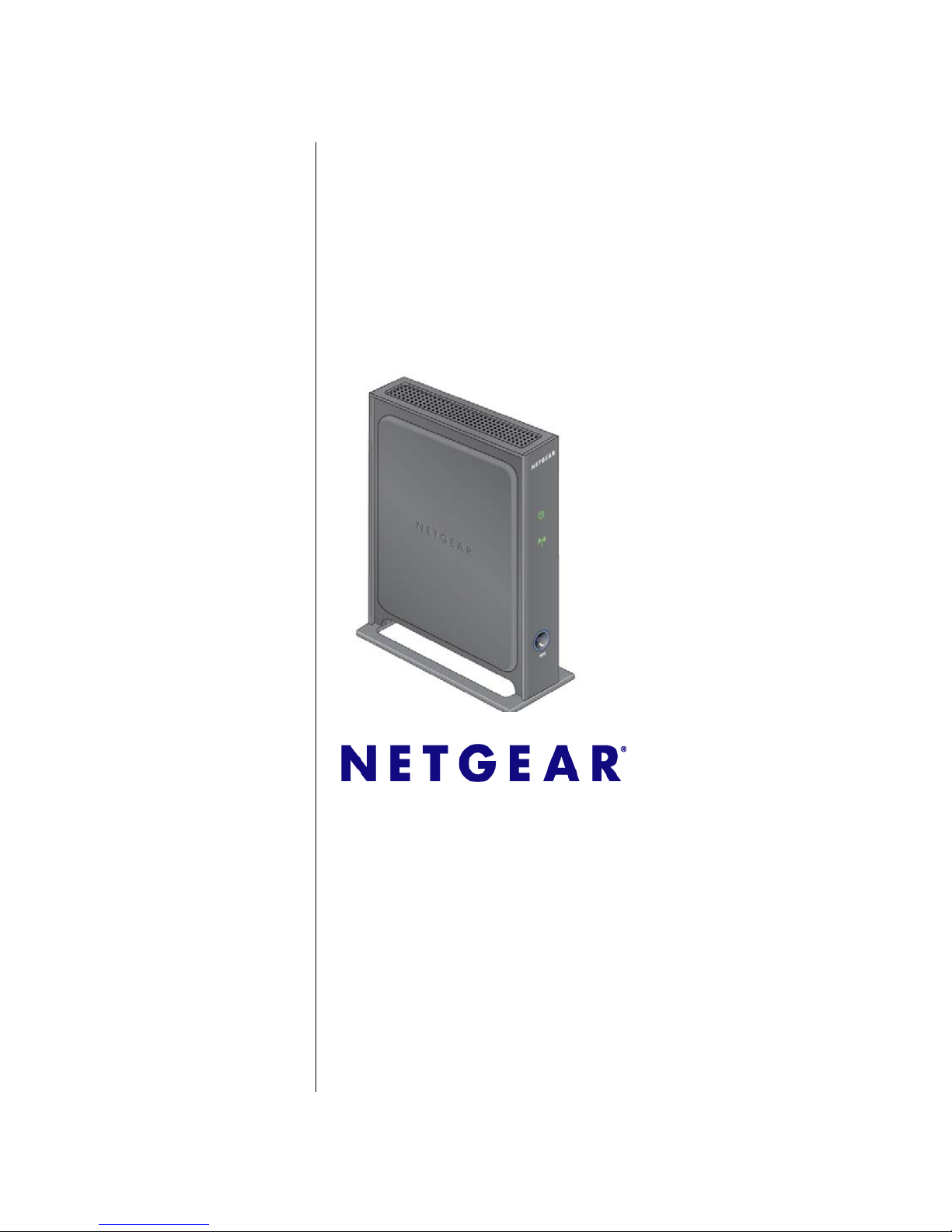
202-10624-01
November 2010
v1.0
NETGEAR, Inc.
350 East Plumeria Drive
San Jose, CA 95134 USA
3DHD Home Theater
Adapter WNHD3004 User
Manual
Page 2
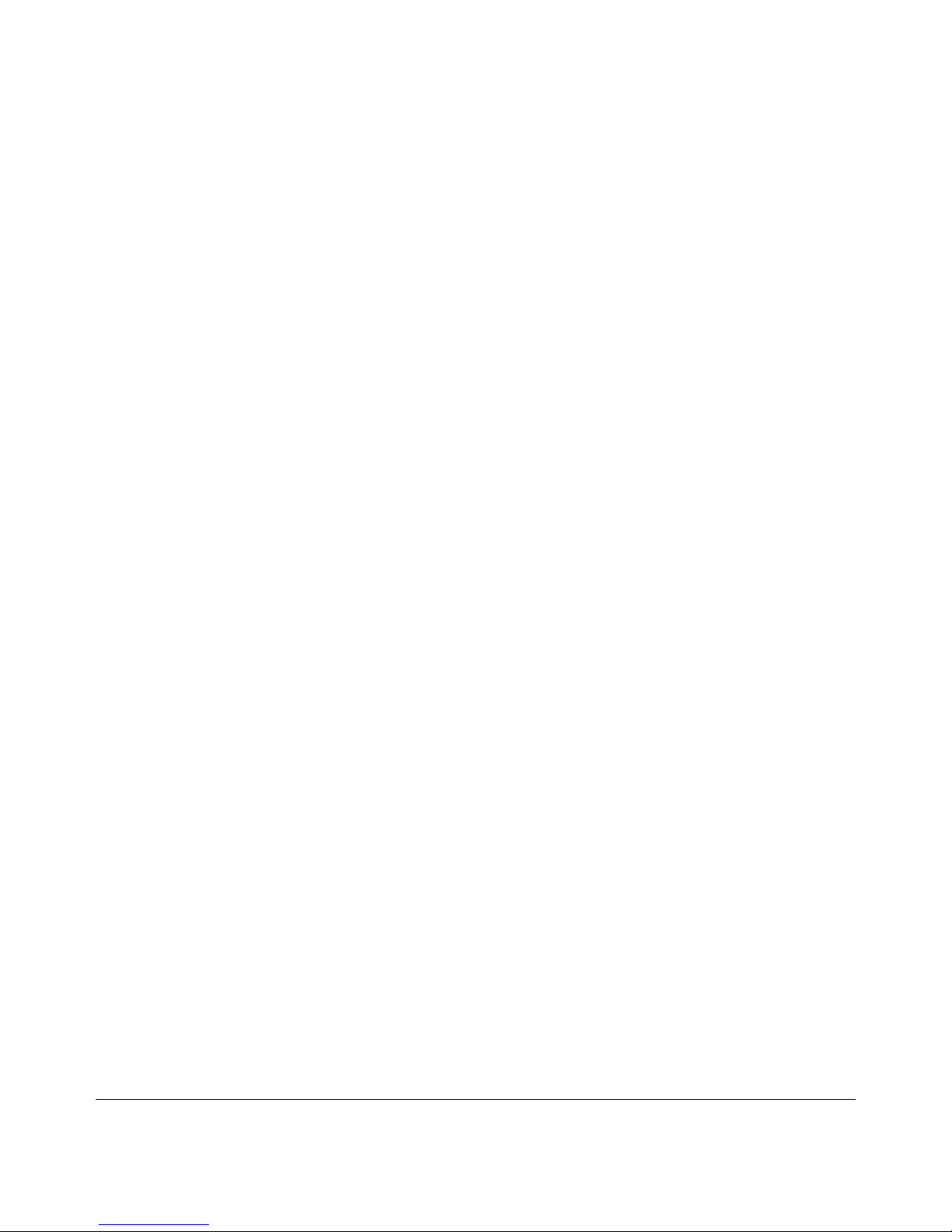
ii
v1.0, November 2010
© 2010 by NETGEAR, Inc. All rights reserved.
Product Registration, Support, and Documentation
Register your product at http://www.netgear.com/register. Registration is required before you can use our telephone
support service. Product updates and Web support are always available at http://www.netgear.com/support.
Setup documentation is available on the support website and on the documentation website. When the wireless bridge is
connected to the Internet, click the Knowledge Base or the Documentation link under Web Support on the main menu to
view support information.
Trademarks
NETGEAR and the NETGEAR logo are registered trademarks of NETGEAR. Inc. in the United States and/or other
countries. Microsoft, Windows, and Windows NT are registered trademarks and Windows Vista is a trademark of
Microsoft Corporation. Other brand and product names are registered trademarks or trademarks of their respective
holders.
Statement of Conditions
In the interest of improving internal design, operational function, and/or reliability, NETGEAR reserves the right to
make changes to the products described in this document without notice.
NETGEAR does not assume any liability that may occur due to the use or application of the product(s) or circuit
layout(s) described herein.
Certificate of the Manufacturer/Importer
It is hereby certified that the 3DHD Home Theater Adapter WNHD3004 has been suppressed in accordance with the
conditions set out in the BMPT-AmtsblVfg 243/1991 and Vfg 46/1992. The operation of some equipment (for example,
test transmitters) in accordance with the regulations may, however, be subject to certain restrictions. Please refer to the
notes in the operating instructions.
Federal Office for Telecommunications Approvals has been notified of the placing of this equipment on the market
and has been granted the right to test the series for compliance with the regulations.
Bestätigung des Herstellers/Importeurs
Es wird hiermit bestätigt, daß das 3DHD Home Theater Adapter WNHD3004 gemäß der im BMPT-AmtsblVfg 243/
1991 und Vfg 46/1992 aufgeführten Bestimmungen entstört ist. Das vorschriftsmäßige Betreiben einiger Geräte (z.B.
Testsender) kann jedoch gewissen Beschränkungen unterliegen. Lesen Sie dazu bitte die Anmerkungen in der
Betriebsanleitung.
Das Bundesamt für Zulassungen in der Telekommunikation wurde davon unterrichtet, daß dieses Gerät auf den Markt
gebracht wurde und es ist berechtigt, die Serie auf die Erfüllung der Vorschriften hin zu überprüfen.
Regulatory Compliance Information
This section includes user requirements for operating this product in accordance with National laws for usage of radio
spectrum and operation of radio devices. Failure of the end-user to comply with the applicable requirements may result
in unlawful operation and adverse action against the end-user by the applicable National regulatory authority.
Page 3
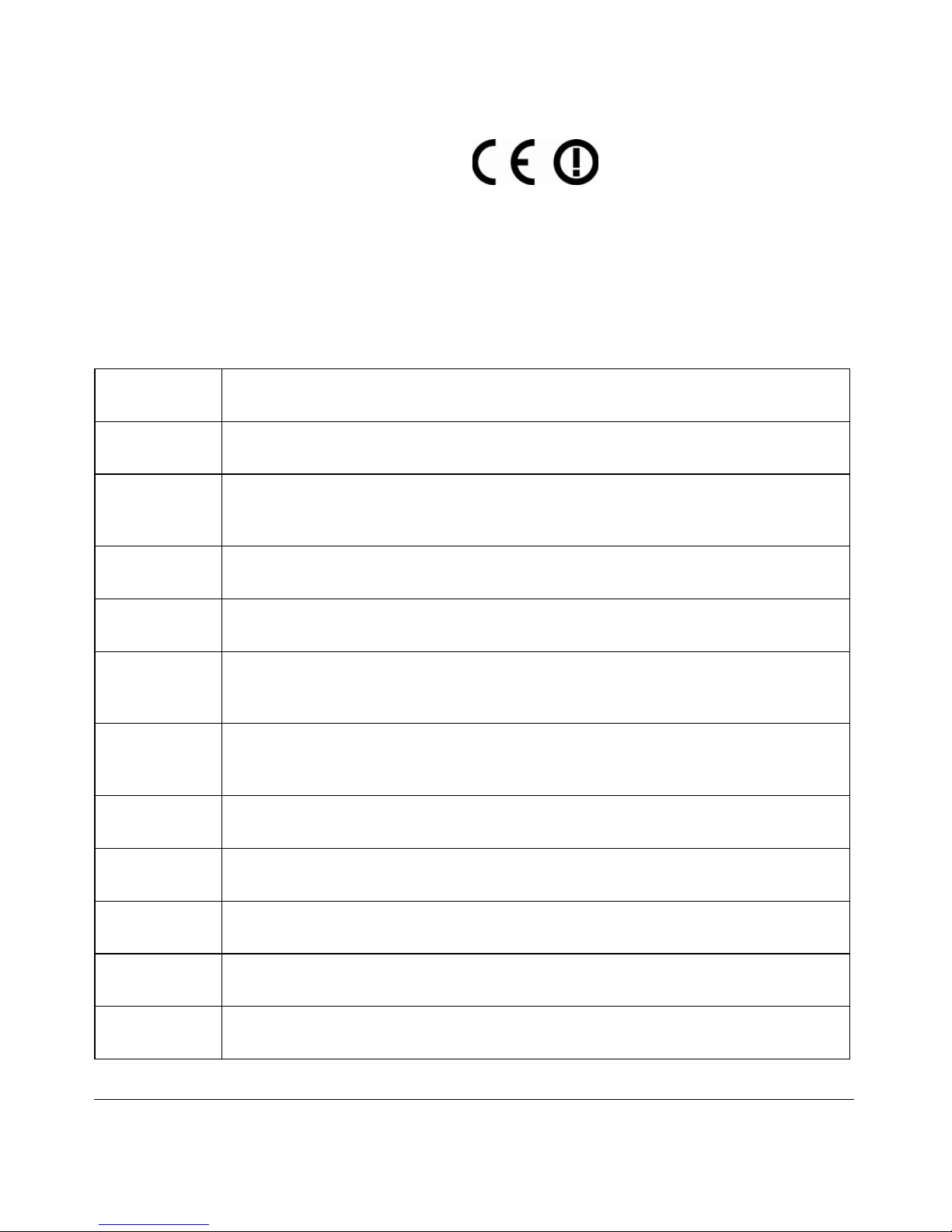
v1.0, November 2010
iii
Europe – EU Declaration of Conformity
Marking by the above symbol indicates compliance with the Essential Requirements of the R&TTE Directive of the
European Union (1999/5/EC). This equipment meets the following conformance standards:
EN300 328, EN301 489-17, EN60950
A printed copy of the EU Declaration of Conformity certificate for this product is provided in the
WNHD3004 product package.
Europe – Declaration of Conformity in Languages of the European Community
Cesky [Czech] NETGEAR Inc. tímto prohlašuje, že tento Radiolan je ve shode se základními
požadavky a dalšími príslušnými ustanoveními smernice 1999/5/ES.
Dansk
[Danish]
Undertegnede NETGEAR Inc. erklærer herved, at følgende udstyr Radiolan overholder
de væsentlige krav og øvrige relevante krav i direktiv 1999/5/EF.
Deutsch
[German]
Hiermit erklärt NETGEAR Inc., dass sich das Gerät Radiolan in Übereinstimmung mit
den grundlegenden Anforderungen und den übrigen einschlägigen Bestimmungen der
Richtlinie 1999/5/EG befindet.
Eesti
[Estonian]
Käesolevaga kinnitab NETGEAR Inc. seadme Radiolan vastavust direktiivi 1999/5/EÜ
põhinõuetele ja nimetatud direktiivist tulenevatele teistele asjakohastele sätetele.
English Hereby, NETGEAR Inc., declares that this Radiolan is in compliance with the essential
requirements and other relevant provisions of Directive 1999/5/EC.
Español
[Spanish]
Por medio de la presente NETGEAR Inc. declara que el Radiolan cumple con los
requisitos esenciales y cualesquiera otras disp osiciones aplicables o exigibles de la
Directiva 1999/5/CE.
ЕллзнйкЮ
[Greek]
МЕ ФЗН РБСПХУБ NETGEAR Inc. ДЗЛЩНЕЙ ПФЙ Radiolan УХММПСЦЩНЕФБЙ РСПУ
ФЙУ ПХУЙЩДЕЙУ БРБЙФЗУЕЙУ КБЙ ФЙУ ЛПЙРЕУ УЧЕФЙКЕУ ДЙБФБОЕЙУ
ФЗУ ПДЗГЙБУ 1999/5/ЕК.
Français
[French]
Par la présente NETGEAR Inc. déclare que l'appareil Radiolan est conforme aux
exigences essentielles et aux autres dispositions pertinentes de la directive 1999/5/CE.
Italiano [Italian] Con la presente NETGEAR Inc. dichiara che questo Radiolan è conforme ai requisiti
essenziali ed alle altre disposizioni pertinenti stabilite dalla direttiva 1999/5/CE.
Latviski
[Latvian]
Ar šo NETGEAR Inc. deklarç, ka Radiolan atbilst Direktîvas 1999/5/EK bûtiskajâm
prasîbâm un citiem ar to saistîtajiem noteikumiem.
Lietuviø
[Lithuanian]
Šiuo NETGEAR Inc. deklaruoja, kad šis Radiolan atitinka esminius reikalavimus ir kitas
1999/5/EB Direktyvos nuostatas.
Nederlands
[Dutch]
Hierbij verklaart NETGEAR Inc. dat het toestel Radiolan in overeenstemming is met de
essentiële eisen en de andere relevante bepalingen van richtlijn 1999/5/EG.
Page 4
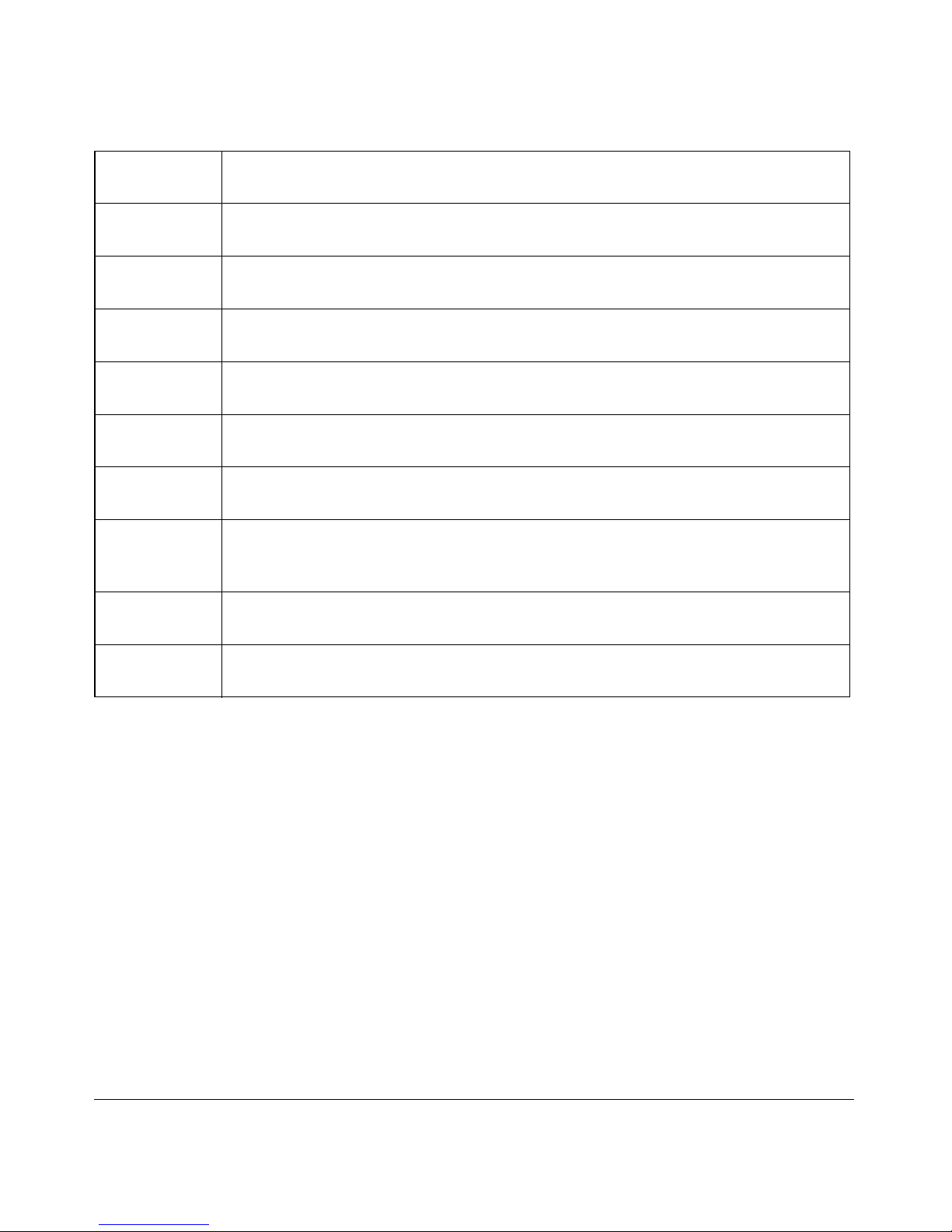
v1.0, November 2010
iv
FCC Requirements for Operation in the United States
FCC Information to User
This product does not contain any user serviceable components and is to be used with approved an tennas only. Any
product changes or modifications will invalidate all applicable r egulatory certifications and approvals.
FCC Guidelines for Human Exposure
This equipment complies with FCC radiation exposure limits set forth for an uncontrolled environment. This equipment
should be installed and operated with minimum distance of 20 cm between the radiator and your body.
This transmitter must not be co-located or oper ated in conjunction with any other antenna or transmitter.
FCC Declaration Of Conformity
W e NETGEAR, Inc., 350 East Plumeria Drive, San Jose, CA 95134, declare un der our sole responsibility that the model
WNHD3004 3DHD Home Theater Adapter WNHD3004 complies with Part 15 of FCC Rules. Operation is subject to
the following two conditions:
• This device may not cause harmful interference, and
Malti [Maltese] Hawnhekk, NETGEAR Inc., jiddikjara li dan Radiolan jikkonforma mal-htigijiet
essenzjali u ma provvedimenti ohrajn relevanti li hemm fid-Dirrettiva 1999/5/EC.
Magyar
[Hungarian]
Alulírott, NETGEAR Inc. nyilatkozom, hogy a Radiolan megfelel a vonatkozó alapvetõ
követelményeknek és az 1999/5/EC irányelv egyéb elõírásainak.
Polski [Polish] Niniejszym NETGEAR Inc. oœwiadcza, ¿e Radiolan jest zgodny z zasadniczymi
wymogami oraz pozosta³ymi stosownymi postanowieniami Dyrektywy 1999/5/EC.
Português
[Portuguese]
NETGEAR Inc. declara que este Radiolan está conforme com os requisitos essenciais
e outras disposições da Directiva 1999/5/CE.
Slovensko
[Slovenian]
NETGEAR Inc. izjavlja, da je ta Radiolan v skladu z bistvenimi zahtevami in ostalimi
relevantnimi doloèili direktive 1999/5/ES.
Slovensky
[Slovak]
NETGEAR Inc. týmto vyhlasuje, _e Radiolan spåòa základné po_iadavky a všetky
príslušné ustanovenia Smernice 1999/5/ES.
Suomi
[Finnish]
NETGEAR Inc. vakuuttaa täten että Radiolan tyyppinen laite on direktiivin 1999/5/EY
oleellisten vaatimusten ja sitä koskevien direktiivin muiden ehtojen mukainen.
Svenska
[Swedish]
Härmed intygar NETGEAR Inc. att denna Radiolan står I överensstämmelse med de
väsentliga egenskapskrav och övriga relevanta bestämmelser som framgår av direktiv
1999/5/EG.
Íslenska
[Icelandic]
Hér með lýsir NETGEAR Inc. yfir því að Radiolan er í samræmi við grunnkröfur og aðrar
kröfur, sem gerðar eru í tilskipun 1999/5/EC.
Norsk
[Norwegian]
NETGEAR Inc. erklærer herved at utstyret Radiolan er i samsvar med de
grunnleggende krav og øvrige relevante krav i direktiv 1999/5/EF.
Page 5
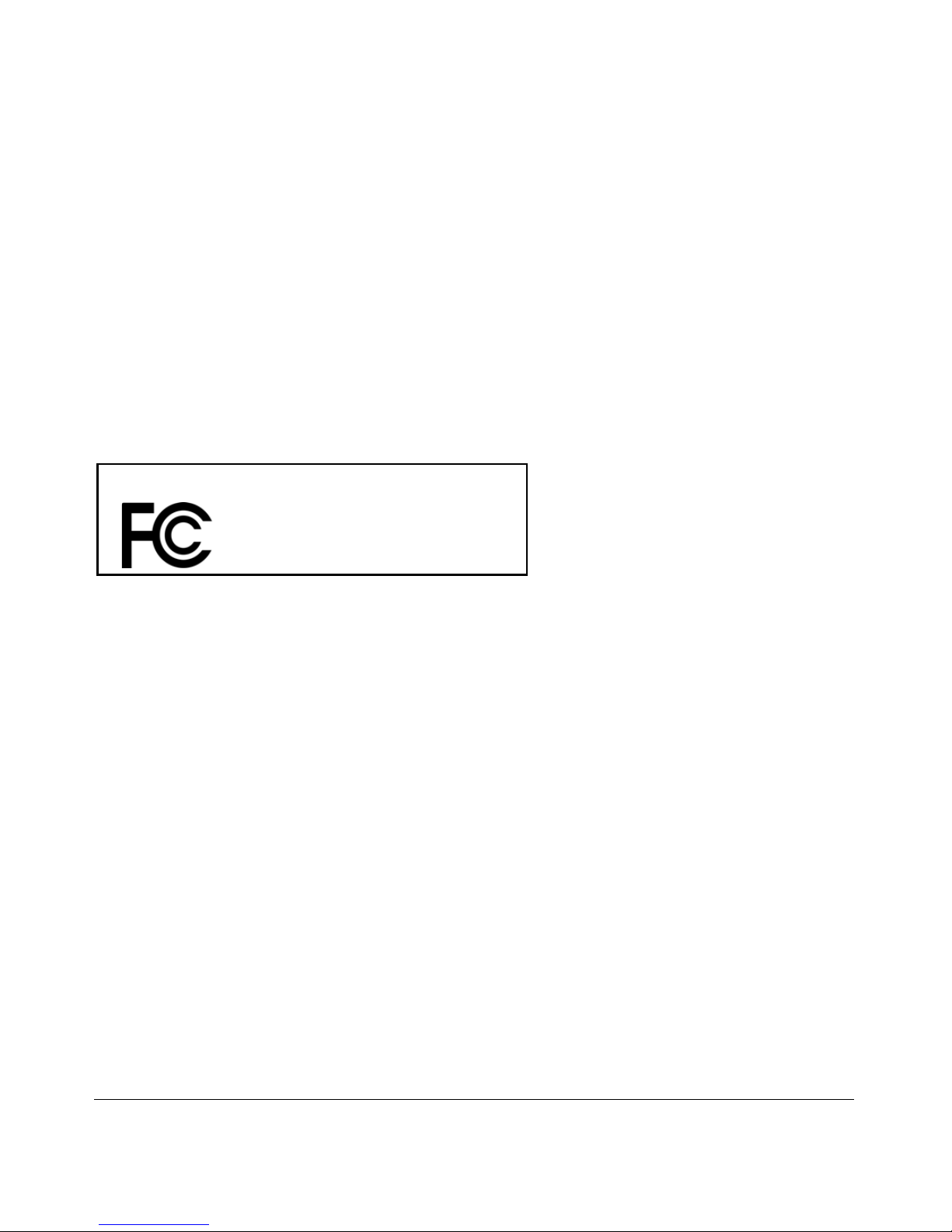
v1.0, November 2010
v
• This device must accept any interference received, including interference that may cause undesired operation.
FCC Radio Frequency Interference Warnings & Instructions
This equipment has been tested and found to comply with the limits for a Class B digital device, pursuant to Part 15 of
the FCC Rules. These limits are designed to provide reasonable protection against harmful interference in a residential
installation. This equipment uses and can radiate radio frequency energy and, if not installed and used in accordance
with the instructions, may cause harmful interference to radio communications. However, there is no guarantee that
interference will not occur in a particular installation. If this equipment does cause harm ful interference to radio or
television reception, which can be determined by turning the equipment off and on, the user is encouraged to try to
correct the interference by one or more of the following methods:
• Reorient or relocate the receiving antenna.
• Increase the separation between the equipment and the receiver.
• Connect the equipment into an electrical outlet on a circuit different from that which the radio receiver is connected.
• Consult the dealer or an experienced radio/TV technician for help.
Modifications made to the product, unless expressly approved by NETGEAR, Inc., could void the user's right to operate
the equipment.
Caution to Canada users
High power radars are allocated as primary users (meaning they have priority of 5250-5350 MHz and 5650-5850 MHz
and these radars could cause interference and/or damage to LELAN devices.
Operation is subject to the following two conditions:
1) This device may not cause interference and
2) This device must accept any interference, including interference that may cause undesired operation of the device.
IMPORTANT NOTE
IC Radiation Exposure Statement:
This equipment complies with IC radiation exposure limits set forth for an uncontrolled environment. End users must
follow the specific operating instructions for satisfying RF exposure compliance. This equipment should be installed and
operated with minimum distance 20CM between the radiator and your body.
This transmitter must not be co-located or oper ated in conjunction with any other antenna or transmitter.
Maximum Wireless Signal Rate Derived from IEEE Standard 802.11 Specifications
Actual data throughput will vary. Network conditions and environmental factors, including volume of network traffic,
building materials and construction, and network overhead, lower actual data throughput rate.
FOR HOME OR OFFICE USE
Tested to Comply
with FCC Standards
3DHD Home Theater Adapter WNHD3004
Page 6

v1.0, November 2010
vi
Product and Publication Details
Model Number: WNHD3004
Publication Date: November 2010
Product Family: Wireless-N Bridge
Product Name: 3DHD Home Theater Adapter WNHD3004
Home or Business Product: Home
Language: English
Publication Part Number: 202-10624-01
Page 7
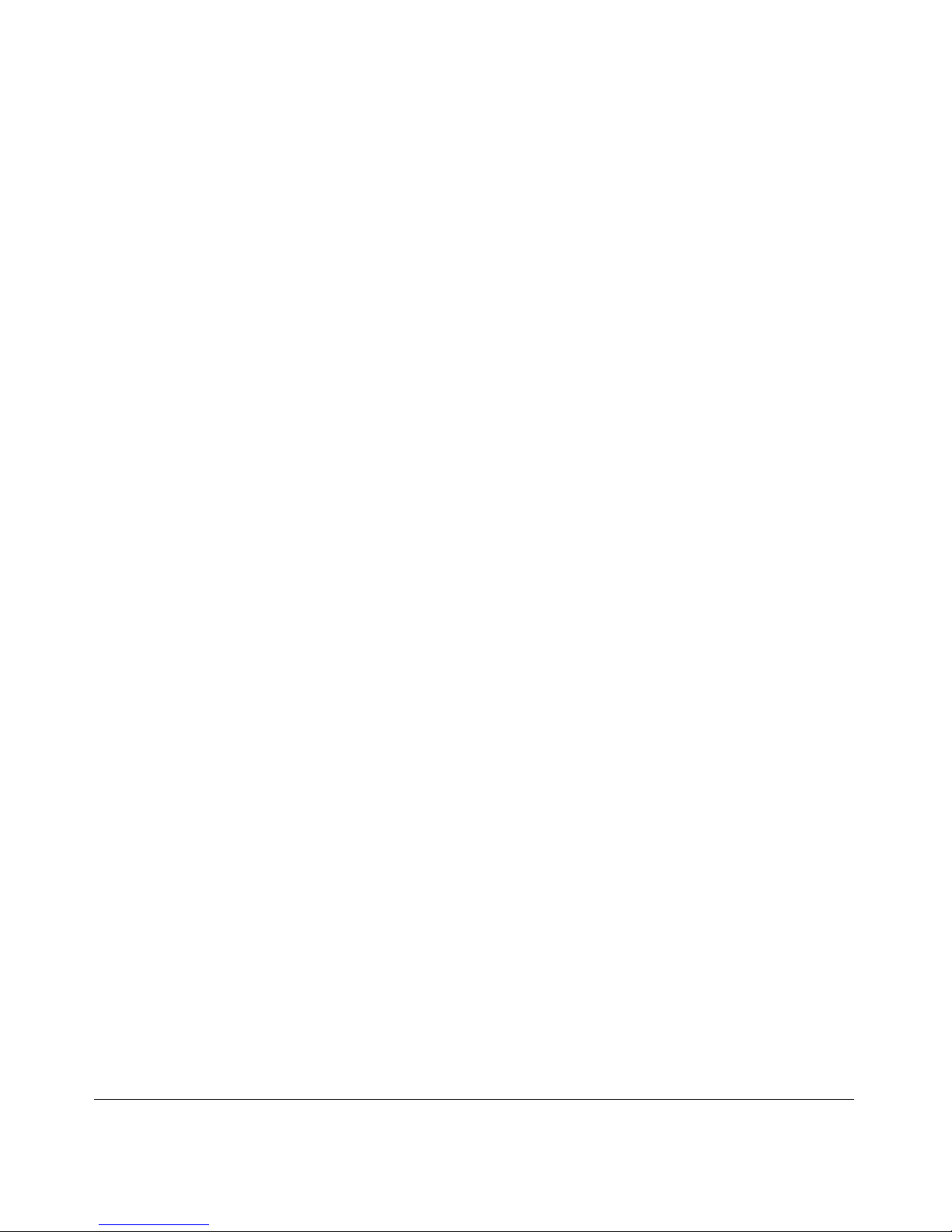
vii
v1.0, November 2010
Contents
Chapter 1
Getting Started
Unpacking Your New home theater adapter ...................................................................1-1
Product Label ...........................................................................................................1-2
LED Description .......................................................................................................1-2
Back Panel Connectors, Buttons, and Switches ...................................................... 1-3
Positioning Your Unit ......................................................................................................1-4
Chapter 2
Setting Up Your Wireless Network
What If Some of My Devices Don’t Support WPS? ........................................................ 2-1
Access Point Mode WPS Setup .....................................................................................2-2
WPS Push Button Client Setup ....................... ... .... ... ... ... .... ... ... ... .... ... ... ... ... .... ........2-3
Setting Up Two WNHD3004 Units ................................ ... ... ... .... ................................... ..2-5
Setting Up Two WNHD3004 Units at Once ........ .... ... ... ... .... ... ... ... ............................2-5
Adding an Additional WNHD3004 to Your Network Later ........................................2-5
Connecting Other Devices to a WNHD3004 ..................................................................2-7
Chapter 3
Connecting to the WNHD3004
Connecting to Your WNHD3004 ............................ ... ... ... .... ... ... ... .... ... ... ... ... .... ... ... ..3-1
Using Firmware Update ...........................................................................................3-2
Chapter 4
Wireless Security
Choosing Appropriate Wireless Security ........................................................................4-1
Changing Wireless Security Settings .............................................................................4-3
Viewing Basic Wireless Settings ..............................................................................4-3
Viewing Network Settings ...............................................................................................4-5
Configuring WPA Wireless Security .........................................................................4-6
Viewing Advanced Wireless Settings .............................................................................4-6
Page 8
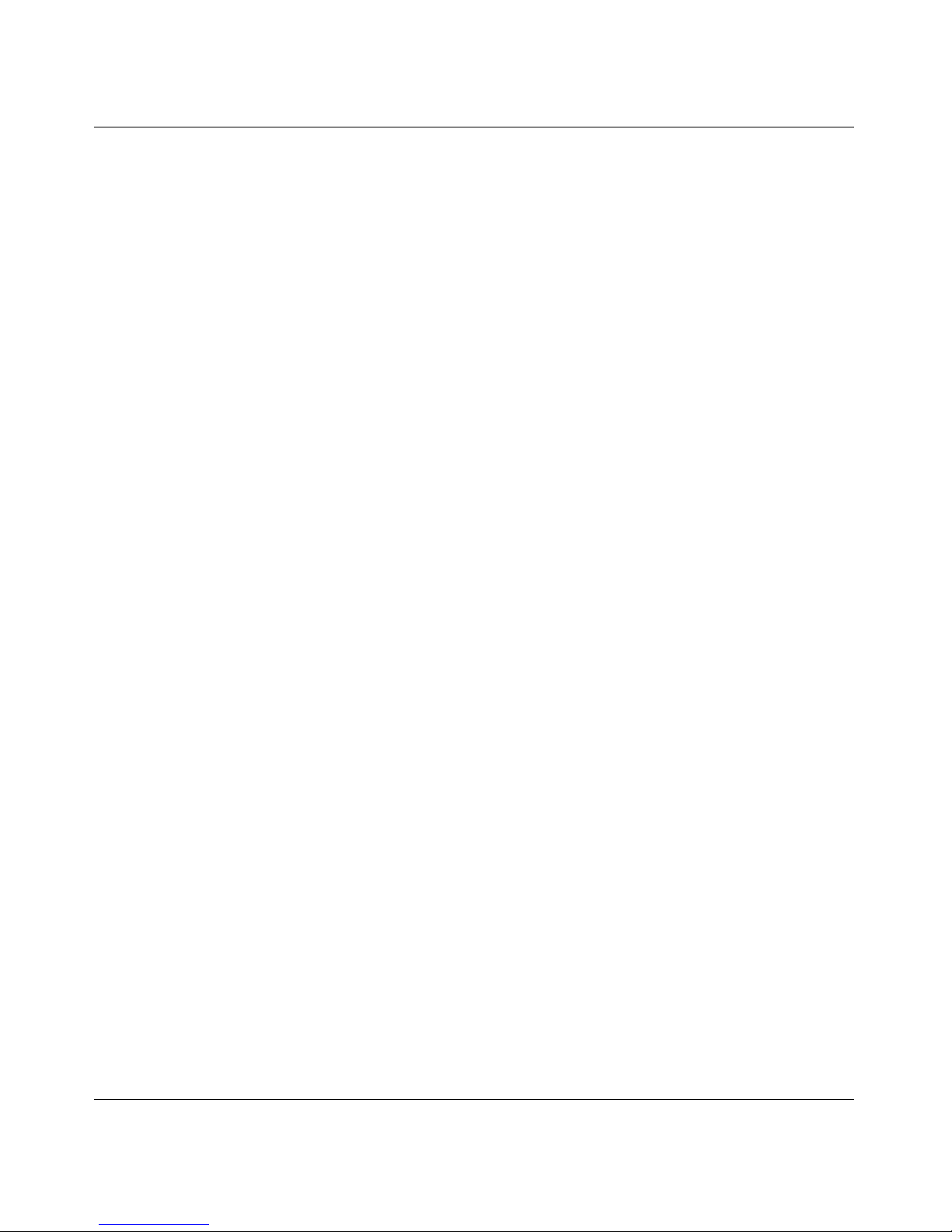
3DHD Home Theater Adapter WNHD3004 User Manual
viii Contents
v1.0, November 2010
Using Push 'N' Connect (Wi-Fi Protected Setup) ...........................................................4-7
Push Button Configuration . ... .... ... ... ... .... ... ... ... ... .... ... ... ... .... ................................... ..4-8
Enabling a Wireless Client .......................................................................................4-9
Connecting Additional Wireless Client Devices after WPS Setup ..........................4-10
Restricting Wireless Access by MAC Address .............................................................4-10
Changing the Administrator Password .........................................................................4-12
Chapter 5
Customizing Your Wireless Network
Using the Network Settings Options ...............................................................................5-1
Configuring the Access Point Parameters ...............................................................5-2
Using the DHCP Server ...........................................................................................5-3
Optimizing Wireless Performance ..................................................................................5-3
Chapter 6
Using Network Management Tools
Viewing Status and Log Information ...............................................................................6-1
Backing Up Your Configuration ..................................... ... ... ... .... ... ... ... .... ... ... ... ... ............6-7
Managing the Configuration File .....................................................................................6-7
Backing Up and Restoring the Configuration ............................... ............................6-7
Erasing the Configuration .........................................................................................6-8
Upgrading the Software ................... ... ................................... .... ... ... ... .... ... ... ... ... ............6-8
Upgrading Automatically to New Software ...............................................................6-9
Chapter 7
Troubleshooting
Troubleshooting Tips ......................................................................................................7-1
Troubleshooting Basic Functions ....................................................................................7-2
Troubleshooting the Web Configuration Interface ..........................................................7-3
Restoring the Default Configuration and Password ......... ... ... .... ... ... ... .... ... ... ... ... .... ... ... ..7-3
Appendix A
Technical Specifications
Default Configuration Settings ....................................................................................... A-1
Restoring the Default User Name and Password ............... ........................................... A-3
Appendix B
Related Documents
Index
Page 9

1-1
v1.0, November 2010
Chapter 1
Getting Started
The AP/Bridge by default runs "Auto" mode. In this mode, it will detect if it has a wired
connection to a router (with DHCP server). If it does, it will automatically set itself to "Access
Point" (the user interface will show the AP banner). This will take about 30 –60 seconds. If no
DHCP is detected through a wired connection, it will set itself to "Bridge" (Station) mode and the
user interface will show the Bridge banner. This will take about 60 –90 seconds.
In Auto mode, if no DHCP server is detected, it runs in Bridge mode. If the DHCP server is
detected later, and this bridge is not connect to any Access Point (AP ), it will automatically switch
to Access Point mode.
By default the units run in DHCP client mode, which means the AP and Bridge (if connected to the
AP) will both get DHCP IP addresses from the router.
The user must log in to the router’s configuration GUI, find the DHCP IP addresses for both the
AP and STA devices, and then connect to their GUIs by browsing to their IP addresses.
Unpacking Your New home theater adapter
Your product package should contain the following items:
• Installation Guide
• WNHD3004 unit
• AC power adapter (varies by region)
• Ethernet cable
•Stand
Keep the carton, including the original packing materials, in case you need to return the product
for repair.
Page 10
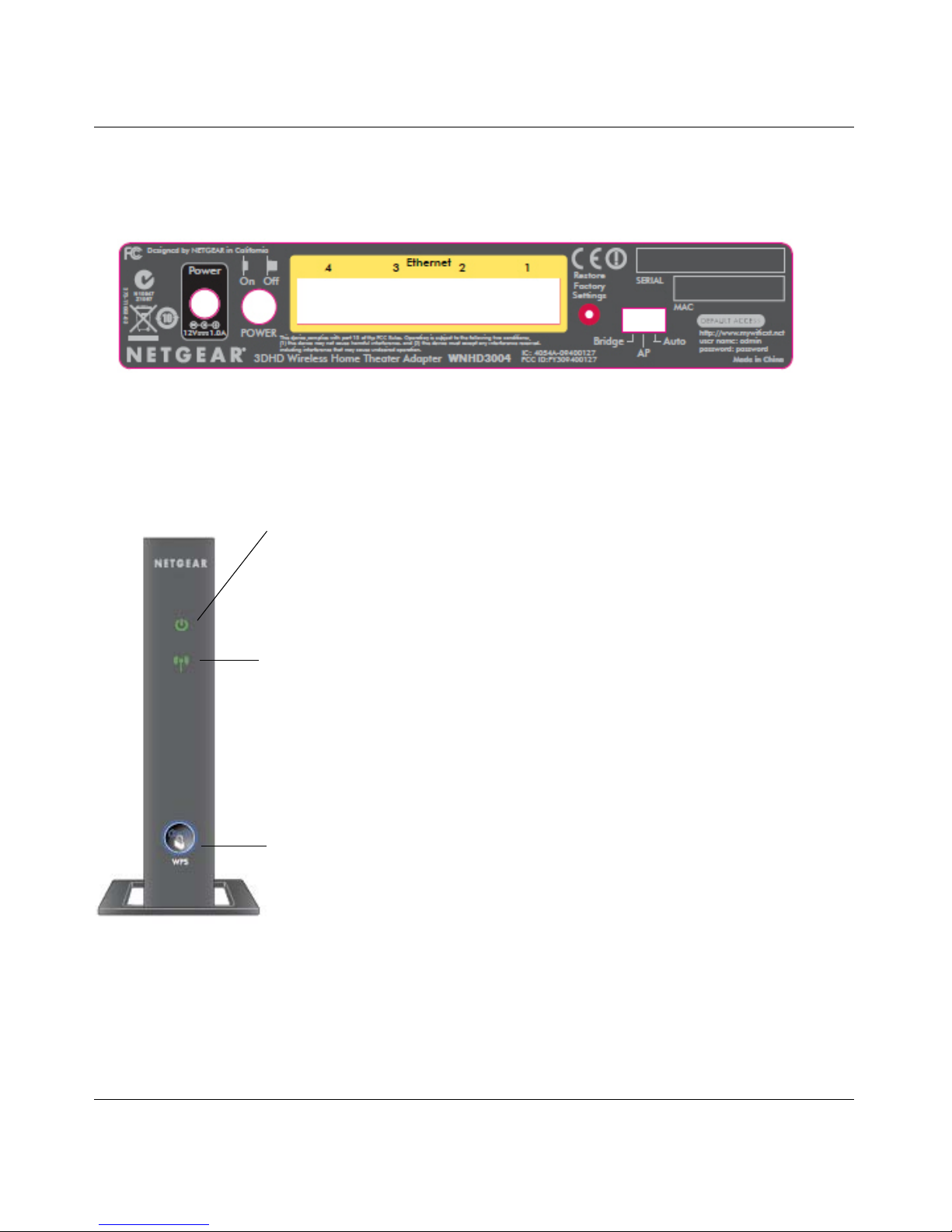
3DHD Home Theater Adapter WNHD3004 User Manual
1-2 Getting Started
v1.0, November 2010
Product Label
The product label for the 3DHD Wireless Home Theater Adapter looks like this:
LED Description
The lights on the front panel indicate the operating status of the bridge.
Figure 1
Figure 1-1
Power LED
Flashing Green (Fast The unit is rebooting.
Flashing Green (Slow The unit is ready. For AP, it means that no bridge or other
client is connected to it; for the bridge, it means that the
bridge is not connected with any AP.
Solid Green The AP and the Bridge are associated.
Wireless Speed LED
AP:
Solid Green Wireless function is on.
Off AP has no STA associated with it.
Bridge:
Solid Green Wireless speed is at its best.
Solid Orange Wireless speed is good.
Solid Red Wireless speed is very weak.
Off Bridge is not associated with any AP.
WPS Button
Blinking Blue WPS in progress.
Page 11

3DHD Home Theater Adapter WNHD3004 User Manual
Getting Started 1-3
v1.0, November 2010
Back Panel Connectors, Buttons, and Switches
This illustration identifies the connectors and switches on the back of the unit.
Figure 1-2
Table 1-1. Connectors and Buttons
Connector or Button Description
Power connector Port for connecting the AC power adapter.
Four Mbps Ethernet ports For connecting the unit via Ethernet cables to other equipment like
switches, game consoles, media adapters, print servers, or a router.
Factory default reset button Restore factory settings button. Use a paper clip to press this button
for about 10 seconds to reset the unit to its factory default settings.
Mode switch settings • Auto. Auto is the factory default setting. In Auto mode, if it senses it
is connected to a router or gateway, it automatically sets itself to run
as an AP. Otherwise, if connected to any other wired device, it
automatically sets itself to run in Bridge mode.
• AP. When switched to AP (access point) mode, it acts as an access
point. In this mode, connect it to a router. The free Ethernet port can
be used to connect other equipment to your network via an Ethernet
cable.
• Bridge. In Bridge mode, connect devices to it via Ethernet cables
and they will connect to your wireless network. Typically , when a unit
is set to bridge mode, it will be paired with a WNHD3004 working in
AP mode.
On/Off button Press this button to turn the WNHD3004 on or off.
Power Connector
Ethernet Ports
On/Off Button
Factory Reset
Page 12
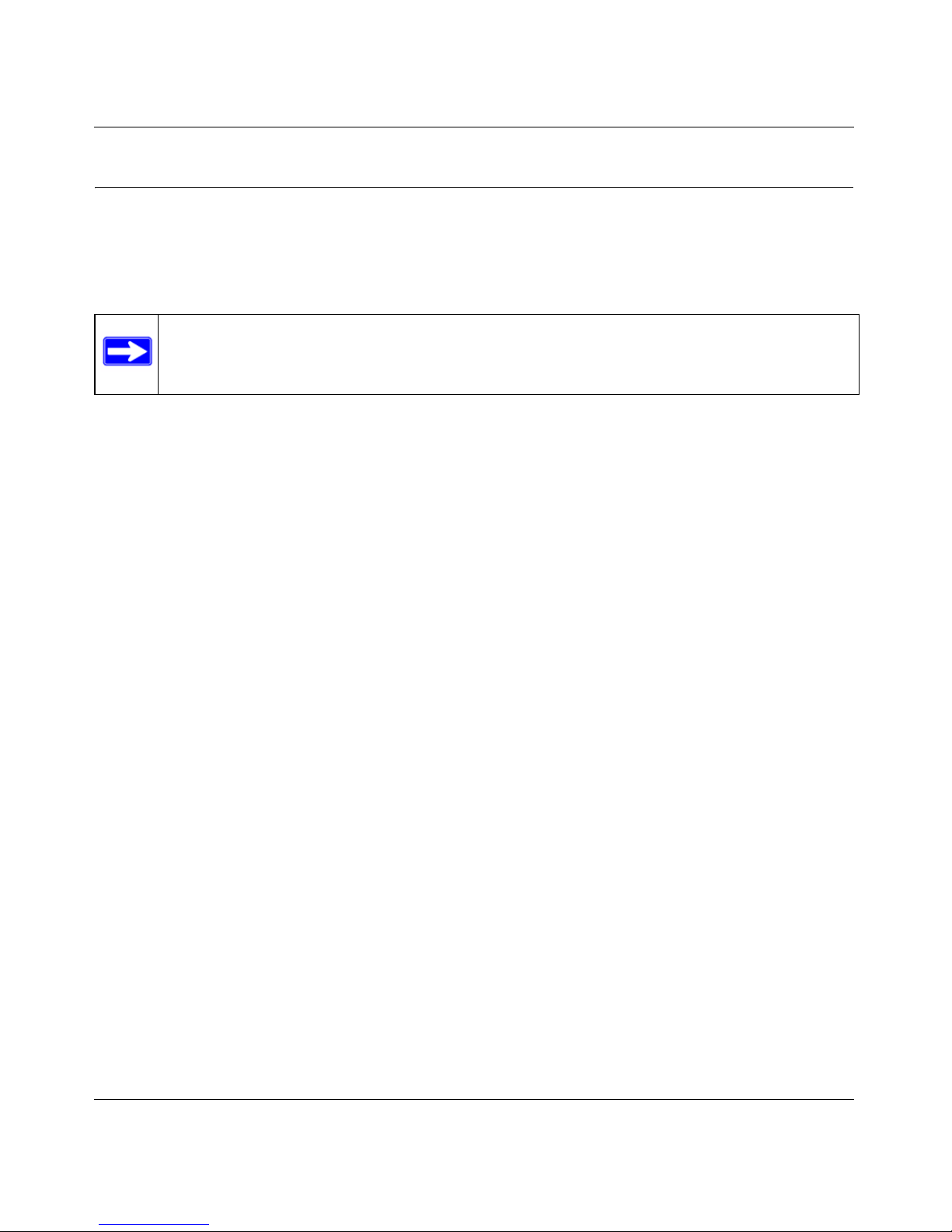
3DHD Home Theater Adapter WNHD3004 User Manual
1-4 Getting Started
v1.0, November 2010
Positioning Your Unit
The operating distance or range of your wireless connection can vary significantly depending on
the physical placement of your unit. For example, the thickness and number of walls the wireless
signal must pass through might limit the range.
For best results, place your WNHD3400:
• Near the center of the area where your computers and other devices will operate, preferably
within line of sight to your wireless devices.
• Accessible to an AC power outlet and near Ethernet cables for other devices.
• In an elevated location such as a high shelf, keeping the number of walls and ceilings between
the wireless access point and your other devices to a minimum.
• Away from any large metal surfaces, such as a solid metal door or aluminum studs. Large
expanses of other materials such as glass, insulated walls, fish tanks, mirrors, brick, and
concrete can also affect your wireless signal.
• If placing 2 WNHD3004 devices with a direct line of sight between them, do not place them
closer than 10 feet, as the antennas are tuned for this optimum distance.
For information on connecting the WNHD3004 to a router or connecting a wireless device to the
WNHD3004 Access Point, see
“Access Point Mode WPS Setup” on page 2-2.
Note: Failure to follow these guidelines can result in significan t performance degradation
or an inability to wirelessly connect to the home theater adapter.
Page 13
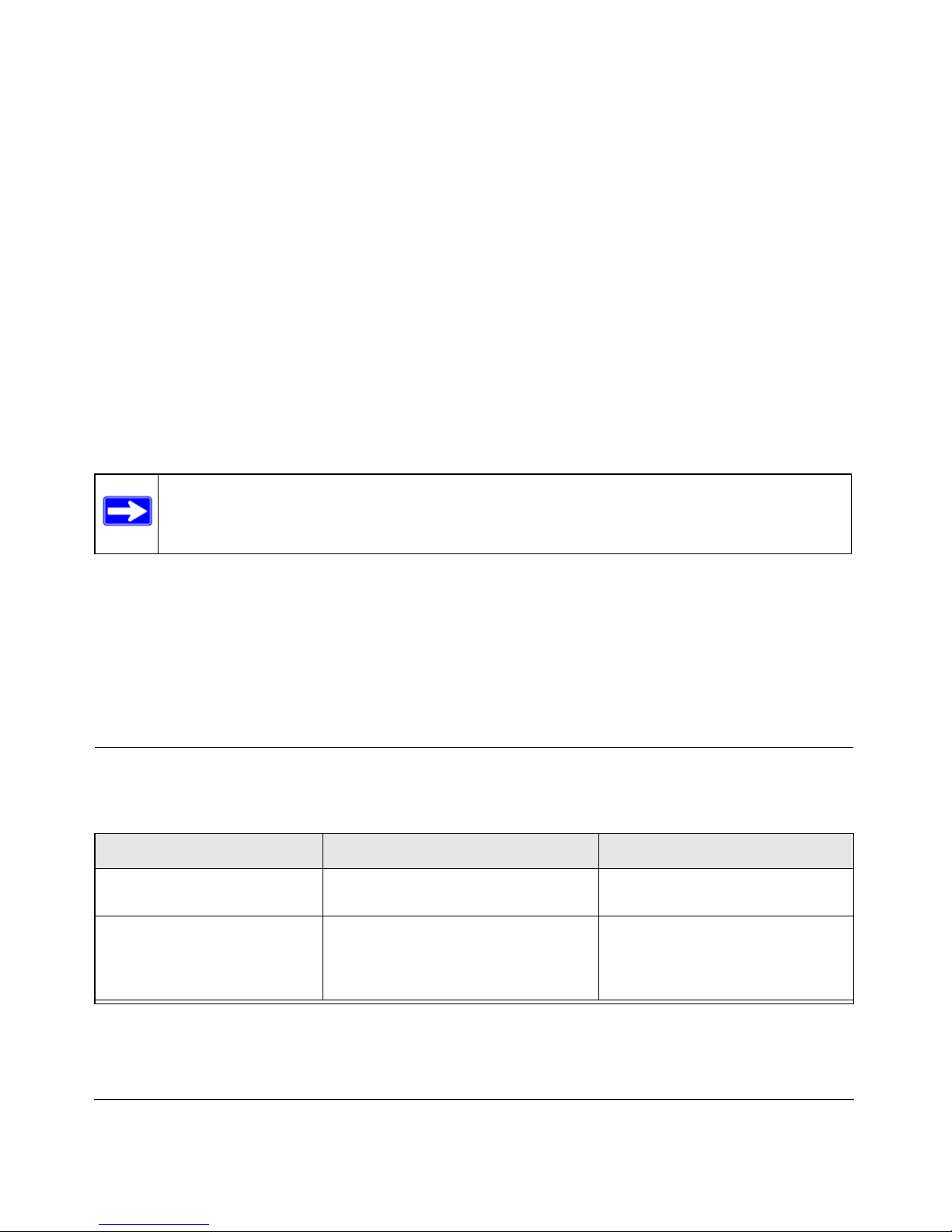
2-1
v1.0, November 2010
Chapter 2
Setting Up Your Wireless Network
This chapter describes how to easily and securely set up your home theater adapter using WPS
(Wi-Fi Protected Setup).
WPS is a standard for easy and secure setup of wireless home
networks, created by the Wi-Fi Alliance and launched in January 2007. For more
information on WPS, go to http://www.wi-fi.org/wifi-protected-setup.
This chapter provides instructions for using the WPS push button. See Chapter 4,
“Wireless Security” for other wireless setup and security options.
This chapter includes the following sections:
• “What If Some of My Devices Don’t Support WPS?”
• “Access Point Mode WPS Setup” on page 2-2
• “Setting Up Two WNHD3004 Units” on page 2-5
What If Some of My Devices Don’t Support WPS?
Use this chart to identify the setup method you should use.
Note: Only wireless devices that support the 5GHz 802.11n or the 802.11a standards can connect
to the WNHD3004 Wireless 11N Universal Connection Adapter product. Yo u cannot us e
the WNHD3004 with 802.11b/g devices.
My Wireless Devices Setup to Use Comment
All my wireless devices
support WPS.
Use the WPS automated setup. This is the easiest and fastest way
to set up very secure wireless.
Some of my devices support
WPS and some do not.
Use the WPS automate d setup for
devices that support WPS. Then,
manually configure the other devices
to use the WPA security key.
The default WPA security key can
be retrieved from the WNHD3004
AP web interface.
Page 14
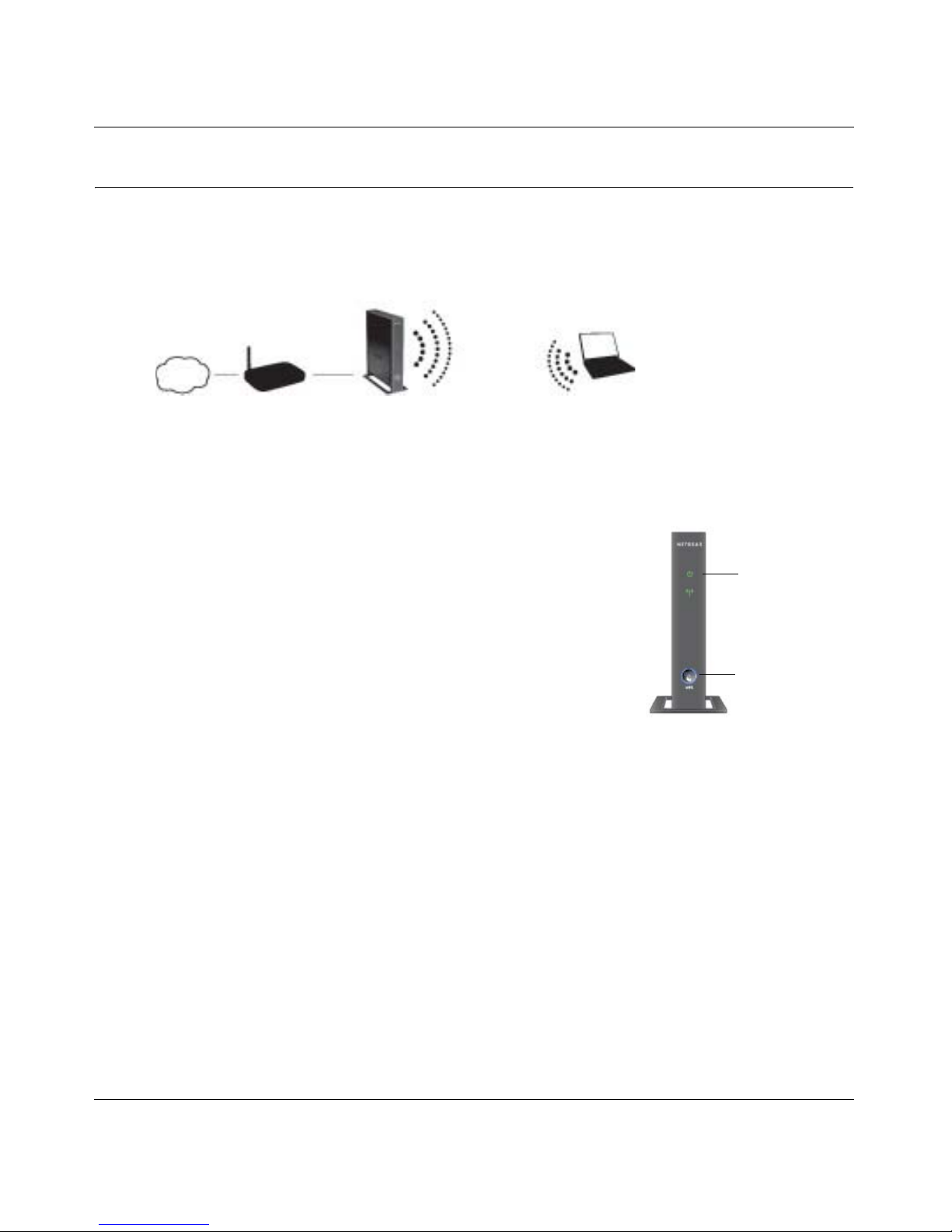
3DHD Home Theater Adapter WNHD3004 User Manual
2-2 Setting Up Your Wireless Network
v1.0, November 2010
Access Point Mode WPS Setup
These instructions will guide you through connecting the WNHD3004 to a router. Then, you will
connect wirelessly using WPS technology.
1. Connect the Ethernet cable from a LAN port on your existing
router or gateway to an Ethernet port on the WNHD3004.
2. Connect the power adapter to the unit. Verify that the power light
is on.
You are finished with setting up the access point.
Figure 2-1
WNHD3004
Access Point
Router/gateway
Internet
Laptop with adapter like the NETGEAR
WNDA3100 USB Adapter
Power light
WPS button/
light
Page 15
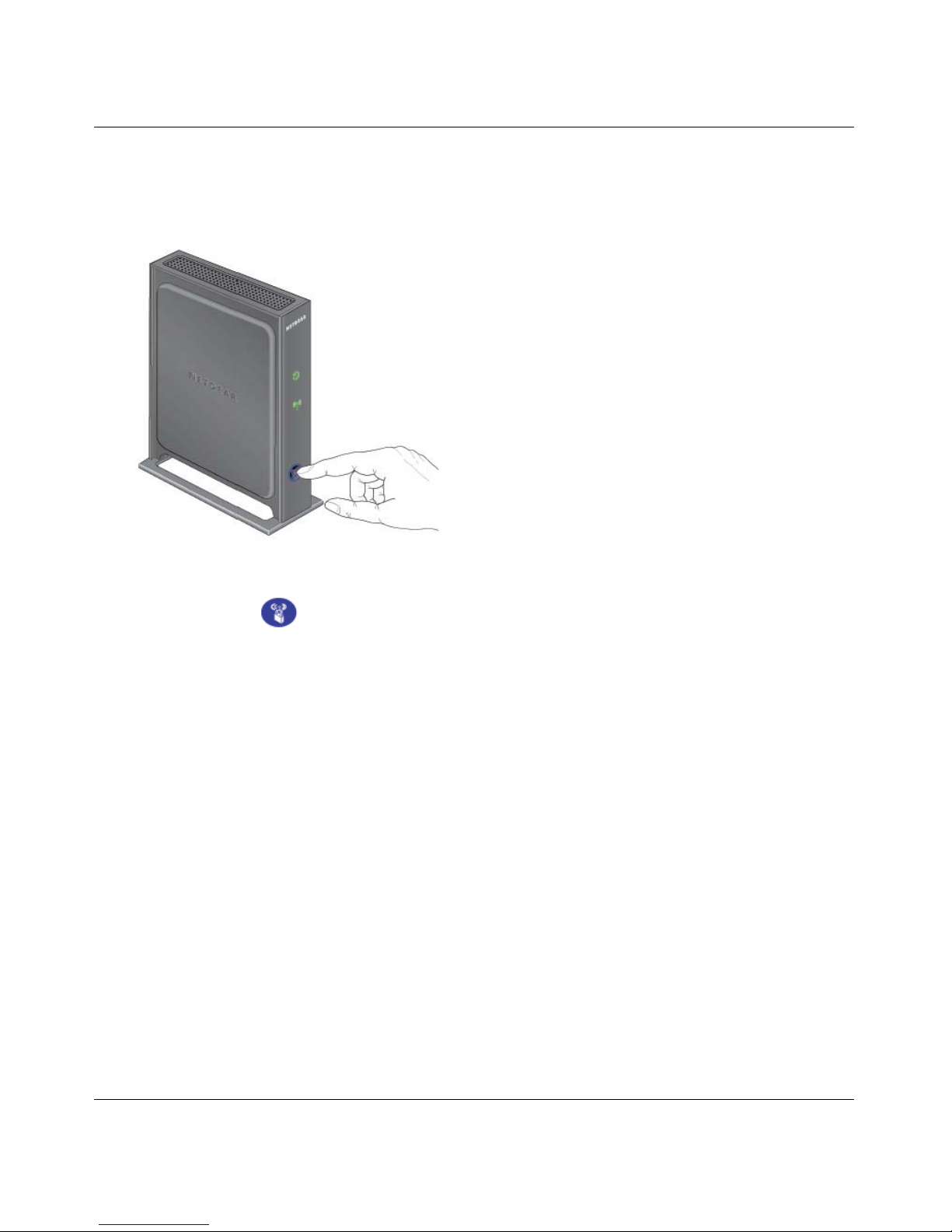
3DHD Home Theater Adapter WNHD3004 User Manual
Setting Up Your Wireless Network 2-3
v1.0, November 2010
WPS Push Button Client Setup
1. On the WNHD3004, press the NETGEAR Push 'N' Connect WPS push button.
The WPS button will blink for no more than 2 minutes.
Figure 2-2
Page 16
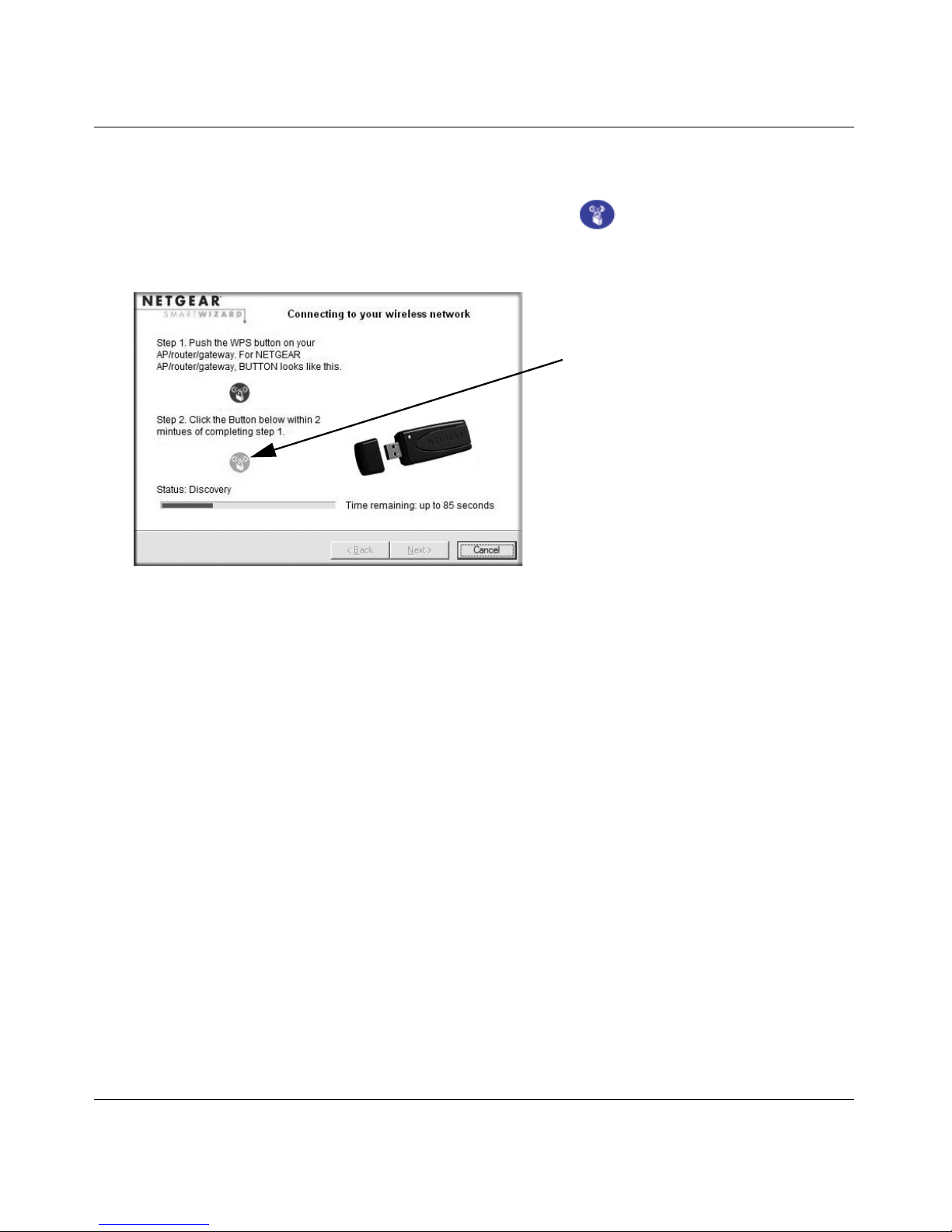
3DHD Home Theater Adapter WNHD3004 User Manual
2-4 Setting Up Your Wireless Network
v1.0, November 2010
2. Within 2 minutes, activate the WPS push button feature on the other WNHD3004 units or on
your wireless client computer. For example, using the NETGEAR WNDA3100 USB Adapter ,
within the 2-minute period, push the picture of this button that the Smart Wizard
displays.
The WPS button on the WHD3004 blinks while the two devices are connecting and
exchanging the security key. Upon successfully connecting, the WPS LED on the WHD3004
will turn off. The settings page of the WHD3004 confirms your connection.
On a NETGEAR adapter, you will notice on its settings page that WPS sent the security key
from the access point to the USB adapter. In the future, you can add more WPS enabled
wireless devices to your network just as easily.
Repeat this step for each additional WPS push button-enabled device you add to your network.
You are done! It was just that easy to set up a secure wireless connection between the home theater
adapter and your wireless computer.
Figure 2-3
WPS button
Page 17
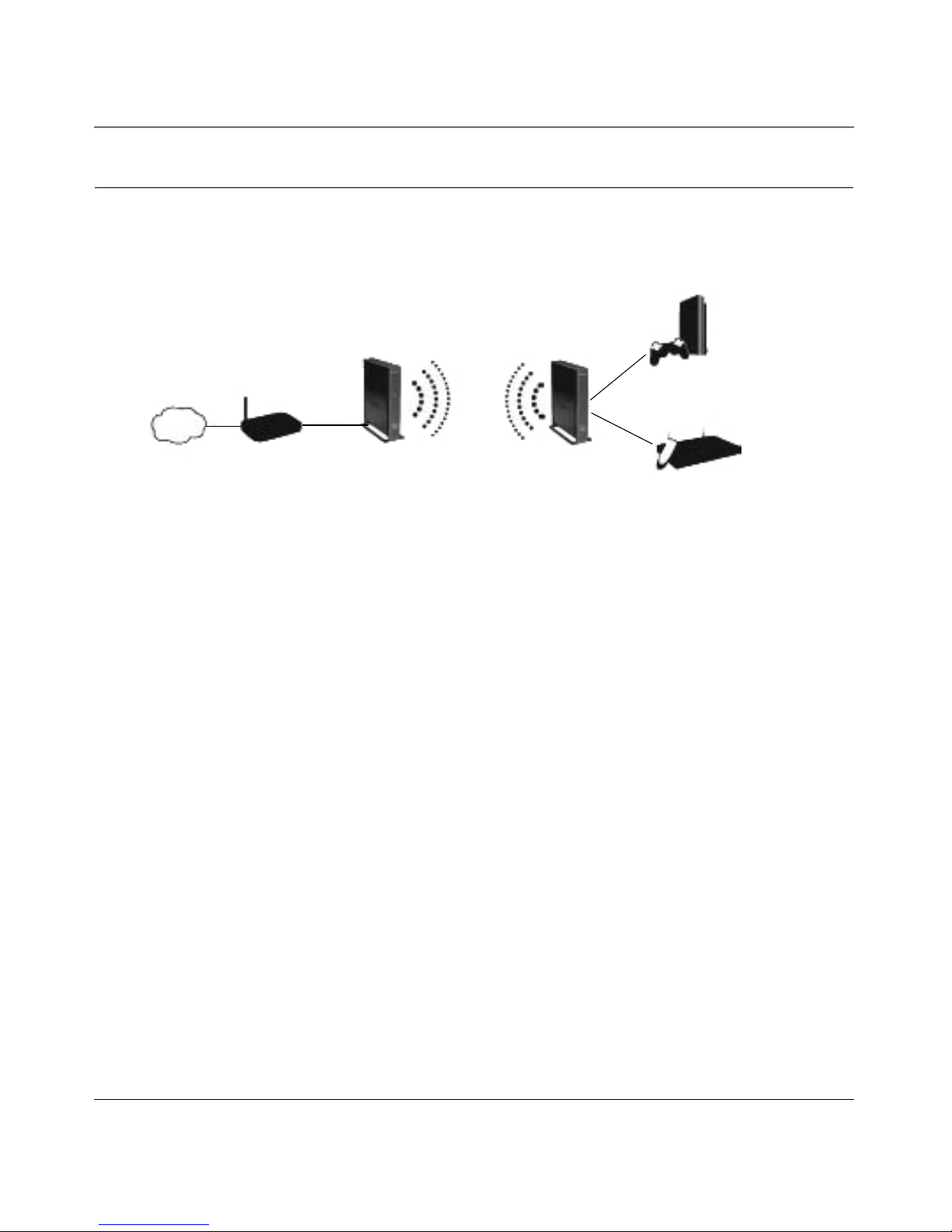
3DHD Home Theater Adapter WNHD3004 User Manual
Setting Up Your Wireless Network 2-5
v1.0, November 2010
Setting Up Two WNHD3004 Units
You can set up multiple WNHD3004 units, for example if you purchase them in the same package.
Follow the instructions below.
Setting Up Two WNHD3004 Units at Once
Follow these steps to set up two WNHD3004 devices.
1. Connect the Ethernet cable from a LAN port in the router or gateway to either LAN port on
one home theater adapter.
2. Place the other home theater adapter near the media player, game console, or switch and
connect it with an Ethernet cable.
3. To complete installation, connect power adapters to the Wireless-N Bridge(s). Allow a few
minutes for your devices to connect to the Internet.
Adding an Additional WNHD3004 to Your Network Later
Home theater adapters, if purchased as a kit, are pre-configured to securely connect to each other
automatically, according to the instructions above. To add another WNHD3004, simply use the
WPS (Wi-Fi Protected Setup) push button.
1. Make sure the WNHD3004 you are adding is set to Auto or Bridge mode but not set to AP
mode, and place it near the devices you will connect to it.
Figure 2-4
Gaming console
WNHD3004
Router/gateway
Internet
Digital Media Adapter
WNHD3004
AP Mode
Bridge Mode
Page 18
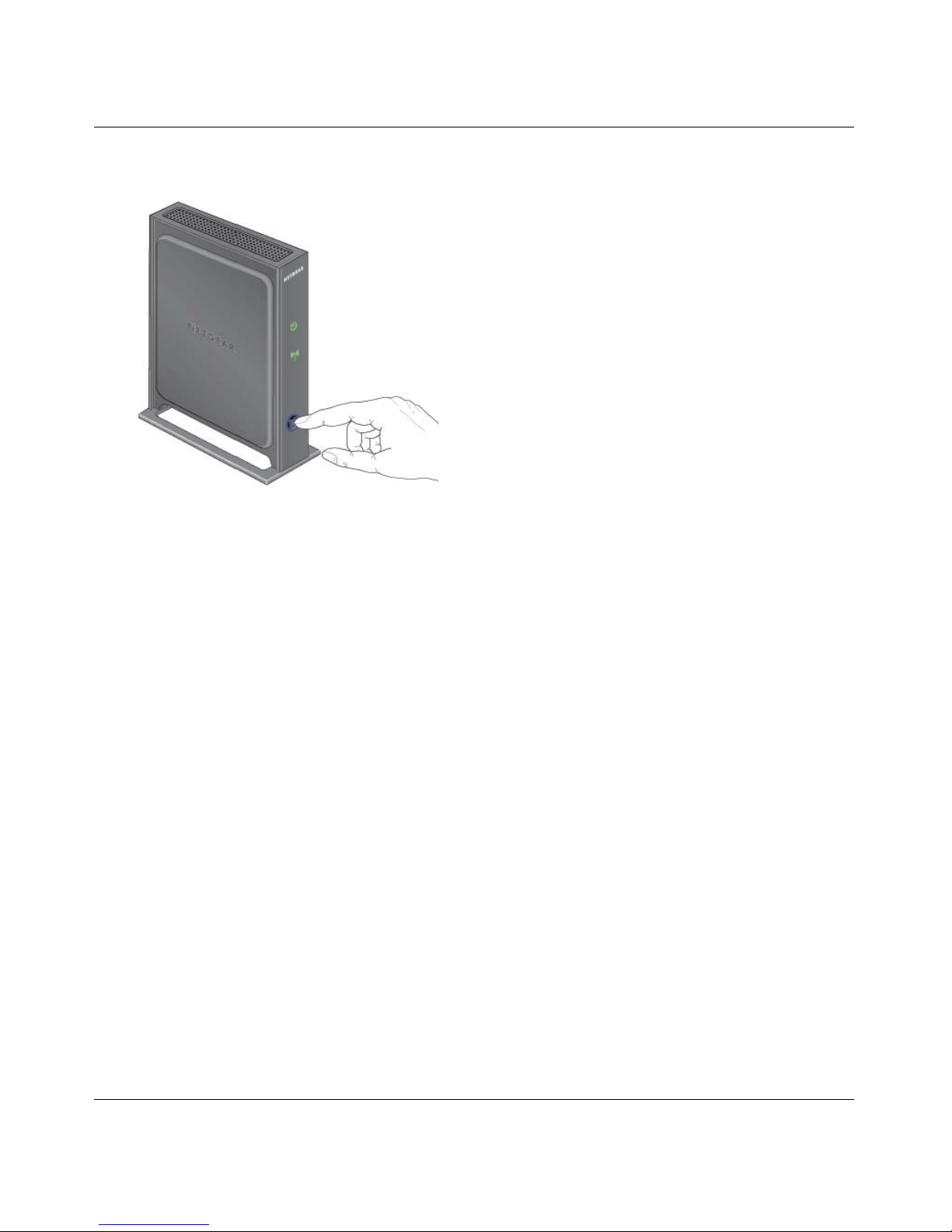
3DHD Home Theater Adapter WNHD3004 User Manual
2-6 Setting Up Your Wireless Network
v1.0, November 2010
2. Connect the power adapter. The power light should blink in green.
3. On the new WNHD3004, press the WPS button; its WPS light will blink.Within 2 minutes,
press the WPS button on the existing Wireless-N Bridge which is operating in AP mode. Its
WPS light will start to blink.
After 1-2 minutes the new unit in Bridge mode should be associated with the existing unit in
AP mode. The WPS light for the AP unit and the Bridge mode unit will turn off. The power
lights on both units will be steadily on.
Figure 2-5
Page 19
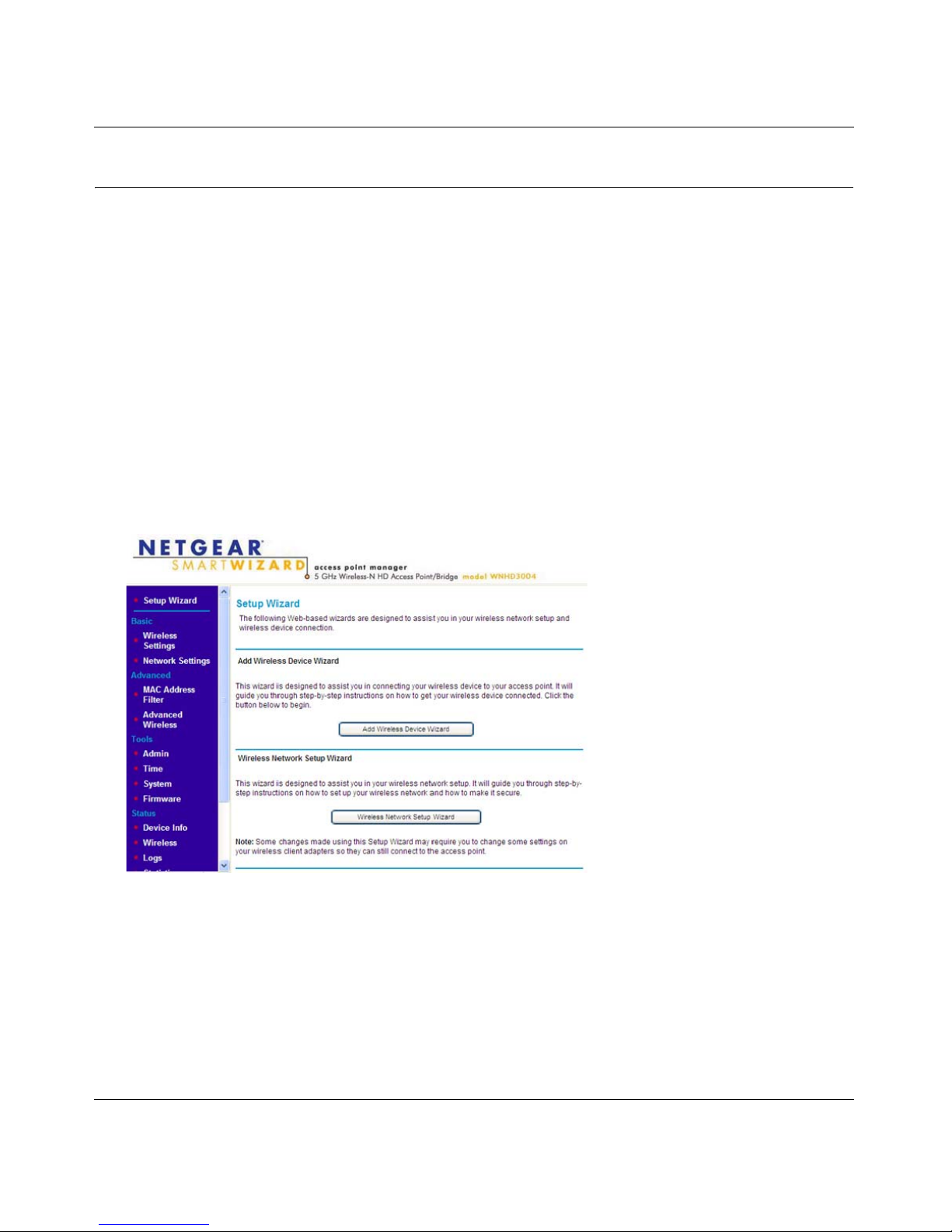
3DHD Home Theater Adapter WNHD3004 User Manual
Setting Up Your Wireless Network 2-7
v1.0, November 2010
Connecting Other Devices to a WNHD3004
There are four ways you can connect other devices to the access point:
• For wireless devices that support the WPS automated method, repeat the steps above for the
WPS setup method. WPS will automatically transfer the security settings from the W ireless-N
Access Point to the device you are adding.
• For wireless devices that do not support WPS, manually configure them. Refer to the
instructions in the product documentation of the wireless device you will add. The default
wireless network name (SSID) is WNHD3400.
• For wired devices, use an Ethernet cable to connect to an available Ethernet port on the
WNHD3004.
• Use the Setup Wizard.
The Setup Wi zard lets you use two wizards, one that guides you thro ugh connecting a wireless
device to your Access Point, and another to help you with your wireless network setup.
For the Bridge/Station, this screen has only one function: to set up its wireless settings to
match it on the AP side, either through WPS, or through manual settings.
Figure 2-6
Page 20
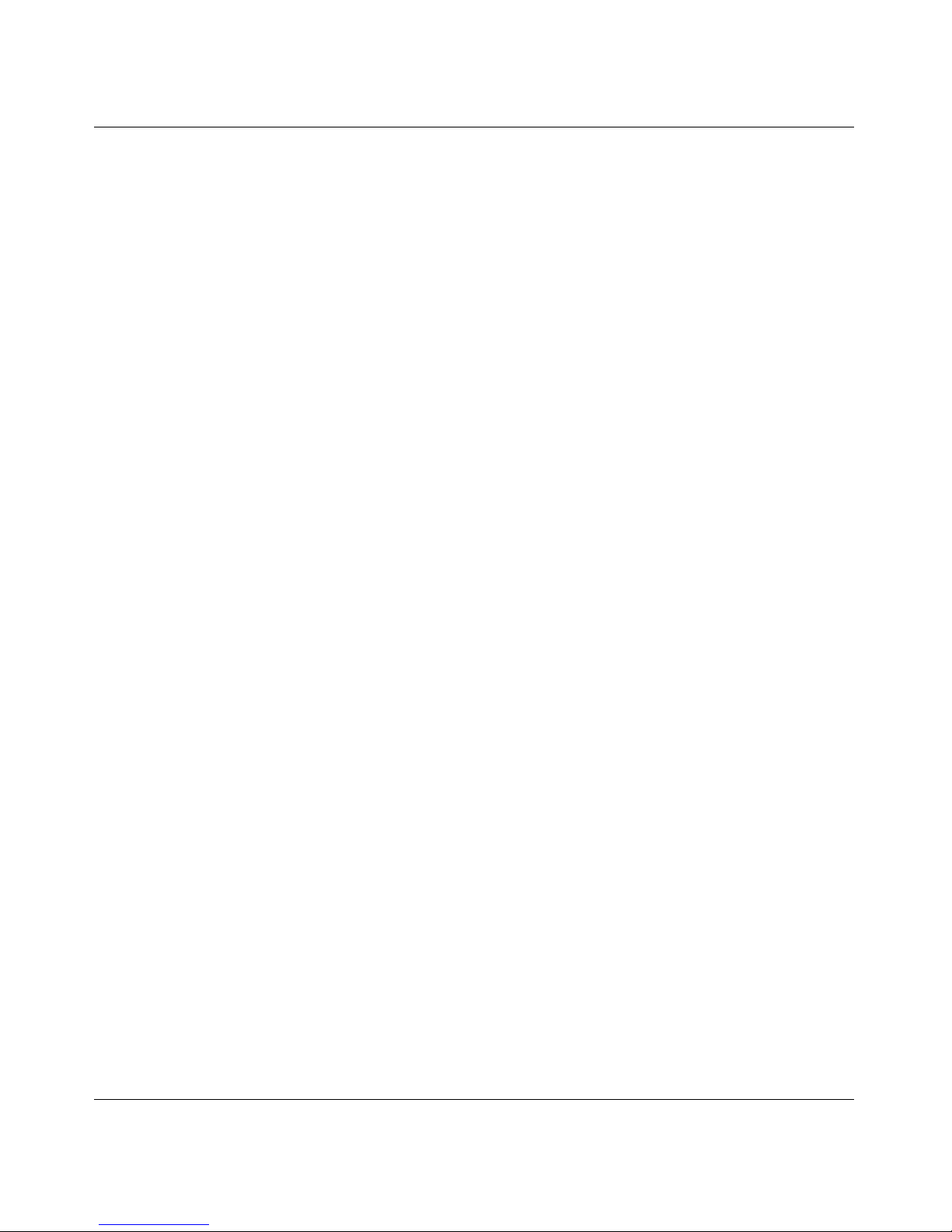
3DHD Home Theater Adapter WNHD3004 User Manual
2-8 Setting Up Your Wireless Network
v1.0, November 2010
Page 21

3-1
v1.0, November 2010
Chapter 3
Connecting to the WNHD3004
This chapter describes how to connect to your WNHD3004 and keep its firmware up to date. You
can use the web-based GUI to manage your WNHD3004 .
This chapter includes:
• “Connecting to Your WNHD 3004”
• “Using Firmware Update” on page 3-2
Connecting to Your WNHD3004
You can use a web browser to log in to a WNHD3004 and view or change its settings. To access
the web browser interface:
1. Depending on how your WNHD3004 is connected, do one of the following:
a. If the WNHD300r is connected via an Ethernet cable, open the web browser interface by
typing http://IP_address_of_the_device in the address field of your browser, and then
pressing Enter.
b. If your PC is directly connected to the WNHD3004, type either
http://www.mywifiext.net or http://www.mywifiext.net in the address field of your
browser, and then press Enter.
Page 22

3DHD Home Theater Adapter WNHD3004 User Manual
3-2 Connecting to the WNHD3004
v1.0, November 2010
By default, the WNHD3004 in AP mode has a default IP address of 192.168.1 240, and the
WNHD3004 in Bridge mode has a default IP address of 192.168.1 241. When the AP is connected
to a router, both the AP and the Bridge receive dynamic IP addresses from the router. The login
window opens:
2. Enter admin for the username and password for the password.
If the unit is connected to the Internet, you can select Knowledge Base or Documentation
under Web Support in the main menu to view support information or the us er manual.
If you do not click Logout, the unit will wait for 5 minutes after no activity before it
automatically logs you out. You can adjust this timeout setting on the Tools Admin page.
Using Firmware Update
Once logged in to the GUI, you can click the Check button on the Firmware screen to check for
new firmware.
If the update feature discovers a newer version of software, you are asked if you want to upgrade
to the new software.
Figure 3-1
Page 23

3DHD Home Theater Adapter WNHD3004 User Manual
Connecting to the WNHD3004 3-3
v1.0, November 2010
3. To download and install a newer version, click Yes.
The update feature automatically installs the most recent firmware.
If no new firmware is available, the following message appears.
Figure 3-2
Warning: Do not turn off the home theater adapter, shut down the computer, or do
anything else to the home theater adapter until the home theater adapter
finishes upgrading!
Figure 3-3
Page 24

3DHD Home Theater Adapter WNHD3004 User Manual
3-4 Connecting to the WNHD3004
v1.0, November 2010
Page 25

4-1
v1.0, November 2010
Chapter 4
Wireless Security
The 3DHD Home Theater Adapter WNHD3004 provides highly effective security features, which
are covered in detail in this chapter.
This chapter includes the following sections:
• “Choosing Appropriate Wireless Security” on page 4-1
• “Changing Wireless Security Settings” on page 4-3
• “Viewing Advanced Wireless Settings” on page 4-6
• “Using Push 'N' Connect (Wi-Fi Protected Setup)” on page 4-7
• “Restricting Wireless Access by MAC Address” on page 4-10
• “Changing the Administrator Password” on page 4-12
Choosing Appropriate Wireless Security
By default, the WNHD3004 bridges in the same package are pre-configured with wireless security
with a unique network key (password) that is unique to the individual package, like its serial
number.
Unlike wired networks, wireless networks allow anyone with a compatible adapter to receive your
wireless data transmissions well beyond your walls. Operating an unsecured wireless network
creates an opportunity for outsiders to eavesdrop on your network traffic or to enter your network
to access your computers and files. Indoors, computers can connect over 802.11n/a wireless
networks at ranges of up to 500 feet. Such distances can allow for others outside your immediate
area to access your network. Use the security features of your wireless equipment that are
appropriate to your needs.
The time it takes to establish a wireless connection can vary depending on both your security
settings and device placement.
Do not run an unsecured wireless network unless it is your intention to provide free Internet access
for the public.
Page 26

3DHD Home Theater Adapter WNHD3004 User Manual
4-2 Wireless Security
v1.0, November 2010
Basic security options are listed in order of increasing effectiveness below. For more details on
wireless security methods, “Wireless Networking Basics” in Appendix B .
Figure 4-1
Table 4-1 . Wireless Sec u rity Op tio n s
Security Type Description
None. No wireless security. Recommended only for troubleshooting wireless
connectivity . Do not run an unsecured wireless network unless it is your
intention to provide free Internet access for the public.
WPA2-PSK (AES).
WPA-PSK (TKIP) + WPA2-PSK
(AES). Mixed mode.
For more information, see “Con-
figuring WPA Wireless Security”
on page 4-6.
Wi-Fi Protected Access with Pre-Shared Key (WPA-PSK and WPA2PSK) data encryption provides extremely strong data security, very
effectively blocking eave sd rop ping.
WNHD3004
1) Open system: easy but no security
2) MAC access list: no data security
3) WPA-PSK: strong security
4) WPA2-PSK: very strong security
Wireless data
security options
Range: up to 500 foot radius
Note: Use these with other features that enhance security (Table 4-2 on page 4-3).
Page 27

3DHD Home Theater Adapter WNHD3004 User Manual
Wireless Security 4-3
v1.0, November 2010
Changing Wireless Security Settings
This section describes the wireless settings that you can view and configure in the Wireless
Settings screen, which you access under Setup in the main menu.
Viewing Basic Wireless Settings
To specify the wireless security settings of your WNHD3004:
1. Log in to the router as described in “Connecting to the WNHD3004” on page 3-1.
2. Select Wireless Settings under Basic in the main menu.
Table 4-2. Other Features That Enhance Security
Security Type Description
Turn off the broadcast of the
wireless network name SSID.
For more information, see “View-
ing Advanced Wireless Settings”
on page 4-6.
If you disable the broadcast of the SSID, only devices that know the
correct SSID can connect. This nullifies the wireless network discovery
feature of some products such as Windows XP, but your data is still fully
exposed to an intruder using available wireless eavesdropping tools.
Restrict access based on MAC
address. For more information,
see “Restricting Wireless Access
by MAC Address” on page 4-10.
You can restrict access to only trusted devices so that unknown devices
cannot wirelessly connect to the home theater adapter. MAC address
filtering adds an obstacle against unwanted access to your network by
the general public, but the data broadcast over the wireless link is fully
exposed. This data includes your trusted MAC addresses, which can be
read and impersonated by a hacker.
Page 28

3DHD Home Theater Adapter WNHD3004 User Manual
4-4 Wireless Security
v1.0, November 2010
The available settings in this screen are:
• Name (SSID). Enter a value of up to 32 alphanumeric characters. When more than one
wireless network is active, different wireless network names provide a way to separate the
traffic. For a wireless device to participate in a particular wireless network, it must be
configured with the SSID for that network. The default SSID is WNHD3400.
• Region. The default value is Europe in Europe and United States in the US.
• Channel. Use this option to manually pick a channel.
• Mode. Wireless speed. The default value is Up to 300 Mbps.
• Security Options. The default value is WPA-PSK [TKIP] + WPA2-PSK[AES]. For more
discussion of the security options, see the following sections.
3. Click Apply to save your settings.
Figure 4-2
Page 29

3DHD Home Theater Adapter WNHD3004 User Manual
Wireless Security 4-5
v1.0, November 2010
Viewing Network Settings
This section describes the network settings that you can view in the Network Settings screen,
which you access under Basic in the main menu.
1. Log in to the unit.
2. Select Network Settings under Basic in the main menu.
On this screen, you can:
• Change the default IP addresses of the AP and Bridge/Station through this screen.
For example, if you want to enable a DHCP server, chan ge the LAN Co nn ectio n Type from
Dynamic IP to Static IP.
The AP has a default IP of 192.168.1.240, and the Bridge/Station has a default IP address of
192.168.1.241. Resetting your device to factory defaults resets these IP addresses as well. This
screen allows you to change the IP addresses.
Page 30

3DHD Home Theater Adapter WNHD3004 User Manual
4-6 Wireless Security
v1.0, November 2010
• Enable (or disable) DNS resolution for www.mywifiext.net and www.mywifiext.com.
When turned on (by default), a user can plug a PC to one of the four Ethernet ports on
WNHD3004 and can access its web GUI through http://www.mywifiext.net or http://
www.mywifiext.com. If turned off, a user can only access the web GUI by its IP address. The
advantage of turning it off is that the AP and Bridge will have a higher speed for the
connection between them, as the DNS resolution for these two names have some CPU
overhead.
• Enable (or disable) Ethernet Flow Control. Ethernet flow control is enabled by default, but
can sometimes interfere with TCP flow control. If you have TCP performance issues, you can
uncheck the Enable Ethernet Flow Control check box.
Configuring WPA Wireless Security
Wi-Fi Protected Access with Pre-Shared Key (WPA-PSK and WPA2-PSK) provides extremely
strong security, very effectively blocking eavesdropping. Both methods dynamically change the
encryption keys making them nearly impossible to circumvent. WPA2 adds support for hardware
based AES, which adds improved performance and the strongest data encryption.
Mixed mode allows clients using either WPA-PSK (TKIP) or WPA2-PSK (AES). This provides
the most reliable security, and is easiest to implement, but it might not be compatible with older
adapters.
To configure WPA2-PSK or WPA-PSK+WPA2-PSK:
1. Select Wireless Settings under Setup in the main menu.
2. Select one of the WPA-PSK or WPA2-PSK options for the security type. The WPA + WPA2
option is the most flexible, since it allows clients using either one.
3. In the Passphrase field, enter a word or group of 8–63 printable characters. The passphrase is
case-sensitive.
4. Click Apply to save your settings.
Viewing Advanced Wireless Settings
This section describes the wireless settings that you can view and specify in the Advanced
Wireless Settings screen, which you access under Advanced in the main menu.
1. Log in to the unit.
2. Select Advanced Wireless under Advanced in the main menu.
Page 31

3DHD Home Theater Adapter WNHD3004 User Manual
Wireless Security 4-7
v1.0, November 2010
The available settings in this screen are:
• Enable SSID Broadcast. If this check box is selected, the wireless access point will
broadcast its name (SSID) to all wireless stations. Stations will be able to see this SSID for
connections to this Access Point.
• Enable WMM. WMM (Wi-Fi Multimedia) is a component of the IEEE 802.11e wireless
LAN standard for quality of service (QoS). It specifically supports priority tagging and
queuing.
• WPS Settings. For information about these settings, see the following section, “Using
Push 'N' Connect (Wi-Fi Protected Setup)” on page 4-7.
• Wireless Station Acc ess List. For information about this list, see “Restricting Wireless
Access by MAC Address” on page 4-10.
Using Push 'N' Connect (Wi-Fi Protected Setup)
If your wireless clients support Wi-Fi Protected Setup (WPS), you can use this feature to connect a
wireless client securely and easily to the Access Point. Look for the symbol on your client
device. WPS automatically configures the wireless client with the same network name (SSID) and
wireless security settings on the access point.
When you add wireless clients, whether or not they are WPS enabled, the added devices must
share the same network name (SSID) and security passphrase. For more information, see
“Connecting Additional Wireless Client Devices after WPS Setup” on page 4-10.
The home theater adapter provides two methods for connecting to a wireless client that supports
WPS, described in the following sections:
• Push Button Configuration”
• Enabling a Wireless Client
Note: NETGEAR’s Push 'N' Connect feature is based on the Wi-Fi Protected Setup
(WPS) standard (for more information, see http://www.wi-fi.org). All other Wi-Fi-
certified and WPS-capable products should be compatible with NETGEAR
products that implement Push 'N' Connect.
Page 32

3DHD Home Theater Adapter WNHD3004 User Manual
4-8 Wireless Security
v1.0, November 2010
Push Button Configuration
There are two methods to enable a wireless client to join a network using a push button on the
router: using the physical push button or using the software button in the Add WPS Client screen.
Using the Physical Push Button
1. Press the button on the home theater adapter for over 5 seconds.
The blue button light begins to blink in a regular pattern. While the light is blinking, you
have 2 minutes to enable WPS on the client that you are trying to connect to the AP/Bridge.
2. On the wireless client, follow its specific networking instructions to enable WPS, to allow it to
connect to the router.
The home theater adapter’s blue button light ceases blinking and remains on when one of
these conditions occurs:
• The router and the client establish a wireless connection.
• The 2-minute window period expires for establishing a WPS connection. If the connection
is not established, no WPS security settings will be specified in the home theater adapter.
Using the Software Button in the Add WPS Client Screen
1. Log in to the router as described in “Connecting to the WNHD3004” on page 3-1.
2. Select Add WPS Client in the main menu, and click Next.
3. Select the Push Button setup method.
Figure 4-3
Page 33

3DHD Home Theater Adapter WNHD3004 User Manual
Wireless Security 4-9
v1.0, November 2010
4. Click the button in the Add WPS Client screen. The following screen displays:
The blue button light on the home theater adapter begins to blink in a regular pattern.
While the button light is blinking, you have 2 minutes to enable WPS on the device you are
trying to connect to the router.
5. In the wireless client, follow its specific networking instructions to enable WPS, to allow it to
connect to the router.
The home theater adapter’s blue button light ceases blinking and remains on when one of
these conditions occurs:
• The router and the client establish a wireless connection.
• The 2-minute window period expires for establishing a WPS connection. If the connection
is not established, no WPS security settings will be specified in the home theater adapter.
Enabling a Wireless Client
You can enable a wireless client to join a network using the wireless client’s security PIN. To do
this:
1. Log in to the WNHD3004.
2. Select Add WPS Client in the main menu, and click Next.
3. Select the PIN Number setup method.
4. On the wireless client, obtain its security PIN, or follow its specific networking instructions to
generate a client security PIN.
5. In the Add WPS Client screen of the home theater adapter, enter the client security PIN in the
Enter Client’s PIN field.
6. Click Next. The following screen displays, and the Smart Wizard initiates the wireless
connection:
Figure 4-4
Page 34

3DHD Home Theater Adapter WNHD3004 User Manual
4-10 Wireless Security
v1.0, November 2010
Connecting Additional Wireless Client Devices after WPS Setup
You can add WPS-enabled and non-WPS-enabled client devices.
Adding Additional WPS-Enabled Clients
To add an additional wireless client device that is WPS enabled, follow the procedures in “WPS
Push Button Client Setup” on page 2-3.
Adding Additional Non-WPS-Enabled Clients
If you are connecting a combination of WPS-enabled clients and clients that are not WPS enabled,
you cannot use the WPS setup procedures to add clients that are not WPS enabled. You need to
record and then manually enter your security settings.
To connect non-WPS-enabled and WPS-enabled clients to the home theater adapter, find the
default security key on the Access Point web GUI, and configure the client for WPA2 using this
key.
Restricting Wireless Access by MAC Address
When a Wireless Card Access List is configured and enabled, the router checks the MAC address
of any wireless device attempting a connection and allows only connections to computers
identified on the trusted computers list.
The Wireless Card Access List displays a list of wireless computers that you allow to connect to
the router based on their MAC addresses. These wireless computers must also have the correct
SSID and wireless security settings to access the wireless router.
The MAC address is a network device’s unique 12-character physical address, containing the
hexadecimal characters 0–9, a–f, or A–F only, and separated by colons (for example,
00:09:AB:CD:EF:01). It can usually be found on the bottom of the wireless card or network
interface device. If you do not have access to the physical label, you can display the MAC address
using the network configuration utilities of the computer. In Windows XP, for example, typing the
ipconfig/all command in an MSDOS command prompt window displays the MAC address as
Physical Address.
Note: The MAC Address Filter function is only available on the Access Point side. By
default, it is disabled. If enabled, it lets you filter out wireless clients for tightened
security.
Page 35

3DHD Home Theater Adapter WNHD3004 User Manual
Wireless Security 4-11
v1.0, November 2010
To restrict access based on MAC addresses:
1. Select MAC Address Filter under Advanced in the main menu, and select the option to turn
MAC Address Filtering ON.
2. The Add MAC Filtering Rule screen opens and displays a list of currently active wireless
cards and their Ethernet MAC addresses.
3. If the device you want appears in the Available Wireless Cards list, you can select the radio
button of that device to capture its MAC address; otherwise, you can manually enter a name
and the MAC address of the authorized computer. You can usually find the MAC address on
the bottom label of the wireless device.
4. Click Add to add this wireless device to the Wireless Station Access List.
5. Repeat step 3 through step 4 for each additional device you want to add to the list..
6. Click Apply to save your Wireless Station Access List settings.
Now, only devices on this list can wirelessly connect to the home theater adapter.
Tip: You can copy and paste the MAC addresses from the router’s Attached Devices
screen into the MAC Address field of this screen. To do this, configure each
wireless computer to obtain a wireless link to the router. The computer should
then appear in the Attached Devices screen.
Note: When configuring the unit from a wireless computer whose MAC address is
not in the Trusted PC list, if you select Turn Access Control On, you lose
your wireless connection when you click Apply. You must then access the unit
from a wired computer or from a wireless computer that is on the access
control list to make any further changes.
Warning: MAC address filtering adds an obstacle against unwanted access to your
network by the general public. However, your trusted MAC addresses appear
in your wireless transmissions, so an intruder can read them and impersonate
them. Do not rely on MAC address filtering alone to secure your network.
Page 36

3DHD Home Theater Adapter WNHD3004 User Manual
4-12 Wireless Security
v1.0, November 2010
Changing the Administrator Password
The default password for the router’s Web Configuration Manager is password.
To change the administrator password:
1. On the main menu, under Tools, select Admin to display the Administrator Settings screen.
2. To change the password, first enter the old password, then enter the new password twice.
3. Click Apply.
Tip: Before changing the device password, back up your configuration settings with the
default password of password. If you save the settings with a new password, an d
then you later forget the new password, you will have to reset the device back to the
factory defaults, and log in using the default password of password. This means you
will have to re-enter all the configuration settings.
Page 37

5-1
v1.0, November 2010
Chapter 5
Customizing Your Wireless Network
This chapter describes how to configure advanced networking features of the
3DHD Home Theater Adapter WNHD3004, including LAN, WAN, and routing settings.
It contains the following sections:
• “Using the Network Settings Options” on page 5-1
• “Optimizing Wireless Performance” on page 5-3
Using the Network Settings Options
Use the Network Settings screen to configure LAN IP services such as IP address of the unit, and
the optional DHCP server .
By default, the IP address is assigned dynamically by the DHCP server in the network, typically
built in to the routers found in home networks. Without a router, the IP address of the unit
operating in AP mode will default to 192.168.1.240 and when the unit is in bridge mode it will
default to 192.168.1.241.
To configure network settings, from the main menu of the browser interface, under Basic, click
Network Settings. The following screen displays:
Page 38

3DHD Home Theater Adapter WNHD3004 User Manual
5-2 Customizing Your Wireless Network
v1.0, November 2010
.
Configuring the Access Point Parameters
The Access Point Settings are:
• Access Point IP Address. The LAN IP address of the WNHD3004.
• IP Subnet Mask. The LAN subnet mask of the router. Combined with the IP address, the IP
subnet mask allows a device to know which other addresses are local to it, and which must be
reached through a gateway or router.
• Default Gateway. The LAN IP address of the router.
• Primary and Secondary DNS Servers: The DNS addresses the WNHD3004 will use.
Figure 5-1
Note: If you change the LAN IP address of the unit while connected through the browser,
you will be disconnected. You must then open a new connection to the new IP
address and log in again, and your computer must be in the same range of
addresses as the unit is.
Page 39

3DHD Home Theater Adapter WNHD3004 User Manual
Customizing Your Wireless Network 5-3
v1.0, November 2010
Using the DHCP Server
For most applications, the default DHCP and TCP/IP settings of the WNHD3004 are satisfactory.
Click the link to the online document “TCP/IP Networking Basics” in Appendix B for an
explanation of DHCP and information about how to assign IP addresses for your network.
By default, the DHCP server of WNHD3004 is disabled. You can enable it to assign IP, DNS
server, and default gateway addresses to all computers connected to the LAN. The assigned default
gateway address is the LAN address of the router. The router assigns IP addresses to the attached
computers from a pool of addresses specified in this screen. Each pool address is tested before it is
assigned to avoid duplicate addresses on the LAN.
Specify the pool of IP addresses to be assigned by setting the starting IP address and ending IP
address. These addresses should be part of the same IP address subnet as the router’s LAN IP
address.
Optimizing Wireless Performance
The speed and operating distance or range of your wireless connection can vary signi ficantly based
on the physical placement of the wireless router. You should choose a location for your router that
will maximize the network speed.
The following list describes how to optimize wireless router performance.
Warning: If two DHCP servers in a network are configured to give out conflicting
addresses, the network will crash an none of the devices on the network will
be able to use it until one of the DHCP servers is removed from the network.
Be sure to avoid DHCP server conflicts with the DHCP server in your router
by having them manage different address ranges in the same subnet.
Note: Failure to follow these guidelines can result in significant performance degradation
or inability to wirelessly connect to the router. For complete range and
performance specifications, click the link to the online document “Wireless
Networking Basics” in Appendix B.
Page 40

3DHD Home Theater Adapter WNHD3004 User Manual
5-4 Customizing Your Wireless Network
v1.0, November 2010
• Identify critical wireless links.
If your network has several wireless devices, decide which wireless devices need the highest
data rate, and locate the router near them. Many wireless products have automatic data-rate
fallback, which allows increased distances without loss of connectivity. This also means that
devices that are farther away might be slower. Therefore, the most critical links in your
network are those where the traffic is high and the distances are great. Optimize those first.
• Choose placement carefully.
For best results, place your router:
– Near the center of the area in which your devices will operate.
– In an elevated location such as a high shelf where the wirelessly connected computers
have line-of-sight access (even if through walls).
– Avoid obstacles to wireless signals.
– Keep wireless de vices at least 2 feet from large metal fixtures such as file cabinets,
refrigerators, pipes, metal ceilings, reinforced concrete, and metal partitions.
Page 41

6-1
v1.0, November 2010
Chapter 6
Using Network Management Tools
This chapter describes how to use the maintenance features of your 3DHD Home Theater Adapter
WNHD3004. You can access these features by selecting the items under Maintenance in the main
menu of the browser interface.
This chapter includes the following sections:
• “Viewing Status and Log Information”
• “Backing Up Your Configuration” on page 6-7
• “Managing the Configuration File” on page 6-7
• “Upgrading the Software” on page 6-8
Viewing Status and Log Information
To view status and log information:
• From the main menu of the web interface, under Status, select Device Info. The unit status
screen displays.
Page 42

3DHD Home Theater Adapter WNHD3004 User Manual
6-2 Using Network Management Tools
v1.0, November 2010
Figure 6-1
Page 43

3DHD Home Theater Adapter WNHD3004 User Manual
Using Network Management Tools 6-3
v1.0, November 2010
Table 6-1 describes the Device Info status fields.
Table 6-1. Device Info Status Fields
Field Description
General
Time The current time.
System up time How long the unit has been running since its last restart.
Firmware Version The version of the firmware running in the unit.
LAN
Connection Type If set to None, the unit has a fixed IP address. If set to DHCP Client,
the unit obtains an IP address dynamically from DHCP.
MAC Address The Media Access Control address. This is the unique physical
address being used by the Ethernet ports of the unit.
IP Address The IP address being used by the Ethernet port of the unit.
IP Subnet Mask The IP subnet mask. For an explanation of subnet masks and subnet
addressing, click the link to the online document “TCP/IP Networking
Basics” in Appendix B.
Default Gateway The IP address of the router in your network.
Primary DNS Server The Primary Domain Name Server addresses being used by the
router. A Domain Name Server translates human-language URLs
such as www.netgear.com into IP addresses.
DHCP Server The Secondary Domain Name Server addresses being used by the
router.
Wireless LAN
Wireless Radio The WNHD3004 wireless signal should be enabled all the time.
MAC Address This is the unique physical address being used by the Ethernet ports
of the wireless interface.
Network Name (SSID) The wireless network name (SSID) being used by the wireless port of
the Bridge/AP. The default is
WNHD3400.
Channel Identifies the channel of the wireless port being used. Click the link to
the online document “Wireless Networking Basics” in Appendix B for
the frequencies used on each channel.
Security Mode Indicates the wireless security mode:
•None
• WPA/WPA2-PSK - Mixed (the default)
Wi-Fi Protected Setup Indicates whether WPS is enabled.
LAN Devices
Page 44

3DHD Home Theater Adapter WNHD3004 User Manual
6-4 Using Network Management Tools
v1.0, November 2010
• Click Wireless to display wireless client address, mode, rate and signal strength status.
On the AP side, the Wireless page lists information about each client associated with the AP:
On the Bridge/Station side, the Wireless page lists the Access Points the Bridge/Station can
see or scan.
IP Address IP address of the displayed device.
Name (if any) Name of th e displayed device.
MAC MAC address of the displayed device.
Refresh button Updates the list of associated LAN devices.
Figure 6-2
Table 6-1. Device Info Status Fields (continued)
Field Description
Page 45

3DHD Home Theater Adapter WNHD3004 User Manual
Using Network Management Tools 6-5
v1.0, November 2010
• Click Logs to display log information.
Table 6-2 describes the Logs screen, which contains entries for events like NTP server contact
and wireless client association.
Figure 6-3
Table 6-2. Logs
Item Description
Log Options
What to view Log types: system, status, or both.
View Levels Log categories: Any combination of Critical, Warning, or Informational
Log Details Priority, time, and messages.
Page 46

3DHD Home Theater Adapter WNHD3004 User Manual
6-6 Using Network Management Tools
v1.0, November 2010
• Click Statistics to display traffic statistics.
Table 6-3 describes the traffic statistics.
Figure 6-4
Table 6-3. Traffic Statistics
Item Description
Refresh Statistics Refreshes the statistics on this screen.
Clear Statistics Clears the statistics on this screen.
LAN Statistics Displays all traffic statistics occurring since the unit was last restarted.
Sent The number of packets sent on the Ethernet ports.
TxPkts Dropped The number of transmitted Ethernet packets dropped.
Collisions The number of collisions on the Ethernet ports.
Received The number of packets received on the Ethernet ports.
RxPkts Dropped The number of received Ethernet packets dropped.
Errors The number of packets received with errors on the Ethernet ports.
Page 47

3DHD Home Theater Adapter WNHD3004 User Manual
Using Network Management Tools 6-7
v1.0, November 2010
Backing Up Your Configuration
The configuration settings can be backed up to a file, and be restored later. You can back up (save)
this file and retrieve it later. Save your configuration file after you complete the configuration. If
the unit fails or becomes corrupted, or an administrator password is lost, you can easily re-create
your configuration by restoring the configuration file.
Managing the Configuration File
The configuration settings of the home theater adapter can be backed up to a file, which can be
used later to restore it.
From the main menu of the browser interface, under Maintenance, select Backup Settings.
The following sections describe the three available options.
Backing Up and Restoring the Configuration
The Restore and Backup options in the Settings Backup screen let you save and retrieve a file
containing your bridge’s configuration settings.
Wireless Statistics The time elapsed since the router was last restarted.
Sent The number of wireless packets sent.
TxPkts Dropped The number of transmitted wireless packets dropped.
Received The number of wireless packets received.
RxPkts Dropped The number of received wireless packets dropped.
Errors The number of wireless packets received with errors.
Table 6-3. Traffic Statistics
Item Description
Page 48

3DHD Home Theater Adapter WNHD3004 User Manual
6-8 Using Network Management Tools
v1.0, November 2010
To save your settings, click Back Up. Your browser extracts the configuration file from the bridge
and prompts you for a location on your computer to store the file. You can give the file a
meaningful name at this time, such as comcast.cfg.
To restore your settings from a saved configuration file, enter the full path to the file on your
computer, or click Browse to browse to the file. When you have located it, click Restore to send
the file to the router. The router then reboots automatically.
Erasing the Configuration
Under some circumstances (for example, if you move the router to a different network or if you
have forgotten the password) you might want to erase the configuration and restore the factory
default settings. After an erase, the unit’s password is password.
To erase the configuration, click the Erase button in the Settings Backup screen.
To restore the factory default configuration settings when you do not know the login password or
IP address, you must use the restore factory settings button on the rear panel of the router (see
“Restoring the Default Configuration and Password” on page 7-3).
Upgrading the Software
The software (also called firmware) of the home theater adapter is stored in flash memory, and can
be upgraded as NETGEAR releases new software. Your unit can download and install the new
software.
Tip: Before saving your configuration file, change the administrator password to the
default, password. Then change it again after you have saved the configuration file.
If you forget the password, you will need to reset the configuration to factory
defaults.
Warning: Do not interrupt the reboot process.
Page 49

3DHD Home Theater Adapter WNHD3004 User Manual
Using Network Management Tools 6-9
v1.0, November 2010
A screen is provided for upgrading the router. From the main menu of the browser interface, un der
Tools, select Firmware to display the Firmware Upgrade screen.
From this screen, you can check for new software versions by clicking the Check button. If a new
version is found, you can download and install it in one step.
Alternatively, you can manually install an upgrade file stored on your computer.
Upgrading Automatically to New Software
You can click the Check button in the Firmware screen to search for new software.
If the unit discovers a newer version of software, you can download and install it.
Figure 6-5
Tip: Before upgrading the router software, use the router Settings Backup screen to save
your configuration settings. A router upgrade might cause the router settings to
revert to the factory defaults. If this happens, after completing the upgrade, you can
restore your settings from the backup.
Page 50

3DHD Home Theater Adapter WNHD3004 User Manual
6-10 Using Network Management Tools
v1.0, November 2010
T o automatically upgr ade to the new software, click Yes to allow the router to download an d install
the new software file from NETGEAR.
When the upload is complete, your bridge automatically restarts. The upgrade process typically
takes about 3–4 minutes.
Warning: When uploading software to the home theater adapter, do not interrupt the
W eb browser by closing the window , clicking a link, or loading a new page. If
the browser is interrupted, it could corrupt the software.
Page 51

7-1
v1.0, November 2010
Chapter 7
Troubleshooting
This chapter provides information about troubleshooting your 3DHD Home Theater Adapter
WNHD3004. After each problem description, instructions are provided to help you diagnose and
solve the problem. As a first step, please review the Quick Tips.
This chapter includes the following sections:
• “Troubleshooting Tips”
• “Troubleshooting Basic Functions” on page 7-2
• “Troubleshooting the Web Configuration Interface” on page 7-3
• “Restoring the Default Configuration and Password” on page 7-3
Troubleshooting Tips
This section describes tips for troubleshooting some common problems:
Since the Bridge gets the default IP address 192.168.1.241, what if there is more
than 1 Bridge?
When there is more than one Bridge, all Bridges will have the default IP address 192.168.1.241. If
the AP is connected to a router, all Bridges w ill get DHCP IP addresses from the r outer; t herefore,
there will be no IP conflict. The IP conflict only affects your access to the Bridge GUI. It does not
impact traffic from devices behind the Bridges, as they are just bridges.
How does access to the UI work when the devices are not connected to a DHCP
server?
Through the default IP. By default, the Access Point has the IP address 192.168.1.240, and the
Bridge has the IP address 192.168.1.241.
Tip: NETGEAR provides helpful articles, documentation, and the latest software
updates at http://www.netgear.com/support.
Page 52

3DHD Home Theater Adapter WNHD3004 User Manual
7-2 Troubleshooting
v1.0, November 2010
Make sure that the Ethernet cables are securely plugged in.
• The Internet status light on the wireless range extender is on if the Ethernet cable connecting
the wireless range extender and the network is plugged in securely and the WNHD3004 is
turned on.
• Be sure the LED on/off button on the back panel is set to on so that you can monitor the status
lights.
Make sure that the wireless settings in the device and WNHD3004 match exactly.
• For a wirelessly connected computer, the wireless network name (SSID) and WEP or WPA
security settings of the WNHD3004 and wireless device must match exactly.
• If you have enabled the wireless range extender to restrict wireless access by MAC address,
you must add the wireless device’s MAC address to the access point’s wireless station access
list.
Make sure that the network settings of the devices are correct.
Wired and wirelessly connected computers must have network (IP) addresses on the same network
as the WNHD3004. The simplest way to do this is to configure each device to obtain an IP address
automatically using DHCP. Click the link to the online document “Preparing Your Network” in
Appendix B, or see the documentation that came with your computer.
Troubleshooting Basic Functions
The Power light is not on.
If the Power and other lights are off when your unit is turned on:
• Make sure that the power cord is properly connected and that the power adapter is properly
connected to a functioning power outlet, and its Power On/Off button is in the On position.
• Check that you are using the power adapter that NETGEAR supplied for this product.
If the error persists, you have a hardware problem and should contact Technical Support at
www.netgear.com/support.
Page 53

3DHD Home Theater Adapter WNHD3004 User Manual
Troubleshooting 7-3
v1.0, November 2010
Troubleshooting the Web Configuration Interface
If you are unable to access the router’s Web Configuration Interface from a computer on your local
network, check the following:
• If you are connecting from a wireless comp ute r, try connecting from a wired computer.
• Make sure that your computer’s IP address is on the same subnet as the router. For
instructions, click the link to the online document “Preparing Your Network” in Appendix B to
configure your computer.
• Try closing the browser and opening it again, or try a different browser.
• Make sure that you are using the correct login information. The factory default login name is
admin, and the password is password. Make sure that Caps Lock is off when entering this
information.
If the unit does not save changes you have made in the Web Configuration Interface, check the
following:
• When entering configuration settings, be sure to click Apply before moving to another screen
or tab, or your changes could be lost.
• Click Refresh or Reload in the Web browser. The changes might have occurred, but the Web
browser might be caching the old configuration.
Restoring the Default Configuration and Password
This section explains how to restore the factory default configuration settings, changing the
router’s administration password back to password. You can erase the current configuration and
restore factory defaults in two ways:
• Use the Erase function.
• Use the restore factory settings button on the rear panel of the unit. Use this method for cases
when the administration password or IP address is not known.
Note: If your computer’s IP address is shown as 169.254.x.x: Windows and Mac OS
generate and assign an IP address if the computer cannot reach a DHCP server.
These autogenerated addresses are in subnet 169.254.x.x. If your IP address is
in this range, check the connection from the computer to the router, and reboot
your computer.
Page 54

3DHD Home Theater Adapter WNHD3004 User Manual
7-4 Troubleshooting
v1.0, November 2010
To restore the factory default configuration settings when you do not know the administration
password or IP address, you must use the restore settings button on the rear panel of the router.
1. Press and hold the restore settings button for 10 seconds.
2. Release the restore settings button, and wait for the router to reboot.
Page 55

A-1
v1.0, November 2010
Appendix A
Technical Specifications
Default Configuration Settings
This appendix provides factory default settings and technical specifications for the 3DHD Home
Theater Adapter WNHD3004.
Table A-1. home theater adapter Default Configuration Settings
Feature Default Setting
Login
Login URL http://IP_of_unit
Login Name admin
Login Password (case-sensitive) printed
on product label
password
Local Network
Default LAN IP address (when not
connected to a DHCP enabled network)
AP mode: 192.168.1.240
Bridge mode: 192.168.1.241
Subnet 255.255.255.0
DHCP Server Disabled
Time Zone GMT-8 Pacific Time
Time Zone Enabled for Daylight Saving
Time
Enabled
Page 56

3DHD Home Theater Adapter WNHD3004 User Manual
A-2 Technical Specifications
v1.0, November 2010
Wireless
SSID WNHD3004
Security WPA/WPA2 -PSK
Broadcast SSID Enabled
Transmission Speed Auto
a
Country/Region United States or Europe depending on wireless
region
RF Channel Auto
Operating Mode 802.11 n/a mixed mode
Data Rate Best
Output Power Full
a. Maximum wireless signal rate derived from IEEE Standard 802.11 specifications. Actual throughput will
vary. Network conditions and environmental factors, including volume of network traffic, building
materials and construction, and network overhead, lower actual data throughput rate.
Physical Specifications
Dimensions 175 x 130 x 35 mm (6.9 x 5.1 x 1.4 in)
Weight 0.35 kg (0.77 lb)
Environmental Specifications
Operating Temperature 0º to 40º C (32º to 104º F)
Operating Humidity 9% maximum relative humidity, non-condensing
Table A-1. home theater adapter Default Configuration Settings
Feature Default Setting
Page 57

3DHD Home Theater Adapter WNHD3004 User Manual
Technical Specifications A-3
v1.0, November 2010
Restoring the Default User Name and Password
You can restore the factory default configuration settings to reset the home theater adapter’s user
name to admin, the password to password, and the IP address to 192.168.1.240 (for AP mode) or
192.168.1.241 (for Bridge mode). This procedure erases your current configuration, including
your wireless security settings, and restores the factory defaults. When you log in after resetting,
the Smart Wizard configuration assistant prompts you to configure these settings.
To restore the factory default configuration settings:
1. Use a sharp object such as a pen or a paper clip to press and hold the restore factory settings
button, located on the rear panel of the home theater adapter, for about 6 seconds.
2. Release the restore factory settings button, and wait for the home theater adapter to reboot.
The factory default settings are restored so that you can access the home theater adapter from
your Web browser using the factory defaults.
Page 58

3DHD Home Theater Adapter WNHD3004 User Manual
A-4 Technical Specifications
v1.0, November 2010
Page 59

Related Documents B-1
v1.0, November 2010
Appendix B
Related Documents
This appendix provides links to reference documents you can use to gain a more complete
understanding of the technologies used in your NETGEAR product.
Document Link
TCP/IP Networking Basics
http://documentation.netgear.com/reference/enu/tcpip/index.htm
Wireless Networking Basics
http://documentation.netgear.com/reference/enu/wireless/index.htm
Preparing Your Network
http://documentation.netgear.com/reference/enu/wsdhcp/index.htm
Virtual Private Networking
Basics
http://documentation.netgear.com/reference/enu/vpn/index.htm
Glossary
http://documentation.netgear.com/reference/enu/glossary/index.htm
Page 60

3DHD Home Theater Adapter WNHD3004 User Manual
B-2 Related Documents
v1.0, November 2010
Page 61

Index-1
v1.0, November 2010
Index
A
access
restricting by MAC address 4-10
access control
turning on 4-11
adding
wireless clients 4-7, 4-10
administrator password, changing 4-12
advanced wireless settings 4-6
autogenerated IP addresses 7-3
automatic logout 3-2
B
backing up configuration file 6-7
basic settings 4-3
C
cables, checking 7-2
channel 4-4
channel, wireless port 6-3
clients, adding 4-7, 4-10
communication mode 6-3
configuration file
backing up 6-7
erasing 6-8
managing 6-7
configuration, erasing A-3
configuring
advanced security 4-6
basic security 4-3
WPA security 4-6
customer support ii
D
default factory settings
restoring 7-3
deleting configuration 6-8
Device Operating Mode 4-4
DHCP server 5-3
Documentation Web page 3-2
documents, reference B-1
Domain Name Server (DNS) addresses
current 6-3
E
encryption 4-1
erasing configuration 6-8
F
factory default settings
restoring 7-3
factory settings, restoring A-3
firmware version 6-3
I
interval, poll 6-6
IP addresses
autogenerated 7-3
current 6-3
LAN 5-2
IP subnet mask 5-2, 6-3
K
knowledge base 3-2
Page 62

3DHD Home Theater Adapter WNHD3004 User Manual
Index-2
v1.0, November 2010
L
LAN IP setup 5-1
logout, automatic 3-2
M
MAC addresses
current 6-3
restricting access by 4-10
mixed mode encryption 4-2
mode, communication 6-3
O
optimizing performance 5-3
P
passphrases 4-6
password A-3
changing 4-12
restoring 7-3
performance, optimizing 5-3
physical push button (WPS) 4-8
PIN 4-9
placement, router 5-4
poll interval 6-6
Push ’N’ Connect 4-7
push button configuration (WPS) 4-8
R
radio, wireless 4-7, 6-3
range, router 5-3
reference documents B-1
region of operation 4-4
registering product ii
restoring
configuration 6-7
default factory settings 7-3
restricting access by MAC address 4-10
router status, viewing 6-2
S
security
options, compared 4-2
setting up 4-1
security options 4-4
security PIN 4-9
settings
default A-1
password A-3
restoring factory settings A-3
software push button configuration (WPS) 4-8
software, upgrading 6-8
SSID 4-4
statistics, usage 6-4, 6-6
status, viewing 6-1
subnet mask 5-2, 6-3
system up time 6-5, 6-6, 6-7
T
trademarks ii
troubleshooting 7-1
U
up time, system 6-5, 6-6, 6-7
upgrading router software 6-8
usage statistics 6-4, 6-6
V
viewing
advanced wireless settings 4-6
basic security settings 4-3
status 6-1
W
Web Configuration Interface, troubleshooting 7-3
Wi-Fi Protected Setup (WPS) 4-7
Wireless Card Access List 4-10
wireless clients, adding 4-7, 4-10
Page 63

3DHD Home Theater Adapter WNHD3004 User Manual
Index-3
v1.0, November 2010
wireless mode 4-4
wireless network name 4-4
wireless port settings 6-3
wireless radio 4-7, 6-3
wireless security options 4-4
wireless security, setting up 4-1
wireless settings
advanced 4-6
basic 4-3
WPA2-PSK encryption 4-2, 4-6
WPA-PSK + WPA2-PSK encryption 4-2, 4-6
WPA-PSK encryption 4-6
Page 64

3DHD Home Theater Adapter WNHD3004 User Manual
Index-4
v1.0, November 2010
