Page 1
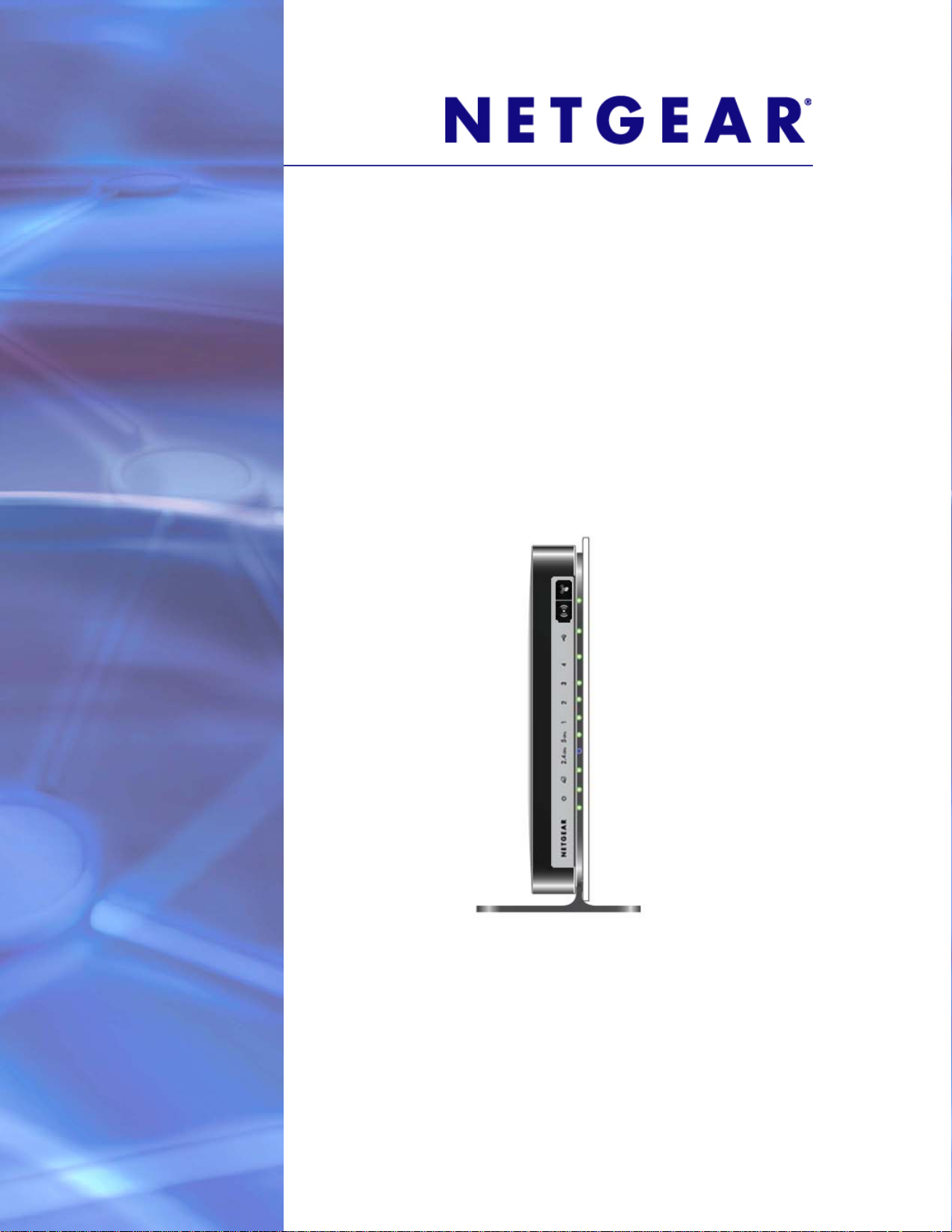
N750 Wireless Dual Band Gigabit Router WNDR4300
User Manual
350 East Plumeria Drive
San Jose, CA 95134
USA
November 2012
202-11031-01
v1.0
Page 2
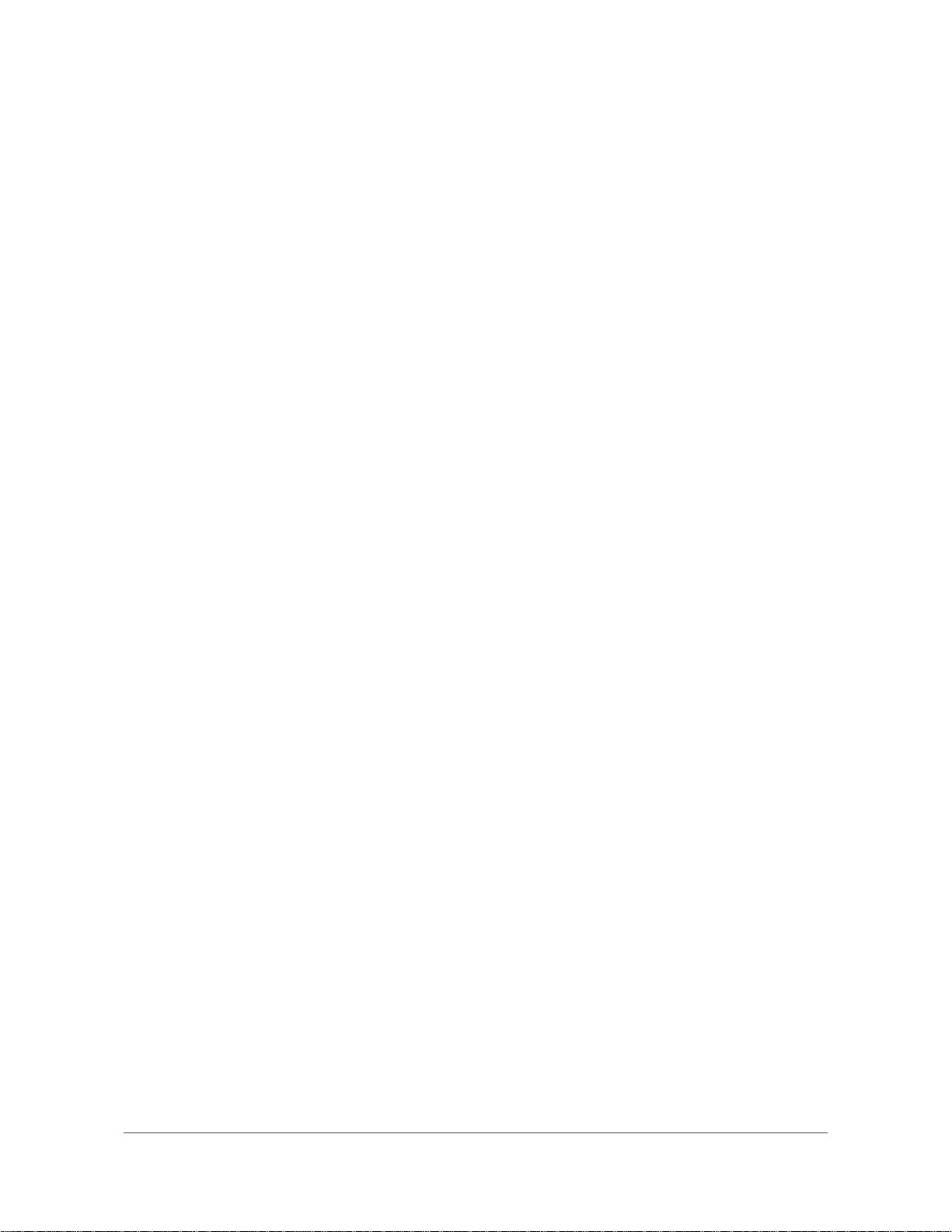
N750 Wireless Dual Band Gigabit Router WNDR4300
Support
Thank you for choosing NETGEAR.
After installing your device, locate the serial number on the label of your product and use it to register your product
at
https://my.netgear.com. You must register your product before you can use NETGEAR telephone support.
NETGEAR recommends registering your product through the NETGEAR website. For product updates and web
support, visit
Phone (US & Canada only): 1-888-NETGEAR.
Phone (Other Countries): Check the list of phone numbers at
http://support.netgear.com/general/contact/default.aspx.
NETGEAR recommends that you use only the official NETGEAR support resources.
http://support.netgear.com.
Trademarks
NETGEAR, the NETGEAR logo, and Connect with Innovation are trademarks and/or registered trademarks of
NETGEAR, Inc. and/or its subsidiaries in the United States and/or other countries. Information is subject to change
without notice. © NETGEAR, Inc. All rights reserved.
2
Page 3
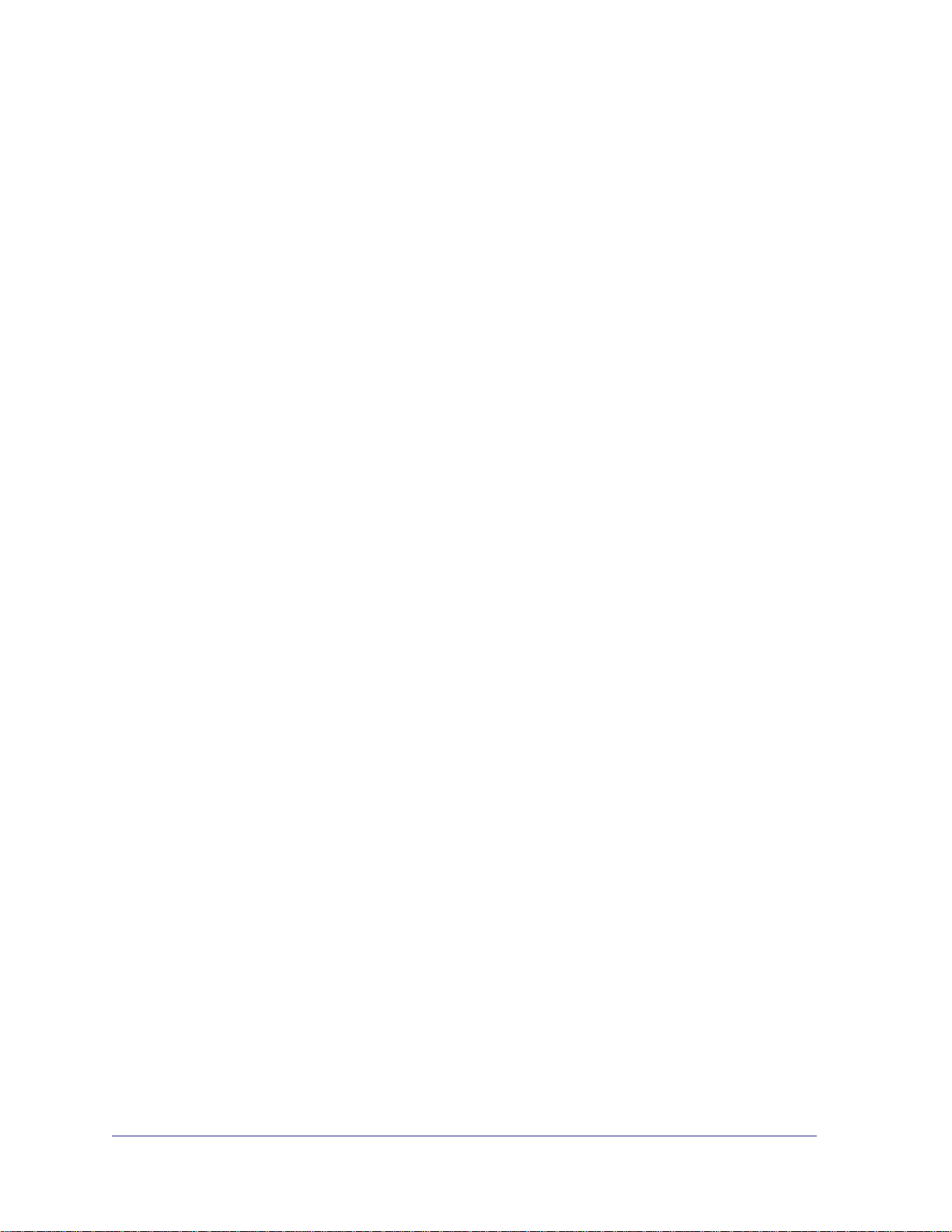
Contents
Chapter 1 Hardware Setup
Chapter 2 Getting Started with NETGEAR genie
Unpack Your Router. . . . . . . . . . . . . . . . . . . . . . . . . . . . . . . . . . . . . . . . . . .8
Hardware Features. . . . . . . . . . . . . . . . . . . . . . . . . . . . . . . . . . . . . . . . . . . . 8
Front Panel . . . . . . . . . . . . . . . . . . . . . . . . . . . . . . . . . . . . . . . . . . . . . . . . 8
Back Panel . . . . . . . . . . . . . . . . . . . . . . . . . . . . . . . . . . . . . . . . . . . . . . .10
Label. . . . . . . . . . . . . . . . . . . . . . . . . . . . . . . . . . . . . . . . . . . . . . . . . . . .10
Attach the Stand. . . . . . . . . . . . . . . . . . . . . . . . . . . . . . . . . . . . . . . . . . . . .11
Position Your Router . . . . . . . . . . . . . . . . . . . . . . . . . . . . . . . . . . . . . . . . .11
Cable Your Router . . . . . . . . . . . . . . . . . . . . . . . . . . . . . . . . . . . . . . . . . . . 12
Verify the Cabling . . . . . . . . . . . . . . . . . . . . . . . . . . . . . . . . . . . . . . . . . . . . 14
Router Setup Preparation. . . . . . . . . . . . . . . . . . . . . . . . . . . . . . . . . . . . . . 16
Use Standard TCP/IP Properties for DHCP . . . . . . . . . . . . . . . . . . . . . .16
Gather ISP Information. . . . . . . . . . . . . . . . . . . . . . . . . . . . . . . . . . . . . .16
Wireless Devices and Security Settings . . . . . . . . . . . . . . . . . . . . . . . . . 16
Types of Logins and Access. . . . . . . . . . . . . . . . . . . . . . . . . . . . . . . . . . . .16
Use NETGEAR genie after Installation. . . . . . . . . . . . . . . . . . . . . . . . . . . .17
Upgrade the Firmware . . . . . . . . . . . . . . . . . . . . . . . . . . . . . . . . . . . . . . . . 17
Dashboard (Basic Home Screen). . . . . . . . . . . . . . . . . . . . . . . . . . . . . . . .18
Join Your Wireless Network . . . . . . . . . . . . . . . . . . . . . . . . . . . . . . . . . . . .19
Manual Method. . . . . . . . . . . . . . . . . . . . . . . . . . . . . . . . . . . . . . . . . . . .19
Wi-Fi Protected Setup (WPS) Method . . . . . . . . . . . . . . . . . . . . . . . . . .19
NETGEAR genie App and Mobile genie App . . . . . . . . . . . . . . . . . . . . . . . 20
Chapter 3 NETGEAR genie Basic Settings
Basic Home Screen . . . . . . . . . . . . . . . . . . . . . . . . . . . . . . . . . . . . . . . . . . 22
Internet Setup. . . . . . . . . . . . . . . . . . . . . . . . . . . . . . . . . . . . . . . . . . . . . . .22
Internet Setup Screen Fields . . . . . . . . . . . . . . . . . . . . . . . . . . . . . . . . . 23
Attached Devices . . . . . . . . . . . . . . . . . . . . . . . . . . . . . . . . . . . . . . . . . . . .24
Parental Controls . . . . . . . . . . . . . . . . . . . . . . . . . . . . . . . . . . . . . . . . . . . . 25
ReadySHARE Storage . . . . . . . . . . . . . . . . . . . . . . . . . . . . . . . . . . . . . . . . 27
Basic Wireless Settings . . . . . . . . . . . . . . . . . . . . . . . . . . . . . . . . . . . . . . .28
Wireless Settings Screen Fields. . . . . . . . . . . . . . . . . . . . . . . . . . . . . . .29
Change WPA Security Option and Password . . . . . . . . . . . . . . . . . . . .30
Guest Networks . . . . . . . . . . . . . . . . . . . . . . . . . . . . . . . . . . . . . . . . . . . . .31
Guest Network Wireless Security Options . . . . . . . . . . . . . . . . . . . . . . . 32
3
Page 4
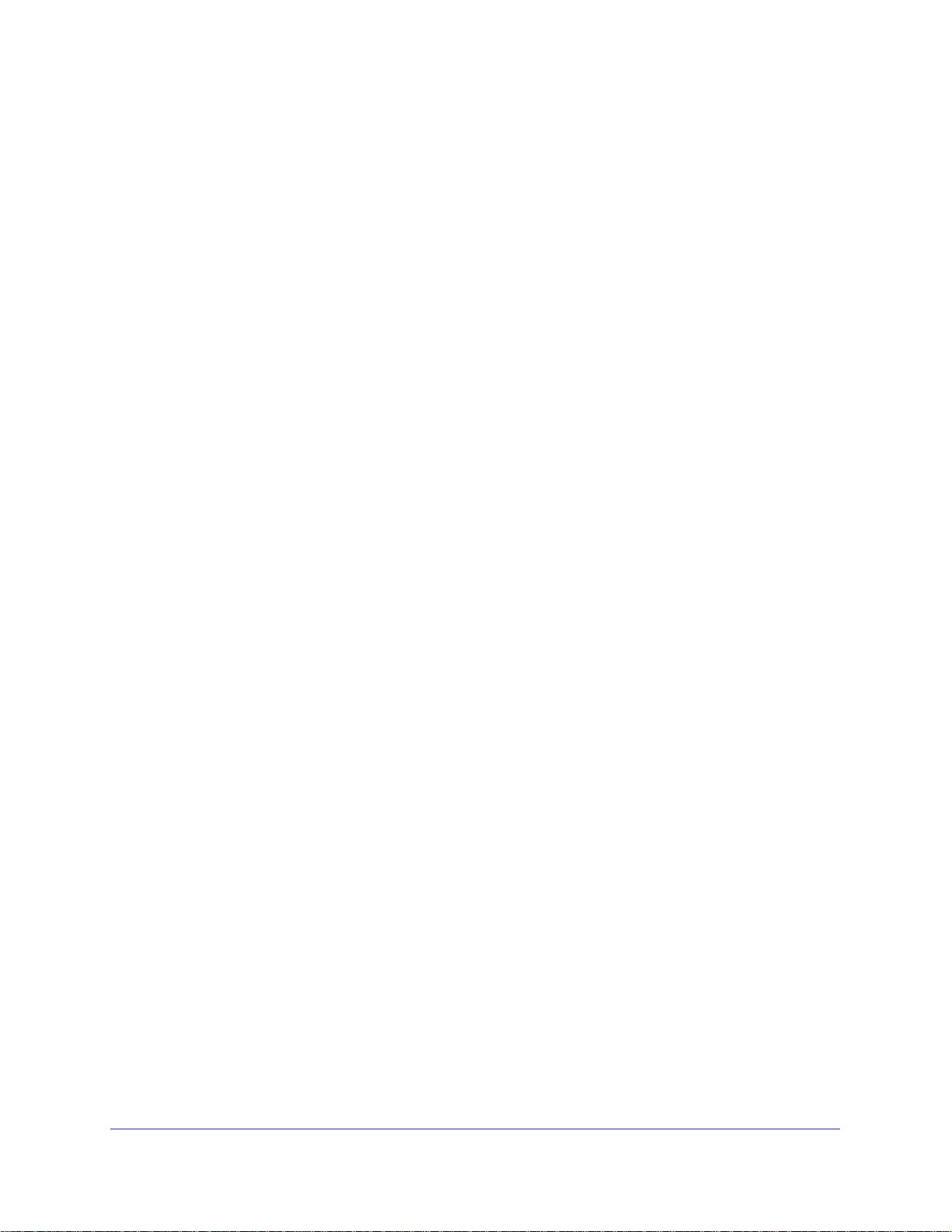
N750 Wireless Dual Band Gigabit Router WNDR4300
Chapter 4 NETGEAR genie Advanced Home
NETGEAR genie Advanced Home Screen . . . . . . . . . . . . . . . . . . . . . . . . 34
Setup Wizard . . . . . . . . . . . . . . . . . . . . . . . . . . . . . . . . . . . . . . . . . . . . . . .34
WPS Wizard . . . . . . . . . . . . . . . . . . . . . . . . . . . . . . . . . . . . . . . . . . . . . . . . 35
Setup Menu . . . . . . . . . . . . . . . . . . . . . . . . . . . . . . . . . . . . . . . . . . . . . . . . 36
WAN Setup. . . . . . . . . . . . . . . . . . . . . . . . . . . . . . . . . . . . . . . . . . . . . . . . . 37
Default DMZ Server . . . . . . . . . . . . . . . . . . . . . . . . . . . . . . . . . . . . . . . .38
Change the MTU Size . . . . . . . . . . . . . . . . . . . . . . . . . . . . . . . . . . . . . . 39
LAN Setup . . . . . . . . . . . . . . . . . . . . . . . . . . . . . . . . . . . . . . . . . . . . . . . . . 40
LAN Setup Screen Settings . . . . . . . . . . . . . . . . . . . . . . . . . . . . . . . . . .41
Use the Router as a DHCP Server. . . . . . . . . . . . . . . . . . . . . . . . . . . . .42
Address Reservation . . . . . . . . . . . . . . . . . . . . . . . . . . . . . . . . . . . . . . . 43
Quality of Service (QoS) Setup . . . . . . . . . . . . . . . . . . . . . . . . . . . . . . . . . 43
Chapter 5 Storage
ReadySHARE Access . . . . . . . . . . . . . . . . . . . . . . . . . . . . . . . . . . . . . . . . 49
File-Sharing Scenarios . . . . . . . . . . . . . . . . . . . . . . . . . . . . . . . . . . . . . . . . 49
Storage Basic Settings . . . . . . . . . . . . . . . . . . . . . . . . . . . . . . . . . . . . . . . . 51
Add or Edit a Network Folder . . . . . . . . . . . . . . . . . . . . . . . . . . . . . . . . .52
Storage Advanced Settings . . . . . . . . . . . . . . . . . . . . . . . . . . . . . . . . . . . .53
Safely Remove a USB Drive . . . . . . . . . . . . . . . . . . . . . . . . . . . . . . . . . . . 54
Media Server . . . . . . . . . . . . . . . . . . . . . . . . . . . . . . . . . . . . . . . . . . . . . . . 54
Specify Approved USB Devices . . . . . . . . . . . . . . . . . . . . . . . . . . . . . . . . . 55
Connect to the USB Drive from a Remote Computer. . . . . . . . . . . . . . . . . 56
Access the Router USB Drive Remotely Using FTP . . . . . . . . . . . . . . . . . 56
ReadySHARE Cloud . . . . . . . . . . . . . . . . . . . . . . . . . . . . . . . . . . . . . . . . . 56
Time Machine Backup . . . . . . . . . . . . . . . . . . . . . . . . . . . . . . . . . . . . . . . .57
Chapter 6 ReadySHARE Printer
ReadySHARE Printer . . . . . . . . . . . . . . . . . . . . . . . . . . . . . . . . . . . . . . . . . 62
USB Control Center Utility . . . . . . . . . . . . . . . . . . . . . . . . . . . . . . . . . . . . .66
Control Center Configuration . . . . . . . . . . . . . . . . . . . . . . . . . . . . . . . . .67
USB Printer. . . . . . . . . . . . . . . . . . . . . . . . . . . . . . . . . . . . . . . . . . . . . . . 67
Scan with a Multifunction Printer . . . . . . . . . . . . . . . . . . . . . . . . . . . . . . 68
Chapter 7 Security
Keyword Blocking of HTTP Traffic . . . . . . . . . . . . . . . . . . . . . . . . . . . . . . .70
Block Services (Port Filtering) . . . . . . . . . . . . . . . . . . . . . . . . . . . . . . . . . . 71
Schedule Blocking . . . . . . . . . . . . . . . . . . . . . . . . . . . . . . . . . . . . . . . . . . .73
Security Event Email Notifications . . . . . . . . . . . . . . . . . . . . . . . . . . . . . . . 74
Chapter 8 Administration
Upgrade the Firmware . . . . . . . . . . . . . . . . . . . . . . . . . . . . . . . . . . . . . . . . 76
View Router Status. . . . . . . . . . . . . . . . . . . . . . . . . . . . . . . . . . . . . . . . . . . 77
Router Information . . . . . . . . . . . . . . . . . . . . . . . . . . . . . . . . . . . . . . . . .77
4
Page 5
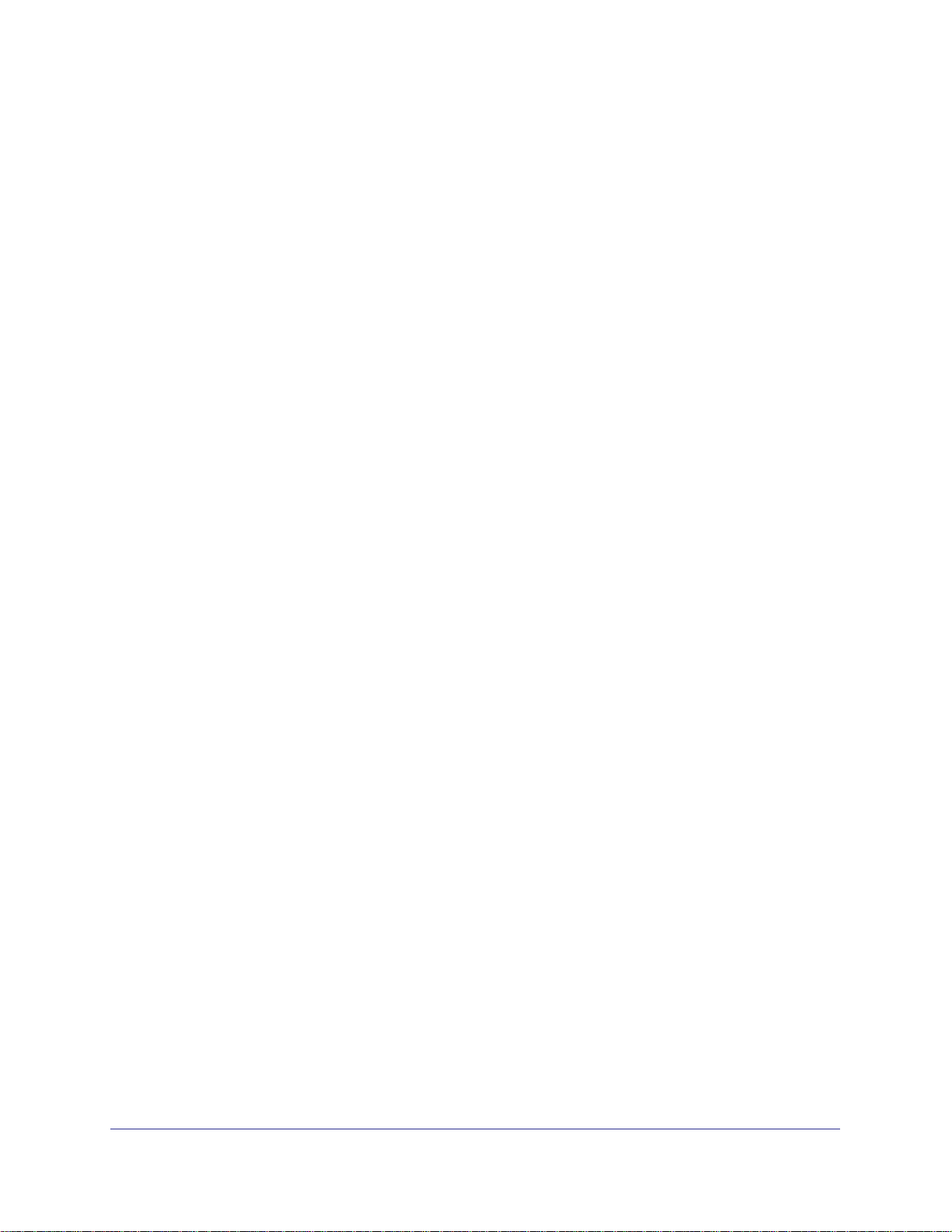
N750 Wireless Dual Band Gigabit Router WNDR4300
Internet Port . . . . . . . . . . . . . . . . . . . . . . . . . . . . . . . . . . . . . . . . . . . . . .78
Wireless Settings (2.4 GHz and 5 GHz) . . . . . . . . . . . . . . . . . . . . . . . . . 80
View Logs of Web Access or Attempted Web Access . . . . . . . . . . . . . . . .81
Manage the Configuration File . . . . . . . . . . . . . . . . . . . . . . . . . . . . . . . . . .82
Back Up Settings . . . . . . . . . . . . . . . . . . . . . . . . . . . . . . . . . . . . . . . . . . 82
Restore Configuration Settings. . . . . . . . . . . . . . . . . . . . . . . . . . . . . . . .82
Erase . . . . . . . . . . . . . . . . . . . . . . . . . . . . . . . . . . . . . . . . . . . . . . . . . . .83
Set Password . . . . . . . . . . . . . . . . . . . . . . . . . . . . . . . . . . . . . . . . . . . . . . .83
Password Recovery . . . . . . . . . . . . . . . . . . . . . . . . . . . . . . . . . . . . . . . .83
Chapter 9 Advanced Settings
Advanced Wireless Settings. . . . . . . . . . . . . . . . . . . . . . . . . . . . . . . . . . . .86
Restrict Wireless Access by MAC Address . . . . . . . . . . . . . . . . . . . . . .88
Wireless AP . . . . . . . . . . . . . . . . . . . . . . . . . . . . . . . . . . . . . . . . . . . . . . . .89
Wireless Repeating Function (WDS) . . . . . . . . . . . . . . . . . . . . . . . . . . . . .90
Set Up the Base Station . . . . . . . . . . . . . . . . . . . . . . . . . . . . . . . . . . . . .92
Set Up a Repeater Unit. . . . . . . . . . . . . . . . . . . . . . . . . . . . . . . . . . . . . .93
Port Forwarding and Triggering . . . . . . . . . . . . . . . . . . . . . . . . . . . . . . . . .94
Remote Computer Access Basics . . . . . . . . . . . . . . . . . . . . . . . . . . . . . 94
Port Triggering to Open Incoming Ports . . . . . . . . . . . . . . . . . . . . . . . . . 95
Port Forwarding to Permit External Host Communications . . . . . . . . . .97
How Port Forwarding Differs from Port Triggering . . . . . . . . . . . . . . . . .98
Set Up Port Forwarding to Local Servers . . . . . . . . . . . . . . . . . . . . . . . . . .98
Add a Custom Service . . . . . . . . . . . . . . . . . . . . . . . . . . . . . . . . . . . . . .99
Edit or Delete a Port Forwarding Entry. . . . . . . . . . . . . . . . . . . . . . . . .100
Set Up Port Triggering . . . . . . . . . . . . . . . . . . . . . . . . . . . . . . . . . . . . . . .100
Dynamic DNS . . . . . . . . . . . . . . . . . . . . . . . . . . . . . . . . . . . . . . . . . . . . . .102
Static Routes . . . . . . . . . . . . . . . . . . . . . . . . . . . . . . . . . . . . . . . . . . . . . .103
Remote Management . . . . . . . . . . . . . . . . . . . . . . . . . . . . . . . . . . . . . . . .105
USB Settings . . . . . . . . . . . . . . . . . . . . . . . . . . . . . . . . . . . . . . . . . . . . . .106
Universal Plug and Play . . . . . . . . . . . . . . . . . . . . . . . . . . . . . . . . . . . . . .106
IPv6 . . . . . . . . . . . . . . . . . . . . . . . . . . . . . . . . . . . . . . . . . . . . . . . . . . . . .107
Auto Detect Fields . . . . . . . . . . . . . . . . . . . . . . . . . . . . . . . . . . . . . . . .108
Auto Config. . . . . . . . . . . . . . . . . . . . . . . . . . . . . . . . . . . . . . . . . . . . . .109
6to4 Tunnel. . . . . . . . . . . . . . . . . . . . . . . . . . . . . . . . . . . . . . . . . . . . . . 110
Pass Through . . . . . . . . . . . . . . . . . . . . . . . . . . . . . . . . . . . . . . . . . . . .110
Fixed. . . . . . . . . . . . . . . . . . . . . . . . . . . . . . . . . . . . . . . . . . . . . . . . . . .111
DHCP . . . . . . . . . . . . . . . . . . . . . . . . . . . . . . . . . . . . . . . . . . . . . . . . . .112
PPPoE . . . . . . . . . . . . . . . . . . . . . . . . . . . . . . . . . . . . . . . . . . . . . . . . . 113
Traffic Meter . . . . . . . . . . . . . . . . . . . . . . . . . . . . . . . . . . . . . . . . . . . . . . .114
Chapter 10 Troubleshooting
Quick Tips. . . . . . . . . . . . . . . . . . . . . . . . . . . . . . . . . . . . . . . . . . . . . . . . . 116
Sequence to Restart Your Network . . . . . . . . . . . . . . . . . . . . . . . . . . . 116
Power LED . . . . . . . . . . . . . . . . . . . . . . . . . . . . . . . . . . . . . . . . . . . . . .116
Check Ethernet Cable Connections . . . . . . . . . . . . . . . . . . . . . . . . . . .116
Wireless Settings . . . . . . . . . . . . . . . . . . . . . . . . . . . . . . . . . . . . . . . . .116
5
Page 6
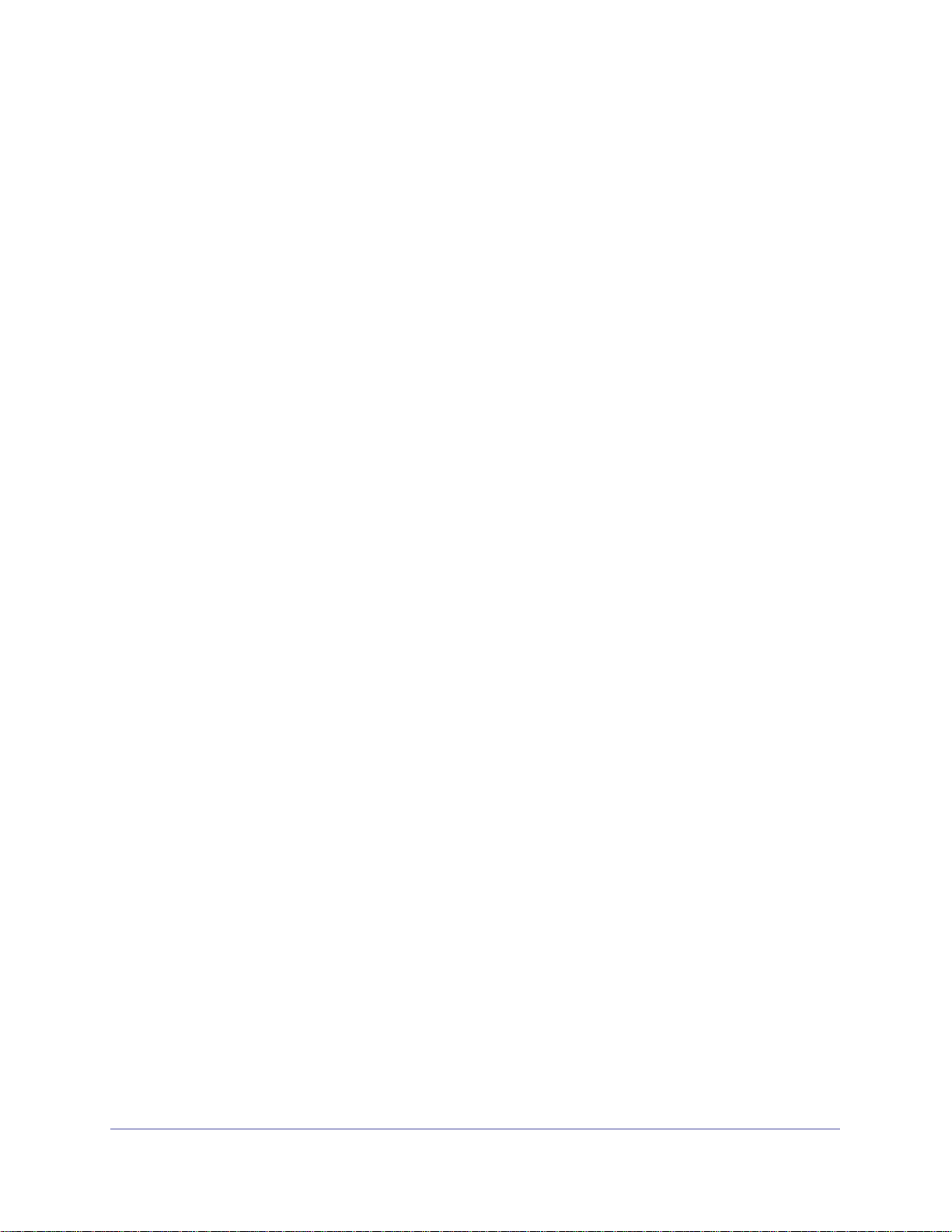
N750 Wireless Dual Band Gigabit Router WNDR4300
Network Settings . . . . . . . . . . . . . . . . . . . . . . . . . . . . . . . . . . . . . . . . .117
Troubleshoot with the LEDs . . . . . . . . . . . . . . . . . . . . . . . . . . . . . . . . . . . 117
Power LED Is Off or Blinking . . . . . . . . . . . . . . . . . . . . . . . . . . . . . . . . 117
LEDs Never Turn Off . . . . . . . . . . . . . . . . . . . . . . . . . . . . . . . . . . . . . . 117
Internet LED Is Off . . . . . . . . . . . . . . . . . . . . . . . . . . . . . . . . . . . . . . . .118
2.4 GHz and 5 GHz LEDs Are Off . . . . . . . . . . . . . . . . . . . . . . . . . . . . 118
Cannot Log In to the Router . . . . . . . . . . . . . . . . . . . . . . . . . . . . . . . . . . . 118
Cannot Access the Internet . . . . . . . . . . . . . . . . . . . . . . . . . . . . . . . . . . . 119
Changes Not Saved . . . . . . . . . . . . . . . . . . . . . . . . . . . . . . . . . . . . . . . . . 120
Incorrect Date or Time . . . . . . . . . . . . . . . . . . . . . . . . . . . . . . . . . . . . . . . 120
Wireless Connectivity . . . . . . . . . . . . . . . . . . . . . . . . . . . . . . . . . . . . . . . . 121
Wireless Signal Strength . . . . . . . . . . . . . . . . . . . . . . . . . . . . . . . . . . . 121
Appendix A Supplemental Information
Factory Settings . . . . . . . . . . . . . . . . . . . . . . . . . . . . . . . . . . . . . . . . . . . .123
Technical Specifications. . . . . . . . . . . . . . . . . . . . . . . . . . . . . . . . . . . . . .124
Appendix B Notification of Compliance
6
Page 7
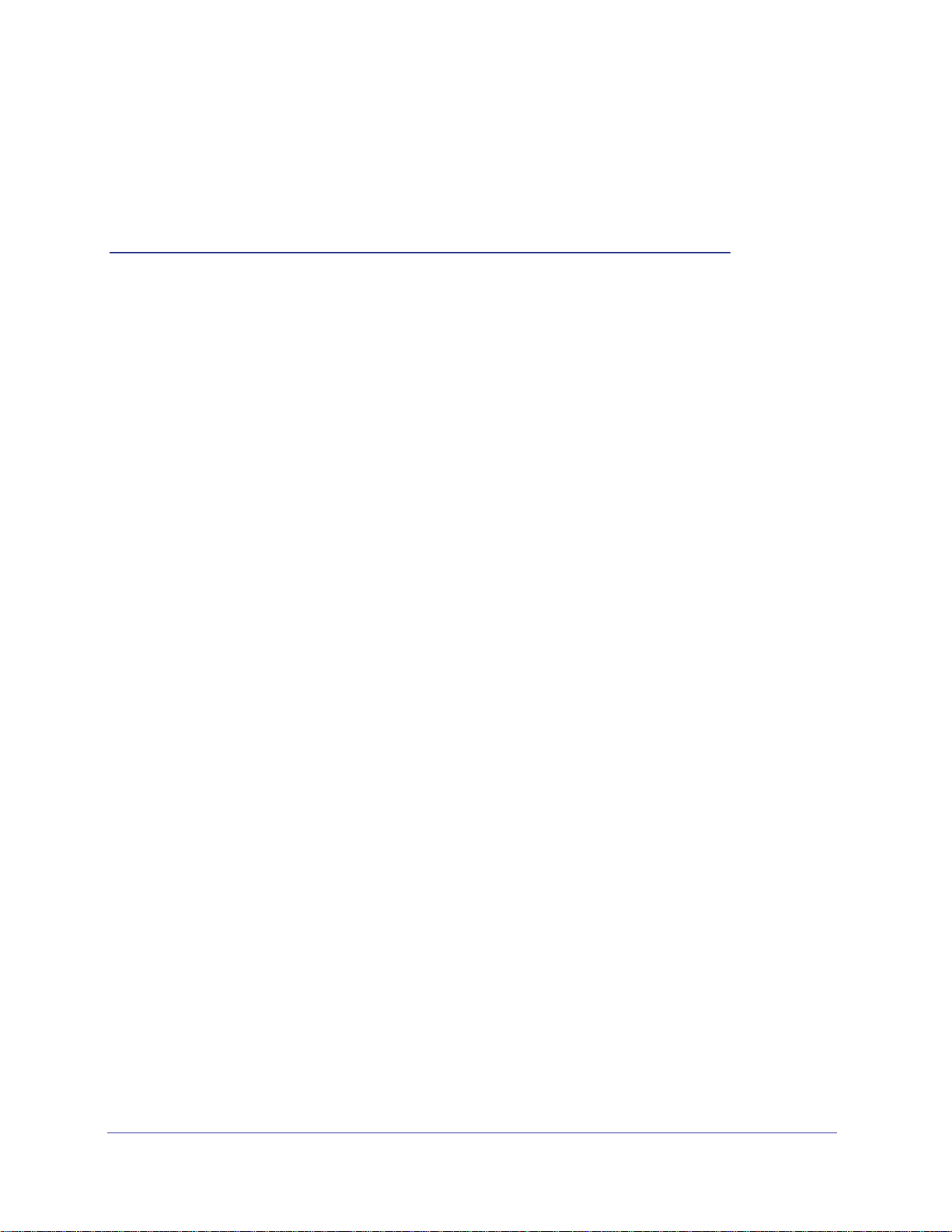
1. Hardware Setup
Getting to know your router
1
The N750 Wireless Dual Band Gigabit Router WNDR4300 provides an easy and secure way to
set up a wireless home network with fast access to the Internet over a high-speed digital
subscriber line (DSL). It is compatible with all major DSL Internet service providers, lets you
block unsafe Internet content and applications, and protects the devices (computers, gaming
consoles, and so on) that you connect to your home network.
If you have not already set up your new router using the installation guide that comes in the box,
this chapter walks you through the hardware setup.
genie, explains how to set up your Internet connection.
This chapter contains the following sections:
• Unpack Your Router
• Hardware Features
• Attach the Stand
• Position Your Router
• Cable Your Router
• Verify the Cabling
Chapter 2, Getting Started with NETGEAR
For information about ReadySHARE features in your product, see Chapter 5, Storage, and visit
www.netgear.com/readyshare.
For more information about the topics covered in this manual, visit the support website at
http://support.netgear.com.
7
Page 8

N750 Wireless Dual Band Gigabit Router WNDR4300
Unpack Your Router
Your box should contain the following items:
• N750 Wireless Dual Band Gigabit Router WNDR4300
• Router stand
• AC power adapter (plug varies by region)
• Category 5E (Cat 5E) Ethernet cable
• Resource CD
• Installation guide with cabling and router setup instructions
If any parts are incorrect, missing, or damaged, contact your NETGEAR dealer. Keep the
carton and original packing materials, in case you need to return the product for repair
Hardware Features
.
Before you cable your router, take a moment to become familiar with the label and the front
and back panels. Pay particular attention to the LEDs on the front panel.
Front Panel
The router front panel has the status LEDs and icons shown in the figure. The Wireless and
WPS icons are buttons.
Internet
Power
Figure 1. Front panel LEDs and icons
2.4 GHz
5 GHz
LAN ports
(1–4)
USB
Wireless
WPS
8
Page 9
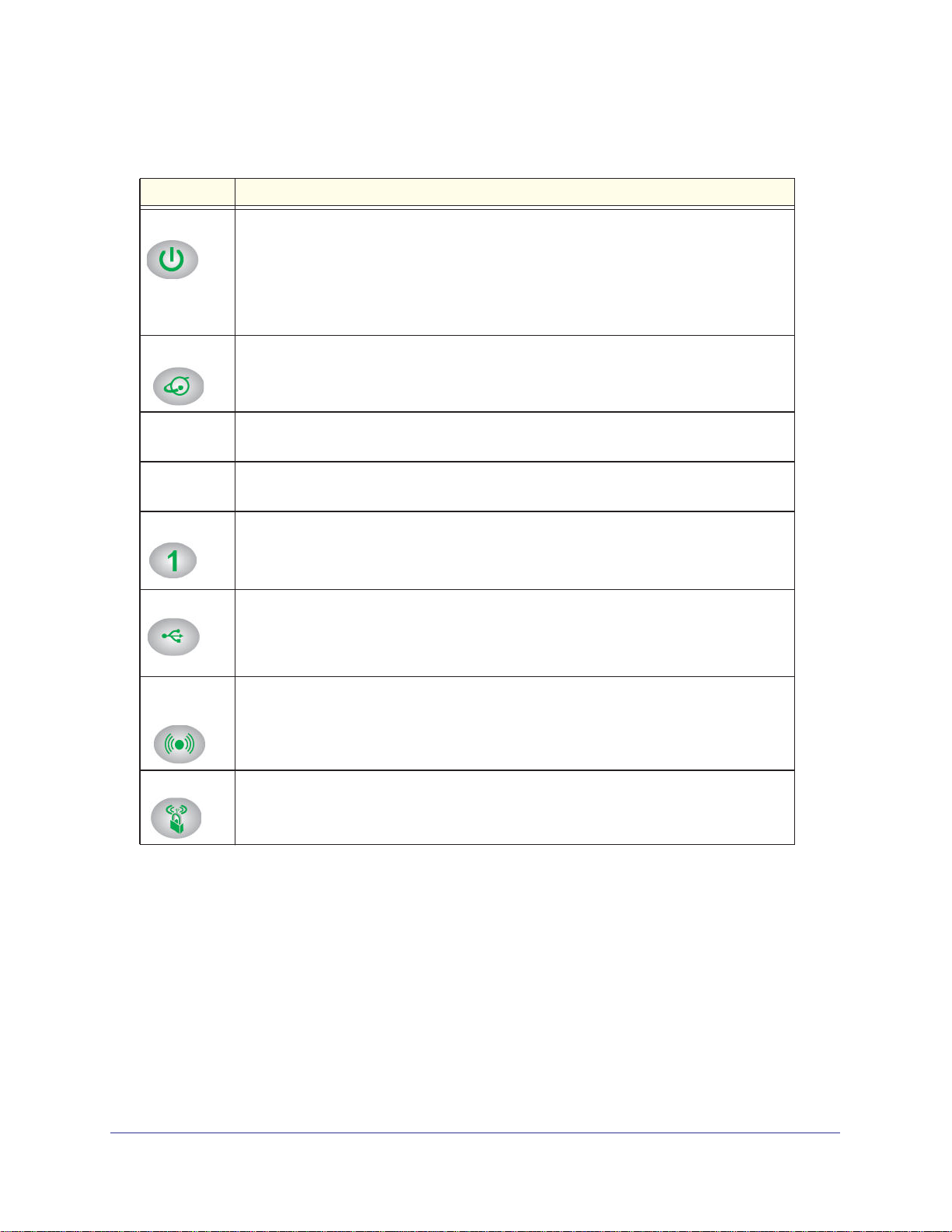
N750 Wireless Dual Band Gigabit Router WNDR4300
The following table describes the LEDs, icons, and buttons on the front panel from left to
right.
Icon Description
Power
Internet
2.4 GHz • Solid green.
5 GHz • Solid blue. The
LAN
USB
• Solid amber. The unit is starting up after being powered on.
• Solid green. The
• Off. Power is not supplied to the router.
• Blinking green. The
• Blinking amber. The
was pressed.
• Solid green. An IP address has been received; the router is ready to transmit data.
• Solid amber.
• Off. No Ethernet cable is connected to the modem.
• Off.
• Off. The
• Solid green. The LAN port has detected a 1 Gbps link with an attached device.
• Solid amber.
• Off. No link is detected on this port.
• Solid green. The router has accepted the USB device.
• Blinking green.
• Off. No USB device is connected, or the Safely Remove Hardware button has been
The 2.4-GHz wireless radio is off.
clicked and it is now safe to remove the attached USB device.
The Ethernet cable connection to the modem has been detected.
The 2.4-GHz wireless radio is operating.
5-GHz wireless radio is off.
The LAN port has detected a 10/100 Mbps link with an attached device.
router is ready to use
firmware is corrupted. Visit http://www.netgear.com/support.
firmware is upgrading, or the Restore Factory Settings button
5-GHz wireless radio is operating.
The USB device is in use.
Wireless
button
WPS button Pressing this button allows you to use Wi-Fi Protected Setup (WPS) to add a wireless
Pressing this button for over one second turns on and off the wireless radios.
• On.
• Off.
device or computer to your network (see Wi-Fi Protected Setup (WPS) Method on
page 19). The WPS LED blinks for 2 minutes during this process.
The 2.4-GHz and 5-GHz wireless radios are on.
The 2.4-GHz and 5-GHz wireless radios are off, and the 2.4 GHz and 5 GHz
LEDs are off.
9
Page 10

N750 Wireless Dual Band Gigabit Router WNDR4300
Back Panel
The back panel has the On/Off button and port connections as shown in the figure.
USB
4 Ethernet ADSL On/OffPower
LAN ports
Figure 2. Back panel
Label
The label on the bottom of the router shows the Restore Factory Settings button, login
information, MAC address, and serial number.
Login user name
Default password
Serial numberRestore Factory Settings
Figure 3. Label on router bottom
MAC address
See Factory Settings on page 123 for information about restoring factory settings.
10
Page 11
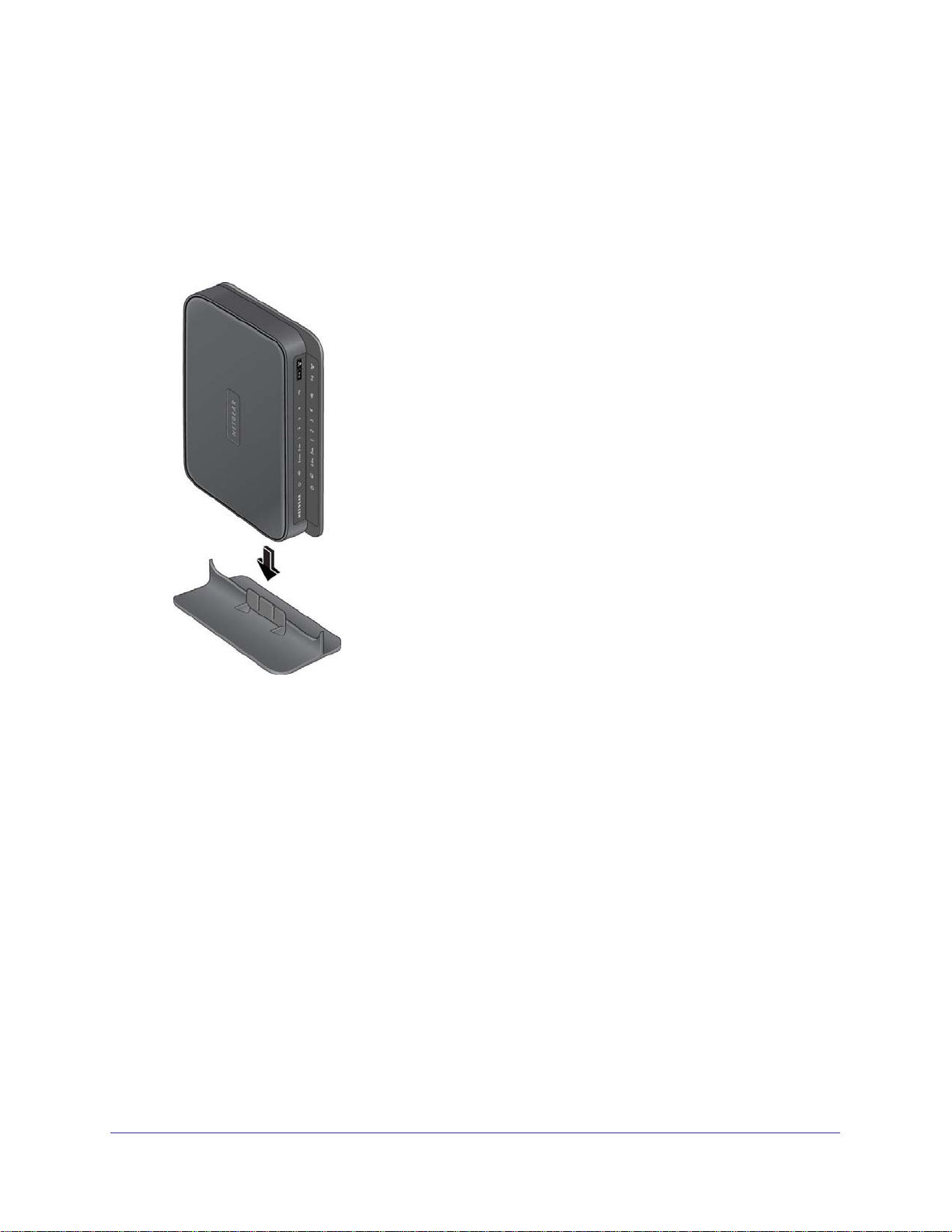
N750 Wireless Dual Band Gigabit Router WNDR4300
Attach the Stand
For optimal wireless network performance, use the stand (included in the package) to
position your router upright.
1. Orient your router vertically.
2. Insert the tabs of the stand into the slots on the bottom of your router as shown.
Place your router in a suitable area for installation (near an AC power outlet and accessible to the
Ethernet cables for your wired computers).
Position Your Router
The router lets you access your network from virtually anywhere within the operating range of
your wireless network. However, the operating distance or range of your wireless connection
can vary significantly depending on the physical placement of your router. For example, the
thickness and number of walls the wireless signal passes through can limit the range. For
best results, place your router:
• Near the center of the area where your computers and other devices operate, and
preferably within line of sight to your wireless devices.
• So it is accessible to an
• In an elevated location such as a high shelf, keeping the number of walls and ceilings
between the router and your other devices to a minimum.
AC power outlet and near Ethernet cables for wired computers.
11
Page 12
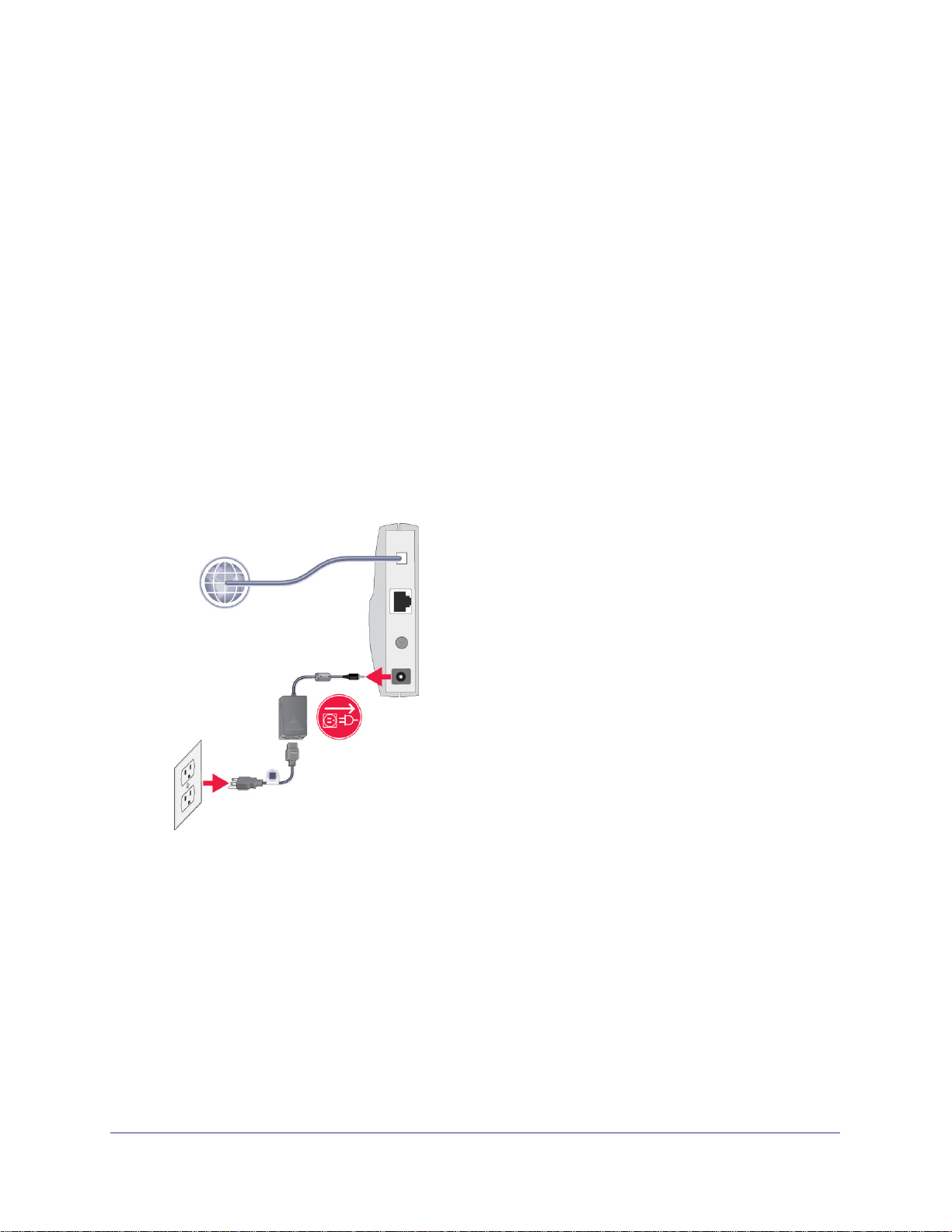
N750 Wireless Dual Band Gigabit Router WNDR4300
• Away from electrical devices that are potential sources of interference, such as ceiling
fans, home security systems, microwaves, computers, or the base of a cordless phone or
2.4-GHz cordless phone.
• A
way from any large metal surfaces, such as a solid metal door or aluminum studs. Large
expanses of other materials such as glass, insulated walls, fish tanks, mirrors, brick, and
concrete can also affect your wireless signal.
• With the antennas in a vertical position to provide the best side-to-side coverage or in a
horizontal position to provide the best up-and-down coverage, as applicable.
Cable Your Router
The installation guide that came in the box has a cabling diagram on the first page. This
section walks you through cabling with detailed illustrations.
1. Connect the router, the computer, and the modem.
2. T
urn off and unplug the modem. If your modem has a backup battery, remove it as well.
DSL or cable
Internet
1
Modem
12
Page 13

N750 Wireless Dual Band Gigabit Router WNDR4300
3. Locate the Ethernet cable (1) that connects your computer to the modem.
1
2
4. Disconnect the cable from the modem (2). You will connect it to the router later.
5. Locate the Ethernet cable that came with the NETGEAR product. Securely insert that
Ethernet cable into your modem and into the Internet port of the router (3).
3
6. Locate the cable you removed from the modem in step 2. Securely insert that cable (4) into
a LAN port on the router such as LAN port 1.
4
Your network cables are connected, and you are ready to start your network. It is important
that you start your network in the correct sequence (first power on the modem, and after it
finishes starting up, power on the router).
13
Page 14
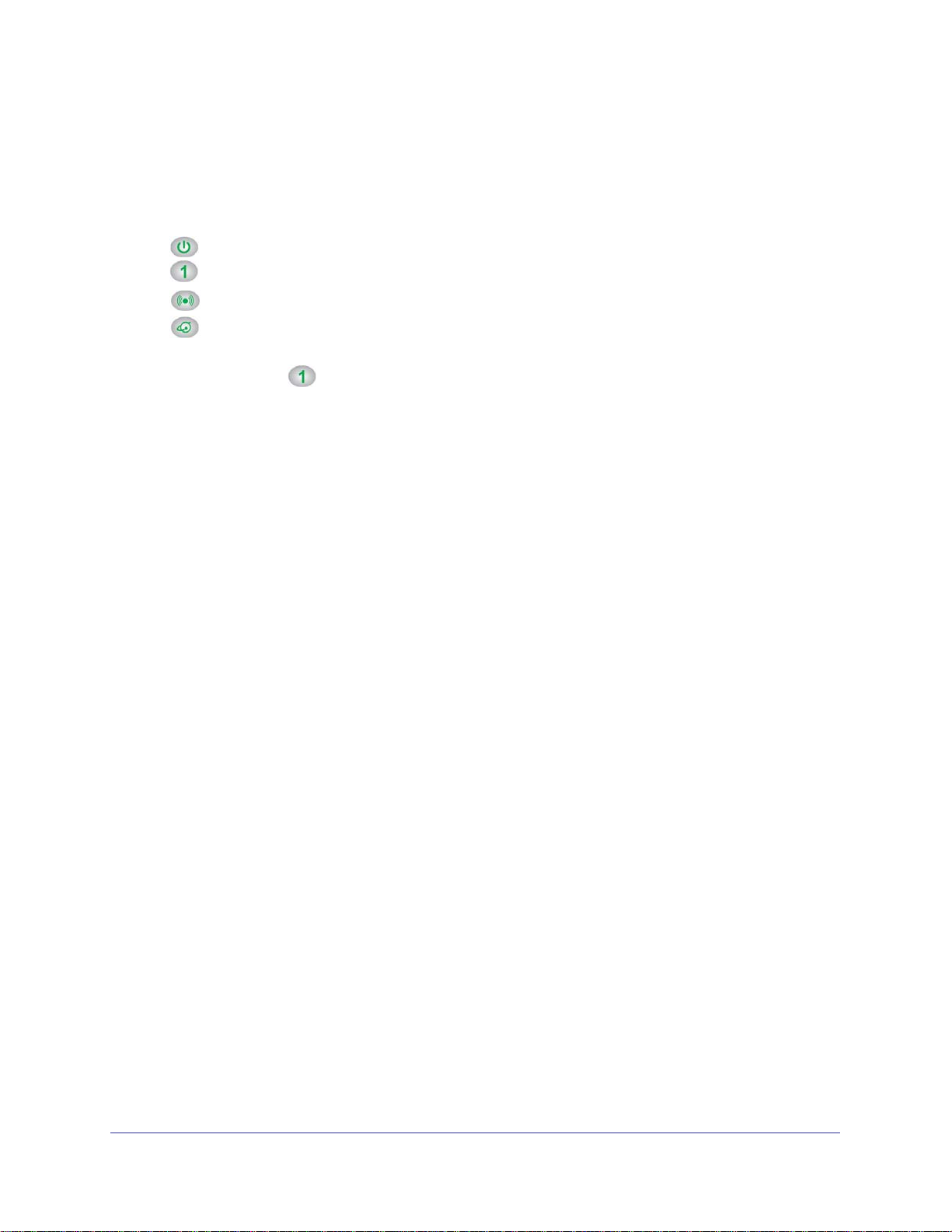
N750 Wireless Dual Band Gigabit Router WNDR4300
Verify the Cabling
Verify that your router is cabled correctly by checking the router LEDs. Turn on the router by
pressing the On/Off button on the back.
• The Power LED lights amber when the router is turned on.
•
•
•
Verify that the LAN LEDs (1 through 4) are lit for any computers cabled to the router by
an Ethernet cable.
The LAN port LEDs light green for each computer cabled to the router.
The 2.4 GHz N/G-Band LED is lit, and the 5.0 GHz N-Band LED is lit.
The Internet LED is lit. If it is not, make sure that the Ethernet cable is securely
attached to the router Internet port and the modem, and that the modem is powered on.
14
Page 15
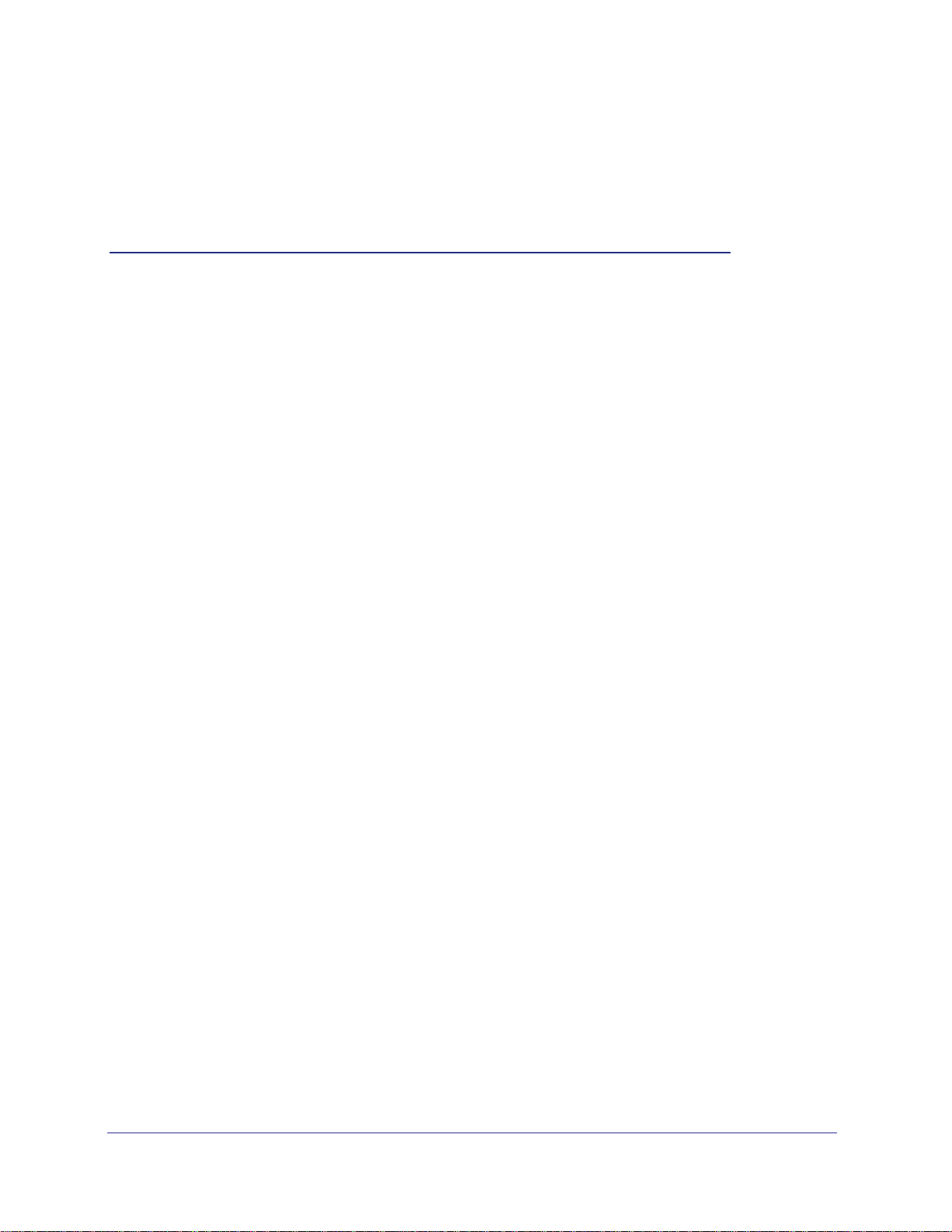
2. Getting Started with NETGEAR genie
Connecting the router
2
This chapter explains how to use NETGEAR genie to set up your router after you complete
cabling as described in the installation guide and in the previous chapter.
This chapter contains the following sections:
• Router Setup Preparation
• Types of Logins and Access
• Use NETGEAR genie after Installation
• Upgrade the Firmware
• Dashboard (Basic Home Screen)
• Join Your Wireless Network
• NETGEAR genie App and Mobile genie App
15
Page 16
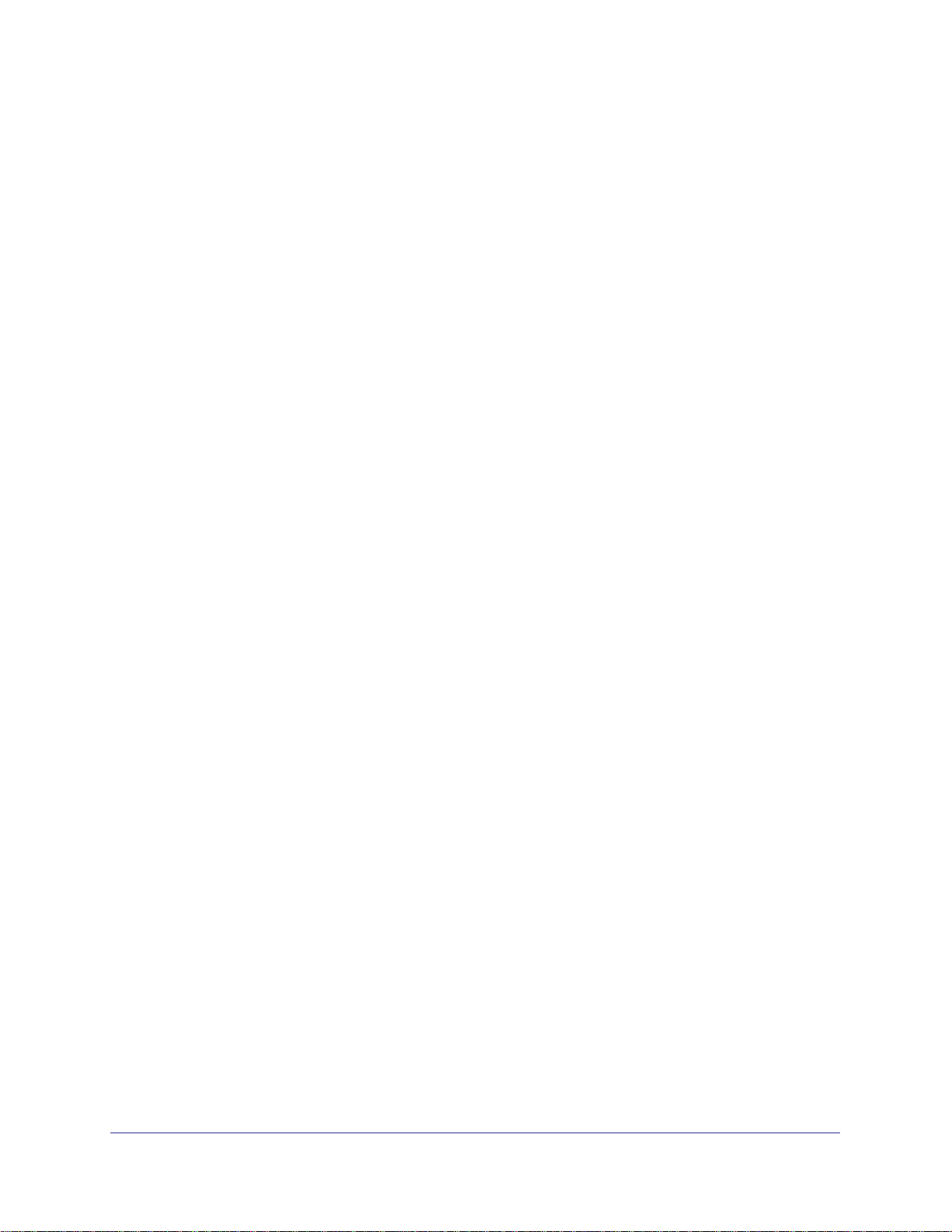
N750 Wireless Dual Band Gigabit Router WNDR4300
Router Setup Preparation
You can allow NETGEAR genie to automatically set up your router, or you can use the genie
menus and screens to set up your router manually. Before you start the setup process, get
your ISP information and make sure the computers and devices in the network have the
settings described here.
Use Standard TCP/IP Properties for DHCP
If you set up your computer to use a static IP address, you need to change the settings so
that it uses Dynamic Host Configuration Protocol (DHCP). Consult the documentation that
came with your computer or operating system for instructions about how to do this.
Gather ISP Information
If you have DSL broadband service, you might need the following information to set up your
router and to check that your Internet configuration is correct. Your Internet service provider
(ISP) should have provided you with all of the information needed to connect to the Internet. If
you cannot locate this information, ask your ISP to provide it. When your Internet connection
is working, you no longer need to launch the ISP login program on your computer to access
the Internet. When you start an Internet application, your router automatically logs you in.
Make sure that you have the following information:
• The ISP configuration information for your DSL account
• ISP login name and password
• Fixed or static IP address settings (special deployment by ISP; this is rare)
Wireless Devices and Security Settings
Make sure that the wireless device or computer that you are using supports WPA or WPA2
wireless security, which is the wireless security supported by the router.
Types of Logins and Access
Different types of logins have different purposes: It is important that you understand the
difference so that you know which login to use when.
• Router login logs you in to the router interface from NETGEAR genie. See Use
NETGEAR genie after Installation on page 17 for details about this login.
• ISP login logs you in to your Internet service. Your service provider has provided you with
this login information, typically in a letter. If you cannot find this login information, contact
your service provider.
• WiFi password. The preset SSID (WiFi network name) and preset WiFi password for
your router are unique. This information is on the label on the bottom of your router.
Getting Started with NETGEAR genie
16
Page 17
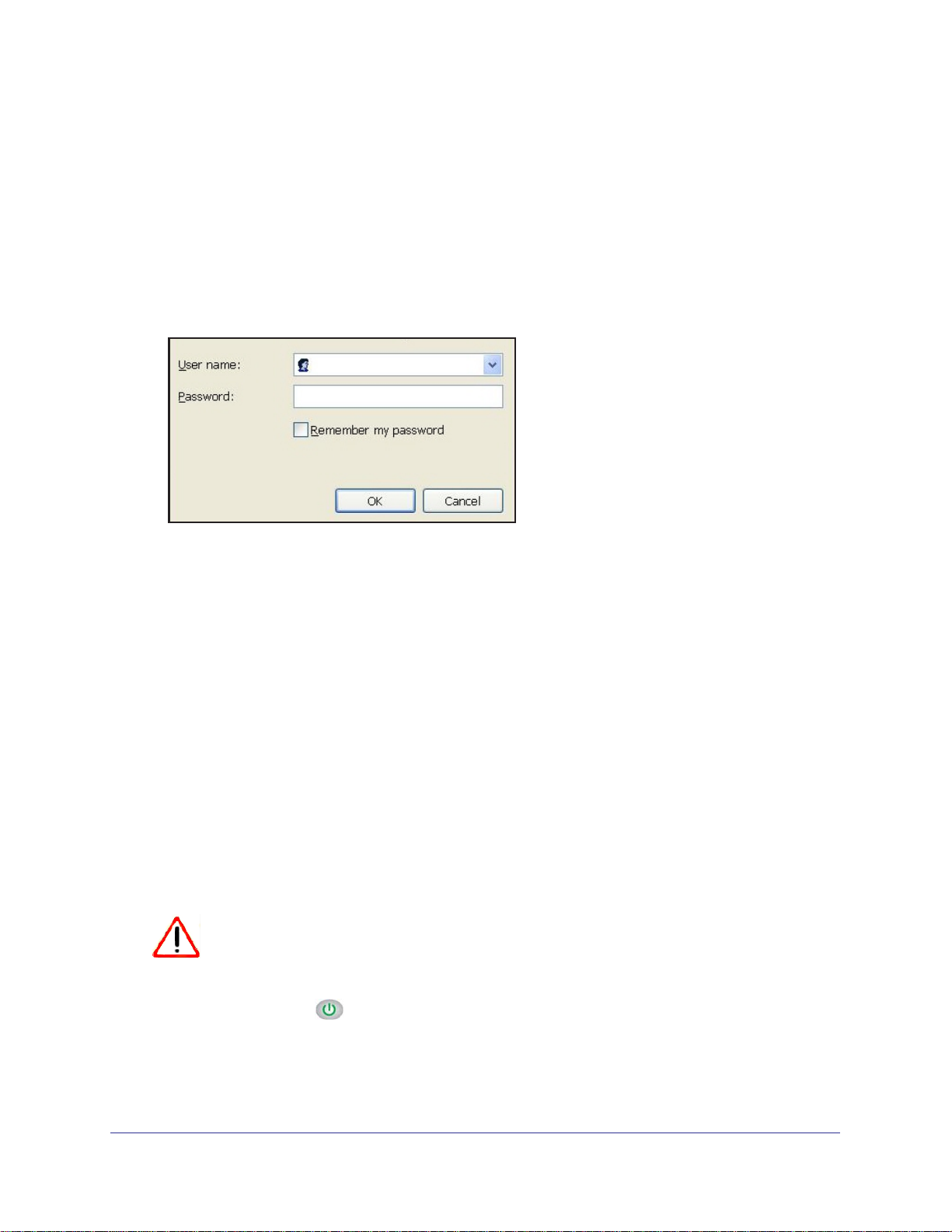
N750 Wireless Dual Band Gigabit Router WNDR4300
Use NETGEAR genie after Installation
When you first set up your router, NETGEAR genie automatically starts when you launch an
Internet browser on a computer that is connected to the router. You can use NETGEAR genie
again if you want to view or change settings for the router.
1. Launch your browser from a computer or wireless device that is connected to the router.
2. Enter http://www
A login window displays.
.routerlogin.net in the web browser address bar.
admin
********
3. Enter admin for the router user name and password for the router password, both in
lowercase letters.
Note: The router user name and password are different from the user name
and password for logging in to your Internet connection. See Types of Logins
and Access on page 16 for more information.
Upgrade the Firmware
When you set up your router and are connected to the Internet, the router automatically
checks for you to see if newer firmware is available. If it is, a message is displayed on the top
of the screen. See Upgrade the Modem Router Firmware on page 82 for more information
about upgrading firmware.
Click the message when it displays, and click Y
firmware. After the upgrade, the router restarts automatically.
CAUTION:
Do not try to go online, turn off the router, shut down the computer, or do
anything else to the router until the router finishes restarting and the
Power LED
has stopped blinking for several seconds.
es to upgrade the router with the latest
Getting Started with NETGEAR genie
17
Page 18
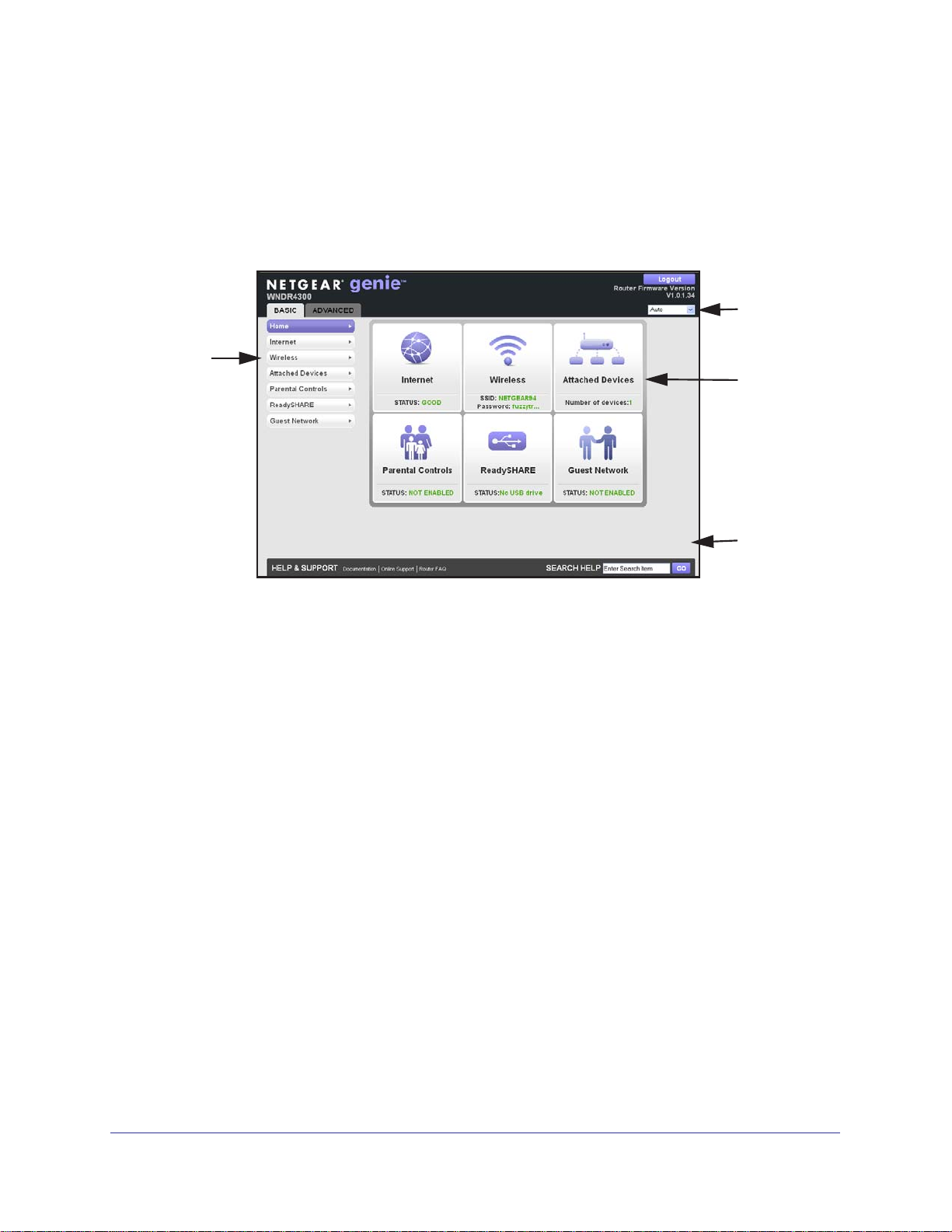
N750 Wireless Dual Band Gigabit Router WNDR4300
Dashboard (Basic Home Screen)
The Basic Home screen has a dashboard that lets you see the status of your Internet
connection and network at a glance. You can click any of the six sections of the dashboard to
view more detailed information. The left column has the menus, and tabs at the top. You can
use the Advanced tab to access more menus and screens.
Language
Menus
(Click the
Advanced
tab to view
more)
Dashboard
(Click to
view
details)
Help
Figure 4. Basic Home screen with dashboard, language, and online help
• Home. This dashboard screen displays when you log in to the router.
• Internet. Set, update, and check the ISP settings of your router.
• W
ireless. View or change the wireless settings for your router.
• Attached Devices. V
iew the devices connected to your network.
• Parental Controls. Download and set up parental controls to prevent objectionable
content from reaching your computers.
• ReadySHARE. Manage storage on USB devices that you connect to the router USB
drive.
• Guest Network. Set up a guest network to allow visitors to use your router’
s Internet
connection.
• Advanced tab. Set the router up for unique situations such as when remote access by IP
or by domain name from the Internet is needed. See Chapter 4, NETGEAR genie
Advanced Home. You need a solid understanding of networking protocols to use this tab.
• Help & Support. V
isit the NETGEAR support site to get information, help, and product
documentation. These links work once you have an Internet connection.
Getting Started with NETGEAR genie
18
Page 19
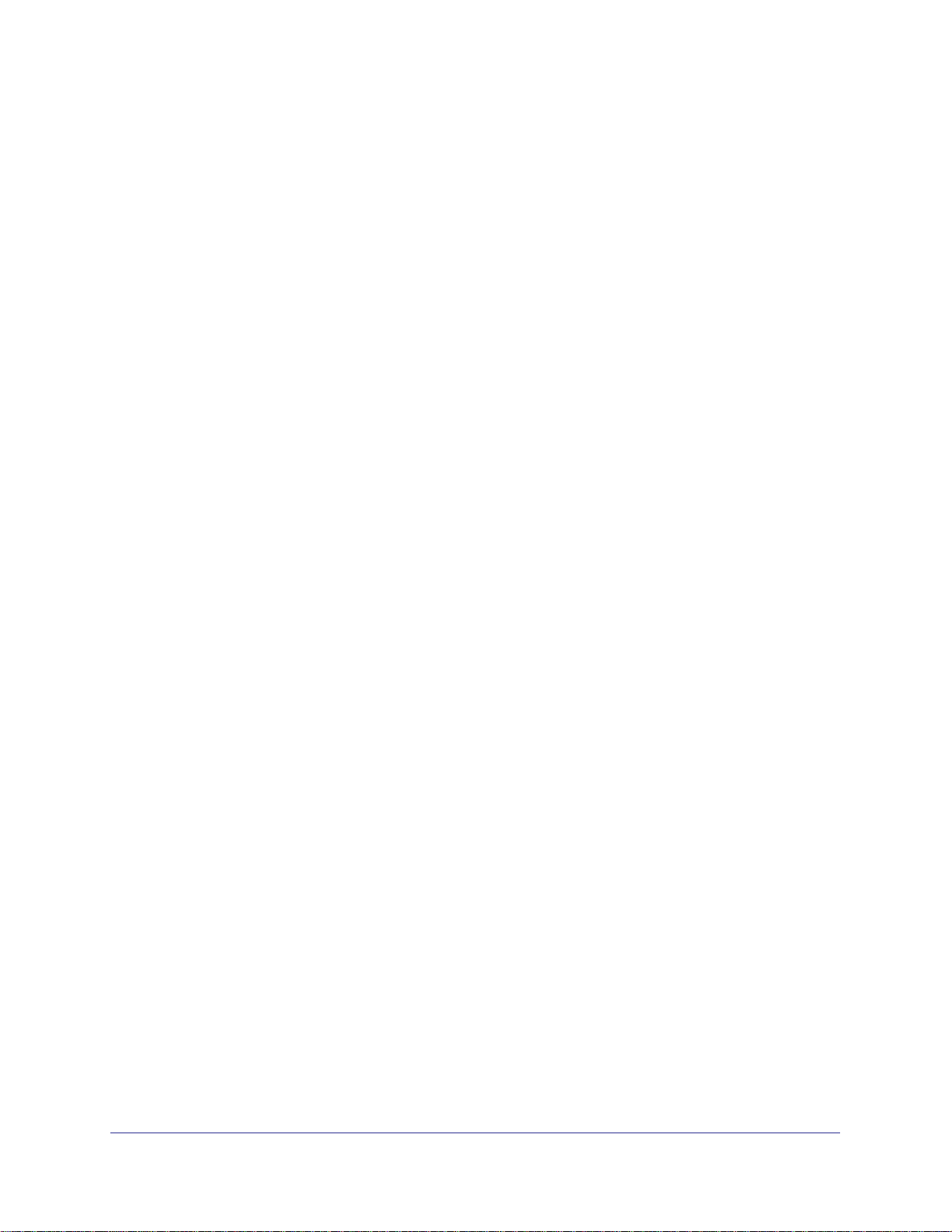
N750 Wireless Dual Band Gigabit Router WNDR4300
Join Your Wireless Network
You can use the manual or the WPS method to join your wireless network.
Manual Method
With the manual method, you choose the network that you want and enter its password to
connect.
To connect manually:
1. On your computer or wireless device, open the software that manages your wireless
connections. The wireless software scans for all wireless networks in your area.
2. Look for your network and select it.
The preset SSID (wireless network name) and preset WiFi password are on the router
label. If you changed these settings, look for the network name that you used.
3. Enter the router password and click Connect.
Wi-Fi Protected Setup (WPS) Method
Wi-Fi Protected Setup (WPS) lets you connect to a secure WiFi network without typing its
password. Instead, press a button or enter a PIN. NETGEAR calls WPS Push 'N' Connect.
Some older WiFi equipment is not compatible with WPS. WPS works only with WPA2 or WPA
wireless security.
To use WPS to join the wireless network:
1. Press the WPS button on the router.
2. Within 2 minutes, press the WPS button on your wireless device, or follow the WPS
instructions that came with the device.
The WPS process automatically sets up your wireless computer with the network
password and connects you to the wireless network.
Getting Started with NETGEAR genie
19
Page 20
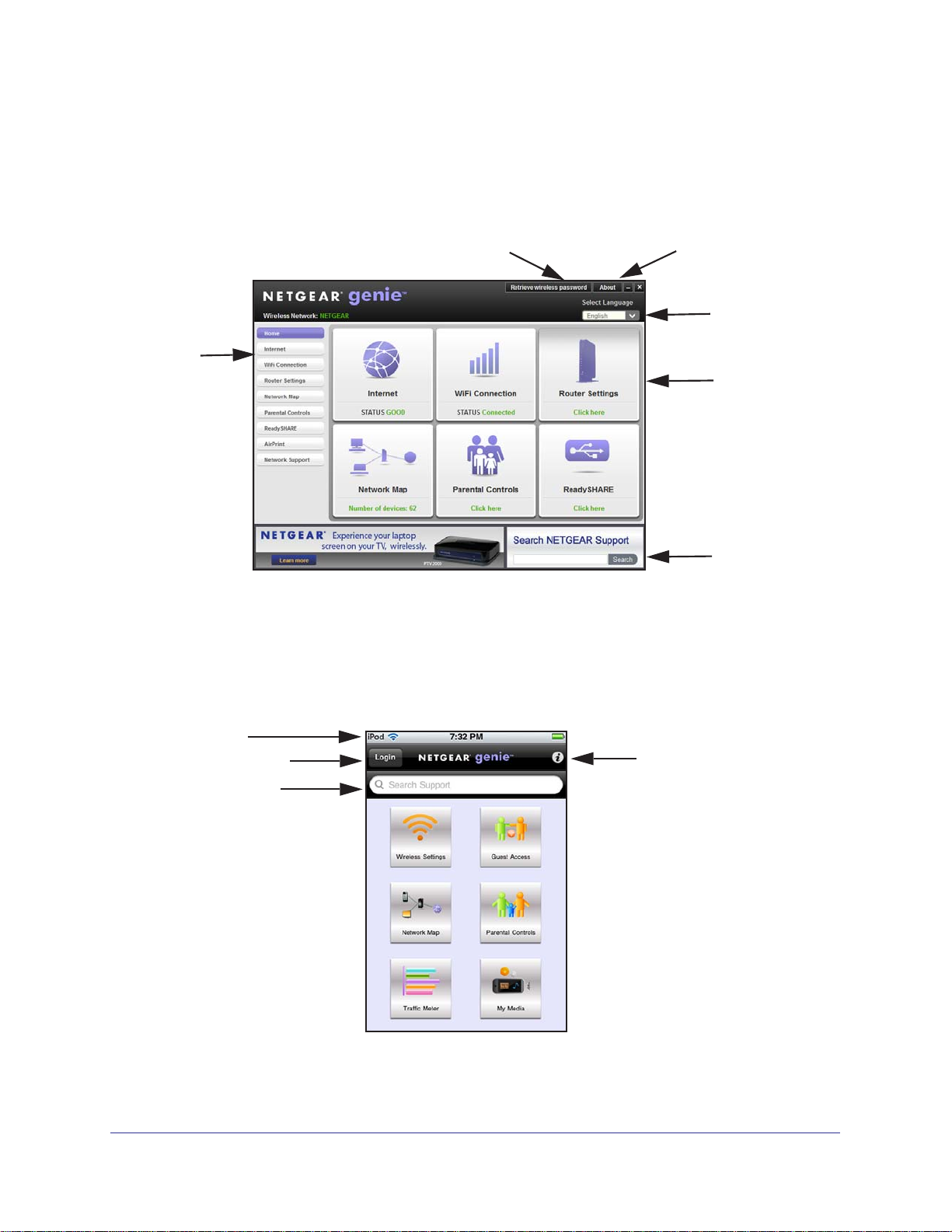
N750 Wireless Dual Band Gigabit Router WNDR4300
NETGEAR genie App and Mobile genie App
The genie app is the easy dashboard for managing, monitoring, and repairing your home
network. See the NETGEAR genie App User Manual for details about the genie apps.
Retrieve wireless password
Menu
About genie
Language
Dashboard
(Click to
view
details)
Support
The genie app can help you with the following:
• Automatically repair common wireless network problems.
• Have easy access to router features like Live Parental Controls, guest access, Internet
traf
fic meter, speed test, and more.
The genie mobile app works on your iPhone, iPad, or Android phone:
Phone status
Log in to the router
Search NETGEAR
support
Information about
genie mobile app
and the connected
router
Getting Started with NETGEAR genie
20
Page 21
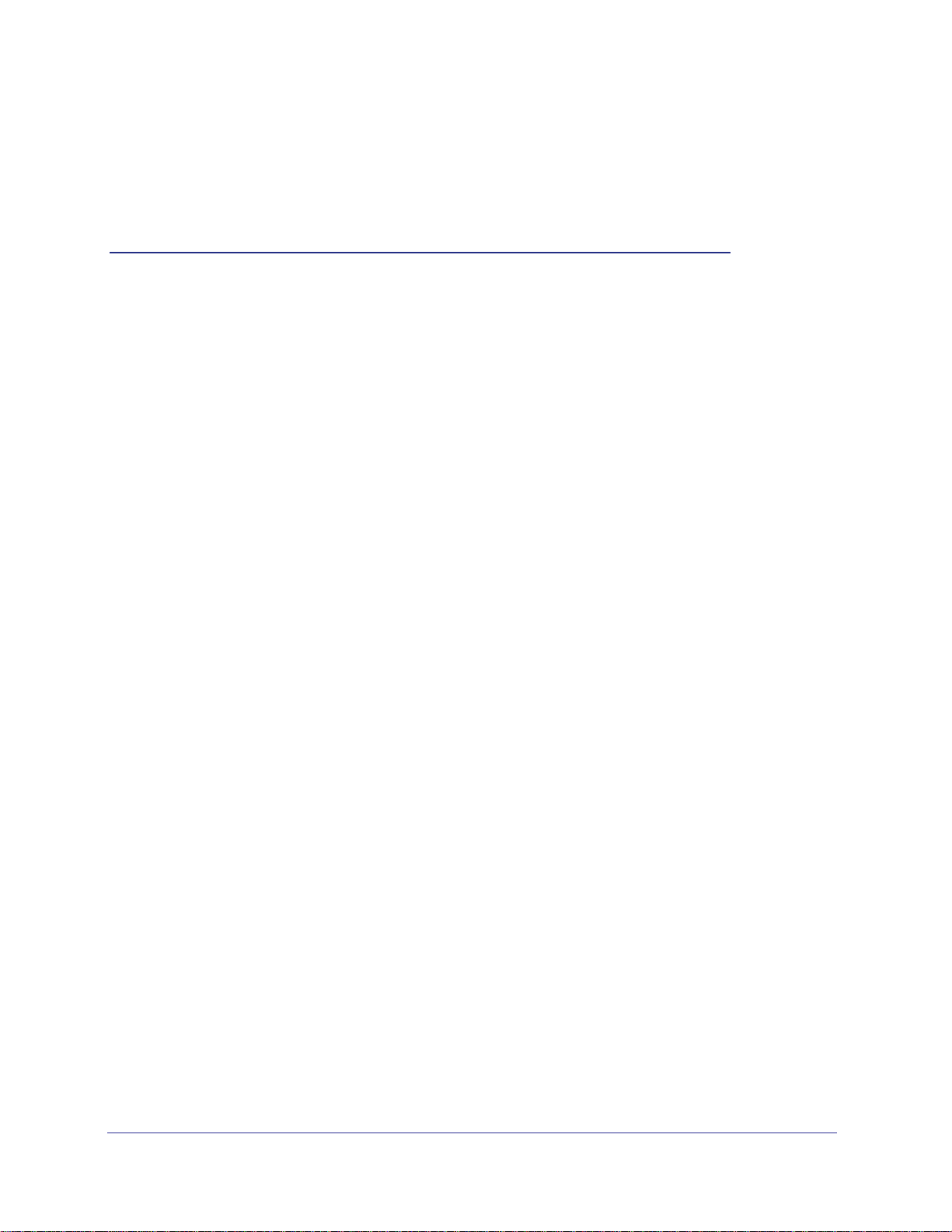
3. NETGEAR genie Basic Settings
Your Internet connection and network
This chapter contains the following sections:
• Basic Home Screen
• Internet Setup
• Attached Devices
• Parental Controls
• ReadySHARE Storage
• Basic Wireless Settings
• Guest Networks
3
21
Page 22
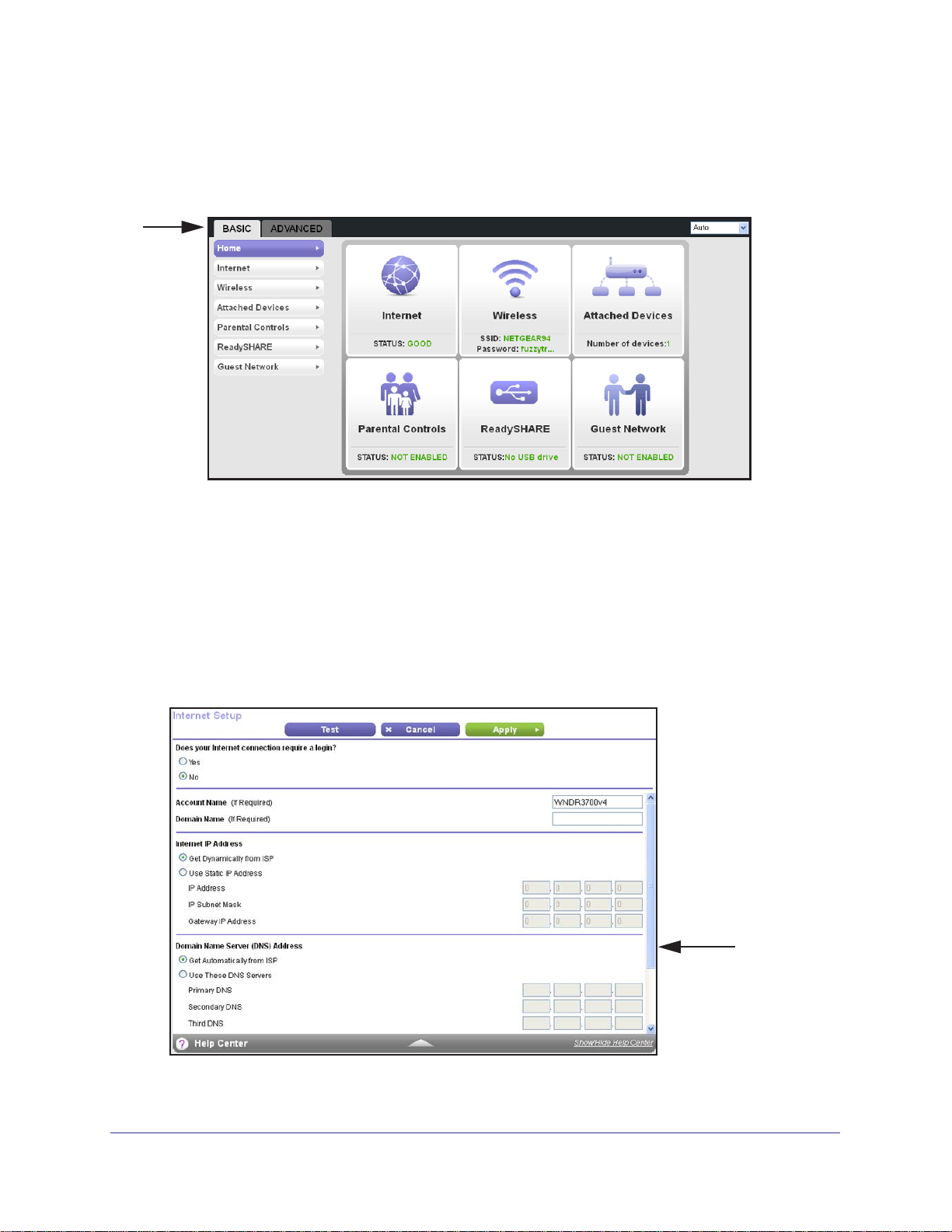
N750 Wireless Dual Band Gigabit Router WNDR4300
Basic Home Screen
The genie Basic Home screen is shown in the following figure:
Internet Setup
The Internet Setup screen is where you view or change basic ISP information.
You can use the Setup Wizard to detect the Internet connection and automatically set up the
router. See Setup Wizard on page 39.
To view or change the basic Internet setup:
1. From the Home screen, select Internet. The
following screen displays:
Scroll to
view more
settings
NETGEAR genie Basic Settings
22
Page 23
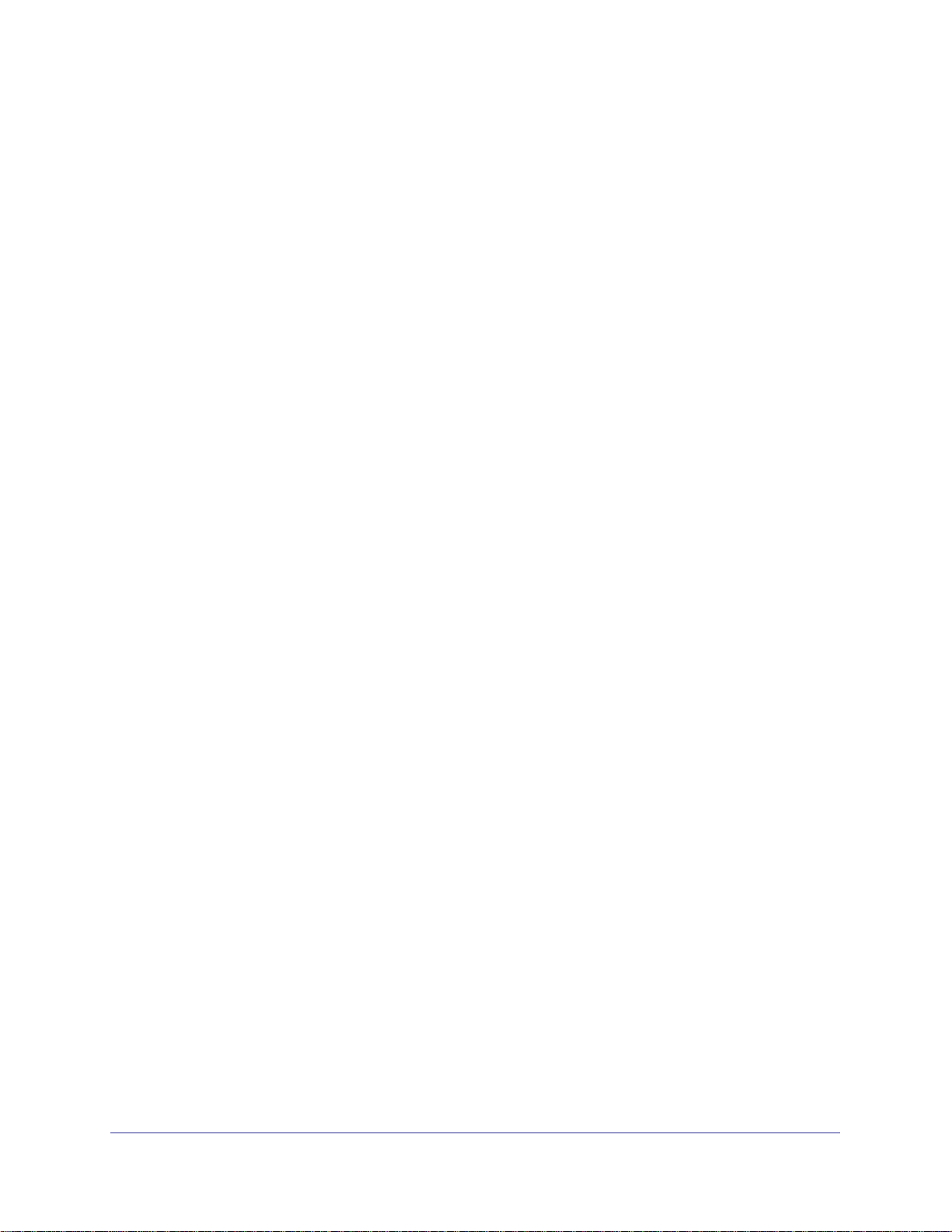
N750 Wireless Dual Band Gigabit Router WNDR4300
The fields that display in the Internet Setup screen depend on whether your Internet
connection requires a login.
• Yes. Select the encapsulation method and enter the login name. If you want to
change the login time-out, enter a new value in minutes.
• No. Enter the account and domain names, only if needed.
2. Enter the settings for the IP address and DNS server. The default settings usually work fine.
If you have problems with your connection, check to make sure that the settings in this
screen match the information from your ISP.
3. Click Apply to save your settings.
4. Click Test to test your Internet connection. If the NETGEAR website does not display within
1 minute, see
Chapter 10, Troubleshooting.
Internet Setup Screen Fields
The following descriptions explain all of the possible fields in the Internet Setup screen. The
fields that display in this screen depend on whether tan ISP login is required.
Does Your ISP Require a Login? Answer either yes or no.
These fields display when no login is required:
• Account Name (if required) Enter the account name that your ISP provided. This might
also be called the host name.
• Domain Name (if required) Enter the domain name that your ISP provided.
These fields display when your ISP requires a login:
• Internet Service Provider Encapsulation. ISP types. The choices are PPPoE, PPTP, or
L2TP. If you are not sure, check with your ISP.
• Login. The login name that your ISP provided. This login name is often an email address.
• Password. The password that you use to log in to your ISP.
• Idle Timeout (In minutes). If you want to change the login time-out, enter a new value in
minutes. This setting determines how long the router keeps the Internet connection active
after there is no Internet activity from the LAN. A value of 0 (zero) means never log out.
Internet IP Address.
• Get Dynamically from ISP. Your ISP uses DHCP to assign your IP address. Your ISP
automatically assigns these addresses.
• Use Static IP Address. Enter the IP address, IP subnet mask, and the gateway IP
address that your ISP assigned. The gateway is the ISP router to which your router will
connect.
Domain Name Server (DNS) Address. The DNS server is used to look up site addresses
based on their names.
• Get Automatically from ISP . Your ISP uses DHCP to assign your DNS servers. Your ISP
automatically assigns this address.
NETGEAR genie Basic Settings
23
Page 24
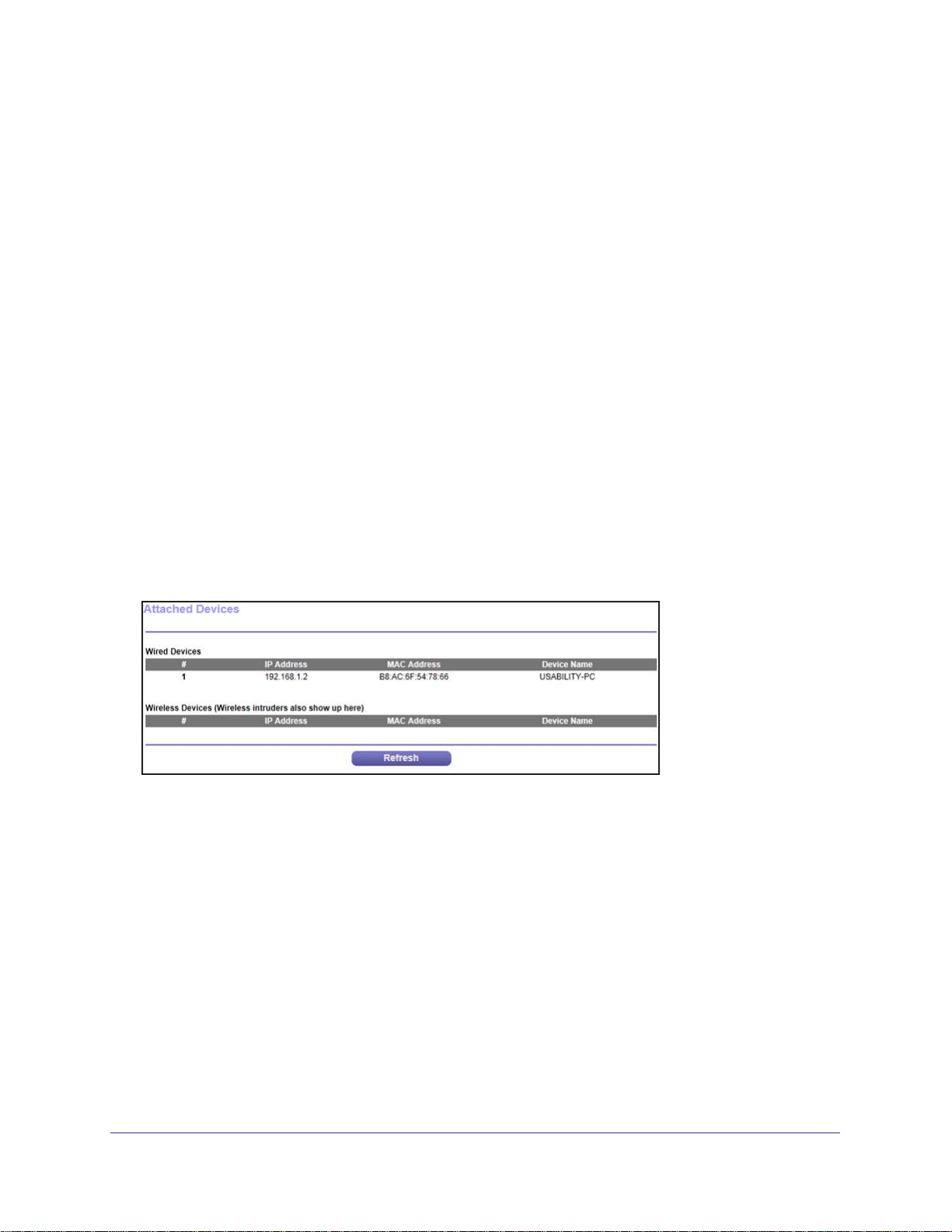
N750 Wireless Dual Band Gigabit Router WNDR4300
• Use These DNS Servers. If you know that your ISP requires specific servers, select this
option. Enter the IP address of your ISP’s primary DNS server. If a secondary DNS server
address is available, enter it also.
Router MAC Address.
Some ISPs register the MAC address of the network interface card in your computer when
your account is first opened. They accept traffic only from the MAC address of that computer.
This feature allows your router to use your computer’s MAC address (this is also called
cloning).
• Use Default
• Use Computer MAC
computer that you are now using. You have to use the one computer that the ISP allows.
• Use This MAC
Address. Use the default MAC address.
The Ethernet MAC address that the router uses on the Internet port.
Address. The router captures and uses the MAC address of the
Address. Enter the MAC address that you want to use.
Attached Devices
The Attached Device screen shows all computers or devices that are currently connected to
your network.
To go to the Attached Devices screen:
From the Basic Home screen, select Attached Devices.
Wired devices are connected to the router with Ethernet cables. Wireless devices have joined
the wireless network.
• # (number). The order in which the device joined the network.
• IP Address.
network. This number can change if a device is disconnected and rejoins the network.
• MAC Address.
address is typically shown on the product label.
• Device Name. If the device name is known, it is shown here.
You can click Refresh to update this screen.
The IP address that the router assigned to this device when it joined the
The unique MAC address for each device does not change. The MAC
NETGEAR genie Basic Settings
24
Page 25
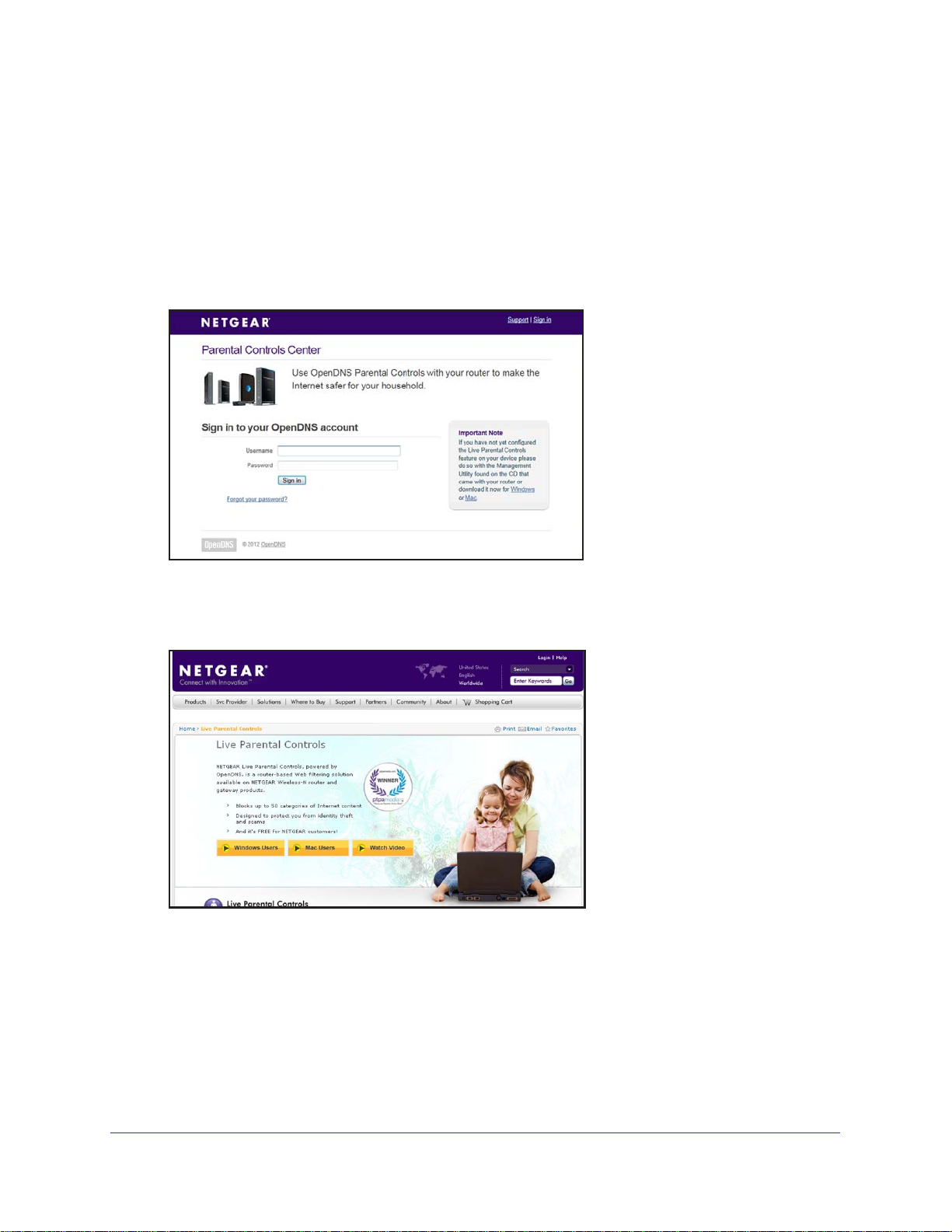
N750 Wireless Dual Band Gigabit Router WNDR4300
Parental Controls
The first time you select Parental Controls from the Basic Home screen, your browser goes
to the Parental Controls website. You can learn more about Live Parental Controls or
download the application.
To set up Live Parental Controls:
1. Select Parental Controls on the Home (dashboard) screen.
Live Parental Controls uses free OpenDNS accounts. If you do not have one, you can
create one now.
2. Log in to manage Parental Control settings.
3. Click either the Windows Users or Mac Users button.
4. Follow the onscreen instructions to download and install the NETGEAR Live Parental
Controls Management utility
.
NETGEAR genie Basic Settings
25
Page 26
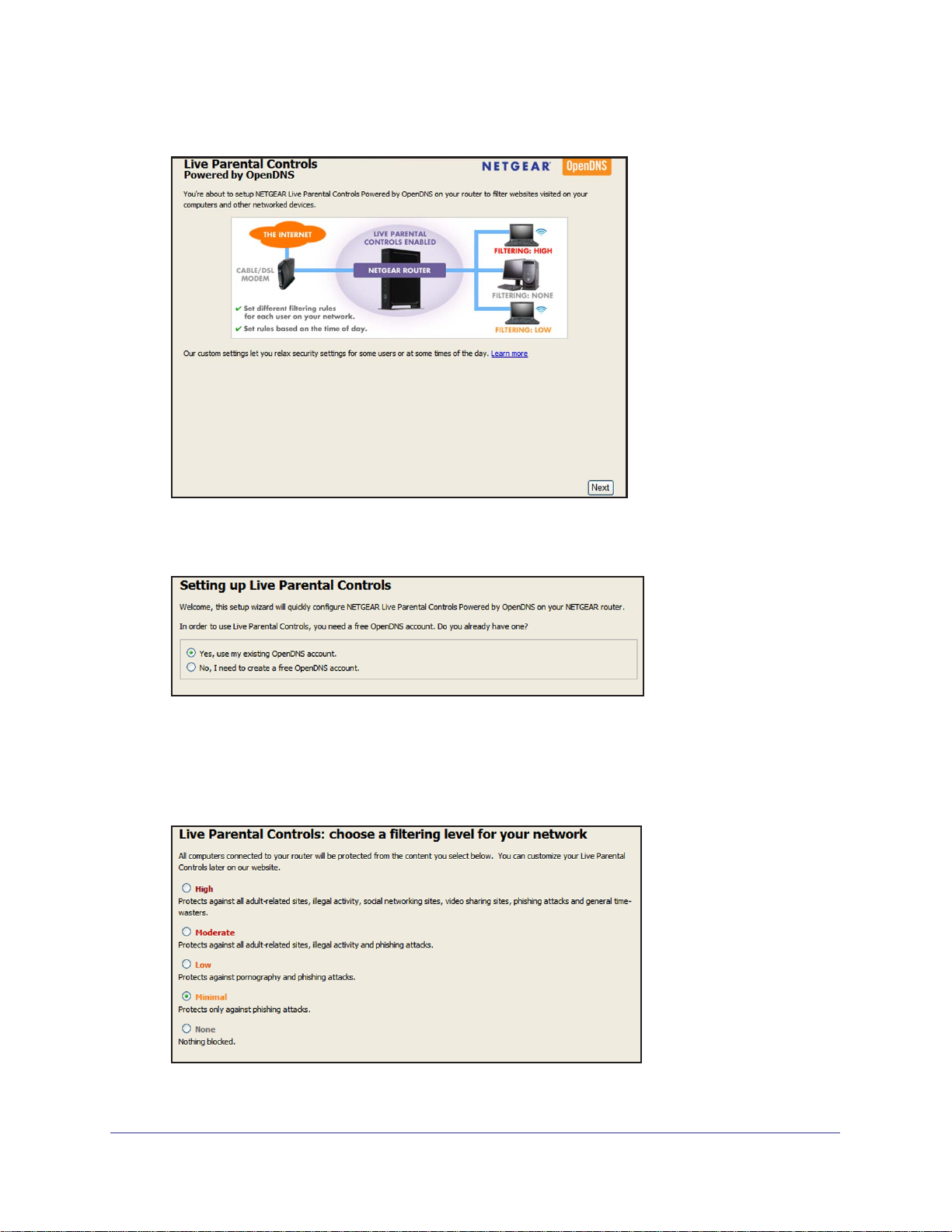
N750 Wireless Dual Band Gigabit Router WNDR4300
After installation, Live Parental Controls automatically starts.
5. Click Next, read the note, and click Next again to proceed.
You are prompted to log in or create a free account.
6. Select the radio button that applies to you and click Next.
• If you already have an OpenDNS account, leave the Ye
s radio button selected.
• If you do not have an OpenDNS account, select the No radio button.
After you log on or create your account, the filtering level screen displays:
NETGEAR genie Basic Settings
26
Page 27
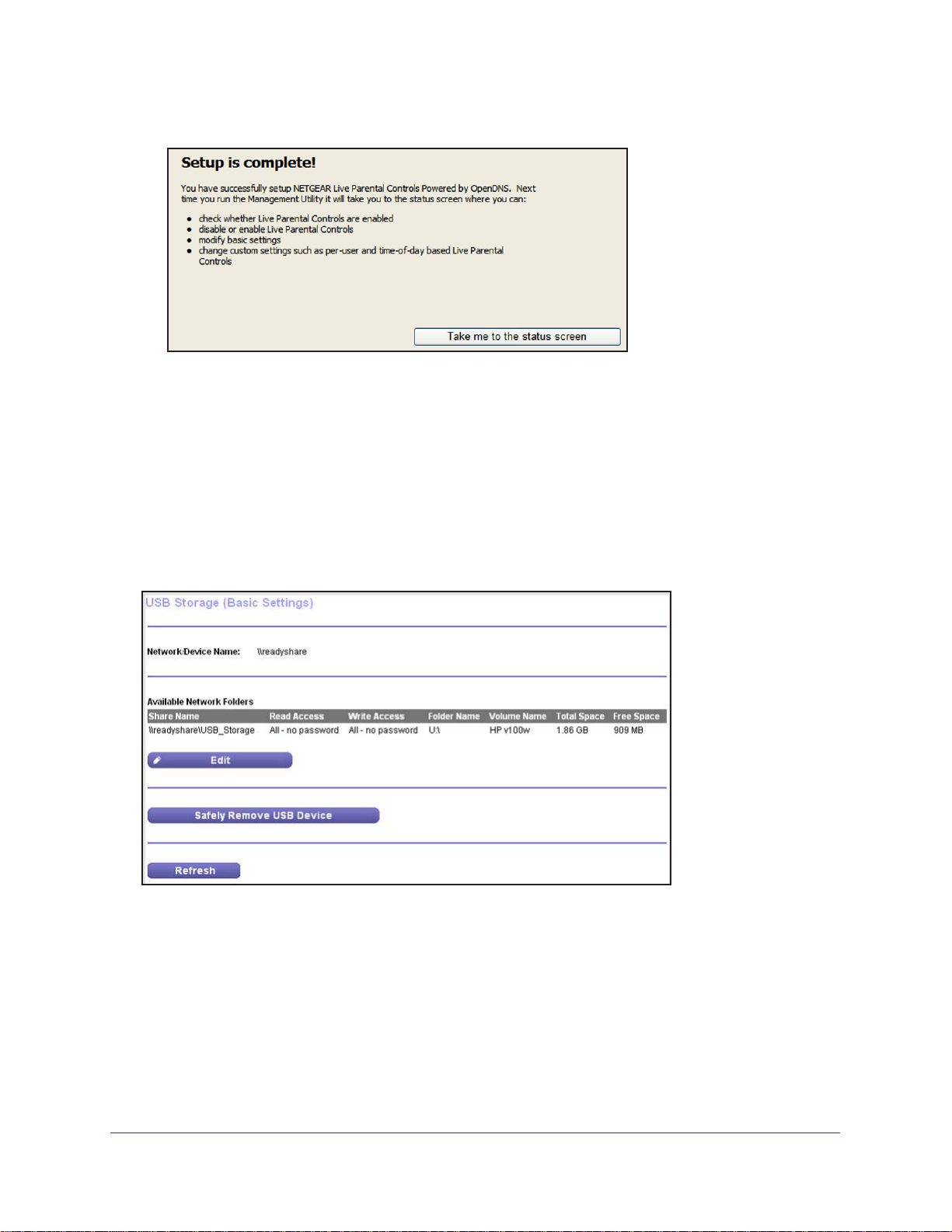
N750 Wireless Dual Band Gigabit Router WNDR4300
7. Select the radio button for the filtering level that you want and click Next.
8. Click the Take me to the status screen button.
Parental controls are now set up for the router. The dashboard shows Parental Controls as
enabled.
ReadySHARE Storage
You can view information about a USB storage device that is connected to the router’s USB
port here. From the Basic Home screen, select ReadySHARE to display the USB Storage
(Basic Settings) screen:
To work with storage, leave the Basic radio button selected. This screen displays the
following:
• Network/Device Name. The default is \\readyshare.
• A
vailable Network Folders. The folders on the USB device.
Share Name.
your web browser. If Not Shared is shown, the default share has been deleted and no
other share for the root folder exists. Click the link to change this setting.
You can click the name shown, or you can type it in the address field of
NETGEAR genie Basic Settings
27
Page 28
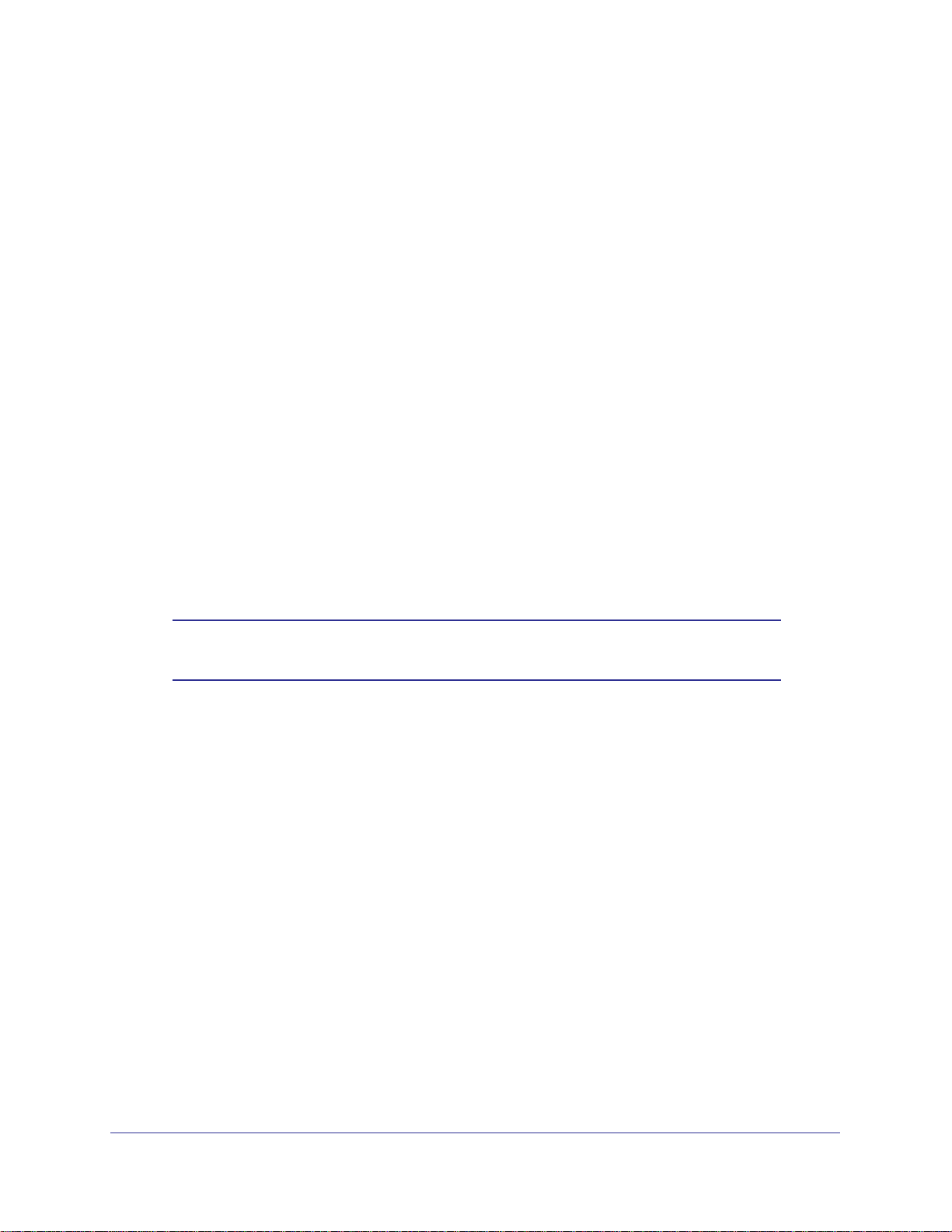
N750 Wireless Dual Band Gigabit Router WNDR4300
Read Access and Write Access. Shows the permissions and access controls on the
network folder: All – no password (the default) allows all users to access the network
folder. The user name (account name) for All – no password is guest. The password for
admin is the same one that you use to log in to the router. By default, it is password.
Folder Name. Full path of the network folder.
Volume Name. Volume name from the USB storage device.
Total Space and Free Space. Show the current utilization of the storage device.
• Edit. Click the Edit button to edit the Available Network Folders settings.
• Safely Remove USB Drive. Safely remove the USB device attached to your router.
You can click Refresh to update this screen. For more information about USB storage, see
Chapter 5, Storage.
Basic Wireless Settings
The Wireless Settings screen lets you view or configure the wireless network setup.
The router comes with preset security. This means that the Wi-Fi network name (SSID),
network key (password), and security option (encryption protocol) are preset in the factory.
You can find the preset SSID and password on the bottom of the unit.
Note: The preset SSID and password are uniquely generated for every
device to protect and maximize your wireless security.
To view or change basic wireless settings:
NETGEAR recommends that you do not change your preset security settings. If you change
your preset security settings, make a note of the new settings and store it in a safe place
where you can easily find it.
If you use a wireless computer to change the wireless network name (SSID) or other wireless
security settings, you are disconnected when you click Apply. To avoid this problem, use a
computer with a wired connection to access the router.
NETGEAR genie Basic Settings
28
Page 29
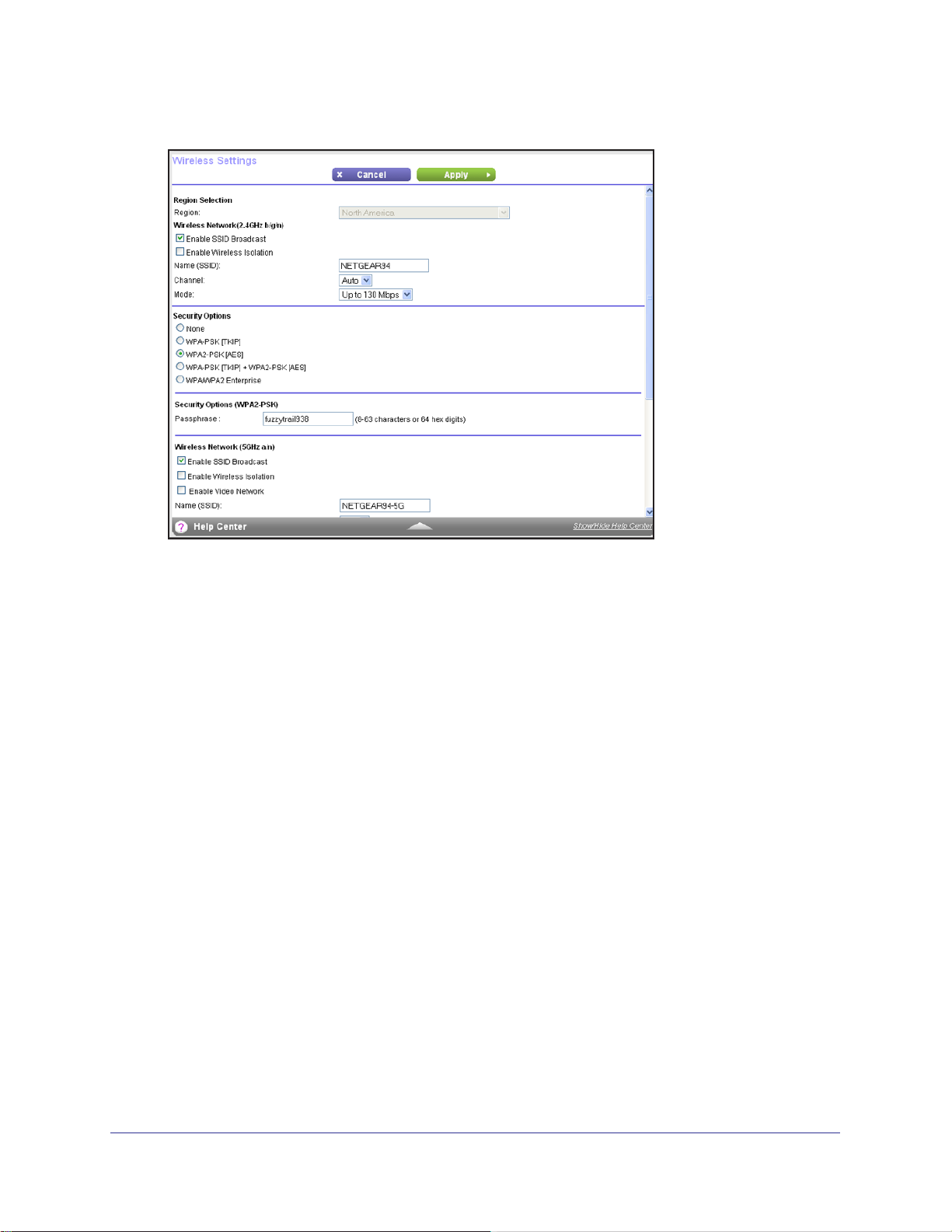
N750 Wireless Dual Band Gigabit Router WNDR4300
1. Select Basic > Wireless to display the Wireless Settings screen.
The screen sections, settings, and procedures are explained in the following sections.
2. Make any changes that are needed and click Apply to save your settings.
3. Set up and test your wireless devices and computers to make sure that they can connect
wirelessly
• Is your wireless device or computer connected to your network or another wireless
• Does your wireless device or computer show up on the
• If you are not sure what the network name (SSID) or password is, look on the label on
. If they do not, check the following:
network in your area? Some wireless devices automatically connect to the first open
network (without wireless security) that they discover
does, it is connected to the network.
the bottom of your router.
.
Attached Devices screen? If it
Wireless Settings Screen Fields
Region Selection
The location where the router is used. Select from the countries in the list. In the United
States, the region is fixed to United States and is not changeable.
Wireless Network (2.4 GHz b/g/n and 5 GHz)
The b/g/n notation references the 802.11 standards of conformance for the 2.4 GHz radio
frequency.
NETGEAR genie Basic Settings
29
Page 30
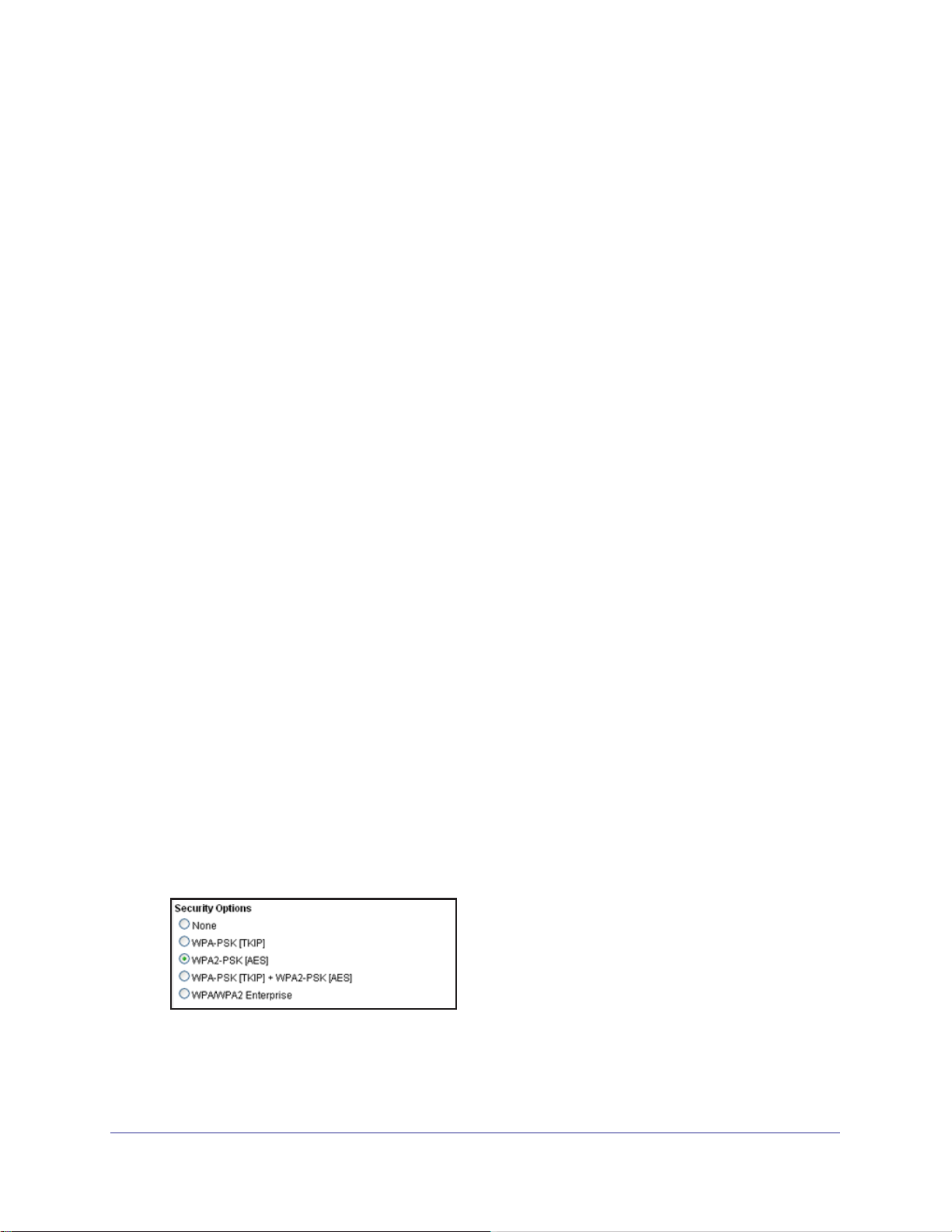
N750 Wireless Dual Band Gigabit Router WNDR4300
Enable SSID Broadcast. This setting allows the router to broadcast its SSID so wireless
stations can see this wireless name (SSID) in their scanned network lists. This check box is
selected by default. To turn off the SSID broadcast, clear the Enable SSID Broadcast check
box and click Apply.
Enable Wireless Isolation. If this check box is selected, wireless computers or devices that
join the network can use the Internet but cannot access each other or access Ethernet
devices on the network.
Name (SSID). The SSID is also known as the wireless network name. Enter a 32-character
(maximum) name in this field.
generated, and NETGEAR strongly recommends that you do not change this setting.
This field is case-sensitive. The default SSID is randomly
Channel.
13. For products in the North America market, only channels 1 through 11 can be operated.
Do not change the channel unless you experience interference (shown by lost connections or
slow data transfers). If this happens, experiment with different channels to see which is the
best.
Mode. Up to 130 Mbps is the default setting for 2.4 GHz, which allows 802.1
802.11b wireless devices to join the network. Up to 300 Mbps is the default setting for the 5
GHz network, which allows 802.11na and 802.11a wireless devices to join the network. Up to
54 Mbps supports up to 54 Mbps.
This setting is the wireless channel the gateway uses. Enter a value from 1 through
1n, 802.11g, and
Security Options Settings
The Security Options section of the Wireless Settings screen lets you change the security
option and passphrase. NETGEAR recommends that you do not change the security option
or passphrase, but if you want to change these settings, this section explains how. Do not
disable security.
Change WPA Security Option and Password
You can change the security settings for your router. If you do so, write down the new settings
and store them in a secure place for future reference.
To change the WPA settings:
1. On the Wireless Settings screen, under Security Options, select the WP
want.
2. In the Passphrase field that displays when you select a WPA security option, enter the
network passphrase (password) that you want to use. It is a text string from 8 to 63
characters.
NETGEAR genie Basic Settings
30
A option you
Page 31

N750 Wireless Dual Band Gigabit Router WNDR4300
Guest Networks
Adding a guest network allows visitors at your home to use the Internet without having your
wireless security key. You can add a guest network to each wireless network: 2.4 GHz b/g/n
and 5.0 GHz a/n.
To set up a guest network:
1. Select Basic > Guest Network.
2. Select any of the following wireless settings:
Enable this wireless network. When this check box is selected, the guest network is
enabled, and guests can connect to your network using the SSID of this profile.
Enable SSID Broadcast. If this check box is selected, the wireless access point
broadcasts its name (SSID) to all wireless stations. Stations with no SSID can adopt the
correct SSID for connections to this access point.
Allow guest to access My Local Network. If this check box is selected, anyone who
connects to your network has access throughout the local network, not just Internet
access.
Enable Wireless Isolation. If this check box is selected, wireless computers or devices
that join the network can use the Internet but cannot access each other or access
Ethernet devices on the network.
3. Give the guest network a name.
The guest network name is case-sensitive and can be up to 32 characters. You then
manually configure the wireless devices in your network to use the guest network name
in addition to the main SSID.
4. Select a security option from the list.
Wireless Security Options on page 32.
5. Click Apply to save your selections.
The security options are described in Guest Network
NETGEAR genie Basic Settings
31
Page 32

N750 Wireless Dual Band Gigabit Router WNDR4300
Guest Network Wireless Security Options
A security option is the type of security protocol applied to your wireless network. The
security protocol in force encrypts data transmissions and ensures that only trusted devices
receive authorization to connect to your network. Wi-Fi Protected Access (WPA) has several
options including pre-shared key (PSK) encryption.
This section presents an overview of the security options and provides guidance on when to
use which option. It is also possible to set up a guest network without wireless security.
NETGEAR does not recommend this.
WPA Encryption
WPA encryption is built into all hardware that has the Wi-Fi-certified seal. This seal means
that the product is authorized by the Wi-Fi Alliance (http://www.wi-fi.org/) because it complies
with the worldwide single standard for high-speed wireless local area networking.
WPA uses a password for authentication and to generate the initial data encryption keys.
Then it dynamically varies the encryption key. WPA-PSK uses Temporal Key Integrity
Protocol (TKIP) data encryption, implements most of the IEEE 802.11i standard, and works
with all wireless network interface cards, but not all wireless access points.
WPA2-PSK is stronger than WPA-PSK. It is advertised to be theoretically indecipherable due
to the greater degree of randomness in encryption keys that it generates. WPA2-PSK gets
higher speed because it is usually implemented through hardware, while WPA-PSK is usually
implemented through software. WPA2-PSK uses a password to authenticate and generate
the initial data encryption keys. Then it dynamically varies the encryption key.
WPS-PSK + WPA2-PSK Mixed Mode can provide broader support for all wireless clients.
WPA2-PSK clients get higher speed and security, and WPA-PSK clients get decent speed
and security. For help with WPA settings on your wireless computer or device, see the
instructions that came with your product.
NETGEAR genie Basic Settings
32
Page 33

4. NETGEAR genie Advanced Home
Specify custom settings
This chapter contains the following sections:
• NETGEAR genie Advanced Home Screen
• Setup Wizard
• WPS Wizard
• Setup Menu
• WAN Setup
• LAN Setup
• Quality of Service (QoS) Setup
Some selections on the Advanced Home screen are described in separate chapters:
• Storage. See Chapter 5, Storage.
• Security. See Chapter 7, Security.
• Administration. See Chapter 8, Administration.
• Advanced Setup. See Chapter 9, Advanced SettingsChapter 4, NETGEAR genie
Advanced Home
4
33
Page 34

N750 Wireless Dual Band Gigabit Router WNDR4300
NETGEAR genie Advanced Home Screen
The genie Advanced Home dashboard presents status information. The content is the same
as what is on the Router Status screen available from the Administration menu. The genie
Advanced Home screen is shown in the following figure:
This screen is also
displayed through
the Administration
menu.
Setup Wizard
You can use the Setup Wizard to detect your Internet settings and automatically set up your
router. The Setup Wizard is not the same as the genie screens that display the first time you
connect to your router to set it up.
To use the Setup Wizard:
1. Select Advanced > Setup W
2. Select either Yes or No, I want to configure the router myself. If you select No, you are
taken to the Internet Setup screen (see Internet Setup on page 26).
izard to display the following screen:
NETGEAR genie Advanced Home
34
Page 35

N750 Wireless Dual Band Gigabit Router WNDR4300
3. Select Yes and click Next.
The Setup Wizard searches your Internet connection for servers and protocols to
determine your ISP configuration. The following screen displays:
WPS Wizard
The WPS Wizard helps you add a WPS-capable client device (a wireless device or
computer) to your network. On the client device, either press its WPS button or locate its
WPS PIN.
To use the WPS Wizard:
1. Select Advanced > WPS W
2. Click Next.
wireless device or computer).
You can use either the push button or PIN method.
3. Select either Push Button or PIN Number.
• T
o use the push button method, either click the WPS button on this screen, or press
the WPS button on the side of the router. Within 2 minutes, go to the wireless client
and press its WPS button to join the network without entering a password.
• T
o use the PIN method, select the PIN Number radio button, enter the client security
PIN, and click Next.
The following screen lets you select the method for adding the WPS client (a
izard.
NETGEAR genie Advanced Home
35
Page 36

N750 Wireless Dual Band Gigabit Router WNDR4300
Within 2 minutes, go to the client device and use its WPS software to join the network
without entering a password.
The router attempts to add the WPS-capable device. The WPS LED on the front of
the router blinks green. When the router establishes a WPS connection, the LED is solid
green, and the router WPS screen displays a confirmation message.
4. Repeat Step 2 and Step 3 to add another WPS client to your network.
Setup Menu
Select Advanced > Setup to display the Setup menu. The following selections are available:
• Internet Setup. Go to the same Internet Setup screen that you can access from the
dashboard on the Basic Home screen. See Internet Setup on page 26.
• W
ireless Setup. Go to the same Wireless Settings screen that you can access from the
dashboard on the Basic Home screen. See Basic Wireless Settings on page 33.
• Guest Network.
can access from the dashboard on the Basic Home screen. See Guest Networks on
page 36.
• W
AN Setup. Internet (WAN) setup. See WAN Setup on page 37.
• LAN Setup. Local area network (LAN) setup. See LAN Setup on page 40.
• QoS Setup. Quality of Service (QoS) setup. See Quality of Service (QoS) Setup on
page 43.
This selection is a shortcut to the same Guest Network screen that you
NETGEAR genie Advanced Home
36
Page 37

N750 Wireless Dual Band Gigabit Router WNDR4300
WAN Setup
The WAN Setup screen lets you configure a DMZ (demilitarized zone) server, change the
maximum transmit unit (MTU) size, and enable the router to respond to a ping on the WAN
(Internet) port.
To view or change the WAN settings:
Select Advanced > Setup > W
The following settings are available:
• Disable Port Scan and DoS Protection. DoS protection protects your LAN against
denial of service attacks such as Syn flood, Smurf
UDP Flood, ARP Attack, Spoofing ICMP, Null Scan, and many others. This should be
disabled only in special circumstances.
• Default DMZ Server.
games or videoconferencing. Be careful when using this feature because it makes the
firewall security less effective. See the following section, Default DMZ Server, for more
details.
• Respond to Ping on Internet Port. If you want the router to respond to a ping from the
Internet, select this check box. Use this setting only as a diagnostic tool because it allows
your router to be discovered. Do not select this check box unless you have a specific
reason.
• Disable IGMP Proxying.
multicast traffic directed to it from the Internet. Selecting this check box prevents this from
occurring.
• MTU Size (in bytes).
networks is 1500 bytes, or 1492 bytes for PPPoE connections. For some ISPs, you might
need to reduce the MTU. This is rarely required. You should change the setting in this
field only if you are sure that it is necessary for your ISP connection. See Change the
MTU Size on page 39.
• NA
T Filtering. Network Address Translation (NAT) determines how the router processes
inbound traffic. Secured NAT provides a secured firewall to protect the computers on the
LAN from attacks from the Internet, but might prevent some Internet games,
This feature is sometimes helpful when you are playing online
The normal MTU (maximum transmit unit) value for most Ethernet
AN Setup
Attack, Ping of Death, Teardrop Attack,
The IGPM Proxying feature lets a LAN computer receive the
NETGEAR genie Advanced Home
37
Page 38

N750 Wireless Dual Band Gigabit Router WNDR4300
point-to-point applications, or multimedia applications from functioning. Open NAT
provides a much less secured firewall, but allows almost all Internet applications to
function.
• Disable SIP ALG. The Session Initiation Protocol (SIP) Application Level Gateway (ALG)
is enabled by default to optimize VoIP phone calls that use the SIP. Select the Disable
SIP ALG check box to disable the SIP ALG. Disabling the SIP ALG might be useful when
running certain applications.
Default DMZ Server
The default DMZ server feature is helpful when you are using some online games and
videoconferencing applications that are incompatible with Network Address Translation
(NAT). The router recognizes some of these applications and works correctly with them, but
other applications might not function well. In some cases, one local computer can run the
application correctly if that computer’s IP address is entered as the default DMZ server.
WARNING!
DMZ servers pose a security risk. A computer designated as the
default DMZ server loses much of the protection of the firewall and
is exposed to exploits from the Internet. If compromised, the DMZ
server computer can be used to attack other computers on your
network.
The router usually detects and discards incoming traffic from the Internet that is not a
response to local computers or a service that you set up in the Port Forwarding/Port
Triggering screen. Instead of discarding this traffic, you can have the router forward the traffic
to one computer on your network. This computer is called the default DMZ server.
To set up a default DMZ server:
1. On the WAN Setup screen, select the Default DMZ Server check box.
2. Type the IP address.
3. Click Apply.
NETGEAR genie Advanced Home
38
Page 39

N750 Wireless Dual Band Gigabit Router WNDR4300
Change the MTU Size
The maximum transmission unit (MTU) is the largest data packet a network device transmits.
When one network device communicates across the Internet with another, the data packets
travel through many devices along the way. If a device in the data path has a lower MTU
setting than the other devices, the data packets are split or “fragmented” to accommodate the
device with the smallest MTU.
The best MTU setting for NETGEAR equipment is often just the default value. In some
situations, changing the value fixes one problem but causes another. Leave the MTU
unchanged unless one of these situations occurs:
• You have problems connecting to your ISP or other Internet service, and the technical
support of either the ISP or NETGEAR recommends changing the MTU setting. These
web-based applications might require an MTU change:
- A secure website that does not open, or displays only part of a web page
- Yahoo email
- MSN portal
- America Online’s DSL service
• You use VPN and have severe performance problems.
• You used a program to optimize MTU for performance reasons, and now you have
connectivity or performance problems.
Note: An incorrect MTU setting can cause Internet communication
problems. For example, you might not be able to access certain
websites, frames within websites, secure login pages, or FTP or
POP servers.
If you suspect an MTU problem, a common solution is to change the MTU to 1400. If you are
willing to experiment, you can gradually reduce the MTU from the maximum value of 1500
until the problem goes away. The following table describes common MTU sizes and
applications.
Table 1. Common MTU sizes
MTU Application
1500 The largest Ethernet packet size and the default value. This setting is typical for
1492 Used in PPPoE environments.
1472 Maximum size to use for pinging. (Larger packets are fragmented.)
1468 Used in some DHCP environments.
1460 Usable by AOL if you do not have large email attachments..
connections that do not use PPPoE or VPN, and is the default value for NETGEAR
routers, adapters, and switches.
NETGEAR genie Advanced Home
39
Page 40

N750 Wireless Dual Band Gigabit Router WNDR4300
Table 1. Common MTU sizes (Continued)
MTU Application
1436 Used in PPTP environments or with VPN.
1400 Maximum size for AOL DSL.
576 Typical value to connect to dial up ISPs.
To change the MTU size:
1. Select Advanced > Setup > WAN Setup.
2. In the MTU Size field, enter a value from 64 to 1500.
3. Click Apply to save the settings.
LAN Setup
The LAN Setup screen allows configuration of LAN IP services such as Dynamic Host
Configuration Protocol (DHCP) and Routing Information Protocol (RIP).
The router is shipped preconfigured to use private IP addresses on the LAN side and to act
as a DHCP server. The router’s default LAN IP configuration is:
• LAN IP address. 192.168.1.1
• Subnet mask. 255.255.255.0
These addresses are part of the designated private address range for use in private networks
and are suitable for most applications. If your network requires a different IP addressing
scheme, you can change these settings in the LAN Setup screen.
Note: If you change the LAN IP address of the router, you are
disconnected. To use the router menus, you must use a browser to
connect to the new IP address and log in again.
NETGEAR genie Advanced Home
40
Page 41

N750 Wireless Dual Band Gigabit Router WNDR4300
To change the LAN settings:
1. Select Advanced > Setup > LAN Setup to display the following screen:
2. Enter the settings that you want to customize. These settings are described in the following
section, LAN Setup Screen Settings.
3. Click Apply to save your changes.
LAN Setup Screen Settings
LAN TCP/IP Setup
• IP Address. The LAN IP address of the router.
• IP Subnet Mask.
IP subnet mask allows a device to know which other addresses are local to it, and which
addresses have to be reached through a gateway or router.
• RIP Direction. Router Information Protocol (RIP) allows a router to exchange routing
information with other routers.
RIP packets. Both is the default setting. With the Both or Out Only setting, the router
broadcasts its routing table periodically. With the Both or In Only setting, the router
incorporates the RIP information that it receives.
• RIP V
ersion. This setting controls the format and the broadcasting method of the RIP
packets that the router sends. It recognizes both formats when receiving. By default, the
RIP function is disabled.
RIP-1 is universally supported. It is adequate for most networks, unless you have an
unusual network setup.
RIP-2 carries more information. Both RIP-2B and RIP-2M send the routing data in RIP-2
format. RIP-2B uses subnet broadcasting. RIP-2M uses multicasting.
The LAN subnet mask of the router. Combined with the IP address, the
This setting controls how the router sends and receives
NETGEAR genie Advanced Home
41
Page 42

N750 Wireless Dual Band Gigabit Router WNDR4300
Use Router as a DHCP Server
Usually, this check box is selected so that the router functions as a Dynamic Host
Configuration Protocol (DHCP) server.
• Starting IP Address. Specify the start of the range for the pool of IP addresses in the
same subnet as the router.
• Ending IP Address. Specify the end of the range for the pool of IP addresses in the
same subnet as the router.
Address Reservation
When you specify a reserved IP address for a computer on the LAN, that computer receives
the same IP address each time it accesses the router’s DHCP server. Assign reserved IP
addresses to servers that require permanent IP settings. See
page 43.
Address Reservation on
Use the Router as a DHCP Server
By default, the router acts as a DHCP server. The router assigns IP, DNS server, and default
gateway addresses to all computers connected to the LAN. The assigned default gateway
address is the LAN address of the router. The router assigns IP addresses to the attached
computers from a pool of addresses specified in this screen. Each pool address is tested
before it is assigned to avoid duplicate addresses on the LAN. For most applications, the
default DHCP and TCP/IP settings of the router are satisfactory.
You can specify the pool of IP addresses that can be assigned by setting the starting IP
address and ending IP address. These addresses should be part of the same IP address
subnet as the router’s LAN IP address. Using the default addressing scheme, define a range
between 192.168.1.2 and 192.168.1.254, although you might want to save part of the range
for devices with fixed addresses.
The router delivers the following parameters to any LAN device that requests DHCP:
• An IP address from the range you have defined
• Subnet mask
• Gateway IP address (the router’s LAN IP address)
• Primary DNS server (if you entered a primary DNS address in the Internet Setup screen;
otherwise, the router’s LAN IP address)
• Secondary DNS server (if you entered a secondary DNS address in the Internet Setup
screen)
To use another device on your network as the DHCP server, or to specify the network
settings of all of your computers, clear the Use Router as DHCP Server check box and click
Apply. Otherwise, leave this check box selected. If this service is not enabled and no other
DHCP server is available on your network, set your computers’ IP addresses manually so
that they can access the router.
NETGEAR genie Advanced Home
42
Page 43

N750 Wireless Dual Band Gigabit Router WNDR4300
Address Reservation
When you specify a reserved IP address for a computer on the LAN, that computer always
receives the same IP address each time it accesses the router’s DHCP server. Reserved IP
addresses should be assigned to computers or servers that require permanent IP settings.
To reserve an IP address:
1. In the
2. In the IP
IP address from the router’s LAN subnet, such as 192.168.1.x.)
3. T
4. Click Apply to enter the reserved address into the table.
The reserved address is not assigned until the next time the computer contacts the
router’
DHCP release and renew.
To edit or delete a reserved address entry, select the radio button next to the reserved
address you want to edit or delete.
Address Reservation section of the screen, click the Add button.
Address field, type the IP address to assign to the computer or server. (Choose an
ype the MAC address of the computer or server.
Tip: If the computer is already on your network, you can copy its MAC
address from the
s DHCP server. Reboot the computer, or access its IP configuration and force a
Attached Devices screen and paste it here.
Then click Edit or Delete.
Quality of Service (QoS) Setup
QoS is an advanced feature that can be used to prioritize some types of traffic ahead of
others. The WNDR4300 router can provide QoS prioritization over the wireless link and on
the Internet connection.
To configure QoS:
Select Advanced > Setup > QoS Setup to display the following screen:
NETGEAR genie Advanced Home
43
Page 44

N750 Wireless Dual Band Gigabit Router WNDR4300
Enable WMM QoS for Wireless Multimedia Applications
The router supports Wi-Fi Multimedia Quality of Service (WMM QoS) to prioritize wireless
voice and video traffic over the wireless link. WMM QoS provides prioritization of wireless
data packets from different applications based on four access categories: voice, video, best
effort, and background. For an application to receive the benefits of WMM QoS, both it and
the client running that application have to have WMM enabled. Legacy applications that do
not support WMM and applications that do not require QoS, are assigned to the best effort
category, which receives a lower priority than voice and video.
WMM QoS is enabled by default. You can disable it in the QoS Setup screen by clearing the
Enable WMM check box and clicking Apply.
Note: If you clear the Enable WMM check box, you cannot get 11N
throughput.
Set Up QoS for Internet Access
You can give prioritized Internet access to the following types of traffic:
• Specific applications
• Specific online games
• Individual Ethernet LAN ports of the router
• A specific device by MAC address
To specify prioritization of traffic, create a policy for the type of traffic and add the policy to the
QoS Policy table in the QoS Setup screen. For convenience, the QoS Policy table lists many
common applications and online games that can benefit from QoS handling.
QoS for Applications and Online Gaming
To create a QoS policy for applications and online games:
1. In the QoS Setup screen, select the Turn Internet Access QoS On check box.
NETGEAR genie Advanced Home
44
Page 45

N750 Wireless Dual Band Gigabit Router WNDR4300
2. Click the Setup QoS Rule button to see the QoS Priority Rule list.
You can edit or delete a rule by selecting its radio button and clicking either the Edit or
Delete button. You can also delete all the rules by clicking the Delete All button.
3. To add a priority rule, scroll down to the bottom of the QoS Setup screen and click Add
Priority Rule to display the following screen:
4. In the QoS Policy for field, type the name of the application or game.
5. In the Priority Category list, select either Applications or Online Gaming. A
list of
applications or games displays.
6. Y
ou can select an existing item from the list, or you can scroll and select Add a New
Application or Add a New Game, as applicable.
7. If prompted, in the Connection
Type list, select either TCP, UDP, or both (TCP/UDP). Specify
the port number or range of port numbers that the application or game uses.
8. From the Priority list, select the priority for Internet access for this traf
fic relative to other
applications and traffic. The options are Low, Normal, High, and Highest.
9. Click Apply to save this rule to the QoS Policy list and return to the QoS Setup screen.
QoS for a Router LAN Port
To create a QoS policy for a device connected to one of the router’s LAN ports:
1. Select Advanced > Setup > QoS Setup to display the QoS Setup screen.
NETGEAR genie Advanced Home
45
Page 46

N750 Wireless Dual Band Gigabit Router WNDR4300
2. Select the Turn Internet Access QoS On check box.
3. Click the Setup QoS Rule button.
4. Click the Add Priority Rule button.
5. From the Priority Category list, select Ethernet LAN Port, as shown in the following figure:
6. From the QoS Policy for list, select the LAN port.
7. From the Priority list, select the priority for Internet access for this port’
s traffic relative to
other applications. The options are Low, Normal, High, and Highest.
8. Click Apply to save this rule to the QoS Policy list and return to the QoS Setup screen.
9. In the QoS Setup screen, click Apply.
QoS for a MAC Address
To create a QoS policy for traffic from a specific MAC address:
1. Select Advanced > Setup > QoS Setup, and click the Setup QoS Rule button.
QoS Setup screen displays.
2. Click Add Priority Rule.
3. From the Priority Category list, select MAC Address to display the following screen:
4. If the device to be prioritized appears in the MAC Device List, select its radio button. The
information from the MAC Device List populates the policy name, MAC Address, and Device
Name fields. If the device does not appear in the MAC Device List, click Refresh. If it still
does not appear, fill in these fields manually.
5. From the Priority list, select the priority for Internet access for this device’
other applications and traffic. The options are Low, Normal, High, and Highest.
s traffic reelative to
The
NETGEAR genie Advanced Home
46
Page 47

N750 Wireless Dual Band Gigabit Router WNDR4300
6. Click Apply to save this rule to the QoS Policy list and return to the QoS Setup screen.
7. In the QoS Setup screen, select the Turn Internet Access QoS On check box.
8. Click Apply.
Edit or Delete an Existing QoS Policy
To edit or delete a QoS policy:
1. Select Advanced > QoS Setup.
2. Select the radio button next to the QoS policy that you want to edit or delete, and do one of
the following:
• Click Delete to remove the QoS policy.
• Click Edit to edit the QoS policy. Follow the instructions in the preceding sections to
change the policy settings.
3. Click Apply in the QoS Setup screen.
NETGEAR genie Advanced Home
47
Page 48

5. Storage
Accessing and configuring a USB storage drive
5
This chapter describes how to access and configure a storage drive attached to your router. The
USB port on the router can be used to connect only USB storage devices like flash drives or hard
drives, or a printer. Do not connect computers, USB modems, CD drives, or DVD drives to the
router USB port.
This chapter contains the following sections:
• ReadySHARE Access
• File-Sharing Scenarios
• Storage Basic Settings
• Storage Advanced Settings
• Safely Remove a USB Drive
• Media Server
• Specify Approved USB Devices
• Connect to the USB Drive from a Remote Computer
• ReadySHARE Cloud
• Time Machine Backup
For information about using the ReadySHARE Printer feature, see Chapter 6, ReadySHARE
Printer.
For more information about ReadySHARE features, visit www.netgear.com/readyshare.
48
Page 49

N750 Wireless Dual Band Gigabit Router WNDR4300
ReadySHARE Access
ReadySHARE lets you access and share a USB drive connected the router USB port. (If your
USB device has special drivers, it is not compatible.) When you connect the USB device, it
might take up to 2 minutes before it is ready for sharing.
Note: If your USB device has a power supply, you must use it when you
connect the USB device to the router.
To access the USB device from Windows:
The readyshareconnect.exe file is available to download here:
www.netgear.com/readyshare. You can use any of these methods:
• Select Start > Run. Enter \\readyshare in the dialog box and click OK.
• Open a browser and enter \\readyshare in the address bar.
• Open My Network Places and enter \\readyshare in the address bar.
To access a USB device from a Mac:
1. Select Go > Connect to Server.
2. Enter smb://readyshare as the server address.
3. Click Connect.
File-Sharing Scenarios
You can share files on the USB drive for a wide variety of business and recreational
purposes. The files can be any computer, Mac, or Linux file type including text files, Word,
PowerPoint, Excel, MP3, pictures, and multimedia files. USB drive applications include:
• Sharing multimedia with friends and family such as MP3 files, pictures, and other
multimedia with local and remote users.
• Sharing resources on your network. You can store files in a central location so that you do
not have to power up a computer to perform local sharing. In addition, you can share files
between Macintosh, Linux, and Windows computers by using the USB drive as a
go-between across the systems.
• Sharing files such as Word documents, PowerPoint presentations, and text files with
remote users.
A few common uses are described in the following sections.
Share Photos
You can create your own central storage location for photos and multimedia. This method
eliminates the need to log in to (and pay for) an external photo-sharing site.
Storage
49
Page 50

N750 Wireless Dual Band Gigabit Router WNDR4300
To share files with your friends and family:
1. Insert your USB drive into the USB port on the router either directly or with a USB cable.
Computers on your local area network (LAN) can automatically access this USB drive
using a web browser or Microsoft Networking.
2. If you want to specify read-only access or to allow access from the Internet, see Storage
Advanced Settings on page 53.
Store Files in a Central Location for Printing
This scenario is for a family that has one high-quality color printer directly attached to a
computer, but not shared on the local area network (LAN). This family does not have a print
server.
• One family member has photos on a Macintosh computer that she wants to print.
• The photo-capable color printer is directly attached to a PC, but not shared on the
network.
• The Mac and PC are not visible to each other on the network.
To print photos from a Mac on the printer attached to a PC:
1. On the Mac, access the USB drive by typing \\readyshare in the address field of a web
browser. Then copy the photos to the USB drive.
2. On the PC, use a web browser or Microsoft Networking to copy the files from the USB drive
to the PC. Then print the files.
Share Large Files over the Internet
Sending files that are larger than 5 MB can pose a problem for many email systems. The
router allows you to share large files such as PowerPoint presentations or .zip files over the
Internet. FTP can be used to easily download shared files from the router.
Sharing files with a remote colleague involves the following considerations:
• On the FTP site, the person receiving the files uses the guest user account and enters the
password. (FTP requires that you type something in the password field.)
• Be sure to select the FTP (via Internet) check box in the USB Storage (Advanced
Settings) screen. This option supports both downloading and uploading of files.
You can enable the HTTP (via Internet) option on the USB Storage (Advanced Settings)
screen to share large files. This option supports downloading files only.
Storage
50
Page 51

N750 Wireless Dual Band Gigabit Router WNDR4300
Storage Basic Settings
You can view or edit basic settings for router a USB storage device attached to your router.
To go to Storage Basic Settings:
Select Basic > ReadySHARE.
By default, the USB storage device is available to all computers on your local area network
(LAN).
The ReadySHARE print feature allows you to share a printer that you connect to the USB
port on your router. To use the ReadySHARE print feature on a Windows computer, you need
to use the NETGEAR USB Control Center utility. For information about this feature, see
Chapter 6, ReadySHARE Printer.
To access your USB device:
1. Click the network device name or the share name in your computer
list.
2. For SMB://readyshare, click Connect.
Note: If you logged in to the router before you connected your USB
device, you might not see your USB device in the router screens. If
this happens, log out and then log back in.
’s network folders
Storage
51
Page 52

N750 Wireless Dual Band Gigabit Router WNDR4300
Add or Edit a Network Folder
1. Select Basic > ReadySHARE, and click Edit.
2. Specify the changes that you want to make:
o add a folder, click Create Network Folder.
• T
• To edit a folder, select its radio button and then click Edit.
3. Y
ou can use this screen to select a folder, change the share name, or change the read
access or write access from All – no password to admin.
The user name (account name) for All – no password is guest. The password for admin is
the same one that is used to log in to the router. By default, it is password.
4. Click Apply for your changes to take ef
fect.
Storage
52
Page 53

N750 Wireless Dual Band Gigabit Router WNDR4300
Storage Advanced Settings
You can set up the device name, workgroups, and network folders for your USB device.
To go to Storage Advanced settings:
On the USB Storage (Basic Settings) screen, click the Edit button.
You can use this screen to specify access to the USB storage device.
• Network Device Name.
USB device connected to the router.
• W
orkgroup. If you are using a Windows workgroup rather than a domain, the workgroup
name is displayed here. The name works only in an operating system that supports
NetBIOS, such as Microsoft Windows.
• Access Method.
Network Connection. Enabled by default, this connection allows all users on the LAN to
have access to the USB drive.
HTTP. Enabled by default.
access the USB drive.
HTTP (via Internet). Disabled by default. If you enable this setting, remote users can
type http://<public IP address/shares> (for example, http://1.1.10.102/shares) or a
URL domain name to access the USB drive over the Internet. This setting supports file
downloading only.
FTP. Disabled by default.
FTP (via Internet). Disabled by default. If you enable this setting, remote users can
access the USB drive through FTP over the Internet.
downloading and uploading of files.
The access methods are described here.
The default is readyshare. This is the name used to access the
You can type http://readyshare.routerlogin.net/shares to
This setting supports both
Storage
53
Page 54

N750 Wireless Dual Band Gigabit Router WNDR4300
Available Network Folders
You might need to scroll down to view this section of the screen:
• Share Name. If only one device is connected, the default share name is USB_Storage.
Y
ou can click the name shown, or you can type it in the address field of your web browser.
If Not Shared is shown, the default share has been deleted and no other share for the
root folder exists. Click the link to change this setting.
• Read Access and W
network folder: All - no password (the default) allows all users to access the network
folder. The password for admin is the same one that you use to log in to the router.
• Folder Name. Full path of the network folder
• V
olume Name. Volume name from the USB storage device.
• T
otal Space and Free Space. Shows the current utilization of the storage device.
rite Access. Shows the permissions and access controls on the
.
Safely Remove a USB Drive
To remove a USB device safely, select Storage > Basic Settings, and click the Safely
Remove USB Drive button. This takes the drive offline.
Media Server
By default, the router is set up to act as a ReadyDLNA media server. This setting lets you
view movies and photos on DLNA/UPnP AV–compliant media players, such as Xbox360,
Playstation, and NETGEAR’s Digital Entertainer Live.
To view these settings, select Advanced > USB Storage > Media Server.
By default the Enable Media Server check box and the Automatic (when new files are added)
radio button are selected. When these options are selected, the router scans for media files
whenever new files are added to the ReadySHARE USB hard drive.
Storage
54
Page 55

N750 Wireless Dual Band Gigabit Router WNDR4300
Specify Approved USB Devices
For more security, you can set up the router to share approved USB devices only. You can
access this feature from the Advanced Setup menu on the Advanced tab.
To set up approved USB devices:
1. Select Advanced >
2. Click the Approved Devices button. The USB Drive Approved Devices screen displays:
This screen shows the approved USB devices and the available USB devices. You can
remove or add approved USB devices.
Advanced Setup > USB Settings. The following screen displays.
3. To add an approved USB device, select it from the Available USB Devices list and click
Add.
4. Select the Allow only approved devices check box.
5. Click Apply so that your change takes ef
If you want to work with another USB device, first click the Safely Remove USB Device
button for the currently connected USB device. Connect the other USB device and repeat
this process.
fect.
Storage
55
Page 56

N750 Wireless Dual Band Gigabit Router WNDR4300
Connect to the USB Drive from a Remote Computer
To connect to the USB drive from remote computers with a web browser, use the router’s
Internet port IP address. If you are using Dynamic DNS, you can type the DNS name rather
than the IP address. You can view the router’s Internet IP address from the dashboard on the
Basic Home screen or the Advanced Home screen.
Access the Router USB Drive Remotely Using FTP
To connect to the router’s USB drive using a web browser:
1. Connect to the router by typing ftp:// and the Internet port IP address in the address
field of Internet Explorer or Netscape Navigator. For example:
ftp://10.1.65.4
If you are using Dynamic DNS, you can type the DNS name rather than the IP address.
2. Type the account name and password for the account that has access rights to the USB
drive. The user name (account name) for All – no password is guest.
3. The directories of the USB drive that your account has access to display. For example, you
could see: share/partition1/directory1. You can now read and copy files from the USB
directory.
ReadySHARE Cloud
ReadySHARE Cloud gives you remote access over the Internet to a USB storage device that
is connected to your router USB port.
To enable ReadySHARE Cloud, log in to the router and select ReadySHARE. Follow the
instructions to register your router with the ReadySHARE Cloud server.
Use this feature to invite friends and family members to access the shared contents on the
USB device.
If your friends and family do not have a ReadySHARE Cloud account, they are invited to
create one so they can access the shared contents.
Visit http://readyshare.netgear.com and create an account to make your files and folders
accessible at any time, from anywhere.
In addition to remotely sharing anything stored on the USB device connected to your router,
you can:
• Control friend and family access to each item stored on the USB device.
• Invite new users to access the shared contents.
Storage
56
Page 57

N750 Wireless Dual Band Gigabit Router WNDR4300
Time Machine Backup
If you are already using Time Machine software with your USB hard drive, you can skip this
section.
To set up a USB drive for Time Machine:
1. Physically connect the USB hard drive to your Mac.
2. On your Mac, go to the magnifying glass at the top right of the desktop, and search for disk
utility .
3. Open the Disk Utility and format your drive, as shown here.
The router supports GUID and MBR partitions only. To see how to change the partition
scheme, see Change the Partition Scheme on page 60.
You can now use Time Machine wirelessly by connecting the USB hard drive to your router.
To back up a Mac onto a USB drive attached to the router USB port:
1. From your Mac Desktop, open Macintosh HD or Finder
2. Click WNDR4300 in the SHARED section.
If the WNDR4300 is not displayed, wait a few seconds and make sure that your network
connection is established.
3. Click the Connect As button.
Storage
57
.
Page 58

N750 Wireless Dual Band Gigabit Router WNDR4300
Ti
y
y
our music
p
p
ict
ure
s, a
n
d
o
t
h
e
r
i
n
p
p
o
rta
n
t
l
e
s
S
i
nce
T
i
m
e
Machine keeps dai
l
y
backups
,
y
o
u can revisit
y
our Mac a
s i
t
4. In the pop-up window, select Registered User, and enter admin as the user name and
password as the password.
Time Machine
Show All
Time Machine
OFF ON
Click the lock to prevent further changes.
me Machine
Enter your name and password for the server
“WNDR4300” so that Time Machine can access it.
Connect as:
Password:
your music, pictures, and other inportant les. Since Time
,
Machine keeps daily backups, you can revisit your Mac as it
appeared in the past.
Show Time Machine status in the menu bar
Name:
admin
Guest
Registered User
Cancel Connect
.
?
5. Click Connect.
After connecting, you can list connected devices. One extra device, called admin,
displays whenever you log in as admin.
6. From the
Apple menu, select System Preferences and open Time Machine.
7. Click Select Disk and select the backup disk.
8. Click the Use for Backup button to complete your selection.
If you do not see the USB drive (for example, USB Storage on WNDR4300), use Mac
Finder to locate it.
Then select it in Time Machine.
9. Enter the password (password), click Connect, and the backup begins.
Storage
58
Page 59

N750 Wireless Dual Band Gigabit Router WNDR4300
Before You Back Up a Large Amount of Data
Before you back up a large amount of data with Time Machine, NETGEAR recommends that
you do the following to ensure a successful operation:
1. Upgrade the operating system of the Mac machine.
2. V
erify and repair the backup disk and the local disk.
3. V
erify and repair the permissions on the local disk.
4. Set Energy Saver
a. From the Apple menu, select
System Preferences.
b. From the V
Energy Saver.
c. On the Energy Saver screen,
select W
network access.
d. Click the back arrow to exit this
screen.
5. Modify your security settings.
a. From the
System Preferences.
b. From the V
Security.
c. On the Security screen, leave the Log out after minutes of inactivity check box
cleared (not selected).
.
iew menu, select
ake for Ethernet
Your changes are saved.
Apple menu, select
iew menu, select
Storage
59
Page 60

N750 Wireless Dual Band Gigabit Router WNDR4300
Change the Partition Scheme
To run with the router, the partition scheme on your Mac has to be set to either GUID or MBR.
To make sure the partition scheme is set to one of these supported schemes:
1. Open the Disk Utility and select your USB drive.
2. Select the Partition tab.
3. Select V
olume Scheme and set the number of partitions you would like to use.
4. Click Options, and the Partition options appear.
5. Select GUID Partition T
able or Master Boot Record (MBR).
6. Click OK.
Storage
60
Page 61

6. ReadySHARE Printer
Share a printer connected to the USB port
6
ReadySHARE Printer is compatible with Macs and Windows PCs. It lets you connect a USB
printer to the router USB port, and access it wirelessly.
This chapter contains the following sections:
• ReadySHARE Printer
• USB Control Center Utility
For more information about ReadySHARE features, visit www.netgear.com/readyshare.
61
Page 62

N750 Wireless Dual Band Gigabit Router WNDR4300
ReadySHARE Printer
You can connect a USB printer to the router USB port, and share it among Windows and Mac
computers on the network.
To set up ReadySHARE Printer:
1. Connect the USB printer to the router USB port with a USB printer cable.
2. Install the USB printer driver software on each computer that will share the printer
not have the printer driver, contact the printer manufacturer to find and download the most
recent printer driver software.
3. On each computer that shares the printer
utility. The NETGEAR USB utility has a Mac version and a Windows version, which you can
access in two different ways:
• From the ReadySHARE Printer area of the page you reach through this URL:
www.netgear.com/readyshare
, download the NETGEAR USB Control Center
. If you do
• From the ReadySHARE tab of genie. (See NETGEAR genie App and Mobile genie
App on page 20).
Note: You have to install this utility before you can use the ReadySHARE
Printer feature. For the ReadySHARE Printer feature to work, this
utility has to be running in the background.
ReadySHARE Printer
62
Page 63

N750 Wireless Dual Band Gigabit Router WNDR4300
4. Follow the instructions to install the NETGEAR USB Control Center utility.
5. After you have installed the utility
, select the language.
ReadySHARE Printer
63
Page 64

N750 Wireless Dual Band Gigabit Router WNDR4300
6. The first time you access the utility, you are asked to select the printer and click the Connect
button.
Once the connection is established, the status changes to Manually connected by xxx.
You can click the Disconnect button at any time to release the connection. The status
then changes to Available.
After you click the Connect button once on each computer in the network, the utility on each of
them handles the printing queue and handling. The status of the printer is Available on all of
the computers.
• When the status is
Available, you can use the USB printer.
• When the status is Manually connected by xxx, only the xxx computer can use the
printer
. Other network devices must wait until the xxx computer has released the
connection, or until the connection times out (the default time-out value is 30
seconds).
ReadySHARE Printer
64
Page 65

N750 Wireless Dual Band Gigabit Router WNDR4300
• You can set the value for the default time-out time from Tools > Configuration.
• The USB Control Center utility must be running for the computer to be able to print to
the USB printer attached to the router. If you exit the utility
, printing does not work.
• Some firewall software, such as Comodo, blocks the ReadySHARE Print utility from
accessing the USB printer
. If you do not see the printer in the utility, you can disable
the firewall temporarily to allow the utility to work.
7. If your printer supports scanning, make sure that the printer is in the Available state, and
click the Network Scanner button. The scanner window opens so you can use the printer
for scanning.
ReadySHARE Printer
65
Page 66

N750 Wireless Dual Band Gigabit Router WNDR4300
USB Control Center Utility
The USB Control Center utility allows you to control a shared USB device from your computer
that is connected to the USB port on your router. The utility allows you to control a printer and
a scanner.
You have to install the utility on each computer on the network from which you want to control
the device.
www.netgear.com/landing/en-us/readyshare.aspx.
When you launch the USB Control Center utility, a screen similar to the following displays:
You can download this utility for PC and Mac at
The main screen shows a device icon, the description for this USB device, and its status.
Available.
Waiting to Connect.
using. If this is the first time you are connecting, you might be prompted to install the device
driver.
Menu selections:
• System. Exit the utility.
• T
device. See the following section, Control Center Configuration.
• About. V
The device is available from the computer that you are using.
You need to connect to this device from the computer that you are
ools. Access the Control Center Configuration screen to set up your shared USB
iew details about the USB Control Center software.
ReadySHARE Printer
66
Page 67

N750 Wireless Dual Band Gigabit Router WNDR4300
Control Center Configuration
Select Tools > Configuration to display the following screen:
Automatically execute when logging on Windows. Enable this utility to start automatically
when you are logged in to Windows.
Timeout. Specify the time-out value for holding the USB resource when it is not in use.
Language. Select the display language for this utility
.
USB Printer
The first time you use a printer, click Connect. You might be asked to install the driver for this
printer. After the driver is installed, the printer status changes to Available.
Note: Some USB printers (for example: HP and Lexmark printers) request
that you do not connect the USB cable until their installation
software prompts you to do so.
If the USB printer is detected and connected automatically, you need to disconnect the printer
and wait for the prompt asking you to click Connect.
ReadySHARE Printer
67
Page 68

N750 Wireless Dual Band Gigabit Router WNDR4300
Once the printer shows Available status, it is no longer grayed out in a Paused state in the
Windows Printers and Faxes window.
This USB printer is ready. The utility does not need to hold the connection of this USB printer.
Once there is a print job for this printer, the USB utility connects to this USB printer and prints.
After the print job is done, the printer status returns to the Paused state.
Scan with a Multifunction Printer
You can use the scan feature of a multifunction printer.
1. Make sure that the printer status shows as
2. Click the Network Scanner button.
This activates the scanner window to perform scans.
Available.
ReadySHARE Printer
68
Page 69

7. Security
Keep unwanted content out of your network
7
This chapter explains how to use the basic firewall features of the router to prevent objectionable
content from reaching the computers and devices on your network.
This chapter includes the following sections:
• Keyword Blocking of HTTP Traffic
• Block Services (Port Filtering)
• Schedule Blocking
• Security Event Email Notifications
69
Page 70
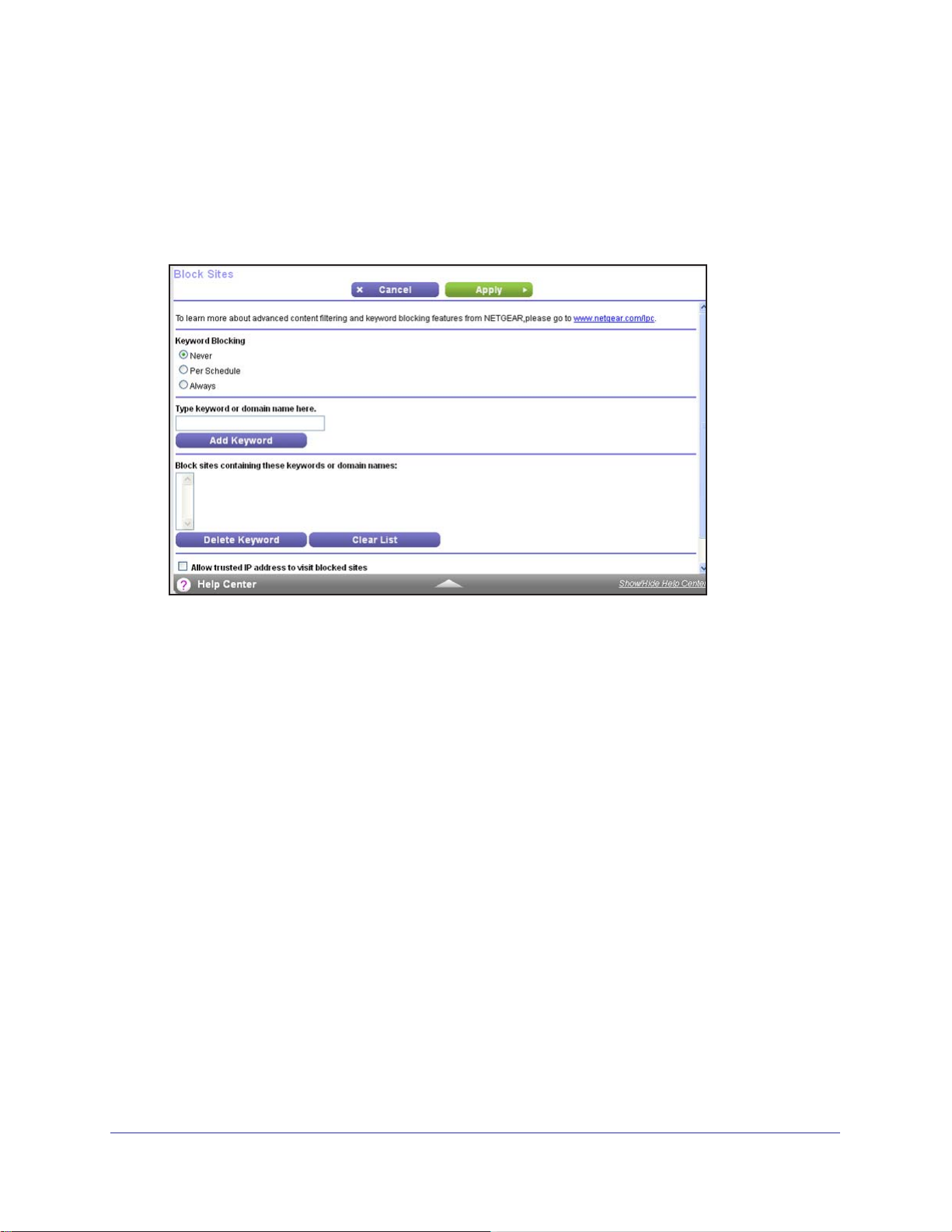
N750 Wireless Dual Band Gigabit Router WNDR4300
Keyword Blocking of HTTP Traffic
Use keyword blocking to prevent certain types of HTTP traffic from accessing your network.
The blocking can be always or according to a schedule.
1. Select Advanced > Security > Block Sites.
2. Select one of the keyword blocking options:
• Per Schedule.
• Always.
3. In the keyword field, enter a keyword or domain, click Add Keyword, and click Apply.
The keyword list supports up to 32 entries. Here are some sample entries:
• Specify XXX to block http://www
• Specify .com if you want to allow only sites with domain suf
• Enter a period (.) to block all Internet browsing access.
To delete a keyword or domain:
1. Select the keyword you want to delete from the list.
2. Click Delete Keyword and then Apply to save your changes.
To specify a trusted computer:
You can exempt one trusted computer from blocking and logging. The computer you exempt
has to have a fixed IP address.
1. In the
2. Click Apply to save your changes.
Turn on keyword blocking all the time, independent of the Schedule screen.
Trusted IP Address field, enter the IP address.
Turn on keyword blocking according to the Schedule screen settings.
.badstuff.com/xxx.html.
fixes such as .edu or .gov.
Security
70
Page 71

N750 Wireless Dual Band Gigabit Router WNDR4300
Block Services (Port Filtering)
Services are functions that server computers perform at the request of client computers. For
example, web servers serve web pages, time servers serve time and date information, and
game hosts serve data about other players’ moves. When a computer on the Internet sends
a request for service to a server computer, the requested service is identified by a service or
port number. This number appears as the destination port number in the transmitted IP
packets. For example, a packet that is sent with the destination port number 80 is an HTTP
(web server) request.
The service numbers for many common protocols are defined by the Internet Engineering
ask Force (IETF at http://www.ietf.org/) and published in RFC1700, “Assigned Numbers.”
T
Service numbers for other applications are typically chosen from the range 1024 - 65535 by
the authors of the application. Although the router already holds a list of many service port
numbers, you are not limited to these choices. Usually, you can determine this information by
contacting the publisher of the application or the relevant user groups or news groups.
The Block Services screen lets you add and block specific Internet services by computers on
your network.
first determine which port number or range of numbers the application uses.
This is called service blocking or port filtering. To add a service for blocking,
To block services:
1. Select
2. Select either Per Schedule or Always to enable service blocking, and click Apply. If you
selected Per Schedule, specify a time period in the Schedule screen as described in
Schedule Blocking on page 73.
Advanced > Security > Block Services.
Security
71
Page 72

N750 Wireless Dual Band Gigabit Router WNDR4300
3. Click Add to add a service. The Block Services Setup screen displays:
4. From the Service Type list, select the application or service to allow or block. The list already
displays several common services, but you are not limited to these choices. To add any
additional services or applications that do not already appear, select User Defined.
5. If you know that the application uses either
TCP or UDP, select the appropriate protocol. If
you are not sure, select Both.
6. Enter the starting and ending port numbers. If the application uses a single port number
,
enter that number in both fields.
7. Select the radio button for the IP address configuration you want to block, and enter the IP
addresses.
You can block the specified service for a single computer, a range of computers
with consecutive IP addresses, or all computers on your network.
8. Click Add to enable your Block Services Setup selections.
Security
72
Page 73

N750 Wireless Dual Band Gigabit Router WNDR4300
Schedule Blocking
You can specify the days and time that you want to block Internet access.
To schedule blocking:
1. Select Advanced > Security > Schedule to display the following screen:
2. Set up the schedule for blocking keywords and services.
• Days to Block. Select days on which you want to apply blocking by selecting the
appropriate check boxes, or select Every Day to select the check boxes for all days.
ime of Day to Block. Select a start and end time in 24-hour format, or select All
• T
Day for 24-hour blocking.
3. Select your time zone from the list. If you use daylight savings time, select the
Automatically adjust for daylight savings time check box.
4. Click Apply to save your settings.
Security
73
Page 74

N750 Wireless Dual Band Gigabit Router WNDR4300
Security Event Email Notifications
To receive logs and alerts by email, provide your email information in the E-mail screen, and
specify which alerts you want to receive and how often.
To set up email notifications:
1. Select Advanced > Security > E-mail.
2. To receive email logs and alerts from the router, select the Turn E-mail Notification On
check box.
3. In the
server (such as mail.myISP.com). You might be able to find this information in the
configuration screen of your email program. If you leave this field blank, no log and alert
messages are sent.
4. Enter the email address to which logs and alerts are sent in the Send to
field. This email address is also used for the From address. If you leave this field blank, log
and alert messages are not sent.
5. If your outgoing email server requires authentication, select the My mail server requires
authentication check box. Fill in the User Name and Password fields for the outgoing email
server
6. Y
and you can specify that logs are sent automatically.
If you select the Weekly, Daily, or Hourly option and the log fills up before the specified
period, the log is emailed to the specified email address.
cleared from the router’s memory. If the router cannot email the log file, the log buffer
might fill up. In this case, the router overwrites the log and discards its contents.
7. Click Apply to save your settings.
Your Outgoing Mail Server field, enter the name of your ISP outgoing (SMTP) mail
This E-mail Address
.
ou can have email alerts sent immediately when someone attempts to visit a blocked site,
After the log is sent, the log is
Security
74
Page 75

8. Administration
Managing your network
8
This chapter describes the router settings for administering and maintaining your router and
home network. See
checking the status of your router over the Internet. For information about monitoring Internet
traffic, see
This chapter includes the following sections:
• Upgrade the Firmware
• View Router Status
• View Logs of Web Access or Attempted Web Access
• Manage the Configuration File
• Set Password
Traffic Meter on page 114.
Remote Management on page 105 for information about upgrading or
75
Page 76
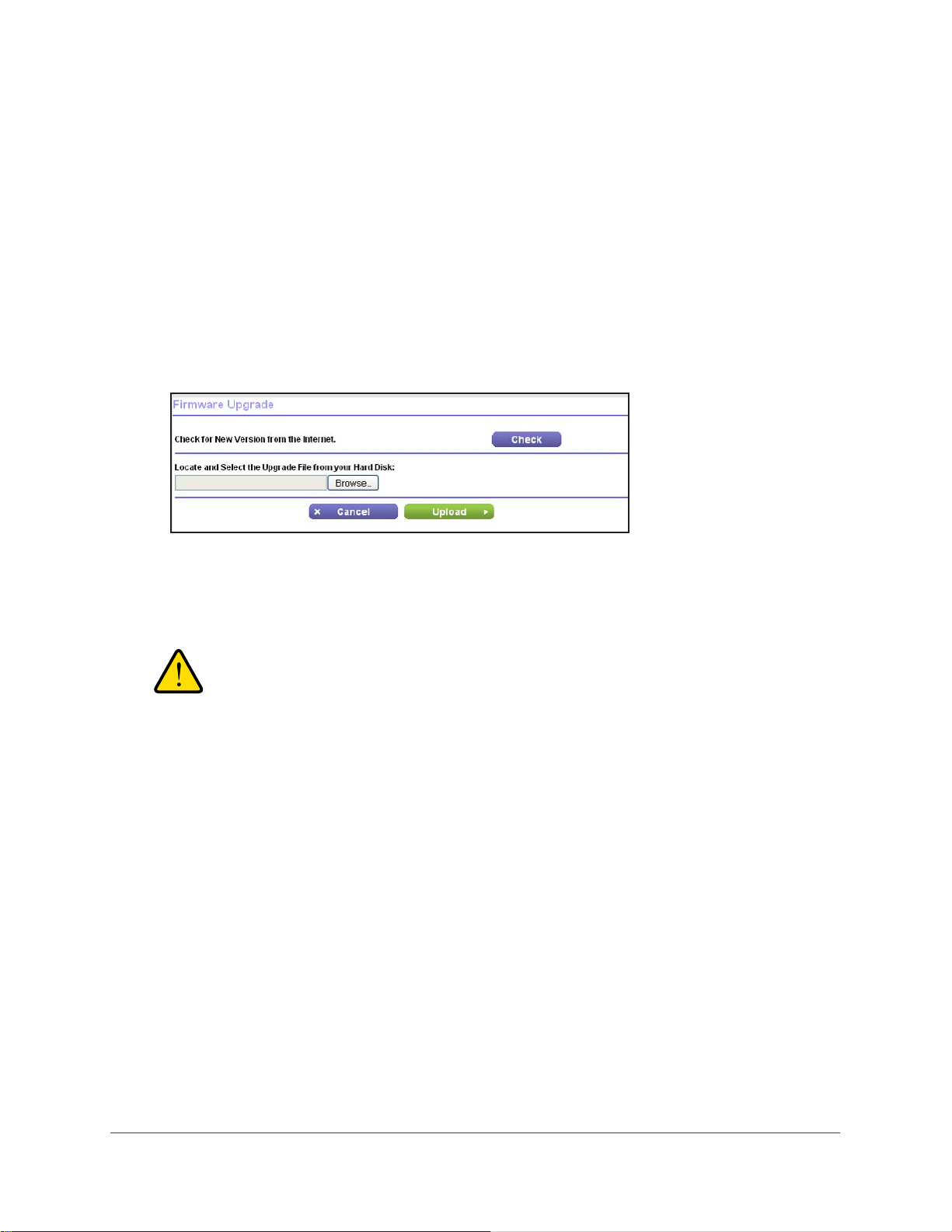
N750 Wireless Dual Band Gigabit Router WNDR4300
Upgrade the Firmware
The router firmware (routing software) is stored in flash memory. You can update the firmware
from the Administration menu on the Advanced tab. You might see a message at the top of
the genie screens when new firmware is available for your product.
You can use the Check button on the Router Upgrade screen to check and update to the
latest firmware for your product if new firmware is available.
To check for new firmware and update your router:
1. Select Advanced >
screen:
2. Click Check.
If new firmware is available, the router finds it.
3. Click Ye
When the upload is complete, your router restarts. The upgrade process typically takes
about 1 minute. Read the new firmware release notes to determine whether you need to
reconfigure the router after upgrading.
s to update and locate the firmware you downloaded (the file ends in .img).
WARNING!
When uploading firmware to the router, do not interrupt the web
browser by closing the window, clicking a link, or loading a new
page. If the browser is interrupted, it could corrupt the firmware.
Administration > Firmware Upgrade to display the following
Administration
76
Page 77

N750 Wireless Dual Band Gigabit Router WNDR4300
View Router Status
To view router status and usage information, select Advanced Home or select
Administration > Router Status to display the following screen:
Router Information
Hardware Version. The router model.
Firmware Version.
firmware.
GUI Language Version. The localized language of the user interface.
LAN Port.
• MAC Address.
that the Ethernet (LAN) port of the router uses.
• IP Address.
is 192.168.1.1.
• DHCP Server. Identifies whether the router’
the LAN.
The version of the router firmware. It changes if you upgrade the router
The Media Access Control address. This is the unique physical address
The IP address that the Ethernet (LAN) port of the router uses. The default
s built-in DHCP server is active for devices on
Administration
77
Page 78

N750 Wireless Dual Band Gigabit Router WNDR4300
Internet Port
MAC Address. The Media Access Control address, which is the unique physical address
that the Internet (WAN) port of the router uses.
IP Address. The IP address that the Internet (WAN) port of the router uses. If no address is
shown or the address is 0.0.0, the router cannot connect to the Internet.
Connection. This shows if the router is using a fixed IP address on the WAN. If the value is
DHCP Client, the router obtains an IP address dynamically from the ISP.
IP Subnet Mask. The IP subnet mask that the Internet (WAN) port of the router uses.
Domain Name Server .
Name Server translates human-language URLs such as www.netgear.com into IP
addresses.
The Domain Name Server addresses that the router uses. A Domain
Show Statistics Button
On the Router Status screen, in the Internet Port pane, click the Show Statistics button to
display the following screen:
Figure 5. System up time and poll interval statistics
System Up Time. The time elapsed since the router was last restarted.
Port.
The statistics for the WAN (Internet) and LAN (Ethernet) ports. For each port, the
screen displays:
• Status. The link status of the port.
• TxPkts.
• RxPkts.
• Collisions.
• Tx B/s.
• Rx B/s.
• Up T
• Poll Interval.
To change the polling frequency, enter a time in seconds in the Poll Interval field, and click
Set Interval.
To stop the polling entirely, click Stop.
The number of packets transmitted on this port since reset or manual clear.
The number of packets received on this port since reset or manual clear.
The number of collisions on this port since reset or manual clear.
The current transmission (outbound) bandwidth used on the WAN and LAN ports.
The current reception (inbound) bandwidth used on the WAN and LAN ports.
ime. The time elapsed since this port acquired the link.
The interval at which the statistics are updated in this screen.
Administration
78
Page 79

N750 Wireless Dual Band Gigabit Router WNDR4300
Connection Status Button
On the Router Status screen in the Internet Port pane, click the Connection Status button to
view connection status information.
Figure 6. View connection status information
The Release button returns the status of all items to 0. The Renew button refreshes the
items. The Close Window button closes the Connection Status screen.
IP Address. The IP address that is assigned to the router.
Subnet Mask.
Default Gateway.
DHCP Server.
The subnet mask that is assigned to the router.
The IP address for the default gateway that the router communicates with.
The IP address for the Dynamic Host Configuration Protocol server that
provides the TCP/IP configuration for all the computers that are connected to the router.
DNS Server. The IP address of the Domain Name Service server that provides translation of
network names to IP addresses.
Lease Obtained. The date and time when the lease was obtained.
Lease Expires.
The date and time that the lease expires.
Administration
79
Page 80

N750 Wireless Dual Band Gigabit Router WNDR4300
Wireless Settings (2.4 GHz and 5 GHz)
The following settings are displayed:
Name (SSID).
5 GHz ends in -5G to distinguish it from the 2.4-GHz network.
Region. The geographic region where the router is being used. It might be illegal to use the
wireless features of the router in some parts of the world.
Channel. Identifies the operating channel of the wireless port being used. The default
channel is Auto. When Auto is selected, the router finds the best operating channel available.
If you notice interference from nearby devices, you can select a different channel. Channels
1, 6, and 11 do not interfere with each other.
Mode. Indicates the wireless communication mode: Up to 54 Mbps, Up to 217 Mbps
(default), or Up to 1300 Mbps.
Wireless AP. Indicates whether the radio feature of the router is enabled. If this feature is not
enabled, the 2.4 GHz and 5 GHz LEDs on the front panel are of
Broadcast Name. Indicates whether the router is broadcasting its SSID.
Wireless Isolation. Select this check box only if you want to prevent wireless connections to
the router.
Wi-Fi Protected Setup. Indicates whether Wi-Fi Protected Setup is configured for this
network.
The wireless network name (SSID) that the router uses. The default name for
f.
Administration
80
Page 81

N750 Wireless Dual Band Gigabit Router WNDR4300
View Logs of Web Access or Attempted Web Access
The log is a detailed record of the websites you have accessed or attempted to access. Up to
256 entries are stored in the log. Log entries appear only when keyword blocking is enabled
and no log entries are made for the trusted user
Select Advanced > Administration > Logs. The Logs screen displays.
.
The log screen shows the following information:
• Date and time.
• Source IP.
• T
arget address. The name or IP address of the website or news group visited or to which
access was attempted.
• Action. Whether the access was blocked or allowed.
To refresh the log screen, click the Refresh button.
To clear the log entries, click the Clear Log button.
To email the log immediately, click the Send Log button.
The date and time the log entry was recorded.
The IP address of the initiating device for this log entry.
Administration
81
Page 82

N750 Wireless Dual Band Gigabit Router WNDR4300
Manage the Configuration File
The configuration settings of the WNDR4300 router are stored within the router in a
configuration file. You can back up (save) this file to your computer, restore it, or reset it to the
factory default settings.
Note: For information about backing up your computer onto a USB device
attached to the router USB port, see Time Machine Backup on
page 57.
Back Up Settings
To back up the router’s configuration settings:
1. Select Advanced >
2. Click Back Up to save a copy of the current settings.
3. Choose a location to store the .cfg file that is on a computer on your network.
Administration > Backup Settings to display the following screen:
Restore Configuration Settings
To restore configuration settings that you backed up:
1. Enter the full path to the file on your network or click the Browse button to find the file.
2. When you have located the .cfg file, click the Restore button to upload the file to the router.
Upon completion, the router reboots.
WARNING!
Do not interrupt the reboot process.
Administration
82
Page 83

N750 Wireless Dual Band Gigabit Router WNDR4300
Erase
Under some circumstances, you might want to erase the configuration and restore the factory
default settings. Some examples are if you move the router to a different network or if you
have forgotten the password.
You can use the Restore Factory Settings button on the back of the router (see Factory
Settings on page 123), or you can click the Erase button in this screen.
Erase sets the user name to admin, the password to password, and the LAN IP address to
192.168.1.1, and enables the router’
s DHCP.
Set Password
This feature allows you to change the default password that is used to log in to the router with
the user name admin.
This is not the same as changing the password for wireless access. The label on the bottom
of your router shows your unique wireless network name (SSID) and password for wireless
access (see Label on page 10).
To set the password for the user name admin:
1. Select Advanced >
2. Type the old password and type the new password twice in the fields on this screen.
3. If you want to be able to recover the password, select the Enable Password Recovery
check box.
4. Click Apply so that your changes take ef
Administration > Set Password.
fect.
Password Recovery
NETGEAR recommends that you enable password recovery if you change the password for
the router’s user name of admin. Then if you forget the password, you can recover it. This
recovery process is supported in Internet Explorer, Firefox, and Chrome browsers, but not in
the Safari browser.
To set up password recovery:
1. Select the Enable Password Recovery check box.
2. Select two security questions and provide answers to them.
3. Click Apply to save your changes.
Administration
83
Page 84

N750 Wireless Dual Band Gigabit Router WNDR4300
When you use your browser to access the router, the login window displays. If password
recovery is enabled, when you click Cancel, the password recovery process starts. You can
then enter the saved answers to the security questions to recover the password.
Administration
84
Page 85

9. Advanced Settings
Customize your network
9
This chapter describes the advanced features of your router. The information is for readers with
advanced networking knowledge who want to set the router up for unique situations such as
when remote access from the Internet by IP or domain name is needed.
This chapter includes the following sections:
• Advanced Wireless Settings
• Wireless AP
• Wireless Repeating Function (WDS)
• Port Forwarding and Triggering
• Set Up Port Forwarding to Local Servers
• Set Up Port Triggering
• Dynamic DNS
• Static Routes
• Remote Management
• USB Settings
• Universal Plug and Play
• IPv6
• Traffic Meter
85
Page 86

N750 Wireless Dual Band Gigabit Router WNDR4300
Advanced Wireless Settings
To go to the Advanced Wireless Settings screen:
1. Select Advanced > Advanced Setup > Wireless Settings.
Scroll to
view more
settings
The following settings are available in this screen:
Enable Wireless Router Radio.
You can completely turn off the wireless portion of the
wireless router by clearing this check box. Select this check box again to enable the wireless
portion of the router. When the wireless radio is disabled, other members of your household
can use the router by connecting their computers to the router with an Ethernet cable.
Enable 20/40 MHz Coexistence.
This is for the 2.4 GHz band only. The 20/40 MHz
coexistence function is enabled by default when the wireless mode is set to Up to 300 Mpbs
(40 MHz), which is required for Wi-Fi certification. This check box is grayed out if the wireless
mode is set to Up to 130 Mbps.
The router can run in either 40 MHz mode or 20 MHz mode when the wireless mode is set to
Up to 300 Mbps. When the Enable 20/40 MHz Coexistence check box is selected, the router
runs in 40 MHz mode unless there is another nearby WiFi network in the area already
running in 40 MHz mode or there is a wireless access point on the secondary channel. If that
happens, the router runs in 20 MHz mode to coexist with that network.
If you want the router to always run in 40 MHz mode, clear this check box and click Apply.
Advanced Settings
86
Page 87

N750 Wireless Dual Band Gigabit Router WNDR4300
Note: The Fragmentation Length, CTS/RTS Threshold, and Preamble
Mode options are reserved for wireless testing and advanced
configuration only. Do not change these settings.
Transmit Power Control. You can change the transmit power of each wireless radio. Lower
transmit power reduces the power consumption of the router, but also reduces the wireless
coverage.
T urn off wireless signal by schedule. You can use this feature to turn off the wireless signal
from your router at times when you do not need a wireless connection. For example, you
could turn it off for the weekend if you leave town.
WPS Settings.You can add use Wi-Fi Protected Setup (WPS) to join the wireless network.
See
Wi-Fi Protected Setup (WPS) Method on page 19.
• Router's PIN. You can use this number to join the wireless network using WPS from a
computer or wireless device. The Router’s PIN has to be enabled for you to do this.
• Enable Router's PIN. You can configure the router's wireless settings or add a wireless
client through WPS using the router's PIN only when the PIN is enabled.
• Auto Disable PIN. Selecting this check box causes the PIN to stop working after the
number of failed PIN connections that you specify.
This setting protects the router from a brute force attack. If the PIN is disabled
automatically, it remains disabled until the router reboots or you log in to the router and
change the setting by selecting the Enable Router's PIN check box and clicking the Apply
button.
• Keep Existing Wireless Settings. Leave this check box selected so that the wireless
settings stay the same when a wireless computer or device uses WPS to join the
network.
If you clear this check box, and someone uses WPS to join the network, the wireless
SSID and WPA2 or WPA password are automatically changed to random values. In
addition, if this option is selected, some software such as Network Explorer on Windows
Vista might not detect the wireless network.
Wireless Card Access List. Click the Set Up Access List button display the Wireless Card
Access List screen. You can restrict access to your network to specific devices based on their
MAC address.
Advanced Settings
87
Page 88

N750 Wireless Dual Band Gigabit Router WNDR4300
Restrict Wireless Access by MAC Address
You can set up a list of computers and wireless devices that are allowed to join the wireless
network. This list is based on the unique MAC address of each computer and device.
Each network device has a MAC address, which is a unique 12-character physical address,
containing the hexadecimal characters 0–9, a–f, or A–F only, and separated by colons (for
example, 00:09:AB:CD:EF:01). Typically, the MAC address is on the label of the wireless
card or network interface device. If you do not have access to the label, you can display the
MAC address using the network configuration utilities of the computer. You might also find the
MAC addresses in the Attached Devices screen.
To restrict access based on MAC addresses:
1. On the Advanced Wireless Settings screen, click the Setup Access List to display the
Wireless Card Access List.
2. Click Add to add a wireless device to the wireless access control list.
The Wireless Card Access Setup screen opens and displays a list of currently active
wireless cards and their Ethernet MAC addresses.
3. If the computer or device you want is in the Available Wireless Cards list, select that radio
button; otherwise, type a name and the MAC address. You can usually find the MAC
address on the bottom of the wireless device.
Tip: You can copy and paste the MAC addresses from the Attached Devices
screen into the MAC Address field of this screen. To do this, use each
wireless computer to join the wireless network. The computer should
then appear in the Attached Devices screen.
4. Click Add to add this wireless device to the Wireless Card Access List. The screen changes
back to the list screen.
5. Add each computer or device you want to allow to connect wirelessly.
6. Select the Turn Access Control On check box.
7. Click Apply.
Advanced Settings
88
Page 89

N750 Wireless Dual Band Gigabit Router WNDR4300
Wireless AP
You can set up the router to run as an access point (AP) on the same local network as
another router.
To set up the router as an AP:
1. Select Advanced >
2. Select the Enable Access
3. Scroll down to view the bottom half of the screen to display more instructions.
4. Use an Ethernet cable to connect the Internet port of this router to a LAN port in the other
router
.
5. Select the check box for the IP address setting that you want to use:
• Get an IP address dynamically from the other router.
network assigns an IP address to this router while this router is in AP mode.
• Fixed IP address (not recommended). Use this setting if you want to manually
assign a specific IP address to this router while it is in
effectively requires advanced network experience.
Advanced Setup > Wireless AP.
Point Mode check box.
The other router on the
AP mode. Using this option
6. Click Apply.
Advanced Settings
89
Page 90

N750 Wireless Dual Band Gigabit Router WNDR4300
Wireless Repeating Function (WDS)
You can set the WNDR4300 router up to be used as a wireless access point (AP). Doing this
enables the router to act as a wireless repeater. A wireless repeater connects to another
wireless router as a client where the network to which it connects becomes the ISP service.
Wireless repeating is a type of Wireless Distribution System (WDS). A WDS allows a wireless
network to be expanded through multiple access points instead of using a wired backbone to
link them.
The following figure shows a wireless repeating scenario.
Base station
access point
Figure 7. Wireless repeating scenario
Repeater
access point
Note: If you use the wireless repeating function, you need to select either
WEP or None as a security option in the Wireless Settings screen.
The WEP option displays only if you select the wireless mode Up to
54 Mbps in the Wireless Settings screen.
Wireless base station.
The router acts as the parent access point, bridging traffic to and
from the child repeater access point. The base station also handles wireless and wired local
computers. To configure this mode, you have to know the MAC addresses of the child
repeater access point.
Advanced Settings
90
Page 91

N750 Wireless Dual Band Gigabit Router WNDR4300
Wireless repeater . The router sends all traffic from its local wireless or wired computers to a
remote access point. To configure this mode, you have to know the MAC address of the
remote parent access point.
The router is always in dual-band concurrent mode, unless you turn off one radio. If you
enable the wireless repeater in either radio band, the wireless base station or wireless
repeater cannot be enabled in the other radio band. However
, if you enable the wireless base
station in either radio band and use the other radio band as a wireless router or wireless base
station, dual-band concurrent mode is not affected.
For you to set up a wireless network with WDS, both access points must meet the following
conditions:
• Both access points have to use the same SSID, wireless channel, and encryption mode.
• Both access points have to be on the same LAN IP subnet.
That is, all the access point
LAN IP addresses are in the same network.
• All LAN devices (wired and wireless computers) are configured to operate in the same
LAN network address range as the access points.
To view or change the Wireless Repeating Function settings:
Select Advanced >
Advanced Setup > Wireless Repeating to view or change wireless
repeater settings for the router.
Scroll to view
more settings
The following settings are available:
• Enable W
ireless Repeating Function. Select the check box for the 2.4 GHz or 5 GHz
network to use the wireless repeating function.
Advanced Settings
91
Page 92

N750 Wireless Dual Band Gigabit Router WNDR4300
• Wireless MAC of this router. This field displays the MAC address for your router for your
reference. You need to enter this MAC address in the corresponding Wireless Repeating
Function screen of the other access point you are using.
• Wireless Repeater. If your router is the repeater, select this check box.
Repeater IP Address. If your router is the repeater, enter the IP address of the other
access point.
Disable Wireless Client Association. If your router is the repeater, selecting this check
box means that wireless clients cannot associate with it. Only LAN client associations are
allowed.
- If you are setting up a point-to-point bridge, select this check box.
- If you want all client traffic to go through the other access point (repeater with wireless
client association), leave this check box cleared.
Base Station MAC Address. If your router is the repeater, enter the MAC address for the
access point that is the base station.
• Wireless Base Station. If your router is the base station, select this check box.
Disable Wireless Client Association. If your router is the base station, selecting this
check box means that wireless clients cannot associate with it. Only LAN client
associations are allowed.
Repeater MAC Address (1 through 4). If your router is the base station, it can act as the
“parent” of up to four other access points. Enter the MAC addresses of the other access
points in these fields.
Set Up the Base Station
The wireless repeating function works only in hub and spoke mode. The units cannot be
daisy-chained. You have to know the wireless settings for both units. You have to know the
MAC address of the remote unit. First, set up the base station, and then set up the repeater.
To set up the base station:
1. Set up both units with the same wireless settings (SSID, mode, channel, and security).
The wireless security option must be set to None or WEP.
Advanced Settings
92
Page 93

N750 Wireless Dual Band Gigabit Router WNDR4300
2. Select Advanced > Advanced Setup > Wireless Repeating Function to display the
Wireless Repeating Function screen.
Scroll to view
more settings
3. Select the Enable Wireless Repeating Function check box and select the Wireless Base
Station radio button.
4. Enter the MAC address for one or more repeater units.
5. Click Apply to save your changes.
Set Up a Repeater Unit
Use a wired Ethernet connection to set up the repeater unit to avoid conflicts with the
wireless connection to the base station.
Note: If you are using the WNDR4300 base station with a non-NETGEAR
router as the repeater, you might need to change additional
configuration settings. In particular, you should disable the DHCP
server function on the wireless repeater AP.
To configure the router as a repeater unit:
1. Log in to the router that will be the repeater
2. Select Basic > W
ireless Settings and verify that the wireless settings match the base unit
exactly. The wireless security option must be set to None or WEP.
3. Select Advanced > W
ireless Repeating Function, and select the Enable Wireless
Repeating Function check box and the Wireless Repeater radio button.
.
Advanced Settings
93
Page 94

N750 Wireless Dual Band Gigabit Router WNDR4300
4. Fill in the Repeater IP Address field. This IP address must be in the same subnet as the
base station, but different from the LAN IP address of the base station.
5. Click Apply to save your changes.
6. Verify connectivity across the LANs.
A computer on any wireless or wired LAN segment of the router can connect to the
Internet or share files and printers with any other wireless or wired computer or server
connected to the other access point.
Port Forwarding and Triggering
By default, the router blocks inbound traffic from the Internet to your computers except replies
to your outbound traffic. You might need to create exceptions to this rule for these purposes:
• To allow remote computers on the Internet to access a server on your local network.
• To allow certain applications and games to work correctly when your router does not
recognize their replies.
Your router provides two features for creating these exceptions: port forwarding and port
triggering. The next sections provide background information to help you understand how
port forwarding and port triggering work, and the differences between the two.
Remote Computer Access Basics
When a computer on your network needs to access a computer on the Internet, your
computer sends your router a message containing the source and destination address and
process information. Before forwarding your message to the remote computer, your router
has to modify the source information and create and track the communication session so that
replies can be routed back to your computer.
Here is an example of normal outbound traffic and the resulting inbound responses:
1. You open a browser and your operating system assigns port number 5678 to this
browser session.
2. You type http://www.example.com into the URL field, and your computer creates a web page
request message with the following address and port information. The request message is
sent to your router.
Source address. Your computer’s IP address.
Source port number. 5678, which is the browser session.
Destination address. The IP address of www.example.com, which your computer finds
by asking a DNS server.
Destination port number. 80, which is the standard port number for a web server
process.
3. Your router creates an entry in its internal session table describing this communication
session between your computer and the web server at www.example.com. Before sending
Advanced Settings
94
Page 95

N750 Wireless Dual Band Gigabit Router WNDR4300
the web page request message to www.example.com, your router stores the original
information and then modifies the source information in the request message, performing
Network Address Translation (NAT):
• The source address is replaced with your router’s public IP address. This is necessary
because your computer uses a private IP address that is not globally unique and cannot
be used on the Internet.
• The source port number is changed to a number chosen by the router, such as 33333.
This is necessary because two computers could independently be using the same
session number.
Your router then sends this request message through the Internet to the web server at
www.example.com.
4. The web server at www.example.com composes a return message with the requested web
page data. The return message contains the following address and port information. The
web server then sends this reply message to your router.
Source address. The IP address of www.example.com.
Source port number. 80, which is the standard port number for a web server process.
Destination address. The public IP address of your router.
Destination port number. 33333.
5. Upon receiving the incoming message, your router checks its session table to determine
whether there is an active session for port number 33333. Finding an active session, the
router then modifies the message to restore the original address information replaced by
NAT. Your router sends this reply message to your computer, which displays the web page
from www.example.com. The message now contains the following address and port
information.
Source address. The IP address of www.example.com.
Source port number. 80, which is the standard port number for a web server process.
Destination address. Your computer’s IP address.
Destination port number. 5678, which is the browser session that made the initial
request.
6. When you finish your browser session, your router eventually detects a period of inactivity in
the communications. Your router then removes the session information from its session
table, and incoming traffic is no longer accepted on port number 33333.
Port Triggering to Open Incoming Ports
In the preceding example, requests are sent to a remote computer by your router from a
particular service port number. Replies from the remote computer to your router are directed
to that port number. If the remote server sends a reply to a different port number, your router
does not recognize it and discards it. However, some application servers (such as FTP and
IRC servers) send replies to multiple port numbers. Using the port triggering function of your
router, you can tell the router to open additional incoming ports when a particular outgoing
port originates a session.
Advanced Settings
95
Page 96

N750 Wireless Dual Band Gigabit Router WNDR4300
An example is Internet Relay Chat (IRC). Your computer connects to an IRC server at
destination port 6667. The IRC server not only responds to your originating source port, but
also sends an “identify” message to your computer on port 113. Using port triggering, you can
tell the router, “When you initiate a session with destination port 6667, you have to also allow
incoming traffic on port 113 to reach the originating computer.” Using steps similar to the
preceding example, the following sequence shows the effects of the port triggering rule you
have defined:
1. You open an IRC client program to start a chat session on your computer.
2. Your IRC client composes a request message to an IRC server using a destination port
number of 6667, the standard port number for an IRC server process. Your computer
then sends this request message to your router.
3. Your router creates an entry in its internal session table describing this communication
session between your computer and the IRC server. Your router stores the original
information, performs Network Address Translation (NAT) on the source address and
port, and sends this request message through the Internet to the IRC server.
4. Noting your port triggering rule and having observed the destination port number of
6667, your router creates an additional session entry to send any incoming port 113
traffic to your computer.
5. The IRC server sends a return message to your router using the NAT-assigned source
port (as in the previous example, say port 33333) as the destination port. The IRC
server also sends an “identify” message to your router with destination port 113.
6. Upon receiving the incoming message to destination port 33333, your router checks its
session table to determine whether there is an active session for port number 33333.
Finding an active session, the router restores the original address information replaced
by NAT and sends this reply message to your computer.
7. Upon receiving the incoming message to destination port 113, your router checks its
session table and learns that there is an active session for port 113, associated with
your computer. The router replaces the message’s destination IP address with your
computer’s IP address and forwards the message to your computer.
8. When you finish your chat session, your router eventually senses a period of inactivity in
the communications. The router then removes the session information from its session
table, and incoming traffic is no longer accepted on port numbers 33333 or 113.
To configure port triggering, you need to know which inbound ports the application needs.
Also, you need to know the number of the outbound port that will trigger the opening of the
inbound ports. Usually, you can determine this information by contacting the publisher of the
application or the relevant user groups or news groups.
Note: Only one computer at a time can use the triggered application.
Advanced Settings
96
Page 97

N750 Wireless Dual Band Gigabit Router WNDR4300
Port Forwarding to Permit External Host Communications
In both of the preceding examples, your computer initiates an application session with a
server computer on the Internet. However, you might need to allow a client computer on the
Internet to initiate a connection to a server computer on your network. Normally, your router
ignores any inbound traffic that is not a response to your own outbound traffic. You can
configure exceptions to this default rule by using the port forwarding feature.
A typical application of port forwarding can be shown by reversing the client-server
relationship from the previous web server example. In this case, a remote computer’s
browser needs to access a web server running on a computer in your local network. Using
port forwarding, you can tell the router, “When you receive incoming traffic on port 80 (the
standard port number for a web server process), forward it to the local computer at
192.168.1.123.” The following sequence shows the effects of the port forwarding rule you
have defined:
1. The user of a remote computer opens a browser and requests a web page from
www.example.com, which resolves to the public IP address of your router. The remote
computer composes a web page request message with the following destination
information:
Destination address. The IP address of www.example.com, which is the address of your
router.
Destination port number. 80, which is the standard port number for a web server
process.
The remote computer then sends this request message through the Internet to your
router.
2. Your router receives the request message and looks in its rules table for any rules
covering the disposition of incoming port 80 traffic. Your port forwarding rule specifies
that incoming port 80 traffic should be forwarded to local IP address 192.168.1.123.
Therefore, your router modifies the destination information in the request message:
The destination address is replaced with 192.168.1.123.
Your router then sends this request message to your local network.
3. Your web server at 192.168.1.123 receives the request and composes a return message
with the requested web page data. Your web server then sends this reply message to
your router.
4. Your router performs NAT on the source IP address, and sends this request message
through the Internet to the remote computer, which displays the web page from
www.example.com.
To configure port forwarding, you need to know which inbound ports the application needs.
Usually, you can determine this information by contacting the publisher of the application or
the relevant user groups or news groups.
Advanced Settings
97
Page 98

N750 Wireless Dual Band Gigabit Router WNDR4300
How Port Forwarding Differs from Port Triggering
The following points summarize the differences between port forwarding and port triggering:
• Port triggering can be used by any computer on your network, although only one
computer can use it at a time.
• Port forwarding is configured for a single computer on your network.
• Port triggering does not require that you know the computer
IP address is captured automatically.
• Port forwarding requires that you specify the computer
and the IP address can never change.
• Port triggering requires specific outbound traf
triggered ports are closed after a period of no activity.
• Port forwarding is always active and does not need to be triggered.
fic to open the inbound ports, and the
’s IP address in advance. The
’s IP address during configuration,
Set Up Port Forwarding to Local Servers
Using the port forwarding feature, you can allow certain types of incoming traffic to reach
servers on your local network. For example, you might want to make a local web server, FTP
server, or game server visible and available to the Internet.
Use the Port Forwarding screen to configure the router to forward specific incoming protocols
to computers on your local network. In addition to servers for specific applications, you can
also specify a default DMZ server to which all other incoming protocols are forwarded.
Before starting, determine which type of service, application, or game you want to provide.
Find out the local IP address of the computer that will provide the service.
computer has to always have the same IP address.
To set up port forwarding:
Tip: T
1. Select Advanced Setup > Port Forwarding/Port T
screen:
o ensure that your server computer always has the same IP address,
use the reserved IP address feature of your WNDR4300 router.
riggering to display the following
The server
Advanced Settings
98
Page 99

N750 Wireless Dual Band Gigabit Router WNDR4300
Port Forwarding is selected as the service type.
2. From the Service Name list, select the service or game that you will host on your network. If
the service does not appear in the list, see Add a Custom Service on page 99.
3. In the corresponding Server IP
Address field, enter the last digit of the IP address of your
local computer that will provide this service.
4. Click Add.
The service appears in the list in the screen.
Add a Custom Service
To define a service, game, or application that does not appear in the Service Name list, first
determine which port number or range of numbers the application uses. Usually, you can
determine this information by contacting the publisher of the application or the relevant user
groups or news groups.
To add a custom service:
1. Select Advanced >
Advanced Setup > Port Forwarding/Port Triggering.
2. Select Port Forwarding as the service type.
3. Click the Add Custom Service button to display the following screen:
4. In the Service Name field, enter a descriptive name.
5. In the Protocol list, select the protocol. If you are unsure, select TCP/UDP .
6. Specify the port settings:
• External Starting Port and External Ending Port.
These are the starting number
and ending number for the public ports at the Internet interface. For single port
forwarding, number in the External Starting Port and External Ending Port fields can
be the same. The range is from 1 to 65534.
• Use the same port range for Internal port. This
check box is selected by default. If
you want to use different ports, clear this check box and specify the internal ports.
• Internal Starting Port and Internal Ending Port.
These are the starting number and
ending number for the ports of a computer on the router’s local area network (LAN).
These are private ports. The router calculates the internal ending port.
Advanced Settings
99
Page 100

N750 Wireless Dual Band Gigabit Router WNDR4300
7. In the Internal IP Address field, enter the IP address of your local computer that will provide
this service.
8. Click Apply. The service appears in the list in the Port Forwarding/Port Triggering screen.
Edit or Delete a Port Forwarding Entry
To edit or delete a port forwarding entry:
1. In the table, select the radio button next to the service name.
2. Click Edit Service or Delete Service.
Application Example: Making a Local Web Server Public
If you host a web server on your local network, you can use port forwarding to allow web
requests from anyone on the Internet to reach your web server.
To make a local web server public:
1. Assign your web server either a fixed IP address or a dynamic IP address using DHCP
address reservation. In this example, your router always gives your web server an IP
address of 192.168.1.33.
2. In the Port Forwarding/Port Triggering screen, configure the router to forward the HTTP
service to the local address of your web server at 192.168.1.33. HTTP (port 80) is the
standard protocol for web servers.
3. (Optional) Register a host name with a Dynamic DNS service, and configure your router to
use the name as described in
the Internet, a remote user has to know the IP address that your ISP assigned. However, if
you use a Dynamic DNS service, the remote user can reach your server by a user-friendly
Internet name, such as mynetgear.dyndns.org.
Dynamic DNS on page 102. To access your web server from
Set Up Port Triggering
Port triggering is a dynamic extension of port forwarding that is useful in these cases:
• More than one local computer needs port forwarding for the same application (but not
simultaneously).
• An application needs to open incoming ports that are different from the outgoing port.
When port triggering is enabled, the router monitors outbound traffic looking for a specified
outbound “trigger” port. When the router detects outbound traffic on that port, it remembers
the IP address of the local computer that sent the data. The router then temporarily opens the
specified incoming port or ports, and forwards incoming traffic on the triggered ports to the
triggering computer.
Port forwarding creates a static mapping of a port number or range to a single local computer.
Port triggering can dynamically open ports to any computer that needs them and can close
the ports when they are no longer needed.
Advanced Settings
100
