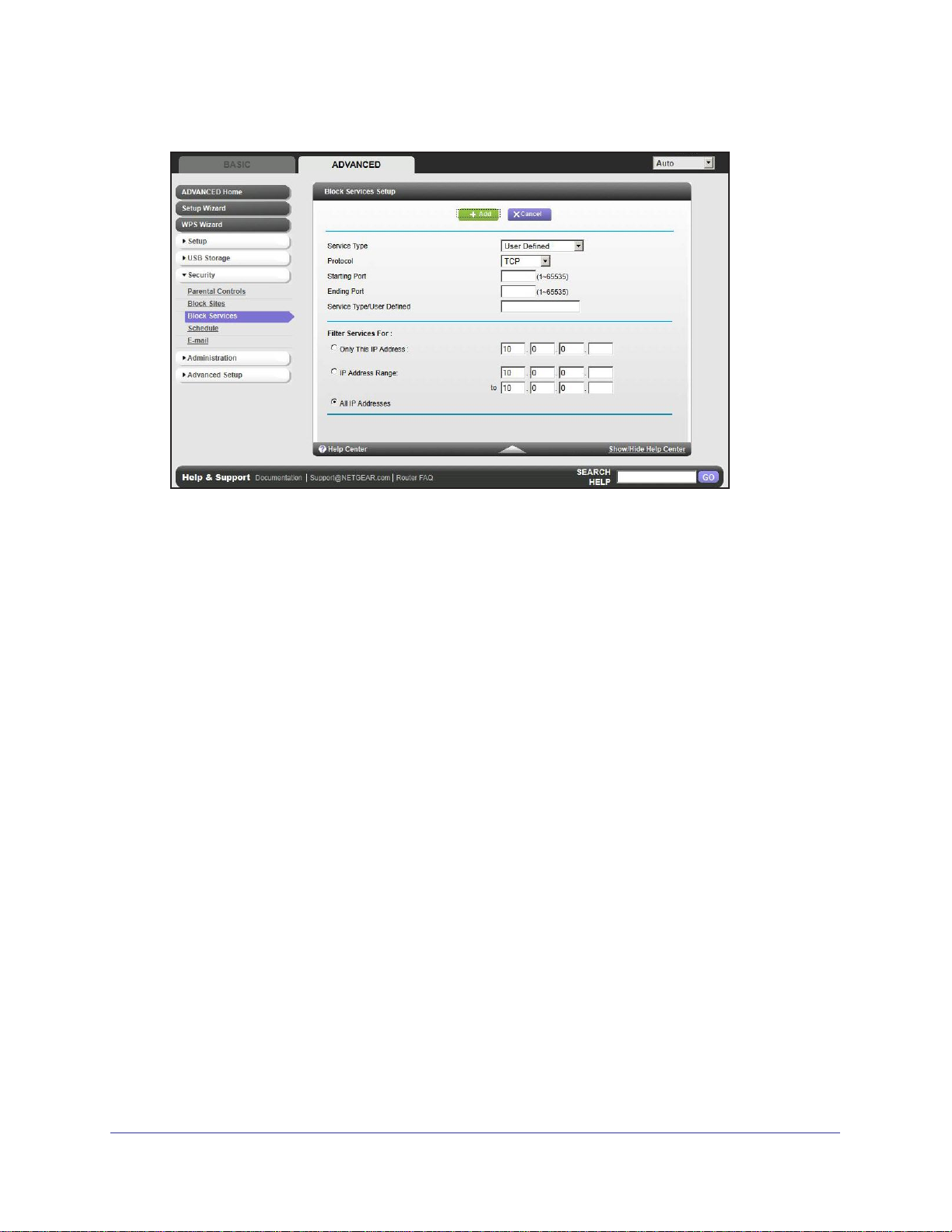
N600 Wireless Dual Band Router WNDR3400v3
3. Click Add to add a service. The Block Services Setup screen displays:
4. From the Service Type list, select the application or service to allow or block. The list already
displays several common services, but you are not limited to these choices. To add any
additional services or applications that do not already appear, select User Defined.
5. If you know that the application uses either TCP or UDP, select the appropriate protocol. If
you are not sure, select Both.
6. Enter the starting and ending port numbers. If the application uses a single port number,
enter that number in both fields.
7. Select the radio button for the IP address configuration you want to block, and enter the IP
addresses. Y
with consecutive IP addresses, or all computers on your network.
8. Click Add to enable your Block Services Setup selections.
ou can block the specified service for a single computer, a range of computers
Schedule Blocking
You can specify the days and time that you want to block Internet access.
Security
61
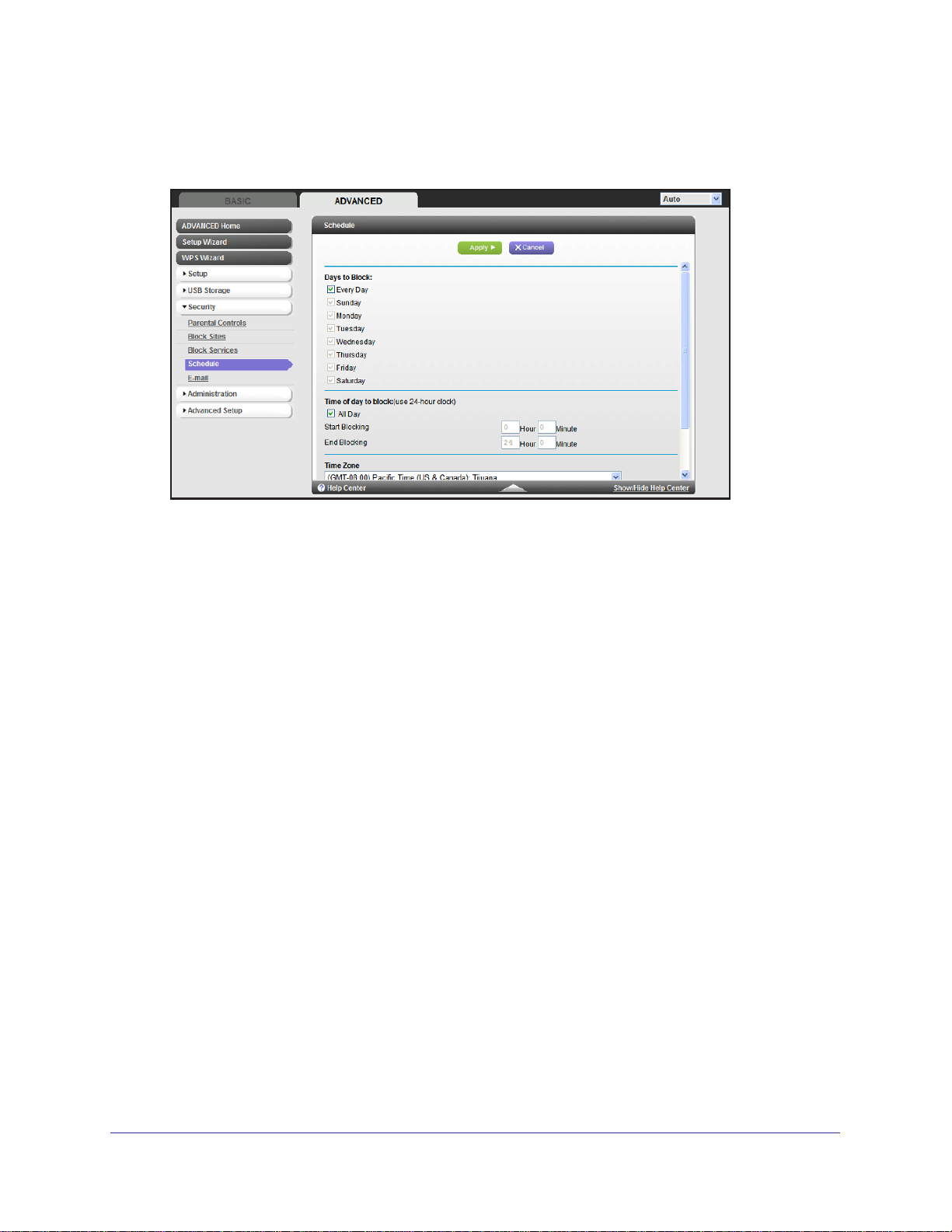
N600 Wireless Dual Band Router WNDR3400v3
To schedule blocking:
1. Select Advanced > Security > Schedule to display the following screen:
2. Set up the schedule for blocking keywords and services.
• Days to Block. Select days on which you want to apply blocking by selecting the
appropriate check boxes, or select Every Day to select the check boxes for all days.
• Time of Day to Block. Select a start and end time in 24-hour format, or select All
Day for 24-hour blocking.
3. Select your time zone from the list. If you use daylight savings time, select the
Automatically adjust for daylight savings time check box.
4. Click Apply to save your settings.
Security Event Email Notifications
To receive logs and alerts by email, provide your email information in the Email screen and
specify which alerts you want to receive and how often.
Security
62
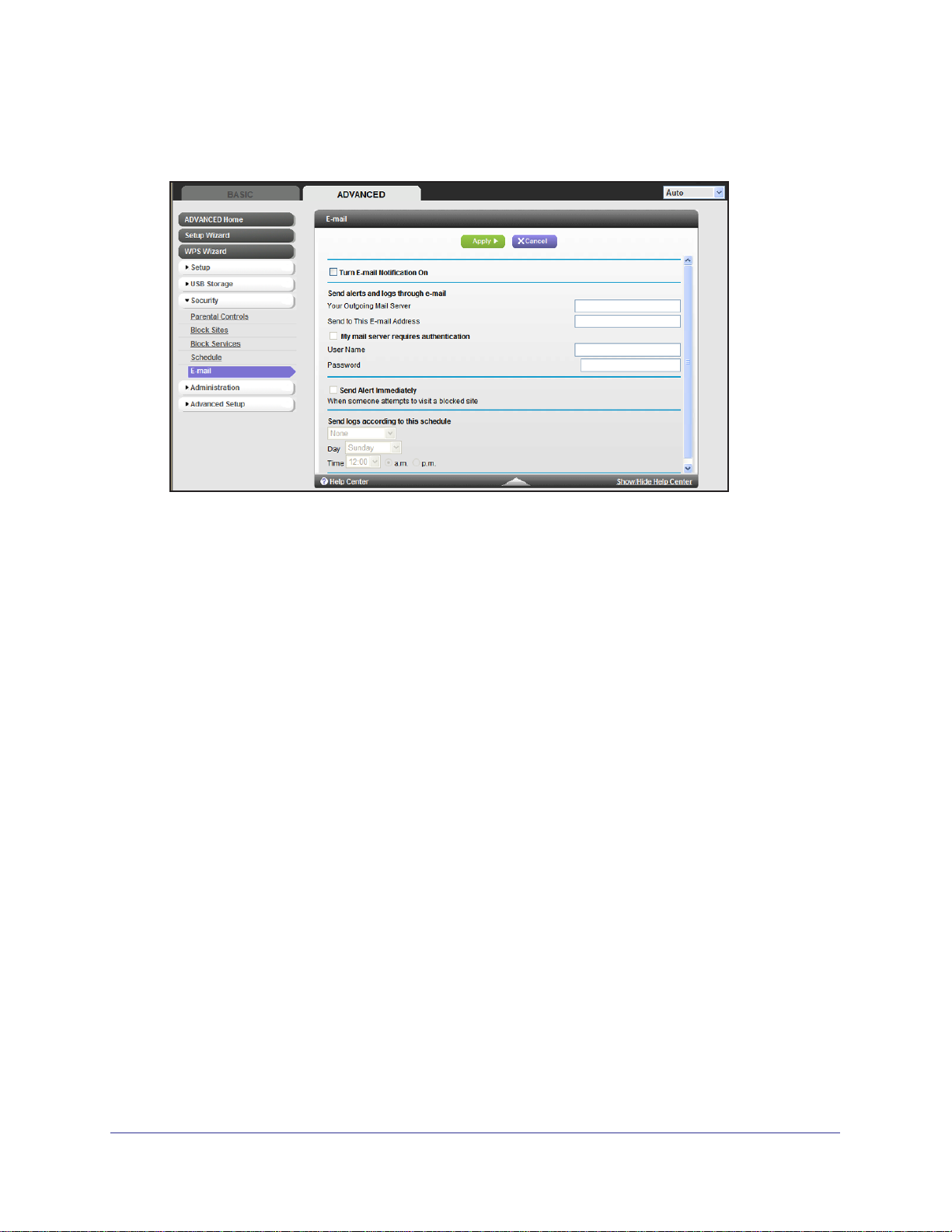
N600 Wireless Dual Band Router WNDR3400v3
To set up email notifications:
1. Select Advanced > Security > Email to display the following screen:
2. To receive email logs and alerts from the router, select the Turn Email Notification On
check box.
3. In the Your Outgoing Mail Server field, enter the name of your ISP’s outgoing (SMTP) mail
server (such as mail.myISP.com). You might be able to find this information in the
configuration screen of your email program. If you leave this field blank, log and alert
messages are not sent by email.
4. Enter the email address to which logs and alerts are sent in the Send to
This Email Address
field. This email address is also used for the From address. If you leave this field blank, log
and alert messages are not sent by email.
5. If your outgoing email server requires authentication, select the My Mail Server requires
authentication check box. Fill in the User Name and Password fields for the outgoing email
server
.
6. You can have email alerts sent immediately when someone attempts to visit a blocked site,
and you can specify that logs are sent automatically
If you select the Weekly, Daily
, or Hourly option and the log fills up before the specified
.
period, the log is automatically emailed to the specified email address. After the log is
sent, the log is cleared from the router’s memory. If the router cannot email the log file,
the log buffer might fill up. In this case, the router overwrites the log and discards its
contents.
7. Click Apply
to save your settings.
Security
63

7. Administration
Managing your network
7
This chapter describes the router settings for administering and maintaining your router and
home network. See also Remote Management on page 94 for information about upgrading or
checking the status of your router over the Internet, and T raffic Meter on page 97 for information
about monitoring the volume of Internet traffic passing through your router’s Internet port.
This chapter includes the following sections:
• Upgrade the Router Firmware
• View Router Status
• View Logs of Web Access or Attempted Web Access
• Manage the Configuration File
• Set Password
64

N600 Wireless Dual Band Router WNDR3400v3
Upgrade the Router Firmware
The router firmware (routing software) is stored in flash memory. You can update the
firmware from the Administration menu on the Advanced tab. You might see a message at
the top of the Genie screens when new firmware is available for your product.
You can use the Check button on the Router Update screen to check and update to the latest
firmware for your product if new firmware is available.
To check for new firmware and update your router:
1. Select Advanced > Administration > Router Update to display the following screen:
Click
Check
2. Click Check.
The router finds new firmware information if any is available.
3. Click Yes to update and locate the firmware you downloaded (the file ends in .img).
WARNING!
When uploading firmware to the router, do not interrupt the web
browser by closing the window, clicking a link, or loading a new
page. If the browser is interrupted, it could corrupt the firmware.
When the upload is complete, your router restarts. The upgrade process typically takes
about 1 minute. Read the new firmware release notes to determine whether or not you
need to reconfigure the router after upgrading.
Administration
65
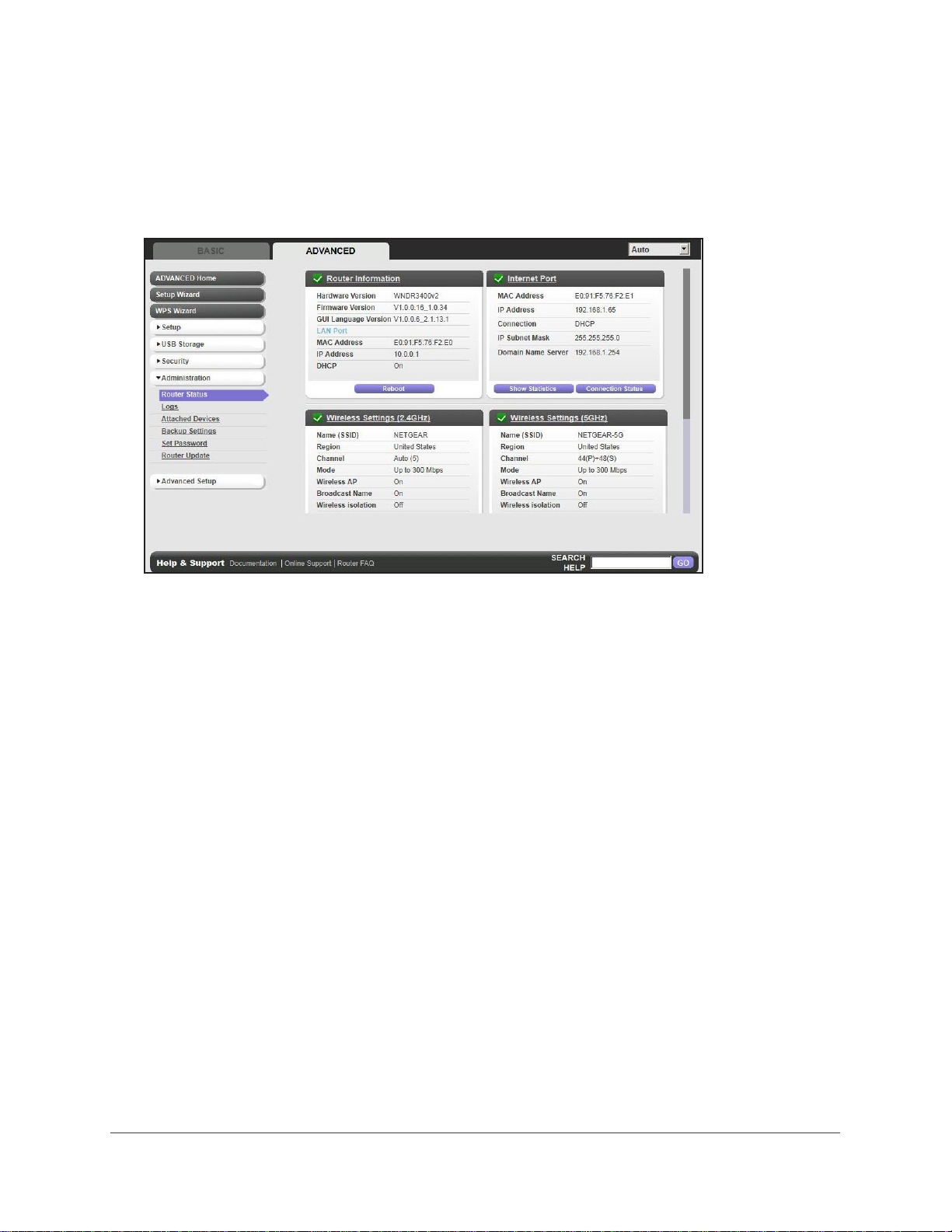
N600 Wireless Dual Band Router WNDR3400v3
View Router Status
To view router status and usage information, select Advanced Home, or select
Administration > Router Status to display the following screen:
Router Information
Hardware Version. The router model.
Firmware Version. The version of the router firmware. It changes if you upgrade the router
firmware.
GUI Language Version. The localized language of the user interface.
LAN Port.
•
MAC Address. The Media Access Control address. This is the unique physical address
being used by the Ethernet (LAN) port of the router.
• IP Address
default is 192.168.1.1.
• DHCP Server. Identifies whether the router’s built-in DHCP server is active for the
LAN-attached devices.
. The IP address being used by the Ethernet (LAN) port of the router. The
Internet Provider (WAN) Setup
MAC Address. The Media Access Control address. This is the unique physical address
being used by the Internet (WAN) port of the router.
IP Address. The IP address being used by the Internet (WAN) port of the router. If no
address is shown or the address is 0.0.0, the router cannot connect to the Internet.
Administration
66
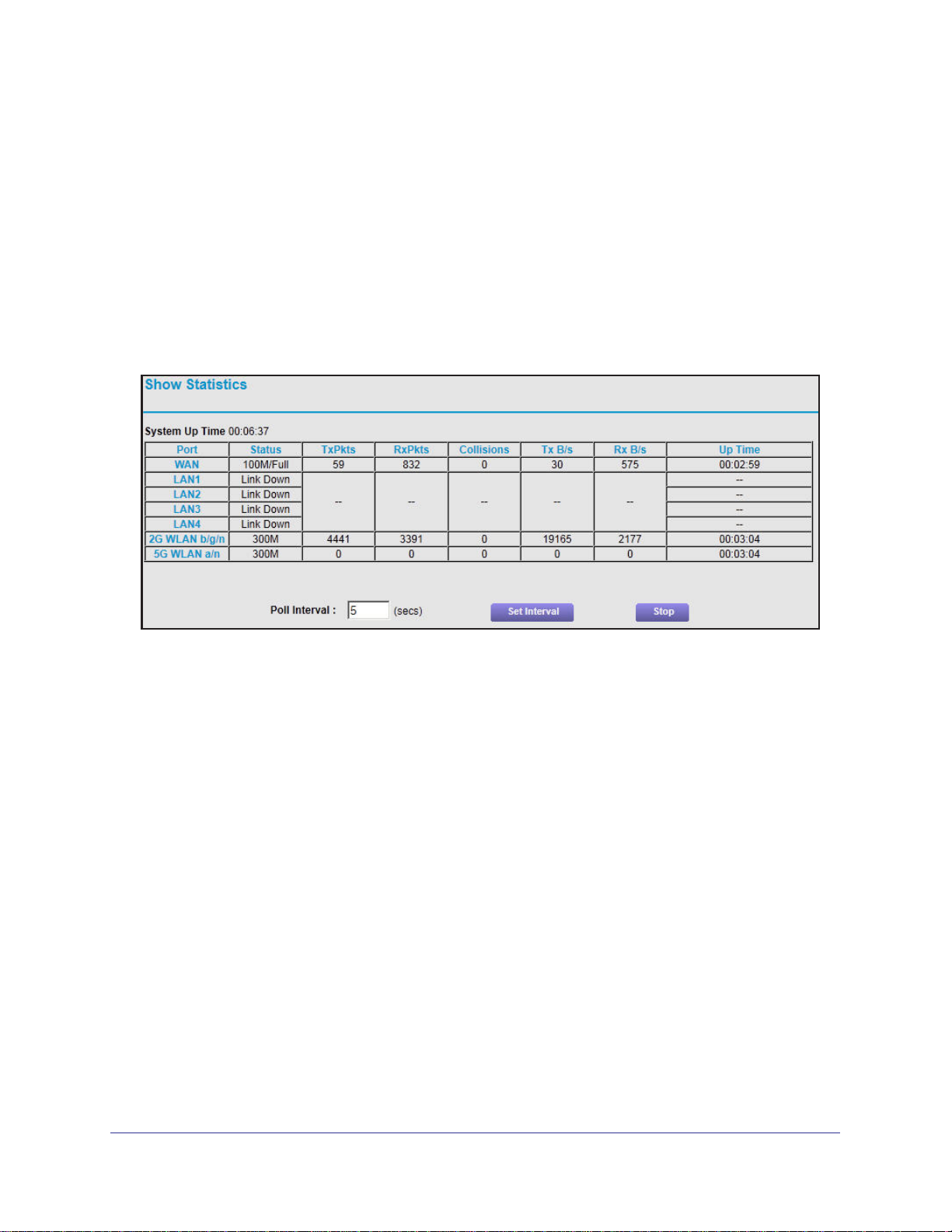
N600 Wireless Dual Band Router WNDR3400v3
Connection. This shows if the router is using a fixed IP address on the WAN. If the value is
DHCP Client, the router obtains an IP address dynamically from the ISP.
IP Subnet Mask. The IP subnet mask being used by the Internet (WAN) port of the router.
Domain Name Server. The Domain Name Server addresses being used by the router. A
Domain Name Server translates human-language URLs such as www.netgear
.com into IP
addresses.
Statistics Button
On the Router Status screen, in the Internet Provider (WAN) Setup pane, click the Statistics
button to display the following screen:
Figure 2. System up time and poll interval statistics
System Up Time. The time elapsed since the router was last restarted.
Port. The statistics for the WAN (Internet) and LAN (Ethernet) ports. For each port, the
screen displays:
• Status. The link status of the port.
•
TxPkts. The number of packets transmitted on this port since reset or manual clear.
• RxPkts.
• Collisions.
The number of packets received on this port since reset or manual clear.
The number of collisions on this port since reset or manual clear.
• Tx B/s. The current transmission (outbound) bandwidth used on the WAN and LAN ports.
•
Rx B/s. The current reception (inbound) bandwidth used on the W
• Up Time.
• Poll Interval.
The time elapsed since this port acquired the link.
The interval at which the statistics are updated in this screen.
AN and LAN ports.
To change the polling frequency, enter a time in seconds in the Poll Interval field, and click
Set Interval.
To stop the polling entirely
, click Stop.
Administration
67
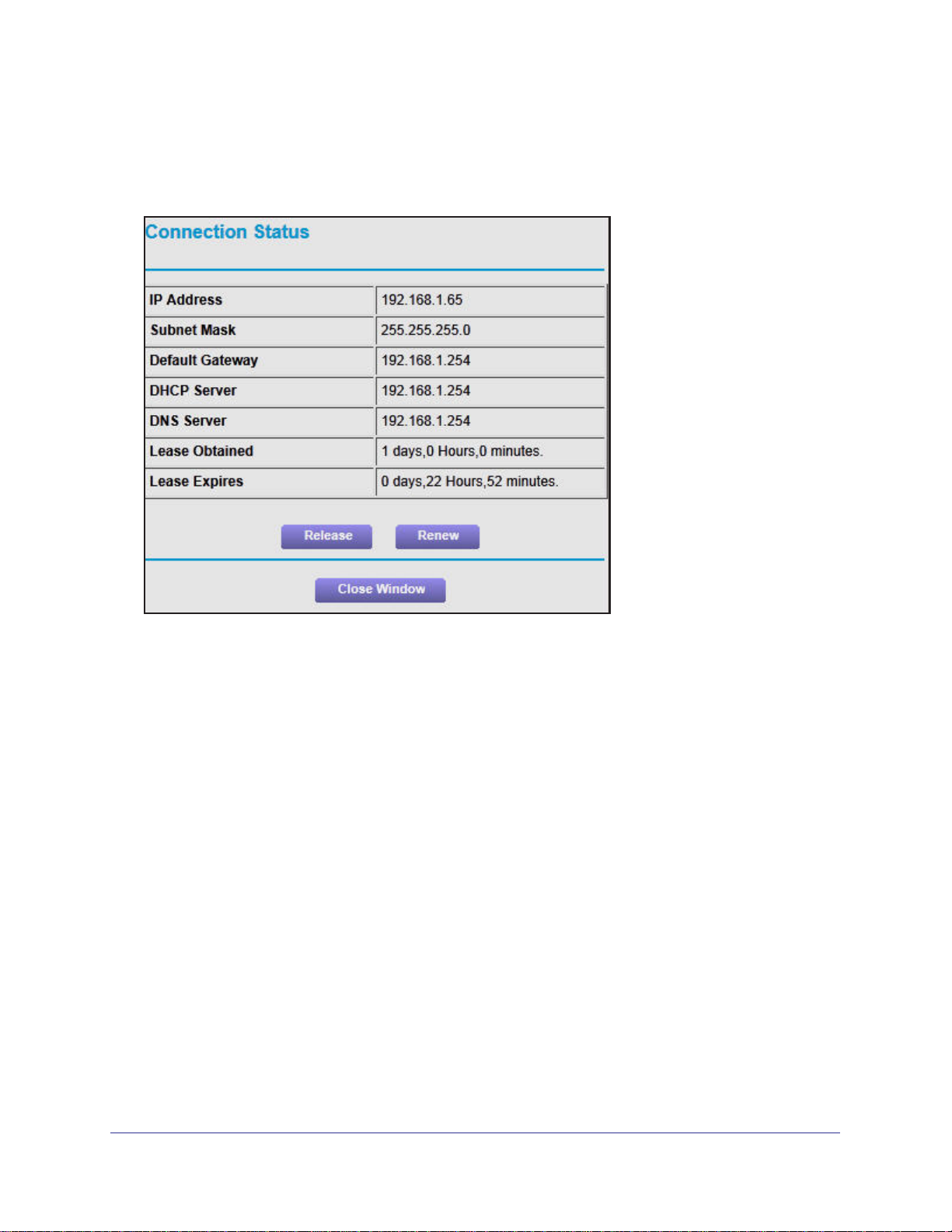
N600 Wireless Dual Band Router WNDR3400v3
Connection Status Button
On the Router Status screen in the Internet Connection pane, click the Connection Status
button to view connection status information.
Figure 3. View connection status information
The Release button returns the status of all items to 0. The Renew button refreshes the
items. The Close Window button closes the Connection Status screen.
IP Address. The IP address that is assigned to the router.
Subnet Mask. The subnet mask that is assigned to the router.
Default Gateway. The IP address for the default gateway that the router communicates with.
DHCP Server. The IP address for the Dynamic Host Configuration Protocol server that
provides the
TCP/IP configuration for all the computers that are connected to the router.
DNS Server. The IP address of the Domain Name Service server that provides translation of
network names to IP addresses.
Lease Obtained.
The date and time when the lease was obtained.
Lease Expires. The date and time that the lease expires.
Administration
68
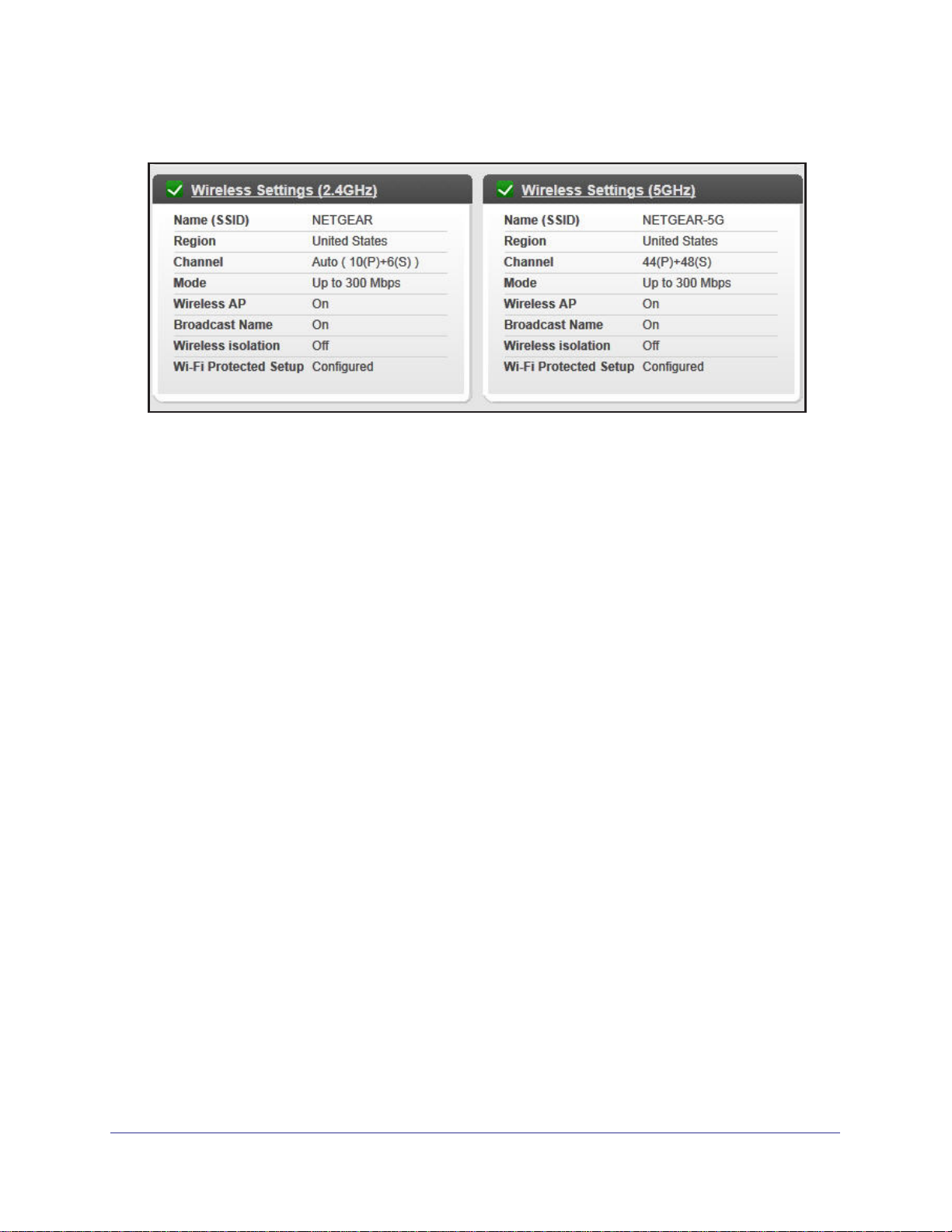
N600 Wireless Dual Band Router WNDR3400v3
Wireless Settings (2.4 GHz and 5 GHz)
The following settings are displayed:
Name (SSID). The wireless network name (SSID) used by the router. The default names for
the 5 GHz ends in -5G to distinguish it from the 2.4 GHz network.
Region. The geographic region where the router is being used. It might be illegal to use the
wireless features of the router in some parts of the world.
Channel. Identifies the operating channel of the wireless port being used.
channel is Auto. When Auto is selected, the router will find the best operating channel
available. If you notice interference from nearby devices, you can select a different channel.
Channels 1, 6, and 11 will not interfere with each other.
Mode. Indicates the wireless communication mode: Up to 54 Mbps, Up to 130 Mbps
(default), and Up to 300 Mbps.
Wireless AP. Indicates whether the radio feature of the router is enabled. If this feature is not
enabled, the Wireless LED on the front panel is off.
Broadcast Name. Indicates whether the router is broadcasting its SSID.
Wireless Isolation. Select this check box only if you want to prevent wireless connections to
the router.
Wi-Fi Protected Setup. Indicates whether Wi-Fi Protected Setup is configured for this
network.
The default
Administration
69
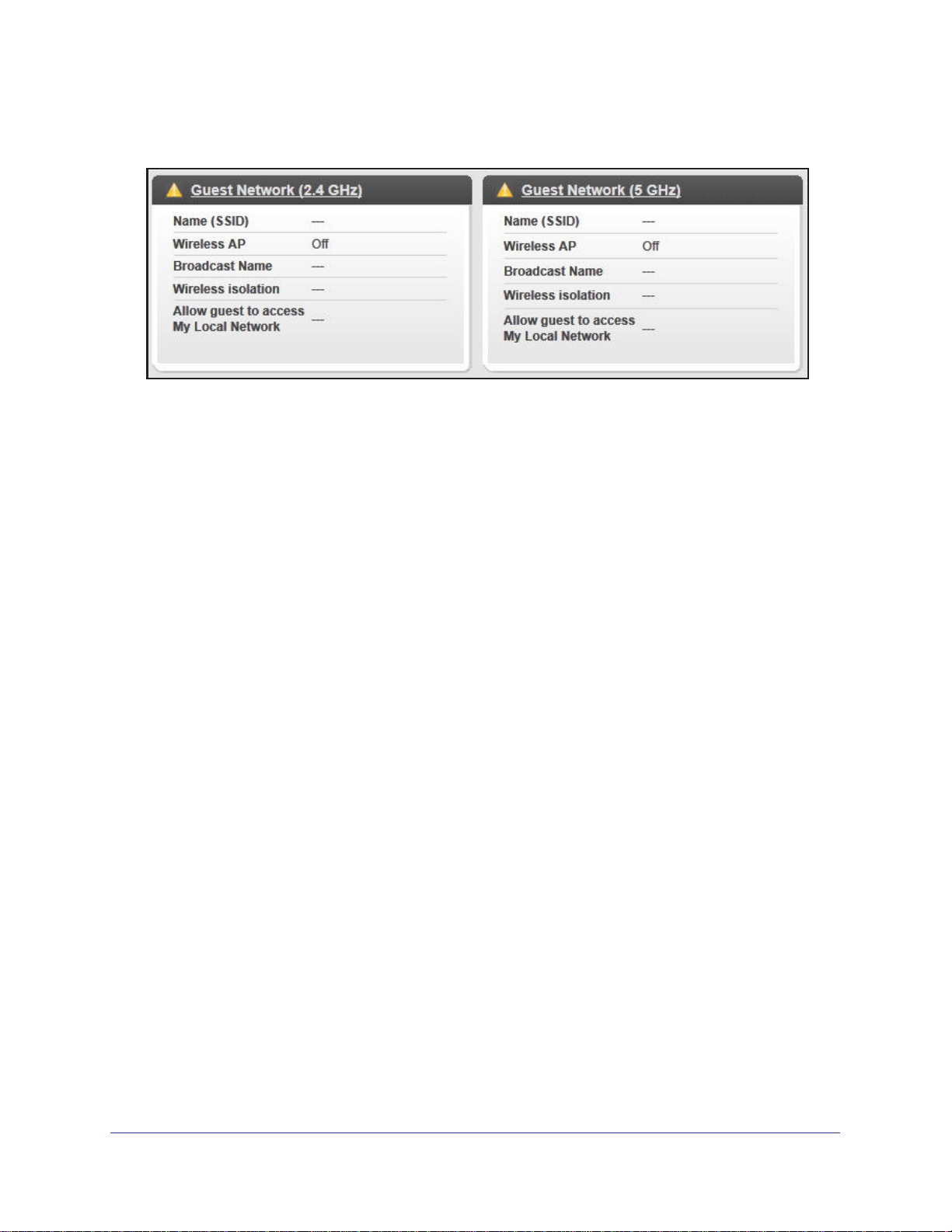
N600 Wireless Dual Band Router WNDR3400v3
Guest Network (2.4 GHz and 5 GHz)
Name (SSID). The 11N wireless network name (SSID) used by the router. The default names
are NETGEAR-Guest and NETGEAR-5G-Guest.
Wireless AP. Indicates whether the radio feature of the router is enabled. If this feature is not
enabled, the Wireless LEDs on the front panel are off.
Broadcast Name. Indicates whether the router is broadcasting its SSID.
Wireless Isolation. Select this check box only if you want to prevent wireless connections to
the router.
Allow guest to access My Local Network. If selected, any user who connects to this SSID
can access local networks associated with the router.
View Logs of Web Access or Attempted Web Access
The log is a detailed record of the websites you have accessed or attempted to access. Up to
256 entries are stored in the log. Log entries appear only when keyword blocking is enabled
and no log entries are made for the trusted user.
Administration
70
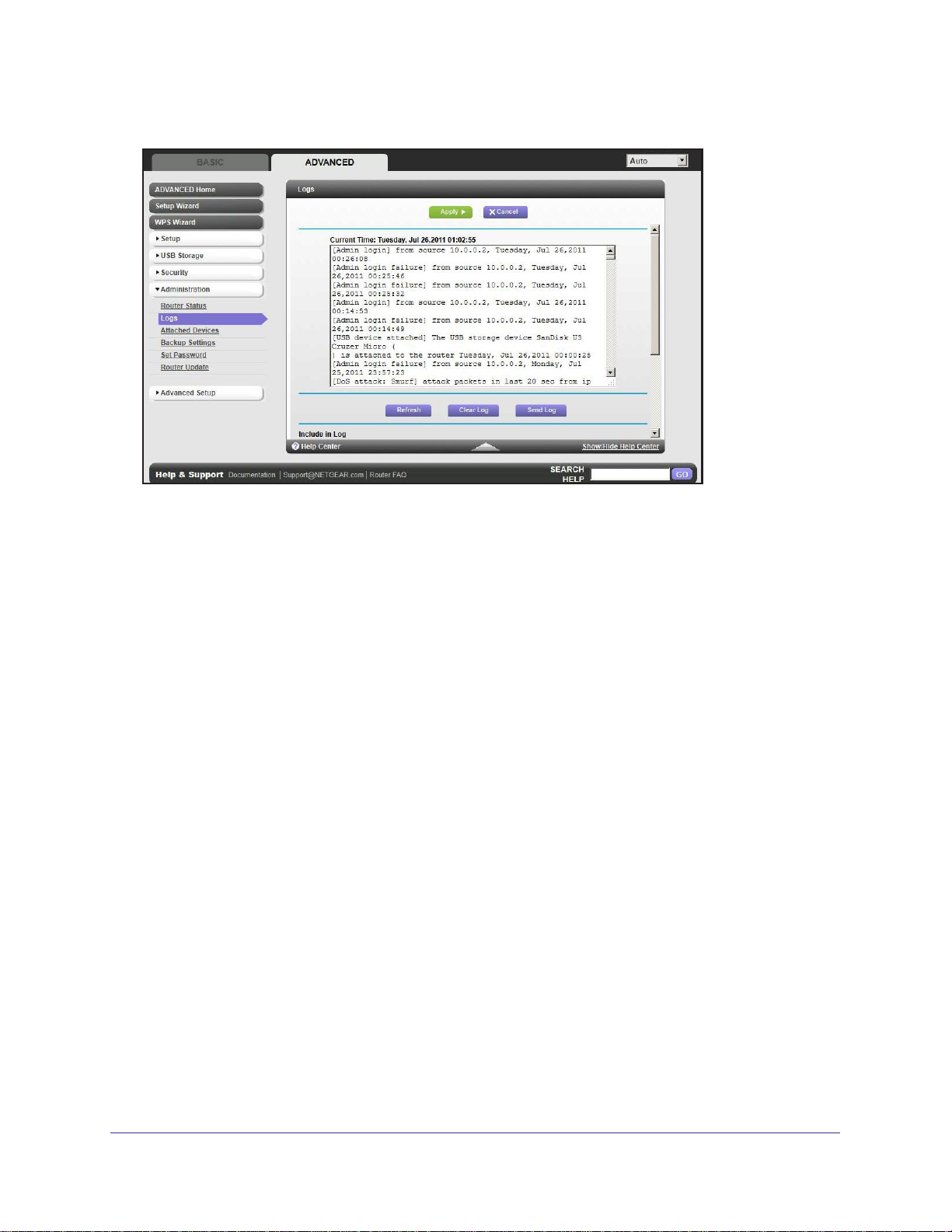
N600 Wireless Dual Band Router WNDR3400v3
Select Advanced > Administration > Logs. The Logs screen displays.
The log screen shows the following information:
• Date and time. The date and time the log entry was recorded.
• Source IP. The IP address of the initiating device for this log entry.
• Target address
access was attempted.
• Action
To refresh the log screen, click the Refresh button.
T
o clear the log entries, click the Clear Log button.
To email the log immediately, click the Send Log button.
. Whether the access was blocked or allowed.
. The name or IP address of the website or news group visited or to which
Manage the Configuration File
The configuration settings of the N600 Wireless Dual Band Router are stored within the
router in a configuration file. You can back up (save) this file to your computer, restore it, or
reset it to the factory default settings.
Administration
71
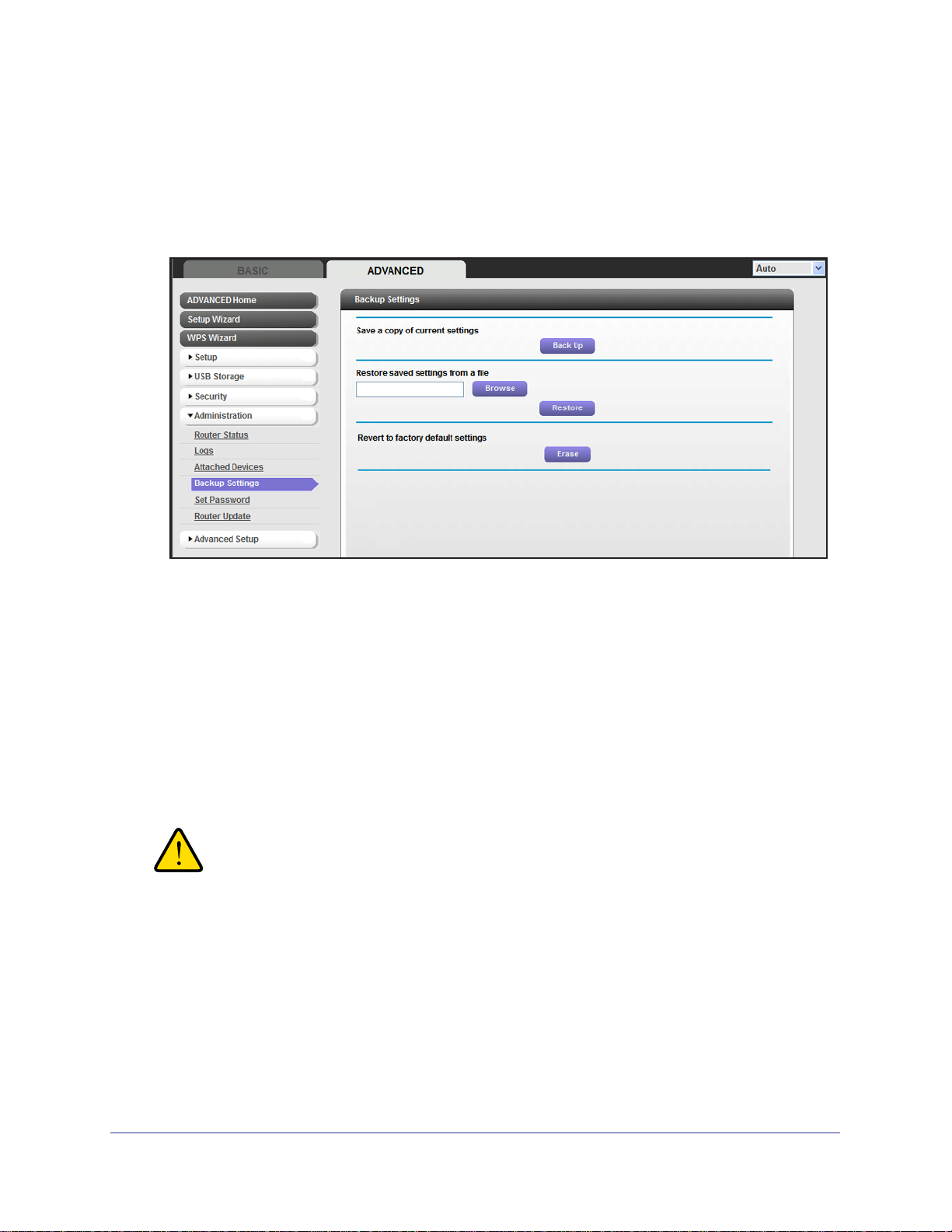
N600 Wireless Dual Band Router WNDR3400v3
Back Up Settings
To back up the router’s configuration settings:
1. Select Advanced > Administration > Back Up Settings to display the following
screen:
2. Click Back Up to save a copy of the current settings.
3. Choose a location to store the .cfg file that is on a computer on your network.
Restore Configuration Settings
To restore configuration settings that you backed up:
1. Enter the full path to the file on your network, or click the Browse button to find the file.
2. When you have located the .cfg file, click the Restore button to upload the file to the router.
Upon completion, the router reboots.
WARNING!
Do not interrupt the reboot process.
Erase
Under some circumstances (for example, if you move the router to a different network or if
you have forgotten the password), you might want to erase the configuration and restore the
factory default settings.
You can either use the Restore Factory Settings button on the back of the router (see Factory
Settings on page 109), or you can click the Erase button in this screen.
Administration
72
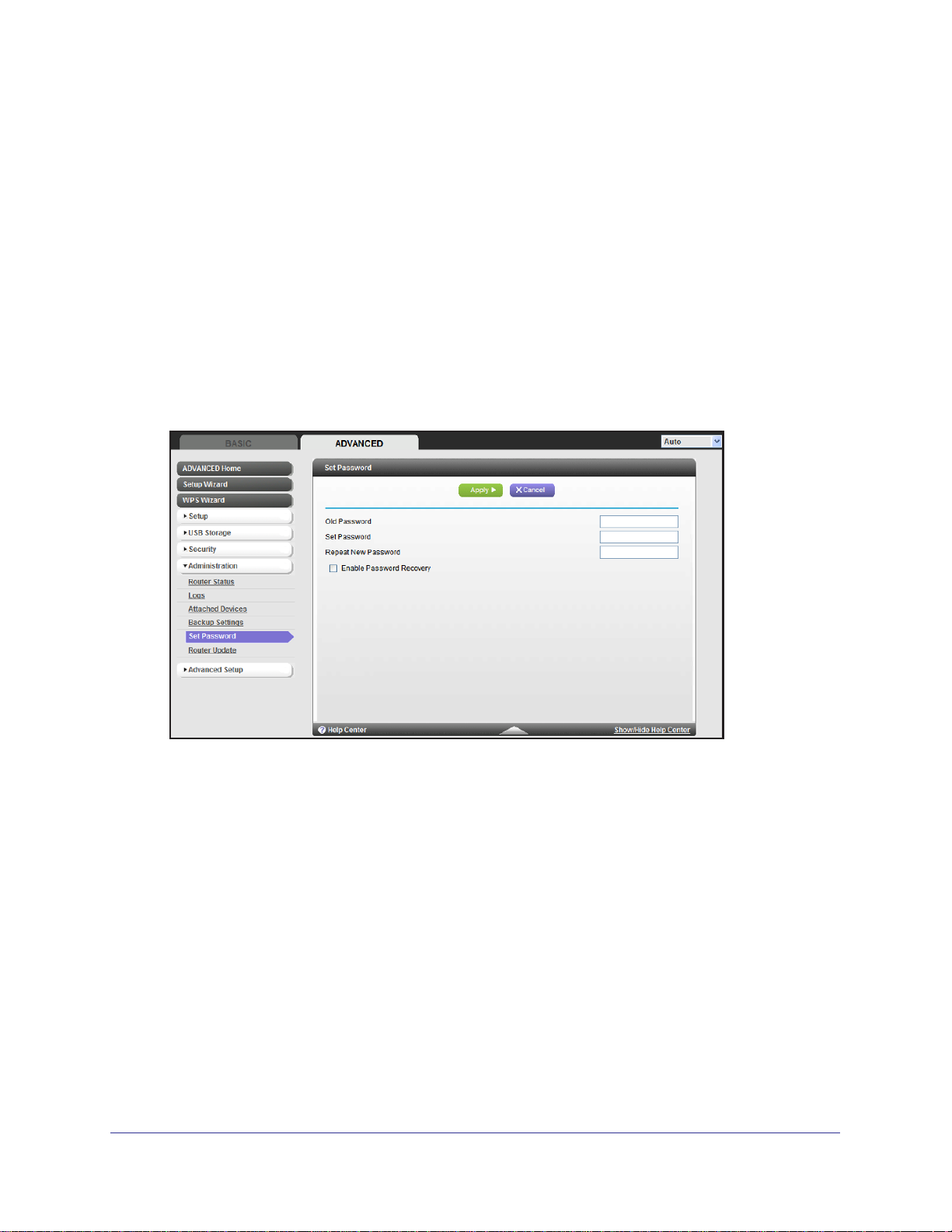
N600 Wireless Dual Band Router WNDR3400v3
Erase sets the user name to admin, the password to password, and the LAN IP address to
192.168.1.1, and enables the router’s DHCP.
Set Password
This feature allows you to change the default password that is used to log in to the router with
the user name admin.
This is not the same as changing the password for wireless access. The label on the bottom
of your router shows your unique wireless network name (SSID) and password for wireless
access (see Label on page 14).
To set the password for the user name admin:
1. Select Advanced > Administration > Set Password to display the following screen:
2. Type the old password, and type the new password twice in the fields on this screen.
3. If you want to be able to recover the password, select the Enable Password Recovery
check box.
4. Click Apply so that your changes take effect.
Password Recovery
NETGEAR recommends that you enable password recovery if you change the password for
the router’s user name of admin. Then you will have an easy way to recover the password if
it is forgotten. This recovery process is supported in Internet Explorer, Firefox, and Chrome
browsers, but not in the Safari browser.
To set up password recovery:
1. Select the Enable Password Recovery check box.
2. Select two security questions, and provide answers to them.
Administration
73
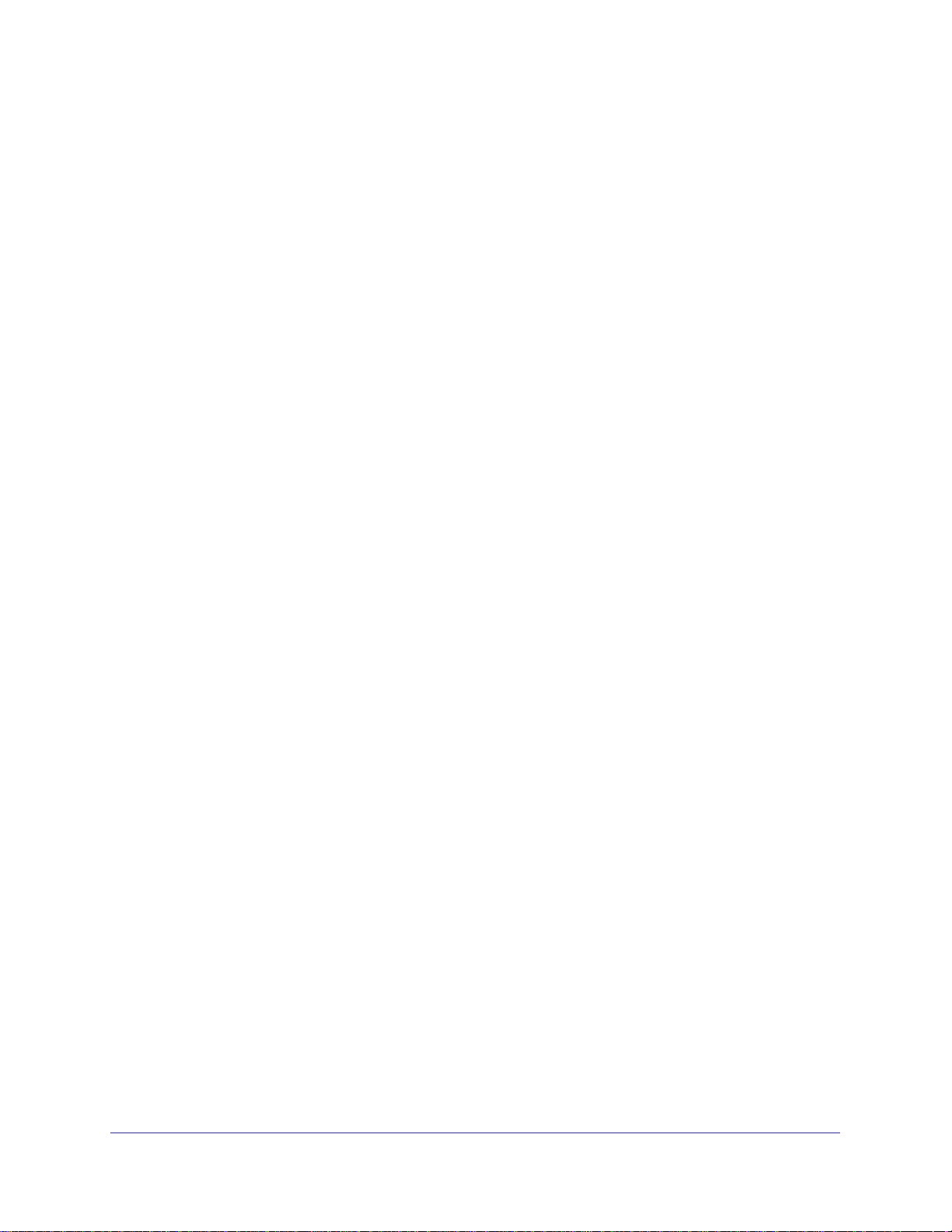
N600 Wireless Dual Band Router WNDR3400v3
3. Click Apply to save your changes.
When you use your browser to access the router, the login window displays. If password
recovery is enabled, when you click Cancel, the password recovery process starts. You can
then enter the saved answers to the security questions to recover the password.
Administration
74
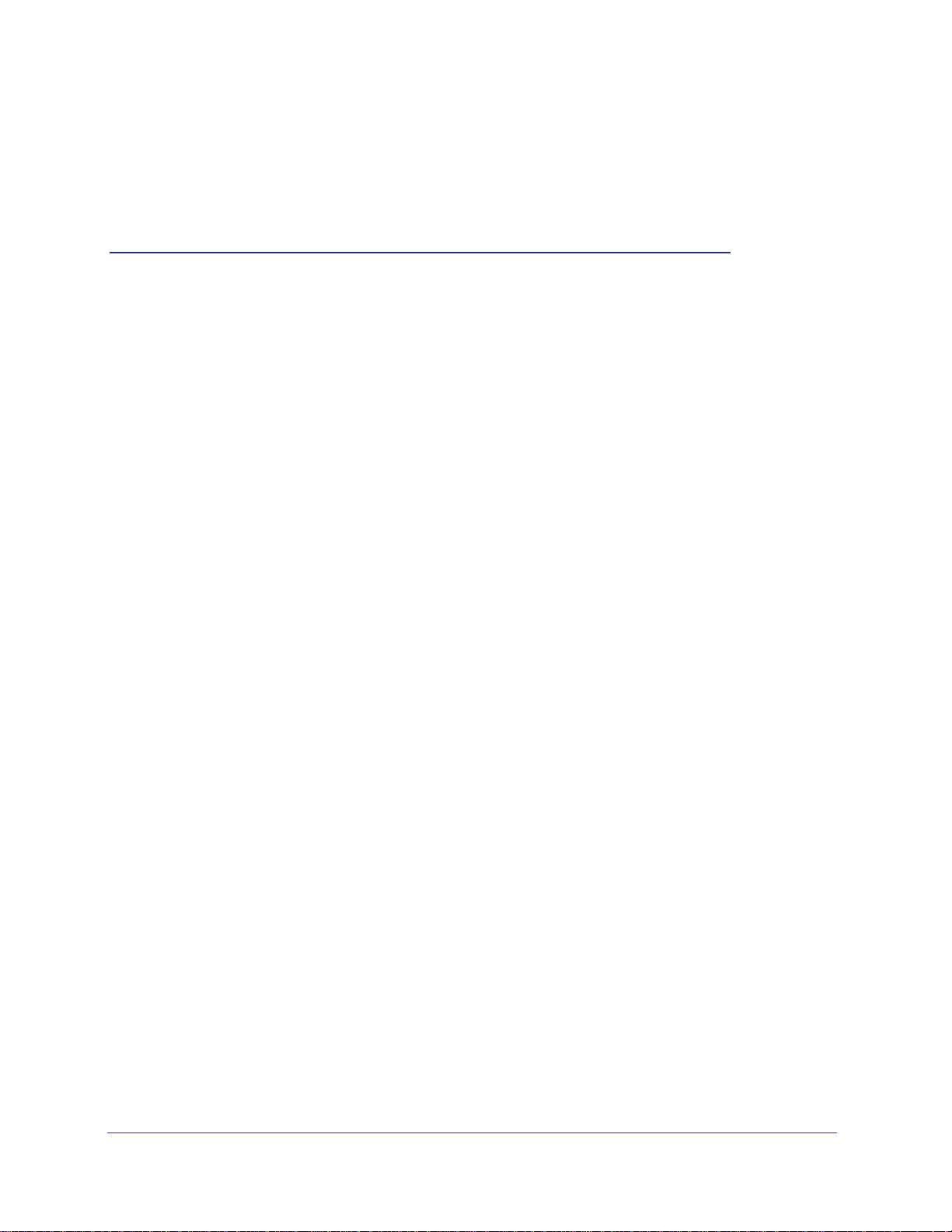
8. Advanced Settings
Fine tuning your network
8
This chapter describes the advanced features of your router. The information is for users with a
solid understanding of networking concepts who want to set the router up for unique situations
such as when remote access from the Internet by IP or domain name is needed.
This chapter includes the following sections:
• Advanced Wireless Settings
• Wireless Repeating Function (WDS)
• Port Forwarding and Triggering
• Set Up Port Forwarding to Local Servers
• Set Up Port Triggering
• Dynamic DNS
• Static Routes
• Remote Management
• USB Settings
• Universal Plug and Play
• IPv6
• Traffic Meter
75
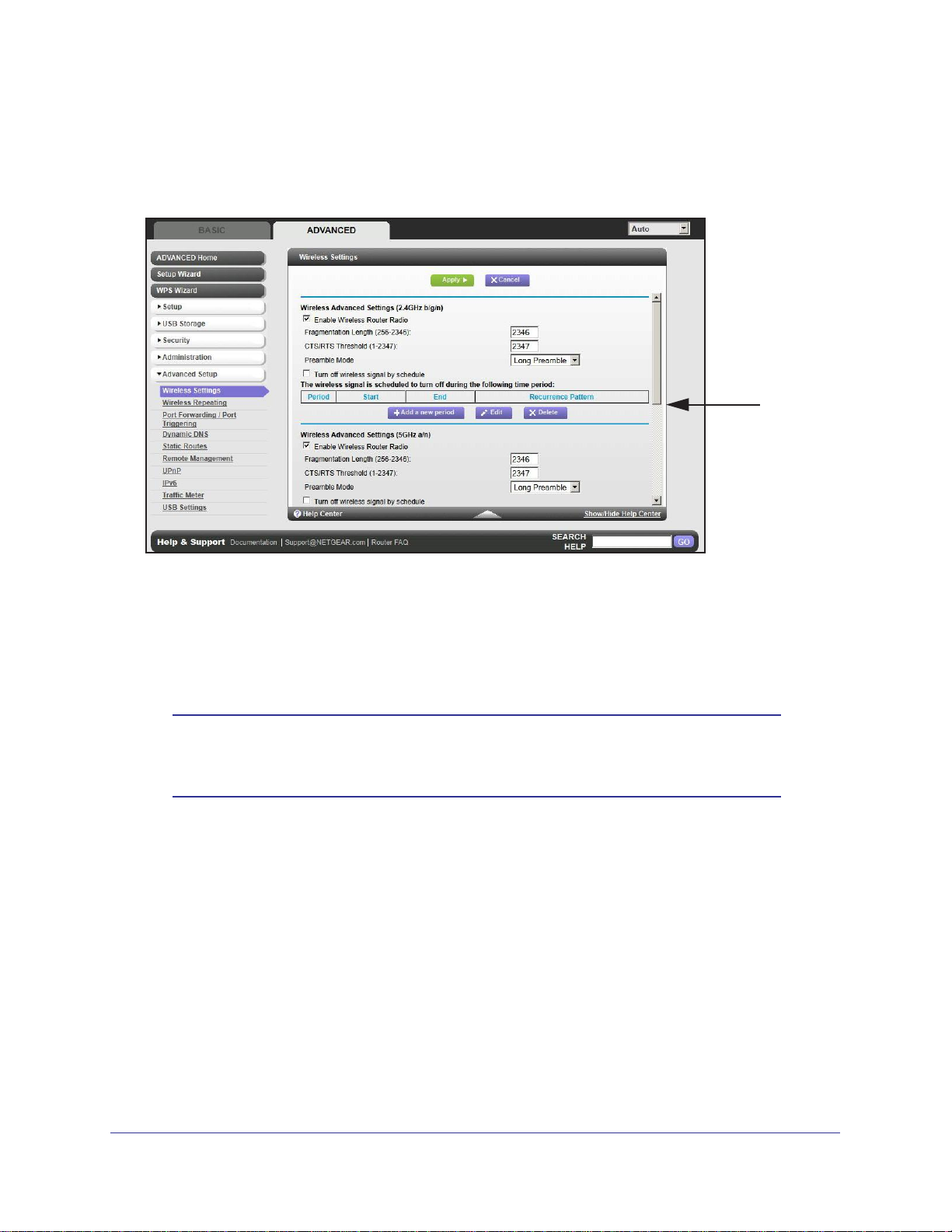
N600 Wireless Dual Band Router WNDR3400v3
Advanced Wireless Settings
Select Advanced > Advanced Setup > Wireless Settings to display the following screen:
Scroll to view
more settings
The following settings are available in this screen:
Enable Wireless Router Radio. You can completely turn off the wireless portion of the
wireless router by clearing this check box. Select this check box again to enable the wireless
portion of the router. When the wireless radio is disabled, other members of your household
can use the router by connecting their computers to the router with an Ethernet cable.
Note: The Fragmentation Length, CTS/RTS Threshold, and Preamble
Mode options are reserved for wireless testing and advanced
configuration only. Do not change these settings.
Turn off wireless signal by schedule. You can use this feature to turn off the wireless
signal from your router at times when you do not need a wireless connection. For instance,
you could turn it off for the weekend if you leave town.
WPS Settings
AP Mode. You can make the WNDR3400v3 function as an access point.
Wireless Card Access List. Click the Set Up Access List button display the Wireless Card
Access List screen. On this screen you can restrict access to your network to specific devices
based on their MAC address.
.You can add WPS devices to your network.
Advanced Settings
76
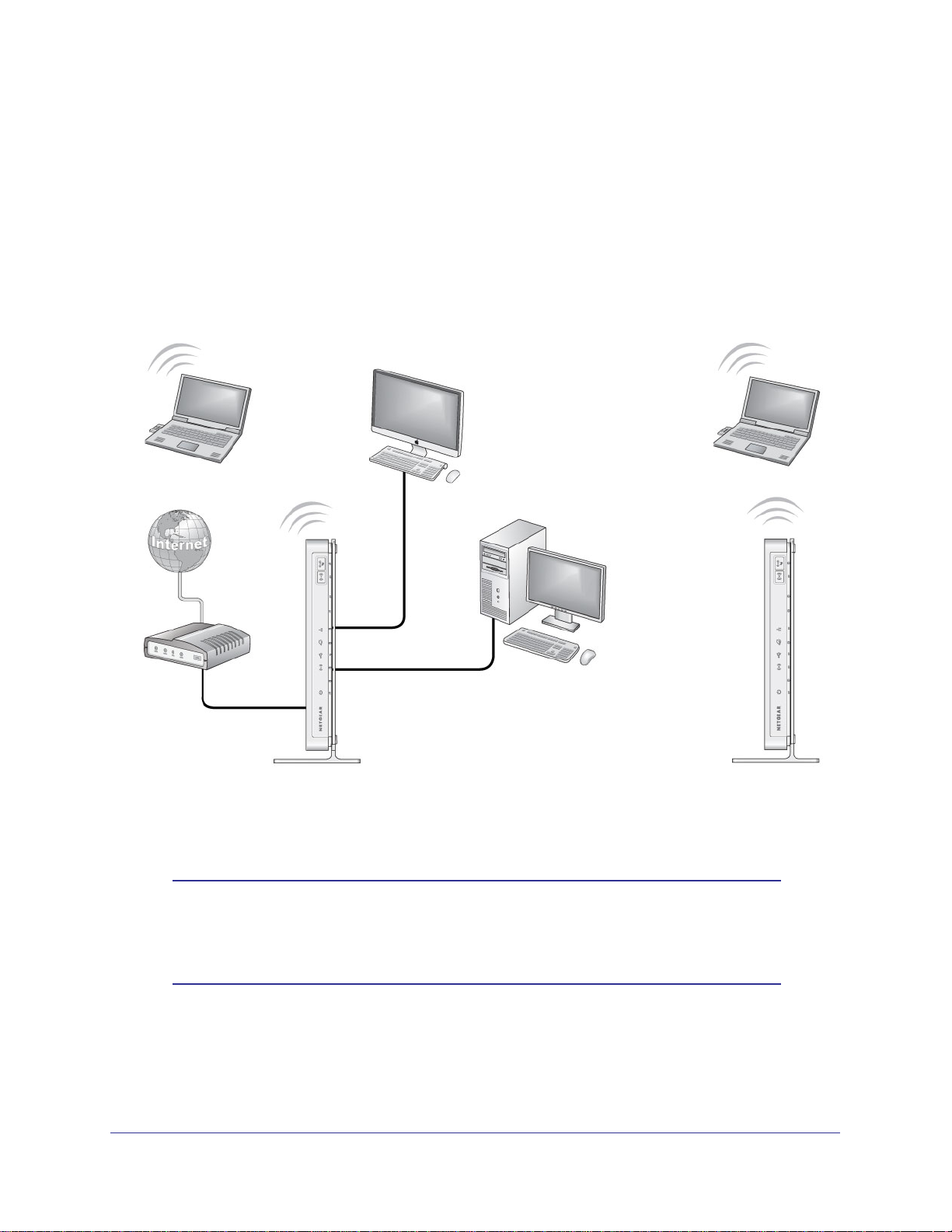
N600 Wireless Dual Band Router WNDR3400v3
Wireless Repeating Function (WDS)
You can set the N600 Wireless Dual Band Router up to be used as a wireless access point
(AP). Doing this enables the router to act as a wireless repeater. A wireless repeater
connects to another wireless router as a client where the network to which it connects
becomes the ISP service.
Wireless repeating is a type of Wireless Distribution System (WDS). A WDS allows a wireless
network to be expanded through multiple access points instead of using a wired backbone to
link them. The following figure shows a wireless repeating scenario.
Base station
access point
Figure 4. Wireless repeating scenario
Repeater
access point
Note: If you use the wireless repeating function, you need to select either
WEP or None as a security option in the Wireless Setup screen. The
WEP option displays only if you select the wireless mode Up to 54
Mbps in the Wireless Setup screen.
Wireless Base Station. The router acts as the parent access point, bridging traffic to and
from the child repeater access point, as well as handling wireless and wired local computers.
To configure this mode, you have to know the MAC addresses of the child repeater access
point.
Advanced Settings
77
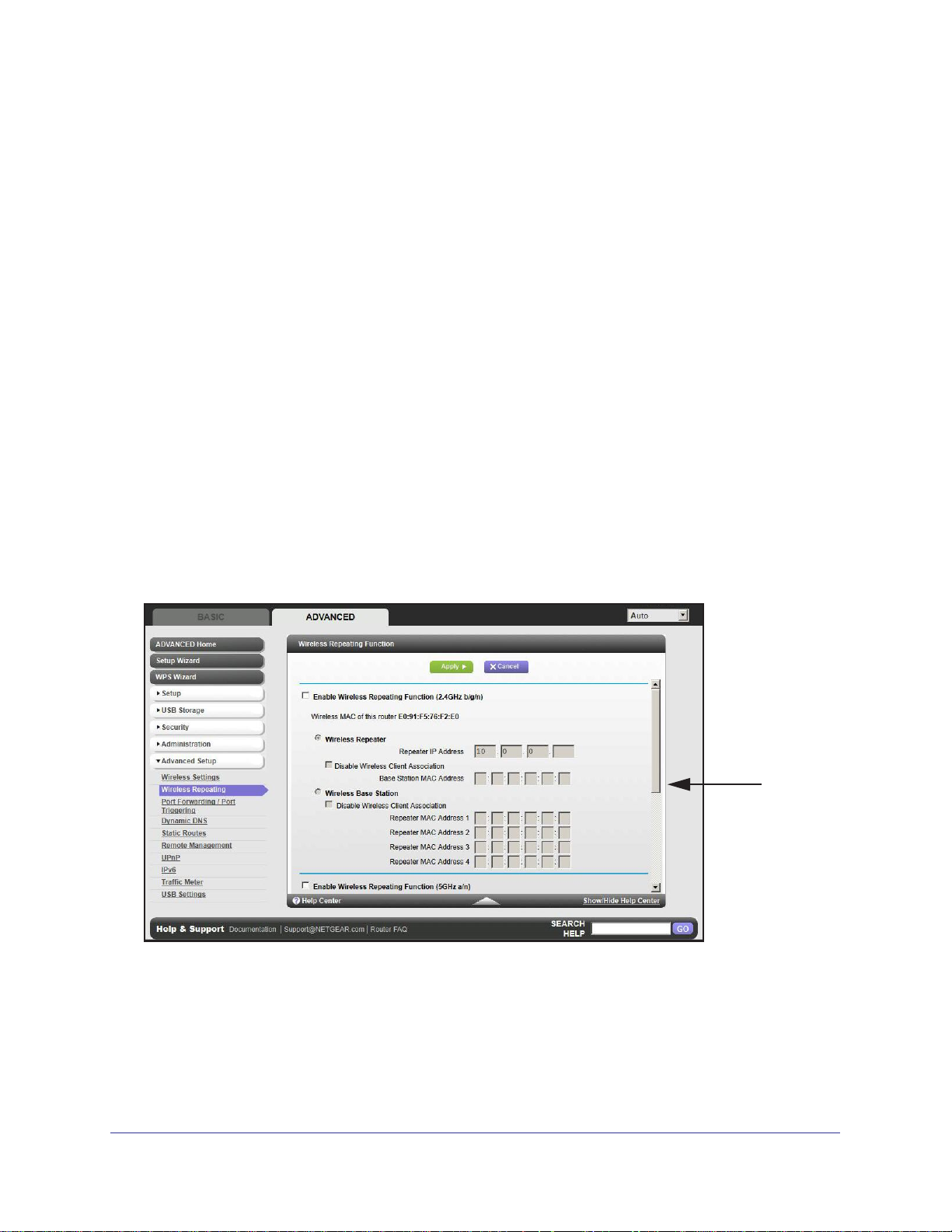
N600 Wireless Dual Band Router WNDR3400v3
Wireless Repeater . The router sends all traffic from its local wireless or wired computers to a
remote access point. To configure this mode, you have to know the MAC address of the
remote parent access point.
The WNDR3400v3 router is always in dual band concurrent mode, unless you turn off one
radio. Be aware that if you enable the wireless repeater in either radio band, the wireless
base station or wireless repeater cannot be enabled in the other radio band. However, if you
enable the wireless base station in either radio band and use the other radio band as a
wireless router or wireless base station, dual band concurrent mode is not affected.
For you to set up a wireless network with WDS,
the following conditions have to be met for
both access points:
• Both access points have to use the same SSID, wireless channel, and encryption mode.
• Both access points have to be on the same LAN IP subnet. That is, all the access point
LAN IP addresses are in the same network.
• All LAN devices (wired and wireless computers) have to be configured to operate in the
same LAN network address range as the access points.
Wireless Repeating Function
Select Advanced > Advanced Setup > Wireless Repeating to view or change wireless
repeater settings for the router.
Scroll to view
more settings
• Enable Wireless Repeating Function. Select the check box for the 2.4 GHz or 5 GHz
network to use the wireless repeating function.
• Wireless MAC of this router. This field displays the MAC address for your router for your
reference. You will need to enter this MAC address in the corresponding Wireless
Repeating Function screen of the other access point you are using.
ireless Repeater. If your router is the repeater, select this check box.
•
W
Advanced Settings
78
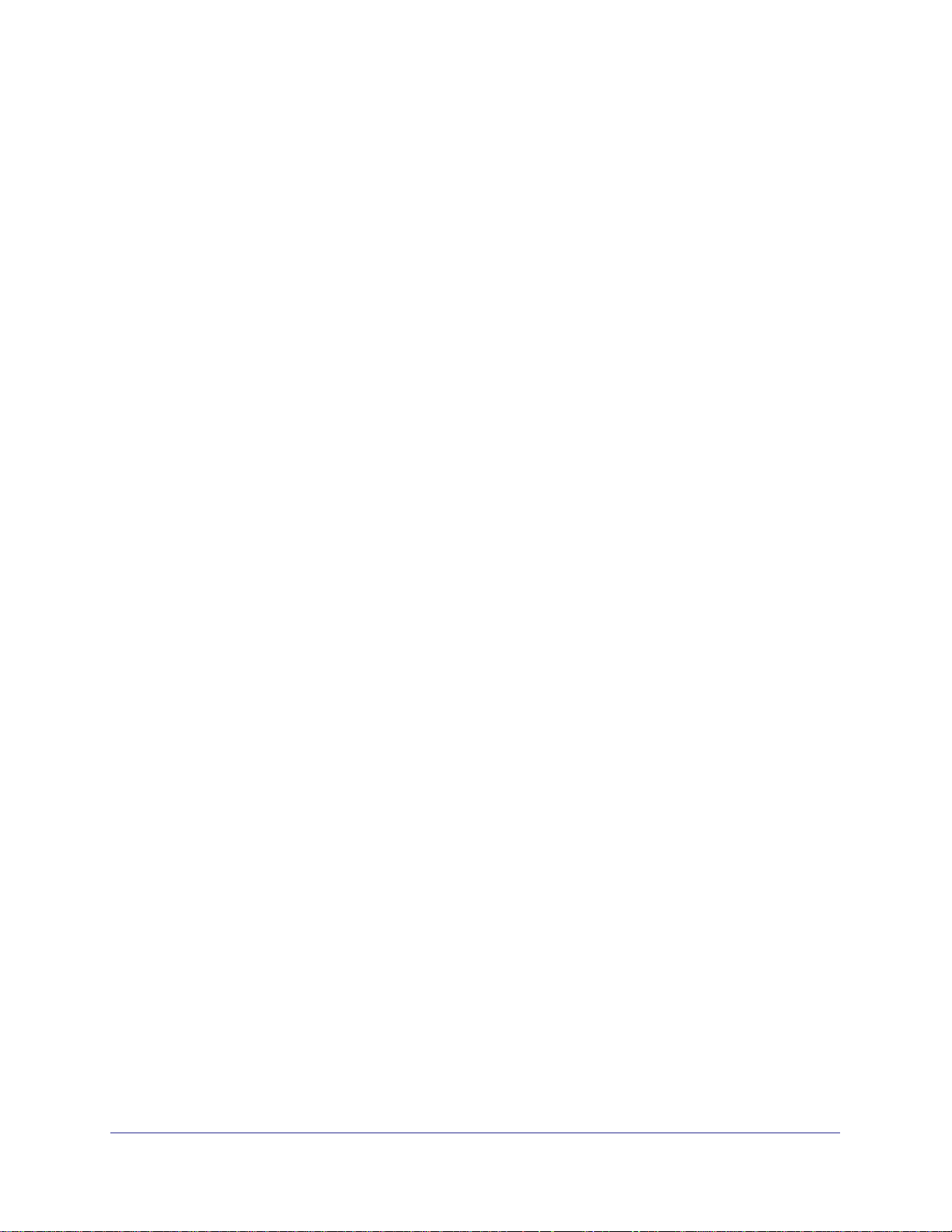
N600 Wireless Dual Band Router WNDR3400v3
Repeater IP Address. If your router is the repeater, enter the IP address of the other
access point.
Disable Wireless Client Association. If your router is the repeater, selecting this check
box means that wireless clients cannot associate with it. Only LAN client associations are
allowed.
- If you are setting up a point-to-point bridge, select this check box.
- If you want all client traffic to go through the other access point (repeater with wireless
client association), leave this check box cleared.
Base Station MAC Address. If your router is the repeater
, enter the MAC address for
the access point that is the base station.
• Wireless Base Station. If your router is the base station, select this check box.
Disable Wireless Client Association. If your router is the base station, selecting this
check box means that wireless clients cannot associate with it. Only LAN client
associations are allowed.
Repeater MAC Address (1 through 4). If your router is the base station, it can act as the
“parent” of up to four other access points. Enter the MAC addresses of the other access
points in these fields.
Set Up the Base Station
The wireless repeating function works only in hub and spoke mode. The units cannot be
daisy-chained. You have to know the wireless settings for both units. You have to know the
MAC address of the remote unit. First, set up the base station, and then set up the repeater.
To set up the base station:
1. Set up both units with exactly the same wireless settings (SSID, mode, channel, and
security). Note that the wireless security option has to be set to None or WEP.
Advanced Settings
79

N600 Wireless Dual Band Router WNDR3400v3
2. Select Advanced > Advanced Setup > Wireless Repeating Function to display the
Wireless Repeating Function screen.
Scroll to view
more settings
3. In the Wireless Repeating Function screen (depending on the frequency you want to use),
select the Enable Wireless Repeating Function check box and select the Wireless Base
Station radio button.
4. Enter the MAC address for one or more repeater units.
5. Click Apply to save your changes.
Set Up a Repeater Unit
Use a wired Ethernet connection to set up the repeater unit to avoid conflicts with the
wireless connection to the base station.
Note: If you are using the WNDR3400v3 base station with a
non-NETGEAR router as the repeater, you might need to change
additional configuration settings. In particular, you should disable the
DHCP server function on the wireless repeater AP.
To configure the router as a repeater unit:
1. Log in to the router that will be the repeater. Select Basic > Wireless Settings and
verify that the wireless settings match the base unit exactly.
has to be set to WEP or None.
2. Select Advanced > W
Repeating Function check box and the W
ireless Repeating Function, and select the Enable Wireless
ireless Repeater radio button.
The wireless security option
Advanced Settings
80

N600 Wireless Dual Band Router WNDR3400v3
3. Fill in the Repeater IP Address field. This IP address has to be in the same subnet as the
base station, but different from the LAN IP of the base station.
4. Click Apply to save your changes.
5. V
erify connectivity across the LANs.
A computer on any wireless or wired LAN segment of the router should be able to
connect to the Internet or share files and printers with any other wireless or wired
computer or server connected to the other access point.
Port Forwarding and Triggering
By default, the router blocks inbound traffic from the Internet to your computers except replies
to your outbound traffic. You might need to create exceptions to this rule for these purposes:
• To allow remote computers on the Internet to access a server on your local network.
• To allow certain applications and games to work correctly when their replies are not
recognized by your router.
Your router provides two features for creating these exceptions: port forwarding and port
triggering. The next sections provide background information to help you understand how
port forwarding and port triggering work, and the dif
ferences between the two.
Remote Computer Access Basics
When a computer on your network needs to access a computer on the Internet, your
computer sends your router a message containing the source and destination address and
process information. Before forwarding your message to the remote computer, your router
has to modify the source information and create and track the communication session so that
replies can be routed back to your computer.
Here is an example of normal outbound traffic and the resulting inbound responses:
1. You open a browser, and your operating system assigns port number 5678 to this
browser session.
2. You type http://www.example.com into the URL field, and your computer creates a web
page request message with the following address and port information. The request
message is sent to your router.
Source address. Your computer’
Source port number. 5678, which is the browser session.
Destination address. The IP address of www.example.com, which your computer finds
by asking a DNS server.
s IP address.
Destination port number. 80, which is the standard port number for a web server
process.
3. Y
our router creates an entry in its internal session table describing this communication
session between your computer and the web server at www.example.com. Before sending
Advanced Settings
81

N600 Wireless Dual Band Router WNDR3400v3
the web page request message to www.example.com, your router stores the original
information and then modifies the source information in the request message, performing
Network Address Translation (NAT):
• The source address is replaced with your router’
because your computer uses a private IP address that is not globally unique and
cannot be used on the Internet.
• The source port number is changed to a number chosen by the router, such as 33333.
This is necessary because two computers could independently be using the same
session number.
Your router then sends this request message through the Internet to the web server at
www.example.com.
4. The web server at www.example.com composes a return message with the requested web
page data. The return message contains the following address and port information. The
web server then sends this reply message to your router.
s public IP address. This is necessary
Source address.
Source port number. 80, which is the standard port number for a web server process.
Destination address.
Destination port number. 33333.
5. Upon receiving the incoming message, your router checks its session table to determine
whether there is an active session for port number 33333. Finding an active session, the
router then modifies the message to restore the original address information replaced by
NA
Your router sends this reply message to your computer, which displays the web
T.
page from www.example.com. The message now contains the following address and port
information.
Source address. The IP address of www.example.com.
Source port number. 80, which is the standard port number for a web server process.
Destination address.
Destination port number. 5678, which is the browser session that made the initial
request.
6. When you finish your browser session, your router eventually detects a period of inactivity in
the communications. Your router then removes the session information from its session
table, and incoming traf
The IP address of www.example.com.
The public IP address of your router.
Your computer’
fic is no longer accepted on port number 33333.
s IP address.
Port Triggering to Open Incoming Ports
In the preceding example, requests are sent to a remote computer by your router from a
particular service port number, and replies from the remote computer to your router are
directed to that port number. If the remote server sends a reply back to a different port
number, your router does not recognize it and discards it. However, some application servers
(such as FTP and IRC servers) send replies back to multiple port numbers. Using the port
Advanced Settings
82

N600 Wireless Dual Band Router WNDR3400v3
triggering function of your router, you can tell the router to open additional incoming ports
when a particular outgoing port originates a session.
An example is Internet Relay Chat (IRC). Your computer connects to an IRC server at
destination port 6667. The IRC server not only responds to your originating source port, but
also sends an “identify” message to your computer on port 113. Using port triggering, you can
tell the router, “When you initiate a session with destination port 6667, you have to also allow
incoming traffic on port 113 to reach the originating computer.” Using steps similar to the
preceding example, the following sequence shows the effects of the port triggering rule you
have defined:
ou open an IRC client program to start a chat session on your computer.
1. Y
2. Your IRC client composes a request message to an IRC server using a destination port
number of 6667, the standard port number for an IRC server process.
Your computer then
sends this request message to your router.
our router creates an entry in its internal session table describing this communication
3. Y
session between your computer and the IRC server. Y
our router stores the original
information, performs Network Address Translation (NAT) on the source address and port,
and sends this request message through the Internet to the IRC server.
4. Noting your port triggering rule and having observed the destination port number of 6667,
your router creates an additional session entry to send any incoming port 113 traffic to your
computer.
5. The IRC server sends a return message to your router using the NA
T-assigned source port
(as in the previous example, say port 33333) as the destination port. The IRC server also
sends an identify message to your router with destination port 1
13.
6. Upon receiving the incoming message to destination port 33333, your router checks its
session table to determine whether there is an active session for port number 33333.
Finding an active session, the router restores the original address information replaced by
NAT and sends this reply message to your computer.
7. Upon receiving the incoming message to destination port 113, your router checks its session
table and learns that there is an active session for port 113, associated with your computer.
The router replaces the message’
s destination IP address with your computer’s IP address
and forwards the message to your computer.
8. When you finish your chat session, your router eventually senses a period of inactivity in the
communications. The router then removes the session information from its session table,
and incoming traffic is no longer accepted on port numbers 33333 or 113.
To configure port triggering, you need to know which inbound ports the application needs.
Also, you need to know the number of the outbound port that will trigger the opening of the
inbound ports.
You can usually determine this information by contacting the publisher of the
application or user groups or newsgroups.
Note: Only one computer at a time can use the triggered application.
Advanced Settings
83

N600 Wireless Dual Band Router WNDR3400v3
Port Forwarding to Permit External Host Communications
In both of the preceding examples, your computer initiates an application session with a
server computer on the Internet. However, you might need to allow a client computer on the
Internet to initiate a connection to a server computer on your network. Normally, your router
ignores any inbound traffic that is not a response to your own outbound traffic. You can
configure exceptions to this default rule by using the port forwarding feature.
A typical application of port forwarding can be shown by reversing the client-server
relationship from the previous web server example. In this case, a remote computer
browser needs to access a web server running on a computer in your local network. Using
port forwarding, you can tell the router, “When you receive incoming traffic on port 80 (the
standard port number for a web server process), forward it to the local computer at
192.168.1.123.”
have defined:
1. The user of a remote computer opens a browser and requests a web page from
.example.com, which resolves to the public IP address of your router. The remote
www
computer composes a web page request message with the following destination
information:
The following sequence shows the effects of the port forwarding rule you
’s
Destination address.
router.
Destination port number. 80, which is the standard port number for a web server
process.
The remote computer then sends this request message through the Internet to your
router.
2. Your router receives the request message and looks in its rules table for any rules covering
the disposition of incoming port 80 traffic. Your port forwarding rule specifies that incoming
port 80 traffic should be forwarded to local IP address 192.168.1.123. Therefore, your router
modifies the destination information in the request message:
The destination address is replaced with 192.168.1.123.
Your router then sends this request message to your local network.
3. Your web server at 192.168.1.123 receives the request and composes a return message
with the requested web page data. Your web server then sends this reply message to your
router.
4. Y
our router performs Network Address T
sends this request message through the Internet to the remote computer, which displays the
web page from www.example.com.
To configure port forwarding, you need to know which inbound ports the application needs.
You usually can determine this information by contacting the publisher of the application or
the relevant user groups and newsgroups.
The IP address of www.example.com, which is the address of your
ranslation (NAT) on the source IP address, and
Advanced Settings
84

N600 Wireless Dual Band Router WNDR3400v3
How Port Forwarding Differs from Port Triggering
The following points summarize the differences between port forwarding and port triggering:
• Port triggering can be used by any computer on your network, although only one
computer can use it at a time.
• Port forwarding is configured for a single computer on your network.
• Port triggering requires that you know the computer
address is captured automatically
• Port forwarding requires that you specify the computer’s IP address during configuration,
and the IP address can never change.
• Port triggering requires specific outbound traf
triggered ports are closed after a period of no activity.
• Port forwarding is always active and does not need to be triggered.
.
fic to open the inbound ports, and the
’s IP address in advance. The IP
Set Up Port Forwarding to Local Servers
Using the port forwarding feature, you can allow certain types of incoming traffic to reach
servers on your local network. For example, you might want to make a local web server, FTP
server, or game server visible and available to the Internet.
Use the Port Forwarding screen to configure the router to forward specific incoming protocols
to computers on your local network. In addition to servers for specific applications, you can
also specify a default DMZ server to which all other incoming protocols are forwarded.
Before starting, you need to determine which type of service, application, or game you want
to provide, and the local IP address of the computer that will provide the service. The server
computer has to always have the same IP address.
To set up port forwarding:
Tip: To ensure that your server computer always has the same IP address,
use the reserved IP address feature of your N600 Wireless Dual Band
Router.
Advanced Settings
85

N600 Wireless Dual Band Router WNDR3400v3
1. Select Advanced Setup > Port Forwarding/Port Triggering to display the following
screen:
Port Forwarding is selected as the service type.
2. From the Service Name list, select the service or game that you will host on your network. If
the service does not appear in the list, see Add a Custom Service on page 86.
3. In the corresponding Server IP
Address field, enter the last digit of the IP address of your
local computer that will provide this service.
4. Click Add. The service appears in the list in the screen.
Add a Custom Service
To define a service, game, or application that does not appear in the Service Name list, you
have to first determine which port number or range of numbers is used by the application.
You can usually determine this information by contacting the publisher of the application or
user groups or newsgroups.
To add a custom service:
1. Select Advanced > Advanced Setup > Port Forwarding/Port Triggering.
2. Select Port Forwarding as the service type.
Advanced Settings
86

N600 Wireless Dual Band Router WNDR3400v3
3. Click the Add Custom Service button to display the following screen:
4. In the Service Name field, enter a descriptive name.
5. In the Protocol list, select the protocol. If you are unsure, select TCP/UDP.
6. In the Starting Port field, enter the beginning port number
• If the application uses a single port, enter the same port number in the Ending Port
field.
• If the application uses a range of ports, enter the ending port number of the range in
the Ending Port field.
7. In the Server IP Address field, enter the IP address of your local computer that will provide
this service.
8. Click Apply .
The service appears in the list in the Port Forwarding/Port Triggering screen.
.
Editing or Deleting a Port Forwarding Entry
To edit or delete a port forwarding entry:
1. In the table, select the radio button next to the service name.
2. Click Edit Service or Delete Service.
Application Example: Making a Local Web Server Public
If you host a web server on your local network, you can use port forwarding to allow web
requests from anyone on the Internet to reach your web server.
To make a local web server public:
1. Assign your web server either a fixed IP address or a dynamic IP address using DHCP
address reservation. In this example, your router will always give your web server an IP
address of 192.168.1.33.
Advanced Settings
87

N600 Wireless Dual Band Router WNDR3400v3
2. In the Port Forwarding screen, configure the router to forward the HTTP service to the local
address of your web server at 192.168.1.33. HTTP (port 80) is the standard protocol for web
servers.
3. (Optional) Register a host name with a Dynamic DNS service, and configure your router to
use the name as described in Dynamic DNS on page 90. T
the Internet, a remote user has to know the IP address that has been assigned by your ISP.
However, if you use a Dynamic DNS service, the remote user can reach your server by a
user-friendly Internet name, such as mynetgear.dyndns.org.
o access your web server from
Set Up Port Triggering
Port triggering is a dynamic extension of port forwarding that is useful in these cases:
• More than one local computer needs port forwarding for the same application (but not
simultaneously).
• An application needs to open incoming ports that are different from the outgoing port.
When port triggering is enabled, the router monitors outbound traffic looking for a specified
outbound “trigger” port. When the router detects outbound traffic on that port, it remembers
the IP address of the local computer that sent the data. The router then temporarily opens the
specified incoming port or ports, and forwards incoming traf
triggering computer
.
fic on the triggered ports to the
While port forwarding creates a static mapping of a port number or range to a single local
computer
can close the ports when they are no longer needed.
To set up port triggering, you need to know which inbound ports the application needs. Also,
you need to know the number of the outbound port that will trigger the opening of the inbound
ports. You can usually determine this information by contacting the publisher of the
application or user groups or newsgroups.
To set up port triggering:
1. Select Advanced > Advanced Setup > Port Forwarding/Port Triggering.
, port triggering can dynamically open ports to any computer that needs them and
Note: If you use applications such as multiplayer gaming, peer-to-peer
connections, real-time communications such as instant messaging,
or remote assistance (a feature in Windows XP), you should also
enable Universal Plug and Play (UPnP) according to the instructions
in Universal Plug and Play on page 95.
Advanced Settings
88

N600 Wireless Dual Band Router WNDR3400v3
2. Select the Port Triggering radio button to display the port triggering information.
3. Clear the Disable Port Triggering check box if it is selected.
Note: If the Disable Port Triggering check box is selected after you configure
port triggering, port triggering is disabled. However, any port triggering
configuration information you added to the router is retained even though it is
not used.
4. In the Port
5. This value controls the inactivity timer for the designated inbound ports.
Triggering Timeout field, enter a value up to 9999 minutes.
The inbound ports
close when the inactivity time expires. This is required because the router cannot be sure
when the application has terminated.
Advanced Settings
89

N600 Wireless Dual Band Router WNDR3400v3
6. Click Add Service to display the following screen:
7. In the Service Name field, type a descriptive service name.
8. In the Service User list, select Any (the default) to allow this service to be used by any
computer on the Internet. Otherwise, select Single address, and enter the IP address of
one computer to restrict the service to a particular computer.
9. Select the service type, either TCP or UDP or both (TCP/UDP
TCP/UDP.
10. In the Triggering Port field, enter the number of the outbound traffic port that will cause the
inbound ports to be opened.
1
1. Enter the inbound connection port information in the Connection Type, Starting Port, and
Ending Port fields.
12. Click Apply. The service appears in the Port Triggering Portmap table.
). If you are not sure, select
Dynamic DNS
If your Internet service provider (ISP) gave you a permanently assigned IP address, you can
register a domain name and have that name linked with your IP address by public Domain
Name Servers (DNS). However, if your Internet account uses a dynamically assigned IP
address, you do not know in advance what your IP address will be, and the address can
change frequently. In this case, you can use a commercial Dynamic DNS service. This type
of service lets you register your domain to their IP address and forwards traffic directed at
your domain to your frequently changing IP address.
If your ISP assigns a private WAN IP address (such as 192.168.x.x or 10.x.x.x), the Dynamic
DNS service will not work because private addresses are not routed on the Internet.
Your router contains a client that can connect to the Dynamic DNS service provided by
DynDNS.org. First visit their website at http://www
Advanced Settings
90
.dyndns.org and obtain an account and

N600 Wireless Dual Band Router WNDR3400v3
host name that you configure in the router. Then, whenever your ISP-assigned IP address
changes, your router automatically contacts the Dynamic DNS service provider, logs in to
your account, and registers your new IP address. If your host name is hostname, for
example, you can reach your router at http://hostname.dyndns.org.
On the Advanced tab, select Advanced Setup > Dynamic DNS to display the following
screen:
Figure 5. Forward traffic to a changing IP address
To set up Dynamic DNS:
1. Register for an account with one of the Dynamic DNS service providers whose names
appear in the Service Provider list. For example, for DynDNS.org, select
www.dyndns.org.
2. Select the Use a Dynamic DNS Service check box.
3. Select the name of your Dynamic DNS service provider
.
4. Type the host name (or domain name) that your Dynamic DNS service provider gave you.
5. Type the user name for your Dynamic DNS account. This is the name that you use to log in
to your account, not your host name.
6. Type the password (or key) for your Dynamic DNS account.
7. If your Dynamic DNS provider allows the use of wildcards in resolving your URL, you can
select the
Use W
ildcards check box to activate this feature.
For example, the wildcard feature causes *.yourhost.dyndns.org to be aliased to the
same IP address as yourhost.dyndns.org.
8. Click Apply to save your configuration.
Advanced Settings
91

N600 Wireless Dual Band Router WNDR3400v3
Static Routes
Static routes provide additional routing information to your router. Under usual
circumstances, the router has adequate routing information after it has been configured for
Internet access, and you do not need to configure additional static routes. You have to
configure static routes only for unusual cases such as multiple routers or multiple IP subnets
located on your network.
As an example of when a static route is needed, consider the following case:
• Your primary Internet access is through a cable modem to an ISP.
• You have an ISDN router on your home network for connecting to the company where
you are employed. This router’s address on your LAN is 1
• Your company’s network address is 134.177.0.0.
When you first configured your router, two implicit static routes were created. A default route
was created with your ISP as the gateway, and a second static route was created to your
local network for all 192.168.1.x addresses. With this configuration, if you attempt to access a
device on the 134.177.0.0 network, your router forwards your request to the ISP. The ISP
forwards your request to the company where you are employed, and the request is likely to
be denied by the company’
s firewall.
92.168.1.100.
In this case you have to define a static route, telling your router that 134.177.0.0 should be
accessed through the ISDN router at 192.168.1.100. In this example:
• The Destination IP
applies to all 134.177.x.x addresses.
• The Gateway IP Address field specifies that all traf
forwarded to the ISDN router at 192.168.1.100.
• A metric value of 1 will work since the ISDN router is on the LAN.
• Private is selected only as a precautionary security measure in case RIP is activated.
Address and IP Subnet Mask fields specify that this static route
fic for these addresses should be
Advanced Settings
92

N600 Wireless Dual Band Router WNDR3400v3
To set up a static route:
1. Select Advanced > Advanced Setup > Static Routes, and click Add to display the
following screen:
2. In the Route Name field, type a name for this static route (for identification purposes only.)
3. Select the Private check box if you want to limit access to the LAN only. If Private is
selected, the static route is not reported in RIP.
4. Select the Active check box to make this route effective.
5. T
ype the IP address of the final destination.
6. Type the IP subnet mask for this destination. If the destination is a single host, type
255.255.255.255
7. Type the gateway IP address, which has to be a router on
.
the same LAN segment as the
N600 Wireless Dual Band Router.
8. Type a number between 1 and 15 as the metric value.
This value represents the number of routers between your network and the destination.
Usually
9. Click Apply
, a setting of 2 or 3 works, but if this is a direct connection, set it to 1.
to add the static route.
Advanced Settings
93

N600 Wireless Dual Band Router WNDR3400v3
Remote Management
The remote management feature lets you upgrade or check the status of your N600 Wireless
Dual Band Router over the Internet.
To set up remote management:
1. Select Advanced > Advanced Setup > Remote Management.
Note: Be sure to change the router’s default login password to a very secure
password. The ideal password should contain no dictionary words from any
language and contain uppercase and lowercase letters, numbers, and
symbols. It can be up to 30 characters.
2. Select the T
3. Under Allow Remote Access By, specify the external IP addresses to be allowed to access
the router’
Note: For enhanced security, restrict access to as few external IP addresses
as practical.
• To allow access from a single IP address on the Internet, select
Computer. Enter the IP address that will be allowed access.
• To allow access from a range of IP addresses on the Internet, select IP Address
Range. Enter a beginning and ending IP address to define the allowed range.
• To allow access from any IP address on the Internet, select Everyone.
4. Specify the port number for accessing the management interface.
urn Remote Management On check box.
s remote management.
Only This
Advanced Settings
94

N600 Wireless Dual Band Router WNDR3400v3
Normal web browser access uses the standard HTTP service port 80. For greater
security, enter a custom port number for the remote web management interface. Choose
a number between 1024 and 65535, but do not use the number of any common service
port. The default is 8080, which is a common alternate for HTTP.
5. Click Apply to have your changes take effect.
6. When accessing your router from the Internet, type your router’s WAN IP address into your
browser’
example, if your external address is 134.177.0.123 and you use port number 8080, enter
http://134.177.0.123:8080 in your browser.
s address or location field followed by a colon (:) and the custom port number. For
USB Settings
For added security, the router can be set up to share only approved USB devices. See
Specify Approved USB Devices on page 56 for the procedure.
Universal Plug and Play
Universal Plug and Play (UPnP) helps devices, such as Internet appliances and computers,
to access the network and connect to other devices as needed. UPnP devices can
automatically discover the services from other registered UPnP devices on the network.
Note: If you use applications such as multiplayer gaming, peer-to-peer
connections, or real-time communications such as instant
messaging or remote assistance (a feature in Windows XP), you
should enable UPnP.
Advanced Settings
95

N600 Wireless Dual Band Router WNDR3400v3
To turn on Universal Plug and Play:
1. Select Advanced > Advanced Setup > UPnP. The UPnP screen displays.
2. The available settings and information in this screen are:
Turn UPnP On. UPnP can be enabled or disabled for automatic device configuration.
The default setting for UPnP is disabled. If this check box is not selected, the router does
not allow any device to automatically control the resources, such as port forwarding
(mapping) of the router.
Advertisement Period. The advertisement period is how often the router broadcasts its
UPnP information. This value can range from 1 to 1440 minutes. The default period is 30
minutes. Shorter durations ensure that control points have current device status at the
expense of additional network traffic. Longer durations can compromise the freshness of
the device status, but can significantly reduce network traffic.
Advertisement T
(steps) for each UPnP packet sent.
ime to Live. The time to live for the advertisement is measured in hops
The time to live hop count is the number of steps a
broadcast packet is allowed to propagate for each UPnP advertisement before it
disappears. The number of hops can range from 1 to 255. The default value for the
advertisement time to live is 4 hops, which should be fine for most home networks. If you
notice that some devices are not being updated or reached correctly, then it might be
necessary to increase this value.
UPnP Portmap T
able. The UPnP Portmap
Table displays the IP address of each UPnP
device that is currently accessing the router and which ports (internal and external) that
device has opened. The UPnP Portmap T
able also displays what type of port is open and
whether that port is still active for each IP address.
3. Click Apply to save your settings.
Advanced Settings
96

N600 Wireless Dual Band Router WNDR3400v3
IPv6
You can use this feature to set up an IPv6 Internet connection type if NETGEAR Genie does
not detect it automatically.
To set up an IPv6 Internet connection type:
1. Select Advanced > Advanced Setup > IPv6 to display the following screen:
2. Select the IPv6 connection type from the list. Your Internet service provider (ISP) can
provide this information.
• If your ISP did not provide details, you can select IPv6 T
• If you are not sure, select Auto Detect so that the router detects the IPv6 type that is
in use.
• If your Internet connection does not use PPPoE, DHCP
select IPv6 auto config.
3. Click Apply so that your changes take ef
fect.
unnel.
, or fixed, but is IPv6, then
Traffic Meter
Traffic metering allows you to monitor the volume of Internet traffic passing through your
router’s Internet port. With the Traffic Meter utility, you can set limits for traffic volume, set a
monthly limit, and get a live update of traffic usage.
Advanced Settings
97

N600 Wireless Dual Band Router WNDR3400v3
To monitor Internet traffic:
1. Click Advanced > Advanced Setup > Traffic Meter to display the following screen:
Scroll to
view more
settings
2. To enable the Traffic Meter, select the Enable Traffic Meter check box.
3. If you would like to record and restrict the volume of Internet traffic, select the T raffic
volume control by
radio button. You can select one of the following options for controlling
the traffic volume:
• No Limit. No restriction is applied when the traf
• Download only. The restriction is applied to incoming traffic only
• Both Directions
. The restriction is applied to both incoming and outgoing traffic.
fic limit is reached.
.
4. You can limit the amount of data traffic allowed per month by specifying how many Mbytes
per month are allowed or by specifying how many hours of traffic are allowed.
5. Set the T
6. Set up T
raf
fic Counter to begin at a specific time and date.
raffic Control to issue a warning message before the monthly limit of Mbytes or
hours is reached. You can select one of the following to occur when the limit is attained:
• The Internet LED flashes green or amber
.
• The Internet connection is disconnected and disabled.
7. Set up Internet
8. Click the T
Traffic Statistics to monitor the data traffic.
raffic Status button to get a live update on Internet traffic status on your router.
9. Click Apply to save your settings.
Advanced Settings
98

9. Troubleshooting
This chapter provides information to help you diagnose and solve problems you might have with
your router. If you do not find the solution here, check the NETGEAR support site at
http://support.netgear.com for product and contact information.
This chapter contains the following sections:
• Quick Tips
• Troubleshooting with the LEDs
• Cannot Log In to the Router
• Cannot Access the Internet
• Changes Not Saved
• Incorrect Date or Time
• Wireless Connectivity
• Restore the Factory Settings and Password
• Troubleshoot Your Network Using the Ping Utility
9
99

N600 Wireless Dual Band Router WNDR3400v3
Quick Tips
This section describes tips for troubleshooting some common problems.
Sequence to Restart Your Network
Be sure to restart your network in this sequence:
1. Turn off and unplug the modem.
2. Turn off the router and computers.
3. Plug in the modem and turn it on. Wait 2 minutes.
4. Turn on the router and wait 2 minutes.
5. Turn on the computers.
Check Ethernet Cable Connections
Make sure that the Ethernet cables are securely plugged in.
• The Internet status LED on the router is on if the Ethernet cable connecting the router and
the modem is plugged in securely and the modem and router are turned on.
• For each powered-on computer connected to the router by an Ethernet cable, the
corresponding numbered router LAN port LED is on.
Wireless Settings
Make sure that the wireless settings in the computer and router match exactly.
• For a wirelessly connected computer, the wireless network name (SSID) and wireless
security settings of the router and wireless computer need to match exactly.
• If you set up an access list in the
each wireless computer’s MAC address to the router’
Advanced Wireless Settings screen, you have to add
s access list.
Network Settings
Make sure that the network settings of the computer are correct.
• Wired and wirelessly connected computers need to have network (IP) addresses on the
same network as the router. The simplest way to do this is to configure each computer to
obtain an IP address automatically using DHCP.
• Some cable modem service providers require you to use the MAC address of the
computer initially registered on the account.
Attached Devices screen.
You can view the MAC address in the
Troubleshooting
100

N600 Wireless Dual Band Router WNDR3400v3
Troubleshooting with the LEDs
After you turn on power to the router, the following sequence of events should occur:
1. When power is first applied, verify that the Power/Test LED
2. Verify that the Power/Test LED turns amber within a few seconds, indicating that the
self-test is running.
3. After approximately 30 seconds, verify that:
• The Power/Test LED is solid green.
• The Internet LED is on.
• A numbered Ethernet port LED is on for any local port that is connected to a
computer
The LEDs on the front panel of the router can be used for troubleshooting.
. This indicates that a link has been established to the connected device.
is on.
Power/Test LED Is Off or Blinking
• Make sure that the power cord is securely connected to your router and that the power
adapter is securely connected to a functioning power outlet.
• Check that you are using the 12V DC, 2.5A power adapter that NETGEAR supplied for
this product.
• If the Power/T
This can happen if a firmware upgrade is interrupted, or if the router detects a problem
with the firmware. If the error persists, you have a hardware problem. For recovery
instructions, or help with a hardware problem, contact technical support at
www.netgear.com/support
est LED blinks slowly and continuously, the router firmware is corrupted.
.
Power/Test LED Stays Amber
When the router is turned on, the Power/Test LED turns amber for about 20 seconds and
then turns green. If the LED does not turn green, the router has a problem.
If the Power/Test LED is still amber 1 minute after turning on power to the router:
1. Turn the power off and back on to see if the router recovers.
2. Press and hold the Restore Factory Settings button to return the router to its factory
settings. See Factory Settings on page 109
If the error persists, you might have a hardware problem and should contact technical
support at www.netgear.com/support.
.
LEDs Never Turn Off
When the router is turned on, the LEDs turns on for about 10 seconds and then turn off. If all
the LEDs stay on, there is a fault within the router.
Troubleshooting
101

N600 Wireless Dual Band Router WNDR3400v3
If all LEDs are still on 1 minute after power-up:
• Cycle the power to see if the router recovers.
• Press and hold the Restore Factory Settings button to return the router to its factory
settings. See Factory Settings on page 109.
If the error persists, you might have a hardware problem and should contact technical
support at www.netgear.com/support.
Internet or Ethernet Port LEDs Are Off
If either the Ethernet port LEDs or the Internet LED does not light when the Ethernet
connection is made, check the following:
• Make sure that the Ethernet cable connections are secure at the router and at the modem
or computer.
• Make sure that power is turned on to the connected modem or computer.
• Be sure that you are using the correct cable:
When connecting the router’s Internet port to a cable or DSL modem, use the cable that
was supplied with the cable or DSL modem.
straight-through Ethernet cable or an Ethernet crossover cable.
This cable could be a standard
Wireless LEDs Are Off
If the Wireless LEDs stay off, check to see if the Wireless On/Off button on the router has
been pressed. This button turns the wireless radios in the router on and off. The Wireless
LEDs are lit when the wireless radio is turned on.
The Push 'N' Connect (WPS) Button Blinks Amber
If after using the WPS function the button blinks amber, check the following:
• Make sure that you are using the button and not the router’s built-in registrar.
• Check that PIN verification has succeeded for the wireless device you are adding to the
wireless network.
•
Make sure you have not pressed the WPS button on the top of the router after disabling
the WPS feature (you logged in to the router and disabled this previously).
• Check that the router is not in the temporary
wireless repeater function).
AP setup locked state (if you are using the
Cannot Log In to the Router
If you are unable to log in to the router from a computer on your local network, check the
following:
Troubleshooting
102

N600 Wireless Dual Band Router WNDR3400v3
• If you are using an Ethernet-connected computer, check the Ethernet connection
between the computer and the router as described in the previous section.
• Make sure that your computer’s IP address is on the same subnet as the router. If you
are using the recommended addressing scheme, your computer’
the range of 192.168.1.2 to 192.168.1.254.
• If your computer
MacOS generate and assign an IP address if the computer cannot reach a DHCP server.
These autogenerated addresses are in the range of 169.254.x.x. If your IP address is in
this range, check the connection from the computer to the router, and reboot your
computer
• If your router’
clear the router’s configuration to factory defaults. This sets the router’
192.168.1.1. This procedure is explained in Factory Settings on page 109.
• Make sure that your browser has Java, JavaScript, or ActiveX enabled. If you are using
Internet Explorer, click Refresh to be sure that the Java applet is loaded.
• T
ry quitting the browser and launching it again.
• Make sure that you are using the correct login information. The factory default login name
is
admin, and the password is
enter this information.
• If you are attempting to set up your NETGEAR router as an additional router behind an
existing router in your network, consider replacing the existing router instead. NETGEAR
does not support such a configuration.
• If you are attempting to set up your NETGEAR router as a replacement for an ADSL
gateway in your network, the router cannot perform many gateway services, for example,
converting ADSL or cable data into Ethernet networking information. NETGEAR does not
support such a configuration.
.
’s IP address is shown as 169.254.x.x, recent versions of Windows and
s IP address was changed and you do not know the current IP address,
password. Make sure that Caps Lock is off when you
s address should be in
s IP address to
Cannot Access the Internet
If you can access your router but you are unable to access the Internet, first determine
whether the router can obtain an IP address from your Internet service provider (ISP). Unless
your ISP provides a fixed IP address, your router requests an IP address from the ISP. You
can determine whether the request was successful using the Router Status screen.
To check the WAN IP address:
1. Start your browser, and select an external site such as http://www.netgear.com.
2. Access the
3. Select Administration > Router Status.
4. Check that an IP address is shown for the Internet port. If 0.0.0.0 is shown, your router has
not obtained an IP address from your ISP
If your router cannot obtain an IP address from the ISP, you might need to force your cable or
DSL modem to recognize your new router by restarting your network, as described in
Sequence to Restart Y
router interface at http://www.routerlogin.net.
.
our Network on page 100.
Troubleshooting
103

N600 Wireless Dual Band Router WNDR3400v3
If your router is still unable to obtain an IP address from the ISP, the problem might be one of
the following:
• Your Internet service provider (ISP) might require a login program.
Ask your ISP whether they require PPP over Ethernet (PPPoE) or some other type of
login.
• If your ISP requires a login, the login name and password might be set incorrectly.
• Your ISP might check for your computer’s host name.
Assign the computer host name of your ISP account as the account name in the Internet
Settings screen.
• Your ISP allows only one Ethernet MAC address to connect to Internet and might check
for your computer
’s MAC address. In this case, do one of the following:
- Inform your ISP that you have bought a new network device, and ask them to use the
router’
- Configure your router to clone your computer’
s MAC address.
s MAC address.
If your router can obtain an IP address, but your computer is unable to load any web pages
from the Internet:
• Your computer might not recognize any DNS server addresses.
A DNS server is a host on the Internet that translates Internet names (such as www
addresses) to numeric IP addresses. Typically, your ISP provides the addresses of one or
two DNS servers for your use. If you entered a DNS address during the router’
s
configuration, reboot your computer, and verify the DNS address.You can configure your
computer manually with DNS addresses, as explained in your operating system
documentation.
our computer might not have the router configured as its TCP/IP gateway.
• Y
If your computer obtains its information from the router by DHCP, reboot the computer,
and verify the gateway address.
• Y
ou might be running login software that is no longer needed.
If your ISP provided a program to log you in to the Internet (such as WinPoET), you no
longer need to run that software after installing your router. You might need to go to
Internet Explorer and select T
ools > Internet Options, click the Connections tab, and
select Never dial a connection.
Troubleshooting PPPoE
If you are using PPPoE, try troubleshooting your Internet connection.
To troubleshoot a PPPoE connection:
1. Log in to the router.
2. Select Administration > Router Status.
3. Click Connection Status. If all of the steps indicate OK, then your PPPoE connection is
up and working.
Troubleshooting
104

N600 Wireless Dual Band Router WNDR3400v3
If any of the steps indicate Failed, you can attempt to reconnect by clicking Connect. The
router continues to attempt to connect indefinitely.
If you cannot connect after several minutes, you might be using an incorrect service name,
user name, or password. There also might be a provisioning problem with your ISP.
Note: Unless you connect manually, the router does not authenticate
using PPPoE until data is transmitted to the network.
Troubleshooting Internet Browsing
If your router can obtain an IP address but your computer is unable to load any web pages
from the Internet, check the following:
• Your computer might not recognize any DNS server addresses. A DNS server is a host
on the Internet that translates Internet names (such as www addresses) to numeric IP
addresses.
Typically, your ISP provides the addresses of one or two DNS servers for your use. If you
entered a DNS address during the router’
Alternatively, you can configure your computer manually with a DNS address, as
explained in the documentation for your computer
• Your computer might not have the router configured as its default gateway.
Reboot the computer, and verify that the router address (www.routerlogin.net) is listed by
your computer as the default gateway address.
• You might be running login software that is no longer needed. If your ISP provided a
program to log you in to the Internet (such as WinPoET), you no longer need to run that
software after installing your router. You might need to go to Internet Explorer and select
T
ools > Internet Options, click the Connections tab, and select Never dial a
connection.
If the router does not save changes you have made in the browser interface, check the
following:
• When entering configuration settings, be sure to click Apply before moving to another
screen or tab, or your changes could be lost.
• Click Refresh or Reload in the web browser. The changes might have occurred, but the
web browser might be caching the old configuration.
s configuration, restart your computer.
.
Changes Not Saved
If the router does not save the changes you make in the router interface, check the following:
Troubleshooting
105

N600 Wireless Dual Band Router WNDR3400v3
• When entering configuration settings, always click the Apply button before moving to
another screen or tab, or your changes are lost.
• Click the Refresh or Reload button in the web browser. The changes might have
occurred, but the old settings might be in the web browser’
s cache.
Incorrect Date or Time
Select Advanced > Security > Schedule to display the current date and time. The router
uses the Network Time Protocol (NTP) to obtain the current time from one of several network
time servers on the Internet. Each entry in the log is stamped with the date and time of day.
Problems with the date and time function can include the following:
• Date shown is January 1, 2000. This means the router has not yet successfully reached a
network time server. Check that your Internet access is configured correctly. If you have
just finished setting up the router, wait at least 5 minutes, and check the date and time
again.
ime is of
• T
the Schedule screen, select the Automatically adjust for daylight savings time check
box.
f by one hour. The router does not automatically sense daylight savings time. In
Wireless Connectivity
If you are having trouble connecting wirelessly to the router, try to isolate the problem.
• Does the wireless device or computer that you are using find your wireless network?
If not, check the Wireless LEDs on the front of the router. They should be lit. If they are
not, you can press the WiFi On/Off button on the back of the router to turn the router’s
wireless radio back on.
If you disabled the router’
does not show up in your wireless client's scanning list. (By default, SSID broadcast is
enabled.)
• Does your wireless device support the security that you are using for your wireless
network (WPA or WPA2)?
• If you want to view the wireless settings for the router, use an Ethernet cable to connect a
computer to a LAN port on the router. Then log in to the router and select Setup >
Wireless Settings see (
Note: Be sure to click Apply if you make changes.
Wireless Signal Strength
s SSID broadcast, then your wireless network is hidden and
Basic Wireless Settings on page 27).
If your wireless device finds your network, but the signal strength is weak, check these
conditions:
Troubleshooting
106

N600 Wireless Dual Band Router WNDR3400v3
• Is your router too far from your computer, or too close? Place your computer near the
router, but at least 6 feet away, and see whether the signal strength improves.
• Is your wireless signal blocked by objects between the router and your computer?
Restore the Factory Settings and Password
This section explains how to restore the factory settings, changing the router’s administration
password back to password. You can erase the current configuration and restore factory
defaults in two ways:
• Use the Erase function of the router (see Erase on page 72).
• Use the Restore Factory Settings button on the back of the router. See Factory Settings
on page 109. If you restore the factory settings and the router fails to restart, or the green
Power/Test LED continues to blink, the unit might be defective. If the error persists, you
might have a hardware problem and should contact technical support at
http://www.netgear.com/support.
Troubleshoot Your Network Using the Ping Utility
Most network devices and routers contain a ping utility that sends an echo request packet to
the designated device. The device then responds with an echo reply. You can easily
troubleshoot a network by using the ping utility in your computer or workstation.
Test the LAN Path to Your Router
You can ping the router from your computer to verify that the LAN path to your router is set up
correctly.
To ping the router from a running Windows PC:
1. From the Windows toolbar, click Start, and then select
2. In the field provided, type ping followed by the IP address of the router, as in this example:
ping www.routerlogin.net
3. Click OK.
You should see a message like this one:
Pinging <IP address > with 32 bytes of data
If the path is working, you see this message:
Run.
Reply from < IP address >: bytes=32 time=NN ms TTL=xxx
If the path is not working, you see this message:
Request timed out
If the path is not functioning correctly, you could have one of the following problems:
Troubleshooting
107

N600 Wireless Dual Band Router WNDR3400v3
• Wrong physical connections
For a wired connection, make sure that the numbered LAN port LED is on for the port to
which you are connected.
Check that the appropriate LEDs are on for your network devices. If your router and
computer are connected to a separate Ethernet switch, make sure that the link LEDs are
on for the switch ports that are connected to your computer and router.
• Wrong network configuration
Verify that the Ethernet card driver software and TCP/IP software are both installed and
configured on your computer.
Verify that the IP address for your router and your computer are correct and that the
addresses are on the same subnet.
Test the Path from Your Computer to a Remote Device
After verifying that the LAN path works correctly, test the path from your computer to a remote
device.
1. From the Windows toolbar, click the Start button, and then select Run.
2. In the Windows Run window, type:
ping -n 10 <IP address
where <IP address> is the IP address of a remote device such as your ISP’s DNS server.
If the path is functioning correctly, replies like those shown in the previous section are
displayed.
If you do not receive replies:
• Check that your computer has the IP address of your router listed as the default gateway
If the IP configuration of your computer is assigned by DHCP, this information is not be
visible in your computer’
is listed as the default gateway.
• Check to see that the network address of your computer (the portion of the IP address
specified by the subnet mask) is dif
• Check that your cable or DSL modem is connected and functioning.
• If your ISP assigned a host name to your computer
name in the Internet Settings screen.
• Your ISP could be rejecting the Ethernet MAC addresses of all but one of your
computers.
>
s Network Control Panel. Verify that the IP address of the router
ferent from the network address of the remote device.
, enter that host name as the account
.
Many broadband ISPs restrict access by allowing traffic only from the MAC address of your
broadband modem, but some ISPs additionally restrict access to the MAC address of a
single computer connected to that modem. If this is the case, configure your router to “clone”
or “spoof” the MAC address from the authorized computer
Troubleshooting
108
.

A. Supplemental Information
This appendix provides factory default settings and technical specifications for the N600
Wireless Dual Band Router WNDR3400v3.
Factory Settings
You can return the router to its factory settings. Use the end of a paper clip or some other
similar object to press and hold the Restore Factory Settings button on the back of the
router for at least 5 seconds. The router resets and returns to the factory settings.
device returns to the factory configuration settings shown in the following table.
Table 4. Factory default settings
Feature Default behavior
Router login User login URL www.routerlogin.com or www.routerlogin.net
A
Your
Internet
connection
Local network
(LAN)
User name (case-sensitive) admin
Login password (case-sensitive) password
WAN MAC address Use default hardware address
WAN MTU size 1500
Port speed Autosensing
LAN IP 192.168.1.1
Subnet mask 255.255.255.0
DHCP server Enabled
DHCP range 192.168.1.2 to 192.168.1.254
Time zone Pacific time
Time zone daylight saving time Disabled
Allow a registrar to configure this
router
Enabled
109

N600 Wireless Dual Band Router WNDR3400v3
Table 4. Factory default settings (continued)
Feature Default behavior
Local network
DHCP starting IP address 192.168.1.2
(LAN) continued
DHCP ending IP address 192.168.1.254
DMZ Disabled
Time zone GMT for WW except NA and GR, GMT+1 for GR, GMT-8
for NA
Time zone adjusted for daylight
Disabled
savings time
SNMP Disabled
Firewall Inbound (communications coming
Disabled (except traffic on port 80, the HTTP port)
in from the Internet)
Outbound (communications going
Enabled (all)
out to the Internet)
Source MAC filtering Disabled
Wireless Wireless communication Enabled
SSID name See router label
Security Enabled
Broadcast SSID Enabled
Transmission speed Auto
*
Country/region United States in the US; otherwise varies by region
RF channel 6 until region selected
Operating mode Up to 300 Mbps
Data rate Best
Output power Full
Firewall Inbound (communications coming
Disabled (bars all unsolicited requests)
in from the Internet)
Outbound (communications going
Enabled (all)
out to the Internet)
*. Maximum wireless signal rate derived from IEEE Standard 802.11 specifications. Actual throughput will vary.
Network conditions and environmental factors, including volume of network traffic, building materials and
construction, and network overhead, lower actual data throughput rate.
Supplemental Information
110

N600 Wireless Dual Band Router WNDR3400v3
Technical Specifications
Table 5. WNDR3400v3 Router specifications
Feature Description
Data and routing protocols TCP/IP, RIP-1, RIP-2, DHCP, PPPoE, PPTP, Bigpond, Dynamic DNS, UPnP,
and SMB
Power adapter • North
• UK, Australia: 240V, 50 Hz, input
• Europe: 230V, 50 Hz, input
• All regions (output): 12V DC @ 2.5A, output
Dimensions 8.8 in. x 6.8 in. x 1.2 in. (223 x 153 x 31 mm)
W
eight 1.2 lbs. (0.5 kg)
Operating temperature 0° to 40° C (32º to 104ºF)
Operating humidity 90% maximum relative humidity
Electromagnetic emissions FCC Part 15 Class B
VCCI Class B
EN 55 022 (CISPR 22), Class B C-Tick N10947
LAN 10BASE-T or 100BASE-Tx, RJ-45
WAN 10BASE-T or 100BASE-Tx, RJ-45
Wireless Maximum wireless signal rate complies with the IEEE 802.11 standard. See the
footnote for the previous table.
Radio data rates Auto Rate Sensing
Data encoding standards IEEE 802.11n version 2.0
IEEE 802.11n, IEEE 802.11g, IEEE 802.11b 2.4 GHz
IEEE 802.11n, IEEE 802.11a 5.0 GHz
America: 120V, 60 Hz, input
, noncondensing
Maximum computers per
wireless network
Limited by the amount of wireless network traffic generated by each node
(typically 50–70 nodes).
Supplemental Information
111

N600 Wireless Dual Band Router WNDR3400v3
Table 5. WNDR3400v3 Router specifications (continued)
Feature Description
Operating frequency range
802.11 security WPA-PSK, WPA2-PSK, and WPA/WPA2 Enterprise.
2.4 GHz
2.412–2.462 GHz (US)
2.412–2.472 GHz (Japan)
2.412–2.472 GHz (Europe ETSI)
5 GHz
5.18–5.24 + 5.745–5.825 GHz (US)
5.18–5.24 GHz (Europe ETSI)
FCC:
5.25–5.35 GHz (DFS band)
5.47–5.725 GHz (DFS band) 5600–5650 MHz is disabled and
unavailable for use
CE (Europe ETSI):
5.25–5.35 GHz (DFS band)
5.47–5.725 GHz (DFS band)
Supplemental Information
112

B. Notification of Compliance
NETGEAR Dual Band - Wireless
B
Regulatory Compliance Information
This section includes user requirements for operating this product in accordance with National laws for usage of radio
spectrum and operation of radio devices. Failure of the end-user to comply with the applicable requirements may
result in unlawful operation and adverse action against the end-user by the applicable National regulatory authority.
Note: Note: This product's firmware limits operation to only the channels allowed in a particular Region or Country.
Therefore, all options described in this user's guide may not be available in your version of the product.
Europe - EU Declaration of Conformity
Marking by the above symbol indicates compliance with the Essential Requirements of the R&TTE Directive of the
European Union (1999/5/EC). This equipment meets the following conformance standards:
EN300 328 (2.4Ghz), EN301 489-17, EN301 893 (5Ghz), EN60950-1
For complete DoC please visit the NETGEAR EU Declarations of Conformity website at:
http://support.netgear
EDOC in Languages of the European Community
.com/app/answers/detail/a_id/11621/
Language Statement
Cesky [Czech] NETGEAR Inc. tímto prohlašuje, že tento Radiolan je ve shode se základními
požadavky a dalšími príslušnými ustanoveními smernice 1999/5/ES.
Dansk [Danish] Undertegnede NETGEAR Inc. erklærer herved, at følgende udstyr Radiolan overholder
de væsentlige krav og øvrige relevante krav i direktiv 1999/5/EF.
Deutsch
[German]
Eesti [Estonian] Käesolevaga kinnitab NETGEAR Inc. seadme Radiolan vastavust direktiivi 1999/5/EÜ
English Hereby, NETGEAR Inc., declares that this Radiolan is in compliance with the essential
Hiermit erklärt NETGEAR Inc., dass sich das Gerät Radiolan in Übereinstimmung mit
den grundlegenden Anforderungen und den übrigen einschlägigen Bestimmungen der
Richtlinie 1999/5/EG befindet.
põhinõuetele ja nimetatud direktiivist tulenevatele teistele asjakohastele sätetele.
requirements and other relevant provisions of Directive 1999/5/EC.
113

N600 Wireless Dual Band Router WNDR3400v3
Español
[Spanish]
Ελληνική
[Greek]
Français
[French]
Italiano [Italian] Con la presente NETGEAR Inc. dichiara che questo Radiolan è conforme ai requisiti
Latviski
[Latvian]
Lietuvių
[Lithuanian]
Nederlands
[Dutch]
Por medio de la presente NETGEAR Inc. declara que el Radiolan cumple con los
requisitos esenciales y cualesquiera otras disposiciones aplicables o exigibles de la
Directiva 1999/5/CE.
ΜΕ ΤΗΝ ΠΑΡΟΥΣΑ NETGEAR Inc. ΔΗΛΩΝΕΙ ΟΤΙ Radiolan ΣΥΜΜΟΡΦΩΝΕΤΑΙ ΠΡΟΣ
ΤΙΣ ΟΥΣΙΩΔΕΙΣ ΑΠΑΙΤΗΣΕΙΣ ΚΑΙ ΤΙΣ ΛΟΙΠΕΣ ΣΧΕΤΙΚΕΣ ΔΙΑΤΑΞΕΙΣ ΤΗΣ ΟΔΗΓΙΑΣ
1999/5/ΕΚ.
Par la présente NETGEAR Inc. déclare que l'appareil Radiolan est conforme aux
exigences essentielles et aux autres dispositions pertinentes de la directive 1999/5/CE.
essenziali ed alle altre disposizioni pertinenti stabilite dalla direttiva 1999/5/CE.
Ar šo NETGEAR Inc. deklarē, ka Radiolan atbilst Direktīvas 1999/5/EK būtiskajām
prasībām un citiem ar to saistītajiem noteikumiem.
Šiuo NETGEAR Inc. deklaruoja, kad šis Radiolan atitinka esminius reikalavimus ir kitas
1999/5/EB Direktyvos nuostatas.
Hierbij verklaart NETGEAR Inc. dat het toestel Radiolan in overeenstemming is met de
essentiële eisen en de andere relevante bepalingen van richtlijn 1999/5/EG.
Malti [Maltese] Hawnhekk, NETGEAR Inc., jiddikjara li dan Radiolan jikkonforma mal-htigijiet essenzjali
u ma provvedimenti ohrajn relevanti li hemm fid-Dirrettiva 1999/5/EC.
Magyar
[Hungarian]
Polski [Polish] Niniejszym NETGEAR Inc. oświadcza, że Radiolan jest zgodny z zasadniczymi
Português
[Portuguese]
Slovensko
[Slovenian]
Slovensky
[Slovak]
Suomi [Finnish] NETGEAR Inc. vakuuttaa täten että Radiolan tyyppinen laite on direktiivin 1999/5/EY
Svenska
[Swedish]
Alulírott, NETGEAR Inc. nyilatkozom, hogy a Radiolan megfelel a vonatkozó alapvetõ
követelményeknek és az 1999/5/EC irányelv egyéb elõírásainak.
wymogami oraz pozostałymi stosownymi postanowieniami Dyrektywy 1999/5/EC.
NETGEAR Inc. declara que este Radiolan está conforme com os requisitos essenciais e
outras disposições da Directiva 1999/5/CE.
NETGEAR Inc. izjavlja, da je ta Radiolan v skladu z bistvenimi zahtevami in ostalimi
relevantnimi določili direktive 1999/5/ES.
NETGEAR Inc. týmto vyhlasuje, že Radiolan spĺňa základné požiadavky a všetky
príslušné ustanovenia Smernice 1999/5/ES.
oleellisten vaatimusten ja sitä koskevien direktiivin muiden ehtojen mukainen.
Härmed intygar NETGEAR Inc. att denna Radiolan står I överensstämmelse med de
väsentliga egenskapskrav och övriga relevanta bestämmelser som framgår av direktiv
1999/5/EG.
Notification of Compliance
114

N600 Wireless Dual Band Router WNDR3400v3
Íslenska
[Icelandic]
Norsk
[Norwegian]
This device is a 2.4 GHz wideband transmission system (transceiver), intended for use in all EU member states and
EFTA countries, except in France and Italy where restrictive use applies.
In Italy the end-user should apply for a license at the national spectrum authorities in order to obtain authorization to
use the device for setting up outdoor radio links and/or for supplying public access to telecommunications and/or
network services.
This device may not be used for setting up outdoor radio links in France and in some areas the RF output power may
be limited to 10 mW EIRP in the frequency range of 2454 - 2483.5 MHz. For detailed information the end-user should
contact the national spectrum authority in France.
Hér með lýsir NETGEAR Inc. yfir því að Radiolan er í samræmi við grunnkröfur og aðrar
kröfur, sem gerðar eru í tilskipun 1999/5/EC.
NETGEAR Inc. erklærer herved at utstyret Radiolan er i samsvar med de grunnleggende
krav og øvrige relevante krav i direktiv 1999/5/EF.
FCC Requirements for Operation in the United States
FCC Information to User
This product does not contain any user serviceable components and is to be used with approved antennas only.
Any product changes or modifications will invalidate all applicable regulatory certifications and approvals.
FCC Guidelines for Human Exposure
This equipment complies with FCC radiation exposure limits set forth for an uncontrolled environment. This
equipment should be installed and operated with minimum distance of 20 cm between the radiator and your body.
This transmitter must not be co-located or operating in conjunction with any other antenna or transmitter.
FCC Declaration of Conformity
We, NETGEAR, Inc., 350 East Plumeria Drive, San Jose, CA 95134, declare under our sole responsibility that the
N600 Wireless Dual Band Router WNDR3400v3 complies with Part 15 Subpart B of FCC CFR47 Rules. Operation
is subject to the following two conditions:
• This device may not cause harmful interference, and
• This device must accept any interference received, including interference that may cause undesired operation.
FCC Radio Frequency Interference Warnings & Instructions
This equipment has been tested and found to comply with the limits for a Class B digital device, pursuant to Part 15
of the FCC Rules. These limits are designed to provide reasonable protection against harmful interference in a
residential installation. This equipment uses and can radiate radio frequency energy and, if not installed and used in
accordance with the instructions, may cause harmful interference to radio communications. However, there is no
guarantee that interference will not occur in a particular installation. If this equipment does cause harmful
interference to radio or television reception, which can be determined by turning the equipment off and on, the user
is encouraged to try to correct the interference by one or more of the following methods:
• Reorient or relocate the receiving antenna.
• Increase the separation between the equipment and the receiver.
• Connect the equipment into an electrical outlet on a circuit different from that which the radio receiver is
connected.
• Consult the dealer or an experienced radio/TV technician for help.
FCC Caution
• Any changes or modifications not expressly approved by the party responsible for compliance could void the
user's authority to operate this equipment.
• This device complies with Part 15 of the FCC Rules. Operation is subject to the following two conditions: (1) This
device may not cause harmful interference, and (2) this device must accept any interference received, including
interference that may cause undesired operation.
Notification of Compliance
115

N600 Wireless Dual Band Router WNDR3400v3
This device is going to be operated in 5150~5250 MHz frequency range, it is restricted in indoor environment only.
For product available in the USA/Canada market, only channel 1~11 can be operated. Selection of other channels is not possible.
This device and its antenna(s) must not be co-located or operation in conjunction with any other antenna or transmitter.
The device could automatically discontinue transmission in case of absence of information to transmit, or operational failure. Note that this
is not intended to prohibit transmission of control or signaling information or the use of repetitive codes where required by the technology.
The maximum antenna gain permitted for devices in the band 5725-5825 MHz shall comply with the e.i.r.p. limits specified for
point-to-point and non point-to-point operation as appropriate.
Cet appareil et son antenne (s) ne doit pas être co-localisés ou fonctionnement en association avec une autre antenne ou transmetteur.
Le gain maximal d’antenne permis (pour les dispositifs utilisant la bande 5725-5825 MHz) doit se conformer à la limite de p.i.r.e. spécifiée
pour l’exploitation point à point et non point à point, selon le cas.
Le dispositif pourrait automatiquement cesser d'émettre en cas d'absence d'informations à transmettre, ou une défaillance opérationnelle.
Notez que ce n'est pas l'intention d'interdire la transmission des informations de contrôle ou de signalisation ou l'utilisation de codes répétitifs
lorsque requis par la technologie.
Pour les produits disponibles aux États-Unis / Canada du marché, seul le canal 1 à 11 peuvent être exploités. Sélection d'autres canaux
n'est pas possible.
• For product available in the USA market, only channel 1~11 can be operated. Selection of other channels is not
possible.
• This device and its antenna(s) must not be co-located or operation in conjunction with any other antenna or
transmitter.
Canadian Department of Communications Radio Interference Regulations
This digital apparatus (N600 Wireless Dual Band Router WNDR3400v3) does not exceed the Class B limits for
radio-noise emissions from digital apparatus as set out in the Radio Interference Regulations of the Canadian
Department of Communications.
This Class [B] digital apparatus complies with Canadian ICES-003.
Cet appareil numérique de la classe [B] est conforme à la norme NMB-003 du Canada
Industry Canada
This device complies with RSS-210 of the Industry Canada Rules. Operation is subject to the following two conditions:
(1) This device may not cause harmful interference, and (2) this device must accept any interference received,
including interference that may cause undesired operation.
IMPORTANT NOTE: Radiation Exposure Statement:
This equipment complies with IC radiation exposure limits set forth for an uncontrolled environment. This equipment
should be installed and operated with minimum distance 20cm between the radiator & your body.
Caution:
The device for the band 5150-5250 MHz is only for indoor usage to reduce po-tential for harmful interference to
co-channel mobile satellite systems.
High power radars are allocated as primary users (meaning they have priority) of 5250-5350 MHz and 5650-5850 MHz
and these radars could cause interference and/or damage to LE-LAN devices.
Ce dispositif est conforme à la norme CNR-210 d'Industrie Canada applicable aux appareils radio exempts de licence.
Son fonctionnement est sujet aux deux conditions suivantes: (1) le dispositif ne doit pas produire de brouillage
préjudiciable, et (2) ce dispositif doit accepter tout brouillage reçu, y compris un brouillage susceptible de provoquer un
fonctionnement indésirable.
NOTE IMPORTANTE: Déclaration d'exposition aux radiations:
Cet équipement est conforme aux limites d'exposition aux rayonnements IC établies pour un environnement non
contrôlé. Cet équipement doit être installé et utilisé avec un minimum de 20 cm de distance entre la source de
rayonnement et votre corps.
Avertissement:
Le dispositif fonctionnant dans la bande 5150-5250 MHz est réservé uniquement pour une utili-sation à l'intérieur afin
de réduire les risques de brouillage préjudiciable aux systèmes de satellites mobiles utilisant les mêmes canaux.
Les utilisateurs de radars de haute puissance sont désignés utilisateurs principaux (c.-à-d., qu'ils ont la priorité) pour
les bandes 5250-5350 MHz et 5650-5850 MHz et que ces radars pourraient causer du brouillage et/ou des dommages
aux dispositifs LAN-EL.
GPL License Agreement
GPL may be included in this product; to view the GPL license agreement go to
ftp://downloads.netgear.com/files/GPLnotice.pdf.
For GNU General Public License (GPL) related information, please visit
http://support.netgear.com/app/answers/detail/a_id/2649.
Notification of Compliance
116

N600 Wireless Dual Band Router WNDR3400v3
Interference Reduction Table
The table below shows the Recommended Minimum Distance between NETGEAR equipment and household
appliances to reduce interference (in feet and meters).
Household Appliance Recommended Minimum Distance
(in feet and meters)
Microwave ovens 30 feet / 9 meters
Baby Monitor - Analog 20 feet / 6 meters
Baby Monitor - Digital 40 feet / 12 meters
Cordless phone - Analog 20 feet / 6 meters
Cordless phone - Digital 30 feet / 9 meters
Bluetooth devices 20 feet / 6 meters
ZigBee 20 feet / 6 meters
Notification of Compliance
117

Index
A
access
remote
94
viewing logs
access points
accessing remote computer
adding
custom services
guest network
priority rules
QoS policy
wireless devices
address reservation
advertisement period
alerts, emailing
applications, QoS for online gaming
approved USB devices
attached devices
authentication, required by mail server
automatic firmware checking
automatic Internet connection
B
back panel 13
backing up configuration
base station, setting up
blocking
inbound traffic
keywords
services
sites
box contents
C
cables, checking 100
changes not saved, router
compliance
configuration file
configuring
DMZ server
Dynamic DNS
70
77
81
86
31
45
44
21
43
96
62
45
56
25
65
35
72
79
81
59
60
59
8
105
113
71, 72
39
91
63
38
NAT
port forwarding
port triggering
QoS
44
repeater unit
user-defined services
connecting wirelessly
country setting
crossover cable
CTS/RTS Threshold
custom service (port forwarding)
85
88
80
60
8
35
102
76
86
D
dashboard 20
data packets, fragmented
date and time
daylight savings time
default DMZ server
default factory settings
default gateway
deleting
configuration
keywords
port forwarding entry
QoS policy
denial of service (DoS) protection
devices, attached
DHCP server
DHCP setting
DMZ server
DNS addresses
primary
troubleshooting
DNS servers
Domain Name Server (DNS) addresses
Dynamic DNS
106
68
72
59
48
25
42, 68
67
39
24
81
90
39
106
39
72, 109
87
58
104
E
electromagnetic emissions 111
email notices
erasing configuration
62
72
24, 67
118

N600 Wireless Dual Band Router WNDR3400v3
Ethernet cables, checking 100
Ethernet LED, troubleshooting 101, 102
F
factory default settings
list of
109
restoring
file sharing
firmware version
firmware, upgrading
fragmentation length
fragmented data packets
front panel
72
50
66
19, 65
76
39
11
G
games, online, QoS for 45
gateway IP address
Genie, NETGEAR
settings, advanced
settings, basic
setup, initial
using, after installation
guest networks
24
34
22
18
19
31, 70
H
host name 23
host, trusted
59
I
inbound traffic, allowing or blocking 81
installing
Internet connection
Internet LEDs, troubleshooting
Internet port
Internet Relay Chat (IRC)
Internet service provider (ISP)
Internet services, blocking access
interval, poll
IP addresses
IP subnet mask
18, 35
setting up
troubleshooting
23
103
35, 66
83
account information
Internet Setup screen fields
17
67
current
66
DHCP
17
dynamic
reserved
90
43
67
101
23
60
K
keywords 59
L
label, product 14
LAN port
QoS for
settings
LAN setup
language setting
large files, sharing
lease, DHCP
LEDs
troubleshooting
verifying cabling
local servers, port forwarding to
logging in
logs
emailing
viewing
46
66
41
35
51
68
101
15
85
17, 19
62
70
M
MAC addresses
current
66
product label
QoS for
mail server, outgoing
maintenance settings
managing router remotely
menus, described
metric value
mixed mode security options
MTU size
multicasting
39
14
47
63
64
94
20
93
33
42
N
NAT (Network Address Translation) 38, 39, 82
NETGEAR Genie
settings, advanced
settings, basic, initial
setup, initial
using, after installation
Network Time Protocol (NTP)
network, correct settings, checking
network, restarting
networks, guest
31, 70
34
22
18
19
106
100
100
O
119

N600 Wireless Dual Band Router WNDR3400v3
outgoing mail server 63
P
packets, fragmented 39
Parental Controls
passphrases
changing
product label
password recovery, admin
password, restoring
photos, sharing
poll interval
port filtering
port forwarding
port numbers
port status
port triggering
ports, listed, back panel
positioning the router
Power LED, troubleshooting
PPPoE (PPP over Ethernet)
Preamble mode
preset security
about
passphrase
primary DNS addresses
printing files and photos
prioritizing traffic
Push ’N’ Connect
26
30
14
73
107
51
67
60
81, 84, 85
60
67
81, 82, 85, 88
13
8
76
27
30
24
51
44
21
Q
QoS (Quality of Service) 44
R
radio, wireless 76
range of wireless connections
ReadyShare access
recovering admin password
releasing connection status
remote management
renewing connection status
repeater units
reserved IP adresses
restarting network
restoring
configuration file
default factory settings
router interface, described 20
50, 53
73
68
94
68
80
43
100
72
13, 107
101
104
8
router status, viewing
66
S
scheduling keyword and service blocking 62
secondary DNS
security
security options
security PIN
sending logs by email
serial number, product label
services, blocking
settings, default. See default factory settings
Setup Wizard
sharing files
sites, blocking
SMTP server
specifications, technical
SSID
static routes
status, router, viewing
subnet mask
system up time
27
firewall settings
see also security options
described
product label
24
58
32
14, 36
62
14
60
35
50
59
63
109
29
14
92
66
67
67
T
technical specifications 109
technical support
Temporal Key Integrity Protocol (TKIP)
time of day
time to live, advertisement
time-out, port triggering
trademarks
traffic metering
troubleshooting
date or time incorrect
log in access
router changes not saved
trusted host
2
32
106
96
89
2
97
99
106
102
105
59
U
Universal Plug and Play (UPnP) 95
up time, system
upgrading firmware
USB
advanced configuration
67
19, 65
54
120

N600 Wireless Dual Band Router WNDR3400v3
basic storage settings 52
drive requirements 50
file sharing
ReadyShare access
remote computer connection
specifying approved devices
unmounting a USB drive
USB devices, approved
user-defined services
50
50, 53
57
56
55
56
60
V
viewing
logs
70
router status
66
W
WAN IP address, troubleshooting 103
WAN setup
WiFi Protected Setup (WPS)
wireless channel
wireless connections
wireless devices, adding to the network
Wireless Distribution System (WDS)
Wireless LEDs, troubleshooting
wireless mode
wireless network name (SSID)
wireless network settings
wireless radio
wireless repeating
wireless security options
Wireless Settings screen
WMM (Wi-Fi Multimedia)
WPA encryption
WPA2 encryption
WPA2-PSK encryption
WPA-PSK encryption
WPA-PSK/WPA2-PSK mixed mode
WPS button
WPS-PSK encryption 33
WPS-PSK+ WPA2-PSK encryption
wrong date or time
38
29
range
8
troubleshooting
106
29
broadcasting
described
product label
29
29
14
76
77, 78
base station
repeater unit
checking for correct
SSID broadcast
79
80
29
32
32
32
21
106
21, 36
77, 78
102, 103
29
32
27, 70
100
44
33
33
33
21
121
