Page 1
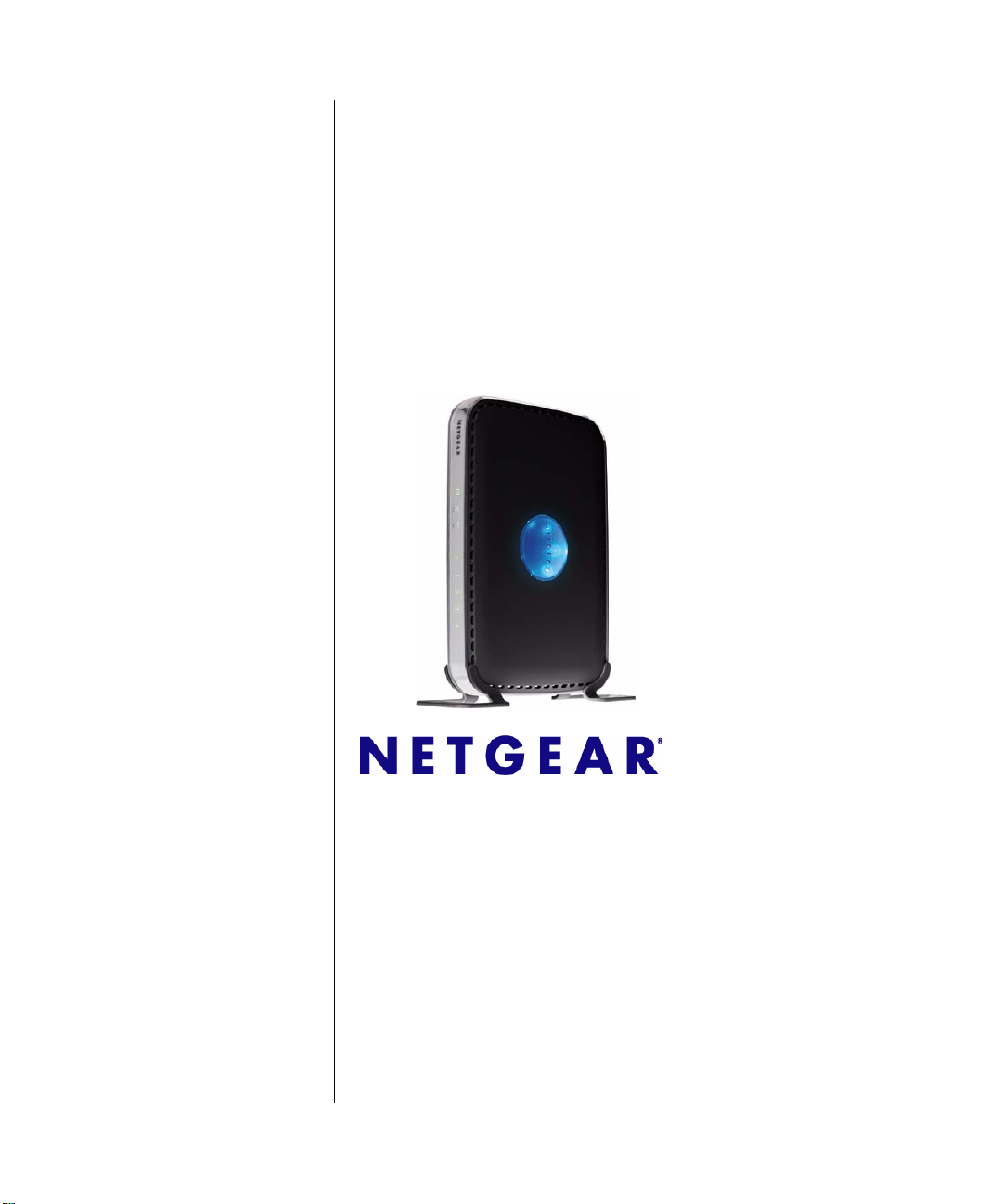
NETGEAR RangeMax™ Dual Band Wireless-N Router WNDR3300 Reference Manual
NETGEAR, Inc.
4500 Great America Parkway
Santa Clara, CA 95054 USA
202-10301-01
February 2008
v1.0
Page 2
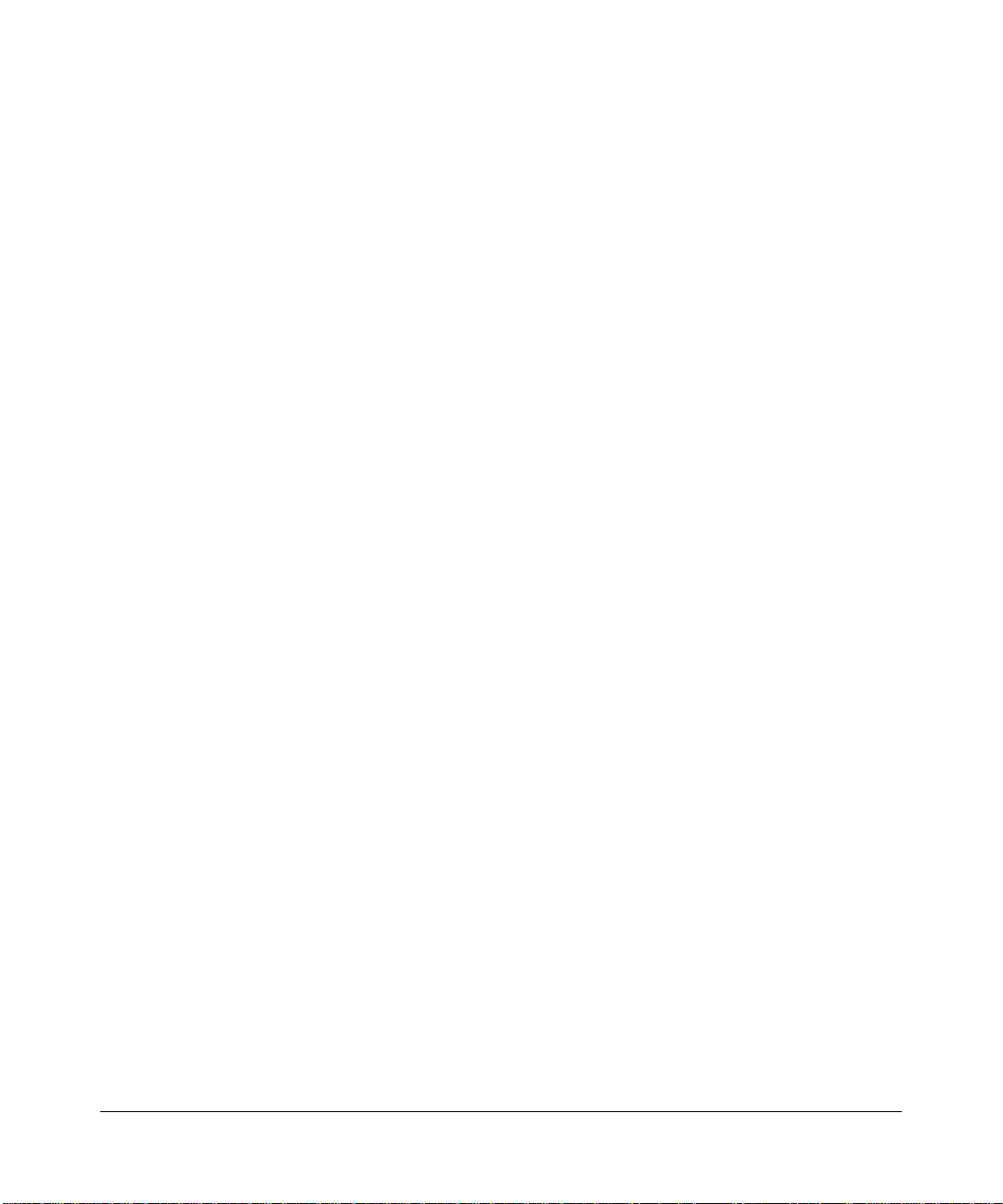
© 2008 by NETGEAR, Inc. All rights reserved.
Product Registration, Support, and Documentation
Register your product at http://www.NETGEAR.com/register. Registration is required before you can use our telephone
support service. Product updates and Web support are always available by going to:
http://www.netgear.com/support.
Setup documentation is available on the CD, on the support website, and on the documentation website. When the
wireless router is connected to the Internet, click the Knowledgebase or the Documentation link under Web Support in
the main menu to view support information.
Trademarks
NETGEAR and the NETGEAR logo are registered trademarks, and RangeMax and Smart Wizard are trademarks of
NETGEAR. Inc. in the United States and/or other countries. Microsoft, Windows, and Windows NT are registered
trademarks and Windows Vista is a trademark of Microsoft Corporation. Other brand and product names are registered
trademarks or trademarks of their respective holders.
Statement of Conditions
In the interest of improving internal design, operational function, and/or reliability, NETGEAR reserves the right to
make changes to the products described in this document without notice.
NETGEAR does not assume any liability that may occur due to the use or application of the product(s) or circuit
layout(s) described herein.
Certificate of the Manufacturer/Importer
It is hereby certified that the RangeMax Dual Band W ir eless-N Router WNDR3300 has been sup pressed inaccordance
with the conditions set out in the BMPT-AmtsblVfg 243/1991 and Vfg 46/1992. The operation of some equipment (for
example, test transmitters) in accordance with the regulations may, however, be subject to certain restrictions. Please
refer to the notes in the operating instructions.
Federal Office for Telecommunications Approvals has been notified of the placing of this equipment on the market
and has been granted the right to test the series for compliance with the regulations.
Bestätigung des Herstellers/Importeurs
Es wird hiermit bestätigt, daß das RangeMax Dual Band Wireless-N Router WNDR3300 gemäß der im BMPTAmtsblVfg 243/1991 und Vfg 46/1992 aufgeführten Bestimmungen entstört ist. Das vorschriftsmäßige Betreiben
einiger Geräte (z.B. Testsender) kann jedoch gewissen Beschränkungen unterliegen. Lesen Sie dazu bitte die
Anmerkungen in der Betriebsanleitung.
Das Bundesamt für Zulassungen in der Telekommunikation wurde davon unterrichtet, daß dieses Gerät auf den Markt
gebracht wurde und es ist berechtigt, die Serie auf die Erfüllung der Vorschriften hin zu überprüfen.
Regulatory Compliance Information
This section includes user requirements for operating this product in accordance with National laws for usage of radio
spectrum and operation of radio devices. Failure of the end-user to comply with the applicable requirements may result
in unlawful operation and adverse action against the end-user by the applicable National regulatory authority.
ii
v1.0, February 2008
Page 3
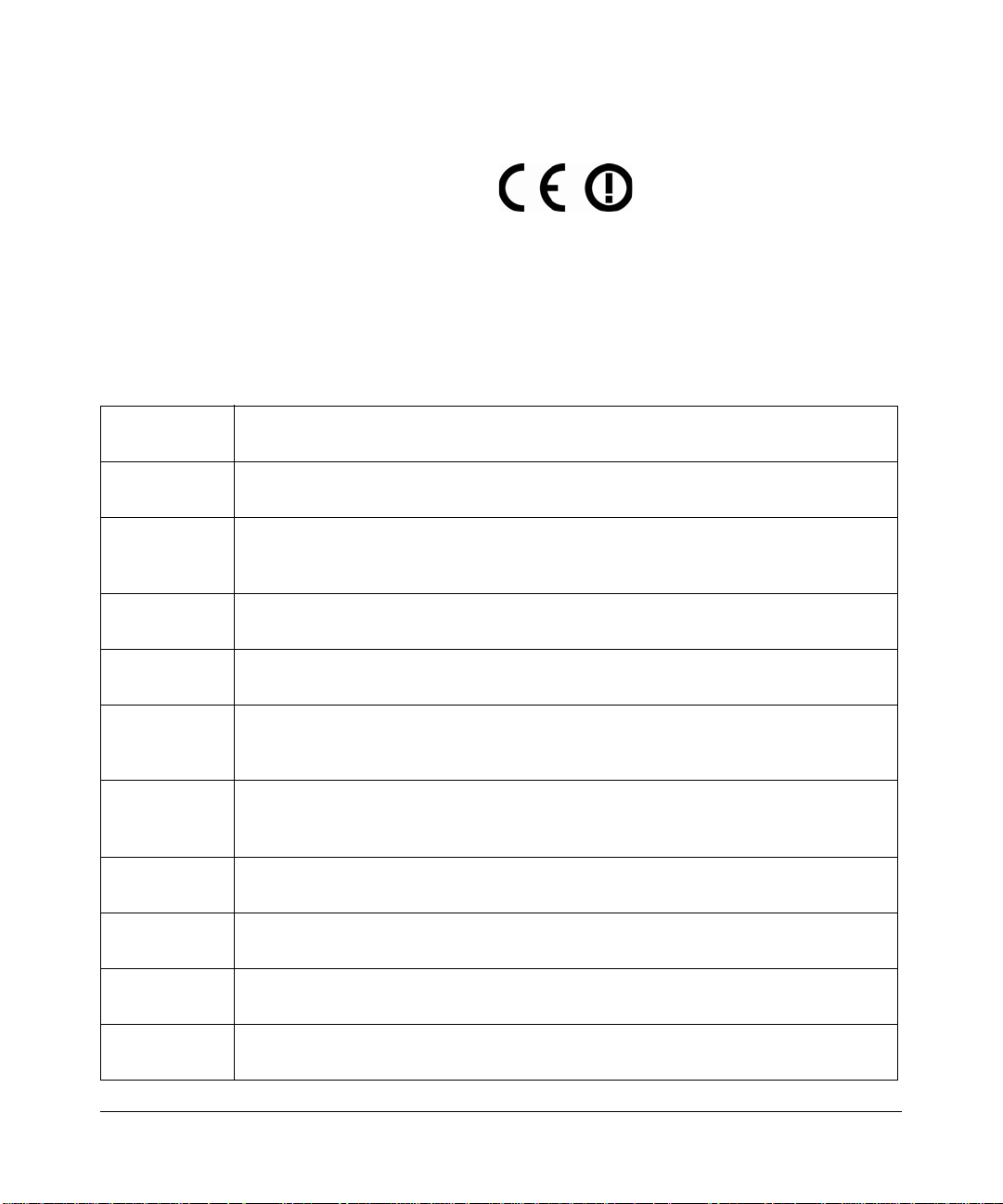
NOTE: This product’s firmware limits operation to only the channels allowed in a particular Region or Country.
Therefore, all options described in this user's guide may not be available in your version of the product.
Europe – EU Declaration of Conformity
Marking by the above symbol indicates compliance with the Essential Requirements of the R&TTE Directive of the
European Union (1999/5/EC). This equipment meets the following conformance standards:
EN300 328, EN301 893, EN301 489-17, EN60950
A printed copy of the EU Declaration of Conformity certificate for this product is provided in the
WNDR3300 product package.
Europe – Declaration of Conformity in Languages of the European Community
Cesky [Czech] NETGEAR Inc. tímto prohlašuje, že tento Radiolan je ve shode se základními
požadavky a dalšími príslušnými ustanoveními smernice 1999/5/ES..
Dansk
[Danish]
Deutsch
[German]
Eesti
[Estonian]
English Hereby, NETGEAR Inc., declares that this Radiolan is in compliance with the essential
Undertegnede NETGEAR Inc. erklærer herved, at følgende udstyr Radiolan overholder
de væsentlige krav og øvrige relevante krav i direktiv 1999/5/EF.
Hiermit erklärt NETGEAR Inc., dass sich das Gerät Radiolan in Übereinstimmung mit
den grundlegenden Anforderungen und den übrigen einschlägigen Bestimmungen der
Richtlinie 1999/5/EG befindet.
Käesolevaga kinnitab NETGEAR Inc. seadme Radiolan vastavust direktiivi 1999/5/EÜ
põhinõuetele ja nimetatud direktiivist tulenevatele teistele asjakohastele sätetele.
requirements and other relevant provisions of Directive 1999/5/EC.
Español
[Spanish]
Ελληνική
[Greek]
Français
[French]
Italiano [Italian] Con la presente NETGEAR Inc. dichiara che questo Radiolan è conforme ai requisiti
Latviski
[Latvian]
Lietuvių
[Lithuanian]
Por medio de la presente NETGEAR Inc. declara que el Radiolan cumple con los
requisitos esenciales y cualesquiera otras disposiciones aplicables o exigibles de la
Directiva 1999/5/CE.
ΜΕ ΤΗΝ ΠΑΡΟΥΣΑ NETGEAR Inc. ΔΗΛΩΝΕΙ ΟΤΙ Radiolan ΣΥΜΜΟΡΦΩΝΕΤΑΙ
ΠΡΟΣ ΤΙΣ ΟΥΣΙΩΔΕΙΣ ΑΠΑΙΤΗΣΕΙΣ ΚΑΙ ΤΙΣ ΛΟΙΠΕΣ ΣΧΕΤΙΚΕΣ ΔΙΑΤΑΞΕΙΣ ΤΗΣ
ΟΔΗΓΙΑΣ 1999/5/ΕΚ.
Par la présente NETGEAR Inc. déclare que l'appareil Radiolan est conforme aux
exigences essentielles et aux autres dispositions pertinentes de la directive 1999/5/CE.
essenziali ed alle altre disposizioni pertinenti stabilite dalla direttiva 1999/5/CE.
Ar šo NETGEAR Inc. deklarē, ka Radiolan atbilst Direktīvas 1999/5/EK būtiskajā
prasībām un citiem ar to saistītajiem noteikumiem.
Šiuo NETGEAR Inc. deklaruoja, kad šis Radiolan atitinka esminius reikalavimus ir kitas
1999/5/EB Direktyvos nuostatas.
m
v1.0, February 2008
iii
Page 4
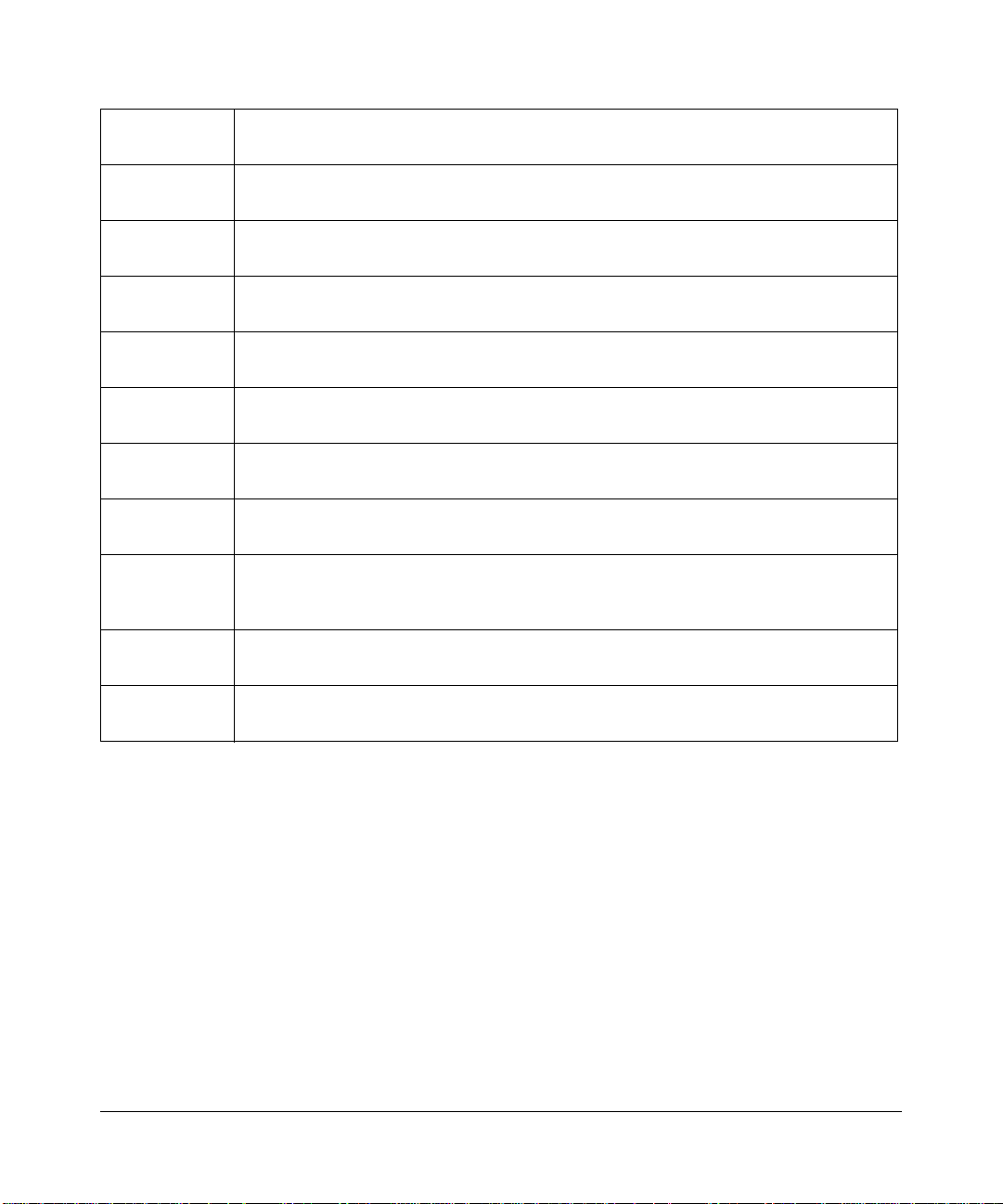
Nederlands
[Dutch]
Malti [Maltese] Hawnhekk, NETGEAR Inc., jiddikjara li dan Radiolan jikkonforma mal-htigijiet
Hierbij verklaart NETGEAR Inc. dat het toestel Radiolan in overeenstemming is met de
essentiële eisen en de andere relevante bepalingen van richtlijn 1999/5/EG.
essenzjali u ma provvedimenti ohrajn relevanti li hemm fid-Dirrettiva 1999/5/EC.
Magyar
[Hungarian]
Polski [Polish] Niniejszym NETGEAR Inc. oświadcza, że Radiolan jest zgodny z zasadniczymi
Português
[Portuguese]
Slovensko
[Slovenian]
Slovensky
[Slovak]
Suomi
[Finnish]
Svenska
[Swedish]
Íslenska
[Icelandic]
Norsk
[Norwegian]
Alulírott, NETGEAR Inc. nyilatkozom, hogy a Radiolan megfelel a vonatkozó alapvetõ
követelményeknek és az 1999/5/EC irányelv egyéb elõírásainak.
wymogami oraz pozostałymi stosownymi postanowieniami Dyrektywy 1999/5/EC.
NETGEAR Inc. declara que este Radiolan está conforme com os requisitos essenciais
e outras disposições da Directiva 1999/5/CE.
NETGEAR Inc. izjavlja, da je ta Radiolan v skladu z bistvenimi zahtevami in ostalimi
relevantnimi določili direktive 1999/5/ES.
NETGEAR Inc. týmto vyhlasuje, _e Radiolan spĺňa základné po_iadavky a všetky
príslušné ustanovenia Smernice 1999/5/ES.
NETGEAR Inc. vakuuttaa täten että Radiolan tyyppinen laite on direktiivin 1999/5/EY
oleellisten vaatimusten ja sitä koskevien direktiivin muiden ehtojen mukainen.
Härmed intygar NETGEAR Inc. att denna Radiolan står I överensstämmelse med de
väsentliga egenskapskrav och övriga relevanta bestämmelser som framgår av direktiv
1999/5/EG.
Hér með lýsir NETGEAR Inc. yfir því að Radiolan er í samræmi við grunnkröfur og aðrar
kröfur, sem gerðar eru í tilskipun 1999/5/EC.
NETGEAR Inc. erklærer herved at utstyret Radiolan er i samsvar med de
grunnleggende krav og øvrige relevante krav i direktiv 1999/5/EF.
FCC Requirements for Operation in the United States
FCC Information to User
This product does not contain any user serviceable components and is to be used with approved antenn as only. Any
product changes or modifications will invalidate all applicable regulatory certifications and approvals
FCC Guidelines for Human Exposure
This equipment complies with FCC radiation exposure limits set forth for an uncontrolled environment. This equipment
should be installed and operated with minimum distance of 20 cm between the radiator and your body.
This transmitter must not be co-located or operating in conjunction with any other antenna or transmitter.
iv
v1.0, February 2008
Page 5
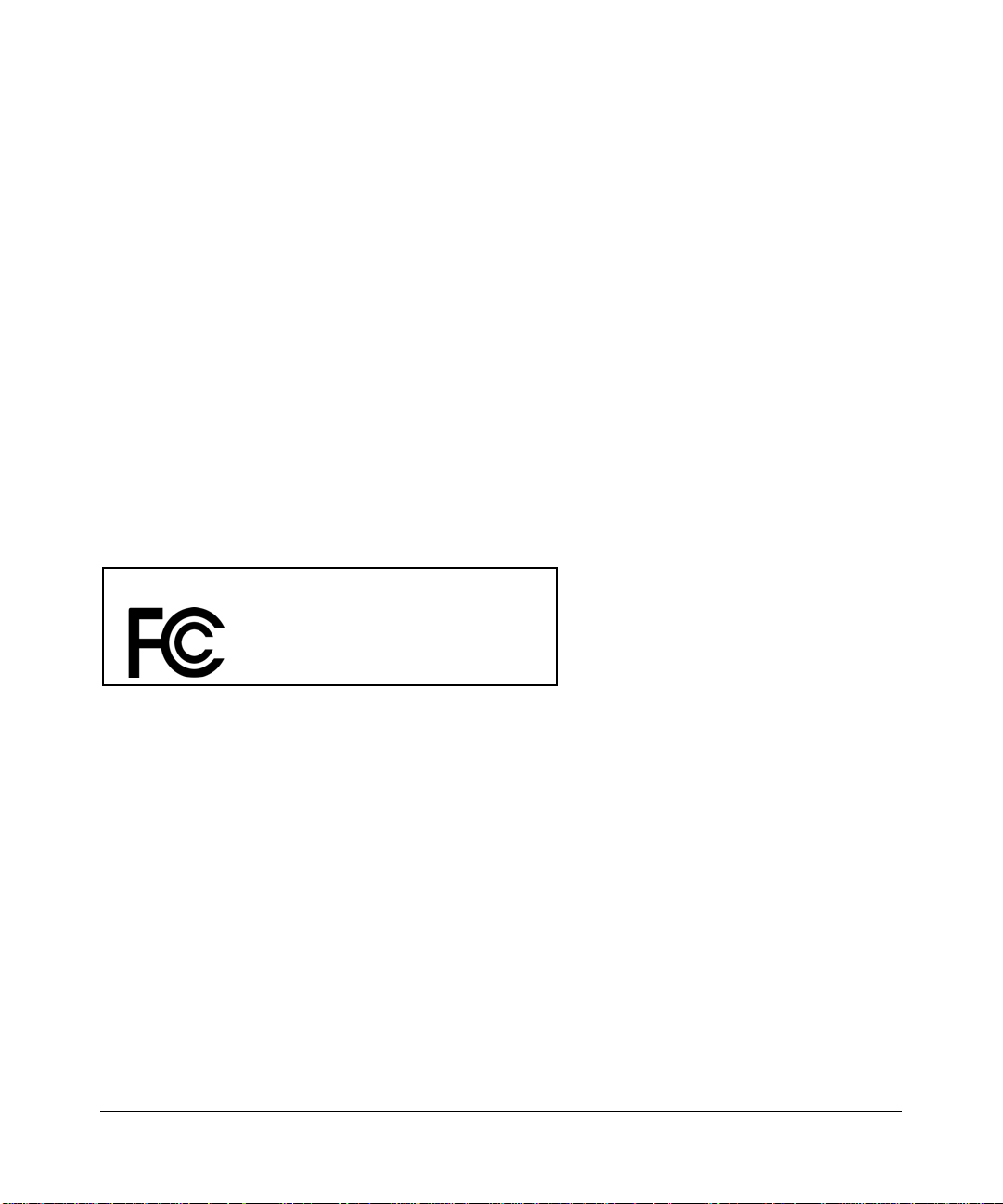
FCC Declaration Of Conformity
We NETGEAR, Inc., 4500 Great America Parkway, Santa Clara, CA 95054, declare under our sole responsibility that
the model WNDR3300 RangeMax Dual Band Wireless-N Router WNDR3300 complies with Part 15 of FCC Rules.
Operation is subject to the following two conditions:
• This device may not cause harmful interference, and
• This device must accept any interference received, including interference that may cause undesired operation.
FCC Radio Frequency Interference Warnings & Instructions
This equipment has been tested and found to comply with the limits for a Class B digital device, pursuant to Part 15 of
the FCC Rules. These limits are designed to provide rea sonable protection against harmful interference in a residential
installation. This equipment uses and can radiate radio frequency energy and, if not installed and used in accordance
with the instructions, may cause harmful interference to radio communications. However, there is no guarantee that
interference will not occur in a particular installation. If this equipment does cause harmful interference to radio or
television reception, which can be determined by turning the equipment off and on, the user is encouraged to try to
correct the interference by one or more of the following methods:
• Reorient or relocate the receiving antenna
• Increase the separation between the equipment and the receiver
• Connect the equipment into an electrical outlet on a circuit different from that which the radio receiver is connected
• Consult the dealer or an experienced radio/TV technician for help.
RangeMax Dual Band Wireless-N Router
Tested to Comply
with FCC Standards
FOR HOME OR OFFICE USE
Modifications made to the product, unless expressly approved by NETGEAR, Inc., could void the user's right to operate
the equipment.
Maximum Wireless Signal Rate Derived from IEEE Standard 802.11 Specifications
Actual data throughput will vary. Network conditions and environmental factors, including volume of network traffic,
building materials and construction, and network overhead, lower actual data throughput rate.
v1.0, February 2008
v
Page 6
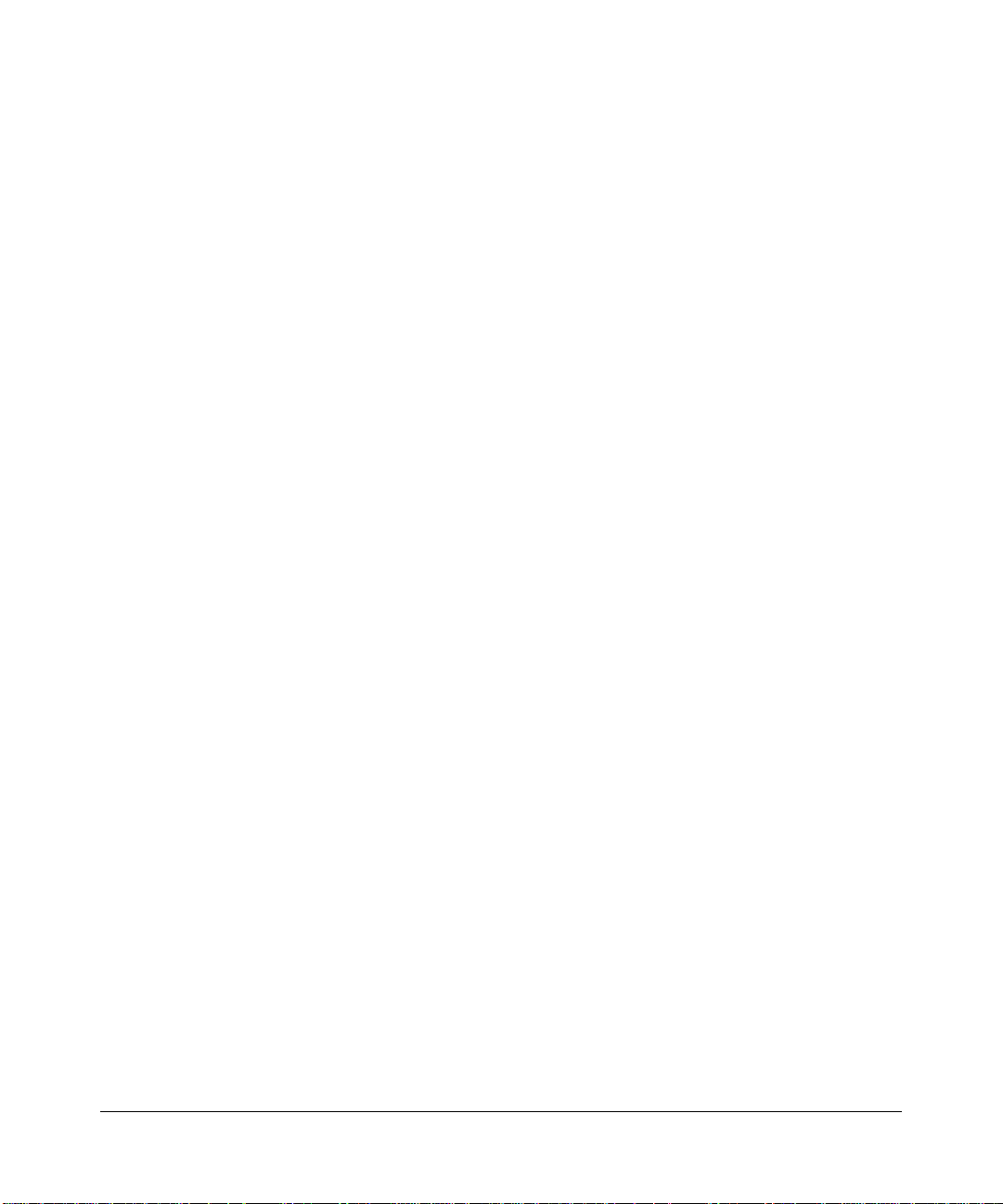
Product and Publication Details
Model Number: WNDR3300
Publication Date: February 2008
Product Family: Wireless Router
Product Name: RangeMax Dual Band Wireless-N Router WNDR3300
Home or Business Product: Home
Language: English
Publication Part Number: 202-10301-01
vi
v1.0, February 2008
Page 7
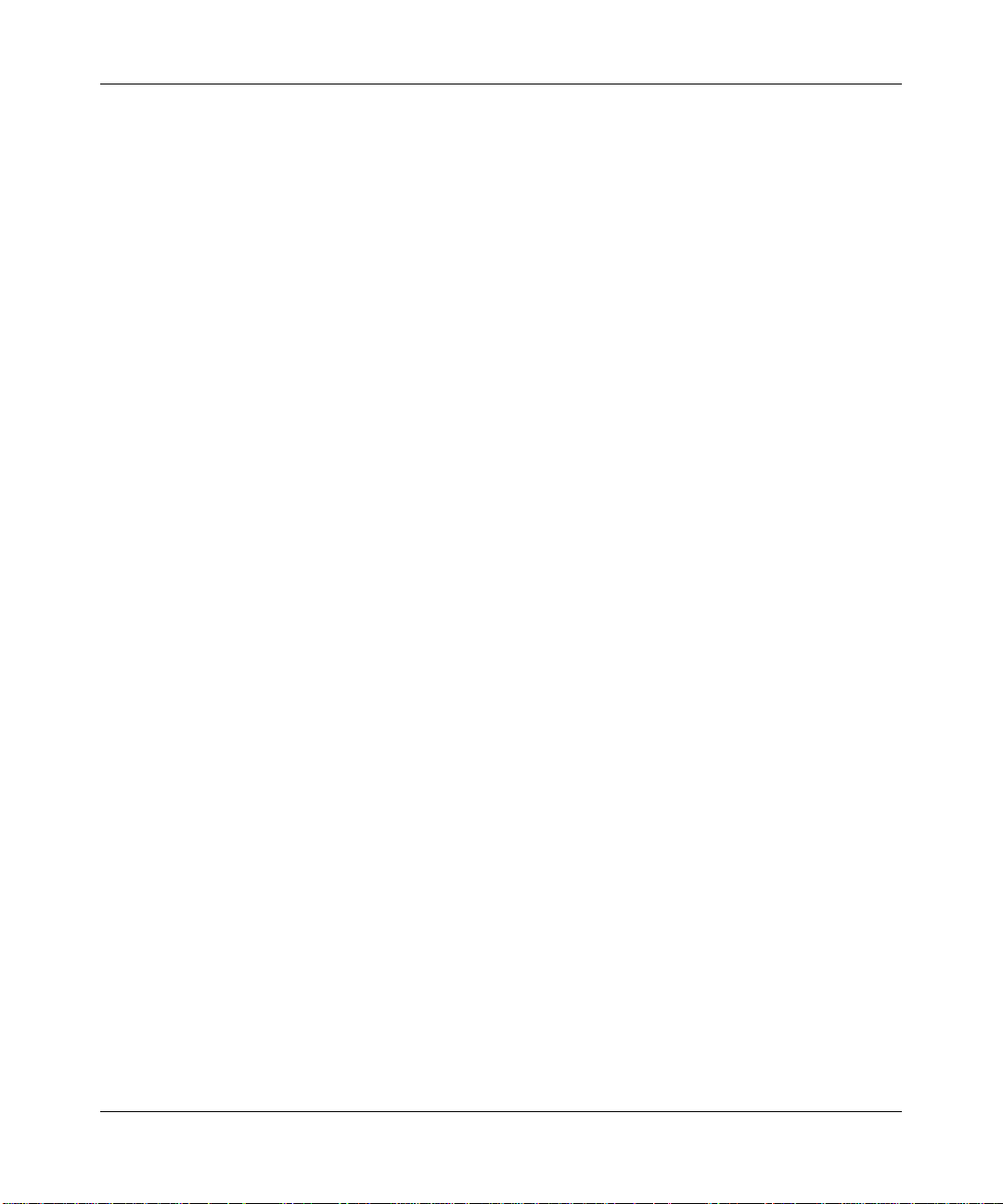
NETGEAR RangeMax™ Dual Band Wireless-N Router WNDR3300 Reference Manual
Contents
About This Manual
Conventions, Formats, and Scope ....................................................................................xi
How to Use This Manual ..................................................................................................xii
How to Print This Manual .................................................................................................xii
Revision History ............................................................................................................... xiii
Chapter 1
Configuring Basic Connectivity
Using the Setup Manual .................................................................................................1-1
Logging In to Your Wireless Router ................................................................................1-2
Configuring Your Internet Connection Using the Smart Setup Wizard ...........................1-5
Viewing and Configuring Basic ISP Settings ..................................................................1-5
Chapter 2
Safeguarding Your Network
Choosing Appropriate Wireless Security ........................................................................2-1
Recording Basic Wireless Settings Setup Information ...................................................2-4
Changing Basic Wireless Settings ..................................................................................2-5
Viewing Basic Wireless Settings ..............................................................................2-6
Configuring WEP Wireless Security .........................................................................2-8
Configuring WPA-PSK, WPA2-PSK, or WPA-PSK+WPA2-PSK Wireless Security 2-10
Viewing Advanced Wireless Settings ........................................................................... 2-11
Using WPS Security (Wi-Fi Protected Setup) ...............................................................2-12
Push Button Configuration .....................................................................................2-13
PIN Entry ................................................................................................................2-14
Configuring the WPS Settings ................................................................................2-14
Connecting Additional Wireless Client Devices after WPS Setup ..........................2-15
Adding Additional WPS-Enabled Clients .........................................................2-16
Adding Additional Non-WPS-Enabled Clients .................................................2-16
Restricting Wireless Access by MAC Address .............................................................2-17
Contents vii
v1.0, February 2008
Page 8
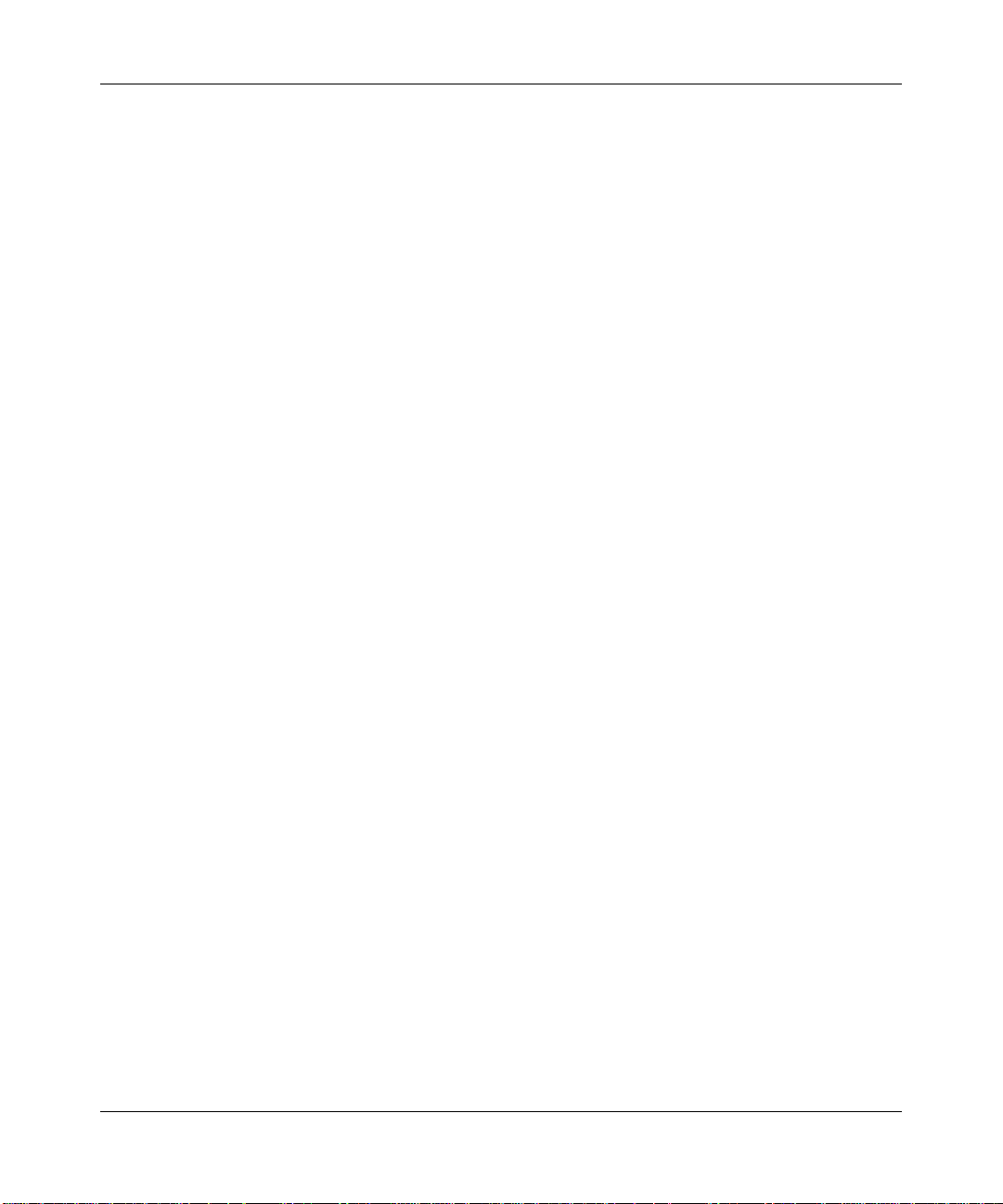
NETGEAR RangeMax™ Dual Band Wireless-N Router WNDR3300 Reference Manual
Changing the Administrator Password .........................................................................2-19
Backing Up Your Configuration .....................................................................................2-20
Understanding Your Firewall .........................................................................................2-21
Chapter 3
Restricting Access From Your Network
Content Filtering Overview .............................................................................................3-1
Blocking Access to Internet Sites ...................................................................................3-1
Blocking Access to Internet Services .............................................................................3-3
Configuring a User-Defined Service .........................................................................3-4
Blocking Services by IP Address Range ..................................................................3-5
Scheduling Blocking .......................................................................................................3-5
Viewing Logs of Web Access or Attempted Web Access ...............................................3-6
Configuring E-mail Alert and Web Access Log Notifications ..........................................3-7
Setting the Time ..............................................................................................................3-9
Chapter 4
Customizing Your Network Settings
Using the LAN Setup Options .........................................................................................4-1
Configuring a Device Name .....................................................................................4-2
Configuring LAN TCP/IP Setup Parameters ............................................................4-2
Using the Router as a DHCP Server ........................................................................4-3
Using Address Reservation ......................................................................................4-4
Using a Dynamic DNS Service .......................................................................................4-5
Configuring the WAN Setup Options ..............................................................................4-7
Disabling the SPI Firewall ........................................................................................4-7
Setting Up a Default DMZ Server .............................................................................4-7
Responding to a Ping on the Internet (WAN) Port ...................................................4-8
Setting the MTU Size ...............................................................................................4-8
Configuring NAT Filtering .........................................................................................4-9
Configuring Static Routes ...............................................................................................4-9
Chapter 5
Fine-Tuning Your Network
Allowing Inbound Connections To Your Network ............................................................5-1
How Your Computer Communicates with a Remote Computer through Your Router 5-2
How Port Triggering Changes the Communication Process ....................................5-3
How Port Forwarding Changes the Communication Process ..................................5-5
viii Contents
v1.0, February 2008
Page 9
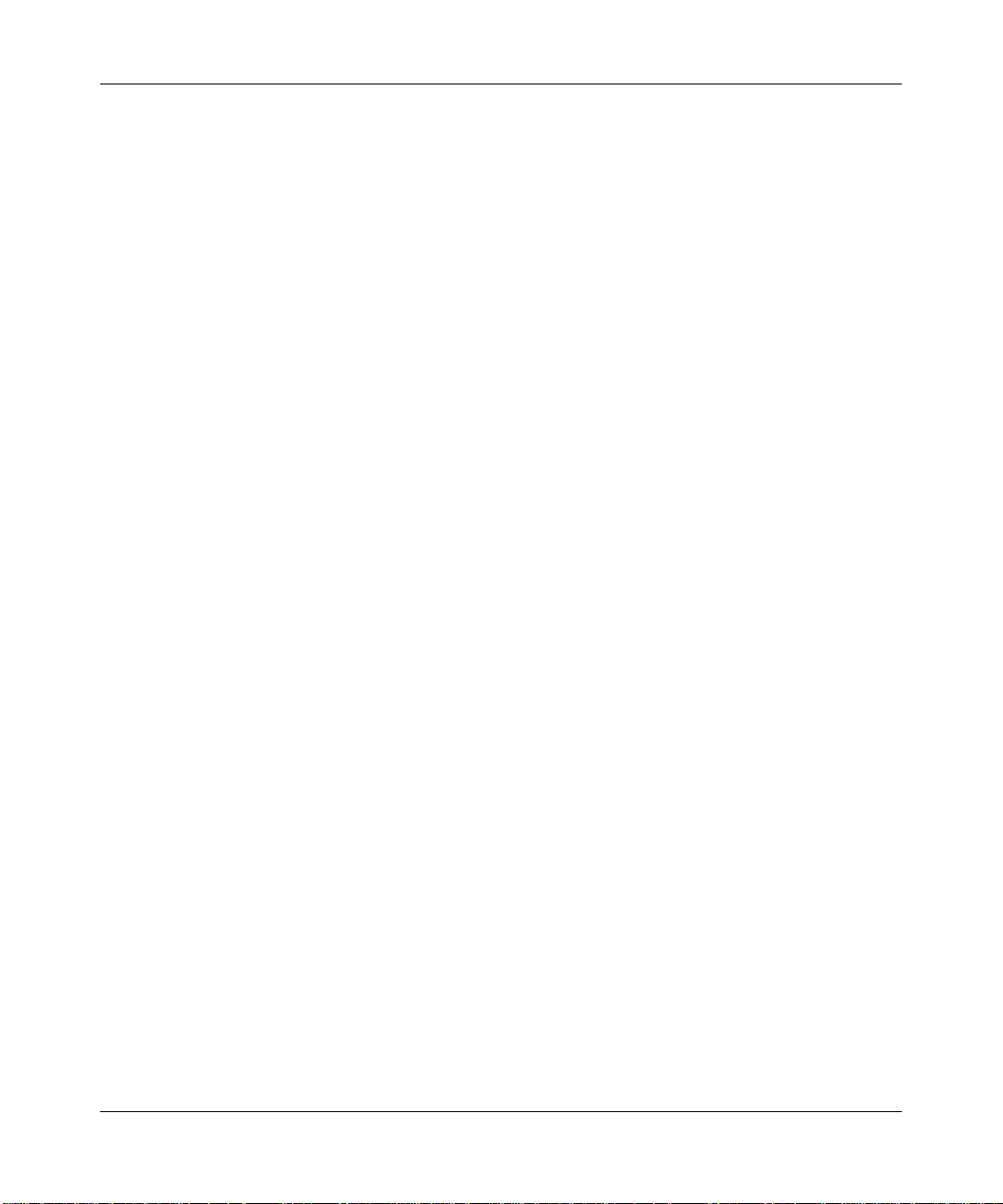
NETGEAR RangeMax™ Dual Band Wireless-N Router WNDR3300 Reference Manual
How Port Forwarding Differs from Port Triggering ...................................................5-6
Configuring Port Forwarding to Local Servers ................................................................5-6
Adding a Custom Service .........................................................................................5-7
Editing or Deleting a Port Forwarding Entry .............................................................5-8
Application Example: Making a Local Web Server Public .................................5-8
Configuring Port Triggering .............................................................................................5-9
Using Universal Plug and Play .....................................................................................5-12
Optimizing Wireless Performance ................................................................................5-13
Configuring Quality of Service ......................................................................................5-14
Using WMM QoS for Wireless Multimedia Applications .........................................5-15
Configuring QoS for Internet Access ......................................................................5-16
QoS for Applications and Online Gaming ........................................................5-16
QoS for a Router LAN Port ..............................................................................5-17
QoS for a MAC Address ..................................................................................5-18
Editing or Deleting an Existing QoS Policy ......................................................5-19
Changing the MTU .......................................................................................................5-20
Optimizing Your Network Bandwidth ............................................................................5-21
Overview of Home and Small Office Networking Technologies ....................................5-23
Assessing Your Speed Requirements ....................................................................5-24
Chapter 6
Using Network Monitoring Tools
Viewing Wireless Router Status Information ...................................................................6-1
Viewing a List of Attached Devices .................................................................................6-7
Managing the Configuration File .....................................................................................6-7
Backing Up and Restoring the Configuration ...........................................................6-8
Erasing the Configuration .........................................................................................6-9
Upgrading the Router Software ......................................................................................6-9
Upgrading Automatically to New Router Software .................................................6-11
Upgrading Manually to New Router Software ........................................................6-12
Enabling Remote Management Access .......................................................................6-13
Chapter 7
Troubleshooting
Troubleshooting Quick Tips ............................................................................................7-1
Be sure to restart your network in this sequence. .............................................7-1
Make sure that the Ethernet cables are securely plugged in. ............................7-2
Contents ix
v1.0, February 2008
Page 10
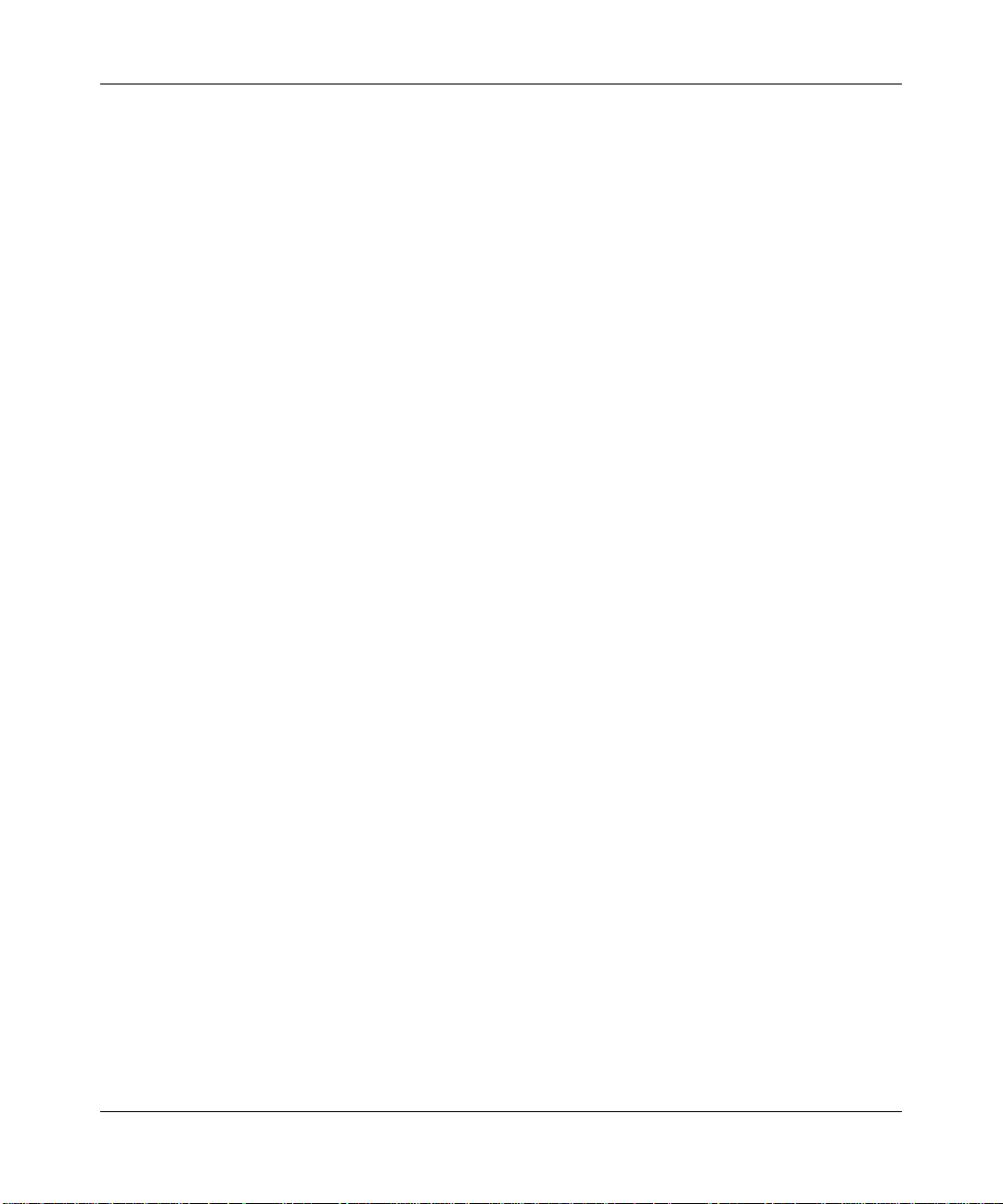
NETGEAR RangeMax™ Dual Band Wireless-N Router WNDR3300 Reference Manual
Make sure that the wireless settings in the computer and router match exactly. 7-2
Make sure that the network settings of the computer are correct. ....................7-2
Check the Test light to verify correct router operation. .....................................7-2
Troubleshooting Basic Functions ....................................................................................7-2
The Power light is not on or is blinking. .............................................................7-3
The lights never turn off. ....................................................................................7-3
The Internet or Ethernet port lights are not on. ..................................................7-3
The Wireless light is not on. ..............................................................................7-4
Troubleshooting the Web Configuration Interface ..........................................................7-4
Troubleshooting the Internet Connection ........................................................................7-5
Troubleshooting a Network Using the Ping Utility ...........................................................7-6
Testing the LAN Path to Your Router .......................................................................7-7
Testing the Path from Your Computer to a Remote Device .....................................7-8
Problems with Date and Time .........................................................................................7-8
Solving Wireless Connection Problems ..........................................................................7-9
Using Your Wireless Card Setup Program ...............................................................7-9
Setting Up and Testing Basic Wireless Connectivity ..............................................7-10
Restoring the Default Configuration and Password ......................................................7-13
Appendix A
Technical Specifications
Default Configuration Settings ....................................................................................... A-1
Restoring the Default User Name and Password .......................................................... A-4
Appendix B
Related Documents
Index
x Contents
v1.0, February 2008
Page 11
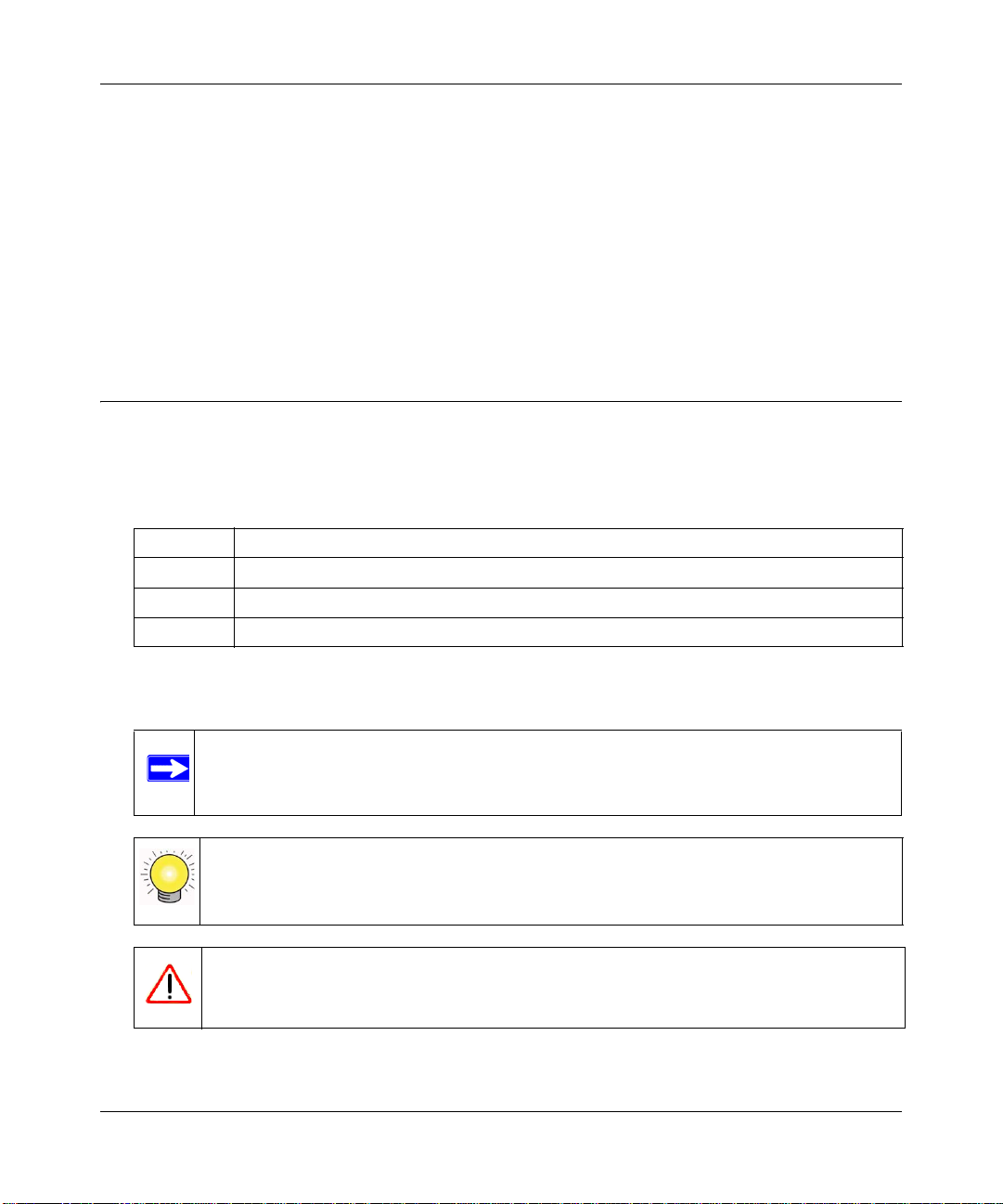
NETGEAR RangeMax™ Dual Band Wireless-N Router WNDR3300 Reference Manual
About This Manual
The user manual provides information for configuring the features of the NETGEAR® RangeMax
Dual Band Wireless-N Router WNDR3300 beyond initial configuration settings. Initial
configuration instructions can be found in the NETGEAR Wireless Router Setup Manual. You
should have basic to intermediate computer and Internet skills.
Conventions, Formats, and Scope
The conventions, formats, and scope of this manual are described in the following paragraphs:
• Typographical conventions. This manual uses the following typographical conventions:
Italic Emphasis, books, CDs
Bold User input, IP addresses, GUI screen text
Fixed Command prompt, CLI text, code
Italic URL links
• Formats. This manual uses the following formats to highlight special messages:
Note: This format is used to highlight information of importance or special interest.
Tip: This format is used to highlight a procedure that will save time or resources.
Warning: Ignoring this type of note might result in a malfunction or damage to the
equipment, a breach of security, or a loss of data.
v1.0, February 2008
xi
Page 12

NETGEAR RangeMax™ Dual Band Wireless-N Router WNDR3300 Reference Manual
Danger: This is a safety warning. Failure to take heed of this notice might result in
personal injury or death.
• Scope. This manual is written for the WNDR3300 router according to these specifications:
Product Version RangeMax Dual Band Wireless-N Router WNDR3300
Manual Publication Date February 2008
For more information about network, Internet, firewall, and VPN technologies, see the links to the
NETGEAR website in Appendix B, “Related Documents.”
Note: Product updates are available on the NETGEAR, Inc. website at
http://www.netgear.com/support.
How to Use This Manual
The HTML version of this manual includes the following:
• Buttons, and , for browsing forward or backward through the manual one page
at a time.
• A button that displays the table of contents and an button that displays an
index. Double-click a link in the table of contents or index to navigate directly to where the
topic is described in the manual.
• A button to access the full NETGEAR, Inc. online knowledge base for the product
model.
• Links to PDF versions of the full manual and individual chapters.
How to Print This Manual
To print this manual, you can choose one of the following options, according to your needs.
• Printing a page from HTML. Each page in the HTML version of the manual is dedicated to
a major topic. Select File > Print from the browser menu to print the page contents.
xii
v1.0, February 2008
Page 13
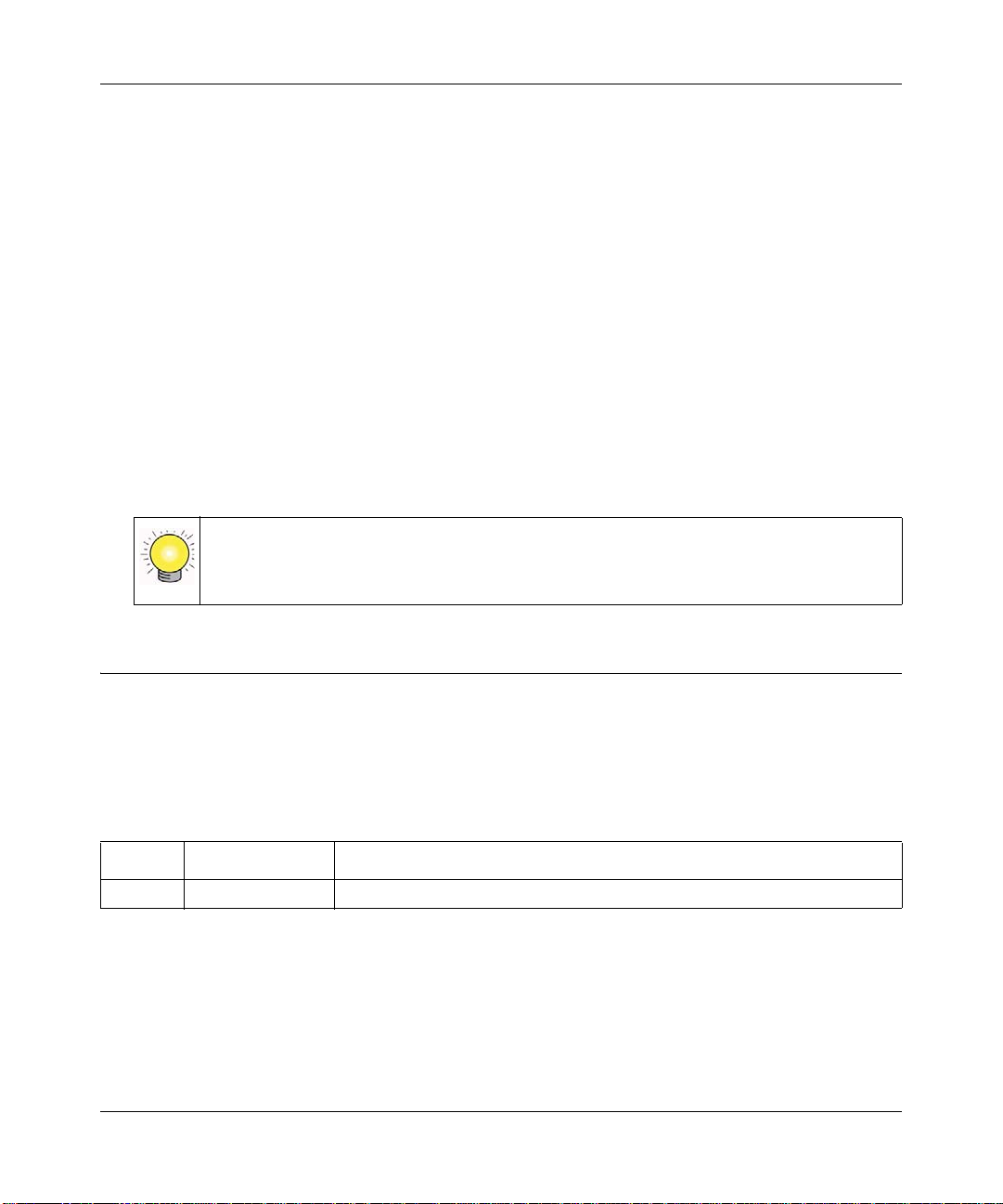
NETGEAR RangeMax™ Dual Band Wireless-N Router WNDR3300 Reference Manual
– Printing from PDF. Your computer must have the free Adobe Acrobat Reader installed
for you to view and print PDF files. The Acrobat Reader is available on the Adobe website
at http://www.adobe.com.
– Printing a PDF chapter. Use the PDF of This Chapter link at the top left of any page.
• Click the PDF of This Chapter link at the top left of any page in the chapter you want
to print. The PDF version of the chapter you were viewing opens in a browser
window.
• Click the print icon in the upper left of your browser window.
– Printing a PDF version of the complete manual. Use the Complete PDF Manual link
at the top left of any page.
• Click the Complete PDF Manual link at the top left of any page in the manual. The
PDF version of the complete manual opens in a browser window.
• Click the print icon in the upper left of your browser window.
Tip: If your printer supports printing two pages on a single sheet of paper, you can
save paper and printer ink by selecting this feature.
Revision History
NETGEAR, Inc. is constantly searching for ways to improve its products and documentation. The
following table indicates any changes that might have been made since the WNDR3300 router was
introduced.
Table 1-1. Publication Re vision History
Version Date Description
v1.0 February 2008 Original publication.
xiii
v1.0, February 2008
Page 14
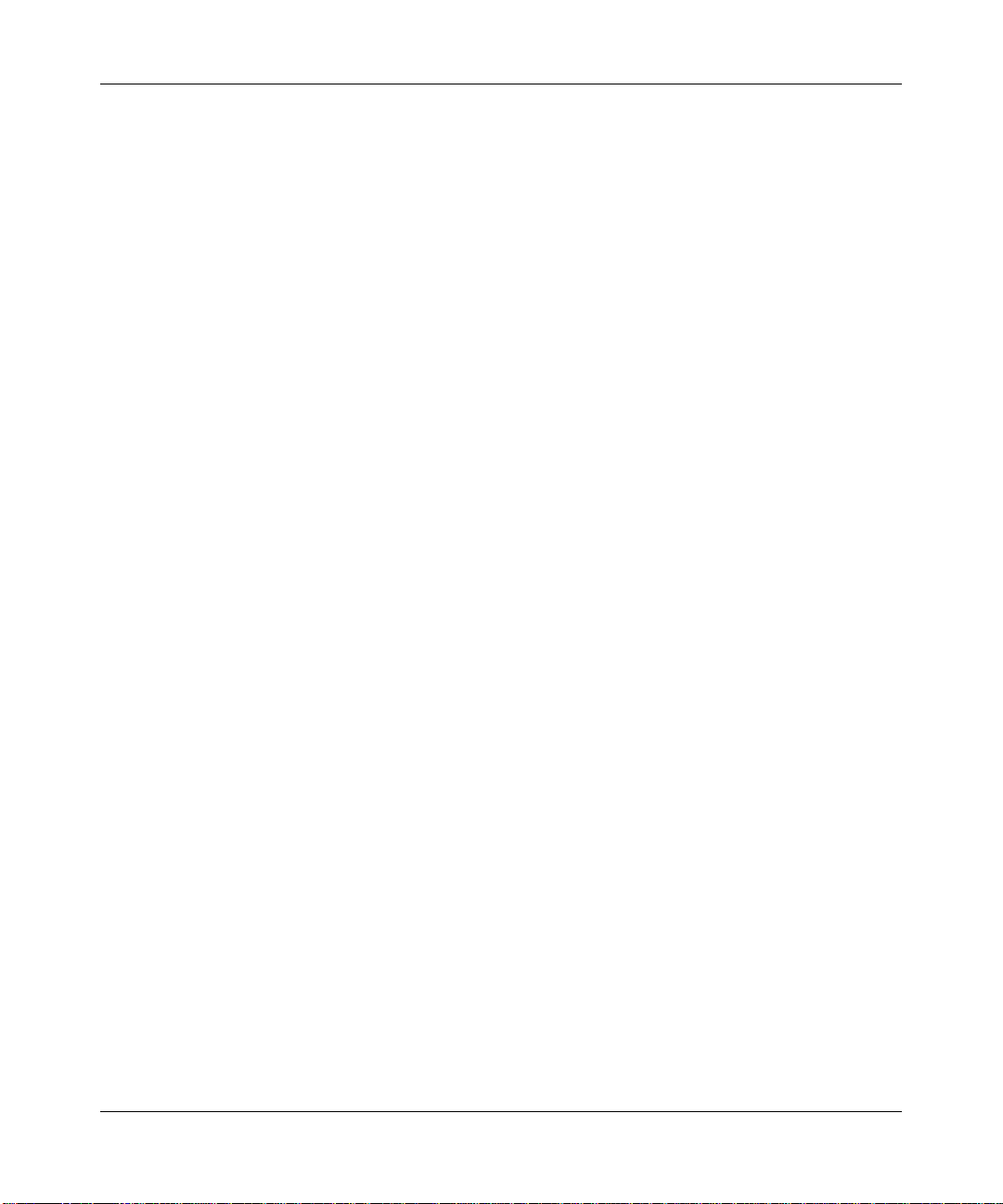
NETGEAR RangeMax™ Dual Band Wireless-N Router WNDR3300 Reference Manual
xiv
v1.0, February 2008
Page 15
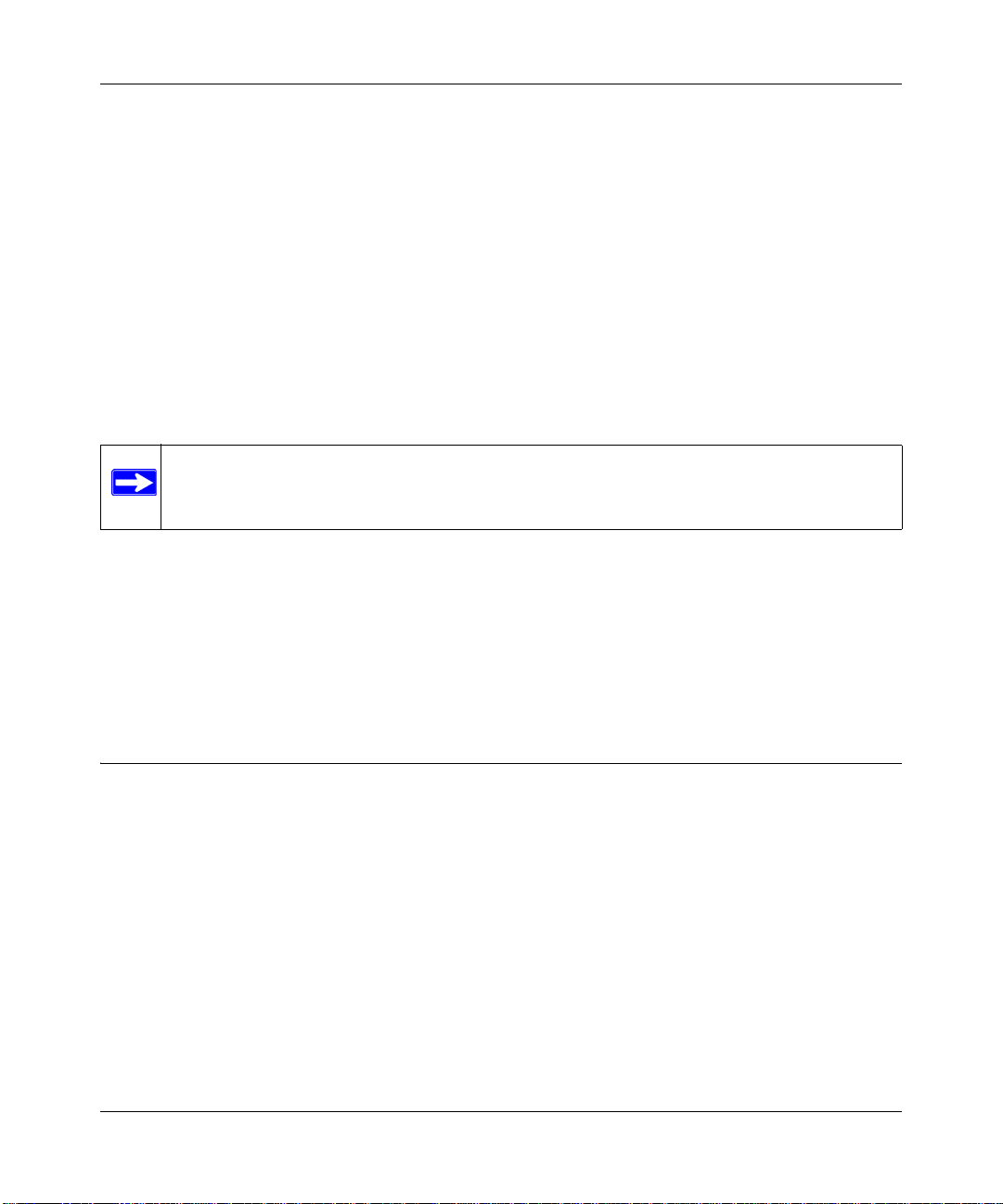
NETGEAR RangeMax™ Dual Band Wireless-N Router WNDR3300 Reference Manual
Chapter 1
Configuring Basic Connectivity
This chapter describes the settings for your Internet connection and your wireless local area
network (LAN) connection. When you perform the initial configuration of your wireless router
using the Resource CD as described in the NETGEAR Wireless Router Setup Manual, these
settings are specified automatically for you. This chapter provides further details about these
connectivity settings, as well as instructions on how to log in to the router for further
configuration.
Note: NETGEAR recommends using the Smart Wizard™ on the Resource CD for initial
configuration, as described in the NETGEAR Wireless Router Setup Manual.
This chapter includes the following sections:
• “Using the Setup Manual”
• “Logging In to Your Wireless Router” on page 1-2
• “Configuring Your Internet Connection Using the Smart Setup Wizard” on page 1-5
• “Viewing and Configuring Basic ISP Settings” on page 1-5
Using the Setup Manual
For first-time installation of your wireless router, refer to the NETGEAR Wireless Router Setup
Manual. The Setup Manual explains how to launch the NETGEAR Smart Wizard on the Resource
CD to step you through the procedure to connect your router, modem, and computers. The Smart
Wizard assists you in configuring your wireless settings and enabling wireless security for your
network. After initial configuration using the Setup Manual, you can use the information in this
Reference Manual to configure additional features of your wireless router.
For installation instructions in a language other than English, refer to the language options on the
Resource CD.
Configuring Basic Connectivity 1-1
v1.0, February 2008
Page 16
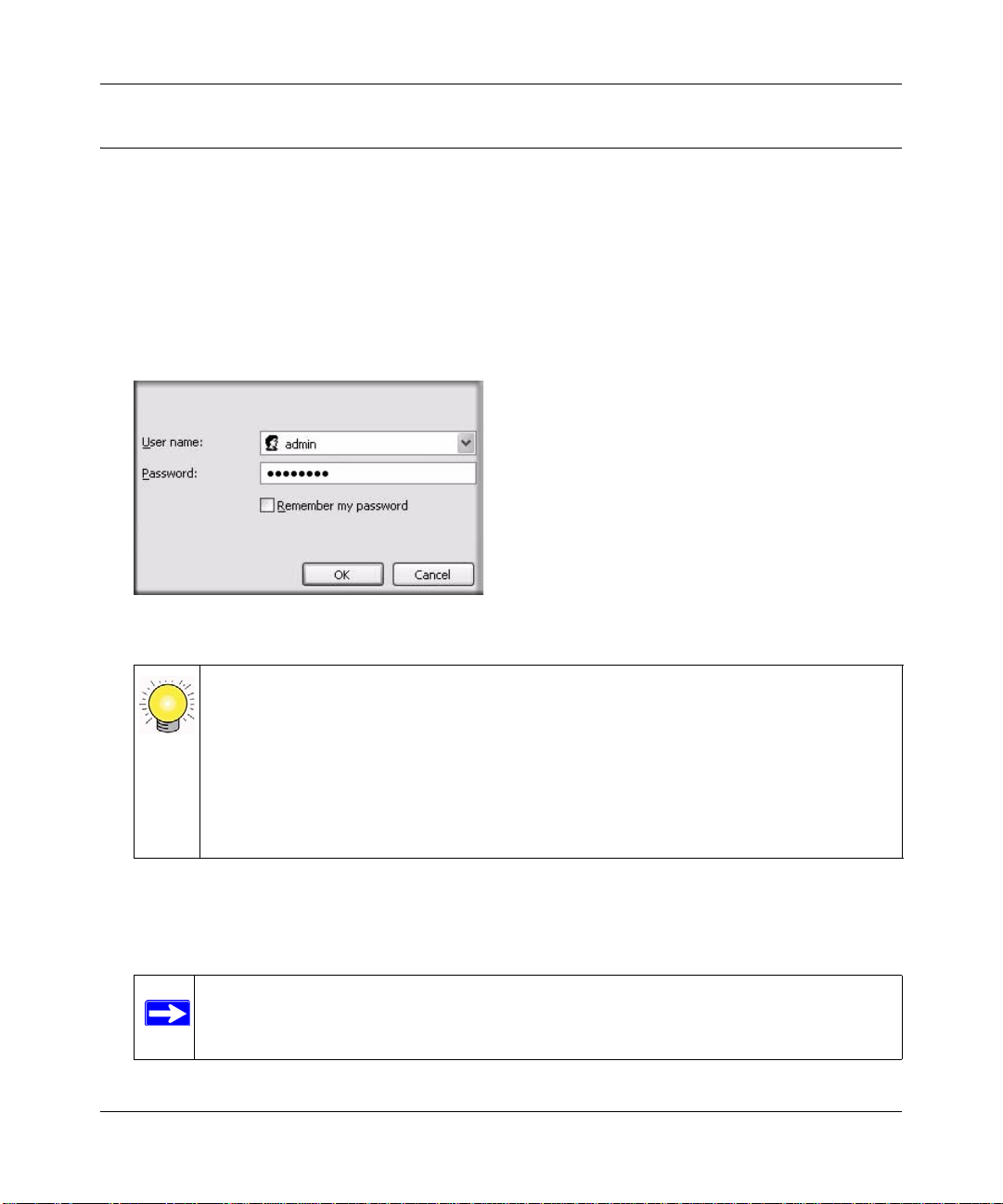
NETGEAR RangeMax™ Dual Band Wireless-N Router WNDR3300 Reference Manual
Logging In to Your Wireless Router
When the wireless router is connected to your network, you can access and configure the router
using your browser.
To access the Web Configuration Manager:
1. Connect to the wireless router by typing http://www.routerlogin.net or the router’s LAN IP
address (default is 192.168.1.1) in the address field of your browser, and then press Enter. A
login window displays:
Figure 1-1
Tip: You can connect to the wireless router by typing either of these URLs in the
address field of your browser, and then pressing Enter:
• http://www.routerlogin.net
• http://www.routerlogin.com
If these URLs do not work, you must type the IP address of the router, for
example, http://www.192.168.1.1.
2. Enter admin for the router user name and your password (or the default, password
). For
information about how to change the password, see “Changing the Administrator Password”
on page 2-19.
Note: The router user name and password are not the same as any other user name or
password you might use to log in to your Internet connection.
1-2 Configuring Basic Connectivity
v1.0, February 2008
Page 17
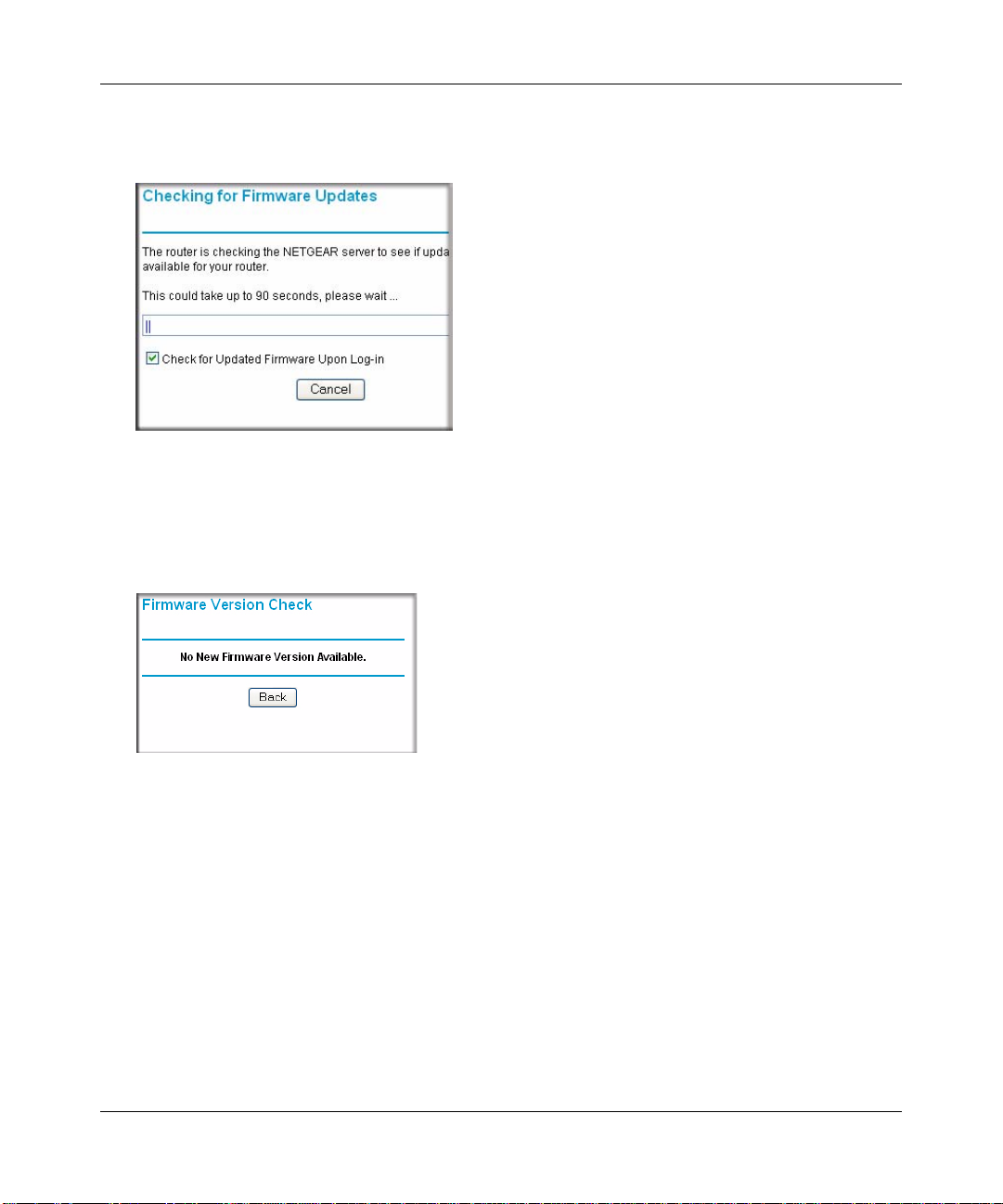
NETGEAR RangeMax™ Dual Band Wireless-N Router WNDR3300 Reference Manual
The Checking for Firmware Updates screen displays unless you previously cleared the Check
for Updated Firmware Upon Log-in check box.
Figure 1-2
If the router discovers a newer version of the software, you are asked if you want to upg rade to
the new software (see “Upgrading the Router Software” on page 6-9 for details). If no new
firmware is available, the following message displays.
Figure 1-3
3. In the main menu on the left, select Basic Settings under Setup. The Basic Settings screen
displays showing the wireless router’s home page and suggested default settings.
Configuring Basic Connectivity 1-3
v1.0, February 2008
Page 18
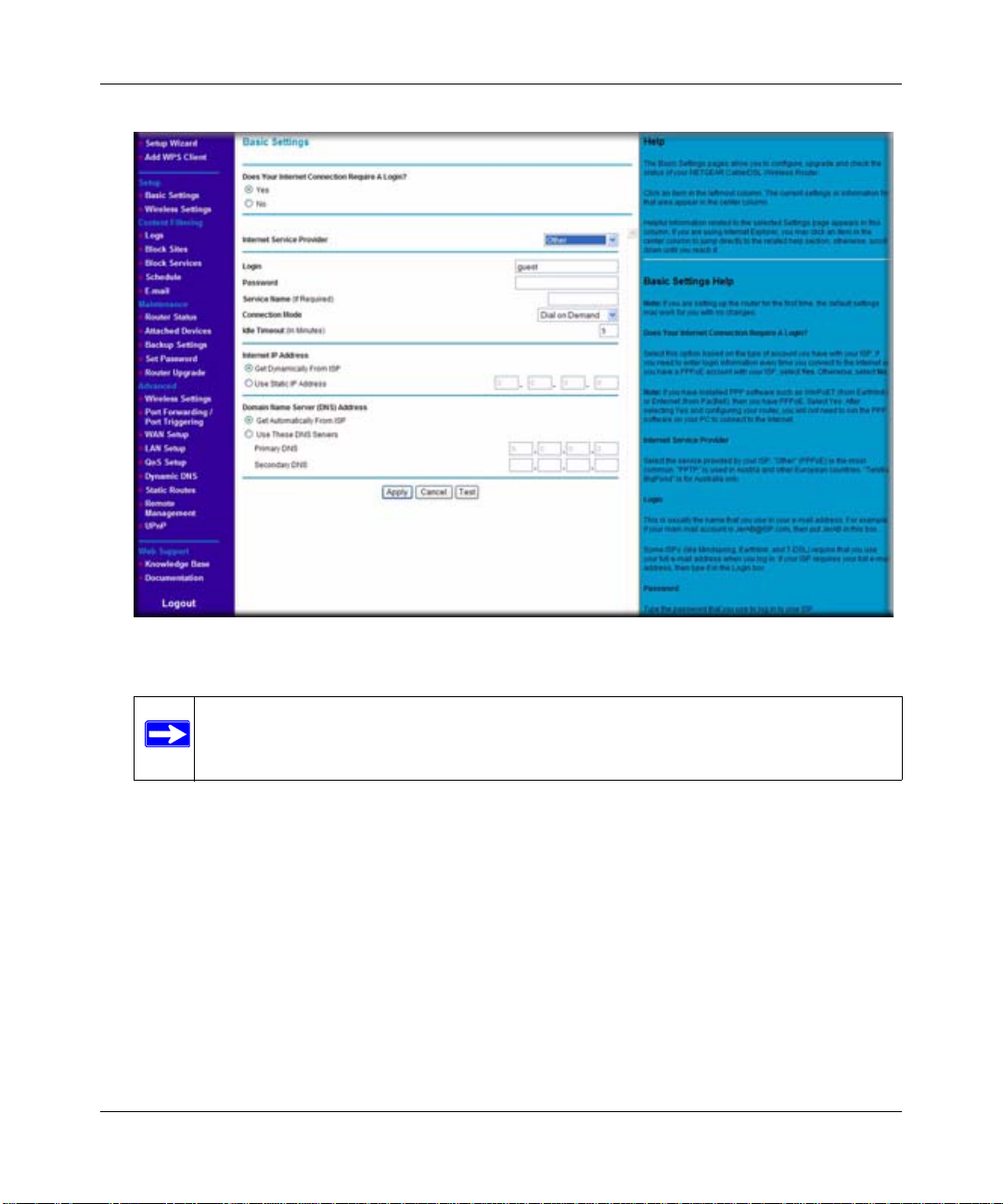
NETGEAR RangeMax™ Dual Band Wireless-N Router WNDR3300 Reference Manual
Figure 1-4
Note: If the Check for New Version Upon Log-in check box is selected, the home
page is the Router Upgrade screen. Otherwise, it is the Basic Settings screen.
If the wireless router is connected to the Internet, you can click the Knowledge Base link or
the Documentation link under Web Support to view support information or the
documentation for the wireless router.
If you do not click Logout, the wireless router will wait for 5 minutes after no activity before
it automatically logs you out.
1-4 Configuring Basic Connectivity
v1.0, February 2008
Page 19
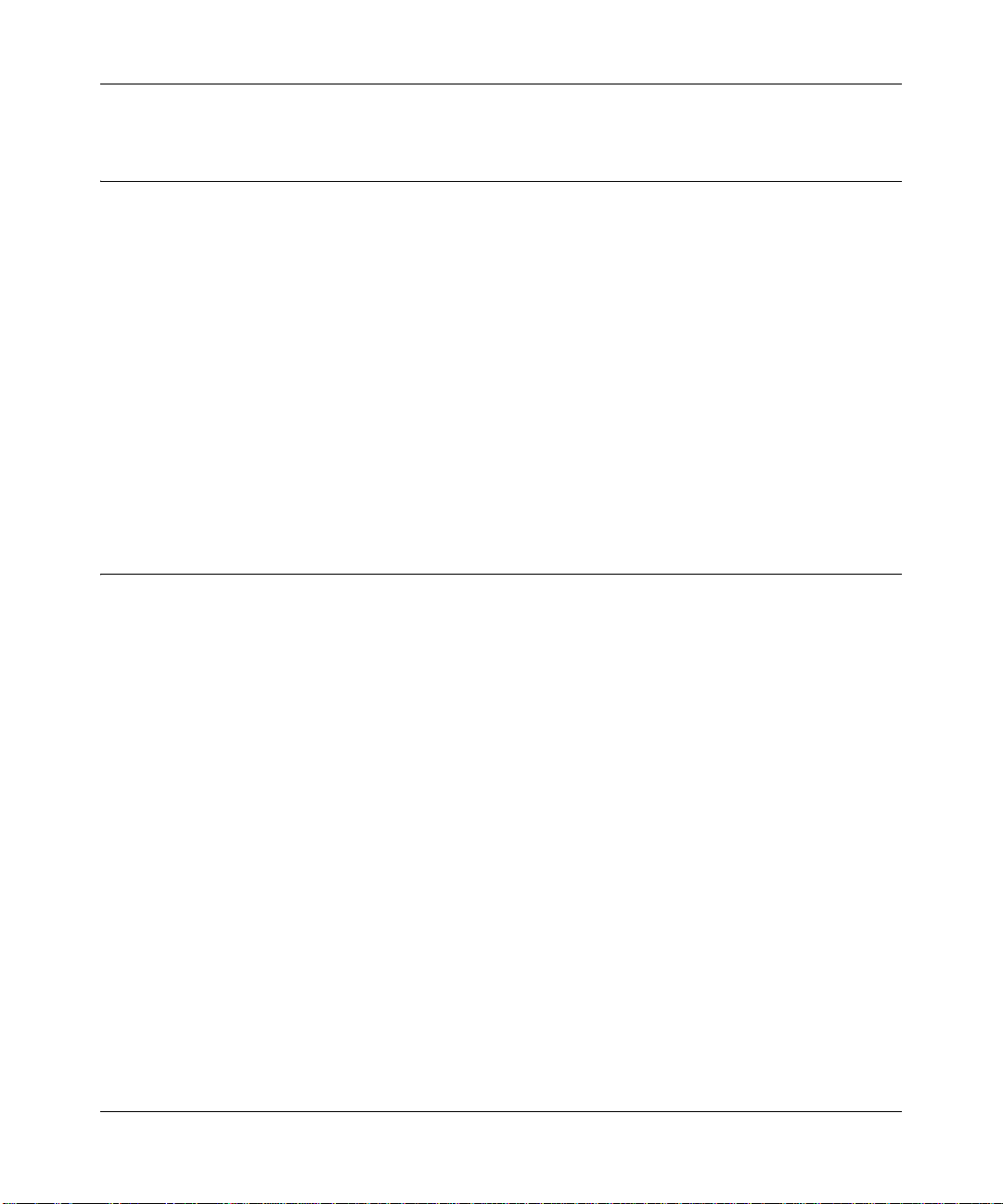
NETGEAR RangeMax™ Dual Band Wireless-N Router WNDR3300 Reference Manual
Configuring Y our Internet Connection Using the Smart Setup Wizard
You can manually configure your Internet connection using the Basic Settings screen, or you can
allow the Smart Setup Wizard to determine your Internet Service Provider (ISP) configuration.
The Smart Setup Wizard searches your Internet connection for servers and protocols to determine
your ISP configuration. This feature is not the same as the Smart Wizard configuration assistant
that appears only when the router is in its factory default state. To use the Smart Setup Wizard to
assist with configuration or to verify the Internet connection settings, follow this procedure:
1. From the top of the main menu of the browser interface, click Setup Wizard.
2. Click Next to proceed. Enter your ISP settings, as needed.
3. At the end of the Setup Wizard, click Test to verify your Internet connectio n. If yo u have
trouble connecting to the Internet, see Chapter 7, “Troubleshooting.”
Viewing and Configuring Basic ISP Settings
Settings related to your Internet service are specified in the Basic Settings screen. To access the
Basic Settings screen, from the main menu of the router’s Web Configuration Interface, under
Setup, select Basic Settings.
The content you see in the Basic Settings screen depends on whether your ISP requires that you
log in with a user name and password for Internet access.
• No login required by ISP. If no login is required by your ISP, the following settings appear in
the Basic Settings screen.
Configuring Basic Connectivity 1-5
v1.0, February 2008
Page 20
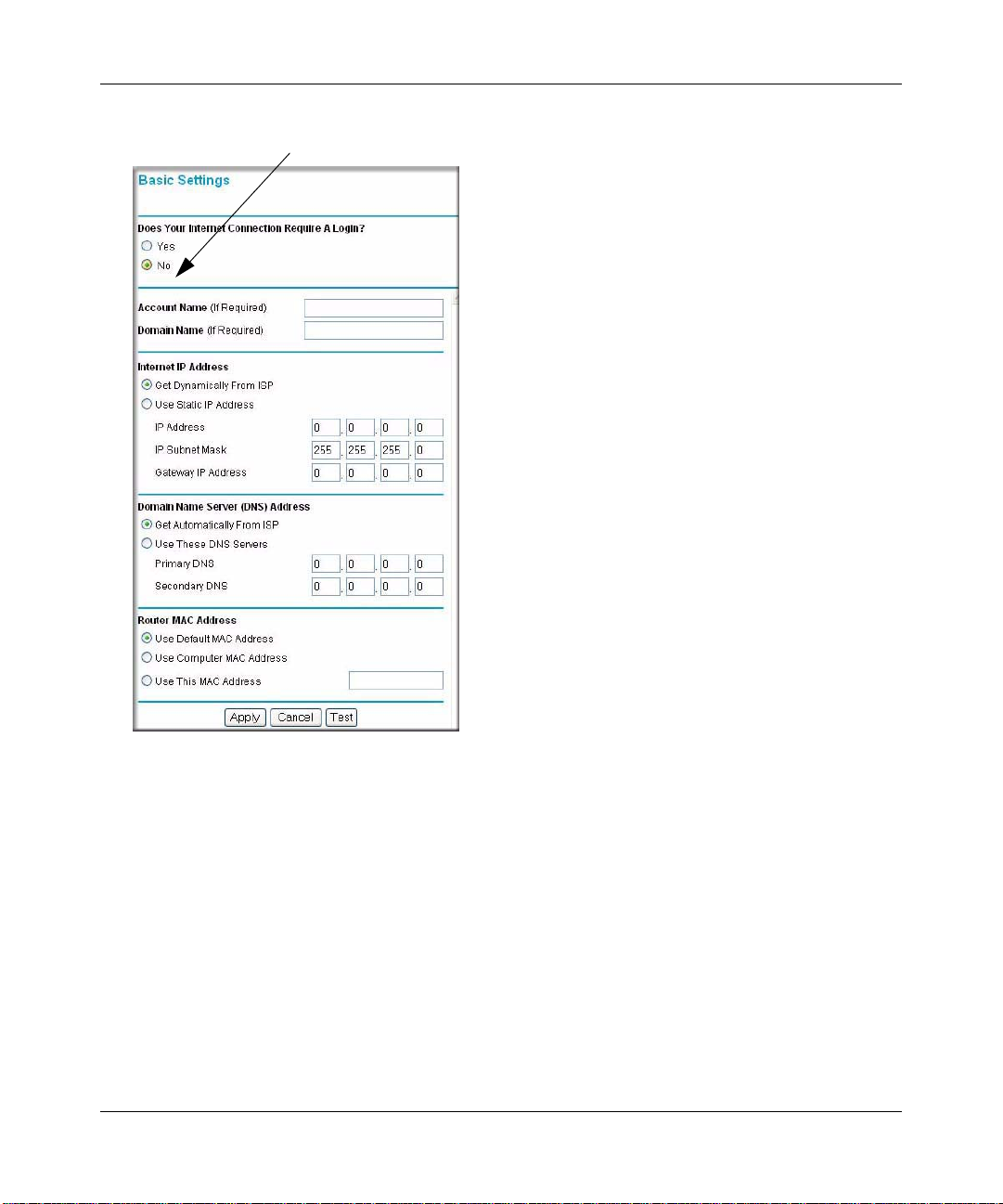
NETGEAR RangeMax™ Dual Band Wireless-N Router WNDR3300 Reference Manual
ISP does not require login
Figure 1-5
– Account Name (might also be called Host Name). The account name is provided to the
ISP during a DHCP request from your router. In most cases, this setting is not required,
but some ISPs require it for access to ISP services such as mail or news servers.
– Domain Name. The domain name is provided by your router to computers on your LAN
when the computers request DHCP settings from your router. In most cases, this setting is
not required.
– Internet IP Address. Determines how your router obtains an IP address for Internet
access.
• If your ISP assigns an IP address dynamically (by DHCP), select Get Dynamically
From ISP.
1-6 Configuring Basic Connectivity
v1.0, February 2008
Page 21
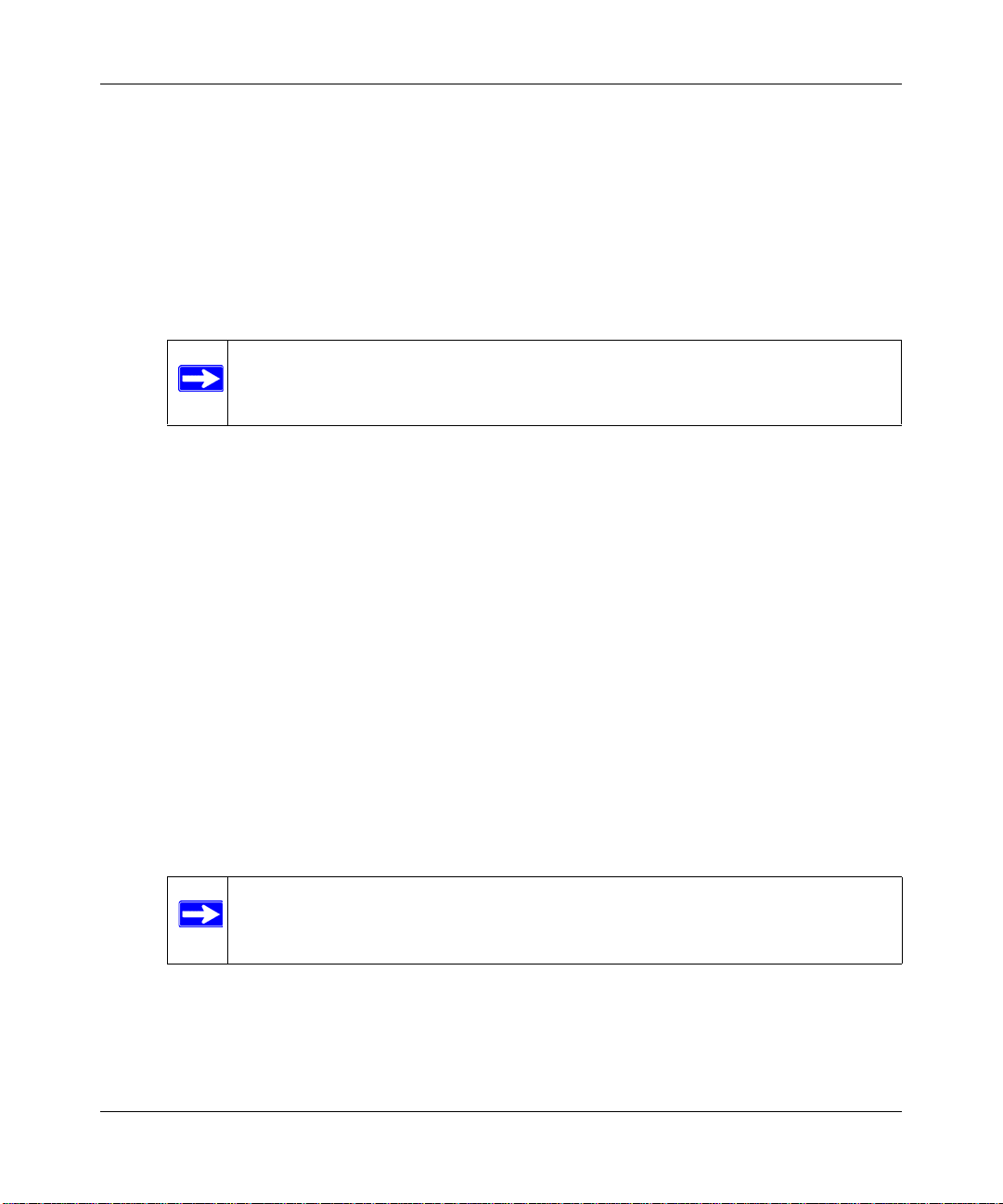
NETGEAR RangeMax™ Dual Band Wireless-N Router WNDR3300 Reference Manual
• If your ISP has assigned you a permanent, fixed (static) IP address for your computer,
select Use Static IP Addr ess. Enter the IP address that your ISP assigned. Also, enter
the subnet mask and the gateway IP address. The gateway is the ISP’ s router to which
your router will connect.
– Domain Name Server (DNS) Address. If you know that your ISP does not automatically
transmit DNS addresses to the router during login, select Use These DNS Servers, and
enter the IP address of your ISP’s primary DNS server. If a secondary DNS server address
is available, enter it also.
Note: If you enter or change a DNS address, restart the computers on your
network so that these settings take effect.
– Router MAC Address. This section determines the Ethernet MAC address that the router
will use on the Internet port. Typically, you would leave Use Default Address selected.
However, some ISPs (especially cable modem providers) register the Ethernet MAC
address of the network interface card in your computer when your account is first opened.
They then accept only traffic from the MAC address of that computer. This feature allows
your router to masquerade as that computer by “cloning” or “spoofing” its MAC address.
To change the MAC address, select one of the following methods:
• Select Use Computer MAC Address. The router will then capture and use the MAC
address of the computer that you are now using. You must be using the one computer
that is allowed by the ISP.
• Select Use This MAC Address, and type it in here.
– Does Your Internet Connection Require A Login?. If you usually must use a login
program such as WinPOET to access the Internet, your Internet connection requires a
login. After you select Yes, the Basic Settings screen displays, as shown in the following
figure.
Note: After you finish setting up your router, you will no longer need to start the
ISP’s login program on your computer to access the Internet. When you
start an Internet application, your router will automatically log you in.
Configuring Basic Connectivity 1-7
v1.0, February 2008
Page 22
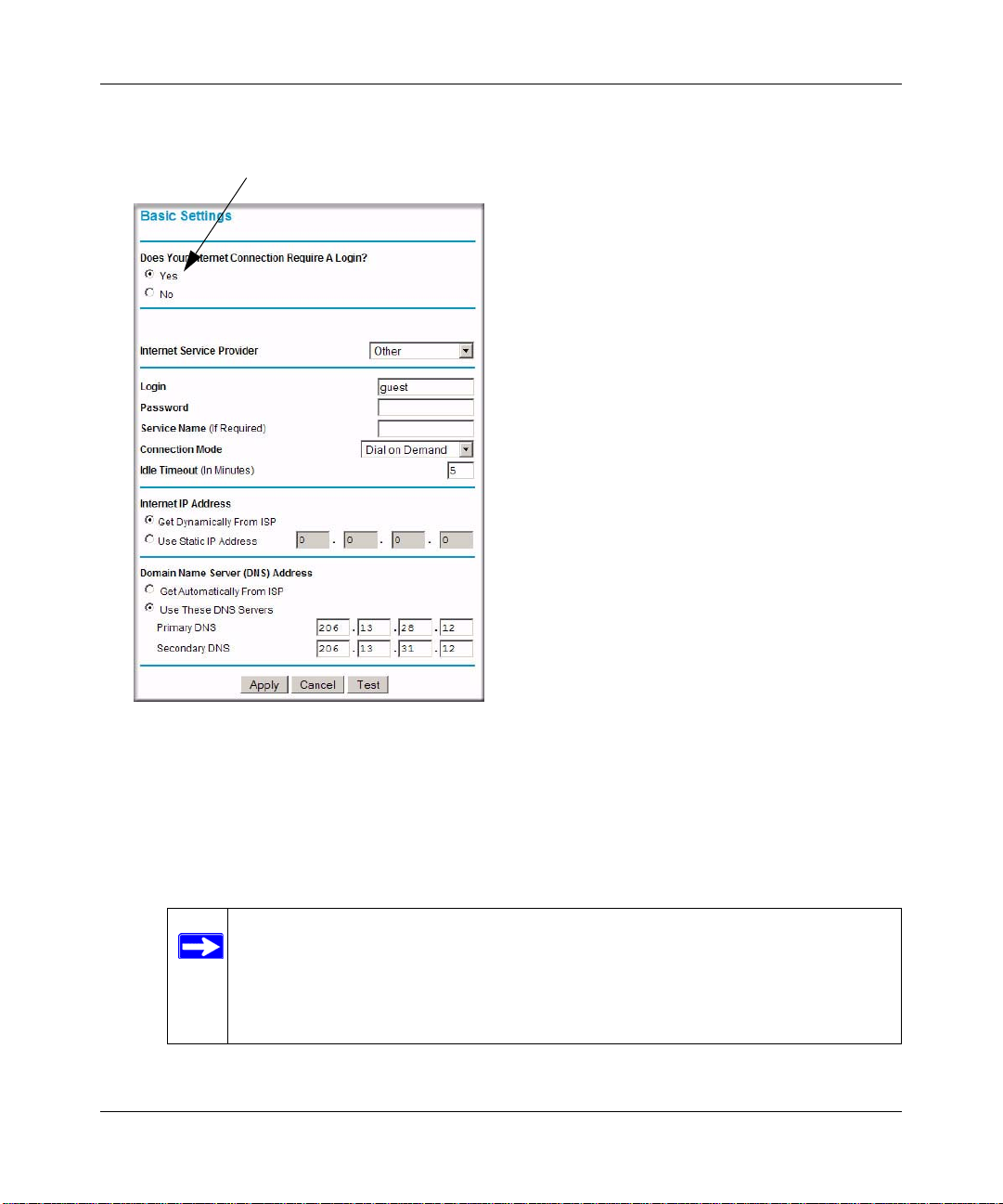
NETGEAR RangeMax™ Dual Band Wireless-N Router WNDR3300 Reference Manual
If a login is required by your ISP, the following settings appear in the Basic Settings screen:
ISP does require login
Figure 1-6
– Internet Service Provider. This drop-down list contains a few ISPs that need special
protocols for connection. The list includes:
• PPTP (Point to Point Tunneling Protocol), used primarily in Austrian DSL services
• Telstra Bigpond, an Australian residential cable modem service.
Note: The T elstra Bigpond setting is only for older cable modem service
accounts that still require a Bigpond Login utility. Telstra has discontinued
this type of account. Those with Telstra DSL accounts and newer cable
modem accounts should select No for Does Your Internet Connection
Require ALogin?.
1-8 Configuring Basic Connectivity
v1.0, February 2008
Page 23
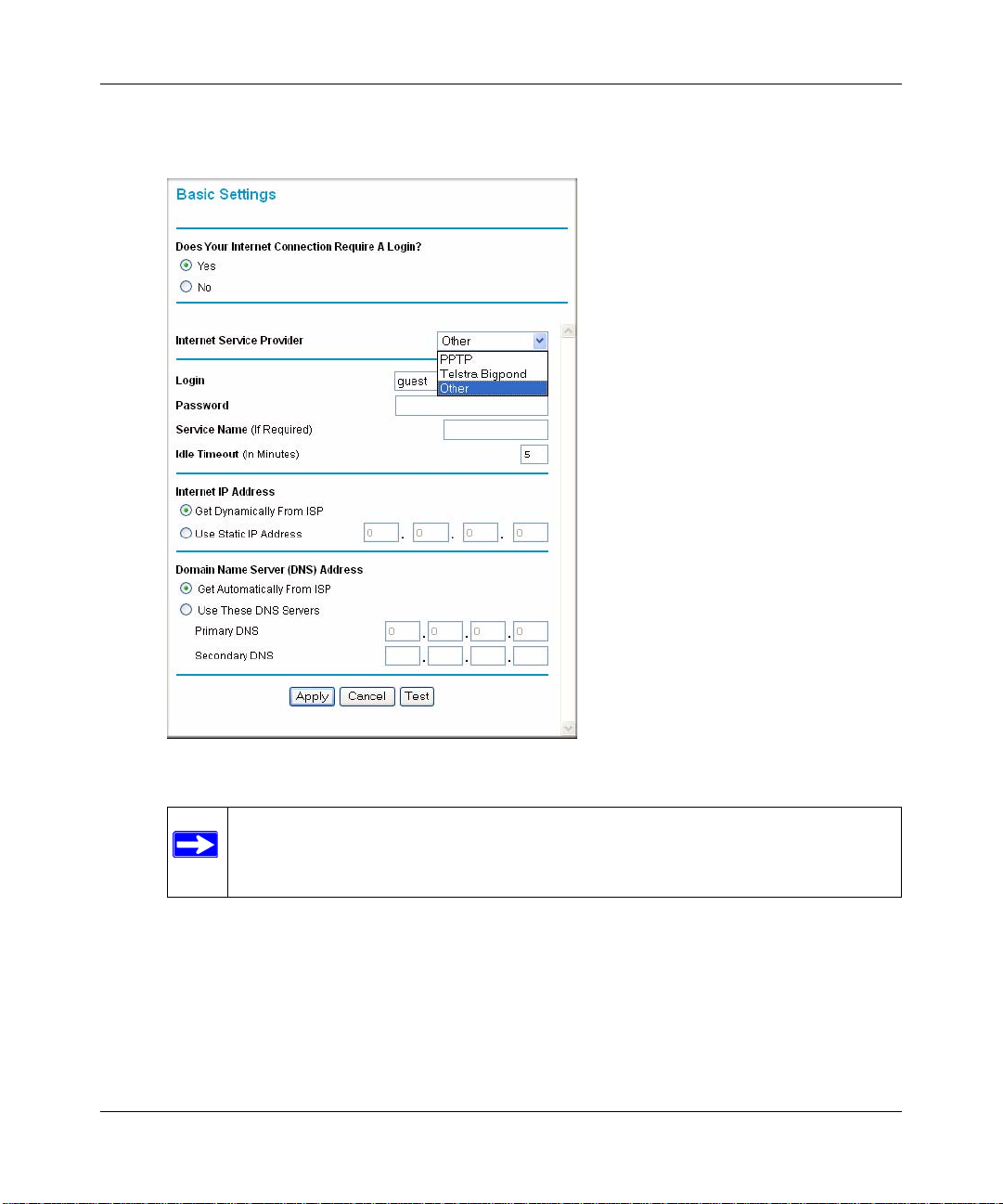
NETGEAR RangeMax™ Dual Band Wireless-N Router WNDR3300 Reference Manual
• Other, which selects PPP oE (Point to Point Protoco l over Ethernet), the proto col used
by most DSL services worldwide
Figure 1-7
Note: Not all ISPs are listed here. The ones on this list have special requirements.
– Login and Password. This is the user name and password provided by your ISP. This
name and password are used to log in to the ISP server.
– Service Name. If your connection is capable of connecting to multiple Internet services,
this setting specifies which service to use.
Configuring Basic Connectivity 1-9
v1.0, February 2008
Page 24
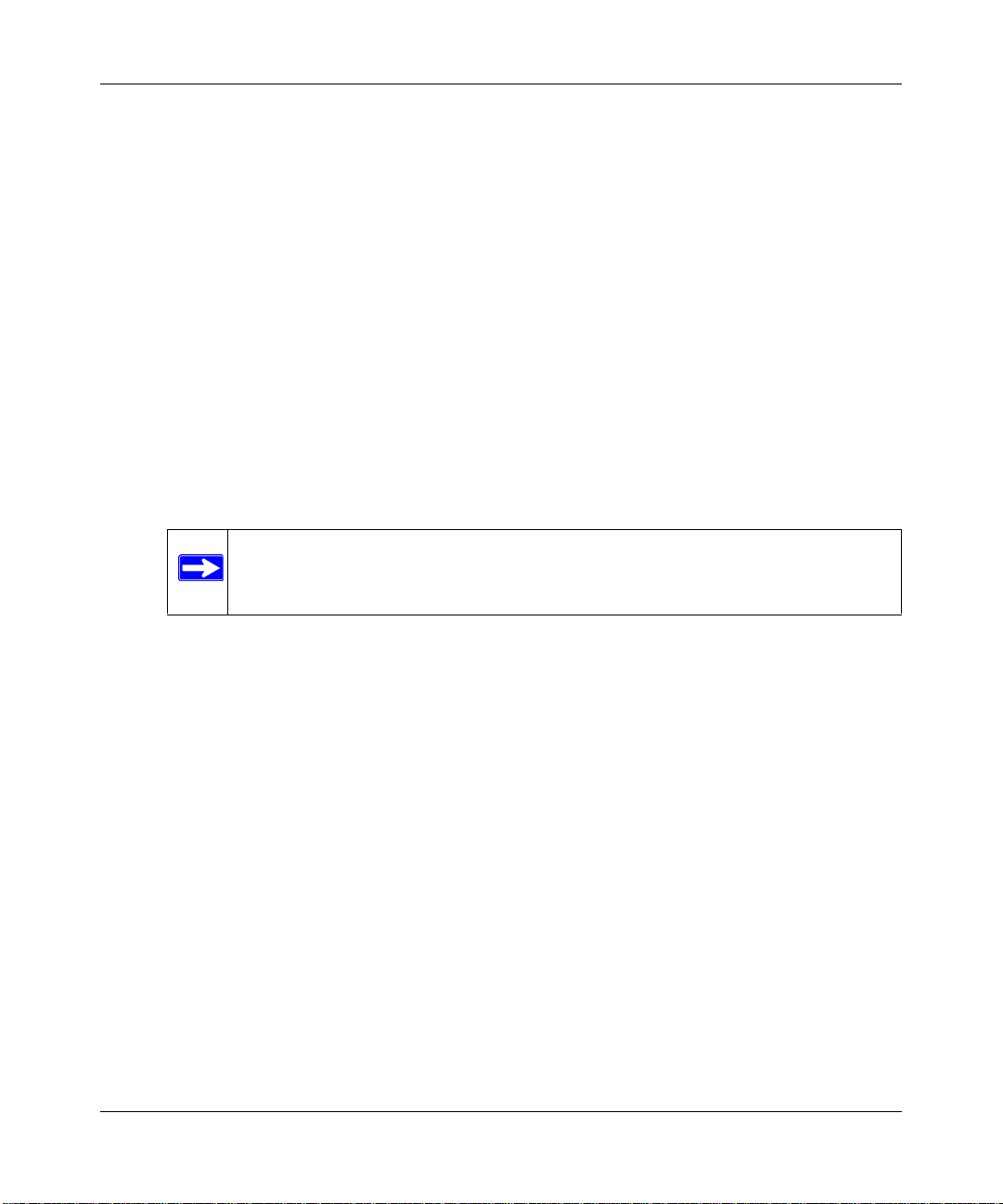
NETGEAR RangeMax™ Dual Band Wireless-N Router WNDR3300 Reference Manual
– Connection Mode. This drop-down list (shown in Figure 1-6 on page 1-8) specifies when
the router will connect to and disconnect from the Internet. The list includes:
• Always On. The router logs in to the Internet immediately after booting and never
disconnects.
• Dial on Demand. The router logs in only when outgoing traffic is present and logs out
after the idle time-out.
• Manually Connect. The router logs in or logs out only when the user clicks Connect
or Disconnect in the Router Status screen.
– Idle Timeout. Y our Internet conn ection is logged out if there is no data transfer during the
specified time interval.
– Domain Name Server (DNS) Address. If you know that your ISP does not automatically
transmit DNS addresses to the router during login, select Use These DNS Servers, and
enter the IP address of your ISP’s primary DNS server. If a secondary DNS server address
is available, enter it also.
Note: If you enter or change a DNS address, restart the computers on your
network so that these settings take effect.
1-10 Configuring Basic Connectivity
v1.0, February 2008
Page 25
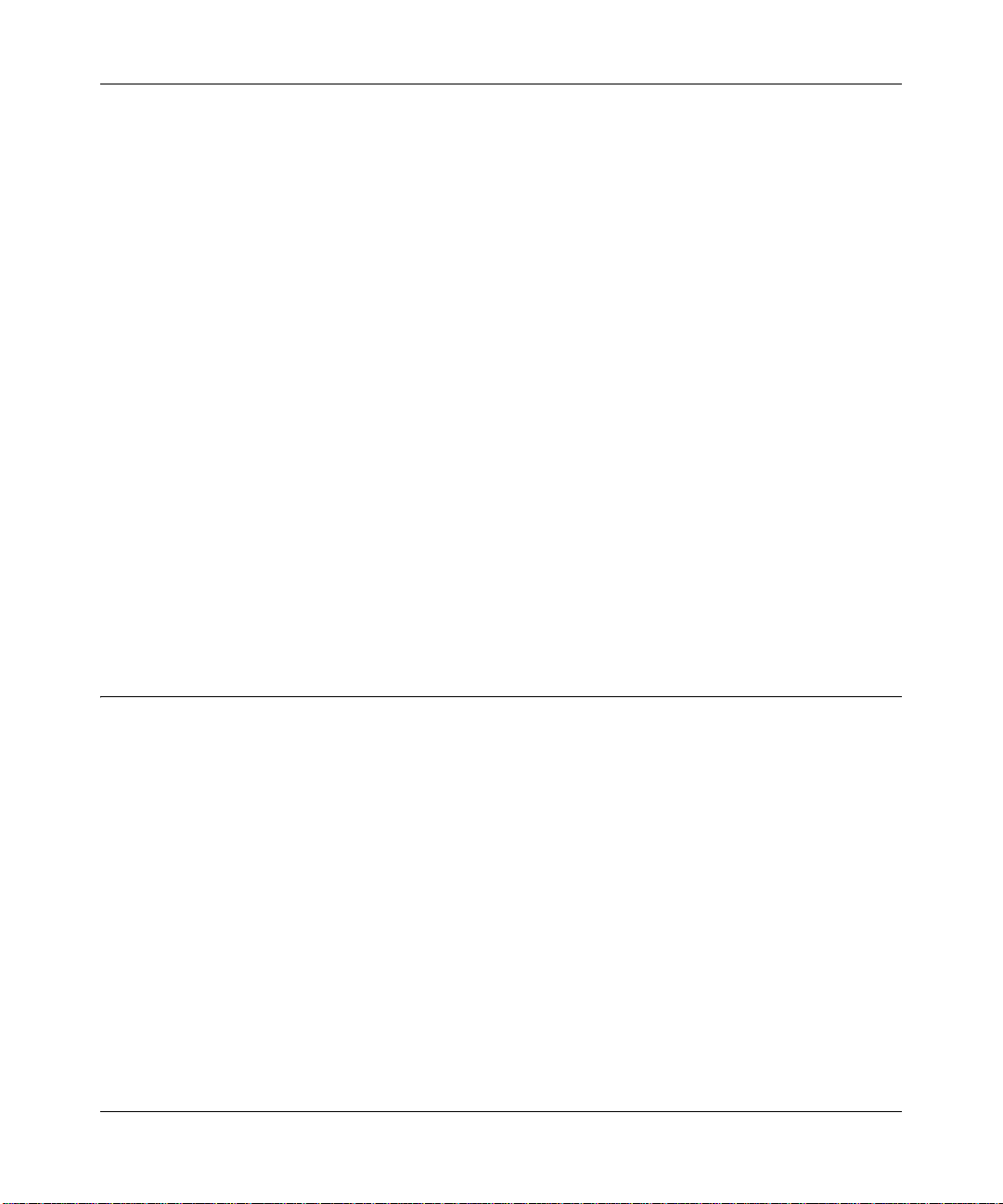
NETGEAR RangeMax™ Dual Band Wireless-N Router WNDR3300 Reference Manual
Chapter 2
Safeguarding Your Network
The RangeMax Dual Band Wireless-N Router WNDR3300 provides highly effective security
features, which are covered in detail in this chapter.
This chapter includes the following sections:
• “Choosing Appropriate Wireless Security”
• “Recording Basic Wireless Settings Setup Information” on page 2-4
• “Changing Basic Wireless Settings” on page 2-5
• “Viewing Advanced Wireless Settings” on page 2-11
• “Using WPS Security (Wi-Fi Protected Setup)” on page 2-12
• “Restricting Wireless Access by MAC Address” on page 2-17
• “Changing the Administrator Password” on page 2-19
• “Backing Up Your Configuration” on page 2-20
• “Understanding Your Firewall” on page 2-21
Choosing Appropriate Wireless Security
Unlike wired networks, wireless networks allow anyone with a compatible adapter to receive your
wireless data transmissions well beyond your walls. Operating an unsecured wireless network
creates an opportunity for outsiders to eavesdrop on your network traffic or to enter your network
to access your computers and files. Indoors, computers can connect over 802.11g/n wireless
networks at ranges of up to 300 feet. Such distances can allow for others outside your immediate
area to access your network. Use the security features of your wireless equipment that are
appropriate to your needs.
The time it takes to establish a wireless connection can vary depending on both your security
settings and router placement.
Stronger security methods can entail a cost in terms of throughput, latency, battery consumption,
and equipment compatibility. In choosing an appropriate security level, you can also consider the
effort compared to the reward for a hacker to break into your network. As a minimum, however,
Safeguarding Your Network 2-1
v1.0, February 2008
Page 26
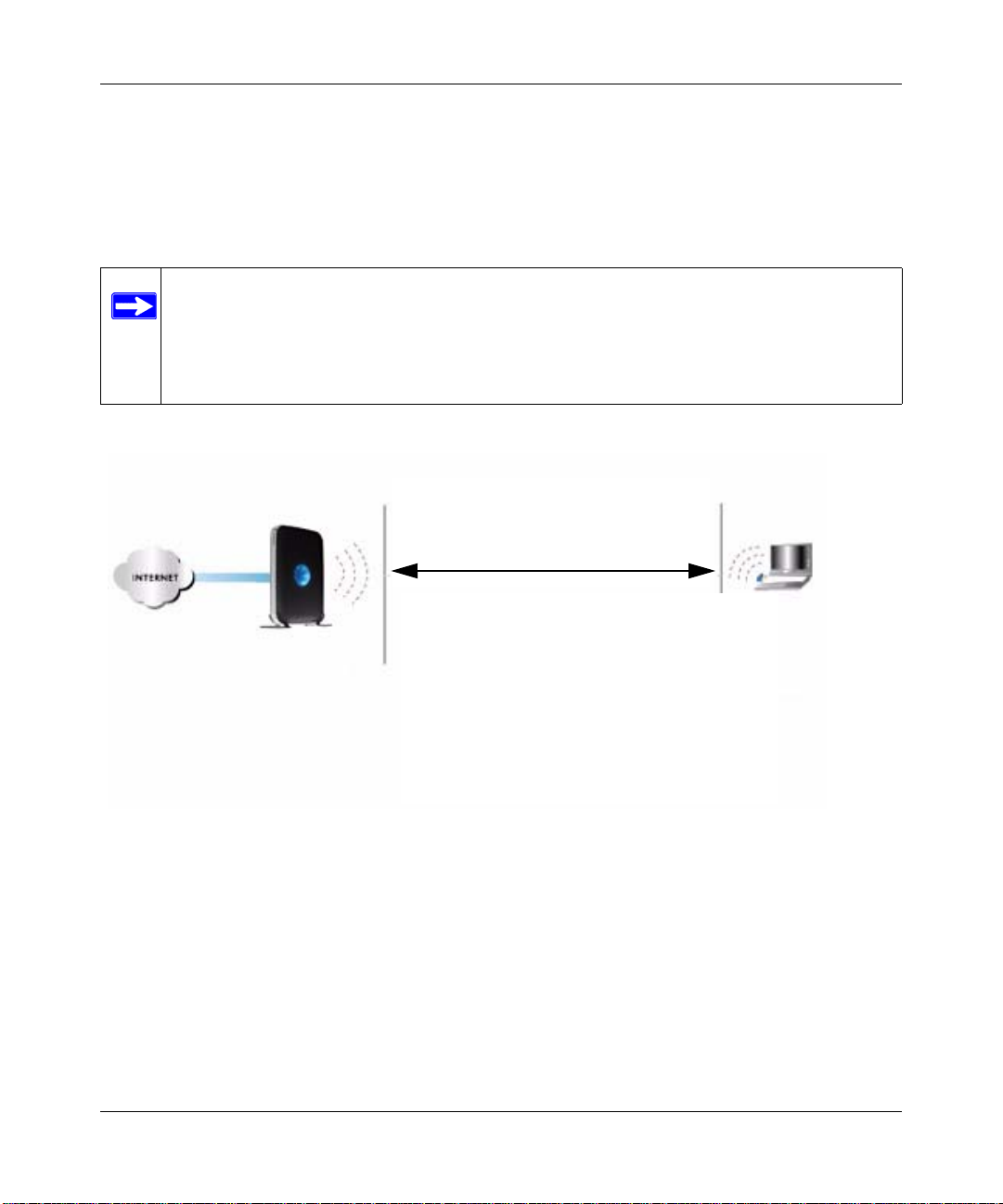
NETGEAR RangeMax™ Dual Band Wireless-N Router WNDR3300 Reference Manual
NETGEAR recommends using WEP with Shared Key authentication. Do not run an unsecured
wireless network unless it is your intention to provide free Internet access for the public.
WEP connections can take slightly longer to establish. Also, WEP, WPA-PSK, and WPA2-PSK
encryption can consume more battery power on a notebook computer, an d can cause significan t
performance degradation with a slow computer.
Note: NETGEAR recommends that you change the administration password of your
router. Default passwords are well known, and an intruder can use your
administrator access to read or disable your security settings. For information
about how to change the administrator password, see “Changing the Administrator
Password” on page 2-19.
Wireless data
security options
Range: up to 300 foot radius
1) Open system: easy but no security
WNDR3300
Note: Use these with other features that enhance security (Table 2-2 on page 2-3).
Figure 2-1
2) MAC access list: no data security
3) WEP: security but some performance
impact
4) WPA-PSK: strong security
5) WPA2-PSK: very strong security
The WNDR3300 router provides two screens for configuring the wireless settings, the basic
Wireless Settings screen, which you access under Setup in the main menu (“Changing Basic
Wireless Settings” on page 2-5), and the advanced Wireless Settings screen, which you access
under Advanced (“Changing Basic Wireless Settings” on page 2-5).
Basic security options are listed in order of increasing effectiveness in Table 2-1. Other features
that affect security are listed in Table 2-2. For more details on wireless security methods, click the
link to the online document “Wireless Networking Basics” in Appendix B.
2-2 Safeguarding Your Network
v1.0, February 2008
Page 27
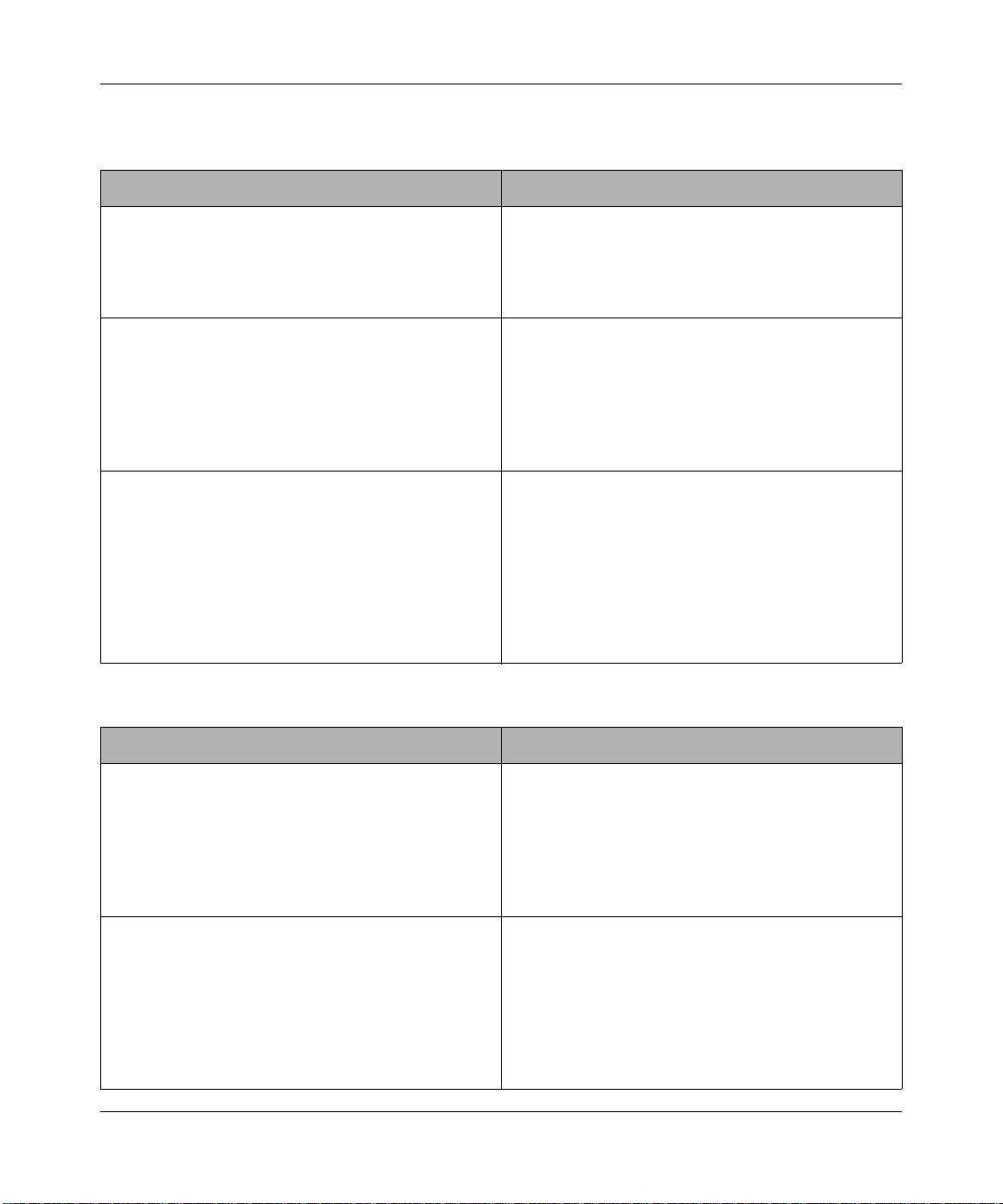
NETGEAR RangeMax™ Dual Band Wireless-N Router WNDR3300 Reference Manual
Table 2-1. Wireless Security Options
Security Type Description
None. No wireless security. Recommended only for
troubleshooting wireless connectivity. Do not run an
unsecured wireless network unless it is your
intention to provide free Internet access for the
public.
WEP. Wired Equivalent Privacy. Wired Equivalent Privacy (WEP) data encryption
provides moderate data security. WEP Shared Key
authentication and WEP data encryption can be
defeated by a determined eavesdropper using
publicly available tools.
For more information, see “Configuring WEP
Wireless Security” on page 2-8.
WPA-PSK (TKIP). WPA-PSK standard encryption
with TKIP encryption type.
WPA2-PSK (AES). Wi-Fi Protected Access version 2
with Pre-Shared Key; WPA2-PSK standard
encryption with the AES encryption type.
WPA-PSK (TKIP) + WPA2-PSK (AES). Mixed mode.
Wi-Fi Protected Access with Pre-Shared Key (WPAPSK and WPA2-PSK) data encryption provides
extremely strong data security, very effectively
blocking eavesdropping. Because WPA and WPA2
are relatively new standards, older wireless adapters
and devices might not support them.
For more information, see “Configuring WPA-PSK,
WPA2-PSK, or WPA-PSK+WPA2-PSK Wireless
Security” on page 2-10.
Table 2-2. Other Features That Enhance Security
Security Type Description
Disable the wireless router radio. If you disable the wireless router radio, wireless
devices cannot communicate with the router at all.
You might disable this when you are away or when
other users of your network all use wired
connections.
For more information, see “Viewing Advanced
Wireless Settings” on page 2-11.
T urn off the broadcast of the wireless network
name SSID.
If you disable the broadcast of the SSID, only
devices that know the correct SSID can connect.
This nullifies the wireless network discovery feature
of some products such as Windows XP, but your data
is still fully exposed to an intruder using available
wireless eavesdropping tools.
For more information, see “Viewing Advanced
Wireless Settings” on page 2-11.
Safeguarding Your Network 2-3
v1.0, February 2008
Page 28
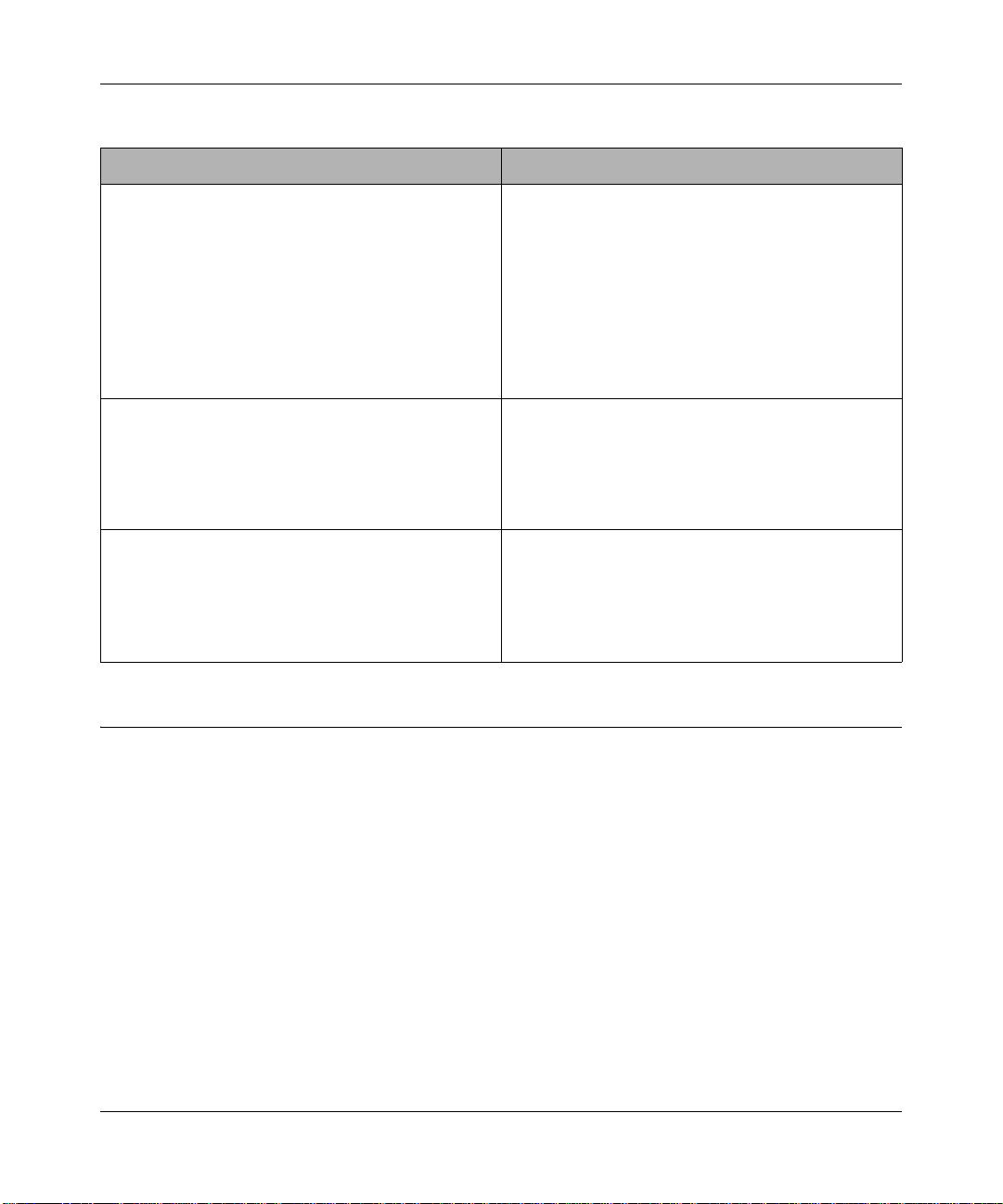
NETGEAR RangeMax™ Dual Band Wireless-N Router WNDR3300 Reference Manual
Table 2-2. Other Features That Enhance Security (continued)
Security Type Description
Restrict access based on MAC address. You can restrict access to only trusted computers so
that unknown computers cannot wirelessly connect
to the WNDR3300 router. MAC address filtering
adds an obstacle against unwanted access to your
network by the general public, but the data broadcast
over the wireless link is fully exposed. This data
includes your trusted MAC addresses, which can be
read and impersonated by a hacker.
For more information, see “Restricting Wireless
Access by MAC Address” on page 2-17.
Modify your firewall’s rules. By default, the firewall allows any outbound traffic
and prohibits any inbound traffic except for
responses to your outbound traffic. However, you
can modify the firewall’s rules.
For more information, see “Understanding Your
Firewall” on page 2-21.
Use WPS (Wi-Fi Protected Setup). Wi-Fi Protected Setup provides easy setup by
means of a push button. Older wireless adapters and
devices might not support this. Check whether
devices are WPS enabled.
For more information, see “Using WPS Security (Wi-
Fi Protected Setup)” on page 2-12.
Recording Basic Wireless Settings Setup Information
Before customizing your wireless settings, print this section, and record the following information.
If you are working with an existing wireless network, the person who set up or is responsible for
the network can provide this information. Otherwise, you must choose the settings for your
wireless network. Either way , record the settings for your wireless network in the spaces provided.
• 11N Wireless Network Name (SSID) . ______________________________ The SSID
identifies the wireless network. You can use up to 32 alphanumeric characters. The SSID is
case-sensitive. The SSID in the wireless adapter card must match the SSID of the wireless
router. In some configuration utilities (such as in Windows XP), the term “wireless network
name” is used instead of SSID.
• 11G Wireless Network Name (SSID). ______________________________
2-4 Safeguarding Your Network
v1.0, February 2008
Page 29
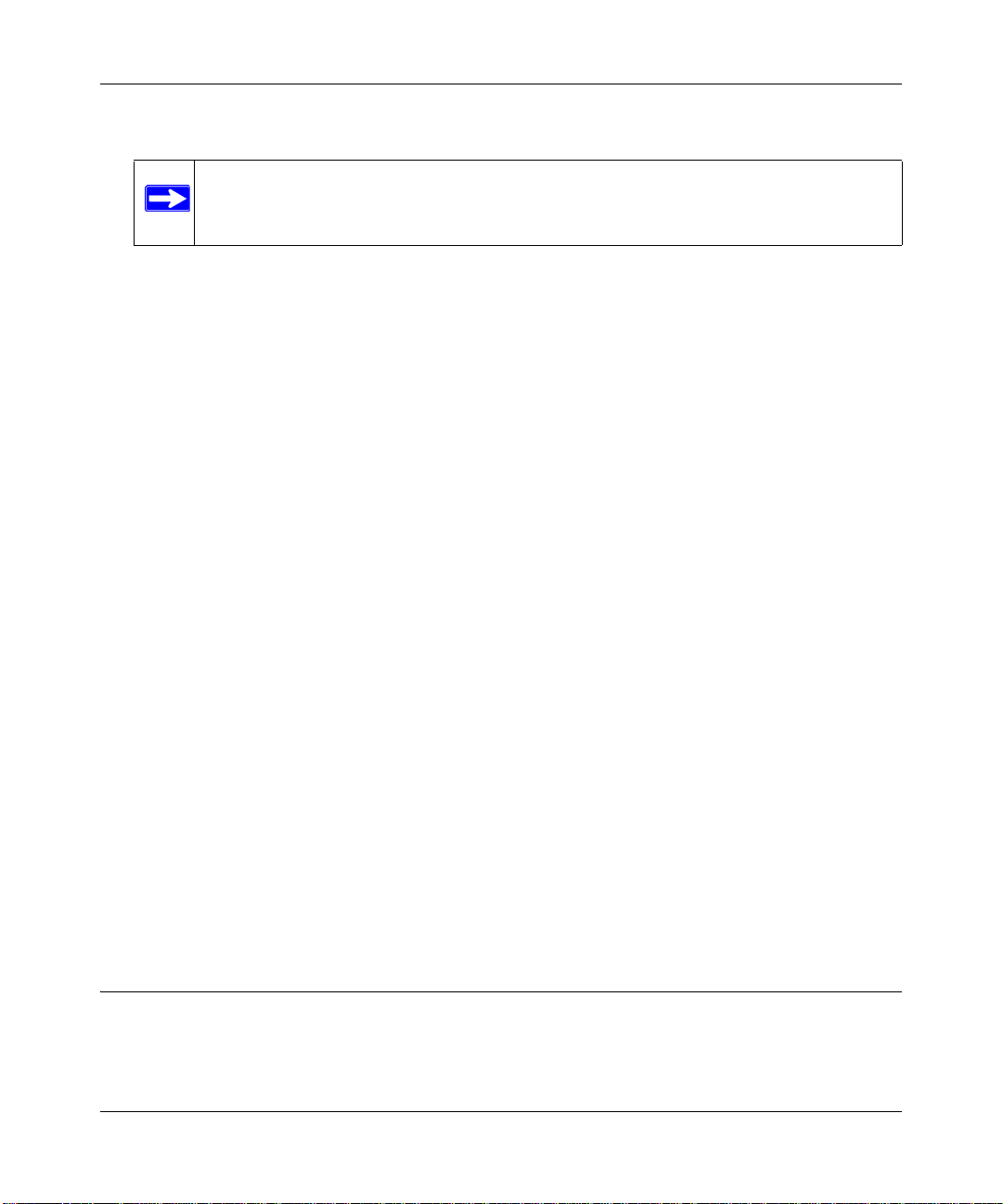
NETGEAR RangeMax™ Dual Band Wireless-N Router WNDR3300 Reference Manual
•If WEP Authentication is used, circle one: Open System, Shared Key, or Auto.
Note: If you select Shared Key, the other devices in the network will not connect
unless they are also set to Shared Key and are configured with the correct key.
– WEP Encryption Key Size. Choose one: 64-bit or 128-bit. Again, the encryption key
size must be the same for the wireless adapters and the wireless router.
– Data Encryption (WEP) Keys. There are two methods for creating WEP data encryption
keys. Whichever method you use, record the key values in the spaces provided.
• Passphrase Method. ______________________________ These characters are
case-sensitive. Enter a word or group of printable characters and click Generate Keys.
Not all wireless devices support the passphrase method.
• Manual Method. These values are not case-sensitive. For 64-bit WEP, enter 10
hexadecimal digits (any combination of 0–9, A–F, or a–f). For 128-bit WEP, enter 26
hexadecimal digits.
Key 1. ___________________________________
Key 2. ___________________________________
Key 3. ___________________________________
Key 4. ___________________________________
• If WPA-PSK or WPA2-PSK authentication is used:
– Passphrase. ______________________________ These characters are case-sensitive.
Enter a word or group of printable characters. When you use WPA-PSK, the other devices
in the network will not connect unless they are also set to WPA-PSK and are configured
with the correct passphrase. Similarly, when you use WPA2-PSK, the other devices in the
network will not connect unless they are also set to WPA2-PSK and are configured with
the correct passphrase.
Use the procedures described in the following sections to configure the WNDR3300 router. Store
this information in a safe place.
Changing Basic Wireless Settings
This section describes the wireless settings that you can view and configure in the Wireless
Settings screen, which you access under Setup in the main menu.
Safeguarding Your Network 2-5
v1.0, February 2008
Page 30
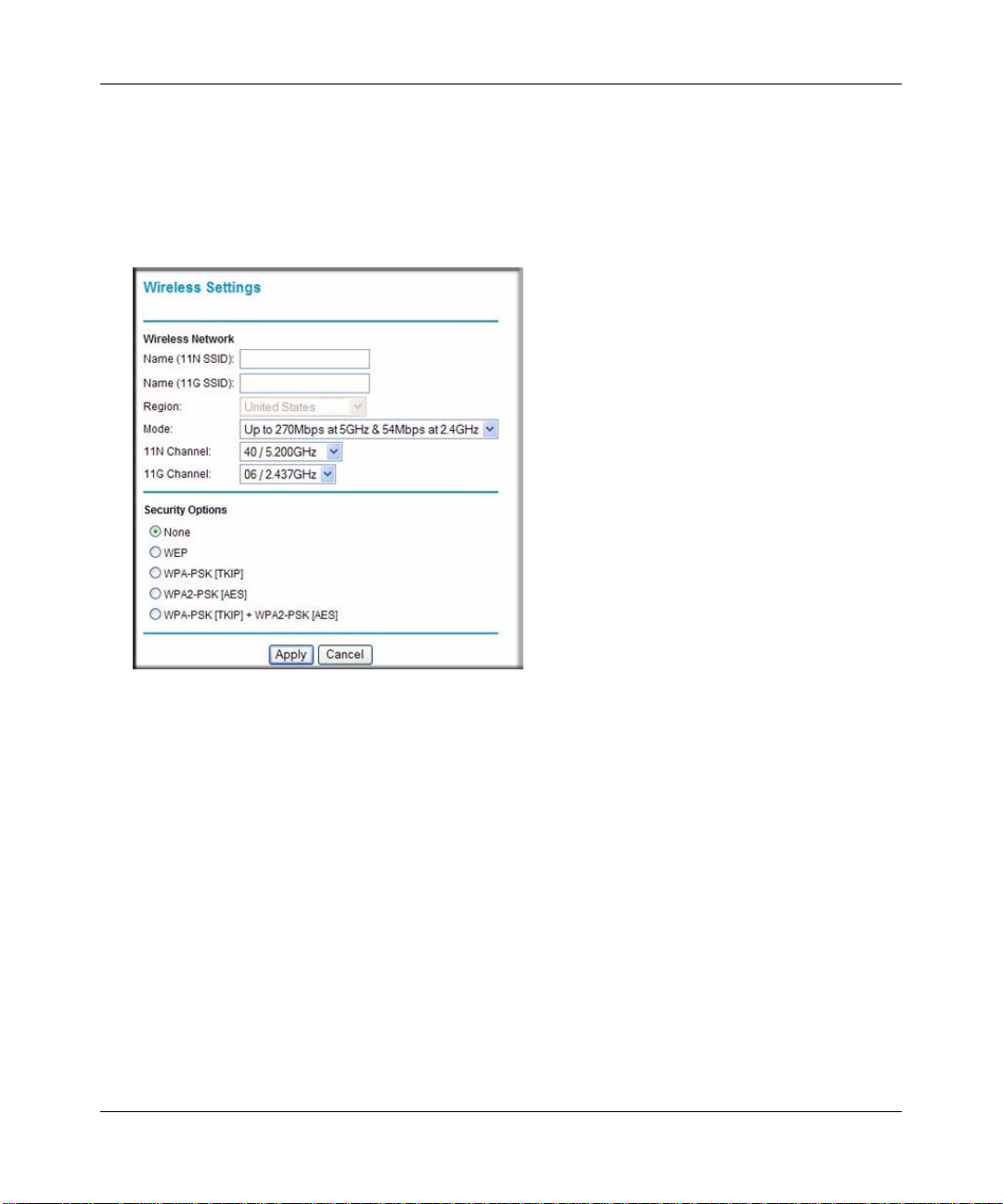
NETGEAR RangeMax™ Dual Band Wireless-N Router WNDR3300 Reference Manual
Viewing Basic Wireless Settings
To configure the wireless security settings of your router:
1. Log in to the router as described in “Logging In to Your Wireless Router” on page 1-2.
2. Select Wireless Settings under Setup in the main menu.
Figure 2-2
The available settings in this screen are:
• Name (
wireless networks.
up to 32 alphanumeric characters. When more than one wireless network is active,
different wireless network names provide a way to separate the traffic. For a wireless
device to participate in a particular wireless network, it must be configured with the SSID
for that network. The WNDR3300 router default SSID names are:
– 11N SSID. NETGEAR-DualBand-N
– 11G SSID. NETGEAR-2.4-G
These SSIDs are broadcast by the router so that nearby wireless devices can discover your
network. You can disable this broadcast as described in “Viewing Advanced Wireless
Settings” on page 2-11.
2-6 Safeguarding Your Network
11N SSID) or Name (11G SSID). These are the names of the 11N and 11G
The SSID is also known as the wireless network name. Enter a value of
v1.0, February 2008
Page 31

NETGEAR RangeMax™ Dual Band Wireless-N Router WNDR3300 Reference Manual
• Region. This field identifies the region where the WNDR3300 router can be used. It might
not be legal to operate the wireless features of the wireless router in a region other than
one of those identified in this field.
Note: The region selection feature might not be available in all countries.
• Mode. This field determines which 802.11 data communications protocol is used. You can
select one of the following modes:
– Up to 270 Mbps at 2.4 GHz
– Up to 270 Mbps at 5 GHz and 54 Mbps at 2.4 GHz. This is the default mode.
– Up to 130 Mbps at 2.4 GHz
– Up to 130 Mbps at 5 GHz and 54 Mbps at 2.4 GHz
The following information might help you to decide which mode to select:
– Up To 54 Mbps. Legacy mode, for compatibility with the slower 802.11b and
802.11g wireless devices.
– Up To 130 Mbp s. Neighbor Friendly mode, for reduced interference with neighboring
wireless networks. Provides two transmission streams with different data on the same
channel at the same time, but also allows 802.11b and 802.11g wireless devices.
– Up To 270 Mbps. Performance mode, using channel expansion to achieve the 270
Mbps data rate. The WNDR3300 router uses the channel you selected as the primary
channel and expands to the secondary channel (primary channel +4 or –4) to achieve a
40 MHz frame-by-frame bandwidth. The WNDR3300 router detects channel usage
and disables frame-by-frame expansion if the expansion would result in interference
with the data transmission of other access points or clients.
Note: The maximum wireless signal rate is derived from the IEEE Standard 802.11
specifications. Actual data throughput will vary. Network conditions and
environmental factors, including volume of network traffic, building materials
and construction, and network overhead, lower actual data throughput rate.
Safeguarding Your Network 2-7
v1.0, February 2008
Page 32

NETGEAR RangeMax™ Dual Band Wireless-N Router WNDR3300 Reference Manual
• 1 1N Channel or 11G Channel. These fields determine which operating frequency is used
for the 11N or 11G wireless networks. It should not be necessary to change the wireless
channel unless you notice interference problems with another nearby wireless network.
For more information about the wireless channel frequencies, click the link to the online
document “Wireless Networking Basics” in Appendix B.
• Security Options. These options are the wireless security features that you can enable.
The security options displayed in this screen might change depending on the wireless
mode you select.
– For a detailed explanation of security standards, see “Choosing Appropriate Wireless
Security” on page 2-1, and the online document you can access from “Wireless
Networking Basics” in Appendix B, as defined by the IEEE 802.11 wireless
communication standard.
– For information about configuring WEP, see “Configuring WEP Wireless Security”
on page 2-8.
– For information about configuring WPA, see “Configuring WPA-PSK, WPA2-PSK,
or WPA-PSK+WPA2-PSK Wi reless Security” on page 2-10.
3. Click Apply to save your settings.
Configuring WEP Wireless Security
WEP Shared Key authentication and WEP data encryption can be defeated by a determined
eavesdropper using publicly available tools.
WEP offers the following options:
• Open System. With Open System authentication and 64 or 128 bit WEP data encryption, the
WNDR3300 does perform data encryption but does not perform any authentication. Anyone
can join the network. This setting provides very little practical wireless security.
• Shared Key. With Shared Key authentication, a wireless device must know the WEP key to
join the network. Select the encryption strength (64 or 128 bit data encryption). Manually
enter the key values, or enter a word or group of printable characters in the Passphrase field.
Manually entered keys are not case-sensitive, but passphrase characters are case-sensitive.
• Automatic. The wireless router automatically detects whether Open System or Shared Key is
used.
2-8 Safeguarding Your Network
v1.0, February 2008
Page 33

NETGEAR RangeMax™ Dual Band Wireless-N Router WNDR3300 Reference Manual
To configure WEP data encryption:
Note: If you use a wireless computer to configure WEP settings, you will be disconnected
when you click Apply. You must then either configure your wireless adapter to
match the wireless router WEP settings or access the wireless router from a wired
computer to make any further changes. Not all wireless adapter configuration
utilities support passphrase key generation.
1. Select Wireless Settings under Setup in the main menu.
2. In the Security Options area, select WEP. The WEP options display.
Figure 2-3
3. Select the authentication type and encryption strength.
Safeguarding Your Network 2-9
v1.0, February 2008
Page 34

NETGEAR RangeMax™ Dual Band Wireless-N Router WNDR3300 Reference Manual
4. You can manually or automatically program the four data encryption keys. These values must
be identical on all computers and access points in your network.
• Automatic. In the Passphrase field, enter a word or group of printable characters, and
click Generate. The passphrase is case-sensitive. For example, NETGEAR is not the
same as nETgear. The four key fields are automatically populated with key values.
• Manual. Enter 10 hexadecimal digits (any combination of 0–9, a–f, or A–F). These
entries are not case-sensitive. For example, AA is the same as aa.
Select which of the four keys to activate.
5. Click Apply to save your settings.
Configuring WPA-PSK, WPA2-PSK, or WPA-PSK+WPA2-PSK Wireless Security
Wi-Fi Protected Access with Pre-Shared Key (WPA-PSK and WPA2-PSK) data encryption
provides extremely strong data security, very effectively blocking eavesdropping. Because WPA
and WPA2 are relatively new standards, older wireless adapters and devices might not support
them. Check whether newer drivers are available from the manufacturer.
WPA–Pre-Shared Key does perform authentication. WPA-PSK uses TKIP (Temporal Key
Integrity Protocol) data encryption, and WPA2-PSK uses AES (Advanced Encryption Standard)
data encryption. Both methods dynamically change the encryption keys making them nearly
impossible to circumvent.
Mixed mode allows clients using either WPA-PSK (TKIP) or WPA2-PSK (AES). This provides
the most reliable security, and is easiest to implement, but it might not be compatible with older
adapters.
Note: Not all wireless adapters support WPA. Furthermore, client software is also
required. Windows XP with Service Pack 2 does include WPA support.
Nevertheless, the wireless adapter hardware and driver must also support WPA.
For instructions on configuring wireless computers or PDAs (personal digital
assistants) for WPA-PSK security, consult the documentation for the product you
are using.
To configure WPA-PSK, WPA2-PSK or WPA-PSK+WPA2-PSK:
1. Select Wireless Settings under Setup in the main menu.
2-10 Safeguarding Your Network
v1.0, February 2008
Page 35

NETGEAR RangeMax™ Dual Band Wireless-N Router WNDR3300 Reference Manual
2. Select one of the WPA-PSK or WPA2-PSK options for the security type. The third option
(WPA-PSK [TKIP] + WP2-PSK [AES]) is the most flexible, since it allows clients using
either WPA-PSK or WPA2-PSK.
3. In the Passphrase field, enter a word or group of 8–63 printable characters. The passphrase is
case-sensitive.
Figure 2-4
4. Click Apply to save your settings.
Viewing Advanced Wireless Settings
This section describes the wireless settings that you can view and specify in the Wi reless Settings
screen, which you access under Advanced in the main menu.
To configure the advanced wireless security settings of your router:
1. Log in to the router as described in “Logging In to Your Wireless Router” on page 1-2.
Safeguarding Your Network 2-11
v1.0, February 2008
Page 36

NETGEAR RangeMax™ Dual Band Wireless-N Router WNDR3300 Reference Manual
2. Select Wireless Settings under Advanced in the main menu.
Figure 2-5
The available settings in this screen are:
• Enable Wireless Router Radio. If you disable the wireless router radio, wireless devices
cannot connect to the WNDR3300 router. If you will not be using your wireless network
for a period of time, you can clear this check box and disable all wireless connectivity.
• Enable SSID Broadcast. Clear this check box to disable broadcast of the SSID, so that
only devices that know the correct SSID can connect. Disabling SSID broadcast nullifies
the wireless network discovery feature of some products such as Windows XP.
• WPS Settings. For information about these settings, see the following section, “Using
WPS Security (Wi-Fi Protected Setup).”
• Wireless Card Access List. For information about this list, see “Restricting Wireless
Access by MAC Address” on page 2-17.
Using WPS Security (Wi-Fi Protected Setup)
If a wireless client supports WPS, you can use this feature to connect the wireless client securely
and easily to the router. Look for the symbol. WPS automatically specifies the network names
(SSIDs) and wireless security settings for the wireless client. After WPS is set up, the method of
security is Wi-Fi Protected Access with Pre-Shared Key (WPA-PSK and WPA2-PSK) data
2-12 Safeguarding Your Network
v1.0, February 2008
Page 37

NETGEAR RangeMax™ Dual Band Wireless-N Router WNDR3300 Reference Manual
encryption. The WNDR3300 router and any connected clients share the same network names
(SSIDs), for both 11N and 1 1G. Note that WPS is not a new security feature—it makes existing
security features easier to configure.
Note: Using WPS security might disconnect devices you already have connected to your
router. When you add wireless clients, whether or not they are WPS enabled, the
added devices must share the same network names (SSIDs) and security
passphrase. For more information, see “Connecting Additional Wireless Client
Devices after WPS Setup” on page 2-15.
The WNDR3300 router provides two methods for connecting to a wireless client that supports
WPS: push button configuration or PIN entry.
Push Button Configuration
To enable a wireless client to join a network using the menu options in the router’s menu:
1. Log in to the router.
2. Select Add WPS Client in the main menu, and click Next.
3. Select the Push Button setup method.
Figure 2-6
4. Press the dome on the WNDR3300 router for over 5 seconds, or click the button in the
Add WPS Client screen.
The dome lights begin to blink in a regular pattern. While the dome lights are blinking, you
have 2 minutes to enable WPS on the device you are trying to connect to the router.
5. On the wireless client, press the hardware button, or click the button in the Add WPS Client
screen.
Safeguarding Your Network 2-13
v1.0, February 2008
Page 38

NETGEAR RangeMax™ Dual Band Wireless-N Router WNDR3300 Reference Manual
The WNDR3300 router’s dome lights cease blinking when one of these conditions occurs:
• The router and the client establish a wireless connection.
• The 2-minute window period expires for establishing a WPS connection. If the connection
is not established, no WPS security settings will be configured in the WNDR3300 router.
PIN Entry
To enable a wireless client to join a network using a PIN:
1. Select Add WPS Client in the main menu, and click Next.
2. Select the PIN Number setup method.
Figure 2-7
3. On the utility GUI for the wireless client, generate a client security PIN.
4. On the Add WPS Client screen of the WNDR3300 router, enter the client security PIN in the
Enter Client’s PIN field. The Smart Wizard initiates the wireless connection.
Configuring the WPS Settings
1. Log in to the router as described in “Logging In to Your Wireless Router” on page 1-2.
2-14 Safeguarding Your Network
v1.0, February 2008
Page 39

NETGEAR RangeMax™ Dual Band Wireless-N Router WNDR3300 Reference Manual
2. Select Wireless Settings under Advanced in the main menu.
Figure 2-8
These options are available under WPS Settings:
• Router’s PIN. The PIN is displayed so that you can use it to configure the router through
WPS (Wi-Fi Protected Setup). It is also displayed on the router’s label.
• Disable Router’s PIN. If the router’s PIN is disabled, you cannot configure the router’s
wireless settings with WPS, but if your settings are already configured, you can still add
WPS-enabled wireless clients. The router might disable the PIN if it detects suspicious
attempts to break into your wireless settings; this can happen if the check box is selected.
You can enable the PIN by clearing the check box and clicking Apply.
• Keep Existing Wireless Settings. This check box is automatically selected after WPS is
enabled to prevent unwanted settings changes, and is also selected if you have already
specified wireless security settings or your SSIDs without using WPS. When this check
box is not selected, adding a new wireless client using the push button or the Add WPS
Client screen (see “Push Button Configuration” on page 2-13) changes the router’s SSIDs
and security passphrase. You might need to clear it if you are using certain registrars, such
as for a Windows Vista PC, to configure the router through WPS.
Connecting Additional Wireless Client Devices after WPS Setup
You can add WPS-enabled and non-WPS-enabled client devices.
Safeguarding Your Network 2-15
v1.0, February 2008
Page 40

NETGEAR RangeMax™ Dual Band Wireless-N Router WNDR3300 Reference Manual
Adding Additional WPS-Enabled Clients
To add an additional wireless client device that is WPS enabled:
Note: Your wireless settings do not change when you add an additional WPS-enabled
client unless you have cleared the Keep Existing Wireless Settings check box (in
the Wireless Settings screen). If you do clear the check box, new SSIDs and a
passphrase are generated, and all existing connected wireless clients are
disassociated and disconnected from the router.
1. Follow the procedures in “Push Button Configuration” on page 2-13 or “PIN Entry” on
page 2-14.
2. For information about how to view a list of all devices connected to your router (including
wireless and Ethernet-connected), see “Viewing a List of Attached Devices” on page 6-7 .
Adding Additional Non-WPS-Enabled Clients
If you are connecting a combination of WPS-enabled clients and clients that are not WPS enabled,
you cannot use the WPS setup procedures to add clients that are not WPS enabled. You need to
record and then manually enter your security settings (see “Recording Basic Wireless Settings
Setup Information” on page 2-4).
To connect non-WPS-enabled and WPS-enabled clients to the WNDR3300 router:
1. Restore the router to factory default settings (see Appendix A, “Technical Specifications”).
After you restore factory settings, all existing connected wireless clients are disassociated and
disconnected from the router.
2. Configure the network names (SSIDs) and security passphrase of the WNDR3300 router
(shown in the Wireless Settings screen) as appropriate, and record that information. See
“Viewing Basic Wireless Settings” on page 2-6.
3. For the non-WPS-enabled devices that you wish to connect, open the networking utility, and
follow the utility’s instructions to enter security settings.
4. For the WPS-enabled devices that you wish to connect, follow the procedures in “Push Button
Configuration” on page 2-13 or “PIN Entry” on page 2-14.
5. For information about how to view a list of all devices connected to your router (including
wireless and Ethernet connected), see “Viewing a List of Attached Devices” on page 6-7.
2-16 Safeguarding Your Network
v1.0, February 2008
Page 41

NETGEAR RangeMax™ Dual Band Wireless-N Router WNDR3300 Reference Manual
Restricting Wireless Access by MAC Address
When a Wireless Card Access List is configured and enabled, the router checks the MAC address
of any wireless device attempting a connection and allows only connections to computers
identified on the trusted computers list.
The Wireless Card Access List displays a list of wireless computers that you allow to connect to
the router based on their MAC addresses. These wireless computers must also have the correct
SSID and wireless security settings to access the wireless router.
The MAC address is a network device’s unique 12-character physical address, containing the
hexadecimal characters 0–9, a–f, or A–F only, and separated by colons (for example,
00:09:AB:CD:EF:01). It can usually be found on the bottom of the wireless card or network
interface device. If you do not have access to the physical label, you can display the MAC address
using the network configuration utilities of the computer. In WindowsXP, for example, typing the
ipconfig/all command in an MSDOS command prompt window displays the MAC address as
Physical Address. You might also find the MAC addresses in the router’s Attached Devices screen.
To restrict access based on MAC addresses:
1. Select Wireless Settings under Advanced in the main menu.
2. In the Wireless Settings screen, click Setup Access List to display the Wireless Card Access
List.
Figure 2-9
Safeguarding Your Network 2-17
v1.0, February 2008
Page 42

NETGEAR RangeMax™ Dual Band Wireless-N Router WNDR3300 Reference Manual
3. Click Add to add a wireless device to the wireless access control list. The Wireless Card
Access Setup screen opens and displays a list of currently active wireless cards and their
Ethernet MAC addresses.
Figure 2-10
4. If the computer you want appears in the Available Wireless Cards list, you can select the radio
button of that computer to capture its MAC address; otherwise, you can manually enter a name
and the MAC address of the authorized computer. You can usually find the MAC address on
the bottom of the wireless device.
Tip: You can copy and paste the MAC addresses from the router’s Attached Devices
screen into the MAC Address field of this screen. To do this, configure each
wireless computer to obtain a wireless link to the router. The computer should
then appear in the Attached Devices screen.
5. Click Add to add this wireless device to the Wireless Card Access List. The screen changes
back to the list screen.
6. Repeat step 3 through step 5 for each additional device you want to add to the list.
2-18 Safeguarding Your Network
v1.0, February 2008
Page 43

NETGEAR RangeMax™ Dual Band Wireless-N Router WNDR3300 Reference Manual
7. Select the Tu rn Access Control On check box.
Note: When configuring the router from a wireless computer whose MAC address is
not in the Trusted PC list, if you select Turn Access Control On, you lose
your wireless connection when you click Apply. You must then access the
wireless router from a wired computer or from a wireless computer that is on
the access control list to make any further changes.
8. Click Apply to save your Wireless Card Access List settings.
Now, only devices on this list are allowed to wirelessly connect to the WNDR3300 router.
Warning: MAC address filtering adds an obstacle against unwanted access to your
network by the general public. However, because your trusted MAC
addresses appear in your wireless transmissions, an intruder can read them
and impersonate them. Do not rely on MAC address filtering alone to secure
your network.
Changing the Administrator Password
The default password for the router’s Web Configuration Manager is password. NETGEAR
recommends that you change this password to a more secure password.
Tip: Before changing the router password, back up your configuration settings with the
default password of password. If you save the settings with a new password, and
then you later forget the new password, you will have to reset the router back to the
factory defaults, and log in using the default password of password. This means you
will have to re-enter all the router configuration settings. For information about how
to back up your settings, see “Backing Up and Restoring the Configuration” on
page 6-8.
Safeguarding Your Network 2-19
v1.0, February 2008
Page 44

NETGEAR RangeMax™ Dual Band Wireless-N Router WNDR3300 Reference Manual
To change the administrator password:
1. On the main menu, under Maintenance, select Set Password to display the Set Password
screen.
Figure 2-11
2. To change the password, first enter the old password, then enter the new password twice.
3. Click Apply.
Backing Up Your Configuration
The configuration settings of the WNDR3300 router are stored within the router in a configuration
file. You can back up (save) this file and retrieve it later. NETGEAR recommends that you save
your configuration file after you complete the configuration. If the router fails or becomes
corrupted, or an administrator password is lost, you can easily re-create your configuration by
restoring the configuration file.
For instructions on saving and restoring your configuration file, see “Managing the Configuration
File” on page 6-7.
Tip: Before saving your configuration file, change the administrator password to the
default, password. Then change it again after you ha ve saved the configuration file.
If you save the file with a new password, and then you later forget the new
password, you will have to reset the router back to the factory defaults and log in
using the default password of password. This means you will have to re-enter all the
router configuration settings.
2-20 Safeguarding Your Network
v1.0, February 2008
Page 45

NETGEAR RangeMax™ Dual Band Wireless-N Router WNDR3300 Reference Manual
Understanding Your Firewall
Your RangeMax Dual Band Wireless-N Router WNDR3300 contains a true firewall to protect
your network from attacks and intrusions. A firewall is a device that protects one network from
another while allowing communication between the two. Using a process called Stateful Packet
Inspection, the firewall analyzes all inbound and outbound traffic to determine whether or not it
will be allowed to pass through.
By default, the firewall allows any outbound traffic and prohibits any inbound traffic except for
responses to your outbound traffic. However, you can modify the firewall’s rules to achieve the
following behavior:
• Blocking sites. Block access from your network to certain Web locations based on Web
addresses and Web address keywords. This feature is described in “Blocking Access to
Internet Sites” on page 3-1.
• Blocking services. Block the use of certain Internet services by specific computers on your
network. This feature is described in “Blocking Access to Internet Services” on page 3-3.
• Scheduled blocking. Block sites and services according to a daily schedule. This feature is
described in “Scheduling Blocking” on page 3-5.
• Allow inbound access to your server. To allow inbound access to resources on your local
network (for example, a Web server or remote desktop program), you can open the needed
services by configuring port forwarding as described in “Allowing Inbound Connections To
Your Network” on page 5-1.
• Allow certain games and applications to function correctly. Some games and applications
need to allow additional inbound traffic to function. Port triggering can dynamically allow
additional service connections, as described in “Allowing Inbound Connections To Your
Network” on page 5-1. Another feature to solve application conflicts with the firewall is
Universal Plug and Play (UPnP), described in “Using Universal Plug and Play” on page 5-12.
Safeguarding Your Network 2-21
v1.0, February 2008
Page 46

NETGEAR RangeMax™ Dual Band Wireless-N Router WNDR3300 Reference Manual
2-22 Safeguarding Your Network
v1.0, February 2008
Page 47

NETGEAR RangeMax™ Dual Band Wireless-N Router WNDR3300 Reference Manual
Chapter 3
Restricting Access From Your Network
This chapter describes how to use the content filtering and reporting features of the RangeMax
Dual Band Wireless-N Router WNDR3300 to protect your network. You can find these features by
selecting the items under Content Filtering in the main menu of the browser interface.
This chapter includes the following sections:
• “Content Filtering Overview”
• “Blocking Access to Internet Sites”
• “Blocking Access to Internet Services” on page 3-3
• “Scheduling Blocking” on page 3-5
• “Viewing Logs of Web Access or Attempted Web Access” on page 3-6
• “Configuring E-mail Alert and Web Access Log Notifications” on page 3-7
• “Setting the Time” on page 3-9
Content Filtering Overview
The RangeMax Dual Band Wireless-N Router WNDR3300 provides you with Web content
filtering options, plus browser activity reporting and instant alerts through e-mail. Parents and
network administrators can establish restricted access policies based on time of day, Web
addresses, and Web address keywords. You can also block Internet access by applications and
services, such as chat rooms or games.
To configure these features of your router, select the items under Content Filtering in the main
menu of the browser interface. This chapter describes the screens that display.
Blocking Access to Internet Sites
The WNDR3300 router allows you to restrict access based on Web addresses and Web address
keywords. Up to 255 entries are supported in the Keyword list.
Restricting Access From Your Network 3-1
v1.0, February 2008
Page 48

NETGEAR RangeMax™ Dual Band Wireless-N Router WNDR3300 Reference Manual
Here are some keyword application examples:
• If the keyword XXX is specified, the URL www.zzzyyqq.com/xxx.html is blocked.
• If the keyword .com is specified, only websites with other domain suffixes (such as .edu, .org,
or .gov) can be viewed.
To block access to Internet sites:
1. Select Block Sites under Content Filtering in the main menu. The Block Sites screen displays.
Figure 3-1
2. Enable keyword blocking by selecting either Per Schedule or Always.
T o block by schedule, be sure to specify a time period in the Schedule screen. For information
about scheduling, see “Scheduling Blocking” on page 3-5.
Block all access to Internet browsing during a scheduled period by entering a dot (.) as the
keyword, and then set a schedule in the Schedule screen.
3. Add a keyword or domain by entering it in the keyword field and clicking Add Keyword. The
keyword or domain name then appears the Block sites containing these keywords or domain
names list.
3-2 Restricting Access From Your Network
v1.0, February 2008
Page 49

NETGEAR RangeMax™ Dual Band Wireless-N Router WNDR3300 Reference Manual
Delete a keyword or domain name by selecting it from the list and clicking Delete Keyword.
4. You can specify one trusted user, which is a computer that is exempt from blocking and
logging. Specify a trusted user by entering that computer’s IP address in the Trusted IP
Address fields.
Since the trusted user is identified by IP address, you should configure that computer with a
fixed IP address.
5. Click Apply to save all your settings in the Block Sites screen.
Blocking Access to Internet Services
The WNDR3300 router allows you to block the use of certain Internet services by computers on
your network. This is called service blocking or port filtering. Services are functions performed by
server computers at the request of client computers. For example, Web servers serve Web pages,
time servers serve time and date information, and game hosts serve data about other players’
moves. When a computer on your network sends a request for service to a server computer on the
Internet, the requested service is identified by a service or port number. This number appears as the
destination port number in the transmitted IP packets. For example, a packet that is sent with
destination port number 80 is an HTTP (Web server) request.
To block access to Internet services:
1. Select Block Services under Content Filtering in the main menu. The Block Services screen
displays.
Figure 3-2
Restricting Access From Your Network 3-3
v1.0, February 2008
Page 50

NETGEAR RangeMax™ Dual Band Wireless-N Router WNDR3300 Reference Manual
2. Enable service blocking by selecting either Per Schedule or Always, and then click Apply.
T o block by schedule, be sure to specify a time period in the Schedule screen. For information
about scheduling, see “Scheduling Blocking” on page 3-5.
3. Specify a service for blocking by clicking Add. The Block Services Setup screen displays.
Figure 3-3
4. From the Service Type list, select the application or service to be allowed or blocked. The list
already displays several common services, but you are not limited to these choices. To add any
additional services or applications that do not already appear, select User Defined.
5. Select the radio button for the IP address configuration you want to block, and then enter the
IP addresses in the appropriate fields.
6. Click Add to enable your Block Services Setup selections.
Configuring a User-Defined Service
To define a service, first you must determine which port number or range of numbers is used by
the application. The service port numbers for many common protocols are defined by the Internet
Engineering Task Force (IETF) and published in RFC1700, “Assigned Numbers.” Service
numbers for other applications are typically chosen from the range 1024 to 65535 by the authors of
the application. You can often determine port number information by contacting the publisher of
the application, by asking user groups or newsgroups, or by searching.
3-4 Restricting Access From Your Network
v1.0, February 2008
Page 51

NETGEAR RangeMax™ Dual Band Wireless-N Router WNDR3300 Reference Manual
• Enter the starting port and ending port numbers. If the application uses a single port number,
enter that number in both fields.
• If you know that the application uses either TCP or UDP, select the appropriate protocol. If
you are not sure, select Both.
Blocking Services by IP Address Range
In the Filter Services For area, you can block the specified service for a single computer, a range of
computers (having consecutive IP addresses), or all computers on your network.
Scheduling Blocking
The WNDR3300 router allows you to specify when blocking is enforced.
To schedule blocking:
1. Select Schedule under Content Filtering in the main menu. The Schedule screen displays.
Figure 3-4
2. Configure the schedule for blocking keywords and services:
Restricting Access From Your Network 3-5
v1.0, February 2008
Page 52

NETGEAR RangeMax™ Dual Band Wireless-N Router WNDR3300 Reference Manual
a. Days to Block. Select days on which you want to apply blocking by selecting the
appropriate check boxes. Select Every Day to select the check boxes for all days. Click
Apply.
b. Time of Day to Block. Select a start and end time in 24-hour format. Select All Day for
24-hour blocking. Click Apply.
Be sure to select your time zone in the E-mail screen as described in “Setting the Time” on
page 3-9.
3. Click Apply to save your settings.
Viewing Logs of Web Access or Attempted Web Access
The log is a detailed record of the websites you have accessed or attempted to access. Up to
128 entries are stored in the log. Log entries appear only when keywo rd blocking is enabled and no
log entries are made for the trusted user.
Select Logs under Content Filtering in the main menu. The Logs screen displays.
Figure 3-5
3-6 Restricting Access From Your Network
v1.0, February 2008
Page 53

NETGEAR RangeMax™ Dual Band Wireless-N Router WNDR3300 Reference Manual
Table 3-1 describes the log entries.
Table 3-1. Log Entry Descriptions
Field Description
Date and time The date and time the log entry was recorded.
Source IP The IP address of the initiating device for this log entry.
Target address The name or IP address of the website or newsgroup visited or
to which access was attempted.
Action Whether the access was blocked or allowed.
To refresh the log screen, click the Refresh button.
To clear the log entries, click the Clear Log button.
To e-mail the log immediately, click the Send Log button.
Configuring E-mail Alert and Web Access Log Notifications
To receive logs and alerts by e-mail, you must provide your e-mail account information.
To configure e-mail alert and web access log notifications:
1. Select E-mail under Content Filtering in the main menu. The E-mail screen displays.
Restricting Access From Your Network 3-7
v1.0, February 2008
Page 54

NETGEAR RangeMax™ Dual Band Wireless-N Router WNDR3300 Reference Manual
Figure 3-6
2. To receive e-mail logs and alerts from the router, select the Turn E-mail Notification On
check box.
a. Enter the name of your ISP’s outgoing (SMTP) mail server (such as mail.myISP.com) in
the Your Outgoing Mail Server field. You might be able to find this information in the
configuration screen of your e-mail program. If you leave this field blank, log and alert
messages will not be sent by e-mail.
b. Enter the e-mail address to which logs and alerts are sent in the Send To This E-mail
Address field. This e-mail address will also be used as the From address. If you leave this
field blank, log and alert messages will not be sent by e-mail.
3. If your e-mail server requires authentication, select the My Mail Server requires
authentication check box.
a. Enter your user name for the e-mail server in the User Name field.
b. Enter your password for the e-mail server in the Password field.
3-8 Restricting Access From Your Network
v1.0, February 2008
Page 55

NETGEAR RangeMax™ Dual Band Wireless-N Router WNDR3300 Reference Manual
4. You can specify that logs are automatically sent by e-mail with these options:
• Send alert immediately. Select this check box for immediate notification of attempted
access to a blocked site or service.
• Send Logs According to this Schedule. Specifies how often to send the logs: Hourly,
Daily, Weekly, or When Full.
– Day. Specifies which day of the week to send the log. Relevant when the log is sent
weekly or daily .
– Time. Specifies the time of day to send the log. Relevant when the log is sent daily or
weekly.
If you select the Weekly, Daily, or Hourly option and the log fills up before the specified
period, the log is automatically e-mailed to the specified e-mail address. After the log is sent,
the log is cleared from the router’s memory. If the router cannot e-mail the log file, the log
buffer might fill up. In this case, the router overwrites the log and discards its contents.
5. Click Apply to save your settings.
So that the log entries are properly time-stamped and sent at the correct time, be sure to set the
time as described in the next section.
Setting the Time
The WNDR3300 router uses the Network Time Protocol (NTP) to obtain the current time and date
from one of several network time servers on the Internet. To localize the time for your log entries,
you must specify your time zone:
• Time Zone. Select your local time zone. This setting is used for the blocking schedule and for
time-stamping log entries.
• Automatically Adjust for Daylight Savings Time. Select this check box if your region
supports daylight savings time. The router will automatically adjust the time at the start and
end of the daylight savings time period.
Restricting Access From Your Network 3-9
v1.0, February 2008
Page 56

NETGEAR RangeMax™ Dual Band Wireless-N Router WNDR3300 Reference Manual
3-10 Restricting Access From Your Network
v1.0, February 2008
Page 57

NETGEAR RangeMax™ Dual Band Wireless-N Router WNDR3300 Reference Manual
Chapter 4
Customizing Your Network Settings
This chapter describes how to configure advanced networking features of the RangeMax Dual
Band Wireless-N Router WNDR3300, including LAN, WAN, and routing settings.
It contains the following sections:
• “Using the LAN Setup Options”
• “Using a Dynamic DNS Service” on page 4-5
• “Configuring the WAN Setup Options” on page 4-7
• “Configuring Static Routes” on page 4-9
Using the LAN Setup Options
The LAN Setup screen allows configuration of LAN IP services such as Dynamic Host
Configuration Protocol (DHCP) and Routing Information Protocol (RIP).
To configure LAN IP settings:
From the main menu of the browser interface, under Advanced, click LAN Setup. The following
screen displays:
Customizing Your Network Settings 4-1
v1.0, February 2008
Page 58

NETGEAR RangeMax™ Dual Band Wireless-N Router WNDR3300 Reference Manual
.
Figure 4-1
Configuring a Device Name
The device name is a user-friendly name for the router. This name is shown in the Network on
Windows Vista and the Network Explorer on all Windows systems. The Device Name field cannot
be blank.
Configuring LAN TCP/IP Setup Parameters
The router is shipped preconfigured to use private IP addresses on the LAN side and to act as a
DHCP server. The router’s default LAN IP configuration is:
• LAN IP address: 192.168.1.1
• Subnet mask: 255.255.255.0
These addresses are part of the designated private address range for use in private networks and
should be suitable for most applications. If your network has a requirement to use a different IP
addressing scheme, you can make those changes in this screen.
The LAN IP settings are:
• IP Address. The LAN IP address of the router.
4-2 Customizing Your Network Settings
v1.0, February 2008
Page 59

NETGEAR RangeMax™ Dual Band Wireless-N Router WNDR3300 Reference Manual
• IP Subnet Mask. The LAN subnet mask of the router. Combined with the IP address, the IP
subnet mask allows a device to know which other addresses are local to it, and which must be
reached through a gateway or router .
• RIP Direction. RIP allows a router to exchange routing information with other routers. The
RIP Direction selection controls how the router sends and receives RIP packets. Both is the
default.
– When set to Both or Out Only, the router broadcasts its routing table periodically.
– When set to Both or In Only, the router incorporates the RIP information that it receives.
– When set to None, the router does not send any RIP packets and ignores any RIP packets
received.
• RIP Version. This controls the format and the broadcasting method of the RIP packets sent by
the router. (It recognizes both formats when receiving.) The default setting is RIP-1.
– RIP-1 is universally supporte d. RIP-1 is usually adequate unless you have an unusual
network setup.
– RIP-2 carries more information. RIP-2B uses subnet broadcasting.
Note: If you change the LAN IP address of the router while connected through the
browser, you will be disconnected. You must then open a new connection to the
new IP address and log in again.
Using the Router as a DHCP Server
By default, the router functions as a DHCP server, allowing it to assign IP, DNS server, and default
gateway addresses to all computers connected to the router’s LAN. The assigned default gateway
address is the LAN address of the router. The router assigns IP addresses to the attached computers
from a pool of addresses specified in this screen. Each pool address is tested before it is assigned to
avoid duplicate addresses on the LAN.
For most applications, the default DHCP and TCP/IP settings of the router are satisfactory. Click
the link to the online document “TCP/IP Networking Basics” in Appendix B for an explanation of
DHCP and information about how to assign IP addresses for your network.
Specify the pool of IP addresses to be assigned by setting the starting IP address and ending IP
address. These addresses should be part of the same IP address subnet as the router’s LAN IP
address. Using the default addressing scheme, you should define a range between 192.168.1.2 and
192.168.1.254, although you might wish to save part of the range for devices with fixed addresses.
Customizing Your Network Settings 4-3
v1.0, February 2008
Page 60

NETGEAR RangeMax™ Dual Band Wireless-N Router WNDR3300 Reference Manual
The router delivers the following parameters to any LAN device that requests DHCP:
• An IP Address from the range you have defined
• Subnet Mask
• Gateway IP Address (the router’s LAN IP address)
• Primary DNS Server (if you entered a primary DNS address in the Basic Settings screen;
otherwise, the router’s LAN IP address)
• Secondary DNS Server (if you entered a secondary DNS address in the Basic Settings screen)
To use another device on your network as the DHCP server, or to manually configure the network
settings of all of your computers, clear the Use Router as DHCP Server check box. Otherwise,
leave it selected. If this service is not selected and no other DHCP server is available on your
network, you will need to set your computers’ IP addresses manually or they will not be able to
access the router.
Using Address Reservation
When you specify a reserved IP address for a computer on the LAN, that computer always
receives the same IP address each time it accesses the router’s DHCP server. Reserved IP
addresses should be assigned to computers or servers that require permanent IP settings.
To reserve an IP address:
1. Click Add.
2. In the IP Address field, type the IP address to assign to the computer or server. (Choose an IP
address from the router’s LAN subnet, such as 192.168.1.x.)
3. Type the MAC address of the computer or server.
Tip: If the computer is already present on your network, you can copy its MAC
address from the Attached Devices screen and paste it here.
4. Click Apply to enter the reserved address into the table.
Note: The reserved address is not assigned until the next time the computer contacts
the router’s DHCP server. Reboot the computer or access its IP configuration
and force a DHCP release and renew.
4-4 Customizing Your Network Settings
v1.0, February 2008
Page 61

NETGEAR RangeMax™ Dual Band Wireless-N Router WNDR3300 Reference Manual
To edit or delete a reserved address entry:
1. Select the radio button next to the reserved address you want to edit or delete.
2. Click Edit or Delete.
Using a Dynamic DNS Service
If your Internet Service Provider (ISP) gave you a permanently assigned IP addre ss, you can
register a domain name and have that name linked with your IP address by public Domain Name
Servers (DNS). However, if your Internet account uses a dynamically assigned IP address, you do
not know in advance what your IP address will be, and the address can change frequently. In this
case, you can use a commercial Dynamic DNS service, which allows you to register your domain
to their IP address, and forwards traffic directed at your domain to your frequently changing IP
address.
Note: If your ISP assigns a private WAN IP address (such as 192.168.x.x or 10.x.x.x), the
Dynamic DNS service will not work because private addresses are not routed on
the Internet.
Your router contains a client that can connect to the Dynamic DNS service provided by
DynDNS.org. You must first visit their website at www.dyndns.org and obtain an account and host
name, which you configure in the router. Then, whenever your ISP-assigned IP address changes,
your router automatically contacts the Dynamic DNS service provider, logs in to your account, and
registers your new IP address. If your host name is hostname, for example, you can reach your
router at hostname.dyndns.org.
Customizing Your Network Settings 4-5
v1.0, February 2008
Page 62

NETGEAR RangeMax™ Dual Band Wireless-N Router WNDR3300 Reference Manual
From the main menu of the browser interface, under Advanced, select Dynamic DNS to display
the Dynamic DNS screen.
Figure 4-2
To configure Dynamic DNS:
1. Register for an account with one of the Dynamic DNS service providers whose names appear
in the Service Provider list. For example, for DynDNS.org, select www.dyndns.org.
2. Select the Use a Dynamic DNS Service check box.
3. Select the name of your Dynamic DNS service provider.
4. Type the host name (or domain name) that your Dynamic DNS service provider gave you.
5. Type the user name for your Dyn amic DNS account. This is the name that you use to log in to
your account, not your host name.
6. Type the password (or key) for your Dynamic DNS account.
7. If your Dynamic DNS provider allows the use of wildcards in resolving your URL, you can
select the Use Wildcards check box to activate this feature.
For example, the wildcard feature causes *.yourhost.dyndns.org to be aliased to the same IP
address as yourhost.dyndns.org.
8. Click Apply to save your configuration.
4-6 Customizing Your Network Settings
v1.0, February 2008
Page 63

NETGEAR RangeMax™ Dual Band Wireless-N Router WNDR3300 Reference Manual
Configuring the WAN Setup Options
The WAN Setup options let you configure a DMZ (demilitarized zone) server, change the
Maximum Transmit Unit (MTU) size, and enable the wireless router to respond to a ping on the
WAN (Internet) port. From the main menu of the browser interface, under Advanced, click WAN
Setup to view the WAN Setup screen.
Figure 4-3
Disabling the SPI Firewall
The Stateful Packet Inspection (SPI) firewall protects your network and computers against attacks
and intrusions. A stateful packet firewall carefully inspects incoming traffic packets, looking for
known exploits such as malformed, oversized, or out-of-sequence packets. The firewall should be
disabled only in special circumstances, such as when you are troubleshooting application issues.
Setting Up a Default DMZ Server
The default DMZ server feature is helpful when you are using some online games and
videoconferencing applications that are incompatible with Network Address Translation (NAT).
The router is programmed to recognize some of these applications and to work correctly with
Customizing Your Network Settings 4-7
v1.0, February 2008
Page 64

NETGEAR RangeMax™ Dual Band Wireless-N Router WNDR3300 Reference Manual
them, but there are other applications that might not function well. In some cases, one local
computer can run the application correctly if that computer’s IP address is entered as the default
DMZ server.
Warning: DMZ servers pose a security risk. A computer designated as the default DMZ
server loses much of the protection of the firewall and is exposed to exploits
from the Internet. If compromised, the DMZ server computer can be used to
attack other computers on your network.
Incoming traffic from the Internet is usually discarded by the router unless the traffic is a response
to one of your local computers or a service that you have configured in the Port Forwarding/Port
Triggering screen. Instead of discarding this traffic, you can have it forwarded to one computer on
your network. This computer is called the default DMZ server.
The WAN Setup screen lets you configure a default DMZ s erver.
To assign a computer or server to be a default DMZ server:
1. In the last Default DMZ Server field, type the last digit of the IP address for that computer.
To remove the default DMZ server, enter 0 (zero).
2. Select the Default DMZ Server check box, and click Apply.
Responding to a Ping on the Internet (WAN) Port
If you want the router to respond to a ping from the Internet, select the Respond to Ping on
Internet Port check box. This should be used only as a diagnostic tool, since it allows yo ur router
to be discovered by Internet scanners. Do not select this check box unless you have a specific
reason to do so, such as when troubleshooting your connection.
Setting the MTU Size
The normal MTU value for most Ethernet networks is 1500 bytes, 1492 bytes for PPPoE
connections, or 1450 for PPTP connections. For some ISPs, you might need to reduce the MTU,
but this is rarely required and should not be done unless you are sure it is necessary for your ISP
connection. For more information, see “Changing the MTU” on page 5-20.
To change the MTU size:
1. In the MTU Size field, enter a new size between 64 and 1500.
2. Click Apply to save the new configuration.
4-8 Customizing Your Network Settings
v1.0, February 2008
Page 65

NETGEAR RangeMax™ Dual Band Wireless-N Router WNDR3300 Reference Manual
Configuring NAT Filtering
Network Address Translation (NAT) determines how the router processes inbound traffic. Secured
NAT provides a secured firewall to protect the computers on the LAN from attacks from the
Internet, but might prevent some Internet games, point-to-point applications, or multimedia
applications from functioning. Open NAT provides a much less secured firewall, but allows almost
all Internet applications to function. For more information about NAT, see “How Your Computer
Communicates with a Remote Computer through Your Router” on page 5-2.
To change the NAT option:
1. In the NAT Filtering area, select either the Secured or the Open radio button.
2. Click Apply to save the new configuration.
Configuring Static Routes
Static routes provide additional routing information to your router. Under usual circumstances, the
router has adequate routing information after it has been configured for Internet access, and you do
not need to configure additional static routes. You must configure static routes only for unusual
cases such as multiple routers or multiple IP subnets located on your network.
As an example of when a static route is needed, consider the following case:
• Your primary Internet access is through a cable modem to an ISP.
• You have an ISDN router on your home network for connecting to the company where you are
employed. This router’s address on your LAN is 192.168.1.100.
• Your company’s network address is 134.177.0.0.
When you first configured your router, two implicit static routes were created. A default route was
created with your ISP as the gateway, and a second static route was created to your local network
for all 192.168.1.x addresses. With this configuration, if you attempt to access a device on the
134.177.0.0 network, your router forwards your request to the ISP. The ISP forwards your request
to the company where you are employed, and the request is likely to be denied by the company’s
firewall.
In this case you must define a static route, telling your router that 134.177.0.0 should be accessed
through the ISDN router at 192.168.1.100.
In this example:
•The Destination IP Address and IP Subnet Mask fields specify that this static route applies
to all 134.177.x.x addresses.
Customizing Your Network Settings 4-9
v1.0, February 2008
Page 66

NETGEAR RangeMax™ Dual Band Wireless-N Router WNDR3300 Reference Manual
•The Gateway IP Address field specifies that all traffic for these addresses should be
forwarded to the ISDN router at 192.168.1.100.
•A Metric value of 1 will work since the ISDN router is on the LAN.
• Private is selected only as a precautionary security measure in case RIP is activated.
Select Static Routes under Advanced in the main menu. The Static Routes screen displays.
Figure 4-4
To add or edit a static route:
1. Click Add to open the Static Routes screen.
Figure 4-5
2. In the Route Name field, type a name for this static route. (This is for identification purposes
only.)
3. Select the Private check box if you want to limit access to the LAN only. If Private is selected,
the static route is not reported in RIP.
4. Select the Active check box to make this route effective.
4-10 Customizing Your Network Settings
v1.0, February 2008
Page 67

NETGEAR RangeMax™ Dual Band Wireless-N Router WNDR3300 Reference Manual
5. Type the destination IP address of the final destination.
6. Type the IP subnet mask for this destination.
If the destination is a single host, type 255.255.255.255.
7. Type the gateway IP address, which must be a router on the same LAN segment as the
WNDR3300 router.
8. Type a number between 1 and 15 as the metric value.
This represents the number of routers between your network and the destination. Usually, a
setting of 2 or 3 works, but if this is a direct connection, set it to 1.
9. Click Apply to have the static route entered into the table.
Customizing Your Network Settings 4-11
v1.0, February 2008
Page 68

NETGEAR RangeMax™ Dual Band Wireless-N Router WNDR3300 Reference Manual
4-12 Customizing Your Network Settings
v1.0, February 2008
Page 69

NETGEAR RangeMax™ Dual Band Wireless-N Router WNDR3300 Reference Manual
Chapter 5
Fine-Tuning Your Network
This chapter describes how to modify the configuration of the RangeMax Dual Band Wireless-N
Router WNDR3300 to allow specific applications to access the Internet or to be accessed from the
Internet, and how to make adjustments to enhance your network’s performance.
This chapter includes the following sections:
• “Allowing Inbound Connections To Your Network”
• “Configuring Port Forwarding to Local Servers” on page 5-6
• “Configuring Port Triggering” on page 5-9
• “Using Universal Plug and Play” on page 5-12
• “Optimizing Wireless Performance” on page 5-13
• “Changing the MTU” on page 5-20
• “Optimizing Your Network Bandwidth” on page 5-21
• “Overview of Home and Small Office Networking Technologies” on page 5-23
Allowing Inbound Connections To Your Network
By default, the WNDR3300 router blocks any inbound traffic from the Internet to your computers
except for replies to your outbound traffic. However, you might need to create exceptions to this
rule for the following purposes:
• To allow remote computers on the Internet to access a server on your local network.
• To allow certain applications and games to work correctly when their replies are not
recognized by your router.
Your router provides two features for creating these exceptions: port forwarding and port
triggering. This section explains how a normal outbound connection wo rks, followed by two
examples explaining how port forwarding and port triggering operate and how they differ.
Fine-Tuning Your Network 5-1
v1.0, February 2008
Page 70

NETGEAR RangeMax™ Dual Band Wireless-N Router WNDR3300 Reference Manual
How Your Computer Communicates with a Remote Computer through Your Router
When a computer on your network needs to access a computer on the Internet, your computer
sends your router a message containing source and destination address and process information.
Before forwarding your message to the remote computer, your router must modify the source
information and must create and track the communication session so that replies can be routed
back to your computer.
Here is an example of normal outbound traffic and the resulting inbound responses:
1. You open Internet Explorer, beginning a browser session on your computer. Invisible to you,
your operating system assigns a service number (port number) to every communication
process running on your computer. In this example, let’s say Windows assigns port number
5678 to this browser session.
2. You ask your browser to get a Web page from the Web server at www.example.com. Your
computer composes a Web page request message with the following address and port
information:
• The source address is your computer’s IP address.
• The source port number is 5678, the browser session.
• The destination address is the IP address of www.example.com, which your computer
finds by asking a DNS server.
• The destination port number is 80, the standard port number for a Web server process.
Your computer then sends this request message to your router.
3. Your router creates an entry in its internal session table describing this communication session
between your computer and the Web server at www.example.com. Before sending the Web
page request message to www.example.com, your router stores the original information and
then modifies the source information in the request message, performing Network Address
Translation (NAT):
• The source address is replaced with your router’s public IP address.
This is necessary because your computer uses a private IP address that is not globally
unique and cannot be used on the Internet.
• The source port number is changed to a number chosen by the router , such as 33333. This
is necessary because two computers could independently be using the same session
number.
Your router then sends this request message through the Internet to the Web server at
www.example.com.
5-2 Fine-Tuning Your Network
v1.0, February 2008
Page 71

NETGEAR RangeMax™ Dual Band Wireless-N Router WNDR3300 Reference Manual
4. The Web server at www.example.com composes a return message with the requested Web
page data. The return message contains the following address and port information:
• The source address is the IP address of www.example.com.
• The source port number is 80, the standard port number for a Web server process.
• The destination address is the public IP address of your router.
• The destination port number is 33333.
The Web server then sends this reply message to your router.
5. Upon receiving the incoming message, your router checks its session table to determine
whether there is an active session for port number 33333. Finding an active session, the router
then modifies the message, restoring the original address information replaced by NAT. The
message now contains the following address and port information:
• The source address is the IP address of www.example.com.
• The source port number is 80, the standard port number for a Web server process.
• The destination address is your computer’s IP address.
• The destination port number is 5678, the browser session that made the initial request.
Your router then sends this reply message to your computer, which displays the Web page
from www.example.com.
6. When you finish your browser session, your router eventually senses a period of inactivity in
the communications. Your router then removes the session information from its session table,
and incoming traffic is no longer accepted on port number 33333.
How Port Triggering Changes the Communication Process
In the preceding example, requests are sent to a remote computer by your router from a particular
service port number, and replies from the remote computer to your router are directed to that port
number. If the remote server sends a reply back to a different port number, your router does not
recognize it and discards it. However, some application servers (such as FTP and IRC servers)
send replies back to multiple port numbers. Using the port triggering function of your router, you
can tell the router to open additional incoming ports when a particular outgoing port originates a
session.
An example is Internet Relay Chat (IRC). Your computer connects to an IRC server at destination
port 6667. The IRC server not only responds to your originating source port, but also sends an
“identify” message to your computer on port 113. Using port triggering, you can tell the router,
Fine-Tuning Your Network 5-3
v1.0, February 2008
Page 72

NETGEAR RangeMax™ Dual Band Wireless-N Router WNDR3300 Reference Manual
“When you initiate a session with destination port 6667, you must also allow incoming traffic on
port 113 to reach the originating computer.” Using steps similar to the preceding example, the
following sequence shows the effects of the port triggering rule that you have defined:
1. You open an IRC client program, beginning a chat session on your computer.
2. Your IRC client composes a request message to an IRC server using a destination port number
of 6667, the standard port number for an IRC server process. Your computer then sends this
request message to your router.
3. Your router creates an entry in its internal session table describing this communication session
between your computer and the IRC server. Your router stores the original information,
performs Network Address Translation (NAT) on the source address and port, and sends this
request message through the Internet to the IRC server.
4. Noting your port triggering rule, and having observed the destination port number of 6667,
your router creates an additional session entry to send any incoming port 113 traffic to your
computer.
5. The IRC server sends a return message to your router using the NAT-assigned source port (as
in the previous example, let’s say port 33333) as the destination port. The IRC server also
sends an “identify” message to your router with destination port 113.
6. Upon receiving the incoming message to destination port 33333, your router checks its session
table to determine whether there is an active session for port numb er 33333. F inding an act ive
session, the router restores the original address information replaced by NAT and sends this
reply message to your computer.
7. Upon receiving the incoming message to destination port 113, your router checks its session
table and learns that there is an active session for port 113, associated with your computer. The
router replaces the message’s destination IP address with your computer’s IP address and
forwards the message to your computer.
8. When you finish your chat session, your router eventually senses a period of inactivity in the
communications. The router then removes the session information from its session table, and
incoming traffic is no longer accepted on port numbers 33333 or 113.
To configure port triggering, you need to know which inbound ports the application needs. Also,
you need to know the number of the outbound port that will trigger the opening of the inbound
ports. You can usually determing this information by contacting the publisher of the application or
user groups or newsgroups.
Note: Only one computer at a time can use the triggered application.
5-4 Fine-Tuning Your Network
v1.0, February 2008
Page 73

NETGEAR RangeMax™ Dual Band Wireless-N Router WNDR3300 Reference Manual
How Port Forwarding Changes the Communication Process
In both of the preceding examples, your computer initiates an application session with a server
computer on the Internet. However, you might need to allow a client computer on the Internet to
initiate a connection to a server computer on your network. Usually, your router ignores any
inbound traffic that is not a response to your own outbound traffic. You can configure exceptions
to this default rule by using the port forwarding feature.
A typical application of port forwarding can be shown by reversing the client-server relationship
from our previous Web server example. In this case, a remote computer’s browser needs to access
a W eb server running on a computer in your local network. Using port forwardi ng, you can tell the
router, “When you receive incoming traffic on port 80 (the standard port number for a Web server
process), forward it to the local computer at 192.168.1.123.” The following sequence shows the
effects of the port forwarding rule that you have defined:
1. The user of a remote computer opens Internet Explorer and requests a Web page from
www .example.com, which resolves to the public IP address of your router. The remote
computer composes a Web page request message with the following destination information:
• The destination address is the IP address of www.example.com, which is the address of
your router.
• The destination port number is 80, the standard port number for a Web server process.
The remote computer then sends this request message through the Internet to your router.
2. Your router receives the request message and looks in its rules table for any rules covering the
disposition of incoming port 80 traffic. Your port forwarding rule specifies that incoming
port 80 traffic should be forwarded to local IP address 192.168.1.123. Therefore, your router
modifies the destination information in the request message:
The destination address is replaced with 192.168.1.123.
Your router then sends this request message to your local network.
3. Your Web server at 192.168.1.123 receives the request and composes a return message with
the requested Web page data. Your Web server then sends this reply message to your router.
4. Your router performs Network Address Translation (NAT) on the source IP address, and sends
this request message through the Internet to the remote computer, which displays the Web
page from www.example.com.
To configure port forwarding, you need to know which inbound ports the application needs.You
can usually determine this information by contacting the publisher of the application or user
groups or newsgroups.
Fine-Tuning Your Network 5-5
v1.0, February 2008
Page 74

NETGEAR RangeMax™ Dual Band Wireless-N Router WNDR3300 Reference Manual
How Port Forwarding Differs from Port Triggering
The following points summarize the differences between port forwarding and port triggering:
• Port triggering can be used by any computer on your network, although only one computer can
use it at a time.
• Port forwarding is configured for a single computer on your network.
• Port triggering does not need to know the computer’s IP address in advance. The IP address is
captured automatically.
• Port forwarding requires that you specify the computer’s IP address during configuration, and
the IP address must never change.
• Port triggering requires specific outbound traffic to open the inbound ports, and the triggered
ports are closed after a period of no activity.
• Port forwarding is always active and does not need to be triggered.
Configuring Port Forwarding to Local Servers
Using the port forwarding feature, you can allow certain types of incoming traffic to reach servers
on your local network. For example, you might make a local Web server, FTP server, or game
server visible and available to the Internet.
Use the Port Forwarding screen to configure the router to forward specific incoming protocols to
computers on your local network. In addition to servers for specific applications, you can also
specify a default DMZ server to which all other incoming protocols are forwarded. The DMZ
server is configured in the WAN Setup screen, as discussed in “Setting Up a Default DMZ Server”
on page 4-7.
Before starting, you need to determine which type of service, application, or game you will
provide, and the local IP address of the computer that will provide the service. Be sure that the
computer’s IP address never changes.
Tip: To ensure that your server computer always has the same IP address, use the
reserved IP address feature of your WNDR3300 router. See “Using Address
Reservation” on page 4-4 for instructions on how to use reserved IP addresses.
5-6 Fine-Tuning Your Network
v1.0, February 2008
Page 75

NETGEAR RangeMax™ Dual Band Wireless-N Router WNDR3300 Reference Manual
To configure port forwarding to a local server:
1. Select Port Forwarding/Port Triggering under Advanced in the main menu. The
Forwarding/Port Triggering screen displays.
Figure 5-1
2. From the Service Name list, select the service or game that you will host on your network.
If the service does not appear in the list, see the following section, “Adding a Custom
Service.”
3. In the corresponding Server IP Address field, enter the last digit of the IP address of your
local computer that will provide this service.
4. Click Add. The service appears in the list in the screen.
Adding a Custom Service
To define a service, game, or application that does not appear in the Service Name list, you must
first determine which port number or range of numbers is used by the application. You can usually
determine this information by contacting the publisher of the application or user groups or
newsgroups. When you have the port number information, follow these steps:
1. Select Port Forwarding/Port Triggering under Advanced in the main menu. The
Forwarding/Port Triggering screen displays.
Fine-Tuning Your Network 5-7
v1.0, February 2008
Page 76

NETGEAR RangeMax™ Dual Band Wireless-N Router WNDR3300 Reference Manual
2. Click Add Custom Service. The Ports - Custom Services screen displays.
Figure 5-2
3. In the Service Name field, type a descriptive name.
4. In the Service Type list, select the protocol. If you are unsure, select TCP/UDP.
5. In the Starti ng Po rt field, type the beginning port number.
• If the application uses only a single port, type the same port number in the Ending Port
field.
• If the application uses a range of ports, type the ending port number of the range in the
Ending Port field.
6. In the Server IP Address field, type the IP address of your local computer that will provide
this service.
7. Click Apply. The service appears in the list in the Port Forwarding/Port Triggering screen.
Editing or Deleting a Port Forwarding Entry
To edit or delete a port forwarding entry:
1. In the table, select the radio button next to the service name.
2. Click Edit Service or Delete Service.
Application Example: Making a Local Web Server Public
If you host a W eb serv er on your local network, you can use port forwarding to allow Web requests
from anyone on the Internet to reach your Web server.
5-8 Fine-Tuning Your Network
v1.0, February 2008
Page 77

NETGEAR RangeMax™ Dual Band Wireless-N Router WNDR3300 Reference Manual
To make a local Web server public:
1. Assign your Web server either a fixed IP address or a dynamic IP address using DHCP address
reservation, as explained in “Using Address Reservation” on page 4-4. In this example, your
router always gives your Web server an IP address of 192.168.1.33.
2. Configure the Port Forwarding screen to forward the HTTP service to the local address of your
Web server at 192.168.1.33.
HTTP (port 80) is the standard protocol for Web servers.
3. (Optional) Register a host name with a Dynamic DNS service, and configure your router to
use the name as described in “Using a Dynamic DNS Service” on page 4-5.
To access your Web server from the Internet, a remote user must know the IP address that has
been assigned by your ISP. However, if you use a Dynamic DNS service, the remote user can
reach your server by a user-friendly Internet name, such as mynetgear.dyndns.org.
Configuring Port Triggering
Port triggering is a dynamic extension of port forwarding that is useful in these cases:
• More than one local computer needs port forwarding for the same application (but not
simultaneously).
• An application needs to open incoming ports that are different from the outgoing port.
When port triggering is enabled, the router monitors outbound traffic looking for a specified
outbound “trigger” port. When the router detects outbound traffic on that port, it remembers the IP
address of the local computer that sent the data. The router then temporarily opens the specified
incoming port or ports, and forwards incoming traffic on the triggered ports to the triggering
computer.
While port forwarding creates a static mapping of a port number or range to a single local
computer, port triggering can dynamically open po rts to any computer that needs them and can
close the ports when they are no longer needed.
Note: If you use applications such as multiplayer gaming, peer-to-peer connections, real-
time communications such as instant messaging, or remote assistance (a feature in
Windows XP), you should also enable Universal Plug and Play (UPnP) according
to the instructions in “Using Universal Plug and Play” on page 5-12.
Fine-Tuning Your Network 5-9
v1.0, February 2008
Page 78

NETGEAR RangeMax™ Dual Band Wireless-N Router WNDR3300 Reference Manual
To configure port triggering, you need to know which inbound ports the application needs. Also,
you need to know the outbound port number that will trigger the opening of the inbound ports. You
can usually determine this information by contacting the publisher of the application or user
groups or newsgroups.
To set up port triggering:
1. Select Port Forwarding/Port Triggering under Advanced in the main menu. The
Forwarding/Port Triggering screen displays.
2. Select the Port Triggering radio button. The port triggering information displays.
Figure 5-3
3. Clear the Disable Port Triggering check bo x .
Note: If the Disable Port Triggering check box is selected after you configure port
triggering, port triggering is disabled. However, any port triggering
configuration information you added to the router is retained even though it is
not used.
5-10 Fine-Tuning Your Network
v1.0, February 2008
Page 79

NETGEAR RangeMax™ Dual Band Wireless-N Router WNDR3300 Reference Manual
4. In the Port Triggering Timeout field, enter a value up to 9999 minutes. This value controls
the inactivity timer for the designated inbound ports. The inbound ports close when the
inactivity timer expires. This is required because the router cannot be sure when the
application has terminated.
5. Click Add Service.
Figure 5-4
6. In the Service Name field, type a descriptive service name.
7. In the Service User list, select Any (the default) to allow this service to be used by any
computer on the Internet. Otherwise, select Single address, and enter the IP address of one
computer to restrict the service to a particular computer.
8. Select the service type, either TCP or UDP or both (TCP/UDP). If you are not sure, select
TCP/UDP.
9. In the Triggering Port field, enter the number of the outbound traffic port that will cause the
inbound ports to be opened.
10. Enter the inbound connection port information in the Connection Type, Starting Port, and
Ending Port fields.
11. Click Apply. The service appears in the Port Triggering Portmap table.
Fine-Tuning Your Network 5-11
v1.0, February 2008
Page 80

NETGEAR RangeMax™ Dual Band Wireless-N Router WNDR3300 Reference Manual
Using Universal Plug and Play
Universal Plug and Play (UPnP) helps devices, such as Internet appliances and computers, to
access the network and connect to other devices as needed. UPnP devices can automatically
discover the services from other registered UPnP devices on the network.
Note: If you use applications such as multiplayer gaming, peer-to-peer connections, real-
time communications such as instant messaging, or remote assistance (a feature in
Windows XP), you should enable UPnP.
To turn on Universal Plug and Play:
1. From the main menu of the browser interface, under Advanced, click UPnP. The UPnP screen
displays.
Figure 5-5
2. The available settings and information in this screen are:
• Turn UPnP On. UPnP can be enabled or disabled for automatic device configuration. The
default setting for UPnP is disabled. If this check box is not selected, the router does not
allow any device to automatically control the resources, such as port forwarding
(mapping) of the router.
5-12 Fine-Tuning Your Network
v1.0, February 2008
Page 81

NETGEAR RangeMax™ Dual Band Wireless-N Router WNDR3300 Reference Manual
• Advertisement Period. The advertisement period is how often the router broadcasts its
UPnP information. This value can range from 1 to 1440 minutes. The default period is 30
minutes. Shorter durations ensure that control points have current device status at the
expense of additional network traffic. Longer durations might compromise the freshness
of the device status but can significantly reduce network traffic.
• Advertisement Time To Live. The time to live for the advertisement is measured in hops
(steps) for each UPnP packet sent. The time to live hop count is the number of steps a
broadcast packet is allowed to propagate for each UPnP advertisement before it
disappears. The number of hops can range from 1 to 255. The default value for the
advertisement time to live is 4 hops, which should be fine for most home networks. If you
notice that some devices are not being updated or reached correctly, then it might be
necessary to increase this value.
• UPnP Portmap Table. The UPnP Portmap Table displays the IP address of each UPnP
device that is currently accessing the router and which ports (Internal and External) that
device has opened. The UPnP Portmap Table also displays what type of port is open and
whether that port is still active for each IP address.
3. Click Apply to save your settings.
Optimizing Wireless Performance
The speed and operating distance or range of your wireless connection can vary significan tly based
on the physical placement of the wireless router. You should choose a location for your router that
will maximize the network speed.
Note: Failure to follow these guidelines can result in significant performance degradation
or inability to wirelessly connect to the router. For complete range and
performance specifications, click the link to the online document “Wireless
Networking Basics” in Appendix B.
The following list describes how to optimize wireless router performance.
• Identify critical wireless links.
If your network has several wireless devices, decide which wireless devices need the highest
data rate, and locate the router near them. Many wireless products have automatic data-rate
fallback, which allows increased distances without loss of connectivity. This also means that
devices that are farther away might be slower. Therefore, the most critical links in your
network are those where the traffic is high and the distances are great. Optimize those first.
Fine-Tuning Your Network 5-13
v1.0, February 2008
Page 82

NETGEAR RangeMax™ Dual Band Wireless-N Router WNDR3300 Reference Manual
• Choose placement carefully.
For best results, place your router:
– Near the center of the area in which your computers will operate.
– In an elevated location such as a high shelf where the wirelessly connected computers
have line-of-sight access (even if through walls).
– Avoid obstacles to wireless signals.
– Keep wireless devices at least 2 feet from large metal fixtures such as file cabinets,
refrigerators, pipes, metal ceilings, reinforced concrete, and metal partitions.
– Keep wireless devices away from large amounts of water such as fish tanks and water
coolers.
• Reduce interference.
Avoid windows unless communicating between buildings.
Place wireless devices away from various electromagnetic noise sources, especially those in
the 2400–2500 MHz frequency band. Common noise-creating sources are:
– Computers and fax machines (no closer than 1 foot)
– Copying machines, elevators, and cell phones (no closer than 6 feet)
– Microwave ovens (no closer than 10 feet)
• Choose your settings.
– Use a scanning utility to determine what other wireless networks are operating nearby, and
choose an unused channel.
– Turn off SSID broadcast, and change the default SSID. Other nearby devices might
automatically try to connect to your network several times a second, which can cause
significant performance reduction.
• Use WMM to improve the performance of voice and video traffic over the wireless link.
Configuring Quality of Service
Quality of Service (QoS) is an advanced feature that can be used to prioritize some types of traffic
ahead of others. The WNDR3300 router can provide QoS prioritization over the wireless link and
on the Internet connection. To configure QoS, use the QoS Setup screen.
5-14 Fine-Tuning Your Network
v1.0, February 2008
Page 83

NETGEAR RangeMax™ Dual Band Wireless-N Router WNDR3300 Reference Manual
From the main menu of the browser interface, under Advanced, select QoS Setup. The QoS Setup
screen displays:
Figure 5-6
Using WMM QoS for Wireless Multimedia Applications
The WNDR3300 router supports Wi-Fi Multimedia Quality of Service (WMM QoS) to prioritize
wireless voice and video traffic over the wireless link. WMM QoS provides prioritization of
wireless data packets from different applications based on four access categories: voice, video,
best effort, and background. For an application to receive the benefits of WMM QoS, both it and
the client running that application must be WMM enabled. Legacy applications that do not su pport
WMM, and applications that do not require QoS, are assigned to the best effort category, which
receives a lower priority than voice and video.
Fine-Tuning Your Network 5-15
v1.0, February 2008
Page 84

NETGEAR RangeMax™ Dual Band Wireless-N Router WNDR3300 Reference Manual
WMM QoS is enabled by default. You can disable it in the QoS Setup screen, shown in
Figure 5-6 on page 5-15, by clearing the Enable WMM check box and clicking Apply.
Configuring QoS for Internet Access
You can give prioritized Internet access to the following types of traffic:
• For specific applications
• For specific online games
• On individual Ethernet LAN ports of the router
• From a specific device by MAC address
To specify prioritization of traffic, you must create a policy for the type of traffic and add the
policy to the QoS Policy table in the QoS Setup screen. For conven ience, the QoS Policy table lists
many common applications and online games that can benefit from QoS handling.
QoS for Applications and Online Gaming
To create a QoS policy for applications and online games:
1. From the main menu, under Advanced, sele ct QoS Setup. The QoS Setup screen displays, as
shown in Figure 5-6 on page 5-15.
2. Click Add Priority Rule. The QoS - Priority Rules screen displays.
Figure 5-7
3. In the Priority Category list, select either Applications or Online Gaming. In either case, a
list of predefined applications or games displays in the Applications drop-down list.
4. From the Applications list, you can select an existing item, or you can scroll to the bottom of
the list and select Add a New Application or Add a New Game.
5-16 Fine-Tuning Your Network
v1.0, February 2008
Page 85

NETGEAR RangeMax™ Dual Band Wireless-N Router WNDR3300 Reference Manual
a. If you select to add a new entry, the screen expands as shown:
Figure 5-8
b. In the QoS Policy for field, enter a descriptive name for the new application or game.
c. Select the packet type, either TCP, UDP, or both (TCP/UDP), and specify the port
number or range of port numbers used by the application or game.
5. From the Priority drop-down list, select the priority that this traffic should receive relative to
other applications and traffic when accessing the Internet. The options are Low , Normal, High,
and Highest.
6. Click Apply to save this rule to the QoS Policy list and return to the QoS Setup screen.
7. In the QoS Setup screen, select the Turn Internet Access QoS On check box.
8. Click Apply.
QoS for a Router LAN Port
To create a QoS policy for a device connected to one of the router’s LAN ports:
1. From the main menu, under Advanced, sele ct QoS Setup. The QoS Setup screen displays, as
shown in Figure 5-6 on page 5-15.
2. Click Add Priority Rule.
Fine-Tuning Your Network 5-17
v1.0, February 2008
Page 86

NETGEAR RangeMax™ Dual Band Wireless-N Router WNDR3300 Reference Manual
3. From the Priority Category list, select Ethernet LAN Port. The QoS - Priority Rules screen
changes:
Figure 5-9
4. From the LAN port list, select the LAN port that will have a QoS policy.
5. From the Priority drop-down list, select the priority that this port’s traffic should receive
relative to other applications and traffic when accessing the Internet. The options are Low,
Normal, High, and Highest.
6. Click Apply to save this rule to the QoS Policy list and return to the QoS Setup screen.
7. In the QoS Setup screen, select the Turn Internet Access QoS On check box.
8. Click Apply.
QoS for a MAC Address
To create a QoS policy for traffic from a specific MAC address, follow these steps:
1. From the main menu, under Advanced, sele ct QoS Setup. The QoS Setup screen displays, as
shown in Figure 5-6 on page 5-15.
2. Click Add Priority Rule.
5-18 Fine-Tuning Your Network
v1.0, February 2008
Page 87

NETGEAR RangeMax™ Dual Band Wireless-N Router WNDR3300 Reference Manual
3. From the Priority Category list, select MAC Address. The QoS - Priority Rules screen
changes:
Figure 5-10
4. If the device to be prioritized appears in the MAC Device List, select it. The information from
the MAC Device List will be used to populate the policy name, MAC Address, and Device
Name fields. If the device does not appear in the MAC Device List, click Refresh. If it still
does not appear, you must complete these fields manually.
5. From the Priority drop-down list, select the priority that this device’s traffic should receive
relative to other applications and traffic when accessing the Internet. The options are Low,
Normal, High, and Highest.
6. Click Apply to save this rule to the QoS Policy list and return to the QoS Setup screen.
7. In the QoS Setup screen, select the Turn Internet Access QoS On check box.
8. Click Apply.
Editing or Deleting an Existing QoS Policy
To edit or delete an existing QoS policy:
1. From the main menu, under Advanced, sele ct QoS Setup. The QoS Setup screen displays, as
shown in Figure 5-6 on page 5-15.
2. Select the radio button next to the QoS policy to be edited or deleted, and do one of the
following:
Fine-Tuning Your Network 5-19
v1.0, February 2008
Page 88

NETGEAR RangeMax™ Dual Band Wireless-N Router WNDR3300 Reference Manual
• Click Delete to remove the QoS policy.
• Click Edit to edit the QoS policy. Follow the instructions in the preceding sections to
change the policy settings.
3. Click Apply in the QoS Setup screen to save your changes.
Changing the MTU
The Maximum Transmission Unit (MTU) is the largest data packet a network device transmits.
When one network device communicates across the Internet with another, the data packets travel
through many devices along the way. If any device in the data path has a lower MTU setting than
the other devices, the data packets must be split or “fragmented” to accommodate the one with the
smallest MTU.
The best MTU setting for NETGEAR equipment is often just the default value, and changing the
value might fix one problem but cause another. Leave MTU unchanged unless one of these
situations occurs:
• You have problems connecting to your ISP or other Internet service, and the technical support
of either the ISP or NETGEAR recommends changing the MTU setting. These might require
an MTU change:
– A secure Web site that won’t open, or displays only part of a Web page
–Yahoo e-mail
–MSN
– America Online’s DSL service
• You use VPN and have severe performance problems.
• You used a program to optimize MTU for performance reasons, and now you have
connectivity or performance problems.
Note: An incorrect MTU setting can cause Internet communication problems such as the
inability to access certain Web sites, frames within Web sites, secure login pages,
or FTP or POP servers.
5-20 Fine-Tuning Your Network
v1.0, February 2008
Page 89

NETGEAR RangeMax™ Dual Band Wireless-N Router WNDR3300 Reference Manual
If you suspect an MTU problem, a common solution is to change the MTU to 1400. If you are
willing to experiment, you can gradually reduce the MTU from the maximum value of 1500 until
the problem goes away. Table 5-1 describes common MTU sizes and applications.
Table 5-1. Common MTU Sizes
MTU Application
1500 The largest Ethernet packet size and the default value. This is the typical setting for non-
PPPoE, non-VPN connections, and is the default value for NETGEAR routers, adapters,
and switches.
1492 Used in PPPoE environments.
1472 Maximum size to use for pinging. (Larger packets are fragmented.)
1468 Used in some DHCP environments.
1460 Usable by AOL if you don't have large e-mail attachments, for example.
1436 Used in PPTP environments or with VPN.
1400 Maximum size for AOL DSL.
576 Typical value to connect to dial-up ISPs.
To change the MTU size:
1. In the main menu, under Advanced, select WAN Setup.
2. In the MTU Size field, enter a new size between 64 and 1500.
3. Click Apply to save the new configuration.
Optimizing Your Network Bandwidth
As your network grows, it might consist of several segments of different networking technologies,
each providing different throughput. In planning your network, you should first consider which
devices will have the heaviest traffic flow between them. Examples are:
• A media center in one room streaming high-definition video from a server in another room
• A storage device that is used for backing up your computers
Fine-Tuning Your Network 5-21
v1.0, February 2008
Page 90

NETGEAR RangeMax™ Dual Band Wireless-N Router WNDR3300 Reference Manual
Next, consider the throughput of your network devices. Where possible, make the heaviest-traffic
connections using higher-speed technologies, with no lower-speed bottlenecks in the path.
RangeMax Dual
Band Wireless-N
Router WNDR3300
Figure 5-11
Figure 5-11 shows a sample network using multiple networking technologies. In this network, the
two PCs with Gigabit (1000 Mbps) Ethernet adapters have a gigabit conn ection through the GS605
switch to the storage server. This connection should allow for extremely fast backups or quick
access to large files on the server. The PC connected through a pair of Powerline HD adapters is
limited to the 200 Mbps speed of the Powerline HD connection. Although any of the links in this
example would be sufficient for high-traffic applications such as streaming HD video, the use of
older devices such as 10 Mbps Ethernet or 802.11b wireless would create a significant bottleneck.
5-22 Fine-Tuning Your Network
v1.0, February 2008
Page 91

NETGEAR RangeMax™ Dual Band Wireless-N Router WNDR3300 Reference Manual
Overview of Home and Small Office Networking Technologies
Common connection types and their speed and security considerations are:
• Broadband Internet. Your Internet connection speed is determined by your modem type,
such as ADSL or cable modem, as well as the connection speed of the sites to which you
connect, and general Internet traffic. ADSL and cable modem connections are asymmetrical,
meaning they have a lower data rate to the Internet (upstream) than from the Internet
(downstream). Keep in mind that when you connect to another site that also has an
asymmetrical connection, the data rate between your sites is limited by each side’s upstream
data rate. A typical residential ADSL or cable modem connection provides a downstream
throughput of about 1 to 3 megabits per second (Mbps). Newer technologies such as ADSL2+
and Fiber to the Home (FTTH) will increase the connection speed to tens of Mbps.
• Wireless. Your RangeMax Dual Band Wireless-N Router WNDR3300 provides a wireless
data throughput of up to 300 Mbps using technology called multiple input, multiple output
(MIMO), in which multiple antennas transmit multiple streams of data. The use of multiple
antennas also provides excellent range and coverage. With the introduction of the newer WPA
and WPA2 encryption and authentication protocols, wireless security is extremely strong.
To get the best performance, use RangeMax NEXT adapters such as the WN511B for your
computers. Although the RangeMax NEXT router is compatible with older 802.11b and
802.11g adapters, the use of these older wireless technologies in your network can result in
lower throughput overall (typically less than 10 Mbps for 802.11b and less than 40 Mbps for
802.11g). In addition, many older wireless products do not support the latest security
protocols, WPA and WPA2.
• Powerline. For connecting rooms or floors that are blocked by obstructions or are distant
vertically, consider networking over your building’s AC wiring. NETGEAR’s Powerline HD
family of products delivers up to 200 Mbps to any outlet, while the older-generation XE
family of products delivers 14 Mbps or 85 Mbps. Data transmissions are encrypted for
security, and you can configure an individual network password to prevent neighbors from
connecting.
The Powerline HD family of products can coexist on the same network with older-generation
XE family products or HomePlug 1.0 products, but they are not interoperable with these older
products.
Fine-Tuning Your Network 5-23
v1.0, February 2008
Page 92

NETGEAR RangeMax™ Dual Band Wireless-N Router WNDR3300 Reference Manual
• Wired Ethernet. As gigabit-speed Ethernet ports (10/100/1000 Mbps) become common on
newer computers, wired Ethernet remains a good choice for speed, economy, and security.
Gigabit Ethernet can extend up to 100 meters with twisted-pair wiring of CAT-5e or better. A
wired connection is not susceptible to interference, and eavesdropping would require a
physical connection to your network.
Note: Actual data throughput will vary. Network conditions and environmental factors,
including volume of network traffic, building materials and construction, and
network overhead, can lower actual data throughput rate.
Assessing Your Speed Requirements
Because your Internet connection is likely to operate at a much lower speed than your local
network, faster local networking technologies might not improve your Internet experience.
However, many emerging home applications require high data rates. For example:
• Streaming HD video requires 10 to 30 Mbps per stream. Because latency and packet loss can
disrupt your video, plan to provide at least twice the capacity you need.
• Streaming MP3 audio requires less than 1 Mbps per stream and does not strain most modern
networks. Like video, however, streaming audio is also sensitive to latency and packet loss, so
a congested network or a noisy link can cause problems.
• Backing up computers over the network has become popular due to the availability of
inexpensive mass storage. Table 5-2 shows the time to transfer 1 gigabyte (GB) of data using
various networking technologies.
Table 5-2. Theoretical Transfer Time for 1 Gigabyte
Network Connection Theoretical Raw Transfer Time
Gigabit wired Ethernet 8 seconds
RangeMax NEXT Wireless-N 26 seconds
Powerline HD 40 seconds
100 Mbps wired Ethernet 80 seconds
802.11n wireless 45 seconds
802.11g wireless 150 seconds
802.11b wireless 700 seconds
10 Mbps wired Ethernet 800 seconds
Cable modem (3 Mbps) 2700 seconds
Analog modem (56 kbps) 144,000 seconds (40 hours)
5-24 Fine-Tuning Your Network
v1.0, February 2008
Page 93

NETGEAR RangeMax™ Dual Band Wireless-N Router WNDR3300 Reference Manual
Chapter 6
Using Network Monitoring Tools
This chapter describes how to use the maintenance features of your RangeMax Dual Band
Wireless-N Router WNDR3300. You can access these features by selecting the items under
Maintenance in the main menu of the browser interface.
This chapter includes the following sections:
• “Viewing Wireless Router Status Information”
• “Viewing a List of Attached Devices” on page 6-7
• “Managing the Configuration File” on page 6-7
• “Erasing the Configuration” on page 6-9
• “Upgrading the Router Software” on page 6-9
• “Enabling Remote Management Access” on page 6-13
Viewing Wireless Router Status Information
To view router status and usage information:
1. From the main menu of the browser interface, under Maintenance, select Router Status. The
Router Status screen displays.
Using Network Monitoring Tools 6-1
v1.0, February 2008
Page 94

NETGEAR RangeMax™ Dual Band Wireless-N Router WNDR3300 Reference Manual
Figure 6-1
Table 6-1 describes the router status fields.
Table 6-1. Wireless Router Status Fields
Field Description
Account Name The host name assigned to the router.
Firmware Version The version of the current software installed in the router. This will
change if you upgrade your router.
Internet Port These settings apply to the Internet (WAN) port of the router:
6-2 Using Network Monitoring Tools
v1.0, February 2008
Page 95

NETGEAR RangeMax™ Dual Band Wireless-N Router WNDR3300 Reference Manual
Table 6-1. Wireless Router Status Fields (continued)
Field Description
MAC Address The Media Access Control address. This is the unique physical
address being used by the Internet (WAN) port of the router.
IP Address The IP address being used by the Internet (WAN) port of the router. If
no address is shown, or is 0.0.0.0, the router cannot connect to the
Internet.
DHCP If set to None, the router is configured to use a fixed IP address on
the WAN.
If set to DHCP Client, the router is configured to obtain an IP address
dynamically from the ISP.
IP Subnet Mask The IP subnet mask being used by the Internet (WAN) port of the
router. For an explanation of subnet masks and subnet addressing,
click the link to the online document “TCP/IP Networking Basics” in
Appendix B.
Domain Name Server The Domain Name Server addresses being used by the router. A
Domain Name Server translates human-language URLs such as
www.netgear.com into IP addresses.
LAN Port These settings apply to the Ethernet (LAN) port of the router:
MAC Address The Media Access Control address. This is the unique physical
address being used by the Ethernet (LAN) port of the router.
IP Address The IP address being used by the Ethernet (LAN) port of the router.
The default is 192.168.1.1.
DHCP Identifies whether the router’s built-in DHCP server is active for the
LAN-attached devices.
IP Subnet Mask The IP subnet mask being used by the Ethernet (LAN) port of the
router. The default is 255.255.255.0.
Using Network Monitoring Tools 6-3
v1.0, February 2008
Page 96

NETGEAR RangeMax™ Dual Band Wireless-N Router WNDR3300 Reference Manual
Table 6-1. Wireless Router Status Fields (continued)
Field Description
Wireless Port These settings apply to the wireless port of the router:
Name (11N SSID) The 11N wireless network name (SSID) being used by the wireless
port of the router. The default is NETGEAR-DualBand-N.
Name (11G SSID) The 11G wireless network name (SSID) being used by the wireless
port of the router. The default is NETGEAR-2.4-G.
Region The geographic region where the router is being used. It might be
illegal to use the wireless features of the router in some parts of the
world.
11N Channel Identifies the 11N channel of the wireless port being used. Click the
link to the online document “Wireless Networking Basics” in
Appendix B for the frequencies used on each channel. In Up to
270Mbps at 5GHz & 54Mbps at 2.4GHz mode, there are two
channels: a primary channel (P) and a secondary channel (S).
11G Channel Identifies the 11G channel of the wireless port being used. Click the
link to the online document “Wireless Networking Basics” in
Appendix B for the frequencies used on each channel. In Up to
270Mbps at 2.4GHz mode and Up to 130Mbps at 2.4GHz mode, the
11G channel is not active.
Mode Indicates the wireless communication mode:
• Up to 270Mbps at 2.4GHz
• Up to 270Mbps at 5GHz & 54Mbps at 2.4GHz (default)
• Up to 130Mbps at 2.4GHz
• Up to 130Mbps at 5GHz & 54Mbps at 2.4GHz
Wireless AP Indicates whether the radio feature of the router is enabled. If this
feature is not enabled, the Wireless light on the front panel is off.
Broadcast Name Indicates whether the router is broadcasting its SSID.
6-4 Using Network Monitoring Tools
v1.0, February 2008
Page 97

NETGEAR RangeMax™ Dual Band Wireless-N Router WNDR3300 Reference Manual
2. Click Connection Status to display the connection status.
Figure 6-2
Table 6-2 describes the connection status settings.
Table 6-2. Connection Status Settings
Item Description
IP Address The IP address that is assigned to the router.
Subnet Mask The subnet mask that is assigned to the router.
Default Gateway The IP address for the default gateway that the router communicates with.
DHCP Server The IP address for the Dynamic Host Configuration Protocol server that provides
the TCP/IP configuration for all the computers that are connected to the router.
DNS Server The IP address of the Domain Name Service server that provides translation of
network names to IP addresses.
Lease Obtained The date and time that the lease was obtained.
Lease Expires The date and time that the lease will expire.
Click the Release button to release the connection status items (that is, all items return to 0).
Click the Renew button to renew to the connection status items (that is, all items are
refreshed).
Click the Close Window button to close the Connection Status screen.
Using Network Monitoring Tools 6-5
v1.0, February 2008
Page 98

NETGEAR RangeMax™ Dual Band Wireless-N Router WNDR3300 Reference Manual
3. Click Show Statistics to display router usage statistics.
Figure 6-3
Table 6-3 describes the router statistics.
Table 6-3. Router Statistics
Item Description
System Up Time The time elapsed since the router was last restarted.
Port The statistics for the WAN (Internet) and LAN (Ethernet) ports. For each port, the
screen displays:
Status The link status of the port.
TxPkts The number of packets transmitted on this port since reset or manual clear.
RxPkts The number of packets received on this port since reset or manual clear.
Collisions The number of collisions on this port since reset or manual clear.
Tx B/s The current transmission (outbound) bandwidth used on the WAN and LAN ports.
Rx B/s The current reception (inbound) bandwidth used on the WAN and LAN ports.
Up Time The time elapsed since this port acquired the link.
Poll Interval The intervals at which the statistics are updated in this screen.
To change the polling frequency, enter a time in seconds in the Poll Interval field, and click
Set Interval.
To stop the polling entirely, click Stop.
6-6 Using Network Monitoring Tools
v1.0, February 2008
Page 99

NETGEAR RangeMax™ Dual Band Wireless-N Router WNDR3300 Reference Manual
Viewing a List of Attached Devices
The Attached Devices table contains a table of all IP devices that the router has discovered on the
local network. From the main menu of the browser interface, under Maintenance, select Attached
Devices to view the table.
Figure 6-4
For each device, the table shows the IP address, NetBIOS host name or device name (if available),
and the Ethernet MAC address. To force the router to look for attached devices, click Refresh.
Note: If the router is rebooted, the table data is lost until the router rediscovers the
devices.
Managing the Configuration File
The configuration settings of the WNDR3300 router are stored within the router in a configuration
file. You can back up (save) this file to your computer, restore it, or reset it to the factory default
settings.
Using Network Monitoring Tools 6-7
v1.0, February 2008
Page 100

NETGEAR RangeMax™ Dual Band Wireless-N Router WNDR3300 Reference Manual
From the main menu of the browser interface, under Maintenance, select Backup Settings.
Figure 6-5
The following sections describe the three available options.
Backing Up and Restoring the Configuration
The Restore and Backup options in the Settings Backup screen let you save and retrieve a file
containing your router’s configuration settings.
To save your settings, click Back Up. Your browser extracts the configuration file from the router
and prompts you for a location on your computer to store the file. You can give the file a
meaningful name at this time, such as comcast.cfg.
Tip: Before saving your configuration file, change the administrator password to the
default, password. Then change it again after you ha ve saved the configuration file.
If you forget the password, you will need to reset the configuration to factory
defaults.
To restore your settings from a saved configuration file, enter the full path to the file on your
computer, or click Browse to browse to the file. When you have located it, click Restore to send
the file to the router. The router then reboots automatically.
Warning: Do not interrupt the reboot process.
6-8 Using Network Monitoring Tools
v1.0, February 2008
