Page 1

Installation Guide
• ACTIVE. The ACTIVE LED blinks when there is network traffic.
• LAN. The LAN LED indicates LAN speeds; green for 1000 Mbps, amber for
100Mbps, and no light for 10Mbps.
• 2.4G Hz (WLAN). This LED indicates 2.4 G Hz traffic.
• 5 G Hz (WLAN). This LED indicates 5 G Hz traffic.
2. Use a PC to access the WC7520 and run a Discovery process on the
WC7520. The WC7520 should show the access point in the discovery list.
Configure the access point using a PC and the WC7520 Wireless AP
Controller. See the WC7520 Reference Manual.
Deploy the Access Point
1. Disconnect the access point and position it where you will deploy it. The best
location is elevated such as wall or ceiling mounted, at the center of your
wireless coverage area, and within line of sight of all mobile devices.
2. Connect an Ethernet cable from the access point to a LAN port on your
network.
3. Connect the power adapter to the wireless access point and plug the power
adapter into a power outlet. The Power and LAN LEDs should go on.
Tip: The access point supports Power over Ethernet (PoE). If you have
a switch that provides PoE, you do not need to use the power adapter
to power the access point. This can be especially convenient when the
access point is installed in a high location far from a power outlet.
Verify Wireless Connectivity
Using a computer with an 802.11b/g/n wireless adapter, verify connectivity by using
a browser to connect to the Internet, or check for file and printer access on your
network.
Note: If you cannot connect, see Troubleshooting Tips in this guide.
Proper operation of the RFID feature can be determined by reviewing the access
point status using the WC7520. For additional information refer to the WC7520
Reference Manual.
Troubleshooting Tips
Here are some tips for correcting simple problems you may have.
No LEDs are lit on the access point.
The wireless access point has no power.
• Make sure the power cord is connected to the wireless access point and
plugged in to a working power outlet or power strip.
• Make sure you are using the correct NETGEAR power adapter supplied with
your wireless access point.
• If using PoE, ensure that the PoE switch is providing power to the access point.
The LINK/ACT LED is not on.
There is a hardware connection problem.
• Make sure the cable connectors are securely plugged in to the access point and
to the network device (hub, switch, or router).
• Make sure the connected device is turned on. If the Ethernet link is a 10 Mbps
link, then the 10/100/1000 light is off, but the Link/Act light blinks if traffic is
present.
The WLAN LEDs are off.
The wireless connection is not working.
• If a Wireless LAN activity LED stays off, disconnect the power adapter from its
power source and then plug it in again.
• Log in to the access point and verify that the radio is turned on.
• Contact NETGEAR if the Wireless LAN LED remains off.
I cannot configure the access point from a browser.
Check these items:
• The access point is correctly installed, it is powered on, and LAN connections
are OK. Check that the LAN LED is on to verify that the Ethernet connection is
OK.
• If you are using the Net BIOS name of the access point to connect, ensure that
your PC and the access point are on the same network segment or that there is
a WINS server on your network.
ProSafe® Dual Band Wireless-N Access Point with RFID support
WNDAP380R
Package Contents
Unpack the box and verify the contents:
• ProSafe® Dual Band Wireless-N Access Point with RFID support WNDAP380R
• Straight through Category 5 Ethernet cable
• Power adapter and cord (12V, 1A)
• Wall mount kit
• Installation Guide
Set Up the Access Point
This access point cannot be used alone. It must be configured using the ProSafe
WC7520 Wireless Controller. Before proceeding with the WNDAP380R installation,
familiarize yourself with the contents of this manual and the ProSafe 20-AP
Wireless Controller Reference Manual instructions on access point configuration.
DHCP addressing on the access point is enabled by default. A DHCP server must
be present in the network for proper operation.
Before mounting the access point in a high location, first set up and test the unit to
verify wireless network connectivity.
1. Connect the wireless access point to your network.
2. Connect the power adapter to the access point and verify the following:
• Power. The Power LED blinks when the access point is first turned on. After
a few seconds it should stay on (steady green). If after 30 seconds the
Power LED is off or is still blinking, check the connections and check to see
if the power outlet is controlled by a wall switch that is turned off.
WNDAP380R IG 16Dec11.book Page 1 Thursday, December 15, 2011 10:23 AM
Page 2
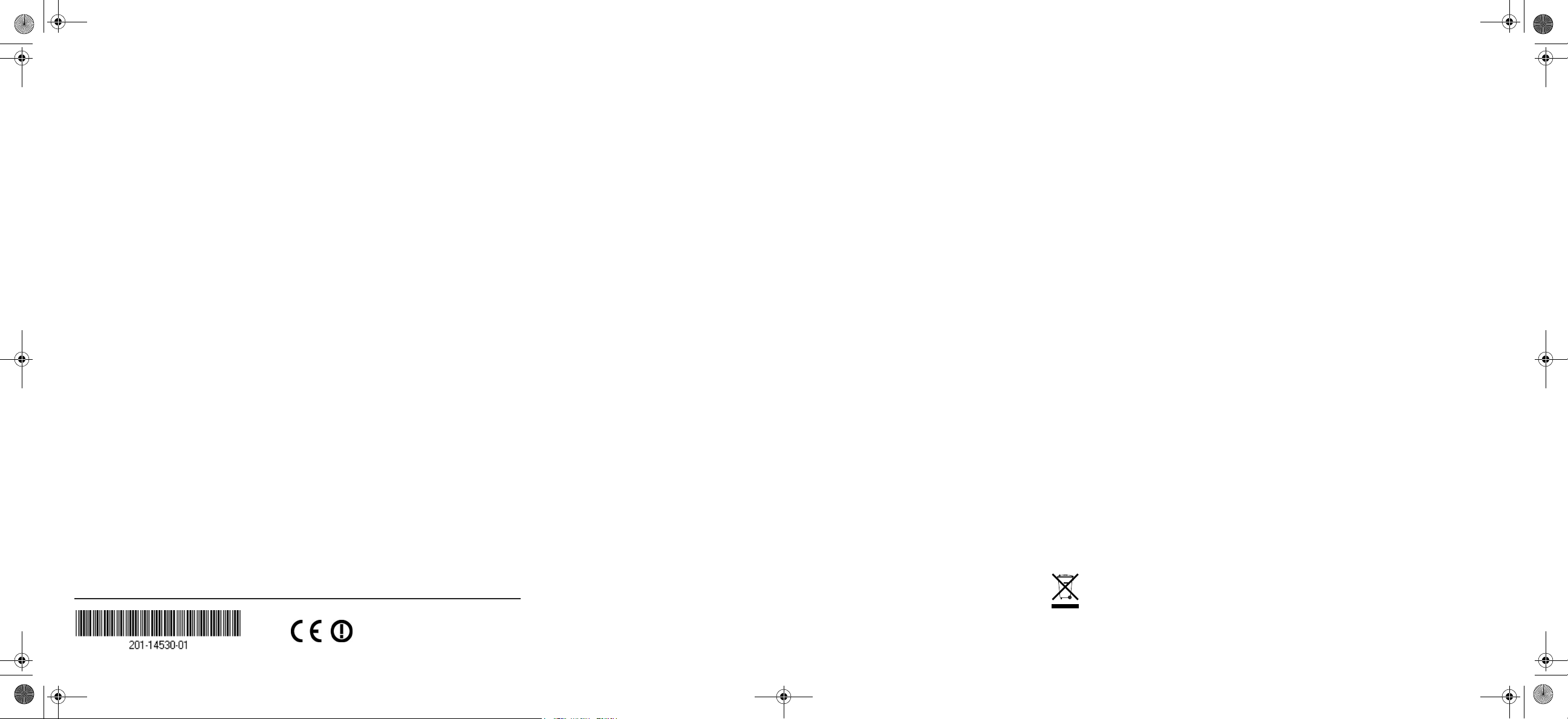
December 2011
This symbol was placed in accordance with the European Union Directive 2002/96 on the Waste
Electrical and Electronic Equipment (the WEEE Directive). If disposed of within the European Union,
this product should be treated and recycled in accordance with the laws of your jurisdiction
implementing the WEEE Directive.
©2011 by NETGEAR, Inc. All rights reserved. NETGEAR, the NETGEAR logo, and ProSafe® are registered
trademarks of NETGEAR, Inc. in the United States and/or other countries. Other brand and product names are
trademarks or registered trademarks of their respective holders. Information is subject to change without notice.
I cannot access the Internet or the LAN with a wireless capable
computer.
There is a configuration problem. Check these items:
• You might not have restarted the computer with the wireless adapter to have
TCP/IP changes take effect. Restart the computer.
• The computer with the wireless adapter might not have the correct TCP/IP
settings to communicate with the network. Restart the computer and check that
TCP/IP is set up correctly for that network. The usual setting for Windows on the
Network Properties is set to “Obtain an IP address automatically.”
• The wireless access point’s default values might not work with your network.
Check the wireless access point default configuration against the configuration
of other devices in your network.
• For full instructions on changing the default values of the wireless access point,
see the WC7520 Reference Manual.
Statement of Conditions
In the interest of improving internal design, operational function, and/operability,
NETGEAR reserves the right to make changes to the product described in this
document without notice. NETGEAR does not assume any liability that may occur
due to the use or application of the product(s) or circuit layout(s) described herein.
Technical Support
Thank you for selecting NETGEAR products.
After installing your device, locate the serial number on the label of your product and
use it to register your product at http://www.netgear.com/register. Registration is
required before you can use our telephone support service. Registration via our web
site is strongly recommended.
Go to http://kbserver.netgear.com for product updates and Web support. For
Warranty and Regional Customer Support information, see the Resource CD that
came with your product.
For complete DoC please visit the NETGEAR EU Declarations of Conformity
website at: http://kb.netgear.com/app/answers/detail/a_id/11621/
WNDAP380R IG 16Dec11.book Page 2 Thursday, December 15, 2011 10:23 AM
