Page 1
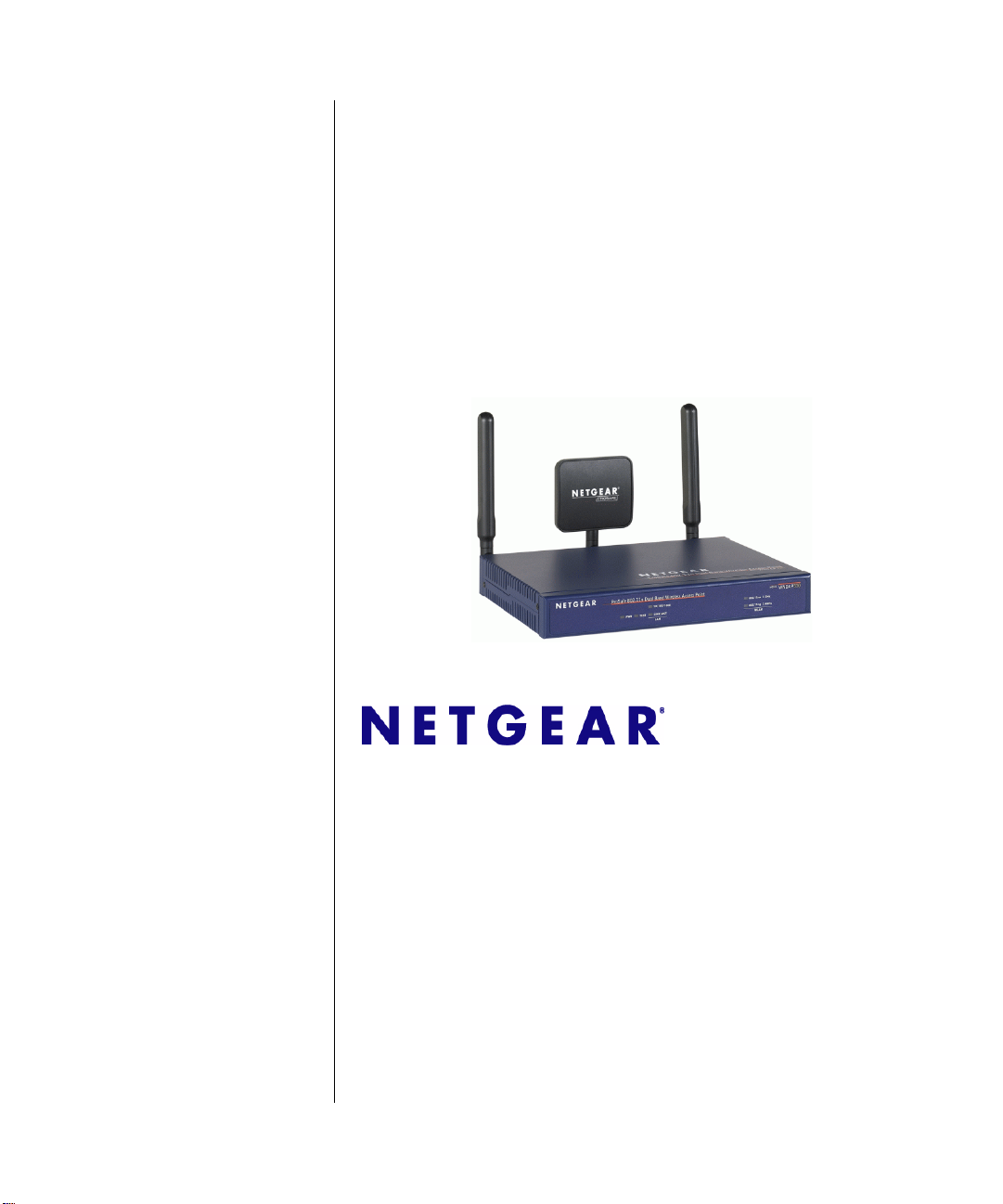
NETGEAR WNDAP330 ProSafe 802.11n Dual Band Wireless Access Point Reference Manual
NETGEAR, Inc.
4500 Great America Parkway
Santa Clara, CA 95054 USA
202-10361-01
May 2008
v1.0
Page 2
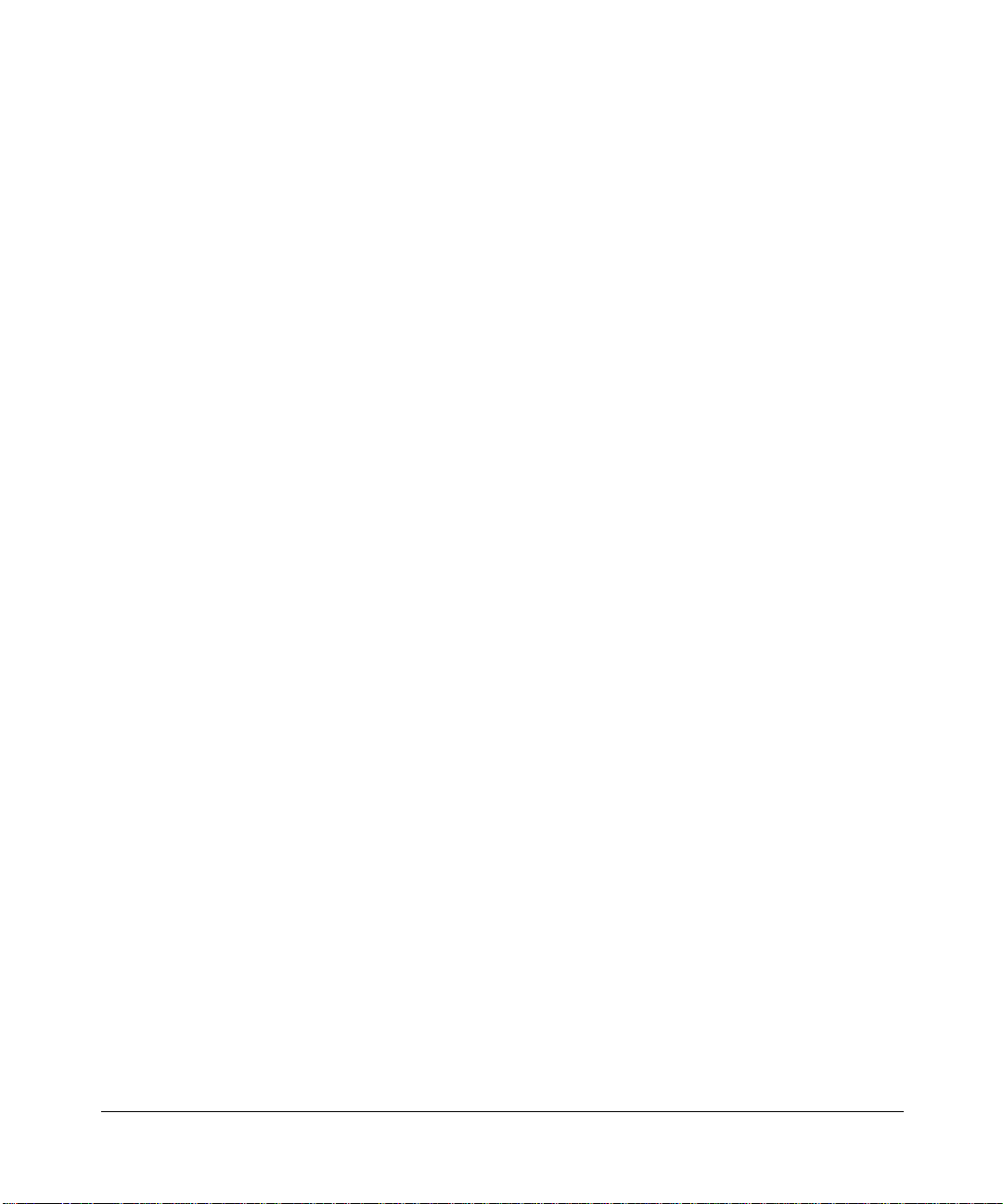
© 2008 by NETGEAR, Inc. All rights reserved..
Technical Support
Please refer to the support information card that shipped with your product. By registering your product at
http://www.netgear.com/register, we can provide you with faster expert technical support and timely notices of product
and software upgrades.
NETGEAR, INC. Support Information
Phone: 1-888-NETGEAR, for US & Canada only. For other countries, see your Support information card.
E-mail: support@netgear.com
North American NETGEAR website: http://www.netgear.com
Trademarks
NETGEAR, the NETGEAR logo, ProSafe, and Auto Uplink are trademarks or registered trademarks of NETGEAR, Inc.
Microsoft, Windows, Windows NT and Vista are registered trademarks of Microsoft Corporation.Other brand and
product names are registered trademarks or trademarks of their respective holders.
Statement of Conditions
In the interest of improving internal design, operational function, and/or reliability, NETGEAR reserves the right to
make changes to the products described in this document without notice.
NETGEAR does not assume any liability that may occur due to the use or application of the product(s) or circuit
layout(s) described herein.
Certificate of the Manufacturer/Importer
It is hereby certified that the ProSafe 802.11n Dual Band Wireless Access Point WNDAP330 has been suppressed
in
accordance with the conditions set out in the BMPT-AmtsblVfg 243/1991 and Vfg 46/1992. Th e operation of some
equipment (for example, test transmitters) in accordance with the regulations may, however, be subject to certain
restrictions. Please refer to the notes in the operating instructions.
The Federal Office for Telecommunications Approvals has been notified of the placing of this equipment on the market
has been granted the right to test the series for compliance with the regulations.
and
Bestätigung des Herstellers/Importeurs
Es wird hiermit bestätigt, daß dasProSafe 802.11n Dual Band Wireless Access Point WNDAP330 gemäß der im BMPTAmtsblVfg 243/1991 und Vfg 46/1992 aufgeführten Bestimmungen entstört ist. Das vorschriftsmäßige Betreiben
einiger Geräte (z.B. Testsender) kann jedoch gewissen Beschränkungen unterliegen. Lesen Sie dazu bitte die
Anmerkungen in der Betriebsanleitung.
Das Bundesamt für Zulassungen in der Telekommunikation wurde davon unterrichtet, daß dieses Gerät auf den Markt
gebracht wurde und es ist berechtigt, die Serie auf die Erfüllung der Vorschriften hin zu überprüfen.
Voluntary Control Council for Interference (VCCI) Statement
This equipment is in the Class B category (information equipment to be used in a residential area or an adjacent area
thereto) and conforms to the standards set by the Voluntary Control Council for Interference by Data Processing
Equipment and Electronic Office Machines aimed at preventing radio interference in such residential areas. Wh en us ed
near a radio or TV receiver, it may become the cause of radio interference. Read instructions for correct handling.
ii
v1.0, May 2008
Page 3
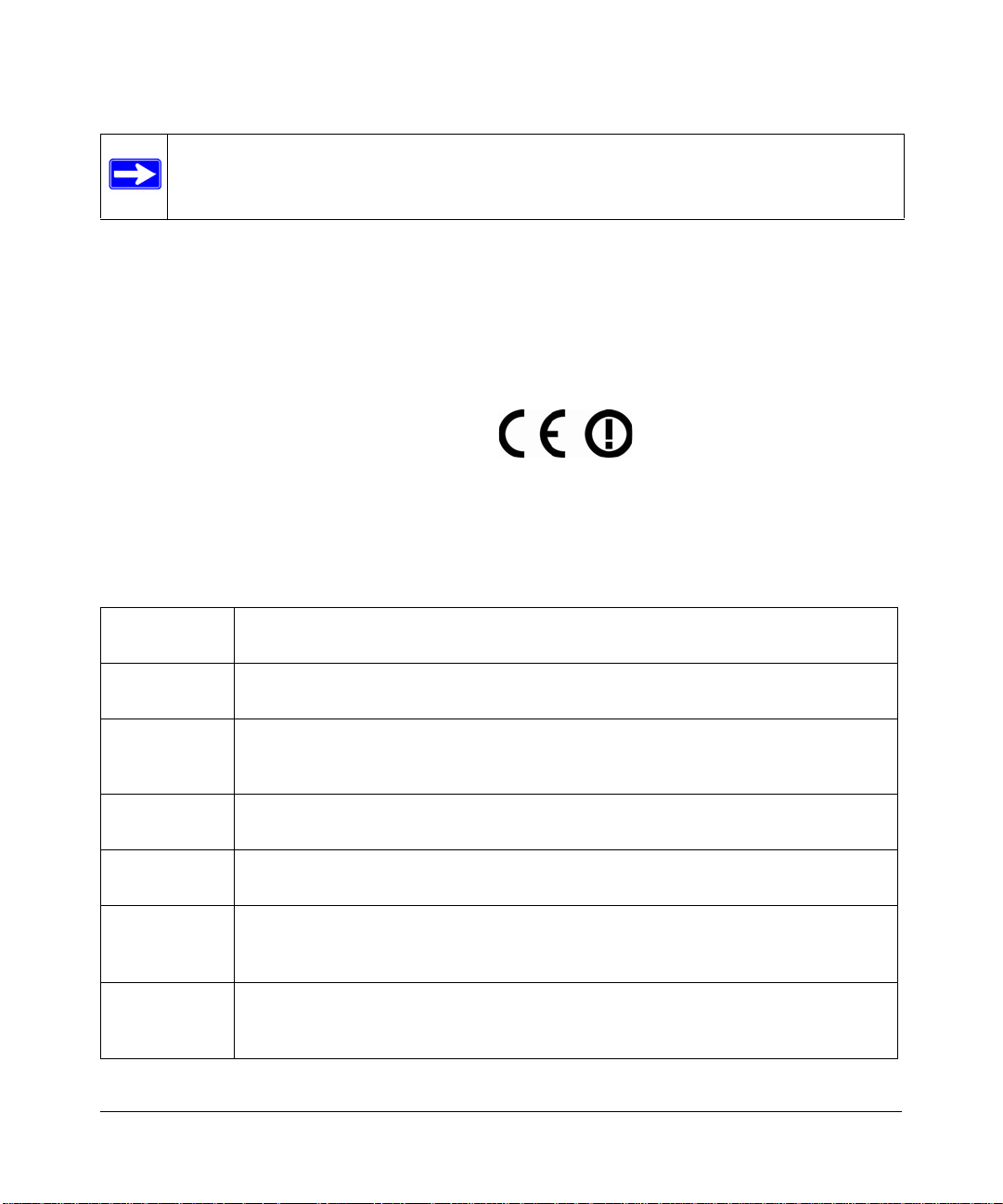
Note: Delete this note and the information below for products that are not wireless.
Regulatory Compliance Information
This section includes user requirements for operating this product in accordance with National laws for usage of radio
spectrum and operation of radio devices. Failure of the end-user to comply with the applicable requirements may result
in unlawful operation and adverse action against the end-user by the applicable National regulatory authority.
NOTE: This product's firmware limits operation to only the channels allowed in a particular Region or Country.
Therefore, all options described in this user's guide may not be available in your version of the product.
Europe – EU Declaration of Conformity
Marking by the above symbol indicates compliance with the Essential Requirements of the R&TTE Directive of the
European Union (1999/5/EC). This equipment meets the following conformance standards:
EN300 328, EN301 489-17, EN60950, EN301 893
Europe – Declaration of Conformity in Languages of the European Community
Cesky [Czech] NETGEAR Inc. tímto prohlašuje, že tento Radiolan je ve shode se základními
požadavky a dalšími príslušnými ustanoveními smernice 1999/5/ES..
Dansk
[Danish]
Deutsch
[German]
Eesti
[Estonian]
English Hereby, NETGEAR Inc., declares that this Radiolan is in compliance with the essential
Español
[Spanish]
Undertegnede NETGEAR Inc. erklærer herved, at følgende udstyr Radiolan overholder
de væsentlige krav og øvrige relevante krav i direktiv 1999/5/EF.
Hiermit erklärt NETGEAR Inc., dass sich das Gerät Radiolan in Übereinstimmung mit
den grundlegenden Anforderungen und den übrigen einschlägigen Bestimmungen der
Richtlinie 1999/5/EG befindet.
Käesolevaga kinnitab NETGEAR Inc. seadme Radiolan vastavust direktiivi 1999/5/EÜ
põhinõuetele ja nimetatud direktiivist tulenevatele teistele asjakohastele sätetele.
requirements and other relevant provisions of Directive 1999/5/EC.
Por medio de la presente NETGEAR Inc. declara que el Radiolan cumple con los
requisitos esenciales y cualesquiera otras disposiciones aplicables o exigibles de la
Directiva 1999/5/CE.
Ελληνική
[Greek]
ΜΕ ΤΗΝ ΠΑΡΟΥΣΑ NETGEAR Inc. ΔΗΛΩΝΕΙ ΟΤΙ Radiolan ΣΥΜΜΟΡΦΩΝΕΤΑΙ
ΠΡΟΣ ΤΙΣ ΟΥΣΙΩΔΕΙΣ ΑΠΑΙΤΗΣΕΙΣ ΚΑΙ ΤΙΣ ΛΟΙΠΕΣ ΣΧΕΤΙΚΕΣ ΔΙΑΤΑΞΕΙΣ ΤΗΣ
ΟΔΗΓΙΑΣ 1999/5/ΕΚ.
iii
v1.0, May 2008
Page 4
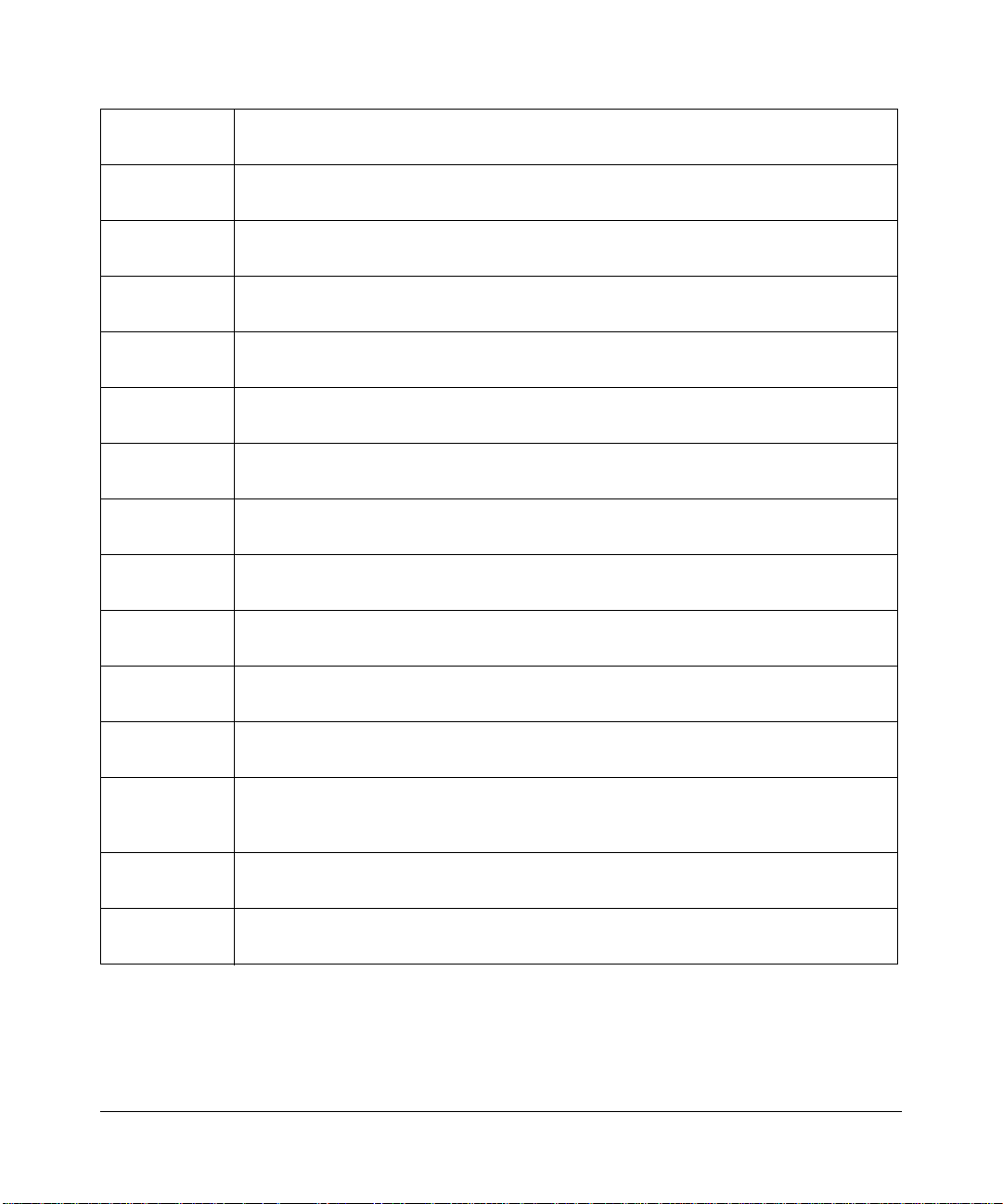
Français
[French]
Italiano [Italian] Con la presente NETGEAR Inc. dichiara che questo Radiolan è conforme ai requisiti
Par la présente NETGEAR Inc. déclare que l'appareil Radiolan est conforme aux
exigences essentielles et aux autres dispositions pertinentes de la directive 1999/5/CE.
essenziali ed alle altre disposizioni pertinenti stabilite dalla direttiva 1999/5/CE.
Latviski
[Latvian]
Lietuvių
[Lithuanian]
Nederlands
[Dutch]
Malti [Maltese] Hawnhekk, NETGEAR Inc., jiddikjara li dan Radiolan jikkonforma mal-htigijiet
Magyar
[Hungarian]
Polski [Polish] Niniejszym NETGEAR Inc. oświadcza, że Radiolan jest zgodny z zasadniczymi
Português
[Portuguese]
Slovensko
[Slovenian]
Slovensky
[Slovak]
Suomi
[Finnish]
Ar šo NETGEAR Inc. deklarē, ka Radiolan atbilst Direktīvas 1999/5/EK būtiskajām
prasībām un citiem ar to saistītajiem noteikumiem.
Šiuo NETGEAR Inc. deklaruoja, kad šis Radiolan atitinka esminius reikalavimus ir kitas
1999/5/EB Direktyvos nuostatas.
Hierbij verklaart NETGEAR Inc. dat het toestel Radiolan in overeenstemming is met de
essentiële eisen en de andere relevante bepalingen van richtlijn 1999/5/EG.
essenzjali u ma provvedimenti ohrajn relevanti li hemm fid-Dirrettiva 1999/5/EC.
Alulírott, NETGEAR Inc. nyilatkozom, hogy a Radiolan megfelel a vonatkozó alapvetõ
követelményeknek és az 1999/5/EC irányelv egyéb elõírásainak.
wymogami oraz pozostałymi stosownymi postanowieniami Dyrektywy 1999/5/EC.
NETGEAR Inc. declara que este Radiolan está conforme com os requisitos essenciais
e outras disposições da Directiva 1999/5/CE.
NETGEAR Inc. izjavlja, da je ta Radiolan v skladu z bistvenimi zahtevami in ostalimi
relevantnimi določili direktive 1999/5/ES.
NETGEAR Inc. týmto vyhlasuje, _e Radiolan spĺňa základné po_iadavky a všetky
príslušné ustanovenia Smernice 1999/5/ES.
NETGEAR Inc. vakuuttaa täten että Radiolan tyyppinen laite on direktiivin 1999/5/EY
oleellisten vaatimusten ja sitä koskevien direktiivin muiden ehtojen mukainen.
Svenska
[Swedish]
Íslenska
[Icelandic]
Norsk
[Norwegian]
Härmed intygar NETGEAR Inc. att denna Radiolan står I överensstämmelse med de
väsentliga egenskapskrav och övriga relevanta bestämmelser som framgår av direktiv
1999/5/EG.
Hér með lýsir NETGEAR Inc. yfir því að Radiolan er í samræmi við grunnkröfur og aðrar
kröfur, sem gerðar eru í tilskipun 1999/5/EC.
NETGEAR Inc. erklærer herved at utstyret Radiolan er i samsvar med de
grunnleggende krav og øvrige relevante krav i direktiv 1999/5/EF.
FCC Requirements for Operation in the United States
iv
v1.0, May 2008
Page 5
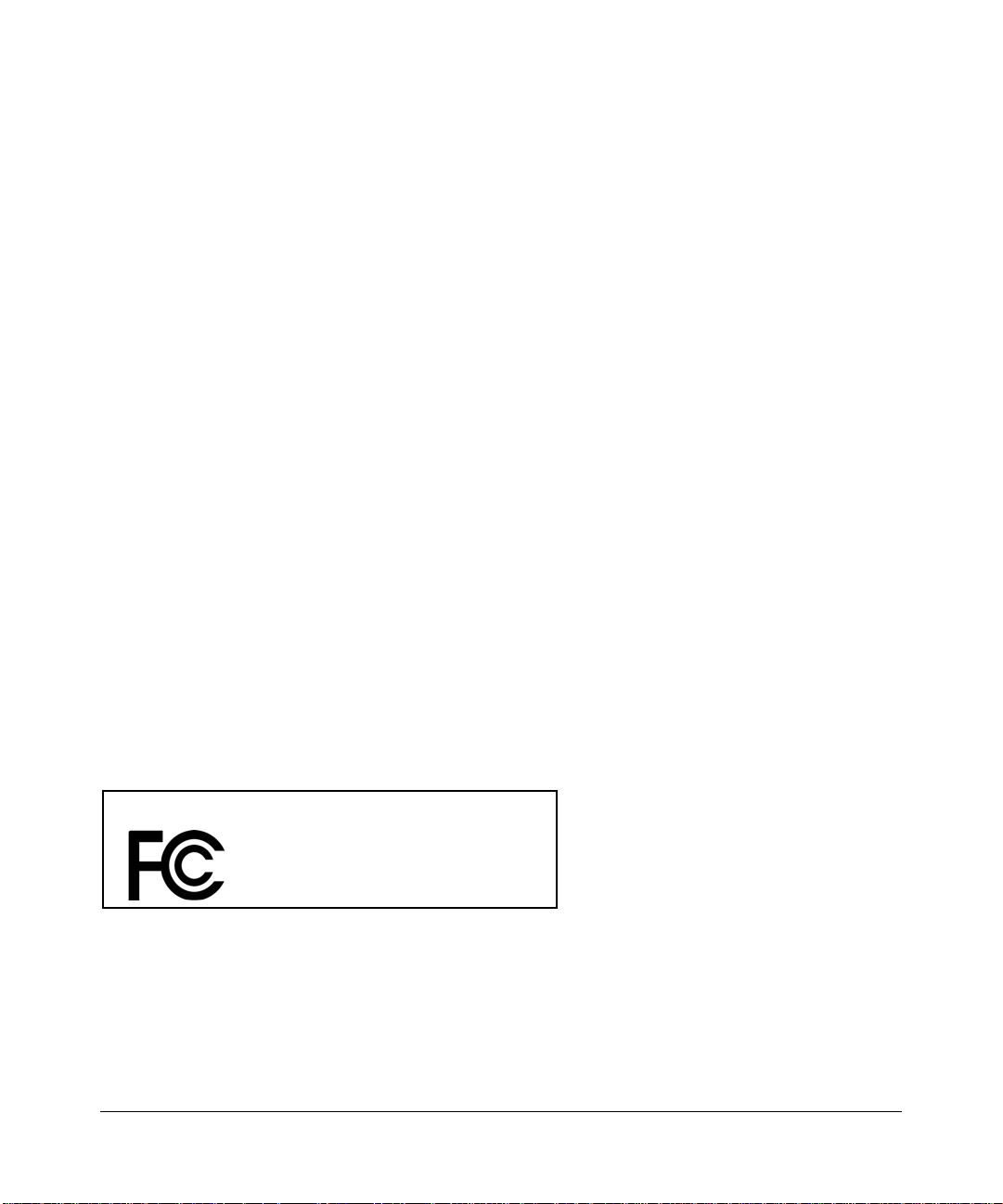
FCC Information to User
This product does not contain any user serviceable components and is to be used with approved antenn as only. Any
product changes or modifications will invalidate all applicable regulatory certifications and approvals
FCC Guidelines for Human Exposure
This equipment complies with FCC radiation exposure limits set forth for an uncontrolled environment. This equipment
should be installed and operated with minimum distance of 20 cm between the radiator and your body.
This transmitter must not be co-located or operating in conjunction with any other antenna or transmitter.
FCC Declaration Of Conformity
We NETGEAR, Inc., 4500 Great America Parkway, Santa Clara, CA 95054, declare under our sole responsibility that
the model WNDAP330 ProSafe 802.11n Dual Band Wireless Access Point WNDAP330 complies with Part 15 of FCC
Rules. Operation is subject to the following two conditions:
• This device may not cause harmful interference, and
• This device must accept any interference received, including interference that may cause undesired operation.
FCC Radio Frequency Interference Warnings & Instructions
This equipment has been tested and found to comply with the limits for a Class B digital device, pursuant to Part 15 of
the FCC Rules. These limits are designed to provide reasonable protection against harmful interference in a residential
installation. This equipment uses and can radiate radio frequency energy and, if not installed and used in accordance
with the instructions, may cause harmful interference to radio communications. However, there is no guarantee that
interference will not occur in a particular installation. If this equipment does cause harmful interference to radio or
television reception, which can be determined by turning the equipment off and on, the user is encouraged to try to
correct the interference by one or more of the following methods:
• Reorient or relocate the receiving antenna
• Increase the separation between the equipment and the receiver
• Connect the equipment into an electrical outlet on a circuit different from that which the radio receiver is connected
• Consult the dealer or an experienced radio/TV technician for help.
ProSafe 802.11n Dual Band Wireless Access Point
Tested to Comply
with FCC Standards
FOR HOME OR OFFICE USE
Modifications made to the product, unless expressly approved by NETGEAR, Inc., could void the user's right to operate
the equipment.
PY306100037
Canadian Department of Communications Radio Interference Regulations
This digital apparatus (ProSafe 802.11n Dual Band Wireless Access Point WNDAP330) does not exceed the Class B
limits for radio-noise emissions from digital apparatus as set out in the Radio Interference Regulations of the Canadian
Department of Communications.
v1.0, May 2008
v
Page 6
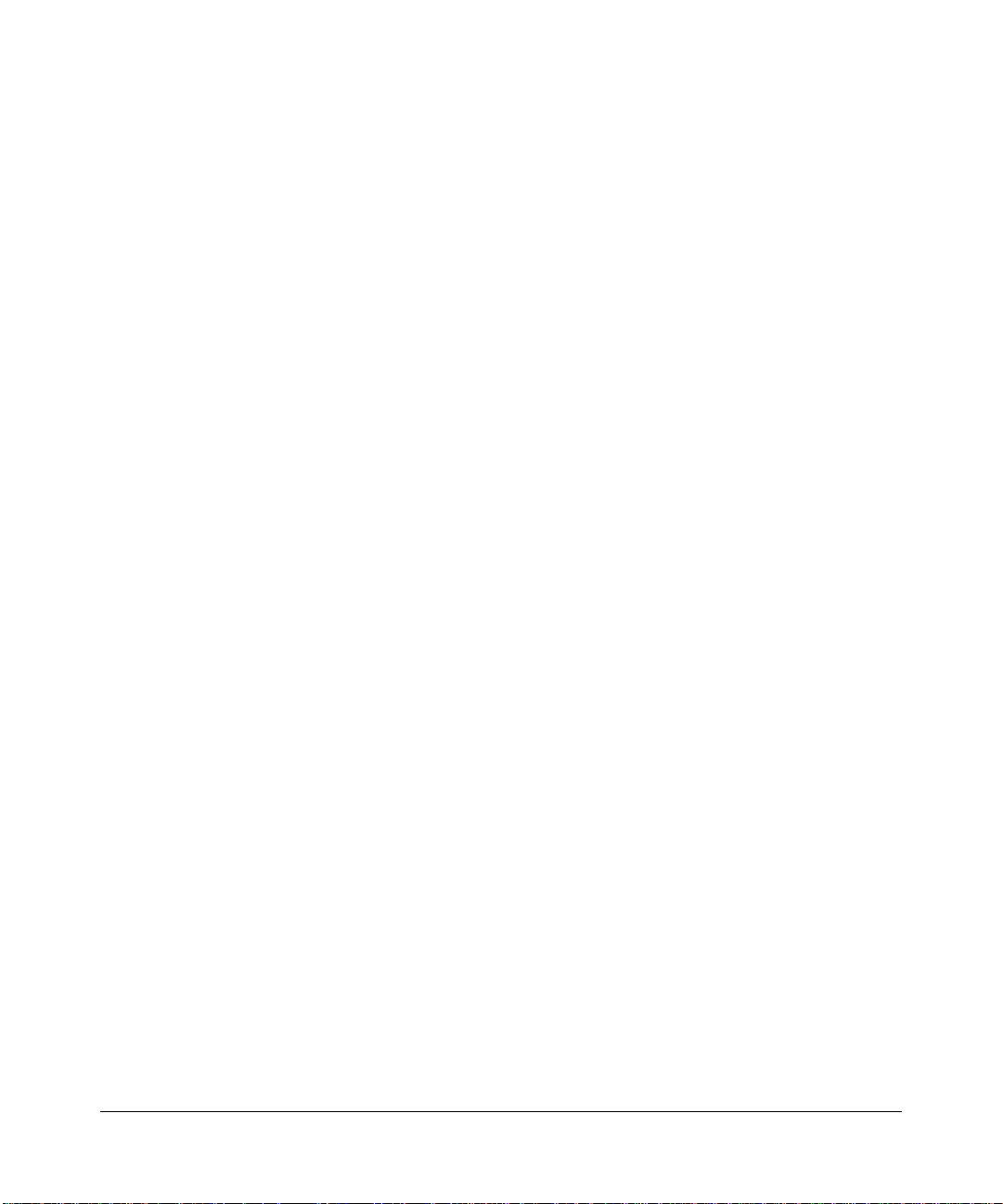
Canada ID: 4054A-WG111
Product and Publication Details
Model Number: WNDAP330
Publication Date: May 2008
Product Family: Wireless Access Point
Product Name: ProSafe 802.11n Dual Band Wireless Access Point WNDAP330
Home or Business Product: Business
Language: English
Publication Part Number: 202-10361-01
Publication Version Number: 1.0
vi
v1.0, May 2008
Page 7
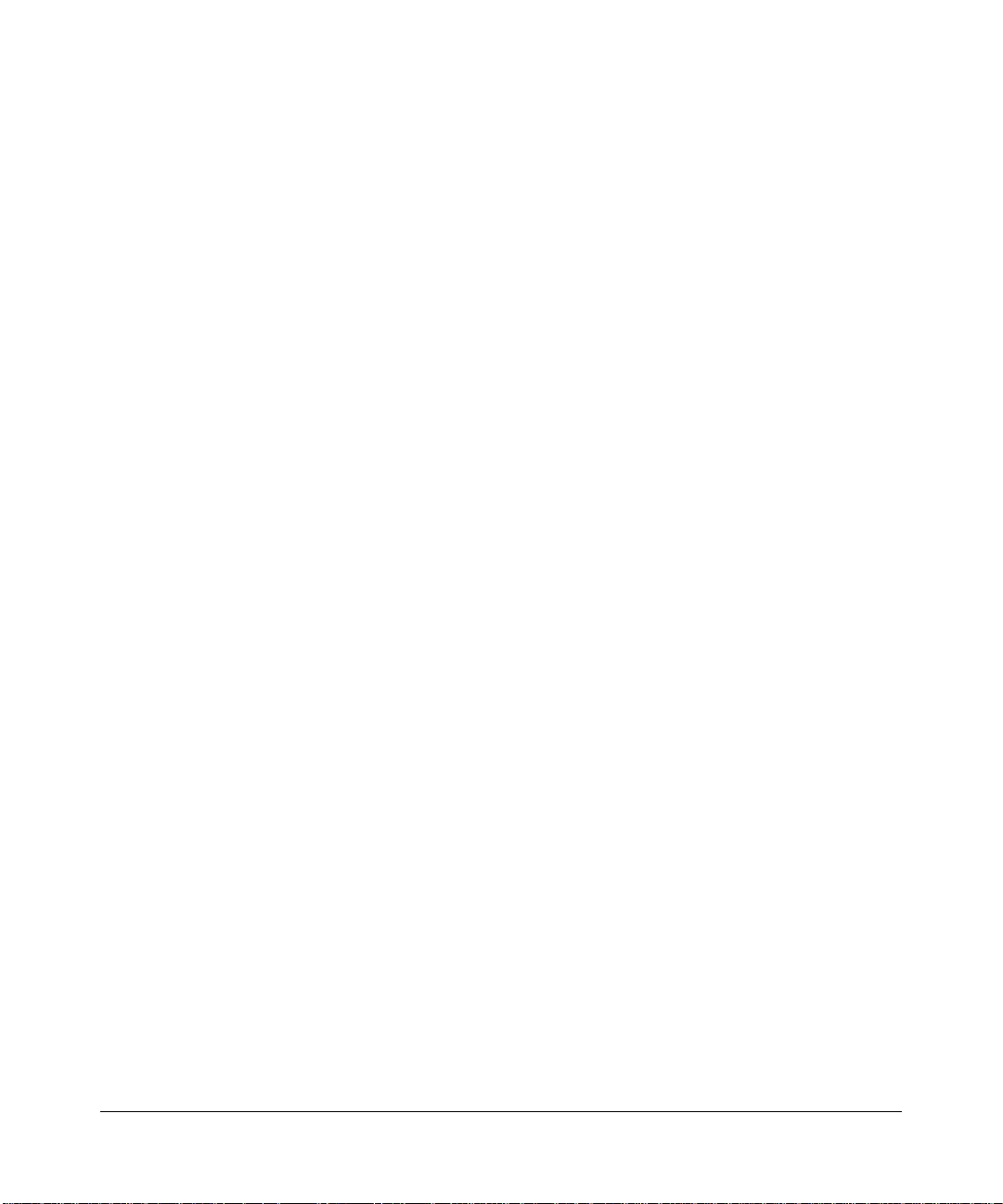
Contents
About This Manual
Conventions, Formats, and Scope ................................................................................... xi
How to Use This Manual ..................................................................................................xii
How to Print This Manual .................................................................................................xii
Revision History ...............................................................................................................xiii
Chapter 1
Introduction
About the ProSafe 802.11n Dual Band Wireless Access Point WNDAP330 ..................1-1
Key Features and Standards ..........................................................................................1-2
Supported Standards and Conventions ...................................................................1-2
Key Features ............................................................................................................1-3
802.11a/b/g/n Standards-based Wireless Networking .............................................1-4
Autosensing Ethernet Connections with Auto Uplink ...............................................1-5
Compatible and Related NETGEAR Products ................................................................1-5
System Requirements ....................................................................................................1-6
What’s In the Box? .........................................................................................................1-6
Hardware Description .....................................................................................................1-7
Front Panel ...............................................................................................................1-8
Rear Panel .............................................................................................................1-10
Chapter 2
Basic Installation and Configuration
Wireless Equipment Placement and Range Guidelines .................................................2-1
Understanding WNDAP330 Wireless Security Options ..................................................2-2
Installing the WNDAP330 Wireless Access Point ..........................................................2-4
Setting up the WNDAP330 Wireless Access Point ..................................................2-4
Configuring LAN and Wireless Access ....................................................................2-4
Configuring Time Settings .................................................................................2-8
Configuring Wireless Access ...........................................................................2-10
Deploying the WNDAP330 Wireless Access Point ................................................2-10
1.0, May 2008
vii
Page 8
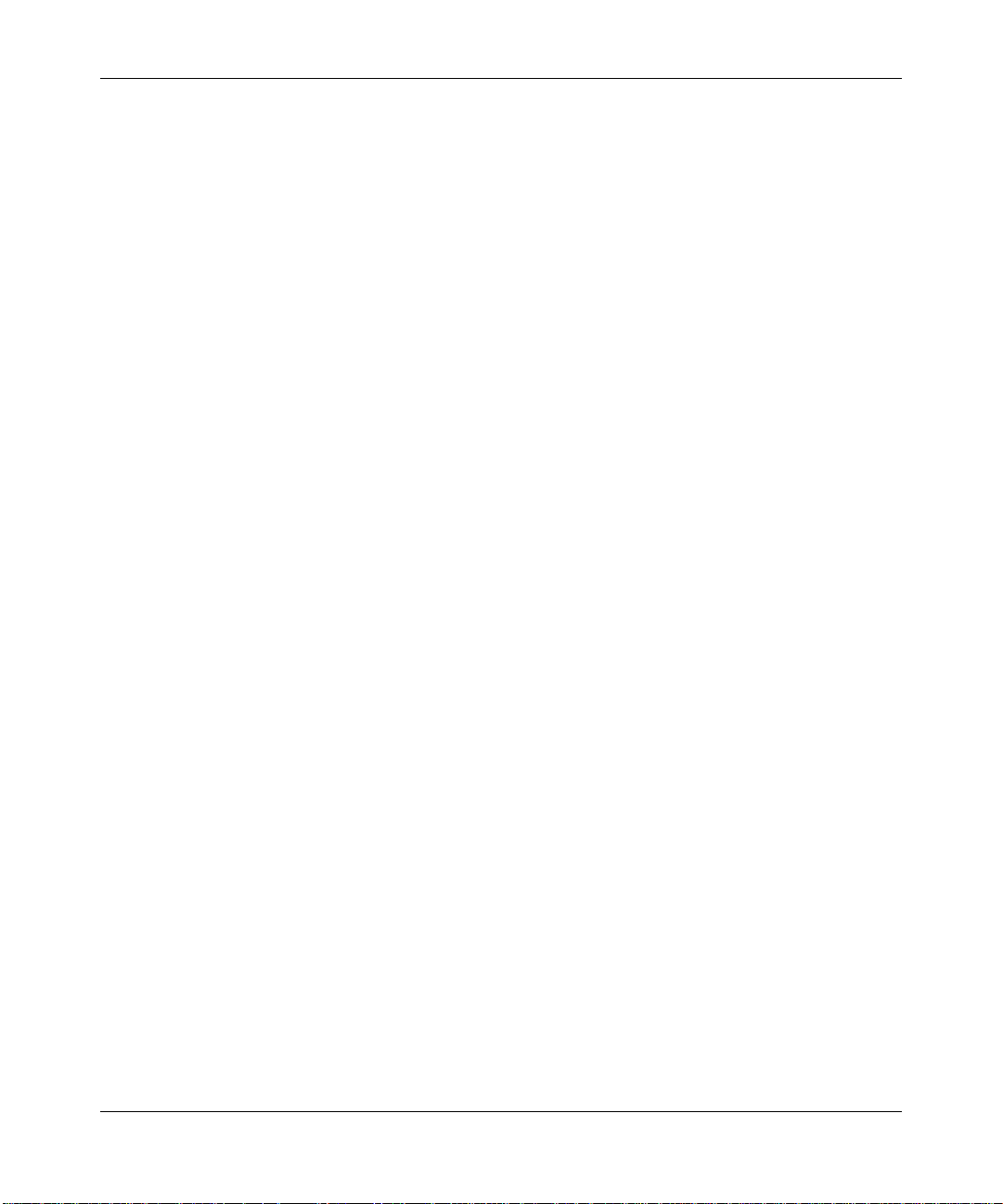
ProSafe Dual Band Wireless Access Point WNDAP330 Reference Manual
Verifying Wireless Connectivity .............................................................................. 2-11
Logging In Using the Default IP Address ......................................................................2-12
Setting Basic IP Options ...............................................................................................2-13
Wireless Settings ..........................................................................................................2-14
Configuring 802.11b/g/n Wireless Settings ............................................................2-14
Configuring 802.11a/n Wireless Settings ...............................................................2-17
Configuring QoS Settings .......................................................................................2-21
Setting Up and Testing Basic Wireless Connectivity ....................................................2-22
Understanding Security Profiles ...................................................................................2-23
SSID and WEP/WPA Settings Setup Form ............................................................2-28
802.11b/g/n Configuration ................................................................................2-28
802.11a/n Configuration ...................................................................................2-29
Configuring the RADIUS Server Settings ...............................................................2-30
Setting up a Security Profile ...................................................................................2-32
Configuring WEP .............................................................................................2-34
Configuring WPA with RADIUS .......................................................................2-36
Configuring WPA2 with RADIUS .....................................................................2-37
Configuring WPA and WPA2 with RADIUS .....................................................2-38
Configuring WPA-PSK .....................................................................................2-39
Configuring WPA2-PSK ...................................................................................2-40
Configuring WPA-PSK and WPA2-PSK ...........................................................2-41
Restricting Wireless Access by MAC Address .......................................................2-42
Chapter 3
Management
Remote Management .....................................................................................................3-1
Remote Console .............................................................................................................3-2
Using the Secure Telnet Interface ............................................................................3-3
CLI Commands ........................................................................................................3-4
Upgrading the Wireless Access Point Software .............................................................3-5
Configuration File Management .....................................................................................3-7
Saving the Configuration ..........................................................................................3-8
Restoring the Configuration .....................................................................................3-9
Restoring the WNDAP330 to the Factory Default Settings ............................................3-9
Changing the Administrator Password .........................................................................3-10
Enabling the SysLog Server ......................................................................................... 3-11
viii Contents
1.0, May 2008
Page 9
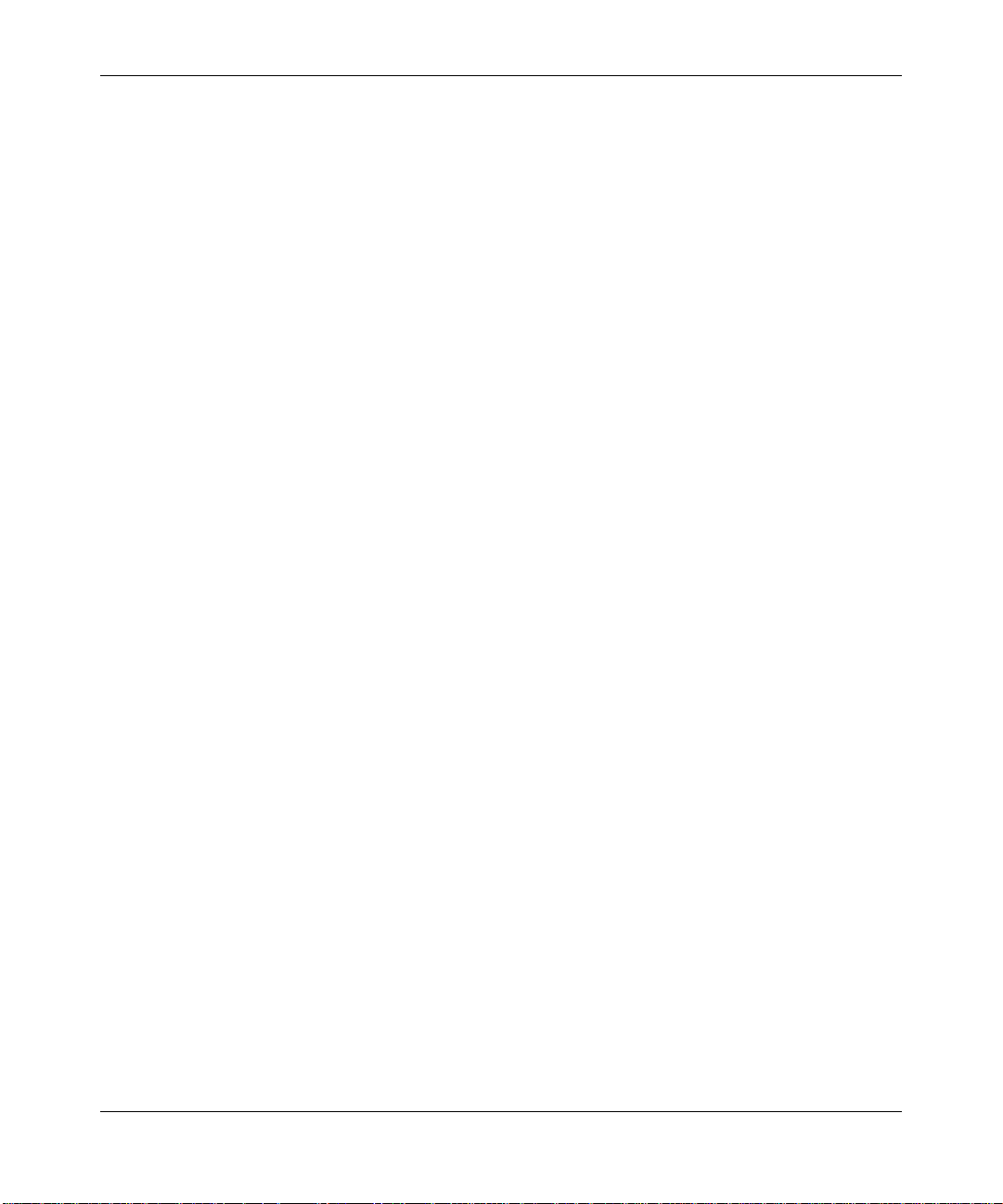
ProSafe Dual Band Wireless Access Point WNDAP330 Reference Manual
Using Activity Log Information ......................................................................................3-12
Viewing General Summary Information ........................................................................3-13
Viewing Network Traffic Statistics .................................................................................3-15
Viewing Available Wireless Station Statistics ................................................................3-17
Enabling Rogue AP Detection ......................................................................................3-18
Importing Rogue AP List from a File ......................................................................3-20
Viewing Rogue AP Statistics ........................................................................................3-21
Chapter 4
Advanced Configuration
IP Settings for Wireless Clients ......................................................................................4-1
Hotspot Settings .............................................................................................................4-4
Configuring Advanced Wireless Settings .......................................................................4-5
Configuring 802.11b/g/n Advanced Wireless Settings .............................................4-5
Configuring 802.11a/n Advanced Wireless Settings ................................................4-7
Configuring Advanced QoS Settings ..............................................................................4-9
Enabling Wireless Bridging and Repeating .................................................................. 4-11
Configuring a WNDAP330 as a Point-to-Point Bridge ...........................................4-14
Configuring a Point-to-Multi-Point Wireless Bridge ................................................4-16
Configuring the WNDAP330 as a Wireless Repeater ............................................4-18
Chapter 5
Troubleshooting and Debugging
No lights are lit on the wireless access point. .................................................................5-1
The Wireless LAN activity light does not light up. ...........................................................5-2
The LAN light is not lit. ....................................................................................................5-2
I cannot access the Internet or the LAN with a wireless capable computer. .................5-2
I cannot connect to the WNDAP330 to configure it. .......................................................5-3
When I enter a URL or IP address I get a timeout error. ................................................5-3
Using the Reset Button to Restore Factory Default Settings ..........................................5-4
Appendix A
Default Settings and Technical Specifications
Factory Default Settings ................................................................................................ A-1
Technical Specifications ................................................................................................. A-3
Contents ix
1.0, May 2008
Page 10
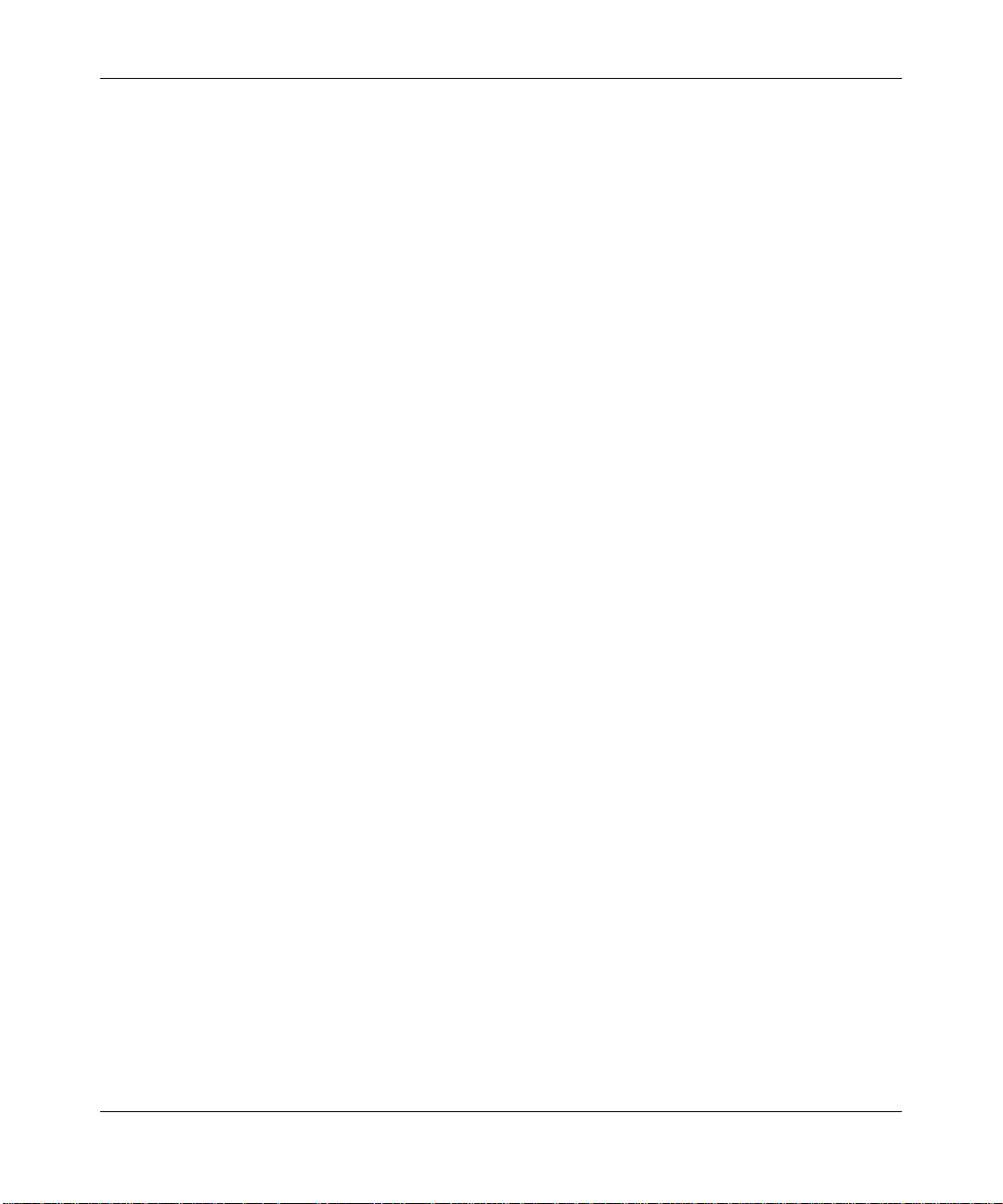
ProSafe Dual Band Wireless Access Point WNDAP330 Reference Manual
Appendix B
Related Documents
Appendix C
Command Line Reference
Command Sets .............................................................................................................. C-1
Index
x Contents
1.0, May 2008
Page 11
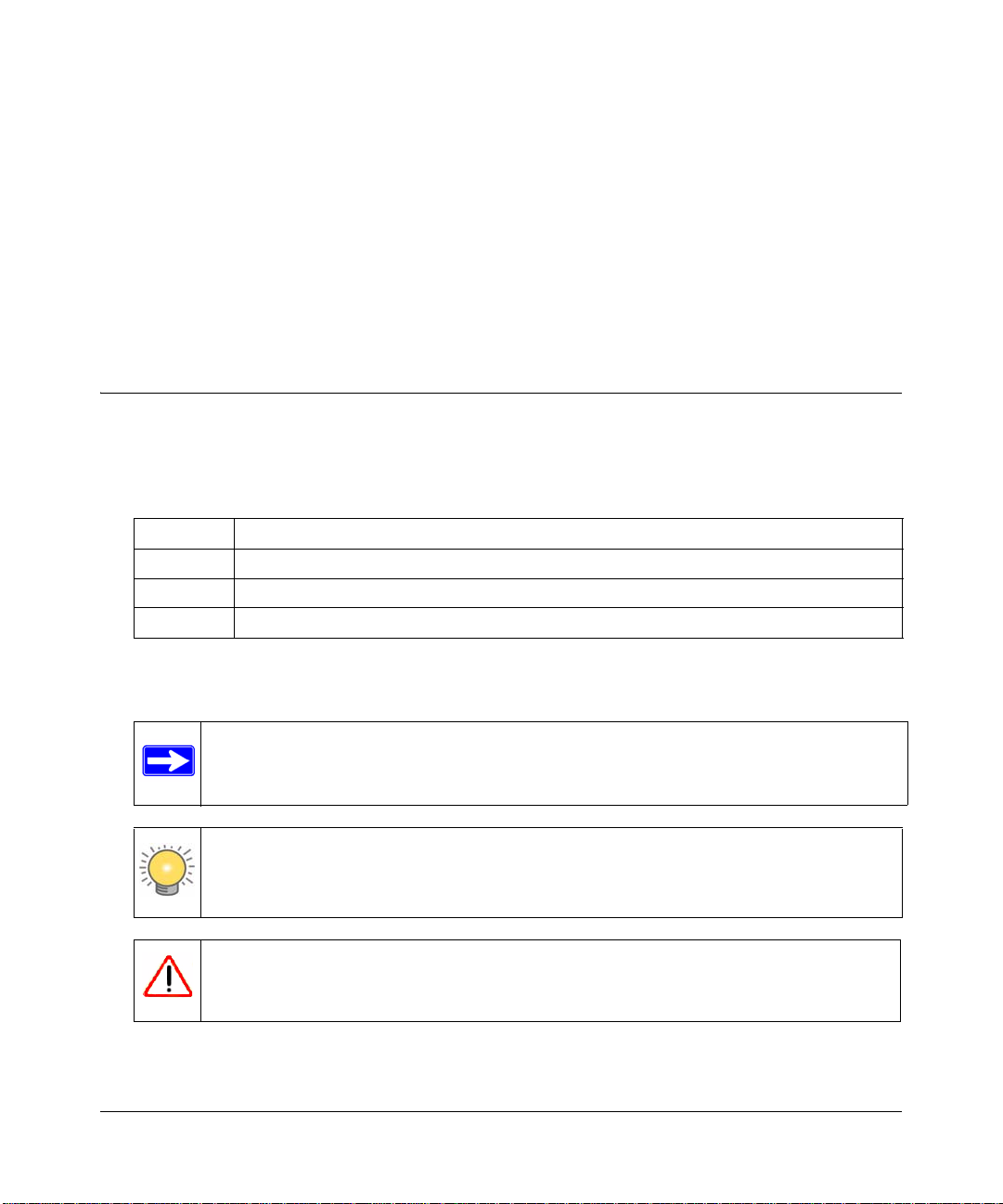
About This Manual
The NETGEAR® ProSafe™ 802.11n Dual Band Wireless Access Point WNDAP330 Reference
Manual describes how to install, configure and troubleshoot the ProSafe 802.11n Dual Band
Wireless Access Point WNDAP330. The information in this manual is intended for readers with
intermediate computer and Internet skills.
Conventions, Formats, and Scope
The conventions, formats, and scope of this manual are described in the following paragraphs:
• Typographical Conventions. This manual uses the following typographical conventions::
Italic Emphasis, books, CDs, file and server names, extensions
Bold User input, IP addresses, GUI screen text
Fixed Command prompt, CLI text, code
italic URL links
• Formats. This manual uses the following formats to highlight special messages:
Note: This format is used to highlight information of importance or special interest.
Tip: This format is used to highlight a procedure that will save time or resources.
Warning: Ignoring this type of note may result in a malfunction or damage to the
equipment.
v1.0, May 2008
xi
Page 12
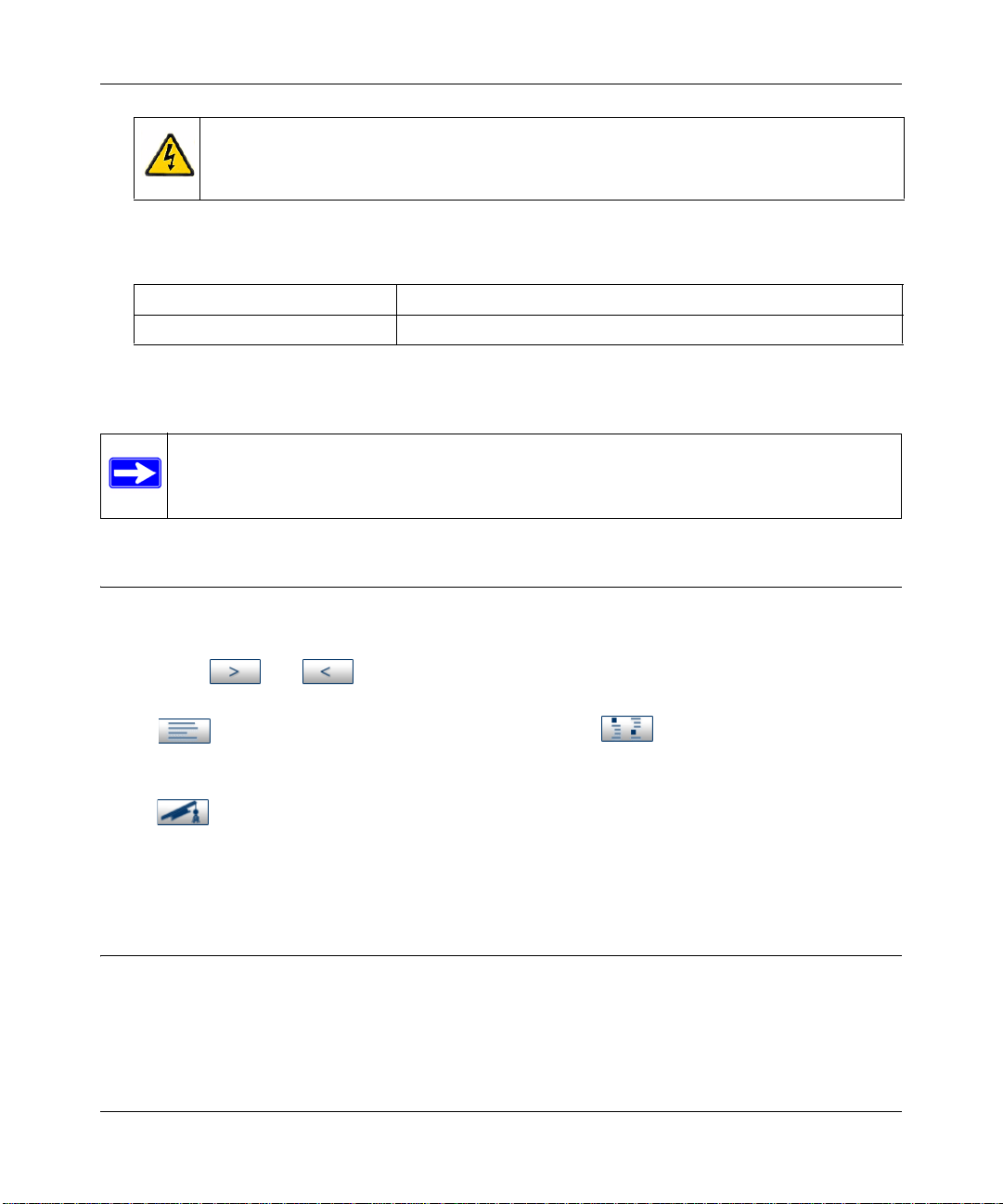
ProSafe Dual Band Wireless Access Point WNDAP330 Reference Manual
Danger: This is a safety warning. Failure to take heed of this notice may result in
personal injury or death.
• Scope. This manual is written for the WNDAP330 Wireless Access Point according to these
specifications:
Product Version ProSafe 802.11n Dual Band Wireless Access Point WNDAP330
Manual Publication Date May 2008
For more information about network, Internet, firewall, and VPN technologies, see the links to the
NETGEAR website in
Note: Product updates are available on the NETGEAR, Inc. website at
http://kbserver.netgear.com/main.asp.
Appendix B, “Related Documents.”
How to Use This Manual
The HTML version of this manual includes the following:
• Buttons, and , for browsing forward or backward through the manual one pa ge
at a time.
•A button that displays the table of contents and a button that displays an index.
Double-click a link in the table of contents or index to navigate directly to where the topic is
described in the manual.
•A button to access the full NETGEAR, Inc. online knowledge base for the product
model.
• Links to PDF versions of the full manual and individual chapters.
How to Print This Manual
To print this manual, you can choose one of the following options, according to your needs.
• Printing a page from HTML. Each page in the HTML version of the manual is dedicated to
a major topic. Select File > Print from the browser menu to print the page contents.
xii About This Manual
v1.0, May 2008
Page 13
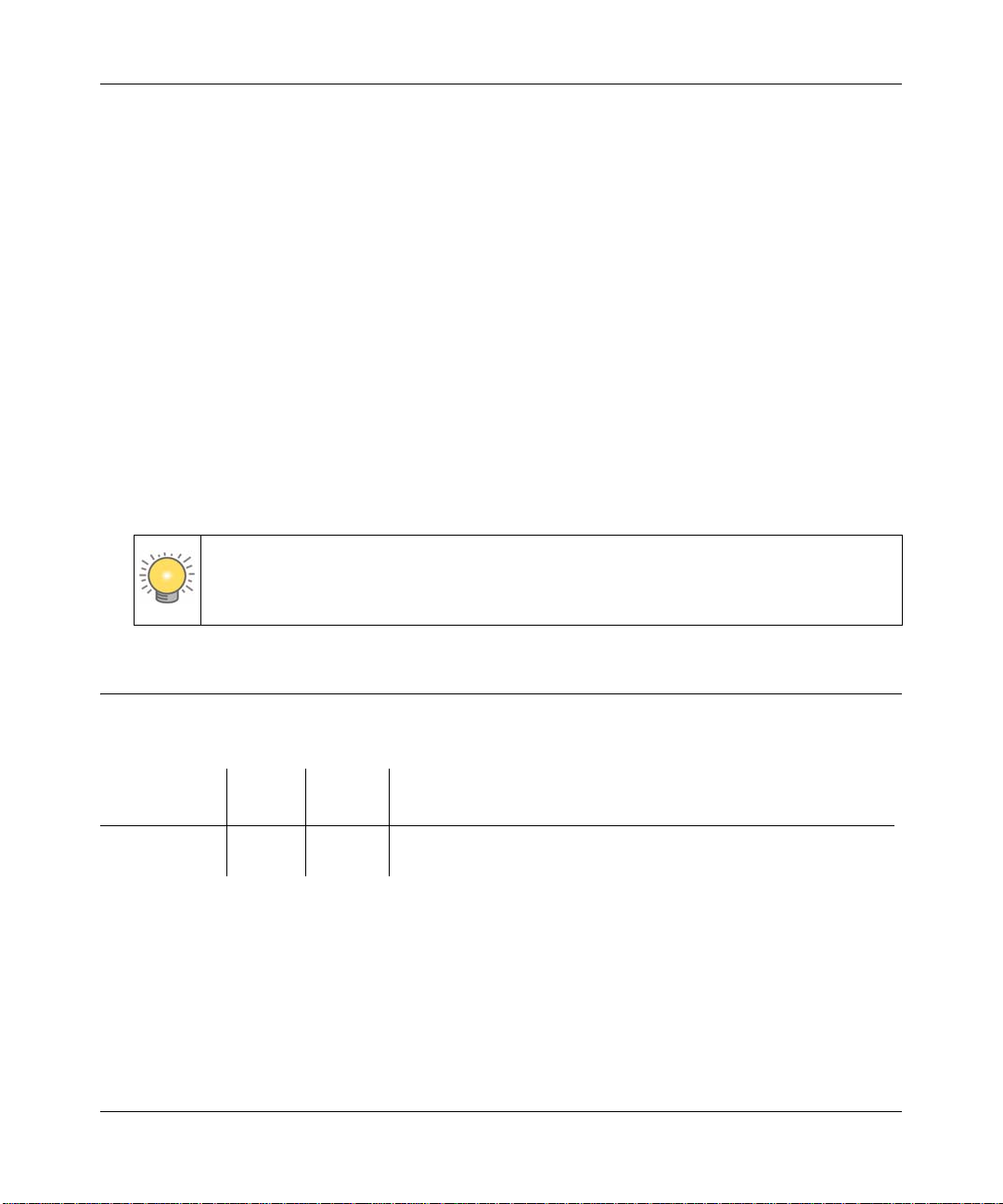
ProSafe Dual Band Wireless Access Point WNDAP330 Reference Manual
• Printing from PDF. Your computer must have the free Adobe Acrobat reader installed in
order to view and print PDF files. The Acrobat reader is available on the Adobe Web site at
http://www.adobe.com.
– Printing a PDF chapter. Use the PDF of This Chapter link at the top left corner of any
page.
• Click the PDF of This Chapter link at the top left corner of any page in the chapter
you want to print. The PDF version of the chapter you were viewing opens in a
browser window.
• Click the print icon in the upper left of your browser window.
– Printing a PDF version of the complete manual. Use the Complete PDF Manual link
at the top left corner of any page.
• Click the Complete PDF Manual link at the top left corner of any page in the manual.
The PDF version of the complete manual opens in a browser window.
• Click the print icon in the upper left corner of your browser window.
Tip: If your printer supports printing two pages on a single sheet of paper, you can
save paper and printer ink by selecting this feature.
Revision History
Part Number
202-10361-01 v1.0 May
About This Manual xiii
Version
Number
Date Description
Product update: New firmware and new user Interface
2008
v1.0, May 2008
Page 14
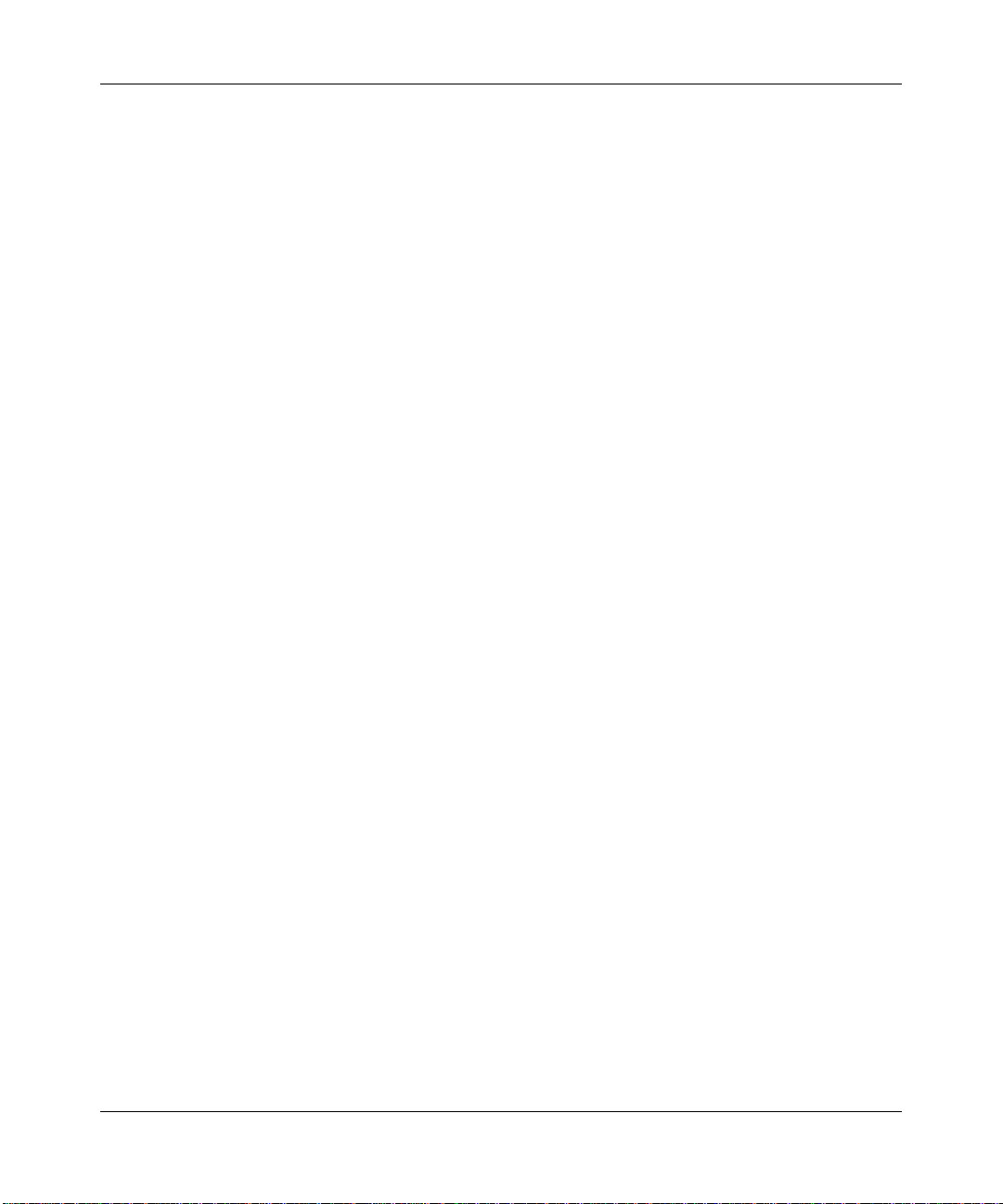
ProSafe Dual Band Wireless Access Point WNDAP330 Reference Manual
xiv About This Manual
v1.0, May 2008
Page 15
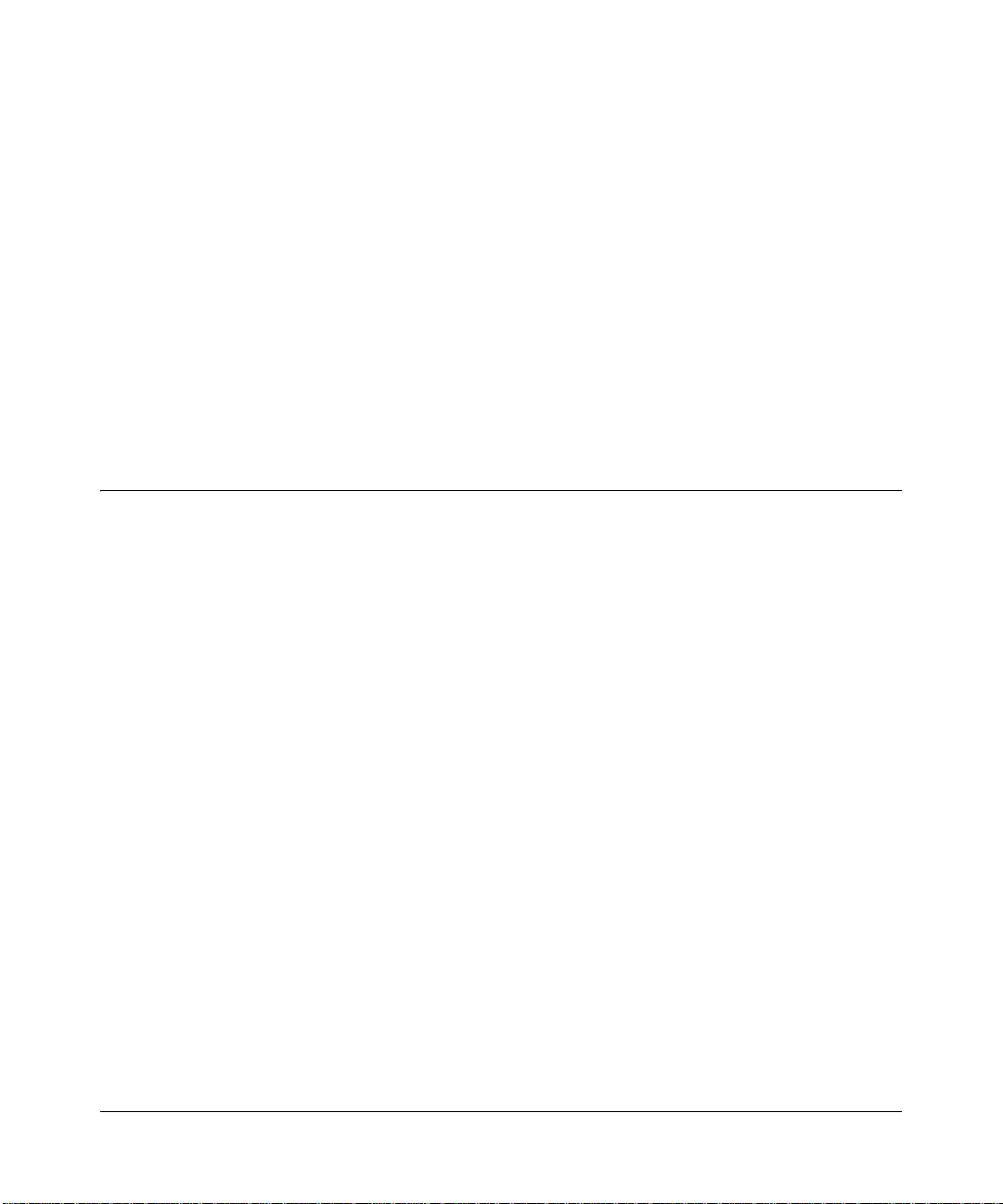
Chapter 1
Introduction
This chapter describes some of the key features of the NETGEAR ProSafe 802.11n Dual Band
Wireless Access Point WNDAP330. It also includes the minimum prerequisites for installation
(
“System Requirements” on page 1-6.), package contents (“What’s In the Box?” on page 1-6) and
a description of the front and back panels of the WNDAP330 (“Hardware Description” on
page 1-7).
About the ProSafe 802.1 1n Dual Band Wireless Access Point WNDAP330
The ProSafe 802.11n Dual Band W ireless Access Point WNDAP330 is the basic building block of
a wireless LAN infrastructure. It provides connectivity between Ethernet wired networks and
radio-equipped wireless notebook systems, desktop systems, print servers, and other devices.
The WNDAP330 provides wireless connectivity to multiple wireless network devices within a
fixed range or area of coverage—interacting with a wireless network interface card (NIC) via an
antenna. Typica lly, an individual in-building access point provides a maximum connectivity area
of about a 500 foot radius. Consequently, the ProSafe 802.11n Dual Band Wireless Access Point
WNDAP330 can support a small group of users in a range of several hundred feet. Most access
points can handle between 10 to 30 users simultaneously.
The ProSafe 802.11n Dual Band Wireless Access Point WNDAP330 acts as a bridge between the
wired LAN and wireless clients. Connecting multiple WNDAP330 Wireless Access Points via a
wired Ethernet backbone can further lengthen the wireless network coverage. As a mobile
computing device moves out of the range of one access point, it moves into the range of another.
As a result, wireless clients can freely roam from one Access Point to another and still maintain
seamless connection to the network.
The auto-sensing capability of the ProSafe 802.11n Dual Band W ireless Access Point WNDAP330
allows packet transmission at up to 300 Mbps, or at reduced speeds to compensate for distance or
electromagnetic interference.
1-1
v1.0, May 2008
Page 16
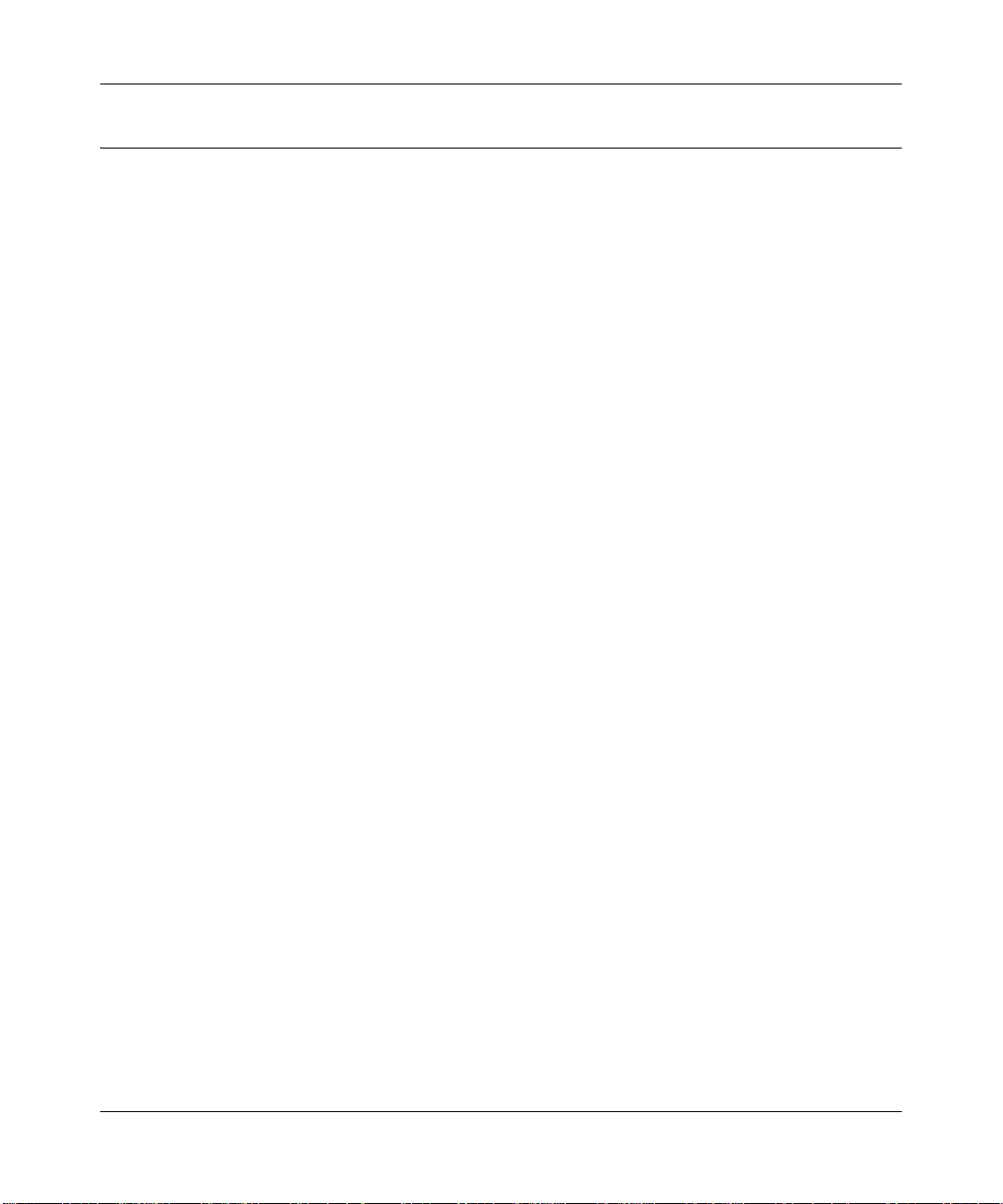
ProSafe Dual Band Wireless Access Point WNDAP330 Reference Manual
Key Features and Standards
The WNDAP330 Wireless Access Point is easy-to-use and provides solid wireless and networking
support. It also offers a wide range of security options.
Supported Standards and Conventions
The following standards and conventions are supported:
• Standards Compliance. The Wireless Access Point complies with the IEEE 802.11 a/b/g
standards for Wireless LANs, and is WiFi certified for 802.11n draft 2.0 standard.
• Full WPA and WPA2 support. WPA and WPA2 enterprise-class strong security with
RADIUS and certificate authentication as well as dynamic encryption key generation.WPAPSK and WPA2-PSK preshared key authentication without the overhead of RADIUS servers
but with all of the strong security of WPA.
• Multiple BSSIDs. Supports multiple BSSIDs. When a wireless access point is connected to a
wired network and a set of wireless stations, it is called a Basic Service Set (BSS). The Basic
Service Set Identifier (BSSID) is a unique identifier attached to the head er of packe ts sent over
a WLAN that differentiates one WLAN from another when a mobile device tries to connect to
the network.
The multiple BSSID feature allows you to configure up to 8 SSIDs per Radio mode on your
access point and assign different configuration settings to each SSID. All the configured
SSIDs are active and the network devices can connect to the access point by using any of these
SSIDs.
• DHCP Client Support. DHCP provides a dynamic IP address to PCs and other devices upon
request. The WNDAP330 can act as a client and obtain information from your DHCP server; it
can also act as a DHCP server and provide network information for wireless clients.
• SNMP Support. Support for Simple Network Management Protocol (SNMP) Management
Information Base (MIB) management.
• 802.1Q VLAN (Virtual LAN) Support. A network of computers that behave as if they are
connected to the same network even though they actually may be physically located on
different segments of a LAN. VLANs are configured through software rather than hardware,
which makes them extremely flexible. VLANs are very useful fo r user/host management,
bandwidth allocation and resource optimization.
1-2 Introduction
v1.0, May 2008
Page 17
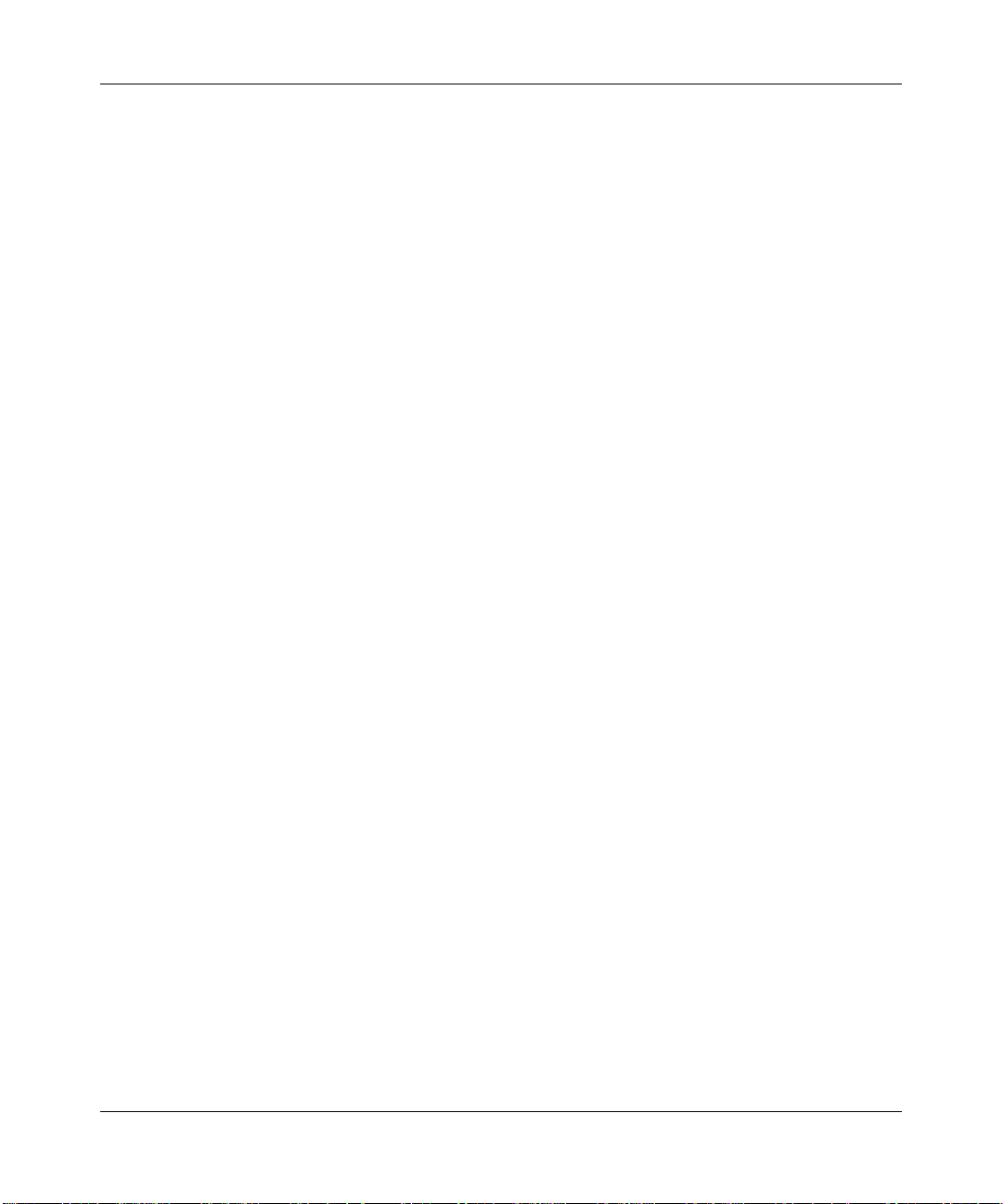
ProSafe Dual Band Wireless Access Point WNDAP330 Reference Manual
Key Features
The WNDAP330 provides solid functionality, including the following features:
• Band Selection. The W ireless Access Point allows you to configure the band you wish to use.
For each Access Point, you can choose to operate in either the 2.4 GHz band or the 5 GHz
band.
The choice of band is reflected in protocol standard supported, as well as the administration
screens displayed to you. For example, if you choose to enable the 2.4 GHz band, only
802.11b/g/n protocols are supported. In addition, in the administration screens, the
configuration options for 802.11a/n protocols are greyed out. On the other hand, if you enable
the 5GHz band, the 802.11 a/n protocols are support and the 802.11b/g/n protocol support is
disabled. In this case, the configuration options for 802.11b/g/n protocols are greyed out.
• Multiple operating modes:
– Wireless Access Point. Operates as a standard 802.11a/b/g/n access point.
– Point-to-Point Bridge. In this mode, the WNDAP330 only communicates with another
bridge-mode wireless station or access point. Network authentication should be used to
protect this communication.
– Point-to-Multi-Point Bridge. Select this only if this WNDAP330 is the “Master” for a
group of bridge-mode wireless stations. The other bridge-mode wireless stations send all
traffic to this “Master”, and do not communicate directly with each other. Network
Authentication should be used to protect this traffic.
– Wireless Repeater. In this mode, WNDAP330 does not function as an access point. It
communicates with only repeater-mode, point-to-point-bridge-mode, and point-to-multipoint-bridge-mode wireless stations. Network authentication should be used to protect this
communication.
• Hotspot Settings. You can allow all HTTP (TCP, port 80) requests to be captured and
redirected to the URL you specify.
• Upgradeable Firmware. Firmware is stored in a flash memory and can be upgraded easily,
using only your Web browser, and can be upgraded remotely. In addition to using Web
browser to do so, command-line interface can also be used.
• Rogue AP Detection. The Rogue AP filtering feature ensures that unknown APs ae not given
access to any part of the LAN.
• Access Control. The Access Control MAC address filtering feature can ensure that only
trusted wireless stations can use the WNDAP330 to gain access to your LAN.
Introduction 1-3
v1.0, May 2008
Page 18
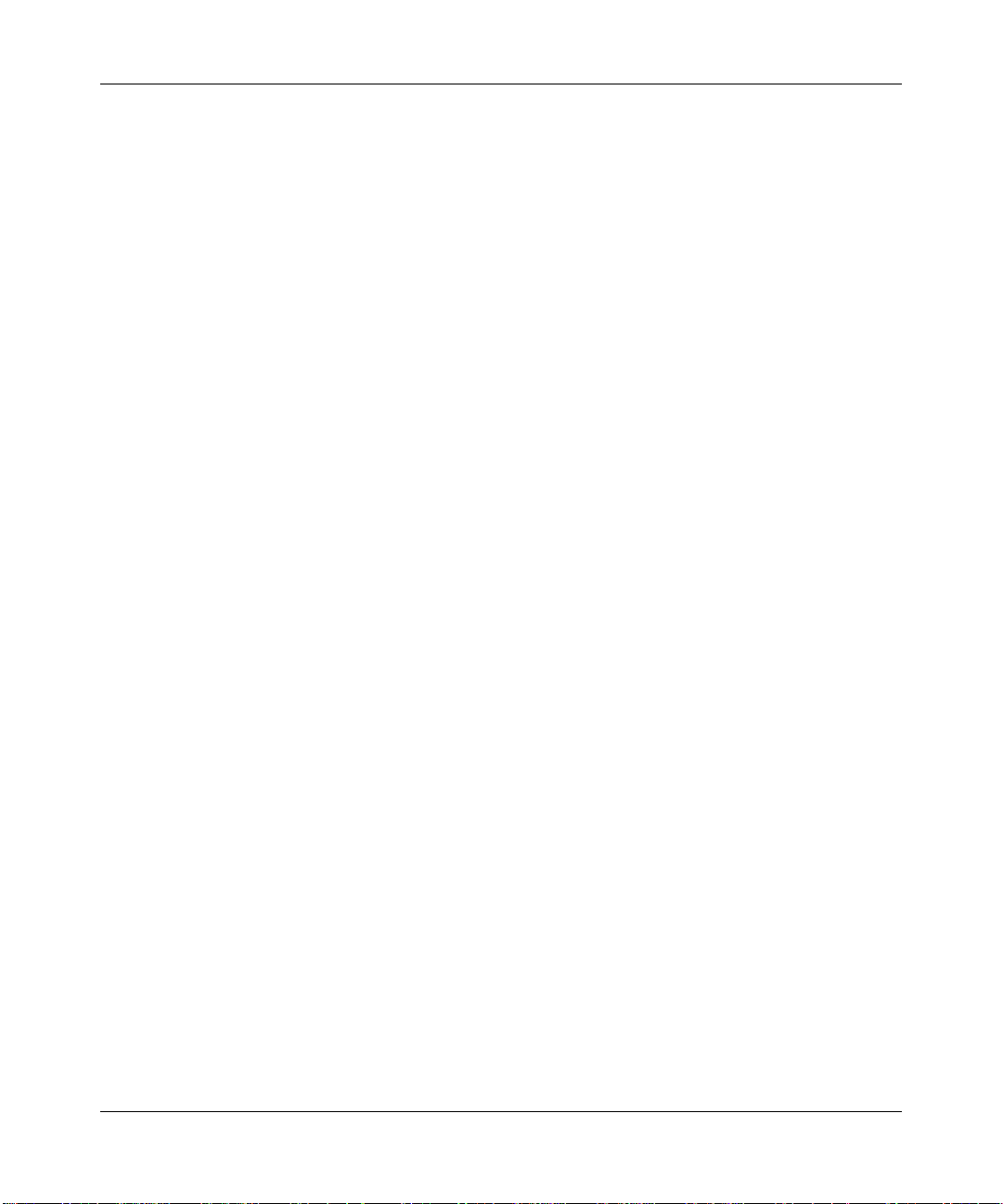
ProSafe Dual Band Wireless Access Point WNDAP330 Reference Manual
• Security Profiles. When using multiple BSSIDs, you can configure unique security settings
(encryption, SSID, etc.) for each BSSID.
• Hidden Mode. The SSID is not broadcast, assuring only clients configured with the correct
SSID can connect.
• Secure Telnet Command Line Interface. The Telnet command line interface enables direct
access over the serial port and easy scripting of configuration of multiple WNDAP330 across
an extensive network via the Ethernet interface. An SSH client is required.
• Configuration Backup. Configuration settings can be backed up to a file and restored.
• Secure and Economical Operation. Adjustable power output allows more secure or
economical operation.
• Power over Ethernet. Power can be supplied to the WNDAP330 over the Ethernet port from
any 802.3af compliant mid-span or end-span source. Please refer to the Appendix for a list of
compliant Netgear PoE switches.
• Autosensing Ethernet Connection with Auto Uplink Interface. Connects to 10/100/1000
Mbps IEEE 802.3 Ethernet networks.
• LED Indicators. Power, test, LAN speed, LAN activity, and wireless activity for each radio
mode are easily identified.
• Wireless Multimedia (WMM) Support. WMM is a subset of the 802.11e standard. WMM
allows wireless traffic to have a range of priorities, depending on the kind of data. Timedependent information, like video or audio, has a higher priority than normal traffic. For
WMM to function correctly, Wireless clients must also support WMM.
• Quality of Service (QoS) Support. You can configure parameters that affect traffic flowing
from the wireless access point to the client station and traffic flowing from the client station to
the wireless access point. The QoS feature allows you to prioritize traffic, such as voice and
video traffic, so that packets do not get dropped.
• VLAN Security Profiles. Each Security Profile is automatically allocated a VLAN ID as each
Security Profile is modified.
802.11a/b/g/n Standards-based Wireless Networking
The ProSafe 802.11n Dual Band Wireless Access Point WNDAP330 provides a bridge between
Ethernet wired LANs and 802.11a/b/g/n compatible wireless LAN networks. It provides
connectivity between Ethernet wired networks and radio-equipped wireless notebook systems,
desktop systems, print servers, and other devices. Additionally, the WNDAP330 supports the
following wireless features:
1-4 Introduction
v1.0, May 2008
Page 19
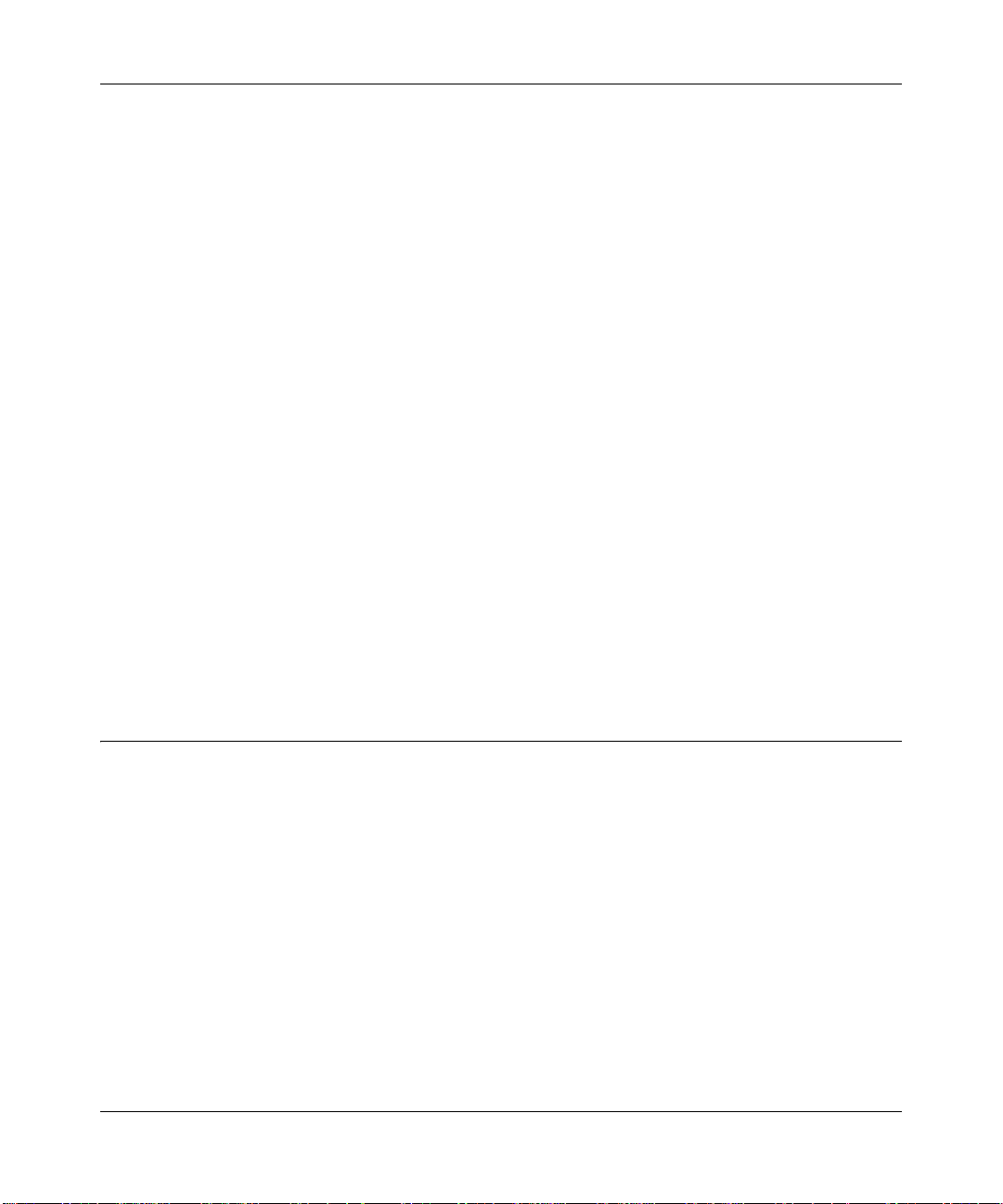
ProSafe Dual Band Wireless Access Point WNDAP330 Reference Manual
• Aggregation Support
• Reduced InterFrame Spacing support
• Multiple Input, Multiple Output (MIMO) support
• Distributed coordinated function (CSMA/CA, Back off procedure, ACK procedure,
retransmission of unacknowledged frames)
• RTS/CTS handshake
• Beacon generation
• Packet fragmentation and reassembly
• Auto or long preamble
• Roaming among access points on the same subnet
Autosensing Ethernet Connections with Auto Uplink
The WNDAP330 can connect to a standard Ethernet network. The LAN interface is autosensing
and capable of full-duplex or half-duplex operation.
The wireless access point incorporates Auto UplinkTM technology. The Ethernet port will
automatically sense whether the Ethernet cable plugged into the port should have a “normal”
connection such as to a computer or an “uplink” connection such as to a switch or hub. That port
will then configure itself to the correct configuration. This feature also eliminates any concerns
about crossover cables, as Auto Uplink will accommodate either type of cable to make the right
connection.
Compatible and Related NETGEAR Products
For a list of compatible products from other manufacturers, see the Wireless Ethernet
Compatibility Alliance Web site (WECA, see
The following NETGEAR products work with the WNDAP330 Wireless Access Point:
• FS108P - ProSafe 8 Port 10/100 Switch with 4 Port PoE
• FS116 P ProSafe 16 Port 10/100 Desktop Switch with 8 Port PoE
• FS726TP - ProSafe 24 Port 10/100 Smart Switch with 2 Gigabit Ports and 12 Port PoE
• FS728TP - ProSafe 24+4 10/100 Smart Switch with full PoE
• FS752TPS - ProSafe 48 Port 10/100 Stackable Smart Switch with 4 Gigabi t Ports and 24 Port
PoE
• FSM7328PS - ProSafe 24-port 10/100 L3 Managed Stackable Switch with 24 PoE Ports
Introduction 1-5
http://www.wi-fi.net).
v1.0, May 2008
Page 20
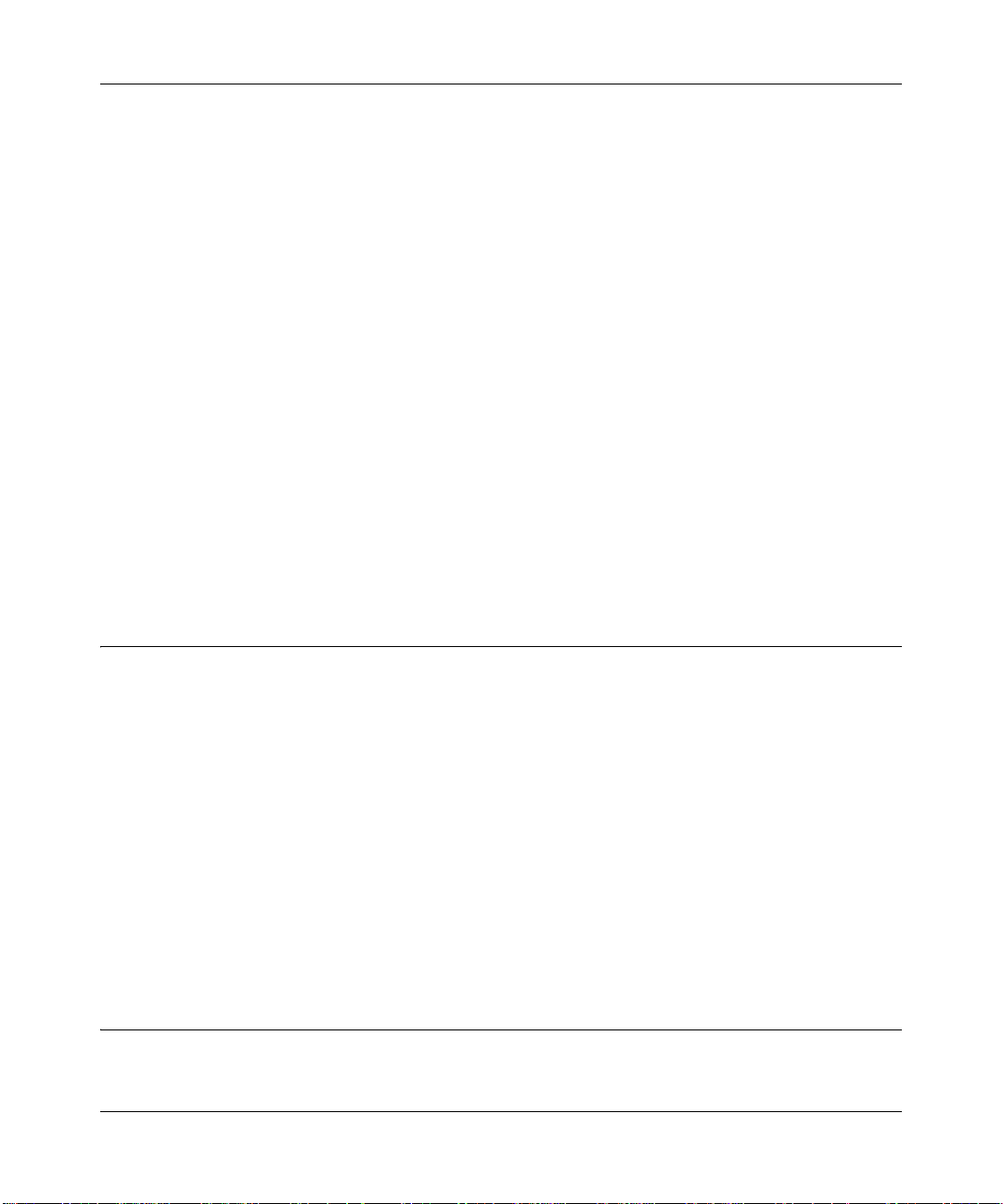
ProSafe Dual Band Wireless Access Point WNDAP330 Reference Manual
• FSM7352PS - ProSafe 48 Port 10/100 L3 Managed S tackable Switch with 4 Gigabit Ports and
48 Port PoE
• GS724TP - ProSafe 24-Port GE PoE Smart Switch
• GS748TP - ProSafe 48-Port GE PoE Smart Switch
• WNDA3100 - RangeMax Dual Band Wireless-N USB 2.0 Adapter
• WN121T RangeMax NEXT Wireless-N USB 2.0 Adapter
• WN111 - RangeMax Next Wireless-N USB Adapter
• WN511B RangeMax NEXT Wireless-N Notebook Adapter
• WN311B RangeMax NEXT Wireless-N PCI Adapter
• WAG511 ProSafe 108 Mbps Dual Band PC Card
• WAG311 ProSafe 108 Mbps Dual Band PCI Card
• WG311T 802.11g 108 Mbps Wireless PCI Card
• WG511T 802.11g 108 Mbps Wireless CardBus Adapter
• WG511 802.11g 54 Mbps Wireless CardBus Adapter
• WG111 801.11g 54 Mbps Wireless USB Adapter
• WPN111 - RangeMax Wireless USB 2.0 Adapter
System Requirements
Before installing the WNDAP330, make sure your system meets these requirements:
• A 10/100/1000 Mbps Local Area Network device such as a hub or switch
• The Category 5 UTP straight through Ethernet cable with RJ-45 connector included in the
package, or one like it
• A 100-240 V, 50-60 Hz AC power source
• A Web browser for configuration such as Microsoft Internet Explorer 5.0 or above, or Mozilla
3.0 or above
• At least one computer with the TCP/IP protocol installed
• 802.11a/b/g/n or 802.11a/b/g/n-compliant devices, such as the NETGEAR WG511 Wireless
Adapter
What’s In the Box?
The product package should contain the following items:
1-6 Introduction
v1.0, May 2008
Page 21
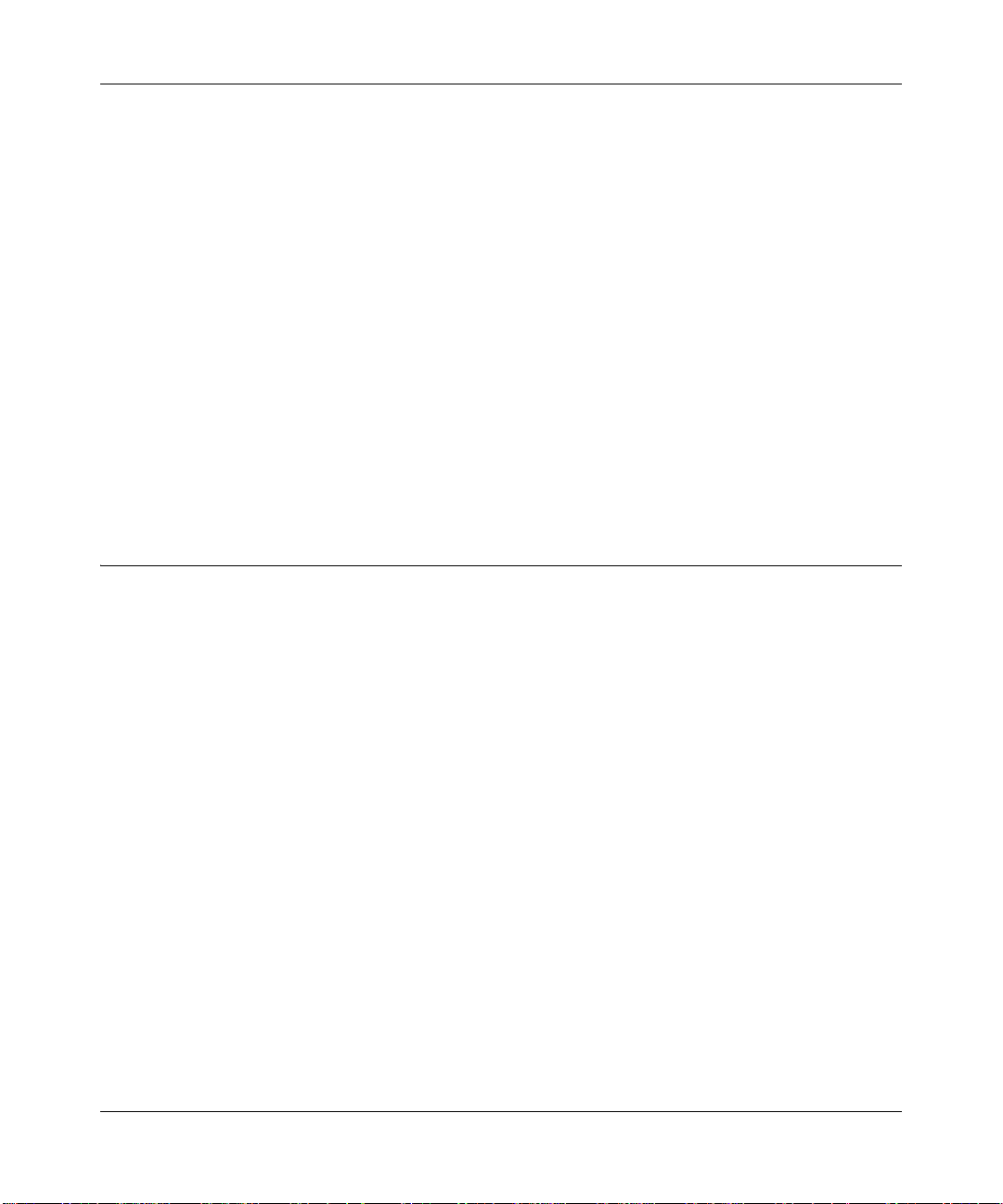
ProSafe Dual Band Wireless Access Point WNDAP330 Reference Manual
• ProSafe 802.11n Dual Band Wireless Access Point WNDAP330
• Two Reverse SMA 5dbi dual band dipole antenna and one reverse SMA 3dbi dual band patch
antenna.
• Power adapter and cord (12 V dc, 1.5 A)
• Straight-through Category 5 Ethernet cable
• NETGEAR WNDAP330 802.11a/b/g/n Dual Band Wireless Access Point Installation Guide
• Resource CD which includes this manual.
• Support Registration card
Contact your reseller or customer support in your area if there are any missing or damaged parts.
You can refer to the Support Information Card for the telephone number of customer support in
your area. You should keep the Support Information card, along with the original packing
materials, and use the packing materials to repack the WNDAP330 if you need to return it for
repair. To qualify for product updates and product warranty registrations, we encourage you to
register on the NETGEAR Web site at:
http://www.NETGEAR.com.
Hardware Description
This section describes the front and rear hardware functions of the WNDAP330.
Introduction 1-7
v1.0, May 2008
Page 22

ProSafe Dual Band Wireless Access Point WNDAP330 Reference Manual
Front Panel
The WNDAP330 front hardware functions are described below.
1
2
34
5
6
Figure 1-1
The following table explains the LED indicators:
Table 1-1. Front Panel LED Indicators
Item LED DESCRIPTION
1 PWR Power Indicator
Off No power.
On Power is on.
2 TEST Self Test Indicator
Blink Indicates self test, loading software, or system fault (if continues).
Note: This LED may blink for a minute before going off.
1-8 Introduction
v1.0, May 2008
Page 23
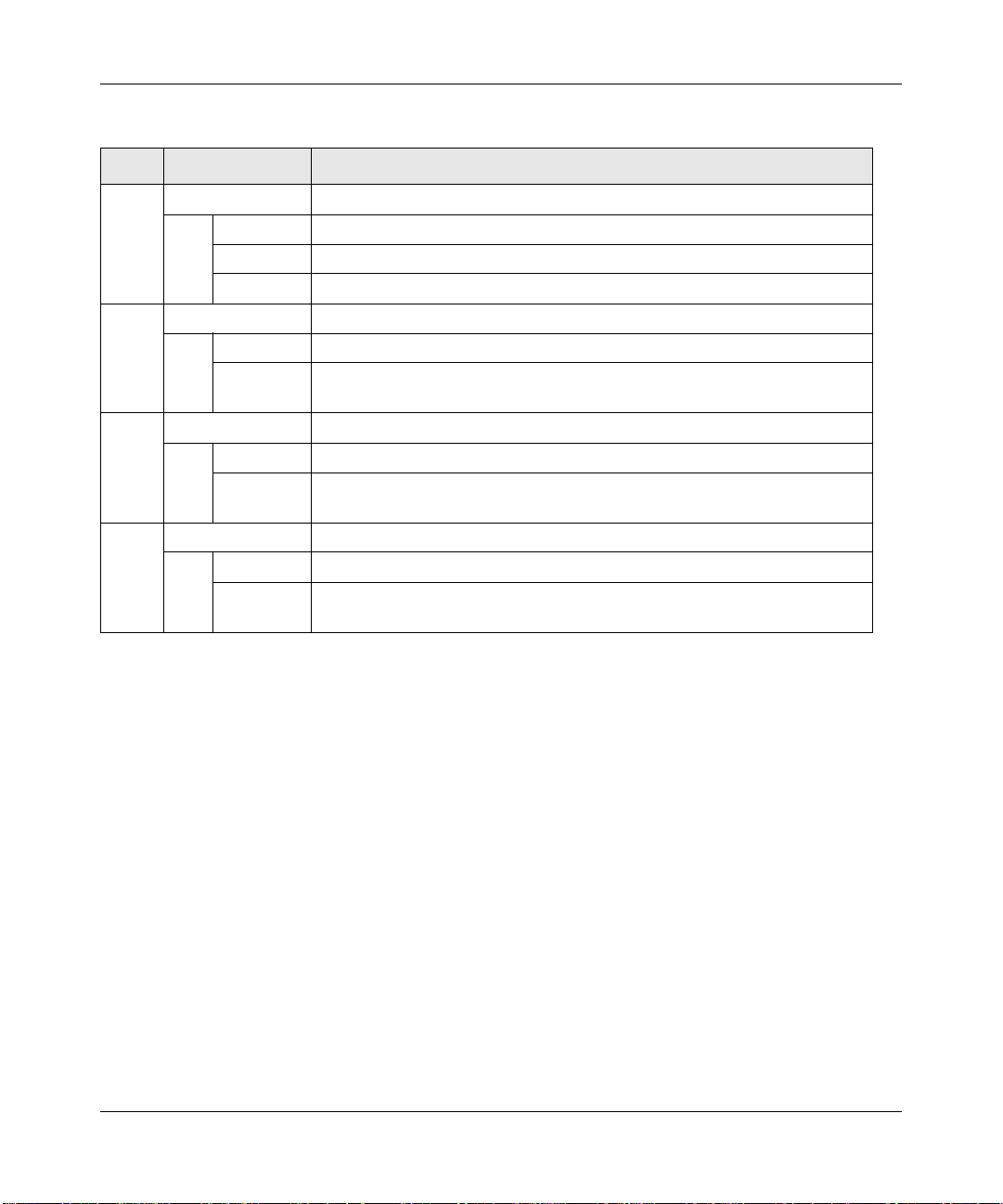
ProSafe Dual Band Wireless Access Point WNDAP330 Reference Manual
Table 1-1. Front Panel LED Indicators (continued)
Item LED DESCRIPTION
3 100 Ethernet LAN Speed Indicator
Off Indicates 10 Mbps or no link detected.
Yellow Indicates 100 Mbps link detected.
Green Indicates 1000 Mbps link detected.
4 LINK/ACT LAN Ethernet LAN Link Activity Indicator
Off Indicates no Ethernet link detected.
Blink
(Green)
5 802.11na WLAN Wireless LAN Link Activity Indicator (5 GHz)
Off Indicates WLAN 802.11n/a (5GHz) mode is disabled.
Blink
(Green)
6 802.11ng WLAN Wireless LAN Link Activity Indicator (5 GHz)
Off Indicates WLAN 802.11b/g (5GHz) mode is disabled.
Blink
(Green)
Indicates data traffic on the 100Mbps Ethernet LAN.
Indicates Wireless data traffic in 5GHz modes.
Indicates Wireless data traffic in 2.4GHz modes.
Introduction 1-9
v1.0, May 2008
Page 24

ProSafe Dual Band Wireless Access Point WNDAP330 Reference Manual
Rear Panel
1
Figure 1-2
2
3
1
4
5
1
The WNDAP330 rear panel functions are described below:
1. Left, Middle, and Right Detachable Antenna
The WNDAP330 provides three detachable antennas (two dipole and one patch).
2. Restore to Factory Defaults Button
The restore to default button located between the Ethernet RJ-45 connector and the power
socket restores the WNDAP330 to the factory default settings.
3. Serial Console Port
Male DB-9 serial port for serial DTE connections.
1-10 Introduction
v1.0, May 2008
Page 25
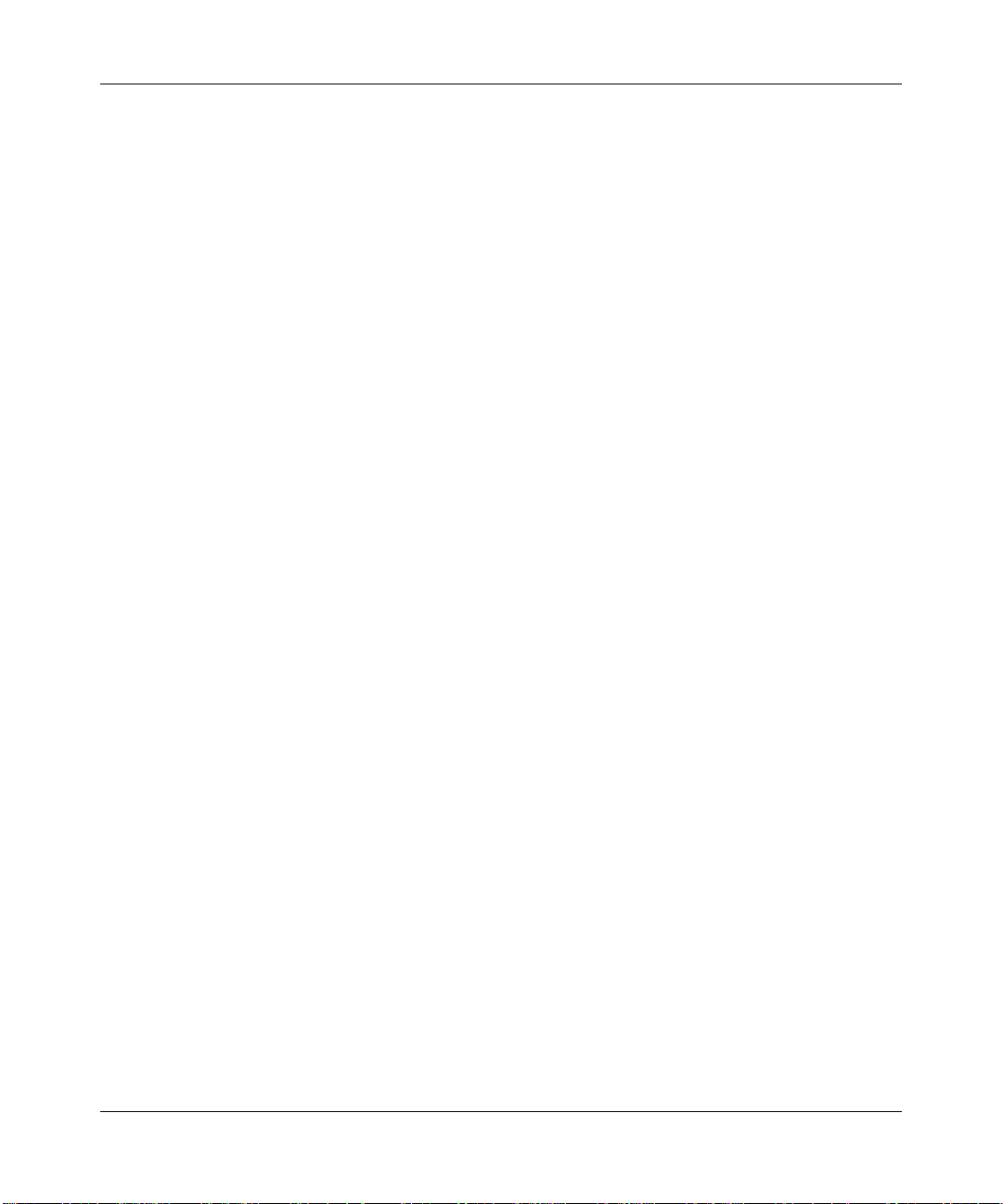
ProSafe Dual Band Wireless Access Point WNDAP330 Reference Manual
4. RJ-45 Ethernet Port
Use the WNDAP330 Ethernet RJ-45 port to connect to an Ethernet LAN through a device
such as a hub, switch, router, or POE switch.
5. Power Socket
This socket connects to the WNDAP330 12V 1.5A power adapter.
Introduction 1-11
v1.0, May 2008
Page 26
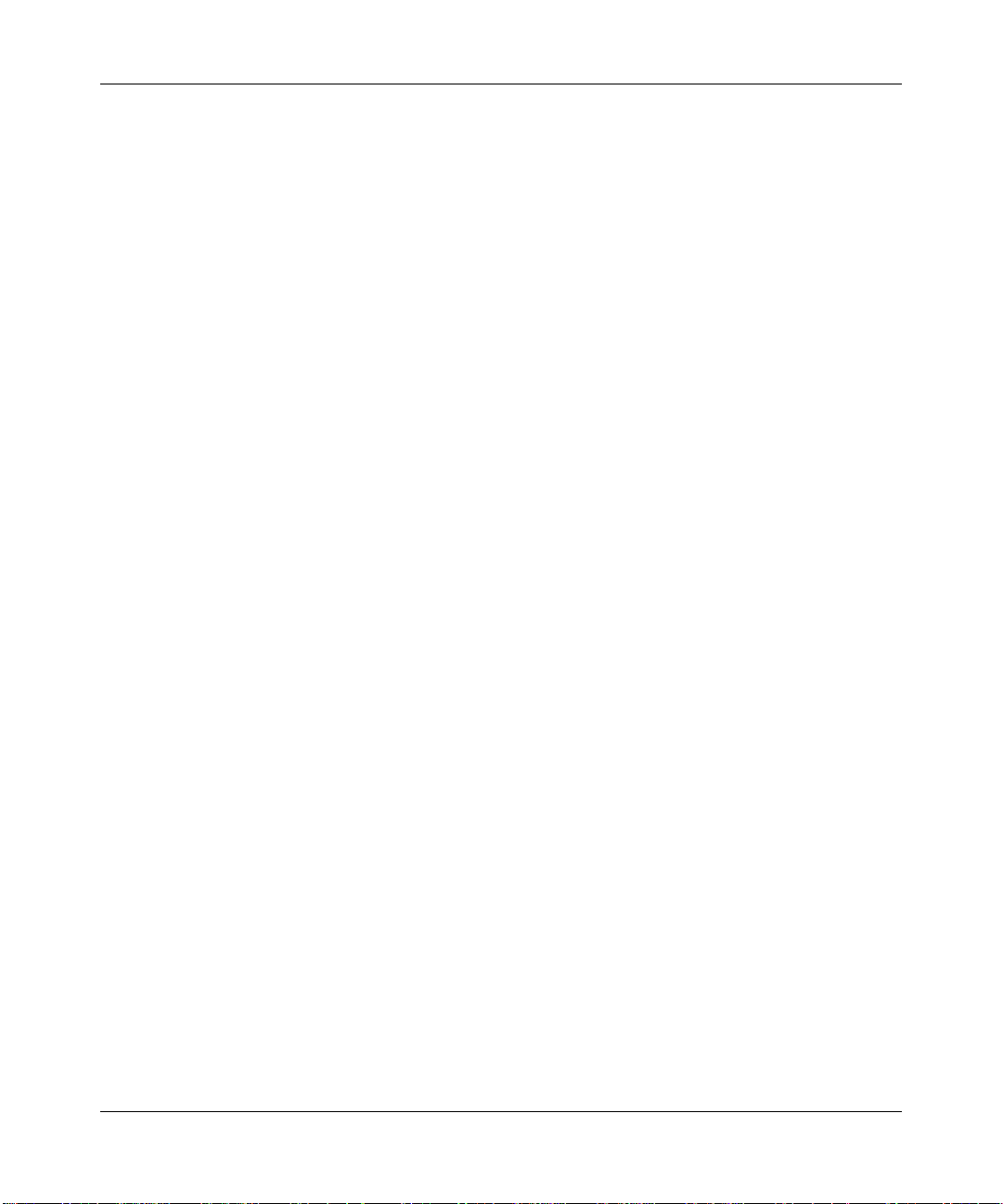
ProSafe Dual Band Wireless Access Point WNDAP330 Reference Manual
1-12 Introduction
v1.0, May 2008
Page 27
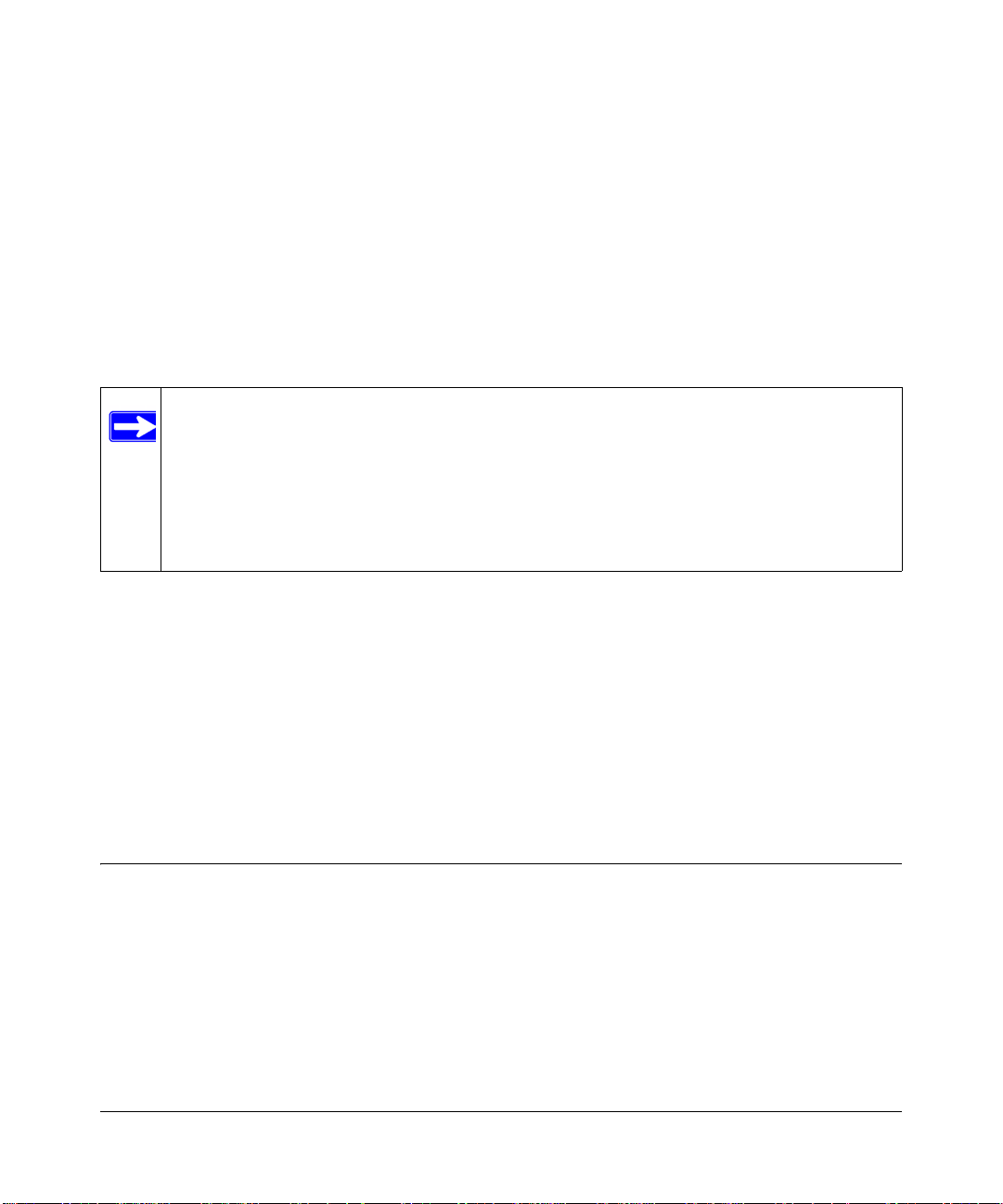
Chapter 2
Basic Installation and Configuration
This chapter describes how to set up your ProSafe 802.11n Dual Band Wireless Access Point
WNDAP330 for wireless connectivity to your LAN. This basic configuration will enable
computers with 802.11b/g/n or 802.11a/n wireless adapters to do such things as connect to the
Internet, or access printers and files on your LAN.
Note: Indoors, computers can connect over 802.11b/g/n or 802.1 1a/g/n wireless networks
at ranges of several hundred feet or more. This distance can allow for others
outside your area to access your network. It is important to take appropriate steps
to secure your network from unauthorized access. The WNDAP330 Wireless
Access Point provides highly effective secur ity features which are covered in detail
“Understanding Security Profiles” on page 2-23. Deploy the security features
in
appropriate to your needs.
You need to prepare these three things before you can establish a connection through your wireless
access point:
• A location for the WNDAP330 that conforms to the “Wireless Equipment Placement and
Range Guidelines” below.
• The wireless access point connected to your LAN through a device such as a hub, switch,
router, or Cable/DSL gateway.
• One or more computers with properly configured 802.11b/g/n or 802.11a/n wireless adapters.
Wireless Equipment Placement and Range Guidelines
The operating distance or range of your wireless connection can vary significantly based on the
physical placement of the wireless access point. The latency, data throughput performance, and
notebook power consumption of wireless adapters also vary depending on your configuration
choices.
2-1
v1.0, May 2008
Page 28
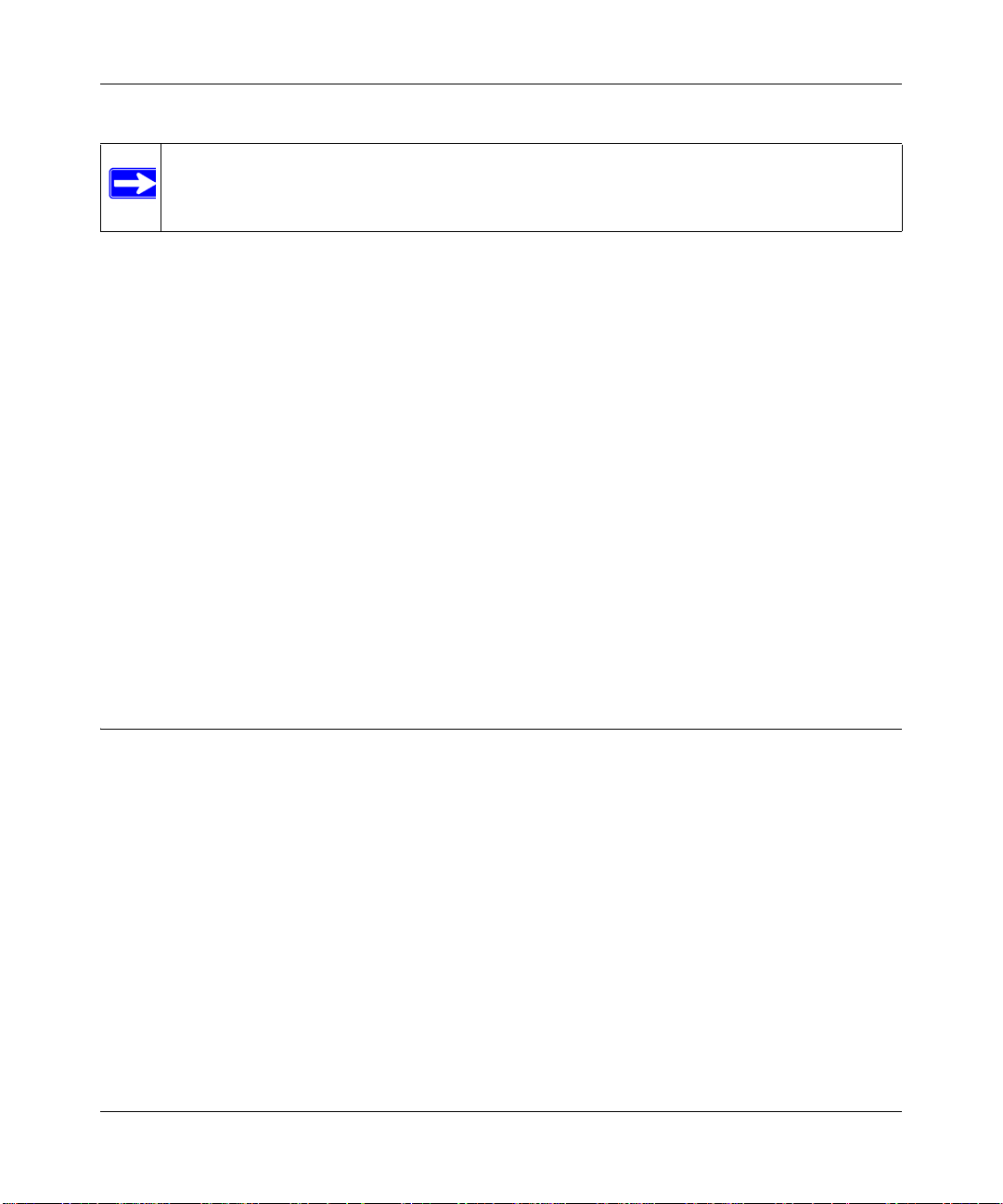
ProSafe Dual Band Wireless Access Point WNDAP330 Reference Manual
Note: Failure to follow these guidelines can result in significant performance degradation
or inability to wirelessly connect to the WNDAP330. For complete performance
specifications, see Appendix A, “Default Settings and Technical Specifications.”
For best results, place your wireless access point:
• Near the center of the area in which your PCs will operate.
• In an elevated location such as a high shelf where the wirelessly connected PCs have line-of-
sight access (even if through walls).
• Away from sources of interference, such as PCs, microwaves, and 2.4 GHz cordless phones.
• Away from large metal surfaces.
Putting the antenna in a vertical position provides best side-to-side coverage. Putting the antenna
in a horizontal position provides best up-and-down coverage.
If you are using multiple access points for 11b/bg/ng, it is better if adjacent access points use
different
radio frequency Channels to reduce interference. The recommended Channel spacing
between adjacent access points is 5 Channels (for example, use Channels 1 and 6, or 6 and 11). For
11a/na, the 6 Channel spacing is not needed.
The time it takes to establish a wireless connection can vary depending on both your security
settings and placement. Some types of security connections can take slightly longer to establish
and can consume more battery power on a notebo ok computer.
Understanding WNDAP330 Wireless Security Options
Your wireless data transmissions can be received well beyond your walls by anyone with a
compatible adapter. For this reason, use the security features of your wireless equipment. The
WNDAP330 Wireless Access Point provides highly effective security features which are covered
in detail in this chapter. Deploy the security features appropriate to your needs.
2-2 Basic Installation and Configuration
v1.0, May 2008
Page 29
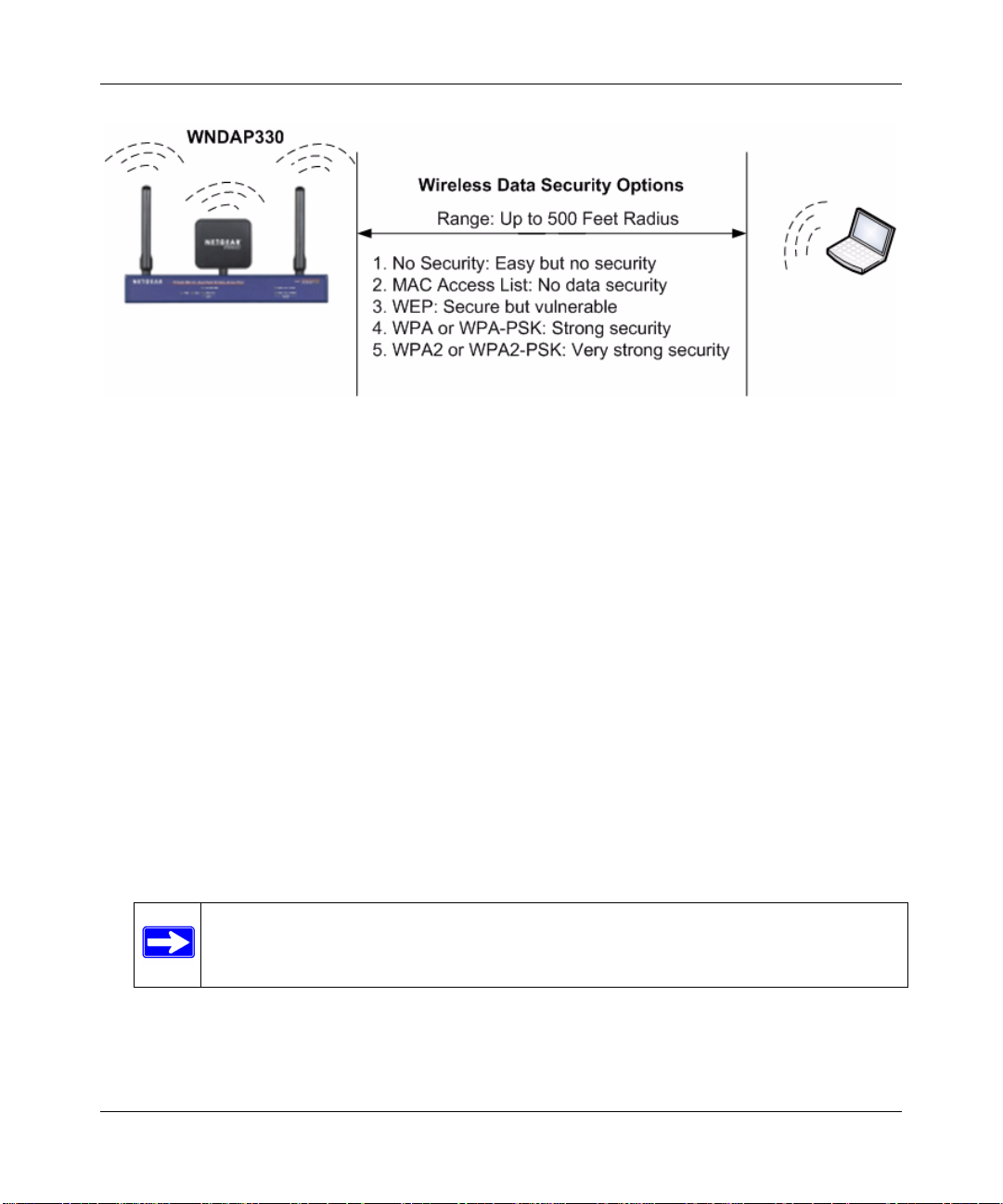
ProSafe Dual Band Wireless Access Point WNDAP330 Reference Manual
Figure 2-1
There are several ways you can enhance the security of your wireless network:
• Restrict Access Based on MAC address. You can restrict access to only trusted PCs so that
unknown PCs cannot wirelessly connect to the WNDAP330. MAC address filtering adds an
obstacle against unwanted access to your network, but the data broadcast over the wireless link
is fully exposed.
• Turn Off the Broadcast of the Wireless Network Name (SSID). If you disable broadcast of
the SSID, only devices that have the correct SSID can connect. This nullifies the wireless
network “discovery” feature of some products such as Windows XP, but the data is still fully
exposed to a determined snoop using specialized test equipment like wireless sniffers.
• Use WEP. Wired Equivalent Privacy (WEP) data encryption provides data security. WEP
open authentication and WEP data encryption will block all but the most determined
eavesdropper.
• Use WPA or WPA-PSK. Wi-Fi Protected Access (WPA) data encryption provides data
security. The very strong authentication along with dynamic per frame rekeying of WPA make
it virtually impossible to compromise. Because this is a new standard, wireless device driver
and software availability may be limited.
Note: WEP and TKIP provide only legacy rates of operation. So, AES is the
recommended solution to use the 11n rates and speed.
Basic Installation and Configuration 2-3
v1.0, May 2008
Page 30
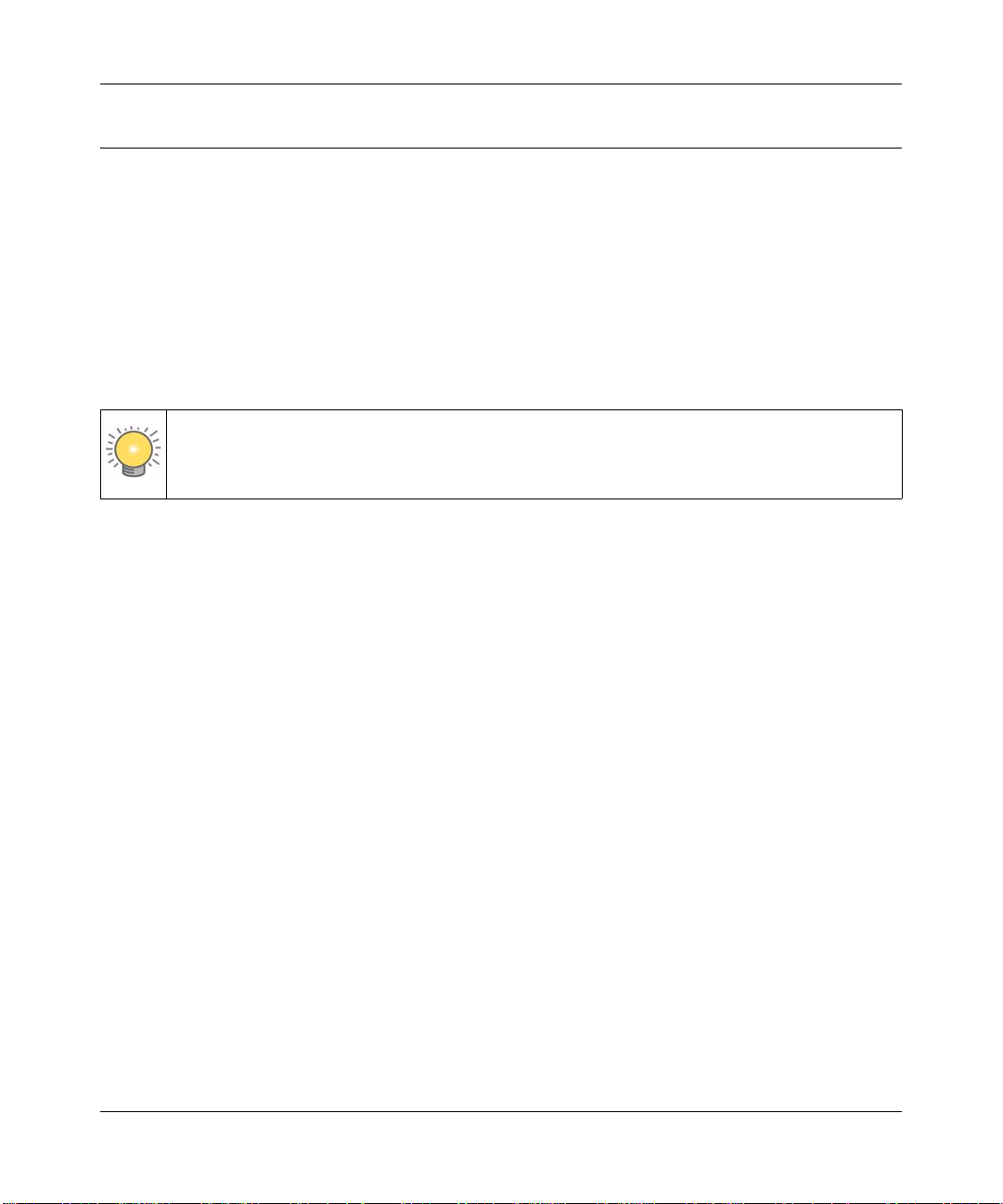
ProSafe Dual Band Wireless Access Point WNDAP330 Reference Manual
Installing the WNDAP330 Wireless Access Point
Before installing the ProSafe 802.11n Dual Band Wireless Access Point WNDAP330, you should
make sure that your Ethernet network is up and working. You will be connecting the access point
to the Ethernet network so that computers with 802.11b/g/n or 802.11a/n wireless adapters will be
able to communicate with computers on the Ethernet network. In order for this to work correctly,
verify that you have met all of the system requirements, shown on
page 1-6.
Setting up the WNDAP330 Wireless Access Point
Tip: Before mounting the WNDAP330 in a high location, first set up and test the
WNDAP330 to verify wireless network connectivity.
To se t up the WNDAP330 Wireless Access Point:
1. Prepare a computer with an Ethernet adapter. If this computer is already part o f yo ur network,
record its TCP/IP configuration settings.
“System Requirements” on
2. Configure the computer with a static IP address of 192.168.0.210 and 255.255.255.0 for the
Subnet Mask.
3. Connect an Ethernet cable from the WNDAP330 to the computer.
4. Turn on your computer, connect the power adapter to the WNDAP330 and verify the
following:
• The PWR power light goes on.
• The LAN light of the wireless access point is lit when connected to a powered on
computer.
• The WLAN LEDs should be blinking.
Configuring LAN and Wireless Access
To configure the WNDA P330 Ethernet port for LAN access:
1. Connect to the WNDAP330 by opening your browser and entering http://192.168.0.230 in the
address field. The WNDAP330 login screen will appear.
2-4 Basic Installation and Configuration
v1.0, May 2008
Page 31
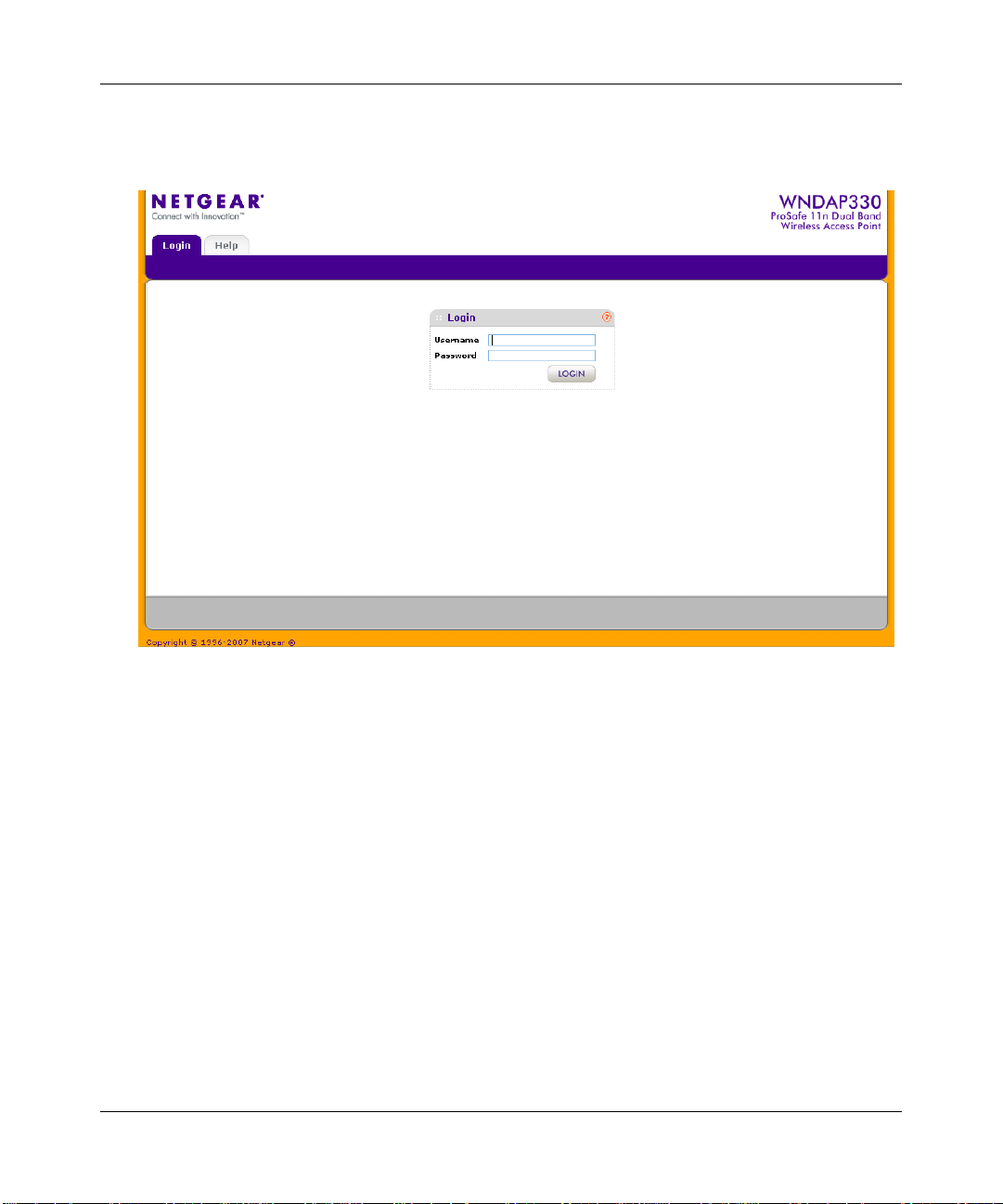
ProSafe Dual Band Wireless Access Point WNDAP330 Reference Manual
2. Enter admin for the user name and password for the password, both in lower case letters as
shown in
Figure 2-2.
Figure 2-2
3. Click Login. The main menu of the WNDAP330 will display as shown in Figure 2-3.
• When the wireless access point is connected to the Internet, under the Support tab, select
Documentation to view the documentation for the wireless access point.
• On the top-right of the screen, select Logout to exit the WNDAP330 setup screens. (You
will automatically be logged out of the wireless access point after 5 minutes of no
activity.)
Basic Installation and Configuration 2-5
v1.0, May 2008
Page 32

ProSafe Dual Band Wireless Access Point WNDAP330 Reference Manual
Figure 2-3
4. Enter the Access Point Name of the WNDAP330.
This unique name is the access point NetBIOS name. The default Access Point Name is
located on the bottom label of WNDAP330. The default is netgearxxxxxx, where xxxxxx
represents the last 6 digits of the WNDAP330 MAC address. You may modify the default
name with a unique name up to 16 characters long.
5. From the Country/Region pull-down menu, select the region where the WNDAP330 can be
used (the default Country/Region is the United States).
Note: If your country or region is not listed, please check with Netgear Support.
2-6 Basic Installation and Configuration
v1.0, May 2008
Page 33

ProSafe Dual Band Wireless Access Point WNDAP330 Reference Manual
6. Select Time from the left-hand menu. The Time screen will displa y, as shown in Figure 2-4.
Figure 2-4
7. Enter the Time Settings for your area. See the online help or “Configuring Time Settings” on
page 2-8 for more information about how to configure the settings on this screen.
Basic Installation and Configuration 2-7
v1.0, May 2008
Page 34

ProSafe Dual Band Wireless Access Point WNDAP330 Reference Manual
8. Select IP on the main menu. The IP Settings screen will display, as shown in Figure 2-5.
Figure 2-5
9. Configure the IP Address settings appropriate for your network. The default values are
suitable for most users and situations. (See the online help or
“Setting Basic IP Options” on
page 2-13 for more information about how to configure the settings on this screen.
10. Click Apply.
Configuring Time Settings
To configure your time settings:
1. Under the Configuration tab, select System from the main menu, select Basic, and then select
Time. The Time screen will display, as shown in
2-8 Basic Installation and Configuration
v1.0, May 2008
Figure 2-6.
Page 35

ProSafe Dual Band Wireless Access Point WNDAP330 Reference Manual
Figure 2-6
2. Configure the following information:
– Time Zone. From the pull-down menu, select the local time zone for your wireless access
point from a list of all available time zones. The default is USA-Pacific.
– NTP Client. Enable NTP Client to synchronize the time of the access point with an NTP
Server. The Default is Enabled.
Note: You must have an Internet connection to get the current time.
– Use Custom NTP Server. Check the option if you have a custom NTP server. The default
is Disabled.
– Hostname / IP Address. Enter the host name or the IP address of the custom NTP server.
The default is time-b.netgear.com.
3. Click Apply.
Basic Installation and Configuration 2-9
v1.0, May 2008
Page 36

ProSafe Dual Band Wireless Access Point WNDAP330 Reference Manual
Configuring Wireless Access
To configure your wireless settings for 11b/g/n and 11a/n:
1. From the main menu under Configuration, select Wireless. The Wireless Settings screen will
display, as shown in
Figure 2-7.
2. Enter the wireless settings for your area. See the online help or “Wireless Settings” on
page 2-14.
3. Click Apply to save your settings.
Figure 2-7
When you have completed the setup steps, you can deploy the WNDAP330 in your network. If
needed, you can now reconfigure the computer you used in step 1 (from the Static IP) back to its
original TCP/IP settings.
Deploying the WNDAP330 Wireless Access Point
To deploy the WNDAP330 Wireless Access Point:
1. Disconnect the WNDAP330 and position it where it will be deployed. The best location is
elevated, such as wall mounted or on the top of a cubicle, at the center of your wireless
coverage area, and within line of sight of all the mobile devices.
2. Lift the antenna on either side so that they are vertical.
Note: Refer to the antenna positioning and wireless mode configuration information
in the
Advanced Configuration chapter of the Reference Manual.
2-10 Basic Installation and Configuration
v1.0, May 2008
Page 37

ProSafe Dual Band Wireless Access Point WNDAP330 Reference Manual
3. Connect an Ethernet cable from your WNDAP330 Wireless Access Point to a LAN port on
your router, switch, or hub.
Note: By default, WNDAP330 is set with the DHCP client disabled. If your network
uses dynamic IP addresses, you must change this setting. To connect to the
WNDAP330 after the DHCP server on your network assigns it a new IP
address, enter the wireless access point name into your Web browser. The
default wireless access point name is netgearxxxxxx, where xxxxxx represents
the last 6 bytes of the MAC address. The default name is printed on the bottom
label of the WNDAP330.
4. Connect the power adapter to the wireless access point and plug the power adapter in to a
power outlet. The PWR, LAN, and Wireless LAN lights and should light up.
Verifying Wireless Connectivity
Using a computer with an 802.11b/g/n or 802.11a/n wirele ss adapter with the correct wireless
settings needed to connect to the WNDAP330 (SSID, WEP/WPA, MAC ACL, etc.), verify
connectivity by using a browser such as Mozilla Firefox, Netscape, or Internet Explorer to browse
the Internet, or check for file and printer access on your network.
The default SSID for the 802.11b/g/n is NETGEAR-11g; the default SSID for the 802.11a/n is
NETGEAR-11a. The SSID of any wireless access adapters must match the SSID configured in the
ProSafe 802.11n Dual Band W ireless Access Point WNDAP330. If they do not match, no wireless
connection will be made.
Note: If you are unable to connect, see Chapter 5, “Troubleshooting and Debugging.”
Basic Installation and Configuration 2-11
v1.0, May 2008
Page 38

ProSafe Dual Band Wireless Access Point WNDAP330 Reference Manual
Logging In Using the Default IP Address
After you install the WNDAP330, log in to the wireless access point to configure the basic settings
and the wireless settings. The WNDAP330 is set, by default, with the IP address of 192.168.0.230
with DHCP disabled.
Note: The computer you are using to connect to the WNDAP330 should be configured
with an IP address that starts with 192.168.0.x and a Subnet Mask of
255.255.255.0.
To log in using the default IP Address:
1. Open a Web browser such as Internet Explorer, Mozilla Firefox, or Netscape Navigator.
2. Connect to the WNDAP330 by entering its default address of http://192.168.0.230 into your
browser. The login screen will display. Enter admin for the user name and password for the
password, both in lower case letters.
Figure 2-8
3. Click Login.
2-12 Basic Installation and Configuration
v1.0, May 2008
Page 39

ProSafe Dual Band Wireless Access Point WNDAP330 Reference Manual
Your Web browser should automatically find the WNDAP330 Wireless Access Point and
display the home screen.
Setting Basic IP Options
The basic IP settings for your wireless access point are entered on this screen. Most of the default
settings will work in most cases. However, if your wireless access point is part of a more complex
LAN network, then modify the settings to meet the requirements of your network based on the
explanation of the various fields.
To configure the basic IP settings of your wireless access point:
1. Under Configuration, select IP, and then IP Settings. The IP Settings screen will display as
shown in
Figure 2-9 below.
Figure 2-9
2. Enter the IP Address fields of the WNDAP330.
Basic Installation and Configuration 2-13
v1.0, May 2008
Page 40

ProSafe Dual Band Wireless Access Point WNDAP330 Reference Manual
– DHCP Client. By default, the Dynamic Host Configuration Protocol (DHCP) client is
disabled. If you have a DHCP server on your LAN and you enable DHCP, the wireless
access point will get its IP address, subnet mask and default gateway settings
automatically from the DHCP server on your network when you connect the WNDAP330
to your LAN.
– IP Address. Enter the IP Address of your wireless access point.The default IP address is
192.168.0.230. To change it, enter an unused IP address from the address range used on
your LAN; or enable DHCP.
– IP Subnet Mask. The Access Point will automatically calculate the subnet mask based on
the IP address that you assign. Otherwise, you can use 255.255.255.0 (the default) as the
subnet mask.
– Default Gateway. Enter the IP address of the gateway for your LAN. For more complex
networks, enter the address of the router for the network segment to which the wireless
access point is connected. The default is 0.0.0.0.
– Primary DNS Servers. The WNDAP330 will use this IP address as the primary Domain
Name Server used by stations on your LAN. The default is 0.0.0.0.
– Secondary DNS Servers. The WNDAP330 will use this IP address as the secondary
Domain Name Server used by stations on your LAN. The default is 0.0.0.0.
3. Click Apply to save your basic IP settings.
Wireless Settings
The following sections describe how to configure the wireless settings available in both the
802.11b/g/n and 802.11a/n modes.
Configuring 802.11b/g/n Wireless Settings
To configure the wireless settings of your 802.11 b/g/n wireless access point:
1. From main menu under Configuration, select Wireless. The Wireless Settings screen of your
802.11 b/g/n wireless access point will display, as shown in
2-14 Basic Installation and Configuration
v1.0, May 2008
Figure 2-10 below .
Page 41

Figure 2-10
ProSafe Dual Band Wireless Access Point WNDAP330 Reference Manual
2. Configure the Wireless LAN settings based on the following field descriptions:
• Wireless Mode. Select the desired wireless operating mode. The default is 11ng. The
options are:
– 11b – All 802.11b wireless stations can be used. (The 802.11g wireless stations can
still be used if they can operate in 802.11b mode.)
Note: If you select this option and if other settings on this screen are
disabled, then you must select the Turn Radio On radio button to
enable available options on this screen.
– 11bg – Both 802.11b and 802.11g wireless stations can be supported.
– 11ng – All 11b, 1 1g, and 11ng wireless stations can be used. This is the default. If you
select this option, then two additional options, Channel Width and Guard Interval, are
displayed.
• Turn Rad io On. On by default, you can also turn off the radio to disable access through
this device. This can be helpful for configuration, network tuning, or troubleshooting
activities.
Basic Installation and Configuration 2-15
v1.0, May 2008
Page 42

ProSafe Dual Band Wireless Access Point WNDAP330 Reference Manual
• Wireless Network Name (SSID). This is the name of your wireless network. It is set to
the default name of NETGEAR_11a for 802.11a/n and NETGEAR_11g for 802.11b/g/n.
• Broadcast Wireless Network Name (SSID). If you disable broadcast of the SSID, only
devices that have the correct SSID can connect. This nullifies the wireless network
“discovery” feature of some products such as Windows XP, but the data is still fully
exposed to a determined snoop using specialized test equipment like wireless sniffers.
Default is enabled.
• Channel/Frequency. From the pull-down menu, select the channel you wish to use on
your wireless LAN. The wireless channel in use will be between 1 to 11 for US and
Canada, 1 to 13 for Europe and Australia. The default is channel Auto.
It should not be necessary to change the wireless channel unless you experience
interference (shown by lost connections and/or slow data transfers). Should this happen,
you may need to experiment with different channels to see which is the best. Alternatively ,
you can select the Auto channel option for the AP to intelligently pick the channel with
least interference. See the article on “Wireless Channels” available on the NETGEAR
website. (A link to this article and other articles of interest can be found in
Appendix B,
“Related Documents.”). When selecting or changing channels, some points to bear in
mind:
– Access points use a fixed channel. You can select the channel used. This allows you to
choose a channel which provides the least interference and best performance. In the
USA and Canada, 11 channels are available
– If using multiple access points, it is better if adjacent access points use different
channels to reduce interference. The recommended channel spacing between adjacent
access points is 5 channels (for example, use channels 1 and 6, or 6 and 11).
– Wireless stations normally scan all channels, looking for an access point. If more than
one access point can be used, the one with the strongest signal is used. This can only
happen when the various access points are using the same SSID.
• MCS Index/Data Rate. From the pull-down menu, select the available transmit data rate
of the wireless network. Also, depending on the band selected, the set of rates will vary.
(When Auto Channel is enabled in the 802.11ng mode, then the default Channel Width
mode is 20MHz. In this case, you can not modify this parameter unless you change to a
Static channel.) The possible data rates supported are:
• Data Rates for Channel Width=20MHz and Guard Interval=short (400ms): Best,
7.2 Mbps, 14.4 Mbps, 21.7 Mbps, 28.9 Mbps, 43.3 Mbps, 57.8 Mbps, 65 Mbps, 72.2
Mbps, 14.44 Mbps, 28.88 Mbps, 43.33 Mb ps, 57.77 Mbps, 86.66 Mbps, 1 15.56 Mbps,
130 Mbps, 144.44 Mbps
2-16 Basic Installation and Configuration
v1.0, May 2008
Page 43

ProSafe Dual Band Wireless Access Point WNDAP330 Reference Manual
• Data Rates for Channel Width=20MHz and Guard Interval=long (800ms): Best,
6.5 Mbps, 13 Mbps, 19.5 Mbps, 26 Mbps, 39 Mbps, 52 Mbps, 58.5 Mbps, 65 Mbps,
13 Mbps, 26 Mbps, 39 Mbps, 52 Mbps, 78 Mbps, 104 Mbps, 117 Mbps, 130 Mbps
• Data Rates for Channel Width=40MHz and Guard Interval=short: Best, 15
Mbps, 30 Mbps, 45 Mbps, 60 Mbps, 90 Mbps, 120 Mbps, 135 Mbps, 150 Mbps, 30
Mbps, 60 Mbps, 90 Mbps, 120 Mbps, 180 Mbps, 240 Mbps, 270 Mbps, 300 Mbps
• Data Rates for Channel Width=40MHz and Guard Interval=long: Best, 13.5
Mbps, 27 Mbps, 40.5 Mbps, 54 Mbps, 81 Mbps, 121.5 Mbps, 135 Mbps, 27 Mbps, 54
Mbps, 81 Mbps, 162 Mbps, 216 Mbps, 243 Mbps, 270 Mbps
• Channel Width. From the pull-down menu, select the desired channel width.
• 20 MHz - This is the static, legacy mode. It gives the least throughput.
• 40 MHz - This is the static, high-throughput mode. Legacy clients will not be able to
connect in this mode.
• 20/40 MHz - This is the dynamic, complatibility mode. Legacy clients can connect to
20 MHz and 11n clients can connect to 40 MHz.
• Guard Interval. From the pull-down menu, select the desired guard interval. The guard
interval protects from interference from other transmissions. The default is Auto.
• Output Power . From the pull-down menu, select the transmit power of the access point.
The options are Full, Half, Quarter, Eighth, and Minimum. Decrease the transmit power if
two or more APs are close together and use the same channel frequency. The default is
Full. (The transmit power may vary depending on the local regulatory regulations.
3. Click Apply to save your 802.11b/g/n wireless settings.
Configuring 802.11a/n Wireless Settings
To configure the 802.11.a wireless settings of your wireless access point:
Basic Installation and Configuration 2-17
v1.0, May 2008
Page 44

ProSafe Dual Band Wireless Access Point WNDAP330 Reference Manual
1. From the main menu under Configuration, select Wireless, and then select the 802.11a/na tab.
The Wireless Settings screen for your 11a/n access point will display as shown in
Figure 2-11
below.
Figure 2-11
2. Configure the Wireless LAN settings based on the following field descriptions:
• Wireless Mode. Select the desired wireless operating mode. Only 802.11a/n wireless
stations can be selected from this menu. The default is 11na. The options are:
– 11a – All 802.11a wireless stations can be used.
Note: If you select this option and if other settings on this screen are
disabled, then you must select the Turn Radio On radio button to
enable available options on this screen.
– 11na – All 11a and 11na wireless stations can be used. This is the default.
• Turn Rad io On. On by default, you can also turn off the radio to disable access through
this device. This can be helpful for configuration, network tuning, or troubleshooting
activities.
2-18 Basic Installation and Configuration
v1.0, May 2008
Page 45

ProSafe Dual Band Wireless Access Point WNDAP330 Reference Manual
• Wireless Network Name (SSID). This is the name of your wireless network. It is set to
the default name of NETGEAR_11a for 802.11a/n and NETGEAR_11g for 802.11b/g/n.
• Broadcast Wireless Network Name (SSID). If you disable broadcast of the SSID, only
devices that have the correct SSID can connect. This nullifies the wireless network
“discovery” feature of some products such as Windows XP, but the data is still fully
exposed to a determined snoop using specialized test equipment like wireless sniffers.
Default is enabled.
• Channel/Frequency. From the pull-down menu, select the channel you wish to use on
your wireless LAN. The default is Auto. When you select Auto as the Channel Frequency ,
then the only available Channel Width is Dynami c 20/40MHz.
It should not be necessary to change the wireless channel unless you experience
interference (shown by lost connections and/or slow data transfers). Should this happen,
you may want to experiment with different channels to see which is the best. See the
article on “Wireless Channels” available on the NETGEAR website. (A link to this article
and other articles of interest can be found in
Appendix B, “Related Documents.”). When
selecting or changing channels, some points to bear in mind:
– Access points use a fixed channel. You can select the channel used. This allows you to
choose a channel which provides the least interference and best performance. In the
USA and Canada, 13 channels are available.
– If using multiple access points, it is better if adjacent access points use different
channels to reduce interference. The recommended channel spacing between adjacent
access points is 8 channels (for example, use channels 36 and 44, or 44 and 52).
– In “Infrastructure” mode, wireless stations normally scan all channels, looking for an
access point. If more than one access point can be used, the one with the strongest
signal is used. This can only occur when the various access points are using the same
SSID.
• MCS Index/Data Rate. From the pull-down menu, select the transmit data rate of the
wireless network. Also, depending on the band selected, the set of rates will vary. The
default is Best.
Note: Data rate is selected using MCS Index. The actual data rate is computed based
on MCS Index, Channel Width, and Guard Interval. When Channel Width
seleted is Dynamic 20/40MHz or when Guard Interval is selected is Auto, then
the data rate for a client depends on associated clients channel width and guard
interval capabilities.
The possible data rates supported are:
Basic Installation and Configuration 2-19
v1.0, May 2008
Page 46
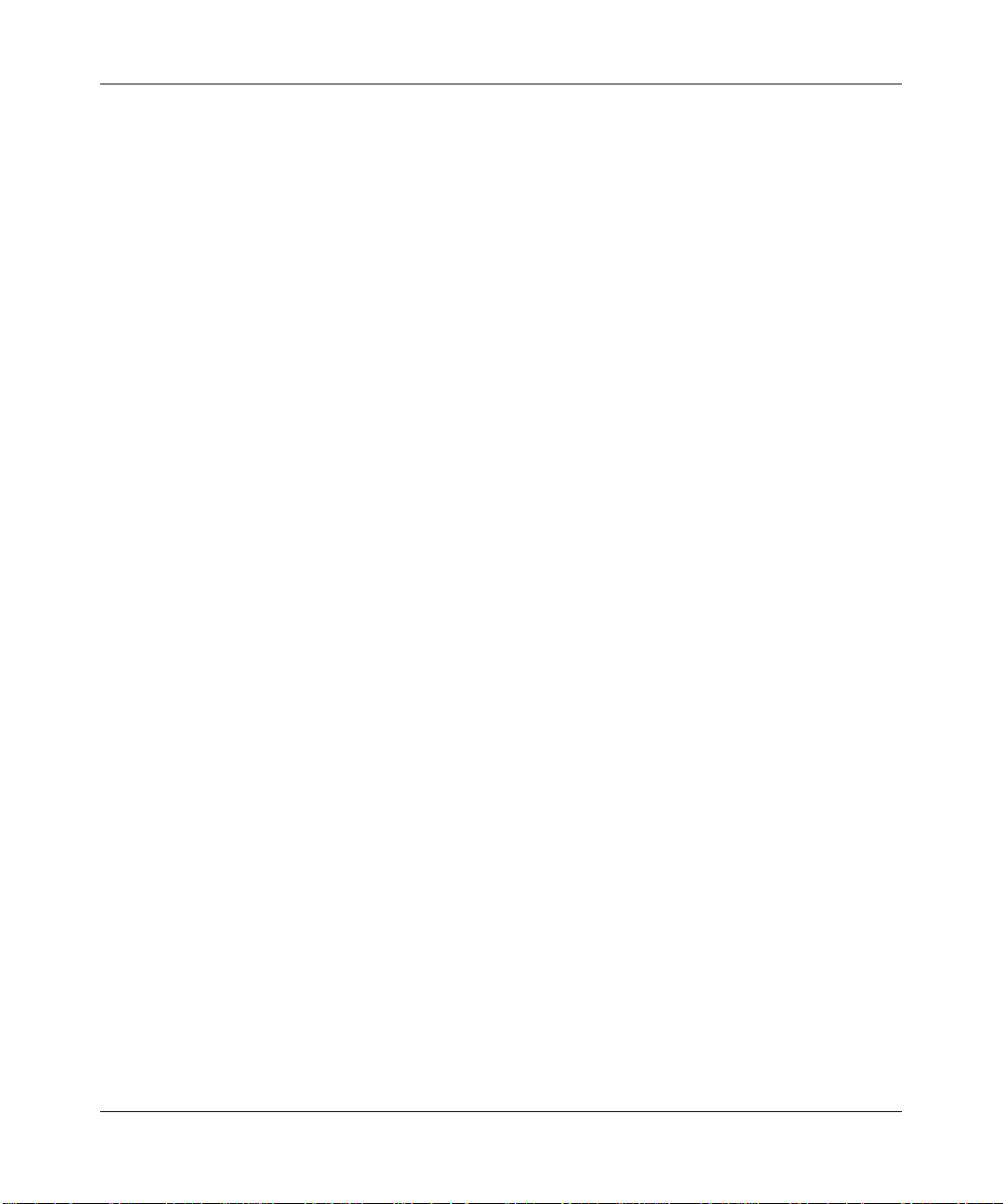
ProSafe Dual Band Wireless Access Point WNDAP330 Reference Manual
• Data Rates for Channel Width=20MHz and Guard Interval=short (400ms): Best,
7.2 Mbps, 14.4 Mbps, 21.7 Mbps, 28.9 Mbps, 43.3 Mbps, 57.8 Mbps, 65 Mbps, 72.2
Mbps, 14.44 Mbps, 28.88 Mbps, 43.33 Mb ps, 57.77 Mbps, 86.66 Mbps, 1 15.56 Mbps,
130 Mbps, 144.44 Mbps
• Data Rates for Channel Width=20MHz and Guard Interval=long (800ms): Best,
6.5 Mbps, 13 Mbps, 19.5 Mbps, 26 Mbps, 39 Mbps, 52 Mbps, 58.5 Mbps, 65 Mbps,
13 Mbps, 26 Mbps, 39 Mbps, 52 Mbps, 78 Mbps, 104 Mbps, 117 Mbps, 130 Mbps
• Data Rates for Channel Width=40MHz and Guard Interval=short: Best, 15
Mbps, 30 Mbps, 45 Mbps, 60 Mbps, 90 Mbps, 120 Mbps, 135 Mbps, 150 Mbps, 30
Mbps, 60 Mbps, 90 Mbps, 120 Mbps, 180 Mbps, 240 Mbps, 270 Mbps, 300 Mbps
• Data Rates for Channel Width=40MHz and Guard Interval=long: Best, 13.5
Mbps, 27 Mbps, 40.5 Mbps, 54 Mbps, 81 Mbps, 121.5 Mbps, 135 Mbps, 27 Mbps, 54
Mbps, 81 Mbps, 162 Mbps, 216 Mbps, 243 Mbps, 270 Mbps
• Channel Width. From the pull-down menu, select the desired channel width. To
maximize performance, select high throughput channel width. The default is Dynamic 20/
40 MHz.
• Guard Interval. From the pull-down menu, select the desired guard interval. The guard
interval protects from interference from other transmissions. The default is Auto.
Following are data rates for different Channel Width and Guard Interval combinations:
• Output Power . From the pull-down menu, select the transmit power of the access point.
The options are Full, Half, Quarter, Eighth, and Minimum. Decrease the transmit power if
two or more APs are close together and use the same channel frequency. The default is
Full. (The transmit power may vary depending on the local regulatory regulations.
3. Click Apply to save your 802.11a/n wireless settings.
2-20 Basic Installation and Configuration
v1.0, May 2008
Page 47

ProSafe Dual Band Wireless Access Point WNDAP330 Reference Manual
Configuring QoS Settings
Wi-Fi Multimedia Support (WMM). Wireless Multimedia (WMM) is a subset of the 802.11e
standard. WMM allows wireless traffic to have a range of priorities, depending on the type of data.
Time-dependent information , such as vid e o or au dio , has a higher priority than normal traffic. For
WMM to function correctly, Wireless clients must also support WMM.
To configure your wireless QoS settings for 11b/g/n and 11a/n:
1. Under the Configuration tab, select Wireless from the main menu, select Basic, and then select
QoS Settings from the left-hand menu. The QoS Settings screen will display, as shown in
Figure 2-12.
Figure 2-12
2. Wi-FI Multimedia (WMM) is enabled (Yes) by default. Select the No radio button to disable
WMM support.
3. Click Apply to save your settings
Basic Installation and Configuration 2-21
v1.0, May 2008
Page 48
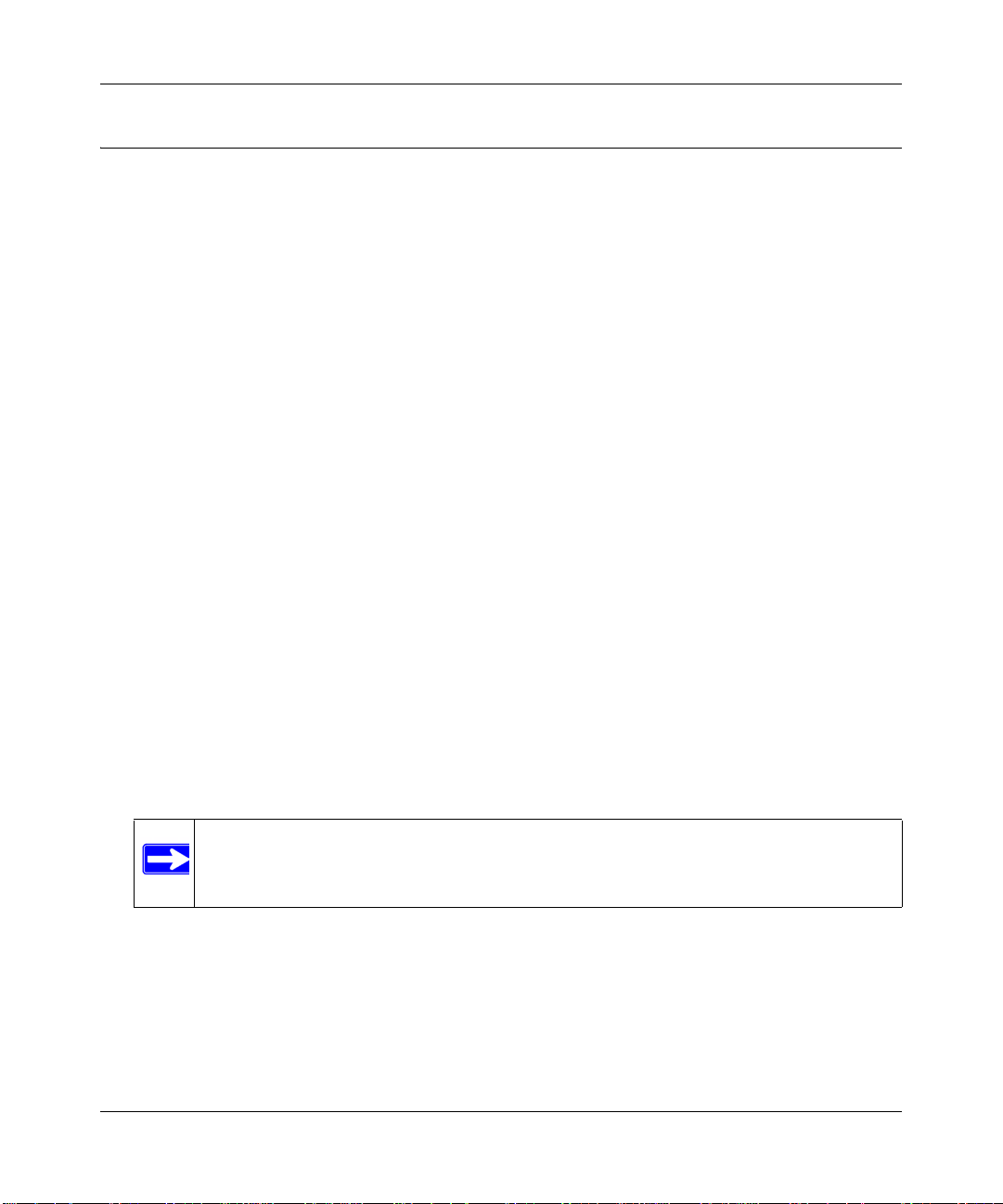
ProSafe Dual Band Wireless Access Point WNDAP330 Reference Manual
Setting Up and Testing Basic Wireless Connectivity
Follow the instructions below to set up and test basic wireless connectivity. Once you have
established basic wireless connectivity , you can enable security settings appropriate to your needs.
1. From your Web browser, log in to the WNDAP330 using its default address of
http://192.168.0.235. Use the default user name of admin and default password of
password— or use a new LAN address and password if you have set them up.
2. From the main menu under Configuration, select System. Verify that the correct Country/
Region in which the wireless interface will operate has been selected.
3. Click Apply to save any changes.
4. Under the Configuration tab, select Wireless from the main menu, and then select your
network—either the Wireless Settings 11b/g/n or Wireless Settings 11a/n. Ensure that the auto
channel (default) feature is selected for your network. This feature selects a channel that has
the least interference.
It should not be necessary to change the wireless channel unless you notice interference
problems or are near another wireless access point. Select a channel that is not being used by
any other wireless networks within several hundred feet of your wireless access point.
5. Click Apply to save any changes.
6. Under the Configuration tab, select Security from the main menu, and then select your
network Security Profile settings—either Security Profile settings 11b/g/n or Security Profile
settings 11a/n. For initial configuration and testing, the Security Profi le Set tings for Profile 1
(the default profile) are set to Open System and the SSID for 11a/n set to NETGEAR_11 a and
the SSID for 11b/g/n set to NETGEAR_11g (see
page 2-23 to configure a profile).
Note: The SSID of any wireless access point must match the SSID you configured in
the WNDAP330 Wireless Access Point. If they do not match, you will not get
a wireless connection to the WNDAP330.
7. Click Apply to save any changes.
8. Configure and test your PCs for wireless connectivity
2-22 Basic Installation and Configuration
v1.0, May 2008
“Understanding Security Profiles” on
Page 49

ProSafe Dual Band Wireless Access Point WNDAP330 Reference Manual
Program the wireless adapter of your PCs to have the same SSID that you configured in the
WNDAP330. Check that they have a wireless link and are able to obtain an IP address by
DHCP from the WNDAP330.
Note: If you are configuring the WNDAP330 from a wireless computer and you
change the SSID, channel, or Security Profile settings, you will lose your
wireless connection when you click Apply . You must then change the wireless
settings of your computer to match the new settings.
Once your PCs have basic wireless connectivity to the WNDAP330, you can configure the
advanced wireless security functions.
Understanding Security Profiles
Security Profiles let you configure unique security settings for each SSID. You can configure up to
eight unique 802.11b/g/n wireless security profiles or up to eight unique 802.11a/n wireless
security profiles on the WNDAP330. The Security Profiles screens are shown below in
13.
Figure 2-
Note: If you are using a RADIUS Server, configure the RADIUS settings first, as
described in the
Basic Installation and Configuration 2-23
“Configuring WPA with RADIUS” on page 2-36.
v1.0, May 2008
Page 50

ProSafe Dual Band Wireless Access Point WNDAP330 Reference Manual
Figure 2-13
An overview of the information that is required to set up a Security Profile follows—including a
description of the Network Authentication choices that are available:
• Profile Definition. Configure the following settings:
• Security Profile Name. Use a name that makes it easy to recognize the profile—and to
tell profiles apart. (The default names are NETGEAR, NETGEAR-1, NETGEAR-2, and
so on.) You can enter a value of up to 32 alphanumeric characters.
Note: Only the first profile is enabled by default. The rest of the profiles are disabled
and must be enabled if configured.
• Wireless Network Name (SSID). This is the name of your wireless network. It is set to
the default name of NETGEAR_11a for 802.11a/n and NETGEAR_11g for 802.11b/g/n.
2-24 Basic Installation and Configuration
v1.0, May 2008
Page 51

ProSafe Dual Band Wireless Access Point WNDAP330 Reference Manual
• Broadcast Wireless Network Name (SSID). If you disable broadcast of the SSID, only
devices that have the correct SSID can connect. This nullifies the wireless network
“discovery” feature of some products such as Windows XP, but the data is still fully
exposed to a determined snoop using specialized test equipment like wireless sniffers.
Default is enabled.
• Authentication Settings. Configure the following settings:
• Network Authentication. The WNDAP330 Access Point is set by default as an open
system with no authentication. When setting up Network Authentication, bear in mind the
following:
– If you are using Access Point mode, then all options are available. In other modes
such as Repeater or Bridge, some options may be unavailable.
– Not all wireless adapters support WPA or WPA2. Windows XP and Windows 2000
with Service Pack 3 do include the client software that supports WP A. However , client
software is required on the client. Consult the product documentation for your
wireless adapter and WPA or WPA2 client software for instructions on configuring
WPA2 settings.
You can configure the WNDAP330 to use the types of network authentication shown in
the table below.
Table 2-1. Network Authentication Types
a
Type
Open System Can be used with WEP encryption or no encryption.
Shared Key You must use WEP encryption and enter at least one shared key.
Legacy 802.1x You must configure the RADIUS Server Settings to use this option.
WPA with RADIUS You must configure the RADIUS Server Settings to use this option.
WPA2 with RADIUS
(WPA2 is a later version of WPA.)
WPA and WPA2 with RADIUS This selection allows clients to use either WPA (with TKIP) or WPA2
WPA-PSK You must use TKIP or TKIP + AES encryption and enter the WPA
Description
Only select this if all clients support WPA2. If selected, you must use
AES encryption and configure the RADIUS Server Settings.
(with AES). If selected, you must use TKIP + AES encryption and
configure the RADIUS Server Settings.
passphrase (Network key).
Basic Installation and Configuration 2-25
v1.0, May 2008
Page 52

ProSafe Dual Band Wireless Access Point WNDAP330 Reference Manual
Table 2-1. Network Authentication Types
a
Type
Description
WPA2-PSK
(WPA2 is a later version of WPA )
WPA-PSK and WPA2-PSK This selection allows clients to use either WPA (with TKIP) or WPA2
a. All options are available if using Access Point mode. In other modes (for example, Repeater or Bridge) some options may
be unavailable.
Only select this if all clients support WPA2. If selected, you must use
AES and TKIP + AES encryption and enter the WPA passphrase
(Network key).
(with AES). If selected, you must use TKIP + AES encryption and
enter the WPA passphrase (Network key).
• Data Encryption. The available options depend on the Network Authentication setting
selected (see
Table 2-1 above); otherwise, the default is None. The Data Encryption
settings are explained in the table below:
Table 2-2. Data Encryption Settings
Data Encryption Type Description
None No encryption is used.
64 bits WEP Standard WEP encryption, using 40/64 bit encryption.
128 bits WEP Standard WEP encryption, using 104/128 bit encryption.
152 bits WEP Proprietary mode that will only work with other wireless devices that support
this mode.
TKIP This is the standard encryption method used with WPA and WPA2.
AES This is the standard encryption method for WPA2.
TKIP + AES This setting supports both WPA and WPA2. Broadcast packets use TKIP. For
unicast (point-to-point) transmissions, WPA clients use TKIP, and WPA2
clients use AES.
• Use of Passphrases and Keys are explained below:
– Passphrase. To use the Passphrase to generate the WEP keys, enter a passphrase and
click the Generate Keys button. You can also enter the keys directly. These keys must
match the other wireless stations.
– Key 1, Key 2, Key 3, Key 4. If using WEP, select the key to be used as the default
key. Data transmissions are always encrypted using the default key. The other keys
can only be used to decrypt received data.
2-26 Basic Installation and Configuration
v1.0, May 2008
Page 53

ProSafe Dual Band Wireless Access Point WNDAP330 Reference Manual
– WPA Preshared Key Passphrase. If using WPA-PSK, enter the passphrase here. All
wireless stations must use the same passphrase (network key). The network key must
be from 8 to 64 characters in length.
• Wireless Client Security Separation. If enabled, the associated wireless clients will not
be able to communicate with each other. (This feature is intended for hotspots and other
public access situations.) The default is No.
• VLAN ID. If the hubs/switches on your LAN support the VLAN (802.1Q) standard and
this feature has been enabled, the default VLAN ID for WNDAP330 will be associated
with each profile. The default Profile VLAN ID must match the IDs used by other network
devices.
Basic Installation and Configuration 2-27
v1.0, May 2008
Page 54

ProSafe Dual Band Wireless Access Point WNDAP330 Reference Manual
SSID and WEP/WPA Settings Setup Form
802.11b/g/n Configuration
For a new wireless network, print or copy this form and fill in the configuration parameters. For an
existing wireless network, the person who set up or is responsible for the network will be able to
provide this information. Be sure to set the Regulatory Domain correctly as the first step.
• SSID: The Service Set Identification (SSID) identifies the wireless local area network.
NETGEAR_11g is the default WNDAP330 SSID. However, you may customize it by using
up to 32 alphanumeric characters. Write your customized SSID on the line below.
___________________________________
Note: The SSID in the wireless access point is the SSID you configure in the wireless adapter
card. All wireless nodes in the same network must be configured with the same SSID:
• Authentication:
Circle one: Open System or Shared Key. (Choose Shared Key for more security.)
Note: If you select shared key, the other devices in the network will not connect unless they
are set to Shared Key as well and have the same keys in the same positions as those in the
WNDAP330.
• WEP Encryption Keys.
Circle one: 64, 128, or 152 bits. (Enter all four 802.11a/n keys for the Key Size chosen.)
Key 1: ___________________________________
Key 2: ___________________________________
Key 3: ___________________________________
Key 4: ___________________________________
• WPA-PSK (Preshared Key)
Record the WPA-PSK key. Key: ___________________________________
• WPA RADIUS Settings. For WPA, record the following settings for the primary and
secondary RADIUS servers:
Server Name/IP Address: Primary _________________ Secondary __________________
Port: ___________________________________
Shared Secret: ___________________________________
2-28 Basic Installation and Configuration
v1.0, May 2008
Page 55
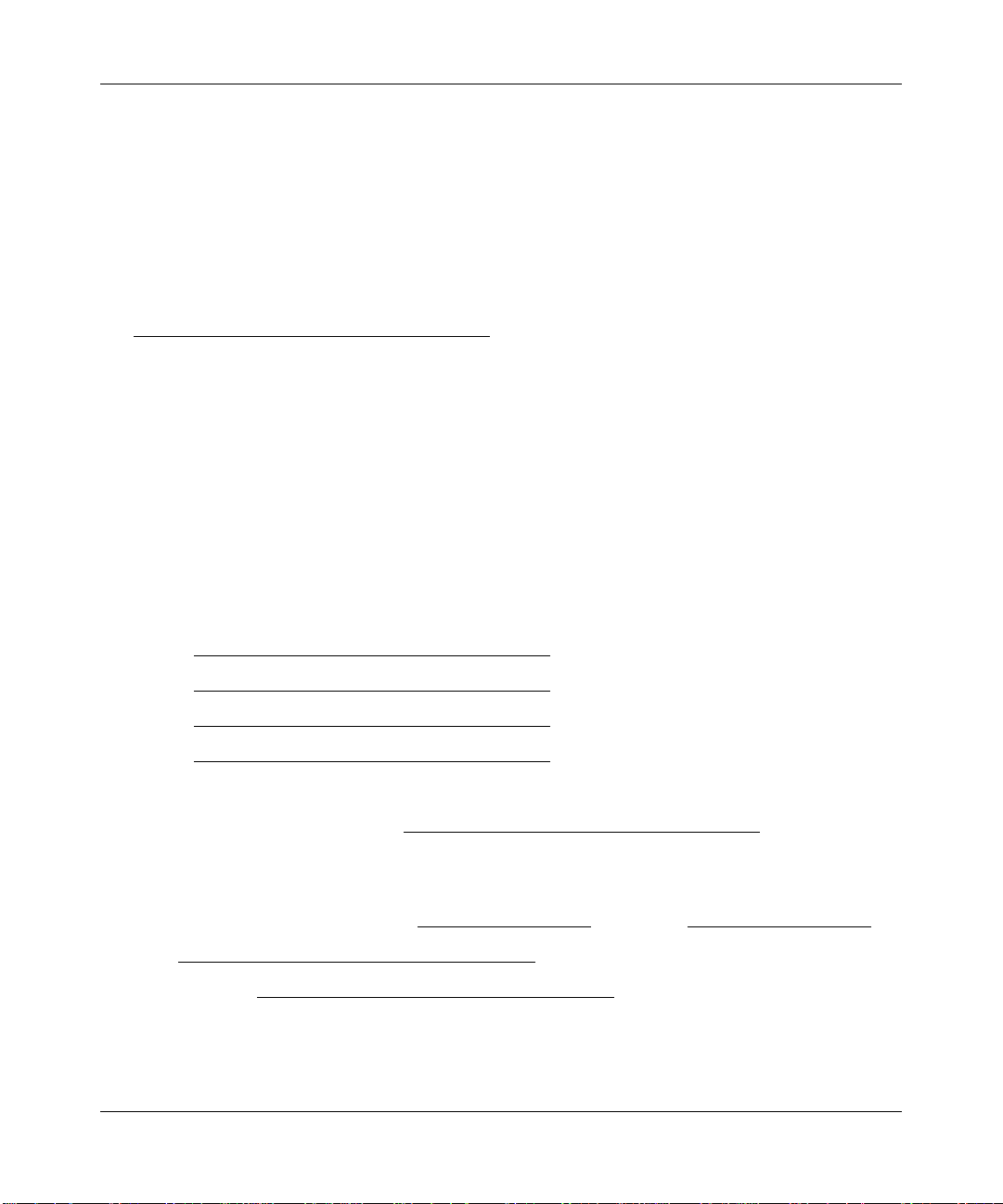
ProSafe Dual Band Wireless Access Point WNDAP330 Reference Manual
802.11a/n Configuration
For a new wireless network, print or copy this form and fill in the configuration parameters. For an
existing wireless network, the person who set up or is responsible for the network will be able to
provide this information. Be sure to set the Regulatory Domain correctly as the first step.
• SSID: The Service Set Identification (SSID) identifies the wireless local area network.
NETGEAR_11a is the default WNDAP330 SSID. However, you may customize it by using
up to 32 alphanumeric characters. Write your customized SSID on the line below.
___________________________________
Note: The SSID in the wireless access point is the SSID you configure in the wireless adapter
card. All wireless nodes in the same network must be configured with the same SSID:
• Authentication
Circle one: Open System or Shared Key. Choose Shared Key for more security.
Note: If you select shared key, the other devices in the network will not connect unless they
are set to Shared Key as well and have the same keys in the same positions as those in the
WNDAP330.
• WEP Encryption Keys
Circle one: 64, 128, or 152 bits. (Enter all four 802.11b/g/n keys for the Key Size chosen.)
Key 1: ___________________________________
Key 2: ___________________________________
Key 3: ___________________________________
Key 4: ___________________________________
• WPA-PSK (Preshared Key)
Record the WPA-PSK key. Key: ___________________________________
• WPA RADIUS Settings. For WPA, record the following settings for the primary and
secondary RADIUS servers:
Server Name/IP Address: Primary _________________ Secondary __________________
Port: ___________________________________
Shared Secret: ___________________________________
Use the procedures described in the following sections to configure the WNDAP330. Store this
information in a safe place.
Basic Installation and Configuration 2-29
v1.0, May 2008
Page 56

ProSafe Dual Band Wireless Access Point WNDAP330 Reference Manual
Configuring the RADIUS Server Settings
You can setup or modify the RADIUS Server settings to compliment Network Authentication
security options. The RADIUS Server must be used with Legacy 802.1x, and can be used with
WPA and WPA2 Network Authentication. When using a RADIUS Server, the RADIUS Server
settings must be configured before completing the Network Authentication security profile (see
“Configuring WPA with RADIUS” on page 2-36, “Configuring WPA2 with RADIUS” on
page 2-37, or “Configuring WPA and WPA2 with RADIUS” on page 2-38 for specifics on
implementing these security options).
Note: The RADIUS Server Settings apply to all profiles. They only need to be configured
once per wireless access point.
To set up or modify the RADIUS Server Settings:
1. From your Web browser, log in to the WNDAP330 using the default LAN address of
http://192.168.0.235, user name admin and password password, or use the LAN address and
password that you set up.
2. Under the Configuration tab, select Security on the main menu, select Advanced from the lefthand menu, and then select RADIUS Server Settings. The RADIUS Server Settings screen
will display, as shown in
Figure 2-14.
2-30 Basic Installation and Configuration
v1.0, May 2008
Page 57

ProSafe Dual Band Wireless Access Point WNDAP330 Reference Manual
Figure 2-14
3. Enter the following RADIUS Server settings:
• Authentication Server. This configuration is required for authentication using a RADIUS
Server.The IP Address, Port Number, and Shared Secret are required for communication
with the Primary RADIUS Server. You can also configure a Secondary RADIUS Server to
use, if the Primary RADIUS Server fails.
– IP Address. The IP address of the RADIUS Server. The default is 0.0.0.0.
– Port Number . The port number of the RADIUS Server. The default is 1812.
– Shared Secret. This is shared between the Wireless Access Point and the RADIUS
Server while authenticating the supplicant (wireless client).
• Accounting Server. This configuration is required for accounting using a RADIUS
Server. The IP Address, Port Number, and Shared Secret are required for communication
with the Primary RADIUS Server. You can also configure a Secondary RADIUS Server to
use if the Primary RADIUS Server fails.
– IP Address. The IP address of the RADIUS Server. The default is 0.0.0.0
Basic Installation and Configuration 2-31
v1.0, May 2008
Page 58

ProSafe Dual Band Wireless Access Point WNDAP330 Reference Manual
– Port Number . Port number of the RADIUS Server. The default: 1813
– Shared Secret. This is shared between the Wireless Access Point and the RADIUS
Server while authenticating the supplicant (wireless client).
4. Click Apply to save your settings.
Setting up a Security Profile
The WNDAP330 allows you to set up eight different security profiles for 802.11b/g/n and eight
different profiles for 802.11a/n. Each profile can be configured with a different security option for
network authentication.
Note: If you are using a RADIUS Server, configure the RADIUS settings first, as
described in the
.
“Configuring the RADIUS Server Settings” on page 2-30.
Figure 2-15
2-32 Basic Installation and Configuration
v1.0, May 2008
Page 59

ProSafe Dual Band Wireless Access Point WNDAP330 Reference Manual
To configure a Security Profile:
1. From your Web browser, log in to the WNDAP330 using the default LAN address of
http://192.168.0.230, user name admin and password password, or use the LAN address and
password that you set up.
2. Under the Configuration tab, select Security from the main menu, and then select either
Security Profile Settings for 802.11b/g/n or 802.11a/n. The screen for the Profile Settings you
selected will display as shown in
Figure 2-16 above.
3. Check the radio button of the profile you want to modify and click Edit. The Security Profile
Configuration screen for the selected profile will display.
Figure 2-16
4. Give your profile a meaningful name so that you can remember it later.
5. The Wireless Network Name (SSID) is set by default to identify it as NETGEAR-11a.
6. Enable or disable the Broadcast Wireless Network Name (SSID). It is enabled by default. (If it
is broadcast, it can be easily detected by other clients.)
7. From the pull-down menu shown in Figure 2-16, select the Network Authentication Type you
want to use for this profile:
Basic Installation and Configuration 2-33
v1.0, May 2008
Page 60

ProSafe Dual Band Wireless Access Point WNDAP330 Reference Manual
• To configure WEP encryption for Open Systems or Shared Key, see “Configuring WEP”
on page 2-34.
• To configure WPA with RADIUS, see “Configuring WPA with RADIUS” on page 2-36.
• To configure WPA2 with RADIUS, see “Configuring WPA2 with RADIUS” on
page 2-37.
• To configure WPA and WPA2 with RADIUS, see “Configuring WPA and WPA2 with
RADIUS” on page 2-38.
• To configure WPA-PSK, see “Configuring WPA-PSK” on page 2-39.
• To configure WPA2-PSK, see “Configuring WPA2-PSK” on page 2-40.
• To configure WPA-PSK and WPA2-PSK, see “Configuring WPA-PSK and WPA2-PSK”
on page 2-41.
8. Wireless Client Security Separation is disabled by default. If enabled, the associated
wireless clients will not be able to communicate with each other.
9. If the hubs/switches on your LAN support the VLAN (802.1Q) standard and this feature has
been enabled, the default VLAN ID for WNDAP330 will be associated with each profile. The
default Profile VLAN ID must match the IDs used by other network devices.
10. Click Apply to save your Security Profile settings.
11. Click Back. Your new settings will appear in the Security Profiles table identified by the
Profile Name of the profile. A VLAN ID will also be assigned to your profile.
Note: Security Profiles that share the same type of network authentication need not
share the same passphrase or keys. Security Profiles that use WEP must share
the same four keys, but they do not need to use the same default key.
To enable your Security Profile:
1. Check the radio box in the Enable column next to your profile.
2. Click Apply. Your Security Profile will be enabled. If you enabled VLAN 802.1Q, your
VLAN Profile will also be enabled. (See
“Setting Basic IP Options” on page 2-13 to enable
VLAN 802.1Q.)
Configuring WEP
To configure WEP data encryption:
2-34 Basic Installation and Configuration
v1.0, May 2008
Page 61

ProSafe Dual Band Wireless Access Point WNDAP330 Reference Manual
1. From the Network Authentication drop-down menu, choose either Open System or Shared
Key authentication.
2. From the Data Encryption drop-down menu, select encryption strength (64 bits, 128 bits, or
152 bits).
3. You manually or automatically program the four data encryption keys. These values must be
identical on all PCS and wireless access points in your network. Choose either:
• Automatic – Enter a word or group of printable characters in the Passphrase box and click
the Generate button. The four key boxes will be automatically populated with key values.
• Manual – Enter the number of hexadecimal digits appropriate to the encryption strength:
10 digits for 64-bit and 26 digits for 128-bit (any combination of 0-9, a-f, or A-F)
Select which of the four keys will be the default.
Figure 2-17
4. Select the key to be used as the default key by checking the radio box. (Data transmissions are
always encrypted using the default key.)
See the document “Wireless Communications” for a full explanation of each of these options,
as defined by the IEEE 802.11 wireless communicati on standard. A link to this document on
the NETGEAR website is in
Appendix B, “Related Documents.”
5. Wireless Client Security Separation is disabled by default. If enabled, associated wireless
clients will not be able to communicate with each other. (This feature is intended for hotspots
and other public access situations.
6. Click Apply to save your settings.
Basic Installation and Configuration 2-35
v1.0, May 2008
Page 62

ProSafe Dual Band Wireless Access Point WNDAP330 Reference Manual
Note: If you use a wireless computer to configure WEP settings, you will be
disconnected when you click Apply. Reconfigure your wireless adapter to match
the new settings or access the wireless access point from a wired computer to
make any further changes.
Configuring WPA with RADIUS
Not all wireless adapters support WPA. Furthermore, client software is required on the client.
Windows XP and Windows 2000 with Service Pack 3 or above do include the client software that
supports WPA. Nevertheless, the wireless adapter hardware and driver must also support WPA.
Consult the product document for your wireless adapter and WPA client software for instructions
on configuring WPA settings.
To configure WPA, follow these steps:
1. Under the Configuration tab, select Security on the main menu, select Advanced from the lefthand menu, and then select RADIUS Server Settings. The RADIUS Server Settings screen
will display.
2. Enter the RADIUS Server Settings as shown in “Configuring the RADIUS Server Settings” on
page 2-30.
3. Click Apply to save your RADIUS Server settings.
4. Under the Configuration tab, select Security from the main menu, and then select either
Security Profile Settings for 802.11b/g/n or 802.11a/n. The screen for the Profile Settings you
selected will display. When the Security Profile screen displays, check the radio button of the
Security Profile you want to modify and click Edit.
Figure 2-18
2-36 Basic Installation and Configuration
v1.0, May 2008
Page 63

ProSafe Dual Band Wireless Access Point WNDAP330 Reference Manual
5. Choose WPA with RADIUS from the from the Network Authentication drop-down menu.
Data Encryption will be set to TKIP by default.
6. Wireless Client Security Separation is disabled by default. If enabled, associated wireless
clients will not be able to communicate with each other. (This feature is intended for hotspots
and other public access situations.
7. Click Apply to save your settings.
Configuring WPA2 with RADIUS
Not all wireless adapters support WPA2. Furthermore, client software is required on the client.
Make sure your client card supports WPA2. Consult the product document fo r your wireless
adapter and WPA2 client software for instructions on configuring WPA2 settings.
Figure 2-19
To configure WPA2 with RADIUS:
1. Under the Configuration tab, select Security on the main menu, select Advanced from the lefthand menu, and then select RADIUS Server Settings. The RADIUS Server Settings screen
will display.
2. Enter the RADIUS settings as shown in ““Configuring the RADIUS Server Settings” on
page 2-30.
3. Click Apply to save your RADIUS settings.
4. Under the Configuration tab, select Security from the main menu, and then select either
Security Profile Settings for 802.11b/g/n or 802.11a/n. The screen for the Profile Settings you
selected will display. When the Security Profile screen displays, check the radio button of the
Security Profile you want to modify and click Edit.
Basic Installation and Configuration 2-37
v1.0, May 2008
Page 64

ProSafe Dual Band Wireless Access Point WNDAP330 Reference Manual
5. From the Network Authentication drop-down menu, select WPA2 with RADIUS from the list.
By default, Data Encryption will be set to AES.
6. Wireless Client Security Separation is disabled by default. If enabled, associated wireless
clients will not be able to communicate with each other. (This feature is intended for hotspots
and other public access situations.
7. Click Apply to save your settings.
Configuring WPA and WPA2 with RADIUS
Not all wireless adapters support WPA and WPA2. Client software is required on the client:
• Windows XP and Windows 2000 with Service Pack 3, or above, do include the client software
that supports WPA. The wireless adapter hardware and driver must also support WPA.
• Service Pack 3 does not include the client software that supports WPA2. Make sure your client
card supports WPA2. The wireless adapter hardware and driver must also support WP A2.
Consult the product documentation for your wireless adapter; WPA client software for instructions
on configuring WPA settings; and WPA2 client software for instructions on configuring WPA2
settings.
Figure 2-20
To configure WPA and WPA2 with RADIUS:
1. Under the Configuration tab, select Security on the main menu, select Advanced from the lefthand menu, and then select RADIUS Server Settings. The RADIUS Server Settings screen
will display.
2. Enter the RADIUS settings as shown in ““Configuring the RADIUS Server Settings” on
page 2-30.
3. Click Apply to save your RADIUS settings
2-38 Basic Installation and Configuration
v1.0, May 2008
Page 65

ProSafe Dual Band Wireless Access Point WNDAP330 Reference Manual
4. Under the Configuration tab, select Security from the main menu, and then select either
Security Profile Settings for 802.11b/g/n or 802.11a/n. The screen for the Profile Settings you
selected will display. When the Security Profile screen displays, check the radio button of the
Security Profile you want to modify and click Edit.
5. From the Network Authentication drop-down menu, select WPA & WPA2 with RADIUS
from the list. By default, Data Encryption will be set to TKIP+AES.
6. Wireless Client Security Separation is disabled by default. If enabled, associated wireless
clients will not be able to communicate with each other. (This feature is intended for hotspots
and other public access situations.
7. Click Apply to save your settings.
Configuring WPA-PSK
Not all wireless adapters support WPA. Furthermore, client software is required on the client.
Windows XP and Windows 2000 with Service Pack 3 or above include the client software that
supports WPA. Nevertheless, the wireless adapter hardware and driver must also support WPA.
Consult the product document for your wireless adapter and WPA client software for instructions
on configuring WPA settings.
Figure 2-21
Basic Installation and Configuration 2-39
v1.0, May 2008
Page 66

ProSafe Dual Band Wireless Access Point WNDAP330 Reference Manual
To configure WPA-PSK:
1. From the Network Authentication drop-down menu, select WPA-PSK. By default, Data
Encryption will be set to TKIP.
2. Enter the preshared key passphrase (Network Key).
3. Wireless Client Security Separation is disabled by default. If enabled, associated wireless
clients will not be able to communicate with each other. (This feature is intended for hotspots
and other public access situations.
4. Click Apply to save your settings.
Configuring WPA2-PSK
Not all wireless adapters support WPA2. Furthermore, client software is required on the client.
Make sure your client card supports WPA2. Consult the product document fo r your wireless
adapter and WPA2 client software for instructions on configuring WPA2 settings.
Figure 2-22
To configure WPA2-PSK:
1. From the Network Authentication drop-down menu, select WPA2-PSK from the list. By
default, Data Encryption will be set to AES.
2. Enter the preshared key passphrase (Network Key).
3. Wireless Client Security Separation is disabled by default. If enabled, associated wireless
clients will not be able to communicate with each other. (This feature is intended for hotspots
and other public access situations.
4. Click Apply to save your settings.
2-40 Basic Installation and Configuration
v1.0, May 2008
Page 67

ProSafe Dual Band Wireless Access Point WNDAP330 Reference Manual
Configuring WPA-PSK and WPA2-PSK
Not all wireless adapters support WPA and WPA2. Client software is required on the client:
• Windows XP and Windows 2000 with Service Pack 3 or above do include the client software
that supports WPA. The wireless adapter hardware and driver must also support WPA.
• Service Pack 3 does not include the client software that supports WPA2. Make sure your client
card supports WPA2. The wireless adapter hardware and driver must also support WP A2.
Consult the product documentation for your wireless adapter; WPA client software for instructions
on configuring WPA settings; and WPA2 client software for instructions on configuring WPA2
settings.
Figure 2-23
To configure WPA-PSK and WPA2-PSK:
1. From the Network Authentication drop-down menu, select WPA-PSK & WPA2-PSK. By
default, Data Encryption will be set to TKIP+AES.
2. Enter the WPA Passphrase (Network Key).
3. Wireless Client Security Separation is disabled by default. If enabled, associated wireless
clients will not be able to communicate with each other. (This feature is intended for hotspots
and other public access situations.
4. Click Apply to save your settings.
Basic Installation and Configuration 2-41
v1.0, May 2008
Page 68

ProSafe Dual Band Wireless Access Point WNDAP330 Reference Manual
Restricting Wireless Access by MAC Address
The optional Access Control window lets you block the network access privilege of any specified
stations through the WNDAP330 Wireless Access Point. When you enable access control, the
access point only accepts connections from clients on the selected access control list. This
provides an additional layer of security.
Note: If configuring the WNDAP330 from a wireless computer whose MAC address is
not in the access control list, if you select Turn Access Control On, you will lose
your wireless connection when you click Apply. You must then access the
wireless access point from a wired computer or from a wireless computer that is
on the access control list to make any further changes.
To restrict access based on MAC addresses:
1. Log in to the WNDAP330 using the default address of http://192.168.0.235, user name of
admin and default password of password, or whatever LAN address and password you have
set up.
2. Under the Configuration tab, select Security on the main menu, select Advanced from the lefthand menu, and then select MAC Authetication. The MAC Authetication screen will display.
2-42 Basic Installation and Configuration
v1.0, May 2008
Page 69

ProSafe Dual Band Wireless Access Point WNDAP330 Reference Manual
Figure 2-24
3. Check the Turn Access Control On radio box to enable Access Control feature.
4. Select the desired Access Control Database options. The options are:
• Local MAC Address Database – The Access Point will use the local MAC address table
for Access Control. This is the default.
• RADIUS MAC Address Database – The Access Point will use the MAC address table
located on the external RADIUS server on the LAN for Access Control. If you choose this
database, you must configure the RADIUS Server Settings first (see
“Configuring the
RADIUS Server Settings” on page 2-30).
5. The Trusted Wireless Stations list shows any wireless stations you have entered. If you have
not entered any wireless stations this list will be empty. To delete an existing entry, select it
and then click Delete.
6. Click Refresh to refresh the Available Wireless Stations list found in your area.
7. Select the stations from the list of A vailable W ir eless S tations found in your area, or enter the
MAC address of a station to add a new station manually. (You can usually find the MAC
address printed on the bottom of the wireless adapter.)
Basic Installation and Configuration 2-43
v1.0, May 2008
Page 70

ProSafe Dual Band Wireless Access Point WNDAP330 Reference Manual
8. Click Add to add the wireless device to the T rusted W ir eless Stations list. Repeat these steps
for each additional device you want to add to the list.
9. Click Apply to save your wireless access control list settings.
Now, only devices on this list will be allowed to wirelessly connect to the WNDAP330.
2-44 Basic Installation and Configuration
v1.0, May 2008
Page 71

Chapter 3
Management
This chapter describes how to use the management features of your ProSafe 802.11n Dual Band
Wireless Access Point WNDAP330. To access these features, connect to the WNDAP330 as
described in
under either the Management or Information headings in the main menu of the browser interface.
Remote Management
Both the SNMP and Remote Console are enabled by default, which allows for remote
management of the WNDAP330 from a client running SNMP management software, as well as
from a secure Telnet console.
To set up an SNMP management interface:
1. Under the Maintenance tab, select Remote Management, and then select SNMP from the lefthand menu. The SNMP screen will display, as shown in
“Logging In Using the Default IP Address” on page 2-12. Then select the category
Figure 3-1.
Figure 3-1
3-1
v1.0, May 2008
Page 72

ProSafe Dual Band Wireless Access Point WNDAP330 Reference Manual
2. Enter the following information in the SNMP fields:
•SNMP: Enable SNMP to allow the SNMP network management software, such as HP
OpenView, to manage the wireless access point via SNMPv1/v2 protocol.
• Read-Only Community Name: The community string to allow the SNMP manager to
read the wireless access point's MIB objects. The default is Public.
• Read-Write Community Name: The community string to allow the SNMP manager to
read and write the wireless access point's MIB objects. The default is Private.
• Trap Community Name: The community string to allow the SNMP manager to send
traps. The default is trap.
• IP address to Receive Traps: The IP address of the SNMP manager to receive traps sent
from the wireless access point. The default is 0.0.0.0.
Remote Console
The Remote Console configuration features are located under the Maintenance tab, Remote
Management, and then under Remote Console. Enter the following information in the Remote
Console screen, as shown in
Figure 3-2:
• Secure Shell (SSH): If set to Enable, the Wireless Access Point will only allow remote
access via Secure Shell and Secure Telnet. The default is Enable.
• Telnet: If set to Enable, the Wireless Access Point will only allow remote access via
Telnet. The default is Enable .
3-2 Management
v1.0, May 2008
Page 73

ProSafe Dual Band Wireless Access Point WNDAP330 Reference Manual
Figure 3-2
Using the Secure Telnet Interface
The WNDAP330 includes a secure Telnet command line interface (CLI). You can access the CLI
from a secure Telnet client over the Ethernet port or over the serial console port.
Note: You must use a secure Telnet client such as Absolute Telnet. Also, when you
configure the client, use the SSH1, 3DES option. If you use the Telnet client to
connect over the Ethernet port, use the IP address of the WNDAP330 as the host
name.
To use the CLI from a Console Port:
1. Using the null-modem cable, connect a VT100/ANSI terminal or a workstation to the port
labeled Console.
If you attached a PC, Apple Macintosh, or UNIX workstation, start a secure terminalemulation program.
2. Configure the terminal-emulation program to use the following settings:
Management 3-3
v1.0, May 2008
Page 74

ProSafe Dual Band Wireless Access Point WNDAP330 Reference Manual
• Baud rate: 9600 bps
• Data bits: 8
• Parity: none
•Stop bit: 1
• Flow control: none
These settings appear below the connector on the back panel.
3. Press Enter. The screen shown below in Figure 3-3 should appear.
Figure 3-3
4. Enter the login name and password (admin and password are the defaults).
After successful login, the <Access Point Name> prompt should appear. In this example, the
prompt is netgear74F35E.
5. Enter help to display the CLI command help.
CLI Commands
The CLI commands are listed in Appendix C, “Command Line Reference.”
3-4 Management
v1.0, May 2008
Page 75

ProSafe Dual Band Wireless Access Point WNDAP330 Reference Manual
Upgrading the Wireless Access Point Software
The software of the WNDAP330 Wireless Access Point is stored in FLASH memory , and can be
upgraded as new software is released by NETGEAR. Upgrade files can be downloaded from
Netgear's Web site. If the upgrade file is compressed (.ZIP file), you must first extract the image
(.RMT) file before sending it to the wireless access point. The upgrade file can be sent using your
browser.
Note: The Web browser used to upload new firmware into the WNDAP330 must support
HTTP uploads, such as Microsoft Internet Explorer 6.0 or above, or Netscape
Navigator 4.78 or above, or Mozilla 1.5 or above.
You cannot perform the software upgrade from a computer that is connected to the WNDAP330
Wireless Access Point with a wireless link. You must use a computer that is connected to the
WNDAP330 Wireless Access Point with a Ethernet cable.
Warning: When uploading software to the WNDAP330 Wireless Access Point, it is
important not to interrupt the Web browser by closing the window, clicking a
link, or loading a new page. If the browser is interrupted, the upload may fail,
corrupt the software, and render the WNDAP330 completely inoperable.
Management 3-5
v1.0, May 2008
Page 76

ProSafe Dual Band Wireless Access Point WNDAP330 Reference Manual
The W eb browser used to upload new firmware into the WNDAP330 must support HTTP uploads,
such as Microsoft Internet Explorer 6.0 or above, or Netscape Navigator 4.78 or above.
Figure 3-4
To upgrade the WNDAP330 firmware:
1. Download the new software file from the NETGEAR website, save it to your hard disk, and
unzip it.
2. Under the Maintenance tab, select Upgrade from the main menu, and then select Firmware
Upgrade. The Firmware Upgrade screen will display as shown in
Figure 3-4.
3. Click Browse and browse to the location of the image (.RMG) upgrade file.
4. Click Apply.
When the upload completes, your wireless access point will automatically restart. The upgrade
process typically takes about 1 minute and 30 seconds.
3-6 Management
v1.0, May 2008
Page 77

ProSafe Dual Band Wireless Access Point WNDAP330 Reference Manual
Configuration File Management
The WNDAP330 Wireless Access Point settings are stored in the wireless access point in a
configuration file. This file can be saved (backed up) to a user’s computer, retrieved (restored)
from the user’s computer, or cleared to factory default settings.
To backup or restore your settings:
Under the Maintenance tab, from Upgrade on the main menu, select Backup Settings from the left-
hand menu to back up your current settings. Similarly, select Restore Setting to restore your
settings. The respective are shown in
Figure 3-5 and Figure 3-6.
Figure 3-5
Management 3-7
v1.0, May 2008
Page 78

ProSafe Dual Band Wireless Access Point WNDAP330 Reference Manual
Figure 3-6
The two screens are described in the following sections:
Saving the Configuration
Under the Maintenance tab, from Upgrade on the main menu, select Configuration Backup/
Restore. The Configuration Backup/Restore screen will display, as shown in
The Configuration Backup/Restore Settings menu allows you to save or retrieve a file containing
your wireless access point’s configuration settings.
To save your settings:
1. Click Backup. Your browser will extract the configuration file from the wireless access point
and prompt you for a location on your computer to store the file.
2. Give the file a meaningful name, such as WNDAP330.cfg, and click Save.
3-8 Management
v1.0, May 2008
Figure 3-5.
Page 79

ProSafe Dual Band Wireless Access Point WNDAP330 Reference Manual
Restoring the Configuration
To restore your settings from a saved configuration file:
1. Enter the full path to the file on your computer or click the Browse button to locate the file.
2. When you have located the file, click Restore to upload the file. After completing the upload,
the WNDAP330 will reboot automatically.
Restoring the WNDAP330 to the Factory Default Settings
It is sometimes desirable to restore the wireless access point to the factory default settings. This
can be done by using the Restore function, which restores all factory settings.
To access this function:
1. Under the Maintenance tab, select Reset from the main menu, and then select Restore Defaults
from the left-hand menu. The Restore Defaults screen will display, as shown in
Figure 3-7.
Figure 3-7
Management 3-9
v1.0, May 2008
Page 80

ProSafe Dual Band Wireless Access Point WNDAP330 Reference Manual
2. On the Restore Defaults screen, enable the Restore to factory default settings option by
selecting the Yes radio button.
3. Click Apply to reset to the factory default settings.
After a restore, the wireless access point password will be password, the WNDAP330 DHCP
client will be enabled, the default LAN IP address will be 192.168.0.230, and the access point
name will reset to the name printed on the label on the bottom of the unit.
To restore the factory default configuration settings without knowing the login password or IP
address, you must use the Default Reset button on the rear panel of the wireless access point (see
Figure 1-1 on page 1-8). The reset button has two functions:
• Reboot. When pressed and released, the Wireless Access Point will reboot (restart).
• Reset to Factory Defaults. This button can also be used to clear all data and restore all
settings to the factory default values.
To clear all data and restore the factory default values:
1. Power off the WNDAP330.
2. Use something with a small point, such as a pen, hold the Reset button for 5 seconds while
your Power On the WNDAP330.
3. Continue holding the Reset Button until the LEDs blink twice.
4. Release the Reset Button.
The factory default configuration has now been restored and the WNDAP330 is ready for use.
Changing the Administrator Password
The default password is password. You should change this password to a more secure password,
since you cannot change the administrator login name.
To change the Administrator password:
1. Under the Maintenance tab, select Password on the main menu, and then select select Change
Password. The Change Password screen will display as shown in
3-10 Management
Figure 3-8 below.
v1.0, May 2008
Page 81

ProSafe Dual Band Wireless Access Point WNDAP330 Reference Manual
Figure 3-8
2. First enter the old password in the Current Password field.
3. Then enter the new password twice—once in the New Password field and again in the Repeat
New Password field.
4. Click Apply to save your change.
Enabling the SysLog Server
The SysLog screen allows you to enable the SysLog option if you have a SysLog server on your
LAN.
To enable a Sys Log server:
1. Under the Configuration tab from System on the main menu, select the Advanced option, and
then select SysLog to view the screen shown in
Management 3-11
Figure 3-9.
v1.0, May 2008
Page 82

ProSafe Dual Band Wireless Access Point WNDAP330 Reference Manual
Figure 3-9
2. Enable SysLog – Enable this option if you have a SysLog server on your LAN. If enabled,
you must enter the IP address of your SysLog server and the port number your SysLog server
is configured to use. The default is Disabled.
3. SysLog Server IP Address –The access point will send all the SysLog to the specified IP
address if SysLog option is enabled. Default is 0.0.0.0.
4. Port Number – The port number configured in the SysLog server on your LAN. Default is
514.
5. Click Apply to save your Syslog settings.
Using Activity Log Information
The Activity Log screen displays the Access Point system activity.
3-12 Management
v1.0, May 2008
Page 83

ProSafe Dual Band Wireless Access Point WNDAP330 Reference Manual
To view the Activity Log , under the Monitoring tab, click Logs on the main menu to view the
screen shown in
Figure 3-10.
Figure 3-10
The Activity Log Window displays the Access Point system activity.
Click Refresh to update the display, click Clear to clear the log content, or click Save As to save
the log contents into a file on your PC or to save the file to a disk drive.
Viewing General Summary Information
The System screen, under the Monitoring tab provides a summary of the current WNDAP330
configuration settings, including current IP settings and current W ireless settings. This information
is read only, so any changes must be made on other screens.
To access the System screen:
Management 3-13
v1.0, May 2008
Page 84

ProSafe Dual Band Wireless Access Point WNDAP330 Reference Manual
Under the Monitoring tab, select System on the main menu to view the System screen, shown in
Figure 3-11 below. This screen shows the parameters listed in Table 3-1:
Table 3-1. System Information Fields
Field Description
Access Point Information
Access Point Name Indicates the NetBIOS name. The default name may be changed, if desired.
MAC Address Displays the Media Access Control address (MAC address) of the wireless
access point’s Ethernet port.
Country/Region Displays the domain or region for which the wireless access point is
licensed for use. It may not be legal to operate this wireless access point in
a region other than one of those identified in this field.
Firmware Version The version of the firmware currently installed.
Access Point Mode Identifies the operating mode of the WNDAP330: Access Point, Point-to-
point bridge, Point-to-point bridge with Access Point, Multi-point bridge or
Repeater.
Current IP Settings
IP Address The IP address of the wireless access point.
Subnet Mask The subnet mask for the wireless access point.
Default Gateway The default gateway for the wireless access point communication.
DHCP Client Enabled indicates that the current IP address was obtained from a DHCP
server on your network. Disabled indicated a static IP configuration.
Current Wireless Settings for 802.11n/g
Operating Mode Identifies the 802.11 operating mode of the WNDAP330.
Channel/Frequency Identifies the channel the wireless port is using. 11 is the default channel
setting. (Channel frequencies used on each channel can be found in “Wire-
less Communications”; a link to this article is in Appendix B, “Related
Documents”.).
Rogue AP Detection Identifies whether the Rogue AP detection feature is enabled or disabled.
3-14 Management
v1.0, May 2008
Page 85

ProSafe Dual Band Wireless Access Point WNDAP330 Reference Manual
Figure 3-11
Viewing Network Traffic Statistics
The Statistics screen displays information for both wired (LAN) and wireless (WLAN) interface
network traffic.
To access Statistics information:
1. Under the Monitoring tab, select Statistics on the main menu. The Statistics screen will
display, as shown in
Management 3-15
Figure 3-12.
v1.0, May 2008
Page 86

ProSafe Dual Band Wireless Access Point WNDAP330 Reference Manual
Figure 3-12
2. Click Refresh to update the Statistics information for each interface. .
Table 3-2, shown below, describes the information fields detailed on the Statistics screen.
Table 3-2. Statistics Fields
Field Description
Wired Ethernet
Packets The number of packets sent and received since the WNDAP330 was
restarted.
Bytes The number of bytes sent and received since the WNDAP330 was
restarted.
Wireless 11n/g
Unicast Packets The Unicast packets sent and received since the WNDAP330 was
restarted.
3-16 Management
v1.0, May 2008
Page 87

ProSafe Dual Band Wireless Access Point WNDAP330 Reference Manual
Table 3-2. Statistics Fields
Field Description
Broadcast Packets The Broadcast packets sent and received since the WNDAP330 was
restarted.
Multicast Packets The Multicast packets sent and received since the WNDAP330 was
restarted.
Total Packets The Wireless packets sent and received since the WNDAP330 was
restarted.
Tota l Byte s The Wireless bytes sent and received since the WNDAP330 was restarted.
Viewing Available Wireless Station Statistics
The Available Wireless Station List contains a table of all IP devices associated with this wireless
access point in the wireless network defined by the Wireless Network Name (SSID). For each
device, the table shows the Station ID, MAC address, IP Address, BSSID, SSID, AID, Channel
rate, Status (whether the device is allowed to communicate with the wireless access point or not),
Type, Mode, and State.
Note: A wireless network can include multiple wireless access points, all using the same
network name (SSID). This enables extending the reach of the wireless network
and allows users to roam from one access point to another, providing seamless
network connectivity. Under these circumstances, be aware that only the stations
associated with this access point will be presented in the Available Station List.
Management 3-17
v1.0, May 2008
Page 88

ProSafe Dual Band Wireless Access Point WNDAP330 Reference Manual
To view the Wireless Station List:
1. Under the Monitoring tab, select Wireless Stations on the main menu. The Wireless Stations
list will display, as shown in
Figure 3-13.
Figure 3-13
2. Click Refresh to update the list.
Tip: If the wireless access point is rebooted, the table data is lost until the wireless
access point rediscovers the devices. To force the wireless access point to look
for associated devices, click the Refresh button.
Enabling Rogue AP Detection
The WNDAP330 can detect rogue APs and wireless stations and can exclude them from
connecting to the WNDAP330 Wireless Access Point.
To enable Rogue AP Detection:
3-18 Management
v1.0, May 2008
Page 89

ProSafe Dual Band Wireless Access Point WNDAP330 Reference Manual
1. Under the Configuration tab, select Security on the main menu, select Advanced from the left-
hand menu, and then select Rogue AP. The Rogue AP screen will display, as shown in
Figure 3-8 below.
Figure 3-14
2. Check the Turn Rogue AP Detection On radio box to enable Rogue AP Detection and click
Apply.
If you enable Rogue AP Detection, the AP continuously scans the wireless network and
collects information about all APs heard on its channel.
3. You can Import AP List from a File. See “Importing Rogue AP List from a File” on page 3-20
for more information.
4. Under the Unknown AP List, click Refresh to discover the APs.
5. Click Move to add any AP to the Known AP List.
6. Click Delete to remove an AP from the Known AP List.
7. Click Save to export the list of known APs to a file. A window opens so you can browse to the
location where you want to save the file. The default file name is WNDAP330Rogue.cfg.
8. Click Apply to save your change.
Management 3-19
v1.0, May 2008
Page 90

ProSafe Dual Band Wireless Access Point WNDAP330 Reference Manual
Importing Rogue AP List from a File
To replace the existing AP list:
1. Create a text file that contains the MAC address of each known AP, separated by a space. The
following example shows a list of six known APs that an administrator might upload to the
AP:
00:0c:41:d7:ee:a5 00:0f:b5:92:cd:49 00:12:17:70:85:3d
00:14:bf:ae:b1:e4 00:40:f4:f8:47:03 00:0c:41:d7:ee:b4
2. Check the Replace radio button to replace the existing list of known APs, or check Merge to
add the new MAC addresses to the existing list.
3. Click Browse and navigate to the location where you saved the text file.
4. Select the file and click Open.
5. Click Import to upload the list to the AP.
To merge with an existing AP list:
1. Create a text file that contains the MAC address of each known AP, separated by a space. The
following example shows a list of six known APs that an administrator might upload to the
AP:
00:0c:41:d7:ee:a5 00:0f:b5:92:cd:49 00:12:17:70:85:3d
00:14:bf:ae:b1:e4 00:40:f4:f8:47:03 00:0c:41:d7:ee:b4
2. Check the Merge radio button to add the new MAC addresses to the existing list.
3. Click Browse and navigate to the location where you saved the text file.
4. Select the file and click Open.
5. Click Import to upload the list to the AP.
To import the list from an existing file:
1. Click Browse and navigate to the location where you saved the text file.
2. Select the file and click Open.
3. Click Import to upload the list to the AP.
3-20 Management
v1.0, May 2008
Page 91

ProSafe Dual Band Wireless Access Point WNDAP330 Reference Manual
Viewing Rogue AP Statistics
The WNDAP330 can detect rogue APs and wireless stations and can exclude them from
connecting to the WNDAP330 Wireless Access Point.
To view Rogue AP lis t:
1. Under the Monitoring tab, select Rogue AP. Select Unknown AP List or Known AP List as
required.The respective screens will display, as shown in
Figure 3-15 and Figure 3-16 below.
Figure 3-15
Management 3-21
v1.0, May 2008
Page 92

ProSafe Dual Band Wireless Access Point WNDAP330 Reference Manual
Figure 3-16
2. In the Unknown AP List or the Known AP List sections, click Refresh to refresh the
corresponding list.
3. In the Unknown AP List or the Known AP List sections, click Save to export the list of
unknown or known APs to a file. A window opens so you can browse to the location where
you want to save the file. The default file name is WNDAP330Rogue.cfg.
4. Click Apply to save your change.
3-22 Management
v1.0, May 2008
Page 93

Chapter 4
Advanced Configuration
This chapter describes how to configure the advanced features of your ProSafe 802.11n Dual Band
Wireless Access Point WNDAP330. The advanced configuration features are located under
various sub-menus under Configuration and provide the following functions:
• IP Settings. Using the wireless access point as a DHCP server for wireless clients.
• Hotspot settings. Enabling HTTP redirect.
• Wireless Settings: Configuring advanced wireless LAN parameters.
• Access Point Settings: Enabling wireless bridge and repeater modes.
IP Settings for Wireless Clients
You can turn this access point into a DHCP Server for wireless clients for both DHCP-enabled
wireless clients as well as for static-IP enabled clients. The default advanced IP wireless settings
usually work well. This feature is intended for use by a systems administrator. By default, this
feature is not enabled.
To use this wireless access point as a DHCP server:
1. From the main menu under Configuration, select IP, and then select DHCP Server Settings.
The DHCP Server Settings screen will display.
2. DHCP Server is disabled by default, as shown in Figure 4-1. Select the Enable radio button to
enable this wireless access point as a DHCP server.
4-1
v1.0, May 2008
Page 94

ProSafe Dual Band Wireless Access Point WNDAP330 Reference Manual
.
Figure 4-1
3. Configure the following TCP/IP configurations for using the WNDAP330 as a DHCP Server
for wireless clients.
• DHCP Server: By default, the Dynamic Host Configuration Protocol (DHCP) server is
disabled. If you have a DHCP server on your LAN and you enable DHCP, the wireless
access point will get its IP address, subnet mask and default gateway settings
automatically from the DHCP server on your network when you connect the WNDAP330
to your LAN.
• Starting IP Address: Enter the starting IP address that can be assigned from the DHCP
server on this Access Point.
• Ending IP Address: Enter the Ending IP address that can be assigned from the DHCP
server on this Access Point
• Subnet Mask: The Access Point will assign the specified subnet mask to the connected
wireless stations.
4-2 Advanced Configuration
v1.0, May 2008
Page 95

ProSafe Dual Band Wireless Access Point WNDAP330 Reference Manual
• Gateway Address: The Access Point will assign this IP address as the default gateway for
any traffic beyond the local network.
• Primary DNS Server: The Access Point will assign this IP address as the primary
Domain Name Server used by the connected wireless stations.
• Secondary DNS Server: The Access Point will assign this IP address as the secondary
Domain Name Server used by the connected wireless stations.
• Primary WINS Server: The Access Point will assign this IP address as the primary
WINS Server used by the connected wireless stations.
• Secondary WINS Server: The Access Point will assign this IP address as the secondary
WINS Server used by the connected wireless stations.
• Lease: The lease time for the IP address assigned. The wireless client user is required to
renew the IP address as soon as the lease is expired.
4. Click Apply to save your settings.
Advanced Configuration 4-3
v1.0, May 2008
Page 96

ProSafe Dual Band Wireless Access Point WNDAP330 Reference Manual
Hotspot Settings
If you want the wireless access point to capture and redirect all HTTP (TCP , port 80) requests, use
this feature to be “captured” and redirected to the specified URL. For example, a hotel might want
all wireless connections to go to its server to start a billing transaction.
Figure 4-2
To set up a Hotspot server:
1. From the main menu under Configuration, select System, and then se lect Advanced. The
Hotspot screen will display, as shown in
Figure 4-2.
2. From the left-hand menu, select Hotspot Settings.
3. Enable HTTP Redirect.
4. Enter the URL of the Web server where you wish to redirect HTTP (port 80) requests.
5. Click Apply. All port 80 requests will now be redirected to the specified URL.
4-4 Advanced Configuration
v1.0, May 2008
Page 97

ProSafe Dual Band Wireless Access Point WNDAP330 Reference Manual
Configuring Advanced Wireless Settings
The Advanced screen of the Wireless Settings menu is used to configure and enable various
wireless LAN parameters for both the 11a/n and 11b/g/n modes. The default wireless LAN
parameters usually work well. However, you can use these settings to fine tune the overall
performance of your wireless access point for your environment.
The Wireless Settings option of the Advanced menu is used to configure the Wireless LAN
parameters. The default advanced wireless LAN parameter settings usually work well.
Configuring 802.11b/g/n Advanced Wireless Settings
To configure advanced Wireless Settings:
1. Under the Configuration tab, select Wireless.
2. From the left-hand menu, select Advanced, and then select Wireless Settings.
Advanced Configuration 4-5
v1.0, May 2008
Page 98

ProSafe Dual Band Wireless Access Point WNDAP330 Reference Manual
3. Select the 802.11b/g/n tab. The Advanced Wireless Settings screen you selected will display,
as shown in
Figure 4-3.,
Figure 4-3
4. Enter the appropriate information in the fields described below:
• RTS Threshold (0 - 2347): Request to Send Threshold. The packet size that is used to
determine if it should use the CSMA/CD (Carrier Sense Multiple Access with Collision
Detection) mechanism or the CSMA/CA mechanism for packet transmission. With the
CSMA/CD transmission mechanism, the transmitting station sends out the actual packet
as soon as it has waited for the silence period. With the CSMA/CA transmission
mechanism, the transmitting station sends out an RTS packet to the receiving station, and
waits for the receiving station to send back a CTS (Clear to Send) packet before sending
the actual packet data. The default is 2347.
• Fragmentation Length (256 - 2346): This is the maximum packet size used for
fragmentation. Packets larger than the size programmed in this field will be fragmented.
The Fragment Threshold value must be larger than the RTS Threshold value. The default
is 2346.
4-6 Advanced Configuration
v1.0, May 2008
Page 99

ProSafe Dual Band Wireless Access Point WNDAP330 Reference Manual
• Beacon Interval (100 - 1000): The Beacon Interval. Specifies the interval time between
100ms and 1000ms for each beacon transmission, which allows the access point to
synchronize the wireless network. The default is 100.
• Aggregation Length (1024-65535) (11b/g only): The aggregation length defines the size
of aggregated packets. Larger aggregation lengths may sometimes lead to better network
performance. The default is 65535.
• AMPDU (11b/g only) : Aggregated MAC Protocol Data Unit. Aggregates several MAC
frames into a single large frame to achieve higher throughput. The default is enabled.
• RIFS Transmission (11b/g only): Reduced Interframe Space. RIFS transmissions are
shorter than other interframe spaces, and if enabled allow transmission of successive
frames at different transmit powers. The default is disabled.
• DTIM Interval: The Delivery Traffic Indication Messag e. Specifies the data beacon rate
between 1 and 255. The default is 3.
• Preamble Type (11b/g only): A long transmit preamble may provide a more reliable
connection or a slightly longer range. A short transmit preamble gives better performance.
The Auto settings automatically handles both long and short preambles. The default is
Auto.
5. Click Apply to enable the Wireless Settings.
Configuring 802.11a/n Advanced Wireless Settings
To configure advanced Wireless Settings:
1. Under the Configuration tab, select Wireless.
2. From the left-hand menu, select Advanced, and then select Wireless Settings.
Advanced Configuration 4-7
v1.0, May 2008
Page 100

ProSafe Dual Band Wireless Access Point WNDAP330 Reference Manual
3. Select the 802.11a/n tab. The Advanced Wireless Settings screen you selected will display, as
shown in
Figure 4-3.,
Figure 4-4
4. Enter the appropriate information in the fields described below:
• RTS Threshold (0 - 2347): Request to Send Threshold. The packet size that is used to
determine if it should use the CSMA/CD (Carrier Sense Multiple Access with Collision
Detection) mechanism or the CSMA/CA mechanism for packet transmission. With the
CSMA/CD transmission mechanism, the transmitting station sends out the actual packet
as soon as it has waited for the silence period. With the CSMA/CA transmission
mechanism, the transmitting station sends out an RTS packet to the receiving station, and
waits for the receiving station to send back a CTS (Clear to Send) packet before sending
the actual packet data. The default is 2347.
• Fragmentation Length (256 - 2346): This is the maximum packet size used for
fragmentation. Packets larger than the size programmed in this field will be fragmented.
The Fragment Threshold value must be larger than the RTS Threshold value. The default
is 2346.
4-8 Advanced Configuration
v1.0, May 2008
