Page 1
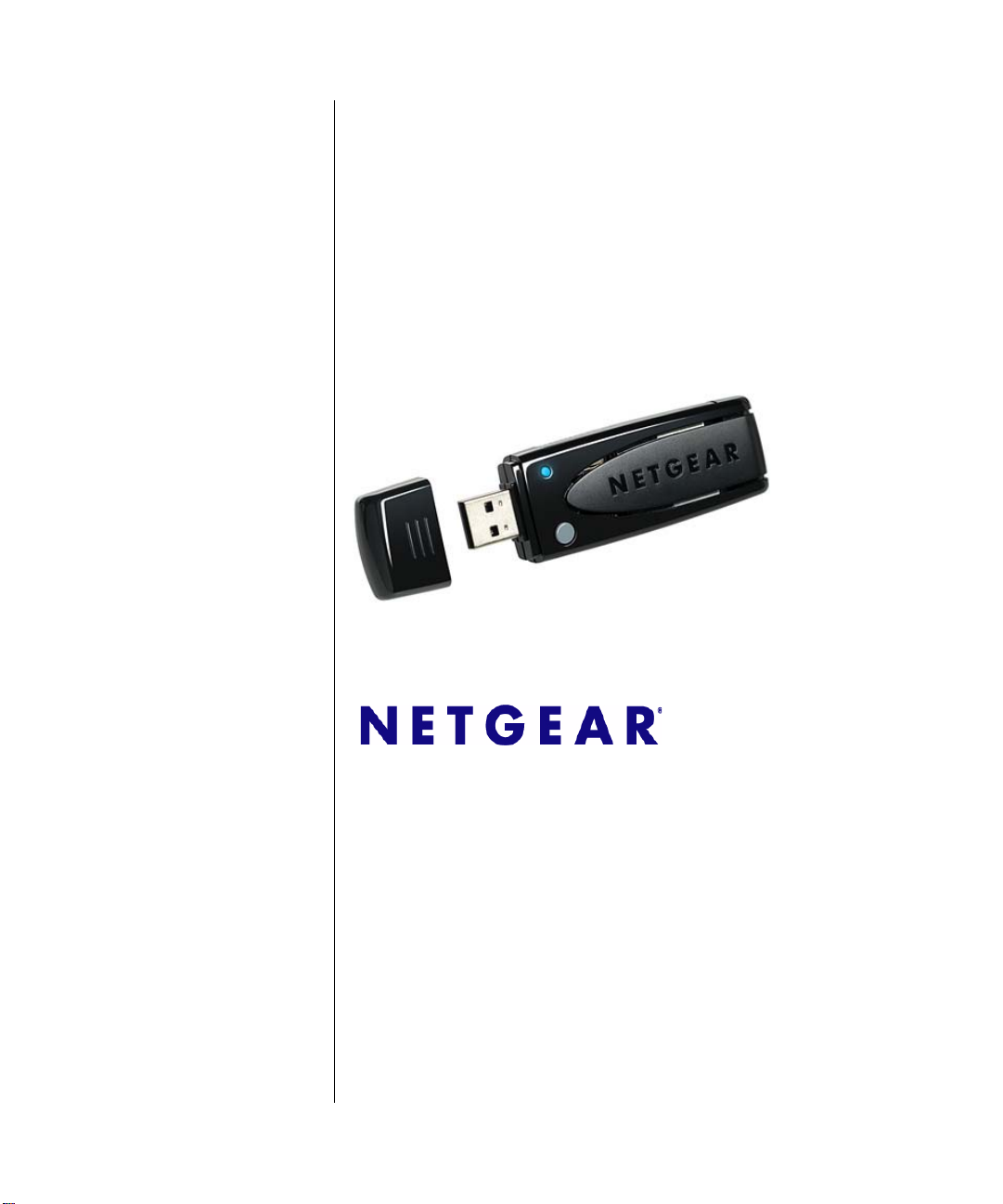
NETGEAR RangeMax Dual Band Wireless-N USB Adapter WNDA3100v2 User Manual
NETGEAR, Inc.
350 E. Plumeria Drive
San Jose, CA 95134 USA
202-10426-02
June 2009
Page 2
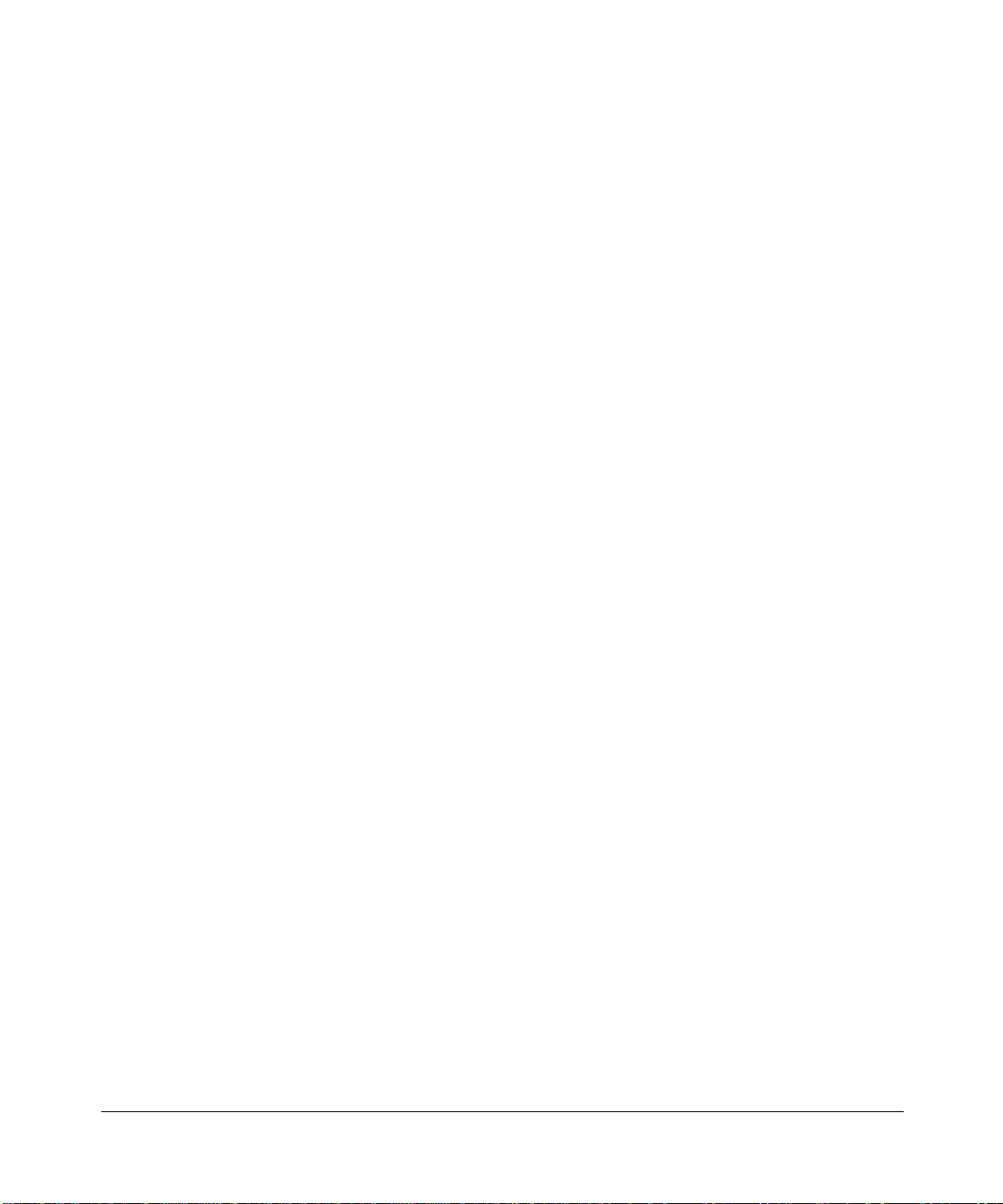
© 2009 by NETGEAR, Inc. All rights reserved.
Technical Support
Please refer to the support information card that shipped with your product. By registering your product at
http://www.netgear.com/register, we can provide you with faster expert technical support and timely notices of product
and software upgrades.
NETGEAR, INC. Support Information
Phone: 1-888-NETGEAR, for US & Canada only. For other countries, see your Support information card.
E-mail: support@netgear.com
North American NETGEAR website: http://www.netgear.com
Trademarks
NETGEAR, the NETGEAR logo, ProSafe, and Auto Uplink are trademarks or registered trademarks of NETGEAR, Inc.
Microsoft, Windows, Windows NT and Vista are registered trademarks of Micros oft Corporation.Other brand and
product names are registered trademarks or trademarks of their respective holders.
Statement of Conditions
In the interest of improving internal design, operational function, and/or reliability, NETGEAR reserves the right to
make changes to the products described in this document without notice.
NETGEAR does not assume any liability that may occur due to the use or application of the product(s) or circuit
layout(s) described herein.
Maximum Wireless Signal Rate Derived from IEEE Standard 802.11 Specifications
Actual data throughput will vary. Network conditions and environmental factors, including volume of network traffic,
building materials and construction, and network overhead, lower actual data throughput rate.
Safety and Regulatory Notices
FCC Statement
The WNDA3100v2 has been tested and complies with the specifications for a Class B digital device, pursuant to Part 15
of the FCC Rules.
Operation is subject to the following two conditions:
(1) This device may not cause harmful interference, and
(2) This device must accept any interference received, including interference that may cause undesired operation.
These limits are designed to provide rea sonabl e pr otecti on ag ai nst harmful int erferen ce in a resi dentia l in stal lation. This
equipment generates, uses, and can radiate radio frequency energy and, if not installed and used according to the
instructions, may cause harmful interference to radio communications. However, there is no guarantee that interference
will not occur in a particular installation. If this equipment does cause harmful interference to radio or television
reception, which is found by turning the equipment off and on, the user is encouraged to try to correct the interference by
one or more of the following measures:
• Reorient or relocate the receiving antenna
• Increase the separation between the equipment or devices
ii
v1.0, June 2009
Page 3
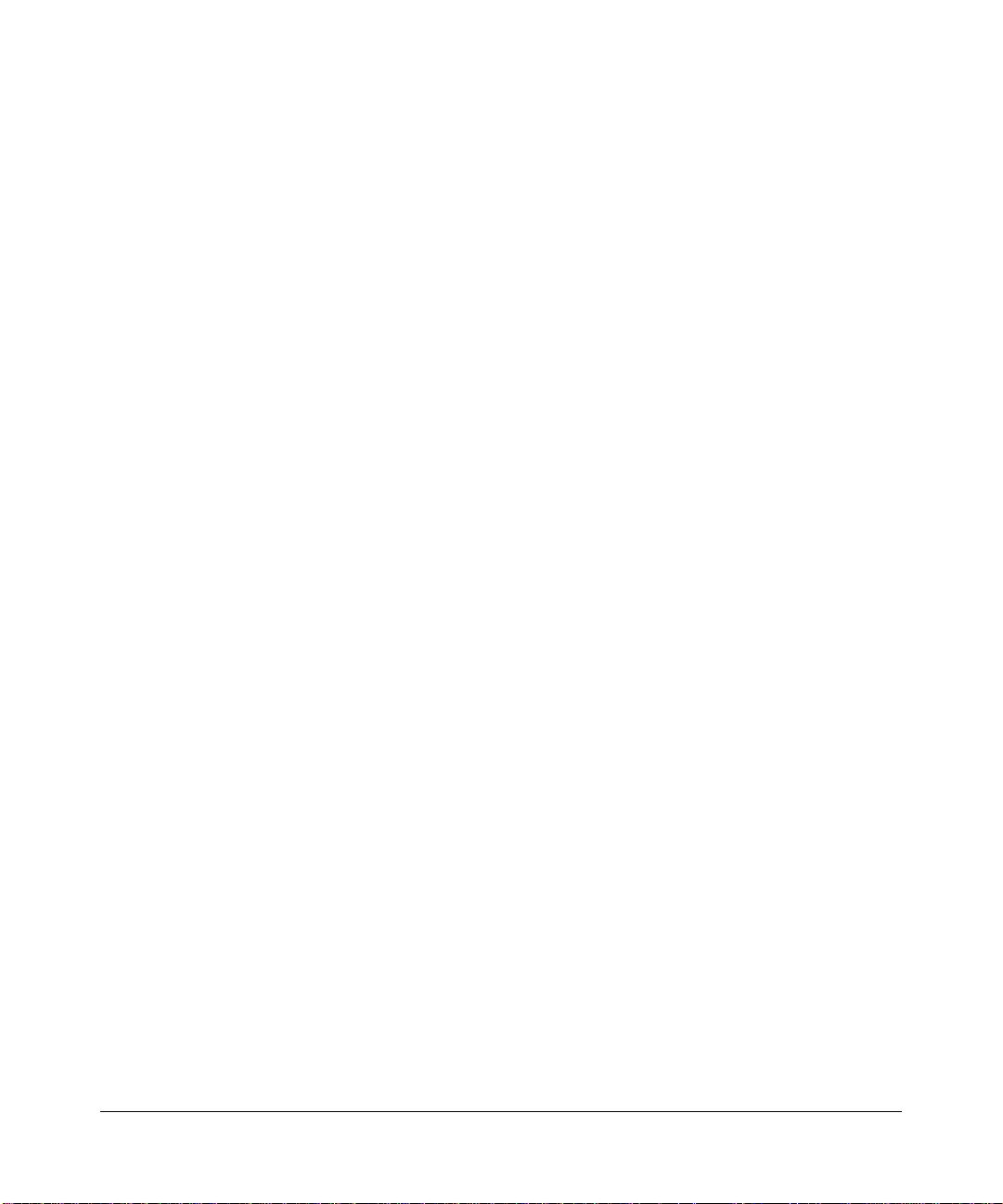
• Connect the equipment to an outlet other than the receiver’s
• Consult a dealer or an experienced radio/TV technician for assistance
FCC Caution: Any change or modification to the product not expressly approved by Netgear could void the user’s
authority to operate the device.
FCC RF Radiation Exposure and SAR Statements
SAR Statement
The NETGEAR WNDA3100v2 has been tested for body-worn Specific Absorption Rate (SAR) compliance. The FCC
has established detailed SAR requirements and has established that these requirements have been met while installed in
host notebook computer.
RF Exposure Information
The radio module has been evaluated under FCC Bulletin OET 65C (01-01) and found to be compliant to the
requirements as set forth in CFR 47 Sections, 2.1093, and 15.247 (b) (4) addressing RF Exposure from radio frequency
devices. This model meets the applicable government requirements for exposure to radio frequency waves. The highest
SAR level measured for this device was 1.380 W/kg.
Canadian Department of Communications Industry Canada (IC) Notice
This Class B digital apparatus complies with Canadian ICES-003 and RSS-210. Cet appareil numérique de la classe B
est conforme à la norme NMB-003 et CNR-210 du Canada.
Industry Canada Statement
This device complies with RSS-210 of the Industry Canada Rules. Operation is subject to the following two conditions:
(1) This device may not cause harmful interference, and (2) this device m ust acce pt a ny interfer ence received, including
interference that may cause undesired operation.
IMPORTANT NOTE: Radiation Exposure Statement
This equipment complies with IC radiation exposure limits set forth for an uncontrolled
environment. End users must follow the specific operating instructions for satisfying RF
exposure compliance. T o maintain compliance with IC RF exposure compliance requirements,
please follow operation instruction as documented in this manual.
v1.0, June 2009
iii
Page 4
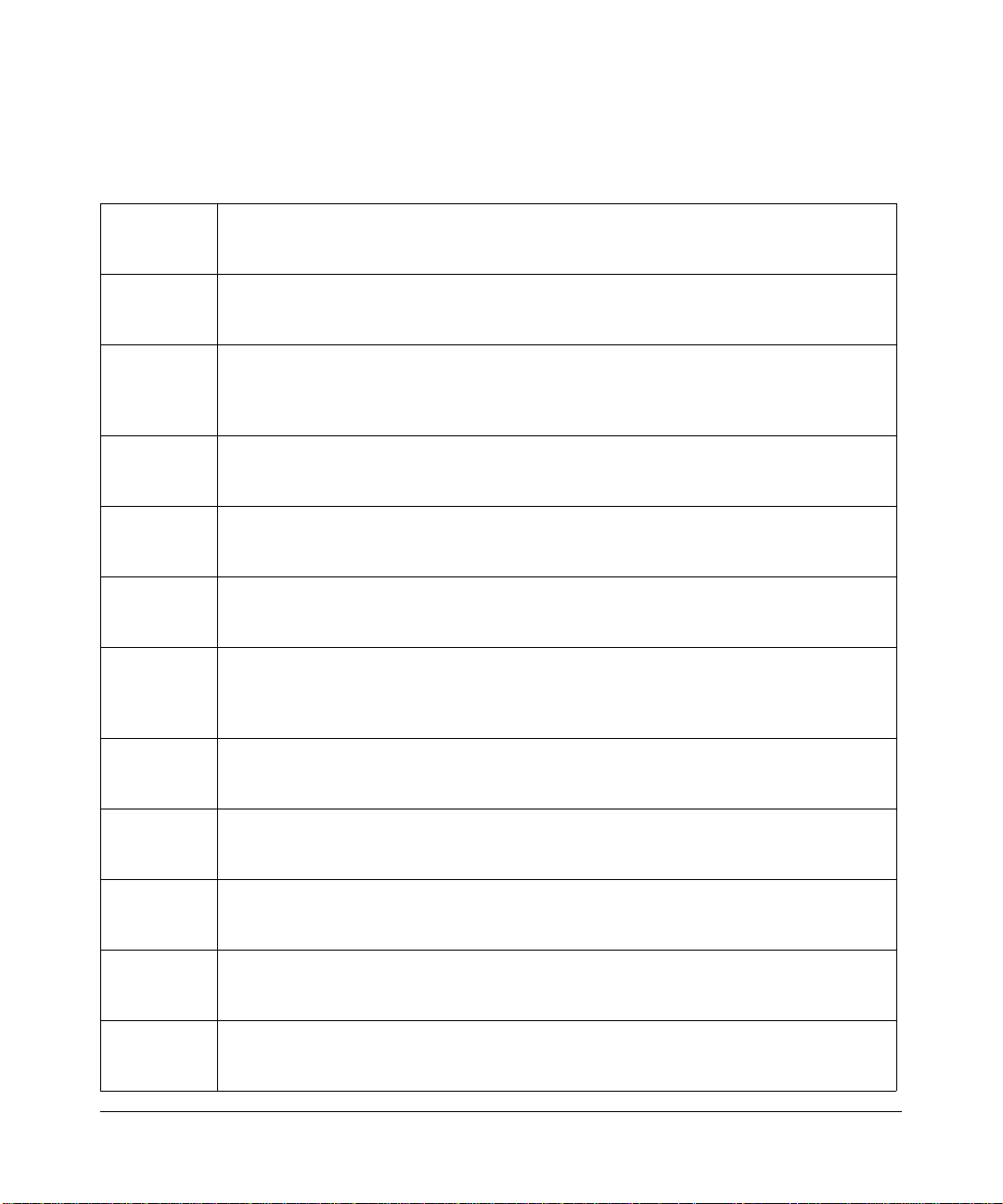
Europe - EU Declaration of Conformity
A printed copy of the EU Declaration of Conformity certificate for this product is provided in the WNDA3100v2
product package.
Èesky
[Czech]
Dansk
[Danish]
Deutsch
[German]
Eesti
[Estonian]
English Hereby, NETGEAR, Inc., declares that this NETGEAR RangeMax Dual Band Wireless-N
Español
[Spanish]
Ελληνική
[Greek]
Français
[French]
Italiano
[Italian]
Latviski
[Latvian]
Lietuviø
[Lithuanian]
Nederlands
[Dutch]
NETGEAR, Inc. tímto prohlašuje, že tento NETGEAR RangeMax Dual Band Wireless-N
USB Adapter WNDA3100v2
ustanoveními smìrnice 1999/5/ES.
Undertegnede NETGEAR, Inc. erklærer herved, at følgende udstyr NETGEAR
RangeMax Dual Band Wireless-N USB Adapter WNDA3100v2
krav og øvrige relevante krav i direktiv 1999/5/EF.
Hiermit erklärt NETGEAR, Inc., dass sich das Gerät NETGEAR RangeMax Dual Band
Wireless-N USB Adapter WNDA3100v2
Anforderungen und den übrigen einschlägigen Bestimmungen der Richtlinie 1999/5/EG
befindet.
Käesolevaga kinnitab
Wireless-N USB Adapter WNDA3100v2
nimetatud direktiivist tulenevatele teistele asjakohastele sätetele.
USB Adapter WNDA3100v2
relevant provisions of Directive 1999/5/EC.
Por medio de la presente NETGEAR, Inc. declara que el NETGEAR RangeMax Dual
Band Wireless-N USB Adapter WNDA3100v2
cualesquiera otras disposiciones aplicables o exigibles de la Directiva 1999/5/CE.
ΜΕ ΤΗΝ ΠΑΡΟΥΣΑ NETGEAR, Inc. ΔΗΛΩΝΕΙ ΟΤΙ NETGEAR RangeMax Dual
Band Wireless-N USB Adapter WNDA3100v2
ΟΥΣΙΩΔΕΙΣ ΑΠΑΙΤΗΣΕΙΣ ΚΑΙ ΤΙΣ ΛΟΙΠΕΣ ΣΧΕΤΙΚΕΣ ΔΙΑΤΑΞΕΙΣ ΤΗΣ ΟΔΗΓΙΑΣ 1999/5/
ΕΚ.
Par la présente NETGEAR, Inc. déclare que l'appareil NETGEAR RangeMax Dual Band
Wireless-N USB Adapter WNDA3100v2
autres dispositions pertinentes de la directive 1999/5/CE.
Con la presente NETGEAR, Inc. dichiara che questo NETGEAR RangeMax Dual Band
Wireless-N USB Adapter WNDA3100v2
disposizioni pertinenti stabilite dalla direttiva 1999/5/CE.
Ar šo NETGEAR, Inc. deklarç, ka NETGEAR RangeMax Dual Band Wireless-N USB
Adapter WNDA3100v2
saistîtajiem noteikumiem.
Šiuo NETGEAR, Inc. deklaruoja, kad šis NETGEAR RangeMax Dual Band Wireless-N
USB Adapter WNDA3100v2
nuostatas.
Hierbij verklaart NETGEAR, Inc. dat het toestel NETGEAR RangeMax Dual Band
Wireless-N USB Adapter WNDA3100v2
en de andere relevante bepalingen van richtlijn 1999/5/EG.
je ve shodì se základními požadavky a dalšími pøíslušnými
overholder de væsentlige
in Übereinstimmung mit den grundlegenden
NETGEAR, Inc. seadme NETGEAR RangeMax Dual Band
vastavust direktiivi 1999/5/EÜ põhinõuetele ja
is in compliance with the essential requirements and other
cumple con los requisitos esenciales y
ΣΥΜΜΟΡΦΩΝΕΤΑΙ ΠΡΟΣ ΤΙΣ
est conforme aux exigences essentielles et aux
è conforme ai requisiti essenziali ed alle altre
atbilst Direktîvas 1999/5/EK bûtiskajâm prasîbâm un citiem ar to
atitinka esminius reikalavimus ir kitas 1999/5/EB Direktyvos
in overeenstemming is met de essentiële eisen
iv
v1.0, June 2009
Page 5
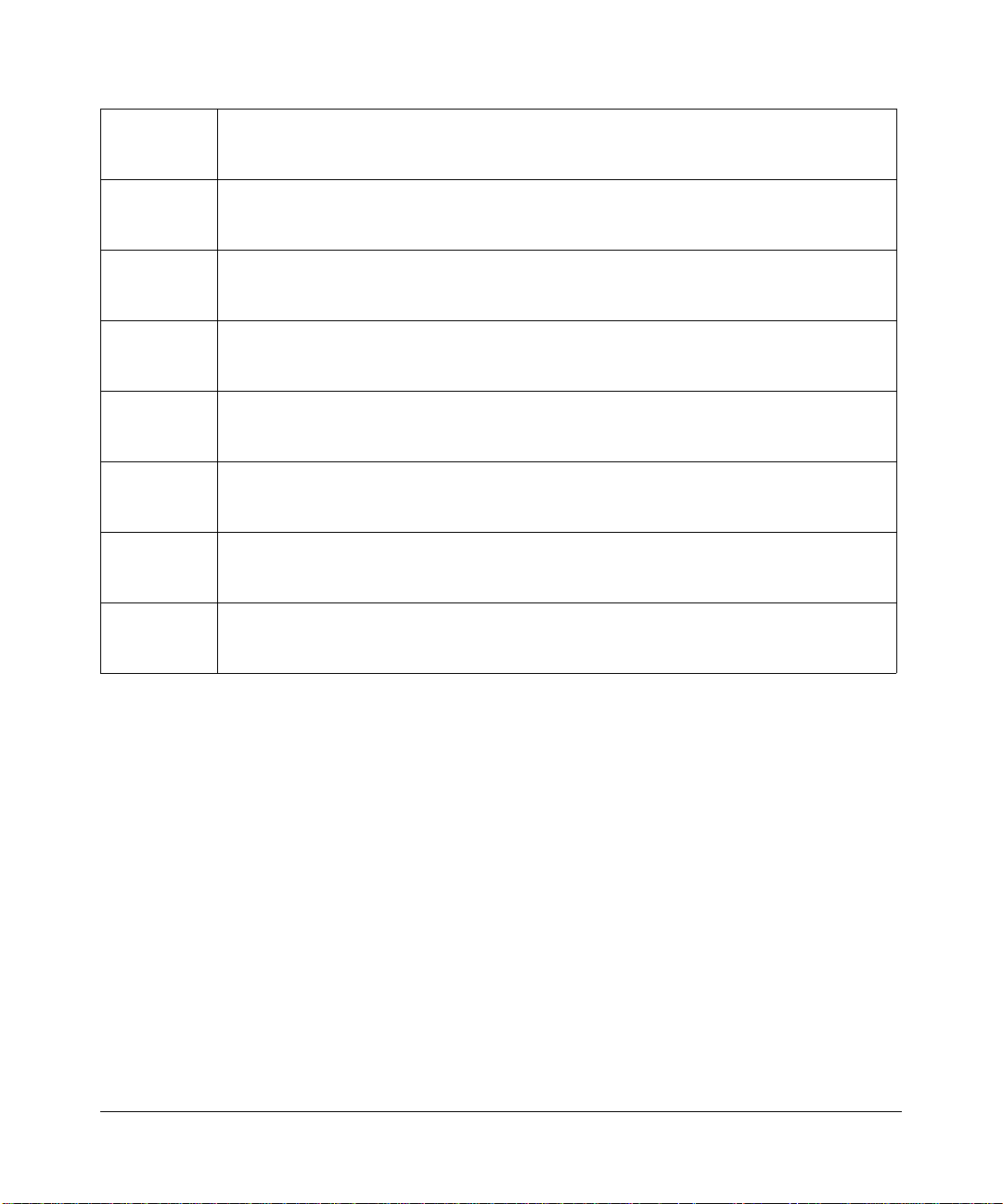
Malti
[Maltese]
Magyar
[Hungarian]
Polski [Polish] Niniejszym NETGEAR, Inc. oœwiadcza, ¿e NETGEAR RangeMax Dual Band Wireless-
Português
[Portuguese]
Slovensko
[Slovenian]
Slovensky
[Slovak]
Suomi
[Finnish]
Svenska
[Swedish]
Hawnhekk, NETGEAR, Inc., jiddikjara li dan NETGEAR RangeMax Dual Band Wireless-
N USB Adapter WNDA3100v2
relevanti li hemm fid-Dirrettiva 1999/5/EC.
Alulírott, NETGEAR, Inc. nyilatkozom, hogy a NETGEAR RangeMax Dual Band
Wireless-N USB Adapter WNDA3100v2
követelményeknek és az 1999/5/EC irányelv egyéb elõírásainak.
N USB Adapter WNDA3100v2
stosownymi postanowieniami Dyrektywy 1999/5/EC.
jikkonforma mal-tiijiet essenzjali u ma provvedimenti orajn
megfelel a vonatkozó alapvetõ
jest zgodny z zasadniczymi wymogami oraz pozosta³ymi
NETGEAR, Inc. declara que este NETGEAR RangeMax Dual Band Wireless-N USB
Adapter WNDA3100v2
da Directiva 1999/5/CE.
está conforme com os requisitos essenciais e outras disposições
NETGEAR, Inc. izjavlja, da je ta NETGEAR RangeMax Dual Band Wireless-N USB
Adapter WNDA3100v2
direktive 1999/5/ES.
v skladu z bistvenimi zahtevami in ostalimi relevantnimi doloèili
NETGEAR, Inc. týmto vyhlasuje, že NETGEAR RangeMax Dual Band Wireless-N USB
Adapter WNDA3100v2
Smernice 1999/5/ES.
spåòa základné požiadavky a všetky príslušné ustanovenia
NETGEAR, Inc. vakuuttaa täten että NETGEAR RangeMax Dual Band Wireless-N USB
Adapter WNDA3100v2
sitä koskevien direktiivin muiden ehtojen mukainen.
Härmed intygar NETGEAR, Inc. att denna [utrustningstyp] står I överensstämmelse med
de väsentliga egenskapskrav och övriga relevanta bestämmelser som framgår av direktiv
1999/5/EG.
tyyppinen laite on direktiivin 1999/5/EY oleellisten vaatimusten ja
Product and Publication Details
Model Number: WNDA3100v2
Publication Date: June 2009
Product Family: Wireless-N USB Adapter
Product Name: NETGEAR RangeMax Dual Band Wireless-N USB Adapter
WNDA3100v2
Home or Business Product: Home
Language: English
Publication Part Number: 202-10426-02
Publication Version Number: 1.0
v1.0, June 2009
v
Page 6
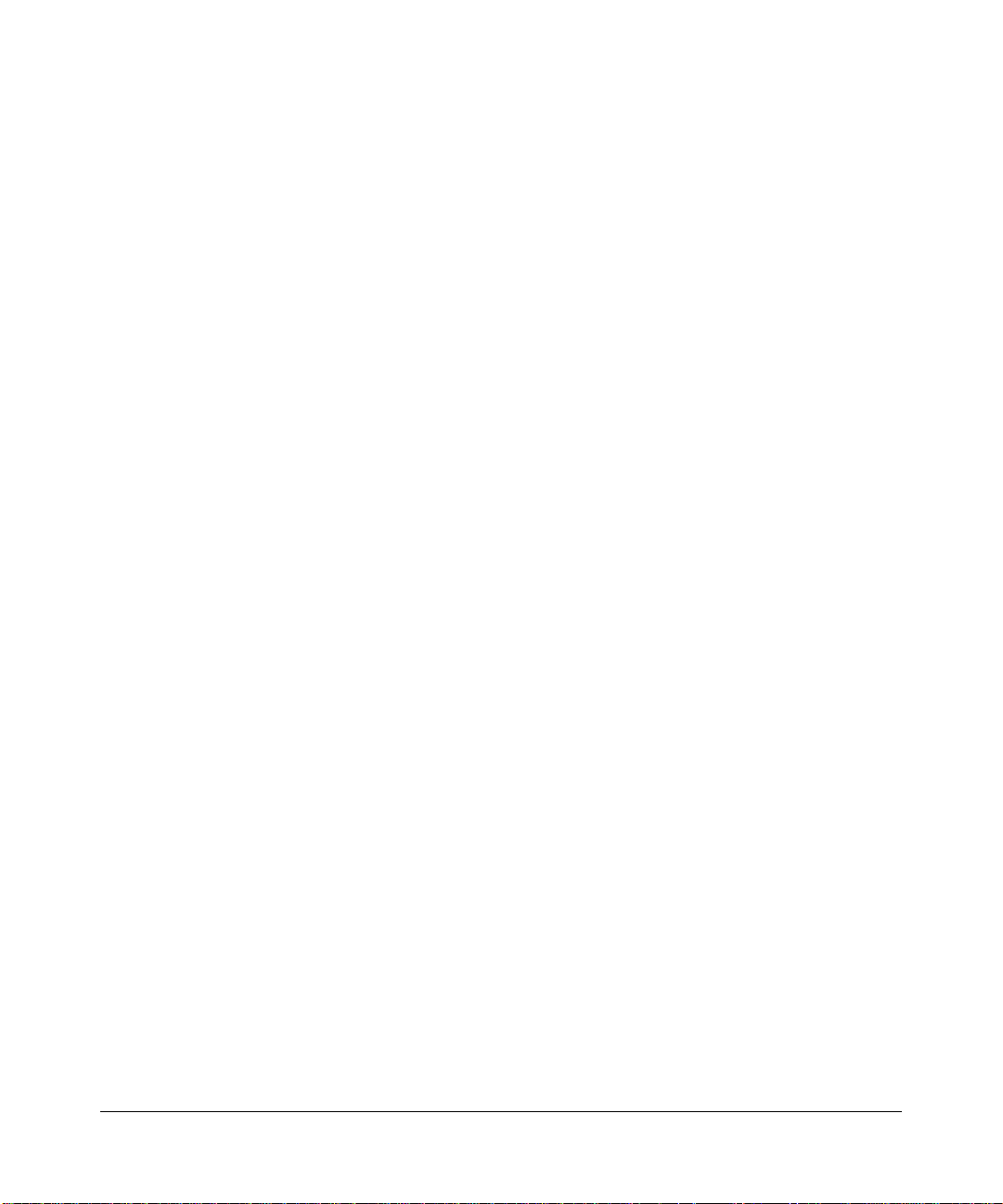
vi
v1.0, June 2009
Page 7
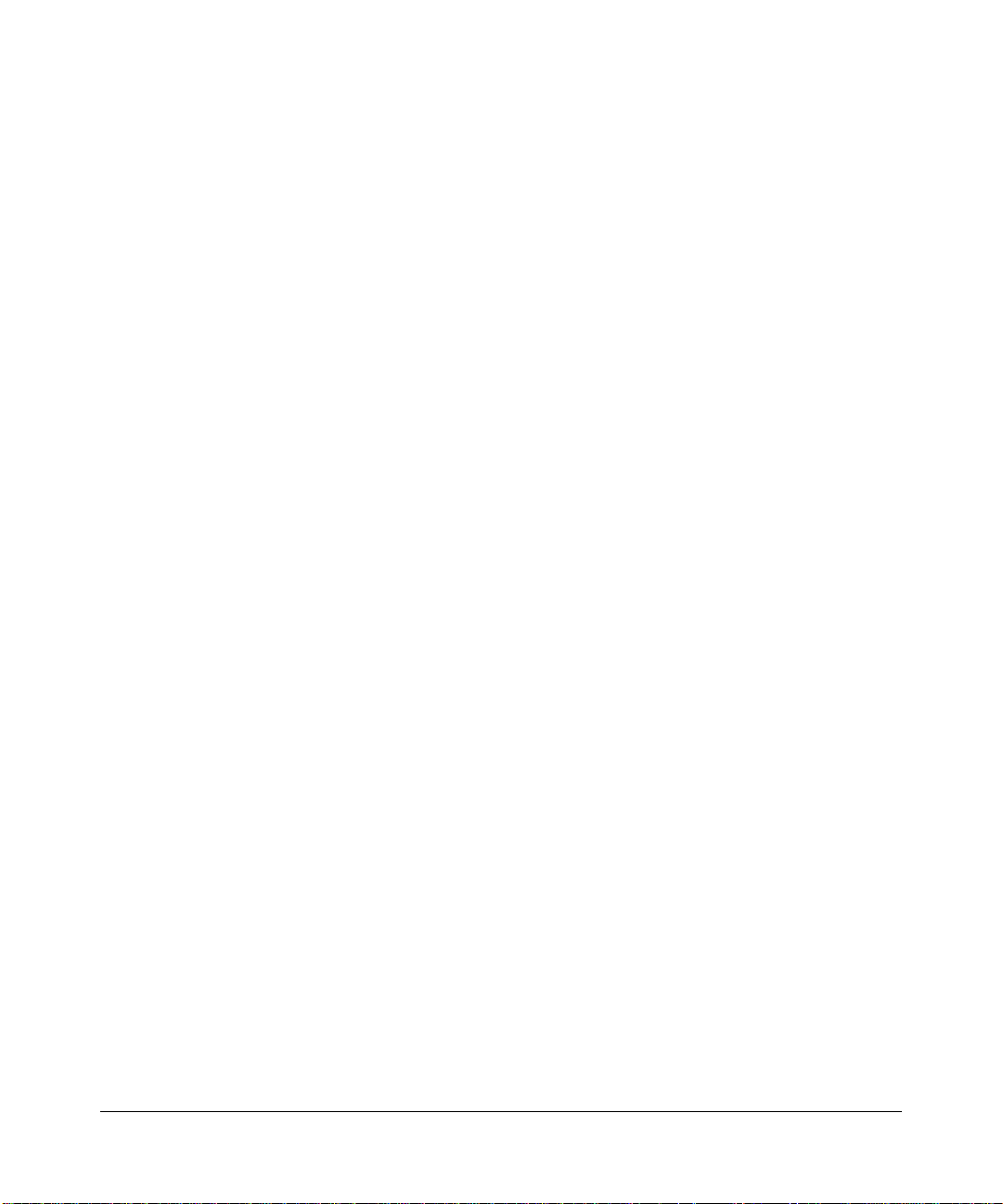
Contents
About This Manual
Conventions, Formats, and Scope ................................................................................... ix
How to Use This Manual ................................................................................................... x
How to Print This Manual .................................................................................................. x
Revision History ................................................................................................................ xi
Chapter 1
Basic Setup
What Is in the Box .............................................................................................................1
What You Need Before You Begin ..................................................................................... 2
Verify System Requirements ....................................................................................... 2
Observe Wireless Location and Range Guidelines .....................................................2
Installation with Custom Setup ..........................................................................................3
Installing the WNDA3100v2 Software ......................................................................... 4
Inserting the Wireless-N USB Adapter ........................................................................ 5
Connecting to a Wireless Network .............................................................................. 6
Using the USB Adapter Cradle ...................................................................................8
Monitoring Your Wireless Network and the Internet Connections ................................... 10
WNDA3100v2 Icon .................................................................................................... 10
Smart Wizard Status Bar ........................................................................................... 11
Wireless-N USB Adapter LED ................................................................................... 12
Removing the WNDA3100v2 Software ........................................................................... 13
Upgrading the WNDA3100v2 Software ........................................................................... 13
Chapter 2
Network Connections and Wireless Security
Viewing Wireless Networks in Your Area ........................................................................... 1
Joining a Network ..............................................................................................................2
Using Push 'N' Connect (WPS) to Connect to a Wireless Network ...................................3
Using a WPS Button to Connect to a Wireless Network ............................................. 5
Using a PIN to Connect to a Wireless Network ........................................................... 6
v1.0, June 2009
vii
Page 8
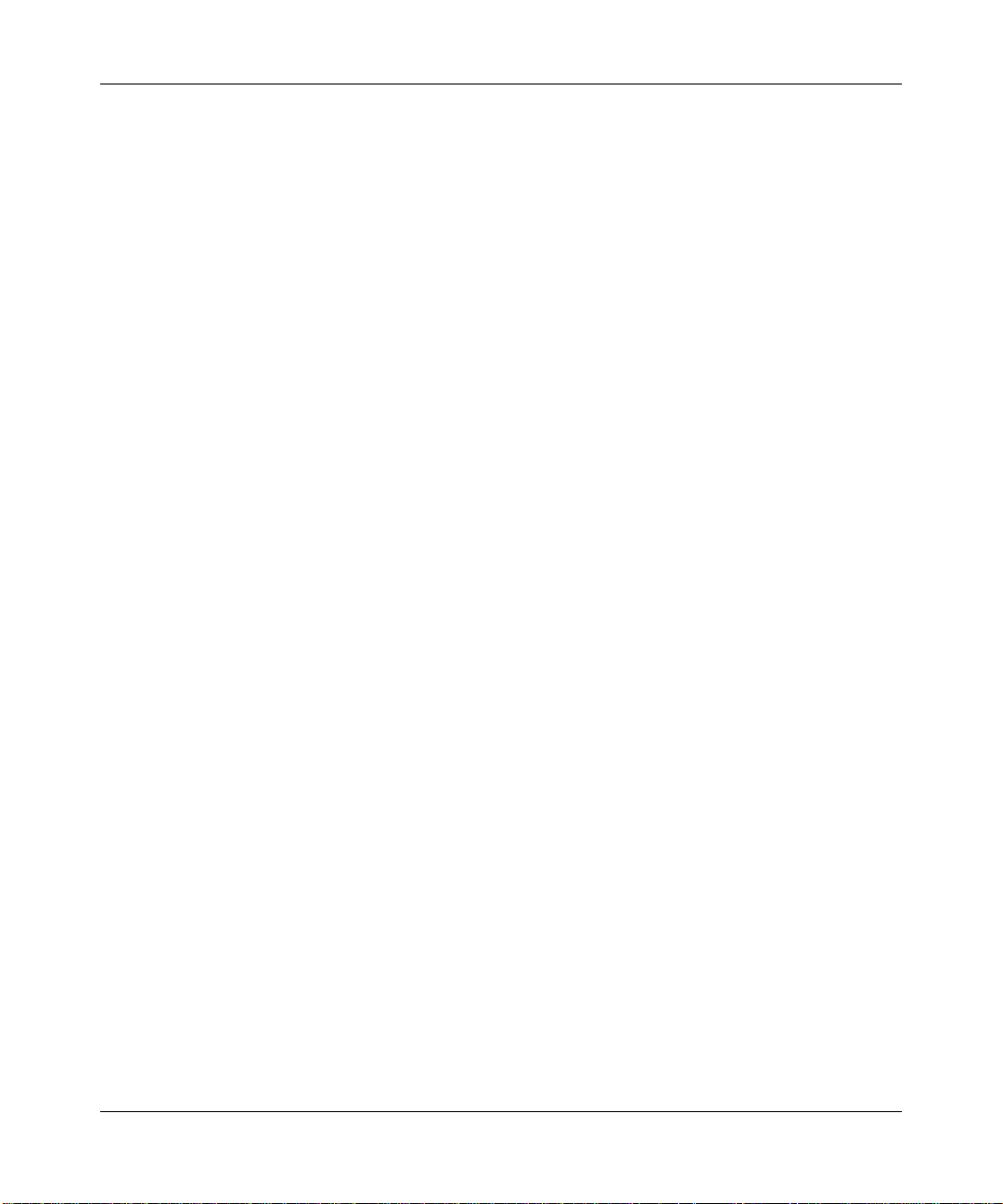
NETGEAR RangeMax Dual Band Wireless-N USB Adapter WNDA3100v2 User Manual
Creating a Profile ............................................................................................................... 8
Access Point Profiles ..................................................................................................9
Setting up a Computer-to-Computer (Ad Hoc) Profile ............................................... 10
Starting a Computer-to-Computer (Ad Hoc) Network Connection ............................12
About Wireless Security .................................................................................................. 13
Wireless Network Name (SSID) and Security Settings ............................................. 14
Setting Up WPA-PSK [TKIP] or WPA2-PSK [AES] Security .....................................15
Setting Up WEP Encryption Security ........................................................................ 16
Monitoring Statistics ......................................................................................................... 17
About Your Smart Wizard ................................................................................................ 18
Advanced Settings ...........................................................................................................19
Chapter 3 Wireless Network Performance
Optimizing Wireless Performance .....................................................................................1
Optimizing Your Network Bandwidth ................................................................................. 2
SOHO Networking Technologies .................................................................................3
Assessing Your Network Speed Requirements ........................................................... 4
Chapter 4 Troubleshooting
Troubleshooting Tips .........................................................................................................1
Ad Hoc Mode Is Not Working Correctly .............................................................................3
Windows XP Occasional Connection Problems ................................................................ 3
Appendix A Technical Specifications and Factory Default Settings
Technical Specifications ..................................................................................................... 1
Factory Default Settings .................................................................................................... 2
Appendix B Related Documents
viii
v1.0, June 2009
Page 9
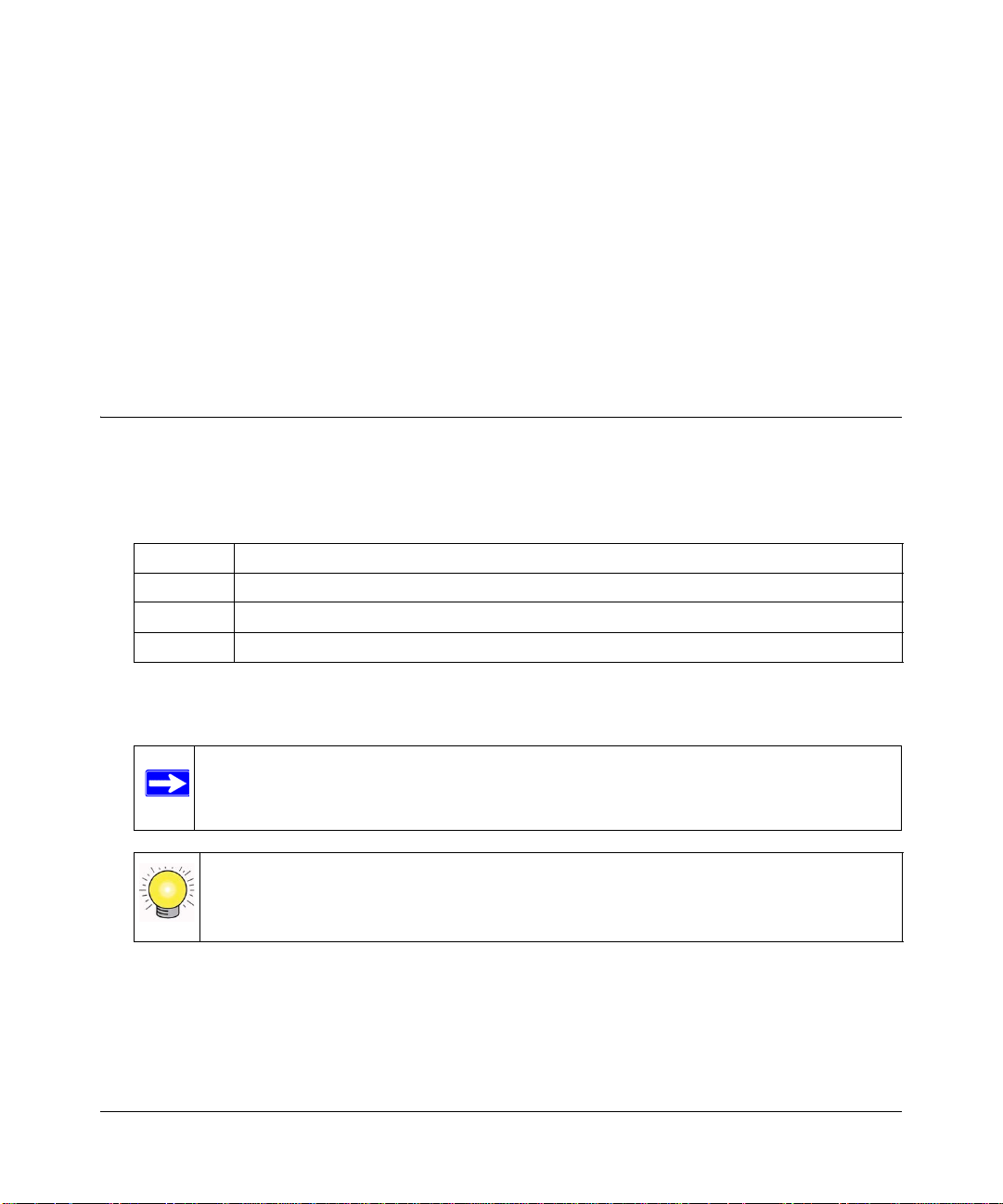
About This Manual
The NETGEAR® RangeMax™ Dual Wireless-N USB Adapter WNDA3100v2 User Manual
describes how to install the NETGEAR RangeMax Dual Band Wireless-N USB Adapter
WNDA3100v2 with custom setup, configuration, and troubleshooting. For express installation,
please see the Installation Guide. The information in this manual is intended for readers with
intermediate computer and Internet skills.
Conventions, Formats, and Scope
The conventions, formats, and scope of this manual are described in the following paragraphs:
• Typographical Conventions. This manual uses the following typographical conventions:
Italic Emphasis, books, CDs, file and server names, extensions
Bold User input, IP addresses, GUI screen text
Fixed Command prompt, CLI text, code
italic URL links
• Formats. This manual uses the following formats to highlight special messages:
Note: This format is used to highlight information of importance or special interest.
Tip: This format is used to highlight a procedure that will save time or resources.
v1.0, June 2009
ix
Page 10
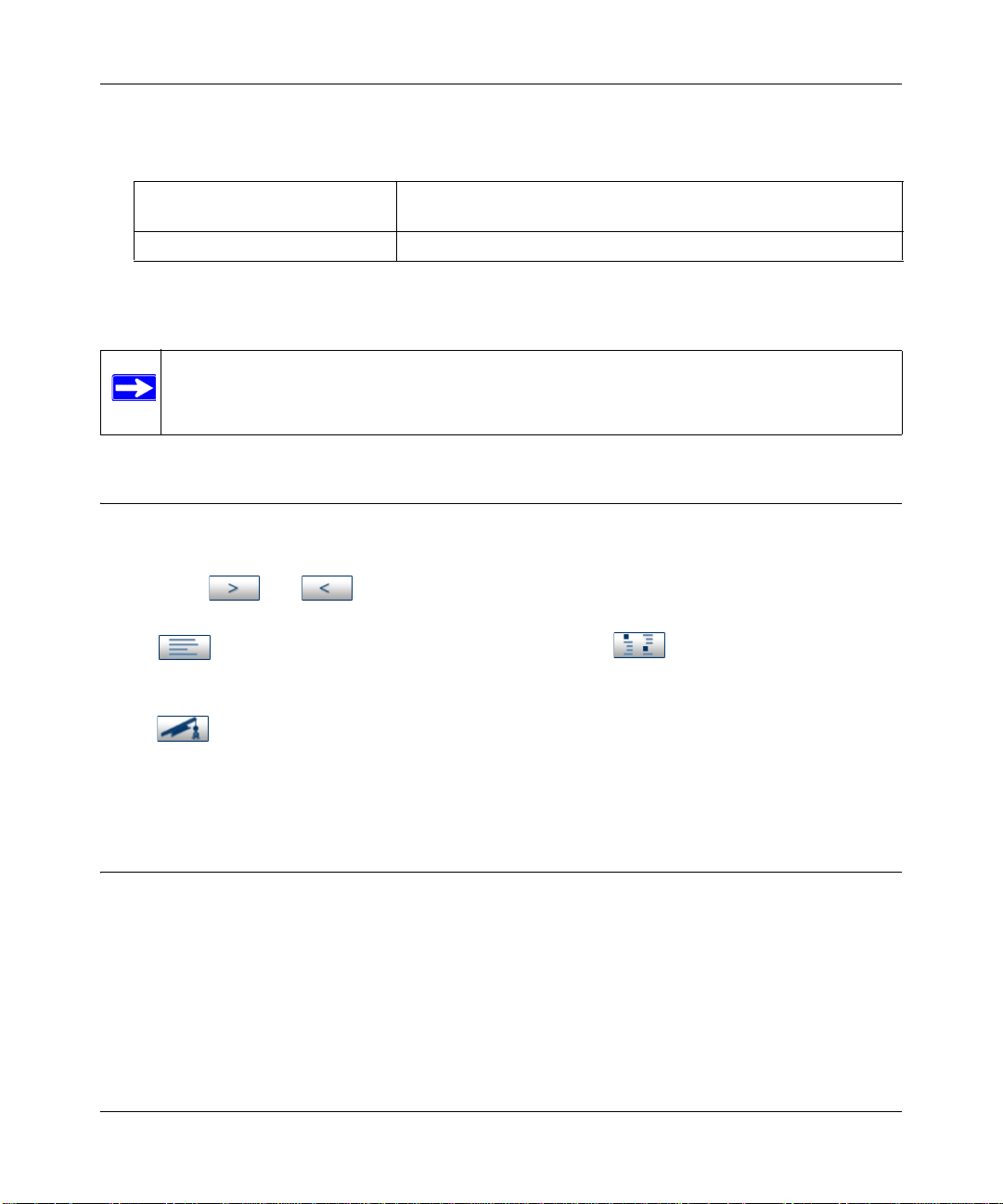
NETGEAR RangeMax Dual Band Wireless-N USB Adapter WNDA3100v2 User Manual
• Scope. This manual is written for the RangeMax Dual Band Wireless-N USB Adapter
according to these specifications:
Product Version NETGEAR RangeMax Dual Band Wireless-N USB Adapter
WNDA3100v2
Manual Publication Date June 2009
For more information about network, Internet, firewall, and VPN technologies, see the links to the
NETGEAR website in Appendix B, “Related Documents.
Note: Product updates are available on the NETGEAR, Inc. website at
http://www.netgear.com/support.
How to Use This Manual
The HTML version of this manual includes the following:
• Buttons, and , for browsing forwards or backwards through the manual one page
at a time
• A button that displays the table of contents and an button. Double-click on a
link in the table of contents or index to navigate directly to where the topic is described in the
manual.
• A button to access the full NETGEAR, Inc. online knowledge base for the product
model.
• Links to PDF versions of the full manual and individual chapters.
How to Print This Manual
To print this manual, you can choose one of the following options, according to your needs.
• Printing a page from HTML. Each page in the HTML version of the manual is dedicated to
a major topic. Select File > Print from the browser menu to print the page contents.
• Printing from PDF. Your computer must have the free Adobe Acrobat reader installed in
order to view and print PDF files. The Acrobat reader is available on the Adobe Web site at
http://www.adobe.com.
x
v1.0, June 2009
Page 11
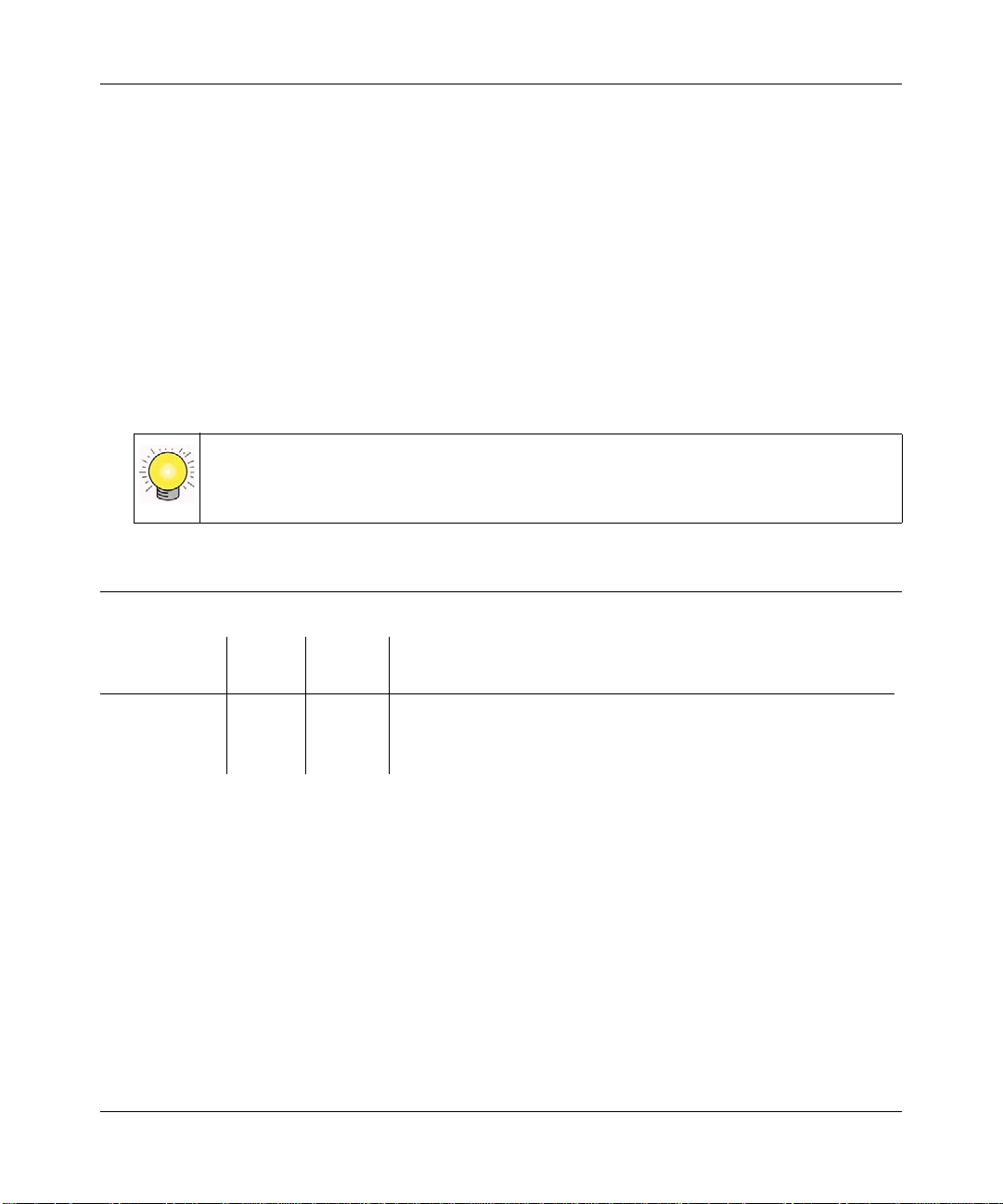
NETGEAR RangeMax Dual Band Wireless-N USB Adapter WNDA3100v2 User Manual
– Printing a PDF chapter. Use the PDF of This Chapter link at the top left of any page.
• Click the PDF of This Chapter link at the top left corner of any page in the chapter
you want to print. The PDF version of the chapter you were viewing opens in a
browser window.
• Click the print icon in the upper left of your browser window.
– Printin g a PDF version of the complete ma nual. Use the Complete PDF Manual link at
the top left corner of any page.
• Click the Complete PDF Manual link at the top left corner of any page in the manual.
The PDF version of the complete manual opens in a browser window.
• Click the print icon in the upper left of your browser window.
Tip: If your printer supports printing two pages on a single sheet of paper, you can
save paper and printer ink by selecting this feature.
Revision History
Part Number
202-10046-02 1.0 May
202-10426-01 1.0 July 2006 Original publication
Version
Number
Date Description
New Smart Wizard installation
2009
v1.0, June 2009
xi
Page 12
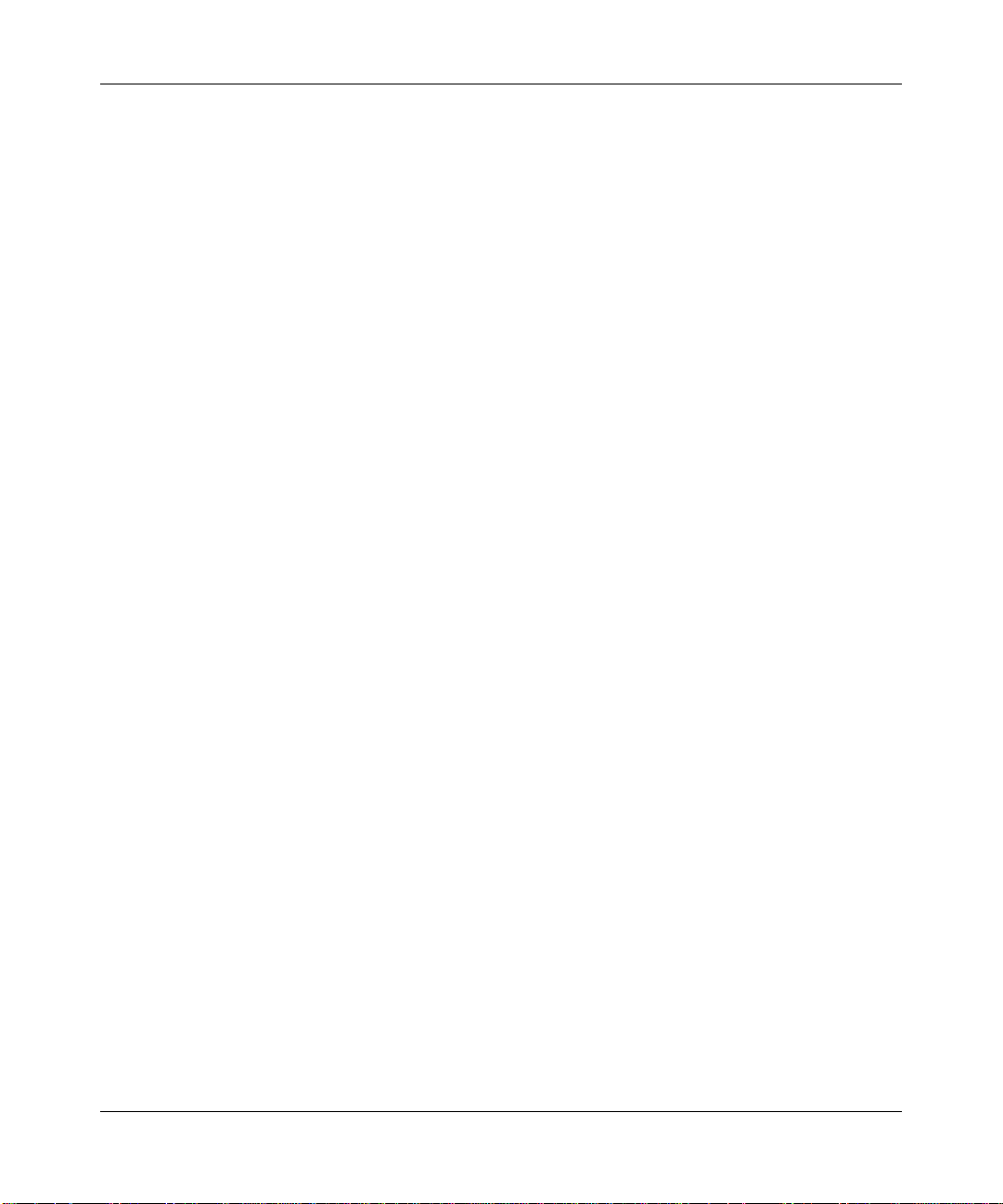
NETGEAR RangeMax Dual Band Wireless-N USB Adapter WNDA3100v2 User Manual
xii
v1.0, June 2009
Page 13
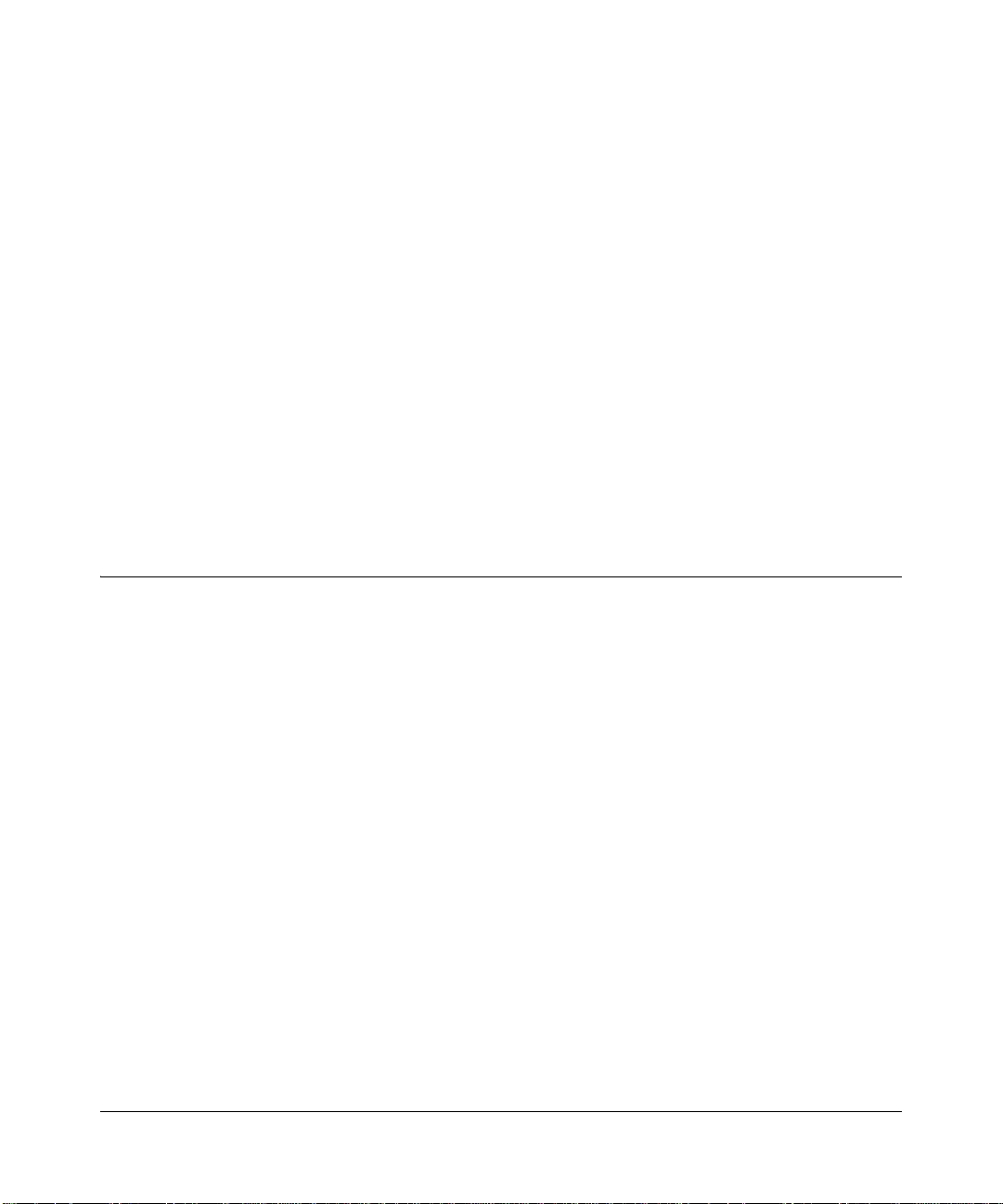
Chapter 1
Basic Setup
This chapter includes instructions for custom installation of your wireless-N USB adapter and
basic configuration. There are two methods that you can use to install the wireless-N USB adapter:
• Express Installation uses the NETGEAR Smart W izard configures your adapter automatically.
This method is explained in the Installation Guide.
• Installation with Custom Setup lets you specify where the software is installed, and select
either the NETGEAR Smart Wizard or the Windows utility to configure your wireless-N USB
adapter. See “Installation with Custom Setup” on page 1-3.
NETGEAR strongly recommends that you implement wireless security to protect your network
from unauthorized access. See Chapter 2, “Network Connections and Wireless Security.
What Is in the Box
The product package should contain the following items:
• NETGEAR RangeMax Dual Band Wireless-N USB Adapter WNDA3100v2
• USB cable and adapter cradle
• Installation Guide
• Resource CD, including:
– The Smart Wizard Installation Assistant
– This manual
– Installation Guide
– Warranty and Support information
If any of the parts are incorrect, missing, or damaged, contact your NETGEAR dealer. Keep the
carton, including the original packing materials, in case you need to return the product for repair.
v1.0, June 2009
1-1
Page 14
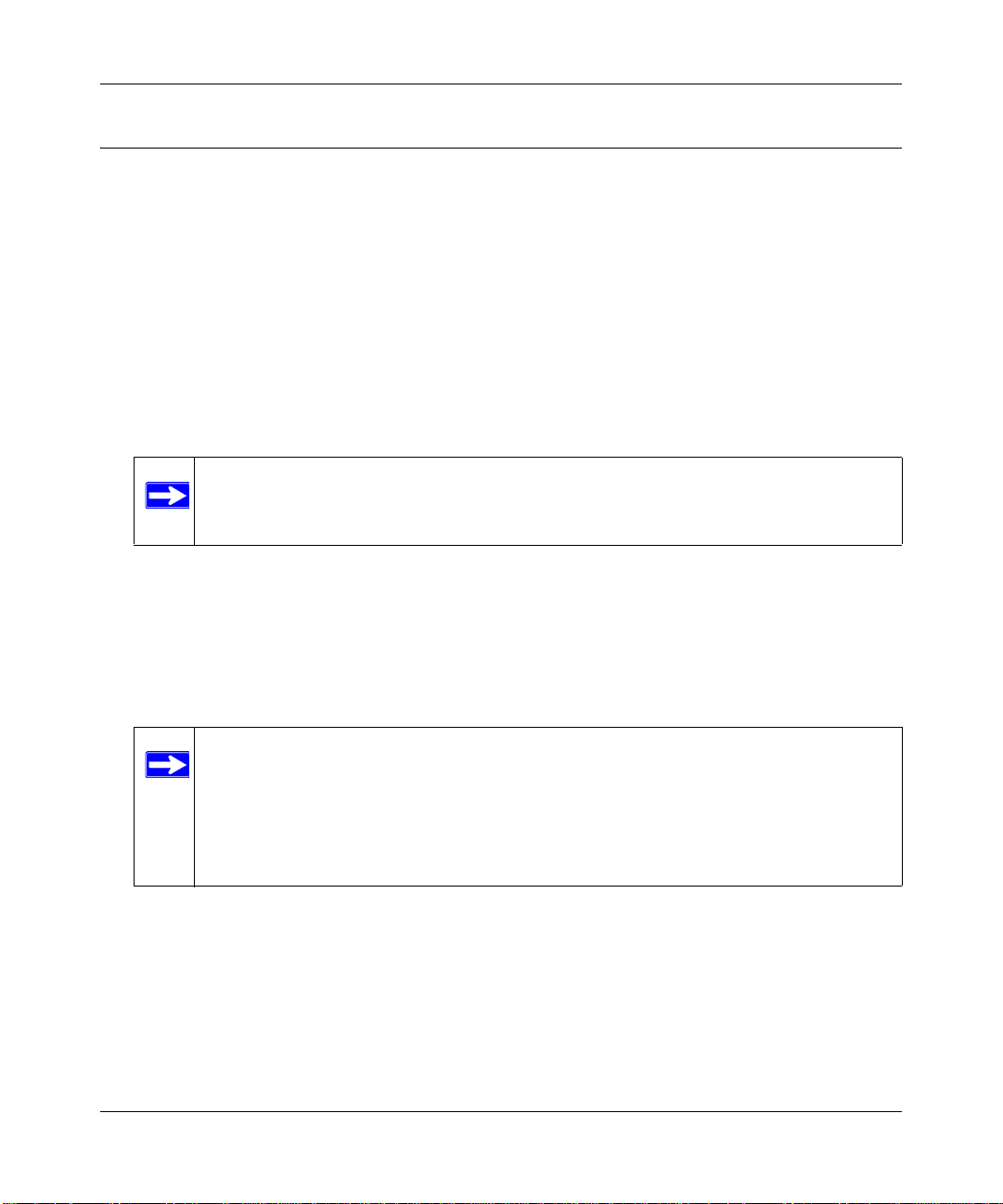
NETGEAR RangeMax Dual Band Wireless-N USB Adapter WNDA3100v2 User Manual
What You Need Before You Begin
Verify that your computer meets the minimum system requirements and identify the wireless
network settings of the wireless local area network (WLAN) where you will connect before you
install and connect your wireless-N USB adapter.
Verify System Requirements
Before installing the wireless-N USB adapter, make sure that these minimum requirements have
been met:
• You must have a PC with a Pentium
available USB 2.0 or 1.1 port.
Note: The maximum speed of a USB v2.0 port is 480 Mbps. If your computer has a
USB v1.1 port, the wireless-N USB adapter is limited to that port’s maximum
speed, which is 14 Mbps.
•A CD drive.
• 10 Mbytes of free hard disk space.
300 MHz or higher compatible processor with an
• Vista, Windows XP Home, or Windows XP Professional. Some versions of Windows ask for
the original Windows operating system installation files to complete the installation of the
WNDA3100v2 driver software.
Note: Windows XP users must install SP2 or install the KB822603 hot fix (update),
which fixes the USB 2.0 host controller driver. Go to the following link to
install the hot fix:
http://www.microsoft.com/downloads/
details.aspx?displaylang=en&FamilyID=
733dd867-56a0-4956-b7fe-e85b688b7f86
Observe Wireless Location and Range Guidelines
For best performance, place the wireless-N USB adapter at least 4 feet (over 1 meter) away from
the wireless router or access point.
Computers can connect over wireless networks indoors at a range that varies significantly based on
the physical location of the computer with the wireless-N USB adapter. For best results, avoid
1-2
v1.0, June 2009
Page 15
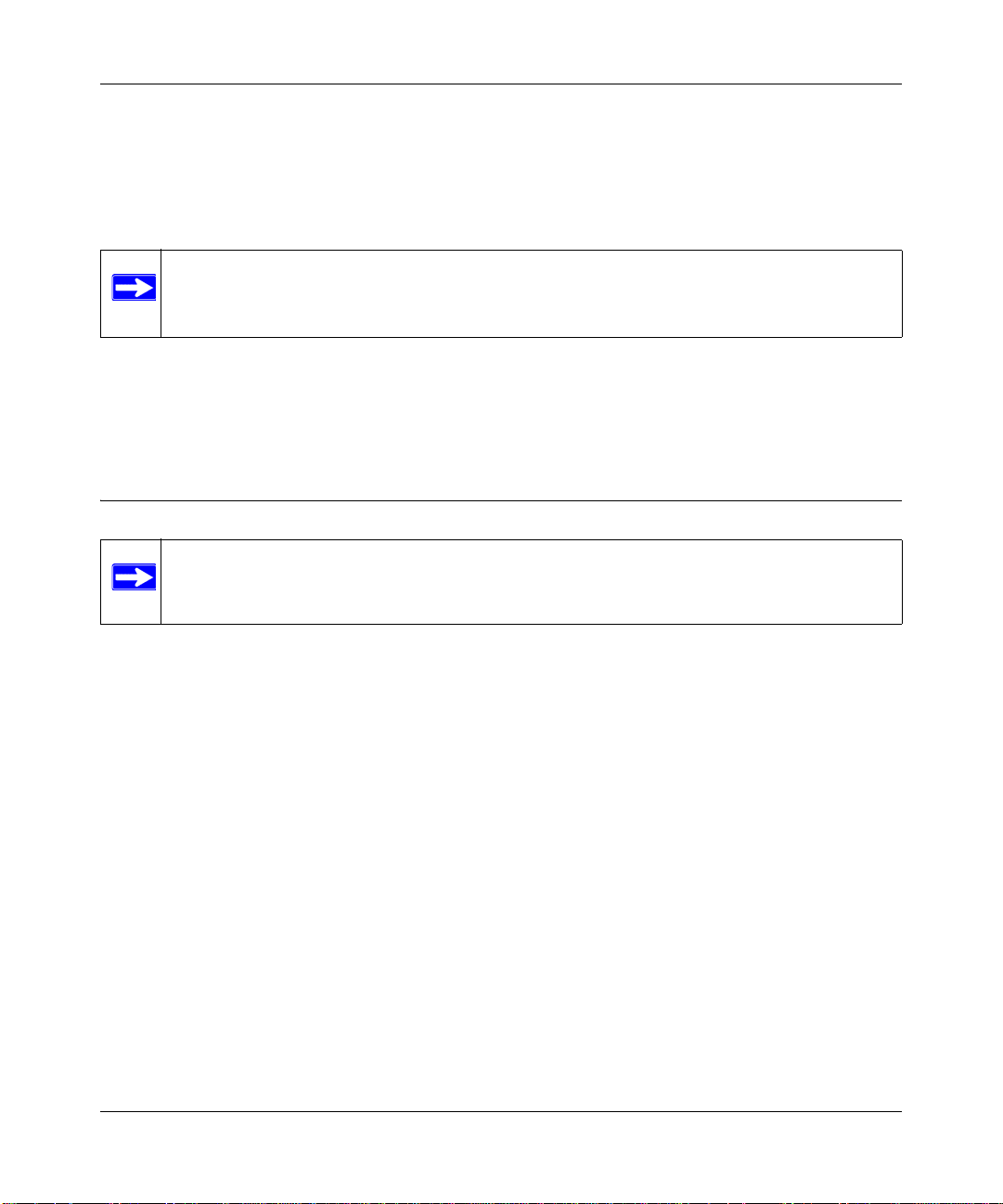
NETGEAR RangeMax Dual Band Wireless-N USB Adapter WNDA3100v2 User Manual
potential sources of interference, such as the following:
• Large metal surfaces
• Microwave ovens
• 2.4 GHz cordless phones
Note: If there is 2.4 GHz interference at your location, such as from a cordless phone, you
can change the setting to 5 GHz for better wireless throughput if your wireless
router or access point supports it. See “Advanced Settings” on page 2-23.
In general, wireless devices can communicate through walls. However, if the walls are constructed
with concrete, or have metal, or metal mesh, the effective range decreases if such materials are
between the devices.
Installation with Custom Setup
Note: For Express installation, see the Installation Guide.
With Custom setup you can specify where the files are installed. You can also choose whether or
not you want to install the Smart Wizard utility or use only the Windows utility to configure and
manage your wireless-N USB adapter.
• Custom installation using the Smart Wizard utility. The Smart Wizard provides a complete
and easy-to-use set of tools to:
– View details about wireless networks in your area.
– Manage your network connections and connect securely using Push 'N' Connect (WPS).
– Configure wireless settings for your wireless-N USB adapter.
– Save your wireless network settings in profiles.
• Custom installation using the Windows utility. You can choose not to install the Smart W izard
and to use only the Windows Utility to install and manage your wireless network. If you
choose to do this, you will not be able to use the Smart Wizard to configure your wireless-N
USB adapter or to connect to a wireless network.
1-3
v1.0, June 2009
Page 16
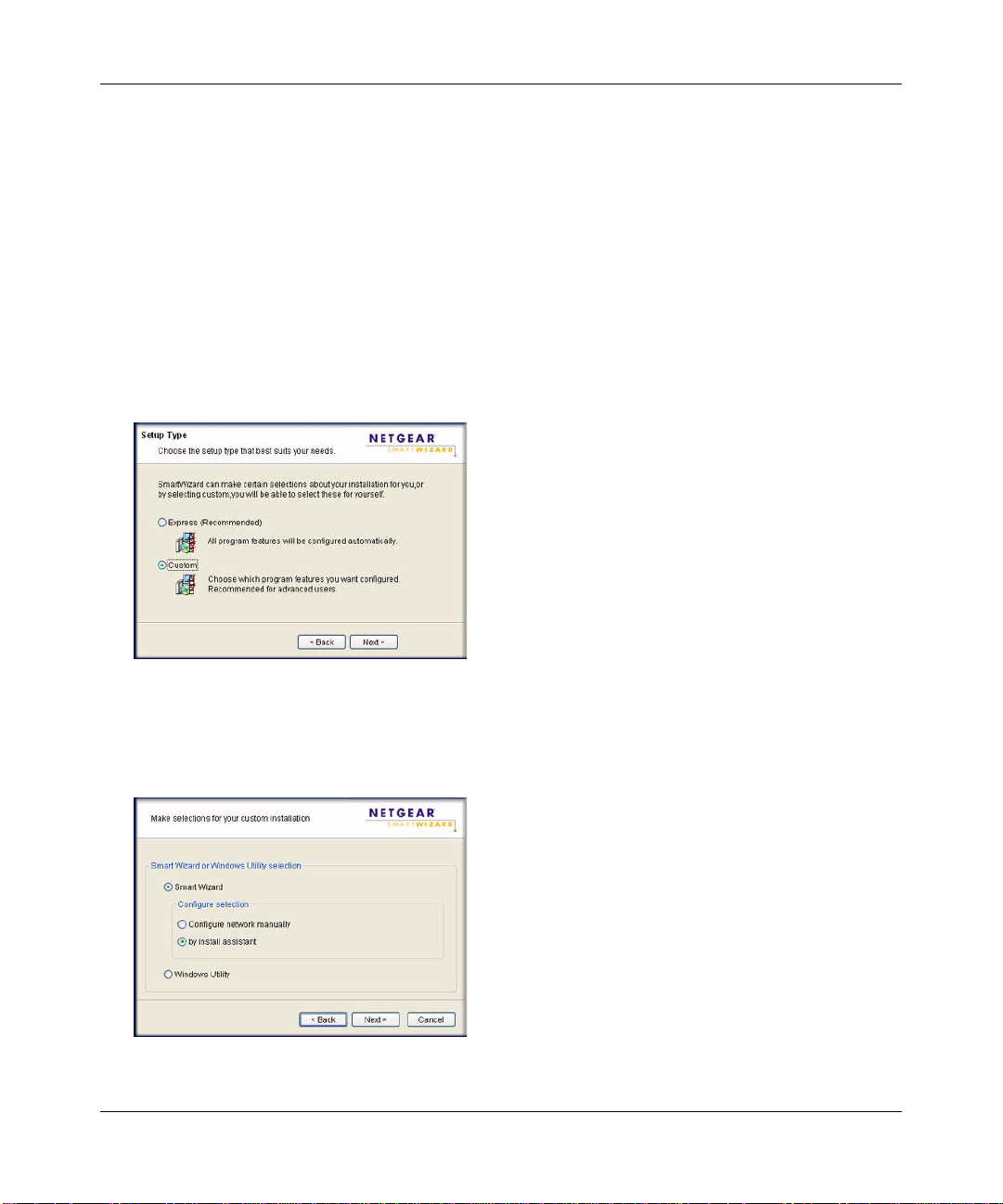
NETGEAR RangeMax Dual Band Wireless-N USB Adapter WNDA3100v2 User Manual
Installing the WNDA3100v2 Software
To install the wireless-N USB adapter with custom setup:
1. Insert the Resource CD. If the CD main page does not display, browse the files on the CD and
double-click Autorun.exe.
2. Select Install the Software. The Software Update Check screen displays.
3. If you are connected to the Internet, click Check for Updates. If not, click Install from CD.
4. The NETGEAR Smart Wizard Welcome screen displays. Click next, select I Agree to accept
the license agreement, and then click Next.
5. For the Setup Type, select Custom, and then click Next:
Figure 1-1
6. Browse to select the destination folder for your wireless adapter software, and then click Next.
7. Select one of the following methods to configure and manage your wireless network:
Figure 1-2
1-4
v1.0, June 2009
Page 17
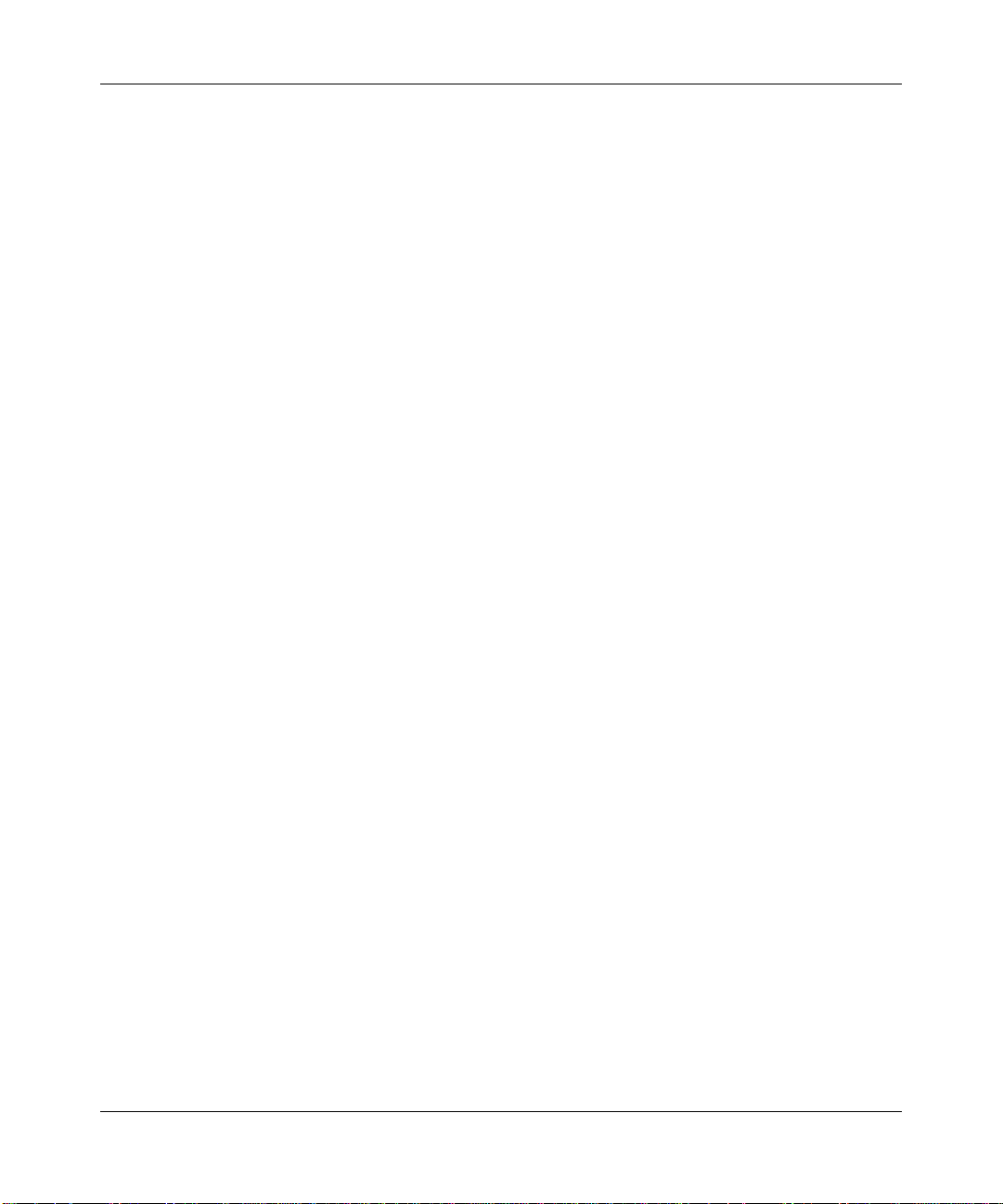
NETGEAR RangeMax Dual Band Wireless-N USB Adapter WNDA3100v2 User Manual
• Smart Wizard. Allows you to manage your wireless networks with the NETGEAR
WNDA3100v2 software and to connect securely using Push 'N' Connect.
– Configure network manually. Specify the settings for your wireless-N USB adapter
in the Settings screen.
– by install assistant. Allow the Smart Wizard Install Assistant to automatically
configure the settings for your wireless-N USB adapter.
• Windows Utility . Connect to and manage your wireless networks using only the W indows
configuration utility. For more information about Windows utilities, see the Windows
documentation or the NETGEAR application note at:
http://documentation.netgear.com/reference/enu/winzerocfg/index.htm.
8. Click Next.
• For Windows XP, if a Windows logo testing message appears, click Continue Anyway.
• If a message that Windows Vista cannot verify the publisher of this driver displays, click
Install this driver software anyway.
Inserting the Wireless-N USB Adapter
The WNDA3100v2 software is installed. You will be prompted to connect your adapter.
1. Locate an available USB port on your PC.
2. Insert the wireless adapter into the USB port. You can attach the wireless USB adapter directly
or use the USB cable (see “Using the USB Adapter Cradle” on page 1-8).
3. Depending on which Windows operating system you are using, do one of the following:
• Windows Vista. The adapter and driver are automatically added. If a message that
Windows Vista cannot verify the publisher of this driver displays, click Install this driver
software anyway.
• Windows XP. Follow the on-screen instructions for the Found New Hardware Wizard.
– If a Windows logo testing message appears, click Continue Anyway.
– When the Found New Hardware Wizard is complete, click Finish.
4. On the NETGEAR Smart Wizard screen, click Next to proceed.
5. If you selected Smart Wizard, then click Next and continue with the following section
“Connecting to a Wireless Network.”
1-5
v1.0, June 2009
Page 18
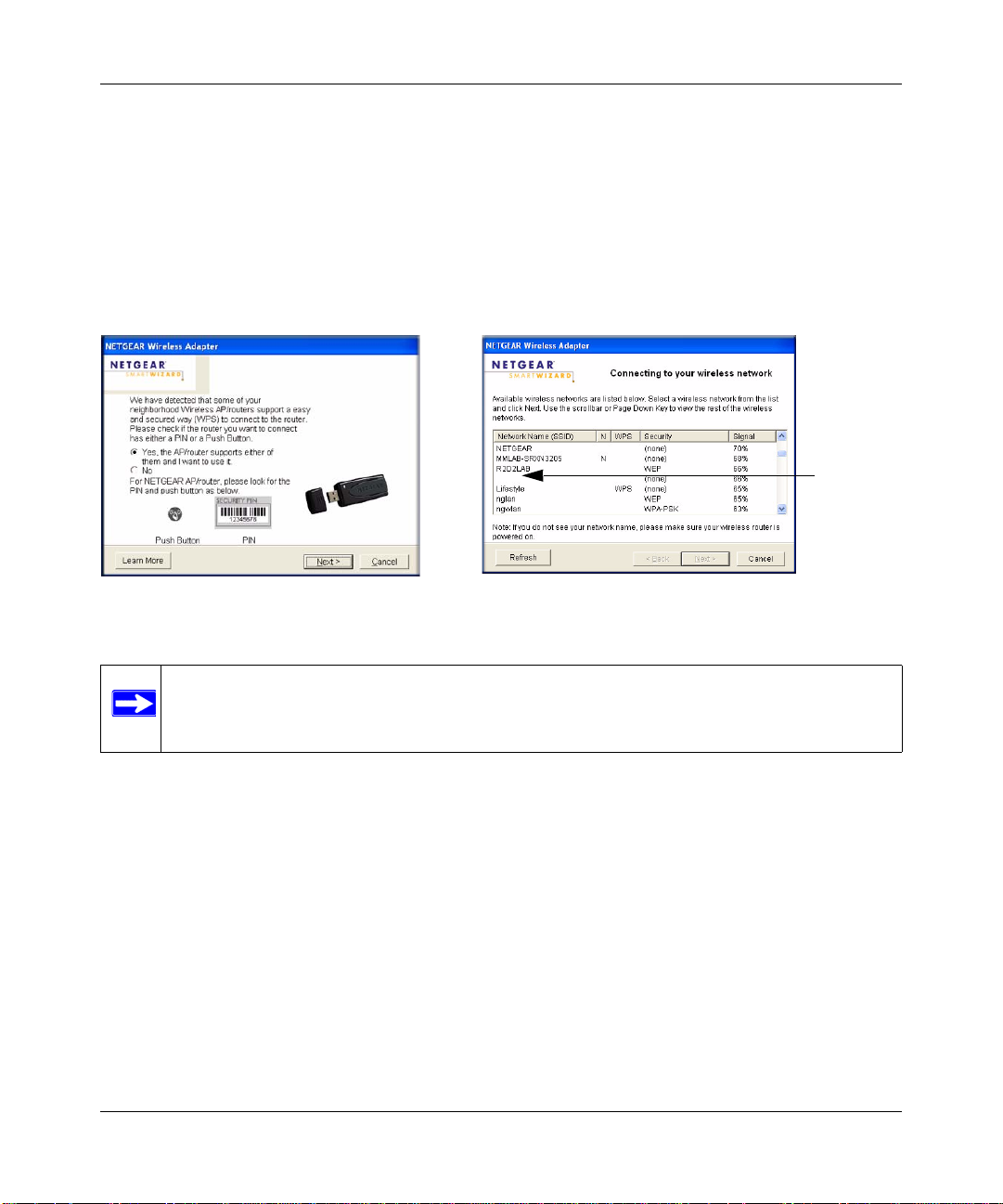
NETGEAR RangeMax Dual Band Wireless-N USB Adapter WNDA3100v2 User Manual
WPS-capable networks in your area No WPS-capable networks in your area
Hidden
network
Connecting to a Wireless Network
If you installed the Smart Wizard, you can use the WNDA3100v2 software to connect to a wireless
network.
Smart Wizard, by Install Assistant
If you selected the by Install Assistant radio button during installation, you are prompted to
connect wirelessly with one of the following screens:
Figure 1-3
Note: If you are not sure if your router supports WPS, select No to connect. If your router
does not support WPS and you select Yes, the router or access point connection
will time out and no wireless network connection will be established.
1. Follow the on-screen prompts to connect to a wireless network:
• If your router supports WPS and you want to use WPS to create a secure connection, leave
the radio button selected, and click Next to continue. Follow the Smart Wizard steps to
connect using WPS.
• If your router does not support WPS, select your wireless network name from the list of
wireless networks and click Next to continue. (If your wireless network has implemented
security, you need to know which type of security (WEP, WPA-PSK, or WPA2-PSK) and
you need the passphrase to complete your setup.
1-6
v1.0, June 2009
Page 19

NETGEAR RangeMax Dual Band Wireless-N USB Adapter WNDA3100v2 User Manual
2. Create a wireless settings Profile. The Smart Wizard asks if you want to save a profile:
Figure 1-4
Creating a profile makes it easy to quickly connect to wireless networks in different locations.
a. If your wireless network has implemented security, and you did not use Push '
N' Connect,
select the radio button for the security type and enter the security passphrase in the
Passphrase field.
b. Enter a unique name for your settings in the <Enter a Profile name here> field. If you do
not enter a profile name, your settings will be saved using the nam e Profile.
c. Click Next.
d. Review your settings and then click Finish.
Figure 1-5
v1.0, June 2009
1-7
Page 20

NETGEAR RangeMax Dual Band Wireless-N USB Adapter WNDA3100v2 User Manual
If you saved a profile
but did not type a name
it is automatically saved
as Profile.
e. Your settings are saved to the profile you selected
3. The WNDA3100v2 icon appears in the system tray and on the desktop. The Smart Wizard
Settings tab also displays (see “Smart Wizard Status Bar” on page 1-11) and the adapter
initiates your wireless connection. It can take up to a minute to complete your connection.
Smart Wizard, Configure Network Manually
If you selected the Configure Network Manually radio button during installation, the Settings
screen displays:
Figure 1-6
• If you are in a location with an unsecured wireless network, the Setup Wizard automatically
connects to it.
• If the wireless networks in your area use wireless security (strongly recommended) then you
must know the Network Name (SSID) and the security settings in order to join a network. See
“Wireless Network Name (SSID) and Security Settings” on page 2-14.
• You can click the Join a Network button to select a wireless network in your area connect to
it. See “Joining a Network” on page 2-2.
Using the USB Adapter Cradle
You can use the USB cable to extend the range of your adapter and obtain better wireless
reception. Follow the instructions to attach the USB cable, plastic cradle, and loop-and hook
fasteners to a computer monitor.
1. Attach the prickly side of one fastener to the middle back of the plastic cradle.
1-8
v1.0, June 2009
Page 21

NETGEAR RangeMax Dual Band Wireless-N USB Adapter WNDA3100v2 User Manual
2. Attach the smooth side of the fastener to the back of your monitor, near the top for better
reception.
Figure 1-7
3. Insert the adapter in the plastic cradle and attach the USB cable to the adapter and the
computer.
4. Attach the cradle with the adapter to the side of the PC monitor where you placed the fastener.
Figure 1-8
1-9
v1.0, June 2009
Page 22

NETGEAR RangeMax Dual Band Wireless-N USB Adapter WNDA3100v2 User Manual
Monitoring Your Wireless Network and the Internet Connections
The wireless-N USB adapter has indicators in three locations that show the status of your
connection to a wireless network and to the Internet:
• WNDA3100v2 icon. After you install the WNDA3100v2 software, the icon appears on
the desktop and in the right on the Windows task bar. It is color coded to show the status of the
connection. See the following section, “WNDA3100v2 Icon”.
• Smart Wizard status bar. Clicking on the system tray icon opens the Smart Wizard. The
status bar at the bottom of the screen shows details about your wireless and Internet
connection. See “Smart Wizard Status Bar” on page 1-1 1 , and “Viewing Wireless Networks in
Your Area” on page 2-1.
• Adapter LED. The LED on the wireless-N USB adapter indicates the condition of your
wireless link. See “Wireless-N USB Adapter LED” on page 1-12.
WNDA3100v2 Icon
The WNDA3100v2 icon is on the desktop and in the Windows system tray, on one end of the task
bar in the Microsoft Windows desktop. The WNDA3100v2 icon will change colors depending on
the condition of the adapter. The following table describes the colors and conditions indicated.
Color Condition Description
Red The wireless-N USB adapter
has no connection to any
other wireless node.
Yellow The wireless-N USB adapter
has a connection with another
wireless node.
Green The wireless-N USB adapter
has a connection with another
wireless node.
1-10
The wireless-N USB adapter cannot link to any other wireless
node, or the link is lost. Check your configuration, or try
moving to a location where the wireless signal quality is better.
The wireless link is weak. Move to a better location, such as
closer to the wireless access point. Also, look for possible
interference such as a 2.4 GHz cordless phone or large metal
surface.
The wireless-N USB adapter has established good
communication with an access point, and the signal quality is
strong.
v1.0, June 2009
Page 23

NETGEAR RangeMax Dual Band Wireless-N USB Adapter WNDA3100v2 User Manual
Join a Network
Wireless
network
Security
Channel
Data rate
Signal
strength
Connection status
If you right-click the WNDA3100v2 icon in the system tray, you can disable its Internet
notification feature by clearing the check mark enabling notification, as shown in
the following
figure. If you do so, then only the IP address is shown.
Figure 1-9
In Vista, there is one more option: Enable NETGEAR Smart Wizard.
Figure 1-10
If you clear the check mark for Enable NETGEAR Smart Wizard, the NETGEAR Smart Wizard is
disabled, and you must set up the wireless adapter with Vista auto-configuration.
Smart Wizard Status Bar
Click the icon to open the Smart Wizard Settings tab. The status bar is located at the bottom of
the Settings tab.
Figure 1-11
The following table describes how to interpret the Smart Wizard status bar.
Understanding the S tatus Bar
Wireless network Identifies which wireless network you have joined.
Security • A closed lock indicates that security is enabled.
• An open lock indicates an open network without wireless security.
v1.0, June 2009
1-11
Page 24

NETGEAR RangeMax Dual Band Wireless-N USB Adapter WNDA3100v2 User Manual
Understanding the Status Bar (continued)
Channel The wireless channel used by the network. If many wireless networks in your area
use the same channel, they can interfere with one another.
Data rate To optimize the wireless data rate (throughput), connect to a network with a high-
speed router or access point and a high-speed Internet connection. See Chapter 3,
“Wireless Network Performance.
Signal strength More dots indicates a stronger signal. Usually, you experience higher throughput
when the signal is strongest.
Join a Network Click Join a Network to start the Connection Wizard.
Connection
status
The status of your network connection.
• Connected to Internet. The wireless Internet connection is OK.
• Connected to Router. The wireless connection to the router is OK, but the router
is not connected to the Internet.
169.254.x.x or ___.___.___.___. The wireless connection to the router is OK, but
there is a problem with the router. See the online help or Chapter 4,
“Troubleshooting.
Wireless-N USB Adapter LED
The LED on the wireless-N USB adapter indicates the condition of the wireless link, as described
in the following table.
Wireless-N USB Adapter LED Meaning
Off • The wireless-N USB adapter is not plugged in to the USB
port.
• The wireless-N USB adapter is in power save mode (default
from power up or reset).
The LED color changes
depending on the type of
network connection. Amber
indicates 2.4 GHz, and blue
indicates 5 GHz.
Slow
blinking
Blinking The wireless USB adapter is connected to a wireless network,
Solid The wireless-N USB adapter is connected to a wireless
• Alternating amber and blue. The wireless USB adapter is
scanning for a network.
• Amber. The wireless USB adapter is connecting to a
network at 2.4 GHz.
• Blue. The wireless USB adapter is connecting to a network
at 5 GHz.
and is sending or receiving data.
network, but it is not sending or receiving data.
1-12
v1.0, June 2009
Page 25

NETGEAR RangeMax Dual Band Wireless-N USB Adapter WNDA3100v2 User Manual
Removing the WNDA3100v2 Software
You can remove the wireless adapter software in these two ways:
• Select the Windows Start menu > All Programs > NETGEAR WNDA3100v2 Adapter
program group > Uninstall NETGEAR WNDA3100v2 Software, and then follow the screen
prompts.
• Select Windows Start menu >Control Panel > Add or Remove Program, and then select the
NETGEAR WNDA3100v2 Adapter option, and follow the screen prompts.
Upgrading the WNDA3100v2 Software
Upgrades might be available at the NETGEAR website. To install an upgrade, follow these steps.
1. Write down the settings for any profiles that you want to save. They will not be retained.
2. Download the upgrade from the NETGEAR website Support page.
3. Remove the WNDA3100v2 software from your computer.
4. Remove the WNDA3100v2 adapter from your computer, and if prompted restart your
computer.
5. Run the installer that you downloaded (the file ends in .exe).
6. Follow the installer instructions, and if prompted, restart your computer.
1-13
v1.0, June 2009
Page 26

NETGEAR RangeMax Dual Band Wireless-N USB Adapter WNDA3100v2 User Manual
1-14
v1.0, June 2009
Page 27

Chapter 2
You can click a column
heading to sort.
If many networks use
the same channel they
can interfere with each
other.
The status bar shows
your network connection
and Internet connection.
.
Network Connections and Wireless Security
This chapter explains how to use your wireless-N USB adapter to connect to your wireless local
area network (WLAN) and how to set up wireless security for the wireless-N USB adapter so that
it matches the wireless security settings for your network.
During installation, if you selected the Custom Setup T ype, and the W indows Utility radio button,
the features described in this chapter will not be available. If this is the case, and you want to use
the Smart Wizard, remove the WNDA3100v2 software (see “Removing the WNDA3100v2
Software” on page 1-13). Then use the Resource CD to reinstall the software. Either select the
Express Setup Type, or use the Custom Setup Type, and leave the Smart Wizard radio button
selected.
Viewing Wireless Networks in Your Area
You can use the Networks tab to view all available wireless networks in your area. You can also
scan to search for wireless networks and refresh the tab.
To view information about wireless networks, click the icon to open the Smart Wizard. Then
click the Networks tab to display the following screen:
Figure 2-1
2-1
v1.0, June 2009
Page 28

NETGEAR RangeMax Dual Band Wireless-N USB Adapter WNDA3100v2 User Manual
Network Tab
Field or Button
Network Name (SSID) The name assigned to a wireless network. This is the same as the SSID or
Channel The channel determines which operating frequency is used.
N The access point supports wireless N mode.
WPS The access point supports WPS.
Security Identifies whether the wireless network uses security settings such as
Signal The signal strength of the communications.
MAC Address The hardware address (MAC address) of the wireless device broadcasting this
Mode The type of wireless network — Access. Point (Infrastructure) or Computer-to-
Help button Display online help.
Join a Network button View networks and join a network. See the following section
Description
ESSID configuration parameter. Note that as a security measure, some wireless
access points do not broadcast their SSID. In such cases, the SSID field is blank
even though the rest of the information is still displayed.
WPA2-PSK, WPA-PSK, or WEP.
information.
Computer (Ad Hoc)
“Joining a
Network”.
Connect button Connect to the network that you selected
Scan button Check for wireless networks. Clicking Scan refreshes the screen.
Close button Close the window.
Joining a Network
During the WNDA3100v2 software installation, the Smart Wizard lists the available networks.
After installation you can use the Join a Network button on the Network tab at any time to view the
available networks and select the one that you want to use.
Note: Make sure that you know the wireless security settings for the network that you
want to use. For example, if a network uses WEP, you must know the WEP key in
order to connect to it. If you use secure networks frequently, set up profiles for each
network with the wireless network and security settings.
2-2
v1.0, June 2009
Page 29

NETGEAR RangeMax Dual Band Wireless-N USB Adapter WNDA3100v2 User Manual
Hidden network
To join a network:
1. Use the icon to open the Smart Wizard. On the status bar, click Join a Network.
2. If the Smart Wizard detects an access point or router with WPS, it displays the WPS screen
(Figure 2-3 on page 2-5). WPS is described in “Using Push 'N' Connect (WPS) to Connect to a
Wireless Network”. To connect without using WPS, select No, and click Next.
3. Select a network from the drop-down list. If you select a hidden network, then you must enter
the SSID. Click Next.
Figure 2-2
4. Follow the steps of the wizard to specify the wireless security if used, and to create a profile.
5. Review your settings, and click Finish.
6. You can use the status bar to verify your network connection. For more information, see
“Smart Wizard Status Bar” on page 1-11. Click Close to exit the Smart Wizard.
Using Push 'N' Connect (WPS) to Connect to a Wireless Network
This feature is based on the Wi-Fi Protected Setup (WPS) standard (for more information, see
http://www.wi-fi.org). WPS automatically configures the network name (SSID) and wireless
security for the access point or router and the wireless-N USB adapter. Note that WPS is not a new
security feature—it makes existing security features easier to configure.
To use WPS with your wireless-N USB adapter you need:
• An access point or router that supports WPS. It will have a WPS symbol.
2-3
v1.0, June 2009
Page 30

NETGEAR RangeMax Dual Band Wireless-N USB Adapter WNDA3100v2 User Manual
• The computer with the wireless-N USB adapter must be running Windows XP, or V ista (32/64
bits).
Notes: If you connect using WPS and later lose the settings, they can be restored by
reconnecting using the WPS procedures described in this section.
To connect the wireless-N USB adapter to an access point or router that supports WPS, there are
several methods:
• Starting with the adapter, do one of the following:
– Connect during initial installation. See the Installation Guide, provided in the package and
on the Resource CD.
– Click Join a Network on the Smart Wizard Settings screen (see “Smart Wizard Status
Bar” on page 1-11).
– Click an access point or router that supports WPS in the Networks tab (see “Viewing
Wireless Networks in Your Area” on page 2-1).
• Starting with the router or access point. Log in to the router or access point, then follow the
router or access point’s prompts to connect a WPS client.
You can use either a pus h button or PIN entry to connect using WPS:
• Push Button Configuration. Press a push button or push dome on the access point or router,
or click an on-screen button in the software. This is a fairly new technology, so not all access
points and routers provide a push button. See “Using a WPS Button to Connect to a Wireless
Network” on page 2-5.
• PIN entry. Use the router or access point’s Personal Identification number (PIN), or use the
wireless-N USB adapter’s PIN. See “Using a PIN to Connect to a Wireless Network” on
page 2-6.
2-4
v1.0, June 2009
Page 31

NETGEAR RangeMax Dual Band Wireless-N USB Adapter WNDA3100v2 User Manual
Using a WPS Button to Connect to a Wireless Network
To join a network using a push button:
1. Click the icon to open the Smart Wizard. On the status bar, click Join a Network. The
adapter detects a network with WPS:
Figure 2-3
Note: If you are not sure if your router supports WPS, select No to connect. If your
router does not support WPS and you select Yes, the router or access point
connection will time out and no wireless network connection will be
established.
2. If your router supports WPS, select Yes, and then click Next.
3. Select Yes (to use a push button), and then click Next.
4. Log in to the access point or router that you have selected.
5. From the router’s main menu, select Add WPS Client. On the Add WPS Client screen, select
Push Button.
6. T o start the WPS process, either press the push button on the access point or router, or click the
icon on the router’s Add WPS Client screen.
2-5
v1.0, June 2009
Page 32

NETGEAR RangeMax Dual Band Wireless-N USB Adapter WNDA3100v2 User Manual
Press to connect to a
WPS-enabled
7. Within 2 minutes, return to the wireless-N USB adapter. Either press the WPS button on your
wireless-N USB adapter, or click the WPS button on the WNDA3100v2 Smart Wizard
screen.
Figure 2-4
The wireless-N USB adapter security is set to WPA-PSK [TKIP]. Some WPS routers support
WPA2-PSK [AES], with the same SSID and passphrase. You can change the adapter to
WPA2-PSK [AES] using the Security setting in the Settings screen.
8. You can use the Status Bar to verify your network connection. For more information, see
“Smart Wizard Status Bar” on page 1-11. Click Close to exit the Smart Wizard.
Using a PIN to Connect to a Wireless Network
You can either use the router or access point’s PIN; or the wireless-N USB adapter can generate a
PIN to connect to the router or access point.
To use a PIN to connect to an access point or router:
1. Click the icon to open the Smart Wizard of the wireless-N USB adapter.
2-6
v1.0, June 2009
Page 33

NETGEAR RangeMax Dual Band Wireless-N USB Adapter WNDA3100v2 User Manual
2. On the status bar, click Join a Network (or click the Networks tab and select the network).
The wireless-N USB adapter detects a network with WPS.
Figure 2-5
3. To use a PIN, select No to avoid using a push button. Click Next, and then do either of the
following:
• To use the wireless router or access point’s PIN, enter it in the field provided. The adapter
will connect with the router.
Figure 2-6
• To generate a PIN for the wireless-N USB adapter, select the radio button for the adapter
to generate a random PIN. The adapter generates and displays a random PIN.
2-7
v1.0, June 2009
Page 34

NETGEAR RangeMax Dual Band Wireless-N USB Adapter WNDA3100v2 User Manual
– Write down the generated PIN.
Figure 2-7
– On the access point or router that you have selected, log in to the router or access
point, then follow the prompts to enter the adapter’s PIN.
The router will connect to the adapter.
Note: The adapter security is set to WPA-PSK [TKIP]. Some WPS routers support
WPA2-PSK [AES], with the same SSID and passphrase. You can change the
adapter to WPA2-PSK [AES] using the Security setting in the Settings screen.
4. You can use the Status Bar to verify your network connection. For more information, see
“Smart Wizard Status Bar” on page 1-11.
Creating a Profile
The WNDA3100v2 Smart Wizard uses profiles to store all the settings for a particular wireless
network. There are three special profile names: Default, Profile, and New Profile.
•Default.Your wireless-N USB adapter connects to any network. It automatically tries to
connect to the first wireless network without security that it finds.
• Profile. If you save a profile but do not type a name in the Profiles field, the name Profile is
used to save your settings. If you do this more than once, you are asked if you want to replace
the previous settings stored in Profile.
2-8
v1.0, June 2009
Page 35

NETGEAR RangeMax Dual Band Wireless-N USB Adapter WNDA3100v2 User Manual
Change the name from
Profile to a useful name
such as Work or Home.
• New Profile. If you chose not to save a profile and have connected to a new wireless network,
the Profiles field on the Settings screen shows New Profile.
• SSID - WPS. When you use WPS to connect to a wireless network, this profile name is
created automatically.
You can store multiple profiles and recall the one that matches the network you want to join. If you
use your computer to connect to different wireless networks, you can create a profile for each
wireless network. Then, you can easily load the profile that has all the settings that you need to
join the network you are using at the time. There are two types of wireless network profiles that
you can set up:
• Access Point (Infrastructure). Connect to an access point or router with the 802.11
infrastructure mode.
• Computer-to-Computer (Ad Hoc). Connect directly to another computer with the 802.11
Ad Hoc mode.
For more information about wireless network modes, see the link to the online document in
wireless reference document at: “Wireless Communications:” in Appendix B.
Access Point Profiles
You can set up a profile by connecting to a network and then saving the settings (see “Joining a
Network” on page 2-2, or you can enter the network settings on the Settings screen.
To set up a profile from the Settings screen:
1. Click the icon to open the Smart Wizard. The Settings tab displays:
Figure 2-8
2-9
v1.0, June 2009
Page 36

NETGEAR RangeMax Dual Band Wireless-N USB Adapter WNDA3100v2 User Manual
2. Enter the network settings.
a. In the Network Type section, make sure that Access Point (Infrastructure) is selected.
b. In the Profiles field, type a name for the profile.
c. In the Network Name (SSID) field, select a network or enter the SSID.
Note: You will not get a wireless network connection unless the network SSID
matches exactly the SSID used by the access point.
3. Specify the wireless security for the network.
4. Click Save Profile.
All the configuration settings are saved in this profile.
5. To use the profile, click Apply.
6. Verify wireless connectivity to your network.
Use a browser to connect to the Internet, or check for file and printer access on your network.
You can check the status bar in the Smart Wizard for the current connection status.
Note: If you cannot connect, see Chapter 4, “Troubleshooting”. For problems with
accessing network resources, the Windows client and file and print sharing
software might not be installed and configured correctly on your computers.See the
link to “Internet Networking and TCP/IP Addressing:” in Appendix B.
Setting up a Computer-to-Computer (Ad Hoc) Profile
The Computer-to-Computer setting uses Ad Hoc mode. Ad Hoc mode is an 802.11 networking
framework in which devices or computers communicate directly with each other, without the use
of a router or access point. For example, this mode is used when two Windows PCs are configured
with file and print sharing enabled and you want to exchange files directly between them.
Note: Ad Hoc mode does not work using DHCP settings. Ad Hoc mode requires either
static IP addresses (such as 192.168.0.1
static IP addresses, see the PC Networking Tutorial on the Resource CD.
2-10
v1.0, June 2009
) or the IPX protocol. For help setting up
Page 37

NETGEAR RangeMax Dual Band Wireless-N USB Adapter WNDA3100v2 User Manual
To create an Ad Hoc mode profile:
1. Click the icon to open the Smart Wizard. The Settings tab displays:
Figure 2-9
2. Enter the network settings.
a. Select Computer-to-Computer (Ad Hoc) for the network type.
b. Select or enter the network name (SSID) for the Ad Hoc network.
c. In the Profiles field, type the name of the profile.
d. Click Apply.
3. Save your settings in a profile.
a. Click Save Profile, and all the configuration settings are saved in this profile.
b. Click Apply, then click Close to exit the Smart Wizard, or click Cancel to return to the
previous settings.
4. Configure the computer network settings.
a. Configure each computer with either a static IP address or with the IPX protocol.
b. Restart the computers.
5. Verify wireless connectivity between your peer devices with the ping program:
2-11
v1.0, June 2009
Page 38

NETGEAR RangeMax Dual Band Wireless-N USB Adapter WNDA3100v2 User Manual
a. On the Windows taskbar, select Start > Run.
Figure 2-10
b. Assuming the target PC is configured with 192.168.0.1 as its IP address, type:
ping -t 192.168.0.1
and then click OK.
c. A continuous ping will be sent to the device with the 192.168.0.1 static IP address. The
ping response should change to Reply.
Figure 2-11
At this point the connection is established.
Note: If you cannot connect, see “Troubleshooting Tips” on page 4-1. For problems
accessing network resources, the Windows client and file and print sharing
software might not be installed or configured correctly on your computers. See
the link to “Internet Networking and TCP/IP Addressing:” in Appendix B.
Starting a Computer-to-Computer (Ad Hoc) Network Connection
1. On the Settings tab of the Smart Wizard, select or type the network name (SSID).
2. Select the Computer-to-Computer (Ad Hoc) network type.
Note: for Windows Vista computers, you must have administrator rights. Otherwise,
this option is not available for selection.
2-12
v1.0, June 2009
Page 39

NETGEAR RangeMax Dual Band Wireless-N USB Adapter WNDA3100v2 User Manual
3. Click Initiate Ad Hoc. The Ad Hoc Setting screen displays:
Figure 2-12
4. In the Start Ad Hoc drop-down list, select either 2.4GHz (802.11 b/g), or 5 GHz (802.11a) for
your Ad Hoc computer-to-computer network.
5. In the Channel drop-down list, Automatic should work. If you notice interference problems
with another nearby wireless device, select a channel that is not being used by other nearby
wireless networks. Use the Networks tab to view the channels in use in your area.
6. Click OK.
Note: The channel number differs depending on the country. The connection speed
automatically defaults to the highest speed.
About Wireless Security
Many networks use wireless security to encrypt wireless data communications. To connect to a
network with wireless security, you must set up the adapter with exactly the same wireless security
settings. If you use the Smart Wizard to set up security, you can take advantage of Push 'N'
Connect (WPS) to set up WPA-PSK [TKIP] security (see “Using Push 'N' Connect (WPS) to
Connect to a Wireless Network” on page 2-3). Otherwise, you can manually set one of the
following types of wireless security used for home networks:
• WPA-PSK [TKIP] or WP A2-PSK [AES]. See “Setting Up WPA-PSK [TKIP] or WPA2-
PSK [AES] Security” on page 2-15.
• WEP. See “Setting Up WEP Encryption Security” on page 2-16.
For more information about wireless security, see the link to “Wireless Communications:” in
Appendix B. In addition to wireless security, you should configure appropriate LAN network
security such as requiring a user name and password to access shared resources in your network.
2-13
v1.0, June 2009
Page 40

NETGEAR RangeMax Dual Band Wireless-N USB Adapter WNDA3100v2 User Manual
Wireless Network Name (SSID) and Security Settings
Print this form, fill in the configuration parameters, and put it in a safe place for future reference.
For an existing wireless network, the person who set up the network can provide this information.
• Network Name (SSID). The service set Identification (SSID) identifies the wireless local area
network. Any
(SSID). You may customize it using up to 32 alphanumeric characters. Write your customized
wireless network name (SSID) on the line below.
Wireless network name (SSID): ______________________________
• If WPA2-PSK or WPA-PSK authentication is used:
(First available network) is the default WNDA3100v2 wireless network name
Note: The SSID in the wireless access point is the SSID you configure in the
wireless-N USB adapter. For the access point and wireless nodes to
communicate with each other, all must be configured with the same SSID.
– Passphrase: ______________________________
These characters are case-sensitive.
Enter a word or group of printable characters. When you use WPA-PSK, the other devices
in the network cannot connect unless they are set to WPA-PSK as well, and are configured
with the correct passphrase.
• If WEP authentication is used:
– WEP encryption key size. Identify one: 64-bit or 128-bit. The encryption key size must
match the wireless network settings.
– Data encryption (WEP) keys. There are two methods for creating WEP data encryption
keys. Whichever method you use, record the key values in the spaces below.
• Passphrase method: ______________________________
These characters are
case-sensitive. Enter a word or group of printable characters and click the Generate
Keys button. Not all wireless devices support the passphrase method.
• Manual method. These values are not case sensitive. For 64-bit WEP, enter 10 hex
digits (any combination of 0–9 or a–f). For 128-bit WEP, enter 26 hex digits.
Key 1: _____________________________
Key 3: _____________________________
Key 2: _____________________________
Key 4: _____________________________
2-14
v1.0, June 2009
Page 41

NETGEAR RangeMax Dual Band Wireless-N USB Adapter WNDA3100v2 User Manual
Setting Up WPA-PSK [TKIP] or WPA2-PSK [AES] Security
To configure WPA-PSK security:
1. Run the WNDA3100v2 Smart Wizard.
a. Make sure that the WNDA3100v2 software is installed and the wireless-N USB adapter is
fully inserted in a USB port in your computer.
b. Use the icon to open the Smart Wizard. The Settings tab displays.
2. Configure the Security settings.
a. In the Profile field, select the profile, or type in a profile name.
b. In the Network Name (SSID) field, and then select the network, or enter the SSID.
Note: You will not get a wireless network connection unless the netw ork SSID
matches exactly what is configured in the access point.
c. In the Security section, select WPA-PSK [TKIP] or WPA2-PSK [AES], and enter the
passphrase.
Figure 2-13
For more about WPA 2-PSK, see the link to “Wireless Communications:” in Appendix B.
3. Save your settings in a profile.
a. Click the Save Profile button. All the configuration settings are saved in this profile.
v1.0, June 2009
2-15
Page 42

NETGEAR RangeMax Dual Band Wireless-N USB Adapter WNDA3100v2 User Manual
b. Click Apply, and then click Close to exit the Smart Wizard.
Setting Up WEP Encryption Security
Follow the steps below to configure WEP encryption security:
1. Run the WNDA3100v2 Smart Wizard.
a. Make sure that the WNDA3100v2 software is installed and the wireless-N USB adapter is
connected to the USB port in your computer.
b. Use the icon to open the Smart Wizard. The Settings tab displays.
2. Configure the Security settings.
a. In the Profile field, select the profile or type in a profile name.
b. In the Network Name (SSID) field, select the network, or enter the SSID.
Note: You will not get a wireless network connection unless the network SSID
matches exactly what is configured in the access point.
c. In the Security section, select WEP.
Figure 2-14
3. Select the WEP encryption strength you will use.
• 64-bit WEP data encryption
• 128-bit WEP data encryption
2-16
v1.0, June 2009
Page 43

NETGEAR RangeMax Dual Band Wireless-N USB Adapter WNDA3100v2 User Manual
3
4
2
1
Note: Larger encryption keys require more processing and may slow the
communications response times.
4. Select Create with Passphrase, and enter the passphrase. The configuration utility
automatically generates the WEP keys.
Note: The characters are case-sensitive. Be sure to use the same passphrase for all the
wireless devices in the network.
If the passphrase method is not available in the other devices, you must manually enter the
keys to match exactly what is in the access point and other 802.11b wireless devices.
5. Save your settings in a profile.
a. Click the Save Profile button. All the configuration settings are saved in this profile.
b. Click Apply.
c. Click Close to exit the configuration utility.
Monitoring Statistics
The Statistics tab provides real time and historical trend information about the data traffic and
performance of your wireless adapter.
Figure 2-15
v1.0, June 2009
2-17
Page 44

NETGEAR RangeMax Dual Band Wireless-N USB Adapter WNDA3100v2 User Manual
Table 1. Statistics Descriptions
Label Description
1. Transmit/Receive Performance (%)
2. Transmit, Receive, and Total (TxRx)
3. Transmit Statistics
4. Receive Statistics
A real-time graph identifies the total, receive, and transmit
utilization as a percentage of the total possible.
Radio buttons let you select whether to display the transmit
performance, the receive performance, or both in the same
graph.
Identifies transmit megabits per second (Mbps), transmit
packets per second (Tx Packets/s), total transmitted packets,
and transmit errors.
Identifies receive megabits per second (Mbps), receive packets
per second (Rx Packets/s), total received packets, and
reception errors.
About Your Smart Wizard
The About tab displays the current version information.
Figure 2-16
2-18
v1.0, June 2009
Page 45

NETGEAR RangeMax Dual Band Wireless-N USB Adapter WNDA3100v2 User Manual
About Tab Field Description
Device Regional
Domain
Driver version The wireless adapter driver version.
Driver Date The wireless adapter driver release date.
MAC Address The MAC (Media Access Control) address of the adapter. This is a
IP Address The IP address assigned to this adapter.
Smart Wireless
Utility
Version The version of the Smart Wizard.
Date The release date of the Smart Wizard.
This is the region setting for the wireless adapter. The approved
channels for the region are automatically scanned. Governments
regulate the channels used for wireless transmission. Operating the
wireless adapter in a different region might violate local laws
unique 48-bit hardware address assigned to every network interface
card. Some wireless networks restrict access based on a list of known
MAC addresses. If you are communicating with such a network, you
must provide the address shown here to the network administrator
before you are allowed to connect. Restricting access by MAC address
adds an obstacle against unwanted access to your network. However,
unless you use data encryption security, the data broadcast over the
wireless link is fully exposed.
Advanced Settings
The default advanced settings usually work fine. Except for the power saving setting, changing the
settings incorrectly could cause your wireless connection to fail. Change them only if you have a
specific reason to do so. To go to advanced settings, click Advanced Settings on the Settings tab.
Note: For Windows Vista computers, you must have administrator rights to access the
Advance Settings screen.
v1.0, June 2009
2-19
Page 46

NETGEAR RangeMax Dual Band Wireless-N USB Adapter WNDA3100v2 User Manual
Figure 2-17
• 2.4GHz Preamble. An Auto setting might give slightly better performance. A Long setting
might provide a more reliable connection or slightly longer range.
• Transmit Power. Lowering the output power level lets you reduce the chance of interference
with other nearby access points but reduces the range of your adapter.
• Wireless Mode. You can change the wireless mode, though the default setting works for either
2.4 GHz or 5GHz wireless networks. If you change this setting, make sure that your wireless
router or access point is capable of operating in the same wireless mode.
• Fragmentation Threshold. This is the maximum packet size used for fragmentation. Packets
larger than the size programmed in this field will be fragmented. The Fragment Threshold
value must be larger than the RTS Threshold value.
• RTS/CTS Threshold. The packet size that is used to determine whether it should use the
CSMA/CD (Carrier Sense Multiple Access with Collision Detection) mechanism or the
CSMA/CA (Carrier Sense Multiple Access with Collision Avoidance) mechanism for packet
transmission. CSMA/CD is slightly more efficient.
2-20
v1.0, June 2009
Page 47

Chapter 3 Wireless Network Performance
This chapter explains how to use your wireless-N USB adapter to connect to your wireless local
area network (WLAN) and how to maximize the performance of your wireless-N USB adapter
within your network. Included are scenarios for setting up your network in a mixed use
environment and the trade-off of using different types of technology—wireless, wired, or
Powerline.
Optimizing Wireless Performance
The speed and operating distance or range of your wireless connection can vary significan tly based
on the location of the wireless router. You should choose a location for your router that will
maximize the network speed.
The following list describes how to optimize wireless router performance.
• Identify critical wireless links.
If your network has several wireless devices, decide which wireless devices need the highest
data rate, and locate the router near them. Many wireless products have automatic data-rate
fallback, which allows increased distances without losing connectivity. This also means that
devices that are farther away mighty be slower. Therefore, the most critical links in your
network are those where the traffic is high and the distances are great. Optimize those first.
• Choose placement carefully. For best results, place your router:
– Near the center of the area in which your computers will operate.
– In an elevated location such as a high shelf where the wirelessly connected computers
have line-of-sight access (even if through walls).
• Avoid obstacles to wireless signals.
– Keep wireless devices at least two feet from large metal fixtures such as file cabinets,
refrigerators, pipes, metal ceilings, reinforced concrete, and metal partitions.
– Keep the devices away from large amounts of water such as fish tanks and water coolers.
• Reduce interference.
v1.0, June 2009
3-1
Page 48

NETGEAR RangeMax Dual Band Wireless-N USB Adapter WNDA3100v2 User Manual
Avoid windows unless communicating between buildings.
Place wireless devices away from various electromagnetic noise sources, especially those in
the 2400–2500 MHz frequency band. Common noise-creating sources are:
– Computers and fax machines (no closer than 1 foot)
– Copying machines, elevators, and cell phones (no closer than 6 feet)
– Microwave ovens (no closer than 10 feet)
• Choose your settings.
– Use a scanning utility to determine what other wireless networks are operating nearby, and
choose an unused channel.
– Turn off SSID Broadcast, and change the default SSID. Other nearby devices might
automatically try to connect to your network several times a second, which can cause
significant performance reduction.
Optimizing Your Network Bandwidth
The speed of network connections depends on the type of equipment that you use. T ry to use highspeed technologies for network connections with the heaviest traffic to avoid lower-speed
bottlenecks in the path. Figure 3-1 on page 3-3 shows a home network that includes many different
connection speeds.
In this network, the two PCs with gigabit (1000 Mbps) Ethernet adap ters have a gigabit connection
through the router to the storage server. With a high-speed router this connection allows for
extremely fast backups or quick access to large files on the server. The PC connected through a
pair of Powerline HD adapters is limited to the 200 Mbps speed of the Powerline HD connection.
Although any of the links in this example would be sufficient for high-traffic applications such as
streaming HD video, the use of older devices such as 10 Mbps Eth ernet or 802.11b wireless would
create a significant bottleneck.
3-2
v1.0, June 2009
Page 49

Figure 3-1
NETGEAR RangeMax Dual Band Wireless-N USB Adapter WNDA3100v2 User Manual
In planning your network, think about which tasks will have the heaviest traffic flow between
them. Examples are:
• A media center in one room streaming high-definition video from a server in another room
• A storage device that is used for backing up your computers
SOHO Networking Technologies
Common connection types and their speed and security considerations are:
• Broadband Internet
Your Internet connection speed is determined by your modem type, such as ADSL or cable
modem, as well as the connection speed of the sites to which you connect, and general Internet
traffic. ADSL and cable modem connections are asymmetrical, meaning they have a lower
data rate to the Internet (upstream) than from the Internet (downstream). Keep in mind that
when you connect to someone else who also has an asymmetrical connection, the data rate
between your sites is limited by each side’s upstream data rate. A typical residential ADSL or
cable modem connection provides a downstream throughput of about 1 to 3 megabits per
second (Mbps). Newer technologies such as ADSL2+ and Fiber to the Home (FTTH) l
increase the connection speed to tens of Mbps.
v1.0, June 2009
3-3
Page 50

NETGEAR RangeMax Dual Band Wireless-N USB Adapter WNDA3100v2 User Manual
• Wireless
A high-speed wireless router can provide a wireless data throughput of up to 300 Mbps using
technology called multiple-input multiple-output (MIMO), in which multiple antennas
transmit multiple streams of data. The use of multiple antennas also provides excellent range
and coverage. With the introduction of the newer WPA and WPA2 encryption and
authentication protocols, wireless security is extremely strong.
To get the best performance, use newer adapters such as RangeMax adapters for your
computers. A high-speed router might be compatible with older 802.1 1b and 802.1 1g ad apters,
but the use of these older wireless technologies in your network can result in lower throughput
overall (typically less than 10 Mbps for 802.11b and less than 40 Mbps for 802.11g). In
addition, many older wireless products do not support the latest security protocols, WPA and
WPA2.
• Powerline
For connecting rooms or floors that are blocked by obstructions or are distant vertically,
consider networking over your building’s AC wiring. NETGEAR’s Powerline HD family of
products delivers up to 200 Mbps to any outlet, while the older-generation XE family of
products delivers 14 Mbps or 85 Mbps. Data transmissions are encrypted for security , and you
can configure an individual network password to prevent neighbors from connecting.
The Powerline HD family of products can coexist on the same network with older-generation
XE family products or HomePlug 1.0 products, but they are not interoperable with these
older products.
• Wired Ethernet
As Gigabit Ethernet ports become common on newer computers, wired Ethernet remains a
good choice for speed, economy, and security. Gigabit Ethernet can extend up to 100 meters
with twisted-pair wiring of CAT-5e or better. A wired connection is not susceptible to
interference, and eavesdropping would require a physic al connection to your network.
Note: Actual data throughput will vary. Network conditions and environmental factors,
including volume of network traffic, building materials and construction, and
network overhead, can lower actual data throughput rate.
Assessing Yo ur Network Speed Requirements
Because your Internet connection is likely to operate at a much lower speed than your local
network, faster local networking technologies might not improve your Internet experience.
However, many emerging home applications require high data rates. For example:
3-4
v1.0, June 2009
Page 51

NETGEAR RangeMax Dual Band Wireless-N USB Adapter WNDA3100v2 User Manual
• Streaming HD video requires 10 to 30 Mbps per stream. Because latency and packet loss can
disrupt your video, plan to provide at least twice the capacity you need.
• Streaming MP3 audio requires less than 1 Mbps per stream and does not strain most modern
networks. Like video, however, streaming audio is also sensitive to latency and packet loss, so
a congested network or a noisy link can cause problems.
• Backing up computers over the network has become popular due to the availability of
inexpensive mass storage. Table 3-1 shows the time to transfer 1 gigabyte (1 GB) of data using
various networking technologies.
Table 3-1. Theoretical Transfer Time for 1 Gigabyte
Network Connection Theoretical Raw Transfer Time
Gigabit Wired Ethernet 8 seconds
RangeMax Dual Band Wireless-N 26 seconds
Powerline HD 40 seconds
100 Mbps Wired Ethernet 80 seconds
802.11g wireless 150 seconds
802.11b wireless 700 seconds
10 Mbps Wired Ethernet 800 seconds
Cable Modem (3 Mbps) 2700 seconds
Analog Modem (56 kbps) 144,000 seconds (40 hours)
v1.0, June 2009
3-5
Page 52

NETGEAR RangeMax Dual Band Wireless-N USB Adapter WNDA3100v2 User Manual
3-6
v1.0, June 2009
Page 53

Chapter 4 Troubleshooting
This chapter provides information about troubleshooting your wireless-N USB adapter. For
information about connecting to wireless networks and the Internet, see “Basic Setup” in
Chapter 1.
Troubleshooting Tips
Use the following information to solve common problems you may encounter. Also, refer to the
knowledge base on the NETGEAR website at http://www.netgear.com/support.
Table 4-1. Troubleshooting Tips
Problem Action
The LED is not lit. The wireless-N USB adapter is not connected to the USB port
correctly or the WNDA3100v2 software is not loaded.
• Remove and reinsert the WNDA3100v2.
• Check the Windows device manager to see if the wireless-N
USB adapter is recognized and enabled. Reload the
WNDA3100v2 software, if necessary.
• Try to install the wireless-N USB adapter in a different USB
slot on your system if one is available.
The LED blinks, but the wireless-N USB
adapter is not connected to a router or
access point.
Push ‘N Connect WPS time out error during
installation.
The wireless-N USB adapter is trying to connect, but is
unsuccessful.
• The router might not be powered on.
• The router and the wireless-N USB adapter are not
configured with the same wireless parameters. Check the
SSID and wireless security settings.
This can occur if there are WPS routers in the area but your
router does not support WPS. Make sure that you selected the
correct wireless network. To select a network to join, see
“Joining a Network” on page 2-2. For a WPS-capable router,
see “Using Push 'N' Connect (WPS) to Connect to a Wireless
Network” on page 2-3.
v1.0, June 2009
4-1
Page 54

NETGEAR RangeMax Dual Band Wireless-N USB Adapter WNDA3100v2 User Manual
Table 4-1. Troubleshooting Tips (continued)
Problem Action
I cannot connect to a router or access point.
The router is available, and there is good
signal strength.
The connection status in the Status Bar
shows that I am connected to a router or
access point, but not to the Internet.
Throughput is only 54 Mbps or only 14
Mbps.
The Smart Wizard keeps asking me to save
settings.
Two WNDA3100v2 icons are in the system
tray.
I can connect to the access point, but not to
the other computers on the network or to
the Internet.
• If the router is WPA-PSK protected, you need the correct
WPA-PSK passphrase.
• The wireless-N USB adapter might still be connected to the
previous wireless network. Use the Networks tab to view
networks in your area and to select the correct wireless
network. See “Connecting to a Wireless Network” on
page 1-6.
• If the router is WEP protected (either 64- or 128- bit
encryption), you are prompted to enter the WEP encryption
security information.
Check the router’s Internet connection.
The wireless-N USB adapter can operate at faster speeds.
• At 54 Mbps you are probably connecting to a standard
802.11g network. See Chapter 3, “Wireless Network
Performance”.
• If you do not have a USB 2.0 port on your PC, the
throughput is limited to the 14 Mbps of the USB 1.1
standard.
If you change the settings, the Smart Wizard offers you the
chance to save the changes. To avoid this prompt, simply click
Apply before you close the Smart Wizard.
You have an older software version installed on your system
and it needs to be removed. See “Removing the
WNDA3100v2 Software” in Chapter 1 or “Upgrading the
WNDA3100v2 Software” in Chapter 1.
This could be a physical layer problem or a network
configuration problem.
1. Check to make sure that the access point is physically
connected to the Ethernet network.
2. Make sure that the IP addresses and the Windows
networking parameters are all configured correctly. See
the link to “Internet Networking and TCP/IP Addressing:” in
Chapter B
3. Restart the cable or DSL modem, router or access point,
and computer.
.
4-2
v1.0, June 2009
Page 55

NETGEAR RangeMax Dual Band Wireless-N USB Adapter WNDA3100v2 User Manual
Table 4-1. Troubleshooting Tips (continued)
Problem Action
How can I view the IP address for the
wireless-N USB adapter?
No IP address is assigned to the RangeMax
Dual Band Wireless-N USB Adapter.
To view the wireless-N USB adapter IP address, click the
WNDA3100v2 icon to open the Smart Wizard. Then check the
IP address in the About page.
This can occur if you upgraded your WNDA3100v2 software
and did not reboot your system.
• Either restart your computer, or connect to a different access
point.
• It does not usually help to shut down the Smart Wizard or
disable or enable the wireless-N USB adapter.
Ad Hoc Mode Is Not Working Correctly
You must click the Initiate Ad Hoc button before you click Apply. Here is how you start an Ad
Hoc network:
1. Fill in the Network Name (SSID) field.
2. Select the Computer-to-Computer (Ad Hoc) network type.
3. Click Initiate Ad Hoc.
4. Accept the default settings, or make your changes and click OK.
5. Click Apply.
Note: Be sure that all computers in your Ad Hoc network are configured with static IP
addresses in the same subnet.
Windows XP Occasional Connection Problems
Windows XP users who appl y W in dows XP Hotfix (SP2) Q81 5485 from the Windows XP Update
Service might not be able to connect to the Internet, might have dropped wireless connections, or
both when using the RangeMax Dual Band Wireless-N USB Adapter. You can delete this Hotfix
from the Add or Remove Programs utility in the Control Panel.
4-3
v1.0, June 2009
Page 56

NETGEAR RangeMax Dual Band Wireless-N USB Adapter WNDA3100v2 User Manual
To delete Windows XP Hotfix (SP2) Q815485:
1. Select Start > Control Panel > Add/Remove Programs.
2. Select Windows XP Hotfix (SP2) Q815485, and then click Remove.
• You might receive an error message that states that some program on the computer may
not work correctly if the update is removed.
• You can ignore this error message, and then click Yes to remove the update.
3. Restart your computer, and rerun the Smart Display Setup Wizard.
This should solve your connection issue. You can restore this hotfix by following this link:
http://microsoft.com/downloads/details.aspx?FamilyId=009D8425-CE2B-47A4-ABEC274845DC9E91&displaylang=en
4-4
v1.0, June 2009
Page 57

Appendix A Technical Specifications and Factory
Default Settings
Technical Specifications
The following table provides technical specifications for the wireless-N USB adapter.
Antenna 2 integrated internal wireless antennas
Standards 802.11a, 802.11n draft 2.0, 802.11g, or 802.11b
Radio Data Rate 1, 2, 5.5, 6, 9, 11, 12, 18, 24, 36, 48, 54, 108, 140, 246, and 300 Mbps
(Auto Rate Sensing)
Frequency 2.4 GHz to 2.5 GHz (CCK and OFDM Modulation); 5 GHz
Power 5V Bus powered
Emissions FCC, CE
Bus interface USB 2.0
Provided drivers Microsoft Vista, Windows XP
Operating Environment Operating temperature: 0 to 40° C
Encryption 40-bit (also called 64-bit) and 128-bit WEP data encryption, and WPA-PSK
Warranty Limited 1-year warranty
v1.0, June 2009
A-1
Page 58

NETGEAR RangeMax Dual Band Wireless-N USB Adapter WNDA3100v2 User Manual
Factory Default Settings
The following table lists the default settings of your wireless-N USB adapter.
Feature Description
Smart Wizard Enabled
Wireless
Wireless Communication Enabled
Wireless Network Name (SSID) Any (will connect to first wireless network that responds)
Security Disabled
Network Type Infrastructure
Transmission Speed Auto
Country/Region United States (varies by region)
Operating Mode Up to 300 Mbps (2.4GHZ + 5GHz)
Data Rate
a. Maximum wireless signal rate (IEEE Standard 802.11). Actual throughput will vary. Network conditions
and environmental factors, including volume of network traffic, building materials and construction, and
network overhead, lower actual data throughput rate.
a
Up to 300 Mbps
A-2
v1.0, June 2009
Page 59

Appendix B Related Documents
This appendix provides links to reference documents you can use to gain a more complete
understanding of the technologies used in your NETGEAR product.
Document Link
Windows XP and Vista
Wireless Configuration
Utilities Application Note
Internet Networking and
TCP/IP Addressing:
Wireless Communications:
Preparing a Computer for
Network Access:
Virtual Private Networking
(VPN):
Glossary:
http://documentation.netgear.com/reference/enu/winzerocfg/
index.htm
http://documentation.netgear.com/reference/enu/tcpip/index.htm
http://documentation.netgear.com/reference/enu/wireless/index.htm
http://documentation.netgear.com/reference/enu/wsdhcp/index.htm
http://documentation.netgear.com/reference/enu/vpn/index.htm
http://documentation.netgear.com/reference/enu/glossary/index.htm
v1.0, June 2009
B-1
Page 60

NETGEAR RangeMax Dual Band Wireless-N USB Adapter WNDA3100v2 User Manual
B-2
v1.0, June 2009
