Page 1
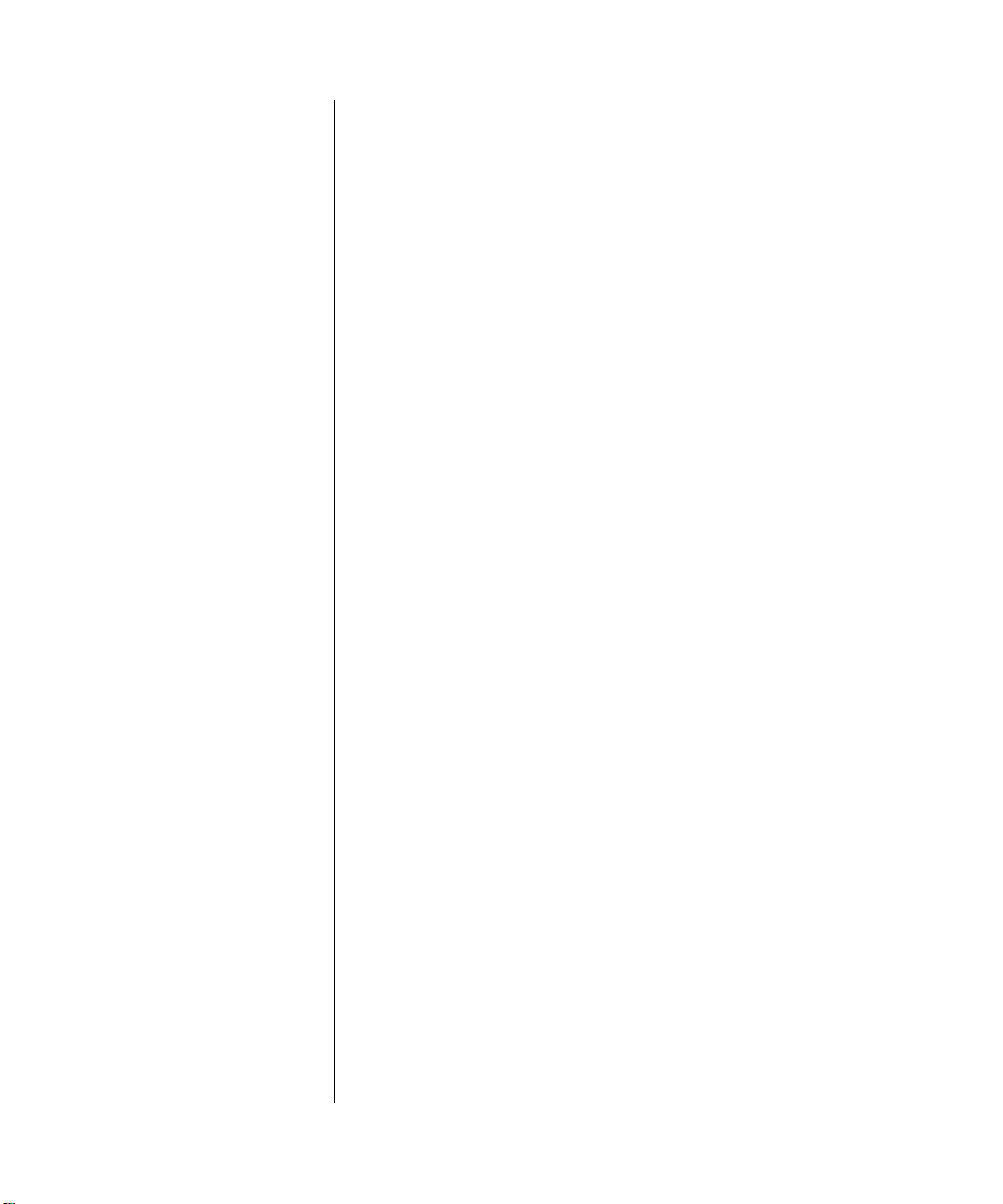
ProSecure Web/Email Security Threat Management Appliance STM150 Reference Manual
NETGEAR, Inc.
350 East Plumeria Drive
San Jose, CA 95134 USA
March 2009
202-10414-02
v1.1
Page 2
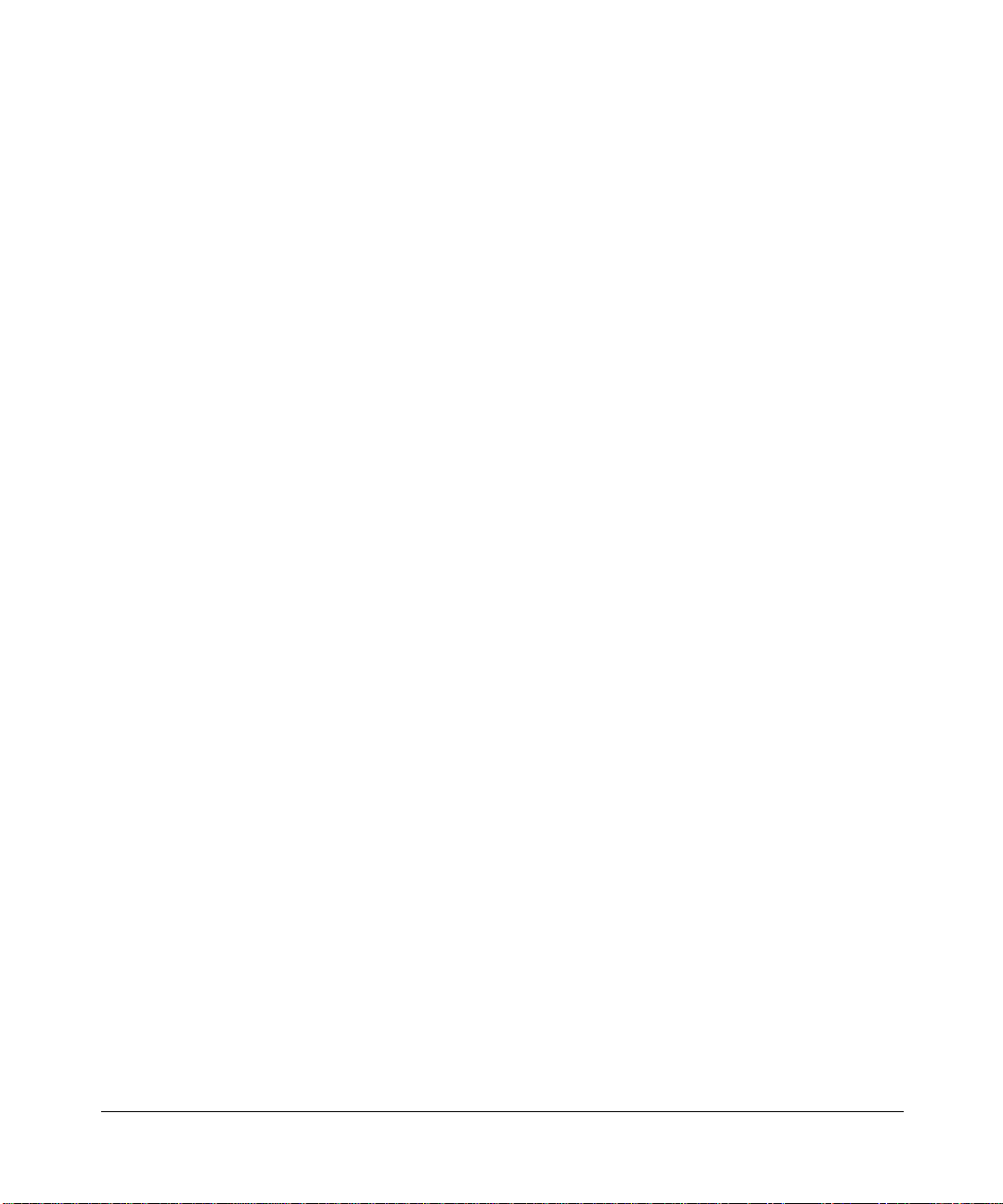
Trademarks
NETGEAR and the NETGEAR logo are registered trademarks and ProSecure is a trademark of NETGEAR, Inc.
Microsoft, Windows, and Windows NT ar e registered trademarks of Microsoft Corporation. Other brand and product
names are registered trademarks or trademarks of their respective holders.
Statement of Conditions
In the interest of improving internal design, operational function, and/or reliability, NETGEAR reserves the right to
make changes to the products described in this document without notice.
NETGEAR does not assume any liability that may occur due to the use or application of the product(s) or circuit
layout(s) described herein.
Federal Communications Commission (FCC) Compliance Notice:
Radio Frequency Notice
This equipment has been tested and found to comply with the limits for a Class A digital device, pursuant to Part 15 of
the FCC Rules. These limits are designed to provide reasonable protection against harmful interference when the
equipment is operated in a commercial environment. This equipment generates, uses, and can radiate radio frequency
energy and, if not installed and used in accordance with the instruction manual, may cause harmful inte rferenc e to radio
communications. Operation of this equipment in a residential area is likely to cause harmful interfere nc e in which case
the user will be required to correct the interference at his own expense.
Changes or modifications not expressly approved by the Netgear could void the user's authority to operate the
equipment.
EU Regulatory Compliance Statement
The ProSecure Web/Email Security Threat Management Appliance STM150 is compliant with the following EU
Council Directives: 89/336/EEC and LVD 73/23/EEC. Compliance is verified by testing to the following standards:
EN55022 Class B, EN55024 and EN60950-1.
Bestätigung des Herstellers/Importeurs
Es wird hiermit bestätigt, daß das ProSecure W eb/Email Security Threat Management Appliance STM150 g emäß der im
BMPT-AmtsblVfg 243/1991 und Vfg 46/1992 aufgeführten Bestimmungen entstört ist. Das vorschriftsmäßige
Betreiben einiger Geräte (z.B. Testsender) kann jedoch gewissen Beschränkungen unterliegen. Lesen Sie dazu bitte die
Anmerkungen in der Betriebsanleitung.
Das Bundesamt für Zulassungen in der Telekommunikation wurde davon unterrichtet, daß dieses Gerät auf den Markt
gebracht wurde und es ist berechtigt, die Serie auf die Erfüllung der Vorschriften hin zu überprüfen.
Certificate of the Manufacturer/Importer
It is hereby certified that the ProSecure Web/Email Security Threat Management Appliance STM150 has been
suppressed in accordance with the conditions set out in the BMPT-AmtsblVfg 243/1991 and Vfg 46/1992. The o peration
of some equipment (for example, test transmitters) in accordance with the regulations may, however, be subject to
certain restrictions. Please refer to the notes in the operating instructions.
Federal Office for Telecommunications Approvals has been notified of the placing of this equipment on the market
and has been granted the right to test the series for compliance with the regulations.
ii
v1.1, March 2009
Page 3
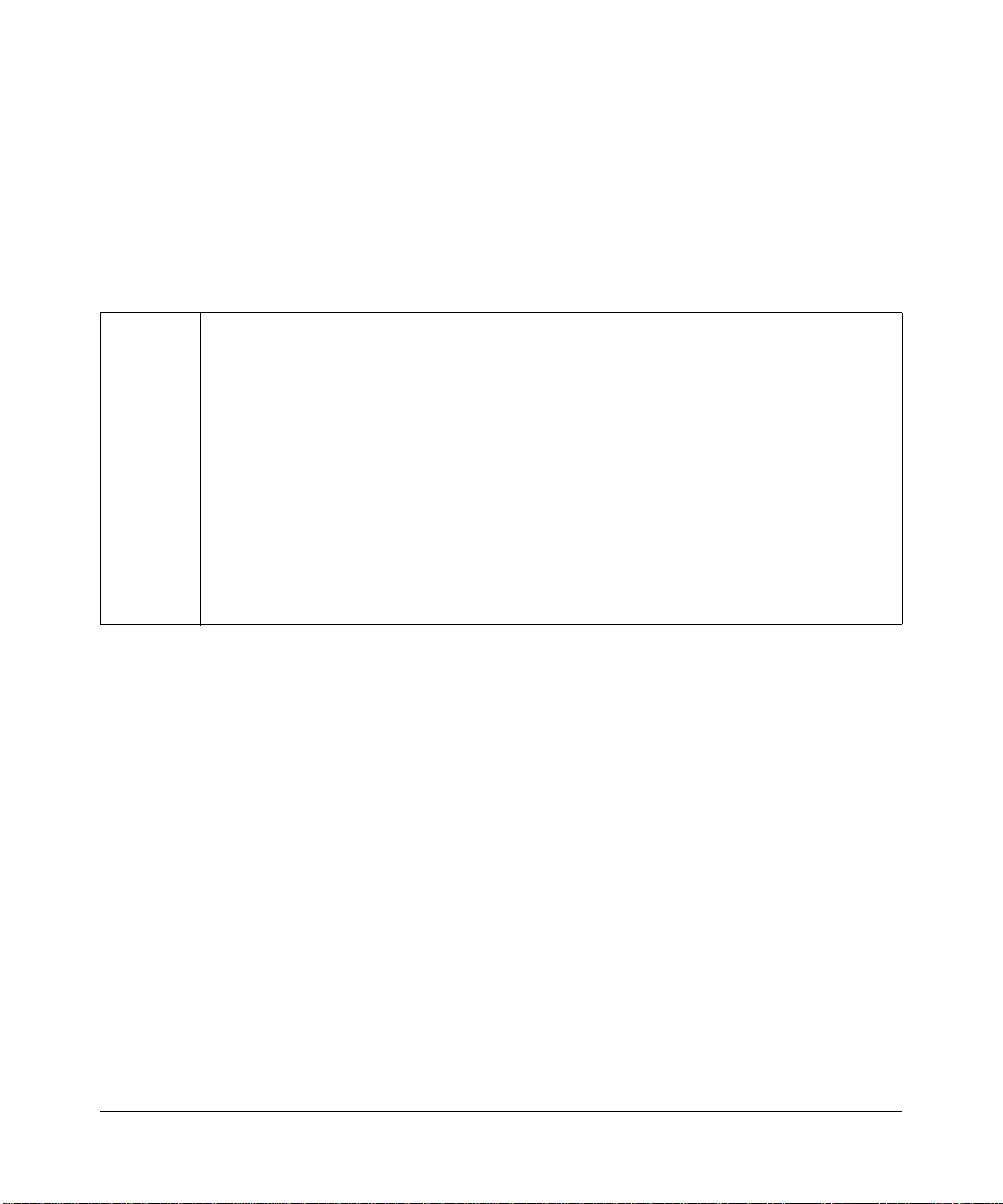
Voluntary Control Council for Interference (VCCI) Statement
This equipment is in the second category (information equipment to be used in a residential area or an adjacent area
thereto) and conforms to the standards set by the Voluntary Control Council for Interference by Data Processing
Equipment and Electronic Office Machines aimed at preventing radio interference in such residential areas.
When used near a radio or TV receiver , it may become the cause of radio interference.
Read instructions for correct handling.
Additional Copyrights
AES Copyright (c) 2001, Dr Brian Gladman <brg@gladman.uk.net>, Worcester, UK.
All rights reserved.
TERMS
Redistribution and use in source and binary forms, with or without modification, are permitted
subject to the following conditions:
1. Redistributions of source code must retain the above copyright notice, this list of
conditions and the following disclaimer.
2. Redistributions in binary form must reproduce the above copyright notice, this list of
conditions and the following disclaimer in the documentation and/or other materials
provided with the distribution.
3. The copyright holder's name must not be used to endorse or promote any products
derived from this software without his specific prior written permission.
This software is provided 'as is' with no express or implied warranties of correctness or fitness
for purpose.
v1.1, March 2009
iii
Page 4
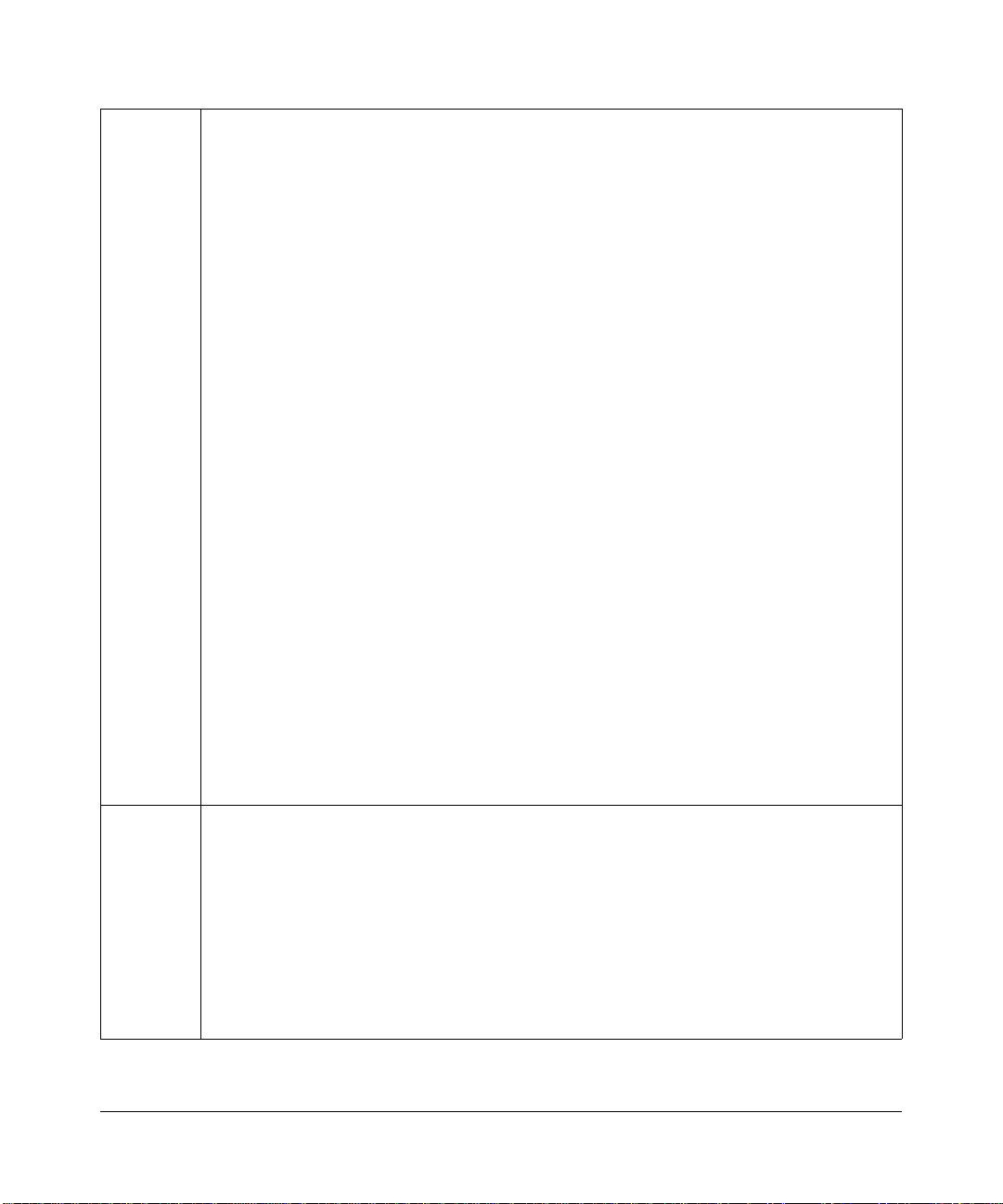
Open SSL Copyright (c) 1998-2000 The OpenSSL Project. All rights reserved.
Redistribution and use in source and binary forms, with or without modification, are permitted
provided that the following conditions * are met:
1. Redistributions of source code must retain the above copyright notice, this list of conditions
and the following disclaimer.
2. Redistributions in binary form must reproduce the above copyright notice, this list of
conditions and the following disclaimer in the documentation and/or other materials
provided with the distribution.
3. All advertising materials mentioning features or use of this software must display the
following acknowledgment: “This product includes software developed by the OpenSSL
Project for use in the OpenSSL Toolkit. (http://www.openssl.org/)”
4. The names "OpenSSL Toolkit" and "OpenSSL Project" must not be used to endorse or
promote products derived from this software without prior written permission. For written
permission, please contact openssl-core@openssl.org.
5. Products derived from this software may not be called "OpenSSL" nor may "OpenSSL"
appear in their names without prior written permission of the OpenSSL Project.
6. Redistributions of any form whatsoever must retain the following acknowledgment: "This
product includes software developed by the OpenSSL Project for use in the OpenSSL
Toolkit (http://www.openssl.org/)"
THIS SOFTWARE IS PROVIDED BY THE OpenSSL PROJECT ``AS IS'' AND ANY
EXPRESSED OR IMPLIED WARRANTIES, INCLUDING, BUT NOT LIMITED TO, THE
IMPLIED WARRANTIES OF MERCHANTABILITY AND FITNESS FOR A PARTICULAR
PURPOSE ARE DISCLAIMED. IN NO EVENT SHALL THE OpenSSL PROJECT OR ITS
CONTRIBUTORS BE LIABLE FOR ANY DIRECT, INDIRECT, INCIDENTAL, SPECIAL,
EXEMPLARY, OR CONSEQUENTIAL DAMAGES (INCLUDING, BUT NOT LIMITED TO,
PROCUREMENT OF SUBSTITUTE GOODS OR SERVICES; LOSS OF USE, DATA, OR
PROFITS; OR BUSINESS INTERRUPTION) HOWEVER CAUSED AND ON ANY THEORY
OF LIABILITY, WHETHER IN CONTRACT, STRICT LIABILITY, OR TORT (INCLUDING
NEGLIGENCE OR OTHERWISE) ARISING IN ANY WAY OUT OF THE USE OF THIS
SOFTWARE, EVEN IF ADVISED OF THE POSSIBILITY OF SUCH DAMAGE.
This product includes cryptographic software written by Eric Young (eay@cryptsoft.com). This
product includes software written by Tim Hudson (tjh@cryptsoft.com).
MD5 Copyright (C) 1990, RSA Data Security, Inc. All rights reserved.
License to copy and use this software is granted provided that it is identified as the "RSA Data
Security, Inc. MD5 Message-Digest Algorithm" in all material mentioning or referencing this
software or this function. License is also granted to make and use derivative works provided
that such works are identified as "derived from the RSA Data Security, Inc. MD5 MessageDigest Algorithm" in all material mentioning or referencing the derived work.
RSA Data Security, Inc. makes no representations concerning either the merchantability of
this software or the suitability of this software for any particular purpose. It is provided "as is"
without express or implied warranty of any kind.
These notices must be retained in any copies of any part of this documentation and/or
software.
iv
v1.1, March 2009
Page 5
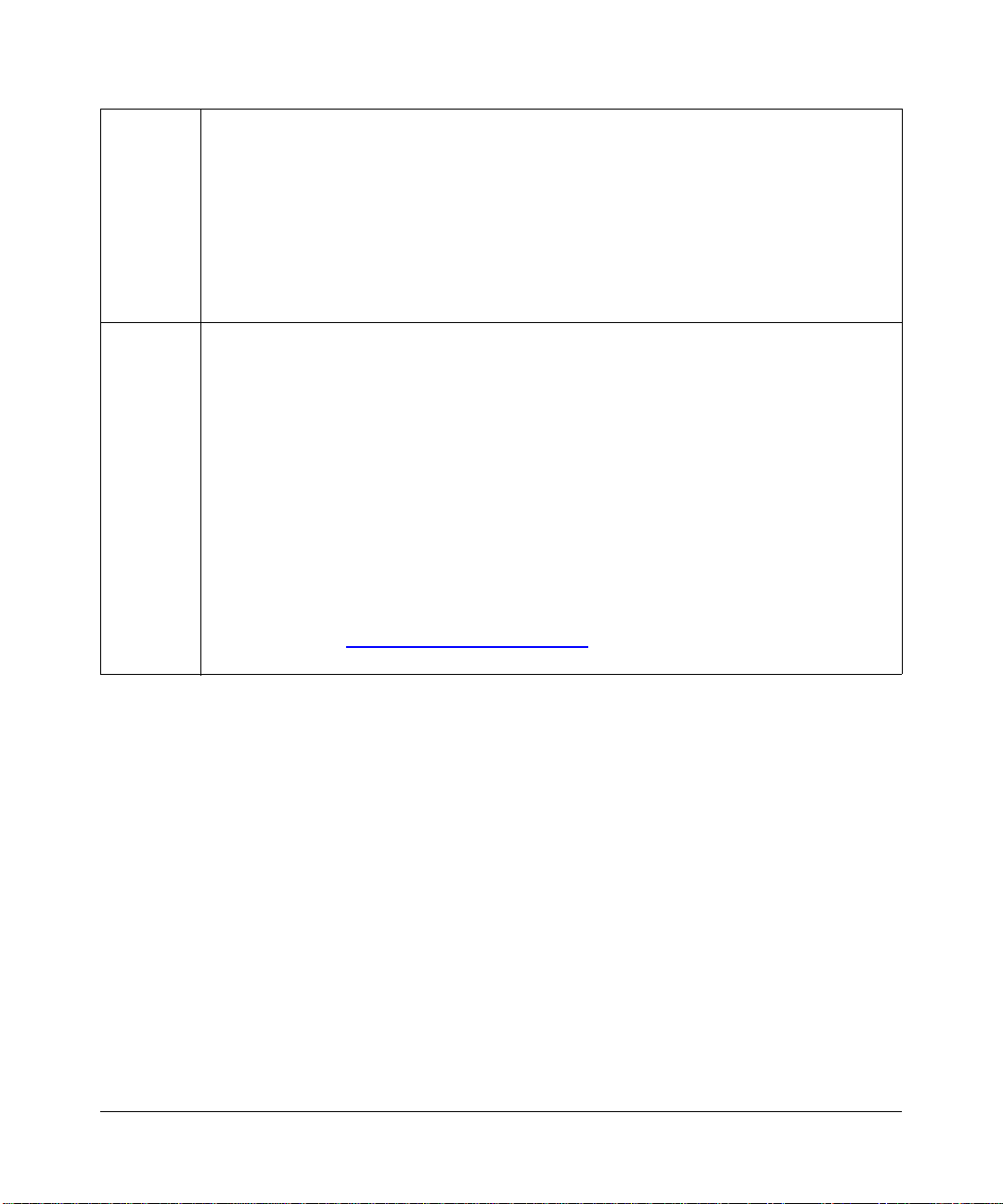
PPP Copyright (c) 1989 Carnegie Mellon University. All rights reserved.
Redistribution and use in source and binary forms are permitted provided that the above
copyright notice and this paragraph are duplicated in all such forms and that any
documentation, advertising materials, and other materials related to such distribution and use
acknowledge that the software was developed by Carnegie Mellon University. The name of
the University may not be used to endor se or promote products derive d from this software
without specific prior written permission.
THIS SOFTWARE IS PROVIDED ``AS IS'' AND WITHOUT ANY EXPRESS OR IMPLIED
WARRANTIES, INCLUDING, WITHOUT LIMITATION, THE IMPLIED WARRANTIES OF
MERCHANTIBILITY AND FITNESS FOR A PARTICULAR PURPOSE.
Zlib zlib.h -- interface of the 'zlib' general purpose compression library version 1.1.4, March 11th,
2002. Copyright (C) 1995-2002 Jean-loup Gailly and Mark Adler.
This software is provided 'as-is', without any express or implied warranty. In no event will the
authors be held liable for any damages arising from the use of this software. Permission is
granted to anyone to use this software for any purpose, including commercial applications,
and to alter it and redistribute it freely, subject to the following restrictions:
1. The origin of this software must not be misrepresented; you must not claim that you wrote
the original software. If you use this software in a product, an acknowledgment in the
product documentation would be appreciated but is not required.
2. Altered source versions must be plainly marked as such, and must not be misrepresented
as being the original software.
3. This notice may not be removed or altered from any source distribution.
Jean-loup Gailly: jloup@gzip.org; Mark Adler: madler@alu mni.caltech.edu
The data format used by the zlib library is described by RFCs (Request for Comments) 1950
to 1952 in the files ftp://ds.internic.net/rfc/rfc1950.txt
and rfc1952.txt (gzip format)
(zlib format), rfc1951.txt (deflate format)
Product and Publication Details
Model Number: STM150
Publication Date: March 2009
Product Family: Threat Management Appliance
Product Name: ProSecure Web/Email Security Threat Management Appliance STM150
Home or Business Product: Business
Language: English
Publication Part Number: 202-10414-02
Publication Version Number 1.1
v1.1, March 2009
v
Page 6
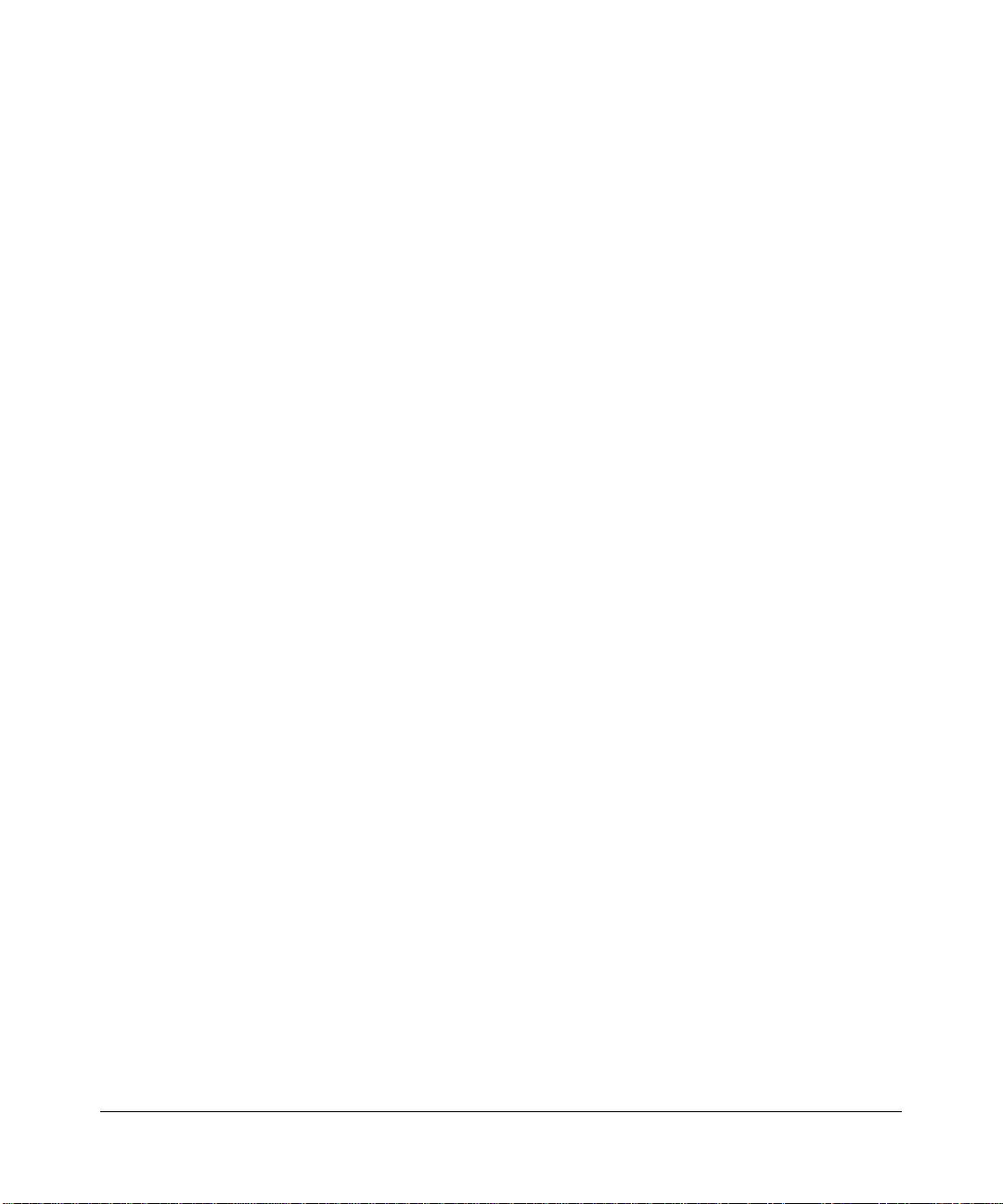
vi
v1.1, March 2009
Page 7
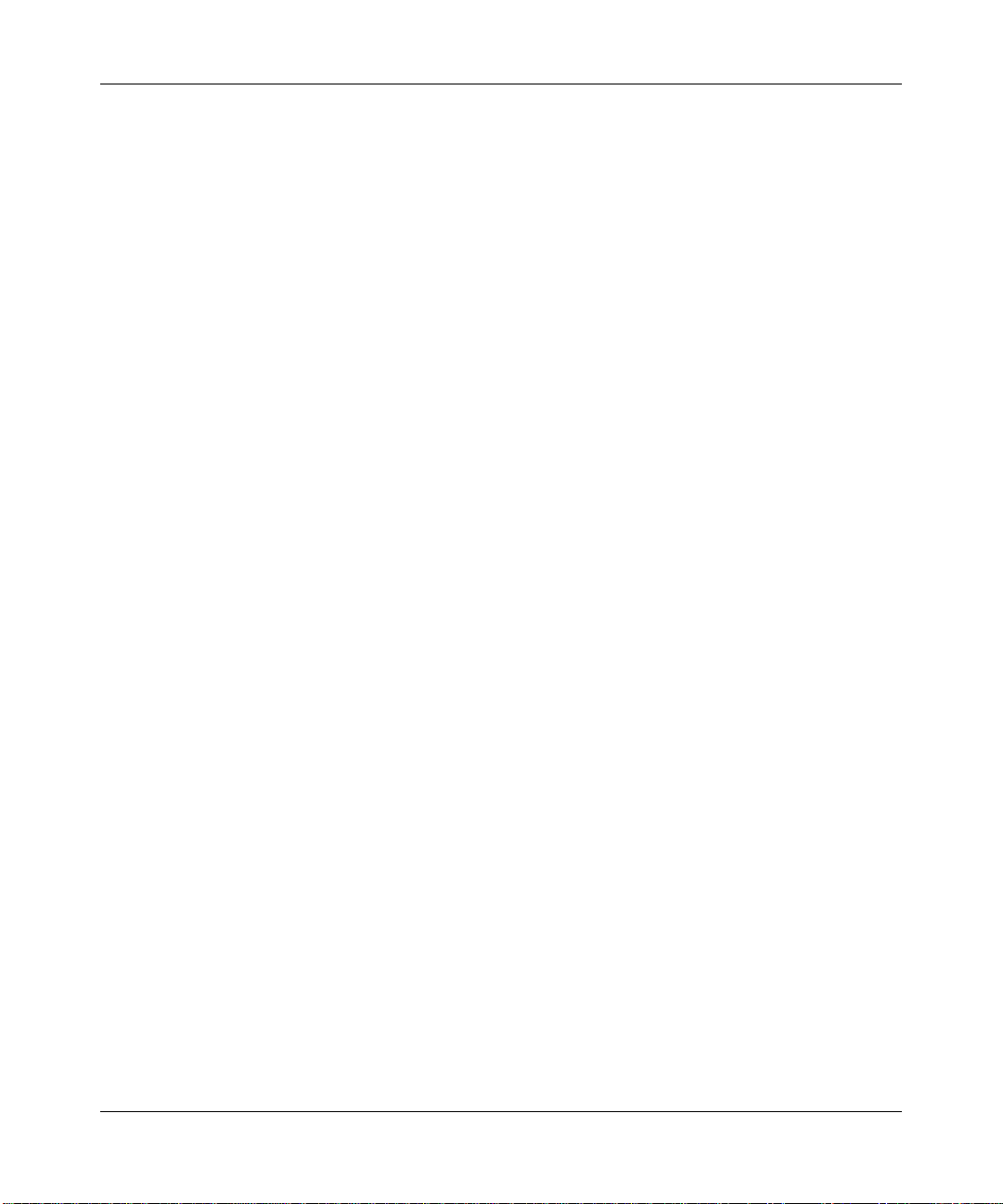
ProSecure Web/Email Security Threat Management Appliance STM150 Reference Manual
Contents
About This Manual
Conventions, Formats, and Scope ................................................................................... xi
Revision History ..................... ... ... .... .......................................... ... ....................................xii
Chapter 1
Introduction
What is the ProSecure Web/Email Security Threat Management Appliance STM150? .1-1
About Stream Scanning ...........................................................................................1-2
Key Features and Capabilities ........................................................................................1-2
What Can You Do with an STM150? .................................. ............................................ 1-3
Service Registration Card with License Key(s) .................. ... ....... ... ... .... ... ... ... ... .... ... ... ..1-4
Front Panel Features ......................................................................................................1-4
Rear Panel Features ......................................................................................................1-5
Default IP Address, Login Name, and Password Location ........................... .................. 1-6
Choosing a Location for the STM150 ........................................ .....................................1-6
Using the Rack Mounting Kit ........... ... .... ... ...... ... .... ... ... ... .... ... ... ... .... ... ... ... ... .... ... .....1-7
Chapter 2
Provisioning Threat Management Services
Choosing a Deployment Scenario ... ... ... ... .... ... ... ... ... .... ... ... ... ....... ... ... .... ... ... ... ... .... ... ... ..2-1
Gateway Deployment ...............................................................................................2-2
Server Group ......................................... .......................................... ... .....................2-3
Segmented LAN Deployment. ..................................................................................2-4
Use the Installation Guide to Perform Initial Configuration ............................................. 2-4
Logging In to the STM150 ..............................................................................................2-5
Registering the STM150 .................................................................................................2-7
Use the Setup Wizard to Complete the Configuration ..................... ............................... 2-8
Setup Wizard Options ..............................................................................................2-8
Verifying the STM150 Installation .............................................. ... ... ... .... ... ... ... ... .... ... .....2-9
Testing Connectivity ...............................................................................................2-10
v1.1, March 2009
vii
Page 8
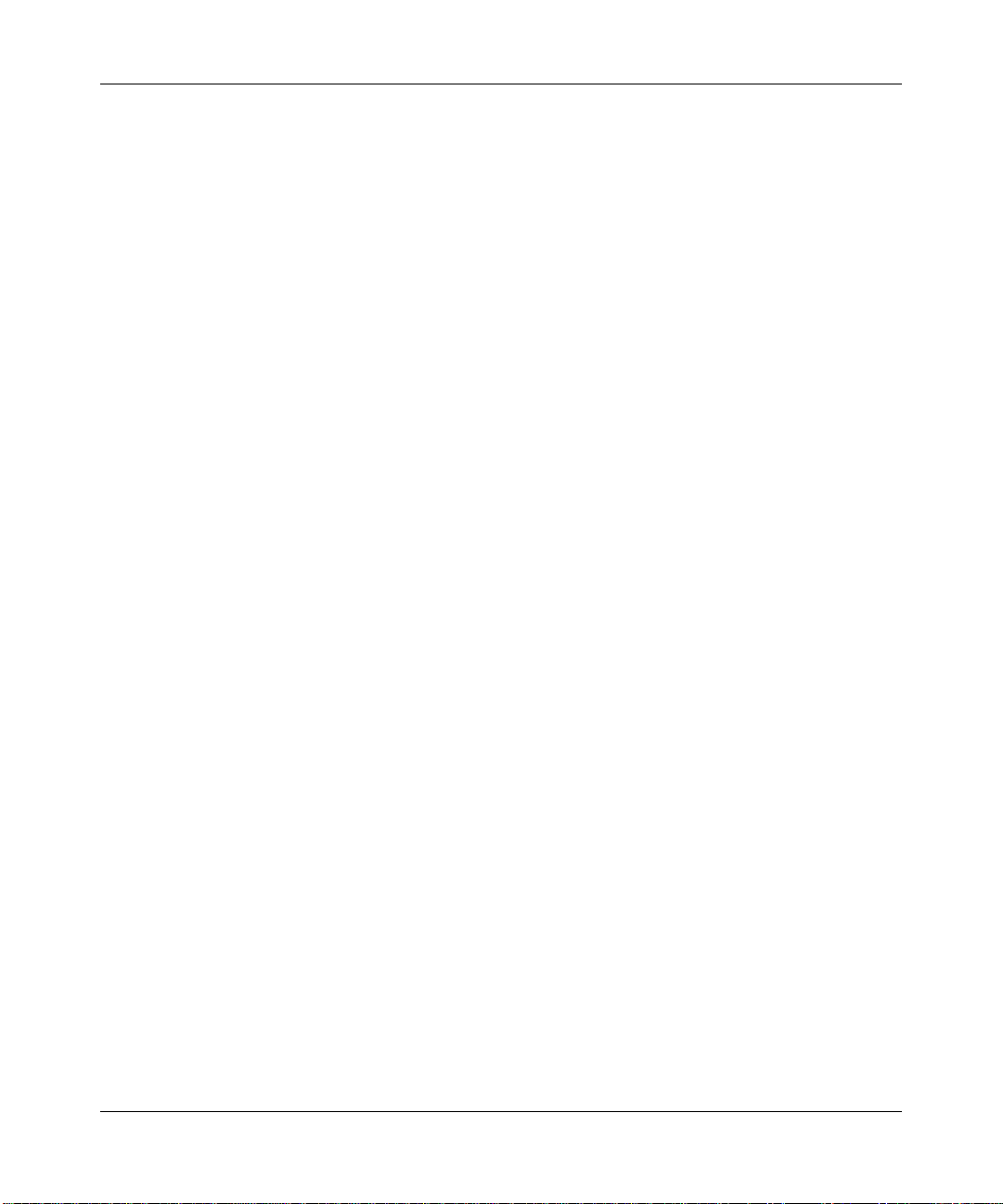
ProSecure Web/Email Security Threat Management Appliance STM150 Reference Manual
Testing HTTP Scanning .........................................................................................2-10
What to Do Next ...........................................................................................................2-10
Chapter 3
Performing System Management Tasks
Modifying System Settings .............................................................................................3-1
Configuring Network Settings ...................................................................................3-1
Enabling Session Limits and Timeouts ....................................................................3-3
Scanning Exclusions ............. .... ... .......................................... ..................................3-4
Setting the System Time ........... ... ... .......................................... ...............................3-5
Specifying the Notification Server ............. .......................................... .....................3-6
Configuring SNMP Settings .....................................................................................3-9
Supported MIB Browsers .......................................................................................3-10
Backing Up and Restoring Configurations ....................................................................3-11
Backing Up the STM150 Configuration ..................................................................3-11
To Back Up the STM150 Settings ..........................................................................3-12
Restoring A Configuration ......................................................................................3-12
To restore the STM150 settings ............................................................................. 3-12
Resetting to Factory Defaults ............... .......................................................................3-13
Restarting the STM150 .................................................................................................3-13
Enabling Remote Management ....................................................................................3-14
Administering Software Updates ..................................................................................3-15
Configuring Scheduled Updates ............................................................................3-15
To configure scheduled updates ............................................................................3-16
Performing a Manual Update ....................... ... ... .... .......................................... ... ...3-16
Applying a Software Update that Requires a Reboot ............................. ... ... .... ... ...3-17
Administering Admin Login Timeouts and Passwords ..................................................3-18
Chapter 4
Customizing Scans
Default Scan Settings .....................................................................................................4-1
Customizing Email Scanning Settings ............................................................................4-2
End User Email Notification Settings .......................................................................4-3
Email Content Filtering ....... ... .... ... ... ... .... ...... ... ... .... ... ... ... .... ... ... ... .... ... ... ... ... .... ...... ..4-5
Protecting Against Email Spam ................................................................................4-7
Configuring Distributed Spam Analysis ..................................................................4-10
Customizing Web Scanning Settings ...........................................................................4-12
viii
v1.1, March 2009
Page 9
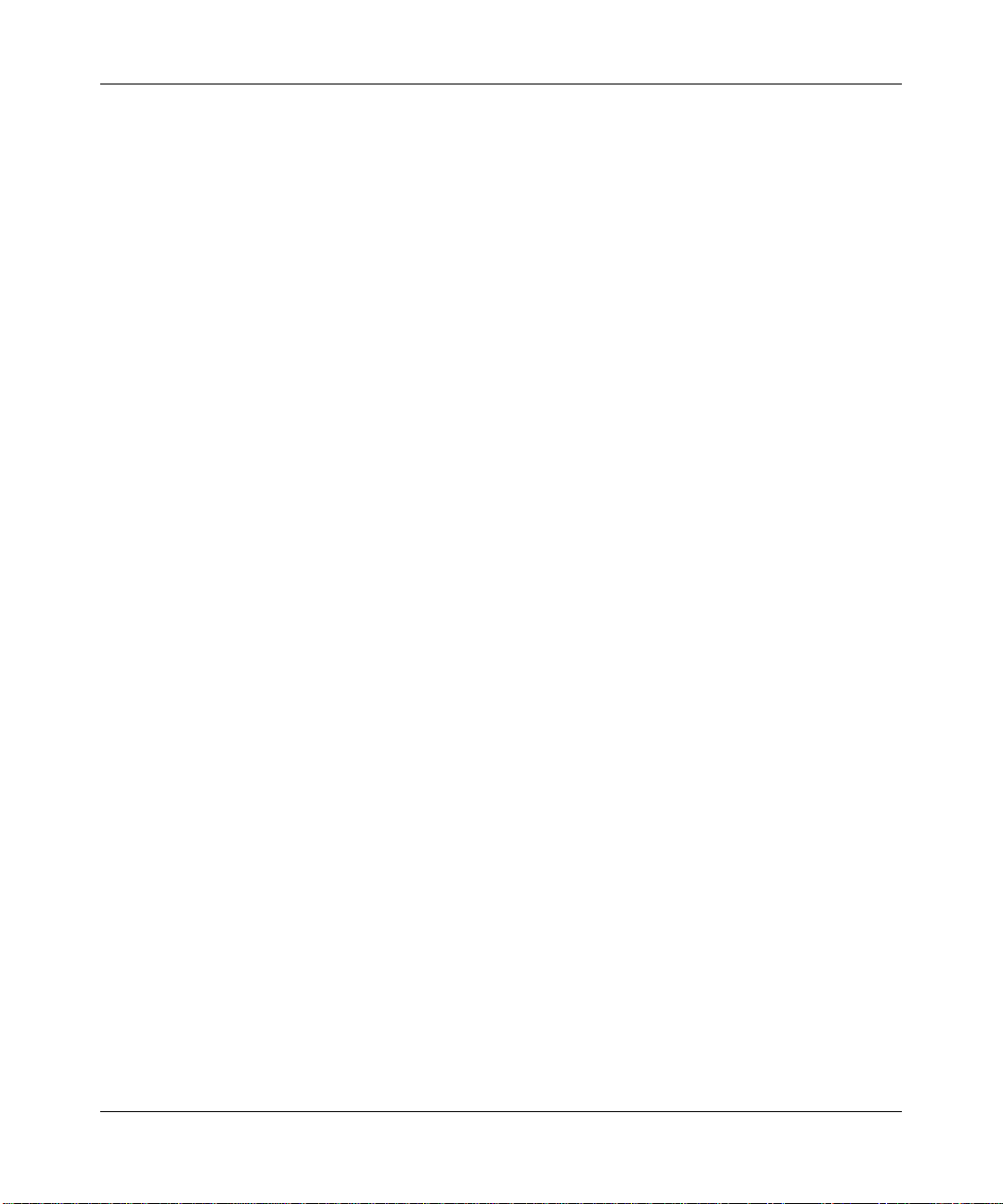
ProSecure Web/Email Security Threat Management Appliance STM150 Reference Manual
Configuring Web Malware Scans ...........................................................................4-13
Configuring Web Content Filtering .........................................................................4-14
Configuring Web URL Filtering ..............................................................................4-17
HTTPS Scan Settings ............................................................................................4-19
The STM150 CA Certificate ...................................................................................4-20
Certificate Management .........................................................................................4-22
Trusted Hosts .. ... ... ... .... .......................................... ... .......................................... ...4-24
Configuring FTP Scan ..................................................................................................4-25
Chapter 5
Monitoring System Performance
Viewing the System Status .............................................................................................5-2
Using Statistics and Web Usage Data ............................................................................5-3
Monitoring Security ............................. ... ... .... ... .......................................... ... ..................5-5
Running Diagnostics .......................................................................................................5-6
Using the Network Diagnostic Tools .........................................................................5-6
Using the Realtime Traffic Diagnostic Tools .............................................................5-7
Gathering Important Log Information .......................................................................5-7
To collect information about your STM150 ...............................................................5-7
Generate Network Statistics Report ............................. ... .... .....................................5-8
Using Reports to Optimize Protection and Performance ................................................5-8
Working with Logs ....................................................................................................5-8
Working with Reports .............................................................................................5-11
Using Online Support ...................................................................................................5-12
Enabling Remote Troubleshooting .........................................................................5-12
Working with Hot Fixes ..........................................................................................5-13
Sending Suspicious Files to NETGEAR for Analysis .............................................5-14
Appendix A
Default Settings and Technical Specifications
Appendix B
Related Documents
Index
ix
v1.1, March 2009
Page 10
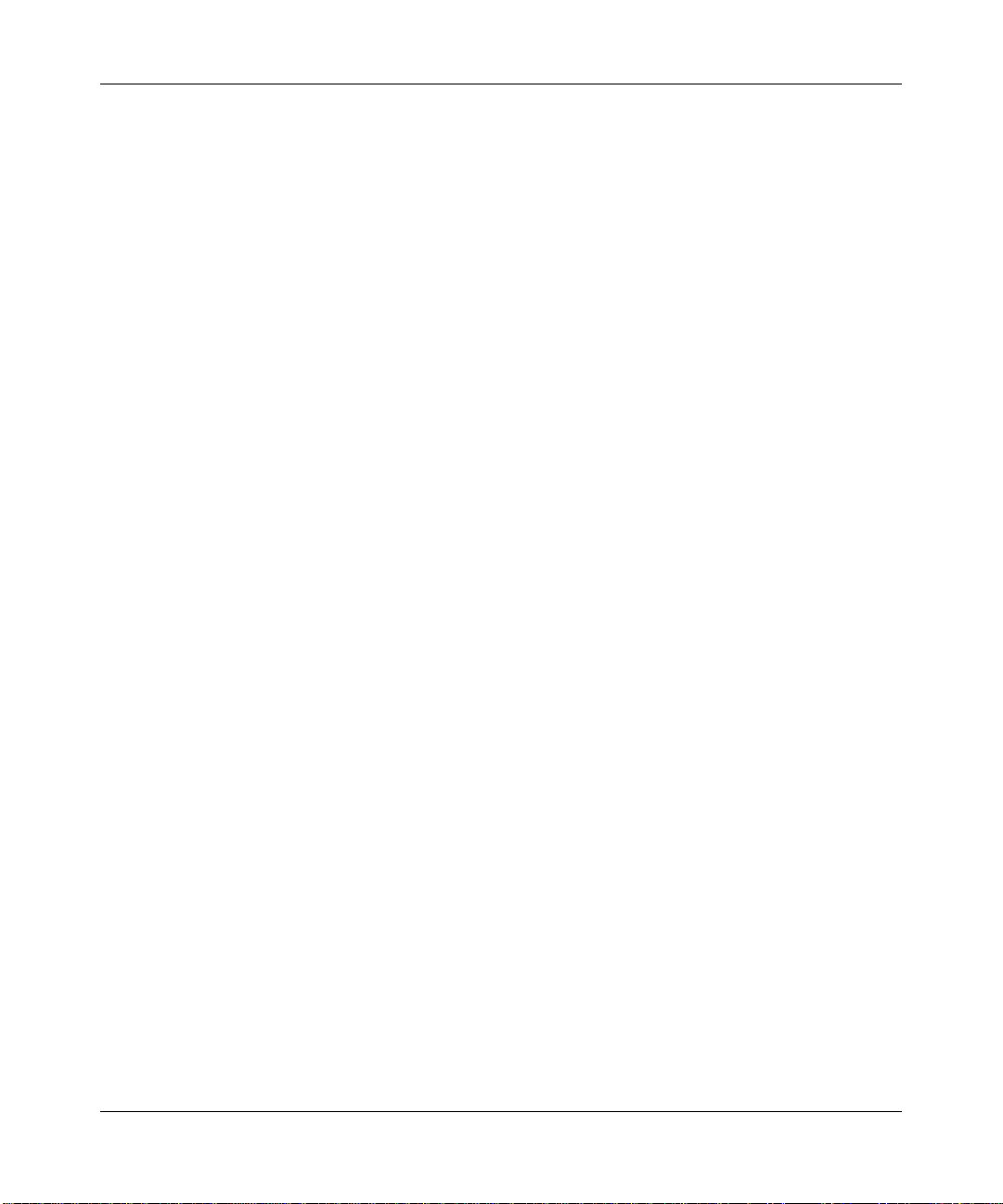
ProSecure Web/Email Security Threat Management Appliance STM150 Reference Manual
x
v1.1, March 2009
Page 11
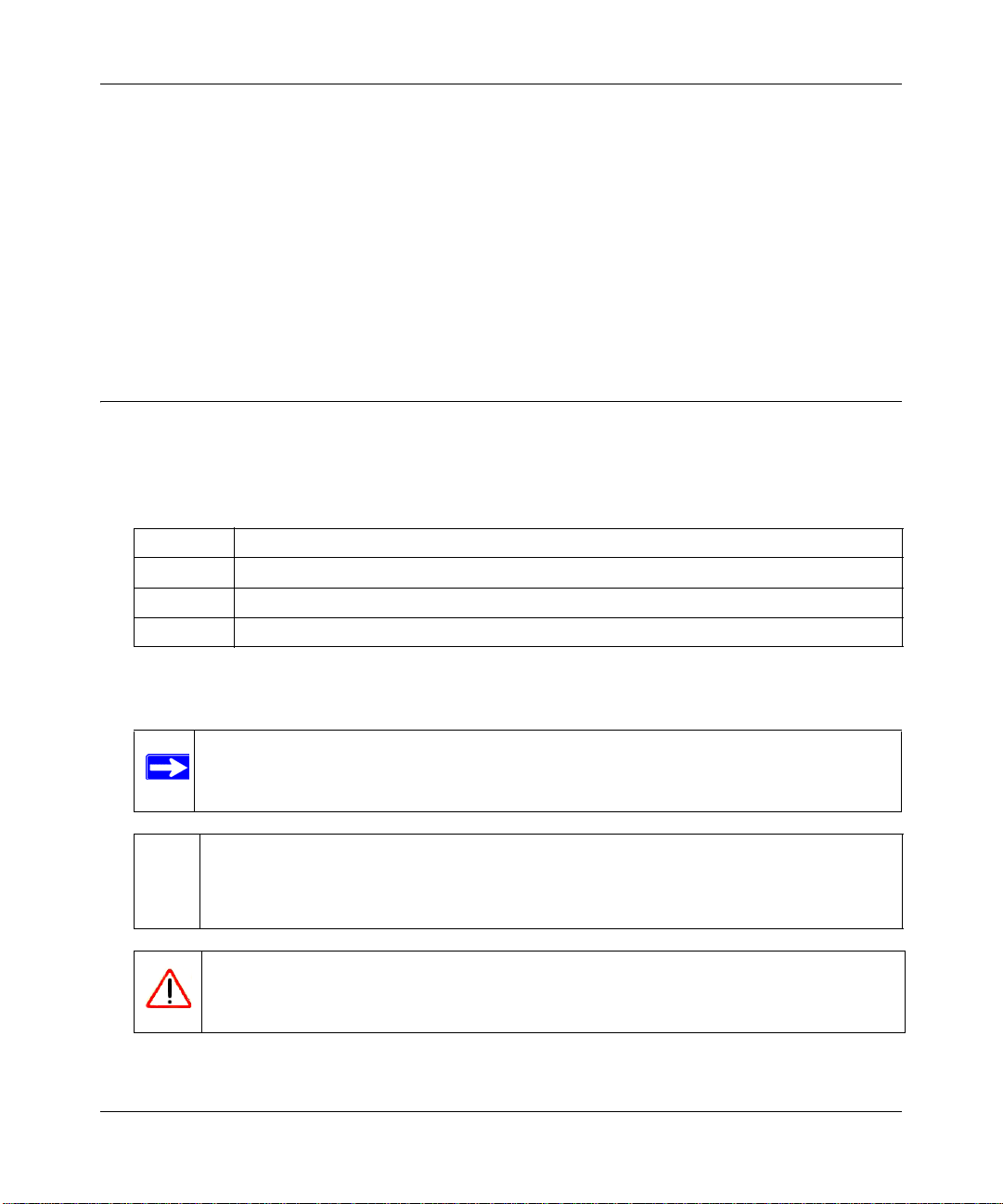
ProSecure Web/Email Security Threat Management Appliance STM150 Reference Manual
About This Manual
The NETGEAR® ProSecure™ Web/Email Security Threat Management Appliance STM150
Reference Manual describes how to configure and troubleshoot a ProSecure Web/Email Security
Threat Management Appliance STM150. The information in this manual is intended for readers
with intermediate computer and networking skills.
Conventions, Formats, and Scope
The conventions, formats, and scope of this manual are described in the following paragraphs:
• Typographical Conventions. This manual uses the following typographical conventions:
Italic Emphasis, books, CDs, file and server names, extensions
Bold User input, IP addresses, GUI screen text
Fixed Command prompt, CLI text, code
italic URL links
• Formats. This manual uses the following formats to highlight special messages:
Note: This format is used to highlight information of importance or special interest.
Tip: This format is used to highlight a procedure that will save time or resources.
Warning: Ignoring this type of note may result in a malfunction or damage to the
equipment.
v1.1, March 2009
xi
Page 12
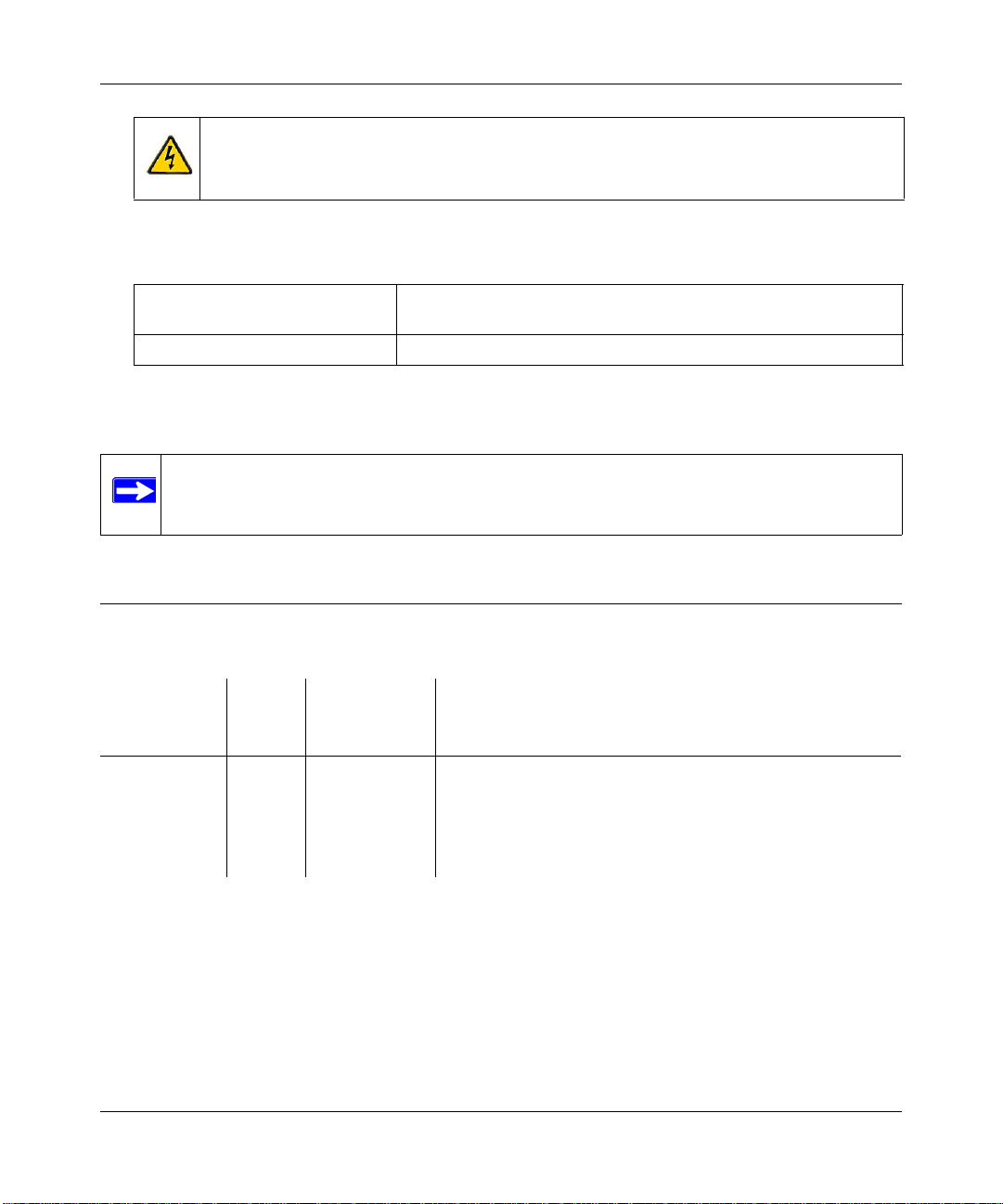
ProSecure Web/Email Security Threat Management Appliance STM150 Reference Manual
Danger: This is a safety warning. Failure to take heed of this notice may result in
personal injury or death.
• Scope. This manual is written for the threat management appliance according to these
specifications:
Product ProSecure Web/Email Security Threat Management Appliance
STM150
Manual Publication Date March 2009
For more information about network, Internet, firewall, and VPN technologies, see the links to the
NETGEAR website in Appendix B, “Related Documents.”.
Note: Product updates are available on the NETGEAR, Inc. website at
http://kbserver.netgear.com/products/STM150.asp.
Revision History
Manual Part
Number
202-10414-01 1.0 January 2009 First publication
202-10414-02 1.1 March 2009 Update to change product name, “heuristic scan” terminology
Manual
Version
Number
Publication
Date
Description
changed to “distributed spam analysis”, URL whitelists
changed to now be case sensitive, correction of regulatory
information, and various edits to improve clarity.
xii
v1.1, March 2009
Page 13
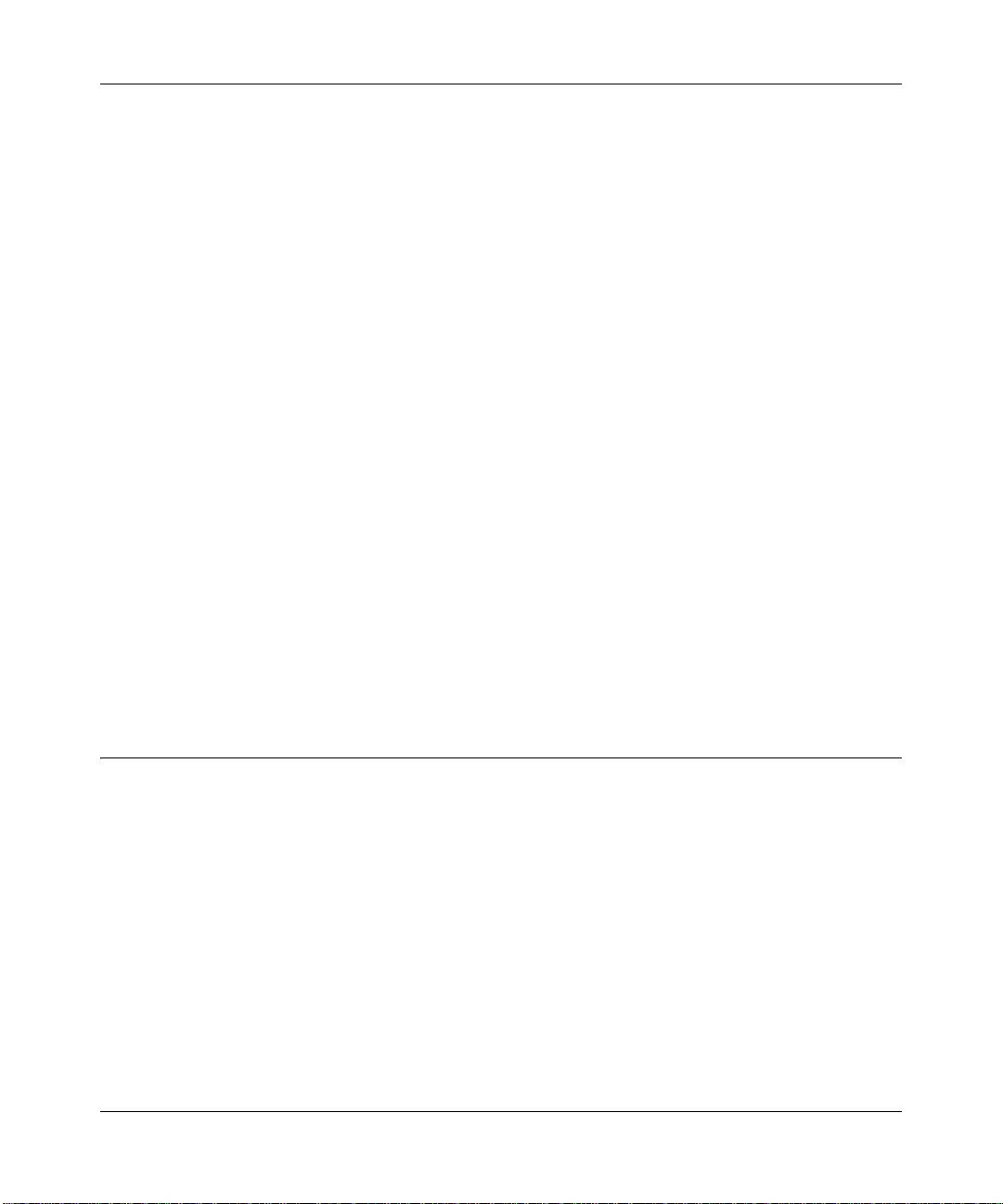
ProSecure Web/Email Security Threat Management Appliance STM150 Reference Manual
Chapter 1
Introduction
This chapter provides an overview of the features and capabilities of the ProSecure Web/Email
Security Threat Management Appliance STM150. It also identifies the physical features of the
appliance and the contents of its package.
Topics discussed in this chapter include:
• “What is the ProSecure Web/Email Security Threat Management Appliance STM150?” on
page 1-1
• “Key Features and Capabilities” on page 1-2
• “What Can You Do with an STM150?” on page 1-3
• “Service Registration Card with License Key(s)” on page 1-4
• “Rear Panel Features” on page 1-5
• “Default IP Address, Login Name, and Password Location” on page 1-6
• “Choosing a Location for the STM150” on page 1-6
What is the ProSecure Web/Email Security Threat Management Appliance STM150?
The STM150 is an appliance-based, Web security solution that protects the network perimeter
against Web-borne threats, from spyware, viruses, email, and blended threats. Ideally deployed at
the gateway, it serves as the network’s first line of defense against all types of threats and
complements firewalls, IDS/IPS, dedicated intranet security products, and endpoint antivirus/antispyware software.
Powered by patent-pending stream scanning technology and backed by one of the most
comprehensive malware databases in the industry, STM150 can detect and stop all known sp yware
and viruses at the gateway, preventing them from reaching your desktops and servers where
cleanup would be much more difficult.
In addition to scanning HTTP, HTTPS, FTP , SMTP, POP3, and IMAP traffic, the ST M150 protects
networks against spam phishing attacks, and unwanted Web use.
Introduction 1-1
v1.1, March 2009
Page 14
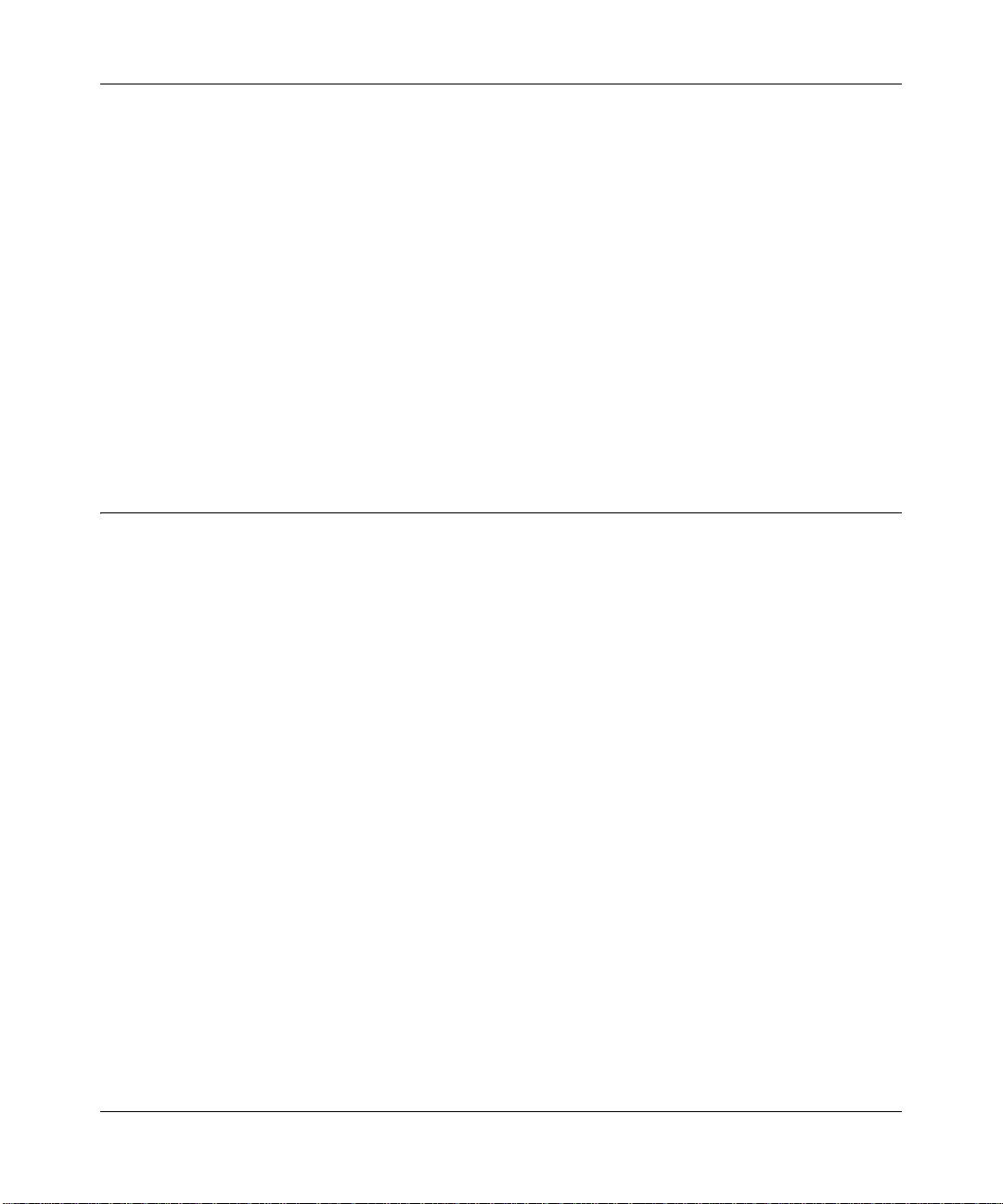
ProSecure Web/Email Security Threat Management Appliance STM150 Reference Manual
About Stream Scanning
Stream scanning is based on the simple observation that network traffic travels in streams. The
STM150 scan engine starts receiving and analyzing traffic as the stream enters the network. As
soon as a number of bytes are available, scanning commences. The scan engine continues to scan
more bytes as they become available, while at the same time another thread starts outputting the
bytes that have been scanned.
This multi threaded approach, in which the receiving, scanning, and outputting processes occur
concurrently, ensures that network performance remains unimpeded. The result is that the time to
scan a file is up to five times faster than traditional antivirus solutions – a performance advantage
that is easily noticeable to the end user.
Stream scanning also enables organizations to withstand massive spikes in traffic, as in the event
of a malware outbreak.
Key Features and Capabilities
The STM150 is a true appliance that provides comprehensive protection against malware and uses
real-time scanning technology to stop spyware, viruses, and other types of malware at the gateway,
without stopping the Internet. This section highlights the STM150’ s primary features as a W eb and
Email security solution:
• Real-time Protection – The patent-pending stream scanning technology enables scanning of
previously undefended real-time protocols, such as HTTP. Network activities susceptible to
latency (for example, Web browsing) are no longer brought to a standstill.
• Comprehensive Protection – Provides both Web and email security, covering six major
network protocols: HTTP, HTTPS, FTP, SMTP, POP3, and IMAP. The STM uses enterpriseclass scan engines employing both signature-based and heuristic detection to stop both known
and unknown threats. Malware database contains millions of signatures of spyware, viruses,
and other malware.
• Automatic Signature Updates – Malware signatures are automatically updated on an hourly
basis. Critical new signatures are typically deployed hours before they are available from other
security vendors.
• True Appliance – Deploys in-line in a matter of minutes, anywhere in the network. Runs
automatically and unobtrusively . Simply set and for get.
1-2 Introduction
v1.1, March 2009
Page 15
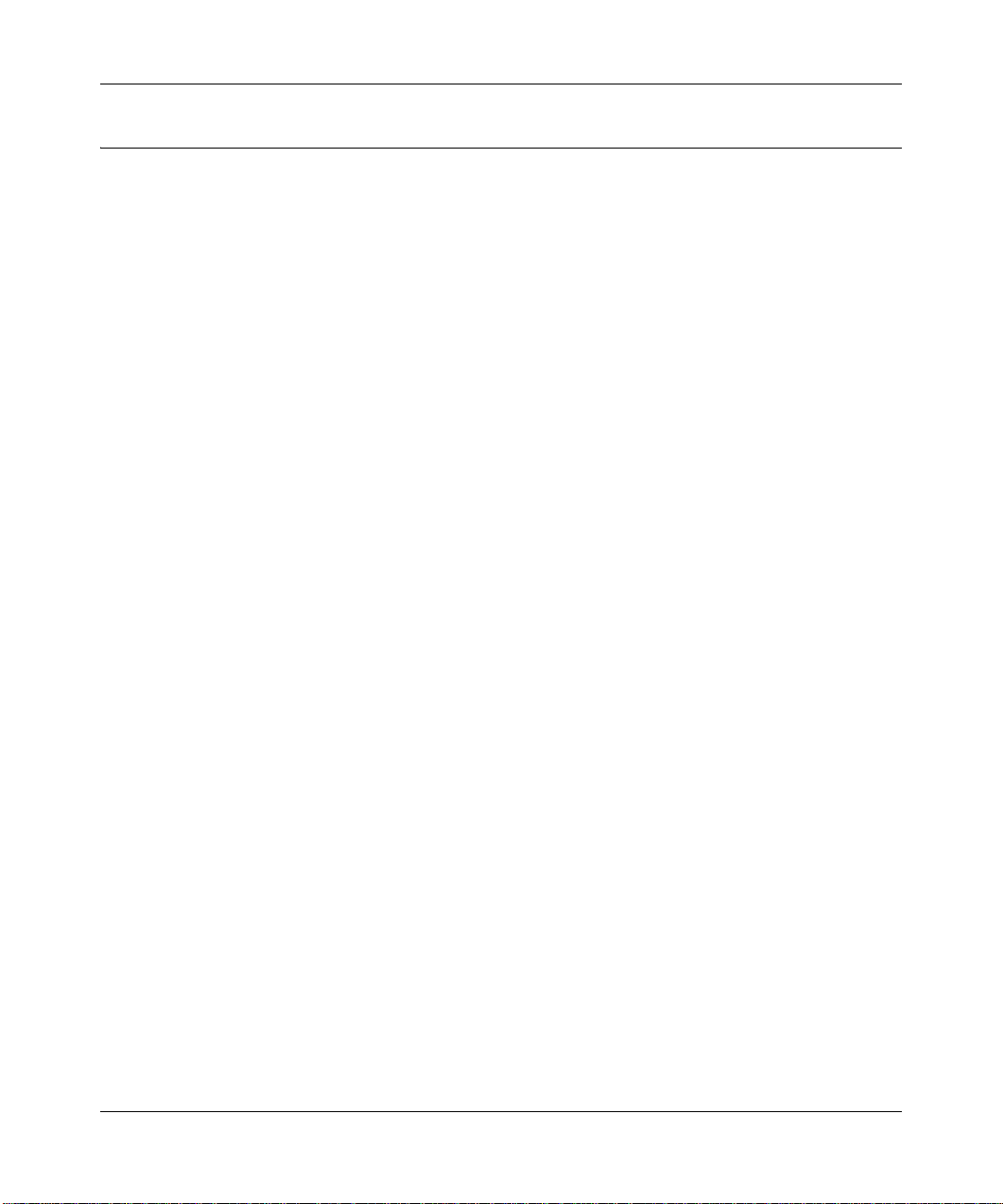
ProSecure Web/Email Security Threat Management Appliance STM150 Reference Manual
What Can You Do with an STM150?
The STM150 combines robust protection against malware with ease-of-use and advanced
reporting and notification features to help you deploy and manage the device with minimal effort.
Here are some of the things that you can do with the STM150:
• Scan Network Traffic for Malware – Using the patent-pending stream scanning technology,
you can configure the STM150 to scan HTTP, SMTP, POP3, HTTPS, IMAP, and FTP
protocols. Unlike traditional batch-based scan engines that need to cache the entire file before
they can scan, this scan engine checks traffic as it enters the network, ensuring unimpeded
network performance.
• Protect the Network Instantly – the STM150 is a plug-and-pl ay security solution that can be
instantly added to networks without requiring network reconfiguration.
• Receive Real-time Alerts and Generate Comprehensive Reports – You can configure the
STM150 to send out alerts whenever a malware or an outbreak is detected on the network.
Real-time alerts can be sent out via email, allowing you to monitor malware events wherever
you are.
By configuring the STM150 to send out malware alerts, you can isolate and clean the infected
computer before the malware incident can develop into a full blown outbreak. The STM150
also provides comprehensive reports that you can use to analyze network and malware trends.
• SNMP Support – You can enable and configure the STM150’s SNMP settings to receive
SNMP traps through a supported MIB browser.
• Automated Component Updates – Downloading components regularly is the key to
ensuring updated protection against new threats. The STM150 makes this administrative task
easier by supporting automatic malware pattern, program and engine updates.
Introduction 1-3
v1.1, March 2009
Page 16
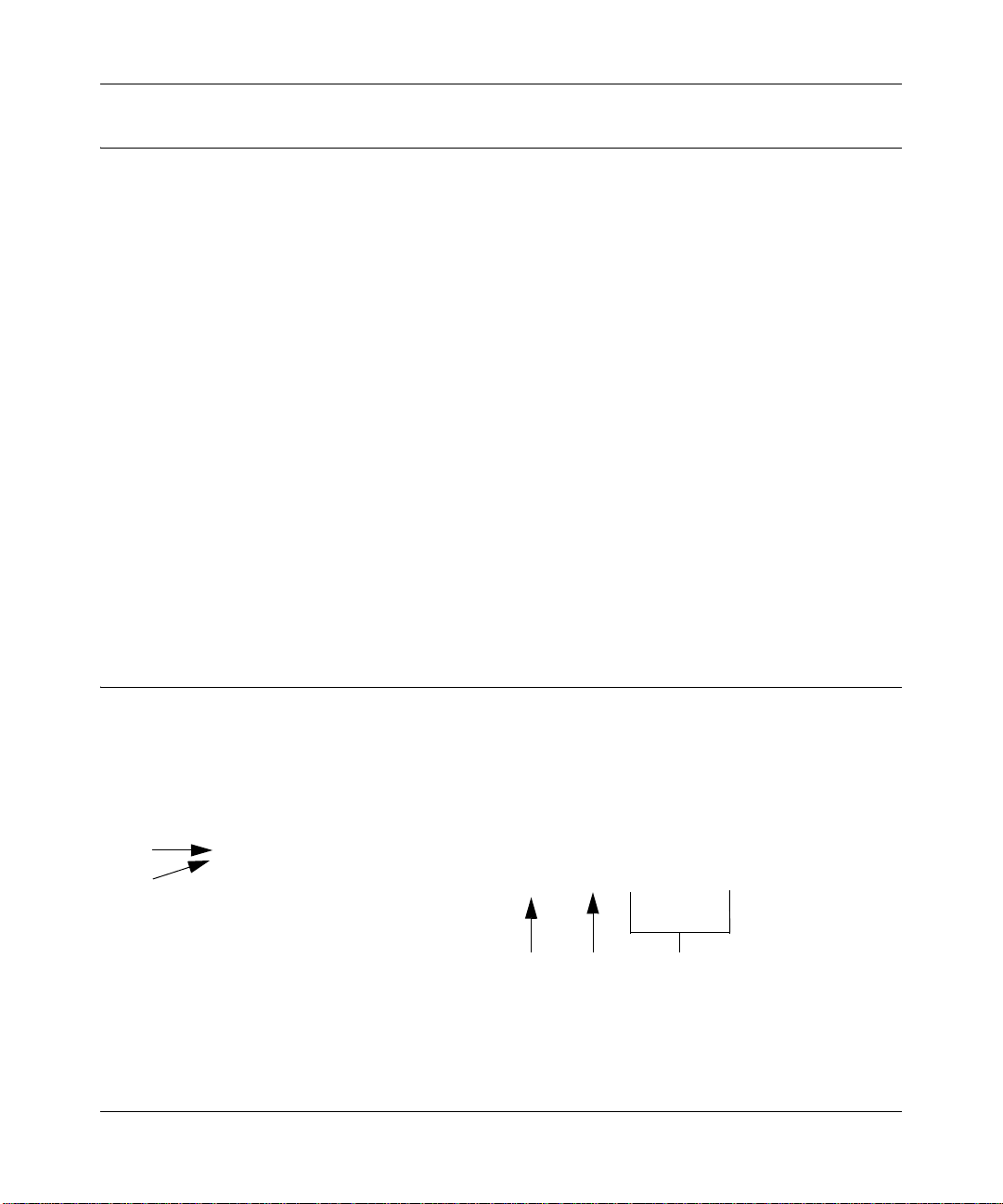
ProSecure Web/Email Security Threat Management Appliance STM150 Reference Manual
1
2
3
4
5
Service Registration Card with License Key(s)
Be sure to store the license key card that came with your unit in a secure location. You will need
these keys to activate your product during the initial setup, and if you ever have to reset the unit
back to its factory defaults.
Figure 1-1
Front Panel Features
The ProSecure Web/Email Security Threat Management Appliance STM150 front panel shown
below includes two groups of RJ-45 connectors and status indicator light-emitting diodes (LEDs),
including Power and Test lights:
Figure 1-2
1. Power status
1-4 Introduction
v1.1, March 2009
Page 17
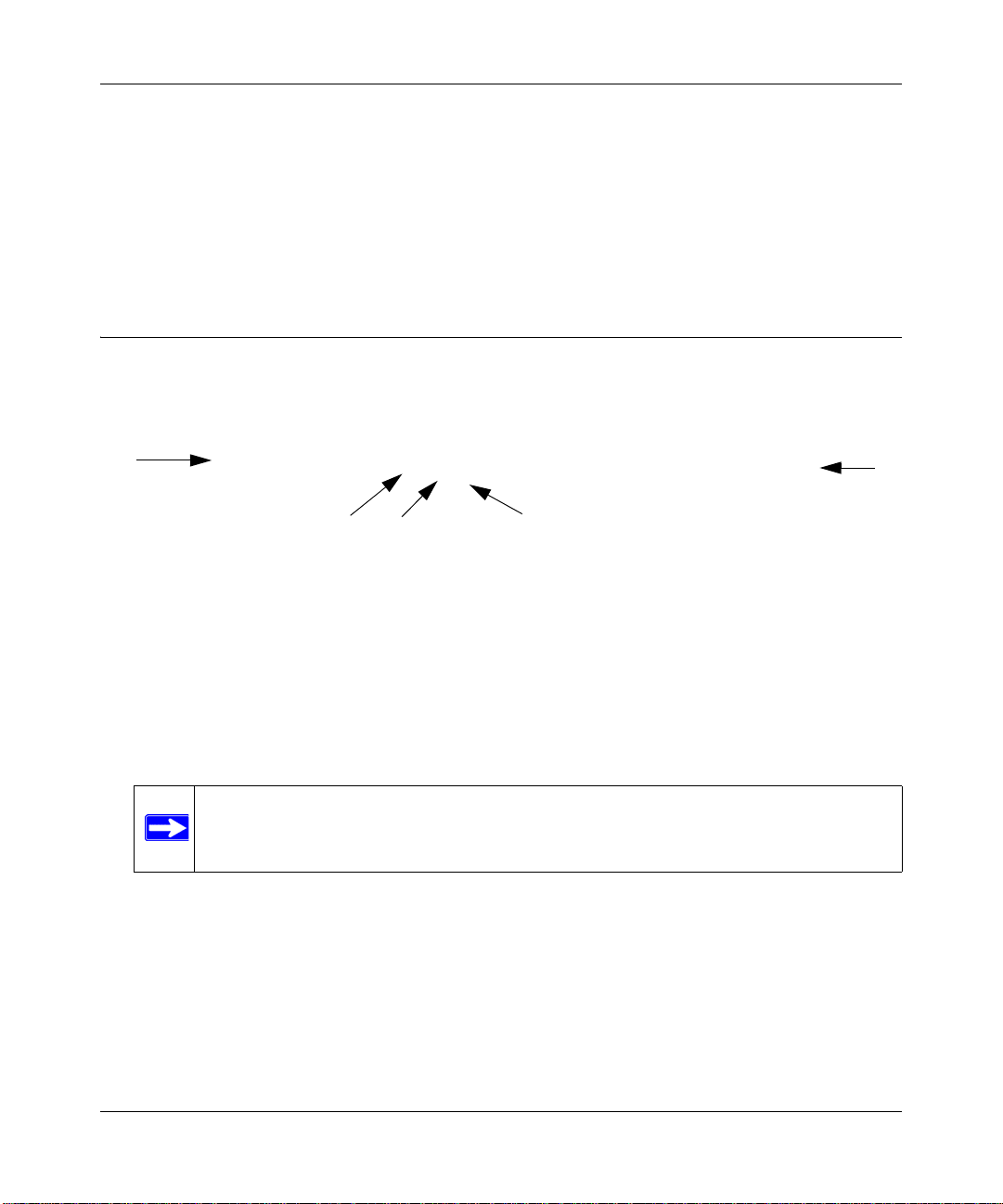
ProSecure Web/Email Security Threat Management Appliance STM150 Reference Manual
1
2
5
4
3
2. Power on test status
3. USB ports
4. Uplink switched N-way automatic speed negotiating auto MDI/MDIX Ethernet port
5. Downlink Ethernet ports
Four switched N-way automatic speed negotiating auto MDI/MDIX Ethernet ports.
Rear Panel Features
The STM150 rear panel functions are described below:
Figure 1-3
1. Console port: To connect to a COM port on a Microsoft Windows or Linux computer; may be
used to perform the initial configuration.
2. Kensington Lock: Attach a kensington lock to prevent unauthorized removal of the unit.
3. Restart: Press to restart the unit; it does not reset the appliance to its factory defaults.
4. Reset: Use a sharp object, press and hold this button for about ten seconds until the front panel
Test light flashes to reset the unit to factory default settings.
Note: If you reset the unit, all configuration settings will be lost, the default password
will be restored, and you will need to re-register the product license.
5. Power socket.
Introduction 1-5
v1.1, March 2009
Page 18
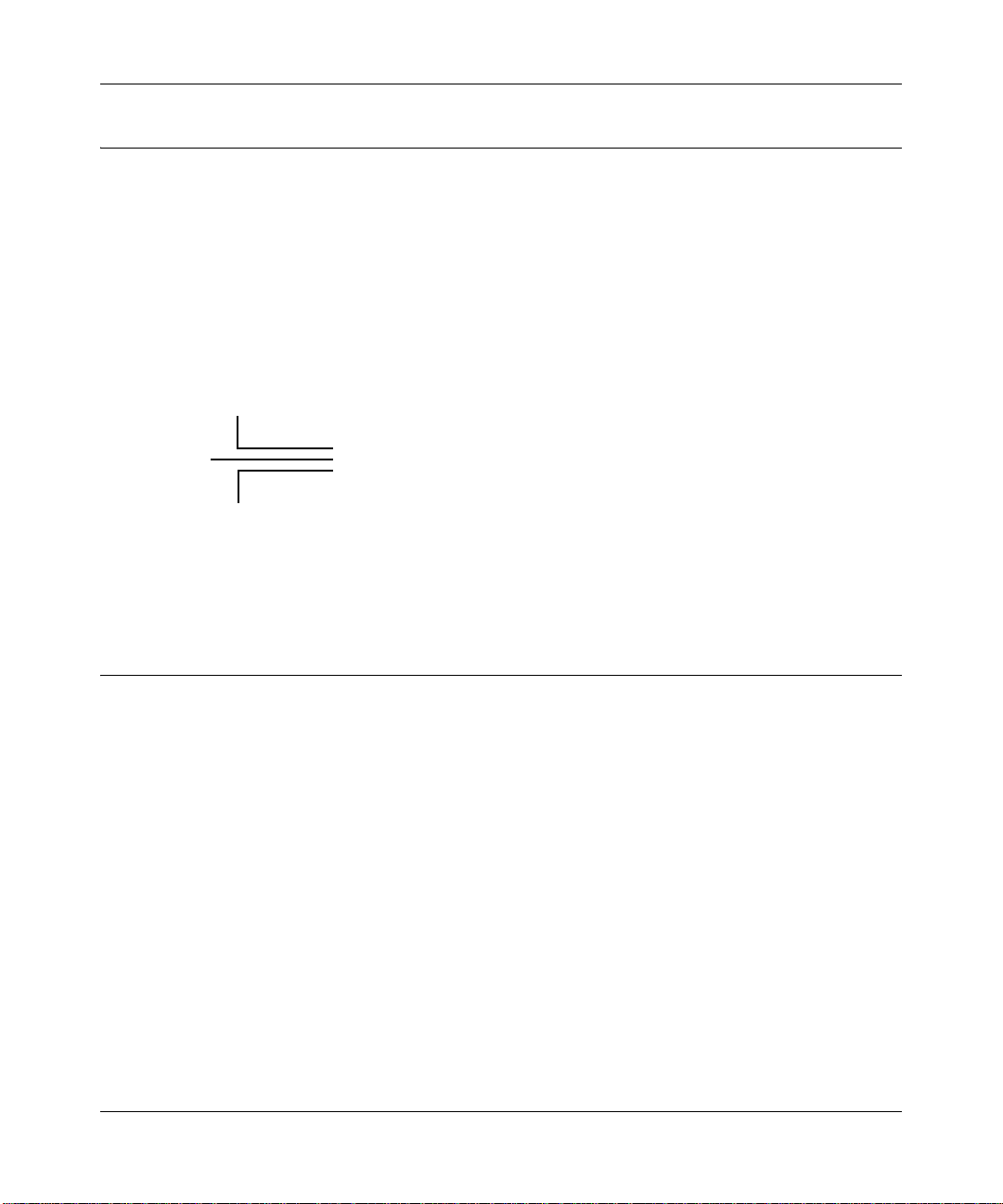
ProSecure Web/Email Security Threat Management Appliance STM150 Reference Manual
IP Address
User Name
Password
Default IP Address, Login Name, and Password Location
Check the label on the bottom of the STM150’s enclosure if you need a reminder of the following
factory default information:
Figure 1-4
Choosing a Location for the STM150
The STM150 is suitable for use in an office environment where it can be free-standing or mounted
in a standard 19-inch equipment rack. Alternatively, you can rack-mount the STM150 in a wiring
closet or equipment room. A mounting kit, containing two mounting brackets and four screws, is
provided in the STM150 package.
When deciding where to position the STM150, ensure that:
• It is accessible and cables can be connected easily.
• Cabling is away from sources of electrical noise. These include lift shafts, microwave ovens,
and air conditioning units.
• Water or moisture cannot enter the case of the unit.
• Airflow around the unit and through the vents in the side of the case is not restricted. Provide a
minimum of 25 mm or 1 inch clearance.
• The air is as free of dust as possible.
• Temperature operating limits are not likely to be exceeded. Install the unit in a clean, airconditioned environment. For information on the recommended operating temperatures for the
STM150, refer to Appendix A, “Default Settings and Technical Specifications.
1-6 Introduction
v1.1, March 2009
Page 19
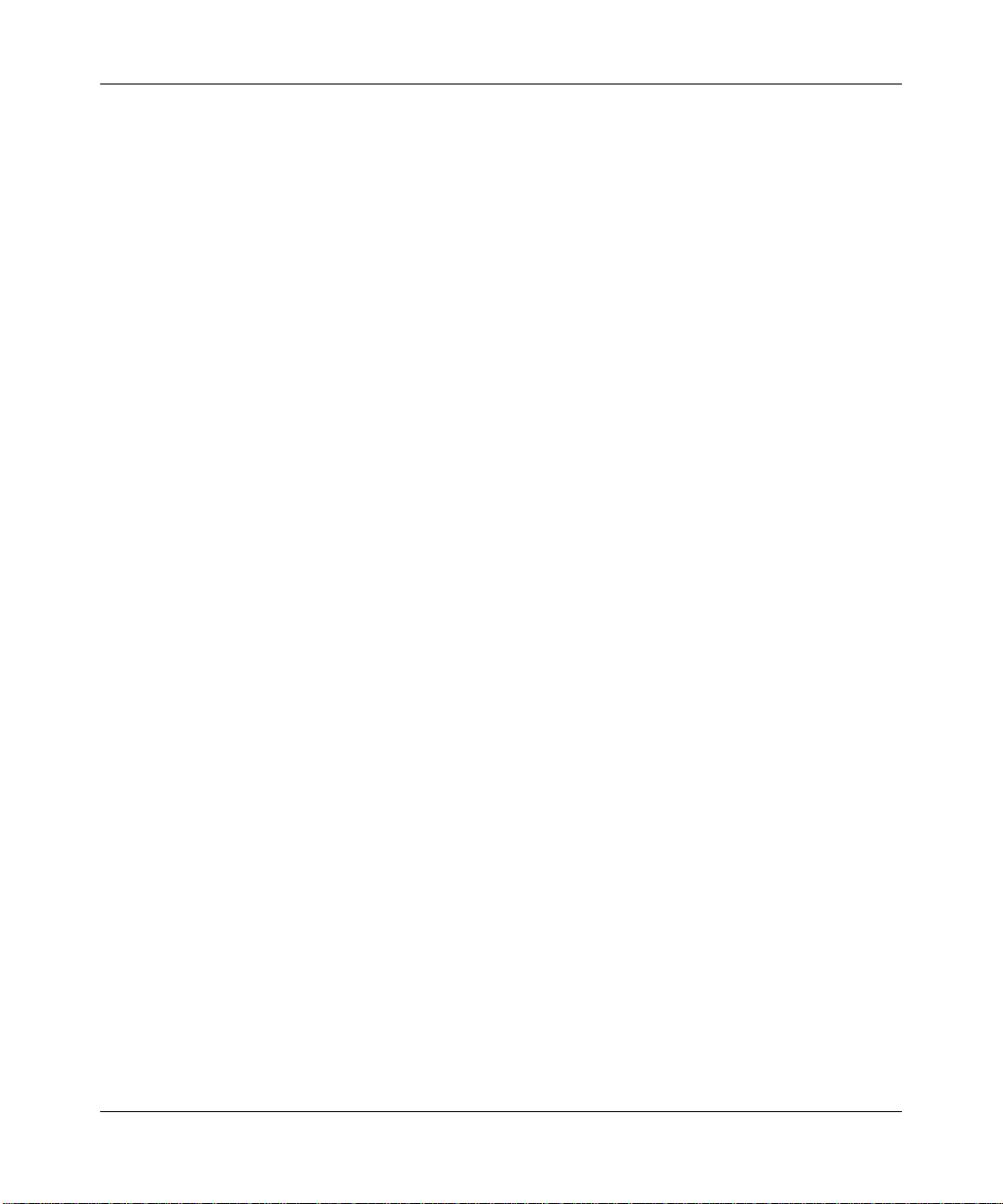
ProSecure Web/Email Security Threat Management Appliance STM150 Reference Manual
Using the Rack Mounting Kit
Use the provided mounting kit for the STM150 to install the appliance to a rack. The mounting
brackets supplied with the STM150 are usually installed before the unit is shipped out. If the
brackets are not yet installed, attach them using the supplied hardware.
Before mounting the STM150 in a rack, verify that:
• You have the correct screws (supplied with the installation kit)
• The rack onto which you will mount the STM150 is suitably located.
Introduction 1-7
v1.1, March 2009
Page 20
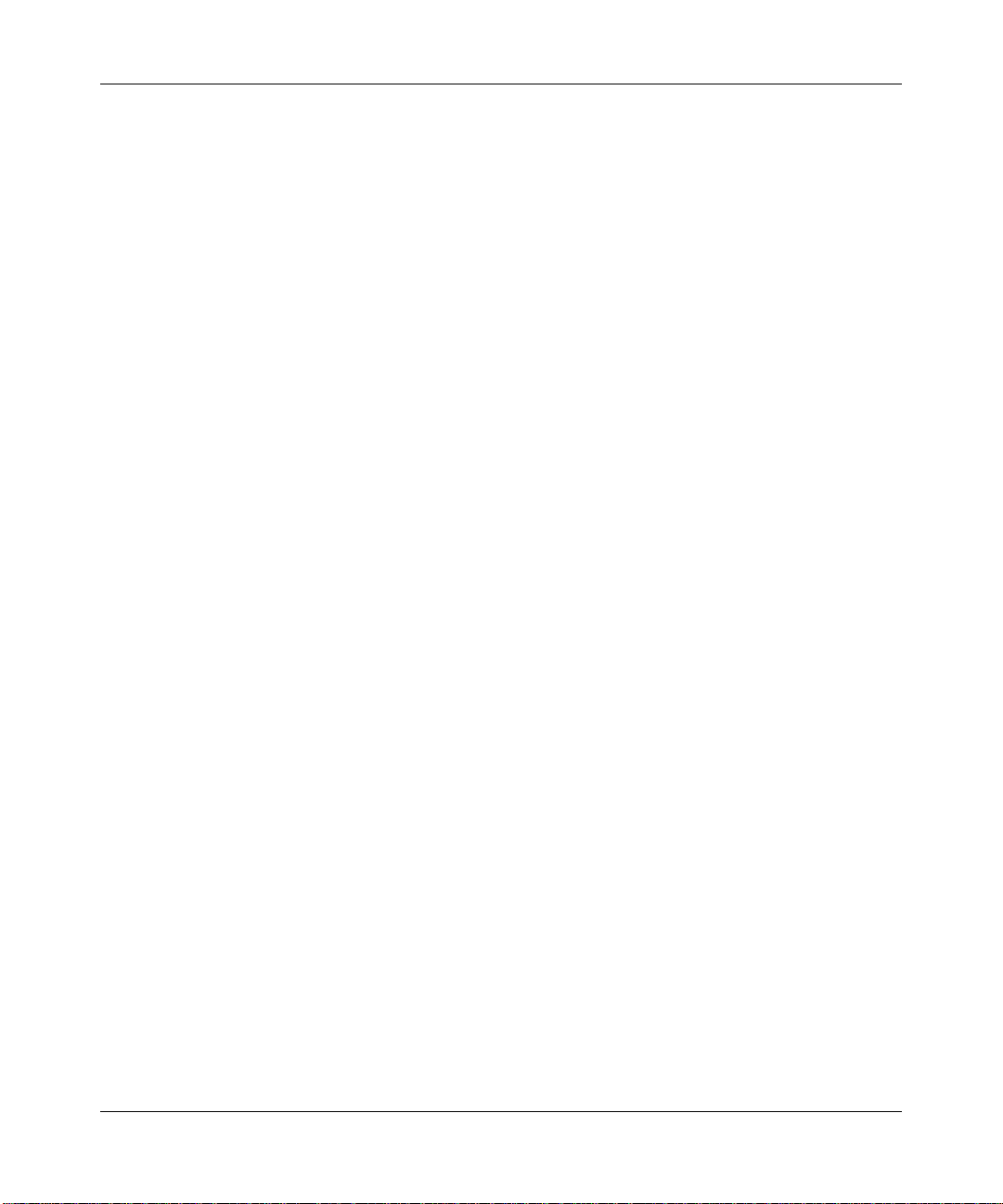
ProSecure Web/Email Security Threat Management Appliance STM150 Reference Manual
1-8 Introduction
v1.1, March 2009
Page 21
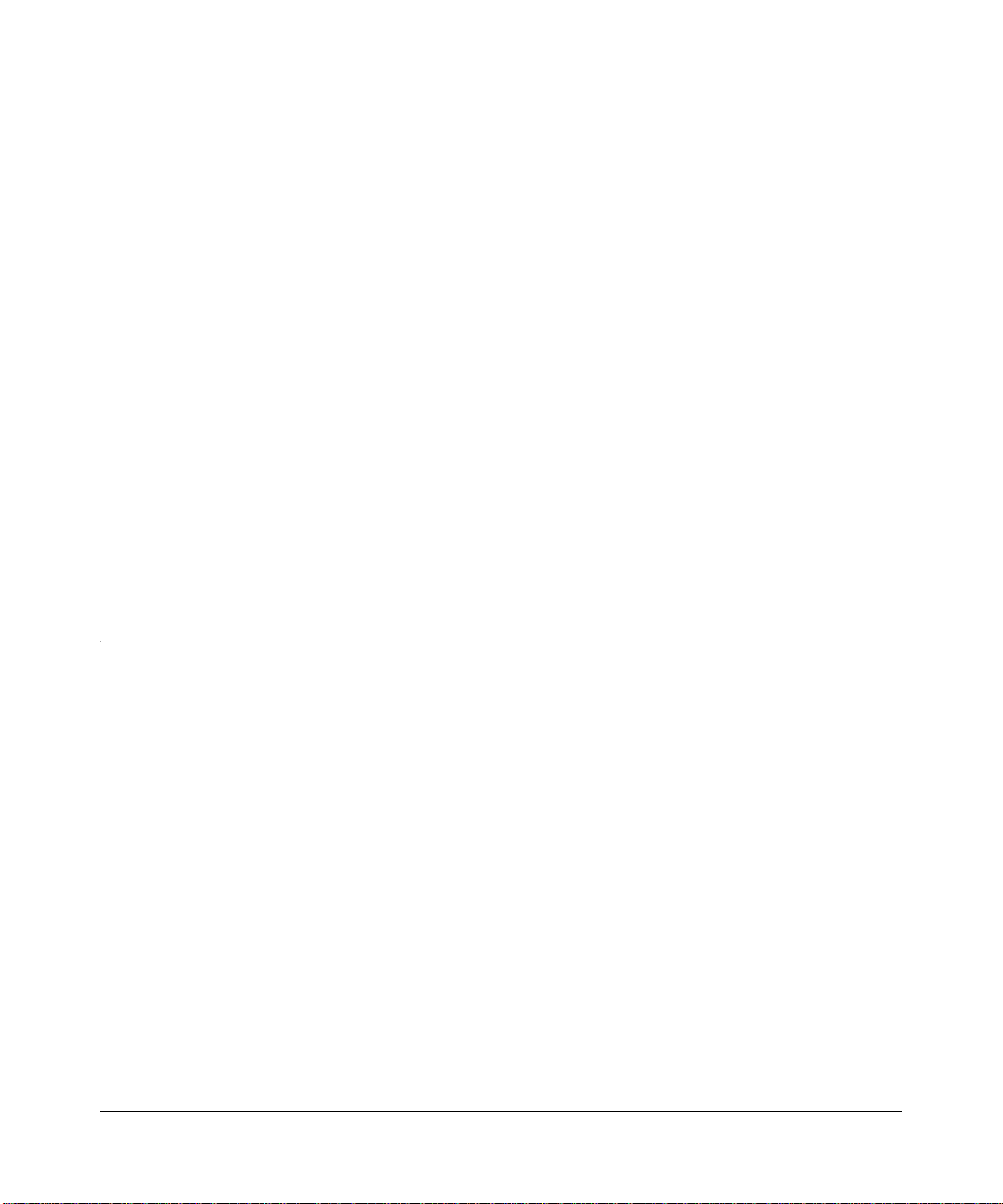
ProSecure Web/Email Security Threat Management Appliance STM150 Reference Manual
Chapter 2
Provisioning Threat Management Services
Provisioning the STM150 ProSecure Web/Email Security Threat Management Appliance
STM150 in your network is described in this chapter.
This chapter contains the following sections:
• “Choosing a Deployment Scenario” on page 2-1
• “Use the Installation Guide to Perform Initial Configuration” on page 2-4
• “Registering the STM150” on page 2-7
• “Use the Setup Wizard to Complete the Configuration” on page 2-8
• “Verifying the STM150 Installation” on page 2-9
• “What to Do Next” on page 2-10
Choosing a Deployment Scenario
The STM150 is an inline transparent bridge appliance that can easily be deployed to any point on
the network without requiring network reconfiguration or additional hardware.
The following are the most common deployment scenarios for the STM150. Depending on your
network environment and the areas that you want to protect, you can choose one or a combination
of these deployment scenarios.
• “Gateway Deployment” on page 2-2
• “Server Group” on page 2-3
• “Segmented LAN Deployment.” on page 2-4
Provisioning Threat Management Services 2-1
v1.1, March 2009
Page 22
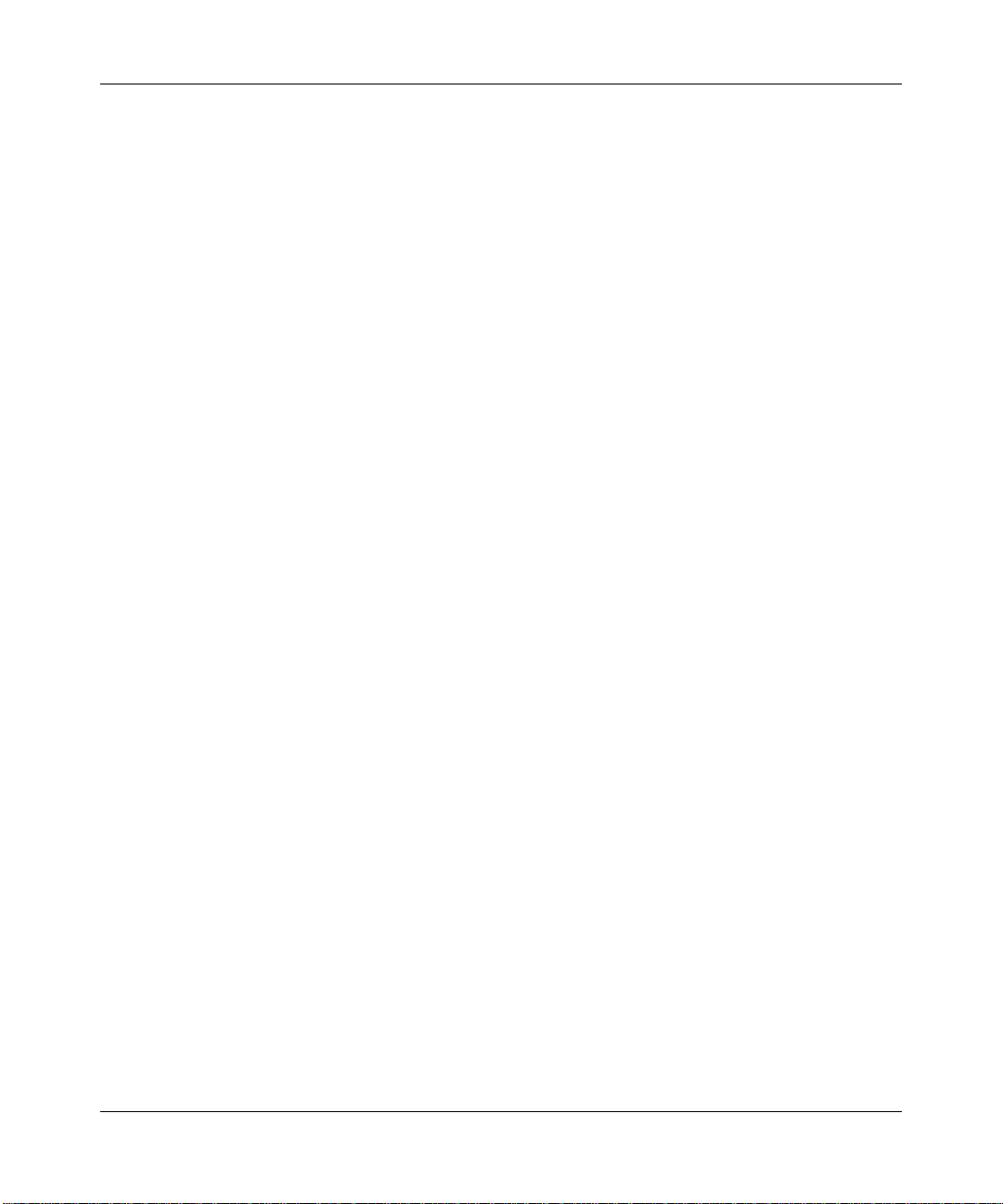
ProSecure Web/Email Security Threat Management Appliance STM150 Reference Manual
Gateway Deployment
Figure 2-1
In a typical gateway deployment scenario, a single STM150 appliance is installed at the gateway –
between the firewall and the LAN core switch – to protect the network against all malware threats
entering and leaving the gateway. Installing the STM150 behind the firewall protects it from DoS
attacks.
2-2 Provisioning Threat Management Services
v1.1, March 2009
Page 23
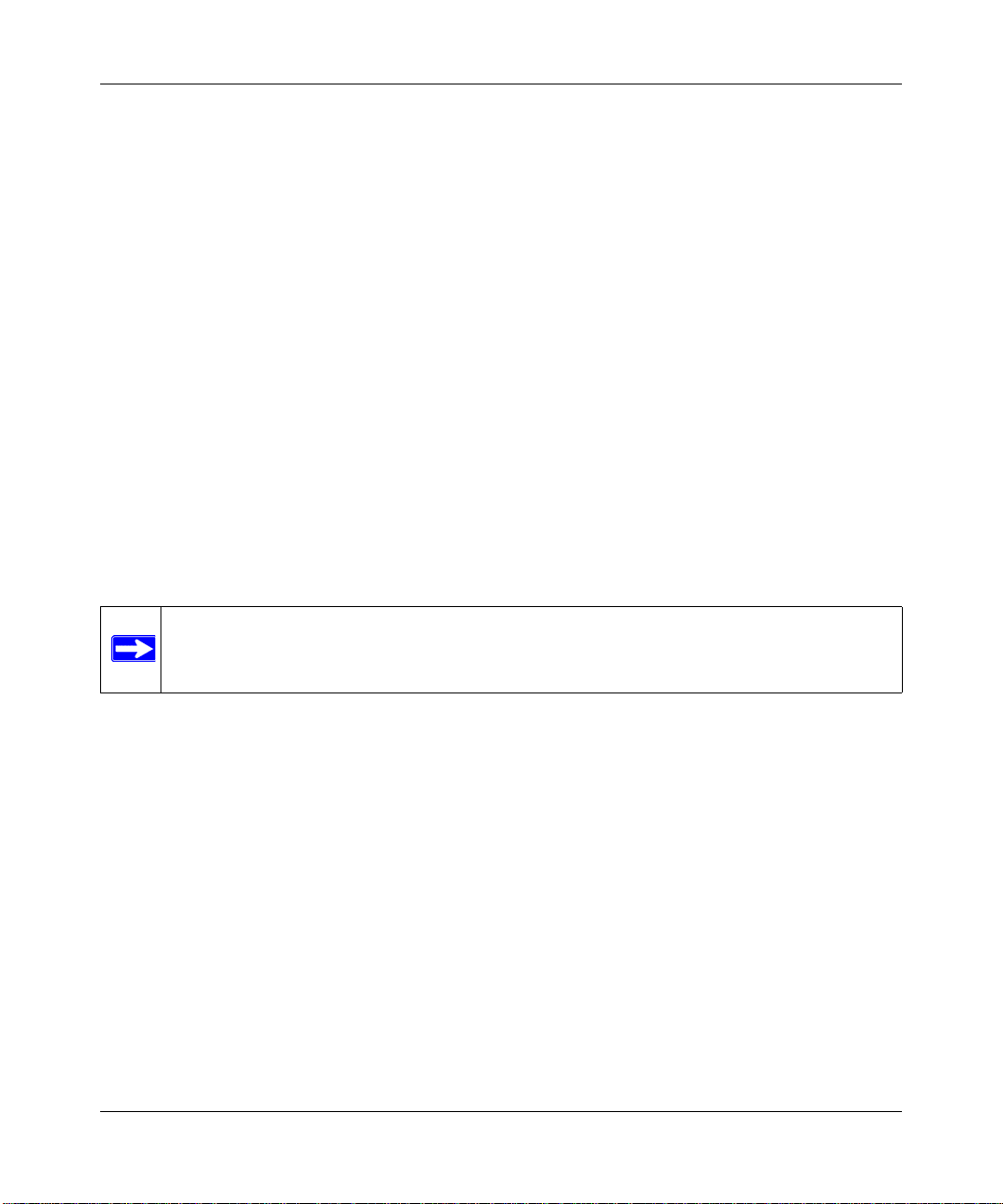
ProSecure Web/Email Security Threat Management Appliance STM150 Reference Manual
Server Group
Figure 2-2
In a server group deployment, one STM150 appliance is installed at the gateway and another in
front of the server group. This type of deployment helps split the network load and provides the
mail server with dedicated protection against malware, including email-borne viruses and spam.
Note: This configuration helps protect the mail server from internal as well as external
clients.
Provisioning Threat Management Services 2-3
v1.1, March 2009
Page 24
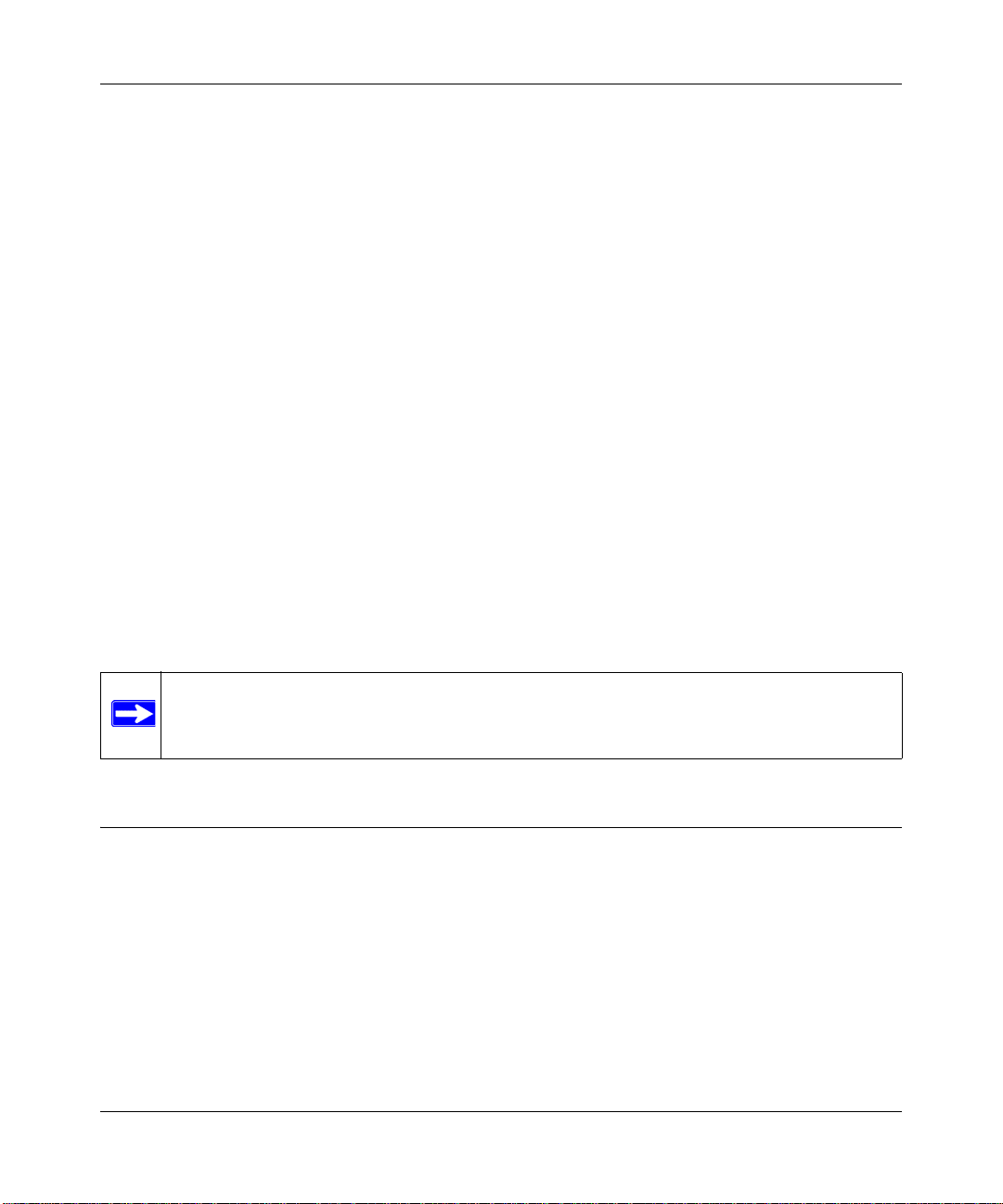
ProSecure Web/Email Security Threat Management Appliance STM150 Reference Manual
Segmented LAN Deployment.
Figure 2-3
In a segmented LAN deployment, one STM150 appliance is installed in front of each network
segment. This type of deployment helps split the network load and protects network segments
from malware coming in through the gateway or originating from other segments.
Note: In segmented LAN deploymen t, VLAN is not supported; VLAN traffic cannot p ass
through the STM150.
Use the Installation Guide to Perform Initial Configuration
Use the installation guide to perform the initial configuration of the STM150’s basic system
settings (for example, IP address, netmask, and DNS) so that it can function on the network. To
perform the initial configuration, follow the instructions in the NETGEAR Installation Guide,
STM150. The installation guide will walk you through connecting the unit, and using the setup
wizard to complete the initial configuration. After using the setup wizard to complete the initial
configuration, you can log in to make additional changes or to monitor the system using the steps
below.
2-4 Provisioning Threat Management Services
v1.1, March 2009
Page 25
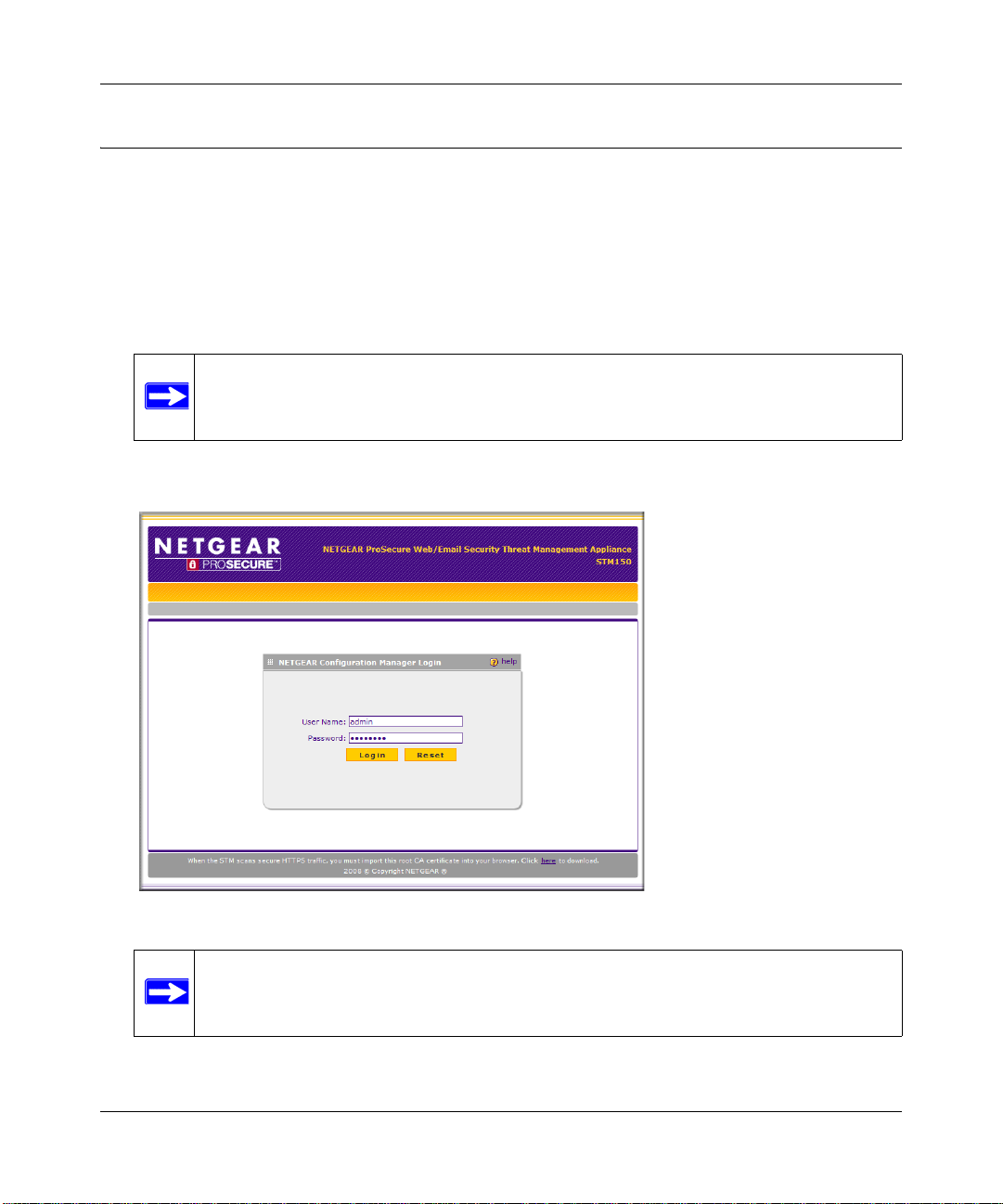
ProSecure Web/Email Security Threat Management Appliance STM150 Reference Manual
https://192.168.1.201
Logging In to the STM150
Follow these steps to log in to the STM150.
1.
Use a browser to connect to https://192.168.1.201.
Figure 2-4
Note: The STM150 factory default IP address is 192.168.1.201. If you changed it, you
must use the IP address you assigned it.
2. When prompted, enter admin for the User Name and password for the Password.
Figure 2-5
Provisioning Threat Management Services 2-5
Note: When the STM scans secure HTTPS traffic, import its root CA certificate into
your browser. Click the link at the bottom of the login screen to download it.
v1.1, March 2009
Page 26
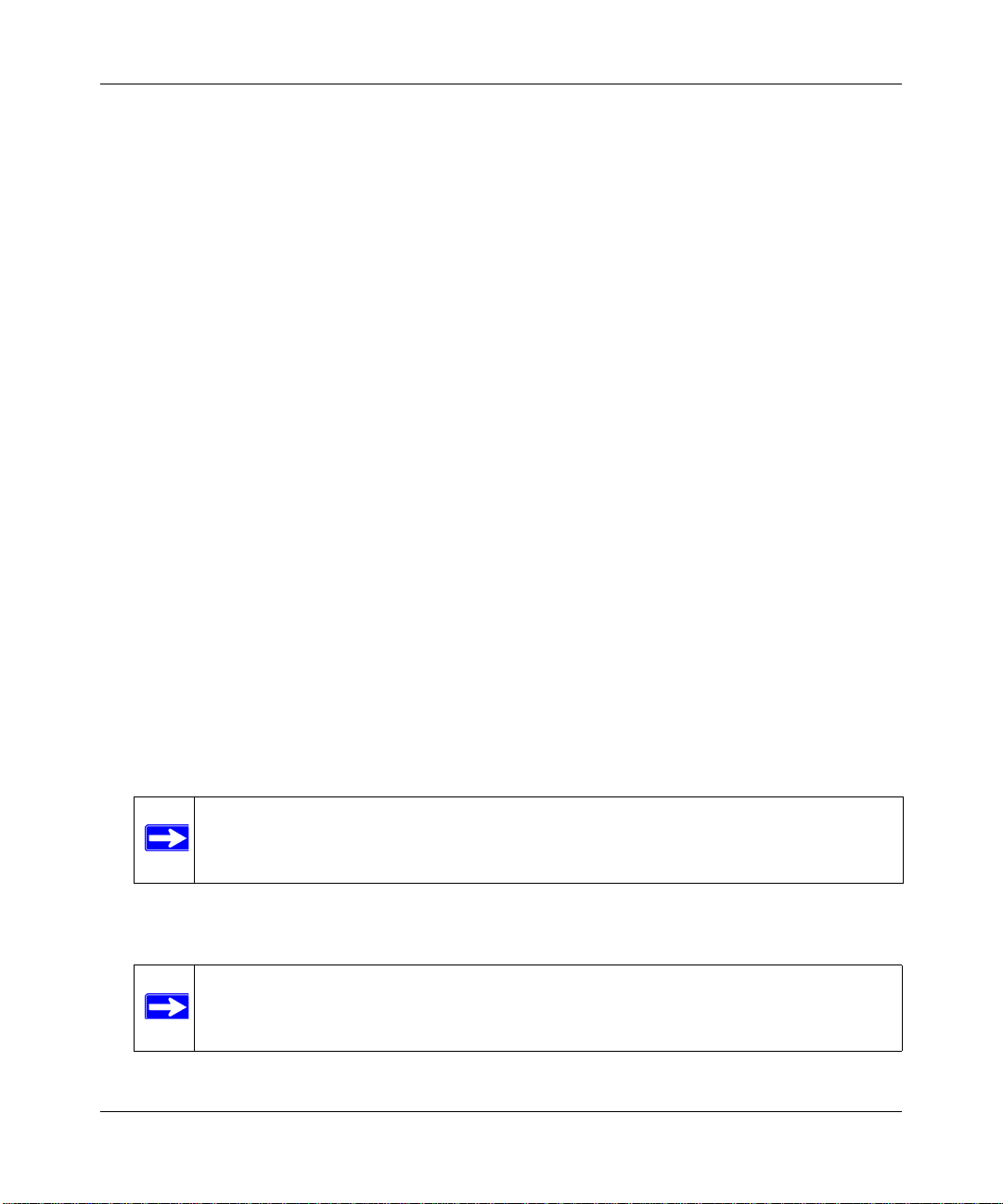
ProSecure Web/Email Security Threat Management Appliance STM150 Reference Manual
3. Click Login. The default Monitoring > Security page displays.
Figure 2-6
Note: During the initial setup, the setup wizard displays when your first log in;
afterward the login takes you to the system status page.
The Support tab on the main menu contains links to the online NETGEAR STM150 product
documentation and support knowledgebase.
Note: After 10 minutes of inactivity (the default login time-out), you are
automatically logged out
2-6 Provisioning Threat Management Services
.
v1.1, March 2009
Page 27
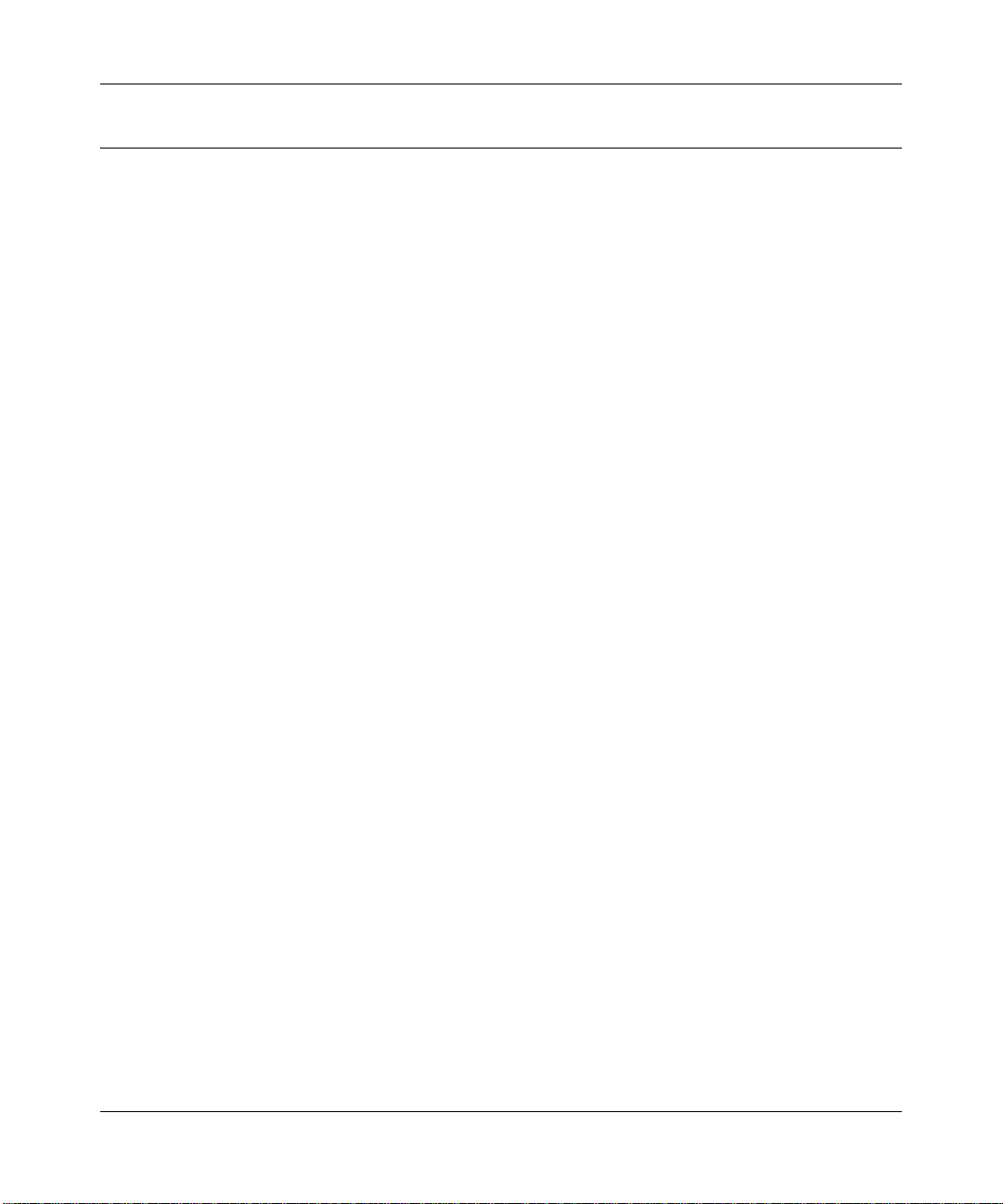
ProSecure Web/Email Security Threat Management Appliance STM150 Reference Manual
Registering the STM150
T o receive threat management component updates and technical support, you need to register your
STM150 appliance.
Figure 2-7
The registration key (see “Service Registration Card with License Key(s)” on page 1-4) is
provided in the product package.
If your STM150 is connected to the Internet, you can register it online.
1. Select Support > Registration. The registration page displays
2. Enter the registration key and contact information.
3. Click Register.
4. Repeat steps 2 and 3 for each key.
Provisioning Threat Management Services 2-7
v1.1, March 2009
Page 28
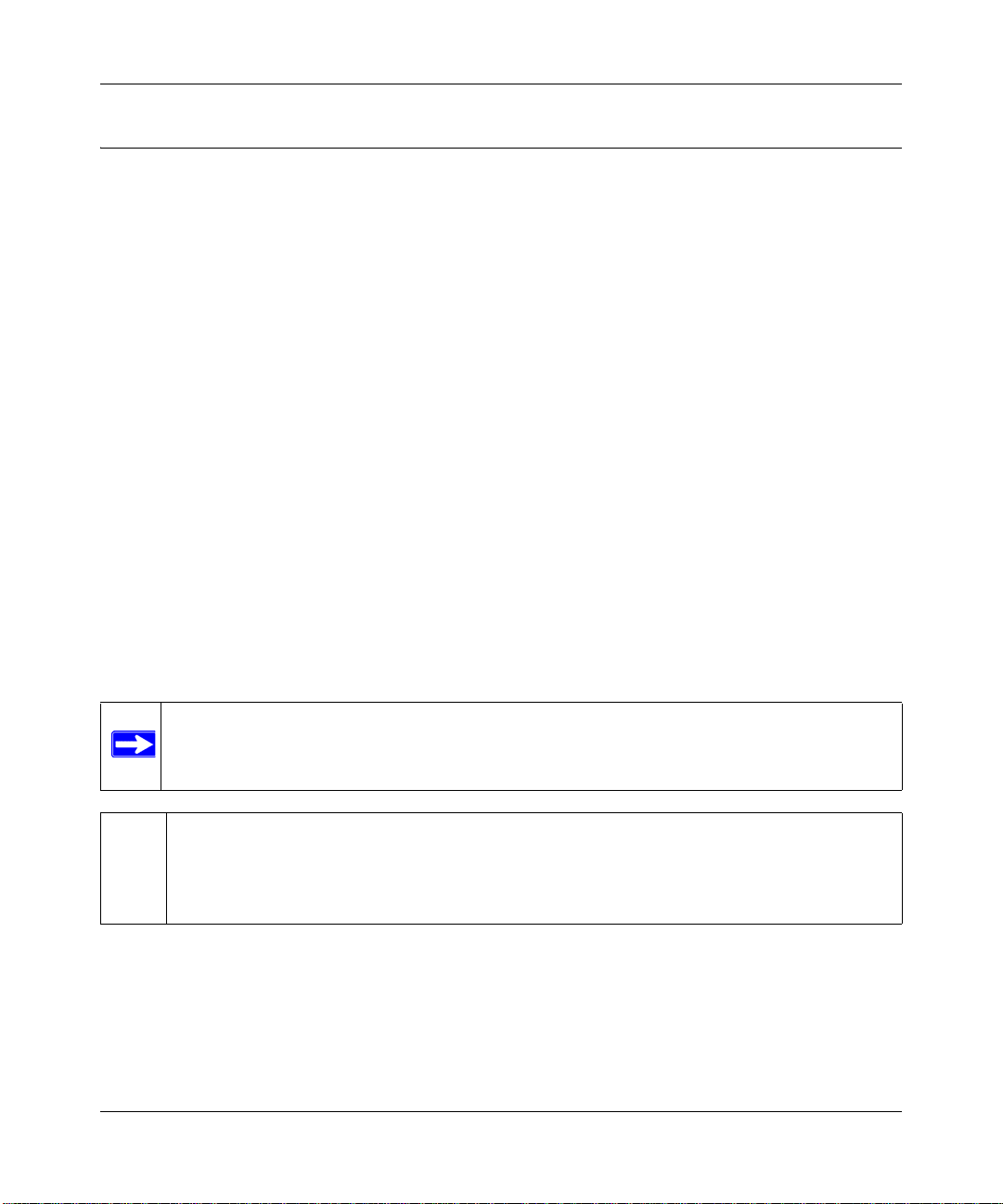
ProSecure Web/Email Security Threat Management Appliance STM150 Reference Manual
Use the Setup Wizard to Complete the Configuration
Follow the wizard prompts to configure these settings:
• Network settings - If these were set earlier, skip this page or update these as needed.
• Set the system time (NTP server) and time zone.
• Configure Email Security settings.
• Configure Web Security.
• Specify the Email notification server to receive logs, alerts, and reports.
• Configure update settings.
• Configure Web category blocking.
Follow the guidelines below for completing the Setup Wizard.
Setup Wizard Options
For most settings, the default scan options will be the appropriate choices. Also, update the basic
network settings only if you did not follow the instructions in the Installation Guide.
Email Security
On this wizard page, enable the network services you want to scan and specify the ports for each,
select the scan actions, set the scan exceptions, and configure the maximum file size to scan.
Note: Setting the maximum file size to a high value may affect the STM150's
performance. The default value is recommended, which is sufficient to detect the
vast majority of threats.
Tip: To enhance performance, you may disable scanning of any protocols that will be
seldom or never used. Be mindful of the difference between user and server
generated traffic. For example, your mail server may not use IMAP but some users
may configure IMAP clients.
Web Security
On this wizard page, enable the network services you want to scan and specify the ports for each,
select the scan actions, set the scan exceptions, and configure the maximum file size to scan.
Check the Streaming checkbox for an even more transparent user Web browsing experience.
2-8 Provisioning Threat Management Services
v1.1, March 2009
Page 29
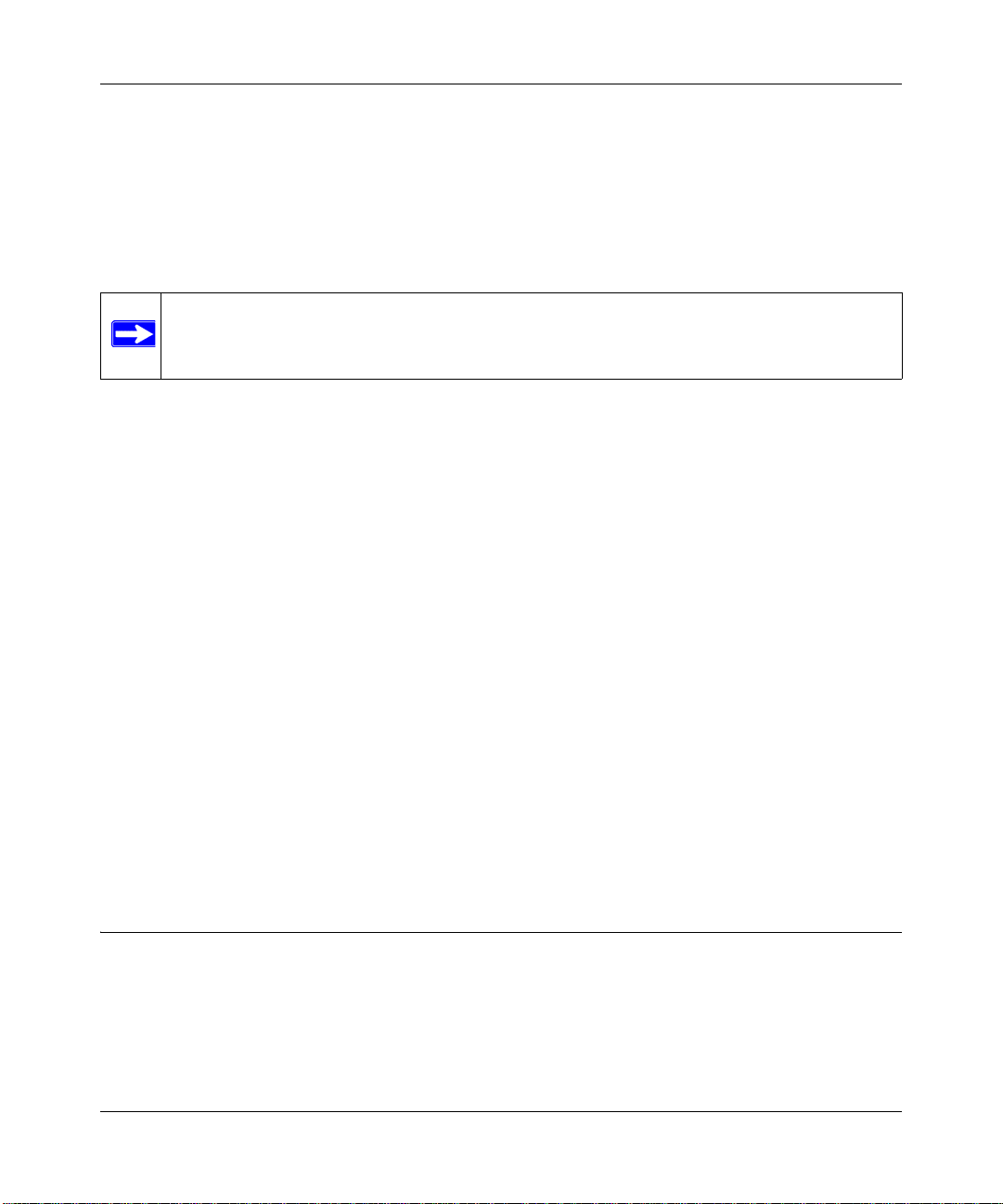
ProSecure Web/Email Security Threat Management Appliance STM150 Reference Manual
Email Notification Server
On this wizard page, type the email address that you want to appear in the notification email as
sender. For example, you can type '
STM150@mydomain.com'. Enter the SMTP server host name or
IP address. The STM150 will send notification emails via this SMTP server. If the SMTP server
requires authentication, select the This server requires authentication check box, and then enter
the user name and password.
Note: A different SMTP port number can be configured under the email notification
server settings.
Update Settings
The STM150 has four main components, which include a pattern file, the scan engine, operating
system (OS), and software. To ensure up-to-date protection against malware, perform updates
regularly. The default update frequency is set to hourly, since updates to the pattern file are
released on an hourly basis.
If the computers on the network connect to the Internet through an HTTPS proxy server, enter the
IP address and port number of the proxy server. If a firewall is installed on the local network, make
sure that Internet access is allowed via port 443. If the proxy server requires authentication, enter a
user name and password.
Web Categories
The STM150 lets you choose from a list of Web content categories you can block from being
accessed from your network. Check those you wish to block.
Apply the Changes
To confirm and apply the STM150 settings that you have configured, click Apply. The STM150
will reboot to apply the updated settings.
Verifying the STM150 Installation
T est the STM150 befo re deploying it in a live production environment. The following instructions
walk you through a couple of quick tests designed to ensure that your STM150 is functioning
correctly.
Provisioning Threat Management Services 2-9
v1.1, March 2009
Page 30

ProSecure Web/Email Security Threat Management Appliance STM150 Reference Manual
Testing Connectivity
Do the following to verify that network traffic can pass through the STM150:
• Ping an Internet URL.
• Ping the IP address of a device on either side of the STM150.
Testing HTTP Scanning
If client computers have direct access to the Internet through your LAN, try to download the
eicar.com test file from
http://www.eicar.org/download/eicar.com
eicar.com test file is a legitimate DOS program and is safe to use because it is not a malware
The
and does not include any fragments of malware code. The test file is provided by EICAR, an
organization which unites efforts against computer crime, fraud, and misuse of computers or
networks.
1. Log on to the STM150 interface, and then verify that HTTP scanning is enabled. For
instructions, see “Customizing Email Scanning Settings” on page 4-2 and “Customizing Web
Scanning Settings” on page 4-12.
2. Check the downloaded file and note the attached malware information file.
What to Do Next
You have completed setting up and deploying the STM150 to the network. The STM150 is now set
up to scan the protocols/services you specified for malware and perform updates based on the
configured update source and frequency.
If you need to change the settings or to view reports or logs, connect to the STM150 Web interface
(using the IP address you assigned to the STM150 during the preconfiguration process), and then
log on.
Refer to the succeeding chapters for information on performing additional tasks using the Web
interface.
2-10 Provisioning Threat Management Services
v1.1, March 2009
Page 31

ProSecure Web/Email Security Threat Management Appliance STM150 Reference Manual
Chapter 3
Performing System Management Tasks
This chapter provides information on other tasks that you can perform after setting up and
configuring the STM150.
This chapter contains the following sections:
• “Modifying System Settings” on page 3-1
• “Backing Up and Restoring Configurations” on page 3-11
• “Resetting to Factory Defaults” on page 3-13
• “Restarting the STM150” on page 3-13
• “Enabling Remote Management” on page 3-14
• “Administering Software Updates” on page 3-15
• “Applying a Software Update that Requires a Reboot” on page 3-17
Modifying System Settings
This section covers modifying the settings you initially set in the Setup Wizard, or making other
system settings changes.
Configuring Network Settings
A valid IP address is required for the STM150 to retrieve online updates. It is also needed for
access to the STM150 management web GUI. Go to Global Settings > Network Setting to enter
the system name and other network settings.
Performing System Management Tasks 3-1
v1.1, March 2009
Page 32

ProSecure Web/Email Security Threat Management Appliance STM150 Reference Manual
Figure 3-1
For other devices connected to the STM150 (such as a firewall or a switch), you now have an
option to manually change the duplex settings. This feature will allow STM150 to integrate with
other devices seamlessly. The default setting is Auto.
For example, if the firewall is connected to LAN-1 on the STM150 with the 10M/s connection
setting, you may go to the STM150 Web interface an d make the changes. Go to Global Settings >
Network Setting. Under Speed, change the duplex setting for LAN-1.
The maximum transmission unit (MTU) is the largest physical packet size that a network can
transmit. Packets that are larger than the MTU value will be divided into smaller packets before
they are sent, an action that will prolong the transmission process.
Most networks have an MTU value of 1500. To minimize transmission delays, assure that the
MTU setting of the STM150 matches your network.
Clicking on Reset on the Global Settings > Network Setting screen will reset all settings back to
their default values (IP 192.168.1.201, MTU 1500...etc).
3-2 Per fo rm in g Syst em Ma na g em ent T ask s
v1.1, March 2009
Page 33

ProSecure Web/Email Security Threat Management Appliance STM150 Reference Manual
Enabling Session Limits and Timeouts
You enable session limits and timeouts on the Global Settings > Network Setting > Session Limit
screen.
Figure 3-2
This page allows you to specify total number sessions per user (IP) allowed across the router.
Session limiting is disabled by default. When session limiting is enabled, the STM150 will set the
maximum number of sessions per IP either as a percentage of the maximum sessions or as an
absolute number of maximum sessions.
To increase the maximum number of sessions per IP, check Yes under Do you want to enable
Session Limit? The Percentage of Max Sessions option is computed on the total connection
capacity of the device. The Number of Sessions option specifies the maximum number of sessions
that should be allowed via the STM150 from a single source machine. Please note that some
protocols like ftp, rstp create 2 sessions per connection which should be considered when
configuring session limiting. Enter the new session limit under User Limit.
The Session Timeout section allows you to manually define the TCP, UDP, and ICMP timeout
values. If a session goes without data flow longer than the configured values, the session will be
terminated by the system. The default session timeout of TCP, UDP and ICMP is 1200, 800 and 8
seconds. Enter the timeout values in their respective fields.
Performing System Management Tasks 3-3
v1.1, March 2009
Page 34

ProSecure Web/Email Security Threat Management Appliance STM150 Reference Manual
Scanning Exclusions
To enhance system performance, you may add trusted hosts or connections to this list. The
STM150 will no longer scan these connections based on the specified hosts or ports.
To enter a scanning exclusion rule
1. On the menu, click Global Settings > Scanning Exclusions.
Figure 3-3
2. Enter the IP address (range) in their respective fields. Either the Client IP or the Destination IP
can be left blank depending on what traffic you are excluding.
3. Enter the destination port number in the Port field.
4. Enter a brief description of the rule in the Brief Description field.
5. Click Add.
The rule will now appear in the list and be enabled. Check the Enable box to enable/disable the
rule.
To delete a scanning exclusion rule: click Delete next to the rule you wish to delete.
3-4 Per fo rm in g Syst em Ma na g em ent T ask s
v1.1, March 2009
Page 35

ProSecure Web/Email Security Threat Management Appliance STM150 Reference Manual
Setting the System Time
Setting the correct system time and time zone ensures that the date and time recorded in the
STM150 logs are accurate. Changing the time zone requires a reboot to apply the updated settings.
To set the system time
1. On the menu, click Administration > Time Zone.
Figure 3-4
2. You can use either the default NTP server or a custom NTP server. Set the system time either
by:
• Using a Network Time Protocol (NTP) server. A list of public NTP servers is available at
http://ntp.isc.org/bin/view/Servers/WebHome.
• Manually entering the date and time
3. In Time Zone, sele ct the correct time zone.
4. Click Apply. If the time zone has changed, a reboot confirmation will appear.
Performing System Management Tasks 3-5
v1.1, March 2009
Page 36

ProSecure Web/Email Security Threat Management Appliance STM150 Reference Manual
Specifying the Notification Server
For the STM150 to send out alerts, reports, and logs via email, an SMTP server must be specified
on the Global Settings > Email Notification Server page.
Note: If you do not set a notification server, the STM150 will be unable to send email
alerts to you.
Note that same SMTP server will also send you logs and reports. If you do not specify an SMTP
server, the STM150 will still generate reports and logs, but it will be unable to send them to you or
other members of your organization via email.
To specify a notification server
1. On the menu, go to Global Settings > Email Notification Server.
Figure 3-5
2. In Show as mail sender, type an email address that will appear in the From field when the
email is received by recipients. For example, you can type
‘STM150@mydomain.com’.
3. In SMTP server, type the host name or IP address of the SMTP server on the network that you
want to use.
4. If the SMTP server you specified above requires a user name and password to send mail
messages, select the This server requires authentication check box, and then type a valid
user name and password in the corresponding text boxes.
3-6 Per fo rm in g Syst em Ma na g em ent T ask s
v1.1, March 2009
Page 37

ProSecure Web/Email Security Threat Management Appliance STM150 Reference Manual
5. In Send notification to, type up to the email addresses to which you want to send alerts (for
example,
admin@company.com). You can send alerts to up to 3 recipients; separate each email
address with a comma.
6. Click Save Changes.
Customizing Email Alerts
After you set an SMTP server to use for notification, you need to specify the types of alerts that
you want the STM150 to send out. The STM150 provides four types of alerts – update failed alert,
license expiration alert, malware alert, and outbreak alert.
If the update failed alert is enabled, the STM150 will send an email notification to the
administrator in the event of an update failure.
If the license expiration alert is enabled, the STM150 will send an email notification to the
administrator when a license expires.
Note: License expiration email notification is sent 45 days prior to expiration, and by the
second day of expiration. For trial licenses, the notification also is sent 15 days
before expiration.
If malware alert is enabled, the STM150 will send email alerts for each malware that is detected on
the network. Alerts for malware incidents can be customized using meta tags to specify the
information to include in the alert. Alert information can include malware name, protocol used,
date and time detected, etc.
If outbreak alert is enabled, the STM150 will send email alerts when a certain number of malware
is detected on the network within a specified period. Outbreak alerts can be enabled for all
protocols scanned and you can manually set the outbreak criteria.
Performing System Management Tasks 3-7
v1.1, March 2009
Page 38

ProSecure Web/Email Security Threat Management Appliance STM150 Reference Manual
To enable system administrator email alerts
1. On the menu, go to Monitoring > Logs & Reports > Alerts.
Figure 3-6
2. Configure the Enable Update Failed Alerts, Enable License Expiration Alerts, Enable
Malware Alerts, or Enable Outbreak Alerts check boxes as you prefer.
• For Malware Alerts, in Message, use the meta tags to specify the information that will be
included in the alert message. The default message includes the
%VIRUSINFO% tag, which
dynamically inserts information on the malware that has been detected. In Subject, accept
the default alert subject or create your own.
• In Outbreak Alerts, configure Outbreak Criteria to define what constitutes the outbreak
criteria by specifying the number of malware that must be detected during a specified
period of time (in minutes). In Subject, type the email subject that you want to appear in
the outbreak alert.
•In Protocols, select the check boxes for the protocols/services for which you want to
enable the outbreak alert.
3. Click Apply.
3-8 Per fo rm in g Syst em Ma na g em ent T ask s
v1.1, March 2009
Page 39

ProSecure Web/Email Security Threat Management Appliance STM150 Reference Manual
Configuring SNMP Settings
Simple Network Management Protocol (SNMP) is an application layer (Layer 7) protocol that is
used by network management systems for monitoring the status of network - connected devices.
SNMP enables administrators to monitor network performance, identify bottlenecks and plan for
network expansion.
The STM150 provides support for report aggregation via SNMP version 1. You can configure it to
send SNMP traps to management stations on the network.
To configure the SNMP settings
1. On the menu, click Administration > SNMP.
Figure 3-7
2. Select the Enable SNMP Yes radio button.
•In Read community, type the community name that SNMP management stations on the
network need to use to retrieve the STM150’s SNMP parameters.
•In Set community (write), type the community name that management stations need to
use to set or write the STM150’s SNMP parameters.
Performing System Management Tasks 3-9
v1.1, March 2009
Page 40

ProSecure Web/Email Security Threat Management Appliance STM150 Reference Manual
•In Contact (optional), type the name of the person or department responsible for
managing the STM150 appliance.
•In Location (optional), type the physical location of the STM150 appliance.
3. In Trusted SNMP hosts, type the IP addresses of the computers to which you want to grant
GET and SET privileges on the STM150. Only the computers with IP addresses listed here
will be able to enable/disable services, reboot the STM150, and reset accumulated its statistics.
4. In SNMP trap, type the IP addresses of the SNMP management stations to which you want
SNMP traps to be sent.
5. Click Apply.
Supported MIB Browsers
After you configure the SNMP settings, the only other thing that you need to do is add the IP
address of the STM150 into the management information base (MIB) browsers on which you want
to receive the SNMP notifications. Refer to documentation of your MIB browser for instructions.
The following are recommended MIB browsers for receiving the STM150 SNMP notifications:
•MG-Soft
•SNMP
• Net-SNMP (Linux Text)
• SNMP Browser for KDE
The STM150 MIB structure is automatically downloaded by management stations. You should
start receiving notifications after you enable SNMP on the STM150 and add the its IP address into
your MIB browsers.
Defining Trusted SNMP Hosts
In Trusted SNMP hosts, type the IP addresses of the computers to which you want to grant GET
and SET privileges on the STM150. Only the computers with IP addresses listed here will be able
to access the SNMP features of STM150.
To define SNMP Traps
In SNMP trap, type the IP addresses of the SNMP management stations to which you want SNMP
traps to be sent.
3-10 Performing System Management Tasks
v1.1, March 2009
Page 41

ProSecure Web/Email Security Threat Management Appliance STM150 Reference Manual
Backing Up and Restoring Configurations
The STM150 provides backup and restore features to ensure speedy recovery from system errors
or configuration on an additional STM150 appliance with the same language and management
software versions. Access the backup and restore functions at Administration > Settings Backup &
Restore.
The backup feature saves all the STM150 settings to a file. These settings include:
• Network settings – IP address, subnet mask, gateway, etc.
• Scan settings – Services to scan, primary and secondary actions, etc.
• Update settings – Update source, frequency, etc.
• Anti-spam settings – Whitelist, blacklist, content filtering settings, etc.
Tip: You can use a ba ckup file to export all settings to another STM150 appliance that
has the same language and management software versions. Remember to change the
IP address of the second STM150 appliance before deploying it to eliminate IP
address conflicts on the network.
Backing Up the STM150 Configuration
Back up your STM150 settings periodically and store the backup file in a safe place.
Performing System Management Tasks 3-11
v1.1, March 2009
Page 42

ProSecure Web/Email Security Threat Management Appliance STM150 Reference Manual
To Back Up the STM150 Settings
1. On the menu, click Administration > Settings Backup & Restore. The Backup and Restore
page appears.
Figure 3-8
2. For the Save a copy of current settings option, click Backup. A dialog box appears, showing
the file name of the backup file (
3. Click Save file, and then click OK.
4. Open the folder where you saved the backup file, and then verify that it has been saved
successfully.
backup.gpg).
Restoring A Configuration
Use the restore feature to import the STM150 settings that you previously backed up.
Warning: Only restore settings that were backed up from the same software version.
Restoring settings from a different software version can corrupt your backup
file or the STM150 system software.
To restore the STM150 settings
1. Copy the backup file to the admin computer.
2. For the Restore saved settings from file option, click Browse, and then locate the backup file.
3. Click Restore.
3-12 Performing System Management Tasks
v1.1, March 2009
Page 43

ProSecure Web/Email Security Threat Management Appliance STM150 Reference Manual
Reset button
Restart button
Resetting to Factory Defaults
Warning: If you reset the unit, all configuration settings will be lost, the default
password will be restored, and you will need to re-register the product license.
You can use the default button on the Backup & Restore Settings page to revert to factory default
settings, or you can use the reset button on the back of the unit.
Figure 3-9
Use the Reset button to restore the factory defaults. Use a sharp object, press and hold this button
for about ten seconds until the front panel Test light flashes to reset the unit to factory default
settings.
Restarting the STM150
Restarting the STM150 will temporarily terminate all network connections that pass through it.
Network connection is restored as soon as the restart and startup processes are completed, usually
within a minute or two.
Figure 3-10 New Photo
On the rear panel, press the Restart button: this restarts the unit; it does not reset the appliance to
its factory defaults.
Performing System Management Tasks 3-13
v1.1, March 2009
Page 44
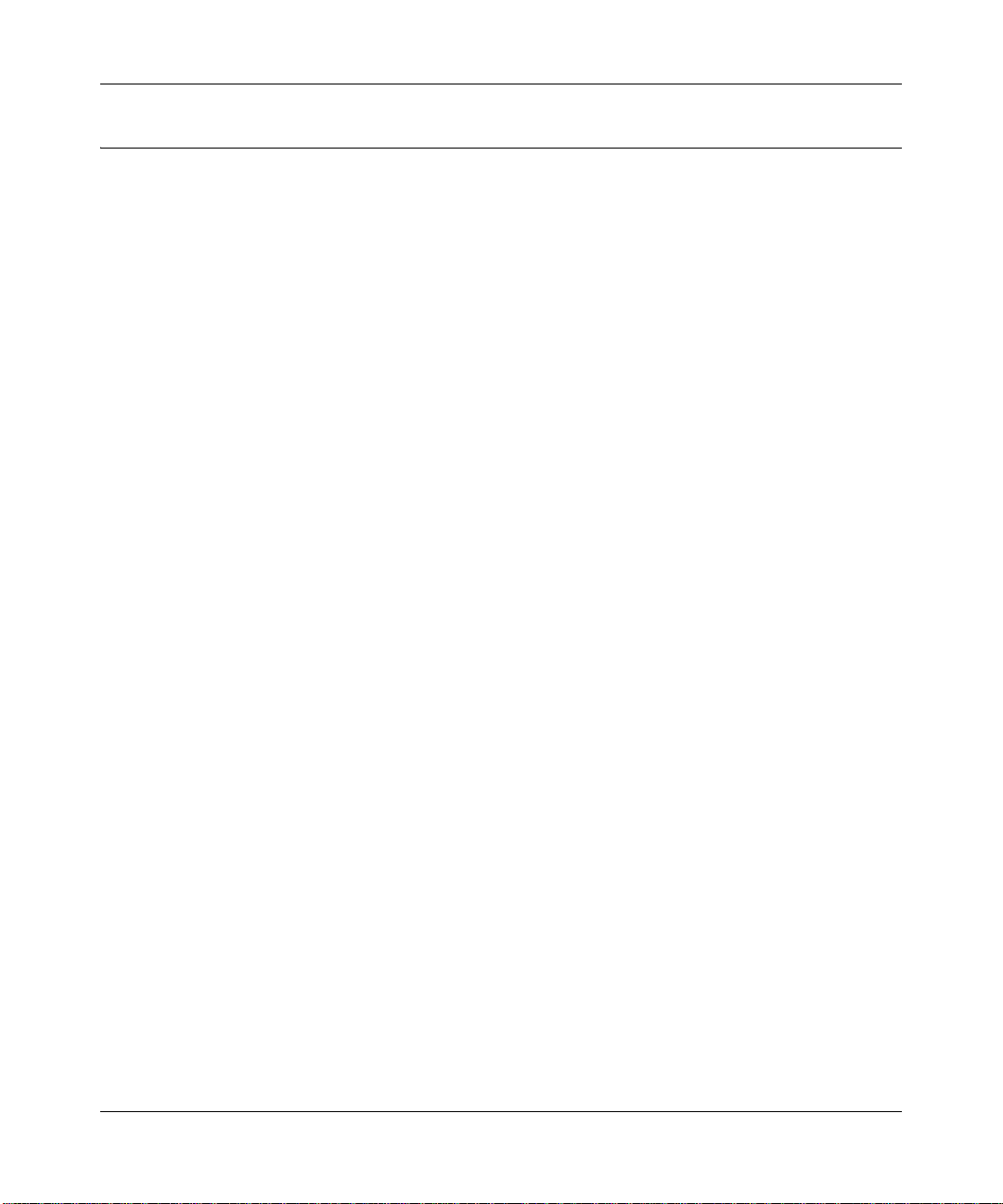
ProSecure Web/Email Security Threat Management Appliance STM150 Reference Manual
Enabling Remote Management
To enable remote management, go to Administration > Remote Management.
Figure 3-11
Enter the port number you wish to use. You may enter port 443 or a port ranging from 1024 to
65535. Some ports which could have been used by the system (such as: 2080, 8081...) cannot be
used here. Click Apply.
Click Reset to reset the port to the default value (443).
You can also specify IP addresses or IP address ranges that you want to allow access to the Web
interface.
3-14 Performing System Management Tasks
v1.1, March 2009
Page 45

ProSecure Web/Email Security Threat Management Appliance STM150 Reference Manual
Administering Software Updates
The STM150 has four main components – pattern file, scan engine, OS, and software. To ensure
up-to-date protection against malware, perform updates regularly.
Figure 3-12
The STM150 provides two methods of updating its components:
• Scheduled (automatic) update
• Manual update
Configuring Scheduled Updates
Enabling scheduled updates ensures that your the STM150 automatically gets the latest
components from the NETGEAR update server.
Performing System Management Tasks 3-15
v1.1, March 2009
Page 46

ProSecure Web/Email Security Threat Management Appliance STM150 Reference Manual
To configure scheduled updates
1. On the menu, go to Administration > Software Update.
2. In Update From, select an update source. The default update source is the NETGEAR update
server.
If NETGEAR or its authorized reseller provided you with an alternative update source, or if
you have set up an update source on the intranet, you can also specify this source by selecting
Connect to another update server, and then entering the IP address or host name of the
alternative update source.
3. If you want the STM150 to check for and update the pattern file only, select the Update
signature patterns to check box. If you want the STM150 to update all components
(including the pattern file), leave the box unchecked.
4. In Update Frequency, specify how often you want the STM150 to check for and download
updates from the update source. You can choose Weekly, Daily, or Hourly.
5. If computers on the network connect to the Internet via a proxy server, select the Use HTTPS
Proxy Server check box, and then enter the proxy server information and, if applicable, a user
name and password.
If a firewall is installed on the local network, make sure port 443 is allowed access to the
Internet.
6. Click Save Changes.
Performing a Manual Update
If you want to immediately check for and download available updates, you can perform a manual
update. On the menu, click Update Now near the bottom of the page.
3-16 Performing System Management Tasks
v1.1, March 2009
Page 47

ProSecure Web/Email Security Threat Management Appliance STM150 Reference Manual
Applying a Software Update that Requires a Reboot
If a downloaded update requires a reboot, you will be prompted to perform the update upon login
to the system.
Figure 3-13
The update notice will provide information about the update, allow you to install it now or install it
later, and warn you if the update will reboot the system.
Performing System Management Tasks 3-17
v1.1, March 2009
Page 48

ProSecure Web/Email Security Threat Management Appliance STM150 Reference Manual
Administering Admin Login Timeouts and Passwords
The STM150 specifies one Administrator account (Admin) and one guest account. You can use
this section to change the user name or password for either account, and adjust the admin login
time setting.
Figure 3-14
To edit the Admin User Name, from the main menu, click Administration > Set Password.
1. Select Edit Admin Settings
2. Under Admin Settings, type the new user name under the New User Name field.
3. Enter the current password under the Old Password field.
4. Click Apply.
To edit the Admin Password, from the main menu, click Administration > Set Password.
1. Select Edit Admin Settings
2. Enter the current password (password is the factory default) under the Old Password field.
3-18 Performing System Management Tasks
v1.1, March 2009
Page 49

ProSecure Web/Email Security Threat Management Appliance STM150 Reference Manual
3. Enter the new password under the New Password field.
4. To confirm, enter the new password again under the Retype New Password field.
5. Click Apply.
To edit the Guest User Name, from the main menu, click Administration > Set Password.
1. Select Edit Guest Settings
2. Under Guest Settings, type the new user name under the New User Name field.
3. Enter the current password (guest is the factory default) under the Old Password field.
4. Click Apply.
To edit the Guest Password, from the main menu, click Administration > Set Password.
1. Select Edit Guest Settings
2. Enter the current password under the Old Password field.
3. Enter the new password under the New Password field.
4. To confirm, enter the new password again under the Retype New Password field.
5. Click Apply.
You can configure STM150 to automatically log off any of its W eb interface sessions if no activity
is detected within a specified period of time. To configure Web interface timeout, from the main
menu, click Administration > Set Password.
In Session Timeout under Web Interface Timeout, specify the number seconds of inactivity
(timeout) after which the Web interface session will be terminated. The default timeout is 600
seconds. Click Apply to save your changes.
Performing System Management Tasks 3-19
v1.1, March 2009
Page 50

ProSecure Web/Email Security Threat Management Appliance STM150 Reference Manual
3-20 Performing System Management Tasks
v1.1, March 2009
Page 51

ProSecure Web/Email Security Threat Management Appliance STM150 Reference Manual
Chapter 4
Customizing Scans
This chapter provides information on how to optimize the ProSecure Web/Email Security Threat
Management Appliance STM150 scan settings.
Topics discussed include:
• “Default Scan Settings” on page 4-1
• “Customizing Email Scanning Settings” on page 4-2
• “Customizing Web Scanning Settings” on page 4-12
• “Configuring FTP Scan” on page 4-25
Default Scan Settings
Table 1 lists the default scan and update settings, which work in most settings.
Table 1 STM150 Default Settings
Default Setting
Scan Type
HTTP X Delete file
POP3 X Delete attachment
SMTP X Block infected email
FTP X Delete file
HTTPS X
IMAP X Delete attachment
Update X Check every hour for updated components
Customizing Scans 4-1
Enabled Disabled Default Actions
v1.1, March 2009
Page 52

ProSecure Web/Email Security Threat Management Appliance STM150 Reference Manual
Customizing Email Scanning Settings
The Email Security pages allow you to enable and disable scanning of supported network services
(protocols), set the scan actions, and configure the maximum file size to scan.
Figure 4-1
In the Email Security > Anti-Virus > Action page, set an action that you want the STM150 to
perform when it detects a threat. The S TM150 can block and delete infected emails or attachments.
Simply select the action you wish to take from the drop down menu. Before configuring the scan
options for your network services, make sure you enable scanning of the particular service.
In the Email Security > Anti-Virus > Exception page, set the maximum file size that the STM150
will scan. The STM150 can scan files up to 25,600KB (25MB) in size.
Note: Setting the maximum file size to a high value may affect the performance of
STM150. NETGEAR recommends keeping this value set to the default 8,192 KB).
4-2 Customizing Scans
v1.1, March 2009
Page 53

ProSecure Web/Email Security Threat Management Appliance STM150 Reference Manual
End User Email Notification Settings
To configure the notification options for email scan, go to
Email Security > Anti-Virus > Notification Settings on the menu.
Figure 4-2
The following options are available on the Notification Settings page.
Insert Warning into Email Subject Line (SMTP)
You may insert a tag at the beginning of the email subject line as notification. The tag is
customizable, for example,
Customizing Scans 4-3
[Malware Infected].
v1.1, March 2009
Page 54

ProSecure Web/Email Security Threat Management Appliance STM150 Reference Manual
Select the Insert Warning into Email Subject SMTP check box, and then type a message for
Malware found and No malware found. The default messages are:
• Malware found:
[Malware Infected]
• No malware found: [Malware Free]
Append Safe Stamp (SMTP & POP3)
When there is no malware detected in the mail, you have an option to append a safe stamp at the
end of a message. The safe stamp insertion serves as a security confirmation to the mail recipient.
The message is customizable.
Append warning if attachment exceeds size limit and is not scanned (SMTP and
POP3)
When an attachment exceeds the scan size limit and is not scanned by the STM150, a warning
message will be appended to the original email. Check the box and save your changes to enable.
Replace Infected Attachment with Warning Message
If the attachment in the mail is infected, the STM150 will intercept it according to the setting you
configured in Email Security > Anti-Virus > Action.
You may insert a warning message to inform the mail recipient about the malware, as well as the
scan actions that the STM150 has taken. The message is customizable; make sure to keep the
%VIRUSINFO% tag as this is the place where the STM150 inserts malware information.
The following is an example of a warning message that the STM150 can insert:
This attachment contains malware: File 1.exe contains malware EICAR.
Action: Delete
Send Warning Email When Malware Is Found
In addition to inserting an alert to the message, the STM150 may send out an email either to the
sender, recipient, or both as notification. The subject and message body are customizable. Make
sure to keep the
4-4 Customizing Scans
%VIRUSINFO% tag so that the malware information will be inserted automatically.
v1.1, March 2009
Page 55

ProSecure Web/Email Security Threat Management Appliance STM150 Reference Manual
Email Content Filtering
The STM150 provides several options for filtering unwanted content in the email. You can filter
mails based on keywords in the subject, file type, and file name. You can also set an action to
perform on emails with password-protected attachments.
Figure 4-3
Customizing Scans 4-5
v1.1, March 2009
Page 56

ProSecure Web/Email Security Threat Management Appliance STM150 Reference Manual
Filter by Subject Keywords
Enter the keywords to filter when they appear in the email subject line. Use commas to separate
different keywords. Then select the actions for SMTP and POP3 protocols. Available filtering
actions include:
• Block email & log.
• Log (default).
Filter by Password-protected Attachments
Select the actions to take for the SMTP, IMAP and POP3 protocols when a password-protected file
is attached to an email. Currently, the STM150 supports blocking of password-protected ZIP and
RAR files.
For SMTP, select an action the take on password protected attachments. Available actions include:
• Block attachment & log.
• Block email & log.
•Log.
For IMAP and POP3, select either Block email & log or Log.
File Extension
Enter the file extensions that you want the STM150 to filter. Use commas to separate multiple
entries. For SMTP, select an action to take on the listed file extensions. Available options include:
• Block attachment & log.
• Block email & log.
•Log.
For POP3, select either Block email & log or Log.
Filter by File Type
Enter the file names that you want the STM150 to filter (for example,
netsky.exe). Use commas
to separate multiple entries. For SMTP, select an action to take on the listed file names. Available
options include:
• Block attachment & log.
• Block email & log.
•Log.
4-6 Customizing Scans
v1.1, March 2009
Page 57

ProSecure Web/Email Security Threat Management Appliance STM150 Reference Manual
For IMAP and POP3, select either Block attachment & log or No Log.
Protecting Against Email Spam
The STM150 integrates multiple anti-spam technologies to provide comprehensive protection
against unwanted mail. You can enable all or a combination of these anti-spam technologies. The
STM150 implements these spam prevention technologies in the following order:
1. Whitelist.
2. Blacklist.
3. Real-time blacklist.
4. Heuristic scanning.
This order of implementation ensures the optimum balance between spam prevention and system
performance. For example, if a mail is originating from a whitelisted source, the STM150 will
deliver the mail immediately to its destination inbox without implementing the other spam
prevention technologies, thereby speeding up mail delivery and conserving the STM150 system
resources. However, regardless of whether or not an email is whitelisted here, it will still be
scanned by the STM150’s anti-malware engines.
You can configure these anti-spam options in conjunction with content filtering to optimize
blocking of unwanted mails.
Setting Up the Whitelist and Blacklist
You can define mails that will be accepted or blocked based on the originating IP address, domain,
and email address by setting up the whitelist and blacklist. You can also define mails that will be
accepted based on the destination domain and email address.
The whitelist ensures that mail from listed (trusted) sources and recipients are not mistakenly
tagged as spam. Mails going to and from these sources and recipients are delivered to their
destinations immediately , wit hout being scanned by the anti-spam engines. This can help speed up
the system and network performance. The blacklist, on the other hand, lists sources from which all
mail messages will be blocked You can enter up to 200 comma separated entries per list..
Note: The whitelist takes precedence over the blacklist, which means that if an email
source is on both the blacklist and the whitelist, the email will not be scanned by
the anti-spam engines.
Customizing Scans 4-7
v1.1, March 2009
Page 58

ProSecure Web/Email Security Threat Management Appliance STM150 Reference Manual
To define the sender whitelist. On the menu, go to
Email Security > Anti-Spam > Whitelist and Blacklist.
Figure 4-4
1. Under the Whitelist column, enter the IP address (or IP address range), domain name, or email
address that you want set as a trusted source.
Note: Whitelist URL entries are case sensitive.
Here are some examples:
• IP address/IP address range:
10.1.1.5 or 10.1.2.3-35
• Domain name: netgear.com
• Email address: admin@netgear.com
2. Click Apply.
4-8 Customizing Scans
v1.1, March 2009
Page 59

ProSecure Web/Email Security Threat Management Appliance STM150 Reference Manual
To define the recipient whitelist. On the menu, go to
Email Security >Anti-Spam > Whitelist and Blacklist.
1. Under the Whitelist column, enter the domain name, or email address that you want set as a
trusted source.
2. Click Apply.
To define the blacklist. 1.Under the Blacklist column, enter the IP address (or IP address
range), domain name, or email address that you want set as a blocked source. Click Apply.
Configuring the Real-time Blacklist
On the menu, go to Email Security > Anti-Spam > Real-time Blacklist.
Figure 4-5
Blacklist providers are organizations that collect IP addresses of verified open SMTP relays that
may be used by spammers as media for sending spam. These known spam relays are compiled by
blacklist providers and are made available to the public in the form of real-time blacklists (RBLs).
By accessing these RBLs, the STM150 can block spam originating from known spam sources.
By default, the STM150 comes with three pre-defined RBLs, Dsbl, Spamhaus, and Spamcop.
There is no limit to the number of blacklist providers that you can add to the RBL sources.
1. Select which RBL sources you wish to enable under Active.
2. Click Apply.
Customizing Scans 4-9
v1.1, March 2009
Page 60
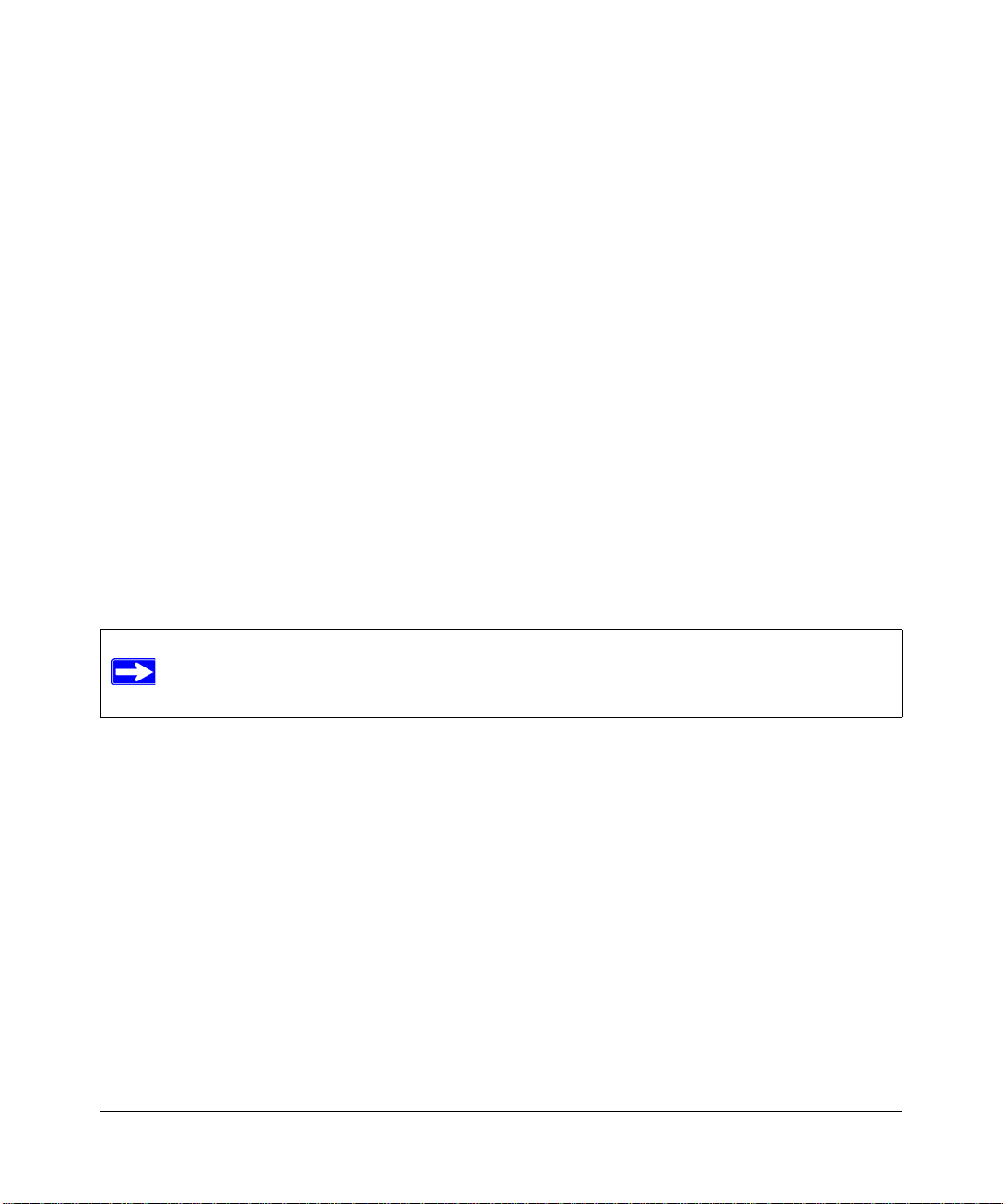
ProSecure Web/Email Security Threat Management Appliance STM150 Reference Manual
To add a new provider.
1. In the Add Real-time Blacklist section, type the name of the provider under the Provider
column.
2. Under RBL Domain Suffix, type the domain name from which the STM150 will retrieve the
real-time blacklist.
3. Click Add. The message
Configuration saved appears.
To delete a provider.
1. Select the Active check box for the provider that you want to delete.
2. Click Delete on the same row as the provider name that you want to delete. A confirmation
message appears.
3. Click OK. The message Configuration saved appears.
Configuring Distributed Spam Analysis
The STM150 uses a distributed spam analysis architecture to determine whether or not an email is
spam for SMTP and POP3 emails. Any email that is identified as spam will be tagged as spam
(SMTP and POP3) or blocked (SMTP).
Note: Unlike other scans, you do not configure the spam score because Netgear is doing
the scoring automatically, as long as the STM is connected to the Internet.
4-10 Customizing Scans
v1.1, March 2009
Page 61

ProSecure Web/Email Security Threat Management Appliance STM150 Reference Manual
If tag spam email is selected, the STM150 will append a spam tag (customizable) in the mail
subject.
Figure 4-6
Note: For the spam analysis to function correctly, the STM150 must be connected to the
Internet.
To configure distributed spam analysis.
1. On the main menu, go to Email Security > Anti-Spam > Distributed Spam Analysis.
2. In the Distributed Spam Analysis section, check the SMTP and POP3 boxes. You can either
Block spam mail or Tag spam email.
3. If you selected Tag spam email, select one of or both of the following options:
• Add tag to mail subject: - If this is selected then you can customize the spam tag that is
appended in the email subject (default is [SPAM]).
• Add tag X-NETGEAR-SPAM to mail header
4. Click Apply.
Customizing Scans 4-11
v1.1, March 2009
Page 62

ProSecure Web/Email Security Threat Management Appliance STM150 Reference Manual
Customizing Web Scanning Settings
The STM150 also scans Web or HTTP traffic for malicious content and performs the specified
action, including Delete File, Clean, Audit or Streaming.
Figure 4-7
To configure Web security, go to Web Security > Policy to select which protoc ols to scan.
Note: Scanning all protocols enhances network security, but it may affect the
performance of STM150. For an optimum balance between security and
performance, only enable scanning of the most commonly used services on your
network. For example, you can scan FTP and HTTP, but not HTTPS (if this last
service is not often scanned).
If these services use ports other than the standard service ports (for example, port 80 for HTTP),
enter these non-standard ports in under Ports to Scan. For example, if the HTTP service on your
network uses both port 80 and port 8080, enter both port numbers. This will ensure that STM150
will scan traffic that is sent and received through a non-standard HTTP port.
4-12 Customizing Scans
v1.1, March 2009
Page 63

ProSecure Web/Email Security Threat Management Appliance STM150 Reference Manual
Configuring Web Malware Scans
If you enabled HTTP or HTTPS scan in Web Security > Policy you can specify what type of action
to take against detected malware.
Figure 4-8
Define the action (Delete file, Log only) and check the Streaming box for each protocol you wish
to enable streaming.
In Scan Exception, set the maximum file size that STM150 will scan. STM150 can scan files up to
25,600KB (25MB) in size.
Note: Setting the maximum file size to a high value may affect STM150's performance.
Netgear recommends setting this value to 8,192KB (default).
In Notification Settings, you may replace a page containing malware with a warning message to
inform the user about the malware, as well as the scan actions that STM150 has taken. The
message is customizable; make sure to keep the %VIRUSINFO% variable as this is the place
where STM150 inserts malware information.
Customizing Scans 4-13
v1.1, March 2009
Page 64

ProSecure Web/Email Security Threat Management Appliance STM150 Reference Manual
To replace the original page with warning text. check the Replace Page with Warning Text:
checkbox. Customize the warning text. If you wish to present the warning page in HTML format
instead of plain text check the HTML Format checkbox. If you wish to preview the warning page
in HTML format click Preview.
Click Reset to reset the page to its default settings (Action: Delete file, Streaming: off, Scan
Exception value: 8,192KB).
Configuring Web Content Filtering
To configure Web filtering, go to Web Security > HTTP and HTTPS > Content Filtering.
Figure 4-9
The following options are available on the Content Filtering page:
• Scan HTML Files: If you wish to scan HTML files, check the Scan HTML Files box.
4-14 Customizing Scans
v1.1, March 2009
Page 65

ProSecure Web/Email Security Threat Management Appliance STM150 Reference Manual
• Record HTTP traffic log: If you wish to log all scanned HTTP traf fic, check the Record HTTP
Traffic Log box. Keep in mind that this will slow down performance.
• Block Files with the Following Extensions: Select the Block Files with the Following
Extensions checkbox.
In the box below the Block Files with the Following Extensions check box, enter the file
extensions (without the period) that you want to block. Use commas to separate multiple file
extensions. The list may contain a maximum of 40 different file types. You can also add
entries from a list of predefined file types. For example, if you want to block executable files,
select Executables, and they will be automatically entered into the list. The predefined file
types include the following:
• Executables - exe, com, dll, so, lib, scr, bat, cmd
• Audio and Video - wav, mp3, avi, rm, rmvb, wma, wmv, mpg, mp4, aac
• Compressed Files - zip, rar, gz, tar, bz2
• Blocked Web Components: Select the corresponding check box to automatically block the
type of web component you wish to block. Note that if any check box is selected, STM150
will block any of that type of web component that it detects, whether malicious or legitimate.
• Block these web categories: Select the check box(s) of the categories of websites you wish to
block.
• Block Categories Scheduled Days: Here you can configure which days of the week you wish
to enable web category blocking.
You can select the All Days to enable web category blocking every day or select Specific Days
and choose the day of week when you want to enable web category blocking.
• Block Categories Time of Day: Here you can configure which times during the day you wish
to enable web category blocking.
You can select the All Day option to enable web category blocking all times during the day. or
select Specific Times option and type the time range when you wish to enable the blocking.
Replace the Content of Blocked Pages with the Following Text: The Category and URL will
be included between the two % marks. Make sure you keep the %CATEGORY% and
%URL% tags while modifying the message to automatically include information about the
Customizing Scans 4-15
v1.1, March 2009
Page 66

ProSecure Web/Email Security Threat Management Appliance STM150 Reference Manual
blocked URL and which category it was in. You can preview the warning page by pressing
Preview. The maximum size for the warning text message is 3 Kilobytes.
Figure 4-10
When the STM150 blocks access to a link of a certain blocked web category, it will display an
HTML warning message.
When the user clicks the Submit URL Categorization button, the STM150 will present a web
form that enables the user to submit their categorization request.
• Content Filter Lookup
To see whether or not a certain URL has been classified by the web category filter.
Go to Web Security > HTTP and HTTPS> Content Filtering Lookup. Enter the URL in
the in the URL field. Click lookup to query the web category database.
4-16 Customizing Scans
v1.1, March 2009
Page 67

ProSecure Web/Email Security Threat Management Appliance STM150 Reference Manual
Configuring Web URL Filtering
To configure Web filtering, go to Web Security > HTTP and HTTPS > URL Filtering.
Figure 4-11
White List
Select the Enable check box if you want the STM150 to bypass the scanning of a URL listed here.
If a URL is in both the white list and black list, then the white list will take precedence and files
from the URL will not be scanned. You can enter a maximum of 200 entries to the white list.
To add a URL to the white list, enter the URLs that you want to bypass into the Add URL field,
and then click add.
T o delete a URL from the white list, highlight the URLs that you want to remove in the URL: field,
and then click delete.
Customizing Scans 4-17
v1.1, March 2009
Page 68

ProSecure Web/Email Security Threat Management Appliance STM150 Reference Manual
In addition to manually entering URLs one at a time, you may import and export the list. Note that
the file to be imported must be in .txt format and must be line delimited (one URL per line). Use
Notepad or any other text viewer to open the imported file. Click export and save the exported file
to your PC. To import a list, click Browse..., Select the file you wish to import from, then click on
the Open button. Click on the upload button. If the list exceeds 200 entries after the import, the
import will fail.
Blacklist
Select the Enable check box if you want STM150 to block access to the sites listed here. You can
enter a maximum of 200 entries to the black list.
To add a URL to the blacklist, enter the URLs that you want to block into the Add URL field, and
then click add.
T o delete a URL from the blacklist, highlight the URLs that you want to remove in the URL: field,
and then click delete.
In addition to manually entering URLs one at a time, you may import and export the list. Note that
the file to be imported must be in .txt format and must be line delimited (one URL per line). Use
Notepad or any other text viewer to open the imported file. Click export and save the exported file
to your PC. To import a list, click Browse..., Select the file you wish to import from, then click on
the Open button. Click on the upload button. If the list exceeds 200 entries after the import, the
import will fail.
Replace the Content of Blocked Page with the Following Text: When the STM150 blocks a page,
you can display a custom warning text instead of the standard access forbidden prompt. The URL
will be included between the two % marks. Make sure you keep the %URL% tag while composing
the message to automatically include information about the blocked URL.
4-18 Customizing Scans
v1.1, March 2009
Page 69

ProSecure Web/Email Security Threat Management Appliance STM150 Reference Manual
HTTPS Scan Settings
To configure the HTTPS scan settings, go to Web Security > HTTPS Scan > Settings.
Figure 4-12
To configure the HTTPS scan settings, click Web Security > HTTP and HTTPS > HTTPS
Settings, and set the following options.
HTTP Tunneling
Check the box to allow and scan HTTPS connections through a HTTP proxy. Be sure to add the
proxy port into the Ports to Scan for the HTTPS protocol in the Policy page.
HTTPS Third Party Website Certificate Handling
In addition to the trusted certificates, you have an option to grant access to the certificates that
were not signed by a trusted CA. Normally if the certificate does not satisfy all three points
Customizing Scans 4-19
v1.1, March 2009
Page 70

ProSecure Web/Email Security Threat Management Appliance STM150 Reference Manual
required, the connection will be rejected with an alert message in the browser window. To allow
access, select the Allow the STM to present the website to the client. check box.
Show This Message When an SSL Connection Attempt Fails
When the STM150 denies access to an HTTPS web site, it will display an HTML warning
message. The URL and reason will be included between the two % marks. Make sure you keep the
%URL% and %REASON% tags while modifying the message to automatically include
information about the blocked URL and the reason connection to it failed. You can preview the
warning page by pressing Preview. The maximum size for the warning text message is 3
Kilobytes. Scripts are not supported.
The STM150 CA Certificate
HTTPS is a secure version of HTTP used by Web sites for handling secure transactions. When the
STM150 (with HTTPS scanning enabled) is located between the client and the server , the STM150
breaks the SSL connection into two parts.
1. Client <-> STM150
2. STM150 <-> Server
When the client makes a request, the STM150 will communicate with the server on its behalf. The
server then returns a certificate to the STM150 for authentication. Next, the STM150 will
dynamically generate and pass a certificate of its own to the client in place of the server's
certificate, which means the client will see the STM150 generated certificate rather than the one
from the server.
4-20 Customizing Scans
v1.1, March 2009
Page 71

ProSecure Web/Email Security Threat Management Appliance STM150 Reference Manual
Due to the nature of HTTPS scanning and how the certificates are handled, the end user will see
Security Alerts in their web browser as shown in the following figure. This is because the client
(browser) will get a certificate from the STM150 instead of directly from the server.
Figure 4-13
During SSL authentication, the client authenticates three items:
• Is the certificate trusted?
• Has the certificate expired?
• Does the name on the certificate match that of the Web site?
If one of these is NOT satisfied, a security alert appears in the browser window.
If HTTPS scan is enabled, an alert message appears when a user connected to the STM150 visits
an HTTPS site. Note that this is not a bug in the STM150 – it is a result of HTTPS scanning and
the way SSL works. The STM150 generated certificate has the same name and expiration date of
the original certificate sent by the server. However, since the certificate was generated by the
STM150 and not a trusted certificate authority, the browser will notify the user that the certificate
is not valid. To prevent these popups, you must add NETGEAR as a trusted root CA in your
browser.
If client authentication is required, the STM150 may not be able to scan the HTTPS traf fic in some
cases due to the nature of SSL. SSL has two parts – client and server authentication. Server
authentication occurs with every HTTPS request, but client authentication is NOT mandatory, and
rarely occurs. As a result, whether the request is from the STM150 or the real client is of less
importance.
Customizing Scans 4-21
v1.1, March 2009
Page 72

ProSecure Web/Email Security Threat Management Appliance STM150 Reference Manual
However, certain HTTPS servers do require client certificate authentication for every HTTPS
request. By the design of SSL, the client needs to present its own certificate rather than using the
one from the STM150. The HTTPS scanning process will be affected because of this.
Certificate Management
To manage the security certificates that you use with the STM150, go to
Web Security > HTTPS Scan > Certificate Management.
Figure 4-14
To avoid receiving a warning prompt when visit ing a site whose certificate is not trusted, yo u may
add the certificate issuer or root CA to the trusted list.
4-22 Customizing Scans
v1.1, March 2009
Page 73

ProSecure Web/Email Security Threat Management Appliance STM150 Reference Manual
Before enabling HTTPS scanning, you may specify which certificate to be used by the STM150 to
handle HTTPS requests. By default, a certificate issued by NETGEAR is used. This certificate can
be downloaded from the STM150 login screen for browser import. Click Import to import a
certificate of your choice. A password is required for some certificates.
Note that the newly imported certificate will overwrite the existing certificate.
To import a new certificate used for HTTPS scans
1. In the Import from File field, click Browse, and then select the certificate file.
2. Provide the certificate password.
3. Click Upload.
Trusted Certificate Authorities
Trusted certificates are listed here. Click Delete Selected to delete a certificate from the trusted
list. Click View Details to view the details of a certificate.
Untrusted Certificates
When visiting a site with a certificate that was signed by an untrusted CA, the site will
automatically be listed in the Untrusted Certificates section under the Certificates Management
page of the STM150 W e b interface. After it is added to the list, you will have the option to add it to
the STM150's trusted list, delete it from the exception list, or view the details of the certificate.
Customizing Scans 4-23
v1.1, March 2009
Page 74

ProSecure Web/Email Security Threat Management Appliance STM150 Reference Manual
Trusted Hosts
To identify trusted hosts, go to
Web Security > HTTP and HTTPS > Trusted Hosts
Figure 4-15
Do Not Intercept HTTPS Connections for the Following Hosts: The STM150 will bypass the
scanning and certificate authentication of the sites listed. The certificate will be sent directly to the
client for authentication, which means that the user will not get a security alert for sites listed.
Note that certain sites contain elements from different HTTPS hosts. For example,
if
https://example.com contains HTTPS elements from:
• secureserver1.example.com
• secureserver2.example.com
• imageserver.example.com
You must add the above-mentioned sites to the hostlist to completely bypass the scanning of
https://example.com. This is because different files from these three hosts are also downloaded
when the user attempts to access the HTTPS page “My Page”.
To add hosts to the Host Access Control List
1. Select the Bypass the following Hosts for HTTPS check box to enable the bypass list.
4-24 Customizing Scans
v1.1, March 2009
Page 75

ProSecure Web/Email Security Threat Management Appliance STM150 Reference Manual
2. Enter the host name (not the URL) of the server into the Add Host box, and then click Add.
Click Apply.
To delete hosts from the Host Access Control List
1. Select the host you wish to delete from the bypass list.
2. Click Delete.
3. Click Apply.
In addition to manually entering host names and IP addresses one at a time, you may import and
export the list. Note that the files to be imported should be in .txt format, and both of the IP
addresses and host names are required. Use Notepad or a similar text editor to open the exported
file.
Configuring FTP Scan
To configure FTP scanning, go to
Web Security > FTP
Figure 4-16
Customizing Scans 4-25
v1.1, March 2009
Page 76

ProSecure Web/Email Security Threat Management Appliance STM150 Reference Manual
If you enabled FTP scan in Web Security > Policy > FTP you can specify what type of action to
take against detected malware as well as which file types to block on FTP.
Under Action you can specify what type of action to take against detected malware. You can select
Delete file or Log only.
In Scan Exception, set the maximum file size that the STM150 will scan. The STM150 can scan
files up to 25,600KB (25MB) in size.
Note: Setting the maximum file size to a high value may affect the STM150's
performance. NETGEAR recommends setting this value to 8,192KB (default).
In Block Files with the Following Extensions, select the Enable check box.
In the box below the Enable check box, enter the file extensions (without the period) that you want
to block. Use commas to separate multiple file extensions. The list may contain a maximum of 40
different file types. You can also add entries from a list of predefined file types. For example, if
you want to block executable files, select Executables, and they will be automatically entered into
the list. The predefined file types include the following:
• Executables - exe, com, dll, so, lib, scr, bat, cmd
• Audio and Video - wav ,mp3, avi, rm, rmvb, wma, wmv, mpg, mp4, aac
• Compressed Files - zip, rar, gz, tar, bz2
Click Reset to clear the block list and to reset the page to its default settings (Action: Delete file,
Scan Exception 8,192KB).
4-26 Customizing Scans
v1.1, March 2009
Page 77

ProSecure Web/Email Security Threat Management Appliance STM150 Reference Manual
Chapter 5
Monitoring System Performance
The STM150 provides online support services along with real-time alerts and comprehensive
monitoring, reporting and logging capabilities to ensure that you are able to effectively respond to
the latest threats found on the network.
This chapter provides information on the available logs and reports and how to view them on the
Web interface. Topics discussed include:
• “Viewing the System Status” on page 5-2
• “Using Statistics and Web Usage Data” on page 5-3
• “Monitoring Security” on page 5-5
• “Running Diagnostics” on page 5-6
• “Using Reports to Optimize Protection and Performance” on page 5-8
• “Using Online Support” on page 5-12
Monitoring System Performance 5-1
v1.1, March 2009
Page 78

ProSecure Web/Email Security Threat Management Appliance STM150 Reference Manual
Viewing the System Status
To view system status information, click Monitoring > System Status.
Figure 5-1
The at-a-glance table on this page allows you quickly view the status of important components of
the STM150. Information available on this page includes:
• System Info - Shows component version, update information, hardware serial number and
license expiration dates for each type of license.
• When a license expires, a led on the STM150 front panel will blink continuously . To stop this,
click on the Stop Led Blink button. After this has been clicked, the button will be greyed out
until the next time a license expires.
• Network - Shows the network settings of the STM150.
• Ports - Shows the MAC address for each interface on the STM150.
5-2 Monitoring System Performance
v1.1, March 2009
Page 79

ProSecure Web/Email Security Threat Management Appliance STM150 Reference Manual
Using Statistics and Web Usage Data
To view system statistics, click Monitoring > Statistics.
Figure 5-2
The at-a-glance table on the Statistics tab page lets you review the distribution of traffic going
through this STM150. Information available on this page includes:
Usage - Shows CPU, memory, and disk space usage
Active Connections - Shows the number active connections for each supported protocol
Traffic Monitor - Shows the status of each network interface and the volume of incoming and
outgoing traffic for each interface
T o change how of ten the page refreshes, enter the desired refresh interval in the Poll Interval field
and click the Set Interval button. To stop the page from refreshing, click the Stop button.
Monitoring System Performance 5-3
v1.1, March 2009
Page 80

ProSecure Web/Email Security Threat Management Appliance STM150 Reference Manual
To view Web usage statistics, click Monitoring > St atistics >Web Usa ge.
Figure 5-3
Select the time frame for the Web Usage report then click View
The at-a-glance table on this page allows you to quickly see which categories of Web sites are
getting the most access from your network.
5-4 Monitoring System Performance
v1.1, March 2009
Page 81

ProSecure Web/Email Security Threat Management Appliance STM150 Reference Manual
Monitoring Security
To view a summary of malware incidents on the network, click Monitoring > Security.
Figure 5-4
Spam and malware detected on the SMTP, IMAP, POP3, HTTP, HTTPS and FTP protocols are
listed on this page, in addition to the actions taken on the malicious code. The status of the
scanning services are also shown here as well. The five most frequently detected malware are
listed (ranked) here, as well as the five most recently detected malware (listed chronologically).
Monitoring System Performance 5-5
v1.1, March 2009
Page 82

ProSecure Web/Email Security Threat Management Appliance STM150 Reference Manual
Running Diagnostics
The STM150 provides diagnostic tools that help you analyze traffic conditions and the status of
the network. T w o sets of tools are available – network diagnostic tools and traffic diagnostic tools.
Network diagnostic tools provide PING and DNS lookup, while traffic diagnostic tools allow you
to perform real-time, per-protocol traffic analysis between specific source and destination
addresses as well as the ability to generate reports on network usage in your network.
Using the Network Diagnostic Tools
To use the network diagnostic tools, go to
Monitoring > Diagnostics
Figure 5-5
5-6 Monitoring System Performance
v1.1, March 2009
Page 83

ProSecure Web/Email Security Threat Management Appliance STM150 Reference Manual
Use PING to check the connection between the STM150 and a specific IP address. Enter the IP
address or host name, and then click PING. The PING results appear at the bottom of the page.
T o perform DNS lookup , enter the domain name, and then click DNS Lookup. Th e page refreshes,
and then the DNS lookup results (domain name and IP addresses) appear at the bottom of the page.
Click Restart or Shutdown to restart or shutdown the system, which terminates all sessions.
Using the Realtime Traffic Diagnostic Tools
1. In Protocol, select the protocols that you want to analyze. You can select a single or a
combination of protocols.
2. In Source IP address, enter the origin of traffic that you want to analyze.
3. In Destination IP address, enter the target host for which the traffic is intended.
4. Click Start. You will be prompted to save the downloaded traffic capture to your PC.
5. Select a location to save the file and click OK. A file download will begin.
6. Once you are done, click Stop. The file download will now be complete.
7. Open the file in a network traffic analyzer tool such as Wireshark.
Gathering Important Log Information
When you request support, NETGEAR Technical Support may ask you to collect the debug logs
and other information from your STM150 appliance. Use the Gather Important Log
Information section to export information that can help NETGEAR troubleshoot the appliance.
To collect information about your STM150
1. On the Diagnostics page, click Download Now under the Gather Important Log
Information section. A pop-up message appears, prompting you to confirm that you want to
download the information file from the STM150. The default file name is importantlog.gpg
2. Select a download location for the file, and then click OK. Your browser downloads the
information file to the location you specified.
3. When download is complete, browse to the download location you specified and verify that
the file has been downloaded successfully.
Monitoring System Performance 5-7
v1.1, March 2009
Page 84

ProSecure Web/Email Security Threat Management Appliance STM150 Reference Manual
Generate Network Statistics Report
The Network Statistic Report provides the user a detailed overview of the network utilization in
the STM150 managed network environment. Users will be able to see what consumes the most
resources on the network.
On the Monitoring > Diagnostics page, click Generate Network Statistics to send the report to
the administrator.
Using Reports to Optimize Protection and Performance
• Working with Logs
• Working with Reports
Working with Logs
The STM150 generates logs that provide detailed information about malware and traffic activities
on the network. Y ou can view these logs on the Web interface, save the log records in CSV format,
or have them automatically mailed to you.
Six types of logs are available:
• System logs
• Traffic logs
•Malware logs
•Spam logs
• Content filter logs
• Email filter logs
You can generate (or query) each log type separately and filter the information based on a number
of criteria. Malware logs, for example, can be filtered using the following criteria (other log types
have similar filtering criteria):
•Date range
• Protocols
•Malware name
• Action
• Client and server IP addresses
5-8 Monitoring System Performance
v1.1, March 2009
Page 85

ProSecure Web/Email Security Threat Management Appliance STM150 Reference Manual
Querying Logs
System logs have their own page on the Web interface. Use the following procedure to generate
the other log types.
1. To query logs, go to Logs & Reports > Log Query.
2. In Log Type, select the log type that you want to generate.
3. Set the filtering criteria by specifying the date range, protocol, source or destination IP
address, or scan action. If you do not set the filtering criteria, all available logs for the selected
log type will be displayed.
4. Click Search.
Log records that match the criteria you specified are displayed on the Web interface. If you want to
save and download the log records to a CSV or HTML file, select the format you wish to
download and click Download.
Sending Logs
The STM150 can send logs via email and to a syslog server on the network . You can configure
both log sending methods by clicking Log & Reports > Email & Syslog.
To configure the STM150 to forward logs to a syslog server.
1. Select the Enable check box.
2. In IP Address, type the IP address of the syslog server.
3. In Port, type the port number that the syslog server uses to receive logs.
4. Select the check boxes for the log information that you want to forward to the syslog server.
For example, if you want malware and spam logs to be sent, select the Malware logs and
Spam logs check boxes.
5. For each log type that you selected, select the facility to use and assign a priority level.
6. Click Apply.
To email logs.
1. Select the Enable check box.
2. On the Log Query page, select the type of log to.
3. In Send to, type the email address of the log recipient.
4. In Frequency, specify when you want the STM150 to email logs.
Monitoring System Performance 5-9
v1.1, March 2009
Page 86

ProSecure Web/Email Security Threat Management Appliance STM150 Reference Manual
5. In Select logs to send, select the check boxes for the log types that you want the STM150 to
send via email.
6. In Format, click either Plain Text or CSV. If you want the STM150 to compress the log file
before sending, select the Zip the logs to save space check box.
7. In Size, select the Split log size to: box and enter a file size (in Megabytes) to split the logs
into fragments of the file size entered.
8. Click Apply.
The STM150 will email the selected logs based on the schedule you specified. If you want the
STM150 to email available logs immediately, click the Send Now button (located next to the
Send to text box).
Using Logs to Identify Infected Clients
In addition to identifying malware that has been detected on the network, you can also use the
STM150 logs to help identify potentially infected clients on the network. Clients that are sending
out abnormally high volumes of HTTP traffic, for example, indicate possible spyware infection.
To identify infected clients that are sending spyware in the outbound traffic, query the STM150
malware logs and see if any of your internal IP addresses are the source of spyware detected at the
Internet gateway. Clients generating abnormally high amounts of HTTP traffic may also be
infected by spyware or other malware.
To query log data that will show this information.
1. On the Log Query page, select Traffic as the log type.
2. Check the HTTP check box, and then run the query.
3. On the traffic logs result page, click the Size (Byte) column heading to sort the results in a
descending order.
4. Check if there are clients that are sending out suspicious volumes of data, especially to the
same destination IP address, on a regular basis.
If you find a client exhibiting this behavior, you can run a query on that client’s HTTP traffic
activities to get more information. Do this by running the same HTTP traffic query and entering
the client IP address in the Source IP text box.
Log Management
Generated logs take up space and resources on the STM150 disk. To ensure that there is always
sufficient space to save newer logs, the STM150 automatically deletes older logs whenever the
total log size reaches 50% of the allocated file size for each log type.
5-10 Monitoring System Performance
v1.1, March 2009
Page 87

ProSecure Web/Email Security Threat Management Appliance STM150 Reference Manual
This automated log purging takes the burden of managing the size of the STM150 logs off your
shoulders and ensures that the latest malware incidents and traffic activities are always recorded.
T o manual ly pur ge selected logs, go to Logs & Reports > Log Management and select the check
boxes under Clear the following log information for the logs you wish to purge, then click the
Clear Log Information button.
Working with Reports
The STM150 provides comprehensive reporting features that enable you to view malware
activities on different protocols and the types and volume of traffic entering an d leaving the
network. The STM150 reports provide the following information:
• Real-Time Traffic Summary – Shows a graph that indicates the traffic volume for the selected
protocols during the report period, the total number of malware instances detected, and the
type of malware/method used to block the malware
• Top Five Malware Detected – Shows the five malware with the highest infection count on the
network
• Five Most Recent Malware Detected – Shows the last five malware detected on the network
• Malware Outbreak Alert – Shows any outbreak alerts that have been sent out during the report
period
• Protocol-specific Malware Incidents and Traffic Volume – Shows graphs that illustrate the
traffic volume and malware incidents during the report period
Send Reports by Email
To specify a recipient(s) to receive the STM150 reports, go to Logs & Reports > Scheduled
Report and enter the recipient’s email address in the field provided. Check the Frequency box to
enable report delivery and set a frequency to automatically send reports at the specified times. You
can also send a report manually at any time by clicking the Send Now button.
To save reports.
1. On the menu, click Logs & Reports > Scheduled Report.
2. Select the frequency you want the STM150 to save reports (Monthly, Weekly, or Daily).
3. Select the maximum number of reports you want the STM150 to save on the appliance (the
maximum number of reports is 12).
To download saved reports.
Click the Download button next to a previously saved report to download it to your PC.
Monitoring System Performance 5-11
v1.1, March 2009
Page 88

ProSecure Web/Email Security Threat Management Appliance STM150 Reference Manual
To delete saved reports.
Click the Delete button next to a previously saved report to delete it from the STM150.
Using Online Support
Online support includes:
• Remote Troubleshooting
• Hot Fixes
• Malware Analysis
• Content Filtering
Enabling Remote Troubleshooting
To enable remote troubleshooting, go to
Support > Online Support
Figure 5-6
One of the advanced features that STM150 provides is online support through the support tunnel.
With this feature, NETGEAR support staff is able to analyze any difficulty you are experiencing
from a remote location. Make sure that ports 443 and 2222 are open on your firewall, and you have
the support key on hand.
Copy and paste the support key given to you by Netgear in to the S upport Key field, and then click
the Connect button. If the status shows the tunnel status is on, Netgear’s support staff will be able
to access your STM150 and perform advanced diagnostics.
5-12 Monitoring System Performance
v1.1, March 2009
Page 89

ProSecure Web/Email Security Threat Management Appliance STM150 Reference Manual
If NETGEAR support cannot access your the STM150 remotely, you may be asked to save a log
file to your computer and then email it to NETGEAR for analysis. If asked to do so, log into the
STM150 Web interface, go to Monitoring > Diagnostics > Gather Important Log Information
and click Download Now. Save the file to a local hard drive and send it by email to NETGEAR
support for analysis.
Working with Hot Fixes
Netgear may release hot fixes or patches if certain problems are found in any software release.
Whenever a hot fix is available, install it immediately to ensure optimum performance of your
STM150 appliance. Hot fixes may be released through NETGEAR resellers or on the NETGEAR
Web site.
The details of installed Hot Fixs are displayed on the Support > Hot Fixes page:
Figure 5-7
• Installed At - The date and time in which the hot fix was installed into the system.
• Component - The component in which the hot fix patches.
• Base Version - The base software version for a particular hot fix.
• Hot Fix Name - The name of the hot fix.
To install a hot fix:
1. Obtain the hot fix from Netgear or its authorized reseller.
2. Save the hot fix file on the computer that you are using to access the STM150 Web interface.
3. Log on.
4. Go to Support > Hot Fixes.
Monitoring System Performance 5-13
v1.1, March 2009
Page 90

ProSecure Web/Email Security Threat Management Appliance STM150 Reference Manual
5. Browse to the location where you saved the hot fix file, and then select it.
6. Click Open.
7. Click Apply to install the hot fix.
Sending Suspicious Files to NETGEAR for Analysis
You can report any undetected malware file or malicious email to Netgear for online for analysis.
The file will be compressed and password protected before sending.
On the menu, go to Support > Malware Analysis.
Figure 5-8
In Email address, type your email address. Browse to the infected file or mail that you want to
send to Netgear for analysis. In Source / product model, indicate where the file originated (for
example, an email address if received via email) or which product or scan feature (for example,
Email or W eb Scan) detected the file, if known. In Description (optional), type a description for the
file that you are sending (if any). Click Submit.
5-14 Monitoring System Performance
v1.1, March 2009
Page 91

ProSecure Web/Email Security Threat Management Appliance STM150 Reference Manual
Appendix A
Default Settings and Technical Specifications
You can use the reset button located on the rear panel to reset all settings to their factory defaults.
• T o perform a hard reset, press and hold the reset button for approximately 10 seconds (until the
TEST LED blinks rapidly). Your device will return to the factory configuration settings shown
in Table A-2 below.
• Pressing the reset button for a shorter period of time will simply cause your device to reboot.
Table A-1. STM150 Default Configuration Settings
Feature Default
Login
User Login URL https://192.168.1.201
Admin User Name (case sensitive) admin
Admin Login Password (case sensitive) password
Guest User Name (case sensitive) guest
Guest Login Password (case sensitive) guest
Management
System Configuration Web-based configuration and status monitoring
Required Minimum Browser versions Internet Explorer 5.0 or higher or
Mozilla Firefox 1.0 or higher
Note: When the unit scans secure HTTPS traffic, you
must import the root CA certificate into your browser from
the STM150 login screen.
Time Zone GMT
Time Adjusted for Daylight Saving Time Disabled
SNMP Disabled
Remote Management Disabled
Administration Console Port RS232
Default Settings and Technical Specifications A-1
v1.1, March 2009
Page 92

ProSecure Web/Email Security Threat Management Appliance STM150 Reference Manual
Table A-1. STM150 Default Configuration Settings (continued)
Feature Default
LAN Connections
MAC Address Default address
MTU Size 1500
Ports 5 AutoSense 10/100/1000BASE-T , RJ-45
LAN IP Address In line transparent bridged
Subnet Mask 255.255.255.0
The STM150 specifications are listed in the table below.
Table A-2. STM150 Specifications
Feature Specification
Supported Protocols
Data Protocols: HTTP, HTTPS, FTP, IMAP, POP3, SMTP
Power
Worldwide: 100-240V AC/50-60 Hz, universal input, 1.5 A max
Physical Specifications
Dimensions: 43.5 x 258 x 440 mm (1.7 x 10.2 x 17.3 in.)
Weight: 3.68 kg (8.1 lb)
Environmental Specifications
Operating temperature: 0 to 40 C (32º to 104º F)
Storage temperature: -20º to 70º C (-4º to 70º F)
Operating humidity: 5-90% maximum relative humidity, non condensing
Meets requirements of: RoHS
Electromagnetic Emissions
Meets requirements of: FCC Part 15 Class A
VCCI Class A
CE mark, commercial
Safety
Meets requirements of: UL listed; C-Tick
A-2 Default Settings and Technical Specifications
v1.1, March 2009
Page 93

ProSecure Web/Email Security Threat Management Appliance STM150 Reference Manual
Appendix B
Related Documents
This appendix provides links to reference documents you can use to gain a more complete
understanding of the technologies used in your NETGEAR product.
Document Link
Internet Networking and TCP/IP
Addressing:
Wireless Communications:
Preparing a Computer for
Network Access:
Virtual Private Networking
(VPN):
Glossary
http://documentation.netgear.com/reference/enu/tcpip/index.htm
http://documentation.netgear.com/reference/enu/wireless/index.htm
http://documentation.netgear.com/reference/enu/wsdhcp/index.htm
http://documentation.netgear.com/reference/enu/vpn/index.htm
http://documentation.netgear.com/reference/enu/glossary/index.htm
Related Documents B-1
v1.1, March 2009
Page 94

ProSecure Web/Email Security Threat Management Appliance STM150 Reference Manual
B-2 Related Documents
v1.1, March 2009
Page 95

ProSecure Web/Email Security Threat Management Appliance STM150 Reference Manual
D
default settings 4-1
deployment
rack mounting 1-7
testing connectivity 2-10
testing HTTP scanning 2-10
verifying 2-9
deployment scenarios
choosing 2-1
gateway 2-2
segmented LAN 2-4
E
EICAR 2-10
F
factory default login 1-6
firewall
front panel 1-4
rear panel 1-5
technical specifications A-1
Index
N
notification settings 4-3
P
package contents 1-4
preconfiguration 2-4, 2-8
R
real-time scanning 1-2
S
SNMP 3-9
stream-based scanning 1-2
T
testing
connectivity 2-10
HTTP scanning 2-10
I
initial configuration 2-4, 2-8
L
LEDs
explanation of 1-4
M
MIB 3-10
Index-1
v1.1, March 2009
