
User Manual
Whole Home Tri-Band Mesh WiFi 7 System
Models
Orbi WiFi 7 Router Model RBE771
Orbi WiFi 7 Satellite Model RBE770
NETGEAR, Inc.
350 E. Plumeria DriveJune 2024
San Jose, CA 95134, USA202-12672-01

Whole Home Tri-Band Mesh WiFi 7 System
Support and Community
Visit netgear.com/support to get your questions answered and access the latest
downloads.
You can also check out our NETGEAR Community for helpful advice at
community.netgear.com.
Regulatory and Legal
Si ce produit est vendu au Canada, vous pouvez accéder à ce document en français
canadien à https://www.netgear.com/support/download/.
(If this product is sold in Canada, you can access this document in Canadian French at
https://www.netgear.com/support/download/.)
For regulatory compliance information including the EU Declaration of Conformity, visit
https://www.netgear.com/about/regulatory/.
See the regulatory compliance document before connecting the power supply.
For NETGEAR’s Privacy Policy, visit https://www.netgear.com/about/privacy-policy.
By using this device, you are agreeing to NETGEAR’s Terms and Conditions at
https://www.netgear.com/about/terms-and-conditions. If you do not agree, return the
device to your place of purchase within your return period.
Do not use this device outdoors.
Applicable to 6 GHz devices only: Only use the device indoors. The operation of 6 GHz
devices is prohibited on oil platforms, cars, trains, boats, and aircraft, except that
operation of this device is permitted in large aircraft while flying above 10,000 feet.
Operation of transmitters in the 5.925-7.125 GHz band is prohibited for control of or
communications with unmanned aircraft systems.
Trademarks
Trademarks© NETGEAR, Inc., NETGEAR, and the NETGEAR Logo are trademarks of
NETGEAR, Inc. Any non-NETGEAR trademarks are used for reference purposes only.
Revision History
CommentsPublish DatePublication Part
Number
First publication.June 2024202-12672-01
User Manual2

Contents
Chapter 1 Overview and Setup
What is WiFi 7?.................................................................................. 10
Orbi router overview........................................................................ 10
Orbi router hardware features.................................................... 10
Orbi router LED behavior............................................................ 12
Orbi satellite overview...................................................................... 13
Orbi satellite hardware features................................................. 13
Orbi satellite LED behavior......................................................... 14
Router and satellite labels................................................................ 15
Connect your router......................................................................... 17
Place your Orbi satellite................................................................... 18
Sync your Orbi satellite with your Orbi router.............................. 18
Set up your satellite with a wired connection to your router....... 19
Set up and sync an Orbi satellite over a wired connection..... 19
Ethernet backhaul connections for multiple satellites............. 20
Chapter 2 Connect to the Network and Access the Router
Connect to the network.................................................................... 23
Wired connection......................................................................... 23
WiFi connection............................................................................ 23
WiFi connection using WPS........................................................ 24
Types of logins.................................................................................. 24
Set up and manage with the NETGEAR Orbi app........................ 24
Use a web browser to access the router........................................ 25
Use the automatic Internet setup option................................... 26
Log in to the Orbi router web interface..................................... 27
Change the language....................................................................... 28
Chapter 3 Specify Your Internet Settings
Manually set up the Internet connection....................................... 30
Specify an Internet connection without a login........................ 30
Specify an Internet connection that uses a login...................... 31
Manage an IPv6 Internet connection.............................................. 33
Types of IPv6 Internet connections............................................ 33
Requirements for entering IPv6 addresses............................... 34
Specify IPv6 Internet connections.............................................. 34
Use auto detection for an IPv6 Internet connection................ 35
Use auto configuration for an IPv6 Internet connection.......... 36
Set up an IPv6 6to4 tunnel Internet connection....................... 38
3

Whole Home Tri-Band Mesh WiFi 7 System
Set up an IPv6 pass-through Internet connection.................... 39
Set up an IPv6 fixed Internet connection................................... 40
Set up an IPv6 DHCP Internet connection................................. 41
Set up an IPv6 PPPoE Internet connection................................ 43
Set up an IPv6 6rd tunnel Internet connection......................... 44
Change the MTU size....................................................................... 46
Chapter 4 Control Access to the Internet
Manage NETGEAR Armor................................................................ 49
Network access control list.............................................................. 49
Enable the network access control list, set the access rule, and
allow or block connected devices.............................................. 50
Manage allowed devices currently not on the network.......... 52
Manage blocked devices currently not on the network.......... 53
Chapter 5 Manage the WiFi Settings
About the WiFi networks.................................................................. 57
Manage the settings for the main WiFi network........................... 57
Change the name of the main WiFi network............................ 58
Change the 2.4 GHz or 5 GHz WiFi channel............................. 58
Change the WiFi password or security option for the main WiFi
network.......................................................................................... 59
Manage the IoT WiFi settings.......................................................... 60
Enable or disable the IoT network............................................. 60
Change the WiFi radio band for the IoT network.................... 61
Change the WiFi network name for the IoT network............... 62
Change the WiFi password for the IoT network....................... 62
Set up a guest WiFi network............................................................ 63
Change your region.......................................................................... 64
Enable or disable 20/40 MHz coexistence for the 2.4 GHz radio. 65
Change the preamble mode for a radio........................................ 66
Change the transmission power control........................................ 67
Generate a new backhaul password.............................................. 67
Use the router as a WiFi access point only.................................... 68
Chapter 6 Specify Network Settings
View or change WAN settings......................................................... 71
Manage Dynamic DNS..................................................................... 72
Set up a new Dynamic DNS account......................................... 72
Specify a Dynamic DNS account that you already created..... 73
Change the Dynamic DNS settings............................................ 74
Set up a default DMZ server............................................................ 75
Change the router’s device name................................................... 76
Change the LAN IP or RIP settings.................................................. 76
4

Whole Home Tri-Band Mesh WiFi 7 System
Use the router as a DHCP server..................................................... 78
Disable the DHCP server feature in the router.............................. 79
Manage reserved LAN IP addresses............................................... 80
Reserve an IP address.................................................................. 80
Edit a reserved IP address........................................................... 81
Delete a reserved IP address entry............................................ 82
Manage custom static routes........................................................... 82
Set up a static route...................................................................... 83
Edit a static route.......................................................................... 84
Delete a static route..................................................................... 85
Change the router back to router mode........................................ 85
Improve network connections with Universal Plug and Play....... 86
Set up a bridge for a port group or VLAN tag group................... 87
Set up a bridge for a port group................................................ 87
Set up a bridge for a VLAN tag group....................................... 88
Chapter 7 Mantain and Monitor Your Network
Update the router and satellite firmware....................................... 91
Check for firmware updates........................................................ 91
Manage automatic firmware updates........................................ 92
Manually update firmware.......................................................... 92
Manually update satellite firmware....................................... 93
Manually update router firmware.......................................... 94
Change the admin password.......................................................... 95
Enable admin password reset......................................................... 95
Reset the admin password............................................................... 96
Always use HTTPS to access the router.......................................... 97
View router status and usage information..................................... 98
Display Internet port statistics......................................................... 98
Check the Internet connection status............................................. 99
View and manage logs of router activity..................................... 100
View devices connected to the network or edit device
information...................................................................................... 101
View devices connected to the network................................. 101
Edit device information on the Attached Devices page....... 102
View satellites connected to the network or edit satellite
information...................................................................................... 103
View satellites connected to the network............................... 103
Edit satellite information that displays on the Attached Devices
page............................................................................................. 104
View the satellite status.................................................................. 105
Monitor, meter, and control Internet traffic................................. 105
Start the traffic meter without traffic volume restrictions...... 106
Restrict Internet traffic by volume............................................ 106
5

Whole Home Tri-Band Mesh WiFi 7 System
Restrict Internet traffic by connection time............................. 107
View the Internet traffic volume and statistics........................ 109
Unblock the traffic meter after the traffic limit is reached..... 109
Change the NTP server.................................................................. 110
Set the time zone............................................................................ 111
Manage the router configuration file........................................... 111
Back up settings......................................................................... 112
Restore configuration settings.................................................. 112
Erase the current configuration settings................................. 113
Chapter 8 Customize Internet Traffic Rules for Ports
Manage port forwarding to a local server................................... 115
Set up port forwarding to a local server.................................. 115
Add a custom port forwarding service.................................... 116
Edit a port forwarding service.................................................. 117
Delete a port forwarding entry................................................. 118
How the router implements the port forwarding rule........... 118
Application example: Make a local web server public.......... 119
Manage port triggering................................................................. 119
Add a port triggering service................................................... 120
Edit a port triggering service.................................................... 121
Disable port triggering or change the time-out period........ 122
Delete a port triggering service............................................... 123
Application example: Port triggering for Internet Relay Chat. 123
Chapter 9 Use OpenVPN to Access Your Network
About VPN connections................................................................. 126
LAN IP addressing in VPN networks............................................. 126
Enable OpenVPN service in the router........................................ 127
Install OpenVPN software on a VPN client.................................. 128
Install OpenVPN software on a Windows-based computer.. 129
Install OpenVPN software on a Mac computer...................... 130
Install OpenVPN software on an iOS device........................... 131
Install OpenVPN software on an Android device.................. 132
Use VPN to access your Internet service at home...................... 133
Allow VPN client Internet access in the router....................... 133
Block VPN client Internet access in the router........................ 134
Chapter 10 Troubleshooting
Quick tips......................................................................................... 137
Sequence to restart your network............................................ 137
WiFi settings................................................................................ 137
Network settings........................................................................ 137
The router and satellites do not sync........................................... 138
6

Whole Home Tri-Band Mesh WiFi 7 System
You cannot log in to the router..................................................... 138
You cannot access the Internet..................................................... 139
Troubleshoot Internet browsing................................................... 140
Troubleshoot PPPoE....................................................................... 140
Troubleshoot WiFi connectivity.................................................... 141
Troubleshoot your network using the ping utility...................... 142
Test the LAN path to your router............................................. 142
Test the path from your computer to a remote device......... 143
7

1
Overview and Setup
The Whole Home Tri-Band WiFi 7 Mesh System creates dedicated high-speed WiFi 7
connections to your Internet service and provides three WiFi radios that operate
simultaneously:
One 2.4 GHz radio that supports IEEE 802.11be with 1024-QAM for a throughput
•
of 688 Mbps
One 5 GHz radio that support the new IEEE 802.11be standard with 4K-QAM and a
•
240 MHz channel width for a throughput of 4320 Mbps
One 6 GHz radio that supports the new IEEE 802.11be standard with 4K-QAM and
•
a 320 MHz channel width for a throughput of 5760 Mbps
The new WiFi 7 features allow the Whole Home Tri-Band WiFi 7 Mesh System to provide
a total WiFi throughput of 11000 Mbps.
The Orbi router (model RBE771) connects to your modem or gateway. The Orbi satellite
(model RBE770) extends the WiFi 7 signal throughout your home.
This manual describes how to manage your Whole Home Tri-Band WiFi 7 Mesh System
from your Orbi router web interface. You can also manage your Orbi system from the
NETGEAR Orbi app.
This chapter contains the following sections:
• What is WiFi 7?
• Orbi router overview
• Orbi satellite overview
• Router and satellite labels
• Connect your router
• Place your Orbi satellite
• Sync your Orbi satellite with your Orbi router
• Set up your satellite with a wired connection to your router
8

For more information about the topics covered in this manual, visit the support website
at netgear.com/support.
NOTE: This manual might refer to the Orbi router (model RBE771) as the router
and refer to the Orbi satellite (model RBE770) as the satellite.
9

Whole Home Tri-Band Mesh WiFi 7 System
What is WiFi 7?
WiFi 7, also known as IEEE 802.11be Extremely High Throughput (EHT), is a
next-generation WiFi standard. The new standard provides the capability for multi-gigabit
(multi-gig) WiFi throughout the home with faster speeds, less interference, and better
performance for high-bandwidth online activities.
New technologies in WiFi 7 provide the following benefits:
2.4 times faster speed than WiFi 6
•
Double the maximum bandwidth for your devices
•
Lower latency than WiFi 6
•
A more reliable connection
•
For more information, visit the NETGEAR WiFi 7 page at
netgear.com/home/discover/wifi7.
Orbi router overview
The following sections are an overview of the Orbi router hardware features and LED
behavior.
Orbi router hardware features
The following figures shows the Orbi router hardware features.
User Manual10Overview and Setup

1
2
7
6
5
3
4
Whole Home Tri-Band Mesh WiFi 7 System
Figure 1. Orbi router front (left figure) and back (right figure) views
1. Router LED: Use the LED on the front of the router to determine its status. For more
information about the LED behavior, see Orbi router LED behavior on page 12.
2. Sync button: Use the Sync button to connect a WPS device to the router. For more
information, see WiFi connection using WPS on page 24.
3. Reset button: Use the Reset button to restart (reboot) the router or reset the router
to its factory default settings:
Restart the router: Press the Reset button for less than five seconds. The Power
•
LED lights solid amber and the router restarts.
Reset the router to its factory default settings: Press and hold the Reset button
•
until the Power LED starts blinking amber. The router resets and returns to its
factory settings.
4. 2.5G Multi-Gigabit LAN ports 1–3: These Ethernet ports provide a wired connection
speed of up to 2.5 Gigabit Ethernet (2.5GbE). You can connect a LAN device to each
of the three ports, each of which support speeds up to 2.5 Gbps. You can also connect
these ports to a 2.5 Gigabit Ethernet (2.5GbE) port on each satellite to create a wired
backhaul connection. For more information, see Set up your satellite with a wired
connection to your router on page 19.
User Manual11Overview and Setup

Whole Home Tri-Band Mesh WiFi 7 System
5. 2.5G Multi-Gigabit Internet port: Connect your modem to this port and get up to
2.5 Gigabit Ethernet (2.5GbE) Internet speeds.
6. Power LED: For more information about the Power LED behavior, see Orbi router
LED behavior on page 12.
7. Power connector: Connect the power adapter that came with your router to this
port.
Orbi router LED behavior
The Orbi router has an LED on the front and a Power LED on the back.
The following table describes the LED behavior for the router’s Power LED.
Table 1. Power LED behavior
DescriptionLED color
Power is on.Solid green
The router is restarting.Solid amber
The router’s firmware is resetting to its factory default settings.Blinking amber
The router’s firmware is corrupted.Blinking red
Power is not supplied to the routerOff
The following table describes the LED behavior for the router LED located on the front
of the router.
Table 2. Router LED behavior
DescriptionLED color
The router is powering up or the Sync button was pressed.Pulsing white
The router is resetting to its factory default settings.Solid white
The router is not connected to the Internet.Solid magenta
The router is connected to the Internet and working normally.Off
User Manual12Overview and Setup

1
2
6
5
3
4
Whole Home Tri-Band Mesh WiFi 7 System
Orbi satellite overview
The following sections are an overview of the Orbi satellite hardware features and LED
behavior.
Orbi satellite hardware features
The following figures shows the Orbi satellite hardware features.
Figure 2. Orbi satellite front (left figure) and back (rigth figure) views
1. Satellite LED: Use the LED on the front of the router to determine its status. For
more information about the LED behavior, see Orbi satellite LED behavior on page
14.
2. Sync button: Use the Sync button to connect the satellite to the router. For more
information, see Sync your Orbi satellite with your Orbi router on page 18.
User Manual13Overview and Setup

Whole Home Tri-Band Mesh WiFi 7 System
3. Reset button: Use the Reset button to restart (reboot) the satellite or reset the
satellite to its factory default settings:
Restart the satellite: Press the Reset button for less than five seconds. The Power
•
LED lights solid amber and the satellite restarts.
Reset the satellite to its factory default settings: Press and hold the Reset
•
button until the Power LED starts blinking amber. The satellite resets and returns
to its factory settings.
4. 2.5G Multi-Gigabit LAN ports 1–2: These Ethernet ports provide a wired connection
speed of up to 2.5 Gigabit Ethernet (2.5GbE). You can connect a LAN device to each
of the two ports, each of which support speeds up to 2.5 Gbps. You can also connect
this port to a 2.5 Gigabit Ethernet (2.5GbE) LAN port on the router to create a wired
backhaul connection. For more information, see Set up your satellite with a wired
connection to your router on page 19.
5. Power LED: For more information about the Power LED behavior, see Orbi satellite
LED behavior on page 14.
6. Power connector: Connect the power adapter that came with your satellite to this
port.
Orbi satellite LED behavior
The Orbi satellite has an LED on the front and a Power LED on the back.
The following table describes the LED behavior for the satellite's Power LED.
Table 3. Power LED behavior
DescriptionLED color
Power is on.Solid green
The satellite is restarting.Solid amber
The satellite’s firmware is resetting to its factory default settings.Blinking amber
The satellite’s firmware is corrupted.Blinking red
Power is not supplied to the satelliteOff
The following table describes the LED behavior for the satellite LED located on the front
of the satellite.
User Manual14Overview and Setup

Table 4. Satellite LED behavior
DescriptionLED color
The satellite is powering up.Pulsing white
Whole Home Tri-Band Mesh WiFi 7 System
Solid blue
Solid amber
The satellite connected to the router and the connection is good.
The LED lights blue for three minutes and then turns off.
The satellite connected to the router and the connection is fair.
The LED lights amber for three minutes and then turns off.
The satellite failed to sync with the router.Solid magenta
The satellite synced with the router and is working normally.Off
Router and satellite labels
The Orbi router and satellite labels show the router’s or satellite's MAC address and
serial number. The label also includes a QR code that you can scan during setup to
connect to the Orbi setup network. The labels are located on the bottom of the router
User Manual15Overview and Setup

Whole Home Tri-Band Mesh WiFi 7 System
and satellite. Following is an example of what the router or satellite label might look
like:
User Manual16Overview and Setup

Internet
10G
Ethernet
ResetPower
Whole Home Tri-Band Mesh WiFi 7 System
Connect your router
NOTE: If both your Internet service provider (ISP) and modem support a speed
of 2.5 Gbps, the router’s Internet connection also functions at 2.5 Gbps.
Otherwise, the Internet connection functions at the maximum speed that is
supported by both your ISP and your modem. (1 Gbps is a common speed.)
Figure 3. Connect the router to a modem
To connect your router to a modem:
1. Unplug your modem’s power, leaving the modem connected to the wall jack for
your Internet service.
2. If your modem uses a battery backup, remove the battery.
3. Plug in and turn on your modem.
4. If your modem uses a battery backup, put the battery back in.
5. Connect your modem to the Internet port of your router with the Ethernet cable that
came with your router.
6. (Optional) If your package comes with plug adapters for the power adapter, connect
the plug adapter for your region to the power adapter.
User Manual17Overview and Setup

Whole Home Tri-Band Mesh WiFi 7 System
NOTE: For Singapore, use the 2-pin EU plug adapter or the 3-pin UK plug
adapter only. Do not use the snap pin on the power adapter.
7. Connect the power adapter to your router and plug the power adapter into an outlet.
8. If the Power LED does not light, make sure that the power adapter is properly
connected to your router and power outlet.
Place your Orbi satellite
Your Orbi satellite must be within range of your Orbi router’s WiFi signal for it to sync
with your router. Use your satellite's LED to help you determine where to place your
satellite. For more information about the satellite LED colors and behaviors, see Orbi
satellite LED behavior on page 14.
NOTE: The high-speed 6 GHz WiFi band has a shorter range than the 5 GHz
band. This means that you must be closer to your router or satellites for complete
6 GHz coverage.
Because of this shorter range, 6 GHz WiFi routers and satellites must be
positioned close to where you actually require the high-speed 6 GHz connection.
We recommend that you avoid placing your router or satellites in places like
your basement, attic, or closet.
Sync your Orbi satellite with your Orbi router
The Orbi satellite that comes with your Orbi router is preset to automatically find and
sync to your Orbi router's WiFi signal.
To sync your satellite:
1. Place your satellite.
For more information, see Place your Orbi satellite on page 18.
2. Connect the satellite to a power source.
The satellite LED pulses white. The satellite automatically finds the Orbi router’s WiFi
signal and attempts to sync to the Orbi router.
The satellite LED lights one of the following colors:
User Manual18Overview and Setup

Whole Home Tri-Band Mesh WiFi 7 System
Blue: The Orbi router and satellite successfully synced, and the connection
•
between the router and satellite is good.
Amber: The connection with the router is fair. We recommend that you move
•
the Orbi satellite closer to the Orbi router and try again.
3. If the satellite LED lights magenta, do the following:
a. Unplug your Orbi satellite, move the satellite closer to the router.
b. Plug the satellite back in and wait two minutes for the LED to turn blue or amber.
If you have trouble syncing the satellies, you can troubleshoot the connection. For more
information, see The router and satellites do not sync on page 138.
Set up your satellite with a wired connection to your router
Backhaul is a term for the communication performed between a mesh WiFi system's
router and its satellites. Instead of using a WiFi backhaul connection between the router
and the satellite, you can use a wired connection.
Set up and sync an Orbi satellite over a wired connection
Your Orbi satellite automatically connects wirelessly to your Orbi router to create a
wireless backhaul. Your satellite and router also support Ethernet backhaul, which means
that you can use an Ethernet cable to connect your satellite to your router.
If your home has built-in Ethernet outlets in the rooms and the cables lead into the same
physical network, you can also connect both your Orbi router and Orbi satellite to the
Ethernet outlets and let them sync.
To set up and sync your Orbi satellite over a wired connection:
1. Place your satellite in the room where you want WiFi service.
2. Connect an Ethernet cable to a 2.5G Ethernet port on the satellite.
User Manual19Overview and Setup

Whole Home Tri-Band Mesh WiFi 7 System
3. Connect the other end of the Ethernet cable to a 2.5G Ethernet LAN port on the
router.
4. Connect the satellite to a power source.
The Power LED on the back of the satellite lights green.
The satellite LED pulses white. The satellite automatically syncs to the Orbi router.
NOTE: The first time that you sync the satellite and the router, the sync
process can take between five and ten minutes because the router might
automatically update the satellite’s firmware.
After the sync process is complete, the satellite LED lights blue for about three
minutes and then turns off. Blue indicates that the router and satellite successfully
synced and the wired connection between the router and satellite is good.
Ethernet backhaul connections for multiple satellites
Your Orbi satellite automatically connects over WiFi to your Orbi router or another Orbi
satellite to create a WiFi backhaul connection, or you can use an Ethernet cable to
connect your satellite to your router or another satellite to create a wired backhaul
connection.
NOTE: The products shown in the following diagrams do not represent any
particular Orbi models, but the topologies and setups in the diagrams do apply
to your model.
User Manual20Overview and Setup

Internet
Router
Modem
Satellite 1 Satellite 2
Internet
Router
Modem
Satellite 1 Satellite 2
Switch
Internet
Router
Modem
Satellite 1 Satellite 2
Whole Home Tri-Band Mesh WiFi 7 System
The following figure shows how to connect your Orbi satellites to your Orbi router using
a star topology to create an Ethernet backhaul connection.
Figure 4. Star topology: Satellites connected to the router’s Ethernet ports
The following figure shows another way to connect your Orbi satellites to your Orbi
router using a daisy chain topology to create an Ethernet backhaul connection.
Figure 5. Daisy chain topology: Satellite 1 connected to router and satellite 2 connected to satellite 1
The following figure shows how to connect your Orbi satellites to your Orbi router
through an Ethernet switch.
Figure 6. Ethernet backhaul connection using a switch
User Manual21Overview and Setup

2
Connect to the Network and Access the Router
This chapter contains the following sections:
• Connect to the network
• Types of logins
• Set up and manage with the NETGEAR Orbi app
• Use a web browser to access the router
• Change the language
22

Whole Home Tri-Band Mesh WiFi 7 System
Connect to the network
You can connect to the Orbi network through a wired or WiFi connection. If you want
to connect on a computer using a static IP address, change the settings so that it uses
Dynamic Host Configuration Protocol (DHCP).
Wired connection
You can connect your computer to the router using an Ethernet cable and join the
router’s local area network (LAN). The computer must have an Ethernet port.
To connect your computer to the router with an Ethernet cable:
1. Make sure that the router is receiving power (its Power LED is lit).
2. Connect an Ethernet cable to an Ethernet port on your computer.
3. Connect the other end of the Ethernet cable to one of the router’s Ethernet ports.
Your computer connects to the local area network (LAN). A message might display
on your computer screen to notify you that an Ethernet cable is connected.
WiFi connection
If you're installing your Orbi router for the first time, you can connect to the router's
WiFi network by scanning the QR code on your router with the camera app on your
mobile device. To scan the QR code with your camera app, your mobile device must
have iOS version 11 or later or Android version 10 or later.
You can also manually find and select the Orbi router's WiFi network from your
WiFi-enabled computer or mobile device.
To find and select the WiFi network:
1. Make sure that the router or satellite is receiving power (its Power LED is lit).
2. On your WiFi-enabled computer or mobile device, find and select the WiFi network.
The WiFi network name is on the router label. The WiFi network name is the same
for the router and the satellite in the Orbi WiFi System.
NOTE: If you bought the router and the satellite separately, their default
WiFi network names are different.
3. Join the WiFi network and enter the WiFi password.
The password is on the router label.
Your WiFi-enabled computer or mobile device connects to the WiFi network.
Access the Router
User Manual23Connect to the Network and

Whole Home Tri-Band Mesh WiFi 7 System
WiFi connection using WPS
You can connect to the router’s WiFi network with Wi-Fi Protected Setup (WPS) or you
can find and select the WiFi network.
To use WPS to connect to the WiFi network:
1. Make sure that the router is receiving power (its Power LED is lit).
2. Check the WPS instructions for your computer or WiFi device.
3. Press the Sync button on the router.
4. Within two minutes, on your WiFi-enabled computer or mobile device, press its WPS
button or follow its instructions for WPS connections.
Your computer or mobile device connects to the WiFi network.
Types of logins
Separate types of logins serve different purposes. It is important that you understand
the difference so that you know which login to use when.
Types of logins:
ISP login: The login that your Internet service provider (ISP) gave you logs you in to
•
your Internet service. Your service provider gave you this login information in a letter
or some other way. If you cannot find this login information, contact your service
provider.
WiFi network name and network key: Your router and satellite are preset with the
•
same WiFi network name (SSID) and network key (password) for WiFi access. This
information is on the router label and the satellite label.
NETGEAR account login: The free NETGEAR account that you need to register your
•
router and manage your subscriptions. If you do not have a NETGEAR account, you
can create one using the NETGEAR Orbi app.
Router login: This logs you in to the router web interface from a web browser as
•
the router administrator (admin).
Set up and manage with the NETGEAR Orbi app
You can use the NETGEAR Orbi app to set up and access your Orbi network.
Access the Router
User Manual24Connect to the Network and

Whole Home Tri-Band Mesh WiFi 7 System
To find the app, scan a QR code or search for NETGEAR Orbi in the Apple App Store
or Google Play Store.
For more information about the Orbi app, visit
https://www.netgear.com/home/apps-services/orbi-app.
NOTE: If you do not want to use the NETGEAR Orbi app, you can use the Orbi
router web interface to set up your Orbi devices. For more information about
how to access your Orbi router web interface, see Use a web browser to access
the router on page 25.
To set up your Orbi WiFi system with the Orbi app:
1. Download the NETGEAR Orbi app on your mobile device.
2. On your mobile device, open the WiFi connection manager.
3. Locate and connect your mobile device to your Orbi WiFi network.
Your preset Orbi WiFi network and password is on the Orbi router label. You can
change the WiFi credentials after setup.
4. Launch the Orbi app and follow the setup instructions.
Use a web browser to access the router
When you connect to the network (either with WiFi or with an Ethernet cable), you can
use a web browser to access the router to view or change its settings. The first time you
access the router, the NETGEAR installation assistant automatically checks to see if your
router can connect to your Internet service.
Access the Router
User Manual25Connect to the Network and

Whole Home Tri-Band Mesh WiFi 7 System
Use the automatic Internet setup option
You can set up your router automatically, or you can use a web browser to access the
router and set up your router manually. Before you start the setup process, get your ISP
information and make sure that the computers and devices in your WiFi network use
the settings described here.
When your Internet service starts, your Internet service provider (ISP) typically gives you
all the information needed to connect to the Internet. For DSL service, you might need
the following information to set up your router:
The ISP configuration information for your DSL account
•
ISP login name and password
•
Fixed or static IP address settings (special deployment by ISP; this setting is rare)
•
If you cannot locate this information, ask your ISP to provide it. When your Internet
connection is working, you no longer need to launch the ISP login program on your
computer to access the Internet. When you start an Internet application, your router
automatically logs you in.
Installation and basic setup takes about 15 minutes to complete.
To automatically set up your router:
1. Power on your router.
2. Make sure that your WiFi-enabled computer or mobile device is connected to the
router with an Ethernet cable (wired) or wirelessly with the preset WiFi security
settings listed on the label.
NOTE: If you want to change the router’s WiFi settings, use a wired
connection so that you won't be disconnected when the new WiFi settings
take effect.
3. Launch a web browser.
The page that displays depends on whether you accessed the router before:
The first time that you set up the Internet connection for your router, the browser
•
goes to orbilogin.com, and the Orbi login page displays.
If you already set up the Internet connection, enter orbilogin.com in the address
•
field for your browser to start the installation process.
The page that displays recommends that you use the Orbi app. However, the current
procedure describes how you can use the Orbi router web interface.
4. Scroll down and click the If you don’t have a compatible smartphone, click here
link.
The Welcome to Orbi page displays.
User Manual26Connect to the Network and
Access the Router

Whole Home Tri-Band Mesh WiFi 7 System
5. Follow the onscreen instructions.
The router connects to the Internet.
6. If the browser does not display the web page, do the following:
Make sure that the computer is connected to one of the router's four LAN Ethernet
•
ports or over WiFi to the router.
Make sure that the router is receiving power, and that its Power LED is lit.
•
Close and reopen the browser or clear the browser cache.
•
Browse to orbilogin.com.
•
If the computer is set to a static or fixed IP address (this setting is uncommon),
•
change it to obtain an IP address automatically from the router.
7. If the router does not connect to the Internet, do the following:
Review your settings.
•
Make sure that you selected the correct options and typed everything correctly.
•
Contact your ISP to verify that you are using the correct configuration information.
•
See Troubleshooting on page 136.
•
If problems persist, register your NETGEAR product and contact NETGEAR
technical support.
Log in to the Orbi router web interface
When you log in to the Orbi, the browser displays the router web interface. You can
use the router web interface to change the router or satellite settings.
To log in to your Orbi:
1. Launch a web browser from a computer or mobile device that is connected to your
Orbi network.
2. Enter orbilogin.com.
A login window displays.
3. Enter the router admin user name and password.
The user name is admin. The password is the one that you specified the first time
that you logged in. The user name and password are case-sensitive.
The BASIC Home page displays.
Access the Router
User Manual27Connect to the Network and
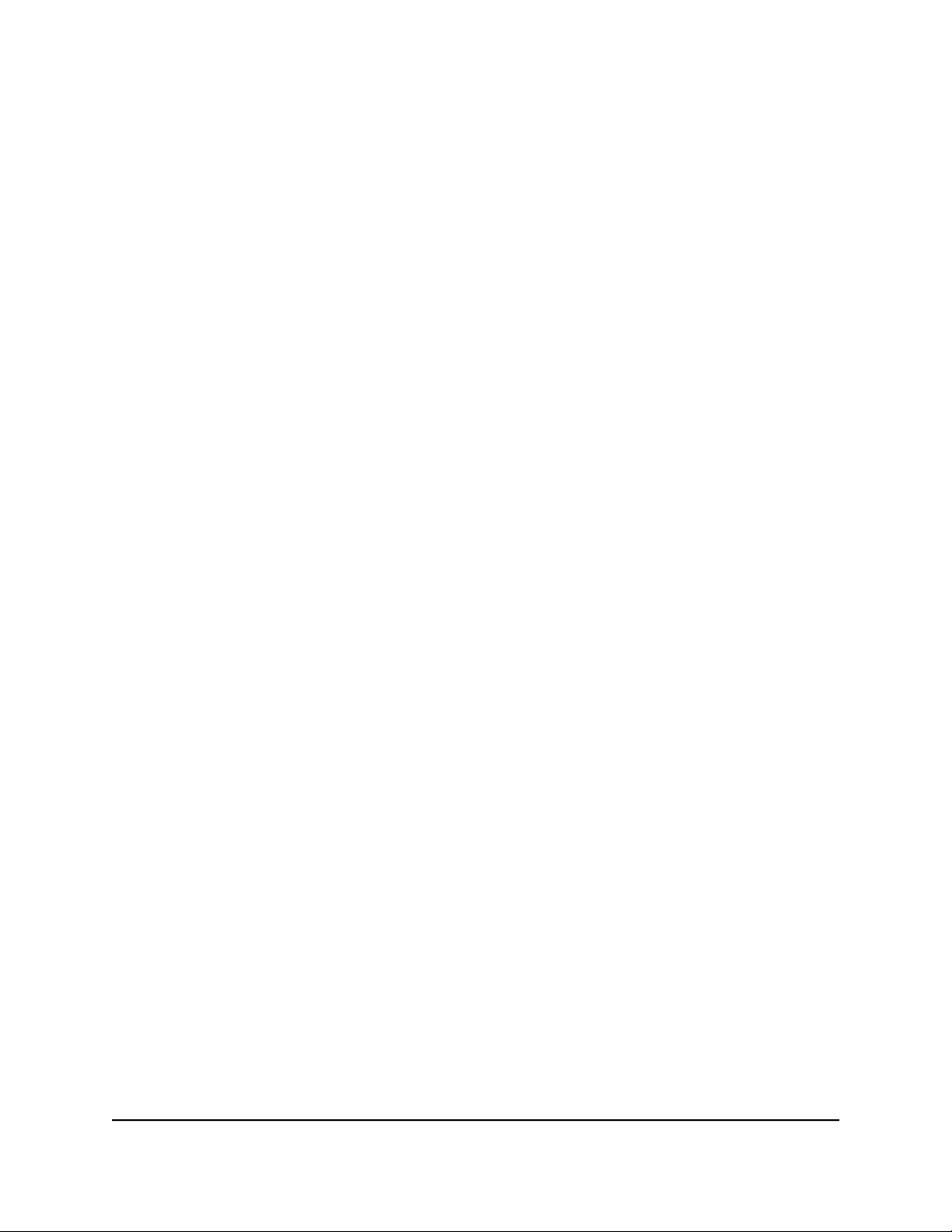
Whole Home Tri-Band Mesh WiFi 7 System
Change the language
By default, the Auto setting uses your region to automatically set the language that
displays when you log in to the router web interface.
To change the language:
1. Launch a web browser from a computer or mobile device that is connected to your
Orbi network.
2. Enter orbilogin.com.
A login window displays.
3. Enter the router admin user name and password.
The user name is admin. The password is the one that you specified the first time
that you logged in. The user name and password are case-sensitive.
The BASIC Home page displays.
4. In the upper right corner, select a language from the menu.
5. When prompted, click the OK button to confirm this change.
The page refreshes with the language that you selected.
Access the Router
User Manual28Connect to the Network and

3
Specify Your Internet Settings
Usually, the quickest way to set up the router to use your Internet connection is to allow
Orbi to detect the Internet connection when you first access the router with a web
browser. You can also customize or specify your Internet settings.
This chapter contains the following sections:
• Manually set up the Internet connection
• Manage an IPv6 Internet connection
• Change the MTU size
29

Whole Home Tri-Band Mesh WiFi 7 System
Manually set up the Internet connection
You can view or change the router’s Internet connection settings.
Specify an Internet connection without a login
To specify the Internet connection settings:
1. Launch a web browser from a computer or mobile device that is connected to your
Orbi network.
2. Enter orbilogin.com.
A login window displays.
3. Enter the admin user name and password.
The user name is admin. The password is the one that you specified the first time
that you logged in. The user name and password are case-sensitive.
The BASIC Home page displays.
4. Select Internet.
The Internet Setup page displays.
5. Leave the Does your Internet connection require a login No radio button selected.
6. If your Internet connection requires an account name or host name, do the following:
a. In the Account Name section, click the Edit button.
b. Enter the account name.
By default, the account name is the model number of the router.
c. Click the Apply button.
d. Select Internet.
The Internet Setup page displays again.
7. If your Internet connection requires a domain name, type it in the Domain Name (If
Required) field.
For the other sections in this page, the default settings usually work, but you can
change them.
8. Select an Internet IP Address radio button:
User Manual30Specify Your Internet Settings

Whole Home Tri-Band Mesh WiFi 7 System
Get Dynamically from ISP: Your ISP uses DHCP to assign your IP address. Your
•
ISP automatically assigns these addresses.
Use Static IP Address: Enter the IP address, IP subnet mask, and gateway IP
•
address that your ISP assigned. The gateway is the ISP router to which your router
connects.
9. Select a Domain Name Server (DNS) Address radio button:
Get Automatically from ISP: Your ISP uses DHCP to assign your DNS servers.
•
Your ISP automatically assigns this address.
Use These DNS Servers: If you know that your ISP requires specific servers, select
•
this option. Enter the IP address of your ISP’s primary DNS server. If a secondary
DNS server address is available, enter it also.
10. Select a Router MAC Address radio button:
Use Default Address: Use the default MAC address.
•
Use Computer MAC Address: The router captures and uses the MAC address
•
of the computer that you are now using. You must use the one computer that the
ISP allows.
Use This MAC Address: Enter the MAC address that you want to use.
•
11. In the Vendor Class Identifier String (option 60) field, enter the vendor class
identifier (VCI) string, as indicated by your ISP.
If your ISP did not provide you with a VCI string, leave this field blank.
12. In the Client Identifier String (option 61) field, enter the client identifier (client ID)
string, as indicated by your ISP.
If your ISP did not provide you with a client ID string, leave this field blank.
13. Click the Apply button.
Your settings are saved.
14. Click the Test button to test your Internet connection.
Specify an Internet connection that uses a login
To view or change the basic Internet setup:
1. Launch a web browser from a computer or mobile device that is connected to your
Orbi network.
2. Enter orbilogin.com.
A login window displays.
User Manual31Specify Your Internet Settings

Whole Home Tri-Band Mesh WiFi 7 System
3. Enter the admin user name and password.
The user name is admin. The password is the one that you specified the first time
that you logged in. The user name and password are case-sensitive.
The BASIC Home page displays.
4. Select Internet.
The Internet Setup page displays.
5. Select the Does your Internet connection require a login Yes radio button.
The page adjusts.
6. From the Internet Service Provider menu, select the encapsulation method:
The selections are PPPoE, PPTP, or L2TP.
7. In the Login field, enter the login name your ISP gave you.
This login name is often an email address.
8. In the Password field, type the password that you use to log in to your Internet
service.
9. If your ISP requires a service name, type it in the Service Name (if Required) field.
10. From the Connection Mode menu, select Always On, Dial on Demand, or Manually
Connect.
11. To change the number of minutes until the Internet login time out, in the Idle Timeout
(In minutes) field, type the number of minutes.
This is how long the router keeps the Internet connection active when no one on the
network is using the Internet connection. A value of 0 (zero) means never log out.
12. Select an Internet IP Address radio button:
Get Dynamically from ISP: Your ISP uses DHCP to assign your IP address. Your
•
ISP automatically assigns these addresses.
Use Static IP Address: Enter the IP address, IP subnet mask, and gateway IP
•
address that your ISP assigned. The gateway is the ISP router to which your router
connects.
13. Select a Domain Name Server (DNS) radio button:
Get Automatically from ISP: Your ISP uses DHCP to assign your DNS servers.
•
Your ISP automatically assigns this address.
Use These DNS Servers: If you know that your ISP requires specific servers, select
•
this option. Enter the IP address of your ISP’s primary DNS server. If a secondary
DNS server address is available, enter it also.
14. Select a Router MAC Address radio button:
User Manual32Specify Your Internet Settings

Whole Home Tri-Band Mesh WiFi 7 System
Use Default Address: Use the default MAC address.
•
Use Computer MAC Address: The router captures and uses the MAC address
•
of the computer that you are now using. You must use the one computer that the
ISP allows.
Use This MAC Address: Enter the MAC address that you want to use.
•
15. Click the Apply button.
Your settings are saved.
16. Click the Test button to test your Internet connection.
Manage an IPv6 Internet connection
The router supports many different types of IPv6 Internet connections for which you can
specify the settings manually.
Types of IPv6 Internet connections
The router can support an IPv6 Internet connection through the following connection
types:
Auto Detect: See Use auto detection for an IPv6 Internet connection on page 35.
•
Auto Config: See Use auto configuration for an IPv6 Internet connection on page
•
36.
6to4 tunnel: See Set up an IPv6 6to4 tunnel Internet connection on page 38.
•
Pass-through: See Set up an IPv6 pass-through Internet connection on page 39.
•
Fixed: See Set up an IPv6 fixed Internet connection on page 40.
•
DHCP: See Set up an IPv6 DHCP Internet connection on page 41.
•
PPPoE: See Set up an IPv6 PPPoE Internet connection on page 43.
•
6rd: See Set up an IPv6 6rd tunnel Internet connection on page 44.
•
Which connection type you must use depends on your IPv6 ISP. Follow the directions
that your IPv6 ISP gave you.
If you are not sure what type of IPv6 connection the router uses, use the Auto Detect
•
connection type, which lets the router detect the IPv6 type that is in use (see Use
auto detection for an IPv6 Internet connection on page 35).
If your ISP did not provide details, use the 6to4 tunnel connection type (see Set up
•
an IPv6 6to4 tunnel Internet connection on page 38).
User Manual33Specify Your Internet Settings

Whole Home Tri-Band Mesh WiFi 7 System
When you enable IPv6 and select any connection type other than IPv6 pass-through,
the router starts the stateful packet inspection (SPI) firewall function on the WAN interface.
The router creates connection records and checks every inbound IPv6 packet. If the
router does not expect to receive such a packet, or the packet is not in the connection
record, the router blocks this packet.
Requirements for entering IPv6 addresses
IPv6 addresses are denoted by eight groups of hexadecimal quartets that are separated
by colons. You can reduce any four-digit group of zeros within an IPv6 address to a
single zero or omit it.
All of the following examples specify the same IPv6 address:
2001:db8:0000:0000:020f:24ff:febf:dbcb
•
2001:db8:0:0:20f:24ff:febf:dbcb
•
2001:db8::20f:24ff:febf:dbcb
•
2001:db8:0:0:20f:24ff:128.141.49.32
•
The following errors invalidate an IPv6 address:
More than eight groups of hexadecimal quartets
•
More than four hexadecimal characters in a quartet
•
More than two colons in a row
•
Specify IPv6 Internet connections
You can set up an IPv6 Internet connection if the router does not detect it automatically.
To set up an IPv6 Internet connection:
1. Launch a web browser from a computer or mobile device that is connected to your
Orbi network.
2. Enter orbilogin.com.
A login window displays.
3. Enter the admin user name and password.
The user name is admin. The password is the one that you specified the first time
that you logged in. The user name and password are case-sensitive.
The BASIC Home page displays.
4. Select ADVANCED > Advanced > IPv6.
The IPv6 page displays.
User Manual34Specify Your Internet Settings

Whole Home Tri-Band Mesh WiFi 7 System
5. From the Internet Connection Type menu, select the IPv6 connection type.
If you are not sure, select Auto Detect so that the router detects the IPv6 type
•
that is in use.
6. Click the Apply button.
Your settings are saved.
Use auto detection for an IPv6 Internet connection
To set up an IPv6 Internet connection through auto detection:
1. Launch a web browser from a computer or mobile device that is connected to your
Orbi network.
2. Enter orbilogin.com.
A login window displays.
3. Enter the admin user name and password.
The user name is admin. The password is the one that you specified the first time
that you logged in. The user name and password are case-sensitive.
The BASIC Home page displays.
4. Select ADVANCED > Advanced > IPv6.
The IPv6 page displays.
5. From the Internet Connection Type menu, select Auto Detect.
The page adjusts.
The router automatically detects the information in the following fields:
Connection Type: This field indicates the connection type that is detected.
•
Router’s IPv6 Address on WAN: This field shows the IPv6 address that is acquired
•
for the router’s WAN (or Internet) interface. The number after the slash (/) is the
length of the prefix, which is also indicated by the underline (_) under the IPv6
address. If no address is acquired, the field displays Not Available.
Router’s IPv6 Address on LAN: This field shows the IPv6 address that is acquired
•
for the router’s LAN (or local network) interface. The number after the slash (/) is
the length of the prefix, which is also indicated by the underline (_) under the
IPv6 address. If no address is acquired, the field displays Not Available.
6. Select an IP Address Assignment radio button:
User Manual35Specify Your Internet Settings

Whole Home Tri-Band Mesh WiFi 7 System
Use DHCP Server: This method passes more information to LAN devices, but
•
some IPv6 systems might not support the DHCv6 client function.
Auto Config: This is the default setting.
•
This setting specifies how the router assigns IPv6 addresses to the devices on your
home network (the LAN).
7. (Optional) Select the Enable RIPng check box.
This selection enables RIP Next Generation (RIPng) on IPv6 Internet connections.
RIPng is an extension of Routing Information Protocol (RIP) that supports IPv6. You
might want to enable RIPng if you are an advanced user with a complex home network
configuration that requires dynamic routing.
8. (Optional) Select the Use This Interface ID check box and specify the interface ID
to be used for the IPv6 address of the router’s LAN interface.
If you do not specify an ID here, the router generates one automatically from its MAC
address.
9. Click the Apply button.
Your settings are saved.
Use auto configuration for an IPv6 Internet connection
To set up an IPv6 Internet connection through auto configuration:
1. Launch a web browser from a computer or mobile device that is connected to your
Orbi network.
2. Enter orbilogin.com.
A login window displays.
3. Enter the admin user name and password.
The user name is admin. The password is the one that you specified the first time
that you logged in. The user name and password are case-sensitive.
The BASIC Home page displays.
4. Select ADVANCED > Advanced > IPv6.
The IPv6 page displays.
5. From the Internet Connection Type menu, select Auto Config.
The page adjusts.
The router automatically detects the information in the following fields:
User Manual36Specify Your Internet Settings

Whole Home Tri-Band Mesh WiFi 7 System
Router’s IPv6 Address on WAN: This field shows the IPv6 address that is acquired
•
for the router’s WAN (or Internet) interface. The number after the slash (/) is the
length of the prefix, which is also indicated by the underline (_) under the IPv6
address. If no address is acquired, the field displays Not Available.
Router’s IPv6 Address on LAN: This field shows the IPv6 address that is acquired
•
for the router’s LAN (or local network) interface. The number after the slash (/) is
the length of the prefix, which is also indicated by the underline (_) under the
IPv6 address. If no address is acquired, the field displays Not Available.
6. (Optional) In the DHCP User Class (If Required) field, enter a host name.
Most people can leave this field blank, but if your ISP gave you a specific host name,
enter it here.
7. (Optional) In the DHCP Domain Name (If Required) field, enter a domain name.
You can type the domain name of your IPv6 ISP. Do not enter the domain name for
the IPv4 ISP here. For example, if your ISP’s mail server is mail.xxx.yyy.zzz, type
xxx.yyy.zzz as the domain name. If your ISP provided a domain name, type it in this
field. For example, Earthlink Cable might require a host name of home, and Comcast
sometimes supplies a domain name.
8. Select an IPv6 Domain Name Server (DNS) Address radio button:
Get Automatically from ISP: Your ISP uses DHCP to assign your DNS servers.
•
Your ISP automatically assigns this address.
Use These DNS Servers: If you know that your ISP requires specific servers, select
•
this option. Enter the IP address of your ISP’s primary DNS server. If a secondary
DNS server address is available, enter it also.
9. Select an IP Address Assignment radio button:
Use DHCP Server: This method passes more information to LAN devices, but
•
some IPv6 systems might not support the DHCv6 client function.
Auto Config: This is the default setting.
•
10. (Optional) Select the Enable RIPng check box.
This selection enables RIP Next Generation (RIPng) on IPv6 Internet connections.
RIPng is an extension of Routing Information Protocol (RIP) that supports IPv6. You
might want to enable RIPng if you are an advanced user with a complex home network
configuration that requires dynamic routing.
11. (Optional) Select the Use This Interface ID check box and specify the interface ID
that you want to be used for the IPv6 address of the router’s LAN interface.
If you do not specify an ID here, the router generates one automatically from its MAC
address.
12. Click the Apply button.
Your settings are saved.
User Manual37Specify Your Internet Settings

Whole Home Tri-Band Mesh WiFi 7 System
Set up an IPv6 6to4 tunnel Internet connection
The remote relay router is the device to which your router creates a 6to4 tunnel. Make
sure that the IPv4 Internet connection is working before you apply the 6to4 tunnel
settings for the IPv6 connection.
To set up an IPv6 Internet connection by using a 6to4 tunnel:
1. Launch a web browser from a computer or mobile device that is connected to your
Orbi network.
2. Enter orbilogin.com.
A login window displays.
3. Enter the admin user name and password.
The user name is admin. The password is the one that you specified the first time
that you logged in. The user name and password are case-sensitive.
The BASIC Home page displays.
4. Select ADVANCED > Advanced > IPv6.
The IPv6 page displays.
5. From the Internet Connection Type menu, select 6to4 Tunnel.
The page adjusts.
The router automatically detects the information in the Router’s IPv6 Address on
LAN field. This field shows the IPv6 address that is acquired for the router’s LAN (or
local network) interface. The number after the slash (/) is the length of the prefix,
which is also indicated by the underline (_) under the IPv6 address. If no address is
acquired, the field displays Not Available.
6. Select a Remote 6to4 Relay Router radio button:
Auto: Your router uses any remote relay router that is available on the Internet.
•
This is the default setting.
Static IP Address: Enter the static IPv4 address of the remote relay router. Your
•
IPv6 ISP usually provides this address.
7. Select an IPv6 Domain Name Server (DNS Address) radio button:
Get Automatically from ISP: Your ISP uses DHCP to assign your DNS servers.
•
Your ISP automatically assigns this address.
Use These DNS Servers: If you know that your ISP requires specific servers, select
•
this option. Enter the IP address of your ISP’s primary DNS server. If a secondary
DNS server address is available, enter it also.
8. Select an IP Address Assignment radio button:
User Manual38Specify Your Internet Settings

Whole Home Tri-Band Mesh WiFi 7 System
Use DHCP Server: This method passes more information to LAN devices, but
•
some IPv6 systems might not support the DHCv6 client function.
Auto Config: This is the default setting.
•
This setting specifies how the router assigns IPv6 addresses to the devices on your
home network.
9. (Optional) Select the Enable RIPng check box.
This selection enables RIP Next Generation (RIPng) on IPv6 Internet connections.
RIPng is an extension of Routing Information Protocol (RIP) that supports IPv6. You
might want to enable RIPng if you are an advanced user with a complex home network
configuration that requires dynamic routing.
10. (Optional) Select the Use This Interface ID check box and specify the interface ID
that you want to be used for the IPv6 address of the router’s LAN interface.
If you do not specify an ID here, the router generates one automatically from its MAC
address.
11. Click the Apply button.
Your settings are saved.
Set up an IPv6 pass-through Internet connection
In pass-through mode, the router works as a Layer 2 Ethernet switch with two ports (LAN
and WAN Ethernet ports) for IPv6 packets. The router does not process any IPv6 header
packets.
To set up a pass-through IPv6 Internet connection:
1. Launch a web browser from a computer or mobile device that is connected to your
Orbi network.
2. Enter orbilogin.com.
A login window displays.
3. Enter the admin user name and password.
The user name is admin. The password is the one that you specified the first time
that you logged in. The user name and password are case-sensitive.
The BASIC Home page displays.
4. Select ADVANCED > Advanced > IPv6.
The IPv6 page displays.
5. From the Internet Connection Type menu, select Pass Through.
User Manual39Specify Your Internet Settings

Whole Home Tri-Band Mesh WiFi 7 System
The page adjusts, but no additional fields display.
6. Click the Apply button.
Your settings are saved.
Set up an IPv6 fixed Internet connection
To set up a fixed IPv6 Internet connection:
1. Launch a web browser from a computer or mobile device that is connected to your
Orbi network.
2. Enter orbilogin.com.
A login window displays.
3. Enter the admin user name and password.
The user name is admin. The password is the one that you specified the first time
that you logged in. The user name and password are case-sensitive.
The BASIC Home page displays.
4. Select ADVANCED > Advanced > IPv6.
The IPv6 page displays.
5. From the Internet Connection Type menu, select Fixed.
The page adjusts.
6. Configure the fixed IPv6 addresses for the WAN connection:
IPv6 Address/Prefix Length: The IPv6 address and prefix length of the router
•
WAN interface.
Default IPv6 Gateway: The IPv6 address of the default IPv6 gateway for the
•
router’s WAN interface.
Primary DNS Server: The primary DNS server that resolves IPv6 domain name
•
records for the router.
Secondary DNS Server: The secondary DNS server that resolves IPv6 domain
•
name records for the router.
NOTE: If you do not specify the DNS servers, the router uses the DNS servers
that are configured for the IPv4 Internet connection on the Internet Setup
page. (See Manually set up the Internet connection on page 30.)
7. Select an IP Address Assignment radio button:
Use DHCP Server: This method passes more information to LAN devices, but
•
some IPv6 systems might not support the DHCv6 client function.
Auto Config: This is the default setting.
•
User Manual40Specify Your Internet Settings

Whole Home Tri-Band Mesh WiFi 7 System
This setting specifies how the router assigns IPv6 addresses to the devices on your
home network.
8. (Optional) Select the Enable RIPng check box.
This selection enables RIP Next Generation (RIPng) on IPv6 Internet connections.
RIPng is an extension of Routing Information Protocol (RIP) that supports IPv6.
9. In the IPv6 Address/Prefix Length fields, specify the static IPv6 address and prefix
length of the router’s LAN interface.
If you do not specify an ID here, the router generates one automatically from its MAC
address.
10. Click the Apply button.
Your settings are saved.
Set up an IPv6 DHCP Internet connection
To set up an IPv6 Internet connection with a DHCP server:
1. Launch a web browser from a computer or mobile device that is connected to your
Orbi network.
2. Enter orbilogin.com.
A login window displays.
3. Enter the admin user name and password.
The user name is admin. The password is the one that you specified the first time
that you logged in. The user name and password are case-sensitive.
The BASIC Home page displays.
4. Select ADVANCED > Advanced > IPv6.
The IPv6 page displays.
5. From the Internet Connection Type menu, select DHCP.
The page adjusts.
The router automatically detects the information in the following fields:
Router’s IPv6 Address on WAN: This field shows the IPv6 address that is acquired
•
for the router’s WAN (or Internet) interface. The number after the slash (/) is the
length of the prefix, which is also indicated by the underline (_) under the IPv6
address. If no address is acquired, the field displays Not Available.
Router’s IPv6 Address on LAN: This field shows the IPv6 address that is acquired
•
for the router’s LAN (or local network) interface. The number after the slash (/) is
the length of the prefix, which is also indicated by the underline (_) under the
IPv6 address. If no address is acquired, the field displays Not Available.
User Manual41Specify Your Internet Settings

Whole Home Tri-Band Mesh WiFi 7 System
6. (Optional) In the User Class (If Required) field, enter a host name.
Most people can leave this field blank, but if your ISP gave you a specific host name,
enter it here.
7. (Optional) In the Domain Name (If Required) field, enter a domain name.
You can type the domain name of your IPv6 ISP. Do not enter the domain name for
the IPv4 ISP here. For example, if your ISP’s mail server is mail.xxx.yyy.zzz, type
xxx.yyy.zzz as the domain name. If your ISP provided a domain name, type it in this
field. For example, Earthlink Cable might require a host name of home, and Comcast
sometimes supplies a domain name.
8. Select an IPv6 Domain Name Server (DNS) Address radio button:
Get Automatically from ISP: Your ISP uses DHCP to assign your DNS servers.
•
Your ISP automatically assigns this address.
Use These DNS Servers: If you know that your ISP requires specific servers, select
•
this option. Enter the IP address of your ISP’s primary DNS server. If a secondary
DNS server address is available, enter it also.
9. Select an IP Address Assignment radio button:
Use DHCP Server: This method passes more information to LAN devices, but
•
some IPv6 systems might not support the DHCv6 client function.
Auto Config: This is the default setting.
•
This setting specifies how the router assigns IPv6 addresses to the devices on your
home network (the LAN).
10. (Optional) Select the Enable RIPng check box.
This selection enables RIP Next Generation (RIPng) on IPv6 Internet connections.
RIPng is an extension of Routing Information Protocol (RIP) that supports IPv6. You
might want to enable RIPng if you are an advanced user with a complex home network
configuration that requires dynamic routing.
11. (Optional) Select the Use This Interface ID check box and specify the interface ID
that you want to be used for the IPv6 address of the router’s LAN interface.
If you do not specify an ID here, the router generates one automatically from its MAC
address.
12. Click the Apply button.
Your settings are saved.
User Manual42Specify Your Internet Settings

Whole Home Tri-Band Mesh WiFi 7 System
Set up an IPv6 PPPoE Internet connection
To set up a PPPoE IPv6 Internet connection:
1. Launch a web browser from a computer or mobile device that is connected to your
Orbi network.
2. Enter orbilogin.com.
A login window displays.
3. Enter the admin user name and password.
The user name is admin. The password is the one that you specified the first time
that you logged in. The user name and password are case-sensitive.
The BASIC Home page displays.
4. Select ADVANCED > Advanced > IPv6.
The IPv6 page displays.
5. From the Internet Connection Type menu, select PPPoE.
The page adjusts.
The router automatically detects the information in the following fields:
Router’s IPv6 Address on WAN: This field shows the IPv6 address that is acquired
•
for the router’s WAN (or Internet) interface. The number after the slash (/) is the
length of the prefix, which is also indicated by the underline (_) under the IPv6
address. If no address is acquired, the field displays Not Available.
Router’s IPv6 Address on LAN: This field shows the IPv6 address that is acquired
•
for the router’s LAN (or local network) interface. The number after the slash (/) is
the length of the prefix, which is also indicated by the underline (_) under the
IPv6 address. If no address is acquired, the field displays Not Available.
6. Configure the login settings:
a. In the Login field, enter the login information for the IPv6 PPPoE ISP connection.
This is usually the name that you use in your email address. For example, if your
main mail account is JerAB@ISP.com, you would type JerAB in this field. Some
ISPs (like Earthlink and Deutsche Telekom) require that you use your full email
address when you log in. If your ISP requires your full email address, type it in
this field.
b. In the Password field, enter the password for the IPv6 PPPoE ISP connection.
c. In the Service Name (If Required) field, enter a service name for the IPv6 PPPoE
ISP connection.
If your ISP did not provide a service name, leave this field blank.
User Manual43Specify Your Internet Settings

Whole Home Tri-Band Mesh WiFi 7 System
NOTE: The default setting of the Connection Mode field is Always On to
provide a steady IPv6 connection. The router never terminates the connection.
If the connection is terminated, for example, when the modem is turned off,
the router attempts to reestablish the connection immediately after the PPPoE
connection becomes available again.
7. Select an IPv6 Domain Name Server (DNS) Address radio button:
Get Automatically from ISP: Your ISP uses DHCP to assign your DNS servers.
•
Your ISP automatically assigns this address.
Use These DNS Servers: If you know that your ISP requires specific servers, select
•
this option. Enter the IP address of your ISP’s primary DNS server. If a secondary
DNS server address is available, enter it also.
8. Select an IP Address Assignment radio button:
Use DHCP Server: This method passes more information to LAN devices, but
•
some IPv6 systems might not support the DHCv6 client function.
Auto Config: This is the default setting.
•
This setting specifies how the router assigns IPv6 addresses to the devices on your
home network (the LAN).
9. (Optional) Select the Enable RIPng check box.
This selection enables RIP Next Generation (RIPng) on IPv6 Internet connections.
RIPng is an extension of Routing Information Protocol (RIP) that supports IPv6. You
might want to enable RIPng if you are an advanced user with a complex home network
configuration that requires dynamic routing.
10. (Optional) Select the Use This Interface ID check box and specify the interface ID
that you want to be used for the IPv6 address of the router’s LAN interface.
If you do not specify an ID here, the router generates one automatically from its MAC
address.
11. Click the Apply button.
Your settings are saved.
Set up an IPv6 6rd tunnel Internet connection
The 6rd protocol makes it possible to deploy IPv6 to sites using a service provider’s
IPv4 network. 6rd uses the service provider’s own IPv6 address prefix. This limits the
operational domain of 6rd to the service provider’s network and is under direct control
of the service provider. The IPv6 service provided is equivalent to native IPv6. The 6rd
mechanism relies on an algorithmic mapping between the IPv6 and IPv4 addresses that
are assigned for use within the service provider’s network. This mapping allows for
User Manual44Specify Your Internet Settings

Whole Home Tri-Band Mesh WiFi 7 System
automatic determination of IPv4 tunnel endpoints from IPv6 prefixes, allowing stateless
operation of 6rd.
With a 6rd Tunnel configuration, the router follows the RFC5969 standard, supporting
two ways to establish a 6rd tunnel IPv6 WAN connection:
Auto Detect Mode: In IPv6 Auto Detect mode, when the router receives option 212
•
from the DHCPv4 option, auto detect selects the IPv6 as 6rd Tunnel setting. The
router uses the 6rd option information to establish the 6rd connection.
Manual Mode: Select 6rd. If the router receives option 212, the fields are
•
automatically completed. Otherwise, you must enter the 6rd settings.
To set up an IPv6 6rd tunnel Internet connection:
1. Launch a web browser from a computer or mobile device that is connected to your
Orbi network.
2. Enter orbilogin.com.
A login window displays.
3. Enter the admin user name and password.
The user name is admin. The password is the one that you specified the first time
that you logged in. The user name and password are case-sensitive.
The BASIC Home page displays.
4. Select ADVANCED > Advanced > IPv6.
The IPv6 page displays.
5. In the Internet Connection Type menu, select 6rd Tunnel.
The page adjusts.
The router automatically detects the information in the following sections:
6rd (IPv6 Rapid Development) Configuration: The router detects the service
•
provider’s IPv4 network and attempts to establish an IPv6 6rd Tunnel connection.
If the IPv4 network returns 6rd parameters to the router, the page adjusts to
display the correct settings in this section.
Router’s IPv6 Address on LAN: This field shows the IPv6 address that is acquired
•
for the router’s LAN (or local network) interface. The number after the slash (/) is
the length of the prefix, which is also indicated by the underline (_) under the
IPv6 address. If no address is acquired, the field displays Not Available.
6. Select an IPv6 Domain Name Server (DNS) Address radio button:
Get Automatically from ISP: Your ISP uses DHCP to assign your DNS servers.
•
Your ISP automatically assigns this address.
Use These DNS Servers: If you know that your ISP requires specific servers, select
•
this option. Enter the IP address of your ISP’s primary DNS server. If a secondary
DNS server address is available, enter it also.
User Manual45Specify Your Internet Settings

Whole Home Tri-Band Mesh WiFi 7 System
7. Select an IP Address Assignment radio button:
Use DHCP Server: This method passes more information to LAN devices, but
•
some IPv6 systems might not support the DHCv6 client function.
Auto Config: This is the default setting.
•
This setting specifies how the router assigns IPv6 addresses to the devices on your
home network.
8. (Optional) Select the Enable RIPng check box.
This selection enables RIP Next Generation (RIPng) on IPv6 Internet connections.
RIPng is an extension of Routing Information Protocol (RIP) that supports IPv6. You
might want to enable RIPng if you are an advanced user with a complex home network
configuration that requires dynamic routing.
9. (Optional) Select the Use This Interface ID check box and specify the interface ID
that you want to be used for the IPv6 address of the router’s LAN interface.
If you do not specify an ID here, the router generates one automatically from its MAC
address.
10. (Optional) To set a specific MTU size for an IPv6 6rd tunnel Internet connection,
specify the MTU size in the MTU Size (in bytes) field.
11. Click the Apply button.
Your settings are saved.
Change the MTU size
The maximum transmission unit (MTU) is the largest data packet a network device
transmits. When one network device communicates across the Internet with another,
the data packets travel through many devices along the way. If a device in the data path
uses a lower MTU setting than the other devices, the data packets must be split or
“fragmented” to accommodate the device with the smallest MTU.
The best MTU setting for NETGEAR equipment is often the default value. In some
situations, changing the value fixes one problem but causes another. Leave the MTU
unchanged unless one of these situations occurs:
You experience problems connecting to your ISP or other Internet service, and the
•
technical support of either the ISP or NETGEAR recommends changing the MTU
setting.
User Manual46Specify Your Internet Settings

Whole Home Tri-Band Mesh WiFi 7 System
For example, if a secure website does not open, or displays only part of a web page,
you might need to change the MTU.
You use VPN and experience severe performance problems.
•
You used a program to optimize MTU for performance reasons, and now you are
•
experiencing connectivity or performance problems.
NOTE: An incorrect MTU setting can cause Internet communication problems.
For example, you might not be able to access certain websites, frames within
websites, secure login pages, or FTP or POP servers.
To change the MTU size:
1. Launch a web browser from a computer or mobile device that is connected to your
Orbi network.
2. Enter orbilogin.com.
A login window displays.
3. Enter the admin user name and password.
The user name is admin. The password is the one that you specified the first time
that you logged in. The user name and password are case-sensitive.
The BASIC Home page displays.
4. Select ADVANCED > Setup > WAN Setup.
The WAN Setup page displays.
5. In the MTU Size field, enter a value from 616 to 1500.
6. Click the Apply button.
Your settings are saved.
If you suspect an MTU problem, a common solution is to change the MTU to 1400.
If you are willing to experiment, you can gradually reduce the MTU from the maximum
value of 1500 until the problem goes away. The following table describes common
MTU sizes and applications.
Table 5. Common MTU sizes
ApplicationMTU
1500
The largest Ethernet packet size. This setting is typical for connections that do not use PPPoE
or VPN, and is the default value for NETGEAR routers, adapters, and switches.
Used in PPPoE environments.1492
Maximum size to use for pinging. (Larger packets are fragmented.)1472
Used in some DHCP environments.1468
Used in PPTP environments or with VPN.1436
User Manual47Specify Your Internet Settings

4
Control Access to the Internet
The router comes with a built-in firewall that helps protect your home network from
unwanted intrusions from the Internet.
This chapter includes the following sections:
• Manage NETGEAR Armor
• Network access control list
48

Whole Home Tri-Band Mesh WiFi 7 System
Manage NETGEAR Armor
NETGEAR Armor protects your home network from potential cyber threats and provides
complete data protection, advanced threat defense, webcam protection, multilayer
ransomware protection, anti-phishing, safe files, secure browsing, rescue mode,
anti-fraud, and anti-theft. In addition, NETGEAR Armor provides multiple performance
and privacy tools.
NETGEAR Armor can support features for your Windows-based computers and your
Mac OS, iOS, and Android devices.
For more information about NETGEAR Armor, visit netgear.com/home/services/armor/.
You can manage NETGEAR Armor from the Orbi app.
Network access control list
You can use the network access control list (ACL) on the router to block or allow access
to your network and the Internet. The ACL identifies a WiFi or wired device by its MAC
address. The router detects the MAC addresses of the devices on the network and either
allows or denies access.
The router detects and stores the MAC addresses of devices that connect to the network,
so it lists the MAC addresses both of devices that are currently connected and any that
were previously connected.
If you set up a network ACL that allows all new devices to connect, the following applies:
You can either select or manually enter devices that you want to block from
•
connecting to the network.
All other devices are allowed access to the network.
•
If you set up a network ACL that blocks all new devices from connecting, the following
applies:
You can either select or manually enter devices that you want to allow access to the
•
network.
Devices that are currently connected to the network or that were allowed to connect
•
in the past are automatically placed on the network ACL as allowed devices.
All other devices are denied access to the network.
•
User Manual49Control Access to the Internet

Whole Home Tri-Band Mesh WiFi 7 System
NOTE: Each network device has a MAC address that serves as a unique identifier.
The MAC address is a 12-character physical address, containing the hexadecimal
characters 0–9, a–f, or A–F (uppercase or lowercase) only, and separated by
colons (for example, 00:09:AB:CD:EF:01). Typically, the MAC address is on the
label of a device. If you cannot see the label, you can display the MAC address
using the network configuration utilities on your computer or mobile device.
Enable the network access control list, set the access rule, and allow or block connected devices
When you enable network access control, you must select whether new devices are
automatically allowed to access the network or are blocked from accessing the network.
By default, devices that are already connected to the network are added to the ACL as
allowed, but you can choose to block one or more of these devices from accessing the
network.
To enable and manage the network access control list for the entire network and
allow or block connected devices:
1. Launch a web browser from a computer or mobile device that is connected to your
Orbi network.
2. Enter orbilogin.com.
A login window displays.
3. Enter the admin user name and password.
The user name is admin. The password is the one that you specified the first time
that you logged in. The user name and password are case-sensitive.
The BASIC Home page displays.
4. Select ADVANCED > Security > Access Control.
The Access Control page displays.
5. Select the Turn on Access Control check box.
You must select this check box before you can select an access rule and use the
Allow and Block buttons. When the Turn on Access Control check box is cleared, all
devices are allowed to connect, even if a device is on the list of blocked devices.
6. Click the Apply button.
Your settings are saved. Network access control is enabled.
7. Select an access rule to apply to new devices:
User Manual50Control Access to the Internet

Whole Home Tri-Band Mesh WiFi 7 System
Allow all new devices to connect: With this setting, if you connect a new device
•
to the network, it can access the network. You do not need to enter its MAC
address on this page. This option works for most home networks. You can also
block one or more devices from accessing the network. For more information,
see the following step.
Block all new devices from connecting: With this setting, if you want to allow
•
a new device to connect, you must enter its MAC address on this page. (In this
situation, a new device is a device that was never previously connected to the
network.) For more information about allowing one or more devices, see the
following step.
If you block all new devices from connecting, the device that you are currently
using to connect to the router web interface, any other devices that are currently
connected to the network, and all devices that were allowed to connect to the
network in the past are still allowed access. That means that these devices are
automatically added to the network ACL as allowed devices. If you want to block
any of these devices, see the following step.
NOTE: Selecting an access rule does not affect previously blocked or allowed
devices. It applies only to new devices trying to access the network after you
apply this setting.
8. To change access for devices that are connected or were connected to the network,
do the following:
Currently connected devices:
•
In the table that contains the ACL, the Status column shows either Allowed or
Blocked for a device. To change the status, select the check box for the device,
and click either the Allow button or the Block button.
NOTE: If you blocked all new devices from connecting, make sure that
the computer or mobile device that you are currently using to access the
router web interface shows as Allowed in the Status column.
Devices that were connected in the past:
•
To manage allowed devices that are currently not connected to the network,
○
see Manage allowed devices currently not on the network on page 52.
To manage blocked devices that are currently not connected to the network,
○
see Manage blocked devices currently not on the network on page 53.
9. Click the Apply button.
Your settings are saved.
User Manual51Control Access to the Internet

Whole Home Tri-Band Mesh WiFi 7 System
Manage allowed devices currently not on the network
If you set up an access control list (ACL) that blocks all new devices from accessing the
network, you can add new devices that must be allowed access to the network, remove
old devices, or change whether devices that were allowed must now be blocked when
they try to connect to the network.
For example, you could add a second computer or mobile device for access to the
router web management interface in case the device that you are currently using needs
to be removed from the network for repairs.
To manage allowed devices currently not on the network:
1. Launch a web browser from a computer or mobile device that is connected to your
Orbi network.
2. Enter orbilogin.com.
A login window displays.
3. Enter the admin user name and password.
The user name is admin. The password is the one that you specified the first time
that you logged in. The user name and password are case-sensitive.
The BASIC Home page displays.
4. Select ADVANCED > Security > Access Control.
The Access Control page displays.
5. Click the View list of allowed devices not currently connected to the network
link.
A table displays the detected device name, MAC address, and connection type of
the devices that are not connected but allowed to access the network.
In the following steps, we refer to the list of allowed devices not currently connected
to the network as the list of allowed devices.
6. To add a device to the list of allowed devices, do the following:
a. Click the Add button.
The Add Allowed Device page displays.
b. Enter the MAC address and device name for the device that you want to allow.
c. On the Add Allowed Device page, click the Apply button.
The device is added to the list of allowed devices.
7. To remove a device from the list of allowed devices, do the following:
User Manual52Control Access to the Internet

Whole Home Tri-Band Mesh WiFi 7 System
a. Select the check box for the device.
b. Click the Remove from the list button.
The device is removed from the list of allowed devices.
8. To change the device status by blocking access for a device on the list of allowed
devices, do the following:
a. Select the check box for the device.
b. Click the Edit button.
The Edit Device Name page displays.
c. From the Access Control menu, selected Block.
d. On the Edit Device Name page, click the Apply button.
The device is moved to the list of blocked devices not currently connected to the
network.
9. To change the device name for a device on the list of allowed devices, do the
following:
a. Select the check box for the device.
b. Click the Edit button.
The Edit Device Name page displays.
c. In the Device Name field, enter a name.
d. On the Edit Device Name page, click the Apply button.
The device name is changed on the list of allowed devices.
10. Click the Apply button.
Your settings are saved.
Manage blocked devices currently not on the network
If you set up an access control list (ACL) that allows all new devices to access the network,
you can add new devices that must be blocked from accessing the network, remove
old devices, or change whether devices that were blocked must now be allowed when
they try to connect to the network.
To manage blocked devices currently not on the network:
1. Launch a web browser from a computer or mobile device that is connected to your
Orbi network.
2. Enter orbilogin.com.
User Manual53Control Access to the Internet

Whole Home Tri-Band Mesh WiFi 7 System
A login window displays.
3. Enter the admin user name and password.
The user name is admin. The password is the one that you specified the first time
that you logged in. The user name and password are case-sensitive.
The BASIC Home page displays.
4. Select ADVANCED > Security > Access Control.
The Access Control page displays.
5. Click the View list of blocked devices not currently connected to the network
link.
The Access Control page displays.
A table displays the detected device name, MAC address, and connection type of
the devices that are not connected and are blocked from accessing the network.
In the following steps, we refer to the list of blocked devices not currently connected
to the network as the list of blocked devices.
6. To add a device to the list of blocked devices, do the following:
a. Click the Add button.
The Add Blocked Device page displays.
b. Enter the MAC address and device name for the device that you want to block.
c. On the Add Blocked Device page, click the Apply button.
The device is added to the list of blocked devices.
7. To remove a device from the list of blocked devices, do the following:
a. Select the check box for the device.
b. Click the Remove from the list button.
The device is removed from the list of blocked devices.
8. To change the device status by allowing access for a device on the list of blocked
devices, do the following:
a. Select the check box for the device.
b. Click the Edit button.
The Edit Device Name page displays.
c. From the Access Control menu, selected Allow.
d. On the Edit Device Name page, click the Apply button.
The device is moved to the list of allowed devices not currently connected to the
network.
User Manual54Control Access to the Internet

Whole Home Tri-Band Mesh WiFi 7 System
9. To change the device name for a device on the list of blocked devices, do the
following:
a. Select the check box for the device.
b. Click the Edit button.
The Edit Device Name page displays.
c. In the Device Name field, enter a name.
d. On the Edit Device Name page, click the Apply button.
The device name is changed on the list of blocked devices.
10. Click the Apply button.
Your settings are saved.
User Manual55Control Access to the Internet

5
Manage the WiFi Settings
This chapter includes the following sections:
• About the WiFi networks
• Manage the settings for the main WiFi network
• Manage the IoT WiFi settings
• Set up a guest WiFi network
• Change your region
• Enable or disable 20/40 MHz coexistence for the 2.4 GHz radio
• Change the preamble mode for a radio
• Change the transmission power control
• Generate a new backhaul password
• Use the router as a WiFi access point only
56

Whole Home Tri-Band Mesh WiFi 7 System
About the WiFi networks
The router provides three WiFi networks:
Main network: The main WiFi network of the router broadcasts simultaneously in
•
the 2.4 GHz, 5 GHz, and 6 GHz radio bands. The router supports automatic
bandsteering between these three radio bands in the main WiFi network. The main
network is enabled by default. You cannot disable the main network, or broadcast
of the 2.4 GHz, 5 GHz, and 6 GHz radio bands in the main network. You can change
the WiFi network name (SSID), security option, and password for the main network,
all of which are unique to the main network. However, if you change the channel for
the main network, the changes apply to all WiFi networks on the router. You can set
fixed channels for the 2.4 GHz and 5 GHz radio bands individually.
IoT network: The Internet of things (IoT) network is enabled by default so that you
•
can connect WiFi-enabled smart devices that can range from light bulbs to appliances.
If you do not need the IoT network, you can disable it. You can select the radio bands
for the IoT network and change the WiFi network name (SSID), security option, and
password, all of which are unique to the IoT network.
Guest network: The optional guest network is disabled by default, but you can
•
enable it so that guests and visitors can connect to your WiFi without compromising
the security of your other WiFi networks. You can change the WiFi network name
(SSID), security option, and password for the guest network, all of which are unique
to the guest network.
Manage the settings for the main WiFi network
The router and satellite(s) come preset with the same WiFi network name (SSID) and
the same WiFi security. You can find the SSID and password on the router label and on
the satellite label. If you log in to the router and change the WiFi settings, the router
automatically sends the new settings to the satellite(s).
If you change your WiFi settings, make a note of the new settings and store the
information in a safe place where you can easily find it.
If your computer or mobile device is using a WiFi connection when you change the
network name (SSID) or other WiFi security settings, you are disconnected when you
click the Apply button. To avoid this problem, use a computer with a wired connection
to access the router.
User Manual57Manage the WiFi Settings
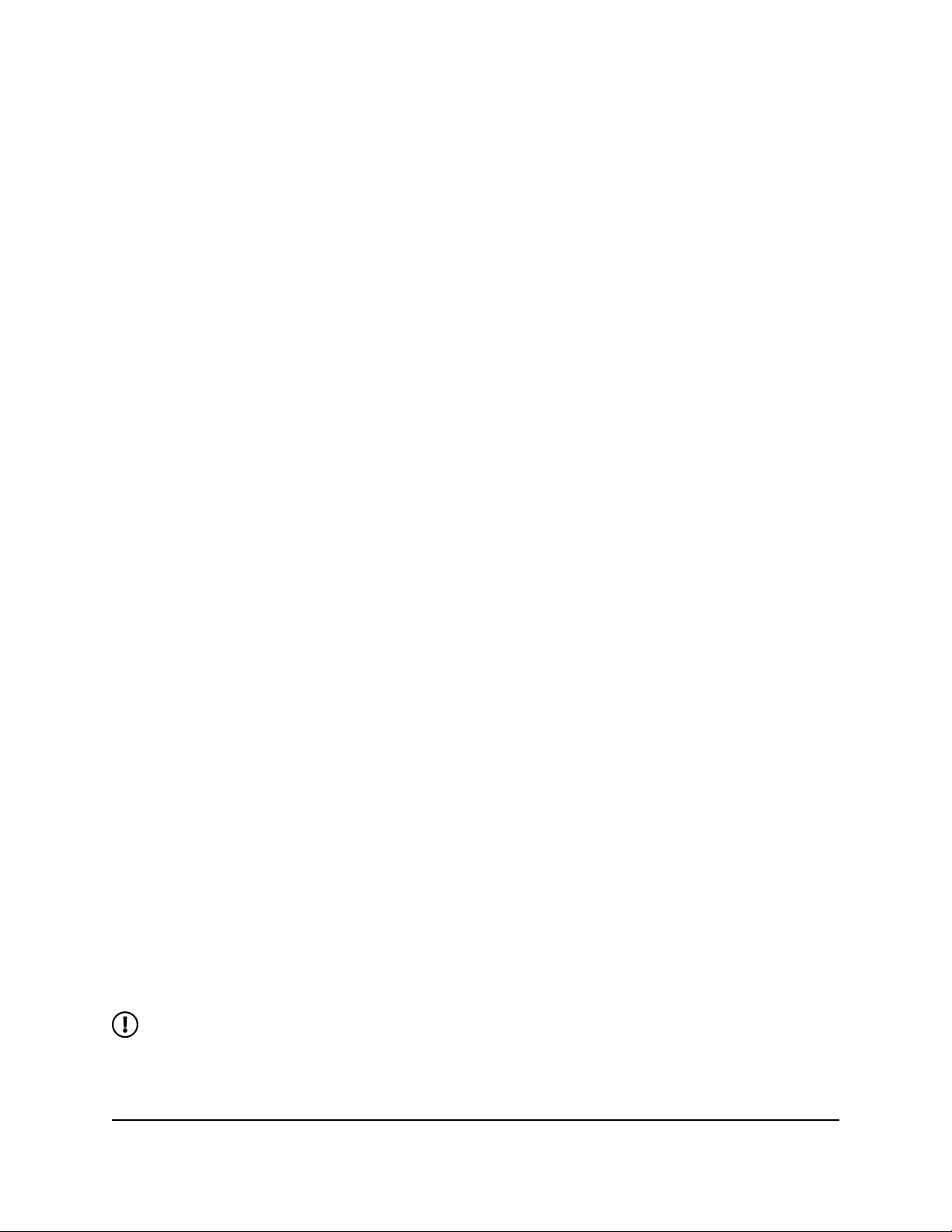
Whole Home Tri-Band Mesh WiFi 7 System
Change the name of the main WiFi network
To change the WiFi network name (SSID) of the main WiFi network:
1. Launch a web browser from a computer or mobile device that is connected to your
Orbi network.
2. Enter orbilogin.com.
A login window displays.
3. Enter the admin user name and password.
The user name is admin. The password is the one that you specified the first time
that you logged in. The user name and password are case-sensitive.
The BASIC Home page displays.
4. Select Wireless.
The Wireless Setup page displays.
5. Enter a new name in the Name (SSID) field.
The name can be up to 32 characters long and it is case-sensitive. The default SSID
is randomly generated and is on the router’s label. If you change the name, make
sure to write down the new name and keep it in a safe place.
6. Click the Apply button.
Your settings are saved. The router sends the new settings to the satellite.
If you are using a WiFi connection to your Orbi router and you changed the SSID,
you are disconnected from the network.
Change the 2.4 GHz or 5 GHz WiFi channel
You can change the 2.4 GHz or 5 GHz WiFi channel.
In some regions, not all channels are available. Do not change the channel unless you
experience interference (shown by lost connections or slow data transfers). If this
happens, experiment with different channels to see which is the best.
When you use multiple access points, it is better if adjacent access points use different
channels to reduce interference. The recommended channel spacing between adjacent
access points is four channels (for example, for the 2.4 GHz radio band, use Channels
1 and 5, or 6 and 10).
NOTE: If you change the 2.4 GHz or 5 GHz channel, the change also applies to
the IoT network and the guest network.
User Manual58Manage the WiFi Settings

Whole Home Tri-Band Mesh WiFi 7 System
To change the WiFi channel:
1. Launch a web browser from a computer or mobile device that is connected to your
Orbi network.
2. Enter orbilogin.com.
A login window displays.
3. Enter the admin user name and password.
The user name is admin. The password is the one that you specified the first time
that you logged in. The user name and password are case-sensitive.
The BASIC Home page displays.
4. Select Wireless.
The Wireless Setup page displays.
5. To change the 2.4 GHz or 5 GHz WiFi channel, select a number from one of the
following menus:
2.4 GHz Channel
•
5 GHz Channel
•
NOTE: You can change the channel for one or both radio bands.
6. Click the Apply button.
Your settings are saved. The router sends the new settings to the satellite.
Change the WiFi password or security option for the main WiFi network
The router and satellite(s) come preset with the same WiFi network name (SSID) and
the same WiFi security. You can find the SSID and password on the router label and on
the satellite label. If you log in to the router and change the WiFi settings, the router
automatically sends the new settings to the satellite(s).
To change the WiFi password or security option for the main WiFi network:
1. Launch a web browser from a computer or mobile device that is connected to your
Orbi network.
2. Enter orbilogin.com.
A login window displays.
3. Enter the admin user name and password.
The user name is admin. The password is the one that you specified the first time
that you logged in. The user name and password are case-sensitive.
User Manual59Manage the WiFi Settings

Whole Home Tri-Band Mesh WiFi 7 System
The BASIC Home page displays.
4. Select Wireless.
The Wireless Setup page displays.
5. In the Security Options section, select a radio button:
WPA2-PSK + WPA3-Personal
•
WPA3-Personal
•
6. In the Password (Network Key) field, enter the network key (password) that you
want to use.
For mixed WPA2 and WPA3, it is a text string from 8 to 63 characters. For WPA3, it
is a text string from 8 to 127 characters.
7. Keep your new password in a secure place for future reference.
8. Click the Apply button.
Your settings are saved. The router sends the new settings to the satellite.
Manage the IoT WiFi settings
You can enable or disable the Internet of things (IoT) WiFi network, change the IoT WiFi
radio band, change the IoT WiFi network name, and change the IoT WiFi password or
security option.
Enable or disable the IoT network
To enable or disable the IoT network:
1. Launch a web browser from a computer or mobile device that is connected to your
Orbi network.
2. Enter orbilogin.net.
A login window displays.
3. Enter the admin user name and password.
The user name is admin. The password is the one that you specified the first time
that you logged in. The user name and password are case-sensitive.
The BASIC Home page displays.
4. Select Wireless.
The Wireless Setup page displays.
User Manual60Manage the WiFi Settings

Whole Home Tri-Band Mesh WiFi 7 System
5. In the Wireless IoT Settings section, select or clear the Enable IoT Network check
box.
Selecting the check box enables the IoT network. Clearing this check box disables
the IoT network.
6. Click the Apply button.
Your settings are saved.
Change the WiFi radio band for the IoT network
To change the WiFi radio band fort the IoT network:
1. Launch a web browser from a computer or mobile device that is connected to your
Orbi network.
2. Enter orbilogin.com.
A login window displays.
3. Enter the admin user name and password.
The user name is admin. The password is the one that you specified the first time
that you logged in. The user name and password are case-sensitive.
The BASIC Home page displays.
4. Select Wireless.
The Wireless Setup page displays.
5. In the Wireless IoT Settings section, select one of the following radio buttons:
2.4 GHz and 5 GHz
•
2.4 GHz only
•
5 GHz only
•
6. Click the Apply button.
Your settings are saved.
User Manual61Manage the WiFi Settings

Whole Home Tri-Band Mesh WiFi 7 System
Change the WiFi network name for the IoT network
To change the WiFi network name (SSID) for the IoT network:
1. Launch a web browser from a computer or mobile device that is connected to your
Orbi network.
2. Enter orbilogin.com.
A login window displays.
3. Enter the admin user name and password.
The user name is admin. The password is the one that you specified the first time
that you logged in. The user name and password are case-sensitive.
The BASIC Home page displays.
4. Select Wireless.
The Wireless Setup page displays.
5. In the Wireless IoT Settings section, enter a new name in the IoT Name (SSID) field.
The name can be up to 32 characters long and is case-sensitive. The default SSID is
randomly generated and is on the router’s label. If you change the name, make sure
to write down the new name and keep it in a safe place.
6. Click the Apply button.
Your settings are saved. The router sends the new settings to the satellite.
Change the WiFi password for the IoT network
To change the WiFi password for the IoT network:
1. Launch a web browser from a computer or mobile device that is connected to your
Orbi network.
2. Enter orbilogin.com.
A login window displays.
3. Enter the admin user name and password.
The user name is admin. The password is the one that you specified the first time
that you logged in. The user name and password are case-sensitive.
The BASIC Home page displays.
4. Select Wireless.
User Manual62Manage the WiFi Settings

Whole Home Tri-Band Mesh WiFi 7 System
The Wireless Setup page displays.
5. In the Password (Network Key) field, create a new password (network key).
Enter a text string from 8 to 63 characters.
6. Keep your new password in a secure place for future reference.
7. Click the Apply button.
Your settings are saved. The router sends the new settings to the satellite.
Set up a guest WiFi network
To set up a guest WiFi network:
1. Launch a web browser from a computer or mobile device that is connected to your
Orbi network.
2. Enter orbilogin.com.
A login window displays.
3. Enter the admin user name and password.
The user name is admin. The password is the one that you specified the first time
that you logged in. The user name and password are case-sensitive.
The BASIC Home page displays.
4. Select Guest Network.
The Guest Network Settings page displays.
5. Select the Enable Guest Network check box.
6. To change the network name, type a new name in the Guest Wireless Network
Name (SSID) field.
The name can be up to 32 characters long and is case-sensitive. If you change the
name, make sure to write down the new name and keep it in a safe place.
By default, security and encryption are disabled for the guest WiFi network. (Under
Security Options, the None radio button is selected).
7. To enable security and encryption for the guest WiFi network, under Security Options,
select a WPA radio button:
WPA2-PSK
•
WPA2-PSK + WPA3-Personal
•
WPA3-Personal
•
The WPA3 option uses the newest standard for the strongest security.
User Manual63Manage the WiFi Settings

Whole Home Tri-Band Mesh WiFi 7 System
Some older computers and WiFi devices cannot use WPA3. If your network includes
such computers and WiFi devices, select the WPA2-PSK radio button.
The Password (Network Key) field displays.
8. In the Password (Network Key) field, enter the network key (password) that you
want to use.
For WPA2 or mixed WPA2 and WPA3, it is a text string from 8 to 63 characters. For
WPA3, it is a text string from 8 to 127 characters.
9. Write down the new password and keep it in a secure place for future reference.
10. Click the Apply button.
Your settings are saved. The router sends the new settings to the satellite.
Change your region
To view or change your region:
1. Launch a web browser from a computer or mobile device that is connected to your
Orbi network.
2. Enter orbilogin.com.
A login window displays.
3. Enter the admin user name and password.
The user name is admin. The password is the one that you specified the first time
that you logged in. The user name and password are case-sensitive.
The BASIC Home page displays.
4. Select ADVANCED > Advanced > Wireless Settings.
The Advanced Wireless Settings page displays.
5. In the Region menu, select your region.
In some locations, you cannot change this setting.
6. Click the Apply button.
Your settings are saved.
User Manual64Manage the WiFi Settings

Whole Home Tri-Band Mesh WiFi 7 System
Enable or disable 20/40 MHz coexistence for the 2.4 GHz radio
20/40 coexistence allows a 20 MHz and 40 MHz channel width to be supported
simultaneously. By default, 20/40 MHz coexistence is enabled on the 2.4 GHz radio to
prevent interference with other WiFi networks in your environment at the expense of
the WiFi speed. If no other WiFi networks are present in your environment, you can
disable 20/40 MHz coexistence to increase the WiFi speed on the 2.4 GHz radio to the
maximum supported speed for the WiFi mode.
20/40 MHz coexistence does not apply to the 5 GHz and 6 GHz radios.
To enable or disable 20/40 MHz coexistence for the 2.4 GHz radio:
1. Launch a web browser from a computer or mobile device that is connected to your
Orbi network.
2. Enter orbilogin.com.
A login window displays.
3. Enter the admin user name and password.
The user name is admin. The password is the one that you specified the first time
that you logged in. The user name and password are case-sensitive.
The BASIC Home page displays.
4. Select ADVANCED > Advanced > Wireless Settings.
The Advanced Wireless Settings page displays.
5. In the Wireless Network (2.4GHz b/g/n/ax section, select or clear the Enable 20/40
MHz Coexistence check box.
Selecting this check box enables 20/40 MHz coexistence and clearing this check
box disables 20/40 MHz coexistence.
By default, 20/40 MHz coexistence is enabled and the check box is selected.
6. Click the Apply button.
Your settings are saved. The 2.4 GHz radio restarts and WiFi clients might need to
reconnect.
User Manual65Manage the WiFi Settings

Whole Home Tri-Band Mesh WiFi 7 System
Change the preamble mode for a radio
For most WiFi networks, the preamble mode works fine and we recommend that you
do not change the setting. (In general, this setting is intended for WiFi testing.)
CAUTION: Do not change the preamble mode unless directed by NETGEAR
support or unless you are sure what the consequences are. An incorrect setting
might disable the WiFi function of a radio unexpectedly.
To change the preamble mode for a radio:
1. Launch a web browser from a computer or mobile device that is connected to your
Orbi network.
2. Enter orbilogin.com.
A login window displays.
3. Enter the admin user name and password.
The user name is admin. The password is the one that you specified the first time
that you logged in. The user name and password are case-sensitive.
The BASIC Home page displays.
4. Select ADVANCED > Advanced > Wireless Settings.
The Advanced Wireless Settings page displays.
5. Form the Preamble Mode menu, select the preamble mode:
Automatic: The automatic option (which is the default option) lets the router
•
process both long and short preambles.
Long Preamble: A long transmit preamble might provide a more reliable
•
connection or a slightly longer range.
Short Preamble: A short transmit preamble might give better performance.
•
CAUTION: An incorrect setting might disable the WiFi function for the
selected radio unexpectedly.
6. Click the Apply button.
Your settings are saved.
User Manual66Manage the WiFi Settings

Whole Home Tri-Band Mesh WiFi 7 System
Change the transmission power control
By default, your router’s radio transmission power is set to 100%. This allows your router
to give you whole home WiFi coverage. If you don’t need whole home WiFi coverage,
and you also want to save power consumption while using your router, you can lower
the transmission power of your router for the 2.4 GHz radio, 5 GHz radios, or both the
2.4 GHz radio and the 5 GHz radios. You cannot change the transmission power control
for the 6 GHz radio.
To change the transmission power control:
1. Launch a web browser from a computer or mobile device that is connected to your
Orbi network.
2. Enter orbilogin.com.
A login window displays.
3. Enter the admin user name and password.
The user name is admin. The password is the one that you specified the first time
that you logged in. The user name and password are case-sensitive.
The BASIC Home page displays.
4. Select ADVANCED > Advanced > Wireless Settings.
The Advanced Wireless Settings page displays.
5. In the Advanced Wireless Network (2.4 GHz b/g/n/ax) section, select a percentage
from the Transmit Power Control menu.
6. In the Advanced Wireless Network (5 GHz 802.11a/n/ac/ax/be) section, select a
percentage from the Transmit Power Control menu.
7. Click the Apply button.
Your settings are saved.
Generate a new backhaul password
The backhaul password is a security key that is used in WiFi communication between
the router and the satellite. You can generate a new backhaul password. After you
generate a new backhaul password, you must use the Sync button to build a new
backhaul connection so that the router and satellite can communicate with each other
using WiFi.
User Manual67Manage the WiFi Settings

Whole Home Tri-Band Mesh WiFi 7 System
To generate a new backhaul password:
1. Launch a web browser from a computer or mobile device that is connected to your
Orbi network.
2. Enter orbilogin.com.
A login window displays.
3. Enter the admin user name and password.
The user name is admin. The password is the one that you specified the first time
that you logged in. The user name and password are case-sensitive.
The BASIC Home page displays.
4. Select ADVANCED > Advanced > Wireless Settings.
The Advanced Wireless Settings page displays.
5. In the Backhaul Password section, click the Generate button.
The router generates a new backhaul password.
Use the router as a WiFi access point only
By default, the Orbi router functions as both a router and WiFi access point. You can
set up the router to run as a WiFi access point only on the same local network as another
router or gateway.
For example, you can use the Orbi router as a WiFi access point that connects to a
gateway or modem router that you already use for your Internet service. In this situation,
you do not need to change the settings for the gateway or modem router.
To set up the Orbi router as an AP after you set up your Internet connection:
1. Use an Ethernet cable to connect the Internet port of the Orbi router to a LAN port
on your existing gateway or modem router.
2. Launch a web browser from a computer or mobile device that is connected to your
Orbi network.
3. Enter orbilogin.com.
A login window displays.
4. Enter the admin user name and password.
The user name is admin. The password is the one that you specified the first time
that you logged in. The user name and password are case-sensitive.
The BASIC Home page displays.
User Manual68Manage the WiFi Settings

Whole Home Tri-Band Mesh WiFi 7 System
5. Select ADVANCED > Advanced > Router / AP Mode.
The Router / AP Mode page displays.
6. Select the AP Mode radio button.
The page adjusts.
7. Select the IP address setting:
Get dynamically from existing router: The other router on the network assigns
•
an IP address to the Orbi router while the Orbi router is in AP mode.
Enable fixed IP settings on this device (not recommended): Use this setting
•
if you want to manually assign a specific IP address to the Orbi router while it is
in AP mode. Using this option effectively requires advanced networking
experience.
NOTE: To avoid interference with other routers or gateways in your network,
we recommend that you use different WiFi settings on each router and
gateway. If the other router or gateway is also a WiFi access point, you could
turn off the WiFi radio on the other router or gateway and use the Orbi router
only for WiFi client access.
8. Click the Apply button.
The IP address of the Orbi router changes, and you are disconnected.
9. To reconnect, close and restart your browser and enter orbilogin.com.
User Manual69Manage the WiFi Settings

6
Specify Network Settings
This chapter includes the following sections:
• View or change WAN settings
• Manage Dynamic DNS
• Set up a default DMZ server
• Change the router’s device name
• Change the LAN IP or RIP settings
• Use the router as a DHCP server
• Disable the DHCP server feature in the router
• Manage reserved LAN IP addresses
• Manage custom static routes
• Change the router back to router mode
• Improve network connections with Universal Plug and Play
• Set up a bridge for a port group or VLAN tag group
70

Whole Home Tri-Band Mesh WiFi 7 System
View or change WAN settings
You can view or configure wide area network (WAN) settings for the Internet port. You
can set up a DMZ (demilitarized zone) server, change the maximum transmit unit (MTU)
size, and enable the router to respond to a ping to its WAN (Internet) port.
To view the WAN settings:
1. Launch a web browser from a computer or mobile device that is connected to your
Orbi network.
2. Enter orbilogin.com.
A login window displays.
3. Enter the admin user name and password.
The user name is admin. The password is the one that you specified the first time
that you logged in. The user name and password are case-sensitive.
The BASIC Home page displays.
4. Select ADVANCED > Setup > WAN Setup
The WAN Setup page displays.
5. View or change the following settings:
Disable Port Scan and DoS Protection: DoS protection protects your LAN
•
against denial of service attacks such as Syn flood, Smurf Attack, Ping of Death,
and many others. Select this check box only in special circumstances.
Default DMZ Server: This feature is sometimes helpful when you are playing
•
online games or videoconferencing, but it makes the firewall security less effective.
See Set up a default DMZ server on page 75.
Respond to Ping on Internet Port: This feature allows your router to be
•
discovered. Use this feature only as a diagnostic tool or if you have a specific
reason.
Disable IGMP Proxying: IGMP proxying allows a computer on the local area
•
network (LAN) to receive the multicast traffic it is interested in from the Internet.
If you do not need this feature, select this check box to disable it.
MTU Size (in bytes): The normal MTU (maximum transmit unit) value for most
•
Ethernet networks is 1500 bytes, or 1492 bytes for PPPoE connections. Change
the MTU only if you are sure that it is necessary for your ISP connection. See
Change the MTU size on page 46.
NAT Filtering: Network Address Translation (NAT) determines how the router
•
processes inbound traffic. Secured NAT protects computers on the LAN from
attacks from the Internet, but might prevent some Internet games, point-to-point
User Manual71Specify Network Settings
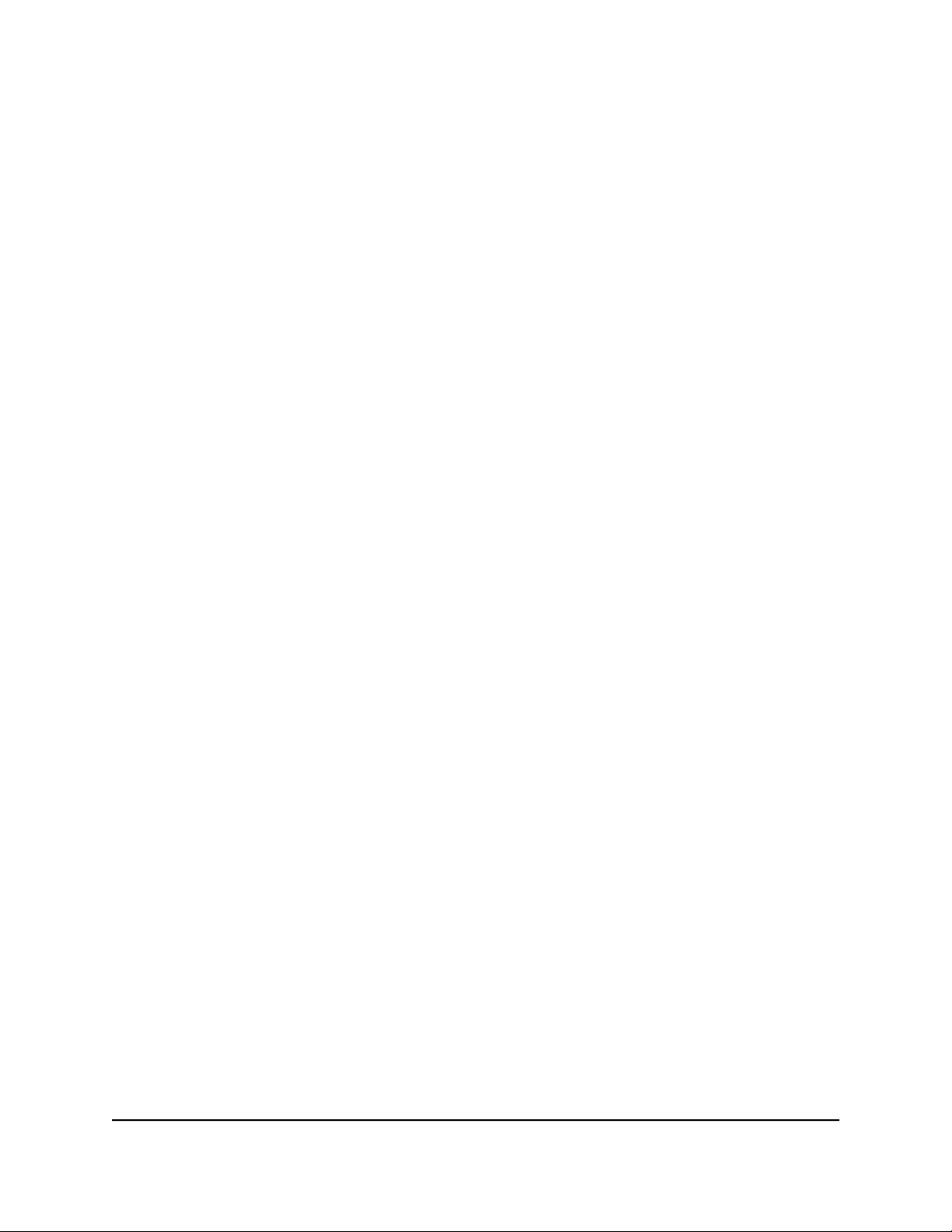
Whole Home Tri-Band Mesh WiFi 7 System
applications, or multimedia applications from working. Open NAT provides a
much less secured firewall, but allows almost all Internet applications to work.
Disable SIP ALG: The application-level gateway (ALG) for the Session Initiation
•
Protocol (SIP) is enabled by default for enhanced address and port translation.
However, some types of VoIP and video traffic might not work well when the SIP
ALG is enabled. For this reason, the router provides the option to disable the SIP
ALG.
6. Click the Apply button.
Your settings are saved.
Manage Dynamic DNS
Internet service providers (ISPs) assign numbers called IP addresses to identify each
Internet account. Most ISPs use dynamically assigned IP addresses. This means that the
IP address can change at any time. You can use the IP address to access your network
remotely, but most people don’t know what their IP addresses are or when this number
changes.
To make it easier to connect, you can get a free account with a Dynamic DNS service
that lets you use a domain name to access your home network. To use this account, you
must set up the router to use Dynamic DNS. Then the router notifies the Dynamic DNS
service provider whenever its IP address changes. When you access your Dynamic DNS
account, the service finds the current IP address of your home network and automatically
connects you.
If your ISP assigns a private WAN IP address (such as 192.168.x.x or 10.x.x.x), the Dynamic
DNS service does not work because private addresses are not routed on the Internet.
Set up a new Dynamic DNS account
To set up Dynamic DNS and register for a free NETGEAR account:
1. Launch a web browser from a computer or mobile device that is connected to your
Orbi network.
2. Enter orbilogin.com.
A login window displays.
3. Enter the admin user name and password.
The user name is admin. The password is the one that you specified the first time
that you logged in. The user name and password are case-sensitive.
The BASIC Home page displays.
User Manual72Specify Network Settings

Whole Home Tri-Band Mesh WiFi 7 System
4. Select ADVANCED > Advanced > Dynamic DNS.
The Dynamic DNS page displays.
5. Select the Use a Dynamic DNS Service check box.
6. In the Service Provider list, select NETGEAR.
7. Select the No radio button.
8. In the Host Name field, type the name that you want to use for your URL.
The host name is sometimes called the domain name. Your free URL includes the
host name that you specify, and ends with mynetgear.com. For example, specify
MyName.mynetgear.com.
9. In the Email field, type the email address that you want to use for your account.
10. In the Password (6-32 characters) field, type the password for your account.
11. To agree to the terms of service, select the check box above the Register button.
12. Click the Register button.
13. Follow the onscreen instructions to register for your NETGEAR Dynamic DNS service.
14. To check that Dynamic DNS is enabled in the router, click the Show Status button.
A message displays the Dynamic DNS status.
Specify a Dynamic DNS account that you already created
If you already own a Dynamic DNS account with NETGEAR, No-IP, or DynDNS, you can
set up the router to use your account.
To set up Dynamic DNS if you already created an account:
1. Launch a web browser from a computer or mobile device that is connected to your
Orbi network.
2. Enter orbilogin.com.
A login window displays.
3. Enter the admin user name and password.
The user name is admin. The password is the one that you specified the first time
that you logged in. The user name and password are case-sensitive.
The BASIC Home page displays.
4. Select ADVANCED > Advanced > Dynamic DNS.
The Dynamic DNS page displays.
5. Select the Use a Dynamic DNS Service check box.
User Manual73Specify Network Settings

Whole Home Tri-Band Mesh WiFi 7 System
6. In the Service Provider list, select your provider.
7. Select the Yes radio button.
The page adjusts and displays to show the Status, Cancel, and Apply buttons.
8. In the Host Name field, type the host name (sometimes called the domain name)
for your account.
9. For a No-IP account or DynDNS account, in the User Name field, enter the user
name for your account.
10. For a NETGEAR account, in the Email field, type the email address for your account.
11. In the Password (6-32 characters) field, type the password for your DDNS account.
12. Click the Apply button.
Your settings are saved.
13. To verify that your Dynamic DNS service is enabled in the router, click the Show
Status button.
A message displays the Dynamic DNS status.
Change the Dynamic DNS settings
To change your settings:
1. Launch a web browser from a computer or mobile device that is connected to your
Orbi network.
2. Enter orbilogin.com.
A login window displays.
3. Enter the admin user name and password.
The user name is admin. The password is the one that you specified the first time
that you logged in. The user name and password are case-sensitive.
The BASIC Home page displays.
4. Select ADVANCED > Advanced > Dynamic DNS.
The Dynamic DNS page displays.
5. Change your DDNS account settings as necessary.
6. Click the Apply button.
Your settings are saved.
User Manual74Specify Network Settings

Whole Home Tri-Band Mesh WiFi 7 System
Set up a default DMZ server
The default DMZ server feature is helpful when you are using some online games and
videoconferencing applications that are incompatible with Network Address Translation
(NAT). The router is programmed to recognize some of these applications and to work
correctly with them, but other applications might not function well. In some cases, one
local computer can run the application correctly if the IP address for that computer is
entered as the default DMZ server.
DMZ servers pose a security risk. A computer designated as the default DMZ server
loses much of the protection of the firewall and is exposed to exploits from the Internet.
If compromised, the DMZ server computer can be used to attack other computers on
your network.
The router usually detects and discards incoming traffic from the Internet that is not a
response to one of your local computers or a service that you configured in the Port
Forwarding/Port Triggering page. Instead of discarding this traffic, you can specify that
the router forwards the traffic to one computer on your network. This computer is called
the default DMZ server.
To set up a default DMZ server:
1. Launch a web browser from a computer or mobile device that is connected to your
Orbi network.
2. Enter orbilogin.com.
A login window displays.
3. Enter the admin user name and password.
The user name is admin. The password is the one that you specified the first time
that you logged in. The user name and password are case-sensitive.
The BASIC Home page displays.
4. Select ADVANCED > Setup > WAN Setup.
The WAN Setup page displays.
5. Select the Default DMZ Server check box.
6. Type the IP address.
7. Click the Apply button.
Your settings are saved.
User Manual75Specify Network Settings

Whole Home Tri-Band Mesh WiFi 7 System
Change the router’s device name
The router’s default device name is its model number. This device name displays in a
file manager when you browse your network.
To change the router’s device name:
1. Launch a web browser from a computer or mobile device that is connected to your
Orbi network.
2. Enter orbilogin.com.
A login window displays.
3. Enter the admin user name and password.
The user name is admin. The password is the one that you specified the first time
that you logged in. The user name and password are case-sensitive.
The BASIC Home page displays.
4. Select ADVANCED > Setup > Device Name.
The Device Name page displays.
5. In the Device Name field, type a new name.
6. Click the Apply button.
Your settings are saved.
Change the LAN IP or RIP settings
The router is preconfigured to use private IP addresses on the LAN side and to act as
a DHCP server. The router’s default LAN IP configuration is as follows:
LAN IP address: 192.168.1.1
•
Subnet mask: 255.255.255.0
•
These addresses are part of the designated private address range for use in private
networks and are suitable for most applications. If your network requires a different IP
addressing scheme, you can change these settings.
You might want to change these settings if you need a specific IP subnet that one or
more devices on the network uses, or if you use competing subnets with the same IP
scheme.
Router Information Protocol (RIP) allows a router to exchange routing information with
other routers. You can change the RIP settings.
User Manual76Specify Network Settings
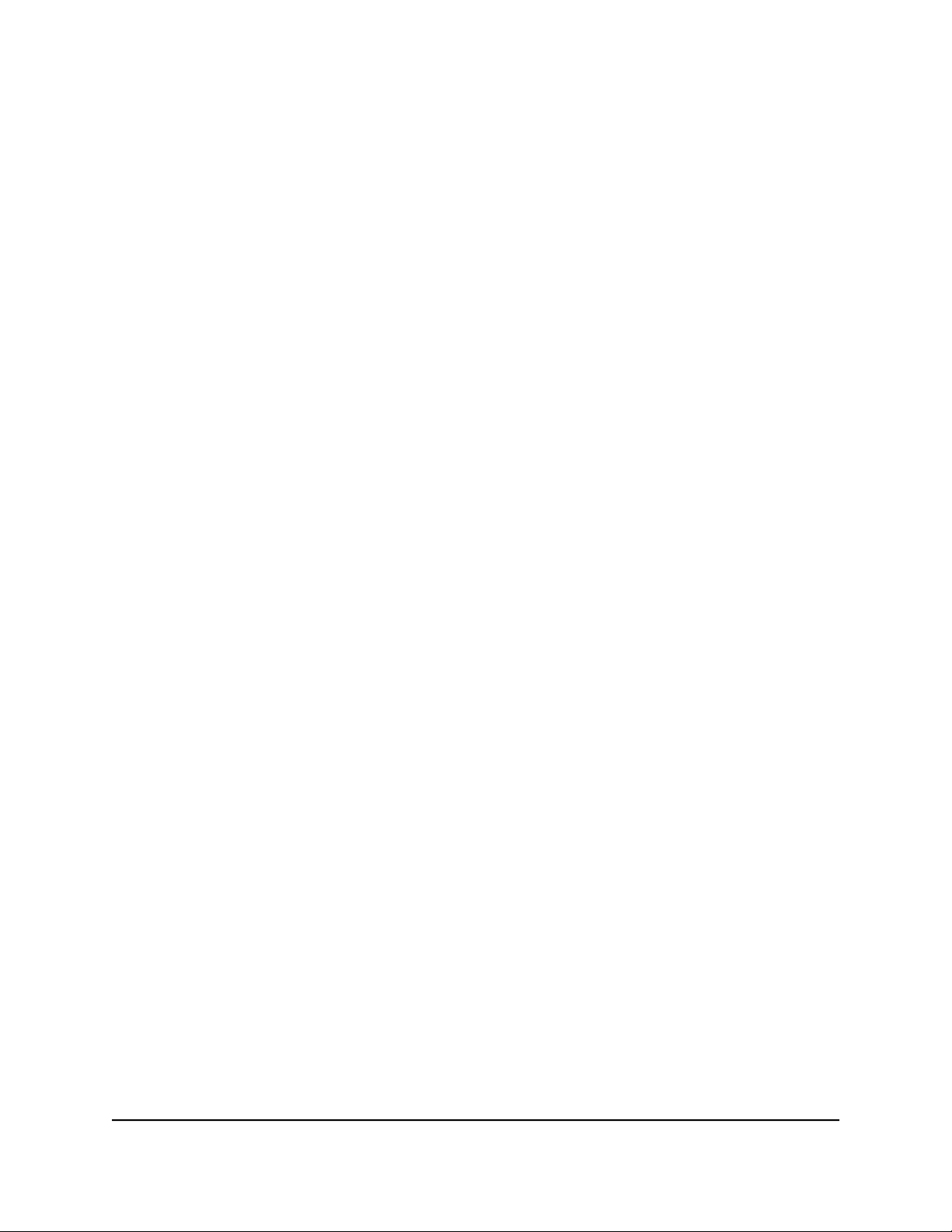
Whole Home Tri-Band Mesh WiFi 7 System
To change the LAN IP or RIP settings:
1. Launch a web browser from a computer or mobile device that is connected to your
Orbi network.
2. Enter orbilogin.com.
A login window displays.
3. Enter the admin user name and password.
The user name is admin. The password is the one that you specified the first time
that you logged in. The user name and password are case-sensitive.
The BASIC Home page displays.
4. Select ADVANCED > Setup > LAN Setup.
The LAN Setup page displays.
5. To change the IP settings, do the following:
a. In the IP Address field, type the IP address.
b. In the IP Subnet Mask, type the subnet mask of the router.
The IP address and subnet mask identifies which addresses are local to a specific
device and which must be reached through a gateway or router.
6. To change the RIP settings, do the following:
a. From the RIP direction menu, select a direction:
Both: The router broadcasts its routing table periodically and incorporates
•
information that it receives.
Out Only: The router broadcasts its routing table periodically.
•
In Only: The router incorporates the RIP information that it receives.
•
b. From the RIP version menu, select the version, if any:
Disabled: This is the default setting.
•
RIP-1: This RIP format is universally supported. It is adequate for most
•
networks, unless you are using an unusual network setup.
RIP-2B: This RIP format carries more information. RIP-2B sends the routing
•
data in RIP-2 format and uses subnet broadcasting.
RIP-2M: This RIP format carries more information. RIP-2M sends the routing
•
data in RIP-2 format and uses multicasting.
c. If you select RIP-2B or RIP-2M in the previous step, as an option, select one of
the following security options from the RIPv2 authentication mode menu:
User Manual77Specify Network Settings
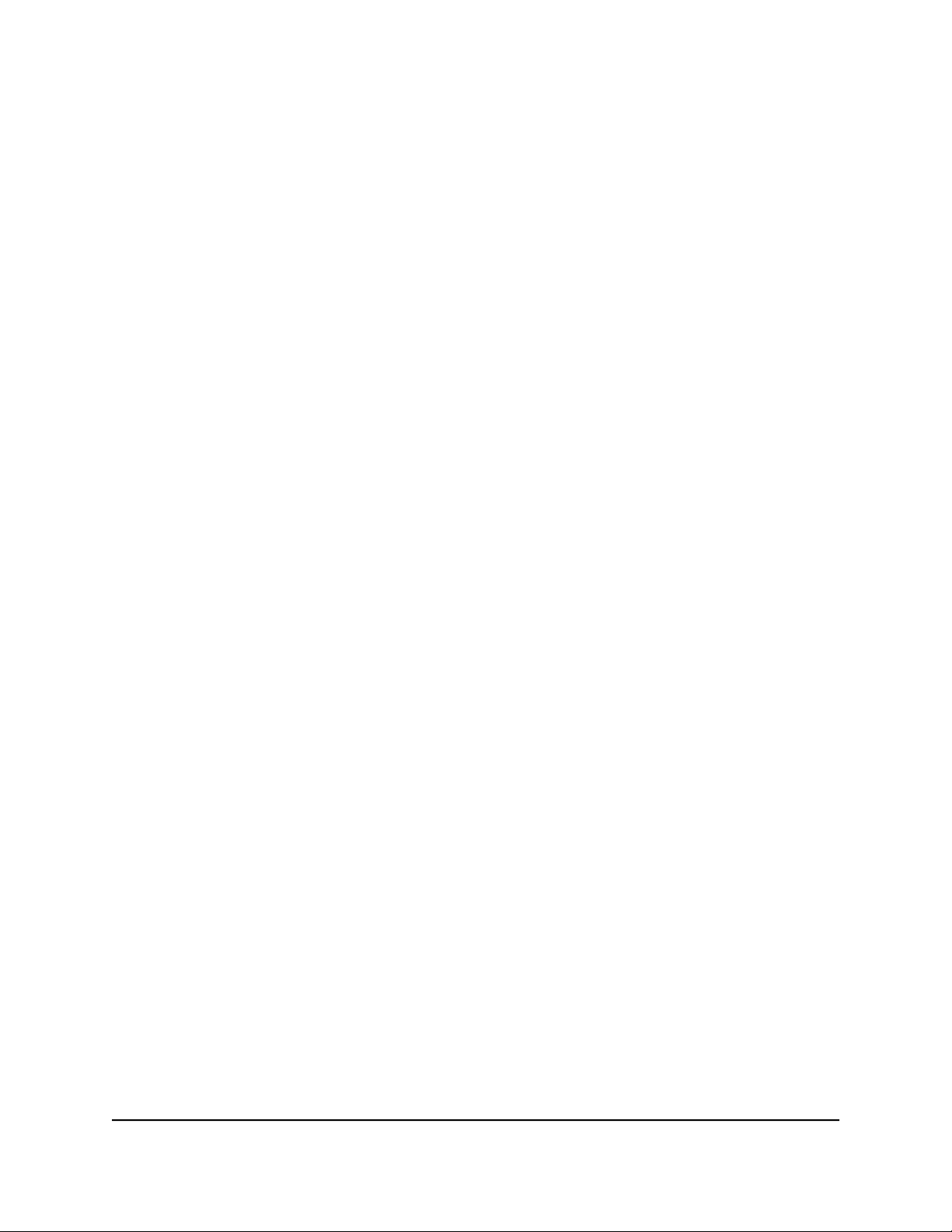
Whole Home Tri-Band Mesh WiFi 7 System
Text: RIPv2 communication is protected by a password, which you must set
•
in the Password field.
MD5: RIPv2 communication is protected by the MD5 message-digest
•
algorithm, for which you must set a password in the Key String field. This
option is the most secure option for RIPv2.
7. Click the Apply button.
Your settings are saved.
If you changed the LAN IP address of the router, you are disconnected when this
change takes effect.
8. To reconnect, close your browser, relaunch it, and log in to the router.
Use the router as a DHCP server
By default, the router acts as a Dynamic Host Configuration Protocol (DHCP) server. The
router assigns IP, DNS server, and default gateway addresses to all computers connected
to the LAN. The assigned default gateway address is the LAN address of the router.
These addresses must be part of the same IP address subnet as the router’s LAN IP
address. Using the default addressing scheme, define a range between 192.168.1.2
and 192.168.1.254, although you can save part of the range for devices with fixed
addresses.
To use the router as a DHCP server and specify the pool of IP addresses that the
router assigns:
1. Launch a web browser from a computer or mobile device that is connected to your
Orbi network.
2. Enter orbilogin.com.
A login window displays.
3. Enter the admin user name and password.
The user name is admin. The password is the one that you specified the first time
that you logged in. The user name and password are case-sensitive.
The BASIC Home page displays.
4. Select ADVANCED > Setup > LAN Setup.
The LAN Setup page displays.
5. If you previously disabled the DHCP server feature, select the Use Router as DHCP
Server check box.
6. Specify the range of IP addresses that the router assigns:
User Manual78Specify Network Settings

Whole Home Tri-Band Mesh WiFi 7 System
a. In the Starting IP Address field, enter the lowest number in the range.
This IP address must be in the same subnet as the router. The default starting IP
address is 192.168.1.2.
b. In the Ending IP Address field, enter the number at the end of the range of IP
addresses.
This IP address must be in the same subnet as the router. The default ending IP
address is 192.168.1.254.
7. Click the Apply button.
Your settings are saved.
The router delivers the following parameters to any LAN device that requests DHCP:
An IP address from the range that you defined
•
Subnet mask
•
Gateway IP address (the router’s LAN IP address)
•
DNS server IP address (the router’s LAN IP address)
•
Disable the DHCP server feature in the router
By default, the router acts as a DHCP server. The router assigns IP, DNS server, and
default gateway addresses to all computers connected to the LAN. The assigned default
gateway address is the LAN address of the router.
You can use another device on your network as the DHCP server, or specify the network
settings of all your computers.
To disable the DHCP server feature in the router:
1. Launch a web browser from a computer or mobile device that is connected to your
Orbi network.
2. Enter orbilogin.com.
A login window displays.
3. Enter the admin user name and password.
The user name is admin. The password is the one that you specified the first time
that you logged in. The user name and password are case-sensitive.
The BASIC Home page displays.
4. Select ADVANCED > Setup > LAN Setup.
User Manual79Specify Network Settings

Whole Home Tri-Band Mesh WiFi 7 System
The LAN Setup page displays.
5. Clear the Use Router as DHCP Server check box.
6. Click the Apply button.
7. (Optional) If this service is disabled and no other DHCP server is on your network,
set your computer and device IP addresses manually so that they can access the
router.
Manage reserved LAN IP addresses
When you specify a reserved IP address for a computer on the LAN, that computer
always receives the same IP address each time it accesses the router’s DHCP server.
Assign reserved IP addresses to computers or devices that require permanent IP settings.
Reserve an IP address
To reserve an IP address:
1. Launch a web browser from a computer or mobile device that is connected to your
Orbi network.
2. Enter orbilogin.com.
A login window displays.
3. Enter the admin user name and password.
The user name is admin. The password is the one that you specified the first time
that you logged in. The user name and password are case-sensitive.
The BASIC Home page displays.
4. Select ADVANCED > Setup > LAN Setup.
The LAN Setup page displays.
5. In the Address Reservation section of the page, click the Add button.
The page adjusts.
The Address Reservation table displays the IP address, device name, and MAC
address for each device that the router detects on its network.
6. Do one of the following:
To reserve an IP address for a device that is already on the network, select the
•
radio button for the device.
To reserve an IP address for a device that not on the network, do the following:
•
User Manual80Specify Network Settings

Whole Home Tri-Band Mesh WiFi 7 System
a. In the IP Address field, type the IP address to assign to the device.
Choose an IP address from the router’s LAN subnet, such as 192.168.1.x.
b. In the MAC Address field, type the MAC address of the device.
c. In the Device Name field, type a name for the device
7. Click the Apply button.
The reserved address is entered into the table.
The reserved address is not assigned until the next time the device contacts the
router’s DHCP server. Reboot the device, or access its IP configuration and force a
DHCP release and renew.
Edit a reserved IP address
To edit a reserved address entry:
1. Launch a web browser from a computer or mobile device that is connected to your
Orbi network.
2. Enter orbilogin.com.
A login window displays.
3. Enter the admin user name and password.
The user name is admin. The password is the one that you specified the first time
that you logged in. The user name and password are case-sensitive.
The BASIC Home page displays.
4. Select ADVANCED > Setup > LAN Setup.
The LAN Setup page displays.
5. Select the radio button next to the reserved address.
6. Click the Edit button.
The Address Reservation page displays.
7. Change the settings.
8. Click the Apply button.
Your settings are saved.
User Manual81Specify Network Settings

Whole Home Tri-Band Mesh WiFi 7 System
Delete a reserved IP address entry
To delete a reserved address entry:
1. Launch a web browser from a computer or mobile device that is connected to your
Orbi network.
2. Enter orbilogin.com.
A login window displays.
3. Enter the admin user name and password.
The user name is admin. The password is the one that you specified the first time
that you logged in. The user name and password are case-sensitive.
The BASIC Home page displays.
4. Select ADVANCED > Setup > LAN Setup.
The LAN Setup page displays.
5. Select the radio button next to the reserved address.
6. Click the Delete button.
The address is removed.
Manage custom static routes
For almost all Internet traffic, routes are automatically and dynamically selected. You
can also set up a fixed, static route. Typically, you only need to add static routes when
you have more than one router or multiple IP subnets on your network.
As an example of when a static route is needed, consider the following case:
Your main Internet access is through a cable modem to your ISP. The cable modem
•
is connected to your router.
Your network also includes an ADSL router that you use to access a remote office
•
site. This ADSL router is connected to a DSL modem, which is used on-demand only.
Your LAN subnet is 192.168.1.0, and the ADSL router’s address on your LAN is
•
192.168.1.100.
The public IP address range at the remote office site is 134.177.0.0.
•
When you set up your router, two implicit static routes were created:
1. A default route was created between your router and the cable modem that connects
to your ISP.
2. A second static route was created between your router and your LAN for all
192.168.1.0 addresses.
User Manual82Specify Network Settings

Whole Home Tri-Band Mesh WiFi 7 System
With this configuration, if you try to access a device on the 134.177.0.0 network at the
remote office site, your router forwards your request to your ISP. In turn, the ISP forwards
your request to the remote office site, where the firewall will deny the request.
In this situation, you must define a static route, telling your router to access 134.177.0.0
addresses through your ADSL router at its LAN address of 192.168.1.100.
Here is an example static route setting for this configuration:
Destination IP address and subnet mask settings: The route applies to all addresses
•
at the remote site, so set the destination IP address to 134.177.0.0 and the subnet
mask to 255.255.255.0.
Gateway IP address: Traffic for addresses in the 134.177.0.0 network must be
•
forwarded to the ADSL router, so set the gateway IP address to 192.168.1.100 (the
ADSL router’s address on your LAN).
Private route: Make the static route private as a security precaution in case Routing
•
Information Protocol (RIP) is activated. A private route is not reported in RIP messages.
Set up a static route
To set up a static route:
1. Launch a web browser from a computer or mobile device that is connected to your
Orbi network.
2. Enter orbilogin.com.
A login window displays.
3. Enter the admin user name and password.
The user name is admin. The password is the one that you specified the first time
that you logged in. The user name and password are case-sensitive.
The BASIC Home page displays.
4. Select ADVANCED > Advanced > Static Routes.
The Static Routes page displays.
5. Click the Add button.
The page adjusts.
6. In the Route Name field, type a name for this static route (for identification purposes
only.)
7. To limit access to the LAN only, select the Private check box.
If Private is selected, the static route is not reported in RIP.
8. Select the Active check box to make this route take effect.
9. Type the IP address of the final destination.
User Manual83Specify Network Settings

Whole Home Tri-Band Mesh WiFi 7 System
10. Type the IP subnet mask for this destination.
If the destination is a single host, type 255.255.255.255.
11. Type the gateway IP address.
This address must be on the same LAN segment as the router.
12. Type a number from 2 through 15 as the metric value.
This value represents the number of routers between your network and the
destination. Usually, a setting of 2 or 3 works.
13. Click the Apply button.
The static route is added.
Edit a static route
To edit a static route:
1. Launch a web browser from a computer or mobile device that is connected to your
Orbi network.
2. Enter orbilogin.com.
A login window displays.
3. Enter the admin user name and password.
The user name is admin. The password is the one that you specified the first time
that you logged in. The user name and password are case-sensitive.
The BASIC Home page displays.
4. Select ADVANCED > Advanced > Static Routes.
The Static Routes page displays.
5. In the table, select the radio button for the route.
6. Click the Edit button.
The Static Routes page adjusts.
7. Edit the route information.
8. Click the Apply button.
Your settings are saved.
User Manual84Specify Network Settings

Whole Home Tri-Band Mesh WiFi 7 System
Delete a static route
To delete a static route:
1. Launch a web browser from a computer or mobile device that is connected to your
Orbi network.
2. Enter orbilogin.com.
A login window displays.
3. Enter the admin user name and password.
The user name is admin. The password is the one that you specified the first time
that you logged in. The user name and password are case-sensitive.
The BASIC Home page displays.
4. Select ADVANCED > Advanced > Static Routes.
The Static Routes page displays.
5. In the table, select the radio button for the route.
6. Click the Delete button.
The route is removed from the table.
Change the router back to router mode
If you set up your Orbi router as an access point, you can change it back to a router.
To change the router back to router mode:
1. Launch a web browser from a computer or mobile device that is connected to your
Orbi network.
2. Enter orbilogin.com.
A login window displays.
3. Enter the admin user name and password.
The user name is admin. The password is the one that you specified the first time
that you logged in. The user name and password are case-sensitive.
The BASIC Home page displays.
4. Select ADVANCED > Advanced > Router / AP Mode.
The Router / AP Mode page displays.
5. Select the Router Mode radio button.
User Manual85Specify Network Settings
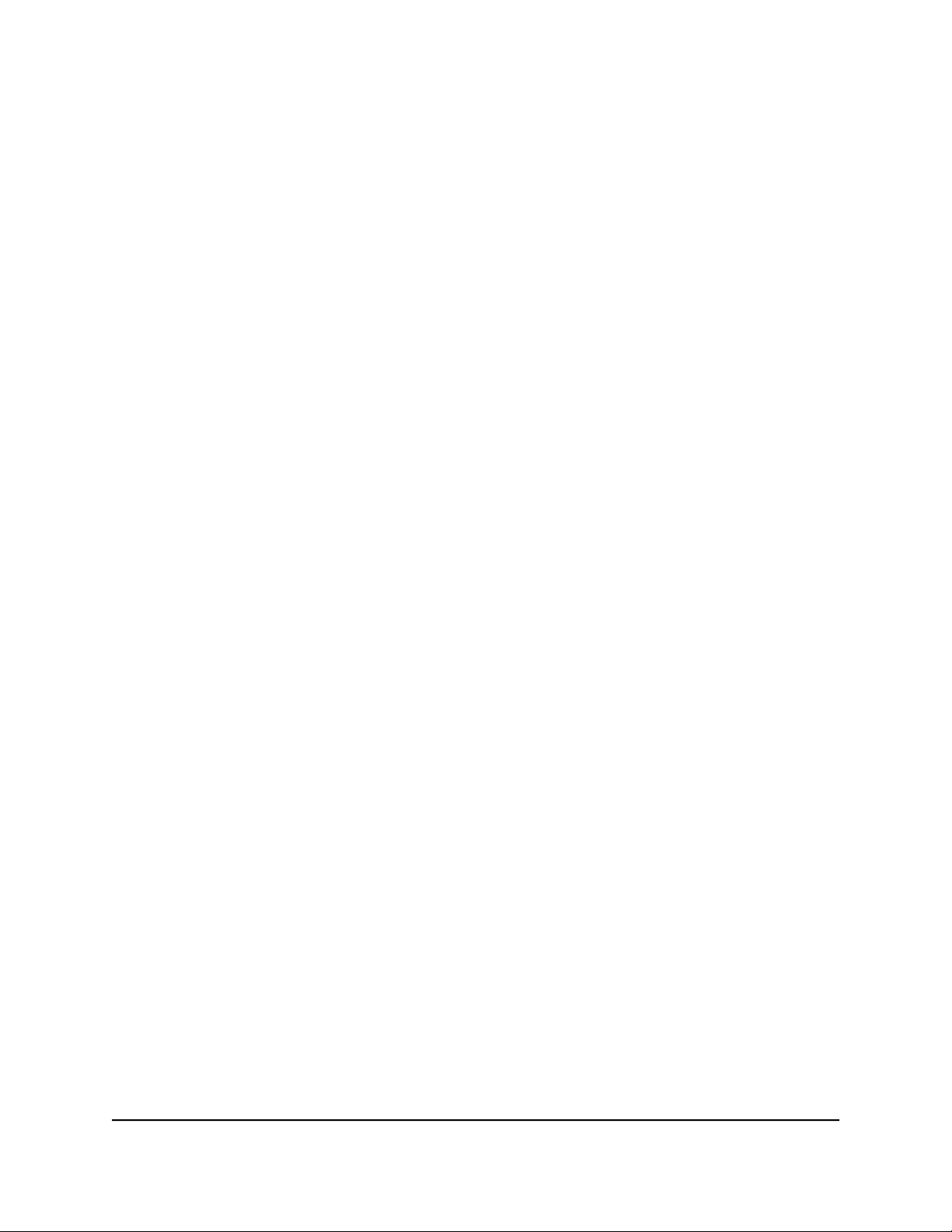
Whole Home Tri-Band Mesh WiFi 7 System
The page adjusts.
6. Click the Apply button.
Your settings are saved and the router restarts.
Improve network connections with Universal Plug and Play
Universal Plug and Play (UPnP) helps devices, such as Internet appliances and computers,
access the network and connect to other devices as needed. UPnP devices can
automatically discover the services from other registered UPnP devices on the network.
If you use applications such as multiplayer gaming, peer-to-peer connections, or real-time
communications such as instant messaging or remote assistance, enable UPnP.
To enable Universal Plug and Play:
1. Launch a web browser from a computer or mobile device that is connected to your
Orbi network.
2. Enter orbilogin.com.
A login window displays.
3. Enter the admin user name and password.
The user name is admin. The password is the one that you specified the first time
that you logged in. The user name and password are case-sensitive.
The BASIC Home page displays.
4. Select ADVANCED > Advanced > UPnP.
The UPnP page displays.
5. Select the Turn UPnP On check box.
By default, this check box is selected. UPnP for automatic device configuration can
be enabled or disabled. If the Turn UPnP On check box is cleared, the router does
not allow any device to automatically control router resources, such as port
forwarding.
6. Type the advertisement period in minutes.
The advertisement period specifies how often the router broadcasts its UPnP
information. This value can range from 1 to 1440 minutes. The default period is 30
minutes. Shorter durations ensure that control points receive current device status
at the expense of more network traffic. Longer durations can compromise the
freshness of the device status but can significantly reduce network traffic.
7. Type the advertisement time to live in hops.
User Manual86Specify Network Settings

Whole Home Tri-Band Mesh WiFi 7 System
The time to live for the advertisement is measured in hops (steps) for each UPnP
packet sent. Hops are the steps a packet takes between routers. The number of hops
can range from 1 to 255. The default value for the advertisement time to live is 4
hops, which should be fine for most home networks. If you notice that some devices
are not being updated or reached correctly, it might be necessary to increase this
value.
8. Click the Apply button.
The UPnP Portmap Table displays the IP address of each UPnP device that is accessing
the router and which ports (internal and external) that device opened. The UPnP
Portmap Table also displays what type of port is open and whether that port is still
active for each IP address.
9. To refresh the information in the UPnP Portmap Table, click the Refresh button.
Set up a bridge for a port group or VLAN tag group
Some devices, such as IPTVs, cannot function behind the router’s Network Address
Translation (NAT) service or firewall. Based on what your Internet service provider (ISP)
requires for the device to connect to the ISP’s network directly, you can enable the
bridge between the device and the router’s Internet port or add new VLAN tag groups
to the bridge.
NOTE: If your ISP provides directions on how to set up a bridge for IPTV and
Internet service, follow those directions.
NOTE: This feature is only supported if the router is in router mode.
Set up a bridge for a port group
If the devices that are connected to the router’s Ethernet LAN port include an IPTV
device, your ISP might require you to set up a bridge for a port group for the router’s
Internet interface.
A bridge with a port group prevents packets that are sent between the IPTV device and
the router’s Internet port from being processed through the router’s Network Address
Translation (NAT) service.
User Manual87Specify Network Settings

Whole Home Tri-Band Mesh WiFi 7 System
To configure a port group and enable the bridge:
1. Launch a web browser from a computer or mobile device that is connected to your
Orbi network.
2. Enter orbilogin.com.
A login window displays.
3. Enter the admin user name and password.
The user name is admin. The password is the one that you specified the first time
that you logged in. The user name and password are case-sensitive.
The BASIC Home page displays.
4. Select ADVANCED > Advanced > VLAN / Bridge Settings.
The VLAN / Bridge Settings page displays.
5. Select the Enable VLAN / Bridge Settings check box.
The page expands.
6. Select the By bridge group radio button.
The section expands.
7. Select the Wired Ports check box that corresponds to the Ethernet port on the router
to which the device is connected.
You must select at least one Wired Ports check box. You can select more than one
check box.
8. Click the Apply button.
Your settings are saved.
Set up a bridge for a VLAN tag group
If the devices that are connected to the router’s Ethernet LAN ports include an IPTV
device, your ISP might require you to set up a bridge for a VLAN tag group for the
router’s Internet interface.
If you are subscribed to IPTV service, the router might require VLAN tags to distinguish
between the Internet traffic and the IPTV traffic. A bridge with a VLAN tag group prevents
packets that are sent between the IPTV device and the router’s Internet port from being
processed through the router’s Network Address Translation (NAT) service.
You can add VLAN tag groups to a bridge and assign VLAN IDs and priority values to
each VLAN tag group.
User Manual88Specify Network Settings

Whole Home Tri-Band Mesh WiFi 7 System
To add a VLAN tag group and enable the bridge:
1. Launch a web browser from a computer or mobile device that is connected to your
Orbi network.
2. Enter orbilogin.com.
A login window displays.
3. Enter the admin user name and password.
The user name is admin. The password is the one that you specified the first time
that you logged in. The user name and password are case-sensitive.
The BASIC Home page displays.
4. Select ADVANCED > Advanced > VLAN / Bridge Settings.
The VLAN / Bridge Settings page displays.
5. Select the Enable VLAN / Bridge Group check box.
The page expands.
6. Select the By VLAN tag group radio button.
The section expands.
7. Click the Add button.
The Add VLAN Rule page displays.
The table includes default VLAN 10 that has all Ethernet ports and WiFi networks as
members. This VLAN is enabled by default.
8. Specify the settings as described in the following table.
DescriptionField
Name
Enter a name for the VLAN tag group.
The name can be up to 10 characters.
Enter a value from 1 to 4094.VLAN ID
Enter a value from 0 to 7.Priority
9. Select the check box for a wired Ethernet port.
If your device is connected to an Ethernet port on the router, select the Ethernet port
check box that corresponds to the Ethernet port on the router to which the device
is connected.
You must select at least one Ethernet port. You can select more than one port.
10. Click the Add button.
The VLAN tag group is added.
11. Click the Apply button.
Your settings are saved.
User Manual89Specify Network Settings

7
Mantain and Monitor Your Network
This chapter describes the router settings for administering and maintaining your router
and home network.
The chapter includes the following sections:
• Update the router and satellite firmware
• Change the admin password
• Enable admin password reset
• Reset the admin password
• Always use HTTPS to access the router
• View router status and usage information
• Display Internet port statistics
• Check the Internet connection status
• View and manage logs of router activity
• View devices connected to the network or edit device information
• View satellites connected to the network or edit satellite information
• View the satellite status
• Monitor, meter, and control Internet traffic
• Change the NTP server
• Set the time zone
• Manage the router configuration file
90

Whole Home Tri-Band Mesh WiFi 7 System
Update the router and satellite firmware
You can use the router web interface to check if new firmware is available and update
your router and satellites, or you can manually update the firmware for your router and
satellites.
Check for firmware updates
To check for new firmware and update your router and satellite:
1. Launch a web browser from a computer or mobile device that is connected to your
Orbi network.
2. Enter orbilogin.com.
A login window displays.
3. Enter the router admin user name and password.
The user name is admin. The password is the one that you specified the first time
that you logged in. The user name and password are case-sensitive.
The BASIC Home page displays.
4. Select ADVANCED > Administration > Firmware Update > Online Update.
The Firmware Update page displays.
5. Click the Check button.
The router checks to see if new firmware is available for the router and satellites.
6. If new firmware is available, click the Update All button.
The router locates and downloads the firmware for the router and satellites and
begins the update.
WARNING: To avoid the risk of corrupting the firmware, do not interrupt
the upgrade. For example, do not close the browser, click a link, or load a
new page. Do not turn off the router or satellite.
When the upload is complete, your router and satellites restart. The update process
typically takes about two minutes. Read the new firmware release notes to find out
if you must reconfigure the router after updating.
User Manual91Mantain and Monitor Your
Network

Whole Home Tri-Band Mesh WiFi 7 System
Manage automatic firmware updates
By default, the Orbi system automatically updates to the latest firmware if it detects new
firmware. You can disable the automatic updates if you prefer to update manually.
To manage automatic firmware updates:
1. Launch a web browser from a computer or mobile device that is connected to your
Orbi network.
2. Enter orbilogin.com.
A login window displays.
3. Enter the router admin user name and password.
The user name is admin. The password is the one that you specified the first time
that you logged in. The user name and password are case-sensitive.
The BASIC Home page displays.
4. Select ADVANCED > Administration > Firmware Update > Online Update.
The Firmware Update page displays.
5. Enable or disable automatic firmware updates by selecting one of the radio buttons:
Enable: Automatic firmware updates are enabled. This is the default setting.
•
Disable: Automatic firmware updates are disabled.
•
6. Click the Apply button.
Your settings are saved.
Manually update firmware
If a satellite is connected to your router, you can log in to the router to manually upload
the firmware on your satellite.
WARNING: We recommend that you always update the firmware on your satellite
first, and then update your router. Also, do not update the firmware on your
router and satellite at the same time, and do not update more than one Orbi
device (router or satellite) at a time. If you need to update more than one Orbi
device, wait for the first Orbi device to finish updating before updating your next
Orbi device.
To manually update the firmware on your Orbi router and satellites, follow these
high level steps:
1. Visit netgear.com/support and download the firmware for both your Orbi router and
satellites.
2. Update the firmware on your Orbi satellites, one at a time.
User Manual92Mantain and Monitor Your
Network

Whole Home Tri-Band Mesh WiFi 7 System
For more information, see Manually update satellite firmware on page 93.
3. Update the firmware on your Orbi router.
For more information, see Manually update router firmware on page 94.
Manually update satellite firmware
We recommend that you update your satellites' firmware before you update the router’s
firmware.
To manually update your satellites' firmware:
1. Launch a web browser from a computer or mobile device that is connected to your
Orbi network.
2. Enter orbilogin.com.
A login window displays.
3. Enter the router admin user name and password.
The user name is admin. The password is the one that you specified the first time
that you logged in. The user name and password are case-sensitive.
The BASIC Home page displays.
4. Select ADVANCED > Administration > Firmware Update > Manual Update.
The Firmware Update page displays.
5. Select the check box next to your satellite’s model name.
If you have more than one satellite, only update one satellite at a time. You must wait
for the first satellite to finish updating before updating the next satellite.
6. Click the Update button.
The Orbi satellite Firmware Update window displays.
7. If the browser asks you for the admin password, enter the same password that you
entered for the router.
8. Click the Browse button.
9. Locate and select the satellite firmware file that you downloaded.
The firmware file name ends in .img.
10. Click the Upload button.
The upload process starts.
WARNING: To avoid the risk of corrupting the firmware, do not interrupt
the upgrade. For example, do not close the browser, click a link, or load a
new page. Do not turn off the satellite.
Network
User Manual93Mantain and Monitor Your

Whole Home Tri-Band Mesh WiFi 7 System
When the upload is complete, your satellite restarts. The update process typically
takes about two minutes.
Manually update router firmware
We recommend that you update your router’s firmware after you update the satellites'
firmware.
WARNING: Make sure that your satellites completes their firmware updates
before you update your router’s firmware.
To manually update your router’s firmware:
1. Launch a web browser from a computer or mobile device that is connected to your
Orbi network.
2. Enter orbilogin.com.
A login window displays.
3. Enter the admin user name and password.
The user name is admin. The password is the one that you specified the first time
that you logged in. The user name and password are case-sensitive.
The BASIC Home page displays.
4. Select ADVANCED > Administration > Firmware Update > Manual Update.
The Firmware Update page displays.
5. Click the Browse button.
6. Locate and select the router firmware file you downloaded.
The firmware file name ends in .img.
7. Click the Upload button.
The upload process starts.
WARNING: To avoid the risk of corrupting the firmware, do not interrupt
the upgrade. For example, do not close the browser, click a link, or load a
new page. Do not turn off the router.
When the upload is complete, your router restarts. The update process typically
takes about two minutes.
Network
User Manual94Mantain and Monitor Your

Whole Home Tri-Band Mesh WiFi 7 System
Change the admin password
This feature lets you change the default password that is used to log in to the router
with the user name admin. This password is not the one that you use to access the Orbi
WiFi network.
NOTE: Be sure to change the admin password to a secure password. The ideal
password contains no dictionary words from any language and contains
uppercase and lowercase letters, numbers, and symbols. It can be up to 30
characters.
To set the password for the user name admin:
1. Launch a web browser from a computer or mobile device that is connected to your
Orbi network.
2. Enter orbilogin.com.
A login window displays.
3. Enter the admin user name and password.
The user name is admin. The password is the one that you specified the first time
that you logged in. The user name and password are case-sensitive.
The BASIC Home page displays.
4. Select ADVANCED > Administration > Set Password.
The Set Password page displays.
5. Type the old password, and type the new password twice.
6. To be able to reset the password, select the Enable Password Reset check box.
We recommend that you enable password reset.
7. Click the Apply button.
Your settings are saved.
Enable admin password reset
The router admin password is used to log in to your router web interface. We recommend
that you enable the password reset feature so that you can reset the password if it is
forgotten. This reset process is supported in Chrome, Safari, Firefox, Edge, and Internet
Explorer.
User Manual95Mantain and Monitor Your
Network

Whole Home Tri-Band Mesh WiFi 7 System
To enable password reset:
1. Launch a web browser from a computer or WiFi device that is connected to the
network.
2. Enter orbilogin.com.
A login window displays.
3. Enter the admin user name and password.
The user name is admin. The default password is password. The user name and
password are case-sensitive.
The BASIC Home page displays.
4. Select ADVANCED > Administration > Set Password.
The Set Password page displays.
5. Select the Enable Password Reset check box.
6. Select two security questions and provide answers to them.
7. Click the Apply button.
Your settings are saved.
Reset the admin password
If you set up the password reset feature, you can recover your router admin password.
NOTE: If you did not enable router password recovery, you must perform a
factory reset to set a new admin password. For more information, see Orbi router
hardware features on page 10.
To reset your admin password::
1. Launch a web browser from a computer or mobile device that is connected to your
Orbi network.
2. Enter orbilogin.com.
A login window displays.
3. Click the Cancel button.
If password reset is enabled, you are prompted to enter the router's serial number.
4. Enter the router’s serial number in the field.
You can find the router's serial number on the router label.
5. Click the CONTINUE button.
6. Enter your answers to the security questions.
User Manual96Mantain and Monitor Your
Network

Whole Home Tri-Band Mesh WiFi 7 System
You defined these answers when you set up the password reset feature.
7. Click the CONTINUE button.
You are requested to set a new admin password and set new security questions.
8. Enter your new admin password, set new security questions and answers, and click
the NEXT button.
Your settings are saved.
9. Click the LOGIN AGAIN button.
A login window displays.
10. With your new admin password, log in to the router.
Always use HTTPS to access the router
You can configure the router to require HTTPS connections between your web browser
and the router web interface, for example, “https://www.orbilogin.com”. When you
enable the HTTPS requirement, connection requests to the router web interface that
specify HTTP are automatically converted to HTTPS.
NOTE: After you enable the HTTPS requirement, when you visit
https://www.orbilogin.com, your browser might display a security warning
because of the self-signed certificate on the router. This is expected behavior.
You can proceed, or add an exception for the security warning. For more
information, visit
kb.netgear.com/000062980/what-to-do-incase-of-security-message.
To require HTTPS connections:
1. Launch a web browser from a computer or mobile device that is connected to your
Orbi network.
2. Enter orbilogin.com.
A login window displays.
3. Enter the admin user name and password.
The user name is admin. The password is the one that you specified the first time
that you logged in. The user name and password are case-sensitive.
The BASIC Home page displays.
4. Select ADVANCED > Advanced > Web Services Management.
The Web Services Management page displays.
User Manual97Mantain and Monitor Your
Network

Whole Home Tri-Band Mesh WiFi 7 System
5. Select the Always Use HTTPS to Access Router check box.
6. Click the Apply button.
Your settings are saved.
View router status and usage information
To view router status and usage information:
1. Launch a web browser from a computer or mobile device that is connected to your
Orbi network.
2. Enter orbilogin.com.
A login window displays.
3. Enter the admin user name and password.
The user name is admin. The password is the one that you specified the first time
that you logged in. The user name and password are case-sensitive.
The BASIC Home page displays.
4. Click the ADVANCED tab.
The ADVANCED Home page displays the router status.
Display Internet port statistics
To display Internet port statistics:
1. Launch a web browser from a computer or mobile device that is connected to your
Orbi network.
2. Enter orbilogin.com.
A login window displays.
3. Enter the admin user name and password.
The user name is admin. The password is the one that you specified the first time
that you logged in. The user name and password are case-sensitive.
The BASIC Home page displays.
4. Click the ADVANCED tab.
5. In the Internet Port pane, click the Show Statistics button.
User Manual98Mantain and Monitor Your
Network

Whole Home Tri-Band Mesh WiFi 7 System
The Show Statistics window displays and shows following information:
System Up Time. The time elapsed since the router was last restarted.
•
Port. The statistics for the WAN (Internet) and LAN (Ethernet) ports. For each
•
port, the page displays the following information:
Status: The link status of the port.
○
TxPkts: The number of packets transmitted on this port since reset or manual
○
clear.
RxPkts: The number of packets received on this port since reset or manual
○
clear.
Collisions: The number of collisions on this port since reset or manual clear.
○
Tx B/s: The current transmission (outbound) bandwidth used on the WAN
○
and LAN ports.
Rx B/s: The current reception (inbound) bandwidth used on the WAN and
○
LAN ports.
Up Time: The time elapsed since this port acquired the link.
○
Poll Interval: The interval at which the statistics are updated in this page.
○
6. To change the polling frequency, enter a time in seconds in the Poll Interval field
and click the Set Interval button.
7. To stop the polling entirely, click the Stop button.
Check the Internet connection status
To check the Internet connection status:
1. Launch a web browser from a computer or mobile device that is connected to your
Orbi network.
2. Enter orbilogin.com.
A login window displays.
3. Enter the admin user name and password.
The user name is admin. The password is the one that you specified the first time
that you logged in. The user name and password are case-sensitive.
The BASIC Home page displays.
4. Click the ADVANCED tab.
User Manual99Mantain and Monitor Your
Network

Whole Home Tri-Band Mesh WiFi 7 System
5. In the Internet Port pane, click the Connection Status button.
The Connection Status window displays. The information that displays depends on
the type of Internet connection.
For example, if your Internet connection does not require a login and the router
receives an IP address automatically, the window displays the following information:
IP Address: The IP address that is assigned to the router.
•
Subnet Mask: The subnet mask that is assigned to the router.
•
Default Gateway: The IP address for the default gateway that the router
•
communicates with.
DHCP Server: The IP address for the Dynamic Host Configuration Protocol server
•
that provides the TCP/IP configuration for all the computers that are connected
to the router.
DNS Server: The IP address of the Domain Name Service server that provides
•
translation of network names to IP addresses.
Lease Obtained: The date and time when the lease was obtained.
•
Lease Expires: The date and time that the lease expires.
•
6. To release (stop) the Internet connection, click the Release button.
If you are using a PPPoE, PPTP, or L2TP connection, the name of the button might
be different.
7. To renew the Internet connection, click the Renew button.
If you are using a PPPoE, PPTP, or L2TP connection, the name of the button might
be different.
8. To exit the page, click the Close Window button.
View and manage logs of router activity
The log is a detailed record of the websites you accessed or attempted to access and
other router actions. Up to 256 entries are stored in the log.
To view and manage logs:
1. Launch a web browser from a computer or mobile device that is connected to your
Orbi network.
2. Enter orbilogin.com.
A login window opens.
User Manual100Mantain and Monitor Your
Network
