
Quick Start
NETGEAR Trek
N300 Travel Router and Range Extender
Model PR2000
NETGEAR
Reset
Internet/LAN
Power
Internet
LAN
USB
WiFi
USB
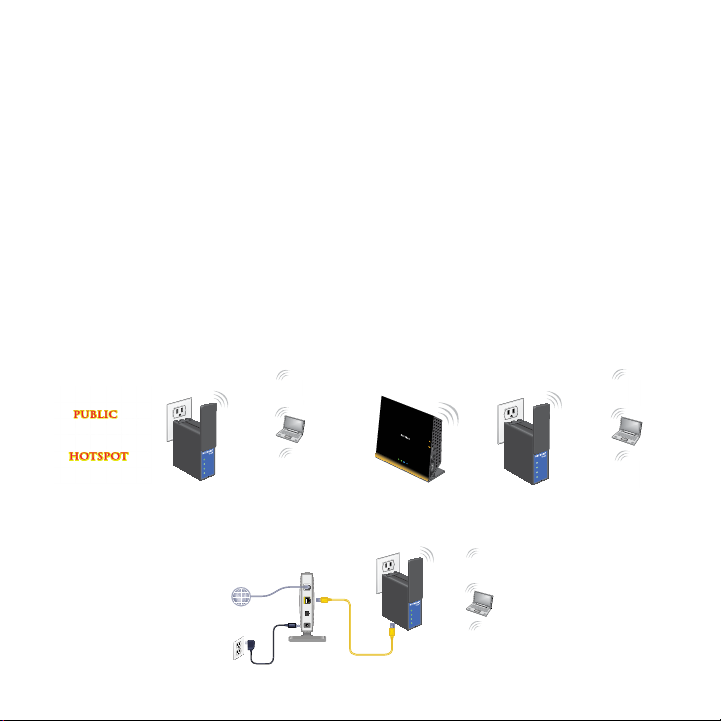
Getting Started
Thank you for purchasing the NETGEAR Trek N300 Travel Router and
Range Extender PR2000. You can connect your Trek to the Internet by
using the Trek in hotspot mode, extender mode, or router mode.
Note: You can also use the Trek in bridge mode or AP mode. For more
information, see the user manual. You can get the user manual online at
http://downloadcenter.netgear.com or through a link in the Trek’s user
interface. For more information about how to access the Trek’s user
interface, see View or Change the Trek’s Settings on page 17.
Hotspot mode Extender mode
Wired
Power Off
Wireles
NETGEAR
Power
Internet
WiFi
USB
Router mode
Wired
Power Off
Wireles
Power
NETGEAR
Internet
WiFi
USB
Wired
Power Off
Wireles
Power
NETGEAR
Internet
WiFi
USB
2
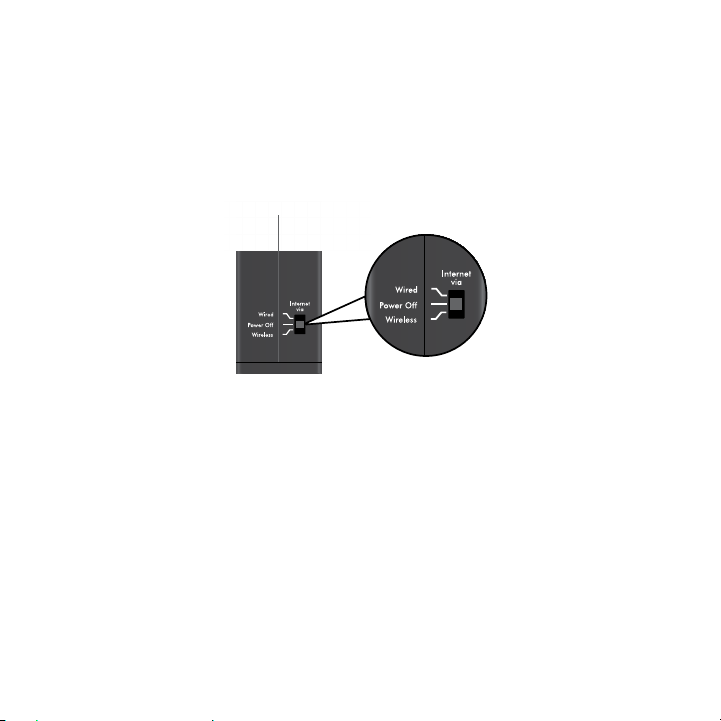
Meet Your NETGEAR Trek
Before you install your Trek, familiarize yourself with its LEDs, buttons, and
port.
Internet Mode Switch
Put the Internet Mode switch in one of the following positions:
• Wired. Set the switch to Wired if you want to connect the Trek to the
Internet with an Ethernet cable. For example, set the switch to Wired
if you want to use the Trek in router mode or AP mode.
• Power o. Set the switch to Power o to turn o the Trek. Make
sure the switch is set to Power o before plugging the Trek into an
electrical outlet.
• Wireless. Set the switch to Wireless to connect the Trek to the
Internet with a WiFi connection. For example, set the switch to
Wireless if you want to use the Trek in hotspot mode, extender mode,
or bridge mode.
3
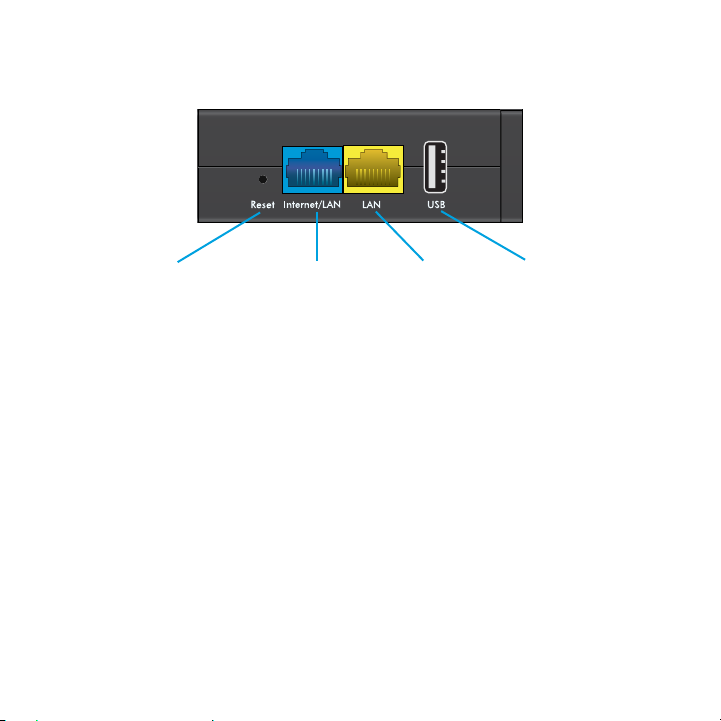
Connection Ports and Reset Button
Reset button
Internet/LAN port LAN port
USB port
The Trek has the following connection ports and reset button:
• Reset button. To reset the Trek to its factory default settings, insert
a paper clip into the Reset hole and hold it until the Internet LED
blinks.
• Internet/LAN port. When the Internet Mode switch is set to
Wired, this port becomes an Internet port. When the switch is set to
Wireless, this port becomes a LAN port.
• LAN port. A LAN port for any Ethernet-enabled device.
• USB port. A USB port for USB storage or USB printer. If the Trek is
plugged into an AC wall outlet, the USB port can also be used as a
charger.
4
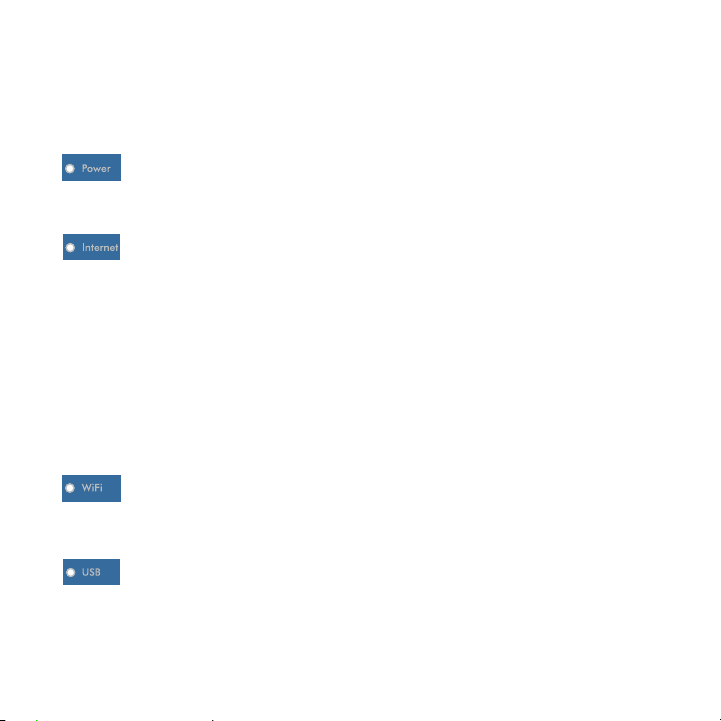
Indicator LEDs
Monitor the status of your Trek using the following LEDs:
Power LED
• Green. The Trek is powered on.
• O. The Trek is powered o.
Internet LED
WiFi LED
USB LED
• Green. The Trek is connected to the Internet.
• Blinking green. One of the following occurred:
• The Reset button was pressed longer than five
seconds.
• A firmware upgrade is in progress.
• The bandwidth limit was exceeded.
• O. The Trek is not connected to the Internet.
• Green. The WiFi radio is operating.
• O. The WiFi radio is o.
• Green. A USB device is connected and ready.
• O. No USB device is connected.
5
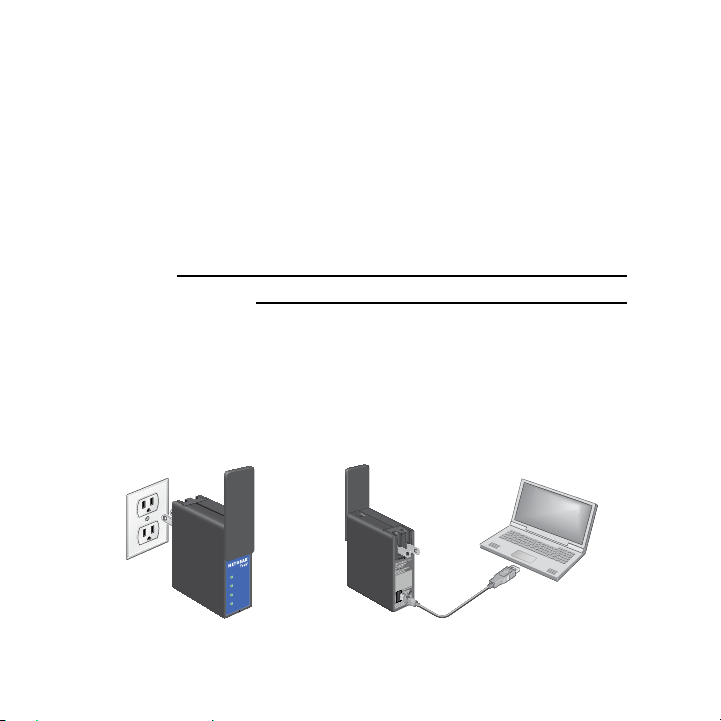
Set Up Your Trek
¾ To set up your Trek:
1. Record your Trek’s WiFi network name (SSID) and WiFi password.
The SSID and WiFi password are on the sticker near the Internet
mode switch. You can write the WiFi settings from the sticker in this
space for easy reference.
SSID:
WiFi password:
2. Connect the Trek to a power source.
Use one of these options:
• AC power connection. Plug the Trek into an AC wall outlet.
• Micro USB connection. Connect a micro USB cable to the Trek
and to a USB port on another device.
Wireles
Power Off
Wired
via
Wired
Power Off
Wireles
Internet
NETGEAR
Power
Internet
WiFi
USB
NETGEAR
AC power connection Micro USB connection
6
