NETGEAR PowerLine XWNB5602, Powerline 500 XAV5401, Powerline 500 XWN5001 Installation Manual
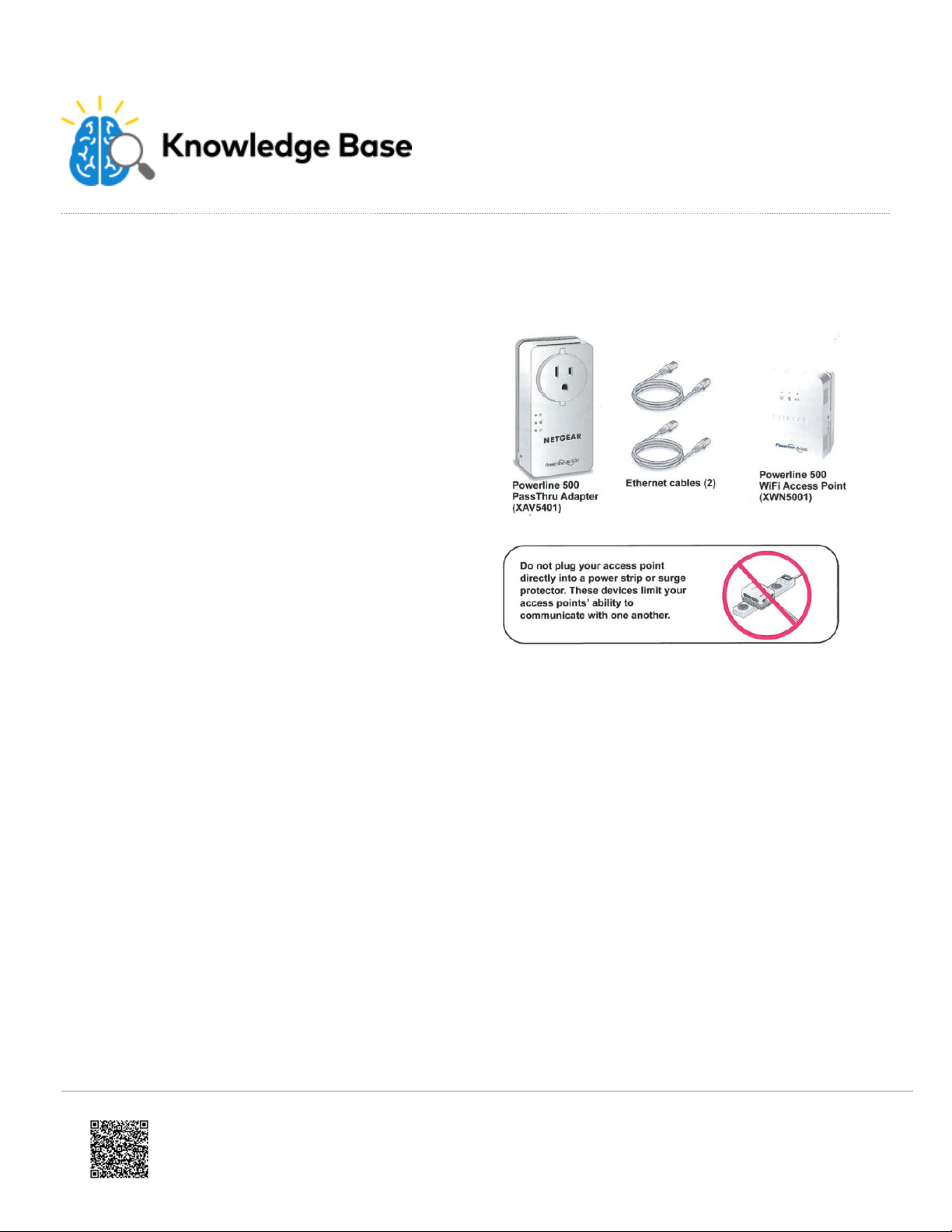
Netgear PowerLine Range Extender Installation Guide
https://answers.alarm.com/Installation_and_Troubleshooting/Video_Devices/Netgear_PowerLine_Range_Extender/Netgear_PowerLine_Range_Extender_Installation_Guide
Updated: Mon, 11 Jun 2018 19:18:45 GMT
The XWNB5602 is Alarm.com’s latest solution for
installing cameras in a home with WiFi dead spots.
Designed in conjunction with Netgear, this system
extends the home’s WiFi network using existing power
lines, so there is no need to run wires or do any extra
configuration. Simply plug the PassThru adapter into an
open outlet near the home’s router, and plug the WiFi
Access Point into an outlet near the camera. Wireless
camera set-up is a breeze using the WPS button on the
WiFi Access Point.
Package contents
• Powerline 500 PassThru Adapter
(XAV5401)
• Powerline 500 WiFi Access Point
(XWN5001)
• Ethernet Cables (2)
1

Power LED
https://answers.alarm.com/Installation_and_Troubleshooting/Video_Devices/Netgear_PowerLine_Range_Extender/Netgear_PowerLine_Range_Extender_Installation_Guide
Updated: Mon, 11 Jun 2018 19:18:45 GMT
• Solid Green.
The device is
powered on.
• Blinking Green.
The device is
creating a
protected
Powerline loop.
Ethernet LED.
• Solid Green.
The PassThru
Adapter is
connected to
the network
using Ethernet.
• Off. The device
is not connected
using Ethernet.
Wireless LED
• Solid Blue. WiFi
is active.
• Blinking Blue.
The WiFi
adapter is
attempting to
create a
protected WiFi
connection.
2
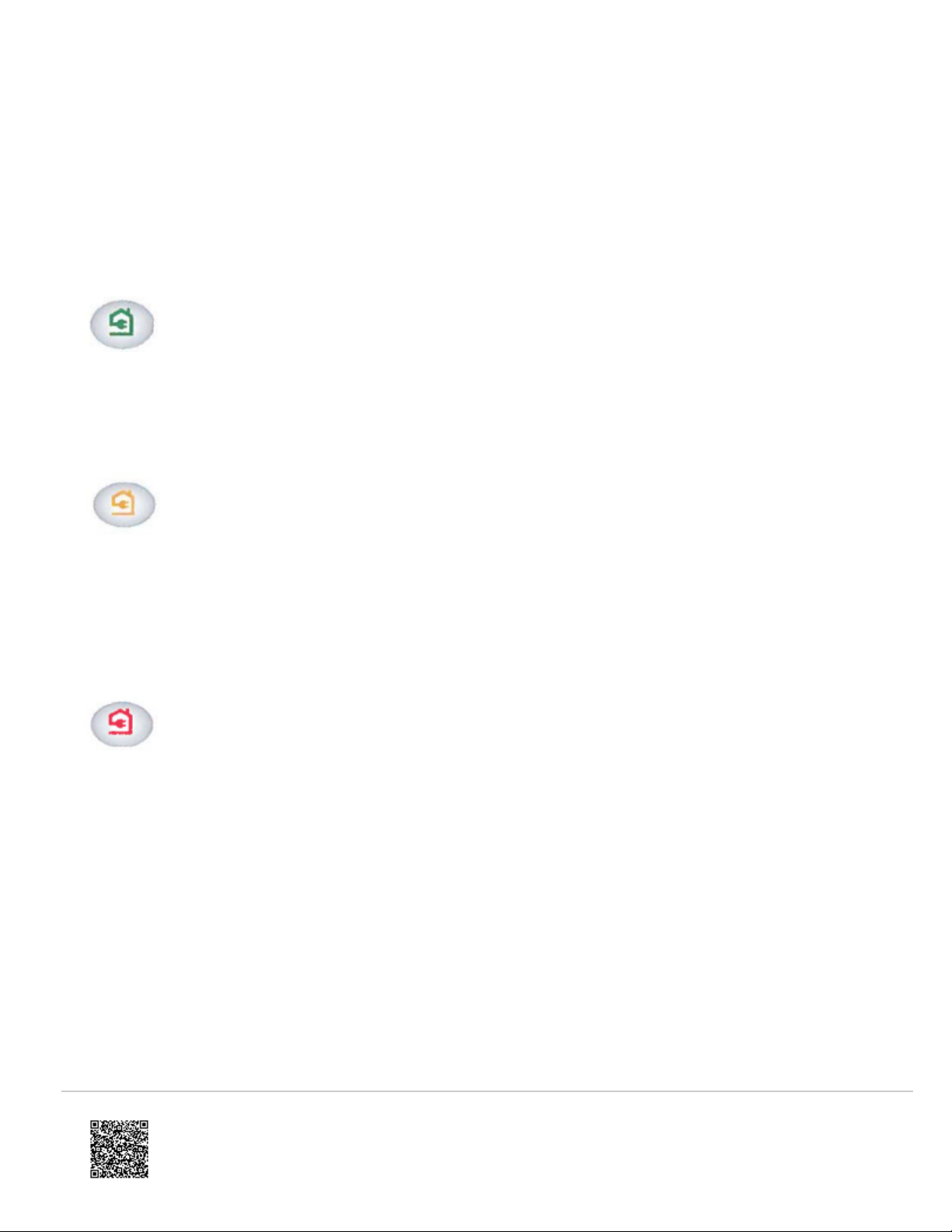
Powerline LED.
https://answers.alarm.com/Installation_and_Troubleshooting/Video_Devices/Netgear_PowerLine_Range_Extender/Netgear_PowerLine_Range_Extender_Installation_Guide
Updated: Mon, 11 Jun 2018 19:18:45 GMT
• This LED indicates the strength of the
connection between the Powerline
devices:
Green.
A fast, strong connection
is detected between the
access points.
Amber.
A medium connection is
detected between the
Powerline devices. Try
moving the Powerline
device to a different AC
outlet.
Red.
A weak, slow, or no
connection is detected
between the access
points. Try moving the
Powerline device to a
different AC outlet.
3
