Page 1
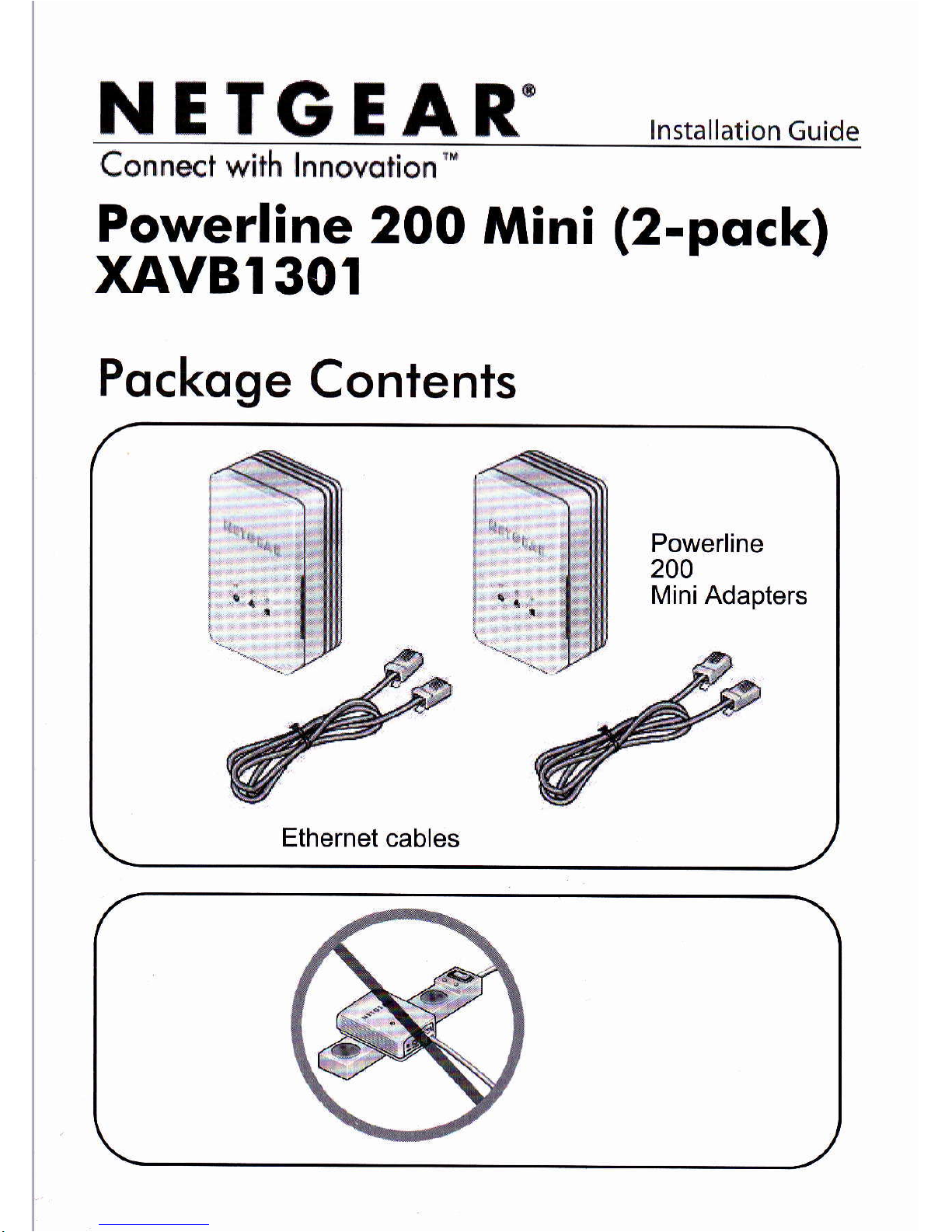
N E TG
EAR-
rnstararionGuide
Powerline
2OO
Mini
(2-pock)
XAVBI
301
Pockoge
Contents
Powerline
200
Mini Adapters
Page 2
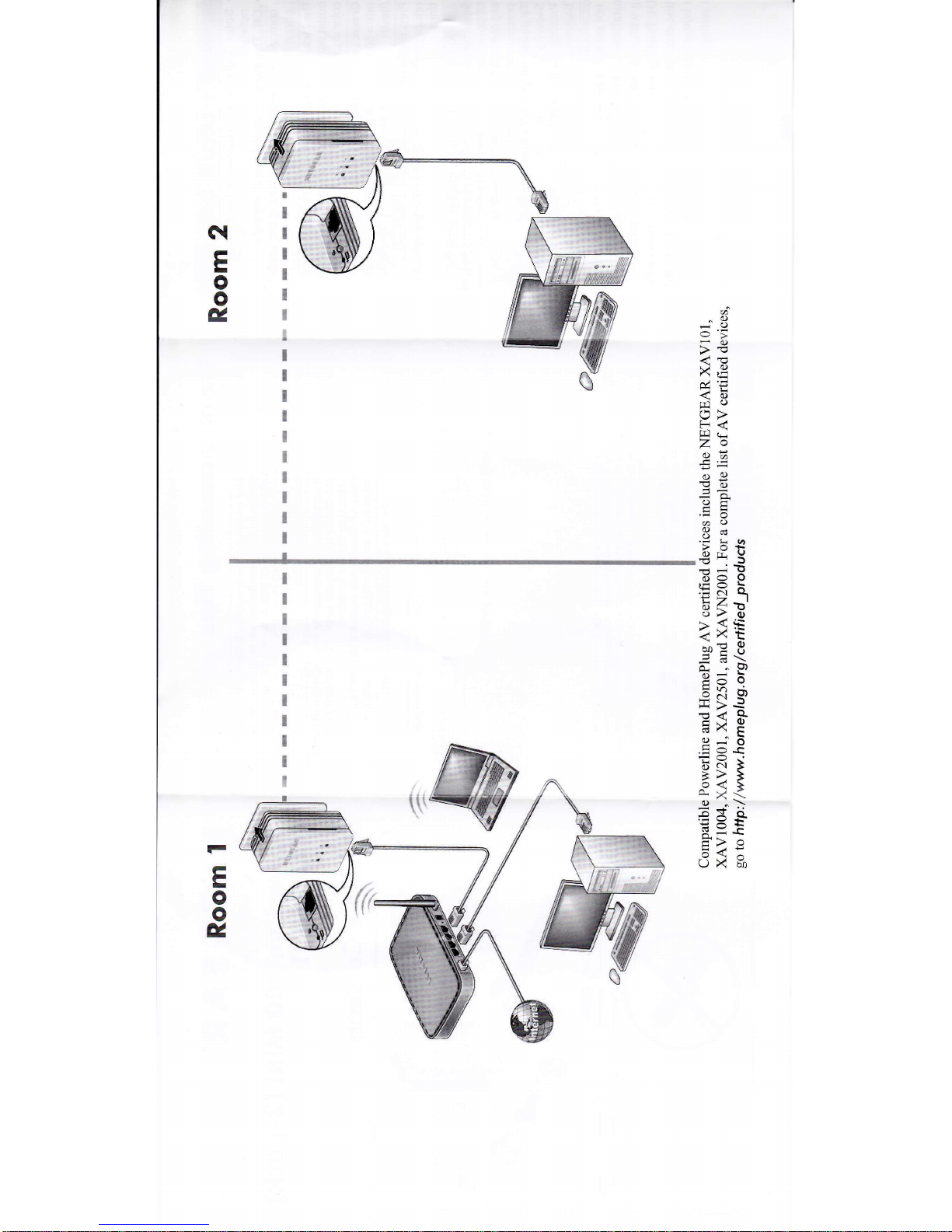
N
tr
-
o
o
g,
I
I
t
t
I
x
I
&
x
I
I
t
I
I
I
I
^o
-()
+u
>!
dE
r-: o
n.'t
<()
rTi C)
o>
F<
El
cH
zo
()B
og
'If
i!)
=o,
od
.;o
@()
(-)
-
o'-
.r-6
€d 3
6o O
l:X
o.
EF='
oa
0)
<d(i
?xt
sE
-8
=cO\
o. -9,
Eo
o
5K
9)
azr Q-
EJ
O
-,^
E
9
.j
o
1;O..
661 3
B> i
^9<
>
s)<\
o
l\
px
o-
6-F
o.-
-
i>
o
x?l-
UX Yn
I
!
I
I
3
I
I
I
x
:
I
F
E
o
o
E,
Page 3

Sofety lnformqtion
.
AC input:
100-240V-,
60m
A
(Max).
.
Operating temperature:
0C-40C.
.
The
socket-outlet
shall be installed
near
the
equipment and
shall
be easily
accessible.
Technicql
Support
Thank
you
for selecting
NETGEAR products.
After installing
your
device, locate
the serial
number
on the label
of
your product
and
use
it
to register
your product
at
h ttp :
//www. N ET
G
E
A R. co m
/
regrsfer.
Re
gistration
is required
before
you
can use our
telephone
support service.
Registration
via our
website is shongly recommended.
To access the
XAVl301 Powerline
utility,
go
to
httpt/support.netgear.com,
enter
your
Powerline
model number,
and
click the Powerline
utility link.
To register
your
product, get
the latest product
updates, or
get
support
online,
visit us at http :
//s u
p
p
o rt. n
etg e a r. co m.
Phone
(US
& Canadaonly): 1-888-NETGEAR
Phone
(Other
Countries):
See http ://su
p port.
n
etge ar. com/ap
p/a
n swe rs/detai
Ua_i d/9
84.
GPL
may
be included
with this
product;
go
to
ftp://down load
s. netgear.com/files/G
PLnotice.
pdf
to view the
GPL
license agreement.
For complete
DoC, please
visit the
NETGEAR EU Declarations
of
Conformity
website at: http ://su
p po
rt. netge
ar.
com/app/an swe rs/
detaiUa id/l1621 .
Page 4

tED
ond Button
Descriptions
Ethernet
LED
Powerline
LED
Security
Power
LED
WE
.
Solid
green.
The
electrical
power
is
on.
.
Solid
amber. The
adapter is in
power
saving
mode.
.
Blinking
green.
The
adapter is
in the
process
of
setting
up security.
.
Off. There
is no electrical
power.
Ethernet
LED
ffie
.
Solid.
The
Ethernet
port
is linked.
.
Off. There is
no Ethernet
connection.
Page 5

Powerline
LED
fa?
.
Solid. The adapter is
connected to
a Powerline
network.
.
Off. The
adapter has not found
any other
compatible Powerline
devices
using the same
encryption key.
A Plug feature
lets
you pick
the electrical
outlet with the strongest
link rate, indicated
by the
color
displayed by the LED:
Green: Link
rate >
80 Mbps
(Best)
Amber:
Link rate >
50 and < 80 Mbps
(Better)
rate <
50
Mbps
(Good)
Factory
Reset
1 second, then release it
to
return the Powerline
adapter to its factory
default set-
tings.
Security
Button
After
you plug
in
your
new AV
adapter,
press
Security button for 2
seconds, then
press
the Security
button on one of the
other
AV
adapters in
your
exist-
ing network
for 2 seconds. Both
buttons must be
pressed
within 2 minutes.
To
power
offyour AV
adapter,
press
and hold the
Security button for 10 seconds
or more, then release.
Pressing
the Security button again
powers
the unit
back on.
Warning:
Do not
press
the Security button
on
the Powerline
adapter
until
installation
is complete and the
adapters are
communicating with each other
(indicated
by the blinking
Powerline LED). Pressing
this button too
soon can temporarily
disable Powerline
communication. If this
should occur, use the
Factory Reset button to retum
the Powerline
adapter to its
factory
default settings.
Page 6

Troubleshooling
Tips
Power
LED is off Make
sure that
power
is supplied
to the electrical
outlet,
and that
the Powerline
devices are not
plugged
into
an
extension cord,
power
strip,
or surge
protector.
Power LED is
amber
Press the
Security button
and the Powerline
adapter
returns
to normal mode-
Powerline LED is
off
lf
you
have
set network
security, make
sure that all Power
line
devices are
using the same
encryption key;
see the
online
User Monuol for
details.
Press
the Reset
button on
each device for 1
second to
return the
Powerline adapter
to its factory
default settings.
Powerline LED is
amber
or
red
Move the Powerline
device to a closer location.
Ethernet LED is
off
Make sure that the Ethernet
cables
are working and
securely
plugged
into the
devices.
Press the Reset
button on each
device for 1 second
to
return
the Powerline adapter
to its factory default
settings.
For
indoor use only in EU countries
and Switzerland.
This symbol was
placed
in
accordance with the Euopean
Union Directive 20021
96 on the Waste Electrical
and Electronic Equipment
(the
WEEE Directive).
If
disposed
ofwithin the European Union, this
product
should
be
treated
and
recycled
in accordance with the laws
ofyourjurisdiction implementing
the
WEEE
Directive.
x
NETGEAR, the NETGEAR
logo, and Connect with Innovation
are trademarks
and,/or
registered trademarks
ofNETGEAR, Inc. in the
United States and/or
other countries.
Information is
subject to change without notice.Other
brand and
product
names are trademarks
or registered trademarks
oftheir respective holders.
@2012
by NETGEA\ Inc. All rights
reserved.
llilllllillllllllllllllillllillililllllllllilllllllllllillilllillil
(
€
?01-14841-01
May 2012
