Page 1

Quick Start
PowerLEAP WiFi 1000
Quick Start Guide
Page 2
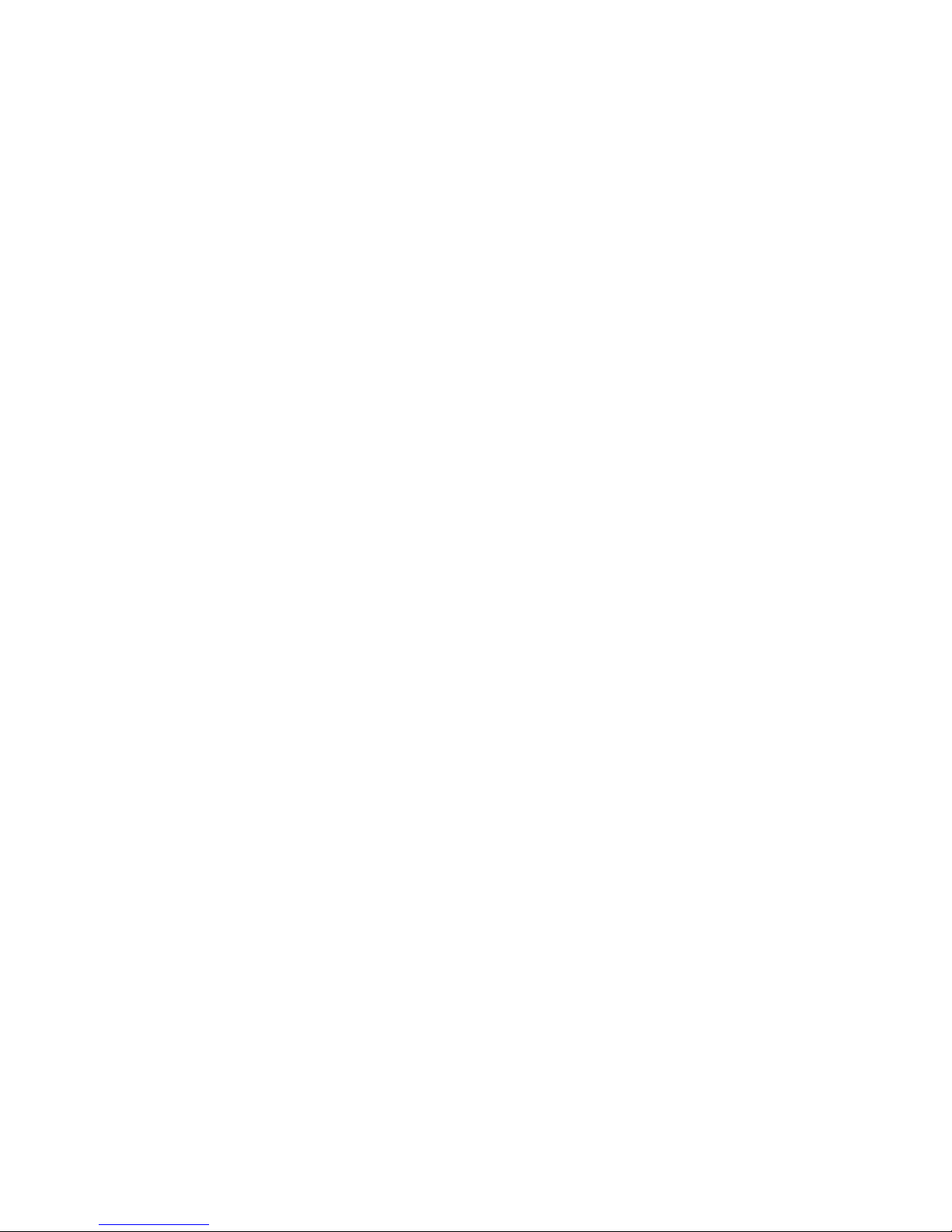
2
Package Contents
In some regions, a resource CD is included with your product.
Page 3
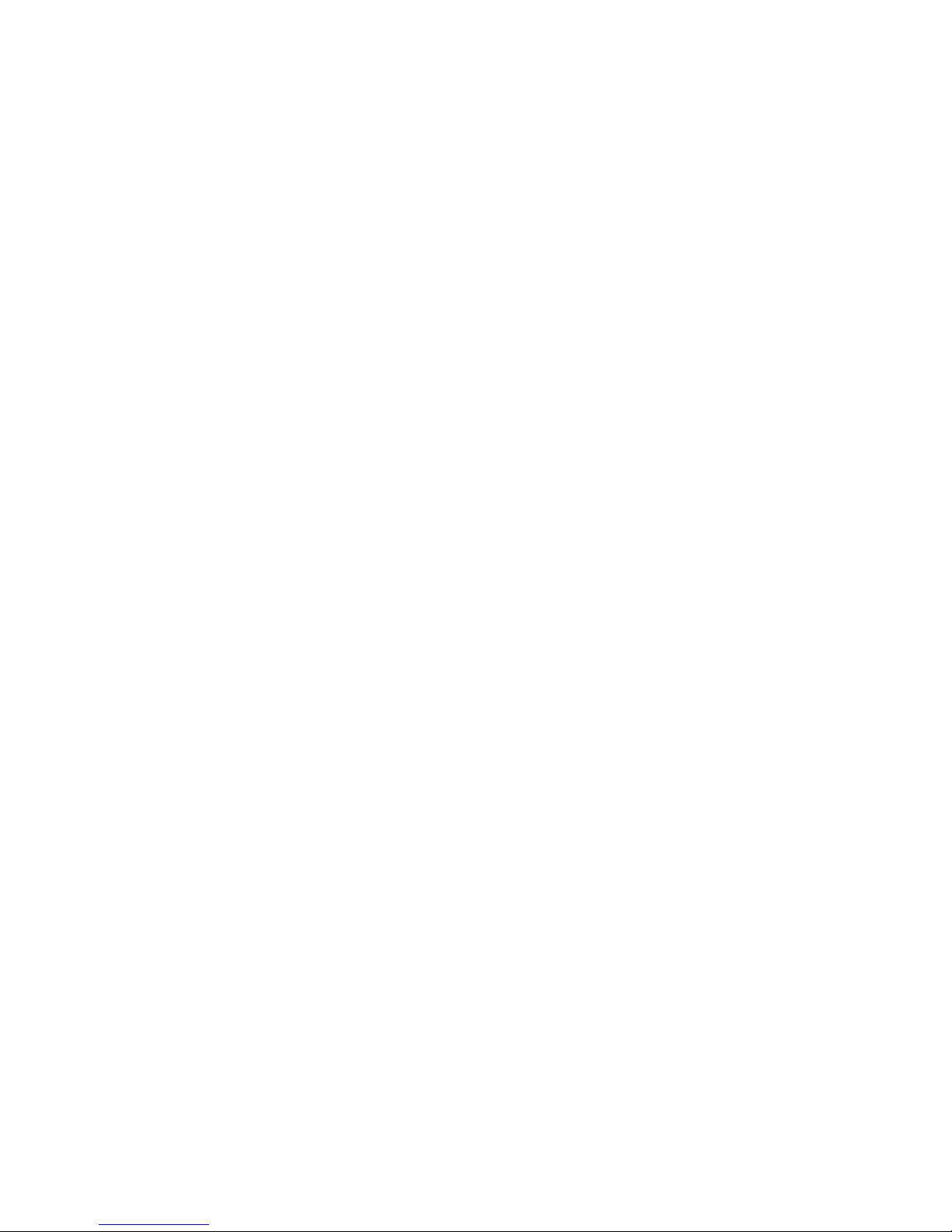
3
Getting Started
Powerline adapters give you an alternative way to extend your network
using your existing electrical wiring. Plug two or more Powerline adapters
into electrical outlets to create a wired network connection. Use a
Powerline WiFi Access Point to add a WiFi access point to your wired
network.
You can add up to 8 Homeplug AV-certified and AV2-certified adapters
to extend your network. For a complete list of Homeplug AV-certified
devices, visit http://www.homeplug.org/certified_products.
Page 4

4
Meet Your Adapter
Before you install your adapter, familiarize yourself with its LEDs,
buttons, and port.
1
5
4
2
3
1. Power LED 4. Ethernet port 7. Wireless LED
2. Ethernet LED 5. Factory Reset button 8. On/O switch
3. Pick A Plug LED 6. Security button 9. WPS button
1
2
3
4 5 6
7
8
6
9
Page 5
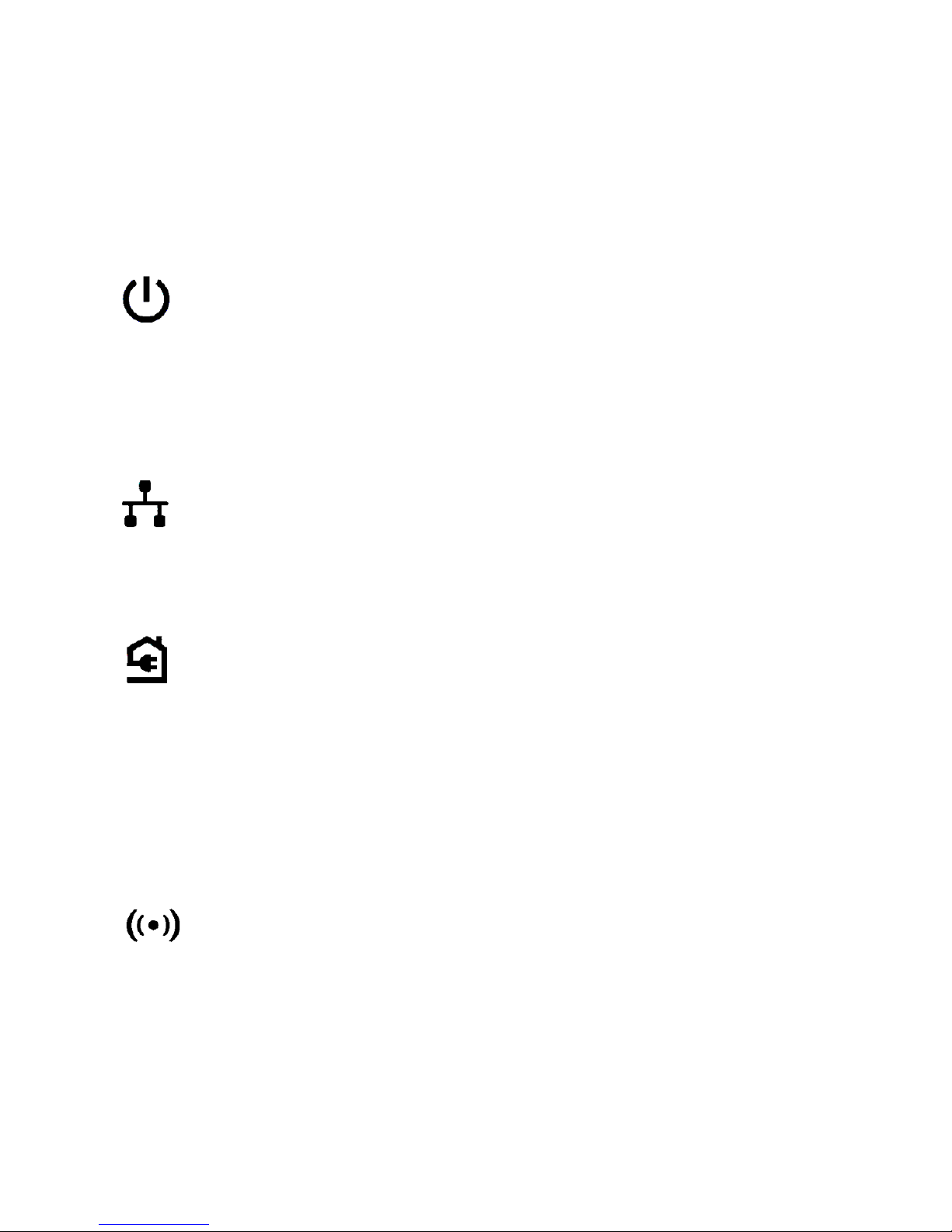
5
Power LED Solid green. The electrical power is on.
Solid amber. The adapter is in power saving mode (PL1000
only).
Blinking green. The adapter is in the process of setting up
security.
O. The adapter is not receiving electrical power.
Ethernet LED Solid. The Ethernet port is linked.
O. No Ethernet connection is detected.
Pick A Plug LED The Pick A Plug feature lets you pick the electrical outlet
with the strongest link performance, indicated by the color
displayed by the LED:
Red. Link rate < 50 Mbps (good).
Amber. Link rate > 50 and < 80 Mbps (better).
Green. Link rate > 80 Mbps (best).
O. The adapter did not find any other compatible Powerline
devices using the same encryption key.
Wireless LED
Solid blue. The wireless radio is on.
O. The wireless radio is o.
Page 6
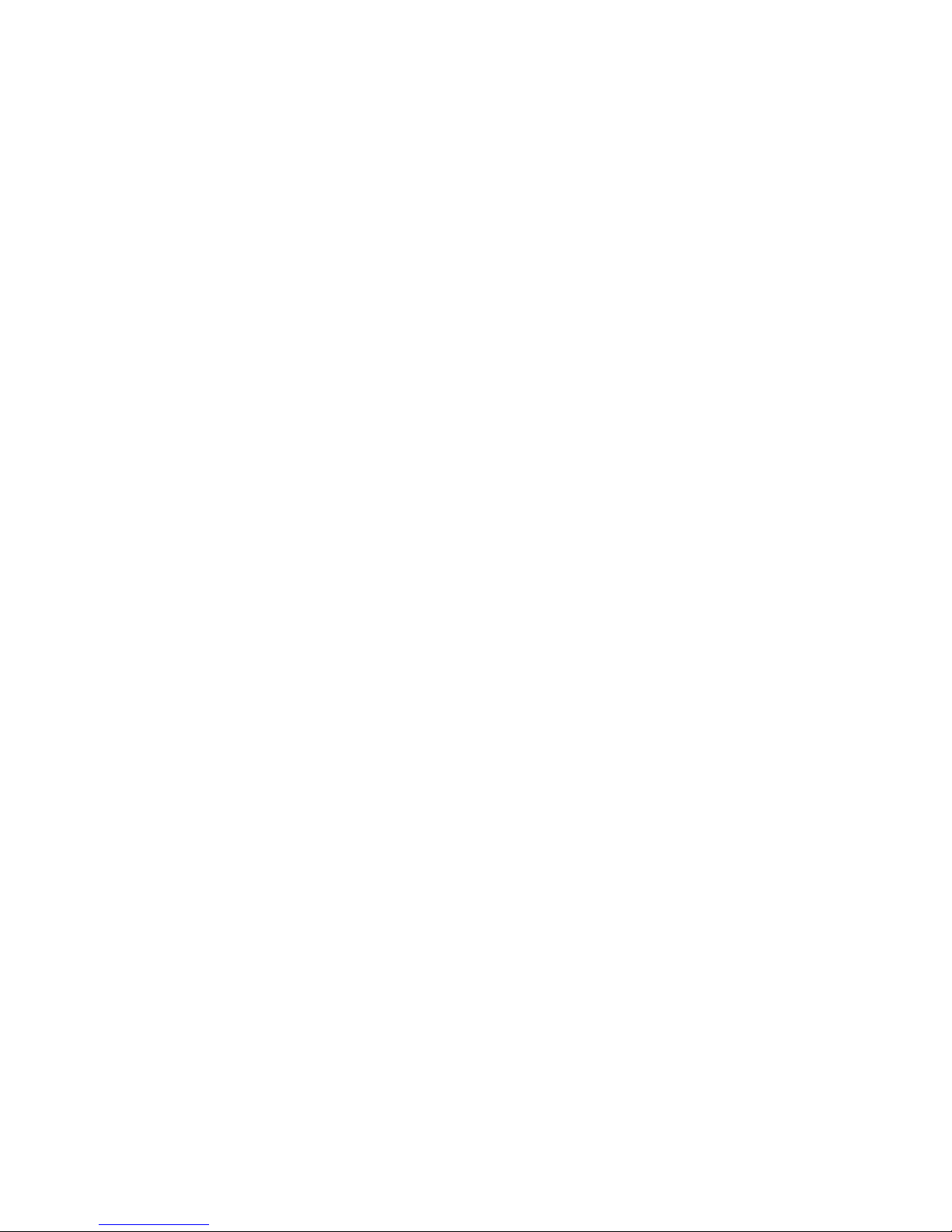
6
Factory Reset
button
Press the Factory Reset button for one second, then release
it to return the Powerline adapter to its factory default
settings.
Ethernet port Connect your wired devices, including computers, WiFi
routers or game consoles, to your Powerline network.
Security button Use the Security button to create a secure Powerline
network.
On/O switch Use the On/O switch to turn the device on and o.
WPS button Use the WPS button to automatically connect your computer
or other wireless devices which support WPS, to your
Powerline network.
Page 7
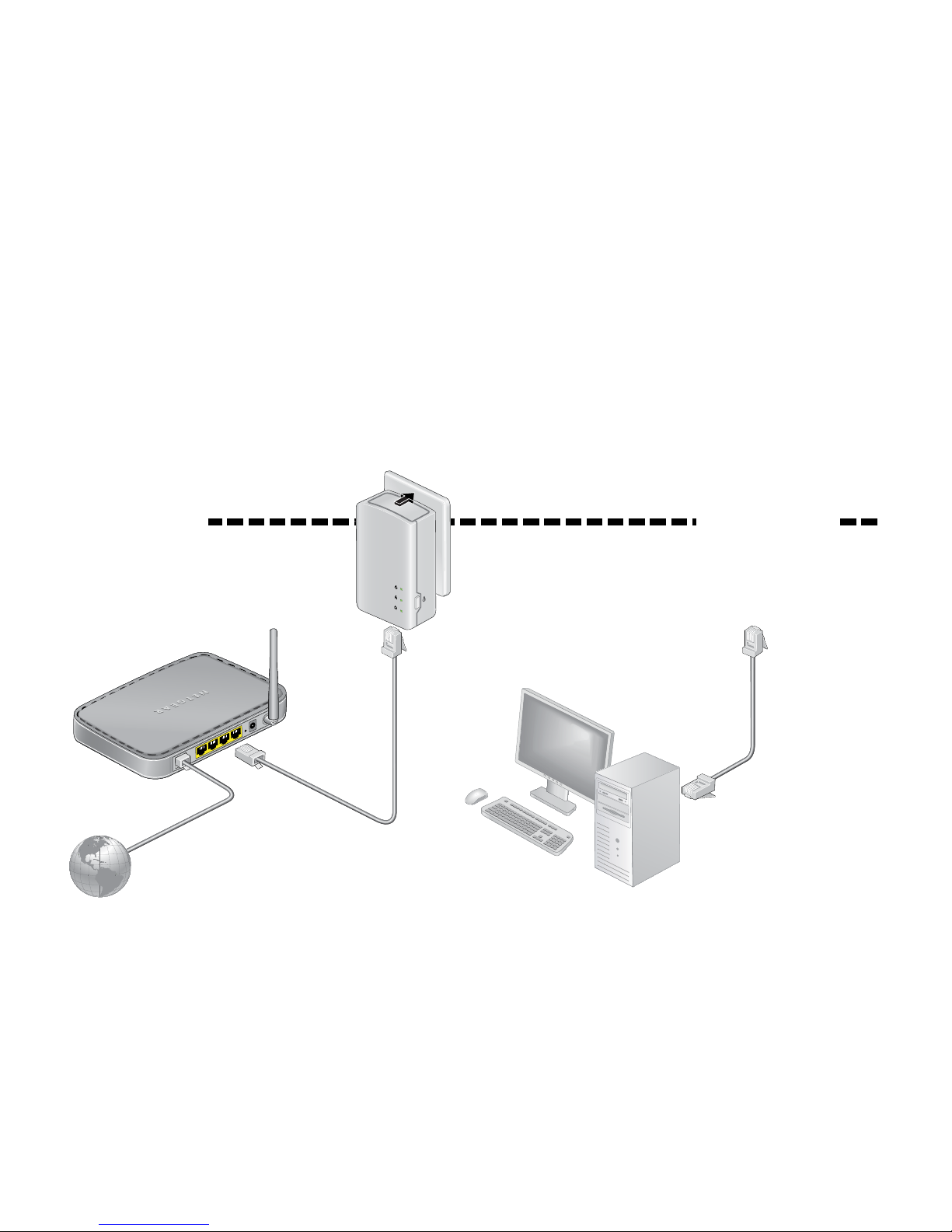
7
Install Your Adapters
Room 1 Room 2
Page 8

8
Secure Your Network
¾ To create a secure network:
1. Plug in your new adapters.
2. Wait until the Pick A Plug LEDs are lit.
3. Press the Security button for two seconds, then press the Security
button on one of the other adapters in your existing network for two
seconds. Both buttons must be pressed within two minutes.
Note: The Security button does not work in power saving mode (see
Troubleshooting Tips on page 18).
Warning: Do not press the
Security
button on the Powerline adapter
until installation is complete and the adapters are communicating with
each other (indicated by the power LED). Pressing this button too soon
can temporarily disable Powerline communication. If this occurs, use the
Factory Reset button to return the Powerline adapter to its factory
default settings.
Page 9

9
Set Up WiFi Access on Your PowerLEAP
You can set up WiFi access on your PowerLEAP access point using
NETGEAR genie or using the web browser setup guide.
¾ To set up WiFi access using NETGEAR genie:
1. Install NETGEAR genie (see Install NETGEAR genie on page 15).
2. Temporarily connect your computer directly to the PowerLEAP
through the Ethernet port.
Page 10

10
3. Launch NETGEAR genie on your computer and click Network Map or
select it from the menu.
Page 11

11
4. Click the Powerline icon on the Network Map screen.
The Genie screen displays:
5. On the Network Map screen, right-click the PowerLEAP icon.
6. From the pop-up menu that displays, select the Configuration item.
The PowerLEAP web interface displays.
Note: The default user name and password are admin and password.
7. Enter the following wireless settings:
• Wireless Network Name (SSID)
• Wireless Security Type
• Passphrase
PowerLEAP icon
Page 12

12
8. Click Apply.
Your changes are saved.
9. When you are finished with the wireless settings, disconnect the
Ethernet cable from the PowerLEAP.
Now you can connect your wireless devices to the PowerLEAP access
point. See Connect to the PowerLEAP Access Point on page 14.
¾ To set up WiFi access using the browser setup guide:
1. On your computer or wireless device (tablet, smartphone), open
the soware that manages your wireless network connections and
connect to the PowerLEAP network.
Note: The default network key (wireless security password) and the
default wireless name (SSID) for 2.4GHz operation are printed on the
product label. The SSID format is NETGEARxx_EXT at 2.4GHz and
NETGEARxx-5G_EXT at 5GHz.
2. On the same computer or wireless device, open a web browser
window.
The browser takes you directly to the onscreen setup guide. If it does
not, enter one of the following into the browser address bar:
www.mywifiext.net
www.netgearextender.net
Page 13

13
3. When prompted to log in, enter:
• User name: admin
• Password: password
The web browser setup guide helps you configure the wireless
settings of the PowerLEAP.
You can record the new wireless settings here:
__________________________________________
Wireless network name (SSID)
___________________________________________
Network key (Passphrase)
___________________________________________
Now you can connect your wireless devices to the PowerLEAP access
point. See Connect to the PowerLEAP Access Point on page 14.
Page 14

14
Connect to the PowerLEAP Access Point
You can connect your wireless devices (laptop, tablet, or smartphone) to
the PowerLEAP access point manually or automatically.
¾ To manually connect to the PowerLEAP access point:
1. On your computer or wireless device (tablet, smartphone), open the
soware that manages your wireless network connections.
2. Connect to the PowerLEAP wireless network (SSID).
3. Enter the network key (passphrase).
Your wireless device is now connected to the PowerLEAP access point
and you can surf the web.
¾ To automatically connect to the PowerLEAP access point
using a WPS button:
1. Press and hold the WPS button on the PowerLEAP for 2 seconds and
release it.
The Wireless LED starts to blink.
2. Press the WPS button on your wireless device for 2 seconds and
release it.
When the Wireless LED stops blinking, your wireless device is
automatically connected to the PowerLEAP access point and you can
surf the web.
Page 15

15
Install NETGEAR genie
¾ To download and install NETGEAR genie on your
computer:
1. Type http://support.netgear.com into your browser address bar.
2. Click the For Home button.
3. In the search field, type PowerLEAP.
4. Download the NETGEAR genie that corresponds to your OS
environment (Windows or Mac).
5. Run the file that you downloaded and follow the on-screen
instructions to install NETGEAR genie.
Add Adapters
To add adapters before you configure the security feature, just plug them
in and connect the adapters to your equipment.
¾ To add adapters to a Powerline network with security set:
1. Plug the adapter into a wall outlet where you want to add Internet
access.
Page 16

16
2. If you used a private encryption key, press the Security button on
one of the adapters already a part of the network for two seconds,
then press the Security button on the new adapter for two seconds.
Both buttons must be pressed within two minutes.
3. Secure the Powerline network:
a. On any of the adapters, press and hold the Security button
for two seconds.
b. On any one of the other adapters, press and hold the
Security button for two seconds.
Both buttons must be pressed within two minutes.
Note: The Security button does not work in power saving mode
Do not press the Security button on the Powerline adapter until
installation is complete and the adapters are communicating with each
other (indicated by the blinking Power LED). Pressing this button too
soon can temporarily disable Powerline communication. If this occurs, use
the Factory Reset button to return the Powerline adapter to its factory
default settings.
4. Wait for the Powerline network to recognize each Powerline device.
This process could take as little as 5 seconds or up to 80 seconds.
Page 17

17
When the Power LEDs stop blinking, the process is complete. If the
Pick A Plug LEDs are green or amber, the devices are successfully
connected to the Powerline network. A red Pick A Plug LED indicates
a slow link rate. In this case, move the Powerline device to another
electrical outlet with a faster connection.
5. If your adapter is a WiFi access point device, configure it for WiFi (see
Set Up WiFi Access on Your PowerLEAP on page 9).
Page 18

18
Troubleshooting Tips
Power LED is o. Make sure that power is supplied to the electrical
outlet, and that the Powerline devices are not plugged
into an extension cord, power strip, or surge protector.
Power LED is amber. Power saving mode occurs when the Ethernet LED is
o. This can occur in the following circumstances:
• The Ethernet cable is unplugged.
• The device connected through the Ethernet cable
is turned o.
• The adapter is idle for 10 minutes.
It returns to normal mode within two seconds
aer the Ethernet link is up.
Pick A Plug LED is o. • If you already set network security, make sure
that all Powerline devices are using the same
encryption key; see the online user manual for
details.
• Press the Factory Reset button on each device
for one second to return the Powerline adapter to
its factory default settings
.
Page 19

19
Pick A Plug LED is
amber or red.
Something is interferring with communication between
adapters. To resolve this:
• Move the adapters to another outlet.
• Unplug devices that might be causing interference
such as surge suppressors and items with motors.
Ethernet LED is o. • Make sure that the Ethernet cables are working
and securely plugged into the devices.
• Press the Factory Reset button on each device
for one second to return the Powerline adapter to
its factory default settings.
Page 20

July 2015
NETGEAR Inc.
350 East Plumeria Drive
San Jose, CA 95134, USA
BETA
Support
Thank you for purchasing this NETGEAR product. Aer installing your device, locate
the serial number on the label of your product and use it to register your product at
https://my.netgear.com. You must register your product before you can use NETGEAR
telephone support. NETGEAR recommends registering your product through the
NETGEAR website.
For product updates and web support, visit http://support.netgear.com.
NETGEAR recommends that you use only the ocial NETGEAR support resources.
You can get the user manual online at http://downloadcenter.netgear.com or through a
link in the product’s user interface.
Trademarks
© NETGEAR, Inc., NETGEAR, and the NETGEAR Logo are trademarks of NETGEAR, Inc. Any
non NETGEAR trademarks are used for reference purposes only.
Compliance
For the current EU Declaration of Conformity, visit
http://support.netgear.com/app/answers/detail/a_id/11621/.
For regulatory compliance information, visit
http://www.netgear.com/about/regulatory/.
See the regulatory compliance document before connecting the power supply.
Page 21

FCC statement
Warning: Changes or modifications to this unit not expressly approved by the party
responsible for compliance could void the user’s authority to operate the equipment.
NOTE: This equipment has been tested and found to comply with the limits for a Class B
digital device, pursuant to Part 15 of the FCC Rules. These limits are designed to provide
reasonable protection against harmful interference in a residential installation. This
equipment generates, uses and can radiate radio frequency energy and, if not installed and
used in accordance with the instructions, may cause harmful interference to radio
communications.
However, there is no guarantee that interference will not occur in a particular installation.
If this equipment does cause harmful interference to radio or television reception, which
can be determined by turning the equipment off and on, the user is encouraged to try to
correct the interference by one or more of the following measures:
Reorient or relocate the receiving antenna.
Increase the separation between the equipment and receiver.
Connect the equipment into an outlet on a circuit different from that to which
the receiver is connected.
Consult the dealer or an experienced radio/TV technician for help.
“FCC RF Radiation Exposure Statement Caution: To maintain
compliance with the FCC’s RF exposure guidelines, place the product
at least 20cm from nearby persons.”
